Page 1
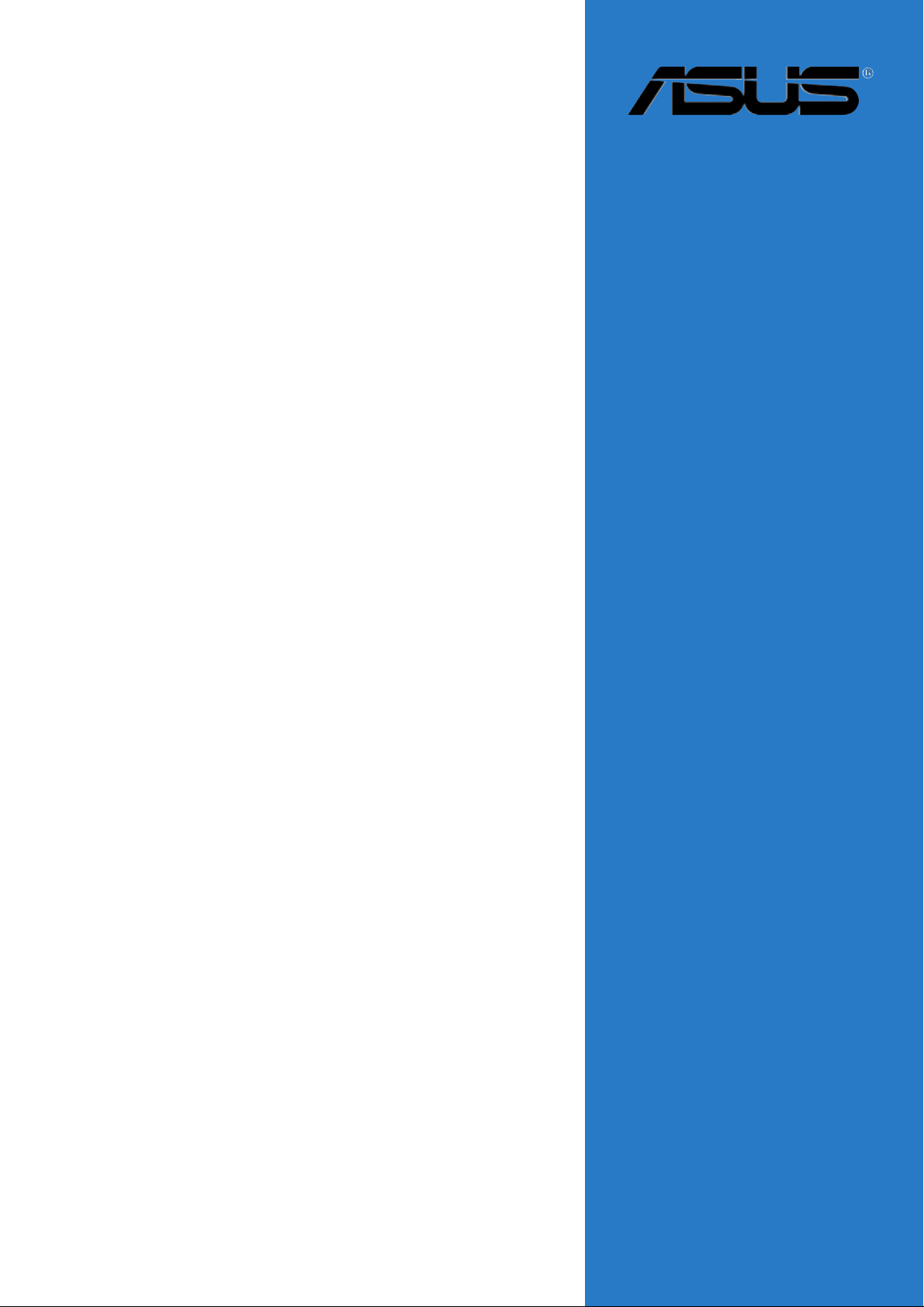
PSCH-SR
Series
User Guide
Motherboard
Page 2
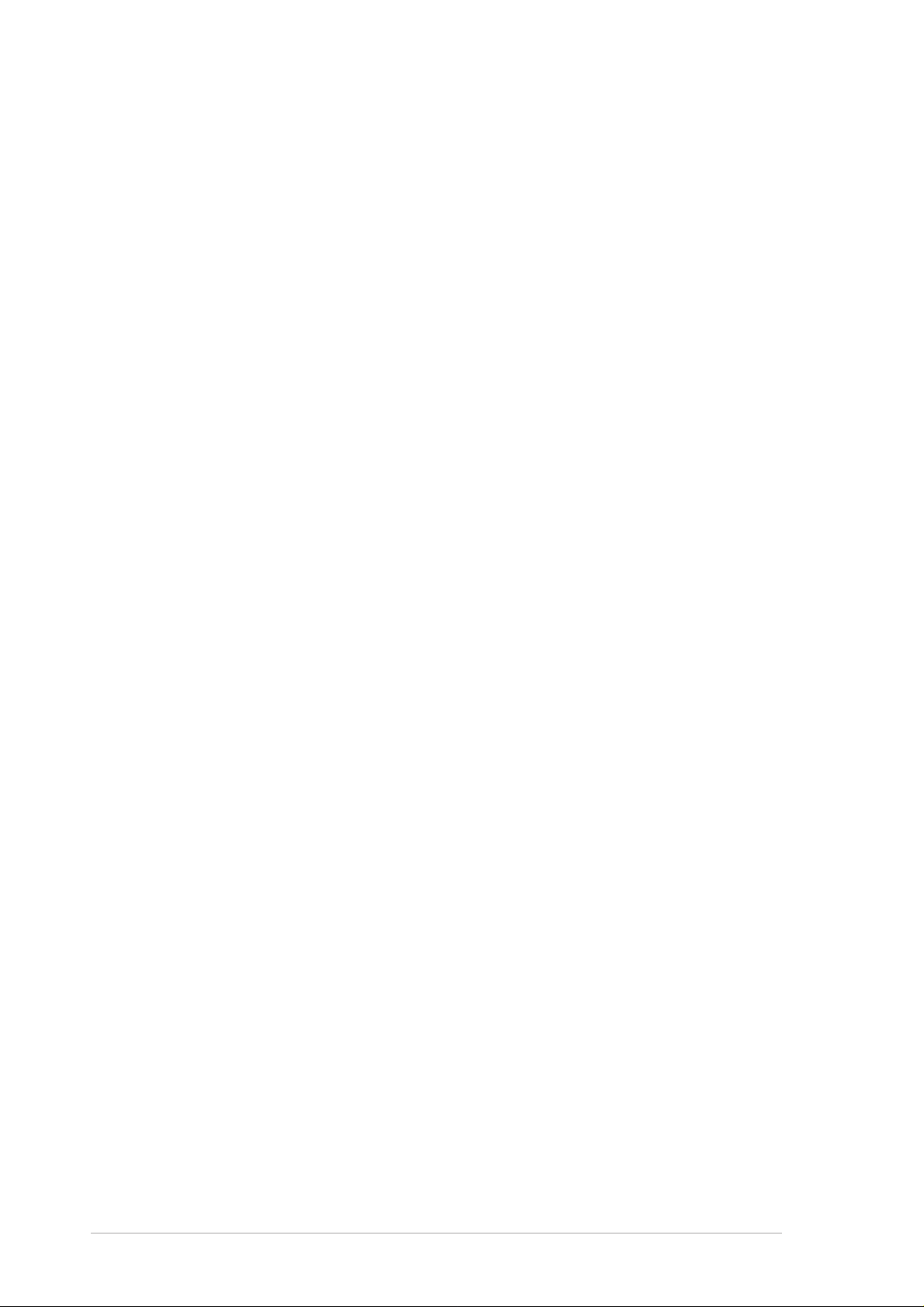
Checklist
E1935
Revised edition V2
January 2005
Copyright © 2005 ASUSTeK COMPUTER INC. All Rights Reserved.
No part of this manual, including the products and software described in it, may be
reproduced, transmitted, transcribed, stored in a retrieval system, or translated into any
language in any form or by any means, except documentation kept by the purchaser for
backup purposes, without the express written permission of ASUSTeK COMPUTER INC.
(“ASUS”).
Product warranty or service will not be extended if: (1) the product is repaired, modified or
altered, unless such repair, modification of alteration is authorized in writing by ASUS; or (2)
the serial number of the product is defaced or missing.
ASUS PROVIDES THIS MANUAL “AS IS” WITHOUT WARRANTY OF ANY KIND, EITHER
EXPRESS OR IMPLIED, INCLUDING BUT NOT LIMITED TO THE IMPLIED WARRANTIES
OR CONDITIONS OF MERCHANTABILITY OR FITNESS FOR A PARTICULAR PURPOSE.
IN NO EVENT SHALL ASUS, ITS DIRECTORS, OFFICERS, EMPLOYEES OR AGENTS BE
LIABLE FOR ANY INDIRECT, SPECIAL, INCIDENTAL, OR CONSEQUENTIAL DAMAGES
(INCLUDING DAMAGES FOR LOSS OF PROFITS, LOSS OF BUSINESS, LOSS OF USE
OR DATA, INTERRUPTION OF BUSINESS AND THE LIKE), EVEN IF ASUS HAS BEEN
ADVISED OF THE POSSIBILITY OF SUCH DAMAGES ARISING FROM ANY DEFECT OR
ERROR IN THIS MANUAL OR PRODUCT.
SPECIFICATIONS AND INFORMATION CONTAINED IN THIS MANUAL ARE FURNISHED
FOR INFORMATIONAL USE ONLY, AND ARE SUBJECT TO CHANGE AT ANY TIME
WITHOUT NOTICE, AND SHOULD NOT BE CONSTRUED AS A COMMITMENT BY ASUS.
ASUS ASSUMES NO RESPONSIBILITY OR LIABILITY FOR ANY ERRORS OR
INACCURACIES THAT MAY APPEAR IN THIS MANUAL, INCLUDING THE PRODUCTS
AND SOFTWARE DESCRIBED IN IT.
Products and corporate names appearing in this manual may or may not be registered
trademarks or copyrights of their respective companies, and are used only for identification or
explanation and to the owners’ benefit, without intent to infringe.
ii
Page 3
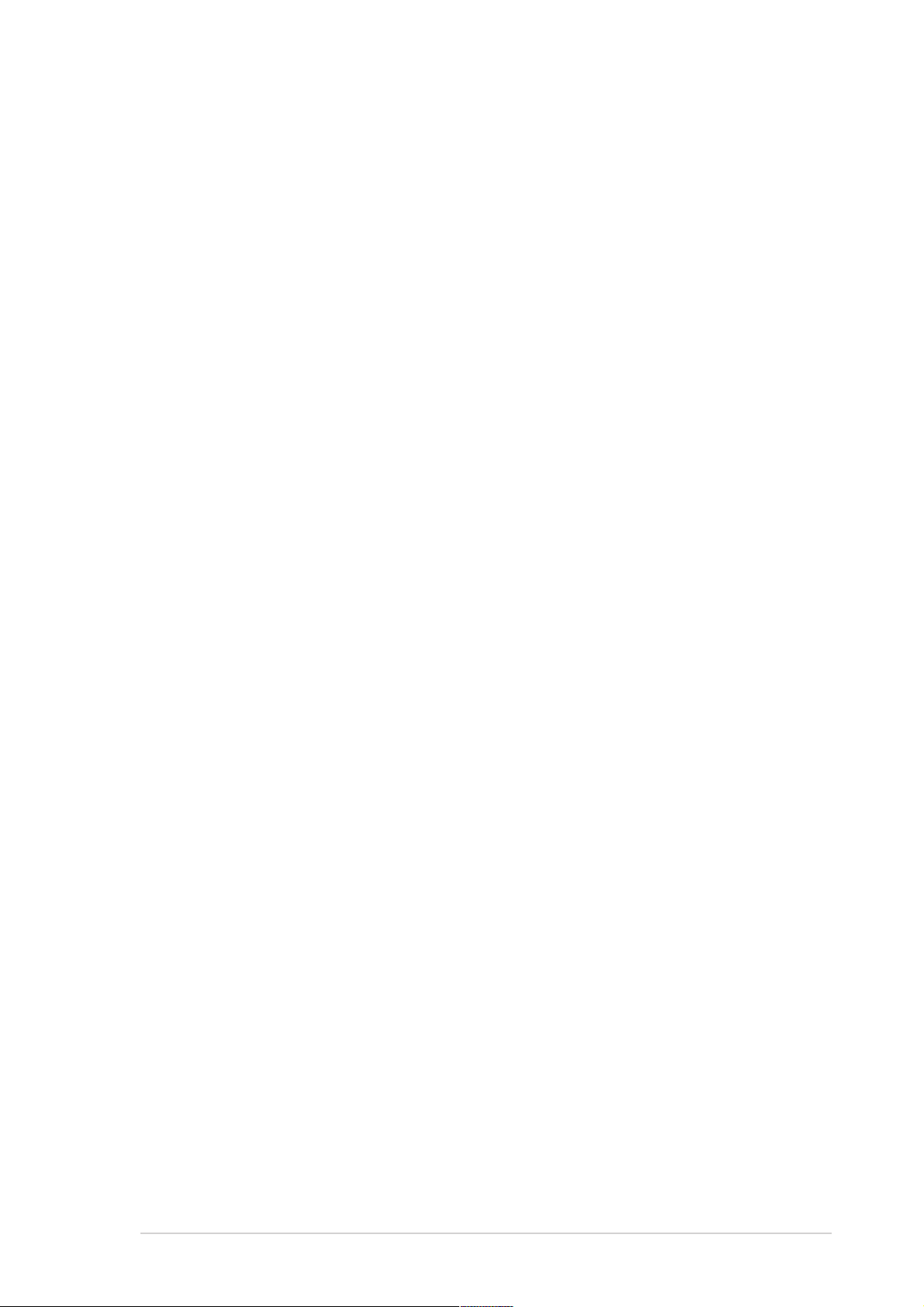
Contents
Notices ............................................................................................v
Safety information ..........................................................................vi
About this guide............................................................................. vii
PSCH-SR specifications summary.................................................ix
Chapter 1: Product introduction
1.1 Welcome! ........................................................................... 1-1
1.2 Package contents............................................................... 1-1
1.3 Special features.................................................................. 1-2
Chapter 2: Hardware information
2.1 Before you proceed ............................................................ 2-1
2.2 Motherboard installation ..................................................... 2-2
2.2.1 Placement direction ............................................... 2-2
2.2.2 Screw holes ........................................................... 2-2
2.2.3 Motherboard layouts .............................................. 2-3
2.2.4 Layout contents ..................................................... 2-6
2.3 Central Processing Unit (CPU)........................................... 2-7
2.3.1 Overview ................................................................ 2-7
2.3.2 Installing the CPU .................................................. 2-7
2.3.3 Installing the optional CPU heatsink
and thermal plate ................................................... 2-9
Features
2.4 System memory ................................................................2-11
2.4.1 Overview ...............................................................2-11
2.4.2 Memory configurations .........................................2-11
2.4.3 Installing a DIMM ................................................. 2-13
2.4.4 Removing a DIMM ............................................... 2-13
2.5 Expansion slots ................................................................ 2-14
2.5.1 Installing an expansion card ................................ 2-14
2.5.2 Configuring an expansion card ............................ 2-14
2.5.3 PCI slots .............................................................. 2-16
2.6 Jumpers............................................................................ 2-17
2.7 Connectors ....................................................................... 2-22
2.7.1 Rear panel connectors......................................... 2-22
2.7.2 Internal connectors .............................................. 2-23
Chapter 3: Powering up
3.1 Starting up for the first time ................................................ 3-1
3.2 Powering off the computer ................................................. 3-2
3.3.1 Using the OS shut down function .......................... 3-2
3.3.2 Using the dual function power switch .................... 3-2
iii
Page 4
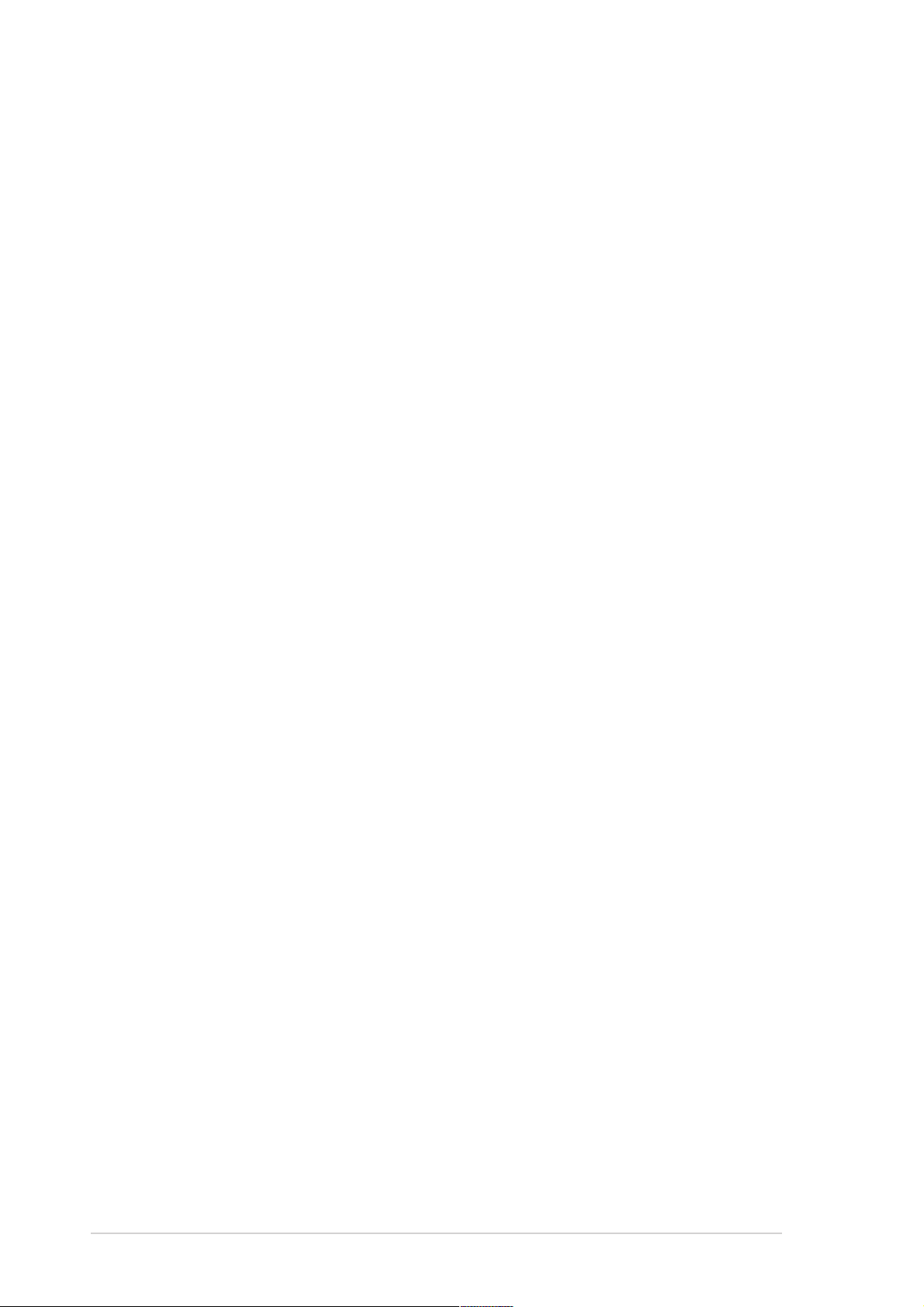
Safeguards
Contents
Chapter 4: BIOS setup
4.1 Managing and updating your BIOS .................................... 4-1
4.1.1 Creating a bootable floppy disk ............................. 4-1
4.1.2 Updating the BIOS ................................................. 4-2
4.1.3 Saving the current BIOS file .................................. 4-4
4.2 BIOS Setup program .......................................................... 4-6
4.2.1 BIOS menu screen ................................................ 4-7
4.2.2 Menu bar................................................................ 4-7
4.2.3 Navigation keys ..................................................... 4-8
4.2.4 General help .......................................................... 4-8
4.2.5 Sub-menu .............................................................. 4-8
4.2.6 Scroll bar................................................................ 4-8
4.2.7 Pop-up window ...................................................... 4-8
4.3 Main menu.......................................................................... 4-9
4.3.1 Primary IDE Master ............................................. 4-10
4.3.2 Primary IDE Slave ............................................... 4-13
4.3.3 Secondary IDE Master......................................... 4-13
4.3.4 Secondary IDE Slave........................................... 4-13
4.4 Advanced menu ............................................................... 4-14
4.4.1 Advanced BIOS Features .................................... 4-15
4.4.2 CPU Configuration ............................................... 4-16
4.4.3 Memory Configuration ......................................... 4-17
4.4.4 Chipset................................................................. 4-18
4.4.5 Onboard Device ................................................... 4-20
4.4.6 PCIPnP ................................................................ 4-24
4.4.7 USB Configuration ............................................... 4-26
4.5 Power menu ..................................................................... 4-27
4.5.1 APM Configuration............................................... 4-27
4.5.2 Hardware Monitor ................................................ 4-31
4.6 Boot menu ........................................................................ 4-33
4.6.1 Boot Device Priority ............................................. 4-33
4.6.2 Hard Disk Boot Priority ........................................ 4-34
4.6.3 Removable Device Priority .................................. 4-34
4.6.4 CD-ROM Boot Priority ......................................... 4-35
4.6.5 Boot Settings Configuration ................................. 4-35
4.6.6 Security ................................................................ 4-37
4.7 Exit menu ......................................................................... 4-39
Appendix: Reference information
A.1 PSCH-SR block diagrams .................................................. A-1
iv
Page 5

Notices
Federal Communications Commission Statement
This device complies with Part 15 of the FCC Rules. Operation is subject to
the following two conditions:
• This device may not cause harmful interference, and
• This device must accept any interference received including interference
that may cause undesired operation.
This equipment has been tested and found to comply with the limits for a
Class B digital device, pursuant to Part 15 of the FCC Rules. These limits
are designed to provide reasonable protection against harmful interference
in a residential installation. This equipment generates, uses and can radiate
radio frequency energy and, if not installed and used in accordance with
manufacturer’s instructions, may cause harmful interference to radio
communications. However, there is no guarantee that interference will not
occur in a particular installation. If this equipment does cause harmful
interference to radio or television reception, which can be determined by
turning the equipment off and on, the user is encouraged to try to correct the
interference by one or more of the following measures:
• Reorient or relocate the receiving antenna.
• Increase the separation between the equipment and receiver.
• Connect the equipment to an outlet on a circuit different from that to
which the receiver is connected.
• Consult the dealer or an experienced radio/TV technician for help.
The use of shielded cables for connection of the monitor to the
graphics card is required to assure compliance with FCC regulations.
Changes or modifications to this unit not expressly approved by the
party responsible for compliance could void the user’s authority to
operate this equipment.
Canadian Department of Communications Statement
This digital apparatus does not exceed the Class B limits for radio noise
emissions from digital apparatus set out in the Radio Interference
Regulations of the Canadian Department of Communications.
This class B digital apparatus complies with Canadian ICES-003.
v
Page 6
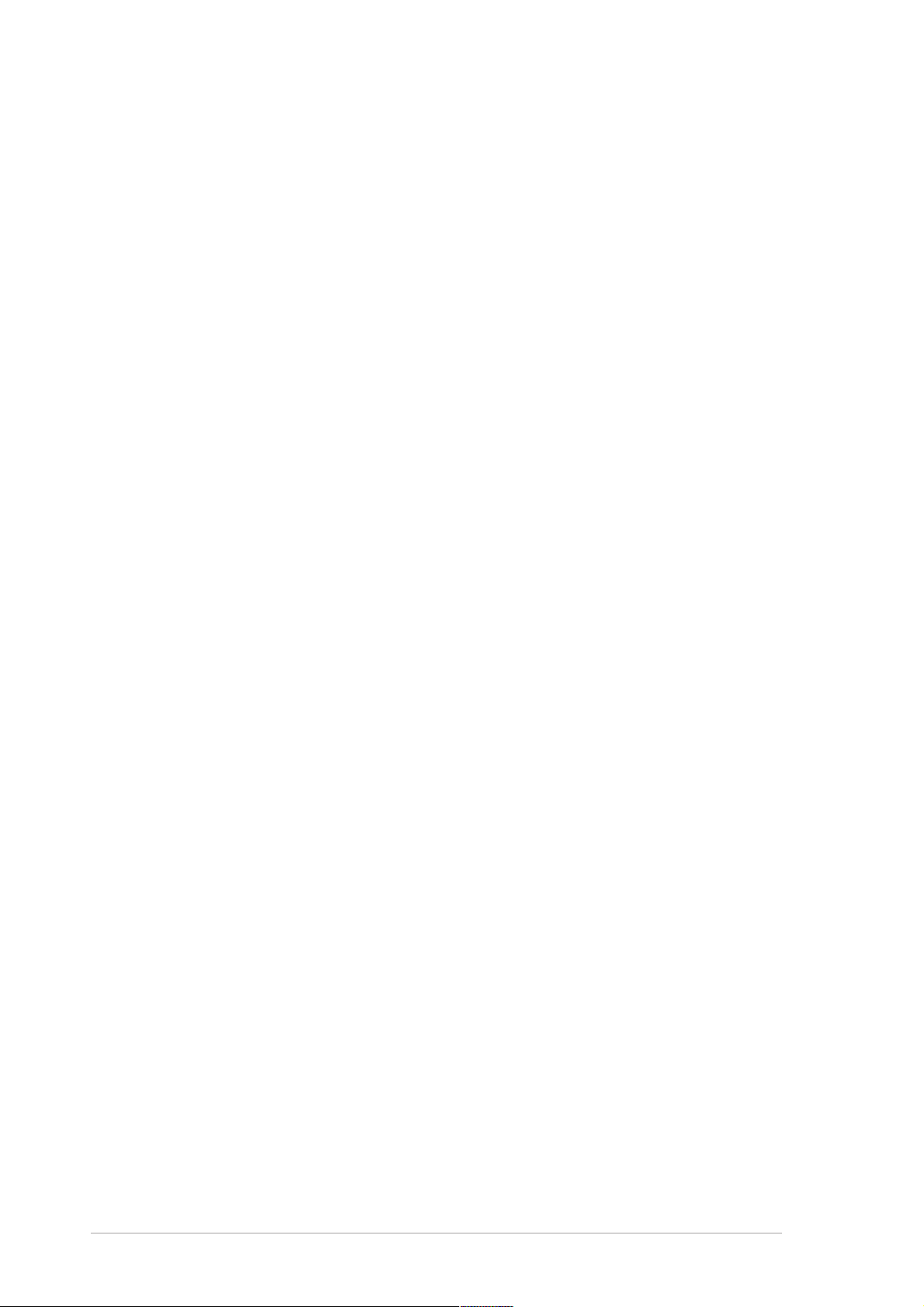
Safety information
Electrical safety
• To prevent electrical shock hazard, disconnect the power cable from
the electrical outlet before relocating the system.
• When adding or removing devices to or from the system, ensure that
the power cables for the devices are unplugged before the signal
cables are connected. If possible, disconnect all power cables from the
existing system before you add a device.
• Before connecting or removing signal cables from the motherboard,
ensure that all power cables are unplugged.
• Seek professional assistance before using an adapter or extension
cord. These devices could interrupt the grounding circuit.
• Make sure that your power supply is set to the correct voltage in your
area. If you are not sure about the voltage of the electrical outlet you
are using, contact your local power company.
• If the power supply is broken, do not try to fix it by yourself. Contact a
qualified service technician or your retailer.
Operation safety
• Before installing the motherboard and adding devices on it, carefully
read all the manuals that came with the package.
• Before using the product, make sure all cables are correctly connected
and the power cables are not damaged. If you detect any damage,
contact your dealer immediately.
• To avoid short circuits, keep paper clips, screws, and staples away from
connectors, slots, sockets and circuitry.
• Avoid dust, humidity , and temperature extremes. Do not place the
product in any area where it may become wet.
• Place the product on a stable surface.
• If you encounter technical problems with the product, contact a
qualified service technician or your retailer.
vi
Page 7
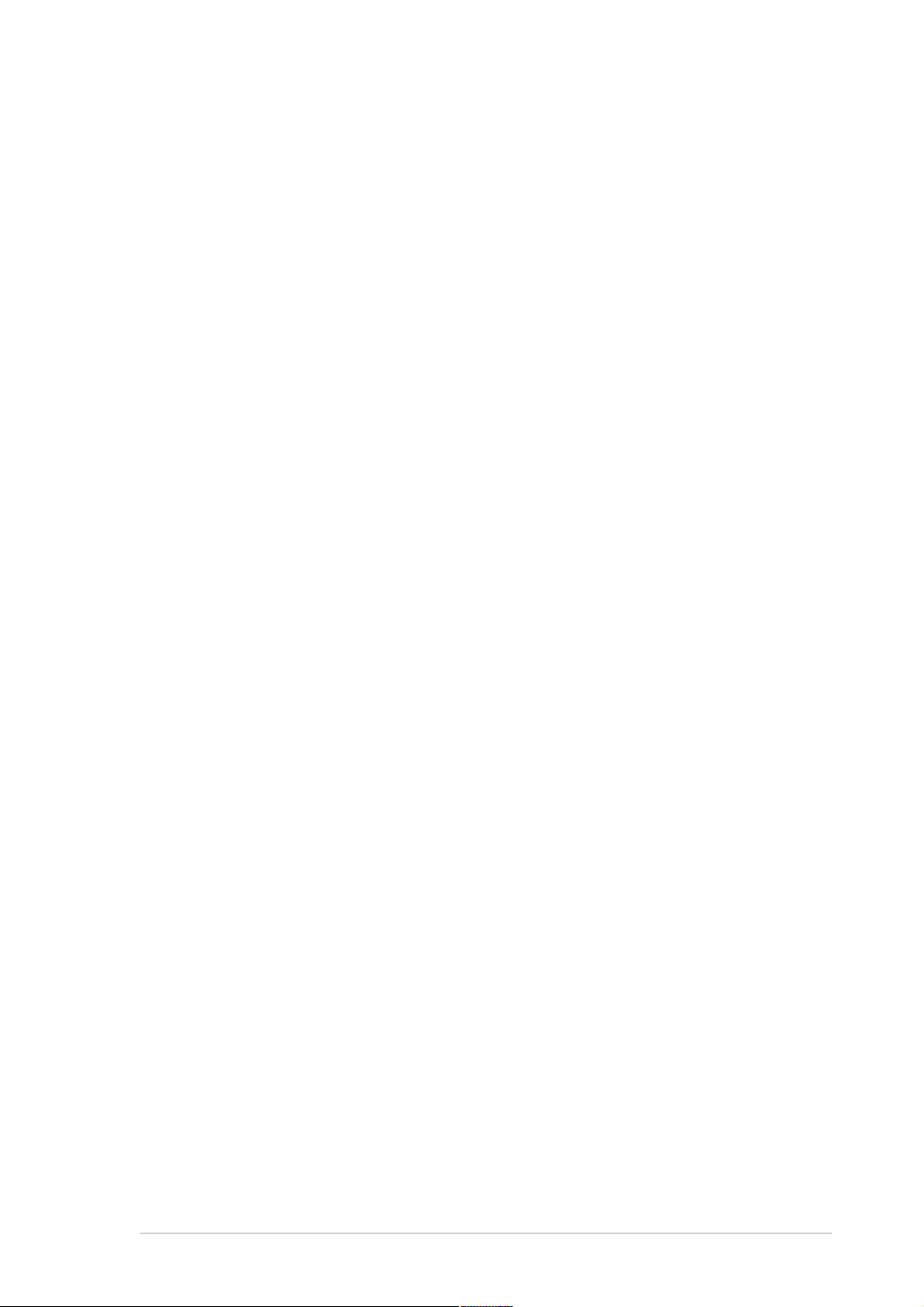
About this guide
This user guide contains the information you need when installing and
configuring the motherboard.
How this guide is organized
This user guide contains the following parts:
• Chapter 1: Product introduction
This chapter describes the features of the motherboard. It includes
brief descriptions of the special attributes of the motherboard and the
new technology it supports.
• Chapter 2: Hardware installation
This chapter lists the hardware setup procedures that you have to
perform when installing system components. It includes description of
the switches, jumpers, and connectors on the motherboard.
• Chapter 3: Powering up
This chapter describes the power up sequence and gives information
on the BIOS beep codes.
• Chapter 4: BIOS setup
This chapter tells how to change system settings through the BIOS
Setup menus. Detailed descriptions of the BIOS parameters are also
provided.
• Appendix: Reference information
This appendix includes additional information that you may refer to
when confiiguring the motherboard.
vii
Page 8
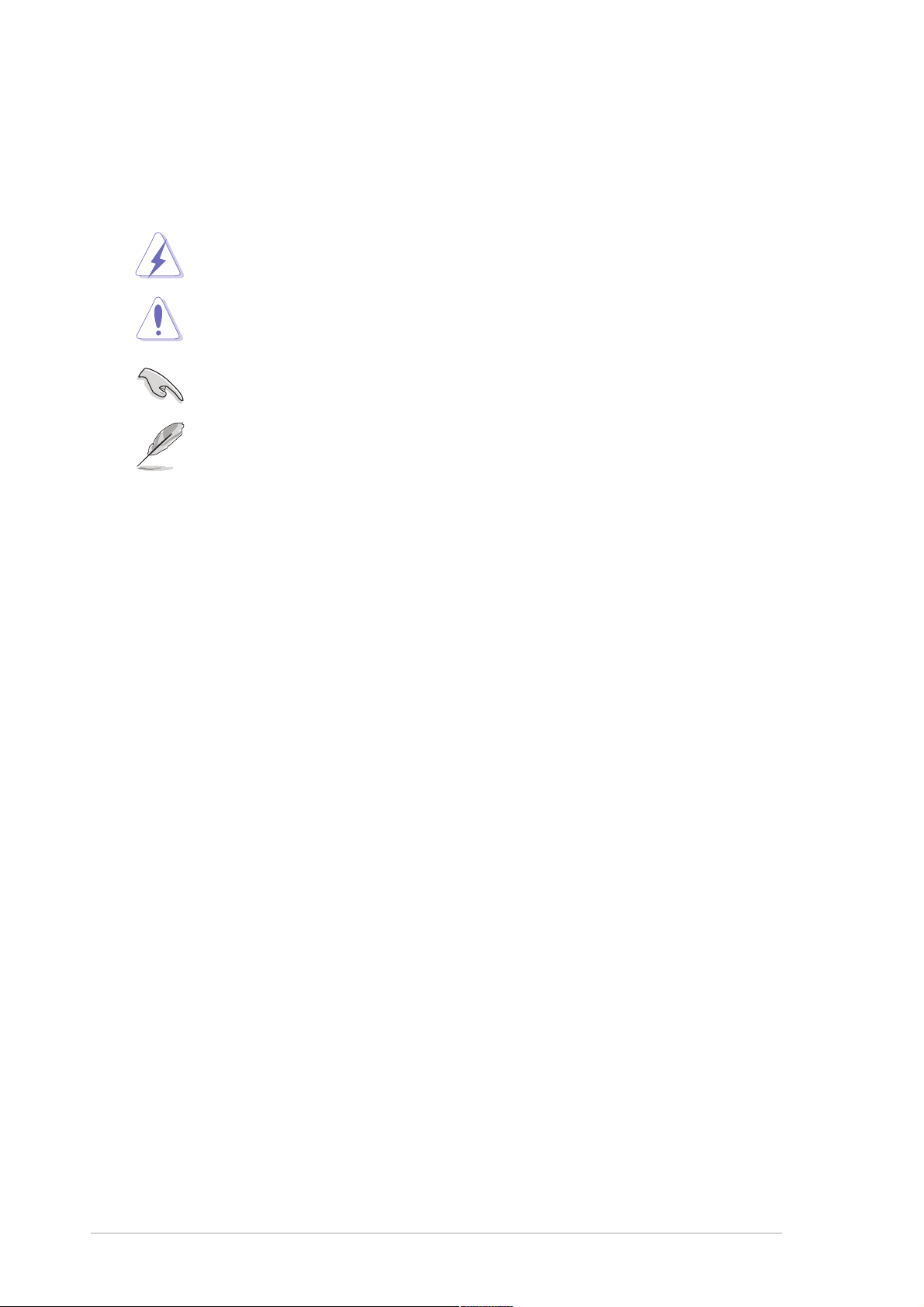
Conventions used in this guide
To make sure that you perform certain tasks properly, take note of the
following symbols used throughout this manual.
WARNING: Information to prevent injury to yourself when trying
to complete a task.
CAUTION: Information to prevent damage to the components
when trying to complete a task.
IMPORTANT: Information that you MUST follow to complete a
task.
NOTE: Tips and additional information to aid in completing a task.
Where to find more information
Refer to the following sources for additional information and for product
and software updates.
1. ASUS websites
The ASUS websites worldwide provide updated information on ASUS
hardware and software products. Refer to the ASUS contact
information.
2. Optional documentation
Your product package may include optional documentation, such as
warranty flyers, that may have been added by your dealer. These
documents are not part of the standard package.
viii
Page 9

PSCH-SR Series specifications summary
CPU
Chipset
Front Side Bus (FSB)
Memory
Expansion slots
Storage
Socket 478 for Intel® Pentium™ 4 Prescott processors with
Hyper-Threading Technology
On-die 1MB/512KB L2 cache
®
Northbridge: Intel
E7210 Memory Controller Hub (MCH)
Southbridge: Intel® 6300ESB I/O Controller Hub (ICH)
800/533/400 MHz
Dual-channel memory architecture
4 x 184-pin DDR DIMM sockets for up to 4 GB memory
supports PC3200/PC2700/PC2100 unbuffered ECC or
non-ECC DDR DIMMs
1 x 3.3 V/64-bit/66 MHz PCI-X with Zero Channel RAID
(ZCR) support
2 x 5 V/32-bit/33 MHz PCI
IDE model
®
6300ESB I/O Controller Hub (ICH) supports:
Intel
- 2 x IDE connectors (dual-channel bus master IDE
for up to four UltraAT A100/66/33 hard disk drives
- 2 x Serial ATA connectors (for RAID 0 and RAID 1
configurations using two SATA hard disk drives and
Windows® XP)
Graphics
LAN
ASUS unique features
Serial A TA model
IDE model storage + Adaptec® AIC-81 10X support:
- 4 x Serial ATA connectors (for RAID 0, RAID 1,
RAID 0+1, and RAID 5 configurations using four SATA
hard disk drives and the optional Adaptec® SODIMM
Zero Channel RAID card)
SCSI model
IDE model storage + Adaptec® AIC-7901X support:
- Single channel Ultra320 SCSI connector (for RAID 0,
RAID 1, RAID 0+1, and RAID 5 configurations using
SCSI hard disk drives and the optional Adaptec
®
SODIMM Zero Channel RAID card)
ATI Rage™ XL PCI graphics controller with 8 MB VRAM
®
82547GI CSA Gigabit LAN controller
Intel
Intel® 82541GI Gigabit LAN controller (32-bit)
ASUS Q-Fan Technology
ASUS Update
(continued on the next page)
ix
Page 10
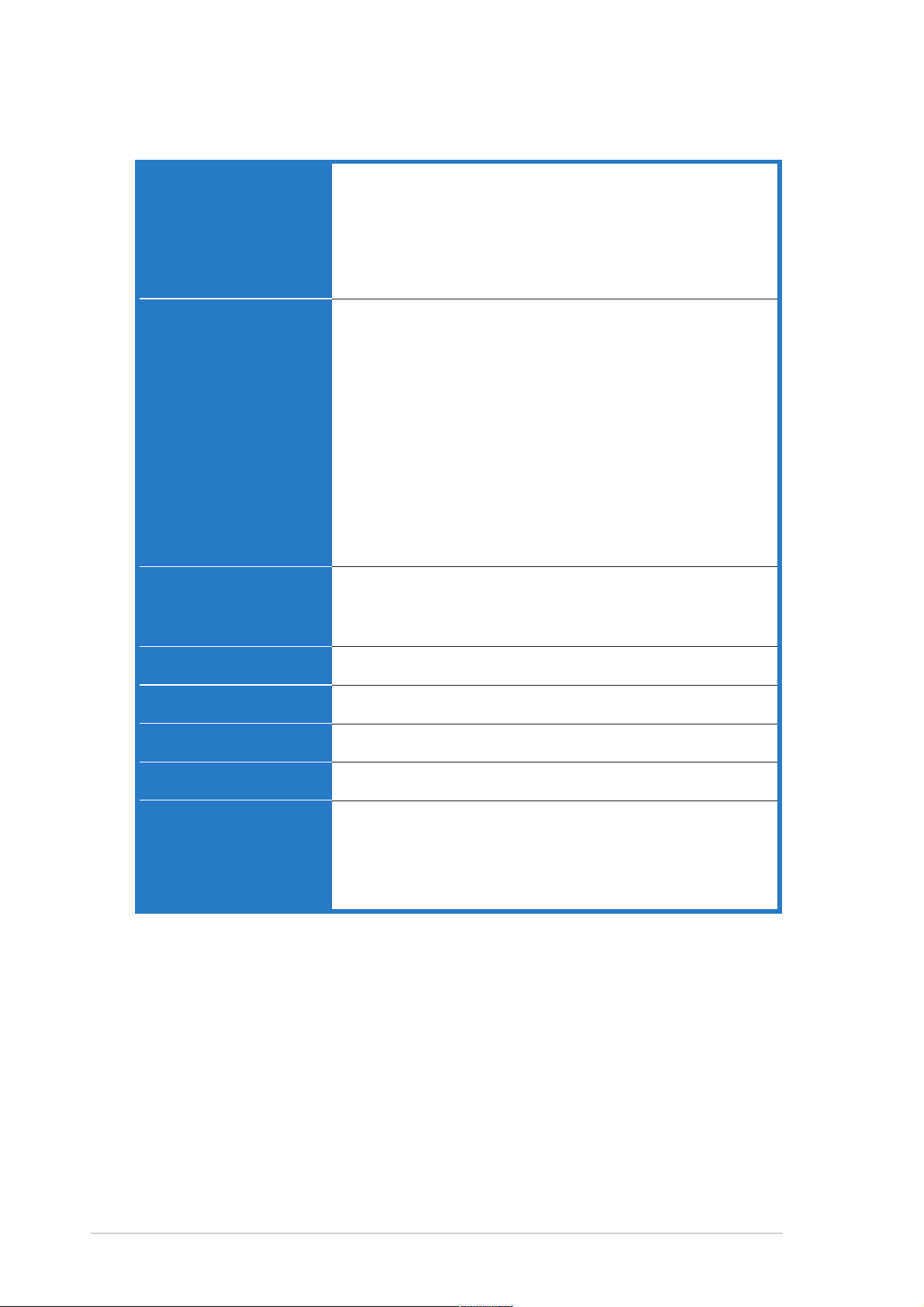
PSCH-SR Series specifications summary
Rear panel ports
Internal connectors
BIOS features
1 x Serial (COM1) port
2 x LAN (RJ-45) ports
1 x PS/2 keyboard port
1 x PS/2 mouse port
2 x USB 2.0 ports
1 x VGA port
CPU/system/chassis fan connectors
20-pin ATX and 4-pin ATX 12V power connectors
20-pin front panel connectors
USB 2.0/1.1 connector
Chassis intrusion connector
Serial port (COM2) connector (for server management use only)
Baseboard Management Connector (BMC) for server
management card
SODIMM slot for Adaptec
SCSI/SATA models only)
68-pin Ultra320 SCSI connector (SCSI models only)
4 x horizontal Serial ATA connectors (SATA models only)
Firmware Hub Flash ROM (4 Mb for IDE models; 8 Mb for
SCSI and SATA models), Award BIOS with enhanced ACPI,
PnP, DMI2.0, Green
®
Zero Channel RAID card (optional on
Industry standard
Manageability
Power requirement
Form Factor
Support CD contents
*Specifications are subject to change without notice.
PCI 2.2, PCI-X 1.0a, USB 2.0
WfM 2.0. DMI 2.0, WOL/WOR by PME, chassis intrusion
ATX power supply (with 4-pin 12V plug)
ATX form factor: 12in x 9.8in (30.5 cm x 25 cm)
Device drivers
Management software
System utilities
ASUS contact information
x
Page 11
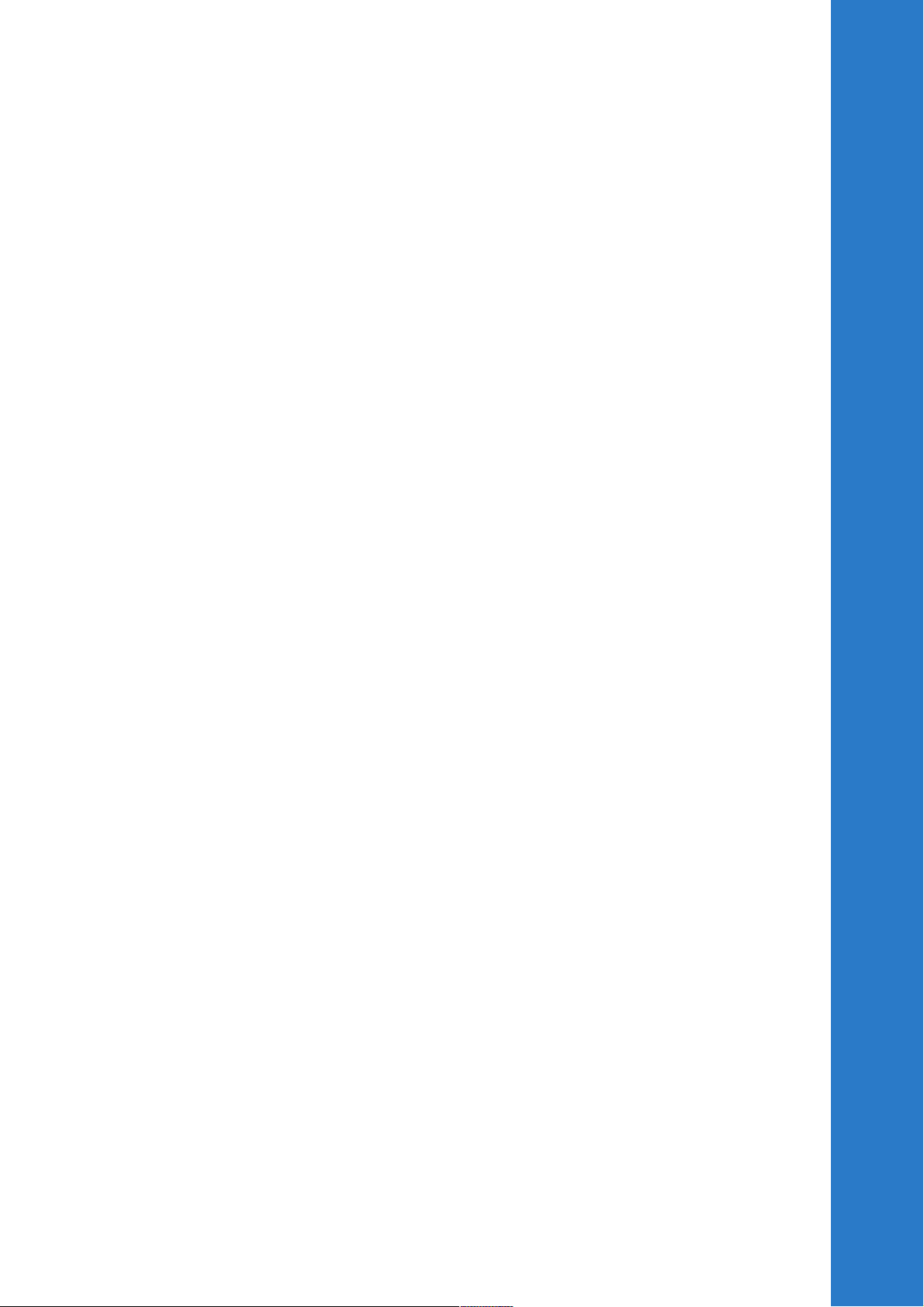
Chapter 1
This chapter describes the features of the
motherboard. It includes brief descriptions
of the special attributes of the motherboard
and the new technology it supports.
Product introduction
Page 12
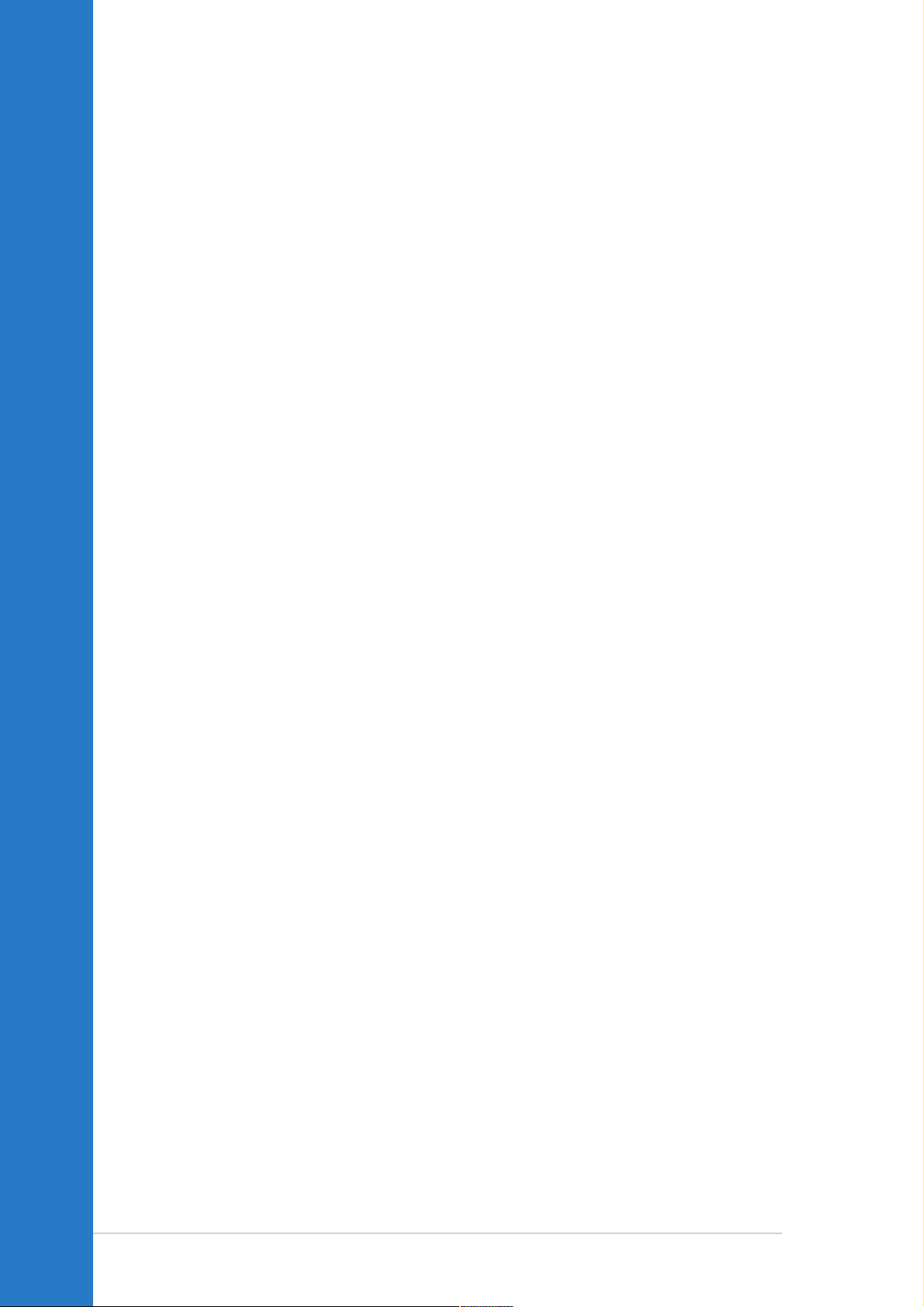
Chapter summary
1.1 Welcome! ........................................................ 1-1
1.2 Package contents .......................................... 1-1
1.3 Special features ............................................. 1-2
ASUS PSCH-SR motherboard
Page 13
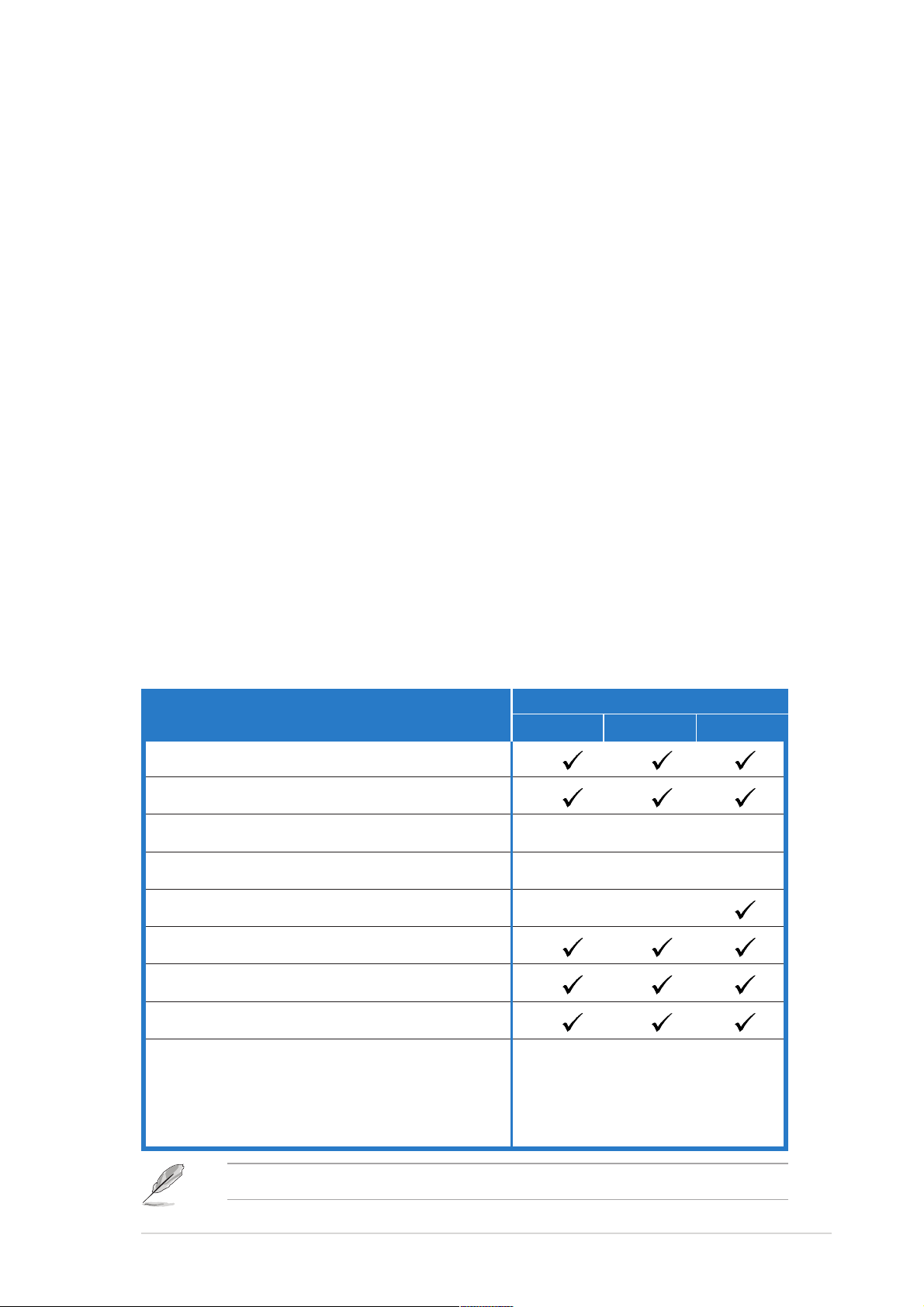
1.1 Welcome!
Thank you for buying the ASUS® PSCH-SR series motherboard!
The ASUS
and latest technologies making it another standout in the long line of
ASUS quality motherboards!
The motherboard incorporates the Intel
package coupled with the Intel® E7210/6300ESB chipset to provide a
powerful server/workstation platform solution.
Supporting 800 MHz FSB, up to 4 GB of system memory with
dual-channel PC3200/2700/2100 DDR SDRAM, high-resolution graphics
through an onboard VGA, Serial ATA support, dual Gigabit LAN, PCI-X,
and USB 2.0 interfaces, PSCH-SR is your perfect vehicle to get ahead in
the world of power computing!
Before you start installing the motherboard, and hardware devices on it,
check the items in your package with the list below.
PSCH-SR series motherboard delivers a host of new features
®
Pentium™ 4 processor in 478-pin
1.2 Package contents
Check your PSCH-SR package for the following items.
PSCH-SR models
Item Description
ASUS PSCH-SR motherboard
ASUS PSCH-SR support CD
SATA cables 2 6 2
SATA power cables 1 3 1
SCSI cable ••
4-in-1 IDE/FDD cable set
I/O shield
User guide
Optional items:
CPU heatsink and thermal plate
®
Adaptec
Zero Channel RAID card
IDE SATA SCSI
Contact your retailer if any of the above items is damaged or missing.
ASUS PSCH-SR motherboard user guide
1-1
Page 14
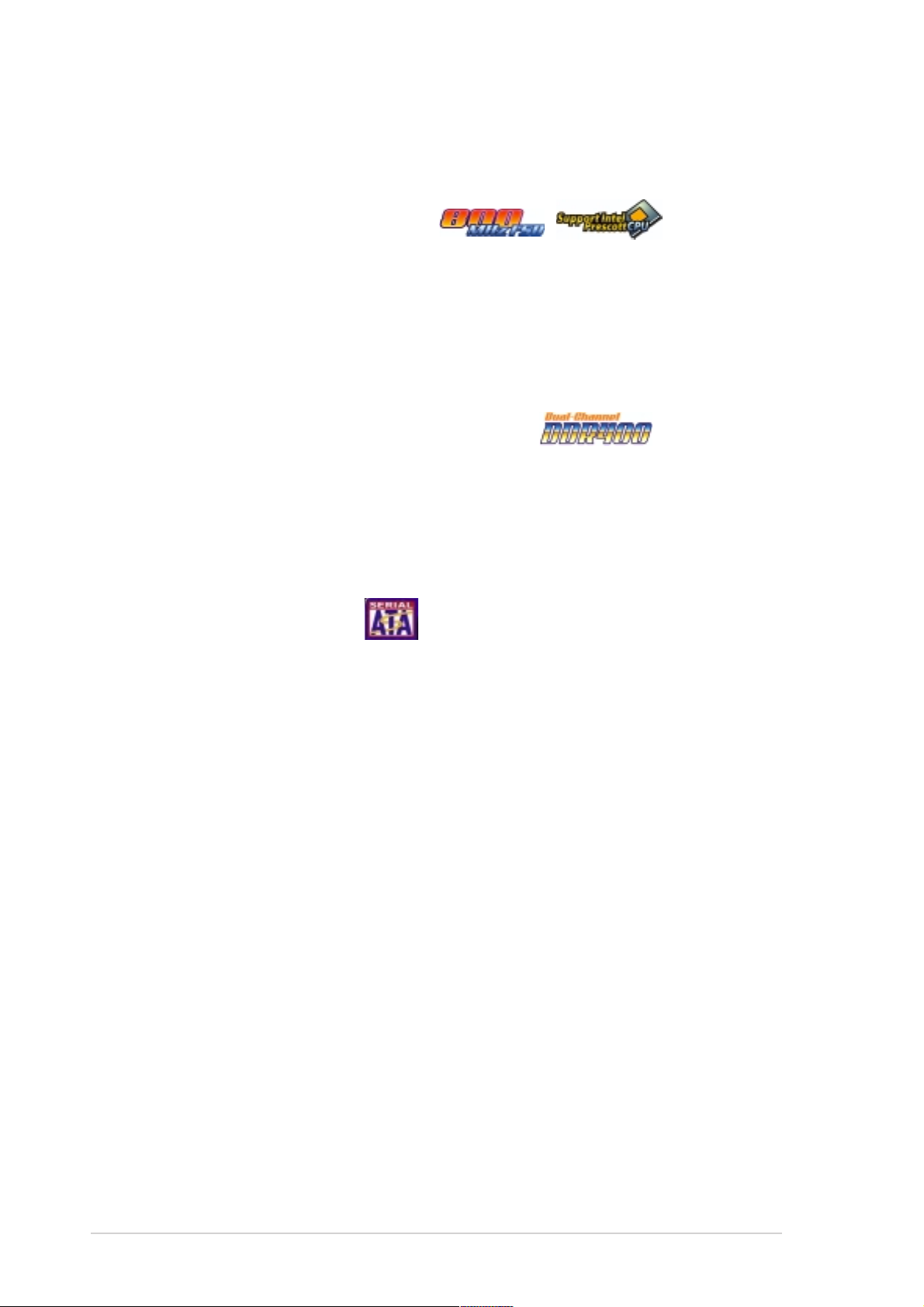
1.3 Special features
1.3.1 Product highlights
Latest processor technology
The motherboard supports the latest Intel® Pentium™ 4 processor via a
478-pin surface mount ZIF socket. The processor with 1 MB/512 KB L2
cache includes a 800/533/400 MHz system bus and features the Intel
Hyper-Threading Technology and new power design that allow up to
3.4+ GHz core frequencies. The motherboard fully supports the new
generation 90 nm Pentium® 4 processor.
Dual-channel DDR400 memory support
Employing the dual-channel DDR memory architecture, the motherboard
provides a solution that doubles the system memory bandwidth to boost
system performance. The motherboard supports up to 4 GB of system
memory using PC3200/2700/2100 ECC or non-ECC DDR DIMMs to
deliver up to 6.4 GB/s data transfer rate for various server applications.
Serial ATA technology
The motherboard supports the new Serial ATA technology through the
SATA interfaces and the Intel® 6300ESB. The SATA specification allows for
thinner, more flexible cables with lower pin count, reduced voltage
requirement, and up to 150 MB/s data transfer rate. For Serial ATA
models, the Adaptec® AIC-8110X chip supports four additional SATA
connectors to give you six fully-compatible SATA interfaces. For IDE
models, the Intel® 6300ESB ICH provides RAID 0 and RAID 1 solution for
two Serial ATA interfaces using the Windows® XP operating system.
Zero Channel RAID (ZCR) solution (optional on SA TA and SCSI
models only)
The motherboard supports the optional Zero Channel RAID card in
SODIMM package for a multi-RAID solution using Serial ATA150 hard disk
drives or Ultra320 SCSI hard disk drives. The RAID 0 (striping), RAID 1
(mirroring), RAID 0+1, and RAID 5 provide a cost-effective, reliable and
high-performance server system.
1-2
Chapter 1: Product introduction
Page 15
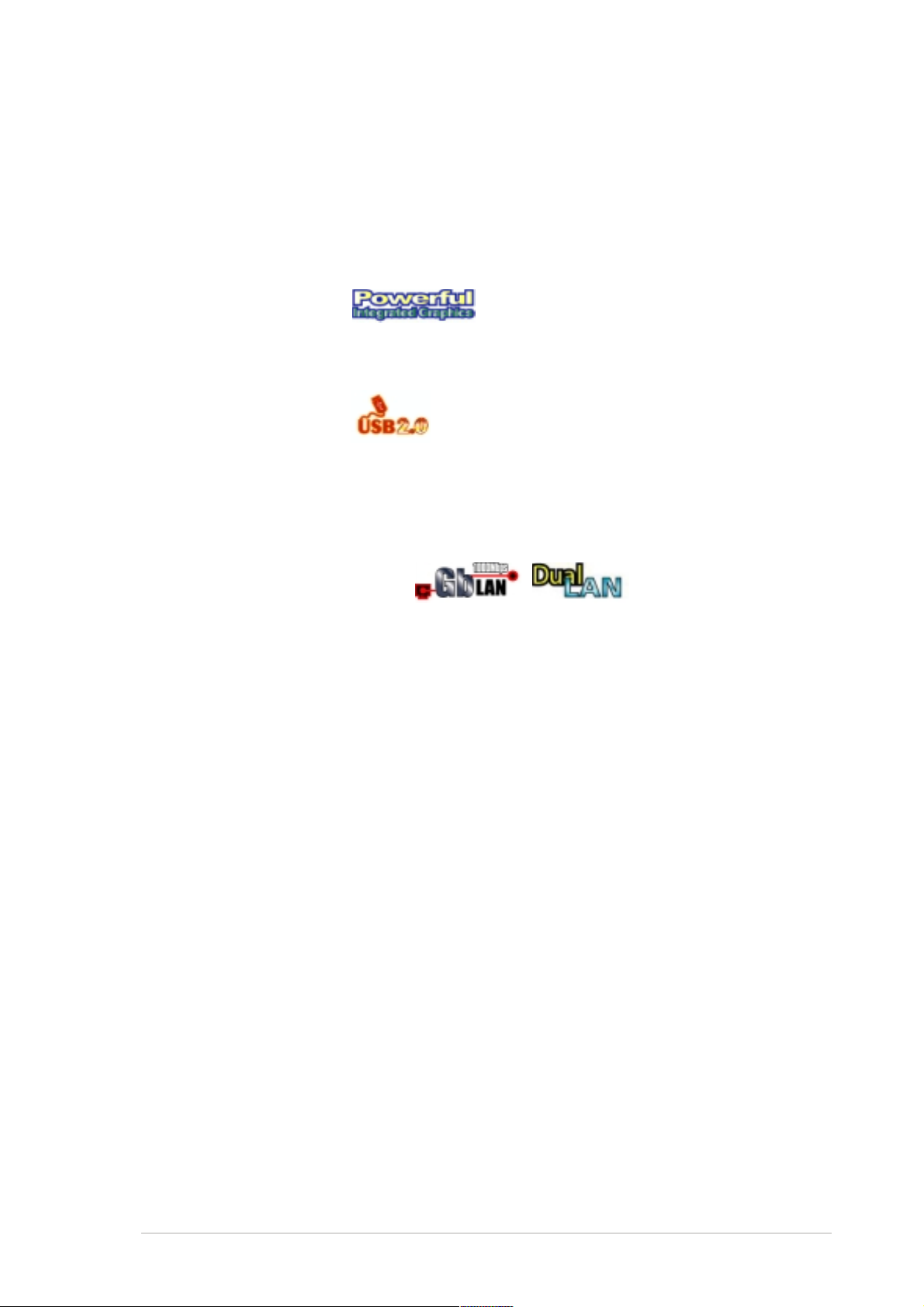
Single-channel Ultra320 SCSI support (on SCSI models only)
The Adaptec® AIC-7901X Ultra320 SCSI controller and single-channel
SCSI connector are onboard to provide high-speed data transfers to and
from SCSI hard disk drives.
Integrated graphics
The onboard ATI Rage™ XL graphics controller with 8 MB memory
provides a reliable solution for server applications.
USB 2.0 technology
The motherboard implements the Universal Serial Bus (USB) 2.0
specification, dramatically increasing the connection speed from the
12Mbps bandwidth on USB 1.1 to a fast 480 Mbps on USB 2.0. USB 2.0
is backward compatible with USB 1.1.
Dual Gigabit LAN solution
The Intel® 82541GI and Intel® 82547GI Gigabit Ethernet controller allows
full-duplex Gigabit performance on LAN on Motherboard (LOM)
applications. Take the advantage of the Communication Streaming
Architecture (CSA) with the Intel® 82547GI controller that connects to the
dedicated CSA bus on the Memory Controller Hub (MCH). This reduces
the PCI bottlenecks by freeing the PCI bus for other I/O operations. The
Intel® 82541GI controller utilizes the PCI interface on the Southbridge to
provide a faster and more efficient networking performance.
Server management
With the onboard Baseboard Management Connector (BMC) for the ASUS
server management card, managing your server motherboard has never
been this easy. ASUS server management cards fully conform to the
IPMI1.5 or 2.0 versions.
Chassis intrusion detection
The motherboard supports chassis intrusion monitoring through the Winbond
ASIC. A chassis intrusion event is retained in the CMOS for added protection.
ASUS PSCH-SR motherboard user guide
1-3
Page 16
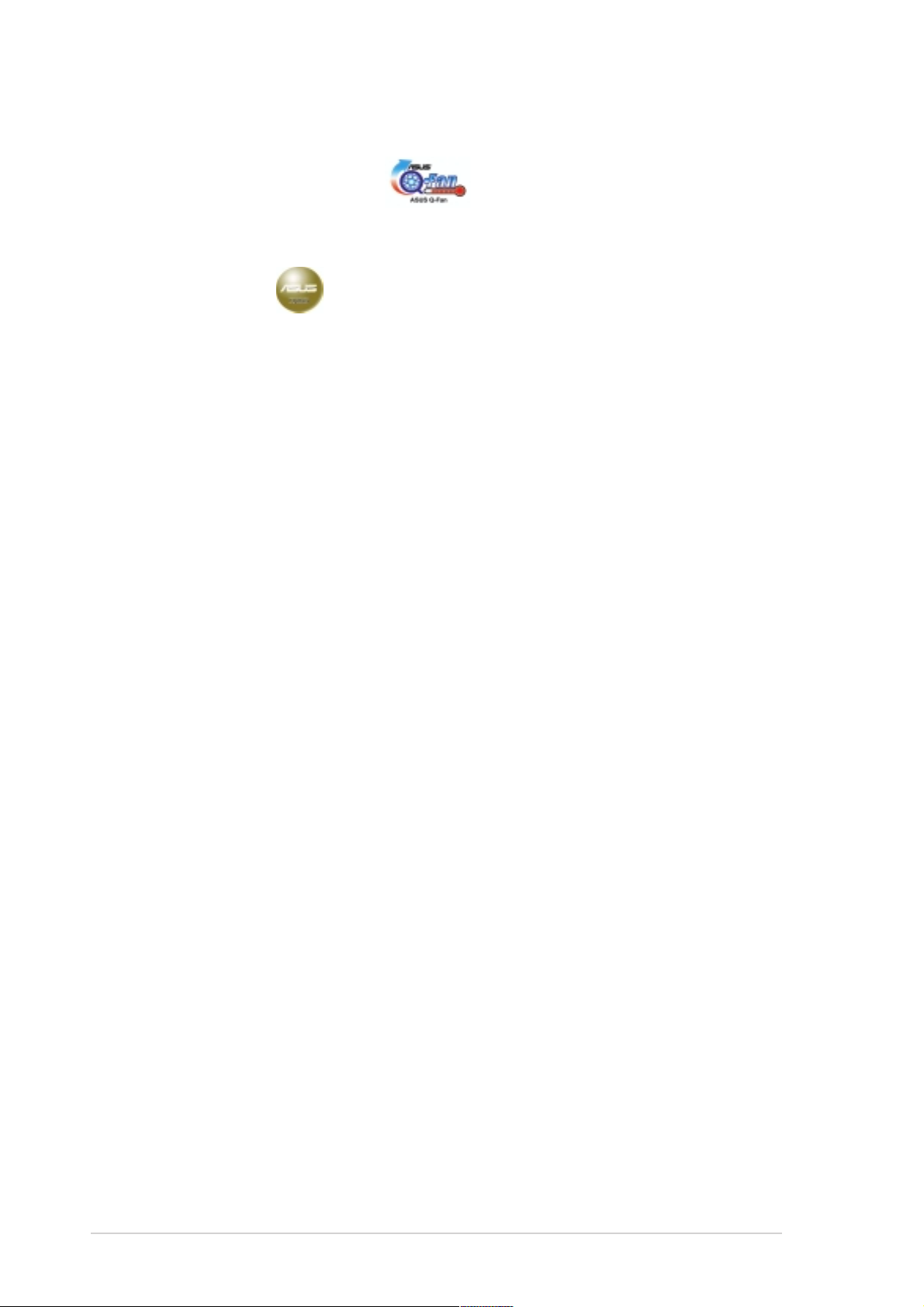
1.3.2 ASUS unique features
ASUS Q-Fan technology
The ASUS Q-Fan technology smartly adjusts the fan speeds according to
the system loading to ensure quiet, cool, and efficient operation.
ASUS Update
This utility allows you to update the motherboard BIOS through a userfriendly interface. Connect to the Internet then to the ASUS FTP site
nearest you to obtain the latest BIOS version for your motherboard.
1-4
Chapter 1: Product introduction
Page 17
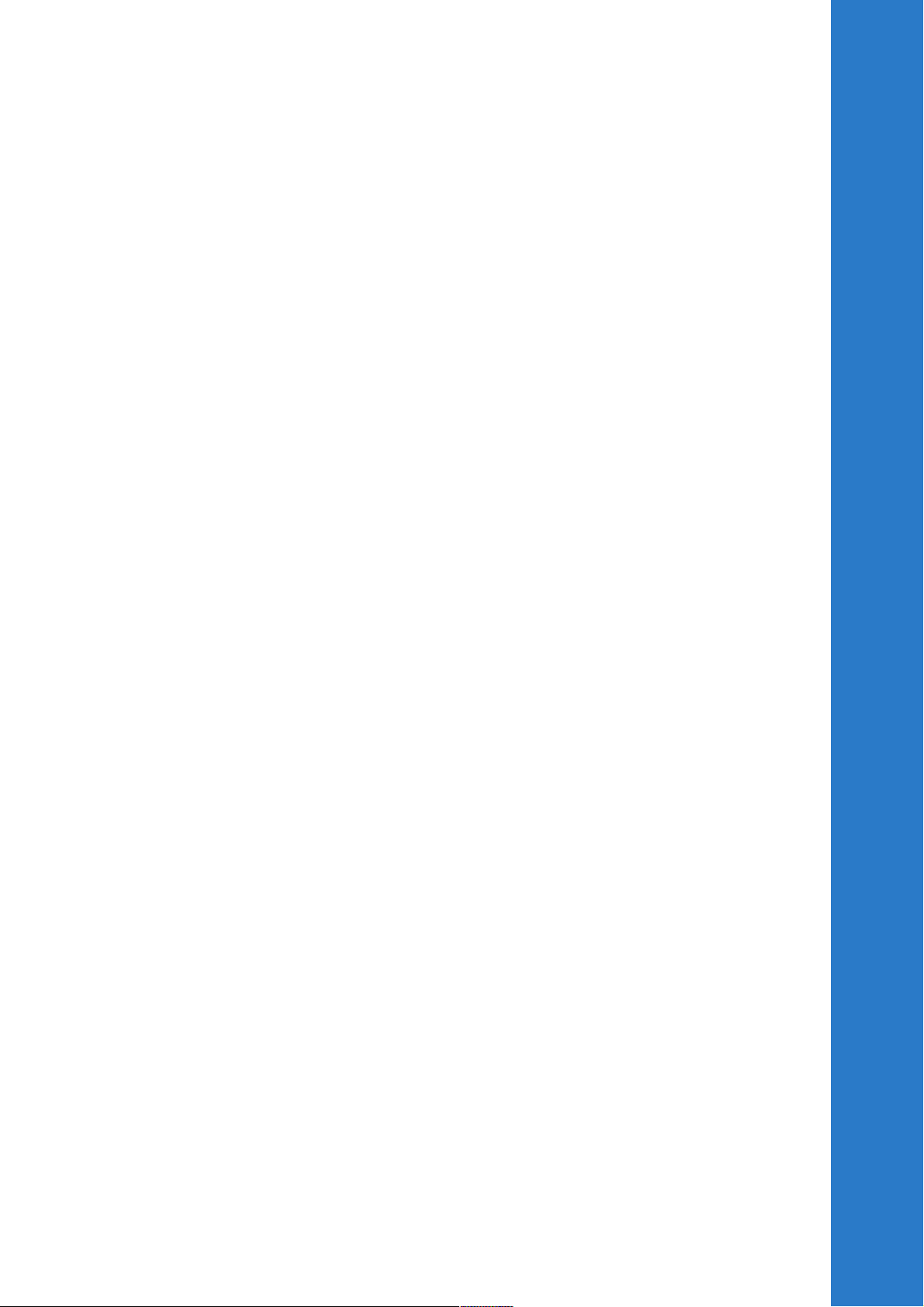
Chapter 2
This chapter describes the hardware
setup procedures that you have to
perform when installing system
components. It includes details on
the switches, jumpers, and
connectors on the motherboard.
Hardware information
Page 18
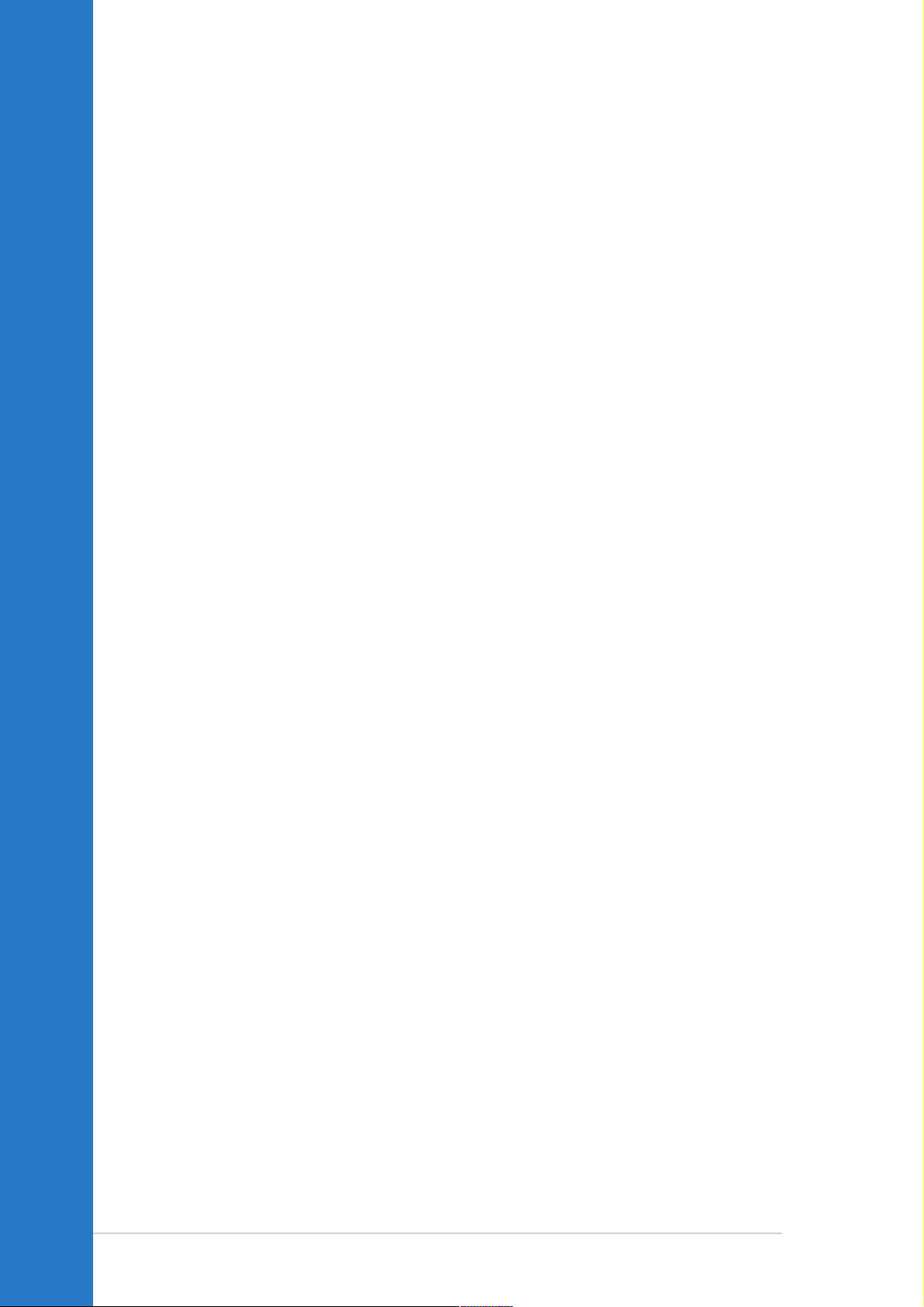
Chapter summary
2.1 Before you proceed ....................................... 2-1
2.2 Motherboard installation ............................... 2-2
2.3 Central Processing Unit (CPU) ..................... 2-7
2.4 System memory ............................................2-11
2.5 Expansion slots ........................................... 2-14
2.6 Jumpers ........................................................ 2-17
2.7 Connectors ................................................... 2-22
ASUS PSCH-SR motherboard
Page 19
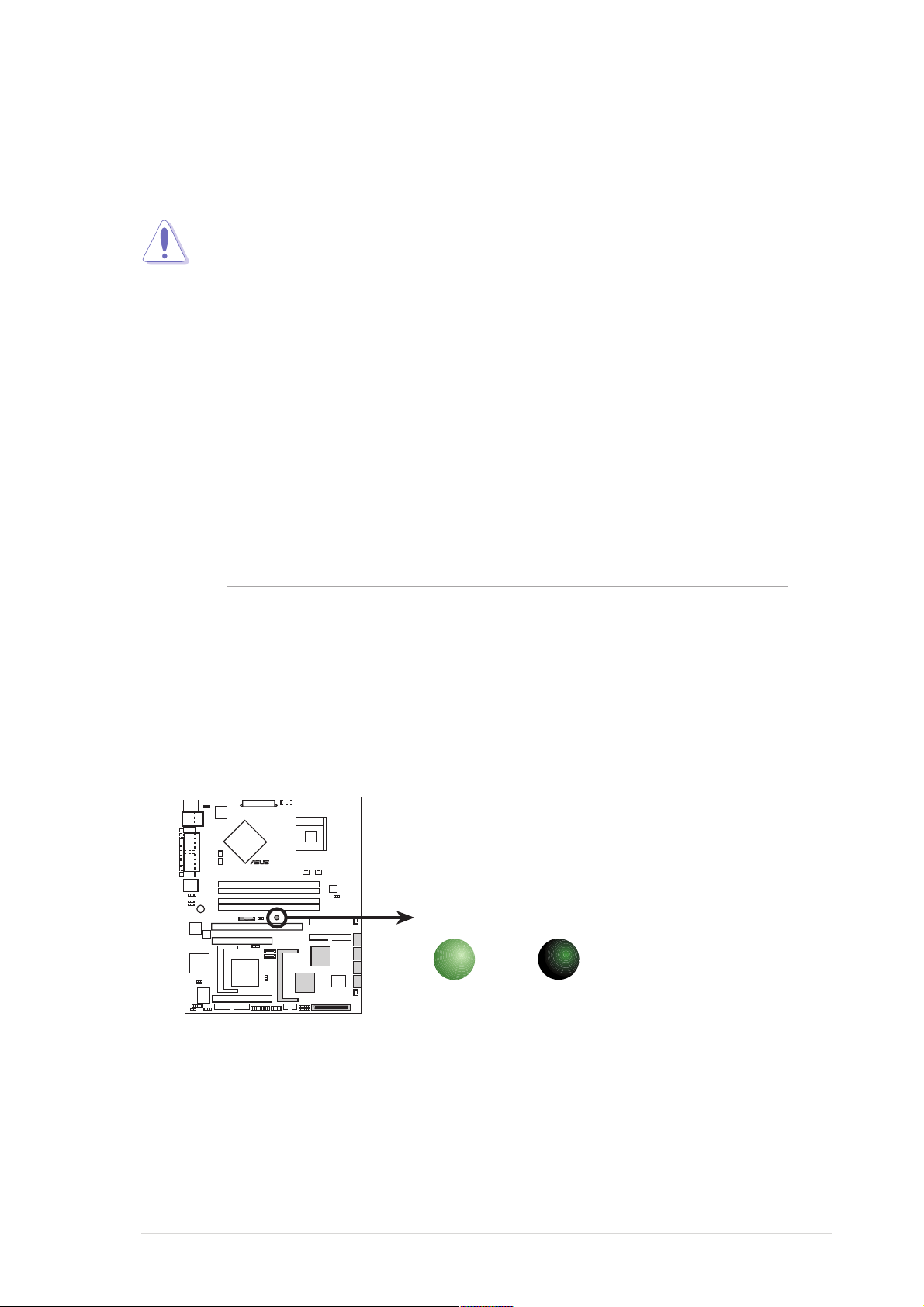
2.1 Before you proceed
Take note of the following precautions before you install motherboard
components or change any motherboard settings.
1. Unplug the power cord from the wall socket before touching any
component.
2. Use a grounded wrist strap or touch a safely grounded object or to
a metal object, such as the power supply case, before handling
components to avoid damaging them due to static electricity.
3. Hold components by the edges to avoid touching the ICs on them.
4. Whenever you uninstall any component, place it on a grounded
antistatic pad or in the bag that came with the component.
5. Before you install or remove any component, ensure that the
ATX power supply is switched off or the power cord is
detached from the power supply. Failure to do so may cause
severe damage to the motherboard, peripherals, and/or
components.
Power LED
The motherboard has a green power LED (SB_PWR1). When lit, this LED
indicates that the system is ON, in sleep mode, or in soft-off mode, a
reminder that you should shut down the system and unplug the power
cable before removing or plugging in any motherboard component.
®
PSCH-SR
SB_PWR1
PSCH-SR Onboard LED
ON
Standby
Power
OFF
Powered
Off
ASUS PSCH-SR motherboard
2-1
Page 20
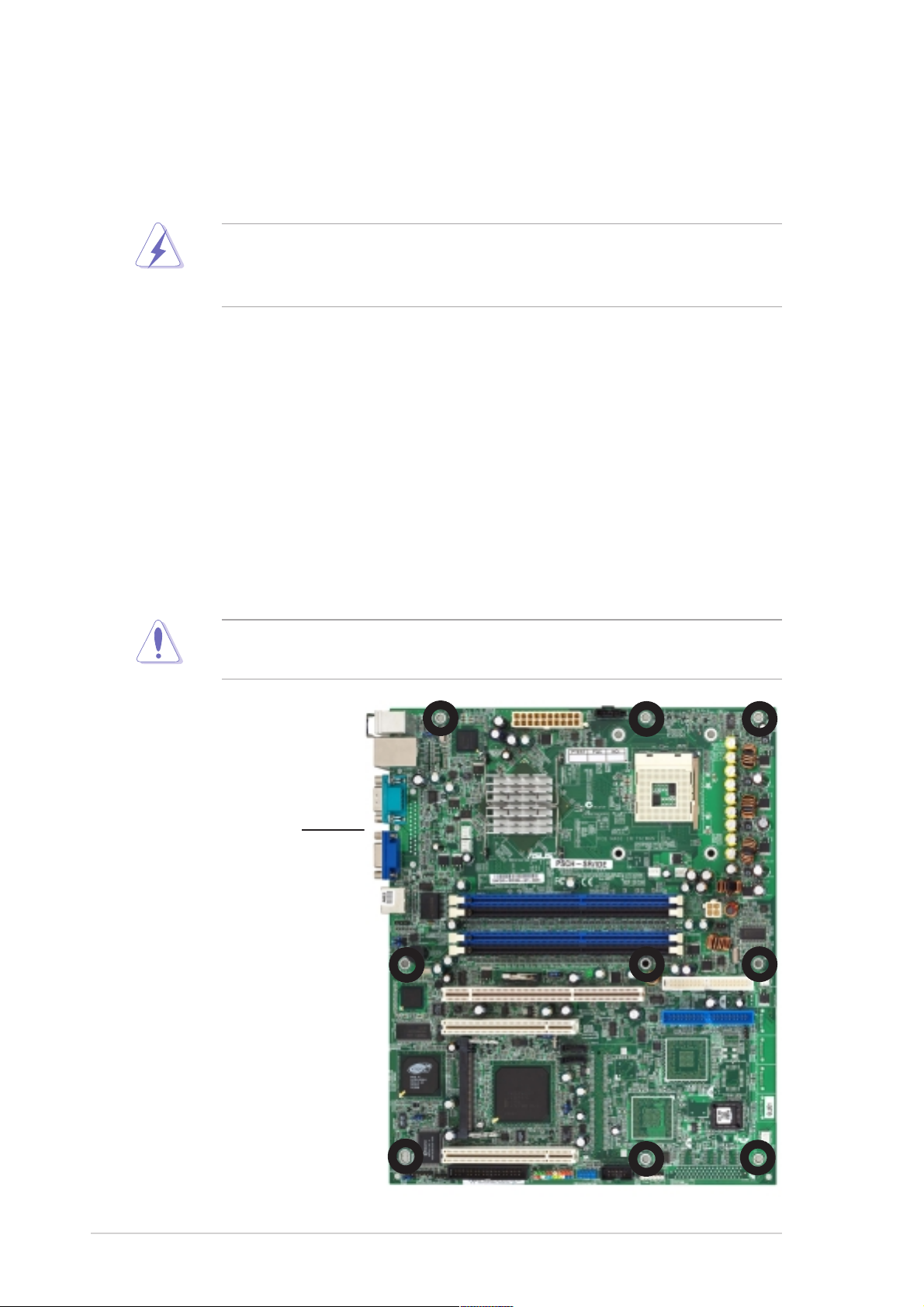
2.2 Motherboard installation
Before you install the motherboard, study the configuration of your chassis
to ensure that the motherboard fits into it.
Make sure to unplug the power cord before installing or removing the
motherboard. Failure to do so may cause you physical injury and
damage motherboard components.
2.2.1 Placement direction
When installing the motherboard, make sure that you place it to the
chassis in the correct orientation. The edge with external ports goes to the
rear part of the chassis as indicated in the image below.
2.2.2 Screw holes
Secure the motherboard to the chassis with nine (9) screws on the holes
indicated by the circles.
Do not overtighten the screws! Doing so may damage the
motherboard.
Place this side towards
the rear of the chassis
2-2
Chapter 2: Hardware information
Page 21
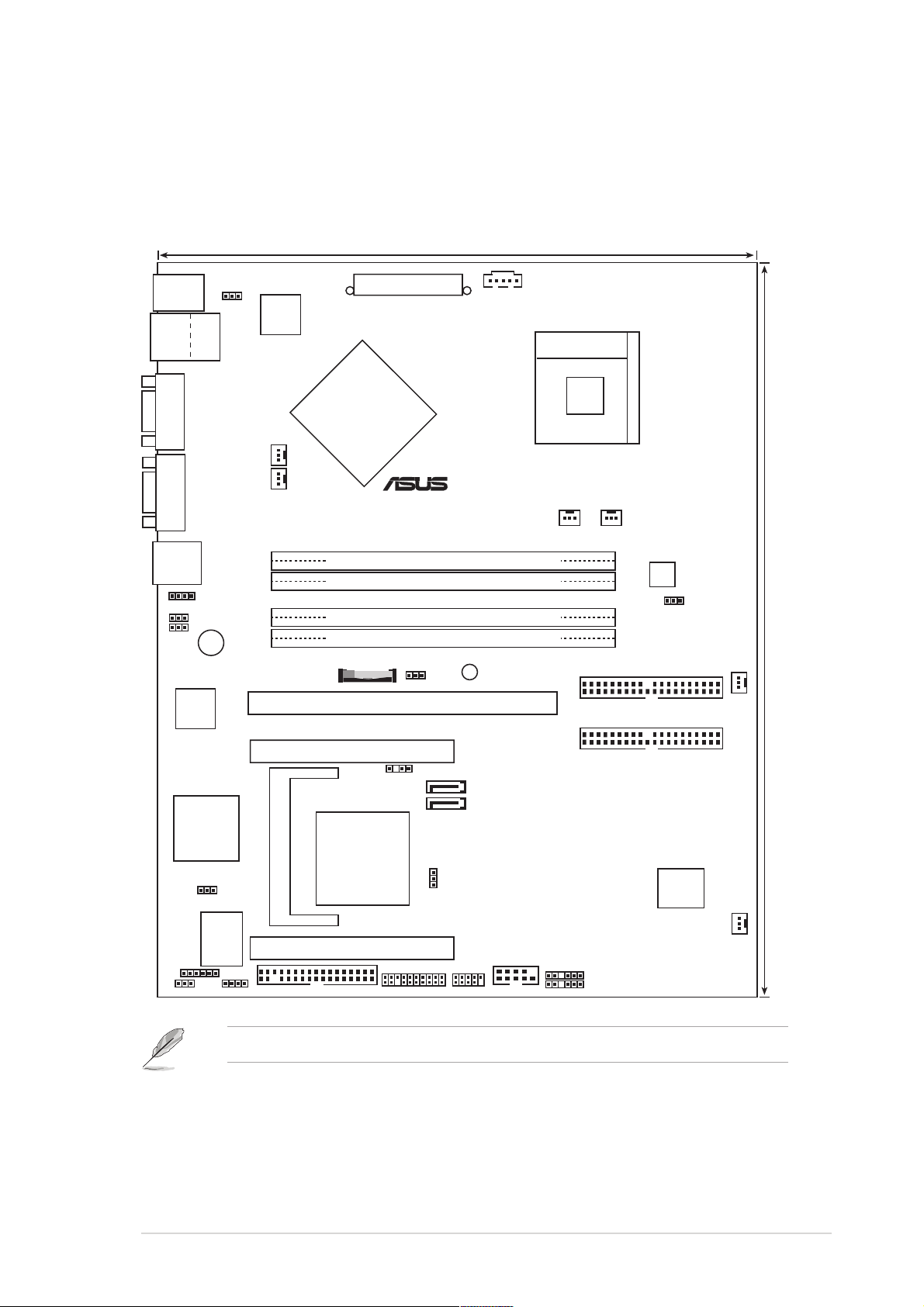
2.2.3 Motherboard layouts
IDE model
25cm (9.8in)
PS/2KBMS
T: Mouse
B: Keyboard
USB2.0
T: USB1
B: USB2
COM1
VGA
LAN2
LAN_EN1
LAN_EN2
82541GI
Ethernet
Top:
LAN1
LAN_LED1
BUZZER1
Intel
Gigabit
KBPWR1
REAR_FAN1
REAR_FAN2
Intel
82547GI
Gigabit
Ethernet
Intel
ATXPWR1
®
PSUSMB1
E7210
MCH
®
PSCH-SR
DDR DIMM_A1 (64 bit,184-pin module)
DDR DIMM_A2 (64 bit,184-pin module)
DDR DIMM_B1 (64 bit,184-pin module)
DDR DIMM_B2 (64 bit,184-pin module)
BAT1
PCIX1
(64-bit, 66MHz 3V)
CLRTC1
SB_PWR1
Socket 478
SEC_IDE1
PRI_IDE1
CPU_FAN2CPU_FAN1
ATX12V1
J6
FRONT_FAN1
30.5cm (12in)
RAGE XL
Controller
LOCATOR1
PCI2 (32-bit, 33MHz 5V)
CHASSIS1
SATA2
ATI
VGA
Intel
SATA1
®
6300ESB
ICH
FLOPPY1
SASI_EN1
PANEL1
USB34
COM2
BPSMB1
FPSMB1
BIOS
4Mbit
Flash
FRONT_FAN2
VGA_EN1
I/O
Super
J4J5
BMCSOCKET1
PCI3 (32-bit, 33MHz 5V)
The BMCSOCKET1 slot is reserved for a server management card.
ASUS PSCH-SR motherboard
2-3
Page 22
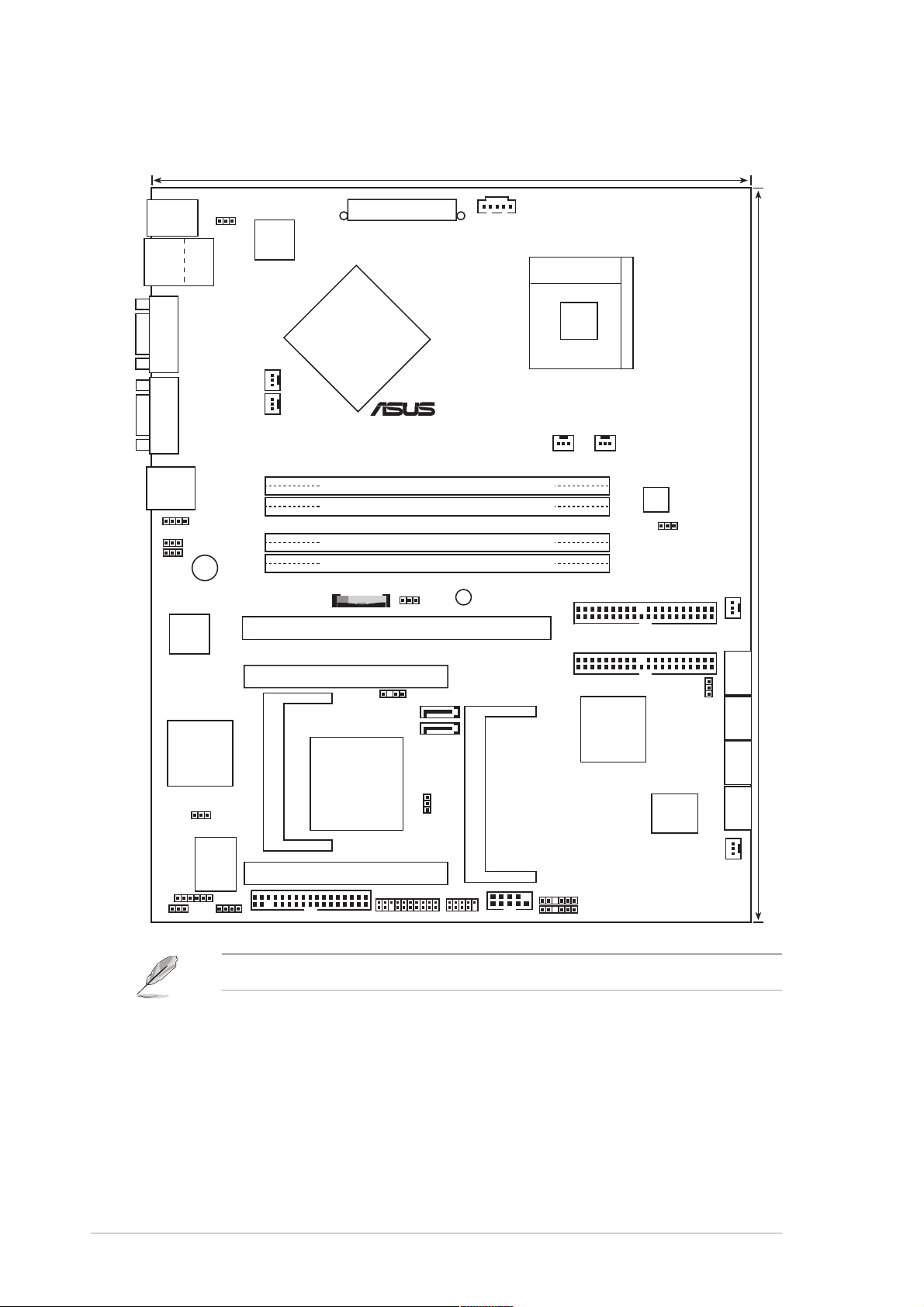
SATA model
25cm (9.8in)
PS/2KBMS
T: Mouse
B: Keyboard
USB2.0
T: USB1
B: USB2
COM1
VGA
LAN2
LAN_EN1
LAN_EN2
82541GI
Gigabit
Ethernet
Top:
LAN1
REAR_FAN2
LAN_LED1
BUZZER1
Intel
KBPWR1
REAR_FAN1
Intel
82547GI
Gigabit
Ethernet
Intel
ATXPWR1
®
PSUSMB1
E7210
MCH
®
PSCH-SR
DDR DIMM_A1 (64 bit,184-pin module)
DDR DIMM_A2 (64 bit,184-pin module)
DDR DIMM_B1 (64 bit,184-pin module)
DDR DIMM_B2 (64 bit,184-pin module)
BAT1
PCIX1
(64-bit, 66MHz 3V)
CLRTC1
SB_PWR1
Socket 478
SEC_IDE1
PRI_IDE1
CPU_FAN2CPU_FAN1
ATX12V1
J6
FRONT_FAN1
30.5cm (12in)
RAGE XL
Controller
LOCATOR1
PCI2 (32-bit, 33MHz 5V)
ATI
VGA
Intel
CHASSIS1
SATA2
SATA1
®
Adaptec
AIC-8110X
J2
6300ESB
ICH
FLOPPY1
PANEL1
SASI_EN1
USB34
ZCRSKT1
COM2
BPSMB1
FPSMB1
BIOS
8Mbit
Flash
FRONT_FAN2
VGA_EN1
I/O
Super
J4J5
BMCSOCKET1
PCI3 (32-bit, 33MHz 5V)
The BMCSOCKET1 slot is reserved for a server management card.
SATA_RAID1 SATA_RAID2 SATA_RAID3 SATA_RAID4
2-4
Chapter 2: Hardware information
Page 23
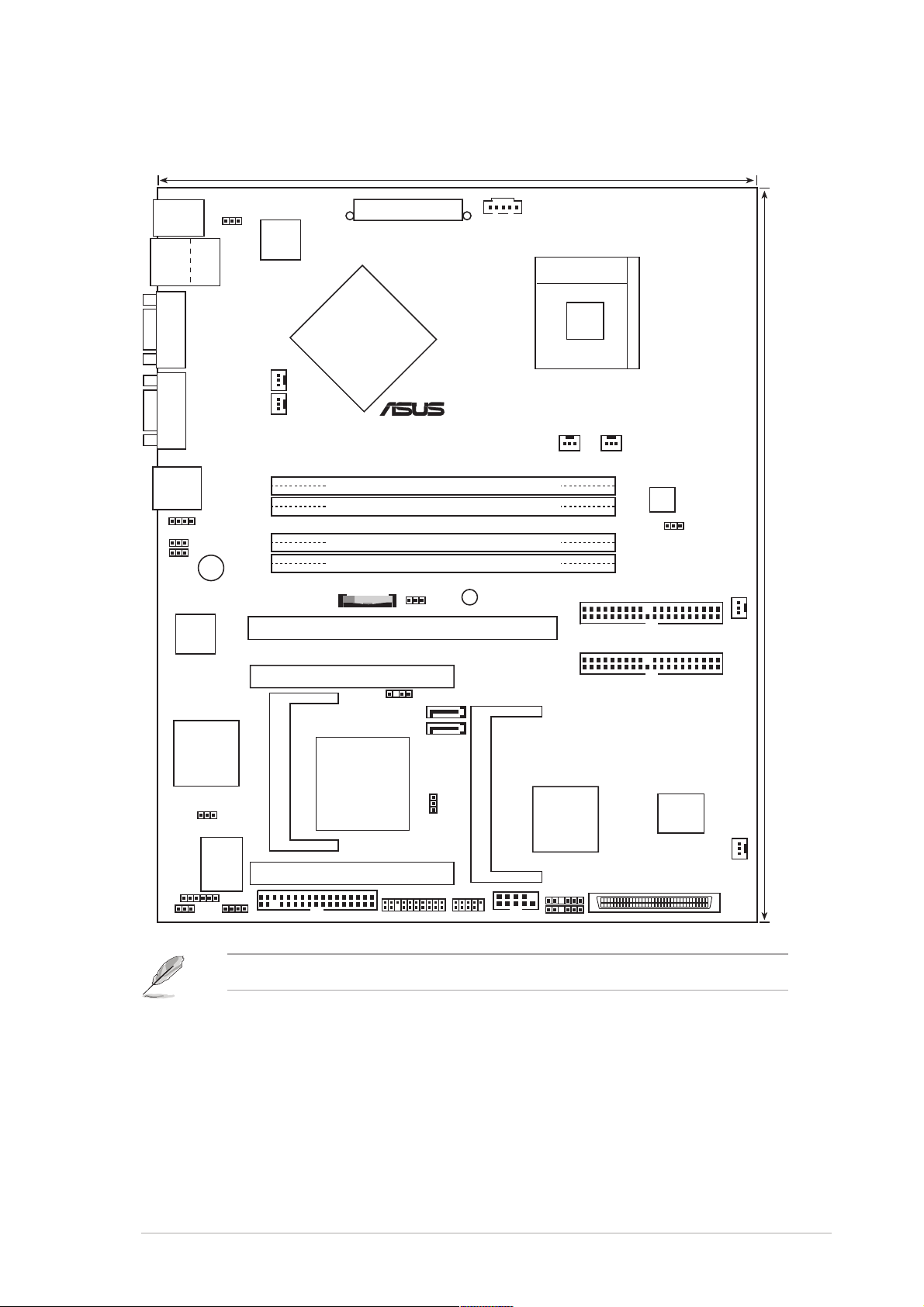
SCSI model
25cm (9.8in)
PS/2KBMS
T: Mouse
B: Keyboard
USB2.0
T: USB1
B: USB2
COM1
VGA
LAN2
LAN_EN1
LAN_EN2
82541GI
Ethernet
Top:
LAN1
LAN_LED1
BUZZER1
Intel
Gigabit
KBPWR1
REAR_FAN1
REAR_FAN2
Intel
82547GI
Gigabit
Ethernet
Intel
ATXPWR1
®
PSUSMB1
E7210
MCH
®
PSCH-SR
DDR DIMM_A1 (64 bit,184-pin module)
DDR DIMM_A2 (64 bit,184-pin module)
DDR DIMM_B1 (64 bit,184-pin module)
DDR DIMM_B2 (64 bit,184-pin module)
BAT1
PCIX1
(64-bit, 66MHz 3V)
CLRTC1
SB_PWR1
Socket 478
SEC_IDE1
PRI_IDE1
CPU_FAN2CPU_FAN1
ATX12V1
J6
FRONT_FAN1
30.5cm (12in)
RAGE XL
Controller
LOCATOR1
PCI2 (32-bit, 33MHz 5V)
CHASSIS1
SATA2
ATI
VGA
Intel
SATA1
®
6300ESB
ICH
FLOPPY1
PANEL1
SASI_EN1
USB34
ZCRSKT1
COM2
Adaptec
AIC-7901X
BPSMB1
FPSMB1
BIOS
8Mbit
Flash
FRONT_FAN2
34 1
SCSIA1
3568
VGA_EN1
I/O
Super
J4J5
BMCSOCKET1
PCI3 (32-bit, 33MHz 5V)
The BMCSOCKET1 slot is reserved for a server management card.
ASUS PSCH-SR motherboard
2-5
Page 24
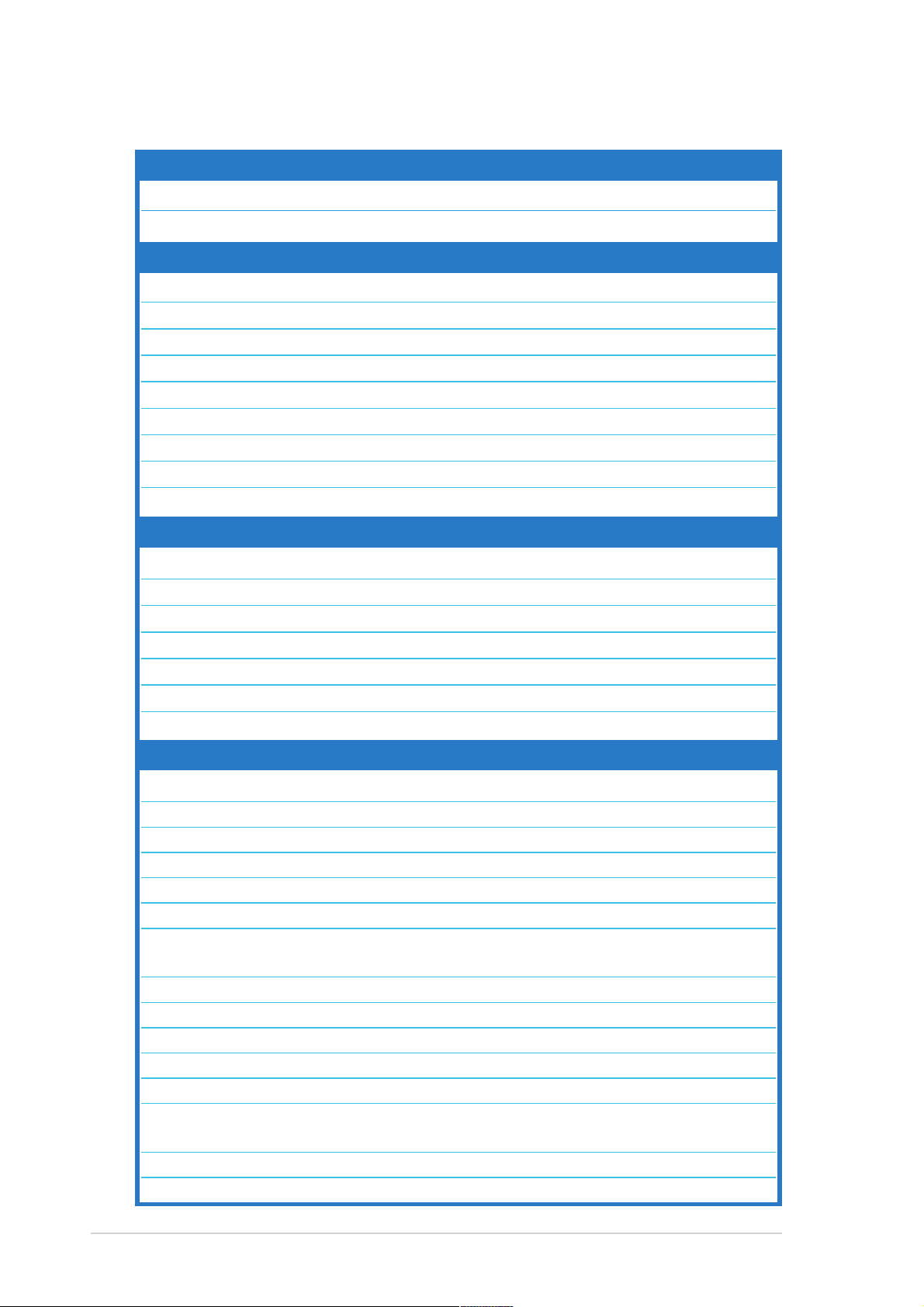
2.2.4 Layout contents
Slots Page
1. DDR DIMM 2-11
2. PCI 2-16
Jumpers
1. Keyboard power (3-pin KBPWR1) 2-17
2. Integrated LAN controllers (3-pin LAN_EN1; LAN_EN2) 2-17
3. Integrated graphics controller (3-pin VGA_EN1) 2-18
4. SATA/SCSI jumper controller (3-pin SASI_EN1) 2-18
5. Clear RTC RAM (3-pin CLRTC1) 2-19
6. Force BIOS recovery (3-pin J5) 2-20
7. Hard disk drive/SCSI LED switch (4-pin J4) 2-20
8. DDR voltage regulator (3-pin J6) 2-21
9. Serial ROM initialization jumper (3-pin J2) 2-21
Rear panel connectors
1. PS/2 mouse port 2-22
2. LAN1 port 2-22
3. LAN2 port 2-22
4. VGA port 2-22
5. Serial port 2-22
6. USB 2.0 ports 1 and 2 2-2223
7. PS/2 keyboard port 2-22
Internal connectors
1. Power supply unit SMBus connector (5-pin PSUSMB1) 2-23
2. Front panel SMBus connector (6-1 pin FPSMB1 [white]) 2-23
3. Backplane SMBus connector (6-1 pin BPSMB1 [black]) 2-24
4. Chassis intrusion connector (4-1 pin CHASSIS1) 2-24
5. IDE connectors (40-1 pin PRI_IDE1 [blue], SEC_IDE1 [black) 2-25
6. Serial ATA connectors (7-pin SATA1, SATA2) 2-26
7. Serial ATA RAID connectors (7-pin SATA_RAID1, 2-27
SATA_RAID2, SATA_RAID3, SATA_RAID4)
8. LAN LED connector (4-pin LAN_LED1) 2-27
9. ATX power connectors (20-pin ATXPWR1, 4-pin ATX12V1) 2-28
10. Floppy disk drive connector (34-1 pin FLOPPY1) 2-28
11. Ultra320 SCSI connector (68-pin SCSIA1) 2-29
12. Locator connector (6-pin LOCATOR) 2-29
13. CPU, Front, and Rear Fan connectors 2-30
(3-pin CPU_FAN1/2, FRONT_FAN1/2, REAR_FAN1/2)
14. Serial connector (10-1 pin COM2 for management use) 2-30
15. System panel connector (20-1 pin PANEL) 2-31
2-6
Chapter 2: Hardware information
Page 25

2.3 Central Processing Unit (CPU)
2.3.1 Overview
The motherboard comes with a surface mount 478-pin Zero Insertion
Force (ZIF) socket. The socket is designed for the Intel® Pentium™ 4
processor in the 478-pin package with 1 MB/512 KB L2 cache.
Take note of the marked corner (with gold
triangle) on the CPU. This mark should match
a specific corner of the CPU socket.
2.3.2 Installing the CPU
Follow these steps to install a CPU.
1. Locate the 478-pin ZIF socket on the motherboard.
Gold Mark
ASUS PSCH-SR motherboard
2-7
Page 26
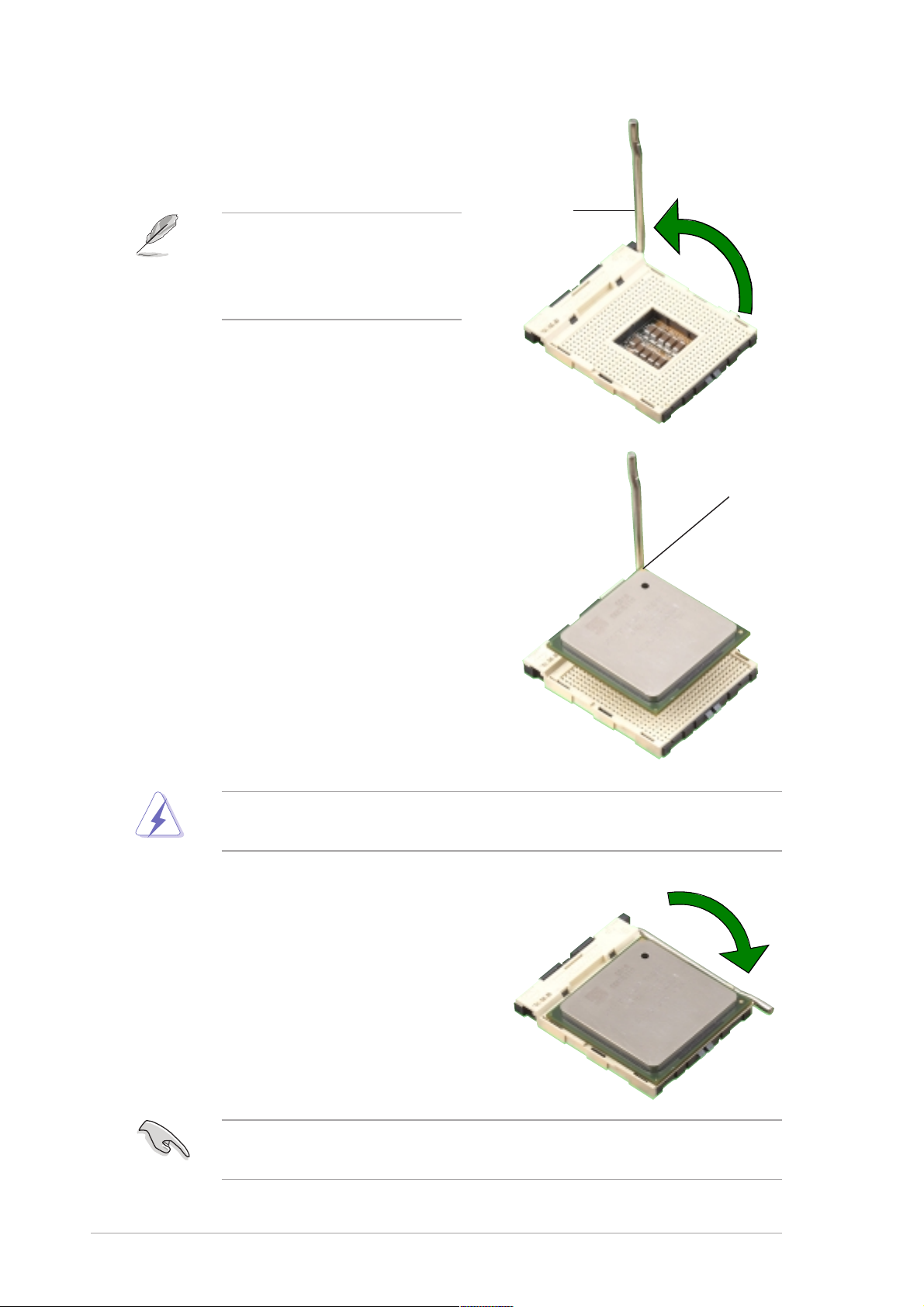
2. Unlock the socket by pressing the
lever sideways, then lift it up to a
90°-100° angle.
Socket Lever
Make sure that the socket
lever is lifted up to 90°-100°
angle; otherwise, the CPU
does not fit in completely.
3. Position the CPU above the
socket such that its marked
corner matches the base of the
socket lever.
4. Carefully insert the CPU into the
socket until it fits in place.
90º ~ 100º angle
Gold Mark
The CPU fits only in one correct orientation. DO NOT force the CPU
into the socket to prevent bending the pins and damaging the CPU!
5. When the CPU is in place, push
down the socket lever to secure
the CPU. The lever clicks on the
side tab to indicate that it is
locked.
After installation, make sure to plug-in the 4-pin ATX power cable to the
motherboard.
2-8
Chapter 2: Hardware information
Page 27
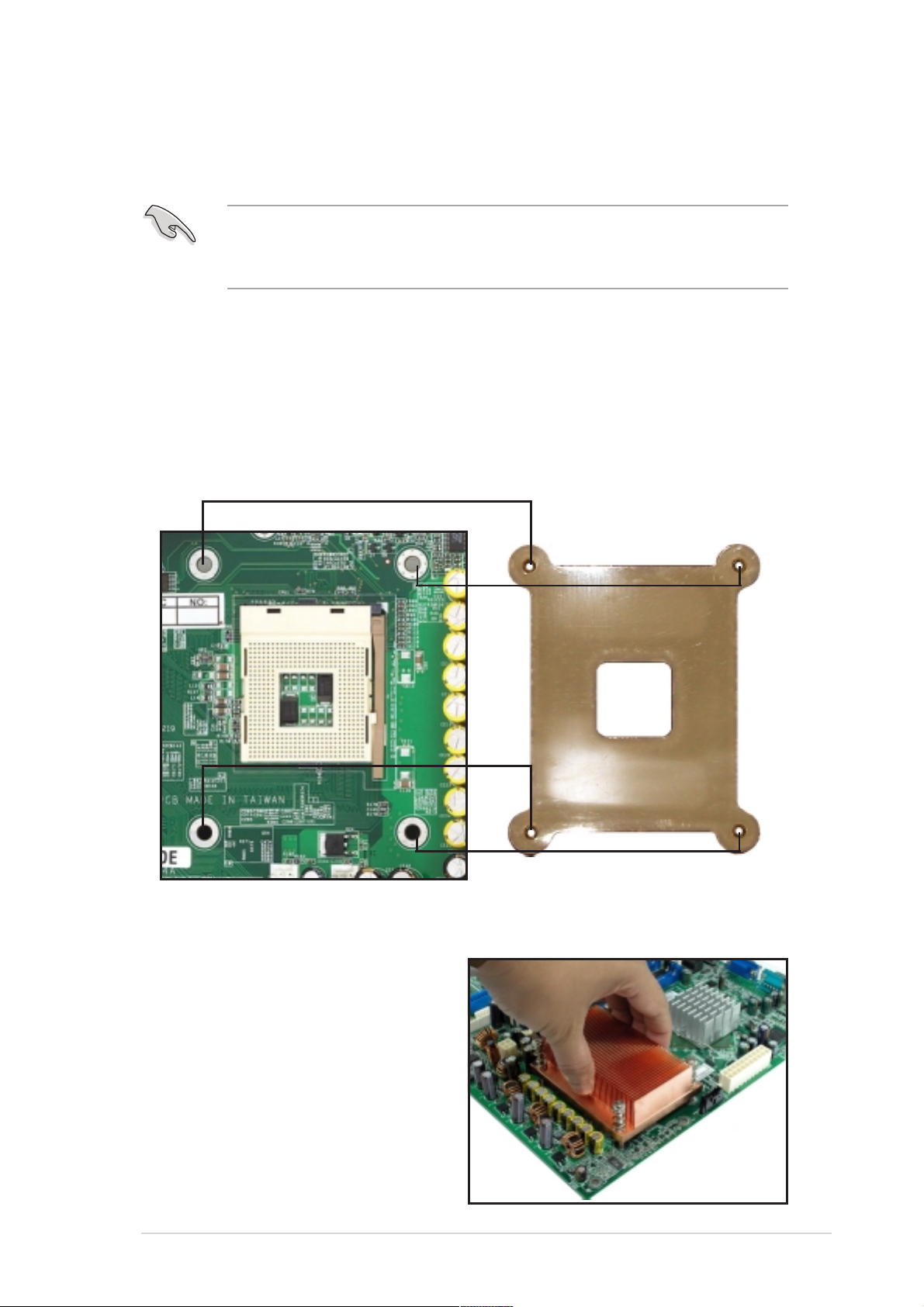
2.3.3 Installing the optional CPU heatsink and
thermal plate
The passive CPU heatsink and a thermal plate is purchased
separately. For optimum thermal solution, use the recommended CPU
heatsink and thermal plate.
CPU thermal plate
This motherboard requires a thermal plate for the CPU. Place the thermal
plate underneath the motherboard before you install the heatsink.
Refer to the picture below for the correct matching of the motherboard and
thermal plate holes.
To install the CPU heatsink:
1. Carefully place the heatsink on
top of the installed CPU.
ASUS PSCH-SR motherboard
2-9
Page 28
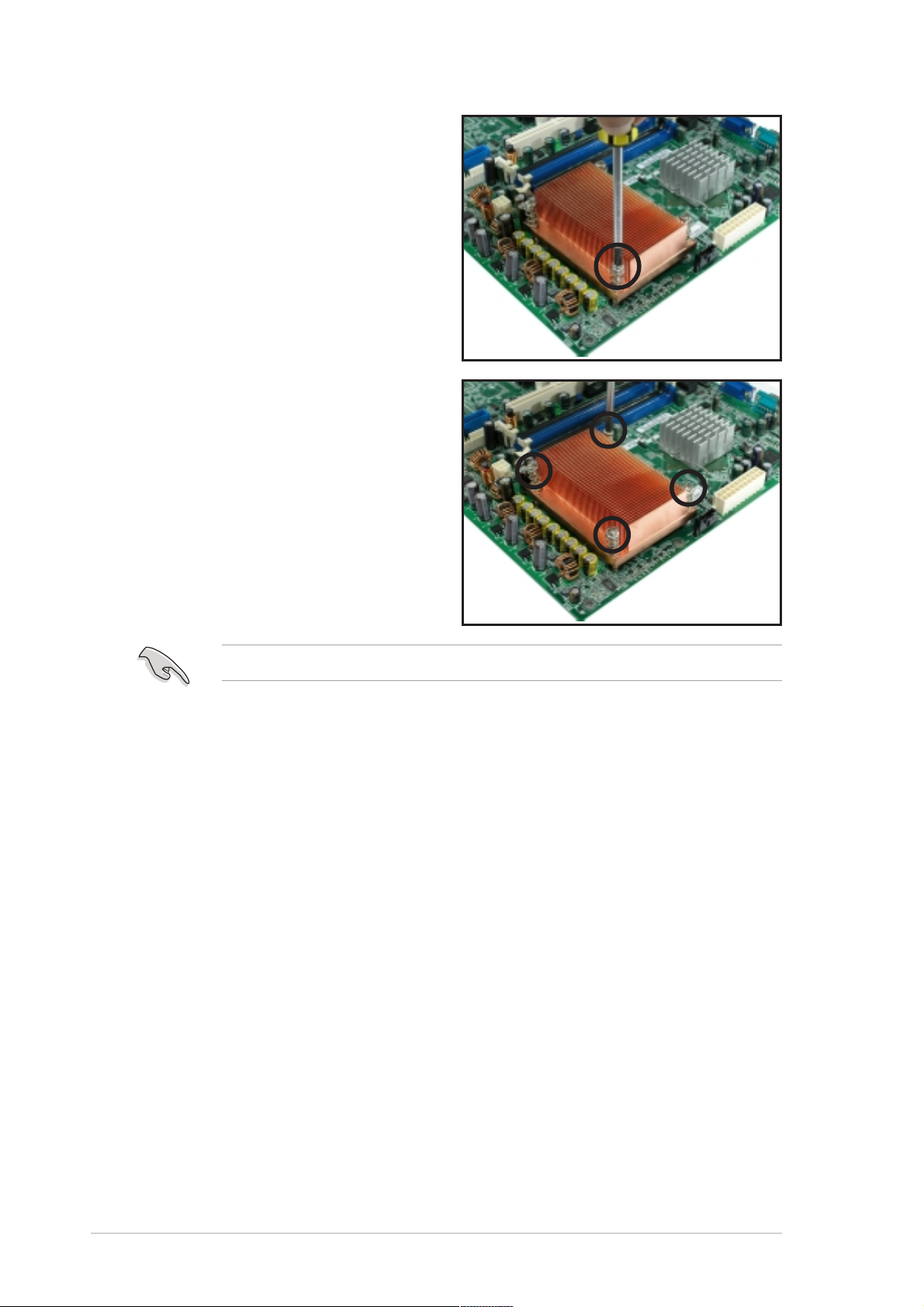
2. Hold down the heatsink lightly
and twist each of the four
screws with a Philips (cross)
screwdriver just enough to
attach the heatsink to the
motherboard.
3. When the four screws are
attached, tighten them one by
one to completely secure the
heatsink.
Do not overtighten the screws to avoid damaging the motherboard.
2-10
Chapter 2: Hardware information
Page 29
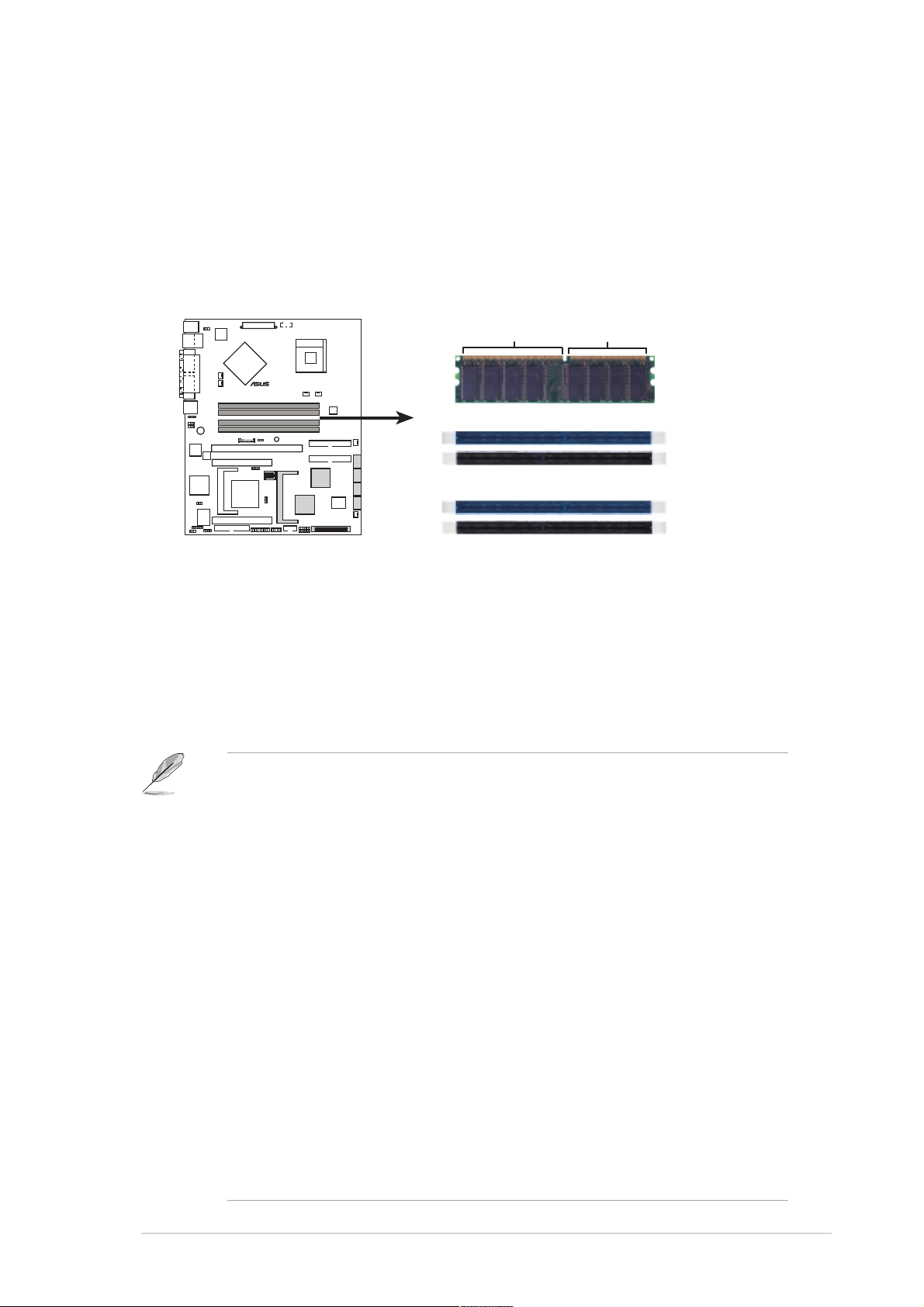
2.4 System memory
2.4.1 Overview
The motherboard comes with four Double Data Rate (DDR) Dual Inline
Memory Module (DIMM) sockets.
The following figure illustrates the location of the sockets.
80 Pins104 Pins
®
PSCH-SR
DIMM_A1
DIMM_A2
DIMM_B1
PSCH-SR 184-Pin DDR DIMM Sockets
DIMM_B2
2.4.2 Memory configurations
You may install 64 MB, 128 MB, 256 MB, 512 MB, and 1GB DDR DIMMs
into the DIMM sockets using the memory configurations in this section.
Important notes on memory configurations
• Installing DDR DIMMs other than the recommended configurations
may cause memory sizing error or system boot failure. Use any of
the recommended configurations in Table 1.
• Use the blue DIMM slots first.
• In Dual-channel configurations, install only identical (the same type
and size) DDR DIMM pairs for each channel.
• Always install DIMMs with the same CAS latency, otherwise, the
system may run in a lower frequency. For optimum compatibility, it
is recommended that you obtain memory modules from the same
vendor.
• When all four sockets are populated with 1 GB DIMMs (total 4 GB),
the system may detect only 3583 MB due to the Southbridge
resource allocation.
• Three DDR DIMMs installed into any three memory sockets will
function in single channel mode.
• Make sure that the memory frequency matches the CPU FSB.
Refer to Table 2 for configurations.
ASUS PSCH-SR motherboard
2-11
Page 30
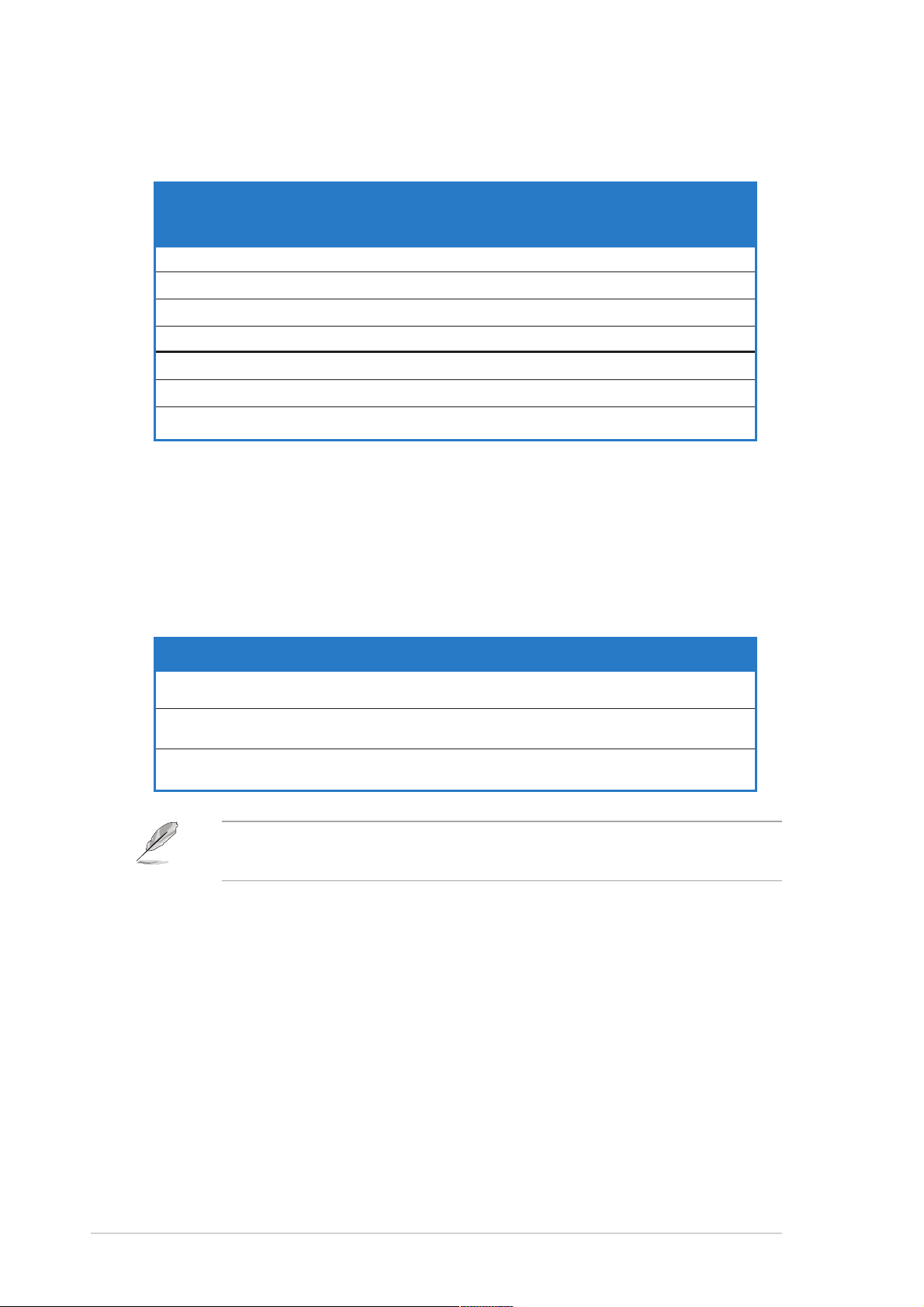
Table 1: Recommended memory configurations
Sockets
Mode/DIMM Type DIMM_A1 DIMM_A2 DIMM_B1 DIMM_B2
(blue) (black) (blue) (black)
Single-channel (1) Populated — — —
(DDR400/DDR333/
DDR266)
Dual-channel (1) Populated — Populated —
(DDR400/DDR333/
DDR266)
* For dual-channel configuration (3), you may:
• install identical DIMMs in all four sockets or
• install identical DIMM pair in DIMM_A1 and DIMM_B1 (blue sockets)
and identical DIMM pair in DIMM_A2 and DIMM_B2 (black sockets)
(2) — Populated — —
(3) — — Populated —
(4) — — — Populated
(2) — Populated — Populated
(3)* Populated Populated Populated Populated
Table 2: Memory frequency/CPU FSB synchronization
CPU FSB DDR DIMM Type Memory Frequency
800 MHz PC3200/PC2700*/PC2100 400/333*/266 MHz
533 MHz PC2700/PC2100 333/266 MHz
400 MHz PC2100 266 MHz
*When using 800MHz CPU FSB, PC2700 DDR DIMMs may run only at
320MHz (not 333MHz) due to the Southbridge resource allocation.
2-12
Chapter 2: Hardware information
Page 31

2.4.3 Installing a DIMM
Make sure to unplug the power supply before adding or removing
DIMMs or other system components. Failure to do so may cause
severe damage to both the motherboard and the components.
Follow these steps to install a DIMM.
1. Unlock a DIMM socket by
pressing the retaining clips
outward.
2. Align a DIMM on the socket such
that the notch on the DIMM
matches the break on the socket.
A DDR DIMM is keyed with a
notch so that it fits in only one
direction. DO NOT force a
DIMM into a socket to avoid
damaging the DIMM.
3. Firmly insert the DIMM into the
socket until the retaining clips
snap back in place and the DIMM
is properly seated.
DDR DIMM notch
Unlocked
Retaining Clip
2.4.4 Removing a DIMM
Follow these steps to remove a DIMM.
1. Simultaneously press the retaining
clips outward to unlock the DIMM.
Support the DIMM lightly with
your fingers when pressing
the retaining clips. The DIMM
might get damaged when it
flips out with extra force.
2. Remove the DIMM from the socket.
Locked
Retaining Clip
ASUS PSCH-SR motherboard
2-13
Page 32

2.5 Expansion slots
In the future, you may need to install expansion cards. The motherboard
has one 64-bit PCI-X slot and two 32-bit PCI slots. The following
sub-sections describe the slots and the expansion cards that they support.
Make sure to unplug the power cord before adding or removing
expansion cards. Failure to do so may cause you physical injury and
damage motherboard components.
2.5.1 Installing an expansion card
Follow these steps to install an expansion card.
1. Before installing the expansion card, read the documentation that
came with it and make the necessary hardware settings for the card.
2. Remove the system unit cover (if your motherboard is already installed
in a chassis).
3. Remove the bracket opposite the slot that you intend to use. Keep the
screw for later use.
4. Align the card connector with the slot and press firmly until the card is
completely seated on the slot.
5. Secure the card to the chassis with the screw you removed earlier.
6. Replace the system cover.
2.5.2 Configuring an expansion card
After installing the expansion card, configure it by adjusting the software
settings.
1. Turn on the system and change the necessary BIOS settings, if any.
See Chapter 4 for information on BIOS setup.
2. Assign an IRQ to the card. Refer to the tables on the next page.
3. Install the software drivers for the expansion card.
2-14
Chapter 2: Hardware information
Page 33

Standard Interrupt Assignments
IRQ Priority Standard Function
0 1 System Timer
1 2 Keyboard Controller
2 N/A Programmable Interrupt
3* 11 Communications Port (COM2)
4* 12 Communications Port (COM1)
5* 13 Sound Card (sometimes LPT2)
6 14 Floppy Disk Controller
7* 15 Printer Port (LPT1)
8 3 System CMOS/Real Time Clock
9* 4 ACPI Mode when used
10* 5 IRQ Holder for PCI Steering
11* 6 IRQ Holder for PCI Steering
12* 7 PS/2 Compatible Mouse Port
13 8 Numeric Data Processor
14* 9 Primary IDE Channel
15* 10 Secondary IDE Channel
* These IRQs are usually available for ISA or PCI devices.
IRQ assignments for this motherboard
A B C D E F G H PXIRQ0 PXIRQ1 PXIRQ2 PXIRQ3
PCIX 1 ———— — — — —shared shared shared shared
PCI slot 2 ————shared shared shared shared ——— —
PCI slot 3 ————shared shared shared shared ——— —
Onboard Gigabit LAN ——used ———————— —
Onboard VGA controller ———— — — —shared ——— —
BMC mini-PCI slot ————shared —————— —
Zero Channel RAID slot* ——————————shared —
SODIMM RAID controller* ———————————shared
* On SATA and SCSI models only.
When using PCI cards on shared slots, ensure that the drivers support
“Share IRQ” or that the cards do not need IRQ assignments.
Otherwise, conflicts will arise between the two PCI groups, making the
system unstable and the card inoperable.
ASUS PSCH-SR motherboard
2-15
Page 34

2.5.3 PCI slots
The PCI slots support PCI cards such as a LAN card, SCSI card, USB
card, and other cards that comply with PCI specifications.
When installing long PCI cards, it is recommended that you install
them in the PCIX1 and PCI3 slots. Long PCI cards installed in the
PCI2 slot may interfere with the SATA connectors.
2-16
Chapter 2: Hardware information
Page 35

2.6 Jumpers
1. Keyboard power (3-pin KBPWR1)
This jumper allows you to enable or disable the keyboard wake-up
feature. Set this jumper to pins 2-3 (+5VSB) if you wish to wake up the
computer when you press a key on the keyboard. This feature requires
an ATX power supply that can supply at least 1A on the +5VSB lead,
and a corresponding setting in the BIOS. Refer to Chapter 4 for more
information.
®
PSCH-SR
KBPWR1
12
+5V +5VSB
(Default)
23
PSCH-SR Keyboard Power Setting
2. Integrated LAN controllers (3-pin LAN_EN1; LAN_EN2)
This jumper allows you enable or disable the onboard LAN controllers.
The LAN_EN1 jumper is for the LAN1 port controlled by the Intel
®
82547GI LAN controller while the LAN_EN2 jumper is for the LAN2
port controlled by the Intel® 82541GI LAN controller.
®
PSCH-SR
LAN_EN1 for 82547GI controller
LAN_EN2 for 82541GI controller
PSCH-SR LAN Controller Jumper
ASUS PSCH-SR motherboard
12
Enable
(Default)
23
Disable
2-17
Page 36

3. Integrated graphics controller (3-pin VGA_EN1)
This jumper allows you enable or disable the onboard graphics
controller.
®
PSCH-SR
VGA_EN1
12
Enable
(Default)
23
Disable
PSCH-SR VGA Setting
4. SATA/SCSI controller jumper (3-pin SASI_EN1)
This jumper allows you enable or disable the SATA controller (on SATA
models) or the SCSI controller (on SCSI models).
®
PSCH-SR
SASI_EN1
1
22
3
PSCH-SR SASI_EN Setting
Enable
(Default)
Disable
2-18
Chapter 2: Hardware information
Page 37

5. Clear RTC RAM (3-pin CLRTC1)
This jumper allows you to clear the Real Time Clock (RTC) RAM in
CMOS. The RAM data in CMOS, that include system setup information
such as system date, time, and system setup parameters, and
passwords, is powered by the onboard button cell battery.
To erase the RTC RAM:
1. Turn OFF the computer and unplug the power cord.
2. Remove the onboard battery.
3. Move the jumper cap from pins 1-2 (default) to pins 2-3. Keep the cap
on pins 2-3 for about 5~10 seconds, then move the cap back to pins
1-2.
4. Re-install the battery.
5. Plug the power cord and turn ON the computer.
6. Hold down the <Del> key during the boot process and enter BIOS
setup to re-enter data.
®
PSCH-SR
PSCH-SR Clear RTC RAM
Except when clearing the RTC RAM, never remove the cap on CLRTC
jumper default position. Removing the cap will cause system boot
failure!
12
Normal
(Default)
CLRTC1
23
Clear CMOS
ASUS PSCH-SR motherboard
2-19
Page 38

6. Force BIOS recovery (3-pin J5)
This jumper allows you to update or recover the BIOS settings when it
gets corrupted or destroyed.
®
PSCH-SR
J5
12
Normal Force BIOS Recovery
(Default)
23
PSCH-SR Force BIOS Recovery Setting
This jumper allows you to update/recover the BIOS quickly.
To update the BIOS:
1. Prepare a floppy disk that contains the latest BIOS for the motherboard
(xxxx-xxx.BIN) and the AWDFLASH.EXE utility.
2. Set the jumper to pins 2-3.
3. Insert the floppy disk, then turn on the system to update the BIOS.
4. Shut down the system.
5. Set the jumper back to pins 1-2.
6. Turn on the system.
7. Hard disk drive/SCSI LED switch (4-pin J4)
This jumper allows you to enable or disable the front panel hard disk
drive or SCSI LED. The HD/SCSI LED is enabled when no jumper cap
is placed over the pins.
®
PSCH-SR
J4
1
HD/SCSI LED Enable
PSCH-SR J4 Jumper
2-20
Chapter 2: Hardware information
Page 39

8. DDR voltage regulator (3-pin J6)
This jumper allows you adjust the DDR voltage to +5% or -5%. The
DDR voltage is at its normal level when no jumper cap is placed over
the pins.
®
PSCH-SR
PSCH-SR DDR Voltage Switching Regulator
Observe caution when adjusting the DDR voltage.
J6
1
1-2 Adjust to -5%
2-3 Adjust to +5%
9. Serial ROM initialization jumper (3-pin J2)
SATA models only.
This jumper allows you to enable or disable the serial ROM for Serial
ATA devices.
®
PSCH-SR
J2
1
22
3
PSCH-SR SATA Setting
Enable
(Default)
Disable
ASUS PSCH-SR motherboard
2-21
Page 40

2.7 Connectors
2.7.1 Rear panel connectors
1
7
2
6
45 3
1. PS/2 mouse port. This green 6-pin connector is for a PS/2 mouse.
2. LAN1 port. This port allows Gigabit connection to a Local Area
Network (LAN) through a network hub. This port is controlled by the
®
Intel
82547GI LAN controller. Refer to the table below for the LAN port
LED indications.
3. RJ-45 port. This port allows Gigabit connection to a Local Area
Network (LAN) through a network hub. This port is controlled by the
®
82541GI LAN controller. Refer to the table below for the RJ-45
Intel
port LED indications. Refer to the table below for the LAN port LED
indications.
RJ45
SPEEDACT/LNK
ACT/LINK LED SPEED LED
Status Description Status Description
OFF No link OFF 10Mbps connection
GREEN Linked ORANGE 100Mbps connection
BLINKING Acting GREEN 1Gbps connection
4. VGA port. This port connects a VGA display device.
5. Serial port. This 9-pin COM1 port is for pointing devices or other serial
devices.
6. USB 2.0 ports 1 and 2. These 4-pin Universal Serial Bus (USB) ports
are available for connecting USB 2.0 devices.
7. PS/2 keyboard port. This purple connector is for a PS/2 keyboard.
2-22
Chapter 2: Hardware information
Page 41

2.7.2 Internal connectors
1. Power supply unit SMBus connector (5-pin PSUSMB1)
This connector allows you to connect SMBus (System Management
Bus) devices to the power supply unit. Devices communicate with an
SMBus host and/or other SMBus devices using the SMBus interface.
PSUSMB1
®
PSCH-SR
PSCH-SR Power Supply SMBus Header
GND
+3.3V
NC
I2C_7_DATA
I2C_7_CLK
Not all power supply units have SMBus connector for server
management.
2. Front panel SMBus connector (6-1 pin FPSMB1 [white])
This connector allows you to connect SMBus (System Management
Bus) devices to system front panel components. Devices communicate
with an SMBus host and/or other SMBus devices using the SMBus
interface.
®
PSCH-SR
FPSMB1
1
NC
GND
+5VSB
PSCH-SR Front Panel SMBus Connector
ASUS PSCH-SR motherboard
I2C_4_CLK#
I2C_4_DATA#
2-23
Page 42

3. Backplane SMBus connector (6-1 pin BPSMB1 [black])
This connector allows you to connect SMBus (System Management
Bus) devices to system backplane components such as SATA or SCSI
backplanes. Devices communicate with an SMBus host and/or other
SMBus devices using the SMBus interface.
®
PSCH-SR
BPSMB1
1
+5V
GND
FAN_PWM
I2C_6_CLK#
I2C_6_DATA#
PSCH-SR Backplane SMBus Header
4. Chassis intrusion connector (4-1 pin CHASSIS1)
This lead is for a chassis designed with intrusion detection feature.
This requires an external detection mechanism such as a chassis
intrusion sensor or microswitch. When you remove any chassis
component, the sensor triggers and sends a high-level signal to this
lead to record a chassis intrusion event.
By default, the pins labeled “Chassis Signal” and “Ground” are shorted
with a jumper cap. If you wish to use the chassis intrusion detection
feature, remove the jumper cap from the pins.
®
PSCH-SR
CHASSIS1
+5VSB
CASEOPEN
GND
(Default)
2-24
PSCH-SR Chassis Intrusion Connector
Chapter 2: Hardware information
Page 43

5. IDE connectors (40-1 pin PRI_IDE1 [blue], SEC_IDE1 [black)
This connector supports the provided UltraATA100 IDE hard disk
ribbon cable. Connect the cable’s blue connector to the primary
(recommended) or secondary IDE connector, then connect the gray
connector to the UltraATA100 slave device and the black connector to
the UltraATA100 master device. It is recommended that you connect
non-UltraATA100 devices to the secondary IDE connector. If you install
two hard disks, you must configure the second drive as a slave device
by setting its jumper accordingly. Refer to the hard disk documentation
for the jumper settings. BIOS supports specific device bootup. You may
configure two hard disks to be both master devices with two ribbon
cables – one for the primary IDE connector and another for the
secondary IDE connector.
• Pin 20 on each IDE connector is removed to match the covered
hole on the UltraATA cable connector. This prevents incorrect
orientation when you connect the cables.
• The hole near the blue connector on the UltraATA100 cable is
intentional.
• For UltraATA IDE devices, use the 80-conductor IDE cable.
®
PSCH-SR
PSCH-SR IDE Connectors
SEC_IDE1
PIN 1
PRI_IDE1
PIN 1
NOTE: Orient the red markings
(usually zigzag) on the IDE
ribbon cable to PIN 1.
ASUS PSCH-SR motherboard
2-25
Page 44

6. Serial ATA connectors (7-pin SATA1, SATA2)
These next generation connectors support the thin Serial ATA cables
for Serial ATA hard disks. The current Serial ATA interface allows up to
150MB/s data transfer rate, faster than the standard parallel ATA with
133MB/s (Ultra ATA/133).
®
If you installed Serial ATA hard disk drives and Windows
XP operating
system, you can create a RAID 0 or RAID 1 configuration using the
Adaptec HostRAID technology embedded in the Intel
SATA2
®
PSCH-SR
RSATA_RXP2
RSATA_TXN2
RSATA_TXP2
GND
GND
GND
RSATA_RXN2
SATA1
RSATA_RXP1
RSATA_TXN1
GND
GND
GND
RSATA_TXP1
RSATA_RXN1
®
6300ESB.
PSCH-SR SATA Connectors
Important notes on Serial ATA
• In a legacy operating system (DOS) environment, using the Serial
ATA connectors will disable the Southbridge support to one of the
IDE channels (either primary or secondary channel).
• The Serial ATA RAID feature (RAID 0 and RAID 1) is only available
under Windows® XP.
2-26
Chapter 2: Hardware information
Page 45

7. Serial ATA RAID connectors (7-pin SATA_RAID1, SATA_RAID2,
SATA_RAID3, SATA_RAID4)
The Serial ATA RAID connectors are available on SATA models only.
These Serial ATA connectors support SATA hard disks that you can
configure as a RAID set. Through the onboard Adaptec® AIC-81 10X
RAID controller, you may create a RAID0, RAID1, RAID0+1, or
multi-RAID configuration.
®
PSCH-SR
SATA_RAID4
SATA_RAID3
SATA_RAID2
SATA_RAID1
GND
RSATA_TXP1
RSATA_TXN1
GND
RSATA_RXN1
RSATA_RXP1
GND
PSCH-SR SATA RAID Connectors
• If you wish to create a RAID set, make sure that you have
connected the SATA cable and installed Serial ATA hard disk
drives. You cannot enter the SATARaid™ utility and SATA BIOS
setup during POST if there are no connected Serial ATA HDDs.
®
• The Adaptec
AIC-8110X RAID controller does not support ATAPI
devices such as CD-ROMs, DVD-ROMs, etc.
8. LAN LED connector (4-pin LAN_LED1)
This connector is for the LAN activity LEDs in the system front panel.
®
PSCH-SR
PSCH-SR LANLED Connector
LAN_LED1
LAN2_LINKACTLED-
LAN1_LINKACTLED-
LAN1_LINKACTLED+
LAN2_LINKACTLED+
ASUS PSCH-SR motherboard
2-27
Page 46

9. ATX power connectors (20-pin ATXPWR1, 4-pin ATX12V1)
These connectors connect to an ATX 12 V power supply. The plugs
from the power supply are designed to fit these connectors in only one
orientation. Find the proper orientation and push down firmly until the
connectors completely fit.
In addition to the 20-pin ATXPWR1 connector, connect the 4-pin ATX
+12V power plug to provide sufficient power to the CPU.
1. Do not forget to connect the 4-pin ATX +12V power plug.
Otherwise, the system does not boot up.
2. Make sure that your ATX 12 V power supply can provide 8A on the
+12V lead and at least 1A on the +5-volt standby lead (+5VSB).
The minimum recommended wattage is 300W. The system may
become unstable or may not boot up if the power is inadequate.
®
PSCH-SR
Pin 1
ATXPWR1
GND
+3.3VDC
+3.3VDC
+5.0VDC
GND
PS_ON#
+3.3VDC
-12.0VDC
GND
+5.0VDC
GND
GND
GND
PWR_OK
GND
-5.0VDC
+12.0VDC
+5VSB
+5.0VDC
+5.0VDC
+12V DC
ATX12V1
GND
+12V DC
GND
PSCH-SR ATX Power Connectors
10.Floppy disk drive connector (34-1 pin FLOPPY1)
This connector supports the provided floppy drive ribbon cable. After
connecting one end to the motherboard, connect the other end to the
floppy disk drive. (Pin 5 is removed to prevent incorrect insertion when
using FDD cables with a closed pin 5 hole).
2-28
®
PSCH-SR
PIN 1
NOTE: Orient the red markings on
the floppy ribbon cable to PIN 1.
PSCH-SR Floppy Disk Drive Connector
Chapter 2: Hardware information
FLOPPY1
Page 47

11. Ultra320 SCSI connector (68-pin SCSIA1)
The Ultra320 SCSI connector is available on SCSI models only.
This single channel Ultra320 SCSI connector supports SCSI hard disk
drives that you may configure as a RAID set through the onboard
Adaptec® 7901 SCSI controller. The channel can support a maximum
of 15 devices as specified by Ultra320 SCSI standards.
®
PSCH-SR
SCSIA1
68-Pin Ultra320 SCSI Connector
34 1
3568
PSCH-SR Onboard SCSI Connector
If you wish to create a SCSI RAID set, make sure that you have
connected the SCSI cable and installed SCSI devices.
12.Locator connector (6-pin LOCATOR)
This connector controls the locator LEDs in the system front or rear
panel. By default, this connector comes without a jumper.
®
PSCH-SR
LOCATOR
GND
PSCH-SR LOCATOR Connector
ASUS PSCH-SR motherboard
LOCATORLED1-
LOCATORLED1+
LOCATORBTN#+
LOCATORLED2-
LOCATORLED2+
2-29
Page 48

13.CPU, Front, and Rear fan connectors
(3-pin CPU_FAN1/2, FRONT_FAN1/2, REAR_FAN1/2)
The fan connectors on this motherboard support various server
configurations. Use the rear fan connectors if you intend to install the
motherboard in a tower/pedestal chassis. Use the front fan connectors
when using a rackmount configuration.
The fan connectors support cooling fans of 350 mA ~ 740 mA (8.88 W
max.) or a total of 1 A ~ 2.22 A (26.64 W max.) at +12 V. Connect the
fan cables to the fan connectors on the motherboard, making sure that
the black wire of each cable matches the ground pin of the connector.
Speed
Power
GND
Speed
Speed
Power
GND
GND
Power
®
PSCH-SR
REAR_FAN1
REAR_FAN2
CPU_FAN1
CPU_FAN2
FRONT_FAN1
FRONT_FAN2
PSCH-SR Fan Connectors
Do not forget to connect the fan cables to the fan connectors. Lack of
sufficient air flow within the system may damage the motherboard
components. These are not jumpers! DO NOT place jumper caps on
the fan connectors!
14.Serial connector (10-1 pin COM2 for management use)
This connector accommodates a server management card using the
serial interface.
2-30
®
PSCH-SR
PSCH-SR Serial COM2 Bracket
Since this connector is dedicated for server management, you must
use a null modem cable to make the connector operational.
COM2
PIN 1
Chapter 2: Hardware information
Page 49

15.System panel connector (20-1 pin PANEL)
This connector accommodates several system front panel functions.
®
PSCH-SR
MLED-GND
NCPOWERBTN#
+5VGND
GNDNC
GNDRESETBTN#
SPKROUTGND
PANEL1
PSCH-SR System Panel Connector
POWERLED+HDLED+
NCHDLED-
POWERLED-
MLED+NMIBTN#
• System Power LED (3-pin PLED)
This connector is for the system power LED. The LED lights up when
you turn on the system power, and blinks when the system is in sleep
mode.
• Message LED (2-pin MLED)
This connector is for the front panel message LED that indicates the
booting status. The LED blinks when the system is in the boot process
until the operating system is loaded.
• System Warning Speaker (4-pin SPKR)
This connector is for the case-mounted speaker and allows you to hear
system beeps and warnings.
• Hard Disk Activity (2-pin HD_LED)
This connects to the hard disk drive LED. The read or write activities of
the hard disk drive connected to the any of IDE connectors cause the
hard disk drive LED to light up.
• ATX Power Switch/Soft-Off Switch (2-pin PWR_SW)
This connector is for the system power switch. Pressing the power
switch turns the system between ON and SLEEP, or ON and SOFT
OFF, depending on the BIOS or OS settings. Pressing the power
switch for more than 4 seconds when the system is on turns the
system off.
• Reset Switch (2-pin RESET)
This connector is for the case-mounted reset switch for rebooting the
system without turning off the system power.
ASUS PSCH-SR motherboard
2-31
Page 50

2-32
Chapter 2: Hardware information
Page 51

Chapter 3
This chapter describes the power up
sequence and gives information on the
BIOS beep codes.
Powering up
Page 52

Chapter summary
3.1 Starting up for the first time.......................... 3-1
3.2 Powering off the computer ........................... 3-2
ASUS PSCH-SR motherboard
Page 53

3.1 Starting up for the first time
1. After making all the connections, replace the system case cover.
2. Be sure that all switches are off.
3. Connect the power cord to the power connector at the back of the system
chassis.
4. Connect the power cord to a power outlet that is equipped with a surge
protector.
5. Turn on the devices in the following order:
a. Monitor
b. External SCSI devices (starting with the last device on the chain)*
c. System power
* SCSI models only
6. After applying power, the power LED on the system front panel case lights
up. For ATX power supplies, the system LED lights up when you press the
ATX power switch. If your monitor complies with “green” standards or if it
has a “power standby” feature, the monitor LED may light up or switch
between orange and green after the system LED turns on. The system
then runs the power-on tests. While the tests are running, the BIOS beeps
(see BIOS beep codes table below) or additional messages appear on
the screen. If you do not see anything within 30 seconds from the time you
turned on the power , the system may have failed a power-on test. Check
the jumper settings and connections or call your retailer for assistance.
Award BIOS beep codes
Beep Meaning
One short beep when No error during POST
displaying logo
Long beeps in an endless loop No DRAM installed or detected
One long beep followed by Video card not found or video card
three short beeps memory bad
High frequency beeps when CPU overheated;
system is working System running at a lower frequency
7. At power on, hold down <Delete> to enter BIOS Setup. Follow the
instructions in Chapter 4.
ASUS PSCH-SR motherboard
3-1
Page 54

3.2 Powering off the computer
3.2.1 Using the OS shut down function
If you are using Windows® 2000 Professional or Windows® 2000 Server:
1. Click the Start button then click Shut Down...
2. Make sure that the Shut down option button is selected, then click the
OK button to shut down the computer.
®
3. The power supply should turn off after Windows
®
If you are using Windows
1. Click the Start button then select Turn Off Computer.
2. Click the Turn Off button to shut down the computer.
3. The power supply should turn off after Windows
XP or Windows® Server 2003:
shuts down.
®
shuts down.
3.2.2 Using the dual function power switch
While the system is ON, pressing the power switch for less than 4 seconds
puts the system to sleep mode or to soft-off mode, depending on the BIOS
setting. Pressing the power switch for more than 4 seconds lets the
system enter the soft-off mode regardless of the BIOS setting. See section
“4.5 Power Menu” in Chapter 4.
3-2
Chapter 3: Powering up
Page 55

Chapter 4
This chapter tells how to change
system settings through the BIOS
Setup Menus. Detailed descriptions
of the BIOS parameters are also
provided.
BIOS information
Page 56

Chapter summary
4.1 Managing and updating your BIOS .............. 4-1
4.2 BIOS Setup program...................................... 4-6
4.3 Main menu ...................................................... 4-9
4.4 Advanced menu ........................................... 4-14
4.5 Power menu.................................................. 4-27
4.6 Boot menu .................................................... 4-33
4.7 Exit menu...................................................... 4-39
ASUS PSCH-SR motherboard
Page 57

4.1 Managing and updating your BIOS
• The original BIOS file for this motherboard is in the support CD.
• Copy the original BIOS to a bootable floppy disk in case you
need to restore the BIOS in the future.
4.1.1 Creating a bootable floppy disk
1. Do either one of the following to create a bootable floppy disk.
DOS environment
Insert a 1.44 MB floppy disk into the drive. At the DOS prompt,
type: format a: /s, then press the <Enter> key.
®
Windows
a. Insert a new 1.44 MB floppy disk in the floppy disk drive.
b. From the Windows desktop, click Start > My Computer.
XP environment
c. In the My Computer window, click the 3 1/2 Floppy icon.
d. From the Menu bar, click File > Format.
e. Select “Create an MS-DOS Startup Disk” in the Format Options
field, then click Start.
2. Copy the original (or the latest) motherboard BIOS to the bootable
floppy disk.
ASUS PSCH-SR motherboard
4-1
Page 58

4.1.2 Updating the BIOS
The Basic Input/Output System (BIOS) can be updated using the
AwardBIOS Flash Utility. Follow these instructions to update the BIOS
using this utility.
1. Download the latest BIOS file from the ASUS web site. Rename the file
to *.BIN and save it to a floppy disk.
Save only the updated BIOS file in the floppy disk to avoid loading the
wrong BIOS file.
2. Copy the AwardBIOS Flash Utility (awdflash.exe) from the Software
folder of the support CD to the floppy disk with the latest BIOS file.
3. Boot the system in DOS mode using the bootable floppy disk you
created earlier.
4. When the A:> appears, replace the bootable floppy disk with the
floppy disk containing the new BIOS file and the Award BIOS Flash
Utility.
5. At the prompt, type awdflash then press <Enter>. The Award BIOS
Flash Utility screen appears.
AwardBIOS Flash Utility for ASUS V1.01
(C) Phoenix Technologies Ltd. All Rights Reserved
For Canterwood - PSCHSR-IDE DATE: 05/16/2004
Flash Type - SST 49LF004A/B /3.3V
File Name to Program :
Message: Please input File Name!
4-2
Chapter 4: BIOS Setup
Page 59

6. Type the BIOS file name in the File Name to Program field, then
12
12
12
12
12
12
12
12
12
12
12
12
12345678901234567890123456789012123456789012
1
2
1
2
1
2
12345678901234567890123456789012123456789012
press <Enter>.
AwardBIOS Flash Utility for ASUS V1.01
(C) Phoenix Technologies Ltd. All Rights Reserved
For Canterwood - PSCHSR-IDE DATE: 05/16/2004
Flash Type - SST 49LF004A/B /3.3V
File Name to Program : 1001.bin
Message: Do You Want To Save BIOS (Y/N)
7. The utility prompts you to save the current BIOS file. Press <Y> to
save the current BIOS file to the floppy disk, or <N> to continue.
If you intend to save the current BIOS file, make sure that the floppy
disk has enough disk space to save the file. See the next section for
details on saving the current BIOS file.
8. The utility verifies the BIOS file in the floppy disk and starts flashing the
BIOS file.
AwardBIOS Flash Utility for ASUS V1.01
(C) Phoenix Technologies Ltd. All Rights Reserved
For Canterwood - PSCHSR-IDE DATE: 05/16/2004
Flash Type - SST 49LF004A/B /3.3V
File Name to Program : 1001.bin
Program Flashing Memory - 0FE00 OK
234567890123456789012345678901212345678901
234567890123456789012345678901212345678901
234567890123456789012345678901212345678901
Write OK
No Update
Write Fail
Warning: Don’t Turn Off Power Or Reset System!
Do not turn off or reset the system during the flashing process!
ASUS PSCH-SR motherboard
4-3
Page 60

9. The utility displays a Flashing Complete message indicating that you
12
12
12
12
12
12
12
12
have successfully flashed the BIOS file. Press <F1> to restart the
system.
AwardBIOS Flash Utility for ASUS V1.01
(C) Phoenix Technologies Ltd. All Rights Reserved
For Canterwood - PSCHSR-IDE DATE: 05/16/2004
Flash Type - SST 49LF004A/B /3.3V
File Name to Program : 1001.bin
Flashing Complete
Press <F1> to Continue
Write OK
No Update
Write Fail
F1 Reset
4.1.3 Saving the current BIOS file
You can use the AwardBIOS Flash Utility to save the current BIOS file. You
can load the current BIOS file when the BIOS file gets corrupted during the
flashing process.
To save the current BIOS file using the AwardBIOS Flash Utility:
1. Follow steps 1 to 6 of the previous section.
2. Press <Y> when the utility prompts you to save the current BIOS file.
The following screen appears.
AwardBIOS Flash Utility for ASUS V1.01
(C) Phoenix Technologies Ltd. All Rights Reserved
For Canterwood - PSCHSR-IDE DATE: 05/16/2004
Flash Type - SST 49LF004A/B /3.3V
File Name to Program : 1001.bin
Save current BIOS as :
Message:
4-4
Chapter 4: BIOS Setup
Page 61

3. Type a filename for the current BIOS file in the Save current BIOS as
12345678901234567890123456789012123456789012
1
2
1
2
12345678901234567890123456789012123456789012
field, then press <Enter>.
AwardBIOS Flash Utility for ASUS V1.01
(C) Phoenix Technologies Ltd. All Rights Reserved
For Canterwood - PSCHSR-IDE DATE: 05/16/2004
Flash Type - SST 49LF004A/B /3.3V
File Name to Program : 1001.bin
Checksum : DAD6H
Save current BIOS as : old.bin
Message: Please Wait!
4. The utility saves the current BIOS file to the floppy disk, then returns to
the BIOS flashing process.
AwardBIOS Flash Utility for ASUS V1.01
(C) Phoenix Technologies Ltd. All Rights Reserved
For Canterwood - PSCHSR-IDE DATE: 05/16/2004
Flash Type - SST 49LF004A/B /3.3V
File Name to Program : 1001.bin
Now Backup System BIOS to
File!
234567890123456789012345678901212345678901
234567890123456789012345678901212345678901
Message: Please Wait!Reset
ASUS PSCH-SR motherboard
4-5
Page 62

4.2 BIOS Setup program
This motherboard includes a Flash ROM that you can update using the
provided utility described in section “4.1 Managing and updating your
BIOS.”
Use the BIOS Setup program when you are installing a motherboard,
reconfiguring your system, or prompted to “Run Setup”. This section
explains how to configure your system using this utility.
Even if you are not prompted to use the Setup program, you may want to
change the configuration of your computer in the future. For example, you
may want to enable the security password feature or make changes to the
power management settings. This requires you to reconfigure your system
using the BIOS Setup program so that the computer can recognize these
changes and record them in the CMOS RAM of the Flash ROM.
The Flash ROM on the motherboard stores the Setup utility. When you
start up the computer, the system provides you with the opportunity to run
this program. Press <Delete> during the Power-On Self Test (POST) to
enter the Setup utility, otherwise, POST continues with its test routines.
If you wish to enter Setup after POST, restart the system by pressing
<Ctrl> + <Alt> + <Delete>, or by pressing the reset button on the system
chassis. You can also restart by turning the system off and then back on.
Do this last option only if the first two failed.
The Setup program is designed to make it as easy to use as possible. It is
a menu-driven program, which means you can scroll through the various
sub-menus and make your selections among the predetermined choices.
Because the BIOS software is constantly being updated, the following
BIOS setup screens and descriptions are for reference purposes only,
and may not exactly match what you see on your screen.
4-6
Chapter 4: BIOS Setup
Page 63

4.2.1 BIOS menu screen
Menu bar Menu items
System Time (hh:mm:ss) 11: 10 : 30
System Date (mm:dd:yy) Wed, Mar 24 2004
Legacy Diskette A [1.44M, 3.5 in.]
Primary IDE Master [None]
Primary IDE Slave [None]
Secondary IDE Master [None]
Secondary IDE Slave [None]
Base Memory 640K
Extended Memory 261120K
Total Memory 26114K
Navigation keys
Field settings
General help
Select Menu
Item Specific Help
Change the day, month,
year and century.
4.2.2 Menu bar
The menu bar on top of the screen has the following main items:
Main For changing the basic system configuration settings
Advanced For changing the advanced system settings
Power For changing the power configuration settings
Boot For changing the system boot configuration settings
Exit For selecting the exit options and loading default settings
To select the menu bar items, press the right or left arrow key on the
keyboard until the desired item is highlighted.
ASUS PSCH-SR motherboard
4-7
Page 64

4.2.3 Navigation keys
At the bottom of a menu screen are the navigation keys for that particular
menu. Use the navigation keys to select items in the menu and change the
settings.
The navigation keys differ from one screen to another.
4.2.4 General help
On the right side of the menu screen is a brief description of the selected
item.
4.2.5 Sub-menu
An item with a sub-menu on any menu screen is distinguished by a solid
triangle before the item. To display the sub-menu, select the item and
press <Enter>.
4.2.6 Scroll bar
A scroll bar appears on the right side of a menu screen when there are
items that do not fit on the screen. Press Up/Down arrow keys or
PageUp/PageDown keys to display the other items on the screen.
4.2.7 Pop-up window
Select an item in the menu, then press <Enter> to display a pop-up
window with the configuration options for that item.
4-8
Chapter 4: BIOS Setup
Page 65

4.3 Main menu
When you enter the BIOS Setup program, the Main menu screen appears
giving you an overview of the basic system information.
Refer to section “4.2.1 BIOS menu screen” for information on the
menu screen items and how to navigate through them.
System Time (hh:mm:ss) 11: 10 : 30
System Date (mm:dd:yy) Wed, Mar 24 2004
Legacy Diskette A [1.44M, 3.5 in.]
Primary IDE Master [None]
Primary IDE Slave [None]
Secondary IDE Master [None]
Secondary IDE Slave [None]
Base Memory 640K
Extended Memory 261120K
Total Memory 26114K
Select Menu
Item Specific Help
Change the day, month,
year and century.
System Time (hh:mm:ss)
Sets the system to the time that you specify (usually the current time). The
format is hour:minute:second. Valid values for hour, minute, and second
are Hour: (00 to 23), Minute: (00 to 59), Second: (00 to 59). Use the <Tab>
key to move between the hour, minute, and second fields.
System Date (mm:dd:yy)
Sets the system to the date that you specify (usually the current date). The
format is month:day:year. Valid values for month, day, and year are Month:
(1 to 12), Day: (1 to 31), Year: (1999 to 2099). Use the <Tab> key to move
between the month, day, and year fields.
Legacy Diskette A [1.44M, 3.5 in.]
Sets the type of floppy drive installed. Configuration options: [None]
[360K, 5.25 in.] [1.2M , 5.25 in.] [720K , 3.5 in.] [1.44M, 3.5 in.] [2.88M, 3.5 in.]
Base/Extended/Total Memory [xxxK]
The base memory, extended memory, and total memory values are
auto-detected. These fields are not user-configurable.
ASUS PSCH-SR motherboard
4-9
Page 66

4.3.1 Primary IDE Master
Primary Master
Auto-Detection [Press Enter]
Primary IDE Master [Auto]
Access Mode [Auto]
Capacity 0 MB
Cylinder 0
Head 0
Precomp 0
Landing Zone 0
Sector 0
PIO Mode [Auto]
UDMA Mode [Auto]
Transfer Mode None
S.M.A.R.T Status None
Select Menu
Item Specific Help
To auto-detect the
HDD’s size, head...on
this channel.
Auto-Detection [Press Enter]
Press <Enter> to automatically detect an IDE drive, if the drive is not yet
detected. Upon pressing <Enter>, the message “Detecting Hard Drive...”
appears as the BIOS attempts to detect the presence of a IDE drive.
Primary IDE Master [Auto]
Select [Auto] to automatically detect an IDE drive. If automatic detection is
successful, the setup BIOS automatically fills in the correct values for the
remaining fields on this sub-menu.
If automatic detection fails, this may be because the IDE drive is too old or
too new. If the drive was already formatted on a previous system, the
BIOS may detect incorrect parameters. In these cases, select [Manual] to
manually enter the IDE drive parameters. Refer to the section “Manually
detecting an IDE drive.”
If no drive is installed or if you are removing a drive and not replacing it,
select [None]. Configuration options: [None] [Auto] [Manual]
The IDE drive information items are grayed out when this item is set to
[Auto].
Access Mode [Auto]
Allows selection of the sector addressing mode. The default [Auto] allows
automatic detection of an IDE drive. Set this item to [CHS] if the Primary
IDE Master item is set to [Manual] so you can manually enter the drive
values. Configuration options: [CHS] [LBA] [Large] [Auto]
4-10
Chapter 4: BIOS Setup
Page 67

PIO Mode [Auto]
Sets the PIO mode for the IDE drive. The settings Mode 0 to 4 allow
successive increase in performance. Configuration options: [Auto]
[Mode 0] [Mode 1] [Mode 2] [Mode 3] [Mode 4]
UDMA Mode [Auto]
When this item is set to [Auto], the UDMA capability allows improved
transfer speeds and data integrity for supported IDE drives. Configuration
options: [Disabled] [Auto]
Manually detecting an IDE drive
If you wish to manually enter the drive information, set the Primary IDE
Master item to [Manual], and the Access Mode item to [CHS].
Primary Master
Auto-Detection [Press Enter]
Primary IDE Master [Manual]
Access Mode [CHS]
Capacity 0 MB
Cylinder 0
Head 0
Precomp 0
Landing Zone 0
Sector 0
PIO Mode [Auto]
UDMA Mode [Auto]
Transfer Mode None
S.M.A.R.T. Status None
Select Menu
Item Specific Help
Selects the type of
fixed disk connected
to the system.
[Manual] lets you
select the number of
cylinders, heads, etc.
Note: PRECOMP=65535
means NONE.
Before attempting to manually configure an IDE drive, make sure that
you have the correct configuration information supplied by the drive
manufacturer. Incorrect settings may cause the system to fail to
recognize the installed IDE drive!
To manually enter the number of cylinder, head, precomp, landing zone,
and sector per track for the drive, highlight an item, key-in the value that
you obtained from the drive documentation, then press <Enter>. Refer to
the drive documentation or the drive label for this information.
ASUS PSCH-SR motherboard
4-11
Page 68

To enter a value, you may also highlight the item, then press <Enter> to
display a pop-up menu. Type in the value from the drive documentation,
then press <Enter>.
Capacity [xxxxx MB]
Displays the auto-detected hard disk capacity. The value is not userconfigurable.
Cylinder
Shows the number of the hard disk cylinders.
Head
Shows the number of the hard disk read/write heads.
Precomp
Displays the precompressed volumes on the hard disk, if any, on the
motherboard.
Landing Zone
Displays the drive’s maximum usable capacity as calculated by the BIOS
based on the drive information you entered.
Sector
Shows the number of sectors per track.
Transfer Mode
Shows the data transfer mode if the IDE hard disk drive supports the
feature. Otherwise, this item is grayed out and shows the value [None].
S.M.A.R.T. Status
Shows the Smart Monitoring, Analysis, and Reporting Technology
(S.M.A.R.T.) status if the IDE hard disk drive supports the feature.
Otherwise, this item is grayed out and shows the value [None].
After entering the IDE hard disk drive information, use a disk utility,
such as FDISK, to partition and format new IDE drives. This is
necessary so that you can write or read data from the hard disk. Make
sure to set the partition of the Primary IDE hard disk drive to “Active.”
4-12
Chapter 4: BIOS Setup
Page 69

4.3.2 Primary IDE Slave
When configuring a drive as Primary IDE Slave, refer to section “4.3.1
Primary IDE Master” for the menu item descriptions.
4.3.3 Secondary IDE Master
When configuring a drive as Secondary IDE Master, refer to section “4.3.1
Primary IDE Master” for the menu item descriptions.
4.3.4 Secondary IDE Slave
When configuring a drive as Secondary IDE Slave, refer to section “4.3.1
Primary IDE Master” for the menu item descriptions.
ASUS PSCH-SR motherboard
4-13
Page 70

4.4 Advanced menu
The Advanced menu items allow you to change the settings for the CPU,
memory, chipset, and other system devices.
Take caution when changing the settings of the Advanced menu items.
Incorrect field values may cause the system to malfunction!
Advanced BIOS Features
CPU Configuration
Memory Configuration
Chipset
Onboard Device
PCIPnP
USB Configuration
Select Menu
Item Specific Help
Virus Protection, Boot
Sequence...
4-14
Chapter 4: BIOS Setup
Page 71

4.4.1 Advanced BIOS Features
This menu shows the console redirection and agent information. Select an
item then press <Enter> to display a pop-up menu with the configuration
options.
Advanced BIOS Features
Console Redirection [Disabled]
Baud Rate 19200
Agent Address [Auto]
Agent after boot [Disabled]
Select Menu
Item Specific Help
Enabled - Attempt to
redirect console via
COM port.
Disabled - Attempt to
redirect console when
keyboard is absent.
Console Redirection [Disabled]
This item allows you to redirect the console through the serial port. when
set to [Enabled], the Baud Rate option is activated.
Configuration options: [Disabled] [Enabled]
Baud Rate [19200]
This item appears only when the Console Redirection option is set to
[Enabled]. This parameter allows you to set the Baud rate of the console
redirection to the serial port. Configuration options: [9600] [19200] [38400]
[57600] [115200]
Agent Address [Auto]
This option allows you to delect the agent adress.
Configuration options: [3F8h] [2F8h] [3E8h] [2E8h] [Auto]
Agent after boot [Disabled]
This option allows you to enable or disable the agent after boot-up.
Configuration options: [Disabled] [Enabled]
ASUS PSCH-SR motherboard
4-15
Page 72

4.4.2 CPU Configuration
This menu shows the CPU configuration settings. Select an item then
press <Enter> to display a pop-up menu with the configuration options.
CPU Configuration
CPU L1 & L2 Cache [Enabled]
CPU Feature [Press Enter]
Select Menu
Item Specific Help
Disable/Enable CPU L1/
L2 cache.
CPU L1 & L2 Cache [Enabled]
Allows you to enable or disable the CPU L1 and L2 cache. Configuration
options: [Disabled] [Enabled]
CPU Feature
The CPU Feature window displays the thermal management and monitor
feature of this motherboard.
CPU Configuration
Thermal Management Thermal Monitor 1
The Thermal Management item is not user-configurable
Select Menu
Item Specific Help
4-16
Chapter 4: BIOS Setup
Page 73

4.4.3 Memory Configuration
This menu shows the memory configuration settings. Select an item then
press <Enter> to display a pop-up menu with the configuration options.
Memory Configuration
DRAM Frequency [Auto]
Memory Timing Selectable [By SPD]
Cache Latency Time 2.5
Active to Precharge Delay 7
DRAM RAS# to CAS# Delay 3
DRAM RAS# Precharge 3
Memory Parity Check Enabled
Select Menu
Item Specific Help
Set DRAM Frequency.
DRAM Frequency [Auto]
This item sets the DRAM operating frequency. Configuration options:
[DDR266] [DDR333] [Auto]
Memory Timing Selectable [By SPD]
The DRAM clock are set according to the DRAM SPD (Serial Presence
Detect). Select [By SPD] for automatic DRAM clock detection. Select
[Manual] to allow setting the succeeding memory items to optimal timings.
Configuration options: [Manual] [By SPD]
The items CAS Latency Time, Active to Precharge Delay, DRAM RAS#
to CAS# Delay, and DRAM RAS# Precharge are configurable only
when the Memory Timing Selectable item is set to [Manual].
CAS Latency Time [2.5]
This item sets the latency (in clocks) between the DRAM read command
and the time the data actually becomes available. Configuration options:
[2] [2.5] [3]
Active to Precharge Delay [7]
This item controls the number of DRAM clocks used for DRAM
parameters. Configuration options: [8] [7] [6] [5]
ASUS PSCH-SR motherboard
4-17
Page 74

DRAM RAS# to CAS# Delay [3]
Controls the latency between the DRAM active command and the read/
write command. Configuration options: [4] [3] [2]
DRAM RAS# Precharge [3]
This item controls the idle clocks after issuing a precharge command to
the DDR SDRAM. Configuration options: [4] [3] [2]
Memory Parity Check [Enabled]
Allows memory parity checking option. This item is not user-configurable
and set to [Enabled] by default.
4.4.4 Chipset
This menu shows the chipset configuration settings. Select an item then
press <Enter> to display a sub-menu with additional items, or show a popup menu with the configuration options.
Chipset
Frequency/Voltage Control
System BIOS Cacheable [Enabled]
Video BIOS Cacheable [Disabled]
Init Display First [PCI VGA Card]
Auto Detect PCI Clk [Enabled]
Spread Spectrum [+/- 0.35%]
Select Menu
Item Specific Help
Press <Enter> to set.
System BIOS Cacheable [Enabled]
Allows you to enable or disable the cache function of the system BIOS.
Configuration options: [Disabled] [Enabled]
Video BIOS Cacheable [Disabled]
Allows you to enable or disable the cache function of the video BIOS.
Setting to [Enabled] improves the display speed by caching the display
data. Configuration options: [Disabled] [Enabled]
4-18
Chapter 4: BIOS Setup
Page 75

Init Display First [PCI VGA Card]
Allows you to select the graphics controller to use as primary boot device.
Configuration options: [PCI VGA Card] [AGP Slot]
Auto Detect PCI Clk [Enabled]
Allows you to select the maximum PCI bus speed to be porgrammed.
Configuration options: [Enabled] [Disabled]
Spread Spectrum [+/- 0.35%]
Allows you to select the clock generator spread sprectrum.
Configuration options: [Disabled] [+/-0.35%] [+/- 0.50%] [+/- 0.75%]
[+/- 1.00%]
Frequency/Voltage Control
Frequency/Voltage Control
CPU Host/3V66/PCI Clock [Default]
CPU Clock Ratio [x25]
Select Menu
Item Specific Help
Set CPU Frequency.
CPU Host/3V66/PCI Clock [Default]
Allows you to set the CPU, AGP, and PCI frequencies.
Configuration options: [Default] [100/66/33MHz] [105/70/35MHz]
[110/73/36MHz] [115/77/38MHz] [133/66/33MHz] [140/70/35MHz]
[147/73/37MHz] [153/77/38MHz] [200/66/33MHz] [210/70/35MHz]
[220/73/37MHz] [230/77/38MHz]
CPU Clock Ratio [x25]
This option allows you to set the ratio between the CPU core clock and the
front side bus frequency. Highlight this item then press <Enter> to display
a pop-up menu. Type in the value then press <Enter>.
Configuration options: [Min = 16; Max = 25]
ASUS PSCH-SR motherboard
4-19
Page 76

4.4.5 Onboard Device
This menu shows the onboard device configuration settings. Select an
item then press <Enter> to display a sub-menu with additional items, or
show a pop-up menu with the configuration options.
Onboard Device
H/W Jumper of CSA LAN Enabled
Onboard CSA LAN Boot ROM [Disabled]
H/W Jumper of ONB LAN Enabled
Onboard LAN Boot ROM [Disabled]
Super I/O Device
SATA Configuration
Select Menu
Item Specific Help
Enable/Disable Onboard
AC97 audio.
H/W Jumper of CSA LAN [Enabled]
This option tells whether the CSA LAN jumper labeled LAN_EN1 on the
motherboard is enabled or disabled. See section “2.6 Jumpers” for details.
Onboard CSA LAN Boot ROM [Disabled]
Allows you to enable or disable the onboard CSA LAN boot ROM.
Configuration options: [Disabled] [Enabled]
H/W Jumper of ONB LAN [Enabled]
This option tells whether the onboard LAN jumper labeled LAN_EN2 on
the motherboard is enabled or disabled. See section “2.6 Jumpers” for
details.
Onboard LAN Boot ROM [Disabled]
Allows you to enable or disable the onboard LAN boot ROM.
Configuration options: [Disabled] [Enabled]
4-20
Chapter 4: BIOS Setup
Page 77

Super I/O Device
SuperIO Device
Serial Port1 Address [3F8/IRQ4]
Serial Port2 Address [2F8/IRQ3]
Onboard Parallel Port [378/IRQ7]
Parallel Port Mode [SPP]
EPP Mode Select EPP1.7
ECP Mode Use DMA 3
Select Menu
Item Specific Help
Set Base I/O address
for serial port 1.
Serial Port 1 [3F8/IRQ4]
Serial Port 2 [2F8/IRQ3]
Allow you to select the serial port base addresses. Configuration options:
[Disabled] [3F8/IRQ4] [2F8/IRQ3] [3E8/IRQ4] [2E8/IRQ3] [Auto]
Onboard Parallel Port [378/IRQ7]
Allows you to select the parellel port base address.
Configuration options: [Disabled] [378/IRQ7] [278/IRG5] [3BC/IRQ7]
Parallel Port Mode [SPP]
Allows you to select the parallel port mode.
Configuration options: [SPP] [EPP] [ECP] [ECP+EPP] [Normal]
EPP Mode Select [EPP1.7]
Allows you to select the EPP mode. This item becomes configurable only if
the Parallel Port Mode is set to [EPP] or [ECP+EPP].|
Configuration options: [EPP 1.7] [EPP 1.9]
ECP Mode Use DMA [3]
Allows you to select the ECP mode. This item becomes configurable only
if the Parallel Port Mode is set to [ECP] or [ECP+EPP].
Configuration options: [1] [3]
ASUS PSCH-SR motherboard
4-21
Page 78

SATA Configuration
SATA Configuration
*** On-Chip Serial ATA Setting ***
On-Chip Serial ATA [Disabled]
SATA Mode IDE
Serial ATA Port0 Mode SATA0 master
Serial ATA Port1 Mode SATA1 master
***On-Chip Serial ATA Setting***
The SATA Mode and Serial ATA Port0 Mode items are configurable
only when the On-Chip Serial ATA item is set to [ Combined Mode]
[Enhanced Mode] or [SATA Only].
Select Menu
Item Specific Help
[Disabled]: Disable
SATA Controller.
[Auto]: Auto-arrange
the BIOS.
[Combined Mode]: PATA
and SATA are combined.
Max. of 2 IDE drives
on each channel.
[Enhanced Mode]:
Enable both SATA and
PATA. Max. of 6 IDE
drives are supported.
[SATA Only]: SATA is
opeating in legacy
mode.
On-chip Serial ATA [Disabled]
This item allows you to configure your serial ATA devices, if present.
Configuration options: [Disabled] [Auto] [Combined Mode] [Enhanced
Mode] [SATA Only]
a. Setting to [Auto] allows BIOS to automatically configure the SATA
devices.
b. Setting to [Combined Mode] allows you to install parallel ATA and
serial ATA devices at the same time. You may install two IDE devices
on any of the parallel ATA channels, and one IDE device on each
serial A TA channel for a maximum of four devices. Use ths option
when you installed a legacy operating system like MS-DOS, Windows
ME/98/NT4.0.
c. Setting to [Enhanced Mode] allows you to install parallel ATA and
serial ATA devices at the same time, with a maximum of six IDE
devices on each channel. Use ths option when you installed a native
operating system like Windows 2000/XP.
d. Setting to [SATA Only] allows you to install IDE devices on the Serial
ATA channels only.
4-22
Chapter 4: BIOS Setup
Page 79

e. Setting to [Disabled] disables the onboard SATA controller. The RAID
feature is also disabled.
SATA Mode [IDE]
When set to [RAID], this item allows configuration of the installed IDE
devices into a disk array. Refer to the software installation guide for
details on RAID configuration. Configuration options: [IDE] [RAID]
Serial ATA Port0 Mode [SATA0 Master]
Serial ATA Port1 Mode [SATA1 Master]
Allow you to set the SATA Port0 and Serial ATA Port1 modes. The options
for these items vary depending on the setting of the On-Chip Serial ATA
item. Configuration options: [Primary Master] [Secondary Master]
[SATA0 master] SATA1 master]
ASUS PSCH-SR motherboard
4-23
Page 80

4.4.6 PCIPnP
This menu shows the PCIPnP configuration settings. Select an item then
press <Enter> to display a pop-up menu with the configuration options.
PCIPnP
Reset Configuration Data [Disabled]
Resources Controlled By [Auto]
IRQ Resources
PCI/VGA Pallete Snoop [Disabled]
INT Pin 1 Assignment [Auto]
INT Pin 2 Assignment [Auto]
INT Pin 3 Assignment [Auto]
INT Pin 4 Assignment [Auto]
INT Pin 5 Assignment [Auto]
INT Pin 6 Assignment [Auto]
INT Pin 7 Assignment [Auto]
INT Pin 8 Assignment [Auto]
Select Menu
Item Specific Help
Default is Disabled.
Select Enabled to
reset Extended System
Configuration Data
(ESCD) upon exiting
Setup, if you
installed a new add-on
card and the system
cannot boot due to a
serious conflict in
system configuration.
Reset Configuration Data [Disabled]
Allows you to enable or disabled resetting of the Extended System
Configuration Data (ESCD) when you exit the Setup. The ESCD includes
information on non-PnP devices. Set this item to [Enabled] if you installed
an expansion card that conflicts with other devices and cause system boot
failure. Configuration options: [Disabled] [Enabled]
Resources Controlled By [Auto]
When set to [Auto(ESCD)], allows BIOS to automatically configure of all
boot and Plug and Play devices. When set to [Manual], you can assign the
available IRQ Resources to the PCI devices.
Configuration options: [Auto] [Manual]
When the item Resources Controlled By is set to [Auto], the item IRQ
Resources is grayed out and not user-configurable. Refer to the
section “IRQ Resources” for information on how to enable this item.
PCI/VGA Pallete Snoop [Disabled]
Some non-standard VGA cards, like graphics accelerators or MPEG video
cards, may not show colors properly. Setting this field to [Enabled] corrects
this problem. If you are using a standard VGA card, leave this field to the
default setting [Disabled]. Configuration options: [Disabled] [Enabled]
4-24
Chapter 4: BIOS Setup
Page 81

INT Pin 1~8 Assignment [Auto]
Allows you to select the appropriate interrupt to the specific devices to
avoid conflict. Configuration options: [Auto] [3] [4] [5] [7] [9] [10] [11] [12]
[14] [15]
IRQ Resources
Set the item Resources Controlled By is set to [Manual] to enable the
item IRQ Resources and assign the interrupts depending on the type
of installed PCI device.
PCIPnP
Reset Configuration Data [Disabled]
Resources Controlled By [Manual]
IRQ Resources
PCI/VGA Pallete Snoop [Disabled]
INT Pin 1 Assignment [Auto]
INT Pin 2 Assignment [Auto]
INT Pin 3 Assignment [Auto]
INT Pin 4 Assignment [Auto]
IRQ Resources
IRQ-3 assigned to [PCI Device]
IRQ-4 assigned to [PCI Device]
IRQ-5 assigned to [PCI Device]
IRQ-7 assigned to [PCI Device]
IRQ-9 assigned to [PCI Device]
IRQ-10 assigned to [PCI Device]
IRQ-11 assigned to [PCI Device]
IRQ-12 assigned to [PCI Device]
IRQ-14 assigned to [PCI Device]
IRQ-15 assigned to [PCI Device]
Select Menu
Item Specific Help
When resources are
controlled manually,
assign each system
interrupt a type
depending on the type
of device using the
interrupt.
Select Menu
Item Specific Help
Legacy ISA for devices
compliant with the
original PC AT bus
specification, PCI/ISA
PnP for devices
compliant with the
Plug and Play standard
whether designed for
PCI or ISa bus
architecture.
IRQ-xx assigned to [PCI device]
The IRQ Resources sub-menu is activated when the Resources Controlled
by parameter is set to [Manual]. Select [PCI Device] to assign an IRQ
address to a Plug and Play device. Setting to [Reserved] reserves the IRQ
address.Configuration options: [PCI Device] [Reserved]
ASUS PSCH-SR motherboard
4-25
Page 82

4.4.7 USB Configuration
This menu shows the USB configuration settings. Select an item then
press <Enter> to display a pop-up menu with the configuration options.
USB Configuration
USB Controller [Enabled]
USB 2.0 Support [Enabled]
USB Legacy Mode Support [Enabled]
USB Controller [Enabled]
Allows you enable or disable the USB controller.
Configuration options: [Disabled] [Enabled]
USB 2.0 Support [Enabled]
Select Menu
Item Specific Help
Configures the USB
controller.
Allows you to enable or disable the EHCI controller. Setting this item to
[Enabled] allows the built-in high speed USB support in the BIOS to turn
on automatically when you install high speed USB devices.
Configuration options: [Disabled] [Enabled]
USB Legacy Mode Support [Enabled]
Allows you enable or disable support for the legacy USB devices.
Configuration options: [Disabled] [Enabled]
4-26
Chapter 4: BIOS Setup
Page 83

4.5 Power menu
The Power menu items allow you to change the settings for the Advanced
Power Management (APM). Select an item then press <Enter> to display
the configuration options.
ACPI APIC Support [Enabled]
APM Configuration
Hardware Configuration
Select Menu
Item Specific Help
Enable/Disable ACPI
support for Operating
System.
ACPI APIC Support [Enabled]
Allows you to enable or disable the ACPI feature on the operating system.
Configuration options: [Disabled] [Enabled]
4.5.1 APM Configuration
This menu shows the Advanced Power Management (APM) configuration
settings. Select an item then press <Enter> to display a pop-up menu with
the configuration options.
APM Configuration
Power Management [User Define]
HDD Power Down [Disabled]
Suspend Mode [Disabled]
Suspend Type [Stop Grant]
Restore on AC Power Loss [Power Off]
Video Off Method [DPMS]
Video Off In Suspend [Yes]
MODEM Use IRQ [3]
Soft-Off by PWR-BTN [Instant-Off]
Power On By PCI Devices [Enabled]
Power On By External Modem [Enabled]
POWER ON Function [Button Only]
KB Power On Password Enter
Hot Key Power ON Ctrl-F1
Resume By Alarm [Disabled]
Date (of Month) Alarm 0
Time (hh:mm:ss) Alarm 0 : 0 : 0
Select Menu
Item Specific Help
This field allows you
to set the automatic
power saving features.
ASUS PSCH-SR motherboard
4-27
Page 84

Power Management [User Define]
Allows you to set the automatic power saving features. Configuration
options: [User Define] [Min. Saving] [Max. Saving]
HDD Power Down [Disabled]
Shuts down any IDE hard disk drives in the system after a period of
inactivity as set in this user-configurable field. This feature does not affect
SCSI hard drives. Configuration options: [Disabled] [1 Min] ... [15 Min]
Suspend Mode [Disabled]
Sets the time period before the system goes into suspend mode.
Configuration options: [Disabled] [1 Min] [2 Min] [4 Min] [8 Min] [12 Min]
[20 Min] [30 Min] [40 Min] [1 Hr]
Suspend Type [Stop Grant]
Allows you to select the suspend type. Configuration options: [Stop Grant]
[PwrOn Suspend]
Restore on AC Power Loss [Power Off]
When set to [Power Off], the system goes into “off state” after an AC
power interruption. When set to [Power On], the system turns on
automatically after an power interruption. When set to [Last State], the
system goes into whatever was the system state (on or off) before the
power interruption. Configuration options: [Power Off] [Power On] [Last
State]
Video Off Method [DPMS]
This item determines the video off features. The Display Power
Management System (DPMS) feature allows the BIOS to control the video
display card if it supports the DPMS feature. [Blank Screen] only blanks
the screen. Use this for monitors without power management or “green”
features. Configuration options: [Blank Screen] [V/H SYNC+Blank] [DPMS]
Video Off In Suspend [Yes]
This item determines when to activate the video off feature for monitor
power management. Configuration options: [Yes] [No]
MODEM Use IRQ [3]
Allows you to select the IRQ assignment for the modem. Configuration
options: [NA] [3] [4] [5] [7] [9] [10] [11]
4-28
Chapter 4: BIOS Setup
Page 85

Soft-Off by PWR-BTN [Instant-Off]
When set to [Instant-Off], the system goes to soft off when you press the
power button for less than 4 seconds. When set to [Delay 4 Sec], press
the power button for more than 4 seconds to power off the system.
Configuration options: [Instant-Off] [Delay 4 Sec.]
Power On By PCI Devices [Enabled]
Allows you to enable or disable the PME to generate a wake-up event.
Configuration options: [Disabled] [Enabled]
Power On By External Modem [Enabled]
Allows you to enable or disable system power up when the external
modem receives a call while in soft-off mode.
Configuration options: [Disabled] [Enabled]
Power On Function [BUTTON ONLY]
Allows you to select a device to turn the system power on. Configuration
options: [Password] [Hot Key] [Mouse Left] [Mouse Right] [Any KEY]
[BUTTON ONLY] [PS/2 Mouse]
KB Power On Password [Enter]
Allows you to set a password to turn the system power on. Highlight this
item then press enter to set a password.
To configure this item, you should set the Power On Function item to
[Password].
Hot Key Power On [Ctrl-F1]
Allows you to set a hot key combination to turn the system power on.
Configuration options: [Ctrl-F1] ... [Ctrl-F12]
To configure this item, you should set the Power On Function item to
[Hot Key].
Resume by Alarm [Disabled]
Allows you to enable or disable RTC to generate a wake event. When this
item is enabled, you can set the date and time of alarm using the two
following items. Configuration options: [Disabled] [Enabled]
ASUS PSCH-SR motherboard
4-29
Page 86

Date (of Month) Alarm [0]
To set the date of alarm, highlight this item and press <Enter> to display a
pop-up menu. Key-in a value within the specified range then press
<Enter>. Configuration options: [Min=0] [Max=31]
Time (hh:mm:ss) Alarm [0 : 0 : 0]
To set the time of alarm:
1. Highlight this item and press <Enter> to display a pop-up menu for the
hour field.
2. Key-in a value (Min=0, Max=23), then press <Enter>.
3. Press tab to move to the minutes field, then press <Enter>.
4. Key-in a minute value (Min=0, Max=59), then press <Enter>.
5. Press tab to move to the seconds field, then press <Enter>.
6. Key-in a value (Min=0, Max=59), then press <Enter>.
4-30
Chapter 4: BIOS Setup
Page 87

4.5.2 Hardware Monitor
This menu shows the hardware monitoring status. Select an item then
press <Enter> to display a pop-up menu with the configuration options.
Voltage Monitor
Smart Q-Fan Configuration
CPU Temperature 45oC/113oF
M/B Front Temperature 29oC/ 84oF
M/B Rear Temperature 36oC/ 96oF
CPU Fan1 Speed 5152 RPM
CPU Fan2 Speed 0 RPM
Front Fan1 Speed 0 RPM
Front Fan2 Speed 0 RPM
Rear Fan1 Speed 0 RPM
Rear Fan2 Speed 0 RPM
Voltage Monitor
CPU VCORE A 1.48V
+3.3V Voltage 3.26V
+12V Voltage 11.79V
+1.5V Voltage 1.49V
+2.5V Voltage 2.47V
+5VCC Voltage 4.99V
+5VSB Voltage 4.75V
VBAT Voltage 3.10V
Hardware Monitor
Voltage Monitor
Select Menu
Item Specific Help
Press <Enter> to view.
Select Menu
Item Specific Help
CPU VCORE A, +3.3V Voltage, +12V Voltage, +1.5V Voltage, +2.5V
Voltage, +5VCC Voltage, +5VSB Voltage,VBAT Voltage,
These fields show the auto-detected voltages through the onboard voltage
regulators.
ASUS PSCH-SR motherboard
4-31
Page 88

Smart Q-Fan Configuration
Smart Q-Fan Configuration
Smart Fan1 Temperature [40oC/104oF]
Fan1 Tolerance Value [ 5]
Smart Fan2 Temperature [40oC/104oF]
Fan2 Tolerance Value [ 5]
Smart Fan3 Temperature [40oC/104oF]
Fan3 Tolerance Value [ 5]
Smart Fan1 Temperature [40
o
C/104oF]
Select Menu
Item Specific Help
Automatically adjusts
CPU fan speeds
according to system
temperature.
Smart Fan2 Temperature [40oC/104oF]
Smart Fan3 Temperature [40oC/104oF]
Allows automatic chassis, CPU, HDD, or power suppy fan speed
adjustment according to the system temperature.
Configuration options: [Disabled] [30oC/86oF] [35oC/95oF] [40oC/104oF]
Fan1 Tolerance Value [ 5]
Fan2 Tolerance Value [ 5]
Fan3 Tolerance Value [ 5]
Allows you to set the smart chassis, CPU, HDD, or power supply fan
speed detection range. Configuration options: [Min = 1] [Max = 5]
4-32
Chapter 4: BIOS Setup
Page 89

4.6 Boot menu
The Boot menu items allow you to change the system boot settings. Select
an item then press <Enter> to display a sub-menu with additional items, or
show a pop-up menu with the configuration options.
Boot Device Priority
Hard Disk Boot Priority
Removable Device Priority
CD-ROM Boot Priority
Boot Settings Configuration
Security
4.6.1 Boot Device Priority
Boot Device Priority
Select Menu
Item Specific Help
Select Menu
1st Boot Device [Removable]
2nd Boot Device [CDROM]
3rd Boot Device [Hard Disk]
Item Specific Help
Select your Boot
Device Priority.
1st Boot Device [Removable]
2nd Boot Device [CDROM]
3rd Boot Device [Hard Disk]
These items allow you to select your boot device priority. Configuration
options: [Removable] [Hard Disk] [CDROM] [Legacy LAN] [Disabled]
ASUS PSCH-SR motherboard
4-33
Page 90

4.6.2 Hard Disk Boot Priority
Hard Disk Boot Priority
1. 1st Master: XXXXXXXX
2. Bootable Add-in Cards
4.6.3 Removable Device Priority
Removable Device Priority
Select Menu
Item Specific Help
Use <up> or <down>
arrow to select a
device, then press <+>
to move it up, or <->
to move it down the
list. Press <ESC> to
exit this menu.
Select Menu
1. Floppy Disks
Item Specific Help
Use <up> or <down>
arrow to select a
device, then press <+>
to move it up, or <->
to move it down the
list. Press <ESC> to
exit this menu.
4-34
Chapter 4: BIOS Setup
Page 91

4.6.4 CD-ROM Boot Priority
CD-ROM Boot Priority
1. 1st Slave : ASUS CD-S520/A
Item Specific Help
Use <up> or <down>
arrow to select a
device, then press <+>
to move it up, or <->
to move it down the
list. Press <ESC> to
exit this menu.
4.6.5 Boot Settings Configuration
Boot Settings Configuration
Select Menu
Select Menu
Boot Other Device [Enabled]
Quick Power On Self Test [Enabled]
Halt On [All Errors]
Case Open Warning [Enabled]
Boot Up Floppy Seek [Enabled]
Boot Up NumLock Status [On]
Typematic Rate Setting [Disabled]
Typematic Rate (Chars/Sec) 6
Typematic Delay (Msec) 250
Item Specific Help
Select your Boot
Device Priority.
Boot Other Device [Enabled]
Allows you to enable or disable selection of other boot device.
Configuration options: [Disabled] [Enabled]
Quick Power On Self Test [Enabled]
This field speeds up the Power-On-Self Test (POST) routine by skipping
retesting a second, third, and fourth time. Configuration options: [Disabled]
[Enabled]
ASUS PSCH-SR motherboard
4-35
Page 92

Halt On [All Errors]
Sets the system to halt on errors according to the system functions
specified in each option. Configuration options: [All Errors] [No Errors] [All,
But Keyboard] [All , But Diskette] [All, But Disk/Key]
Case Open Warning [Enabled]
Allows you to enable or disable the case open status feature. Setting to
[Enabled] clear the case open status. Configuration options: [Disabled]
[Enabled]
Boot Up Floppy Seek [Enabled]
When enabled, the BIOS will seek the floppy disk drive to determine
whether the drive has 40 or 80 tracks. Configuration options: [Disabled]
[Enabled]
Boot Up NumLock Status [On]
Allows you to select the power-on state for the NumLock.
Configuration options: [Disabled] [Enabled]
Typematic Rate Setting [Disabled]
Allows you to enable or disable the keyboard typematic rate setting. Set to
[Enabled] to configure the Type Rate and Type Delay items. Configuration
options: [Disabled] [Enabled]
The items Typematic Rate (Chars/Sec) and Typematic Delay
become configurable only when the item Typematic Setting is enabled.
Typematic Rate (Chars/Sec) [6]
Allows you to select the rate at which character repeats when you hold a
key. Configuration options: [6] [8] [10] [12] [15] [20] [24] [30]
Typematic Delay (Msec) [250]
Allows you to set the delay before key strokes begin to repeat.
Configuration options: [250] [500] [750] [1000]
4-36
Chapter 4: BIOS Setup
Page 93

4.6.6 Security
Security
Supervisor Password Clear
User Password Clear
Password Check [Setup]
Supervisor Password [Enter]
User Password [Enter]
These fields allow you to set passwords.
To set a password:
Select Menu
Item Specific Help
Supervisor password
control full access.
1. Highlight an item then press <Enter>.
2. Type in a password using eight (8) alphanumeric characters, then
press <Enter>.
3. When prompted, confirm the password by typing the exact characters
again, then press <Enter>. The password field setting is changed to
[Set].
To clear the password:
1. Highlight the password field, and press <Enter> twice. The following
message appears:
“PASSWORD DISABLED!!! Press any key to continue...”
2. Press any key to return to the menu.
A note about passwords
The Supervisor password is required to enter the BIOS Setup program
preventing unauthorized access. The User password is required to
boot the system preventing unauthorized use.
ASUS PSCH-SR motherboard
4-37
Page 94

Forgot the password?
If you forget your password, you can clear it by erasing the CMOS
Real Time Clock (RTC) RAM. The RAM data containing the password
information is powered by the onboard button cell battery. If you need
to erase the CMOS RAM, refer to section “2.6 Jumpers” for
instructions.
Password Check [Setup]
This field requires you to enter the password before entering the BIOS
setup or the system. Select [Setup] to require the password before
entering the BIOS Setup. Select [System] to require the password before
entering the system. Configuration options: [Setup] [System]
4-38
Chapter 4: BIOS Setup
Page 95

4.7 Exit menu
The Exit menu items allow you to load the BIOS setup default settings,
save or discard any changes you made, or exit the Setup utility.
Exit & Save Changes
Exit & Discard Changes
Load Setup Defaults
Discard Changes
Select Menu
Item Specific Help
This option saves data
to CMOS before exiting
Setup.
Exit & Save Changes
Select this option then press Enter, or simply press <F10>, to save your
changes to CMOS before exiting the Setup utility. When a confirmation
window appears, type [Y] to save and exit, or [N] to cancel and return to
the menu.
Exit & Discard Changes
Select this option then press Enter if you wish to exit the Setup utility
without saving your changes. When a confirmation window appears, type
[Y] to exit and discard your changes, or [N] to cancel and return to the
menu.
Load Setup Defaults
Select this option then press Enter, or simply press <F5>, to load the
optimized values for each of the Setup menu items. When a confirmation
window appears, type [Y] to load the default values, or [N] to cancel and
return to the menu.
Discard Changes
Select this option to discard the changes that you made, and restore the
previously saved values. When a confirmation appears, type [Y] to discard
any changes and load the previously saved values, or [N] to cancel and
return to the menu.
ASUS PSCH-SR motherboard
4-39
Page 96

4-40
Chapter 4: BIOS Setup
Page 97

Appendix
This appendix includes additional
information that you may refer to when
confiiguring the motherboard.
Reference information
Page 98

Appnedix summary
A-1 Block diagram ................................................A-1
ASUS PSCH-SR motherboard
Page 99

A.1 PSCH-SR block diagrams
IDE model
Intel® Pentium® 4 Processor/
Prescott Processor 478-Pin Package
FSB 400/533/800 MHz
CSA
Intel® 82547
LAN
266MT/s
in 66MHz
®
Intel
E7210
(North Bridge)
266/32/333/400 MHz
128 bit
DDR SDRAM
2 x DIMMs
DDR SDRAM
2 x DIMMs
2XPCI
33 MHz
VGA
Conn.
miniPCI BMC
6x TEMPERATURE
(CPU x2/ Front x2/ Rear x2)
8x VOLTAGE
3x TEMPERATURE
(CPU/Fron/Rear)
®
82541
Intel
GbE LAN
ATI
RAGE-XL
GbE
KB MS
Winbond
83792AD
FLOPPY
Hub-Link 1.5
266MT/s in 66 MHz
®
Intel
6300 ESB
(South Bridge)
W83627THF-A
LPC BUS
WInbond
Super I/O
2 PIDE Ports
(Ultra ATA 66/100)
USB
USB USB
USB
PCI-X 66 MHz
BIOS
Flash
ROM
COM1
4 x USB1.1/
USB2.0
Ports
COM2*
ASUS PSCH-SR motherboard
*To mini-PCI BMC
A-1
Page 100

SATA model
Intel® 82547
LAN
®
Pentium® 4 Processor/
Intel
Prescott Processor 478-Pin Package
CSA
266MT/s
in 66MHz
®
Intel
E7210
(North Bridge)
FSB 400/533/800 MHz
266/32/333/400 MHz
128 bit
DDR SDRAM
2 x DIMMs
DDR SDRAM
2 x DIMMs
2XPCI
33 MHz
VGA
Conn.
miniPCI BMC
6x TEMPERATURE
(CPU x2/ Front x2/ Rear x2)
8x VOLTAGE
3x TEMPERATURE
(CPU/Fron/Rear)
®
82541
Intel
GbE LAN
ATI
RAGE-XL
GbE
KB MS
Winbond
83792AD
FLOPPY
Hub-Link 1.5
266MT/s in 66 MHz
®
Intel
6300 ESB
(South Bridge)
W83627THF-A
LPC BUS
WInbond
Super I/O
2 PIDE Ports
(Ultra ATA 66/100)
USB
USB USB
SODIMM ZCR
USB
PCI-X 66 MHz
BIOS
Flash
ROM
COM1
4 x USB1.1/
USB2.0
Ports
Adaptec
AIC-8110X
4 x SATA
COM2*
A-2
*To mini-PCI BMC
Appendix: Reference information
