Page 1
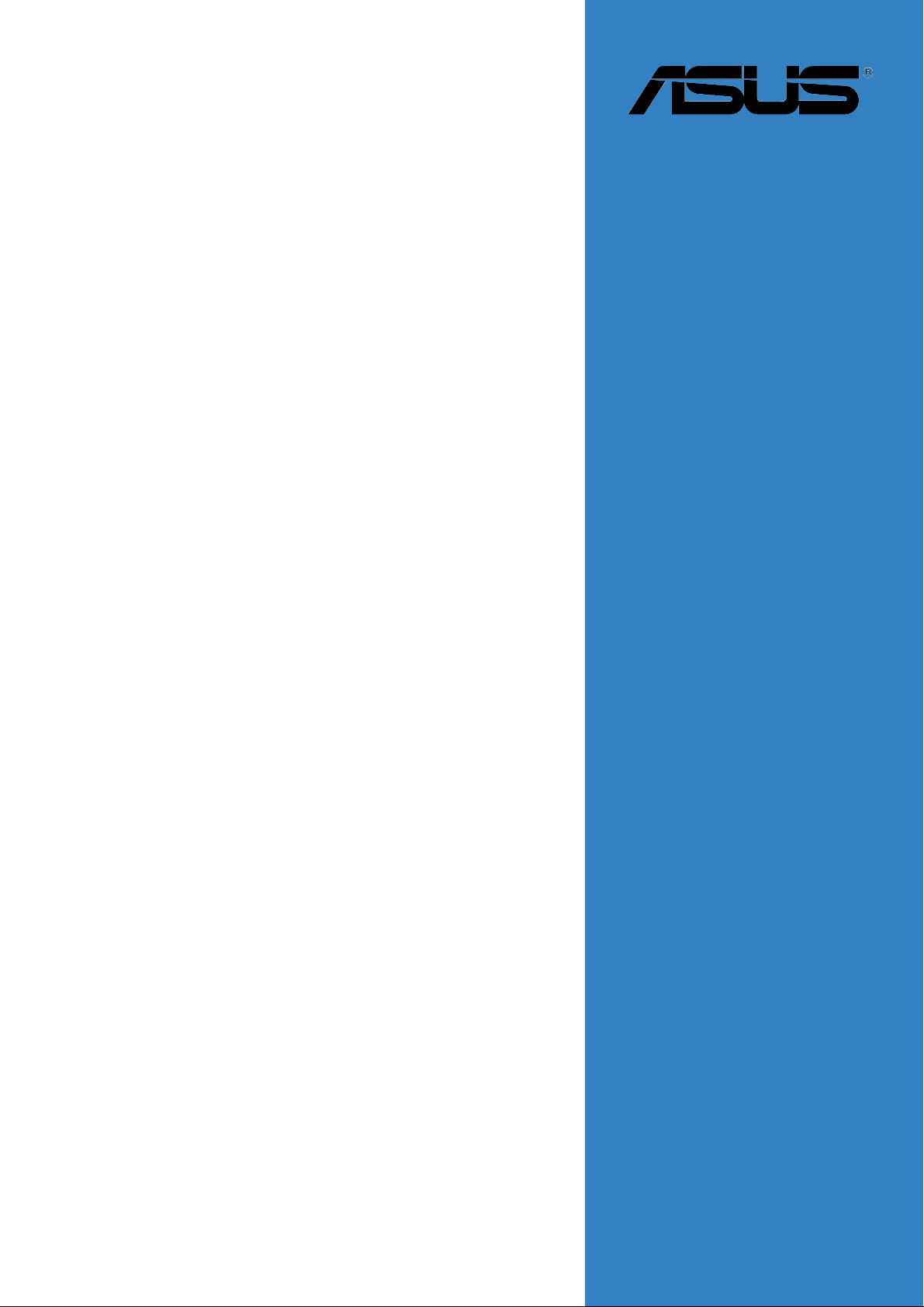
PSCH-L
User Guide
Motherboard
Page 2
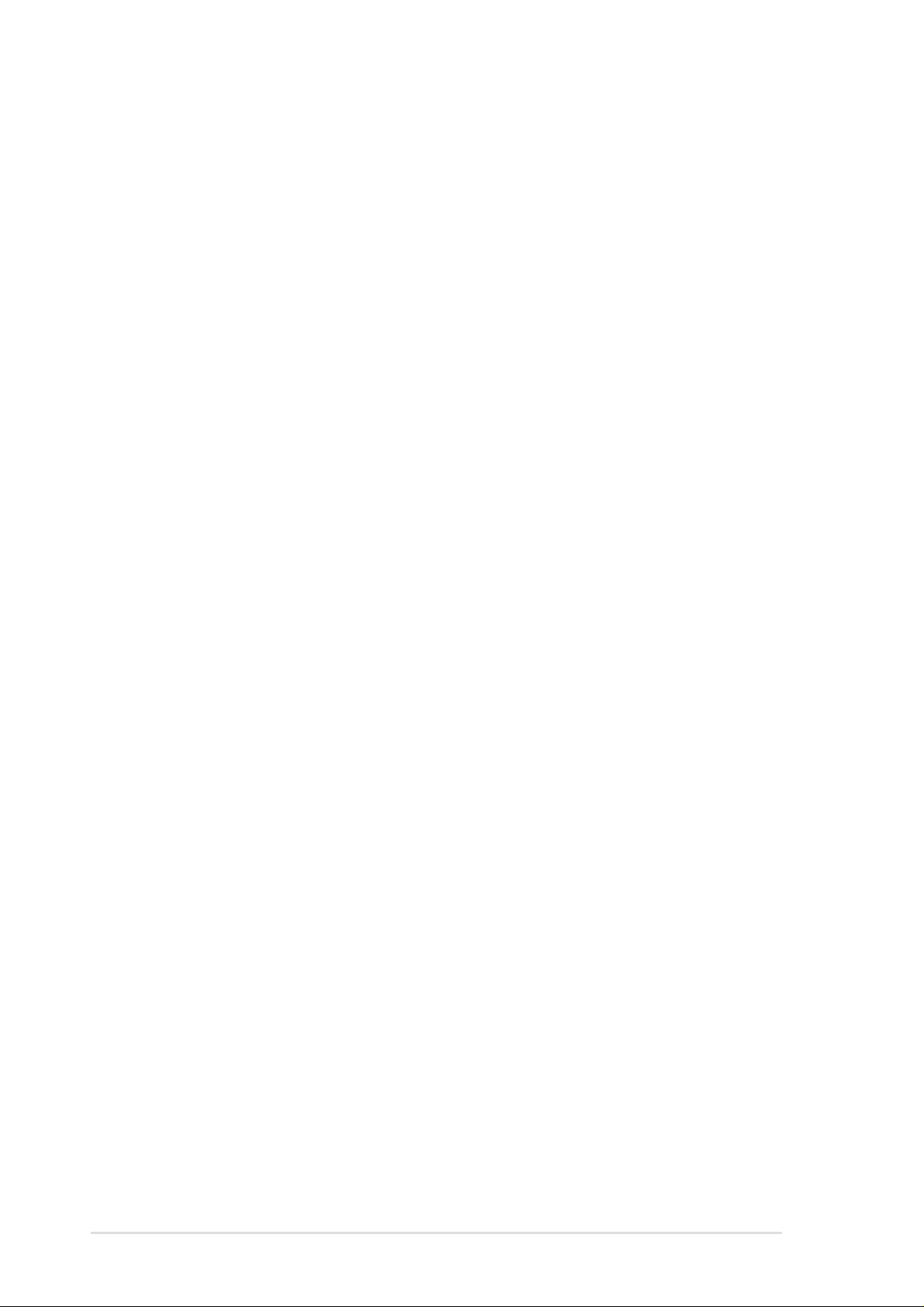
Checklist
E1410
First edition V1
February 2004
Copyright © 2004 ASUSTeK COMPUTER INC. All Rights Reserved.
No part of this manual, including the products and software described in it, may be
reproduced, transmitted, transcribed, stored in a retrieval system, or translated into any
language in any form or by any means, except documentation kept by the purchaser for
backup purposes, without the express written permission of ASUSTeK COMPUTER INC.
(“ASUS”).
Product warranty or service will not be extended if: (1) the product is repaired, modified or
altered, unless such repair, modification of alteration is authorized in writing by ASUS; or (2)
the serial number of the product is defaced or missing.
ASUS PROVIDES THIS MANUAL “AS IS” WITHOUT WARRANTY OF ANY KIND, EITHER
EXPRESS OR IMPLIED, INCLUDING BUT NOT LIMITED TO THE IMPLIED WARRANTIES
OR CONDITIONS OF MERCHANTABILITY OR FITNESS FOR A PARTICULAR PURPOSE.
IN NO EVENT SHALL ASUS, ITS DIRECTORS, OFFICERS, EMPLOYEES OR AGENTS BE
LIABLE FOR ANY INDIRECT, SPECIAL, INCIDENTAL, OR CONSEQUENTIAL DAMAGES
(INCLUDING DAMAGES FOR LOSS OF PROFITS, LOSS OF BUSINESS, LOSS OF USE
OR DATA, INTERRUPTION OF BUSINESS AND THE LIKE), EVEN IF ASUS HAS BEEN
ADVISED OF THE POSSIBILITY OF SUCH DAMAGES ARISING FROM ANY DEFECT OR
ERROR IN THIS MANUAL OR PRODUCT.
SPECIFICATIONS AND INFORMATION CONTAINED IN THIS MANUAL ARE FURNISHED
FOR INFORMATIONAL USE ONLY, AND ARE SUBJECT TO CHANGE AT ANY TIME
WITHOUT NOTICE, AND SHOULD NOT BE CONSTRUED AS A COMMITMENT BY ASUS.
ASUS ASSUMES NO RESPONSIBILITY OR LIABILITY FOR ANY ERRORS OR
INACCURACIES THAT MAY APPEAR IN THIS MANUAL, INCLUDING THE PRODUCTS
AND SOFTWARE DESCRIBED IN IT.
Products and corporate names appearing in this manual may or may not be registered
trademarks or copyrights of their respective companies, and are used only for identification or
explanation and to the owners’ benefit, without intent to infringe.
ii
Page 3
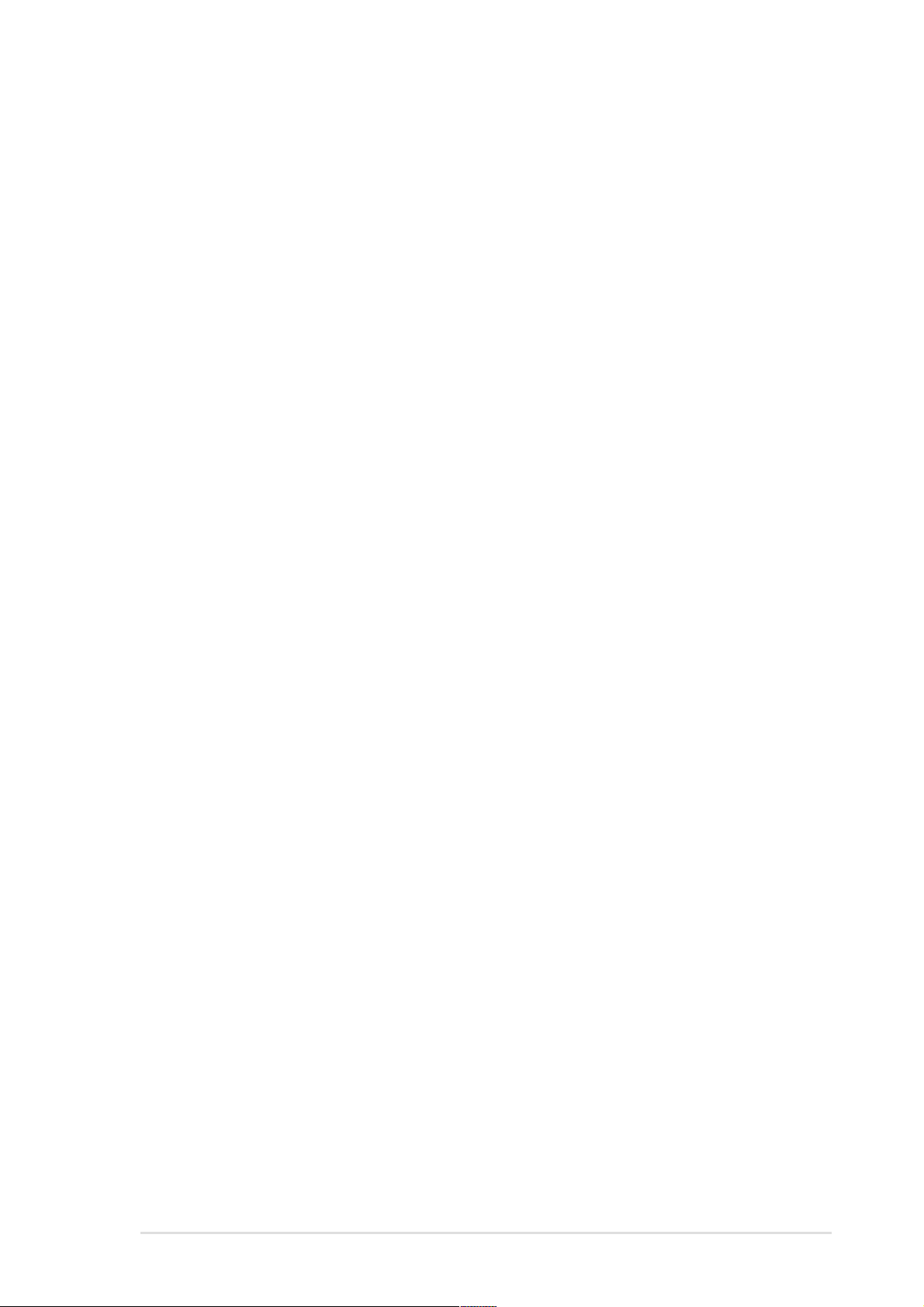
Contents
Notices ...........................................................................................vi
Safety information ......................................................................... vii
About this guide............................................................................ viii
ASUS contact information ...............................................................x
PSCH-L specifications summary .................................................... xi
Chapter 1: Product introduction
1.1 Welcome! ........................................................................... 1-1
1.2 Package contents............................................................... 1-1
1.3 Special features.................................................................. 1-2
Chapter 2: Hardware information
2.1 Before you proceed ............................................................ 2-1
2.2 Motherboard installation ..................................................... 2-2
2.2.1 Placement direction ............................................... 2-2
2.2.2 Screw holes ........................................................... 2-2
2.2.3 Motherboard layout ................................................ 2-3
2.2.4 Layout Contents..................................................... 2-4
2.3 Central Processing Unit (CPU)........................................... 2-5
2.3.1 Overview ................................................................ 2-5
2.3.2 Installing the CPU .................................................. 2-6
2.3.3 Installing the heatsink and fan ............................... 2-8
2.3.4 Connecting the CPU fan cable ............................ 2-10
Features
2.4 System memory ................................................................2-11
2.4.1 Overview ...............................................................2-11
2.4.2 Memory configurations .........................................2-11
2.4.3 Installing a DIMM ................................................. 2-13
2.4.4 Removing a DIMM ............................................... 2-13
2.5 Expansion slots ................................................................ 2-14
2.5.1 Installing an expansion card ................................ 2-14
2.5.2 Configuring an expansion card ............................ 2-14
2.5.3 PCI slots .............................................................. 2-16
2.6 Jumpers............................................................................ 2-17
2.7 Connectors ....................................................................... 2-19
iii
Page 4
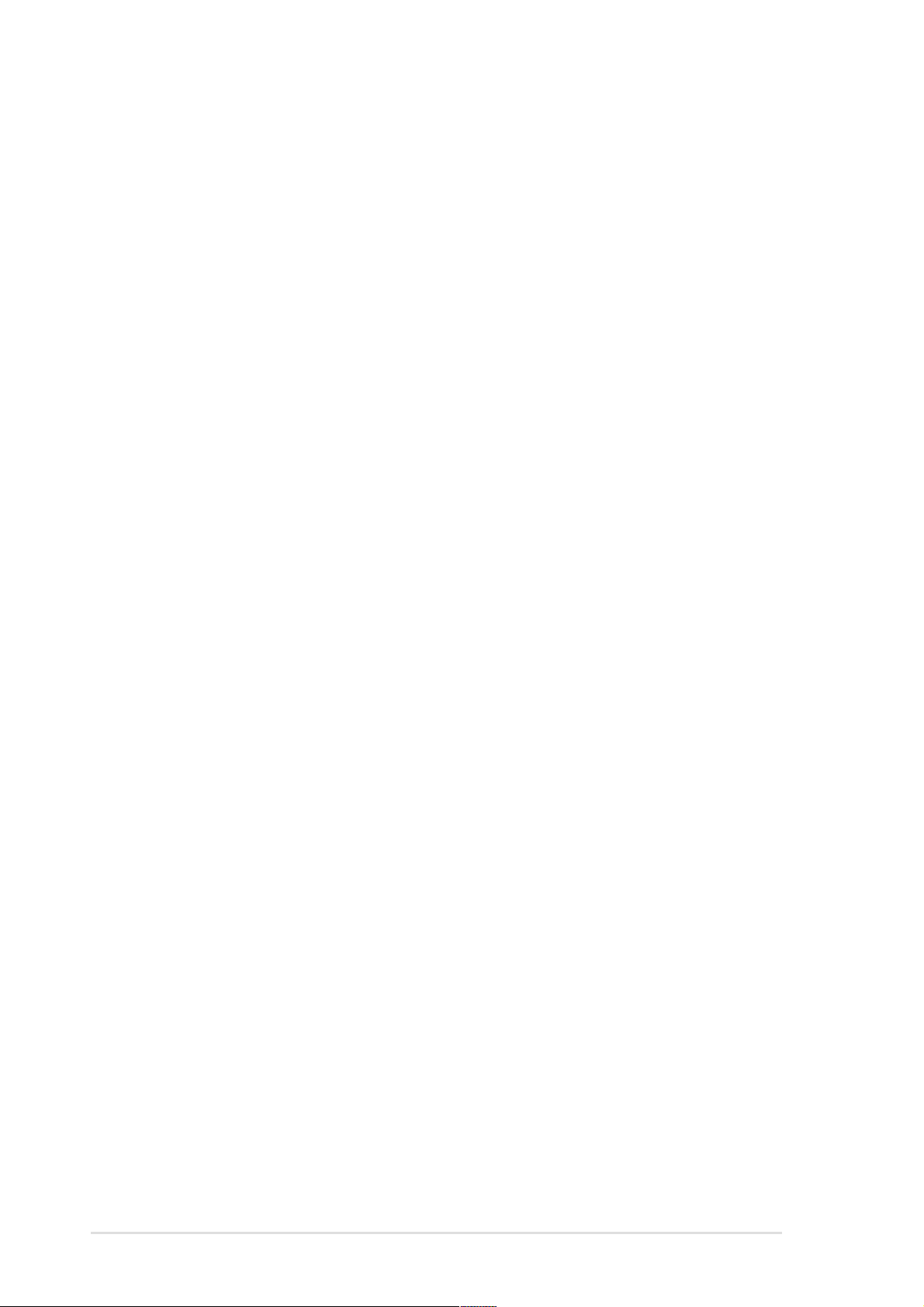
Safeguards
Contents
Chapter 3: Powering up
3.1 Starting up for the first time ................................................ 3-1
3.2 Powering off the computer ................................................. 3-2
Chapter 4: BIOS setup
4.1 Managing and updating your BIOS .................................... 4-1
4.1.1 Creating a bootable floppy disk ............................. 4-1
4.1.2 Using AFUDOS to update the BIOS ...................... 4-2
4.1.3 Using AFUDOS to copy BIOS from PC ................. 4-3
4.1.4 Recovering the BIOS with CrashFree BIOS 2 ....... 4-4
4.1.5 ASUS Update ........................................................ 4-6
4.2 BIOS Setup program .......................................................... 4-8
4.2.1 BIOS menu screen ................................................ 4-9
4.2.2 Menu bar................................................................ 4-9
4.2.3 Navigation keys ..................................................... 4-9
4.2.4 Menu items .......................................................... 4-10
4.2.5 Sub-menu items................................................... 4-10
4.2.6 Configuration fields .............................................. 4-10
4.2.7 Pop-up window .................................................... 4-10
4.2.8 Scroll bar.............................................................. 4-10
4.2.9 General help ........................................................ 4-10
4.3 Main menu.........................................................................4-11
4.3.1 System Information ...............................................4-11
4.3.2 System Time ........................................................ 4-12
4.3.3 System Date ........................................................ 4-12
4.3.4 Floppy A ............................................................... 4-12
4.3.5 Primary and Secondary IDE Master/Slave,
Third IDE/SATA, Fourth IDE/SATA....................... 4-12
4.3.6 Boot Options ........................................................ 4-14
4.3.7 System Memory ................................................... 4-17
4.4 Advanced menu ............................................................... 4-18
4.4.1 CPU Configuration ............................................... 4-18
4.4.2 Chipset Configuration .......................................... 4-20
4.4.3 Super IO Configuration ........................................ 4-21
4.4.4 IDE Configuration ................................................ 4-22
4.4.5 USB Configuration ............................................... 4-23
4.4.6 ACPI Configuration .............................................. 4-24
4.4.7 PCI PnP Configuration......................................... 4-26
iv
Page 5
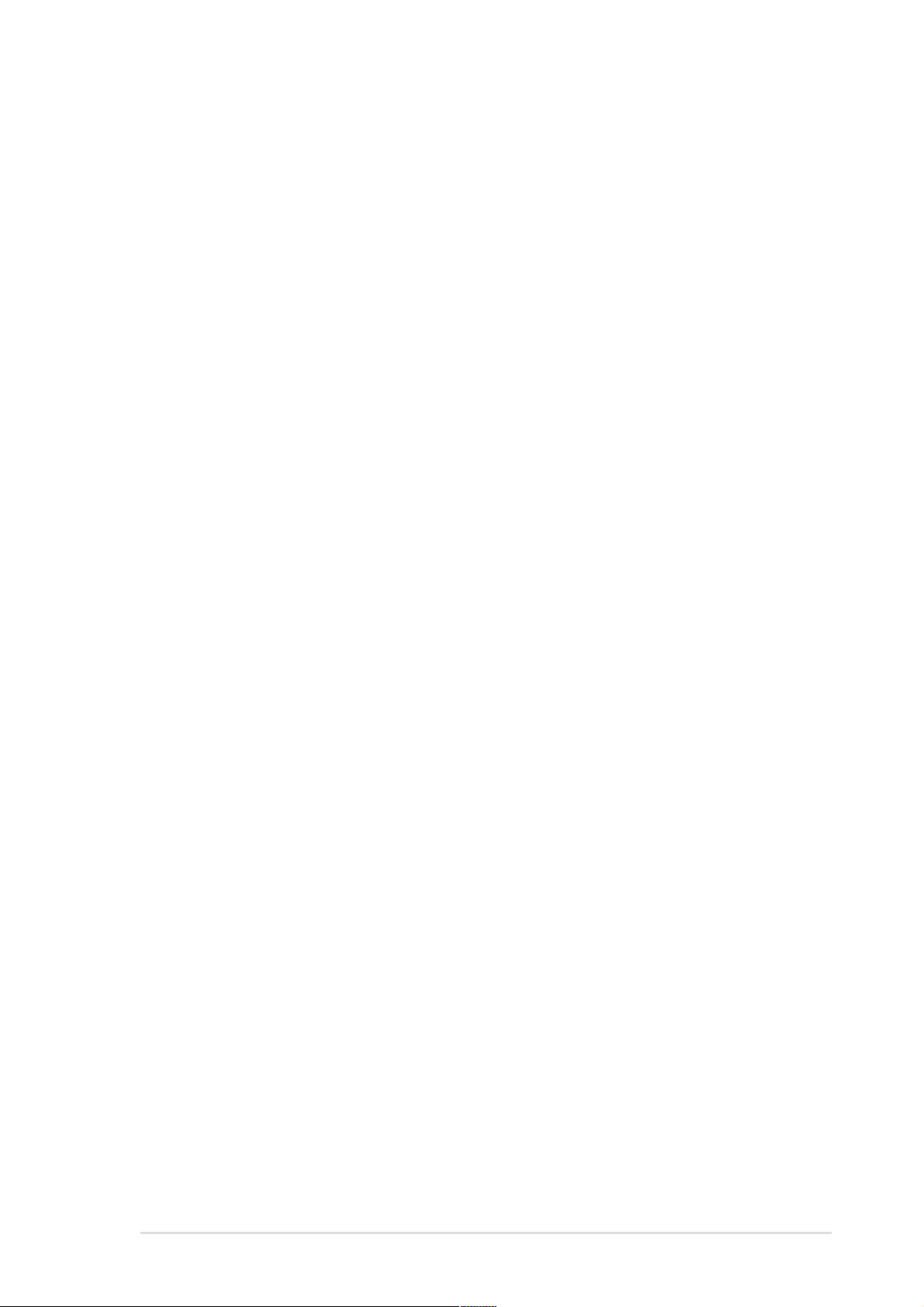
Contents
4.4.8 Hardware Health Configuration ........................... 4-28
4.4.9 Remote Access Configuration ............................. 4-29
4.5 Security menu .................................................................. 4-30
4.5.1 Set Setup/System Password
Clear System Password ...................................... 4-30
4.5.2 Setup Password Lock .......................................... 4-31
4.5.3 System Password Mode ...................................... 4-31
4.5.4 Boot Sector Virus Protection................................ 4-31
4.5.5 Diskette Write....................................................... 4-31
4.5.6 Flash Write........................................................... 4-31
4.5.7 System Load........................................................ 4-32
4.5.8 Setup Prompt....................................................... 4-32
4.6 Power menu ..................................................................... 4-33
4.6.1 Power Failure Recovery ...................................... 4-33
4.6.2 Resume On Ring ................................................. 4-33
4.6.2 Resume On LAN.................................................. 4-33
4.6.3 Resume On RTC Alarm ....................................... 4-33
4.7 Exit menu ......................................................................... 4-34
4.7.1 Save Changes and Exit ....................................... 4-34
4.7.2 Load Previous Values and Exit ............................ 4-34
4.7.3 Load Previous Values .......................................... 4-34
4.7.4 Load Optimal Defaults ......................................... 4-34
Appendix: Reference information
A.1 PSCH-L block diagram ....................................................... A-1
v
Page 6
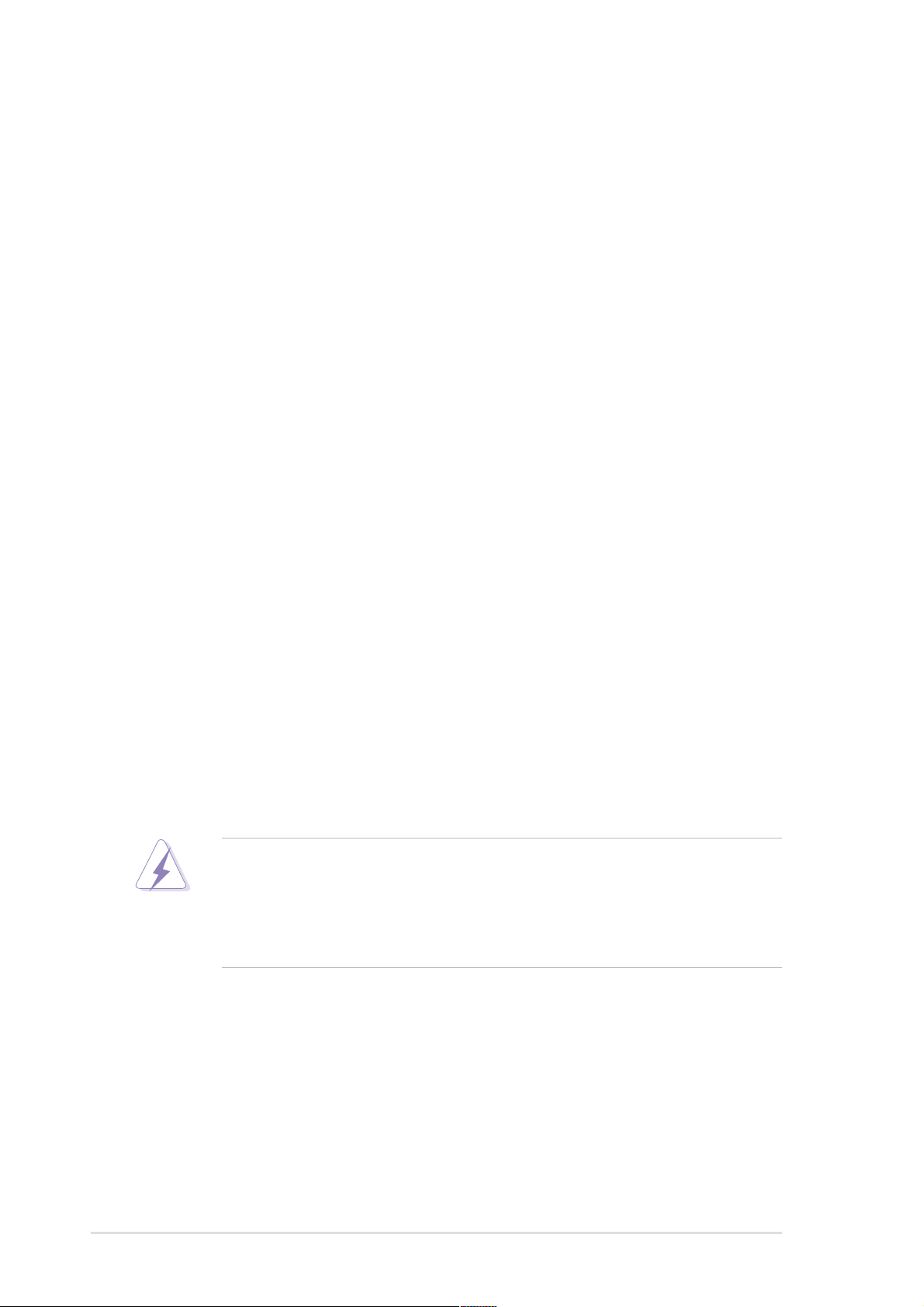
Notices
Federal Communications Commission Statement
This device complies with Part 15 of the FCC Rules. Operation is subject to
the following two conditions:
• This device may not cause harmful interference, and
• This device must accept any interference received including interference
that may cause undesired operation.
This equipment has been tested and found to comply with the limits for a
Class B digital device, pursuant to Part 15 of the FCC Rules. These limits
are designed to provide reasonable protection against harmful interference
in a residential installation. This equipment generates, uses and can radiate
radio frequency energy and, if not installed and used in accordance with
manufacturer’s instructions, may cause harmful interference to radio
communications. However, there is no guarantee that interference will not
occur in a particular installation. If this equipment does cause harmful
interference to radio or television reception, which can be determined by
turning the equipment off and on, the user is encouraged to try to correct the
interference by one or more of the following measures:
• Reorient or relocate the receiving antenna.
• Increase the separation between the equipment and receiver.
• Connect the equipment to an outlet on a circuit different from that to
which the receiver is connected.
• Consult the dealer or an experienced radio/TV technician for help.
The use of shielded cables for connection of the monitor to the
graphics card is required to assure compliance with FCC regulations.
Changes or modifications to this unit not expressly approved by the
party responsible for compliance could void the user’s authority to
operate this equipment.
Canadian Department of Communications Statement
This digital apparatus does not exceed the Class B limits for radio noise
emissions from digital apparatus set out in the Radio Interference
Regulations of the Canadian Department of Communications.
This class B digital apparatus complies with Canadian ICES-003.
vi
Page 7
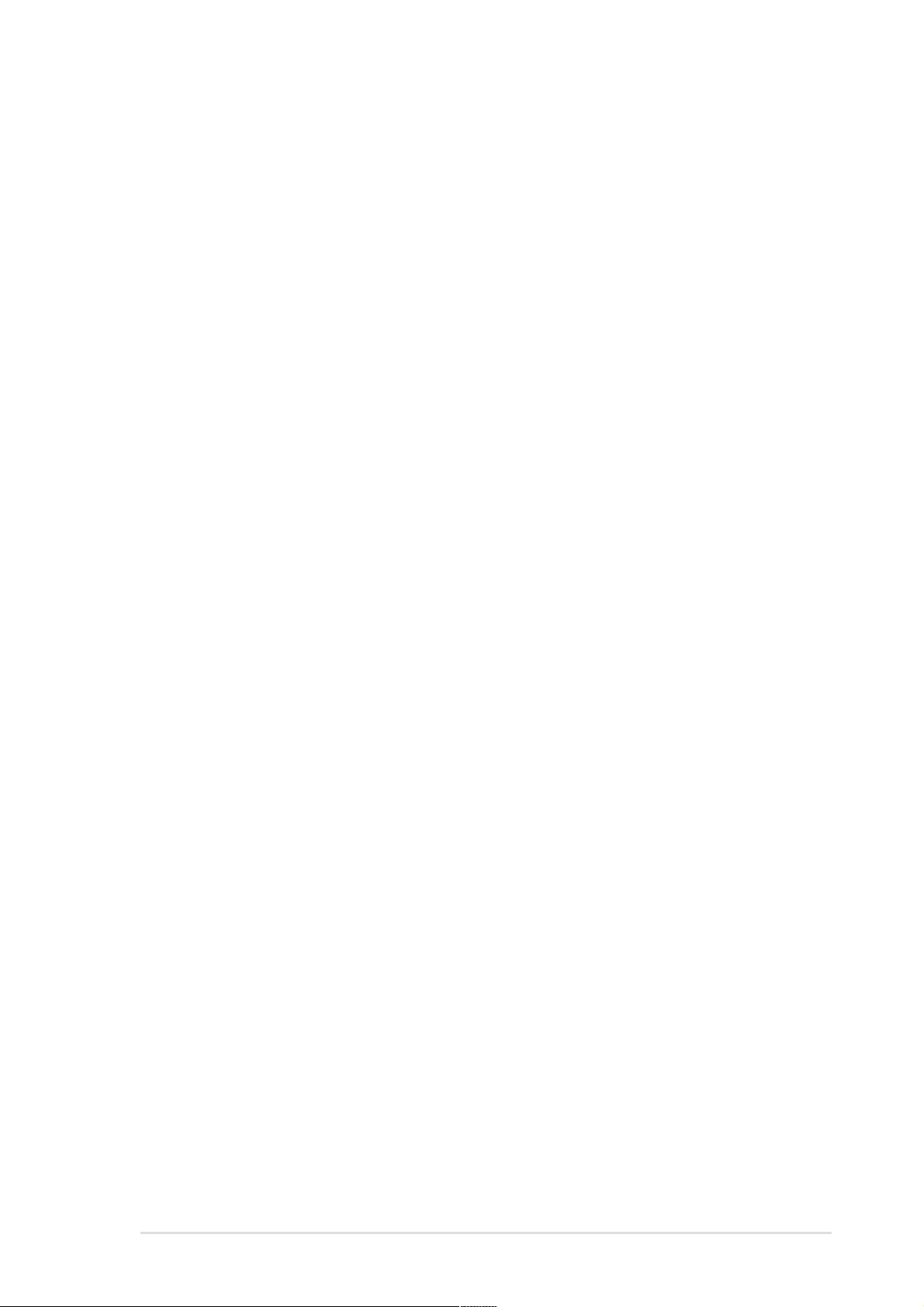
Safety information
Electrical safety
• To prevent electrical shock hazard, disconnect the power cable from
the electrical outlet before relocating the system.
• When adding or removing devices to or from the system, ensure that
the power cables for the devices are unplugged before the signal
cables are connected. If possible, disconnect all power cables from the
existing system before you add a device.
• Before connecting or removing signal cables from the motherboard,
ensure that all power cables are unplugged.
• Seek professional assistance before using an adapter or extension
cord. These devices could interrupt the grounding circuit.
• Make sure that your power supply is set to the correct voltage in your
area. If you are not sure about the voltage of the electrical outlet you
are using, contact your local power company.
• If the power supply is broken, do not try to fix it by yourself. Contact a
qualified service technician or your retailer.
Operation safety
• Before installing the motherboard and adding devices on it, carefully
read all the manuals that came with the package.
• Before using the product, make sure all cables are correctly connected
and the power cables are not damaged. If you detect any damage,
contact your dealer immediately.
• To avoid short circuits, keep paper clips, screws, and staples away from
connectors, slots, sockets and circuitry.
• Avoid dust, humidity, and temperature extremes. Do not place the
product in any area where it may become wet.
• Place the product on a stable surface.
• If you encounter technical problems with the product, contact a
qualified service technician or your retailer.
vii
Page 8
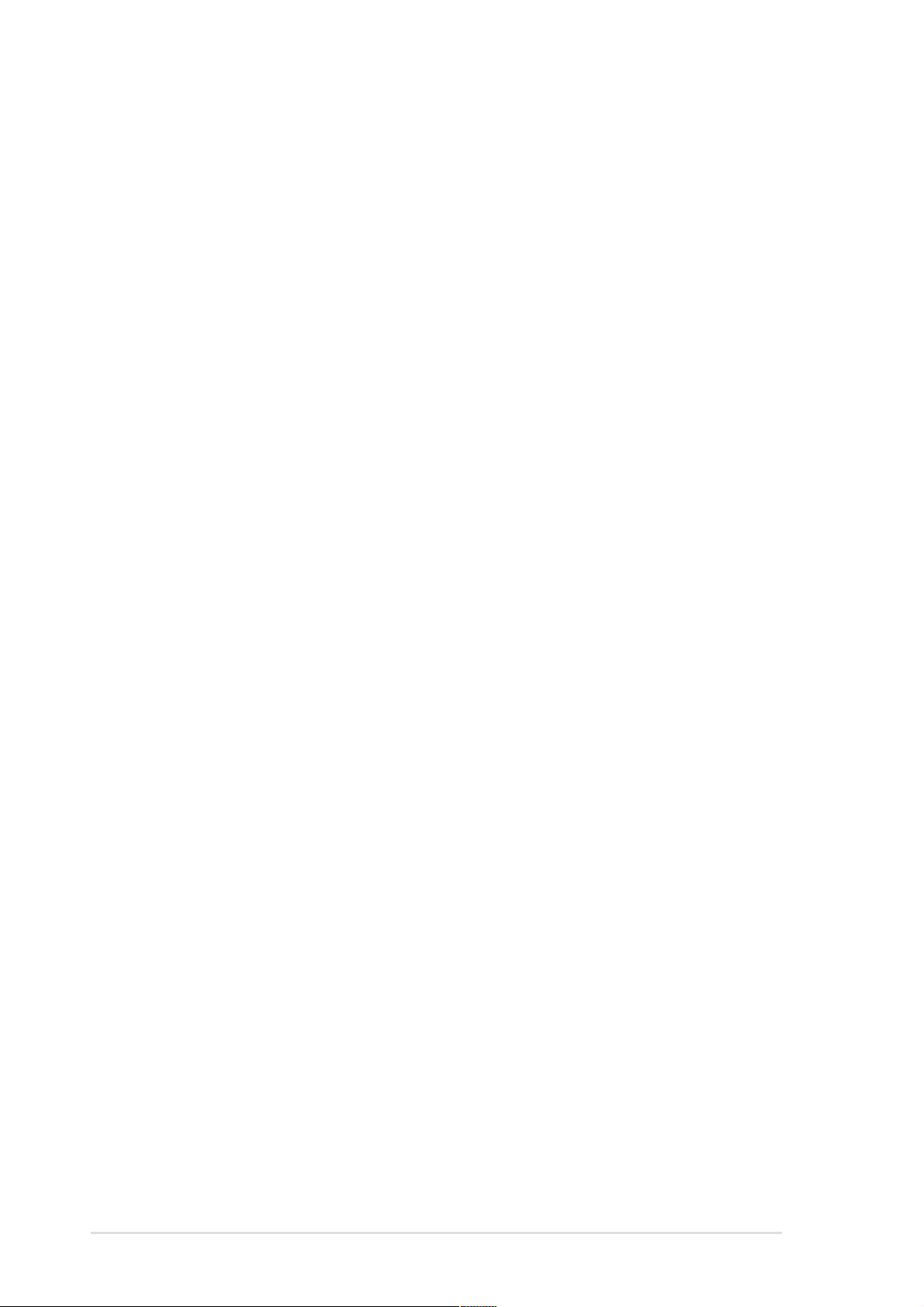
About this guide
This user guide contains the information you need when installing and
configuring the motherboard.
How this guide is organized
This manual contains the following parts:
• Chapter 1: Product introduction
This chapter describes the features of the PSCH-L motherboard. It
includes brief descriptions of the special attributes of the motherboard
and the new technology it supports.
• Chapter 2: Hardware installation
This chapter lists the hardware setup procedures that you have to
perform when installing system components. It includes description of
the switches, jumpers, and connectors on the motherboard.
• Chapter 3: Powering up
This chapter describes the power up sequence and gives information
on the BIOS beep codes.
• Chapter 4: BIOS setup
This chapter tells how to change system settings through the BIOS
Setup menus. Detailed descriptions of the BIOS parameters are also
provided.
• Appendix: Reference information
This appendix includes additional information that you may refer to
when confiiguring the motherboard.
viii
Page 9
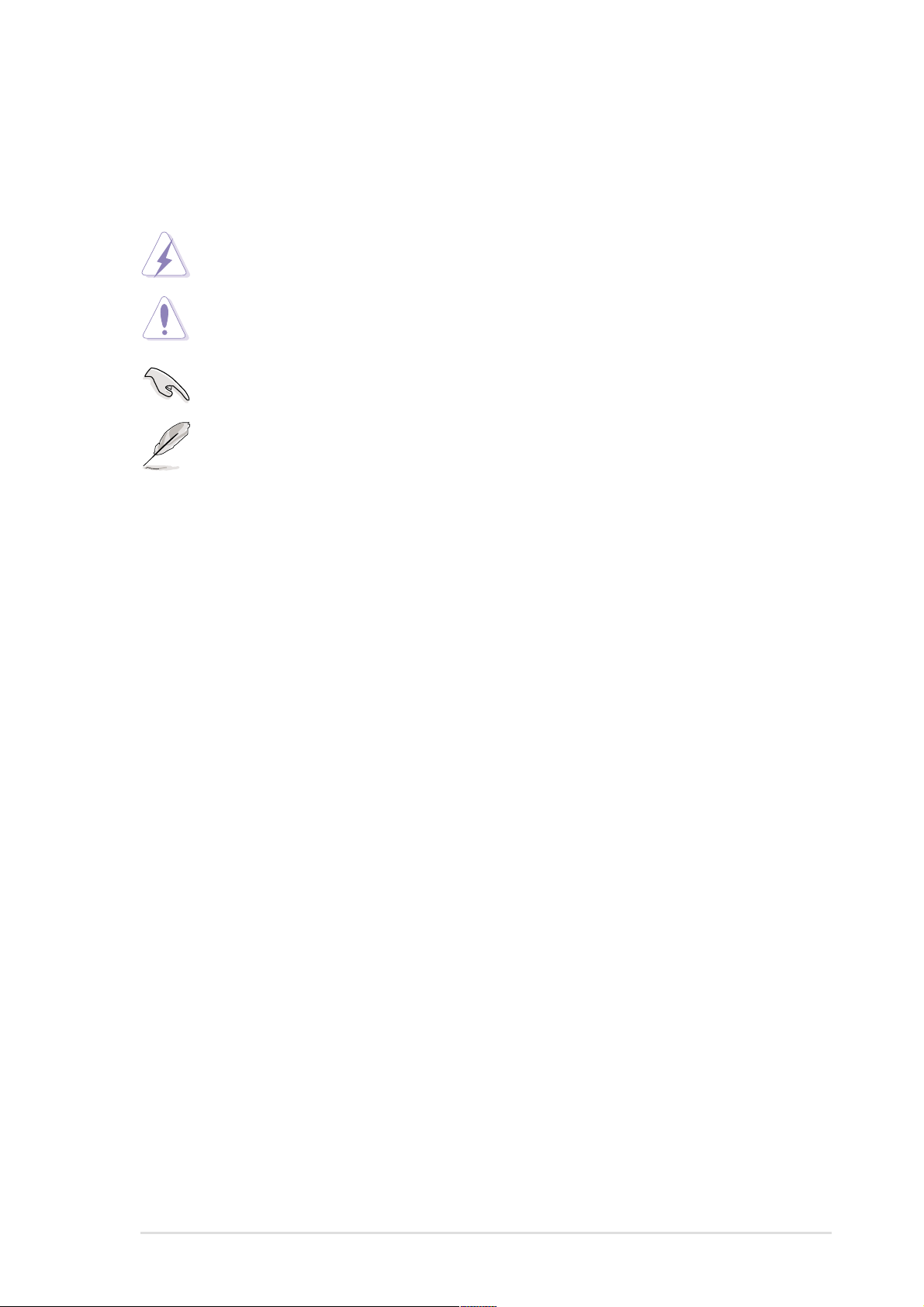
Conventions used in this guide
To make sure that you perform certain tasks properly, take note of the
following symbols used throughout this manual.
WARNING: Information to prevent injury to yourself when trying
to complete a task.
CAUTION: Information to prevent damage to the components
when trying to complete a task.
IMPORTANT: Information that you MUST follow to complete a
task.
NOTE: Tips and additional information to aid in completing a task.
Where to find more information
Refer to the following sources for additional information and for product
and software updates.
1. ASUS Websites
The ASUS websites worldwide provide updated information on ASUS
hardware and software products. Refer to the ASUS contact
information.
2. Optional Documentation
Your product package may include optional documentation, such as
warranty flyers, that may have been added by your dealer. These
documents are not part of the standard package.
ix
Page 10
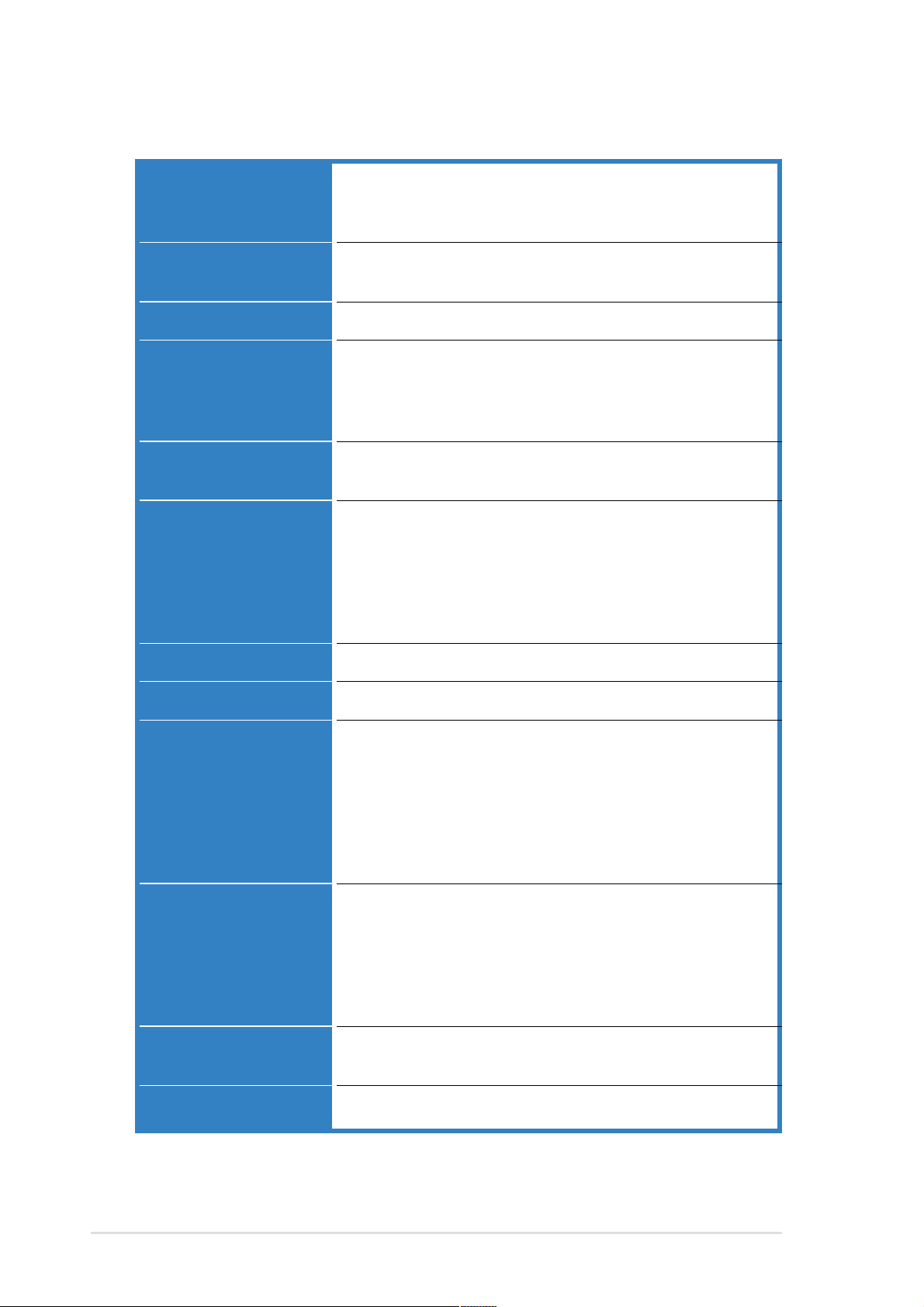
PSCH-L specifications summary
CPU
Chipset
Front Side Bus (FSB)
Memory
Expansion slots
Storage
Socket 478 for Intel® Pentium® 4 Processor with
Hyper-Threading Technology
On-die 1MB/512KB L2 cache with full speed
Intel E7210 MCH
Intel 6300ESB ICH
800/533 MHz
Dual-channel memory architecture
4 x 184-pin DDR DIMM sockets for up to 4GB memory
Supports PC3200/2700/2100 unbuffered ECC or non-ECC
DDR DIMMs
2 x 3.3V/64-bit/66MHz PCI
3 x 5V/32-bit/33MHz PCI
Supported by South Bridge (6300ESB ICH)
- 2 x UltraDMA100 connectors
- 2 x Serial ATA connectors
Supported by Promise
- 4 x Serial ATA connectors
- RAID0, RAID1, RAID0+1, Multi-RAID configurations
®
PDC20319 controller
LAN
VGA
Rear panel I/O
Internal I/O
BIOS features
Industry standard
Intel 82547GI Gigabit LAN controller
ATI RAGE-XL PCI-based VGA controller
1 x Parallel port
1 x Serial port
1 x VGA port
1 x PS/2 keyboard port
1 x PS/2 mouse port
2 x USB 2.0 ports
1 x RJ-45 port
1 x USB 2.0 connectors for 2 additional USB ports
CPU/SYSTEM/AUX fan connectors
20-pin/4-pin ATX 12V power connectors
HD LED/Power LED connectors
Chassis intrusion connector
Serial port 2 (COM2) connector
4Mb Flash ROM, AMI BIOS, PnP, DMI2.0, WfM2.0, SM
BIOS2.3
PCI 2.2, PCI 2.3, USB 2.0
(continued on the next page)
x
Page 11
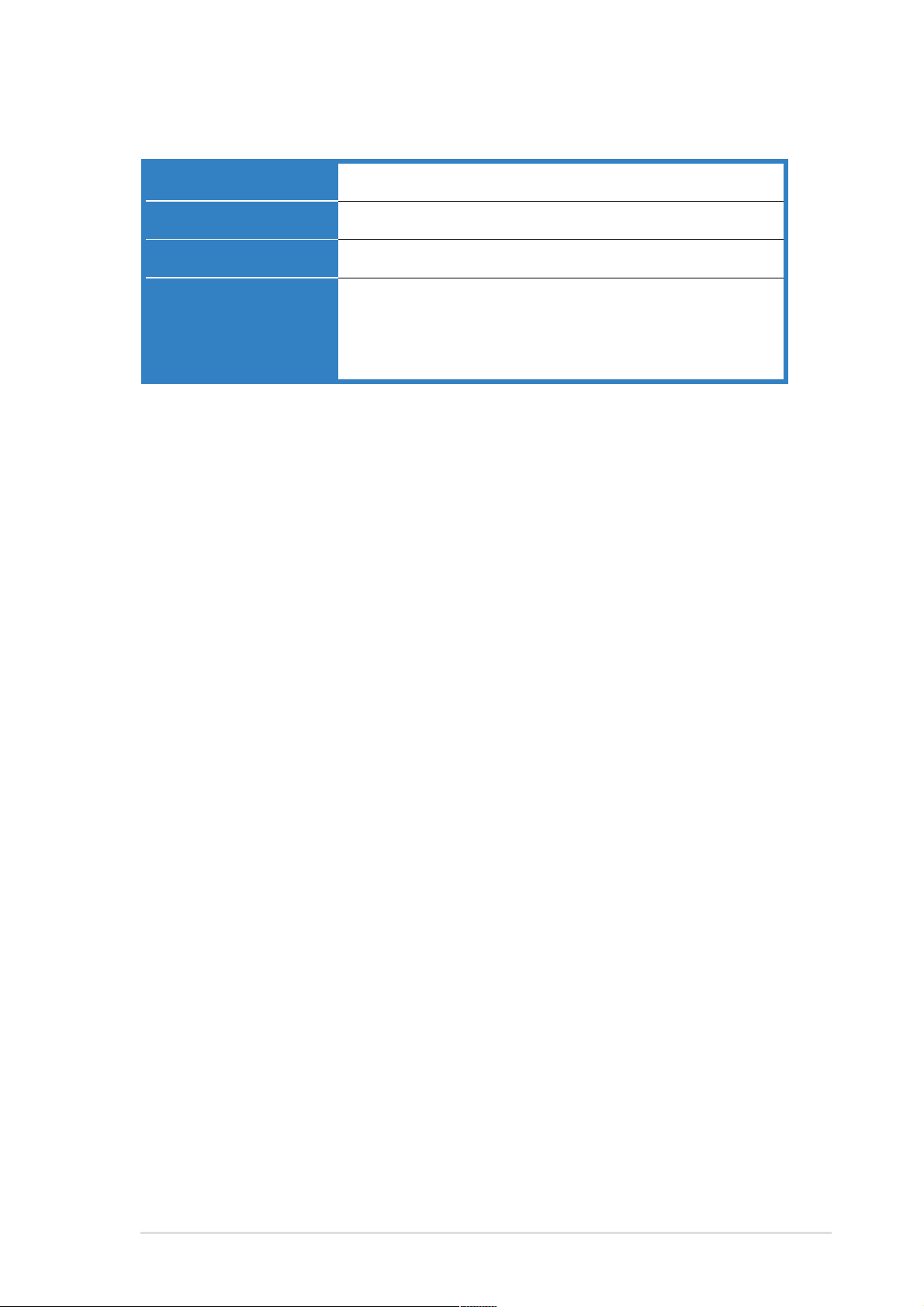
Manageability
WfM 2.0. DMI 2.0, WOL/WOR by PME, chassis intrusion
Power requirement
Form Factor
Support CD contents
*Specifications are subject to change without notice.
ATX power supply (with 4-pin 12V plug)
ATX form factor: 12 in x 9.6 in (30.5 cm x 24.5 cm)
Device drivers
Management software
System utilities
ASUS contact information
xi
Page 12
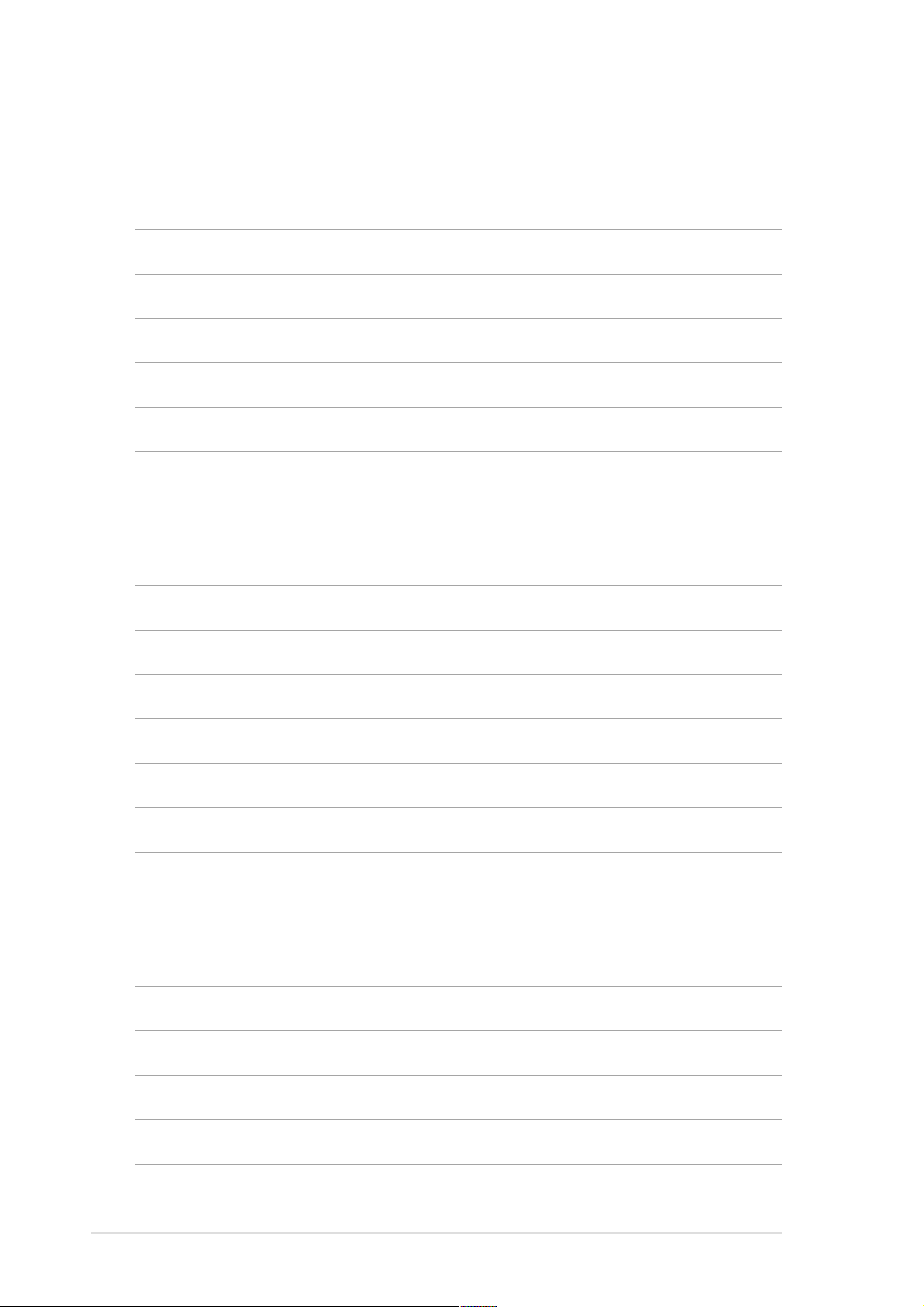
xii
Page 13
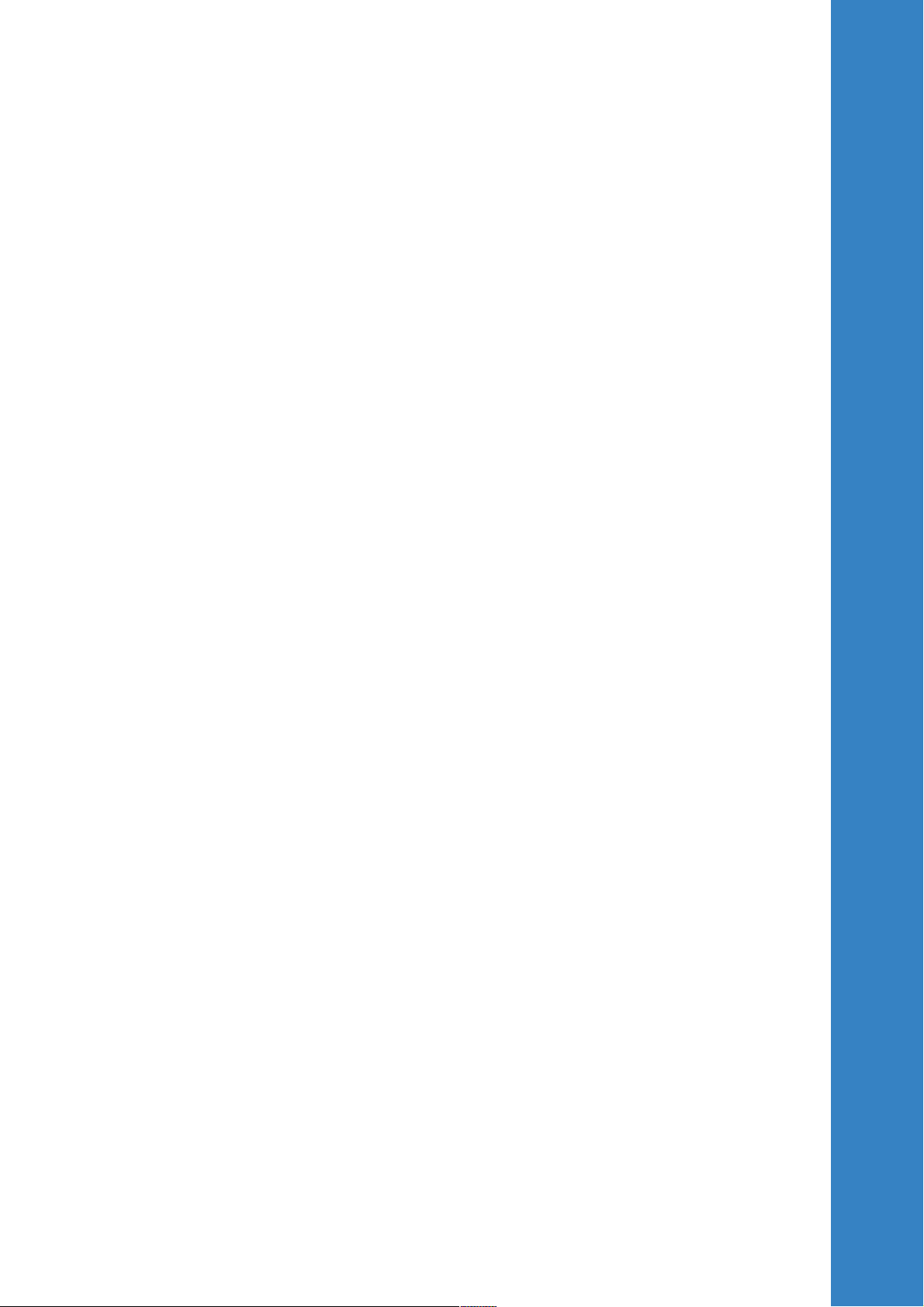
Chapter 1
This chapter describes the features of the
motherboard. It includes brief explanations
of the special attributes of the motherboard
and the new technology it supports.
Product introduction
Page 14
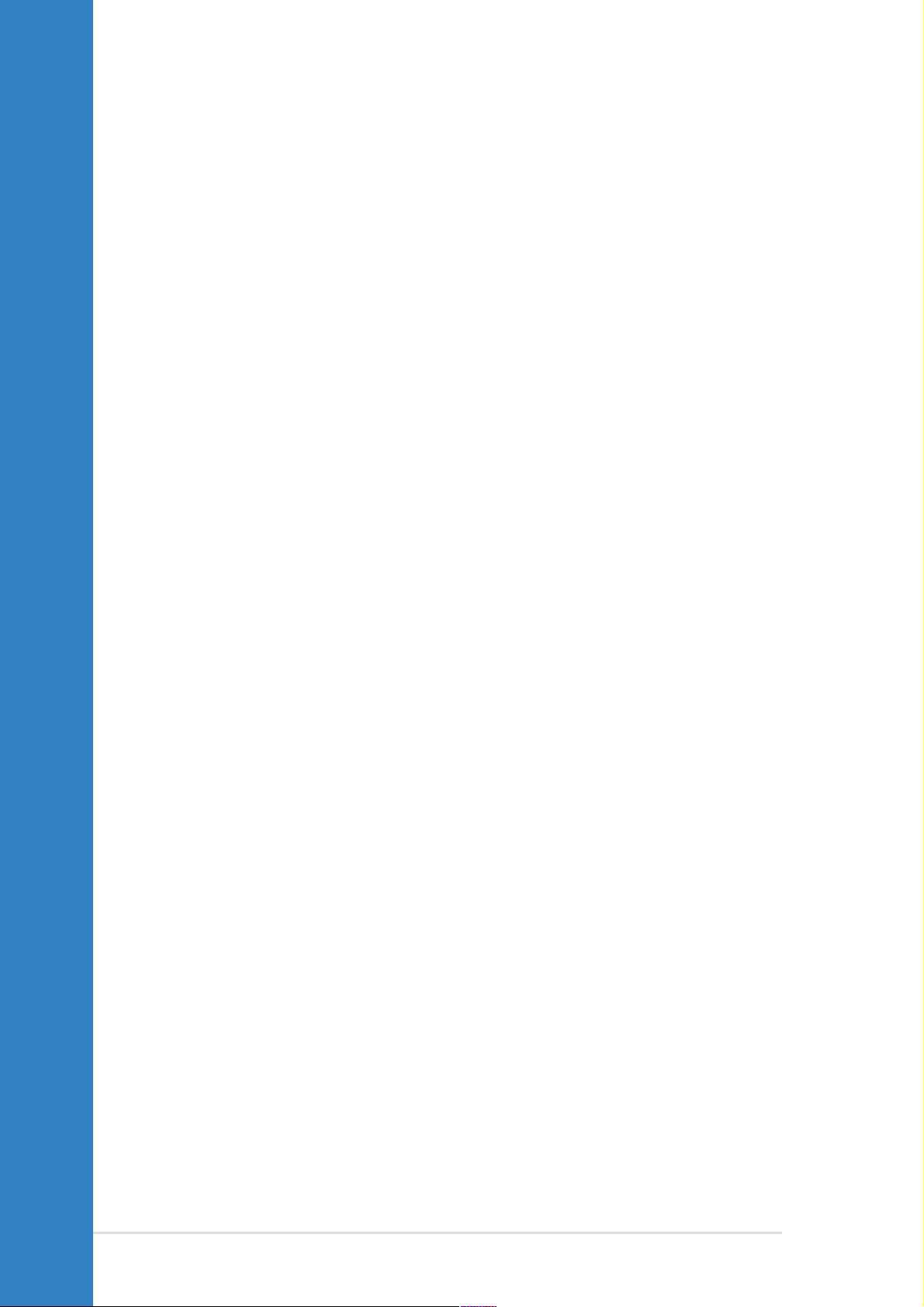
Chapter summary
1.1 Welcome! ........................................................ 1-1
1.2 Package contents .......................................... 1-1
1.3 Special features ............................................. 1-2
ASUS PSCH-L motherboard
Page 15
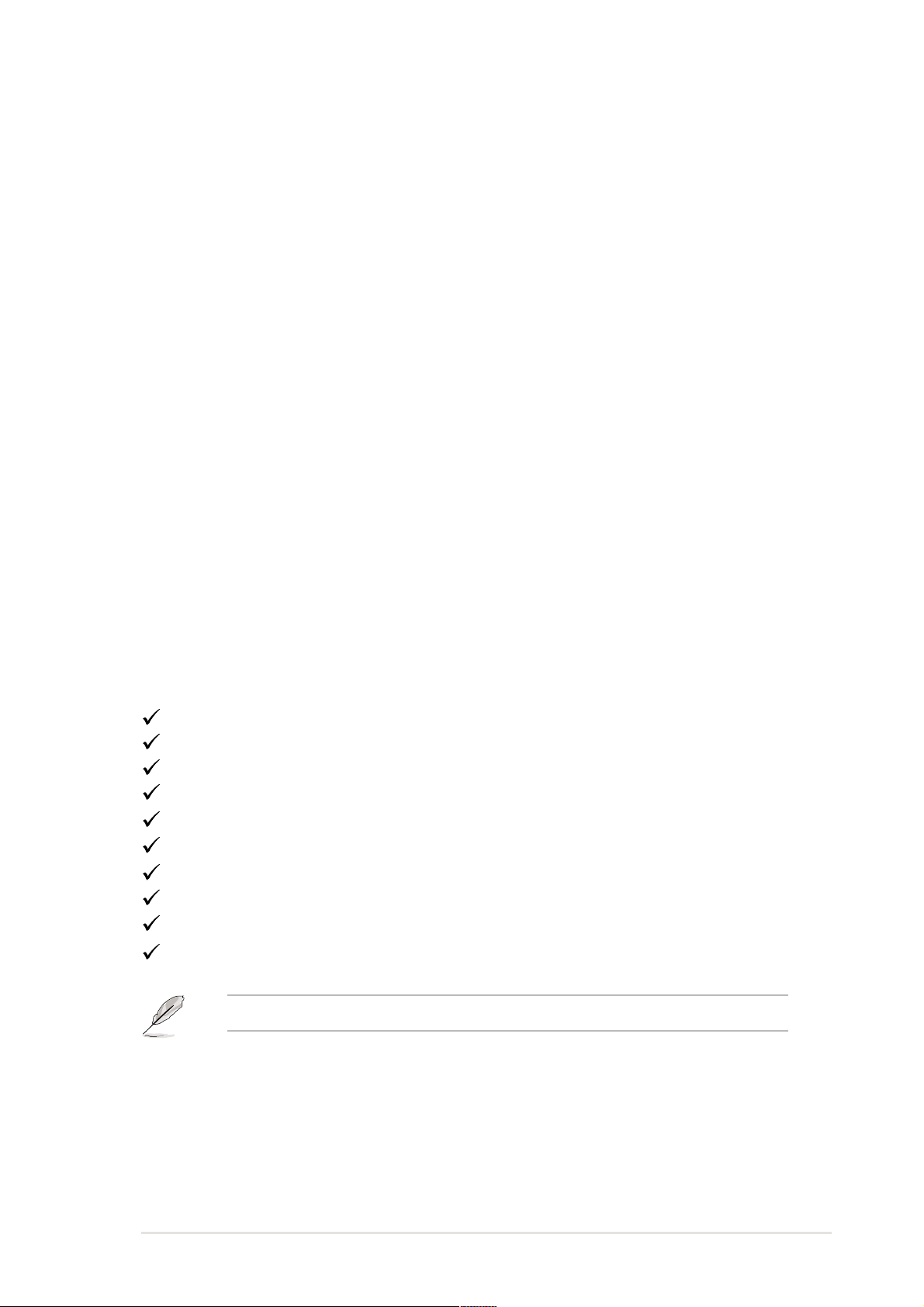
1.1 Welcome!
Thank you for buying the ASUS® PSCH-L motherboard!
The ASUS
PSCH-L motherboard delivers a host of new features and latest
technologies making it another standout in the long line of ASUS quality
motherboards!
The motherboard incorporates the Intel
processor in 478-pin package coupled with the Intel
®
Pentium® 4 (Northwood/Prescott)
®
E7210/6300ESB
chipset to provide a powerful entry server platform.
Supporting 800MHz FSB, up to 4GB of system memory with PC3200/
2700/2100 DDR SDRAM, onboard high-resolution graphics, Serial ATA
support, and USB 2.0, the PSCH-L is your perfect vehicle to get ahead in
the world of power computing!
Before you start installing the motherboard, and hardware devices on it,
check the items in your package with the list below.
1.2 Package contents
Check your PSCH-L package for the following items.
ASUS PSCH-L motherboard
ASUS support CD
6 x SATA cables
SATA power cable
2 x 80-conductor ribbon cables for UltraDMA/133 IDE drives
40-conductor IDE cable
Ribbon cable for a 3.5-inch floppy drive
I/O shield
Bag of extra jumper caps
User Guide
If any of the above items is damaged or missing, contact your retailer.
ASUS PSCH-L motherboard user guide
1-1
Page 16
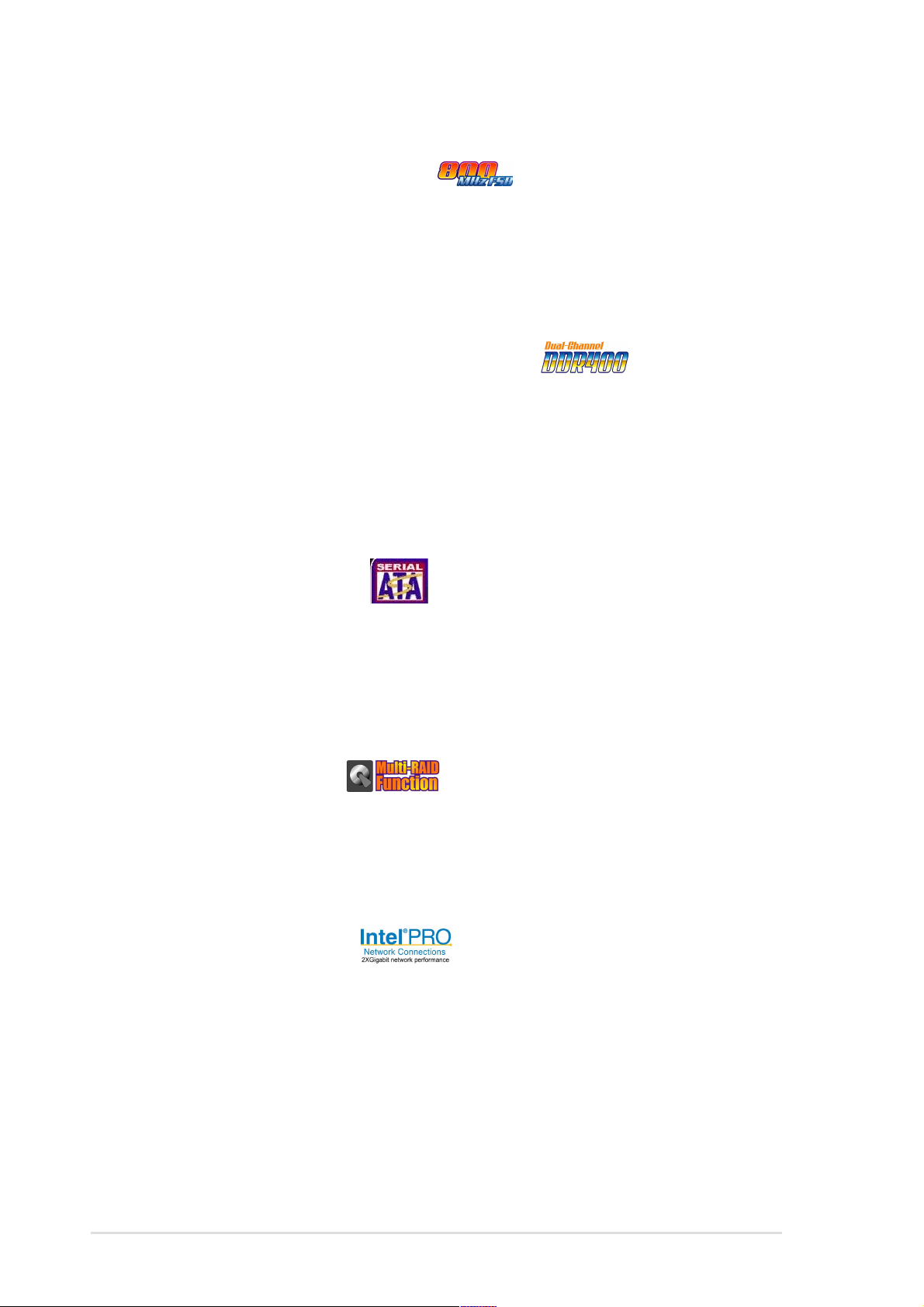
1.3 Special features
Latest processor technology
The motherboard supports the latest Intel® Pentium® 4 processor via a
478-pin surface mount ZIF socket. The processor with 1MB/512KB L2 cache
includes a 800/533 MHz system bus and features the Intel HyperThreading Technology and new power design that allow up to 3.4+GHz
core frequencies.
Dual-channel DDR400 memory support
Employing the dual-channel DDR memory architecture, the motherboard
provides a solution that doubles the system memory bandwidth to boost
system performance. The motherboard supports up to 4GB of system
memory using PC3200/2700/2100 ECC or non-ECC DDR DIMMs to
deliver up to 6.4GB/s data transfer rate for the latest 3D graphics,
multimedia, and Internet applications.
Serial ATA technology
The motherboard supports the new Serial ATA technology through the
SATA interfaces and the Intel® 6300ESB ICH and Promise® PDC20319
controllers onboard. The SATA specification allows for thinner, more
flexible cables with lower pin count, reduced voltage requirement, and up
to 150MB/s data transfer rate.
Multi-RAID solution
The motherboard has the Promise® PDC20319 controller to support multiRAID solution using Serial ATA/150 hard disks. The RAID0 (striping),
RAID1 (mirroring), and RAID 0+1 provide a cost-effective highperformance solution for added system performance and reliability.
Gigabit LAN solution
The Intel® 82547GI Gigabit Ethernet controller allows full-duplex Gigabit
performance on LAN on Motherboard (LOM) applications through the
Communication Streaming Architecture (CSA). Instead of connecting to
the PCI bus, the controller connects to the dedicated CSA bus on the
Memory Controller Hub (MCH) thus reducing the PCI bottlenecks by
freeing the PCI bus for other I/O operations.
1-2
Chapter 1: Product introduction
Page 17
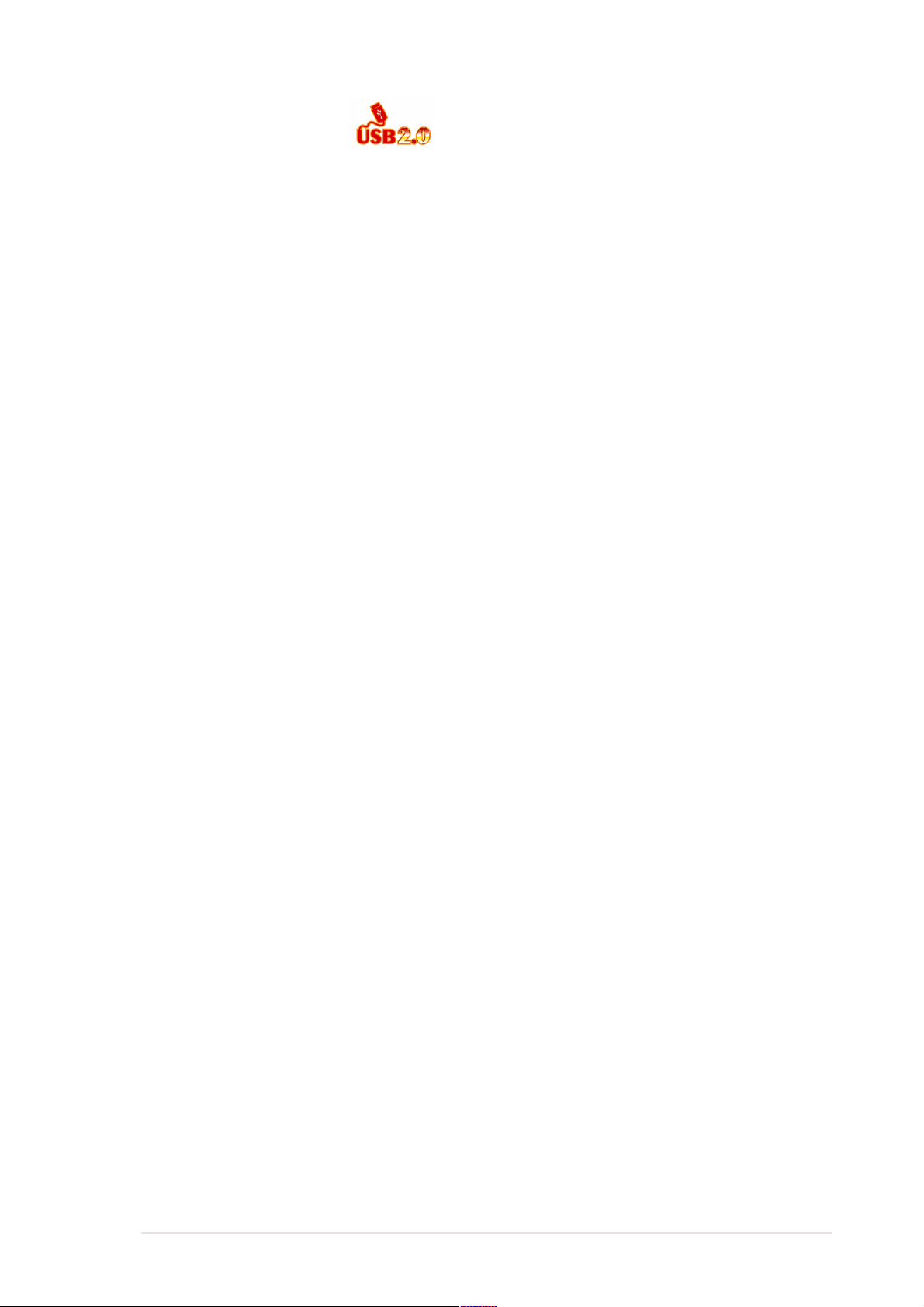
USB 2.0 technology
The motherboard implements the Universal Serial Bus (USB) 2.0
specification, dramatically increasing the connection speed from the 12
Mbps bandwidth on USB 1.1 to a fast 480 Mbps on USB 2.0. USB 2.0 is
backward compatible with USB 1.1.
ASUS PSCH-L motherboard user guide
1-3
Page 18
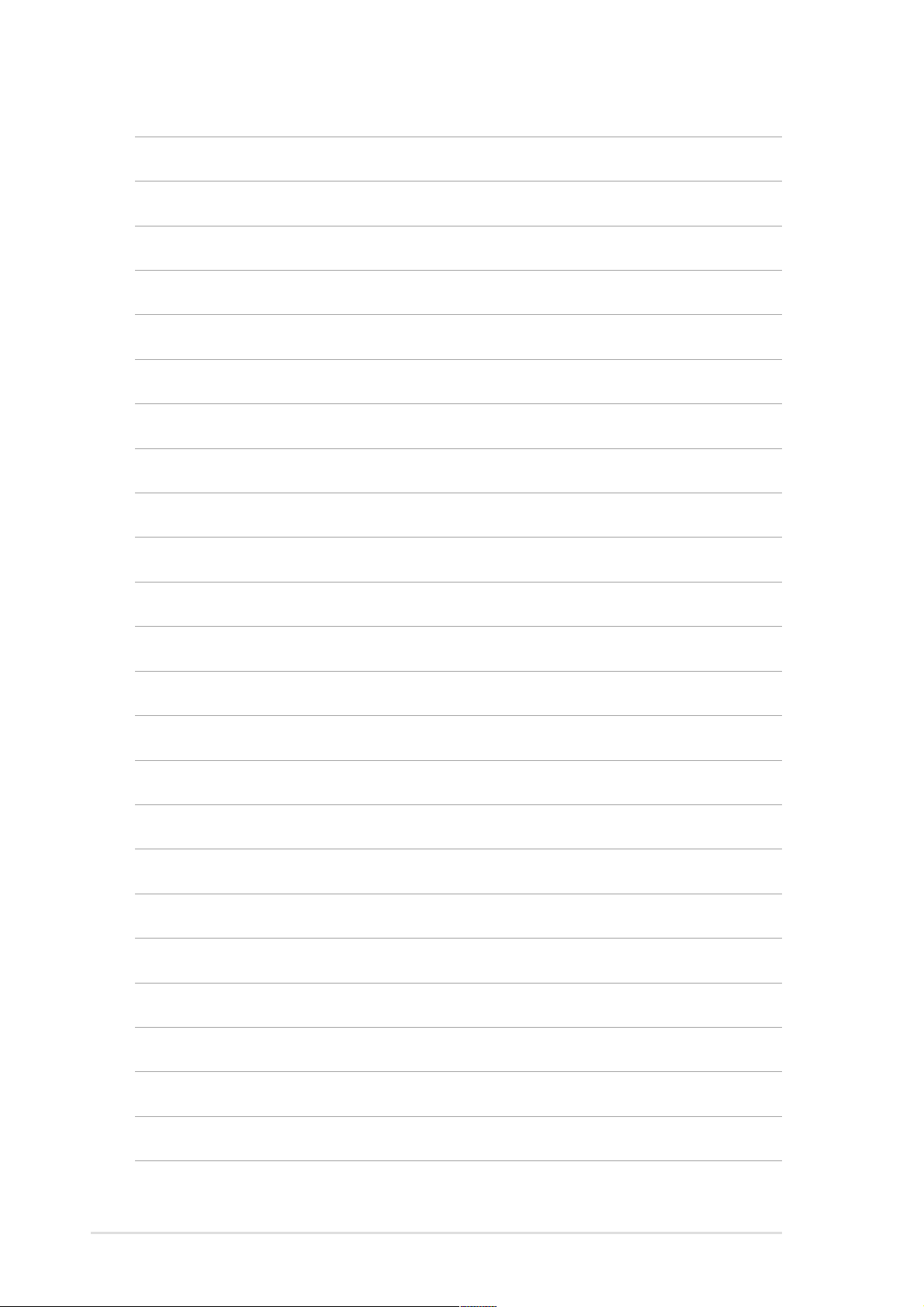
1-4
Chapter 1: Product introduction
Page 19
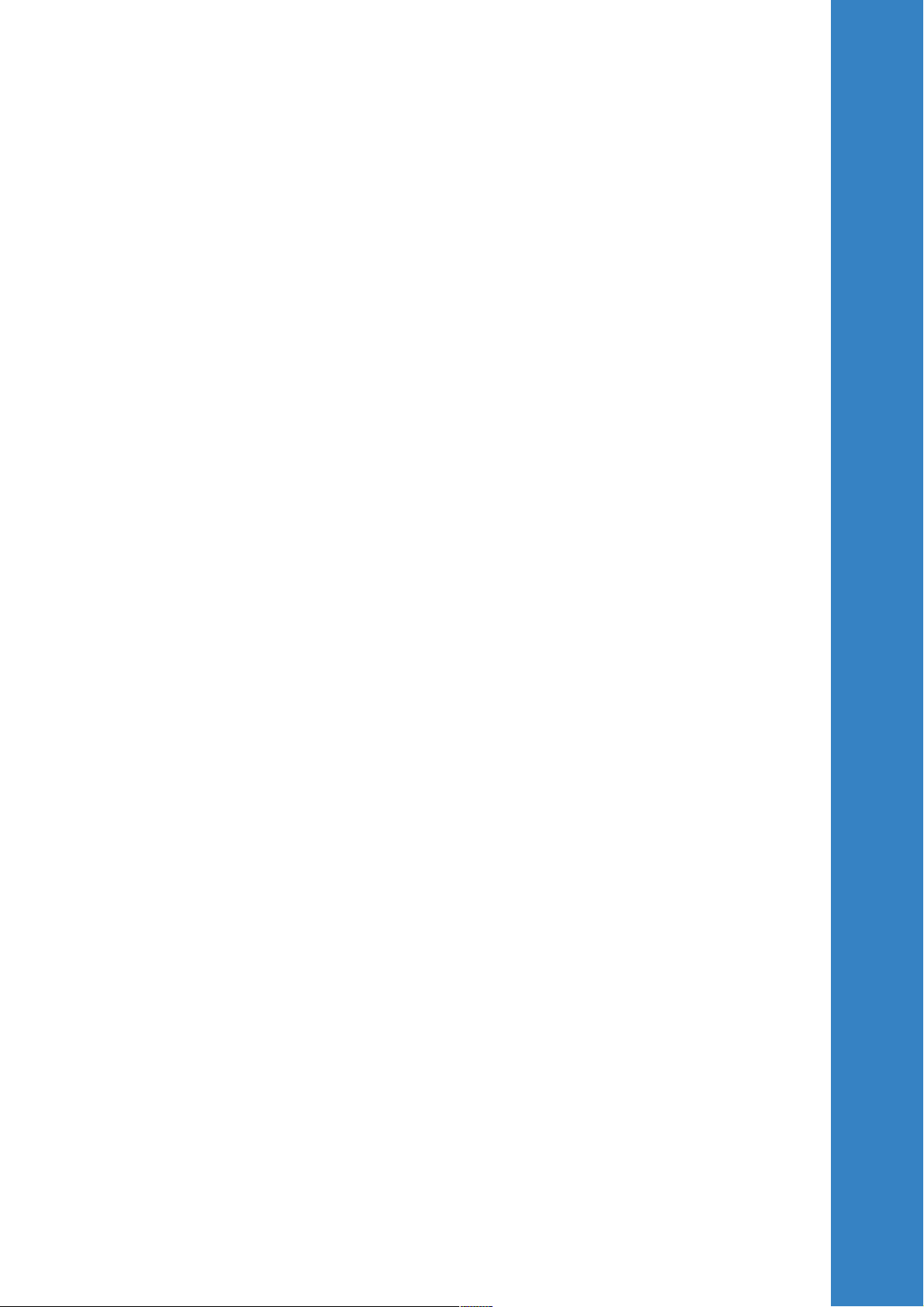
Chapter 2
This chapter describes the hardware setup
procedures that you have to perform when
installing system components. It includes
details on the switches, jumpers, and
connectors on the motherboard.
Hardware information
Page 20
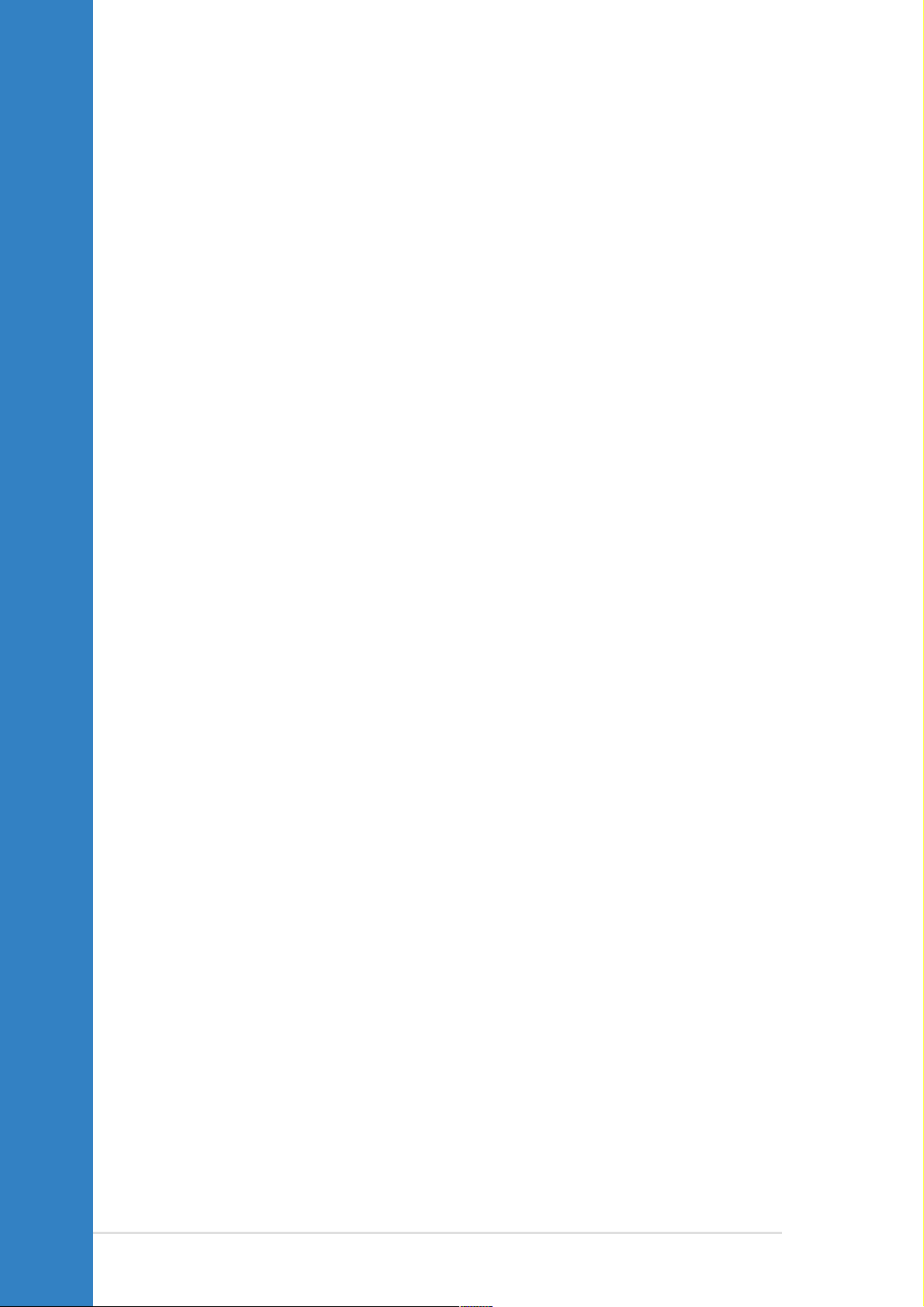
Chapter summary
2.1 Before you proceed ....................................... 2-1
2.2 Motherboard installation ............................... 2-2
2.3 Central Processing Unit (CPU) ..................... 2-5
2.4 System memory ............................................2-11
2.5 Expansion slots ........................................... 2-14
2.6 Jumpers ........................................................ 2-17
2.7 Connectors ................................................... 2-19
ASUS PSCH-L motherboard
Page 21
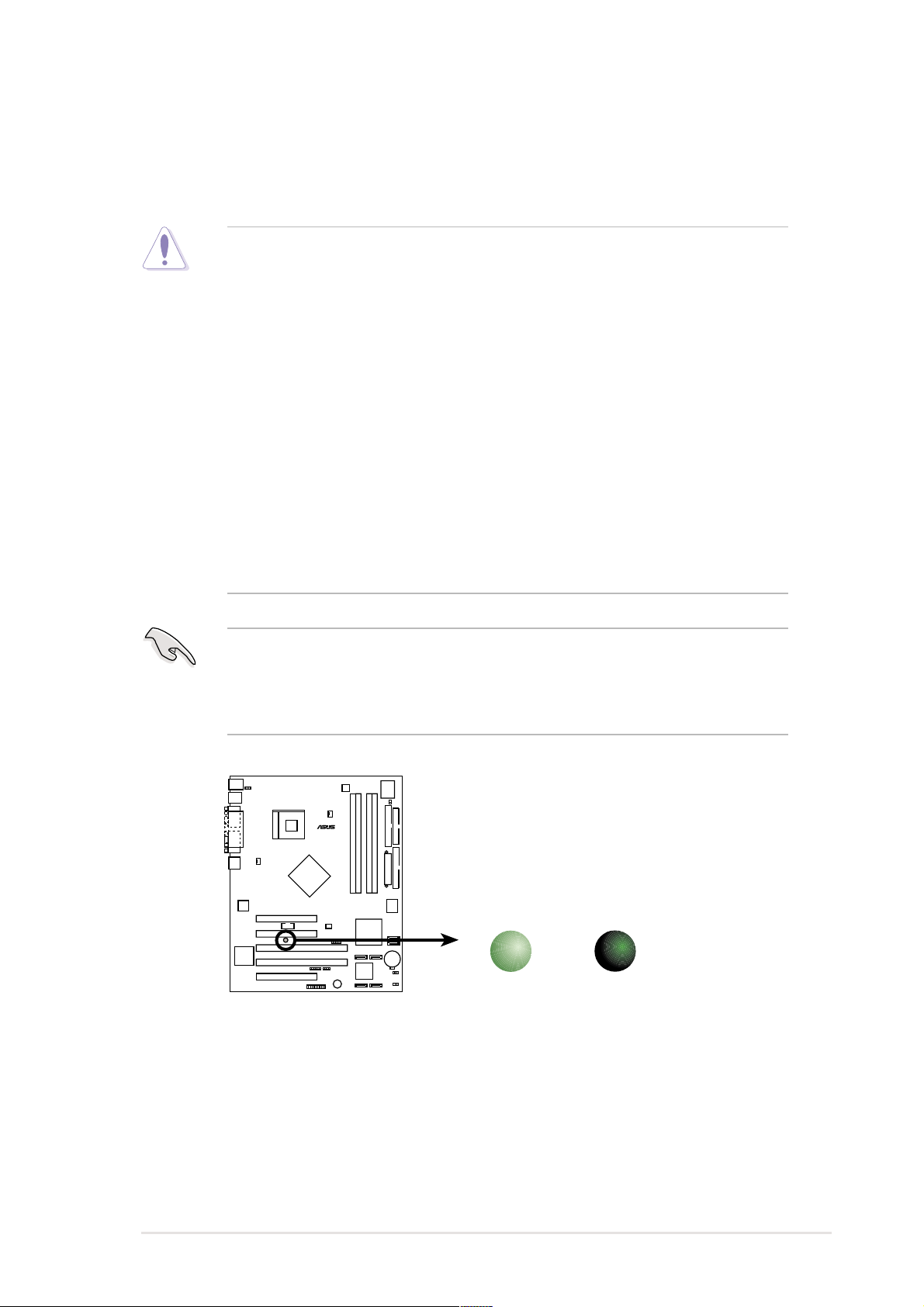
2.1 Before you proceed
Take note of the following precautions before you install motherboard
components or change any motherboard settings.
1. Unplug the power cord from the wall socket before touching any
component.
2. Use a grounded wrist strap or touch a safely grounded object or to
a metal object, such as the power supply case, before handling
components to avoid damaging them due to static electricity.
3. Hold components by the edges to avoid touching the ICs on them.
4. Whenever you uninstall any component, place it on a grounded
antistatic pad or in the bag that came with the component.
5. Before you install or remove any component, ensure that the
ATX power supply is switched off or the power cord is
detached from the power supply. Failure to do so may cause
severe damage to the motherboard, peripherals, and/or
components.
When lighted, the green LED (SB_PWR1) indicates that the system is
ON, in sleep mode, or in soft-off mode, a reminder that you should shut
down the system and unplug the power cable before removing or
plugging in any motherboard component.
®
PSCH-L
SB_PWR1
PSCH-L Onboard LED
ON
Standby
Power
OFF
Powered
Off
ASUS PSCH-L motherboard
2-1
Page 22
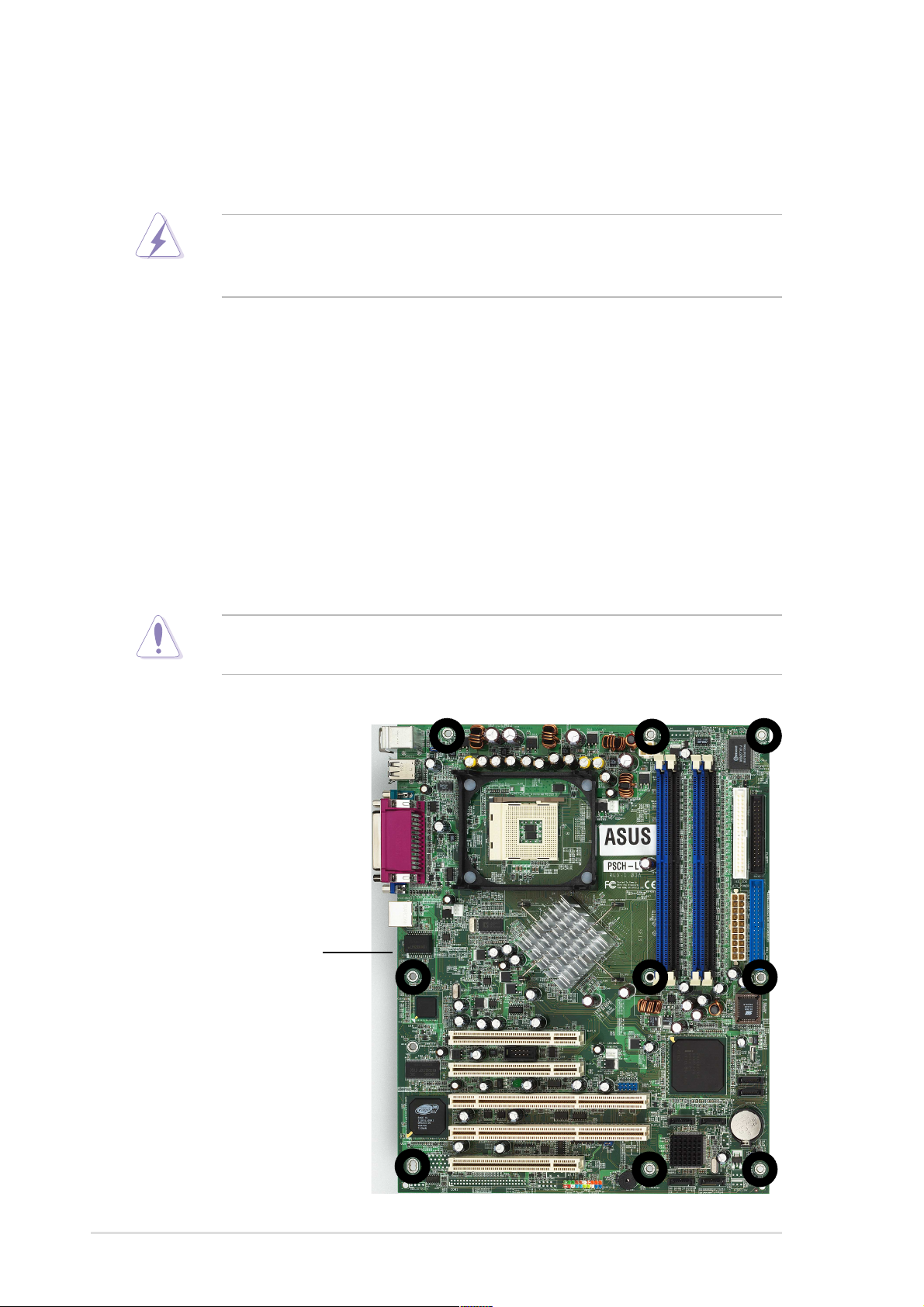
2.2 Motherboard installation
Before you install the motherboard, study the configuration of your chassis
to ensure that the motherboard fits into it.
Make sure to unplug the power cord before installing or removing the
motherboard. Failure to do so may cause you physical injury and
damage motherboard components.
2.2.1 Placement direction
When installing the motherboard, make sure that you place it into the
chassis in the correct orientation. The edge with external ports goes to the
rear part of the chassis as indicated in the image below.
2.2.2 Screw holes
Place nine (9) screws into the holes indicated by circles to secure the
motherboard to the chassis.
Do not overtighten the screws! Doing so may damage the
motherboard.
Place this side towards
the rear of the chassis
2-2
Chapter 2: Hardware information
Page 23
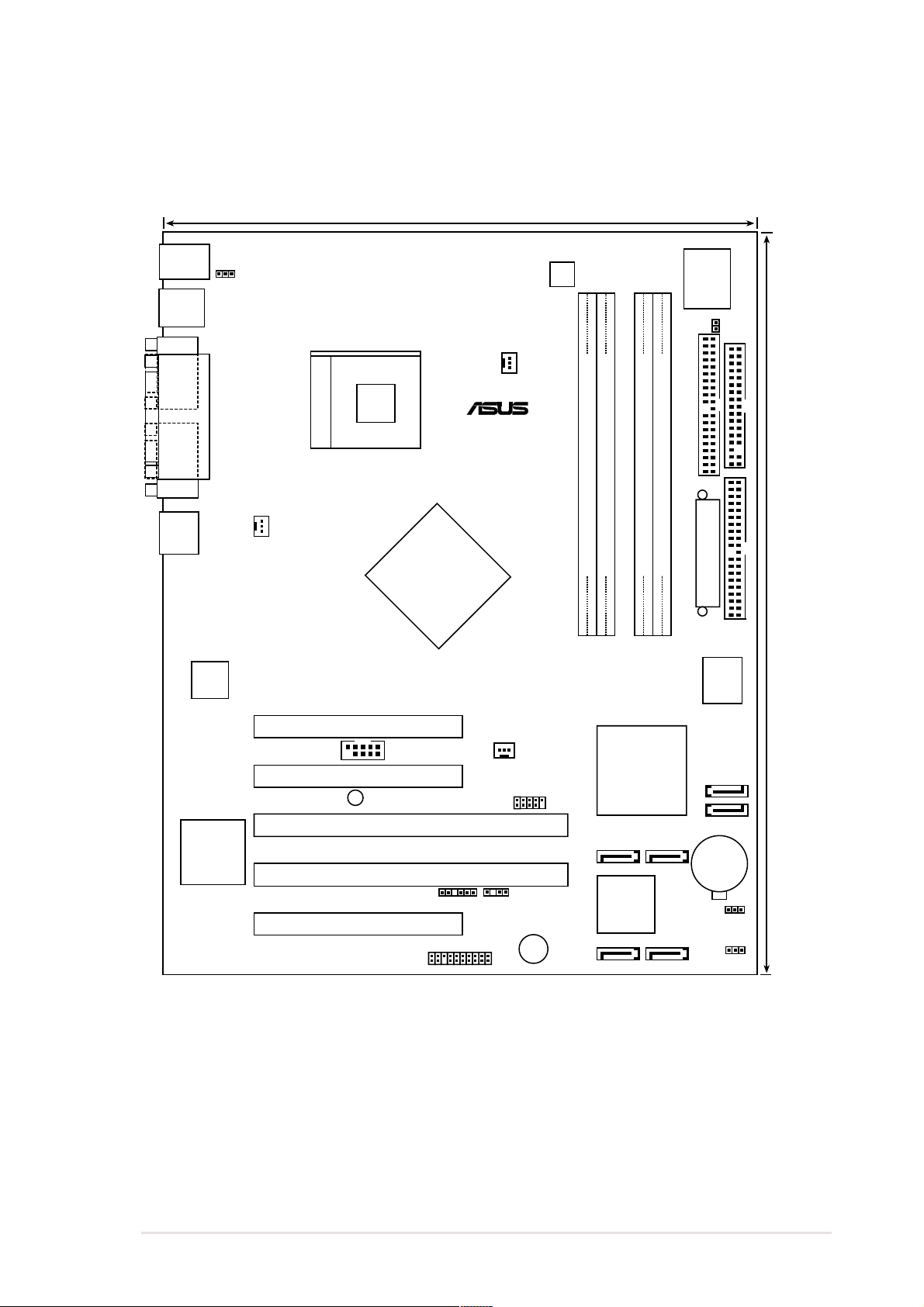
2.2.3 Motherboard layout
24.6cm (9.6in)
PS/2
T: Mouse
B: Keyboard
USB12
COM1
VGA
RJ-45
PARALLEL PORT
Intel
82547
Gigabit
Ethernet
KBPWR1
SYSTEM-FAN
Socket 478
Intel
E7210
MCH
CPU-FAN
PSCH-L
®
ATX12V
DDR DIMM_0A (72 bit, 184-pin module)
DDR DIMM_1A (72 bit, 184-pin module)
I/O
Super
THERMAL_AUX
FLOPPY
SEC_IDE
DDR DIMM_0B (72 bit, 184-pin module)
DDR DIMM_1B (72 bit, 184-pin module)
ATX_POWER
PRI_IDE
30.5cm (12in)
4Mbit
Flash
BIOS
ATI
RAGE XL
VGA
Controller
SLOT_5 (32-bit, 33MHz 5V)
COM2
SLOT_4 (32-bit, 33MHz 5V)
SB_PWR1
SLOT_3 (64-bit, 66MHz 3V)
SLOT_2 (64-bit, 66MHz 3V)
SLOT_1 (32-bit, 33MHz 5V)
PANEL1
AUX-FAN
CHASS1EXTSMB1
BUZZER1
USB34
Intel
6300ESB
ICH
R-SATA2R-SATA4
Promise
PDC20319
RAID
Controller
R-SATA1R-SATA3
SATA_IDE4
SATA_IDE3
CR2032 3V
Lithium Cell
CMOS Power
CLRTC1
RAID_EN
ASUS PSCH-L motherboard
2-3
Page 24
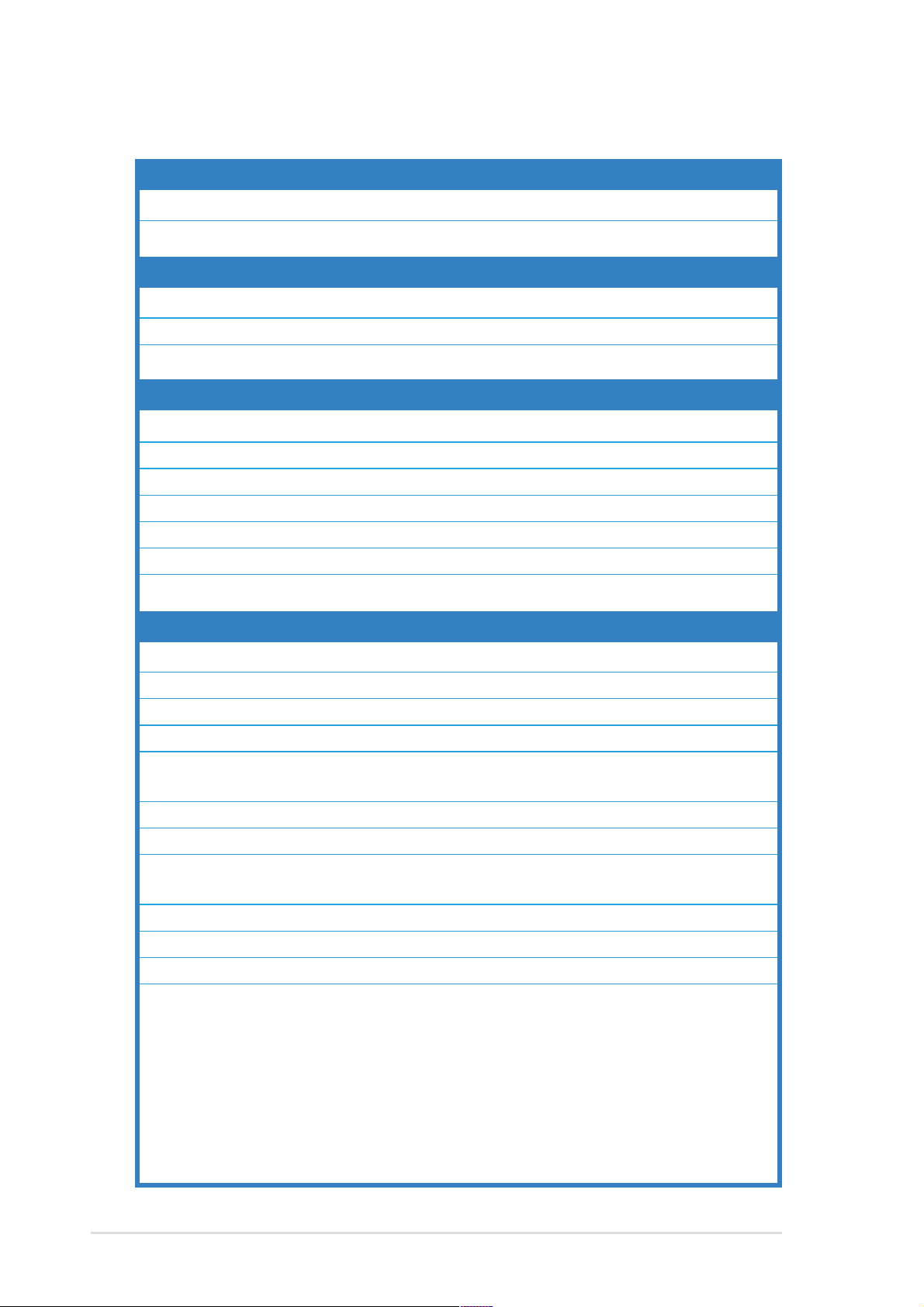
2.2.4 Layout Contents
Slots Page
1. DDR DIMM 2-11
2. PCI 2-16
Jumpers
1. Keyboard power (3-pin KBPWR) 2-17
2. RAID enable (3-pin RAID_EN) 2-17
3. Clear RTC RAM (3-pin CLRTC) 2-18
Rear panel connectors
1. PS/2 mouse port 2-19
2. Parallel port 2-19
3. PS/2 keyboard port 2-19
4. USB 2.0 ports 1 and 2 2-19
5. Serial port 2-19
6. Video port 2-19
7. RJ-45 port 2-19
Internal connectors
1. Floppy disk drive connector (34-1 pin FLOPPY) 2-20
2. SMBus connector (6-1 pin EXTSMB1) 2-20
3. IDE connectors (40-1 pin PRI_IDE, SEC_IDE) 2-21
4. Serial ATA connectors (7-pin SATA-IDE3, SATA-IDE4) 2-22
5. Serial ATA RAID connectors
(7-pin R-SATA1, R-SATA2, R-SATA3, R-SATA4) 2-22
6. Chassis intrusion connector (4-1 pin CHASS1) 2-23
7. Power supply thermal connector (2-pin THERMAL_AUX) 2-23
8. CPU, System, and Auxiliary fan connectors
(3-pin CPU-FAN, SYSTEM-FAN, AUX-FAN) 2-24
9. Serial port 2 connector (10-2 pin COM2) 2-24
10. ATX power connectors (20-pin ATXPWR, 4-pin ATX12V) 2-25
11. USB header (10-1 pin USB34) 2-26
12. System panel connector (20-pin PANEL) 2-26
- System power LED (3-1 pin PLED)
- Messagge LED (2-pin MLED)
- System warning speaker (4-pin SPEAKER)
- Hard disk activity LED (2-pin HD_LED)
- System management interrupt (2-pin SMI)
- ATX power switch/Soft-off switch (2-pin PWRSW)
- Reset switch (2-pin RESET)
2-4
Chapter 2: Hardware information
Page 25
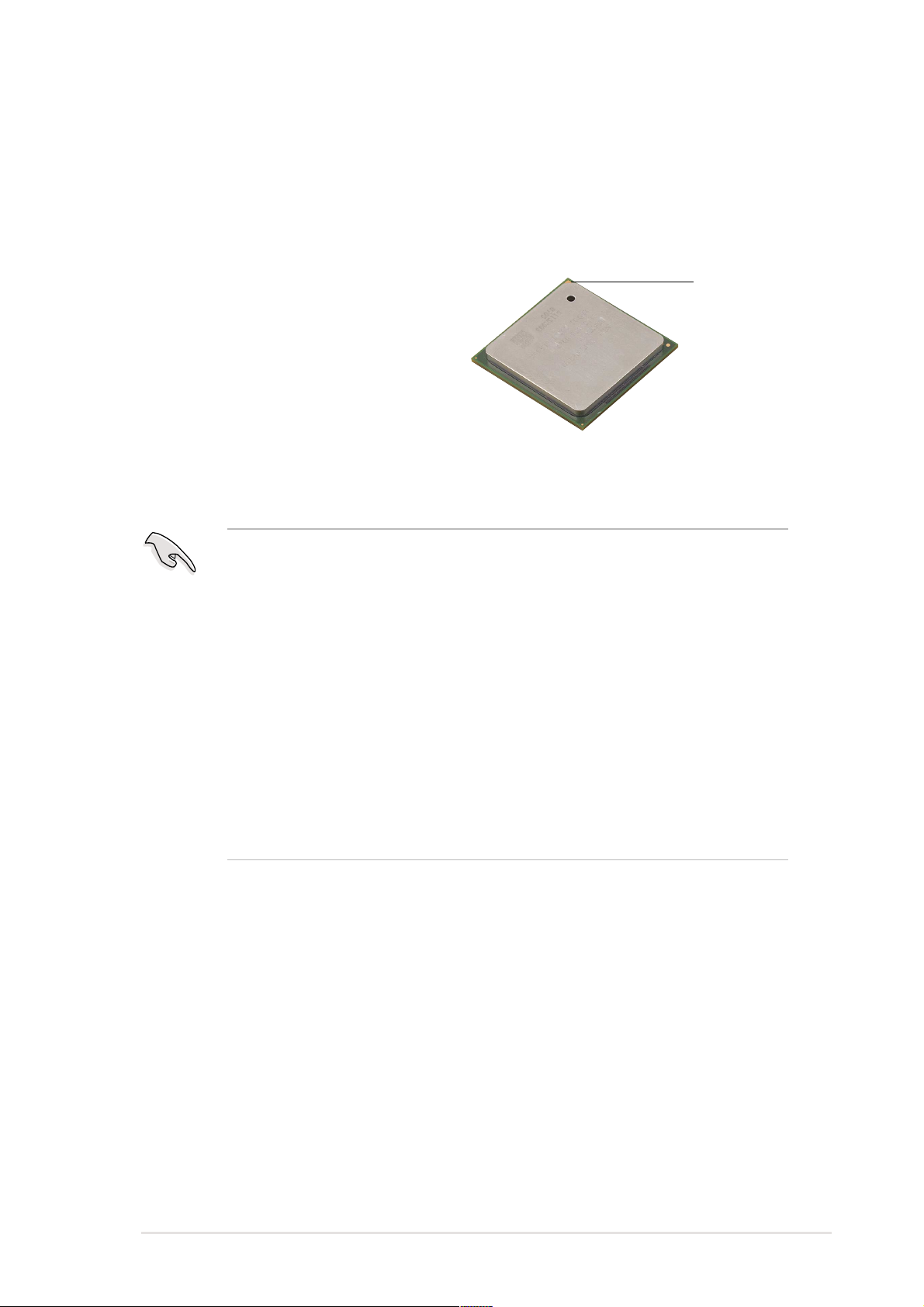
2.3 Central Processing Unit (CPU)
2.3.1 Overview
The motherboard comes with a surface mount 478-pin Zero Insertion
Force (ZIF) socket designed for the Intel® Pentium® 4 processor.
Take note of the marked corner
(with gold triangle) on the CPU. This
mark should match a specific corner
on the socket to ensure correct
installation.
Notes on Intel® Hyper-Threading Technology
1. This motherboard supports Intel Pentium 4 CPUs with HyperThreading Technology.
2. Hyper-Threading Technology is supported under Windows XP and
Linux 2.4.x (kernel) and later versions only. Under Linux, use the
Hyper-Threading compliler to compile the code. If you are using any
other operating systems, disable the Hyper-Threading Techonology
item in BIOS to ensure system stability and performance.
3. It is recommended that you install WinXP Service Pack 1.
Gold Mark
4. Make sure to enable the Hyper-Threading Technology item in BIOS
before installing a supported operating system.
5. For more information on Hyper-Threading Technology, visit
www.intel.com/info/hyperthreading.
To use the Hyper-Threading Technology on this motherboard:
1. Buy an Intel Pentium 4 CPU that supports Hyper-Threading
Technology. Install the CPU.
2. Power up the system and enter BIOS Setup (see Chapter 4). Under
the Advanced Menu, make sure that the item Hyper-Threading
Technology is set to Enabled. The item appears only if you installed a
CPU that supports Hyper-Threading Techonology.
3. Reboot the computer.
ASUS PSCH-L motherboard
2-5
Page 26
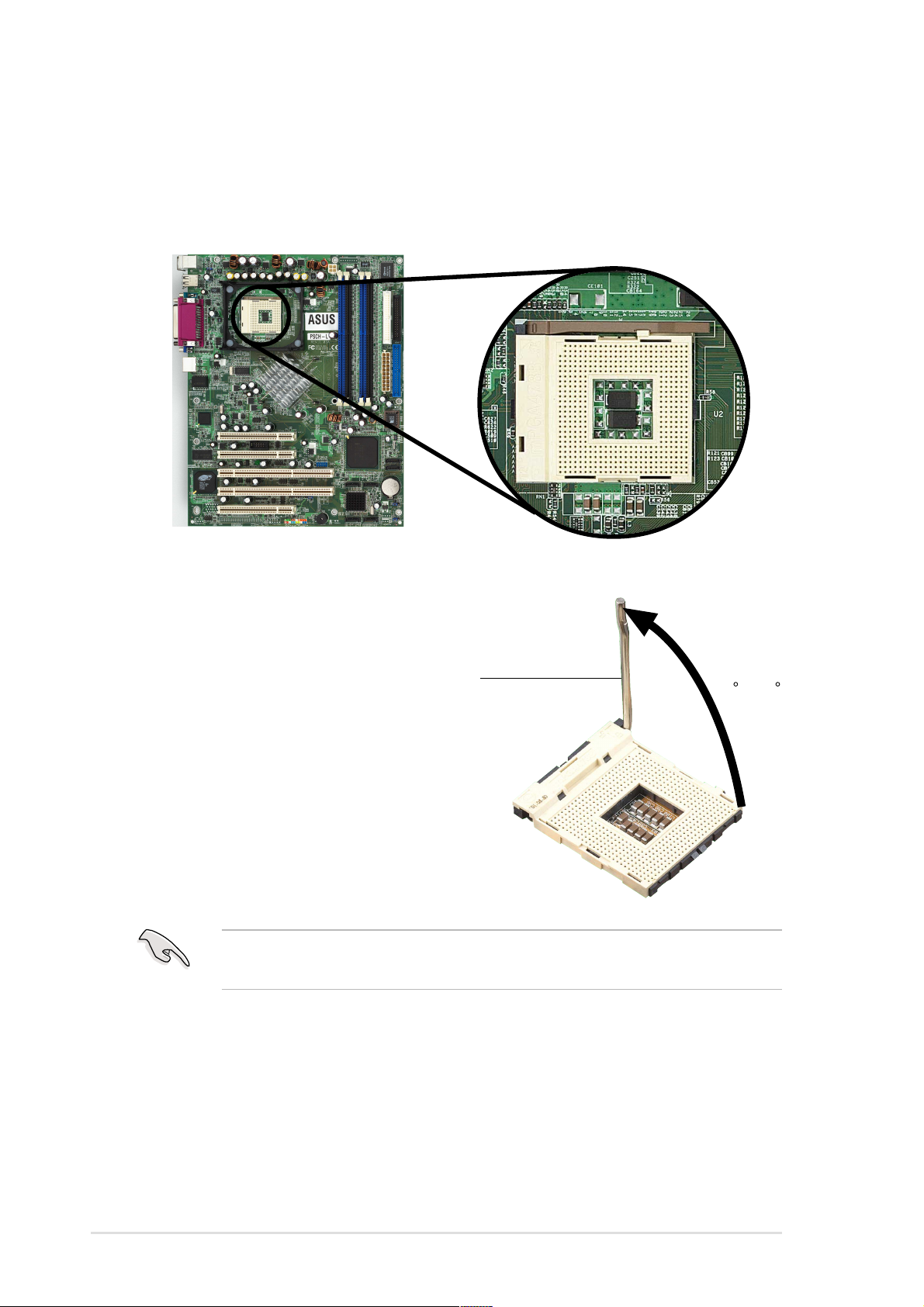
2.3.2 Installing the CPU
Follow these steps to install a CPU.
1. Locate the 478-pin ZIF socket on the motherboard.
2. Unlock the socket by pressing the
lever sideways, then lift it up to a
90°-100° angle.
Socket Lever
Make sure that the socket lever is lifted up to 90°-100° angle,
otherwise the CPU does not fit in completely.
90 -100
2-6
Chapter 2: Hardware information
Page 27
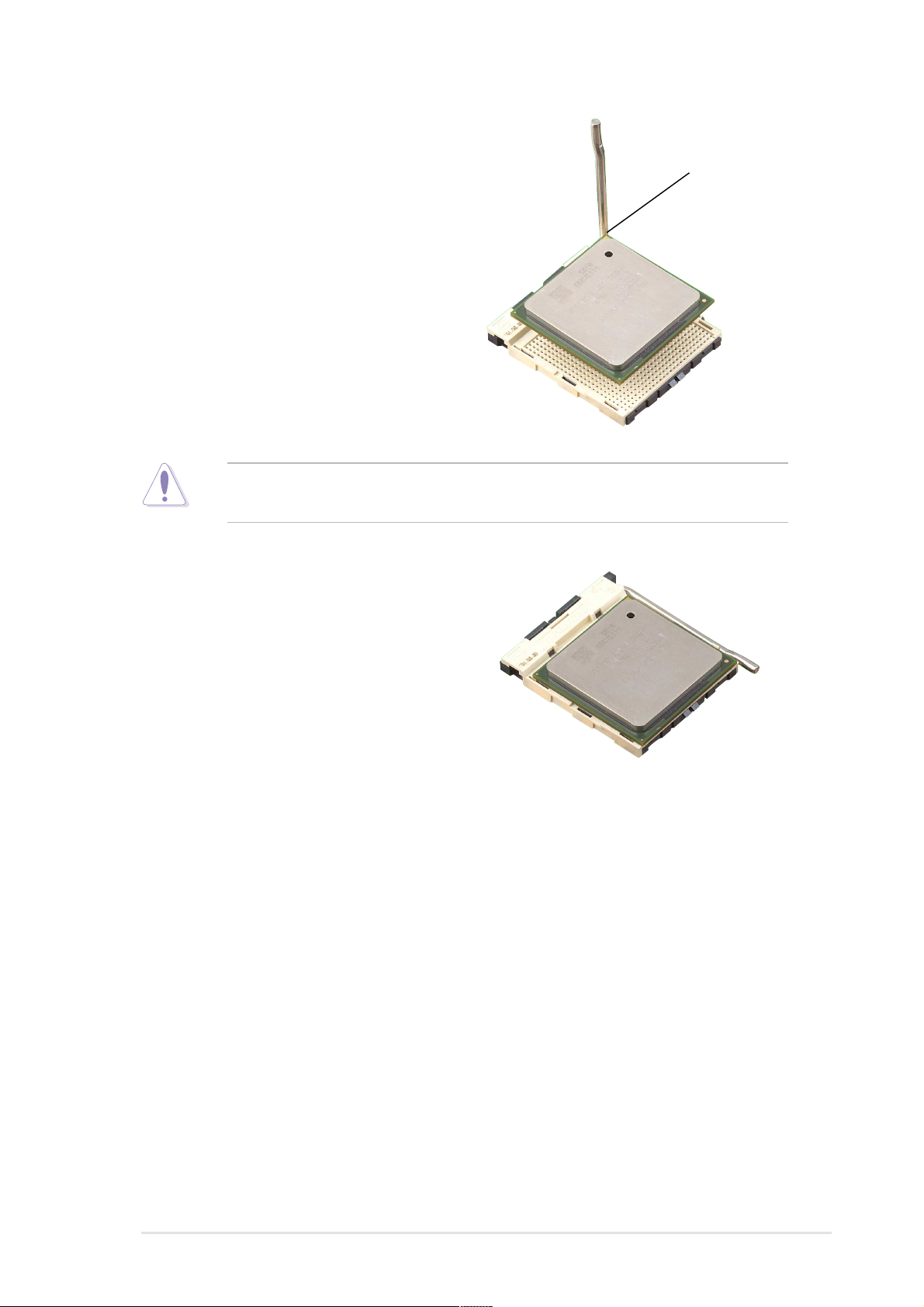
3. Position the CPU above the
socket such that its marked
corner matches the base of the
socket lever.
4. Carefully insert the CPU into the
socket until it fits in place.
The CPU fits only in one correct orientation. DO NOT force the CPU
into the socket to prevent bending the pins and damaging the CPU!
5. When the CPU is in place, push
down the socket lever to secure
the CPU. The lever clicks on the
side tab to indicate that it is
locked.
Gold Mark
ASUS PSCH-L motherboard
2-7
Page 28

2.3.3 Installing the heatsink and fan
The Intel® Pentium® 4 Processor requires a specially designed heatsink
and fan assembly to ensure optimum thermal condition and performance.
When you buy a boxed Intel Pentium 4 Processor, the package
includes the heatsink, fan, and retention mechanism.
In case you buy a CPU separately, make sure that you use only Intel
certified heatsink and fan.
Follow these steps to install the CPU heatsink and fan.
1. Place the heatsink on top of the installed CPU, making sure that the
heatsink fits properly on the retention module base.
The retention module base is already installed on the motherboard
upon purchase.
You do not have to remove the retention module base when installing
the CPU or installing other motherboard components.
CPU Heatsink
Retention Module Base
2-8
Your boxed Intel Pentium 4 Processor package should come with
installation instructions for the CPU, heatsink, and the retention
mechanism. If the instructions in this section do not match the CPU
documentation, follow the latter.
Chapter 2: Hardware information
Page 29

2. Position the fan with the retention mechanism on top of the heatsink.
Align and snap the four hooks of the retention mechanism to the holes
on each corner of the module base.
Make sure that the fan and retention mechanism assembly perfectly
fits the heatsink and module base, otherwise you cannot snap the
hooks into the holes.
Retention Hole
Retention Lock
Keep the retention locks lifted upward while fitting the retention
mechanism to the module base.
ASUS PSCH-L motherboard
Retention Hook Snapped
to the Retention Hole
2-9
Page 30

3. Push down the locks on the retention mechanism to secure the
heatsink and fan to the module base.
When secure, the retention locks should point to opposite directions.
2.3.4 Connecting the CPU fan cable
When the fan, heatsink, and the retention mechanism are in place,
connect the CPU fan cable to the connector on the motherboard labeled
CPU_FAN.
CPU Fan Connector
(CPU_FAN)
2-10
Don’t forget to connect the CPU fan connector! Hardware monitoring
errors may occur if you fail to plug this connector.
Chapter 2: Hardware information
Page 31

2.4 System memory
2.4.1 Overview
The motherboard comes with four Double Data Rate (DDR) Dual Inline
Memory Module (DIMM) sockets.
The following figure illustrates the location of the DDR DIMM sockets.
®
PSCH-L
PSCH-L 184-Pin DDR DIMM Sockets
DIMM_0A
DIMM_1A
DIMM_0B
DIMM_1B
80 Pins104 Pins
2.4.2 Memory configurations
You may install 64MB, 128MB, 256MB, 512MB, and 1GB DDR DIMMs into
the DIMM sockets using the memory configurations in this section.
Important notes
1. Installing DDR DIMMs other than the recommended configurations
may cause memory sizing error or system boot failure. Use any of
the recommended configurations in Table 1.
2. In dual-channel configurations, install only identical (the same
type and size) DDR DIMM pairs for each channel.
3. Always install DIMMs with the same CAS latency. For optimum
compatibility, it is recommended that you obtain memory modules
from the same vendor.
4. Make sure that the memory frequency matches the CPU FSB
(Front Side Bus). Refer to Table 2.
5. DIMMs installed into any three sockets will function in single-
channel mode.
ASUS PSCH-L motherboard
2-11
Page 32

Table 1 Recommended memory configurations
Sockets
Mode DIMM_0A DIMM_1A DIMM_0B DIMM_1B
(blue)(black)(blue)(black)
Single-channel (1) Populated — — —
(2) — Populated — —
(3) — — Populated —
(4) — — — Populated
Dual-channel (1) Populated
(2) —
(3)* Populated Populated Populated Populated
*
For dual-channel configuration (3), you may:
— Populated —
Populated — Populated
• install identical DIMMs in all four sockets
or
• install identical DIMM pair in DIMM_0A and DIMM_0B (blue sockets)
and identical DIMM pair in DIMM_1A and DIMM_1B (black sockets)
Table 2 Memory frequency/CPU FSB synchronization
CPU FSB DDR DIMM Type Memory Frequency
800 MHz PC3200/PC2700*/PC2100 400/333*/266 MHz
533 MHz PC2700/PC2100 333/266 MHz
2-12
Obtain DDR DIMMs only from ASUS qualified vendors for better
system performance. Visit the ASUS website (www.asus.com) for the
latest QVL.
Chapter 2: Hardware information
Page 33

2.4.3 Installing a DIMM
Make sure to unplug the power supply before adding or removing
DIMMs or other system components. Failure to do so may cause
severe damage to both the motherboard and the components.
Follow these steps to install a DIMM.
1. Unlock a DIMM socket by
pressing the retaining clips
outward.
2. Align a DIMM on the socket such
that the notch on the DIMM
matches the break on the socket.
Unlocked Retaining Clip
A DDR DIMM is keyed with a notch so that it fits in only one direction.
DO NOT force a DIMM into a socket to avoid damaging the DIMM.
3. Firmly insert the DIMM into the
socket until the retaining clips
snap back in place and the DIMM
is properly seated.
DDR DIMM notch
Locked Retaining Clip
2.4.4 Removing a DIMM
Follow these steps to remove a DIMM.
1. Simultaneously press the
retaining clips outward to unlock
the DIMM.
Support the DIMM lightly with your fingers when pressing the retaining
clips. The DIMM might get damaged when it flips out with extra force.
2. Remove the DIMM from the socket.
ASUS PSCH-L motherboard
2-13
Page 34

2.5 Expansion slots
In the future, you may need to install expansion cards. The motherboard
has two 64-bit and three 32-bit PCI slots. The following sub-sections
describe the slots and the expansion cards that they support.
Make sure to unplug the power cord before adding or removing
expansion cards. Failure to do so may cause you physical injury and
damage motherboard components.
2.5.1 Installing an expansion card
Follow these steps to install an expansion card.
1. Before installing the expansion card, read the documentation that
came with it and make the necessary hardware settings for the card.
2. Remove the system unit cover (if your motherboard is already installed
in a chassis).
3. Remove the bracket opposite the slot that you intend to use. Keep the
screw for later use.
4. Align the card connector with the slot and press firmly until the card is
completely seated on the slot.
5. Secure the card to the chassis with the screw you removed earlier.
6. Replace the system cover.
2.5.2 Configuring an expansion card
After installing the expansion card, configure the it by adjusting the
software settings.
1. Turn on the system and change the necessary BIOS settings, if any.
See Chapter 4 for information on BIOS setup.
2. Assign an IRQ to the card. Refer to the tables on the next page.
3. Install the software drivers for the expansion card.
2-14
Chapter 2: Hardware information
Page 35

Standard Interrupt Assignments
IRQ Priority Standard Function
0 1 System Timer
1 2 Keyboard Controller
2 N/A Programmable Interrupt
3* 11 Communications Port (COM2)
4* 12 Communications Port (COM1)
5* 13 Sound Card (sometimes LPT2)
6 14 Floppy Disk Controller
7* 15 Printer Port (LPT1)
8 3 System CMOS/Real Time Clock
9* 4 ACPI Mode when used
10* 5 IRQ Holder for PCI Steering
11* 6 IRQ Holder for PCI Steering
12* 7 PS/2 Compatible Mouse Port
13 8 Numeric Data Processor
14* 9 Primary IDE Channel
15* 10 Secondary IDE Channel
* These IRQs are usually available for ISA or PCI devices.
IRQ assignments for this motherboard
A B C D E F G H PXIRQ0 PXIRQ1 PXIRQ2 PXIRQ3
PCI slot 1 ————shared shared shared shared ——— —
PCI slot 2 ————shared shared shared shared ——— —
PCI slot 3 ———— — — — —shared shared shared shared
PCI slot 4 ———— — — — —shared shared shared shared
PCI slot 5 ————shared shared shared shared ——— —
Onbd. USB contr. HC0 shared —————————— —
Onbd. USB contr. HC1 ———used ——————— —
Onbd. USB contr. HC2 ——used ———————— —
Onbd. USB contr. HC3 shared —————————— —
Onbd. USB 2.0 contr. ———— — — —shared ——— —
Onbd. LAN ———— — —shared ———— —
Onbd. VGA controller shared —————————— —
Onbd. RAID controller ———————————shared
When using PCI cards on shared slots, ensure that the drivers support
“Share IRQ” or that the cards do not need IRQ assignments.
Otherwise, conflicts will arise between the two PCI groups, making the
system unstable and the card inoperable.
ASUS PSCH-L motherboard
2-15
Page 36

2.5.3 PCI slots
The PCI slots support PCI cards such as a LAN card, SCSI card, USB
card, and other cards that comply with PCI specifications.
When installing long PCI cards, it is recommended that you install
them in PCI slots 1, 4, or 5. Long PCI cards installed in PCI slots 2 and
3 may interfere with the SATA connectors.
2-16
Chapter 2: Hardware information
Page 37

2.6 Jumpers
1. Keyboard power (3-pin KBPWR)
This jumper allows you to enable or disable the keyboard wake-up
feature. Set this jumper to pins 2-3 (+5VSB) if you wish to wake up the
computer when you press a key on the keyboard (the default is the
Space Bar). This feature requires an ATX power supply that can supply
at least 1A on the +5VSB lead, and a corresponding setting in the
BIOS (see section 4.5.1 Power Up Control).
PSCH-L
®
KBPWR1
12 23
+5V +5VSB
(Default)
PSCH-L Keyboard Power Setting
2. RAID enable (3-pin RAID_EN)
This jumper allows you enable or disable the onboard RAID feature.
®
PSCH-L
PSCH-L RAID Setting
ASUS PSCH-L motherboard
RAID_EN
12
Enable
(Default)
23
Disable
2-17
Page 38

3. Clear RTC RAM (3-pin CLRTC1)
This jumper allows you to clear the Real Time Clock (RTC) RAM in
CMOS. You can clear the CMOS memory of date, time, and system
setup parameters by erasing the CMOS RTC RAM data. The RAM
data in CMOS, that include system setup information such as system
passwords, is powered by the onboard button cell battery.
To erase the RTC RAM:
1. Turn OFF the computer and unplug the power cord.
2. Move the jumper cap from pins 1-2 (default) to pins 2-3. Keep the
cap on pins 2-3 for about 5~10 seconds, then move the cap back
to pins 1-2.
3. Plug the power cord and turn ON the computer.
4. Hold down the <Del> key during the boot process and enter BIOS
setup to re-enter data.
®
PSCH-L
CLRTC1
23
Clear CMOS
PSCH-L Clear RTC RAM
12
Normal
(Default)
Except when clearing the RTC RAM, never remove the cap on CLRTC
jumper default position. Removing the cap will cause system boot
failure!
2-18
Chapter 2: Hardware information
Page 39

2.7 Connectors
2.7.1 Rear panel connectors
1
3
1. PS/2 mouse port. This green 6-pin connector is for a PS/2 mouse.
2. Parallel port. This 25-pin port connects a parallel printer, a scanner, or
other devices.
3. PS/2 keyboard port. This purple connector is for a PS/2 keyboard.
4. USB 2.0 ports 1 and 2. These two 4-pin Universal Serial Bus (USB)
ports are available for connecting USB 2.0 devices.
4
5
2
6
7
5. Serial port . This 9-pin COM1 port is for serial devices.
6. Video port. This port is for a VGA monitor or other VGA-compatible
devices.
7. RJ-45 port. This port allows connection to a Local Area Network (LAN)
through a network hub.
ASUS PSCH-L motherboard
2-19
Page 40

2.7.2 Internal connectors
1. Floppy disk drive connector (34-1 pin FLOPPY)
This connector supports the provided floppy drive ribbon cable. After
connecting one end to the motherboard, connect the other end to the
floppy drive. (Pin 5 is removed to prevent incorrect insertion when
using ribbon cables with pin 5 plug).
PSCH-L
®
FLOPPY
NOTE: Orient the red markings on
the floppy ribbon cable to PIN 1.
PIN 1
PSCH-L Floppy Disk Drive Connector
2. SMBus connector (6-1 pin EXTSMB1)
This connector allows you to connect SMBus (System Management
Bus) devices. Devices communicate with an SMBus host and/or other
SMBus devices using the SMBus interface.
®
PSCH-L
2-20
PSCH-L SMBus Connector
EXTSMB1
1
SMBCLK
FLOATING
+3V
Ground
SMBDATA
Chapter 2: Hardware information
Page 41

3. IDE connectors (40-1 pin PRI_IDE[blue], SEC_IDE [black)
This connector supports the provided UltraDMA/100/66 IDE hard disk
ribbon cable. Connect the cable’s blue connector to the primary
(recommended) or secondary IDE connector, then connect the gray
connector to the UltraDMA/100/66 slave device (hard disk drive) and
the black connector to the UltraDMA/100/66 master device. It is
recommended that you connect non-UltraDMA/100/66 devices to the
secondary IDE connector. If you install two hard disks, you must
configure the second drive as a slave device by setting its jumper
accordingly. Refer to the hard disk documentation for the jumper
settings. BIOS supports specific device bootup. You may configure two
hard disks to be both master devices with two ribbon cables – one for
the primary IDE connector and another for the secondary IDE
connector.
1. Pin 20 on each IDE connector is removed to match the covered hole
on the UltraDMA cable connector. This prevents incorrect orientation
when you connect the cables.
2. The hole near the blue connector on the UltraDMA/100/66 cable is
intentional.
3. For UltraDMA/100/66 IDE devices, use the 80-conductor IDE cable.
®
PSCH-L
PSCH-L IDE Connectors
PIN 1
NOTE: Orient the red markings
(usually zigzag) on the IDE
SEC_IDE
ribbon cable to PIN 1.
PRI_IDE
PIN 1
ASUS PSCH-L motherboard
2-21
Page 42

4. Serial ATA connectors (7-pin SATA-IDE3, SATA-IDE4)
These next generation connectors support the thin Serial ATA cables
for Serial ATA hard disks. The current Serial ATA interface allows up to
150 MB/s data transfer rate, faster than the standard parallel ATA with
133 MB/s (Ultra ATA/133).
®
PSCH-L
SATA_IDE3
SATA_IDE4
GND
GND
GND
RSATA_TXP1
RSATA_TXN1
RSATA_RXP1
PSCH-L SATA Connectors
RSATA_RXN1
5. Serial ATA RAID connectors
(7-pin R-SATA1, R-SATA2, R-SATA3, R-SATA4)
These Serial ATA connectors support SATA hard disks that you may
configure as a RAID set. Through the onboard Promise
®
PDC20319
RAID controller, you may create a RAID0, RAID1, RAID0+1, or multiRAID configuration.
®
PSCH-L
PSCH-L SATA RAID Connectors
R-SATA1
R-SATA2
R-SATA3
R-SATA4
GND
GND
RSATA_TXP1
RSATA_TXN1
RSATA_RXP1
RSATA_RXN1
GND
2-22
1. If you wish to create a RAID set, make sure that you have
connected the SATA cable and installed Serial ATA devices. You
cannot enter the SATARaid™ utility and SATA BIOS setup during
POST if there are no connected Serial ATA devices.
®
2. The Promise
PDC20319 RAID controller does not support ATAPI
devices such as CD-ROMs, DVD-ROMs, etc.
Chapter 2: Hardware information
Page 43

6. Chassis intrusion connector (4-1 pin CHASS1)
This lead is for a chassis designed with intrusion detection feature.
This requires an external detection mechanism such as a chassis
intrusion sensor or microswitch. When you remove any chassis
component, the sensor triggers and sends a high-level signal to this
lead to record a chassis intrusion event.
By default, the pins labeled “Chassis Signal” and “Ground” are shorted
with a jumper cap. If you wish to use the chassis intrusion detection
feature, remove the jumper cap from the pins.
®
PSCH-L
CHASS1
+5VSB_MB
Chassis Signal
GND
(Default)
PSCH-L Chassis Intrusion Connector
7. Power supply thermal connector (2-pin THERMAL_AUX)
If your power supply has a thermal monitoring feature, connect its
thermal sensor cable to this connector.
®
PSCH-L
PSCH-L Thermal Connector
THERMAL_AUX
GND
VREF
ASUS PSCH-L motherboard
2-23
Page 44

8. CPU, System, and Auxiliary fan connectors
(3-pin CPU-FAN, SYSTEM-FAN, AUX-FAN)
The fan connectors support cooling fans of 350mA~740mA (8.88W
max.) or a total of 1A~2.22A (26.64W max.) at +12V. Connect the fan
cables to the fan connectors on the motherboard, making sure that the
black wire of each cable matches the ground pin of the connector.
CPU-FAN
®
PSCH-L
PSCH-L 12-Volt Fan Connectors
GND
+12V
Rotation
SYSTEM-FAN
GND
+12V
Rotation
AUX-FAN
GND
Rotation
+12V
Do not forget to connect the fan cables to the fan connectors. Lack of
sufficient air flow within the system may damage the motherboard
components. These are not jumpers! DO NOT place jumper caps on
the fan connectors!
9. Serial port 2 connector (10-1 pin COM2)
This connector accommodates a second serial port using an optional
serial port bracket. Connect the bracket cable to this connector then
install the bracket into a slot opening at the back of the system chassis.
The serial port bracket (COM2) is purchased separately.
PSCH-L
®
COM2
PIN 1
2-24
PSCH-L Serial Port 2 (COM2) Connector
Chapter 2: Hardware information
Page 45

10.ATX power connectors (20-pin ATXPWR, 4-pin ATX12V)
These connectors connect to an ATX 12V power supply. The plugs
from the power supply are designed to fit these connectors in only one
orientation. Find the proper orientation and push down firmly until the
connectors completely fit.
In addition to the 20-pin ATXPWR connector, this motherboard requires
that you connect the 4-pin ATX +12V power plug to provide sufficient
power to the CPU.
1. Do not forget to connect the 4-pin ATX +12V power plug.
Otherwise, the system does not boot up.
2. Make sure that your ATX 12V power supply can provide 8A on the
+12V lead and at least 1A on the +5-volt standby lead (+5VSB).
The minimum recommended wattage is 300W. The system may
become unstable or may not boot up if the power is inadequate.
®
PSCH-L
+12V DC
GND
PSCH-L ATX Power Connectors
+12V DC
GND
ATX_POWERATX12V
+3.3VDC
-12.0VDC
COM
PS_ON#
COM
COM
COM
-5.0VDC
+5.0VDC
+5.0VDC
+3.3VDC
+3.3VDC
COM
+5.0VDC
COM
+5.0VDC
COM
PWR_OK
+5VSB
+12.0VDC
ASUS PSCH-L motherboard
2-25
Page 46

11. USB header (10-1 pin USB34)
If the USB ports on the rear panel are inadequate, a USB header is
available for two additional USB ports. The USB header complies with
USB 2.0 specification that supports up to 480 Mbps connection speed.
This speed advantage over the conventional 12 Mbps on USB 1.1
allows faster Internet connection, interactive gaming, and simultaneous
running of high-speed peripherals.
Connect an to this header. The module has two USB 2.0 ports that
support the next generation USB peripherals such as high resolution
cameras, scanners, printers, and mobile storage devices.
®
PSCH-L
USB+5V
USB_P6-
USB_P6+
GND
NC
USB34
1
GND
USB+5V
USB_P5-
PSCH-L USB 2.0 Header
USB_P5+
12.System panel connector (20-pin PANEL)
This connector accommodates several system front panel functions.
PLED
MLED
Ground
Ground
ExtSMI#
Speaker
Connector
+5V
Speaker
Ground
Ground
PWR
Reset
Ground
Ground
Reset SW
ATX Power
Switch*
®
PSCH-L
PSCH-L System Panel Connector
Message LED
Power LED
+5VSB
1
HD_LED+
HD_LED -
HD_LED
SMI Lead
*
Requires an ATX power supply.
2-26
Chapter 2: Hardware information
Page 47

• System Power LED Lead (3-1 pin PLED)
This lead connects to the system power LED. The LED lights up when
you turn on the system power, and blinks when the system is in sleep
mode.
• Message LED Lead (2-pin MLED)
This lead connects to the message LED cable on the front panel. The
LED indicates receipt of messages from a fax/modem. The normal
status of this LED is OFF when there is no incoming data signal. The
LED blinks when data is received. The system message LED feature
requires an ACPI operating system and driver.
• System Warning Speaker Lead (4-pin SPEAKER)
This lead connects to the case-mounted speaker and allows you to
hear system beeps and warnings.
• Hard Disk Activity Lead (2-pin HD_LED)
This lead connects the HDD LED cable. The read or write activities of
the device connected to the any of IDE connectors cause the IDE LED
to light up.
• System Management Interrupt Lead (2-pin SMI)
This lead connects the case-mounted suspend switch, and allows you
to manually place the system into a suspend mode, or “green” mode,
where system activity is instantly decreased to save power and to
expand the life of certain system components.
• ATX Power Switch / Soft-Off Switch Lead (2-pin PWRSW)
This lead connects a switch that controls the system power. Pressing
the power switch turns the system between ON and SLEEP, or ON and
SOFT OFF, depending on the BIOS or OS settings. Pressing the
power switch while in the ON mode for more than 4 seconds turns the
system OFF.
• Reset Switch Lead (2-pin RESET)
This lead connects to the case-mounted reset switch for rebooting the
system without turning off the system power.
ASUS PSCH-L motherboard
2-27
Page 48

2-28
Chapter 2: Hardware information
Page 49

Chapter 3
This chapter describes the power up
sequence and gives information on the
BIOS beep codes.
Powering up
Page 50

Chapter summary
3.1 Starting up for the first time.......................... 3-1
3.2 Powering off the computer ........................... 3-2
ASUS PSCH-L motherboard
Page 51

3.1 Starting up for the first time
1. After making all the connections, replace the system case cover.
2. Be sure that all switches are off.
3. Connect the power cord to the power connector at the back of the system
chassis.
4. Connect the power cord to a power outlet that is equipped with a surge
protector.
5. Turn on the devices in the following order:
a. Monitor
b. External SCSI devices (starting with the last device on the chain)
c. System power
6. After applying power, the power LED on the system front panel case lights
up. For ATX power supplies, the system LED lights up when you press the
ATX power switch. If your monitor complies with “green” standards or if it
has a “power standby” feature, the monitor LED may light up or switch
between orange and green after the system LED turns on. The system
then runs the power-on tests. While the tests are running, the BIOS beeps
(see BIOS beep codes table below) or additional messages appear on
the screen. If you do not see anything within 30 seconds from the time you
turned on the power , the system may have failed a power-on test. Check
the jumper settings and connections or call your retailer for assistance.
AMI BIOS beep codes
No. of Beeps Description
2 Parity error
3 Main memory read/write test error
4 Motherboard timer not operational
6 Keyboard controller BAT test error
7 General exception error
8 Display memory error
10 CMOS shutdown register read/write error
7. At power on, hold down <Delete> to enter BIOS Setup. Follow the
instructions in Chapter 4.
ASUS PSCH-L motherboard
3-1
Page 52

3.2 Powering off the computer
3.2.1 Using the OS shut down function
If you are using Windows® 2000 Professional or Windows® 2000 Server:
1. Click the Start button then click Shut Down...
2. Make sure that the Shut down option button is selected, then click the
OK button to shut down the computer.
®
3. The power supply should turn off after Windows
®
If you are using Windows
1. Click the Start button then select Turn Off Computer.
2. Click the Turn Off button to shut down the computer.
3. The power supply should turn off after Windows
XP or Windows® Server 2003:
shuts down.
®
shuts down.
3.2.2 Using the dual function power switch
While the system is ON, pressing the power switch for less than 4 seconds
puts the system to sleep mode or to soft-off mode, depending on the BIOS
setting. Pressing the power switch for more than 4 seconds lets the
system enter the soft-off mode regardless of the BIOS setting. See section
“4.5 Power Menu” in Chapter 4.
3-2
Chapter 3: Powering up
Page 53

Chapter 4
This chapter tells how to change system
settings through the BIOS Setup menus.
Detailed descriptions of the BIOS
parameters are also provided.
BIOS setup
Page 54

Chapter summary
4.1 Managing and updating your BIOS .............. 4-1
4.2 BIOS Setup program...................................... 4-8
4.3 Main menu .....................................................4-11
4.4 Advanced menu ........................................... 4-18
4.5 Security menu .............................................. 4-30
4.6 Power menu.................................................. 4-33
4.7 Exit menu...................................................... 4-34
ASUS PSCH-L motherboard
Page 55

4.1 Managing and updating your BIOS
The following utilities allow you to manage and update the motherboard
Basic Input/Output System (BIOS) setup.
1. ASUS AFUDOS - updates the BIOS using a bootable floppy disk in
DOS mode.
2. ASUS CrashFree BIOS 2 - updates the BIOS using a floppy disk or the
motherboard support CD.
®
3. ASUS Update - updates the BIOS in a Windows
Refer to the following sections for details on these utilities.
Important notes
Save a copy of the original motherboard BIOS file to a bootable floppy
disk in case you need to restore the BIOS in the future. Copy the original
motherboard BIOS using the ASUS Update or AFUDOS utilities.
Visit the ASUS website and download the latest BIOS file for this
motherboard using the ASUS Update utility.
environment.
4.1.1 Creating a bootable floppy disk
1. Do either one of the following to create a bootable floppy disk.
DOS environment
Insert a 1.44 MB floppy disk into the drive. At the DOS prompt, type:
format A:/S then press <Enter>.
Windows
a. Insert a 1.44 MB floppy disk into the floppy disk drive.
b. From your Windows desktop, click on Start, then select My
Computer.
c. Select the 3 1/2 Floppy Drive icon.
d. Click File from the menu, then select Format. A Format 3 1/2
Floppy Disk window appears.
e. If you are using Windows
disk from the format options field, then click Start.
®
98SE/ME/2000/XP environment
®
XP, select Create an MS-DOS startup
OR
If you are using Windows
®
98SE/ME/2000, select Full option button
from the format type, then click Start.
2. Copy the original (or the latest) motherboard BIOS to the bootable
floppy disk.
ASUS PSCH-L motherboard
4-1
Page 56

4.1.2 Using AFUDOS to update the BIOS
Update the BIOS using the AFUDOS.EXE utility in DOS environment.
1. Visit the ASUS website (www.asus.com) to download the latest BIOS
file for your motherboard. Save the BIOS file to a bootable floppy disk.
Write the BIOS file name on a piece of paper. You need to type the
exact BIOS file name at the prompt.
2. Copy the AFUDOS.EXE utility from the support CD to the bootable
floppy disk that contains the BIOS file.
3. Boot the system from the floppy disk.
4. At the DOS prompt, type the command line:
afudos /i[filename]
where [filename] means the latest (or original) BIOS file that you
copied to the bootable floppy disk.
5. Press <Enter>. The succeeding screen displays the status of the
update process.
The BIOS information on the screen is for reference only. What you
see on your screen may not be exactly the same as shown.
A:\>afudos /iPSCHL.rom
AMI Firmware Update Utility - Version 1.10
Copyright (C) 2002 American Megatrends, Inc. All rights reserved.
Reading file ..... done
Erasing flash .... done
Writing flash .... 0x0008CC00 (9%)
DO NOT shutdown or reset the system while updating the BIOS! Doing
so may cause system boot failure!
4-2
Chapter 4: BIOS Setup
Page 57

When the BIOS update process is complete, the utility returns to the
DOS prompt.
A:\>afudos /iPSCHL.rom
AMI Firmware Update Utility - Version 1.10
Copyright (C) 2002 American Megatrends, Inc. All rights reserved.
Reading file ..... done
Erasing flash .... done
Writing flash .... 0x0008CC00 (9%)
Verifying flash .. done
A:\>
5. Reboot the system from the hard disk.
4.1.3 Using AFUDOS to copy BIOS from PC
The AFUDOS.EXE utility can also be used to copy the current system
BIOS settings to a floppy or hard disk. The copy can be used as a backup
in case the system BIOS fails or gets corrupted.
1. At the DOS prompt, type the command line:
afudos /o[filename]
where [filename] can be any user provided filename of not more
than eight (8) alpha-numeric characters for the main filename and
three (3) alpha-numeric characters for the extension name.
2. Press <Enter>.
The BIOS information on the screen is for reference only. What you
see on your screen may not be exactly the same as shown.
Main filename
Extension name
A:\>afudos /oMYBIOS03.rom
AMI Firmware Update Utility - Version 1.10
Copyright (C) 2002 American Megatrends, Inc. All rights reserved.
Reading flash ..... 0x0008CC00 (9%)
ASUS PSCH-L motherboard
4-3
Page 58

3. The utility will copy the current system BIOS by default to the floppy
disk. Make sure that the floppy disk is not write-protected and have
enough space (at least 600KB) to store the file.
A:\>afudos /oMYBIOS03.rom
AMI Firmware Update Utility - Version 1.10
Copyright (C) 2002 American Megatrends, Inc. All rights reserved.
Reading flash ..... done
A:\>
When the BIOS copy process is complete, the utility returns to the
DOS prompt.
4.1.4 Recovering the BIOS with CrashFree BIOS 2
The CrashFree BIOS 2 auto recovery tool allows you to restore BIOS from
the motherboard support CD, or from a floppy disk that contains the BIOS
file, in case the current BIOS on the motherboard fails or gets corrupted.
1. Prepare the support CD that came with the motherboard or a
floppy disk that contains the motherboard BIOS before proceeding
with the BIOS update process.
2. If you have saved a copy of the original motherboard BIOS to a
bootable floppy disk, you may also use this disk to restore the
BIOS. See section “4.1.1 Creating a bootable floppy disk.”
To recover the BIOS from a floppy disk:
1. Boot the system.
2. When a corrupted BIOS is detected, the following screen message
appears.
Bad BIOS checksum. Starting BIOS recovery...
4-4
Checking for floppy...
Chapter 4: BIOS Setup
Page 59

3. Insert a floppy disk that contains the original or the latest BIOS file for
this motherboard. If all the necessary files are found in the floppy disk,
the BIOS update process continues.
Make sure that the BIOS file in the floppy disk is renamed as
“PSCHL.ROM”.
Bad BIOS checksum. Starting BIOS recovery...
Checking for floppy...
Floppy found!
Reading file “PSCHL.ROM”. Completed.
Start flashing...
DO NOT shutdown or reset the system while updating the BIOS! Doing
so may cause system boot failure!
4. When the BIOS update process is complete, reboot the system.
To recover the BIOS from the support CD:
1. Boot the system.
2. When a corrupted BIOS is detected, the following screen message
appears.
Bad BIOS checksum. Starting BIOS recovery...
Checking for floppy...
If there is no floppy disk found in the drive, the system automatically
checks the CD-ROM.
3. Place the support CD in the CD-ROM. The support CD contains the
original BIOS for this motherboard.
Bad BIOS checksum. Starting BIOS recovery...
Checking for floppy...
Floppy not found!
Checking for CD-ROM...
CD-ROM found.
Reading file “PSCHL.ROM”. Completed.
Start flashing...
ASUS PSCH-L motherboard
4-5
Page 60

DO NOT shutdown or reset the system while updating the BIOS! Doing
so may cause system boot failure!
4. When the BIOS update process is complete, reboot the system.
The recovered BIOS may not be the latest BIOS version for this
motherboard. Visit ASUS website (www.asus.com) to download the
latest BIOS file.
4.1.5 ASUS Update
The ASUS Update is a utility that allows you to update the motherboard
BIOS in Windows® environment. This utility is available in the support CD
that comes with the motherboard package. ASUS Update requires an
Internet connection either through a network or an Internet Service
Provider (ISP).
To install ASUS Update:
1. Insert the support CD into the CD-ROM drive. The Drivers menu
appears.
2. Click the Utilities tab, then click Install ASUS Update VX.XX.XX. See
page 5-3 for the Utilities menu screen.
3. The ASUS Update utility is copied into your system.
To update the BIOS using the ASUS Update:
1. Launch the utility from the Windows desktop by clicking Start > Programs
> ASUS > ASUSUpdate > ASUSUpdate. The ASUS Update initial screen
appears.
2. Select your desired update
method, then click Next.
4-6
Chapter 4: BIOS Setup
Page 61

3. If you selected updating/
downloading from the Internet,
select the ASUS FTP site
nearest you to avoid network
traffic, or choose Auto Select.
Click Next.
4. From the FTP site, select the
BIOS version that you wish to
download. Click Next.
5. Follow the instructions on the
succeeding screens to complete
the update process.
If you selected the option to update
the BIOS from a file, a window
prompts you to locate the file.
Select the file, click Save, then
follow the screen instructions to
complete the update process.
ASUS PSCH-L motherboard
4-7
Page 62

4.2 BIOS Setup program
This motherboard supports a programmable firmware chip that you can
update using the provided utility described in section
updating your BIOS.”
Use the BIOS Setup program when you are installing a motherboard,
reconfiguring your system, or prompted to “Run Setup”. This section
explains how to configure your system using this utility.
Even if you are not prompted to use the Setup program, you may want to
change the configuration of your computer in the future. For example, you
may want to enable the security password feature or change the power
management settings. This requires you to reconfigure your system using
the BIOS Setup program so that the computer can recognize these
changes and record them in the CMOS RAM of the firmware hub.
The firmware hub on the motherboard stores the Setup utility. When you
start up the computer, the system provides you with the opportunity to run
this program. Press <Del> during the Power-On Self Test (POST) to enter
the Setup utility. Otherwise, POST continues with its test routines.
“
4.1 Managing and
If you wish to enter Setup after POST, restart the system by pressing
<Ctrl+Alt+Delete>, or by pressing the reset button on the system chassis.
You can also restart by turning the system off and then back on. Do this
last option only if the first two failed.
The Setup program is designed to make it as easy to use as possible. It is
a menu-driven program, which means you can scroll through the various
sub-menus and make your selections from the available options using the
navigation keys.
The default BIOS settings for this motherboard apply for most
conditions to ensure optimum performance. If the system becomes
unstable after changing any BIOS settings, load the default settings to
ensure system compatibility and stability. Select the Load Default
Settings item under the Exit Menu. See section “4.7 Exit Menu.”
1. The BIOS setup screens shown in this chapter are for reference
purposes only, and may not exactly match what you see on your
screen.
4-8
2. Visit the ASUS website (www.asus.com) to download the latest
product and BIOS information.
Chapter 4: BIOS Setup
Page 63

4.2.1 BIOS menu screen
Menu items
System Overview
System Information
System Time [11:10:19]
System Date [Sat, 02/14/2004]
Floppy A [1.44M, 3 1/2”]
Primary IDE Master : [Hard Disk]
Primary IDE Slave : [CD-ROM]
Secondary IDE Master : [Not Detected]
Secondary IDE Slave : [Not Detected]
Third IDE/SATA : [Not Detected]
Fourth IDE/SATA : [Not Detected]
Boot Options
System Memory : 256MB
Sub-menu items
Configuration fields
General helpMenu bar
Use [ENTER], [TAB] or
[SHIFT-TAB] to select a
field.
Use [+] or [-] to
configure system time.
Navigation keys
4.2.2 Menu bar
The menu bar on top of the screen has the following main items:
Main For changing the basic system configuration
Advanced For changing the advanced system settings
Power For changing the advanced power management (APM)
configuration
Boot For changing the system boot configuration
Exit For selecting the exit options and loading default settings
To select an item on the menu bar, press the right or left arrow key on the
keyboard until the desired item is highlighted.
4.2.3 Navigation keys
At the bottom right corner of a menu screen are the navigation keys for
that particular menu. Use the navigation keys to select items in the menu
and change the settings.
Some of the navigation keys differ from one screen to another.
ASUS PSCH-L motherboard
4-9
Page 64

4.2.4 Menu items
The highlighted item on the menu
bar displays the specific items for
that menu. For example, selecting
Main shows the Main menu items.
System Overview
System Time [11:10:19]
System Date [Thu 05/27/2003]
Floppy A [1.44M, 3.5 in]
Primary IDE Master :[ST320413A]
Primary IDE Slave :[ASUS CD-S340]
Secondary IDE Master :[Not Detected]
Secondary IDE Slave :[Not Detected]
Third IDE Master :[Not Detected]
Fourth IDE Master :[Not Detected]
Boot Options
System Memory : 256MB
Use [ENTER], [TAB]
or [SHIFT-TAB] to
select a field.
Use [+] or [-] to
configure system time.
The other items (Advanced, Power,
Boot, and Exit) on the menu bar
Main menu items
have their respective menu items.
4.2.5 Sub-menu items
An item with a sub-menu on any menu screen is distinguished by a solid
triangle before the item. To display the sub-menu, select the item and
press Enter.
4.2.6 Configuration fields
These fields show the values for the menu items. If an item is userconfigurable, you may change the value of the field opposite the item. You
can not select an item that is not user-configurable.
A configurable field is enclosed in brackets, and is highlighted when
selected. To change the value of a field, select it then press Enter to
display a list of options. Refer to “4.2.7 Pop-up window.”
4.2.7 Pop-up window
Select a menu item then press Enter to
display a pop-up window with the
configuration options for that item.
4.2.8 Scroll bar
A scroll bar appears on the right side of
a menu screen when there are items
that do not fit on the screen. Press
Up/Down arrow keys or PageUp/
PageDown keys to display the other items on the screen.
Advanced Chipset settings
WARNING: Setting wrong values in the sections below
may cause system to malfunction.
Configure DRAM Timing by SPD [Enabled]
Memory Acceleration Mode [Auto]
DRAM Idle Timer [Auto]
DRAm Refresh Rate [Auto]
Graphic Adapter Priority [AGP/PCI]
Graphics Aperture Size [ 64 MB]
Spread Spectrum [Enabled]
ICH Delayed Transaction [Enabled]
MPS Revision [1.4]
Pop-up window
Select Screen
Select Item
+- Change Option
F1 General Help
F10 Save and Exit
ESC Exit
Scroll bar
4.2.9 General help
At the top right corner of the menu screen is a brief description of the
selected item.
4-10
Chapter 4: BIOS Setup
Page 65

4.3 Main menu
When you enter the BIOS Setup program, the Main menu screen appears,
giving you an overview of the basic system information.
Refer to section “4.2.1 BIOS menu screen” for information on the
menu screen items and how to navigate through them.
System Overview
System Information
System Time [11:10:19]
System Date [Sat, 02/14/2004]
Floppy A [1.44M, 3 1/2”]
Primary IDE Master : [Hard Disk]
Primary IDE Slave : [CD-ROM]
Secondary IDE Master : [Not Detected]
Secondary IDE Slave : [Not Detected]
Third IDE/SATA : [Not Detected]
Fourth IDE/SATA : [Not Detected]
Boot Options
System Memory : 256MB
Use [ENTER], [TAB] or
[SHIFT-TAB] to select a
field.
Use [+] or [-] to
configure system time.
4.3.1 System Information
This menu gives you an overview of the general system specifications.
The items in this menu are auto-detected by BIOS.
System Overview
AMIBIOS ID : PSCHL
Version : 08.09.005
Build Date : 02/16/04
CPU Type : Intel(R) Pentium(R) 4 Family CPU 2
CPU Speed : 2400MHz
CPU FSB Speed : 533MHz
CPU Cache L1 : 8 KB
CPU Cache L2 : 512 KB
CPU Cache L3 : 512 KB
CPU ID Number : 0F24
LAN Address : 00.E0.18.62.57.08
ASUS PSCH-L motherboard
4-11
Page 66

4.3.2 System Time [xx:xx:xxxx]
Allows you to set the system time
4.3.3 System Date [Day xx/xx/xxxx]
Allows you to set the system date
4.3.4 Floppy A [1.44M, 3 1/2”]
Sets the type of floppy drive installed. Configuration options: [Disabled]
[360K, 5.25 in.] [1.2M , 5.25 in.] [720K , 3.5 in.] [1.44M, 3.5 in.] [2.88M,
3.5 in.]
4.3.5 Primary and Secondary IDE Master/Slave,
Third IDE/SATA, Fourth IDE/SATA
While entering Setup, BIOS auto-detects the presence of IDE devices.
There is a separate sub-menu for each IDE device. Select a device item
then press Enter to display the IDE device information.
Primary IDE Master
Device : Hard Disk
Vendor : ST320413A
Size : 20.0GB
LBA Mode : Supported
Block Mode : 16 Sectors
PIO Mode : 4
Async DMA : MultiWord DMA-2
Ultra DMA : Ultra DMA-2
S.M.A.R.T. : Supported
Type [Auto]
LBA/Large Mode [Auto]
Block (Multi-sector Transfer) [Auto]
PIO Mode [Auto]
DMA Mode [Auto]
S.M.A.R.T. [Auto]
32Bit Data Transfer [Disabled]
Select the type of
device connected to the
system.
The values opposite the dimmed items (Device, Vendor, Size, LBA Mode,
Block Mode, PIO Mode, Async DMA, Ultra DMA, and SMART monitoring)
are auto-detected by BIOS and are not user-configurable. These items
show N/A if no IDE device is installed in the system.
4-12
Chapter 4: BIOS Setup
Page 67

Type [Auto]
Selects the type of IDE drive. Setting to Auto allows automatic
selection of the appropriate IDE device type. Select CDROM if you are
specifically configuring a CD-ROM drive. Select ARMD (ATAPI
Removable Media Device) if your device is either a ZIP, LS-120, or MO
drive. Configuration options: [Not Installed] [Auto] [CDROM] [ARMD]
LBA/Large Mode [Auto]
Enables or disables the LBA mode. Setting to Auto enables the LBA
mode if the device supports this mode, and if the device was not
previously formatted with LBA mode disabled. Configuration options:
[Disabled] [Auto]
Block (Multi-sector Transfer) [Auto]
Enables or disables data multi-sectors transfers. When set to Auto, the
data transfer from and to the device occurs multiple sectors at a time if
the device supports multi-sector transfer feature. When set to
Disabled, the data transfer from and to the device occurs one sector at
a time. Configuration options: [Disabled] [Auto]
PIO Mode [Auto]
Selects the PIO mode. Configuration options: [Auto] [0] [1] [2] [3] [4]
DMA Mode [Auto]
Selects the DMA mode. Configuration options: [Auto] [SWDMA0]
[SWDMA1] [SWDMA2] [MWDMA0] [MWDMA1] [MWDMA2] [UDMA0]
[UDMA1] [UDMA2]
S.M.A.R.T. [Auto]
Sets the Smart Monitoring, Analysis, and Reporting Technology.
Configuration options: [Auto] [Disabled] [Enabled]
32Bit Data Transfer [Disabled]
Enables or disables 32-bit data transfer. Configuration options:
[Disabled] [Enabled]
ASUS PSCH-L motherboard
4-13
Page 68

4.3.6 Boot Options
This menu allows you to change the system boot settings. Select an item
then press Enter to display the sub-menu.
Boot Options
Boot Settings Configuration
Boot Device Priority
Hard Disk Drives
Removable Drives
Boot Settings Configuration
Boot Settings Configuration
Quick Boot [Disabled]
Quiet Boot [Disabled]
AddOn ROM Display Mode [Force BIOS]
Bootup Num-Lock [On]
System Keyboard [Present]
Post Errors [Enabled]
Clear Screen Delay (sec) [ 5]
Interrupt 19 Capture [Disabled]
Memory Test [Enabled]
Boot Menu [Enabled]
Configure Settings
during System Boot.
Allows BIOS to skip
certain tests while
booting. This will
decrease the time needed
to boot the system.
Quick Boot [Disabled]
Enabling this item allows the BIOS to skip some power on self tests
(POST) while booting to decrease the time needed to boot the system.
When set to [Disabled], BIOS performs all the POST items.
Configuration options: [Disabled] [Enabled]
Quiet Boot [Disabled]
Setting to [Disabled] displays the normal POST messages. Setting to
[Enabled] displays the OEM logo instead of the POSt messages.
Configuration options: [Disabled] [Enabled]
4-14
Chapter 4: BIOS Setup
Page 69

Add On ROM Display Mode [Force BIOS]
Sets the display mode for option ROM. Configuration options: [Force
BIOS] [Keep Current]
Bootup Num-Lock [On]
Allows you to select the power-on state for the NumLock. Configuration
options: [Off] [On]
System Keyboard [Present]
Allows you to enable or disable the keyboard/s connected to the system
[Absent] [Present]
Post Errors [Enabled]
When set to Enabled, the system pauses and displays the Setup entry if
an boot error occurs. When set to Disabled, the system continues to boot
or attempts to boot even if a boot error occurs.
Configuration options: [Disabled] [Enabled]
Clear Screen Delay (sec) [5]
Allows you to set the delay time in seconds before clearing the screen to
boot. The value zero (0) means no delay.
Interrupt 19 Capture [Disabled]
When set to [Enabled], this function allows the option ROMs to trap
Interrupt 19. Configuration options: [Disabled] [Enabled]
Memory Test [Enabled]
Enables or disables the memory test during POST. Configuration options:
[Disabled] [Enabled]
Boot Menu [Enabled]
Allows you to bypass the normal sequence of boot devices. Press F8
before loading the operating system to select an alternate boot device.
Configuration options: [Disabled] [Enabled]
ASUS PSCH-L motherboard
4-15
Page 70

Boot Device Priority
Boot Device Priority
1st Boot Device [1st FLOPPY DRIVE]
2nd Boot Device [PM-ST320413A]
3rd Boot Device [PS-ASUS CD-S340]
Specifies the boot
sequence from the
available devices.
A device enclosed in
parenthesis has been
disabled in the
corresponding type menu.
1st ~ xxth Boot Device [1st Floppy Drive]
These items specify the boot device priority sequence from the available
devices. The number of device items that appear on the screen depends
on the the number of devices installed in the system. Configuration
options: [xxxxx Drive] [Disabled]
Hard Disk Drives
Hard Disk Drives
1st Drive [PM-ST320413A]
2nd Drive [N/A]
3rd Drive [N/A]
4th Drive [N/A]
1st ~ 4th Drive
These items specify the boot priority sequence from the available hard
disk drives. The number of device items that appear on the screen
depends on the the number of devices installed in the system.
Configuration options: [xxxxx Drive] [Disabled]
Specifies the boot
sequence from the
available devices.
4-16
Chapter 4: BIOS Setup
Page 71

Removable Drives
Removable Drives
1st Drive [1st FLOPPY DRIVE]
2nd Drive [N/A]
3rd Drive [N/A]
4th Drive [N/A]
Specifies the boot
sequence from the
available devices.
1st ~ 4th Drive
These items specify the boot priority sequence from the available
removable drives. The number of device items that appear on the screen
depends on the the number of devices installed in the system.
Configuration options: [xxxxx Drive] [Disabled]
4.3.7 System Memory
Displays the auto-detected system memory.
ASUS PSCH-L motherboard
4-17
Page 72

4.4 Advanced menu
The Advanced menu items allow you to change the settings for the CPU
and other system devices.
Take caution when changing the settings of the Advanced menu items.
Incorrect field values may cause the system to malfunction.
Advanced Settings
CPU Configuration
Chipset Configuration
Super IO Configuration
IDE Configuration
USB Configuration
ACPI Configuration
PCIPnP Configuration
Hardware Health Configuration
Remote Access Configuration
USB Configuration
Configure CPU.
4.4.1 CPU Configuration
The items in this menu allow you to change CPU-related settings. Select
the item then press Enter to display the sub-menu.
4-18
Configure advanced CPU settings
Ratio Status: Locked
Ratio Actual Value : 18
Ratio CMOS Setting: [ 4]
L3 Cache [Enabled]
Fast String Operation [Enabled]
Compatible FPU Code [Disabled]
Split Lock Operation [Enabled]
Adjacent Sector Prefetch [Enabled]
Hyper-Threading Function [Enabled]
MPS Revision [1.4]
CPU Mismatch Detection [Enabled]
CPU Clock Throttling Delay [None]
Controls caching of
L3 cache.
Chapter 4: BIOS Setup
Page 73

L3 Cache [Enabled]
Allows you to enable or disable the caching of L3 cache. Configuration
options: [Disabled] [Enabled]
Fast String Operation [Enabled]
Allows you to enable or disable the CPU Fast String feature. Configuration
options: [Disabled] [Enabled]
Compatible FPU Code [Disabled]
Allows you to enable or disable the P6-Compatible FPU-OPCODE register
usage model. Configuration options: [Disabled] [Enabled]
Split Lock Operation [Enabled]
Allows you to enable or disable the split lock feature. Configuration
options: [Disabled] [Enabled]
Adjacent Sector Prefetch [Enabled]
Allows you to enable or disable the adjacent sector prefetch feature.
Configuration options: [Disabled] [Enabled]
Hyper-Threading Function [Disabled]
Allows you to enable or disable the CPU Hyper-Threading Technology
feature. Configuration options: [Disabled] [Enabled]
MPS Revision [1.4]
Configuration options: [1.1] [1.4]
CPU Mismatch Detection [Enabled]
When set to Enabled, allows detection of CPU frequency change and front
side bus (FSB) frequency mismatch. Configuration options: [Disabled]
[Enabled]
CPU Clock Throttling Delay [None]
Allows you to set the CPU clock throttling delay. Configuration options:
[None] [1 Min] [5 Min] [10 Min] [20 Min] [30 Min] [60 Min]
ASUS PSCH-L motherboard
4-19
Page 74

4.4.2 Chipset Configuration
The items in this menu allow you to change the advanced chipset settings.
Select an item then press Enter to display the sub-menu.
Advanced Chipset Settings
DRAM Frequency [Auto]
Configure DRAM Timing by SPD [Enabled]
DRAM Integrity Mode [ECC]
DRAM Frequency [Auto]
Allows you to select a specific DRAM frequency. Select Auto for automatic
adjustment of the DRAM operating frequency.
Configuration options: [266 MHz] [333 MHz] [400 MHz] [Auto]
Configure DRAM timing by SPD [Enabled]
When set to Enabled, the DRAM SPD (Serial Presence Detect) function
automatically configures the DRAM clock timing. Configuration options:
[Disabled] [Enabled]
DRAM Integrity Mode [ECC]
Allows you to set the DRAM integrity mode. Configuration options:
[Disabled] [ECC]
4-20
Chapter 4: BIOS Setup
Page 75

4.4.3 Super IO Configuration
The items in this menu allow you to configure the Super I/O chipset. Select
an item then press Enter to display the configuration options.
Configure Win627 Super IO Chipset
OnBoard Floppy Controller [Enabled]
Serial Port1 Address [3F8/IRQ4]
Serial Port2 Address [2F8/IRQ3]
Parallel Port Address [378]
Parallel Port Mode [Normal]
Parallel Port IRQ [IRQ7]
PS/2 Mouse Support [Auto]
Allows BIOS to enable or
disable the floppy drive
controller.
OnBoard Floppy Controller [Enabled]
Allows you to enable or disable the onboard floppy disk controller.
Configuration options: [Disabled] [Enabled]
Serial Port1 Address [3F8/IRQ4]
Allows you to select the Serial Port1 base address.
Configuration options: [Disabled] [3F8/IRQ4] [3E8/IRQ4] [2E8/IRQ3]
Serial Port2 Address [2F8/IRQ3]
Allows you to select the Serial Port2 base address.
Configuration options: [Disabled] [2F8/IRQ3] [3E8/IRQ4] [2E8/IRQ3]
Parallel Port Address [378]
Allows you to select the Parallel Port base addresses.
Configuration options: [Disabled] [378] [278] [3BC]
Parallel Port Mode [ECP]
Allows you to select the Parallel Port mode. Configuration options:
[Normal] [Bi-directional] [EPP] [ECP]
ECP Mode DMA Channel [DMA3]
Configuration options: [DMA0] [DMA1] [DMA3]
ASUS PSCH-L motherboard
4-21
Page 76

EPP Version [1.9]
Allows selection of the Parallel Port EPP version. This item appears
only when the Parallel Port Mode is set to EPP. Configuration options:
[1.9] [1.7]
Parallel Port IRQ [IRQ7]
Configuration options: [IRQ5] [IRQ7]
PS/2 Mouse Support [Enabled]
Allows you to enable or disable support for PS/2 mouse. Configuration
options: [Disabled] [Enabled] [Auto]
4.4.4 IDE Configuration
The items in this menu allow you to set or change the configurations for
the IDE devices installed in the system. Select an item then press Enter if
you wish to configure the item.
IDE Configuration
IDE Channel Selection [Both]
S-ATA Running Enhanced Mode [Yes]
Configure S-ATA as RAID [No]
IDE Detect Time out (Sec) [35]
ATA(PI) 80Pin Cable Detection [Host & Device]
Allows BIOS to enable or
disable the floppy drive
controller.
IDE Channel Selection [Both]
Allows you to select the IDE channel that you wish to enable.
Configuration options: [Disabled] [Primary] [Secondary] [Both]
S-ATA Running Enhanced Mode [Yes]
When set to Yes, allows you to configure the Serial ATA channel as a
tertiary IDE channel. Configuration options: [Yes] [No]
Configure S-ATA as RAID [No]
When set to Yes, allows you to configure the Serial ATA devices into a disk
array. Configuration options: [No] [Yes]
4-22
Chapter 4: BIOS Setup
Page 77

IDE Detect Time Out (Sec) [35]
Selects the time out value for detecting ATA/ATAPI devices. Configuration
options: [0] [5] [10] [15] [20] [25] [30] [35]
ATA(PI) 80Pin Cable Detection [Host & Device]
Selects the mechanism for detecting 80-pin ATA/ATAPI cable.
Configuration options: [Host & Device] [Host] [Device]
4.4.5 USB Configuration
The items in this menu allows you to change the USB-related features.
Select an item then press Enter to display the configuration options.
USB Configuration
Module Version - 2.23.2-7.4
USB Devices Enabled:
None
USB Function [All USB Ports]
Legacy USB Port [Enabled]
USB 2.0 Controller [Enabled]
USB 2.0 Controller Mode [HiSpeed]
Enables USB host
controllers.
The Module Version and USB Devices Enabled items show the autodetected values. If no USB device is detected, the item shows None.
USB Function [All USB Ports]
Allows you to set the number of USB ports to activate. Configuration
options: [Disabled] [2 USB Ports] [All USB Ports]
Legacy USB Support [Enabled]
Allows you to enable or disable support for legacy USB devices. Setting to
Auto disables the legacy support if no USB devices are connected.
Configuration options: [Disabled] [Enabled] [Auto]
ASUS PSCH-L motherboard
4-23
Page 78

USB 2.0 Controller [Enabled]
Allows you to enable or disable the USB controller. Configuration options:
[Enabled] [Disabled]
USB 2.0 Controller Mode [HiSpeed]
Allows you to configure the USB 2.0 controller in HiSpeed (480 Mbps) or
Full Speed (12 Mbps). Configuration options: [HiSpeed ] [Full Speed]
4.4.6 ACPI Configuration
The items in this menu allow you to change the ACPI (Advanced
Configuration and Power Interface) settings. Select an item then press
Enter to display the configuration options. For the second item, a submenu appears when you press Enter.
ACPI Settings
ACPI Aware O/S [Yes]
Advanced ACPI Configuration
Enable/Disable ACPI
support for the operating
system.
ENABLE: If OS supports
ACPI.
DISABLE: If OS does not
support ACPI.
ACPI Aware O/S [Yes]
Allows you to enable or disable ACPI support for your operating system.
Select No if your operating system does not support ACPI. Select Yes if
your operating system supports ACPI. Configuration options: [No] [Yes]
4-24
Chapter 4: BIOS Setup
Page 79

Advanced ACPI Configuration
Allows you to change the advanced ACPI settings.
ACPI Settings
ACPI 2.0 Support [No]
ACPI APIC Support [Enabled]
APIC ACPI SCI IRQ [Disabled]
BIOS-->AML ACPI Table [Enabled]
Headless Mode [Disabled]
Add tables per ACPI 2.0
specifications.
ACPI 2.0 Support [No]
When set to Yes, allows adding tables according to the ACPI 2.0
specifications. Configuration options: [No] [Yes]
ACPI APIC Support [Enabled]
Allows you to enable or disable the inclusion of ACPI APIC table pointer to
RSDT pointer list. Configuration options: [Disabled] [Enabled]
APIC ACPI SCI IRQ [Disabled]
Allows you to enable or disable the APIC ACPI SCI interrupt. Configuration
options: [Disabled] [Enabled]
BIOS -> AML ACPI Table [Enabled]
Allows you to enable or disable the inclusion of the BIOS -> AML
exchange pointer to (X)RSDT pointer list. Configuration options: [Disabled]
[Enabled]
Headless Mode [Disabled]
Allows you to enable or disable the Headless operation mode though
ACPI. Configuration options: [Disabled] [Enabled]
ASUS PSCH-L motherboard
4-25
Page 80

4.4.7 PCI PnP Configuration
The items in this menu allow you to change the advanced settings for
PCI/PnP devices.
Take caution when changing the settings of the PCI PnP menu items.
Incorrect field values may cause the system to malfunction.
Advanced PCI/PnP Settings
Plug & Play O/S [No]
OffBoard PCI/ISA IDE Card [Auto]
C.S.A. Gigabit Ethernet
Device [Enabled]
Option ROM Scan [Enabled]
Bus Master [Enabled]
Promise RAID
Device [Enabled]
Option ROM Scan [Enabled]
Bus Master [Enabled]
Latency Timer [Default]
PCI Slot 1 Configuration
Option ROM Scan [Enabled]
Bus Master [Enabled]
Latency Timer [Default]
PCI Slot 2 Configuration
Option ROM Scan [Enabled]
Bus Master [Enabled]
Latency Timer [Default]
PCI Slot 1 Configuration
Option ROM Scan [Enabled]
Bus Master [Enabled]
Latency Timer [Default]
PCI Slot 2 Configuration
Option ROM Scan [Enabled]
Bus Master [Enabled]
Latency Timer [Default]
PCI Slot 2 Configuration
Option ROM Scan [Enabled]
Bus Master [Enabled]
Latency Timer [Default]
NO: Lets the BIOS
configure all the devices
in the system.
YES: Lets the operating
system configure Plug and
Play (PnP) devices not
required for boot if your
system has a Plug and
Play operating system.
4-26
Chapter 4: BIOS Setup
Page 81

Plug & Play O/S [No]
When set to [No], BIOS configures all the devices in the system. When set
to [Yes] and if you installed a Plug & Play operating system, the operating
system configures the Plug & Play devices not required for boot.
Configuration options: [No] [Yes]
OffBoard PCI/ISA IDE Card [Auto]
Allows you to select the appropriate PCI slot number as required by some
PCI IDE cards. Configuration options: [Auto] [PCI Slot1] [PCI Slot2] [PCI
Slot3] [PCI Slot4] [PCI Slot5]
C.S. A. Gigabit Ethernet
Device
Allows you to enable or disable the PCI device. Configuration options:
[Disabled] [Enabled]
Option ROM Scan
Allows you to enable or disable the initialization of the expansion ROM.
Configuration options: [Disabled] [Enabled]
Bus Master
Allows you to enable or disable the selected device as a PCI bus
master. Configuration options: [Disabled] [Enabled]
Promise RAID
Device
Allows you to enable or disable the PCI device. Configuration options:
[Disabled] [Enabled]
Option ROM Scan
Allows you to enable or disable the initialization of the expansion ROM.
Configuration options: [Disabled] [Enabled]
Bus Master
Allows you to enable or disable the selected device as a PCI bus
master. Configuration options: [Disabled] [Enabled]
Latency Timer
Allows you to select a value in units of PCI clocks for the PCI device
latency timer register. Configuration options: [Default] [32] [64] [96]
[128] [160] [192] [224]
ASUS PSCH-L motherboard
4-27
Page 82

PCI Slot 1/2/3/4/5 Configuration
Option ROM Scan
Allows you to enable or disable the initialization of the expansion ROM.
Configuration options: [Disabled] [Enabled]
Bus Master
Allows you to enable or disable the selected device as a PCI bus
master. Configuration options: [Disabled] [Enabled]
Latency Timer
Allows you to select a value in units of PCI clocks for the PCI device
latency timer register. Configuration options: [Default] [32] [64] [96]
[128] [160] [192] [224]
4.4.8 Hardware Health Configuration
The items in this menu allow you to configure and monitor the hardware
health items.
Hardware Health Configuration
H/W Health Function [Enabled]
Hardware Health Event Monitoring
System Temperature : 33°C/91°F
CPU Temperature : 28°C/82°F
Temperature Sensor #1 : N/A
CPU Fan Speed : 5232 RPM
VcoreA : 1.48 V
+3.3Vin : 3.435 V
+5Vin : 5.094 V
+12Vin : 11.951 V
Battery : 3.112 V
Enables Hardware Health
monitoring device.
H/W Health Function [Enabled]
Allows you to enable or disable the System Health Configuration feature.
When this feature is enabled, the items in the menu displays the autodetected fan speeds, system temperatures, and output voltages. When
disabled, the items show [N/A]. Configuration options: [Disabled] [Enabled]
4-28
Chapter 4: BIOS Setup
Page 83

4.4.9 Remote Access Configuration
The item in this menu allows you to configure the remote access type and
parameters.
Configure Remote Access type and parameters
Remote Access [Disabled]
ASUS PSCH-L motherboard
4-29
Page 84

4.5 Security menu
The Security menu items allow you to change the system security settings.
Select an item then press Enter to display the configuration options.
Security Settings
Setup Password : Not Installed
System Password : Not Installed
Set Setup Password
Clear System Password
Setup Password Lock [Standard]
System Password Mode [System]
Boot Sector virus Protection [Disabled]
Disketter Write [Enabled]
Flash Write [Enabled]
System Load [Standard]
Setup Prompt [Enabled]
Install or change the
password.
4.5.1 Set Setup/System Password
Clear System Password
Select this item to set or change the supervisor password. The Setup
Password item on top of the screen shows the default Not Installed. After
you have set a password, this item shows Installed.
To set a Setup Password:
1. Select the Set Setup Password item and press Enter.
2. On the password box that appears, type a password composed of
letters and/or numbers, then press Enter. Your password should have
at least six characters.
3. Confirm the password when prompted.
The message “Password Installed” appears after you have
successfully set your password.
The Setup Password item now shows Installed.
The item Set System Password appears after you installed a Setup
password. To install a System password, follow the same procedure as
in setting a Setup password.
4-30
Chapter 4: BIOS Setup
Page 85

To change the Setup/System password:
Follow the same steps as in setting the password.
To clear the Setup/System password:
• Select Set Setup Password/Set System Password, then press Enter. The
message “Password Uninstalled” appears.
OR
• Select Clear System Password, then press Enter. When prompted with
the message “Clear System Password?” select OK, then press Enter.
4.5.2 Setup Password Lock [Standard]
When set to Extended, allows you to lock the keyboard when installing
adapter cards. Configuration options: [Standard] [Extended]
4.5.3 System Password Mode [System]
When set to System, BIOS requires you to enter the System Password to
continue the boot process. When set to Keyboard, the system is secured
at boot to prevent tampering during network operation.
Configuration options: [System] [Keyboard]
4.5.4 Boot Sector Virus Protection [Disabled]
Allows you to enable or disable the boot sector virus protection.
Configuration options: [Disabled] [Enabled]
4.5.5 Diskette Write [Enabled]
Allows you to enable or disable the write function on a floppy disk.
Configuration options: [Disabled] [Enabled]
4.5.6 Flash Write [Enabled]
Allows you to enable or disable the write function to the BIOS Flash
memory. Setting to Disabled write-protects the BIOS Flash memory.
Configuration options: [Disabled] [Enabled]
ASUS PSCH-L motherboard
4-31
Page 86

4.5.7 System Load [Standard]
Set to Standard to allow booting from a floppy disk or an ATAPI-CD-ROM.
Set to Diskette/CDROM Lock to prevent booting from these drives.
Configuration options: [Standard] [Diskette/CDROM Lock]
4.5.8 Setup Prompt [Enabled]
When set to Enabled, displays the message “Press DEL to run Setup”
during POST. Configuration options: [Disabled] [Enabled]
4-32
Chapter 4: BIOS Setup
Page 87

4.6 Power menu
The Power menu items allow you to change the settings for the Advanced
Power Management (APM). Select an item then press Enter to display the
configuration options.
APM Configuration
Power Failure Recovery [Last State]
Resume On Ring [Disabled]
Resume On LAN [Disabled]
Resume On RTC Alarm [Disabled]
Configures the system
state after recovering
from power failure.
4.6.1 Power Failure Recovery [Last State]
When set to Power Off, the system goes into off state after an AC power
loss. When set to Power On, the system goes on after an AC power loss.
When set to Last State, the system goes into either off or on state
whatever was the system state before the AC power loss. Configuration
options: [Power Off] [Power On] [Last State]
4.6.2 Resume On Ring [Disabled]
Allows you to enable or disable RI to generate a wake event.
Configuration options: [Disabled] [Enabled]
4.6.2 Resume On LAN [Disabled]
Allows you to enable or disable LAN GPI to generate a wake event.
Configuration options: [Disabled] [Enabled]
4.6.3 Resume On RTC Alarm [Disabled]
Allows you to enable or disable RTC to generate a wake event. When this
item is set to Enabled, the items RTC Alarm Date, RTC Alarm Hour, RTC
Alarm Minute, and RTC Alarm Second appear with set values.
Configuration options: [Disabled] [Enabled]
ASUS PSCH-L motherboard
4-33
Page 88

4.7 Exit menu
The Exit menu items allow you to load the optimal or failsafe default values
for the BIOS items, and save or discard your changes to the BIOS items.
Exit Options
Save Changes and Exit
Load Previous Values and Exit
Load Previous Values
Load Optimal Defaults
Exit system setup after
saving the changes.
F10 key can be used for
this operation.
4.7.1 Save Changes and Exit
Saves the changes that you made before exiting Setup.
4.7.2 Load Previous Values and Exit
Exits setup without saving your changes. You may also use the ESC key
for this operation.
4.7.3 Load Previous Values
Discards the changes that you made and restores the previously saved
values. You may also use the F7 key for this operation.
4.7.4 Load Optimal Defaults
Loads the optimal values for the best system performance. You may also
use the F9 key to load the optimal defaults.
4-34
Chapter 4: BIOS Setup
Page 89

Appendix
This appendix includes additional
information that you may refer to when
confiiguring the motherboard.
Reference information
Page 90

Appnedix summary
A-1 Block diagram ................................................A-1
ASUS PSCH-L motherboard
Page 91

A.1 PSCH-L block diagram
Intel Pentium 4
Processor
FSB 533/800 MHz
82547GI
2* Serial Port
UDMA
66/100
Hard
Disk
SATA
Hard
Disk
USB
port
CSA
IDE
SATA
USB 2.0
Intel E7210
MCH
HubLink 1.5
Intel 6300ESB
ICH
Firmware
Hub
LPC
DDR 266/333/400 MHz
DDR 266/333/400 MHz
4*SATA
Hard Disk
Promise
PDC20319
PCI Bus0
ATI
RageXL
Channel A
Channel B
PCI Bus1PCI Bus1
32-bit
33MHz
PCI
Slot
64-bit
66MHz
PCI
Slot
ASUS PSCH-L motherboard
Super I/O
KB/MS
Floppy
Printer
A-1
Page 92

A-2
Appendix: Reference information
