ASUS Prime TRX40-Pro S Service Manual
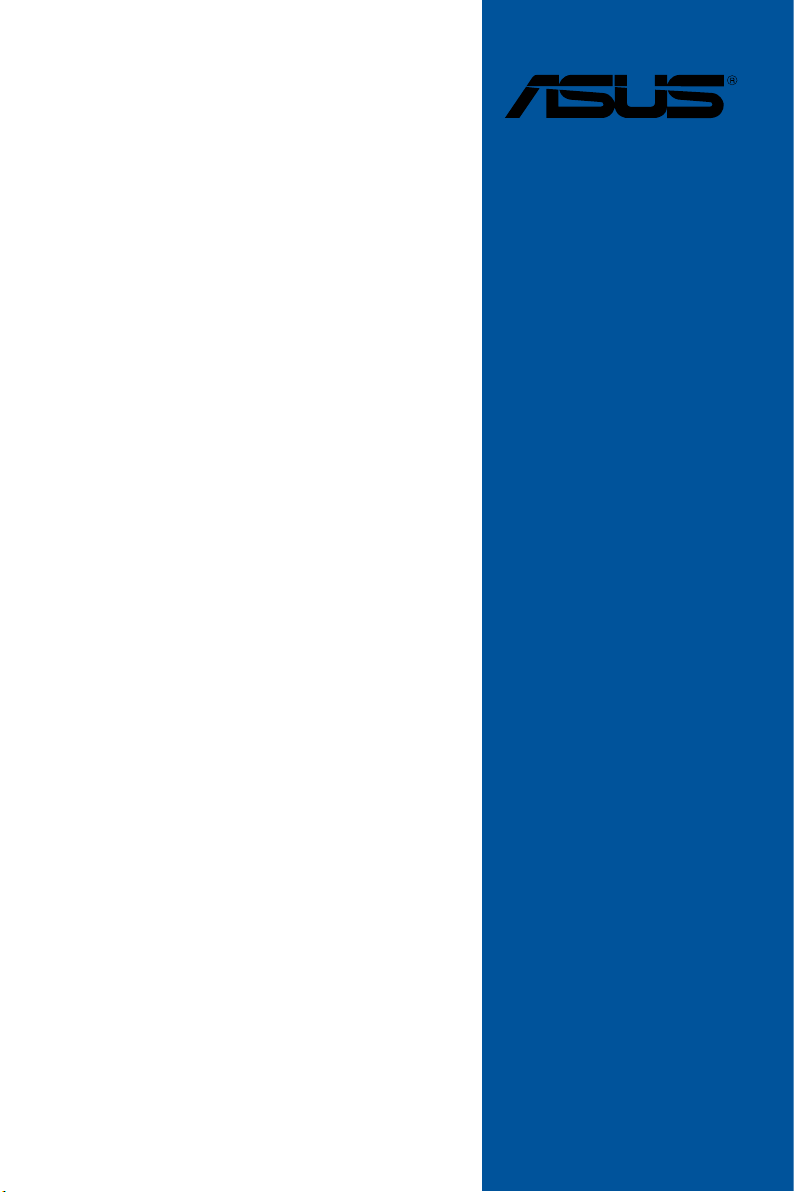
PRIME
TRX40PRO S
Motherboard
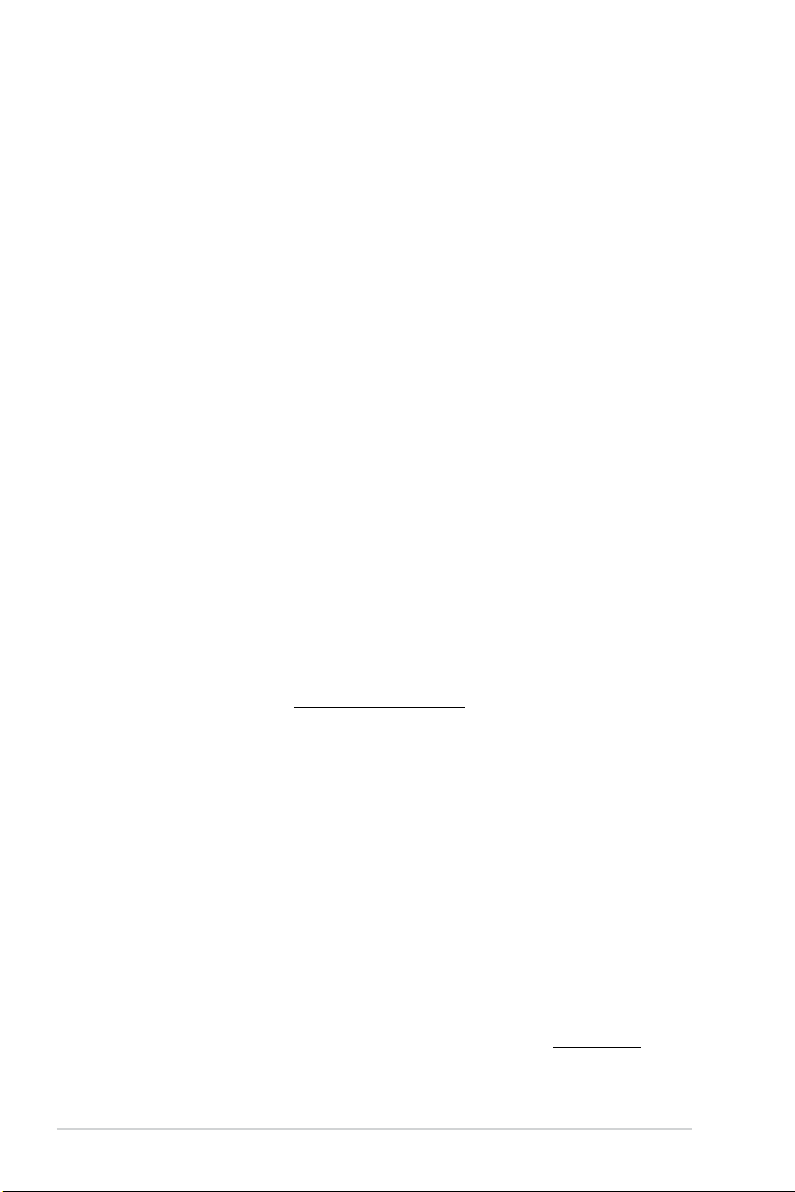
E16304
First Edition
January 2020
Copyright © 2020 ASUSTeK COMPUTER INC. All Rights Reserved.
No part of this manual, including the products and software described in it, may be reproduced,
transmitted, transcribed, stored in a retrieval system, or translated into any language in any form or by
any means, except documentation kept by the purchaser for backup purposes, without the express
written permission of ASUSTeK COMPUTER INC. (“ASUS”).
Product warranty or service will not be extended if: (1) the product is repaired, modified or altered, unless
such repair, modification of alteration is authorized in writing by ASUS; or (2) the serial number of the
product is defaced or missing.
ASUS PROVIDES THIS MANUAL “AS IS” WITHOUT WARRANTY OF ANY KIND, EITHER EXPRESS
OR IMPLIED, INCLUDING BUT NOT LIMITED TO THE IMPLIED WARRANTIES OR CONDITIONS OF
MERCHANTABILITY OR FITNESS FOR A PARTICULAR PURPOSE. IN NO EVENT SHALL ASUS, ITS
DIRECTORS, OFFICERS, EMPLOYEES OR AGENTS BE LIABLE FOR ANY INDIRECT, SPECIAL,
INCIDENTAL, OR CONSEQUENTIAL DAMAGES (INCLUDING DAMAGES FOR LOSS OF PROFITS,
LOSS OF BUSINESS, LOSS OF USE OR DATA, INTERRUPTION OF BUSINESS AND THE LIKE),
EVEN IF ASUS HAS BEEN ADVISED OF THE POSSIBILITY OF SUCH DAMAGES ARISING FROM
ANY DEFECT OR ERROR IN THIS MANUAL OR PRODUCT.
SPECIFICATIONS AND INFORMATION CONTAINED IN THIS MANUAL ARE FURNISHED FOR
INFORMATIONAL USE ONLY, AND ARE SUBJECT TO CHANGE AT ANY TIME WITHOUT NOTICE,
AND SHOULD NOT BE CONSTRUED AS A COMMITMENT BY ASUS. ASUS ASSUMES NO
RESPONSIBILITY OR LIABILITY FOR ANY ERRORS OR INACCURACIES THAT MAY APPEAR IN
THIS MANUAL, INCLUDING THE PRODUCTS AND SOFTWARE DESCRIBED IN IT.
Products and corporate names appearing in this manual may or may not be registered trademarks or
copyrights of their respective companies, and are used only for identification or explanation and to the
owners’ benefit, without intent to infringe.
Offer to Provide Source Code of Certain Software
This product contains copyrighted software that is licensed under the General Public License (“GPL”),
under the Lesser General Public License Version (“LGPL”) and/or other Free Open Source Software
Licenses. Such software in this product is distributed without any warranty to the extent permitted by the
applicable law. Copies of these licenses are included in this product.
Where the applicable license entitles you to the source code of such software and/or other additional
data, you may obtain it for a period of three years after our last shipment of the product, either
(1) for free by downloading it from https://www.asus.com/support/
or
(2) for the cost of reproduction and shipment, which is dependent on the preferred carrier and the location
where you want to have it shipped to, by sending a request to:
ASUSTeK Computer Inc.
Legal Compliance Dept.
15 Li Te Rd.,
Beitou, Taipei 112
Taiwan
In your request please provide the name, model number and version, as stated in the About Box of the
product for which you wish to obtain the corresponding source code and your contact details so that we
can coordinate the terms and cost of shipment with you.
The source code will be distributed WITHOUT ANY WARRANTY and licensed under the same license as
the corresponding binary/object code.
This offer is valid to anyone in receipt of this information.
ASUSTeK is eager to duly provide complete source code as required under various Free Open Source
Software licenses. If however you encounter any problems in obtaining the full corresponding source
code we would be much obliged if you give us a notification to the email address gpl@asus.com, stating
the product and describing the problem (please DO NOT send large attachments such as source code
archives, etc. to this email address).
ii
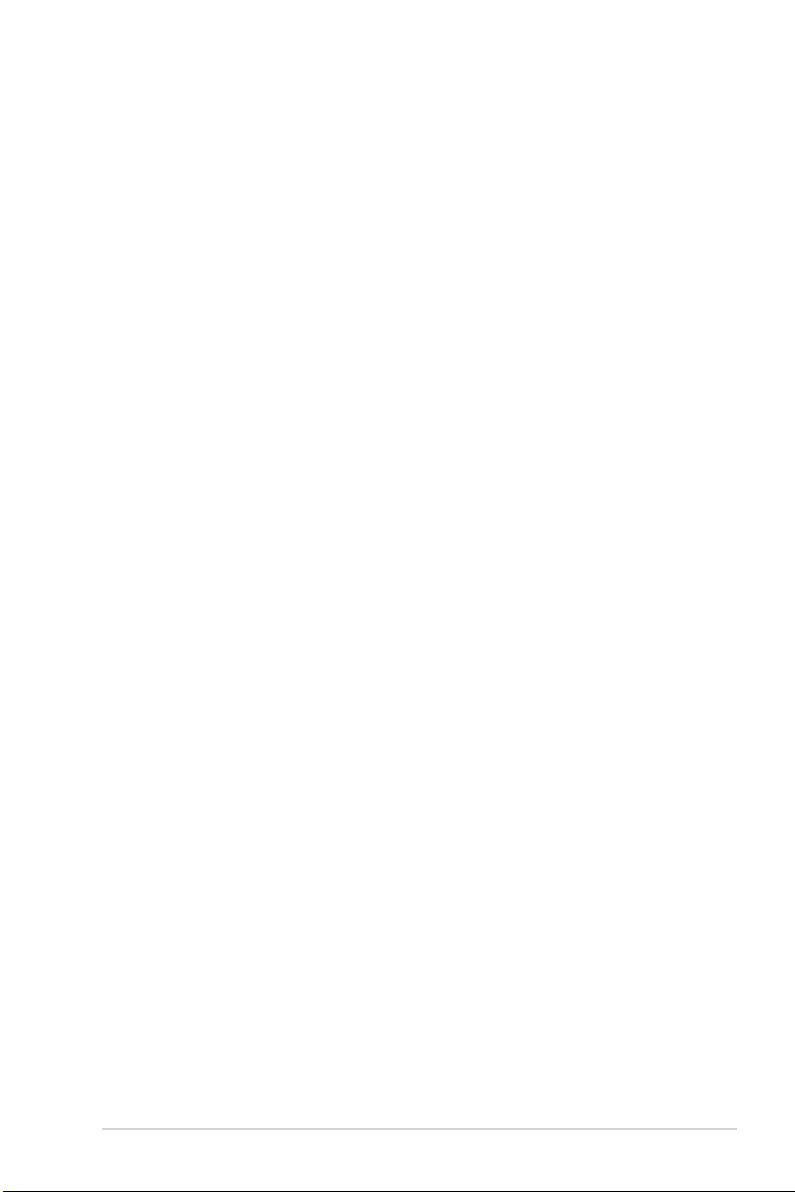
Contents
Safety information ...................................................................................................... vi
About this guide ........................................................................................................ vii
PRIME TRX40-PRO S specifications summary ....................................................... ix
Package contents ..................................................................................................... xiv
Installation tools and components .......................................................................... xv
Chapter 1: Product Introduction
1.1 Before you proceed ...................................................................................1-1
1.2 Motherboard layout ....................................................................................1-2
1.3 Central Processing Unit (CPU) .................................................................1-4
1.4 System memory .........................................................................................1-5
1.5 Expansion slots ..........................................................................................1-7
1.6 Onboard buttons ........................................................................................ 1-9
1.7 Onboard jumpers ..................................................................................... 1-10
1.8 Onboard LEDs .......................................................................................... 1-11
1.9 Internal connectors .................................................................................. 1-13
Chapter 2: Basic Installation
2.1 Building your PC system ...........................................................................2-1
2.1.1 CPU installation...........................................................................2-1
2.1.2 Cooling system installation..........................................................2-4
2.1.3 Motherboard installation ..............................................................2-5
2.1.4 DIMM installation.........................................................................2-6
2.1.5 ATX power connection ................................................................2-7
2.1.6 SATA device connection .............................................................2-8
2.1.7 Front I/O connector .....................................................................2-9
2.1.8 Expansion card installation .......................................................2-10
2.1.9 M.2 installation ..........................................................................2-11
2.1.10 Fan bracket installation ............................................................. 2-14
2.1.11 M.2 Wi-Fi module and antenna installation ............................... 2-15
2.2 BIOS update utility ................................................................................... 2-16
2.3 Motherboard rear and audio connections ............................................. 2-17
2.3.1 Rear I/O connection ..................................................................2-17
2.3.2 Audio I/O connections ...............................................................2-19
2.4 Starting up for the first time .................................................................... 2-21
2.5 Turning off the computer ........................................................................2-21
iii
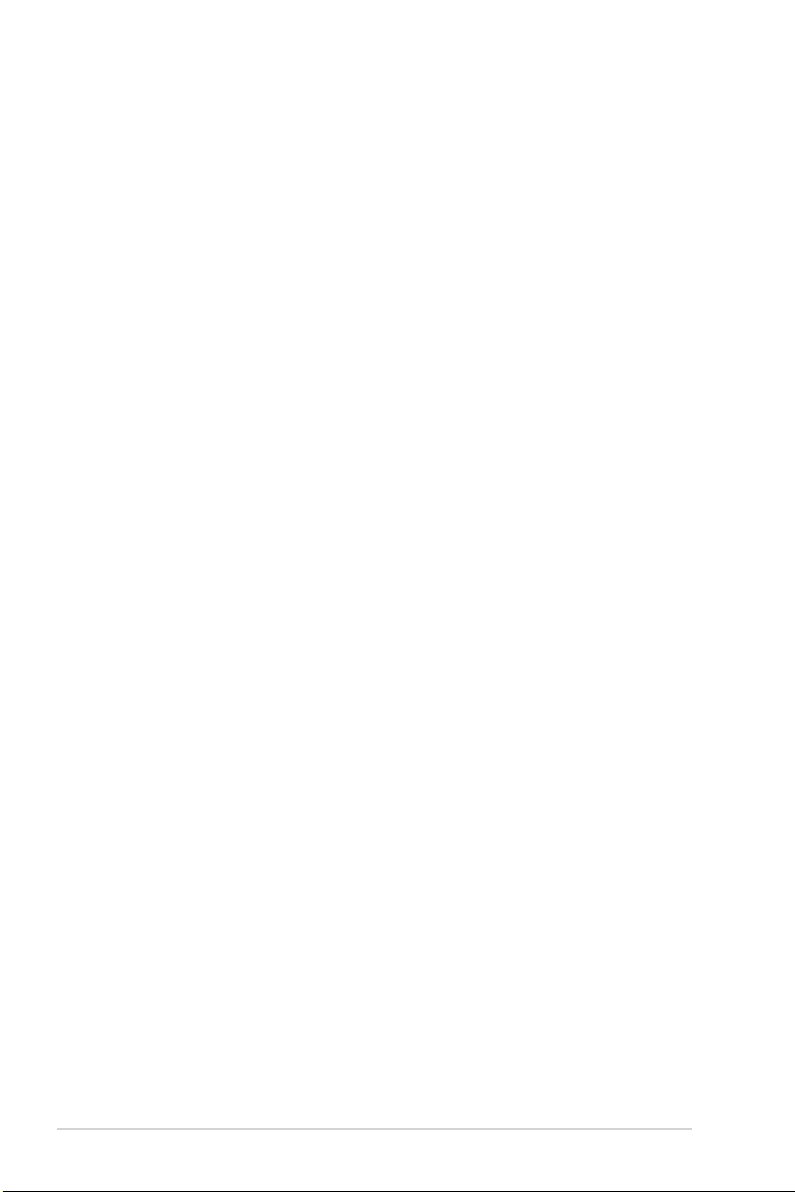
Chapter 3: BIOS Setup
3.1 Knowing BIOS ............................................................................................ 3-1
3.2 BIOS setup program .................................................................................. 3-2
3.2.1 Advanced Mode ..........................................................................3-3
3.2.2 EZ Mode......................................................................................3-6
3.2.3 Q-Fan Control .............................................................................3-7
3.3 My Favorites ............................................................................................... 3-9
3.4 Main menu ................................................................................................3-11
3.5 Ai Tweaker menu ......................................................................................3-11
3.6 Advanced menu .......................................................................................3-12
3.6.1 AMD fTPM configuration ...........................................................3-12
3.6.2 CPU Configuration ....................................................................3-12
3.6.3 PCI Subsystem Settings ...........................................................3-13
3.6.4 USB Configuration ....................................................................3-14
3.6.5 HDD/SSD SMART Information .................................................3-14
3.6.6 NVMe Configuration ..................................................................3-14
3.6.7 SATA Configuration ..................................................................3-14
3.6.8 Onboard Devices Configuration ................................................3-15
3.6.9 APM Configuration ....................................................................3-17
3.6.10 Network Stack Configuration..................................................... 3-17
3.6.11 AMD CBS .................................................................................. 3-17
3.6.12 AMD PBS .................................................................................. 3-17
3.6.13 AMD Overclocking .................................................................... 3-17
3.7 Monitor menu ...........................................................................................3-18
3.8 Boot menu ................................................................................................3-18
3.9 Tool menu ................................................................................................. 3-20
3.9.1 ASUS EZ Flash 3 Utility ............................................................3-20
3.9.2 Secure Erase ............................................................................3-21
3.9.3 ASUS User Profile.....................................................................3-22
3.9.4 ASUS SPD Information .............................................................3-22
3.9.5 ASUS Armoury Crate ................................................................3-22
3.10 Exit menu .................................................................................................. 3-23
3.11 Updating BIOS .......................................................................................... 3-24
3.11.1 EZ Update ................................................................................. 3-24
3.11.2 ASUS EZ Flash 3 ...................................................................... 3-25
3.11.3 ASUS CrashFree BIOS 3 .......................................................... 3-26
iv
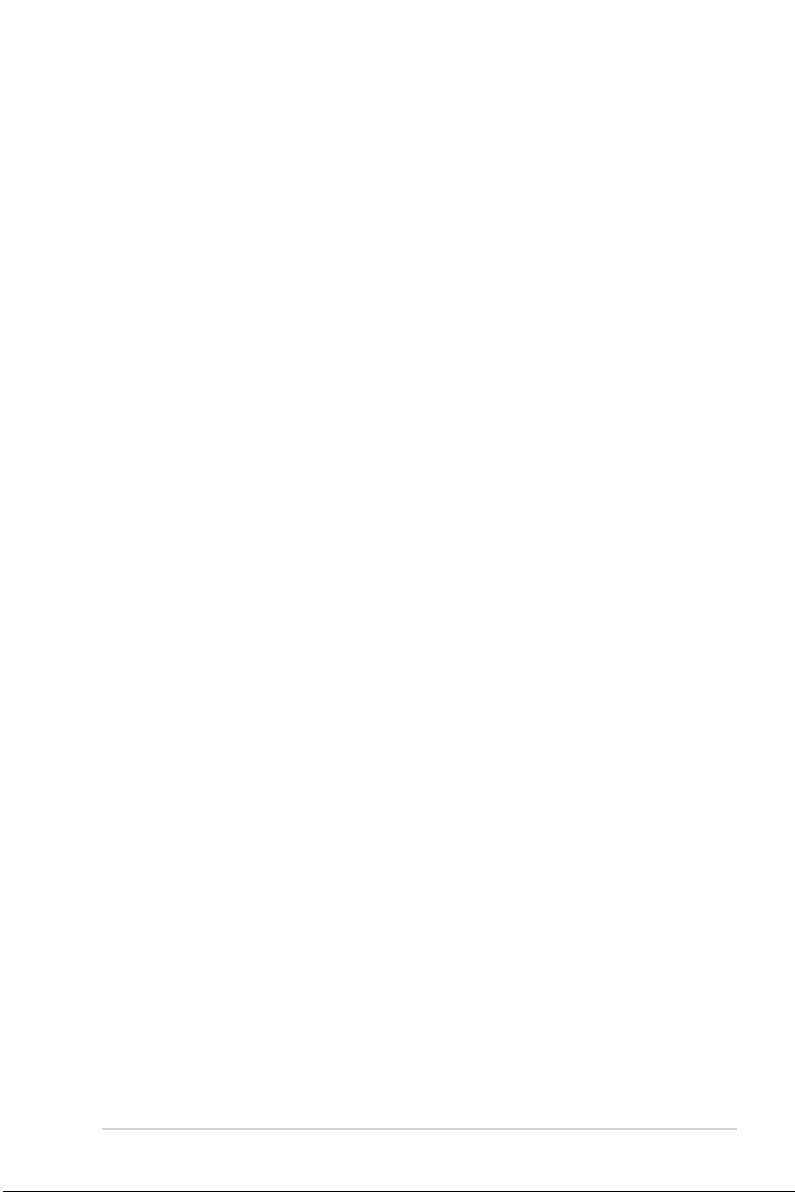
Chapter 4: RAID Support
4.1 AMD RAID Array configurations ............................................................... 4-1
4.1.1 RAID definitions ..........................................................................4-1
Appendix
Q-Code table ............................................................................................................ A-1
Notices .................................................................................................................... A-5
ASUS contact information .................................................................................... A-10
v
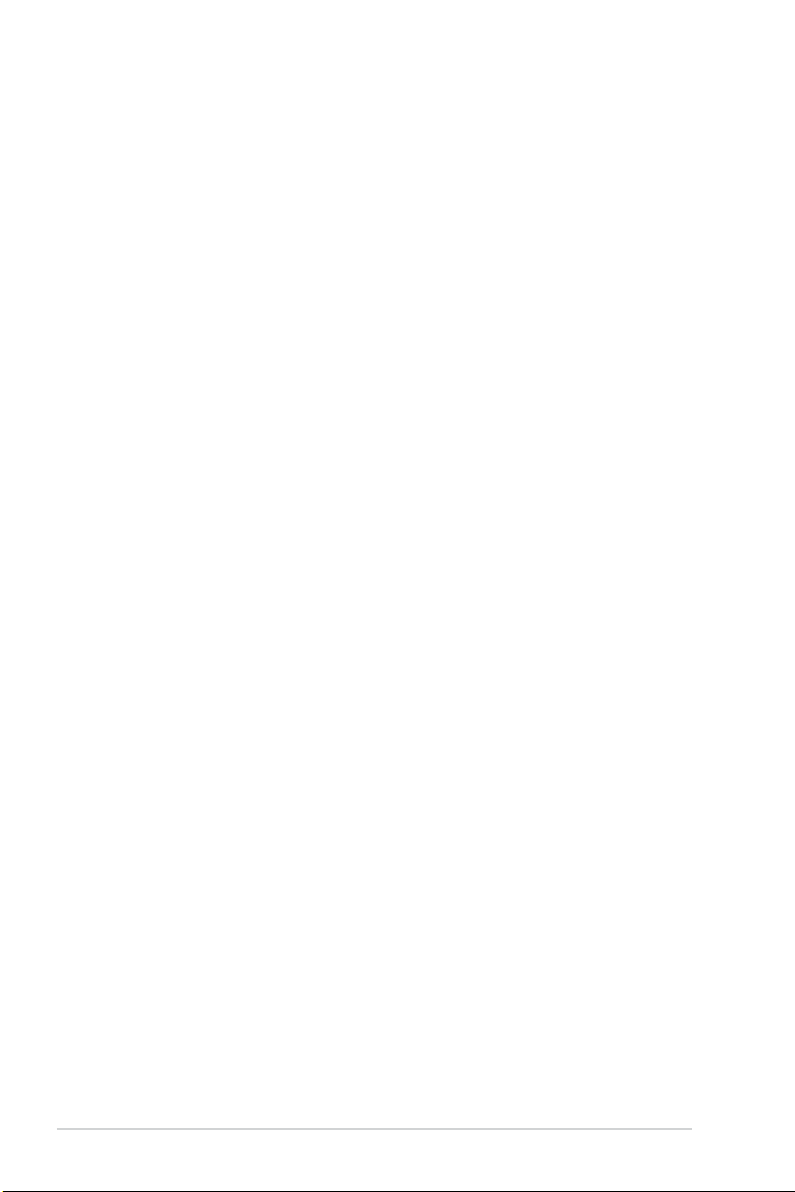
Safety information
Electrical safety
• To prevent electrical shock hazard, disconnect the power cable from the electrical outlet
before relocating the system.
• When adding or removing devices to or from the system, ensure that the power cables
for the devices are unplugged before the signal cables are connected. If possible,
disconnect all power cables from the existing system before you add a device.
• Before connecting or removing signal cables from the motherboard, ensure that all
power cables are unplugged.
• Seek professional assistance before using an adapter or extension cord. These devices
could interrupt the grounding circuit.
• Ensure that your power supply is set to the correct voltage in your area. If you are not
sure about the voltage of the electrical outlet you are using, contact your local power
company.
• If the power supply is broken, do not try to fix it by yourself. Contact a qualified service
technician or your retailer.
Operation safety
• Before installing the motherboard and adding devices on it, carefully read all the
manuals that came with the package.
• Before using the product, ensure all cables are correctly connected and the power
cables are not damaged. If you detect any damage, contact your dealer immediately.
• To avoid short circuits, keep paper clips, screws, and staples away from connectors,
slots, sockets and circuitry.
• Avoid dust, humidity, and temperature extremes. Do not place the product in any area
where it may become wet.
• Place the product on a stable surface.
• If you encounter technical problems with the product, contact a qualified service
technician or your retailer.
vi
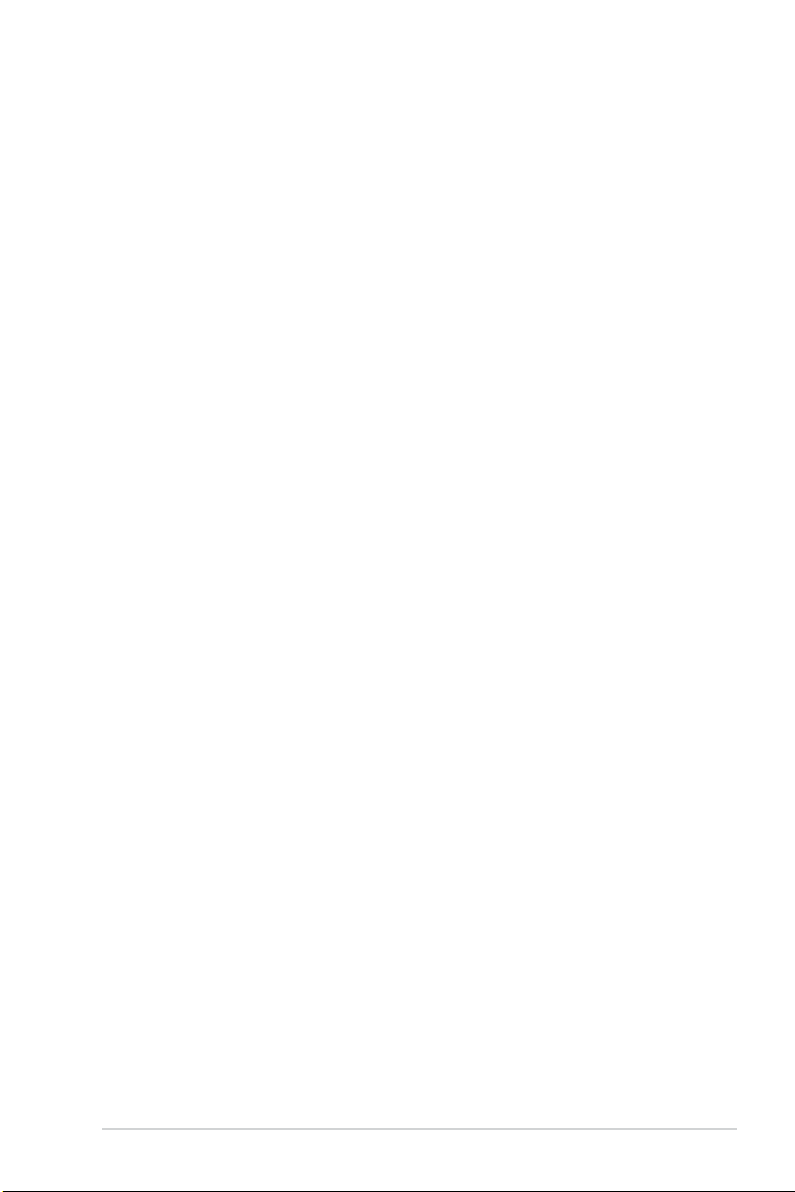
About this guide
This user guide contains the information you need when installing and configuring the
motherboard.
How this guide is organized
This guide contains the following parts:
• Chapter 1: Product Introduction
This chapter describes the features of the motherboard and the new technology it
supports. It includes description of the switches, jumpers, and connectors on the
motherboard.
• Chapter 2: Basic Installation
This chapter lists the hardware setup procedures that you have to perform when
installing system components.
• Chapter 3: BIOS Setup
This chapter tells how to change system settings through the BIOS Setup menus.
Detailed descriptions of the BIOS parameters are also provided.
• Chapter 4: RAID Support
This chapter describes the RAID configurations.
Where to find more information
Refer to the following sources for additional information and for product and software
updates.
1. ASUS website
The ASUS website (www.asus.com) provides updated information on ASUS hardware
and software products.
2. Optional documentation
Your product package may include optional documentation, such as warranty flyers,
that may have been added by your dealer. These documents are not part of the
standard package.
vii
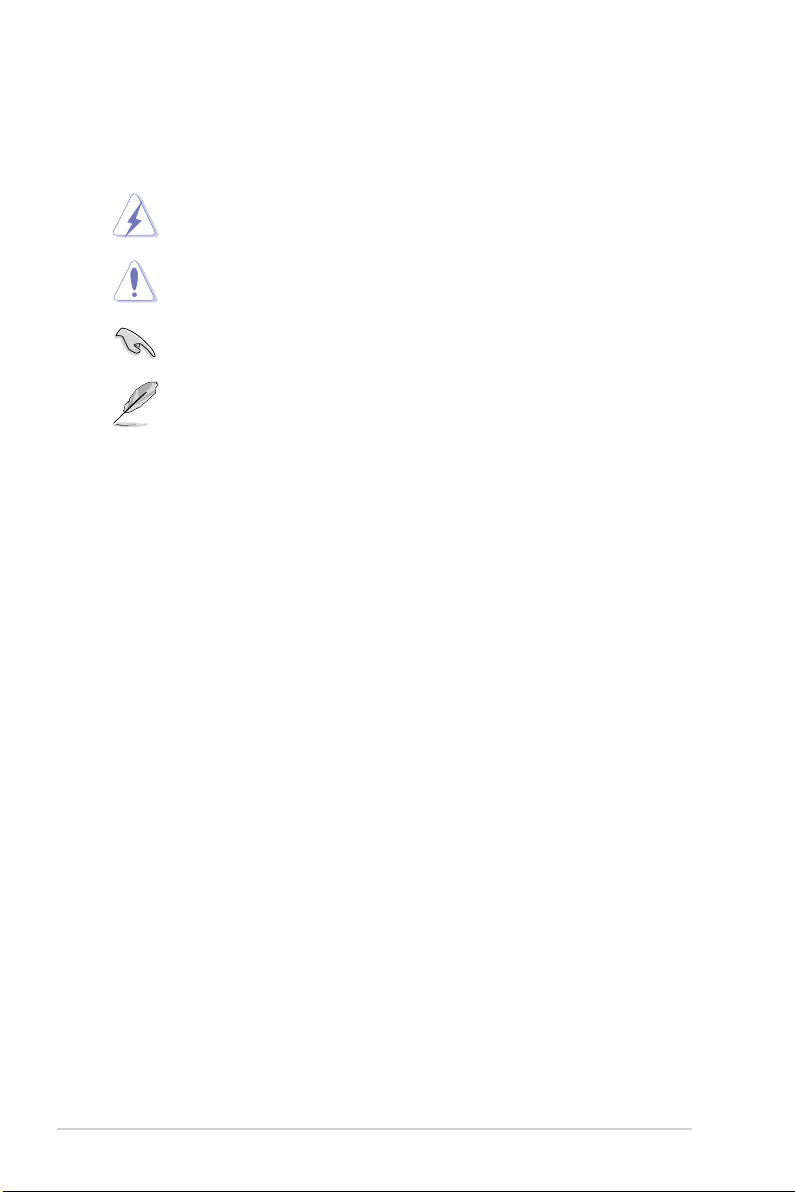
Conventions used in this guide
To ensure that you perform certain tasks properly, take note of the following symbols used
throughout this manual.
DANGER/WARNING: Information to prevent injury to yourself when trying to
complete a task.
CAUTION: Information to prevent damage to the components when trying to
complete a task.
IMPORTANT: Instructions that you MUST follow to complete a task.
NOTE: Tips and additional information to help you complete a task.
Typography
Bold text
Italics
<Key> Keys enclosed in the less-than and greater-than sign
<Key1> + <Key2> + <Key3> If you must press two or more keys simultaneously, the
Indicates a menu or an item to select.
Used to emphasize a word or a phrase.
means that you must press the enclosed key.
Example: <Enter> means that you must press the Enter
or Return key.
key names are linked with a plus sign (+).
viii
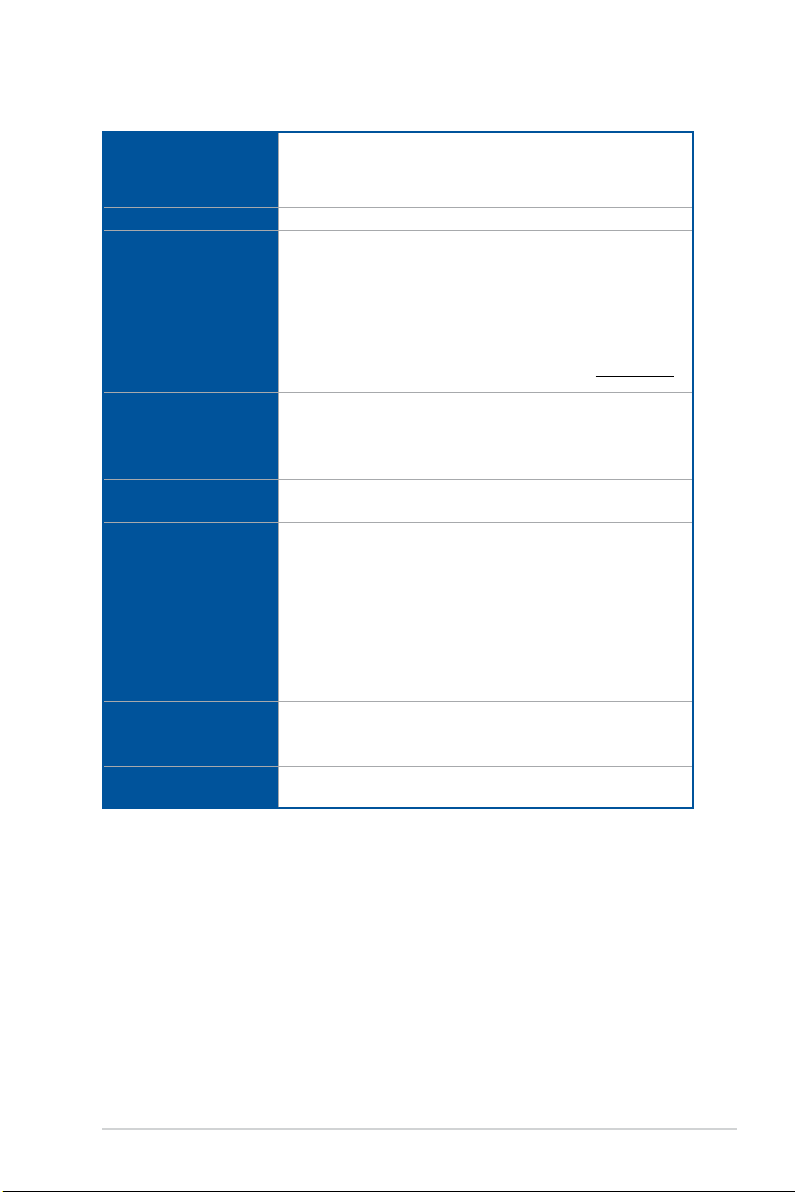
PRIME TRX40-PRO S specifications summary
AMD Socket sTRX4 for 3rd Gen AMD Ryzen™ Threadripper™ Series
CPU
Chipset
Memory
Expansion Slots
Multi-GPU Support
Storage
LAN
Wireless & Bluetooth
Desktop Processors*
* The support of these features depends on the CPU types.
* Refer to www.asus.com for CPU support list.
AMD TRX40
3rd Gen AMD Ryzen™ Threadripper™ Series Desktop
Processors
8 x DIMM, max. 256GB, DDR4 4400+(O.C) / 4266(O.C) / 4133(O.C) /
4000(O.C) / 3866(O.C) / 3800(O.C) / 3733(O.C) / 3600(O.C) /
3466(O.C) / 3400(O.C) / 3200 / 3000 / 2933 / 2800 / 2666 / 2400 /
2133 MHz ECC and non-ECC, Unbuffered memory**
Quad Channel Memory Architecture
* Please refer to Memory QVL (Qualified Vendors Lists) on www.asus.com
for details.
3rd Gen AMD Ryzen™ Threadripper™ Desktop Processors
- 3 x PCIe 4.0 x16 Safeslots (supports x16/x16/x16 mode)
AMD TRX40 chipset
- 1 x PCIe 4.0 x4
Supports NVIDIA® 2-Way SLI® Technology
Supports AMD 2-Way CrossFireX™ Technology
3rd Gen AMD Ryzen™ Threadripper™ Desktop Processors
- 2 x M.2 Socket 3(M.2_1 and M.2_2) with M key, type
2242/2260/2280/22110 storage devices support (PCIe 4.0 x4
mode)
AMD TRX40 chipset
- 1 x M.2_3 Socket 3 with vertical M key, type 2242/2260/2280/22110
storage devices support (both SATA & PCIe 4.0 x4 modes)
- 8 x SATA 6Gb/s ports
Supports NVMe RAID configurations via onboard M.2 storages.
Intel® I211AT Gigabit LAN
ASUS LAN Guard
ASUS Turbo LAN Utility
1 x M.2 Socket (Key E), supports type 2230 PCIe Wi-Fi/BT module*
* The Wi-Fi/BT module is purchased separately.
(continued on the next page)
ix
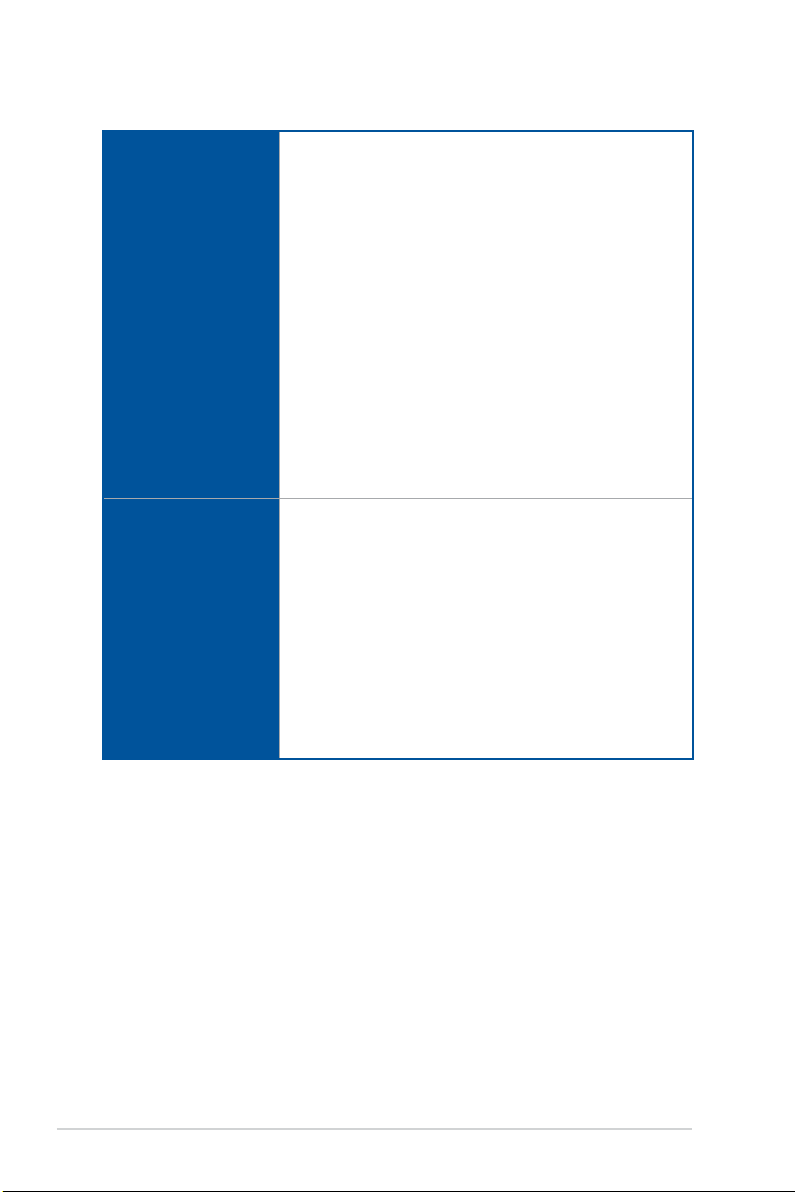
PRIME TRX40-PRO S specifications summary
Realtek S1220 8-channel high definition audio CODEC featuring
Crystal Sound 3
- Power pre-regulator reduces power input noise to ensure consistent
performance
- Separate layer for left and right track, ensuring both sound deliver
equal quality
- Impedance sense for front and rear headphone outputs
- Audio shielding ensures precise analog/digital separation and greatly
reduced multi-lateral interference
Audio
USB
- Internal audio Amplifier to enhance the highest quality sound for
headphone and speakers
- Premium Japan-made audio capacitors provides warm, natural, and
immersive sound with exceptional clarity and fidelity
- High quality 120dB SNR stereo playback output (Line-out@back) &
108dB SNR input (Line-in) support
- DTS:X® Ultra
- Supports jack-detection, multi-streaming, front panel jack-retasking
(MIC)
- Optical S/PDIF out port at back I/O
3rd Gen AMD Ryzen™ Threadripper™ Desktop Processors
- 2 x USB 3.2 Gen 2 ports (1 x Type-C™, 1 x Type A at back panel)
- 2 x USB 3.2 Gen 1 ports at back panel
AMD TRX40 chipset
- 1 x USB 3.2 Gen 2 front panel Type-C™ connector
- 2 x USB 3.2 Gen 2 ports at back panel, 1 support BIOS FlashBack™
- 4 x USB 3.2 Gen 1 ports at mid-board
- 2 x USB 2.0 ports at mid-board
ASMedia® 1074 USB controller
- 4 x USB 3.2 Gen 1 ports at back panel
GL852G USB 2.0 hub
- 2 x USB 2.0 ports at mid-board
(continued on the next page)
x

PRIME TRX40-PRO S specifications summary
<Performance>
5-Way Optimization
ASUS Exclusive
Features
- Whole system optimization with a single click! Perfectly
DIGI+ Power Control
TPU
EPU
Fan Xpert 4
Turbo App
UEFI BIOS
CrashFree BIOS 3
EZ Flash 3
BIOS FlashBack™
<Gaming>
Armoury Crate
- AURA SYNC
- ASUS NODE: hardware control interface
- Turbo LAN
<EZ DIY>
Pre-mounted I/O Shield
FlexKey
Q-Design
- ASUS Q-Code
- ASUS Q-Connector
- ASUS Q-DIMM
- ASUS Q-LED (CPU, DRAM, VGA, Boot Device LED)
- ASUS Q-Slot
consolidates better CPU performance, power saving, digital
power control, system cooling and app usages.
(continued on the next page)
xi
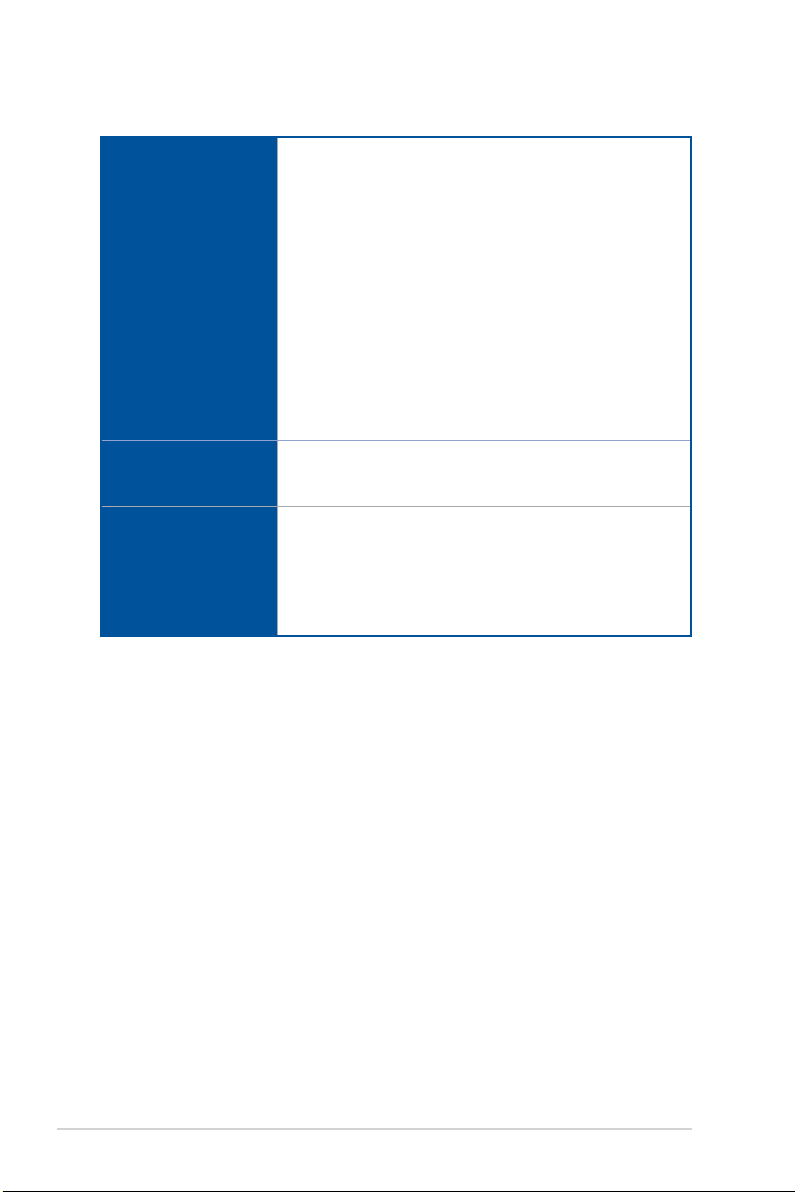
PRIME TRX40-PRO S specifications summary
Special Features:
ASUS SafeSlot - Protect your graphics card Investment
ASUS 5X Protection III
- ASUS SafeSlot Core - Fortified PCIe with solid soldering
ASUS Special Features
ASUS Quiet Thermal
Solution
Back Panel I/O Ports
- ASUS LANGuard - Protects against LAN surges, lightning
- ASUS Overvoltage Protection - World-class circuit-
- ASUS DIGI+ VRM -digital power design
- ASUS DRAM Overcurrent Protection: Enhanced DRAM
- ASUS Stainless-Steel Back I/O: 3X corrosion-resistance for
- AI Suite 3
- Ai Charger
Quiet Thermal Design:
- ASUS Fan Xpert 4
- ASUS Stylish MOS & M.2 heatsink, chipset fan with heatsink Design
1 x BIOS FlashBack™ button
1 x Optical S/PDIF out
1 x Intel® LAN (RJ45) port
4 x USB 3.2 Gen 2 ports (3 x Type-A + 1 x Type-C™)
6 x USB 3.2 Gen 1 ports
5 x Audio Jacks
strikes and static-electricity discharges!
protecting power design
overcurrent protection
greater durability!
(continued on the next page)
xii
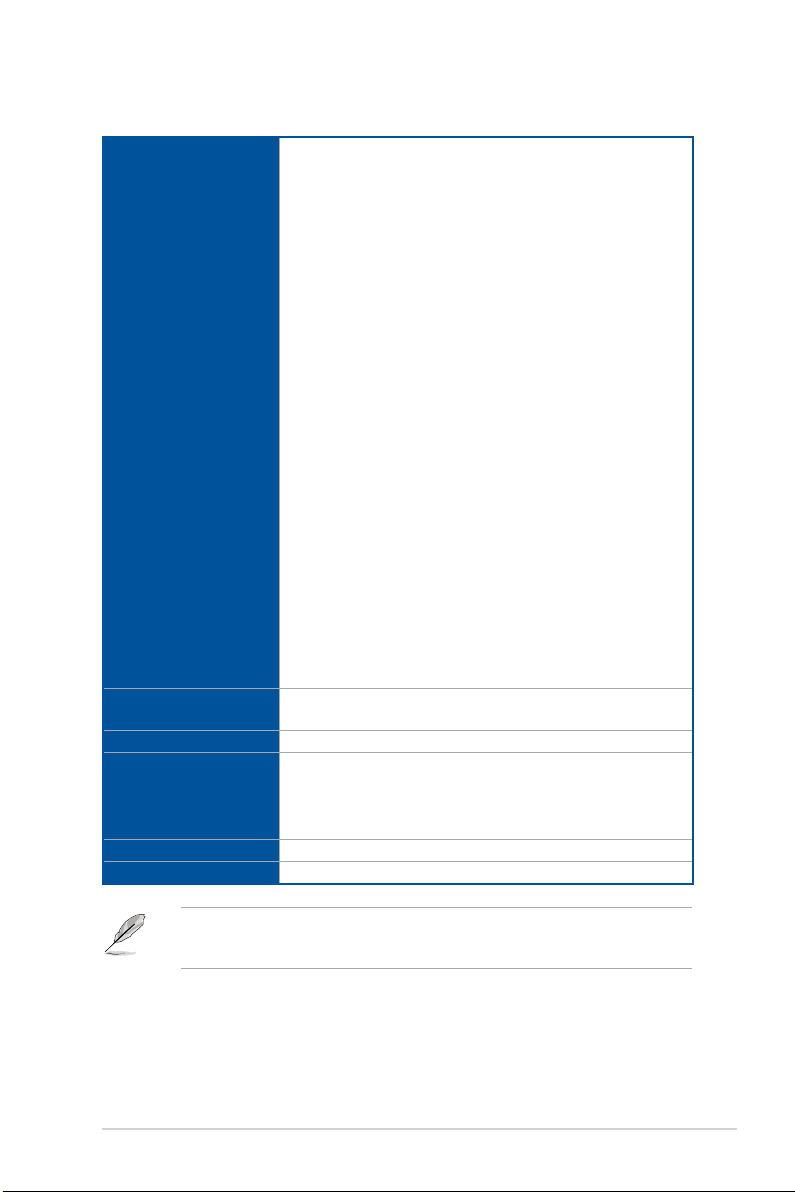
PRIME TRX40-PRO S specifications summary
1 x USB 3.2 Gen 2 front panel Type-C™ connector
2 x USB 3.2 Gen 1 connectors support additional 4 USB ports (19-
pin)
2 x USB 2.0 connectors support additional 4 USB ports
2 x M.2_1 Socket 3 with M key, type 2242/2260/2280/22110 storage
devices support (PCIe 4.0 x 4 mode)
1 x M.2_2 Socket 3 with vertical M Key, type 2242/2260/2280/22110
storage devices support (both SATA & PCIe 4.0 x 4 mode)
8 x SATA 6.0Gb/s connectors
1 x 4-Pin W_PUMP+ connector
1 x 4-Pin AIO_PUMP fan connector
1 x 4-Pin CPU Fan connector
Internal I/O Ports
BIOS
Manageability
Software
Operating System
Form Factors
1 x 4-Pin CPU_OPT fan connector
1 x 3-pin Chipset fan connector
3 x 4-Pin Chassis Fan connectors
1 x 2-pin Thermal sensor header
1 x 24-pin EATX Power connector
2 x 8-pin EATX 12V Power connectors
2 x Aura Addressable Gen2 headers
2 x Aura RGB headers
1 x NODE connector
1 x Front panel audio connector (AAFP)
1 x System panel connector with FlexKey
1 x Q Code
1 x Clear CMOS header
1 x Power-on button
1 x 128 Mb Flash ROM, UEFI AMI BIOS, PnP, WfM2.0, SM BIOS
3.2, ACPI 6.2
WfM 2.0, WOL by PME, PXE
Drivers
ASUS Utilities
EZ Update
Anti-virus software (OEM version)
Windows® 10 64-bit
12” x 9.6” (30.5 cm x 24.4 cm)
• Specifications are subject to change without notice.
• Visit the ASUS website for the software manual.
xiii
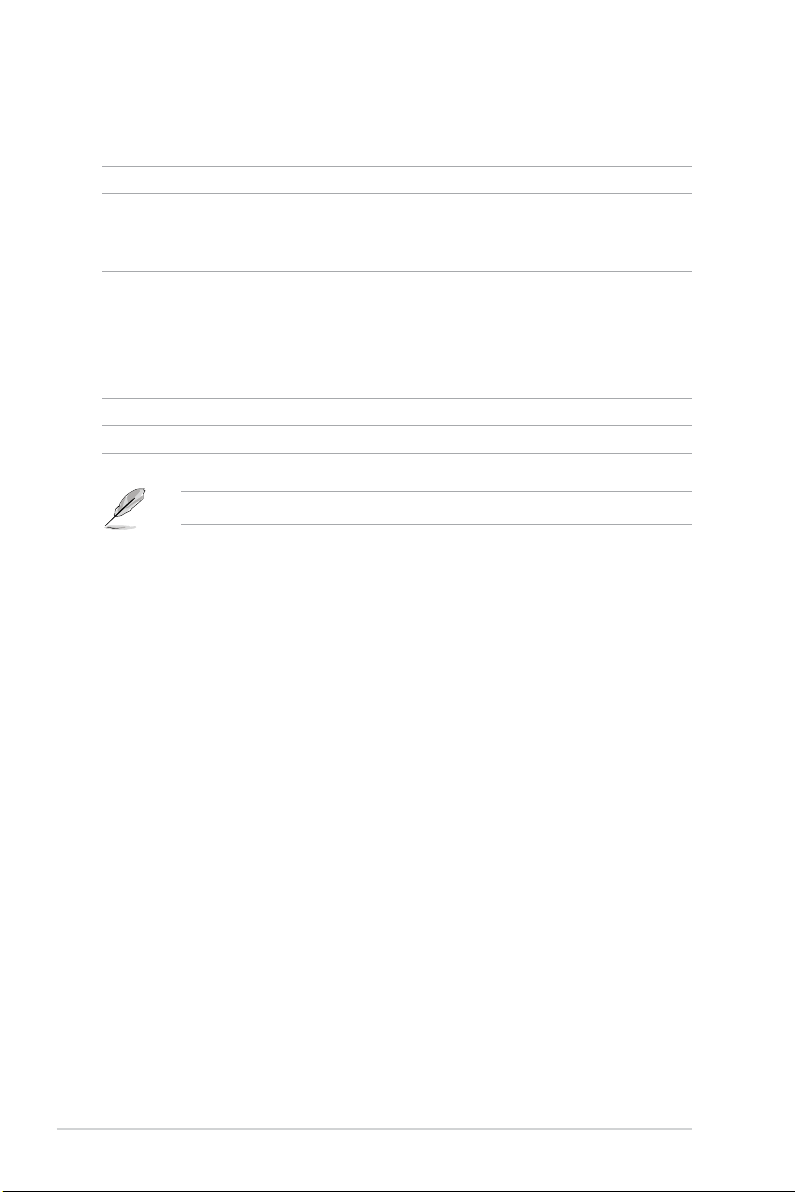
Package contents
Check your motherboard package for the following items.
Motherboard 1 x PRIME TRX40-PRO S motherboard
1 x Addressable LED extension cable
Cables
Accessories
Application DVD 1 x Motherboard support DVD
Documentation 1 x User guide
If any of the above items is damaged or missing, contact your retailer.
1 x RGB LED extension cable
4 x SATA 6.0Gb/s cables
1 x M.2 Screw package
1 x M.2 E-key Screw package
1 x M.2 22110 vertical bracket
1 x FAN holder
1 x Q-connector
xiv
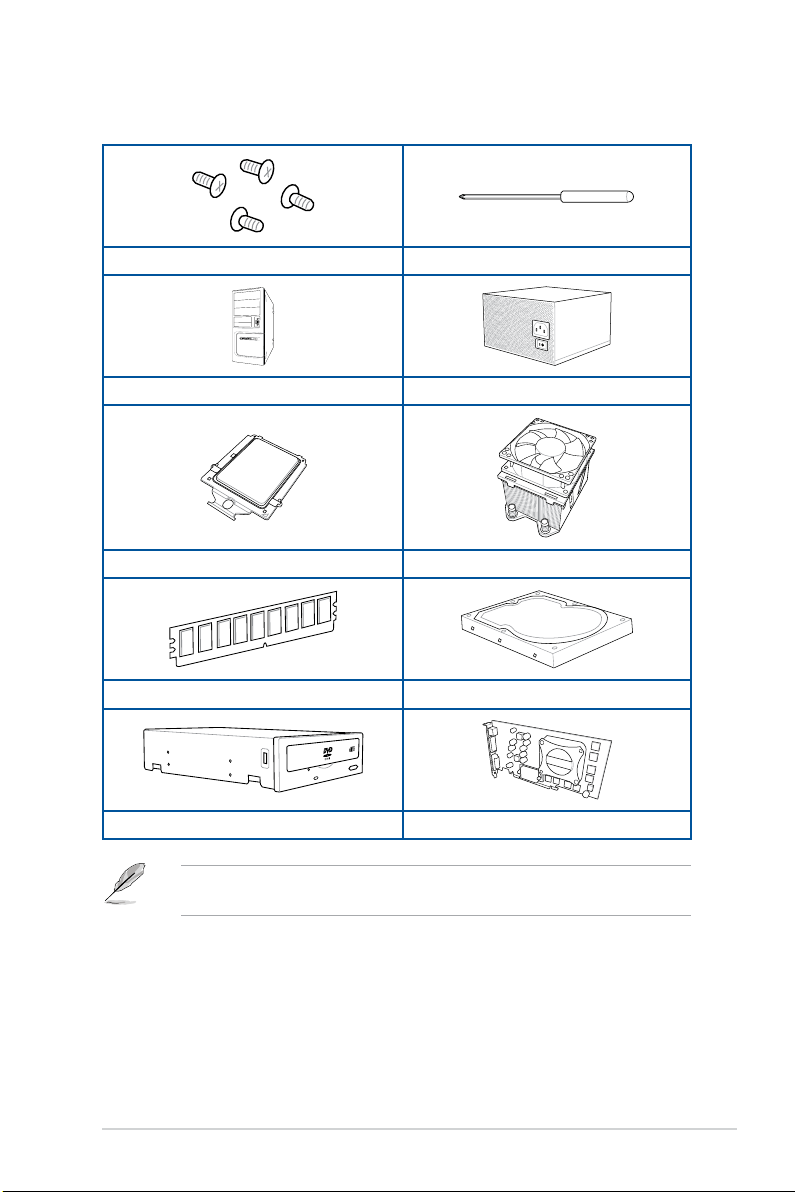
Installation tools and components
1 Bag of screws Screwdriver
PC chassis Power supply unit
AMD Socket sTRX4 CPU AMD Socket sTRX4 compatible CPU Fan
DDR4 DIMM SATA hard disk drive
SATA optical disc drive (optional) Graphics card (optional)
The tools and components in the table above are not included in the motherboard
package.
xv
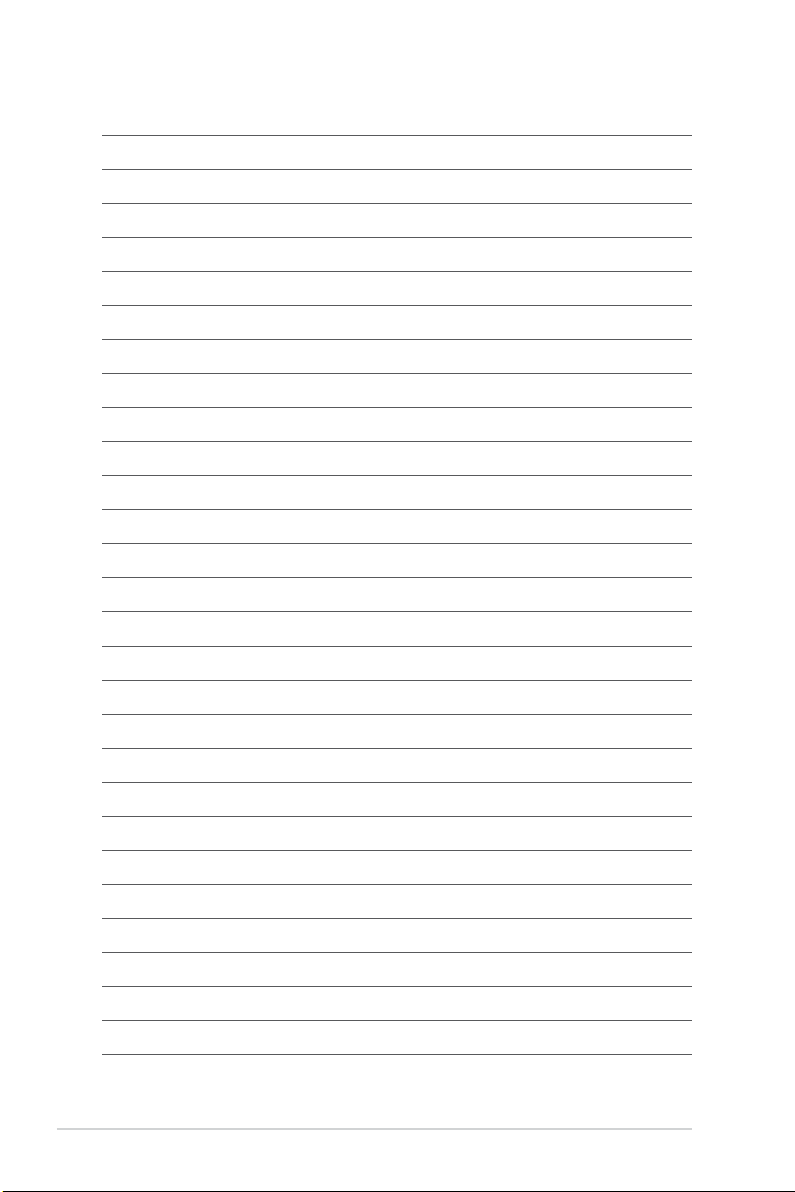
xvi
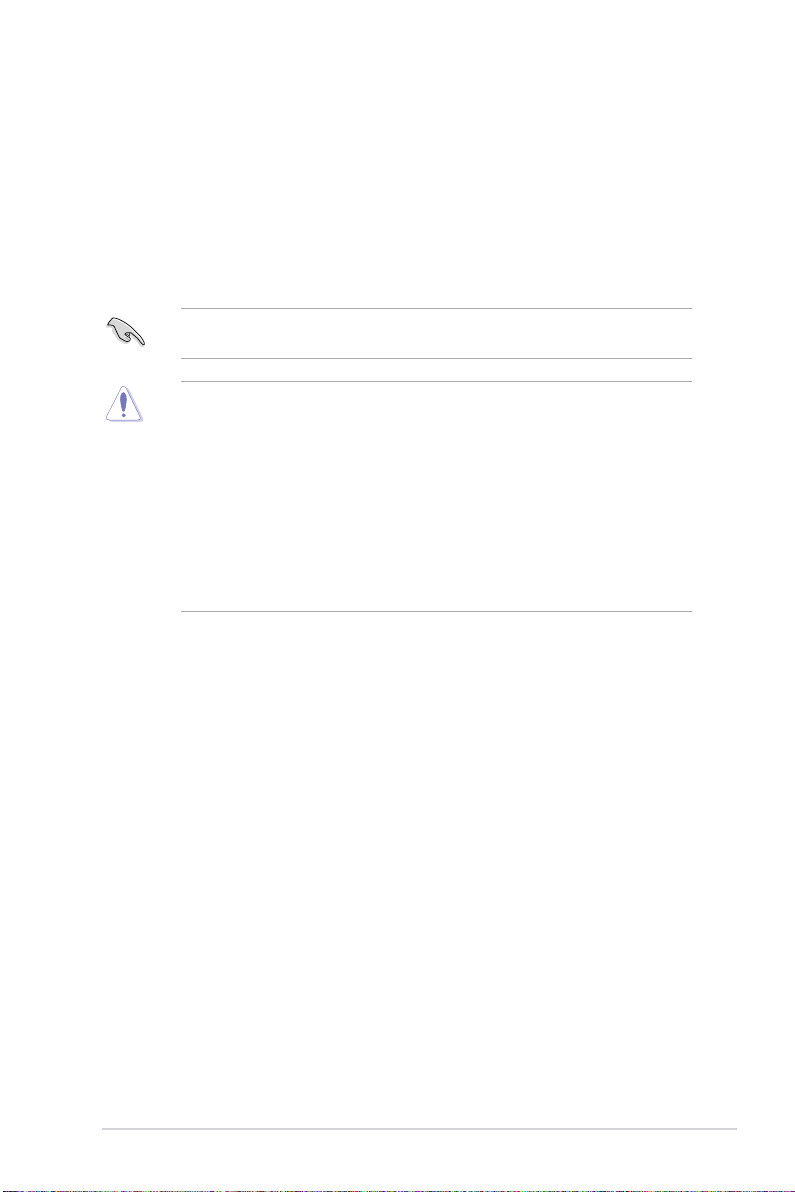
Chapter 1: Product Introduction
Product Introduction
1
1.1 Before you proceed
Take note of the following precautions before you install motherboard components or
change any motherboard settings.
Components shown in this section may require additional purchase. Refer to Package
contents section for more information about the contents of your motherboard package.
• Unplug the power cord from the wall socket before touching any component.
• Before handling components, use a grounded wrist strap or touch a safely grounded
object or a metal object, such as the power supply case, to avoid damaging them due
to static electricity.
• Hold components by the edges to avoid touching the ICs on them.
• Whenever you uninstall any component, place it on a grounded antistatic pad or in
the bag that came with the component.
• Before you install or remove any component, ensure that the ATX power supply is
switched off or the power cord is detached from the power supply. Failure to do so
may cause severe damage to the motherboard, peripherals, or components.
Chapter 1
PRIME TRX40-PRO S
1-1
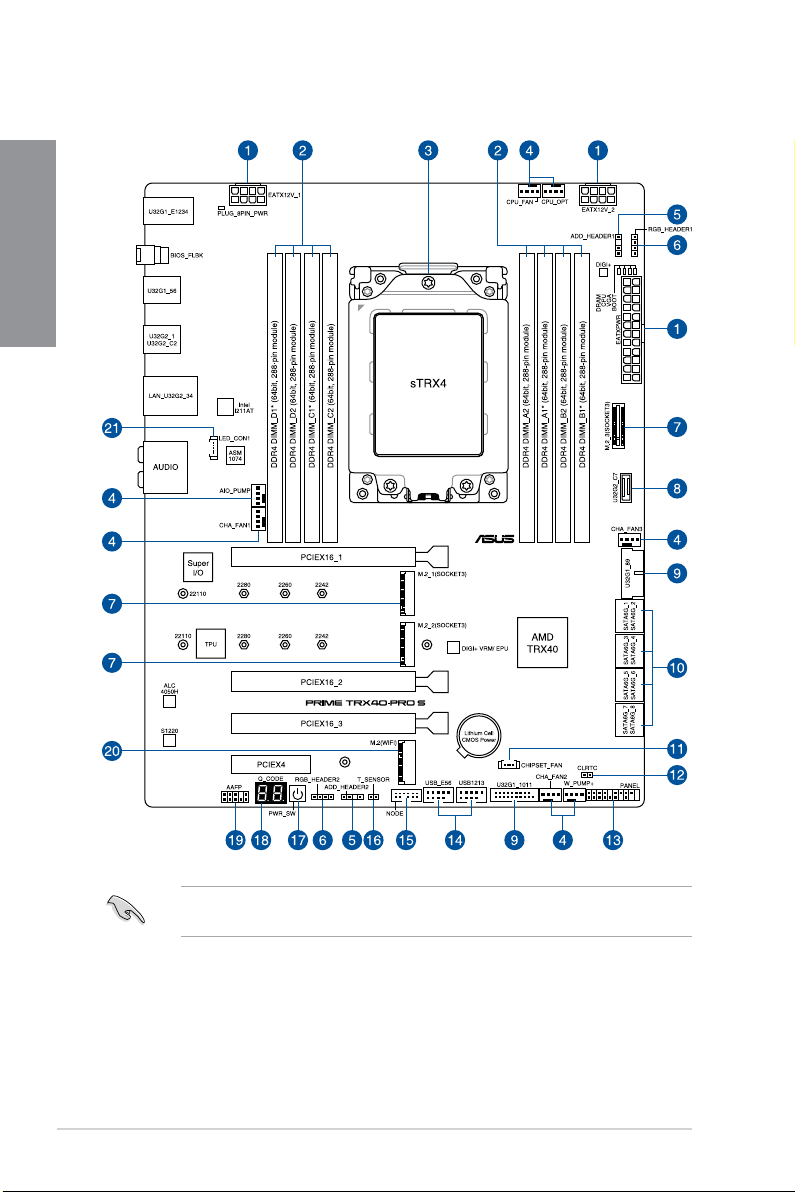
1.2 Motherboard layout
Chapter 1
1-2
Refer to Internal connectors and Rear I/O connection for more information about rear
panel connectors and internal connectors.
Chapter 1: Product Introduction
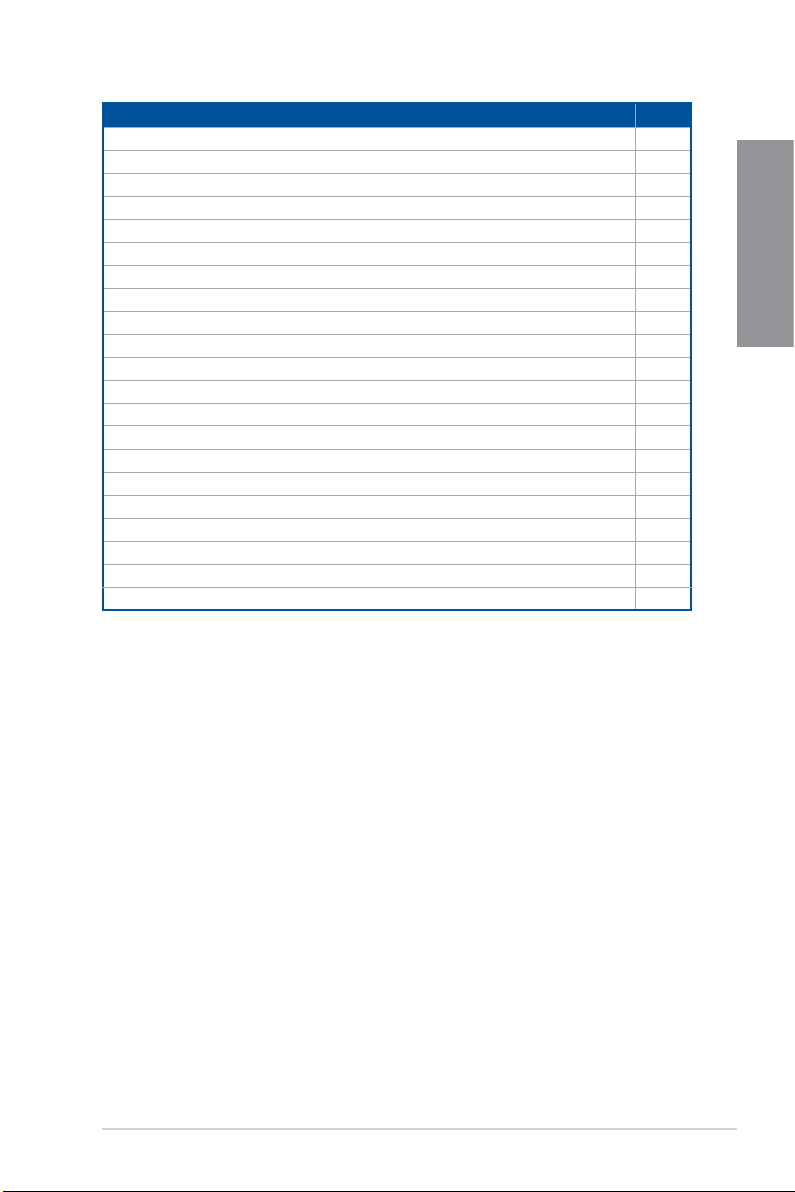
Layout contents Page
1. Power connectors 1-23
2. DIMM slots 1-5
3. CPU socket 1-4
4. Fan and Pump connectors 1-17
5. Addressable Gen2 LED connector 1-19
6. AURA RGB LED connector 1-20
7. M.2 slot 1-14
8. USB 3.2 Gen 2 connector 1-15
9. USB 3.2 Gen 1 connector 1-15
10. SATA 6Gb/s connector 1-13
11. Chipset Fan connector 1-16
12. Clear RTC RAM jumper 1-10
13. System Panel connector 1-22
14. USB 2.0 connector
15. Node connector 1-18
16. Thermal Sensor connector 1-18
17. Power button 1-9
18. Q-Code LED 1-11
19. Front Panel Audio connector 1-21
20. M.2 Wi-Fi slot 1-14
21. LED connector 1-21
1-16
Chapter 1
PRIME TRX40-PRO S
1-3
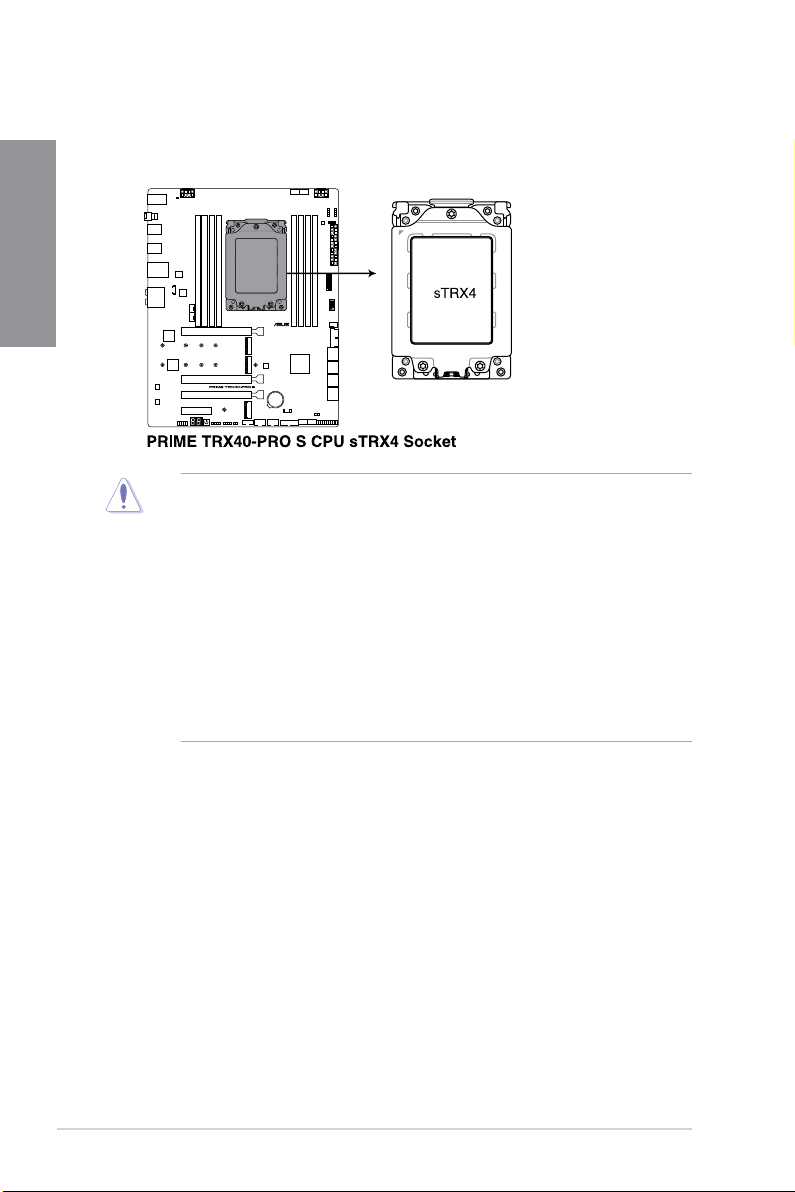
1.3 Central Processing Unit (CPU)
The motherboard comes with an AMD Socket sTRX4 for 3rd Gen AMD Ryzen™
Threadripper™ Series Desktop Processors.
Chapter 1
• The Socket sTRX4 has a different pinout design. Ensure that you use a CPU
designed for the Socket sTRX4.
• The CPU fits in only one correct orientation. DO NOT force the CPU into the socket
to prevent bending the connectors on the CPU and damaging the CPU.
• Ensure that all power cables are unplugged before installing the CPU.
• Overclocking AMD processors, including without limitation, altering clock frequencies
/ multipliers or memory timing / voltage, to operate beyond their stock specifications
will void any applicable AMD product warranty, even when such overclocking is
enabled via AMD hardware and/or software. This may also void warranties offered
by the system manufacturer or retailer. Users assume all risks and liabilities that may
arise out of overclocking AMD processors, including, without limitation, failure of or
damage to hardware, reduced system performance and/or data loss, corruption or
vulnerability
1-4
Chapter 1: Product Introduction
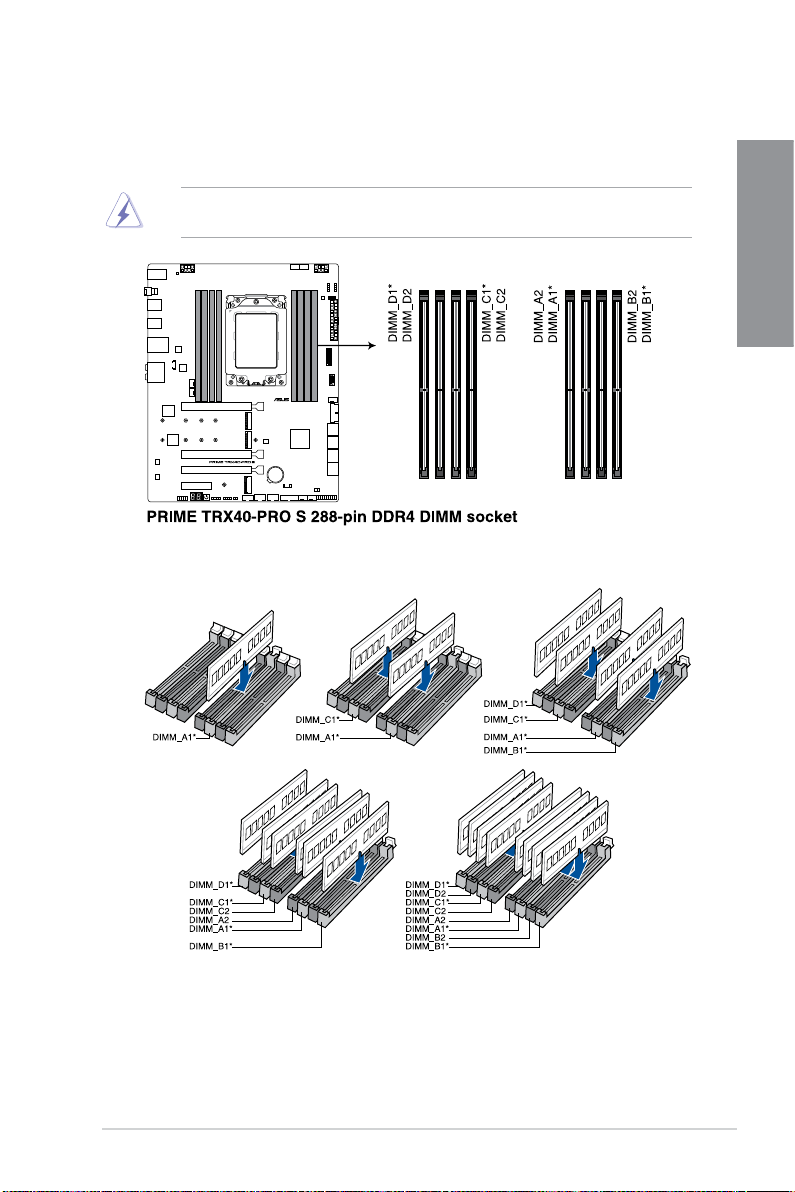
1.4 System memory
The motherboard comes with Dual Inline Memory Modules (DIMM) slots designed for DDR4
(Double Data Rate 4) memory modules.
A DDR4 memory module is notched differently from a DDR, DDR2, or DDR3 module. DO
NOT install a DDR, DDR2, or DDR3 memory module to the DDR4 slot.
Recommended memory configurations
Chapter 1
PRIME TRX40-PRO S
1-5
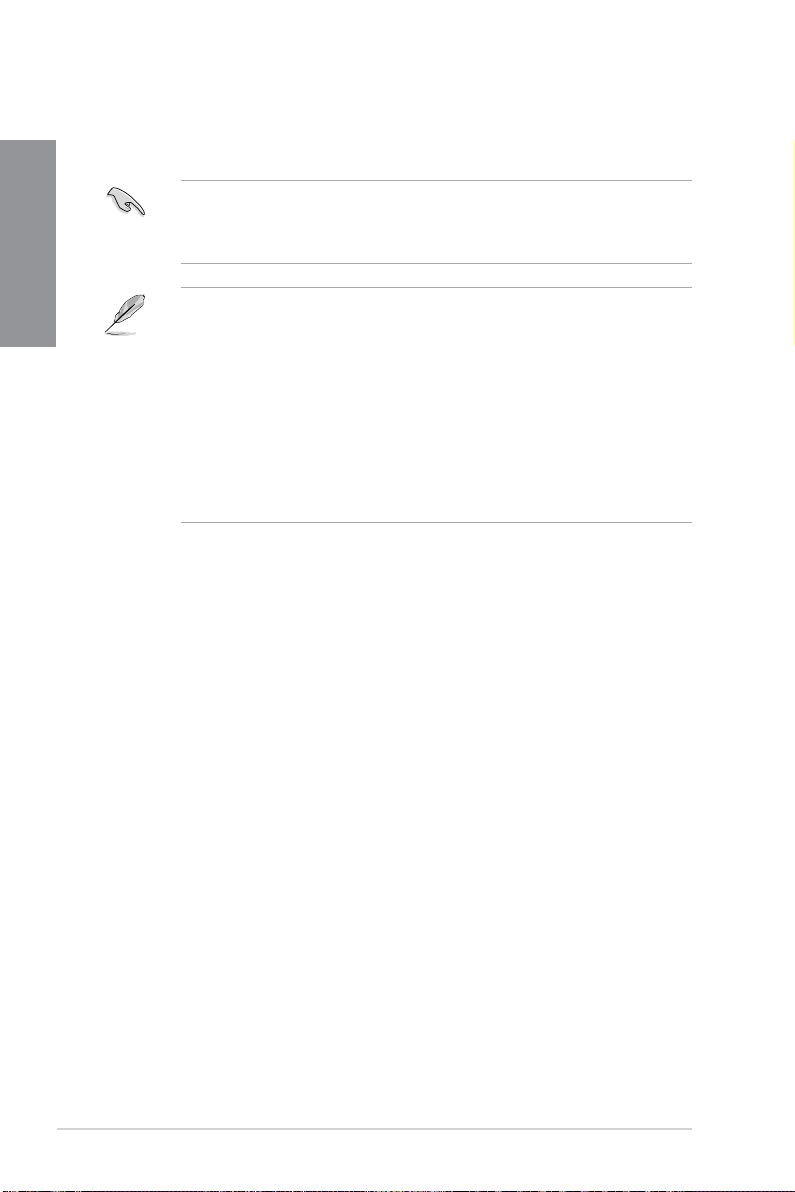
Memory configurations
You may install 4 GB, 8 GB, 16 GB, and 32 GB unbuffered ECC and non-ECC DDR4
DIMMs into the DIMM sockets.
Chapter 1
You may install varying memory sizes in Channel A, Channel B, Channel C, and Channel
D. The system maps the total size of the lower-sized channel for the quad-channel
configuration. Any excess memory from the higher-sized channel is then mapped for
single-channel operation.
• The default memory operation frequency is dependent on its Serial Presence Detect
(SPD), which is the standard way of accessing information from a memory module.
Under the default state, some memory modules for overclocking may operate at a
lower frequency than the vendor-marked value.
• For system stability, use a more efficient memory cooling system to support a full
memory load or overclocking condition.
• Always install the DIMMS with the same CAS Latency. For an optimum compatibility,
we recommend that you install memory modules of the same version or data code
(D/C) from the same vendor. Check with the vendor to get the correct memory
modules.
• Visit the ASUS website for the latest QVL.
1-6
Chapter 1: Product Introduction
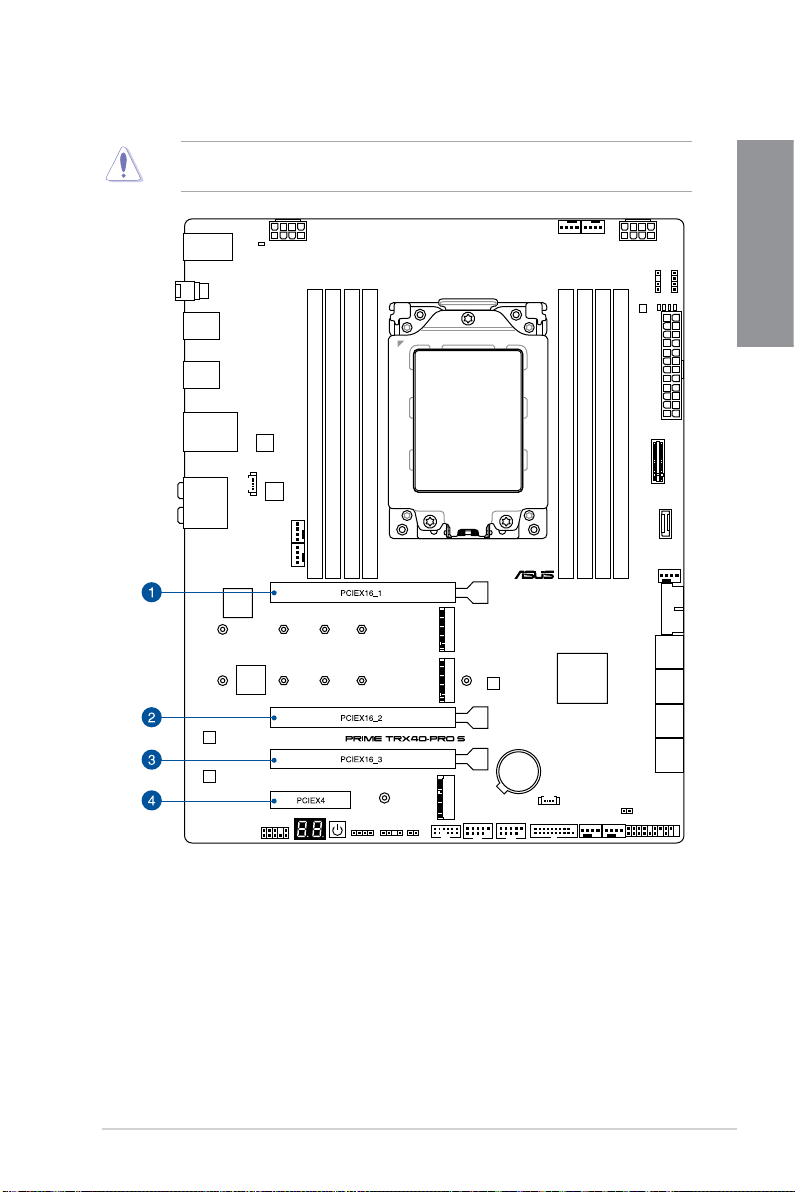
1.5 Expansion slots
Unplug the power cord before adding or removing expansion cards. Failure to do so may
cause you physical injury and damage motherboard components.
Chapter 1
PRIME TRX40-PRO S
1-7
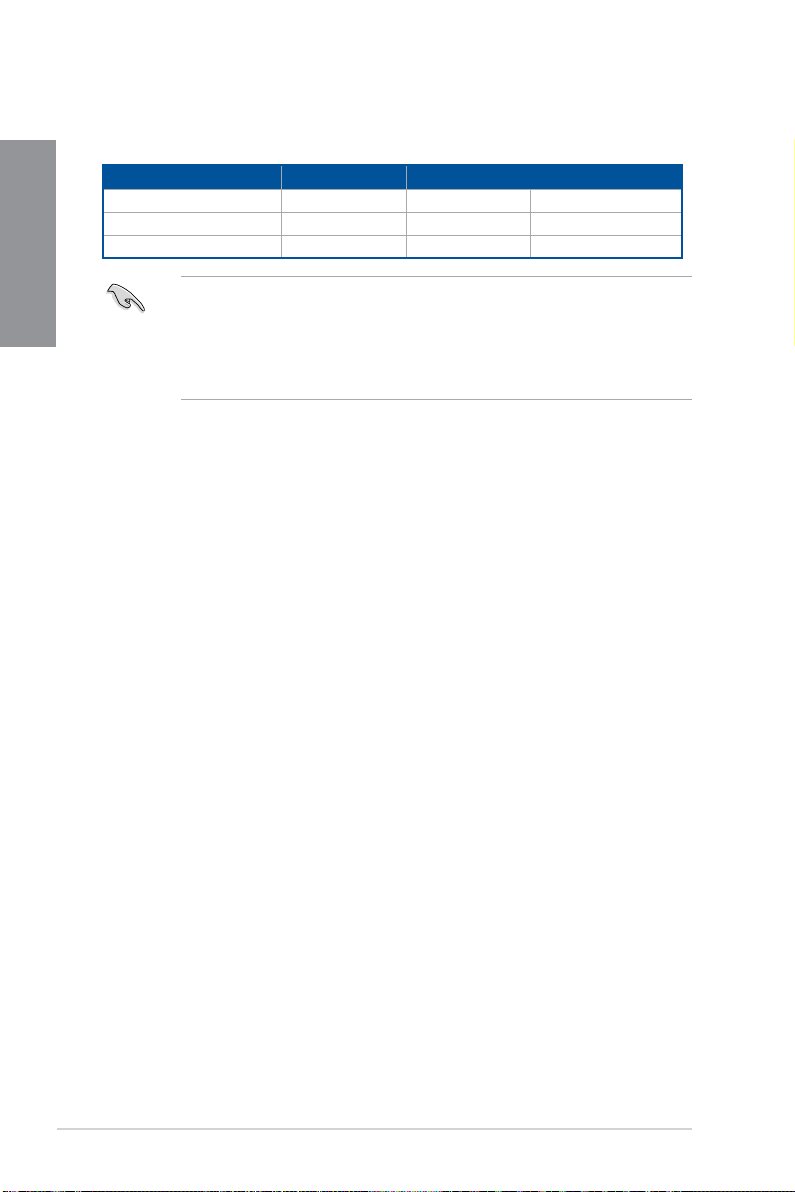
Recommended VGA configuration
3rd Gen AMD Ryzen™ Threadripper™ Desktop Processors
Chapter 1
Slot Description Single VGA SLI®/CFX
1. PCIe 4.0 x16_1 x16 x16 x16
2.
3. PCIe 4.0 x16_3 - x16 -
PCIe 4.0 x16_2
- - x16
®
mode.
®
• We recommend that you provide sufficient power when running CrossFireX™ or SLI
mode.
• Ensure to connect both 8-pin power plugs when running CrossFireX™ or SLI
• Connect a chassis fan to the chassis fan connectors when using multiple graphics
cards for better thermal environment.
1-8
Chapter 1: Product Introduction
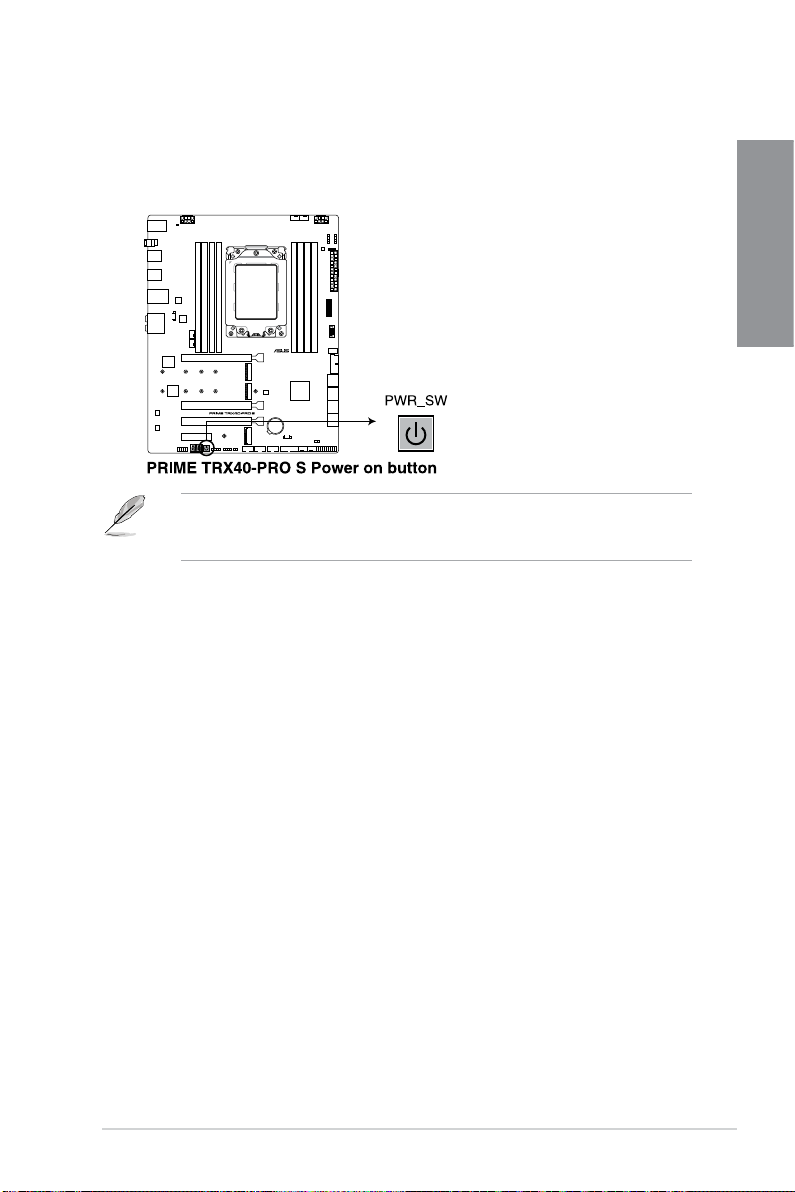
1.6 Onboard buttons
1. Power button
Press the Power button to power up the system, or put the system into sleep or softoff mode (depending on the operating system settings).
The button also lights up when the system is plugged to a power source, indicating
that you should shut down the system and unplug the power cable before removing or
installing any motherboard component.
Chapter 1
PRIME TRX40-PRO S
1-9
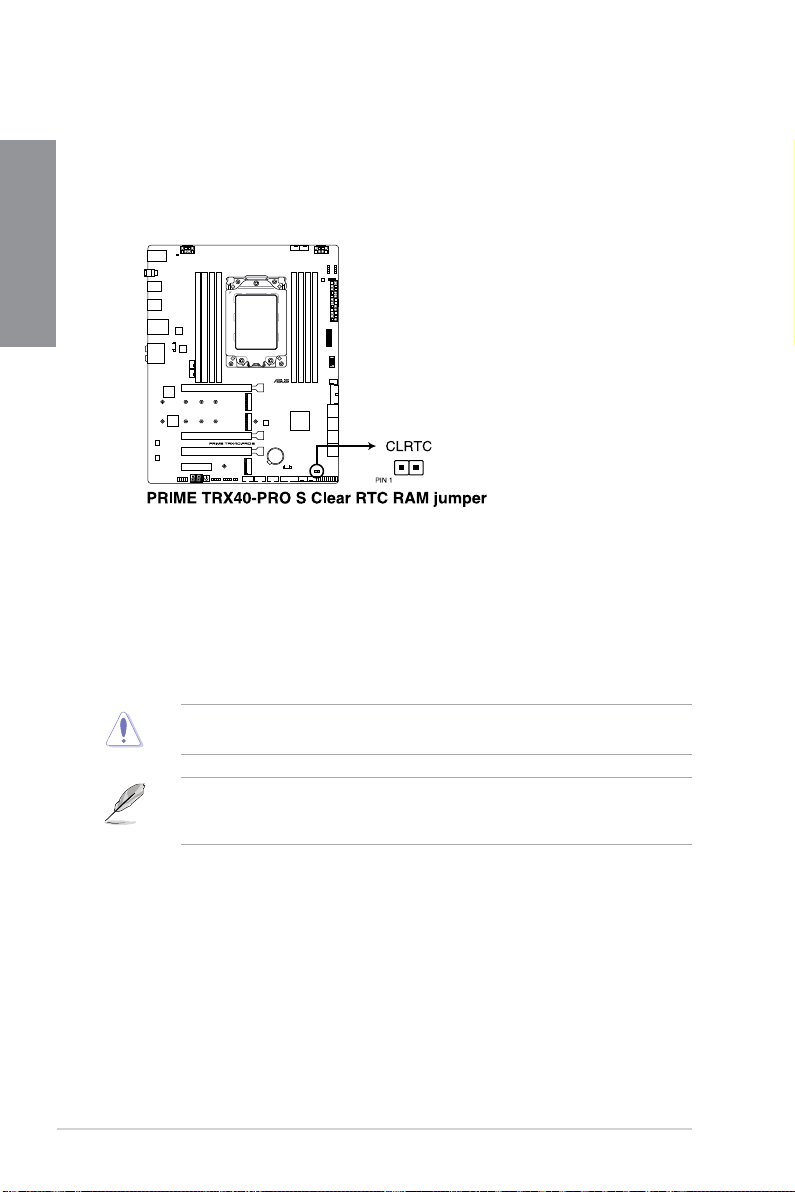
1.7 Onboard jumpers
1. Clear RTC RAM jumper
Chapter 1
The Clear RTC RAM jumper allows you to clear the Real Time Clock (RTC) RAM
in the CMOS, which contains the date, time, system passwords, and system setup
parameters.
To erase the RTC RAM:
1. Turn OFF the computer and unplug the power cord.
2. Short-circuit pin 1-2 with a metal object or jumper cap for about 5-10 seconds.
3. Plug the power cord and turn ON the computer.
4. Hold down the <Del> key during the boot process and enter BIOS setup to
re-enter data.
1-10
DO NOT short-circuit the pins except when clearing the RTC RAM. Short-circuiting or
placing a jumper cap will cause system boot failure!
If the steps above do not help, remove the onboard button cell battery and move the
jumper again to clear the CMOS RTC RAM data. After clearing the CMOS, reinstall the
button cell battery.
Chapter 1: Product Introduction
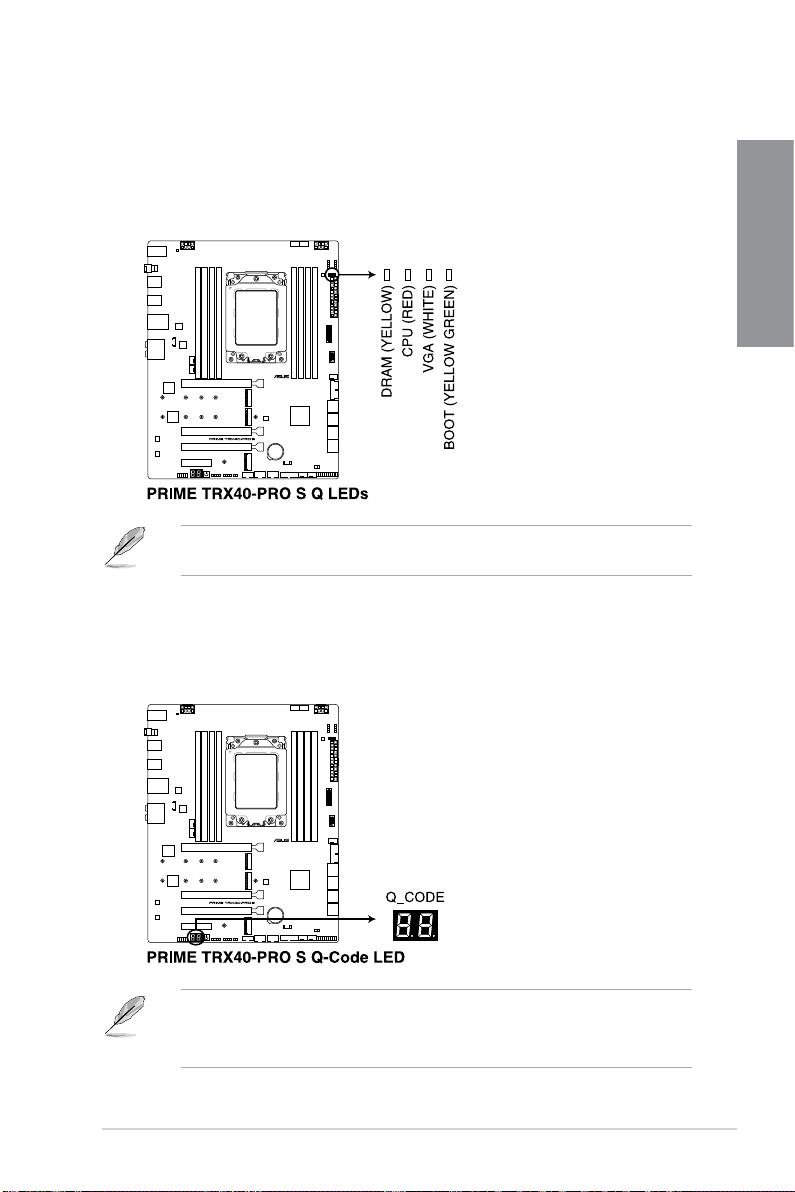
1.8 Onboard LEDs
1. Q LEDs
The Q LEDs check key components (CPU, DRAM, VGA, and booting devices) during
the motherboard booting process. If an error is found, the critical component’s LED
stays lit up until the problem is solved.
The Q LEDs provide the most probable cause of an error code as a starting point for
troubleshooting. The actual cause may vary from case to case.
2. Q-Code LED
The Q-Code LED design provides you with a 2-digit error code that displays the
system status.
Chapter 1
• The Q-Code LEDs provide the most probable cause of an error code as a starting
point for troubleshooting. The actual cause may vary from case to case.
• Please refer to the Q-Code table in the Appendix section for more details.
PRIME TRX40-PRO S
1-11
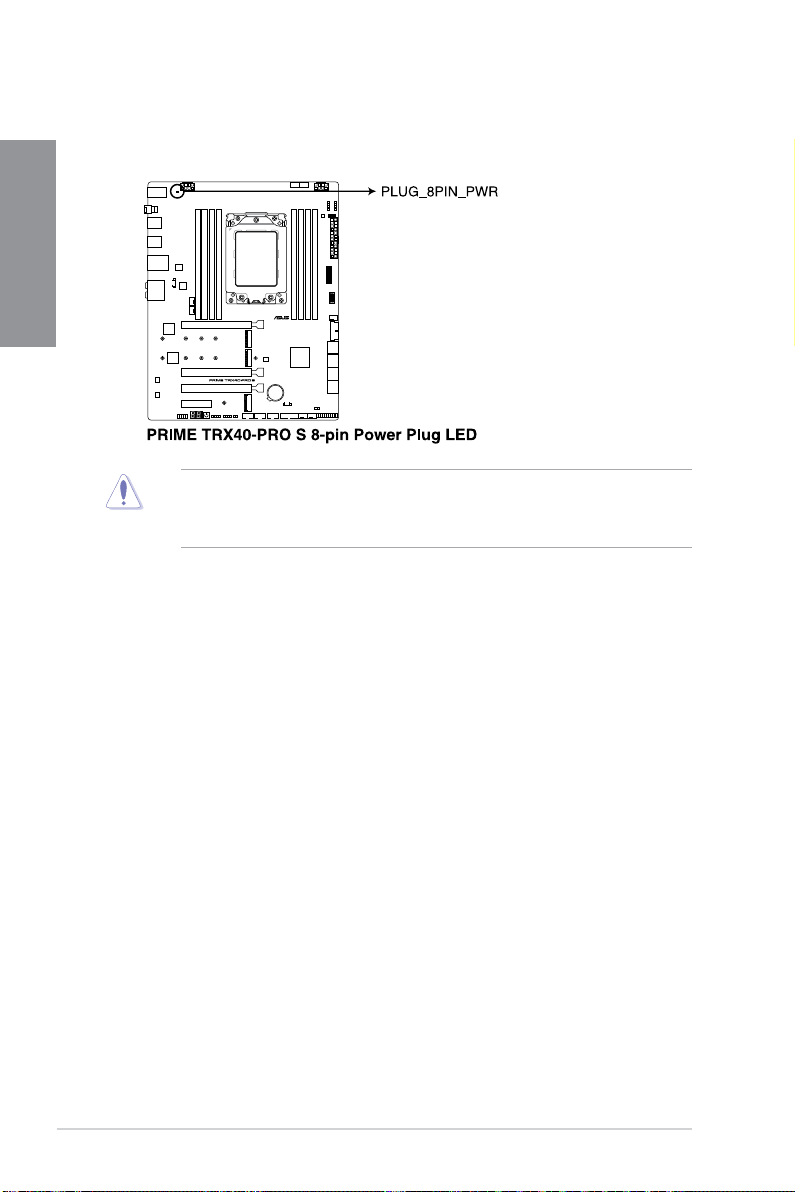
3. 8-pin Power Plug LED
Chapter 1
The 8-pin Power Plug LED lights up to indicate that the 8-pin power plug is not
connected.
• Ensure to connect both 8-pin power plugs.
• Due to the CPU minimum power consumption requirement, we recommend using a
PSU with 850W or above.
1-12
Chapter 1: Product Introduction
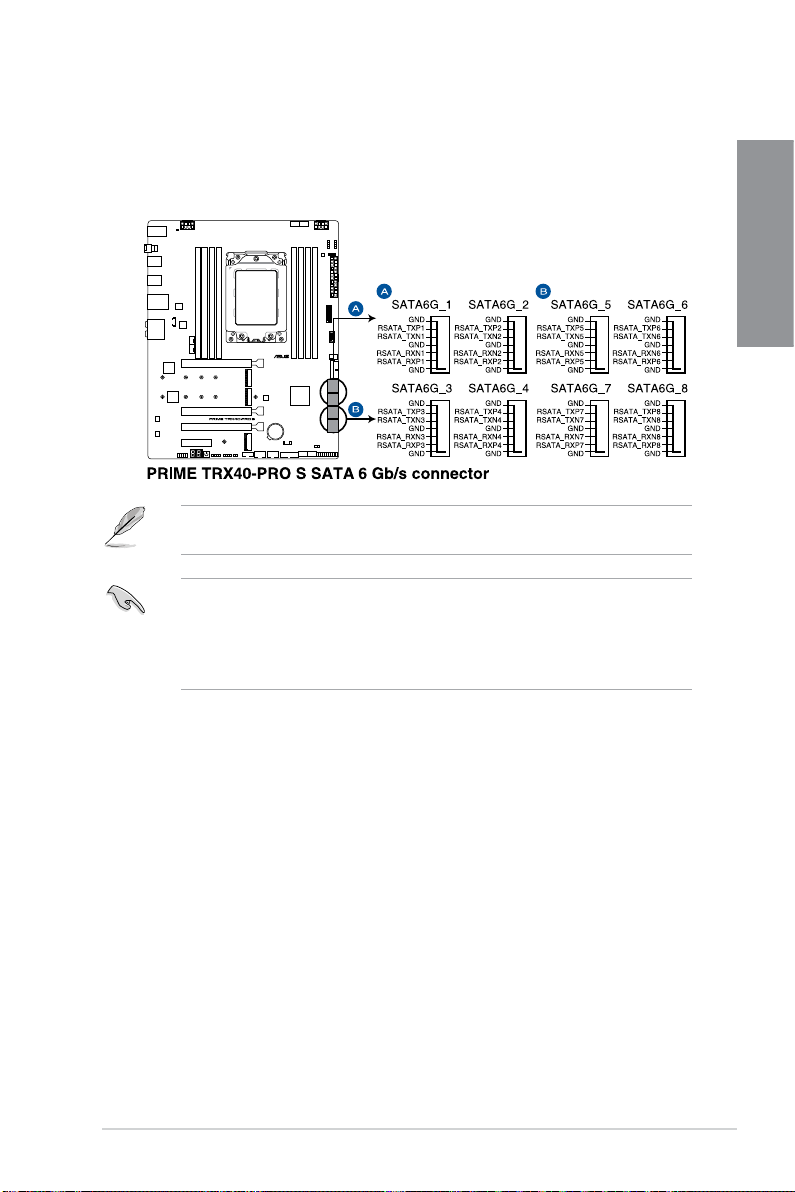
1.9 Internal connectors
1. SATA 6Gb/s connector
The SATA 6Gb/s connector allows you to connect SATA devices such as optical disc
drives and hard disk drives via a SATA cable.
If you installed SATA storage devices, you can create a RAID 0, 1, and 10 configuration
through the onboard AMD TRX40 chipset.
• These connectors are set to [AHCI] by default. If you intend to create a SATA
RAID set using these connectors, set the SATA Mode Selection item in the BIOS to
[RAID].
• Before creating a RAID set, refer to the RAID Configuration Guide. You can
download the RAID Configuration Guide from the ASUS website.
Chapter 1
PRIME TRX40-PRO S
1-13
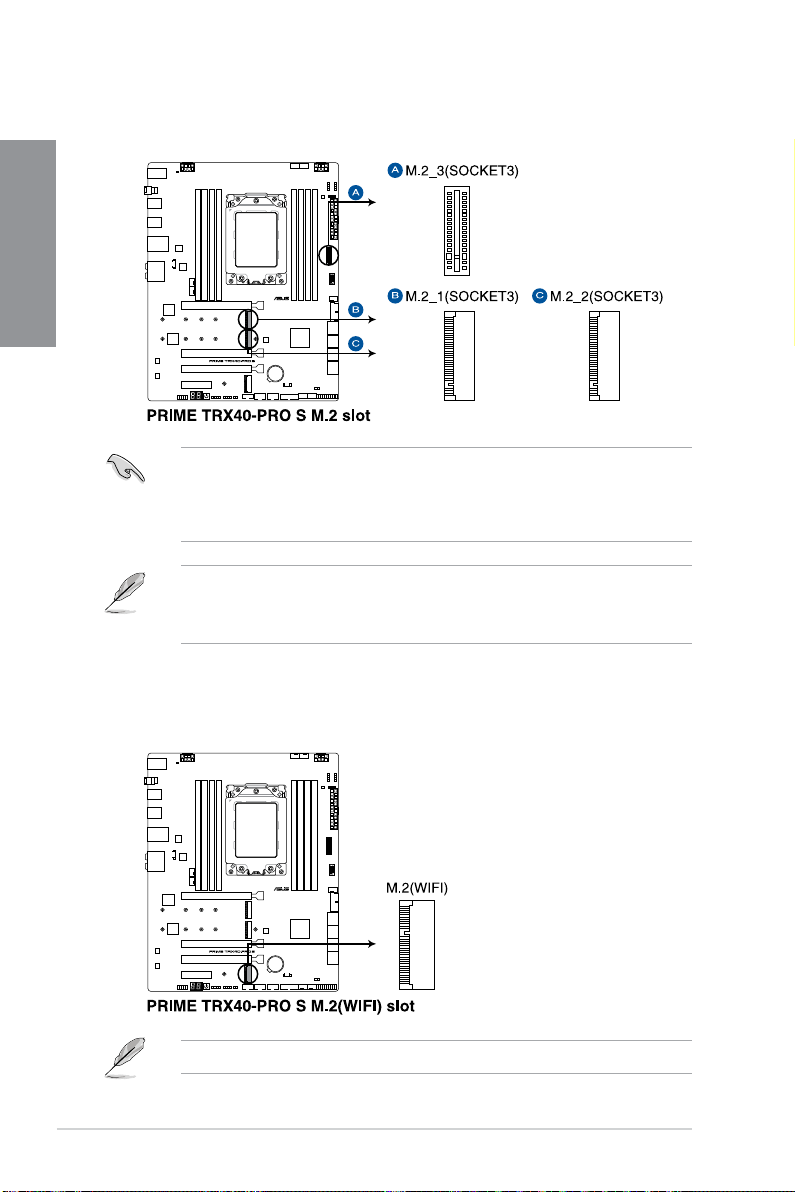
2. M.2 slot
Chapter 1
The M.2 slot allows you to install M.2 devices such as M.2 SSD modules.
• M.2_1 and M.2_2 sockets support PCIe 4.0 x4 M Key design and type 2242 / 2260 /
2280 / 22110 storage devices.
• M.2_3 socket supports PCIe 4.0 x4 and SATA modes vertical M Key design and type
2242 / 2260 / 2280 / 22110 storage devices.
• The M.2 SSD module is purchased separately.
• Use the bundled bracket to install a vertical M.2 SSD module to the M.2_3 socket,
refer to the M.2 Installation section for more details.
3. M.2 Wi-Fi slot
1-14
The M.2 Wi-Fi slot allows you to install an M.2 Wi-Fi module (E-key, type 2230).
The M.2 Wi-Fi module is purchased separately.
Chapter 1: Product Introduction
