Page 1
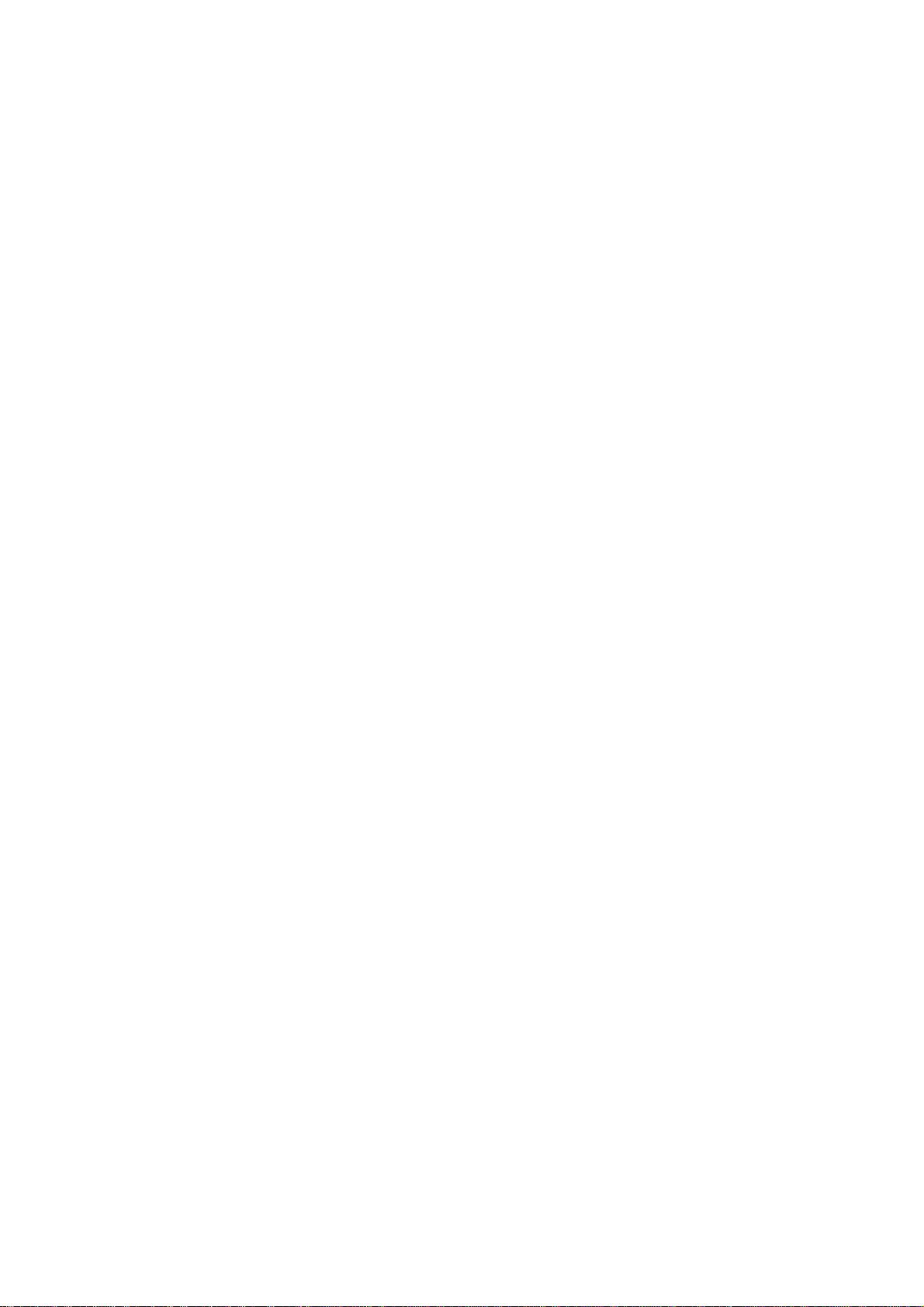
P/I-P55TP4N Motherboard
USER'S MANUAL
Page 2
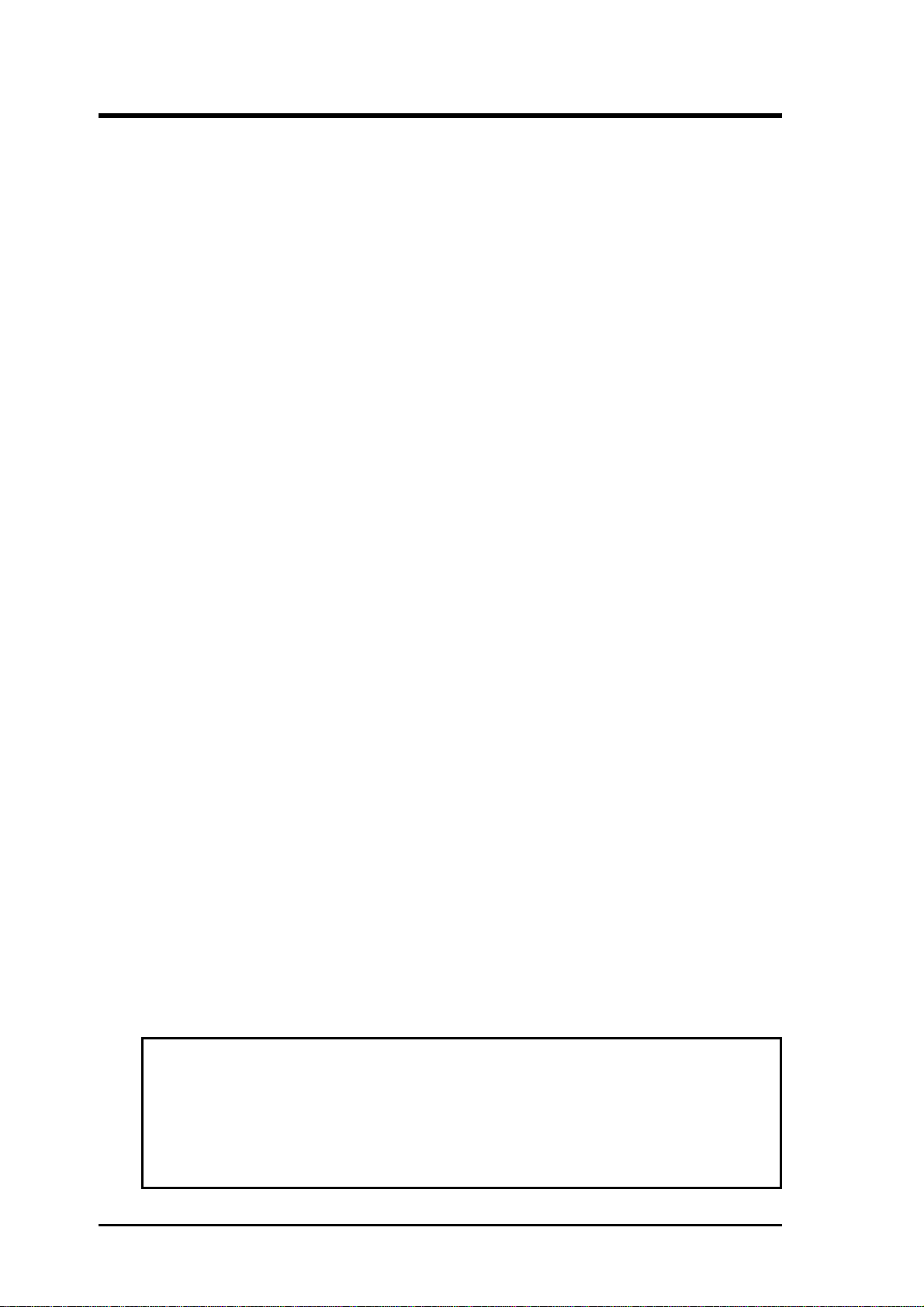
USER'S NOTICE
No part of this product, including the product and software may be reproduced, transmitted, transcribed, stored in a retrieval system, or translated
into any language in any form by any means without the
express written permission of ASUSTeK COMPUTER INC.(hereinafter
referred to as ASUS) except documentation kept by the purchaser for backup
purposes.
ASUS provides this manual "as is" without warranty of any kind, either
express or implied, including but not limited to the implied warranties or
conditions of merchantability or fitness for a particular purpose. In no
event shall ASUS be liable for any loss or profits, loss of business, loss of
use or data, interruption of business, or for indirect, special, incidental, or
consequential damages of any kind, even if ASUS has been advised of the
possibility of such damages arising from any defect or error in this manual
or product. ASUS may revise this manual from time to time without notice. For updated BIOS, drivers, or product release information you may
visit ASUSTeK's home page at: http://www.asus.com.tw/
Products mentioned in this manual are mentioned for identification purposes only. Product names appearing in this manual may or may not be
registered trademarks or copyrights of their respective companies.
The product name and revision number are both printed on the motherboard itself. Manual revisions are released for each motherobard design
represented by the digit before the period and for additions or corrections
represented by the digit after the period. The BIOS version noted below
represents the current release during this manual release. Your BIOS version displayed on the top-left of the screen during bootup may be newer,
especially if you download the BIOS file from a BBS or FTP server.
© Copyright 1996 ASUSTeK Computer Inc. All rights reserved.
II
Product Name: P/I-P55TP4N
Product Revision: 1.01
Manual Revision: 2.0
BIOS Version: #401A0-0201 or later
Release Date: May 1996
P/I-P55TP4N User's Manual
Page 3
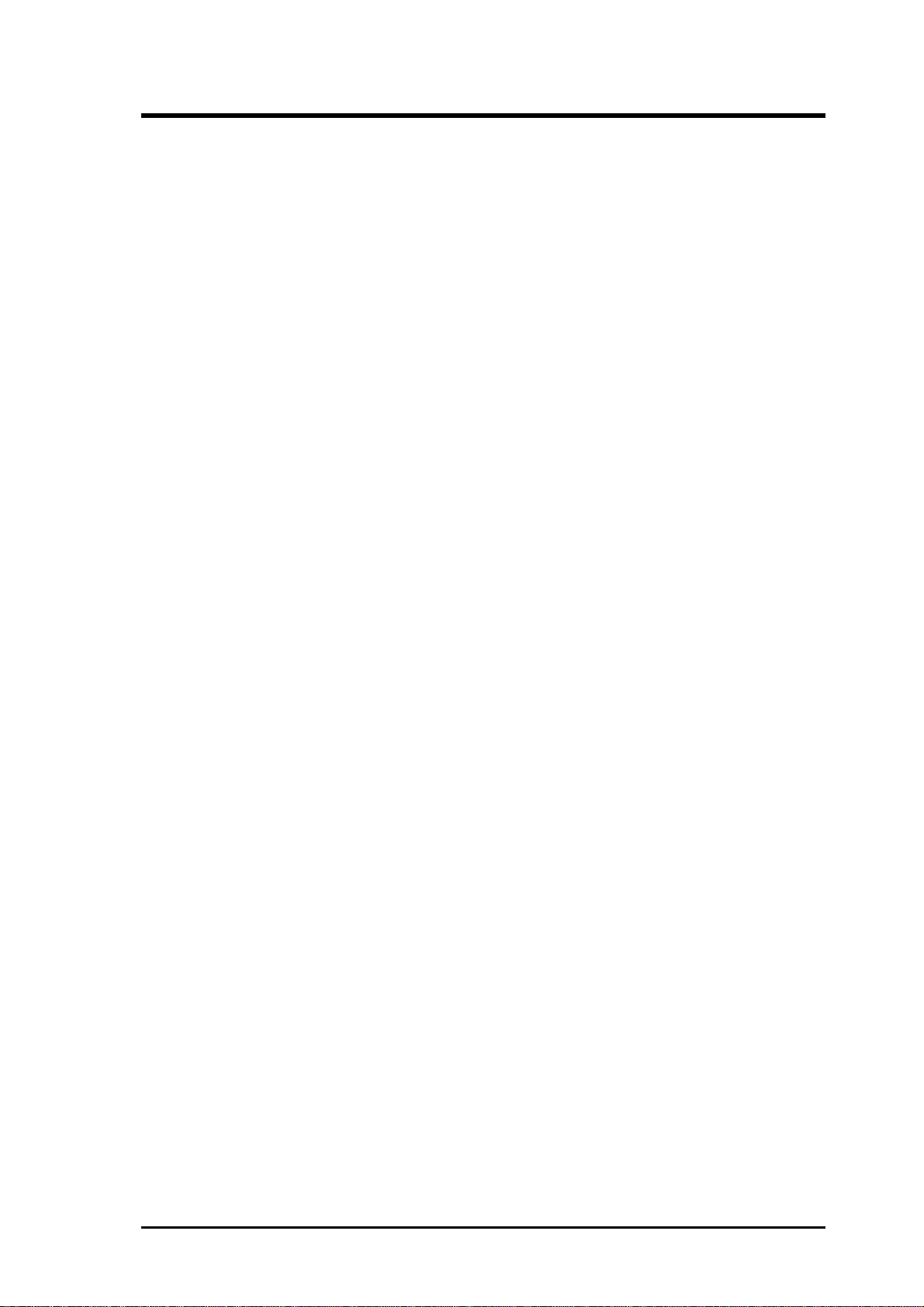
P/I-P55TP4N User's Manual
III
Page 4
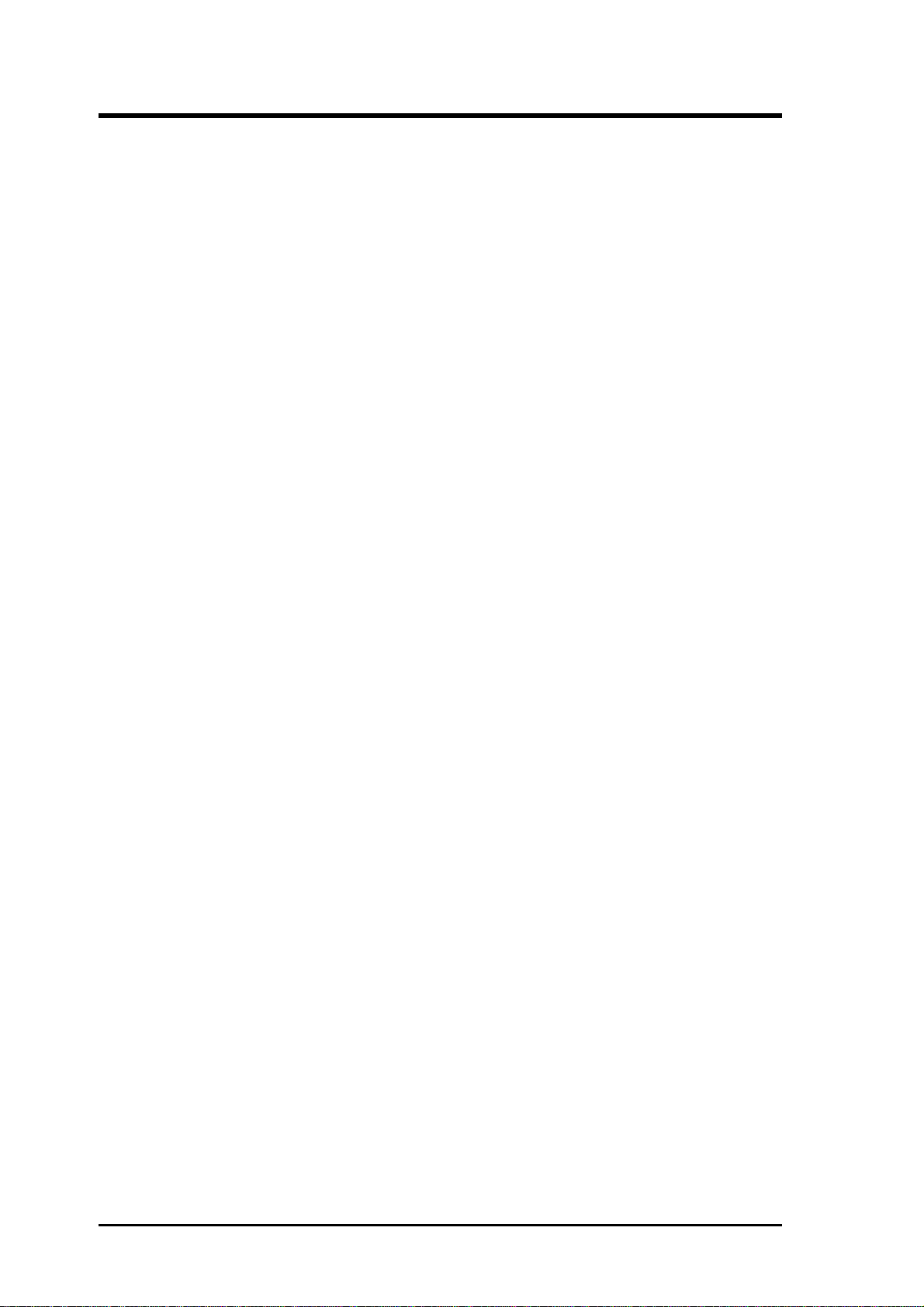
CONTENTS
I. INTRODUCTION.........................................................1
How this manual is organized.......................................................... 1
Item Checklist .................................................................................. 1
II. FEATURES..................................................................2
Features of This Motherboard.......................................................... 2
Parts of the Motherboard ................................................................. 3
III. INSTALLATION ........................................................4
Map of the Motherboard .................................................................. 4
Jumpers................................................................................. 5
Expansion Slots .................................................................... 5
Connectors ............................................................................ 5
Installation Steps.............................................................................. 6
1. Jumpers ........................................................................................ 6
Jumper Settings .................................................................... 8
2. System Memory (DRAM) .......................................................... 12
DRAM Memory Installation Procedures: ............................ 13
Level 2 External Static RAM (SRAM) Cache ........................... 14
Compatible Cache Modules for this Motherboard ............... 14
3. Central Processing Unit (CPU)................................................... 15
4. Expansion Cards ......................................................................... 16
Expansion Card Installation Procedure: ............................... 16
Assigning IRQs for Expansion Cards................................... 16
Assigning DMA Channels for ISA Cards............................. 17
ASUS MediaBus Card.......................................................... 18
5. External Connectors.................................................................... 19
Final Power Connection Procedures .................................... 25
IV
P/I-P55TP4N User's Manual
Page 5
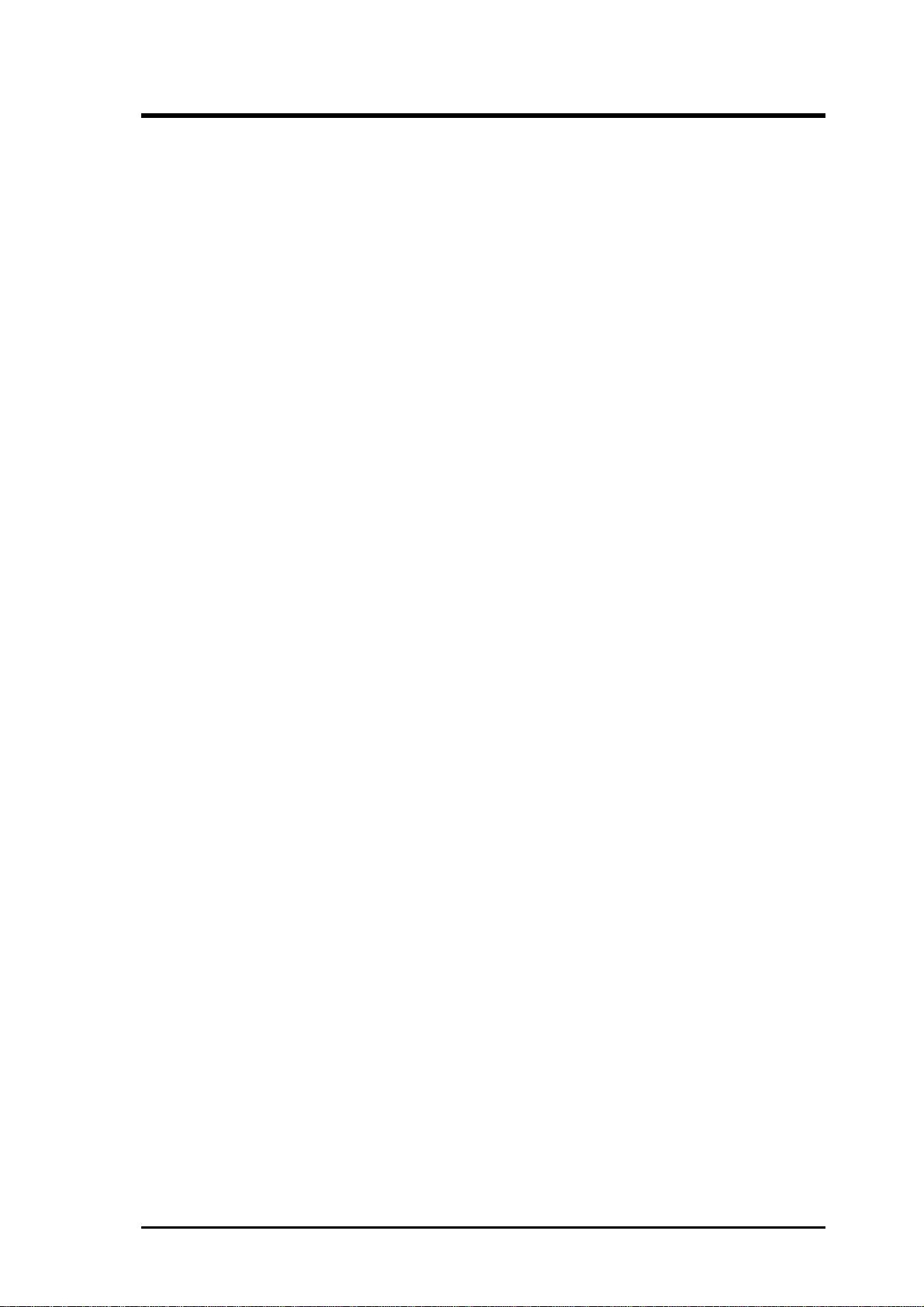
CONTENTS
IV. BIOS SOFTWARE .....................................................26
6. BIOS Setup ................................................................................. 26
Standard CMOS Setup ............................................................... 27
Details of Standard CMOS Setup:........................................ 28
BIOS Features Setup .................................................................. 31
Details of BIOS Features Setup:........................................... 31
Chipset Features Setup ............................................................... 34
Power Management Setup.......................................................... 37
Details of Power Management Setup: .................................. 37
PNP and PCI Setup .................................................................... 39
Load BIOS Defaults ................................................................... 41
Load Setup Defaults ................................................................... 41
Supervisor Password and User Password .................................. 42
IDE HDD Auto Detection .......................................................... 43
Save and Exit Setup ................................................................... 44
Exit Without Saving ................................................................... 44
Flash Memory Writer Utility ........................................................... 45
The Flash Memory Writer Utility Screen:............................ 47
Details of Advanced Features:.............................................. 48
V. DESKTOP MANAGEMENT......................................50
Desktop Management Interface (DMI)............................................ 50
Introducing the DMI utility .................................................. 50
System Requirements ........................................................... 50
Using the DMI utility ........................................................... 51
Notes:.................................................................................... 51
VI. PCI-SC200 SCSI Card...............................................55
NCR SCSI BIOS and Drivers .......................................................... 55
The PCI-SC200 SCSI Interface Card .............................................. 56
Setting Up the PCI-SC200 ......................................................... 56
Setting the INT Assignment ....................................................... 57
Terminator Settings .................................................................... 57
SCSI ID Numbers ...................................................................... 58
P/I-P55TP4N User's Manual
V
Page 6
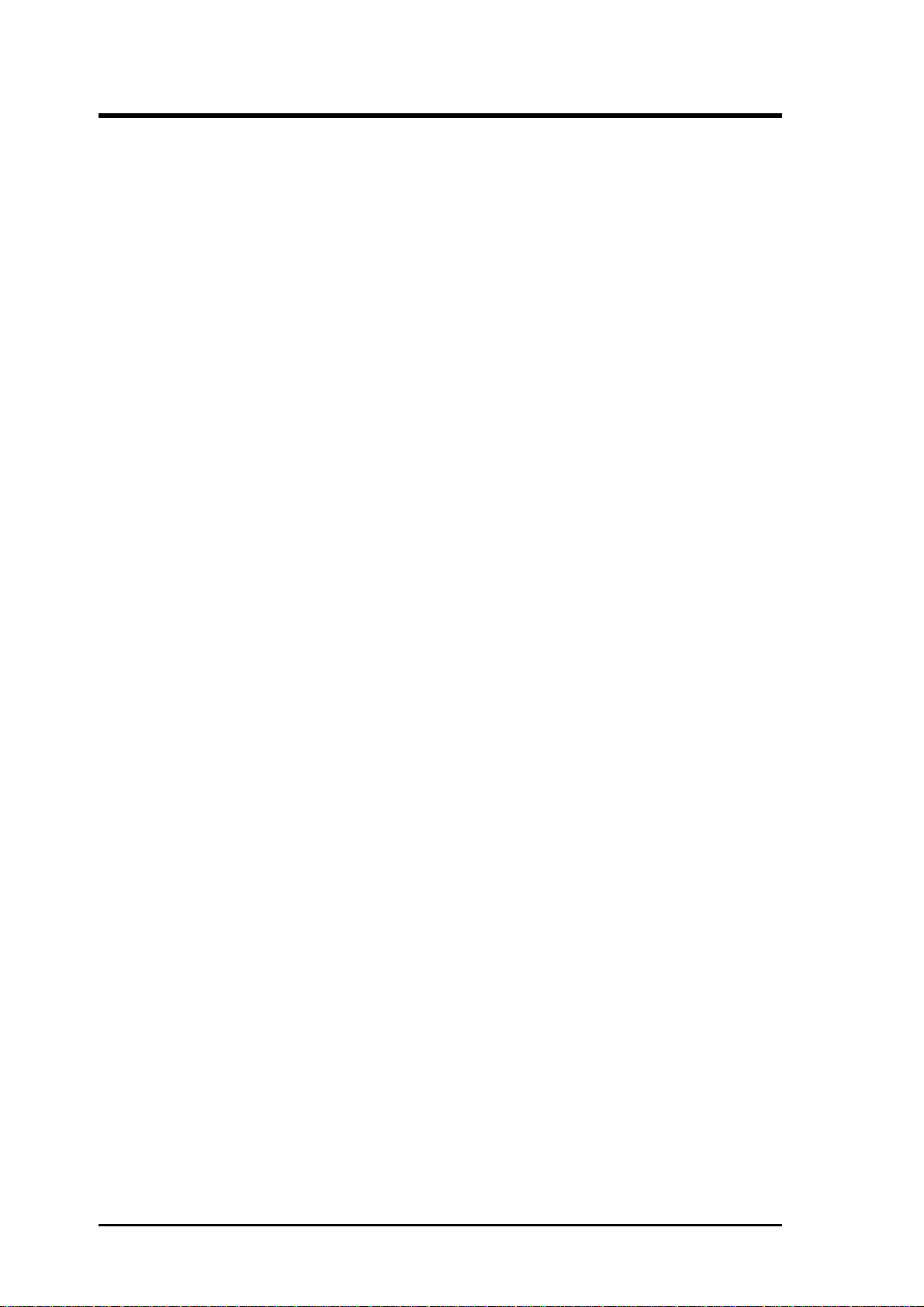
FCC & DOC COMPLIANCE
Federal Communications Commission Statement
This device complies with FCC Rules Part 15. Operation is subject to the
following two conditions:
• This device may not cause harmful interference, and
• This device must accept any interference received, including interference that may cause undesired operation.
This equipment has been tested and found to comply with the limits for a
Class B digital device, pursuant to Part 15 of the FCC Rules. These limits
are designed to provide reasonable protection against harmful interference
in a residential installation. This equipment generates, uses and can radiate
radio frequency energy and, if not installed and used in accordance with
manufacturer's instructions, may cause harmful interference to radio communications. However, there is no guarantee that interference will not occur in a particular installation. If this equipment does cause harmful interference to radio or television reception, which can be determined by turning the equipment off and on, the user is encouraged to try to correct the
interference by one or more of the following measures:
• Re-orient or relocate the receiving antenna.
• Increase the separation between the equipment and receiver.
• Connect the equipment to an outlet on a circuit different from that
to which the receiver is connected.
• Consult the dealer or an experienced radio/TV technician for help.
WARNING: The use of shielded cables for connection of the monitor to
the graphics card is required to assure compliance with FCC regulations.
Changes or modifications to this unit not expressly approved by the party
responsible for compliance could void the user's authority to operate this
equipment.
Canadian Department of Communications Statement
This digital apparatus does not exceed the Class B limits for
radio noise emissions from digital apparatus set out in the Radio Interference Regulations of the Canadian Department of Communications.
VI
P/I-P55TP4N User's Manual
Page 7
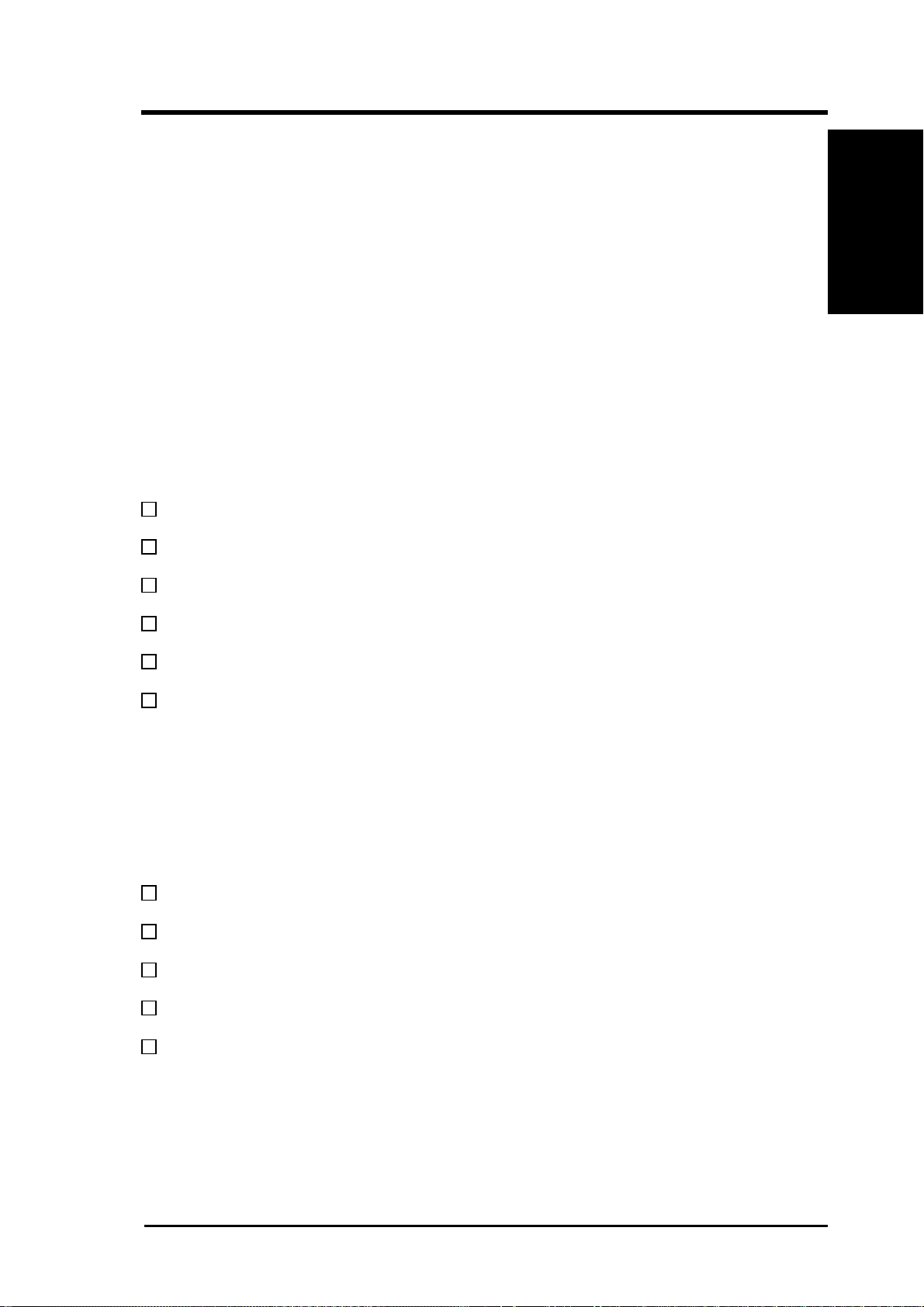
I. INTRODUCTION
How this manual is organized
This manual is divided into the following sections:
I. Introduction: Manual information and checklist
II. Features: Information and specifications concerning this product
III. Installation: Instructions on setting up the motherboard.
IV. BIOS Setup: BIOS software setup information.
V. DMI Utility: BIOS supported Desktop Management Interface
VI. PCI-SC200: Installation of an optional SCSI card.
Item Checklist
Please check that your package is complete. If you discover damaged or
missing items, please contact your retailer.
√ The P/I-P55TP4N motherboard
I. INTRODUCTION
(Manual / Checklist)
√ 2 serial port ribbon cables attached to a mounting bracket
√ 1 parallel ribbon cable with mounting bracket
√ 1 IDE ribbon cable
√ 1 floppy ribbon cable
√ 1 diskette containing support software as follows:
• Flash Memory Writer utility to update the FLASH BIOS
• Binary file containing BIOS information
• Desktop Management Interface (DMI) software
• Readme files gives instructions on use of the files
√ This user's manual
Optional PS/2 mouse cable with mounting bracket
Optional infrared module
Optional ASUS pipelined burst cache module
Optional PCI-SC200 SCSI card
P/I-P55TP4N User's Manual
1
Page 8
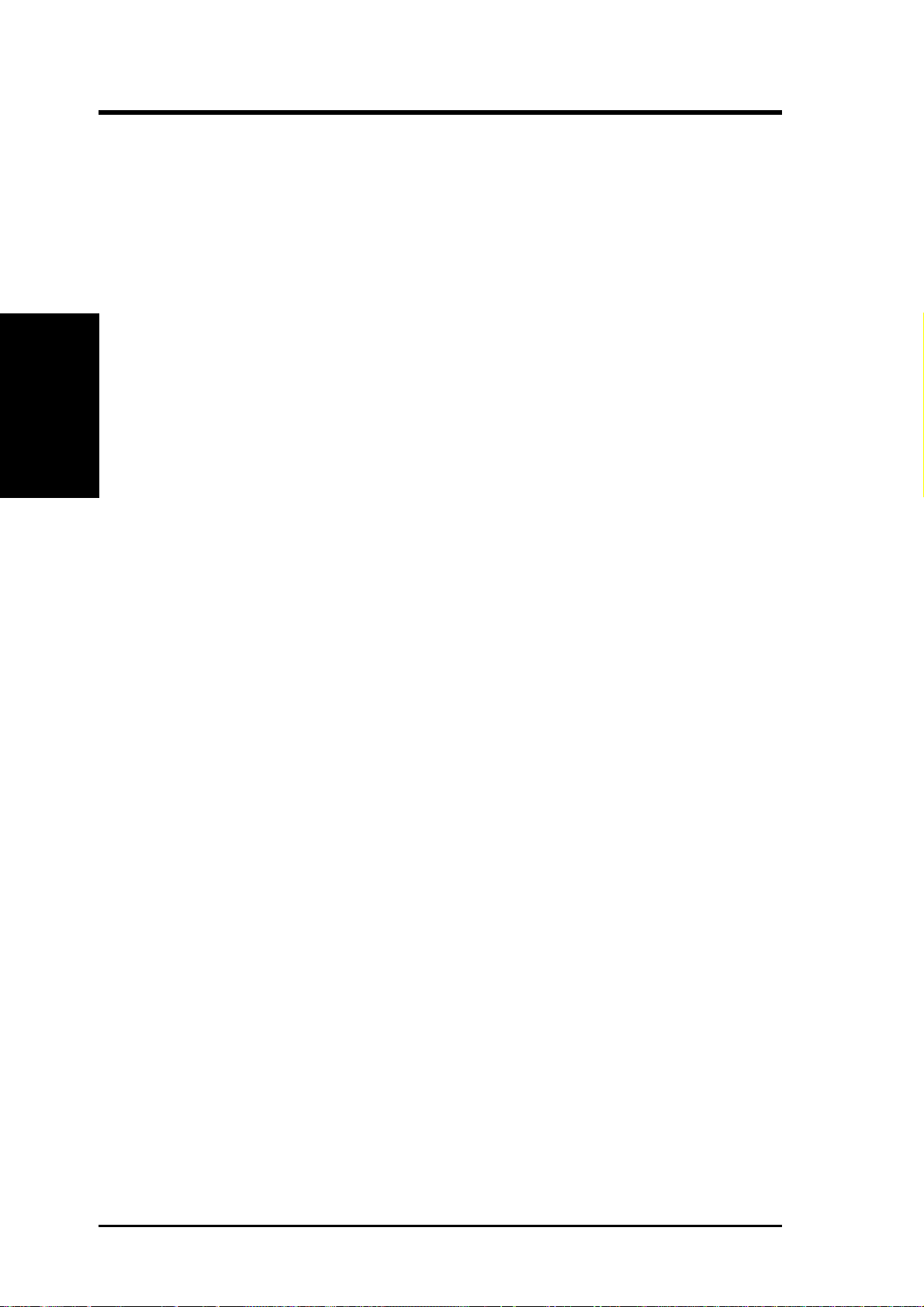
II. FEATURES
Features of This Motherboard
The P/I-P55TP4N is carefully designed for the demanding PC user who
wants a great many features in a small package. This motherboard:
• Easy Installation: Is equipped with BIOS supports auto detection of
hard drives and Plug and Play to make setup of hard drives and expansion cards virtually automatic.
II. FEATURES
(Features)
• Multi-Speed Support: Supports one 75-166MHz Pentium CPU on a
ZIF Socket 7.
• Intel Chipset: Features Intel's 430FX PCIset with I/O subsystems.
• Desktop Management Interface (DMI): Supports DMI through BIOS
which allows hardware to communicate within a standard protocol creating a higher level of compatibility.
• L2 Cache: Provides the option of 0KB upgradeable to 256KB or
512KB, or onboard 256KB Pipelined Burst SRAM upgradeable to
512KB. Upgrades are made through a Synchronous SRAM cache
module. (See page 14 for compatible cache modules.)
• V ersatile DRAM Memory Support: Supports 72-pin SIMMs of 4MB,
8MB, 16MB, or 32MB to form a memory size between 8MB to 128MB.
Supports both Fast Page Mode and Extended Data Output (EDO)
SIMMs.
• ISA and PCI Expansion Slots: Provides three 16-bit ISA slots, three
32-bit PCI slots, and one PCI/MediaBus 2.0 which allows the use of
either an standard PCI card or the ASUS MediaBus Card.
• ASUS MediaBus Rev 2.0: Features an expansion slot extension shared
with PCI Slot 4 for an optional high-performance expansion card which
includes two functions in one easy-to-install card. (For revision com-
patibility information, please refer to page 18.)
• Super Multi-I/O: Provides two high-speed UART compatible serial
ports and one parallel port with EPP and ECP capabilities. UART2
can also be directed to the Infrared Module for wireless connections.
T wo floppy drives of either 5.25" or 3.5" (1.44MB or 2.88MB) are also
supported without an external card. The Japanese "Floppy 3 mode"
(3.5" 1.2MB) floppy standard is also supported.
2
P/I-P55TP4N User's Manual
Page 9

II. FEATURES
• PCI Bus Master IDE Controller: Comes with an onboard PCI Bus
Master IDE controller with two connectors that supports four IDE devices in two channels, provides faster data transfer rates, and supports
Enhanced IDE devices such as T ape Backup and CD-ROM drives. This
controller supports PIO Modes 3 and 4 and Bus Master IDE DMA
Mode 2. BIOS supports IDE CD-ROM boot-up.
• Optional IrDA and PS/2 Mouse Connector: This motherboard sup-
ports an optional infrared port module for wireless interface and a PS/
2 mouse cable set.
• NCR SCSI BIOS: This motherboard has firmware that supports the
optional ASUS PCI-SC200 SCSI controller cards.
Parts of the Motherboard
3 ISA Slots
Flash ROM
3 PCI Slots
II. FEATURES
(Parts of Board)
Super
Multi-I/O
PCI 4 or ASUS
MediaBus 2.0
72-pin SIMM
Sockets
Intel's 430FX
PCIset
CPU ZIF
Socket 7
L2 Upgrade
Cache
Expansion Slot
Onboard 256KB/
512KB Pipelined
Burst L2 Cache
P/I-P55TP4N User's Manual
3
Page 10
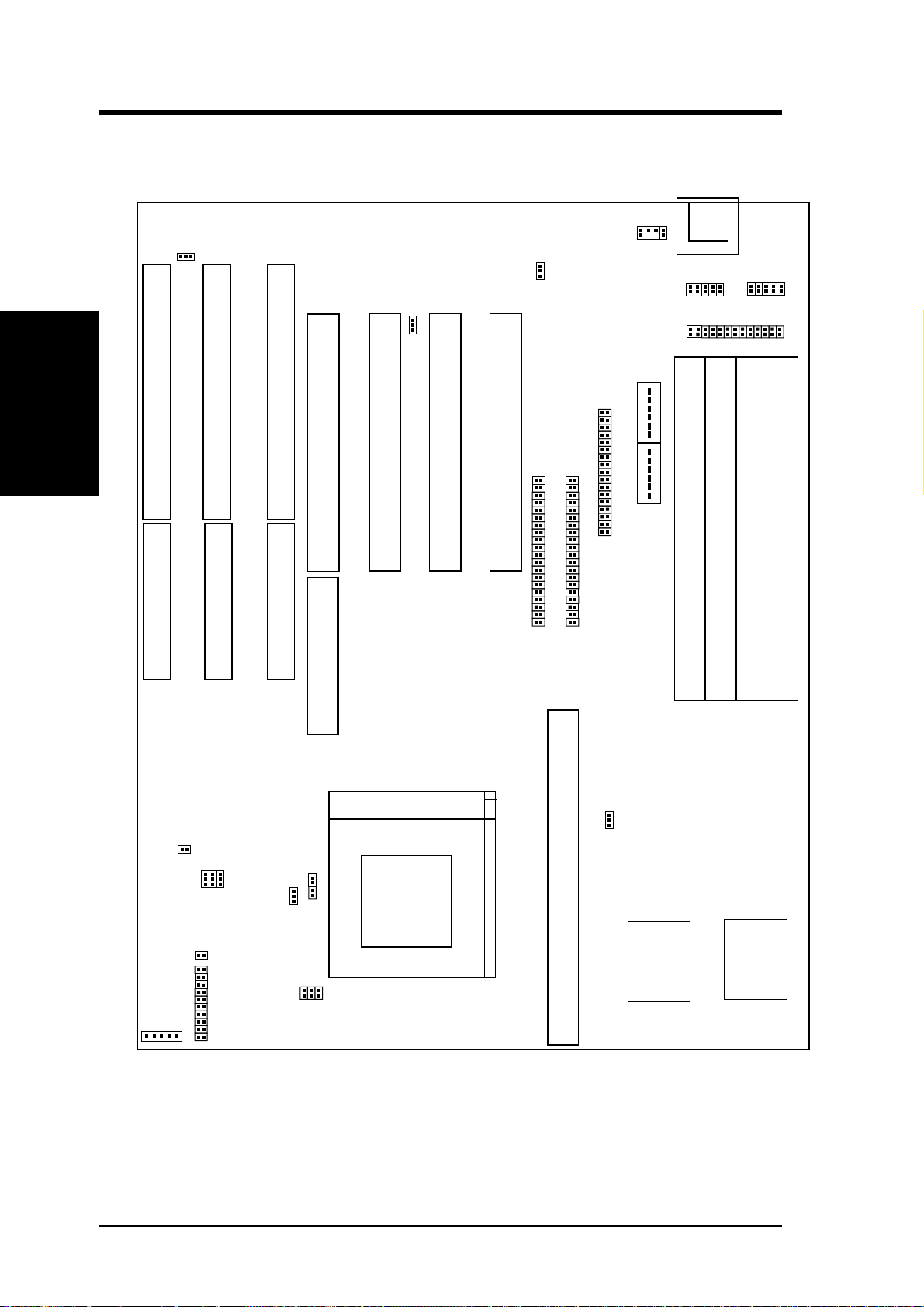
III. INSTALLATION
Map of the Motherboard
III. INSTALLATION
(Map of Board)
JP7
ISA Slot 3
ISA Slot 2
ISA Slot 1
PCI Slot 4 / MediaBus 2.0
PCI Slot 3
JP5
PCI Slot 2
JP4
PCI Slot 1
Primary IDE
PS/2
Mouse
P9
Floppy Drives
Secondary IDE
P8
Keyboard
COM 1
Parallel Printer
SIMM Slot 1 (Bank 0)
Board Power Input
COM 2
SIMM Slot 2 (Bank 0)
SIMM Slot 3 (Bank 1)
SIMM Slot 4 (Bank 1)
Infrared
JP13
IDE LED JP17
JP31
JP28
JP26
JP27
Case Conn (CON 1)
JP30
JP14
JP15
JP24
JP23
CPU ZIF Socket 8
JP22
Pipelined Burst Level 2 Cache Expansion Slot
JP16
256 Onboard PB L2 Cache
4
P/I-P55TP4N User's Manual
Page 11
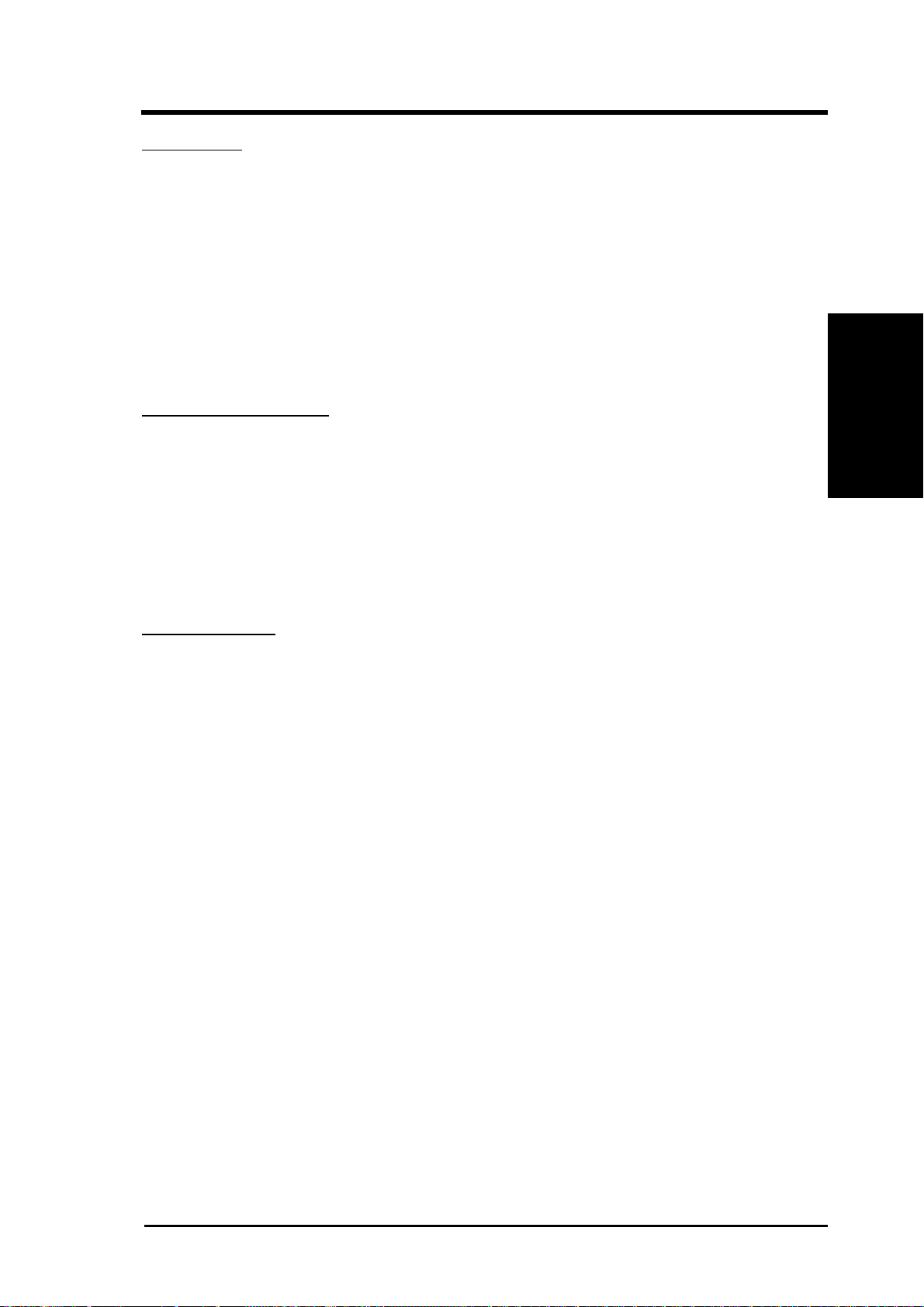
III. INSTALLATION
Jumpers
1) JP4 p. 8 Multi-I/O Selection (Enable/Disable)
2) JP5 p. 8 Flash ROM Boot Block Program (Enable/Disable)
3) JP16 p. 9 Total Level 2 Cache Size Setting
4) JP22, 23, 24 p. 9 Voltage Regulator Output Selection
5) JP26, 27, 28 p. 10 CPU External Clock (BUS) Frequency Selection
6) JP14, 15 p. 10 CPU:BUS Frequency Ratio
7) JP7 p. 11 PS/2 Mouse on IRQ12 (Enable/Disable)
8) JP13 p. 11 CMOS RAM (Operation/Clear CMOS Data)
Expansion Slots
1) SIMM Slots p. 12 DRAM Memory Expansion slots
2) Cache Expansion p. 14 Socket for Pipelined Burst SRAM Cache Module
3) CPU ZIF Socket 7 p. 15 Socket for Central Processing Unit (CPU)
4) ISA Slots 1,2,3 p. 16 16-bit ISA Bus Expansion slots
5) PCI Slots 1,2,3 p. 16 32-bit PCI Bus Expansion slots
6) PCI 4 / MediaBus p. 18 32-bit PCI Bus Slot and MediaBus
(Map of Board)
III. INSTALLATION
Connectors
1) Keyboard p. 19 Keyboard connector (5-pin Female)
2) PS/2 Mouse p. 19 PS/2 Mouse connector (6-pin Block)
3) Parallel Port p. 20 Parallel Port connector (26-pin Block)
4) Serial Port p. 20 Serial Port COM1 & COM2 (10-pin Blocks)
5) Floppy Drive p. 21 Floppy Drive connector (34-pin Block)
6) Power Input p. 21 Motherboard Power connector (12-pin Block)
7) Primary/Second IDE p. 22 Primary/Secondary IDE connector (40-pin Blocks)
8) JP30 (Fan) p. 22 CPU 12V Cooling Fan connector
9) T urbo/Power (CON1) p. 23 Turbo LED/Power LED (2-pins)
10)SMI Switch (CON1) p. 23 SMI Switch lead (2-pins)
11)Reset Switch (CON1) p. 23 Reset Switch lead (2-pins)
12)Key Lock (CON1) p. 23 Keyboard Lock Switch lead (5-pins)
13)Speaker (CON1) p. 23 Speaker connector (4-pins)
14)JP17 (LED) p. 24 IDE LED activity light
16)JP31 (IR) p. 24 Infrared Port Module connector
P/I-P55TP4N User's Manual
5
Page 12
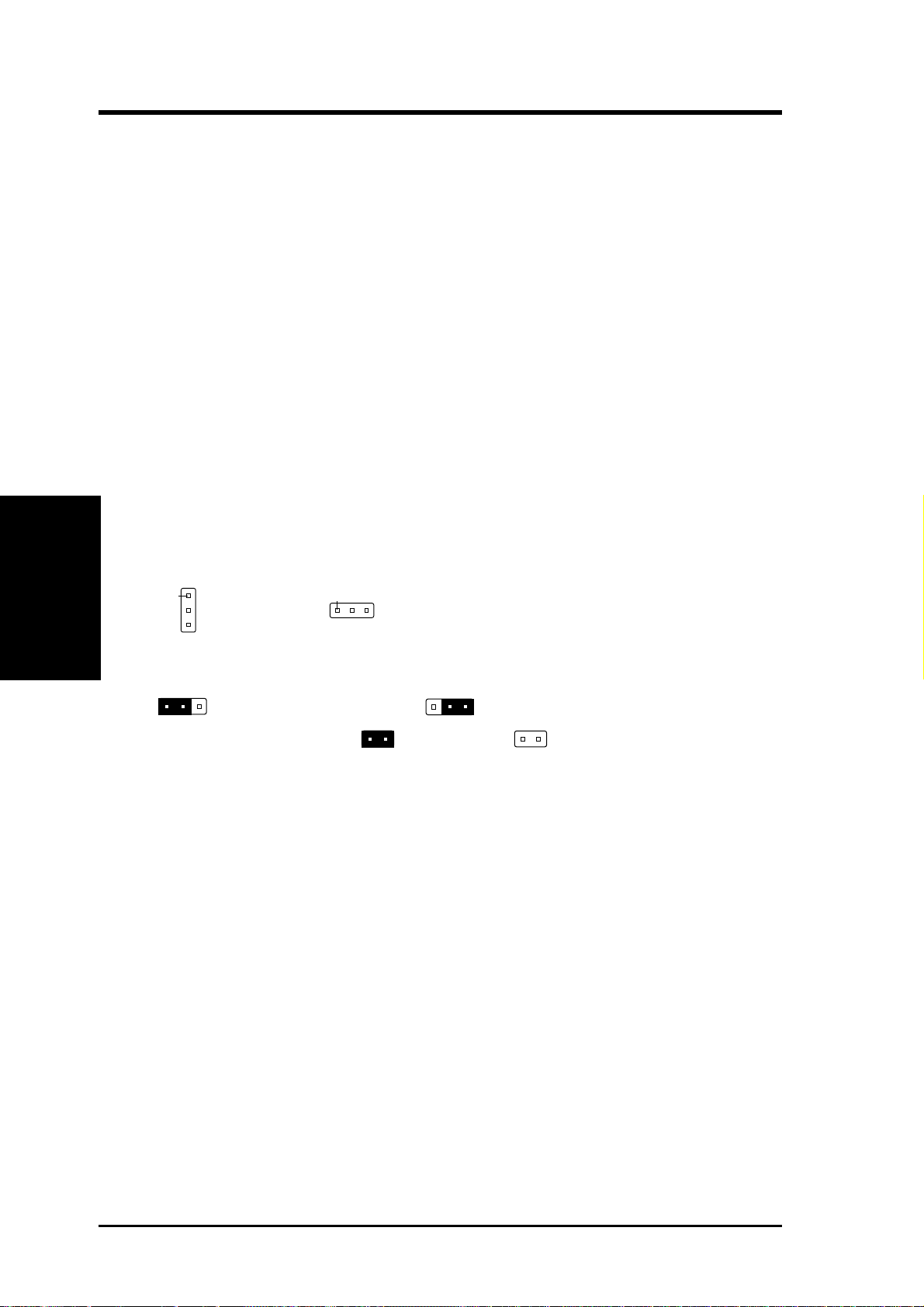
III. INSTALLATION
III. INSTALLATION
Installation Steps
Before using your computer, you must follow the six steps as follows:
1. Set Jumpers on the Motherboard
2. Install DRAM Modules
3. Install the CPU
4. Install Expansion Cards
5. Connect Cables, Wires, and Power Supply
6. Setup the BIOS Software
1. Jumpers
Several hardware settings are made through the use of jumper caps to connect jumper pins (JP) on the motherboard. See "Map of the Motherboard"
on page 4 for locations of jumpers. The jumper settings will be described
(Jumpers)
numerically such as [----], [1-2], [2-3] for no connection, connect pins 1&2,
and connect pins 2&3 respectively . Pin 1 for our motherboards is always on
Pin 1
top
board connector away from yourself. A "1" is written besides pin 1 on
jumpers with three pins. The jumpers will also be shown graphically such
as to connect pins 1&2 and to connect pins 2&3. Jumpers with
two pins will be shown as for short and for open. For manufacturing simplicity , the jumpers may be sharing pins from other groups. Use the
diagrams in this manual instead of following the pin layout on the board.
Settings with two jumper numbers require that both jumpers be moved together . To connect the pins, simply place a plastic jumper cap over the two
pins as diagramed.
or on the left
Pin 1
when holding the motherboard with the key-
6
P/I-P55TP4N User's Manual
Page 13

III. INSTALLATION
WARNING: Some pins are used for connectors or power sources.
These are clearly separated from jumpers in "Map of the Motherboard"
on page 4. Placing jumper caps over these will cause damage to your
motherboard.
WARNING: Computer motheboards and components contain very
delicate Integrated Circuit (IC) chips. To protect the motherboard and
other components against damage from static electricity, you should
follow some precautions whenever you work on your computer.
1. Unplug your computer when working on the inside.
2. Hold components by the edges and try not to touch the IC chips.
3. Use a grounded wrist strap before handling computer components.
4. Place components on a grounded antistatic pad or on the bag that
came with the component whenever you work on lay down
components.
(Jumpers)
III. INSTALLATION
P/I-P55TP4N User's Manual
7
Page 14
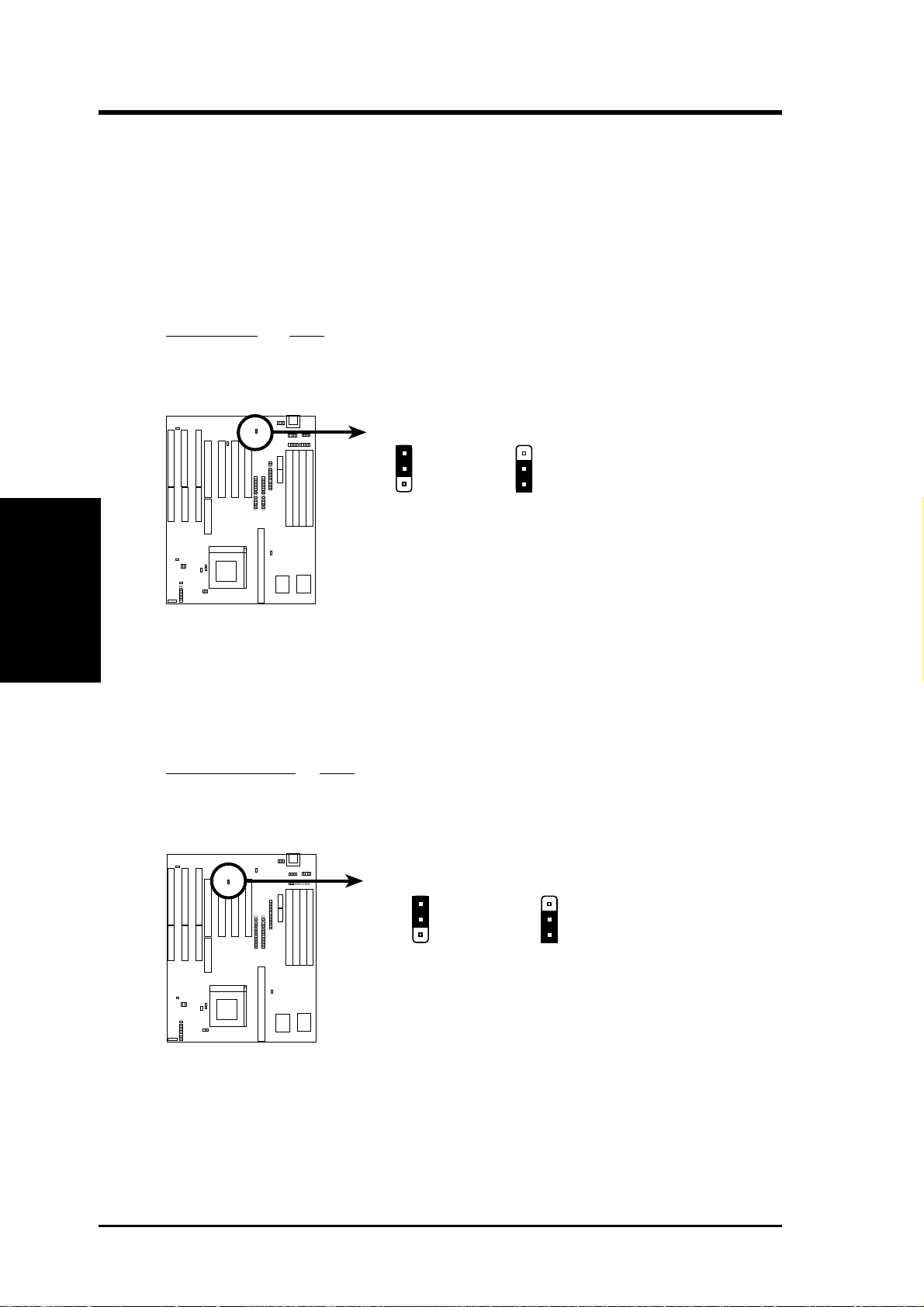
III. INSTALLATION
Jumper Settings
1. Onboard Multi-I/O Selection (JP4)
You can selectively disable each onboard Multi-I/O item (floppy, serial,
parallel, and IrDA) through BIOS (see page 35) or disable all Multi-I/O
items at once with the following jumper in order to use your own MultiI/O card.
Selections JP4
Enable [1-2] (Default)
Disable [2-3]
III. INSTALLATION
(Jumpers)
JP4
1
2
3
Enable (Default) Disabled
Multi I/O Setting (Enable / Disable)
JP4
1
2
3
2. Flash ROM Boot Block Programming (JP5)
This sets the operation mode of the boot block area of the BIOS Flash
ROM to allow programming in the Enabled position.
Programming JP5
Disabled [1-2] (Default)
Enabled [2-3]
8
JP5
1
2
3
Disabled (Default)
Boot Block Programming (Disable / Enable)
JP5
1
2
3
Enabled
P/I-P55TP4N User's Manual
Page 15
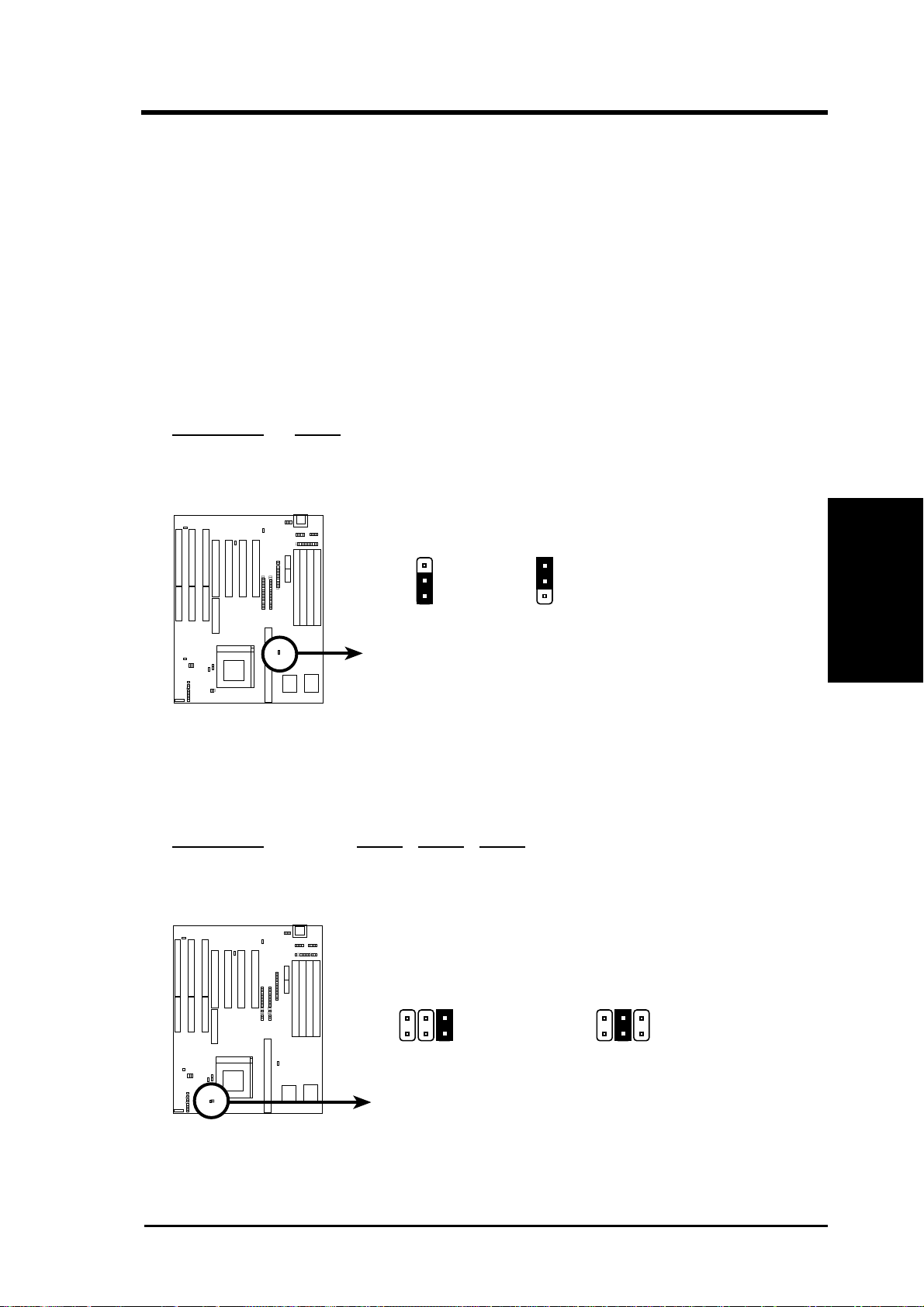
III. INSTALLATION
3. Total Level 2 Cache Size Setting (JP16)
This jumper sets the total amount of L2 cache that is present. If you
have two cache chips onboard (see "Map of Motherboard" for locations),
then you have either 256KB or 512KB. An "ASUS" or "COAST" cache
module can be used to upgrade the 256KB version to 512KB. If there is
no onboard cache, you must install a cache module of either 256KB or
512KB. IMPORTANT: See page 14 "SRAM Cache" for installa-
tion procedures. Regardless of your cache combination, set the following jumpers according to the total amount of L2 cache that is present
onboard and installed as a module.
Selections JP16
256KB [2-3] (Default)
512KB [1-2]
JP16
1
2
3
256KB 512KB
Total L2 Cache Size Setting (256KB / 512KB)
JP16
1
2
3
4. Voltage Regulator Output Selection (JP22, 23, 24)
These jumpers set the voltage supplied to the CPU.
Selections JP24 JP23 JP22
STD 3.3V-3.465V [open] [open] [short] (Default)
VRE 3.4V-3.6V [open] [short][open]
(Jumpers)
III. INSTALLATION
JP24
JP23
JP22
STD 3.3V - 3.465V
(Default)
Voltage Regulator Output Selection (STD / VRE)
VRE 3.4V - 3.6V
P/I-P55TP4N User's Manual
JP24
JP23
JP22
9
Page 16
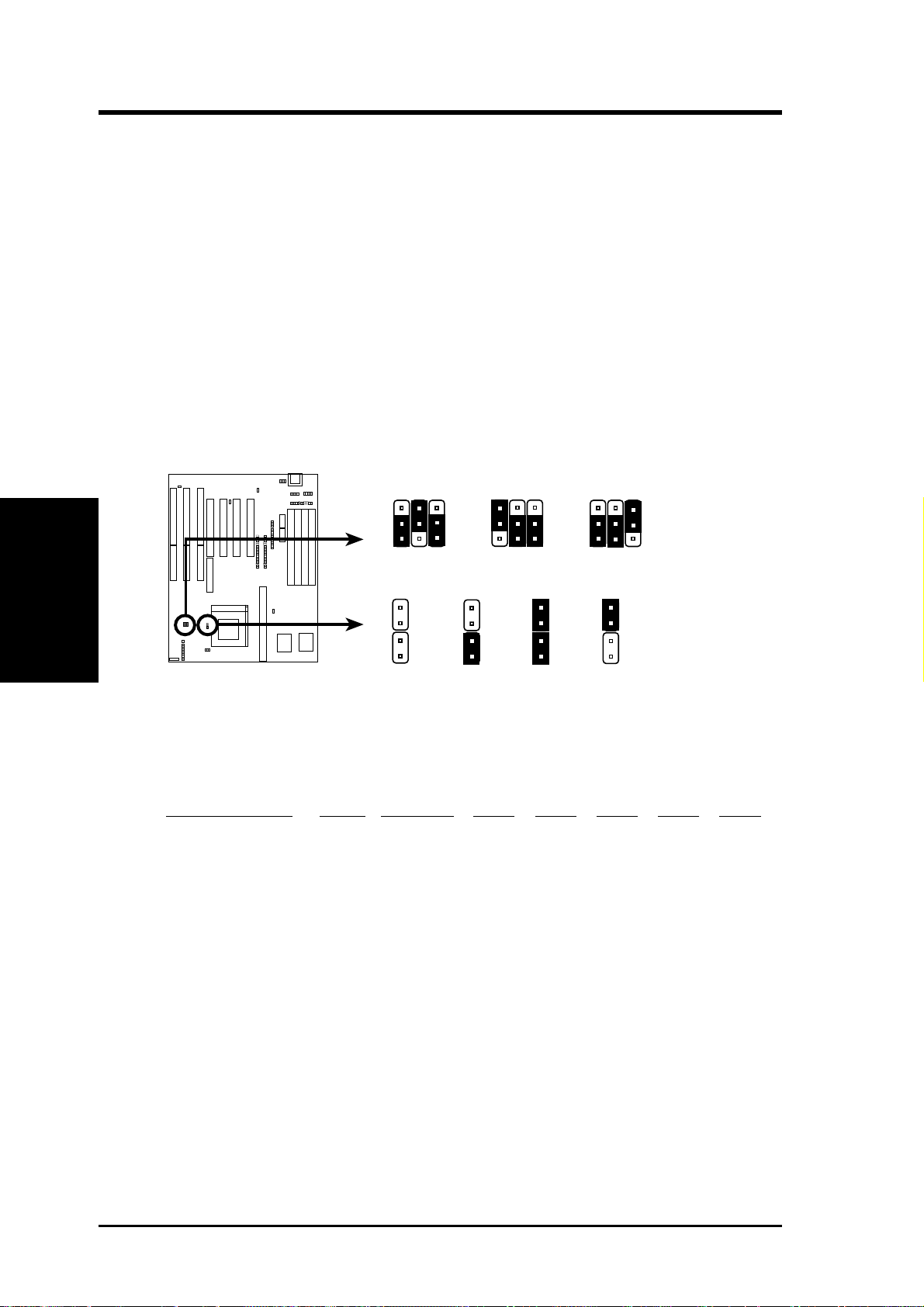
III. INSTALLATION
5. CPU External (BUS) Frequency Selection (JP26, 27, 28)
These jumpers tells the clock generator what frequency to send to the
CPU. These allow the selection of the CPU’s External frequency (or
BUS Clock). The BUS Clock times the BUS Ratio equals the CPU's
Internal frequency (the advertised CPU speed).
6. CPU to BUS Frequency Ratio (JP14, 15)
These jumpers set the frequency ratio between the Internal frequency of
the CPU and the External frequency (called the BUS Clock) within the
CPU. These must be set together with the above jumpers CPU External
(BUS) Frequency Selection.
JP26
JP27
JP28
JP26
JP28
JP27
JP28
JP27
JP26
III. INSTALLATION
(Jumpers)
1
2
66MHz
3
CPU External Clock (BUS) Frequency Selection
JP14
JP15
1.5 x 2.0 x
CPU : BUS Frequency Ratio (1.5x, 2.0x, 2.5x, 3.0x)
60MHz
JP14
JP15
1
2
3
2.5 x
JP14
JP15
1
2
3
50MHz
JP14
JP15
3.0 x
Set the jumpers by the Internal speed of the Intel CPU as follows:
Internal (CPU) Ratio External JP28 JP27 JP26 JP14 JP15
166MHz 2.5x 66MHz [2-3] [1-2] [2-3] [short] [short]
150MHz 2.5x 60MHz [1-2] [2-3] [2-3] [short] [short]
133MHz 2.0x 66MHz [2-3] [1-2] [2-3] [open] [short]
120MHz 2.0x 60MHz [1-2] [2-3] [2-3] [open] [short]
10
100MHz 1.5x 66MHz [2-3] [1-2] [2-3] [open] [open]
90MHz 1.5x 60MHz [1-2] [2-3] [2-3] [open] [open]
75MHz 1.5x 50MHz [2-3] [2-3] [1-2] [open] [open]
P/I-P55TP4N User's Manual
Page 17
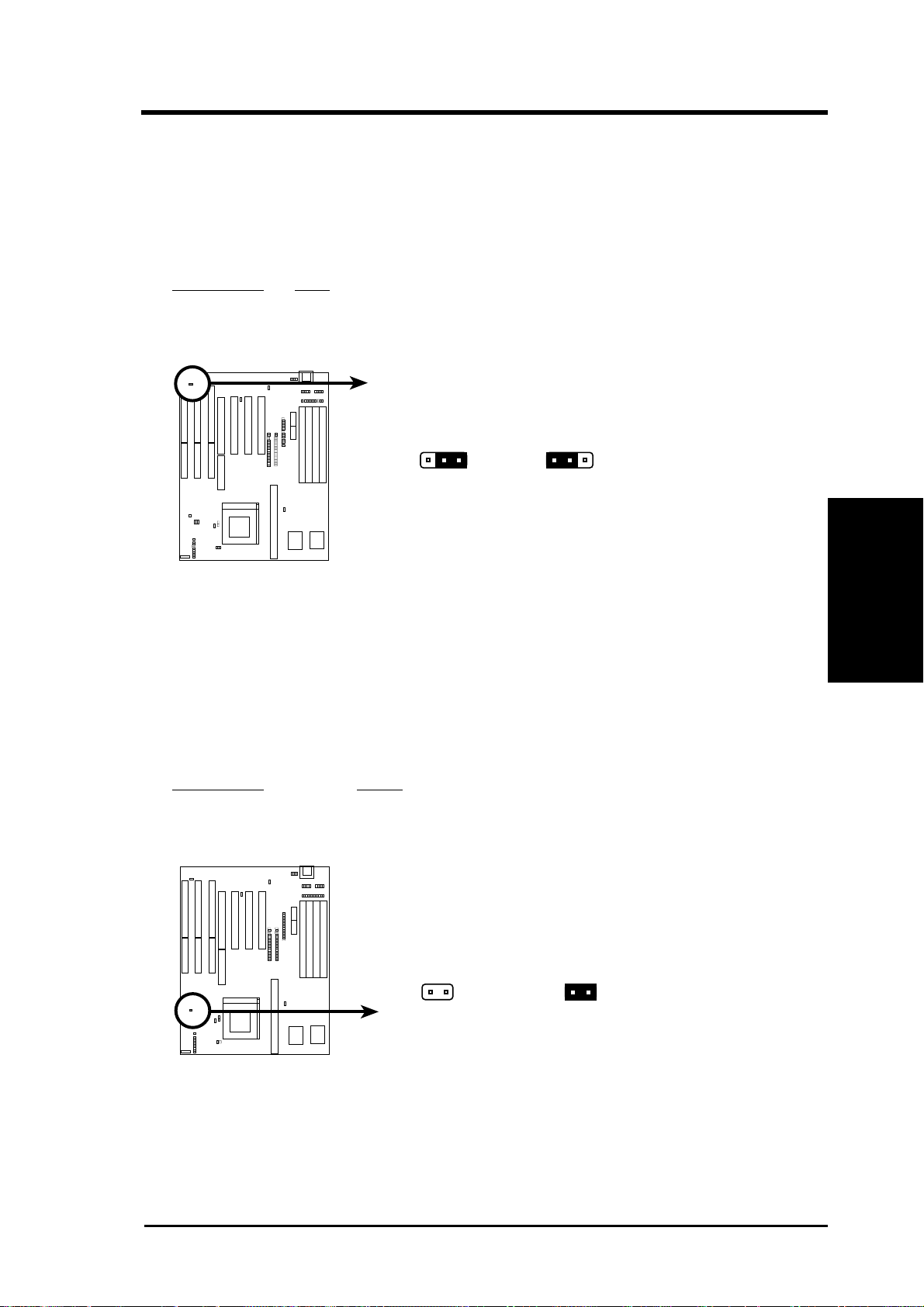
III. INSTALLATION
7. PS/2 Mouse on IRQ12 Setting (JP7)
This jumper enables or disables the onboard PS/2 mouse lead connector .
When Enabled, the port becomes active and uses IRQ12. When
Disabled, IRQ12 will be freed for use by a PCI or ISA expansion card.
See Page 19 for the "PS/2 Mouse connector."
Selections JP7
Disable [2-3] (Default)
Enable [1-2]
JP7
1
23 123
Disabled (Default)
PS/2 Mouse on IRQ 12 (Disable / Enable)
Enabled
JP7
8. CMOS RAM (JP13)
This clears the user-entered information stored in the Dallas DS12887A
Chip such as hard disk information and passwords. Simply connect a
jumper cap over this jumper for a few seconds then remove. Make sure
that your computer is turned off. You must enter the BIOS setup (by
holding down <DEL> during power-up) after this is done to re-enter
BIOS information (see BIOS SETUP).
Selections JP13
Operation [open] (Default)
Clear CMOS Data [short] (momentarily)
(Jumpers)
III. INSTALLATION
JP13
Operation (Default)
CMOS RAM (Operation / Clear CMOS Data)
JP13
Clear CMOS Data
Note: Dallas DS12B887 chips and Benchmarq BQ3287A chips require
that you power on with the jumper shorted as in the following procedures:
(1) Short Jumper (while the computer is off), (2) Power on, (3) Power off,
(4) Open Jumper, (5) Power on, (6) Setup BIOS (hold down <DEL>)
P/I-P55TP4N User's Manual
11
Page 18
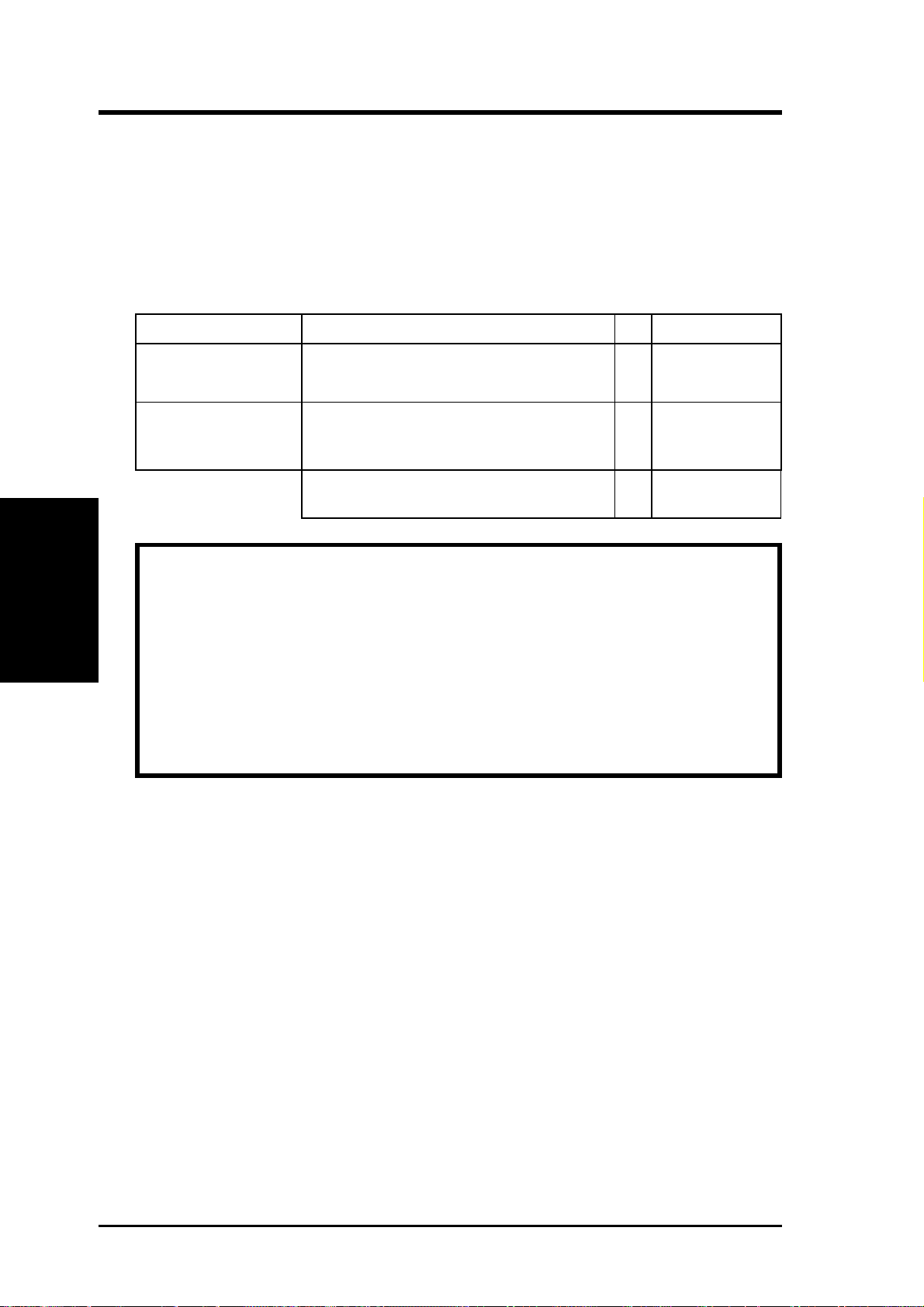
III. INSTALLATION
2. System Memory (DRAM)
This motherboard supports four 72-pin SIMMs of 4MB, 8MB, 16MB, or
32MB to form a memory size between 8MB to 128MB. For BUS frequencies of 50MHz or 60MHz, you can use either 60ns or 70ns modules. For
BUS frequencies of 66MHz, you must use 60ns modules.
Install memory in any or all of the banks in any combination as follows:
Bank Memory Module Total Memory
Bank 0 4MB, 8MB, 16MB, 32MB x2
SIMM Slots 1&2 72-pin FPM or EDO SIMM
Bank 1 4MB, 8MB, 16MB, 32MB x2
SIMM Slots 3&4 72-pin FPM or EDO SIMM
III. INSTALLATION
(Memory)
Total System Memory =
IMPORTANT: Each bank must have the same size memory installed
in pairs.
IMPORTANT: Do not use memory modules with more than 24 chips
per module. Modules with more than 24 chips exceed the design specifications of the memory subsystem and will cause unreliable operation.
IMPORTANT: Do not use SIMM Modules that use an extra TTL
chip to convert the memory module from asymmetric to symmetric.
12
P/I-P55TP4N User's Manual
Page 19

III. INSTALLATION
DRAM Memory Installation Procedures:
1. The SIMM memory modules will only fit in one orientation as shown
because of a "Plastic Safety Tab" on one end of the SIMM slots which
requires the "Notched End" of the SIMM memory modules.
1234
Notched End
72 Pin SIMM DRAM Slots & Module
2. Press the memory module firmly into place starting from a 45 degree
angle making sure that all the contacts are aligned with the slot.
3. With your finger tips, rock the memory module into a vertical position
so that it clicks into place.
72 Pin DRAM in SIMM Socket
Metal Clip
Plastic Safety Tab (This Side Only)
4. The plastic guides should go through the two "Mounting Holes" on the
sides and the "Metal Clips" should snap on the other side.
Mounting Hole
(DRAM Memory)
III. INSTALLATION
5. To release the memory module, squeeze both "Metal Clips" outwards
and rock the module out of the "Metal Clips".
P/I-P55TP4N User's Manual
13
Page 20
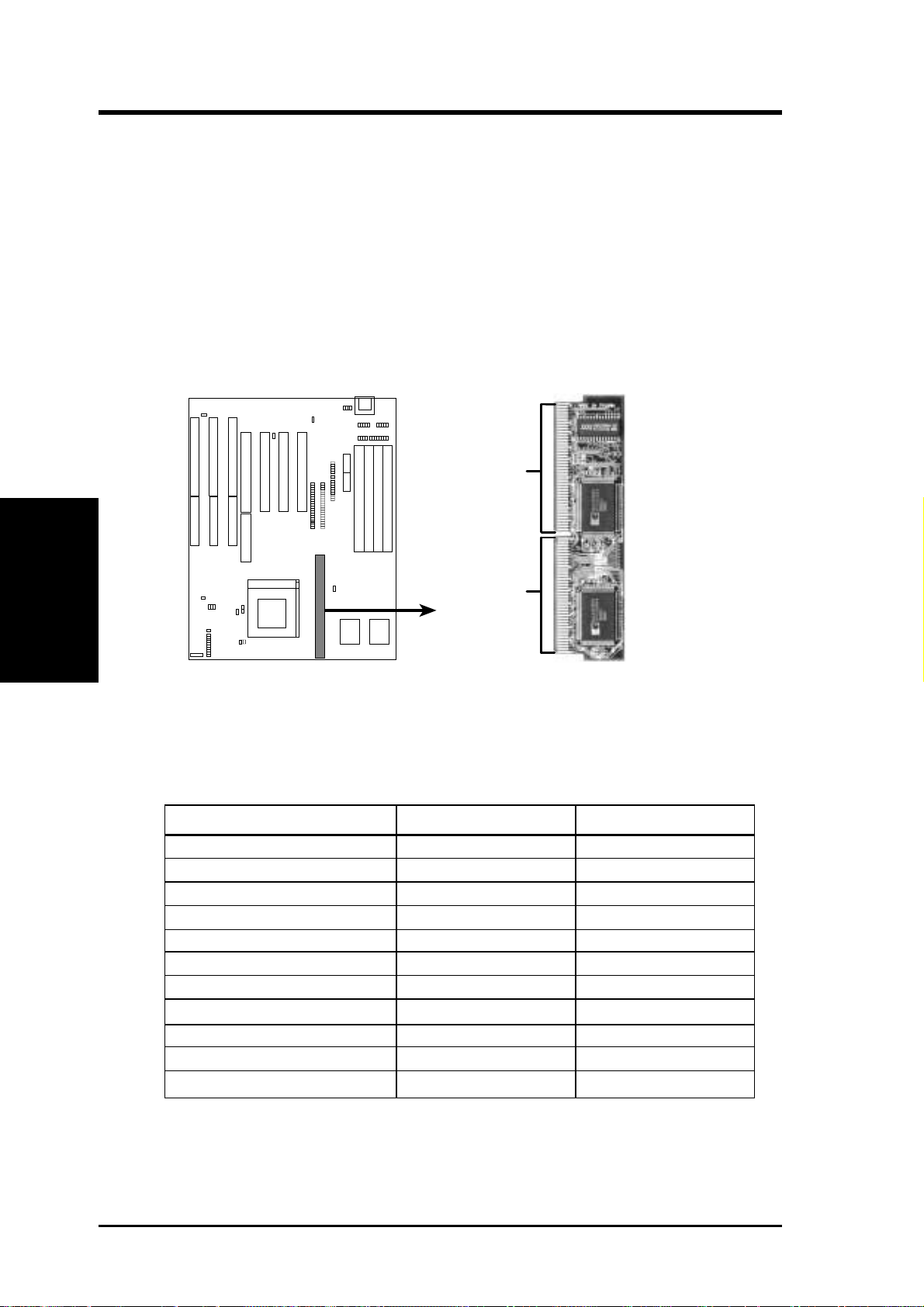
Level 2 External Static RAM (SRAM) Cache
The motherboard you purchase may either have 0KB, 256KB, or 512KB.
Most likely you will have two cache chips onboard (see "Map of Motherboard" for locations), then you have 256KB pipelined bust SRAM cache. A
cache module can be used to upgrade the 256KB version to 512KB and the
0KB version to 256KB or 512KB.
IMPORTANT: You must set jumper 16 "Total Level 2 Cache Size Setting" on page 9 when changes are made to your cache size.
III. INSTALLATION
(SRAM Cache)
III. INSTALLATION
42 Pins
38 Pins
256KB PB Cache Module
Insert the module as shown. Because the number of pins are different on
either side of the break, the module will only fit in the orientation as shown.
Compatible Cache Modules for Motherboard PCB 1.01
SIMM Cache Module 256KB to 512KB 0KB to 256/ 512KB
ASUS CM1 Rev 1.0 No Yes
ASUS CM1 Rev 1.3 No Yes
ASUS CM4 Rev 1.5 No Yes
ASUS CM1 Rev 1.6 Yes No
ASUS CM1 Rev 3.0 Yes Yes
COAST 1.1 Yes Yes
COAST 1.2 Yes Yes
COAST 1.3 Yes Yes
COAST 2.0 Yes Yes
COAST 2.1 Yes Yes
COAST 3.0 Yes Yes
NOTE: Motherboard PCB 1.0 can only use ASUS CM1 Rev. 1.6 to up-
grade the 256KB version to 512KB. 0KB version can use all modules for
upgrade to 256KB or 512KB except the ASUS CM1 Rev. 1.6.
14
P/I-P55TP4N User's Manual
Page 21

III. INSTALLATION
3. Central Processing Unit (CPU)
The motherboard provides a 321-pin ZIF Socket 7 that is backwards compatible with ZIF Socket 5 processors. The CPU that came with the motherboard should have a fan attached to it to prevent overheating. If this is not
the case then purchase a fan before you turn on your system. Apply thermal
jelly to the CPU top and then install the fan onto the CPU.
WARNING: Without a fan, the CPU can overheat and cause damage
to both the CPU and the motherboard. (See page 22 "CPU Cooling
Fan Connector).
T o install a CPU, first turn off your system and remove its cover . Locate the
ZIF socket and open it by first pulling the lever sideways away from the
socket then upwards to a 90-degree right angle. Insert the CPU with the
correct orientation as shown. Use the notched corner of the CPU with the
white dot as your guide. The white dot should point towards the end the of
the lever. Notice that there is a blank area where one hole is missing from
that corner of the square array of pin holes and a "1" printed on the motherboard next to that corner . Because the CPU has a corner pin for three of the
four corners, the CPU will only fit in the one orientation as shown. The
picture is for reference only; you should have a CPU fan that will cover the
face of the CPU. W ith the added weight of the CPU fan, no force is required
to insert the CPU. Once completely inserted, hold down on the fan and
close the socket's lever.
(CPU)
III. INSTALLATION
IMPORTANT: You must set jumpers for "CPU to BUS Frequency
Ratio" and jumpers for "BUS Frequency Selection" on page 10 depending on the CPU that you install.
Lever
Lock
Blank
White Dot
ZIF Socket 7 with Pentium Processor
P/I-P55TP4N User's Manual
15
Page 22

4. Expansion Cards
First read your expansion card documentation on any hardware and software settings that may be required to setup your specific card.
NOTE: PCI Slot 4 has a MediaBus extension 2.0 (see page 18) which
allows the installation of a PCI card or a MediaBus card (optional multifunctional card) but not both.
WARNING: Make sure that you unplug your power supply when
adding expansion cards. Power supplies contain power reserves which
III. INSTALLATION
(Expansion Cards)
can cause damage to your motherboard.
III. INSTALLATION
Expansion Card Installation Procedure:
1. Read the documentation for your expansion card.
2. Set any necessary jumpers on your expansion card.
3. Remove your computer’s cover.
4. Remove the bracket on the slot you intend to use. Keep the bracket for
possible future use.
5. Carefully align the card’s connectors and press firmly.
6. Secure the card on the slot with the screw you removed in step 4.
7. Replace the computer’s cover.
8. Setup the BIOS if necessary.
9. Install the necessary software drivers for your expansion card.
Assigning IRQs for Expansion Cards
Some expansion cards need to use an IRQ to operate. Generally an IRQ
must be exclusively assigned to one use. In an standard design there are 16
IRQs available but most of them are already in use by parts of the system
which leaves 6 free for expansion cards.
Both ISA and PCI expansion cards may need to use IRQs. System IRQs are
available to cards installed in the ISA expansion bus first, and any remaining IRQs are then used by PCI cards. Currently , there are two types of ISA
cards. The original ISA expansion card design, now referred to as “Legacy”
ISA cards, requires that you configure the card’ s jumpers manually and then
install it in any available slot on the ISA bus. You may use Microsoft's
16
P/I-P55TP4N User's Manual
Page 23

III. INSTALLATION
Diagnostic (MSD.EXE) utility included in the Windows directory to see a
map of your used and free IRQs. For W indows 95 users, the "Control Panel"
icon in "My Computer," contains a "System" icon which gives you a "Device Manager" tab. Double clicking on a specific device give you "Resources" tab which shows the Interrupt number and address. Make sure that
no two devices use the same IRQs or your computer will experience problems when those two devices are in use at the same time.
To simplify this process this motherboard has complied with the Plug and
Play (PNP) specification which was developed to allow automatic system
configuration whenever a PNP-compliant card is added to the system. For
PNP cards, IRQs are assigned automatically from those available.
If the system has both Legacy and PNP ISA cards installed, IRQs are assigned to PNP cards from those not used by Legacy cards. The PCI and
PNP configuration of the BIOS setup utility can be used to indicate which
IRQs are being used by Legacy cards. For older Legacy cards that does not
work with the BIOS, you can contact your vendor for an ISA Configuration
Utility .
An IRQ number is automatically assigned to PCI expansion cards after those
used by Legacy and PNP ISA cards. In the PCI bus design, the BIOS automatically assigns an IRQ to a PCI slot that has a card in it that requires an
IRQ. To install a PCI card, you need to set something called the INT (interrupt) assignment. Since all the PCI slots on this motherboard use an
INTA #, be sure that the jumpers on your PCI cards are set to INT A.
Assigning DMA Channels for ISA Cards
Some ISA cards, both Legacy and PNP may also need to use a DMA (Direct
Memory Access) channel. DMA assignments for this motherboard are
handled the same way as the IRQ assignment process described above. You
can select a DMA channel in the PCI and PNP configuration section of the
BIOS Setup utility. In the BIOS setup, you should choose "Yes" for those
IRQ's and DMA's you wish to reserve for Legacy cards.
(DMA Channels)
III. INSTALLATION
P/I-P55TP4N User's Manual
17
Page 24

ASUS MediaBus Card
MediaBus allows a cost-efficient solution to a complete multimedia system. The advantages of using one add-on card is to reduce the slot requirements and compatibility problems in order to maximize the Plug and Play
advantages. The add-on card inserts into the shared PCI 4 / MediaBus 2.0
Slot.
NOTE: This motherboard uses MediaBus Rev. 2.0. The pr evious MediaBus cards designed for MediaBus Rev. 1.2 will not fit into the MediaBus Rev 2.0 that is on this motherboard.
The difference between Rev. 1.2 and Rev. 2.0 is that the later revision has
72 pins instead of 68 so it does not have to use any PCI slot signals reserved
for PCI cards, therefore the motherboard's PCI Slot 4 can meet standard
specifications. The gap between the MediaBus extension and the PCI
III. INSTALLATION
(MediaBus Card)
Slot 4 has been increased from 0.32" to 0.40" in order to prevent Rev. 1.2
MediaBus cards from being installed into the new motherboards and vice
versa.
III. INSTALLATION
The following are MediaBus cards designed for MediaBus 2.0 that can be
used on this motherboard:
• PCI-AS2940UW Ultra Fast/Wide SCSI & Audio MediaBus Card
• PCI-AV264CT-N PCI Audio & Video MediaBus Card
• PCI-AV264VT PCI Audio & Video MediaBus Card
The following are MediaBus cards designed for MediaBus 1.2 and therefore cannot be used on this motherboard:
• PCI-AS7870 Fast/Wide SCSI & Audio MediaBus Card
• PCI-AV264CT PCI Audio & Video MediaBus Card
• PCI-AV868 PCI Audio & Video MediaBus Card
* All the above Audio features Creative Technology, Ltd.
* All the above Video features ATI, Inc. (AV868 Video features S3, Inc.)
* All the above SCSI features Adaptec, Inc.
18
P/I-P55TP4N User's Manual
Page 25

III. INSTALLATION
5. External Connectors
IMPORTANT : Ribbon cables should always be connected with the red
stripe on the Pin 1 side of the connector. The four corners of the connectors are labeled on the motherboard. Pin 1 is the side closest to the
power connector on hard drives and floppy drives. IDE ribbon cable
must be less than 18in. (46cm), with the second drive connector no more
than 6in. (15cm) from the first connector.
1. Keyboard Connector (5-pin female)
This connection is for a standard IBM-compatible keyboard. May also
be known as a 101 enhanced keyboard.
Keyboard Connector (5-pin female)
Connector Plug from Keyboard
2. PS/2 Mouse Connector (6-pin block)
If you are using a PS/2 mouse, you must purchase an optional PS/2
mouse set which connects to the 6 pin block and mounts to an open
slot on your computer's case. You must also set "PS/2 Mouse Selection" on page 11 to enable the PS/2 Mouse.
342
1
5
1
5
1: GND
2: DATA
3: NC
8
4: VCC
342
5: CLK
8: NC
8
(Connectors)
III. INSTALLATION
PS/2 Mouse Module Connector
P/I-P55TP4N User's Manual
19
Page 26

III. INSTALLATION
3. Parallel Printer Connector (26 Pin Block)
Connection for the included parallel port ribbon cable with mounting
bracket. Connect the ribbon cable to this connection and mount the
bracket to the case on an open slot. It will then be available for a
parallel printer cable. Note: Serial printers must be connected to the
serial port. You can enable the parallel port and choose the IRQ through
BIOS Setup on page 35 "Onboard Parallel Port."
Pin 1
III. INSTALLATION
(Connectors)
Parallel (Printer) Connector
4. Serial port COM1 and COM2 connectors (Two 10-pin blocks)
These connectors support the provided serial port ribbon cables with
mounting bracket. Connect the ribbon cables to these connectors and
mount the bracket to the case on an open slot. The two serial ports on
the mounting bracket will then be used for pointing devices or other
serial devices. See page 35 for BIOS configuration of "Onboard Serial
Port"
COM 1
Pin 1
COM 2
Pin 1
20
Serial Port Connectors
P/I-P55TP4N User's Manual
Page 27

III. INSTALLATION
5. Floppy drive connector (34-pin block )
This connector supports the provided floppy drive ribbon cable.
After connecting the single end to the board, connect the two plugs
on the other end to the floppy drives.
Pin 1
Floppy Drive Connector
6. Power connector (12-pin block)
This connector connects to a standard 5 Volt power supply . To connect
the leads from the power supply, ensure first that the power supply is
not plugged. Most power supplies provide two plugs (P8 and P9),
each containing six wires, two of which are black. Orient the connectors so that the black wires are located in the middle.
Using a slight angle, align the plastic guide pins on the lead to their
receptacles on the connector. Once aligned, press the lead onto the
connector until the lead locks into place.
+5V
GND
+12V
PG
-5V
-12V
+5V
RED
RED
RED
WHT
BLK
BLK
BLK
BLK
BLU
YLW
RED
ORG
P9
P8
(Connectors)
III. INSTALLATION
Power Connector
on Motherboard
Power Plugs from
Power Supply
P/I-P55TP4N User's Manual
21
Page 28

III. INSTALLATION
(Connectors)
III. INSTALLATION
7. Primary / Secondary IDE connectors (Two 40-pin Block)
This connector supports the provided IDE hard disk ribbon cable. After connecting the single end to the board, connect the two plugs at the
other end to your hard disk(s). If you install two hard disks, you must
configure the second drive to Slave mode by setting its jumpers accordingly. Please refer to the documentation of your hard disk for the
jumper settings. You may also configure two hard disks to be both
Masters using one ribbon cable on the primary IDE connector and another ribbon cable on the secondary IDE connector.
Pin 1
Secondary IDE Connector
Primary IDE Connector
8. CPU cooling fan connector (JP30)
This connector supports a CPU cooling fan of 500mAMP (6WATT) or
less. Orientate the fan so that the heat sink fins run perpendicular to
the expansion slots. This will allow air flow to go across the onboard
heat sink(s) instead of the expansion slots. Depending on the fan manufacturer, the wiring and plug may be dif ferent. The red wire should be
positive, while the black should be ground. Connect the fan's plug to
the board taking into consideration the polarity of the this connector.
WARNING: Damage may occur to the motherboard and/or the CPU
fan if these pins are incorrectly used.
Air FlowAir Flow
22
JP30
+12V
CPU Fan Power
GND
P/I-P55TP4N User's Manual
Page 29

III. INSTALLATION
9. Turbo LED lead (CON1)
The motherboard's turbo function is always on. The turbo LED connection is labeled here but the LED will remain constantly lit while the
system power is on. You may wish to connect the Power LED from
the system case to this lead. See the figure below.
10.SMI suspend switch lead (CON1)
This allows the user to manually place the system into a suspend mode
or "Green" mode where system activity will be instantly decreased to
save electricity and expand the life of certain components when the
system is not in use. This 2-pin connector (see the figure below) connects to the case-mounted suspend switch. If you do not have a switch
for the connector, you may use the "Turbo Switch" since it does not
have a function. SMI is activated when it detects a short to open moment and therefore leaving it shorted will not cause any problems. May
require one or two pushes depending on the position of the switch.
Wake-up can be controlled by settings in the BIOS but the keyboard
will always allow wake-up (the SMI lead cannot wake-up the system).
If you want to use this connector, "Suspend Switch" in the POWER
MANAGEMENT SETUP of the BIOS software should be on the default setting of Enable (see page 38).
11. Reset switch lead (CON1)
This 2-pin connector connects to the case-mounted reset switch for
rebooting your computer without having to turn off your power switch
This is a preferred method of rebooting in order to prolong the life of
the system's power supply. See the figure below.
(Connectors)
III. INSTALLATION
12.Keyboard lock switch lead (CON1)
This 5-pin connector connects to the case-mounted key switch for locking the keyboard for security purposes. See the figure below.
13.Speaker connector (CON1)
This 4-pin connector connects to the case-mounted speaker.
Turbo or
Power LED
SMI Lead
Reset SW
System Case Connections
+5V
GND
GND
GND
+5V
Power LED &
NC
GND
LOCK
Keyboard Lock
GND
+5V
Speaker
GND
GND
Connector
SPKR
P/I-P55TP4N User's Manual
23
Page 30

III. INSTALLATION
14.IDE activity LED (JP17)
This connector connects to the hard disk activity indicator light on the
case.
JP17
+
IDE (Hard Drive) LED
III. INSTALLATION
(Connectors)
16.IrDA-compliant infrared module connector (JP31)
This connector supports the optional wireless transmitting and receiving infrared module. This module mounts to a small opening on system cases that support this feature. You must also configure the setting
through BIOS setup on page 36 to select whether UART2 is directed
for use with COM2 or IrDA. Use the five pins (as defined by Intel) as
shown on the Back View and connect a ribbon cable from the module
to the motherboard according to the pin definitions. The ribbon cable
that may be supplied may either have five or ten pins (for other standards). If using a ten-pin ribbon cable, use only the top five row of the
ribbon cable plug.
+5V
NC
IRRX
Front View
IRTX
GND
Back View
IRTX
GND
+5V
NC
IRRX
24
Infrared Module Connector (JP31)
P/I-P55TP4N User's Manual
Page 31

III. INSTALLATION
Final Power Connection Procedures
1. After all jumpers and connections are made, close the system case cover .
2. Make sure that all switches are in the off position as marked by .
3. Connect the power supply cord into the power supply located on the
back of your system case as instructed by your system user's manual.
4. Connect the power cord into an power outlet that is equipped by a
surge protector.
5. You may then turn on your devices in the following order:
a. Your monitor
b. External SCSI devices (starting with the last device on the chain)
c. Your system power
6. The power LED on the front panel of the system case will light and the
monitor LED as well. The system will then run power -on tests. While
the tests are running, additional messages will appear on the screen. If
you do not see anything within 30 seconds from the time you turn on
the power, the system may have failed a power -on test. Recheck your
jumper settings and connections or call your authorized dealer for assistance.
(Connectors)
III. INSTALLATION
7. During power-on, hold down the <Delete> key to enter BIOS setup.
Follow the next section "BIOS SOFTWARE" for instructions.
P/I-P55TP4N User's Manual
25
Page 32

IV. BIOS SOFTWARE
6. BIOS Setup
The motherboard supports two programmable Flash ROM chips: 5 Volt
and 12 Volt. Either of these memory chips can be updated when BIOS
upgrades are released. Use the Flash Memory Writer utility to download
the new BIOS file into the ROM chip as described in detail on page 45.
All computer motherboards provide a Setup utility program for specifying
the system configuration and settings. If your motherboard came in a computer system, the proper configuration entries may have already been made.
If so, invoke the Setup utility, as described later, and take note of the configuration settings for future reference; in particular, the hard disk specifications.
If you are installing the motherboard, reconfiguring your system or you
receive a Run Setup message, you will need to enter new setup information.
This section describes how to configure your system using this utility.
The BIOS ROM of the system stores the Setup utility. When you turn on
the computer, the system provides you with the opportunity to run this program. This appears during the Power-On Self Test (POST). Press the
<Delete> key to call up the Setup utility. If you are a little bit late pressing
the mentioned key(s), POST will continue with its test routines, thus pre-
(BIOS Setup)
IV. BIOS
venting you from calling up Setup. If you still need to call Setup, reset the
system by simultaneously pressing the <Ctrl>, <Alt> and <Delete> keys, or
by pushing the Reset button on the system case. You can also restart by
turning the system off and then back on again.
When you invoke Setup, the main program screen will appear with the following options:
26
P/I-P55TP4N User's Manual
Page 33

IV. BIOS SOFTWARE
NOTE: The “Load BIOS Defaults” option loads the minimized settings for
troubleshooting. “Load Setup Defaults”, on the other hand, is for loading
optimized defaults for regular use. Choosing defaults at this level, will
modify all applicable settings.
A section at the bottom of the above screen displays the control keys for this
screen. Take note of these keys and their respective uses. Another section
just below the control keys section displays information on the currently
highlighted item in the list.
Standard CMOS Setup
This “Standard CMOS Setup” option allows you to record some basic system hardware configuration and set the system clock and error handling. If
the motherboard is already installed in a working system, you will not need
to select this option anymore. However, if the configuration stored in the
CMOS memory on the board gets lost or damaged, or if you change your
system hardware configuration, you will need to respecify the configuration values. The configuration values usually get lost or corrupted when the
power of the onboard CMOS battery weakens.
The above screen provides you with a list of options. At the bottom of this
screen are the control keys for use on this screen. Take note of these keys
and their respective uses.
P/I-P55TP4N User's Manual
IV. BIOS
(Standard CMOS)
27
Page 34

IV. BIOS SOFTWARE
User-configurable fields appear in a different color. If you need information on the selected field, press the <F1> key. The help menu will then
appear to provide you with the information you need. The memory display
at the lower right-hand side of the screen is read-only and automatically
adjusts accordingly.
Details of Standard CMOS Setup:
Date
To set the date, highlight the “Date” field and then press the page up/page
down or +/- keys to set the current date. Follow the month, day and year
format. Valid values for month, day and year are:
Month: 1 to 12
Day: 1 to 31
Year: up to 2099
Time
To set the time, highlight the “T ime” field and then press the page up/page
down or +/- keys to set the current time. Follow the hour, minute and second format. Valid values for hour, minute and second are:
(Standard CMOS)
IV. BIOS
Hour: 00 to 23
Minute: 00 to 59
Second: 00 to 59
time, just press the <Enter> key twice if you do not want to modify the current
Y ou can bypass the date and time prompts by creating an AUTOEXEC.BAT
file. For information on how to create this file, please refer to the MS-DOS
manual.
Hard Disks
This field records the specifications for all non-SCSI hard disk drives installed in your system. The onboard PCI IDE connectors provide Primary
and Secondary channels for connecting up to four IDE hard disks or other
IDE devices. Each channel can support up to two hard disks; the first of
which is the “master” and the second is the “slave”.
Specifications for SCSI hard disks need not to be entered here since they
operate using device drivers and are not supported by any the BIOS. If you
install the optional PCI-SC200 SCSI controller card into the motherboard
(see page 55 for instructions). If you install other vendor’s SCSI controller
card, please refer to their respective documentations on how to install the
required SCSI drivers.
28
P/I-P55TP4N User's Manual
Page 35

IV. BIOS SOFTWARE
To enter specifications for a hard disk drive, you must select first a “type”.
You can select “User” and specify the specifications yourself manually, or
you can select from the provided predefined drive specifications. T o select,
simply press the <Page Up> or <Page Down> key to change the option
listed after the drive letter.
For an IDE hard disk drives, you can:
• Use the Auto setting for detection during boot-up (see below)
• Use the IDE HDD AUTO DETECTION in the main menu to automatically enter the drive specifications, or you can:
• Enter the specifications yourself manually by using the “User” option
The entries for specifying the hard disk type include CYLS (number of
cylinders), HEAD (number of read/write heads), PRECOMP (write
precompensation), LANDZ (landing zone), SECTOR (number of sectors)
and MODE. The SIZE field automatically adjusts according to the configuration you specify. The documentation that comes with your hard disk
should provide you with the information regarding the drive specifications.
The MODE entry is for IDE hard disks only, and can be ignored for MFM
and ESDI drives. This entry provides three options: Normal, Large, LBA,
or Auto (see below "Auto Detection"). Set MODE to the Normal for IDE
hard disk drives smaller than 528MB; set it to LBA for drives over 528MB
that support Logical Block Addressing (LBA) to allow larger IDE hard disks;
set it to Large for drives over 528MB that do not support LBA. Large type
of drive can only be used with MS-DOS and is very uncommon. Most IDE
drives over 528MB support the LBA mode.
Auto detection of hard disks on boot-up (New Feature)
For each field: Primary Master, Primary Slave, Secondary Master , and Secondary Slave, you can select Auto under the TYPE and MODE fields. This
will enable auto detection of your IDE drives during boot-up. This will
allow you to change your hard drives (with the power off) and then power
on without having to reconfigure your hard drive type. If you use older hard
drives which do not support this feature, then you must configure the hard
drive in the standard method as described on page 28.
IV. BIOS
(Standard CMOS)
P/I-P55TP4N User's Manual
29
Page 36

IV. BIOS SOFTWARE
Drive A, Drive B
These fields record the types of floppy disk drives installed in your system.
The available options for drives A and B are:
360KB, 5.25 in.
1.2MB, 5.25 in.
720KB, 3.5 in.
1.44MB, 3.5 in.
2.88MB, 3.5 in.
None
To enter the configuration value for a particular drive, highlight its corresponding field and then select the drive type using the left- or right-arrow
key.
Floppy 3 Mode Support
This is the Japanese standard floppy drive. The standard stores 1.2MB in a
3.5" diskette. This is normally disabled but you may choose from either:
Drive A
Drive B
Both
Disabled (Default)
Video
(Standard CMOS)
IV. BIOS
Set this field to the type of video display card installed in your system. The
options are:
EGA/VGA (Default)
Mono (for Hercules or MDA)
CGA 40
CGA 80
If you are using a VGA or any higher resolution card, choose the “EGA/
VGA” option.
Halt On
This field determines which types of errors will cause the system to halt.
All Errors (Default)
No Errors
All, But Keyboard
All, But Diskette
All, But Disk/Key
30
P/I-P55TP4N User's Manual
Page 37

IV. BIOS SOFTWARE
BIOS Features Setup
This “BIOS Features Setup” option consists of configuration entries that
allow you to improve your system performance, or let you set up some
system features according to your preference. Some entries here are required by the motherboard’s design to remain in their default settings.
A section at the lower right of the screen displays the control keys you can
use. T ake note of these keys and their respective uses. If you need information on a particular entry , highlight it and then press the <F1> key . A pop-up
help menu will appear to provide you with the information you need. To
load the last set values, press the <F5> key . <F6> and <F7> load the BIOS
default values and Setup default values, respectively.
Details of BIOS Features Setup:
Virus Warning
This field protects the boot sector and partition table of your hard disk against
accidental modifications. Any attempt to write to them will cause the system to halt and display a warning message. If this occurs, you can either
allow the operation to continue or use a bootable virus-free floppy disk to
reboot and investigate your system. The default setting is “Disabled”. This
setting is recommended because conflicts with new operating systems. Installation of new operating systems require that you disable this to prevent
write errors.
IV. BIOS
(BIOS Features)
P/I-P55TP4N User's Manual
31
Page 38

IV. BIOS SOFTWARE
CPU Internal Cache / External Cache
These fields allow you to Enable or Disable the CPU’s “Level 1” built-in
cache and the “Level 2” secondary cache. By default, these fields are enabled. With Setup Defaults, the L2 cache is Disabled.
Quick Power On Self Test
This field speeds up the Power-On Self Test (POST) routine by skipping
retesting a second, third, and forth time. Setup default setting for this field
is Enabled. A complete test of the system is done on each test.
Boot Sequence
This field determines where the system looks first for an operating system.
Options are C,CDROM,A; CDROM,C,A; A,C; C,A The setup default setting is to check first the hard disk and then the floppy drive; that is, C, A.
Swap Floppy Drive
When enabled, the BIOS swaps floppy drive assignments so that Drive A
becomes Drive B, and Drive B becomes Drive A under DOS. By setup
default, this field is set to Disabled.
Boot Up Floppy Seek
When enabled, the BIOS will seek the floppy "A" drive one time. By setup
default, this field is set to Disabled.
(BIOS Features)
IV. BIOS
Floppy Disk Access Control
This allows protection of files from the computer system to be copied to
floppy drives by allowing the setting of Read Only to only allow reads from
the floppy but not writes. The setup default R/W allows both reads and
writes.
Boot Up NumLock Status
This field enables users to activate the Num Lock function upon system
boot. The setup default setting for this field is On.
Boot Up System Speed
This has not function and should be left at the setup default of High.
IDE HDD Block Mode
This field enhances hard disk performance by making multi-sector transfers
instead of one sector per transfer. Most IDE drives, except older versions,
can utilize this feature. By setup default, this field is set to Enabled.
Typematic Rate Setting
When enabled, you can set the two typematic controls listed next. Setup
default setting is Disabled.
32
P/I-P55TP4N User's Manual
Page 39

IV. BIOS SOFTWARE
Typematic Rate (Char/Sec)
This field controls the speed at which the system registers repeated keystrokes. Options range from 6 to 30 characters per second. Setup default
setting is 6.
Typematic Delay (Msec)
This field sets the time interval for displaying the first and second characters. Four delay rate options are available: 250ms, 500ms, 750ms and
1000ms. Setup default value is 250ms.
Security Option
This field determines when the system prompts for the password. The default setting is System, where the system prompts for the User Password
every time you boot up. The other option is Setup, where the system always
boots up, and prompts for the Supervisor Password only when the Setup
utility is called up. You can specify a password by using the Supervisor
Password or User Passwor d option from the main screen as explained later
in this section.
PCI/VGA Palette Snoop
Some display cards that are non-standard VGA such as graphics accelerators or MPEG Video Cards may not show colors properly. The setting En-
abled should correct this problem. Otherwise leave this on the setup default
setting of Disabled.
OS/2 Onboard Memory > 64M
When using OS/2 operating systems with installed DRAM of greater than
64MB, you need to Enable this option otherwise leave this on the setup
default of Disabled.
Video BIOS Shadow
This field allows you to change the video BIOS location from ROM to
RAM. Relocating to RAM enhances system performance, as information
access is faster than the ROM. Setup default setting is Enabled.
C8000-CBFFF to DC000-DFFFF
These fields are used for shadowing other expansion card ROMs. If you
install other expansion cards with ROMs on them, you will need to know
which addresses the ROMs use to shadow them specifically. Shadowing a
ROM reduces the memory available between 640KB and 1024KB by the
amount used for this purpose.
IV. BIOS
(BIOS Features)
P/I-P55TP4N User's Manual
33
Page 40

IV. BIOS SOFTWARE
Chipset Features Setup
This “Chipset Features Setup” option controls the configuration of the board’ s
chipset. Control keys for this screen are the same as for the previous screen.
Auto Configuration
The default setting of Enabled sets the optimal timings for the next ten
entries based on the CPU clock speed. Do not change these settings unless
(Chipset Features)
IV. BIOS
it is necessary.
PCI Concurrency (leave on default setting)
PCI Streaming (leave on default setting)
CPU to PCI Burst (leave on default setting)
16-bit I/O Recovery Time
Timing for 16-bit ISA cards (leave on default setting)
8-bit I/O Recovery Time
Timing for 8-bit ISA cards (leave on default setting)
Video BIOS Cacheable
Allows the Video BIOS to be cached to allow faster execution. (Leave on
default setting)
(BIOS Features)
Memory Hole at 15M - 16M
Enabling this features reserves 15MB to 16MB memory address space to
ISA expansion cards that specifically require this setting. This makes the
memory from 15MB and up unavailable to the system. ISA Expansion
cards can only access memory up to 16MB. The default is Disabled.
34
P/I-P55TP4N User's Manual
Page 41

IV. BIOS SOFTWARE
Onboard FDC Controller
When enabled, this field allows you to connect your floppy disk drives to
the onboard floppy drive connector instead of a separate controller card. If
you want to use a different controller card to connect the floppy drives, set
this field to “Disabled”. Default setting is “Enabled”.
Onboard FDC Swap A: B:
This field reverses the drive letter assignments of your floppy disk drives.
Two options are available: “No Swap” and “Swap AB”. “No Swap” is the
default setting. If you want to switch drive letter assignments, set this field
to “Swap AB”, and the swap will be controlled in hardware. This works
separately from the BIOS Features floppy disk swap feature. It is functionally the same as physically interchanging the connectors of the floppy disk
drives.
(Chipset Features)
Onboard Serial Port 1 / Onboard Serial Port 2
These fields control the assignments for the motherboard’s two onboard
serial connectors. The following lists the available options:
COM1, 3F8H (Onboard Serial Port 1 default)
COM2, 2F8H (Onboard Serial Port 2 default)
COM3, 3E8H
COM4, 2E8H
Disabled (Disables the onboard serial ports)
Onboard Parallel Port
This field sets the address of the onboard parallel port connector. You can
select either: 3BCH / IRQ 7, 378H / IRQ 7 (default), 278H / IRQ 5, Dis-
abled. If you install an I/O card with a parallel port, ensure that there is no
conflict in the address assignments. The PC can support up to three parallel
ports as long as there are no conflicts for each port.
Parallel Port Mode
This field allows you to set the operation mode of the parallel port. The
default setting Normal, allows normal-speed operation but in one direction
only; EPP allows bidirectional parallel port operation at maximum speed;
ECP allows the parallel port to operate in bidirectional mode and at a speed
faster than the maximum data transfer rate; ECP+EPP allows normal speed
operation in a two-way mode.
IV. BIOS
(Chipset Features)
ECP DMA Select
This selection is available only if you select ECP or ECP+EPP in the Parallel Port Mode. Select either DMA Channel 1, 3, or Disable. The setup
default is DMA Channel 3.
P/I-P55TP4N User's Manual
35
Page 42

IV. BIOS SOFTWARE
UART2 Use Infrared
When enabled, this field activates the onboard infrared feature and sets the
second serial UAR T to support the infrared module connector on the motherboard. If your system already has a second serial port connected to the
onboard COM2 connector, it will no longer work if you enable the infrared
feature. By default, this field is set to Disabled, which leaves the second
serial port UART to support the COM2 serial port connector. See page 24
for the Infrared Connector.
Onboard PCI IDE Enable
You can select to enable the primary IDE channel, secondary IDE channel,
both (default), or disable both channels (for systems with only SCSI hard
drives).
IDE 0 Master/Slave Mode, IDE 1 Master/Slave Mode
Each channel (0 and 1) has both a master and a slave making four IDE
devices possible. Because each IDE device may have a different Mode
timing (0, 1, 2, 3, 4), it is necessary for these to be independent. The default
setting of Auto will allow auto-detection to ensure the optimal performance.
(Chipset Features)
IV. BIOS
IV. BIOS
(Chipset Features)
36
P/I-P55TP4N User's Manual
Page 43

Power Management Setup
This “Power Management Setup” option allows you to reduce power consumption. This feature turns off the video display and shuts down the hard
disk after a period of inactivity.
(Chipset Features)
IV. BIOS SOFTWARE
IV. BIOS
Details of Power Management Setup:
Power Management
This field acts as the master control for the power management modes. There
are four options: “Max Saving”, “Min Saving”, “Disabled” and “User Defined”. “Max Saving” puts the system into power saving mode after a brief
period of system inactivity; “Min Saving” is almost the same as “Max Saving” except that this time the system inactivity period is longer; “Disabled”
disables the power saving features; “User Defined” allows you to set power
saving options according to your preference.
IMPORTANT: Advanced Power Management (APM) should be installed
to keep the system time updated when the computer enters suspend mode
activated by the BIOS Power Management. For DOS environments, you
need to add DEVICE=C:\DOS\POWER.EXE in you CONFIG.SYS. For
Windows 3.1x and W indows 95, you need to install W indows including the
APM feature. A battery and power cord icon labeled "Power" will appear in
the "Control Panel." Choose "Advanced" in the Power Management Field.
IV. BIOS
(Power Manage)
Video Off Option
This field determines when to activate the video off feature. The settings
are "Susp, Stby-> Off", "suspend -> off", "always on", and "all modes ->
off." The default setting is “Susp, Stby-> Off”.
P/I-P55TP4N User's Manual
37
Page 44

IV. BIOS SOFTWARE
Video Off Method
This field defines the video off features. Three options are available: “V/H
SYNC + Blank”, “DPMS” and “Blank Only”. The first option, which is the
default setting, blanks the screen and turns off vertical and horizontal scanning; “DPMS” (acronym for Display Power Management System) allows
the BIOS to control the video display card if it supports the DPMS feature;
“Blank Only” only blanks the screen. Use the latter for monitors that do not
support the “Green” feature.
T ake note that a screen saver software does not work with this feature. While
the monitor is shut off, this software cannot display.
Suspend Switch
This field enables or disables the SMI connector on the motherboard. This
connector connects to the lead from the Suspend switch mounted on the
system case. Default setting for this field is “Enabled”.
Doze Speed, Stdby Speed
These two fields set the CPU speed during each mode. The number indicates what the normal CPU speed is divided by.
PM Timers
This section controls the time-out settings for the Power Management
scheme. The fields included in this section are “HDD Power Down”, which
(Power Manage)
IV. BIOS
places the hard disk into its lowest power consumption mode, and the Doze,
Standby and Suspend system inactivation modes.
The system automatically “wakes up” from any power saving mode when
there is system activity such as when a key is pressed from the keyboard, or
when there is activity detected from the enabled IRQ channels.
“HDD Power Down” shuts down any IDE hard disk drives in the system
after a period of inactivity. This time period is user-configurable to “1-15
Mins or "Disable.” This feature does not affect SCSI hard drives.
The “Doze Mode”, “Standby Mode” and “Suspend Mode” fields set the
period of time after which each of these modes activate. At “Max Saving”,
these modes activate sequentially (in the given order) after one minute; at
“Min Saving” after one hour.
IV. BIOS
38
P/I-P55TP4N User's Manual
Page 45

PM Events
This section sets the wake-up call of the system. If activity is detected from
any enabled IRQ channels in the left-hand group, the system wakes up from
suspended mode. You can enable power management for IRQs 3 ~ 15 individually in the list at the right of the screen. The power management feature
will work on the enabled IRQ channels.
T ake note that a Microsoft serial mouse or compatible will use either COM1
(IRQ4) or COM2 (IRQ3), and a PS/2 mouse will use IRQ12. If you know
which IRQ your mouse is using, you can enable the Wake-up Event for that
IRQ here and the system will wake up when you move the mouse or click
its button.
IRQ3 to IRQ15
You can set IRQs 3 ~ 15 individually. Activity detected from any enabled
(Power Management)
IRQ channel will wake up the system.
IV. BIOS SOFTWARE
PNP and PCI Setup
This “PNP and PCI Setup” option configures the PCI bus slots. All PCI bus
slots on the system use INTA#, thus all installed PCI cards must be set to
this value.
IV. BIOS
(Plug & Play / PCI)
The first four fields on the screen set how IRQ use is determined for each
PCI slot. The default setting for each field is “Auto”, which uses autorouting to determine IRQ use. The other options are manual settings of
“14” or “15” for each slot.
P/I-P55TP4N User's Manual
39
Page 46

The next field is the “PCI Latency Timer”. Do not change the default setting of “32 PCI Clock” since this enables maximum PCI performance for
this motherboard. The following describes the other user-configurable fields
on this screen:
IRQ xx Used By ISA
These fields indicate whether or not the displayed IRQ for each field is
being used by a Legacy (non-PnP) ISA card. Two options are available:
“No/ICU” and “Yes”. The first option, the default value, indicates either
that the displayed IRQ is not used or an ISA Configuration Utility (ICU) is
being used to determine if an ISA card is using that IRQ. If you install a
Legacy ISA card that requires a unique IRQ, and you are not using an ICU,
you must set the field for that IRQ to “Yes”.
For example: If you install a Legacy ISA card that requires IRQ 10 lets say ,
then set “IRQ10 Used By ISA” to “Yes”.
DMA x Used By ISA
These fields indicate whether or not the displayed DMA channel for each
field is being used by a Legacy (non-PnP) ISA card. Available options
include: “No/ICU” and “Yes”. The first option, the default setting, indicates either that the displayed DMA channel is not used or an ICU is being
used to determine if an ISA card is using that channel. If you install a
(Plug & Play / PCI)
IV. BIOS
Legacy ISA card that requires a unique DMA channel, and you are not using an ICU, you must set the field for that channel to “Yes”.
IV. BIOS SOFTWARE
(Power Management)
ISA MEM Block BASE
This field allows you to set the base address and block size of a Legacy ISA
card that uses any memory segment within the C800H and DFFFH address
range. If you have such a card, and you are not using an ICU to specify its
address range, select a base address from the six available options; the “ISA
MEM Block SIZE” field will then appear for selecting the block size. If
you have more than one Legacy ISA card in your system that requires to use
this address range, you can increase the block size to either 8K, 16K, 36K,
or 64K.
If you are using an ICU to accomplish this task, leave “ISA MEM Block
BASE” to its default setting of “No/ICU”.
40
P/I-P55TP4N User's Manual
Page 47

IV. BIOS SOFTWARE
Load BIOS Defaults
This “Load BIOS Defaults” option allows you to load the troubleshooting
default values permanently stored in the BIOS ROM. These default settings are non-optimal and disable all high performance features. To load
these default settings, highlight “Load BIOS Defaults” on the main screen
and then press the <Enter> key. The system displays a confirmation message on the screen. Press the <Y> key and then the <Enter> key to confirm.
Press the <N> key and then the <Enter> key to abort. This feature does not
affect the fields on the Standard CMOS Setup screen.
Load Setup Defaults
This “Load Setup Defaults” option allows you to load the default values to
the system configuration fields. These default values are the optimized configuration settings for the system. To load these default values, highlight
“Load Setup Defaults” on the main screen and then press the <Enter> key.
The system displays a confirmation message on the screen. Press the <Y>
key and then the <Enter> key to confirm. Press the <N> key and then the
<Enter> key to abort. This feature does not affect the fields on the Standard
CMOS Setup screen.
P/I-P55TP4N User's Manual
IV. BIOS
(Load Defaults)
41
Page 48

IV. BIOS SOFTWARE
Supervisor Password and User Password
These two options set the system passwords. “Supervisor Password” sets a
password that will be used to protect the system and the Setup utility; “User
Password” sets a password that will be used exclusively on the system. By
default, the system comes without any passwords. To specify a password,
highlight the type you want and then press the <Enter> key. A password
prompt appears on the screen. Taking note that the password is case sensitive, and can be up to 8 alphanumeric characters long, type in your password and then press the <Enter> key. The system confirms your password
by asking you to type it again. After setting a password, the screen automatically reverts to the main screen.
(Passwords)
IV. BIOS
To implement the password protection, specify in the “Security Option”
field of the BIOS Features Setup screen when the system will prompt for
the password. If you want to disable either password, press the <Enter> key
instead of entering a new password when the “Enter Password” prompt appears. A message confirms the password has been disabled.
NOTE: If you forget the password, see page 1 1 for procedures on clearing
the CMOS.
42
P/I-P55TP4N User's Manual
Page 49

IV. BIOS SOFTWARE
IDE HDD Auto Detection
This “IDE HDD Auto Detection” option detects the parameters of an IDE
hard disk drive, and automatically enters them into the Standard CMOS
Setup screen.
ROM PCI/ISA BIOS (PI55T2P4)
CMOS SETUP UTILITY
AWARD SOFTWARE, INC.
HARD DISKS TYPE SIZE CYLS HEAD PRECOMP LANDZ SECTOR MODE
Primary Master :
Select Primary Master Option (N=Skip) : N
OPTIONS SIZE CYLS HEAD PRECOMP LANDZ SECTOR MODE
2(Y) 849 823 32 0 1646 63 LBA
1 849 1647 16 65535 1646 63 NORMAL
3 849 823 32 65535 1646 63 LARGE
Note: Some OSes (like SCO-UNIX) must use "NORMAL" for installation
ESC : Skip
Up to four IDE drives can be detected, with parameters for each listed inside the box. T o accept the optimal entries, press the <Y> key or else select
from the numbers displayed under the OPTIONS field (2, 1, 3 in this case);
to skip to the next drive, press the <N> key. If you accept the values, the
parameters will appear listed beside the drive letter on the screen. The process then proceeds to the next drive letter. Pressing the <N> key to skip
rather than to accept a set of parameters causes the program to enter zeros
after that drive letter.
Remember that if you are using another IDE controller that does not feature
Enhanced IDE support for four devices, you can only install two IDE hard
disk drives. Your IDE controller must support the Enhanced IDE features
in order to use Drive E and Drive F. The onboard PCI IDE controller supports Enhanced IDE, with two connectors for connecting up to four IDE
devices. If you want to use another controller that supports four drives, you
must disable the onboard IDE controller in the Chipset Features Setup screen.
When auto-detection is completed, the program automatically enters all entries you accepted on the field for that drive in the Standard CMOS Setup
screen. Skipped entries are ignored and are not entered in the screen.
IV. BIOS
(Hard Drive Detect)
If you are auto-detecting a hard disk that supports the LBA mode, three
lines will appear in the parameter box. Choose the line that lists LBA for an
LBA drive. Do not select Large or Normal.
P/I-P55TP4N User's Manual
43
Page 50

IV. BIOS SOFTWARE
If you are auto-detecting a hard disk that supports the LBA mode, three
lines will appear in the parameter box. Choose the line that lists LBA for an
LBA drive. Do not select Large or Normal.
The auto-detection feature can only detect one set of parameters for a particular IDE hard drive. Some IDE drives can use more than one set. This is
not a problem if the drive is new and there is nothing on it. However, if the
drive is already formatted when you install it and different parameters than
those detected were used, you will need to enter them manually yourself.
If the parameters listed differ from the ones used when the drive was formatted, the drive will not be readable. If the auto-detected parameters do
not match the ones that should be used for your drive, do not accept them.
Press the <N> key to reject the presented settings and enter the correct ones
manually from the Standard CMOS Setup screen.
Save and Exit Setup
Select this option to save into the CMOS memory all modifications you
specify during the current session. T o save the configuration changes, highlight the “Save & Exit Setup” option on the main screen and then press the
<Enter> key.
(Save & Exit)
IV. BIOS
IV. BIOS
(Load Setup Defaults)
Exit Without Saving
Select this option to exit the Setup utility without saving the modifications
you specify during the current session. T o exit without saving, highlight the
“Exit Without Saving” option on the main screen and then press the <Enter> key.
44
P/I-P55TP4N User's Manual
Page 51

IV. BIOS SOFTWARE
Flash Memory Writer Utility
This motherboard comes with a diskette which contains the following files:
README.TXT
A Readme text file containing information about the utility. To access or
print out the contents of this file, you can use any text editor program.
DMICFG.EXE
Desktop Management Interface Utility. See page 50 for basic instructions.
(IDE HDD Detect)
IV. BIOS
T25Ixxxx.AWD
A BIOS file for this motherboard. xxxx here is a 4-digit version number;
larger values denote newer BIOS versions, while smaller numbers denote
older versions.
PFLASH.EXE
This is the Flash Memory Writer utility. The Flash Memory Writer utility
updates the BIOS by uploading a new BIOS file to the programmable flash
ROM chip on the motherboard. This BIOS file is included in the support
diskette, and may be newer than the BIOS on the motherboard. To determine whether or not the provided BIOS file is newer than the current motherboard BIOS, compare the diskette's BIOS file name with the last four
numbers of the code displayed on the upper left-hand corner of your screen
during bootup. If the number of the BIOS file in the support diskette is
larger, continue with this section to reprogram the motherboard BIOS. If
the number is smaller, do not continue with this Flash Memory Writer section.
IV. BIOS
(Flash Memory Writer)
P/I-P55TP4N User's Manual
45
Page 52

IV. BIOS SOFTWARE
Before reprogramming the system BIOS, you must first do the following:
1. Programming the ROM chip installed in the system requires that you
first enable programming as described on page 8 "Boot Block Programming".
2. Make sure the system is running in real mode. This utility will not
operate if the system is under protected or virtual mode. This means
that you can not reprogram the system BIOS under the W indows environment or with any memory management software, including
HIMEM.SYS. If you have any memory management software running, disable them first. The following describes the easiest way to
ensure that your system memory is free from these programs:
(Flash Memory Writer)
IV. BIOS
• Boot from a floppy disk formatted with the "FORMAT A:/S" command without creating CONFIG.SYS and AUTOEXEC.BAT files.
• If you are using MS-DOS 6.x, you can bypass the AUTOEXEC.BAT
and CONFIG.SYS by pressing <F5> when "Starting MS-DOS . . . “
line is displayed on the screen.
• For W indows 95 users, press <F8> to enter the Microsoft W indows 95
Startup Menu and then choose "Safe mode command prompt only"
Once you have accomplished the above tasks, you can run the Flash Memory
Writer utility. You can copy the contents of the \FLASH directory to your
hard disk drive or to a backup floppy disk. When copying the files, ensure
that the BIOS file is on the same directory as the utility. To run, change to
the directory containing PFLASH.EXE and then at the DOS prompt, type:
PFLASH <Enter>
46
P/I-P55TP4N User's Manual
Page 53

IV. BIOS SOFTWARE
The Flash Memory Writer Utility Screen:
ASUSTeK PNP BIOS
FLASH MEMORY WRITER V1.3
Copyright (C) 1995, ASUSTeK COMPUTER Inc.
Flash Type -- SST 29EE010
Current BIOS Revision: #401A0-0101
Choose one of the following:
1. Save Current BIOS To File
2. Update BIOS Main Block From File
3. Advanced Features
Enter Choice: [1]
Press ESC To Exit
IMPORTANT: Flash Type may also be "INTEL 28F001BXT ." If "unknown" is after "Flash type --," then this ROM chip is not programmable or not supported with the PnP BIOS and therefore cannot use
the Flash Memory Writer.
This screen provides three command options, which you can invoke by typing the corresponding number of the command and pressing <Enter> key.
The following describes each command:
1. Save Current BIOS to File
This option allows you to copy the contents of the Flash memory chip into
a file in the \FLASH directory . This gives you a backup copy of the original
system BIOS in case you need to re-install it. In such cases where the data
on the chip get lost or corrupted, you can reprogram the chip using this
backup copy. We strongly recommend that you perform this procedure.
2. Update BIOS Main Block from File
This option updates the BIOS from a file on the disk. This can either be a
new file or a backup file created by the “Save Current BIOS to File” option.
This will not update the Boot Block if the Boot Block is different. You will
be prompted with the following if advanced features if necessary.
IV. BIOS
(Flash Memory Writer)
IV. BIOS
(Flash Memory Writer)
Boot Block of New BIOS is different from old one !!!
Please Use 'Advanced Feature' to flash whole bios !!!
P/I-P55TP4N User's Manual
47
Page 54

(Flash Memory Writer)
IV. BIOS SOFTWARE
3. Advanced Features
Selecting this option brings up the Advanced Features screen for clearing
the PnP configuration record and updating the system BIOS.
To terminate the program and return to the DOS prompt, press the <Esc>
key. Selecting the third option displays the Advanced Features screen.
Advanced Features
Flash Type -- SST 29EE010
Current BIOS Revision: #401A0-0101
Choose one of the following:
1. Clear PNP ESCD Parameter Block
2. Update BIOS Including Boot Block and ESCD
(Flash Memory Writer)
IV. BIOS
Enter Choice: [2]
Press ESC To Exit
Details of Advanced Features:
Clear PNP ESCD Parameter Block
This option erases the Plug-and-Play (PnP) configuration record.
Update BIOS Including Boot Block and ESCD
This option updates the Boot Block, the system BIOS and the PnP ESCD
Parameter Block from a new BIOS file in the \FLASH directory.
To select an option, type its corresponding number in the provided space
and then press the <Enter> key. Follow these procedure to update the PnP
system BIOS.
48
P/I-P55TP4N User's Manual
Page 55

IV. BIOS SOFTWARE
1. For security reasons, back up your existing system BIOS using the
“Save Current BIOS to File” option. If anything goes wrong with the
updating process, you can still recover the original BIOS. To back up,
select the first command option from the Flash Memory W riter screen.
Specify a file name when prompted and then press the <Enter> key.
The program then creates a file in the \FLASH directory containing the
current BIOS.
2. Download the new BIOS by selecting the second command option from
the Advanced Features screen. The program displays a second screen
prompting you for the name of the BIOS file. Type in the complete
name of the file, including the file name extension, and then press the
<Enter> key . (NOTE: The full pathname is necessary only if the new
BIOS file is not in the current working directory , otherwise the filename
is sufficient). The utility then downloads the new BIOS file. The following message appears:
DO NOT TURN OFF THE SYSTEM IF THERE IS A PROBLEM!
If you encounter problems while downloading the new BIOS, DO NOT
turn off your system since this might prevent your system from booting up. Just repeat the process, and if the problem still persists, download the original BIOS file you created in step 1 above.
3. After successfully downloading the new BIOS file, exit the Flash
Memory W riter utility and then turn off your system. Set JP5 back to
its default settings of Programming “Disabled.”
4. Turn on the system and hold down <DEL> to enter BIOS Setup. You
must load "Setup Default" as described on page 42 to affect the new
BIOS.
WARNING: If the Flash Memory Writer utility was not able to successfully download a complete BIOS file, your system may not be able
to boot up. If this happens, your system will require service from your
vendor .
IV. BIOS
(Flash Memory Writer)
IV. BIOS
(Flash Memory Writer)
P/I-P55TP4N User's Manual
49
Page 56

V. DESKTOP MANAGEMENT
Desktop Management Interface (DMI)
Introducing the DMI utility
This motherboard supports DMI within the BIOS level and provides a DMI
Utility to maintain the Management Information Format Database (MIFD).
DMI is able to auto-detect and record information pertinent to a computer’s
system such as the CPU type, CPU speed, and internal/external frequencies, and memory size. The onboard BIOS will detect as many system information as possible and store those collected information in a 4KB block
in the motherboard’s Flash EPROM and allow the DMI to retrieve data
from this database. Unlike other BIOS software, the BIOS on this motherboard uses the same technology implemented for Plug and Play to allow
dynamic real-time updating of DMI information versus creating a new BIOS
image file and requiring the user to update the whole BIOS. This DMI
utility also allows the system integrator or end user to add additional information into the MIFD such as serial numbers, housing configurations, and
vendor information. Those information not detected by the motherboard
BIOS and has to manually entered through the DMI Utility and updated
into the MIFD. This DMI utility provides the same reliability as PnP updating and will prevent the refreshing failures associated with updating the
entire BIOS.
System Requirements
The motherboard BIOS must support DMI. The following motherboards
do not support DMI:
(DMI Introduction)
V. DMI
• P/I-P6RP4
• PCI/E-P54NP4
• PCI/I-P54NP4D
The DMI Utility (DMICFG.EXE) must be ran in real mode in order for the
program to run, the base memory must be at least 180K. Memory managers
like HIMEM.SYS (required by windows) must not be installed. You can
boot up from a system diskette without AUTOEXEC.BA T and CONFIG.SYS
files, “REM” HIMEM.SYS in the CONFIG.SYS, or press <F5> during bootup to bypass your AUTOEXEC.BAT and CONFIG.SYS files.
50
P/I-P55TP4N User's Manual
Page 57

V. DESKTOP MANAGEMENT
Using the DMI utility
Edit DMI (or delete)
Use the ←→ (left-right) cursors to move the top menu items and the ↑↓
(up-down) cursor to move between the left hand menu items. The bottom
of the screen will show the available keys for each screen. Press enter at the
menu item to enter the right hand screen for editing. “Edit component”
appears on top. The reversed color field is the current cursor position and
the blue text are available for editing. The orange text shows auto-detected
information and are not available for editing. The blue text “Press
[ENTER] for detail” contains a second pop-up menu is available, use the
+ - (plus-minus) keys to change the settings. Enter to exit and save, ESC to
exit and not save.
If the user has made changes, ESC will prompt you to answer Y or N. Enter
Y to go back to the left-hand screen and save, enter N to go back to lefthand screen and not save. If editing has not been made, ESC will send you
back to the left hand menu without any messages.
Notes:
V. DMI
A heading, *** BIOS Auto Detect *** appears on the right for each menu
item on the left that has not been modified by the user
A heading, *** User Modified *** will appear on the right for menu items
that has been modified by the user.
P/I-P55TP4N User's Manual
(Using DMI Utility)
51
Page 58

V. DESKTOP MANAGEMENT
Save MIFD
You can save the MIFD (normally only saved to flash ROM) to a file by
entering the drive and path here. If you want to cancel save, you may press
ESC and a message “Bad File Name” appears here to show it was not saved.
Load MIFD
(Using DMI Utility)
V. DMI
You can load the disk file to memory by entering a drive and path and
filename. Here.
52
P/I-P55TP4N User's Manual
Page 59

V. DESKTOP MANAGEMENT
Load BIOS Defaults
You can load the BIOS defaults from a MIFD file and can clear all user
modified and added data. You must reboot your computer in order for the
defaults to be saved back into the Flash BIOS.
P/I-P55TP4N User's Manual
V. DMI
(Using DMI Utility)
53
Page 60

(Flash Memory Writer)
IV. BIOS
54
P/I-P55TP4N User's Manual
Page 61

VI. PCI-SC200 SCSI Card
NCR SCSI BIOS and Drivers
Aside from the system BIOS, the Flash memory chip on the motherboard
also contains the NCR SCSI BIOS. This SCSI BIOS works in conjunction
with the optional PCI-SC200 SCSI controller card to provide a complete
PCI Fast SCSI-2 interface.
All SCSI devices you install to your system require driver software to function. The NCR SCSI BIOS directly supports SCSI hard disks under the
DOS, Windows and OS/2 environments. It also uses device drivers from
the DOS floppy disk included in the PCI-SC200 controller card package to
support hard disks and other SCSI devices working under DOS, Windows,
Windows NT, Novell NetWare and OS/2. These drivers provide higher
performance than the direct BIOS support. To use these drivers, you must
install them into your system and add them to your system configuration
files. Driver support for SCSI devices used with SCO UNIX is also provided. These drivers are included in the second SCO UNIX floppy disk.
Windows 95 support is also available using the device drivers included within
the Windows software. The PCI-SC200 adapter is auto detected as PCI
NCRC810 SCSI HOST ADAPTER and uses the NCRC810.MPD driver.
VI. PCI-SC200
(NCR SCSI BIOS)
For information about these drivers and their usage, see the Readme files
included in the driver packages. You can print out the contents of these files
using any text editor program.
The next few pages will instruct you on the installation of the PCI-SC200
Fast SCSI Card.
P/I-P55TP4N User's Manual
55
Page 62

VI. PCI-SC200 SCSI Card
VI. PCI-SC200
(Setup)
The PCI-SC200 SCSI Interface Card
Your motherboard may have come with an optional SCSI (Small Computer
System Interface) controller card, the PCI-SC200. The card is also available separately. This card works with the SCSI BIOS on the motherboard.
T ogether , they provide a complete PCI Fast SCSI-2 interface. W ith the card
installed in your system you can connect SCSI devices installed in your
system case to the internal connector on the card. You also have the additional option of connecting external SCSI devices to the external SCSI-2
connector on the card.
If you get the PCI-SC200 later on as an option, you will need to install it
yourself. The setup procedure is explained here.
Setting Up the PCI-SC200
There are two jumper settings you may need to make on the card to set it up.
One setting assigns the PCI INT interrupt, the other sets the card’ s termination.
56
P/I-P55TP4N User's Manual
Page 63

VI. PCI-SC200 SCSI Card
Setting the INT Assignment
You must use PCI INT A setting in order to properly assign the card's inter rupt. On the PCI-SC200, you assign the INT by setting jumper JP1 or JP2.
The default setting for the card already is INT A, so you do not need to
change the setting to use the PCI-SC200 with this motherboard.
(Jumpers)
VI. PCI-SC200
JP 1JP
2
INT A (Def)
Interrupt Settings (A, B, C, or D)
JP 1JP
2
1
2
3
INT B
JP 1JP
2
1
2
3
INT C
JP 1JP
1
2
3
2
1
2
3
INT D
Terminator Settings
SCSI devices are connected together in a “chain” by cables. Internal devices connect to the PCI-SC200 with a fifty-pin flat ribbon cable. External
devices connect to the external port with a SCSI-2 cable. If there are more
than one internal or external devices, additional devices are connected with
cables to form a “daisy chain.” The SCSI chain must be “terminated” at
both ends, or the devices in the chain will not work properly.
Many SCSI devices use a set of terminating resistors to terminate the device. The PCI-SC200 has “active” termination that you set using jumper
JP5. If you need to terminate the PCI-SC200, you do it by setting the jumper .
The are two settings, "terminated" and "not terminated," as shown below.
JP
5
Terminated (Default) Not Terminated
Terminator Setting (Terminated / Not Terminated)
P/I-P55TP4N User's Manual
JP
5
57
Page 64

VI. PCI-SC200 SCSI Card
(SCSI ID Numbers)
VI. PCI-SC200
Decide whether or not you need to terminate the PCI-SC200 based on its
position in the SCSI chain. Only the devices at each end of the chain need to
be terminated. If you have only internal or only external devices connected
to the PCI-SC200, then you must terminate the PCI-SC200. If you have
both internal and external devices connected, you must not terminate the
card. See the following example which illustrates this concept.
Termination Required
(JP5 Open)
SCSI Device 1
SCSI Device 2
Termination Required
(End Device)
SCSI Device 3
No Termination Required
(JP5 Short)
SCSI Device 2
SCSI Device 4
Termination Required
(End Device)
Termination Required
(End Device)
SCSI Device 1
SCSI ID Numbers
All SCSI devices, including the PCI-SC200 interface card must have a SCSI
identification number that is not in use by any other SCSI device. There are
eight possible ID numbers, 0 through 7. The PCI-SC200 has a fixed SCSI
ID of 7.
You can connect up to seven SCSI devices to the interface card. You must
set a SCSI ID number for each device. SCSI devices vary in how they set
the ID number . Some use jumpers, others have some kind of selector switch.
Refer to the manual for any device you install for details on how to set its ID
number .
58
P/I-P55TP4N User's Manual
