Page 1
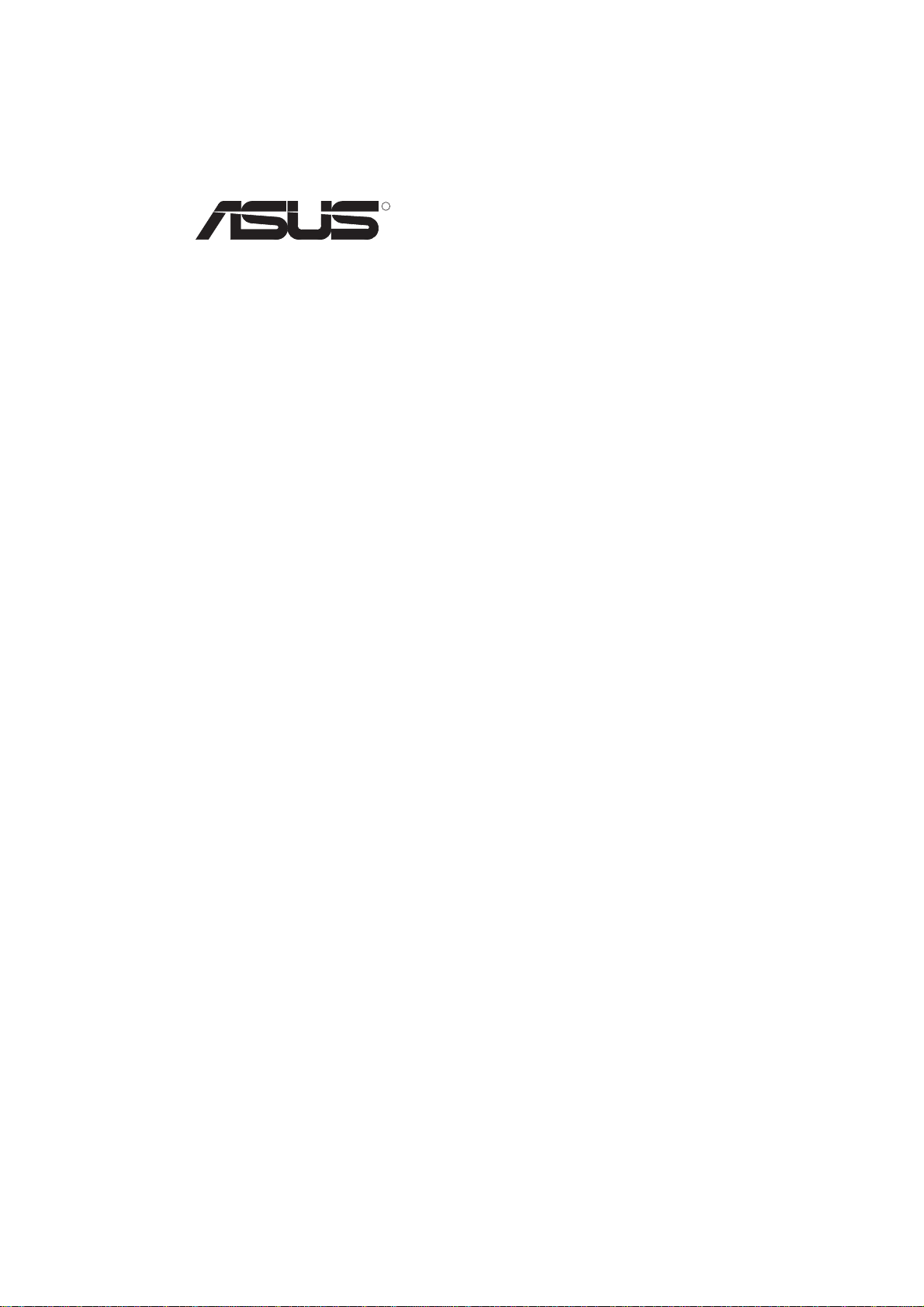
R
P/I-P55T2P4S
Pentium Motherboard with
Ultra Fast/Wide SCSI
USER'S MANUAL
Page 2
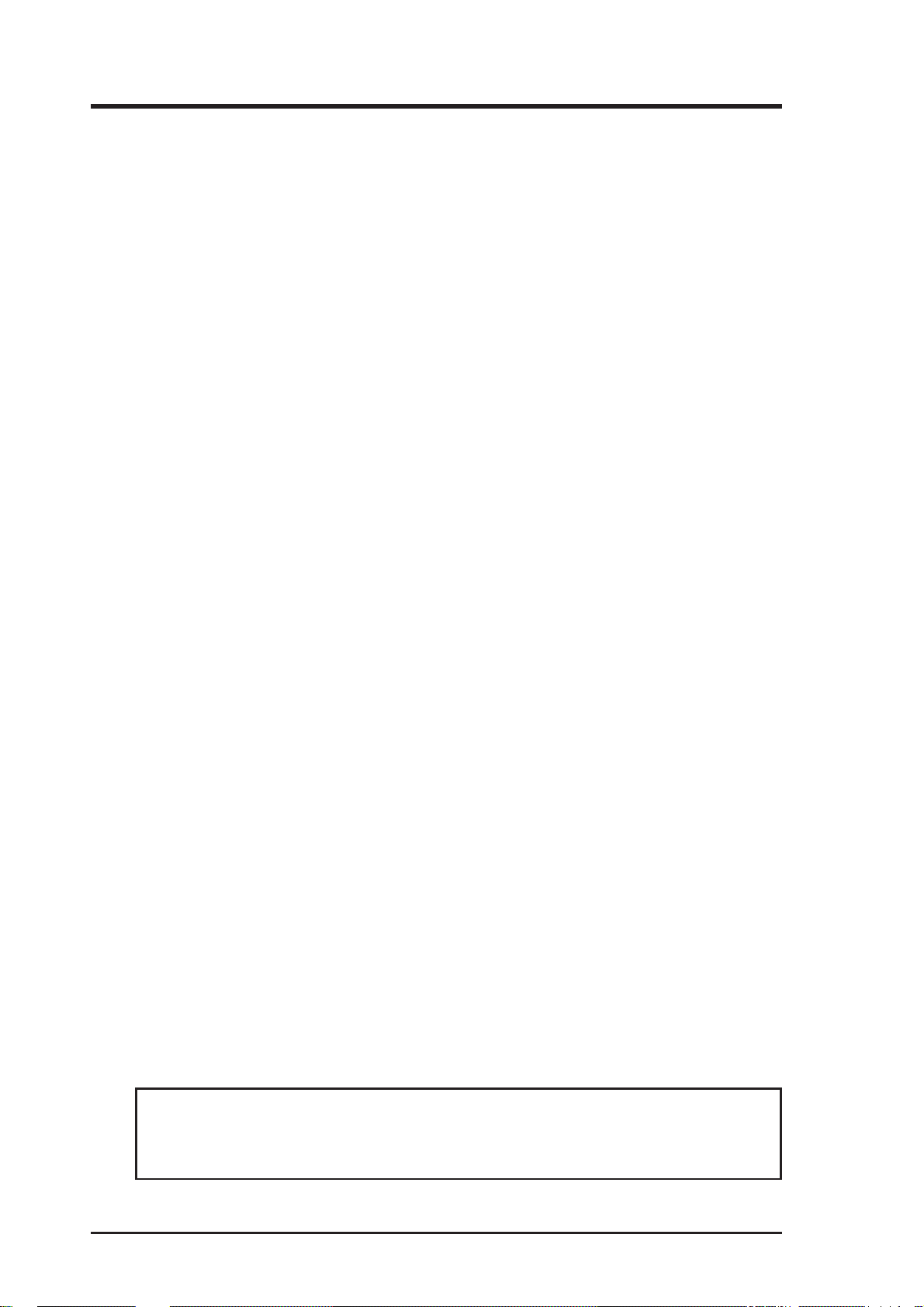
USER’S NOTICE
No part of this manual, including the products and softwares described in it, may be reproduced, transmitted, transcribed, stored in a retrieval system, or translated into any language in
any form or by any means, except documentation kept by the purchaser for backup purposes,
without the express written permission of ASUSTeK COMPUTER INC. (“ASUS”).
ASUS PROVIDES THIS MANUAL “AS IS” WITHOUT WARRANTY OF ANY KIND, EITHER EXPRESS OR
IMPLIED, INCLUDING BUT NOT LIMITED TO THE IMPLIED WARRANTIES OR CONDITIONS OF MERCHANTABILITY OR FITNESS FOR A PARTICULAR PURPOSE. IN NO EVENT SHALL ASUS, ITS DIRECTORS, OFFICERS, EMPLOYEES OR AGENTS BE LIABLE FOR ANY INDIRECT, SPECIAL, INCIDENTAL, OR
CONSEQUENTIAL DAMAGES (INCLUDING DAMAGES FOR LOSS OF PROFITS, LOSS OF BUSINESS, LOSS
OF USE OR DA TA, INTERRUPTION OF BUSINESS AND THE LIKE), EVEN IF ASUS HAS BEEN ADVISED OF
THE POSSIBILITY OF SUCH DAMAGES ARISING FROM ANY DEFECT OR ERROR IN THIS MANUAL OR
PRODUCT.
Products and corporate names appearing in this manual may or may not be registered trademarks or copyrights of their respective companies, and are used only for identification or
explanation and to the owners’ benefit, without intent to infringe.
• Intel, LANDesk, and Pentium are registered trademarks of Intel Corporation.
• IBM and OS/2 are registered trademarks of International Business Machines.
• Symbios is a registered trademark of Symbios Logic Corporation.
• Windows and MS-DOS are registered trademarks of Microsoft Corporation.
• Sound Blaster AWE32 and SB16 are trademarks of Creative Technology Ltd.
• Adobe and Acrobat are registered trademarks of Adobe Systems Incorporated.
The product name and revision number are both printed on the board itself. Manual revisions
are released for each board design represented by the digit before and after the period of the
manual revision number. Manual updates are represented by the third digit in the manual
revision number.
For previous or updated manuals, BIOS, drivers, or product release information, contact ASUS
at http://www.asus.com.tw or through any of the means indicated on the following page.
SPECIFICATIONS AND INFORMATION CONTAINED IN THIS MANUAL ARE FURNISHED FOR INFORMATIONAL USE ONLY, AND ARE SUBJECT TO CHANGE AT ANY TIME WITHOUT NOTICE, AND SHOULD
NOT BE CONSTRUED AS A COMMITMENT BY ASUS. ASUS ASSUMES NO RESPONSIBLITY OR LIABILITY
FOR ANY ERRORS OR INACCURACIES THAT MAY APPEAR IN THIS MANUAL, INCLUDING THE PRODUCTS AND SOFTWARES DESCRIBED IN IT.
Copyright © 1997 ASUSTeK COMPUTER INC. All Rights Reserved.
Adaptec-related sections/manuals: Copyright © 1997 Adaptec, Inc. All Rights Reserved.
Adaptec, the Adaptec logo, EZ-SCSI, AHA, SCSISelect and RAIDport are trademarks of Adaptec, Inc., which may be
registered in some jurisdictions.
Product Name: ASUS P/I-P55T2P4S
Manual Revision: 1.23
Release Date: May 1997
2 ASUS P/I-P55T2P4S User’s Manual
Page 3
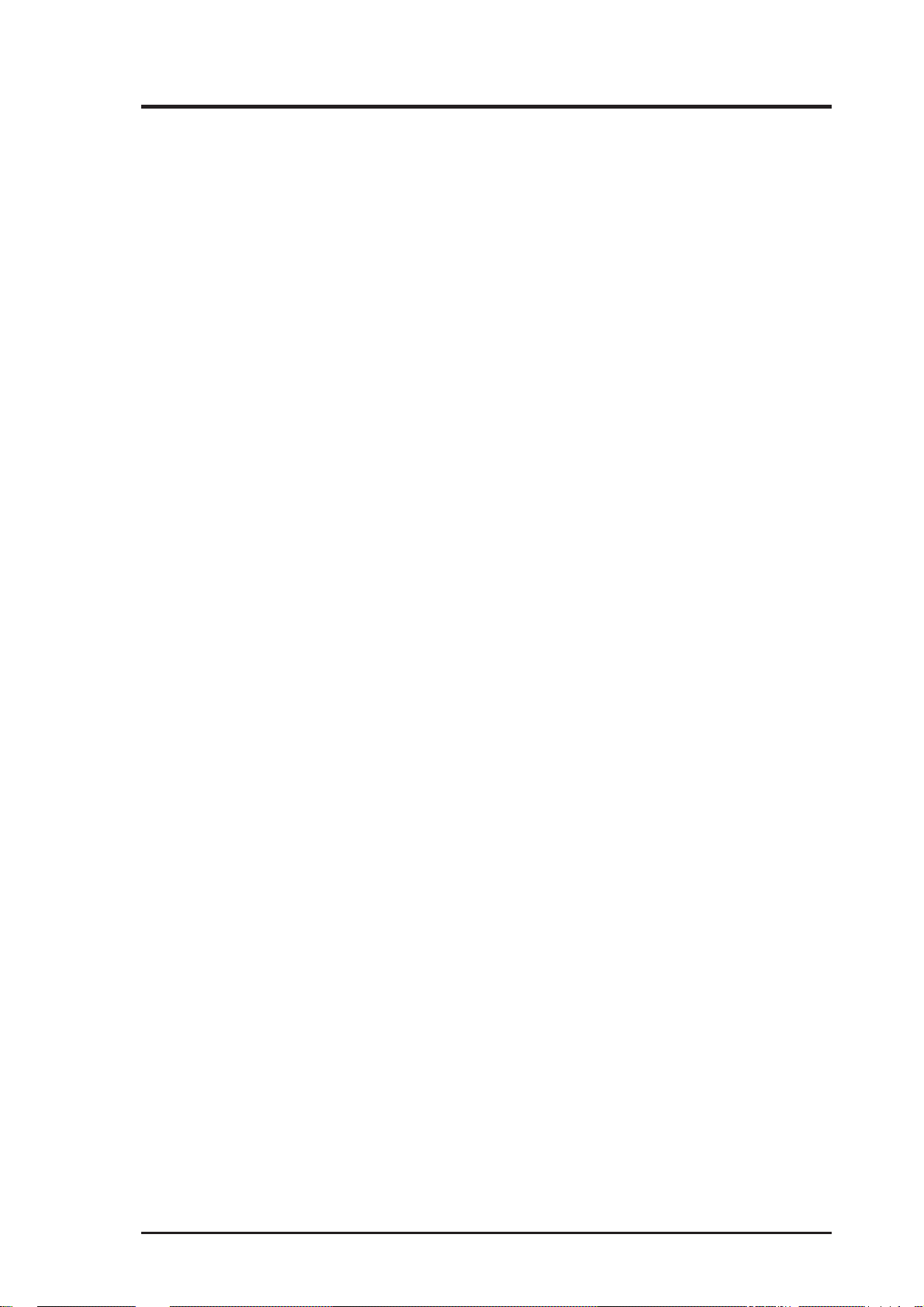
ASUS CONTACT INFORMATION
ASUSTeK COMPUTER INC.
Marketing Info:
Address: 150 Li-Te Road, Peitou, Taipei, Taiwan, ROC
Telephone: 886-2-894-3447
Fax: 886-2-894-3449
Email: info@asus.com.tw
Technical Support:
Fax: 886-2-895-9254
BBS: 886-2-896-4667
Email: tsd@asus.com.tw
WWW: http://www.asus.com.tw/
Gopher: gopher.asus.com.tw
FTP: ftp.asus.com.tw/pub/ASUS
ASUS COMPUTER INTERNATIONAL
Marketing Info:
Address: 721 Charcot Avenue, San Jose, CA 95131, USA
Telephone: 1-408-474-0567
Fax: 1-408-474-0568
Email: info-usa@asus.com.tw
Technical Support:
BBS: 1-408-474-0555
Email: tsd-usa@asus.com.tw
ASUS COMPUTER GmbH
Marketing Info:
Address: Harkort Str. 25, 40880 Ratingen, BRD, Germany
Telephone: 49-2102-445011
Fax: 49-2102-442066
Email: info-ger@asus.com.tw
Technical Support:
BBS: 49-2102-448690
Email: tsd-ger@asus.com.tw
Hotline: 49-2102-499712
ASUS P/I-P55T2P4S User’s Manual 3
Page 4
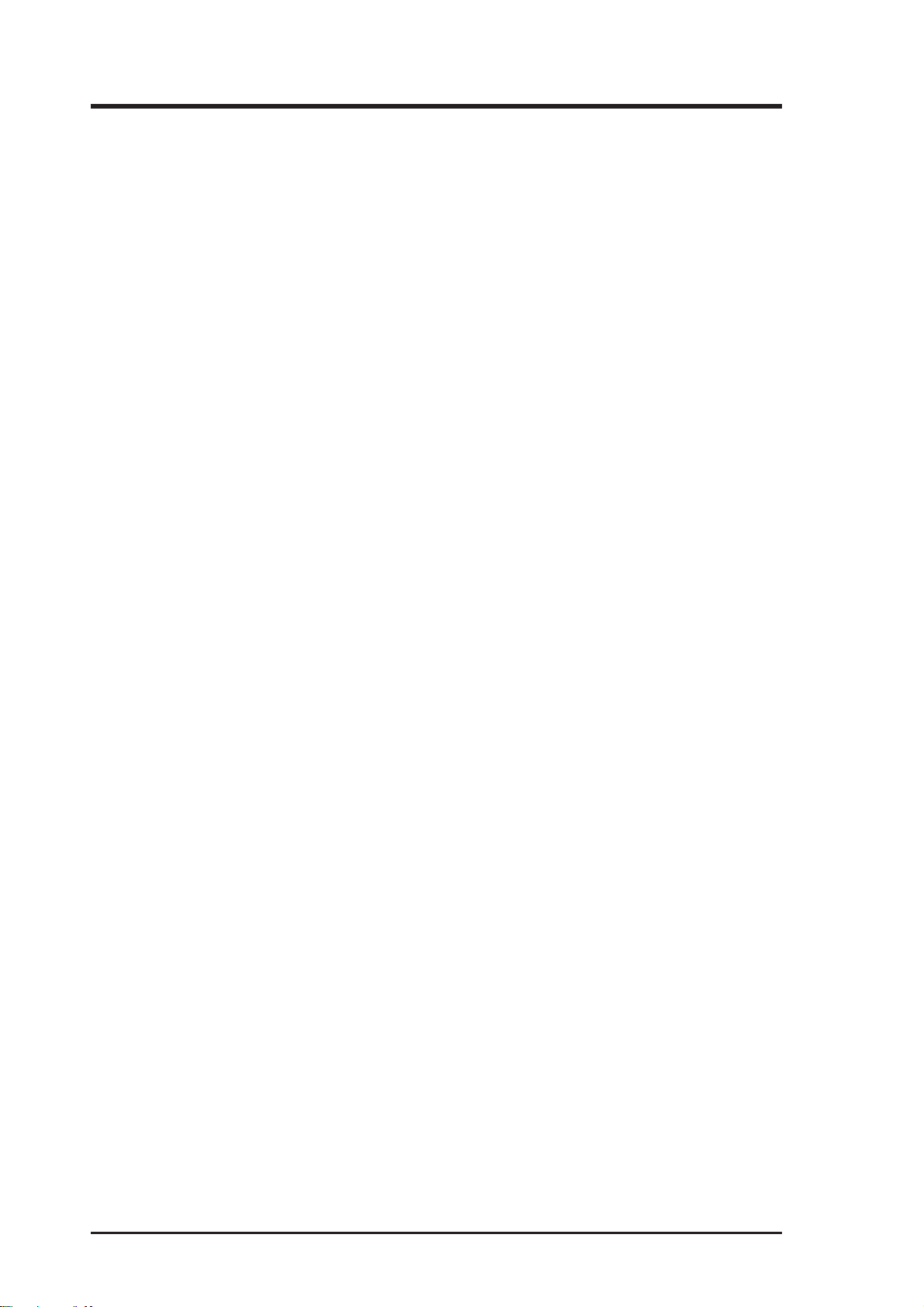
CONTENTS
I. INTRODUCTION......................................................... 7
How this manual is organized .......................................................... 7
Item Checklist .................................................................................. 7
II. FEATURES ..................................................................8
Features of the ASUS P/I-P55T2P4S Motherboard ......................... 8
Parts of the ASUS Motherboard ...................................................... 9
III. INSTALLATION ........................................................ 10
Map of the ASUS Motherboard ....................................................... 10
Installation Steps .............................................................................. 12
1. Jumpers ........................................................................................ 12
Jumper Settings .................................................................... 13
TAG SRAM Upgrade ................................................................. 13
Compatible Cyrix CPU Identification .................................. 17
2. System Memory (DRAM & SRAM) .......................................... 18
DRAM Memory Installation Procedures: ............................ 19
3. Central Processing Unit (CPU) ................................................... 21
4. Expansion Cards ......................................................................... 22
Expansion Card Installation Procedure: ............................... 22
Assigning IRQs for Expansion Cards................................... 22
Assigning DMA Channels for ISA Cards ............................. 23
5. External Connectors .................................................................... 24
Power Connection Procedures ................................................... 31
IV. BIOS SOFTWARE ..................................................... 32
Support Software ............................................................................. 32
Flash Memory Writer Utility ........................................................... 32
Main Menu ........................................................................... 32
Advanced Features Menu ..................................................... 33
Updating your Motherboard's BIOS .......................................... 34
6. BIOS Setup ................................................................................. 35
Load Defaults ....................................................................... 36
Standard CMOS Setup ............................................................... 36
Details of Standard CMOS Setup: ........................................ 37
BIOS Features Setup .................................................................. 40
Details of BIOS Features Setup:........................................... 40
Chipset Features Setup ............................................................... 43
4 ASUS P/I-P55T2P4S User’s Manual
Page 5
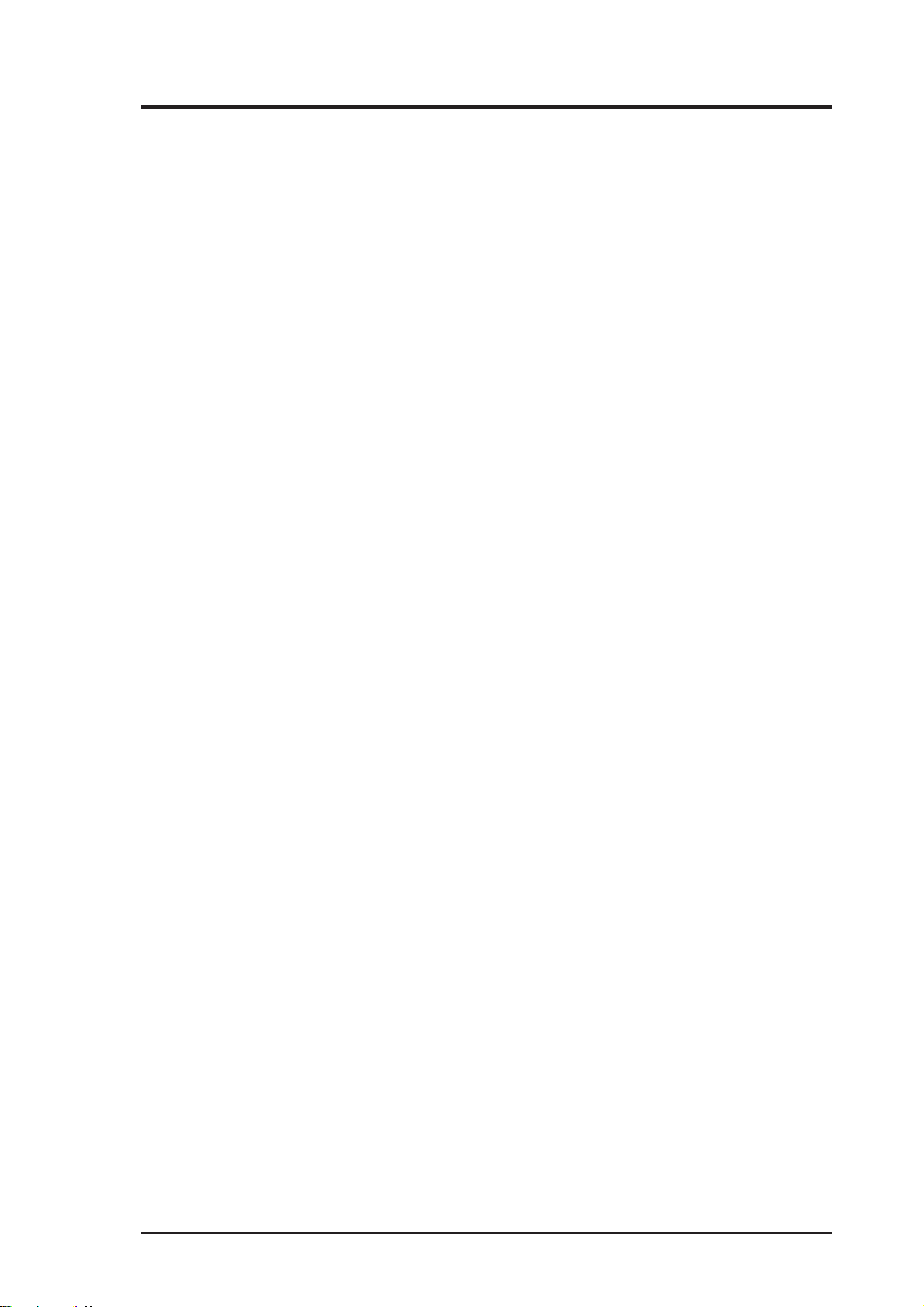
CONTENTS
Power Management Setup.......................................................... 46
Details of Power Management Setup: .................................. 46
PNP and PCI Setup .................................................................... 48
Load BIOS Defaults ................................................................... 50
Load Setup Defaults ................................................................... 50
Supervisor Password and User Password .................................. 51
IDE HDD Auto Detection .......................................................... 52
Save & Exit Setup ...................................................................... 53
Exit Without Saving ................................................................... 53
V. DESKTOP MANAGEMENT ...................................... 55
Desktop Management Interface (DMI)............................................ 55
Introducing the ASUS DMI Configuration Utility ............... 55
System Requirements ........................................................... 55
Using the ASUS DMI Configuration Utility ........................ 56
Notes: .................................................................................... 56
VI. ADAPTEC SCSI SELECT .........................................59
Configuring the SCSI Adapter ......................................................... 59
Configure/View Host Adapter Settings ................................ 59
SCSI Disk Utilities ..................................................................... 59
VI. ADAPTEC EZ-SCSI UTILITY ................................. 61
Quick Start Instructions ................................................................... 61
Windows95 or WindowsNT ....................................................... 61
Windows/Windows for Workgroups 3.1x .................................. 61
DOS ............................................................................................ 61
Troubleshooting Tips ....................................................................... 62
SCSI Device Troubleshooting .................................................... 62
Windows95/WindowsNT Troubleshooting ................................ 62
Information for DOS/Windows 3.1x Users ..................................... 65
DOS and Windows3.1x Device Drivers ..................................... 65
DOS and Windows3.1x ASPI Managers .................................... 65
DOS Formatting Utilities ........................................................... 66
Low-level Formatter (scsifmt) .............................................. 66
Formatter and Partitioner (afdisk) ........................................ 67
VII. ADAPTEC 7800 DRIVERS (88 Pages)
(for onboard Adaptec 7880 SCSI Chipset)
ASUS P/I-P55T2P4S User’s Manual 5
Page 6
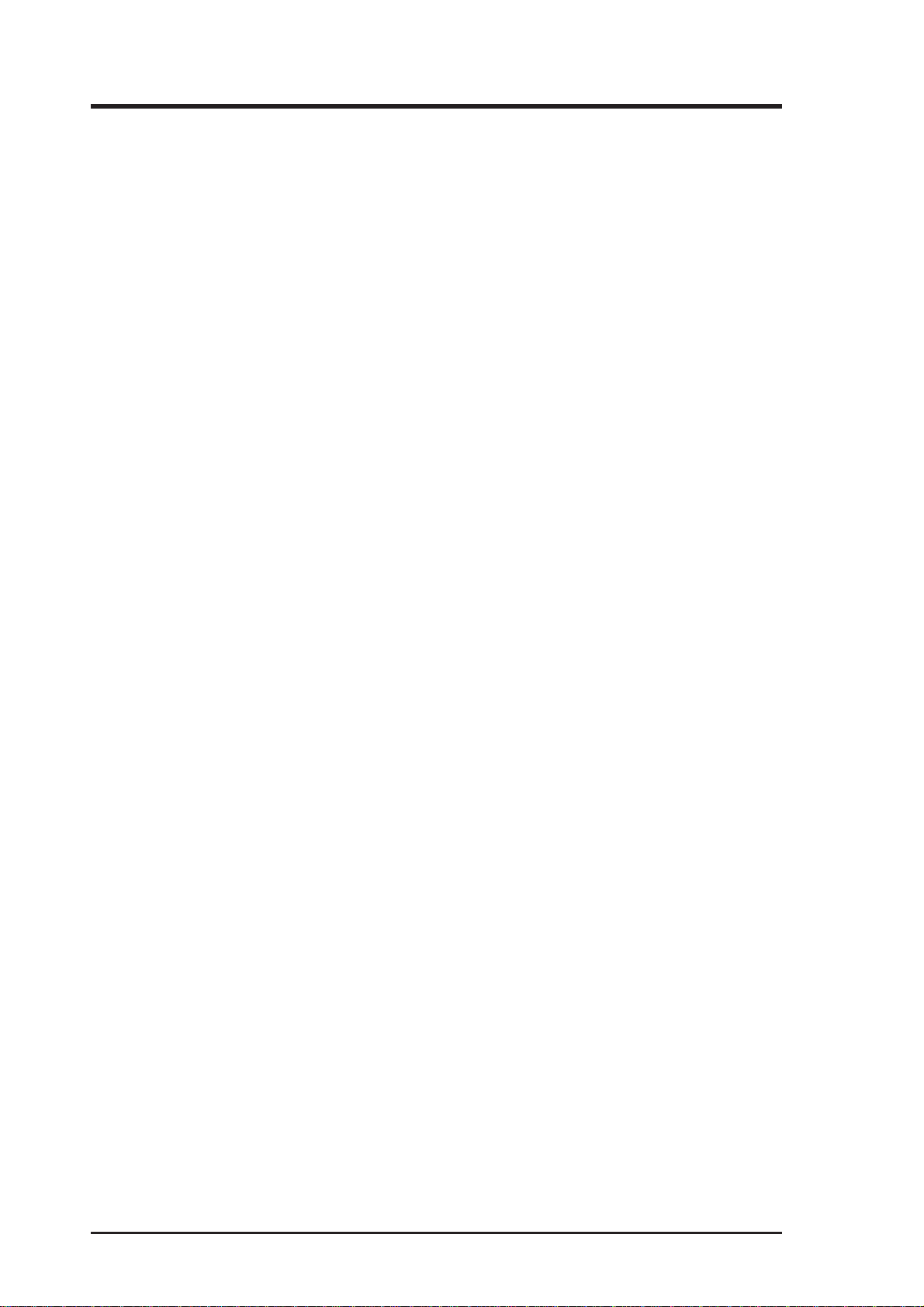
FCC & DOC COMPLIANCE
Federal Communications Commission Statement
This device complies with FCC Rules Part 15. Operation is subject to the following
two conditions:
• This device may not cause harmful interference, and
• This device must accept any interference received, including interference that
may cause undesired operation.
This equipment has been tested and found to comply with the limits for a Class B
digital device, pursuant to Part 15 of the FCC Rules. These limits are designed to
provide reasonable protection against harmful interference in a residential installation. This equipment generates, uses and can radiate radio frequency energy and, if
not installed and used in accordance with manufacturer's instructions, may cause
harmful interference to radio communications. However, there is no guarantee that
interference will not occur in a particular installation. If this equipment does cause
harmful interference to radio or television reception, which can be determined by
turning the equipment off and on, the user is encouraged to try to correct the interference by one or more of the following measures:
• Re-orient or relocate the receiving antenna.
• Increase the separation between the equipment and receiver.
• Connect the equipment to an outlet on a circuit different from that to which the
receiver is connected.
• Consult the dealer or an experienced radio/TV technician for help.
WARNING: The use of shielded cables for connection of the monitor to the graphics card is required to assure compliance with FCC regulations. Changes or modifications to this unit not expressly approved by the party responsible for compliance
could void the user's authority to operate this equipment.
Canadian Department of Communications Statement
This digital apparatus does not exceed the Class B limits for radio noise emissions
from digital apparatus set out in the Radio Interference Regulations of the Canadian
Department of Communications.
6 ASUS P/I-P55T2P4S User’s Manual
Page 7
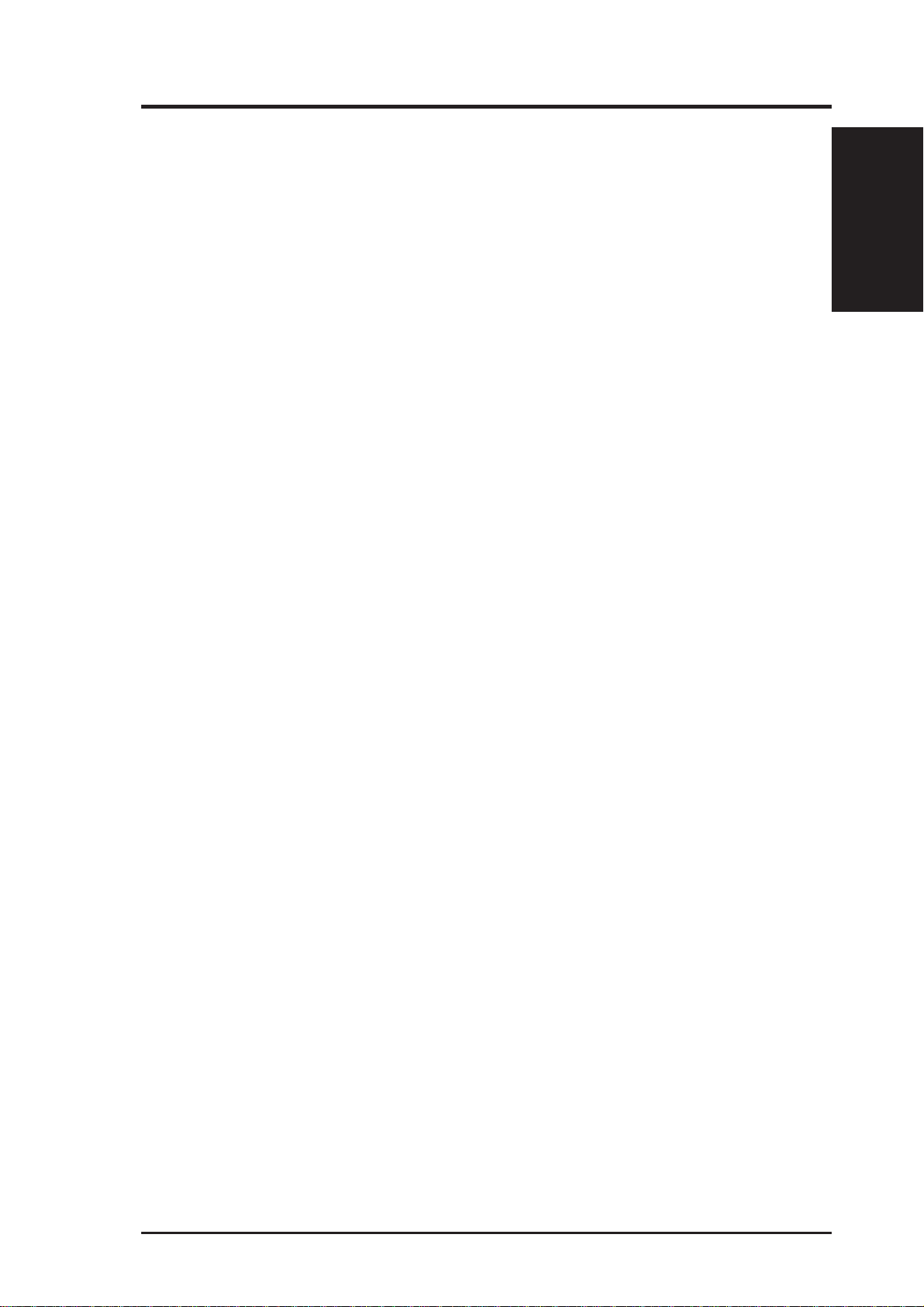
I. INTRODUCTION
How this manual is organized
This manual is divided into the following sections:
I. Introduction: Manual information and checklist
II. Features: Information and specifications
III. Installation: Instructions on setting up the motherboard
IV. BIOS Setup: BIOS software setup information
V. DMI Utility: BIOS supported Desktop Management Interface
VI. Adaptec Utility: Adaptec SCSI Select & EZ-SCSI utilities
VII. Adaptec 7800: Adaptec SCSI driver installation and usage
Item Checklist
Please check that your package is complete. If you discover damaged or missing
items, please contact your retailer.
þ The ASUS P/I-P55T2P4S motherboard
I. INTRODUCTION
(Sections/Checklist)
þ 2 serial port ribbon cables attached to a mounting bracket
þ 1 parallel ribbon cable with mounting bracket
þ 1 IDE ribbon cable
þ 1 floppy ribbon cable
þ 50-Pin Fast-SCSI cable
þ Support software (view FILELIST.TXT for contents and descriptions)
• Flash Memory Writer utility to update the FLASH BIOS
• Desktop Management Interface (DMI) utility
• Bus Master IDE Drivers for various operating systems
• Adaptec SCSI drivers and utilities
• Technical Support Form
þ This user's manual
¨ Optional PS/2 mouse cable with mounting bracket
¨ Optional infrared module
¨ Optional 68-Pin Fast&Wide-SCSI cable
¨ Optional Adaptec PCI RAIDport controller
ASUS P/I-P55T2P4S User’s Manual 7
Page 8
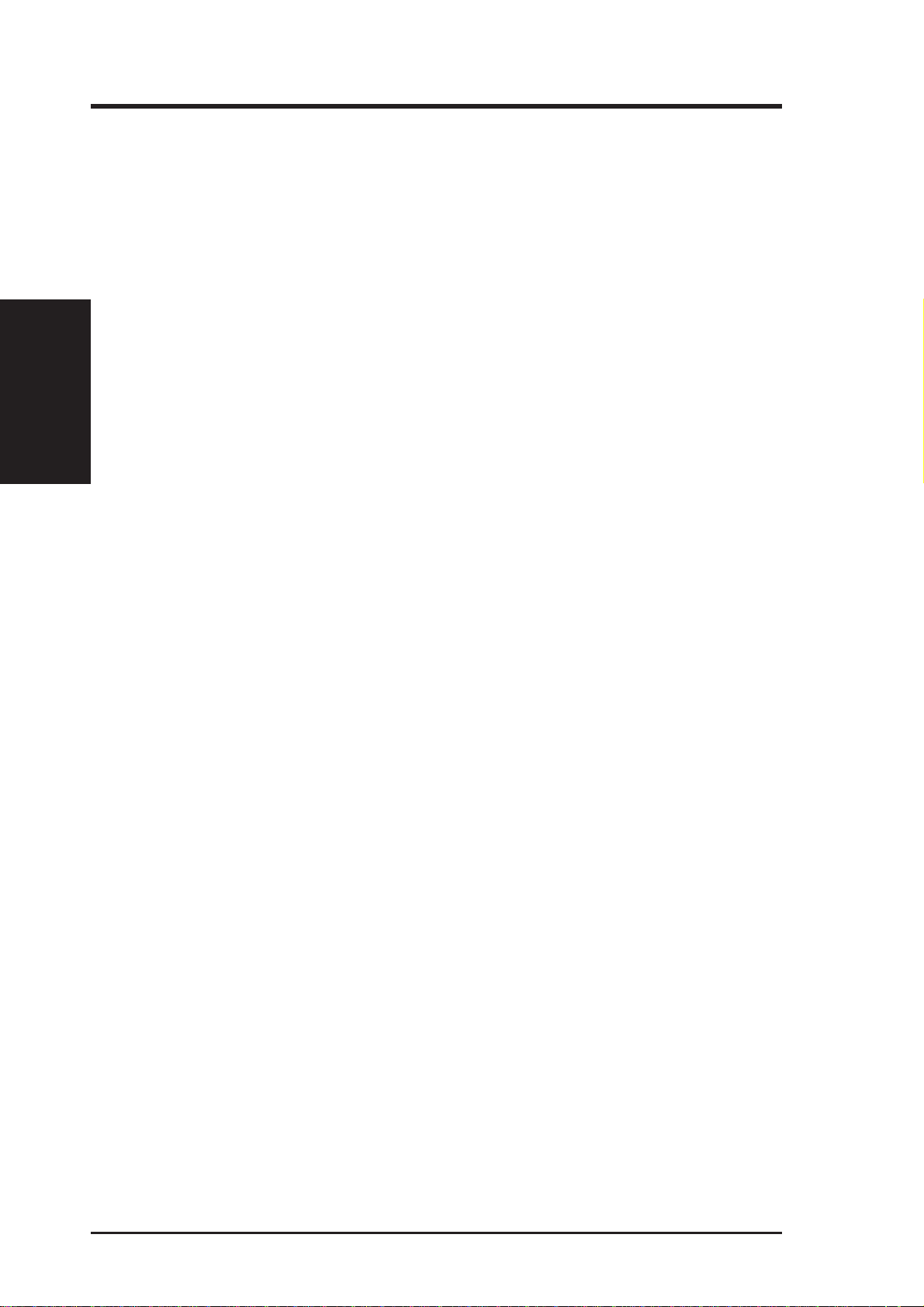
II. FEATURES
(Features)
II. FEATURES
Features of the ASUS P/I-P55T2P4S Motherboard
The ASUS P/I-P55T2P4S is carefully designed for the demanding corporate PC
manager who wants many features in a small package for use as a workstation or
server. This motherboard:
• Intel Chipset: Features Intel’s 430HX PCIset with I/O subsystems.
• Easy Installation: Is equipped with BIOS that supports auto detection of hard
drives, PS/2 mouse, and Plug and Play devices to make setup of hard drives,
expansion cards, and other devices virtually automatic.
®
• V ersatile Processor Support: Intel Pentium
P54CS), IBM
(PR166 & above), AMD-K5™ (PR75–PR133), AMD-K6™ (PR166–PR233).
• Adaptec SCSI Chipset: Features Adaptec’ s 7880 Ultra-Fast/W ide SCSI Chipset.
• Error Checking and Correcting (ECC): Using Intel’ s 430HX PCIset together
with parity DRAM modules can detect multi-bit memory errors and correct 1bit memory errors.
• Desktop Management Interface (DMI): Supports DMI through BIOS which
allows hardware to communicate within a standard protocol creating a higher
level of compatibility. (Requires DMI-enabled components.) (See section V)
®
/Cyrix® 6x86-PR166+ (Rev 2.7 or later), IBM®/Cyrix® 6x86MX
75–233MHz (P55C-MMX™, P54C/
™
• L2 Cache: Provides 512KB onboard Pipelined Burst SRAM.
• Versatile DRAM Memory Support: Supports (6) 72-pin SIMMs of 4MB,
8MB, 16MB, 32MB, or 64MB to form a memory size between 8MB to 384MB.
Supports both Fast Page Mode (FPM) and Extended Data Output (EDO) SIMMs.
• ISA and PCI Expansion Slots: Provides three 16-bit ISA slots; two 32-bit PCI
slots; one PCI/MediaBus slot, which allows the use of either a standard PCI card
or the ASUS MediaBus Card; and one PCI/RAIDport slot, which allows the use
of either a standard PCI card or Adaptec's RAIDport controller.
• ASUS MediaBus: Features an expansion slot extension shared with PCI Slot 4
for an optional high-performance expansion card, which includes two functions
in one easy-to-install card.
• RAIDport Support: Supports Adaptec’s RAIDport controller through the on-
board PCI/RAIDport slot, allowing high performance and fault-tolerant disk
storage operation of RAID technology. It is also an ideal solution for merging
several hard disks into one contiguous volume.
• Super Multi-I/O: Provides two high-speed UART compatible serial ports and
one parallel port with EPP and ECP capabilities. UART2 can also be directed
from COM2 to the Infrared Module for wireless connections. T wo floppy drives
of either 5.25” (1.2MB, 360K) or 3.5” (2.88MB, 1.44MB, 720K) are also supported without an external card. Supports Japanese standard “Floppy 3 mode”
(3.5” 1.2MB) and LS-120 floppy drive (3.5” 120MB, 1.44MB, 720K).
• PCI Bus Master IDE Controller: Comes with an onboard PCI Bus Master IDE
controller with two connectors that supports four IDE devices in two channels, provides faster data transfer rates, and supports Enhanced IDE devices such as Tape
Backup and CD-ROM drives. This controller supports PIO Modes 3 and 4 and Bus
Master IDE DMA Mode 2. BIOS now supports IDE CD-ROM or SCSI bootup.
8 ASUS P/I-P55T2P4S User’s Manual
Page 9
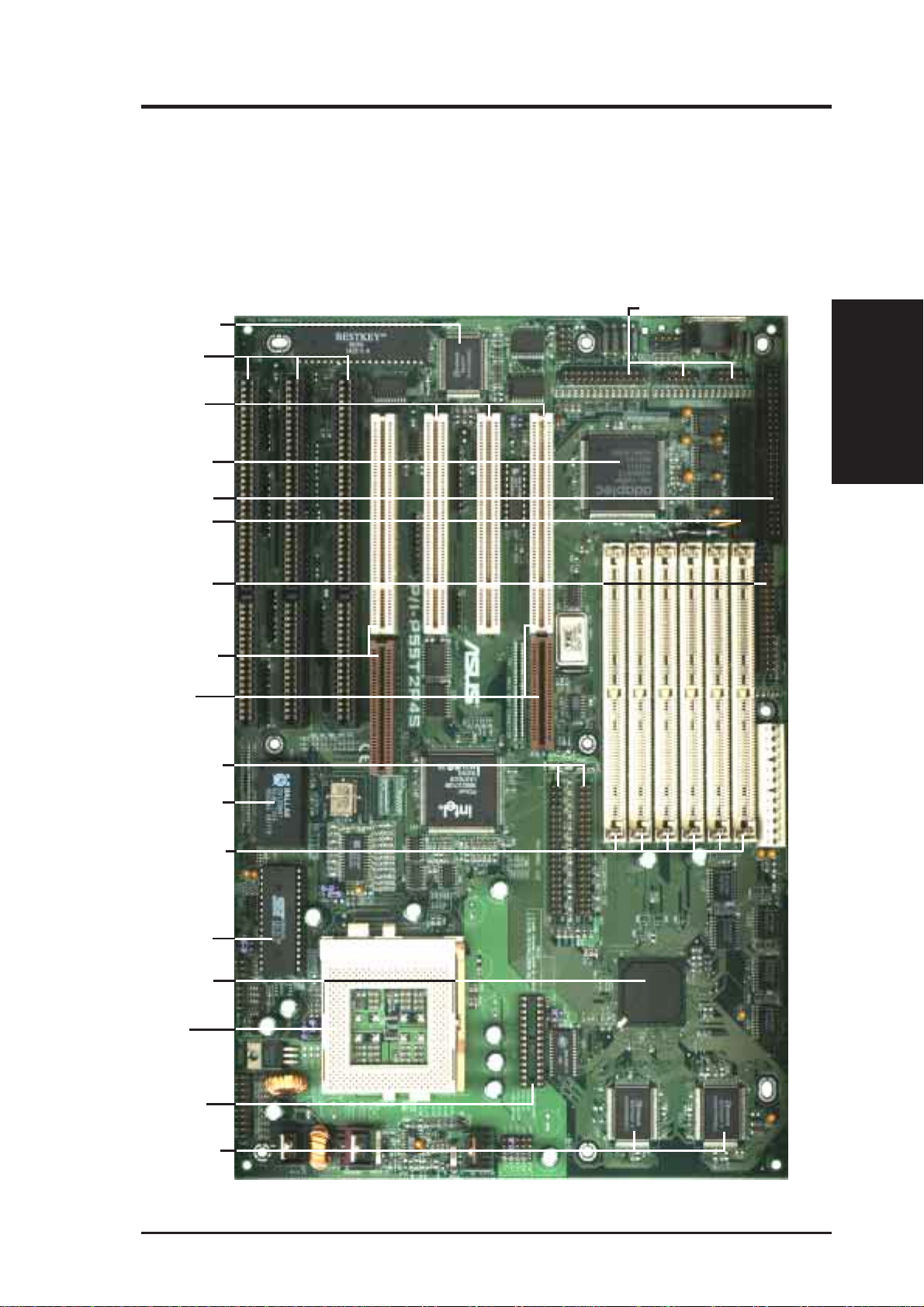
II. FEATURES
• 50-Pin SCSI & 68-Pin SCSI Connectors: Supports 50-Pin Ultra-Fast SCSI &
68-Pin Ultra-Wide SCSI through onboard connectors.
• Optional IrDA and PS/2 Mouse Connector: This motherboard supports an
optional infrared port module for wireless interface and a PS/2 mouse cable set.
Parts of the ASUS Motherboard
Parallel & Serial Ports
Super Multi-I/O
3 ISA Slots
3 PCI Slots
Adaptec’s 7880
Ultra-Fast/Wide
SCSI Chipset
50-Pin SCSI
68-Pin SCSI
II. FEATURES
(Parts of Board)
Floppy Conn.
PCI 4 or ASUS
MediaBus
PCI 1 or
RAIDport
IDE Connectors
Self-Powered
RealTime Clock
6 SIMM Sockets
Programmable
Flash ROM
Intel’s 430HX
PCIset
CPU ZIF
Socket 7
Upgradeable
TAG SRAM
512KB Pipelined
Burst L2 Cache
ASUS P/I-P55T2P4S User’s Manual 9
Page 10
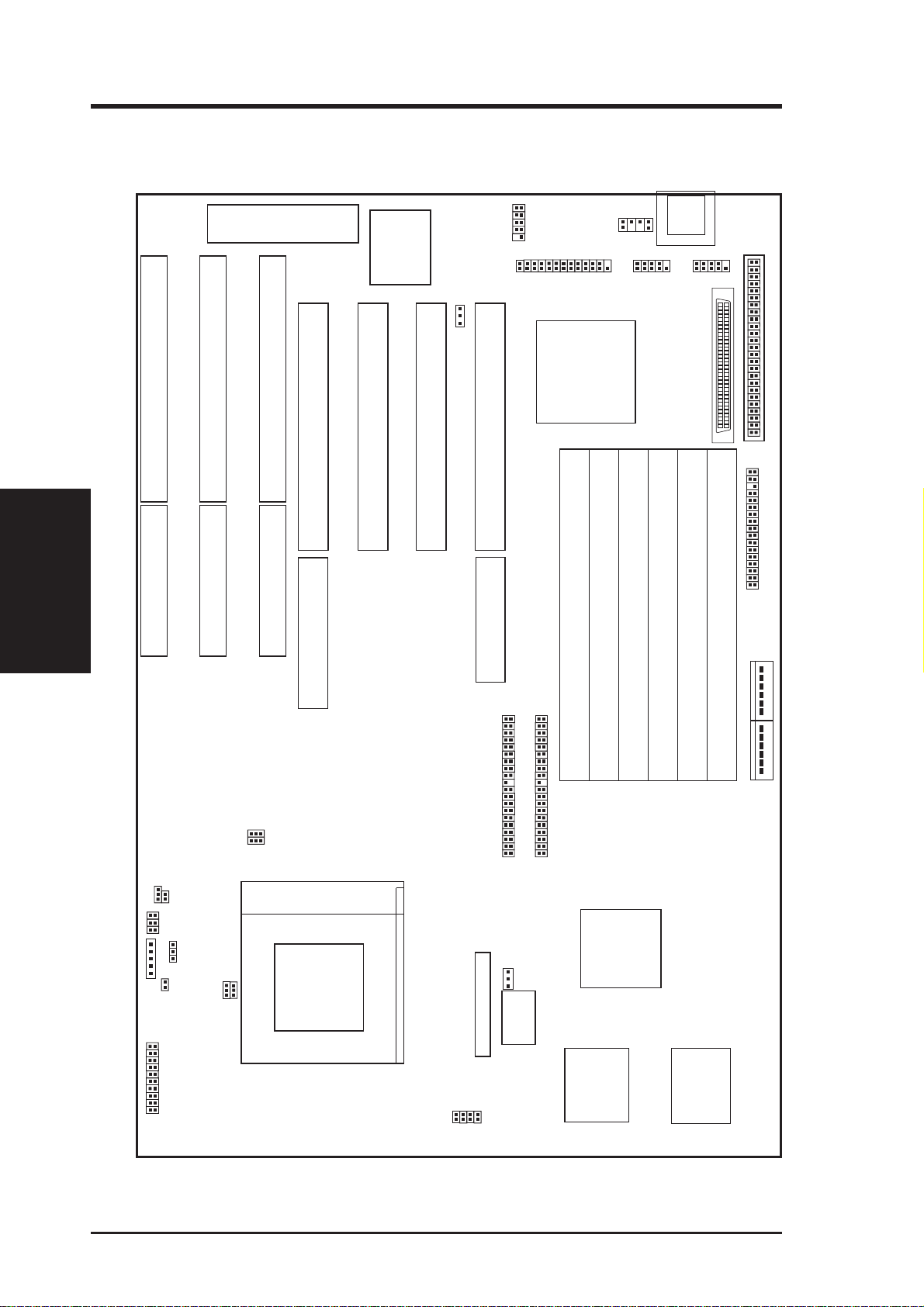
III. INSTALLATION
Map of the ASUS Motherboard
ISA Slot 3
III. INSTALLATION
(Map of Board)
Keyboard BIOS
ISA Slot 2
ISA Slot 1
PCI Slot 4
MediaBus
Super
Multi-I/O
Chipset
PCI Slot 3
PCI Slot 2
Multi-I/O (En/Dis)
Universal Serial Bus
Parallel (Printer) Port
PCI Slot 1
Adaptec 7880
SCSI Chipset
SIMM Socket 6 (Bank 2)
RAID
port
PS/2
Mouse
SIMM Socket 5 (Bank 2)
Keyboard
COM 1
Serial (COM) Ports
SIMM Socket 4 (Bank 1)
COM 2
1
35
68-Pin Wide SCSI
34
68
SIMM Socket 3 (Bank 1)
SIMM Socket 2 (Bank 0)
SIMM Socket 1 (Bank 0)
50-Pin SCSI Connector
Floppy Drives
Boot Block Write
RTC Clear
Fan Pwr 1
Infrared
Fan Pwr 2
HD LED
Freq. Ratio
Case Connector
FS2
FS1
Clock Freq
BF0
BF1
CPU ZIF Socket 7
Primary IDE
TAG SRAM Upgrade
VID1
VID2
VID3
VID0
Secondary IDE
Cacheable
64/512MB
Tag SRAM
Onboard
Intel 430HX
PCIset
Board Power Input
P8
P9
Vcore Voltage
512KB Pipelined Burst L2 Cache
10 ASUS P/I-P55T2P4S User’s Manual
Page 11
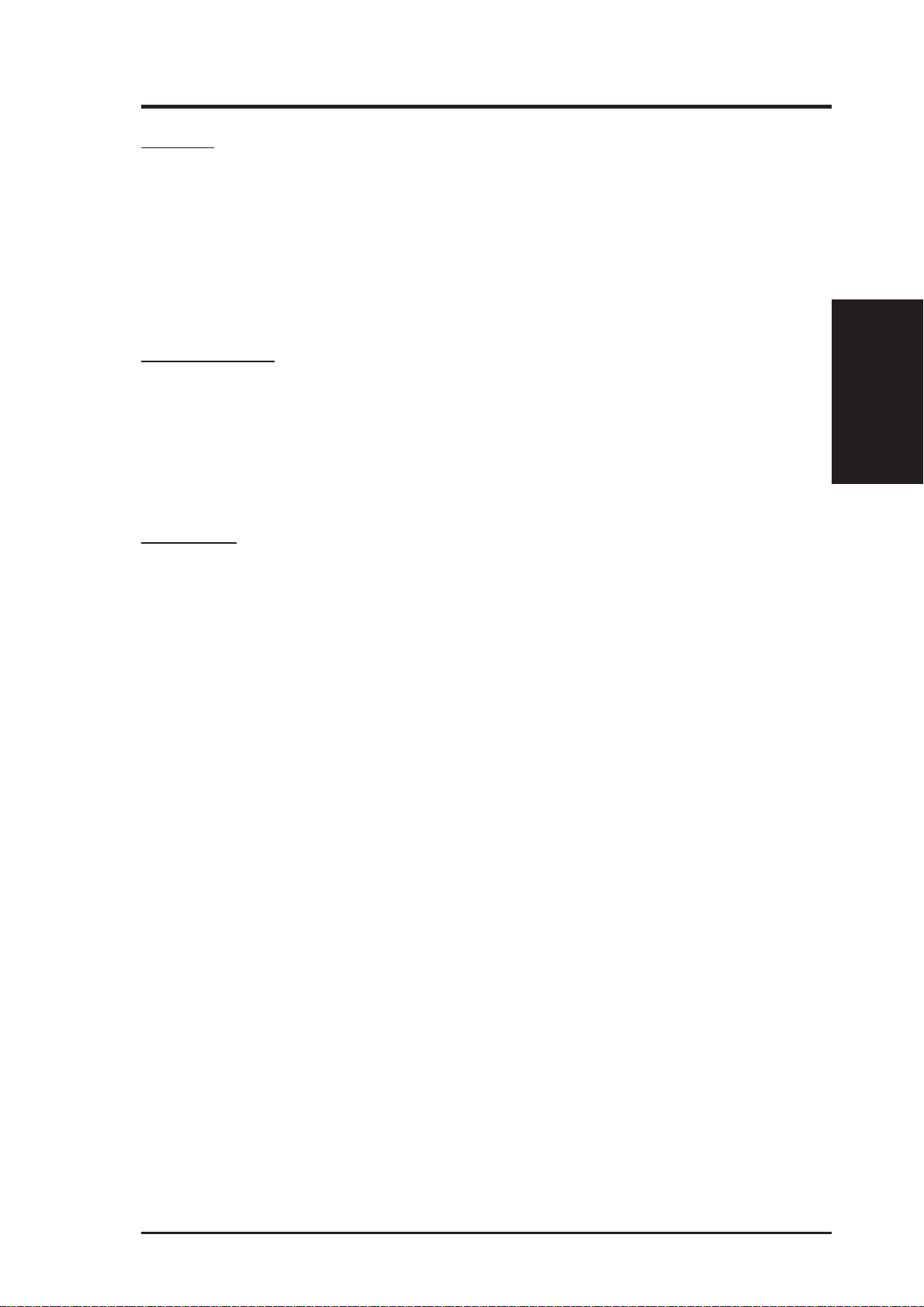
III. INSTALLATION
Jumpers
1) CBSIZE p. 13 Memory Cacheable Size (64MB / 512MB)
2) BBLKW p. 14 Flash ROM Boot Block Program (Disable/Enable)
3) SIO p. 14 Super Multi-I/O Selection (Enable/Disable)
4) RTCLR p. 15 Real Time Clock RAM (Operation/Clear Data)
5) FS1, FS2 p. 16 CPU External Clock (BUS) Frequency Selection
6) BF0, BF1 p. 16 CPU:BUS Frequency Ratio (1.5, 2.0, 2.5, 3.0)
7) VID p. 17 CPU Voltage Selection
Expansion Slots
1) TAG SRAM p. 13 TAG SRAM Upgrade Socket
2) SIMM Sockets p. 18 DRAM Memory Expansion Sockets
3) CPU ZIF Socket 7 p. 21 Central Processing Unit (CPU) Socket
4) ISA Slots p. 22 16-bit ISA Bus Expansion Slots
5) PCI Slots* p. 22 32-bit PCI Bus Expansion Slots
Connectors
1) KBCON p. 24 Keyboard Connector (5-pin Female)
2) PS2MOUSE p. 24 PS/2 Mouse Connector (6-pin Block)
3) PRINTER p. 25 Parallel (Printer) Port Connector (26-pin Block)
4) COM1, COM2 p. 25 Serial Port COM1 & COM2 (10-pin Blocks)
5) FLOPPY p. 26 Floppy Drive Connector (34-pin Block)
6) POWER p. 26 Motherboard Power Connector (12-pin Block)
7) Primary/Second. IDE p. 27 Primary/Secondary IDE Connectors (40-pin Blocks)
8) HDLED p. 27 SCSI/IDE Activity LED Lead
9) TB LED (PANEL) p. 28 Turbo LED/Power LED (2-pins)
10) SMI (PANEL) p. 28 SMI Switch Lead (2-pins)
11) RESET (PANEL) p. 28 Reset Switch Lead (2-pins)
12) KEYLOCK (PANEL) p. 28 Keyboard Lock Switch Lead (5-pins)
13) SPEAKER (PANEL) p. 28 Speaker Connector (4-pins)
14) FANPWR 1, 2 p. 29 12 Volt CPU Cooling Fan Connector
15) IR p. 29 Infrared Port Module Connector
16) SCSI & Wide SCSI p. 30 50-Pin SCSI and 68-Pin Wide-SCSI Connectors
17) RAID PORT p. 30 Raid Port
(Map of Board)
III. INSTALLATION
* PCI Slot 1 share the same interrupt number (INTA#) with the onboard 7880 SCSI
chipset, therefore PCI Slot 1 cannot use expansion cards which require an interrupt
number. Use the other PCI Slots first. If you need all the slots, try using your display
card on PCI Slot 1 because some display cards do not use an interrupt number.
ASUS P/I-P55T2P4S User’s Manual 11
Page 12
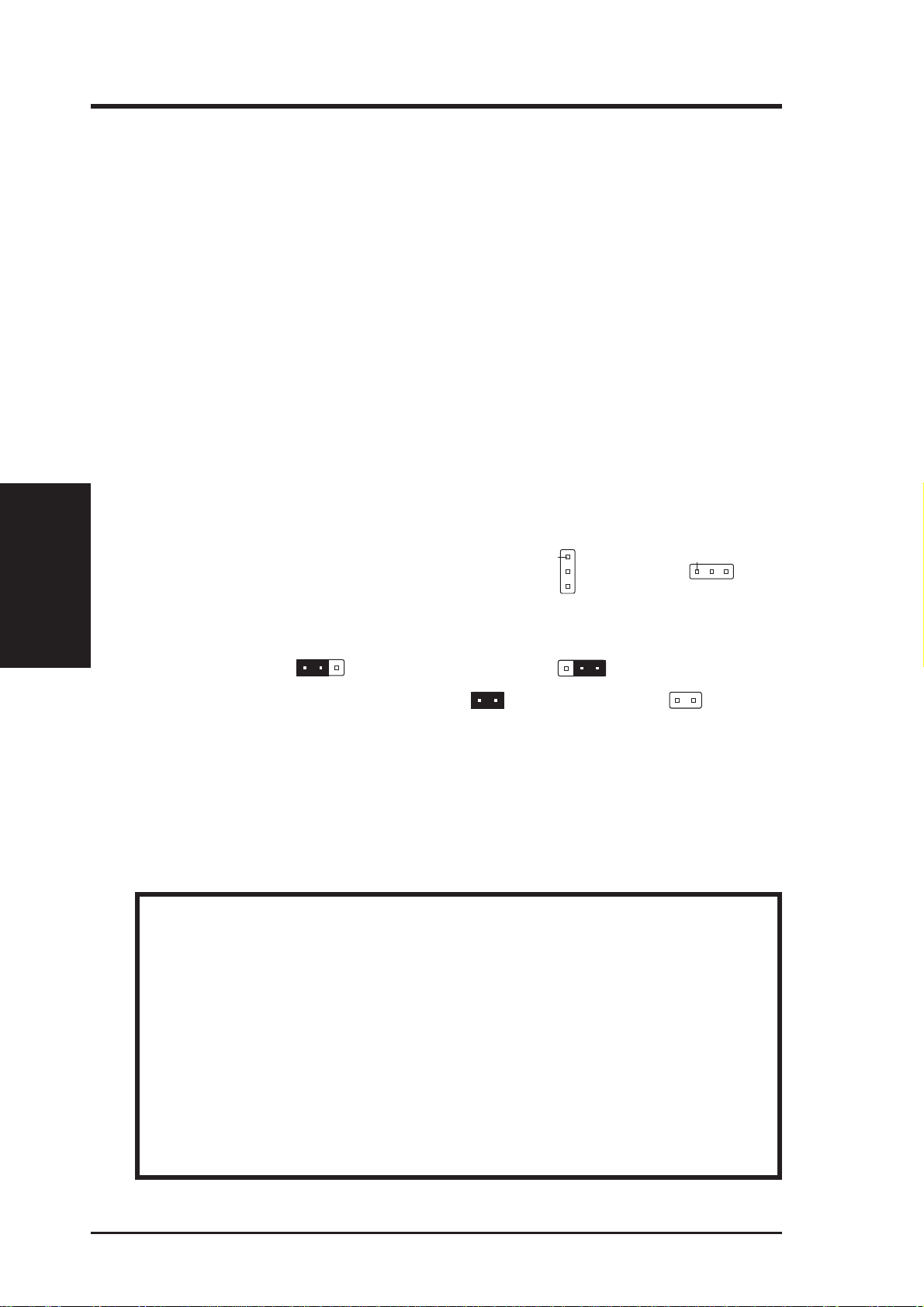
III. INSTALLATION
Installation Steps
Before using your computer, you must complete the following steps:
1. Set Jumpers on the Motherboard
2. Install DRAM Modules
3. Install the Central Processing Unit (CPU)
4. Install Expansion Cards
5. Connect Ribbon Cables, Cabinet Wires, and Power Supply
6. Setup the BIOS Software
1. Jumpers
Several hardware settings are made through the use of jumper caps to connect jumper
III. INSTALLATION
(Jumpers)
pins (JP) on the motherboard. See "Map of the Motherboard" on page 4 for locations of jumpers. The jumper settings will be described numerically such as [----],
[1-2], [2-3] for no connection, connect pins 1&2, and connect pins 2&3 respectively. Pin 1 for our motherboards is always on top
holding the motherboard with the keyboard connector away from yourself. A "1" is
written besides pin 1 on jumpers with three pins. The jumpers will also be shown
graphically such as to connect pins 1&2 and to connect pins 2&3.
Jumpers with two pins will be shown as for Short (On) and for Open
(Off). For manufacturing simplicity, the jumpers may be sharing pins from other
groups. Use the diagrams in this manual instead of following the pin layout on the
board. Settings with two jumper numbers require that both jumpers be moved together. To connect the pins, simply place a plastic jumper cap over the two pins as
diagramed.
WARNING: Computer motheboards and components contain very delicate
Integrated Circuit (IC) chips. To protect the motherboard and other components against damage from static electricity, you should follow some precautions whenever you work on your computer.
1. Unplug your computer when working on the inside.
2. Hold components by the edges and try not to touch the IC chips, leads, or
circuitry.
3. Use a grounded wrist strap before handling computer components.
4. Place components on a grounded antistatic pad or on the bag that came with
the component whenever the components are separated from the system.
Pin 1
or on the left
Pin 1
when
12 ASUS P/I-P55T2P4S User’s Manual
Page 13
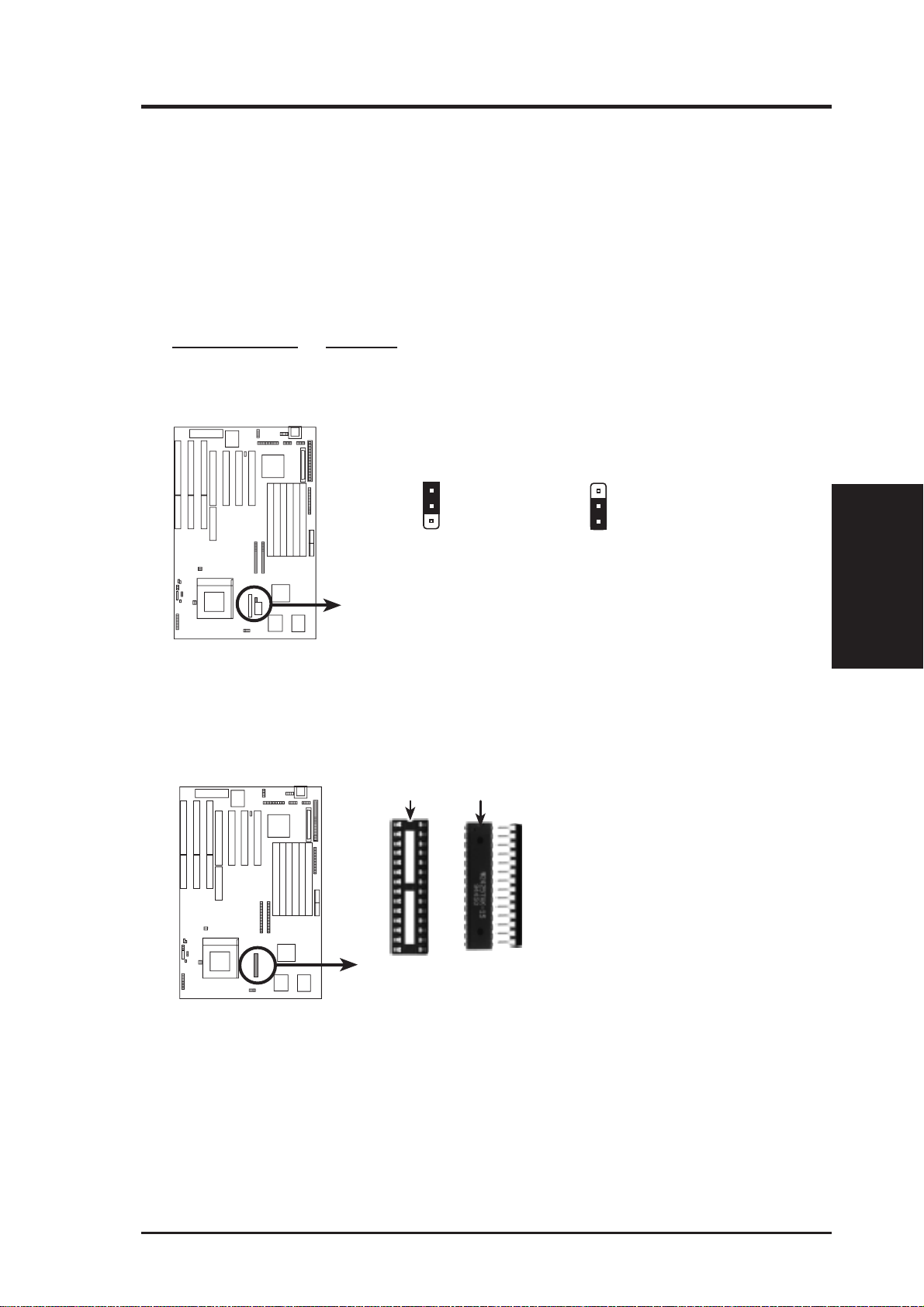
III. INSTALLATION
Jumper Settings
1. Memory Cacheable Size (CBSIZE)
The default of 64MB uses only the onboard T AG SRAM which allows cacheable
memory up to 64MB. If you install DRAM above 64MB and wish to allow
cacheable memory above 64MB, you need to install a TAG SRAM upgrade and
set this jumper to 512MB. See this section for “TAG SRAM Upgrade.”
Cacheable Size CBSIZE
64MB [1-2] (Default)
512MB [2-3]
CBSIZE
1
2
3
64MB Cacheable (Default)
Cacheable Size (64MB / 512MB)
CBSIZE
1
2
3
512MB Cacheable
TAG SRAM Upgrade
The purpose of this SRAM is described by "Memory Cacheable Size" jumper . Y ou
must use a standard 5Volt SRAM chip that is 15ns or faster.
Notch
Indention
Insert one 16K8 or 32K8
SRAM chip as shown by
the Top view with the semicircle "Indention" on the
same side as the "Notch."
(Jumpers)
III. INSTALLATION
TAG SRAM Upgrade
ASUS P/I-P55T2P4S User’s Manual 13
Motherboard
Top
Side
Page 14
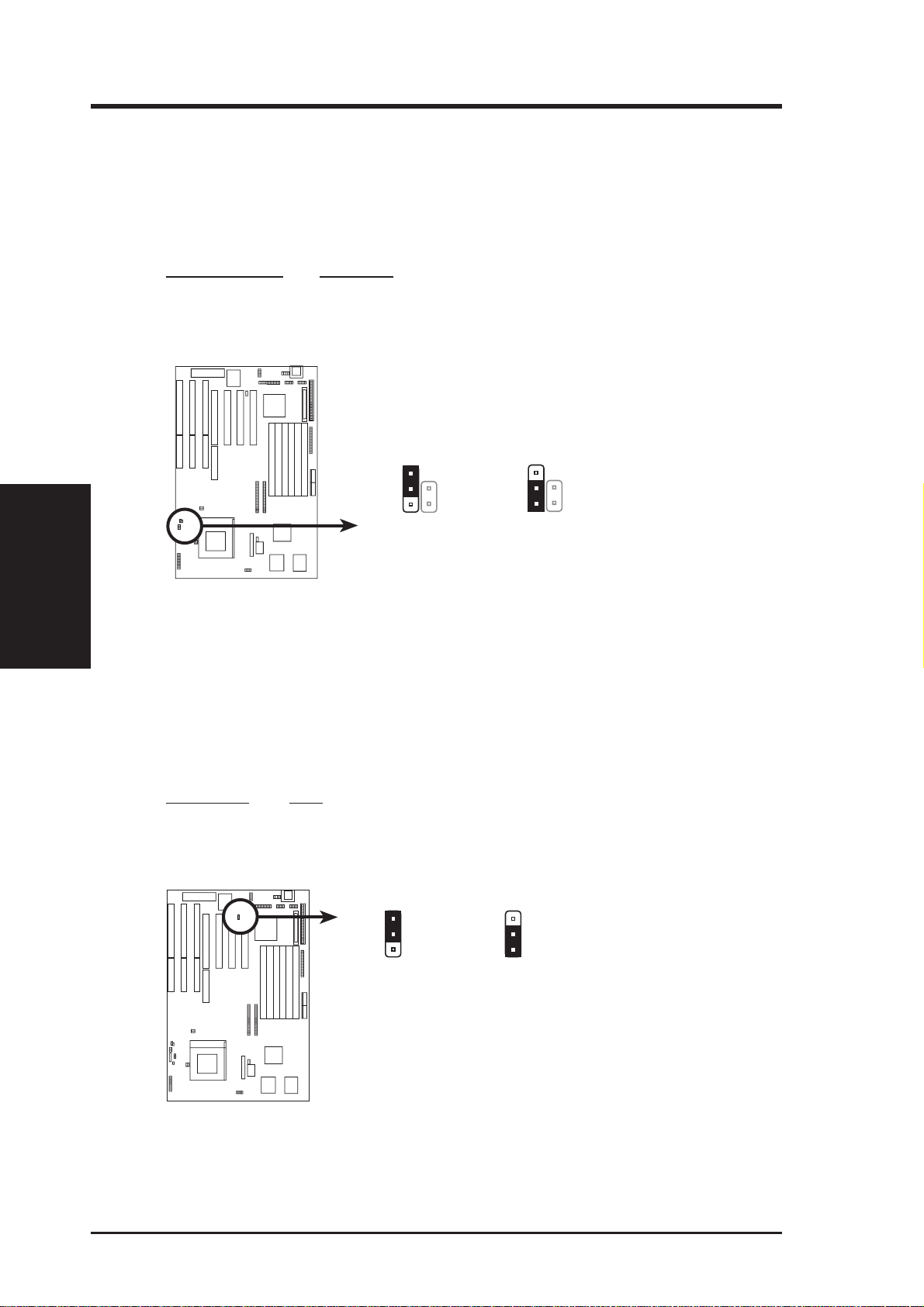
III. INSTALLATION
2. Flash ROM Boot Block Programming (BBLKW)
This sets the operation mode of the boot block area of the Programmable Flash
ROM to allow programming in the Enabled position. This is required only if
prompted by the Flash Memory Writer Utility as shown in BIOS SOFTW ARE.
Programming BBLKW
Disabled [1-2] (Default)
Enabled [2-3]
III. INSTALLATION
(Jumpers)
BBLKW
Disabled (Default) Enabled
Boot Block Programming (Disable / Enable)
BBLKW
3. Onboard Multi-I/O Selection (SIO)
You can selectively disable each onboard Multi-I/O item (floppy, serial, parallel, and IrDA) through Chipset Features Setup of BIOS SOFTWARE or disable all Multi-I/O items at once with the following jumper in order to use your
own Multi-I/O card.
Selections SIO
Enable [1-2] (Default)
Disable [2-3]
SIO
1
2
3
SIO
1
2
3
Enable (Default) Disabled
Super Multi I/O Setting (Enable / Disable)
14 ASUS P/I-P55T2P4S User’s Manual
Page 15
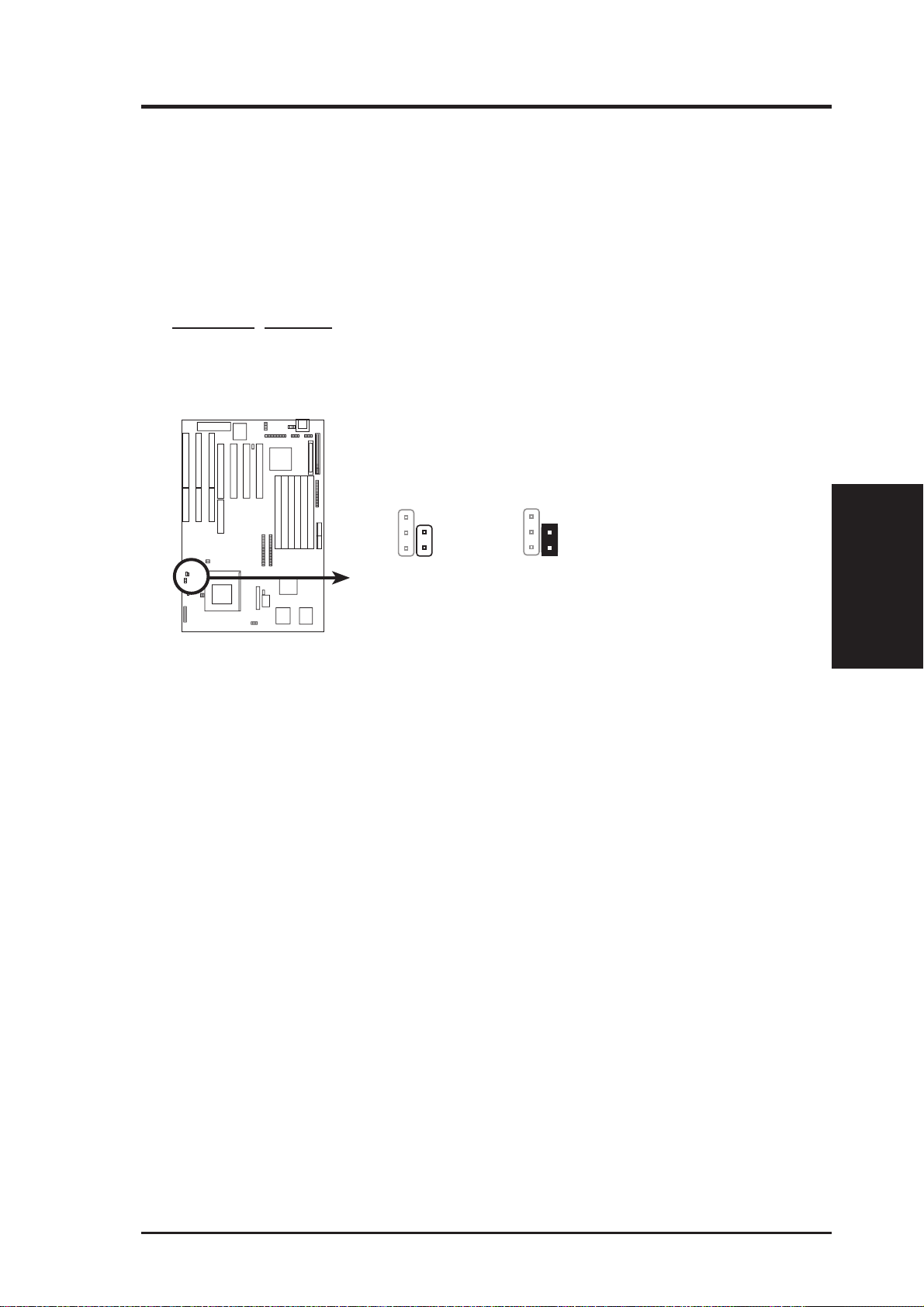
III. INSTALLATION
4. Real Time Clock (RTC) RAM (RTCLR)
This clears the user-entered information stored in the CMOS RAM of the Real
Time Clock such as hard disk information and passwords. To clear the RTC
data: (1) Turn off the PC, (2) Short this jumper, (3) Power on the PC, (4) Turn
off the PC, (5) Remove this jumper, (6) Power on the PC, (7) Hold down <Delete> during bootup and enter BIOS setup to re-enter user preferences.
Selections RTCLR
Operation [open] (Default)
Clear Data [short] (momentarily)
RTCLR
Operation (Default) Clear Data
RTC RAM (Operation / Clear Data)
RTCLR
(Jumpers)
III. INSTALLATION
ASUS P/I-P55T2P4S User’s Manual 15
Page 16
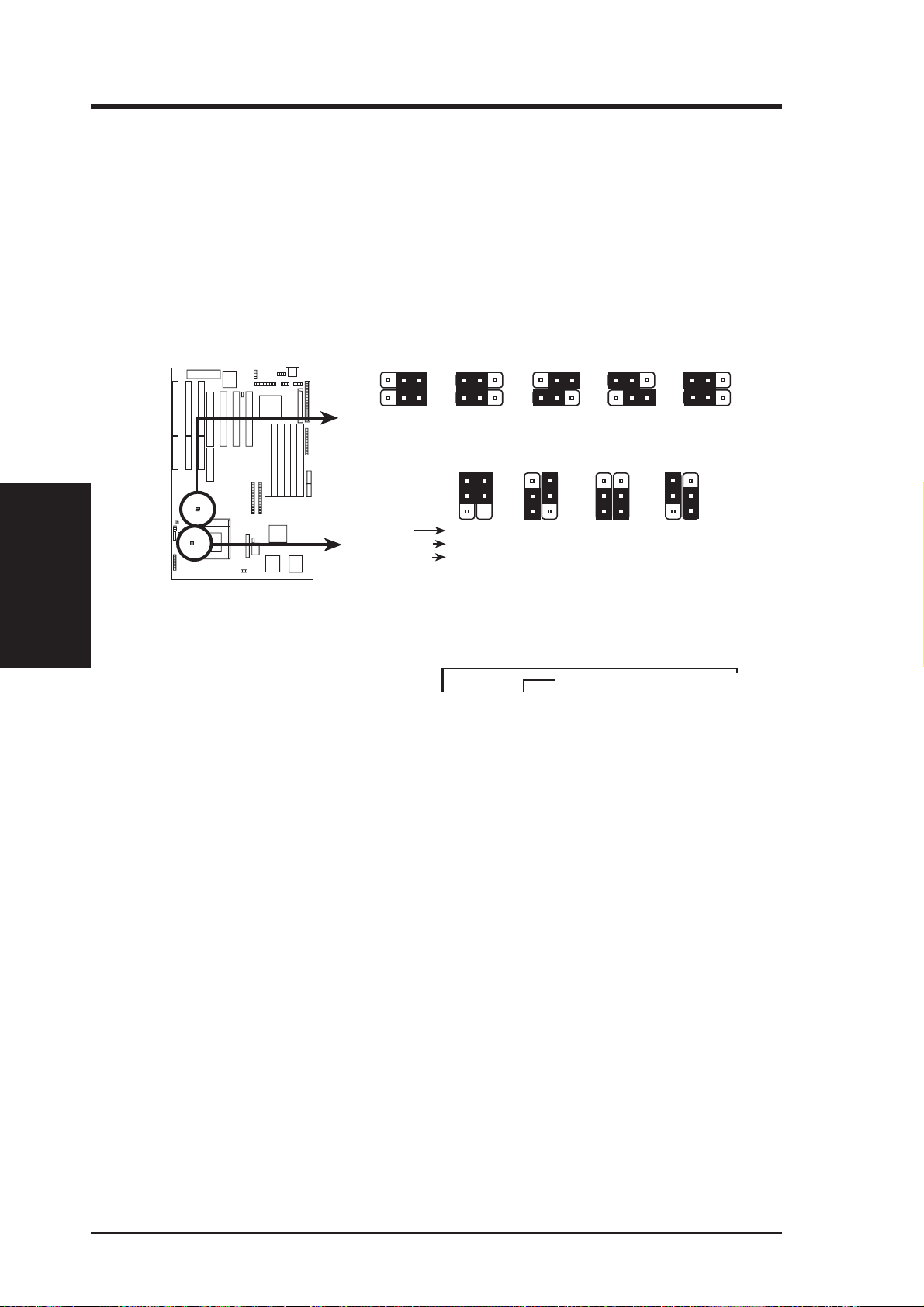
III. INSTALLATION
5. CPU External (BUS) Frequency Selection (FS1, FS2)
These jumpers tell the clock generator what frequency to send to the CPU. These
allow the selection of the CPU’ s External frequency (or BUS Clock). The BUS Clock
times the BUS Ratio equals the CPU's Internal frequency (the advertised CPU speed).
6. CPU to BUS Frequency Ratio (BF0, BF1)
These jumpers set the frequency ratio between the Internal frequency of the CPU
and the External frequency (called the BUS Clock) within the CPU. These must
be set together with the above jumpers CPU External (BUS) Frequency Selection.
III. INSTALLATION
(Jumpers)
FS2
FS1
66MHz
BF0
2.5x(5/2)
2.5x(5/2)
1.0x(1/1)
123
BF1
1
2
3
123
FS2
FS1
75MHz
BF0
BF1
3.0x(3/1)
3.0x(3/1)
4.0x(4/1)
1
2
3
Complete Names:
123
FS2
FS1
50MHz
CPU External Clock (BUS) Frequency Selection
P54C/K5
P55C/K6/MX
IBM/Cyrix 6x86
CPU : BUS Frequency Ratio
Intel Pentium P54C/P55C-MMX, AMD K5/K6, IBM/Cyrix 6x86/6x86MX
FS2
FS1
1.5x(3/2)
3.5X(7/2)
3.0x(3/1)
123
55MHz
BF0
BF1
FS2
FS1
1
2
3
123
60MHz
BF0
BF1
2.0x(2/1)
2.0x(2/1)
2.0x(2/1)
1
2
3
Set the jumpers by the Internal speed of your processor as follows:
(BUS Frequency) (Freq. Ratio)
CPU Model Freq. Ratio (BUS Freq.) FS2 FS1 BF0 BF1
Intel Pentium 233MHz 3.5x 66MHz [1-2] [2-3] [1-2] [1-2]
Intel Pentium 200MHz 3.0x 66MHz [1-2] [2-3] [1-2] [2-3]
Intel Pentium 166MHz 2.5x 66MHz [1-2] [2-3] [2-3] [2-3]
Intel Pentium 150MHz 2.5x 60MHz [2-3] [1-2] [2-3] [2-3]
Intel Pentium 150MHz 2.0x 75MHz [2-3] [1-2] [2-3] [1-2]
Intel Pentium 133MHz 2.0x 66MHz [1-2] [2-3] [2-3] [1-2]
Intel Pentium 120MHz 2.0x 60MHz [2-3] [1-2] [2-3] [1-2]
Intel Pentium 100MHz 1.5x 66MHz [1-2] [2-3] [1-2] [1-2]
Intel Pentium 90MHz 1.5x 60MHz [2-3] [1-2] [1-2] [1-2]
Intel Pentium 75MHz 1.5x 50MHz [2-3] [2-3] [1-2] [1-2]
AMD-K6-PR233 233MHz 3.5x 66MHz [1-2] [2-3] [1-2] [1-2]
AMD-K6-PR200 200MHz 3.0x 66MHz [1-2] [2-3] [1-2] [2-3]
AMD-K6-PR166 166MHz 2.5x 66MHz [1-2] [2-3] [2-3] [2-3]
AMD-K5-PR133/100 100MHz 1.5x 66MHz [1-2] [2-3] [1-2] [1-2]
AMD-K5-PR120/90 90MHz 1.5x 60MHz [2-3] [1-2] [1-2] [1-2]
AMD-K5-PR75 75MHz 1.5x 50MHz [2-3] [2-3] [1-2] [1-2]
IBM/Cyrix 6x86MX-PR233 200MHz 3.0x 66MHz [1-2] [2-3] [1-2] [2-3]
IBM/Cyrix 6x86MX-PR200 166MHz 2.5x 66MHz [1-2] [2-3] [2-3] [2-3]
IBM/Cyrix 6x86MX-PR166 150MHz 2.5x 60MHz [2-3] [1-2] [2-3] [2-3]
*IBM/Cyrix 6x86-PR166+ 133MHz 2.0x 66MHz [1-2] [2-3] [2-3] [1-2]
*NOTE: Only IBM or Cyrix Revision 2.7 or later is supported on this motherboard (see next page).
Bootup screen will show 6x86-P166+ with the Cyrix PR166+ installed on this motherboard.
16 ASUS P/I-P55T2P4S User’s Manual
Page 17
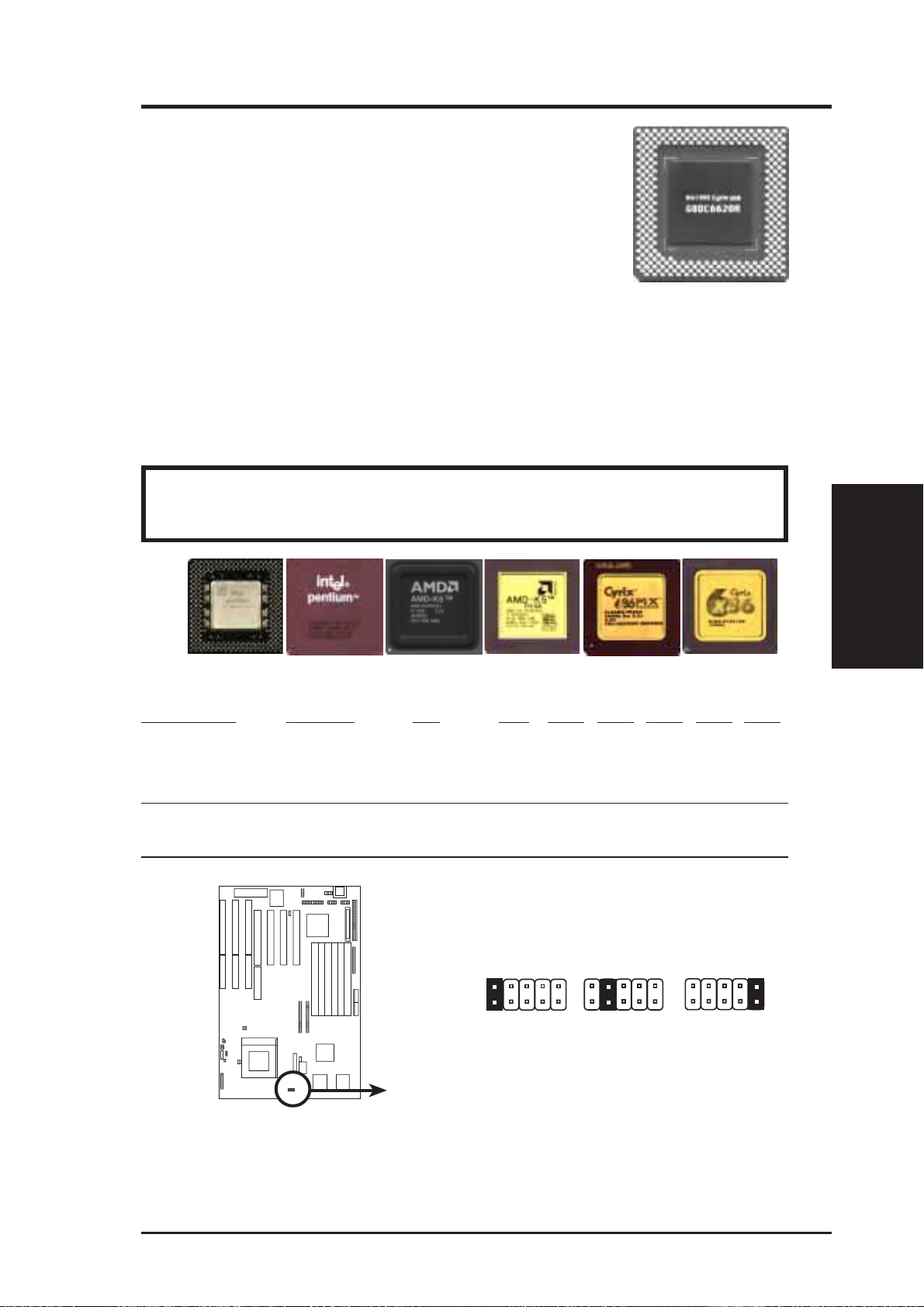
III. INSTALLATION
Compatible Cyrix CPU Identification
The only Cyrix CPU that is supported on this motherboard is
labeled Cyrix 6x86 PR166+ but must be Revision 2.7 or later .
Look on the underside of the CPU for the serial number . The
number should read G8DC6620A or later.
7. Single/Dual Power Plane CPU Voltage Regulator Selections (VID 0-VID4)
The following jumpers set the voltage supplied to the CPU. Determine whether
your CPU has a Single Power Plane (SPP) or Dual Power Planes (DPP) and
then the voltage that it uses. When a single power plane CPU is installed, the dual
power plane selections will be automatically disabled. When a dual power plane
CPU is installed, the single power plane selections will be automatically disabled.
WARNING: Incorrect setting can damage your CPU. If you are not exactly
clear on CPU jumper settings, check with your retailer.
Pentium MMX (P55C)
(150MHz-233MHz)
Intel Pentium (P54C)
(75MHz-200MHz)
AMD-K6
(PR166 and faster)
AMD-K5
(PR75-PR133)
IBM/Cyrix 6x86(MX)
(PR166 and faster)
IBM/Cyrix 6x86(M1)
(PR166 and faster)
Manufacturer CPU Type SPP DPP VID0 VID1 VID2 VID3 VID4
Intel/AMD/IBM/Cyrix P54C/CS/K5/6x86 3.5V(VRE) ---- [short] [-----] [-----] [-----] [-----]
AMD K6-PR166,200 ---- 2.9V
Intel/AMD P54C/CS/K5 3.4V(STD) ---- [-----] [short] [-----] [-----] [-----]
Intel/IBM/Cyrix P55C/6x86MX ---- 2.8V
AMD K6-PR233 ---- 3.2V [-----] [-----] [-----] [-----] [short]
VID4
(Default)
VID0
VID1
VID2
VID3
P55C/6x86MX
(2.8 Volts)
P54C/CS/6x86
(STD 3.4V)
VID4
VID0
VID1
VID2
K6-PR233
(3.2 Volts)
VID4
VID3
Dual Plane
Single Plane
VID0
VID1
VID2
VID3
K6-PR166,200
(2.9 Volts)
P54C/CS/K5/6x86
(VRE 3.5V)
(Jumpers)
III. INSTALLATION
CPU Vcore Voltage Selection
ASUS P/I-P55T2P4S User’s Manual 17
Page 18
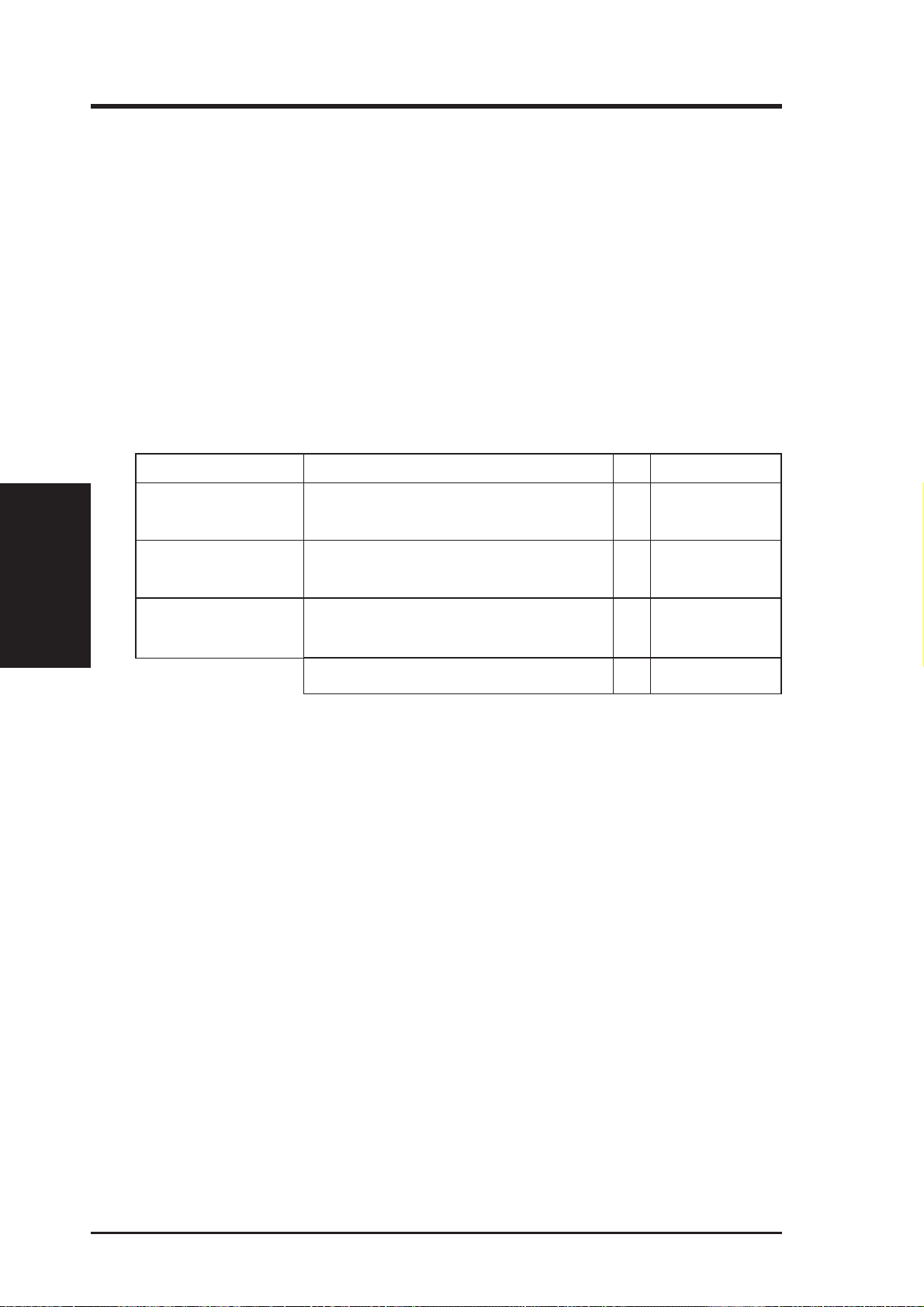
III. INSTALLATION
(Memory)
III. INSTALLATION
2. System Memory (DRAM & SRAM)
This motherboard supports six 72-pin SIMMs of 4MB, 8MB, 16MB, 32MB, or
64MB to form a memory size between 8MB to 256MB. The DRAM can be either
60ns or 70ns Fast Page Mode (Asymmetric or Symmetric) or EDO. To support
ECC, you must use true (opposed to phantom parity generated by logic chips) 36-bit
parity-type DRAM (e.g. 8 chips + 4 parity chips) in pairs for all modules. Mixing
32-bit non-parity DRAM (e.g. 8 chips) and 36-bit DRAM (e.g. 12 chips) will work
minus the ECC feature.
Install memory in any or all of the banks in any combination as follows:
Bank Memory Module Total Memory
Bank 0 4MB, 8MB, 16MB, 32MB, 64MB x2
SIMM Sockets 1&2 72-pin FPM, EDO SIMM
Bank 1 4MB, 8MB, 16MB, 32MB, 64MB x2
SIMM Sockets 3&4 72-pin FPM, EDO SIMM
Bank 2 4MB, 8MB, 16MB, 32MB, 64MB x2
SIMM Sockets 5&6 72-pin FPM, EDO SIMM
Total System Memory (384MB Max) =
IMPORTANT: Memory setup is required using “Auto Configuration" in
Chipset Features Setup of the BIOS SOFTWARE.
IMPORTANT: Each bank must have the same size memory installed in pairs.
Do not use memory modules with more than 24 chips per module. Modules
with more than 24 chips exceed the design specifications of the memory subsystem and will be unstable.
18 ASUS P/I-P55T2P4S User’s Manual
Page 19
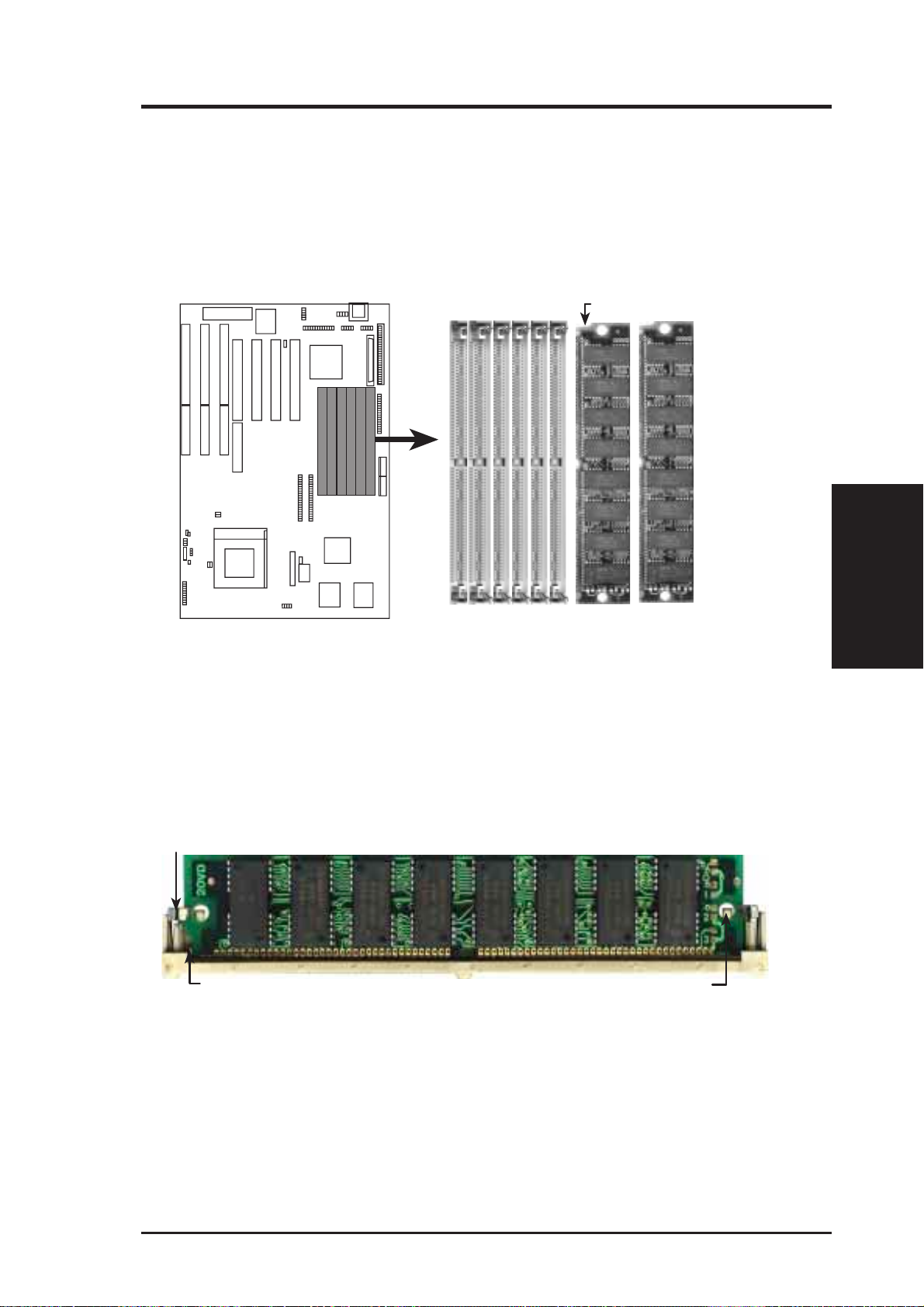
III. INSTALLATION
DRAM Memory Installation Procedures:
1. The SIMM memory modules will only fit in one orientation as shown because
of a "Plastic Safety Tab" on one end of the SIMM sockets which requires the
"Notched End" of the SIMM memory modules.
Notched End
123456
Bank0Bank1Bank2
72-Pin DRAM Modules
72 Pin SIMM DRAM Sockets
2. Press the memory module firmly into place starting from a 45 degree angle
making sure that all the contacts are aligned with the socket.
3. With your finger tips, rock the memory module into a vertical position so that it
clicks into place.
Support Clip
Safety Tab (This Side Only)
72 Pin DRAM in SIMM Socket
Mounting Hole
4. The plastic guides should go through the two "Mounting Holes" on the sides and
the "Metal Clips" should snap on the other side.
(DRAM Memory)
III. INSTALLATION
5. To release the memory module, squeeze both "Metal Clips" outwards and rock
the module out of the "Metal Clips".
ASUS P/I-P55T2P4S User’s Manual 19
Page 20
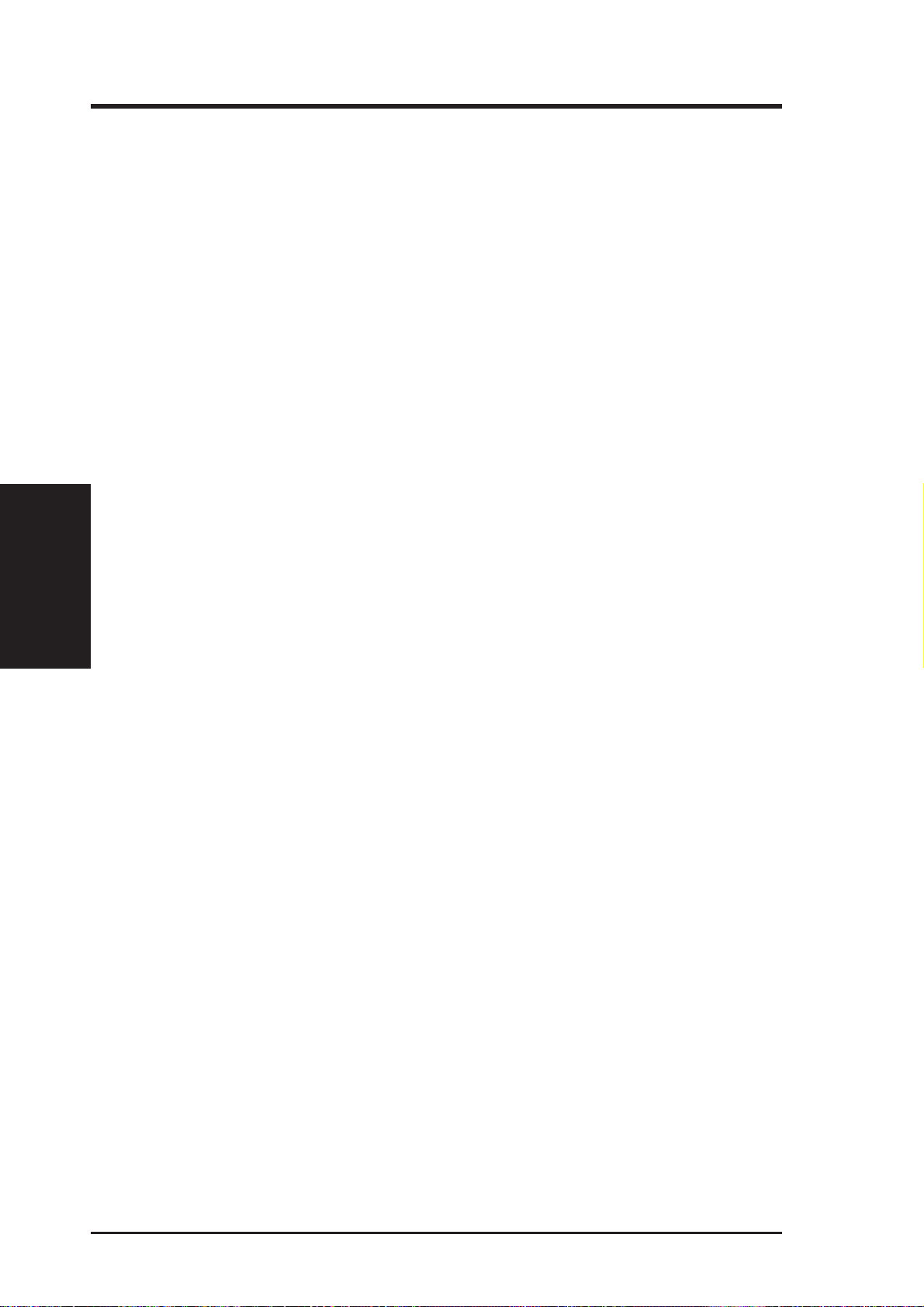
(This page was intentionally left blank)
20 ASUS P/I-P55T2P4S User’s Manual
Page 21
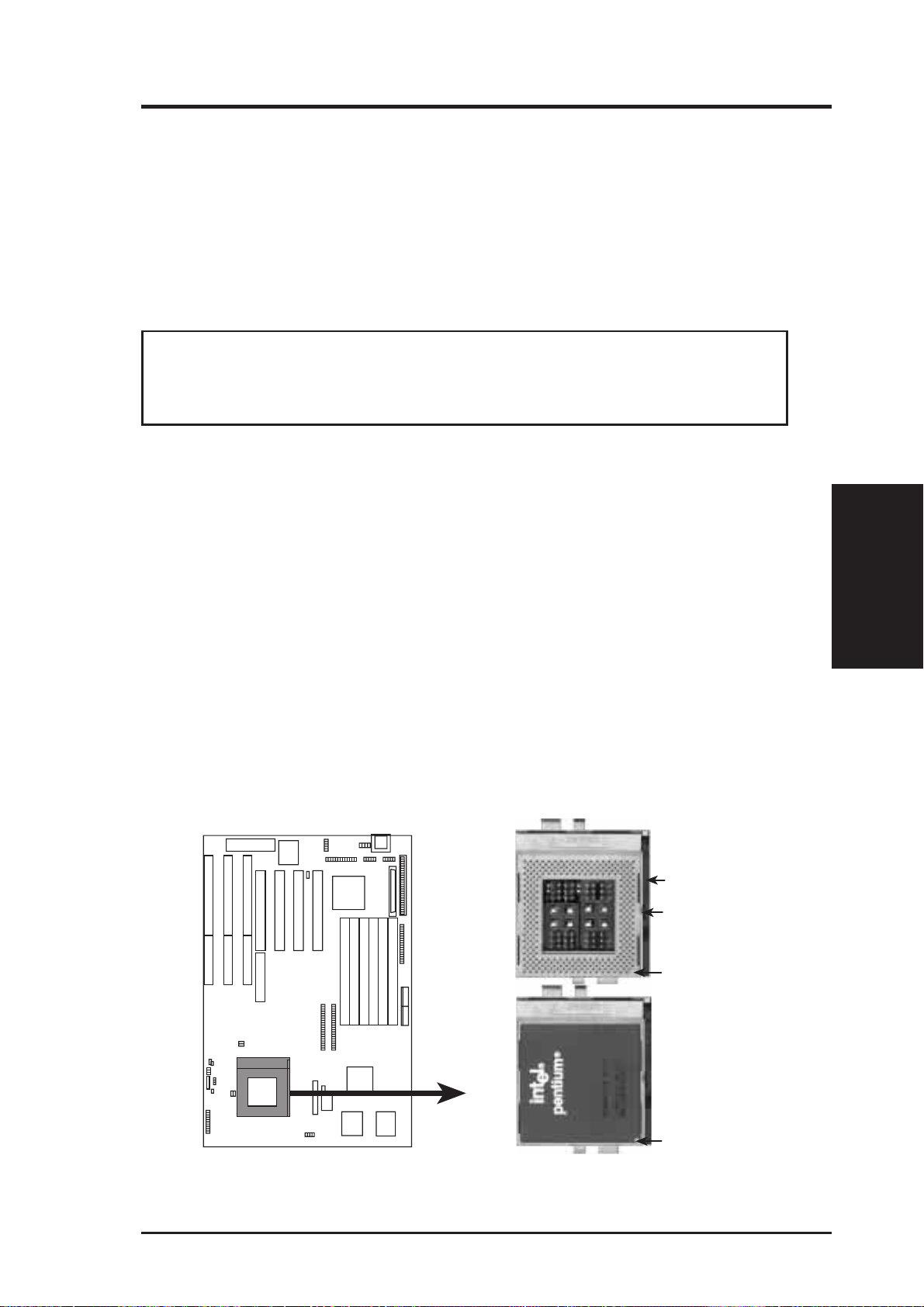
III. INSTALLATION
3. Central Processing Unit (CPU)
The motherboard provides a 321-pin ZIF Socket 7 that is backwards compatible
with ZIF Socket 5 processors. The CPU that came with the motherboard should
have a fan attached to it to prevent overheating. If this is not the case then purchase
a fan before you turn on your system. Apply thermal jelly to the CPU top and then
install the fan onto the CPU.
WARNING: Without a fan circulating air on the CPU and heat sinks, the
CPU and/or heat sinks can overheat and cause damage to both the CPU and the
motherboard. (See "CPU Cooling Fan Connector” at the end of this section.)
To install a CPU, first turn off your system and remove its cover. Locate the ZIF
socket and open it by first pulling the lever sideways away from the socket then
upwards to a 90-degree right angle. Insert the CPU with the correct orientation as
shown. Use the notched corner of the CPU with the white dot as your guide. The
white dot should point towards the end the of the lever . Notice that there is a blank
area where one hole is missing from that corner of the square array of pin holes and
a "1" printed on the motherboard next to that corner . Because the CPU has a corner
pin for three of the four corners, the CPU will only fit in the one orientation as
shown. The picture is for reference only; you should have a CPU fan that will cover
the face of the CPU. W ith the added weight of the CPU fan, no force is required to
insert the CPU. Once completely inserted, hold down on the fan and close the
socket's lever.
(CPU)
III. INSTALLATION
IMPORTANT: You must set jumpers for "CPU to BUS Frequency Ratio" and
jumpers for "BUS Frequency Selection" depending on the CPU that you install.
Lever
Lock
Blank
1
White Dot
1
ZIF Socket 7 with Pentium Processor
ASUS P/I-P55T2P4S User’s Manual 21
Page 22

4. Expansion Cards
WARNING: Make sure that you unplug your power supply when adding or
removing expansion cards or other system components. Failure to do so may
cause severe damage to both your motherboard and expansion cards.
IMPORTANT: PCI Slot 1 share the same interrupt number (INTA#) with the
onboard 7880 SCSI chipset, therefore PCI Slot 1 cannot use expansion cards
which require an interrupt number. Use the other PCI Slots first. If you need
all the slots, try using your display card on PCI Slot 1 because some display
cards do not use an interrupt number.
First read your expansion card documentation on any hardware and
III. INSTALLATION
(Expansion Cards)
software settings that may be required to setup your specific card.
NOTE: PCI Slot 4 has a MediaBus extension 2.0 which allows the installation of a
PCI card or a MediaBus card (optional multifunctional card) but not both.
III. INSTALLATION
Expansion Card Installation Procedure:
1. Read the documentation for your expansion card.
2. Set any necessary jumpers on your expansion card.
3. Remove your computer system's cover.
4. Remove the bracket on the slot you intend to use. Keep the bracket for possible future use.
5. Carefully align the card’s connectors and press firmly.
6. Secure the card on the slot with the screw you removed in step 4.
7. Replace the computer system's cover.
8. Setup the BIOS if necessary (such as "IRQ xx Used By ISA: Y es" in PNP AND
PCI SETUP)
9. Install the necessary software drivers for your expansion card.
Assigning IRQs for Expansion Cards
Some expansion cards need to use an IRQ to operate. Generally an IRQ must be
exclusively assigned to one use. In an standard design there are 16 IRQs available
but most of them are already in use by parts of the system which leaves 6 free for
expansion cards.
22 ASUS P/I-P55T2P4S User’s Manual
Page 23

III. INSTALLATION
Both ISA and PCI expansion cards may need to use IRQs. System IRQs are available to cards installed in the ISA expansion bus first, and any remaining IRQs are
then used by PCI cards. Currently, there are two types of ISA cards. The original
ISA expansion card design, now referred to as “Legacy” ISA cards, requires that
you configure the card’ s jumpers manually and then install it in any available slot on
the ISA bus. You may use Microsoft's Diagnostic (MSD.EXE) utility included in
the Windows directory to see a map of your used and free IRQs. For Windows 95
users, the "Control Panel" icon in "My Computer," contains a "System" icon which
gives you a "Device Manager" tab. Double clicking on a specific device give you
"Resources" tab which shows the Interrupt number and address. Make sure that no
two devices use the same IRQs or your computer will experience problems when
those two devices are in use at the same time.
T o simplify this process this motherboard has complied with the Plug and Play (PNP)
specification which was developed to allow automatic system configuration whenever a PNP-compliant card is added to the system. For PNP cards, IRQs are assigned automatically from those available.
If the system has both Legacy and PNP ISA cards installed, IRQs are
assigned to PNP cards from those not used by Legacy cards. The PCI and PNP
configuration of the BIOS setup utility can be used to indicate which IRQs are being
used by Legacy cards. For older Legacy cards that does not work with the BIOS,
you can contact your vendor for an ISA Configuration Utility.
An IRQ number is automatically assigned to PCI expansion cards after those used
by Legacy and PNP ISA cards. In the PCI bus design, the BIOS automatically
assigns an IRQ to a PCI slot that has a card in it that requires an IRQ. To install a
PCI card, you need to set something called the INT (interrupt) assignment. Since all
the PCI slots on this motherboard use an INTA #, be sure that the jumpers on your
PCI cards are set to INT A.
Assigning DMA Channels for ISA Cards
Some ISA cards, both Legacy and PNP may also need to use a DMA (Direct Memory
Access) channel. DMA assignments for this motherboard are handled the same way
as the IRQ assignment process described above. You can select a DMA channel in
the PCI and PNP configuration section of the BIOS Setup utility.
(DMA Channels)
III. INSTALLATION
IMPORTANT: Choose "Yes" for those IRQ's and DMA's you wish to reserve
for Legacy (Non-PnP) ISA expansion cards in “IRQ xx Used By ISA” and “DMA
x Used By ISA” of the PNP and PCI Setup in the BIOS SOFTWARE section,
otherwise conflicts may occur.
ASUS P/I-P55T2P4S User’s Manual 23
Page 24

III. INSTALLATION
(Connectors)
III. INSTALLATION
5. External Connectors
WARNING: Some pins are used for connectors or power sources. These are
clearly separated from jumpers in "Map of the Motherboard" on page 4. Placing jumper caps over these will cause damage to your motherboard.
IMPORTANT: Ribbon cables should always be connected with the r ed stripe on
the Pin 1 side of the connector . The four corners of the connectors ar e labeled on
the motherboard. Pin 1 is the side closest to the power connector on hard drives
and floppy drives. IDE ribbon cable must be less than 18in. (46cm), with the
second drive connector no more than 6in. (15cm) fr om the first connector.
1. Keyboard Connector (5-pin female)
This connection is for a standard IBM-compatible keyboard. May also be known
as a 101 enhanced keyboard.
Keyboard Connector (5-pin female)
This motherboard accepts an AT Keyboard
Connector Plug as shown here.
Keyboard Connector
2. PS/2 Mouse Connector (6-pin block)
If you are using a PS/2 mouse, you must purchase an optional PS/2 mouse set
which connects to the 6 pin block and mounts to an open slot on your computer's
case. The system will direct IRQ12 to the PS/2 mouse if one is detected. If not
detected, expansion cards can use IRQ12. See “PS/2 Mouse Control” in BIOS
Features Setup of the BIOS SOFTWARE section.
342
1
5
8
342
1
5
8
(Motherboard)
(Cable Set)
1: GND
2: DATA
3: NC
4: VCC
5: CLK
8: NC
This optional PS/2 mouse cable
and bracket set is necessary to
provide a connector for a PS/2
mouse on a free expansion slot
cover.
PS/2 Mouse Module Connector
24 ASUS P/I-P55T2P4S User’s Manual
Page 25

III. INSTALLATION
3. Parallel Printer Connector (26 Pin Block)
Connection for the included parallel port ribbon cable with mounting bracket.
Connect the ribbon cable to this connection and mount the bracket to the case on
an open slot. It will then be available for a parallel printer cable. You can enable
the parallel port and choose the IRQ through "Onboard Parallel Port" in Chipset
Features of the BIOS SOFTWARE. (Pin 26 is removed to prevent inserting
in the wrong orientation when using ribbon cables with pin 26 plugged).
NOTE: Serial printers must be connected to the serial port.
Pin 1
For this connector to be available, you must connect
the included Parallel (25-Pin female) cable set to a
free expansion slot opening.
TIP: You may also remove the bracket connectors
and mount them directly to the case to save expansion
slot space.
Onboard Parallel (Printer) Connector
4. Serial Port COM1 and COM2 Connectors (Two 10-pin blocks)
These connectors support the provided serial port ribbon cables with mounting
bracket. Connect the ribbon cables to these connectors and mount the bracket to
the case on an open slot. The two serial ports on the mounting bracket will then
be used for pointing devices or other serial devices. See "Onboard Serial Port"
in Chipset Features Setup. (Pin 10 is removed to prevent inserting in the
wrong orientation when using ribbon cables with pin 10 plugged).
COM 1
Pin 1
For these connectors to be available, you must connect
the included Serial cable set from COM1 (using the
9-Pin male) & COM2 (using the 25-Pin male) to a free
expansion slot opening.
TIP: You may also remove the bracket connectors
and mount them directly to the case to save expansion
slot space.
COM 2
Pin 1
(Connectors)
III. INSTALLATION
Onboard Serial Port Connectors
ASUS P/I-P55T2P4S User’s Manual 25
Page 26

III. INSTALLATION
(Connectors)
III. INSTALLATION
5. Floppy Drive Connector (34-pin block )
This connector supports the provided floppy drive ribbon cable. After connecting the single end to the board, connect the two plugs on the other end to the
floppy drives. (Pin 5 is removed to prevent inserting in the wrong orienta-
tion when using ribbon cables with pin 5 plugged).
Pin 1
Connect the Red stripe to Pin 1
Floppy Drive Connector
6. Power Connector (12-pin block)
This connector connects to a standard 5 Volt power supply . To connect the leads
from the power supply, ensure first that the power supply is not plugged. Most
power supplies provide two plugs (P8 and P9), each containing six wires, two of
which are black. Orient the connectors so that the black wires are located in the
middle.
Using a slight angle, align the plastic guide pins on the lead to their receptacles
on the connector . Once aligned, press the lead onto the connector until the lead
locks into place.
+5V
-12V
-5V
PG
+12V
GND
+5V
P8
P9
ORG
RED
YLW
BLU
BLK
BLK
BLK
BLK
WHT
RED
RED
RED
Power Connector
on Motherboard
Power Plugs from
Power Supply
Power Connector
26 ASUS P/I-P55T2P4S User’s Manual
Page 27

III. INSTALLATION
7. Primary / Secondary IDE Connectors (Two 40-pin Block)
These connectors support the provided IDE hard disk ribbon cable.
After connecting the single end to the board, connect the two plugs at the other
end to your hard disk(s). If you install two hard disks, you must configure the
second drive to Slave mode by setting its jumper accordingly . Please refer to the
documentation of your hard disk for the jumper settings. BIOS now supports
SCSI device or IDE CD-ROM bootup (see "HDD Sequence SCSI/IDE First" &
"Boot Sequence" in the BIOS Features Setup of the BIOS SOFTWARE) (Pin
20 is removed to prevent inserting in the wrong orientation when using
ribbon cables with pin 20 plugged).
TIP: You may configure two hard disks to be both Masters using one ribbon
cable on the primary IDE connector and another ribbon cable on the secondary
IDE connector. You may install one operating system on an IDE drive and
another on a SCSI drive and select the boot disk through BIOS Features Setup.
Pin 1
Connect the Red stripe to Pin 1
Secondary IDE Connector
Primary IDE Connector
IDE (Hard Drive) Connectors
8. IDE Activity LED (HDLED)
This 2-Pin lead will light up a case LED whenever there is read/write activity by
devices connected to the IDE and/or SCSI connectors.
TIP: If the case-mounted LED does not light,
try reversing the 2-Pin plug.
(Connectors)
III. INSTALLATION
Hard Drive LED Lead
ASUS P/I-P55T2P4S User’s Manual 27
HD LED
+
Page 28

III. INSTALLATION
(Connectors)
III. INSTALLATION
9. Turbo LED Lead (PANEL)
The motherboard's turbo function is always on. The turbo LED connection is
labeled here but the LED will remain constantly lit while the system power is
on. You may wish to connect the Power LED from the system case to this lead.
See the figure below.
10. SMI Suspend Switch Lead (PANEL)
This allows the user to manually place the system into a suspend mode or "Green"
mode where system activity will be instantly decreased to save electricity and
expand the life of certain components when the system is not in use. This 2-pin
connector (see the figure below) connects to the case-mounted suspend switch.
If you do not have a switch for the connector, you may use the "Turbo Switch"
since it does not have a function. SMI is activated when it detects a short to
open moment and therefore leaving it shorted will not cause any problems. May
require one or two pushes depending on the position of the switch. W ake-up can
be controlled by settings in the BIOS but the keyboard will always allow wakeup (the SMI lead cannot wake-up the system). If you want to use this connector,
"Suspend Switch" in the Power Management Setup of the BIOS SOFTWARE
section should be on the default setting of Enable.
11. Reset Switch Lead (PANEL)
This 2-pin connector connects to the case-mounted reset switch for rebooting
your computer without having to turn off your power switch This is a preferred
method of rebooting in order to prolong the life of the system's power supply.
See the figure below.
12. Keyboard Lock Switch Lead & System Power LED (PANEL)
This 5-pin connector connects to the case-mounted keyboard lock switch for
locking the keyboard and also to connect the system power LED. The system
power LED lights when the system is powered on. See the figure below.
13. Speaker Connector (PANEL)
This 4-pin connector connects to the case-mounted speaker.
Turbo or
Power LED
SMI Lead
Reset SW
+5V
GND
GND
GND
+5V
Power LED &
NC
GND
LOCK
Keyboard Lock
GND
+5V
Speaker
GND
GND
Connector
SPKR
System Panel Connectors
28 ASUS P/I-P55T2P4S User’s Manual
Page 29

III. INSTALLATION
F
14. CPU Cooling Fan Connector (FAN)
This connector supports a CPU cooling fan of 500mAMP (6WATT) or less.
Orientate the fan so that the heat sink fins allow airflow to go across the onboard
heat sink(s) instead of the expansion slots. Depending on the fan manufacturer,
the wiring and plug may be different. The red wire should be positive, while the
black should be ground. Connect the fan's plug to the board taking into consideration the polarity of the this connector.
WARNING: The CPU and/or motherboard will overheat if there is no airflow
across the CPU and onboard heatsinks. Damage may occur to the motherboard and/or the CPU fan if these pins are incorrectly used. These are not
jumpers, do not place jumper caps over these pins.
FANPWR1
+12V
GND
FAN
FAN
GND
+12V
Air Flow
FANPWR2
GND
+12V
GND
Air Flow
12Volt CPU Fan Power
15. IrDA-Compliant Infrared Module Connector (IR)
This connector supports the optional wireless transmitting and receiving infrared module. This module mounts to a small opening on system cases that support this feature. You must also configure the setting through "UART2 Use
Infrared" in Chipset Features Setup to select whether UART2 is directed for
use with COM2 or IrDA. Use the five pins as shown on the Back View and
connect a ribbon cable from the module to the motherboard according to the pin
definitions.
NC
GND
ront View
+5V
IRRX
IRTX
Back View
(Connectors)
III. INSTALLATION
Infrared Module Connector
ASUS P/I-P55T2P4S User’s Manual 29
IRTX
GND
For the infrared feature to be available,
you must connect an optional Infrared
module to the motherboard.
+5V
NC
IRRX
Page 30

III. INSTALLATION
16. Ultra-Fast SCSI & Ultra-Wide SCSI Connectors
This motherboard has onboard 50-Pin Ultra-Fast SCSI connector for 8-bit SCSI
devices and 68-Pin Ultra-Wide SCSI connector for 16-bit SCSI devices.
Connect the Red
Pin 1
Pin 1
stripe to Pin 1
III. INSTALLATION
(Connectors)
68-Pin Ultra-Wide
SCSI Connector
50-Pin Ultra-Fast
SCSI Connector
Onboard SCSI Connectors
IMPORTANT: The 68-Pin Ultra-Wide SCSI Connector is always terminated and
will only work as an end device.
End SCSI Device
Permanent
Termination
Motherboard
SCSI Devices
No
Termination
68Pin Ultra-Wide
End SCSI Device
Termination
Required
NOTE: 50-Pin Fast-SCSI and 68-Pin Ultra-W ide SCSI combined can only have 15
devices among them.
17. RAIDport
This motherboard has onboard PCI/RAIDport slot for use with Adaptec’s
RAIDport controller.
PCI/RAID
port
Adaptec RAID
Slot
port
Controller
30 ASUS P/I-P55T2P4S User’s Manual
Page 31

III. INSTALLATION
Power Connection Procedures
1. After all jumpers and connections are made, close the system case cover.
2. Make sure that all switches are in the off position as marked by
3. Connect the power supply cord into the power supply located on the back of
your system case as instructed by your system user's manual.
4. Connect all power cords into a power strip that is equipped by a surge protector.
5. You may then turn on your devices in the following order:
a. Your monitor
b. External SCSI devices (starting with the last device on the chain)
c. Your system power
6. The power LED on the front panel of the system case will light and the monitor
LED as well. The system will then run power-on tests. While the tests are
running, additional messages will appear on the screen. If you do not see anything within 30 seconds from the time you turn on the power, the system may
have failed a power-on test. Recheck your jumper settings and connections or
call your authorized dealer for assistance.
7. During power-on, hold down the <Delete> key to enter BIOS setup. Follow the
next section "BIOS SOFTWARE" for instructions.
.
III. INSTALLATION
(Power Connections)
ASUS P/I-P55T2P4S User’s Manual 31
Page 32

IV. BIOS SOFTWARE
Support Software
FILELIST.TXT - View this file to see the files included in the support software.
PFLASH.EXE - This is the Flash Memory Writer utility that updates the BIOS by
uploading a new BIOS file to the programmable flash ROM chip on the motherboard. To determine the BIOS version, check the last four numbers of the code
displayed on the upper left-hand corner of your screen during bootup. Larger numbers represent a newer BIOS file.
NOTE: A binary BIOS file is no longer included with the support software.
Save the motherboard's BIOS file to a floppy diskette as soon as your system is
operational. See "Flash Memory Writer Utility" in this section to “Save
Current BIOS to File.”
Flash Memory Writer Utility
ASUSTeK PNP BIOS
Copyright (C) 1995, ASUSTeK COMPUTER Inc.
FLASH MEMORY WRITER V1.5
(Flash Memory Writer)
IV. BIOS
Flash Type -- SST 29EE010
Current BIOS Revision: #401A0-xxxx
Choose one of the following:
1. Save Current BIOS To File
2. Update BIOS Main Block From File
3. Advanced Features
Enter Choice: [1]
Press ESC To Exit
xxxx denotes the current BIOS version stored in the Flash EPROM
IMPORTANT: Flash Type may also be "INTEL 28F001BXT." If "unknown"
is shown after "Flash type --," then this ROM chip is not programmable or not
supported with the PnP BIOS and therefore cannot be programmed by the
Flash Memory Writer.
Main Menu
1. Save Current BIOS to File (Perform as soon as system is operational)
This option allows you to copy the contents of the Flash memory chip onto a diskette. This gives you a backup copy of the original motherboard BIOS in case you
need to re-install it.
Create a bootable system floppy diskette by typing [FORMAT A:/S] from the
DOS environment without creating "AUTOEXEC.BAT" and "CONFIG.SYS"
files, then save the PFLASH.EXE and the BIOS to the floppy diskette.
ASUS P/I-P55T2P4S User’s Manual32
Page 33

IV. BIOS SOFTWARE
2. Update BIOS Main Block from File
This option updates the BIOS from a file on the disk. This can either be a new file
or a backup file created by the “Save Current BIOS to File” option. This will not
update the Boot Block if the Boot Block is different. You will be prompted with the
following if advanced features if necessary.
Boot Block of New BIOS is different from old one !!!
Please Use 'Advanced Feature' to flash whole bios !!!
3. Advanced Features
Selecting this option brings up the Advanced Features screen for clearing the PnP
configuration record and updating the motherboard BIOS.
Advanced Features Menu
Advanced Features
Flash Type -- SST 29EE010
Current BIOS Revision: #401A0-xxxx
Choose one of the following:
1. Clear PNP ESCD Parameter Block
2. Update BIOS Including Boot Block and ESCD
Enter Choice: [2]
Press ESC To Exit
xxxx denotes the current BIOS version stored in the Flash EPROM
1. Clear PNP ESCD Parameter Block
This option erases the Plug-and-Play (PnP) configuration record.
2. Update BIOS Including Boot Block and ESCD
This option updates the Boot Block, the motherboard BIOS and the PnP ESCD
Parameter Block from a new BIOS file.
IV. BIOS
(Flash Memory Writer)
NOTE: "Update BIOS Main Block from File" and "Update BIOS Including Boot
Block and ESCD" requires that the system is running in real mode. This utility will
not operate if the system is under protected mode or virtual mode. You should boot
from a system floppy diskette without "AUTOEXEC.BAT" and "CONFIG.SYS" files.
ASUS P/I-P55T2P4S User’s Manual 33
Page 34

IV. BIOS SOFTWARE
Updating your Motherboard's BIOS
1. Download an updated BIOS file from Bulletin Board Services (BBS) or the
internet (WWW) and save to the diskette you created in step 1 of the Main
Menu. See ASUS CONTACT INFORMATION on page II.
2. Turn off your computer and open the system cabinet to Enable "Boot Block
Programming" jumper as shown in section III.
2. Boot from the floppy diskette you created in step 1 of the main menu.
3. At the "A:\" prompt, type: PFLASH <Enter>
4. Enter "2" from the Main Menu or "2" from the Advanced Features Menu.
5. The program displays a second screen prompting you for the name of the BIOS
file. Type in the complete name of the file, including the file name extension,
and then press the <Enter> key. The utility then uploads the BIOS file from
disk. The following message will appear:
(Flash Memory Writer)
IV. BIOS
DO NOT TURN OFF THE SYSTEM IF THERE IS A PROBLEM!
If you encounter problems while downloading the new BIOS, DO NOT turn off
your system since this might prevent your system from
booting up. Just repeat the process, and if the problem still persists, upload the
original BIOS file you saved to disk in step 1 of the Main Menu.
WARNING: If the Flash Memory Writer utility was not able to successfully
download a complete BIOS file, your system may not be able to boot up. If
this happens, your system will require service from your vendor.
6. After successfully downloading the new BIOS file, exit the Flash Memory W riter
utility and then turn off your system. Set the jumper back to its default setting
of Programming “Disabled.”
7. Turn on your computer and hold down <delete> to enter BIOS setup. You must
select "Setup Default" to affect the new BIOS, then you may set other items
from the Main Menu.
ASUS P/I-P55T2P4S User’s Manual34
Page 35

IV. BIOS SOFTWARE
6. BIOS Setup
The motherboard supports two programmable Flash ROM chips: 5 Volt and 12
Volt. Either of these memory chips can be updated when BIOS upgrades are released. Use the Flash Memory W riter utility to download the new BIOS file into the
ROM chip as described in detail in this section.
All computer motherboards provide a Setup utility program for specifying the system configuration and settings. If your motherboard came in a computer system, the
proper configuration entries may have already been made. If so, invoke the Setup
utility , as described later , and take note of the configuration settings for future refer ence; in particular, the hard disk specifications.
If you are installing the motherboard, reconfiguring your system or you receive a
Run Setup message, you will need to enter new setup information. This section
describes how to configure your system using this utility.
The BIOS ROM of the system stores the Setup utility. When you turn on the computer, the system provides you with the opportunity to run this program. This appears during the Power-On Self Test (POST). Press <Delete> to call up the Setup
utility . If you are a little bit late pressing the mentioned key(s), POST will continue
with its test routines, thus preventing you from calling up Setup. If you still need to
call Setup, reset the system by pressing <Ctrl> + <Alt> + <Delete>, or by pressing
the Reset button on the system case. You can also restart by turning the system off
and then back on again. But do so only if the first two methods fail.
When you invoke Setup, the CMOS SETUP UTILITY main program screen will
appear with the following options:
IV. BIOS
(BIOS Setup)
ASUS P/I-P55T2P4S User’s Manual 35
Page 36

IV. BIOS SOFTWARE
Load Defaults
The “Load BIOS Defaults” option loads the minimized settings for troubleshooting.
“Load Setup Defaults”, on the other hand, is for loading optimized defaults for
regular use. Choosing defaults at this level, will modify all applicable settings.
A section at the bottom of the above screen displays the control keys for this screen.
Take note of these keys and their respective uses. Another section just below the
control keys section displays information on the currently highlighted item in the list.
Standard CMOS Setup
This “Standard CMOS Setup” option allows you to record some basic system hardware configuration and set the system clock and error handling. If the motherboard
is already installed in a working system, you will not need to select this option
anymore. However, if the configuration stored in the CMOS memory on the board
gets lost or damaged, or if you change your system hardware configuration, you will
need to respecify the configuration values. The configuration values usually get lost
or corrupted when the power of the onboard CMOS battery weakens.
(Standard CMOS)
IV. BIOS
The above screen provides you with a list of options. At the bottom of this screen
are the control keys for use on this screen. Take note of these keys and their respective uses.
User-configurable fields appear in a different color. If you need information on the
selected field, press the <F1> key. The help menu will then appear to provide you
with the information you need. The memory display at the lower right-hand side of
the screen is read-only and automatically adjusts accordingly.
ASUS P/I-P55T2P4S User’s Manual36
Page 37

IV. BIOS SOFTWARE
Details of Standard CMOS Setup:
Date
To set the date, highlight the “Date” field and then press the page up/page down or
+/- keys to set the current date. Follow the month, day and year format. Valid
values for month, day and year are:
Month: 1 to 12
Day: 1 to 31
Year: up to 2099
Time
To set the time, highlight the “Time” field and then press the page up/page down or
+/- keys to set the current time. Follow the hour, minute and second format. Valid
values for hour, minute and second are:
Hour: 00 to 23
Minute: 00 to 59
Second: 00 to 59
time, just press the <Enter> key twice if you do not want to modify the current
You can bypass the date and time prompts by creating an AUTOEXEC.BAT file.
For information on how to create this file, please refer to the MS-DOS manual.
Hard Disk Drives
This field records the specifications for all non-SCSI hard disk drives installed in
your system. The onboard PCI IDE connectors provide Primary and Secondary
channels for connecting up to four IDE hard disks or other IDE devices. Each channel can support up to two hard disks; the first of which is the “master” and the
second is the “slave”.
Specifications for SCSI hard disks need not to be entered here since they operate
using device drivers and are not supported by any the BIOS. If you install other
vendor’s SCSI controller card, please refer to their respective documentations on
how to install the required SCSI drivers.
IV. BIOS
(Standard CMOS)
ASUS P/I-P55T2P4S User’s Manual 37
Page 38

IV. BIOS SOFTWARE
For IDE hard disk drive setup, you can:
• Use the Auto setting for detection during bootup.
• Use the IDE HDD AUTO DETECTION in the main menu to automatically
enter the drive specifications.
• Enter the specifications yourself manually by using the “User” option.
The entries for specifying the hard disk type include CYLS (number of cylinders),
HEAD (number of read/write heads), PRECOMP (write precompensation), LANDZ
(landing zone), SECTOR (number of sectors) and MODE. The SIZE field automatically adjusts according to the configuration you specify. The documentation
that comes with your hard disk should provide you with the information regarding
the drive specifications.
The MODE entry is for IDE hard disks only , and can be ignored for MFM and ESDI
drives. This entry provides three options: Normal, Large, LBA, or Auto (see be-
low). Set MODE to the Normal for IDE hard disk drives smaller than 528MB; set
it to LBA for drives over 528MB that support Logical Block Addressing (LBA) to
allow larger IDE hard disks; set it to Large for drives over 528MB that do not sup-
port LBA. Large type of drive can only be used with MS-DOS and is very uncommon. Most IDE drives over 528MB support the LBA mode.
(Standard CMOS)
IV. BIOS
Auto detection of hard disks on bootup
For each field: Primary Master, Primary Slave, Secondary Master, and Secondary
Slave, you can select Auto under the TYPE and MODE fields. This will enable auto
detection of your IDE drives during bootup. This will allow you to change your
hard drives (with the power off) and then power on without having to reconfigure
your hard drive type. If you use older hard drives which do not support this feature,
then you must configure the hard drive in the standard method as described above
by the "User" option.
NOTE: After the IDE hard disk drive information has been entered into BIOS, new
IDE hard disk drives must be partitioned (such as with FDISK) and then formatted
before data can be read from and write on. Primary IDE hard disk drives must have
its partition set to active (also possible with FDISK).
ASUS P/I-P55T2P4S User’s Manual38
Page 39

IV. BIOS SOFTWARE
Drive A, Drive B
These fields record the types of floppy disk drives installed in your system. The
available options for drives A and B are:
360KB, 5.25 in.
1.2MB, 5.25 in.
720KB, 3.5 in.
1.44MB, 3.5 in.
2.88MB, 3.5 in.
None
To enter the configuration value for a particular drive, highlight its corresponding
field and then select the drive type using the left- or right-arrow key.
Floppy 3 Mode Support
This is the Japanese standard floppy drive. The standard stores 1.2MB in a 3.5"
diskette. This is normally disabled but you may choose from either:
Drive A
Drive B
Both
Disabled (Default)
Video
Set this field to the type of video display card installed in your system. The options
are:
EGA/VGA (Default)
Mono (for Hercules or MDA)
CGA 40
CGA 80
If you are using a VGA or any higher resolution card, choose the “EGA/VGA”
option.
Halt On
This field determines which types of errors will cause the system to halt.
All Errors (Default)
No Errors
All, But Keyboard
All, But Diskette
All, But Disk/Key
IV. BIOS
(Standard CMOS)
ASUS P/I-P55T2P4S User’s Manual 39
Page 40

IV. BIOS SOFTWARE
BIOS Features Setup
This “BIOS Features Setup” option consists of configuration entries that allow you
to improve your system performance, or let you set up some system features according to your preference. Some entries here are required by the motherboard’ s design
to remain in their default settings.
A section at the lower right of the screen displays the control keys you can use. T ake
note of these keys and their respective uses. If you need information on a particular
entry, highlight it and then press <F1>. A pop-up help menu will appear to provide
(BIOS Features)
IV. BIOS
you with the information you need. T o load the last set values, press <F5>. Pressing
<F6> and <F7> load the BIOS default values and Setup default values, respectively .
Details of BIOS Features Setup:
Virus Warning
This field protects the boot sector and partition table of your hard disk against accidental modifications. Any attempt to write to them will cause the system to halt and
display a warning message. If this occurs, you can either allow the operation to
continue or use a bootable virus-free floppy disk to reboot and investigate your
system. The default setting is Disabled. This setting is recommended because conflicts with new operating systems. Installation of new operating systems require that
you disable this to prevent write errors.
CPU Internal Cache
These fields allow you to set the CPU’s “Level 1” primary cache to Enabled (default) or Disabled. Caching allows better performance.
External Cache
These fields allow you to set the CPU’s “Level 2” secondary cache to Enabled
(default) or Disabled. Caching allows better performance.
ASUS P/I-P55T2P4S User’s Manual40
Page 41

IV. BIOS SOFTWARE
Quick Power On Self Test
This field speeds up the Power-On Self Test (POST) routine by skipping retesting a
second, third, and fourth time. Setup default setting for this field is Enabled. A
complete test of the system is done on each test.
HDD Sequence SCSI/IDE First
When using both SCSI and IDE hard disk drives, IDE is always the boot disk using
drive letter C (default setting of IDE). This feature allows a SCSI hard disk drive to
be the boot disk when set to SCSI. This allows multiple operating systems to be used
on both IDE and SCSI drives or the primary operating system to boot using a SCSI
hard disk drive.
Boot Sequence
This field determines where the system looks first for an operating system. Options
are C,CDROM,A; CDROM,C,A; A,C; C,A The setup default setting is to check first
the hard disk and then the floppy drive, that is, C, A.
Boot Up Floppy Seek
When enabled, the BIOS will seek the floppy “A” drive one time. By setup default,
this field is set to Disabled.
Floppy Disk Access Control
This allows protection of files from the computer system to be copied to floppy
drives by allowing the setting of Read Only to only allow reads from the floppy but
not writes. The setup default R/W allows both reads and writes.
IDE HDD Block Mode Sectors
This field enhances hard disk performance by making multi-sector transfers instead
of one sector per transfer. Most IDE drives, except older versions, can utilize this
feature. By setup default, this field is set to HDD MAX, other selections are Dis-
abled 2, 4, 8, 16, and 32.
Security Option
When you specify a Supervisor Password and/or User Passwor d (explained later in
this section), the Security Option field determines when the system prompts for the
password. The default setting is System, where the system prompts for the User
Password every time you start your system. The other option is Setup, where the
system goes through its startup routine unless the Setup utility is called, when the
system prompts for the Supervisor Password.
PS/2 Mouse Function Control
The default of Auto allows the system to detect a PS/2 Mouse on bootup. If detected, IRQ12 will be used for the PS/2 Mouse. IRQ12 will be reserved for expansion cards if a PS/2 Mouse is not detected. Disabled will reserve IRQ12 for expansion cards and therefore the PS/2 Mouse will not function.
IV. BIOS
(BIOS Features)
ASUS P/I-P55T2P4S User’s Manual 41
Page 42

IV. BIOS SOFTWARE
PCI/VGA Palette Snoop
Some display cards that are nonstandard VGA such as graphics accelerators or MPEG
V ideo Cards may not show colors properly . The setting Enabled should correct this
problem. Otherwise leave this on the setup default setting of Disabled.
OS/2 Onboard Memory > 64M
When using OS/2 operating systems with installed DRAM of greater than 64MB,
you need to Enable this option otherwise leave this on the setup default of Disabled.
......................................................................................................................................
Video ROM BIOS Shadow
This field allows you to change the video BIOS location from ROM to RAM. Relocating to RAM enhances system performance because information access is faster
than to ROM. Setup default setting is Enabled.
C8000 – CBFFF Shadow to DC000 – DFFFF Shadow
These fields are used for shadowing other expansion card ROMs. If you install
other expansion cards with ROMs on them, you will need to know which addresses
the ROMs use to shadow them specifically . Shadowing a ROM reduces the memory
available between 640KB and 1024KB by the amount used for this purpose. Leave
on default setting of Disabled.
......................................................................................................................................
Boot Up NumLock Status
This field enables users to activate the Number Lock function upon system boot.
The setup default setting for this field is On.
(BIOS Features)
IV. BIOS
Boot Up System Speed
This has no function and should be left at the setup default of High.
Typematic Rate Setting
When enabled, you can set the two typematic controls listed below. Setup default
setting is Disabled.
Typematic Rate (Chars/Sec)
This field controls the speed at which the system registers repeated keystrokes.
Options range from 6 to 30 characters per second. Setup default setting is 6; other
settings are 8, 10, 12, 15, 20, 24, and 30.
Typematic Delay (Msec)
This field sets the time interval, in milliseconds, for displaying the first and second
characters. Four delay rate options are available: 250 (default), 500, 750 and 1000.
ASUS P/I-P55T2P4S User’s Manual42
Page 43

IV. BIOS SOFTWARE
Chipset Features Setup
This “Chipset Features Setup” option controls the configuration of the board’ s chipset.
Control keys for this screen are the same as for the previous screen.
Auto Configuration
The default setting of 60ns DRAM sets the optimal timings for items 2 through 9 for
60ns DRAM modules. If you are using 70ns DRAM modules, you must change this
item to 70ns DRAM. See pages 12-13 for DRAM installation information.
Peer Concurrency (Leave on default setting of Enabled)
PCI Streaming (Leave on default setting of Enabled)
Passive Release (Leave on default setting of Enabled)
Chipset Global Features (Leave on default setting of Enabled)
16-bit I/O Recovery Time
Timing for 16-bit ISA cards (Leave on default setting of 1 BUSCLK)
8-bit I/O Recovery Time
Timing for 8-bit ISA cards (Leave on default setting of 1 BUSCLK)
Video BIOS Cacheable
Allows the Video BIOS to be cached to allow faster execution. (Leave on default
setting of Enabled)
(BIOS Features)
IV. BIOS
(Chipset Features)
Memory Hole At 15M-16M
Enabling this features reserves 15MB to 16MB memory address space to ISA expansion cards that specifically require this setting. This makes the memory from
15MB and up unavailable to the system. Expansion cards can only access memory
up to 16MB. The default is Disabled.
ASUS P/I-P55T2P4S User’s Manual 43
Page 44

[DRAM and ECC]
If all your DRAM modules have parity chips (e.g. 8 chips + 4 parity chips), they are
considered 36bits. This motherboard sums the memory per bank and therefore two
modules will give 72bits and the following will be displayed:
If your DRAM modules do not have parity chips (e.g. 8 chips), they are considered
32bits and the following will be displayed instead:
The default of Disabled for Memory parity SERR# (NMI) will not show memory
(Chipset Features)
errors on your monitor . When using parity DRAM modules, you can select from the
default of Parity or ECC (Error Checking and Correcting) to correct 1 bit memory
errors that may occur in the memory. (See pages 12-13 for more information on
DRAM memory modules.)
......................................................................................................................................
IV. BIOS SOFTWARE
Onboard FDC Controller
(Chipset Features)
IV. BIOS
When enabled, this field allows you to connect your floppy disk drives to the onboard floppy drive connector instead of a separate controller card. If you want to
use a different controller card to connect the floppy drives, set this field to Disabled.
Default setting is Enabled.
Onboard FDC Swap A: B:
This field allows you to reverse the hardware drive letter assignments of your floppy
disk drives. T wo options are available: No Swap (default) and Swap AB. If you want to
switch drive letter assignments through the onboard chipset, set this field to Swap AB.
Onboard Serial Port 1
Settings are 3F8H/IRQ4 (default), 2F8H/IRQ3, 3E8H/IRQ4, 2E8H/IRQ10, and Disabled for the onboard serial connector.
Onboard Serial Port 2
Settings are 3F8H/IRQ4, 2F8H/IRQ3 (default), 3E8H/IRQ4, 2E8H/IRQ10, and Disabled for the onboard serial connector.
ASUS P/I-P55T2P4S User’s Manual44
Page 45

IV. BIOS SOFTWARE
Onboard Parallel Port
This field sets the address of the onboard parallel port connector. You can select
either: 3BCH / IRQ 7, 378H / IRQ 7 (default), 278H / IRQ 5, Disabled. If you install
an I/O card with a parallel port, ensure that there is no conflict in the address assignments. The PC can support up to three parallel ports as long as there are no conflicts
for each port.
Parallel Port Mode
This field allows you to set the operation mode of the parallel port. The setting
Normal, allows normal-speed operation but in one direction only; EPP allows bidi-
rectional parallel port operation at maximum speed; ECP allows the parallel port to
operate in bidirectional mode and at a speed faster than the maximum data transfer
rate; ECP+EPP (default) allows normal speed operation in a two-way mode.
ECP DMA Select
This selection is available only if you select ECP or ECP+EPP in the
Parallel Port Mode. Select either DMA Channel 1, 3 (default), or Disabled.
UART2 Use Infrared
When enabled, this field activates the onboard infrared feature and sets the second
serial UAR T to support the infrared module connector on the motherboard. If your
system already has a second serial port connected to the onboard COM2 connector,
it will no longer work if you enable the infrared feature. By default, this field is set
to Disabled, which leaves the second serial port UAR T to support the COM2 serial
port connector . See section III for IrDA-Compliant Infrared Module Connector.
Onboard PCI IDE Enable
You can select to enable the Primary IDE channel, Secondary IDE channel, Both
(default), or Disable both channels (for systems with only SCSI drives).
IDE 0 Master/Slave Mode, IDE 1 Master/Slave Mode
Each channel (0 and 1) has both a master and a slave making four IDE devices
possible. Because each IDE device may have a different Mode timing (0, 1, 2, 3, 4),
it is necessary for these to be independent. The default setting of Auto will allow
autodetection to ensure optimal performance.
IV. BIOS
(Chipset Features)
IV. BIOS
(Chipset Features)
ASUS P/I-P55T2P4S User’s Manual 45
Page 46

Power Management Setup
This “Power Management Setup” option allows you to reduce power consumption.
This feature turns off the video display and shuts down the hard disk after a period
of inactivity.
(Chipset Features)
IV. BIOS SOFTWARE
IV. BIOS
(Power Management)
IV. BIOS
Details of Power Management Setup:
Power Management (User Define)
This field acts as the master control for the power management modes. User Define
allows you to set power saving options according to your preference; Disable disables the power saving features; Min Saving puts the system into power saving mode
after a long period of system inactivity; Max Saving puts the system into power
saving mode after a brief period of system inactivity.
IMPORTANT: Advanced Power Management (APM) should be installed to
keep the system time updated when the computer enters suspend mode activated by the BIOS Power Management. For DOS environments, you need to
add DEVICE=C:\DOS\POWER.EXE in you CONFIG.SYS. For W indows 3.1x
and Windows 95, you need to install Windows including the APM feature. A
battery and power cord icon labeled "Power" will appear in the “Contr ol Panel.”
Choose “Advanced” in the Power Management Field.
Video Off Option (Susp,Stby -> Off )
This field determines when to activate the video off feature for monitor power management. The settings are Susp,Stby -> Off, All Modes -> Off, Always On, and Sus-
pend -> Off.
Video Off Method (DPMS OFF)
This field defines the video off features. The following options are available: DPMS
OFF, DPMS Reduce ON, Blank Screen, V/H SYNC+Blank, DPMS Standby, and
DPMS Suspend. The DPMS (Display Power Management System) features allow
the BIOS to control the video display card if it supports the DPMS feature. Blank
Screen only blanks the screen (use this for monitors without power management or
“green” features. If set up in your system, your screen saver will not display with
Blank Screen selected). V/H SYNC+Blank blanks the screen and turns off vertical
and horizontal scanning.
ASUS P/I-P55T2P4S User’s Manual46
Page 47

IV. BIOS SOFTWARE
Suspend Switch
This field enables or disables the SMI connector on the motherboard. This connector connects to the lead from the Suspend switch mounted on the system case. Default setting for this field is Enable.
Doze Speed (div by), Stdby Speed (div by)
These two fields set the CPU speed during each mode. The number indicates what
the normal CPU speed is divided by.
PM Timers
This section controls the time-out settings for the Power Management scheme. The
fields included in this section are “HDD Power Down”, which places the hard disk
into its lowest power consumption mode, and the Doze Mode, Standby Mode and
Suspend Mode.
The system automatically “wakes up” from any power saving mode when there is
system activity such as when a key is pressed from the keyboard, or when there is
activity detected from the enabled IRQ channels.
HDD Power Down shuts down any IDE hard disk drives in the system after a period of inactivity . This time period is user -configurable to Disable or from 1 Min to
15 Min. This feature does not affect SCSI hard drives.
The Doze Mode, Standby Mode, and Suspend Mode fields set the period of time
after which each of these modes activate: 30 sec, 1 Min, 2 Min, 4 Min, 8 Min, 20
Min, 30 Min, 40 Min, 1 Hour.
PM Events
This section sets the wake-up call of the system. If activity is detected from any
enabled IRQ channels in the left-hand group, the system wakes up from suspended
mode. You can enable power management for IRQ 3-IRQ15 individually in the list
at the right of the screen. The power management feature will work on the enabled
IRQ channels.
NOTE: A Microsoft serial mouse or compatible will use either COM1 (IRQ4)
or COM2 (IRQ3), and a PS/2 mouse will use IRQ12. If you know which IRQ
your mouse is using, you can enable the wake-up Event for that IRQ here and
the system will wake up when you move the mouse or click its button.
.......................................................................................................................................
IV. BIOS
(Power Management)
IRQ3 (device)-IRQ15 (device)
You can individually Enable or Disable each IRQ to include in the sleep function.
IRQ8 (RTC Alarm) is usually set to Disable so that any software alarm clock or
event calendar can wake up the system.
ASUS P/I-P55T2P4S User’s Manual 47
Page 48

IV. BIOS SOFTWARE
PNP and PCI Setup
This “PNP and PCI Setup” option configures the PCI bus slots. All PCI bus slots on
the system use INTA#, thus all installed PCI cards must be set to this value.
PNP OS Installed
This field allows you to use a Plug-and-Play (PnP) operating system to configure
the PCI bus slots instead of using the BIOS. Default setting is No.
Slot 1 (RIGHT) IRQ to Slot 4 (LEFT) IRQ
(Plug & Play / PCI)
IV. BIOS
These fields set how IRQ use is determined for each PCI slot. The default setting for
each field is Auto, which uses auto-routing to determine IRQ use. The other options are
manual settings of NA, 5, 7, 9, 10, 11, 12, 14 or 15 for each slot.
PCI Latency Timer
The default setting of “32 PCI Clock” enables maximum PCI performance for this
motherboard.
IRQ xx Used By ISA
These fields indicate whether or not the displayed IRQ for each field is being used
by a legacy (non-PnP) ISA card. Two options are available: No/ICU and Yes. The
first option, the default value, indicates either that the displayed IRQ is not used or
an ISA Configuration Utility (ICU) is being used to determine if an ISA card is
using that IRQ. If you install a legacy ISA card that requires a unique IRQ, and you
are not using an ICU, you must set the field for that IRQ to Yes. For example: If you
install a legacy ISA card that requires IRQ 10, then set IRQ10 Used By ISA to Yes.
......................................................................................................................................
ASUS P/I-P55T2P4S User’s Manual48
Page 49

IV. BIOS SOFTWARE
DMA x Used By ISA
These fields indicate whether or not the displayed DMA channel for each field is
being used by a legacy (non-PnP) ISA card. Available options include: No/ICU and
Yes. The first option, the default setting, indicates either that the displayed DMA
channel is not used or an ICU is being used to determine if an ISA card is using that
channel. If you install a legacy ISA card that requires a unique DMA channel, and
you are not using an ICU, you must set the field for that channel to Yes.
ISA MEM Block BASE
This field allows you to set the base address and block size of a legacy ISA card that
uses any memory segment within the C800H and DFFFH address range. If you
have such a card, and you are not using an ICU to specify its address range, select a
base address from the six available options; the ISA MEM Block SIZE field will
then appear for selecting the block size. If you have more than one legacy ISA card
in your system that requires to use this address range, you can increase the block
size to either 8K, 16K, 36K, or 64K. If you are using an ICU to accomplish this task,
leave ISA MEM Block BASE to its default setting of No/ICU.
Onboard AHA BIOS
The default uses Auto settings for the onboard Adaptec 7880 SCSI. If you do not
want to use the onboard Adaptec 7880 SCSI, choose Disabled
USB Function
This motherboard supports Universal Serial Bus (USB) devices but current operating systems do not. The default is set to Disabled until support disks and USB
devices are available in which time you can set this function to Enabled.
(Power Management)
IV. BIOS
(Plug & Play / PCI)
ASUS P/I-P55T2P4S User’s Manual 49
Page 50

IV. BIOS SOFTWARE
Load BIOS Defaults
This “Load BIOS Defaults” option allows you to load the troubleshooting default
values permanently stored in the BIOS ROM. These default settings are non-optimal and disable all high performance features. To load these default settings, highlight “Load BIOS Defaults” on the main screen and then press the <Enter> key . The
system displays a confirmation message on the screen. Press the <Y> key and then
the <Enter> key to confirm. Press the <N> key and then the <Enter> key to abort.
This feature does not affect the fields on the Standard CMOS Setup screen.
Load Setup Defaults
This “Load Setup Defaults” option allows you to load the default values to the system configuration fields. These default values are the optimized configuration settings for the system. To load these default values, highlight “Load Setup Defaults”
on the main screen and then press <Enter>. The system displays a confirmation
message on the screen. Press <Y> and then <Enter> to confirm. Press <N> and
then <Enter> to abort. This feature does not affect the fields on the Standard CMOS
Setup screen.
(Load Defaults)
IV. BIOS
ASUS P/I-P55T2P4S User’s Manual50
Page 51

IV. BIOS SOFTWARE
Supervisor Password and User Password
These two options set the system passwords. “Supervisor Password” sets a password that will be used to protect the system and the Setup utility; “User Password”
sets a password that will be used exclusively on the system. By default, the system
comes without any passwords. To specify a password, highlight the type you want
and then press <Enter>. A password prompt appears on the screen. Taking note that
the password is case sensitive, and can be up to 8 alphanumeric characters long, type
in your password and then press <Enter>. The system confirms your password by
asking you to type it again. After setting a password, the screen automatically reverts to the main screen.
T o implement the password protection, specify in the “Security Option” field of the
BIOS Features Setup screen when the system will prompt for the password. If you
want to disable either password, press <Enter> instead of entering a new password
when the “Enter Password” prompt appears. A message confirms the password has
been disabled.
NOTE: If you forget the password, see CMOS RAM in section III for procedures
on clearing the CMOS.
IV. BIOS
(Passwords)
ASUS P/I-P55T2P4S User’s Manual 51
Page 52

IDE HDD Auto Detection
This “IDE HDD Auto Detection” option detects the parameters of an IDE hard disk
drive, and automatically enters them into the Standard CMOS Setup screen.
Up to four IDE drives can be detected, with parameters for each listed inside the
box. To accept the optimal entries, press <Y>, otherwise select from the numbers
displayed under the OPTIONS field (2, 1, 3 in this case); to skip to the next drive,
press <N>. If you accept the values, the parameters will appear listed beside the
drive letter on the screen. The process then proceeds to the next drive letter. Pressing <N> to skip rather than to accept a set of parameters causes the program to enter
zeros after that drive letter.
(Hard Drive Detect)
IV. BIOS
Remember that if you are using another IDE controller that does not feature Enhanced IDE support for four devices, you can only install two IDE hard disk drives.
Y our IDE controller must support the Enhanced IDE features in order to use Drive E
and Drive F. The onboard PCI IDE controller supports Enhanced IDE, with two
connectors for connecting up to four IDE devices. If you want to use another controller that supports four drives, you must disable the onboard IDE controller in the
Chipset Features Setup screen.
IV. BIOS SOFTWARE
ROM PCI/ISA BIOS (PI55T2P4S)
CMOS SETUP UTILITY
AWARD SOFTWARE, INC.
HARD DISKS TYPE SIZE CYLS HEAD PRECOMP LANDZ SECTOR MODE
Primary Master :
Select Primary Master Option (N=Skip) : N
OPTIONS SIZE CYLS HEAD PRECOMP LANDZ SECTOR MODE
2(Y) 849 823 32 0 1646 63 LBA
1 849 1647 16 65535 1646 63 NORMAL
3 849 823 32 65535 1646 63 LARGE
Note: Some OSes (like SCO-UNIX) must use "NORMAL" for installation
ESC : Skip
When autodetection is completed, the program automatically enters all entries you
accepted on the field for that drive in the Standard CMOS Setup screen. Skipped
entries are ignored and are not entered in the screen.
If you are autodetecting a hard disk that supports the LBA mode, three lines will
appear in the parameter box. Choose the line that lists LBA for an LBA drive. Do
not select Large or Normal.
The autodetection feature can only detect one set of parameters for a particular IDE
hard drive. Some IDE drives can use more than one set. This is not a problem if the
drive is new and there is nothing on it.
ASUS P/I-P55T2P4S User’s Manual52
Page 53

IV. BIOS SOFTWARE
IMPORTANT: If your hard disk was already formatted on an older previous
system, incorrect parameters may be detected. You will need to enter the correct parameters manually or use low-level format if you do not need the data
stored on the hard drive.
If the parameters listed differ from the ones used when the drive was formatted, the
drive will not be readable. If the auto-detected parameters do not match the ones
that should be used for your drive, do not accept them. Press <N> to reject the
presented settings and enter the correct ones manually from the Standard CMOS
Setup screen.
Save & Exit Setup
Select this option to save into the CMOS memory all modifications you specified
during the current session. To save the configuration changes, highlight the “Save
& Exit Setup” option on the main screen and then press <Enter>.
Exit Without Saving
Select this option to exit the Setup utility without saving the modifications you specify
during the current session. To exit without saving, highlight the “Exit Without Saving” option on the main screen and then press <Enter>.
IV. BIOS
(Load Setup Defaults)
IV. BIOS
(Save & Exit)
ASUS P/I-P55T2P4S User’s Manual 53
Page 54

(This page was intentionally left blank)
ASUS P/I-P55T2P4S User’s Manual54
Page 55

(Flash Memory Writer)
V. DESKTOP MANAGEMENT
Desktop Management Interface (DMI)
Introducing the ASUS DMI Configuration Utility
This motherboard supports DMI within the BIOS level and provides a DMI Configuration Utility to maintain the Management Information Format Database (MIFD).
DMI is able to auto-detect and record information pertinent to a computer’s system
such as the CPU type, CPU speed, and internal/external frequencies, and memory
size. The onboard BIOS will detect as many system information as possible and
store those collected information in a 4KB block in the motherboard’ s Flash EPROM
and allow the DMI to retrieve data from this database. Unlike other BIOS software,
the BIOS on this motherboard uses the same technology implemented for Plug and
Play to allow dynamic real-time updating of DMI information versus creating a new
BIOS image file and requiring the user to update the whole BIOS. This DMI Configuration Utility also allows the system integrator or end user to add additional
information into the MIFD such as serial numbers, housing configurations, and vendor information. Those information not detected by the motherboard BIOS and has
to be manually entered through the DMI Configuration Utility and updated into the
MIFD. This DMI Configuration Utility provides the same reliability as PnP updating and will prevent the refreshing failures associated with updating the entire BIOS.
System Requirements
The DMI Configuration Utility (DMICFG.EXE) must be ran in real mode in order
for the program to run, the base memory must be at least 180K. Memory managers
like HIMEM.SYS (required by windows) must not be installed. You can boot up
from a system diskette without AUT OEXEC.BAT and CONFIG.SYS files, “REM”
HIMEM.SYS in the CONFIG.SYS, or press <F5> during bootup to bypass your
AUTOEXEC.BAT and CONFIG.SYS files.
V. DMI
(DMI Introduction)
ASUS P/I-P55T2P4S User’s Manual 55
Page 56

V. DESKTOP MANAGEMENT
Using the ASUS DMI Configuration Utility
Edit DMI (or delete)
Use the ←→ (left-right) cursors to move the top menu items and the ↑↓ (up-down)
cursor to move between the left hand menu items. The bottom of the screen will
show the available keys for each screen. Press enter at the menu item to enter the
right hand screen for editing. “Edit component” appears on top. The reversed color
field is the current cursor position and the blue text are available for editing. The
orange text shows auto-detected information and are not available for editing. The
blue text “Press [ENTER] for detail” contains a second pop-up menu is available,
use the + - (plus-minus) keys to change the settings. Enter to exit and save, ESC to
exit and not save.
If the user has made changes, ESC will prompt you to answer Y or N. Enter Y to go
back to the left-hand screen and save, enter N to go back to left-hand screen and not
(Using DMI Utility)
V. DMI
save. If editing has not been made, ESC will send you back to the left hand menu
without any messages.
Notes:
A heading, *** BIOS Auto Detect *** appears on the right for each menu item on
the left side that has been auto detected by the system BIOS.
A heading, *** User Modified *** will appear on the right for menu items that has
been modified by the user.
ASUS P/I-P55T2P4S User’s Manual56
Page 57

V. DESKTOP MANAGEMENT
Save MIFD
You can save the MIFD (normally only saved to flash ROM) to a file by entering the
drive and path here. If you want to cancel save, you may press ESC and a message
“Bad File Name” appears here to show it was not saved.
Load MIFD
You can load the disk file to memory by entering a drive and path and file name
here.
Load BIOS Defaults
You can load the BIOS defaults from a MIFD file and can clear all user modified
and added data. You must reboot your computer in order for the defaults to be saved
back into the Flash BIOS.
V. DMI
(Using DMI Utility)
ASUS P/I-P55T2P4S User’s Manual 57
Page 58

(This page was intentionally left blank)
ASUS P/I-P55T2P4S User’s Manual58
Page 59

VI. ADAPTEC SCSI SELECT
Configuring the SCSI Adapter
Access the SCSI BIOS by holding down both CTRL and A keys when you see the
BIOS banner message listing the driver name and the attached devices. For example:
Adaptec AIC-7880 Ultra/Wide W BIOS v1.24
(c) 1996 Adaptec, Inc. All Rights Reserved.
<<< Press <Ctrl><A> for SCSISelect(TM) Utility! >>>
The SCSISelect screen will come up. Instructions on how to move the cursor and
select options are listed on the bottom of the program windows. You can select
either Configure/View Host Adapter Settings or SCSI Disk Utilities.
Configure/View Host Adapter Settings
Host Adapter SCSI T ermination......................................................Low ON/High ON
• When using 50-Pin connector only, choose “Low ON/High ON” (Default)
• When using 68-Pin connector only, choose “Low ON/High ON” (Default)
• When using both 50-Pin & 68-Pin, choose “Low OFF/High ON”
Select the default of “Low ON/High ON” and press Enter, then use the up and down
arrows to make your new selection and press Enter. Press ESC to go back to the
Options menu. Press ESC again and select Yes to exit the program.
VI. SCSI SELECT
(Configuring Adapter)
SCSI Disk Utilities
The SCSI Disk Utilities option displays information on SCSI IDs 0 though 15, listing all devices on the bus including non-disk devices. When you select a device
from the list and press Enter key, another window appears giving you the option of
selecting one of two sub-utilities, Format Disk or V erify Media. These utilities are
used for hard disk drives only and will have no effect on other non-disk SCSI devices.
Format Disk - is a SCSI low-level formatting utility. In general, SCSI hard drive
have already been low-level formatted when you get them, so you generally should
not need to use this function.
Verify Media - scans the selected drive media for defects, notifies you of any found
and gives you the option of reassigning bad blocks so that data will not be written to
them. This is only necessary if you suspect that your SCSI disk drive has a problem.
ASUS P/I-P55T2P4S User’s Manual 59
Page 60

(This page was intentionally left blank)
60 ASUS P/I-P55T2P4S User’s Manual
Page 61

VI. ADAPTEC EZ-SCSI UTILITY
Welcome to Adaptec EZSCSI® 4.00e Adaptec EZSCSI gives you what you need to
use your SCSI devices most effectively with W indows®95 and W indowsNT™. You
can also use Adaptec EZSCSI on computers running DOS, W indows®3.1x, or W indows for Workgroups3.1x.
Quick Start Instructions
First, install SCSI devices (see the hardware documentation for details). Then follow the instructions for your operating system software in one of the following sections. We recommend that after you install Adaptec EZSCSI you run SCSITutor to
learn more about the features of SCSI.
Windows95 or WindowsNT
If you want to install Windows95 or WindowsNT on a new computer system, you
may not be able to access your SCSI CDROM drive at first. (Usually, you install
Windows95 and WindowsNT from a CDROM disc.) T o gain access to your CDROM
drive, follow the DOS Quick Start instructions on page 4. Then reboot your computer and follow these instructions:
(Intro/Quick Start)
VI. EZ-SCSI UTILITY
1 Install Windows95 or WindowsNT version 3.51 or above, and start it running
on your computer.
2 Insert the Adaptec EZSCSI Setup Diskette in your floppy disk drive.
3 Click the Start button and select Run.
4 Type a:\setup if you are using the A drive or b:\setup if you are using the B
drive. Then click OK.
5 Follow the instructions that appear on the screen.
Windows/Windows for Workgroups 3.1x
1 Install Windows3.1x or Windows for Workgroups3.1x and start it running on
your computer.
2 Insert the Adaptec EZSCSI Setup Diskette in your floppy disk drive.
3 Select File/Run from the Program Manager menu.
4 When the Run dialog box appears, type a:\setup if you are using the A drive or
b:\setup if you are using the B drive. Then click OK.
5 Follow the instructions that appear on the screen.
DOS
1 Install DOS6.x or above and start it running on your computer.
2 Insert the Adaptec EZSCSI Setup Diskette in your floppy disk drive.
3 At the DOS prompt, type a:\install (assuming your 3.5” floppy is A: drive).
Then press Enter.
4 Follow the instructions that appear on the screen.
ASUS P/I-P55T2P4S User’s Manual 61
Page 62

VI. ADAPTEC EZ-SCSI UTILITY
VI. EZ-SCSI UTILITY
(Troubleshooting)
T roubleshooting Tips
SCSI Device Troubleshooting
Review this checklist if your newly-installed SCSI disk drives, CDROM drives, and
other devices do not seem to work properly:
• Be sure that termination is correctly set for all devices on the SCSI bus, as
• Be sure there are no hardware conflicts such as devices in your computer try-
• Be sure the cables connecting the external and internal SCSI devices and the
• Be sure that each SCSI device connected to the host adapter has a unique SCSI
described in your host adapter documentation.
ing to use the same interrupts (IRQs) or DMA channels.
host adapter are attached securely . Also be sure the pin-1 orientation is correct
for internal cables. See the host adapter documentation for more information.
ID.
• Be sure CD-ROM drives and other SCSI devices are attached to a power source
and are turned ON.
Windows95/WindowsNT T roubleshooting
What is a miniport driver, and how do I make sure that the miniport driver is
installed correctly?
Miniport drivers are a new kind of 32bit protect mode device driver used by Windows95 and WindowsNT to control host adapters and other kinds of devices. Windows95 and W indowsNT include a set of miniport drivers for various types of SCSI
host adapters. The host adapter miniport driver is automatically installed and configured during Windows95 and WindowsNT installation if your host adapter is already installed. To make sure the driver is installed correctly in systems running
Windows95, open the Control Panel, double-click on System, and click the Device
Manager tab. Then double-click the SCSI Controllers icon; you should see the model
name of the SCSI host adapter(s) installed in your system.
What if there is no SCSI controllers icon under Device Manager, or the model
name of the SCSI chipset does not appear under Device Manager?
If the SCSI controllers icon or your host adapter’s model name do not appear , open
Control Panel and double-click the Add New Hardware icon. Let Windows search
for the host adapter by selecting Yes on the second screen of the Add New Hardware
Wizard.
If Windows does not detect the host adapter, run the Add New Hardware Wizard
again. This time, select No on the second screen of the wizard, then select SCSI
controllers on the next screen. Select the name of your host adapter when it appears.
62 ASUS P/I-P55T2P4S User’s Manual
Page 63

VI. ADAPTEC EZ-SCSI UTILITY
If the name of your SCSI chipset does not appear, you may be able to find its
miniport driver on the Windows95 CD-ROM. Follow these steps:
1 Place the Windows95 CD-ROM in your CDROM drive and run the Add New
Hardware wizard.
2 Select No on the second screen, and select SCSI controllers on the next screen.
3 Click on the Have Disk button, then click the Browse button.
4 Look in the \drivers\storage directory of the CDROM and select the name of
your SCSI host adapter if it appears.
What if a yellow exclamation point or a red X appears in Device Manager in
front of my host adapter?
This means there is some kind of resource problem. First, see if the names of any
host adapters appear that are not actually installed in your computer . If so, select the
name and click Remove. If a red X appears in front of your host adapter name,
remove all the host adapter references under SCSI Controllers and run Add New
Hardware, as described in the previous question/answer. If a yellow exclamation
point appears in front of your host adapter name, the resources that the driver uses
probably do not match the resources used by the hardware. Double-click the host
adapter name, then click on the Resource tab. Deselect the Use automatic settings
box and edit the resources (Interrupt Request, Direct Memory Access, etc.) so they
match those used by the host adapter . If the problem still remains, there is probably
a hardware resource conflict between the host adapter and other hardware in your
computer. You can fix this by changing the hardware resource settings. (See your
hardware documentation.)
(Troubleshooting)
VI. EZ-SCSI UTILITY
What do I need to do if I want to use another host adapter?
1 Open the Control Panel, double-click on System, and click the Device Man-
ager tab.
2 Double-click the SCSI Controllers icon, select the name of the old host adapter ,
and click Remove.
3 Turn OFF the computer and physically remove the currently installed host
adapter.
4 Install the new host adapter according to the instructions in the hardware docu-
mentation.
5 Turn the computer ON. If the new host adapter supports Plug and Play, Win-
dows will install and configure it automatically . Otherwise, run Add New Hard-
ware to make sure the new driver is loaded.
ASUS P/I-P55T2P4S User’s Manual 63
Page 64

VI. ADAPTEC EZ-SCSI UTILITY
VI. EZ-SCSI UTILITY
(Troubleshooting)
If I am running under Windows95, do I need lines for the Adaptec real mode
ASPI drivers and mscdex in my config.sys and autoexec.bat files?
Usually, you do not need to use these real mode ASPI drivers, because the new
Windows miniport drivers support most SCSI host adapters and SCSI devices. However, you need to load the drivers (including mscdex, if you have a CDROM drive)
if any of the following is true:
• You are running in MSDOS mode
• Y ou are using a scanner or another SCSI device with config.sys- or autoexec.bat-
• You have an older model SCSI-1 CDROM drive that Windows95 does not
• You are using a CD-Recorder drive (however, some newer models of CD-
To install the Adaptec EZSCSI DOS drivers, click the Start button and select Re-
start the computer in MS-DOS mode. When the DOS prompt appears, follow the
Quick Start instructions for DOS.
based drivers, such as HP’s sjiix.sys
support
Recorder drives can use the embedded Windows miniport drivers)
My CDROM drive doesn’t work properly under Windows95.
Some older models of SCSI CDROM drives are not compatible with the embedded
Windows95 CDROM driver. You can add support for the CDROM drive by doing
the following:
1 Click the Start button and select Restart the computer in MS-DOS mode.
2 When the DOS prompt appears, follow the Quick Start instructions for DOS.
3 When you are finished running Adaptec EZSCSI for DOS, find the file named
cdtsd.vxd in the windows\system\iosubsys directory and rename it cdtsd.sav.
My CDROM drive shows up as more than one icon under My Computer.
The mapping between mscdex, which runs in real mode, and the W indows95 CDROM
driver does not match. You can correct this in one of two ways:
• Comment out the line that loads mscdex.exe in the autoexec.bat file.
• Change the /L switch on the line that loads mscdex.exe in the autoexec.bat file
so it assigns the CDROM drive the next highest logical drive letter after the
hard disk drives.
64 ASUS P/I-P55T2P4S User’s Manual
Page 65

VI. ADAPTEC EZ-SCSI UTILITY
Information for DOS/Windows 3.1x Users
The following information may be useful if you install Adaptec EZSCSI on a computer running DOS, Windows 3.1x, or Windows for Workgroups3.1x.
NOTE: The Windows95/WindowsNT Troubleshooting section on page 6 describes a few situations when you may need to use the DOS/Windows3.1x drivers and ASPI managers under Windows95 or WindowsNT.
DOS and Windows3.1x Device Drivers
Device drivers are software programs that enable your computer to communicate
with SCSI devices such as hard disk drives, CDROM drives, and scanners. Each
kind of device requires a different device driver. Adaptec EZSCSI includes several
DOS/Windows3.1x device drivers that are copied to your hard disk during installation. Adaptec EZSCSI adds command lines to your config.sys and autoexec.bat files
to load these device drivers if it finds these kinds of devices on your computer.
(DOS/Win Info.)
VI. EZ-SCSI UTILITY
To learn more about the Adaptec EZSCSI device drivers, including their command
line option information, see the online Adaptec EZSCSI Online Reference, a Windows Help application.
DOS and Windows3.1x ASPI Managers
ASPI (Advanced SCSI Programming Interface) managers are software programs
that enable the SCSI device drivers, your host adapter, and your SCSI devices to
communicate with each other. ASPI managers are written for a specific operating
system, such as DOS, and a specific family of Adaptec host adapters.
Adaptec EZSCSI includes several ASPI managers for DOS/Windows3.1x. When
you install Adaptec EZSCSI on these operating systems, it detects what kind of host
adapter is installed in your computer and automatically configures your system with
the correct ASPI manager. To learn more about these ASPI managers, including
their command line option information, see the Adaptec EZSCSI Online Reference,
a Windows Help application.
ASUS P/I-P55T2P4S User’s Manual 65
Page 66

VI. ADAPTEC EZ-SCSI UTILITY
VI. EZ-SCSI UTILITY
DOS Formatting Utilities
(Formatting)
Adaptec EZSCSI includes several DOS-based formatting utilities:
Low-level Formatter (scsifmt)
Use the DOS-based scsifmt utility for low-level formatting of SCSI hard disk drives,
removable media, Floptical® drives, and magneto-optical drives. You can also use
it to scan a disk device for surface defects before you store data on it.
Run scsifmt from the DOS prompt, not from the W indows MSDOS prompt. Before
you run it, be sure the disk devices you want to format are connected to the host
adapter and that they are powered. Then follow these steps:
1. Change to the directory where scsifmt.exe is located (usually c:\scsi), type
scsifmt at the DOS prompt, and press Enter.
NOTE: If you are formatting a SCSI disk device that supports more than
one LUN (for example, Iomega’ s Bernoulli dual multidrive) type scsifmt /
L at the command line.
2. When the first screen appears, read it and press Enter to continue. (Press F1 at
any time to view Help.) Information about your SCSI disk devices appears on
the screen.
3. Use the arrow keys to move the highlight bar to a disk device you want to
format or verify, then press Enter.
4. When the next screen appears, select either Format or V erify (to verify that the
disk is free of surface defects), then press Enter.
WARNING: Back up important data before you format the disk device!
A low-level format erases all data from the disk.
5. If you select Format, confirm that you want to format the disk, then wait while
the disk device is formatted. This may take a long time if the disk is large.
If you select Verify, you can press Esc at any time to stop the verification
process. (This does not damage the disk.) If the utility finds bad blocks on the
disk, it displays information about them. You can reassign the bad block(s) to
prevent data from being stored there.
6. Repeat steps 3, 4, and 5, as needed, to format or verify other disk devices.
When you are finished, press Esc to exit.
66 ASUS P/I-P55T2P4S User’s Manual
Page 67

VI. ADAPTEC EZ-SCSI UTILITY
Formatter and Partitioner (afdisk)
Use the DOS-based afdisk utility to partition and format SCSI hard disk drives,
Floptical drives, and magneto-optical drives. You can also use afdisk to remove
DOS and non-DOS partitions from a disk drive and to format removable media in
standard hard disk format, OS/2 floppy format, or DOS V (Japanese) format.
NOTE: Use afdisk only if the disk device is not controlled by the host adapter
BIOS—that is, if the host adapter does not have a BIOS or if its BIOS is not enabled. If the disk device is controlled by the host adapter BIOS, use the DOS fdisk
utility to partition and format the disk device. (See the MSDOS documentation.)
Run afdisk from the DOS prompt only, not from the Windows MSDOS prompt.
Before you run it, be sure the disk devices you want to format and partition are
connected to the host adapter and that they are powered. Then follow these steps:
1. Change to the directory where afdisk.exe is located (usually c:\scsi), type afdisk
at the DOS prompt, and press Enter.
(Partitioning)
VI. EZ-SCSI UTILITY
Information about your SCSI disk devices appears on the screen. (The number
that appears after Target is the device’s SCSI ID.)
2. Use the arrow keys to move the highlight bar to the disk device you want to
partition, then press Enter.
- If the selected disk device is controlled by the host adapter BIOS, you can
view information about it but you cannot partition it with afdisk (Use the DOS
fdisk and format utilities.)
- If the selected disk device is unpartitioned, you must partition it before you
can format it. To do this, follow the instructions on the screen. (Press F1 to see
an explanation of the partitioning options.)
Information about the selected disk device appears in the lower left of the
screen. Disks smaller than 1Gigabyte have 64 heads, 32 sectors per track, and
cylinders equal to the number of MBytes of available capacity. Disks larger
than 1Gigabyte have 255 heads, 63sectors per track, and one cylinder per
8MBytes of available capacity.
ASUS P/I-P55T2P4S User’s Manual 67
Page 68

68 ASUS P/I-P55T2P4S User’s Manual
Page 69

ASUS P/I-P55T2P4S User’s Manual 69
Page 70

VI. ADAPTEC EZ-SCSI UTILITY
VI. EZ-SCSI UTILITY
3. To create a new partition on the disk device, press Ins. A screen similar to this
(Partitioning)
4. To change the size of the partition, use the arrow keys to select Start Cylinder
5. When the number of cylinders is what you want, press Esc. When the confir-
appears:
Adaptec SCSI Disk Setup Program v3.33
Select SCSI Device to Partition
HA #0 - Target 0
HA #0 - Target 4
Logical Drive Info
head
64
sectors/track
32
cylinders
85
bytes/sector
512
megabytes
85
2AEEFh blocks
<Ins> Create, <Del> Delete, <F1> Help, <Esc> Exit
QUANTUM LP105S 910109405
IOMEGA BETA90
Type Start End Megs
Create a DOS Partition
Start Cylinder:
End Cylinder:
0
84
The Create a DOS Partition window suggests that you create one partition on
the disk device, equal to its entire capacity . If this is what you want to do, skip
to step5.
and End Cylinder, and type in the numbers you want. Partitions up to 2Gigabytes
are supported.
mation prompt appears, select Yes and press Enter to create the partition.
To create more partitions on the same disk device, repeat steps 3, 4, and 5. As
you create partitions on the disk, they are added to the window at the upper
right of the screen, as shown here:
Adaptec SCSI Disk Setup Program v3.33
Select SCSI Device to Partition
HA #0 - Target 0
HA #0 - Target 4
Logical Drive Info
head
64
sectors/track
32
cylinders
85
bytes/sector
512
megabytes
85
2AEEFh blocks
<Ins> Create, <Del> Delete, <F1> Help, <Esc> Exit
QUANTUM LP105S 910109405
IOMEGA BETA90
Type Start End Megs
DOS 0 84 85
6. Press Esc to return to the Select SCSI Device to Partition window. If you want
to partition a different disk device, select the device from the list and repeat the
earlier steps.
7. To quit afdisk, press Esc and select Yes to confirm that you want to quit.
70 ASUS P/I-P55T2P4S User’s Manual
