ASUS PIKE II 3108-8i Service Manual
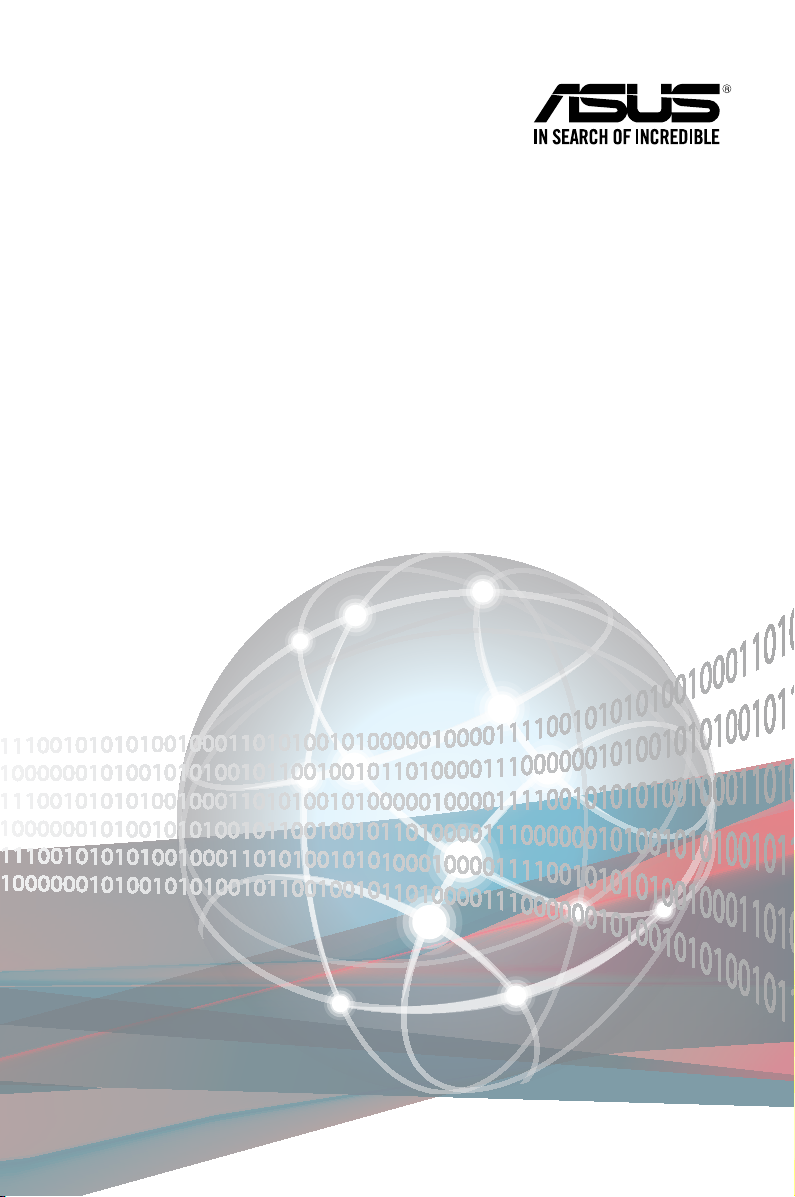
PIKE II 3108 Series
PIKE II 3108-8i
PIKE II 3108-4i4e
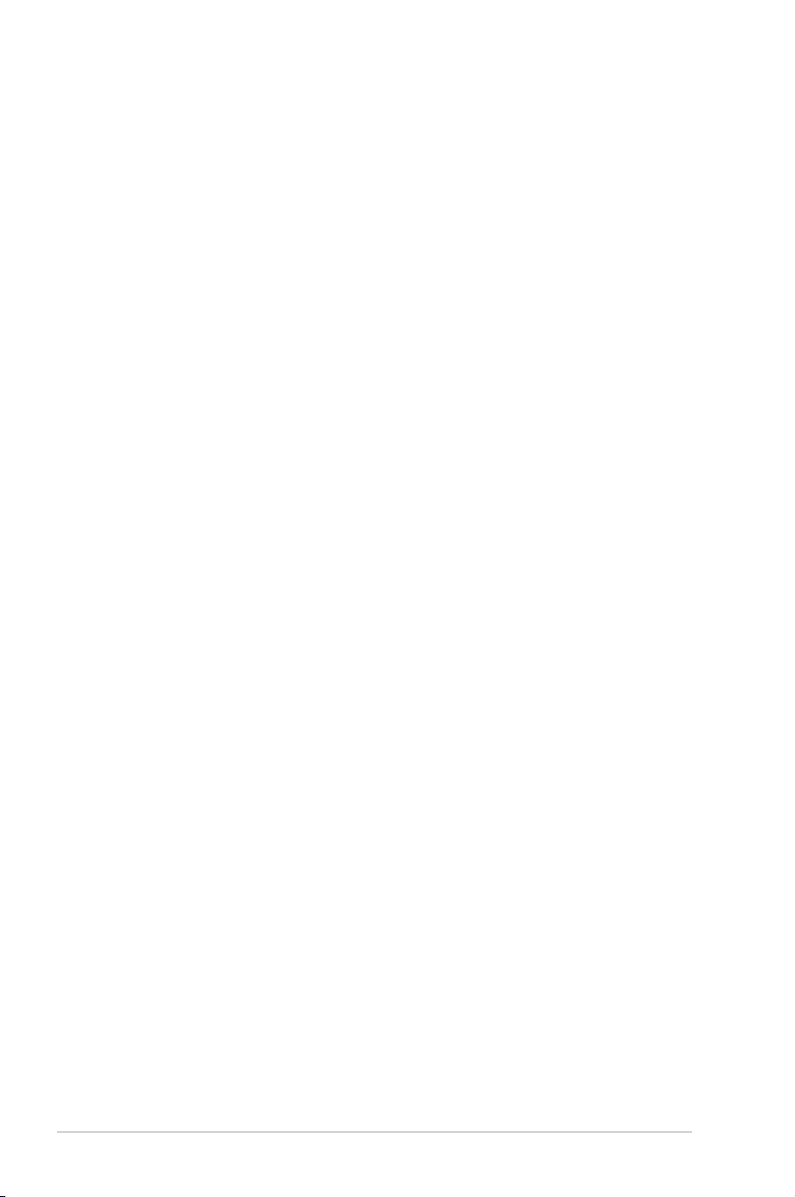
E13674
Revised Edition V3
December 2017
Copyright © 2017 ASUSTeK COMPUTER INC. All Rights Reserved.
No part of this manual, including the products and software described in it, may be reproduced, transmitted,
transcribed, stored in a retrieval system, or translated into any language in any form or by any means,
except documentation kept by the purchaser for backup purposes, without the express written permission
of ASUSTeK COMPUTER INC. (“ASUS”).
Product warranty or service will not be extended if: (1) the product is repaired, modied or altered, unless
such repair, modication of alteration is authorized in writing by ASUS; or (2) the serial number of the
product is defaced or missing.
ASUS PROVIDES THIS MANUAL “AS IS” WITHOUT WARRANTY OF ANY KIND, EITHER EXPRESS
OR IMPLIED, INCLUDING BUT NOT LIMITED TO THE IMPLIED WARRANTIES OR CONDITIONS OF
MERCHANTABILITY OR FITNESS FOR A PARTICULAR PURPOSE. IN NO EVENT SHALL ASUS, ITS
DIRECTORS, OFFICERS, EMPLOYEES OR AGENTS BE LIABLE FOR ANY INDIRECT, SPECIAL,
INCIDENTAL, OR CONSEQUENTIAL DAMAGES (INCLUDING DAMAGES FOR LOSS OF PROFITS,
LOSS OF BUSINESS, LOSS OF USE OR DATA, INTERRUPTION OF BUSINESS AND THE LIKE),
EVEN IF ASUS HAS BEEN ADVISED OF THE POSSIBILITY OF SUCH DAMAGES ARISING FROM ANY
DEFECT OR ERROR IN THIS MANUAL OR PRODUCT.
SPECIFICATIONS AND INFORMATION CONTAINED IN THIS MANUAL ARE FURNISHED FOR
INFORMATIONAL USE ONLY, AND ARE SUBJECT TO CHANGE AT ANY TIME WITHOUT NOTICE,
AND SHOULD NOT BE CONSTRUED AS A COMMITMENT BY ASUS. ASUS ASSUMES NO
RESPONSIBILITY OR LIABILITY FOR ANY ERRORS OR INACCURACIES THAT MAY APPEAR IN THIS
MANUAL, INCLUDING THE PRODUCTS AND SOFTWARE DESCRIBED IN IT.
Products and corporate names appearing in this manual may or may not be registered trademarks or
copyrights of their respective companies, and are used only for identication or explanation and to the
owners’ benet, without intent to infringe.
ii
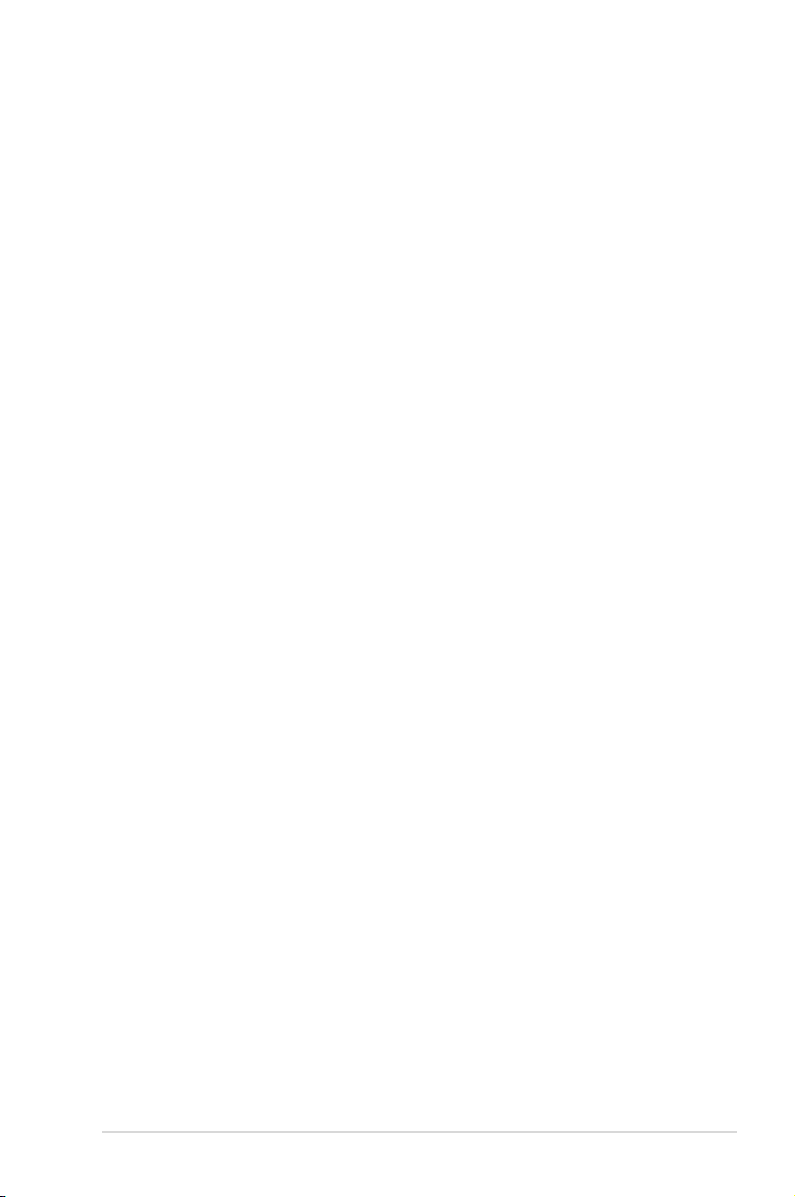
Contents
Contents ...................................................................................................................... iii
About this guide .......................................................................................................... v
PIKE II 3108 Series specifications summary .......................................................... vii
Chapter 1: Product Introduction
1.1 Welcome! .................................................................................................... 1-2
1.2 Package contents ......................................................................................1-2
1.3 Card layout .................................................................................................1-3
1.3.1 Switch settings ............................................................................1-4
1.4 System requirements .................................................................................1-5
1.5 Card installation ......................................................................................... 1-6
Chapter 2: RAID Configuration
2.1 Setting up RAID .......................................................................................... 2-2
2.1.1 RAID denitions ..........................................................................2-2
2.1.2 Installing hard disk drives ............................................................2-3
2.2 MegaRAID Configuration Utility ................................................................2-3
2.2.1 Starting the MegaRAID Conguration Utility ............................... 2-4
2.2.2 MegaRAID Conguration Utility ..................................................2-5
2.2.3 VD Mgmt Menu ...........................................................................2-7
2.2.4 PD Mgmt Menu ...........................................................................2-8
2.2.5 Ctrl Mgmt Menu...........................................................................2-9
2.2.6 Properties Menu ........................................................................2-10
2.2.7 Foreign View Menu ...................................................................2-11
2.2.8 Managing Software Licensing ...................................................2-12
2.2.9 Creating a Storage Conguration..............................................2-13
2.2.10 Selecting Additional Virtual Drive Properties............................. 2-14
2.2.11 Modifying Controller Properties ................................................. 2-17
2.2.12 Viewing and Changing Virtual Drive Properties ........................ 2-20
2.2.13 Deleting a Virtual Drive ............................................................. 2-20
2.2.14 Deleting a Virtual Drive Group .................................................. 2-21
2.2.15 Initializing a Virtual Drive ........................................................... 2-21
2.2.16 Running a Consistency Check .................................................. 2-22
iii
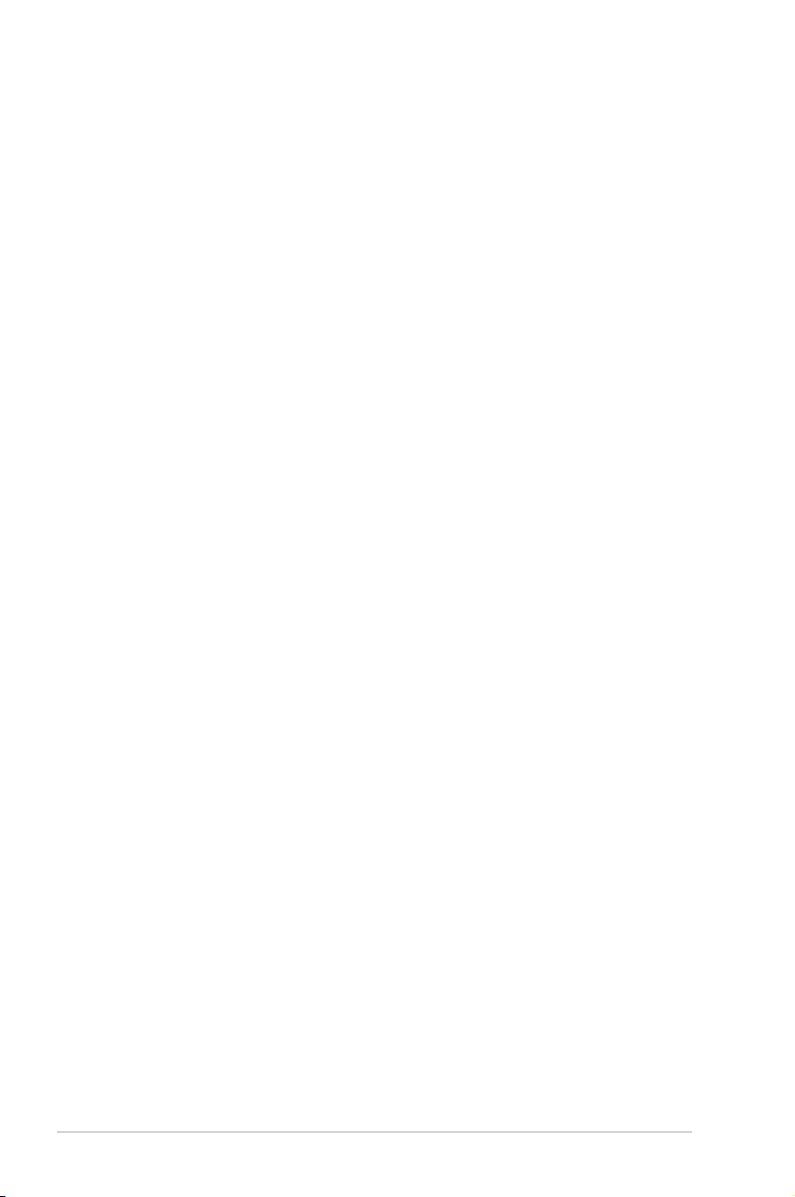
2.3 MegaRAID Storage Manager ................................................................... 2-23
2.3.1 Hardware and Software Requirements .....................................2-23
2.3.2 Installing MegaRAID Storage Manager Software on
Microsoft Windows OS .............................................................. 2-23
2.3.3 Installing MegaRAID Storage Manager Software for Linux....... 2-27
2.3.4 Linux Error Messages ...............................................................2-28
2.3.5 Starting the MegaRAID Storage Manager Software ................. 2-29
2.3.6 MegaRAID Storage Manager Window ......................................2-31
Chapter 3: Driver Installation
3.1 RAID driver installation .............................................................................3-2
3.1.1 Windows
3.1.2 Red Hat
3.1.3 SUSE Linux OS 12......................................................................3-6
Simplified EU Declaration of Conformity ............................................................... 3-8
ASUS contact information ....................................................................................... 3-9
®
Server 2012 R2 OS .................................................... 3-2
®
Enterprise Linux OS 7.0 .............................................. 3-4
iv
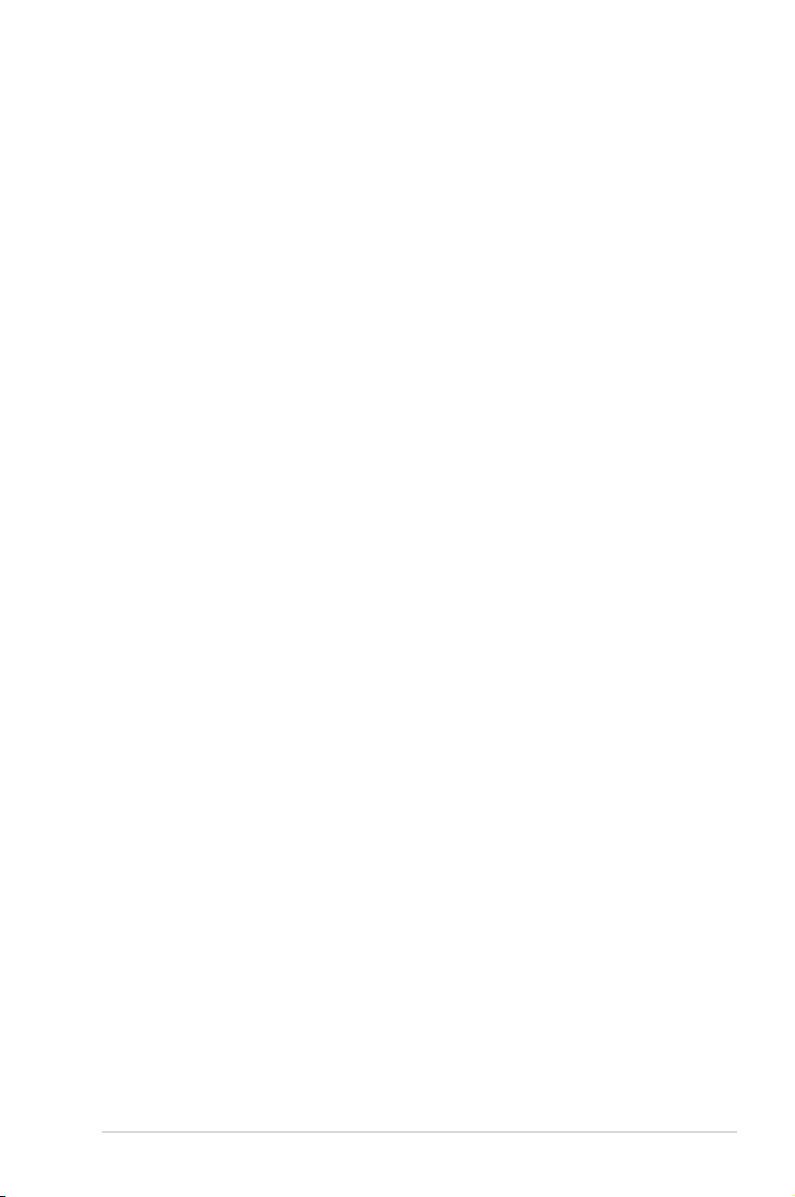
About this guide
This user guide contains the information you need when installing and conguring the server
management board.
How this guide is organized
This guide contains the following parts:
• Chapter1:ProductIntroduction
This chapter offers the PIKE II 3108 SAS RAID card features and the new technologies
it supports.
• Chapter2:RAIDConfiguration
This chapter provides instructions on setting up, creating, and conguring RAID sets
using the available utilities.
• Chapter3:DriverInstallation
This chapter provides instructions for installing the RAID drivers on different operating
systems.
Where to find more information
Refer to the following sources for additional information and for product and software updates.
1. ASUS websites
The ASUS website provides updated information on ASUS hardware and software
products. Refer to the ASUS contact information.
2. Optional documentation
Your product package may include optional documentation, such as warranty yers,
that may have been added by your dealer. These documents are not part of the
standard package.
v
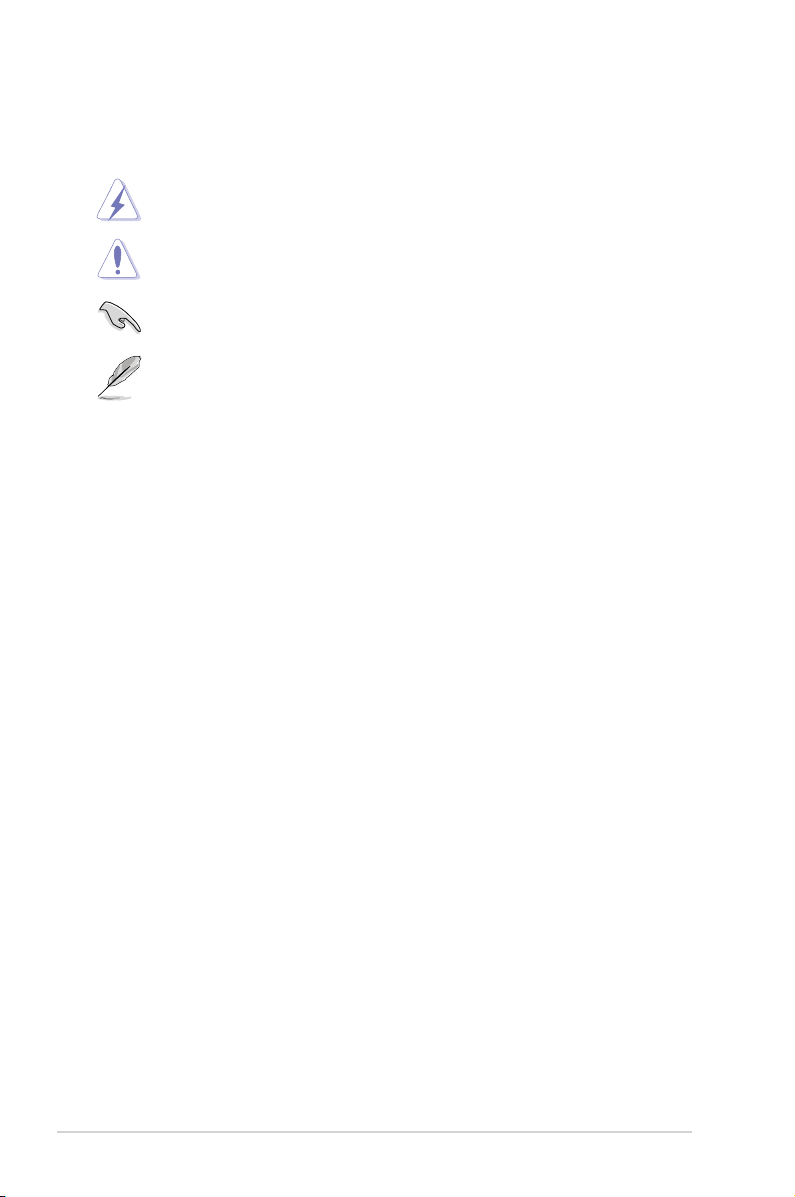
Conventions used in this guide
To make sure that you perform certain tasks properly, take note of the following symbols
used throughout this manual.
DANGER/WARNING
when trying to complete a task.
CAUTION
when trying to complete a task.
IMPORTANT
task.
NOTE
task.
: Information to prevent damage to the components
: Instructions that you MUST follow to complete a
: Tips and additional information to help you complete a
: Information to prevent injury to yourself
Typography
Bold text Indicates a menu or an item to select.
Italics
Used to emphasize a word or a phrase.
<Key> Keys enclosed in the less-than and greater-than sign means
that you must press the enclosed key.
Example: <Enter> means that you must press the Enter or
Return key.
<Key1+Key2+Key3> If you must press two or more keys simultaneously, the key
names are linked with a plus sign (+).
Example: <Ctrl+Alt+Del>
Command Means that you must type the command exactly as shown,
then supply the required item or value enclosed in
brackets.
Example: At the DOS prompt, type the command line:
format a:
vi
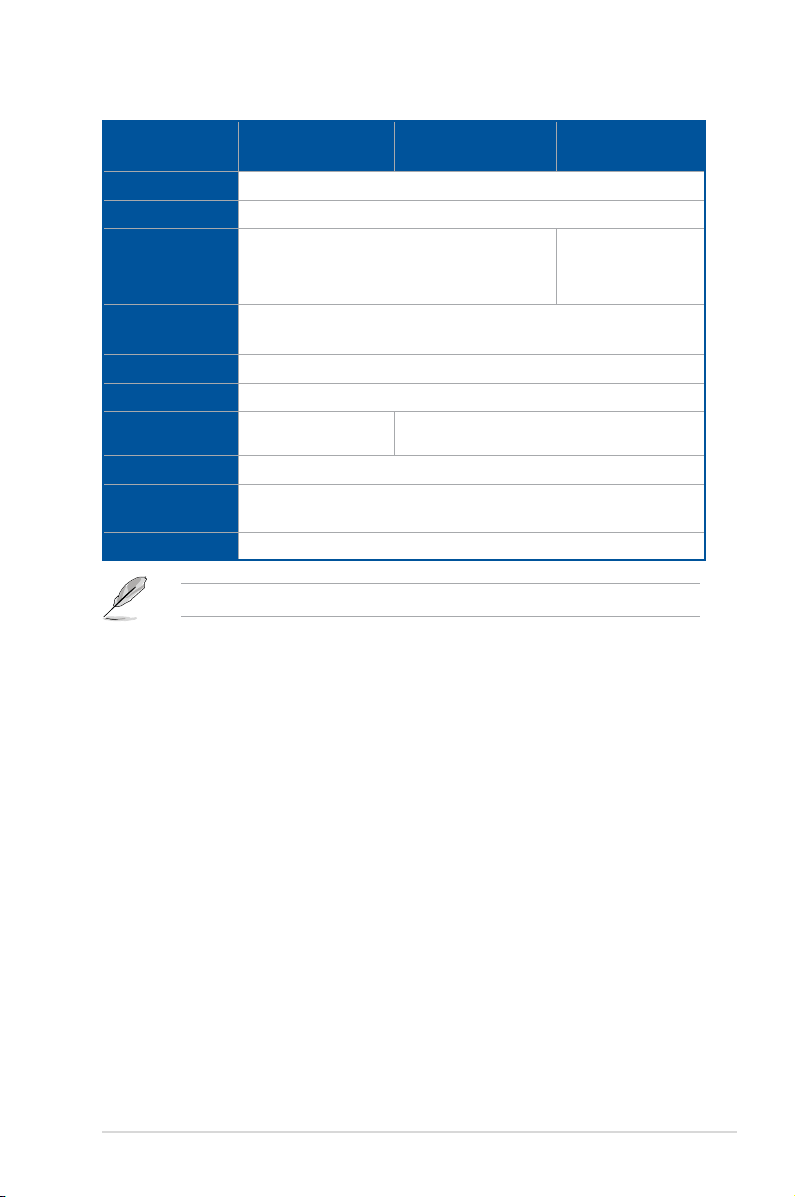
PIKE II 3108 Series specications summary
PIKE II 3108-8i/16PD PIKE II 3108-8i/240PD
Controller
Interface
LSI SAS 3108
PCI-E Gen 3
8 SAS 12Gb/s Ports (2 Mini-SAS HD SFF-8643) 8 SAS 12Gb/s Ports
Ports
Support Device
Data transfer rate
RAID Support
Max. PHD
Cache
Battery Backup
Support
Form factor
Only supports ASUS Z10,Z9,P9 motherboards/systems.
* The exact OS support would base on the OS support list of the motherboard.
** Specifications are subject to change without notice.
SAS / SAS II /SAS 12Gb/s devices
SATA II / SATA III devices
SAS 12Gb/s
RAID 0/1/10/5/50/6/60
Max. physical Disk qty
for RAID: 16
1GB on board SDRAM
Header reserved for LSI CacheVault
(acquired from LSI existing distribution channel)
Standard low prole
Max. physical Disk qty for RAID: 240
PIKE II
3108-4i4e/240PD
(1 Mini-SAS HD SFF8643 + 1 Mini-SAS
HD SFF-8644)
vii
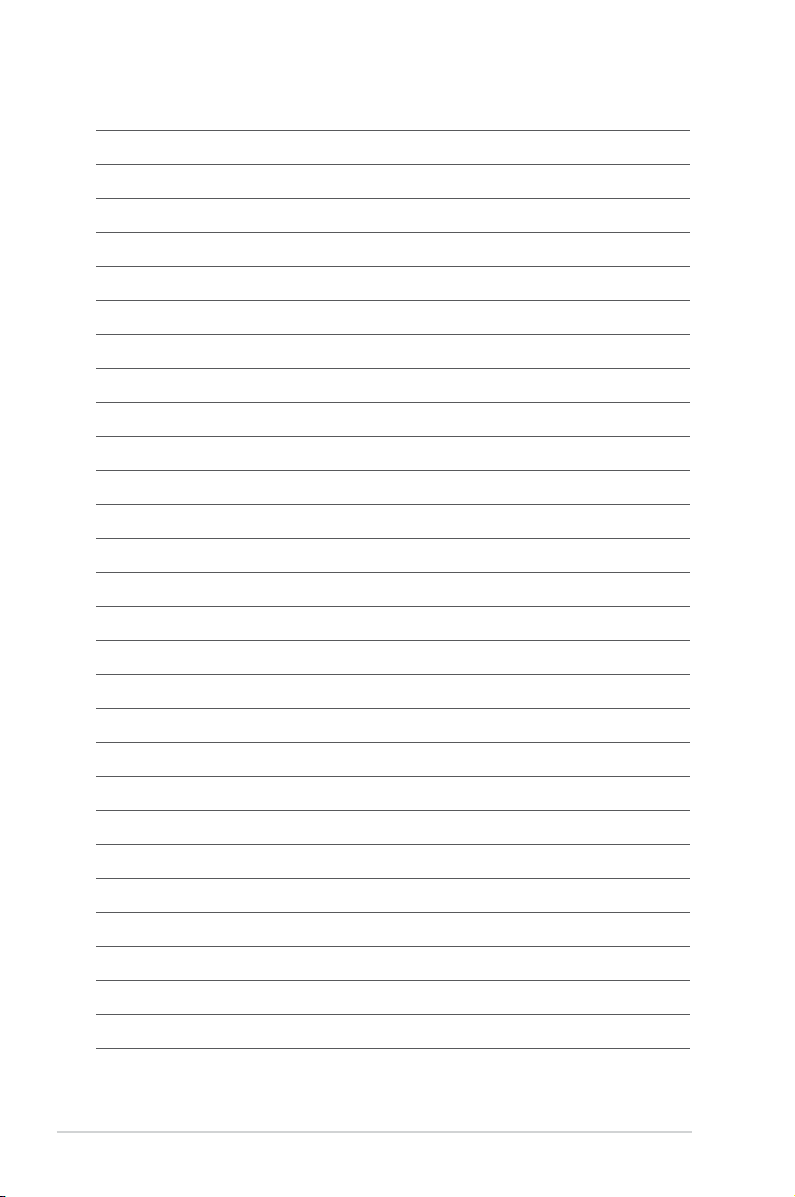
viii
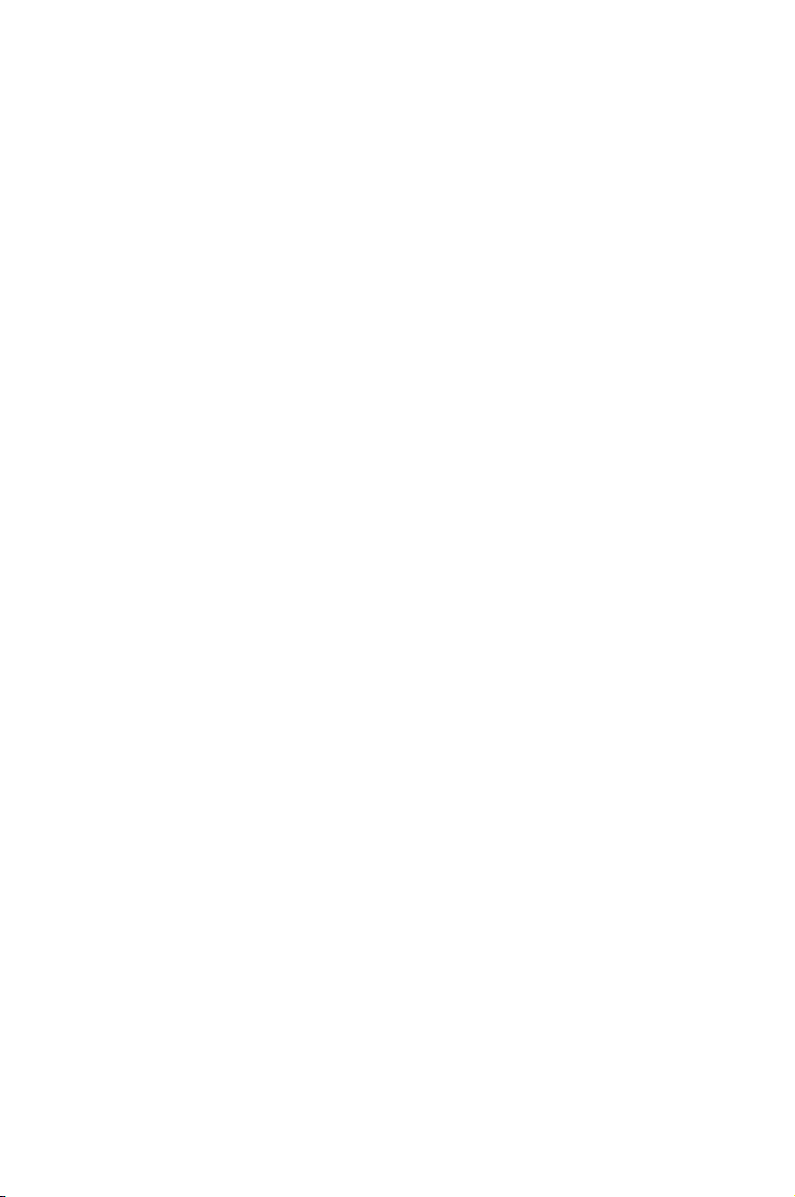
Product Introduction
This chapter offers the PIKE II 3108 SAS RAID
card features and the new technologies it supports.
Chapter 1: Product Introduction
1
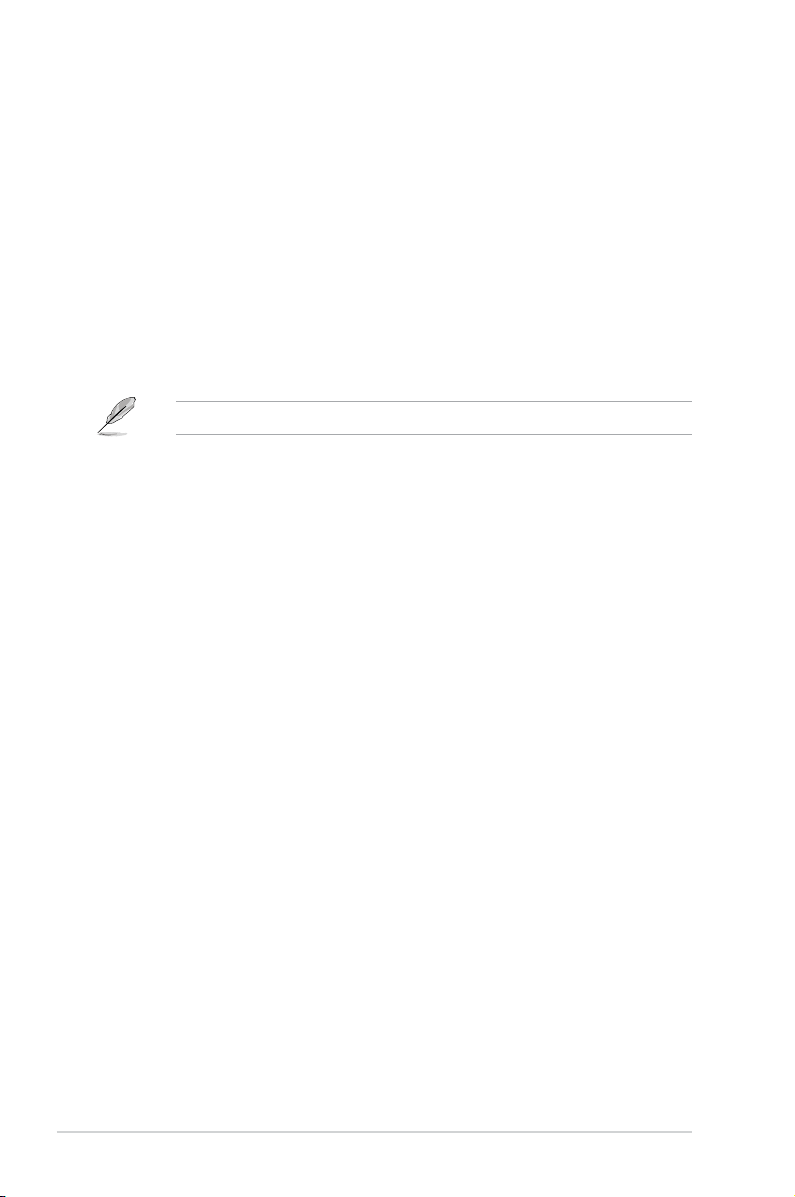
1.1 Welcome!
Thank you for buying an ASUS® PIKE II 3108 Series SAS RAID card!
The ASUS PIKE II 3108 Series SAS RAID card supports 12 Gb/s SAS Technology and allows
you to create RAID 0, RAID 1, RAID 10, RAID 5, RAID 50, RAID 6, and RAID 60 sets from
SATA II/SATA III/SAS/SAS II/SAS III hard disk drives connected to the SAS connectors on the
card.
Before you start installing the RAID card, check the items in your package with the list below.
1.2 Package contents
Check your package for the following items:
• ASUSPIKEII3108SeriesSASRAIDcard
• SupportDVD
If any of the above items is damaged or missing, contact your retailer.
1-2
Chapter 1: Product Introduction
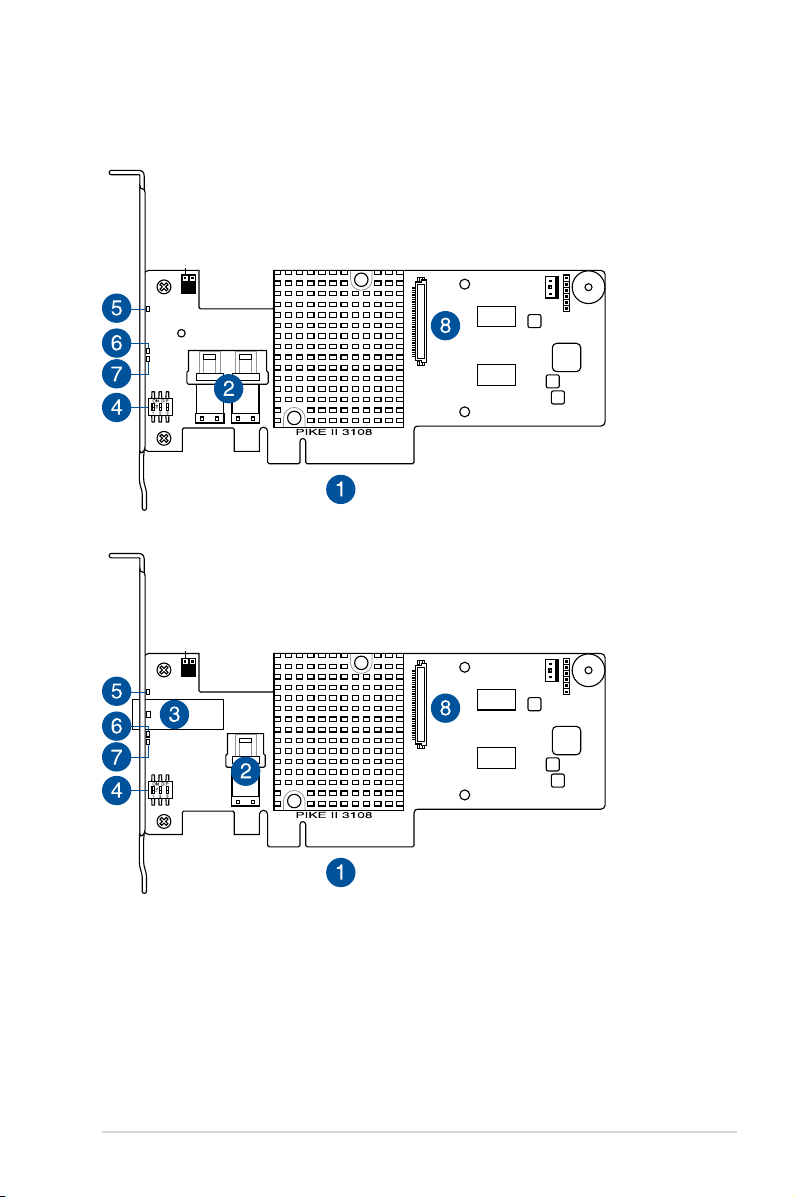
1.3 Card layout
The illustration below shows the major components of the RAID card.
PIKE II 3108-8i
DEFAULT_SEL1
HBLED1
DRLED1
FAILLED1
PIKE II 3108-4i4e
DEFAULT_SEL1
HBLED1
DRLED1
FAILLED1
1. PCI-E x8 interface
6. DRLED1 (Dirty cache LED): Write
2. Internal mini-SAS HD connectors
3. External mini-SAS HD connector
4. Switch* (for more than one card)
7. FAILLED1 (Global Drive Fault LED):
8. CacheVaultconnector
5. HBLED1 (HEARTBEAT LED): The LED
showsthermwareheartbeatinformation
(blinking)
ASUS PIKE II 3108 Series
Pending (light)
Drive fault detected (light)
1-3
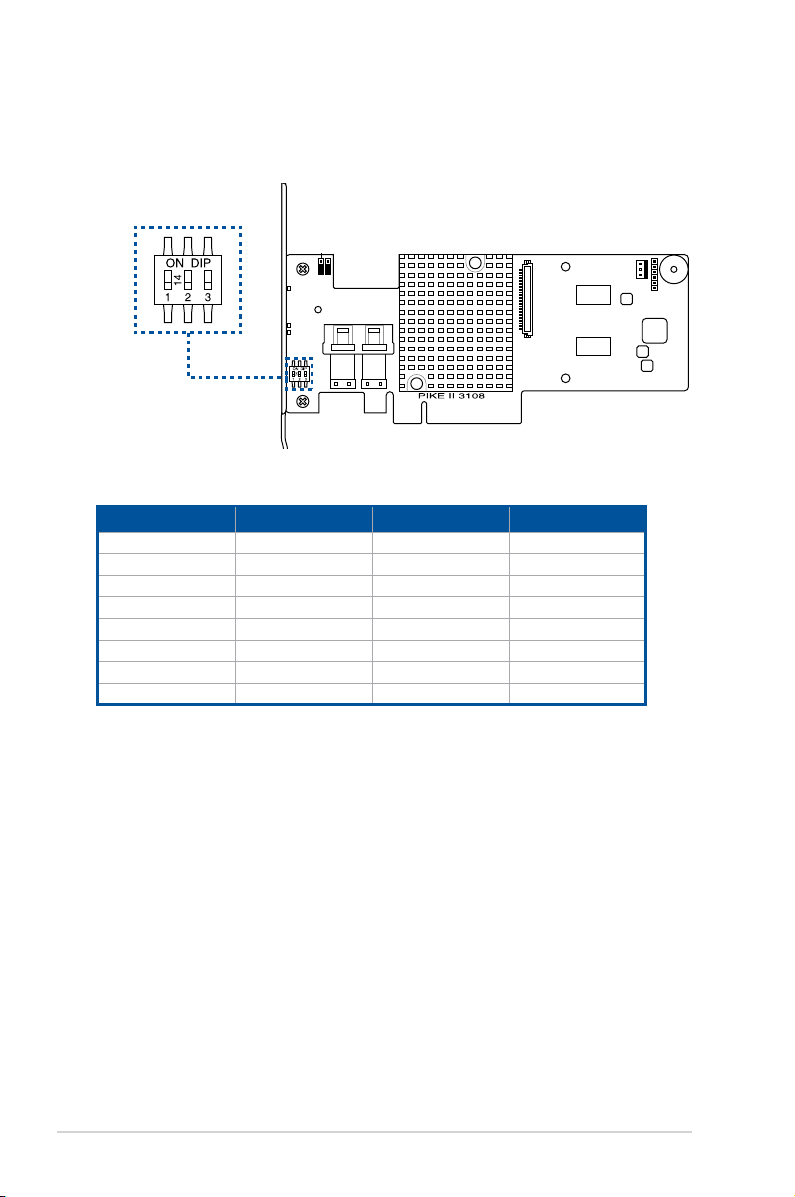
1.3.1 Switch settings
When using more than one PIKE II card on your system, ensure to manually set the pin
settings on the Switch on each of the PIKE II cards to ensure that the system detects all the
cards installed. You can refer to the following table for the pin settings.
DEFAULT_SEL1
HBLED1
DRLED1
FAILLED1
PIKEIIcardSwitchpinsettingsandrecommendedconguration:
PIKE 3108
1 SW1 [1:2:3] 111
2 SW1 [1:2:3] 110
3 SW1 [1:2:3] 101
4 SW1 [1:2:3] 100
5 SW1 [1:2:3] 011
6 SW1 [1:2:3] 010
7 SW1 [1:2:3] 001
8 SW1 [1:2:3] 000
Switch Pin name Pin value
1-4
Chapter 1: Product Introduction
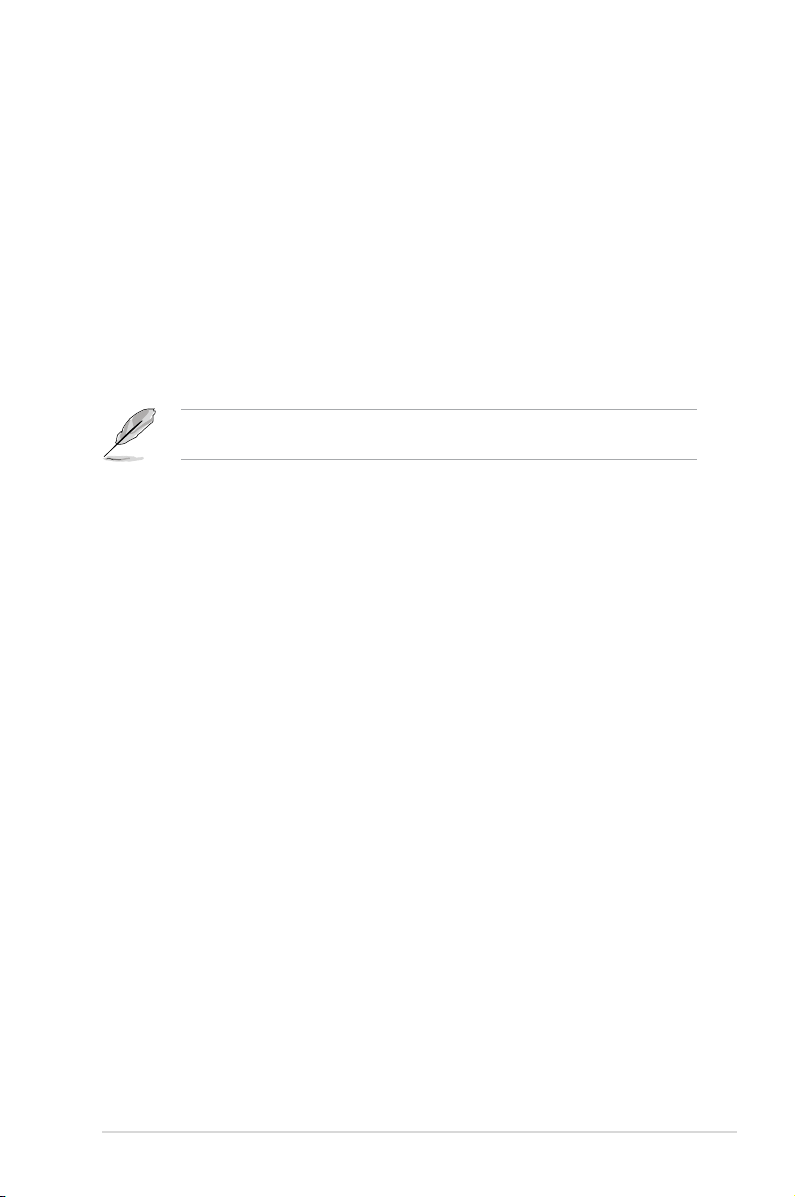
1.4 System requirements
Before you install the PIKE II 3108 Series RAID card, check if the system meets the following
requirements:
• ASUSServermotherboard
• PCI-EGen3slot
• SASorSATAharddiskdrives
• Mini-SASHDcable
• Supportedoperatingsystem:
- Windows
• Otherrequirements:
- Appropriate thermal solution
- Certiedpowersupplymodule
®
and Linux operating systems (refer to website for details)
Ensure to update your BIOS to the latest version before using PIKE II 3108 series on ASUS
Z9 or P9 series platform.
ASUS PIKE II 3108 Series
1-5
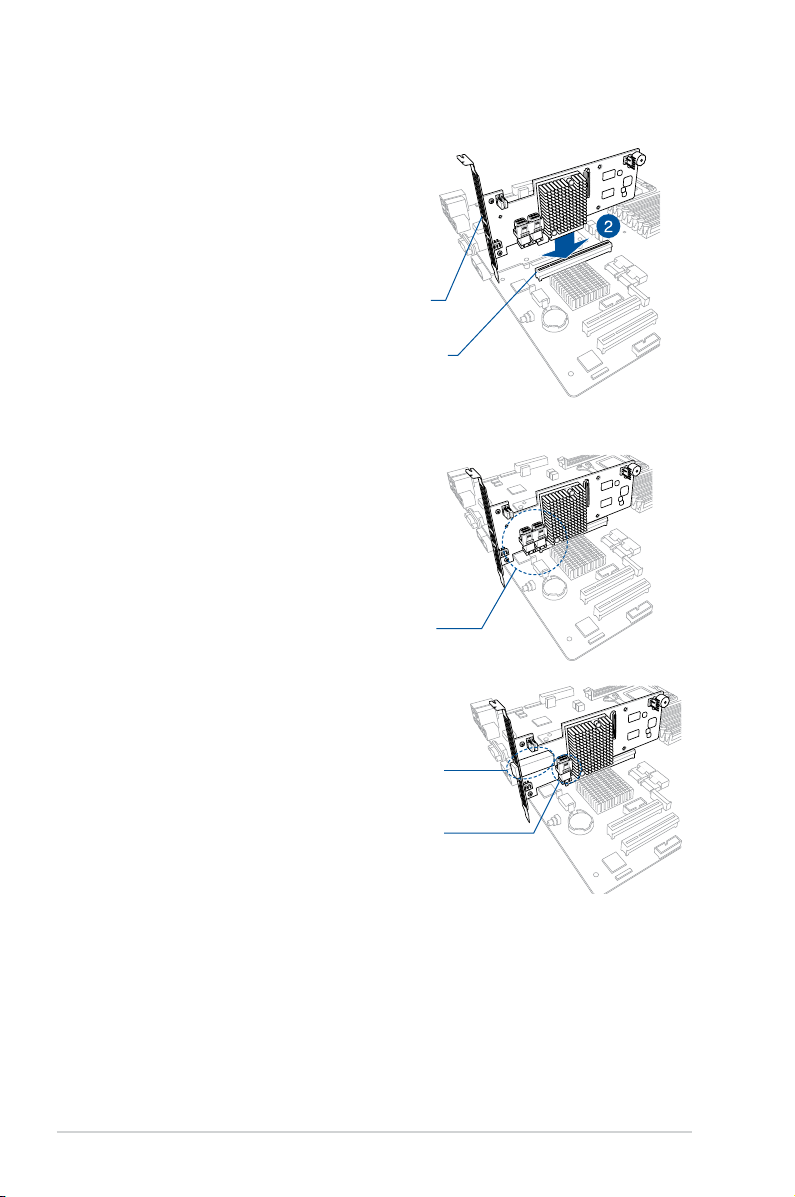
1.5 Card installation
To install the RAID card on your motherboard:
1. Locate the PCIE Gen3 slot on the
motherboard.
2. AlignthegoldenngersofthePIKEcard
with the PCIE Gen3 card slot.
3. Insert the RAID card into the PCIE
Gen3 card slot. Ensure the card is
completely seated in place.
4. For PIKE II 3108-8i, connect the hard
disk drives to the internal Mini-SAS HD
connectors.
For PIKE II 3108-4i4e, connect the hard
disk drives to the internal and external
Mini-SAS HD connectors.
Internalmini-SASHDconnector
PIKERAIDcard
PCI-Eslot
1-6
Externalmini-SASHDconnector
Internalmini-SASHDconnector
Chapter 1: Product Introduction
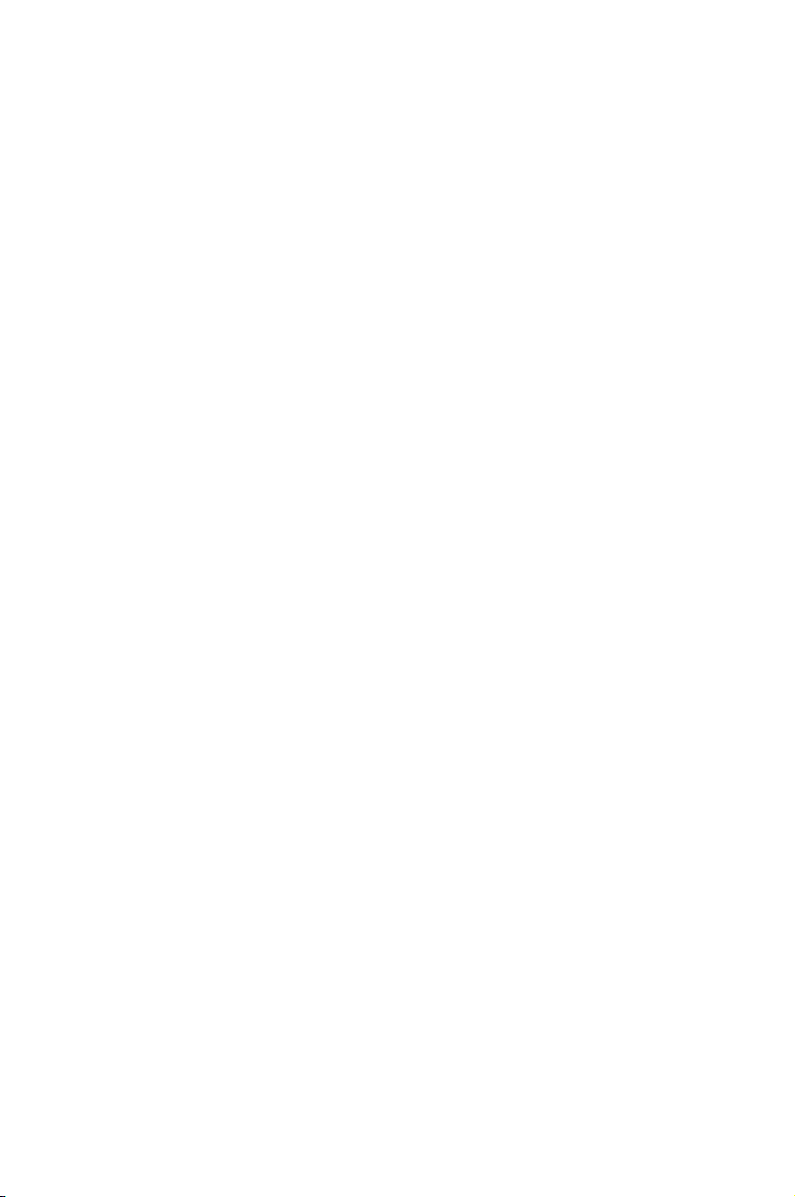
RAID Conguration
This chapter provides instructions on setting up, creating, and
conguring RAID sets using the available utilities.
Chapter 2: RAID Conguration
2
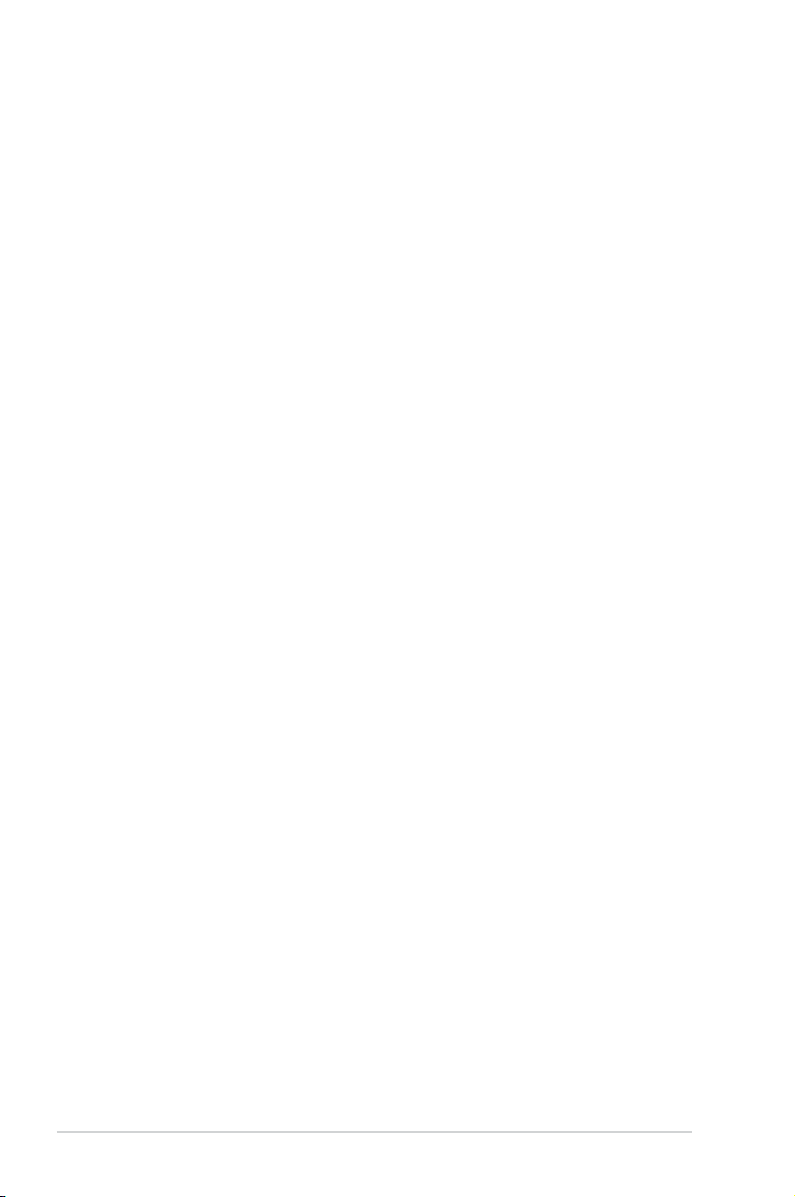
2.1 Setting up RAID
The RAID card supports RAID 0, 1, 10, 5, 50, 6, and 60.
2.1.1 RAID definitions
RAID 0 (Data striping) optimizes two identical hard disk drives to read and write
data in parallel, interleaved stacks. Two hard disks perform the same work as a
single drive but at a sustained data transfer rate, double that of a single disk alone,
thus improving data access and storage. Use of at least two new identical hard
disk drives is required for this setup.
RAID 1 (Data mirroring) copies and maintains an identical image of data from one
drive to a second drive. If one drive fails, the disk array management software
directs all applications to the surviving drive as it contains a complete copy of
the data in the other drive. This RAID conguration provides data protection and
increases fault tolerance to the entire system. Use two new drives or use an
existing drive and a new drive for this setup. The new drive must be of the same
size or larger than the existing drive.
RAID 10 is a striped conguration with RAID 1 segments whose segments are
RAID 1 arrays. This conguration has the same fault tolerance as RAID 1, and
has the same overhead for fault-tolerance as mirroring alone. RAID 10 achieves
high input/output rates by striping RAID 1 segments. In some instances, a RAID
10 conguration can sustain multiple simultaneous drive failure. A minimum of four
hard disk drives is required for this setup.
RAID 5 stripes both data and parity information across three or more hard
disk drives. Among the advantages of RAID 5 conguration include better
HDD performance, fault tolerance, and higher storage capacity. The RAID
5 conguration is best suited for transaction processing, relational database
applications, enterprise resource planning, and other business systems. Use a
minimum of three identical hard disk drives for this setup.
RAID 50 is a combination of RAID 0 and RAID 5. It uses distributed parity and disk
striping and works best with data that requires high reliability, high request rates,
high data transfers, and medium-to-large capacity.
RAID 6 uses distributed parity, with two independent parity blocks per stripe, and
disk striping. A RAID 6 virtual drive can survive the loss of two drives without losing
data. A RAID 6 drive group, which requires a minimum of three drives, is similar to
a RAID 5 drive group. Blocks of data and parity information are written across all
drives. The parity information is used to recover the data if one or two drives fail in
the drive group.
RAID 60, a combination of RAID 0 and RAID 6, uses distributed parity, with two
independent parity blocks per stripe in each RAID set, and disk striping. A RAID 60
virtual drive can survive the loss of two drives in each of the RAID 6 sets without
losing data. It works best with data that requires high reliability, high request rates,
high data transfers, and medium-to-large capacity.
2-2
Chapter 2: RAID Conguration
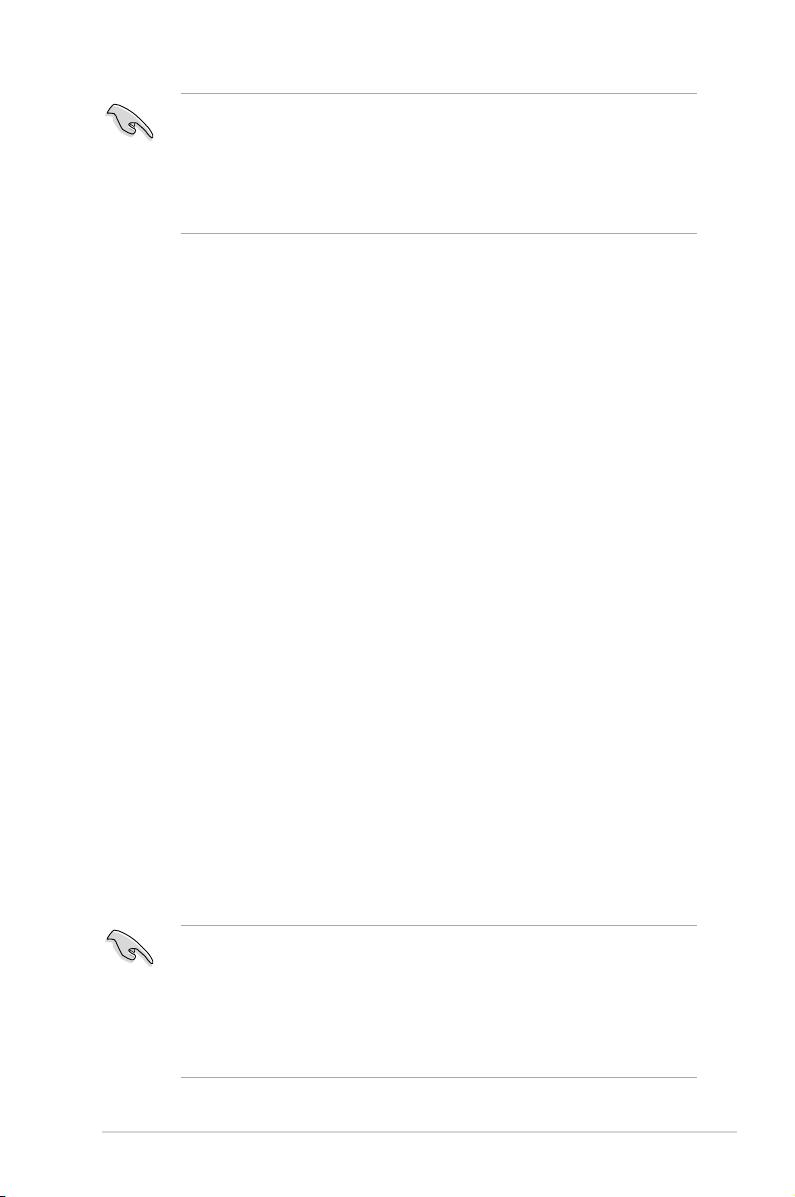
• Having RAID 0 and RAID 5 virtual disks in the same physical array is
not recommended. If a drive in the physical array has to be rebuilt, the
RAID 0 virtual disk will cause a failure during the rebuild.
• If you want to boot the system from a hard disk drive included in a created
RAID set, copy rst the RAID driver from the support CD to a oppy disk
before you install an operating system to the selected hard disk drive.
2.1.2 Installing hard disk drives
The RAID card supports SAS for RAID set conguration. For optimal performance,
install identical drives of the same model and capacity when creating a disk array.
To install SAS hard disks for RAID conguration:
1. Install the SAS hard disks into the drive bays following the instructions in the
system user guide.
2. Connect a SAS signal cable to the signal connector at the back of each drive
and to the SAS connector on the motherboard.
3. Connect a power cable to the power connector on each drive.
2.2 MegaRAID Configuration Utility
The AVAGO MegaRAID SAS-MFI BIOS Utility is an integrated RAID solution that
allows you to create RAID 0, 1, 10, 5, 50, 6, and 60 sets from SATA II/SATA III/
SAS/SAS II/SAS III hard disk drives supported by the LSI SAS 3108 12Gb/s SAS
controller.
• Create drive groups and virtual drives for storage congurations
• Delete virtual drives
• Migrate a storage conguration to a different RAID level
• Detect conguration mismatches
• Import a foreign conguration
• Display controller, virtual drive, physical drive, and change parameters.
• Scan devices connected to the controller
• Initialize virtual drives
• Check congurations for data consistency
• Create a CacheCade™ conguration
• You may use disks of different sizes; however, the size of the smallest disk
determines the “logical” size of each member disk.
• DO NOT combine Serial ATA and SAS disk drives in one volume.
• The RAID setup screens shown in this section are for reference only and
may not exactly match the items on your screen due to the controller
version difference.
ASUS PIKE II 3108 Series
2-3
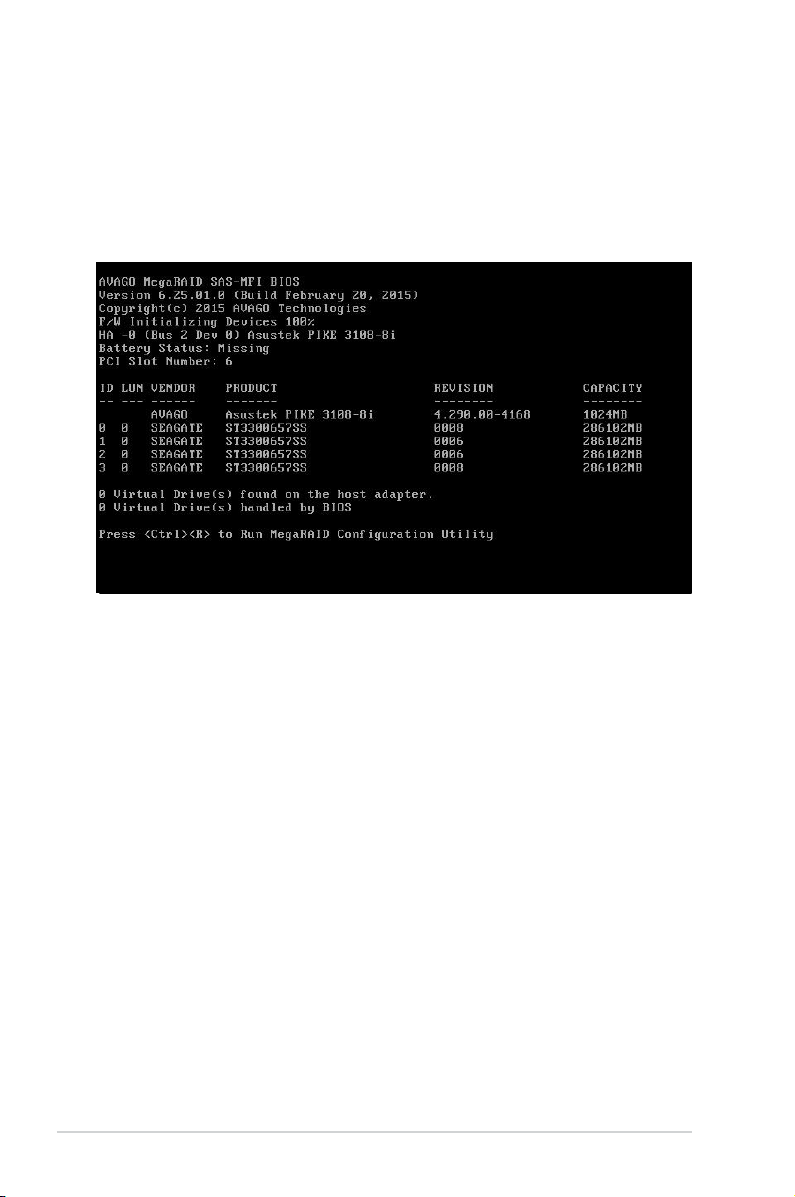
2.2.1 Starting the MegaRAID Configuration Utility
Follow these steps to start the MegaRAID Conguration Utility and access the
main screen.
1. Turn on the system after installing all SAS hard disk drives.
2. During POST, press <Ctrl+R> when the following screen appears
3. If the system has multiple SAS controllers, a controller selection dialog
appears. Select a controller and press <Enter>.
2-4
Chapter 2: RAID Conguration
