Page 1

PIKE 1064E/1068E
LSISAS RAID card
User Guide
Page 2
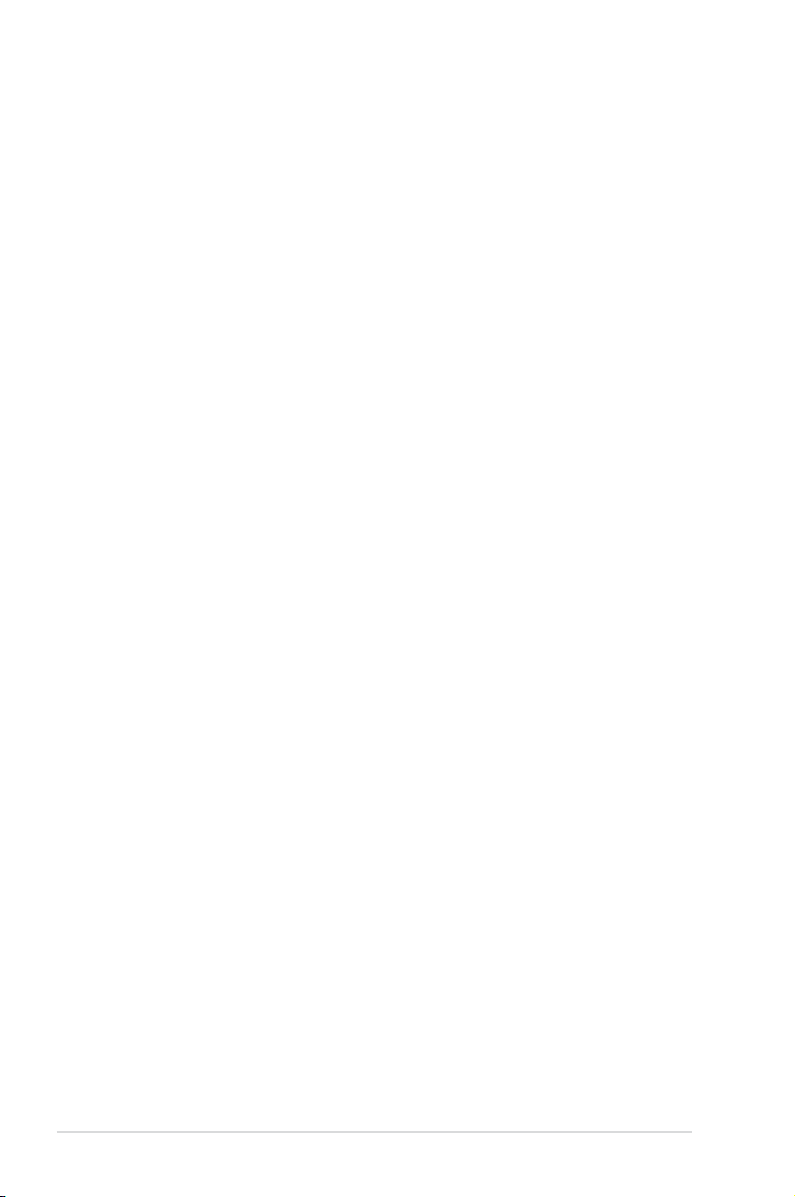
E5384
Second Edition V2
March 2010
Copyright © 2010 ASUSTeK COMPUTER INC. All Rights Reserved.
No part of this manual, including the products and software described in it, may be reproduced,
transmitted, transcribed, stored in a retrieval system, or translated into any language in any form or by any
means, except documentation kept by the purchaser for backup purposes, without the express written
permission of ASUSTeK COMPUTER INC. (“ASUS”).
Product warranty or service will not be extended if: (1) the product is repaired, modied or altered, unless
such repair, modication of alteration is authorized in writing by ASUS; or (2) the serial number of the
product is defaced or missing.
ASUS PROVIDES THIS MANUAL “AS IS” WITHOUT WARRANTY OF ANY KIND, EITHER EXPRESS
OR IMPLIED, INCLUDING BUT NOT LIMITED TO THE IMPLIED WARRANTIES OR CONDITIONS OF
MERCHANTABILITY OR FITNESS FOR A PARTICULAR PURPOSE. IN NO EVENT SHALL ASUS, ITS
DIRECTORS, OFFICERS, EMPLOYEES OR AGENTS BE LIABLE FOR ANY INDIRECT, SPECIAL,
INCIDENTAL, OR CONSEQUENTIAL DAMAGES (INCLUDING DAMAGES FOR LOSS OF PROFITS,
LOSS OF BUSINESS, LOSS OF USE OR DATA, INTERRUPTION OF BUSINESS AND THE LIKE),
EVEN IF ASUS HAS BEEN ADVISED OF THE POSSIBILITY OF SUCH DAMAGES ARISING FROM ANY
DEFECT OR ERROR IN THIS MANUAL OR PRODUCT.
SPECIFICATIONS AND INFORMATION CONTAINED IN THIS MANUAL ARE FURNISHED FOR
INFORMATIONAL USE ONLY, AND ARE SUBJECT TO CHANGE AT ANY TIME WITHOUT NOTICE,
AND SHOULD NOT BE CONSTRUED AS A COMMITMENT BY ASUS. ASUS ASSUMES NO
RESPONSIBILITY OR LIABILITY FOR ANY ERRORS OR INACCURACIES THAT MAY APPEAR IN THIS
MANUAL, INCLUDING THE PRODUCTS AND SOFTWARE DESCRIBED IN IT.
Products and corporate names appearing in this manual may or may not be registered trademarks or
copyrights of their respective companies, and are used only for identication or explanation and to the
owners’ benet, without intent to infringe.
ii
Page 3
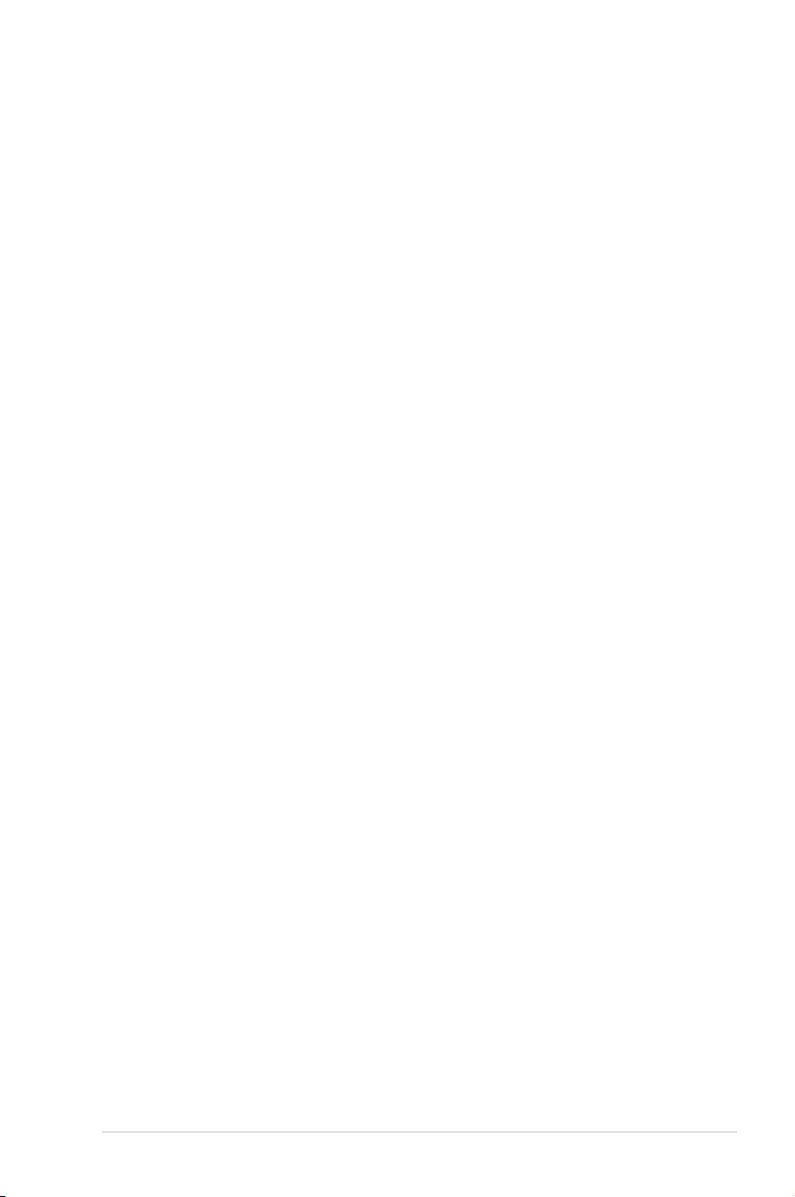
Contents
About this guide ......................................................................................... iv
PIKE 1064E/1068E specications summary............................................. vi
Chapter 1: Product introduction
1.1 Welcome! ...................................................................................... 1-2
1.2 Package contents .........................................................................
1.3 Card layout ...................................................................................
1.4 System requirements ...................................................................
1.5 Card installation ...........................................................................
Chapter 2: RAID conguration
2.1 Setting up RAID ............................................................................ 2-2
2.1.1 RAID denitions ..............................................................
2.1.2 Installing hard disk drives ................................................
2.2 LSI Corporation MPT Setup Utility .............................................
2.2.1 Integrated Mirroring volume ............................................
2.2.2 Integrated Mirroring Enhanced volume ...........................
2.2.3 Integrated Striping (IS) volume .....................................
2.2.4 Managing Arrays ...........................................................
2.2.5
2.2.6 Global Properties ..........................................................
2.3 MegaRAID Storage Manager .....................................................
2.3.1 Hardware and Software Requirements .........................
2.3.2 Installing MegaRAID Storage Manager Sofware on
2.3.3 Installing MegaRAID Storage Manager Sofware for Linux ..2-25
2.3.4 Linux Error Messages ...................................................
2.3.5 Starting MegaRAID Storage Manager Software ...........
2.3.6 MegaRAID Storage Manager Window ..........................
Viewing SAS topology ................................................... 2-17
Microsoft Windows OS ...................................................2-21
1-2
1-3
1-3
1-4
2-2
2-2
2-3
2-4
2-8
2-10
2-12
2-18
2-21
2-21
2-26
2-27
2-29
Chapter 3: Driver installation
3.1 RAID driver installation ............................................................... 3-2
3.1.1 Creating a RAID driver disk ............................................
®
3.1.2 Windows
3.1.3 Red Hat
Server 2003 OS ............................................. 3-4
®
Enterprise Linux OS ........................................ 3-9
3.1.4 SUSE Linux Enterprise Server OS ................................
3-2
3-11
iii
Page 4
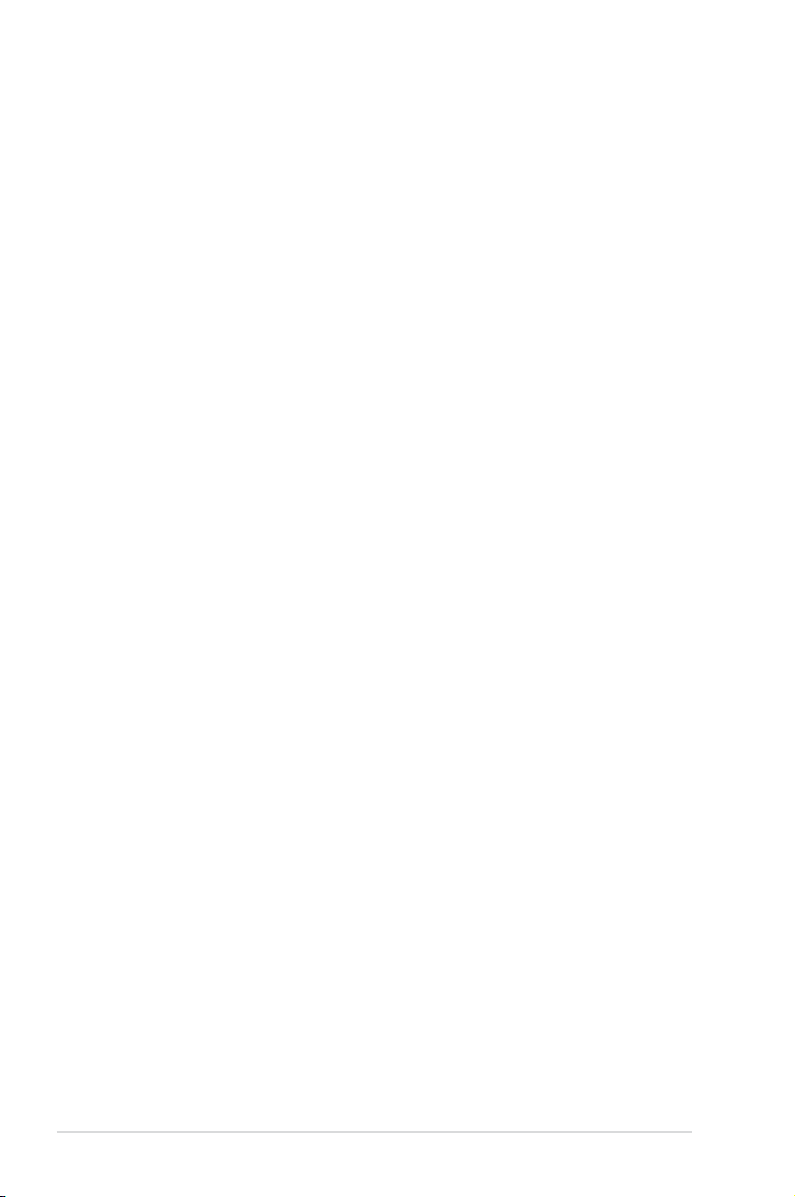
About this guide
This user guide contains the information you need when installing and conguring
the server management board.
How this guide is organized
This guide contains the following parts:
• Chapter 1: Product introduction
This chapter offers the PIKE 1064E/1068E SAS RAID card features and the
new technologies it supports.
• Chapter 2: RAID conguration
This chapter provides instructions on setting up, creating, and conguring
RAID sets using the available utilities.
• Chapter 3: Driver installation
This chapter provides instructions for installing the RAID drivers on different
operating systems.
Where to nd more information
Refer to the following sources for additional information and for product and
software updates.
1. ASUS websites
The ASUS website provides updated information on ASUS hardware and
software products. Refer to the ASUS contact information.
2. Optional documentation
Your product package may include optional documentation, such as warranty
yers, that may have been added by your dealer. These documents are not
part of the standard package.
iv
Page 5
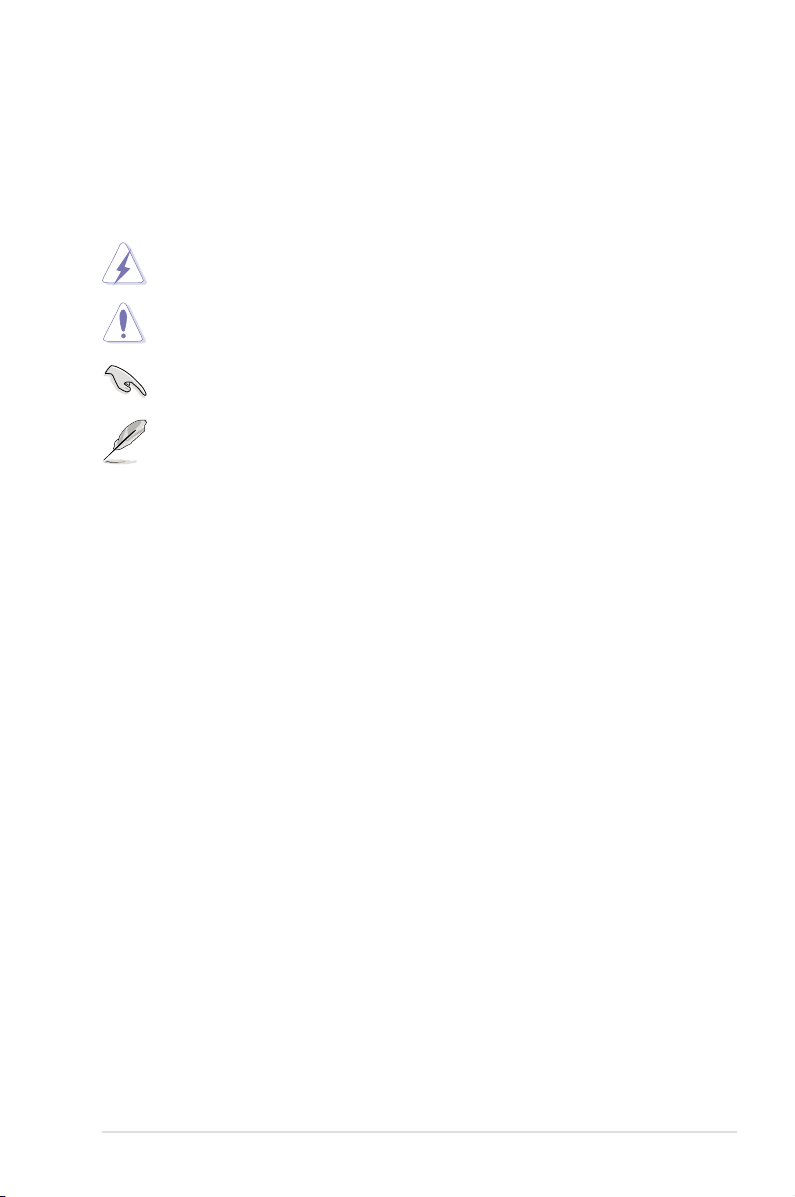
Conventions used in this guide
To make sure that you perform certain tasks properly, take note of the following
symbols used throughout this manual.
DANGER/WARNING: Information to prevent injury to yourself
when trying to complete a task.
CAUTION: Information to prevent damage to the components
when trying to complete a task.
IMPORTANT: Instructions that you MUST follow to complete a
task.
NOTE: Tips and additional information to help you complete a
task.
Typography
Bold text Indicates a menu or an item to select.
Italics
Used to emphasize a word or a phrase.
<Key> Keys enclosed in the less-than and greater-than sign means
that you must press the enclosed key.
Example: <Enter> means that you must press the Enter or
Return key.
<Key1+Key2+Key3> If you must press two or more keys simultaneously, the key
names are linked with a plus sign (+).
Example: <Ctrl+Alt+D>
Command Means that you must type the command exactly as shown,
then supply the required item or value enclosed in
brackets.
Example: At the DOS prompt, type the command line:
format a:
v
Page 6
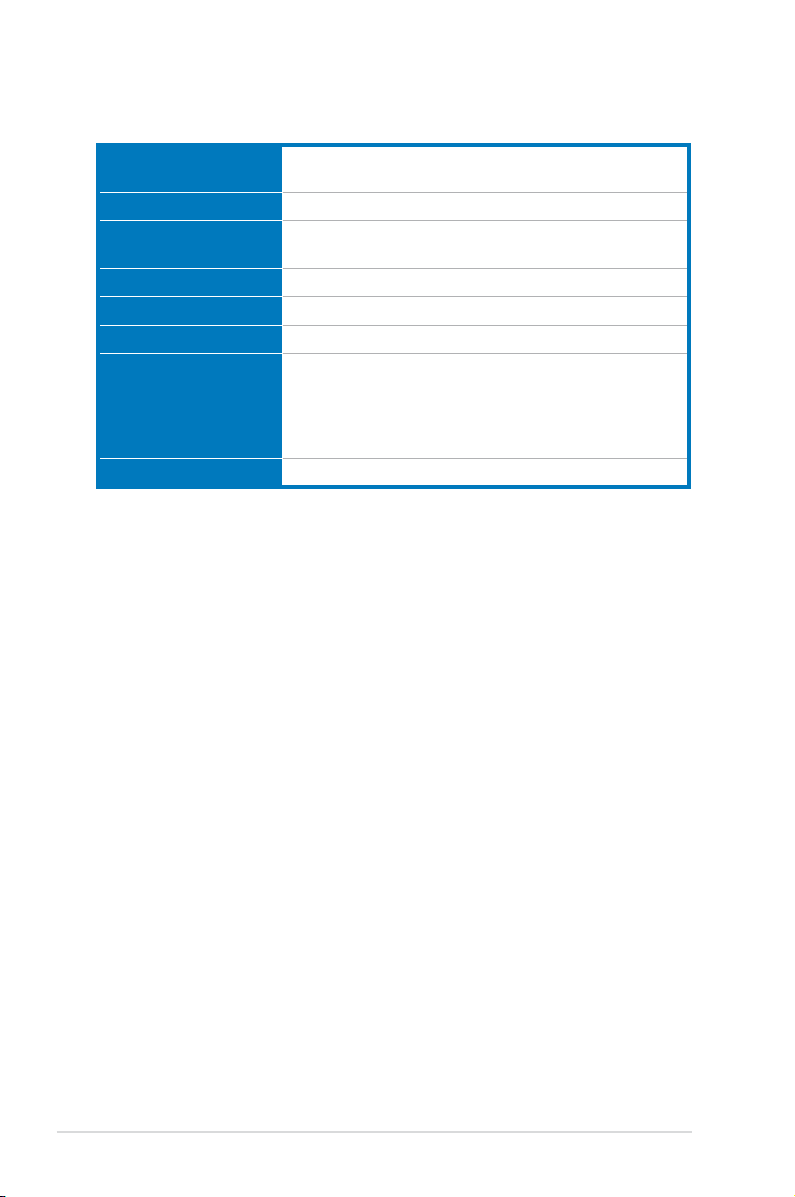
PIKE 1064E/1068E specications summary
Controller PIKE 1064E: LSISAS1064E
Interface ASUS PIKE interface
Ports PIKE 1064E: 4 ports
Support device SAS and SATA II devices
Data transfer rate SATA II and SAS 3 Gb/s per PHY
RAID level RAID0/RAID1/RAID1E
OS support* Windows® Server 2003/2000/XP/Vista
Form factor 6.44 in x 1.57 in (1U compatible)
* The exact OS support would base on the OS support list of the motherboard.
** Specications are subject to change without notice.
PIKE 1068E: LSISAS1068E
PIKE 1068E: 8 ports
Red Hat® Enterprise Linux 3/4/5
SUSE Linux Enterprise Server 8/9/10
LSI MegaRAID Storage Manager (MSM) for Windows®/
Linux operating systems
vi
Page 7
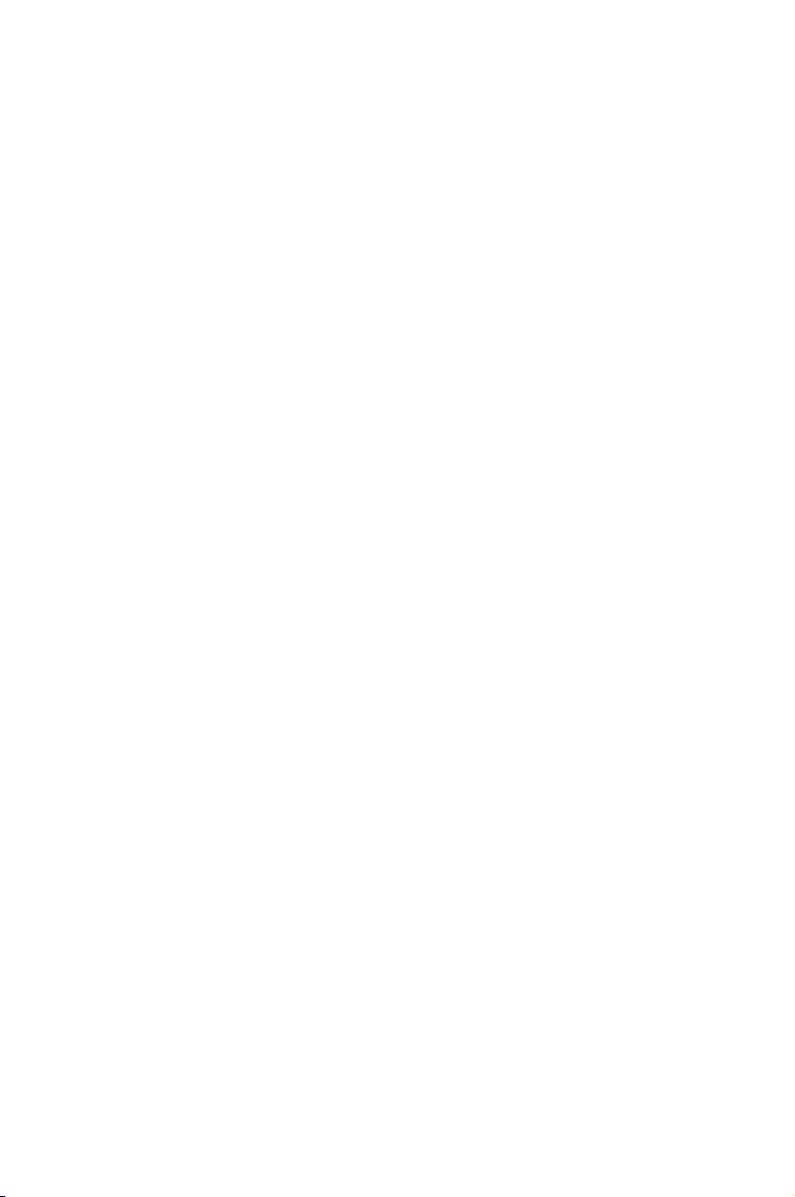
This chapter offers the PIKE 1064E/1068E
SAS RAID card features and the new
technologies it supports.
Chapter 1: Product
1
introduction
Page 8
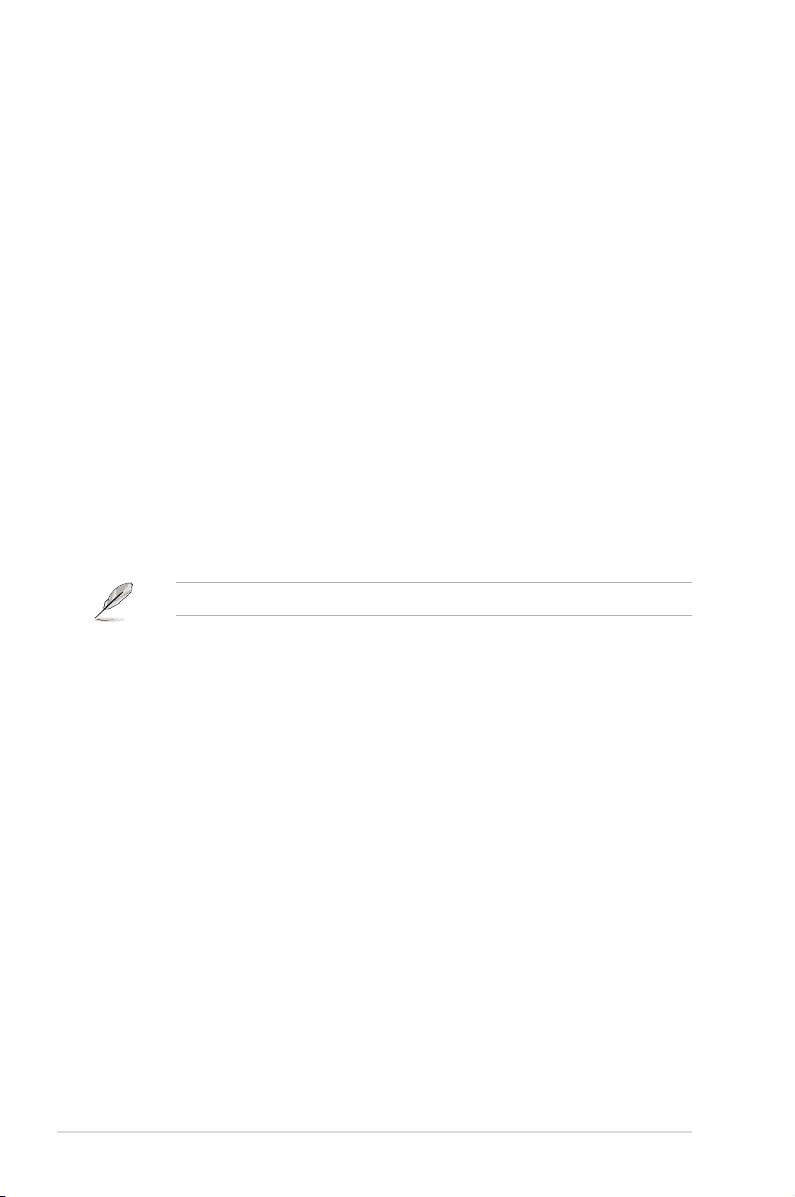
1.1 Welcome!
Thank you for buying an ASUS® PIKE 1064E/1068E SAS RAID card!
The ASUS PIKE 1064E/1068E allows you to create RAID0, RAID1, and RAID1E
set(s) from SAS hard disk drives connected to the SAS connectors on the
motherboard.
Before you start installing the RAID card, check the items in your package with the
list below.
1.2 Package contents
Check your package for the following items.
• ASUS PIKE 1064E/1068E SAS RAID card
• Support CD
• User guide
If any of the above items is damaged or missing, contact your retailer.
1-2 Chapter 1: Product introduction
Page 9
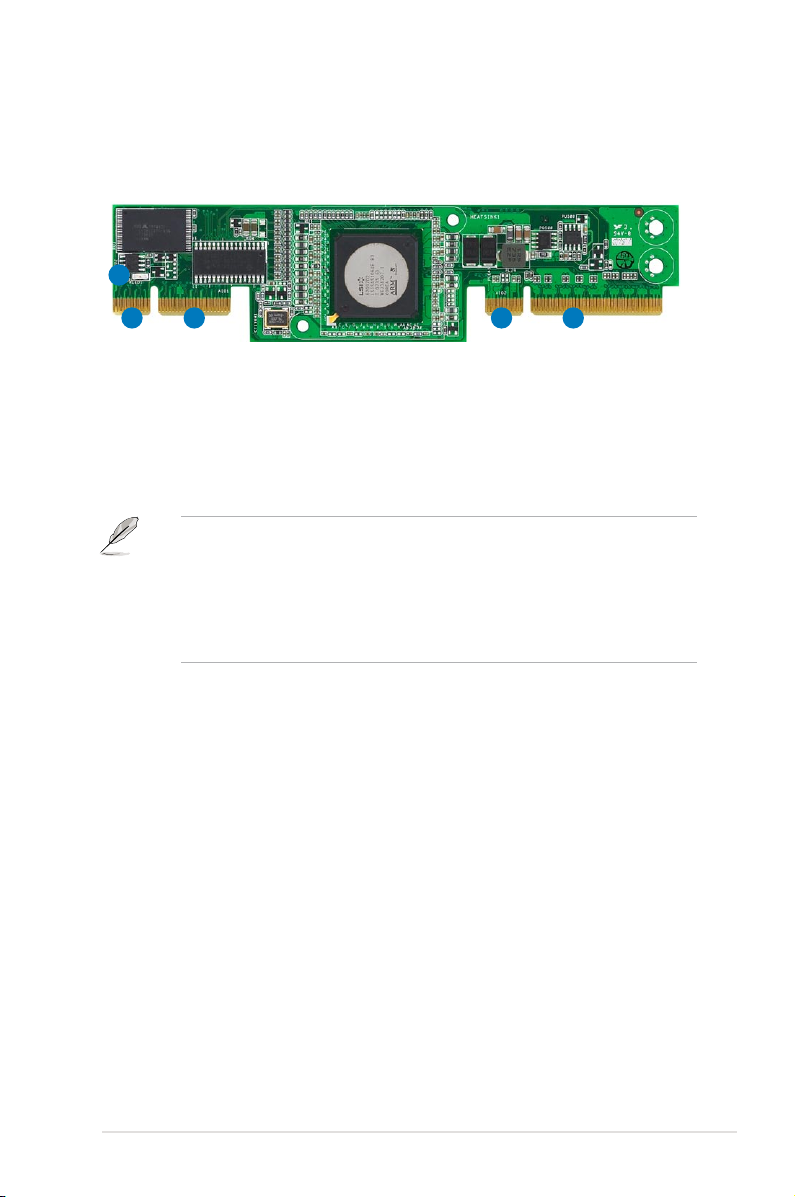
1.3 Card layout
The illustration below shows the major components of the RAID card.
3
122
1. ASUS PIKE interface-1: PCI-E x8
2. ASUS PIKE interface-2: 4-port SAS signal with SGPIO interface (PIKE 1064E)
8-port SAS signal with SGPIO interface (PIKE 1068E)*
3. SAS RAID card status LED (lights up and blinks to indicate that the card is
working normally)
• * The SGPIO interface is used for visibility into drive activity, failure and
rebuild status, so that users could build high-performatnce and reliable
storage systems. Refer to the motherboard manual for detailed information
about using the SGPIO connectors on the motherboard.
• For PIKE 1068E SAS RAID card, a heatsink is installed on the
LSISAS1068E controller.
1
1.4 System requirements
Before you install the PIKE 1064E/1068E SAS RAID card, check if the system
meets the following requirements:
• Workstation or server motherboard with a PIKE RAID card slot
• SAS or SATA hard disk drives
• Supporting operating system:
Windows® and Linux operating systems (refer to website for details)
• Other requirement:
- Appropriate thermal solution
- Certied power supply module
ASUS PIKE 1064E/1068E 1-3
Page 10
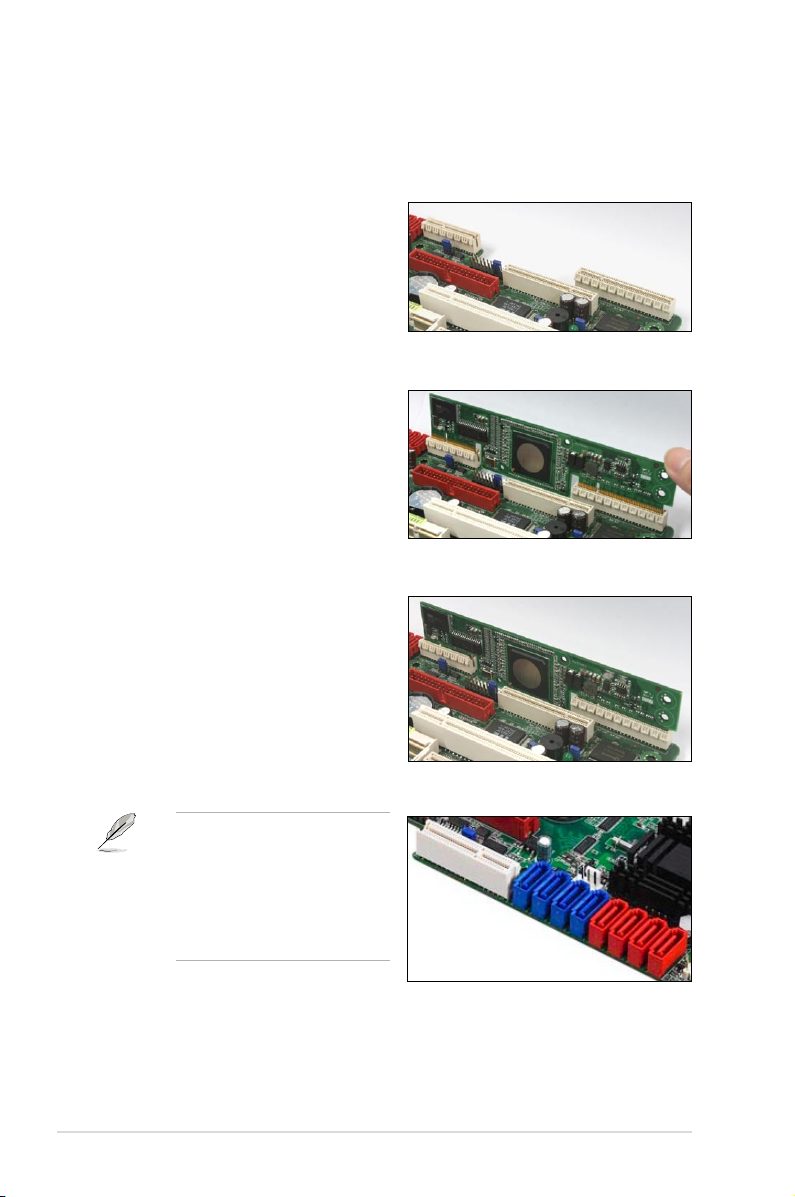
1.5 Card installation
Follow below instructions to install the RAID card on your motherboard.
1. Locate the PIKE RAID card slot on
the motherboard.
2. Align the golden ngers of the RAID
card with the PIKE RAID card slot.
3. Insert the RAID card into the PIKE
RAID card slot. Make sure it’s
completely inserted into the PIKE
RAID card slot.
Connect the SAS hard disk
drives to SAS connectors 1-4
(red) on the motherboard when
using a 4-port PIKE RAID card.
The SAS connectors 5-8 (blue)
function when using a 8-port
PIKE RAID card.
1-4 Chapter 1: Product introduction
Page 11
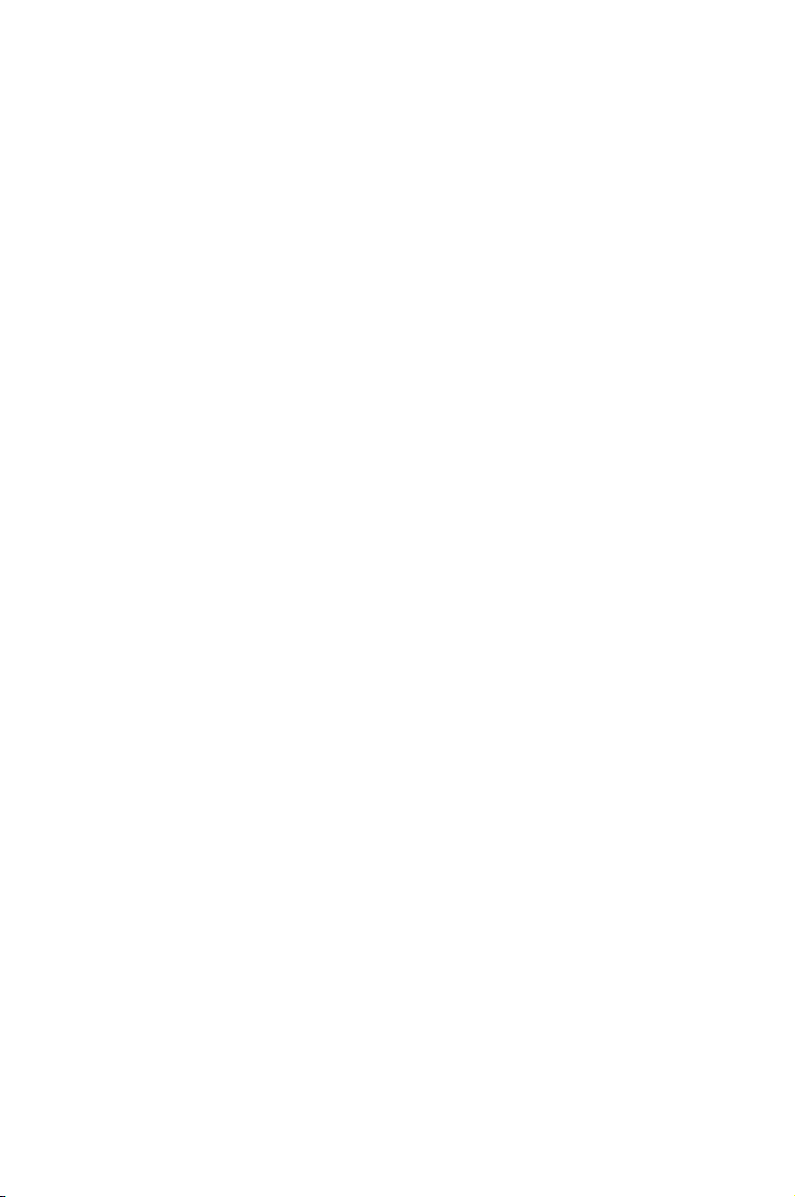
This chapter provides instructions on setting
up, creating, and conguring RAID sets using
the available utilities.
Chapter 2: RAID
conguration
2
Page 12
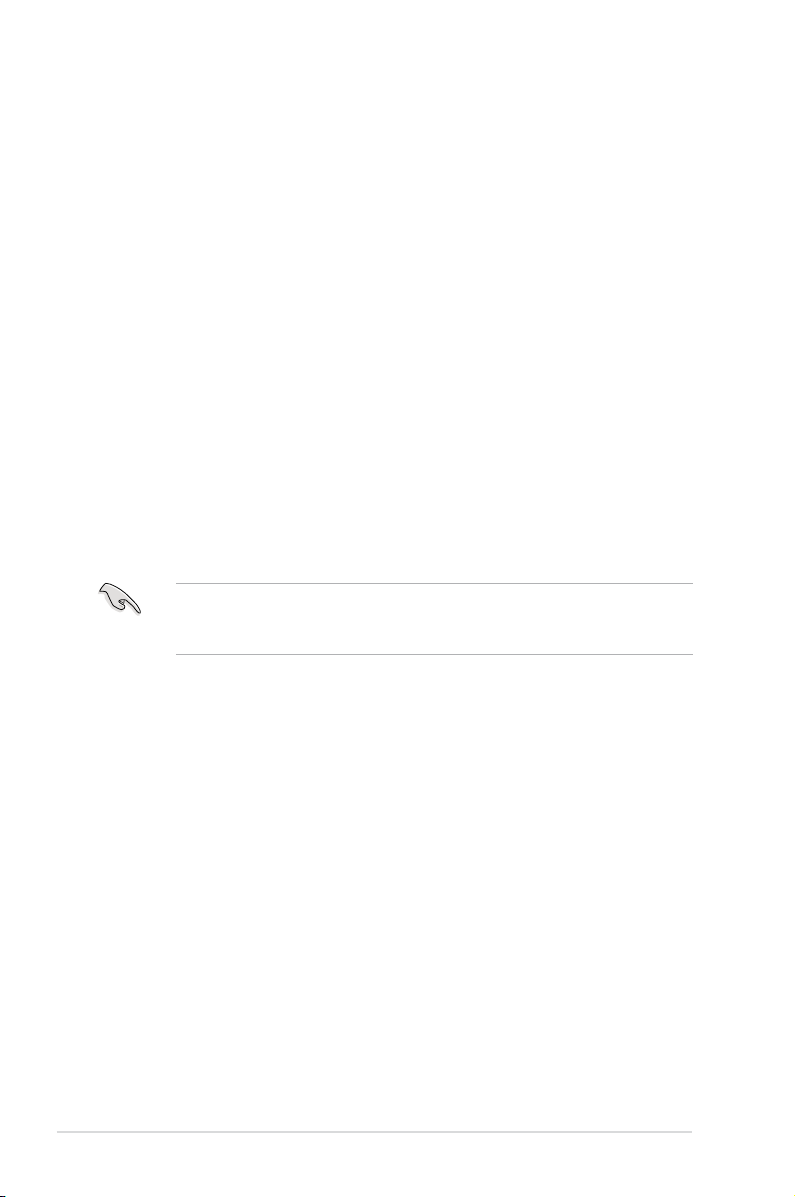
2.1 Setting up RAID
The RAID card supports RAID 0, RAID 1 and RAID 1E set.
2.1.1 RAID denitions
RAID 0
(Data striping)
data in parallel, interleaved stacks. Two hard disks perform the same work as a
single drive but at a sustained data transfer rate, double that of a single disk alone,
thus improving data access and storage. Use of at least two new identical hard
disk drives is required for this setup.
RAID 1
(Data mirroring)
drive to a second drive. If one drive fails, the disk array management software
directs all applications to the surviving drive as it contains a complete copy of
the data in the other drive. This RAID conguration provides data protection and
increases fault tolerance to the entire system. Use two new drives or use an
existing drive and a new drive for this setup. The new drive must be of the same
size or larger than the existing drive.
RAID 1E
secondary (or alternate) copy stored on a different disk. You can use three or more
hard disk drives for this conguration.
(Enhanced RAID 1)
If you want to boot the system from a hard disk drive included in a created RAID
set, copy rst the RAID driver from the support CD to a oppy disk before you
install an operating system to the selected hard disk drive.
optimizes two identical hard disk drives to read and write
copies and maintains an identical image of data from one
has a striped layout with each stripe unit having a
2.1.2 Installing hard disk drives
The RAID card supports SAS for RAID set conguration. For optimal performance,
install identical drives of the same model and capacity when creating a disk array.
To install the SAS hard disks for RAID conguration:
1. Install the SAS hard disks into the drive bays following the instructions in the
system user guide.
2. Connect a SAS signal cable to the signal connector at the back of each drive
and to the SAS connector on the motherboard.
3. Connect a power cable to the power connector on each drive.
2-2 Chapter 2: RAID conguration
Page 13
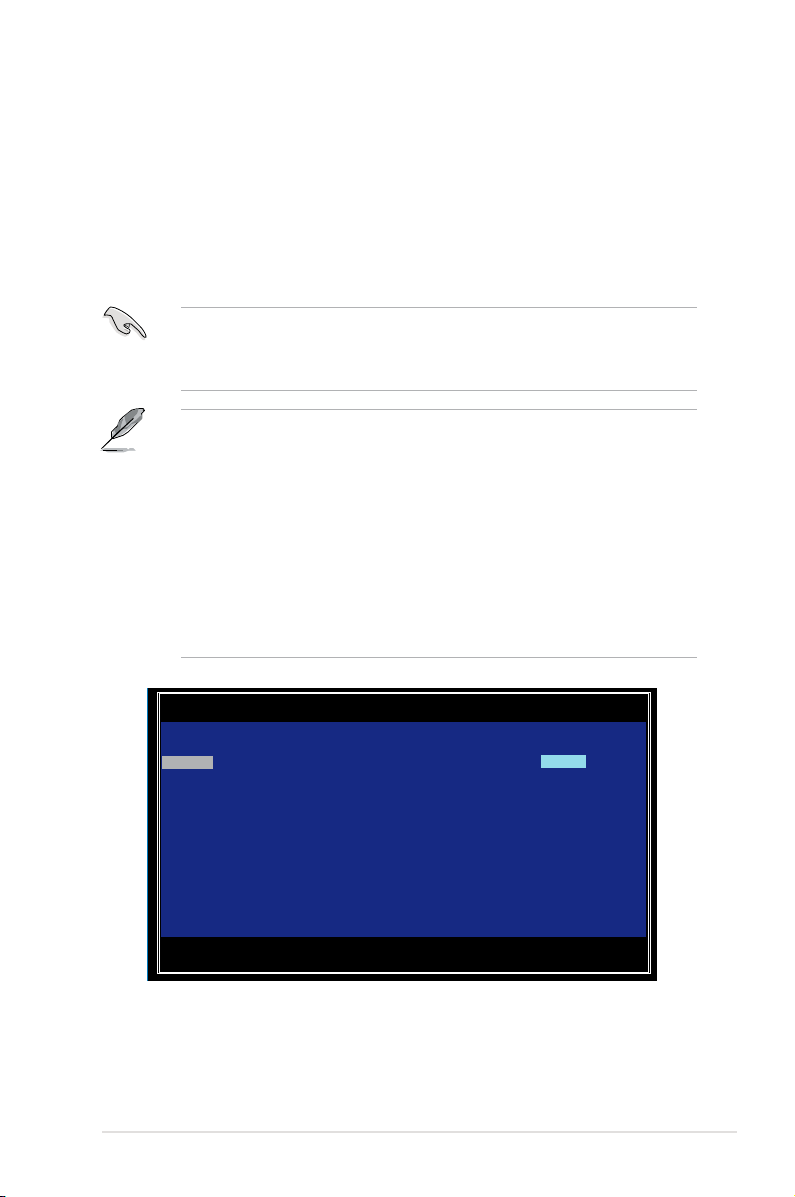
2.2 LSI Corporation MPT Setup Utility
The LSI Corporation MPT Setup Utility is an integrated RAID solution that allows
you to create the following RAID set(s) from SAS hard disk drives supported by the
LSI SAS 1064E/1068E controller:
• RAID 1 (Integrated Mirroring)
• RAID 1E (Integrated Mirroring Enhanced)
• RAID 0 (Integrated Striping)
• You may use disks of different sizes in IM and IME volumes; however, the
size of the smallest disk determines the “logical” size of each member disk.
• DO NOT combine Serial ATA and SAS disk drives in one volume.
• The RAID setup screens shown in this section are for reference only and
may not exactly match the items on your screen due to the controller
version difference.
• The adapter name shown on the setup screens differs according to the
installed SAS RAID card.
• Before requesting support from the ASUS Technical Support team, you
have to take note of the MPTFW and MPTBIOS version for the SAS RAID
card. After entering the SAS conguration utility, you can see below screen
and identify the MPTFW and MPTBIOS version:
MPTFW version: 1.24.00.00-IR
MPTBIOS version: v6.20.00.00 (2007.12.04)
LSI Corp Cong Utility v6.20.00.00 (2007.12.04)
Adapter List Global Properties
Adapter PCI PCI PCI PCI FW Revision Status Boot
BUS Dev Fnc Slot Order
SAS1064E 02 00 00 20 1.24.00.00-IR Enabled 0
Esc = Exit Menu F1/Shift+1 = Help
Alt+N = Global Properties -/+ = Alter Boot Order Ins/Del = Alter Boot List
ASUS PIKE 1064E/1068E 2-3
Page 14
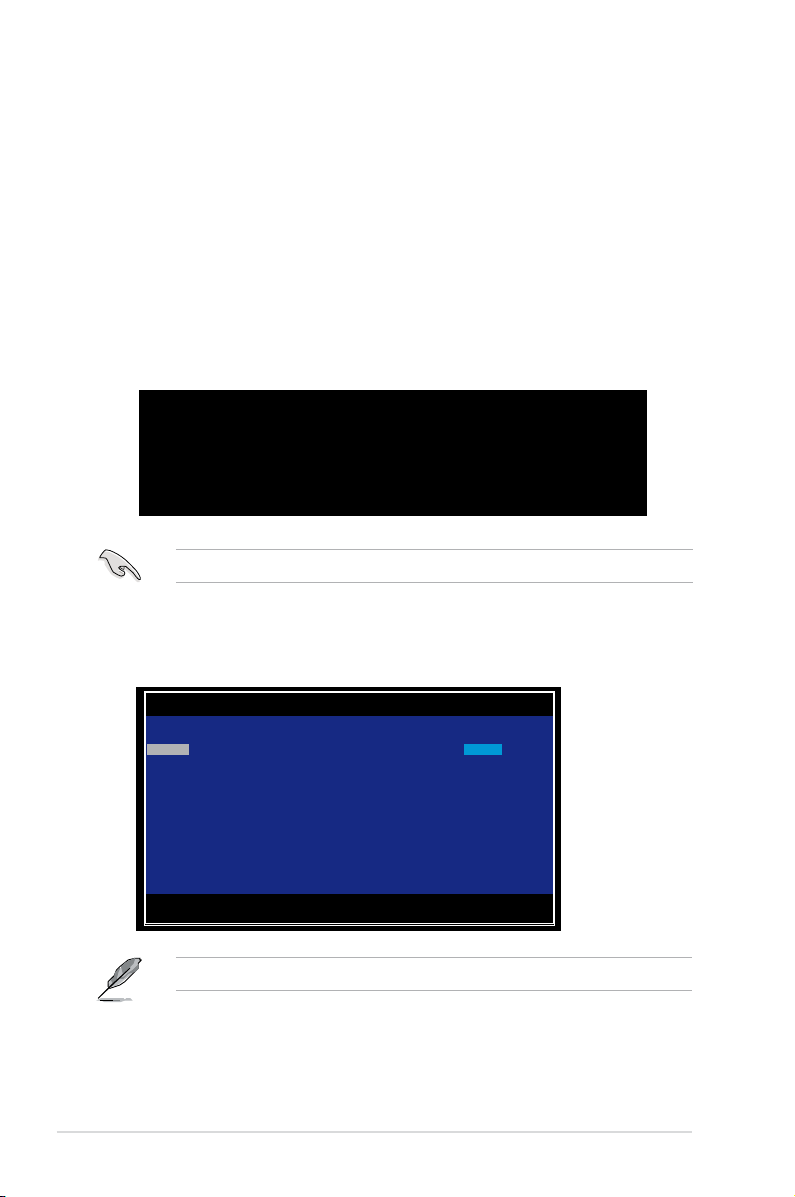
2.2.1 Integrated Mirroring volume
The Integrated Mirroring (IM) feature supports simultaneous mirrored volumes with
two disks (IM).
The IM feature supports hot swap capability, so when a disk in an IM volume fails, you
can easily restore the volume, and the swapped disk is automatically re-mirrored.
To create an IM volume:
1. Turn on the system after installing all SAS hard disk drives.
2. During POST, press <Ctrl+C> to enter the SAS conguration utility.
LSI Corporation MPT SAS BIOS
MPTBIOS-6.20.00.00 (2007.12.04)
Copyright 2000-2007 LSI Corporation.
Press Ctrl-C to start LSI Corp Conguration Utility...
To avoid data loss, do not turn off the system when rebuilding.
3. The following screen appears. Select a channel and press <Enter> to enter
the setup.
LSI Corp Cong Utility v6.20.00.00 (2007.12.04)
Adapter List Global Properties
Adapter PCI PCI PCI PCI FW Revision Status Boot
BUS Dev Fnc Slot Order
SAS1064E 02 00 00 20 1.24.00.00-IR Enabled 0
Esc = Exit Menu F1/Shift+1 = Help
Alt+N = Global Properties -/+ = Alter Boot Order Ins/Del = Alter Boot List
The numbers of the channel depend on the controller.
2-4 Chapter 2: RAID conguration
Page 15
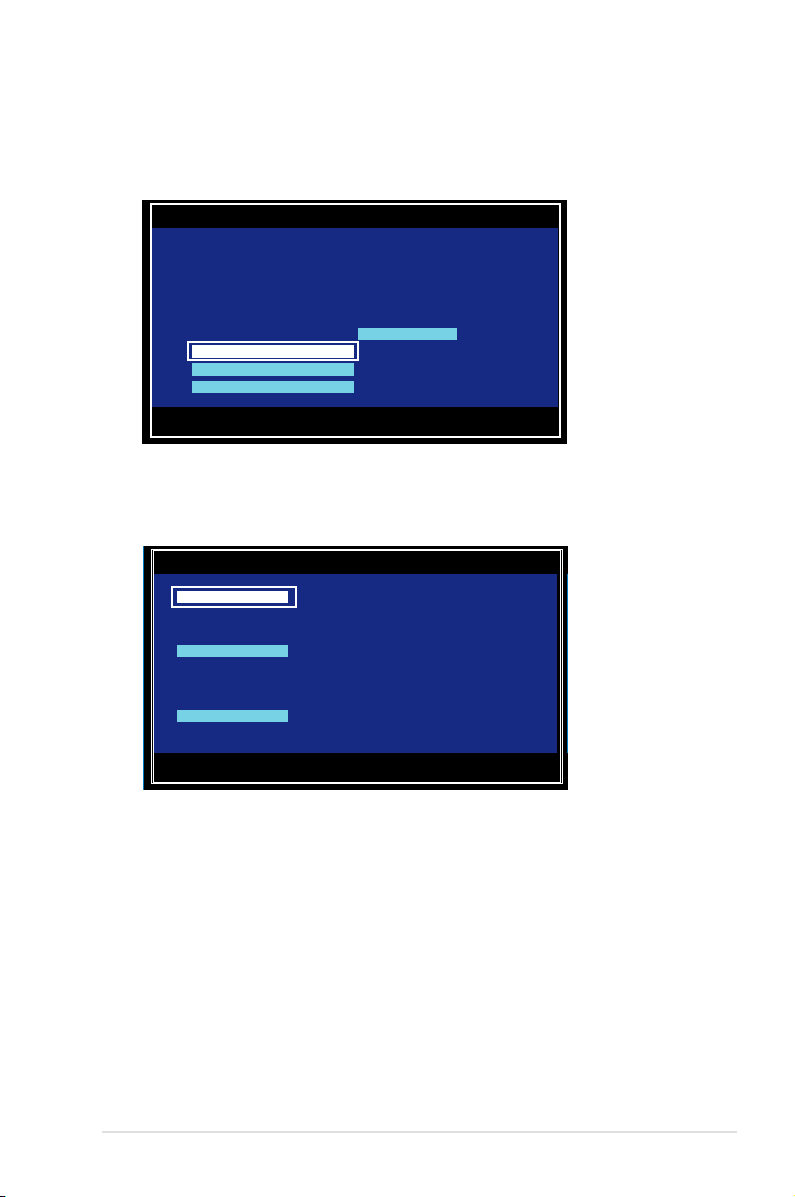
4. The Adapter Properties screen appears.
Use the arrow keys to select RAID Properties, then press <Enter>.
LSI Corp Cong Utility v6.20.00.00 (2007.12.04)
Adapter Properties -- SAS1064E
Adapter SAS1064E
PCI Slot 20
PCI Address(Bus/Dev/Func) 02:00:00
MPT Firmware Revision 1.24.00.00-IR
SAS Address 500E0188:01111705
NVDATA Version 2D.02
Status Enabled
Boot Order 0
Boot Support [Enabled BIOS & OS]
RAID Properties
SAS Topology
Advanced Adapter Properties
Esc = Exit Menu F1/Shift+1 = Help
Enter = Select Item -/+/Enter = Change Item
5. The Select New Array Type screen appears.
Use the arrow keys to select Create IM Volume, then press <Enter>.
LSI Corp Cong Utility v6.20.00.00 (2007.12.04)
Select New Array Type -- SAS1064E
Create IM Volume Create Integrated Mirror Array of 2
disks plus up to 2 optional hot spares.
Create IME Volume Create Integrated Mirrored Enhanced
Array of 3 to 10 disks including up
to 2 optional hot spares.
ALL DATA
Create IS Volume Create Integrated Striping array of
2 to 10 disks.
ALL DATA
Esc = Exit Menu F1/Shift+1 = Help
Enter = Choose array type to create
Data on the primary disk may be migrated.
on array disks will be DELETED!
on array disks will be DELETED!
ASUS PIKE 1064E/1068E 2-5
Page 16
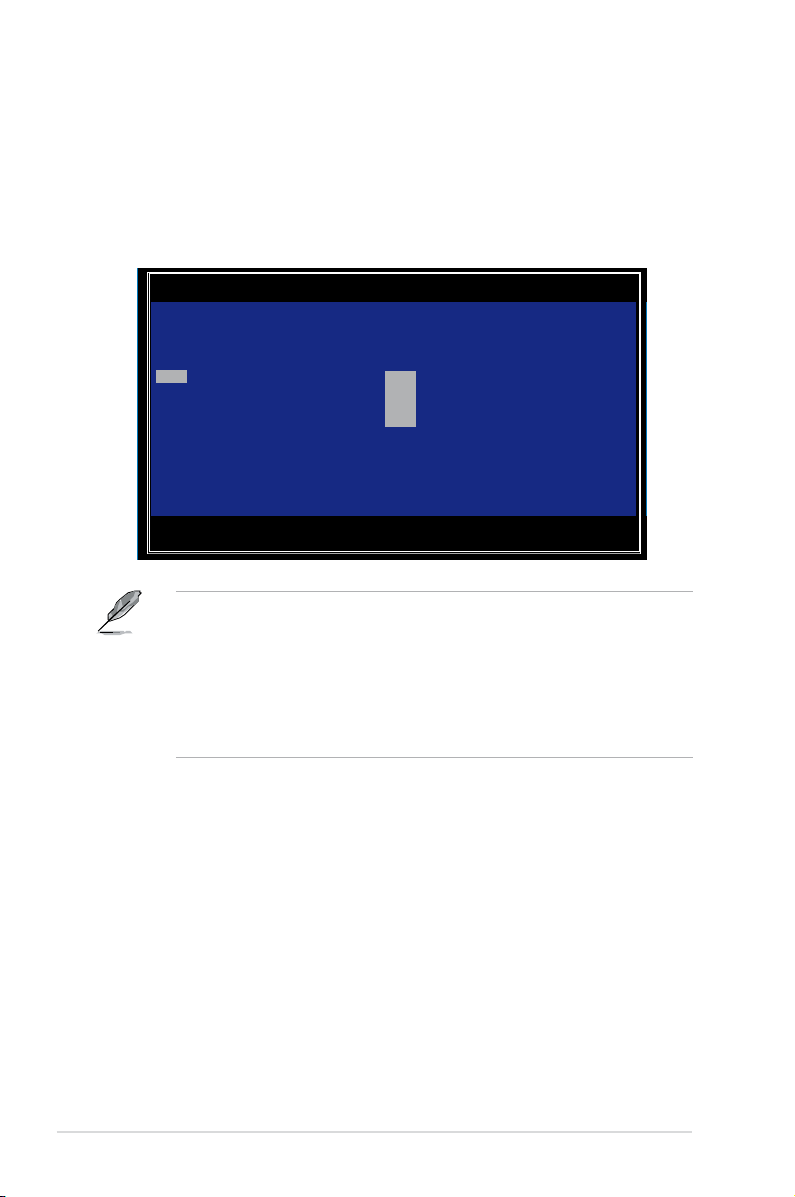
6. The Create New Array screen shows the disks you can add to make up the IM
volume. Use the arrow key to select a disk, then move the cursor to the RAID
Disk column. To include this disk in the array, press <+>, <->, or <Space>.
You may also specify the Hot Spare disk here. Select the disk, then move the
cursor to the Hot Spr column, then press <+>, <->, or <Space>.
LSI Corp Cong Utility v6.20.00.00 (2007.12.04)
Create New Array -- SAS1064E
Array Type: IM
Array Size(MB): ------
Slot Device Identier RAID Hot Drive Pred Size
Num Disk Spr Status Fail (MB)
0 SEAGATE ST336754SS 0003 [No] [No] ------- ---- 35003
1 SEAGATE ST336754SS 0003 [No] [No] ------- ---- 35003
2 SEAGATE ST336754SS 0003 [No] [No] ------- ---- 35003
3 SEAGATE ST336754SS 0003 [No] [No] ------- ---- 35003
Esc = Exit Menu F1/Shift+1 = Help
SPACE/+/- = Select disk for array or hot spare C = Create array
By default, the RAID Disk eld shows No before array creation. This eld is
grayed out under the following conditions:
• The disk does not meet the minimum requirements for use in a RAID array.
• The disk is not large enough to mirror existing data on the primary drive.
• The disk has been selected as the Hot Spare for the RAID array.
• The disk is already part of another array.
2-6 Chapter 2: RAID conguration
Page 17
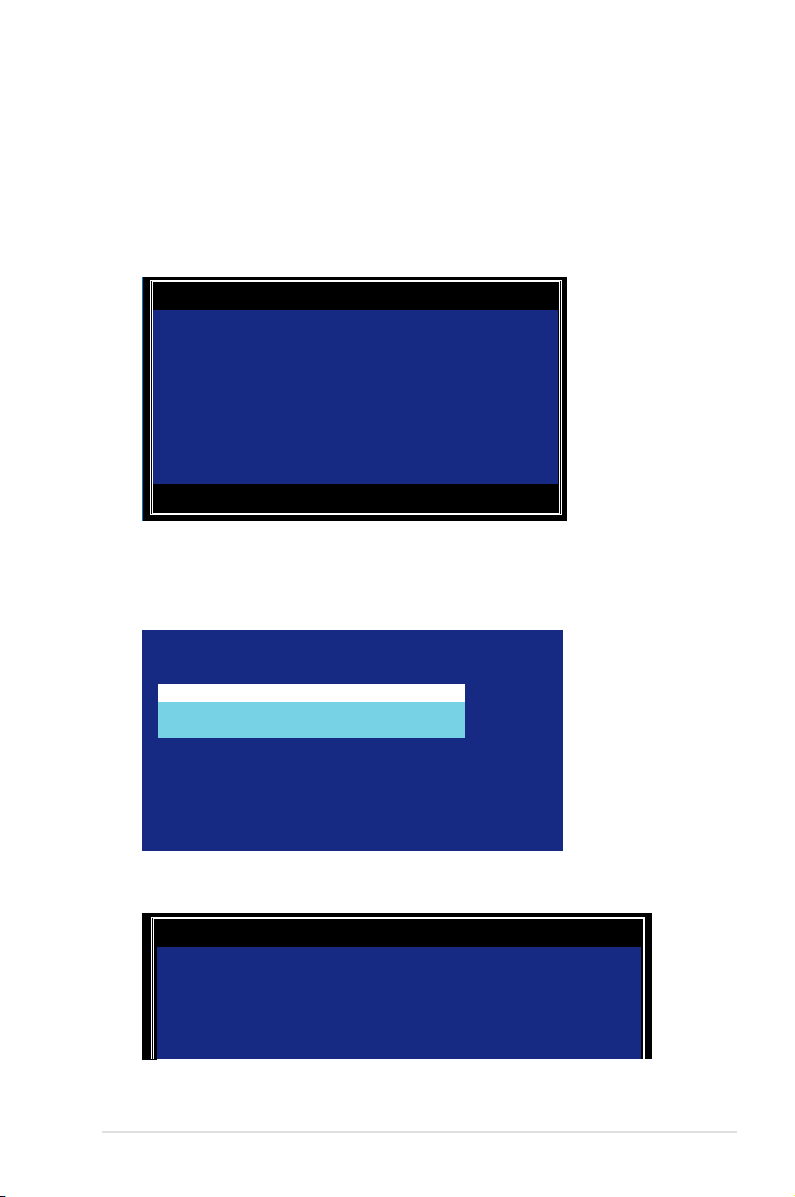
7. A conrmation screen appears.
Press <M> to keep existing data on the rst disk. If you choose this option,
data on the rst disk will be mirrored on the second disk that you will add to
the volume later. Make sure the data you want to mirror is on the rst disk.
Press <D> to overwrite any data and create the new IM array.
LSI Corp Cong Utility v6.20.00.00 (2007.12.04)
Create New Array -- SAS1064E
M - Keep existing data, migrate to an IM array.
Synchronization of disk will occur.
D - Overwrite existing data, create a new IM array.
ALL DATA on ALL disk in the array will be DELETED!!
No Synchronization performed.
Esc = Exit Menu F1/Shift+1 = Help
Space/+/- = Select disk for array or hot spare C = Create array
8. Repeat steps 5 and 6 to add the second disk to the volume.
9. When done, press <C> to create the array, then select
Save changes then
exit this menu.
Create and save new array?
Cancel Exit
Save changes then exit this menu
Discard changes then exit this menu
Exit the Conguration Utility and Reboot
10. The utility creates the array.
LSI Corp Cong Utility v6.20.00.00 (2007.12.04)
Processing...may take up to 1 minute
Creating RAID Array...
ASUS PIKE 1064E/1068E 2-7
Page 18

2.2.2 Integrated Mirroring Enhanced volume
The Integrated Mirroring Enhanced (IME) supports three to ten disks, or seven
mirrored disks plus two hot spare disks.
To create an IME volume:
1. Follow steps 1–4 of the section
2. The
Select New Array Type screen appears.
Integrated Mirroring volume.
Use the arrow keys to select Create IME Volume, then press <Enter>.
LSI Corp Cong Utility v6.20.00.00 (2007.12.04)
Select New Array Type -- SAS1064E
Create IM Volume Create Integrated Mirror Array of 2
disks plus up to 2 optional hot spares.
Create IME Volume Create Integrated Mirrored Enhanced
Array of 3 to 10 disks including up
to 2 optional hot spares.
ALL Data
Create IS Volume Create Integrated Striping array of
2 to 10 disks.
ALL Data
Esc = Exit Menu F1/Shift+1 = Help
Enter = Choose array type to create
Data on the primary disk may be migrated.
on array disks will be deleted!
on array disks will be deleted!
3. The Create New Array screen shows the disks you can add to make up the
IME volume.
Integrated Mirroring Enhanced (IME) supports three to ten disks, or seven
mirrored disks plus two hot spare disks. Use the arrow key to select a disk,
then move the cursor to the RAID Disk column. To include this disk in the
array, press <+>, <->, or <Space>.
You may also specify the Hot Spare disk here. Select the disk, then move the
cursor to the Hot Spr column, then press <+>, <->, or <Space>.
LSI Corp Cong Utility v6.20.00.00 (2007.12.04)
Create New Array -- SAS1064E
Array Type: IME
Array Size(MB): 51498
Slot Device Identier RAID Hot Drive Pred Size
Num Disk Spr Status Fail (MB)
0 SEAGATE ST336754SS 0003 [Yes] [No] ------- ---- 35003
1 SEAGATE ST336754SS 0003
2 SEAGATE ST336754SS 0003
3 SEAGATE ST336754SS 0003 [Yes] [No] ------- ---- 35003
[No] [No] ------- ---- 35003
[Yes] [No] ------- ---- 35003
Esc = Exit Menu F1/Shift+1 = Help
SPACE/+/- = Select disk for array or hot spare C = Create array
2-8 Chapter 2: RAID conguration
Page 19

By default, the RAID Disk eld shows No before array creation. This eld is
grayed out under the following conditions:
• The disk does not meet the minimum requirements for use in a RAID array.
• The disk is not large enough to mirror existing data on the primary drive.
• The disk has been selected as the Hot Spare for the RAID array.
• The disk is already part of another array.
4. Repeat step 3 to add the other disks to the volume.
5. When done, press <C> to create the array, then select
Save changes then
exit this menu.
Create and save new array?
Cancel Exit
Save changes then exit this menu
Discard changes then exit this menu
Exit the Conguration Utility and Reboot
6. The utility creates the array.
LSI Corp Cong Utility v6.20.00.00 (2007.12.04)
Processing...may take up to 1 minute
Creating RAID Array...
ASUS PIKE 1064E/1068E 2-9
Page 20

2.2.3 Integrated Striping (IS) volume
The Integrated Striping (IS) feature provides RAID 0 functionality, supporting
volumes with two to ten disks. You may combine an IS volume with an IM or IME
volume.
To create an IS volume:
1. Follow steps 1–4 of the section
2. The
Select New Array Type screen appears.
Integrated Mirroring volume.
Use the arrow keys to select Create IS Volume, then press <Enter>.
LSI Corp Cong Utility v6.20.00.00 (2007.12.04)
Select New Array Type -- SAS1064E
Create IM Volume Create Integrated Mirror Array of 2
disks plus up to 2 optional hot spares.
Create IME Volume Create Integrated Mirrored Enhanced
Array of 3 to 10 disks including up
to 2 optional hot spares.
ALL DATA
Create IS Volume Create Integrated Striping array of
2 to 10 disks.
ALL DATA
Esc = Exit Menu F1/Shift+1 = Help
Enter = Choose array type to create
3. The
Create New Array screen shows the disks you can add to make up
Data on the primary disk may be migrated.
on array disks will be DELETED!
on array disks will be DELETED!
the IS volume. Use the arrow key to select a disk, then move the cursor to
the RAID Disk column. To include this disk in the array, press <+>, <->, or
<Space>.
LSI Corp Cong Utility v6.20.00.00 (2007.12.04)
Create New Array -- SAS1064E
Array Type: IS
Array Size(MB): 102996
Slot Device Identier RAID Hot Drive Pred Size
Num Disk Spr Status Fail (MB)
0 SEAGATE ST336754SS 0003 [Yes] [No] ------- ---- 35003
1 SEAGATE ST336754SS 0003
2 SEAGATE ST336754SS 0003
3 SEAGATE ST336754SS 0003 [Yes] [No] ------- ---- 35003
[No] [No] ------- ---- 35003
[Yes] [No] ------- ---- 35003
Esc = Exit Menu F1/Shift+1 = Help
SPACE/+/- = Select disk for array or hot spare C = Create array
2-10 Chapter 2: RAID conguration
Page 21

By default, the RAID Disk eld shows No before array creation. This eld is
grayed out under the following conditions:
• The disk does not meet the minimum requirements for use in a RAID array.
• The disk is not large enough to mirror existing data on the primary drive.
• The disk has been selected as the Hot Spare for the RAID array.
• The disk is already part of another array.
4. Repeat step 3 to add the other disks to the volume.
5. When done, press <C> to create the array, then select
Save changes then
exit this menu.
Create and save new array?
Cancel Exit
Save changes then exit this menu
Discard changes then exit this menu
Exit the Conguration Utility and Reboot
6. The utility creates the array.
LSI Corp Cong Utility v6.20.00.00 (2007.12.04)
Processing...may take up to 1 minute
Creating RAID Array...
ASUS PIKE 1064E/1068E 2-11
Page 22

2.2.4 Managing Arrays
The LSI Corporation MPT Setup Utility allows you to perform other tasks related to
conguring and maintaining IM and IME volumes.
Refer to this section to view volume properties, manage the hot spare disk,
synchronize the array, activate the array, and delete the array.
Viewing volume properties
To view volume properties:
1. On the main menu, select
LSI Corp Cong Utility v6.20.00.00 (2007.12.04)
Adapter Properties -- SAS1064E
Adapter SAS1064E
PCI Slot 20
PCI Address(Bus/Dev/Func) 02:00:00
MPT Firmware Revision 1.24.00.00-IR
SAS Address 500E0188:01111705
NVDATA Version 2D.02
Status Enabled
Boot Order 0
Boot Support [Enabled BIOS & OS]
RAID Properties
SAS Topology
Advanced Adapter Properties
Esc = Exit Menu F1/Shift+1 = Help
Enter = Select Item -/+/Enter = Change Item
RAID Properties.
2. On the next screen that appears, select View Existing Array.
LSI Corp Cong Utility v6.20.00.00 (2007.12.04)
Select New Array Type -- SAS1064E
View Existing Array View the existing conguration.
Create IM Volume Create Integrated Mirror Array of 2
disks plus up to 2 optional hot spares.
Data on the primary disk may be migrated.
Create IME Volume Create Integrated Mirrored Enhanced
Array of 3 to 10 disks including up
to 2 optional hot spares.
ALL DATA on array disks will be DELETED!
Create IS Volume Create Integrated Striping array of
2 to 10 disks.
ALL DATA
Esc = Exit Menu F1/Shift+1 = Help
Enter = Choose array type to create
on array disks will be DELETED!
2-12 Chapter 2: RAID conguration
Page 23

3. The View Array screen appears. Here you can view properties of the RAID
array(s) created. If you have congured a hot spare, it will also be listed. If
you created more than one array, you may view the next array by pressing
<Alt+N>.
LSI Corp Cong Utility v6.20.00.00 (2007.12.04)
View Array -- SAS1064E
Array 1 of 1
Identier LSILOGICLogical Volume 3000
Type IME
Scan Order 0
Size(MB) 51498
Status Optimal
Manage Array
Slot Device Identier RAID Hot Drive Pred Size
Num Disk Spr Status Fail (MB)
0 SEAGATE ST336754SS 0003 Yes No Ok No 34331
2 SEAGATE ST336754SS 0003 Yes No Ok No 34331
3 SEAGATE ST336754SS 0003 Yes No Ok No 34331
Esc = Exit Menu F1/Shift+1 = Help
Enter=Select Item Alt+N=Next Array C = Create an array R = Refresh Display
ASUS PIKE 1064E/1068E 2-13
Page 24

Managing hot spares
You may congure one disk as a global hot spare to protect critical data on the IM/IME
volume(s). You may create the hot spare disk at the same time you create the IM/IME
volume. Refer to this section when adding a hot spare disk on an existing volume.
If a disk on an IM/IME volume fails, the utility automatically rebuilds the failed
disk data on the hot spare. When the failed disk is replaced, the utility assigns
the replacement as the new hot spare.
To create a hot spare:
1. Follow steps 1–3 of the section
2. From the
3. From the
View Array screen, select Manage Array, then press <Enter>.
LSI Corp Cong Utility v6.20.00.00 (2007.12.04)
View Array -- SAS1064E
Array 1 of 1
Identier LSILOGICLogical Volume 3000
Type IME
Scan Order 0
Size(MB) 51498
Status Optimal
Manage Array
Slot Device Identier RAID Hot Drive Pred Size
Num Disk Spr Status Fail (MB)
0 SEAGATE ST336754SS 0003 Yes No Ok No 34331
2 SEAGATE ST336754SS 0003 Yes No Ok No 34331
3 SEAGATE ST336754SS 0003 Yes No Ok No 34331
Esc = Exit Menu F1/Shift+1 = Help
Enter=Select Item Alt+N=Next Array C = Create an array
Manage Array screen, select Manage Hot Spares, then press
Viewing volume properties.
<Enter>.
LSI Corp Cong Utility v6.20.00.00 (2007.12.04)
Manage Array -- SAS1064E
Identier LSILOGICLogical Volume 3000
Type IME
Scan Order 0
Size(MB) 51498
Status Optimal
Manage Hot Spares
Synnchronize Array
Activate Array
Delete Array
Esc = Exit Menu F1/Shift+1 = Help
Enter = Select Item
2-14 Chapter 2: RAID conguration
Page 25

4. Use the arrow key to select the disk you would like to congure as hot spare,
then move the cursor to the Hot Spr column. Press <+>, <->, or <Space>.
The Drive Status column eld now shows Hot Spare.
Press <C> to commit the changes.
LSI Corp Cong Utility v6.20.00.00 (2007.12.04)
Manage Hot Spare -- SAS1064E
Identier LSILOGICLogical Volume 3000
Type IME
Scan Order 0
Size(MB) 51498
Status Optimal
Slot Device Identier Hot Drive Pred Size
Num Spr Status Fail (MB)
0 SEAGATE ST336754SS 0003 [No] Ok No 34331
1 SEAGATE ST336754SS 0003 [No] Ok No 34331
2 SEAGATE ST336754SS 0003 [No] Ok No 34331
3 SEAGATE ST336754SS 0003
[----] --------- -- -----
Esc = Exit Menu F1/Shift+1 = Help
SPACE/+/- = Change Item C = Commit Changes
[Yes] Hot Spare No 35003
Synchronizing the array
Synchronizing the array allows the utility to resynchronize data on the mirrored disk
in the array. This procedure is seldom required because data synchronization is
automatically done during normal operation.
To synchronize the array:
1. Follow steps 1–3 of the section
Viewing volume properties and step 2 of
the section Managing hot spares.
2. From the
Manage Array screen select Synchronize Array, then press <Enter>.
LSI Corp Cong Utility v6.20.00.00 (2007.12.04)
Manage Array -- SAS1064E
Identier LSILOGICLogical Volume 3000
Type IME
Scan Order 0
Size(MB) 51498
Status Optimal
Manage Hot Spare
Synnchronize Array
Activate Array
Delete Array
Esc = Exit Menu F1/Shift+1 = Help
Enter = Select Item
3. Press <Y> to begin the synchronization, or <N> to cancel.
ASUS PIKE 1064E/1068E 2-15
Page 26

Activating an array
If an array is removed from one controller/computer or moved to another, the array is
considered inactive. When you add the array back to the system, you may reactivate
the array.
To activate the array:
1. From the
Manage Array screen, select Activate Array, then press <Enter>.
LSI Corp Cong Utility v6.20.00.00 (2007.12.04)
Manage Array -- SAS1064E
Identier LSILOGICLogical Volume 3000
Type IME
Scan Order 0
Size(MB) 51498
Status Inactive
Manage Hot Spare
Synnchronize Array
Activate Array
Delete Array
Esc = Exit Menu F1/Shift+1 = Help
Enter = Select Item
2. Press <Y> to activate, or <N> to cancel.
Deleting an array
• You cannot recover lost data if you delete an array. Make sure you back up
important data before deleting an array.
• If you delete an IM (RAID 1) volume, the data is preserved on the primary
disk.
To delete an array:
1. From the
Manage Array screen, select Delete Array, then press <Enter>.
LSI Corp Cong Utility v6.20.00.00 (2007.12.04)
Manage Array -- SAS1064E
Identier LSILOGICLogical Volume 3000
Type IM
Scan Order 0
Size(MB) 34332
Status Optimal
Manage Hot Spare
Synnchronize Array
Activate Array
Delete Array
Esc = Exit Menu F1/Shift+1 = Help
Enter = Select Item
2. Press <Y> to delete, or <N> to cancel.
2-16 Chapter 2: RAID conguration
Page 27

2.2.5 Viewing SAS topology
1. From the Adapter Properties screen, select SAS Topology.
LSI Corp Cong Utility v6.20.00.00 (2007.12.04)
Adapter Properties -- SAS1064E
Adapter SAS1064E
PCI Slot 20
PCI Address(Bus/Dev/Func) 02:00:00
MPT Firmware Revision 1.24.00.00-IR
SAS Address 500E0188:01111705
NVDATA Version 2D.02
Status Enabled
Boot Order 0
Boot Support [Enabled BIOS & OS]
RAID Properties
SAS Topology
Advanced Adapter Properties
Esc = Exit Menu F1/Shift+1 = Help
Enter = Select Item -/+/Enter = Change Item
Press <Alt+D> to display device properties, or <Alt+M> to display more keys.
More keys for the SAS Topology display:
C = Clear Device Mappings for Non-Present Devices
R = Refresh SAS Topology
Enter = On a SAS Enclosure or Expander - Expand or Collapse Item
Enter = On a Disk Drive - Turn on the Locate LED (next key press
turns off)
2. Information about the volume and its member-disks are then displayed.
LSI Corp Cong Utility v6.20.00.00 (2007.12.04)
SAS Topology -- SAS1064E
Device Identier Device
SAS1064E(02:00:00) Info
﹂ Enclosure Direct Attach Devices Controller
﹂ IM VOL LSILOGICLogical Volume 3000
Esc = Exit F1/Shift+1 = Help
Alt+D = Device Properties Alt+M = More Keys
ASUS PIKE 1064E/1068E 2-17
Page 28

2.2.6 Global Properties
From the Adapter List screen, press <Alt+N> to enter Global Properties menu.
From the menu you may change related settings.
LSI Corp Cong Utility v6.20.00.00 (2007.12.04)
Adapter List Global Properties
Adapter PCI PCI PCI PCI FW Revision Status Boot
BUS Dev Fnc Slot Order
SAS1064E 02 00 00 20 1.24.00.00-IR Enabled 0
Esc = Exit Menu F1/Shift+1 = Help
Alt+N = Global Properties -/+ = Alter Boot Order Ins/Del = Alter Boot List
Pause When Boot Alert Displayed
Sets whether to pause or not when the boot alert displays.
Conguration options: [Yes] [No]
LSI Corp Cong Utility v6.20.00.00 (2007.12.04)
Adapter List Global Properties
Pause When Boot Alert Displayed [No]
Boot Information Display Mode [Display adapters & installed devices]
Support Interrupt [Hook interrupt, the Default]
Restore Defaults
Esc = Exit Menu F1/Shift+1 = Help
Alt+N = Adapter List -/+ = Change Item
2-18 Chapter 2: RAID conguration
Page 29

Boot Information Display Mode
Sets the disk information display mode.
Conguration options: [Display adapters & installed devices]
[Display adapters only] [Display adapters and all devices]
[Display minimal information]
LSI Corp Cong Utility v6.20.00.00 (2007.12.04)
Adapter List Global Properties
Pause When Boot Alert Displayed [No]
Boot Information Display Mode [Display adapters & installed devices]
Support Interrupt [Hook interrupt, the Default]
Restore Defaults
Esc = Exit Menu F1/Shift+1 = Help
Alt+N = Adapter List -/+ = Change Item
Support Interrupt
Conguration options: [Hook interrupt, the Default] [Bypass interrupt hook]
LSI Corp Cong Utility v6.20.00.00 (2007.12.04)
Adapter List Global Properties
Pause When Boot Alert Displayed [No]
Boot Information Display Mode [Display adapters & installed devices]
Support Interrupt [Hook interrupt, the Default]
Restore Defaults
Esc = Exit Menu F1/Shift+1 = Help
Alt+N = Adapter List -/+ = Change Item
ASUS PIKE 1064E/1068E 2-19
Page 30

Restore Defaults
This option allows you to discard the selections you made and restore the system
defaults.
LSI Corp Cong Utility v6.20.00.00 (2007.12.04)
Adapter List Global Properties
Pause When Boot Alert Displayed [No]
Boot Information Display Mode [Display adapters & installed devices]
Support Interrupt [Hook interrupt, the Default]
Restore Defaults
Esc = Exit Menu F1/Shift+1 = Help
Alt+N = Adapter List -/+ = Change Item
2-20 Chapter 2: RAID conguration
Page 31

2.3 MegaRAID Storage Manager
MegaRAID Storage Manager software enables you to congure, monitor, and
maintain storage congurations on LSI SAS controllers. The MegaRAID Storage
Manager graphical user interface (GUI) makes it easy for you to create and
manage storage congurations.
2.3.1 Hardware and Software Requirements
The hardware requirements for MegaRAID Storage Manager software are as
follows:
• PC-compatible computer with an IA-32 (32-bit) Intel Architecture processor or
an EM64T (64-bit) processor and at least 128 Mbytes of system memory (256
Mbytes recommended)
• Disk drive with at least 50 Mbytes available free space
The supported operating systems for the MegaRAID Storage Manager software
are as follows:
• Microsoft Windows 2000, Microsoft Windows Server 2003, Microsoft Windows
XP, and Microsoft Windows Vista
• Red Hat Linux 3.0, 4.0, or 5.0
• SUSE SLES 9 and 10, with latest updates and service packs
Refer to your server documentation and to the operating system documentation for
more information on hardware and operating system requirements.
2.3.2 Installing MegaRAID Storage Manager Sofware on
Microsoft Windows OS
Follow these steps if you need to install MegaRAID Storage Manager software on
a system running Microsoft Windows OS:
1. Insert the MegaRAID Storage Manager software installation CD in the CD-
ROM drive.
If necessary, nd and double-click the setup.exe le to start the installation
program.
2. When the Welcome screen appears, click
If MegaRAID Storage Manager software is already installed on this system,
the Program Maintenance screen appears. Read the screen text and select
Modify, Repair, or Remove.
3. When the next screen appears, read and accept the user license, and click
Next.
The Customer Information screen appears, as shown in the following gure.
ASUS PIKE 1064E/1068E 2-21
Next.
Page 32

4. Enter your user name and organization name. In the bottom part of the
screen, select an installation option:
– If you select
All users, any user with administrative privileges can use
this version of MegaRAID Storage Manager software to view or change
storage congurations.
– If you select
Only for current user, the MegaRAID Storage Manager
shortcuts and associated icons will be available only to the user with this
user name.
5. Click
6. On the next screen, accept the default Destination Folder, or click
Next to continue.
Change to
select a different destination folder. Click Next to continue.
The Setup Type screen appears, as shown in the following gure.
2-22 Chapter 2: RAID conguration
Page 33

7. Select one of the Setup options. The options are fully explained in the screen
text.
– Normally, you would select
Complete if you are installing MegaRAID
Storage Manager software on a server.
– Select
Custom Installation if you want to select individual program
components.
8. Click
If you selected
Next to continue.
Custom Installation as your setup option, the second Setup
Type screen appears, as shown in the following gure.
If you select
Complete as your setup option, the Installation Wizard is ready
to install MSM. To begin installation, click on Install on the next screen that
appears.
9. Select one of the custom setup options. The options are fully explained in the
screen text.
– Select
Client if you are installing MegaRAID Storage Manager software
on a PC that will be used to view and congure servers over a network.
To begin installation, click on Install on the next screen that appears.
– Select
Server to install only those components required for remote
server management. To begin installation, click on Install on the next
screen that appears.
– Select
StandAlone if you will use MegaRAID Storage Manager
software to create and manage storage congurations on a standalone
workstation. To begin installation, click on Install on the next screen that
appears.
– Select
Custom if you want to specify individual program features to
install.
If you select
Custom, a window listing the installation features appears, as
shown in the following gure. Select the features you want on this screen.
ASUS PIKE 1064E/1068E 2-23
Page 34

10. Click Next to proceed.
11. Click
12. When the nal Conguration Wizard screen appears, click
If you select
Install to install the program.
Finish.
Client installation for a PC used to monitor servers, and if there
are no available servers with a registered framework on the local subnet
(that is, servers with a complete installation of MegaRAID Storage Manager
software), the server screen will appear, as shown in the following gure. The
server screen will not list any servers. You can use this screen to manage
systems remotely.
2-24 Chapter 2: RAID conguration
Page 35

2.3.3 Installing MegaRAID Storage Manager Sofware for
Linux
Follow these steps if you need to install MegaRAID Storage Manager software on
a system running Red Hat Linux or SUSE Linux:
1. Copy the
2. Untar the
tar -zxvf MSM_linux_installer...tar.gz
A new
3. Go to the new
4. In the
5. To start the installation, enter the following command:
csh install.sh -a
If you select Client installation for a PC used to monitor servers, and if there are no
available servers with a registered framework on the local subnet (that is, servers
with a complete installation of MegaRAID Storage Manager software), the server
screen appears. The server screen does not list any servers. You can use this
screen to manage systems remotely.
MSM_linux_installer...tar.gz le to a temporary folder.
MSM_linux_installer...tar.gz le using the following command:
disk directory is created.
disk directory.
disk directory, nd and read the readme.txt le.
ASUS PIKE 1064E/1068E 2-25
Page 36

2.3.4 Linux Error Messages
The following messages may appear while you are installing MegaRAID Storage
Manager software on a Linux system:
More than one copy of MegaRAID Storage Manager software has been
•
installed.
This message indicates that the user has installed more than one copy of
MegaRAID Storage Manager software. (This can be done by using the rpm-
force command to install the rpm le directly, which is not recommended,
instead of using the install.sh le.) In such cases, the user must uninstall all the
rpm les manually before installing MegaRAID Storage Manager software with
the procedure listed previously.
• The version is already installed.
This message indicates that the version of MegaRAID Storage Manager
software you are trying to install is already installed on the system.
• The installed version is newer.
This message indicates that a version of MegaRAID Storage Manager
software is already installed on the system, and it is a newer version than the
version you are trying to install.
• Exiting installation.
This is the message that appears when the installation is complete.
• RPM installation failed.
This message indicates that the installation failed for some reason. Additional
message text explains the cause of the failure.
2-26 Chapter 2: RAID conguration
Page 37

2.3.5 Starting MegaRAID Storage Manager Software
Follow these steps to start MegaRAID Storage Manager software and view the
main window:
1. Start the program using the method required for your operating system
environment:
– To start MegaRAID Storage Manager software on a Microsoft Windows
system, select Start > Programs > MegaRAID Storage Manager >
StartupUI, or double-click the MegaRAID Storage Manager shortcut on
the desktop.
If a warning appears stating that Windows Firewall has blocked some features
of the program, click Unblock to allow MegaRAID Storage Manager software to
start. (The Windows Firewall sometimes blocks the operation of programs that
use Java.)
– To start MegaRAID Storage Manager software on a Red Hat Linux
system, select Applications > System Tools > MegaRAID Storage
Manager StartupUI.
– To start MegaRAID Storage Manager software on a SUSE SLES 9
system, select Start > System > More Programs > MegaRAID Storage
Manager.
2. When the program starts, the Select Server window appears, as shown in the
following gure.
If the circle in the server icon is yellow instead of green, it means that the
server is running in a degraded state—for example, because a disk drive
used in a virtual disk has failed. If the circle is red, the storage conguration
in the server has failed.
ASUS PIKE 1064E/1068E 2-27
Page 38

To access servers on a different subnet, type in the box at the bottom of the
screen the IP address of a server in the desired subnet where the MegaRAID
Storage Manager software is running, and click Update. If you check the
Connect to remote server at: IP address box, you can also access a
standalone (remote) installation of MegaRAID Storage Manager software, if it
has a network connection.
3. Double-click the icon of the server that you want to access. The Server Login
window appears, as shown in the following gure.
4. Select an access mode from the drop-down menu.
– Select
Full Access if you need to both view the current conguration
and change the conguration.
– Select
5. Enter your user name and password, and click
View Only if you need to only view and monitor the conguration.
Login.
If the computer is networked, this is the login to the computer itself, not the
network login.
You must enter the root/administrator user name and password to use Full
Access mode. If your user name and password are correct for the Login
mode you have chosen, the main MegaRAID Storage Manager window
appears.
2-28 Chapter 2: RAID conguration
Page 39

2.3.6 MegaRAID Storage Manager Window
This section describes the MegaRAID Storage Manager window, which is shown in
the following gure.
Physical/Logical View Panel
The left panel of the MegaRAID Storage Manager window displays either the
Physical view or the Logical view of the system and the devices in it, depending on
which tab is selected.
• The Physical view shows the hierarchy of physical devices in the system.
At the top of the hierarchy is the system itself. One or more controllers are
installed in the system. The controller label identies the MegaRAID controller,
such as the ASUS PIKE 1064E/1068E controller, so that you can easily
differentiate between multiple controllers. Each controller has one or more
ports. Disk drives and other devices are attached to the ports.
• The Logical view shows the hierarchy of controllers, virtual disks, and disk
groups that are dened on the system. (Physical drives also appear in the
Logical view, so you can see which physical drives are used by each virtual
disk.)
The following icons in the left panel represent the controllers, disk drives, and other
devices:
• System
• Controller
• Port
ASUS PIKE 1064E/1068E 2-29
Page 40

• Array
• Virtual disk
• Physical drive
• Enclosure
A red circle to the right of an icon indicates that the device has failed. For example,
this icon indicates that a physical drive has failed: .
A yellow circle to the right of an icon indicates that a device is running in a
degraded state. For example, this icon indicates that a virtual disk is running in a
degraded state because a disk drive has failed: .
Properties/Operations/Graphical View Panel
The right panel of the MegaRAID Storage Manager window has either two or three
tabs, depending on what kind of device is selected in the left panel.
Properties tab displays information about the selected device. For
• The
example, if a controller icon is selected in the left panel, the Properties tab lists
information such as the controller name, NVRAM size, and device port count.
Operations tab lists the operations that can be performed on the device
• The
that is selected in the left panel. For example, the following gure shows the
options that are available when a controller is selected. These include enabling
or silencing the alarm and running a Patrol Read. Some types of devices, such
as arrays and ports, do not have operations associated with them.
2-30 Chapter 2: RAID conguration
Page 41

• The Graphical View tab can be selected in the right panel if a physical drive,
virtual disk, or disk enclosure is selected in the left panel. In graphical view, the
device’s storage capacity is color coded according to the legend shown on the
screen. For example, on a physical drive congured space is blue, available
space is white, and reserved space is red, as shown in the following gure.
Event Log Panel
The lower part of the MegaRAID Storage Manager window displays the system
event log entries. New event log entries appear during the session. Each entry has
an ID, a timestamp and date, an error level indicating the severity of the event, and
a brief description of the event.
Menu Bar
Here are brief descriptions of the main selections on the MegaRAID Storage
Manager menu bar.
File Menu
The File menu has an Exit option for exiting from the MegaRAID Storage
Manager software. It also has a Rescan option for updating the display in
the MegaRAID Storage Manager window. (Rescan is seldom required; the
display normally updates automatically.)
ASUS PIKE 1064E/1068E 2-31
Page 42

Operations Menu
The Operations menu is available when a controller, physical drive, or virtual
disk is selected in the MegaRAID Storage Manager window. The Operations
menu options vary depending on what type of device is selected in the left
panel of the MegaRAID Storage Manager window. For example, the Scan
for Foreign Cong option is available only when a controller is selected. The
options also vary depending on the current state of the selected device. For
example, if you select an ofine physical drive, the Make Drive Online option
appears in the Operations menu.
You can also view the Operations selections on the main window on the
Operations tab in the right panel. If an operation requires user inputs before
it can be executed, it appears in the Operations tab but not in the Operations
menu. A device-specic Operations menu pops up if you right-click a device
icon in the left panel.
Conguration options are also available. This is where you access the
Conguration Wizard and other conguration-related commands. To access
the other conguration commands, select Operations > Conguration.
Group Operations Menu
The Group Operations menu options include Check Consistency, Initialize,
and Show Progress.
Tools Menu
On the Tools menu you can select Congure > Monitor Congurator to
access the Event Conguration Notication screen, which you can use to set
the alert delivery rules, event severity levels, exceptions, and email settings.
Log Menu
The Log menu includes options for saving and clearing the message log.
Help Menu
On the Help menu you can select Help > Help to view the MegaRAID
Storage Manager online help le. You can select Help > About to view
version information for the MegaRAID Storage Manager software.
• When you use the MegaRAID Storage Manager online help, you may see a
warning message that Internet Explorer has restricted the le from showing
active content. If this warning appears, click on the active content warning
bar and enable the active content.
®
• If you are using the Linux operating system, you must install Firefox
Mozilla® for the MegaRAID Storage Manager online help to display.
2-32 Chapter 2: RAID conguration
or
Page 43

This chapter provides instructions for
installing the RAID drivers on different
operating systems.
Chapter 3: Driver
3
installation
Page 44

3.1 RAID driver installation
After creating the RAID sets for your server system, you are now ready to install
an operating system to the independent hard disk drive or bootable array. This part
provides instructions on how to install or update the RAID card drivers.
The RAID card driver might be included in the Linux OS installation CD, and
could be loaded automatically during OS installation. However, we recommend
using the RAID driver packaged in the RAID card support CD for better
reliability.
3.1.1 Creating a RAID driver disk
You may have to use another system to create the RAID driver disk from the
RAID card support CD or from the Internet.
A oppy disk with the RAID driver is required when installing Windows® Server 2003
or Linux operating system on a hard disk drive that is included in a RAID set. You
can create a RAID driver disk in DOS (using the Makedisk application in the support
CD).
To create a RAID driver disk in DOS environment:
1. Place the RAID card support CD in the optical drive.
2. Restart the computer, then enter the BIOS Setup.
3. Select the optical drive as the rst boot priority to boot from the support CD.
Save your changes, then exit the BIOS Setup.
4. Restart the computer.
5. Press any key when prompted to boot from CD.
Loading FreeDOS FAT KERNEL GO!
Press any key to boot from CDROM...
6. The Makedisk menu appears. Select PIKE 1064E / PIKE 1068E SAS card
Driver, and press <Enter> to enter the sub-menu.
Create Driver Diskette Menu
PIKE 1064E / PIKE 1068E SAS card Driver
FreeDOS command prompt
3-2 Chapter 3: Driver installation
Page 45

7. Use the arrow keys to select the type of RAID driver disk you want to create.
PIKE 1064E / PIKE 1068E SAS card Driver
Windows 2000 Server SP4
Windows XP 32 bit
Windows XP 64 bit
Windows Server 2003 32 bit
Windows Server 2003 64 bit
Windows Vista 32 bit
Windows Vista 64 bit
Windows Server 2008 32 bit
Windows Server 2008 64 bit
RHEL AS3 UP6/UP8/UP9 32 bit (Intel)
RHEL AS3 UP6/UP8/UP9 32 bit (AMD)
RHEL AS3 UP6/UP8/UP9 64 bit
RHEL AS4 UP4/UP5/UP6 32 bit
RHEL AS4 UP4/UP5/UP6 64 bit
SLES 9 32 bit
SLES 9 64 bit
SLES 9 SP1 32 bit
SLES 9 SP1 64 bit
SLES 9 SP2 32 bit
SLES 9 SP2 64 bit
SLES 9 SP3 32 bit
SLES 9 SP3 64 bit
8. Place a blank, high-density oppy disk to the oppy disk drive.
9. Press <Enter>.
10. Follow screen instructions to create the driver disk.
ASUS PIKE 1064E/1068E 3-3
Page 46

3.1.2 Windows® Server 2003 OS
During Windows® Server 2003 OS installation
To install the RAID card driver when installing Windows® Server 2003 OS:
1. Boot the computer using the Windows
Window® Setup starts.
2. Press <F6> when the message “Press F6 if you need to install a third party
SCSI or RAID driver...” appears at the bottom of the screen.
Windows Setup
Press F6 if you need to install a third party SCSI or RAID driver...
3. The next screen appears. Press <S> to specify an additional device.
®
Server 2003 OS installation CD. The
Windows Setup
Setup could not determine the type of one or more mass storage devices
installed in your system, or you have chosen to manually specify an adapter.
Currently, Setup will load support for the following mass storage devices(s):
<none>
* To specify additional SCSI adapters, CD-ROM drives, or special
disk controllers for use with Windows, including those for
which you have a device support disk from a mass storage device
manufacturer, press S.
* If you do not have any device support disks from a mass storage
device manufacturer, or do not want to specify additional
mass storage devices for use with Windows, press ENTER.
S=Specify Additional Device ENTER=Continue F3=Exit
3-4 Chapter 3: Driver installation
Page 47

4. Insert the RAID driver disk you created earlier to the oppy disk drive, then
press <Enter>.
Windows Setup
Please insert the disk labeled
Manufacturer-supplied hardware support disk
into Drive A:
* Press ENTER when ready.
ENTER=Continue ESC=Cancel F3=Exit
5. Select LSI Fusion-MPT SAS Driver (Server 2003 32-bit), then press
<Enter>.
Windows Setup
You have chosen to congure a SCSI Adapter for use with Windows,
using a device support disk provided by an adapter manufacturer.
Select the SCSI Adapter you want from the following list, or press ESC
to return to the previous screen.
LSI Fusion-MPT SAS Driver (Server 2003 32-bit)
ENTER=Select F3=Exit
6. The Windows® Setup loads the RAID card drivers from the RAID driver disk.
When next screen appears, press <Enter> to continue installation.
7. Setup then proceeds with the OS installation. Follow screen instructions to
continue.
ASUS PIKE 1064E/1068E 3-5
Page 48

After Windows® Server 2003 OS installation
To update the RAID card driver after installing Windows® Server 2003 OS:
1. Right-click the
My Computer icon on the desktop and select Properties from
the menu.
2. Click the
3. Double-click the
Hardware tab on the top, then click the Device Manager button.
LSI Adapter, SAS 3000 series, 4-port with 1064E -StorPort
item.
The controller name differs according to the installed SAS RAID card.
4. Click the Driver tab on the top, then click Update Driver.
3-6 Chapter 3: Driver installation
Page 49

5. Toggle Install from a list or specic location (Advanced), then click Next
to continue.
6. Toggle Don’t search. I will choose the driver to install, then click Next to
continue.
7. Insert the RAID driver disk you created earlier to the oppy disk drive.
8. Highlight
LSI Adapter, SAS 3000 series, 4-port with 1064E -StorPort, then
click Have Disk.
ASUS PIKE 1064E/1068E 3-7
Page 50

9. Select from the drop-down menu and locate the driver.
10. Click Next to start updating the driver.
11. After completing driver update, click
3-8 Chapter 3: Driver installation
Finish to close the wizard.
Page 51

3.1.3 Red Hat® Enterprise Linux OS
To install the RAID card driver when installing Red Hat® Enterprise OS:
1. Boot the system from the Red Hat
2. At the
boot:, type linux dd, then press <Enter>.
- To install or upgrade in graphical mode, press the <ENTER> key.
- To install or upgrade in text mode, type: linux text <ENTER>.
- Use the function keys listed below for more information.
[F1-Main] [F2-Options] [F3-General] [F4-Kernel] [F5-Rescue]
boot: linux dd
®
OS installation CD.
3. Select
Yes using the <Tab> key when asked if you have the driver disk, then
press <Enter>.
Main Menu
Do you have a driver disk?
Yes No
4. Select fd0 using the <Tab> key when asked to select the driver disk source.
Press <Tab> to move the cursor to OK, then press <Enter>.
Driver Disk Source
You have multiple devices which could
serve as sources for a driver disk.
Which would you like to use?
fd0
scd0
OK
Cancel
ASUS PIKE 1064E/1068E 3-9
Page 52

5. Insert the Red Hat
®
Enterprise RAID driver disk to the oppy disk drive, select
OK, then press <Enter>.
Insert Driver Disk
Insert your driver disk into /dev/fd0
and press “OK” to continue.
OK
Back
The drivers for the RAID card are installed to the system.
6. When asked if you will load additional RAID controller drivers, select No, then
press <Enter>.
More Driver Disks?
Do you wish to load any more
driver disks?
Yes No
7. Follow the screen instructions to continue the OS installation.
3-10 Chapter 3: Driver installation
Page 53

3.1.4 SUSE Linux Enterprise Server OS
To install the RAID card driver when installing SUSE Linux Enterprise Server OS:
1. Boot the system from the SUSE OS installation CD.
2. Use the arrow keys to select
Boot from Hard Disk
Installation
Installation--ACPI Disabled
Installation--Local APIC Disabled
Installation--Safe Settings
Rescue System
Memory Test
Boot Options |
F1 Help F2 Language F3 1280 x 1024 F4 DVD F5 Driver
3. Press <F5>, then select Yes from the menu. Press <Enter>.
Boot from Hard Disk
Installation
Installation--ACPI Disabled
Installation--Local APIC Disabled
Installation--Safe Settings
Rescue System
Memory Test
Installation from the Boot Options menu.
Boot Options |
F1 Help F2 Language F3 1280 x 1024 F4 DVD F5 Driver
ASUS PIKE 1064E/1068E 3-11
Yes
No
File
Page 54

4. Insert the RAID driver disk to the oppy disk drive. Make sure that Installation
from the Boot Options menu is selected, then press <Enter>.
Boot from Hard Disk
Installation
Installation--ACPI Disabled
Installation--Local APIC Disabled
Installation--Safe Settings
Rescue System
Memory Test
Boot Options |
F1 Help F2 Language F3 1280 x 1024 F4 DVD F5 Driver
5. When below screen appears, select the oppy disk drive (fd0) as the driver
update medium. Select OK, then press <Enter>.
Please choose the Driver Update medium.
fd0: Floppy
sr0: CD-ROM, TEAC DV-516E
sda: Disk, SEAGATE ST336754SS
sdb: Disk, SEAGATE ST336754SS
Other device
OK Back
The drivers for the RAID controller are installed to the system.
3-12 Chapter 3: Driver installation
Page 55

Declaration of Conformity
We, Manufacturer/Importer
(full address)
ASUS COMPUTER GmbH
HARKORT STR. 25
40880 RATINGEN, BRD. GERMANY
declare that the product
( description of the apparatus, system, installation to which it refers)
SAS Raid Card
PIKE 1064E
is in conformity with
(reference to the specification under which conformity is declared)
in accordance with 2004/108 EC-EMC Directive
EN 300328
Electromagnetic compatibility and Radio
EN 55022
Limits and methods of measurement
spectrum Matters (ERM); wideband of radio disturbance characteristics of
transmission equipment operating in information technology equipment
the 2.4GHz ISM band and using spread
spectrum modulation techniques; Part 1:
EN 55024
Information Technology
technical characteristics and test conditions equipment-Immunity
Part2: Harmonized EN covering essential characteristics-Limits and methods of
requirements under article 3.2 of the R&TTE measurement
EN 300386
Electromagnetic compatibility and Radio
EN 50360/
the limitation of exposure of
spectrum Matters (ERM);Telecommunication
EN 50361
the gen eral public to electromagneticnetwork
equipment; ElectroMagnetic fields (0 Hz to 300 GHz) International
Compatibility (EMC) requirements Commission on Non-Ionising
Radiation Protection (1998), Guidelines for
EN 301489
Electromagnetic compatibility and Radio limit ing exposure in time-varying electric,
spectrum Matters (ERM); Electromagnetic magnetic, and electromagnetic fields
compatibility(EMC) standard for radio
equipment and services; Part 17: Specific
EN 61000-3-2*
Disturbances in sup ply systems caused
conditions for wideband data and
HIPERLAN equipment
EN 61000-3-3*
Disturbances in sup ply systems caused
EN 301 511
Global System for Mobile communications
EN 55013
Limits and methods of measurement
(GSM);Harmonized EN for mobile stations of radio disturbance characteristics of
in the GSM 900 and GSM 1800 bands broadcast receivers and associated
covering essential requirements under equipment
article 3.2 of the R&TTE directive (999/5/EC)
Directive
EN 55020
Immunity from radio interference of
broadcast receivers and associated
EN 301893
Broadband Radio Access Networks (BRAN); equipment
5 GHz high performance RLAN;
Harmonized EN covering essential requirements
EN 50081-2
Generic emission standard Part 2
of article 3.2 of the R&TTE Directive Industrial environment
EN 50082-2
Generic immunity standard Part 2:
Industrial environment
CE marking
(EC conformity marking)
The manufacturer also declares the conformity of above mentioned product
with the actual required safety standards in accordance with LVD 2006/95 EC
EN 60065
Safety requirements for mains operated
EN 60950-1
Safety for information technology equipment
electronic and related apparatus for including electrical business equipment
household and similar general use
EN 60335
Safety of household and similar
EN 50091-1
General and Safety requirements for
electrical appliances uninterruptible power systems (UPS)
Manufacturer/Importer
(Stamp)
Date :! May, 30 2008
DECLARATION OF CONFORMITY
Per FCC Part 2 Section 2. 1077(a)
Asus Computer International
Address: 44370 Nobel Drive., Fremont
, CA 94536 U.S.A.
hereby declares that the product
Model Number:
PIKE 1064E
Conforms to the following specifications:
FCC Part 15, Subpart B, Unintentional Radiators
FCC Part 15, Subpart C, Intentional Radiators
FCC Part 15, Subpart E, Intentional Radiators
Supplementary Information:
This device complies with part 15 of the FCC Rules. Operation is subject to
the following two conditions: (1) This device may not cause harmful
interference, and (2) this device must accept any interference received,
including interference that may cause undesired operation.
Signature:
Date: May. 30, 2008
Page 56

Declaration of Conformity
We, Manufacturer/Importer
(full address)
ASUS COMPUTER GmbH
HARKORT STR. 25
40880 RATINGEN, BRD. GERMANY
declare that the product
( description of the apparatus, system, installation to which it refers)
SAS Raid Card
PIKE 1068E
is in conformity with
(reference to the specification under which conformity is declared)
in accordance with 2004/108 EC-EMC Directive
EN 300328
Electromagnetic compatibility and Radio
EN 55022
Limits and methods of measurement
spectrum Matters (ERM); wideband of radio disturbance characteristics of
transmission equipment operating in information technology equipment
the 2.4GHz ISM band and using spread
spectrum modulation techniques; Part 1:
EN 55024
Information Technology
technical characteristics and test conditions equipment-Immunity
Part2: Harmonized EN covering essential characteristics-Limits and methods of
requirements under article 3.2 of the R&TTE measurement
EN 300386
Electromagnetic compatibility and Radio
EN 50360/
the limitation of exposure of
spectrum Matters (ERM);Telecommunication
EN 50361
the gen eral public to electromagneticnetwork
equipment; ElectroMagnetic fields (0 Hz to 300 GHz) International
Compatibility (EMC) requirements Commission on Non-Ionising
Radiation Protection (1998), Guidelines for
EN 301489
Electromagnetic compatibility and Radio limit ing exposure in time-varying electric,
spectrum Matters (ERM); Electromagnetic magnetic, and electromagnetic fields
compatibility(EMC) standard for radio
equipment and services; Part 17: Specific
EN 61000-3-2*
Disturbances in sup ply systems caused
conditions for wideband data and
HIPERLAN equipment
EN 61000-3-3*
Disturbances in sup ply systems caused
EN 301 511
Global System for Mobile communications
EN 55013
Limits and methods of measurement
(GSM);Harmonized EN for mobile stations of radio disturbance characteristics of
in the GSM 900 and GSM 1800 bands broadcast receivers and associated
covering essential requirements under equipment
article 3.2 of the R&TTE directive (999/5/EC)
Directive
EN 55020
Immunity from radio interference of
broadcast receivers and associated
EN 301893
Broadband Radio Access Networks (BRAN); equipment
5 GHz high performance RLAN;
Harmonized EN covering essential requirements
EN 50081-2
Generic emission standard Part 2
of article 3.2 of the R&TTE Directive Industrial environment
EN 50082-2
Generic immunity standard Part 2:
Industrial environment
CE marking
(EC conformity marking)
The manufacturer also declares the conformity of above mentioned product
with the actual required safety standards in accordance with LVD 2006/95 EC
EN 60065
Safety requirements for mains operated
EN 60950-1
Safety for information technology equipment
electronic and related apparatus for including electrical business equipment
household and similar general use
EN 60335
Safety of household and similar
EN 50091-1
General and Safety requirements for
electrical appliances uninterruptible power systems (UPS)
Manufacturer/Importer
(Stamp)
Date :! Jun, 4 2008
DECLARATION OF CONFORMITY
Per FCC Part 2 Section 2. 1077(a)
Asus Computer International
Address: 44370 Nobel Drive., Fremont
, CA 94536 U.S.A.
hereby declares that the product
Model Number:
PIKE 1068E
Conforms to the following specifications:
FCC Part 15, Subpart B, Unintentional Radiators
FCC Part 15, Subpart C, Intentional Radiators
FCC Part 15, Subpart E, Intentional Radiators
Supplementary Information:
This device complies with part 15 of the FCC Rules. Operation is subject to
the following two conditions: (1) This device may not cause harmful
interference, and (2) this device must accept any interference received,
including interference that may cause undesired operation.
Signature:
Date: Jun. 4, 2008
