Page 1
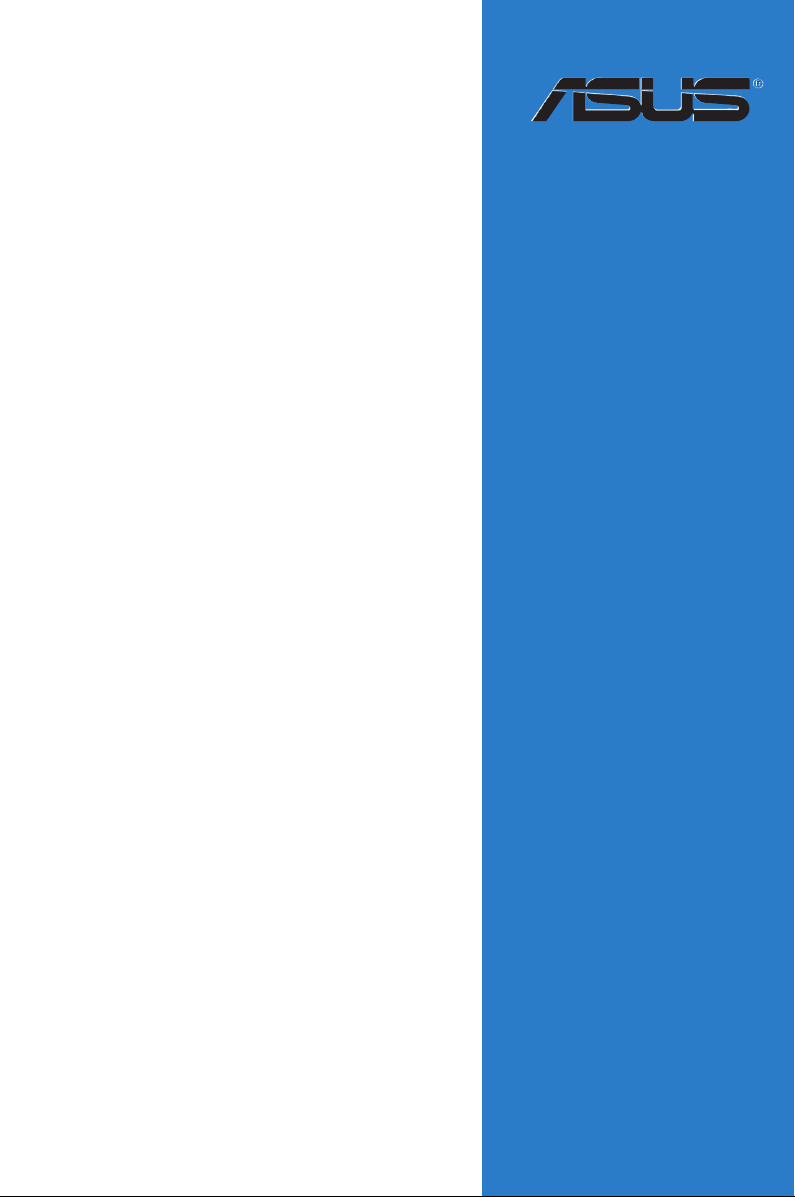
P8B-M series
Motherboard
Page 2
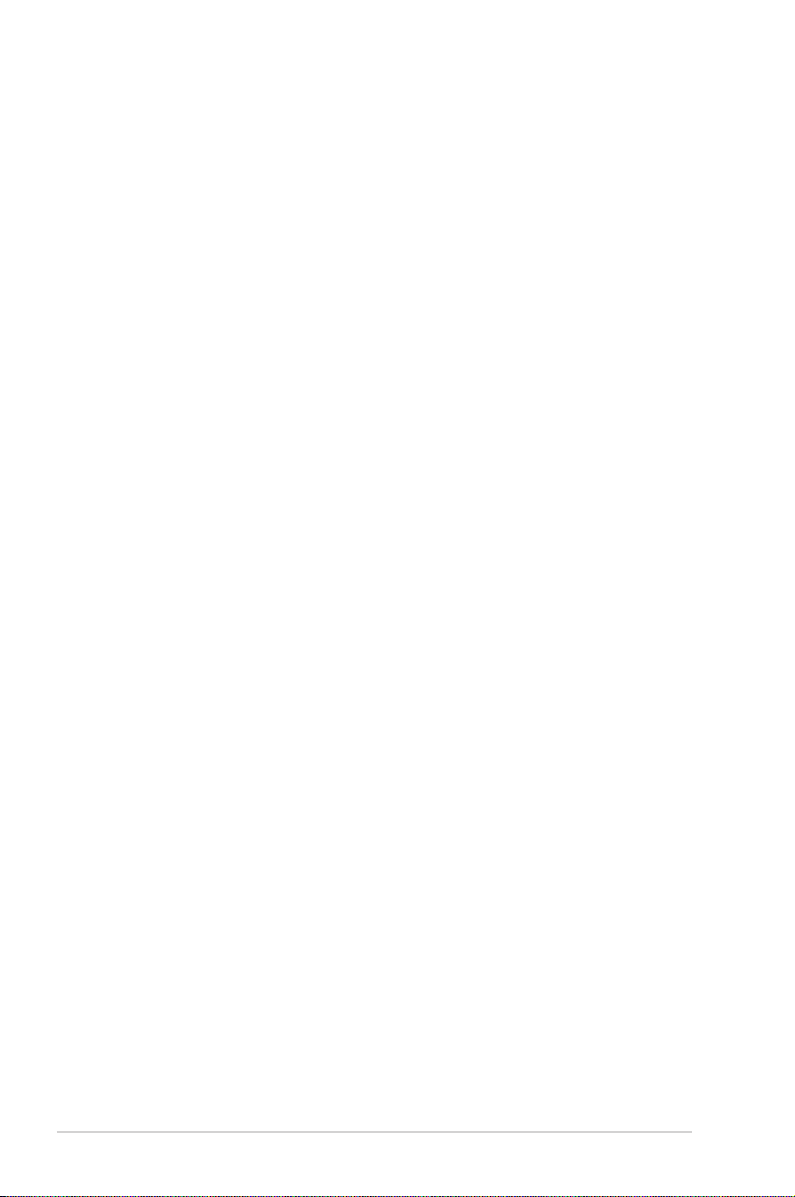
E7387
First Edition
May 2012
Copyright © 2012 ASUSTeK COMPUTER INC. All Rights Reserved.
No part of this manual, including the products and software described in it, may be reproduced, transmitted,
transcribed, stored in a retrieval system, or translated into any language in any form or by any means,
except documentation kept by the purchaser for backup purposes, without the express written permission
of ASUSTeK COMPUTER INC. (“ASUS”).
Product warranty or service will not be extended if: (1) the product is repaired, modied or altered, unless
such repair, modication of alteration is authorized in writing by ASUS; or (2) the serial number of the
product is defaced or missing.
ASUS PROVIDES THIS MANUAL “AS IS” WITHOUT WARRANTY OF ANY KIND, EITHER EXPRESS
OR IMPLIED, INCLUDING BUT NOT LIMITED TO THE IMPLIED WARRANTIES OR CONDITIONS OF
MERCHANTABILITY OR FITNESS FOR A PARTICULAR PURPOSE. IN NO EVENT SHALL ASUS, ITS
DIRECTORS, OFFICERS, EMPLOYEES OR AGENTS BE LIABLE FOR ANY INDIRECT, SPECIAL,
INCIDENTAL, OR CONSEQUENTIAL DAMAGES (INCLUDING DAMAGES FOR LOSS OF PROFITS,
LOSS OF BUSINESS, LOSS OF USE OR DATA, INTERRUPTION OF BUSINESS AND THE LIKE),
EVEN IF ASUS HAS BEEN ADVISED OF THE POSSIBILITY OF SUCH DAMAGES ARISING FROM ANY
DEFECT OR ERROR IN THIS MANUAL OR PRODUCT.
SPECIFICATIONS AND INFORMATION CONTAINED IN THIS MANUAL ARE FURNISHED FOR
INFORMATIONAL USE ONLY, AND ARE SUBJECT TO CHANGE AT ANY TIME WITHOUT NOTICE, AND
SHOULD NOT BE CONSTRUED AS A COMMITMENT BY ASUS. ASUS ASSUMES NO RESPONSIBILITY
OR LIABILITY FOR ANY ERRORS OR INACCURACIES THAT MAY APPEAR IN THIS MANUAL,
INCLUDING THE PRODUCTS AND SOFTWARE DESCRIBED IN IT.
Products and corporate names appearing in this manual may or may not be registered trademarks or
copyrights of their respective companies, and are used only for identication or explanation and to the
owners’ benet, without intent to infringe.
ii
Page 3
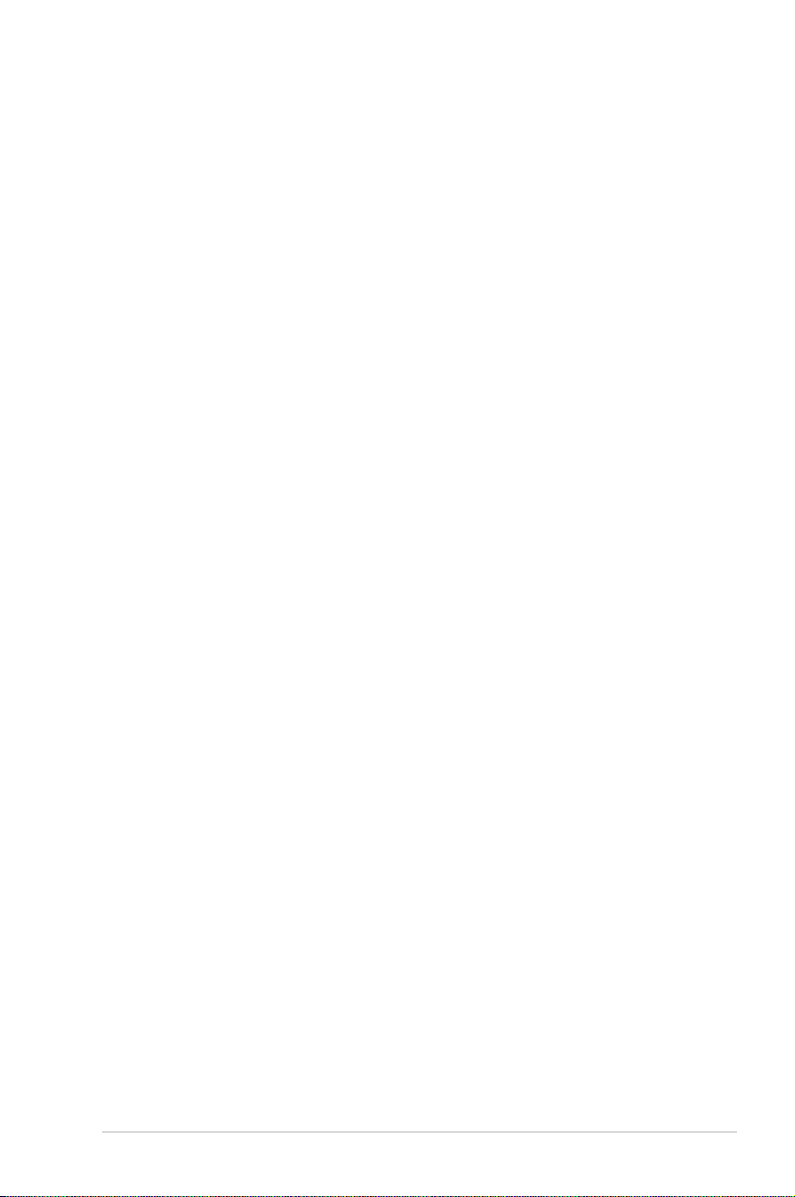
Contents
Contents ...................................................................................................... iii
Notices ........................................................................................................ vii
Federal Communications Commission Statement ........................... vii
Canadian Department of Communications Statement ..................... vii
REACH ..........................................................................................vii
Safety information .................................................................................... viii
Electrical safety ............................................................................... viii
Operation safety .............................................................................. viii
About this guide ......................................................................................... ix
How this guide is organized ..............................................................ix
Where to nd more information .........................................................ix
Conventions used in this guide ..........................................................x
Typography ........................................................................................x
P8B-M series specications summary ..................................................... xi
Chapter 1: Product introduction
1.1 Welcome! ...................................................................................... 1-3
1.2 Package contents ......................................................................... 1-3
1.3 Serial number label ...................................................................... 1-4
1.4 Special features ............................................................................ 1-4
1.4.1 Product highlights ........................................................... 1-4
1.4.2 Innovative ASUS features ............................................... 1-6
Chapter 2: Hardware information
2.1 Before you proceed ..................................................................... 2-3
2.2 Motherboard overview ................................................................. 2-5
2.2.1 Placement direction ........................................................ 2-5
2.2.2 Screw holes .................................................................... 2-5
2.2.3 Motherboard layout ......................................................... 2-6
2.2.4 Motherboard layout ......................................................... 2-7
2.2.5 Layout contents ............................................................... 2-8
2.3 Central Processing Unit (CPU) ................................................. 2-10
2.3.1 Installing the CPU ......................................................... 2-10
2.3.2 Installing the CPU heatsink and fan .............................. 2-13
2.3.3 Uninstalling the CPU heatsink and fan ......................... 2-14
2.3.4 Installing the CPU heatsink in rack ............................... 2-15
iii
Page 4
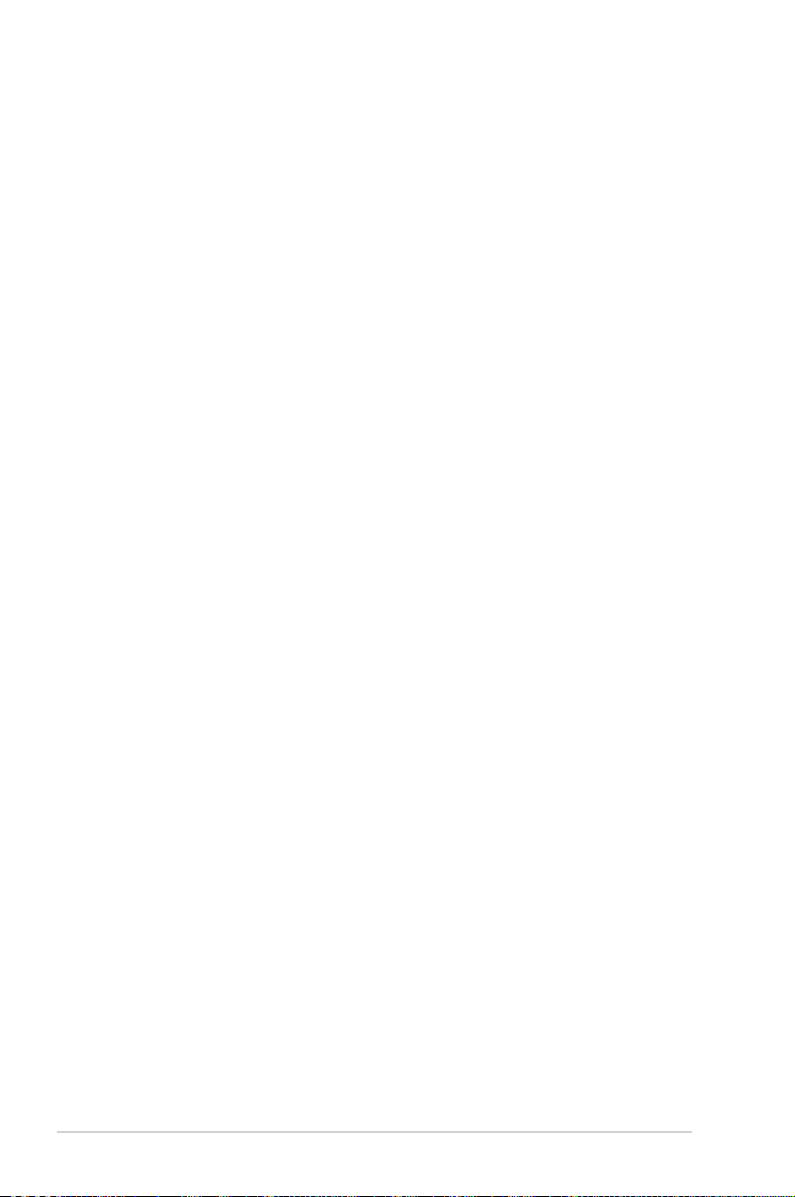
Contents
2.4 System memory ......................................................................... 2-16
2.4.1 Overview ....................................................................... 2-16
2.4.2 Memory Congurations ................................................. 2-16
2.4.3 Installing a DIMM .......................................................... 2-17
2.4.4 Removing a DIMM ........................................................ 2-17
2.5 Expansion slots .......................................................................... 2-18
2.5.1 Installing an expansion card ......................................... 2-18
2.5.2 Conguring an expansion card ..................................... 2-18
2.5.3 Interrupt assignments ................................................... 2-19
2.5.4 PCI Express x8 slots (x4 link) ....................................... 2-19
2.5.5 PCI Express x16 slot (x16 link) ..................................... 2-19
2.5.6 PCI slot ......................................................................... 2-19
2.5.7 Installing ASMB5 management card ............................. 2-20
2.5.8 Connecting the thermal sensor cable ........................... 2-21
2.6 Jumpers ...................................................................................... 2-22
2.7 Connectors ................................................................................. 2-27
2.7.1 Rear panel connectors .................................................. 2-27
2.7.2 Internal connectors ....................................................... 2-28
Chapter 3: Powering up
3.1 Starting up for the rst time ........................................................ 3-3
3.2 Powering off the computer .......................................................... 3-4
3.2.1 Using the OS shut down function .................................... 3-4
3.2.2 Using the dual function power switch .............................. 3-4
Chapter 4: BIOS setup
4.1 Managing and updating your BIOS ............................................ 4-3
4.1.1 ASUS CrashFree BIOS 3 ................................................ 4-3
4.1.2 ASUS EZ Flash ............................................................... 4-4
4.1.3 BUPDATER ..................................................................... 4-5
4.2 BIOS setup program .................................................................... 4-7
4.2.1 BIOS menu screen .......................................................... 4-8
4.2.2 Menu bar ......................................................................... 4-8
4.2.3 Menu items ..................................................................... 4-9
4.2.4 Submenu items ............................................................... 4-9
4.2.5 Navigation keys ............................................................... 4-9
iv
Page 5
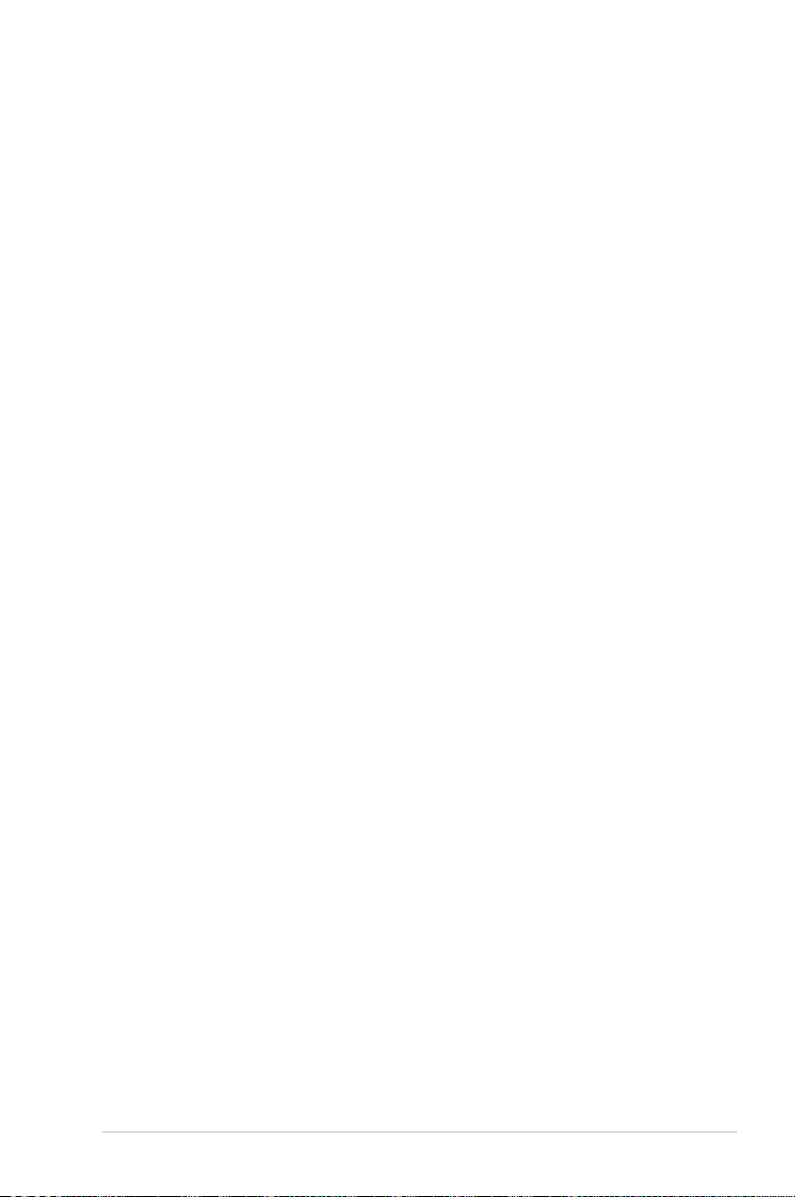
Contents
4.2.6 General help ................................................................... 4-9
4.2.7 Conguration elds ......................................................... 4-9
4.2.8 Pop-up window ............................................................... 4-9
4.2.9 Scroll bar ......................................................................... 4-9
4.3 Main menu .................................................................................. 4-10
4.3.1 System Date [Day xx/xx/xxxx] ....................................... 4-10
4.3.2 System Time [xx:xx:xx] ................................................. 4-10
4.3.3 Security ......................................................................... 4-10
4.4 Event Logs menu ....................................................................... 4-12
4.5 Advanced menu ......................................................................... 4-14
4.5.1 ACPI Settings ................................................................ 4-14
4.5.2 Trusted Computing ........................................................ 4-15
4.5.3 WHEA Conguration ..................................................... 4-15
4.5.4 CPU Conguration ........................................................ 4-16
4.5.5 North Bridge .................................................................. 4-18
4.5.6 South Bridge ................................................................. 4-18
4.5.7 SATA Conguration ....................................................... 4-19
4.5.8 Intel TXT(LT) Conguration ........................................... 4-20
4.5.9 USB Conguration ........................................................ 4-20
4.5.10 Onboard Devices Conguration .................................... 4-21
4.5.11 APM .............................................................................. 4-22
4.5.12 Serial Port Console Redirection .................................... 4-23
4.6 Monitor menu ............................................................................. 4-25
4.7 Boot menu .................................................................................. 4-26
4.8 Tool menu ................................................................................... 4-28
4.9 Exit menu .................................................................................... 4-28
Chapter 5: RAID conguration
5.1 Setting up RAID ............................................................................ 5-3
5.1.1 RAID denitions .............................................................. 5-3
5.1.2 Installing hard disk drives ................................................ 5-4
5.1.3 Setting the RAID item in BIOS ........................................ 5-4
5.1.4 RAID conguration utilities .............................................. 5-4
5.2 LSI Software RAID Conguration Utility .................................... 5-5
5.2.1 Creating a RAID set ........................................................ 5-6
v
Page 6
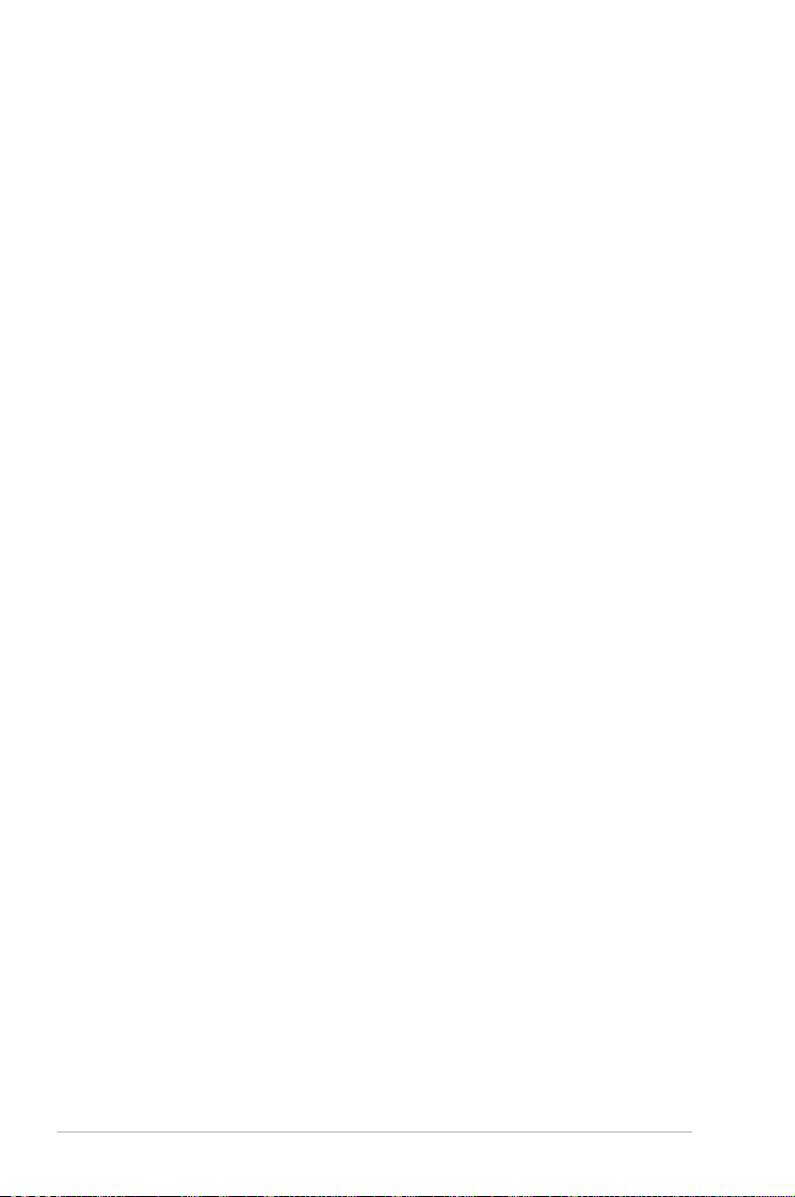
Contents
5.2.2 Adding or viewing a RAID conguration ....................... 5-12
5.2.3 Initializing the virtual drives ........................................... 5-13
5.2.4 Rebuilding failed drives ................................................. 5-17
5.2.5 Checking the drives for data consistency ..................... 5-19
5.2.6 Deleting a RAID conguration ....................................... 5-22
5.2.7 Selecting the boot drive from a RAID set ...................... 5-23
5.2.8 Enabling WriteCache .................................................... 5-24
5.3 Intel® Rapid Storage Technology Option ROM Utility ............. 5-25
5.3.1 Creating a RAID set ...................................................... 5-26
5.3.2 Creating a Recovery set ............................................... 5-27
5.3.3 Deleting a RAID set ...................................................... 5-29
5.3.4 Resetting disks to Non-RAID ........................................ 5-30
5.3.5 Recovery Volume Options ............................................ 5-31
5.3.6 Exiting the Intel® Rapid Storage Technology utility ........ 5-32
5.3.7 Rebuilding the RAID ..................................................... 5-32
5.3.8 Setting the Boot array in the BIOS Setup Utility ............ 5-34
Chapter 6: Driver installation
6.1 RAID driver installation ............................................................... 6-3
6.1.1 Creating a RAID driver disk ............................................ 6-3
6.1.2 Installing the RAID controller driver ................................ 6-6
6.2 Intel® chipset device software installation ............................... 6-15
6.3 LAN driver installation ............................................................... 6-17
6.4 VGA driver installation............................................................... 6-20
6.5 Management applications and utilities installation ................ 6-23
6.5.1 Running the support DVD ............................................. 6-23
6.5.2 Drivers menu ................................................................. 6-23
6.5.3 Utilities menu ................................................................ 6-24
6.5.4 Make disk menu ............................................................ 6-24
6.5.5 Contact information ....................................................... 6-24
Appendix: Reference information
A.1 P8B-M block diagram ...................................................................A-3
A.2 P8B-MX block diagram ................................................................A-4
ASUS contact information .......................................................................... 1
vi
Page 7
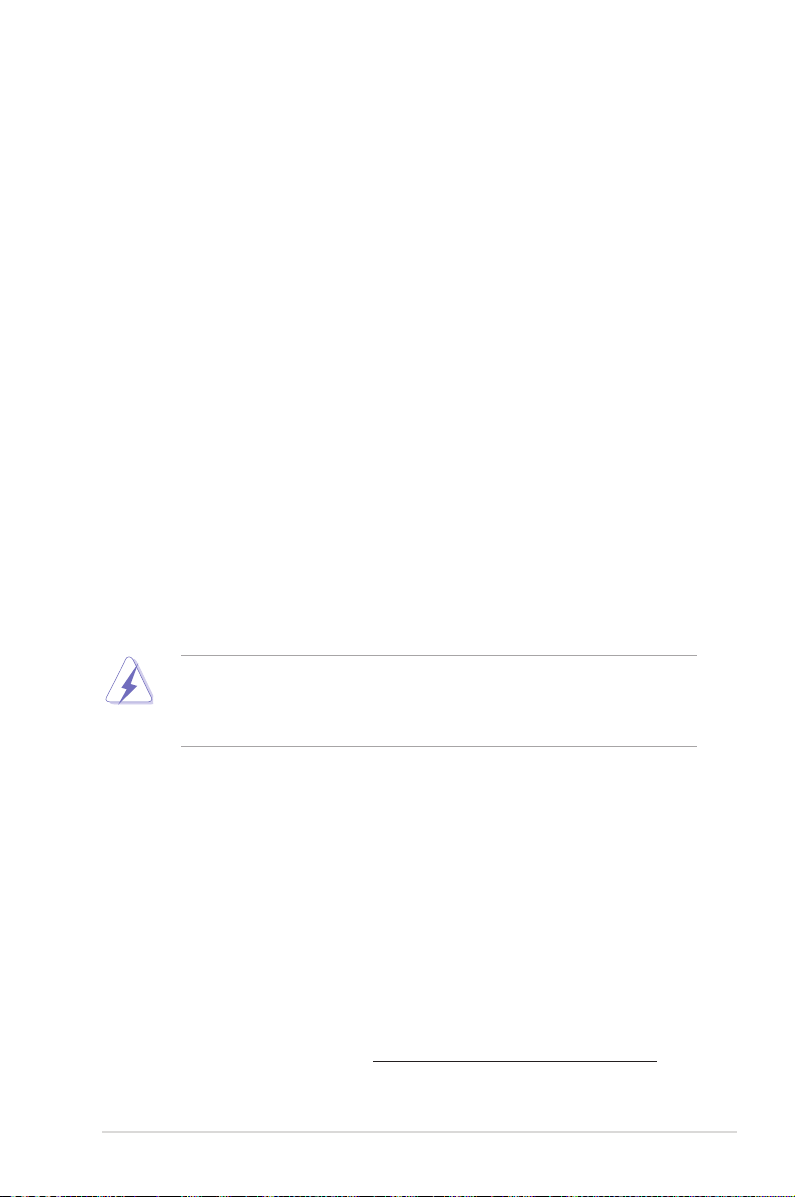
Notices
Federal Communications Commission Statement
This device complies with Part 15 of the FCC Rules. Operation is subject to the
following two conditions:
• This device may not cause harmful interference, and
• This device must accept any interference received including interference that
may cause undesired operation.
This equipment has been tested and found to comply with the limits for a Class
B digital device, pursuant to Part 15 of the FCC Rules. These limits are designed
to provide reasonable protection against harmful interference in a residential
installation. This equipment generates, uses and can radiate radio frequency energy
and, if not installed and used in accordance with manufacturer’s instructions, may
cause harmful interference to radio communications. However, there is no guarantee
that interference will not occur in a particular installation. If this equipment does
cause harmful interference to radio or television reception, which can be determined
by turning the equipment off and on, the user is encouraged to try to correct the
interference by one or more of the following measures:
• Reorient or relocate the receiving antenna.
• Increase the separation between the equipment and receiver.
• Connect the equipment to an outlet on a circuit different from that to which the
receiver is connected.
• Consult the dealer or an experienced radio/TV technician for help.
The use of shielded cables for connection of the monitor to the graphics card is
required to assure compliance with FCC regulations. Changes or modications
to this unit not expressly approved by the party responsible for compliance could
void the user’s authority to operate this equipment.
Canadian Department of Communications Statement
This digital apparatus does not exceed the Class B limits for radio noise emissions
from digital apparatus set out in the Radio Interference Regulations of the
Canadian Department of Communications.
This class B digital apparatus complies with Canadian ICES-003.
REACH
Complying with the REACH (Registration, Evaluation, Authorization, and Restriction
of Chemicals) regulatory framework, we publish the chemical substances in our
products at ASUS REACH website at http://csr.asus.com/english/REACH.htm.
vii
Page 8
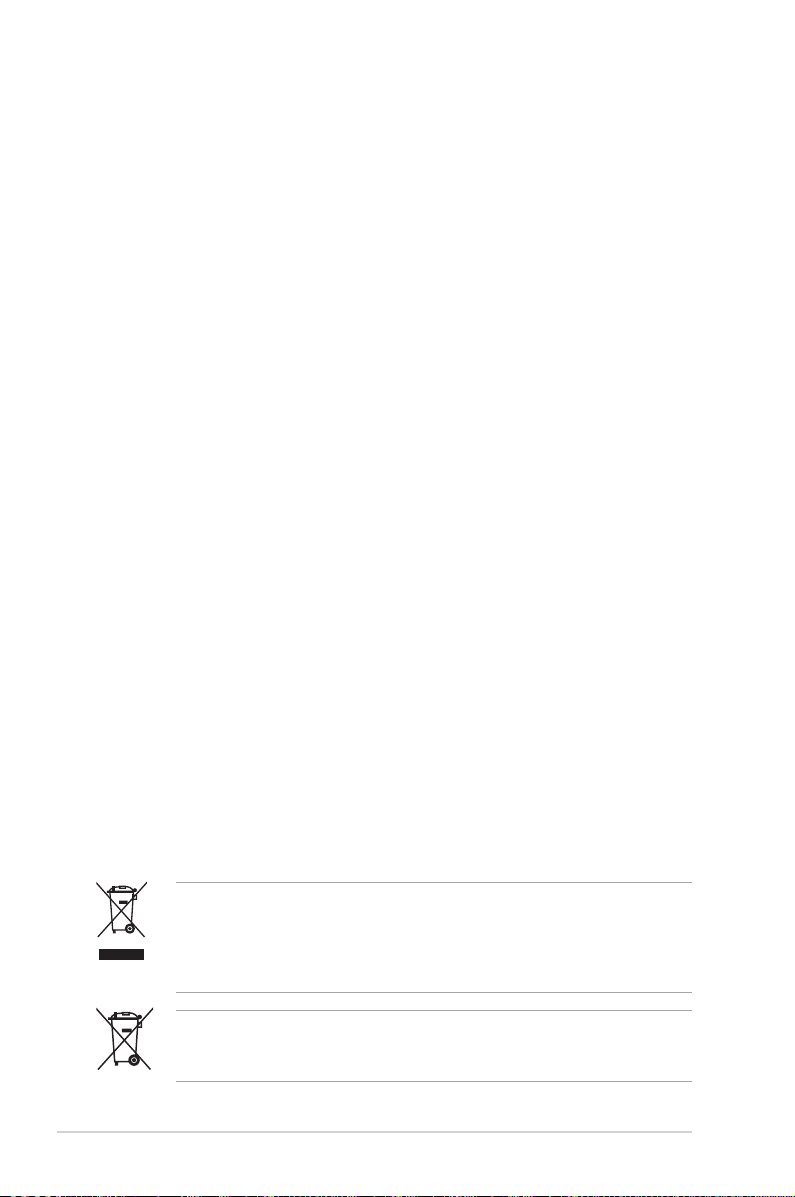
Safety information
Electrical safety
• To prevent electrical shock hazard, disconnect the power cable from the
electrical outlet before relocating the system.
• When adding or removing devices to or from the system, ensure that the
power cables for the devices are unplugged before the signal cables are
connected. If possible, disconnect all power cables from the existing system
before you add a device.
• Before connecting or removing signal cables from the motherboard, ensure
that all power cables are unplugged.
• Seek professional assistance before using an adapter or extension cord.
These devices could interrupt the grounding circuit.
• Make sure that your power supply is set to the correct voltage in your area.
If you are not sure about the voltage of the electrical outlet you are using,
contact your local power company.
• If the power supply is broken, do not try to x it by yourself. Contact a
qualied service technician or your retailer.
Operation safety
• Before installing the motherboard and adding devices on it, carefully read all
the manuals that came with the package.
• Before using the product, make sure all cables are correctly connected and the
power cables are not damaged. If you detect any damage, contact your dealer
immediately.
• To avoid short circuits, keep paper clips, screws, and staples away from
connectors, slots, sockets and circuitry.
• Avoid dust, humidity, and temperature extremes. Do not place the product in
any area where it may become wet.
• Place the product on a stable surface.
• If you encounter technical problems with the product, contact a qualied
service technician or your retailer.
viii
throw the motherboard in municipal waste. This product has been
DO NOT
designed to enable proper reuse of parts and recycling. This symbol of the
crossed out wheeled bin indicates that the product (electrical and electronic
equipment) should not be placed in municipal waste. Check local regulations for
disposal of electronic products.
throw the mercury-containing button cell battery in municipal waste.
DO NOT
This symbol of the crossed out wheeled bin indicates that the battery should not
be placed in municipal waste.
Page 9

About this guide
This user guide contains the information you need when installing and conguring
the motherboard.
How this guide is organized
This user guide contains the following parts:
• Chapter 1: Product introduction
This chapter describes the features of the motherboard and the new
technologies it supports.
• Chapter 2: Hardware information
This chapter lists the hardware setup procedures that you have to perform
when installing system components. It includes description of the switches,
jumpers, and connectors on the motherboard.
• Chapter 3: Powering up
This chapter describes the power up sequence and ways of shutting down
the system.
• Chapter 4: BIOS setup
This chapter tells how to change system settings through the BIOS Setup
menus. Detailed descriptions of the BIOS parameters are also provided.
• Chapter 5: RAID conguration
This chapter provides instructions for setting up, creating, and conguring
RAID sets using the available utilities.
• Chapter 6: Driver installation
This chapter provides instructions for installing the necessary drivers for
different system components.
• Appendix: Reference information
This appendix includes additional information that you may refer to when
conguring the motherboard.
Where to nd more information
Refer to the following sources for additional information and for product and
software updates.
1. ASUS websites
The ASUS website provides updated information on ASUS hardware and
software products. Refer to the ASUS contact information.
2. Optional documentation
Your product package may include optional documentation, such as warranty
yers, that may have been added by your dealer. These documents are not
part of the standard package.
ix
Page 10
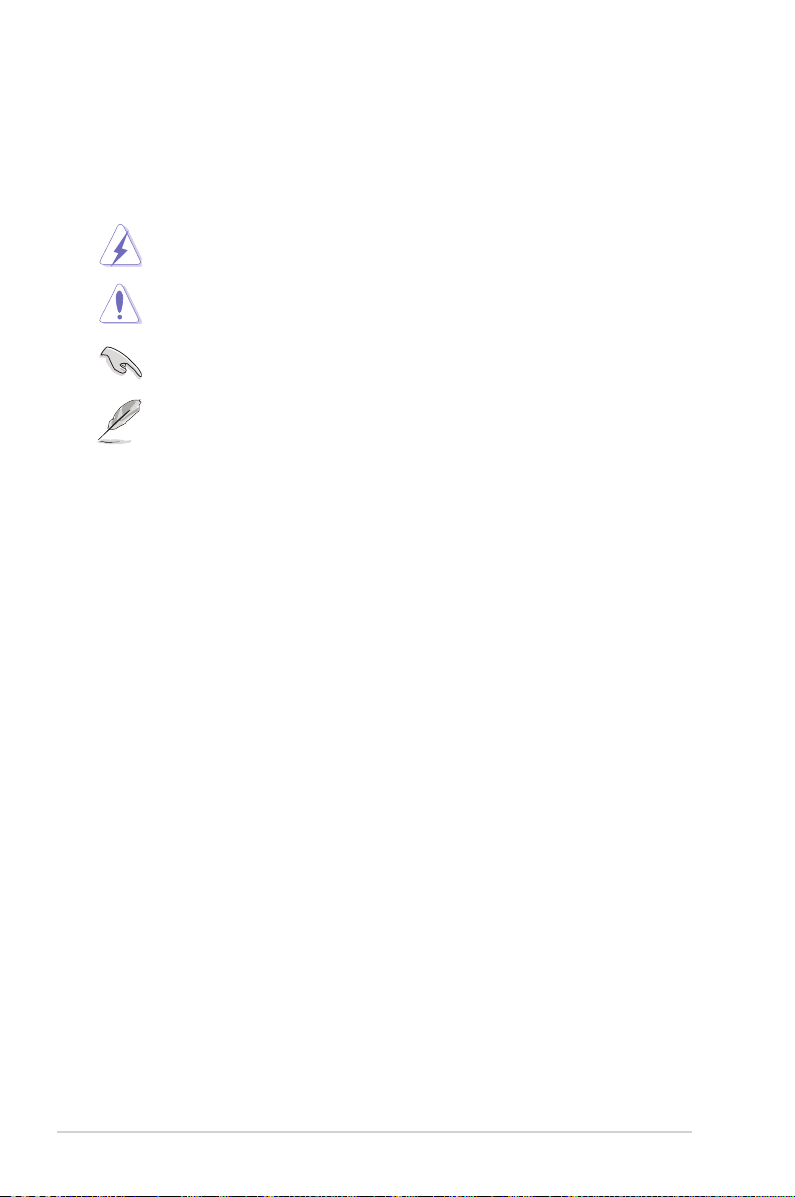
Conventions used in this guide
To make sure that you perform certain tasks properly, take note of the following
symbols used throughout this manual.
DANGER/WARNING:
when trying to complete a task.
CAUTION:
when trying to complete a task.
IMPORTANT:
task.
NOTE:
task.
Information to prevent damage to the components
Instructions that you MUST follow to complete a
Tips and additional information to help you complete a
Information to prevent injury to yourself
Typography
Bold text Indicates a menu or an item to select.
Italics Used to emphasize a word or a phrase.
<Key> Keys enclosed in the less-than and greater than sign means that you must press the
enclosed key.
Example: <Enter> means that you must press
the Enter or Return key.
<Key1+Key2+Key3> If you must press two or more keys
simultaneously, the key names are linked with
a plus sign (+).
Example: <Ctrl+Alt+Del>
Command
exactly as shown, then supply the required
item or value enclosed in brackets.
Example: At the DOS prompt, type the
command line:
x
Means that you must type the command
format A:/S
Page 11
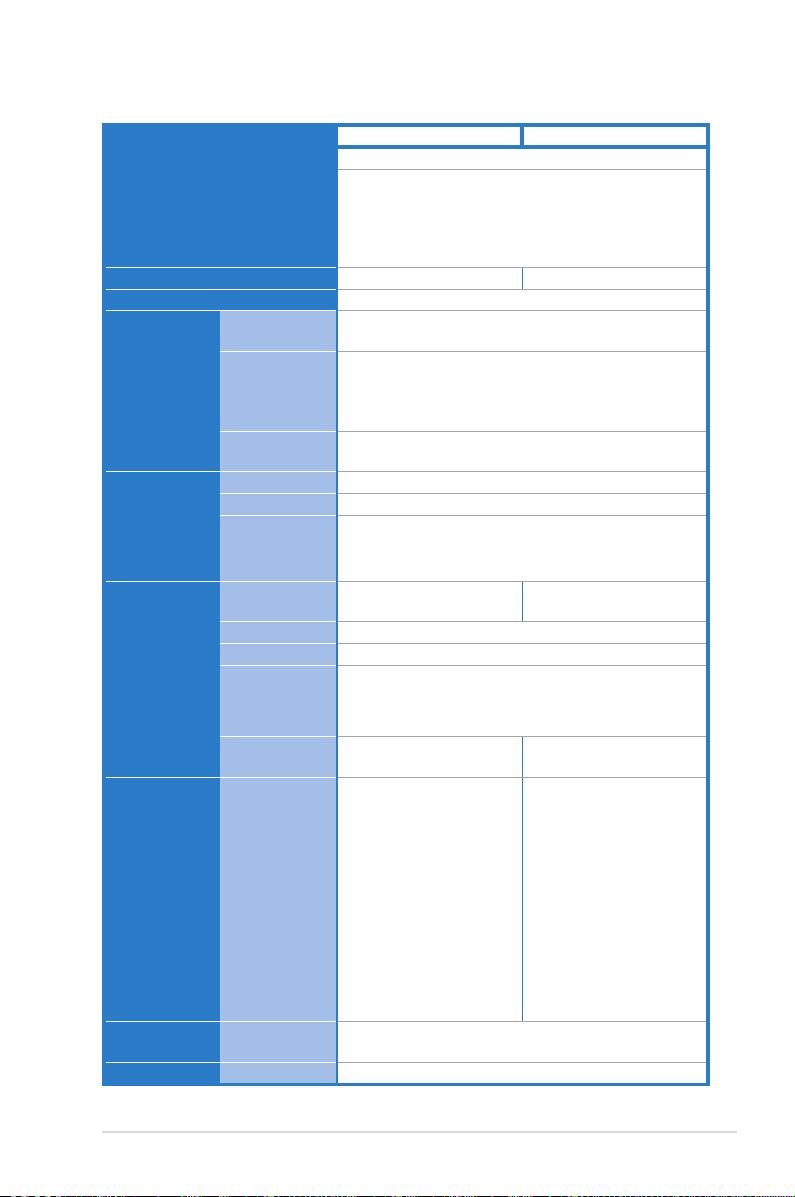
P8B-M series specications summary
P8B-M P8B-MX
Processor Support / System Bus
Core Logic
Form Factor
ASUS Features Fan Speed
Memory Total Slots
Expansion
Slots
(follow SSI
Location #)
Storage SATA Controller Intel® C204:
Networking LAN
Graphic VGA
Control
Rack Ready
(Rack and
Pedestal dual
use)
ASWM
Enterprise
Capacity
Memory Type
Total PCI/PCI-X/
PCI-E Slots
Slot Location 1
Slot Location 2
Slot Location 3
Slot Location 4
1 x Socket LGA1155
Intel® Xeon® E3-1200 Processor v2 Family
Intel® Xeon® E3-1200 Processor Family
Intel® Core™ i3-2100 Processor Family
Intel® Pentium™ G8x0/G6x0
Intel® Celeron™ G5x0/G4x0
Intel® C204 Chipset Intel® C202 Chipset
Micro ATX, 9.6” x 9.6”
V
V
V
4 (2 Channels)
Maximum up to 32GB
DDR3 1066/1333/1600* ECC UDIMM
* DDR3 1600 can only be supported with Intel® Xeon®
E3-1200 v2 Processor.
4 3
1 x PCI 32bit/33 MHz
1 x PCI-E x8 (Gen2 x4 link)
1 x PCI-E x16 (Gen3*/Gen 2 x16 link)
* Gen3 link can only be supported with Intel® Xeon®
E3-1200 v2 Processor.
1 x PCI-E x8 (Gen2 x4
link)
- 2 x SATA 6Gb/s ports
- 4 x SATA 3Gb/s ports
- Intel® Rapid Storage
Technology (RST)
supports software
RAID 0, 1, 10 & 5
(Windows)
LSI MegaRAID driver:
- Supports software
RAID 0, 1 & 10
(Windows & Linux)
2 x Intel 82574L
1 x Management LAN
Aspeed AST2050 + 16MB VRAM
(continued on the next page)
-
Intel® C202:
- 6 x SATA 3Gb/s ports
- Intel® Rapid Storage
Technology (RST)
supports software
RAID 0, 1, 10 & 5
(Windows)
LSI MegaRAID driver:
- Supports software
RAID 0, 1 & 10
(Windows & Linux)
xi
Page 12
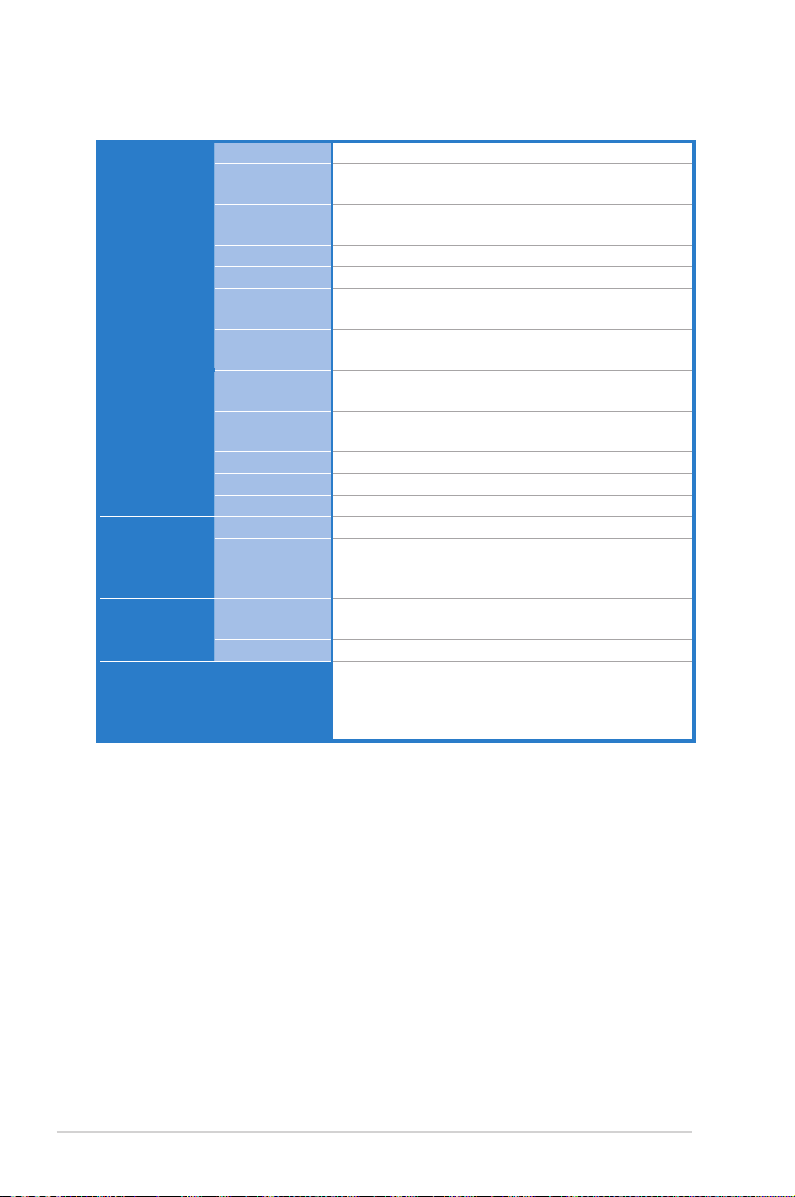
P8B-M series specications summary
Onboard I/O
Connectors
Rear I/O
Connectors
Management
Solution
Monitoring CPU
Environment
*Specications are subject to change without notice.
TPM Header
PSU Connector
USB
Connectors
Fan Header
SMBus
Chassis
Intruder
Serial Port
Header
External Serial
Port
External USB
Port
VGA Port
RJ-45
PS/2 KB/Mouse
Software
Out of Band
Remote
Management
Temperature
FAN RPM
1
24-pin ATX power connector + 8-pin ATX 12V power
connector
1 x USB connector (Type A USB socket)
2 x USB pin header (up to 4 devices)
5 x 4pin
1
1
1
1
2
1
2 + 1 Management Port
1
ASWM Enterprise
Optional ASMB5-iKVM for KVM-over-Internet
V
V
Operation temperature: 10°C – 35°C
Non operation temperature: -40°C – 70°C
Non operation humidity: 20% – 90%
(Non condensing)
xii
Page 13
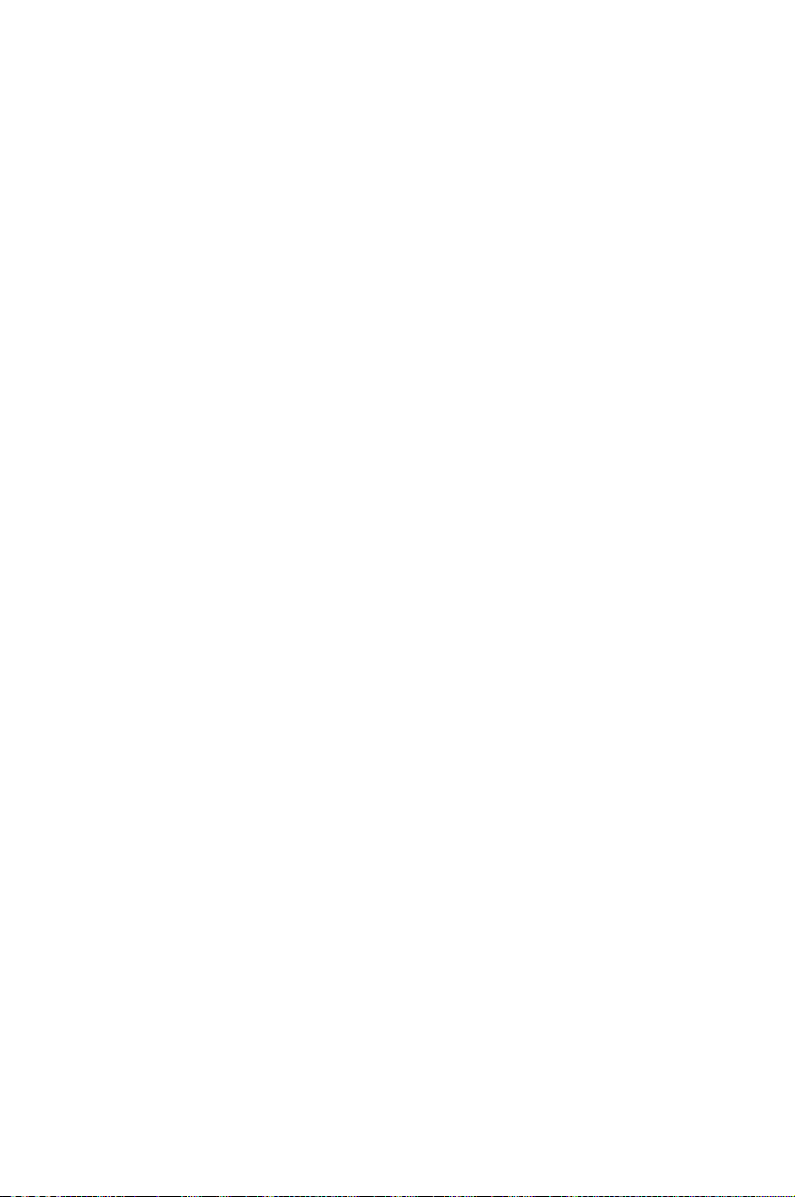
This chapter describes the motherboard
features and the new technologies it supports.
Product
introduction
1
Page 14
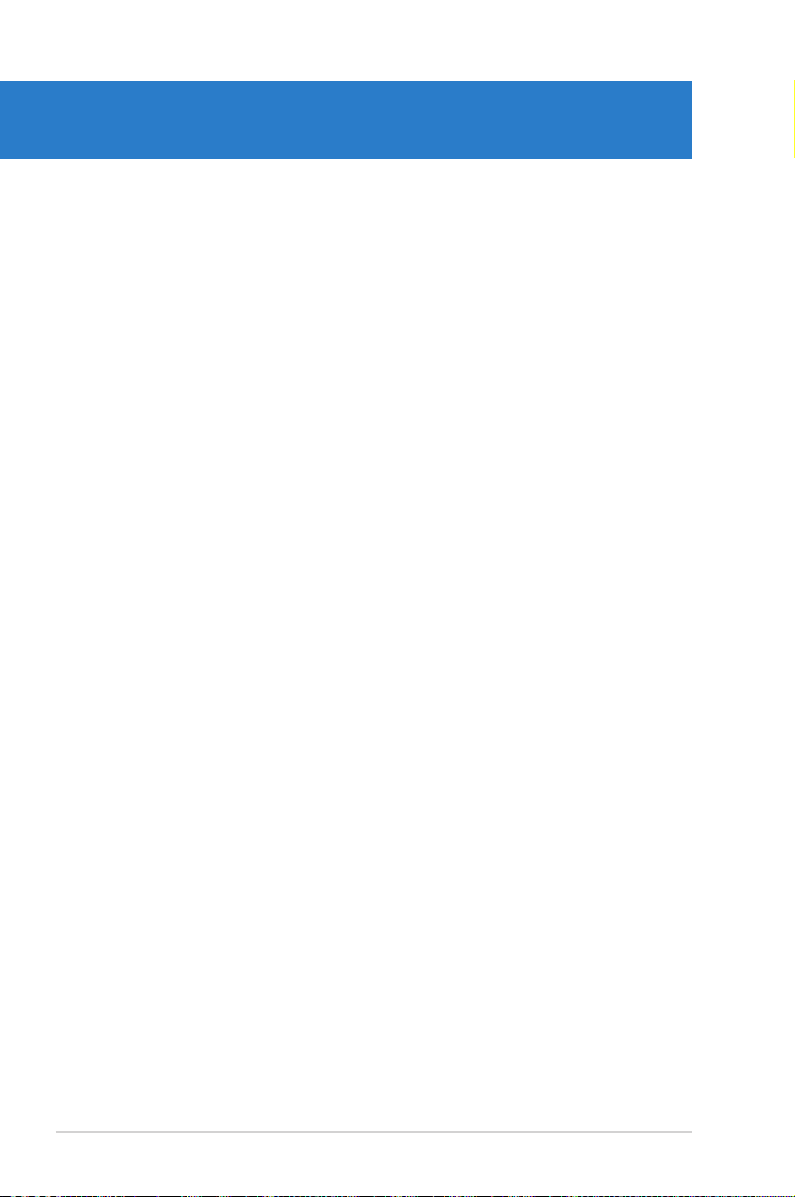
Chapter summary
1
1.1 Welcome! ...................................................................................... 1-3
1.2 Package contents ......................................................................... 1-3
1.3 Serial number label ...................................................................... 1-4
1.4 Special features ............................................................................ 1-4
ASUS P8B-M series
Page 15
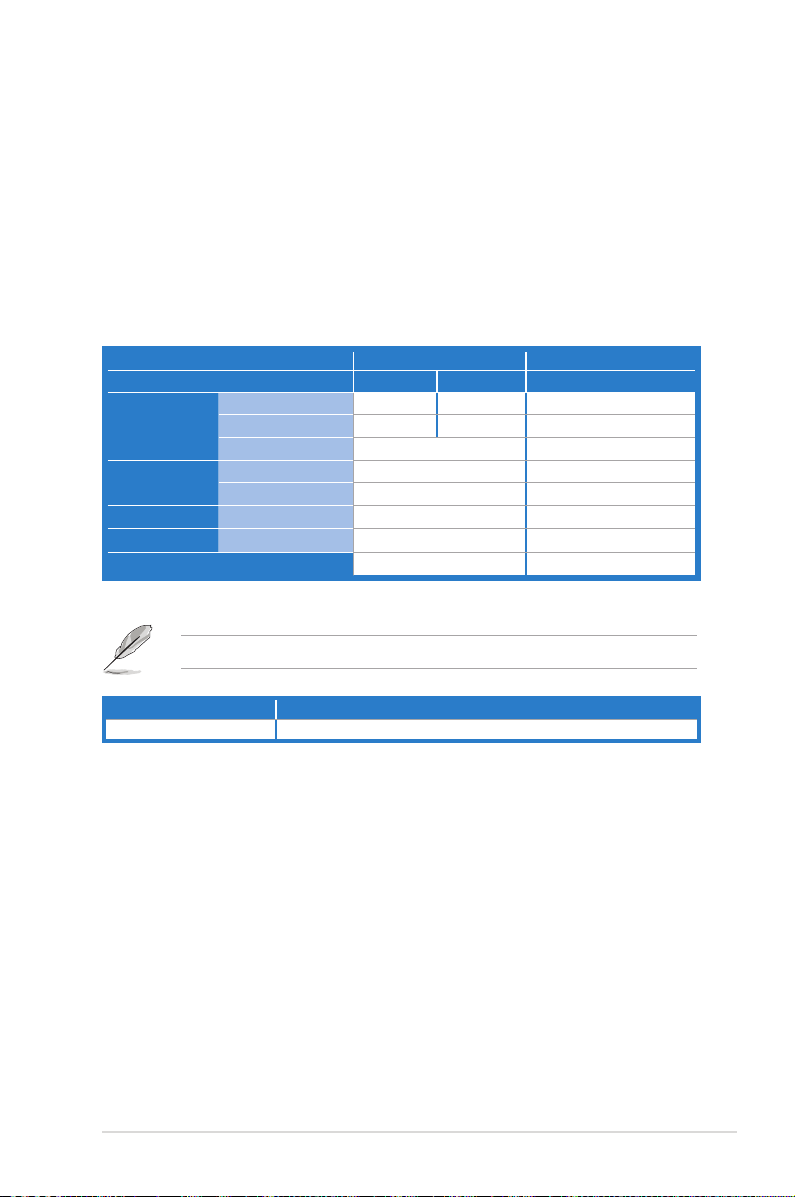
1.1 Welcome!
Thank you for buying an ASUS® P8B-M series motherboard!
The motherboard delivers a host of new features and latest technologies, making it
another standout in the long line of ASUS quality motherboards!
Before you start installing the motherboard, and hardware devices on it, check the
items in your package with the list below.
1.2 Package contents
Check your motherboard package for the following items.
Standard Gift Box Pack Standard Bulk Pack
P8B-M P8B-MX P8B-M series
SATA 6G cable
Cables
Accessories
Application CD Support CD
Documentation User Guide
Packing Qty.
SATA 3G cable
COM port cable
IO shield
Plate for LGA1155
If any of the above items is damaged or missing, contact your retailer.
2 — —
4 6 —
1 —
1 1
1 1
1 1
1 1
1pc per carton 10pcs per carton
Optional items Description
ASMB5-iKVM Remote Management solution provides KVM over IP solution.
ASUS P8B-M series 1-3
Page 16
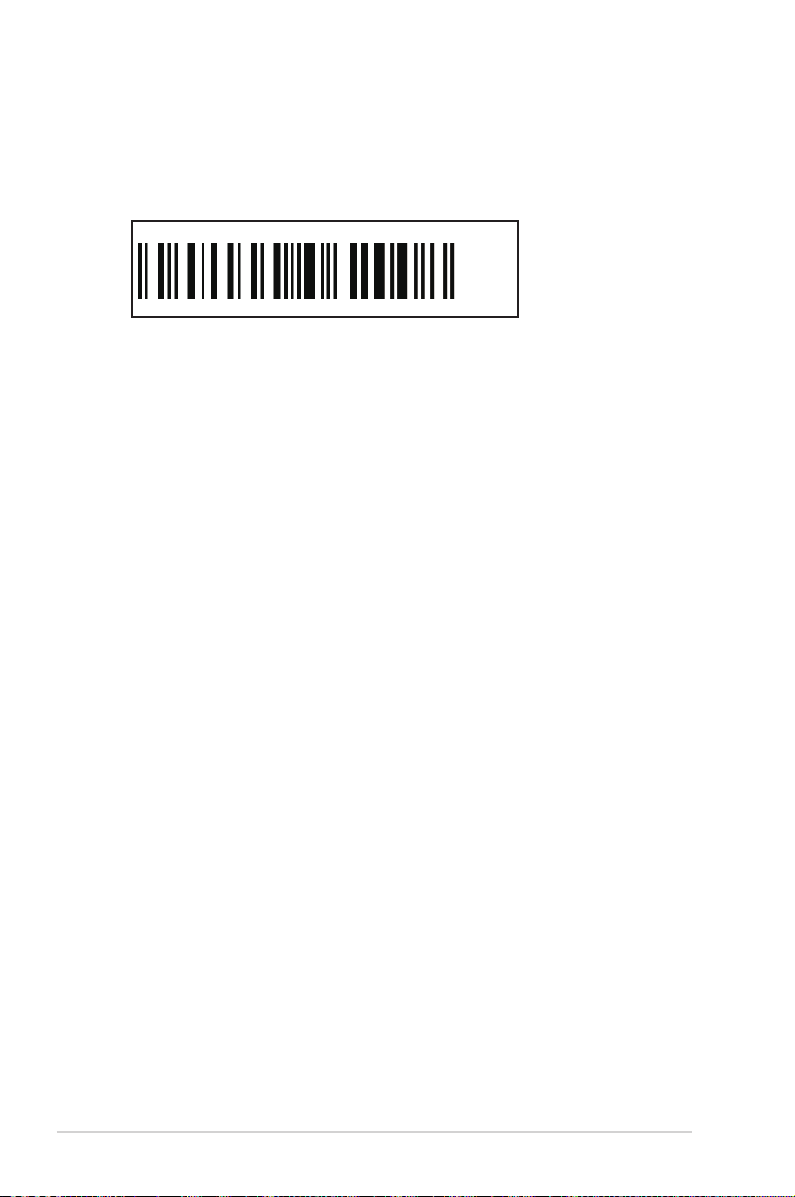
1.3 Serial number label
For faster and quicker troubleshooting solutions from the ASUS Technical Support
team, provide the product’s serial number containing 12 characters such as
xxS2xxxxxxxx as shown in the gure below.
P8B-M
xxS2xxxxxxxx
Made
in
China
合格
1.4 Special features
1.4.1 Product highlights
Latest processor technology
This motherboard supports Intel® Xeon® E3-1200 v2/Core™ i3-2100 processors
in LGA1155 package, which has memory and PCI Express controller integrated to
support 2-channel DDR3 memory (4 DIMMs) and PCI Express 3.0, providing great
graphics performance. Intel® Xeon® E3-1200 v2/Core™ i3-2100 processor is one of
the most powerful and energy efcient CPU in the world.
Intel® Dynamic Turbo Boost Technology
Intel® Dynamic Turbo Boost Technology opportunistically and automatically
allows the processor to run faster than the marked frequency if the processor is
operating below power, temperature and current limits. This technology increases
performance of both multi-threaded and single-threaded workloads.
Intel Hyper Threading
The thread-level parallelism on each processor makes more efcient use of the
processor resources, higher processing throughout, and improved performance on
today's multi-threaded software.
Intel® EM64T
The motherboard supports Intel® processors with the Intel® EM64T (Extended
Memory 64 Technology) feature, which allows your computer to run on 64-bit
operating systems and access larger amounts of system memory for faster and
more efcient computing.
1-4 Chapter 1: Product introduction
Page 17
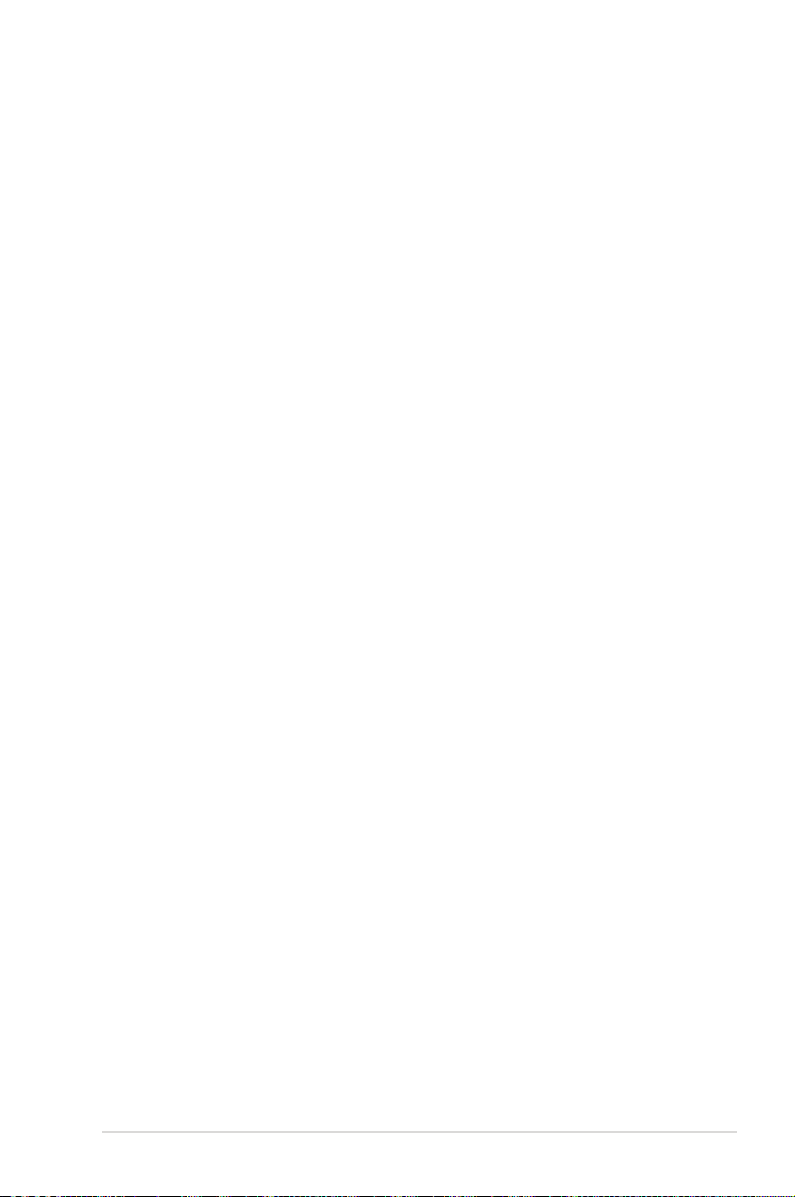
DDR3 memory support
The motherboard supports the 2-channel DDR3 memory that features
data transfer rates of DDR3 1600*/ 1333 / 1066 MHz to boost the system’s
performance, and to meet the higher bandwidth requirements of server and
workstation applications. The 2-channel DDR3 architecture also manages trafc
with bandwidth of up to 21GB/s, and reduces voltage thus reducing power usage
and heat generation.
* DDR3 1600 can only be supported with Intel® Xeon® E3-1200 v2 Processor.
PCI Express® 3.0
PCI Express® 3.0 (PCIe 3.0) is the PCI Express bus standard that provides an
optimal graphics performance, unprecedented data speed, and seamless transition
with its complete backward compatibility to PCIe 1.0/2.0 devices.
* PCIE 3.0 can only be supported with Intel® Xeon® E3-1200 v2 Processor.
Intel® 82574L Gigabit LAN Solution
This motherboard features the built-in dual server class Intel
which helps reduce CPU usage, thus increasing throughput to achieve highlyreliable network connections, outstanding performance, and better support for
diverse operating systems.
Intel® 82574L chipset is VMware-certied to support the virtualization technology.
®
Gigabit LAN ports,
Enhanced Intel SpeedStep Technology (EIST)
The Enhanced Intel SpeedStep Technology (EIST) intelligently manages the
CPU resources by automatically adjusting the CPU voltage and core frequency
depending on the CPU loading and system speed or power requirement.
Serial ATA II technology
The motherboard supports the Serial ATA II 3 Gb/s technology through the Serial
ATA interface and Intel® C204 chipset. The Serial ATA II specication provides
twice the bandwidth of the current Serial ATA products with a host of new
features, including Native Command Queuing (NCQ), Power Management (PM)
Implementation Algorithm, and Hot Swap. Serial ATA allows thinner, more exible
cables with lower pin count and reduced voltage requirements.
Serial ATA III technology
The motherboard supports the Serial ATA III technology through the Serial ATA
interface and Intel® C204 chipset, delivering up to 6Gb/s data transfer rates.
Additionally, get enhanced scalability, faster data retrieval, double the bandwidth of
current bus systems.
ASUS P8B-M series 1-5
Page 18
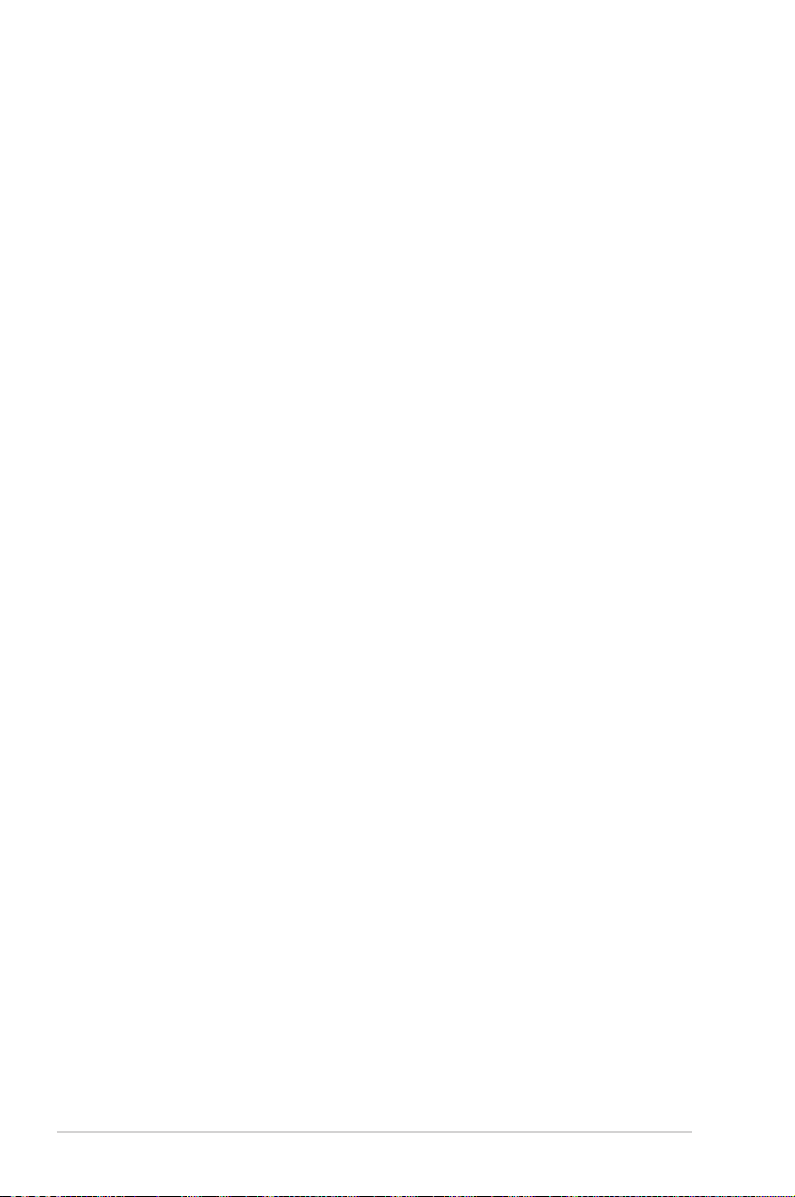
USB 2.0 technology
The motherboard implements the Universal Serial Bus (USB) 2.0 specication,
dramatically increasing the connection speed from the 12 Mbps bandwidth on USB
1.1 to a fast 480 Mbps on USB 2.0. USB 2.0 is backward compatible with USB 1.1.
Temperature, fan, and voltage monitoring
The CPU temperature is monitored to prevent overheating and damage. The
system fan rotations per minute (RPM) is monitored for timely failure detection.
The chip monitors the voltage levels to ensure stable supply of current for critical
components.
1.4.2 Innovative ASUS features
ASUS Fan Speed technology
The ASUS Fan Speed technology smartly adjusts the fan speeds according to the
system loading to ensure quiet, cool, and efcient operation.
1-6 Chapter 1: Product introduction
Page 19
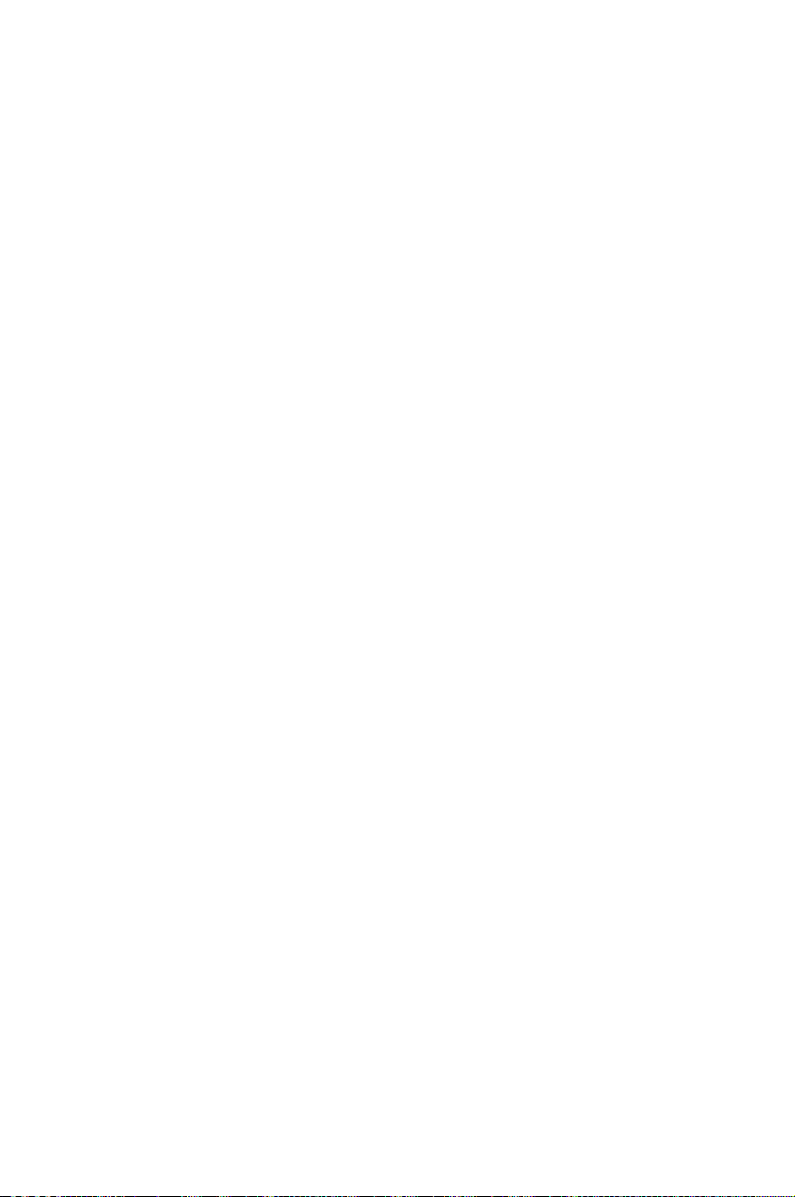
This chapter lists the hardware setup
procedures that you have to perform
when installing system components. It
includes description of the jumpers and
connectors on the motherboard.
Chapter 2:
Hardware
2
information
Page 20
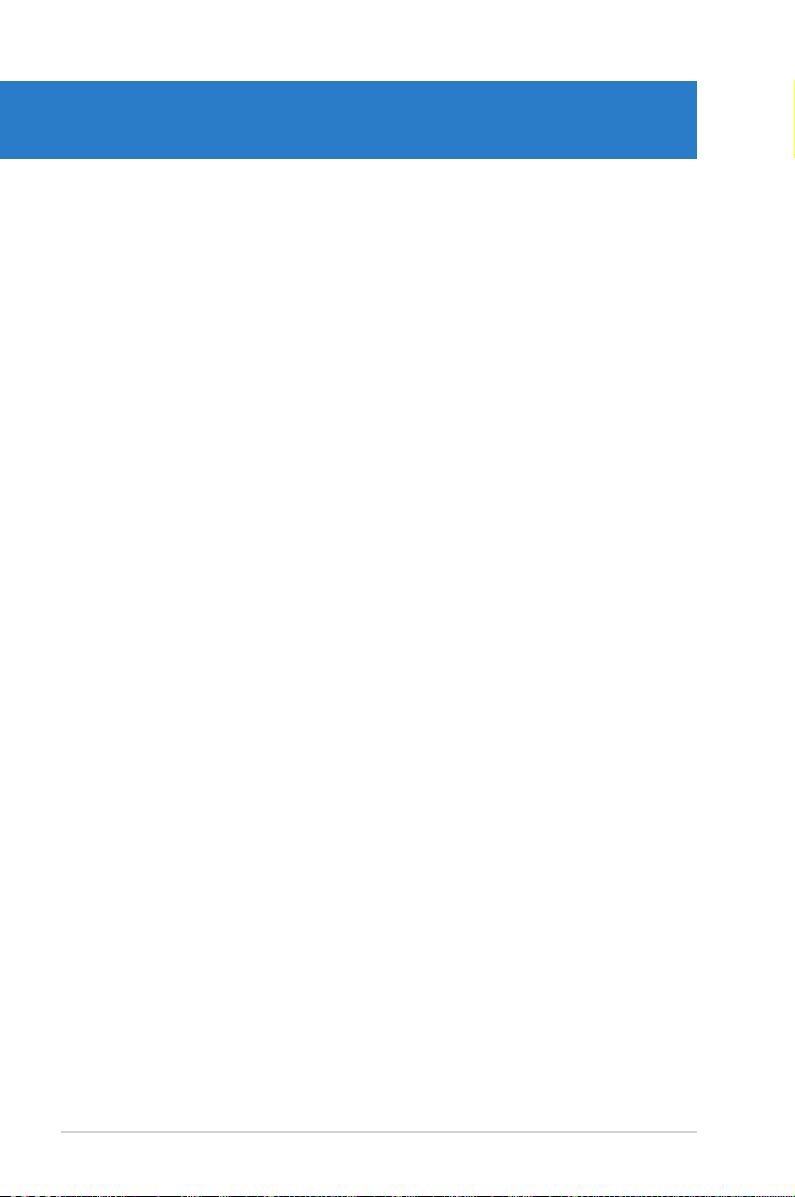
Chapter summary
2
2.1 Before you proceed ..................................................................... 2-3
2.2 Motherboard overview ................................................................. 2-5
2.3 Central Processing Unit (CPU) ................................................. 2-10
2.4 System memory ......................................................................... 2-16
2.5 Expansion slots .......................................................................... 2-18
2.6 Jumpers ...................................................................................... 2-22
2.7 Connectors ................................................................................. 2-27
ASUS P8B-M series
Page 21
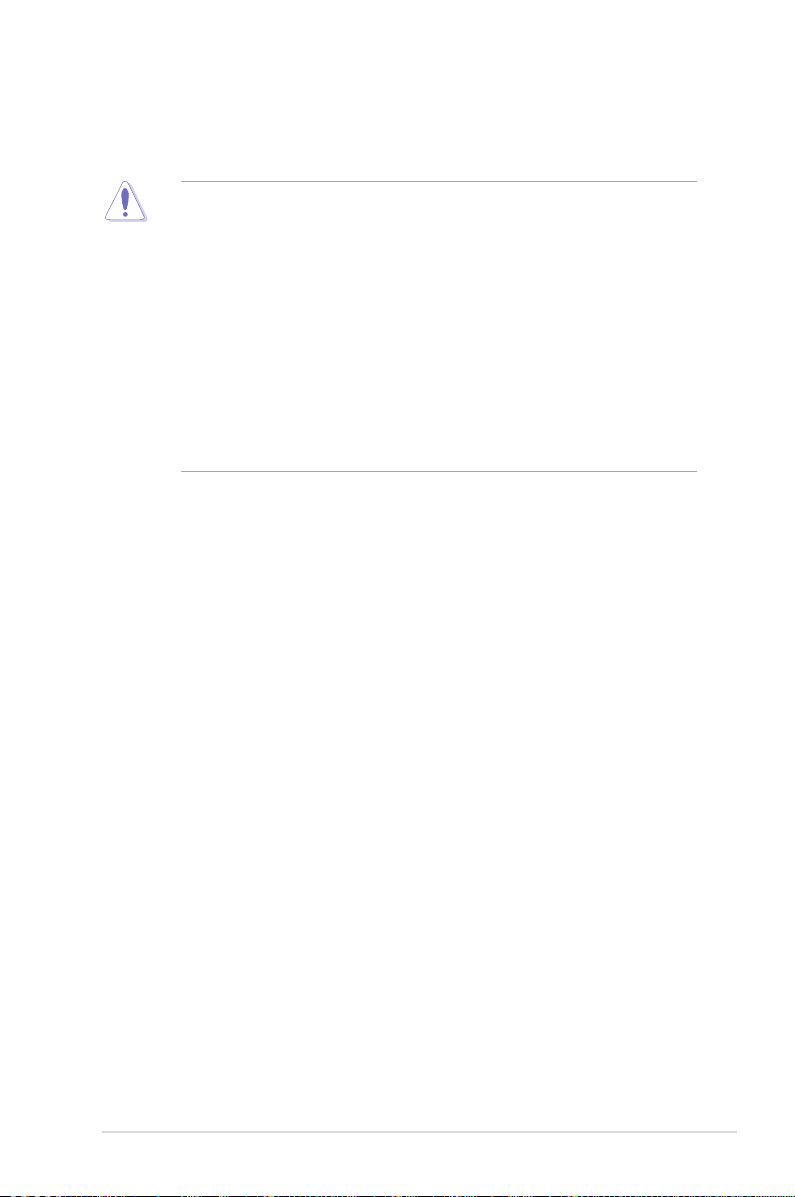
2.1 Before you proceed
Take note of the following precautions before you install motherboard components or change
any motherboard settings.
• Unplug the power cord from the wall socket before touching any
component.
• Use a grounded wrist strap or touch a safely grounded object or a metal
object, such as the power supply case, before handling components to
avoid damaging them due to static electricity.
• Hold components by the edges to avoid touching the ICs on them.
• Whenever you uninstall any component, place it on a grounded antistatic
pad or in the bag that came with the component.
• Before you install or remove any component, ensure that the power supply
is switched off or the power cord is detached from the power supply. Failure
to do so may cause severe damage to the motherboard, peripherals, and/or
components.
ASUS P8B-M series 2-3
Page 22
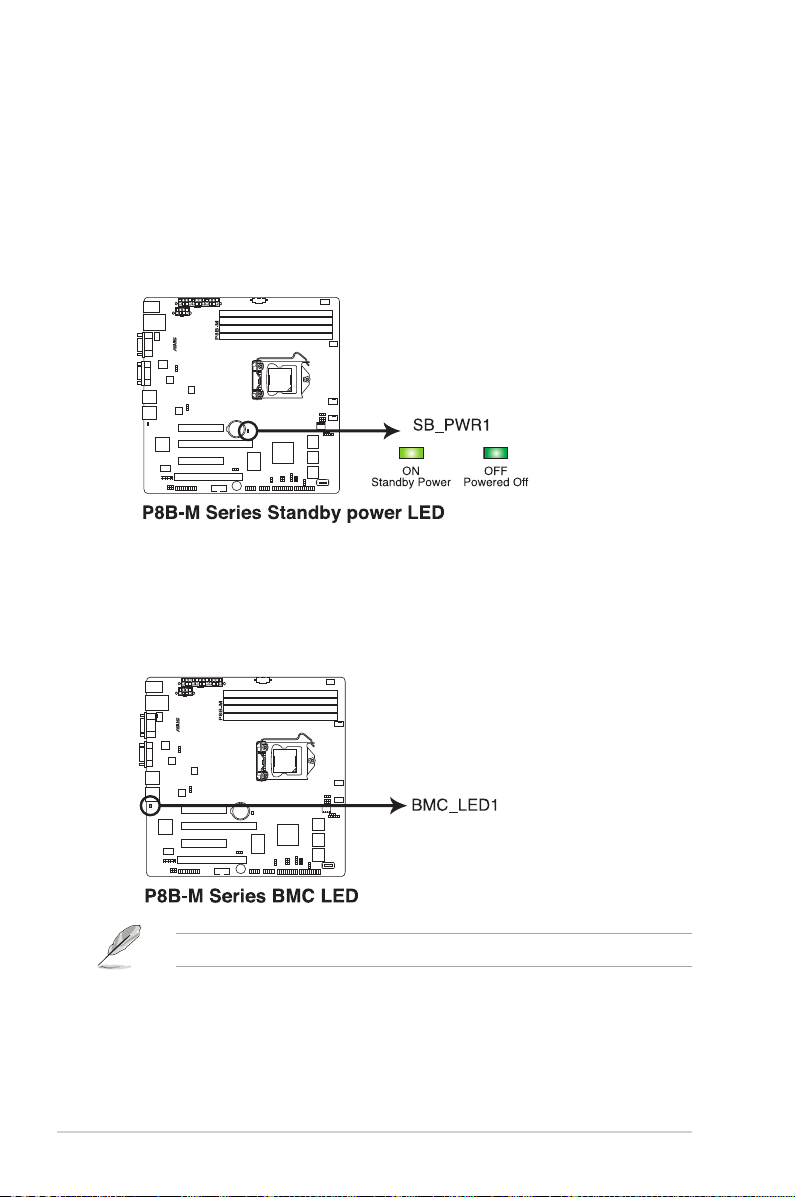
Onboard LEDs
1. Standby Power LED (SB_PWR1)
The motherboard comes with a standby power LED. The green LED lights up
to indicate that the system is ON, in sleep mode, or in soft-off mode. This is a
reminder that you should shut down the system and unplug the power cable
before removing or plugging in any motherboard component. The illustration
below shows the location of the onboard LED.
2. BMC LED (BMC_LED1)
The green heartbeat LED blinks per second to indicate that the ASMB5 is
working normally.
The heartbeat LED functions only when you install the ASUS ASMB5.
2-4 Chapter 2: Hardware information
Page 23
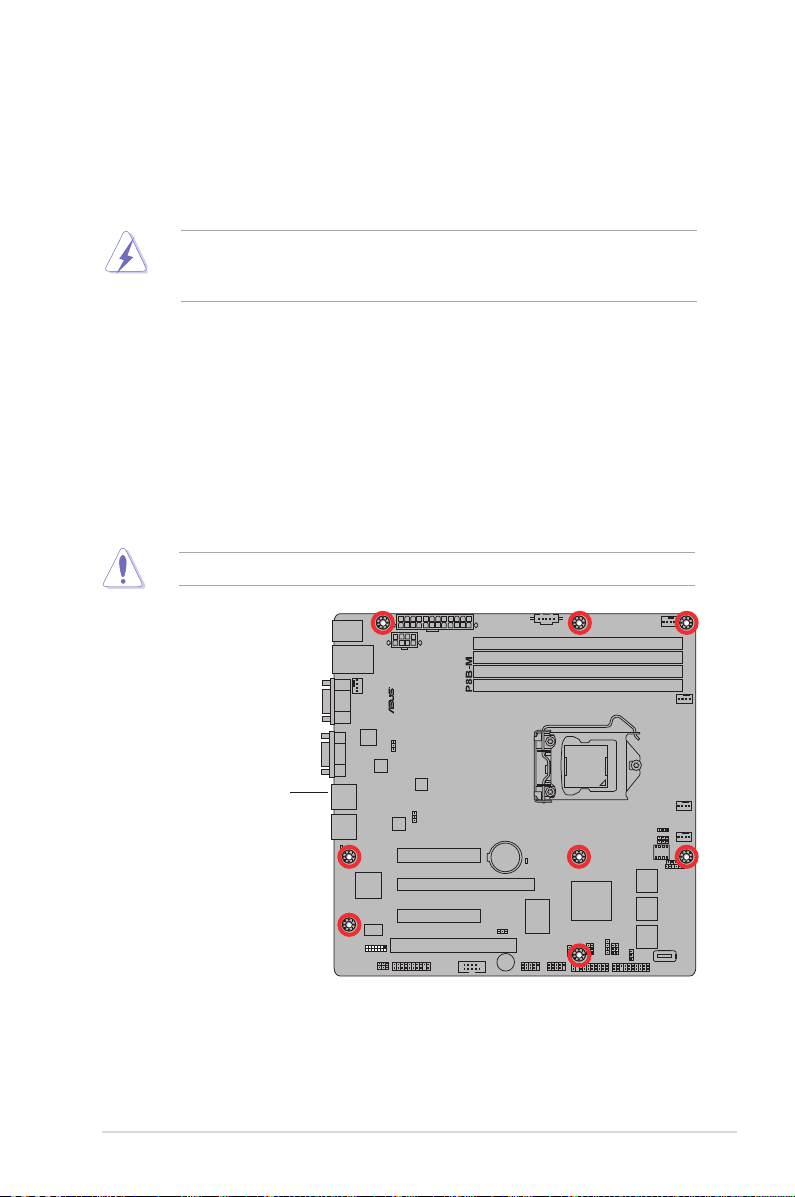
2.2 Motherboard overview
Before you install the motherboard, study the conguration of your chassis to
ensure that the motherboard ts into it.
To optimize the motherboard features, we highly recommend that you install it in an
ATX 1.1 compliant chassis.
Ensure to unplug the chassis power cord before installing or removing the
motherboard. Failure to do so can cause you physical injury and damage
motherboard components!
2.2.1 Placement direction
When installing the motherboard, ensure that you place it into the chassis in the
correct orientation. The edge with external ports goes to the rear part of the chassis
as indicated in the image below.
2.2.2 Screw holes
Place eight (8) screws into the holes indicated by circles to secure the motherboard
to the chassis.
DO NOT overtighten the screws! Doing so can damage the motherboard.
Place this side towards
the rear of the chassis
ASUS P8B-M series 2-5
Page 24
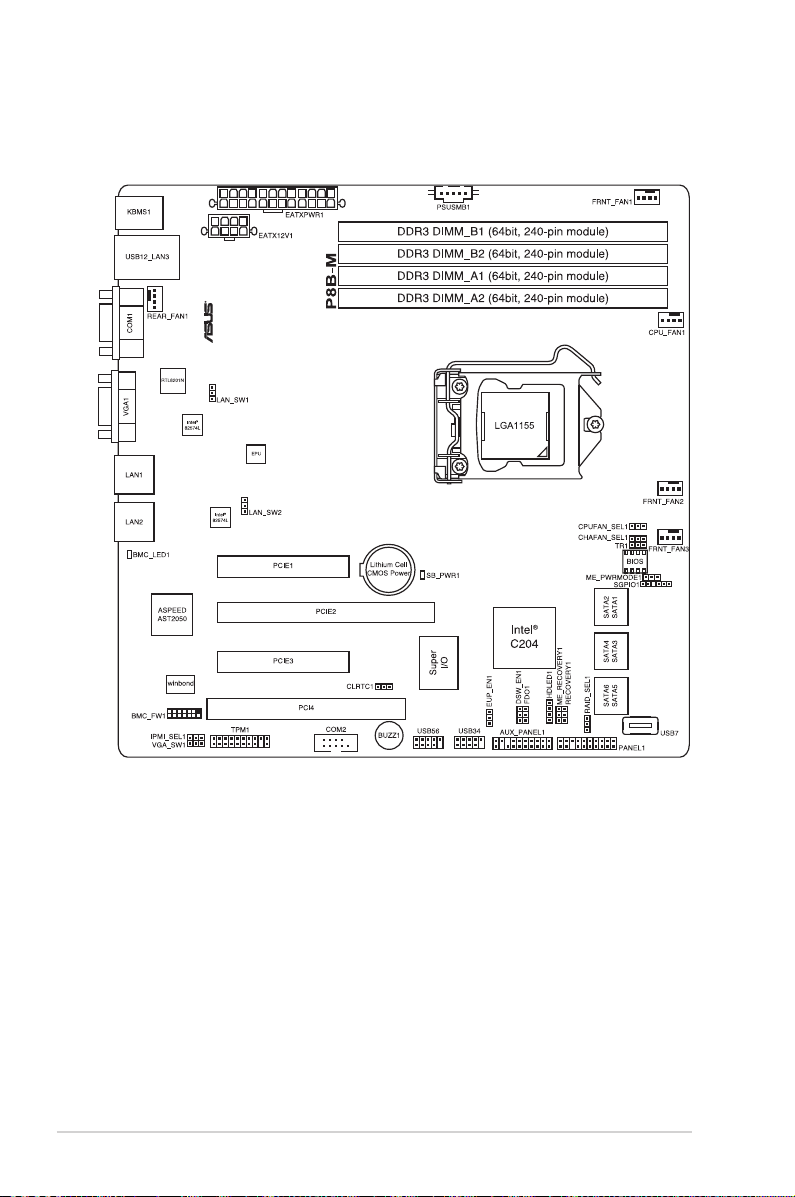
2.2.3 Motherboard layout
P8B-M
2-6 Chapter 2: Hardware information
Page 25
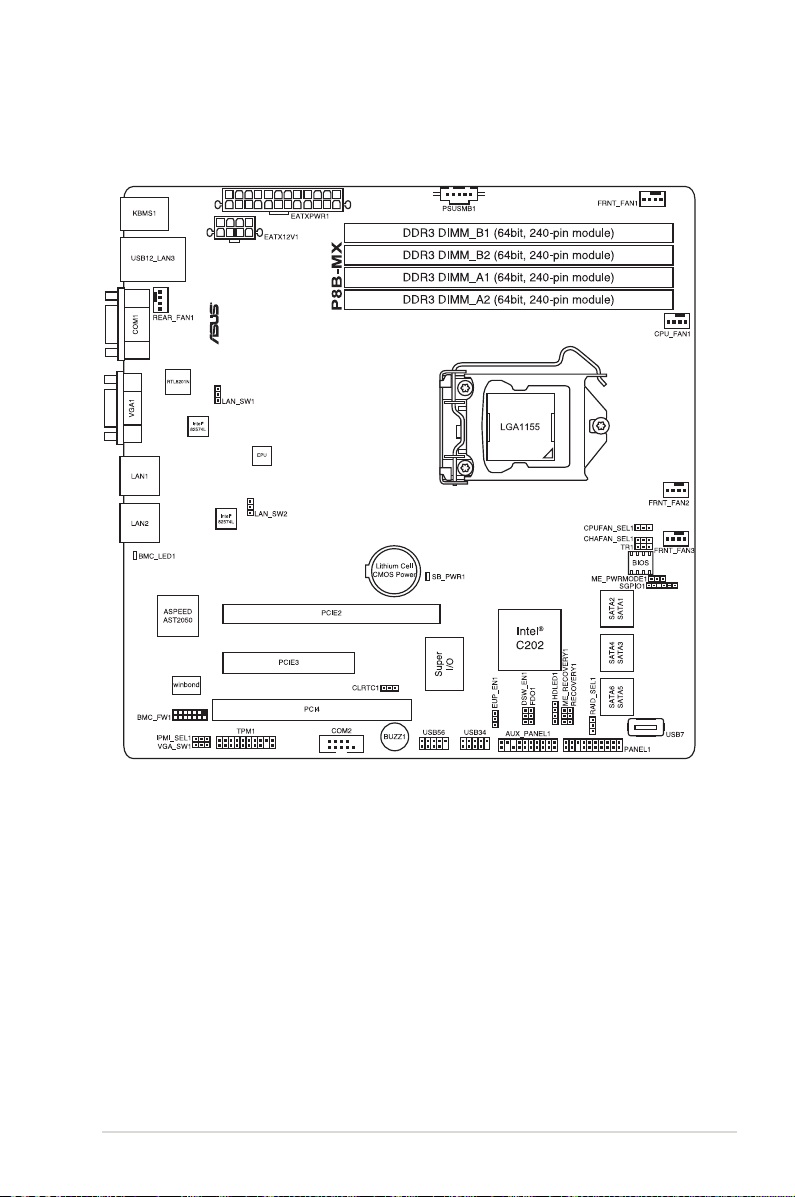
2.2.4 Motherboard layout
P8B-MX
ASUS P8B-M series 2-7
Page 26
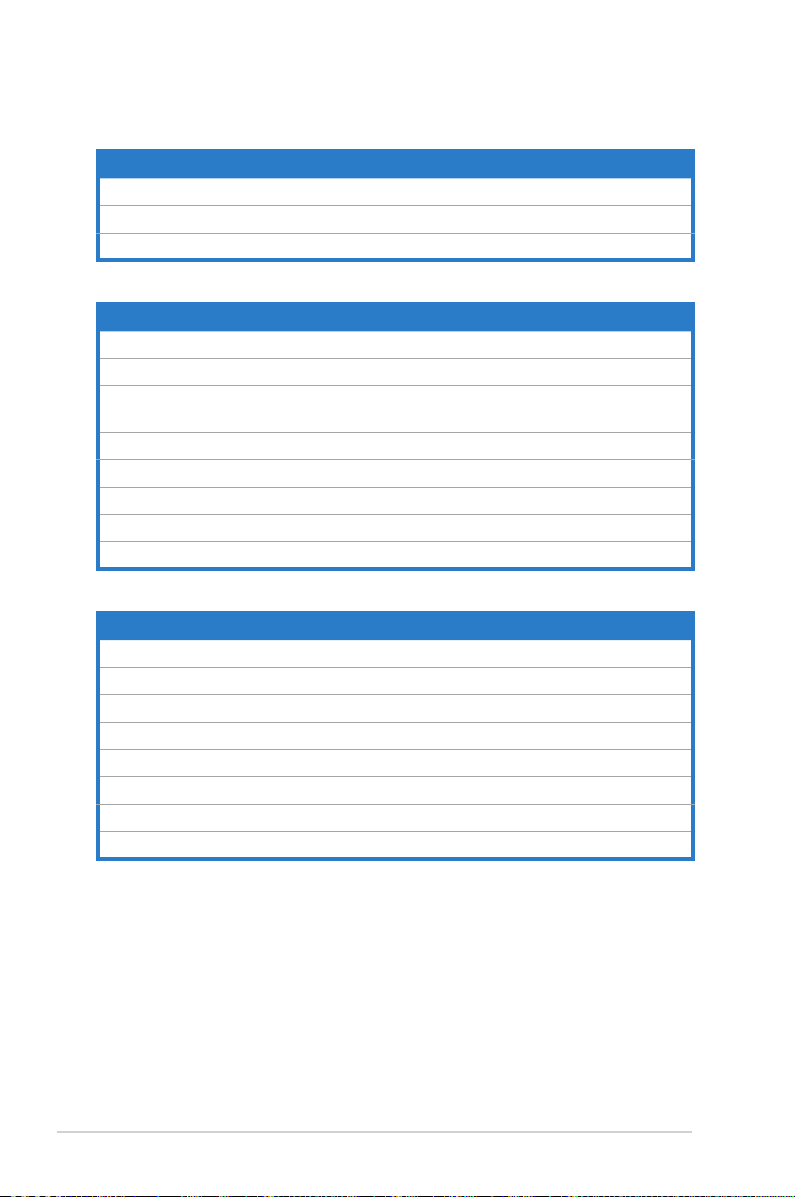
2.2.5 Layout contents
Slots/Soocket Page
1. CPU sockets
2. DDR3 sockets
3. PCI Express x8 / PCI Express x16 / PCI slots 2-18
Jumpers Page
1. Clear RTC RAM (CLRTC1) 2-22
2. VGA controller setting (3-pin VGA_SW1) 2-23
3. CPU Fan and Chassis Fan control setting
(3-pin CPUFAN_SEL1, CHAFAN_SEL1)
4. LAN controller setting (3-pin LAN_SW1, LAN_SW2) 2-24
5. RAID conguration utility selection (3-pin RAID_SEL1) 2-24
6. Force BIOS recovery setting (3-pin RECOVERY1) 2-25
7. Chassis intrusion connector (2-pin CHASSIS) 2-26
8. ME rmware force recovery setting (3-pin ME_RECOVERY1) 2-26
Rear panel connectors Page
1. PS/2 mouse port (green) 2-27
2. RJ-45 port for iKVM 2-27
3. PS/2 keyboard port (purple) 2-27
4. USB 2.0 ports 1 and 2 2-27
5. Serial (COM1) port 2-27
6. Video Graphics Adapter port 2-27
7. LAN 1 (RJ-45) port 2-27
8. LAN 2 (RJ-45) port 2-27
2-23
2-10
2-16
2-8 Chapter 2: Hardware information
Page 27
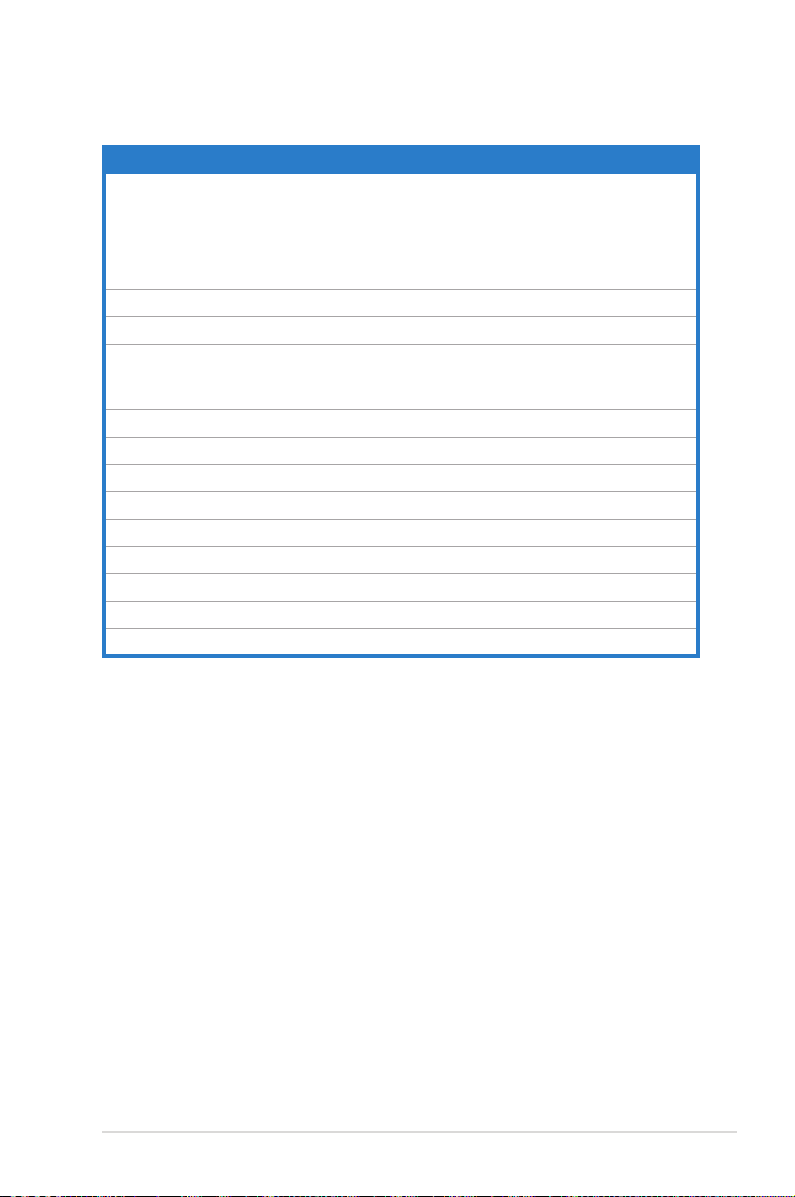
Internal connectors Page
1. Serial ATA connectors
(SATA 6Gb/s: 7-pin SATA1, SATA2 [Blue])
(SATA 3Gb/s: 7-pin SATA3, SATA4, SATA5, SATA6 [Black])
Serial ATA connectors
(SATA 3Gb/s: 7-pin SATA1-6 [Black])
2. Hard disk activity LED connector (4-pin HDLED1)
3. USB connector (10-1 pin USB34, USB56; A-Type USB7)
4. CPU, front and rear fan connectors
(4-pin CPU_FAN1, FRNT_FAN1, FRNT_FAN2, FRNT_FAN3,
REAR_FAN1)
5. Serial General Purpose Input/Output connector (6-1 pin SGPIO1)
6. Thermal sensor cable connectors (3-pin TR1)
7. Serial port connectors (10-1 pin COM1/COM2)
8. BMC header (BMC_FW1)
9. Power Supply SMBus connector (5-pin PSUSMB1)
10. TPM connector (20-1-pin TPM)
11. ATX power connectors (24-pin ATXPWR1, 8-pin ATX12V1)
12. System panel connector (20-1 pin PANEL1)
13. Auxiliary panel connector (20-2 pin AUX_PANEL1)
2-28
2-29
2-29
2-30
2-31
2-31
2-32
2-32
2-33
2-33
2-34
2-35
2-36
ASUS P8B-M series 2-9
Page 28
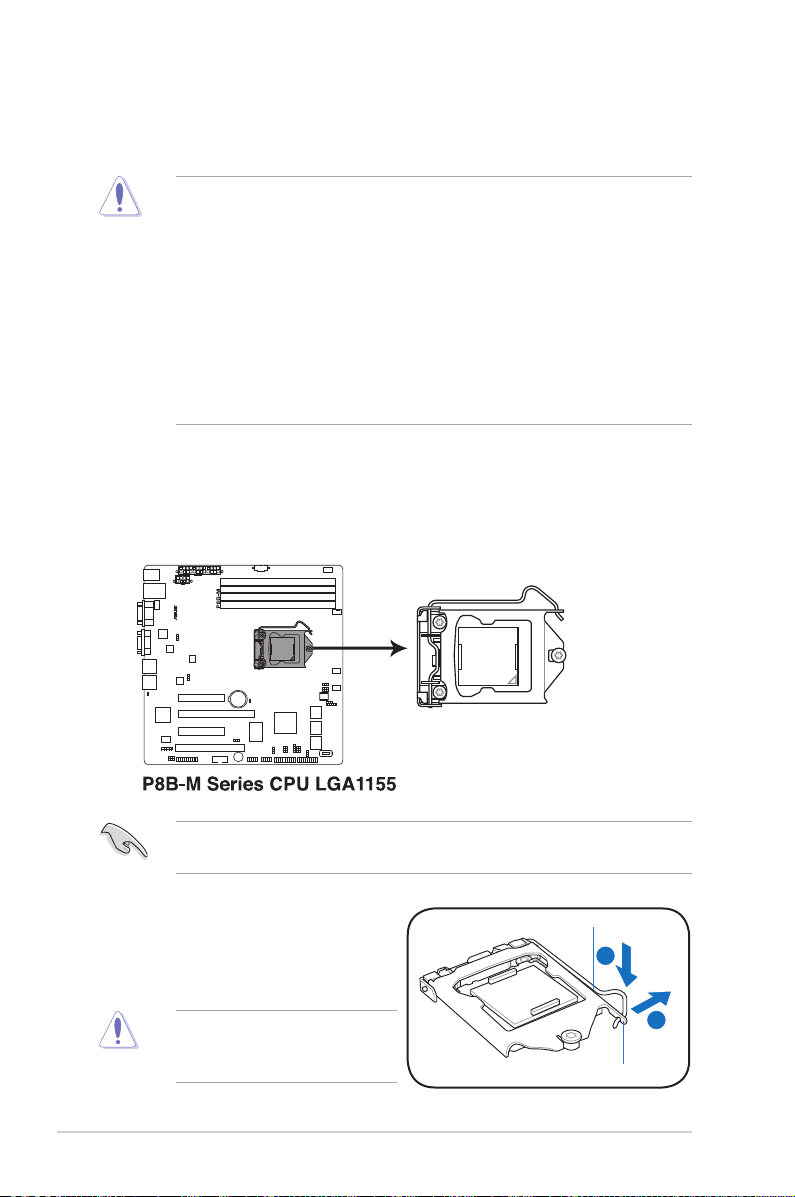
2.3 Central Processing Unit (CPU)
A
B
The motherboard comes with a surface mount LGA1155 socket designed for the
Intel® Xeon E3-1200 v2/Core™ i3-2100 processor.
• Upon purchase of the motherboard, ensure that the PnP cap is on
the socket and the socket contacts are not bent. Contact your retailer
immediately if the PnP cap is missing, or if you see any damage to the PnP
cap/socket contacts/motherboard components. ASUS will shoulder the cost
of repair only if the damage is shipment/transit-related.
• Keep the cap after installing the motherboard. ASUS will process Return
Merchandise Authorization (RMA) requests only if the motherboard comes
with the cap on the LGA1155 socket.
• The product warranty does not cover damage to the socket contacts
resulting from incorrect CPU installation/removal, or misplacement/loss/
incorrect removal of the PnP cap.
2.3.1 Installing the CPU
To install a CPU:
1. Locate the CPU socket on the motherboard.
Before installing the CPU, ensure that the socket box is facing toward you and
the load lever is on your left.
2. Press the load lever with your
Load lever
thumb (A), and then move it to the
right (B) until it is released from the
retention tab.
To prevent damage to the socket
pins, do not remove the PnP cap
unless you are installing a CPU.
2-10 Chapter 2: Hardware information
Retention tab
Page 29
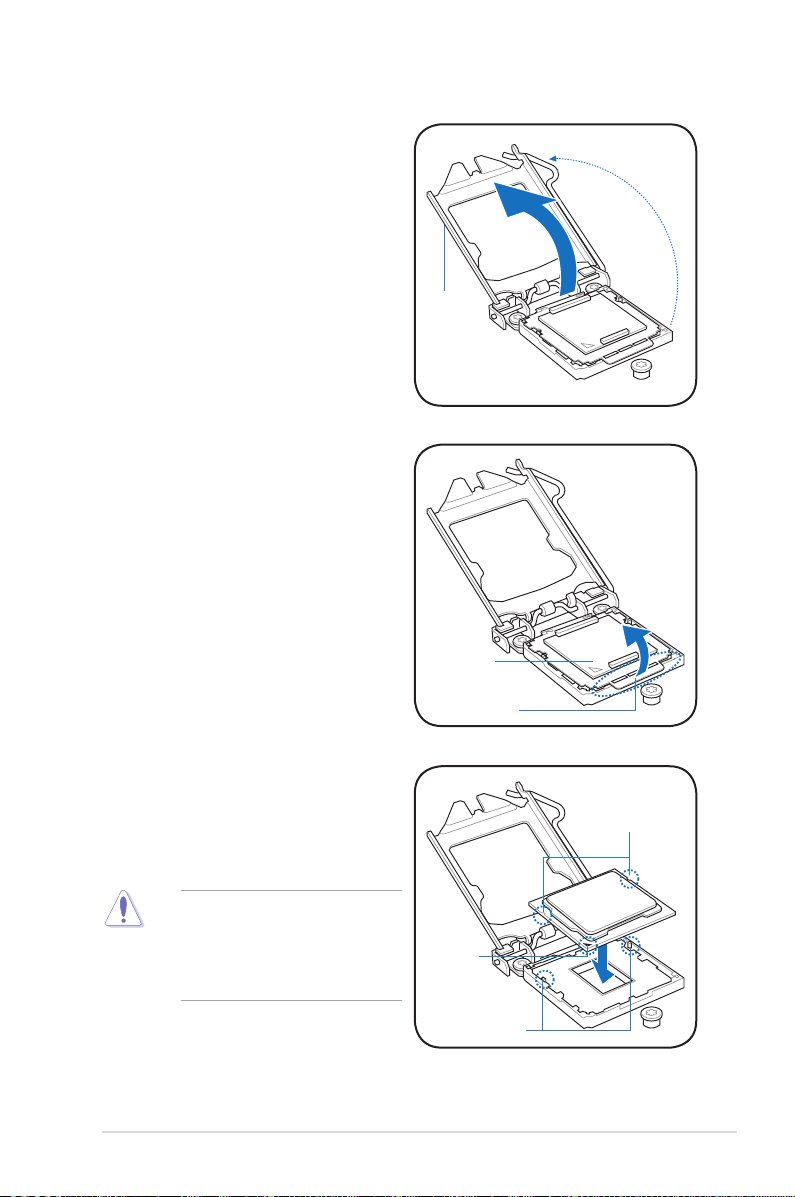
3. Lift the load lever in the direction
of the arrow until the load plate is
completely lifted.
4. Remove the PnP cap from the CPU
socket by lifting the tab only.
Load plate
PnP cap
Cap tab
5. Position the CPU over the socket,
ensuring that the gold triangle is on
the bottom-left corner of the socket,
and then t the socket alignment
CPU notches
keys into the CPU notches.
The CPU ts in only one correct
orientation. DO NOT force the
CPU into the socket to prevent
bending the connectors on the
socket and damaging the CPU!
ASUS P8B-M series 2-11
Gold
triangle
mark
Alignment keys
Page 30
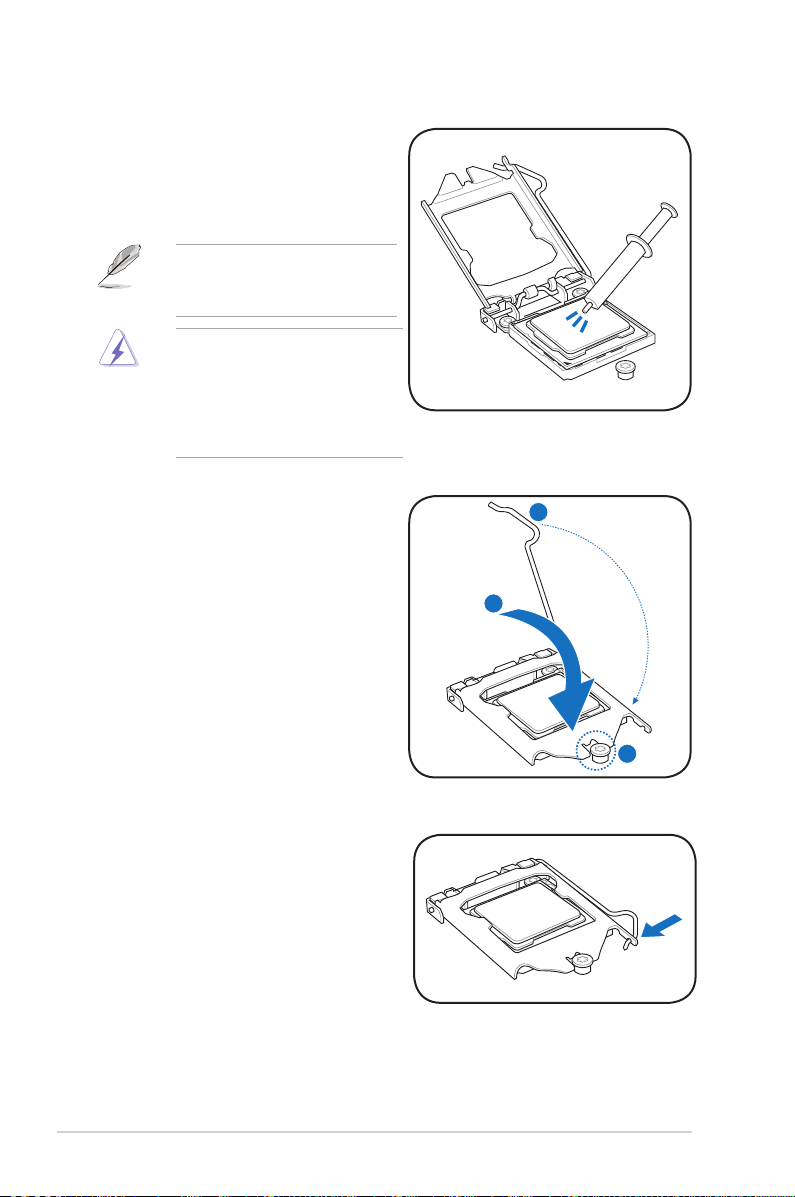
C
B
A
6. Apply some Thermal Interface
Material to the exposed area of
the CPU that the heatsink will be
in contact with, ensuring that it is
spread in an even thin layer.
Some heatsinks come with preapplied thermal paste. If so, skip
this step.
The Thermal Interface Material is
toxic and inedible. DO NOT eat it.
If it gets into your eyes or touches
your skin, wash it off immediately,
and seek professional medical
help.
7. Close the load plate (A), and then
push down the load lever (B),
ensuring that the front edge of the
load plate slides under the retention
knob (C).
8. Insert the load lever under the
retention tab.
2-12 Chapter 2: Hardware information
Page 31

2.3.2 Installing the CPU heatsink and fan
The Intel® LGA1155 processor requires a specially designed heatsink and fan
assembly to ensure optimum thermal condition and performance.
• When you buy a boxed Intel® processor, the package includes the CPU fan
and heatsink assembly. If you buy a CPU separately, ensure that you use
only Intel®-certied multi-directional heatsink and fan.
• Your Intel® LGA1155 heatsink and fan assembly comes in a push-pin
design and requires no tool to install.
• Use an LGA1155-compatible CPU heatsink and fan assembly only. The
LGA1155 socket is incompatible with the LGA775 and LGA1366 sockets in
size and dimension.
If you purchased a separate CPU heatsink and fan assembly, ensure that the
Thermal Interface Material is properly applied to the CPU heatsink or CPU
before you install the heatsink and fan assembly.
Ensure that you have installed the motherboard to the chassis before you install
the CPU fan and heatsink assembly.
To install the CPU heatsink and fan:
1. Place the heatsink on top of the
installed CPU, making sure that the
four fasteners match the holes on
the motherboard.
B
A
B
2. Push down two fasteners at a time
in a diagonal sequence to secure
A
the heatsink and fan assembly in
place.
A
B
ASUS P8B-M series 2-13
B
1
A
Orient the heatsink and fan assembly such that the CPU fan cable is closest to
the CPU fan connector.
1
Page 32

3. Connect the CPU fan cable to the connector on the motherboard labeled
CPU_FAN1.
DO NOT forget to connect the CPU fan connector! Hardware monitoring errors
can occur if you fail to plug this connector.
2.3.3 Uninstalling the CPU heatsink and fan
To uninstall the CPU heatsink and fan:
1. Disconnect the CPU fan cable from
the connector on the motherboard.
2. Rotate each fastener
counterclockwise.
3. Pull up two fasteners at a time in
a diagonal sequence to disengage
the heatsink and fan assembly from
the motherboard.
B
A
B
A
A
B
B
A
4. Carefully remove the heatsink and fan assembly from the motherboard.
2-14 Chapter 2: Hardware information
Page 33

2.3.4 Installing the CPU heatsink in rack
The Intel® 1155 processor requires a specially designed heatsink to ensure
optimum thermal condition and performance.
• Ensure that you use qualied heatsink assembly only.
• Ensure that you have applied the thermal interface material to the top of the
CPU before installing the heatsink and fan.
1. Peel off the sticker on the heatsink metal plate and afx the plate to the back
of the motherboard, matching the standoffs to the heatsink screw holes.
2. Use a Phillips screwdriver to tighten the four heatsink screws in a diagonal
sequence.
Ensure that the heatsink is not skewed or tilted, otherwise the CPU will overheat.
ASUS P8B-M series 2-15
Page 34

2.4 System memory
2.4.1 Overview
The motherboard comes with four Double Data Rate 3 (DDR3) Dual Inline Memory
Modules (DIMM) sockets.
A DDR3 module has the same physical dimensions as a DDR2 DIMM but is
notched differently to prevent installation on a DDR2 DIMM socket. DDR3 modules
are developed for better performance with less power consumption.
2.4.2 Memory Congurations
You may install 1GB, 2GB, 4GB and 8GB Unbuffered with ECC DDR3 DIMMs into
the DIMM sockets using the memory congurations in this section.
UDIMM
DIMM Slot
Per Channel
2 1 Unbuffered DDR3 ECC 1066/1333/1600
2 2 Unbuffered DDR3 ECC 1066/1333/1600
DIMM Populated
per Channel
DIMM Type Speed Rank per DIMM
Single Rank,
Dual Rank
Single Rank,
Dual Rank
• Start installing the DIMMs from slot A1 and B1 (orange).
• Always install DIMMs with the same CAS latency. For optimum
compatibility, it is recommended that you obtain memory modules from the
same vendor.
• DDR3 1600 can only be supported with Intel® Xeon® E3-1200 v2 Processor.
2-16 Chapter 2: Hardware information
Page 35

2.4.3 Installing a DIMM
Ensure to unplug the power supply before adding or removing DIMMs or other
system components. Failure to do so may cause severe damage to both the
motherboard and the components.
1. Press the retaining clip outward to
unlock a DIMM socket.
2. Align a DIMM on the socket
such that the notch on the DIMM
matches the DIMM slot key on the
socket.
A DIMM is keyed with a notch so that it ts in only one direction. DO NOT force
a DIMM into a socket in the wrong direction to avoid damaging the DIMM.
3. Hold the DIMM on both ends,
then insert the DIMM vertically
into the socket. Apply force
to both ends of the DIMM
simultaneously until the retaining
clips snap back into place, and
the DIMM cannot be pushed
in any further to ensure proper
sitting of the DIMM.
DIMM notch
1
3
2
DIMM slot key
Locked Retaining Clip
1
Unlocked retaining clip
3
Always insert the DIMM into the socket VERTICALLY to prevent damage to the
DIMM notch.
2.4.4 Removing a DIMM
1. Simultaneously press the
retaining clips outward to unlock
the DIMM.
2. Remove the DIMM from the
socket.
1
Support the DIMM lightly with your ngers when pressing the retaining clips.
The DIMM might get damaged when it ips out with extra force.
ASUS P8B-M series 2-17
2
1
Page 36

2.5 Expansion slots
Unplug the power cord before adding or removing expansion cards. Failure to
do so may cause you physical injury and damage motherboard components.
2.5.1 Installing an expansion card
To install an expansion card:
1. Before installing the expansion card, read the documentation that came with
it and make the necessary hardware settings for the card.
2. Remove the system unit cover (if your motherboard is already installed in a
chassis).
3. Remove the bracket opposite the slot that you intend to use. Keep the screw
for later use.
4. Align the card connector with the slot and press rmly until the card is
completely seated on the slot.
5. Secure the card to the chassis with the screw you removed earlier.
6. Replace the system cover.
2.5.2 Conguring an expansion card
After installing the expansion card, congure the it by adjusting the software
settings.
1. Turn on the system and change the necessary BIOS settings, if any. See
Chapter 4 for information on BIOS setup.
2. Assign an IRQ to the card. Refer to the tables on the next page.
3. Install the software drivers for the expansion card.
When using PCI cards on shared slots, ensure that the drivers support “Share
IRQ” or that the cards do not need IRQ assignments. Otherwise, conicts will
arise between the two PCI groups, resulting to an unstable system and an
inoperable card.
2-18 Chapter 2: Hardware information
Page 37

2.5.3 Interrupt assignments
Standard Interrupt assignments
IRQ Priority Standard function
0 1 System Timer
1 2 Keyboard Controller
2 - Programmable Interrupt
3* 11 Communications Port (COM2)
4* 12 Communications Port (COM1)
5* 13 --
6 14 Floppy Disk Controller
7* 15 --
8 3 System CMOS/Real Time Clock
9* 4 ACPI Mode when used
10* 5 IRQ Holder for PCI Steering
11* 6 IRQ Holder for PCI Steering
12* 7 PS/2 Compatible Mouse Port
13 8 Numeric Data Processor
14* 9 Primary IDE Channel
15* 10 Secondary IDE Channel
* These IRQs are usually available for ISA or PCI devices.
2.5.4 PCI Express x8 slots (x4 link)
The onboard PCI Express x8 slots provide two x4 link to CPU. The slots support
VGA cards and various server class high performance add-on cards.
2.5.5 PCI Express x16 slot (x16 link)
The onboard PCI Express x16 slot provides one x16 link to CPU. This slot supports
VGA cards and various server class high performance add-on cards.
2.5.6 PCI slot
The PCI slot supports cards such as a LAN card, USB card, and other cards that
comply with PCI 2.3 specications.
ASUS P8B-M series 2-19
Page 38

PCIe x8 slot (x4 link)
PCIe x16 slot (x16 link)
PCIe x8 slot (x4 link) (P8B-M only)
PCI slot
2.5.7 Installing ASMB5 management card
Follow the steps below to install an optional ASMB5 management card on your
motherboard.
1. Locate the BMC_FW header on the
motherboard.
2. Orient and press the ASMB5
management card in place.
2-20 Chapter 2: Hardware information
Page 39

2.5.8 Connecting the thermal sensor cable
Follow the steps below to connect the thermal sensor cable to the connector on
your motherboard.
1. Locate the TR1 connector on the
motherboard.
2. Connect the thermal sensor cable to
the connector.
3. Place the other end of the thermal sensor cable to the device you would like
to monitor temperature.
ASUS P8B-M series 2-21
Page 40

2.6 Jumpers
1. Clear RTC RAM (CLRTC1)
This jumper allows you to clear the Real Time Clock (RTC) RAM in CMOS.
You can clear the CMOS memory of date, time, and system setup parameters
by erasing the CMOS RTC RAM data. The onboard button cell battery
powers the RAM data in CMOS, which include system setup information such
as system passwords.
To erase the RTC RAM:
1. Turn OFF the computer and unplug the power cord.
2. Move the jumper cap from pins 1–2 (default) to pins 2–3. Keep the cap
on pins 2–3 for about 5–10 seconds, then move the cap back to pins 1–
2.
3. Plug the power cord and turn ON the computer.
4. Hold down the <Del> key during the boot process and enter BIOS setup
to re-enter data.
Except when clearing the RTC RAM, never remove the cap on CLRTC jumper
default position. Removing the cap will cause system boot failure!
If the steps above do not help, remove the onboard battery and move the
jumper again to clear the CMOS RTC RAM data. After the CMOS clearance,
reinstall the battery.
2-22 Chapter 2: Hardware information
Page 41

2. VGA controller setting (3-pin VGA_SW1)
This jumper allows you to enable or disable the onboard VGA controller. Set
to pins 1–2 to activate the VGA feature.
3. CPU Fan and Chassis Fan control setting
(3-pin CPUFAN_SEL1, CHAFAN_SEL1)
These jumpers allow you to switch for fan pin selection. The CPUFAN_SEL1
jumper is for the CPU fan control and the CHAFAN_SEL1 jumper is for the
front fans and rear fans control. Set to pins 1–2 when using 4-pin fans or pins
2–3 when using 3-pin fans.
• If you use a 4-pin fan but set the jumper to pin 2-3, the fan you installed
may not work.
• If you use a 3-pin fan but set the jumper for a 4-pin fan, the fan control will
not work and the fan you installed will always run at full speed.
ASUS P8B-M series 2-23
Page 42

4. LAN controller setting (3-pin LAN_SW1, LAN_SW2)
These jumpers allow you to enable or disable the onboard Intel
®
82574L
Gigabit LAN controllers. Set to pins 1-2 to activate the Gigabit LAN feature.
5. RAID conguration utility selection (3-pin RAID_SEL1)
This jumper allows you to select the RAID conguration utility to use when
you create disk arrays. Place the jumper caps over pins 1–2 if you want to
use the LSI Logic Embedded SATA RAID Setup Utility (default); otherwise,
place the jumper caps to pins 2–3 to use the Intel® Rapid Storage Technology.
2-24 Chapter 2: Hardware information
Page 43

6. Force BIOS recovery setting (3-pin RECOVERY1)
This jumper allows you to quickly update or recover the BIOS settings when it
becomes corrupted.
To update the BIOS:
1. Prepare a USB ash disk that contains the original or latest BIOS for the
motherboard (XXXXXX.ROM) and the BUPDATER.EXE utility.
2. Set the jumper to pins 2–3.
3. Insert the USB ash and turn on the system to update the BIOS.
4. Shut down the system.
5. Set the jumper back to pins 1–2.
6. Turn on the system.
ASUS P8B-M series 2-25
Page 44

7. Chassis intrusion connector (2-pin CHASSIS)
This connector is for a chassis-mounted intrusion detection sensor or switch.
Connect one end of the chassis intrusion sensor or switch cable to this
connector. The chassis intrusion sensor or switch sends a high-level signal to
this connector when a chassis component is removed or replaced. The signal
is then generated as a chassis intrusion event.
By default , the pin labeled “Chassis Signal” and “Ground” are shorted with
a jumper cap. Remove the jumper caps only when you intend to use the
chassis intrusion detection feature.
8. ME rmware force recovery setting (3-pin ME_RECOVERY1)
This jumper allows you to quickly recover the Intel Management Engine (ME)
rmware when it becomes corrupted.
2-26 Chapter 2: Hardware information
Page 45

2.7 Connectors
2.7.1 Rear panel connectors
1. PS/2 mouse port (green).
2. RJ-45 port for iKVM.
This port is for a PS/2 mouse.
This RJ-45 port functions only when you install ASMB5
management card.
3. PS/2 keyboard port (purple).
4. USB 2.0 ports 1 and 2.
This port is for a PS/2 keyboard.
These two 4-pin Universal Serial Bus (USB) ports
are available for connecting USB 2.0 devices.
5. Serial (COM1) port.
This 9-pin communication port is for pointing devices or
other serial devices.
6. Video Graphics Adapter (VGA) port.
This port is for a VGA monitor or other
VGA-compatible devices.
7. LAN 1 (RJ-45) port.
This port allows Gigabit connection to a Local Area
Network (LAN) through a network hub. Refer to the table below for the LAN
port LED indications.
8. LAN 2 (RJ-45) port.
This port allows Gigabit connection to a Local Area
Network (LAN) through a network hub. Refer to the table below for the LAN
port LED indications.
LAN port LED indications
Activity/Link LED Speed LED
Status Description Status Description
OFF No link OFF 10 Mbps connection
GREEN Linked ORANGE 100 Mbps connection
BLINKING Data activity GREEN 1 Gbps connection
ACT/LINK
LED
LAN port
SPEED
LED
ASUS P8B-M series 2-27
Page 46

2.7.2 Internal connectors
1. Serial ATA connectors (P8B-M)
(SATA 6Gb/s: 7-pin SATA1, SATA2 [Blue])
(SATA 3Gb/s: 7-pin SATA3, SATA4, SATA5, SATA6 [Black])
Serial ATA connectors (P8B-MX)
(SATA 3Gb/s: 7-pin SATA1-6 [Black])
These connectors are for the Serial ATA signal cables for Serial ATA hard disk
drives that allow 6Gb/s and/or 3 Gb/s of data transfer rate.
If you installed Serial ATA hard disk drives, you can create a RAID 0, RAID 1,
RAID 10, or RAID 5 conguration.
The actual data transfer rate depends on the speed of Serial ATA hard disks
installed.
2-28 Chapter 2: Hardware information
Page 47

2. Hard disk activity LED connector (4-pin HDLED1)
This LED connector is for the storage add-on card cable connected to
the SATA or SAS add-on card. The read or write activities of any device
connected to the SATA or SAS add-on card causes the front panel LED to
light up.
3. USB connector (10-1 pin USB34, USB56; A-Type USB7)
These connectors are for USB 2.0 ports. Connect the USB module cables to
connectors USB34 and USB56, then install the modules to a slot opening at
the back of the system chassis. These USB connectors comply with USB 2.0
specication that supports up to 480 Mbps connection speed.
ASUS P8B-M series 2-29
Page 48

4. CPU, front and rear fan connectors
(4-pin CPU_FAN1, FRNT_FAN1, FRNT_FAN2, FRNT_FAN3, REAR_FAN1)
The fan connectors support cooling fans of 350 mA–740 mA (8.88 W max.)
or a total of 3.15 A–6.66 A (53.28 W max.) at +12V. Connect the fan cables to
the fan connectors on the motherboard, ensuring that the black wire of each
cable matches the ground pin of the connector.
• DO NOT forget to connect the fan cables to the fan connectors. Insufcient
air ow inside the system may damage the motherboard components.
• These are not jumpers! DO NOT place jumper caps on the fan connectors!
• All fans feature the ASUS Smart Fan technology.
2-30 Chapter 2: Hardware information
Page 49

5. Serial General Purpose Input/Output connector (6-1 pin SGPIO1)
This connector is used for the SGPIO peripherals for the Intel Rapid Storage
Technology RAID SATA LED.
6. Thermal sensor cable connectors (3-pin TR1)
This connector is for temperature monitoring. Connect the thermal sensor
cable to this connector and place the other end to the device, which you want
to monitor temperature.
You can connect the thermal sensor cable to either pin 1-2 or pin 2-3.
ASUS P8B-M series 2-31
Page 50

7. Serial port connector (10-1 pin COM2)
Thess connectors are for the serial (COM) ports. Connect the serial port
module cable to one of these connectors, then install the module to a slot
opening at the back of the system chassis.
8. BMC header (BMC_FW1)
The BMC connector on the motherboard supports an ASUS® Server
Management Board 5 Series (ASMB5).
2-32 Chapter 2: Hardware information
Page 51

9. Power Supply SMBus connector (5-pin PSUSMB1)
This connector allows you to connect SMBus (System Management Bus) to
the power supply unit to read PSU information. Devices communicate with an
SMBus host and/or other SMBus devices using the SMBus interface.
This connector functions only when you install the ASUS ASMB5.
10. TPM connector (20-1 pin TPM)
This connector supports a Trusted Platform Module (TPM) system, which can
securely store keys, digital certicates, passwords, and data. A TPM system
also helps enhance network security, protects digital identities, and ensures
platform integrity.
ASUS P8B-M series 2-33
Page 52

11. ATX power connectors (24-pin ATXPWR1, 8-pin ATX12V1)
These connectors are for the ATX power supply plugs. The power supply
plugs are designed to t these connectors in only one orientation. Find the
proper orientation and push down rmly until the connectors completely t.
• DO NOT forget to connect the 24+8-pin power plugs. Otherwise, the system
will not boot up.
• We recommend that you use a PSU with a higher power output when
conguring a system with more power-consuming devices. The system may
become unstable or may not boot up if the power is inadequate.
• This motherboard supports ATX2.0 PSU or later version.
• Ensure that your power supply unit (PSU) can provide at least the minimum
power required by your system.
2-34 Chapter 2: Hardware information
Page 53

12. System panel connector (20-1 pin PANEL1)
This connector supports several chassis-mounted functions.
1. System power LED (3-pin PLED)
This 3-pin connector is for the system power LED. Connect the chassis
power LED cable to this connector. The system power LED lights up
when you turn on the system power, and blinks when the system is in
sleep mode.
2. Message LED (2-pin MLED)
This 2-pin connector is for the message LED cable that connects to
the front message LED. The message LED is controlled by Hardware
monitor to indicate an abnormal event occurance.
3. System warning speaker (4-pin SPEAKER)
This 4-pin connector is for the chassis-mounted system warning
speaker. The speaker allows you to hear system beeps and warnings.
4. Hard disk drive activity LED (2-pin HDDLED)
This 2-pin connector is for the HDD Activity LED. Connect the HDD
Activity LED cable to this connector. The IDE LED lights up or ashes
when data is read from or written to the HDD.
5. Power button/soft-off button (2-pin PWRSW)
This connector is for the system power button. Pressing the power
button turns the system on or puts the system in sleep or soft-off mode
depending on the BIOS settings. Pressing the power switch for more
than four seconds while the system is ON turns the system OFF.
6. Reset button (2-pin RESET)
This 2-pin connector is for the chassis-mounted reset button for system
reboot without turning off the system power.
ASUS P8B-M series 2-35
Page 54

13. Auxiliary panel connector (20-2 pin AUX_PANEL1)
This connector is for additional front panel features including front panel
SMB, locator LED and switch, chassis intrusion, and LAN LEDs.
1. Front panel SMB (6-1 pin FPSMB)
These leads connect the front panel SMBus cable.
2. LAN activity LED (2-pin LAN1_LED, LAN2_LED)
These leads are for Gigabit LAN activity LEDs on the front panel.
3. Chassis intrusion (4-1 pin CHASSIS)
These leads are for the intrusion detection feature for chassis with
intrusion sensor or microswitch. When you remove any chassis
component, the sensor triggers and sends a high-level signal to these
leads to record a chassis intrusion event. The default setting is short
CASEOPEN and GND pin by jumper cap to disable the function.
4. Locator LED (2-pin LOCATORLED1 and 2-pin LOCATORLED2)
These leads are for the locator LED1 and LED2 on the front panel.
Connect the Locator LED cables to these 2-pin connector. The LEDs will
light up when the Locator button is pressed.
5. Locator Button/Swich (2-pin LOCATORBTN)
These leads are for the locator button on the front panel. This button
queries the state of the system locator.
2-36 Chapter 2: Hardware information
Page 55

This chapter describes the power up
sequence, and ways of shutting down the
system.
Chapter 3:
Powering up
3
Page 56

Chapter summary
3
3.1 Starting up for the rst time ........................................................ 3-3
3.2 Powering off the computer .......................................................... 3-4
ASUS P8B-M series
Page 57

3.1 Starting up for the rst time
1. After making all the connections, replace the system case cover.
2. Ensure that all switches are off.
3. Connect the power cord to the power connector at the back of the system
chassis.
4. Connect the power cord to a power outlet that is equipped with a surge
protector.
5. Turn on the devices in the following order:
a. Monitor
b. External storage devices (starting with the last device on the chain)
c. System power
6. After applying power, the system power LED on the system front panel case
lights up. For systems with ATX power supplies, the system LED lights up
when you press the ATX power button. If your monitor complies with “green”
standards or if it has a “power standby” feature, the monitor LED may light up
or switch between orange and green after the system LED turns on.
The system then runs the power-on self-test or POST. While the tests are
running, the BIOS beeps or additional messages appear on the screen. If you
do not see anything within 30 seconds from the time you turned on the power,
the system may have failed a power-on test. Check the jumper settings and
connections or call your retailer for assistance.
7. At power on, hold down the <Del> key to enter the BIOS Setup. Follow the
instructions in Chapter 4.
ASUS P8B-M series 3-3
Page 58

3.2 Powering off the computer
3.2.1 Using the OS shut down function
If you are using Windows® 2008 Server:
1. Click the
and then click
2. From the
why you want to shut down the computer.
3. Tick
4. If necessary, key in comments.
5. Click OK.
Planned
button, move the cursor to the triangle on the right of
Start
Shut Down
Shutdown Event Tracker
.
.
, select the option that best describes
Log off
,
3.2.2 Using the dual function power switch
While the system is ON, press the power switch for less than four seconds to put
the system to sleep mode or to soft-off mode, depending on the BIOS setting.
Press the power switch for more than four seconds to let the system enter the softoff mode regardless of the BIOS setting.
3-4 Chapter 3: Powering up
Page 59

This chapter tells how to change the
system settings through the BIOS Setup
menus. Detailed descriptions of the BIOS
parameters are also provided.
Chapter 4:
BIOS setup
4
Page 60

Chapter summary
4
4.1 Managing and updating your BIOS ............................................ 4-3
4.2 BIOS setup program .................................................................... 4-7
4.3 Main menu .................................................................................. 4-10
4.4 Event Logs menu ....................................................................... 4-12
4.5 Advanced menu ......................................................................... 4-14
4.6 Monitor menu ............................................................................. 4-25
4.7 Boot menu .................................................................................. 4-26
4.8 Tool menu ................................................................................... 4-28
4.9 Exit menu .................................................................................... 4-28
ASUS P8B-M series
Page 61

4.1 Managing and updating your BIOS
The following utilities allow you to manage and update the motherboard Basic
Input/Output System (BIOS) setup:
1.
ASUS CrashFree BIOS 3
: Allows you to recover the BIOS using a bootable
USB ash disk drive when the BIOS le fails or gets corrupted.
2.
ASUS EZ Flash 2
3.
BUPDATER utility
: Allows you to update the BIOS using a USB ash disk.
: Allows you to update the BIOS in DOS mode using a
bootable USB ash disk drive.
Save a copy of the original motherboard BIOS le to a bootable USB ash
disk drive in case you need to restore the BIOS in the future. Copy the original
motherboard BIOS using the BUPDATER utility.
4.1.1 ASUS CrashFree BIOS 3
ASUS CrashFree BIOS 3 is an auto recovery tool that allows you to restore the
BIOS le when it fails or gets corrupted during the updating process. You can
update a corrupted BIOS le using a USB ash drive that contains the updated
BIOS le.
Prepare a USB ash drive containing the updated motherboard BIOS before
using this utility.
Recovering the BIOS from a USB ash drive
To recover the BIOS from a USB ash drive:
1. Insert the USB ash drive containing the original or new BIOS le to the USB
port.
2. The utility will automatically recover the BIOS. It resets the system when the
BIOS recovery is nished.
DO NOT shut down or reset the system while recovering the BIOS! Doing so
would cause system boot failure!
The recovered BIOS may not be the latest BIOS version for this motherboard.
Visit the ASUS website at www.asus.com to download the latest BIOS le.
ASUS P8B-M series 4-3
Page 62

4.1.2 ASUS EZ Flash
ASUS EZ Flash allows you to update the BIOS without using a DOS-based utility.
Before you start using this utility, download the latest BIOS from the ASUS
website at www.asus.com.
To update the BIOS using EZ Flash
1. Insert the USB ash disk that contains the latest BIOS le to the USB port.
2. Enter the BIOS setup program. Go to the
Flash Utility
ASUSTek EZ Flash BIOS ROM Utility V00.75
Flash Info
MODEL: P8B-M series VER: 0205 DATE: 01/14/2011
fs0:\
Drive Folder Info
fs0:\ 12/09/10 10:23p 4194304 P8B-M series.ROM
fs1:\
File Infor
MODEL: VER: DATE:
Help Info
and press <Enter> to enable it.
menu to select
Tool
ASUS EZ
Exit
[Enter] Select or Load [Tab] Switch [Up/Down/PageUp/PageDown/Home/End] Move [Esc] Exit [F2] Backup
3. Press <Tab> to switch to the Drive eld.
4. Press the Up/Down arrow keys to nd the USB ash disk that contains the
latest BIOS, and then press <Enter>.
5. Press <Tab> to switch to the Folder Info eld.
6. Press the Up/Down arrow keys to nd the BIOS le, and then press <Enter>
to perform the BIOS update process. Reboot the system when the update
process is done.
4-4 Chapter 4: BIOS setup
Page 63

• This function can support devices such as a USB ash disk with FAT 32/16
format and single partition only.
• DO NOT shut down or reset the system while updating the BIOS to prevent
system boot failure!
Ensure to load the BIOS default settings to ensure system compatibility and
stability. Press <F5> and select Yes to load the BIOS default settings.
4.1.3 BUPDATER
The succeeding BIOS screens are for reference only. The actual BIOS screen
displays may not be the same as shown.
The BUPDATER utility allows you to update the BIOS le in DOS environment
using a bootable USB ash disk drive with the updated BIOS le.
Updating the BIOS le
To update the BIOS le using BUPDATER:
1. Visit the ASUS website at www.asus.com and download the latest BIOS le
for the motherboard. Save the BIOS le to a bootable USB ash disk drive.
2. Copy the BUPDATER utility (BUPDATER.exe) from the ASUS support
website at support.asus.com to the bootable USB ash disk drive you created
earlier.
3. Boot the system in DOS mode, then at the prompt, type:
BUPDATER /i[lename].ROM
where [lename] is the latest or the original BIOS le on the bootable USB
ash disk drive, then press <Enter>.
A:\>BUPDATER /i[le name].ROM
ASUS P8B-M series 4-5
Page 64

The utility veries the le, then starts updating the BIOS le.
ASUSTek BIOS Update for DOS V1.06 (09/08/04)
FLASH TYPE: MXIC 25L1605A
Current ROM
BOARD: P8B-M series
VER: 0201
DATE: 12/01/2010
PATH:
WARNING! Do not turn off power during ash BIOS
Note
Writing BIOS:
Update ROM
BOARD: P8B-M series
VER: 0202
DATE: 12/09/2010
DO NOT shut down or reset the system while updating the BIOS to prevent
system boot failure!
5. The utility returns to the DOS prompt after the BIOS update process is
completed. Reboot the system from the hard disk drive.
The BIOS update is nished! Please restart your system.
C:\>
4-6 Chapter 4: BIOS setup
Page 65

4.2 BIOS setup program
This motherboard supports a programmable rmware chip that you can update
using the provided utility described in section
.
BIOS
Use the BIOS Setup program when you are installing a motherboard, reconguring
your system, or prompted to “Run Setup.” This section explains how to congure
your system using this utility.
Even if you are not prompted to use the Setup program, you can change the
conguration of your computer in the future. For example, you can enable the
security password feature or change the power management settings. This
requires you to recongure your system using the BIOS Setup program so that the
computer can recognize these changes and record them in the CMOS RAM of the
rmware chip.
The rmware chip on the motherboard stores the Setup utility. When you start up
the computer, the system provides you with the opportunity to run this program.
Press <Del> during the Power-On Self-Test (POST) to enter the Setup utility;
otherwise, POST continues with its test routines.
If you wish to enter Setup after POST, restart the system by pressing
<Ctrl+Alt+Delete>, or by pressing the reset button on the system chassis. You can
also restart by turning the system off and then back on. Do this last option only if
the rst two failed.
The Setup program is designed to make it as easy to use as possible. Being a
menu-driven program, it lets you scroll through the various sub-menus and make
your selections from the available options using the navigation keys.
4.1 Managing and updating your
• The default BIOS settings for this motherboard apply for most conditions
to ensure optimum performance. If the system becomes unstable after
changing any BIOS settings, load the default settings to ensure system
compatibility and stability. Press <F5> and select
default settings.
• The BIOS setup screens shown in this section are for reference purposes
only, and may not exactly match what you see on your screen.
• Visit the ASUS website (www.asus.com) to download the latest BIOS le for
this motherboard.
ASUS P8B-M series 4-7
to load the BIOS
Yes
Page 66

4.2.1 BIOS menu screen
Menu bar
Aptio Setup Utility - Copyright (C) 2010 American Megatrends, Inc.
Main Event Logs Advanced Monitor Boot Tool Exit
BIOS Information
BIOS Version 0202 x64
Build Date 02/14/2011
CPU Information
Intel(R) Xeon(R) CPU E31230 @ 3.20GHz
Memory Information
Total Memory 1024 MB
System Date [Tue 02/15/2011]
System Time [15:07:28]
Access Level Administrator
Security
Version 2.01.1204. Copyright (C) 2010 American Megatrends, Inc.
Submenu item
Conguration eldsMenu items
4.2.2 Menu bar
General help
Set the Date, Use Tab to
switch between Data elements.
→←: Select Screen
↑↓: Select Item
Enter: Select Item
+/-: Change Opt.
F1: General Help
F2: Previous Values
F5: Optimized Defaults
F10: Save & Exit
ESC: Exit
Navigation keys
The menu bar on top of the screen has the following main items:
For changing the basic system conguration
Main
Event Logs
Advanced
Monitor
For changing the event log settings
For changing the advanced system settings
For displaying the system temperature, power status, and
changing the fan settings
For changing the system boot conguration
Boot
For conguring options for special functions
Tool
For selecting the exit options
Exit
To select an item on the menu bar, press the right or left arrow key on the keyboard
until the desired item is highlighted.
4-8 Chapter 4: BIOS setup
Page 67

4.2.3 Menu items
The highlighted item on the menu bar displays the specic items for that menu. For
example, selecting
The other items (Event Logs, Advanced, Monitor, Boot, Tool, and Exit) on the menu
bar have their respective menu items.
shows the Main menu items.
Main
4.2.4 Submenu items
A solid triangle before each item on any menu screen means that the item has a
submenu. To display the submenu, select the item and press <Enter>.
4.2.5 Navigation keys
At the bottom right corner of a menu screen are the navigation keys for the BIOS
setup program. Use the navigation keys to select items in the menu and change
the settings.
4.2.6 General help
At the top right corner of the menu screen is a brief description of the selected item.
4.2.7 Conguration elds
These elds show the values for the menu items. If an item is user-congurable,
you can change the value of the eld opposite the item. You cannot select an item
that is not user-congurable.
A congurable eld is enclosed in brackets, and is highlighted when selected. To
change the value of a eld, select it and press <Enter> to display a list of options.
4.2.8 Pop-up window
Select a menu item and press <Enter> to display a pop-up window with the
conguration options for that item.
4.2.9 Scroll bar
A scroll bar appears on the right side of a menu screen when there are items that
do not t on the screen. Press the Up/Down arrow keys or <Page Up> /<Page
Down> keys to display the other items on the screen.
ASUS P8B-M series 4-9
Page 68

4.3 Main menu
When you enter the BIOS Setup program, the Main menu screen appears. The
Main menu provides you an overview of the basic system information, and allows
you to set the system date, time, language, and security settings.
Aptio Setup Utility - Copyright (C) 2010 American Megatrends, Inc.
Main Event Logs Advanced Monitor Boot Tool Exit
BIOS Information
BIOS Version 0202 x64
Build Date 02/14/2011
CPU Information
Intel(R) Xeon(R) CPU E31230 @ 3.20GHz
Memory Information
Total Memory 1024 MB
System Date [Tue 02/15/2011]
System Time [15:07:28]
Access Level Administrator
Security
4.3.1 System Date [Day xx/xx/xxxx]
Allows you to set the system date.
4.3.2 System Time [xx:xx:xx]
Allows you to set the system time.
4.3.3 Security
The Security menu items allow you to change the system security settings.
Aptio Setup Utility - Copyright (C) 2010 American Megatrends, Inc.
Main Event Logs Advanced Monitor Boot Tool Exit
Password Description
If ONLY the Administrator's password is set,
then this only limits access to Setup and is
only asked for when entering Setup
If ONLY the User's password is set, then this
is a power on password and must be entered to
boot or enter Setup. In Setup the User will
have Administrator rights
Administrator Password Not Installed
User Password Not Installed
Administrator Password
User Password
Set the Date, Use Tab to
switch between Data elements.
Set Setup Administrator
Password
• If you have forgotten your BIOS password, erase the CMOS Real Time
Clock (RTC) RAM to clear the BIOS password. See section 2.6 Jumpers
for information on how to erase the RTC RAM.
• The Administrator or User Password items on top of the screen show
the default Not Installed. After you set a password, these items show
Installed.
4-10 Chapter 4: BIOS setup
Page 69

Administrator Password
If you have set an administrator password, we recommend that you enter the
administrator password for accessing the system. Otherwise, you might be able to
see or change only selected elds in the BIOS setup program.
To set an administrator password:
1. Select the Administrator Password item and press <Enter>.
2. From the Create New Password box, key in a password, then press <Enter>.
3. Conrm the password when prompted.
To change an administrator password:
1. Select the Administrator Password item and press <Enter>.
2. From the Enter Current Password box, key in the current password, then
press <Enter>.
3. From the Create New Password box, key in a new password, then press
<Enter>.
4. Conrm the password when prompted.
To clear the administrator password, follow the same steps as in changing an
administrator password, but press <Enter> when prompted to create/conrm the
password. After you clear the password, the Administrator Password item on top
of the screen shows Not Installed.
User Password
If you have set a user password, you must enter the user password for accessing
the system. The User Password item on top of the screen shows the default Not
Installed. After you set a password, this item shows Installed.
To set a user password:
1. Select the User Password item and press <Enter>.
2. From the Create New Password box, key in a password, then press
<Enter>.
3. Conrm the password when prompted.
To change a user password:
1. Select the User Password item and press <Enter>.
2. From the Enter Current Password box, key in the current password, then
press <Enter>.
3. From the Create New Password box, key in a new password, then press
<Enter>.
4. Conrm the password when prompted.
To clear the user password, follow the same steps as in changing a user password,
but press <Enter> when prompted to create/conrm the password. After you clear
the password, the User Password item on top of the screen shows Not Installed.
ASUS P8B-M series 4-11
Page 70

4.4 Event Logs menu
The Event Logs menu items allow you to change the event log settings and view
the system event logs.
Aptio Setup Utility - Copyright (C) 2010 American Megatrends, Inc.
Main Event Logs Advanced Monitor Boot Tool Exit
Change Smbios Event Log Settings
View Smbios Event Log
View System Event Log
Change Smbios Event Log Settings
Aptio Setup Utility - Copyright (C) 2010 American Megatrends, Inc.
Main Event Logs Advanced Monitor Boot Tool Exit
Enabling/Disabling Options
Smbios Event Log [Enabled]
Erasing Settings
Erase Event Log [No]
When Log is Full [Do Nothing]
Smbios Event Log Standard Settings
MECI 1
METW 60
Custom Options
Log OEM Codes [Enabled]
Convert OEM Codes [Disabled]
NOTE: All values changed here do not take effect
until computer is restarted.
Smbios Event Log [Enabled]
Allows you to enable or disable all features of Smbios event logging.
Conguration option: [Disabled] [Enabled]
Erase Event Log [No]
Allows you to select the options for erasing Smbios event log.
Conguration options: [No] [Yes, Next reset] [Yes, Every reset]
When Log is Full [Do Nothing]
Allows you to select the options for reaction when the event logs are full.
Conguration options: [Do Nothing] [Erase Immediately]
MECI [xx]
Allows you to adjust value for the MECI (Multiple Event Count Increment),
which is the number of occurrences of a duplicate event that must pass
before the multiple-event counter associated with log entry is updated. Use
the <+> and <-> keys to adjust the value. The values range from 1 to 255.
METW [xx]
Allows you to adjust value for the METW (Multiple Event Time Window),
which is the number of minutes that must pass between duplicate log entries
which utilize a multiple-event counter. Use the <+> and <-> keys to adjust the
value. The values range from 0 to 99.
Press <Enter> to change the
Smbios Event Log conguration.
Change this to enable or
disable all features of Smbios
Event Logging during boot.
4-12 Chapter 4: BIOS setup
Page 71

Log OEM Codes [Enabled]
Allows you to enable or disable the logging of EFI status codes as OEM
codes. Conguration option: [Disabled] [Enabled]
Convert OEM Codes [Disabled]
Allows you to enable or disable the converting of EFI status codes to standard
Smbios types. Conguration option: [Disabled] [Enabled]
View Smbios Event Log
Press <Enter> to view the Smbios event logs.
View System Event Log
Press <Enter> to view the system event logs.
ASUS P8B-M series 4-13
Page 72

4.5 Advanced menu
The Advanced menu items allow you to change the settings for the CPU and other
system devices.
Be cautious when changing the settings of the Advanced menu items. Incorrect
eld values can cause the system to malfunction.
Aptio Setup Utility - Copyright (C) 2010 American Megatrends, Inc.
Main Event Logs Advanced Monitor Boot Tool Exit
ACPI Settings
Trusted Computing
WHEA Conguration
CPU Conguration
North Bridge
South Bridge
SATA Conguration
Intel TXT(LT) Conguration
USB Conguration
Onboard Devices Conguration
APM
Serial Port Console Redirection
4.5.1 ACPI Settings
Aptio Setup Utility - Copyright (C) 2010 American Megatrends, Inc.
Advanced
ACPI Settings
Enable ACPI Auto Conguration [Disabled]
ACPI Sleep State [S3 (Suspend to RAM)]
System ACPI Parameters
Enables or Disables BIOS ACPI
Auto Conguration.
Enable ACPI Auto Conguration [Disabled]
Allows you to enable or disable ACPI Auto Conguration.
Conguration options: [Disabled] [Enabled]
ACPI Sleep State [S3 (Suspend to RAM)]
Allows you to set the ACPI Sleep State.
Conguration options: [Suspend Disabled] [S1 (CPU Stop Clock)] [S3 (Suspend to
RAM)]
4-14 Chapter 4: BIOS setup
Page 73

4.5.2 Trusted Computing
Aptio Setup Utility - Copyright (C) 2010 American Megatrends, Inc.
Advanced
TPM Conguration
TPM SUPPORT [Disabled]
Current TPM Status Information
NO TPM Hardware
Enables or Disables TPM
support. O.S. will not show
TPM. Reset of platform is
required.
TPM SUPPORT [Disabled]
Allows you to enable or disable the TPM support.
Conguration options: [Disabled] [Enabled]
4.5.3 WHEA Conguration
Aptio Setup Utility - Copyright (C) 2010 American Megatrends, Inc.
Advanced
WHEA Support [Enabled]
WHEA Support [Enabled]
Allows you to enable or disable the Windows Hardware Error Architecture support.
Conguration options: [Disabled] [Enabled]
Enable or disable Windows
Hardware Error Architecture.
ASUS P8B-M series 4-15
Page 74

4.5.4 CPU Conguration
The items in this menu show the CPU-related information that the BIOS
automatically detects. Some items may not appear if your CPU does not support
the related functions.
Aptio Setup Utility - Copyright (C) 2010 American Megatrends, Inc.
Advanced
CPU Conguration
Intel(R) Xeon(R) CPU E31230 @ 3.20GHz
EM64T Supported
Processor Speed 3200 MHz
Processor Stepping 206a7
Microcode Revision d
L1 CACHE 256 KB
L2 CACHE 1024 KB
L3 CACHE 8192 KB
Processor Cores 4
Intel HT Technology Supported
CPU Current Ratio 32
Intel Adaptive Thermal Monitor [Enabled]
Hyper-threading [Enabled]
Active Processor Cores [All]
Limit CPUID Maximum [Disabled]
Execute Disable Bit [Enabled]
Intel Virtualization Technology [Enabled]
Enhanced Intel SpeedStep Technolog [Enabled]
Turbo Mode [Enabled]
CPU C1E [Enabled]
CPU C3 Report [Enabled]
CPU C6 Report [Enabled]
Package C State limit [No Limit]
Version 2.01.1204. Copyright (C) 2010 American Megatrends, Inc.
Intel Adaptive Thermal Monitor [Enabled]
Allows you to enable or disable the CPU thermal monitor function.
Conguration options: [Disabled] [Enabled]
Includes TM1, TM2 and EMTTM
→←: Select Screen
↑↓: Select Item
Enter: Select Item
+/-: Change Opt.
F1: General Help
F2: Previous Values
F5: Optimized Defaults
F10: Save & Exit
ESC: Exit
Hyper-threading [Enabled]
This item appears only when you install a CPU with Hyper-threading support and
allows you to enable or disable the Intel Hyper-Threading Technology function.
When disabled, only one thread per activated core is enabled.
Conguration options: [Enabled] [Disabled]
Active Processor Cores [All]
Allows you to choose the number of CPU cores to activate in each processor
package. Conguration options: [All] [1] [2] [3]
Limit CPUID Maximum [Disabled]
Setting this item to [Enabled] allows legacy operating systems to boot even without
support for CPUs with extended CPUID functions.
Conguration options: [Disabled] [Enabled]
4-16 Chapter 4: BIOS setup
Page 75

Execute Disable Bit [Enabled]
Allows you to enable or disable the No-Execution Page Protection Technology.
Setting this item to [Disabled] forces the XD feature ag to always return to zero (0).
Conguration options: [Disabled] [Enabled]
Intel Virtualization Tech [Enabled]
The Intel® Virtualization Technology allows a hardware platform to run multiple
operating systems separately and simultaneously, enabling one system to virtually
function as several systems. Conguration options: [Disabled] [Enabled]
Enhanced Intel SpeedStep Technology [Enabled]
Allows you to enable or disable the Enhanced Intel® SpeedStep Technology (EIST).
Conguration options: [Disabled] [Enabled]
Turbo Mode [Enabled]
This item appears only when you set the
item to [Enabled] and allows you to enable or disable the Intel
Technology. Conguration options: [Disabled] [Enabled]
Enhanced Intel SpeedStep Technology
®
Turbo Mode
CPU C1E [Enabled]
[Enabled] Enables the C1E support function. This item should be enabled in
order to enable the Enhanced Halt State.
[Disabled] Disables this function.
CPU C3 Report [Enabled]
Allows you to disable or enable the CPU C3 report to OS.
CPU C6 Report [Enabled]
Allows you to disable or enable the CPU C6 report to OS.
Package C State limit [No Limit]
Conguration options: [C0] [C1] [C6] [No Limit]
ASUS P8B-M series 4-17
Page 76

4.5.5 North Bridge
The North Bridge is built in the CPU.
Aptio Setup Utility - Copyright (C) 2010 American Megatrends, Inc.
Advanced
Memory Information
TOTAL Memory 1024 MB
DIMM_A1 0 MB (DDR3 1333)
DIMM_A2 0 MB (DDR3 1333)
DIMM_B1 0 MB (DDR3 1333)
DIMM_B2 1024 MB (DDR3 1333)
Low MMIO Align [64M]
DMI Gen2 [Enabled]
VT-d [Disabled]
Initate Graphic Adapter [PEG/PCI]
Low MMIO Align [64M]
Allows you to select the options for the Low MMIO Align.
Conguration options: [64M] [1024M]
DMI Gen2 [Enabled]
Allows you to enable or disable the DMI Gen2.
Conguration options: [Disabled] [Enabled]
VT-d [Disabled]
Allows you to enable or disable the VT-d.
Conguration options: [Disabled] [Enabled]
Low MMIO resources align at
64MB/1024MB
Initiate Graphic Adapter [PEG/PCI]
Allows you to decide which graphics controller to use as the primary boot device.
Conguration options: [PCI/PEG] [PEG/PCI]
4.5.6 South Bridge
Aptio Setup Utility - Copyright (C) 2010 American Megatrends, Inc.
Advanced
SB Chipset Conguration
High Precision Event Timer Conguration
High Precision Timer [Enabled]
High Precision Timer [Enabled]
Allows you to enable or disable the High Precision Event Timer.
Conguration options: [Enabled] [Disabled]
4-18 Chapter 4: BIOS setup
Enabled/disabled the High
Precision Event Timer.
Page 77

4.5.7 SATA Conguration
While entering Setup, the BIOS automatically detects the presence of SATA
devices. The SATA Port items show
Not Present
the corresponding SATA port.
Aptio Setup Utility - Copyright (C) 2010 American Megatrends, Inc.
Advanced
SATA Conguration
SATA Mode [IDE Mode]
Serial-ATA Controller 0 [Enhanced]
Serial-ATA Controller 1 [Enhanced]
S.M.A.R.T. Status Check [Enabled]
SATA Port1 ST3160812AS (160.0GB)
SATA Port2 ST3160812AS (160.0GB)
SATA Port3 ASUS CB-521 ATAPI
SATA Port4 Not Present
SATA Port5 Not Present
SATA Port6 Not Present
SATA Mode [IDE Mode]
Allows you to set the SATA conguration.
Conguration options: [Disabled] [IDE Mode] [AHCI Mode] [RAID Mode]
• If you want to use the Serial ATA hard disk drives as Parallel ATA physical
storage devices, keep the default setting [IDE Mode].
• If you want the Serial ATA hard disk drives to use the Advanced Host
Controller Interface (AHCI), set this item to [AHCI Mode]. The AHCI allows
the onboard storage driver to enable advanced Serial ATA features that
increases storage performance on random workloads by allowing the drive
to internally optimize the order of commands.
• If you want to create RAID sets with LSI MegaRAID utility, or Intel® Rapid
Storage Technology from the Serial ATA hard disk drives, set this item to
[RAID Mode].
if no SATA device is installed to
(1) IDE Mode. (2) AHCI Mode.
(3) RAID Mode.
Serial-ATA Controller 0 [Enhanced]
This item appears only when you set the
SATA Mode
[Enhanced] to support two SATA 6.0 Gb/s and two SATA 3.0 Gb/s devices. Set to
[Compatible] when using Windows 98/NT/2000/MS-DOS. Up to four SATA devices
are supported under these operating systems.
Conguration options: [Disabled] [Enhanced] [Compatible]
item to [IDE Mode]. Set to
Serial-ATA Controller 1 [Enhanced]
This item appears only when you set the SATA Mode item to [IDE Mode]. Set
to [Enhanced] to support two SATA 3.0 Gb/s devices. Conguration options:
[Disabled] [Enhanced]
ASUS P8B-M series 4-19
Page 78

S.M.A.R.T. Status Check [Enabled]
S.M.A.R.T. (Self-Monitoring, Analysis and Reporting Technology) is a monitor
system. When hard disk read/write errors occur, this feature allows the hard disk to
report warning messages during the POST.
Conguration options: [Enabled] [Disabled]
4.5.8 Intel TXT(LT) Conguration
Aptio Setup Utility - Copyright (C) 2010 American Megatrends, Inc.
Advanced
Intel Trusted Execution Technology Conguration
Intel TXT support only can be enabled/disabled if SMX
is enabled. VT and VT-d support must also be enabled
prior to TXT.
Secure Mode Extensions (SMX) Enabled
Intel TXT(LT) Support [Disabled]
Enables Legacy USB support.
AUTO option disables legacy
support if no USB devices are
connected. DISABLE option will
keep USB devices available
only for EFI applications.
Intel TXT(LT) Support [Disabled]
Allows you to enable or disable the Intel Trusted Execution Technology (TXT)
feature. Conguration options: [Disabled] [Enabled]
Install a Trusted Platform Module (TPM) on the motherboard to enable the Intel®
TXT(LT) Hardware Support.
4.5.9 USB Conguration
Aptio Setup Utility - Copyright (C) 2010 American Megatrends, Inc.
Advanced
USB Conguration
USB Devices
1 Mouse, 2 Hubs
Legacy USB Support [Enabled]
EHCI Hand-off [Disabled]
USB hardware delays and time-out:
USB transfer time-out [20 sec]
Device reset time-out [20 sec]
Device power-up delay [Auto]
Enables Legacy USB support.
AUTO option disables legacy
support if no USB devices are
connected. DISABLE option will
keep USB devices available
only for EFI applications.
The
USB Devices
detected, the item shows
item shows the auto-detected values. If no USB device is
.
None
Legacy USB Support [Enabled]
Allows you to enable or disable support for legacy USB devices. Setting to [Auto]
allows the system to detect the presence of USB devices at startup. If detected, the
USB controller legacy mode is enabled. If no USB device is detected, the legacy
USB support is disabled. Conguration options: [Disabled] [Enabled] [Auto]
4-20 Chapter 4: BIOS setup
Page 79

EHCI Hand-off [Disabled]
Enables or disables the BIOS EHCI hand-off support.
Conguration options: [Disabled] [Enabled]
USB transfer time-out [20 sec]
Allows you to select the USB transfer time-out value.
Conguration options: [1 sec] [5 sec] [10 sec] [20 sec]
Device reset time-out [20 sec]
Allows you to select the USB device reset time-out value.
Conguration options: [10 sec] [20 sec] [30 sec] [40 sec]
Device power-up delay [Auto]
Conguration options: [Auto] [Manual]
Device power-up delay in seconds [XX]
This item appears only when you set the
Device power-up delay
Use the <+> and <-> keys to adjust the value. The values range from 1 to 40 with a
one-second interval.
item to [manual].
4.5.10 Onboard Devices Conguration
The Onboard Devices Conguration menu items allow you to change the advanced
settings for onboard devices.
Aptio Setup Utility - Copyright (C) 2010 American Megatrends, Inc.
Advanced
INTEL W82574L OpROM1 [PXE]
INTEL W82574L OpROM2 [PXE]
Serial Port 1 Conguration
Serial Port 2 Conguration
Launch Intel PXE OpROM
INTEL W82574L OpROM1/OpROM2 [PXE]
Allows you to select the options for the OptionRom of the Intel LAN controllers.
Conguration options: [Disabled] [PXE] [iSCSI]
Serial Port 1/2 Conguration
The sub-items in this menu allow you to set the serial port 1/2 conguration.
Serial Port [Enabled]
Allows you to enable or disable the serial port (COM).
Conguration options: [Enabled] [Disabled]
ASUS P8B-M series 4-21
Page 80

Change Settings [Auto]
Allows you to select the serial port base address.
Conguration options: [Auto] [IO=3F8h; IRQ=4]
[IO=3F8h: IRQ=3, 4, 5, 6, 7, 9, 10, 11, 12]
[IO=2F8h; IRQ=3, 4, 5, 6, 7, 9, 10, 11, 12]
[IO=3E8h; IRQ=3, 4, 5, 6, 7, 9, 10, 11, 12]
[IO=2E8h; IRQ=3, 4, 5, 6, 7, 9, 10, 11, 12]
4.5.11 APM
Aptio Setup Utility - Copyright (C) 2010 American Megatrends, Inc.
Advanced
Restrore AC Power Loss [Power Off]
EuP Ready [Disabled]
Power On By PCI [Disabled]
Power On By PCIE [Disabled]
Power On By Ring [Disabled]
Power On By RTC [Disabled]
Restore AC Power Loss [Power Off]
When set to [Power Off], the system goes into off state after an AC power loss.
When set to [Power On], the system will reboot after an AC power loss. When set
to [Last State], the system goes into either off or on state, whatever the system
state was before the AC power loss.
Conguration options: [Power Off] [Power On] [Last State]
EuP Ready [Disabled]
When set to [Enabled], all other PME options will be switched off.
Conguration options: [Disabled] [Enabled]
Specify what state to go to
when power is re-applied after
a power failure (G3 state).
Power On By PCI [Disabled]
[Disabled] Disables the PME to wake up from S5 by PCI devices.
[Enabled] Allows you to turn on the system through a PCI LAN or modem
card. This feature requires an ATX power supply that provides at
least 1A on the +5VSB lead.
Power On By PCIE [Disabled]
[Disabled] Disables the PCIE devices to generate a wake event.
[Enabled] Enables the PCIE devices to generate a wake event.
Power On By Ring [Disabled]
[Disabled] Disables Ring to generate a wake event.
[Enabled] Enables Ring to generate a wake event.
4-22 Chapter 4: BIOS setup
Page 81

Power On By RTC [Disabled]
[Disabled] Disables RTC to generate a wake event.
[Enabled] When set to [Enabled], the items RTC Alarm Date (Days) and
Hour/Minute/Second will become user-congurable with set
values.
4.5.12 Serial Port Console Redirection
Aptio Setup Utility - Copyright (C) 2010 American Megatrends, Inc.
Advanced
Redirection After BIOS POST [Disabled]
COM1
Console Redirection [Disabled]
Console Redirection Settings
COM2
Console Redirection [Enabled]
Console Redirection Settings
Redirection After BIOS POST [Disabled]
Enables or disables the redirection after BIOS POST feature.
Conguration options: [Disabled] [Enabled]
COM1
Console Redirection [Disabled]
Enables or disables the console redirection feature.
Conguration options: [Disabled] [Enabled]
Console Redirection Settings
This item becomes congurable only when you enable the
Console Redirection
item. The settings specify how the host computer and the remote computer (which
the user is using) will exchange data. Both computers should have the same or
compatible settings.
Terminal Type [VT-UTF8]
Allows you to set the terminal type.
[VT100] ASCII char set.
[VT100+] Extends VT100 to support color, function keys, et.
[VT-UTF8] Uses UTF8 encoding to map Unicode chars onto 1 or more bytes
[ANSI] Extended ASCII char set
Bits per second [57600]
Selects serial port transmission speed. The speed must be matched on the
other side. Long or noisy lines may require lower speeds.
Conguration options: [9600] [19200] [38400] [57600] [115200]
ASUS P8B-M series 4-23
Page 82

Data Bits [8]
Conguration options: [7] [8]
Parity [None]
A parity bit can be sent with the data bits to detect some transmission errors.
[Mark] and [Space] parity do not allow for error detection.
[Even] parity bit is 0 if the num of 1’s in the data bits is even
[Odd] parity bit is 0 if num of 1’s in the data bits is odd
[Mark] parity bit is always 1
[Space] parity bit is always 0
Stop Bits [1]
Stop bits indicate the end of a serial data packet. (A start bit indicates the
beginning.) The standard setting is 1 stop bit. Communication with slow
devices may require more than 1 stop bit. Conguration options: [1] [2]
Flow Control [Hardware RTS/CTS]
Flow control can prevent data loss from buffer overow. When sending data,
if the receiving buffers are full, a “stop” signal can be sent to stop the data
ow. Once the buffers are empty, a “start” signal can be sent to re-start the
ow. Hardware ow control uses two wires to send start/stop signals.
Conguration options: [None] [Hardware RTS/CTS]
Recorder Mode [Disabled]
With this mode enabled only text will be sent. This is to capture Terminal data.
Conguration options: [Disabled] [Enabled]
Legacy OS Redirction Resolution [80x24]
Congures the number of rows and columns supported on legacy OS.
Conguration options: [80x24] [80x25]
COM2
Console Redirection [Enabled]
Enables or disables the console redirection feature.
Conguration options: [Disabled] [Enabled]
Console Redirection Settings
Please refer to the description of the
COM1 for details.
4-24 Chapter 4: BIOS setup
Console Redirection Settings
item under
Page 83

4.6 Monitor menu
The Monitor menu displays the system temperature/power status, and allows you
to change the fan settings.
Aptio Setup Utility - Copyright (C) 2010 American Megatrends, Inc.
Main Event Logs Advanced Monitor Boot Tool Exit
CPU Temperature(PECI) [ +35ºC/ +94ºF]
MB Temperature [ +35ºC/ +94ºF]
TR1 Temperature [ N/A ]
CPU FAN1 Speed [ 1305 RPM]
FRNT FAN1 Speed [ N/A ]
FRNT FAN2 Speed [ N/A ]
FRNT FAN3 Speed [ N/A ]
REAR FAN1 Speed [ N/A ]
FAN Speed Control [Generic Mode]
VCORE1 [ +1.200 V ]
+3.3V [ +3.360 V ]
+5V [ +5.160 V ]
+12V [ +12.384 V ]
VBAT [ +3.408 V ]
+3VSB [ +3.422 V ]
+1.5V [ +1.496 V ]
CPU/MB/TR1 Temperature [xxxºC/xxxºF]
The onboard hardware monitor automatically detects and displays the CPU and
motherboard component temperatures. Select Ignore if you do not wish to display
the detected temperatures.
CPU FAN1 Speed; FRNT FAN1–3 Speed; REAR FAN1 Speed
[xxxx RPM] or [Ignore] / [N/A]
The onboard hardware monitor automatically detects and displays the speed of
CPU fans, front fans, and rear fan in rotations per minute (RPM). If the fan is not
connected to the motherboard, the eld shows
N/A
.
Fan Speed Control [Generic Mode]
Allows you to congure the ASUS Smart Fan feature that smartly adjusts the fan
speeds for more efcient system operation.
Conguration options: [Full Speed Mode] [High Density Mode] [Generic Mode]
[Whisper Mode]
VCORE1 Voltage, 3.3V Voltage, +5V Voltage, +12V Voltage,
VBAT Voltage, +3VSB Voltage, +1.5V ICHVoltage
The onboard hardware monitor automatically detects the voltage output through
the onboard voltage regulators. Select
ASUS P8B-M series 4-25
if you do not want to detect this item.
Ignore
Page 84

4.7 Boot menu
The Boot menu items allow you to change the system boot options.
Aptio Setup Utility - Copyright (C) 2010 American Megatrends, Inc.
Main Event Logs Advanced Monitor Boot Tool Exit
Number of seconds to wait for
Setup Prompt Timeout 5
Bootup NumLock State [On]
Full Screen Logo [Enabled]
Option ROM Messages [Force BIOS]
Interrupt 19 Capture [Enabled]
EFI Boot [Disabled]
Boot Device Seeking [Endless PXE]
Boot Option Priorities
Boot Option #1 [IBA GE Slot 0200 v...]
Boot Option #2 [Intel Volume0]
Boot Override
IBA GE Slot 0200 v1353
IBA GE Slot 0300 v1353
Network Device BBS Priorities
CD/DVD ROM Drive BBS Priorities
Hard Drive BBS Priorities
Setup Prompt Timeout [xx]
Use the <+> and <-> keys to adjust the number of seconds to wait for setup
activation key.
Bootup NumLock State [On]
Allows you to select the power-on state for the NumLock.
Conguration options: [Off] [On]
Full Screen Logo [Enabled]
Allows you to enable or disable the full screen logo display feature.
Conguration options: [Disabled] [Enabled]
setup activation key.
65535(0xFFFF) means indenite
waiting.
Set this item to [Enabled] to use the ASUS MyLogo2™ feature.
Option ROM Messages [Force BIOS]
Allows you to set the display mode for Options ROM.
Conguration options: [Force BIOS] [Keep Current]
Interrupt 19 Capture [Enabled]
Allows Option ROMs to trap interrupt 19.
Conguration options: [Disabled] [Enabled]
EFI Boot [Disabled]
Enables or disables EFI Boot.
Conguration options: [Disabled] [Enabled]
4-26 Chapter 4: BIOS setup
Page 85

Boot Device Seeking [Endless PXE]
[Endless PXE] Continuously searches for the remote boot image until it is found or
the process is aborted (press Ctrl+Alt+Del).
[Normal] Searches for the remote boot image once, then stops.
Boot Option Priorities
These items specify the boot device priority sequence from the available devices.
The number of device items that appears on the screen depends on the number of
devices installed in the system.
• To select the boot device during system startup, press <F8> when ASUS
Logo appears.
• To access Windows OS in Safe Mode, do any of the following:
- Press <F5> when ASUS Logo appears.
- Press <F8> after POST.
Boot Override
These items displays the available devices. The number of device items that
appears on the screen depends on the number of devices installed in the system.
Click an item to start booting from the selected device.
Network Device BBS Priorities
Set the booting order of network devices.
Boot Option #1/#2 [IBA GE Slot 0200 v1324]
Conguration options: [IBA GE Slot 0200 v1353] [IBA GE Slot 0300 v1353]
[Disabled]
CD/DVD ROM Drives BBS Priorities
Hard Drive BBS Priorities
These two items appear only when you connect SATA ODD or hard drive to the
SATA ports and allow you to set the booting order of the SATA devices.
ASUS P8B-M series 4-27
Page 86

4.8 Tool menu
The Tool menu items allow you to congure options for special functions. Select an
item then press <Enter> to display the submenu.
Aptio Setup Utility - Copyright (C) 2010 American Megatrends, Inc.
Main Event Logs Advanced Monitor Boot Tool Exit
ASUS EZ Flash Utility
Be used to update BIOS
ASUS EZ Flash Utility
Allows you to run ASUS EZ Flash BIOS ROM Utility when you press <Enter>.
Check section 4.1.2 ASUS EZ Flash Utility for details.
4.9 Exit menu
The Exit menu items allow you to save or discard your changes to the BIOS items.
Aptio Setup Utility - Copyright (C) 2010 American Megatrends, Inc.
Main Event Logs Advanced Monitor Boot Tool Exit
Save Changes & Reset
Discard Changes & Exit
Launch EFI Shell from lesystem device
Pressing <Esc> does not immediately exit this menu. Select one of the options
from this menu or <F10> from the legend bar to exit.
Reset the system after saving
the changes.
Save Changes & Reset
Once you are nished making your selections, choose this option from the Exit
menu to ensure the values you selected are saved. When you select this option or
if you press <F10>, a conrmation window appears. Select
to save changes
Yes
and exit.
Discard Changes & Exit
This option allows you to exit the Setup program without saving your changes.
When you select this option or if you press <Esc>, a conrmation window appears.
Select
to discard changes and exit.
Yes
Launch EFI Shell from lesystem device
This option allows you to attempt to launch the EFI Shell application (shellx64.e)
from one of the available lesystem devices.
4-28 Chapter 4: BIOS setup
Page 87

This chapter provides instructions for
setting up, creating, and conguring RAID
sets using the available utilities.
RAID
conguration
5
Page 88

Chapter summary
5
5.1 Setting up RAID ............................................................................ 5-3
5.2 LSI Software RAID Conguration Utility .................................... 5-5
5.3 Intel® Rapid Storage Technology Option ROM Utility ............. 5-25
ASUS P8B-M series
Page 89

5.1 Setting up RAID
The motherboard comes with the Intel® C204 controller that supports the following
SATA RAID solutions:
•
LSI MegaRAID software RAID Conguration Utility
RAID 1, and RAID 10 support (for both Linux and Windows OS).
•
Intel Rapid Storage Technology
support (for Windows OS only).
with RAID 0, RAID 1, RAID 10, and RAID 5
(default) with RAID 0,
5.1.1 RAID denitions
(Data striping)
RAID 0
data in parallel, interleaved stacks. Two hard disks perform the same work as a
single drive but at a sustained data transfer rate, double that of a single disk alone,
thus improving data access and storage. Use of two new identical hard disk drives
is required for this setup.
(Data mirroring)
RAID 1
drive to a second drive. If one drive fails, the disk array management software
directs all applications to the surviving drive as it contains a complete copy of
the data in the other drive. This RAID conguration provides data protection and
increases fault tolerance to the entire system. Use two new drives or use an
existing drive and a new drive for this setup. The new drive must be of the same
size or larger than the existing drive.
RAID 10
data) having to be calculated and written. With the RAID 10 conguration you get
all the benets of both RAID 0 and RAID 1 congurations. Use four new hard disk
drives or use an existing drive and three new drives for this setup.
RAID 5
drives. Among the advantages of RAID 5 conguration include better HDD
performance, fault tolerance, and higher storage capacity. The RAID 5 conguration
is best suited for transaction processing, relational database applications,
enterprise resource planning, and other business systems. Use a minimum of three
identical hard disk drives for this setup.
is data striping and data mirroring combined without parity (redundancy
stripes both data and parity information across three or more hard disk
optimizes two identical hard disk drives to read and write
copies and maintains an identical image of data from one
• If you want to boot the system from a hard disk drive included in a created
RAID set, copy rst the RAID driver from the support DVD to a oppy disk
before you install an operating system to the selected hard disk drive.
• Please refer to chapter 2 for how to select the RAID conguration utility.
Move the jumper to choose between LSI MegaRAID and Intel® Rapid RAID.
ASUS P8B-M series 5-3
Page 90

5.1.2 Installing hard disk drives
The motherboard supports Serial ATA for RAID set conguration. For optimal
performance, install identical drives of the same model and capacity when creating
a disk array.
To install the SATA hard disks for RAID conguration:
1. Install the SATA hard disks into the drive bays following the instructions in the
system user guide.
2. Connect a SATA signal cable to the signal connector at the back of each drive
and to the SATA connector on the motherboard.
3. Connect a SATA power cable to the power connector on each drive.
5.1.3 Setting the RAID item in BIOS
You must set the RAID item in the BIOS Setup before you can create a RAID set
from SATA hard disk drives attached to the SATA connectors supported by
Intel® C204 chipset. To do this:
1. Enter the BIOS Setup during POST.
2. Go to the
3. Set
4. Press <F10> to save your changes and exit the BIOS Setup.
Advanced
SATA Mode
Refer to Chapter 4 for details on entering and navigating through the BIOS
Setup.
Menu >
to [RAID Mode]
SATA Conguration
, then press <Enter>.
5.1.4 RAID conguration utilities
Depending on the RAID connectors that you use, you can create a RAID set using
the utilities embedded in each RAID controller. For example, use the
Embedded SATA RAID Setup Utility
you installed Serial ATA hard disk drives on the Serial ATA connectors supported by
the Intel® C204 chipset.
Refer to the succeeding section for details on how to use the RAID conguration
utility.
5-4 Chapter 5: RAID conguration
or the
Intel® Rapid Storage Technology
LSI Logic
if
Page 91

5.2 LSI Software RAID Conguration Utility
The LSI MegaRAID software RAID conguration utility allows you to create RAID 0,
RAID 1, or RAID 10 set(s) from SATA hard disk drives connected to the SATA
connectors supported by the motherboard southbridge chip.
To enter the LSI MegaRAID software RAID conguration utility:
1. Turn on the system after installing all the SATA hard disk drives.
2. During POST, the LSI MegaRAID software RAID conguration utility
automatically detects the installed SATA hard disk drives and displays any
existing RAID set(s). Press <Ctrl> + <M> to enter the utility.
LSI MegaRAID Software RAID BIOS Version A.10 09231523R
LSI SATA RAID Found at PCI Bus No:00 Dev No:1F
Device present at Port 0 ST3160812AS 152114MB
Device present at Port 1 ST3160812AS 152114MB
Device present at Port 2 ST3160812AS 152114MB
Device present at Port 3 ST3160812AS 152114MB
Press Ctrl-M or Enter to run LSI Software RAID Setup Utility.
• The LSI MegaRAID software RAID conguration utility automatically
congures to RAID 1 when the SATA to RAID Mode is enabled.
• The RAID setup screens shown in this section are for reference only and
may not exactly match the items on your screen due to the controller
version difference.
• When you create RAID sets with the LSI MegaRAID software RAID
conguration utility, the boot priority of the SATA optical drive has to be
manually adjusted. Otherwise, the system will not boot from the connected
SATA ODD.
3. The utility main window appears. Use the arrow keys to select an option from
the
Management Menu
and then press <Enter>. Refer to the Management
Menu descriptions on the next page.
At the bottom of the screen is the legend box. The keys on the legend box
allow you to navigate through the setup menu options or execute commands.
The keys on the legend box vary according to the menu level.
LSI Software RAID Conguration Utility Ver C.05 Sep 17, 2010
Management Menu
Congure
Initialize
Objects
Rebuild
Check Consistency
Use Cursor Keys to Navigate Between Items And Press Enter To Select An Option
ASUS P8B-M series 5-5
BIOS Version A.10.09231523R
Congure VD(s)
Page 92

Menu Description
Congure
Allows you to create RAID 0, RAID 1 or RAID 10 set using the Easy
Conguration or the New Conguration command. This menu also
allows you to view, add, or clear RAID congurations or select the
boot drive
Initialize
Objects
Allows you to initialize the virtual drives of a created RAID set
Allows you to initialize virtual drives or change the virtual drive
parameters
Rebuild
Check Consistency
Allows you to rebuild failed drives
Allows you to check the data consistency of the virtual drives of a
created RAID set
5.2.1 Creating a RAID set
The LSI Software RAID Conguration Utility allows you to create a RAID 0, RAID
1, or RAID 10 set using these two types of congurations:
Easy Conguration
automatically.
New Conguration
Using Easy Conguration
To create a RAID set using the
1. From the
then press <Enter>.
: In this type, the virtual drive parameters are set
: In this type, you manually set the virtual drive parameters.
Easy Conguration
Management Menu
, select
Congure > Easy Conguration
option:
, and
LSI Software RAID Conguration Utility Ver C.05 Sep 17, 2010
Management Menu
Congure
Initialize
Objects
Rebuild
Check Consistency
Denes Physical Arrays. An Array Will Automatically Become A VD
Use Cursor Keys to Navigate Between Items And Press Enter To Select An Option
BIOS Version A.10.09231523R
Conguration Menu
Easy Conguration
New Conguration
View/Add Conguration
Clear Conguration
Select Boot Drive
5-6 Chapter 5: RAID conguration
Page 93

2. The
ARRAY SELECTION MENU
displays the available drives connected to
the SATA ports. Use the up/down arrow keys to select the drives you want to
include in the RAID set, and then press <Space>. When selected, the drive
indicator changes from
READY
to
ONLIN A[X]-[Y]
, where X is the array
number, and Y is the drive number.
LSI Software RAID Conguration Utility Ver C.05 Sep 17, 2010
Management Menu
Congure
Initialize
Objects
Rebuild
Check Consistency
Port # 2 DISK 74.74GB HDS728080PLA380 05.01C05
SPACE-Sel,ENTER-EndArray,F10-Congure,F2-Drive Info,F3-Virtual Drives,F4-HSP
• The information of the selected hard disk drive displays at the bottom of the
screen.
• You need at least two identical hard disk drives when creating a RAID 1 set.
• You need at least four identical hard disk drives when creating a RAID 10
set.
BIOS Version A.10.09231523R
Easy Conguration - ARRAY SELECTION MENU
PORT #
0
ONLIN A00-00
1
ONLIN A00-01
2
READY
READY
3
3. Select all the drives required for the RAID set, and then press <F10> to
congure array setting.
4. Press <Space> to select the congurable array.
LSI Software RAID Conguration Utility Ver C.05 Sep 17, 2010
Management Menu
Congure
Initialize
Objects
Rebuild
Check Consistency
BIOS Version A.10.09231523R
Easy Conguration - ARRAY SELECTION MENU
SPAN-1
Select Congurable Array(s)
A-0
PORT #
DNLIN A00-00
0
DNLIN A00-01
1
Cursor Keys, SPACE-(De)Select F2-ChIdInfo F3-SlotInfo F10-Congure Esc-Quit
ASUS P8B-M series 5-7
Page 94

5. Press <F10> again, the virtual drive information appears including a
menu that allows you to change the virtual drive parameters.
Drive
LSI Software RAID Conguration Utility Ver C.05 Sep 17, 2010
LD RAID Size #Stripes StripSz Status
Management Menu
Congure
Initialize
Objects
Rebuild
Check Consistency
Use Cursor Keys To Navigate Between Items And Press Enter To Select An Option
0 1 148.580GB 2 64 KB ONLINE
BIOS Version A.10.09231523R
Virtual Drive(s) Congured
Easy Conguration - ARRAY SELECTION MENU
Virtual Drive 0
RAID = 1
Units= MB
Size = 152146MB
DWC = Off
RA = On
Accept
SPAN = NO
Choose RAID Level For This VD
PORT #
DNLIN A00-00
0
DNLIN A00-01
1
Virtual
6. Select
RAID
7. Select the
LSI Software RAID Conguration Utility Ver C.05 Sep 17, 2010
Management Menu
Congure
Initialize
Objects
Rebuild
Check Consistency
Use Cursor Keys To Navigate Between Items And Press Enter To Select An Option
from the
RAID
LD RAID Size #Stripes StripSz Status
0 1 148.580GB 2 64 KB ONLINE
Virtual Drive
level from the menu, and then press <Enter>.
BIOS Version A.10.09231523R
Virtual Drive(s) Congured
Easy Conguration - ARRAY SELECTION MENU
Virtual Drive 0
RAID = 1
Units= MB
Size = 152146MB
DWC = Off
RA = On
Accept
SPAN = NO
Choose RAID Level For This VD
sub-menu, and then press <Enter>.
PORT #
DNLIN A00-00
0
DNLIN A00-01
1
RAID Level
RAID 0
RAID 1
5-8 Chapter 5: RAID conguration
Page 95

8. Select
Units
from the
Virtual Drive
sub-menu, and then press <Enter>.
9. Select the units for virtual drive size from the menu, and then press <Enter>.
LSI Software RAID Conguration Utility Ver C.05 Sep 17, 2010
LD RAID Size #Stripes StripSz Status
Management Menu
Congure
Initialize
Objects
Rebuild
Check Consistency
Use Cursor Keys To Navigate Between Items And Press Enter To Select An Option
0 1 148.580GB 2 64 KB ONLINE
BIOS Version A.10.09231523R
Virtual Drive(s) Congured
Easy Conguration - ARRAY SELECTION MENU
Virtual Drive 0
RAID = 1
Units= MB
Size = 152146MB
DWC = Off
RA = On
Accept
SPAN = NO
Select Units For VD Size
PORT #
DNLIN A00-00
0
DNLIN A00-01
1
Select Units For VD Size
MB
GB
TB
10. When creating a
menu, and then press <Enter>.
Drive
When creating a
RAID 1
RAID 0
11. Select On to enable the
LSI Software RAID Conguration Utility Ver C.05 Sep 17, 2010
LD RAID Size #Stripes StripSz Status
Management Menu
Congure
Initialize
Objects
Rebuild
Check Consistency
Use Cursor Keys To Navigate Between Items And Press Enter To Select An Option
0 1 148.580GB 2 64 KB ONLINE
Enabling DWC can improve the performance, but with the risk of data loss.
BIOS Version A.10.09231523R
Easy Conguration - ARRAY SELECTION MENU
Virtual Drive 0
RAID = 1
Units= MB
Size = 152146MB
DWC = Off
RA = On
Accept
SPAN = NO
Disk Write Cache Setting Of VD
or a
RAID 10
set, select
set, proceed to step 12.
Disk Write Cache
Virtual Drive(s) Congured
PORT #
DNLIN A00-00
0
DNLIN A00-01
1
setting, and then press <Enter>.
Change DWC
Off
On
DWC
from the
Virtual
ASUS P8B-M series 5-9
Page 96

12. When you have nished conguring the selected virtual drive, select
Accept
from the menu, and then press <Enter>.
LSI Software RAID Conguration Utility Ver C.05 Sep 17, 2010
LD RAID Size #Stripes StripSz Status
Management Menu
Congure
Initialize
Objects
Rebuild
Check Consistency
0 1 148.580GB 2 64 KB ONLINE
Cursor Keys, SPACE-(De)Select F2-ChIdInfo F3-SlotInfo F10-Congure Esc-Quit
BIOS Version A.10.09231523R
Virtual Drive(s) Congured
Easy Conguration - ARRAY SELECTION MENU
Virtual Drive 0
RAID = 1
Units= MB
Size = 152146MB
DWC = Off
RA = On
Accept
SPAN = NO
Accept This VD Conguration And Go To Next VD
PORT #
DNLIN A00-00
0
DNLIN A00-01
1
13. Follow step 2 to 12 to congure additional virtual drives.
14. Press <Esc> to nish RAID conguration. When prompted to save
conguration, select
LSI Software RAID Conguration Utility Ver C.05 Sep 17, 2010
Easy Conguration
Management Menu
Congure
Initialize
Objects
Rebuild
Check Consistency
New Conguration
View/Add Conguration
Clear Conguration
Select Boot Drive
LD RAID Size #Stripes StripSz Status
0 1 148.580GB 2 64 KB ONLINE
from the menu, and then press <Enter>.
Yes
BIOS Version A.10.09231523R
Conguration Menu
Virtual Drive(s) Congured
Save Conguration?
Yes
No
Select Yes Or No
Use Cursor Keys to Navigate Between Items And Press Enter To Select An Option
5-10 Chapter 5: RAID conguration
Page 97

Using New Conguration
When a RAID set already exists, using the
erases the existing RAID conguration data. If you do not want to delete the
existing RAID set, use the
another RAID conguration.
New Conguration
View/Add Conguration
command to view or create
command
To create a RAID set using the
1. From the
Management Menu
New Conguration
, select
option
Congure > New Conguration,
then press <Enter>.
LSI Software RAID Conguration Utility Ver C.05 Sep 17, 2010
Management Menu
Congure
Initialize
Objects
Rebuild
Check Consistency
Clear Existing Conguration And Start A New Conguration
Use Cursor Keys to Navigate Between Items And Press Enter To Select An Option
2. Follow steps 2 to 9 of the previous section:
3. Select
Size
from the
BIOS Version A.10.09231523R
Conguration Menu
Easy Conguration
New Conguration
View/Add Conguration
Clear Conguration
Select Boot Drive
Virtual Drive
menu, and then press <Enter>.
Using Easy Conguration
4. Key in the desired virtual drive size, and then press <Enter>.
LSI Software RAID Conguration Utility Ver C.05 Sep 17, 2010
LD RAID Size #Stripes StripSz Status
Management Menu
Congure
Initialize
Objects
Rebuild
Check Consistency
Use Cursor Keys to Navigate Between Items And Press Enter To Select An Option
0 1 148.580GB 2 64 KB ONLINE
Enter VD Size: 152146_
BIOS Version A.10.09231523R
Virtual Drive(s) Congured
Easy Conguration - ARRAY SELECTION MENU
Virtual Drive 0
RAID = 1
Units= MB
Size = 152146MB
DWC = Off
RA = On
Accept
SPAN = NO
PORT #
DNLIN A00-00
0
DNLIN A00-01
1
Enter VD Size:
and
.
5. Follow steps 10 to 14 of the previous section:
Using Easy Conguration
to
create the RAID set.
ASUS P8B-M series 5-11
Page 98

5.2.2 Adding or viewing a RAID conguration
You can add a new RAID conguration or view an existing conguration using the
View/Add Conguration
Adding a new RAID conguration
To add a new RAID conguration:
command.
1. From the
Management Menu
, select
Congure > View/Add Conguration
and then press <Enter>.
2. The
LSI Software RAID Conguration Utility Ver C.05 Sep 17, 2010
Management Menu
Congure
Initialize
Objects
Rebuild
Check Consistency
Use Cursor Keys To Navigate Between Items And Press Enter To Select An Option
ARRAY SELECTION MENU
BIOS Version A.10.09231523R
Conguration Menu
Easy Conguration
New Conguration
View/Add Conguration
Clear Conguration
Select Boot Drive
View/Add to The Existing Conguration
displays the available drives connected to
the SATA ports. Select the drive you want to include in the RAID set, then
press <Space>. When selected, the drive indicator changes from
ONLIN A[X]-[Y]
Management Menu
Congure
Initialize
Objects
Rebuild
Check Consistency
, where X is the array number, and Y is the drive number.
LSI Software RAID Conguration Utility Ver C.05 Sep 17, 2010
BIOS Version A.10.09231523R
View/Add Conguration - ARRAY SELECTION MENU
PORT #
0
ONLIN A00-00
1
ONLIN A00-01
READY
2
READY
3
READY
,
to
Port # 2 DISK 77247MB HDS728080PLA380 PF20A60A
SPACE-Sel,ENTER-EndArray,F10-Congure,F2-Drive Info,F3-Virtual Drives,F4-HSP
The information of the selected hard disk drive displays at the bottom of the
screen.
3. Follow steps 3 to 12 of section
Conguration
to add a new RAID set.
5.2.1 Creating a RAID set: Using Easy
5-12 Chapter 5: RAID conguration
Page 99

5.2.3 Initializing the virtual drives
After creating the RAID set, you must initialize the virtual drives. You may initialize
the virtual drives of a RAID set using the
Management Menu
.
Initialize
Using the Initialize command
To initialize the virtual drive using the Initialize command:
or
Objects
command on the
1. From the
LSI Software RAID Conguration Utility Ver C.05 Sep 17, 2010
Management Menu
Congure
Initialize
Objects
Rebuild
Check Consistency
Use Cursor Keys To Navigate Between Items And Press Enter To Select An Option
Management Menu
BIOS Version A.10.09231523R
, select
Initialize
Initialize VD(s)
, and then press <Enter>.
2. The screen displays the available RAID set and prompts you to select the
virtual drive to initialize. Use the arrow keys to select the virtual drive from the
Virtual Drive
Congure
Initialize
Objects
Rebuild
Check Consistency
Virtual Drive 0
selection, and then press <Space>.
LSI Software RAID Conguration Utility Ver C.05 Sep 17, 2010
Management Menu
Virtual Drives
BIOS Version A.10.09231523R
LD RAID Size #Stripes StripSz Status
0 1 148.580GB 2 64 KB ONLINE
Virtual Drive(s) Congured
Select VD
SPACE-(De)Select, F10-Initialize
ASUS P8B-M series 5-13
Page 100

3. Press <F10> to start initialization. When prompted, select
Initialize?
dialog box, and then press <Enter>.
LSI Software RAID Conguration Utility Ver C.05 Sep 17, 2010
Management Menu
Congure
Initialize
Objects
Rebuild
Check Consistency
Virtual Drives
Virtual Drive 0
BIOS Version A.10.09231523R
LD RAID Size #Stripes StripSz Status
0 1 148.580GB 2 64 KB ONLINE
Init Will Destroy Data On Selected VD(s)
SPACE-(De)Select, F10-Initialize
Virtual Drive(s) Congured
Initialize?
Yes
No
from the
Yes
Initializing a virtual drive erases all data on the drive.
4. A progress bar appears on the screen. If desired, press <Esc> to abort
initialization. When initialization is completed, press <Esc>.
LSI Software RAID Conguration Utility Ver C.05 Sep 17, 2010
Management Menu
Congure
Initialize
Objects
Rebuild
Check Consistency
Virtual Drives
Virtual Drive 0
BIOS Version A.10.09231523R
LD RAID Size #Stripes StripSz Status
0 10 154494MB 4 64 KB ONLINE
VD 0 Initialization Complete. Press Esc..
SPACE-(De)Select, F10-Initialize
Virtual Drive(s) Congured
Init Of VD Is In Process
100% Completed
¦
5-14 Chapter 5: RAID conguration
