Page 1

P835
Quick Start Guide
Page 2
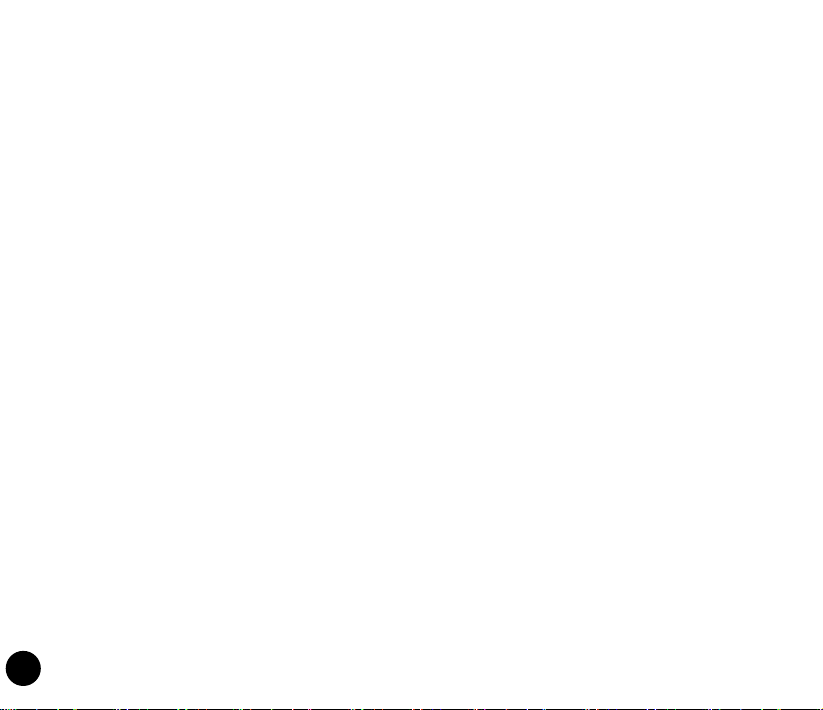
E4396
First Edition
December 2008
Copyright © 2008 ASUSTek Computers, Inc. All Rights Reserved.
No part of this manual, including the products and software described in it, may be reproduced, transmitted,
transcribed, stored in a retrieval system, or translated into any language in any form or by any means, except
documentation kept by the purchaser for backup purposes, without the express written permission of ASUS Telecom
(“ASUS”).
Product warranty or service will not be extended if: (1) the product is repaired, modied or altered, unless such repair,
modication of alteration is authorized in writing by ASUS; or (2) the serial number of the product is defaced or missing.
ASUS PROVIDES THIS MANUAL “AS IS” WITHOUT WARRANTY OF ANY KIND, EITHER EXPRESS OR IMPLIED,
INCLUDING BUT NOT LIMITED TO THE IMPLIED WARRANTIES OR CONDITIONS OF MERCHANTABILITY
OR FITNESS FOR A PARTICULAR PURPOSE. IN NO EVENT SHALL ASUS, ITS DIRECTORS, OFFICERS,
EMPLOYEES OR AGENTS BE LIABLE FOR ANY INDIRECT, SPECIAL, INCIDENTAL, OR CONSEQUENTIAL
DAMAGES (INCLUDING DAMAGES FOR LOSS OF PROFITS, LOSS OF BUSINESS, LOSS OF USE OR DATA,
INTERRUPTION OF BUSINESS AND THE LIKE), EVEN IF ASUS HAS BEEN ADVISED OF THE POSSIBILITY OF
SUCH DAMAGES ARISING FROM ANY DEFECT OR ERROR IN THIS MANUAL OR PRODUCT.
SPECIFICATIONS AND INFORMATION CONTAINED IN THIS MANUAL ARE FURNISHED FOR INFORMATIONAL
USE ONLY, AND ARE SUBJECT TO CHANGE AT ANY TIME WITHOUT NOTICE, AND SHOULD NOT BE
CONSTRUED AS A COMMITMENT BY ASUS. ASUS ASSUMES NO RESPONSIBILITY OR LIABILITY FOR ANY
ERRORS OR INACCURACIES THAT MAY APPEAR IN THIS MANUAL, INCLUDING THE PRODUCTS AND
SOFTWARE DESCRIBED IN IT.
Products and corporate names appearing in this manual may or may not be registered trademarks or copyrights of
their respective companies, and are used only for identication or explanation and to the owners’ benet, without intent
to infringe.
2
Page 3
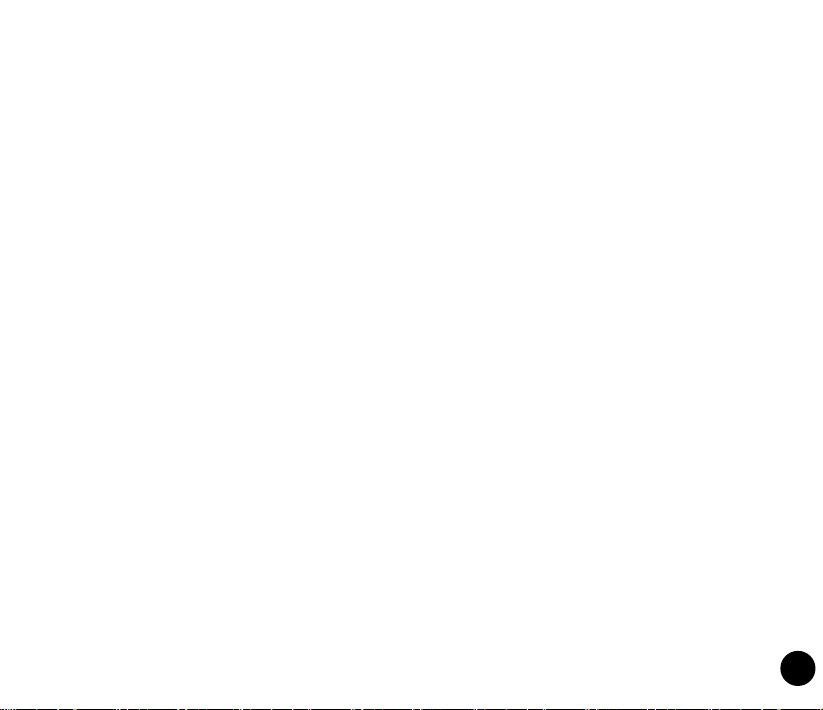
Table of Contents
Safety information ................................................................................. 6
Mobile phone etiquette ........................................................................ 12
Welcome! .............................................................................................. 13
Getting to know your device ............................................................... 14
Installing the SIM card and battery .................................................... 18
Turning your device ON ...................................................................... 21
Calibrating your device ....................................................................... 22
Using the stylus ................................................................................... 22
Locking your device ............................................................................ 22
Using the Trackball .............................................................................. 23
Using the Input Panel .......................................................................... 23
The Home screen ................................................................................. 24
AnyTime Launcher .............................................................................. 32
Making calls ......................................................................................... 33
3
Page 4
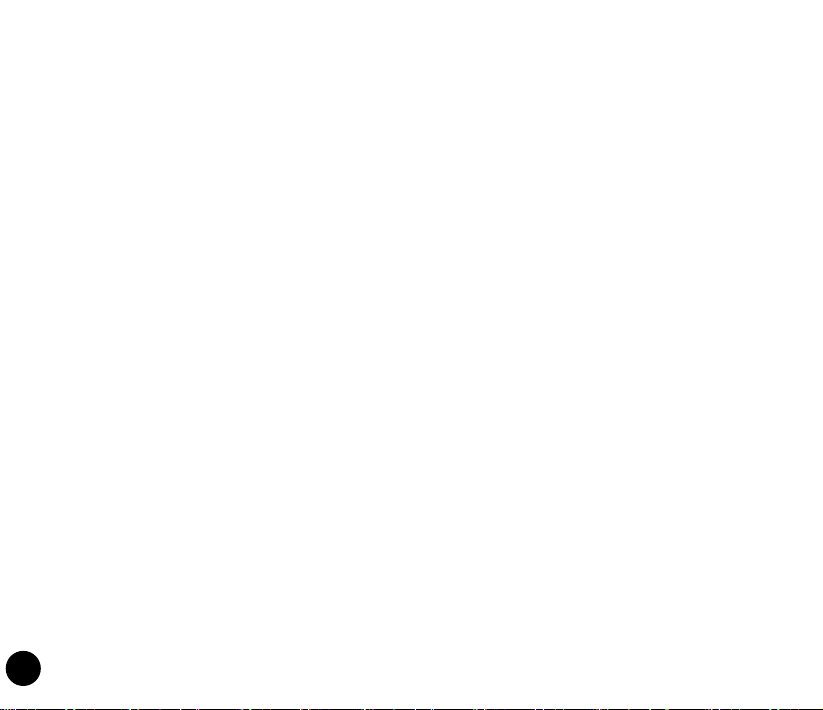
Receiving a call .................................................................................... 34
Messaging ............................................................................................ 35
Using Microsoft® ActiveSync .............................................................. 36
Using Bluetooth® ................................................................................ 36
Connecting GPRS ................................................................................ 37
Using Wi-Fi ........................................................................................... 39
Customizing the Start menu ............................................................... 41
Customizing the ASUS Today screen ................................................ 41
Entering your contact information ..................................................... 42
Customizing the prole ....................................................................... 42
Customizing the ringtone ................................................................... 42
Setting the date, time, and alarm ....................................................... 43
Taking pictures and videos ................................................................. 44
EziMusic ............................................................................................... 45
EziPhoto ............................................................................................... 46
4
Page 5
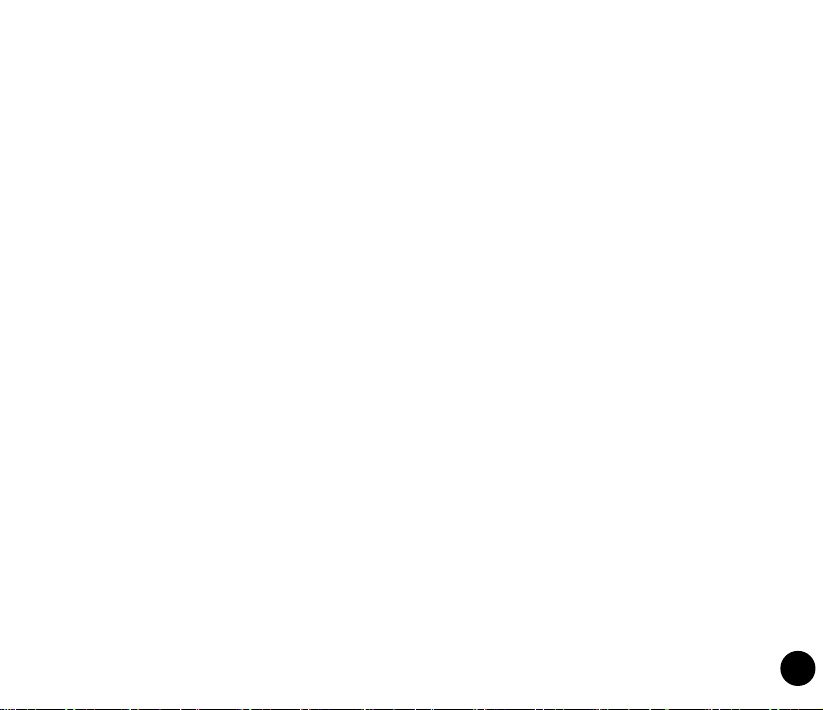
Notices .................................................................................................. 47
Specic Absorption Rate (SAR) ......................................................... 48
ASUS Contact information .................................................................. 51
5
Page 6
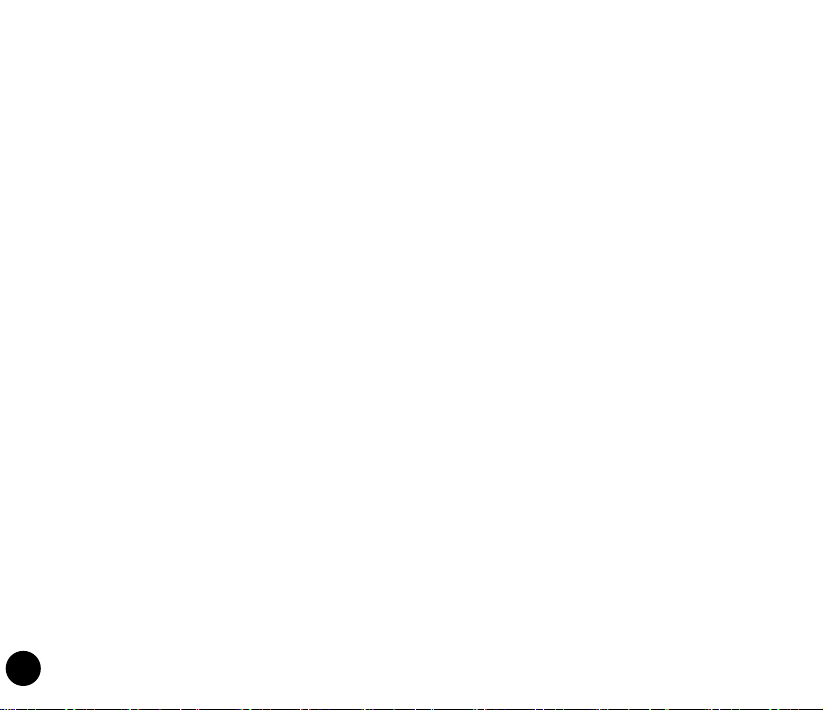
Safety information
Phone care
Do not attempt to open the phone casing. There are no user serviceable parts inside and you might
damage sensitive electronic circuits and components. Unauthorized disassembly will void the warranty.
Do not leave your phone exposed to strong sunlight or excessive heat for a prolonged period. This may
damage it.
Do not handle your phone with wet hands or expose it to moisture or liquids of any kind. Continuous
changes from a cold to a warm environment may lead to condensation inside the phone, resulting in
corrosion and possible damage.
If you pack your phone in your suitcase during travel, beware of damage. Cramming a suitcase may crack
the LCD display. Remember to switch off your wireless connections during air travel.
As with all other radio devices, touching the built-in antenna area during telephone conversation may
impair the quality and lead to shorter standby time due to increased power consumption.
The battery
Your phone is equipped with a high performance Li-Ion battery. Observe the maintenance guidelines for a
longer battery life.
• Avoid charging in extremely high or low temperature. The battery has its optimum performance in an
ambient temperature of +5 °C to +50 °C.
• Do not store the battery near a re or heat source.
• Use only the battery approved by the manufacturer.
• Never replace the battery with a non-approved battery.
• Never soak the battery in water or any other liquid.
• Never try to open the battery as it contains substances that might be harmful if swallowed or allowed
to come into contact with unprotected skin.
6
Page 7
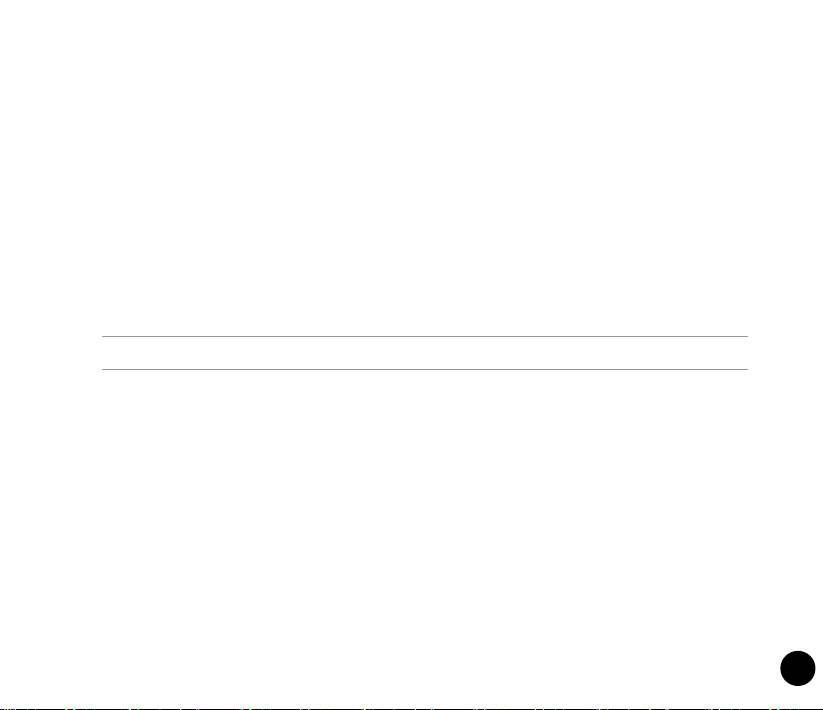
• Never short-circuit the battery, as it may overheat and cause a re. Keep it away from jewellery and
other metal objects.
• Never dispose of the battery in re. It could explode and release harmful substances into the
environment.
• Never dispose of the battery with your regular household waste. Take it to a hazardous material
collection point.
• Do not touch the battery terminals.
The charger
• Avoid using the phone while charging.
• Use only the charger supplied with your phone.
• Never pull the charger cord to release it from the mains – pull the charger itself.
WARNING! There is a risk of explosion if the battery is replaced by an incorrect type.
Memory card
• Do not remove or insert a memory card or turn off the handset while data on the card is being read.
• Do not touch the metal terminals with your hands or metal objects.
• Do not bend the memory card or subject it to violent impacts. Keep it away from water and high
temperatures.
• Keep all memory cards out of the reach of small children.
• Do not short circuit the contact points or expose it to liquids or moisture. When not in use, keep it in
an antistatic container.
• Do not use force when inserting or handling the card, and do not expose it to excessive heat or strong
magnetic elds.
7
Page 8
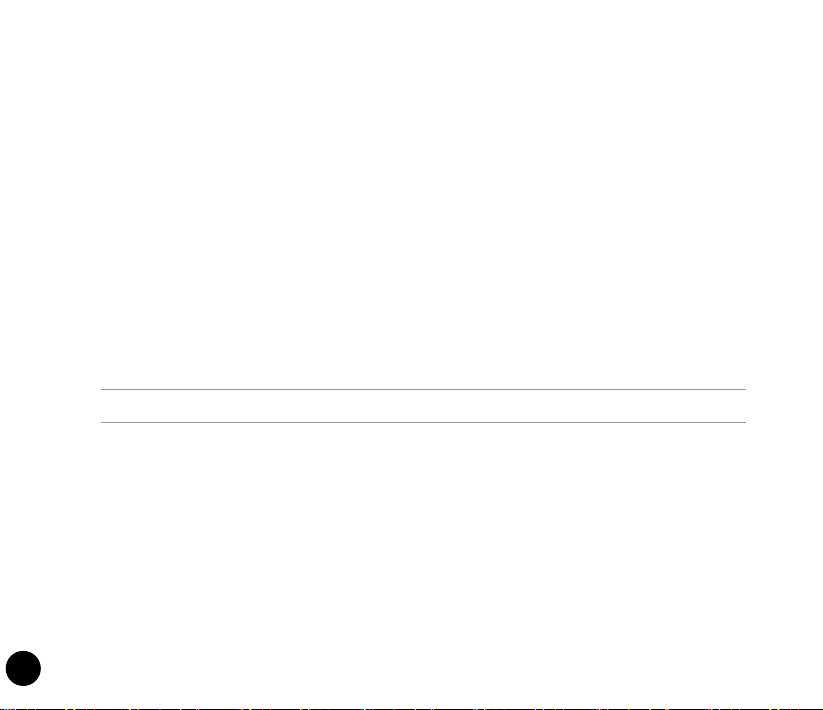
Cleaning and storing
• Your phone should always be handled with care and protected from dirt, dust and dampness. To
avoid scratches, never place your phone face down.
• If cleaning is necessary, switch the phone off and wipe carefully with a soft, slightly damp (not
wet) cloth. Use a cotton swab to clean the camera lens. Allow the phone to dry completely before
switching it on. Never use solvents for cleaning.
• If you are not going to use your phone for some time, fully charge the battery and store the phone in
a dry place away from direct sunlight. Your phone should be switched off during storage. Recharge
every 6 to 12 months.
• Never expose your phone to heat or strong sunlight.
• Never expose your phone to moisture or liquids of any kind.
• Do not paint your phone or otherwise block the keypad, microphone or earpiece function.
• Do not place stickers that may block the keypad or disturb other functions such as microphone,
earpiece, or camera lens.
WARNING! Failure to follow these instructions may lead to serious personal injury and possible property damage.
Driving safely
Never use handheld phones while driving. It is an offence, that while driving, to hold a phone or cradle it in
your neck at any point, during the setup, making or taking of a phone call, text message or any other data
related mobile communication. Use of fully installed car kits are still permitted, as are the use of alternate
handsfree accessories.
In the interest of safety, we would recommend the use of a cradle while using any form of handsfree
accessory.
While driving, we recommend that you use voicemail wherever possible, and that you listen to your
messages when you are not in the car. If you must make a handsfree call when driving, keep it brief.
Do not place objects, including both installed or portable wireless equipment, in the area over the airbag
8
Page 9
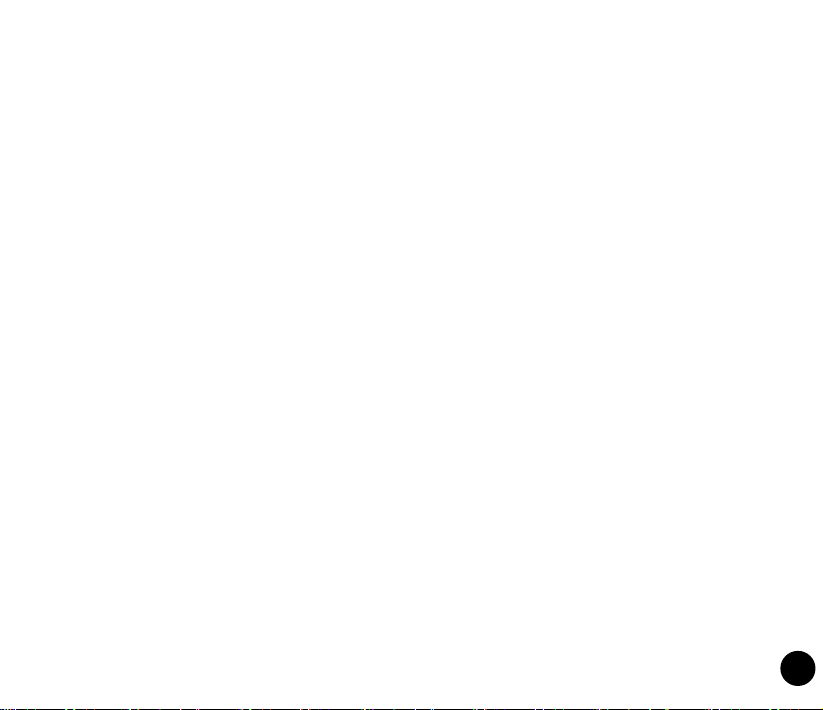
or in the airbag deployment area. An airbag inates with great force. If the airbag inates, serious injury
could result.
Electronic devices
Most modern electronic equipment is shielded from RF energy.
However, certain electronic equipment may not be shielded against the RF signals from your device.
Pacemakers
The Health Industry Manufacturers’ Association recommends that a minimum separation of six (6”) inches
be maintained between a phone and a pacemaker to avoid potential interference with the pacemaker.
These recommendations are consistent with the independent research by and recommendations of
Wireless Technology Research.
If you have a pacemaker:
• Always keep your phone more than six inches (15cm) from your pacemaker when turned on.
• Do not carry your phone in your breast pocket.
• Use the ear opposite the pacemaker to minimize the potential for interference
• If you have any reason to suspect that interference is taking place, turn your phone off immediately.
Hearing aids
Some digital phones may interfere with some hearing aids. In the event of such interference, call ASUS
Customer Service to discuss alternatives.
Other medical devices
If you use any other personal medical device, consult the manufacturer of your device to determine if it is
adequately shielded from external RF energy. Your physician may be able to assist you in obtaining this
information.
9
Page 10
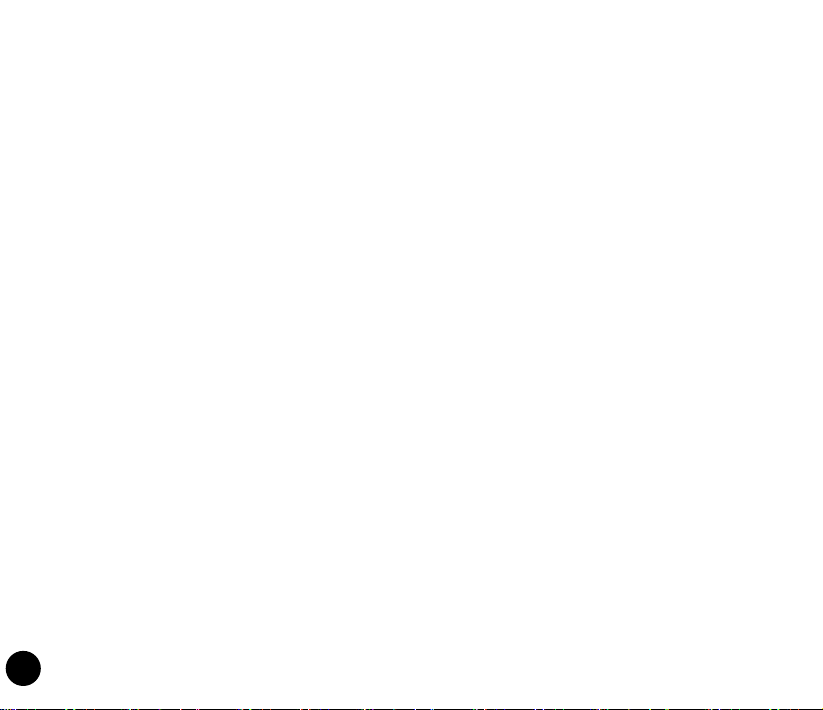
Turn your phone off in healthcare facilities when any regulations posted in these areas instruct you to do
so.
Hospitals or healthcare facilities may be using equipment that could be sensitive to external RF energy.
Vehicles
RF signals may affect improperly installed or inadequately shielded electronic systems in motor vehicles.
Check with the manufacturer or its representative regarding your vehicle. You should also consult the
manufacturer of any equipment added to your vehicle.
Posted facilities
Turn your phone off where posted notices so require.
Magnetic media
Magnetic elds generated by mobile devices may damage data on magnetic storage media, such as
credit cards, computer discs or tapes. Do not place your phone next to such media.
You should never expose your phone to strong magnetic elds as this may cause temporary malfunction.
Other Safety Guidelines
Aircraft
Regulations prohibit using your phone while in the air. Switch off your phone before boarding an aircraft
or turn off the wireless connections.
Blasting areas
To avoid interfering with blasting operations, turn your phone off when in a ‘blasting area’ or in areas
posted: “Turn off two-way radio.” Obey all signs and instructions.
10
Page 11
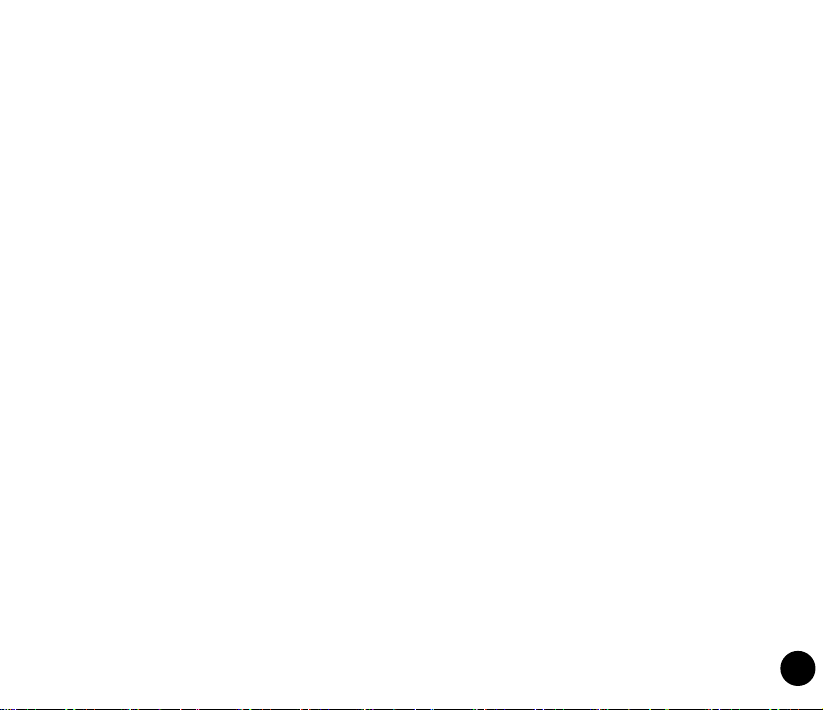
Potentially explosive environments
Turn your phone off when in any area with a potentially explosive environment and obey all signs and
instructions.
Sparks in such areas could cause an explosion or re resulting in bodily injury or even death.
Areas with a potentially explosive environment are often, but not always, clearly marked. They include
fuelling areas such as gas stations, below decks on boats, fuel or chemical transfer or storage facilities,
vehicles using liquied petroleum gas (such as propane or butane), areas where the air contains
chemicals or articles, such as grain, dust, or metal powders, and any other area where you would normally
be advised to turn off your vehicle’s engine.
Choking
Keep your phone away from children as the SIM card and other small parts present a choking hazard.
Cautions
Your device is a high quality piece of equipment. Before operating, read all instructions and cautionary
markings on (1) AC Adapter (2) Battery and (3) Product Using Battery.
• Do not use this device in an extreme environment where high temperature or high humidity exists.
The device has its optimum performance in an ambient temperature of 0~40
• Do not abuse the device. Avoid striking, shaking or giving it a shock. When not using the unit, lay it
down to avoid possible damage due to instability.
• Do not expose this device to rain or other liquid.
• Do not use unauthorized accessories.
• Do not disassemble the phone or its accessories. If service or repair is required, return the unit to an
authorized service center. If the unit is disassembled, a risk of electric shock or re may result.
• Do not short-circuit the battery terminals with metallic items.
o
C
11
Page 12
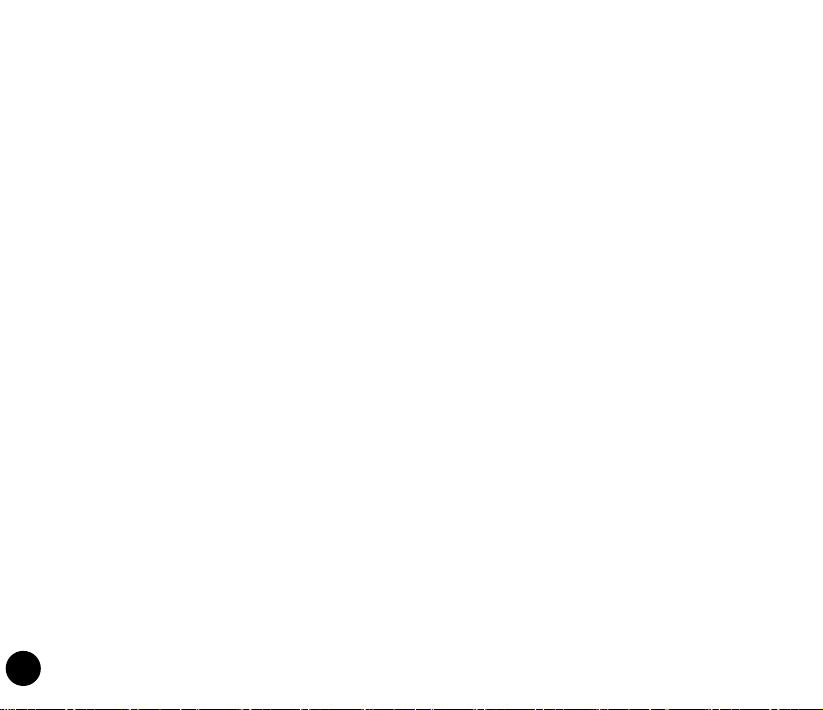
Mobile phone etiquette
As mobile phone usage rises, there is now a need to create a set of manners in using a mobile phone
in professional and social settings. This section provides you with basic tips with regards to respecting
others while using your mobile phone.
Mobile manners
• Avoid talking on your mobile phone when in enclosed public places such as theaters, libraries,
museums, places of worship, elevators, or auditoriums.
• Avoid using your mobile phone while doing other tasks such as driving, shopping, banking, waiting in
line, or conducting other personal business.
• Avoid using annoying ringtones.
• Avoid taking a call on your mobile phone during business meetings, appointments, or interviews.
• Look for a private place to take a call, and keep your phone conversations brief.
• Talk on your mobile phone quietly, and do not shout.
• Put your mobile phone on silent or vibrator mode to avoid disturbing others.
• Ask permission before taking a picture or a video clip of another person.
• Avoid using capital letters when sending SMS messages as this can be interpreted as shouting.
• When making a call, introduce yourself to the person at the other end of the line, and do not hang up
without saying goodbye.
12
Page 13
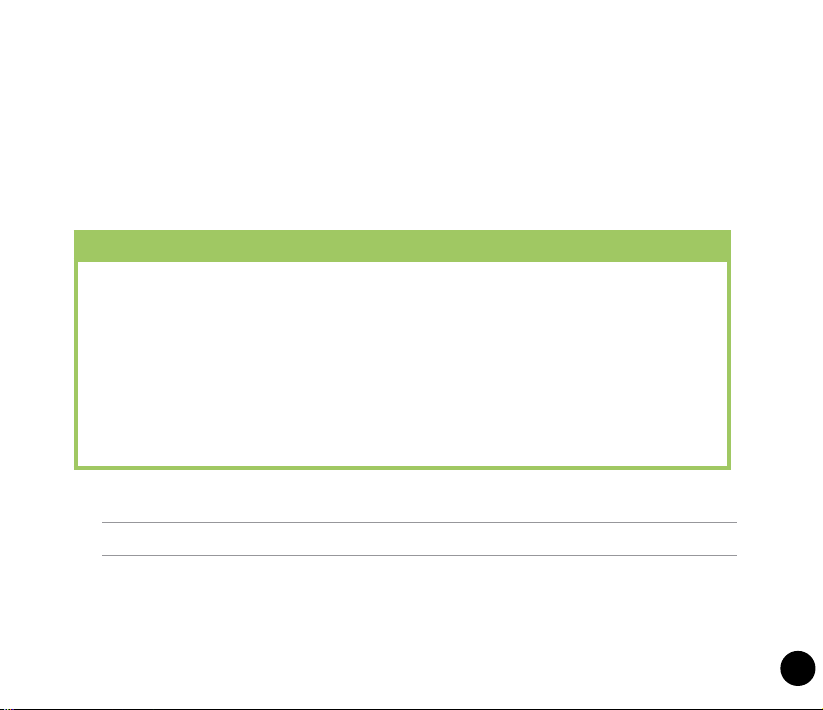
Welcome!
Thank you for buying an ASUS® P835 PDA phone!
The PDA phone delivers a host of new features and latest technologies. Besides the basic
phone and messaging functions, it provides you with more exciting features including business
features, GPS features, and multimedia entertainment features.
Before you start using the device, check your product package for the following items:
Standard items
• ASUS P835 PDA phone
• Battery
• AC adapter
• Mini-USB cable
• Wired headset
• Stylus
• Protection case
• Bonus CD (with User Manual electronic le)
* Optional
NOTE: If any of the above items is damaged or missing, contact your retailer.
• Getting Started CD
• Quick Start Guide
• Warranty card
• microSD card*
• Car mobile phone charger*
• Car kit (PDA holder and windshield suction
pedestal)*
13
Page 14

Getting to know your device
Layout
Front features Back features
1
12
2
3
14
13
4
11
10
9
78
5
6
14
15
Page 15
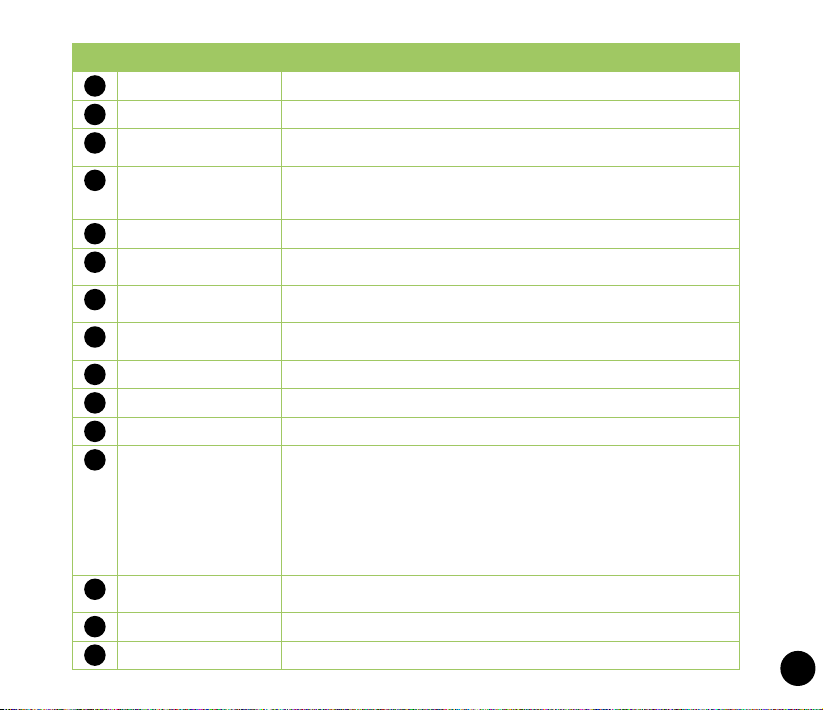
No.
Item Description
Earpiece receiver
1
Front camera lens
2
Light sensor Detects the intensity of light in your environment and adjust the LCD
3
LCD touch screen This 3.5-inch, 65,536-color, 800x480-resolution, WVGA TFT
4
Allows you to listen to an active call.
Front camera lens for video call.
brightness on your device.
touchscreen LCD allows you to write, draw, or make selections using
the stylus or nger touch.
Opera Browser key
5
End/Power key Press and hold to power on/off the device.
6
OK key This touch-sensitive key conrms a command or press to close/exit
7
Trackball This nine-direction trackball allows you to navigate through menus.
8
Start key
9
Call key
10
AnyTime Launcher key
11
Notication LED This multi-color LED noties the following:
12
This touch-sensitive key launches the Opera Browser.
During an active phone call, press to end the call.
an application.
Press down to conrm a command.
This touch-sensitive key launches the Start menu.
Press to receive an incoming call or to make a call.
This touch-sensitive key launches the AnyTime Launcher application.
• Green - Phone fully charged.
• Flashing green - Network detected.
• Red - Phone is charging.
• Flashing red - Event notication.
• Flashing blue - Bluetooth®, Wi-Fi®, or GPS is ON.
Camera lens This 5.0 megapixel camera lens comes with xed lens for taking
13
Output speaker
14
Battery compartment
15
pictures and video clips.
Allows you to listen to audio media and phone calls.
Contains the battery that supplies power to the device.
15
Page 16
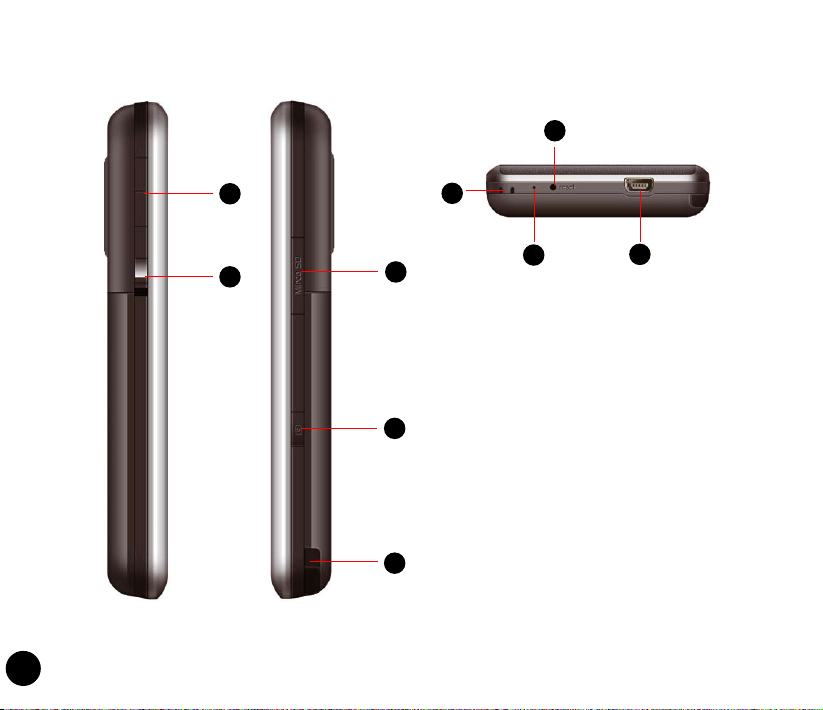
Left features Right features
Bottom features
23
16
16
17
21
18
22
19
20
24
Page 17

No.
Item Description
Volume key Allows you to adjust the volume.
16
Hold button Slide downward to disable all keys including the LCD touch
17
microSD card slot Insert a microSD storage card into this slot.
18
Camera key Press to launch the camera. In camera mode, half-press to
19
screen.
focus the object, and full-press to take a picture. In video
mode, press to start recording and press again to stop.
Stylus Use the stylus to write, draw, or select items on the LCD touch
20
Carrying strap hole Allows you to attach a strap to the device.
21
Built-in microphone Allows you to make or receive calls, or record sounds.
22
Reset key hole Insert your stylus into this hole to reset your device.
23
Mini-USB connector Use this connector to synchronize your data, charge the
24
screen.
battery, or insert the headset.
17
Page 18

Installing the SIM card and battery
Before you can make a phone call using your device, you need to install a Subscriber Identity Module
(SIM) card. The SIM card contains your phone number, subscriber details, phonebook, and additional
phone memory.
Your device comes with a rechargeable Lithium-Ion (Li-Ion) battery.
New batteries come partially charged and should be fully charged for about four hours before using them.
CAUTION: Use only an ASUS qualied battery (SBP-17).
To install a SIM card and battery:
1. Press down and push downward to remove the
battery compartment cover.
18
Page 19

2. Insert the SIM card with its gold contacts
facing down and the notched corner oriented
to the upper right corner of the slot as shown.
3. Install the battery into the compartment with its
copper contacts properly aligned to the copper
conductor on the device.
4. Replace the battery compartment cover.
19
Page 20

Charging the battery
The bundled battery is shipped partially charged. Charge the battery up to four hours before using for the
rst time.
To charge battery:
1. Connect the AC adapter plug into the mini-USB connector at the bottom of the device.
2. Connect the AC power plug into a grounded wall socket or power strip.
NOTES:
• The notication LED turns red and the charging battery icon appears on the status bar indicating that the
battery is charging.
• If your battery gets totally discharged, you need to recharge it for at least twenty minutes before you can turn
it back on.
20
Page 21

Installing and removing a microSD card
Your device is equipped with a microSD card slot. A microSD card provides you with extended memory
where you can store your les and other data.
To install a microSD card:
1. Locate the microSD card slot at the right side of the
device.
2. With the golden ngers facing down, gently insert the
microSD card into the slot until it snaps properly.
3. To remove, push the card until it ejects out, then
remove the card safely.
NOTES:
• The microSD card is an optional accessory.
• Your device supports Secure Digital High Capacity (SDHC) storage card.
Turning your device ON
Ensure that your device is fully-charged before you start using the device for the rst time.
To turn on your device:
1. Press and hold
2. Follow the onscreen instructions to align screen and set the local time zone.
To turn it off, press and hold until it turns off.
.
21
Page 22

Calibrating your device
Calibrating your device ensures that the item you tap on the screen is activated. To align screen, tap the
center of targets that appear in various locations on the screen.
Using the stylus
The stylus is a pen-like device found behind the lower right corner of your device.
Stylus
• Use the stylus to write, draw, select, or drag an item on the screen.
• Single-tap an item to select or open it.
• Tap and hold an item to see a menu.
Locking your device
• Locate the Hold button and slide downward to lock.
• Slide upward to unlock.
Hold button
22
Page 23

Using the Trackball
You can use the nine-direction trackball to do the following:
• Push it upward, downward, leftward, or rightward to navigate
through menus.
• Push in left-slanted upward/downward, or right-slanted upward/
downward direction to move through a screen.
• Press down to conrm a command, launch a selected
application, or open a le.
Tracking ball
Using the Input Panel
When you start an application or select a eld that requires text, symbols, or numbers, the Input
Panel icon appears on the menu bar. Tap the Input Panel to select any of these input methods: Block
Recognizer, Keyboard, Letter Recognizer, and Transcriber.
23
Page 24

The Home screen
The Home screen on your device displays two parts: the ASUS Today and the Today screens.
ASUS Today screen
Today screen
24
Page 25

ASUS Today
ASUS Today on your device’s home screen enables you to view or change your time/date settings,
noties you of your missed calls and SMS/MMS/e-mail messages, displays your day’s appointments,
updates you on the current weather and latest news, and enables you to add and play media les on your
device.
Tap to change time and
alarm information
Tap to open missed calls/
Tap to view time information
new messages
NOTES:
• You can disable the ASUS Today from your Home screen following the instructions below.
• Slide the stylus leftward or rightward on the icon bar to view the hidden icons.
To disable the ASUS Today:
1. Tap
2. Deselect the check box of
> Settings > Personal tab > Today > Items tab.
Asus Today, then tap .
Tap to open Calendar
Tap to view the weather updates
25
Page 26

Icons
Refer to the table below for the ASUS Today icons.
Icon Description
Alert icon Alerts you on your missed calls, and new SMS/MMS/
Calendar icon Displays your appointment for the day.
Date/time icon Displays your date/time settings.
Media icon Enables you to add and play media les.
News icon Displays the latest news.
Weather icon Displays the current weather.
e-mail messages.
Alerts you on your missed calls.
Alerts you on your new SMS/MMS messages.
Alerts you on your new e-mail messages.
26
Page 27

The Today screen
The Today screen displays information useful to you. You can congure the Today screen to have all the
important information that you need.
NOTE: To know more about customizing the Today screen, refer to the section Customizing the Today screen
in Chapter 7 of the user manual electronic le that is included in the bonus CD.
Tap to open the Start menu
Tap to view connectivity status
Tap to key in content you want
to search in Google
ASUS Today screen
Refer to section ASUS Today
in this quick start guide..
Tap to launch the phone function
Status bar
Displays the signal status
(The icon shows no SIM card and no signal
When no SIM card is installed.)
Indicates the battery status
Tap to adjust volume
Tap to launch MultiHome
Tap to launch Contacts list
27
Page 28

Status indicators
Refer to the table below for the status indicators.
Icon Description
Call status
General Packet Radio Service
(GPRS) connection status*
Call in progress
Call forwarded
Call on hold
Missed call
GPRS available
Connecting via GPRS
28
* This icon depends on your location and
mobile service provider.
Messaging status
Connected via GPRS
3rd Generation (3G) service available
New Short Messaging Service (SMS) message
New voice mail
New Multimedia Messaging Service (MMS) message
Page 29

Icon Description
Battery status
Signal status
Battery fully charged
Battery partially charged
Battery charging
Battery low
No cellular phone service
No signal
ActiveSync connection
status
Searching for cellular phone service
Indicates signal strength
Phone off.
ActiveSync synchronization in progress
Connecting with ActiveSync
ActiveSync connection not active
Synchronization error
29
Page 30

Icon Description
Sound status
Wi-Fi status
Bluetooth headset
connection
Roaming service Roaming service. This icon appears if you have
Mode status
Speakerphone status
Alarm status
SIM card status
Notication status
Sound ON
Sound OFF
Wi-Fi is not connected
Wi-Fi connected
Bluetooth stereo headset connected
Hands-free on
international roaming feature.
Vibrate or Meeting mode on
Speakerphone on
Appears when you set the alarm
No SIM card installed
Notice indicator
30
Page 31

Using MultiHome
MultiHome provides three themes for the ASUS Today screen: Original, Business, and Life. You can
change the theme according to your preference.
To change the theme:
1. Tap
2. To navigate through the
from the ASUS Today screen to launch MultiHome.
Original, Business, and Life themes, push the trackball leftward or
rightward, or draw a horizontal line on the screen with the stylus.
3. Tap the screen to apply your selected theme.
Tap the screen to apply the theme
to the ASUS Today screen.
Life theme
Tap the screen to apply the theme
to the ASUS Today screen.
Business theme
31
Page 32

AnyTime Launcher
AnyTime Launcher is an alternative program that allows you to conveniently and quickly launch
applications, perform tasks, and change device settings.
To run the AnyTime Launcher:
• Press the AnyTime Launcher key
Tap to add an application to the
Favorite Programs list.
Tap to remove an application from the
Favorite Programs list.
.
Tap to open an application.
Use the trackball to select.
32
Tap to launch the selected application.
Tap to view all applications on the
device.
Page 33

Making calls
You can make a phone call using the phone pad. You can also make calls directly from the Contacts, Call
History, Speed Dial, or Voice Commander.
Making a voice call
Calling using the phone pad
To make calls using the phone pad:
1. Tap
2. Tap the number or choose a contact or a recently dialed number from the list above the phone pad.
If you tapped the wrong number, tap
3. Tap
4. When nished, press
Calling from Contacts
To make a call from Contacts:
1. From the Today screen, tap
2. You can do any of the following to make a call:
• Tap name of contact, then tap
• Tap name of contact, then press
• You can also tap and hold the contact, and from the shortcut menu tap
• Tap
> Programs > Phone or press to launch the phone pad.
to erase the number to the left.
or press to make the call.
to end the call.
Contacts.
Call.
.
Call Work, Call Home, or
Call Mobile.
Enter a name... then enter the name or number you want to call from Contacts. Press
to dial the highlighted item.
33
Page 34

Making emergency calls
Calls to emergency service number can be made under any circumstances, even if you have locked the
SIM card.
To place an emergency call
Enter the emergency number appropriate for your location, and press .
Making international calls
To place an international call:
1. Tap and hold
2. Enter the full phone number with the country code, area code, and phone number,
and then press .
on the keypad to enter a (+) plus sign.
Receiving a call
When you receive a call, a message prompts and allows you to answer or reject the incoming call.
To answer or reject an incoming call:
• To answer a call, press
• To reject an incoming call, press
TIPS:
• Press and hold to switch receiver to speakerphone mode.
• When you get an incoming call, press the Volume key to put the phone on silent mode.
To terminate a call:
• Press
.
.
.
34
Page 35

Messaging
Threaded SMS
Your device organizes your SMS messages from a single contact or number into a single thread of
conversation, making it easier for you to follow the messaging ow and send the appropriate responses.
To compose and send a threaded SMS message:
1. Tap
2. Key in your recipient’s phone number or tap
3. Key in your message.
4. When nished, tap
MMS messaging
To compose and send an MMS message:
1.
2. Tap a template to use or tap
3. Key in phone numbers or tap
4. Key in the subject for your message.
5. From the message body area:
• Tap the picture eld to attach a picture or video le to the message.
• Tap
• Tap
6. When nished, tap
> Messaging > Messages > Menu > New > Text Message.
To: to select a recipient from the Contacts list. Separate
multiple recipients with a semi-colon.
Send to send out the message.
Tap > Messaging > Messages > Menu > New > Multimedia Message.
to use a blank sheet.
To: to add recipients from the Contacts, separating them with a semi-
colon.
Insert Audio... to attach an audio le.
Insert Text... to input text message.
Send to send out the message.
35
Page 36

Using Microsoft® ActiveSync
To synchronize your device via mini-USB:
1. After installing ActiveSync to your computer, connect the mini-USB plug into the mini-USB connector
at the bottom of the device.
2. Connect the other end of the USB cable to your computer. Upon connection, ActiveSync automatically
synchronizes your device.
NOTE: Ensure that you install Microsoft ActiveSync 4.5 or later versions.
Using Bluetooth®
To activate Bluetooth in your device:
1. Launch the Wireless Manager. To do this, you can either:
• Tap
• Tap
2. Tap
To connect with other devices via Bluetooth:
1. Ensure that the other Bluetooth-enabled device is visible and within close range.
2. Tap
3. Tap
4. Select the device you want to connect to, then tap
> Settings > Connections tab > Wireless Manager.
> Wireless Manager.
Bluetooth to turn it on/off.
> Settings > Connections tab > Bluetooth.
Add new device... to search for available Bluetooth devices. The search may take a while.
Next.
36
Page 37

5. Enter the alphanumeric passcode of the device you want to connect then tap Next. You can nd the
passcode in the documentation that came with the other device.
6. Enter the display name for this connection.
7. Repeat steps 3 - 6 to connect to more devices.
Connecting GPRS
To set GPRS connection on your device:
1. From the Today screen, tap
also tap Connections tab > Connections from the Settings screen.
2. From the Connections screen, tap
3. Enter a unique name for the connection then select
4. Enter the Access point name. Consult your network service provider for the access point.
5. Enter your user name, password, and domain then tap
assistance.
To connect GPRS:
1. Tap
2. From the Connections screen, tap
3. Tap and hold on an existing connection then from the pop-up menu tap
Tap
4. When connected, tap
> Settings > Connections tab > Connections.
Delete if you want to delete the selected connection.
NOTE: When WLAN is used simultaneously with the GPRS, the WLAN will get signal priority. We recommend not
to use WLAN and GPRS at the same time.
/ on the status bar, then tap Settings > Connections. You may
Add a new modem connection.
Cellular Line (GPRS) from the modem list.
Finish. Contact your network administrator for
Manage existing connections.
Connect.
to exit.
37
Page 38

Browsing the Internet
If you have set a default GPRS connection, it automatically connects when you launch an application that
connects to the Internet.
1. Launch any application that connects to the Internet such as Internet Explorer. The device will
automatically connect to your default GPRS connection. A pop-up callout appears to display the
connection status.
2. When connected, you can start browsing the Internet. If you are using Internet Explorer, the default
site will be displayed.
To disconnect GPRS:
• Tap
> Settings > Connections tab > Wireless Manager > GPRS.
NOTE: You can only disable GPRS from the Wireless Manager, but you will not be able to turn it on from the
Wireless Manager.
38
Page 39

Using Wi-Fi
To turn on Wi-Fi:
1. Tap
The Device then automatically scans for all available wireless networks within the Wi-Fi range.
2. From the list of detected wireless networks, select a wireless network that you want to connect the
3. Select whether the wireless network connects to The Internet or Work network, then tap
4. Enter a password and tap
To congure a wireless network:
1. To launch the Wi-Fi settings page, you can either:
• Tap > Settings > Connections tab > Wi-Fi.
• Tap from the status bar and then tap Settings > Wi-Fi.
2. On the Congure Wireless Networks screen, tap an available wireless network, then make the
If the wireless network you want to connect to is not on the list, tap
Refer to the succeeding sections for details on how to add new wireless networks.
Tap the
3. Tap
> Settings > Connections tab > Wi-Fi > Menu > Turn On Wi-Fi.
device to, then tap OK.
Connect.
Connect. If no password is needed, just tap Connect. The device then
connects to the selected network.
necessary changes.
Add New....
Network Adapters tab and select an adapter. Tap an adapter to set if necessary.
when done.
39
Page 40

To add a wireless network:
1. To launch the Wi-Fi settings page, you can either:
• Tap > Settings > Connections tab > Wi-Fi.
• Tap from the status bar, then tap Settings > Wi-Fi.
Then tap
2. Enter a name for the network and select an item from the
3. Set authentication, data encryption, and network key. Ask your network administrator for these
4. If you need to change the EAP type, check the check box and then change the EAP type.
5. Tap
Add New... from the Wireless tab.
Connects to: drop-down menu. Then tap
Next.
information. Then tap Next.
Finish when done.
40
Page 41

Customizing the Start menu
To customize the Start menu:
1. Tap
2. Check the items that you want to appear on the menu.
3. Tap
> Settings > Menus.
when done.
Customizing the ASUS Today screen
To change the theme of your device:
1. Tap
2. From the
3. Tap
To customize the items displayed on the ASUS Today screen:
1. Tap
2. From the
4. Tap
To change the background image:
1. Tap
2. From the
3. Tap
> Settings > Today.
Appearance tab, select a theme for your device.
when nished.
> Settings > Today.
Items tab, check the items you want to show on the Today screen.
when nished.
> Settings > Today.
Appearance tab, select Use this picture as the background and tap Browse. Then tap
an image to use as the background image.
when nished.
41
Page 42

Customizing the prole
To customize the prole:
1. Tap
2. Select a prole you want to use.
3. Tap when done.
> Settings > Prole Manager.
Customizing the ringtone
To customize the ringtone:
1. Tap
2. On the
Tap
3. Tap when nished.
> Settings > Phone.
Phone tab, select a ringtone from the Ring tone list box. The songs or sounds that you added
as ring tone appears on this list along with the default ringtones that came with the device.
to play ringtone sound and tap to stop.
Entering your contact information
To enter owner information:
1. To launch the Owner Information screen, do either of the following:
• On the Today screen, tap the
• Tap
2. Enter your details and tap
NOTE: We recommend that you enter your contact information so you can easily be contacted in case you lost
your device.
> Settings > Owner Information.
Tap here to enter owner information eld.
.
42
Page 43

Setting the date, time, and alarm
To set the date and time:
1. Tap
2. On the
3. Tap
To set the alarm:
1. Tap
2. On the
3. Tap
> Settings > System tab > Clock & Alarms.
Time tab, enter the time zone, date, and time settings.
.
> Settings > System tab > Clock & Alarms.
Alarm tab, enter the necessary alarm settings.
.
NOTE: You can also congure the date/time settings directly from the ASUS Today screen. Tap and enter the
necessary settings.
43
Page 44

Taking pictures and videos
The built-in 5.0 megapixel camera allows you to take photos and record video clips.
To use the camera, do either of the following:
• Tap > Programs > Pictures & Videos > Camera icon.
• Press the Camera button on the right side of your device.
To exit the Camera:
• Tap the exit icon on the camera screen.
To take photos:
1. Half-press the camera button. When the auto-focus frame
full-press the camera button to take a photo.
2. Repeat step 1 to take more photos.
To record videos:
1. Aim the device at your subject.
2. Full-press the camera button to begin recording. The record indicator turns from green to red while
video is recording.
3. Press the camera button again to stop recording.
To switch the capture mode, tap , then tap the capture mode that you want to use.
and anti-shake icon appear,
44
Page 45

EziMusic
EziMusic enables you to enjoy music and manage music les easily.
To launch EziMusic, do either of the following:
• Tap
• Slightly press the AnyTime Launcher key, then tap
The following describes the EziMusic prole on your device.
> Programs > EziMusic.
> EziMusic.
Tap to enter the Library
Tap to select the le
Tap to play the previous le
Tap to change shufe/repeat modes
Displays the time elapsed
Drag the slider to change the
playing process
Tap to enter the Library
NOTE: For more details, refer to the User Manual included in the bonus CD.
Tap to play the selected le
Tap to play the next le
Tap to adjust the volume
Displays the total playing time
Tap to open the menu list
45
Page 46

EziPhoto
EziPhoto enables you to view and manage your photos conveniently.
To launch EziPhoto, do either of the following:
• Tap
• Slightly press the AnyTime Launcher key, then tap
The following describes the EziPhoto prole on your device.
> Programs > EziPhoto.
> EziPhoto.
46
Tap to open Albums
Tap a photo to view in
full- screen mode
Tap to switch among Album,
Calendar, and All Photos view
NOTE: For more details, refer to the User Manual included in the bonus CD.
Tap to open the Calendar
Tap to view all photos
Tap to open the menu list
Page 47

Notices
Replaceable batteries
If an equipment is provided with a replaceable battery and if replacement by an incorrect type could result
in an explosion (e.g. with some lithium batteries), the following applies:
• if the battery is placed in an OPERATOR ACCESS AREA, there shall be a marking close to the
battery or a statement in both the operating and the servicing instructions;
• if the battery is placed elsewhere in the equipment, there shall be a marking close to the battery
or a statement in the servicing instructions.
The marking or statement shall include the following or similar text:
CAUTION:
• RISK OF EXPLOSION IF BATTERY IS REPLACED BY AN INCORRECT TYPE.
• DISPOSE OF USED BATTERIES ACCORDING TO THE INSTRUCTIONS.
Operator access with a tool
If a TOOL is necessary to gain access to an OPERATOR ACCESS AREA, either all other compartments
within that area containing a hazard shall be inaccessible to the OPERATOR by the use of the same
TOOL, or such compartments shall be marked to discourage OPERATOR access.
An acceptable marking for an electric shock hazard is (ISO 3864, No. 5036).
Equipment for restricted access locations
47
Page 48

For equipment intended only for installation in a RESTRICTED ACCESS LOCATION, the installation
instructions shall contain a statement to this effect.
WARNING: The user needs to switch off the device when exposed to areas with potentially explosive atmospheres
such as petrol stations, chemical storage depots and blasting operations.
Specic Absorption Rate (SAR)
Bodyworn operation
For bodyworn operation, this device has been tested and meets the FCC RF exposure guidelines for
use with an accessory that contains no metal and the positions the handset a minimum of 1.5 cm from
the body. Use of other enhancements may not ensure compliance with FCC RF exposure guidelines. If
you do no t use a body-worn accessory and are not holding the device at the ear, position the handset a
minimum of 1.5 cm from your body when the device is switched on.
Exposure to radio waves
THIS MODEL MEETS INTERNATIONAL GUIDELINES FOR EXPOSURE TO RADIO WAVES
Your mobile device is a radio transmitter and receiver. It is designed not to exceed the limits for exposure
to radio waves recommended by international guidelines. These guidelines were developed by the
independent scientic organization ICNIRP and include safety margins designed to assure the protection
of all persons, regardless of age and health.
The guidelines use a unit of measurement known as the Specic Absorption Rate, or SAR. The ICNIRP
SAR limit for mobile devices used by the general public is 2 W/kg. The highest CE SAR value for this
device when tested for use on the head was 0.341 W/kg* and 1.08 W/kg* on the body.
48
Page 49

As SAR is measured utilizing the device’s highest transmitting power, the actual SAR of this device while
operating is typically below that indicated above. This is due to automatic changes to the power level of
the device to ensure it only uses the minimum level required to reach the network.
While there may be differences between the SAR levels of various phones and at various positions, they
all meet the governmental requirements for safe exposure. Please note that improvements to this product
model could cause differences in the SAR value for later products; in all cases, products are designed to
be within the guidelines.
The World Health Organization has stated that present scientic information does not indicate the need for
any special precautions for the use of mobile devices. They note that if you want to reduce your exposure
then you can do so by limiting the length of calls or using a ‘handsfree’ device to keep the mobile phone
away from the head and body.
Additional Information can be found on the websites of the World Health Organization
(http://www.who.int/emf).
* The tests are carried out in accordance with international guidelines for testing. The limit incorporates a
substantial margin for safety to give additional protection for the public and to account for any variations in
measurements. Additional related information includes the ASUS testing protocol, assessment procedure, and
measurement uncertainty range for this product.
49
Page 50

ASUS
Address: 15 Li-Te Road, Peitou, Taipei, Taiwan
Tel: 886228943447; Fax: 886228907698
Declaration
We declare that the IMEI codes for this product, ASUS P835, are unique to each unit and only
assigned to this model. The IMEI of each unit is factory set and cannot be altered by the user and that
it complies with the relevant IMEI integrity related requirements expressed in the GSM standards.
Should you have any questions or comments regarding this matter, please have our best attention.
Sincerely yours,
ASUSTeK COMPUTER INC.
Tel: 886228943447
Fax: 886228907698
Email: http://vip.asus.com/eservice/techserv.aspx
50
Page 51

ASUS Contact information
ASUSTeK COMPUTER INC. (AsiaPacic)
Address 15 Li-Te Road, Peitou, Taipei, Taiwan 11259
Website www.asus.com.tw
Technical Support
Telephone +886228943447
Support Fax +886228907698
Software download support.asus.com*
ASUS COMPUTER INTERNATIONAL (America)
Address 800 Coporate Way, Fremont, CA 94539, USA
Telephone +15029550883
Fax +15029338713
Website usa.asus.com
Software download support.asus.com*
ASUS COMPUTER GmbH (Germany and Austria)
Address Harkort Str. 21-23, D40880 Ratingen, Germany
Telephone +49210295990
Fax +492102959911
Online contact www.asus.com.de/sales
Technical Support
Telephone +49180595990
Fax +492102959911
Online support www.asus.com.de/support
Website www.asus.com.de/news
* Available on this site is an online Technical Inquiry Form that you can ll out to contact technical support.
51
Page 52

Declaration of Conformity
We, Manufacturer/Importer
(full address)
ASUS COMPUTER GmbH HARKORT STR. 25
40880 RATINGEN, BRD. GERMANY
declare that the product
( description of the apparatus, system, installation to which it refers)
PDA Phone P835
is in conformity with
(reference to the specification under which conformity is declared)
in accordance with 2004/108/EC-EMC Directive and 1995/5 EC-R &TTE Directive
7
EN 300328 Electromagnetic compatibility and Radio spectrum Matters (ERM); wideband transmission
equipment operating in the 2.4Ghz ISM band and using spread spectrum modulation techniques;
Part 1: technical characteristics and test conditions Part2: Harmonized EN covering essential
requirements under article 3.2 of the R&TTE
7
EN 300440-2 Electromagnetic compatibility and Radio spectrum Matters(ERM); Short range devices; Radio
equip-ment to be used in the 1 GHZ to 40 GHZ frequency range; Part2: Harmonized EN under
article 3.2 of the R&TTE Directive
7
7
7
7
7
EN 301489-1
EN 301489-3
EN 301489-7
EN 301489-17
EN 301489-24
Electromagnetic compatibility and Radio spectrum Matters(ERM); Electromagnetic
compatibility(EMC) standard for radio equipment and services; Part 1 : Common technical
requirements; Part 3 : Specific Electromagnetic compatibility and Radio spectrum Conditions for
Short-Range Device (SRD) Operating on Frequencies between 9kHz and 40GHz; Part 7 : Specific
conditions for mobile and portable radio and ancillary equipment of digital cellular radio
telecommunications systems (GSM and DCS); Part 17: Specific conditions for wideband data and
HIPER-LAN equipment ; Part24: Specific conditions for IMT-2000 CDMA Direct Spread (UTRA) for
Mobile and Portable (UE) radio and ancillary equipment
7
EN 301511 Global System for Mobile communications(GSM) Harmonized EN for mobile stations in the GSM
900 And GSM 1800 bans covering essential requirements of article 3.2 of article 3.2 of the R&TTE
directive(1999/5EC)
52
Page 53

7
EN 301908-1
EN 301908-2
Electromagnetic compatibility and Radio spectrum Matters(ERM); Base Stations(BS), Repeaters and
User Equipment(UE)for IMT-2000 Third-Generation cellular Networks;-Part1:Harmonized EN for
IMT-2000, Introduction and common requirements, covering Essential requirements of article 3.2 of
of the R&TTE Directive Part2:Harmonized EN for IMT-2000,CDMA Direct Spread (UTRD FDD)
(UE)covering essential requirements of article 3.2 of the R&TTE Directive.
7
EN 55022:2006 Limits and methods of measurement of radio disturbance characteristics of information technology
equipment
7
EN 55024:
1998+A1:2
001+A2:2003
Information Technology equipment-Immunity characteristics-Limits and methods of measurement
7
EN 50360
EN 50361
the limitation of exposure of the general public to electromagneticnetwork fields (0 Hz to 300 GHz)
International Commission on Non-Ionising Radiation Protection (1998), Guidelines for limiting
exposure in time-varying electric, magnetic, and electromagnetic fields
EN 61000-3-2 :
2000+A2:2005
Disturbances in supply systems caused
EN 61000-3-3 :
1995+A1:2001
Disturbances in supply systems caused
EN 55013 Limits and methods of measurement of radio disturbance characteristics of broadcast receivers and
associated equipment
EN 55020 Immunity from radio interference of broadcast receivers and associated equipment
7
EN 50332-1 Sound system equipment-Headphones and earphones associated with portable audio
equipment-Maximum sound pressure level measurement methodology and limit
considerations-Part1:General method for “one package equipment”
7
CE marking
(EC conformity marking)
The manufacturer also declares the conformity of above mentioned product with the actual
required safety standards in accordance with LVD 2006/95 EC
EN 60065 Safety requirements for mains operated electronic and related apparatus for household and similar
general use
EN 60335 Safety of household and similar electrical appliances
7
EN 60950-1
Safety for information technology equipment including electrical business equipment
EN 50091-1
General and Safety requirements for uninterruptible power systems (UPS)
Date : 10. 20 , 2008
53
