Page 1
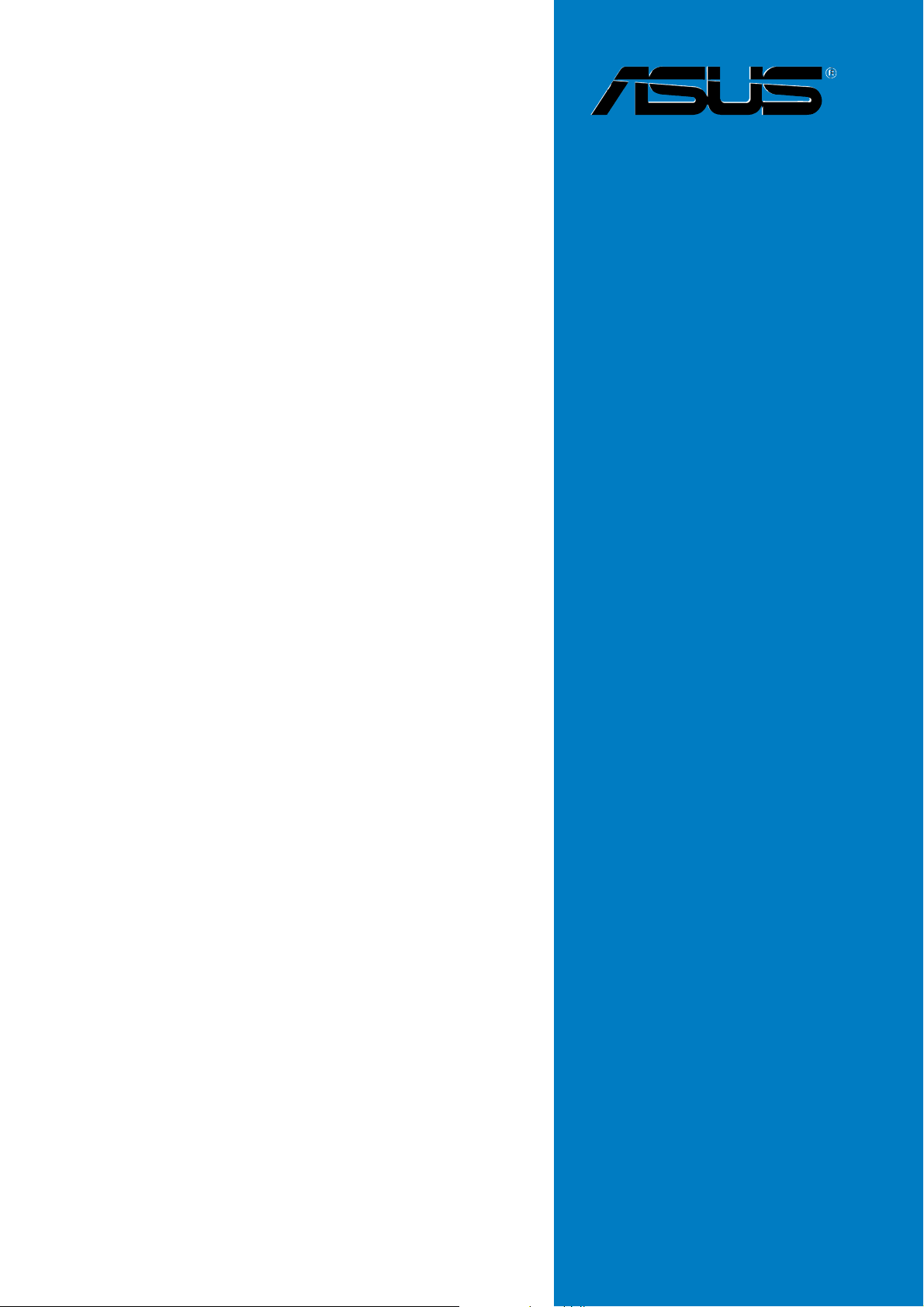
P5GDC-V
Deluxe
Motherboard
Page 2
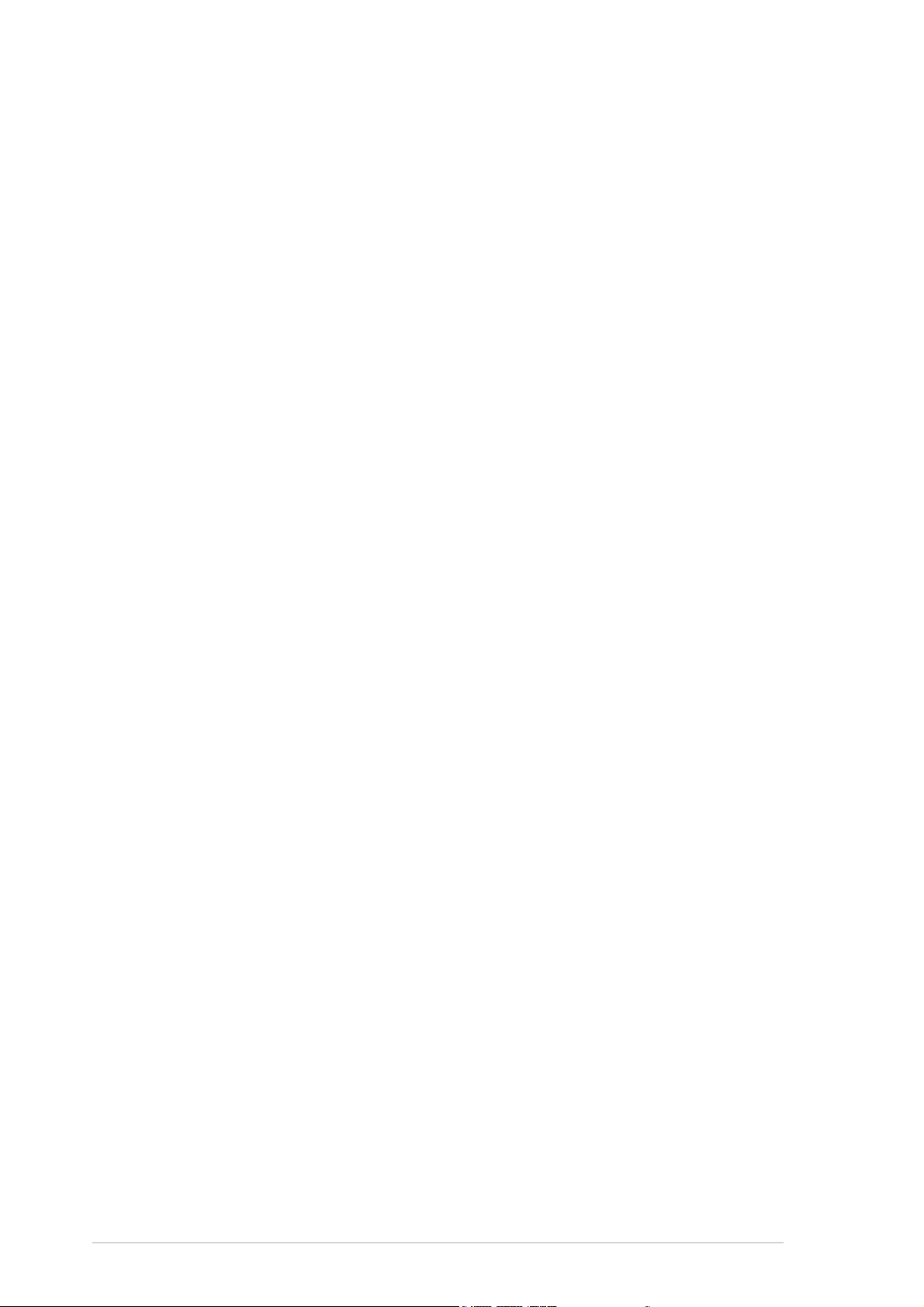
E1716E1716
E1716
E1716E1716
Revised Edition V2Revised Edition V2
Revised Edition V2
Revised Edition V2Revised Edition V2
July 2004July 2004
July 2004
July 2004July 2004
Copyright © 2004 ASUSTeK COMPUTER INC. All Rights Reserved.
No part of this manual, including the products and software described in it, may be reproduced,
transmitted, transcribed, stored in a retrieval system, or translated into any language in any form
or by any means, except documentation kept by the purchaser for backup purposes, without the
express written permission of ASUSTeK COMPUTER INC. (“ASUS”).
Product warranty or service will not be extended if: (1) the product is repaired, modified or
altered, unless such repair, modification of alteration is authorized in writing by ASUS; or (2)
the serial number of the product is defaced or missing.
ASUS PROVIDES THIS MANUAL “AS IS” WITHOUT WARRANTY OF ANY KIND, EITHER
EXPRESS OR IMPLIED, INCLUDING BUT NOT LIMITED TO THE IMPLIED WARRANTIES
OR CONDITIONS OF MERCHANTABILITY OR FITNESS FOR A PARTICULAR PURPOSE.
IN NO EVENT SHALL ASUS, ITS DIRECTORS, OFFICERS, EMPLOYEES OR AGENTS BE
LIABLE FOR ANY INDIRECT, SPECIAL, INCIDENTAL, OR CONSEQUENTIAL DAMAGES
(INCLUDING DAMAGES FOR LOSS OF PROFITS, LOSS OF BUSINESS, LOSS OF USE
OR DATA, INTERRUPTION OF BUSINESS AND THE LIKE), EVEN IF ASUS HAS BEEN
ADVISED OF THE POSSIBILITY OF SUCH DAMAGES ARISING FROM ANY DEFECT OR
ERROR IN THIS MANUAL OR PRODUCT.
SPECIFICATIONS AND INFORMATION CONTAINED IN THIS MANUAL ARE FURNISHED
FOR INFORMATIONAL USE ONLY, AND ARE SUBJECT TO CHANGE AT ANY TIME
WITHOUT NOTICE, AND SHOULD NOT BE CONSTRUED AS A COMMITMENT BY ASUS.
ASUS ASSUMES NO RESPONSIBILITY OR LIABILITY FOR ANY ERRORS OR
INACCURACIES THAT MAY APPEAR IN THIS MANUAL, INCLUDING THE PRODUCTS
AND SOFTWARE DESCRIBED IN IT.
Products and corporate names appearing in this manual may or may not be registered
trademarks or copyrights of their respective companies, and are used only for identification or
explanation and to the owners’ benefit, without intent to infringe.
iiii
ii
iiii
Page 3
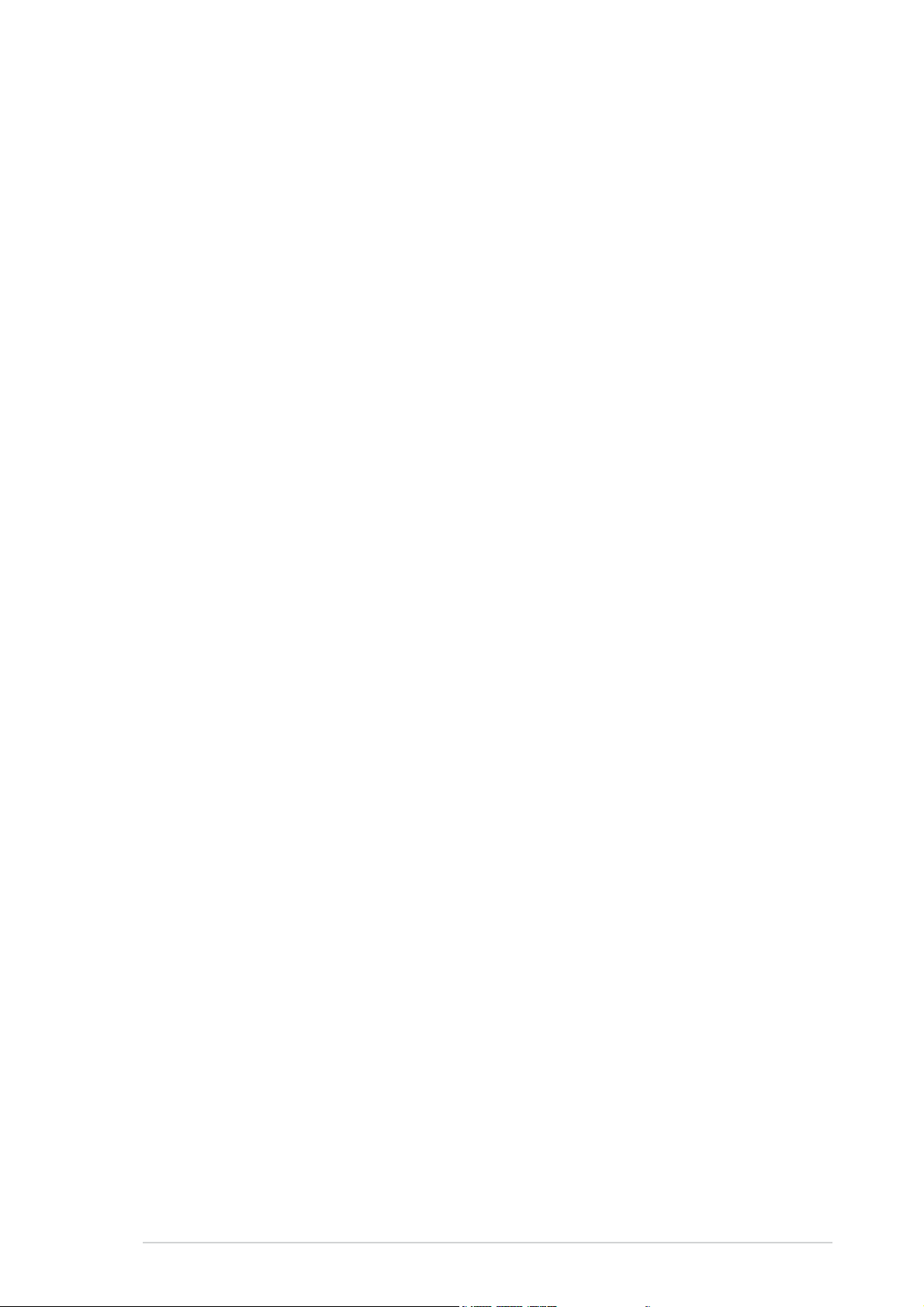
Contents
Notices ............................................................................................... vii
Safety information ............................................................................ viii
Operation safety ............................................................................... viii
P5GDC-V Deluxe specifications summary ........................................... ix
Chapter 1:Chapter 1:
Chapter 1:
Chapter 1:Chapter 1:
1.1 Welcome! .............................................................................. 1-1
1.2 Package contents ................................................................. 1-1
1.3 Special features .................................................................... 1-2
1.3.1 Product highlights................................................... 1-2
1.3.2 ASUS Proactive features ........................................ 1-4
1.3.3 Innovative ASUS features ....................................... 1-6
Chapter 2:Chapter 2:
Chapter 2:
Chapter 2:Chapter 2:
2.1 Before you proceed .............................................................. 2-1
2.2 Motherboard overview .......................................................... 2-2
2.2.1 Placement direction ................................................ 2-2
2.2.2 Screw holes ............................................................ 2-2
2.2.3 ASUS Stack Cool™ .................................................. 2-3
2.2.4 Motherboard layout ................................................ 2-4
2.2.5 Layout Contents ..................................................... 2-5
Product introductionProduct introduction
Product introduction
Product introductionProduct introduction
Hardware informationHardware information
Hardware information
Hardware informationHardware information
2.3 Central Processing Unit (CPU) .............................................. 2-7
2.3.1 Installing the CPU.................................................... 2-7
2.3.2 Installing the CPU heatsink and fan ........................ -10
2.4 System memory ................................................................. 2-13
2.4.1 Overview ............................................................... 2-13
2.4.2 Memory Configurations .........................................2-13
2.4.3 Installing a DDR DIMM ........................................... 2-19
2.4.4 Removing a DDR DIMM .......................................... 2-19
2.4.5 Installing a DDR2 DIMM .........................................2-20
2.4.6 Removing a DDR2 DIMM ........................................ 2-20
2.5 Expansion slots ................................................................... 2-21
2.5.1 Installing an expansion card .................................. 2-21
2.5.2 Configuring an expansion card.............................. 2-21
2.5.3 Interrupt assignments .......................................... 2-22
2.5.4 PCI slots ................................................................ 2-23
iiiiii
iii
iiiiii
Page 4
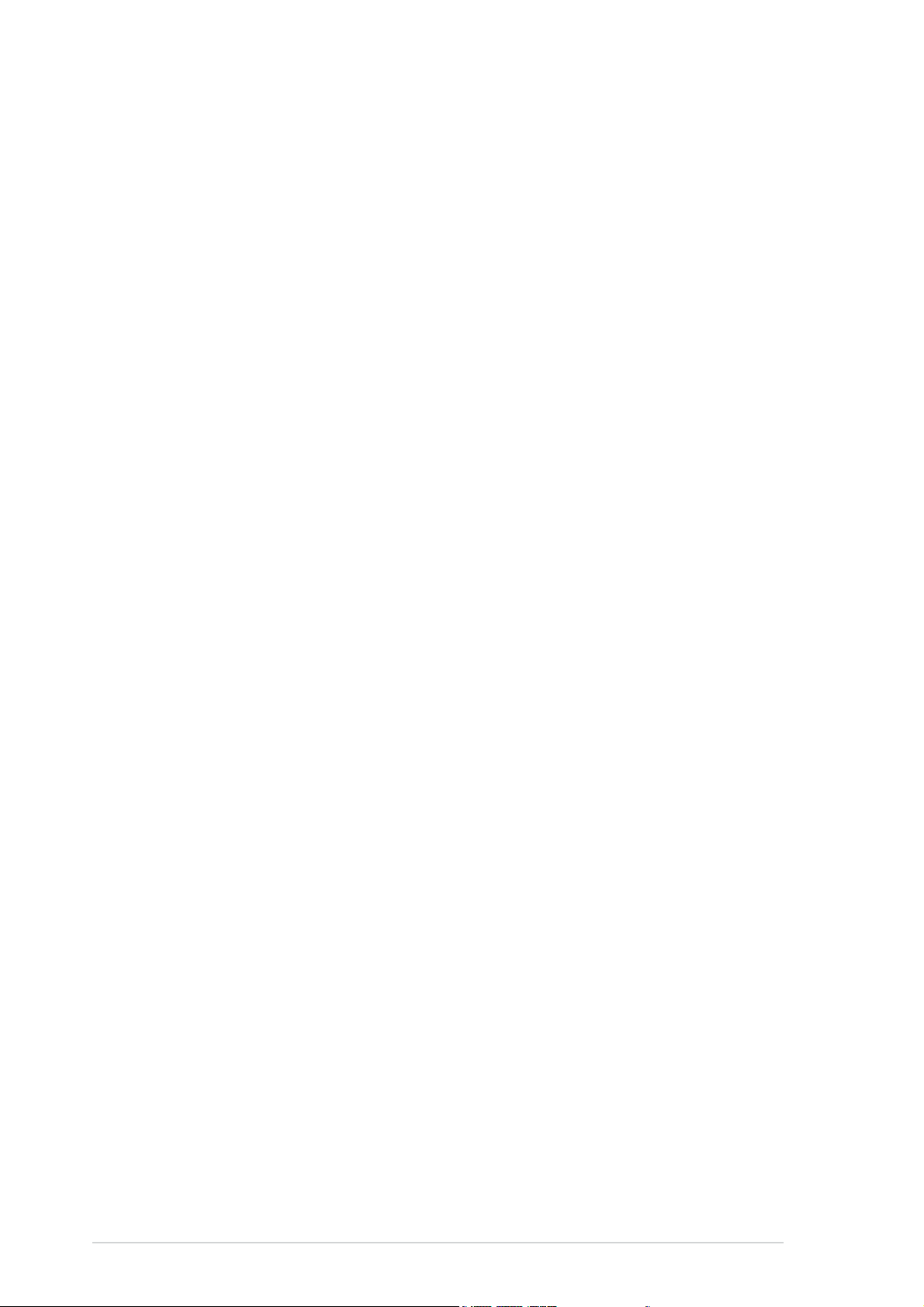
Contents
2.5.5 PCI Express x1 slot ............................................... 2-23
2.5.6 PCI Express x16 slot ............................................. 2-23
2.6 Jumpers .............................................................................. 2-24
2.7 Connectors ......................................................................... 2-27
2.7.1 Rear panel connectors .......................................... 2-27
2.7.2 Internal connectors............................................... 2-29
Chapter 3:Chapter 3:
Chapter 3:
Chapter 3:Chapter 3:
3.1 Starting up for the first time................................................ 3-1
3.2 Powering off the computer .................................................. 3-2
3.2.1 Using the OS shut down function ........................... 3-2
3.2.2 Using the dual function power switch .................... 3-2
Chapter 4:Chapter 4:
Chapter 4:
Chapter 4:Chapter 4:
4.1 Managing and updating your BIOS ........................................ 4-1
4.1.1 Creating a bootable floppy disk .............................. 4-1
4.1.2 ASUS EZ Flash utility .............................................. 4-2
4.1.3 AFUDOS utility ........................................................ 4-3
4.1.4 ASUS CrashFree BIOS 2 utility ................................ 4-5
4.1.5 ASUS Update utility ................................................ 4-7
4.2 BIOS setup program ........................................................... 4-10
4.2.1 BIOS menu screen ................................................. 4-11
4.2.2 Menu bar ............................................................... 4-11
Powering upPowering up
Powering up
Powering upPowering up
BIOS setupBIOS setup
BIOS setup
BIOS setupBIOS setup
4.2.3 Navigation keys .................................................... 4-11
4.2.4 Menu items ........................................................... 4-12
4.2.5 Sub-menu items ................................................... 4-12
4.2.6 Configuration fields .............................................. 4-12
4.2.7 Pop-up window ..................................................... 4-12
4.2.8 Scroll bar .............................................................. 4-12
4.2.9 General help .......................................................... 4-12
4.3 Main menu .......................................................................... 4-13
4.3.1 System Time ......................................................... 4-13
4.3.2 System Date ......................................................... 4-13
4.3.3 Legacy Diskette A ................................................ 4-13
4.3.4 Primary, Third, and Fourth IDE Master/Slave ........ 4-14
iviv
iv
iviv
Page 5

Contents
4.3.5 IDE Configuration .................................................. 4-15
4.3.6 System Information ..............................................4-17
4.4 Advanced menu .................................................................. 4-18
4.4.1 JumperFree Configuration .................................... 4-18
4.4.2 LAN Cable Status ................................................. 4-22
4.4.3 USB Configuration................................................. 4-22
4.4.4 CPU Configuration ................................................. 4-23
4.4.5 Chipset ................................................................. 4-25
4.4.6 Onboard Devices Configuration ............................4-27
4.4.7 PCI PnP ................................................................. 4-29
4.5 Power menu ........................................................................ 4-31
4.5.1 Suspend Mode ...................................................... 4-31
4.5.2 ACPI 2.0 Support .................................................. 4-31
4.5.3 ACPI APIC Support ................................................ 4-31
4.5.4 APM Configuration ................................................ 4-32
4.5.5 Hardware Monitor ................................................. 4-34
4.6 Boot menu .......................................................................... 4-36
4.6.1 Boot Device Priority .............................................. 4-36
4.6.2 Boot Settings Configuration ................................. 4-37
4.6.3 Security ................................................................ 4-38
4.7 Exit menu ........................................................................... 4-40
Chapter 5:Chapter 5:
Chapter 5:
Chapter 5:Chapter 5:
5.1 Installing an operating system ............................................. 5-1
5.2 Support CD information ........................................................ 5-1
5.2.1 Running the support CD ......................................... 5-1
5.2.2 Drivers menu .......................................................... 5-2
5.2.3 Utilities menu .......................................................... 5-3
5.2.4 Manuals menu ......................................................... 5-5
5.2.5 ASUS Contact information ...................................... 5-6
Software supportSoftware support
Software support
Software supportSoftware support
5.2.6 Other information ................................................... 5-6
5.3 Software information ........................................................... 5-8
5.3.1 ASUS MyLogo™ ....................................................... 5-8
5.3.2 AI Net 2 ................................................................ 5-10
5.3.3 C-Media 3D audio configuration ........................... 5-11
vv
v
vv
Page 6
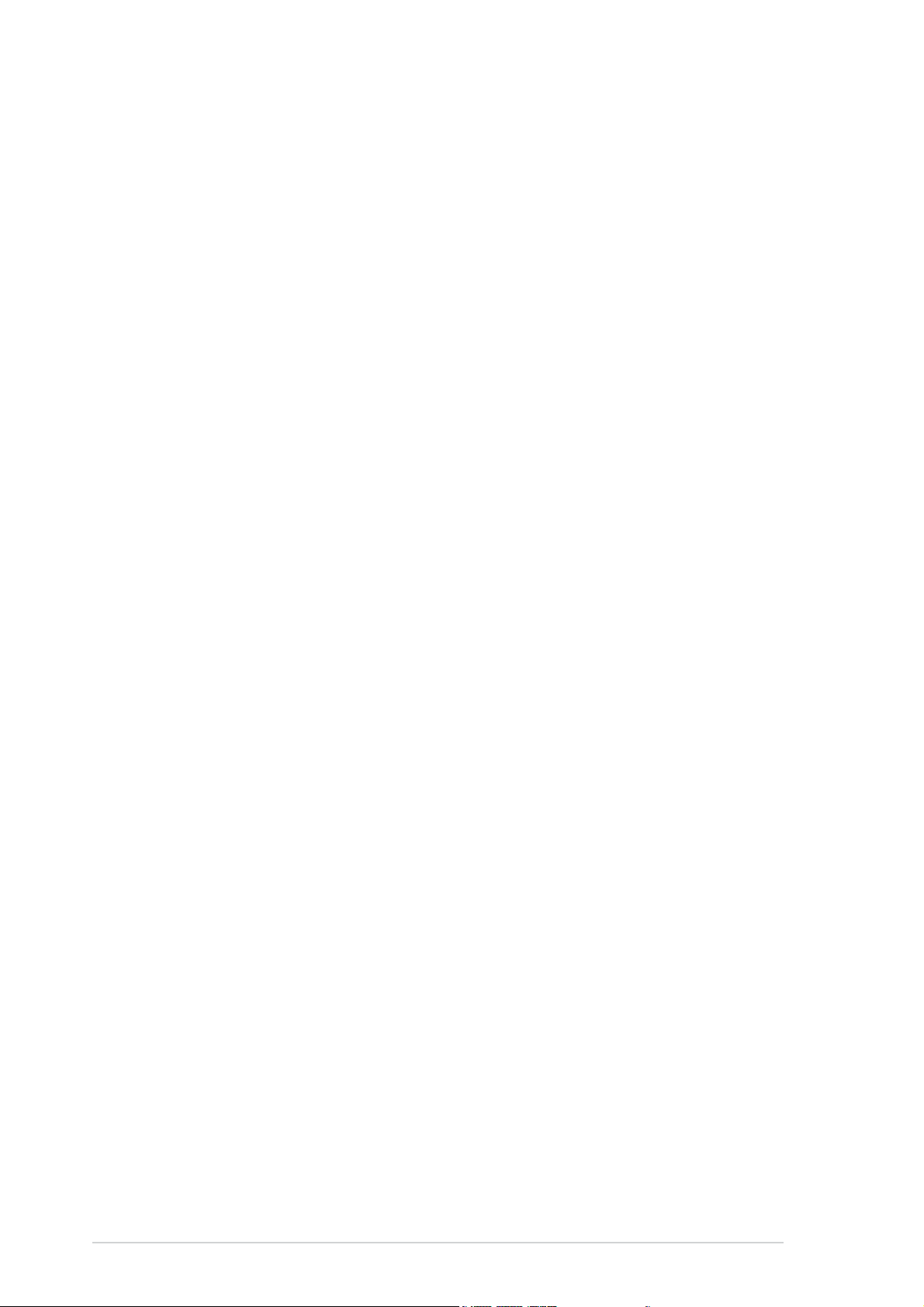
Contents
5.4 RAID configurations ............................................................ 5-16
5.4.1 Installing hard disks .............................................. 5-17
®
5.4.2 Intel
5.4.3 ITE
5.5 Creating a RAID driver disk ................................................. 5-28
RAID configurations .................................... 5-18
®
8212F RAID configurations ........................... 5-22
vivi
vi
vivi
Page 7
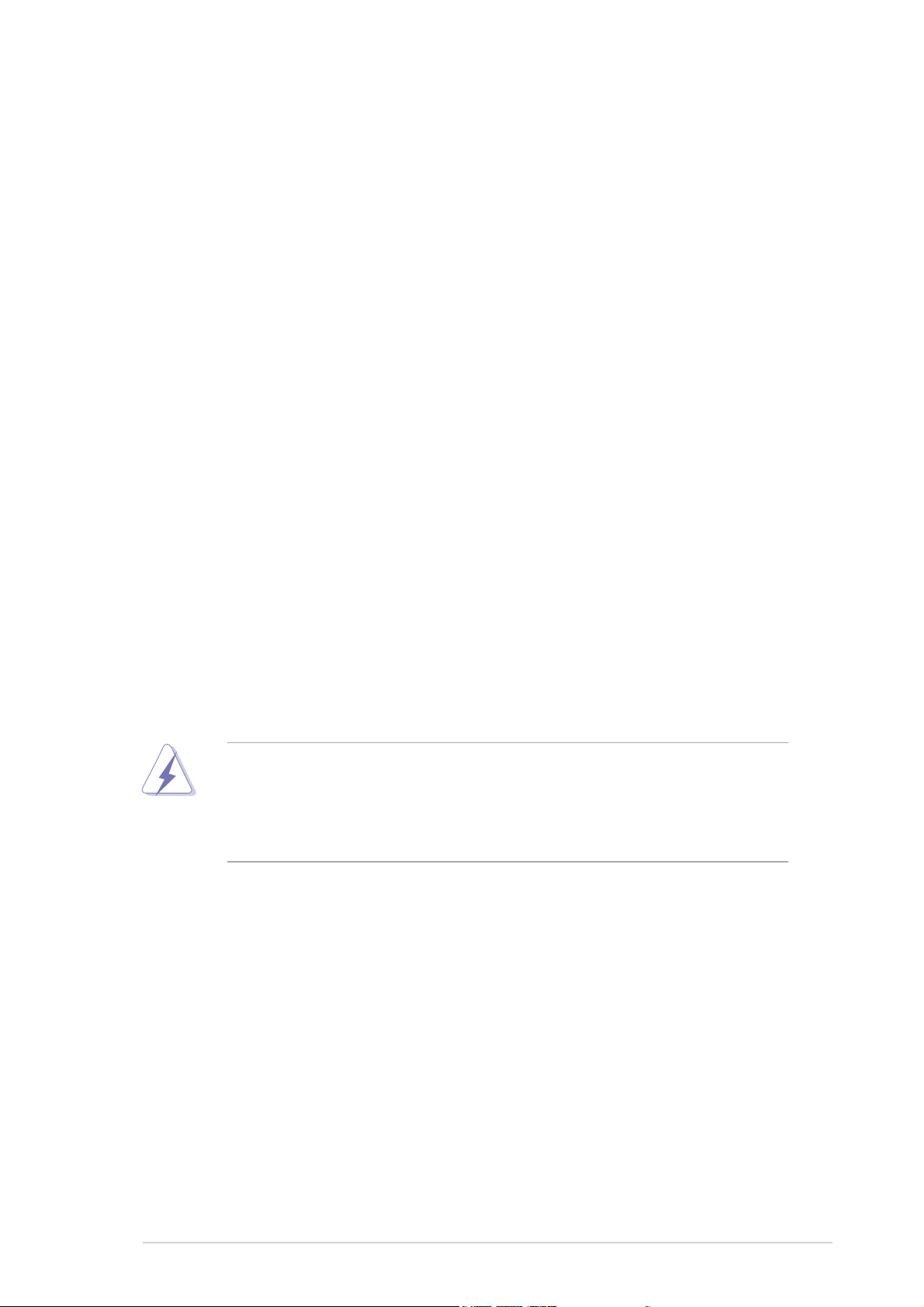
Notices
Federal Communications Commission StatementFederal Communications Commission Statement
Federal Communications Commission Statement
Federal Communications Commission StatementFederal Communications Commission Statement
This device complies with Part 15 of the FCC Rules. Operation is subject to
the following two conditions:
•
This device may not cause harmful interference, and
•
This device must accept any interference received including interference
that may cause undesired operation.
This equipment has been tested and found to comply with the limits for a
Class B digital device, pursuant to Part 15 of the FCC Rules. These limits are
designed to provide reasonable protection against harmful interference in a
residential installation. This equipment generates, uses and can radiate radio
frequency energy and, if not installed and used in accordance with
manufacturer’s instructions, may cause harmful interference to radio
communications. However, there is no guarantee that interference will not
occur in a particular installation. If this equipment does cause harmful
interference to radio or television reception, which can be determined by
turning the equipment off and on, the user is encouraged to try to correct
the interference by one or more of the following measures:
•
Reorient or relocate the receiving antenna.
•
Increase the separation between the equipment and receiver.
•
Connect the equipment to an outlet on a circuit different from that to
which the receiver is connected.
•
Consult the dealer or an experienced radio/TV technician for help.
The use of shielded cables for connection of the monitor to the graphics
card is required to assure compliance with FCC regulations. Changes or
modifications to this unit not expressly approved by the party
responsible for compliance could void the user’s authority to operate
this equipment.
Canadian Department of Communications StatementCanadian Department of Communications Statement
Canadian Department of Communications Statement
Canadian Department of Communications StatementCanadian Department of Communications Statement
This digital apparatus does not exceed the Class B limits for radio noise
emissions from digital apparatus set out in the Radio Interference
Regulations of the Canadian Department of Communications.
This class B digital apparatus complies with CanadianThis class B digital apparatus complies with Canadian
This class B digital apparatus complies with Canadian
This class B digital apparatus complies with CanadianThis class B digital apparatus complies with Canadian
ICES-003.ICES-003.
ICES-003.
ICES-003.ICES-003.
viivii
vii
viivii
Page 8
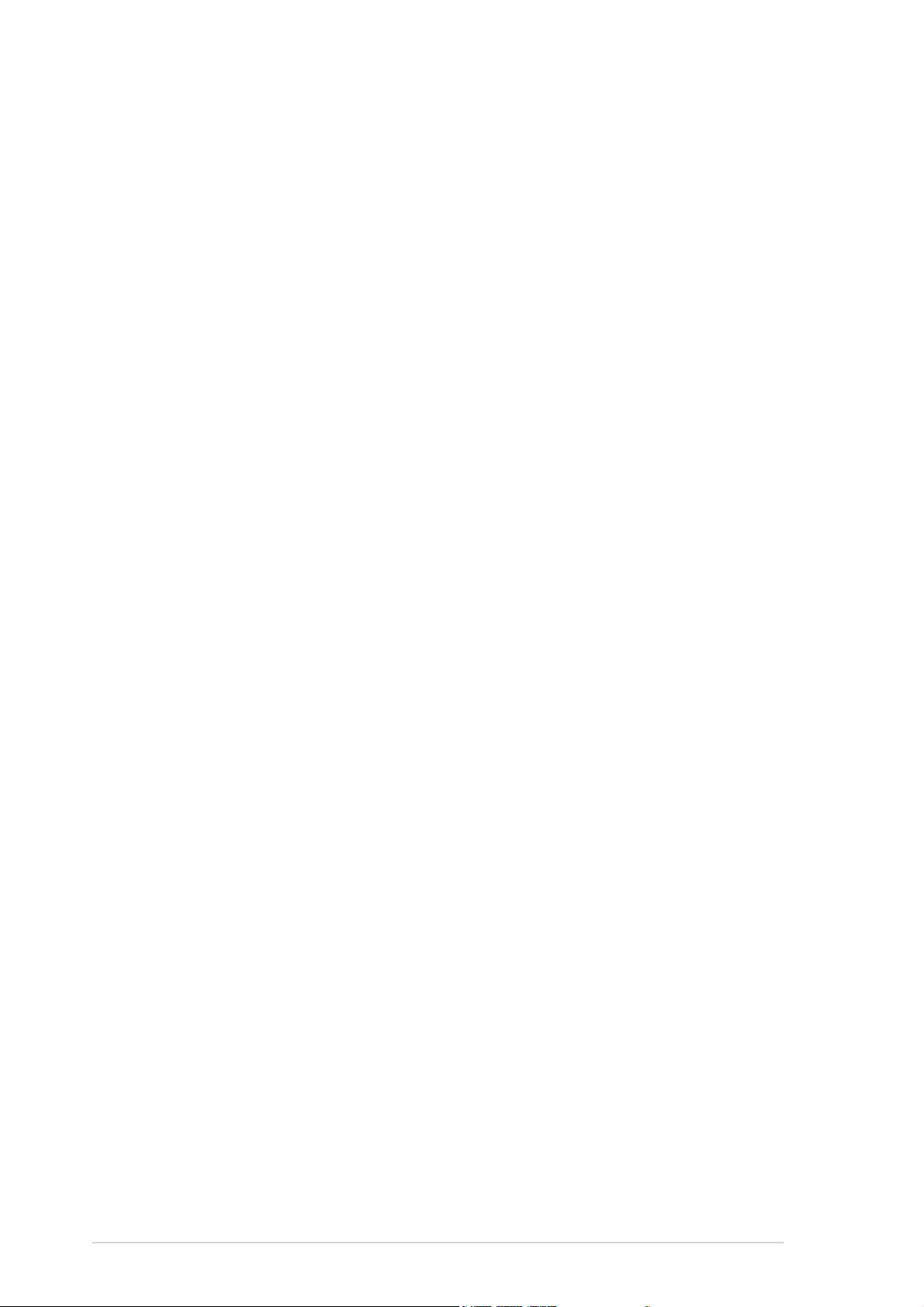
Safety information
Electrical safetyElectrical safety
Electrical safety
Electrical safetyElectrical safety
•
To prevent electrical shock hazard, disconnect the power cable from
the electrical outlet before relocating the system.
•
When adding or removing devices to or from the system, ensure that
the power cables for the devices are unplugged before the signal cables
are connected. If possible, disconnect all power cables from the existing
system before you add a device.
•
Before connecting or removing signal cables from the motherboard,
ensure that all power cables are unplugged.
•
Seek professional assistance before using an adapter or extension cord.
These devices could interrupt the grounding circuit.
•
Make sure that your power supply is set to the correct voltage in your
area. If you are not sure about the voltage of the electrical outlet you
are using, contact your local power company.
•
If the power supply is broken, do not try to fix it by yourself. Contact a
qualified service technician or your retailer.
Operation safety
•
Before installing the motherboard and adding devices on it, carefully read
all the manuals that came with the package.
•
Before using the product, make sure all cables are correctly connected
and the power cables are not damaged. If you detect any damage,
contact your dealer immediately.
•
To avoid short circuits, keep paper clips, screws, and staples away from
connectors, slots, sockets and circuitry.
•
Avoid dust, humidity, and temperature extremes. Do not place the
product in any area where it may become wet.
•
Place the product on a stable surface.
•
If you encounter technical problems with the product, contact a qualified
service technician or your retailer.
viiiviii
viii
viiiviii
Page 9
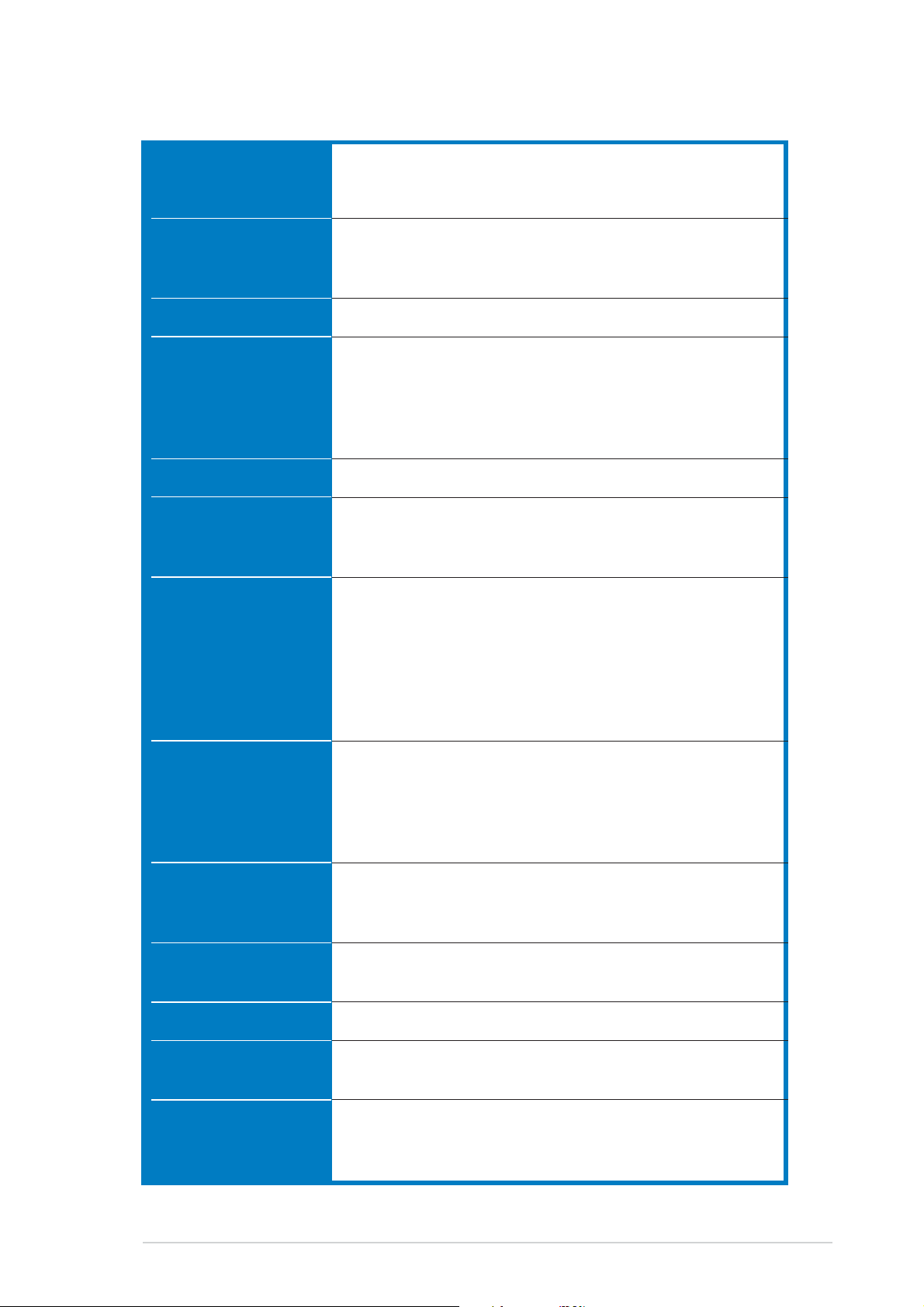
P5GDC-V Deluxe specifications summary
CPUCPU
CPU
CPUCPU
ChipsetChipset
Chipset
ChipsetChipset
Front Side BusFront Side Bus
Front Side Bus
Front Side BusFront Side Bus
MemoryMemory
Memory
MemoryMemory
GraphicsGraphics
Graphics
GraphicsGraphics
Expansion slotsExpansion slots
Expansion slots
Expansion slotsExpansion slots
StorageStorage
Storage
StorageStorage
LGA775 socket for Intel® Pentium® 4/Celeron processor
Compatible with Intel
®
PCG 04A and 04B processors
Supports Intel® Hyper-Threading Technology
Northbridge: Intel
®
915G Graphics Memory Controller
Hub (GMCH)
Southbridge: Intel® ICH6R
800/533 MHz
Dual-channel memory architecture
2 x 240-pin DIMM sockets support unbufferred non-ECC
2 GB 600/533/400 MHz DDR2 memory modules
4 x 184-pin DIMM sockets support unbufferred non-ECC
4 GB 400/333 MHz DDR memory modules
Integrated Intel® Graphics Media Accelerator 900
1 x PCI Express x16 slot for discrete graphics card
2 x PCI Express x1 slot
3 x PCI slots
®
ICH6R Southbridge supports:
Intel
- 1 x Ultra DMA 100/66/33
- 4 x Serial ATA with RAID 0, RAID 1 configuration
and the Intel® Matrix Storage Technology
ITE® 8212F IDE controller supports:
- 2 x Ultra DMA 133/100 /66
- RAID 0, RAID 1, RAID 0+1, JBOD configuration
High DefinitionHigh Definition
High Definition
High DefinitionHigh Definition
AudioAudio
Audio
AudioAudio
LANLAN
LAN
LANLAN
IEEE 1394IEEE 1394
IEEE 1394
IEEE 1394IEEE 1394
USBUSB
USB
USBUSB
BIOS featuresBIOS features
BIOS features
BIOS featuresBIOS features
ASUS AI ProactiveASUS AI Proactive
ASUS AI Proactive
ASUS AI ProactiveASUS AI Proactive
FeaturesFeatures
Features
FeaturesFeatures
C-Media CMI9880 High Definition Audio solution
with 7.1-channel CODEC
1 x Coaxial S/PDIF out port
1 x Optical S/PDIF out port
Supports Dolby® Digital Live™ technology
®
Marvell
88E8053 PCI Express™ Gigabit LAN controller
Supports Marvell® Virtual Cable Tester Technology
Supports POST Network diagnostic program
TI 1394a controller supports:
- 2 x 1394a ports
Supports up to 8 USB 2.0 ports
4 MB Flash ROM, AMI BIOS, PnP, DMI2.0, SM BIOS 2.3,
WfM2.0
ASUS AI NOS™ (Non-delay Overclocking System)
AI Net 2 network diagnosis utility
Stack Cool™ fanless cooling system
(continued on the next page)
ixix
ix
ixix
Page 10
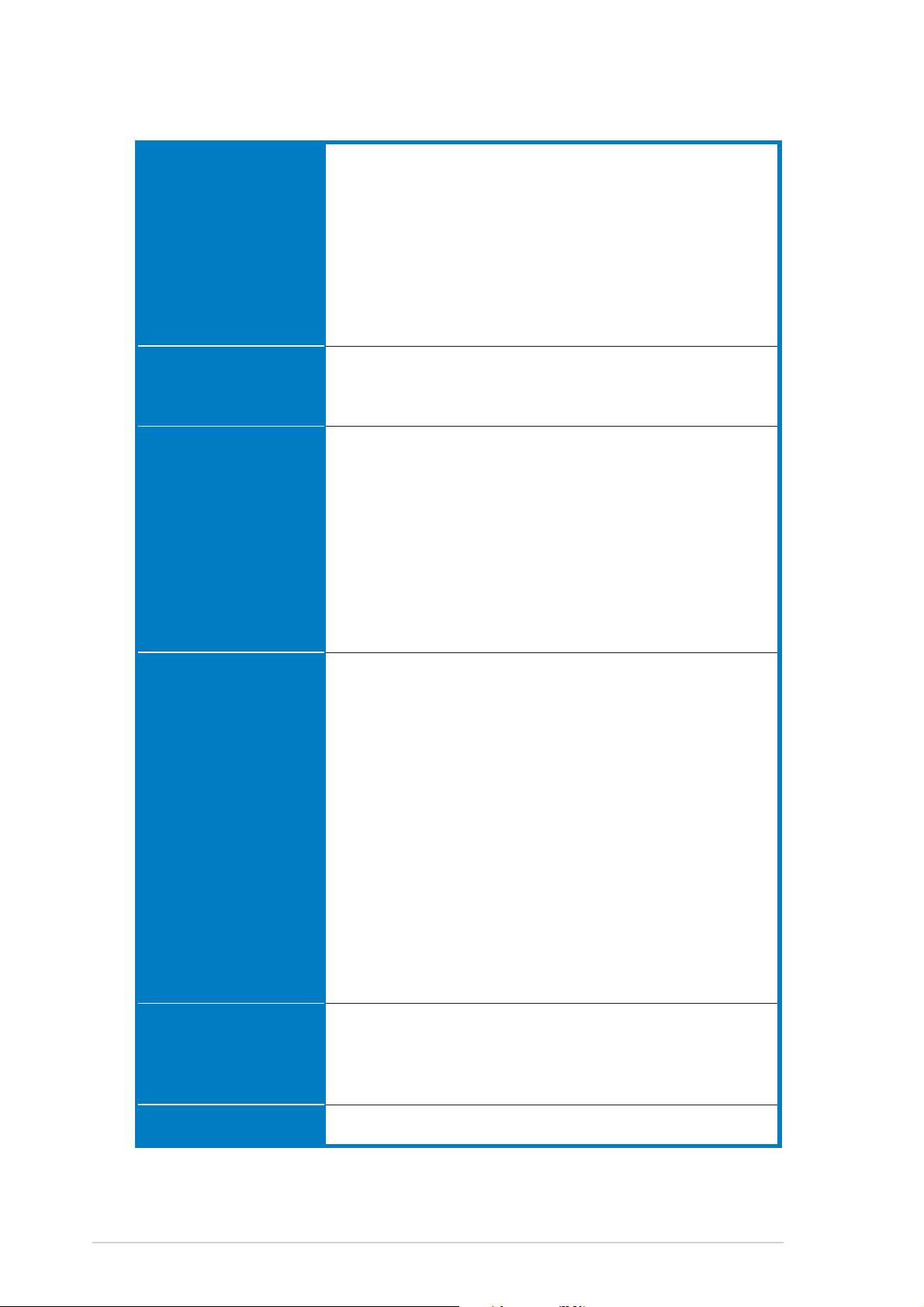
P5GDC-V Deluxe specifications summary
OverclockingOverclocking
Overclocking
OverclockingOverclocking
featuresfeatures
features
featuresfeatures
ASUS AI NOS™ (Non-delay Overclocking System)
ASUS AI Overclocking
ASUS C.P.R. (CPU Parameter Recall)
ASUS AI Booster
Adjustable CPU, memory, and PCI Express voltages
Stepless Frequency Selection (SFS) from 100 MHz up
to 400 MHz at 1 MHz increment
Adjustable FSB/DDR frequencies
Fixed PCI/PCI Express frequencies
Special featuresSpecial features
Special features
Special featuresSpecial features
Rear panelRear panel
Rear panel
Rear panelRear panel
InternalInternal
Internal
InternalInternal
connectorsconnectors
connectors
connectorsconnectors
ASUS Q-Fan2
ASUS CrashFree BIOS 2
ASUS MyLogo™
1 x PS/2 mouse port
1 x Parallel port
1 x IEEE 1394a port
1 x LAN (RJ-45) port
4 x USB 2.0 ports
1 x VGA port
1 x Optical S/PDIF Out port
1 x Coaxial S/PDIF Out port
1 x PS/2 keyboard port
8-Channel audio ports
1 x Floppy disk drive connector
1 x Primary IDE connector
2 x IDE RAID connectors
4 x Serial ATA connectors
1 x CPU fan connector
2 x Chassis fan connectors
1 x Power fan connector
1 x Serial port connector
2 x USB 2.0 connectors
1 x 24-pin ATX power connector
1 x 4-pin ATX 12 V power connector
1 x Optical drive audio connector
1 x Game/MIDI port connector
1 x Chassis intrusion connector
1 x Front panel High Definition Audio connector
1 x System panel connector
Support CDSupport CD
Support CD
Support CDSupport CD
contentscontents
contents
contentscontents
Form factorForm factor
Form factor
Form factorForm factor
Drivers
ASUS PC Probe
ASUS Live Update
Anti-virus software (OEM version)
ATX form factor: 12 in x 9.6 in (30.5 cm x 24.4 cm)
(continued on the next page)
xx
x
xx
Page 11
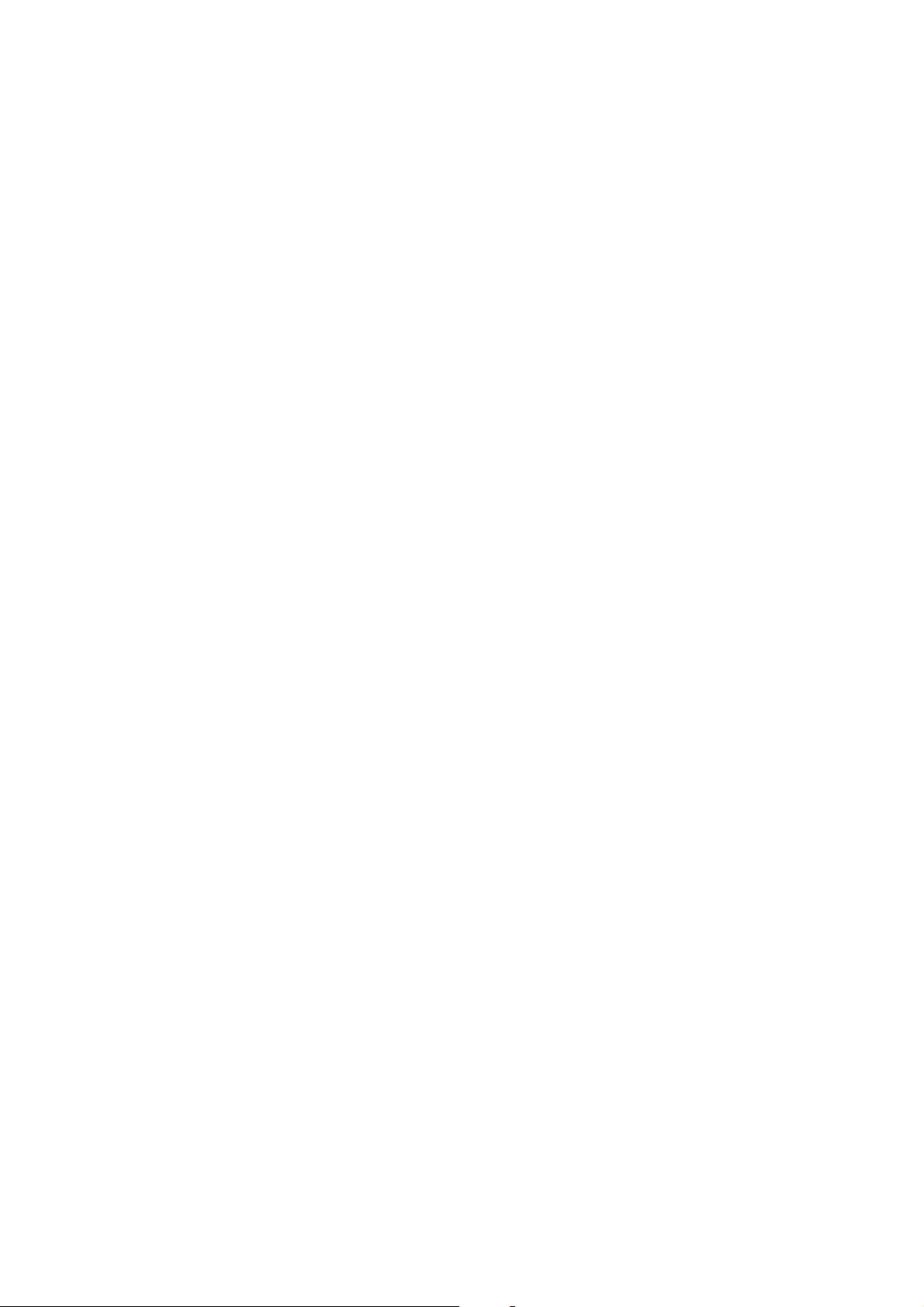
This chapter describes the motherboard
features and the new technologies
it supports.
introduction
Product
1
Page 12
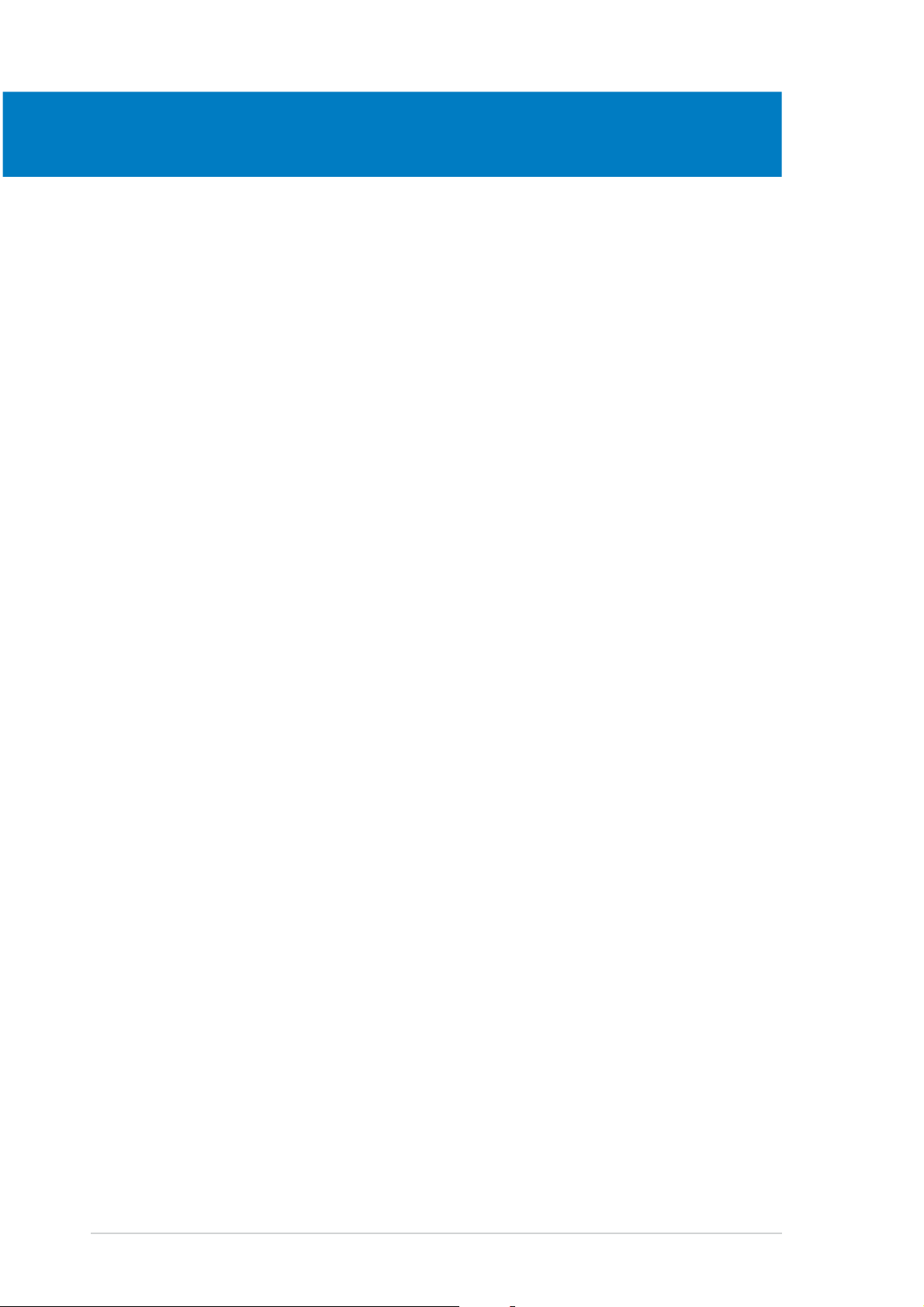
Chapter summary
1
1.1 Welcome! .............................................................................. 1-1
1.2 Package contents ................................................................. 1-1
1.3 Special features .................................................................... 1-2
ASUS P5GDC-V DeluxeASUS P5GDC-V Deluxe
ASUS P5GDC-V Deluxe
ASUS P5GDC-V DeluxeASUS P5GDC-V Deluxe
Page 13
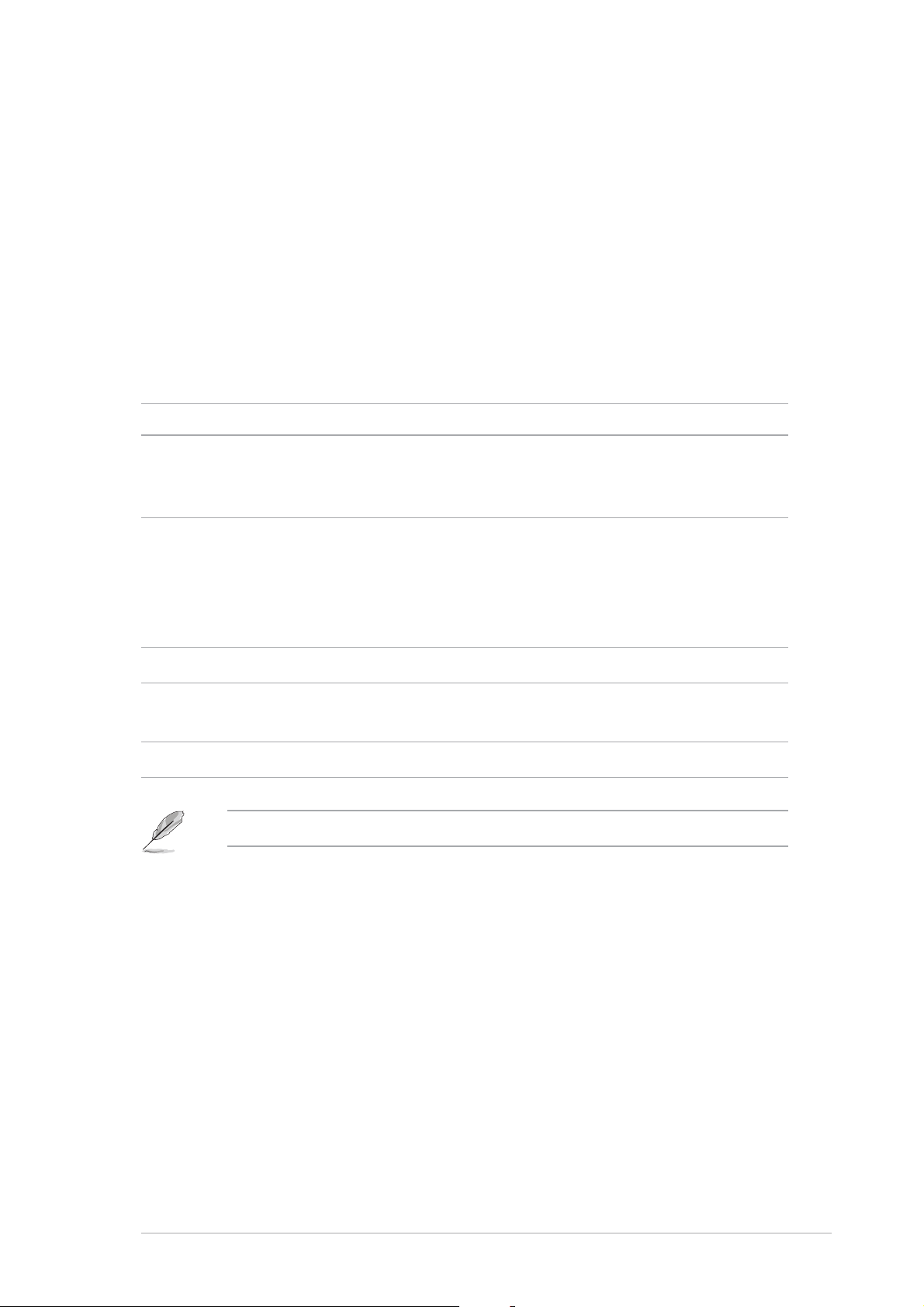
1.1 Welcome!
®®
®
Thank you for buying an ASUSThank you for buying an ASUS
Thank you for buying an ASUS
Thank you for buying an ASUSThank you for buying an ASUS
®®
P5GDC-V Deluxe motherboard! P5GDC-V Deluxe motherboard!
P5GDC-V Deluxe motherboard!
P5GDC-V Deluxe motherboard! P5GDC-V Deluxe motherboard!
The motherboard delivers a host of new features and latest technologies,
making it another standout in the long line of ASUS quality motherboards!
Before you start installing the motherboard, and hardware devices on it,
check the items in your package with the list below.
1.2 Package contents
Check your motherboard package for the following items.
MotherboardMotherboard
Motherboard ASUS P5GDC-V Deluxe motherboard
MotherboardMotherboard
I/O moduleI/O module
I/O module 1 x IEEE 1394a port module
I/O moduleI/O module
1 x 2-port USB 2.0/GAME module
1 x Serial port module
CablesCables
Cables 4 x Serial ATA signal cables
CablesCables
2 x 2-port Serial ATA power cable
2 x Ultra DMA 133/100/66 cable
1 x IDE cable
1 x FDD cable
AccessoryAccessory
Accessory I/O shield
AccessoryAccessory
Application CDsApplication CDs
Application CDs ASUS motherboard support CD
Application CDsApplication CDs
InterVideo® WinDVD Suite® Platinum (retail box only)
DocumentationDocumentation
Documentation User guide
DocumentationDocumentation
If any of the above items is damaged or missing, contact your retailer.
ASUS P5GDC-V DeluxeASUS P5GDC-V Deluxe
ASUS P5GDC-V Deluxe
ASUS P5GDC-V DeluxeASUS P5GDC-V Deluxe
1-11-1
1-1
1-11-1
Page 14
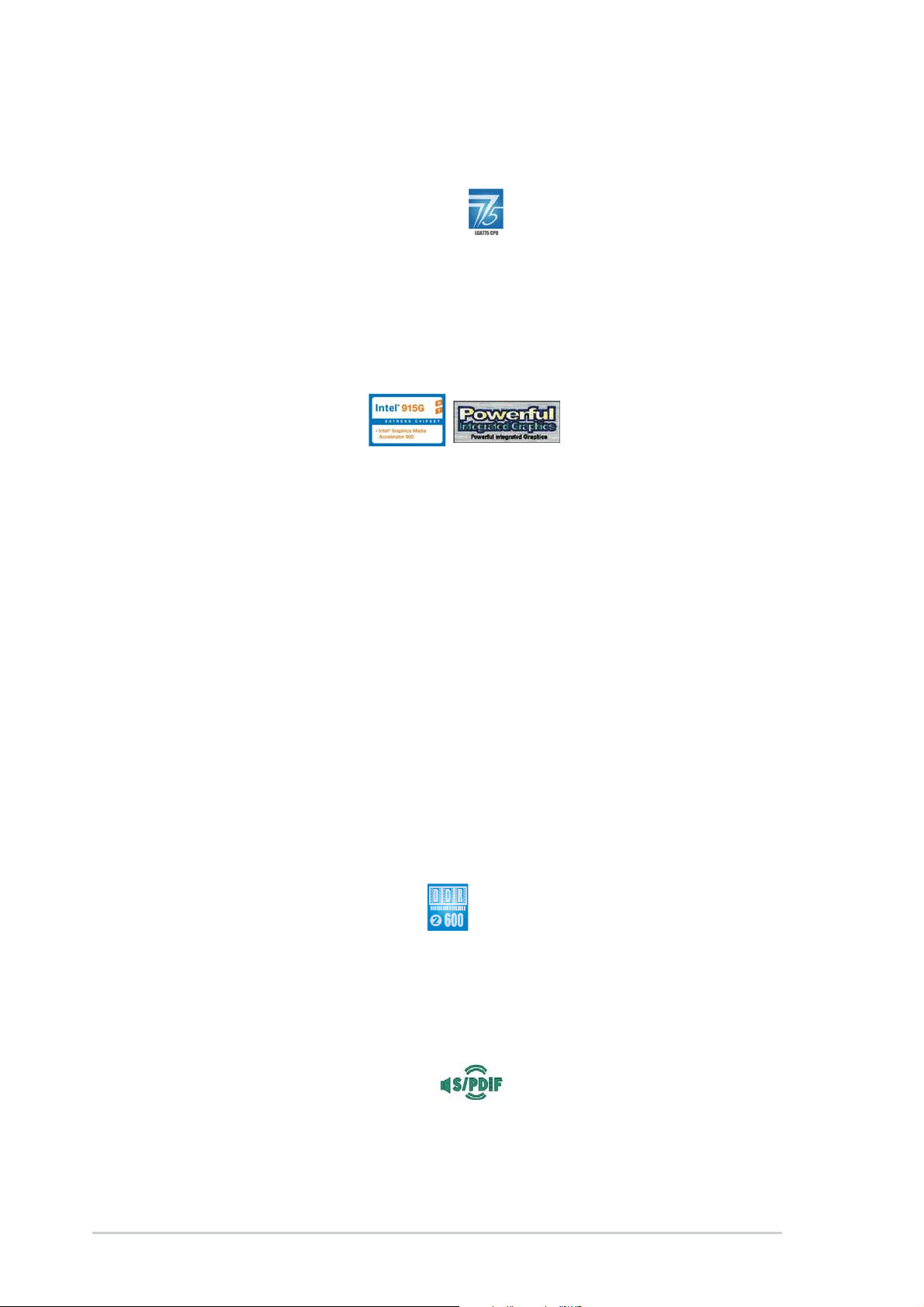
1.3 Special features
1.3.11.3.1
1.3.1
1.3.11.3.1
Latest processor technology Latest processor technology
Latest processor technology
Latest processor technology Latest processor technology
Product highlightsProduct highlights
Product highlights
Product highlightsProduct highlights
The motherboard comes with a 775-pin surface mount Land Grid Array
(LGA) socket designed for the Intel
package. The motherboard supports the Intel
®
Pentium® 4 processor in the 775-land
®
Pentium® 4 processor with
800/533 MHz Front Side Bus (FSB). The motherboard also supports the
Intel
®
Hyper-Threading technology and is fully compatible with Intel
®
04B
and 04A processors. See page 2-7 for details.
®®
®
IntelIntel
Intel
IntelIntel
®®
915G chipset 915G chipset
915G chipset
915G chipset 915G chipset
The Intel® 915G graphics memory controller hub (GMCH) and the ICH6R I/O
controller hub provide the vital interfaces for the motherboard. The GMCH
®
features the Intel
Graphics Media Accelerator 900, an integrated graphics
engine for enhanced 3D, 2D, and video capabilities. The GMCH provides the
interface for a processor in the 775-land package with 533/800 MHz front
side bus (FSB), dual channel DDR/DDR2 at speeds of up to 533 MHz, and
PCI Express x16 graphics card.
®
The Intel
ICH6R Southbridge represents the sixth generation I/O controller
hub that provides the interface for PCI Express and 8-channel high
definition audio.
Dual display technology support (optional)Dual display technology support (optional)
Dual display technology support (optional)
Dual display technology support (optional)Dual display technology support (optional)
The integrated graphics engine supports dual display technology and TV
out function through the optional ASUS DVI-ADD2 card. You can show
additional independent display on an LCD monitor, or stretch one type of
content on both VGA and LCD monitors for more workspace. See page
2-23 for details.
Native DDR2-600 support Native DDR2-600 support
Native DDR2-600 support
Native DDR2-600 support Native DDR2-600 support
This motherboard offers native DDR2-600 memory support to ensure
superior system performance. With current processors supporting 800 MHz
FSB, DDR2-600 provides the fastest solution for eliminating system
bottlenecks when running system-intensive applications. See page 2-18 for
details.
S/PDIF digital sound ready S/PDIF digital sound ready
S/PDIF digital sound ready
S/PDIF digital sound ready S/PDIF digital sound ready
The motherboard supports the S/PDIF Out function through the S/PDIF
interface on the rear panel. The S/PDIF technology turns your computer
into a high-end entertainment system with digital connectivity to powerful
audio and speaker systems. See page 2-28 for details.
1-21-2
1-2
1-21-2
Chapter 1: Product introductionChapter 1: Product introduction
Chapter 1: Product introduction
Chapter 1: Product introductionChapter 1: Product introduction
Page 15
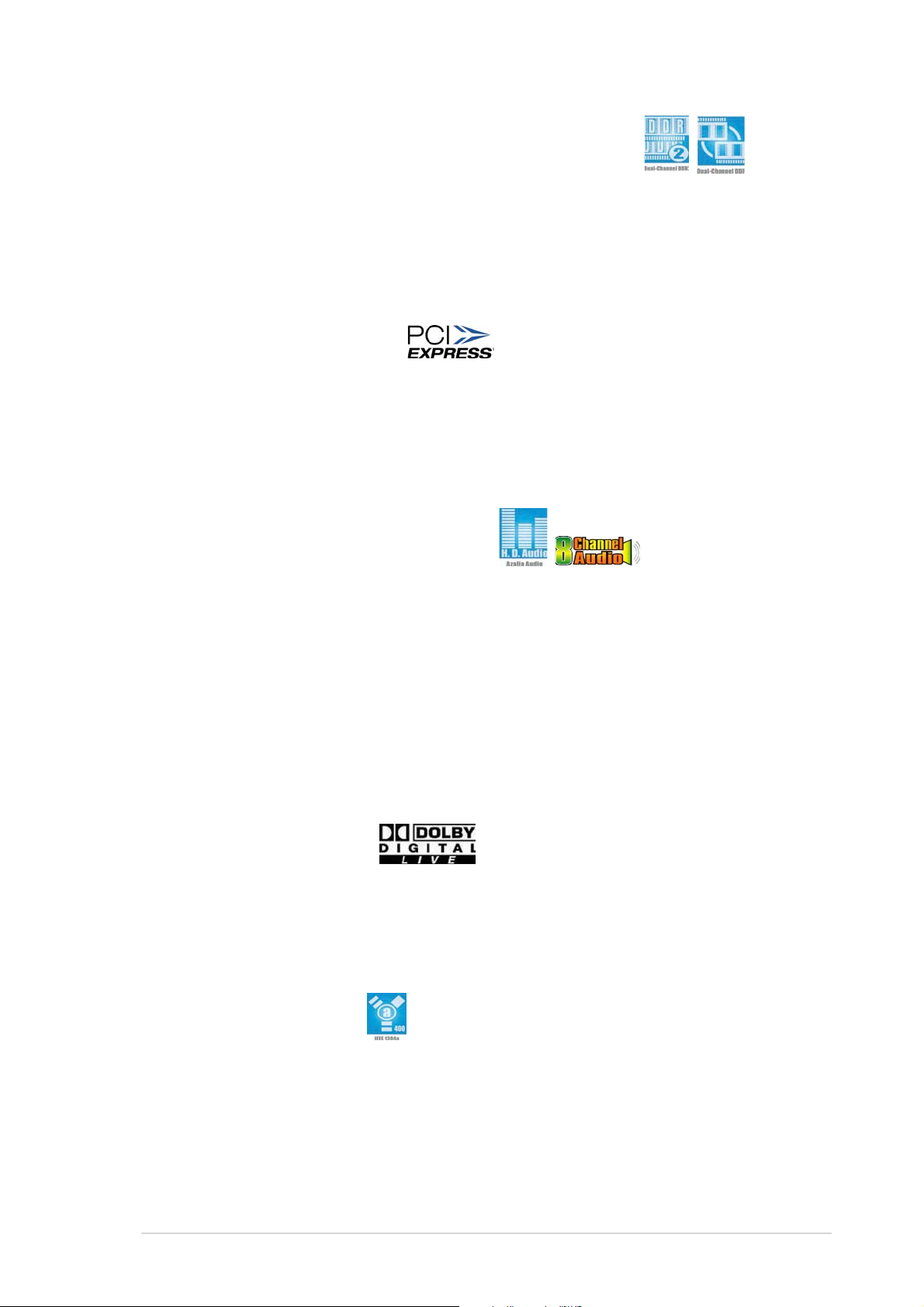
Dual-channel DDR and DDR2 memory support Dual-channel DDR and DDR2 memory support
Dual-channel DDR and DDR2 memory support
Dual-channel DDR and DDR2 memory support Dual-channel DDR and DDR2 memory support
The motherboard supports DDR and DDR2 memory for flexible system
upgrade and to meet the higher bandwidth requirements of the latest 3D
graphics, multimedia, and Internet applications. The dual-channel
architecture allows memory bandwidths of up to 6.4 GB/s for DDR, or 8.5
GB/s for DDR2. See page 2-13 for details.
PCI Express™ interface PCI Express™ interface
PCI Express™ interface
PCI Express™ interface PCI Express™ interface
The motherboard fully supports PCI Express, the latest I/O interconnect
technology that speeds up the PCI bus. PCI Express features point-to-point
serial interconnections between devices and allows higher clockspeeds by
carrying data in packets. This high speed interface is software compatible
with existing PCI specifications. See page 2-23 for details.
8-channel high definition audio 8-channel high definition audio
8-channel high definition audio
8-channel high definition audio 8-channel high definition audio
Onboard is the C-Media CMI9880 7.1-channel audio CODEC. This CODEC is
fully-compliant with Intel® High Definition Audio standard (192 KHz, 24-bit
audio). With the CODEC, 8-channel audio ports, and S/PDIF interfaces, you
can connect your computer to home theater decoders to produce
crystal-clear digital audio.
The CMI9880 audio CODEC comes with a software application that features
jack detection to monitor the plugging status of each jack, impedance
sensing to determine audio device classes, and pre-defined equalization for
various audio devices. See page 5-11 for details.
®®
®
DolbyDolby
Dolby
DolbyDolby
The CMI9880 audio CODEC comes with an AC-3 encoder capable of
transforming your computer’s digital audio contents into real-time Dolby
Digital stream. This digital stream passes through the S/PDIF out interfaces
to an AC-3 decoder for 7.1-channel feedback. See page 5-15 for details.
®®
Digital Live™ Digital Live™
Digital Live™
Digital Live™ Digital Live™
®
IEEE 1394a support IEEE 1394a support
IEEE 1394a support
IEEE 1394a support IEEE 1394a support
The IEEE 1394a interface provides high-speed and flexible PC connectivity
to a wide range of peripherals and devices compliant to IEEE 1394a
standards. The IEEE 1394a interface allows up to 400 Mbps transfer rates
through simple, low-cost, high-bandwidth asynchronous (real-time) data
interfacing between computers, peripherals, and consumer electronic
devices such as camcorders, VCRs, printers,TVs, and digital cameras. See
page 2-27 and 2-37 for details.
ASUS P5GDC-V DeluxeASUS P5GDC-V Deluxe
ASUS P5GDC-V Deluxe
ASUS P5GDC-V DeluxeASUS P5GDC-V Deluxe
1-31-3
1-3
1-31-3
Page 16
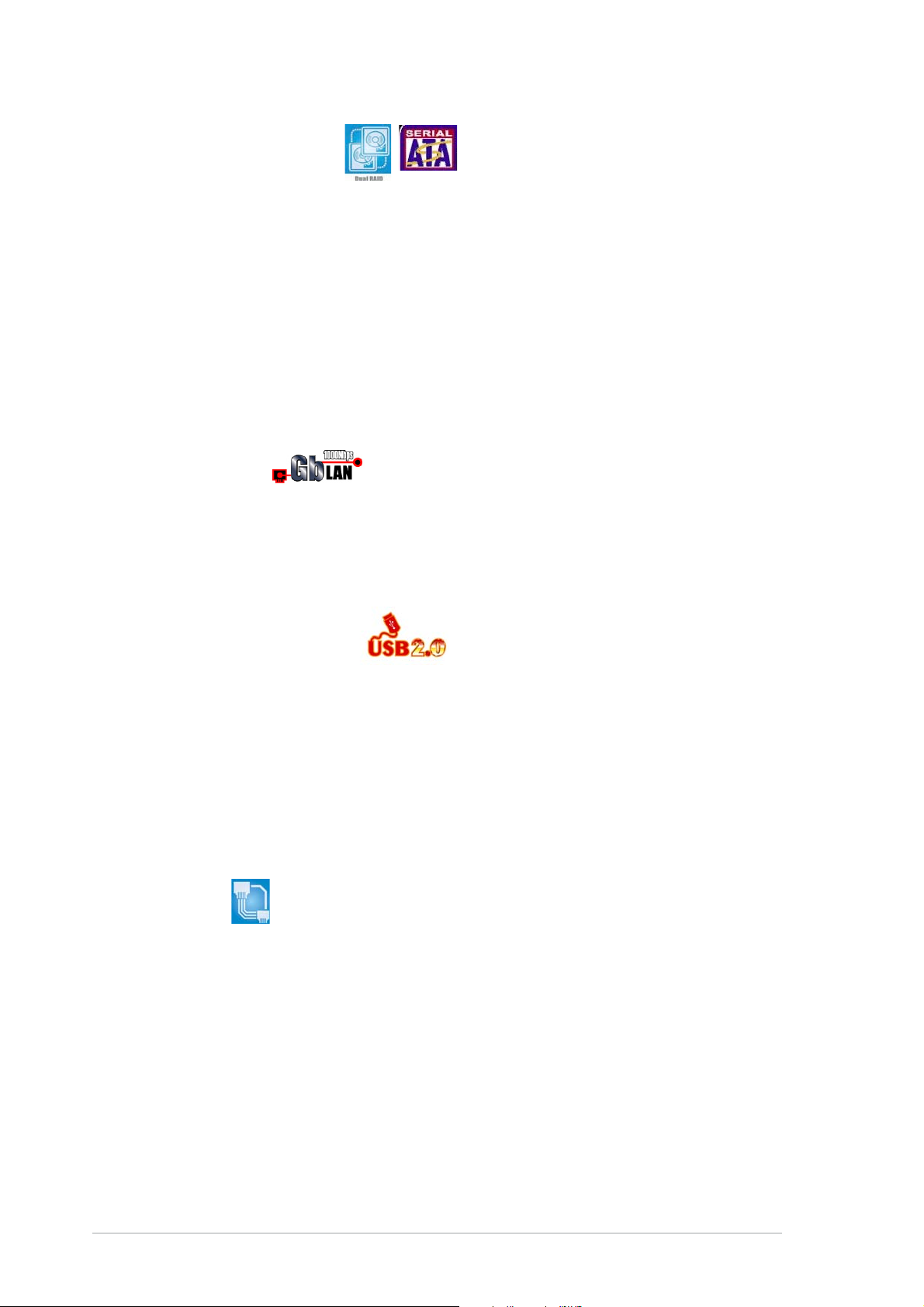
Dual RAID solution Dual RAID solution
Dual RAID solution
Dual RAID solution Dual RAID solution
Onboard RAID controllers provide the motherboard with dual-RAID
functionality that allows you to select the best RAID solution using IDE or
Serial ATA devices.
®
The Intel
connectors and supports the Intel® Matrix Storage Technology. See page
2-30 for details.
If you are using IDE hard disk drives, the ITE 8212F controller provides
RAID 0, RAID1, RAID 0+1, and JBOD functionality for two IDE channels that
support up to four IDE hard disk drives. See page 2-30 for details.
Gigabit LAN Gigabit LAN
Gigabit LAN
Gigabit LAN Gigabit LAN
The motherboard comes with a Gigabit LAN controller to meet your
growing networking needs. The controller uses the PCI Express segment to
provide faster data bandwidth for your Internet, LAN, and file sharing
requirements. See page 2-27 for details.
ICH6R allows RAID 0 and RAID 1 configuration for four Serial ATA
USB 2.0 technology USB 2.0 technology
USB 2.0 technology
USB 2.0 technology USB 2.0 technology
The motherboard implements the Universal Serial Bus (USB) 2.0
specification, dramatically increasing the connection speed from the
12 Mbps bandwidth on USB 1.1 to a fast 480 Mbps on USB 2.0. USB 2.0 is
backward compatible with USB 1.1. See page 2-28 and 2-33 for details.
1.3.21.3.2
1.3.2
1.3.21.3.2
AI NET2 AI NET2
AI NET2
AI NET2 AI NET2
The Ai NET2 is a BIOS-based diagnostic tool that detects and reports
Ethernet cable faults and shorts. With this utility, you can easily monitor
the condition of the Ethernet cable(s) connected to the LAN (RJ-45)
port(s). During the bootup process, Ai NET2 immediately diagnoses the
LAN cable(s) and reports shorts and faults up to 100 meters at 1 meter
accuracy. See page 5-10 for details.
ASUS Proactive featuresASUS Proactive features
ASUS Proactive features
ASUS Proactive featuresASUS Proactive features
1-41-4
1-4
1-41-4
Chapter 1: Product introductionChapter 1: Product introduction
Chapter 1: Product introduction
Chapter 1: Product introductionChapter 1: Product introduction
Page 17
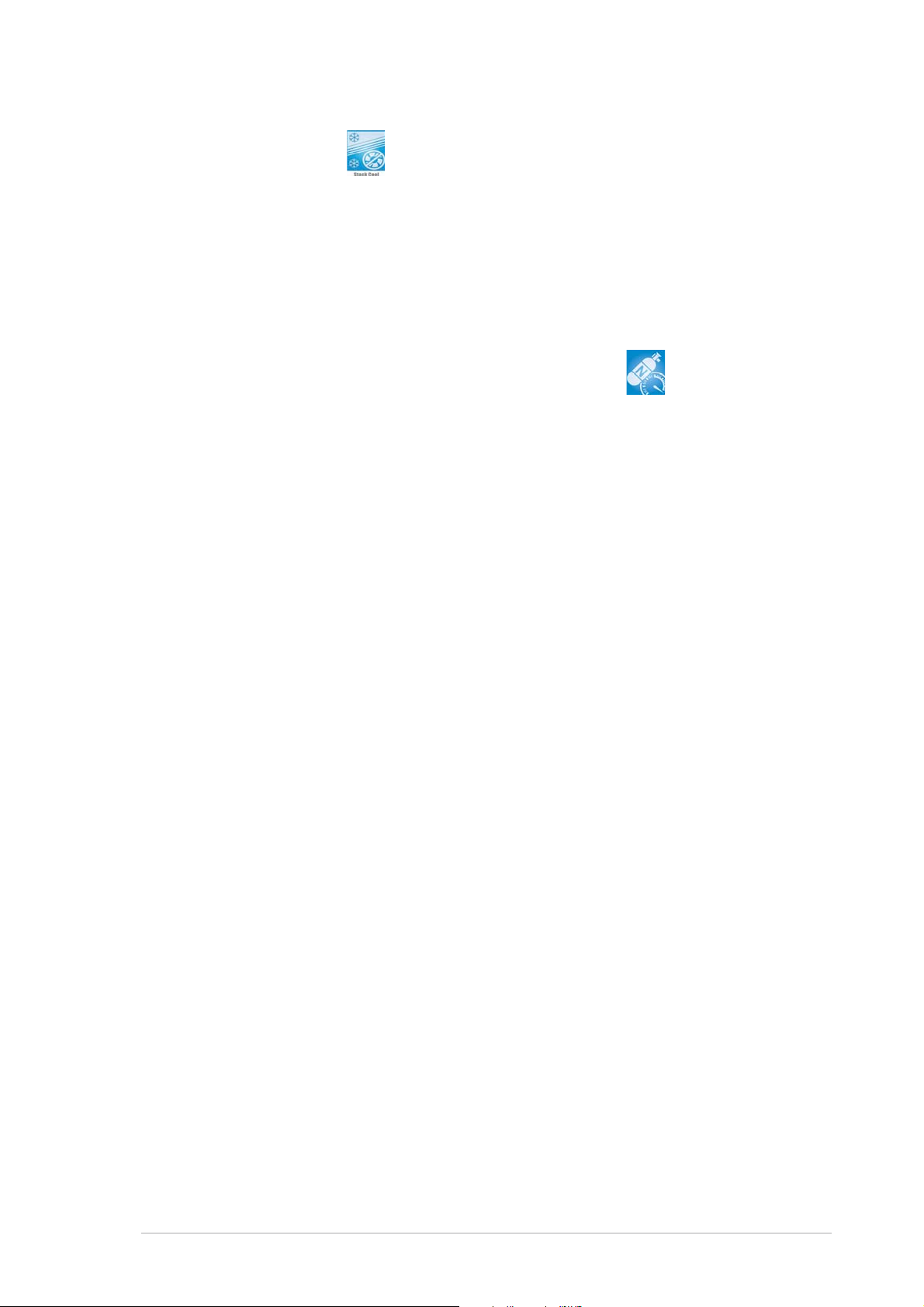
ASUS Stack Cool™ ASUS Stack Cool™
ASUS Stack Cool™
ASUS Stack Cool™ ASUS Stack Cool™
ASUS Stack Cool™ is an ideal thermal solution that reduces the heat
dissipated by large capacitors and motherboard components. By placing a
specially designed PCB under the CPU socket, Stack Cool™ effectively
lowers the system temperature by 10º Celsius. Cooler system temperature
means more stable system performance, longer component life, and more
silent operation. See page 2-3 for details.
AI NOS™ (Non-Delay Overclocking System) AI NOS™ (Non-Delay Overclocking System)
AI NOS™ (Non-Delay Overclocking System)
AI NOS™ (Non-Delay Overclocking System) AI NOS™ (Non-Delay Overclocking System)
The ASUS Non-delay Overclocking System™ (NOS) is a technology that
auto-detects the CPU loading and dynamically overclocks the CPU speed
only when needed. See page 4-21 for details.
ASUS P5GDC-V DeluxeASUS P5GDC-V Deluxe
ASUS P5GDC-V Deluxe
ASUS P5GDC-V DeluxeASUS P5GDC-V Deluxe
1-51-5
1-5
1-51-5
Page 18
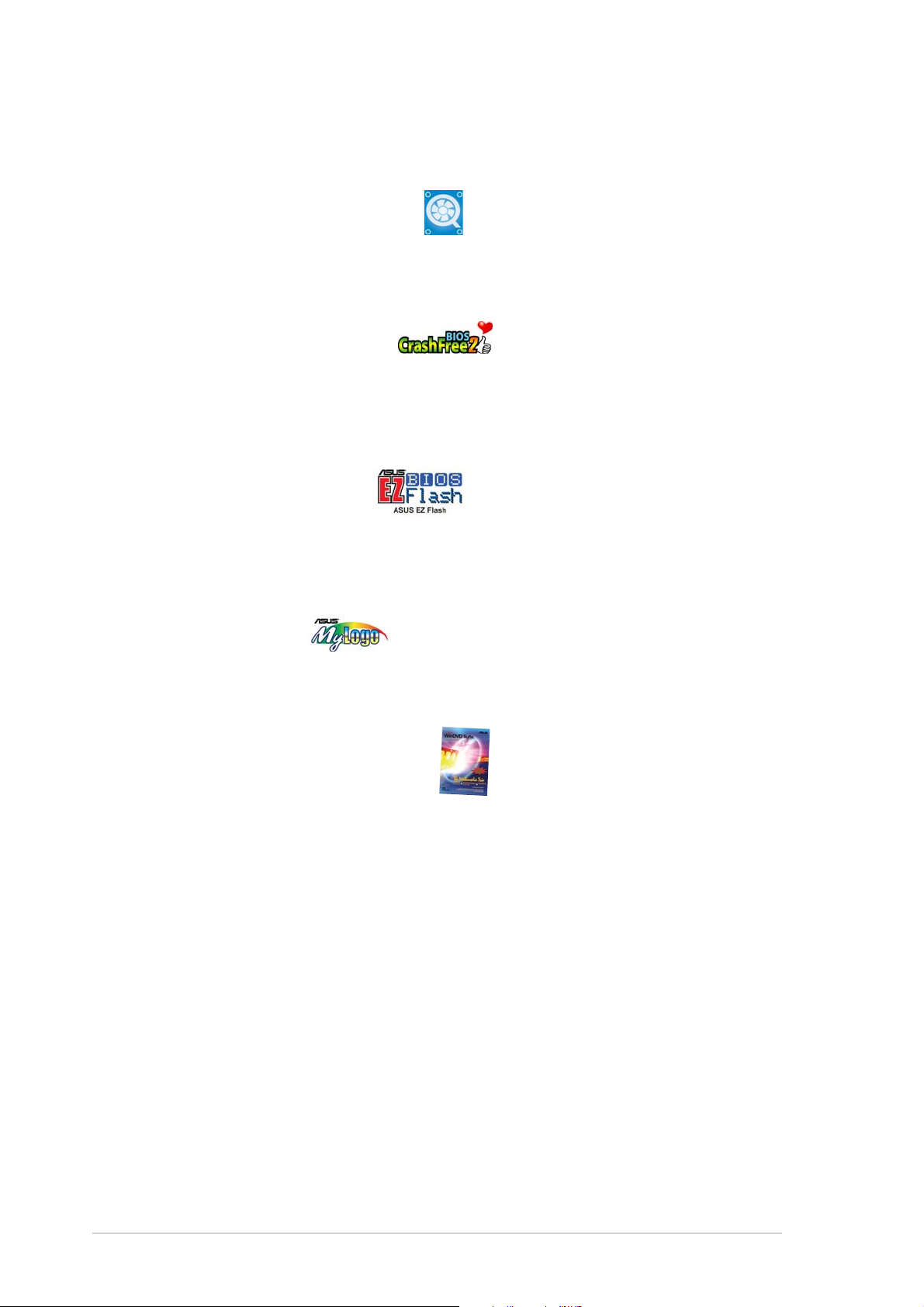
1.3.31.3.3
1.3.3
1.3.31.3.3
ASUS Q-Fan 2 technology ASUS Q-Fan 2 technology
ASUS Q-Fan 2 technology
ASUS Q-Fan 2 technology ASUS Q-Fan 2 technology
The ASUS Q-Fan 2 technology smartly adjusts the CPU and chassis fan
speeds according to the system loading to ensure quiet, cool, and efficient
operation. See page 4-34 for details.
ASUS CrashFree BIOS 2 ASUS CrashFree BIOS 2
ASUS CrashFree BIOS 2
ASUS CrashFree BIOS 2 ASUS CrashFree BIOS 2
This feature allows you to restore the original BIOS data from the support CD
in case when the BIOS codes and data are corrupted. This protection
eliminates the need to buy a replacement ROM chip. See page 4-5 for
details.
ASUS EZ Flash BIOS ASUS EZ Flash BIOS
ASUS EZ Flash BIOS
ASUS EZ Flash BIOS ASUS EZ Flash BIOS
With the ASUS EZ Flash, you can easily update the system BIOS even
before loading the operating system. No need to use a DOS-based utility or
boot from a floppy disk. See page 4-2 for details.
Innovative ASUS featuresInnovative ASUS features
Innovative ASUS features
Innovative ASUS featuresInnovative ASUS features
ASUS MyLogo™ ASUS MyLogo™
ASUS MyLogo™
ASUS MyLogo™ ASUS MyLogo™
This feature allows you to personalize and add style to your system with
customizable boot logos. See page 5-8 for details.
®®
®
IntervideoIntervideo
Intervideo
IntervideoIntervideo
Bundled with the motherboard is Intervideo
software package that includes the latest DVD playback and creator, plus a
user-friendly MP3 interface.
®®
WinDVD Suite WinDVD Suite
WinDVD Suite
WinDVD Suite WinDVD Suite
® ®
®
® ®
®
WinDVD Suite®, the multimedia
1-61-6
1-6
1-61-6
Chapter 1: Product introductionChapter 1: Product introduction
Chapter 1: Product introduction
Chapter 1: Product introductionChapter 1: Product introduction
Page 19

This chapter lists the hardware setup
procedures that you have to perform
when installing system components.
It includes description of the jumpers
and connectors on the motherboard.
information
Hardware
2
Page 20
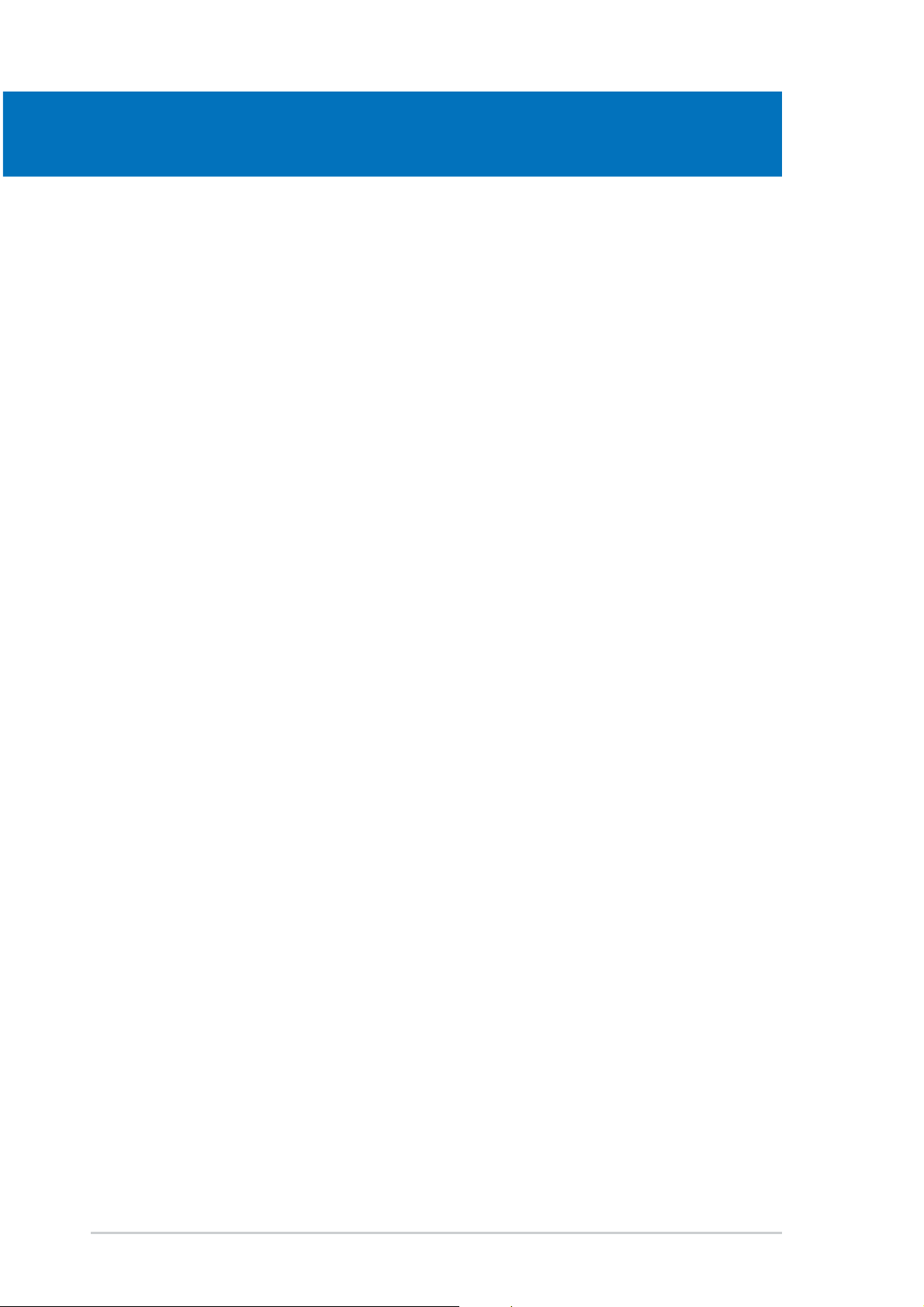
Chapter summary
2
2.1 Before you proceed .............................................................. 2-1
2.2 Motherboard overview .......................................................... 2-2
2.3 Central Processing Unit (CPU) .............................................. 2-7
2.4 System memory ................................................................. 2-13
2.5 Expansion slots ................................................................... 2-21
2.6 Jumpers .............................................................................. 2-24
2.7 Connectors ......................................................................... 2-27
ASUS P5GDC-V DeluxeASUS P5GDC-V Deluxe
ASUS P5GDC-V Deluxe
ASUS P5GDC-V DeluxeASUS P5GDC-V Deluxe
Page 21
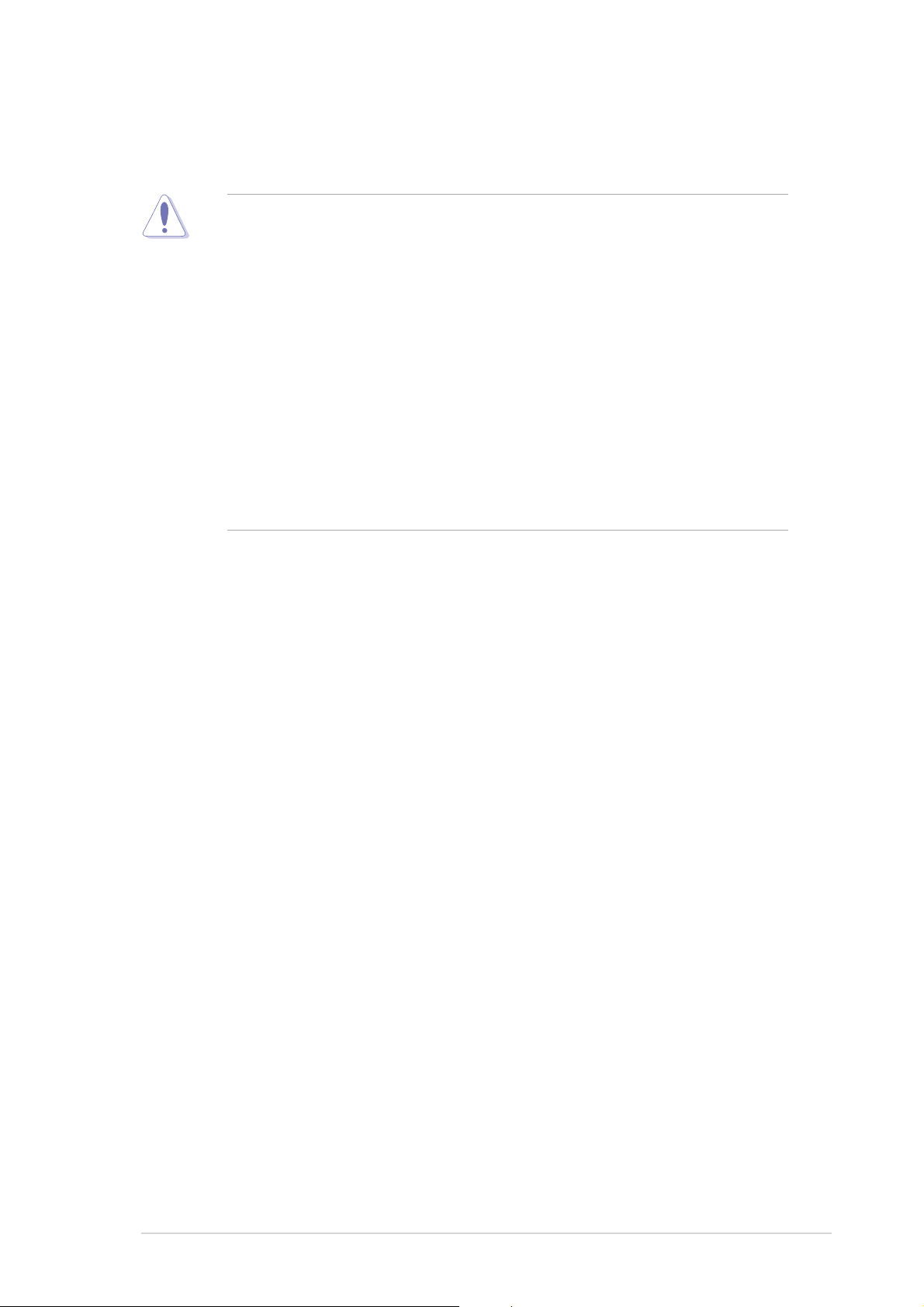
2.1 Before you proceed
Take note of the following precautions before you install motherboard
components or change any motherboard settings.
• Unplug the power cord from the wall socket before touching any
component.
• Use a grounded wrist strap or touch a safely grounded object or to
a metal object, such as the power supply case, before handling
components to avoid damaging them due to static electricity
• Hold components by the edges to avoid touching the ICs on them.
• Whenever you uninstall any component, place it on a grounded
antistatic pad or in the bag that came with the component.
Before you install or remove any component, ensureBefore you install or remove any component, ensure
•
Before you install or remove any component, ensure
Before you install or remove any component, ensureBefore you install or remove any component, ensure
that the ATX power supply is switched off or thethat the ATX power supply is switched off or the
that the ATX power supply is switched off or the
that the ATX power supply is switched off or thethat the ATX power supply is switched off or the
power cord is detached from the power supply. power cord is detached from the power supply.
power cord is detached from the power supply. Failure
power cord is detached from the power supply. power cord is detached from the power supply.
to do so may cause severe damage to the motherboard, peripherals,
and/or components.
Onboard LEDOnboard LED
Onboard LED
Onboard LEDOnboard LED
The motherboard comes with a standby power LED that lights up to
indicate that the system is ON, in sleep mode, or in soft-off mode.
This is a reminder that you should shut down the system and unplug
the power cable before removing or plugging in any motherboard
component. The illustration below shows the location of the onboard
LED.
ASUS P5GDC-V DeluxeASUS P5GDC-V Deluxe
ASUS P5GDC-V Deluxe
ASUS P5GDC-V DeluxeASUS P5GDC-V Deluxe
2-12-1
2-1
2-12-1
Page 22
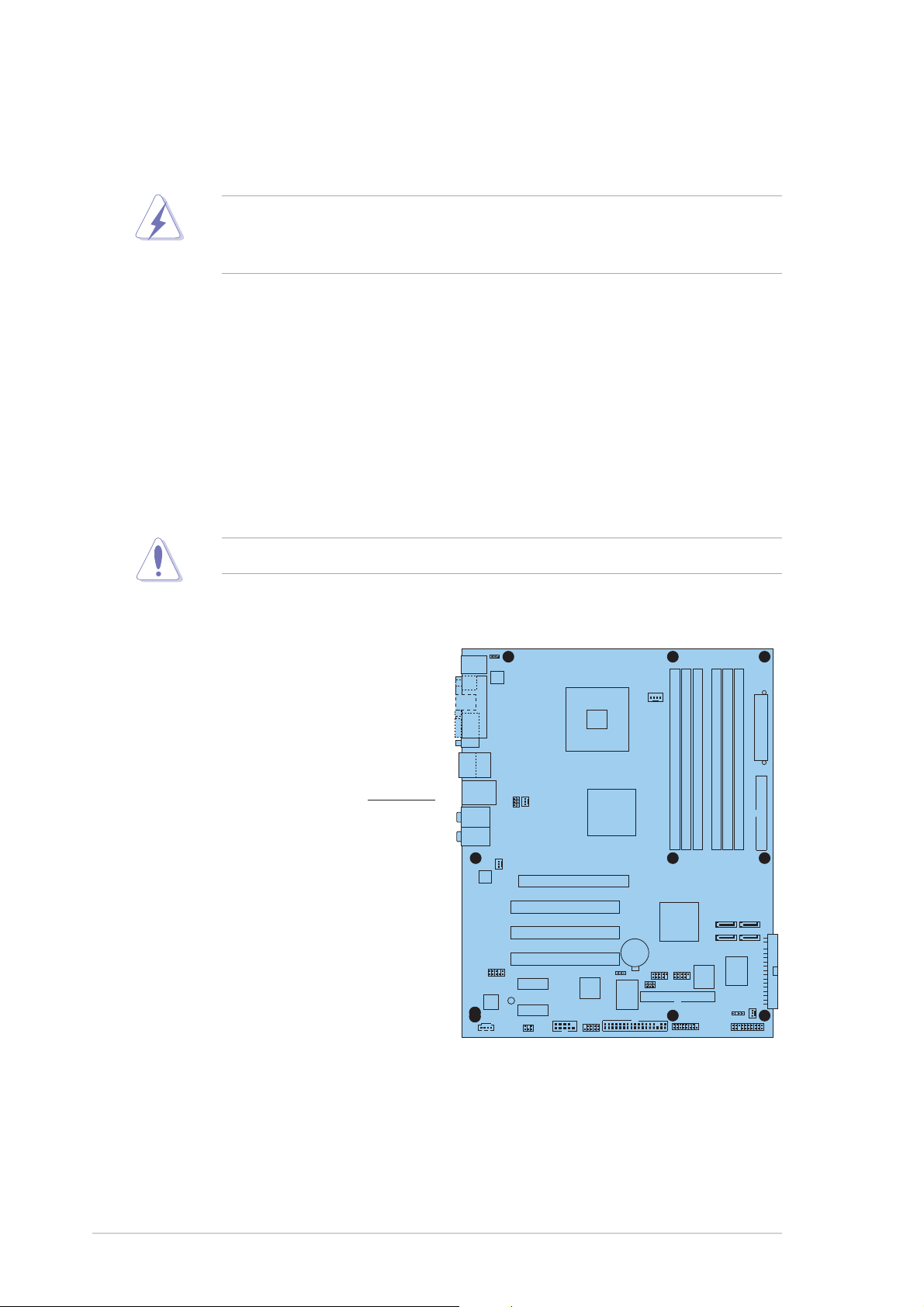
2.2 Motherboard overview
Before you install the motherboard, study the configuration of your chassis
to ensure that the motherboard fits into it.
Make sure to unplug the power cord before installing or removing the
motherboard. Failure to do so can cause you physical injury and damage
motherboard components.
2.2.12.2.1
2.2.1
2.2.12.2.1
When installing the motherboard, make sure that you place it into the
chassis in the correct orientation. The edge with external ports goes to the
rear part of the chassis as indicated in the image below.
2.2.22.2.2
2.2.2
2.2.22.2.2
Placement directionPlacement direction
Placement direction
Placement directionPlacement direction
Screw holesScrew holes
Screw holes
Screw holesScrew holes
Place nine (9) screws into the holes indicated by circles to secure the
motherboard to the chassis.
Do not overtighten the screws! Doing so can damage the motherboard.
Place this side towardsPlace this side towards
Place this side towards
Place this side towardsPlace this side towards
the rear of the chassisthe rear of the chassis
the rear of the chassis
the rear of the chassisthe rear of the chassis
P5GDC-V
2-22-2
2-2
2-22-2
Chapter 2: Hardware informationChapter 2: Hardware information
Chapter 2: Hardware information
Chapter 2: Hardware informationChapter 2: Hardware information
Page 23
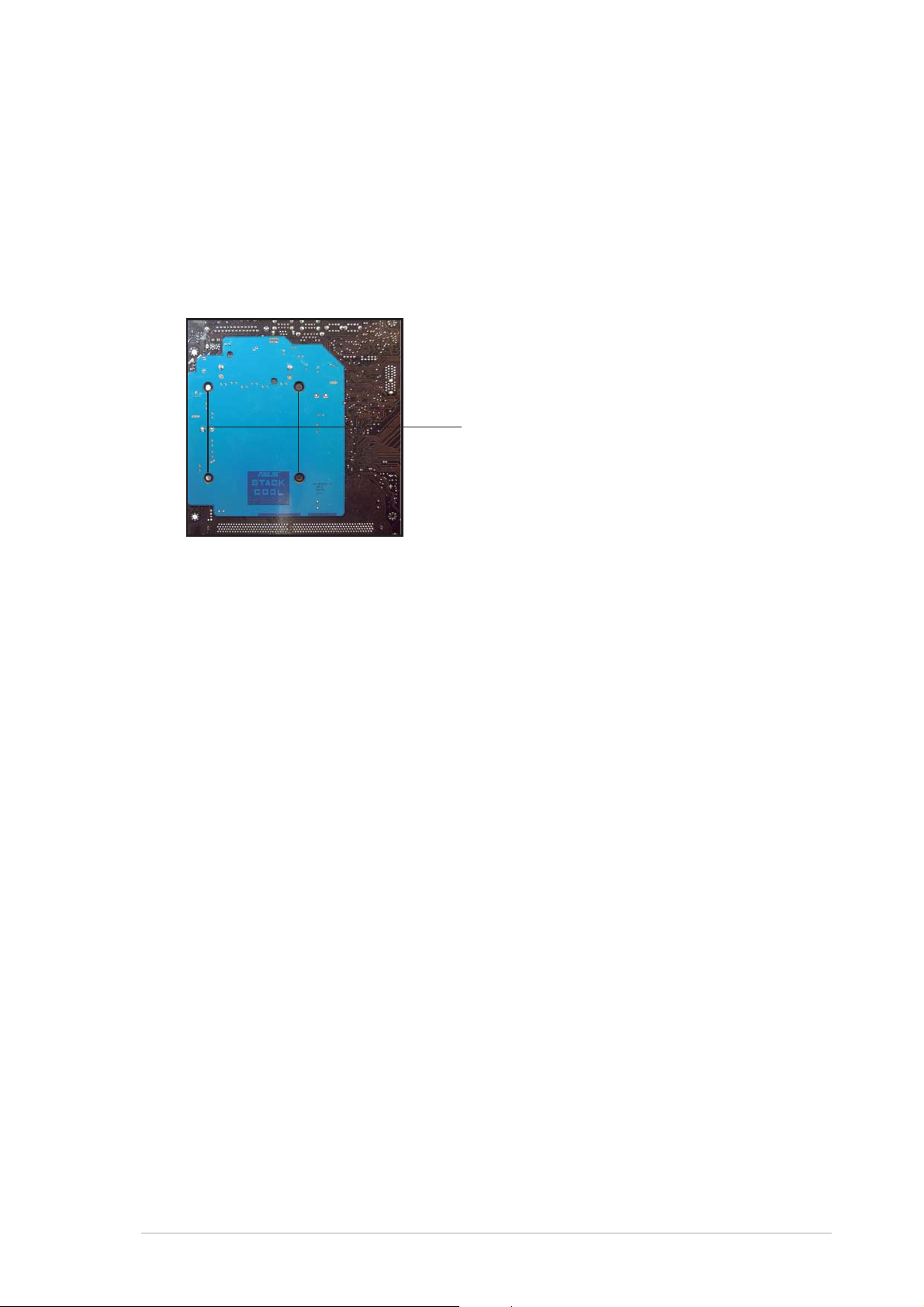
2.2.32.2.3
2.2.3
2.2.32.2.3
ASUS Stack Cool™ASUS Stack Cool™
ASUS Stack Cool™
ASUS Stack Cool™ASUS Stack Cool™
The motherboard comes with ASUS Stack Cool™, an innovative thermal
solution that provides supplementary cooliing to the motherboard. Stack
Cool™ is a mini-PCB installed under the CPU socket to conduct heat away
from the motherboard components. Stack Cool™ effectively lowers the
motherboard temperature by as much as 10ºC.
Motherboard holes (for the CPUMotherboard holes (for the CPU
Motherboard holes (for the CPU
Motherboard holes (for the CPUMotherboard holes (for the CPU
fan and heatsink assembly pins)fan and heatsink assembly pins)
fan and heatsink assembly pins)
fan and heatsink assembly pins)fan and heatsink assembly pins)
ASUS P5GDC-V DeluxeASUS P5GDC-V Deluxe
ASUS P5GDC-V Deluxe
ASUS P5GDC-V DeluxeASUS P5GDC-V Deluxe
2-32-3
2-3
2-32-3
Page 24
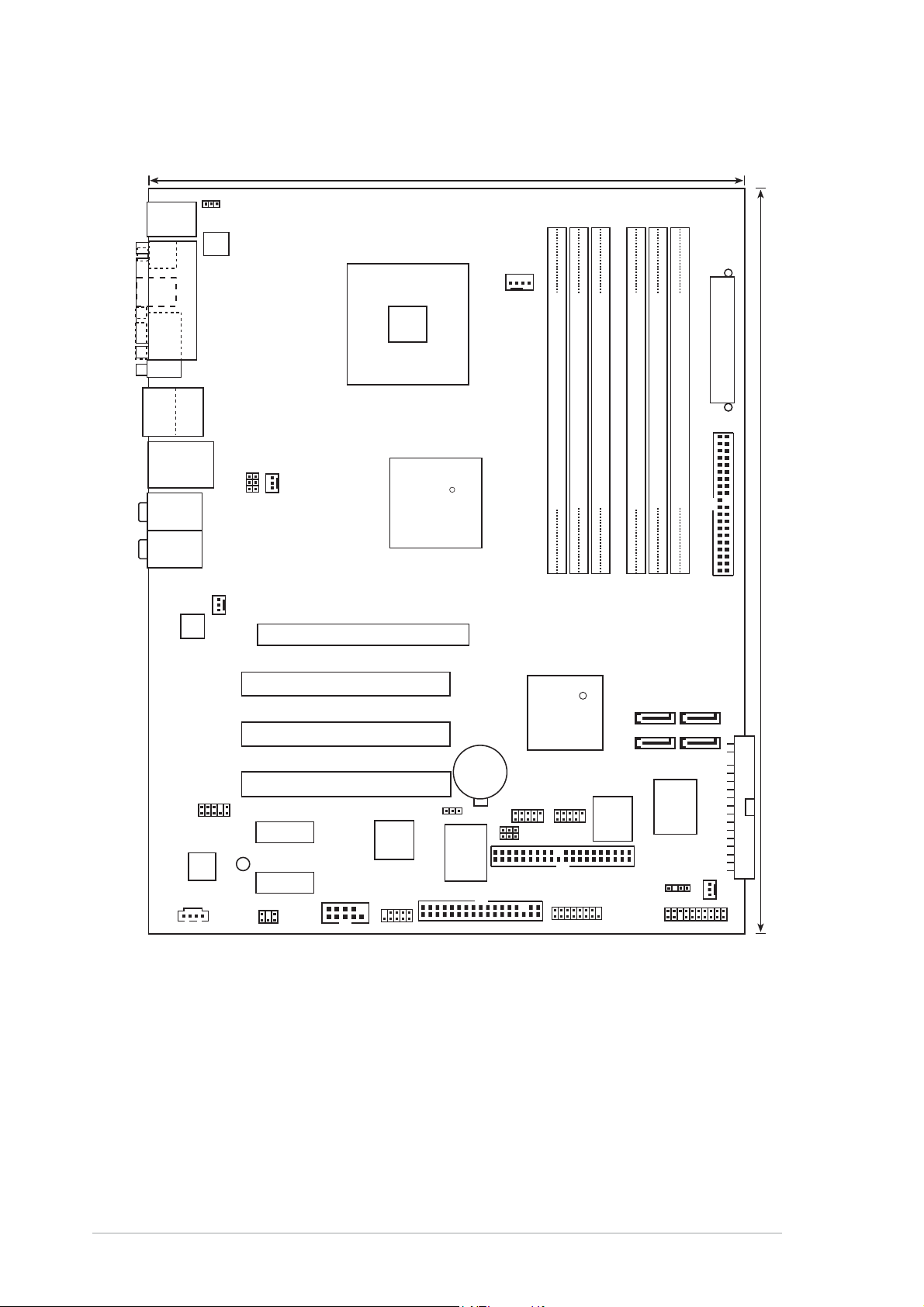
2.2.42.2.4
2.2.4
2.2.42.2.4
Motherboard layoutMotherboard layout
Motherboard layout
Motherboard layoutMotherboard layout
24.5cm (9.6in)
PS/2KBMS
T: Mouse
B: Keyboard
SPDIF_O1
SPDIF_O2
PARALLEL PORT
VGA
Bottom:
Top:
USB1
1394
USB2
LAN_USB34
Top:Rear Speaker Out
Center:
Side Speaker Out
Below:
Center/Subwoofer
Top:Line In
Center:Line Out
Below:Mic In
Marvell
88E8053
KBPWR1
ATX12V
CHA_FAN2
USBPW34
USBPW12
PWR_FAN1
LGA775
P5GDC-V
PCIEX16
R
Intel
MCH 915G
CPU_FAN1
-pin module)
-pin module)
184
184
(64 bit,
1
DIMM_A1 (64 bit,240-pin module)
2
DDR DIMM_A
DDR DIMM_A2 (64 bit,
DDR
-pin module)
-pin module)
184
(64 bit,
1
DIMM_B1 (64 bit,240-pin module)
2
DDR DIMM_B
DDR
EATXPWR
184
DDR DIMM_B2 (64 bit,
PRI_IDE1
30.5cm (12.0in)
CD
CMI9880
AAFP
SPDIF
PCIEX1_1
SB_PWR1
PCIEX1_2
PCI1
PCI2
PCI3
COM1
TSB43AB22A
IE1394_2
CR2032 3V
Lithium Cell
CMOS Power
CLRTC1
ITE
PRI_RAID1
8212F
FLOPPY1
USB56
USBPW56
USBPW78
Intel
ICH6R
USB78
GAME1
R
4Mb
Intel FWH
CHASSIS1
SATA 3
SATA 1
CHA_FAN1
SATA 4
SATA 2
I/O
Super
PANEL1
SEC_RAID1
2-42-4
2-4
2-42-4
Chapter 2: Hardware informationChapter 2: Hardware information
Chapter 2: Hardware information
Chapter 2: Hardware informationChapter 2: Hardware information
Page 25
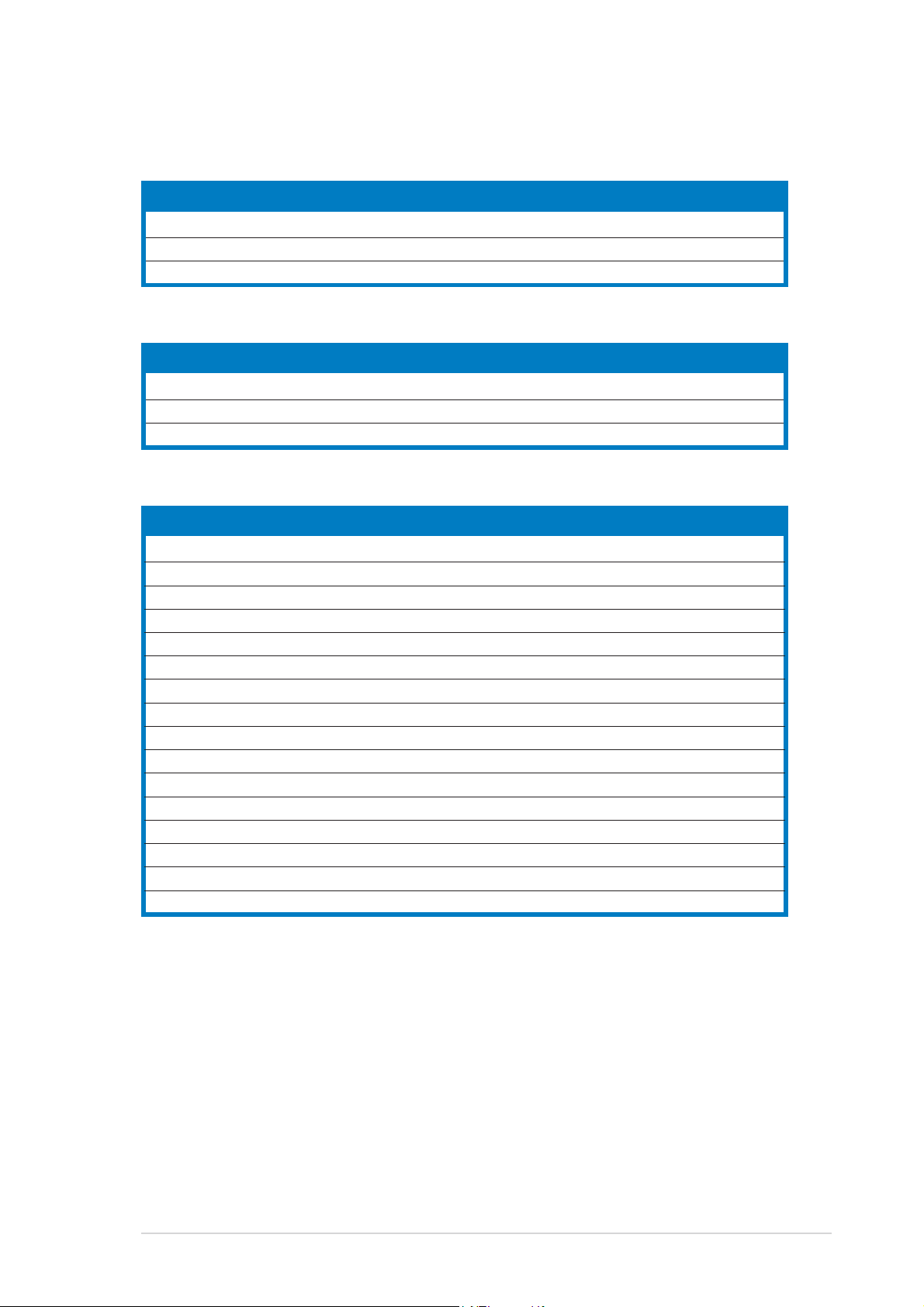
2.2.52.2.5
2.2.5
2.2.52.2.5
Layout ContentsLayout Contents
Layout Contents
Layout ContentsLayout Contents
SlotsSlots
Slots
SlotsSlots
1. DDR DIMM slots 2-13
2. PCI slots 2-23
3. PCI Express slots 2-23
JumpersJumpers
Jumpers
JumpersJumpers
1. Clear RTC RAM (3-pin CLRTC1) 2-24
2. USB Device wake-up (3-pin USBPW12, USBPW34, USBPW56, USBPW78) 2-25
3. Keyboard power (3-pin KBPWR1) 2-26
Rear panel connectorsRear panel connectors
Rear panel connectors
Rear panel connectorsRear panel connectors
1. PS/2 mouse port 2-27
2. Parallel port 2-27
3. IEEE 1394a port 2-27
4. LAN (RJ-45) port 2-27
5. Rear Speaker Out port 2-27
6. Side Speaker Out port 2-27
7. Line In port 2-27
8. Line Out port 2-27
9. Microphone port 2-28
10. Center/Subwoofer port 2-28
11. USB 2.0 ports 3 and 4 2-28
12. USB 2.0 ports 1 and 2 2-28
13. VGA port 2-28
14. Optical S/PDIF Out port 2-28
15. Coaxial S/PDIF Out port 2-28
16. PS/2 keyboard port 2-28
PagePage
Page
PagePage
PagePage
Page
PagePage
PagePage
Page
PagePage
ASUS P5GDC-V DeluxeASUS P5GDC-V Deluxe
ASUS P5GDC-V Deluxe
ASUS P5GDC-V DeluxeASUS P5GDC-V Deluxe
2-52-5
2-5
2-52-5
Page 26
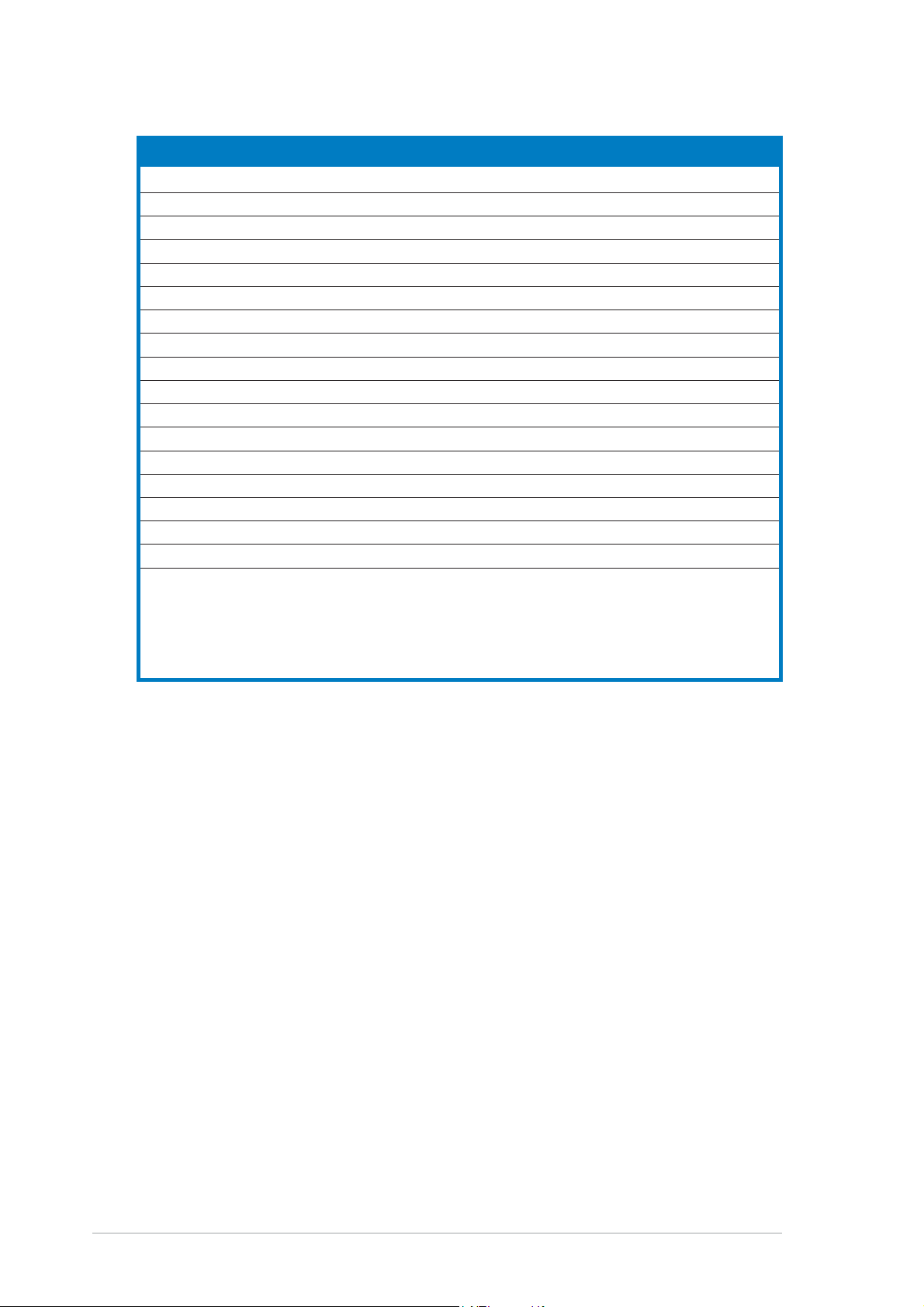
Internal connectorsInternal connectors
Internal connectors
Internal connectorsInternal connectors
1. Floppy disk drive connector (34-1 pin FLOPPY) 2-29
2. Primary IDE connector (40-1 pin PRI_IDE) 2-29
3. Primary IDE RAID connector (40-1 pin PRI_RAID) 2-30
4. Secondary IDE RAID connector (40-1 pin SEC_RAID) 2-31
5. Serial ATA connectors (7-pin SATA1, SATA2, SATA3, SATA4) 2-31
6. CPU fan connector (4-pin CPU_FAN) 2-32
7. Chassis fan connectors (3-pin CHA_FAN1, CHA_FAN2) 2-32
8. Power fan connector (3-pin PWR_FAN) 2-32
9. Serial port connector (10-1 pin COM1) 2-33
10. USB connectors (10-1 USB56, USB78) 2-33
11. ATX power connector (24-pin EATXPWR) 2-34
12. ATX 12V power connector (4-pin ATX12V) 2-34
13. Optical drive audio connector (4-pin CD) 2-35
14. GAME/MIDI connector (16-1 pin GAME) 2-35
15. Chassis intrusion connector (4-1 pin CHASSIS) 2-36
16. Front panel audio connector (10-1 pin AAFP) 2-37
17. IEEE 1394a connector (10-1 pin IE1394_2) 2-37
18. System panel connectors (20-1 pin PANEL) 2-38
- System Power LED (Green 3-pin PLED)
- Hard Disk activity (Red 2-pin IDE_LED)
- System warning speaker (Orange 4-pin SPEAKER)
- Power/Soft-off button(Yellow 2-pin PWRSW)
- Reset switch (Blue 2-pin RESET)
PagePage
Page
PagePage
2-62-6
2-6
2-62-6
Chapter 2: Hardware informationChapter 2: Hardware information
Chapter 2: Hardware information
Chapter 2: Hardware informationChapter 2: Hardware information
Page 27
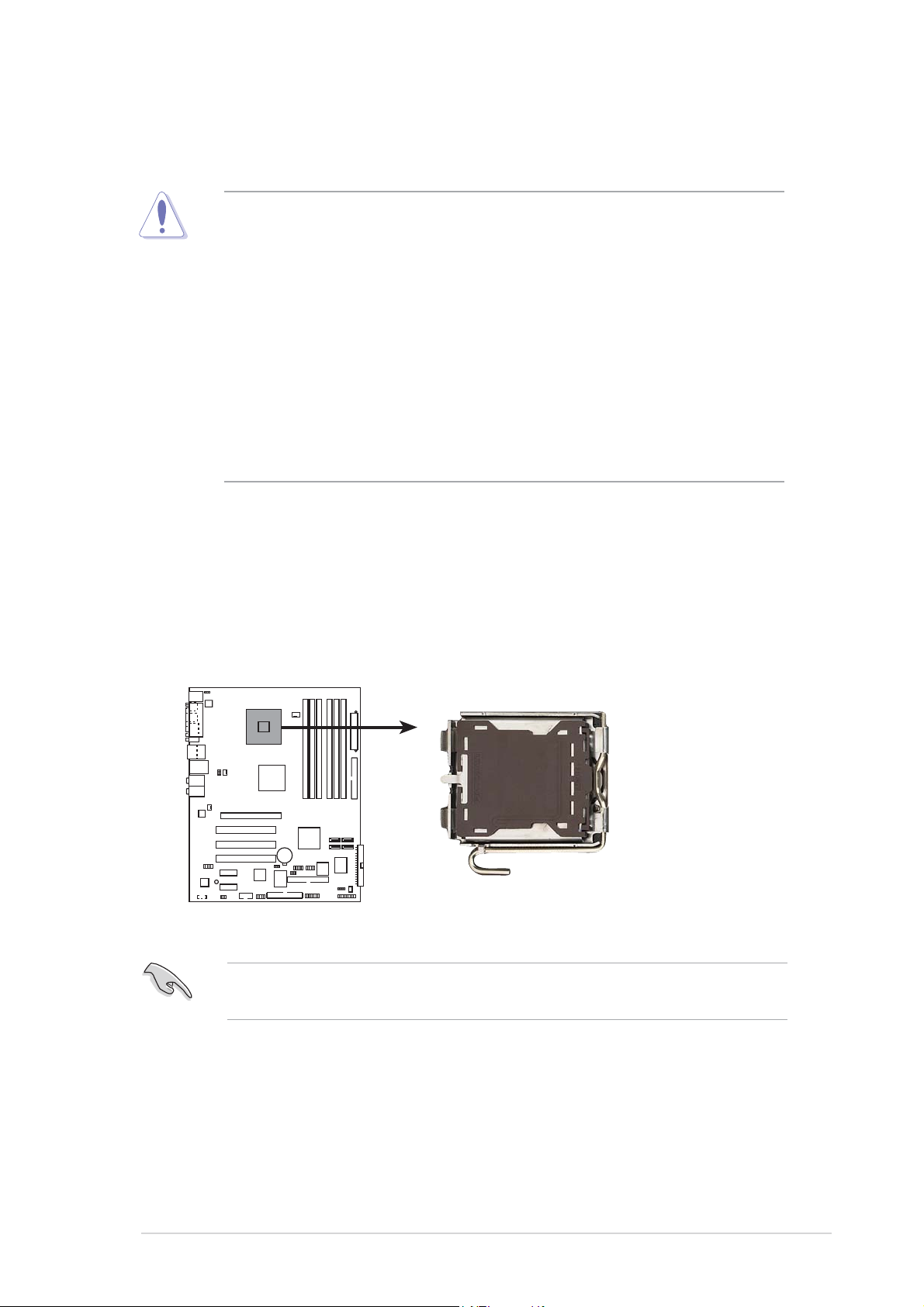
2.3 Central Processing Unit (CPU)
The motherboard comes with a surface mount LGA775 socket designed for
the Intel® Pentium® 4 processor in the 775-land package.
•
Upon purchase of the motherboard, make sure that the PnP cap is
on the socket and the socket contacts are not bent. Contact your
retailer immediately if the PnP cap is missing, or if you see any
damage to the PnP cap/socket contacts/motherboard components.
ASUS will shoulder the cost of repair only if the damage is shipment/
transit-related.
•
Keep the PnP cap after installing the motherboard. ASUS will process
Return Merchandise Authorization (RMA) requests only if the
motherboard comes with the cap on the LGA775 socket.
•
The product warranty does not cover damage to the socket
contacts resulting from incorrect CPU installation/removal, or
misplacement/loss/incorrect removal of the PnP cap.
2.3.12.3.1
2.3.1
2.3.12.3.1
Installing the CPUInstalling the CPU
Installing the CPU
Installing the CPUInstalling the CPU
To install a CPU:
1. Locate the CPU socket on the motherboard.
P5GDC-V
P5GDC-V CPU Socket 775
Before installing the CPU, make sure that the socket box is facing
towards you and the load lever is on your left.
ASUS P5GDC-V DeluxeASUS P5GDC-V Deluxe
ASUS P5GDC-V Deluxe
ASUS P5GDC-V DeluxeASUS P5GDC-V Deluxe
2-72-7
2-7
2-72-7
Page 28
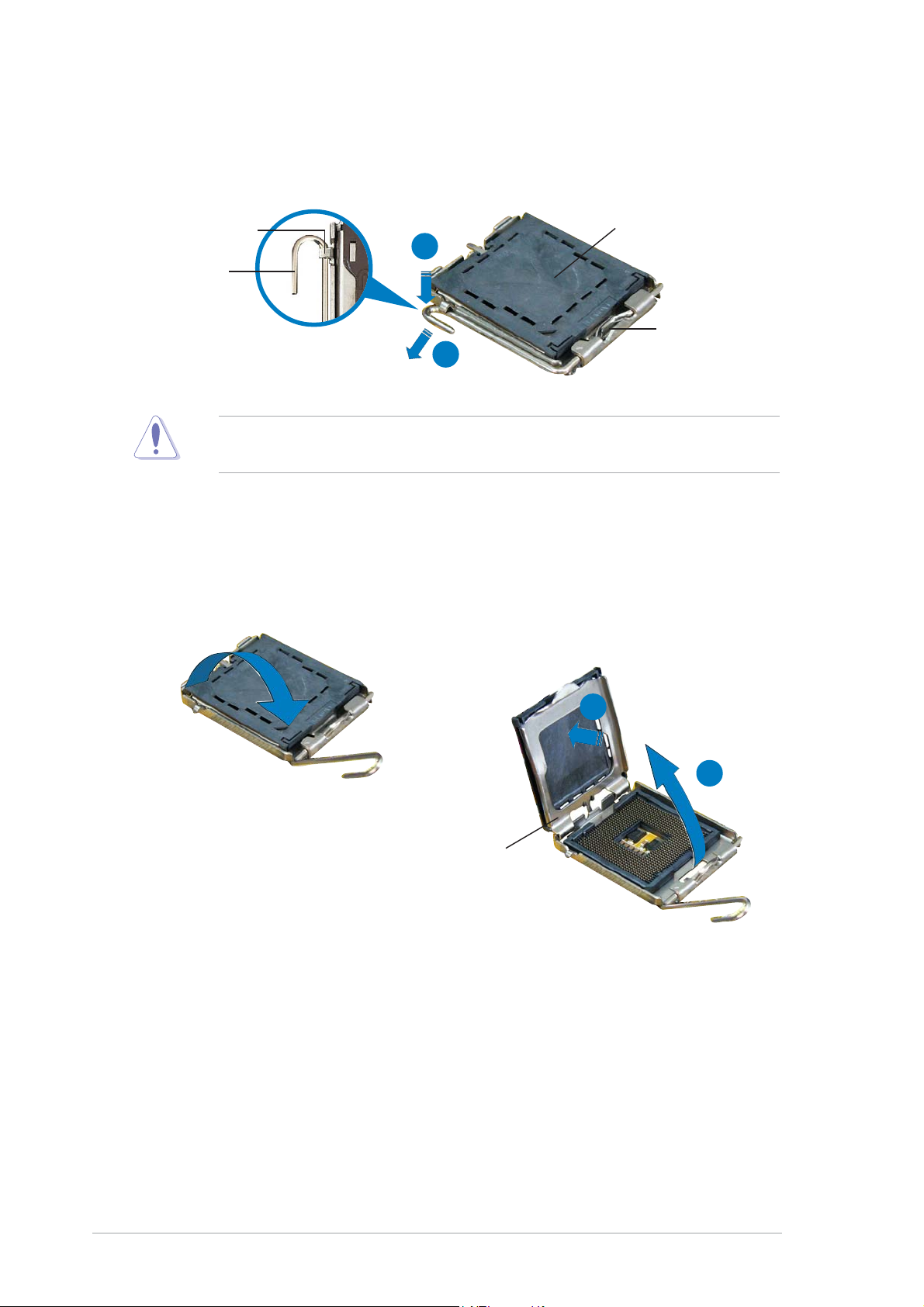
2. Press the load lever with your thumb and move it to the left until it is
released from the retention tab.
PnP CapPnP Cap
PnP Cap
Retention tabRetention tab
Retention tab
Retention tabRetention tab
Load leverLoad lever
Load lever
Load leverLoad lever
To prevent damage to the socket pins, do not remove the PnP cap
unless you are installing a CPU.
A
B
PnP CapPnP Cap
This side ofThis side of
This side of
This side ofThis side of
the socketthe socket
the socket
the socketthe socket
box shouldbox should
box should
box shouldbox should
face you.face you.
face you.
face you.face you.
3. Lift the load lever in the
direction of the arrow to a 135º
angle.
4. Lift the load plate with your
thumb and forefinger to a
100º angle (A), then push
the PnP cap from the load
plate window to remove (B).
B
A
Load plateLoad plate
Load plate
Load plateLoad plate
2-82-8
2-8
2-82-8
Chapter 2: Hardware informationChapter 2: Hardware information
Chapter 2: Hardware information
Chapter 2: Hardware informationChapter 2: Hardware information
Page 29
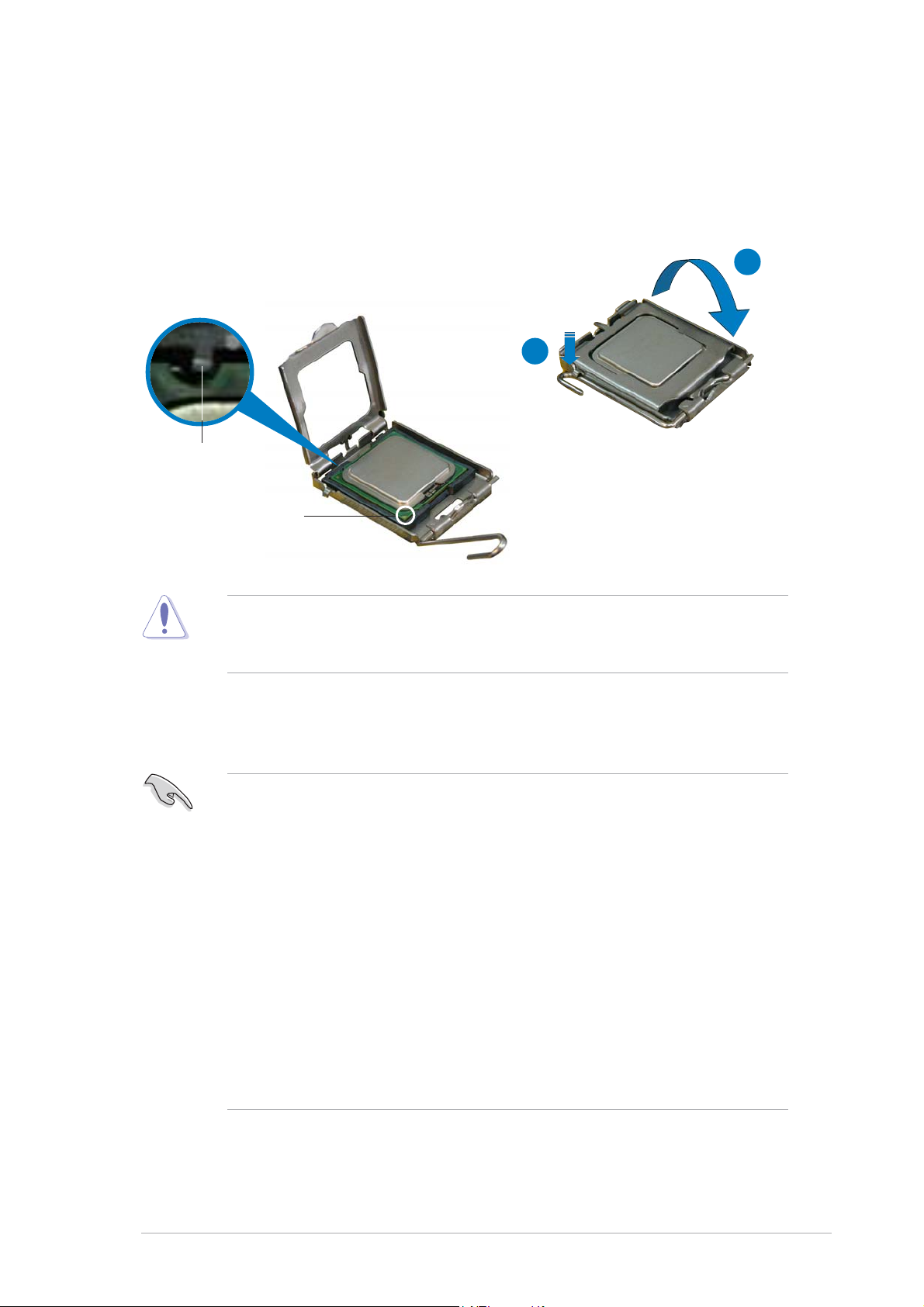
5. Position the CPU over the
socket, making sure that the
gold triangle is on the
bottom-left corner of the
socket. The socket alignment
key should fit into the CPU
notch.
Alignment keyAlignment key
Alignment key
Alignment keyAlignment key
Gold triangle markGold triangle mark
Gold triangle mark
Gold triangle markGold triangle mark
6. Close the load plate (A), then
push the load lever (B) until
it snaps into the retention
tab.
A
B
The CPU fits in only one correct orientation. DO NOT force the CPU into
the socket to prevent bending the connectors on the socket and
damaging the CPU!
Notes on IntelNotes on Intel
Notes on Intel
Notes on IntelNotes on Intel
• This motherboard supports Intel® Pentium® 4 CPUs in the 775-land
• Hyper-Threading Technology is supported under Windows
• Installing Windows
• Make sure to enable the Hyper-Threading Technology item in BIOS
®
package with Hyper-Threading Technology.
Server and Linux 2.4.x (kernel) and later versions only. Under Linux,
use the Hyper-Threading compiler to compile the code. If you are
using any other operating systems, disable the Hyper-Threading
Technology item in the BIOS to ensure system stability and
performance.
before installing a supported operating system.
Hyper-Threading Technology Hyper-Threading Technology
Hyper-Threading Technology
Hyper-Threading Technology Hyper-Threading Technology
®
XP Service Pack 1 is recommended.
®
XP/2003
• For more information on Hyper-Threading Technology, visit
www.intel.com/info/hyperthreading.
ASUS P5GDC-V DeluxeASUS P5GDC-V Deluxe
ASUS P5GDC-V Deluxe
ASUS P5GDC-V DeluxeASUS P5GDC-V Deluxe
2-92-9
2-9
2-92-9
Page 30
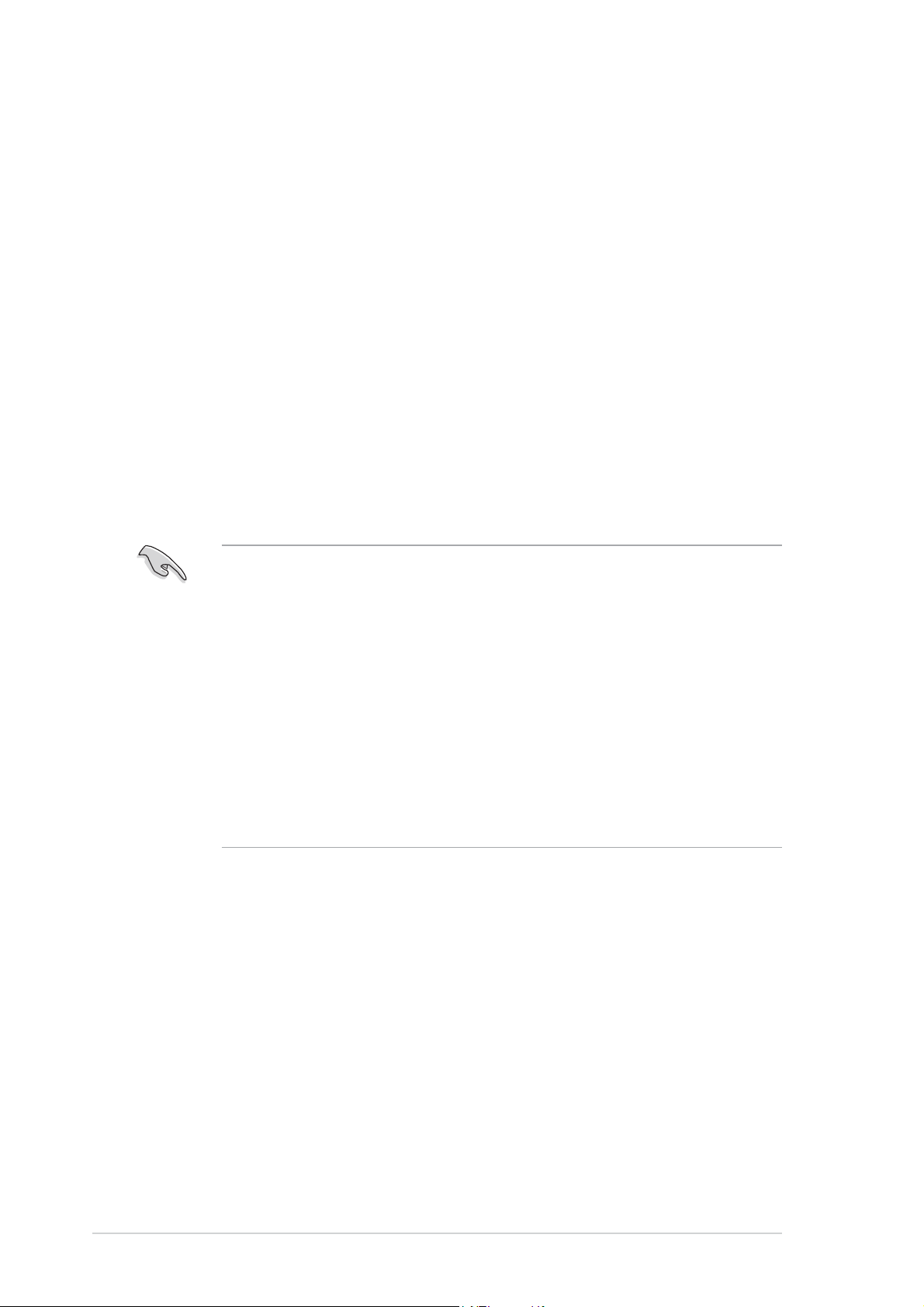
To use the Hyper-Threading Technology on this motherboard:
®
1. Install an Intel
Pentium® 4 CPU that supports Hyper-Threading
Technology.
2. Power up the system and enter the BIOS Setup (see Chapter 4: BIOS
setup). Under the Advanced Menu, make sure that the item
Hyper-Threading Technology is set to Enabled. The item appears only
if you installed a CPU that supports Hyper-Threading Technology.
3. Reboot the computer.
2.3.22.3.2
2.3.2
2.3.22.3.2
Installing the CPU heatsink and fanInstalling the CPU heatsink and fan
Installing the CPU heatsink and fan
Installing the CPU heatsink and fanInstalling the CPU heatsink and fan
The Intel® Pentium® 4 LGA775 processor requires a specially designed
heatsink and fan assembly to ensure optimum thermal condition and
performance.
• Install the motherboard to the chassis before you install the CPU fan
and heatsink assembly.
®
• When you buy a boxed Intel
includes the CPU fan and heatsink assembly. If you buy a CPU
separately, make sure that you use only Intel®-certified
multi-directional heatsink and fan.
• Your boxed Intel
come with installation instructions for the CPU, heatsink, and the
retention mechanism. If the instructions in this section do not match
the CPU documentation, follow the latter.
• Your Intel
a push-pin design and requires no tool to install.
®
®
Pentium® 4 LGA775 processor package should
Pentium® 4 LGA775 heatsink and fan assembly comes in
Pentium® 4 processor, the package
2-102-10
2-10
2-102-10
Chapter 2: Hardware informationChapter 2: Hardware information
Chapter 2: Hardware information
Chapter 2: Hardware informationChapter 2: Hardware information
Page 31

To install the CPU heatsink and fan:
1. Place the heatsink on top of the
installed CPU, making sure that
the four pins match the holes on
the motherboard.
Push pinPush pin
Push pin
Push pinPush pin
Motherboard holeMotherboard hole
Motherboard hole
Motherboard holeMotherboard hole
2. Push each of the pins
downward to secure the
heatsink and fan assembly in
place.
3. Rotate the push-pins clockwise
to lock.
ASUS P5GDC-V DeluxeASUS P5GDC-V Deluxe
ASUS P5GDC-V Deluxe
ASUS P5GDC-V DeluxeASUS P5GDC-V Deluxe
2-112-11
2-11
2-112-11
Page 32

4. When the fan and heatsink assembly is in place, connect the CPU fan
cable to the connector on the motherboard labeled CPU_FAN1.
CPU_FAN1
P5GDC-V
GND
CPU FAN PWR
CPU FAN IN
CPU FAN PWM
Do not forget to connect the CPU fan connector! Hardware monitoring
errors can occur if you fail to plug this connector.
2-122-12
2-12
2-122-12
Chapter 2: Hardware informationChapter 2: Hardware information
Chapter 2: Hardware information
Chapter 2: Hardware informationChapter 2: Hardware information
Page 33

2.4 System memory
2.4.12.4.1
2.4.1
2.4.12.4.1
OverviewOverview
Overview
OverviewOverview
The motherboard comes with two 240-pin Double Data Rate (DDR2) and
four 184-pin DDR Dual Inline Memory Modules (DIMM) sockets.
DDR2 DIMMS are notched differently to prevent installation on a DDR DIMM
socket.
The following figure illustrates the location of the sockets:
DDR_B1
DDR_B2
P5GDC-V
DDR2_A1
DDR2_B1
DDR_A2
P5GDC-V DIMM sockets
DDR_A1
do not use DDR and DDR2do not use DDR and DDR2
do not use DDR and DDR2
do not use DDR and DDR2do not use DDR and DDR2
2.4.22.4.2
2.4.2
2.4.22.4.2
To prevent damage to the motherboard,
memory simultaneously.memory simultaneously.
memory simultaneously.
memory simultaneously.memory simultaneously.
Memory ConfigurationsMemory Configurations
Memory Configurations
Memory ConfigurationsMemory Configurations
You may install 256 MB, 512 MB, and 1 GB unbuffered non-ECC DDR/DDR2
DIMMs into the DIMM sockets using the memory configurations in this
section.
•
Always install DIMMs with the same CAS latency. For optimum
compatibility, we recommend that you obtain memory modules from
the same vendor.
• Due to chipset resource allocation, the system may detect less than
4 GB system memory when you installed four 1 GB DDR memory
modules.
• This motherboard does not support memory modules made up of
128 Mb chips or double sided x16 memory modules.
ASUS P5GDC-V DeluxeASUS P5GDC-V Deluxe
ASUS P5GDC-V Deluxe
ASUS P5GDC-V DeluxeASUS P5GDC-V Deluxe
2-132-13
2-13
2-132-13
Page 34

Recommended DDR memory configurationsRecommended DDR memory configurations
Recommended DDR memory configurations
Recommended DDR memory configurationsRecommended DDR memory configurations
For dual-channel configuration, the total size of memory module(s)
installed per channel must be the same to ensure optimum performance.
(DDR_A1 + DDR_A2 = DDR_B1 +DDR_B2)
ChannelChannel
Channel
ChannelChannel
SocketsSockets
Sockets
SocketsSockets
Channel A DDR_A1 and DDR_A2
Channel B DDR_B1 and DDR_B2
Recommended DDR2 memory configurationsRecommended DDR2 memory configurations
Recommended DDR2 memory configurations
Recommended DDR2 memory configurationsRecommended DDR2 memory configurations
SocketsSockets
Sockets
SocketsSockets
ModeMode
Mode
ModeMode
DDR2_A1DDR2_A1
DDR2_A1
DDR2_A1DDR2_A1
(yellow)(yellow)
(yellow)
(yellow)(yellow)
DDR2_B1DDR2_B1
DDR2_B1
DDR2_B1DDR2_B1
(yellow)(yellow)
(yellow)
(yellow)(yellow)
Single-channel (1) Populated —
(2) — Populated
Dual-channel (1)* Populated Populated
DDR (400 MHz) Qualified Vendors ListDDR (400 MHz) Qualified Vendors List
DDR (400 MHz) Qualified Vendors List
DDR (400 MHz) Qualified Vendors ListDDR (400 MHz) Qualified Vendors List
SizeSize
Size
SizeSize
VendorVendor
Vendor
VendorVendor
ModelModel
Model
ModelModel
BrandBrand
Brand
BrandBrand
Side/s*Side/s*
Side/s*
Side/s*Side/s*
ComponentComponent
Component
ComponentComponent
DIMM supportDIMM support
DIMM support
DIMM supportDIMM support
(optional) (optional)
(optional)
(optional) (optional)
AA
B B
C C
A
B
C
AA
B B
C C
256MB KINGSTON KVR400X64C3A/256 Hynix SS HY5DU56822BT-D43 • • •
512MB KINGSTON KVR400X64C3A/512 Hynix DS HY5DU56822BT-D43 • • •
256MB KINGSTON KVR400X64C3A/256 Infineon SS HYB25D256800BT-5B • • •
512MB KINGSTON KVR400X64C3A/512 Infineon DS HYB25D256809BT-5B • • •
256MB KINGSTON KVR400X64C3A/256 KINGSTON SS D3208DL2T-5 • • •
512MB KINGSTON KVR400X64C3A/512 KINGSTON DS D328DIB-50 • • •
256MB SAMSUNG M368L3223ETM-CCC SAMSUNG SS K4H560838E-TCCC • • •
256MB SAMSUNG M368L3223FTN-CCC SAMSUNG SS K4H560838F-TCCC • •
512MB SAMSUNG M368L6423FTN-CCC SAMSUNG DS K4H560838F-TCCC • •
256MB MICRON MT8VDDT3264AG-40BCB MICRON SS MT46V32M8TG-5BC • • •
512MB MICRON MT16VDDT6464AG-40BCB MICRON DS MT46V32M8TG-5BC • • •
256MB Infineon HYS64D32300GU-5-B Infineon SS HYB25D256800BT-5B • • •
512MB Infineon HYS64D64320GU-5-B Infineon DS HYB25D256800BT-5B • •
256MB Infineon HYS64D32300HU-5-C Infineon SS HYB25D256800CE-5C • • •
512MB Infineon HYS64D64320HU-5-C Infineon DS HYB25D256800CE-5C • • •
256MB CORSAIR CMX256A-3200C2PT Winbond SS W942508BH-5 • • •
512MB CORSAIR CMX512-3200C2 Winbond DS N/A • • •
512MB CORSAIR VS512MB400 VALUE SELECT DS VS32M8-5 • • •
(Continued on the next page)
2-142-14
2-14
2-142-14
Chapter 2: Hardware informationChapter 2: Hardware information
Chapter 2: Hardware information
Chapter 2: Hardware informationChapter 2: Hardware information
Page 35

DDR (400 MHz) Qualified Vendors ListDDR (400 MHz) Qualified Vendors List
DDR (400 MHz) Qualified Vendors List
DDR (400 MHz) Qualified Vendors ListDDR (400 MHz) Qualified Vendors List
DIMM supportDIMM support
DIMM support
DIMM supportDIMM support
(optional) (optional)
(optional)
(optional) (optional)
SizeSize
Size
SizeSize
256MB GEIL GE2563200B GEIL SS GL3LC32G88TG-5A • • •
512MB GEIL GE5123200B GEIL DS GL3LC32G88TG-5A •
256MB GEIL GD3200-256V GEIL SS GLIL DDR 32M8 • • •
512MB GEIL GD3200-512V GEIL DS GLIL DDR 32M8 • •
256MB TwinMOS M2S9I08AFAPS9F0811A-T PSC SS A2S56D30ATP • • •
256MB TwinMOS M2G9I08AIATT9F081AADT TwinMOS SS TMD7608F8E50D • • •
512MB TwinMOS M2G9J16AJATT9F081AADT TwinMOS DS TMD7608F8E50D •
256MB Transcend TS32MLD64V4F3 SAMSUNG SS K4H560838F-TCCC • • •
512MB Transcend TS64MLD64V4F3 SAMSUNG DS K4H560838F-TCCC • • •
1024MB Transcend TS128MLD64V4J SAMSUNG DS K4H510838B-TCCC • • •
256MB Transcend TS32MLD64V4F3 Mosel SS V58C2256804SAT5B • •
512MB Transcend TS64MLD64V4F3 Mosel DS V58C2256804SAT5B • • •
256MB Transcend TS32MLD64V4F3 SAMSUNG SS K4H560838E-TCCC • • •
512MB Transcend TS64MLD64V4F3 SAMSUNG DS K4H560838E-TCCC • •
256MB Apacer 77.10636.19G Infineon SS HYB25D256807BT-5B • • •
512MB Apacer 77.10736.19G Infineon DS HYB25D256807BT-5B • • •
256MB Apacer 77.10636.56G Mosel SS V58C2256804SAT5 • • •
512MB Apacer 77.10736.56G Mosel DS V58C2256804SAT5B • •
256MB A DATA MDOSS6F3G31Y0K1E0Z SAMSUNG SS K4H560838E-TCCC • • •
512MB A DATA MDOSS6F3H41Y0N1E0Z SAMSUNG DS K4H560838F-TCCC • • •
256MB A DATA MDOHY6F3G31Y0N1E0Z Hynix SS HY5DU56822CT-D43 • • •
512MB A DATA MDOHY6F3H41Y0N1E0Z Hynix DS HY5DU56822CT-D43 • • •
256MB A DATA MDOAD5F3G31Y0D1E02 N/A SS ADD8608A8A-5B • • •
512MB A DATA MDOAD5F3H41Y0D1E02 N/A DS ADD8608A8A-5B • • •
256MB Winbond W9425GCDB-5 Winbond SS W942508CH-5 • • •
512MB Winbond W9451GCDB-5 Winbond DS W942508CH-5 • • •
256MB PSC AL5D8B53T-5B1K PSC SS A2S56D30BTP • • •
512MB PSC AL6D8B53T-5B1K PSC DS A2S56D30BTP • • •
256MB KINGMAX MPXB62D-38KT3R N/A SS KDL388P4LA-50 • • •
512MB KINGMAX MPXC22D-38KT3R N/A DS KDL388P4LA-50 • • •
512MB ATP AG64L64T8SQC4S SAMSUNG DS K4H560838D-TCC4 • •
1024MB ATP AG28L64T8SMC4M MICRON DS MT46V64M4TG-5BC • •
128MB NANYA NT128D64SH4B1G-5T N/A SS NT5DS16M16BT-5T • • •
256MB NANYA NT256D64S88B1G-5T NANYA SS NT5DS32M8BT-5T • • •
512MB NANYA N512D64S8HB1G-5T NANYA DS NT5DS32M8BT-5T • •
256MB NANYA NT256D64S88C0G-5T N/A SS NT5DS32M8CT-5T • •
512MB NANYA NT512D64S8HC0G-5T N/A DS NT5DS32M8CT-5T • • •
256MB BRAIN POWER B6U808-256M-SAM-400 SAMSUNG SS K4H560838D-TCC4 • • •
512MB BRAIN POWER B6U808-512M-SAM-400 SAMSUNG DS K4H560838D-TCC4 • • •
VendorVendor
Vendor
VendorVendor
ModelModel
Model
ModelModel
BrandBrand
Brand
BrandBrand
Side/s*Side/s*
Side/s*
Side/s*Side/s*
ComponentComponent
Component
ComponentComponent
AA
A
AA
B B
B
B B
C C
C
C C
ASUS P5GDC-V DeluxeASUS P5GDC-V Deluxe
ASUS P5GDC-V Deluxe
ASUS P5GDC-V DeluxeASUS P5GDC-V Deluxe
(Continued on the next page)
2-152-15
2-15
2-152-15
Page 36

DDR (400 MHz) Qualified Vendors ListDDR (400 MHz) Qualified Vendors List
DDR (400 MHz) Qualified Vendors List
DDR (400 MHz) Qualified Vendors ListDDR (400 MHz) Qualified Vendors List
DIMM support DIMM support
DIMM support
DIMM support DIMM support
(optional) (optional)
(optional)
(optional) (optional)
SizeSize
Size
SizeSize
256MB CENTURY DXV6S8SSCCD3K27C SAMSUNG SS K4H560838D-TCCC • • •
512MB CENTURY DXV2S8SSCCD3K27C SAMSUNG DS K4H560838D-TCCC • •
256MB CENTURY DXV6S8SSCCE3K27E SAMSUNG SS K4H560838E-TCCC • • •
512MB CENTURY DXV2S8SSCCE3K27E SAMSUNG DS K4H560838E-TCCC • • •
256MB CENTURY DXV6S8MC5BC3U27E MICRON SS MT46V32M8TG-5BC • • •
512MB CENTURY DXV2S8MC5BC3U27E MICRON DS MT46V32M8TG-5BC • • •
256MB elixir M2U25664DS88B3G-5T NANYA SS N2DS25680BT-5T • • •
512MB elixir M2U51264DS8HB3G-5T NANYA DS N2DS25680BT-5T • • •
256MB Kreton N/A VT SS VT3225804T-5 • • •
512MB Kreton N/A VT DS VT3225804T-5 • • •
256MB Veritech VT400FMV/2561103 VT SS VT56DD32M8PC-5 • • •
512MB Veritech VT400FMV/5121003 VT DS VT56DD32M8PC-5 • •
256MB Pmi MD44256VIT3208GMHA01 MOSEL SS V58C2256804SAT5B • • •
512MB Pmi MD44512VIT3208GATA03 MOSEL DS V58C2256804SAT5B • •
256MB ProMOS V826632K24SCTG-D0 N/A SS V58C2256804SCT5B • • •
512MB ProMOS V826664K24SCTG-D0 N/A DS V58C2256804SCT5B • • •
256MB Hynix HYMD232645D8J-D43 Hynix SS HY5DU56822DT-D43 • • •
512MB Hynix HYMD264646D8J-D43 Hynix DS HY5DU56822DT-D43 • • •
VendorVendor
Vendor
VendorVendor
ModelModel
Model
ModelModel
BrandBrand
Brand
BrandBrand
Side/s*Side/s*
Side/s*
Side/s*Side/s*
ComponentComponent
Component
ComponentComponent
AA
B B
C C
A
B
C
AA
B B
C C
Legend:Legend:
Legend:
Legend:Legend:
A A
A - supports one module inserted into either slot, in a Single-channel memory
A A
configuration.
BB
B - supports one pair of modules inserted into either the blue slots or the black
BB
slots as one pair of Dual-channel memory configuration.
C C
C - support for four modules inserted into the blue and black slots as two pairs of
C C
Dual-channel memory configuration.
SSSS
S S - Single-sided
SSSS
DSDS
D S - Double-sided
DSDS
2-162-16
2-16
2-162-16
Chapter 2: Hardware informationChapter 2: Hardware information
Chapter 2: Hardware information
Chapter 2: Hardware informationChapter 2: Hardware information
Page 37

DDR2 (533MHz) Qualified Vendors ListDDR2 (533MHz) Qualified Vendors List
DDR2 (533MHz) Qualified Vendors List
DDR2 (533MHz) Qualified Vendors ListDDR2 (533MHz) Qualified Vendors List
DIMM supportDIMM support
DIMM support
DIMM supportDIMM support
(optional) (optional)
(optional)
(optional) (optional)
SizeSize
Size
SizeSize
512MB SAMSUNG M378T6553BG0-CD5 N/A SS K4T51083QB-GCD5 • •
1024MB SAMSUNG M378T2953BG0-CD5 N/A DS K4T51083QB-GCD5 • •
256MB SAMSUNG M378T3253FG0-CD5 N/A SS K4T56083QF-GCD5 • •
512MB SAMSUNG M378T6453FG0-CD5 N/A DS K4T56083QF-GCD5 • •
512MB Infineon HYS64T64000GU-3.7-A N/A SS HYB18T512800AC37 • •
512MB CORSAIR CM2X512-4300 N/A DS N/A • •
512MB CORSAIR CM2X512-4200 N/A DS N/A • •
128MB MICRON MT4HTF1664AG-53EB1 N/A SS 3WBIIZ9BXX • •
256MB MICRON MT8HTF3264AG-53EB3 N/A SS 3UBIIZ9BQT • •
256MB MICRON MT8HTF3264AG-53EB3 N/A SS 3TBIIZ9BQT •
512MB MICRON MT16HTF6464AG-53EB1 N/A DS 3TBIIZ9BQT • •
512MB MICRON MT16HTF6464AG-53EB2 N/A DS 4FBIID9BQM • •
256MB MICRON N/A N/A SS 4DBIIZ9BQT • •
1024MB MICRON MT16HTF12864AY-53EA1 N/A DS 4JAIID9CRZ • •
512MB Kingston KVR533D2N4/512 N/A SS E5108AB-5C-E • •
512MB Hynix HYMP564U648-C4 N/A SS HY5PS12821F-C4 • •
1024MB Hynix HYMP512U648-C4 N/A DS HY5PS12821F-C4 • •
1024MB Hynix HYMP512U648-C4 N/A DS HY5PS12821FP-C4 • •
512MB KINGMAX KLBC28K-38MP4 N/A DS 4IBIID9BQM • •
512MB A-DATA N/A N/A SS K4T51083QB-GCD5 • •
512MB TwinMOS 8D-22JB5-K2T N/A SS K4T51083QB-GCD5 • •
512MB Apacer 78.91066.460 SAMSUNG SS K4T51083QB-GCD5 • •
1024MB Apacer 78.01066.460 SAMSUNG DS K4T51083QB-GCD5 • •
512MB Apacer 78.91066.110 N/A SS HYB18T512800AC37 • •
1024MB Apacer 78.01066.110 N/A DS HYB18T512800AC37 • •
256MB BRAIN POWER BS212-1-256M-MIC-533 N/A DS 4CBIIZ9BQT • •
512MB BRAIN POWER BS213-1-512M-MIC-533 N/A DS 4CBIIZ9BQT • •
512MB ELPIDA EBE51UD8ABFA-5C ELPIDA DS E5108AB-5C-E • •
512MB ELPIDA EBE51UD8ABFA-5C-E ELPIDA DS E5108AB-5C-E • •
1024MB ELPIDA EBE11UD8ABFA-5C-E ELPIDA DS E5108AB-5C-E • •
512MB Pmi MAB4512MIC N/A DS K4T51083QB-GCD5 •
VendorVendor
Vendor
VendorVendor
ModelModel
Model
ModelModel
BrandBrand
Brand
BrandBrand
Side/s*Side/s*
Side/s*
Side/s*Side/s*
ComponentComponent
Component
ComponentComponent
AA
B B
A
B
AA
B B
Legend:Legend:
Legend:
Legend:Legend:
A A
A - supports one module inserted in any yellow slot in a Single-channel memory
A A
configuration.
BB
B - supports one pair of modules inserted into both yellow slots as one pair of
BB
Dual-channel memory configuration.
ASUS P5GDC-V DeluxeASUS P5GDC-V Deluxe
ASUS P5GDC-V Deluxe
ASUS P5GDC-V DeluxeASUS P5GDC-V Deluxe
2-172-17
2-17
2-172-17
Page 38

DDR2-533 with 600 MHz capability (overclocking)DDR2-533 with 600 MHz capability (overclocking)
DDR2-533 with 600 MHz capability (overclocking)
DDR2-533 with 600 MHz capability (overclocking)DDR2-533 with 600 MHz capability (overclocking)
DIMM supportDIMM support
DIMM support
DIMM supportDIMM support
(optional) (optional)
(optional)
(optional) (optional)
SizeSize
Size
SizeSize
512MB SAMSUNG M378T6553BG0-CD5 N/A SS K4T51083QB-GCD5 • •
1024MB SAMSUNG M378T2953BG0-CD5 N/A DS K4T51083QB-GCD5 • •
256MB SAMSUNG M378T3253FG0-CD5 N/A SS K4T56083QF-GCD5 • •
512MB SAMSUNG M378T6453FG0-CD5 N/A DS K4T56083QF-GCD5 • •
512MB Infineon HYS64T64000GU-3.7-A N/A SS HYB18T512800AC37 • •
512MB CORSAIR CM2X512-4200 N/A DS Heat Sink Package • •
512MB MICRON MT16HTF6464AG-53EB2 N/A DS 4FBIID9BQM • •
1024MB MICRON MT16HTF12864AY-53EA1 N/A DS 4JAIID9CRZ • •
1024MB Kingston KVR533D2N4/1G N/A DS E5108AB-5C-E •
256MB Kingston KVR533D2N4/256 N/A SS HYB18T512160AC-3.7 •
512MB Hynix HYMP564U648-C4 N/A SS HY5PS12821F-C4 • •
1024MB Hynix HYMP512U648-C4 N/A DS HY5PS12821FP-C4 • •
256MB MICRON MT8HTF3264AY-53EB3 N/A SS 4FBIID9CHM • •
512MB MICRON MT16HTF6464AY-53EB2 N/A DS 4FBIID9CHM • •
512MB KINGMAX KLBC28K-38MP4 N/A DS 4IBIID9BQM •
512MB A-DATA N/A N/A SS K4T51083QB-GCD5 • •
512MB TwinMOS 8D-22JB5-K2T N/A SS K4T51083QB-GCD5 • •
512MB Apacer 78.91066.460 SAMSUNG SS K4T51083QB-GCD5 • •
1024MB Apacer 78.01066.460 SAMSUNG DS K4T51083QB-GCD5 • •
512MB Apacer 78.91066.110 N/A SS HYB18T512800AC37 • •
256MB BRAIN POWER BS212-1-256M-MIC-533 N/A DS 4CBIIZ9BQT •
512MB BRAIN POWER BS213-1-512M-MIC-533 N/A DS 4CBIIZ9BQT • •
512MB ELPIDA EBE51UD8ABFA-5C ELPIDA DS E5108AB-5C-E • •
512MB ELPIDA EBE51UD8ABFA-5C-E ELPIDA DS E5108AB-5C-E • •
1024MB ELPIDA EBE11UD8ABFA-5C-E ELPIDA DS E5108AB-5C-E • •
VendorVendor
Vendor
VendorVendor
ModelModel
Model
ModelModel
BrandBrand
Brand
BrandBrand
Side/s*Side/s*
Side/s*
Side/s*Side/s*
ComponentComponent
Component
ComponentComponent
AA
B B
A
B
AA
B B
Legend:Legend:
Legend:
Legend:Legend:
A A
A - supports one module inserted in any yellow slot in a Single-channel memory
A A
configuration.
BB
B - supports one pair of modules inserted into both yellow slots as one pair of
BB
Dual-channel memory configuration.
2-182-18
2-18
2-182-18
Chapter 2: Hardware informationChapter 2: Hardware information
Chapter 2: Hardware information
Chapter 2: Hardware informationChapter 2: Hardware information
Page 39

2.4.32.4.3
2.4.3
2.4.32.4.3
Installing a DDR DIMMInstalling a DDR DIMM
Installing a DDR DIMM
Installing a DDR DIMMInstalling a DDR DIMM
Make sure to unplug the power supply before adding or removing DIMMs
or other system components. Failure to do so may cause severe damage
to both the motherboard and the components.
1. Unlock a DIMM socket by
pressing the retaining clips
outward.
2. Align a DIMM on the socket such
that the notch on the DIMM
matches the break on the
socket.
2
DDR DIMM notchDDR DIMM notch
DDR DIMM notch
DDR DIMM notchDDR DIMM notch
1
1
Unlocked retaining clipUnlocked retaining clip
Unlocked retaining clip
Unlocked retaining clipUnlocked retaining clip
A DDR DIMM is keyed with a notch so that it fits in only one direction.
DO NOT force a DIMM into a socket to avoid damaging the DIMM.
3. Firmly insert the DIMM into the
socket until the retaining clips
snap back in place and the DIMM
is properly seated.
Locked Retaining ClipLocked Retaining Clip
Locked Retaining Clip
Locked Retaining ClipLocked Retaining Clip
2.4.42.4.4
2.4.4
2.4.42.4.4
Removing a DDR DIMMRemoving a DDR DIMM
Removing a DDR DIMM
Removing a DDR DIMMRemoving a DDR DIMM
Follow these steps to remove a DIMM.
1. Simultaneously press the
retaining clips outward to unlock
the DIMM.
2
1
1
Support the DIMM lightly with your fingers when pressing the retaining
clips. The DIMM might get damaged when it flips out with extra force.
2. Remove the DIMM from the socket.
ASUS P5GDC-V DeluxeASUS P5GDC-V Deluxe
ASUS P5GDC-V Deluxe
ASUS P5GDC-V DeluxeASUS P5GDC-V Deluxe
DDR DIMM notchDDR DIMM notch
DDR DIMM notch
DDR DIMM notchDDR DIMM notch
2-192-19
2-19
2-192-19
Page 40

2.4.52.4.5
2.4.5
2.4.52.4.5
Installing a DDR2 DIMMInstalling a DDR2 DIMM
Installing a DDR2 DIMM
Installing a DDR2 DIMMInstalling a DDR2 DIMM
Unplug the power supply before adding or removing DIMMs or other
system components. Failure to do so can cause severe damage to both
the motherboard and the components.
To install a DIMM:
1. Unlock a DIMM socket by
pressing the retaining clips
outward.
2. Align a DIMM on the socket
such that the notch on the
DIMM matches the break on
the socket.
3. Firmly insert the DIMM into the
socket until the retaining clips
snap back in place and the
DIMM is properly seated.
• A DDR2 DIMM is keyed with a notch so that it fits in only one
direction. Do not force a DIMM into a socket to avoid damaging the
DIMM.
2
DDR2 DIMM notchDDR2 DIMM notch
DDR2 DIMM notch
3
1
Unlocked retaining clipUnlocked retaining clip
Unlocked retaining clip
Unlocked retaining clipUnlocked retaining clip
DDR2 DIMM notchDDR2 DIMM notch
• The DDR2 DIMM sockets do not support DDR DIMMs. Do not install
DDR DIMMs to the DDR2 DIMM sockets.
2.4.62.4.6
2.4.6
2.4.62.4.6
Removing a DDR2 DIMMRemoving a DDR2 DIMM
Removing a DDR2 DIMM
Removing a DDR2 DIMMRemoving a DDR2 DIMM
Follow these steps to remove a DIMM.
1. Simultaneously press the retaining
clips outward to unlock the DIMM.
Support the DIMM lightly
with your fingers when
pressing the retaining
clips. The DIMM might get
damaged when it flips out
with extra force.
1
2. Remove the DIMM from the socket.
2
DDR2 DIMM notchDDR2 DIMM notch
DDR2 DIMM notch
DDR2 DIMM notchDDR2 DIMM notch
1
2-202-20
2-20
2-202-20
Chapter 2: Hardware informationChapter 2: Hardware information
Chapter 2: Hardware information
Chapter 2: Hardware informationChapter 2: Hardware information
Page 41

2.5 Expansion slots
In the future, you may need to install expansion cards. The following
sub-sections describe the slots and the expansion cards that they support.
Make sure to unplug the power cord before adding or removing
expansion cards. Failure to do so may cause you physical injury and
damage motherboard components.
2.5.12.5.1
2.5.1
2.5.12.5.1
To install an expansion card:
1. Before installing the expansion card, read the documentation that
came with it and make the necessary hardware settings for the card.
2. Remove the system unit cover (if your motherboard is already
installed in a chassis).
3. Remove the bracket opposite the slot that you intend to use. Keep
the screw for later use.
4. Align the card connector with the slot and press firmly until the card is
completely seated on the slot.
5. Secure the card to the chassis with the screw you removed earlier.
6. Replace the system cover.
2.5.22.5.2
2.5.2
2.5.22.5.2
After installing the expansion card, configure it by adjusting the software
settings.
Installing an expansion cardInstalling an expansion card
Installing an expansion card
Installing an expansion cardInstalling an expansion card
Configuring an expansion cardConfiguring an expansion card
Configuring an expansion card
Configuring an expansion cardConfiguring an expansion card
1. Turn on the system and change the necessary BIOS settings, if any.
See Chapter 4 for information on BIOS setup.
2. Assign an IRQ to the card. Refer to the tables on the next page.
3. Install the software drivers for the expansion card.
ASUS P5GDC-V DeluxeASUS P5GDC-V Deluxe
ASUS P5GDC-V Deluxe
ASUS P5GDC-V DeluxeASUS P5GDC-V Deluxe
2-212-21
2-21
2-212-21
Page 42

2.5.32.5.3
2.5.3
2.5.32.5.3
Standard interrupt assignmentsStandard interrupt assignments
Standard interrupt assignments
Standard interrupt assignmentsStandard interrupt assignments
Interrupt assignmentsInterrupt assignments
Interrupt assignments
Interrupt assignmentsInterrupt assignments
IRQIRQ
IRQ
IRQIRQ
0 1 System Timer
1 2 Keyboard Controller
2 — Re-direct to IRQ #9
3 11 Reserved
4 12 Communications Port (COM1)*
5 13 IRQ holder for PCI steering*
6 14 Floppy Disk Controller
7 15 Printer Port (LPT1)*
8 3 System CMOS/Real Time Clock
9 4 IRQ holder for PCI steering*
10 5 IRQ holder for PCI steering*
11 6 IRQ holder for PCI steering*
12 7 PS/2 Compatible Mouse Port*
13 8 Numeric Data Processor
14 9 Primary IDE/SATA Channel
15 10 Secondary IDE/SATA Channel
* These IRQs are usually available for ISA or PCI devices.* These IRQs are usually available for ISA or PCI devices.
* These IRQs are usually available for ISA or PCI devices.
* These IRQs are usually available for ISA or PCI devices.* These IRQs are usually available for ISA or PCI devices.
IRQ assignments for this motherboardIRQ assignments for this motherboard
IRQ assignments for this motherboard
IRQ assignments for this motherboardIRQ assignments for this motherboard
PriorityPriority
Priority
PriorityPriority
Standard FunctionStandard Function
Standard Function
Standard FunctionStandard Function
AA
A
AA
PCI slot 1 — — — — — — shared —
PCI slot 2 — — — — — — shared —
PCI slot 3 — shared — — — — — —
PCI E x16 slot shared — — — — — — —
PCI E x1 slot 1 shared — — — — — — —
PCI E x1 slot 2 — — — shared — — — —
Onboard USB controller 1 shared — — — — — — —
Onboard USB controller 2 — shared — — — — — —
Onboard USB controller 3 — — used — — — — —
Onboard USB controller 4 — — — shared — — — —
Onboard USB 2.0 controller shared — — — — — — —
Onboard IDE port shared — — — — — — —
Onboard SATA port — shared — — — — — —
Onboard Azalia audio shared — — — — — — —
Onboard LAN — shared — — — — — —
Onboard PCI IDE RAID (ITE) — — — — — — — used
Onboard PCI 1394a — — — — — shared — —
BB
B
BB
CC
C
CC
DD
D
DD
EE
E
EE
FF
F
FF
GG
G
GG
HH
H
HH
When using PCI cards on shared slots, ensure that the drivers support
“Share IRQ” or that the cards do not need IRQ assignments. Otherwise,
conflicts will arise between the two PCI groups, making the system
unstable and the card inoperable.
2-222-22
2-22
2-222-22
Chapter 2: Hardware informationChapter 2: Hardware information
Chapter 2: Hardware information
Chapter 2: Hardware informationChapter 2: Hardware information
Page 43

2.5.42.5.4
2.5.4
2.5.42.5.4
PCI slotsPCI slots
PCI slots
PCI slotsPCI slots
2.5.52.5.5
2.5.5
2.5.52.5.5
slotslot
slot
slotslot
PCI Express x1PCI Express x1
PCI Express x1
PCI Express x1PCI Express x1
The PCI slots support cards such as a
LAN card, SCSI card, USB card, and
other cards that comply with PCI
specifications. The figure shows a
LAN card installed on a PCI slot.
This motherboard supports PCI
Express x1 network cards, SCSI
cards and other cards that comply
with the PCI Express specifications.
The figure shows a network card
installed on the PCI Express x1 slot.
2.5.62.5.6
2.5.6
2.5.62.5.6
This motherboard supports PCI Express x16 graphic cards that comply with
the PCI Express specifications.
The figure shows a graphics card
installed on the PCI Express x16
slot.
PCI Express x16 slotPCI Express x16 slot
PCI Express x16 slot
PCI Express x16 slotPCI Express x16 slot
The figure shows an optional
DVI-ADD2 card installed on the
PCI-Express x16 slot. A DVI-ADD2
card supports digital video output.
ASUS P5GDC-V DeluxeASUS P5GDC-V Deluxe
ASUS P5GDC-V Deluxe
ASUS P5GDC-V DeluxeASUS P5GDC-V Deluxe
2-232-23
2-23
2-232-23
Page 44

2.6 Jumpers
1.1.
Clear RTC RAM (CLRTC1)Clear RTC RAM (CLRTC1)
1.
Clear RTC RAM (CLRTC1)
1.1.
Clear RTC RAM (CLRTC1)Clear RTC RAM (CLRTC1)
This jumper allows you to clear the Real Time Clock (RTC) RAM in
CMOS. You can clear the CMOS memory of date, time, and system
setup parameters by erasing the CMOS RTC RAM data. The onboard
button cell battery powers the RAM data in CMOS, which include
system setup information such as system passwords.
To erase the RTC RAM:
1. Turn OFF the computer and unplug the power cord.
2. Remove the onboard battery.
3. Move the jumper cap from pins 1-2 (default) to pins 2-3. Keep the
cap on pins 2-3 for about 5~10 seconds, then move the cap back to
pins 1-2.
4. Re-install the battery.
5. Plug the power cord and turn ON the computer.
6. Hold down the <Del> key during the boot process and enter BIOS
setup to re-enter data.
Except when clearing the RTC RAM, never remove the cap on CLRTC
jumper default position. Removing the cap will cause system boot failure!
P5GDC-V
CLRTC1
12 23
Normal Clear CMOS
P5GDC-V Clear RTC RAM
You do not need to clear the RTC when the system hangs due to
overclocking. For system failure due to overclocking, use the C.P.R. (CPU
Parameter Recall) feature. Shut down and reboot the system so the BIOS
can automatically reset parameter settings to default values.
(Default)
2-242-24
2-24
2-242-24
Chapter 2: Hardware informationChapter 2: Hardware information
Chapter 2: Hardware information
Chapter 2: Hardware informationChapter 2: Hardware information
Page 45

2.2.
USB device wake-up (3-pin USBPW12, USBPW34,USB device wake-up (3-pin USBPW12, USBPW34,
2.
USB device wake-up (3-pin USBPW12, USBPW34,
2.2.
USB device wake-up (3-pin USBPW12, USBPW34,USB device wake-up (3-pin USBPW12, USBPW34,
USBPW56, USBPW78)USBPW56, USBPW78)
USBPW56, USBPW78)
USBPW56, USBPW78)USBPW56, USBPW78)
Set these jumpers to +5V to wake up the computer from S1 sleep
mode (CPU stopped, DRAM refreshed, system running in low power
mode) using the connected USB devices. Set to +5VSB to wake up
from S3 and S4 sleep modes (no power to CPU, DRAM in slow refresh,
power supply in reduced power mode).
The USBPWR12 and USBPWR34 jumpers are for the rear USB ports.
The USBPWR56 and USBPWR78 jumper is for the internal USB
connectors that you can connect to additional USB ports.
USBPW12
USBPW34
3
2
+5VSB
2
3
P5GDC-V
2
1
+5V
(Default)
USBPW56
USBPW78
21
P5GDC-V USB device wake-up
+5V
(Default)
+5VSB
• The USB device wake-up feature requires a power supply that can
provide 500mA on the +5VSB lead for each USB port; otherwise,
the system would not power up.
• The total current consumed must NOT exceed the power supply
capability (+5VSB) whether under normal condition or in sleep mode.
ASUS P5GDC-V DeluxeASUS P5GDC-V Deluxe
ASUS P5GDC-V Deluxe
ASUS P5GDC-V DeluxeASUS P5GDC-V Deluxe
2-252-25
2-25
2-252-25
Page 46

3.3.
Keyboard power (3-pin KBPWR)Keyboard power (3-pin KBPWR)
3.
Keyboard power (3-pin KBPWR)
3.3.
Keyboard power (3-pin KBPWR)Keyboard power (3-pin KBPWR)
This jumper allows you to enable or disable the keyboard wake-up
feature. Set this jumper to pins 2-3 (+5VSB) to wake up the
computer when you press a key on the keyboard (the default is the
Space Bar). This feature requires an ATX power supply that can supply
at least 1A on the +5VSB lead, and a corresponding setting in the
BIOS.
KBPWR1
12 23
+5V +5VSB
P5GDC-V
P5GDC-V Keyboard power setting
(Default)
2-262-26
2-26
2-262-26
Chapter 2: Hardware informationChapter 2: Hardware information
Chapter 2: Hardware information
Chapter 2: Hardware informationChapter 2: Hardware information
Page 47

2.7 Connectors
2.7.12.7.1
2.7.1
2.7.12.7.1
1
16
1.1.
PS/2 mouse port (green).PS/2 mouse port (green).
1.
PS/2 mouse port (green). This port is for a PS/2 mouse.
1.1.
PS/2 mouse port (green).PS/2 mouse port (green).
2.2.
Parallel port.Parallel port.
2.
Parallel port. This 25-pin port connects a parallel printer, a scanner,
2.2.
Parallel port.Parallel port.
Rear panel connectorsRear panel connectors
Rear panel connectors
Rear panel connectorsRear panel connectors
2 4
15
1314
3
12
56
11
10
or other devices.
3.3.
IEEE 1394a port.IEEE 1394a port.
3.
IEEE 1394a port. This 6-pin port provides high-speed connectivity
3.3.
IEEE 1394a port.IEEE 1394a port.
for audio/video devices, storage peripherals, PCs, or portable devices.
7
8
9
4.4.
LAN (RJ-45) port.LAN (RJ-45) port.
4.
LAN (RJ-45) port. This port allows Gigabit connection to a Local
4.4.
LAN (RJ-45) port.LAN (RJ-45) port.
Area Network (LAN) through a network hub. Refer to the table below
for the LAN port LED indications.
LAN port LED indicationsLAN port LED indications
LAN port LED indications
LAN port LED indicationsLAN port LED indications
ACT/LINKACT/LINK
ACT/LINK
ACT/LINK LEDACT/LINK LED
ACT/LINK LED
ACT/LINK LEDACT/LINK LED
StatusStatus
Status
StatusStatus
OFF No link OFF 10Mbps connection
GREEN Linked ORANGE 100Mbps connection
BLINKING Acting GREEN 1Gbps connection
5.5.
Rear Speaker Out port (gray).Rear Speaker Out port (gray).
5.
Rear Speaker Out port (gray). This port connects the rear
5.5.
Rear Speaker Out port (gray).Rear Speaker Out port (gray).
DescriptionDescription
Description
DescriptionDescription
SPEED LED SPEED LED
SPEED LED
SPEED LED SPEED LED
StatusStatus
Status
StatusStatus
DescriptionDescription
Description
DescriptionDescription
ACT/LINKACT/LINK
LEDLED
LED
LEDLED
LAN portLAN port
LAN port
LAN portLAN port
SPEEDSPEED
SPEED
SPEEDSPEED
LEDLED
LED
LEDLED
speakers on a 4-channel, 6-channel, or 8-channel audio configuration.
6.6.
Side Speaker Out port (black).Side Speaker Out port (black).
6.
Side Speaker Out port (black). This port connects the side
6.6.
Side Speaker Out port (black).Side Speaker Out port (black).
speakers in an 8-channel audio configuration.
7.7.
Line In port (light blue).Line In port (light blue).
7.
Line In port (light blue). This port connects a tape, CD, DVD
7.7.
Line In port (light blue).Line In port (light blue).
player, or other audio sources.
8.8.
Line Out port (lime).Line Out port (lime).
8.
Line Out port (lime). This port connects a headphone or a
8.8.
Line Out port (lime).Line Out port (lime).
speaker. In 4-channel, 6-channel, and 8-channel configuration, the
function of this port becomes Front Speaker Out.
ASUS P5GDC-V DeluxeASUS P5GDC-V Deluxe
ASUS P5GDC-V Deluxe
ASUS P5GDC-V DeluxeASUS P5GDC-V Deluxe
2-272-27
2-27
2-272-27
Page 48

9.9.
Microphone port (pink). Microphone port (pink).
9.
Microphone port (pink). This port connects a microphone.
9.9.
Microphone port (pink). Microphone port (pink).
10.10.
Center/Subwoofer port (yellow orange).Center/Subwoofer port (yellow orange).
10.
Center/Subwoofer port (yellow orange). This port connects
10.10.
Center/Subwoofer port (yellow orange).Center/Subwoofer port (yellow orange).
the center/subwoofer speakers.
Refer to the audio configuration table for the function of the audio ports
in 2, 4, 6, or 8-channel configuration.
Audio 2, 4, 6, or 8-channel configurationAudio 2, 4, 6, or 8-channel configuration
Audio 2, 4, 6, or 8-channel configuration
Audio 2, 4, 6, or 8-channel configurationAudio 2, 4, 6, or 8-channel configuration
PortPort
Port
PortPort
Light Blue Line In Line In Line In Line In
Lime Line Out Front Speaker Out Front Speaker Out Front Speaker Out
Pink Mic In Mic In Mic In Mic In
Gray - Rear Speaker Out Rear Speaker Out Rear Speaker Out
Black - - - Side Speaker Out
Yellow Orange - - Center/Subwoofer Center/Subwoofer
11.11.
USB 2.0 ports 3 and 4.USB 2.0 ports 3 and 4.
11.
USB 2.0 ports 3 and 4. These two 4-pin Universal Serial Bus
11.11.
USB 2.0 ports 3 and 4.USB 2.0 ports 3 and 4.
HeadsetHeadset
Headset
HeadsetHeadset
2-channel2-channel
2-channel
2-channel2-channel
4-channel4-channel
4-channel
4-channel4-channel
6-channel6-channel
6-channel
6-channel6-channel
8-channel8-channel
8-channel
8-channel8-channel
(USB) ports are available for connecting USB 2.0 devices.
12.12.
USB 2.0 ports 1 and 2.USB 2.0 ports 1 and 2.
12.
USB 2.0 ports 1 and 2. These two 4-pin Universal Serial Bus
12.12.
USB 2.0 ports 1 and 2.USB 2.0 ports 1 and 2.
(USB) ports are available for connecting USB 2.0 devices.
13.13.
Video Graphics Adapter port. Video Graphics Adapter port.
13.
Video Graphics Adapter port. This 15-pin port is for a VGA
13.13.
Video Graphics Adapter port. Video Graphics Adapter port.
monitor or other VGA-compatible devices.
14.14.
Optical S/PDIF Out port. Optical S/PDIF Out port.
14.
Optical S/PDIF Out port. This port connects an external audio
14.14.
Optical S/PDIF Out port. Optical S/PDIF Out port.
output device via an optical S/PDIF cable.
15.15.
Coaxial S/PDIF Out port. Coaxial S/PDIF Out port.
15.
Coaxial S/PDIF Out port. This port connects an external audio
15.15.
Coaxial S/PDIF Out port. Coaxial S/PDIF Out port.
output device via a coaxial S/PDIF cable.
2-282-28
2-28
2-282-28
16.16.
PS/2 keyboard port (purple).PS/2 keyboard port (purple).
16.
PS/2 keyboard port (purple). This port is for a PS/2 keyboard.
16.16.
PS/2 keyboard port (purple).PS/2 keyboard port (purple).
Chapter 2: Hardware informationChapter 2: Hardware information
Chapter 2: Hardware information
Chapter 2: Hardware informationChapter 2: Hardware information
Page 49

2.7.22.7.2
2.7.2
2.7.22.7.2
1.1.
Floppy disk drive connector (34-1 pin FLOPPY1)Floppy disk drive connector (34-1 pin FLOPPY1)
1.
Floppy disk drive connector (34-1 pin FLOPPY1)
1.1.
Floppy disk drive connector (34-1 pin FLOPPY1)Floppy disk drive connector (34-1 pin FLOPPY1)
Internal connectorsInternal connectors
Internal connectors
Internal connectorsInternal connectors
This connector is for the provided floppy disk drive (FDD) signal cable.
Insert one end of the cable to this connector, then connect the other
end to the signal connector at the back of the floppy disk drive.
Pin 5 on the connector is removed to prevent incorrect cable connection
when using an FDD cable with a covered Pin 5.
P5GDC-V
FLOPPY1
NOTE: Orient the red markings on
the floppy ribbon cable to PIN 1.
PIN 1
P5GDC-V Floppy disk drive connector
2.2.
Primary IDE connector (40-1 pin PRI_IDE1)Primary IDE connector (40-1 pin PRI_IDE1)
2.
Primary IDE connector (40-1 pin PRI_IDE1)
2.2.
Primary IDE connector (40-1 pin PRI_IDE1)Primary IDE connector (40-1 pin PRI_IDE1)
This connector is for an Ultra DMA 100/66 signal cable. The Ultra DMA
100/66 signal cable has three connectors: a blue connector for the
primary IDE connector on the motherboard, a black connector for an
Ultra DMA 100/66 IDE slave device (optical drive/hard disk drive), and
a gray connector for an Ultra DMA 100/66 IDE master device (hard disk
drive). If you install two hard disk drives, you must configure the
second drive as a slave device by setting its jumper accordingly. Refer
to the hard disk documentation for the jumper settings.
• Pin 20 on the IDE connector is removed to match the covered hole
on the Ultra DMA cable connector. This prevents incorrect insertion
when you connect the IDE cable.
• Use the 80-conductor IDE cable for Ultra DMA 100/66 IDE devices.
PIN 1
P5GDC-V
P5GDC-V IDE connector
ASUS P5GDC-V DeluxeASUS P5GDC-V Deluxe
ASUS P5GDC-V Deluxe
ASUS P5GDC-V DeluxeASUS P5GDC-V Deluxe
PRI_IDE1
NOTE: Orient the red markings
(usually zigzag) on the IDE
ribbon cable to PIN 1.
2-292-29
2-29
2-292-29
Page 50

3.3.
IDE RAID connectorsIDE RAID connectors
3.
IDE RAID connectors
3.3.
IDE RAID connectorsIDE RAID connectors
(40-1 pin PRI_RAID1 [red], SEC_RAID1 [red])(40-1 pin PRI_RAID1 [red], SEC_RAID1 [red])
(40-1 pin PRI_RAID1 [red], SEC_RAID1 [red])
(40-1 pin PRI_RAID1 [red], SEC_RAID1 [red])(40-1 pin PRI_RAID1 [red], SEC_RAID1 [red])
These connectors are for Ultra ATA 133/100/66 signal cables. These
connectors support up to four IDE hard disk drives that can be
configured as a disk array through the onboard IDE RAID controller.
These connectors are set to IDE mode by default. In IDE mode, you can
connect IDE devices to these connectors such as boot/data hard disk
drives or optical drives. If you intend to create an IDE RAID set using
these connectors, set the
RAID Mode. See section “4.4.6 Onboard Devices Configuration” for
details.
P5GDC-V
ITE8212F ControllerITE8212F Controller
ITE8212F Controller item in the BIOS to
ITE8212F ControllerITE8212F Controller
SEC_RAID1
NOTE: Orient the red markings
(usually zigzag) on the IDE
cable to PIN 1.
PRI_RAID1
PIN 1
P5GDC-V RAID connectors
• Before creating a RAID set using Ultra ATA hard disks, make
sure that you have connected the Ultra ATA signal cable and
installed Ultra ATA 133/100/66 hard disk drives.
• The system automatically assigns the boot sequence of ATAPI
devices connected to the IDE RAID connectors.
• The ITE® 8212F controller supports a maximum of 2 Ultra ATA hard
disk drives. In RAID 1 array, set both drives either as Master or Slave
before configuring a RAID 1 set.
2-302-30
2-30
2-302-30
Chapter 2: Hardware informationChapter 2: Hardware information
Chapter 2: Hardware information
Chapter 2: Hardware informationChapter 2: Hardware information
Page 51

4.4.
Serial ATA connectorsSerial ATA connectors
4.
Serial ATA connectors
4.4.
Serial ATA connectorsSerial ATA connectors
(7-pin SATA1 [red], SATA2 [red], SATA3 [black],(7-pin SATA1 [red], SATA2 [red], SATA3 [black],
(7-pin SATA1 [red], SATA2 [red], SATA3 [black],
(7-pin SATA1 [red], SATA2 [red], SATA3 [black],(7-pin SATA1 [red], SATA2 [red], SATA3 [black],
SATA4 [black])SATA4 [black])
SATA4 [black])
SATA4 [black])SATA4 [black])
These connectors are for the Serial ATA signal cables for Serial ATA
hard disk drives.
If you installed Serial ATA hard disk drives, you can can create a RAID
®
0 or RAID 1 configuration with the Intel
Matrix Storage Technology
through the onboard Intel® ICH6R RAID controller. Refer to Chapter 5
for information on creating a RAID configuration.
These connectors are set to Standard IDE configuration by default. In
Standard IDE mode, you can connect Serial ATA boot/data hard disk
drives to these connectors. If you intend to create a Serial ATA RAID set
using these connectors, set the
to RAID. See section “4.3.6 IDE Configuration” for details.
Configure SATA AsConfigure SATA As
Configure SATA As item in the BIOS
Configure SATA AsConfigure SATA As
GND
GND
SATA 4
SATA 2
GND
GND
RSATA_TXP4
RSATA_TXN4
RSATA_TXP2
RSATA_TXN2
GND
GND
RSATA_RXP4
RSATA_RXN4
RSATA_RXP2
RSATA_RXN2
GND
GND
P5GDC-V
SATA 3
SATA 1
P5GDC-V SATA connectors
Important notes on Serial ATAImportant notes on Serial ATA
Important notes on Serial ATA
Important notes on Serial ATAImportant notes on Serial ATA
•
These connectors support the Intel® Matrix Storage Technology.
•
The Serial ATA RAID feature (RAID 0, RAID 1) is available only if you
GND
GND
RSATA_TXP3
RSATA_TXN3
RSATA_TXP1
RSATA_TXN1
GND
GND
RSATA_RXP3
RSATA_RXN3
RSATA_RXP1
RSATA_RXN1
are using Windows® 2000/XP.
•
Install the Windows® 2000 Service Pack 4 or the Windows® XP
Service Pack1 before using Serial ATA.
• Use only a maximum of 2 ports for each RAID 0 or RAID 1 set.
•
Plug your Serial ATA boot disk on the master port (SATA1 and
SATA2) to support S3 function. Refer to the table below for details.
Serial ATA Master/Slave connectorsSerial ATA Master/Slave connectors
Serial ATA Master/Slave connectors
Serial ATA Master/Slave connectorsSerial ATA Master/Slave connectors
ConnectorConnector
Connector
ConnectorConnector
SATA1, SATA2SATA1, SATA2
SATA1, SATA2 Red Master Boot Disk
SATA1, SATA2SATA1, SATA2
SATA3, SATA4SATA3, SATA4
SATA3, SATA4 Black Slave Data Disk
SATA3, SATA4SATA3, SATA4
ASUS P5GDC-V DeluxeASUS P5GDC-V Deluxe
ASUS P5GDC-V Deluxe
ASUS P5GDC-V DeluxeASUS P5GDC-V Deluxe
ColorColor
Color
ColorColor
SettingSetting
Setting
SettingSetting
UseUse
Use
UseUse
2-312-31
2-31
2-312-31
Page 52

5.5.
CPU, Chassis, and Power fan connectorsCPU, Chassis, and Power fan connectors
5.
CPU, Chassis, and Power fan connectors
5.5.
CPU, Chassis, and Power fan connectorsCPU, Chassis, and Power fan connectors
(4-pin CPU_FAN, 3-pin PWR_FAN, 3-pin CHA_FAN1,(4-pin CPU_FAN, 3-pin PWR_FAN, 3-pin CHA_FAN1,
(4-pin CPU_FAN, 3-pin PWR_FAN, 3-pin CHA_FAN1,
(4-pin CPU_FAN, 3-pin PWR_FAN, 3-pin CHA_FAN1,(4-pin CPU_FAN, 3-pin PWR_FAN, 3-pin CHA_FAN1,
3-pin CHA_FAN2)3-pin CHA_FAN2)
3-pin CHA_FAN2)
3-pin CHA_FAN2)3-pin CHA_FAN2)
The fan connectors support cooling fans of 350 mA ~ 2000 mA (24 W
max.) or a total of 1 A ~ 3.48 A (41.76 W max.) at +12 V. Connect
the fan cables to the fan connectors on the motherboard, making sure
that the black wire of each cable matches the ground pin of the
connector.
Do not forget to connect the fan cables to the fan connectors.
Insufficient air flow inside the system may damage the motherboard
components. These are not jumpers! DO NOT place jumper caps on the
fan connectors.
CPU_FAN1
GND
CPU FAN PWR
CPU FAN IN
CPU FAN PWM
PWR_FAN1
P5GDC-V
P5GDC-V Fan connectors
Rotation
+12V
GND
CHA_FAN2
Rotation
+12V
GND
CHA_FAN1
Rotation
+12V
GND
Only the CHA_FAN1 connector supports the ASUS Q-Fan 2 feature.
2-322-32
2-32
2-322-32
Chapter 2: Hardware informationChapter 2: Hardware information
Chapter 2: Hardware information
Chapter 2: Hardware informationChapter 2: Hardware information
Page 53

6.6.
Serial port connector (10-1 pin COM1)Serial port connector (10-1 pin COM1)
6.
Serial port connector (10-1 pin COM1)
6.6.
Serial port connector (10-1 pin COM1)Serial port connector (10-1 pin COM1)
This connector is for a serial (COM) port. Connect the serial port
module cable to this connector, then install the module to a slot
opening at the back of the system chassis.
COM1
P5GDC-V
PIN 1
P5GDC-V Serial port connector
7.7.
USB connectors (10-1 pin USB56, USB78)USB connectors (10-1 pin USB56, USB78)
7.
USB connectors (10-1 pin USB56, USB78)
7.7.
USB connectors (10-1 pin USB56, USB78)USB connectors (10-1 pin USB56, USB78)
These connectors are for USB 2.0 ports. Connect the USB/GAME
module cable to any of these connectors, then install the module to a
slot opening at the back of the system chassis. These USB connectors
comply with USB 2.0 specification that supports up to 480 Mbps
connection speed.
P5GDC-V
P5GDC-V USB 2.0 connectors
Never connect a
damage the motherboard!
ASUS P5GDC-V DeluxeASUS P5GDC-V Deluxe
ASUS P5GDC-V Deluxe
ASUS P5GDC-V DeluxeASUS P5GDC-V Deluxe
USB+5V
USB_P6-
USB_P6+
GND
NC
USB56
1
USB+5V
USB_P5-
1394 cable1394 cable
1394 cable to the USB connectors. Doing so will
1394 cable1394 cable
USB78
GND
USB_P5+
1
USB+5V
USB_P8-
USB_P8+
USB+5V
USB_P7-
USB_P7+
GND
NC
GND
2-332-33
2-33
2-332-33
Page 54

8.8.
ATX power connectors (24-pin EATXPWR,ATX power connectors (24-pin EATXPWR,
8.
ATX power connectors (24-pin EATXPWR,
8.8.
ATX power connectors (24-pin EATXPWR,ATX power connectors (24-pin EATXPWR,
4-pin ATX12V)4-pin ATX12V)
4-pin ATX12V)
4-pin ATX12V)4-pin ATX12V)
These connectors are for an ATX power supply. The plugs from the
power supply are designed to fit these connectors in only one
orientation. Find the proper orientation and push down firmly until the
connectors completely fit.
•
We recommend that you use an ATX 12 V Specification
2.0-compliant power supply unit (PSU) with a minimum of 350 W
power rating. This PSU type has 24-pin and 4-pin power plugs.
•
If you intend to use a PSU with 20-pin and 4-pin power plugs, make
sure that the 20-pin power plug can provide at least 15A on +12V
and that the PSU has a minimum power rating of 350 W. The system
may become unstable or may not boot up if the power is
inadequate.
•
Do not forget to connect the 4-pin ATX +12 V power plug;
otherwise, the system will not boot up.
• We recommend that you use a PSU with higher power output when
configuring a system with more power-consuming devices. The
system may become unstable or may not boot up if the power is
inadequate.
• The ATX 12 V Specification 2.0-compliant PSU passed the
motherboard power requirement test with the following
configuration:
CPU : Intel
®
Pentium® 4 3.6 GHz
Memory : 512 MB DDR (x 4)
Graphics card : PCI Express x16 Nvidia EN5900
Parallel ATA devices: IDE hard disk drive (x 2)
Serial ATA device : SATA hard disk drive
Optical drives : CD-ROM (x 2)
SCSI devices : SCSI card and SCSI hard disk drive
• You must install a PSU with a higher power rating if you intend to
install additional devices.
EATXPWRATX12V1
P5GDC-V
P5GDC-V ATX power connectors
+12V DCGND
+12V DCGND
+3 Volts
+12 Volts
+12 Volts
+5V Standby
Power OK
Ground
+5 Volts
Ground
+5 Volts
Ground
+3 Volts
+3 Volts
Ground
+5 Volts
+5 Volts
+5 Volts
-5 Volts
Ground
Ground
Ground
PSON#
Ground
-12 Volts
+3 Volts
2-342-34
2-34
2-342-34
Chapter 2: Hardware informationChapter 2: Hardware information
Chapter 2: Hardware information
Chapter 2: Hardware informationChapter 2: Hardware information
Page 55

9.9.
Optical drive audio connector (4-pin CD)Optical drive audio connector (4-pin CD)
9.
Optical drive audio connector (4-pin CD)
9.9.
Optical drive audio connector (4-pin CD)Optical drive audio connector (4-pin CD)
This connector is for the 4-pin audio cable that connects to the audio
connector at the back of the optical drive.
P5GDC-V
Ground
Ground
Left Audio Channel
Right Audio Channel
P5GDC-V CD audio connector
CD
10.10.
GAME/MIDI port connector (16-1 pin GAME)GAME/MIDI port connector (16-1 pin GAME)
10.
GAME/MIDI port connector (16-1 pin GAME)
10.10.
GAME/MIDI port connector (16-1 pin GAME)GAME/MIDI port connector (16-1 pin GAME)
This connector is for a GAME/MIDI port. Connect the USB/GAME
module cable to this connector, then install the module to a slot
opening at the back of the system chassis. The GAME/MIDI port
connects a joystick or game pad for playing games, and MIDI devices
for playing or editing audio files.
P5GDC-V
P5GDC-V GAME connector
ASUS P5GDC-V DeluxeASUS P5GDC-V Deluxe
ASUS P5GDC-V Deluxe
ASUS P5GDC-V DeluxeASUS P5GDC-V Deluxe
GAME1
+5V
+5V
J2B1
J2CX
J1B1
J1CX
MIDI_OUT
J2CY
J2B2
MIDI_IN
GND
GND
J1B2
J1CY
+5V
2-352-35
2-35
2-352-35
Page 56

11.11.
Chassis intrusion connector (4-1 pin CHASSIS)Chassis intrusion connector (4-1 pin CHASSIS)
11.
Chassis intrusion connector (4-1 pin CHASSIS)
11.11.
Chassis intrusion connector (4-1 pin CHASSIS)Chassis intrusion connector (4-1 pin CHASSIS)
This connector is for a chassis-mounted intrusion detection sensor or
switch. Connect one end of the chassis intrusion sensor or switch
cable to this connector. The chassis intrusion sensor or switch sends a
high-level signal to this connector when a chassis component is
removed or replaced. The signal is then generated as a chassis
intrusion event.
By default, the pins labeled “Chassis Signal” and “Ground” are shorted
with a jumper cap. Remove the jumper caps only when you intend to
use the chassis intrusion detection feature.
CHASSIS1
P5GDC-V
+5VSB_MB
Chassis Signal
GND
(Default)
P5GDC-V Chassis intrusion connector
2-362-36
2-36
2-362-36
Chapter 2: Hardware informationChapter 2: Hardware information
Chapter 2: Hardware information
Chapter 2: Hardware informationChapter 2: Hardware information
Page 57

12.12.
Front panel audio connector (10-1 pin AAFP)Front panel audio connector (10-1 pin AAFP)
12.
Front panel audio connector (10-1 pin AAFP)
12.12.
Front panel audio connector (10-1 pin AAFP)Front panel audio connector (10-1 pin AAFP)
This connector is for a chassis-mounted front panel audio I/O module
that supports either HD Audio or legacy AC ‘97 audio standard.
Connect one end of the front panel audio I/O module cable to this
connector.
Azalia-compliant
pin definition
Legacy AC’97-compliant
pin definition
P5GDC-V
SENSE1_RETUR
PRESENCE#
GND
SENSE2_RETUR
NC
AGND
NC
NC
AAFP
NC
PORT1 L
PORT2 R
PORT1 R
SENSE_SEND
PORT2 L
MIC2
MICPWR
Line out_L
Line out_R
P5GDC-V Analog front panel connector
•
We recommend that you connect a high-definition front panel audio
module to this connector to avail of the motherboard’s
high-definition audio capability.
•
By default, this connector is set to legacy AC`97 audio. If you want
to connect a high-definition front panel audio module to this
connector, set the
Front Panel Support Type Front Panel Support Type
Front Panel Support Type item in the BIOS
Front Panel Support Type Front Panel Support Type
setup to [Azalia]. See page 4-27 for details.
13.13.
IEEE 1394a connector (10-1 pin IE1394_2)IEEE 1394a connector (10-1 pin IE1394_2)
13.
IEEE 1394a connector (10-1 pin IE1394_2)
13.13.
IEEE 1394a connector (10-1 pin IE1394_2)IEEE 1394a connector (10-1 pin IE1394_2)
This connector is for an IEEE 1394a port. Connect the IEEE 1394a
module cable to this connector, then install the module to a slot
opening at the back of the system chassis.
P5GDC-V
P5GDC-V IEEE 1394 connector
NEVER connect a
will damage the motherboard!
ASUS P5GDC-V DeluxeASUS P5GDC-V Deluxe
ASUS P5GDC-V Deluxe
ASUS P5GDC-V DeluxeASUS P5GDC-V Deluxe
+12V
TPB2+
GND
TPA2+
1
IE1394_2
GND
GND
+12V
TPA2-
TPB2-
USB cable USB cable
U S B c a b l e to the IEEE 1394a connector. Doing so
USB cable USB cable
2-372-37
2-37
2-372-37
Page 58

14.14.
System panel connector (20-pin PANEL)System panel connector (20-pin PANEL)
14.
System panel connector (20-pin PANEL)
14.14.
System panel connector (20-pin PANEL)System panel connector (20-pin PANEL)
This connector supports several chassis-mounted functions.
SPEAKER
Ground
Speaker
Ground
+5V
PWR
Reset
Ground
Ground
Reset
PWRSW
P5GDC-V
PANEL1
IDE_LED
PLED
PLED+
IDE_LED+
PLED-
IDE_LED-
P5GDC-V System panel connector
The sytem panel connector is color-coded for easy connection. Refer to
the connector description below for details.
System power LED (Green 3-pin PLED)System power LED (Green 3-pin PLED)
•
System power LED (Green 3-pin PLED)
System power LED (Green 3-pin PLED)System power LED (Green 3-pin PLED)
This 3-pin connector is for the system power LED. Connect the
chassis power LED cable to this connector. The system power LED
lights up when you turn on the system power, and blinks when the
system is in sleep mode.
Hard disk drive activity (Red 2-pin IDE_LED)Hard disk drive activity (Red 2-pin IDE_LED)
•
Hard disk drive activity (Red 2-pin IDE_LED)
Hard disk drive activity (Red 2-pin IDE_LED)Hard disk drive activity (Red 2-pin IDE_LED)
This 2-pin connector is for the HDD Activity LED. Connect the HDD
Activity LED cable to this connector. The IDE LED lights up or flashes
when data is read from or written to the HDD.
System warning speaker (Orange 4-pin SPEAKER)System warning speaker (Orange 4-pin SPEAKER)
•
System warning speaker (Orange 4-pin SPEAKER)
System warning speaker (Orange 4-pin SPEAKER)System warning speaker (Orange 4-pin SPEAKER)
This 4-pin connector is for the chassis-mounted system warning
speaker. The speaker allows you to hear system beeps and warnings.
Power/Soft-off button (Yellow 2-pin PWRSW)Power/Soft-off button (Yellow 2-pin PWRSW)
•
Power/Soft-off button (Yellow 2-pin PWRSW)
Power/Soft-off button (Yellow 2-pin PWRSW)Power/Soft-off button (Yellow 2-pin PWRSW)
This connector is for the system power button. Pressing the power
button turns the system ON or puts the system in SLEEP or SOFT-OFF
mode depending on the BIOS settings. Pressing the power switch for
more than four seconds while the system is ON turns the system OFF.
Reset button (Blue 2-pin RESET)Reset button (Blue 2-pin RESET)
•
Reset button (Blue 2-pin RESET)
Reset button (Blue 2-pin RESET)Reset button (Blue 2-pin RESET)
This 2-pin connector is for the chassis-mounted reset button for
system reboot without turning off the system power.
2-382-38
2-38
2-382-38
Chapter 2: Hardware informationChapter 2: Hardware information
Chapter 2: Hardware information
Chapter 2: Hardware informationChapter 2: Hardware information
Page 59

This chapter describes the power up
sequence, the vocal POST messages,
and ways of shutting down the
system.
Powering up
3
Page 60

Chapter summary
3
3.1 Starting up for the first time................................................ 3-1
3.2 Powering off the computer .................................................. 3-2
ASUS P5GDC-V DeluxeASUS P5GDC-V Deluxe
ASUS P5GDC-V Deluxe
ASUS P5GDC-V DeluxeASUS P5GDC-V Deluxe
Page 61

3.1 Starting up for the first time
1. After making all the connections, replace the system case cover.
2. Be sure that all switches are off.
3. Connect the power cord to the power connector at the back of the
system chassis.
4. Connect the power cord to a power outlet that is equipped with a
surge protector.
5. Turn on the devices in the following order:
a. Monitor
b. External SCSI devices (starting with the last device on the chain)
c. System power
6. After applying power, the system power LED on the system front
panel case lights up. For systems withATX power supplies, the system
LED lights up when you press the ATX power button. If your monitor
complies with “green” standards or if it has a “power standby”
feature, the monitor LED may light up or switch between orange and
green after the system LED turns on.
The system then runs the power-on self tests or POST. While the
tests are running, the BIOS beeps (see BIOS beep codes table below)
or additional messages appear on the screen. If you do not see
anything within 30 seconds from the time you turned on the power,
the system may have failed a power-on test. Check the jumper
settings and connections or call your retailer for assistance.
AMI BIOS beep codesAMI BIOS beep codes
AMI BIOS beep codes
AMI BIOS beep codesAMI BIOS beep codes
Beep DescriptionBeep Description
Beep Description
Beep DescriptionBeep Description
One beep Keyboard controller error
Two continuous beeps followed by Floppy controller failure
two short beeps
Two continuous beeps followed by Hardware component failure
four short beeps
ErrorError
Error
ErrorError
Refresh Time error
No master drive detected
7. At power on, hold down the <Delete> key to enter the BIOS Setup.
Follow the instructions in Chapter 4.
ASUS P5GDC-V DeluxeASUS P5GDC-V Deluxe
ASUS P5GDC-V Deluxe
ASUS P5GDC-V DeluxeASUS P5GDC-V Deluxe
3-13-1
3-1
3-13-1
Page 62

3.2 Powering off the computer
3.2.13.2.1
3.2.1
3.2.13.2.1
If you are using Windows® 2000:
1. Click the
2. Make sure that the
the
3. The power supply should turn off after Windows
If you are using Windows
1. Click the
2. Click the
3. The power supply should turn off after Windows
3.2.23.2.2
3.2.2
3.2.23.2.2
While the system is ON, pressing the power switch for less than four
seconds puts the system to sleep mode or to soft-off mode, depending on
the BIOS setting. Pressing the power switch for more than four seconds
lets the system enter the soft-off mode regardless of the BIOS setting.
Refer to section “4.5 Power Menu” in Chapter 4 for details.
Using the OS shut down functionUsing the OS shut down function
Using the OS shut down function
Using the OS shut down functionUsing the OS shut down function
Start Start
Start button then click
Start Start
Shut DownShut Down
Shut Down option button is selected, then click
Shut DownShut Down
OK OK
O K button to shut down the computer.
OK OK
®
XP:
Start Start
Start button then select
Start Start
Turn Off Turn Off
Turn Off button to shut down the computer.
Turn Off Turn Off
Using the dual function power switchUsing the dual function power switch
Using the dual function power switch
Using the dual function power switchUsing the dual function power switch
Shut Down...Shut Down...
Shut Down...
Shut Down...Shut Down...
®
shuts down.
Turn Off Computer.Turn Off Computer.
Turn Off Computer.
Turn Off Computer.Turn Off Computer.
®
shuts down.
3-23-2
3-2
3-23-2
Chapter 3: Powering upChapter 3: Powering up
Chapter 3: Powering up
Chapter 3: Powering upChapter 3: Powering up
Page 63

This chapter tells how to change
the system settings through the BIOS
Setup menus. Detailed descriptions
of the BIOS parameters are also
provided.
BIOS setup
4
Page 64

Chapter summary
4
4.1 Managing and updating your BIOS ........................................ 4-1
4.2 BIOS setup program ........................................................... 4-10
4.3 Main menu .......................................................................... 4-13
4.4 Advanced menu .................................................................. 4-18
4.5 Power menu ........................................................................ 4-31
4.6 Boot menu .......................................................................... 4-36
4.7 Exit menu ........................................................................... 4-40
ASUS P5GDC-V DeluxeASUS P5GDC-V Deluxe
ASUS P5GDC-V Deluxe
ASUS P5GDC-V DeluxeASUS P5GDC-V Deluxe
Page 65

4.1 Managing and updating your BIOS
The following utilities allow you to manage and update the motherboard
Basic Input/Output System (BIOS) setup.
ASUS AFUDOS ASUS AFUDOS
1.
ASUS AFUDOS (Updates the BIOS in DOS mode using a bootable
ASUS AFUDOS ASUS AFUDOS
floppy disk.)
ASUS EZ Flash ASUS EZ Flash
2.
ASUS EZ Flash (Updates the BIOS using a floppy disk during POST.)
ASUS EZ Flash ASUS EZ Flash
ASUS CrashFree BIOS 2 ASUS CrashFree BIOS 2
3.
ASUS CrashFree BIOS 2 (Updates the BIOS using a bootable
ASUS CrashFree BIOS 2 ASUS CrashFree BIOS 2
floppy disk or the motherboard support CD when the BIOS file fails or
gets corrupted.)
ASUS Update ASUS Update
4.
ASUS Update (Updates the BIOS in Windows
ASUS Update ASUS Update
Refer to the corresponding sections for details on these utilities.
Save a copy of the original motherboard BIOS file to a bootable floppy
disk in case you need to restore the BIOS in the future. Copy the original
motherboard BIOS using the ASUS Update or AFUDOS utilities.
®
environment.)
4.1.14.1.1
4.1.1
4.1.14.1.1
Creating a bootable floppy diskCreating a bootable floppy disk
Creating a bootable floppy disk
Creating a bootable floppy diskCreating a bootable floppy disk
1. Do either one of the following to create a bootable floppy disk.
DOS environment
a. Insert a 1.44MB floppy disk into the drive.
b. At the DOS prompt, type format A:/S
then press <Enter>.
Windows® XP environment
a. Insert a 1.44 MB floppy disk to the floppy disk drive.
b. Click
ComputerComputer
Computer.
ComputerComputer
Start Start
Start from the Windows
Start Start
®
desktop, then select
MyMy
My
MyMy
c. Select the 3 1/2 Floppy Drive icon.
d. Click
e. Select
options field, then click
File File
File from the menu, then select
File File
Floppy DiskFloppy Disk
Floppy Disk window appears.
Floppy DiskFloppy Disk
Create an MS-DOS startup disk Create an MS-DOS startup disk
Create an MS-DOS startup disk from the format
Create an MS-DOS startup disk Create an MS-DOS startup disk
StartStart
Start.
StartStart
FormatFormat
Format. A
FormatFormat
Format 3 1/2Format 3 1/2
Format 3 1/2
Format 3 1/2Format 3 1/2
Windows® 2000 environment
To create a set of boot disks for Windows
®
2000:
a. Insert a formatted, high density 1.44 MB floppy disk into the drive.
®
b. Insert the Windows
c. Click
ASUS P5GDC-V DeluxeASUS P5GDC-V Deluxe
ASUS P5GDC-V Deluxe
ASUS P5GDC-V DeluxeASUS P5GDC-V Deluxe
StartStart
Start, then select
StartStart
2000 CD to the optical drive.
RunRun
Run.
RunRun
4-14-1
4-1
4-14-1
Page 66

d. From the Open field, type
D:\bootdisk\makeboot a:
assuming that D: is your optical drive.
e. Press <Enter>, then follow screen instructions to continue.
2. Copy the original or the latest motherboard BIOS file to the bootable
floppy disk.
4.1.24.1.2
4.1.2
4.1.24.1.2
ASUS EZ Flash utilityASUS EZ Flash utility
ASUS EZ Flash utility
ASUS EZ Flash utilityASUS EZ Flash utility
The ASUS EZ Flash feature allows you to update the BIOS without having to
go through the long process of booting from a floppy disk and using a
DOS-based utility. The EZ Flash utility is built-in the BIOS chip so it is
accessible by pressing <Alt> + <F2> during the Power-On Self Tests
(POST).
To update the BIOS using EZ Flash:
1. Visit the ASUS website (www.asus.com) to download the latest BIOS
file for the motherboard and rename the same to
P5GDCVD.ROMP5GDCVD.ROM
P5GDCVD.ROM.
P5GDCVD.ROMP5GDCVD.ROM
2. Save the BIOS file to a floppy disk, then restart the system.
3. Press <Alt> + <F2> during POST to display the following.
EZFlash starting BIOS update
Checking for floppy...
4. Insert the floppy disk that contains the BIOS file to the floppy disk
drive. When the correct BIOS file is found, EZ Flash performs the BIOS
update process and automatically reboots the system when done.
4-24-2
4-2
4-24-2
EZFlash starting BIOS update
Checking for floppy...
Floppy found!
Reading file “P5GDCVD.ROM”. Completed.
Start erasing.......|
Start programming...|
Flashed successfully. Rebooting.
• Do not shutdown or reset the system while updating the BIOS to
prevent system boot failure!
• A “Floppy not found!” error message appears if there is no floppy
disk in the drive. A “P5GDCVD.ROM not found!” error message
appears if the correct BIOS file is not found in the floppy disk. Make
sure that you rename the BIOS file to P5GDCVD.ROM.
Chapter 4: BIOS setupChapter 4: BIOS setup
Chapter 4: BIOS setup
Chapter 4: BIOS setupChapter 4: BIOS setup
Page 67

4.1.34.1.3
4.1.3
4.1.34.1.3
AFUDOS utilityAFUDOS utility
AFUDOS utility
AFUDOS utilityAFUDOS utility
The AFUDOS utility allows you to update the BIOS file in DOS environment
using a bootable floppy disk with the updated BIOS file. This utility also
allows you to copy the current BIOS file that you can use as backup when
the BIOS fails or gets corrupted during the updating process.
Copying the current BIOSCopying the current BIOS
Copying the current BIOS
Copying the current BIOSCopying the current BIOS
To copy the current BIOS file using the AFUDOS utility:
• Make sure that the floppy disk is not write-protected and has at
least 600 KB free space to save the file.
• The succeeding BIOS screens are for reference only. The actual BIOS
screen displays may not be exactly the same as shown.
1. Copy the AFUDOS utility (afudos.exe) from the motherboard support
CD to the bootable floppy disk you created earlier.
2. Boot the system in DOS mode, then at the prompt type:
afudos /o[filename]
where the [filename] is any user-assigned filename not more than
eight alphanumeric characters for the main filename and three
alphanumeric characters for the extension name.
A:\>afudos /oOLDBIOS1.ROM
Main filenameMain filename
Main filename
Main filenameMain filename
Extension nameExtension name
Extension name
Extension nameExtension name
3. Press <Enter>. The utility copies the current BIOS file to the floppy
disk.
A:\>afudos /oOLDBIOS1.ROM
AMI Firmware Update Utility - Version 1.10
Copyright (C) 2002 American Megatrends, Inc. All rights reserved.
Reading flash ..... done
A:\>
The utility returns to the DOS prompt after copying the current BIOS
file.
ASUS P5GDC-V DeluxeASUS P5GDC-V Deluxe
ASUS P5GDC-V Deluxe
ASUS P5GDC-V DeluxeASUS P5GDC-V Deluxe
4-34-3
4-3
4-34-3
Page 68

Updating the BIOS fileUpdating the BIOS file
1
1
Updating the BIOS file
Updating the BIOS fileUpdating the BIOS file
To update the BIOS file using the AFUDOS utility:
1. Visit the ASUS website (www.asus.com) and download the latest BIOS
file for the motherboard. Save the BIOS file to a bootable floppy disk.
Write the BIOS filename on a piece of paper. You need to type the exact
BIOS filename at the DOS prompt.
2. Copy the AFUDOS utility (afudos.exe) from the motherboard support
CD to the bootable floppy disk you created earlier.
3. Boot the system in DOS mode, then at the prompt type:
afudos /i[filename]
where [filename] is the latest or the original BIOS file on the bootable
floppy disk.
A:\>afudos /iP5GDCVD.ROM
4. The utility reads the file and starts updating the BIOS.
A:\>afudos /iP5GDCVD.ROM
AMI Firmware Update Utility - Version 1.19(ASUS V2.07(03.11.24BB))
Copyright (C) 2003 American Megatrends, Inc. All rights reserved.
WARNING!! Do not turn off power during flash BIOS
Reading file ..... done
Reading flash .... done
Search bootblock version:
2345678901234567890123456789012
2345678901234567890123456789012
0% 100%
Advance Check........
Erasing flash .... done
Writing flash .... 0x0008CC00 (9%)
Do not shut down or reset the system while updating the BIOS to
prevent system boot failure!
4-44-4
4-4
4-44-4
Chapter 4: BIOS setupChapter 4: BIOS setup
Chapter 4: BIOS setup
Chapter 4: BIOS setupChapter 4: BIOS setup
Page 69

5. The utility returns to the DOS prompt after the BIOS update process is
1
1
completed. Reboot the system from the hard disk drive.
A:\>afudos /iP5GDCVD.ROM
AMI Firmware Update Utility - Version 1.19(ASUS V2.07(03.11.24BB))
Copyright (C) 2003 American Megatrends, Inc. All rights reserved.
WARNING!! Do not turn off power during flash BIOS
Reading file ..... done
Reading flash .... done
Search bootblock version:
2345678901234567890123456789012
2345678901234567890123456789012
0% 100%
Advance Check.........
Erasing flash ..... done
Writing flash ..... done
Verifying flash ... done
Please restart your computer
A:\>
4.1.44.1.4
4.1.4
4.1.44.1.4
ASUS CrashFree BIOS 2 utilityASUS CrashFree BIOS 2 utility
ASUS CrashFree BIOS 2 utility
ASUS CrashFree BIOS 2 utilityASUS CrashFree BIOS 2 utility
The ASUS CrashFree BIOS 2 is an auto recovery tool that allows you to
restore the BIOS file when it fails or gets corrupted during the updating
process. You can update a corrupted BIOS file using the motherboard
support CD or the floppy disk that contains the updated BIOS file.
• Prepare the motherboard support CD or the floppy disk containing
the updated motherboard BIOS before using this utility.
• Make sure that you rename the original or updated BIOS file in the
floppy disk to
Recovering the BIOS from a floppy diskRecovering the BIOS from a floppy disk
Recovering the BIOS from a floppy disk
Recovering the BIOS from a floppy diskRecovering the BIOS from a floppy disk
P5GDCVD.ROMP5GDCVD.ROM
P5GDCVD.ROM.
P5GDCVD.ROMP5GDCVD.ROM
To recover the BIOS from a floppy disk:
1. Turn on the system.
2. Insert the floppy disk with the original or updated BIOS file to the
floppy disk drive.
ASUS P5GDC-V DeluxeASUS P5GDC-V Deluxe
ASUS P5GDC-V Deluxe
ASUS P5GDC-V DeluxeASUS P5GDC-V Deluxe
4-54-5
4-5
4-54-5
Page 70

3. The utility displays the following message and automatically checks
the floppy disk for the original or updated BIOS file.
Bad BIOS checksum. Starting BIOS recovery...
Checking for floppy...
When found, the utility reads the BIOS file and starts flashing the
corrupted BIOS file.
Bad BIOS checksum. Starting BIOS recovery...
Checking for floppy...
Floppy found!
Reading file “P5GDCVD.ROM”. Completed.
Start flashing...
DO NOT shut down or reset the system while updating the BIOS! Doing
so can cause system boot failure!
4. Restart the system after the utility completes the updating process.
Recovering the BIOS from the support CDRecovering the BIOS from the support CD
Recovering the BIOS from the support CD
Recovering the BIOS from the support CDRecovering the BIOS from the support CD
To recover the BIOS from the support CD:
1. Remove any floppy disk from the floppy disk drive, then turn on the
system.
2. Insert the support CD to the optical drive.
3. The utility displays the following message and automatically checks
the floppy disk for the original or updated BIOS file.
Bad BIOS checksum. Starting BIOS recovery...
Checking for floppy...
When no floppy disk is found, the utility automatically checks the
optical drive for the original or updated BIOS file. The utility then
updates the corrupted BIOS file.
Bad BIOS checksum. Starting BIOS recovery...
Checking for floppy...
Floppy not found!
Checking for CD-ROM...
CD-ROM found!
Reading file “P5GDCVD.ROM”. Completed.
Start flashing...
4-64-6
4-6
4-64-6
Chapter 4: BIOS setupChapter 4: BIOS setup
Chapter 4: BIOS setup
Chapter 4: BIOS setupChapter 4: BIOS setup
Page 71

DO NOT shut down or reset the system while updating the BIOS! Doing
so can cause system boot failure!
4. Restart the system after the utility completes the updating process.
The recovered BIOS may not be the latest BIOS version for this
motherboard. Visit the ASUS website (www.asus.com) to download the
latest BIOS file.
4.1.54.1.5
4.1.5
4.1.54.1.5
ASUS Update utilityASUS Update utility
ASUS Update utility
ASUS Update utilityASUS Update utility
The ASUS Update is a utility that allows you to manage, save, and update
the motherboard BIOS in Windows® environment. The ASUS Update utility
allows you to:
• Save the current BIOS file
• Download the latest BIOS file from the Internet
• Update the BIOS from an updated BIOS file
• Update the BIOS directly from the Internet, and
• View the BIOS version information.
This utility is available in the support CD that comes with the motherboard
package.
ASUS Update requires an Internet connection either through a network
or an Internet Service Provider (ISP).
Installing ASUS UpdateInstalling ASUS Update
Installing ASUS Update
Installing ASUS UpdateInstalling ASUS Update
To install ASUS Update:
1. Place the support CD in the optical drive. The
2. Click the
VX.XX.XXVX.XX.XX
VX.XX.XX. See page 5-3 for the
VX.XX.XXVX.XX.XX
Utilities Utilities
Utilities tab, then click
Utilities Utilities
Install ASUS UpdateInstall ASUS Update
Install ASUS Update
Install ASUS UpdateInstall ASUS Update
Utilities Utilities
Utilities screen menu.
Utilities Utilities
Drivers Drivers
Drivers menu appears.
Drivers Drivers
3. The ASUS Update utility is copied to your system.
Quit all Windows® applications before you update the BIOS using this
utility.
ASUS P5GDC-V DeluxeASUS P5GDC-V Deluxe
ASUS P5GDC-V Deluxe
ASUS P5GDC-V DeluxeASUS P5GDC-V Deluxe
4-74-7
4-7
4-74-7
Page 72

Updating the BIOS through the InternetUpdating the BIOS through the Internet
Updating the BIOS through the Internet
Updating the BIOS through the InternetUpdating the BIOS through the Internet
To update the BIOS through the Internet:
®
1. Launch the ASUS Update utility from the Windows
Start Start
Start >
Start Start
Programs Programs
Programs >
Programs Programs
ASUS ASUS
ASUS >
ASUS ASUS
ASUSUpdate ASUSUpdate
ASUSUpdate >
ASUSUpdate ASUSUpdate
desktop by clicking
ASUSUpdateASUSUpdate
ASUSUpdate. The
ASUSUpdateASUSUpdate
ASUS Update main window appears.
2. Select
4-84-8
4-8
4-84-8
Update BIOS fromUpdate BIOS from
Update BIOS from
Update BIOS fromUpdate BIOS from
the Internet the Internet
the Internet option from the
the Internet the Internet
drop-down menu, then click
NextNext
Next.
NextNext
3. Select the ASUS FTP site
nearest you to avoid network
traffic, or click
NextNext
Click
Next.
NextNext
Chapter 4: BIOS setupChapter 4: BIOS setup
Chapter 4: BIOS setup
Chapter 4: BIOS setupChapter 4: BIOS setup
Auto SelectAuto Select
Auto Select.
Auto SelectAuto Select
Page 73

4. From the FTP site, select the
BIOS version that you wish to
download. Click Next.
5. Follow the screen instructions to
complete the update process.
The ASUS Update utility is
capable of updating itself
through the Internet. Always
update the utility to avail all
its features.
Updating the BIOS through a BIOS fileUpdating the BIOS through a BIOS file
Updating the BIOS through a BIOS file
Updating the BIOS through a BIOS fileUpdating the BIOS through a BIOS file
To update the BIOS through a BIOS file:
®
1. Launch the ASUS Update utility from the Windows
clicking
ASUSUpdateASUSUpdate
ASUSUpdate. The ASUS Update main window appears.
ASUSUpdateASUSUpdate
Start Start
Start >
Start Start
Programs Programs
Programs >
Programs Programs
ASUS ASUS
ASUS >
ASUS ASUS
ASUSUpdate ASUSUpdate
ASUSUpdate >
ASUSUpdate ASUSUpdate
desktop by
2. Select
file file
file option from the drop-down
file file
menu, then click
Update BIOS from aUpdate BIOS from a
Update BIOS from a
Update BIOS from aUpdate BIOS from a
NextNext
Next.
NextNext
3. Locate the BIOS file from the
Open Open
Open window, then click
Open Open
SaveSave
Save.
SaveSave
4. Follow the screen instructions to
complete the update process.
ASUS P5GDC-V DeluxeASUS P5GDC-V Deluxe
ASUS P5GDC-V Deluxe
ASUS P5GDC-V DeluxeASUS P5GDC-V Deluxe
4-94-9
4-9
4-94-9
Page 74

4.2 BIOS setup program
This motherboard supports a programmable firmware chip that you can
update using the provided utility described in section
updating your BIOS.”
Use the BIOS Setup program when you are installing a motherboard,
reconfiguring your system, or prompted to “Run Setup”. This section
explains how to configure your system using this utility.
Even if you are not prompted to use the Setup program, you can change
the configuration of your computer in the future. For example, you can
enable the security password feature or change the power management
settings. This requires you to reconfigure your system using the BIOS
Setup program so that the computer can recognize these changes and
record them in the CMOS RAM of the firmware hub.
The firmware hub on the motherboard stores the Setup utility. When you
start up the computer, the system provides you with the opportunity to
run this program. Press <Del>
during the Power-On-Self-Test (POST) to
enter the Setup utility; otherwise, POST continues with its test routines.
“
4.1 Managing and
If you wish to enter Setup after POST, restart the system by pressing
<Ctrl+Alt+Delete>, or by pressing the reset button on the system chassis.
You can also restart by turning the system off and then back on. Do this
last option only if the first two failed.
The Setup program is designed to make it as easy to use as possible. Being
a menu-driven program, it lets you scroll through the various sub-menus
and make your selections from the available options using the navigation
keys.
• The default BIOS settings for this motherboard apply for most
conditions to ensure optimum performance. If the system becomes
unstable after changing any BIOS settings, load the default settings
to ensure system compatibility and stability. Select the
Default SettingsDefault Settings
Default Settings item under the Exit Menu. See section “4.7 Exit
Default SettingsDefault Settings
Menu.”
• The BIOS setup screens shown in this section are for reference
purposes only, and may not exactly match what you see on your
screen.
LoadLoad
Load
LoadLoad
4-104-10
4-10
4-104-10
• Visit the ASUS website (www.asus.com) to download the latest BIOS
file for this motherboard and .
Chapter 4: BIOS setupChapter 4: BIOS setup
Chapter 4: BIOS setup
Chapter 4: BIOS setupChapter 4: BIOS setup
Page 75

4.2.14.2.1
4.2.1
4.2.14.2.1
BIOS menu screenBIOS menu screen
BIOS menu screen
BIOS menu screenBIOS menu screen
Menu itemsMenu items
Menu items
Menu itemsMenu items
System Time [11:51:19]
System Date [Mon,06/14/2004]
Legacy Diskette A [1.44M, 3.5 in]
Primary IDE Master : [ST320413A]
Primary IDE Slave : [Pioneer CD-ROM ATA]
Third IDE Master : [Not Detected]
Third IDE Slave : [Not Detected]
Fourth IDE Master : [Not Detected]
Fourth IDE Slave : [Not Detected]
IDE Configuration
System Information
Sub-menu itemsSub-menu items
Sub-menu items
Sub-menu itemsSub-menu items
Menu barMenu bar
Menu bar
Menu barMenu bar
Configuration fieldsConfiguration fields
Configuration fields
Configuration fieldsConfiguration fields
General helpGeneral help
General help
General helpGeneral help
Use [ENTER], [TAB] or
[SHIFT-TAB] to select
a field.
Use [+] or [-] to
configure the System
time.
Navigation keysNavigation keys
Navigation keys
Navigation keysNavigation keys
4.2.24.2.2
4.2.2
4.2.24.2.2
Menu barMenu bar
Menu bar
Menu barMenu bar
The menu bar on top of the screen has the following main items:
MainMain
Main For changing the basic system configuration
MainMain
AdvancedAdvanced
Advanced For changing the advanced system settings
AdvancedAdvanced
PowerPower
Power For changing the advanced power management (APM)
PowerPower
configuration
BootBoot
Boot For changing the system boot configuration
BootBoot
ExitExit
Exit For selecting the exit options and loading default
ExitExit
settings
To select an item on the menu bar, press the right or left arrow key on the
keyboard until the desired item is highlighted.
4.2.34.2.3
4.2.3
4.2.34.2.3
Navigation keysNavigation keys
Navigation keys
Navigation keysNavigation keys
At the bottom right corner of a menu screen are the navigation keys for
that particular menu. Use the navigation keys to select items in the menu
and change the settings.
Some of the navigation keys differ from one screen to another.
ASUS P5GDC-V DeluxeASUS P5GDC-V Deluxe
ASUS P5GDC-V Deluxe
ASUS P5GDC-V DeluxeASUS P5GDC-V Deluxe
4-114-11
4-11
4-114-11
Page 76

4.2.44.2.4
4.2.4
4.2.44.2.4
Menu itemsMenu items
Menu items
Menu itemsMenu items
The highlighted item on the menu
bar displays the specific items for
that menu. For example, selecting
Main Main
Main shows the Main menu items.
Main Main
The other items (Advanced, Power,
Boot, and Exit) on the menu bar
have their respective menu items.
System Time [11:51:19]
System Date [ Thu 06/10/2004]
Legacy Diskette A [1.44M, 3.5 in]
Primary IDE Master : [ST320413A]
Primary IDE Slave : [Pioneer CD-ROM ATA]
Third IDE Master : [Not Detected]
Third IDE Slave : [Not Detected]
Fourth IDE Master : [Not Detected]
Fourth IDE Slave : [Not Detected]
IDE Configuration
System Information
Main menu itemsMain menu items
Main menu items
Main menu itemsMain menu items
4.2.54.2.5
4.2.5
4.2.54.2.5
Sub-menu itemsSub-menu items
Sub-menu items
Sub-menu itemsSub-menu items
A solid triangle before each item on any menu screen means that the item
has a sub-menu. To display the sub-menu, select the item and press
<Enter>.
4.2.64.2.6
4.2.6
4.2.64.2.6
Configuration fieldsConfiguration fields
Configuration fields
Configuration fieldsConfiguration fields
These fields show the values for the menu items. If an item is
user-configurable, you can change the value of the field opposite the item.
You cannot select an item that is not user-configurable.
A configurable field is enclosed in brackets, and is highlighted when
selected. To change the value of a field, select it then press <Enter> to
display a list of options. Refer to “4.2.7 Pop-up window.”
4.2.74.2.7
4.2.7
4.2.74.2.7
Pop-up windowPop-up window
Pop-up window
Pop-up windowPop-up window
Select a menu item then press <Enter> to display a pop-up window with
the configuration options for that item.
4.2.84.2.8
4.2.8
4.2.84.2.8
Scroll barScroll bar
Scroll bar
Scroll barScroll bar
A scroll bar appears on the right side
of a menu screen when there are
items that do not fit on the screen.
Press the
Up/Down arrow keys or <Page Up> /
<Page Down> keys to display the
other items on the screen.
4.2.94.2.9
4.2.9
4.2.94.2.9
General helpGeneral help
General help
General helpGeneral help
At the top right corner of the menu
screen is a brief description of the
selected item.
4-124-12
4-12
4-124-12
Advanced PCI/PnP Settings
WARNING: Setting wrong values in
below sections may cause system to
malfunction.
Plug And Play O/S [No]
PCI Latency Timer [64]
Allocate IRQ to PCI VGA [Yes]
Palette Snooping [Disabled]
PCI IDE BusMaster [Enabled]
Pop-up windowPop-up window
Pop-up window
Pop-up windowPop-up window
Scroll barScroll bar
Scroll bar
Scroll barScroll bar
Chapter 4: BIOS setupChapter 4: BIOS setup
Chapter 4: BIOS setup
Chapter 4: BIOS setupChapter 4: BIOS setup
Page 77

4.3 Main menu
When you enter the BIOS Setup program, the Main menu screen appears,
giving you an overview of the basic system information.
Refer to section “4.2.1 BIOS menu screen” for information on the menu
screen items and how to navigate through them.
System Time [11:51:19]
System Date [Mon,06/14/2004]
Legacy Diskette A [1.44M, 3.5 in]
Primary IDE Master : [ST320413A]
Primary IDE Slave : [Pioneer CD-ROM ATA]
Third IDE Master : [Not Detected]
Third IDE Slave : [Not Detected]
Fourth IDE Master : [Not Detected]
Fourth IDE Slave : [Not Detected]
IDE Configuration
System Information
4.3.14.3.1
4.3.1
4.3.14.3.1
System Time [xx:xx:xxxx]System Time [xx:xx:xxxx]
System Time [xx:xx:xxxx]
System Time [xx:xx:xxxx]System Time [xx:xx:xxxx]
Allows you to set the system time.
4.3.24.3.2
4.3.2
4.3.24.3.2
System Date [Day xx/xx/xxxx]System Date [Day xx/xx/xxxx]
System Date [Day xx/xx/xxxx]
System Date [Day xx/xx/xxxx]System Date [Day xx/xx/xxxx]
Allows you to set the system date.
Use [ENTER], [TAB] or
[SHIFT-TAB] to select
a field.
Use [+] or [-] to
configure the System
time.
4.3.34.3.3
4.3.3
4.3.34.3.3
Legacy Diskette A [1.44M, 3.5 in.]Legacy Diskette A [1.44M, 3.5 in.]
Legacy Diskette A [1.44M, 3.5 in.]
Legacy Diskette A [1.44M, 3.5 in.]Legacy Diskette A [1.44M, 3.5 in.]
Sets the type of floppy drive installed. Configuration options: [Disabled]
[360K, 5.25 in.] [1.2M , 5.25 in.] [720K , 3.5 in.] [1.44M, 3.5 in.]
[2.88M, 3.5 in.]
ASUS P5GDC-V DeluxeASUS P5GDC-V Deluxe
ASUS P5GDC-V Deluxe
ASUS P5GDC-V DeluxeASUS P5GDC-V Deluxe
4-134-13
4-13
4-134-13
Page 78

4.3.44.3.4
4.3.4
4.3.44.3.4
Primary, Third, and Fourth IDE Master/SlavePrimary, Third, and Fourth IDE Master/Slave
Primary, Third, and Fourth IDE Master/Slave
Primary, Third, and Fourth IDE Master/SlavePrimary, Third, and Fourth IDE Master/Slave
While entering Setup, the BIOS automatically detects the presence of IDE
devices. There is a separate sub-menu for each IDE device. Select a device
item then press <Enter> to display the IDE device information.
Primary IDE Master
System Time : [11:51:19]
System Date : [Mon,06/14/2004]
Vendor : ST320413A
Size : 20.0GB
LBA Mode : Supported
Block Mode : 16 Sectors
PIO Mode : 4
Async DMA : MultiWord DMA-2
Ultra DMA : Ultra DMA-5
SMART Monitoring : Supported
Type [Auto]
LBA/Large Mode [Auto]
Block(Multi-sector Transfer) M [Auto]
PIO Mode [Auto]
DMA Mode [Auto]
Smart Monitoring [Auto]
32Bit Data Transfer [Disabled]
Select the type of
device connected to
the system.
The BIOS automatically detects the values opposite the dimmed items
(Device, Vendor, Size, LBA Mode, Block Mode, PIO Mode, Async DMA, Ultra
DMA, and SMART monitoring). These values are not user-configurable.
These items show N/A if no IDE device is installed in the system.
Type [Auto]Type [Auto]
Type [Auto]
Type [Auto]Type [Auto]
Selects the type of IDE drive. Setting to Auto allows automatic selection of
the appropriate IDE device type. Select CDROM if you are specifically
configuring a CD-ROM drive. Select ARMD (ATAPI Removable Media Device)
if your device is either a ZIP, LS-120, or MO drive.
Configuration options: [Not Installed] [Auto] [CDROM] [ARMD]
LBA/Large Mode [Auto]LBA/Large Mode [Auto]
LBA/Large Mode [Auto]
LBA/Large Mode [Auto]LBA/Large Mode [Auto]
Enables or disables the LBA mode. Setting to Auto enables the LBA mode if
the device supports this mode, and if the device was not previously
formatted with LBA mode disabled.
Configuration options: [Disabled] [Auto]
Block (Multi-sector Transfer) [Auto]Block (Multi-sector Transfer) [Auto]
Block (Multi-sector Transfer) [Auto]
Block (Multi-sector Transfer) [Auto]Block (Multi-sector Transfer) [Auto]
Enables or disables data multi-sectors transfers. When set to Auto, the
data transfer from and to the device occurs multiple sectors at a time if
the device supports multi-sector transfer feature. When set to [Disabled],
the data transfer from and to the device occurs one sector at a time.
Configuration options: [Disabled] [Auto]
4-144-14
4-14
4-144-14
Chapter 4: BIOS setupChapter 4: BIOS setup
Chapter 4: BIOS setup
Chapter 4: BIOS setupChapter 4: BIOS setup
Page 79

PIO Mode [Auto]PIO Mode [Auto]
PIO Mode [Auto]
PIO Mode [Auto]PIO Mode [Auto]
Selects the PIO mode.
Configuration options: [Auto] [0] [1] [2] [3] [4]
DMA Mode [Auto]DMA Mode [Auto]
DMA Mode [Auto]
DMA Mode [Auto]DMA Mode [Auto]
Selects the DMA mode. Configuration options: [Auto] [SWDMA0]
[SWDMA1] [SWDMA2] [MWDMA0] [MWDMA1] [MWDMA2] [UDMA0]
[UDMA1] [UDMA2] [UDMA3] [UDMA4] [UDMA5]
SMART Monitoring [Auto]SMART Monitoring [Auto]
SMART Monitoring [Auto]
SMART Monitoring [Auto]SMART Monitoring [Auto]
Sets the Smart Monitoring, Analysis, and Reporting Technology.
Configuration options: [Auto] [Disabled] [Enabled]
32Bit Data Transfer [Disabled]32Bit Data Transfer [Disabled]
32Bit Data Transfer [Disabled]
32Bit Data Transfer [Disabled]32Bit Data Transfer [Disabled]
Enables or disables 32-bit data transfer.
Configuration options: [Disabled] [Enabled]
4.3.54.3.5
4.3.5
4.3.54.3.5
IDE ConfigurationIDE Configuration
IDE Configuration
IDE ConfigurationIDE Configuration
The items in this menu allow you to set or change the configurations for
the IDE devices installed in the system. Select an item then press <Enter>
if you want to configure the item.
IDE Configuration
Configure SATA As [Standard IDE]
Onboard IDE Operate Mode [Enhanced Mode]
Enhanced Mode Support On [S ATA mode]
IDE Detect Time Out (Sec) [35]
Configure SATA As [Standard IDE]Configure SATA As [Standard IDE]
Configure SATA As [Standard IDE]
Configure SATA As [Standard IDE]Configure SATA As [Standard IDE]
When in AHCI/RAID
mode, SATA controller
is forced to Native
mode.
Sets the Serial ATA configuration. When set in Advanced Host Controller
Interface (AHCI) or RAID mode the SATA controller is set to Native mode.
Configuration options: [Standard IDE] [AHCI] [RAID Mode]
Onboard IDE Operate Mode [Enhanced Mode]Onboard IDE Operate Mode [Enhanced Mode]
Onboard IDE Operate Mode [Enhanced Mode]
Onboard IDE Operate Mode [Enhanced Mode]Onboard IDE Operate Mode [Enhanced Mode]
Allows selection of the IDE operation mode depending on the operating
system (OS) that you installed. Set to Enhanced Mode if you are using
native OS, such as Windows® 2000/XP.
Configuration options: [Disabled] [Compatible Mode] [Enhanced Mode]
ASUS P5GDC-V DeluxeASUS P5GDC-V Deluxe
ASUS P5GDC-V Deluxe
ASUS P5GDC-V DeluxeASUS P5GDC-V Deluxe
4-154-15
4-15
4-154-15
Page 80

Enhanced Mode Support On [SATA mode]
The default setting SATA allows you to use native OS on Serial ATA
and Parallel ATA ports. We recommend that you do not change the
default setting for better OS compatibility. In this setting, you may
use legacy OS on the Parallel ATA ports
only ifonly if
only if you did not install any
only ifonly if
Serial ATA device.
The S-ATA+P-ATA and P-ATA options are for advanced users only. If
you set to any of these options and encounter problems, revert to the
default setting
SATASATA
S A T A. Configuration options: [S-ATA+P-ATA]
SATASATA
[SATA mode] [P-ATA]
Onboard IDE Operate ModeOnboard IDE Operate Mode
The
Onboard IDE Operate Mode and its submenu items appear only
Onboard IDE Operate ModeOnboard IDE Operate Mode
when the
Configure SATA AsConfigure SATA As
Configure SATA As item is set to Standard IDE.
Configure SATA AsConfigure SATA As
Onboard Serial-ATA BOOTROOM [Disabled]
Enables or disables the onboard Serial ATA boot ROM.
Configuration options: [Disabled] [Enabled]
Onboard Serial-ATA BOOTROMOnboard Serial-ATA BOOTROM
The
Onboard Serial-ATA BOOTROM item appears only when the
Onboard Serial-ATA BOOTROMOnboard Serial-ATA BOOTROM
Configure SATA AsConfigure SATA As
Configure SATA As item is set to RAID mode.
Configure SATA AsConfigure SATA As
ALPE and ASP [Disabled]
Enables or disables the ALPE and ASP.
Configuration options: [Disabled] [Enabled]
Stagger Spinup Support [Disabled]Stagger Spinup Support [Disabled]
Stagger Spinup Support [Disabled]
Stagger Spinup Support [Disabled]Stagger Spinup Support [Disabled]
Enables or disables the stagger spinup support.
Configuration options: [Disabled] [Enabled]
AHCI Port 3 Interlock Switch [Disabled]AHCI Port 3 Interlock Switch [Disabled]
AHCI Port 3 Interlock Switch [Disabled]
AHCI Port 3 Interlock Switch [Disabled]AHCI Port 3 Interlock Switch [Disabled]
Enables or disables the Advanced Host Controller Interface (AHCI)
Port 3 interlock switch. Configuration options: [Disabled] [Enabled]
ALPE and ASPALPE and ASP
The
ALPE and ASP item appears only when the
ALPE and ASPALPE and ASP
AsAs
A s item is set to AHCI.
AsAs
IDE Detect Time Out [35]IDE Detect Time Out [35]
IDE Detect Time Out [35]
IDE Detect Time Out [35]IDE Detect Time Out [35]
Configure SATAConfigure SATA
Configure SATA
Configure SATAConfigure SATA
Selects the time out value for detecting ATA/ATAPI devices.
Configuration options: [0] [5] [10] [15] [20] [25] [30] [35]
4-164-16
4-16
4-164-16
Chapter 4: BIOS setupChapter 4: BIOS setup
Chapter 4: BIOS setup
Chapter 4: BIOS setupChapter 4: BIOS setup
Page 81

4.3.64.3.6
4.3.6
4.3.64.3.6
System InformationSystem Information
System Information
System InformationSystem Information
This menu gives you an overview of the general system specifications. The
BIOS automatically detects the items in this menu.
AMIBIOS
Version : 08.00.10
Build Date : 06/18/04
Processor
Type : Genuine Intel(R) CPU 3.20 GHz
Speed : 3200 MHz
Count : 1
System Memory
Size : 248 MB
AMI BIOSAMI BIOS
AMI BIOS
AMI BIOSAMI BIOS
Displays the auto-detected BIOS information
ProcessorProcessor
Processor
ProcessorProcessor
Displays the auto-detected CPU specification
System MemorySystem Memory
System Memory
System MemorySystem Memory
Displays the auto-detected system memory
ASUS P5GDC-V DeluxeASUS P5GDC-V Deluxe
ASUS P5GDC-V Deluxe
ASUS P5GDC-V DeluxeASUS P5GDC-V Deluxe
4-174-17
4-17
4-174-17
Page 82

4.4 Advanced menu
The Advanced menu items allow you to change the settings for the CPU
and other system devices.
Take caution when changing the settings of the Advanced menu items.
Incorrect field values can cause the system to malfunction.
JumperFree Configuration
LAN Cable Status
USB Configuration
CPU Configuration
Chipset
Onboard Devices Configuration
PCI PnP
4.4.14.4.1
4.4.1
4.4.14.4.1
Configure System Frequency/Voltage
AI Overclocking [Auto]
JumperFree ConfigurationJumperFree Configuration
JumperFree Configuration
JumperFree ConfigurationJumperFree Configuration
Adjust system
frequency/voltage
Select the target CPU
frequency, and the
relevant parameters
will be auto-adjusted.
Frequencies higher
than CPU manufacturer
recommends are not
guaranteed to be
stable. If the system
becomes unstable,
return to the default.
AI Overclocking [Auto]AI Overclocking [Auto]
AI Overclocking [Auto]
AI Overclocking [Auto]AI Overclocking [Auto]
Allows you to select CPU overclocking options to achieve desired CPU
internal frequency. Select either one of the preset overclocking options.
Configuration options: [Manual] [Auto] [Standard] [Overclock Profile]
[ AI NOS]
Selecting a very high CPU frequency may cause the system to become
unstable! If this happens, revert to the default setting.
4-184-18
4-18
4-184-18
Chapter 4: BIOS setupChapter 4: BIOS setup
Chapter 4: BIOS setup
Chapter 4: BIOS setupChapter 4: BIOS setup
Page 83

The following items appear only when you set the
item to [Manual].
CPU Frequency [XXX]CPU Frequency [XXX]
CPU Frequency [XXX]
CPU Frequency [XXX]CPU Frequency [XXX]
AI OverclockingAI Overclocking
AI Overclocking
AI OverclockingAI Overclocking
Displays the frequency sent by the clock generator to the system bus and
PCI bus. The value of this item is auto-detected by the BIOS. Use the
<-><->
and
< - > keys to adjust the CPU frequency. You can also type the desired
<-><->
<+><+>
<+>
<+><+>
CPU frequency using the numberic keypad. The values range from 100 to
400. Refer to the table below for the correct Front Side Bus and CPU
External Frequency settings.
FSB/CPU External Frequency SynchronizationFSB/CPU External Frequency Synchronization
FSB/CPU External Frequency Synchronization
FSB/CPU External Frequency SynchronizationFSB/CPU External Frequency Synchronization
Front Side BusFront Side Bus
Front Side Bus
Front Side BusFront Side Bus
FSB 800 200 MHz
FSB 533 133 MHz
DRAM Frequency [Auto]DRAM Frequency [Auto]
DRAM Frequency [Auto]
DRAM Frequency [Auto]DRAM Frequency [Auto]
CPU External FrequencyCPU External Frequency
CPU External Frequency
CPU External FrequencyCPU External Frequency
Allows you to set the DDR operating frequency.
Configuration options: [Auto] [400MHz] [533MHz] [600MHz]
Selecting a very high DRAM frequency may cause the system to become
unstable! If this happens, revert to the default setting.
PCI Express Frequency [Auto]PCI Express Frequency [Auto]
PCI Express Frequency [Auto]
PCI Express Frequency [Auto]PCI Express Frequency [Auto]
Allows you to set the PCI Express frequency. This item is set to [Auto] by
default. Configuration options: [Auto] [90]...[133]
PCI Clock Synchronization Mode [Auto]PCI Clock Synchronization Mode [Auto]
PCI Clock Synchronization Mode [Auto]
PCI Clock Synchronization Mode [Auto]PCI Clock Synchronization Mode [Auto]
Allows you to synchronize the PCI frequency with the PCI Express or CPU
frequency. Configuration options: [To CPU] [33.33MHz] [Auto]
Spread Spectrum [Auto]Spread Spectrum [Auto]
Spread Spectrum [Auto]
Spread Spectrum [Auto]Spread Spectrum [Auto]
Allows you to enable or disable the clock generator spread spectrum.
Configuration options: [Disabled] [Enabled] [Auto]
ASUS P5GDC-V DeluxeASUS P5GDC-V Deluxe
ASUS P5GDC-V Deluxe
ASUS P5GDC-V DeluxeASUS P5GDC-V Deluxe
4-194-19
4-19
4-194-19
Page 84

The following items also appear when the
to [AI NOS].
Memory Voltage [Auto]Memory Voltage [Auto]
Memory Voltage [Auto]
Memory Voltage [Auto]Memory Voltage [Auto]
AI Overclocking AI Overclocking
AI Overclocking item is set
AI Overclocking AI Overclocking
Allows you to select the DDR2 reference voltage.
Configuration options: [1.80V] [1.90V] [2.00V] [2.10V] [Auto]
Refer to the DDR2 documentation before adjusting the memory voltage.
Setting a very high memory voltage may damage the memory module(s)!
Chipset Core Voltage [Auto]Chipset Core Voltage [Auto]
Chipset Core Voltage [Auto]
Chipset Core Voltage [Auto]Chipset Core Voltage [Auto]
Allows you to select the chipset core voltage.
Configuration options: [1.50V] [1.60V] [Auto]
Refer to the CPU documentation before setting the chipset core voltage.
Setting a high chipset core voltage may damage the chipset!
CPU VCore Voltage [Auto]CPU VCore Voltage [Auto]
CPU VCore Voltage [Auto]
CPU VCore Voltage [Auto]CPU VCore Voltage [Auto]
Allows you to select the CPU VCore voltage. Configuration options: [Auto]
[1.7000V] [1.6875V] [1.6750V] [1.6625V] [1.6500V] [1.6375V]
[1.6250V] [1.6125V] [1.6000V] [1.5875V] [1.5750V] [1.5625V]
[1.5500V] [1.5375V] [1.5250V] [1.5125V] [1.5000V] [1.4875V]
[1.4750V] [1.4625V] [1.4500V] [1.4375V] [1.4250V] [1.4125V]
[1.4000V] [1.3875V]
Setting a high Vcore voltage may damage the CPU!
FSB Termination Voltage [Auto]FSB Termination Voltage [Auto]
FSB Termination Voltage [Auto]
FSB Termination Voltage [Auto]FSB Termination Voltage [Auto]
Allows you to select the front side bus termination voltage.
Configuration options: [1.20V] [1.40V] [Auto]
4-204-20
4-20
4-204-20
Chapter 4: BIOS setupChapter 4: BIOS setup
Chapter 4: BIOS setup
Chapter 4: BIOS setupChapter 4: BIOS setup
Page 85

The following item appears only when the
to [Overclock Profile].
Overclock Options [Overclock 5%]Overclock Options [Overclock 5%]
Overclock Options [Overclock 5%]
Overclock Options [Overclock 5%]Overclock Options [Overclock 5%]
AI Overclocking AI Overclocking
AI Overclocking item is set
AI Overclocking AI Overclocking
Allows you to overclock the CPU speed through the available preset values.
Configuration options: [Overclock 5%] [FSB888/DDR2-667]
[Overclock 10%] [FSB900/DDR2-600]
[Overclock 15%] [FSB950/DDR2-633]
[Overclock 20%] [FSB1000/DDR2-667]
[Overclock 30%] [FSB1066/DDR2-533]
[FSB1066/DDR2-710]
The following item appears only when the
to [AI NOS].
NOS Mode [Auto]NOS Mode [Auto]
NOS Mode [Auto]
NOS Mode [Auto]NOS Mode [Auto]
AI Overclocking AI Overclocking
AI Overclocking item is set
AI Overclocking AI Overclocking
Allows you to set the NOS mode for various CPU loading. Selecting [Auto]
allows the NOS to automatically overclock the CPU speed based on the CPU
loading. Configuration options: [Auto] [Standard] [Sensitive] [Heavy Load]
The following items appear only when the
[Standard], [Sensitive], or [Heavy].
Turbo NOS [Disabled]Turbo NOS [Disabled]
Turbo NOS [Disabled]
Turbo NOS [Disabled]Turbo NOS [Disabled]
NOS Mode NOS Mode
NOS Mode item is set to
NOS Mode NOS Mode
Allows you to disable or set the overclock percentage for the selected NOS
Mode. Configuration options: [Disabled] [Overclock 3%] [Overclock 5%]
[Overclock 7%] [Overclock 10%] [Overclock 15%] [Overclock 20%]
Twin Turbo NOS [Disabled]Twin Turbo NOS [Disabled]
Twin Turbo NOS [Disabled]
Twin Turbo NOS [Disabled]Twin Turbo NOS [Disabled]
Allows you to disable or set the overclock percentage for the selected
Turbo NOS. Configuration options: [Disabled] [Overclock 3%]
[Overclock 5%] [Overclock 7%] [Overclock 10%] [Overclock 15%]
[Overclock 20%] [Overclock 30%]
ASUS P5GDC-V DeluxeASUS P5GDC-V Deluxe
ASUS P5GDC-V Deluxe
ASUS P5GDC-V DeluxeASUS P5GDC-V Deluxe
4-214-21
4-21
4-214-21
Page 86

4.4.24.4.2
4.4.2
4.4.24.4.2
LAN Cable StatusLAN Cable Status
LAN Cable Status
LAN Cable StatusLAN Cable Status
The items in this menu display the status of the Local Area Network (LAN)
cable.
POST Check LAN cable [Disabled]
LAN Cable Status
Pair Status Length
1-2 Open 0.0M
3-6 Open 0.0M
4-5 Open 0.0M
7-8 Open 0.0M
POST Check LAN cable [Disabled]POST Check LAN cable [Disabled]
POST Check LAN cable [Disabled]
POST Check LAN cable [Disabled]POST Check LAN cable [Disabled]
Check LAN cable
during POST.
Enables or disables checking of the LAN cable during POST.
Configuration options: [Disabled] [Enabled]
4.4.34.4.3
4.4.3
4.4.34.4.3
USB ConfigurationUSB Configuration
USB Configuration
USB ConfigurationUSB Configuration
The items in this menu allow you to change the USB-related features.
Select an item then press <Enter> to display the configuration options.
USB Configuration
Module Version - 2.23.2-9.4
USB Devices Enabled: None
USB Function [Enabled]
Legacy USB Support [Auto]
USB 2.0 Controller [Disabled]
USB 2.0 Controller Mode [HiSpeed]
Module Version Module Version
The
Module Version and
Module Version Module Version
auto-detected values. If no USB device is detected, the item shows
NoneNone
None.
NoneNone
USB Function [Enabled]USB Function [Enabled]
USB Function [Enabled]
USB Function [Enabled]USB Function [Enabled]
USB Devices Enabled USB Devices Enabled
USB Devices Enabled items show the
USB Devices Enabled USB Devices Enabled
Allows you to enable or disable the USB function.
Configuration options: [Disabled] [Enabled]
Enables USB host
controllers.
4-224-22
4-22
4-224-22
Chapter 4: BIOS setupChapter 4: BIOS setup
Chapter 4: BIOS setup
Chapter 4: BIOS setupChapter 4: BIOS setup
Page 87

Legacy USB Support [Auto]Legacy USB Support [Auto]
Legacy USB Support [Auto]
Legacy USB Support [Auto]Legacy USB Support [Auto]
Allows you to enable or disable support for USB devices on legacy
operating systems (OS). Setting to Auto allows the system to detect the
presence of USB devices at startup. If detected, the USB controller legacy
mode is enabled. If no USB device is detected, the legacy USB support is
disabled. Configuration options: [Disabled] [Enabled] [Auto]
USB 2.0 Controller [Disabled]USB 2.0 Controller [Disabled]
USB 2.0 Controller [Disabled]
USB 2.0 Controller [Disabled]USB 2.0 Controller [Disabled]
Allows you to enable or disable the USB 2.0 controller.
Configuration options: [Enabled] [Disabled]
USB 2.0 Controller Mode [HiSpeed]USB 2.0 Controller Mode [HiSpeed]
USB 2.0 Controller Mode [HiSpeed]
USB 2.0 Controller Mode [HiSpeed]USB 2.0 Controller Mode [HiSpeed]
Allows you to set the USB 2.0 controller mode to HiSpeed (480 Mbps) or
FullSpeed (12 Mbps). Configuration options: [HiSpeed ] [FullSpeed ]
4.4.44.4.4
4.4.4
4.4.44.4.4
CPU ConfigurationCPU Configuration
CPU Configuration
CPU ConfigurationCPU Configuration
The items in this menu show the CPU-related information that the BIOS
automatically detects.
Configure advanced CPU Settings
Manufacturer : Intel
Brand String : G
Frequency : 3200 MHz
FSB Speed : 800 MHz
Cache L1 : 16 KB
Cache L2 : 1024 KB
Cache L3 : 0 KB
Ratio Status: Unlocked
Ratio Actual Value : 16
Ratio CMOS Setting: [ 8]
VID CMOS Setting: [ 62]
Microcode Updating: [Enabled]
Max CPUID Value Limit: [Disabled]
Enhanced C1 Control [Auto]
CPU Internal Thermal Control [Auto]
Hyper Threading Technology [Enabled]
Ratio CMOS Setting [ 8]Ratio CMOS Setting [ 8]
Ratio CMOS Setting [ 8]
Ratio CMOS Setting [ 8]Ratio CMOS Setting [ 8]
Sets the ratio between
CPU Core Clock and the
FSB Frequency.
NOTE: If an invalid
ratio is set in CMOS
then actual and
setpoint values may
differ.
Sets the ratio between the CPU Core Clock and the Front Side Bus
frequency. The default value of this item is auto-detected by BIOS. Use the
<+> or <-> keys to adjust the values.
ASUS P5GDC-V DeluxeASUS P5GDC-V Deluxe
ASUS P5GDC-V Deluxe
ASUS P5GDC-V DeluxeASUS P5GDC-V Deluxe
4-234-23
4-23
4-234-23
Page 88

VID CMOS Setting [ 62]VID CMOS Setting [ 62]
VID CMOS Setting [ 62]
VID CMOS Setting [ 62]VID CMOS Setting [ 62]
Allows you to set the VID CMOS setting at which the processor is to run.
The default value of this item is auto-detected by BIOS. Use the
<-><->
< - > keys to adjust the values.
<-><->
<+><+>
<+> or
<+><+>
You can only adjust the
you installed an unlocked CPU. Refer to the CPU documentation for
details.
Microcode Updation [Enabled]Microcode Updation [Enabled]
Microcode Updation [Enabled]
Microcode Updation [Enabled]Microcode Updation [Enabled]
Enables or disables microcode updation.
Configuration options: [Disabled] [Enabled]
Max CPUID Value Limit [Disabled]Max CPUID Value Limit [Disabled]
Max CPUID Value Limit [Disabled]
Max CPUID Value Limit [Disabled]Max CPUID Value Limit [Disabled]
Enable this item to boot legacy operating systems that cannot support
CPUs with extended CPUID functions.
Configuration options: [Disabled] [Enabled]
Enhanced C1 Control [Auto]Enhanced C1 Control [Auto]
Enhanced C1 Control [Auto]
Enhanced C1 Control [Auto]Enhanced C1 Control [Auto]
When set to [Auto], the BIOS will automatically check the CPU’s capability
to enable the C1E support. In C1E mode, the CPU power consumption is
lower when idle. Configuration options: [Auto] [Disabled]
CPU Internal Thermal Control [Auto]CPU Internal Thermal Control [Auto]
CPU Internal Thermal Control [Auto]
CPU Internal Thermal Control [Auto]CPU Internal Thermal Control [Auto]
Ratio CMOSRatio CMOS
Ratio CMOS and the
Ratio CMOSRatio CMOS
VID CMOS VID CMOS
VID CMOS setting if
VID CMOS VID CMOS
Disables or sets the CPU internal thermal control.
Configuration options: [Auto] [Disabled]
Hyper Threading Technology [Enabled]Hyper Threading Technology [Enabled]
Hyper Threading Technology [Enabled]
Hyper Threading Technology [Enabled]Hyper Threading Technology [Enabled]
Allows you to enable or disable the processor Hyper-Threading Technology.
Configuration options: [Disabled] [Enabled]
4-244-24
4-24
4-244-24
Chapter 4: BIOS setupChapter 4: BIOS setup
Chapter 4: BIOS setup
Chapter 4: BIOS setupChapter 4: BIOS setup
Page 89

4.4.54.4.5
4.4.5
4.4.54.4.5
ChipsetChipset
Chipset
ChipsetChipset
The Chipset menu allows you to change the advanced chipset settings.
Select an item then press <Enter> to display the sub-menu.
Advanced Chipset Settings
Configure DRAM Timing by SPD [Enabled]
Graphic Adapter Priority [PCI Express/Int-VGA]
Internal Graphics Mode Select [Enabled, 8 MB]
Fixed Graphic Memory Size [32 MB]
DVMT Graphic Memory Size [32 MB]
PEG Buffer Length [Auto]
Link Latency [Auto]
PEG Root Control [Auto]
Slot Power [Auto]
Advanced Chipset SettingsAdvanced Chipset Settings
Advanced Chipset Settings
Advanced Chipset SettingsAdvanced Chipset Settings
Configure DRAM Timing by SPD [Enabled]Configure DRAM Timing by SPD [Enabled]
Configure DRAM Timing by SPD [Enabled]
Configure DRAM Timing by SPD [Enabled]Configure DRAM Timing by SPD [Enabled]
Enable or disable
DRAM timing.
When this item is enabled, the DRAM timing parameters are set according
to the DRAM SPD (Serial Presence Detect). When disabled, you can
manually set the DRAM timing parameters through the DRAM sub-items.
Configuration options: [Disabled] [Enabled]
The following sub-items appear when this item is Disabled.
DRAM CAS# Latency [3 Clocks]
Controls the latency between the SDRAM read command and the time
the data actually becomes available.
Configuration options: [3 Clocks] [2.5 Clocks] [2 Clocks]
DRAM RAS# Precharge [4 Clocks]
Controls the idle clocks after issuing a precharge command to the DDR
SDRAM. Configuration options: [2 Clocks] [3 Clocks] [4 Clocks]
[5 Clocks]
DRAM RAS# to CAS# Delay [4 Clocks]
Controls the latency between the DDR SDRAM active command and
the read/write command. Configuration options: [2 Clocks] [3 Clocks]
[4 Clocks] [5 Clocks]
DRAM RAS# Activate to Precharge Delay [15 Clocks]
Configuration options: [4 Clocks] [5 Clocks] ~ [15 Clocks]
DRAM Write Recovery Time [4 Clocks]
Sets the DRAM write recovery time.
Configuration options: [2 Clocks] ~ [5 Clocks]
ASUS P5GDC-V DeluxeASUS P5GDC-V Deluxe
ASUS P5GDC-V Deluxe
ASUS P5GDC-V DeluxeASUS P5GDC-V Deluxe
4-254-25
4-25
4-254-25
Page 90

Graphic Adapter Priority [PCI Express/Int-VGA]Graphic Adapter Priority [PCI Express/Int-VGA]
Graphic Adapter Priority [PCI Express/Int-VGA]
Graphic Adapter Priority [PCI Express/Int-VGA]Graphic Adapter Priority [PCI Express/Int-VGA]
Allows selection of the graphics controller to use as primary boot device.
Configuration options: [Internal VGA] [PCI Express/Int-VGA] [PCI Express/
PCI] [PCI/PCI Express] [PCI/Int-VGA]
Internal Graphics Mode Select [Enabled, 8 MB]Internal Graphics Mode Select [Enabled, 8 MB]
Internal Graphics Mode Select [Enabled, 8 MB]
Internal Graphics Mode Select [Enabled, 8 MB]Internal Graphics Mode Select [Enabled, 8 MB]
Allows selection of the amount of system memory pre-allocated by the
internal graphics device. Configuration options: [Disabled] [Enabled, 1 MB]
[Enabled, 4 MB] [Enabled, 8 MB] [Enabled, 16 MB] [Enabled, 32 MB]
Fixed Graphic Memory Size [32 MB]
Allows selection of the size of graphic memory used by fixed mode.
Configuration options: [0 MB] [32 MB] [64 MB] [128 MB]
DVMT Graphic Memory Size [32 MB]
Allows selection of the size of graphic memory used by DVMT mode.
Configuration options: [0 MB] [32 MB] [64 MB] [128 MB] [224 MB]
PEG Buffer Length [Auto]PEG Buffer Length [Auto]
PEG Buffer Length [Auto]
PEG Buffer Length [Auto]PEG Buffer Length [Auto]
Sets the PCI Express Graphics card buffer length.
Configuration options: [Auto] [Long] [Short]
Link Latency [Auto]Link Latency [Auto]
Link Latency [Auto]
Link Latency [Auto]Link Latency [Auto]
Allows selection of link latency.
Configuration options: [Auto] [Slow] [Normal]
PEG Root Control [Auto]PEG Root Control [Auto]
PEG Root Control [Auto]
PEG Root Control [Auto]PEG Root Control [Auto]
Allows selection of PEG root control.
Configuration options: [Auto] [Disabled] [Enabled]
Slot Power [Auto]Slot Power [Auto]
Slot Power [Auto]
Slot Power [Auto]Slot Power [Auto]
Allows selection of slot power.
Configuration options: [Auto] [Light] [Normal] [Heavy] [Heavier]
4-264-26
4-26
4-264-26
Chapter 4: BIOS setupChapter 4: BIOS setup
Chapter 4: BIOS setup
Chapter 4: BIOS setupChapter 4: BIOS setup
Page 91

4.4.64.4.6
4.4.6
4.4.64.4.6
Onboard Devices ConfigurationOnboard Devices Configuration
Onboard Devices Configuration
Onboard Devices ConfigurationOnboard Devices Configuration
Configure Win627EHF Super IO Chipset
Azalia Controller [Enabled]
Front Panel Support Type [AC97]
Onboard 1394 Controller [Enabled]
Onboard LAN [Enabled]
LAN Option ROM [Disabled]
ITE8212F Controller [IDE Mode]
Detecting Device Time [Quick Mode]
Serial Port1 Address [3F8/IRQ4]
Parallel Port Address [378]
Parallel Port Mode [ECP]
ECP Mode DMA Channel [DMA3]
Parallel Port IRQ [IRQ7]
Onboard Game/MIDI Port [Disabled]
Azalia Controller [Enabled]Azalia Controller [Enabled]
Azalia Controller [Enabled]
Azalia Controller [Enabled]Azalia Controller [Enabled]
Enable or disable the
Azalia controller.
Enables or disables the Azalia/AC’97 CODEC.
Configuration options: [Enabled] [Disabled]
Front Panel Support Type [AC97]
Allows you to set the front panel audio connector (AAFP) mode to
legacy AC`97 or high-definition audio depending on the front panel
audio module support. Configuration options: [AC97] [Azalia]
Onboard 1394 Controller [Enabled]Onboard 1394 Controller [Enabled]
Onboard 1394 Controller [Enabled]
Onboard 1394 Controller [Enabled]Onboard 1394 Controller [Enabled]
Enables or disables the onboard IEEE 1394a controller.
Configuration options: [Enabled] [Disabled]
OnBoard LAN [Enabled]OnBoard LAN [Enabled]
OnBoard LAN [Enabled]
OnBoard LAN [Enabled]OnBoard LAN [Enabled]
Allows you to enable or disable the onboard PCI Express Gigabit LAN
controller. Configuration options: [Enabled] [Disabled]
LAN Option ROM [Disabled]
Allows you to enable or disable the option ROM in the onboard LAN
controller. This item appears only when the Onboard LAN item is set
to Enabled. Configuration options: [Disabled] [Enabled]
ITE8212F Controller [IDE Mode]ITE8212F Controller [IDE Mode]
ITE8212F Controller [IDE Mode]
ITE8212F Controller [IDE Mode]ITE8212F Controller [IDE Mode]
Allows you to set the onboard ITE® 8212F RAID controller operating mode.
Configuration options: [RAID Mode] [IDE Mode] [Disabled]
Detecting Device Time [Quick Mode]
Sets the ITE8212F detecting device time. If the devices installed on
the IDE RAID connectors cannot be detected, set this item to
Standard Mode to enable complete detecting process. This item
appears only when the ITE8212F Controller is set to IDE Mode.
Configuration options: [Standard Mode] [Quick Mode]
ASUS P5GDC-V DeluxeASUS P5GDC-V Deluxe
ASUS P5GDC-V Deluxe
ASUS P5GDC-V DeluxeASUS P5GDC-V Deluxe
4-274-27
4-27
4-274-27
Page 92

Serial Port1 Address [3F8/IRQ4]Serial Port1 Address [3F8/IRQ4]
Serial Port1 Address [3F8/IRQ4]
Serial Port1 Address [3F8/IRQ4]Serial Port1 Address [3F8/IRQ4]
Allows you to select the Serial Port1 base address.
Configuration options: [Disabled] [3F8/IRQ4] [2F8/IRQ3] [3E8/IRQ4]
[2E8/IRQ3]
Parallel Port Address [378]Parallel Port Address [378]
Parallel Port Address [378]
Parallel Port Address [378]Parallel Port Address [378]
Allows you to select the Parallel Port base addresses.
Configuration options: [Disabled] [378] [278] [3BC]
Parallel Port Mode [ECP]Parallel Port Mode [ECP]
Parallel Port Mode [ECP]
Parallel Port Mode [ECP]Parallel Port Mode [ECP]
Allows you to select the Parallel Port mode.
Configuration options: [Normal] [Bi-directional] [EPP] [ECP]
ECP Mode DMA Channel [DMA3]ECP Mode DMA Channel [DMA3]
ECP Mode DMA Channel [DMA3]
ECP Mode DMA Channel [DMA3]ECP Mode DMA Channel [DMA3]
Appears only when the Parallel Port Mode is set to [ECP]. This item
allows you to set the Parallel Port ECP DMA.
Configuration options: [DMA0] [DMA1] [DMA3]
EPP Version [1.9]EPP Version [1.9]
EPP Version [1.9]
EPP Version [1.9]EPP Version [1.9]
Allows selection of the Parallel Port EPP version. This item appears
only when the
Parallel Port ModeParallel Port Mode
Parallel Port Mode is set to
Parallel Port ModeParallel Port Mode
EPPEPP
EPP.
EPPEPP
Configuration options: [1.9] [1.7]
Parallel Port IRQ [IRQ7]
Allows selection of the Parallel Port IRQ.
Configuration options: [IRQ5] [IRQ7]
Onboard Game/MIDI Port [Disabled]Onboard Game/MIDI Port [Disabled]
Onboard Game/MIDI Port [Disabled]
Onboard Game/MIDI Port [Disabled]Onboard Game/MIDI Port [Disabled]
Allows you to select the Game Port adderss or to disable the port.
Configuration options: [Disabled] [200/300] [200/330] [208/300]
[208/330]
4-284-28
4-28
4-284-28
Chapter 4: BIOS setupChapter 4: BIOS setup
Chapter 4: BIOS setup
Chapter 4: BIOS setupChapter 4: BIOS setup
Page 93

4.4.74.4.7
4.4.7
4.4.74.4.7
PCI PnPPCI PnP
PCI PnP
PCI PnPPCI PnP
The PCI PnP menu items allow you to change the advanced settings for
PCI/PnP devices. The menu includes setting IRQ and DMA channel resources
for either PCI/PnP or legacy ISA devices, and setting the memory size block
for legacy ISA devices.
Take caution when changing the settings of the PCI PnP menu items.
Incorrect field values can cause the system to malfunction.
Advanced PCI/PnP Settings
WARNING: Setting wrong values in below sections
may cause system to malfunction.
Plug And Play O/S [No]
PCI Latency Timer [64]
Allocate IRQ to PCI VGA [Yes]
Palette Snooping [Disabled]
PCI IDE BusMaster [Enabled]
IRQ-3 assigned to [PCI Device]
IRQ-4 assigned to [PCI Device]
IRQ-5 assigned to [PCI Device]
IRQ-7 assigned to [PCI Device]
IRQ-9 assigned to [PCI Device]
IRQ-10 assigned to [PCI Device]
IRQ-11 assigned to [PCI Device]
IRQ-14 assigned to [PCI Device]
IRQ-15 assigned to [PCI Device]
Plug and Play O/S [No]Plug and Play O/S [No]
Plug and Play O/S [No]
Plug and Play O/S [No]Plug and Play O/S [No]
No: Lets the BIOS
configure all the
devices in the system.
Yes: Lets the operating
system configure Plug
and Play (PnP) devices
not required for boot
if your system has a
Plug and Play operating
system.
When set to [No], BIOS configures all the devices in the system. When set
to [Yes] and if you install a Plug and Play operating system, the operating
system configures the Plug and Play devices not required for boot.
Configuration options: [No] [Yes]
PCI Latency Timer [64]PCI Latency Timer [64]
PCI Latency Timer [64]
PCI Latency Timer [64]PCI Latency Timer [64]
Allows you to select the value in units of PCI clocks for the PCI device
latency timer register. Configuration options: [32] [64] [96] [128] [160]
[192] [224] [248]
Allocate IRQ to PCI VGA [Yes]Allocate IRQ to PCI VGA [Yes]
Allocate IRQ to PCI VGA [Yes]
Allocate IRQ to PCI VGA [Yes]Allocate IRQ to PCI VGA [Yes]
When set to [Yes], BIOS assigns an IRQ to PCI VGA card if the card
requests for an IRQ. When set to [No], BIOS does not assign an IRQ to the
PCI VGA card even if requested. Configuration options: [Yes] [No]
Palette Snooping [Disabled]Palette Snooping [Disabled]
Palette Snooping [Disabled]
Palette Snooping [Disabled]Palette Snooping [Disabled]
When set to [Enabled], the palette snooping feature informs the PCI
devices that an ISA graphics device is installed in the system so that the
latter can function correctly. Configuration options: [Disabled] [Enabled]
ASUS P5GDC-V DeluxeASUS P5GDC-V Deluxe
ASUS P5GDC-V Deluxe
ASUS P5GDC-V DeluxeASUS P5GDC-V Deluxe
4-294-29
4-29
4-294-29
Page 94

PCI IDE BusMaster [Enabled]PCI IDE BusMaster [Enabled]
PCI IDE BusMaster [Enabled]
PCI IDE BusMaster [Enabled]PCI IDE BusMaster [Enabled]
Allows BIOS to use PCI bus mastering when reading/writing to IDE devices.
Configuration options: [Disabled] [Enabled]
IRQ-xx assigned to [PCI Device]IRQ-xx assigned to [PCI Device]
IRQ-xx assigned to [PCI Device]
IRQ-xx assigned to [PCI Device]IRQ-xx assigned to [PCI Device]
When set to [PCI Device], the specific IRQ is free for use of PCI/PnP
devices. When set to [Reserved], the IRQ is reserved for legacy ISA
devices. Configuration options: [PCI Device] [Reserved]
4-304-30
4-30
4-304-30
Chapter 4: BIOS setupChapter 4: BIOS setup
Chapter 4: BIOS setup
Chapter 4: BIOS setupChapter 4: BIOS setup
Page 95

4.5 Power menu
The Power menu items allow you to change the settings for the ACPI and
Advanced Power Management (APM). Select an item then press <Enter> to
display the configuration options.
Suspend Mode [Auto]
ACPI 2.0 Support [No]
ACPI APIC Support [Enabled]
APM Configuration
Hardware Monitor
4.5.14.5.1
4.5.1
4.5.14.5.1
Allows you to select the Advanced Configuration and Power Interface
(ACPI) state to be used for system suspend.
Configuration options: [S1 (POS) Only] [S3 Only] [Auto]
Suspend Mode [Auto]Suspend Mode [Auto]
Suspend Mode [Auto]
Suspend Mode [Auto]Suspend Mode [Auto]
Select the ACPI state
used for System
Suspend.
4.5.24.5.2
4.5.2
4.5.24.5.2
Allows you to add more tables for Advanced Configuration and Power
Interface (ACPI) 2.0 specifications. Configuration options: [No] [Yes]
4.5.34.5.3
4.5.3
4.5.34.5.3
Allows you to enable or disable the Advanced Configuration and Power
Interface (ACPI) support in the Application-Specific Integrated Circuit
(ASIC). When set to Enabled, the ACPI APIC table pointer is included in the
RSDT pointer list. Configuration options: [Disabled] [Enabled]
ACPI 2.0 Support [No]ACPI 2.0 Support [No]
ACPI 2.0 Support [No]
ACPI 2.0 Support [No]ACPI 2.0 Support [No]
ACPI APIC Support [Enabled]ACPI APIC Support [Enabled]
ACPI APIC Support [Enabled]
ACPI APIC Support [Enabled]ACPI APIC Support [Enabled]
ASUS P5GDC-V DeluxeASUS P5GDC-V Deluxe
ASUS P5GDC-V Deluxe
ASUS P5GDC-V DeluxeASUS P5GDC-V Deluxe
4-314-31
4-31
4-314-31
Page 96

4.5.44.5.4
4.5.4
4.5.44.5.4
APM ConfigurationAPM Configuration
APM Configuration
APM ConfigurationAPM Configuration
APM Configuration
Power Button Mode [On/Off]
Restore on AC Power Loss [Power Off]
Power On By RTC Alarm [Disabled]
Power On By External Modems [Disabled]
Power On By PCI Devices [Disabled]
Power On By PS/2 Keyboard [Disabled]
Keyboard Wakeup Password : Not Installed
Power On By PS/2 Mouse [Disabled]
Power Button Mode [On/Off]Power Button Mode [On/Off]
Power Button Mode [On/Off]
Power Button Mode [On/Off]Power Button Mode [On/Off]
Go into On/Off or
Suspend when Power
button is pressed.
Allows the system to go into On/Off mode or suspend mode when the
power button is pressed. Configuration options: [On/Off] [Suspend]
Restore on AC Power Loss [Power Off]Restore on AC Power Loss [Power Off]
Restore on AC Power Loss [Power Off]
Restore on AC Power Loss [Power Off]Restore on AC Power Loss [Power Off]
When set to Power Off, the system goes into off state after an AC power
loss. When set to Power On, the system goes on after an AC power loss.
When set to Last State, the system goes into either off or on state,
whatever the system state was before the AC power loss.
Configuration options: [Power Off] [Power On] [Last State]
Power On By RTC Alarm [Disabled]Power On By RTC Alarm [Disabled]
Power On By RTC Alarm [Disabled]
Power On By RTC Alarm [Disabled]Power On By RTC Alarm [Disabled]
Allows you to enable or disable RTC to generate a wake event. When this
item is set to Enabled, the items RTC Alarm Date, RTC Alarm Hour, RTC
Alarm Minute, and RTC Alarm Second appear with set values. Configuration
options: [Disabled] [Enabled]
Power On By External Modems [Disabled]Power On By External Modems [Disabled]
Power On By External Modems [Disabled]
Power On By External Modems [Disabled]Power On By External Modems [Disabled]
This allows either settings of [Enabled] or [Disabled] for powering up the
computer when the external modem receives a call while the computer is in
Soft-off mode. Configuration options: [Disabled] [Enabled]
The computer cannot receive or transmit data until the computer and
applications are fully running. Thus, connection cannot be made on the
first try. Turning an external modem off and then back on while the
computer is off causes an initialization string that turns the system on.
4-324-32
4-32
4-324-32
Chapter 4: BIOS setupChapter 4: BIOS setup
Chapter 4: BIOS setup
Chapter 4: BIOS setupChapter 4: BIOS setup
Page 97

Power On By PCI Devices [Disabled]Power On By PCI Devices [Disabled]
Power On By PCI Devices [Disabled]
Power On By PCI Devices [Disabled]Power On By PCI Devices [Disabled]
When set to [Enabled], this parameter allows you to turn on the system
through a PCI LAN or modem card. This feature requires an ATX power
supply that provides at least 1A on the +5VSB lead.
Configuration options: [Disabled] [Enabled]
Power On By PS/2 Keyboard [Disabled]Power On By PS/2 Keyboard [Disabled]
Power On By PS/2 Keyboard [Disabled]
Power On By PS/2 Keyboard [Disabled]Power On By PS/2 Keyboard [Disabled]
Allows you to use specific keys on the keyboard to turn on the system.
This feature requires an ATX power supply that provides at least 1A on the
+5VSB lead. Configuration options: [Disabled] [Enabled]
Keyboard Wakeup PasswordKeyboard Wakeup Password
Keyboard Wakeup Password
Keyboard Wakeup PasswordKeyboard Wakeup Password
This item appears only when the Power On By PS/2 Keyboard is set to
Enabled. Select this item to set or change the keyboard wakeup password.
Keyboard Wakeup PasswordKeyboard Wakeup Password
The
Keyboard Wakeup Password item that appears below shows the
Keyboard Wakeup PasswordKeyboard Wakeup Password
default
InstalledInstalled
Installed.
InstalledInstalled
Power On By PS/2 Mouse [Disabled]Power On By PS/2 Mouse [Disabled]
Power On By PS/2 Mouse [Disabled]
Power On By PS/2 Mouse [Disabled]Power On By PS/2 Mouse [Disabled]
Not InstalledNot Installed
Not Installed. After you have set a password, this item shows
Not InstalledNot Installed
When set to [Enabled], this parameter allows you to use the PS/2 mouse
to turn on the system. This feature requires an ATX power supply that
provides at least 1A on the +5VSB lead.
Configuration options: [Disabled] [Enabled]
ASUS P5GDC-V DeluxeASUS P5GDC-V Deluxe
ASUS P5GDC-V Deluxe
ASUS P5GDC-V DeluxeASUS P5GDC-V Deluxe
4-334-33
4-33
4-334-33
Page 98

4.5.54.5.5
4.5.5
4.5.54.5.5
Hardware MonitorHardware Monitor
Hardware Monitor
Hardware MonitorHardware Monitor
Hardware Monitor
CPU Temperature [51ºC/122.5ºF]
MB Temperature [41ºC/105.5ºF]
CPU Fan Speed [3813 RPM]
CPU Q-Fan Control [Disabled]
Chassis Fan1 Speed [N/A]
Chassis Q-Fan Control [Disabled]
Power Fan Speed [N/A]
VCORE Voltage [ 1.320V]
3.3V Voltage [ 3.345V]
5V Voltage [ 5.094V]
12V Voltage [11.880V]
CPU Temperature [xxxºC/xxxºF]CPU Temperature [xxxºC/xxxºF]
CPU Temperature [xxxºC/xxxºF]
CPU Temperature [xxxºC/xxxºF]CPU Temperature [xxxºC/xxxºF]
MB Temperature [xxxºC/xxxºF]MB Temperature [xxxºC/xxxºF]
MB Temperature [xxxºC/xxxºF]
MB Temperature [xxxºC/xxxºF]MB Temperature [xxxºC/xxxºF]
CPU Temperature
The onboard hardware monitor automatically detects and displays the
motherboard and CPU temperatures. Select Disabled if you do not wish to
display the detected temperatures.
CPU Fan Speed [xxxxRPM] or [N/A]CPU Fan Speed [xxxxRPM] or [N/A]
CPU Fan Speed [xxxxRPM] or [N/A]
CPU Fan Speed [xxxxRPM] or [N/A]CPU Fan Speed [xxxxRPM] or [N/A]
The onboard hardware monitor automatically detects and displays the CPU
fan speed in rotations per minute (RPM). If the fan is not connected to the
motherboard, the field shows N/A.
CPU Q-Fan Control [Disabled]CPU Q-Fan Control [Disabled]
CPU Q-Fan Control [Disabled]
CPU Q-Fan Control [Disabled]CPU Q-Fan Control [Disabled]
Allows you to enable or disable the ASUS Q-Fan feature that smartly
adjusts the fan speeds for more efficient system operation. When this field
is set to [Enabled], the three succeeding items appear.
Configuration options: [Disabled] [Enabled]
CPU Q-Fan MCPU Q-Fan M
CPU Q-Fan M
CPU Q-Fan MCPU Q-Fan M
ode [PWM]ode [PWM]
ode [PWM]
ode [PWM]ode [PWM]
Sets the CPU Q-Fan mode. Set this item to PWM, If you are using a 4-pin
CPU fan or set to DC if you are using a 3-pin CPU fan. This item appears
only when the CPU Q-Fan Control item is Enabled.
Configuration options: [PWM] [DC]
Some CPU fans with a 4-pin cable do not comply with Intel
specifications. When using this type of CPU fan, you cannot reduce the
CPU fan speed even if you set the CPU Q-Fan Mode to [PWM].
®
’s PWM fan
4-344-34
4-34
4-344-34
Chapter 4: BIOS setupChapter 4: BIOS setup
Chapter 4: BIOS setup
Chapter 4: BIOS setupChapter 4: BIOS setup
Page 99

CPU Fan Ratio [Auto]CPU Fan Ratio [Auto]
CPU Fan Ratio [Auto]
CPU Fan Ratio [Auto]CPU Fan Ratio [Auto]
Allows you to select the appropriate CPU fan speed ratio for the system.
The default [Auto] automatically selects the fan speed ratio when
operating a low CPU temperature. Select a higher ratio if you installed
additional devices and the system requires more ventilation. This item
appears only when the CPU Q-Fan Control item is Enabled.
Configuration options: [Auto] [90%] [80%] [70%] [60%]
CPU Target Temperature [xxxºC]CPU Target Temperature [xxxºC]
CPU Target Temperature [xxxºC]
CPU Target Temperature [xxxºC]CPU Target Temperature [xxxºC]
Allows you to set the CPU temperature threshold when the CPU fan speed
is increased to lower the CPU temperature. The configuration options for
this item depend on the recommended Intel
temperature settings. The Intel® FSC provides target temperature options
at ±15º with 3º interval.
Chassis Fan1 Speed [Ignored] or [N/A]Chassis Fan1 Speed [Ignored] or [N/A]
Chassis Fan1 Speed [Ignored] or [N/A]
Chassis Fan1 Speed [Ignored] or [N/A]Chassis Fan1 Speed [Ignored] or [N/A]
The onboard hardware monitor automatically detects and displays the
chassis fan speed in rotations per minute (RPM). If the fan is not connected
to the chassis, the specific field shows N/A.
®
Fan Speed Control (FSC)
Chassis Q-Fan Control [Disabled]Chassis Q-Fan Control [Disabled]
Chassis Q-Fan Control [Disabled]
Chassis Q-Fan Control [Disabled]Chassis Q-Fan Control [Disabled]
Allows you to enable or disable the ASUS Q-Fan feature that smartly
adjusts the chassis fan speeds for more efficient system operation.
Configuration options: [Disabled] [Enabled]
Power Fan Speed [Ignored] or [N/A]Power Fan Speed [Ignored] or [N/A]
Power Fan Speed [Ignored] or [N/A]
Power Fan Speed [Ignored] or [N/A]Power Fan Speed [Ignored] or [N/A]
The onboard hardware monitor automatically detects and displays the
power fan speed in rotations per minute (RPM). If the fan is not connected
to the power fan connector, the specific field shows N/A.
VCORE Voltage, 3.3V Voltage, 5V Voltage, 12V VoltageVCORE Voltage, 3.3V Voltage, 5V Voltage, 12V Voltage
VCORE Voltage, 3.3V Voltage, 5V Voltage, 12V Voltage
VCORE Voltage, 3.3V Voltage, 5V Voltage, 12V VoltageVCORE Voltage, 3.3V Voltage, 5V Voltage, 12V Voltage
The onboard hardware monitor automatically detects the voltage output
through the onboard voltage regulators.
ASUS P5GDC-V DeluxeASUS P5GDC-V Deluxe
ASUS P5GDC-V Deluxe
ASUS P5GDC-V DeluxeASUS P5GDC-V Deluxe
4-354-35
4-35
4-354-35
Page 100

4.6 Boot menu
The Boot menu items allow you to change the system boot options. Select
an item then press <Enter> to display the sub-menu.
APM Configuration
Boot Device Priority
Boot Settings Configuration
Security
4.6.14.6.1
4.6.1
4.6.14.6.1
Boot Device Priority
1st Boot Device [1st FLOPPY DRIVE]
2nd Boot Device [PM-ST330620A]
3rd Boot Device [PS-Pioneer CD-ROM]
Boot Device PriorityBoot Device Priority
Boot Device Priority
Boot Device PriorityBoot Device Priority
Specifies the Boot
Device Boot Priority
sequence.
Specifies the boot
sequence from the
availabe devices.
1st ~ xxth Boot Device [1st Floppy Drive]1st ~ xxth Boot Device [1st Floppy Drive]
1st ~ xxth Boot Device [1st Floppy Drive]
1st ~ xxth Boot Device [1st Floppy Drive]1st ~ xxth Boot Device [1st Floppy Drive]
These items specify the boot device priority sequence from the available
devices. The number of device items that appears on the screen depends
on the number of devices installed in the system.
Configuration options: [xxxxx Drive] [Disabled]
4-364-36
4-36
4-364-36
Chapter 4: BIOS setupChapter 4: BIOS setup
Chapter 4: BIOS setup
Chapter 4: BIOS setupChapter 4: BIOS setup
