Page 1
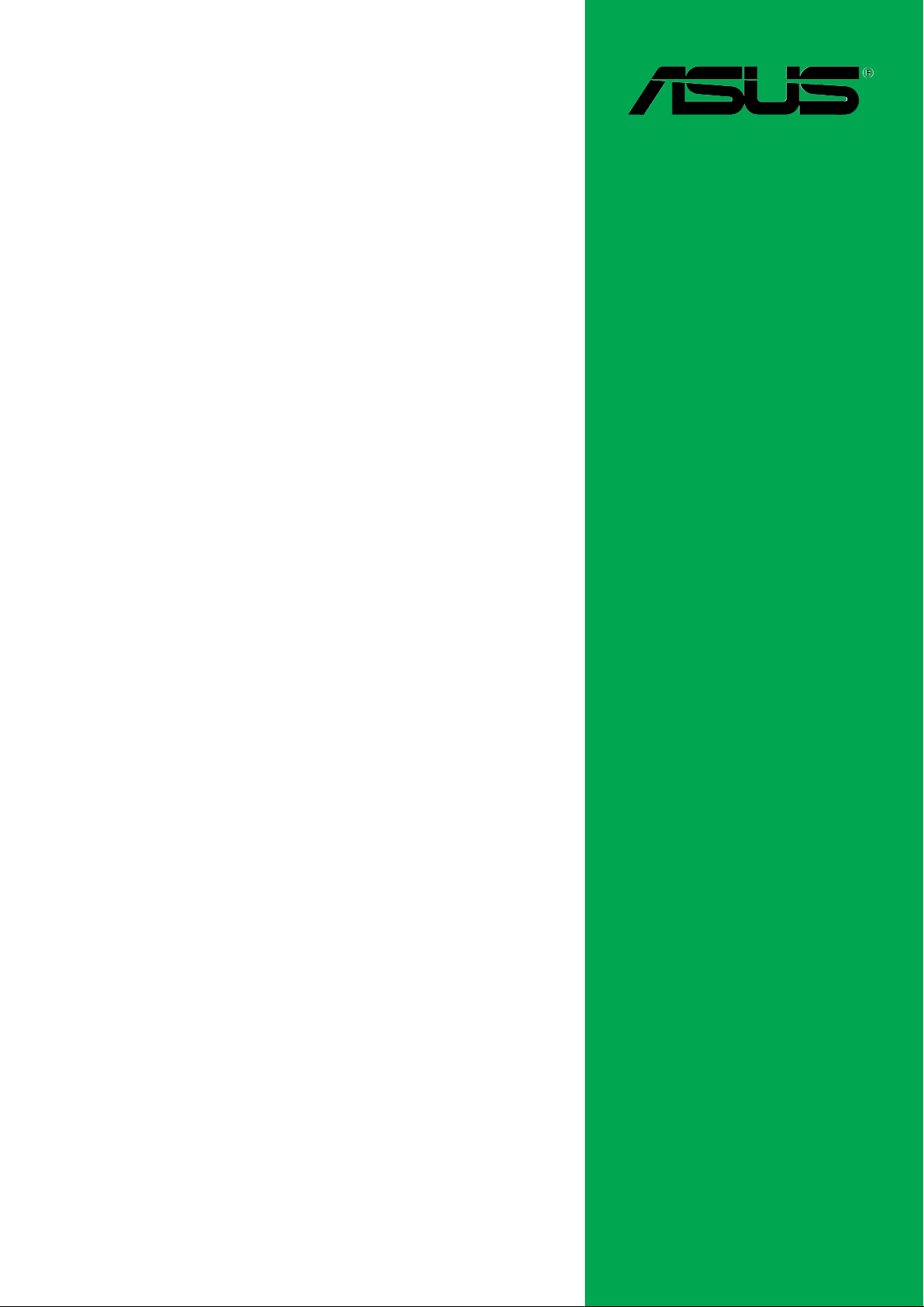
P4U800-X
User Guide
Motherboard
Page 2
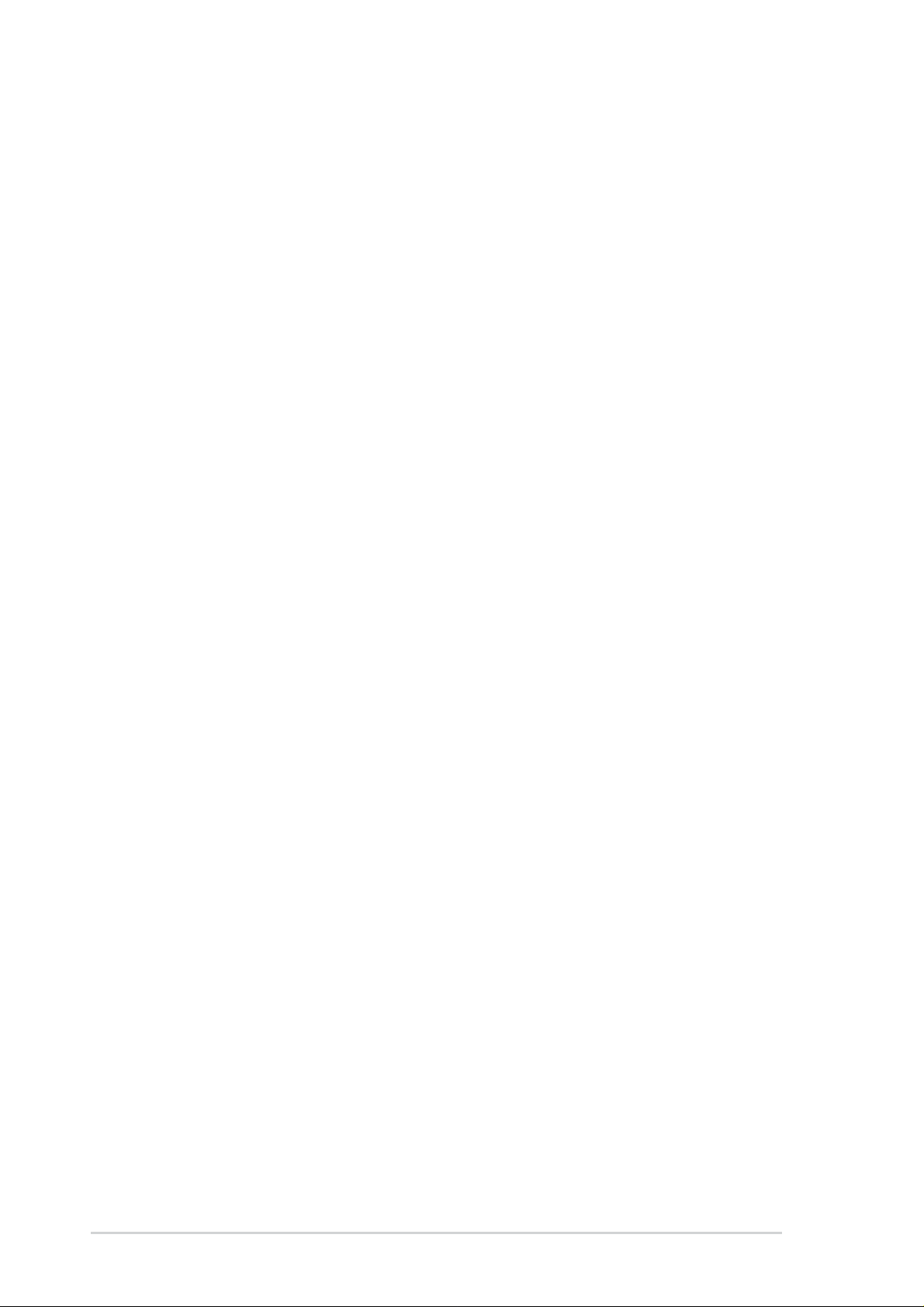
Checklist
E1882
Revised Edition V3
January 2005
Copyright © 2005 ASUSTeK COMPUTER INC. All Rights Reserved.
No part of this manual, including the products and software described in it, may be
reproduced, transmitted, transcribed, stored in a retrieval system, or translated into any
language in any form or by any means, except documentation kept by the purchaser for
backup purposes, without the express written permission of ASUSTeK COMPUTER INC.
(“ASUS”).
Product warranty or service will not be extended if: (1) the product is repaired, modified or
altered, unless such repair, modification of alteration is authorized in writing by ASUS; or (2)
the serial number of the product is defaced or missing.
ASUS PROVIDES THIS MANUAL “AS IS” WITHOUT WARRANTY OF ANY KIND, EITHER
EXPRESS OR IMPLIED, INCLUDING BUT NOT LIMITED TO THE IMPLIED WARRANTIES
OR CONDITIONS OF MERCHANTABILITY OR FITNESS FOR A PARTICULAR PURPOSE.
IN NO EVENT SHALL ASUS, ITS DIRECTORS, OFFICERS, EMPLOYEES OR AGENTS BE
LIABLE FOR ANY INDIRECT, SPECIAL, INCIDENTAL, OR CONSEQUENTIAL DAMAGES
(INCLUDING DAMAGES FOR LOSS OF PROFITS, LOSS OF BUSINESS, LOSS OF USE
OR DATA, INTERRUPTION OF BUSINESS AND THE LIKE), EVEN IF ASUS HAS BEEN
ADVISED OF THE POSSIBILITY OF SUCH DAMAGES ARISING FROM ANY DEFECT OR
ERROR IN THIS MANUAL OR PRODUCT.
SPECIFICATIONS AND INFORMATION CONTAINED IN THIS MANUAL ARE FURNISHED
FOR INFORMATIONAL USE ONLY, AND ARE SUBJECT TO CHANGE AT ANY TIME
WITHOUT NOTICE, AND SHOULD NOT BE CONSTRUED AS A COMMITMENT BY ASUS.
ASUS ASSUMES NO RESPONSIBILITY OR LIABILITY FOR ANY ERRORS OR
INACCURACIES THAT MAY APPEAR IN THIS MANUAL, INCLUDING THE PRODUCTS
AND SOFTWARE DESCRIBED IN IT.
Products and corporate names appearing in this manual may or may not be registered
trademarks or copyrights of their respective companies, and are used only for identification or
explanation and to the owners’ benefit, without intent to infringe.
ii
Page 3
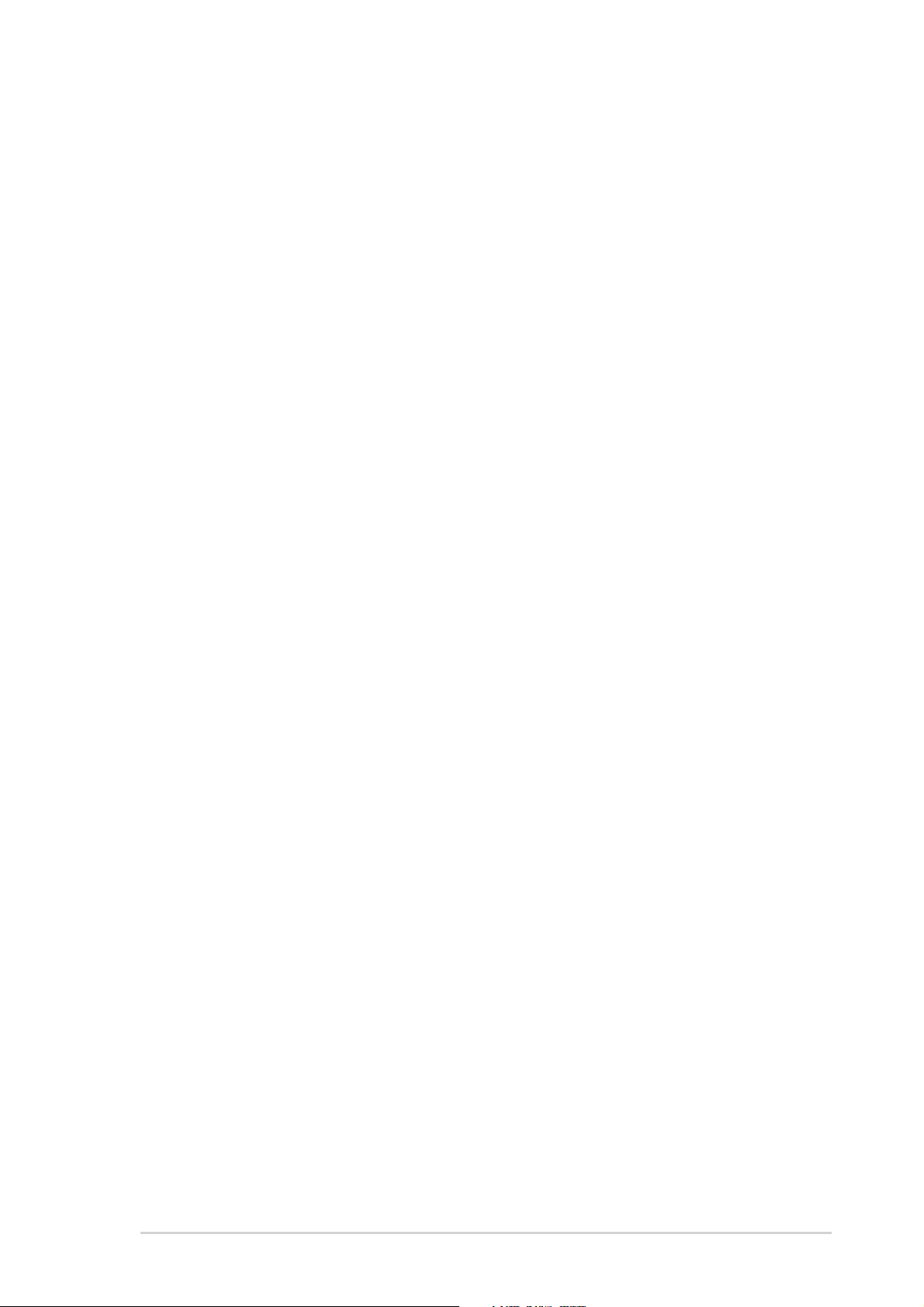
Contents
Notices ............................................................................................v
Safety information ..........................................................................vi
About this guide............................................................................. vii
Conventions used in this guide ............................................ vii
Where to find more information ............................................ vii
P4U800-X specification summary ................................................ viii
Chapter 1: Product introduction
1.1 Welcome! ........................................................................... 1-2
1.2 Package contents............................................................... 1-2
1.3 Special features.................................................................. 1-2
1.4 Before you proceed ............................................................ 1-4
1.5 Motherboard overview........................................................ 1-5
1.5.1 Motherboard layout ................................................ 1-5
1.5.2 Placement direction ............................................... 1-6
1.5.3 Screw holes ........................................................... 1-6
1.6 Central Processing Unit (CPU)........................................... 1-7
Features
1.6.1 Overview ................................................................ 1-7
1.6.2 Installing the CPU .................................................. 1-8
1.7 System memory ................................................................. 1-9
1.7.1 DIMM sockets location........................................... 1-9
1.7.2 Memory configurations .......................................... 1-9
1.7.3 Installing a DIMM ................................................. 1-10
1.8 Expansion slots .................................................................1-11
1.8.1 Standard interrupt assignments ............................1-11
1.8.2 IRQ assignments for this motherboard .................1-11
1.8.3 PCI slots .............................................................. 1-12
1.8.4 AGP slot............................................................... 1-12
1.9 Jumpers............................................................................ 1-13
1.10 Connectors ....................................................................... 1-15
1.10.1 Rear panel connectors......................................... 1-15
1.10.2 Internal connectors .............................................. 1-16
iii
Page 4
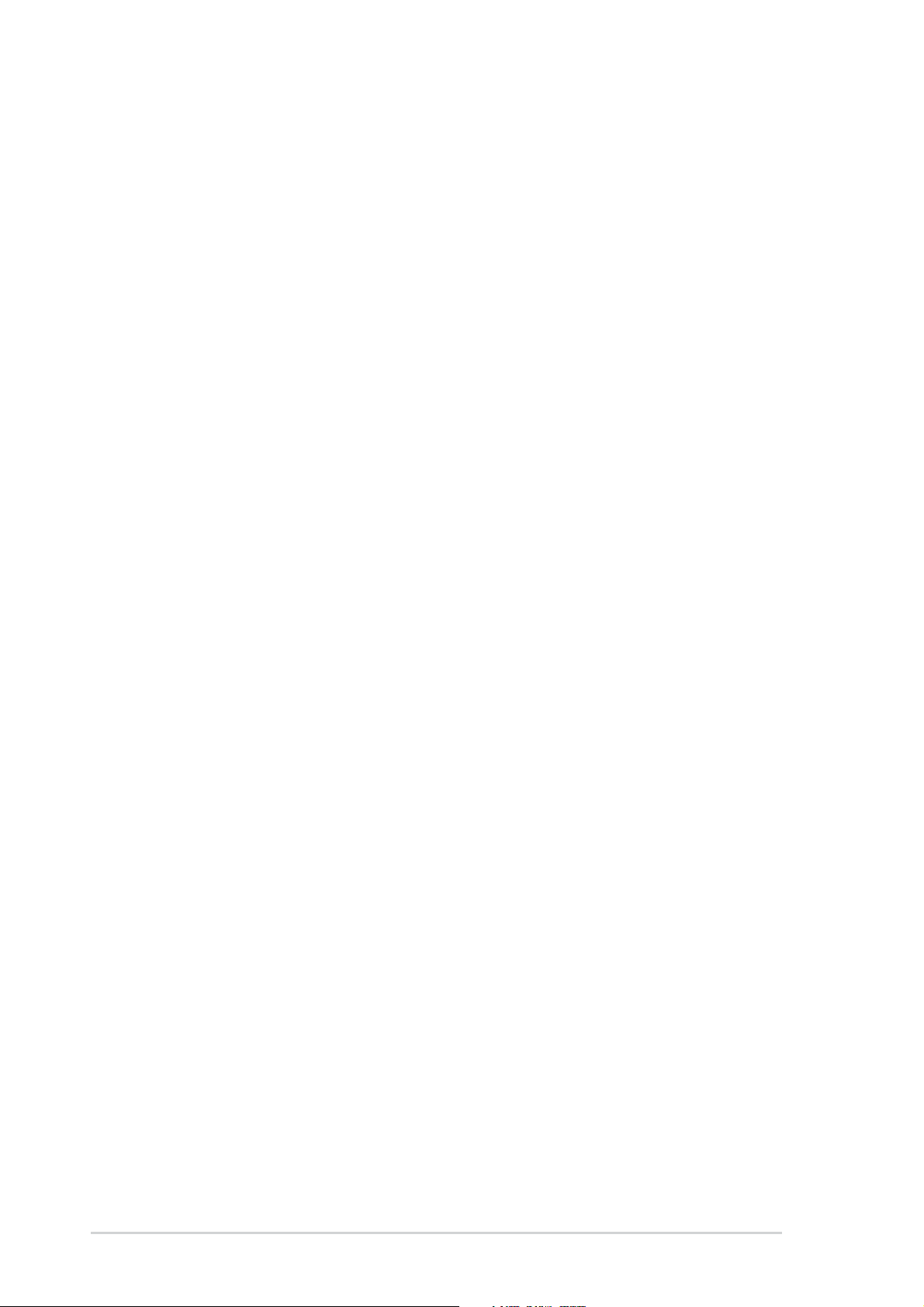
Safeguards
Contents
Chapter 2: BIOS Information
2.1 Managing and updating your BIOS .................................... 2-2
2.1.1 Creating a bootable floppy disk ............................. 2-2
2.1.2 Updating the BIOS with EZ Flash feature .............. 2-3
2.1.3 Recovering the BIOS with CrashFree BIOS .......... 2-4
2.1.4 ASUS Update ........................................................ 2-5
2.2 BIOS Setup program .......................................................... 2-7
2.2.1 BIOS menu screen ................................................ 2-8
2.2.2 Menu bar................................................................ 2-8
2.2.3 Legend bar............................................................. 2-9
2.2.4 General help .......................................................... 2-9
2.2.5 Sub-menu .............................................................. 2-9
2.2.6 Pop-up window ...................................................... 2-9
2.3 Main menu........................................................................ 2-10
Primary and Secondary Master/Slave.............................. 2-12
2.4 Advanced menu ............................................................... 2-15
2.4.1 Frequency/Voltage Control .................................. 2-16
2.4.2 Chip Configuration ............................................... 2-17
2.4.3 I/O Device Configuration...................................... 2-19
2.4.4 PCI Configuration ................................................ 2-20
2.5 Power menu ..................................................................... 2-22
2.5.1 Power Up Control ................................................ 2-23
2.5.2 Hardware Monitor ................................................ 2-25
2.6 Boot menu ........................................................................ 2-26
2.7 Exit menu ......................................................................... 2-28
Chapter 3: Software support
3.1 Install an operating system................................................. 3-2
3.2 Support CD information...................................................... 3-2
iv
3.2.1 Running the support CD ........................................ 3-2
3.2.2 Drivers menu ......................................................... 3-3
3.2.3 Utilities menu ......................................................... 3-3
3.2.4 ASUS Contact Information..................................... 3-4
Page 5
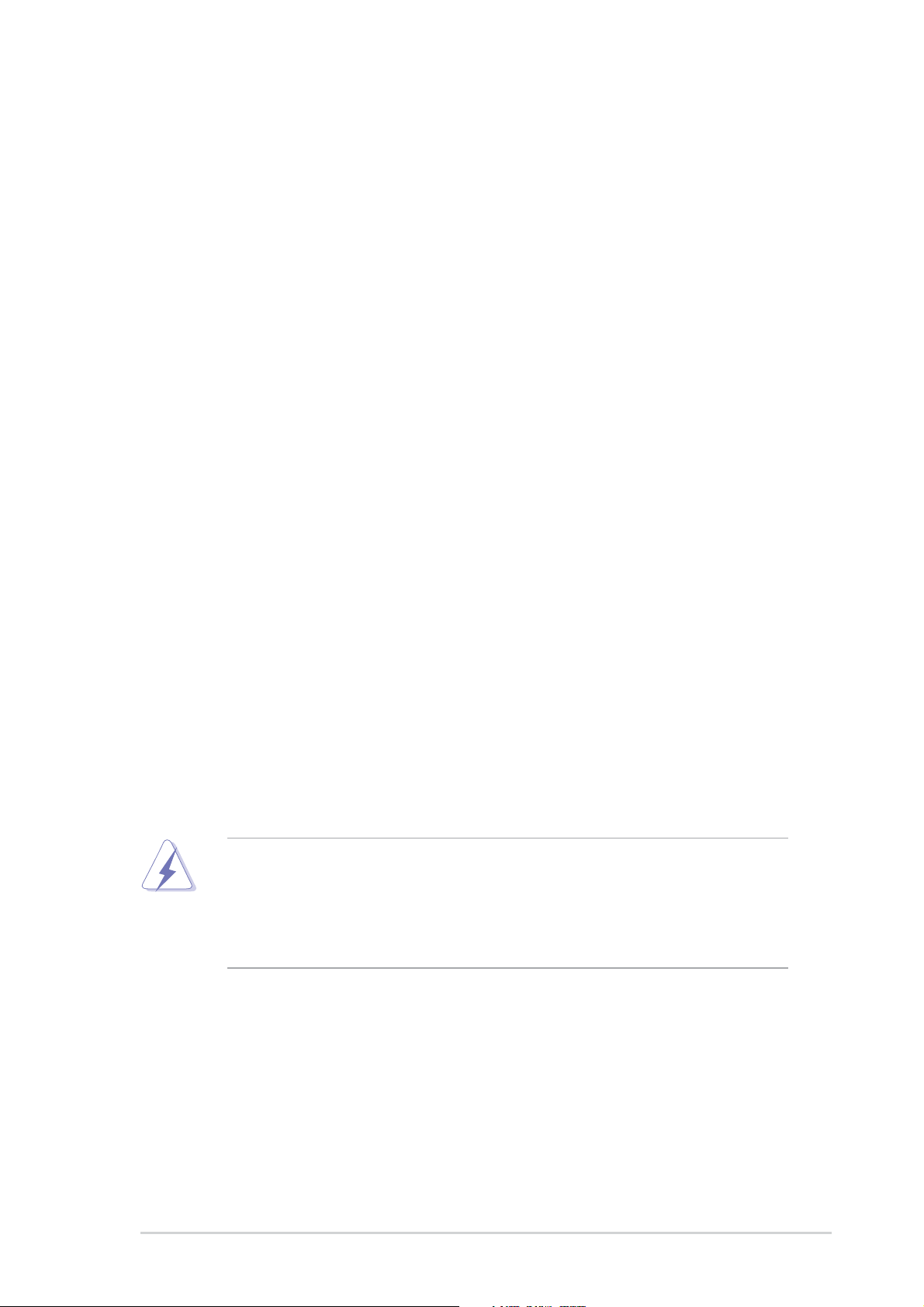
Notices
Federal Communications Commission Statement
This device complies with Part 15 of the FCC Rules. Operation is subject to
the following two conditions:
• This device may not cause harmful interference, and
• This device must accept any interference received including interference
that may cause undesired operation.
This equipment has been tested and found to comply with the limits for a
Class B digital device, pursuant to Part 15 of the FCC Rules. These limits
are designed to provide reasonable protection against harmful interference
in a residential installation. This equipment generates, uses and can radiate
radio frequency energy and, if not installed and used in accordance with
manufacturer’s instructions, may cause harmful interference to radio
communications. However, there is no guarantee that interference will not
occur in a particular installation. If this equipment does cause harmful
interference to radio or television reception, which can be determined by
turning the equipment off and on, the user is encouraged to try to correct the
interference by one or more of the following measures:
• Reorient or relocate the receiving antenna.
• Increase the separation between the equipment and receiver.
• Connect the equipment to an outlet on a circuit different from that to
which the receiver is connected.
• Consult the dealer or an experienced radio/TV technician for help.
The use of shielded cables for connection of the monitor to the
graphics card is required to assure compliance with FCC regulations.
Changes or modifications to this unit not expressly approved by the
party responsible for compliance could void the user’s authority to
operate this equipment.
Canadian Department of Communications Statement
This digital apparatus does not exceed the Class B limits for radio noise
emissions from digital apparatus set out in the Radio Interference
Regulations of the Canadian Department of Communications.
This class B digital apparatus complies with Canadian ICES-003.
v
Page 6
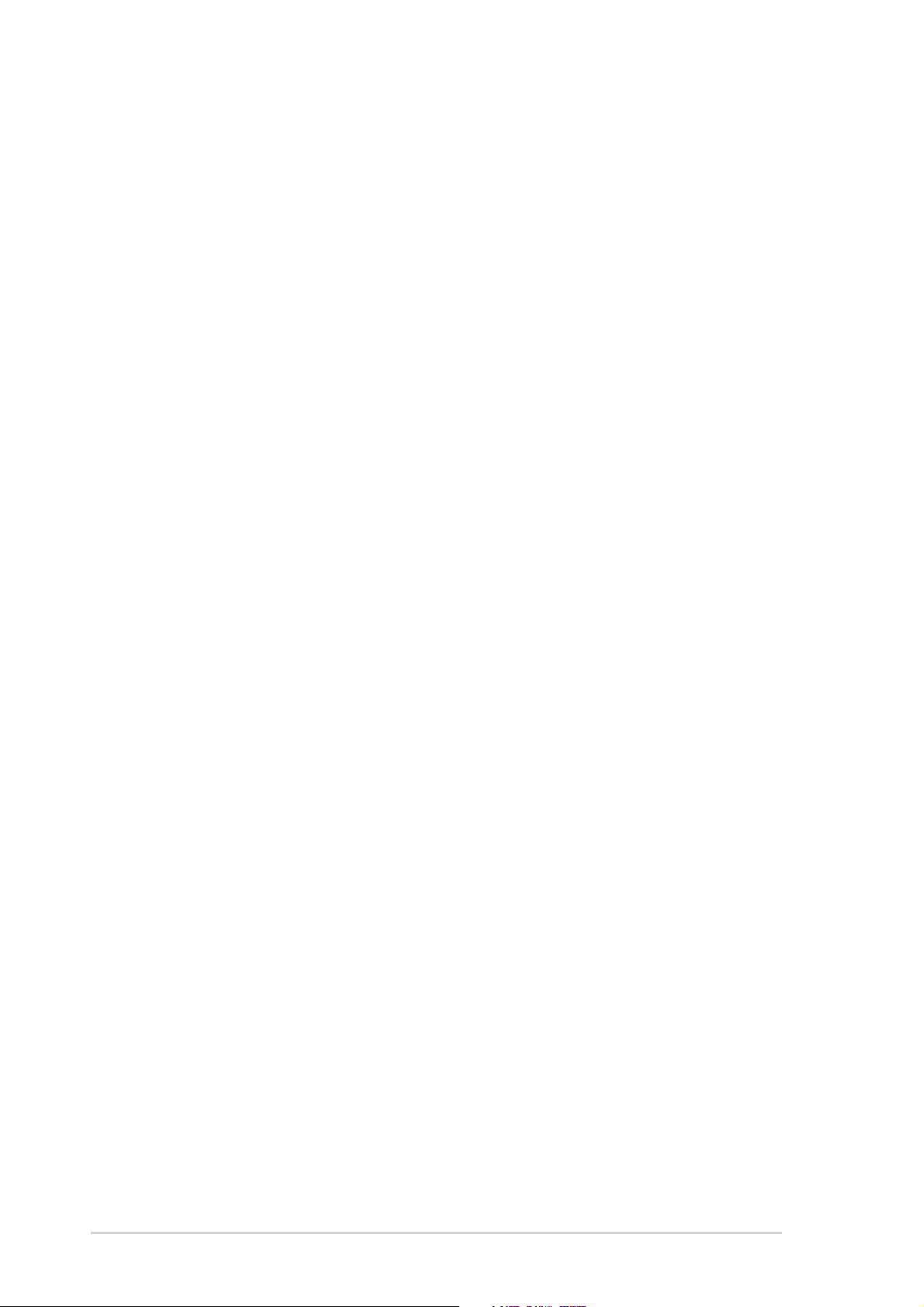
Safety information
Electrical safety
•To prevent electrical shock hazard, disconnect the power cable from
the electrical outlet before relocating the system.
• When adding or removing devices to or from the system, ensure that
the power cables for the devices are unplugged before the signal
cables are connected. If possible, disconnect all power cables from the
existing system before you add a device.
• Before connecting or removing signal cables from the motherboard,
ensure that all power cables are unplugged.
• Seek professional assistance before using an adpater or extension
cord. These devices could interrupt the grounding circuit.
• Make sure that your power supply is set to the correct voltage in your
area. If you are not sure about the voltage of the electrical outlet you
are using, contact your local power company.
• If the power supply is broken, do not try to fix it by yourself. Contact a
qualified service technician or your retailer.
Operation safety
• Before installing the motherboard and adding devices on it, carefully
read all the manuals that came with the package.
• Before using the product, make sure all cables are correctly connected
and the power cables are not damaged. If you detect any damage,
contact your dealer immediately.
•To avoid short circuits, keep paper clips, screws, and staples away from
connectors, slots, sockets and circuitry.
•Avoid dust, humidity, and temperature extremes. Do not place the
product in any area where it may become wet.
• Place the product on a stable surface.
• If you encounter technical problems with the product, contact a
qualified service technician or your retailer.
vi
Page 7
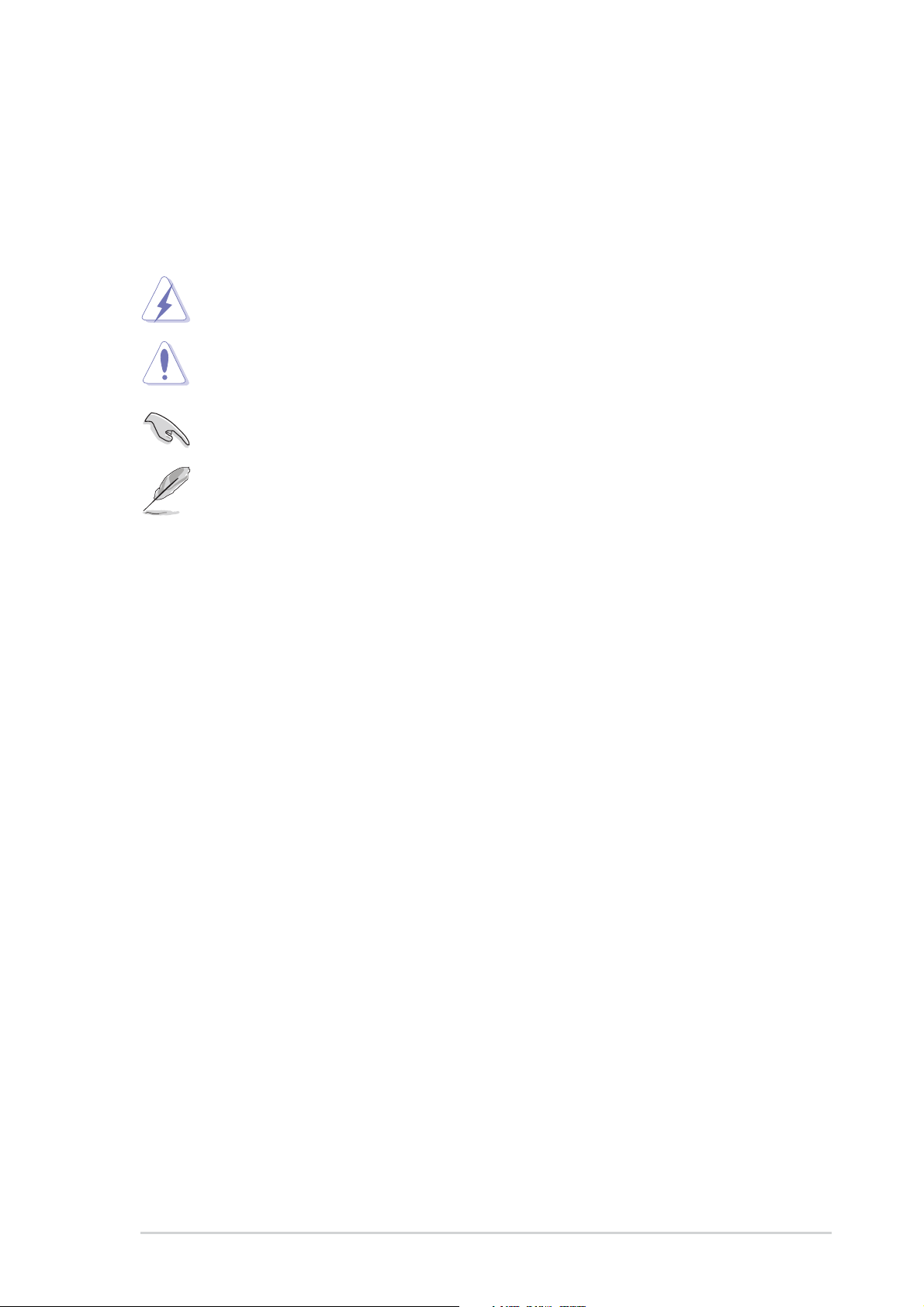
About this guide
Conventions used in this guide
To make sure that you perform certain tasks properly, take note of the
following symbols used throughout this manual.
WARNING: Information to prevent injury to yourself when trying
to complete a task.
CAUTION: Information to prevent damage to the components
when trying to complete a task.
IMPORTANT: Information that you MUST follow to complete a
task.
NOTE: Tips and additional information to aid in completing a task.
Where to find more information
Refer to the following sources for additional information and for product
and software updates.
1. ASUS Websites
The ASUS websites worldwide provide updated information on ASUS
hardware and software products. The ASUS websites are listed in the
ASUS Contact Information on the inside front cover.
2. Optional Documentation
Your product package may include optional documentation, such as
warranty flyers, that may have been added by your dealer. These
documents are not part of the standard package.
vii
Page 8
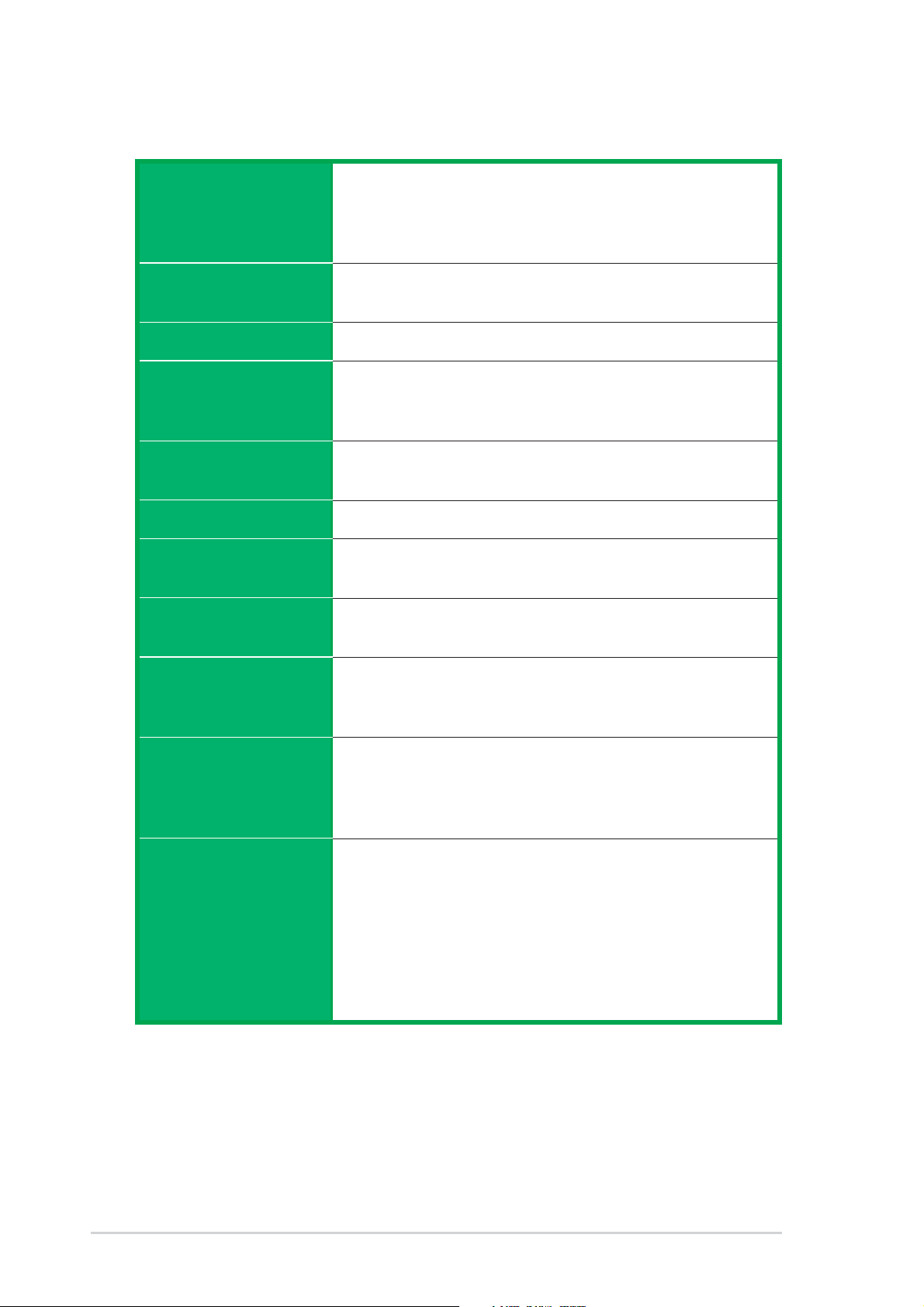
P4U800-X specification summary
CPU
Chipset
Front Side Bus (FSB)
Memory
Expansion slots
Storage
Audio
LAN
Socket 478 for Intel® Pentium® 4 / Celeron
with speeds up to 3.4GHz
Supports Intel® Hyper-Threading technology
New power design supports next generation Intel Prescott CPU
ULI M1683
ULI M1563
800/533/400 MHz
3 x 184-pin DDR DIMM sockets for up to 3GB memory
Supports PC3200/PC2700/PC2100 unbuffered non-ECC
DDR DIMMs
1 x AGP 8X/4X
5 x PCI
2 x UltraDMA 133/100/66/33 connectors
ADI AD1888 SoundMAX 6-channel audio CODEC
support S/PDIF out interface
ULI M1563 integrated 10/100 Mbps MAC
with VIA VT6103 PHY
Special features
Overclocking
Rear panel I/O
ASUS EZ Flash
ASUS C.P.R. (CPU Parameter Recall)
ASUS CrashFree BIOS
ASUS JumperFree
SFS (Stepless Frequency Selection) at 1Mhz increment
Adjustable FSB/DDR ratio
ASUS C.P.R. (CPU Parameter Recall)
1 x Parallel port
1 x Serial port
1 x PS/2 keyboard port
1 x PS/2 mouse port
4 x USB 2.0 ports
1 x RJ-45 port
Line In/Line Out/Microphone ports
1 x S/PDIF out port
(continued on the next page)
viii
Page 9
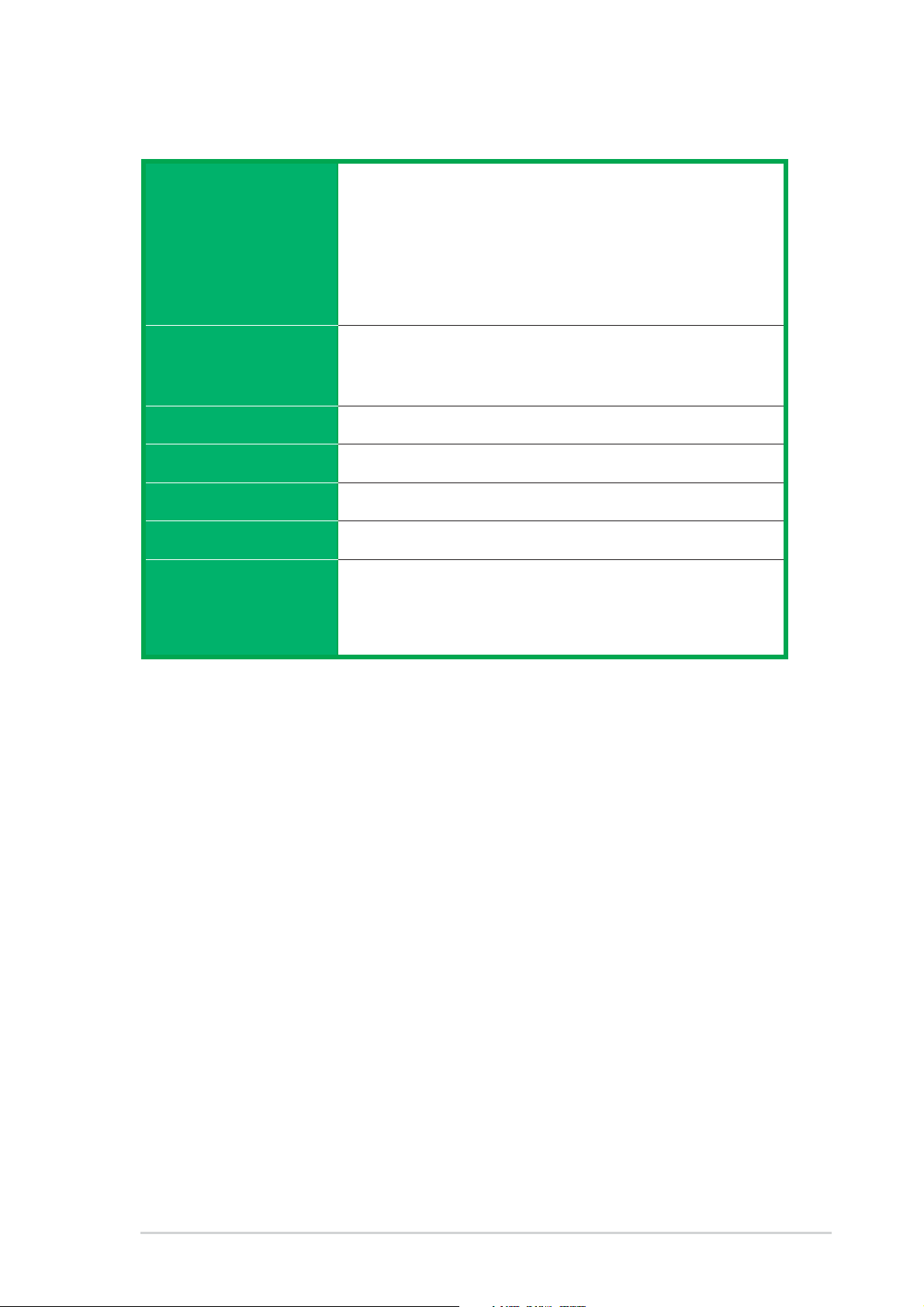
P4U800-X specification summary
Internal I/O
BIOS features
Industry standard
Manageability
Power Requirement
Form Factor
Support CD contents
1 x USB 2.0 connector for 2 additional USB ports
CPU/Chassis fan connectors
20-pin/4-pin ATX 12V power connectors
CD/AUX/MODEM connectors
Game/MIDI port connector
20-pin panel connector
Front panel audio connector
2Mb Flash ROM, AMI BIOS, ACPI, PnP, DMI2.0, WfM 2.0,
SM BIOS 2.3, DMI 2.0, ASUS CrashFree BIOS, ASUS EZ
Flash
PCI 2.2, USB 2.0/1.1
DMI 2.0, WOL/WOR by PME, SMBus
ATX power supply (with 4-pin 12V plug)
ATX form factor: 12 in x 8.6 in (30.5 cm x 20.8 cm)
Device drivers
ASUS PC Probe
ASUS LiveUpdate
Anti-virus utility
* Specifications are subject to change without notice.
ix
Page 10
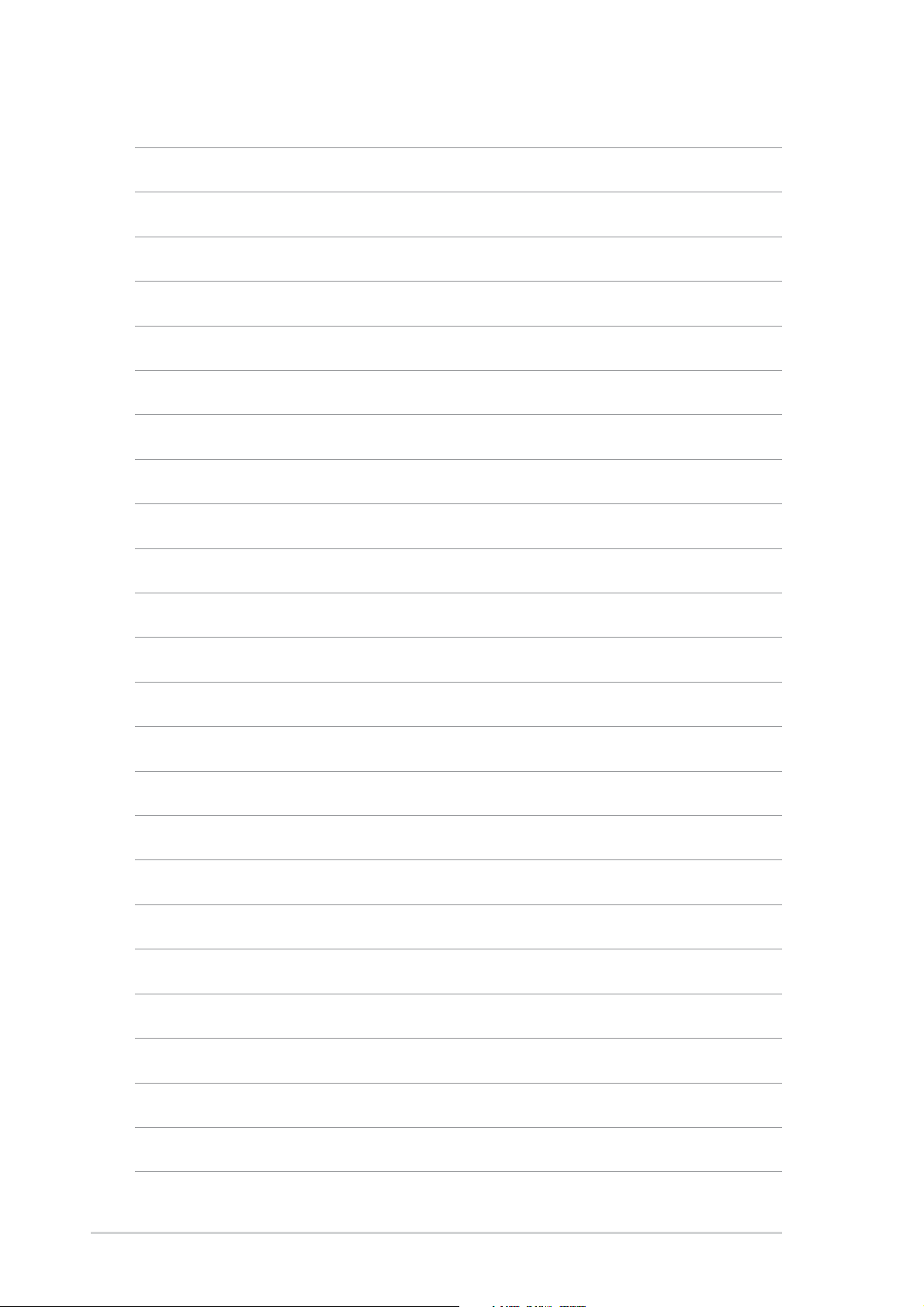
x
Page 11
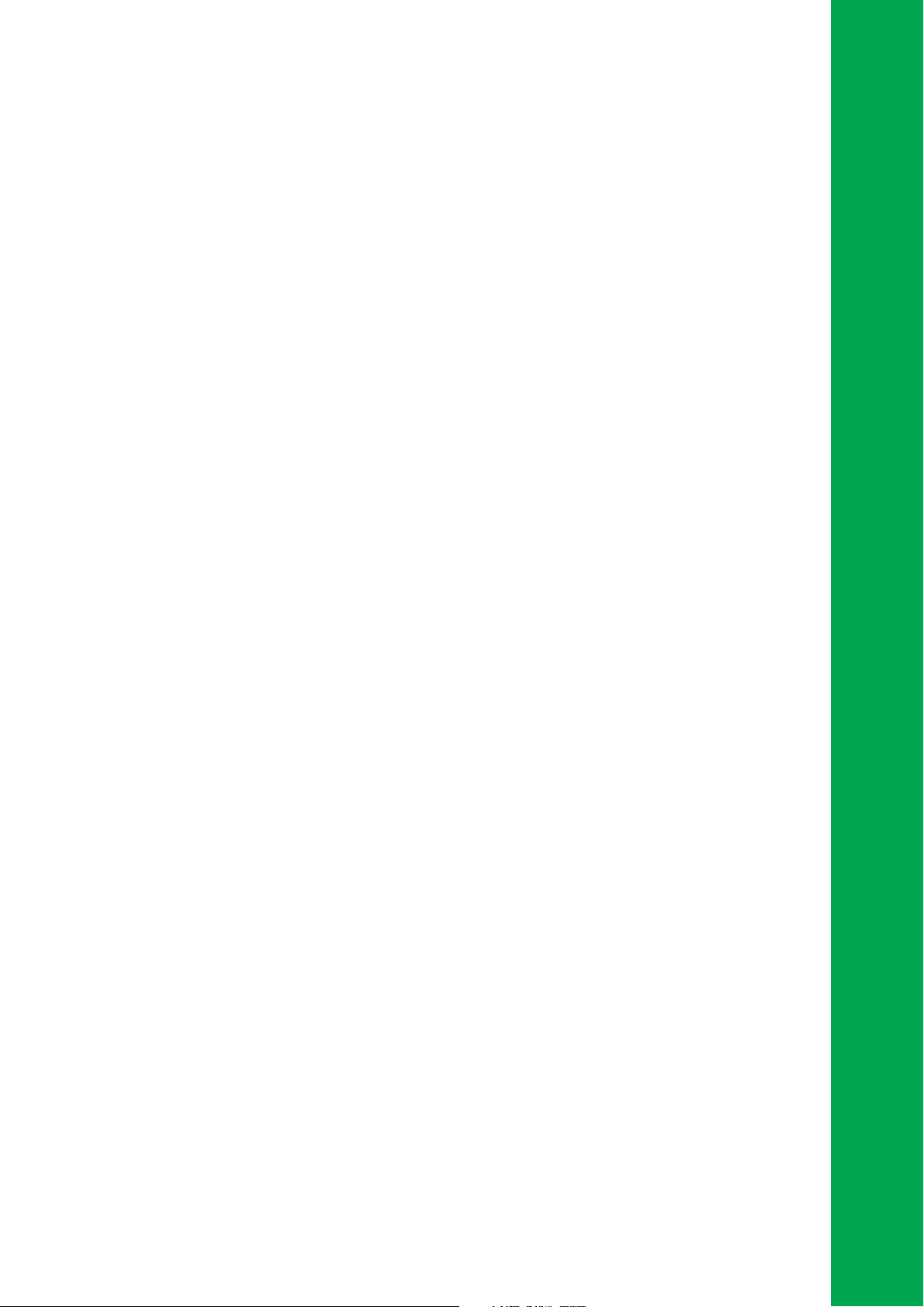
Chapter 1
This chapter describes the features of the
P4U800-X motherboard. It includes brief
descriptions of the motherboard components,
and illustrations of the layout, jumper settings,
and connectors.
Product introduction
Page 12
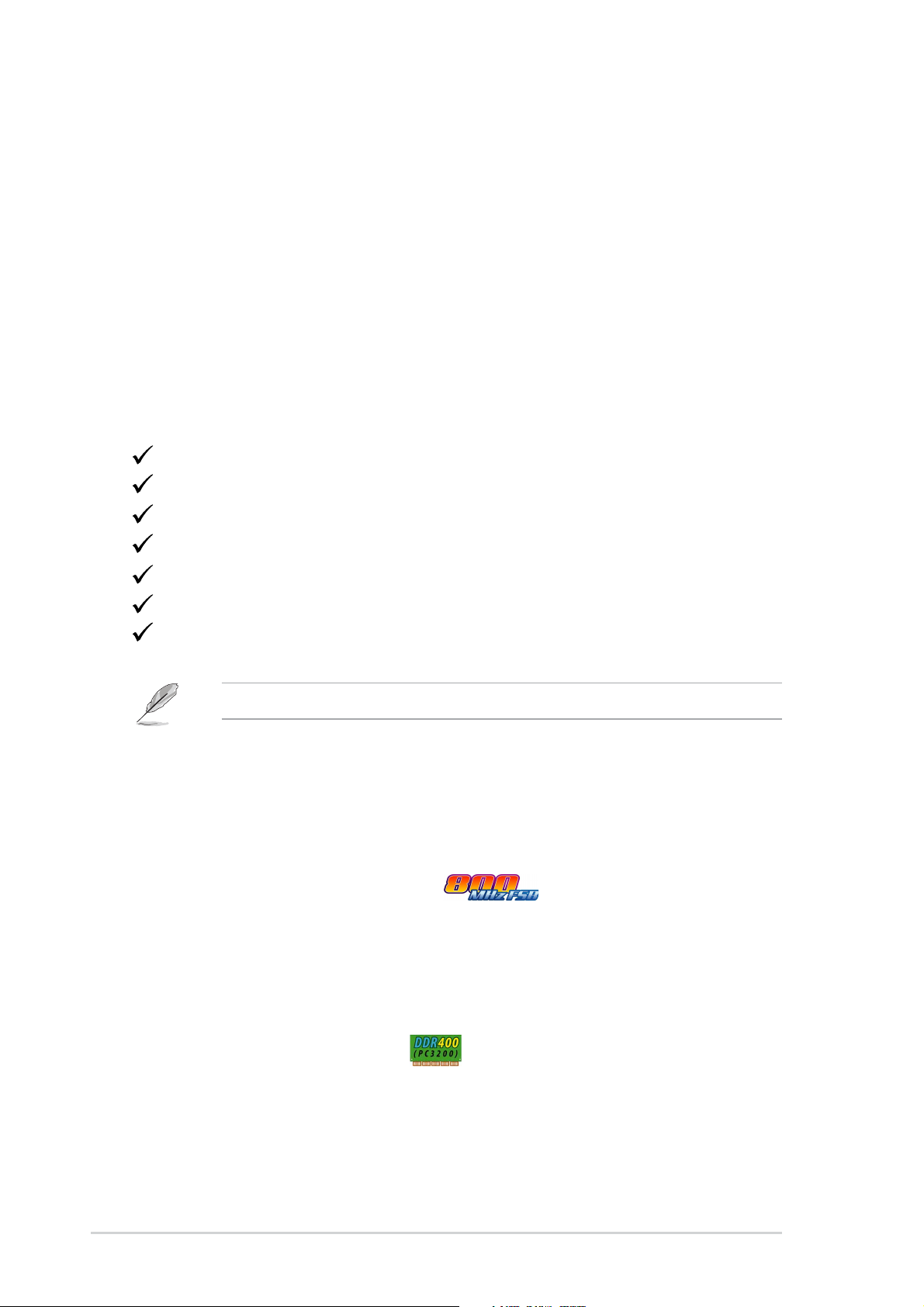
1.1Welcome!
Thank you for buying the ASUS® P4U800-X motherboard!
The ASUS
800 FSB that delivers a host of new features and latest technologies making it
another standout in the long line of ASUS quality motherboards!
Before you start installing the motherboard, and hardware devices on it, check the
items in your package with the list below.
P4U800-X motherboard, based on the ULI® M1683 chipset supporting
1.2Package contents
Check your P4U800-X package for the following items.
ASUS P4U800-X motherboard
ASUS motherboard support CD
1 x UltraDMA 100/66 cable
1 x Floppy disk cable
I/O shield
Bag of extra jumper caps
User Guide
If any of the above items is damaged or missing, contact your retailer.
1.3 Special features
Latest processor technology
The motherboard supports the latest Intel® Pentium® 4 Processor via a 478-pin surface
mount ZIF socket. The Pentium 4 processor with 512KB L2 cache on 0.13 micron
processor includes a 800/533/400 MHz system bus, Intel® Hyper-Threading
Technology and the FMB2 power design that allows up to 3.2+ GHz core
frequencies for up to 6.4GB/s data transfer rates. See page 1-7.
DDR400 (PC3200) support
DDR400 (PC3200), the latest and fastest DDR memory standard, supports
bandwidth of up to 3.2 GB/s to provide enhanced system performance. See 1-9.
1-2
Chapter 1: Product introduction
Page 13
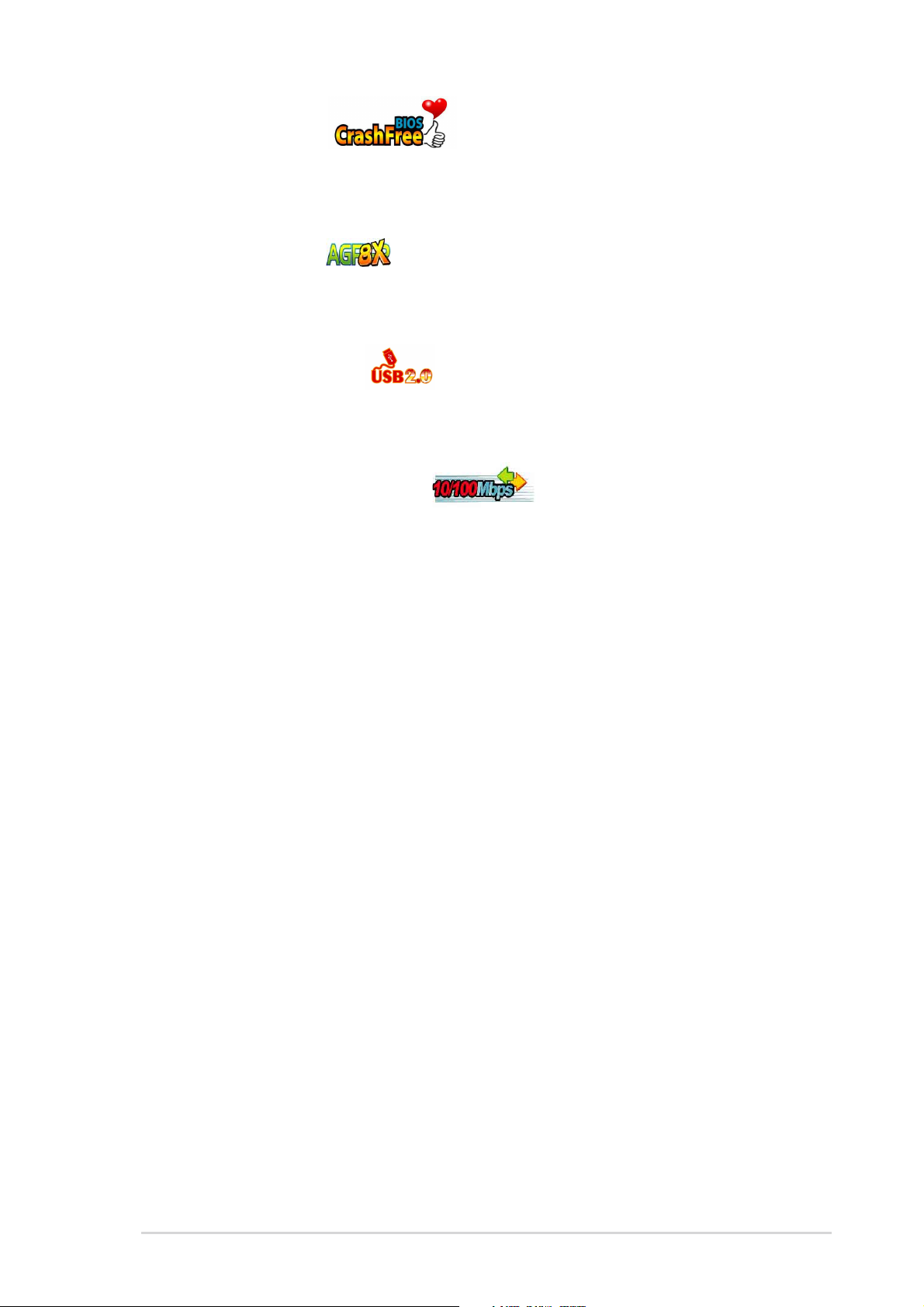
CrashFree BIOS
This feature allows you to restore the original BIOS data from a floppy disk in case
the BIOS codes and data are corrupted. This protection eliminates the need to buy
a replacement ROM chip.
AGP 8X support
AGP 8X (AGP 3.0) is the next generation VGA interface specification that enables
enhanced graphics performance with high bandwidth speeds up to 2.12 GB/s. With
a bus of 533Mhz, AGP 8X is twice as fast as AGP 4X.
USB 2.0 technology
The motherboard implements the new Universal Serial Bus (USB) 2.0
specification, extending the connection speed from 12 Mbps on USB 1.1 to a fast
480 Mbps on USB 2.0. See page 1-15.
10/100 Mbps LAN support
Easy connectivity to your network or broadband connection with the onboard LAN
port. See page 3-3.
6-channel digital audio
The ADI AD1888 AC’97 audio CODEC onboard provides 6-channel audio playback
for 5.1 surround sound using digital audio devices via a Sony/Philips Digital
Interface (S/PDIF) jack located at the rear panel I/O. See page 3-3.
ASUS P4U800-X motherboard
1-3
Page 14
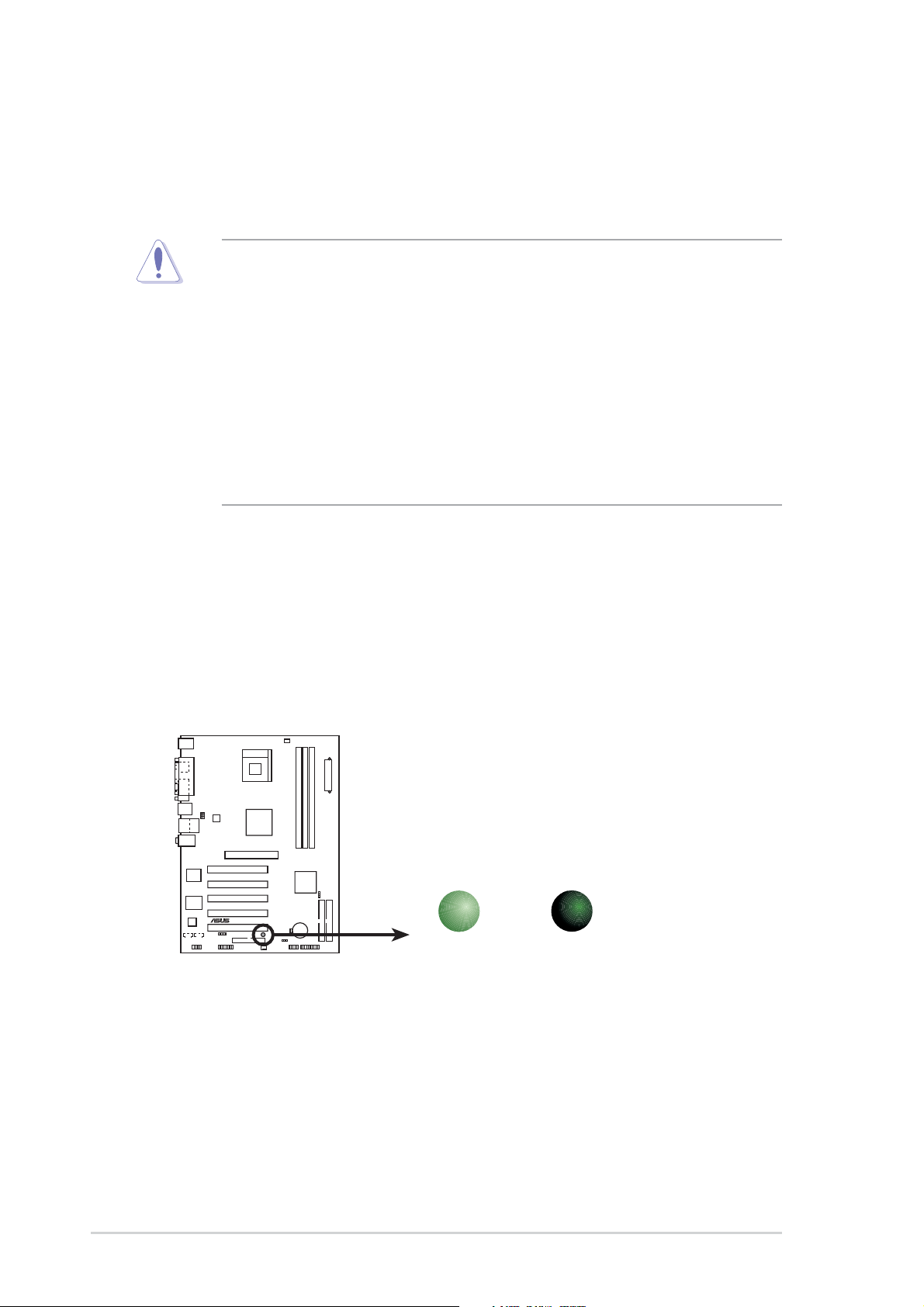
1.4 Before you proceed
Take note of the following precautions before you install motherboard components
or change any motherboard settings.
1. Unplug the power cord from the wall socket before touching any
component.
2. Use a grounded wrist strap or touch a safely grounded object or to a metal
object, such as the power supply case, before handling components to
avoid damaging them due to static electricity.
3. Hold components by the edges to avoid touching the ICs on them.
4. Whenever you uninstall any component, place it on a grounded antistatic
pad or in the bag that came with the component.
5. Before you install or remove any component, ensure that the ATX
power supply is switched off or the power cord is detached from the
power supply. Failure to do so may cause severe damage to the
motherboard, peripherals, and/or components.
Onboard LED
The motherboard comes with a stand-by power LED. When lit, the green LED
indicates that the system is ON, in sleep mode, or in soft-off mode, a reminder that
you should shut down the system and unplug the power cable before removing or
plugging in any motherboard component. The illustration below shows the location
of the onboard LED.
1-4
P4U800-X
®
P4U800-X Onboard LED
ON
Standby
Power
SB_PWR
OFF
Powered
Off
Chapter 1: Product introduction
Page 15
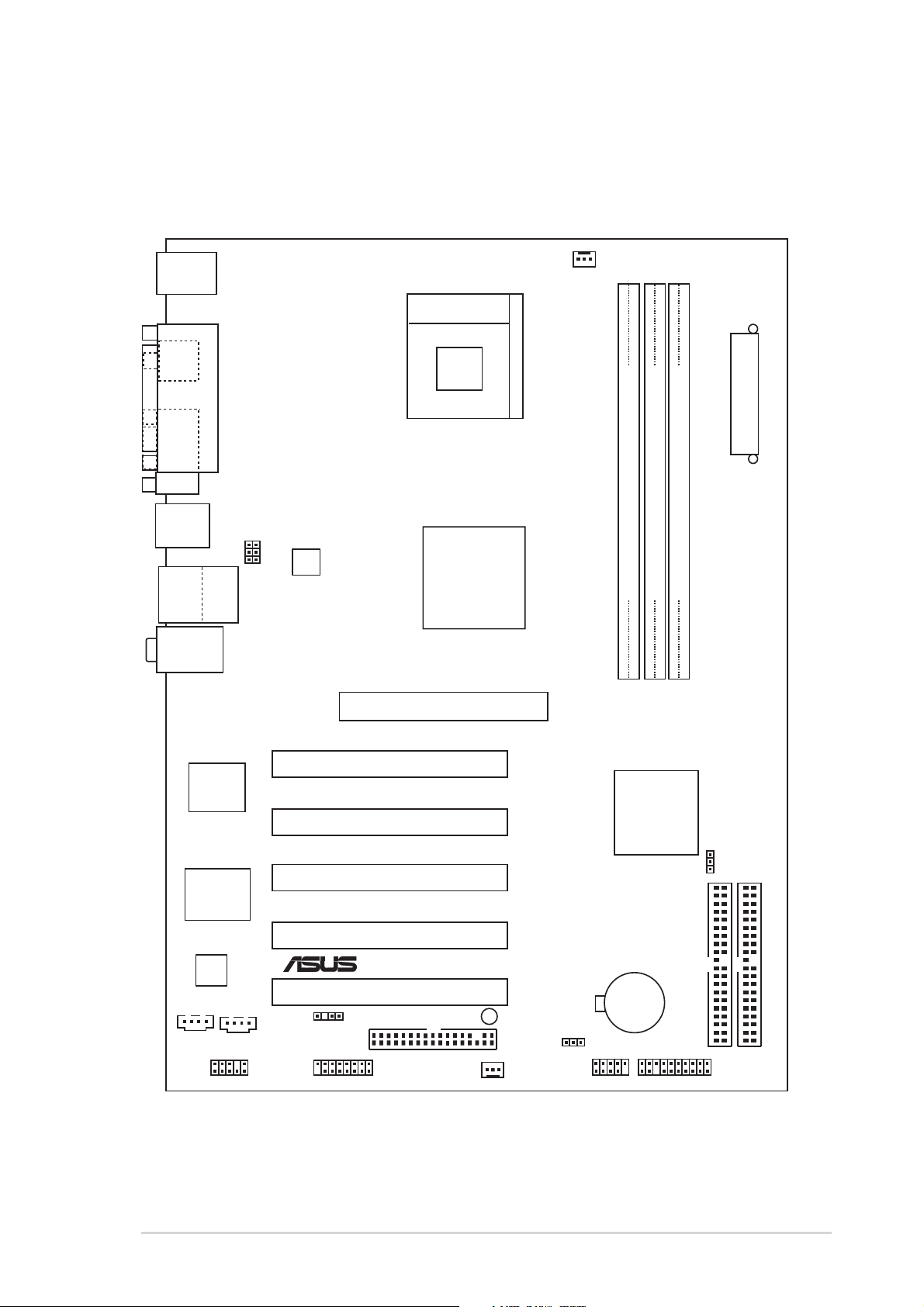
1.5 Motherboard overview
1.5.1 Motherboard layout
PS/2KBMS
T: Mouse
B: Keyboard
Socket 478
SPDIF_O
PARALLEL PORT
COM1
CPU_FAN1
ATXPWR1
USB12
USB2.0
Top:
T: USB3
RJ-45
B: USB4
Top:Line In
Center:Line Out
Below:Mic In
2Mbit
Firmware
Hub
Super
I/O
AD1888
CD
AUX
USBPW34
USBPW12
ATX12V1
M1683
Accelerated Graphics Port (AGP1)
PCI1
PCI2
PCI3
PCI4
®
PCI5
CHASSIS1
FLOPPY1
ULi
P4U800-X
SB_PWR
DDR DIMM3 (64 bit,184-pin module)
DDR DIMM2 (64 bit,184-pin module)
DDR DIMM1 (64 bit,184-pin module)
ULi
M1563
CLRTC
CR2032 3V
Lithium Cell
CMOS Power
USBPW56
PRI_IDE1
SEC_IDE1
FP_AUDIO
GAME1
ASUS P4U800-X motherboard
CHA_FAN1
USB56
PANEL
1-5
Page 16

1.5.2 Placement direction
When installing the motherboard, make sure that you place it into the chassis in
the correct orientation. The edge with external ports goes to the rear part of the
chassis as indicated in the image below.
1.5.3 Screw holes
Place seven (7) screws into the holes indicated by circles to secure the
motherboard to the chassis.
Do not overtighten the screws! Doing so may damage the motherboard.
Place this side towards
the rear of the chassis
1-6
Chapter 1: Product introduction
Page 17
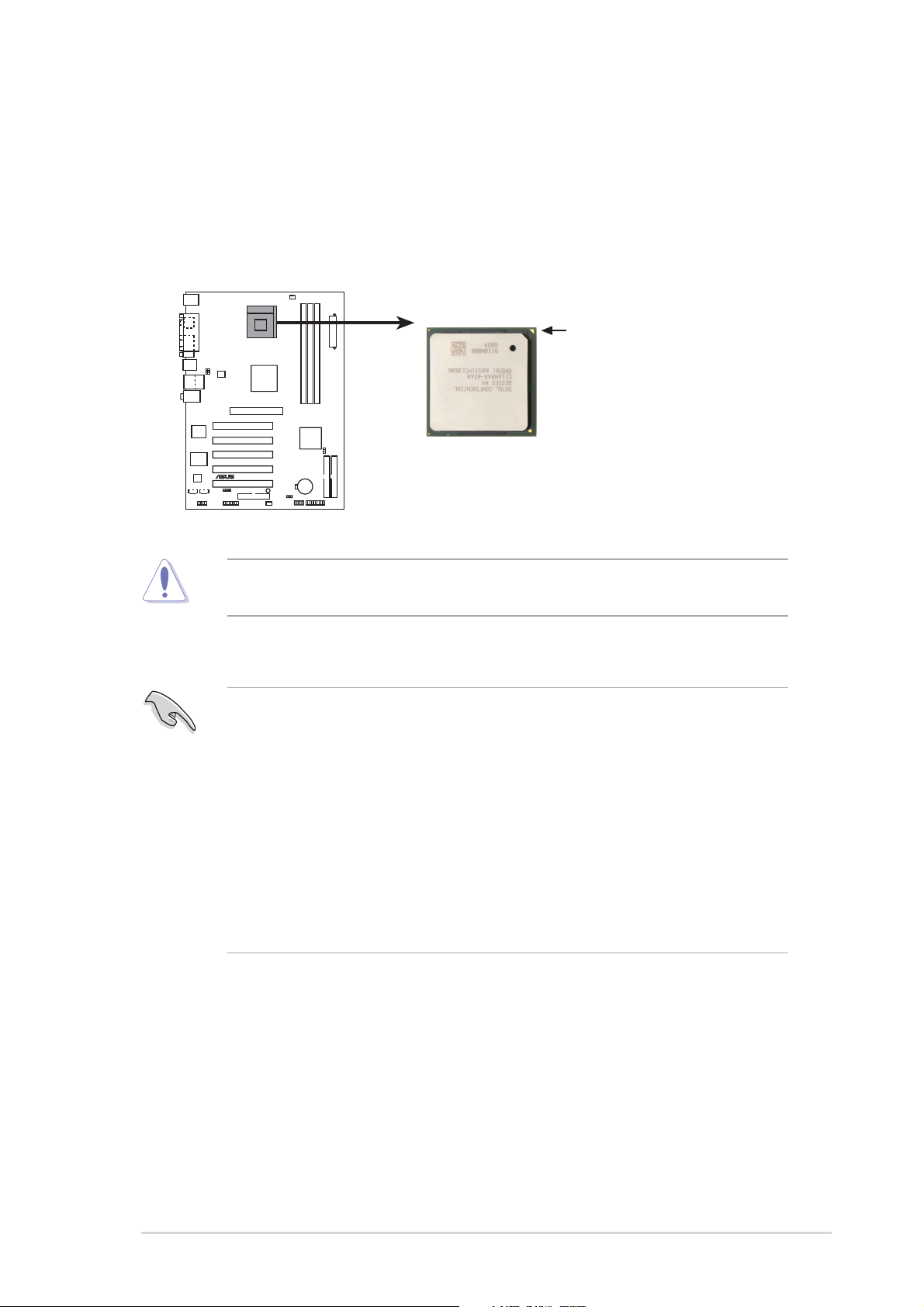
1.6 Central Processing Unit (CPU)
1.6.1 Overview
The Intel® Pentium® 4 processors has a gold triangular mark on one corner . This
mark indicates the processor Pin 1 that should match a specific corner of the CPU
socket.
Gold Arrow
P4U800-X
®
P4U800-X Socket 478
Incorrect installation of the CPU into the socket may bend the pins and severely
damage the CPU!
Notes on Intel® Hyper-Threading Technology
1. This motherboard supports Intel® Pentium® 4 CPUs with Hyper-Threading
Technology.
2. Make sure to enable the Hyper-Threading Technology item in the BIOS
before installing a supported operating system.
3. To verify the Hyper-Threading feature, go to the Windows OS System
Properties -> Hardware -> Device Manager -> Processors. The list
should display two existing processors.
4. Hyper-Threading Technology is supported under Windows® XP™ and later
versions only.
5. It is recommended that you install Windows® XP™ Service Pack 1.
6. For more information on Hyper-Threading Technology, visit
www.intel.com/info/hyperthreading.
To use the Hyper-Threading Technology on this motherboard:
1. Buy an Intel
Install the CPU.
®
Pentium® 4 CPU that supports Hyper-Threading Technology.
2. Power up the system and enter the BIOS setup (See Chapter 2: BIOS
Information). Under the Advanced Menu, make sure that the item
Hyper-Threading Technology is set to Enabled. The item appears only if you
installed a CPU that supports Hyper-Threading Technology.
3. Reboot the computer.
ASUS P4U800-X motherboard
1-7
Page 18
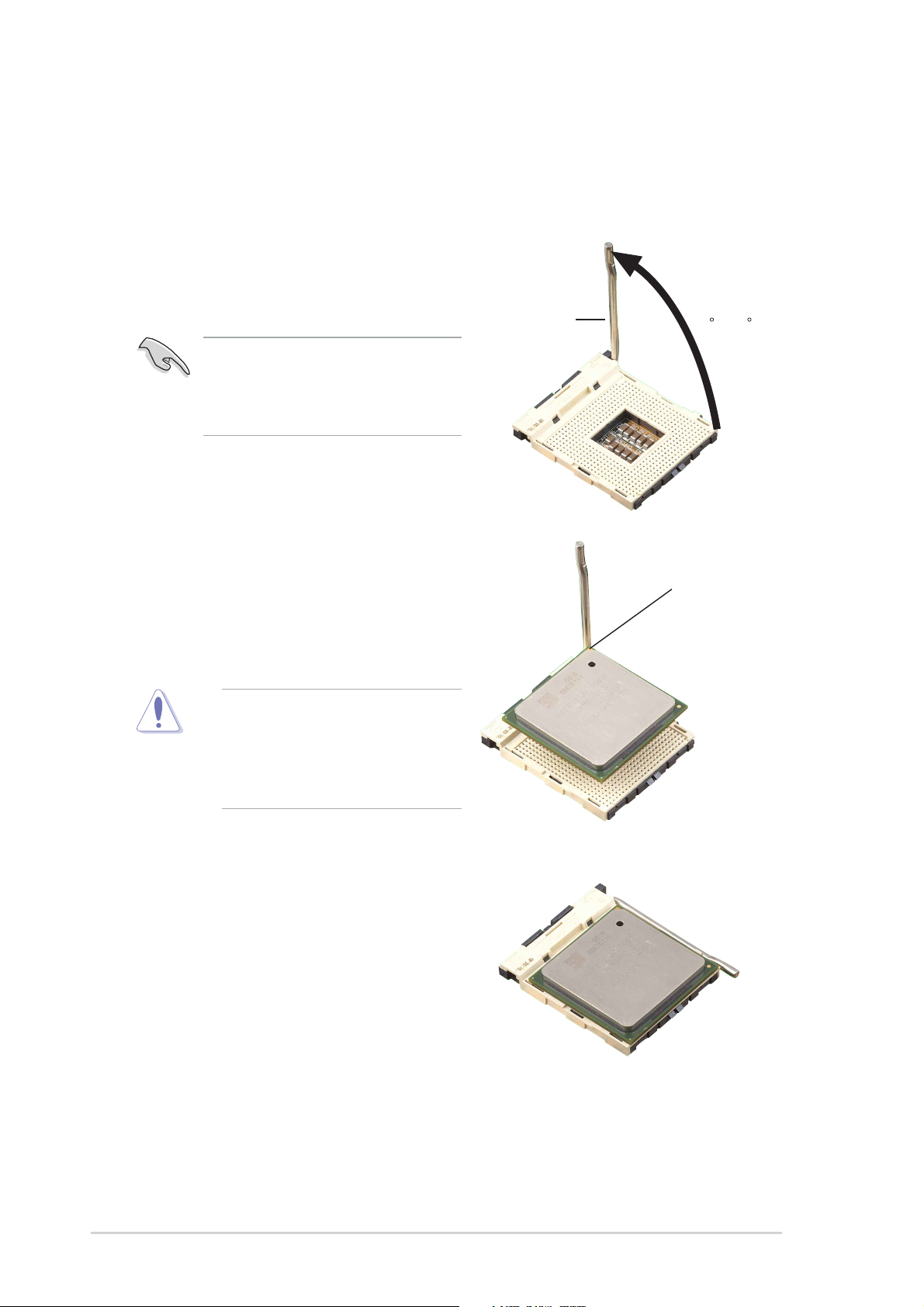
1.6.2 Installing the CPU
Follow these steps to install a CPU.
1. Locate the 478-pin ZIF socket on the motherboard.
2. Unlock the socket by pressing the
lever sideways, then lift it up to a 90°100° angle.
Socket Lever
Make sure that the socket lever is
lifted up to 90°-100° angle,
otherwise the CPU does not fit in
completely.
3. Position the CPU above the socket
such that its marked corner matches
the base of the socket lever.
90 -100
Gold Mark
4. Carefully insert the CPU into the
socket until it fits in place.
The CPU fits only in one correct
orientation. DO NOT force the
CPU into the socket to prevent
bending the pins and damaging
the CPU!
5. When the CPU is in place, push down
the socket lever to secure the CPU.
The lever clicks on the side tab to
indicate that it is locked.
6. Install a CPU heatsink and fan
following the instructions that came
with the heatsink package.
7. Connect the CPU fan cable to the
CPU fan connector on the
motherboard.
1-8
Chapter 1: Product introduction
Page 19
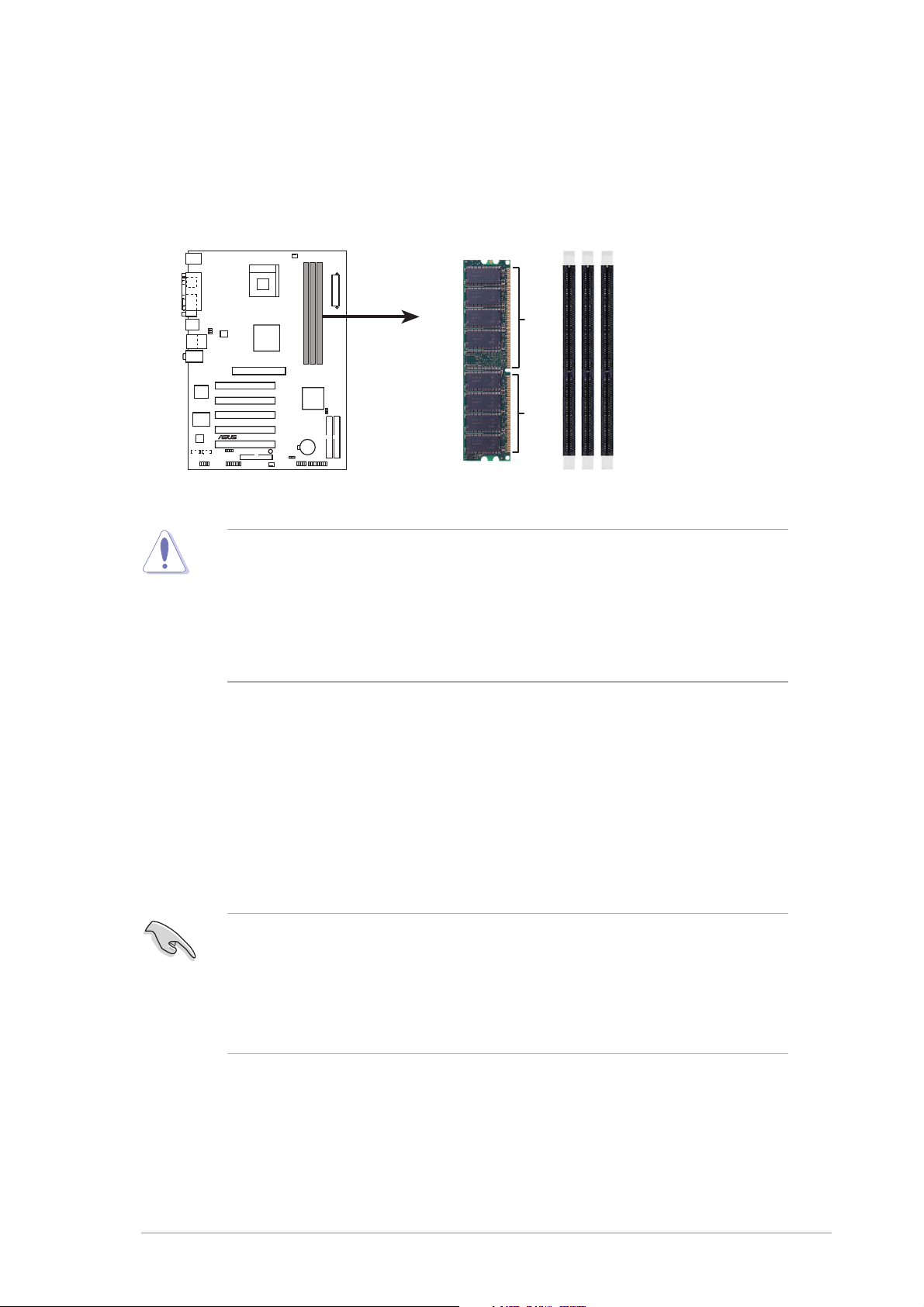
1.7System memory
1.7.1 DIMM sockets location
The following figure illustrates the location of the DDR DIMM sockets.
P4U800-X
®
P4U800-X 184-Pin DDR DIMM Sockets
1. Make sure to unplug the power supply before adding or removing DIMMs or
other system components. Failure to do so may cause severe damage to
both the motherboard and the components.
2. When installing long AGP cards, it is recommended to install the memory
modules first. Long AGP cards, when installed, may interfere with the
memory sockets.
80 Pins 104 Pins
DIMM1
DIMM2
DIMM3
1.7.2 Memory configurations
You may install 64MB, 128MB, 256MB, 512MB, and 1GB DDR DIMMs into the
DIMM sockets using the memory configurations in this section.
Important notes
1. For optimum compatibility, it is recommended that you obtain memory
modules from the same vendor. See the DDR400 Qualified Vendor List
(QVL) on page 1-10.
2. Always install DIMMs with the same CAS Latency.
3. Double-sided DDR DIMMs with x16 (data bus=16bit) memory chips are not
supported due to chipset limitation.
ASUS P4U800-X motherboard
1-9
Page 20
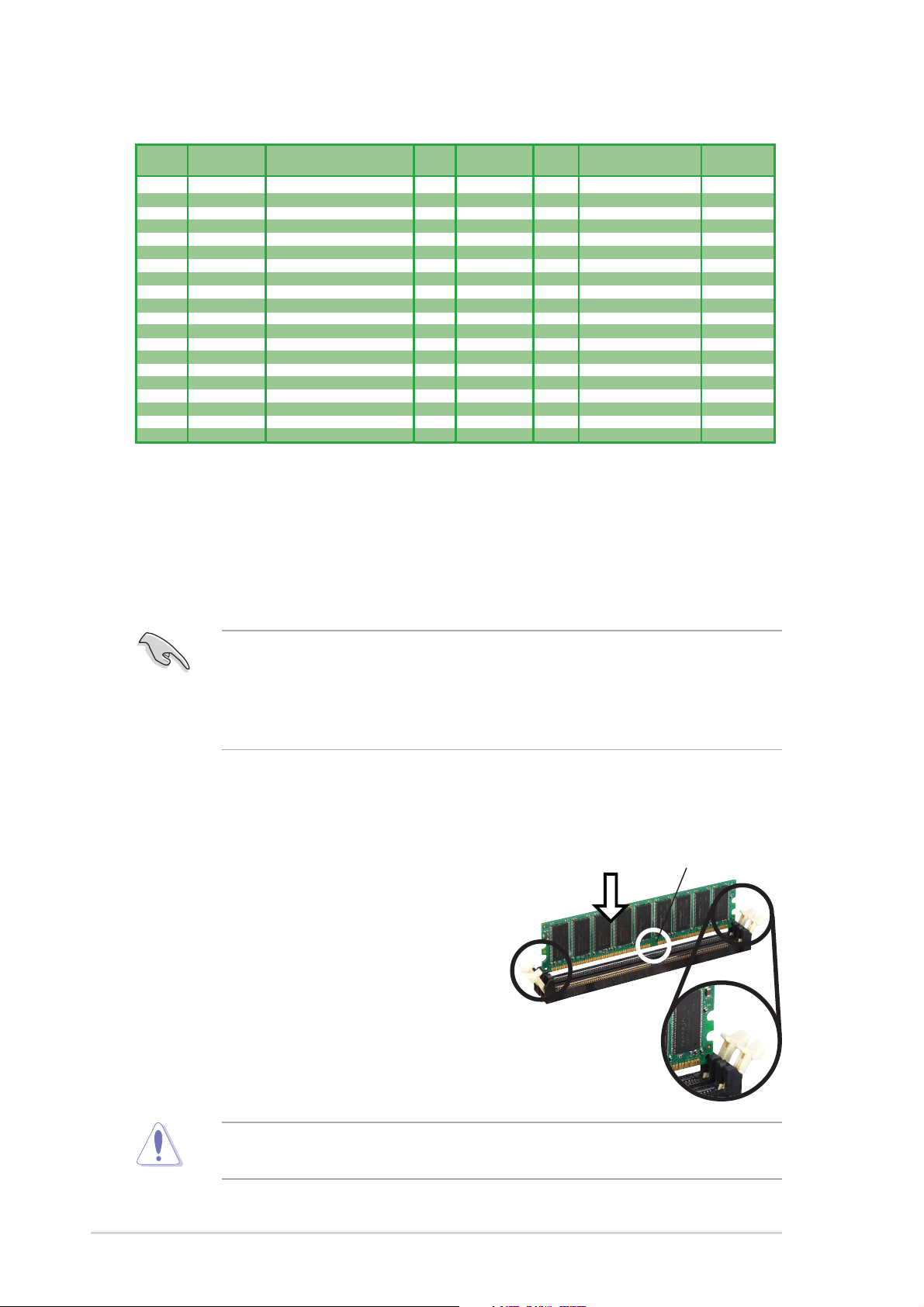
Table 1 DDR400 Qualified Vendor List (QVL)
Size Vendor Model CL Brand Side(s) Component
256MB KINGSTON KVR400X64C3A/256 N/A Hynix SS HY5DU56822BT-D43 • •
512MB KINGSTON KVR400X64C3A/512 N/A Hynix DS HY5DU56822BT-D43 • •
256MB KINGSTON KVR400X64C3A/256 N/A Infineon SS HYB25D256800BT-5B • •
512MB KINGSTON KVR400X64C3A/512 N/A Infineon DS HYB25D256809BT-5B •
256MB KINGSTON KVR400X64C3A/256 N/A KINGSTON SS D3208DL2T-5 • •
512MB KINGSTON KVR400X64C3A/512 N/A KINGSTON DS D328DIB-50 • •
512MB KINGSTON KHX3200A/512 N/A N/A DS Heat-Sink Package •
256MB SAMSUNG M368L3223ETM-CCC N/A SAMSUNG SS K4H560838E-TCCC •
512MB SAMSUNG M368L6423ETM-CCC 3 SAMSUNG DS K4H560838E-TCCC •
256MB SAMSUNG M368L3223FTN-CCC 3 SAMSUNG SS K4H560838F-TCCC • •
256MB Hynix HYMD232646B8J-D43 AA 3 Hynix SS HY5DU56822BT-D43 • •
512MB Hynix HYMD264646B8J-D43 AA N/A Hynix DS HY5DU56822BT-D43 • •
256MB MICRON MT8VDDT3264AG-40BCB N/A MICRON SS MT46V32M8TG-5BC • •
512MB MICRON MT16VDDT6464AG-40BCB N/A MICRON DS MT46V32M8TG-5BC • •
256MB Infineon HYS64D32300GU-5-B 3 Infineon SS HYB25D256800BT-5B • •
512MB Infineon HYS64D64320GU-5-B 3 Infineon DS HYB25D256800BT-5B • •
256MB Infineon HYS64D32300HU-5-C 3 Infineon SS HYB25D256800CE-5C •
256MB CORSAIR CMX256A-3200C2PT 2 Winbond SS W942508BH-5 •
512MB CORSAIR CMX512-3200C2 2 Winbond DS Heat-Sink Package •
512MB CORSAIR VS512MB400 2.5 VALUE seLecT DS VS32M8-5 • •
Side(s): SS - Single Sided DS - Double Sided
CL - CAS Latency
DIMM Support:
A - supports one module inserted into either slot, in a Single-channel memory configuration.
DIMM support
A* B*
B - supports on pair of modules inserted into two slots as a Single-channel memory configuration.
• Use of three DDR400 DIMM modules on all slots is not recommended. The
operating memory frequency will work only at 266MHz when you install
DDR400 DIMM modules to all slots.
• Obtain DDR 400 DIMMs only from ASUS qualified vendors. Visit the ASUS
website (www.asus.com) for the latest QVL.
1.7.3 Installing a DIMM
Follow these steps to install a DIMM.
1. Unlock a DIMM socket by pressing the
retaining clips outward.
2. Align a DIMM on the socket such that the
notch on the DIMM matches the break on
the socket.
3. Firmly insert the DIMM into the socket
until the retaining clips snap back in place
and the DIMM is properly seated.
Unlocked
DDR DIMM
1-10
A DDR DIMM is keyed with a notch so that it fits in only one direction. DO NOT
force a DIMM into a socket to avoid damaging the DIMM.
Chapter 1: Product introduction
Page 21

1.8 Expansion slots
To install and configure an expansion card:
1. Install an expansion card following the instructions that came with the chassis.
2. Turn on the system and change the necessary BIOS settings, if any. See
Chapter 2 for BIOS information.
3. Assign an IRQ to the card. Refer to the tables next page.
4. Install the drivers and/or software applications for the expansion card
according to the card documentation.
1.8.1 Standard interrupt assignments
IRQ Priority Standard Function
0 1 System Timer
1 2 Keyboard Controller
2 N/A Programmable Interrupt
3* 11 IRQ holder for PCI steering
4* 12 Communications Port (COM1)
5* 13 IRQ holder for PCI steering
6 14 Floppy Disk Controller
7* 15 Printer Port (LPT1)
8 3 System CMOS/Real Time Clock
9* 4 IRQ holder for PCI steering
10* 5 IRQ holder for PCI steering
11*6 IRQ holder for PCI steering
12* 7 PS/2 Compatible Mouse Port
13 8 Numeric Data Processor
14* 9 Primary IDE Channel
15* 10 Secondary IDE Channel
* These IRQs are usually available for ISA or PCI devices.
1.8.2 IRQ assignments for this motherboard
ABCDEFGH
PCI slot 1 — shared — — — — — —
PCI slot 2 — — shared — — — — —
PCI slot 3 — — — shared — — — —
PCI slot 4 — — — — shared — — —
PCI slot 5 — — — — — shared — —
AGP slot used — — — — — — —
Onboard USB controller 0 — — shared — — — — —
Onboard USB controller 1 — — shared — — — — —
Onboard USB controller 2 — — shared — — — — —
Onboard LAN — — — shared — — — —
Onboard Audio — — — — — shared — —
When using PCI cards on shared slots, ensure that the drivers support “Share
IRQ” or that the cards do not need IRQ assignments. Otherwise, conflicts will
arise between the two PCI groups, making the system unstable and the card
inoperable.
ASUS P4U800-X motherboard
1-11
Page 22
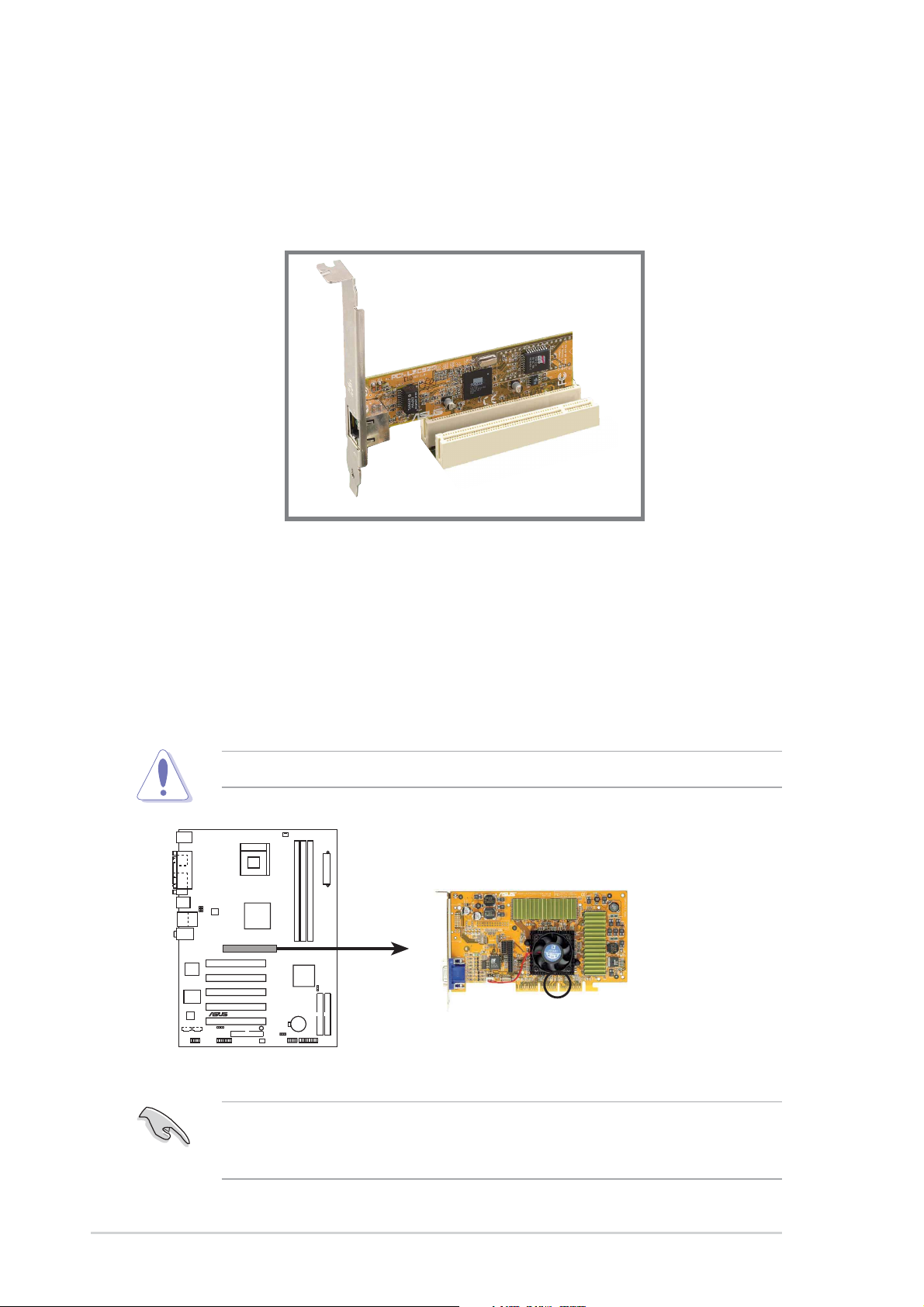
1.8.3 PCI slots
The PCI slots support PCI cards such as a LAN card, SCSI card, USB card, and
other cards that comply with PCI specifications.
1.8.4 AGP slot
The Accelerated Graphics Port (AGP) slot that supports AGP 8X/4X (+1.5V) cards.
When you buy an AGP card, make sure that you ask for one with +1.5V
specification.
Note the notches on the card golden fingers to ensure that they fit the AGP slot on
the motherboard.
Install only +1.5V AGP cards.
P4U800-X
®
P4U800-X Accelerated Graphics Port (AGP)
Keyed for 1.5v
1-12
If installing the ATI 9500 or 9700 Pro Series VGA cards, use only the card
version PN xxx-xxxxx-30 or later, for optimum performance and overclocking
stability.
Chapter 1: Product introduction
Page 23

1.9 Jumpers
1. Clear RTC RAM (CLRTC1)
This jumper allows you to clear the Real Time Clock (RTC) RAM in CMOS.
You can clear the CMOS memory of date, time, and system setup parameters
by erasing the CMOS RTC RAM data. The RAM data in CMOS, that include
system setup information such as system passwords, is powered by the
onboard button cell battery.
To erase the RTC RAM:
1. Turn OFF the computer and unplug the power cord.
2. Move the jumper cap from pins 1-2 (default) to pins 2-3. Keep the cap on
pins 2-3 for about 5~10 seconds, then move the cap back to pins 1-2.
3. Plug the power cord and turn ON the computer.
4. Hold down the <Del> key during the boot process and enter BIOS setup to
re-enter data.
Except when clearing the RTC RAM, never remove the cap on CLRTC1 jumper
default position. Removing the cap will cause system boot failure!
P4U800-X
®
P4U800-X Clear RTC RAM
You do not need to clear the RTC when the system hangs due to overclocking.
For system failure due to overclocking, use the C.P.R. (CPU Parameter Recall)
feature. Shut down and reboot the system so BIOS can automatically reset
parameter settings to default values.
CLRTC
3
2
1
Normal Clear CMOS
(Default)
2
ASUS P4U800-X motherboard
1-13
Page 24
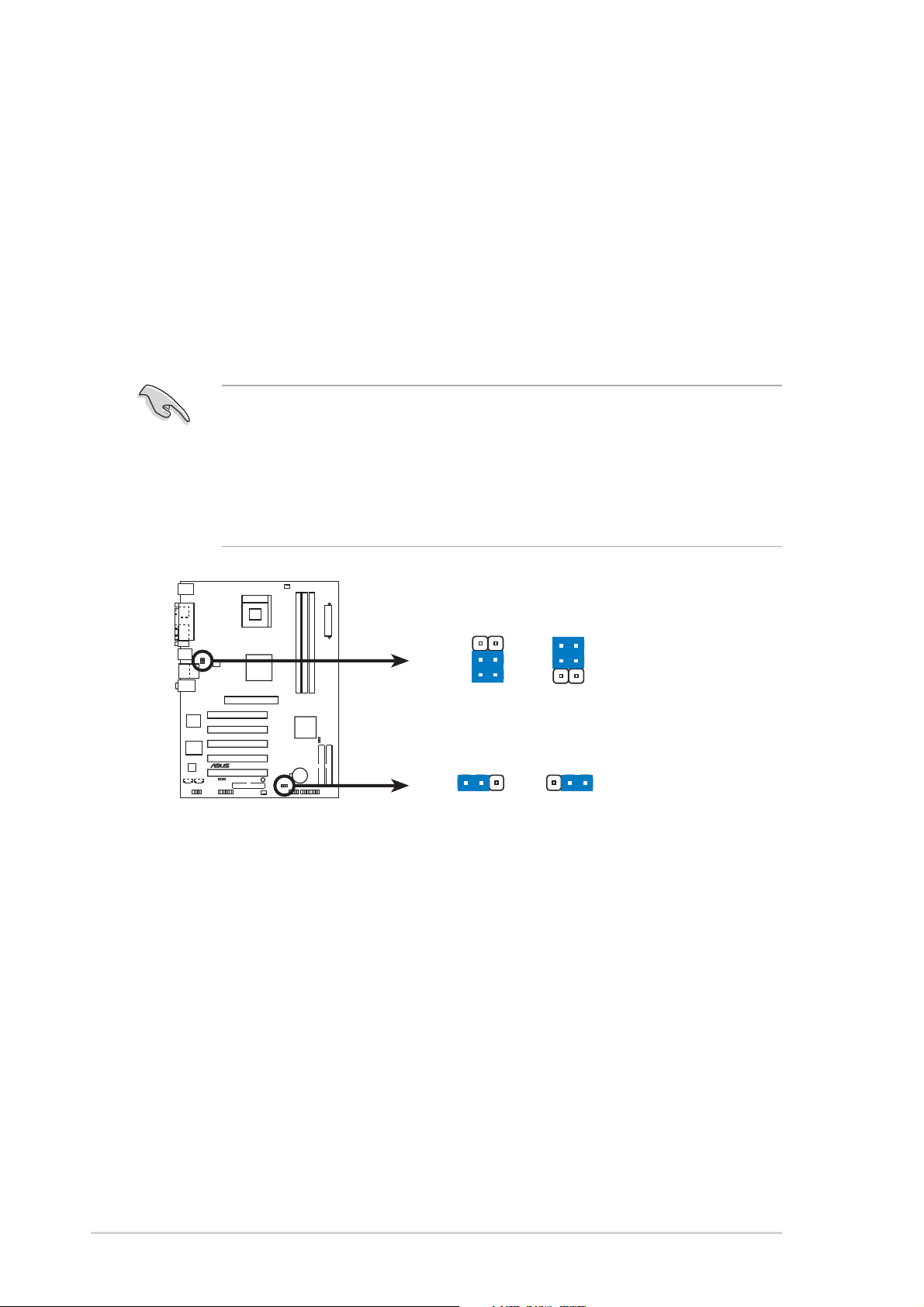
2. USB device wake-up (3-pin USBPW12, USBPW34, USBPW56)
Set these jumpers to +5V to wake up the computer from S1 sleep mode (CPU
stopped, DRAM refreshed, system running in low power mode) using the
connected USB devices. Set to +5VSB to wake up from S3 sleep mode (no
power to CPU, DRAM in slow refresh, power supply in reduced power mode).
Both jumpers are set to pins 1-2 (+5V) by default because not all computers
have the appropriate power supply to support this feature.
The USBPW12 and USBPW34 jumpers are for the rear USB ports. The
USBPW56 jumper is for the internal USB header that you can connect to the
front USB ports.
1. This feature requires a power supply that can provide at least 1A on the
+5VSB lead when these jumpers are set to +5VSB. Otherwise, the system
would not power up.
2. The total current consumed must NOT exceed the power supply capability
(+5VSB) whether under normal condition or in sleep mode.
3. The rear panel USB ports (Ports 1 to 4) do not support device wake-up
from S4 sleep mode.
P4U800-X
®
P4U800-X USB device wake up
USBPW12
USBPW34
2
1
+5V
(Default)
USBPW56
21
+5V
(Default)
3
2
+5VSB
+5VSB
2
3
1-14
Chapter 1: Product introduction
Page 25

1.10 Connectors
This section describes and illustrates the motherboard rear panel and internal
connectors.
1.10.1 Rear panel connectors
1
2 3
4
5
6
11
1. PS/2 mouse port. This green 6-pin connector is for a PS/2 mouse.
2. Parallel port. This 25-pin port connects a parallel printer, a scanner, or other
devices.
3. RJ-45 port. This port allows connection to a Local Area Network (LAN) through
a network hub.
4. Line In jack. This Line In (light blue) jack connects a tape player or other audio
sources. In 6-channel mode, the function of this jack becomes Bass/Center.
5. Line Out jack. This Line Out (green) jack connects a headphone or a speaker.
In 6-channel mode, the function of this jack becomes Front Speaker Out.
910
8
7
6. Microphone jack. This Mic (pink) jack connects a microphone. In 6-channel
mode, the function of this jack becomes Rear Speaker Out.
The functions of the Line Out, Line In, and Microphone jacks change when you
select the 6-channel audio configuration as shown in the following table.
Audio 2, 4 or 6-channel configuration
Headphone/
2-Speaker 4-Speaker 6-Speaker
Light Blue Line In Line In Bass/Center
Green Line Out Front Speaker Out Front Speaker Out
Pink Mic In Rear Speaker Out Rear Speaker Out
7. USB 2.0 ports 1 and 2. These two 4-pin Universal Serial Bus (USB) ports are
available for connecting USB 2.0 devices.
8. USB 2.0 ports 3 and 4. These two 4-pin Universal Serial Bus (USB) ports are
available for connecting USB 2.0 devices.
9. Serial connector. This 9-pin COM1 port is for serial devices.
10. S/PDIF out jack. This jack connects to external audio output devices.
11. PS/2 keyboard port. This purple connector is for a PS/2 keyboard.
ASUS P4U800-X motherboard
1-15
Page 26

1.10.2 Internal connectors
1. IDE connectors (40-1 pin PRI_IDE1, SEC_IDE1)
This connector supports the provided UltraATA133 IDE hard disk ribbon cable.
Connect the cable’s blue connector to the primary (recommended) or secondary
IDE connector , then connect the gray connector to the UltraATA133 slave device
(hard disk drive) and the black connector to the UltraATA133 master device.
1. Follow the hard disk drive documentation when setting the device in master
or slave mode.
2. Pin 20 on each IDE connector is removed to match the covered hole on the
UltraATA cable connector. This prevents incorrect orientation when you
connect the cables.
3. The hole near the blue connector on the UltraATA cable is intentional.
PIN 1
P4U800-X
NOTE: Orient the red markings
(usually zigzag) on the IDE
ribbon cable to PIN 1.
®
P4U800-X IDE connectors
PRI_IDE1
SEC_IDE1
2. Floppy disk drive connector (34-1 pin FLOPPY1)
This connector supports the provided floppy drive ribbon cable. After
connecting one end to the motherboard, connect the other end to the floppy
drive. (Pin 5 is removed to prevent incorrect insertion when using ribbon cables
with pin 5 plug).
P4U800-X
FLOPPY1
PIN 1
1-16
®
NOTE: Orient the red markings on
the floppy ribbon cable to PIN 1.
P4U800-X Floppy disk drive connector
Chapter 1: Product introduction
Page 27

3. ATX power connectors (20-pin ATXPWR1, 4-pin ATX12V1)
These connectors connect to an ATX 12V power supply. The plugs from the
power supply are designed to fit these connectors in only one orientation. Find
the proper orientation and push down firmly until the connectors completely fit.
In addition to the 20-pin ATX power connector, this motherboard requires that
you connect the 4-pin ATX +12V power plug to provide sufficient power to the
CPU.
Make sure that your ATX 12V power supply can provide 10A on the +12V lead
and at least 2A on the +5-volt standby lead (+5VSB). The minimum
recommended wattage is 250W, or 300W for a fully configured system. The
system may become unstable and may experience difficulty powering up if the
power supply is inadequate.
ATXPWR1 ATX12V
Pin 1
+12.0VDC
+5VSB
PWR_OK
P4U800-X
®
COM
+5.0VDC
COM
+5.0VDC
COM
+3.3VDC
+3.3VDC
+5.0VDC
+5.0VDC
-5.0VDC
COM
COM
COM
PS_ON#
COM
-12.0VDC
+3.3VDC
+12V DCGND
+12V DCGND
P4U800-X ATX power connectors
4. Internal audio connectors (4-pin CD, AUX)
These connectors allow you to receive stereo audio input from sound sources
such as a CD-ROM, TV tuner, or MPEG card.
AUX (White)CD (Black)
P4U800-X
Ground
®
P4U800-X Internal audio connectors
Ground
Left Audio Channel
Right Audio Channel
Ground
Ground
Left Audio Channel
Right Audio Channel
ASUS P4U800-X motherboard
1-17
Page 28

5. CPU, power and chassis fan connectors (3-pin CPU_FAN1, CHA_FAN1)
The fan connectors support cooling fans of 350mA~740mA (8.88W max.) or a
total of 1A~2.22A (26.64W max.) at +12V. Connect the fan cables to the fan
connectors on the motherboard, making sure that the black wire of each cable
matches the ground pin of the connector.
Do not forget to connect the fan cables to the fan connectors. Lack of sufficient
air flow within the system may damage the motherboard components. These
are not jumpers! DO NOT place jumper caps on the fan connectors!
CPU_FAN1
GND
P4U800-X
CHA_FAN1
®
+12V
Rotation
+12V
GND
Rotation
P4U800-X Fan connectors
6. USB header (10-1 pin USB56)
If the USB ports on the rear panel are inadequate, a USB header is available
for additional USB ports. Connect the USB cable of the USB 2.0 module to this
header. You may install the USB module in the chassis front panel. The
module has two USB 2.0 ports for connecting next generation USB peripherals
such as high resolution cameras, scanners, and printers.
P4U800-X
USB+5V
USB_P8-
USB_P8+
GND
USB+5V
USB_P7-
USB_P7+
NC
GND
®
P4U800-X USB 2.0 connector
USB56
1
1-18
• The USB 2.0 module is purchased separately.
• Install the USB 2.0 driver before using the USB 2.0 feature.
Chapter 1: Product introduction
Page 29

7. Front panel audio connector (10-1 pin FP_AUDIO)
This is an interface for the front panel cable that allows convenient connection
and control of audio devices.
Be default, the pins labeled LINE OUT_R/BLINE_OUT_R and the pins
LINE OUT_L/BLINE_OUT_L are shorted with jumper caps. Remove the caps
only when you are connecting the front panel audio cable.
P4U800-X
®
FP_AUDIO
MIC2
MICPWR
Line out_R
NC
Line out_L
AGND
+5VA
BLINE_OUT_R
BLINE_OUT_L
P4U800-X Front panel audio xonnector
8. Chassis intrusion connector (4-1 pin CHASSIS1)
This lead is for a chassis designed with intrusion detection feature. This
requires an external detection mechanism such as a chassis intrusion sensor
or microswitch. When you remove any chassis component, the sensor triggers
and sends a high-level signal to this lead to record a chassis intrusion event.
By default, the pins labeled “Chassis Signal” and “Ground” are shorted with a
jumper cap. If you wish to use the chassis intrusion detection feature, remove
the jumper cap from the pins.
P4U800-X
®
CHASSIS1
P4U800-X intrusion connector
ASUS P4U800-X motherboard
GND
Chassis Signal
+5VSB_MB
(Default)
1-19
Page 30

9. GAME/MIDI connector (16-1 pin GAME)
This connector supports a GAME/MIDI module. If a GAME/MIDI module is
available, connect the GAME/MIDI cable to this connector. The GAME/MIDI
port on the module connects a joystick or a game pad for playing games, and
MIDI devices for playing or editing audio files.
P4U800-X
J1B1
J1CX
J1CY
J1B2
GND
GND
J2CX
J2CY
MIDI_OUT
+5V+5V
J2B1
R
P4U800-X Game connector
+5V
GAME
J2B2
MIDI_IN
The GAME/MIDI module is purchased separately.
11. System panel connector (10-1 pin PANEL1)
This connector accommodates several system front panel functions.
Speaker
PLED-
Connector
Speaker
Ground
+5V
Ground
PWR
Reset
Ground
Ground
Reset SW
ATX Power
Power LED
PLED+
P4U800-X
IDE_LED-
®
IDE_LED+
IDE_LED
Switch*
P4U800-X System panel connector
* Requires an ATX power supply.
• System Power LED Lead (Green 3-1 pin PLED)
This 3-1 pin connector connects to the system power LED. The LED lights up
when you turn on the system power, and blinks when the system is in sleep
mode.
• System Warning Speaker Lead (Orange 4-pin SPKR)
This 4-pin connector connects to the case-mounted speaker and allows you to
hear system beeps and warnings.
1-20
Chapter 1: Product introduction
Page 31

• Reset Switch Lead (Blue 2-pin RESET)
This 2-pin connector connects to the case-mounted reset switch for rebooting
the system without turning off the system power.
•ATX Power Switch/Soft-off Switch Lead (Light Green 2-pin PWR)
This connector connects a switch that controls the system power. Pressing the
power switch turns the system between ON and SLEEP, or ON and SOFT
OFF, depending on the BIOS or OS settings. Pressing the power switch while
in the ON mode for more than 4 seconds turns the system OFF.
• Hard Disk Activity Lead (Red 2-pin IDE_LED)
This connector supplies power to the hard disk activity LED. The read or write
activities of any device connected to the primary or secondary IDE connector
cause this LED to light up.
The System Panel connector is color-coded for easy and foolproof connection.
Take note of the specific connector colors as described.
ASUS P4U800-X motherboard
1-21
Page 32

1-22
Chapter 1: Product introduction
Page 33
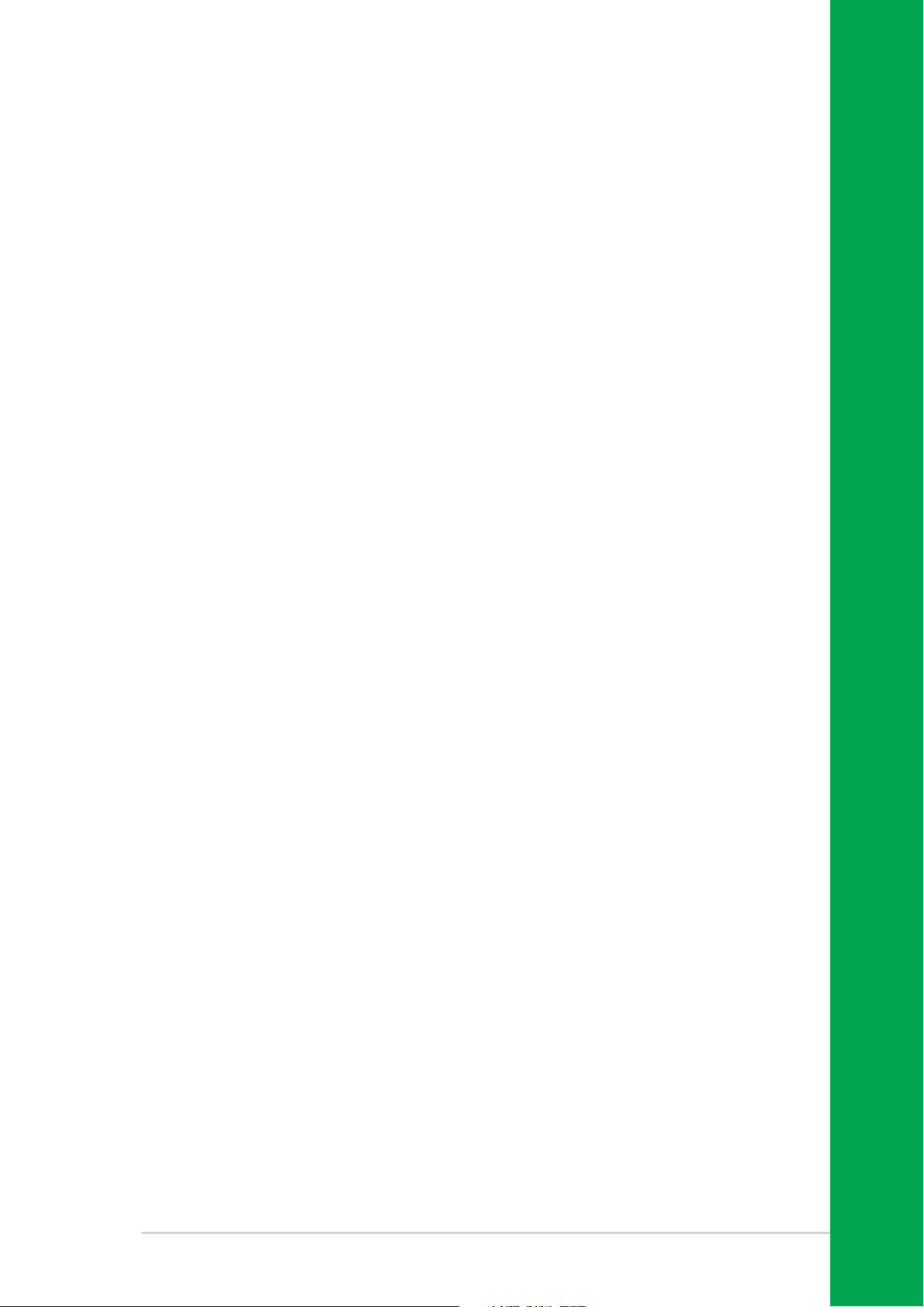
Chapter 2
This chapter tells how to change system settings
through the BIOS Setup menus. Detailed
descriptions of the BIOS parameters are also
provided.
BIOS information
ASUS P4U800-X motherboard
2-1
Page 34

2.1 Managing and updating your BIOS
The following utilities allow you to manage and update the motherboard Basic
Input/Output System (BIOS) setup.
1. AwardBIOS Flash Utility (EZ Flash feature that updates the BIOS using a
floppy disk during POST.)
2. ASUS CrashFree BIOS (Updates the BIOS using a bootable floppy disk when
the BIOS gets corrupted.)
®
3. ASUS Update (Updates the BIOS in Windows
Refer to the corresponding section for details on these utilities.
Important notes
• It is recommended that you save a copy of the original motherboard BIOS
file to a bootable floppy disk in case you need to restore the BIOS in the
future. Copy the original motherboard BIOS using the ASUS Update or
AFLASH utilities.
•A working BIOS file for this motherboard is in the support CD. Use this file
when you do not have a copy of the motherboard BIOS file in a floppy disk.
environment.)
•Visit the ASUS website and download the latest BIOS file for this
motherboard using the ASUS Update utility.
2.1.1 Creating a bootable floppy disk
1. Do either one of the following to create a bootable floppy disk.
DOS environment
Insert a 1.44 MB floppy disk into the drive. At the DOS prompt, type:
format A:/S then press <Enter>.
®
Windows
a. From your Windows desktop, click on Start, then select My Computer.
b. Double-click on Add/Remove Programs icon from the Control Panel window.
c. Click on the Startup Disk tab, then on Create Disk... button.
d. Insert a 1.44 MB floppy disk when prompted. Follow the succeeding screen
instructions to complete the process.
Windows
98SE/ME environment
®
XP environment
2-2
a. From your Windows desktop, click on Start, then select My Computer.
b. Select the 3 1/2 Floppy Drive icon.
c. Click File from the menu, then select Format. A Format 3 1/2 Floppy Disk
window appears.
d. Insert a floppy disk to floppy disk drive then select Create an MS-DOS
startup disk from the format options field. Click Start.
Chapter 2: BIOS information
Page 35

2. Copy the original (or the latest) motherboard BIOS to the bootable floppy disk.
2.1.2 Updating the BIOS with EZ Flash feature
The Basic Input/Output System (BIOS) can be updated using the built-in Flash
Memory Writer utility or using a bootable floppy disk with the executable Flash
Memory Writer Utility (AWDFLASH.EXE). Follow these instructions to update the
BIOS using this utility.
Save only the updated BIOS file in the floppy disk to avoid loading a wrong
BIOS file.
1. Download the latest BIOS file from the ASUS website (www.asus.com).
Rename the file to *.BIN and save it to the bootable floppy disk you created
earlier.
2. Insert the disk that contains the new BIOS file into the floppy drive.
3. Reboot the computer.
4. Press <Alt + F2> during POST to display the following screen.
5. AWDFLASH checks the new BIOS file from the floppy disk.
6. After verification, AWDFLASH flashes the new BIOS file. Do not shut down the
computer during the flash process.
7. After the new BIOS file is copied, the computer returns to POST.
ASUS P4U800-X motherboard
2-3
Page 36

2.1.3 Recovering the BIOS with CrashFree BIOS
The CrashFree BIOS auto recovery tool allows you to restore BIOS from a floppy
disk that contains the BIOS file, in case the current BIOS on the motherboard fails
or gets corrupted.
1. Prepare a floppy disk that contains the motherboard BIOS before
proceeding with the BIOS update process.
2. If you have saved a copy of the original motherboard BIOS to a bootable
floppy disk, you may also use this disk to restore the BIOS. See section
“2.1.1 Creating a bootable floppy disk.”
To recover the BIOS:
1. Boot the system.
2. When a corrupted BIOS is detected, the following message appears.
Bad BIOS checksum. Starting BIOS recovery...
Checking for floppy...
3. Insert a floppy disk that contains the original, or the latest, BIOS file for this
motherboard.
Bad BIOS checksum. Starting BIOS recovery...
Checking for floppy...
Floppy found!
Reading file “p4u800-x.bin”. Completed.
Start flashing...
DO NOT shutdown or reset the system while updating the BIOS! Doing so may
cause system boot failure!
2. When the BIOS update process is complete, reboot the system.
The recovered BIOS may not be the latest BIOS version for this motherboard.
Visit the ASUS website (www.asus.com) to download the latest BIOS file.
2-4
Chapter 2: BIOS information
Page 37

2.1.4 ASUS Update
The ASUS Update is a utility that allows you to update the motherboard BIOS in
Windows® environment. This utility is available in the support CD that comes with
the motherboard package. ASUS Update requires an Internet connection either
through a network or an Internet Service Provider (ISP).
To install ASUS Update:
1. Insert the support CD to the optical drive. The Drivers menu appears.
2. Click the Utilities tab, then click Install ASUS Update VX.XX.XX. See page
5-3 for details for the Utilities menu screen.
3. The ASUS Update utility is copied into your system.
To update the BIOS using the ASUS Update:
1. Launch the utility from the Windows desktop by clicking Start > Programs >
ASUS > ASUSUpdate > ASUSUpdate. The ASUS Update initial screen appears.
2. Select your desired update method,
then click Next.
3. If you selected updating/
downloading from the Internet,
select the ASUS FTP site nearest
you to avoid network traffic, or
choose Auto Select. Click Next.
ASUS P4U800-X motherboard
2-5
Page 38

2. From the FTP site, select the BIOS
version that you wish to download.
Click Next.
5. Follow the instructions on the
succeeding screens to complete
the update process.
If you selected the option to update the
BIOS from a file, a window pops up
prompting you to locate the file. Select
the file, click Save, then follow the
screen instructions to complete the
update process.
2-6
Chapter 2: BIOS information
Page 39

2.2 BIOS Setup program
This motherboard supports a programmable firmware hub (FHW) chip that you can
update using the provided utility described in section “2.1 Managing and updating
your BIOS.”
Use the BIOS Setup program when you are installing a motherboard, reconfiguring
your system, or prompted to “Run Setup”. This section explains how to configure
your system using this utility.
Even if you are not prompted to use the Setup program, you may want to change
the configuration of your computer in the future. For example, you may want to
enable the security password feature or change the power management settings.
This requires you to reconfigure your system using the BIOS Setup program so
that the computer can recognize these changes and record them in the CMOS
RAM of the firmware hub.
The FWH chip on the motherboard stores the Setup utility. When you start up the
computer, the system provides you with the opportunity to run this program. Press
<Delete> during the Power-On Self Test (POST) to enter the Setup utility.
Otherwise, POST continues with its test routines.
If you wish to enter Setup after POST, restart the system by pressing <Ctrl> +
<Alt> + <Delete>, or by pressing the reset button on the system chassis. You can
also restart by turning the system off and then back on. Do this last option only if
the first two failed.
The Setup program is designed to make it as easy to use as possible. It is a menudriven program, which means you can scroll through the various sub-menus and
make your selections from the available options using the navigation keys.
If the system becomes unstable after changing any BIOS settings, load the
default settings to ensure system stability. Select the Load Setup Defaults item
under the Exit Menu. See section “2.7 Exit menu.”
ASUS P4U800-X motherboard
2-7
Page 40

2.2.1 BIOS menu screen
Menu items
System Date Wed, Jun 01 2004
System Time 15 : 30 : 30
Legacy Diskette A: [1.44M, 3.5 in.]
IDE Primary Master [ST321122A]
IDE Primary Slave [ASUS CDS520/A]
IDE Secondary Master [None]
IDE Secondary Slave [None]
Case Open Warning [Enabled]
Supervisor Password Clear
User Password Clear
Security Option [Setup]
Installed Memory 256MB
HDD S.M.A.R.T. Capability [Disabled]
Halt On [All Errors]
F1 : Help : Select Item -/+ : Change Value F5 : Setup Defaults
ESC : Exit : Select Menu Enter : Select Sub-menu F10 : Save and Exit
Sub-menu items
2.2.2 Menu bar
Field settings
General helpMenu bar
Select Menu
Item Specific Help
Change the day, month,
year and century.
Legend bar
The menu bar on top of the screen has the following main items:
Main For changing the basic system configuration
Advanced For changing the advanced system settings
Power For changing the advanced power management (APM)
configuration
Boot For changing the system boot configuration
Exit For selecting the exit options and loading default settings
To select an item on the menu bar, press the right or left arrow key on the keyboard
until the desired item is highlighted.
• The BIOS setup screens shown in this chapter are for reference purposes
only, and may not exactly match what you see on your screen.
•Visit the ASUS website (www.asus.com) to download the latest BIOS
information.
2-8
Chapter 2: BIOS information
Page 41

2.2.3 Legend bar
At the bottom of the Setup screen is a legend bar. The keys in the legend bar allow
you to navigate through the various setup menus. The following table lists the keys
found in the legend bar with their corresponding functions.
Navigation Key Function
<F1> Displays the General Help screen
<F5> Loads Setup defaults
<Esc> Jumps to the Exit menu or returns to the main menu from a sub-menu
Left or Right arrow Selects the menu item to the left or right
Up or Down arrow Moves the highlight up or down between fields
Page Down or – (minus) Scrolls backward through the values for the highlighted field
Page Up or + (plus) Scrolls forward through the values for the highlighted field
<Enter> Brings up a selection menu for the highlighted field
<F10> Saves changes and exit
2.2.4 General help
On the right side of the menu screen is a brief description of the selected item.
2.2.5 Sub-menu
An item with a sub-menu on any menu screen is distinguished by a solid triangle
before the item. To display the sub-menu, select the item and press Enter.
2.2.6 Pop-up window
Select an item in the menu, then press Enter to display a pop-up window with the
configuration options for that item.
ASUS P4U800-X motherboard
2-9
Page 42

2.3 Main menu
When you enter the BIOS Setup program, the Main menu screen appears giving
you an overview of the basic system information.
Refer to section “2.2.1 BIOS menu screen” for information on the
menu screen items and how to navigate through them.
System Date Wed, Oct 01 2003
System Time 15 : 30 : 30
Language [English]
Legacy Diskette A: [1.44M, 3.5 in.]
IDE Primary Master [ST321122A]
IDE Primary Slave [ASUS CDS520/A]
IDE Secondary Master [None]
IDE Secondary Slave [None]
Case Open Warning [Enabled]
Supervisor Password Clear
User Password Clear
Security Option [Setup]
Installed Memory 256MB
HDD S.M.A.R.T. Capability [Disabled]
Halt On [All Errors]
F1 : Help
ESC : Exit
↑↓
: Select Item -/+ : Change Value F5 : Setup Defaults
→←
: Select Menu Enter : Select Sub-menu F10 : Save and Exit
Select Menu
Item Specific Help
Change the day, month,
year and century.
System Date [mm/dd/yy]
Sets the system to the date that you specify (usually the current date). The format
is month, day, year. Valid values for month, day, and year are Month: (1 to 12),
Day: (1 to 31), Year: (1999 to 2099). Use the <Tab> key to move between the
month, day, and year fields. Use the <Page Up> or <Page Down> keys to change
the values.
System Time [hh:mm:ss]
Sets the system to the time that you specify (usually the current time). The format
is hour, minute, second. Valid values for hour, minute and second are Hour: (00 to
23), Minute: (00 to 59), Second: (00 to 59). Use the <Tab> key to move between
the hour, minute, and second fields. Use the <Page Up> or <Page Down> keys to
change the values.
Legacy Diskette A [1.44M, 3.5 in.]
Sets the type of floppy drive installed. Configuration options: [None]
[360K, 5.25 in.] [1.2M , 5.25 in.] [720K , 3.5 in.] [1.44M, 3.5 in.] [2.88M, 3.5 in.]
Case Open Warning [Enabled]
Enable this option to activate the chassis intrusion feature of the motherboard.
Configuration options: [Enabled] [Disabled]
2-10
Chapter 2: BIOS information
Page 43

Supervisor Password [Clear] / User Password [Clear]
These fields allow you to set passwords. To set a password, highlight the
appropriate field and press <Enter>. Type in a password then press <Enter>. You
can type up to eight alphanumeric characters. Symbols and other characters are
ignored. To confirm the password, type the password again and press <Enter>.
The password field setting is changed to [Set].
To clear the password, highlight this field, and press <Enter>.
A note about passwords
The Supervisor password is required to enter the BIOS Setup program
preventing unauthorized access. The User password is required to boot the
system preventing unauthorized use.
Forgot the password?
If you forget your password, you can clear it by erasing the CMOS Real Time
Clock (RTC) RAM. The RAM data containing the password information is
powered by the onboard button cell battery. If you need to erase the CMOS
RAM, unplug the all the power cables and remove the button cell battery. Reinstall the battery after about 2 seconds, then power up the system. Refer to
section “2.6 Jumpers” on page 2-18 for instructions on erasing the CMOS RTC
RAM.
Security Option [Setup]
This field requires users to enter the password before entering the BIOS setup or
the system. Select [Setup] to require the password before entering the BIOS
Setup. Select [System] to require the password before entering the system.
Configuration options: [Setup] [System]
Installed Memory [XXXMB]
The installed memory value is auto-detected. This field is not user-configurable.
ASUS P4U800-X motherboard
2-11
Page 44

HDD S.M.A.R.T. Capability [Disabled]
Enable this option to enable the Smart Monitoring, Analysis, and Reporting
Technology (SMART) feature of this motherboard.
Configuration options: [Enabled] [Disabled]
Halt On [All Errors]
This field sets the system to halt on errors according to the system functions
specified in each option. Configuration options: [All Errors] [No Errors] [All, But
Keyboard] [All , But Diskette] [All, But Disk/Key]
Primary and Secondary Master/Slave
IDE Primary Master
IDE Primary Master [Auto]
Access Mode [Auto]
Capacity 40020 MB
Cylinder 19158
Head 16
Sector 255
Transfer Mode UDMA 2
F1 : Help
ESC : Exit
↑↓
: Select Item -/+ : Change Value F5 : Setup Defaults
→←
: Select Menu Enter : Select Sub-menu F10 : Save and Exit
Select Menu
Item Specific Help
To auto-detect the
HDD’s size, head...on
this channel.
IDE Primary Master/Slave [Auto]; IDE Secondary Master/Slave [Auto]
Select [Auto] to automatically detect an IDE hard disk drive. If automatic detection is
successful, the setup BIOS automatically fills in the correct values for the remaining fields
on this sub-menu. If automatic detection fails, this may be because the hard disk drive is
too old or too new. If the hard disk was already formatted on a previous system, the setup
BIOS may detect incorrect parameters. In these cases, select [Manual] to manually enter
the IDE hard disk drive parameters. If no drive is installed or if you are removing a drive
and not replacing it, select [None]. Configuration options: [None] [Auto] [Manual]
Access Mode [Auto]
The default [Auto] allows automatic detection of an IDE hard disk drive. Select
[CHS] for this item if you set the IDE Channel 0/1 Master/Slave to [Manual] to enter
the Hard Disk Drive values manually.
Configuration options: [CHS] [LBA] [Large] [Auto]
2-12
Chapter 2: BIOS information
Page 45

Manual HDD type selection
If you wish to manually enter the hard disk information, set the IDE Primary Master
item to [Manual], and the Access Mode item to [CHS]. To manually enter the
number of cylinder, head, and sector per track for the drive, highlight an item, keyin the value that you obtained from the drive documentation then press <Enter>.
Refer to the drive documentation or the drive label for this information.
To enter a value, you may also highlight the item, then press <Enter> to display a
pop-up menu. Type in the value from the drive documentation, then press <Enter>.
Before attempting to configure a hard disk drive, make sure you have
the correct configuration information supplied by the drive
manufacturer. Incorrect settings may cause the system to fail to
recognize the installed hard disk.
IDE Primary Master
IDE Auto-Detection [Press Enter]
IDE Primary Master [Manual]
Access Mode [CHS]
Capacity 40020 MB
Cylinder [19158]
Head [ 16]
Sector [ 255]
Transfer Mode UDMA 2
F1 : Help
ESC : Exit
↑↓
: Select Item -/+ : Change Value F5 : Setup Defaults
→←
: Select Menu Enter : Select Sub-menu F10 : Save and Exit
Select Menu
Item Specific Help
Enter the value.
Capacity [xxxxx MB]
This item displays the auto-detected hard disk capacity. The value is not
user-configurable.
Cylinder
This item shows the number of the hard disk cylinders.
Head
This item shows the number of the hard disk read/write heads.
ASUS P4U800-X motherboard
2-13
Page 46

Sector
This item shows the number of sectors per track.
Transfer Mode
This item shows the Transfer mode. This item is not configurable.
After entering the IDE hard disk drive information into BIOS, use a disk utility,
such as FDISK, to partition and format new IDE hard disk drives. This is
necessary so that you can write or read data from the hard disk. Make sure to
set the partition of the Primary IDE hard disk drives to active.
2-14
Chapter 2: BIOS information
Page 47

2.4 Advanced menu
CPU Type Intel Pentium(R) 4
CPU Speed 2.40GHz
CPU Cache RAM 512K
Current FSB Frequency 533MHz
Current DRAM Frequency 333MHz
USB Legacy Support [Enabled]
Hyper-Threading Technology [Enabled]
USB 2.0 Controller [Enabled]
Init Display First [PCI Slot]
Frequency/Voltage Control
Chip Configuration
I/O Device Configuration
PCI Configuration
F1 : Help
ESC : Exit
↑↓
: Select Item -/+ : Change Value F5 : Setup Defaults
→←
: Select Menu Enter : Select Sub-menu F10 : Save and Exit
Select Menu
Item Specific Help
The Advanced menu displays the CPU type, speed, cache RAM, front side bus
frequency and DRAM frequency information. The BIOS auto-detects the values for
these parameters and are not user-configurable.
USB Legacy Support [Enabled]
This motherboard supports Universal Serial Bus (USB) devices. The default of
[Auto] allows the system to detect a USB device at startup. If detected, the USB
controller legacy mode is enabled. If not detected, the USB controller legacy mode
is disabled.
When you set this field to [Disabled], the USB controller legacy mode is disabled
whether or not you are using a USB device.
Configuration options: [Disabled] [Enabled]
Hyper-Threading Technology [Enabled]
Allows you to enable or disable the Intel® Hyper-Threading Technology support.
Configuration options: [Disabled] [Enabled]
USB 2.0 Controller [Enabled]
This field allows you to enabled or disable the USB 2.0 controller in the South
bridge chip. Configuration options: [Disabled] [Enabled]
Init Display First [PCI Slot]
This field allows you to select which graphics controller to use during the boot-up
process. Configuration options: [PCI Slot] [AGP]
ASUS P4U800-X motherboard
2-15
Page 48

2.4.1 Frequency/Voltage Control
Frequency/Voltage Control
CPU Clock Ratio [17 X]
CPU/MEM Clock Selectable [Auto]
x CPU Clock Setting [100]
x MEM Clock Setting [DDR266]
Spread Spectrum [+/- 0.7%]
F1 : Help
ESC : Exit
↑↓
: Select Item -/+ : Change Value F5 : Setup Defaults
→←
: Select Menu Enter : Select Sub-menu F10 : Save and Exit
Select Menu
Item Specific Help
Sets the ratio between
CPU core clock and
the FSB frequency.
CPU Clock Ratio [17 X]
Sets the ratio between the core clock and the FSB frequency. Key-in a
value then press <Enter>. Configuration options: [Min=8] [Max=28]
(depending on the installed CPU)]
CPU/MEM Clock Selectable [Auto]
Set this item to Manual to enable linear frequency function.
Configuration options: [Auto] [Manual]
CPU Clock Setting [100]
Sets the CPU core frequency. Key-in a value then press <Enter>. This
item is enabled only when the CPU/MEM Clock Selectable item is set to
Manual. Configuration options: [Min=100] [Max=300] (depending on the
installed CPU)]
MEM Clock Setting [DDR266]
Sets the DRAM frequency. This item is enabled only when the CPU/MEM Clock
Selectable item is set to ManualConfiguration options: [DDR266] [DDR333]
[DDR400]
Spread Spectrum [+/-0.7%]
This field enables or disables the clock generator spread spectrum. Configuration
options: [Disabled] [+/- 0.1%] [+/- 0.2%] [+/- 0.3%] [+/- 0.4%] [+/- 0.5%] [+/- 0.6%]
[+/- 0.7%] [+/- 0.8%] [+/- 0.9%] [+/- 1.0%]
2-16
Chapter 2: BIOS information
Page 49

2.4.2 Chip Configuration
Chip Configuration
CAS Read Latency [Auto (By SPD)]
Current CAS Latency 2.5
DRAM Performance [Auto (By SPD)]
x DRAM Timing tRP 3T
x DRAM Timing tRAS 6T
x DRAM Timing tRCD 3T
AGP Aperture Size [128MB]
MEM Addr/Cmd Setup Time [2T]
2T Turnaround Time [Enabled]
Separate By 1T [Enabled]
AGP Transfer Mode 8X
AGP Fast Write Mode [Disabled]
Performance Acceleration [Auto]
Dynamic Clock Gating [Enabled]
F1 : Help
ESC : Exit
↑↓
: Select Item -/+ : Change Value F5 : Setup Defaults
→←
: Select Menu Enter : Select Sub-menu F10 : Save and Exit
Select Menu
Item Specific Help
Set the latency
between the DRAM
command and the time
the data actually
becomes available.
CAS Read Latency [Auto (By SPD)]
Sets the latency between the DRAM command and the time the data becomes
available. Configuration options: [Auto (By SPD)] [2.0(DDR)/2(SDR)]
[2.5(DDR)/3(SDR)] [3.0(DDR)/3(SDR)]
Current CAS Latency [2.5]
The value for this field is auto-detected.
DRAM Performance [Auto (By SPD)]
Sets the DRAM performance. Set this item to Manual to adjust the tRP, tRAS, and
tRCD items. Configuration options: [Auto (By SPD)] [Manual]
DRAM Timing tRP [3T]
Sets the DRAM Precharge Time to Row Active Time.
Configuration options: [5T] [4T] [3T] [2T]
DRAM Timing tRAS [6T]
Sets the DRAM Precharge Time to Row Active Time.
Configuration options: [8T] [7T] [6T] [5T]
DRAM Timing tRCD [3T]
Sets the DRAM Row Active Time to Command Time.
Configuration options: [5T] [4T] [3T] [2T]
ASUS P4U800-X motherboard
2-17
Page 50

AGP Aperture Size [128MB]
This field sets the size of mapped memory for AGP graphic data.
Configuration options: [16MB] [32M] [64M] [128M] [256M]
MEM Addr/Cmd Setup Time [2T]
Allows you to select the memory address and command setup timing to increase
performance. Configuration options: [2T] [Auto]
2T Turnaround Time [Enabled]
Enables or disables the 2T turnaround time.
Configuration options: [Enabled] [Disabled]
Separate By 1T [Enabled]
Enables or disables separate by 1T feature.
Configuration options: [Enabled] [Disabled]
AGP Transfer Mode [8X]
Displays the AGP transfer mode. The value for this field is auto-detected.
AGP Fast Write Mode [Disabled]
Enables or disables the AGP Fast Write Mode function.
Configuration options: [Enabled] [Disabled]
Performance Acceleration [Auto]
Allows you to select the performance accelaration type.
Configuration options: [FailSafe] [FullOn] [Auto]
Dynamic Clock Gating [Enabled]
Enables or disables the Dynamic Clock Gating function.
Configuration options: [Enabled] [Disabled]
2-18
Chapter 2: BIOS information
Page 51
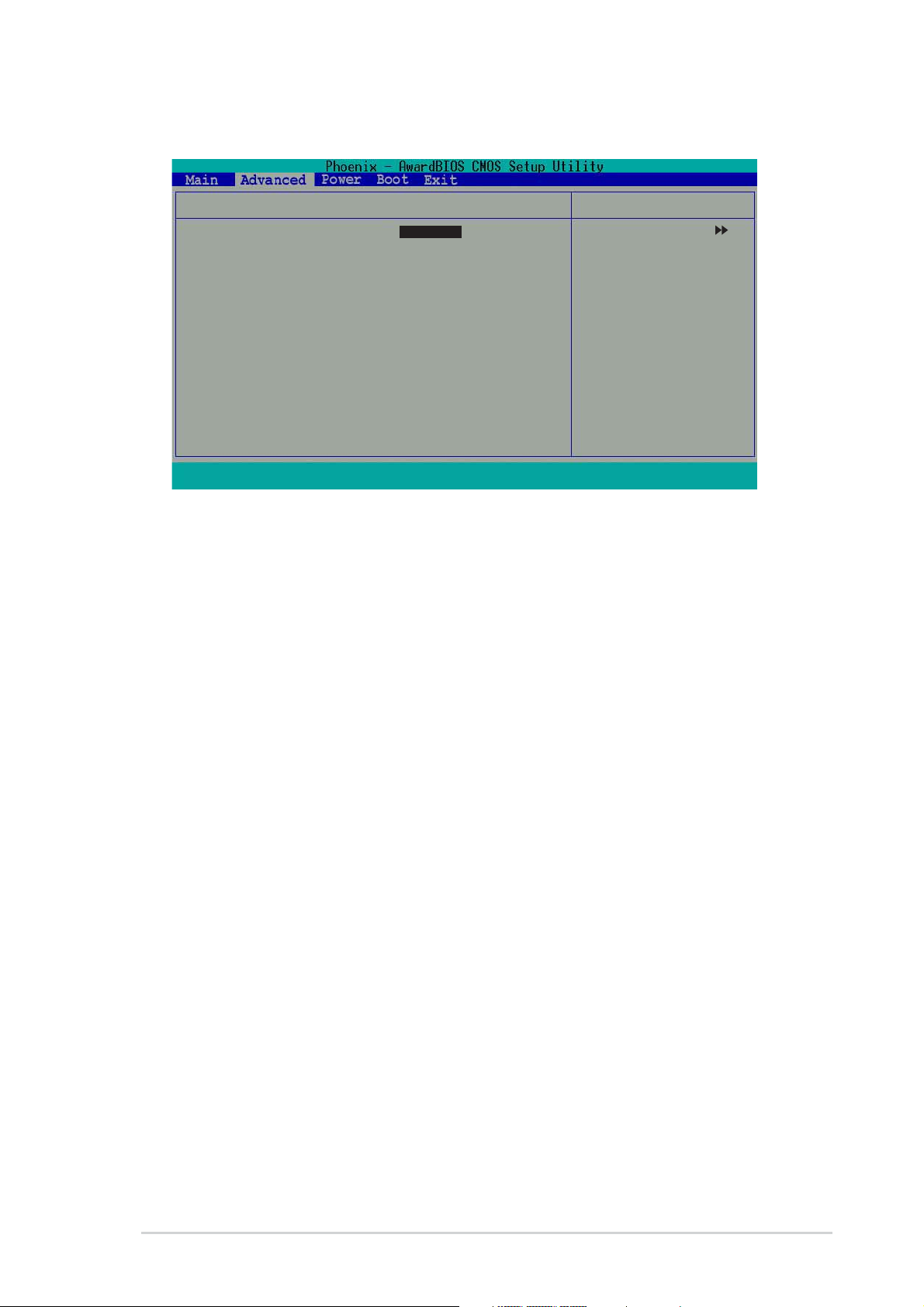
2.4.3 I/O Device Configuration
I/O Device Configuration
Onboard Serial Port 1 [3F8/IRQ4]
Onboard Parallel Port [378/IRQ7]
Parallel Port Mode [SPP]
x ECP Mode USE DMA 3
EPP Mode Select [EPP1.7]
Onboard AC97 Audio [Enabled]
Onboard LAN [Enabled]
Game Port Address [201]
MIDI Port Address [330]
MIDI Port IRQ [5]
F1 : Help
ESC : Exit
↑↓
: Select Item -/+ : Change Value F5 : Setup Defaults
→←
: Select Menu Enter : Select Sub-menu F10 : Save and Exit
Select Menu
Item Specific Help
Press [Enter] to select
the I/O address & IRQ
for COM1.
Onboard Serial Port 1 [3F8/IRQ4]
These fields allow you to set the address for the onboard serial connectors.
Configuration options: [Disabled] [3F8/IRQ4] [2F8/1RQ3] [3E8/IRQ4] [2E8/IRQ3]
[Auto]
Onboard Parallel Port [378/IRQ7]
This field allows you to set the address of the onboard parallel port connector.
Configuration options: [Disabled] [378/IRQ7] [278/IRQ5]
[3BC/IRQ7]
Parallel Port Mode [EPP]
This field allows you to set the operation mode of the parallel port. [SPP] allows
normal-speed operation but in one direction only; [EPP] allows bidirectional parallel
port operation; [ECP] allows the parallel port to operate in bidirectional DMA mode;
[ECP+EPP] allows normal speed operation in a two-way mode. Configuration
options: [SPP] [EPP] [ECP] [ECP+EPP]
ECP Mode USE DMA [3]
This field sets the parallel port DMA channel for the selected ECP mode. The
default setting is 3. This item is available only if you selected [ECP] or [ECP+EPP]
as the Parallel Port Mode. Configuration options: [1] [3]
EPP Mode Select [EPP1.7]
This field sets the parallel port DMA channel for the selected EPP mode. This item
is available only if you selected [EPP] or [ECP+EPP] as the Parallel Port Mode.
Configuration options: [EPP1.7] [EPP1.9]
ASUS P4U800-X motherboard
2-19
Page 52

Onboard AC97 Audio [Enabled]
This field allows you to enable or disable the onboard AC97 audio controller.
Configuration options: [Enabled] [Disabled]
Onboard LAN [Enabled]
This field allows you to enable or disable the onboard LAN controller.
Configuration options: [Enabled] [Disabled]
Game Port Address [201]
This field allows you to select the onboard Game port address.
Configuration options: [201] [209] [Disabled]
MIDI Port Address [Disabled]
This field allows you to select the onboard MIDI port address.
Configuration options: [Disabled] [330] [300] [290]
MIDI Port IRQ [5]
This field allows you to set the IRQ assignment of the onboard MIDI port.
Configuration options: [5] [10]
2.4.4 PCI Configuration
PCI Configuration
Onboard LAN Boot ROM [Disabled]
Resources Controlled By [Auto (ESCD)]
x IRQ Resources
PCI/CGA Palette Snoop [Disabled]
Assign IRQ for VGA [Enabled]
Assign IRQ for USB [Enabled]
PCI Latency Timer (CLK) [ 64]
PCI IRQ Actived By [Level]
F1 : Help
ESC : Exit
↑↓
: Select Item -/+ : Change Value F5 : Setup Defaults
→←
: Select Menu Enter : Select Sub-menu F10 : Save and Exit
Onboard LAN Boot ROM [Disabled]
This field allows you to enable or disable the onboard LAN Boot ROM.
Configuration options: [Disabled] [Enabled]
Select Menu
Item Specific Help
Enable/Disable the
onboard SATA.
Resources Controlled by [Auto (ESCD)]
When set to [Auto (ESCD)], BIOS automatically configures all boot Plug and Play
devices. Setting to [Manual] enables the IRQ Resources sub-menu for manual
assignment of IRQ addresses. Configuration options: [Auto (ESCD)] [Manual]
2-20
Chapter 2: BIOS information
Page 53

IRQ Resources
IRQ Resources
IRQ-3 assigned to [PCI Device]
IRQ-4 assigned to [PCI Device]
IRQ-7 assigned to [PCI Device]
IRQ-9 assigned to [PCI Device]
IRQ-10 assigned to [PCI Device]
IRQ-11 assigned to [PCI Device]
IRQ-12 assigned to [PCI Device]
IRQ-14 assigned to [PCI Device]
IRQ-15 assigned to [PCI Device]
F1 : Help
ESC : Exit
↑↓
: Select Item -/+ : Change Value F5 : Setup Defaults
→←
: Select Menu Enter : Select Sub-menu F10 : Save and Exit
Select Menu
Item Specific Help
Legacy ISA for devices
compliant with the
original PC AT bus
specification, PCI/ISA
PnP for devices
compliant with the Plug
and Play standard
whether designed for PCI
or ISA bus architecture.
IRQ 3, 4, 7, 9, 10, 11, 12, 14, 15 assigned to [PCI Device]
The IRQ Resources sub-menu is activated when the Resources Controlled
by parameter is set to [Manual]. Select [PCI Device] to assign an IRQ address
to a Plug and Play device. Setting to [Reserved] reserves the IRQ address.
Configuration options: [PCI Devices] [Reserved]
PCI/VGA Snoop Palette [Disabled]
Some non-standard VGA cards, like graphics accelerators or MPEG video cards,
may not show colors properly. Setting this field to [Enabled] corrects this problem.
If you are using a standard VGA card, leave this field to the default setting
[Disabled]. Configuration options: [Disabled] [Enabled]
Assign IRQ for VGA [Enabled]
Setting this option to [Enabled] allows the BIOS to automatically assign an IRQ
address for the VGA controller. Configuration options: [Disabled] [Enabled]
Assign IRQ for USB [Enabled]
Setting this option to [Enabled] allows the BIOS to automatically assign an IRQ
address for the USB controller. Configuration options: [Disabled] [Enabled]
PCI Latency Timer (CLK) [64]
This option allows you to set the PCI latency timer. Select this option, then press
<Enter>. Enter a value (0 ~ 255) to set the timer.
PCI IRQ Actived By [Level]
Sets the PCI IRQ Active mode. Configuration options: [Edge] [Level]
ASUS P4U800-X motherboard
2-21
Page 54

2.5 Power menu
ACPI Suspend Type [S1&S3]
Suspend Mode [Disabled]
AC Power Loss Restart [Disabled]
Power Up Control
Hardware Monitor
↑↓
F1 : Help
ESC : Exit
: Select Item -/+ : Change Value F5 : Setup Defaults
→←
: Select Menu Enter : Select Sub-menu F10 : Save and Exit
Select Menu
Item Specific Help
Select the ACPI state
used for System Suspend.
ACPI Suspend Type [S1& S3]
Allows you to select the ACPI state to used for system suspend.
Configuration options: [S1 (POS)] [S3 (STR)] [S1 & S3]
Suspend Mode [Disabled]
Disables or sets the time when the system to go into suspend mode.
Configuration options: [Disabled] [1 Min] [2 Min] [4 Min] [8 Min] [12 Min] [20 Min]
[30 Min] [40 Min] [1 Hour]
AC Power Loss Restart [Disabled]
This allows you to set whether or not to reboot the system after an AC power loss.
[Disabled] leaves your system off while [Enabled] reboots the system after an AC
power loss. Configuration options: [Disabled] [Previous State]
2-22
Chapter 2: BIOS information
Page 55

2.5.1 Power Up Control
Power Up Control
Power Up On PCI Devices [Disabled]
Power Up By PS/2 Keyboard [Disabled]
Power Up By PS/2 Mouse [Disabled]
Power Up by Onboard LAN [Disabled]
RTC Alarm Resume [Disabled]
x Date (of Month) 0
x Resume Time (hh:mm:ss) 0 : 0 : 0
PWR Button <4 secs [Instant-Off]
F1 : Help
ESC : Exit
↑↓
: Select Item -/+ : Change Value F5 : Setup Defaults
→←
: Select Menu Enter : Select Sub-menu F10 : Save and Exit
Select Menu
Item Specific Help
Press [Enter] to select.
Power On By PCI Devices [Disabled]
When set to [Enabled], this parameter allows you to turn on the system through a
PCI LAN or modem card. This feature requires an ATX power supply that provides
at least 1A on the +5VSB lead. Configuration options: [Disabled] [Enabled]
Power Up By PS/2 Keyboard [Disabled]
This parameter allows you to use specific keys in the PS/2 keyboard to turn on the
system. This feature requires an ATX power supply that provides at least 1A on the
+5VSB lead. Configuration options: [Disabled] [Space Bar] [Ctrl-ESC] [Power key]
Power Up By PS/2 Mouse [Disabled]
This parameter allows you to use the PS/2 mouse to turn on the system. This feature
requires an ATX power supply that provides at least 1A on the +5VSB lead.
Configuration options: [Disabled] [Mouse Left] [Mouse Right]
Power Up By Onboard LAN [Disabled]
This parameter allows you to use the LAN controller to turn on the system. This
feature requires an ATX power supply that provides at least 1A on the +5VSB lead.
Configuration options: [Disabled] [Enabled]
RTC Alarm Resume [Disabled]
Allows you to enable or disable RTC to generate a wake event. When this item is
enabled, the Date and Resume Time fields are activated for manual setup.
Configuration options: [Enabled] [Disabled]
ASUS P4U800-X motherboard
2-23
Page 56

Date (of Month) Alarm [0]
To set the data of alarm, highlight this item and press <Enter> to display a pop-up
menu. Key-in a value within the specified range then press <Enter>.
Configuration options: [Min=0] [Max=31]
Time (hh:mm:ss) Alarm [0:0:0]
To set the time of alarm:
1. Highlight this item and press <Enter> to display a pop-up menu for the hour
field.
2. Key-in a value (Min=0, Max=23), then press <Enter>.
2. Key-in a value (Min=0, Max=23), then press <Enter>.
3. Press tab to move to the minutes field, then press <Enter>.
4. Key-in a minute value (Min=0, Max=59), then press <Enter>.
5. Press tab to move to the seconds field, the press <Enter>.
6. Key-in a value (Min=0, Max=59), then press <Enter>.
PWR Button < 4 secs [Instant-Off]
Sets the delay after which the system powers off after pressing the case-mounted
power button. The default setting powers off the system instantly.
Configuration options: [By HardWare] [Instant-Off]
2-24
Chapter 2: BIOS information
Page 57

2.5.2 Hardware Monitor
Hardware Monitor
CPU Temperature 47°C
MB Temperature 45°C
CPU Fan Speed 5443RPM
Chassis Fan Speed 0RPM
VCore 1.79V
+ 3.3V 3.37V
+ 5V 4.94V
+ 12V 11.36V
F1 : Help
ESC : Exit
↑↓
: Select Item -/+ : Change Value F5 : Setup Defaults
→←
: Select Menu Enter : Select Sub-menu F10 : Save and Exit
Select Menu
Item Specific Help
Press [Enter] to enable
or disable.
CPU Temperature [xxxºC]
MB Temperature [xxxºC]
The onboard hardware monitor automatically detects and displays the CPU and
motherboard temperatures.
CPU Fan Speed [xxxxRPM] or [0RPM]
Chassis Fan Speed [xxxxRPM] or [0RPM]
The onboard hardware monitor automatically detects and displays the CPU and
chassis fan speeds in rotations per minute (RPM). If any of the fans is not
connected to the motherboard, that field shows 0 RPM.
VCORE Voltage [X.XXV]
+ 3.3 V [X.XXV]
+ 5 V Voltage [X.XXV]
+ 12 V Voltage [X.XXV]
The onboard hardware monitor automatically detects the voltage output through
the onboard voltage regulators.
ASUS P4U800-X motherboard
2-25
Page 58

2.6 Boot menu
First Boot Device [HDD-0]
Second Boot Device [CDROM]
Third Boot Device [Floppy]
Fourth Boot Device [Disabled]
Plug & Play OS [Yes]
Reset Configuration Data [Disabled]
Quick Power On Self Test [Enabled]
Boot Up Floppy Seek [Disabled]
Boot Up NumLock Status [On]
APIC Mode [Enabled]
↑↓
F1 : Help
ESC : Exit
: Select Item -/+ : Change Value F5 : Setup Defaults
→←
: Select Menu Enter : Select Sub-menu F10 : Save and Exit
Select Menu
Item Specific Help
Select your boot device
priority.
First, Second, Third, Fourth Boot Device
The Boot Menu allows you to select 13 types of boot devices. Promotion or
demotion of devices alters the priority which the system uses to boot device on
system power up. Configuration options include [Floppy] [LS120] [HDD-0] [SCSI]
[CDROM] [HDD-1] [HDD-2] [HDD-3] [ZIP][USB-FDD] [USB-ZIP] [USB-CDROM]
[USB-HDD] [LAN] [Disabled]
Plug & Play OS [Yes]
This field allows you to use a Plug and Play (PnP) operating system to configure
the PCI bus slots instead of using the BIOS. When [Yes] is selected, interrupts may
be reassigned by the OS. If you installed a non-PnP OS or if you want to prevent
reassigning of interrupt settings, keep the default setting [No]. Configuration
options: [No] [Yes]
Reset Configuration Data [Disabled]
The Extended System Configuration Data (ESCD) contains information about
non-PnP devices. It also holds the complete record of how the system was
configured the last time it was booted. Select [Enabled] if you want to clear these
data during the Power-On Self-Test (POST).
Configuration options: [Enabled] [Disabled]
Quick Power-On-Self-Test [Enabled]
This field speeds up the Power-On-Self Test (POST) routine by skipping retesting
several times. Configuration options: [Disabled] [Enabled]
Boot Up Floppy Seek [Disabled]
When enabled, the BIOS will seek the floppy disk drive to determine whether the
drive has 40 or 80 tracks. Configuration options: [Disabled [Enabled]
2-26
Chapter 2: BIOS information
Page 59

Boot Up NumLock Status [On]
Allows you to select the power-on state of the NumLock.
Configuration options: [On] [Off]
APIC Mode [Enabled]
When enabled, this option allows you to distribute interrupt routings other than the
16 IRQs. The Programmable Interrupt Controller (PIC) setting allows you to use
the 16 IRQs only. Configuration options: [Disabled] [Enabled]
ASUS P4U800-X motherboard
2-27
Page 60

2.7 Exit menu
Save & Exit
Exit Without Saving
Load SETUP Defaults
Discard Changes
Save Changes
Select Menu
Item Specific Help
This option saves data
to CMOS and exits the
BIOS Setup.
F1 : Help
ESC : Exit
↑↓
: Select Item -/+ : Change Value F5 : Setup Defaults
→←
: Select Menu Enter : Select Sub-menu F10 : Save and Exit
Save & Exit Setup
Once you are finished making your selections, choose this option from the Exit
menu to ensure the values you selected are saved to the CMOS RAM. The CMOS
RAM is sustained by an onboard backup battery and stays on even when the PC is
turned off. When you select this option, a confirmation window appears. Select
[Yes] to save changes and exit.
Exit Without Saving
Select this option if you do not want to save the changes you made to the Setup program.
If you made changes to other fields other than system date, time, and password, the
BIOS asks for a confirmation before you exit the BIOS Setup.
Load SETUP Defaults
This option allows you to load the default values for each of the parameters on the Setup
menus. When you select this option or if you press <F5>, a confirmation window appears.
Select [Yes] to load optimized values. Select Save & Exit or make other changes before
saving the values to the non-volatile RAM.
Discard Changes
This option allows you to discard the selections you made and restore the previously
saved values. After selecting this option, a confirmation appears. Select [Yes] to discard
any changes and load the previously saved values.
Save Changes
This option saves your selections without exiting the Setup program so you may
return to other menus and make further changes. After selecting this option, a
confirmation window appears. Select [Yes] to save changes to the non-volatile RAM.
2-28
Chapter 2: BIOS information
Page 61

Chapter 3
This chapter describes the contents of the
support CD that comes with the motherboard
package.
Software support
Page 62

3.1 Install an operating system
This motherboard supports Windows® 98SE/ME/2000/XP operating system (OS).
Always install the latest OS version and corresponding updates so you can
maximize the features of your hardware.
Because motherboard settings and hardware options vary, use the setup
procedures presented in this chapter for general reference only. Refer to your
OS documentation for more information.
®
3.2 Support CD information
The support CD that came with the motherboard contains useful software and
several utility drivers that enhance the motherboard features.
The contents of the support CD are subject to change at any time without
notice. Visit the ASUS website for updates.
3.2.1 Running the support CD
To begin using the support CD, simply insert the CD into your CD-ROM drive. The
CD automatically displays the Drivers menu if Autorun is enabled in your
computer. Click on an item to install.
3-2
If Autorun is NOT enabled in your computer, browse the contents of the
support CD to locate the file ASSETUP.EXE from the BIN folder. Double-click
the ASSETUP.EXE to run the CD.
Chapter 3: Software support
Page 63
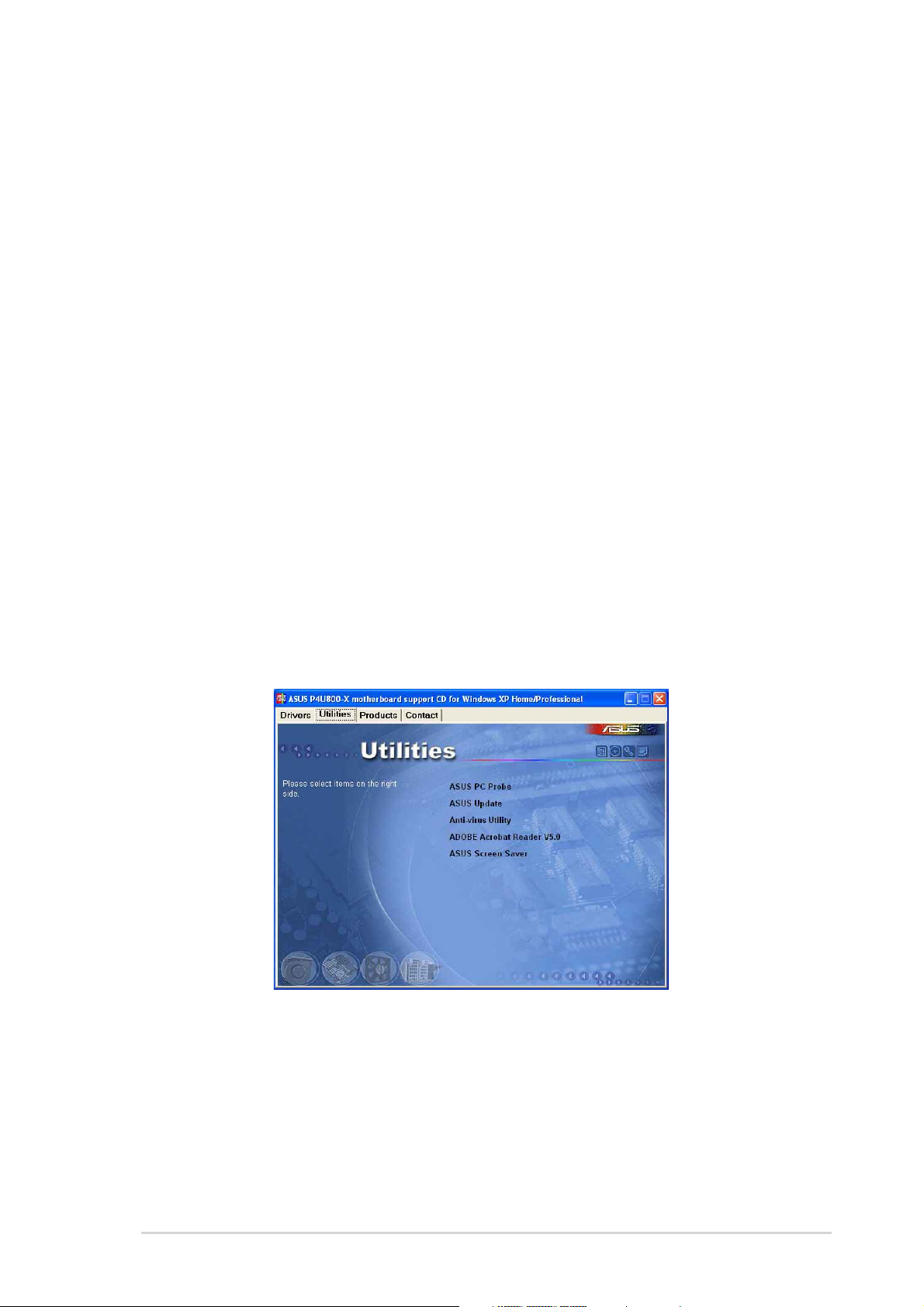
3.2.2 Drivers menu
The drivers menu shows the available device drivers if the system detects installed
devices. Install the necessary drivers to activate the devices.
ALI AGP Driver
This item installs the ALI® AGP driver to enable you to use the AGP port.
IDE Driver
This item installs the IDE drivers to enable you to use the IDE ports.
AD1888 SoundMAX Audio Driver
Installs the ADI AD1888 audio driver and application to activate the 6-channel
audio feature.
ALI 10/100M LAN Driver
This item installs the ALI® LAN driver to support 10/100 Mbps networking.
USB 2.0 Driver
This item installs the USB 2.0 driver.
3.2.3 Utilities menu
The Utilities menu shows the applications and other software that the motherboard
supports.
ASUS PC Probe
This smart utility monitors the fan speed, CPU temperature, and system voltages,
and alerts you on any detected problems. This utility helps you keep your computer
at a healthy operating condition.
ASUS P4U800-X motherboard
3-3
Page 64

ASUS Update
This program allows you to download the latest version of the BIOS from the ASUS
website. Before using the ASUS Update, make sure that you have an Internet
connection so you can connect to the ASUS website.
Anti-virus Utility
The anti-virus application scans, identifies, and removes computer viruses. View
the online help for detailed information.
Adobe Acrobat Reader
This item installs the Adobe Acrobat Reader V5.0. The Acrobat Reader software is
for viewing files saved in Portable Document Format (PDF).
ASUS Screen Saver
This item installs the ASUS screen saver.
3.2.4 ASUS Contact Information
Clicking the ASUS Contact Information tab displays as stated. You may also find
this information on the inside front cover of this user guide.
Screen display and utilities option may not be the same for other operating
system version.
3-4
Chapter 3: Software support
