Page 1
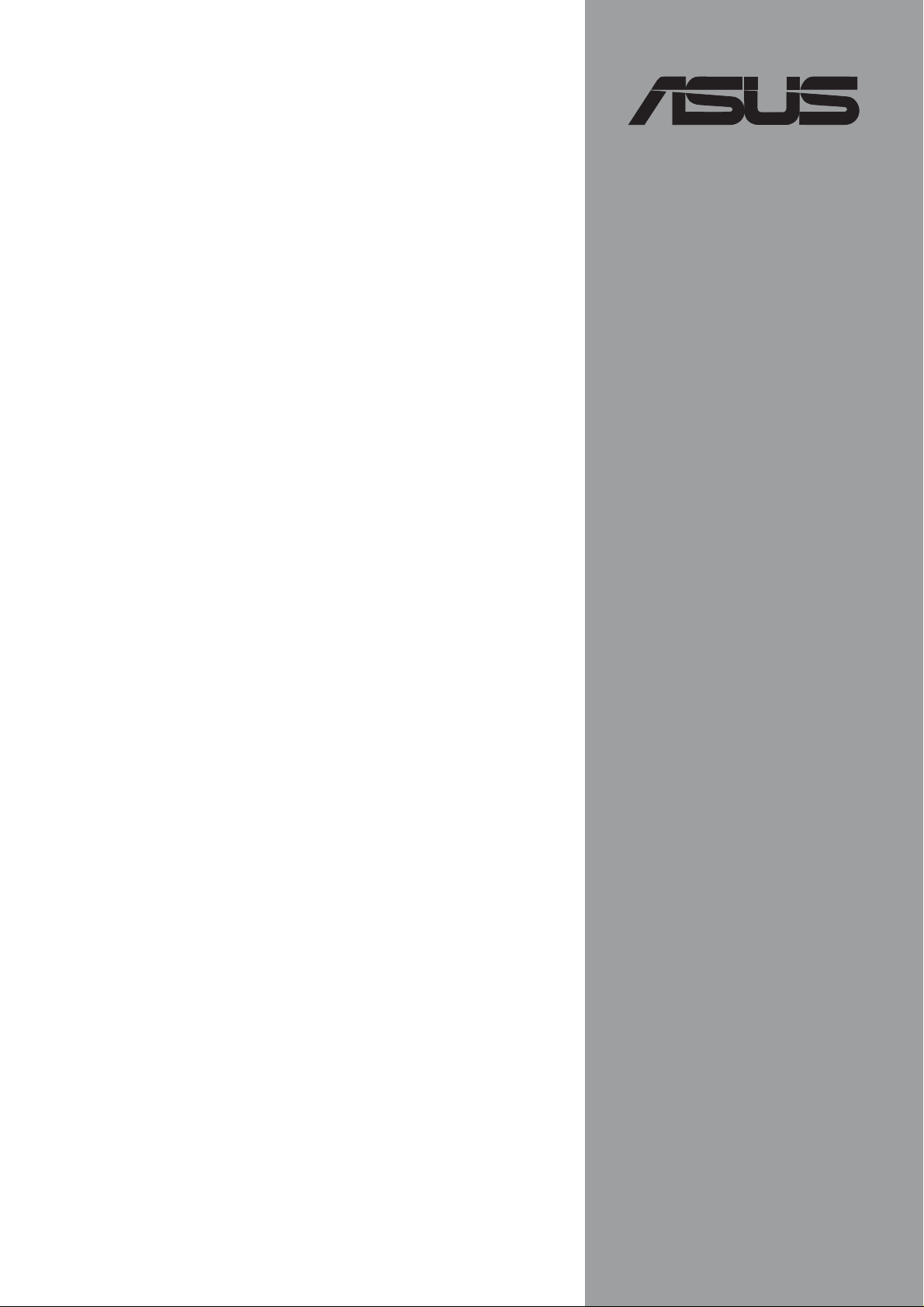
®
P4T533
User Manual
Motherboard
Page 2
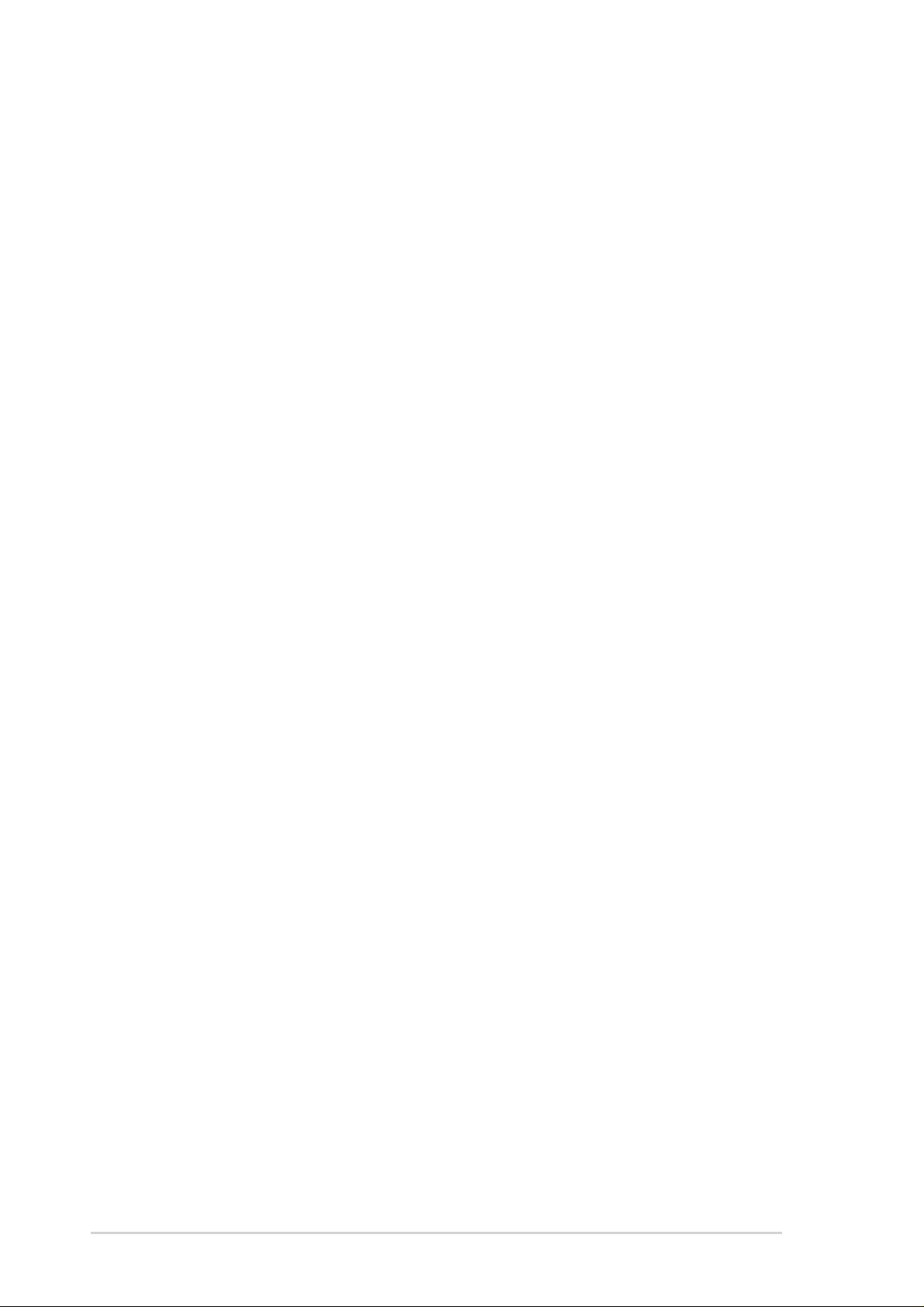
P4T533
Checklist
E1 152
Revised Edition V3
October 2002
Copyright © 2002 ASUSTeK COMPUTER INC. All Rights Reserved.
No part of this manual, including the products and software described in it, may be reproduced,
transmitted, transcribed, stored in a retrieval system, or translated into any language in any
form or by any means, except documentation kept by the purchaser for backup purposes,
without the express written permission of ASUSTeK COMPUTER INC. (“ASUS”).
Product warranty or service will not be extended if: (1) the product is repaired, modified or
altered, unless such repair, modification of alteration is authorized in writing by ASUS; or (2)
the serial number of the product is defaced or missing.
Products and corporate names appearing in this manual may or may not be registered
trademarks or copyrights of their respective companies, and are used only for identification
or explanation and to the owners’ benefit, without intent to infringe.
The product name and revision number are both printed on the product itself. Manual revisions
are released for each product design represented by the digit before and after the period of
the manual revision number. Manual updates are represented by the third digit in the manual
revision number.
For previous or updated manuals, BIOS, drivers, or product release information, contact
ASUS at: http://www.asus.com or through any of the means indicated on the following page.
ASUS PROVIDES THIS MANUAL “AS IS” WITHOUT WARRANTY OF ANY KIND, EITHER EXPRESS
OR IMPLIED, INCLUDING BUT NOT LIMITED TO THE IMPLIED WARRANTIES OR CONDITIONS OF
MERCHANTABILITY OR FITNESS FOR A PARTICULAR PURPOSE. IN NO EVENT SHALL ASUS, ITS
DIRECTORS, OFFICERS, EMPLOYEES OR AGENTS BE LIABLE FOR ANY INDIRECT, SPECIAL,
INCIDENTAL, OR CONSEQUENTIAL DAMAGES (INCLUDING DAMAGES FOR LOSS OF PROFITS,
LOSS OF BUSINESS, LOSS OF USE OR DATA, INTERRUPTION OF BUSINESS AND THE LIKE),
EVEN IF ASUS HAS BEEN ADVISED OF THE POSSIBILITY OF SUCH DAMAGES ARISING FROM
ANY DEFECT OR ERROR IN THIS MANUAL OR PRODUCT.
SPECIFICATIONS AND INFORMATION CONTAINED IN THIS MANUAL ARE FURNISHED FOR
INFORMATIONAL USE ONLY, AND ARE SUBJECT TO CHANGE AT ANY TIME WITHOUT NOTICE,
AND SHOULD NOT BE CONSTRUED AS A COMMITMENT BY ASUS. ASUS ASSUMES NO
RESPONSIBILITY OR LIABILITY FOR ANY ERRORS OR INACCURACIES THAT MAY APPEAR IN
THIS MANUAL, INCLUDING THE PRODUCTS AND SOFTWARE DESCRIBED IN IT.
ii
Page 3
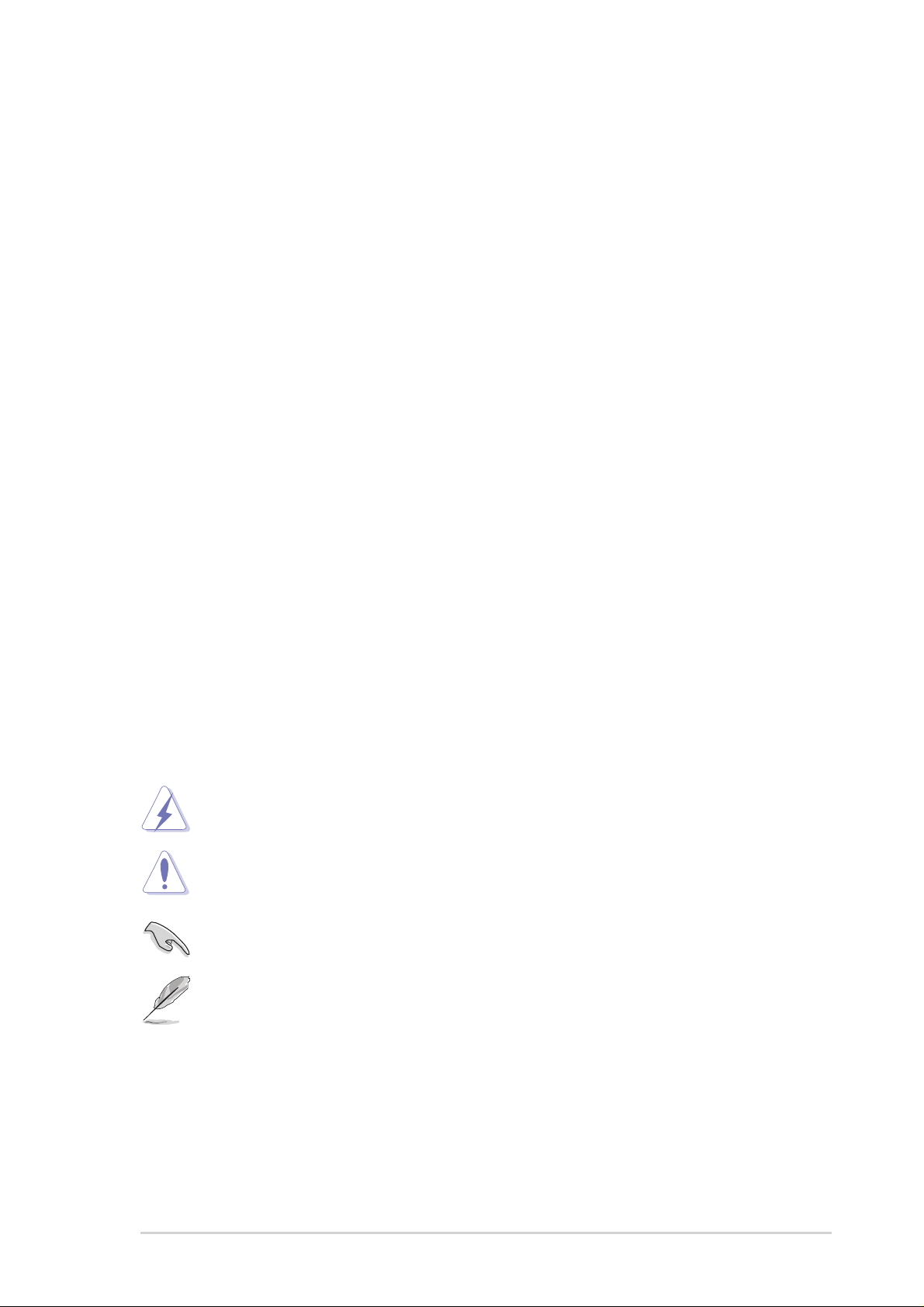
About this guide
This user manual contains complete information for installing the ASUS
P4T533 motherboard.
How this guide is organized
• Chapter 1: Product introduction. A summary of product features and
special attributes of new technologies.
• Chapter 2: Hardware information. A list of hardware setup procedures
and descriptions of all jumpers and connectors on the motherboard.
• Chapter 3: Powering up. Describes the power up sequence with
information on BIOS beep codes.
• Chapter 4: BIOS setup. How to change system settings using onboard
BIOS firmware. Detailed descriptions of the BIOS parameters are supplied.
• Chapter 5: Software support. A summary of contents on the
motherboard support CD ROM.
• Appendix and Glossary . Optional components and technical definitions.
• Index
Conventions used in this guide
Features
T o make sure that you perform set-up tasks properly , take note of the following
symbols used throughout this manual.
WARNING! Information to prevent injury to yourself.
CAUTION! Information to prevent damage to the components.
IMPORTANT! Information that you MUST follow to complete a task.
NOTE! Tips and helpful information.
iii
Page 4
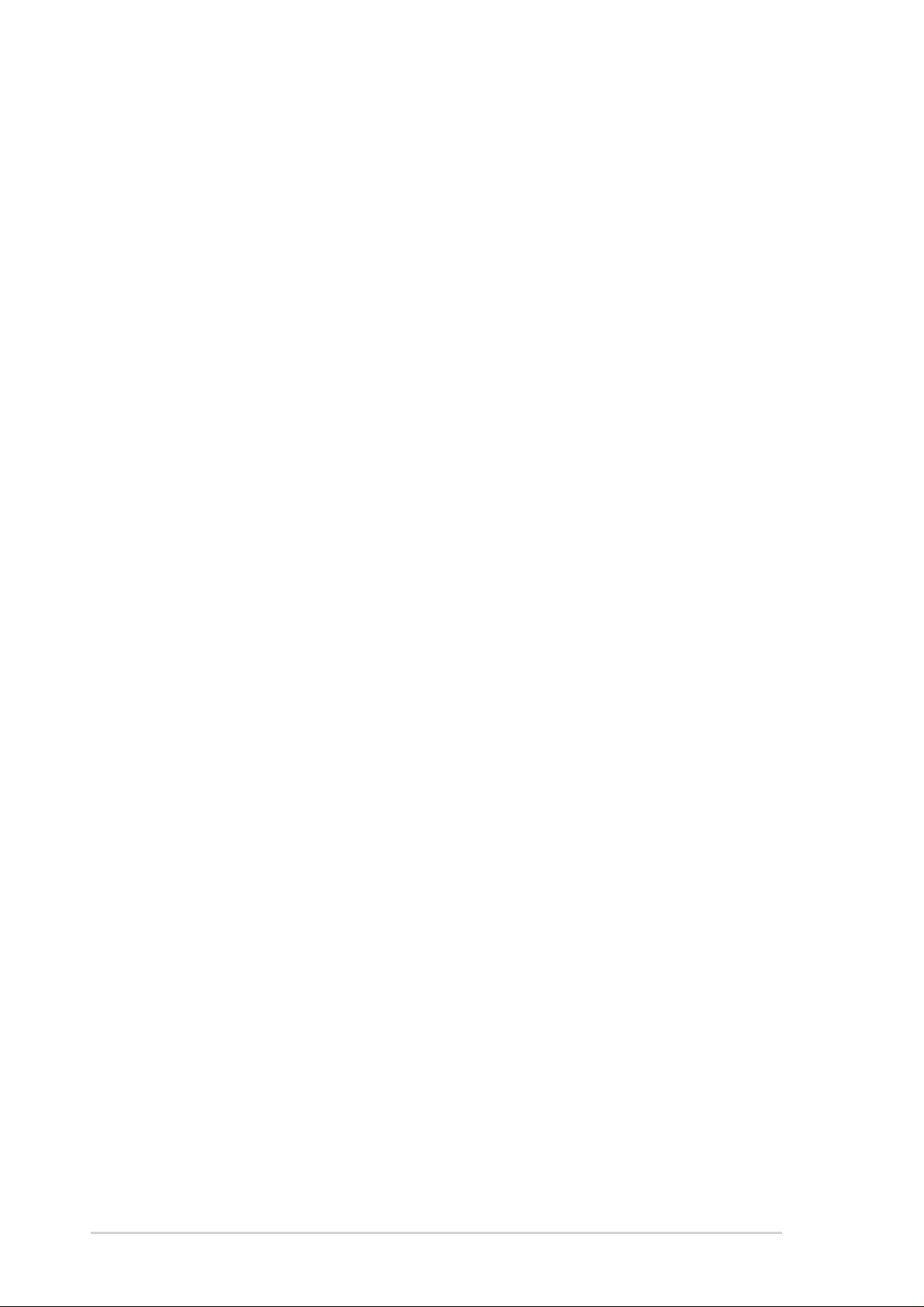
Safeguards
Contents
About this guide .............................................................................. iii
How this guide is organized.................................................... iii
Conventions used in this guide............................................... iii
Safety information ........................................................................... vi
FCC/CDC statements .................................................................... vii
ASUS contact information ............................................................. viii
P4T533 specifications summary...................................................... ix
Chapter 1: Product introduction ............................................. 1
Welcome!........................................................................................ 1
1.1 Package contents .................................................................. 1
1.2 Core Specifications ................................................................ 2
1.3 Special Features .................................................................... 3
1.4 Motherboard Components...................................................... 4
1.4.1 Component Locations................................................ 5
Chapter 2: Hardware information ............................................ 7
2.1 Motherboard installation ......................................................... 7
2.1.1 Placement direction ................................................... 7
2.1.2 Screw holes............................................................... 7
2.2 Motherboard layout ................................................................ 8
2.2.1 Layout contents ......................................................... 9
2.3 Before you proceed...............................................................10
2.4 Central Processing Unit (CPU) ..............................................11
2.4.1 Overview .................................................................. 11
2.4.2 Installing the CPU .................................................... 13
2.4.3 Installing the heatsink and fan.................................. 14
2.4.4 Connecting the CPU fan cable................................. 16
2.5 System memory ....................................................................17
2.5.1 Overview ..................................................................17
2.5.2 Installing Memory .................................................... 18
2.5.3 Removing Memory: ................................................. 19
2.5.4 General RIMM Memos:............................................ 19
2.6 Expansion slots.....................................................................20
2.6.1 Installing an expansion card..................................... 20
2.6.2 Configuring an expansion card ................................ 21
2.6.3 PCI slots ...................................................................22
2.6.4 AGP slot ...................................................................22
iv
2.7 Jumpers ................................................................................23
2.8 Connectors ...........................................................................31
Page 5
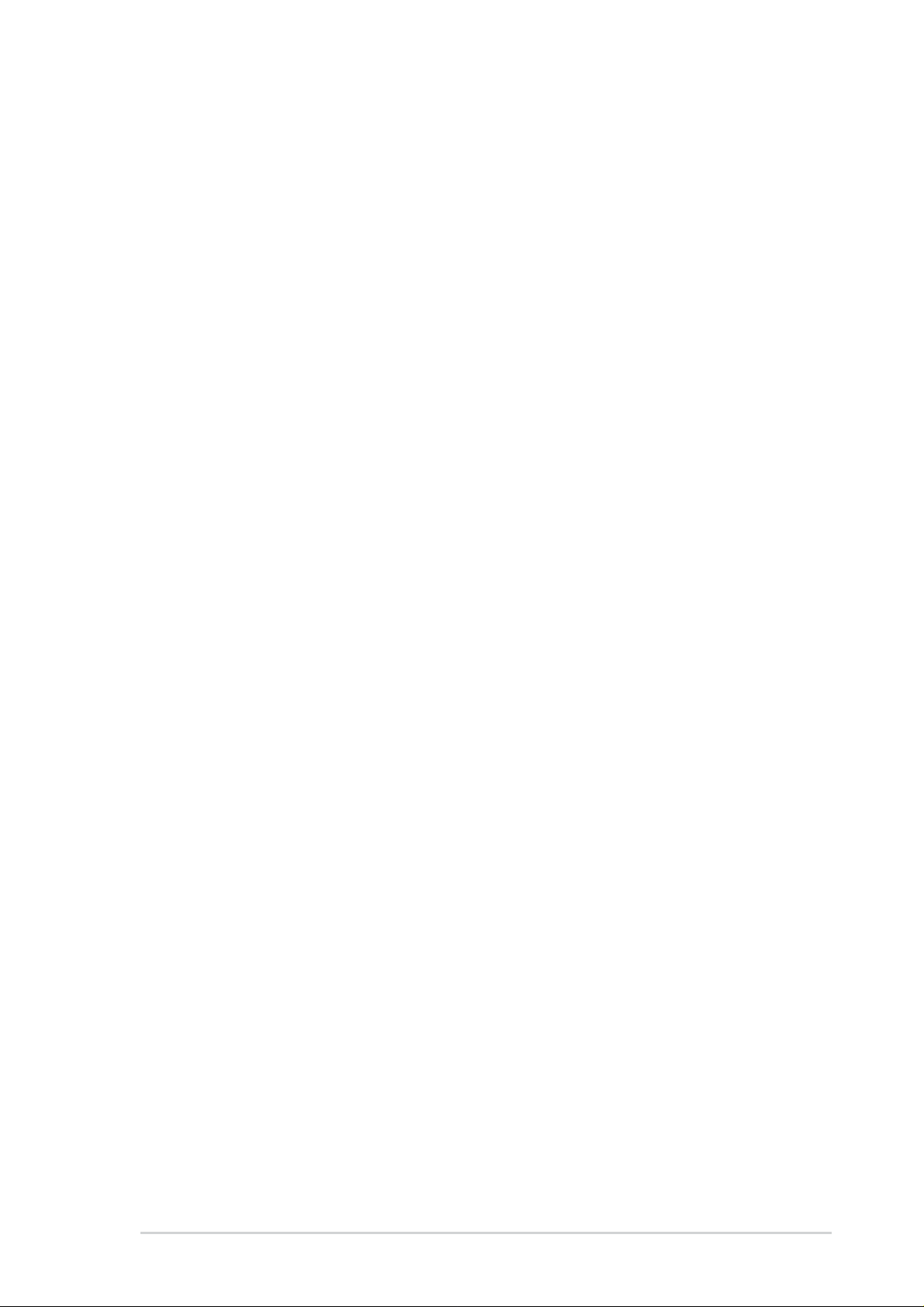
Contents
Chapter 3: Powering up ......................................................... 47
3.1 Starting up for the first time................................................... 47
3.2 Vocal POST Messages .........................................................48
3.3 Powering off the computer.................................................... 50
Chapter 4: BIOS setup ........................................................... 51
4.1 Managing and updating your BIOS....................................... 51
4.1.1 Using ASUS EZ Flash to update the BIOS ............... 51
4.1.2 Using AFLASH from a Floppy Disk .......................... 53
4.1.3 Updating BIOS procedures ...................................... 54
4.2 BIOS Setup program.............................................................56
4.3 Main menu ............................................................................59
4.4 Advanced Menu ....................................................................66
4.5 Power Menu..........................................................................74
4.6 Boot Menu ............................................................................79
4.7 Exit Menu..............................................................................81
Chapter 5: Software support ................................................. 83
5.1 Install an operating system................................................... 83
5.2 Support CD information.........................................................83
5.3 P4T533 Motherboard Support CD ........................................ 84
5.4 ASUS PC Probe....................................................................86
5.5 ASUS Live Update ................................................................91
5.6 3Deep Color Tuner................................................................92
5.7 Winbond Voice Editor............................................................94
5.8 ASUS MyLogo2
™
..................................................................................................................
98
5.9 Multi-Channel Audio Feature Setup .....................................100
™
5.10 Using the Promise
Chip for RAID 0 or 1 ............................102
5.11 Manual Installation of IDE/RAID Drivers ..............................109
Index .......................................................................................111
v
Page 6
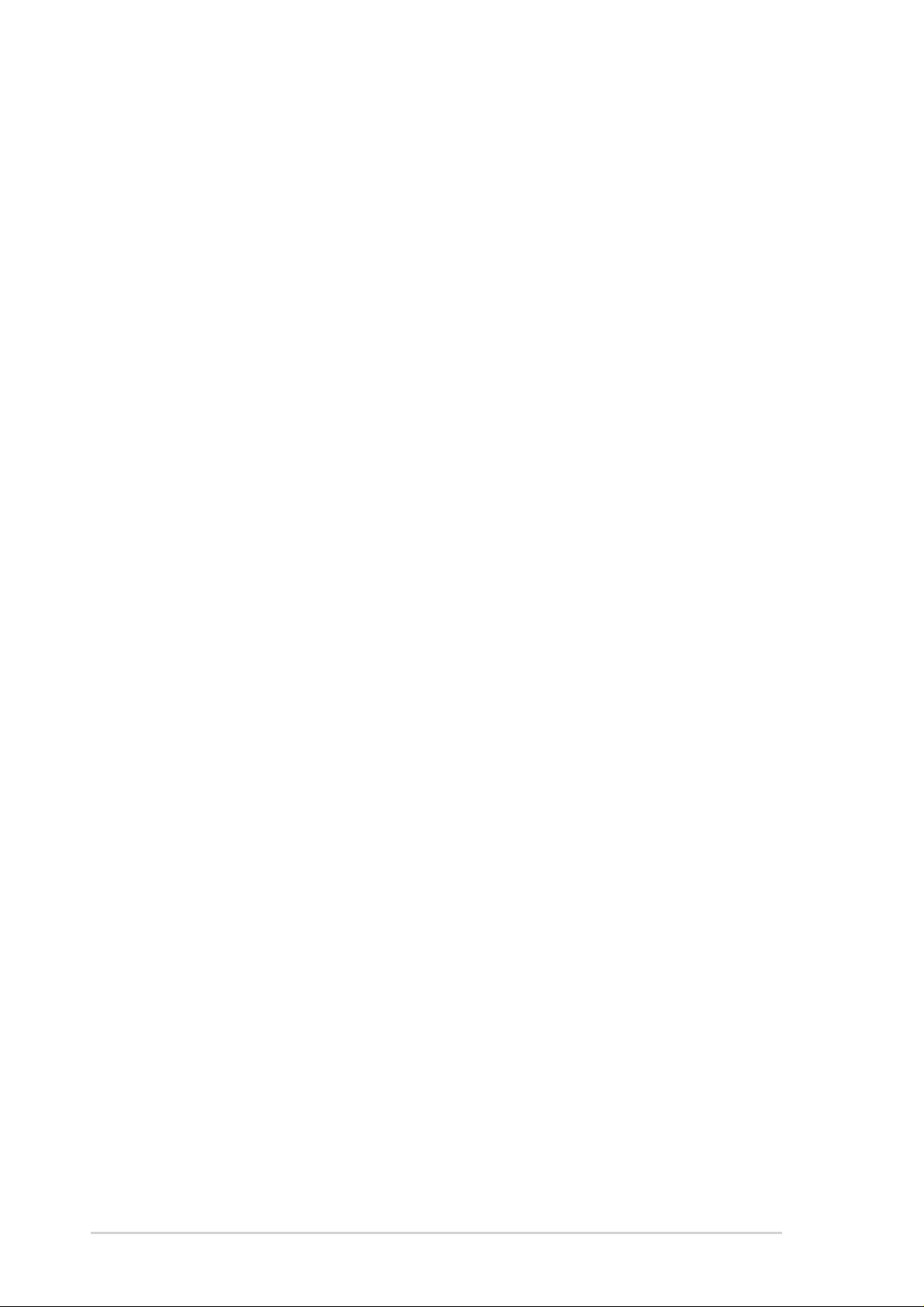
Safety information
Electrical safety
• To prevent electrical shock hazard, disconnect the power cable from the
electrical outlet before relocating the system.
• When adding or removing devices to or from the system, ensure that the
power cables for the devices are unplugged before the signal cables are
connected. Disconnect all power cables from the existing system before
you add a device.
• Before connecting or removing signal cables from the motherboard, ensure
that all power cables are unplugged.
• Seek professional assistance before using an adpater or extension cord.
These devices could interrupt the grounding circuit.
• Make sure that your power supply is set to the voltage available in your
area.
• If the power supply is broken, contact a qualified service technician or your
retailer .
Operational safety
• Before installing the motherboard and adding new devices, carefully read
all the manuals that came with the package.
• Before use ensure all cables are correctly connected and the power cables
are not damaged. If you detect any damage, contact the dealer immediately .
• To avoid short circuits, keep paper clips, screws, and staples away from
connectors, slots, sockets and circuitry.
• Avoid dust, humidity, and temperature extremes. Do not place the product
in any area where it may become wet.
• Mount the motherboard inside a standard PC enclosure.
• If you encounter technical problems with the product, contact a qualified
service technician or the dealer.
vi
Page 7
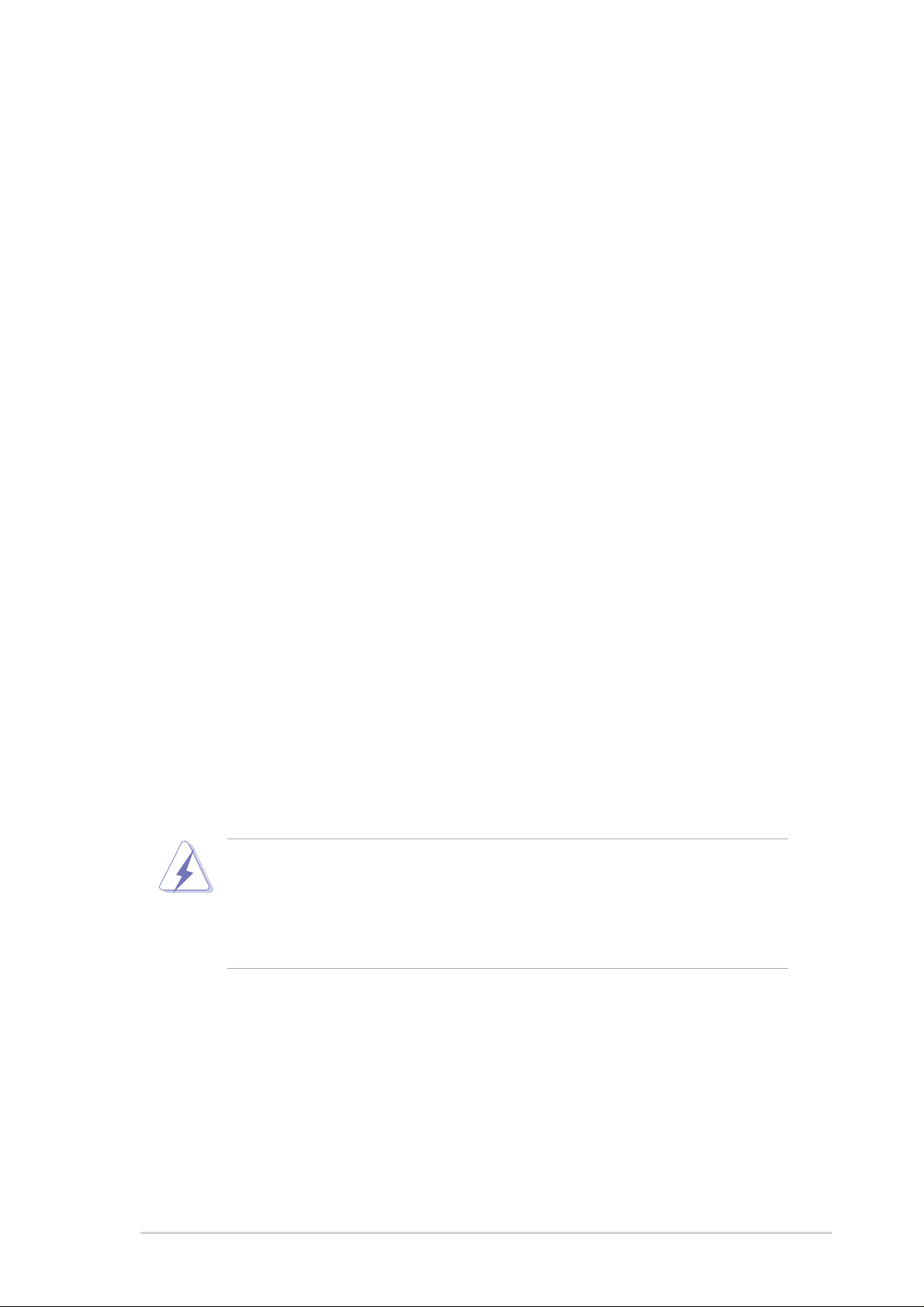
FCC/CDC statements
Federal Communications Commission Statement
This device complies with FCC Rules Part 15. Operation is subject to the
following two conditions:
• This device may not cause harmful interference, and
• This device must accept any interference received including interference
that may cause undesired operation.
This equipment has been tested and found to comply with the limits for a
Class B digital device, pursuant to Part 15 of the FCC Rules. These limits
are designed to provide reasonable protection against harmful interference
in a residential installation. This equipment generates, uses and can radiate
radio frequency energy and, if not installed and used in accordance with
manufacturer’s instructions, may cause harmful interference to radio
communications. However, there is no guarantee that interference will not
occur in a particular installation. If this equipment does cause harmful
interference to radio or television reception, which can be determined by
turning the equipment off and on, the user is encouraged to try to correct the
interference by one or more of the following measures:
• Reorient or relocate the receiving antenna.
• Increase the separation between the equipment and receiver.
• Connect the equipment to an outlet on a circuit different from that to
which the receiver is connected.
• Consult the dealer or an experienced radio/TV technician for help.
The use of shielded cables for connection of the monitor to the
graphics card is required to assure compliance with FCC regulations.
Changes or modifications to this unit not expressly approved by the
party responsible for compliance could void the user’s authority to
operate this equipment.
Canadian Department of Communications Statement
This digital apparatus does not exceed the Class B limits for radio noise
emissions from digital apparatus set out in the Radio Interference
Regulations of the Canadian Department of Communications.
This class B digital apparatus complies with Canadian ICES-003.
vii
Page 8
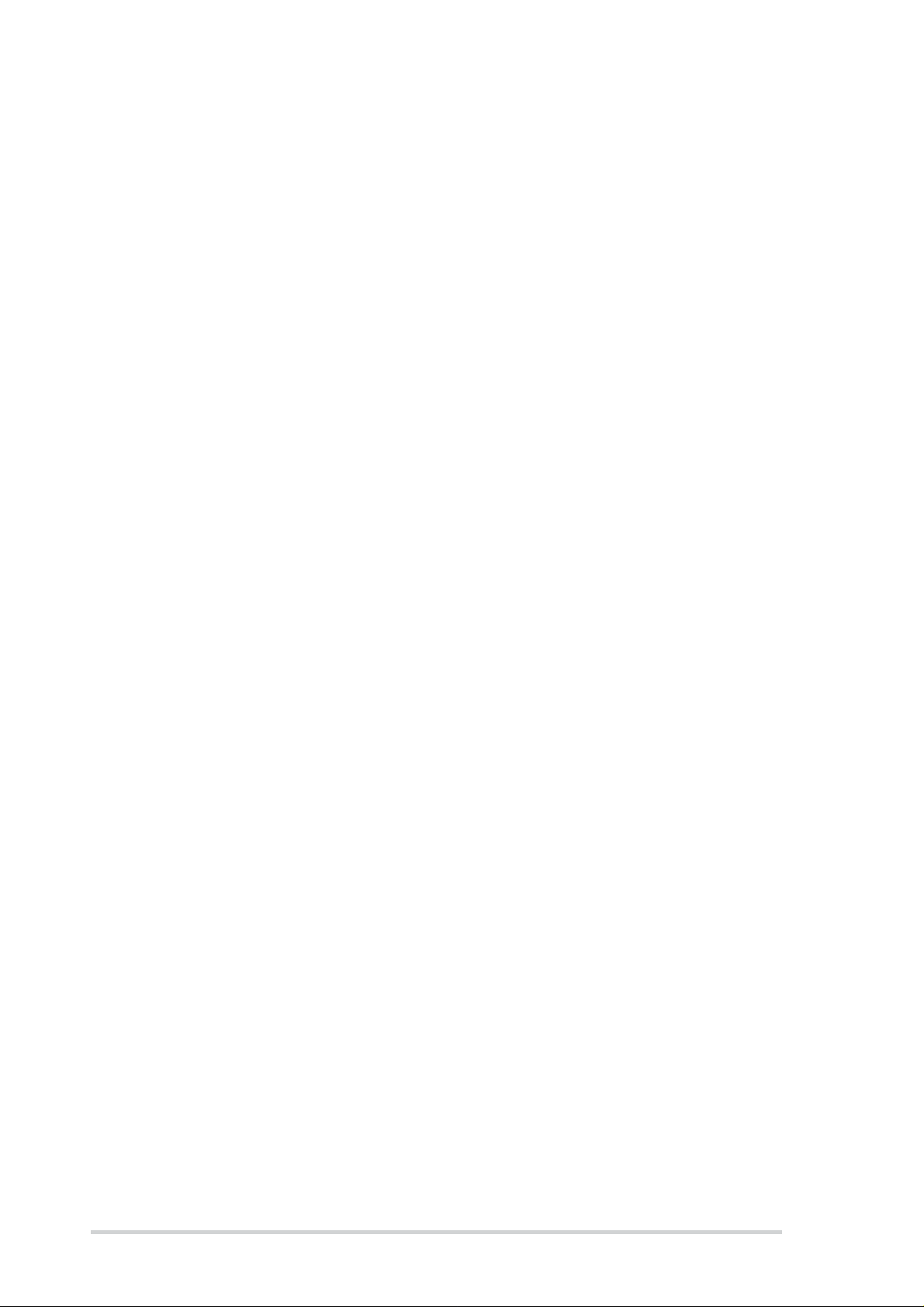
ASUS contact information
ASUSTeK COMPUTER INC. (Asia-Pacific)
Address: 150 Li-Te Road, Peitou, Taipei, Taiwan 112
General Tel: +886-2-2894-3447
General Fax: +886-2-2894-3449
General Email: info@asus.com.tw
Technical Support
MB/Others (Tel): +886-2-2890-7121 (English)
Notebook (Tel): +886-2-2890-7122 (English)
Desktop/Server (Tel):+886-2-2890-7123 (English)
Support Fax: +886-2-2890-7698
Support Email: tsd@asus.com.tw
Web Site: www.asus.com.tw
Newsgroup: cscnews.asus.com.tw
ASUS COMPUTER INTERNATIONAL (America)
Address: 6737 Mowry Avenue, Mowry Business Center,
Building 2, Newark, CA 94560, USA
General Fax: +1-510-608-4555
General Email: tmd1@asus.com
Technical Support
Support Fax: +1-510-608-4555
General Support: +1-502-933-8713
Web Site: www.asus.com
Support Email: tsd@asus.com
ASUS COMPUTER GmbH (Germany and Austria)
Address: Harkortstr. 25, 40880 Ratingen, BRD, Germany
General Fax: +49-2102-442066
General Email: sales@asuscom.de (for marketing requests only)
Technical Support
Support Hotline: MB/Others: +49-2102-9599-0
Notebook (Tel): +49-2102-9599-10
Support Fax: +49-2102-9599-11
Support (Email): www.asuscom.de/de/support (for online support)
Web Site: www.asuscom.de
viii
Page 9
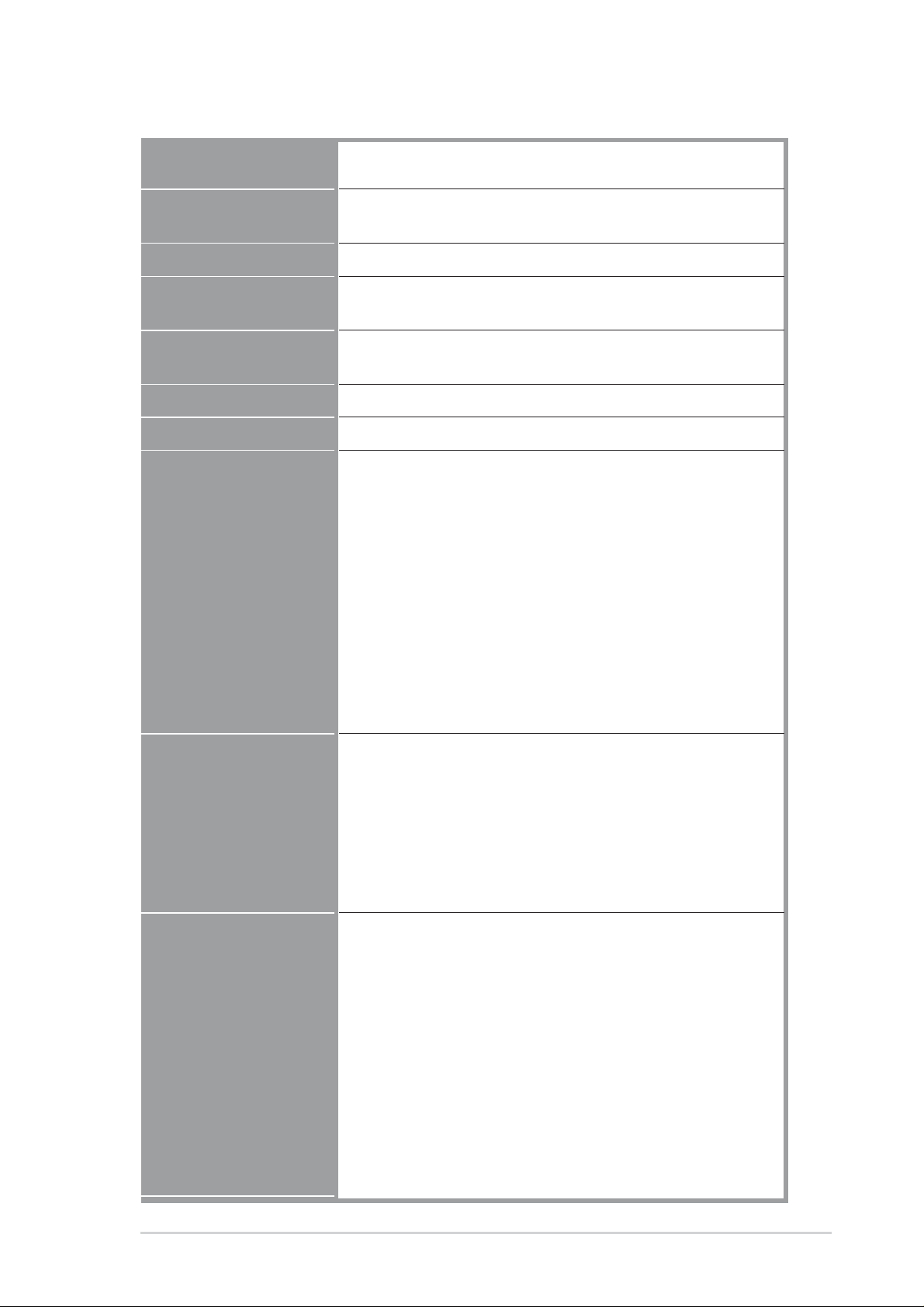
P4T533 specifications summary
CPU
Chipset
Front Side Bus (FSB)
Memory
Expansion slots
IDE
Audio (optional)
Special features
Socket 478 for Intel
On-die 512/256KB L2 cache
Intel 82850E MCH
Intel 82801BA ICH2 (B4)
533 / 400 MHz
2 x 232-pin 32-bit RIMM4200/3200-compliant Rambus
DRAMs (RDRAMs) up to 2GB. memory.
1 x AGP Pro (1.5V only)
6 x PCI
2 x UltraDMA 100/66/33
C-Media 8738-MX 6-Channel PCI Audio Controller
Promise
Intel® 8256ET ethernet controller (optional)
ASUS JumperFree™ mode
ASUS POST Reporter™
ASUS EZ Plug™
ASUS EZ Flash
ASUS MyLogo2™
ASUS Q-Fan
ASUS Multi-language BIOS
S/PDIF In/Out Module bundled (optional)
Power Loss Restart
Adjustable CPU V
AGP warning LED
®
ATA133 / RAID 0/1 IDE controller
®
Pentium® 4
CORE
Rear panel I/O
Internal I/O
1 x Parallel port
2 x Serial ports
1 x PS/2 keyboard port
1 x PS/2 mouse port
2 x USB 2.0 ports
2 x USB 1.1 ports
1 x RJ45 port (Optional)
Line In/Line Out/Microphone ports (optional)
1 x USB 2.0 header for 2 additional USB ports
1 x USB 1.1 header for 2 additional USB ports
CPU/Power/Chassis fan connectors
20-pin/4-pin ATX power connectors
IDE LED/Power LED connectors
Chassis intrusion and SMBus
Front Panel/ SIR connectors
GAME/MIDI connector
S/PDIF In/Out connector
Smart card connector(optional)
iPanel front panel control connector
CD/AUX/Modem audio connectors (optional)
Front panel audio connector (optional)
BIOS features
ix
Page 10
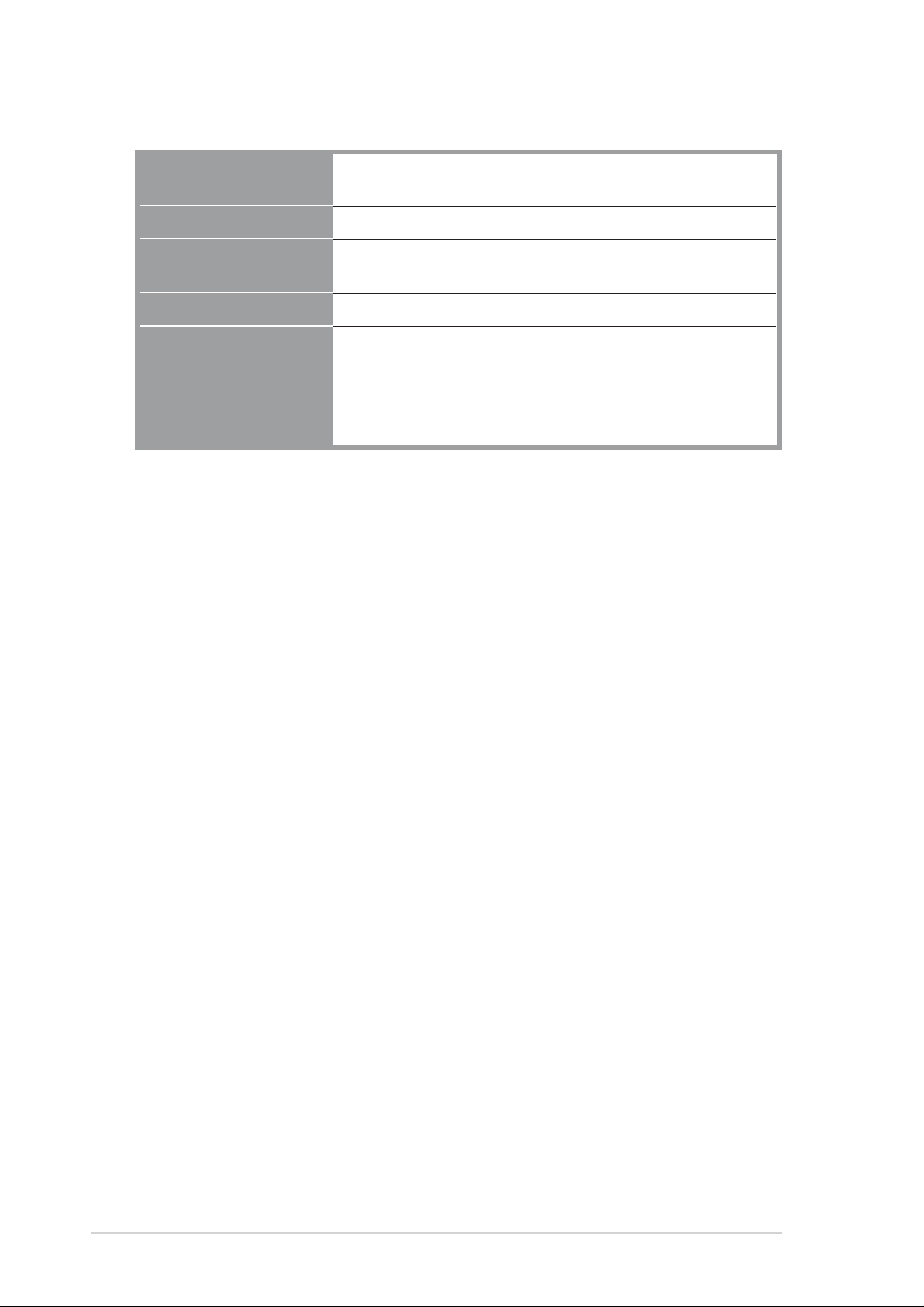
P4T533 specifications summary
BIOS features
Industry standard
Manageability
Industry standard
Manageability
Form Factor
Support CD contents
Form Factor
Support CD contents
4Mb Flash ROM, Award BIOS, TCAV, PnP, DMI2.0, WIM2.0,
SM BIOS 2.3, ASUS EZ Flash
PCI 2.2, USB 2.0, USB 1.1
WfM 2.0. DMI 2.0, WOL/WOR by PME, chassis intrusion,
SMBus
ATX form factor: 12 in x 9.6 in (30.5 cm x 24.5 cm)
Device drivers
ASUS PC Probe™
ASUS LiveUpdate™
Winbond™ Voice Editor
Trend Micro™ PC-cillin 2002 anti-virus software
x
Page 11
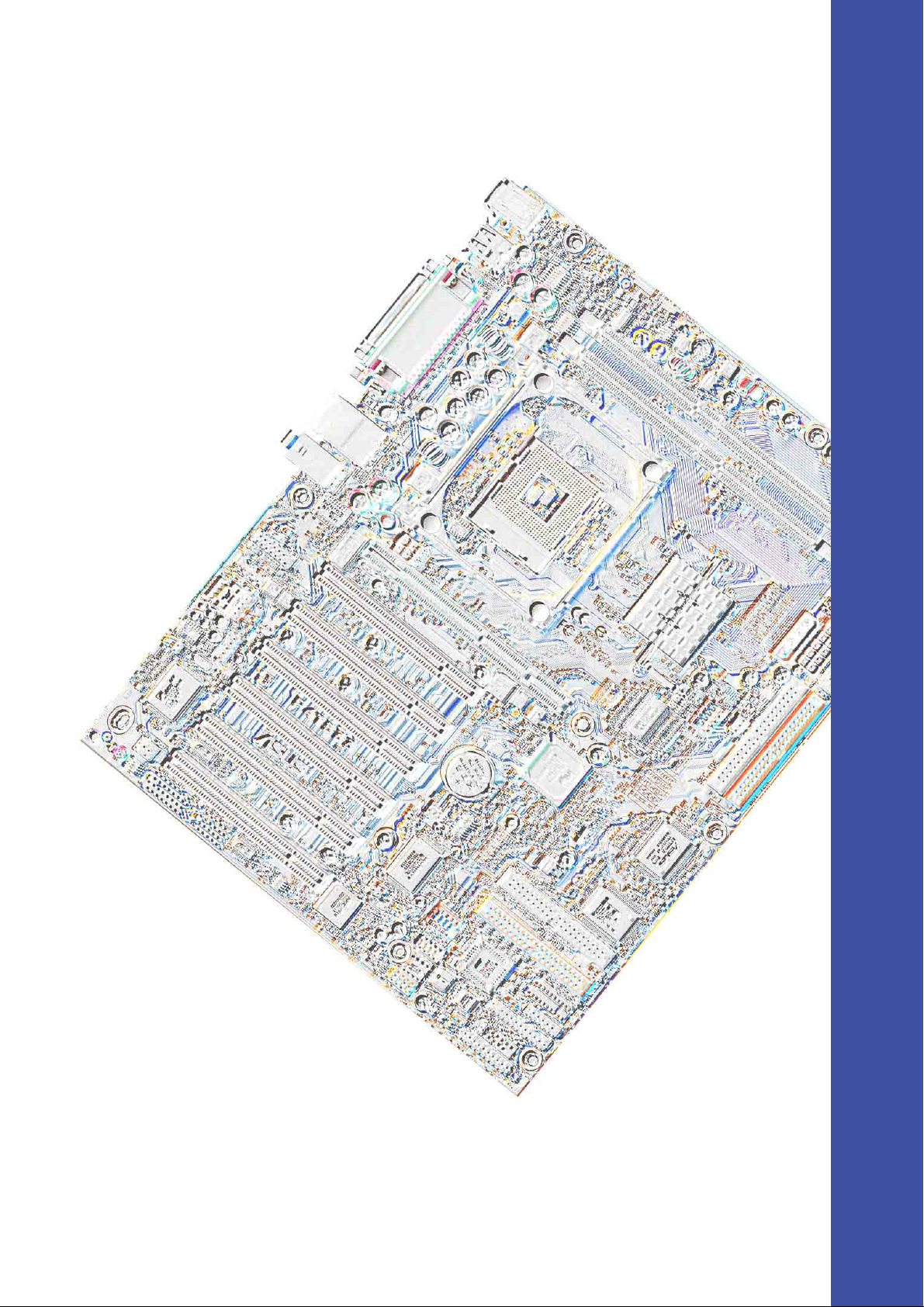
Chapter 1
Product introduction
Page 12
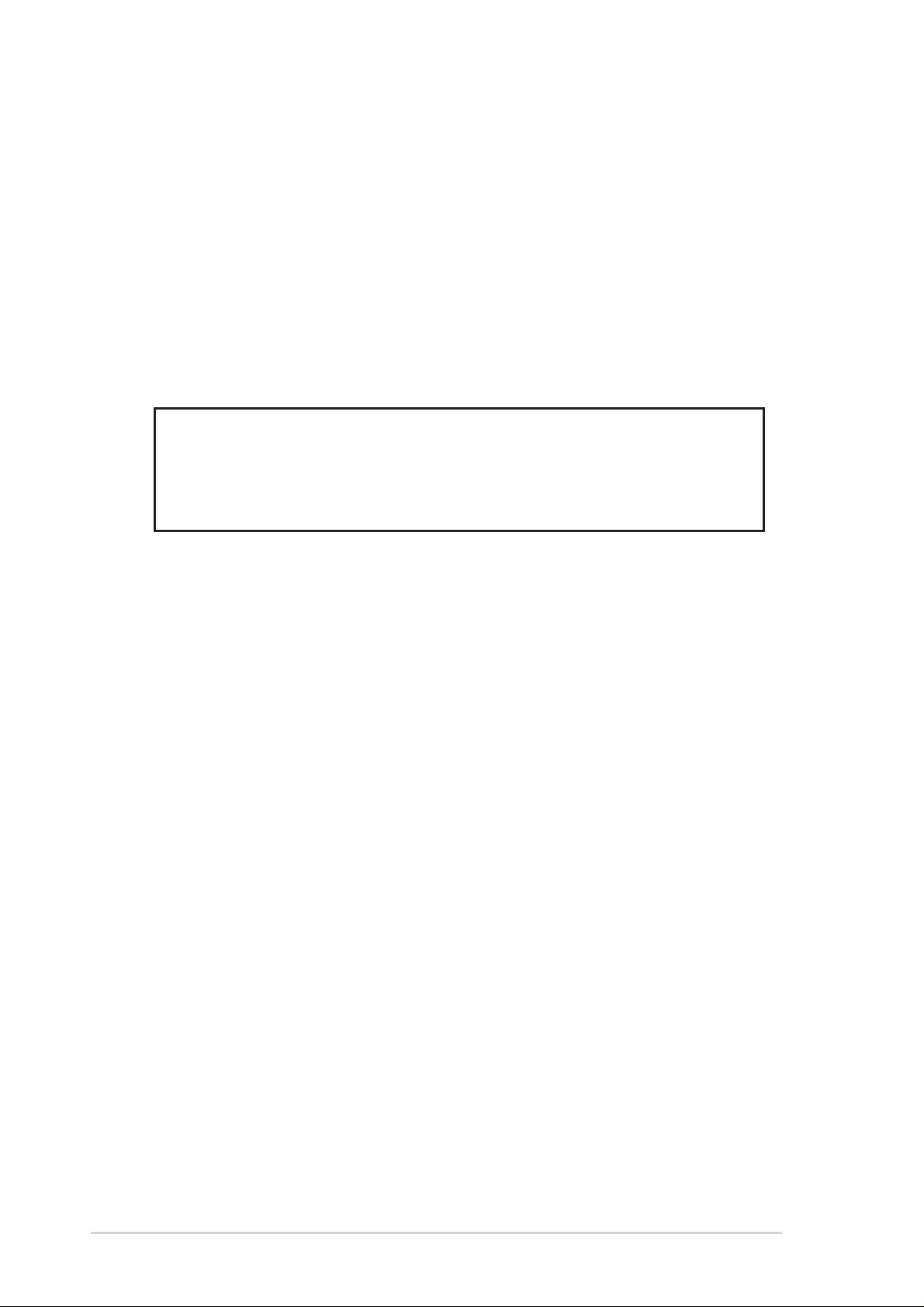
Special Notice!
Please refer to page 17 for special information about the
requirements for the RIMM memory configuration.
ASUS P4T533 motherboard
Page 13
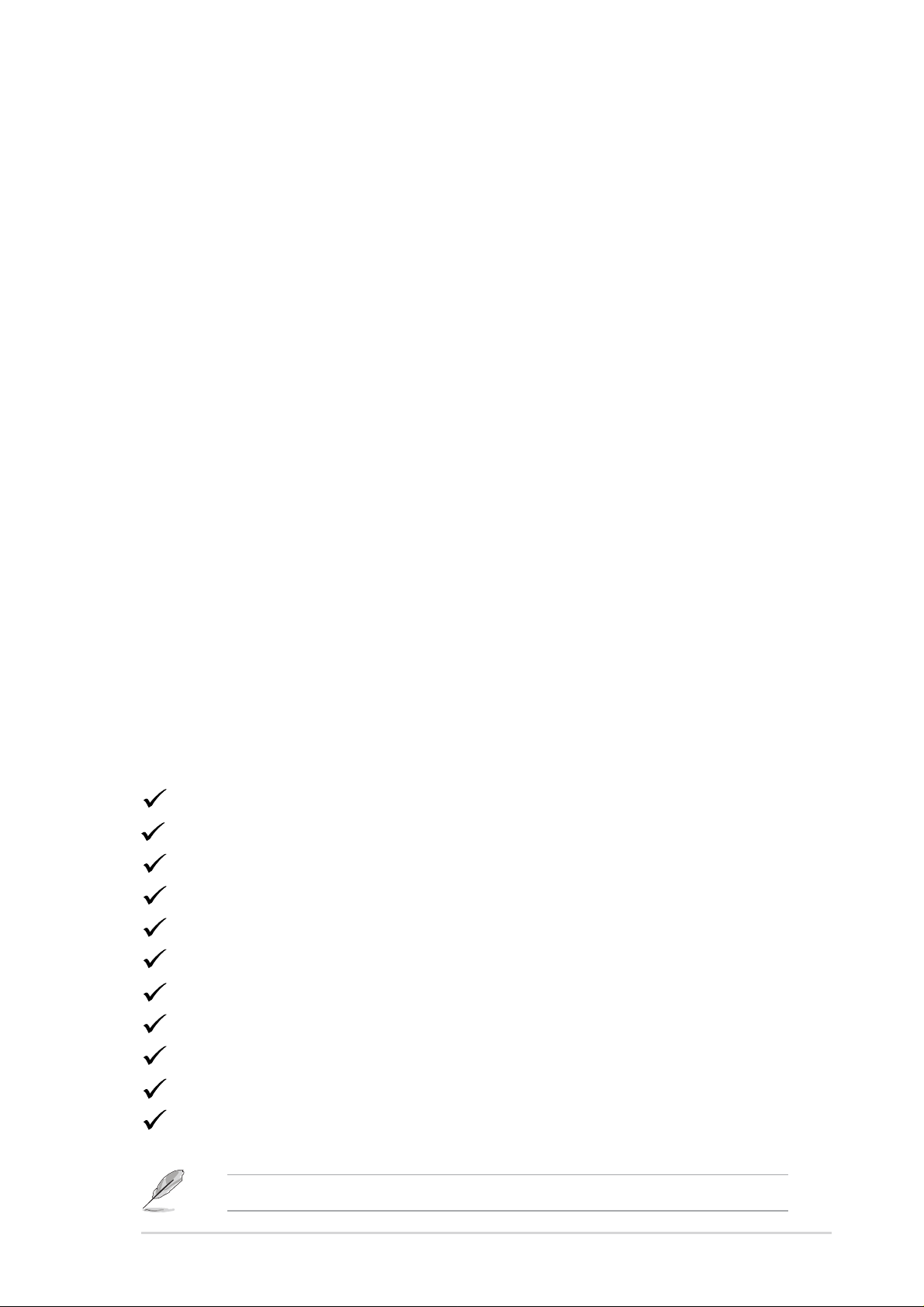
Welcome!
Thank you for buying the ASUS® P4T533 motherboard!
The ASUS
long-lasting, superlative performance. The ASUS® P4T533 motherboard is
the prime choice for home PCs and workstations.
The P4T533 incorporates the Intel
Intel 850E chipset to set a new benchmark for an effective desktop platform
solution.
Before installing the motherboard, check the items in your package:
P4T533 motherboard delivers a host of new features to ensure
®
Pentium® 4 Processor coupled with the
~ CPU Thermal Protection
~ Up to 2GB of system memory of RIMM4200/RIMM3200 RDRAM
~ High-resolution graphics via an AGP Pro slot
~ Digital Audio Interface for 3D sound
®
~ ASUS
~ Four USB ports plus two headers for eight more
Vocal Post Reporter™ built-in to I/O Windbond chip
1.1 Package contents
Check your P4T533 package for the following items.
ASUS P4T533 motherboard (ATX form factor: 12-in x 9.6-in)
ASUS P4T533 support CD
3x 80-conductor ribbon cable for UltraDMA/33/66/100 IDE drives
40-conductor IDE cable
Ribbon cable for a 3.5-inch floppy drive
S/PDIF in/out module
2-port USB 2.0 / Game Port module
Bag of extra jumper caps
User Guide
I/O Shield
1x C-RIMM continuity module
If any of the above items is damaged or missing, contact your retailer.
ASUS P4T533 motherboard user guide
1
Page 14
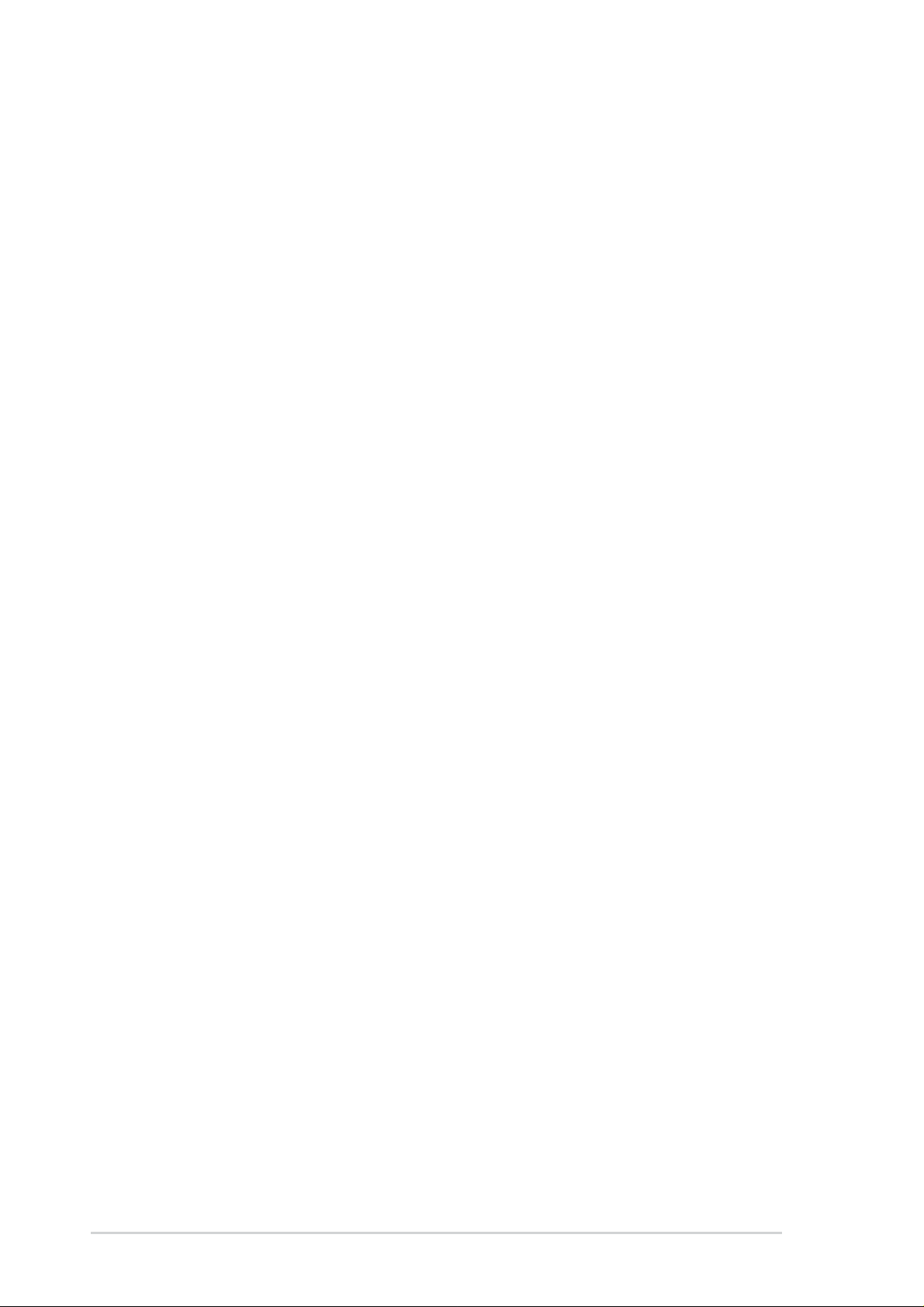
1.2
Core Specifications
The P4T533 motherboard is designed and assembled according to the highest
standards. This ASUS motherboard represents the latest advances and
supplies users the finest components available today...
®
Latest P4 Processor T echnology: Intel
Pentium® 4 Socket 478 Northwood
Processor. The Pentium 4 processor with 512KB L2 cache on a 0.13
micron processor core implements a 533MHz, quad-pumping system bus
with a 133MHz system clock; the result: 4.3 GB/s data transfer rates are
achieved. The P4 offers optimized performance for top-end software,
audio, video and Internet applications. (See page 9 and 11.)
®
North Bridge Chipset: the Intel
850E (82850E Memory Controller Hub,)
I/O Controller and Firmware Hub) with support for AGP 4X Mode, (1.5
volt only); 533/400MHz Front Side Bus (FSB); and dual channel RDRAM.
Intel ICH2: The Intel I/O Controller Hub 2 (82801BA ICH2 B4) features support
for UltraDMA/100, which allows burst mode data transfer rates of up to
100MB/sec; and two USB controllers for a total of 4 USB ports.
®
Intel
Accelerated Hub Architecture: Features a dedicated high speed hub
link between the ICH2 and MCH with a bandwidth of 266MB/sec – twice
the maximum bandwidth of the PCI bus.
RIMM4200/3200 Memory Support: Equipped with two Rambus Inline
Memory Module (RIMM) 232-pin sockets to support 32-bit Intel RIMM4200/
3200-compliant Rambus DRAMs (RDRAMs) up to 2GB. (See page 17.)
®
Optional Promise
chip: The Promise IDE controller chips supports the
ATA-133 protocol and UltraDMA/133 data transfer speeds. The chip
delivers reliable redundancy and stable performance for RAID levels 0 or
1. RAID 0, data “striping,” improves speed performance as I/O tasks are
spread between two hard disk drives. RAID 1, data “mirroring,” improves
fault tolerance by optimizing two hard disks to write data to each other.
(See page 103.)
Smart BIOS: 4Mb firmware enables Vcore adjustments, boot block write
protection, and HD/SCSI/MO/ZIP/CD/Floppy boot selection.
Expansion: One AGP Pro, four USB ports, two USB headers, two COM
ports, six PCI slots, S/PDIF Digital Audio, iPanel, Front Audio Panel, SMB,
Game, Front Panel/CIR Infrared, Parallel, PS/2 Mouse, PS/2 Keyboard,
RJ45 (Optional), Microphone, Line-In / Line-Out jacks, Standard ATX,
AUX and 12V power.
2
Chapter 1: Product introduction
Page 15
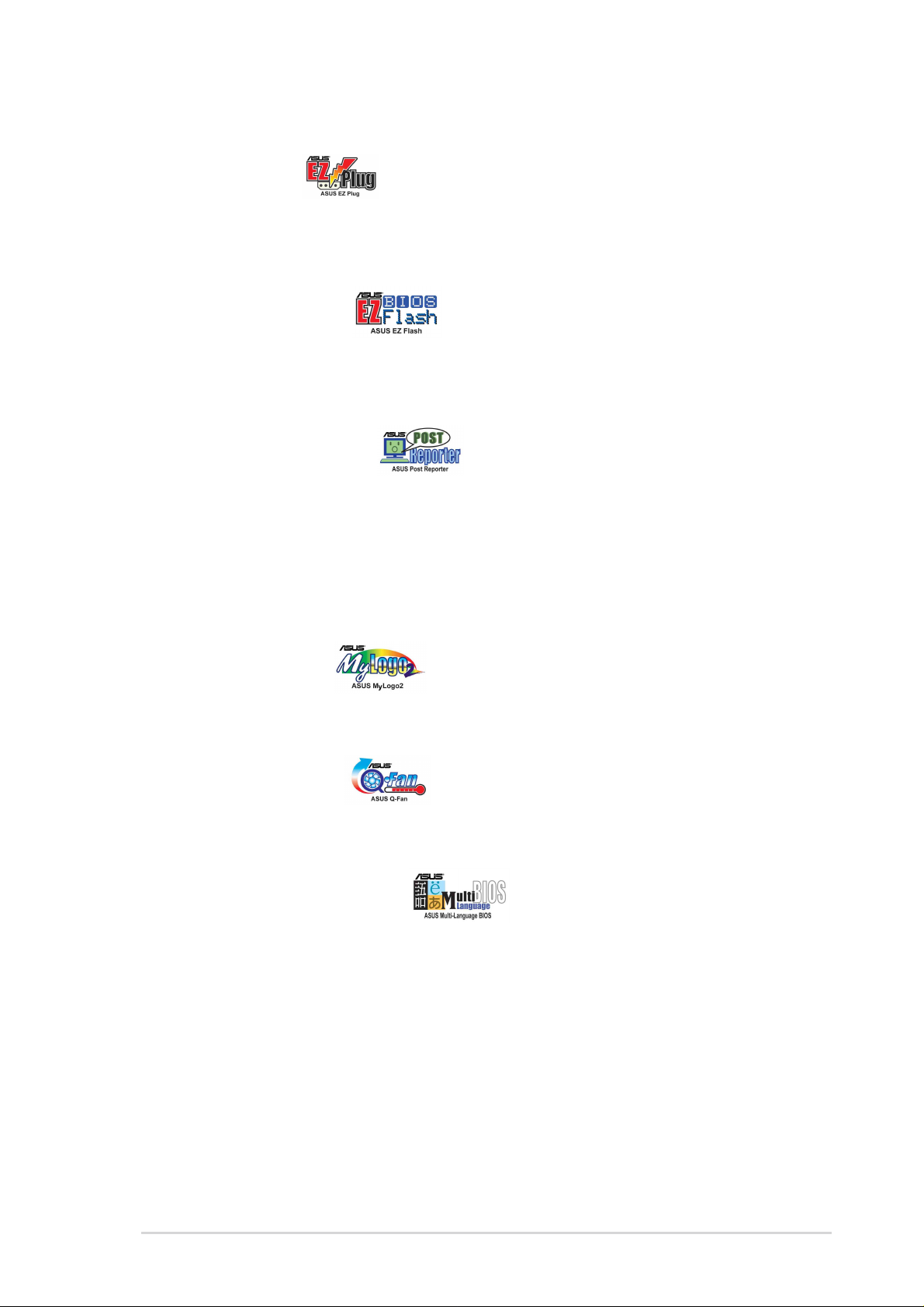
1.3 Special Features
ASUS EZ Plug™ (See page 38.)
This patented ASUS technology uses the existing power supply instead
of having to buy a new ATX 12V power supply: ASUS EZ Plug™ is a 4pin +12V connector that provides additional power required by P4 CPUs.
ASUS EZ Flash BIOS
With the ASUS EZ Flash, you can easily update the system BIOS even
before loading the operating system. No need to use a DOS-based utility
or boot from a floppy disk.
ASUS POST Reporter™
P4T533 offers the ASUS POST Reporter™ to provide friendly voice
messages and alerts during the Power-On Self-Test (POST). Through
the system’s internal speaker, or an added external speaker, messages
inform you of system boot status and causes of boot errors. Bundled
™
Winbond
and offers multi-language support.
ASUS MyLogo2™
This new feature present in the P4T533 motherboard allows you to
personalize and add style to your system with customizable boot logos.
Voice Editor software helpsa you customize voice messages,
(See page 51.)
(See page 28, 48 and 94.)
(See page 80, 98.)
ASUS Q-Fan feature
The ASUS Q-Fan technology smartly adjusts the fan speeds according
to the system loading to ensure quiet, cool, and efficient operation.
ASUS Multi-language BIOS
The multi-language BIOS offers the language of your choice from several
options. Localized BIOS menus are easy to configure. Visit the ASUS
website for the supported languages.
(See page 78.)
(See page 65.)
ASUS P4T533 motherboard user guide
3
Page 16
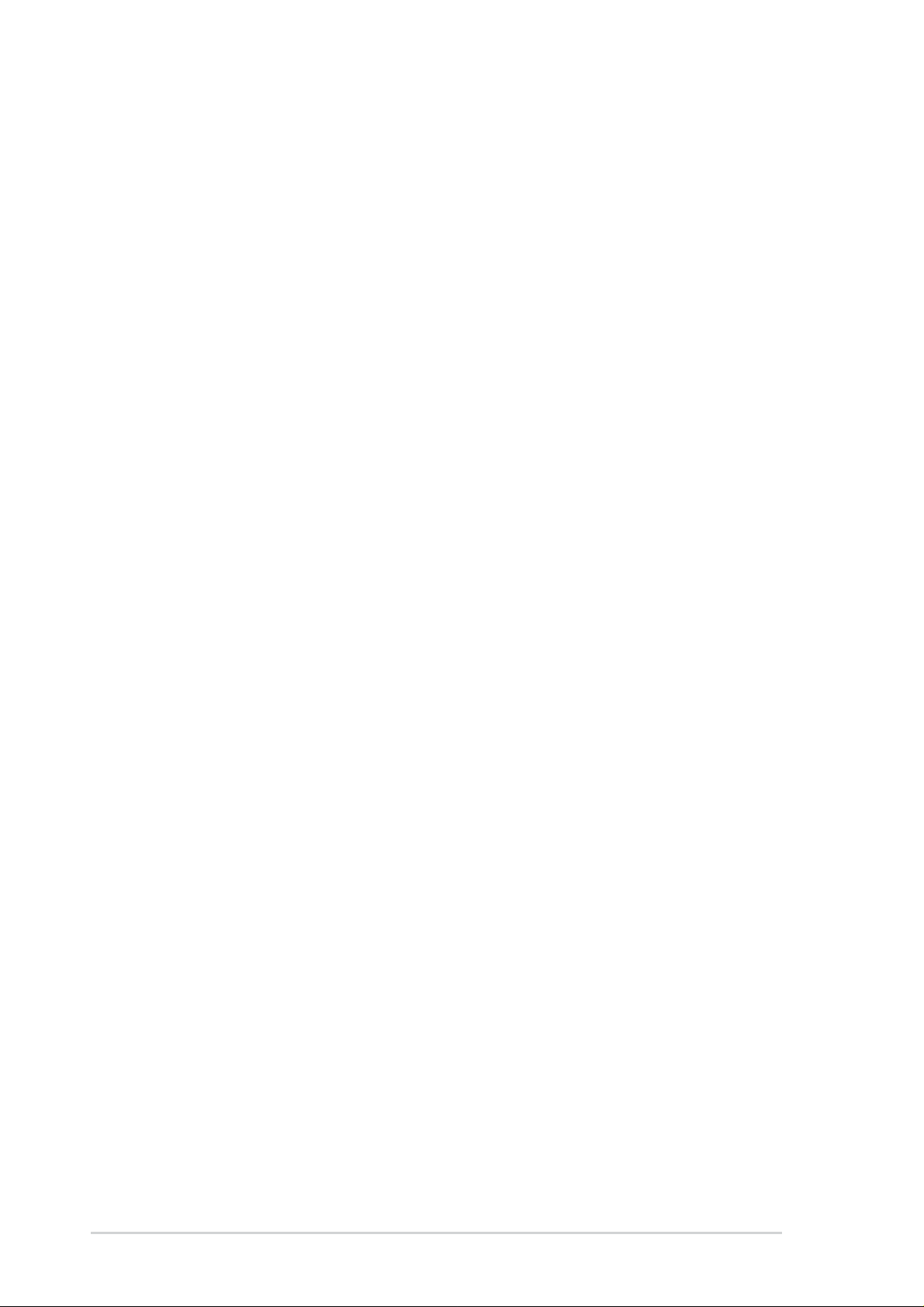
1.4
Motherboard Components
Before installing the P4T533 motherboard, take time to familiarize yourself
with its configuration: understanding the motherboard makes upgrading easy .
Sufficient knowledge of specifications prevents accidental damage.
Location
Processor Support Socket 478 for Intel® P4™ Processors ........................................ 2
Feature setting DSW1 External Frequency Selection ................ 9
Feature setting DSW Clock Multiplier....................................... 15
Chipsets Intel 850E North Bridge .............................................................. 3
Intel® ICH2 South Bridge ......................................................... 12
Multi-I/O Controller ................................................................... 13
4Mbit Programmable Flash EEPROM...................................... 19
Promise® RAID / ATA-133 Controller ........................................ 22
USB 2.0 Controller ................................................................... 23
Main Memory 2 32-bit PC1066/800 Memory RIMMs ........................................ 4
Expansion Slots 6 PCI Slots ............................................................................... 27
Accelerated Graphics Port (AGP) Pro Slot............................... 32
Major System I/O Floppy Disk Drive Connector...................................................... 8
2 IDE Connectors (UltraDMA/133 Support) ............................. 10
2 IDE Connectors (RAID Support) ........................................... 14
Smart Card Connector ............................................................. 16
iPanel / Infrared Connector ...................................................... 17
System Panel Connector.......................................................... 18
USB Headers (USB1.1)............................................................ 20
USB Headers (USB2.0)............................................................ 21
Game Header ........................................................................... 31
PS/2 Mouse Connector ...............................................(green) 33
Parallel Port .............................................................................. 34
USB 2.0 Connectors (Port 3/4)................................................ 39
2 Serial Ports (COM1/2) .......................................................... 40
USB 1.1 Connectors (Port 1/2)................................................. 41
PS/2 Keyboard Connector..........................................(purple) 42
Hardware Monitoring System Voltage Monitor (integrated in ASUS ASIC) ................ 11
Special Feature Onboard LED ........................................................................... 24
Onboard AGP Warning LED ....................................................... 7
Network Feature Modem Connector .................................................................... 29
RJ45 Connector (optional) ....................................................... 35
Audio Features (Audio Models Only)
S/PDIF Connector .................................................................... 25
Audio Controller Chipset .......................................................... 26
Audio Connectors ..................................................................... 30
Front Panel Audio Header ........................................................ 28
Line In Connector ..................................................(light blue) 36
Line Out Connector ....................................................... (lime) 37
Microphone Connector .................................................. (pink) 38
Power AUX12V1 EZ PLUG Power Supply Connector ......................... 5
ATX Power Supply Connector .................................................... 6
ATX12V Power Supply Connector.............................................. 1
Form Factor ATX
4
Chapter 1: Product introduction
Page 17
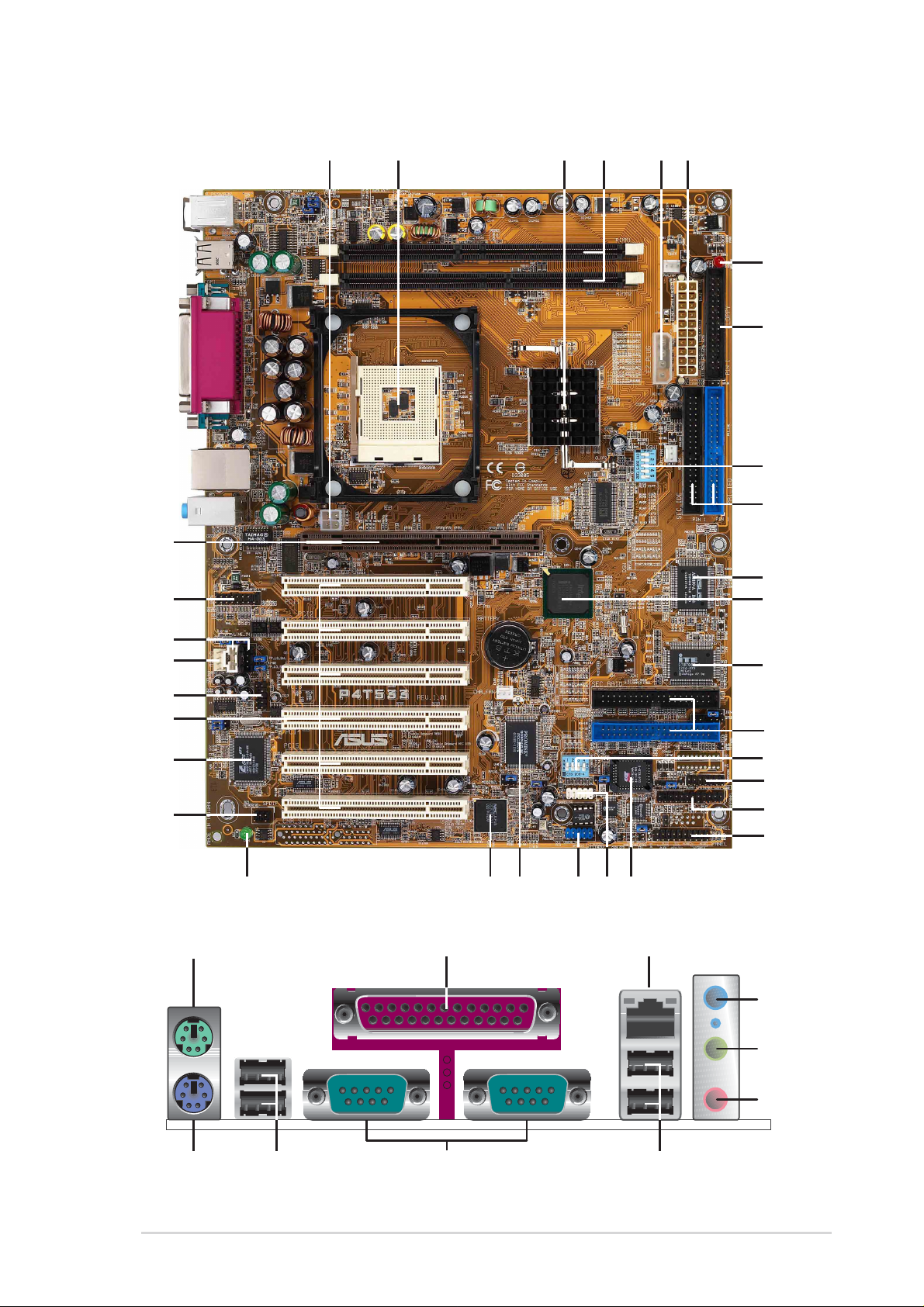
1.4.1 Component Locations
234
1 5 6
0
4
1
3
5
6
8
7
2
33 34
6
7
8
35
7
8
9
1
32
31
30
29
28
27
26
25
24
23
22
21
20
19
1
1
1
1
1
1
1
1
3
42 41 40 39
ASUS P4T533 motherboard user guide
3
3
5
Page 18
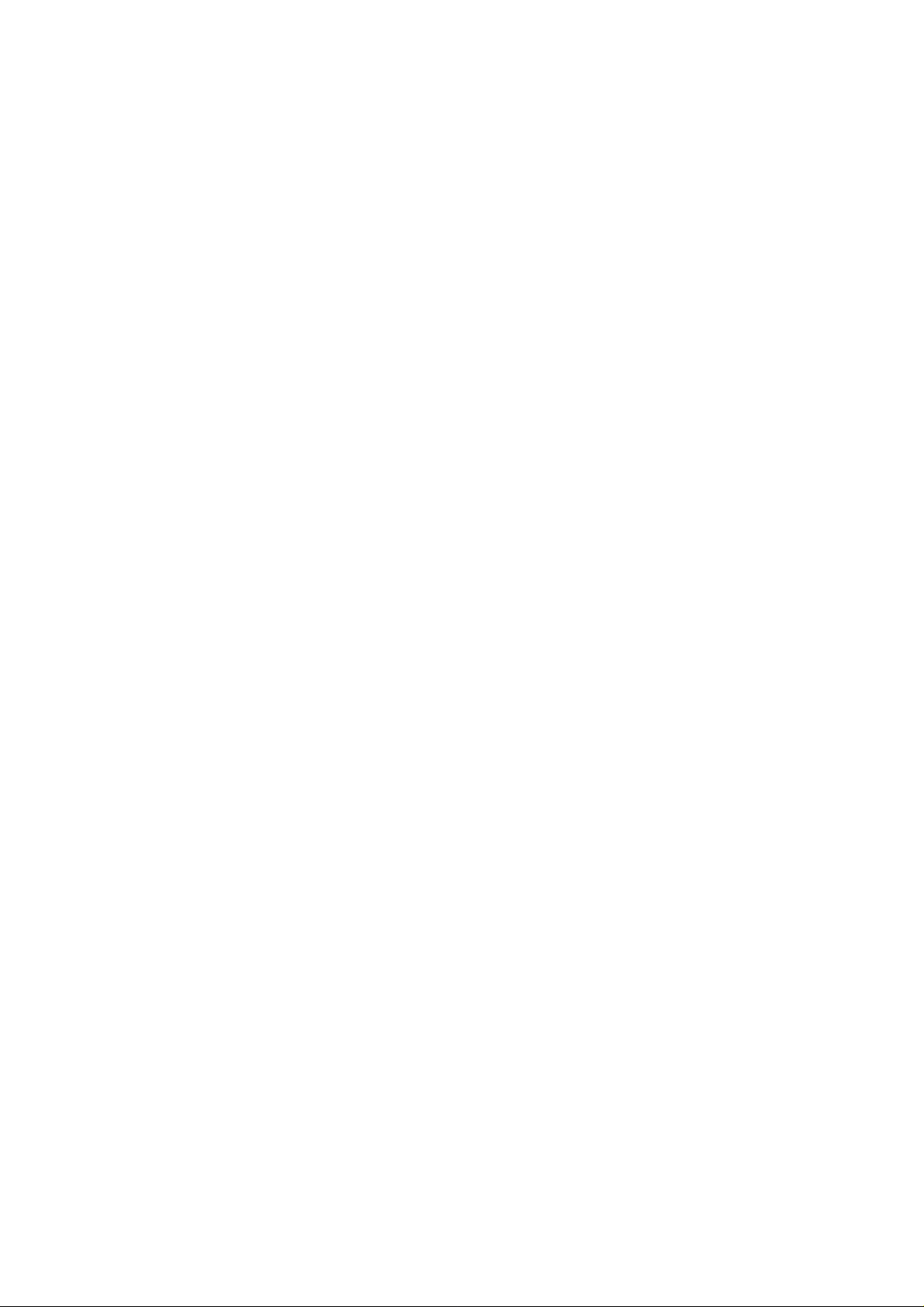
1.5 Value-added solutions
Easy Overclocking
™
• Quickly adjust CPU frequency multiples with BIOS in JumperFree
• Stepless Frequency Selection (SFS) for fine-tuning system bus frequency
from at 1MHz increments (See page 66.)
• Adjustable FSB/AGP/PCI frequency ratio and Clock Multiplier
(See page 23, 24 and 66.)
• Adjustable Vcore Voltage (See page 23 and 66. )
Temperature, Fan and Voltage Monitoring: ASUS ASIC and the CPU’s
internal thermal diode monitors temperature to prevent overheating.
System fans are monitored for RPM and failure. V oltage is monitored to
ensure stable current to critical motherboard components.
ACPI Ready: Advanced Configuration Power Interface (ACPI) provides more
Energy Saving Features to boost OS Direct Power Management.
(See page 78)
USB2.0: The latest connection standard for next generation components
and peripherals. Compatible with 1.1 USB, the new 2.0 USB protocol
delivers transfer speeds up to 40 times faster at 480Mb/s.
(See page 39.)
Mode
Digital Audio: On audio models, a digital audio controller and a special
connector is available to accommodate the S/PDIF (Sony/Philips Digital
Interface Output module -- optionally bundled) for coaxial interfaces.
(See page 44.)
Onboard Audio (optional): Audio models come with the six-channel C-Media
CMI8738 PCI audio controller that supplies HRTF 3D positional audio
functions. A software package helps setup the multi-channel PC sound
system. (See page 100.)
Dual function power switch
While the system is ON, pressing the power switch for less than 4 seconds
puts the system to sleep mode or to soft-off mode, depending on the
BIOS setting. Pressing the power switch for more than 4 seconds lets
the system enter the soft-off mode regardless of the BIOS setting.
Auto fan off
The system fans power off automatically when the system is in sleep
mode. This feature reduces both power consumption and system noise.
Chassis intrusion detection
The motherboard supports chassis intrusion monitoring through the ASUS
ASIC. A chassis intrusion event is retained in the system memory for
more protection. (See page 40.)
Page 19
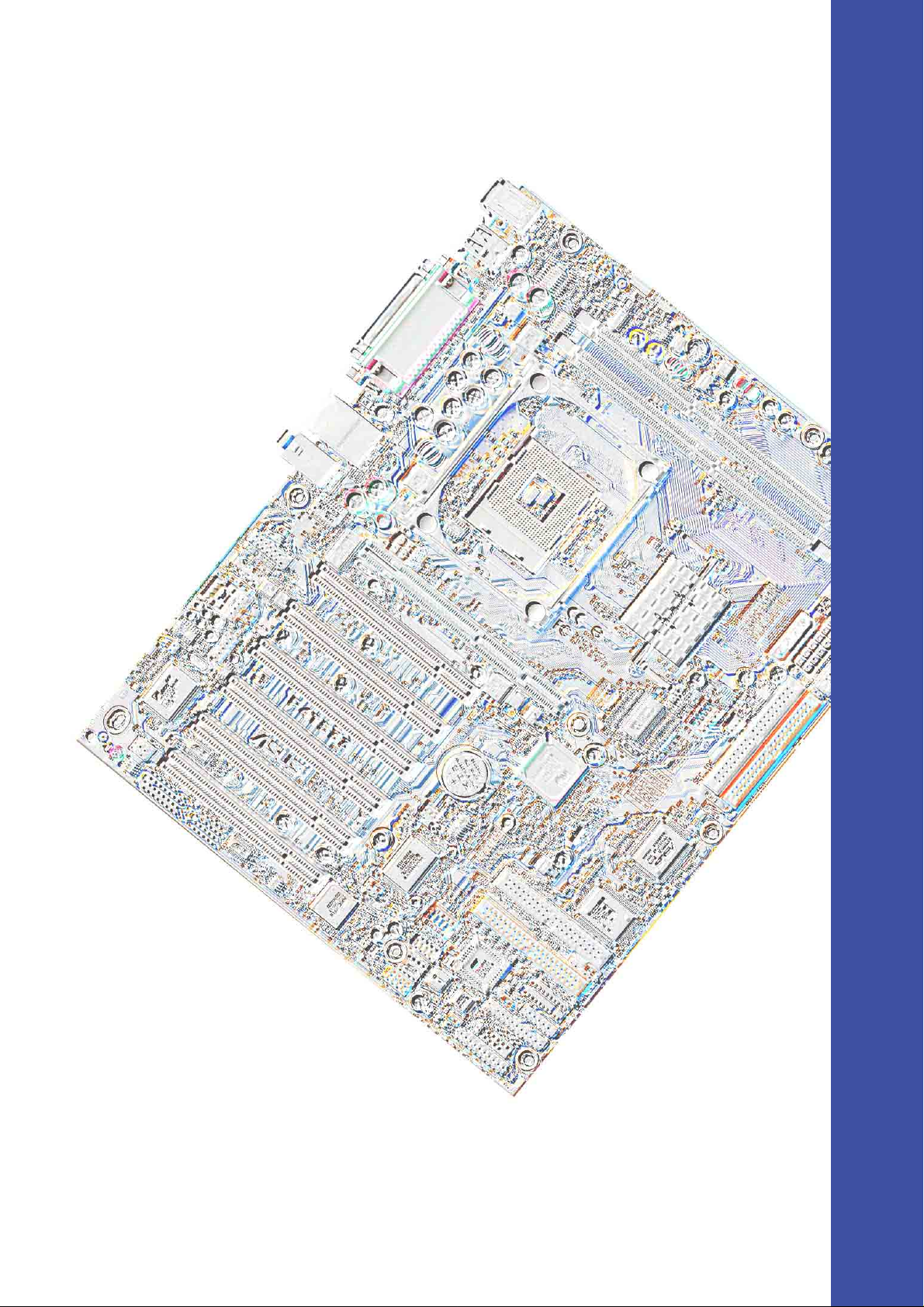
Chapter 2
Hardware information
Page 20
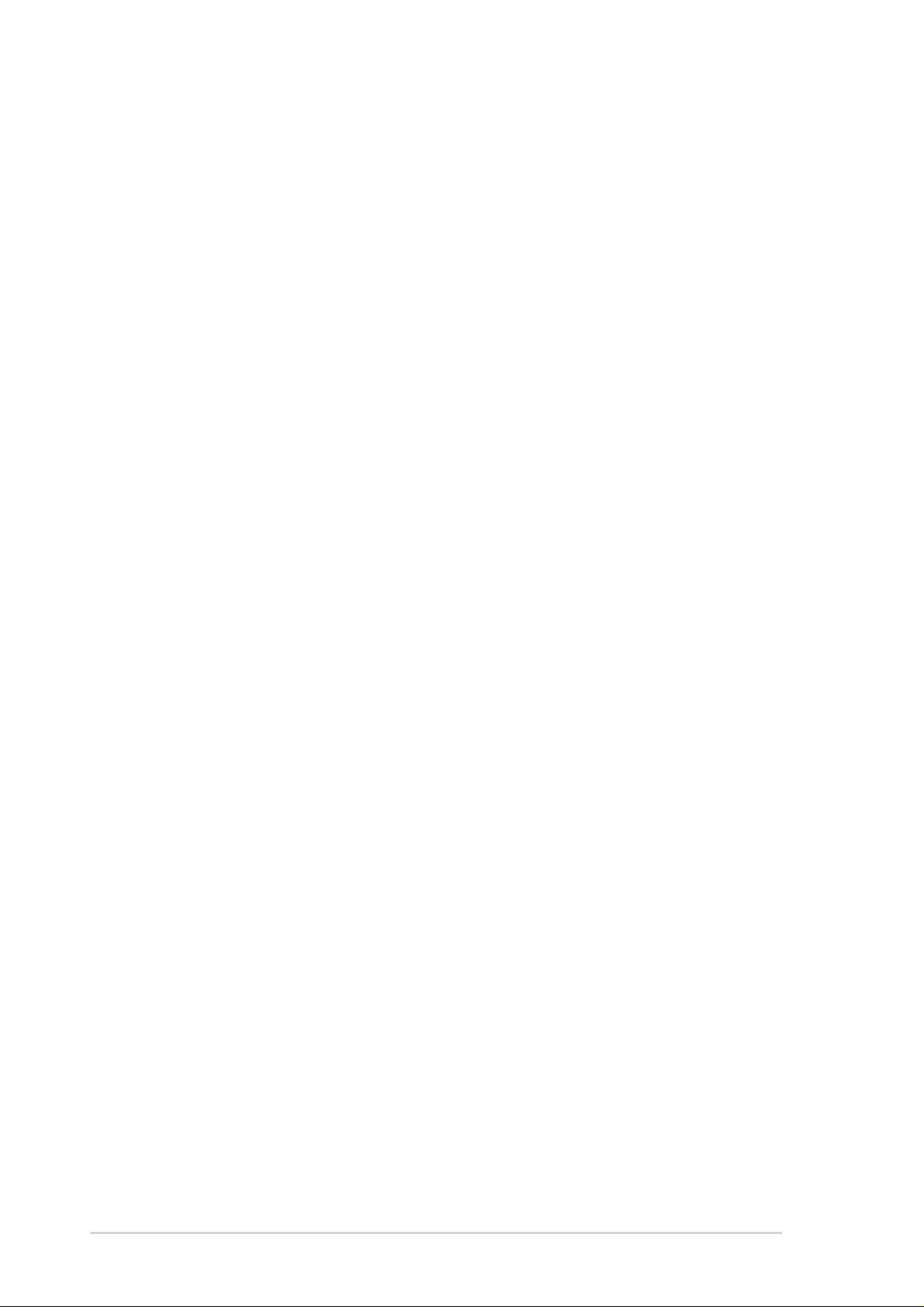
ASUS P4T533 motherboard
Page 21
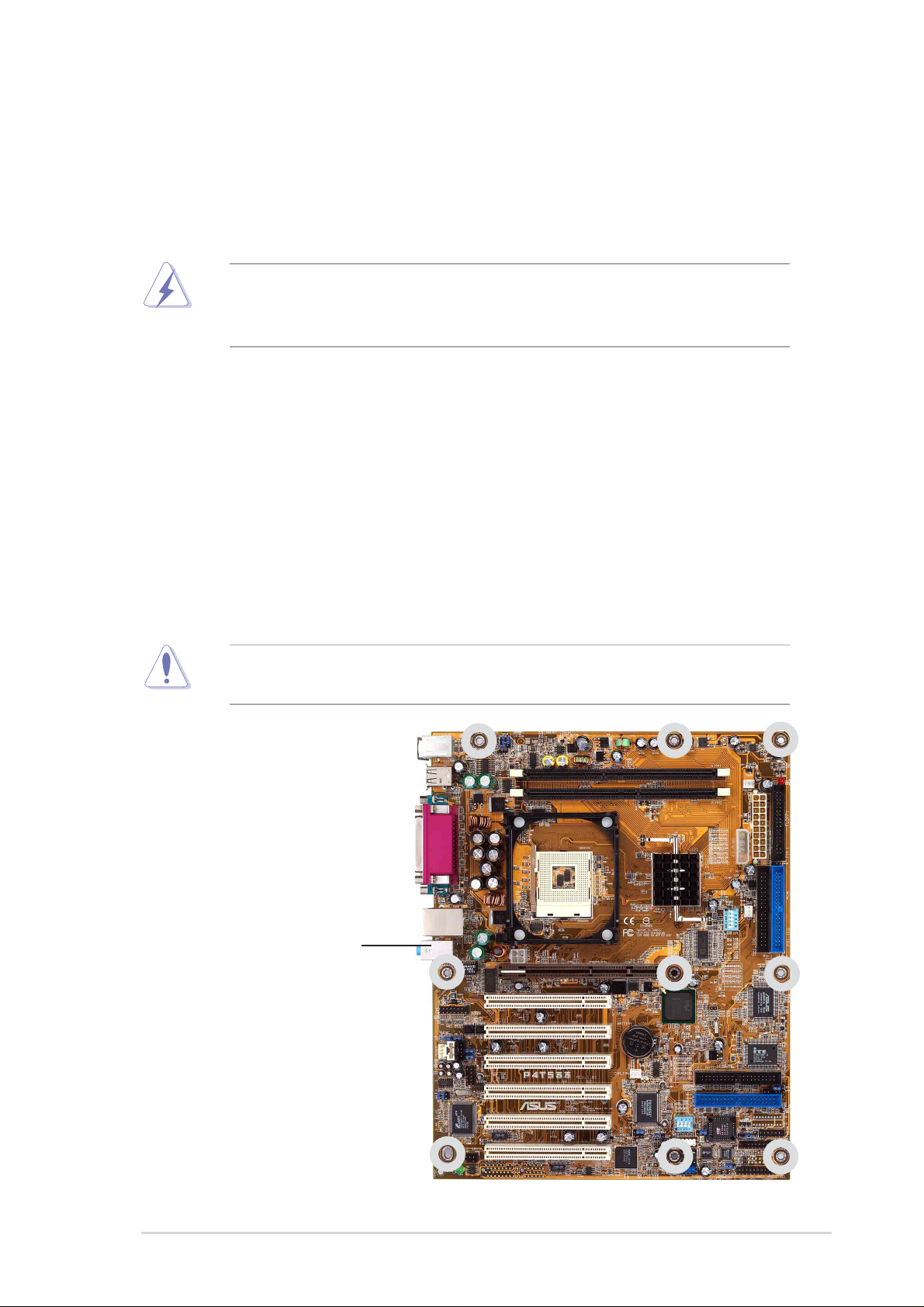
2.1 Motherboard installation
Before you install the motherboard, study the configuration of your chassis
to ensure that the motherboard fits into it. The P4T533 uses the ATX form
factor that measures 24.5 cm (9.6 in.) x 30.5 cm (12.0 in.), a standard fit
for most chassis.
Make sure to unplug the power cord before installing or removing the
motherboard. Failure to do so may cause you physical injury and
damage motherboard components.
2.1.1 Placement direction
When installing the motherboard, make sure that you place it into the
chassis in the correct orientation. The edge with external ports goes to the
rear part of the chassis. Refer to the image below.
2.1.2 Screw holes
Place nine (9) screws into the holes indicated by circles to secure the
motherboard to the chassis.
Do not overtighten the screws! Doing so may damage the
motherboard.
Place this side towards
the rear of the chassis
ASUS P4T533 motherboard user guide
7
Page 22
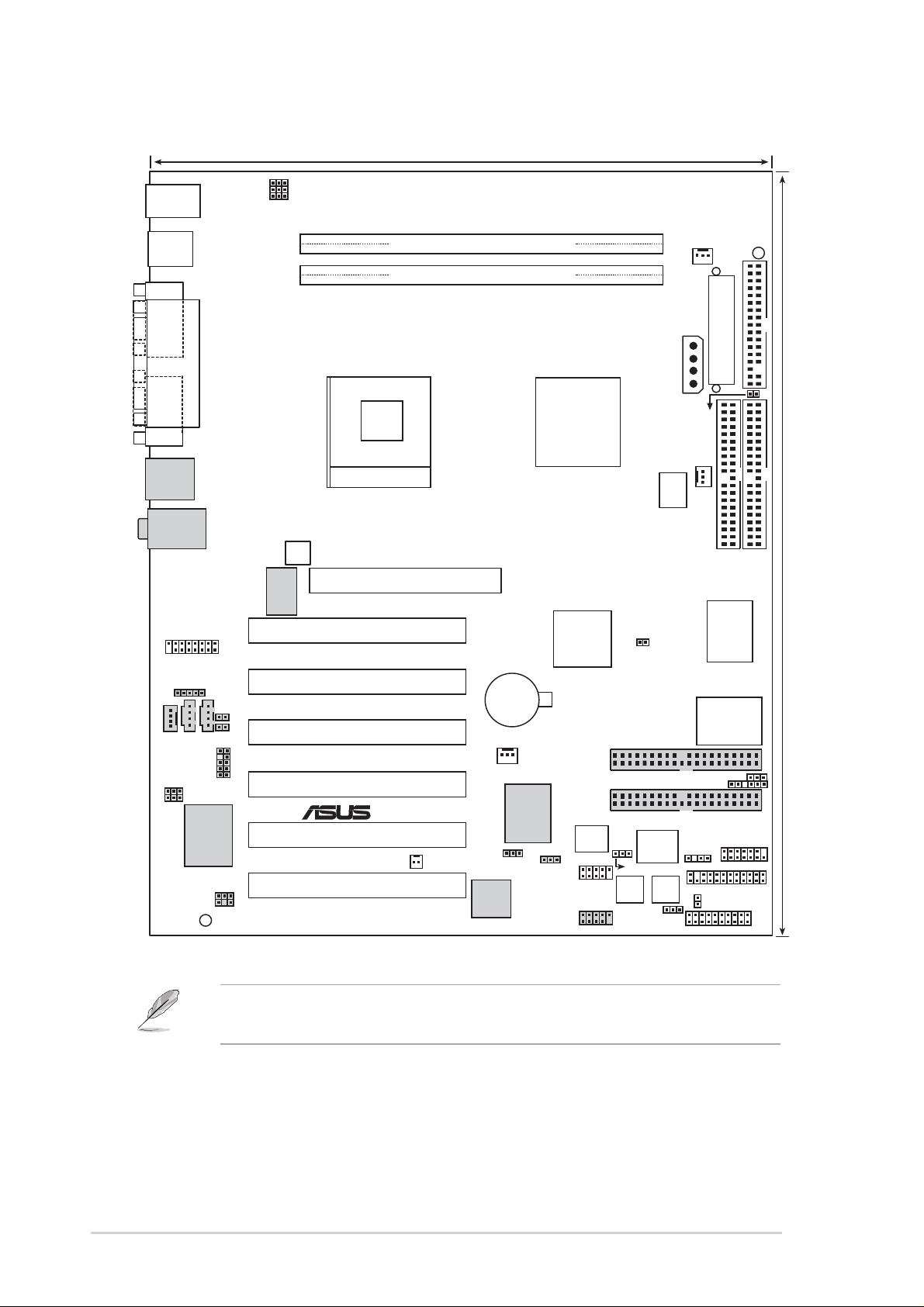
2.2 Motherboard layout
24.5cm (9.6in)
®
KBPWR
PS/2KBMS
T: Mouse
B: Keyboard
USBPWR_12
OVER_VOLT
USB1.1
T: USB1
B: USB2
COM1
COM2
USB2.0
T: USB1
B: USB2
Top:Line In
Center:Line Out
Below:Mic In
GAME
LINE_IN
AUX
MODEM
BCS2
BCS1
LED1
PARALLEL PORT
LO_L
LO_R
CD
C-Media
CMI8738 6CH
SPDIF
AAPANEL
Audio Controller
Socket 478
ATX12V
Accelerated Graphics Port
Intel
LAN
Controller
PCI1
PCI2
PCI3
P4T533
PCI4
PCI5
PCI6
RIMM1 (32 bit, 232-pin module)
RIMM2 (32 bit, 232-pin module)
Intel 850E
Memory
Controller
Hub (MCH)
AGP
CR2032 3V
Lithium Cell
CMOS Power
CHA_FAN
PROMISE
PDC20276
ATA133
Controller
WOR
RAID_SW
USB2.0
Controller
USB_EN
Intel I/O
Controller
Hub
(ICH2)
DSW
USB11_34
USB20_34
CLRTC
SEC_RAID
PRI_RAID
Firmware
USBPWR_34
Speech
Controller
CPU_FAN
DSW1
4Mbit
Hub
SMART
SPEECH
PWR_FAN
EZ_PLUG
TRPWR
CHASSIS
HDLED
WARNING
FLOPPY
ATX Power Connector
PRIMARY IDE
ASUS
Hardware
Monitor
ASIC
with
SECONDARY IDE
Super
I/O
JEN
SMB
SMARTCARD
AFPANEL
PANEL
30.5cm (12.0in)
The audio and LAN features are optional. These components are
grayed out in the above motherboard layout.
8
Chapter 2: Hardware information
Page 23
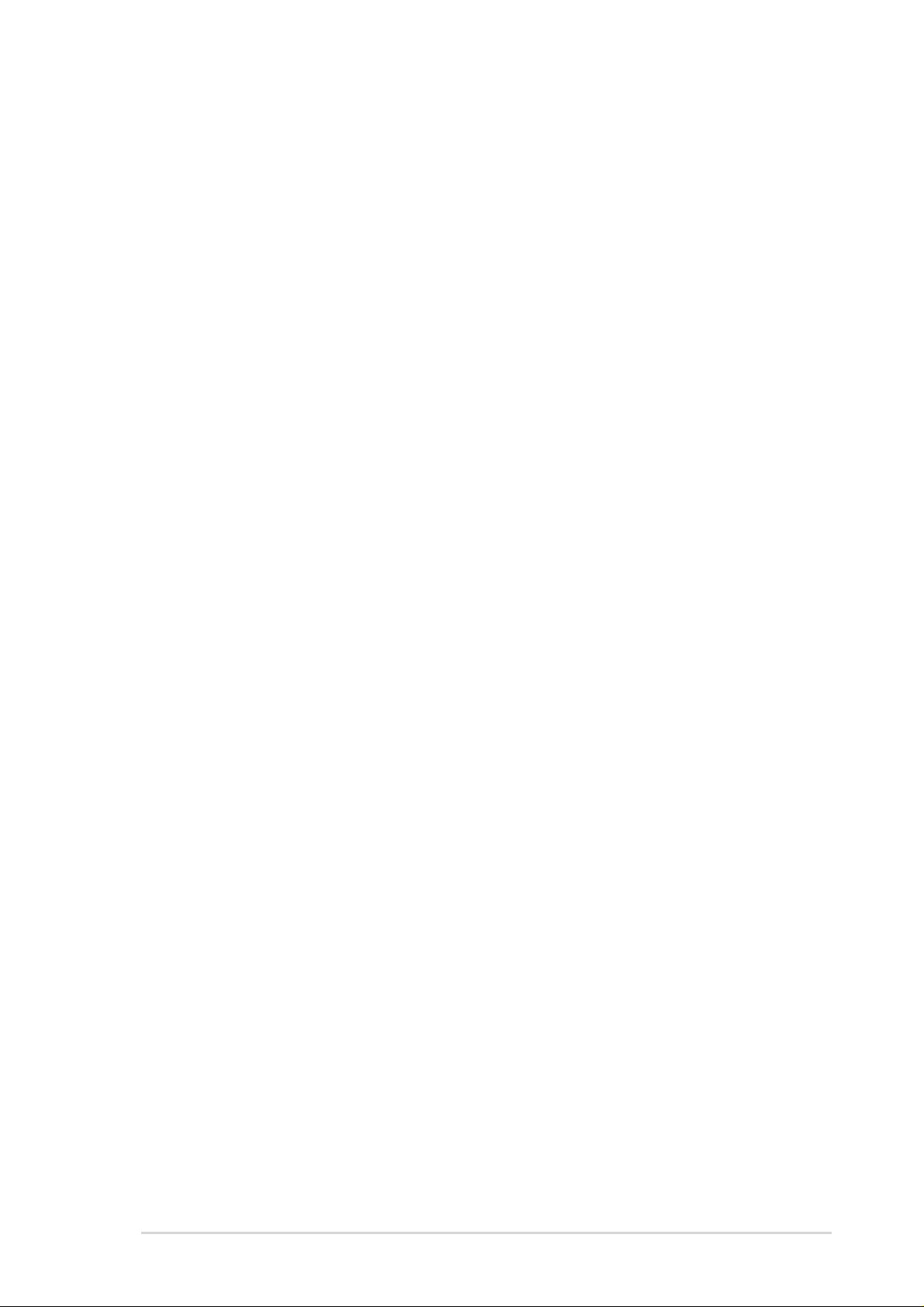
2.2.1 Layout contents
CPU, Memory and Expansion Slots
1) Socket 478 p. 13 Installing the CPU
2) Heatsink p. 14 Installing the Heatsink and Fan
3) Memory p. 17 System Memory Support
4) PCI 1/2/3/4/5/6 p. 20 32-bit PCI Bus Expansion Slots
5) AGP Pro p. 22 Accelerated Graphics Slot
Motherboard Settings (Switches and Jumpers)
1) JEN p. 23 JumperFree Mode Setting (Disable/Enable)
2) DSW1 p. 24 CPU External Frequency Selection (Switches 1-5)
3) DSW p. 25 CPU Frequency Multiple Setting (Switches 1-4)
4) USBPWR01, 23 p. 26 USB Device Wake-up (+5V / +5VSB)
BCS1, BCS2
5)
6) KBPWR p. 27 Keyboard Wake Up (+5V, +5VSB)
7) OVER_VOLT p. 28 CPU Over Voltage Setting (Normal / OverVoltage)
8) SPEECH p. 28 Speaker Selector (Buzzer / Lineout)
9) RAID_SW p. 29 RAID IDE Setting (Enable / Disable)
10) CLRTC p. 30 Clear RTC RAM
Connectors
1) PS2KBMS p. 31 PS/2 Mouse Port (6 pin female)
2) PS2KBMS p. 31 PS/2 Keyboard Port (6 pin female)
3) USB p. 32 U
4) PRINTER p. 32 Parallel Port (25 pin female)
5) COM1/ 2 p. 32 Serial Port (9 pin male)
6) AUDIO p. 33 Audio Connectors (Three 1/8” AUDIO)
7) RJ45 p. 33 Fast-Ethernet Port Con. (4 pin female) (optional)
8) IDE_LED p. 34 IDE Activity LED (2 pin)
9) PRI_, SEC_IDE p. 35 Primary / Secondary IDE Connectors
10) PRI_, SEC_RAID p. 36 Primary / Secondary RAID IDE Cons.
p. 27 Bass Center Setting (Bass Center / Center Bass)
niversal Serial Bus Ports 0, 1, 2 & 3 (Two x 4 pin female)
(Two 40-1 pin)
(Two 40-1 pin)
11) FLOPPY p. 37 Floppy Disk Drive Connector (34-1 pin)
PWR, CPU, CHA_FAN
12)
13) ATXPWR, p. 38 ATX Power Connectors (20-pin, 4-pin, 4-pin )
12V EZ_PLUG, ATX12V
14) SMB p. 38 SMBus Connector (6-1 pin)
15) USB11_34 p. 39 USB Headers (10-1 pin)
16) USB20_34 p. 39 USB 2.0 Headers (10-1 pin)
17) CD, AUX, MODEM p. 40 Internal Audio Connectors
18) CHASSIS p. 40 Chassis Open Alarm Lead (4-1 pin)
p. 37
Power, CPU and Chassis Fan Connectors (Three 3 pin)
(Three 4-1 pin) (optional)
ASUS P4T533 motherboard user guide
9
Page 24
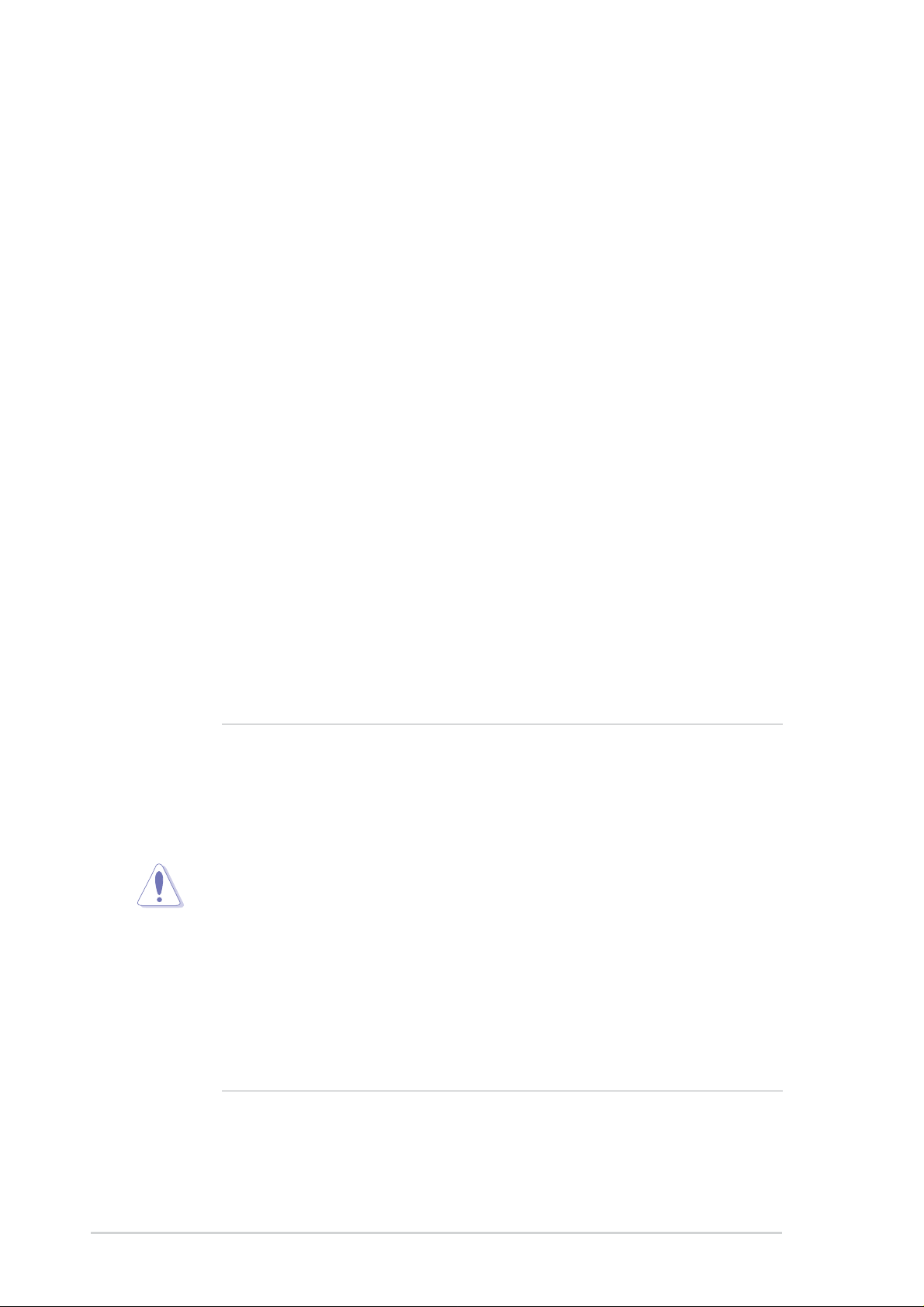
19) SMARTCON p. 41 Smart Card Reader connector (14-1 pin)
20)
FP_LO_SWL, FP_LO_SWR
21) AFPANEL p. 42 ASUS iPanel / Infrared Connector (24-1 pin)
22) LINE_IN p. 43 Front Panel Audio Line In Header (5 pin)
23) AAPANEL p. 43 Front Panel Audio Connector (10-1 pin)
p. 41 Line-out Selector Jumpers (Two 2 pin)
(optional)
24) SPDIF p. 44 Digital Audio Connector (4-1 pin)
25) GAME p. 44 Game Header (16-1 pin GAME)
26) TRPWR p. 45 Power Supply Thermal Connector (2 pin)
27) PLED p. 46 Keyboard Lock Switch Lead (2 pin)
28) KEYLOCK p. 46 Keyboard Lock Switch Lead (2 pin)
29) SPEAKER p. 46 System Warning Speaker Lead (4 pin)
30) SMI p. 46 System Management Interrupt Lead (2 pin)
31) PWRSW p. 46 ATX Power Switch / Soft-Off Switch Lead (2 pin)
32) RESET p. 46 Reset Switch Lead (2-pin)
(optional)
2.3 Before you proceed
Take note of the following precautions before you install motherboard
components or change any motherboard settings.
1. Unplug the power cord from the wall socket before touching any
component.
2. Use a grounded wrist strap or touch a safely grounded object or to a
metal object, such as the power supply case, before handling
components to avoid damaging them due to static electricity.
3. Hold components by the edges and do not to touch the ICs on them.
4. Whenever you uninstall any component, place it on a grounded
antistatic pad or in the bag that came with the component.
5 Before you install or remove any component, ensure that the
ATX power supply is switched off or the power cord is
detached from the power supply. Failure to do so may cause
severe damage to the motherboard, peripherals, and/or
components.
10
Chapter 2: Hardware information
Page 25
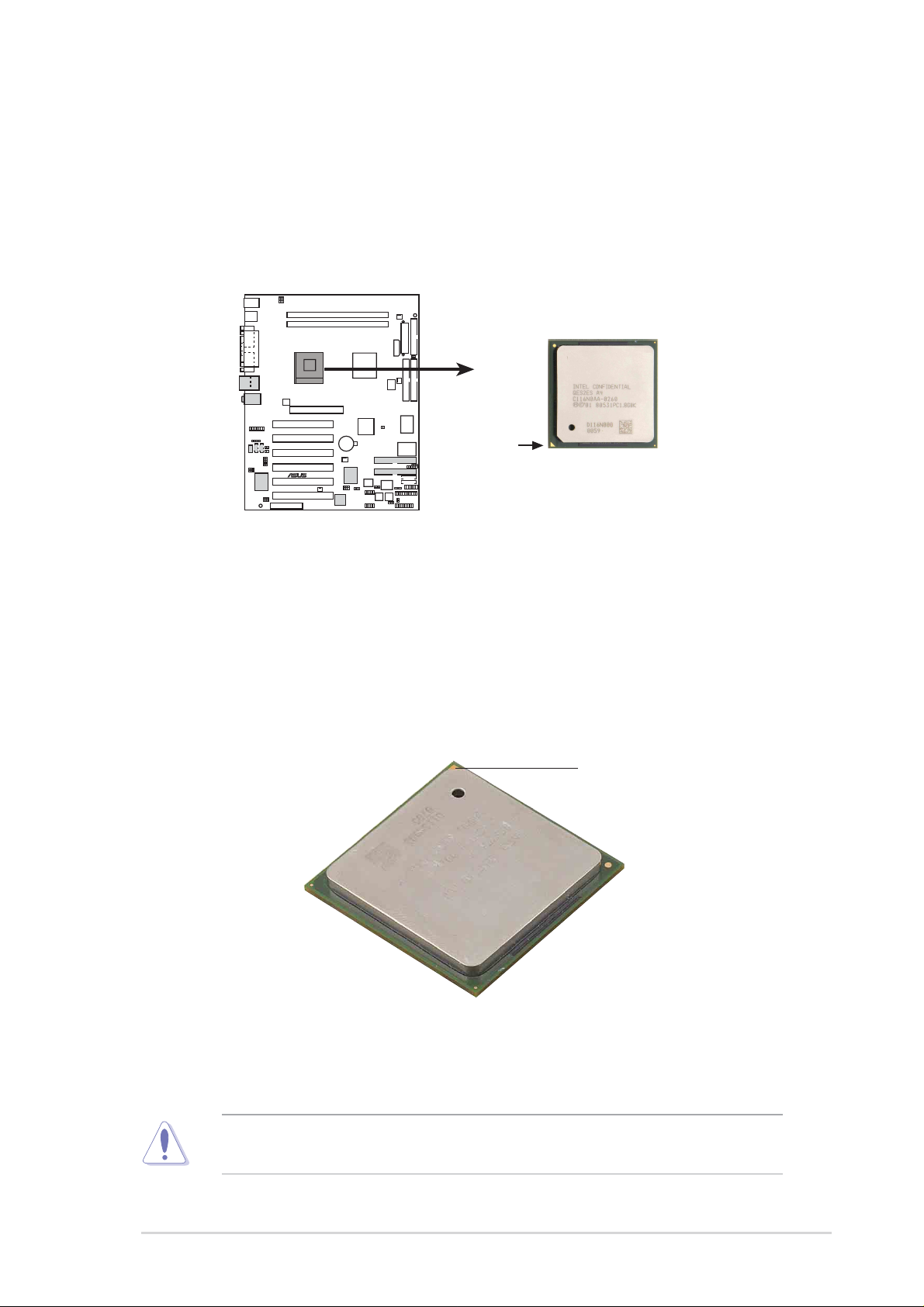
2.4 Central Processing Unit (CPU)
®
2.4.1 Overview
The motherboard comes with a surface mount 478-pin Zero Insertion
Force (ZIF) socket. This socket is specifically designed for the Intel
Pentium® 4 478 Processor.
®
P4T533
P4T533 Socket 478
Gold Arrow
The Intel Pentium 4 Processor in the 478-pin package uses the Flip-Chip
Pin Grid Array 2 (FC-PGA2) package technology, and includes the Intel
®
NetBurst™ micro-architecture. The Intel NetBurst micro-architecture
features the hyper-threading technology, hyper-pipeline technology, rapid
execution engine, 533/400MHz system bus, and execution trace cache.
Together, these attributes improve system performance by allowing higher
processor frequencies, faster execution of integer instructions, and a data
transfer rate of 4.2 GB/s and 3.2GB/s.
Gold Mark
Note in the illustration that the CPU has a gold triangular mark on one
corner. This mark indicates the processor Pin 1 that should match a
specific corner of the CPU socket.
Incorrect installation of the CPU into the socket may bend the pins and
severely damage the CPU!
ASUS P4T533 motherboard user guide
11
Page 26
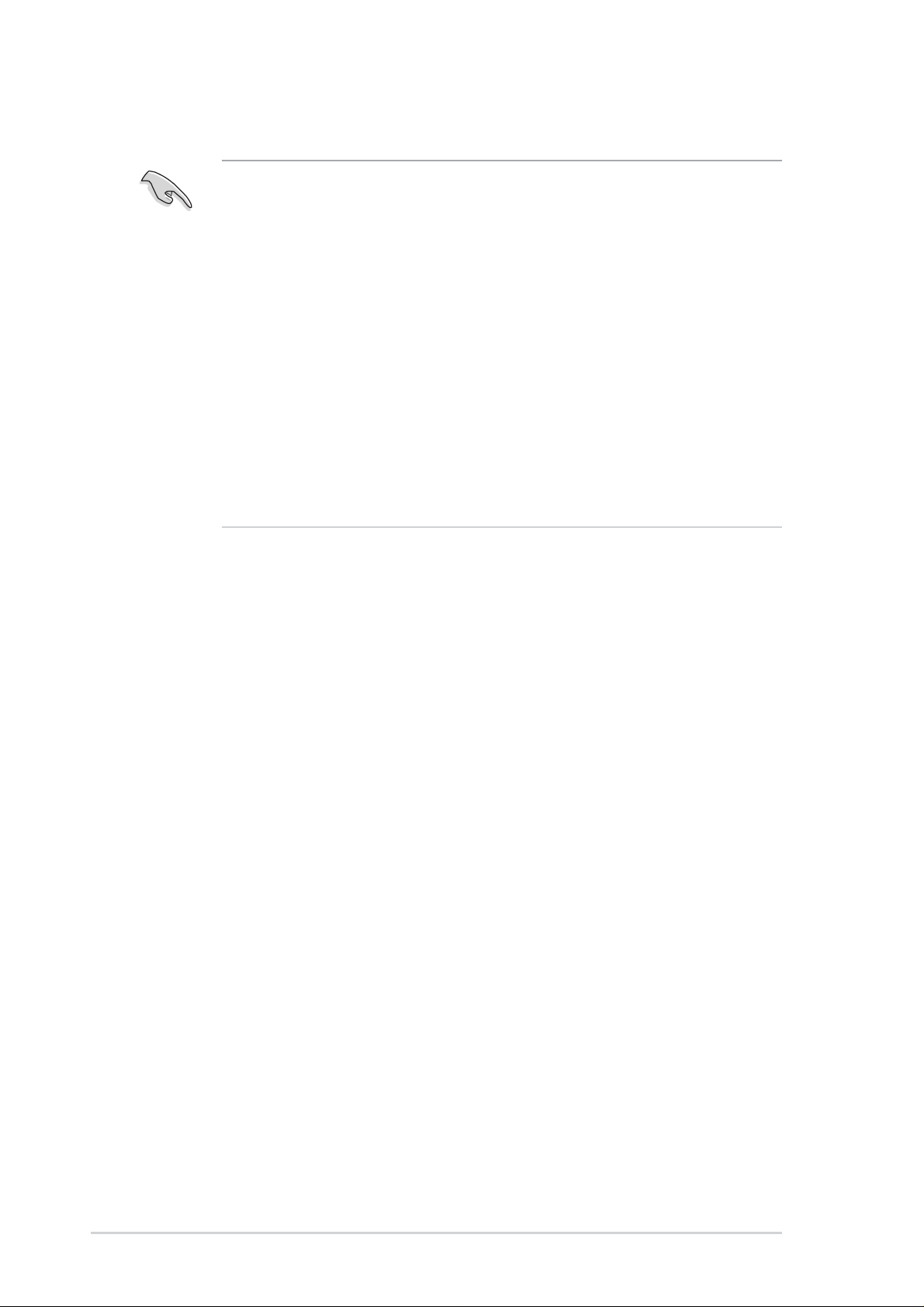
Notes on Intel
®
1. This motherboard supports Intel® Pentium 4 CPUs with HyperThreading Technology.
2. Hyper-Threading Technology is supported under Windows XP and
Linux 2.4.x (kernel) and later versions only. Under Linux, use the
Hyper-Threading compiler to compile the code. If you are using
any other operating systems, disable the Hyper-Threading
Technology item in the BIOS to ensure system stability and
performance.
3. It is recommended that you install WinXP Service Pack 1.
4. Make sure to enable the Hyper-Threading Technology item in the
BIOS before installing a supported operating system.
5. For more information on Hyper-Threading Technology, visit
www.intel.com/info/hyperthreading.
Hyper-Threading Technology
To use the Hyper-Threading Technology on this motherboard.
1. Buy an Intel
®
Pentium 4 CPU that supports Hyper-Threading Technology.
Install the CPU.
2. Power up the system and enter the BIOS Setup (See Chapter 4). Under
the Advanced Menu, make sure that the item Hyper-Threading
Technology is set to [Enabled]. The item appears only if you installed a
CPU that supports Hyper-Threading Technology.
3. Reboot the computer.
12
Chapter 2: Hardware information
Page 27
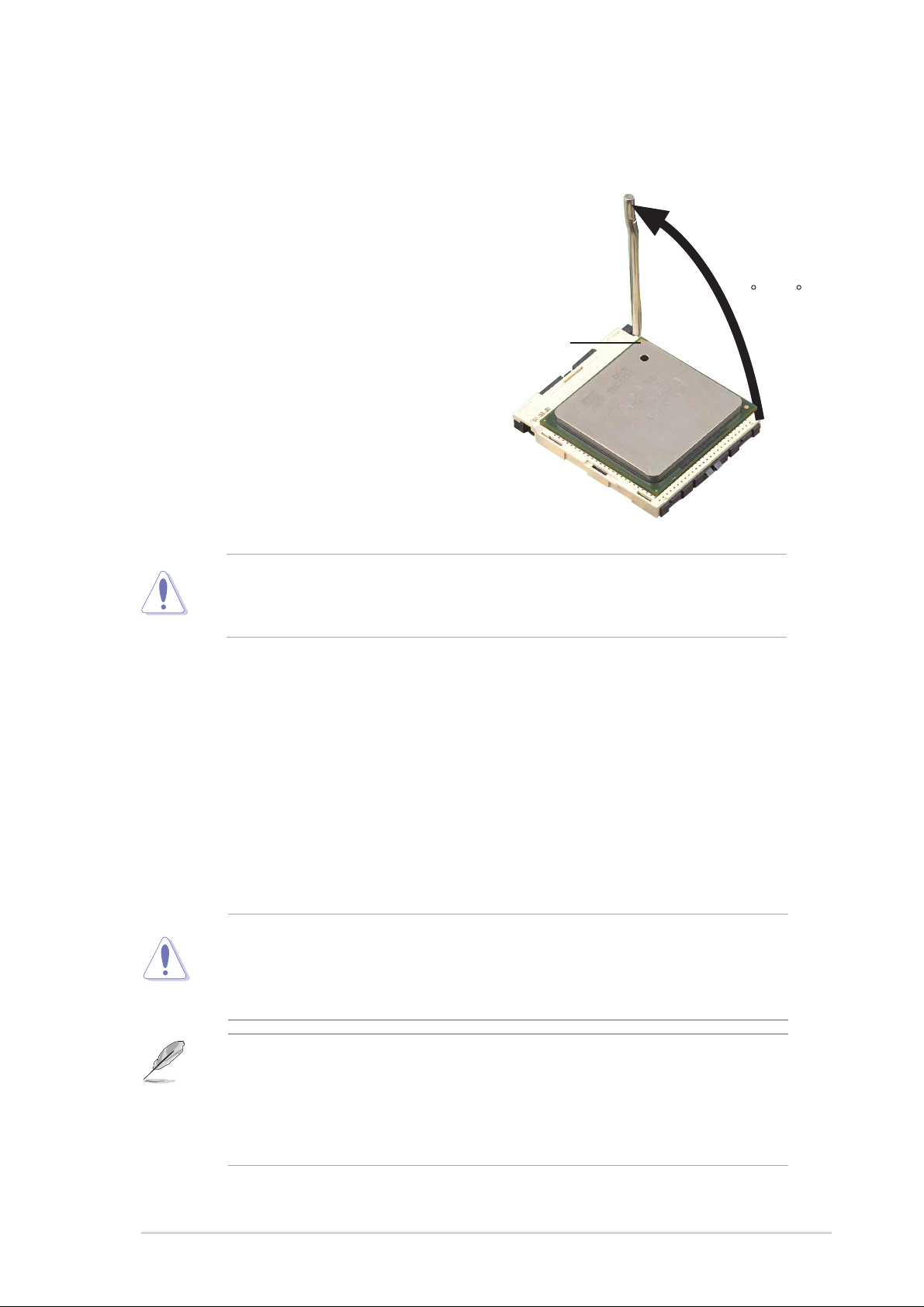
0
2.4.2 Installing the CPU
Follow these steps to install a CPU:
1. Locate the Socket 478 and open it by
pulling the lever gently sideways away
from the socket. Then lift the lever
upwards. The socket lever must be fully
opened (90 to 100 degrees).
2. Insert the CPU with the correct
orientation. The gold arrow of the CPU
must be oriented toward the inner
corner of the socket base nearest to the
hinge of the lever handle.
The CPU fits in one orientation and should drop easily into place. Do not
force the CPU into the socket to avoid bending the pins. If the CPU
does not fit, check its alignment and look for bent pins.
Gold
90 -10
Arrow
3. Once completely inserted, press the CPU firmly and close the socket
lever until it snaps into its locked position.
4. Install an Intel fan heatsink.
5. Place the CPU fan and heatsink on the CPU. The heatsink should entirely
cover the CPU. Carefully attach the heatsink locking brace to the plastic
clips on the socket base. With the added weight of the CPU fan and
heatsink locking brace, no extra force is required to keep the CPU in
place
T ake care not to scrape the motherboard surface when mounting a clampstyle processor fan, or else damage may occur. When mounting a
heatsink onto your CPU, make sure that exposed CPU capacitors do not
touch the heatsink, or damage may occur!
Do not neglect to set the correct Bus Frequency and Multiple (frequency
multiple setting is available only on unlocked processors) for your Socket
478 processor or else boot-up may not be possible. Socket 478 processors
provide internal thermal sensing: a socket mounted thermal resistor is
not needed.
ASUS P4T533 motherboard user guide
13
Page 28
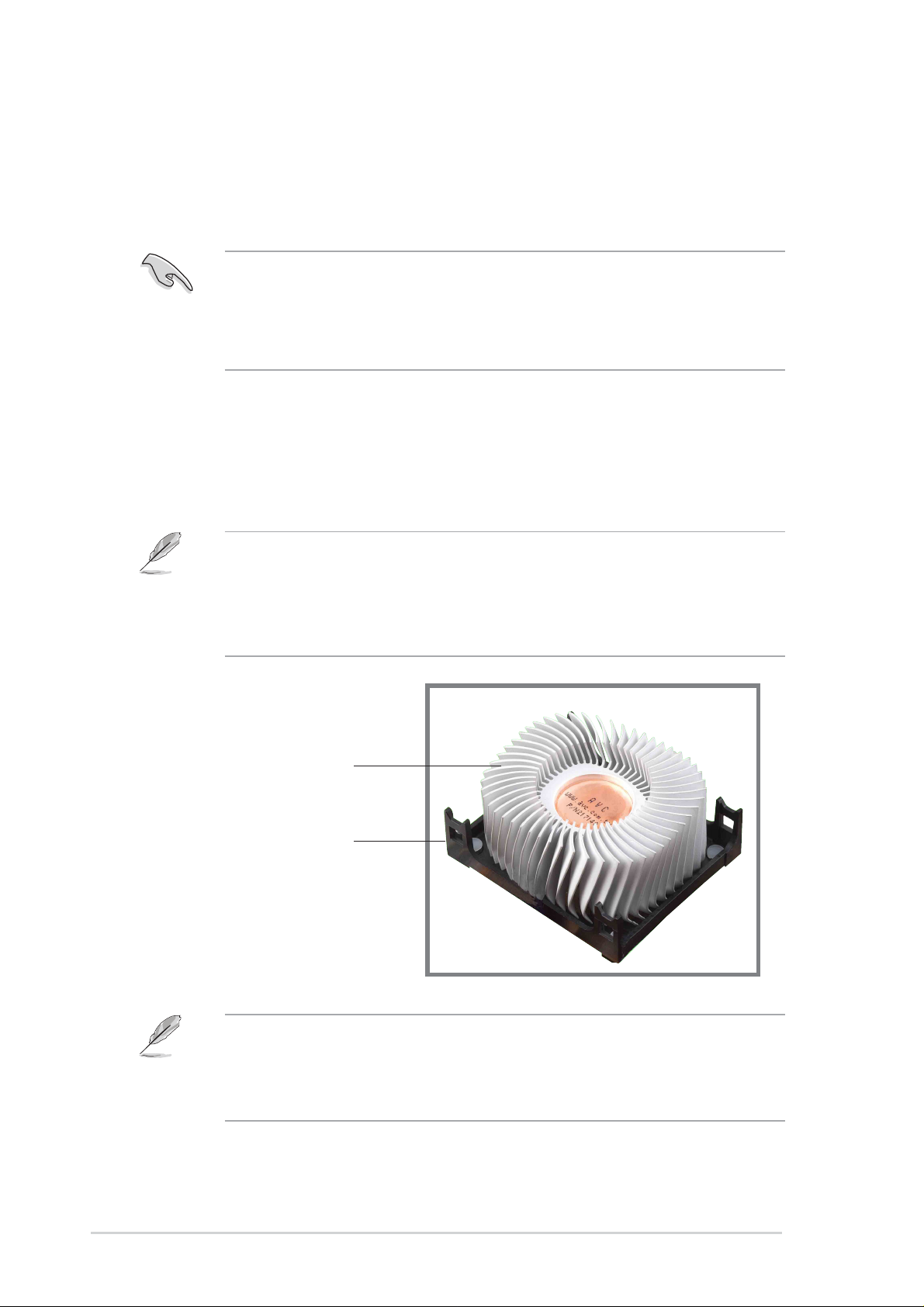
2.4.3 Installing the heatsink and fan
The Intel® Pentium® 4 478 Processor requires a specially designed
heatsink and fan assembly to ensure optimum thermal condition and
performance.
When you buy a boxed Intel Pentium 4 478 Processor, the package
includes the heatsink, fan, and retention mechanism.
In case you buy a CPU separately, make sure that you use only Intel
certified heatsink and fan.
Follow these steps to install the CPU heatsink and fan.
1. Place the heatsink on top of the installed CPU, making sure that the
heatsink fits properly on the retention module base.
The retention module base is already installed on the motherboard
upon purchase.
You do not have to remove the retention module base when installing
the CPU or installing other motherboard components.
CPU Heatsink
Retention Module Base
Your boxed Intel Pentium 4 478 Processor package should come with
installation instructions for the CPU, heatsink, and the retention
mechanism. If the instructions in this section do not match the CPU
documentation, follow the latter.
14
Chapter 2: Hardware information
Page 29
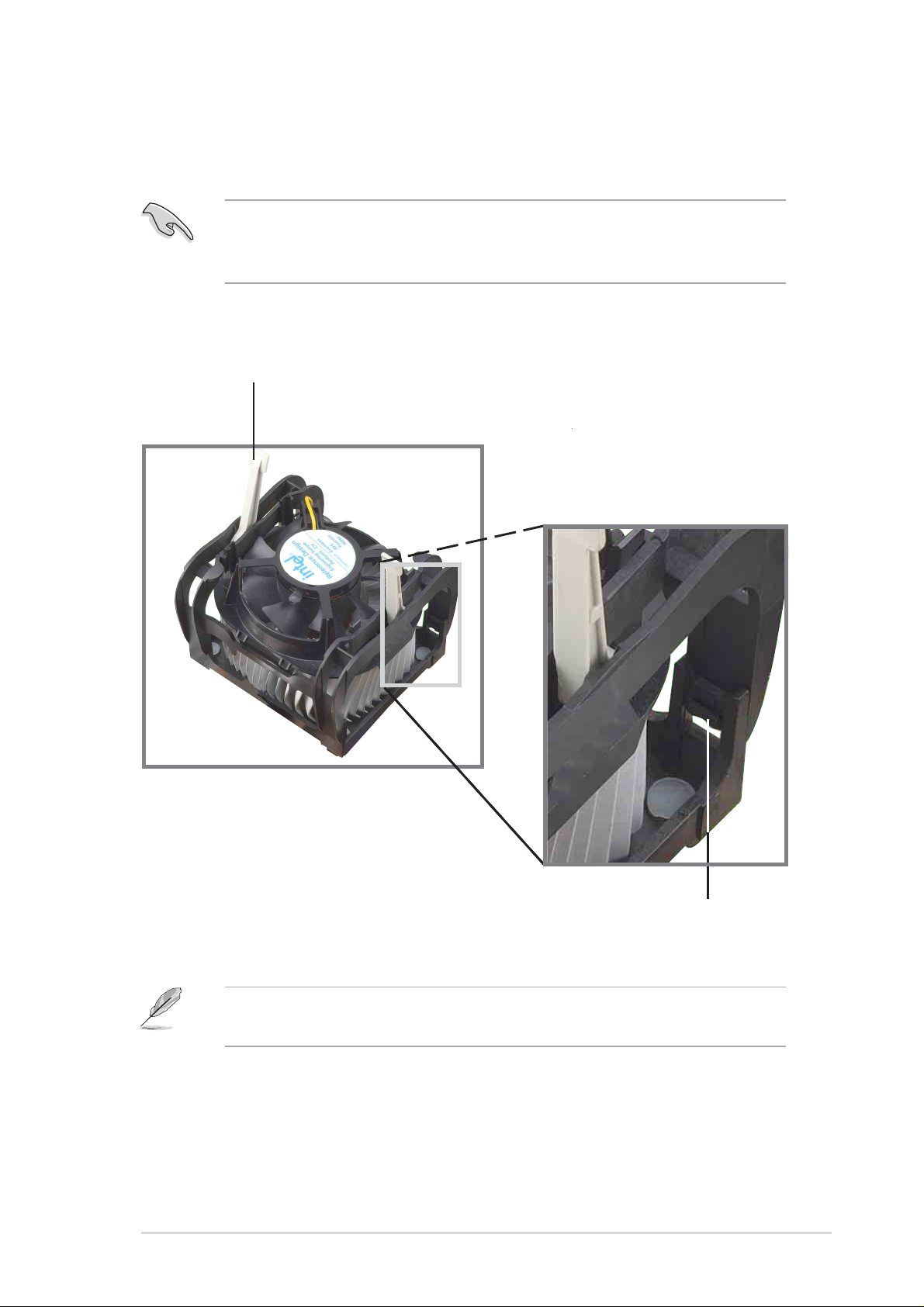
2. Position the fan with the retention mechanism on top of the heatsink.
Align and snap the four hooks of the retention mechanism to the holes
on each corner of the module base.
Make sure that the fan and retention mechanism assembly perfectly
fits the heatsink and module base, otherwise you cannot snap the
hooks into the holes.
Retention Lock
Keep the retention locks lifted upward while fitting the retention
mechanism to the module base.
ASUS P4T533 motherboard user guide
Retention Hook Snapped
to the Retention Hole
15
Page 30
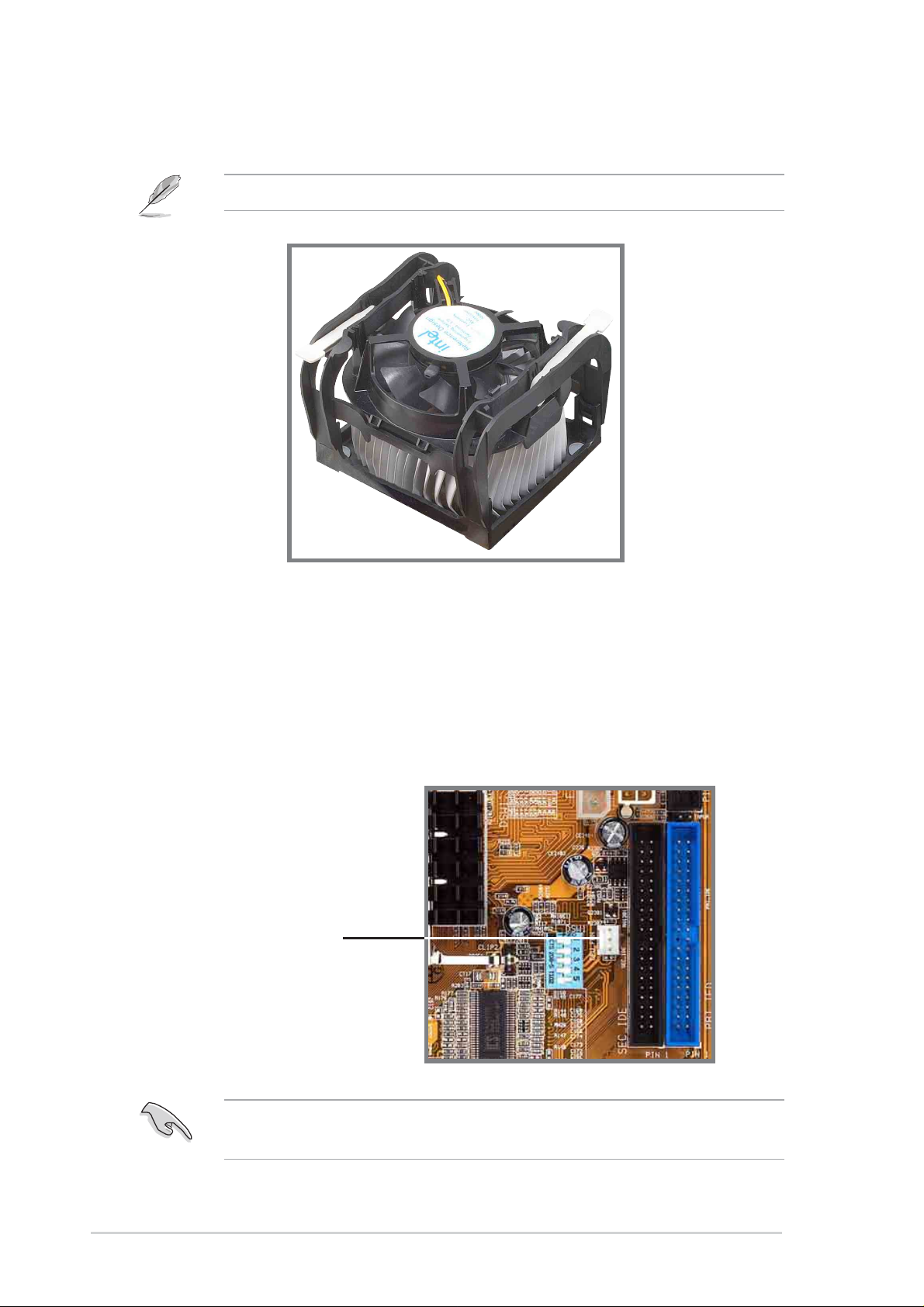
3. Push down the locks on the retention mechanism to secure the
heatsink and fan to the module base.
When secure, the retention locks should point to opposite directions.
2.4.4 Connecting the CPU fan cable
When the fan, heatsink, and the retention mechanism are in place,
connect the CPU fan cable to the connector on the motherboard labeled
CPUFAN1.
CPU Fan Connector (CPUFAN1)
16
Don’t forget to connect the CPU fan connector! Hardware monitoring
errors may occur if you fail to plug this connector.
Chapter 2: Hardware information
Page 31

2.5 System memory
2.5.1 Overview
This motherboard has two 232-pin Rambus Inline Memory Modules (RIMM)
sockets. These sockets support 32-bit RIMMs in the following sizes: 128,
256 and 512Mbit RDRAM RIMMs.
Location Memory Module Subtotal
RIMM1
(Rows 0&1)
RIMM2
(Rows 2&3)
C-RIMMs (Continuity RIMM) must be used to complete the socket that
is not populated by RDRAMs. To assure the electrical integrity of the
Rambus interface. A C-RIMM is necessary to avoid breaking the
signal lines, which are a serial connection in a Rambus interface.
The diagram below shows the various combinations for inserting
RIMMs.)
a.
RDRAM x 1
RDRAM x 1
and/or C-RIMM
TOT AL SYSTEM MEMOR Y =
(2GB Max)
128 / 256 / 512 MB RDRAM
(Use when socket is unpopulated.)
RIMM1
C-RIMM
b.
128 / 256 / 512 MB RDRAM
128 / 256 / 512 MB RDRAM
ASUS P4T533 motherboard user guide
RIMM2
RIMM1
RIMM2
17
Page 32

2.5.2 Installing Memory
®
1
2
The memory module (RIMM) will fit in only one orientation.
IMPORTANT: Do not touch the memory module’s connectors. Handle
the module only by the edges.
RIMM Sockets
RIMM
RIMM
RIMM with Heat Spreader
P4T533
C-RIMM
P4T533 184-Pin RIMM Sockets
1. Make sure that the notch keys in the module are aligned with the small
ribs inside the RIMM sockets.
○○○
○○○
2. With the ejectors in the open position (as shown), push down gently but
firmly on the memory module until it snaps into place. The guides on the
socket’s ejectors should go through the two mounting notches on the
module and the ejectors should close. If necessary, push the ejectors
inward to secure the module in place.
No hardware or BIOS setup is required after adding or removing memory .
18
Chapter 2: Hardware information
Page 33

2.5.3 Removing Memory:
T o release a memory module, push both ejectors outward and pull the module
straight up and out of the RIMM sockets.
RIMM modules become extremely hot during operation. To reduce the
risk of personal injury from hot surfaces, allow the modules to cool off
before removing them.
2.5.4 General RIMM Memos:
32-bit 1066/800MHz RIMM Qualified Vendor List
The following table lists qualified memory modules that have been tested
and for use with this motherboard:
Vendor Model / Device Number Type / Size / Device
Samsung MD-16/18R1624AF0-CN9 4200 / 128MB / 4d
Samsung MD-16/18R1628AF0-CN9 4200 / 256MB / 8d
Samsung MD-16/18R162GAF0-CN9 4200 / 512MB / 16d
Samsung MD16/18R1624AF0-CM8 3200 / 128MB / 4d
Samsung MD16/18R1628AF0-CM8 3200 / 256MB / 8d
Samsung MD16/18R162GAF0-CM8 3200 / 512MB / 16d
Samsung MD-16R1624DF0-CT9 1066 / 128MB / 4d
Samsung MD-16R1628DF0-CT9 1066 / 256MB /8d
Samsung MD-16R162GDF0-CT9 1066 / 512MB /16d
Elpida MC-4R128FKK8K-840 3200 / 128MB / 4d
Elpida MC-4R256FKK8K-840 3200 / 256MB 8d
• Use only the tested and qualified RIMMs listed above. RIMMs
manufactured by other vendors may not be suitable for this
motherboard. Visit the ASUS website for more updates:
http://www.asus.com
• RIMM4200 modules require use of 533MHz CPUs;
therefore,do not use RIMM4200 modules with 400MHz CPUs.
• RIMM modules are limited only to a total combination of 24
chip devices.
ASUS P4T533 motherboard user guide
19
Page 34

2.6 Expansion slots
In the future, you may need to install expansion cards. The motherboard
has six PCI slots and one Accelerated Graphics Port (AGP) slot. The
following sub-sections describe the slots and the expansion cards that
they support.
Make sure to unplug the power cord before adding or removing
expansion cards. Failure to do so may cause you physical injury and
damage motherboard components.
2.6.1 Installing an expansion card
Follow these steps to install an expansion card.
1. Before installing the expansion card, read the documentation that
came with it and make the necessary hardware settings for the card.
2. Remove the system unit cover (if your motherboard is already installed
in a chassis).
3. Remove the bracket opposite the slot that you intend to use. Keep the
screw for later use.
4. Align the card connector with the slot and press firmly until the card is
completely seated on the slot.
5. Secure the card to the chassis with the screw you removed earlier.
6. Replace the system cover.
20
Chapter 2: Hardware information
Page 35

2.6.2 Configuring an expansion card
After physically installing the expansion card, configure the card by
adjusting the software settings.
1. Turn on the system and change the necessary BIOS settings, if any.
See Chapter 4 for information on BIOS setup.
2. Assign an IRQ to the card. Refer to the tables on the next page.
3. Install the software drivers for the expansion card.
Standard Interrupt Assignments
IRQ Priority Standard Function
0 1 System Timer
1 2 Keyboard Controller
2 N/A Programmable Interrupt
3* 11 Communications Port (COM2)
4* 12 Communications Port (COM1)
5* 13 Sound Card (sometimes LPT2)
6 14 Floppy Disk Controller
7* 15 Printer Port (LPT1)
8 3 System CMOS/Real Time Clock
9* 4 ACPI Mode when used
10* 5 IRQ Holder for PCI Steering
11* 6 IRQ Holder for PCI Steering
12* 7 PS/2 Compatible Mouse Port
13 8 Numeric Data Processor
14* 9 Primary IDE Channel
15* 10 Secondary IDE Channel
*These IRQs are usually available for ISA or PCI devices.
Interrupt Request Table for this Motherboard
ABCDEFGH
PCI slot 1 — — — — —
PCI slot 2 — — — — — —
PCI slot 3 — — — — — — —
PCI slot 4 — — — —
used
PCI slot 5 — — — — —
PCI slot 6 — —
USB 2.0
AGP Pro
—————
used used
used
—————
——————
Audio — — — — —
Promise — — — — — —
When using PCI cards on shared slots, ensure that the drivers support
“Share IRQ” or that the cards do not need IRQ assignments.
Otherwise, conflicts will arise between the two PCI groups, making the
system unstable and the card inoperable.
shared
——
shared
———
shared
——
shared shared shared
shared
——
shared
—
shared
—
ASUS P4T533 motherboard user guide
21
Page 36

2.6.3 PCI slots
®
There are six 32-bit PCI slots in this motherboard. The slots support PCI
cards such as a LAN card, SCSI card, USB card, and other cards that
comply with PCI specifications. The following figure shows a LAN card
installed on a PCI slot.
2.6.4 AGP slot
This motherboard has an Accelerated Graphics Port (AGP) slot that
supports AGP 4X 1.5V cards.
CAUTION! This motherboard does not support 3.3V AGP cards; if a
3.3V card is inserted, the red LED warning light lights up and the board
will not power up; use only 1.5V AGP cards! To avoid damaging your
AGP graphics card, your computer’s power supply should be unplugged
before inserting your graphics card into the slot.
P4T533
Keyed for 1.5v
P4T533 Accelerated Graphics Port (AGP)
To avoid damaging your AGP/AGP Pro graphics card, the power supply
should be unplugged before inserting your graphics card into the slot.
22
Chapter 2: Hardware information
Page 37

2.7 Jumpers
®
n
n
n
n
n
JEN
)
The jumpers on the motherboard allow you to change some feature
settings to suit your customized system configuration.
Motherboard Frequency Settings (DSW Switches)
The motherboard frequency is adjusted through the DSW switches. The
illustration below shows the default position:
DSW1
ON
12345
OFF
1.Frequency Selectio
2.Frequency Selectio
3.Frequency Selectio
4.Frequency Selectio
5.Frequency Selectio
ON
P4T533
ON
OFF
P4T533 DIP Switches
DSW
ON
1234
1.Frequency Multiple
2.Frequency Multiple
3.Frequency Multiple
4.Frequency Multiple
Before changing any DSW or jumper setting, make sure to read the
jumper descriptions and setting requirements in this section.
1. JumperFree™ Mode (JEN)
™
This jumper enables or disables the JumperFree
mode. The default setting,
[2-3], enables JumperFree™ mode. JumperFree™ mode permits processor
settings to be made through the BIOS setup (see 4.4 Advanced Menu).
ON
12345
DSW1
(All-Off: Default)
ON
1234
P4T533
P4T533 JumperFree™ Mode Setting
Jumper Mode
Jumper Free
(Default)
ASUS P4T533 motherboard user guide
DSW
(All-Off: Default
2312
23
Page 38

2. CPU External Frequency Selection (DSW1 Switches 1-5)
®
z
z
z
This option tells the clock generator which frequency to send to the CPU,
SDRAM and AGP clock, and sets the CPU’ s External frequency. (The BUS
Clock multiplied by the Frequency Multiple equals the CPU’s Internal
frequency, or, the advertised CPU speed.)
IMPORTANT:
1. To use this feature, JEN must be set to Jumper Mode, [1-2].
(See 1, JumperFree™ Mode.)
DSW1
P4T533
P4T533 CPU
External Frequency Selection
CPU
AGP
PCI
CPU
AGP
PCI
CPU
AGP
PCI
ON
12345
100.00MHz
67.00MHz
33.00MHz
ON
12345
115.00MHz
77.00MHz
38.00MHz
ON
12345
136.00MHz
68.00MHz
34.00MHz
ON
12345
105.00MHz
70.00MHz
35.00MHz
ON
12345
120.00MHz
80.00MHz
40.00MHz
ON
12345
140.00MHz
70.00MHz
35.00MHz
ON
12345
110.00MH
73.00MHz
37.00MHz
ON
12345
133.00MH
67.00MHz
33.00MHz
ON
12345
145.00MH
73.00MHz
36.00MHz
Frequency Table
MHz DSW1
CPU AGP PCI 1 2 3 4 5
100 67 33 [OFF] [OFF] [OFF] [OFF] [OFF]
105 70 35 [OFF] [ON] [ON] [OFF] [OFF]
110 73 37 [OFF] [OFF] [ON] [OFF] [OFF]
115 77 38 [OFF] [ON] [OFF] [ON] [OFF]
120 80 40 [OFF] [OFF] [OFF] [ON] [OFF]
133 67 33 [OFF] [OFF] [OFF] [OFF] [ON]
136 68 34 [ON] [OFF] [OFF] [OFF] [ON]
140 70 35 [ON] [ON] [ON] [OFF] [ON]
145 73 36 [OFF] [ON] [OFF] [ON] [ON]
WARNING! Set the CPU AND DRAM frequencies only to the
recommended settings. Frequencies other than the recommended CPU
bus frequencies are not guaranteed to be stable. Overclocking the
processor is not recommended, as it may result in a slower speed.
24
Chapter 2: Hardware information
Page 39

3. CPU Frequency Multiple Setting (DSW Switches 1-4)
Set DSW switches (1-4) to use the clock multiplier to coordinate the ratio of
bus speeds with CPU settings. Set the DSW switches according to the
internal speed of your processor and the bus frequency (133/100MHz).
IMPORTANT:
1. To use this feature, JEN must be set to Jumper Mode, [1-2].
(See 1, JumperFree™ Mode.)
DSW
ON
ON
ON
1234
ON
1234
P4T533
1234
16.0x 17.0x 18.0x 19.0x 20.0x
ON
1234
P4T533 CPU Frequency
Multiple Selection
MultiplierTable
MHz Multiplier DSW
1234
16.0x [OFF] [OFF] [OFF] [ON]
17.0x [ON] [ON] [ON] [OFF]
18.0x [OFF] [ON] [ON] [OFF]
19.0x [ON] [OFF] [ON] [OFF]
20.0x [OFF] [OFF] [ON] [OFF]
21.0x [ON] [ON] [OFF] [OFF]
22.0x [OFF] [ON] [OFF] [OFF]
23.0x [ON] [OFF] [OFF] [OFF]
24.0x [OFF] [OFF] [OFF] [OFF]
1234ON1234ON1234
ON
1234
ON
1234
24.0x23.0x22.0x21.0x
ASUS P4T533 motherboard user guide
25
Page 40

®
e
®
B
4. USB Header (3 pin USB_EN)
The USB header (USB_EN) is enabled by the default setting, [1-2]. Select
[2-3] to disable the header.
USB_EN
P4T533
P4T533 USB Setting
12
Enable Onboard
NEC USB
(Default)
23
Disabl
5. USB Device Wake-Up (2x3 pin USBPWR_12, 34)
The default setting, [1-2] (+5V) disables the USB wake-up feature. Reset
these jumpers to pins [2-3] (+5VSB) to enable the wake up feature.
The USB device wake-up feature requires a power supply that can
provide at least 1A on the +5VSB lead. If this requirement is not met,
the system does not power up. The total current consumed must NOT
exceed the power supply capability (+5VSB) whether under normal
condition or in sleep mode.
USBPWR_12
12
+5V
(Default)
P4T533
P4T533 USB Device Wake Up
26
USBPWR_34
2
1
+5V
(Default)
Chapter 2: Hardware information
23
+5VSB
2
+5VS
3
Page 41

®
®
)
6. Bass Center Setting (2x3 pin BCS1, BCS2)
Use these jumpers in conjunction with the 6 channel Audio Driver and to
adjust output for 4 or 6 speaker audio. No audio standard exists for the three
pick-up surfaces on male audio jacks; therfore, it may be necessary to switch
jumpers from the default position Center/Bass to Bass/Center in order to
reroute signals among the internal leads of the Line-In, Line-Out, Mic female
sockets. Make sure a test is made using the Audio Driver software setup
available on the Support CD.
P4T533
12
BCS2
BCS1
(BASS/CENTER) (CENTER/BASS
(Default)
BCS2
BCS1
23
P4T533 Bass Center Setting
7. Keyboard Wake Up (3 pin KBPWR)
This allows you to disable or enable the keyboard power up function. The
default is set to [1-2], +5V , which disables keyboard power up. Select +5VSB
to enable keyboard power up (by pressing <Spacebar>) . This feature requires
an ATX power supply that can supply at least 300mA on the +5VSB lead.
The default is set to Enable. (The computer will not power ON if you set this
to Enable but do not have the correct A TX power supply . NOTE: This jumper
must be set in conjunction with the BIOS setting: in 4.5.1 Power Up
Control:Wake On PS2 Keyboard.
KBPWR
12
+5V
(Default)
P4T533
23
+5VSB
P4T533 Keyboard Power Setting
ASUS P4T533 motherboard user guide
27
Page 42

®
®
e
8. CPU Over Voltage Setting (3 pin OVER_VOLT)
This jumper controls the voltage to the CPU. The default setting, [1-2], permits
extra voltage for the CPU through BIOS settings. Resetting the jumper to [23] does not permit extra voltage to protect the CPU. It is not recommended
to use extra voltage because it may prematurely shorten the life of the CPU
and result in poor performance.
OVER_VOLT
12
Normal
(Default)
P4T533
23
Over Voltag
P4T533 OVER_VOLT Setting
9. Speaker Selector (3 pin SPEECH)
This jumper specifies which speaker to use for the ASUS POST Reporter
function. Set to pins [1-2] to use the internal buzzer (usually included in the
chassis). Retain the default, pins [2-3] to feed an external speaker to the
Line-out jack (lime color).
SPEECH
P4T533
12
2
LINEOUTBUZZER
(Default)
3
P4T533 Speaker Selector
28
Chapter 2: Hardware information
Page 43

®
e
10. RAID IDE Setting (3 pin RAID_SW)
This jumper controls the IDE circuit to enable or disable the RAID protocol.
By default, [1-2], the system enables the use of RAID. Reset the jumper to
[2-3] to entirely disable the use of the RAID protocol.
RAID_SW
12 23
P4T533
P4T533 RAID IDE Setting
Enable
Onboard RAID
(Default)
Disabl
ASUS P4T533 motherboard user guide
29
Page 44

®
11. Clear RTC RAM (2 pin CLRTC)
This jumper allows you to clear the Real Time Clock (RTC) RAM in CMOS.
Y ou can clear the CMOS memory of date, time, and system setup parameters
by erasing the CMOS RTC RAM data. The RAM data in CMOS, that include
system setup information such as system passwords, is powered by the
onboard button cell battery.
To erase the RTC RAM:
1. Turn OFF the computer and unplug the power cord.
2. Remove the battery.
3. Short the jumper by putting on the jumper cap.
4. Remove the jumper cap.
5. Re-install the battery.
6. Plug the power cord and turn ON the computer.
7. Hold down the <Del> key during the boot process and enter BIOS
setup to re-enter data.
P4T533
P4T533 Clear RTC RAM
CLRTC
Short jumper
to clear CMOS
30
Chapter 2: Hardware information
Page 45

2.8 Connectors
PS/2 Mouse (6-pin Female)
This section describes and illustrates the internal connectors on the
motherboard.
WARNING! Some pins are used for connectors or power sources. These
are clearly distinguished from jumpers in the Motherboard Layout. Placing
jumper caps over these connector pins will cause damage to your
motherboard.
IMPORTANT! Ribbon cables should always be connected with the red
stripe to Pin 1 in the connector scoket.
1. PS/2 Mouse Port (Green 6-pin PS2KBMS)
The system automatically directs IRQ12 to the PS/2 mouse if one is
detected. If no mouse is detected, IRQ12 become available to expansion
cards. See PS/2 Mouse Function Control in 4.4 Advanced Menu.
2. PS/2 Keyboard Port (Purple 6-pin PS2KBMS)
This connection is for a standard keyboard using an PS/2 plug (mini DIN).
This connector does not allow standard AT size (large DIN) keyboard
plugs. Y ou may use a DIN to mini DIN adapter on standard A T keyboards.
PS/2 Keyboard (6-pin Female)
ASUS P4T533 motherboard user guide
31
Page 46

3. Universal Serial Bus Ports: USB 1.1 and USB 2.0
Port 4
Parallel Port (25-pin Female)
(four x 4-pin USB)
Four USB ports are available for connecting USB devices.
Port 1
Universal Serial Bus
USB 2.0Port 2USB 1.1 Port 3
4. Parallel Port (Burgundy 25-pin PRINTER)
You can enable the parallel port and choose the IRQ through Onboard
Parallel Port (see 4.4.2 I/O Device Configuration).
NOTE! Serial printers must be connected to the serial port.
5. Serial Ports (Teal/Turquoise Two x 9-pin COM1)
T wo serial ports can be used for pointing devices or other serial devices.
To enable these ports, see Onboard Serial Port 1 in 4.4.2 I/O Device
Configuration for the settings.
32
COM1
Serial Ports (9-pin Male)
COM2
Chapter 2: Hardware information
Page 47

c
t
6. Audio Connectors (Three 1/8” AUDIO) (optional)
RJ-45
The Line Out (lime) connects a headphone or speakers. The Line In
(light blue) connects a tape players or other audio sources. The Mic (pink)
connects a microphone.
NOTE! The functions of the audio connectors Line Out, Line In, and Mic
change when the 6-channel audio feature is enabled. Refer to Chapter
5. SOFTW ARE SETUP.
7. Fast-Ethernet Port Connector (RJ45) (optional)
This RJ45 connector is located on top of the USB Ports 0 & 1. The RJ45
supports connectivity for local area networks.
In
Ou
Mi
ASUS P4T533 motherboard user guide
33
Page 48

8. IDE Activity LED (2-pin IDE_LED)
®
t
This connector supplies power to the hard disk activity LED. The read or
write activities of any device connected to the primary or secondary IDE
connector cause this LED to light up.
TIP: If the case-mounted LED does no
light, try reversing the 2-pin plug.
P4T533
P4T533 IDE Activity LED
IDE_LED
Some pins are used for connectors or power sources. These are
clearly distinguished from jumpers in the Motherboard Layout. Placing
jumper caps over these connector pins will cause damage to your
motherboard.
Always connect ribbon cables with the red stripe to Pin 1 on the
connectors. Pin 1 is usually on the side closest to the power connector
on hard drives and CD-ROM drives, but may be on the opposite side
on floppy disk drives.
34
Chapter 2: Hardware information
Page 49

®
s
9. Primary (Blue) / Secondary (Black) IDE Connectors
(Two 40-1 pin PRI_IDE and SEC_IDE)
The Primary and Secondary IDE connectors support the IDE hard disk ribbon
cables supplied with the motherboard. Connect the cable’s blue connector
to the motherboard’s primary IDE connector (recommended) or the secondary
IDE connector . Connect the opposite end of the cable to your UltraDMA133/
100/66 device (hard disk drive). If a second hard disk drive is connected,
you may reset its jumper to Slave or Master/Slave mode. Non-UltraDMA133/
100/66 devices should be connected to the secondary IDE connector . BIOS
supports specific device bootup (see 4.6 Boot Menu.) UltraDMA/133 is
backward compatible with DMA100/66/33 and with all with existing DMA
devices and systems.
NOTE: Orient the red marking
(usually zigzag) on the IDE
ribbon cable to PIN 1.
P4T533
P4T533 IDE Connectors
IMPORTANT! UltraDMA100 and UltraDMA133 IDE devices require a
40-pin 80-conductor cable.
SEC_IDE
PIN 1
PRI_IDE
ASUS P4T533 motherboard user guide
35
Page 50

10.Primary RAID IDE (Blue) / Secondary RAID IDE (Black) IDE
®
s
Connectors (Two 40-1 pin PRI_RAID and SEC_RAID)
The P4T533 motherboard is supplied with two extra onboard IDE connectors:
one Promise IDE1 and one Promise IDE2. Use them to setup the RAID 0 or
1 arrays and to support extra AT API devices. A total of eight hard-disks, two
on each IDE connector , can be connected to the A7V333; but, only two can
function in a RAID array. See 5.4 Software Setup for more information
about setting up a RAID array.
The Primary and Secondary RAID IDE connectors support the IDE hard disk
ribbon cables supplied with the motherboard. Connect the cable’s blue
connector to the motherboard’s primary IDE connector (recommended) or
the secondary IDE connector . Connect the opposite end of the cable to your
UltraDMA133/100/66 device (hard disk drive). If a second hard disk drive
is connected, you may reset its jumper to Slave or Master/Slave mode. NonUltraDMA133/100/66 devices should be connected to the secondary IDE
connector. BIOS supports specific device bootup (see 4.6 Boot Menu.)
UltraDMA/133 is backward compatible with DMA100/66/33 and with all with
existing DMA devices and systems.
IMPORTANT! UltraDMA100 and UltraDMA133 IDE devices require a
40-pin 80-conductor cable and RAID arrays only operate with such cables.
NOTE: Orient the red marking
(usually zigzag) on the IDE
ribbon cable to PIN 1.
SEC_RAID
P4T533
P4T533 RAID Connectors
PIN 1
PRI_RAID
NOTE! For high-performance and RAID 0 or 1 set ups, always setup
two hard disks with two separate ribbon cables, one for the primary IDE
connector and another for the secondary IDE connector. Usually, both
disks must be set to the Master settings. Also, you may install one
operating system on an IDE drive and another on a SCSI drive and select
the boot disk through BIOS. (See 4.6 Boot Menu.) Do not connect any
other types of IDE devices to the Promise IDE connectors; they support
hard disk drive devices only.
36
Chapter 2: Hardware information
Page 51

11. Floppy disk drive connector (34-1 pin FLOPPY)
®
n
FLOPPY
®
n
This connector supports the provided floppy drive ribbon cable. After
connecting one end to the motherboard, connect the other end to the
floppy drive. (Pin 5 is removed to prevent incorrect insertion when using
ribbon cables with pin 5 plug).
NOTE: Orient the red markings o
the floppy ribbon cable to PIN 1.
P4T533
PIN 1
P4T533 Floppy Disk Drive Connector
12.Power, CPU and Chassis Fan Connectors (Three 3-pin PWR_,
CPU_, CHA_FAN)
The two fan connectors support cooling fans of 350mA (4.2 Watts) or a
total of 1A (12W) at +12V. Orient the fans so that the heat sink fins allow
air flow to go across the onboard heat sinks instead of the expansion
slots. The fan wiring and plug may vary depending on the fan
manufacturer . Connect the fan cable to the connector matching the black
wire to the ground pin.
Do not forget to connect the fan cables to the fan connectors. Lack of
sufficient air flow within the system may damage the motherboard
components. These are not jumpers! DO NOT place jumper caps on
the fan connectors!
PWRFAN
GND
+12V
Rotation
CPU_FAN
GND
+12V
Rotation
Rotatio
GND
+12V
P4T533
CH_FAN
P4T533 12-Volt Fan Connectors
ASUS P4T533 motherboard user guide
37
Page 52

13.ATX Power Connectors (20-pin ATXPWR, 4-pin 12V EZ_PLUG, 4-
®
ATXPWR
EZ_PLUG
®
pin A TX12V)
These connectors are intended for an A TX 12V power supply. The plugs
from the power supply are designed to fit these connectors in only one
orientation. Find the proper orientation and push down firmly until the
connectors completely fit. In addition to the 20-pin ATXPWR connector,
this motherboard requires that you connect the 4-pin ATX +12V power
plug to provide sufficient power to the CPU.
Make sure that your ATX 12V power supply can provide at least 8A on
the +12V lead and at least 1A on the +5-volt standby lead (+5VSB).
The minimum recommended wattage is 230W, or 300W for a fully
configured system. The system may become unstable and may
experience difficulty powering up if the power supply is inadequate.
NC
GND
GND
+12V
GND
+12V DC
ATX12V
GND
+12V DC
P4T533
+3.3VDC
-12.0VDC
GND
PS_ON#
GND
GND
GND
-5.0VDC
+5.0VDC
+5.0VDC
+3.3VDC
+3.3VDC
GND
+5.0VDC
GND
+5.0VDC
GND
PWR_OK
+5VSB
+12.0VDC
P4T533 ATX & Auxiliary Power Connectors
14. SMBus Connector (6-1 pin SMB)
This connector supports SMBus (System Management Bus) devices. SMBus
devices communicate by means of the SMBus with an SMBus host and/or
other SMBus devices. SMBus is a multi-device bus that permits multiple
chips to connect to the same bus and enable each one to act as a master by
initiating data transfer.
P4T533
P4T533 SMBus Connector
38
SMB
1
+3V
Ground
SMBCLK
FLOATING
SMBDATA
Chapter 2: Hardware information
Page 53

15. USB Header (10-1 pin USB11_34)
®
®
If the USB port connectors on the rear panel are inadequate, a USB header
is available for additional USB port connectors. Connect the bundled 2-port
USB connector set to this header and mount the USB bracket to an open
slot in the chassis.
USB11_34
USB Power
USBP2–
USBP2+
GND
15
610
NC
P4T533
GND
USBP3–
USBP3+
USB Power
P4T533 USB 1.1 Header
16. USB 2.0 Header (10-1 pin USB20_12)
An additional USB header is available to support the USB 2.0 standard
protocol.
USB+5V
LDM1
LDP1
GND
LDP2
LDM2
USB+5V
NC
GND
39
P4T533
USB20_12
15
610
P4T533 USB 2.0 Header
ASUS P4T533 motherboard user guide
Page 54

17. Internal audio connectors (Three 4-pin CD, AUX, MODEM)
®
el
®
(optional)
These connectors allow you to receive stereo audio input from sound
sources such as a CD-ROM, TV tuner, or MPEG card. The MODEM
connector allows the onboard audio to interface with a voice modem
card with a similar connector . It also allows the sharing of mono_in (such
as a phone) and a mono_out (such as a speaker) between the audio and
a voice modem card.
MODEM
Modem-In
Ground
P4T533
Ground
Modem-Out
P4T533 Internal Audio Connectors
CD(Black)AUX (White)
Left Audio Channel
Ground
Ground
Right Audio Chann
18. Chassis Open Alarm Lead (4-1 pin CHASSIS)
This lead is intended for a chassis that supports intrusion detection.
The lead requires an external detection mechanism such as a chassis
intrusion monitor/sensor or microswitch. When any chassis component
is removed, the sensor is triggered and a high-level signal is sent to
this lead to record a chassis intrusion event. The event is then be
processed by software such as LDCM. When not using the chassis
intrusion lead, place a jumper cap over the pins to close the circuit.
Removing the jumper cap prevents the system from booting up.
CHASSIS
P4T533
+5VSB_MB
Chassis Signal
GND
P4T533 Chassis Alarm Lead
40
Chapter 2: Hardware information
Page 55

19. Smart Card Reader Connector (14-1 pin SMARTCON) (Optional)
®
®
This connector accommodates a Smart Card Reader that enables
convenient transactions involving finance, health care, telephony, and
travel services using a Smart Card user interface software. When using
this connector , enable the field: “Onboard Smart Card Reader” in section
“4.4.2 I/O Device Configuration.”
SMARTCARD
SCRUI
P4T533
NC
NC
NC
SCRREST
SCRRES#
1
VCC
P4T533 Smartcard
NC
SCRFET#
NC
SCRCLK
GND
NC2
20. Line-out Selector Jumpers (T wo 2 pin FP_LO_SWL, FP_LO_SWR)
By default, these jumpers are shorted (jumpers on) to route the signal from
the audio controller to the rear panel Line Out jack to make it available for
audio out devices such as speakers or a headphone. If you connect the Intel
Front Panel audio cable to the IP ANEL connector , (see above) then remove
the caps from these two jumpers to permit automatic switching of audio signals
between the rear panel Line Out jack and the Intel audio cable.
FP_LO_SWL
BLOL
FLOL
FP_LO_SWR
P4T533
BLOR
FLOR
P4T533 Internal Line Out Connectors
ASUS P4T533 motherboard user guide
41
Page 56

21. ASUS iPanel / Infrared Connector (24-1 pin AFPANEL)
®
AFPANEL1
l
This connector supports an optional ASUS iPanel, an easy to access drive
bay with front I/O ports, status LEDs, and space reserved for a hard disk
drive. Alternatively , if not using an ASUS iPanel, connect an optional wireless
transmitting and receiving infrared module to the SIR connector for wireless
transmitting/remote control functions through an external infrared module.
P4T533
P4T533 iPanel Connector
SIR
CIR
+5 V
NC
GND
+5 V
NC
GND
IR_CON
IRRX
NC
IRRX
NC
GND
IRTX
CIRRX
+5VSB
GND
IRTX
CIRRX
+5VSB
SMBDATA
+3VSB
+5V SMBCLK
EXTSMI#
CHASSIS#
NC
NCNCNC
NC
BATT
MLED-
PCIRST#
Connect to AFPANEL Connector
Connect to iPane
42
Chapter 2: Hardware information
Page 57

®
LINE_IN
22. Front Panel Audio Line In Header (5 pin LINE_IN)
®
This connector suports audio input on left and right stereo audio channels.
NOTE: The motherboard ships with Jumper caps over pins 1-2 and 4-5.
Remove them only when making audio input connections.
AGND
BLINE_LIN_L
ALINE_LIN_L
P4T533
P4T533 LINE_IN Connector
BLINE_IN_R
LINE_IN_R
23. Front Panel Audio Connector (10-1 pin AAPANEL)
This is an interface connector for convenient front panel connections and
audio control.
AAPANEL
BLINE_OUT_L
P4T533
BLINE_OUT_R
P4T533 Front Panel Audio Connector
AGND
Line out_L
NC
Line out_R
MICPWR+5VA
MIC2
ASUS P4T533 motherboard user guide
43
Page 58

®
24. Digital Audio Connector (4-1 pin SPDIF) (Optional)
®
This connector connects an S/PDIF audio module that allows digital instead
of analog sound output. Connect one end of the audio cable to the S/PDIF
Out connector on the motherboard, and the other end to the S/PDIF module.
SPDIF_C
+5V
SPDIF_IN
SPDIF_OUT
1
P4T533
GND
GND
P4T533 Digital Audio Connector
25. Game Header (16-1 pin GAME)
This header supplies an external standard game connector to support
joysticks and gamepads.
GAME
GND
J1B1
J1CX
GND
GND
J1CY
J1B2
P4T533
P4T533 Game Connector
16
GND
8
J2B2
J2CY
MIDI_IN
1
9
GND
J2B1
J2CX
MIDI_OUT
44
Chapter 2: Hardware information
Page 59

®
26. Power Supply Thermal Sensor Connector (2 pin TRPWR)
If the power supply supports thermal monitoring, attach the thermal sensor
cable to this connector.
TRPWR
Ground TRPWR
P4T533
P4T533 Power Supply Thermal Connector
ASUS P4T533 motherboard user guide
45
Page 60

Panel Connector (20 pin PANEL)
®
The following diagram illustrates items 27-33:
PLED
Keylock
Ground
Ground
ExtSMI#
Speaker
Connector
Speaker
Ground
+5V
Ground
PWR
Reset
Ground
Ground
Reset SW
ATX Power
Switch*
P4T533
Keyboard Lock
Power LED
+5 V
SMI Lead
*
Requires an ATX power supply.
P4T533 System Panel Connectors
27. System Power LED Lead (3-1 pin PLED)
This connector supplies the system power LED. The LED lights up when
the system power is on, and the LED blinks when the system is in sleep
or soft-off mode.
28. Keyboard Lock Switch Lead (2 pin KEYLOCK)
This 2-pin connector supplies the case-mounted key switch for keyboard
locking.
29. System Warning Speaker Lead (4 pin SPEAKER)
This connector supplies the case-mounted speaker to sound system
beeps and warnings.
30. System Management Interrupt Lead (2 pin SMI)
This connector permits switching to suspend mode, or “Green” mode:
system activity is decreased to conserve power and system components.
Attach the case-mounted suspend switch this 2-pin connector.
31. ATX Power Switch / Soft-Off Switch Lead (2 pin PWRSW)
The system power is controlled by a momentary switch attached to this
connector. Pressing the button switches the system between ON and
SLEEP, or ON and SOFT OFF, depending on the BIOS or OS settings.
Pressing the button while in the ON mode for more than 4 seconds turns
the system off.
32. Reset Switch Lead (2-pin RESET)
This connector supports the case-mounted reset switch for rebooting
the system without turning off the power switch.
46
Chapter 2: Hardware information
Page 61

Chapter 3
Powering up
Page 62

ASUS P4T533 motherboard
Page 63

3.1 Starting up for the first time
1. After making all the connections, replace the system case cover.
2. Be sure that all switches are off.
3. Connect the power cord to the power connector at the back of the
system chassis.
4. Connect the power cord to a power outlet that is equipped with a surge
protector.
5. Turn on the devices in the following order:
a. Monitor
b. External SCSI devices (starting with the last device on the chain)
c. System power (if you are using an ATX power supply, you need to
switch on the power supply as well as press the ATX power switch
on the front of the chassis).
6. After applying power, the power LED on the system front panel case
lights up. For ATX power supplies, the system LED lights up when you
press the ATX power switch. If your monitor complies with “green”
standards or if it has a “power standby” feature, the monitor LED may
light up or switch between orange and green after the system LED
turns on. The system then runs the power-on tests. While the tests are
running, the BIOS beeps or additional messages appear on the
screen. If you do not see anything within 30 seconds from the time you
turned on the power, the system may have failed a power-on test.
Check the jumper settings and connections or call your retailer for
assistance.
Award BIOS Beep Codes
Beep Meaning
One short beep when No error during POST
displaying logo
Long beeps in an endless loop No DRAM installed or detected
One long beep followed by Video card not found or video card
three short beeps memory bad
High frequency beeps when CPU overheated;
system is working System running at a lower frequency
You will not hear the BIOS beeps when the ASUS POST Reporter is
enabled. You will hear the vocal POST messages instead.
7. At power on, hold down <Delete> to enter BIOS Setup. Follow the
instructions in Chapter 4.
ASUS P4T533 motherboard user guide
47
Page 64

3.2 Vocal POST Messages
This motherboard includes the Winbond speech controller to support a
special feature called the ASUS POST Reporter™. This feature gives you
vocal POST messages and alerts to inform you of system events and boot
status. In case of a boot failure, you will hear the specific cause of the
problem.
These POST messages are customizable using the Winbond Voice Editor
software that came with your package. You can record your own
messages to replace the default messages.
Following is a list of the default POST messages and their corresponding
actions, if any.
POST Message Action
No CPU installed • Install an Intel Pentium 4
478 Processor into the CPU socket.
System failed CPU test • Check the CPU if properly installed.
• Call ASUS technical support for
assistance. See the “ASUS contact
information” on page viii.
System failed memory test • Install 232-pin unbuffered
RIMM4200/3200 RIMMs into the
RIMM sockets.
• Check if the RIMMs are properly
installed.
• Make sure that your RIMMs are
not defective.
• Refer to section “2.5 System
memory” for instruction on installing
a RIMM.
System failed VGA test • Install a PCI VGA card into one of
the PCI slots, or a 1.5V AGP card
into the AGP slot.
• Make sure that your VGA/AGP card
is not defective.
System failed due to CPU • In JumperFree mode, check your
over-clocking CPU settings in BIOS and make
sure you only set to the recommended settings. See section “4.4
Advanced menu.”
• In jumper mode, refer to section
“2.7 Jumpers.”
48
Chapter 3: Powering up
Page 65

POST Message Action
No keyboard detected • Check your keyboard if properly
connected to the purple PS/2
connector on the rear panel.
• See section “1.4 Identifying the
motherboard components” for the
location of the connector.
No floppy disk detected • Make sure you have connected a
floppy disk to the floppy disk
connector on the motherboard.
• See section “2.8 Connectors.”
No IDE hard disk detected • Make sure you have connected an
IDE hard disk drive to the one of the
IDE connectors on the motherboard.
• See section “2.8 Connectors.”
• If you have connected the IDE
device to the optional onboard IDE/
RAID controller connector(s), then
ignore this message.
CPU temperature too high • Check CPU fan if working properly.
CPU fan failed • Check the CPU fan and make sure
it turns on after you applied power
to the system.
CPU voltage out of range • Check your power supply and
make sure it is not defective.
• Call ASUS technical support for
assistance. See the “ASUS contact
information” on page viii.
System completed Power-On Self Test • No action required
Computer now booting from operating • No action required
system
You may disable the ASUS POST Reporter in the BIOS setup. See
section “4.4.2 I/O Device Configuration”.
ASUS P4T533 motherboard user guide
49
Page 66

3.3 Powering off the computer
You must first exit the operating system and shut down the system before
switching off the power. For ATX power supplies, you can press the ATX
power switch after exiting or shutting down the operating system. If you
use Windows 2000/XP, click the Start button, click Shut Down, then click
the OK button to shut down the computer. The power supply should turn
off after Windows shuts down.
The message “You can now safely turn off your computer” does not
appear when shutting down with ATX power supplies.
50
Chapter 3: Powering up
Page 67

Chapter 4
BIOS setup
Page 68

ASUS P4T533 motherboard
Page 69

4.1 Managing and updating your BIOS
It is recommended that you save a copy of the motherboard’s original
BIOS to a bootable floppy disk in case you need to reinstall the original
BIOS later.
4.1.1 Using ASUS EZ Flash to update the BIOS
The ASUS EZ Flash feature allows you to easily update the BIOS without
having to go through the long process of booting from a diskette and using
a DOS-based utility. The EZ Flash is built-in the BIOS firmware so it is
accessible by simply pressing <Alt> + <F2> during the Power-On Self
Tests (POST).
Follow these steps to update the BIOS using ASUS EZ Flash.
1. Download the latest BIOS file from the ASUS website (see ASUS
contact information on page viii). Save the file to a floppy disk.
Write down the BIOS file name on a piece of paper. You need to type
the exact BIOS file name at the EZ Flash screen.
2. Reboot the computer.
3. To use EZ Flash, press <Alt> + <F2> during POST to display the
following screen.
ASUS EZ Flash V1.00
Copyright (C) 2002, ASUSTeK COMPUTER INC.
[Onboard BIOS Information]
BIOS Version : ASUS P4T533 ACPI BIOS Revision 1002
BIOS Model : P4T533
BIOS Built Date : 04/16/02
Please Enter File Name for NEW BIOS: _
*Note: EZ Flash will copy file from A:\, Press [ESC] to reboot
The BIOS information in the above screen is for reference only. What
you see on your screen may not be exactly the same as shown.
4. Insert the disk that contains the new BIOS file into the floppy drive. You
will receive the error message, “WARNING! Device not ready.” if you
proceed to step 5 without the disk in the drive.
ASUS P4T533 motherboard user guide
51
Page 70

5. At the prompt,
“Please Enter File Name for NEW BIOS: _”, type in the
BIOS file name that you downloaded from the ASUS website, then
press <Enter>.
EZ Flash will automatically access drive A to look for the file name that
you typed. When found, the following message appears on screen.
[BIOS Information in File]
BIOS Version: P4T533 Boot Block
WARNING! Continue to update the BIOS (Y/N)? _
If you accidentally typed in a wrong BIOS file name, the error
message,
“WARNING! File not found.” appears. Press <Enter> to
remove the message, then type in the correct file name. Press
<Enter>.
6. At the above prompt, type
Y to continue with the update process.
Pressing N exits the EZ Flash utility and reboots the system without
updating the BIOS.
The following prompts appear if you pressed Y.
Flash Memory: SST 49LF004
1. Update Main BIOS area (Y/N)? _
2. Update Boot Block area (Y/N)? _
7. For item 1, “Update Main BIOS area,” press Y to update.
8. For item 2,
“Update Boot Block area,” press Y to update.
DO NOT shutdown or reset the system while updating the BIOS boot
block area! Doing so may cause system boot failure.
9. When the update process is done, the message, “Press a key to
reboot”
appears. Press any key to reboot the system with the new
BIOS.
52
Chapter 4: BIOS Setup
Page 71

4.1.2 Using AFLASH from a Floppy Disk
1. T ype FORMAT A:/S at the DOS prompt to create a bootable system disk.
DO NOT copy AUTOEXEC.BAT and CONFIG.SYS to the disk.
2. T ype COPY D:\AFLASH\AFLASH.EXE A:\ (assuming D is your CD-ROM
drive) to copy AFLASH.EXE to the boot disk you created.
NOTE! AFLASH works only in DOS mode. It does not function in the
DOS prompt within Windows, and does not function with certain memory
drivers that may be loaded when you boot from the hard drive. It is
recommended that you reboot using a floppy disk. Use only a DOS 6.2,
WIN95 / WIN98 boot disk.
3. Reboot the computer from the floppy disk.
NOTE! BIOS setup must specify “Floppy” as the first item in the boot
sequence.
4. In DOS mode, type A:\AFLASH <Enter> to run AFLASH.
IMPORTANT! If the word “unknown” appears after Flash Memory:, the
memory chip is either not programmable or is not supported by the ACPI
BIOS and therefore, cannot be programmed by the Flash Memory Writer
utility.
5. Select 1. Save Current BIOS to File from the Main menu and press
<Enter>. The Save Current BIOS To File screen appears.
6. Type a filename and the path, for example, A:\XXX-XX.XXX, then
press <Enter>.
ASUS P4T533 motherboard user guide
53
Page 72

4.1.3 Updating BIOS procedures
Update the BIOS only if you have problems with the motherboard and
you are sure that the new BIOS revision will solve your problems.
Careless updating may result to more problems with the motherboard!
1. Download an updated ASUS BIOS file from the Internet (see the ASUS
website: www.asus.com) and save to the boot floppy disk you created
earlier.
2. Boot from the floppy disk.
3. At the “A:\” prompt, type AFLASH and then press <Enter>.
4. At the Main Menu, type 2 then press <Enter>. The Update BIOS
Including Boot Block and ESCD screen appears.
5. Type the filename of your new BIOS and the path, for example,
A:\XXX-XX.XXX, then press <Enter>.
To cancel this operation, press <Enter>.
6. When prompted to confirm the BIOS update, press Y to start the
update.
54
Chapter 4: BIOS Setup
Page 73

7. The utility starts to program the new BIOS information into the Flash
ROM. The boot block is updated automatically only when necessary.
This minimizes the possibility of boot problems in case of update
failures. When the programming is done, the message “Flashed
Successfully” appears.
8. Follow the onscreen instructions to continue.
If you encounter problems while updating the new BIOS, DO NOT turn
off the system because this may cause boot problems. Just repeat the
process, and if the problem persists, load the original BIOS file you
saved to the boot disk. If the Flash Memory Writer utility is not able to
successfully update a complete BIOS file, the system may not boot. If
this happens, call the ASUS service center for support.
ASUS P4T533 motherboard user guide
55
Page 74

4.2 BIOS Setup program
This motherboard supports a programmable Flash ROM that you can
update using the provided utility described in section “4.1 Managing and
updating your BIOS.”
Use the BIOS Setup program when you are installing a motherboard,
reconfiguring your system, or prompted to “Run Setup”. This section
explains how to configure your system using this utility.
Even if you are not prompted to use the Setup program, you may want to
change the configuration of your computer in the future. For example, you
may want to enable the security password Feature or make changes to the
power management settings. This requires you to reconfigure your system
using the BIOS Setup program so that the computer can recognize these
changes and record them in the CMOS RAM of the Flash ROM.
The EEPROM on the motherboard stores the Setup utility. When you start
up the computer, the system provides you with the opportunity to run this
program. Press <Delete> during the Power-On Self Test (POST) to enter
the Setup utility, otherwise, POST continues with its test routines.
If you wish to enter Setup after POST, restart the system by pressing
<Ctrl> + <Alt> + <Delete>, or by pressing the reset button on the system
chassis. You can also restart by turning the system off and then back on.
Do this last option only if the first two failed.
The Setup program is designed to make it as easy to use as possible. It is
a menu-driven program, which means you can scroll through the various
sub-menus and make your selections among the predetermined choices.
Because the BIOS software is constantly being updated, the following
BIOS setup screens and descriptions are for reference purposes only,
and may not exactly match what you see on your screen.
56
Chapter 4: BIOS Setup
Page 75

4.2.1 BIOS menu bar
The top of the screen has a menu bar with the following selections:
MAIN Use this menu to make changes to the basic system
configuration.
ADVANCED Use this menu to enable and make changes to the
advanced features.
POWER Use this menu to configure and enable Power Management
features.
BOOT Use this menu to configure the default system device used
to locate and load the Operating System.
EXIT Use this menu to exit the current menu or to exit the Setup
program.
To access the menu bar items, press the right or left arrow key on the
keyboard until the desired item is highlighted.
4.2.2 Legend bar
At the bottom of the Setup screen is a legend bar. The keys in the legend
bar allow you to navigate through the various setup menus. The following
table lists the keys found in the legend bar with their corresponding
functions.
Navigation Key(s) Function Description
<F1> or <Alt + H> Displays the General Help screen from any-
where in the BIOS Setup
<Esc> Jumps to the Exit menu or returns to the main
menu from a sub-menu
Left or Right arrow Selects the menu item to the left or right
Up or Down arrow Moves the highlight up or down between fields
- (minus key) Scrolls backward through the values for the
highlighted field
+ (plus key) or spacebar Scrolls forward through the values for the high-
lighted field
<Enter> Brings up a selection menu for the highlighted
field
<Home> or <PgUp> Moves the cursor to the first field
<End> or <PgDn> Moves the cursor to the last field
<F5> Resets the current screen to its Setup Defaults
<F10> Saves changes and exits Setup
ASUS P4T533 motherboard user guide
57
Page 76

General help
In addition to the Item Specific Help window, the BIOS setup program also
provides a General Help screen. You may launch this screen from any
menu by simply pressing <F1> or the <Alt> + <H> combination. The
General Help screen lists the legend keys and their corresponding
functions.
Saving changes and exiting the Setup program
See “4.7 Exit Menu” for detailed information on saving changes and exiting
the setup program.
Scroll bar
When a scroll bar appears to the right of a help window, it indicates that
there is more information to be displayed that will not fit in the window. Use
<PgUp> and <PgDn> or the up and down arrow keys to scroll through the
entire help document. Press <Home> to display the first page, press
<End> to go to the last page. To exit the help window, press <Enter> or
<Esc>.
Sub-menu
Note that a right pointer symbol (as shown on the
left) appears to the left of certain fields. This pointer
indicates that you can display a sub-menu from this
field. A sub-menu contains additional options for a
field parameter. To display a sub-menu, move the
highlight to the field and press <Enter>. The submenu appears. Use the legend keys to enter values
and move from field to field within a sub-menu as
you would within a menu. Use the <Esc> key to
return to the main menu.
Take some time to familiarize yourself with the legend keys and their
corresponding functions. Practice navigating through the various menus
and sub-menus. If you accidentally make unwanted changes to any of the
fields, use the set default hot key <F5> to load the Setup default values.
While moving around through the Setup program, note that explanations
appear in the Item Specific Help window located to the right of each menu.
This window displays the help text for the currently highlighted field.
58
Chapter 4: BIOS Setup
Page 77

4.3 Main menu
When you enter the Setup program, the following screen appears.
System Time [XX:XX:XX]
Sets the system to the time that you specify (usually the current time). The
format is hour, minute, second. Valid values for hour, minute and second
are Hour: (00 to 23), Minute: (00 to 59), Second: (00 to 59). Use the <Tab>
or <Shift> + <Tab> keys to move between the hour, minute, and second
fields.
System Date [XX/XX/XXXX]
Sets the system to the date that you specify (usually the current date). The
format is month, day, year. Valid values for month, day, and year are
Month: (1 to 12), Day: (1 to 31), Year: (up to 2084). Use the <Tab> or
<Shift> + <Tab> keys to move between the month, day, and year fields.
Legacy Diskette A [1.44M, 3.5 in.]
Sets the type of floppy drive installed. Configuration options: [None] [360K,
5.25 in.] [1.2M , 5.25 in.] [720K , 3.5 in.] [1.44M, 3.5 in.] [2.88M, 3.5 in.]
Floppy 3 Mode Support [Disabled]
This is required to support older Japanese floppy drives. The Floppy 3
Mode feature allows reading and writing of 1.2MB (as opposed to 1.44MB)
on a 3.5-inch diskette. Configuration options: [Disabled] [Enabled]
ASUS P4T533 motherboard user guide
59
Page 78

4.3.1 Primary & Secondary Master/Slave
Type [Auto]
Select [Auto] to automatically detect an IDE hard disk drive. If automatic
detection is successful, Setup automatically fills in the correct values for
the remaining fields on this sub-menu. If automatic detection fails, this may
be because the hard disk drive is too old or too new. If the hard disk was
already formatted on an older system, Setup may detect incorrect
parameters. In these cases, select [User Type HDD] to manually enter the
IDE hard disk drive parameters. Refer to the next section for details.
Before attempting to configure a hard disk drive, make sure you have
the correct configuration information supplied by the drive
manufacturer. Incorrect settings may cause the system to fail to
recognize the installed hard disk.
60
Chapter 4: BIOS Setup
Page 79

[User Type HDD]
Manually enter the number of cylinders, heads and sectors per track for
the drive. Refer to the drive documentation or on the drive label for this
information.
After entering the IDE hard disk drive information into BIOS, use a disk
utility, such as FDISK, to partition and format new IDE hard disk drives.
This is necessary so that you can write or read data from the hard disk.
Make sure to set the partition of the Primary IDE hard disk drives to
active.
If no drive is installed or if you are removing a drive and not replacing it,
select [None].
Other options for the Type field are:
[CD-ROM] - for IDE CD-ROM drives
[LS-120] - for LS-120 compatible floppy disk drives
[ZIP] - for ZIP-compatible disk drives
[MO] - for IDE magneto optical disk drives
[Other A TAPI Device] - for IDE devices not listed here
After making your selections on this sub-menu, press the <Esc> key to
return to the Main menu. When the Main menu appears, the hard disk
drive field displays the size for the hard disk drive that you configured.
ASUS P4T533 motherboard user guide
61
Page 80

Translation Method [LBA]
Select the hard disk drive type in this field. When Logical Block Addressing
(LBA) is enabled, the 28-bit addressing of the hard drive is used without
regard for cylinders, heads, or sectors. Note that LBA Mode is necessary
for drives with more than 504MB storage capacity. Configuration options:
[LBA] [LARGE] [Normal] [Match Partition Table] [Manual]
Cylinders
This field configures the number of cylinders. Refer to the drive
documentation to determine the correct value. To make changes to this
field, set the Type field to [User Type HDD] and the Translation Method
field to [Manual].
Head
This field configures the number of read/write heads. Refer to the drive
documentation to determine the correct value. To make changes to this
field, set the Type field to [User Type HDD] and the Translation Method
field to [Manual].
Sector
This field configures the number of sectors per track. Refer to the drive
documentation to determine the correct value. To make changes to this
field, set the Type field to [User Type HDD] and the Translation Method
field to [Manual].
CHS Capacity
This field shows the drive’s maximum CHS capacity as calculated by the
BIOS based on the drive information you entered.
Maximum LBA Capacity
This field shows the drive’s maximum LBA capacity as calculated by the
BIOS based on the drive information you entered.
Multi-Sector Transfers [Maximum]
This option automatically sets the number of sectors per block to the
highest number that the drive supports. Note that when this field is
automatically configured, the set value may not always be the fastest
value for the drive. You may also manually configure this field. Refer to the
documentation that came with the hard drive to determine the optimum
value and set it manually. To make changes to this field, set the Type field
to [User Type HDD]. Configuration options: [Disabled] [2 Sectors] [4
Sectors] [8 Sectors] [16 Sectors] [32 Sectors] [Maximum]
62
Chapter 4: BIOS Setup
Page 81

SMART Monitoring [Disabled]
This field allows you to enable or disable the S.M.A.R.T. (Self-Monitoring,
Analysis and Reporting Technology) system that utilizes internal hard disk
drive monitoring technology. This parameter is normally disabled because
the resources used in the SMART monitoring feature may decrease
system performance. Configuration options: [Disabled] [Enabled]
PIO Mode [4]
This option lets you set a PIO (Programmed Input/Output) mode for the
IDE device. Modes 0 through 4 provide successive increase in
performance. Configuration options: [0] [1] [2] [3] [4]
Ultra DMA Mode [Disabled]
Ultra DMA capability allows improved transfer speeds and data integrity for
compatible IDE devices. Set to [Disabled] to suppress Ultra DMA
capability. To make changes to this field, set the Type field to [User Type
HDD]. Configuration options: [0] [1] [2] [3] [4] [5] [Disabled]
ASUS P4T533 motherboard user guide
63
Page 82

4.3.2 Keyboard Features
Boot Up NumLock Status [On]
This field enables users to activate the Number Lock function upon system
boot. Configuration options: [Off] [On]
Keyboard Auto-Repeat Rate [12/Sec]
This controls the speed at which the system registers repeated keystrokes.
Options range from 6 to 30 characters per second. Configuration options:
[6/Sec] [8/Sec] [10/Sec] [12/Sec] [15/Sec] [20/Sec] [24/Sec] [30/Sec]
Keyboard Auto-Repeat Delay [1/4 Sec]
This field sets the time interval for displaying the first and second
characters. Configuration options: [1/4 Sec] [1/2 Sec] [3/4 Sec] [1 Sec]
64
Chapter 4: BIOS Setup
Page 83

Main menu items continued...
Language [English]
This field displays the BIOS language version. (This product does not
support multi-language BIOS programs.)
Supervisor Password [Disabled] / User Password [Disabled]
These fields allow you to set passwords. To set a password, highlight the
appropriate field and press <Enter>. Type in a password then press
<Enter>. You can type up to eight alphanumeric characters. Symbols and
other characters are ignored. To confirm the password, type the password
again and press <Enter>. The password is now set to [Enabled]. This
password allows full access to the BIOS Setup menus. To clear the
password, highlight this field and press <Enter>. The same dialog box as
above appears. Press <Enter>. The password is set to [Disabled].
A note about passwords
The BIOS Setup program allows you to specify passwords in the Main
menu. The passwords control access to the BIOS during system startup.
Passwords are not case sensitive, meaning, passwords typed in either
uppercase or lowercase letters are accepted. The BIOS Setup program
allows you to specify two different passwords: a Supervisor password and
a User password. If you did not set a Supervisor password, anyone can
access the BIOS Setup program. If you did, the Supervisor password is
required to enter the BIOS Setup program and to gain full access to the
configuration fields.
Halt On [All Errors]
This field specifies the types of errors that will cause the system to halt.
Configuration options: [All Errors] [No Error] [All but Keyboard] [All but
Disk] [All but Disk/Keyboard]
Installed Memory [XXX MB]
This field automatically displays the amount of conventional memory
detected by the system during the boot process.
ASUS P4T533 motherboard user guide
65
Page 84

4.4 Advanced Menu
(Use scroll bar to view other items.)
CPU Speed [Manual]
When the motherboard is set to JumperFree™ mode, this field allows you
to select the internal frequency of the CPU. Select [Manual] if you want to
make changes to the two subsequent fields.
Selecting a frequency higher than the CPU manufacturer recommends
may cause the system to hang or crash!
CPU Frequency Multiplier (when CPU Speed is set to [Manual])
This field is for unlocked processors only. If your processor frequency
multiple is locked, you cannot access this field. This field allows you to set
the frequency multiple between the CPU’s internal frequency (CPU speed)
and external frequency.
CPU External Frequency (MHz) (when CPU Speed is set to [Manual])
This feature tells the clock generator which frequency to send to the
system bus and PCI bus. The bus frequency (external frequency)
multiplied by the bus multiple equals the CPU speed. The setting of this
field depends on the CPU Frequency Multiple.
66
Chapter 4: BIOS Setup
Page 85

CPU / Memory Frequency Ratio [Auto]
This field determines whether the memory clock frequency. The ratios
that appear in the popup menu vary according to the CPU Frequency. The
auto setting is recommended for normal use. Configuration options: [Auto]
[3x] [4x]
AGP/PCI Frequency Setting [Auto]
When set to [Auto], this field allows automatic selection of AGP/PCI frequency
to enhance system performance and overclocking capability. The setting
[Manual] allows you to manually select the AGP/PCI frequency . If the system
becomes unstable, return to the default setting [Auto]. When this item is set
to [Manual], the AGP/PCI Frequency (MHz) item appears. Configuration options:
[Auto] [Manual]
AGP/PCI Frequency (MHz) [66.66/33.33]
This item appears only when the AGP/PCI Frequency Setting is set to [Manual].
This field allows you to select a higher AGP/PCI frequency for better system
performance.
Selecting a very high AGP/PCI frequency may cause the system to be
unstable!
CPU VCore Setting [Auto]
This field determines if the CPU Vcore is automatically scaled or set manually
by the user. The default for this field is [Auto], so the CPU vcore voltage is
set for maximum performance without stressing the CPU. Configuration
options: [Manual] [Auto]
Hyper-Threading Technology [Enabled]
This item allows you to enable or disable the processor’s Hyper-Threading
Technology. Configuration options: [Disabled] [Enabled]
CPU VCore [1.750V] (for Willamette), [1.500V] (for Northwood)
When the CPU VCore Setting parameter above is set to [Manual], the CPU
VCore item allows you to select a specific CPU core voltage. This field is not
accessible when the CPU VCore Setting is set to [Auto]. Depending on the
OVER_VOL T jumper setting (see page for the jumper location and settings),
the CPU core voltage options vary for both Willamette and Northwood
processors. See the following table:
ASUS P4T533 motherboard user guide
67
Page 86

OVER_VOL T
P4 Processor
Willamette 1.750V, 1.775V, 1.800V, 1.750V, 1.775V, 1.800V,
Northwood 1.500V, 1.525V, 1.550V, 1.500V, 1.525V, 1.550V,
Jumper
Disabled Enabled
1.825V, 1.850V 1.825V, 1.850V, 1.875V,
1.900V, 1.925V, 1.950V
1.575V, 1.600V, 1.625V, 1.575V, 1.600V, 1.625V,
1.650V, 1.675V, 1.700V 1,650V, 1.675V, 1.700V,
1.725V, 1.750V, 1.775V,
1.800V
Refer to the CPU documentation before setting this field. A very high
core voltage may severely damage the CPU!
CPU Level 1 / 2 Cache [Enabled]
These fields allow you to choose from the default of [Enabled] or choose
[Disabled] to turn on or off the CPU Level 1 and Level 2 built-in cache.
Configuration options: [Disabled] [Enabled]
BIOS Update [Enabled]
This field functions as an update loader integrated into the BIOS to supply
the processor with the required data. When set to [Enabled], the BIOS
loads the update on all processors during system bootup. Configuration
options: [Disabled] [Enabled]
PS/2 Mouse Function Control [Auto]
The default setting [Auto] allows the system to detect a PS/2 mouse at
startup. If a mouse is detected, the BIOS assigns IRQ12 to the PS/2
mouse. Otherwise, IRQ12 can be used for expansion cards. When you set
this field to [Enabled], BIOS reserves IRQ12, whether or not a PS/2 mouse
is detected at startup. Configuration options: [Enabled] [Auto]
USB Legacy Support [Auto]
This motherboard supports Universal Serial Bus (USB) devices. The
default of [Auto] allows the system to detect a USB device at startup. If
detected, the USB controller legacy mode is enabled. If not detected, the
USB controller legacy mode is disabled. When you set this field to
[Disabled], the USB controller legacy mode is disabled whether or not you
are using a USB device. Configuration options: [Disabled] [Enabled] [Auto]
OS/2 Onboard Memory > 64M [Disabled]
When using OS/2 operating systems with installed DRAM of greater than
64MB, you need to set this option to [Enabled]. Otherwise, leave to the
default setting [Disabled]. Configuration options: [Disabled] [Enabled]
68
Chapter 4: BIOS Setup
Page 87

4.4.1 Chip Configuration
RDRAM Turbo Mode
This feature maximizes the performance of the RDRAM memory.
Configuration options: [Disabled] [Enabled]
Graphics Aperture Size [64MB]
This feature allows you to select the size of mapped memory for AGP
graphic data. Configuration options: [4MB] [8MB] [16MB] [32MB] [64MB]
[128MB] [256MB]
Video Memory Cache Mode [UC]
USWC (uncacheable, speculative write combining) is a new cache
technology for the video memory of the processor. It can greatly improve
the display speed by caching the display data. You must set this to UC
(uncacheable) if your display card does not support this feature, otherwise
the system may not boot. Configuration options: [UC] [USWC]
Memory Hole At 15M-16M [Disabled]
This field allows you to reserve an address space for ISA expansion cards.
Setting the address space to a particular setting makes that memory
space unavailable to other system components. Expansion cards can only
access memory up to 16MB. Configuration options: [Disabled] [Enabled]
Delay Transaction [Disabled]
Configuration options: [Disabled] [Enabled]
Onboard PCI IDE Enable [Both]
This field allows tou to enable either the primary IDE channel or secondary
IDE channel, or both. You can also set both channels to [Disabled].
Configuration options: [Both] [Primary] [Secondary] [Disabled]
ASUS P4T533 motherboard user guide
69
Page 88

4.4.2 I/O Device Configuration
Floppy Disk Access Control [R/W]
When set to [Read Only], this parameter protects files from being copied to
floppy disks by allowing reads from, but not writes to, the floppy disk drive.
The default setting [R/W] allows both reads and writes. Configuration
options: [R/W] [Read Only]
Onboard Serial Port 1 [3F8H/IRQ4]
Onboard Serial Port 2 [Disabled]
These fields allow you to set the addresses for the onboard serial
connectors. Serial Port 1 and Serial Port 2 must have different addresses.
Configuration options: [3F8H/IRQ4] [2F8H/IRQ3] [3E8H/IRQ4] [2E8H/
IRQ10] [Disabled]
UART2 Use As [Disabled]
This field allows you to select the device on which to assign UART2. If you
select [IR] or [Smart Card Reader], set an I/O address for the item
Onboard Serial Port 2. Configuration options: [COM Port] [IR] [Smart
Card Reader]
Onboard Parallel Port [378H/IRQ7]
This field sets the address of the onboard parallel port connector. If you
disable this field, the Parallel Port Mode and ECP DMA Select
configurations are not available. Configuration options: [Disabled] [378H/
IRQ7] [278H/IRQ5]
70
Chapter 4: BIOS Setup
Page 89

Parallel Port Mode [ECP+EPP]
This field allows you to set the operation mode of the parallel port.
[Normal] allows normal-speed operation but in one direction only; [EPP]
allows bidirectional parallel port operation; [ECP] allows the parallel port to
operate in bidirectional DMA mode; [ECP+EPP] allows normal speed
operation in a two-way mode. Configuration options: [Normal] [EPP] [ECP]
[ECP+EPP]
ECP DMA Select [3]
This field allows you to configure the parallel port DMA channel for the
selected ECP mode. This selection is available only if you select [ECP] or
[ECP+EPP] in Parallel Port Mode above. Configuration options: [1] [3]
Onboard AC97 Modem Controller [Enabled]
This parameter allows you to enable or disable the onboard Modem
controller. Keep the setting [Auto] if you wish to use the onboard LAN
feature. Set this field to [Disabled] if you installed a PCI LAN card. The
LAN card includes a controller chipset. Configuration options: [Disabled]
[Auto]
Onboard AC97 Audio Controller [Enabled]
This parameter allows you to enable or disable the onboard AC97 audio
controller. Configuration options: [Disabled] [Auto]
Speech POST Reporter [Enabled]
This field enables or disables the ASUS POST Reporter™feature. More
information is available in section 3.2, V ocal POST Messages. Configuration
options: [Enabled] [Disabled].
ASUS P4T533 motherboard user guide
71
Page 90

4.4.3 PCI Configuration
Slot 1/5, 2, 3, 4, 6 IRQ [Auto]
These fields automatically assign the IRQ for each PCI slot. The default
setting for each field is [Auto], which utilizes auto-routing to determine IRQ
assignments. Configuration options: [Auto] [NA] [3] [4] [5] [7] [9] [10] [11]
[12] [14] [15]
PCI/VGA Palette Snoop [Disabled]
Some non-standard VGA cards, like graphics accelerators or MPEG video
cards, may not show colors properly. Setting this field to [Enabled] corrects
this problem. If you are using standard VGA cards, leave this field to the
default setting [Disabled]. Configuration options: [Disabled] [Enabled]
PCI Latency Timer [32]
Leave this field to the default setting [32] for best performance and
stability.
USB Function [Both]
This motherboard supports Universal Serial Bus (USB) devices. Keep the
default setting [Both] to connect USB devices. Select the setting [Disabled]
if you do not wish to use the USB feature. Configuration options: [Both]
[Disabled]
Primary VGA BIOS [PCI VGA Card]
This field allows you to select the primary graphics card. Configuration
options: [PCI VGA Card] [AGP VGA Card]
72
Chapter 4: BIOS Setup
Page 91

Onboard PCI Audio Controller [Enabled]
The motherboard supports PCI audio cards. Configuration options:
[Disabled] [Enabled]
Onboard ATA Device First [Enabled]
This field sets whether to select the onboard ATA device first as boot
device. Configuration options: [No] [Yes]
4.4.3.1 PCI IRQ Resource Exclusion
IRQ XX Reserved [No/ICU]
These fields indicate whether or not the displayed IRQ for each field is
being used by a legacy (non-PnP) ISA card. The setting [No/ICU] for an
IRQ field indicates that you are using the ISA Configuration Utility (ICU),
and that this particular IRQ is NOT required by a legacy ISA card. Set the
IRQ field to [Yes] if you install a legacy ISA card that requires a unique IRQ
and you are NOT using ICU. Configuration options: [No/ICU] [Yes]
ASUS P4T533 motherboard user guide
73
Page 92

4.5 Power Menu
The Power menu allows you to reduce power consumption. This feature
turns off the video display and shuts down the hard disk after a period of
inactivity.
Power Management [User Defined]
This field allows you to activate or deactivate the automatic power saving
features. When set to [Disabled], the power management features do not
function regardless of the other settings on this menu. The [User Defined]
option allows you to set the period of inactivity before the system enters
suspend mode. Refer to “Suspend Mode” later in this section.
When set to [Max Saving], system power is conserved to its greatest
amount. This setting automatically puts the system into suspend mode
after a brief period of system inactivity. [Min Saving] allows the least power
saving as the system enters suspend mode only after a long period of
inactivity. Configuration options: [User Defined] [Disabled] [Min Saving]
[Max Saving]
You should install the Advanced Power Management (APM) utility to
keep the system time updated even when the computer enters
suspend mode. In Windows 3.x and Windows 95, you need to install
Windows with the APM feature. In Windows 98 or later, APM is
automatically installed as indicated by a battery and power cord icon
labeled “Power Management” in the Control Panel. Select the item
“Advanced” in the Power Management Properties dialog box.
74
Chapter 4: BIOS Setup
Page 93

Video Off Option [Suspend -> Off ]
This field determines when to activate the video off feature for monitor
power management. Configuration options: [Always On] [Suspend -> Off]
Video Off Method [DPMS OFF]
This field defines the video off features. The Display Power Management
System (DPMS) feature allows the BIOS to control the video display card if
it supports the DPMS feature. [Blank Screen] only blanks the screen. Use
this for monitors without power management or “green” features.
Even if installed, your screen saver does not display when you select
[Blank Screen] for the above field.
[V/H SYNC+Blank] blanks the screen and turns off vertical and horizontal
scanning. Configuration options: [Blank Screen] [V/H SYNC+Blank]
[DPMS Standby] [DPMS Suspend] [DPMS OFF] [DPMS Reduce ON]
HDD Power Down [Disabled]
Shuts down any IDE hard disk drives in the system after a period of
inactivity as set in this user-configurable field. This feature does not affect
SCSI hard drives. Configuration options: [Disabled] [1 Min] [2 Min] [3
Min]...[15 Min]
ACPI Suspend To RAM [Disabled]
This field allows you to enable or disable the ACPI Suspend-to-RAM
feature. To support this feature, the +5VSB of the power supply should
have the capacity to provide more than 720mA current. Configuration
options: [Disabled] [Enabled]
Suspend Mode [Disabled]
Sets the time period before the system goes into suspend mode.
Configuration options: [Disabled] [1~2 Min] [2~3 Min] [4~5 min] [8~9 Min]
[20 Min] [30 Min] [40 Min]
PWR Button < 4 Secs [Soft Off]
When set to [Soft off], the ATX switch can be used as a normal system
power-off button when pressed for less than 4 seconds. [Suspend] allows
the button to have a dual function where pressing less than 4 seconds
puts the system in sleep mode. Regardless of the setting, holding the ATX
switch for more than 4 seconds powers off the system. Configuration
options: [Soft off] [Suspend]
ASUS P4T533 motherboard user guide
75
Page 94

4.5.1 Power Up Control
AC PWR Loss Restart [Disabled]
This allows you to set whether or not to reboot the system after power
interruptions. [Disabled] leaves your system off while [Enabled] reboots the
system. [Previous State] sets the system back to the state it was before
the power interruption. Configuration options: [Disabled] [Enabled]
[Previous State]
Wake/Power Up On Ext. Modem [Disabled]
This allows either settings of [Enabled] or [Disabled] for powering up the
computer when the external modem receives a call while the computer is
in Soft-off mode. Configuration options: [Disabled] [Enabled]
The computer cannot receive or transmit data until the computer and
applications are fully running. Thus, connection cannot be made on the
first try. Turning an external modem off and then back on while the
computer is off causes an initialization string that turns the system
power on.
Power Up On PCI Card [Disabled]
When set to [Enabled], this parameter allows you to turn on the system
through a PCI modem. This feature requires an ATX power supply that
provides at least 1A on the +5VSB lead. Configuration options: [Disabled]
[Enabled]
76
Chapter 4: BIOS Setup
Page 95

Power On By PS/2 Keyboard [Disabled]
This parameter allows you to use specific keys on the keyboard to turn on
the system. This feature requires an ATX power supply that provides at
least 1A on the +5VSB lead. Configuration options: [Disabled] [Space Bar]
[Ctrl-Esc] [Power Key]
Power On By PS/2 Mouse [Disabled]
This parameter allows you to use specific keys on the mouse to turn on
the system. This feature requires an ATX power supply that provides at
least 1A on the +5VSB lead. Configuration options: [Disabled] [Enabled]
Automatic Power Up [Disabled]
This allows an unattended or automatic system power up. You may
configure your system to power up at a certain time of the day by selecting
[Everyday] or at a certain time and day by selecting [By Date].
Configuration options: [Disabled] [Everyday] [By Date]
ASUS P4T533 motherboard user guide
77
Page 96

4.5.2 Hardware Monitor
MB Temperature [xxxC/xxxF]
CPU Temperature [xxxC/xxxF]
Power Temperature [xxxC/xxxF]
The onboard hardware monitor automatically detects the MB
(motherboard) and CPU temperatures.
Q-Fan Control [Disabled]
This item allows you to enable or disable the ASUS Q-Fan feature that smartly
adjusts the fan speeds for more efficient system operation. When this field is
set to [Enabled], the Fan Speed Ratio and Speed Up/Down Response
Time items appear to allow selection of the appropriate fan speeds and the
corresponding response time. Configuration options: [Disabled] [Enabled]
CPU Fan Speed [xxxxRPM] or N/A
Power Fan Speed [xxxxRPM] or N/A
Chassis Fan Speed [xxxxRPM] or N/A
The onboard hardware monitor automatically detects the CPU and chassis
fan speeds and displays the fan speeds in revolutions per minute (RPM). If
any of the fans is not connected to the fan connectors on the motherboard,
the specific field will show N/A.
VCORE Voltage, +3.3V Voltage, +5V Voltage, +12V Voltage
The onboard hardware monitor automatically detects the voltage output
through the onboard voltage regulators and show the values on these
fields.
78
Chapter 4: BIOS Setup
Page 97

4.6 Boot Menu
Boot Sequence
The Boot menu allows you to select among the four possible types of boot
devices listed using the up and down arrow keys. By using the <+> or
<Space> key, you can promote devices and by using the <-> key, you can
demote devices. Promotion or demotion of devices alters the priority which
the system uses to search for a boot device on system power up.
Configuration fields include Removable Devices, IDE Hard Drive, ATAPI
CD-ROM, and Other Boot Device.
Removable Device [Legacy Floppy]
Configuration options: [Disabled] [Legacy Floppy] [LS-120] [ZIP]
[ATAPIMO] [USB FDD] [USB ZIP]
IDE Hard Drive
This field allows you to select which IDE hard disk drive to use in the boot
sequence. Pressing [Enter] will show the product IDs of all connected IDE
hard disk drives.
ATAPI CD-ROM
This field allows you to select which ATAPI CD-ROM drive to use in the
boot sequence. Pressing [Enter] will show the product IDs of all your
connected ATAPI CD-ROM drives.
Other Boot Device Select [INT18 Device (Network)]
Configuration options: [Disabled] [SCSI Boot Device] [INT18 Device
(Network)]
ASUS P4T533 motherboard user guide
79
Page 98

Plug & Play O/S [No]
This field allows you to use a Plug-and-Play (PnP) operating system to
configure the PCI bus slots instead of using the BIOS. When [Yes] is
selected, interrupts may be reassigned by the OS. If you installed a nonPnP OS or if you want to prevent reassigning of interrupt settings, keep
the default setting [No]. Configuration options: [No] [Yes]
Reset Configuration Data [No]
The Extended System Configuration Data (ESCD) contains information about
non-PnP devices. It also holds the complete record of how the system was
configured the last time is was booted. Select [Y es] if you want to clear these
data during the Power-On-Self-Test (POST). Configuration options: [Yes]
[No]
Boot Virus Detection [Enabled]
This field allows you to set boot virus detection, ensuring a virus-free boot
sector. The system halts and displays a warning message when it detects
a virus. If this occurs, you can either allow the operation to continue or use
a virus-free bootable floppy disk to restart and investigate your system.
Configuration options: [Disabled] [Enabled]
Quick Power On Self Test [Enabled]
This field speeds up the Power-On-Self Test (POST) routine by skipping
retesting a second, third, and fourth time. Configuration options: [Disabled]
[Enabled]
Boot Up Floppy Seek [Enabled]
When enabled, the BIOS will seek the floppy disk drive to determine
whether the drive has 40 or 80 tracks. Configuration options: [Disabled]
[Enabled]
Full Screen Logo [Enabled]
This allows you to enable or disable the full screen logo display feature.
Configuration options: [Disabled] [Enabled]
Make sure that the above item is set to [Enabled] if you wish to use the
ASUS MyLogo2™ feature.
Interrupt Mode [APIC]
This item controls the IRQ structure. The new APIC creates a range of IRQs
larger than the standard 16 IRQ channels. The standard setting of PIC limits
the number of IRQs to the standard IRQ0 to IRQ15. Windows 2000 and XP
support APIC settings. Select between new APIC or PIC. Configuration
options: [APIC] [PIC]
80
Chapter 4: BIOS Setup
Page 99

4.7 Exit Menu
When you have made all of your selections from the various menus in the
Setup program, save your changes and exit Setup. Select Exit from the
menu bar to display the following menu.
Pressing <Esc> does not immediately exit this menu. Select one of the
options from this menu or <F10> from the legend bar to exit.
Exit Saving Changes
Once you are finished making your selections, choose this option from the
Exit menu to ensure the values you selected are saved to the CMOS RAM.
The CMOS RAM is sustained by an onboard backup battery and stays on
even when the PC is turned off. When you select this option, a
confirmation window appears. Select [Yes] to save changes and exit.
If you attempt to exit the Setup program without saving your changes,
the program prompts you with a message asking if you want to save
your changes before exiting. Pressing <Enter> saves the changes
while exiting.
Exit Discarding Changes
Select this option only if you do not want to save the changes that you
made to the Setup program. If you made changes to fields other than
system date, system time, and password, the BIOS asks for a confirmation
before exiting.
ASUS P4T533 motherboard user guide
81
Page 100

Load Setup Defaults
This option allows you to load the default values for each of the
parameters on the Setup menus. When you select this option or if you
press <F5>, a confirmation window appears. Select [Yes] to load default
values. Select Exit Saving Changes or make other changes before saving
the values to the non-volatile RAM.
Discard Changes
This option allows you to discard the selections you made and restore the
previously saved values. After selecting this option, a confirmation
appears. Select [Yes] to discard any changes and load the previously
saved values.
Save Changes
This option saves your selections without exiting the Setup program. You
can then return to other menus and make further changes. After you select
this option, a confirmation window appears. Select [Yes] to save any
changes to the non-volatile RAM.
82
Chapter 4: BIOS Setup
