Asus KFSN4-DRE, KFSN4-SAS User Manual
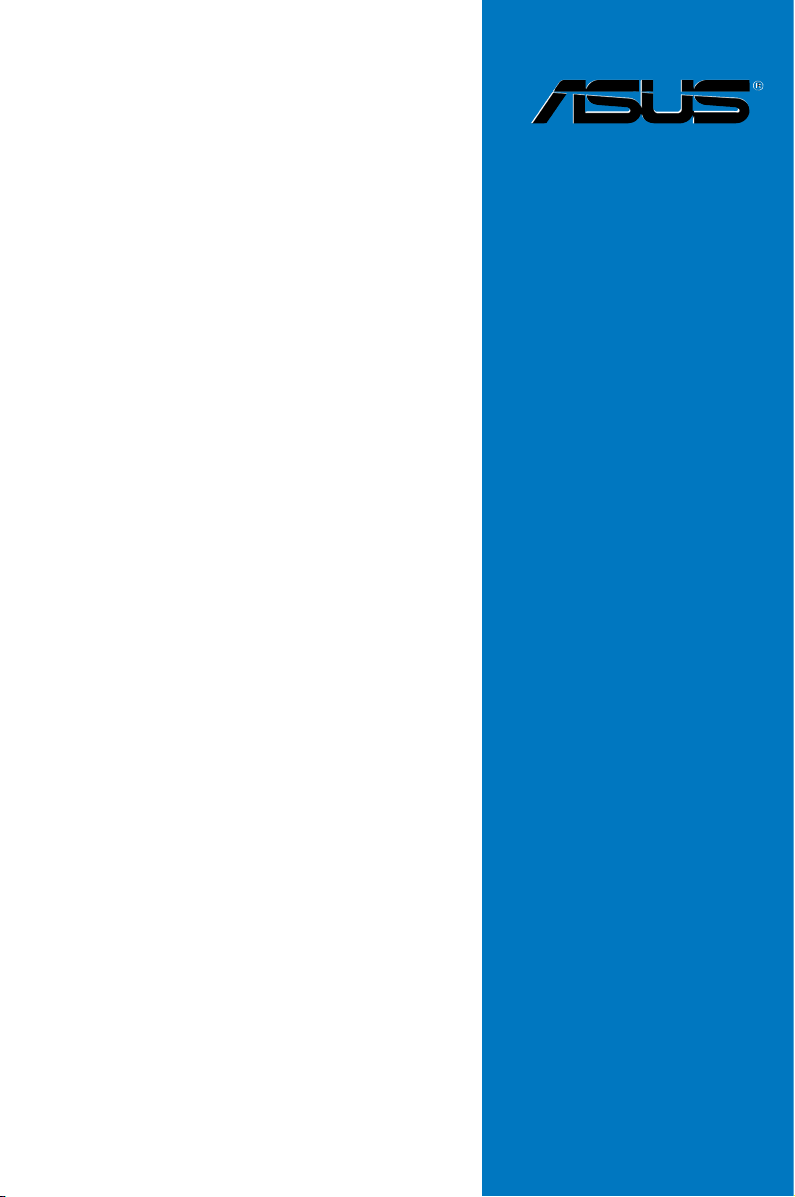
KFSN4-DRE
Series
KFSN4-DRE/SAS
KFSN4-DRE/2S
KFSN4-DRE
Motherboard

E3335
First Edition V1
August 2007
Copyright © 2007 ASUSTeK COMPUTER INC. All Rights Reserved.
No part of this manual, including the products and software described in it, may be reproduced, transmitted,
transcribed, stored in a retrieval system, or translated into any language in any form or by any means,
except documentation kept by the purchaser for backup purposes, without the express written permission
of ASUSTeK COMPUTER INC. (“ASUS”).
Product warranty or service will not be extended if: (1) the product is repaired, modied or altered, unless
such repair, modication of alteration is authorized in writing by ASUS; or (2) the serial number of the
product is defaced or missing.
ASUS PROVIDES THIS MANUAL “AS IS” WITHOUT WARRANTY OF ANY KIND, EITHER EXPRESS
OR IMPLIED, INCLUDING BUT NOT LIMITED TO THE IMPLIED WARRANTIES OR CONDITIONS OF
MERCHANTABILITY OR FITNESS FOR A PARTICULAR PURPOSE. IN NO EVENT SHALL ASUS, ITS
DIRECTORS, OFFICERS, EMPLOYEES OR AGENTS BE LIABLE FOR ANY INDIRECT, SPECIAL,
INCIDENTAL, OR CONSEQUENTIAL DAMAGES (INCLUDING DAMAGES FOR LOSS OF PROFITS,
LOSS OF BUSINESS, LOSS OF USE OR DATA, INTERRUPTION OF BUSINESS AND THE LIKE),
EVEN IF ASUS HAS BEEN ADVISED OF THE POSSIBILITY OF SUCH DAMAGES ARISING FROM ANY
DEFECT OR ERROR IN THIS MANUAL OR PRODUCT.
SPECIFICATIONS AND INFORMATION CONTAINED IN THIS MANUAL ARE FURNISHED FOR
INFORMATIONAL USE ONLY, AND ARE SUBJECT TO CHANGE AT ANY TIME WITHOUT NOTICE, AND
SHOULD NOT BE CONSTRUED AS A COMMITMENT BY ASUS. ASUS ASSUMES NO RESPONSIBILITY
OR LIABILITY FOR ANY ERRORS OR INACCURACIES THAT MAY APPEAR IN THIS MANUAL,
INCLUDING THE PRODUCTS AND SOFTWARE DESCRIBED IN IT.
Products and corporate names appearing in this manual may or may not be registered trademarks or
copyrights of their respective companies, and are used only for identication or explanation and to the
owners’ benet, without intent to infringe.
ii
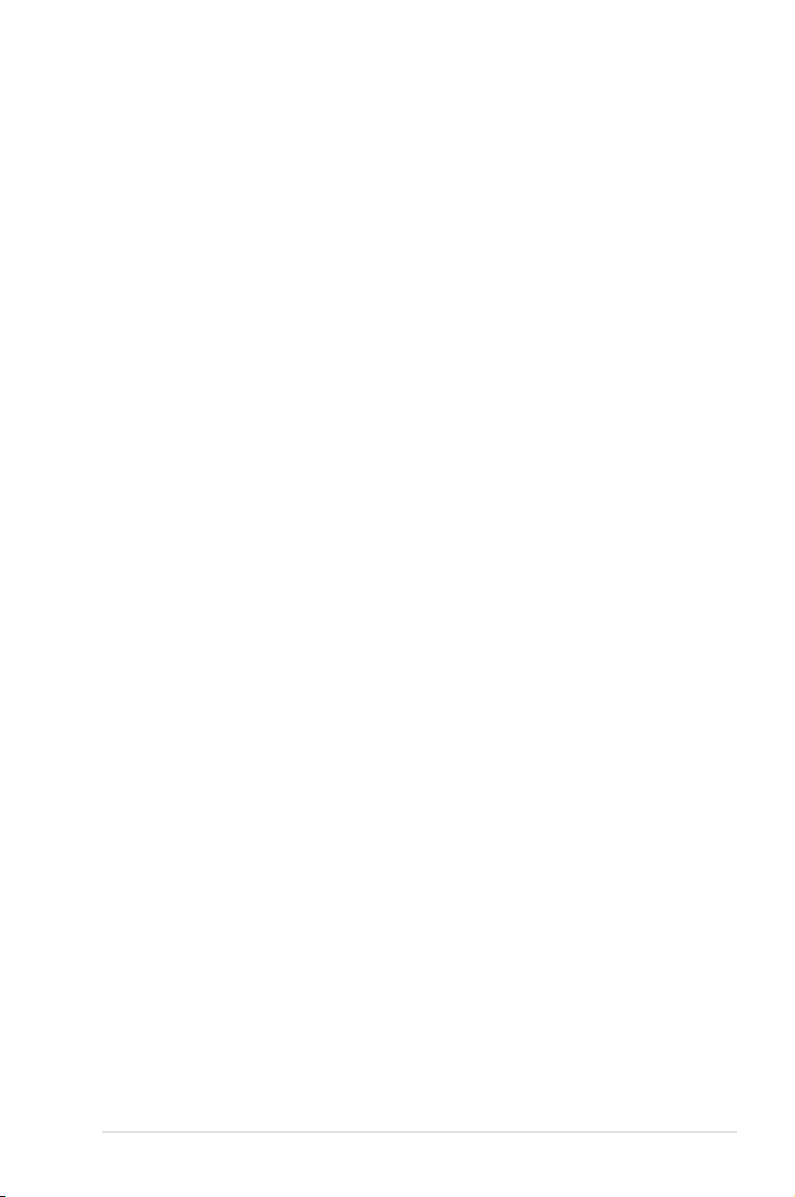
Contents
Notices ........................................................................................................ vii
Safety information .................................................................................... viii
About this guide ......................................................................................... ix
Typography .................................................................................................. x
KFSN4-DRE Series specications summary ........................................... xi
Chapter 1: Product introduction
1.1 Welcome! ...................................................................................... 1-1
1.2 Package contents ......................................................................... 1-1
1.3 Serial number label ...................................................................... 1-1
1.4 Special features ............................................................................ 1-2
1.4.1 Product highlights ........................................................... 1-2
1.4.2 Innovative ASUS features ............................................... 1-3
Chapter 2: Hardware information
2.1 Before you proceed ..................................................................... 2-1
2.2 Motherboard overview ................................................................. 2-3
2.2.1 Placement direction ........................................................ 2-3
2.2.2 Screw holes .................................................................... 2-3
2.2.4 Motherboard layouts ....................................................... 2-4
2.2.5 Layout contents ............................................................... 2-7
2.3 Central Processing Unit (CPU) ................................................... 2-9
2.3.1 Installing the CPU ........................................................... 2-9
2.3.2 Installing the heatsink ................................................... 2-12
2.4 System memory ......................................................................... 2-13
2.4.1 Overview ....................................................................... 2-13
2.4.2 Memory Congurations ................................................. 2-14
2.4.3 Installing a DIMM .......................................................... 2-15
2.4.4 Removing a DIMM ........................................................ 2-15
2.5 Expansion slots .......................................................................... 2-16
2.5.1 Installing an expansion card ......................................... 2-16
2.5.2 Conguring an expansion card ..................................... 2-16
2.5.3 Interrupt assignments ................................................... 2-17
2.5.4 PCI Express x16 slot (x8 link or x16 link) ...................... 2-18
2.5.5 BMC socket ................................................................... 2-18
2.6 Jumpers ...................................................................................... 2-19
2.7 Connectors ................................................................................. 2-23
2.7.1 Rear panel connectors .................................................. 2-23
2.7.2 Internal connectors ....................................................... 2-24
iii
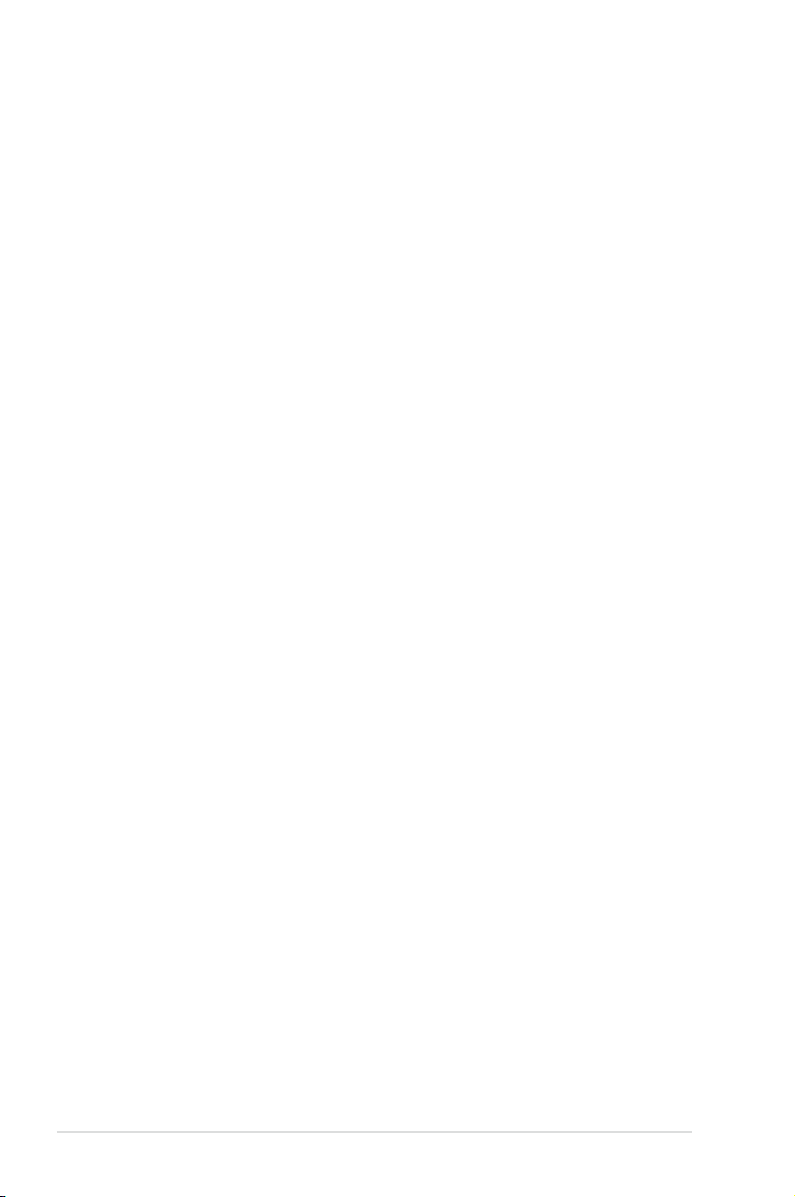
Contents
Chapter 3: Powering up
3.1 Starting up for the rst time ........................................................ 3-1
3.2 Powering off the computer .......................................................... 3-2
3.2.1 Using the OS shut down function .................................... 3-2
3.2.2 Using the dual function power switch .............................. 3-2
Chapter 4: BIOS setup
4.1 Managing and updating your BIOS ............................................ 4-1
4.1.1 Creating a bootable oppy disk ....................................... 4-1
4.1.2 AFUDOS utility ................................................................ 4-2
4.1.3 ASUS CrashFree BIOS 2 utility ...................................... 4-4
4.2 BIOS setup program .................................................................... 4-5
4.2.1 BIOS menu screen .......................................................... 4-6
4.2.2 Menu bar ......................................................................... 4-6
4.2.3 Navigation keys ............................................................... 4-6
4.2.4 Menu items ..................................................................... 4-7
4.2.5 Sub-menu items .............................................................. 4-7
4.2.6 Conguration elds ......................................................... 4-7
4.2.7 Pop-up window ............................................................... 4-7
4.2.8 Scroll bar ......................................................................... 4-7
4.2.9 General help ................................................................... 4-7
4.3 Main menu .................................................................................... 4-8
4.3.1 System Date [Day xx/xx/xxxx] ......................................... 4-8
4.3.2 System Time [xx:xx:xx] ................................................... 4-8
4.3.3 Floppy A [1.44 MB 3½”] ................................................... 4-8
4.3.4 IDE Conguration ............................................................ 4-9
4.3.5 Primary/Secondary IDE Master/Slave;
Tertiary/Fourth/Fifth/Sixth IDE Master ........................... 4-10
4.3.6 System Information ........................................................4-11
4.4 Advanced menu ......................................................................... 4-13
4.4.1 CPU Conguration ........................................................ 4-13
4.4.2 Chipset Conguration ................................................... 4-14
4.4.3 PCI PnP ........................................................................ 4-20
4.4.4 USB Conguration ........................................................ 4-21
4.4.5 Peripheral Devices Conguration ................................. 4-22
4.4.6 ACPI Conguration ....................................................... 4-23
4.4.7 APM Conguration ........................................................ 4-24
4.4.8 Hardware Monitor ......................................................... 4-25
4.5 Server menu ............................................................................... 4-27
iv

Contents
4.5.1 Remote Access Conguration ....................................... 4-27
4.6 Security ....................................................................................... 4-29
4.7 Boot menu .................................................................................. 4-31
4.7.1 Boot Device Priority ...................................................... 4-31
4.7.2 Boot Settings Conguration .......................................... 4-32
4.8 Exit menu .................................................................................... 4-33
Chapter 5: RAID conguration
5.1 Setting up RAID ............................................................................ 5-1
5.1.1 RAID denitions .............................................................. 5-1
5.1.2 Installing hard disk drives ................................................ 5-2
5.1.3 Setting the BIOS RAID items .......................................... 5-2
5.1.4 RAID conguration utilities .............................................. 5-2
5.2 NVIDIA® RAID congurations ...................................................... 5-3
5.2.1 Entering the NVIDIA® RAID Utility ................................... 5-3
5.2.2 Creating a RAID Volume ................................................. 5-4
5.2.3 Rebuilding a RAID set ..................................................... 5-6
5.2.4 Deleting a RAID array ..................................................... 5-7
5.2.5 Clearing the disk data ..................................................... 5-8
5.3 LSI Logic MPT Setup Utility
(KFSN4-DRE/SAS model only) .................................................... 5-9
5.3.1 Integrated Mirroring ......................................................... 5-9
5.3.2 Integrated Mirroring Enhanced ..................................... 5-13
5.3.3 Integrated Striping (IS) volume ..................................... 5-15
5.3.4 Managing Arrays ........................................................... 5-18
5.3.5 Viewing SAS topology ................................................... 5-23
5.5.6 Global Properties .......................................................... 5-25
Chapter 6: Driver installation
6.1 RAID driver installation ............................................................... 6-1
6.1.1 Creating a RAID driver disk ............................................ 6-1
6.1.2 Installing the RAID controller driver ............................... 6-4
6.2 LAN driver installation ................................................................. 6-7
6.3 nVIDIA® driver installation ......................................................... 6-10
6.3.1 Windows 2000/Server 2003 .......................................... 6-10
6.4 Management applications and utilities installation ................ 6-13
6.4.1 Running the support CD ............................................... 6-13
6.4.2 Drivers menu ................................................................. 6-13
6.4.3 Management Software menu ........................................ 6-14
v

Contents
6.4.4 Utilities menu ................................................................ 6-14
6.4.5 Contact information ....................................................... 6-14
Appendix: Reference information
A.1 KFSN4-DRE/SAS model block diagram .....................................A-1
A.2 KFSN4-DRE/2S model block diagram ........................................A-2
A.3 KFSN4-DRE model block diagram ..............................................A-3
vi

Notices
Federal Communications Commission Statement
This device complies with Part 15 of the FCC Rules. Operation is subject to the
following two conditions:
•
This device may not cause harmful interference, and
•
This device must accept any interference received including interference that
may cause undesired operation.
This equipment has been tested and found to comply with the limits for a
Class B digital device, pursuant to Part 15 of the FCC Rules. These limits are
designed to provide reasonable protection against harmful interference in a
residential installation. This equipment generates, uses and can radiate radio
frequency energy and, if not installed and used in accordance with manufacturer’
s instructions, may cause harmful interference to radio communications. However,
there is no guarantee that interference will not occur in a particular installation. If
this equipment does cause harmful interference to radio or television reception,
which can be determined by turning the equipment off and on, the user is
encouraged to try to correct the interference by one or more of the following
measures:
•
Reorient or relocate the receiving antenna.
•
Increase the separation between the equipment and receiver.
•
Connect the equipment to an outlet on a circuit different from that to which the
receiver is connected.
•
Consult the dealer or an experienced radio/TV technician for help.
The use of shielded cables for connection of the monitor to the graphics card is
required to assure compliance with FCC regulations. Changes or modications
to this unit not expressly approved by the party responsible for compliance could
void the user’s authority to operate this equipment.
Canadian Department of Communications Statement
This digital apparatus does not exceed the Class B limits for radio noise emissions
from digital apparatus set out in the Radio Interference Regulations of the
Canadian Department of Communications.
This class B digital apparatus complies with Canadian ICES-003.
vii

Safety information
Electrical safety
•
To prevent electrical shock hazard, disconnect the power cable from the
electrical outlet before relocating the system.
•
When adding or removing devices to or from the system, ensure that the
power cables for the devices are unplugged before the signal cables are
connected. If possible, disconnect all power cables from the existing system
before you add a device.
•
Before connecting or removing signal cables from the motherboard, ensure
that all power cables are unplugged.
•
Seek professional assistance before using an adapter or extension cord.
These devices could interrupt the grounding circuit.
•
Make sure that your power supply is set to the correct voltage in your area.
If you are not sure about the voltage of the electrical outlet you are using,
contact your local power company.
•
If the power supply is broken, do not try to x it by yourself. Contact a
qualied service technician or your retailer.
Operation safety
•
Before installing the motherboard and adding devices on it, carefully read all
the manuals that came with the package.
•
Before using the product, make sure all cables are correctly connected and the
power cables are not damaged. If you detect any damage, contact your dealer
immediately.
•
To avoid short circuits, keep paper clips, screws, and staples away from
connectors, slots, sockets and circuitry.
•
Avoid dust, humidity, and temperature extremes. Do not place the product in
any area where it may become wet.
•
Place the product on a stable surface.
•
If you encounter technical problems with the product, contact a qualied
service technician or your retailer.
viii
This symbol of the crossed out wheeled bin indicates that the product (electrical,
electronic equipment, and mercury-containing button cell battery) should not
be placed in municipal waste. Check local regulations for disposal of electronic
products.

About this guide
This user guide contains the information you need when installing and conguring
the motherboard.
How this guide is organized
This user guide contains the following parts:
• Chapter 1: Product introduction
This chapter describes the features of the motherboard and the new
technologies it supports.
• Chapter 2: Hardware information
This chapter lists the hardware setup procedures that you have to perform
when installing system components. It includes description of the switches,
jumpers, and connectors on the motherboard.
• Chapter 3: Powering up
This chapter describes the power up sequence and ways of shutting down
the system.
• Chapter 4: BIOS setup
This chapter tells how to change system settings through the BIOS Setup
menus. Detailed descriptions of the BIOS parameters are also provided.
• Chapter 5: RAID conguration
This chapter provides instructions for setting up, creating, and conguring
RAID sets using the available utilities.
• Chapter 6: Driver installation
This chapter provides instructions for installing the necessary drivers for
different system components.
• Appendix: Reference information
This appendix includes additional information that you may refer to when
conguring the motherboard.
Where to nd more information
Refer to the following sources for additional information and for product and
software updates.
1. ASUS websites
The ASUS website provides updated information on ASUS hardware and
software products. Refer to the ASUS contact information.
2. Optional documentation
Your product package may include optional documentation, such as warranty
yers, that may have been added by your dealer. These documents are not
part of the standard package.
ix

Conventions used in this guide
To make sure that you perform certain tasks properly, take note of the following
symbols used throughout this manual.
DANGER/WARNING:
when trying to complete a task.
CAUTION:
when trying to complete a task.
IMPORTANT:
task.
NOTE:
task.
Information to prevent damage to the components
Instructions that you MUST follow to complete a
Tips and additional information to help you complete a
Information to prevent injury to yourself
Typography
Bold text Indicates a menu or an item to select.
Italics Used to emphasize a word or a phrase.
<Key> Keys enclosed in the less-than and greater than sign means that you must press the
enclosed key.
Example: <Enter> means that you must press
the Enter or Return key.
<Key1+Key2+Key3> If you must press two or more keys
simultaneously, the key names are linked with
a plus sign (+).
Example: <Ctrl+Alt+D>
Command
exactly as shown, then supply the required
item or value enclosed in brackets.
Example: At the DOS prompt, type the
command line:
Means that you must type the command
format A:/S
x

KFSN4-DRE Series specications summary
Model Name KFSN4-DRE KFSN4-DRE/2S KFSN4-DRE/SAS
Processor / System Bus
Core Logic
Form Factor
ASUS Features Smart Fan
Memory Total Slots
Expansion Slots
(follow SSI
Loacation #)
Storage IDE Controller
Networking LAN
Graphic VGA
Rack Ready
(Rack and
Pedestal dual
use)
Rack Optimized
(Dedicated for
Rack)
ASWM2.0
Capacity
Memory Type
Memory Size
Total PCI/PCIX/PCI-E Slots
Slot Loacation 5
Slot Loacation 6
Additional Slot 1
SATA Controller
SAS Controller
2 * socket 1207
AMD Opteron™ 2000 series processor
(Barcelona Support)
Quad Core / Dual Core
HyperTransport™ Technology 1.0, 1GHz
512KB L2 cache/Per core, 2MB L3
nVIDIA nForce Professional 2200
SSI EEB 3.61 Footprint Compliant,
12” x 13”
Smart Fan II
V V V
V V V
V V V
16 (2-channel per CPU)
Maximum up to 64GB
DDR2 533/667 Reg. ECC
512 MB, 1 GB, 2GB, 4GB
1 2 1
-- 1 * PCI-E x16
1 * PCI-E x16
(x16 link)
1* SO-DIMM socket for optional
ASMB3-SOL
nVIDIA® nForce 2200 Professional:
Dual Channel Bus Master IDE support UltraATA
100 / 133
nVIDIA® nForce 2200 Professional:
4 * SATA Ports, RAID 0, 1, 10, 5, JBOD (Windows)
-- -- LSI 1064E
2 * Broadcom® BCM5721 PCI-E GbE LAN
XGI® Z9s VGA Controller / 32MB DDR2 VRAM
(x8 link)
1 * PCI-E x16
(x8 link)
--
1 * PCI-E x16
(x8 link)
PCI-E
4-port SAS
controller:
4 x SAS
Ports, LSI®
Integrated
RAID 0, 1, 1E
support
(continued on the next page)
xi

KFSN4-DRE Series specications summary
Onboard I/O
Connectors
Rear I/O
Connectors
Management
Solution
Monitoring CPU
EMI US (FCC, CFR47
Environment
Floppy
Connector
PSU Connector
Management
Connector
USB Connectors
Fan Header
SMBus
Chassis Intruder
Front LAN LED
Serial Port
Header
External Serial
Port
External USB
Port
VGA Port
RJ-45
PS/2 KB/Mouse
Software
Out of Band
Remote
Management
Temperature
FAN RPM
Part 15, Class B)
Europe (CE,
EN55022 &
EN55024)
1 1 1
24-pin ATX power connector + 8-pin ATX 12V power
connector
1* SO-DIMM socket for optional ASMB3-SOL
1 (support 2 USB ports)
10 * 4pin
2 2 2
1 1 1
2 2 2
1 1 1
1 1 1
2 2 2
1 1 1
2 2 2
1 1 1
ASWM2.0
Optional (ASMB3-SOL)
V V V
V V V
V V V
V V V
Operation temperature: 10℃ ~ 35℃
Non operation temperature: -40℃ ~ 70℃
Non operation humidity: 20% ~ 90%
( Non condensing)
*Specications are subject to change without notice.
xii
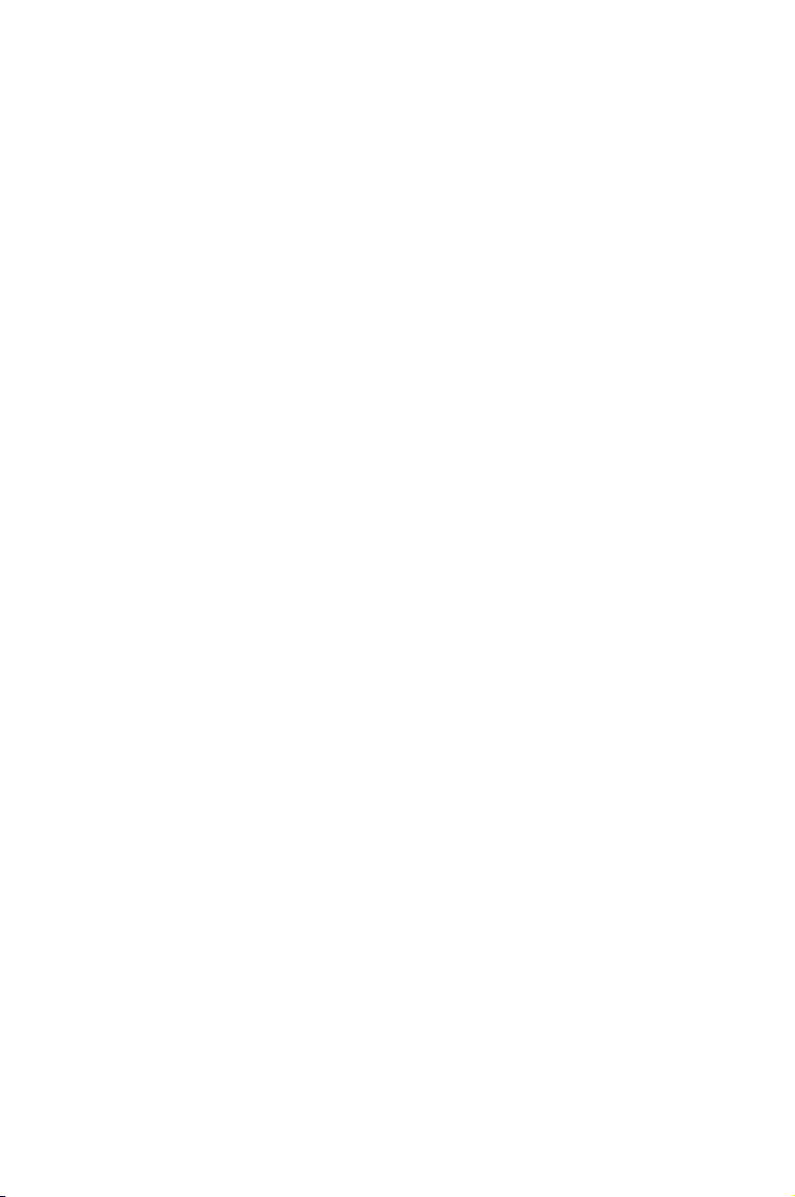
This chapter describes the motherboard
features and the new technologies it supports.
Product
introduction
1

Chapter summary
1
1.1 Welcome! ...................................................................................... 1-1
1.2 Package contents ......................................................................... 1-1
1.3 Serial number label ...................................................................... 1-1
1.4 Special features ............................................................................ 1-2
ASUS KFSN4-DRE Series

1.1 Welcome!
Thank you for buying an ASUS® KFSN4-DRE series motherboard!
The motherboard delivers a host of new features and latest technologies, making it
another standout in the long line of ASUS quality motherboards!
Before you start installing the motherboard, and hardware devices on it, check the
items in your package with the list below.
1.2 Package contents
Check your motherboard package for the following items.
SATA signal cable
SATA power cable
Cables
Accessories
Application CD Support CD
Documentation User Guide
Packing Qty
SAS cable
(4 ports SATA to
4*29 pin SAS)
3-in-1 cable set
I/O shield
1U copper
passive heatsink
KFSN4DRE/2S
Retail Pack
(with
heatsink)
3pcs per
Carton
KFSN4DRE/2S
Retail Pack
(without
heatsink)
4 4 4 4 --
2 2 2 2 --
-- -- 1 1 --
1 1 1 1 --
1
2 -- 2 -- --
1 1 1 1 1
1 1 1 1 1
3pcs per
Carton
KFSN4-
DRE/SAS
Retail Pack
(with
heatsink)
1 1
3pcs per
Carton
KFSN4-
DRE/SAS
Retail Pack
(without
heatsink)
1
3pcs per
Carton
KFSN4-
DRE
Series Bulk
Pack
10pcs per
Carton
1
If any of the above items is damaged or missing, contact your retailer.
1.3 Serial number label
Before requesting support from the ASUS Technical Support team, you must take
note of the motherboard's serial number containing 12 characters
xxM0Axxxxxxx
shown as the gure below. With the correct serial number of the product, ASUS
Technical Support team members can then offer a quicker and satisfying solution
to your problems.
KFSN4-DRE
Made
in
China
xxM0Axxxxxxx
ASUS KFSN4-DRE Series 1-1
合格
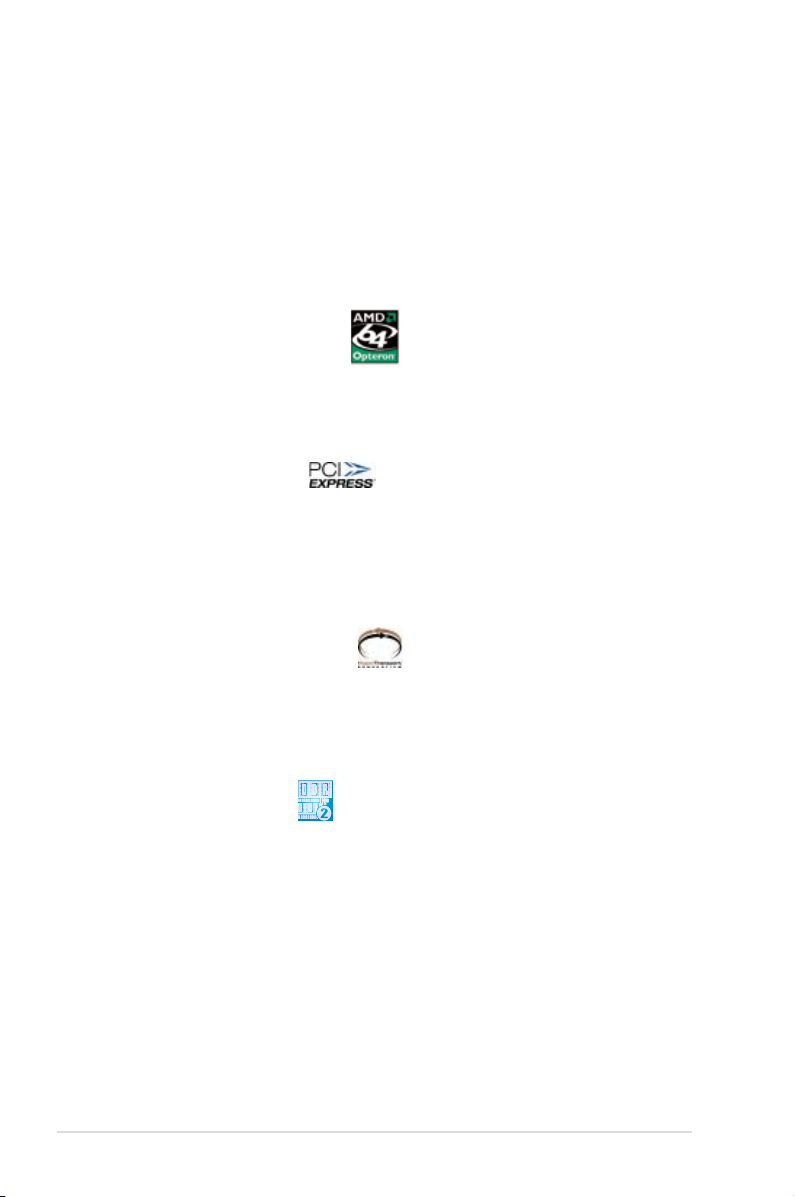
1.4 Special features
1.4.1 Product highlights
Latest processor technology
The motherboard comes with dual 1207-pin surface mount Land Grid Array (LGA)
sockets coded Socket F, designed for AMD Opteron™ 2000 series processors.
The motherboard with the new socket supports registered DDR2-667/533 memory,
delivering advanced performance and ensuring reliable data protection.
AMD Quad-Core Architecture
The motherboard supports AMD quad/dual-core processors with discrete L2 cache
structure for each core and shared L3 cache to meet demands for more powerful
computing.
PCI Express™ interface
The motherboard fully supports PCI Express, the latest I/O interconnect
technology that speeds up the PCI bus. PCI Express features point-to-point serial
interconnections between devices and allows higher clockspeeds by carrying data
in packets. This high speed interface is software compatible with existing PCI
specications.
HyperTransport™ Technology
HyperTransport™ Technology is a high-speed, low latency, point-to-point link
designed to increase the communication speed between integrated circuits in
computers, networking and telecommunicatons equipment up to 48 times faster
than other existing technologies.
DDR2 memory support
The motherboard supports DDR2 memory which features data transfer rates of
667 MHz or 533 MHz to meet the higher bandwidth requirements of the latest
3D graphics, multimedia, and Internet applications. The dual-channel DDR2
architecture doubles the bandwidth of your system memory to boost system
performance, eliminating bottlenecks with peak bandwidth of up to 10.7 GB/s.
Serial Attached SCSI (SAS) technology support
(KFSN4-DRE/SAS model only)
SAS is the latest storage interface for enterprise-class storage devices. Building
on and improving the parallel SCSI foundation, SAS is the new industry standard
that includes Serial ATA interoperability, and is projected to be the succesor of the
Ultra320 SCSI technology.
1-2 Chapter 1: Product introduction
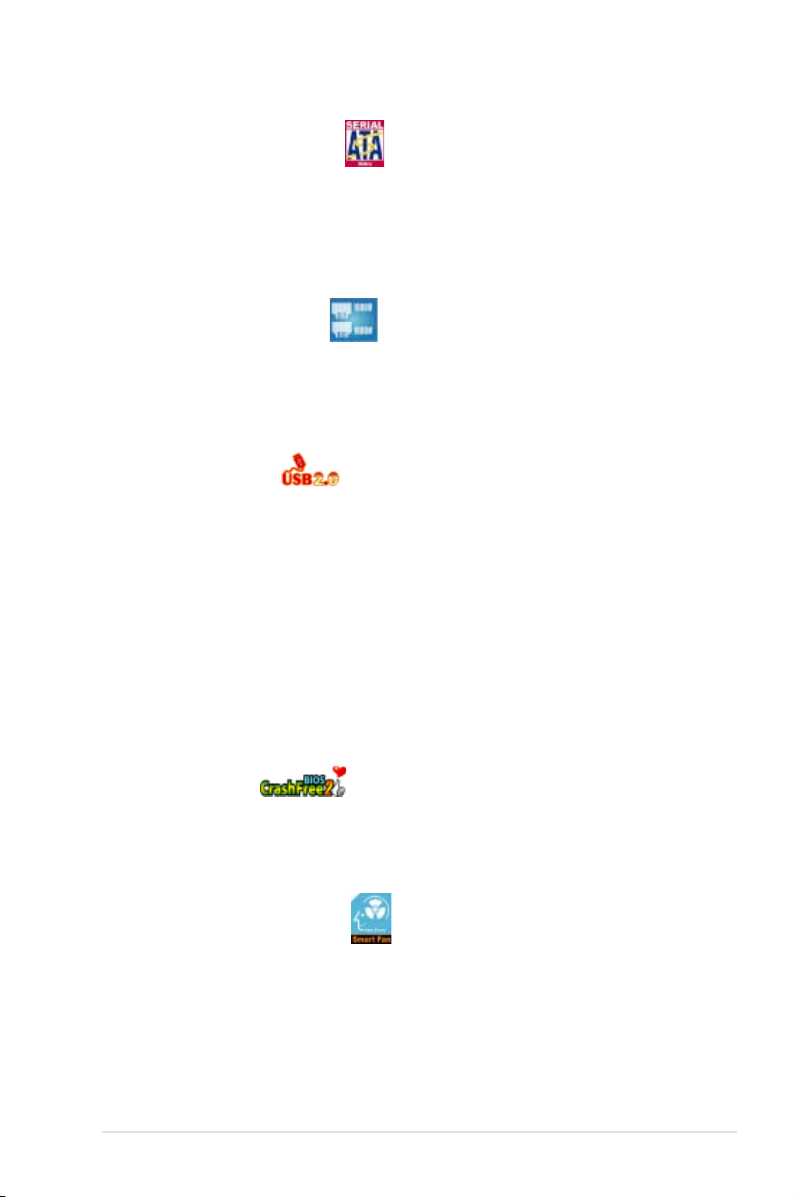
Serial ATA 3Gb/s technology
The motherboard supports the next-generation Serial ATA 3Gb/s technology
through the Serial ATA interfaces and the NVIDIA® nForce4® PRO chipset. The
SATA 3Gb/s specication provides twice the bandwidth of the current Serial ATA
products. Additionally, Serial ATA allows thinner, more exible cables with lower pin
count, and reduced voltage requirement.
Dual Gigabit LAN solution
The motherboard comes with dual Gigabit LAN controllers to provide
comprehensive solution for your networking operation. The integrated network
controllers use the PCI Express segment to provide higher data bandwidth for your
wired or wireless Internet, LAN, and le sharing requirements.
USB 2.0 technology
The motherboard implements the Universal Serial Bus (USB) 2.0 specication,
dramatically increasing the connection speed from the 12 Mbps bandwidth on USB
1.1 to a fast 480 Mbps on USB 2.0. USB 2.0 is backward compatible with USB 1.1.
Temperature, fan, and voltage monitoring
The CPU temperature is monitored by the ASIC (Winbond W83793G) to prevent
overheating and damage. The system fan rotations per minute (RPM) is monitored
for timely failure detection. The ASIC monitors the voltage levels to ensure stable
supply of current for critical components.
1.4.2 Innovative ASUS features
CrashFree BIOS 2
This feature allows you to restore the original BIOS data from the support CD in
case when the BIOS codes and data are corrupted. This protection eliminates the
need to buy a replacement ROM chip.
ASUS Smart Fan technology
The ASUS Smart Fan technology smartly adjusts the fan speeds according to the
system loading to ensure quiet, cool, and efcient operation.
ASUS KFSN4-DRE Series 1-3

1-4 Chapter 1: Product introduction
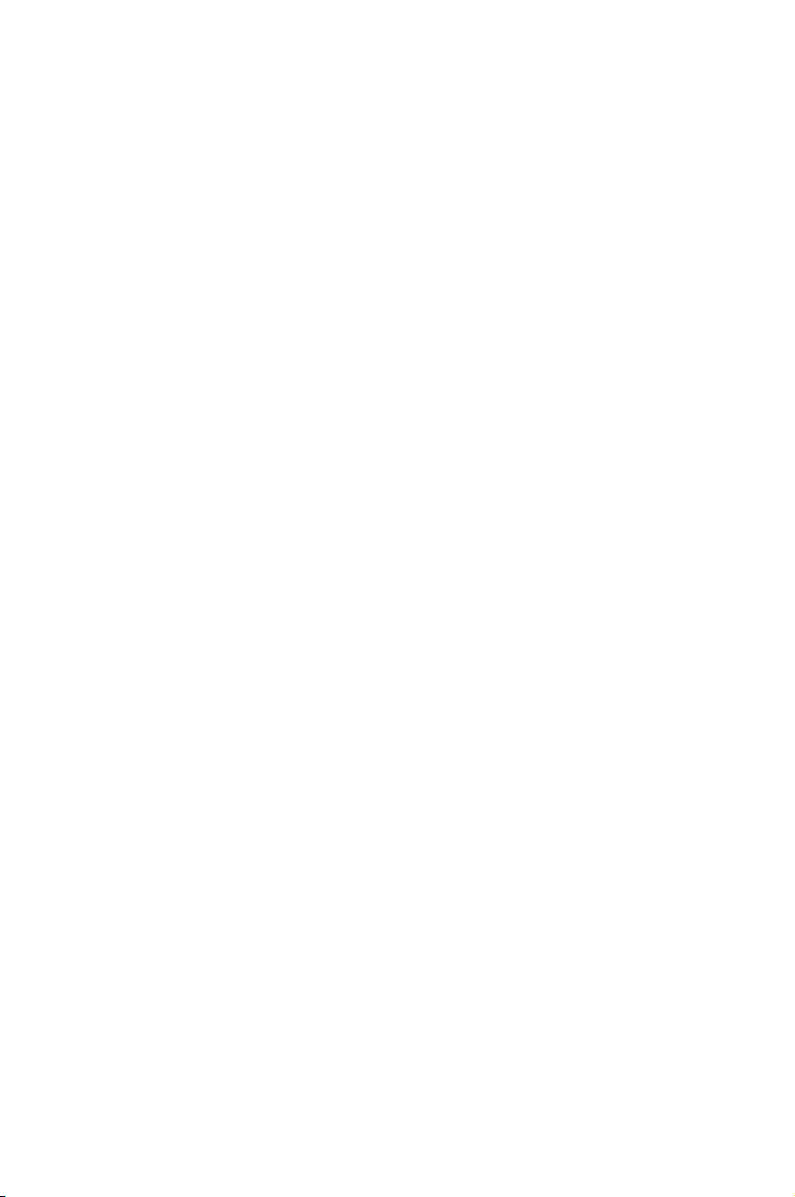
This chapter lists the hardware setup
procedures that you have to perform
when installing system components. It
includes description of the jumpers and
connectors on the motherboard.
Hardware
information
2

Chapter summary
2
2.1 Before you proceed ..................................................................... 2-1
2.2 Motherboard overview ................................................................. 2-3
2.3 Central Processing Unit (CPU) ................................................... 2-9
2.4 System memory ......................................................................... 2-13
2.5 Expansion slots .......................................................................... 2-16
2.6 Jumpers ...................................................................................... 2-19
2.7 Connectors ................................................................................. 2-23
ASUS KFSN4-DRE Series
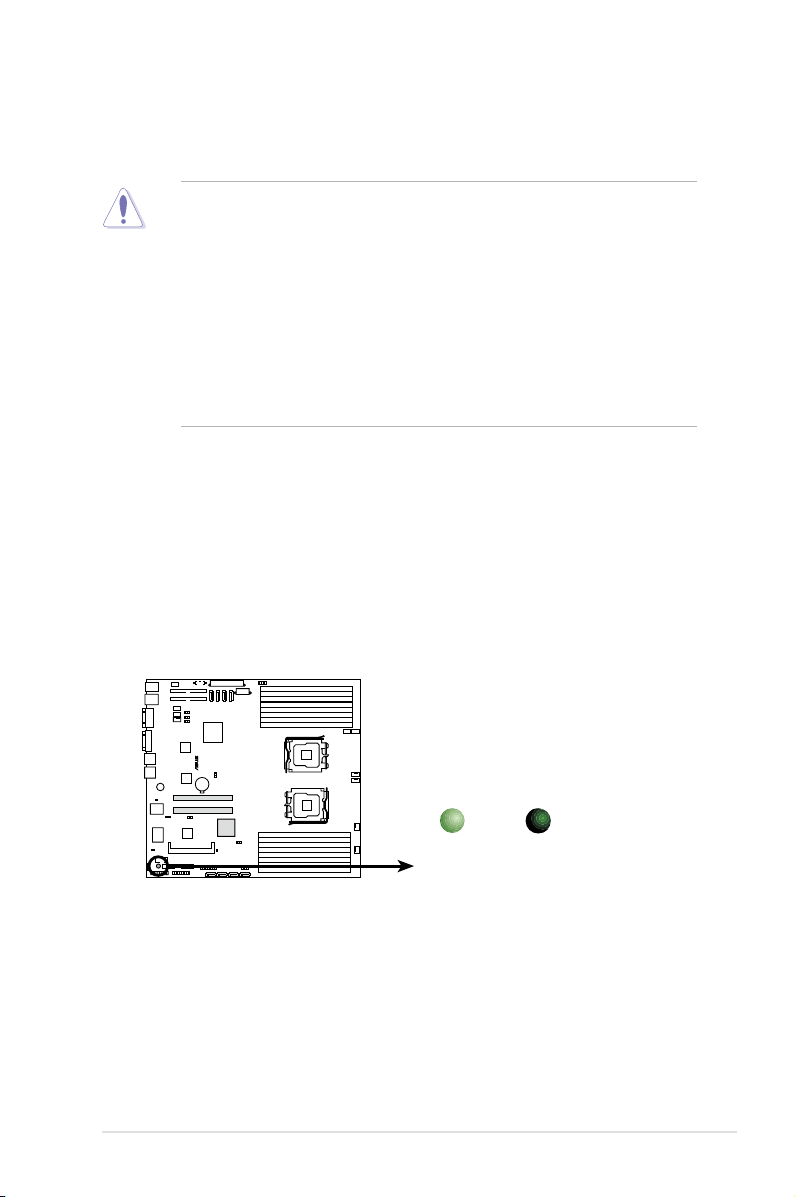
2.1 Before you proceed
®
KFSN4-DRE Series Standby power LED
SB_PWR1
ON
Standby
Power
OFF
Powered
Off
Take note of the following precautions before you install motherboard components or change
any motherboard settings.
• Unplug the power cord from the wall socket before touching any
component.
• Use a grounded wrist strap or touch a safely grounded object or a metal
object, such as the power supply case, before handling components to
avoid damaging them due to static electricity.
• Hold components by the edges to avoid touching the ICs on them.
• Whenever you uninstall any component, place it on a grounded antistatic
pad or in the bag that came with the component.
• Before you install or remove any component, ensure that the power supply
is switched off or the power cord is detached from the power supply. Failure
to do so may cause severe damage to the motherboard, peripherals, and/or
components.
Onboard LED
1. Standby Power LED
The motherboard comes with a standby power LED. The green LED lights up
to indicate that the system is ON, in sleep mode, or in soft-off mode. This is a
reminder that you should shut down the system and unplug the power cable
before removing or plugging in any motherboard component. The illustration
below shows the location of the onboard LED
ASUS KFSN4-DRE Series 2-1
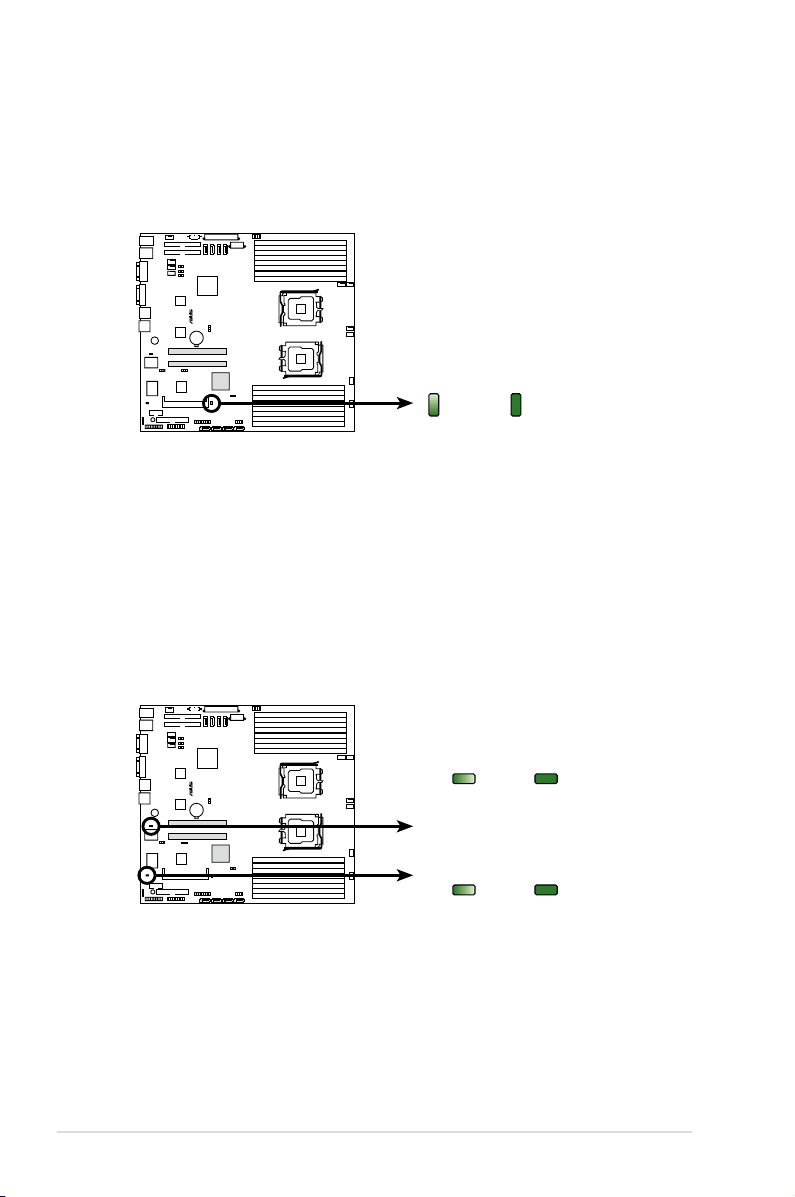
®
KFSN4-DRE Series Onboard LED
ON OFF
MEM_WARN1
Normal
Abnormal
(green)
ON OFF
CPU_WARN1
Normal
Abnormal
(green)
2. SAS LED (for KFSN4-DRE/SAS only)
®
KFSN4-DRE Series SAS LED
Blinks OFF
LED1
Normal
Abnormal
(green)
The green heartbeat LED blinks per second to indicate that the LSI 1064E
chipset is working normally.
3. CPU warning LED (CPU_WARN1)
The CPU warning LED lights up to indicate that a processor is not installed or
the processor is not installed properly in CPU 1 socket.
4. Memory warning LED (MEM_WARN1)
The memory warning LED lights up to indicate that there is no power in the
memory DIMMs.
2-2 Chapter 2: Hardware information
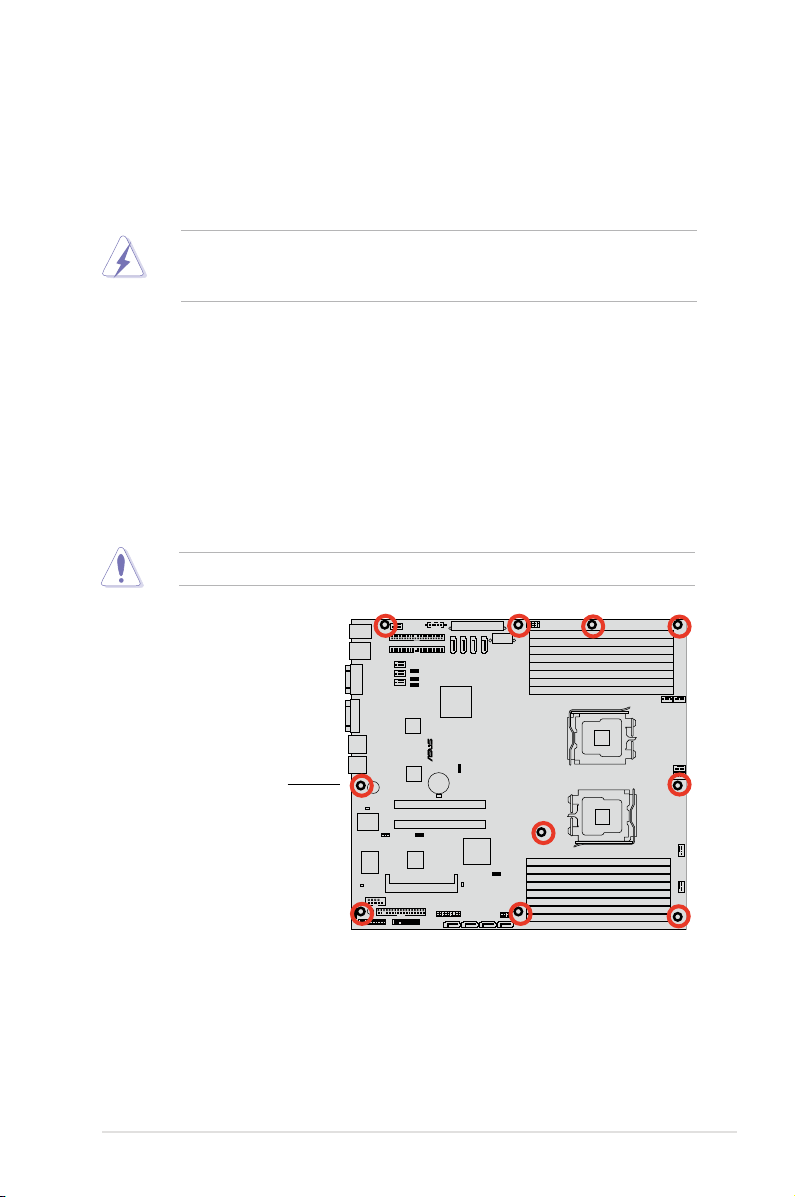
®
KFSN4-DRE
2.2 Motherboard overview
Before you install the motherboard, study the conguration of your chassis to
ensure that the motherboard ts into it.
To optimize the motherboard features, we highly recommend that you install it in an
SSI CEB 1.1 compliant chassis.
Make sure to unplug the chassis power cord before installing or removing
the motherboard. Failure to do so can cause you physical injury and damage
motherboard components!
2.2.1 Placement direction
When installing the motherboard, make sure that you place it into the chassis in the
correct orientation. The edge with external ports goes to the rear part of the chassis
as indicated in the image below.
2.2.2 Screw holes
Place ten (10) screws into the holes indicated by circles to secure the motherboard
to the chassis.
DO NOT overtighten the screws! Doing so can damage the motherboard.
Place this side towards
the rear of the chassis
ASUS KFSN4-DRE Series 2-3
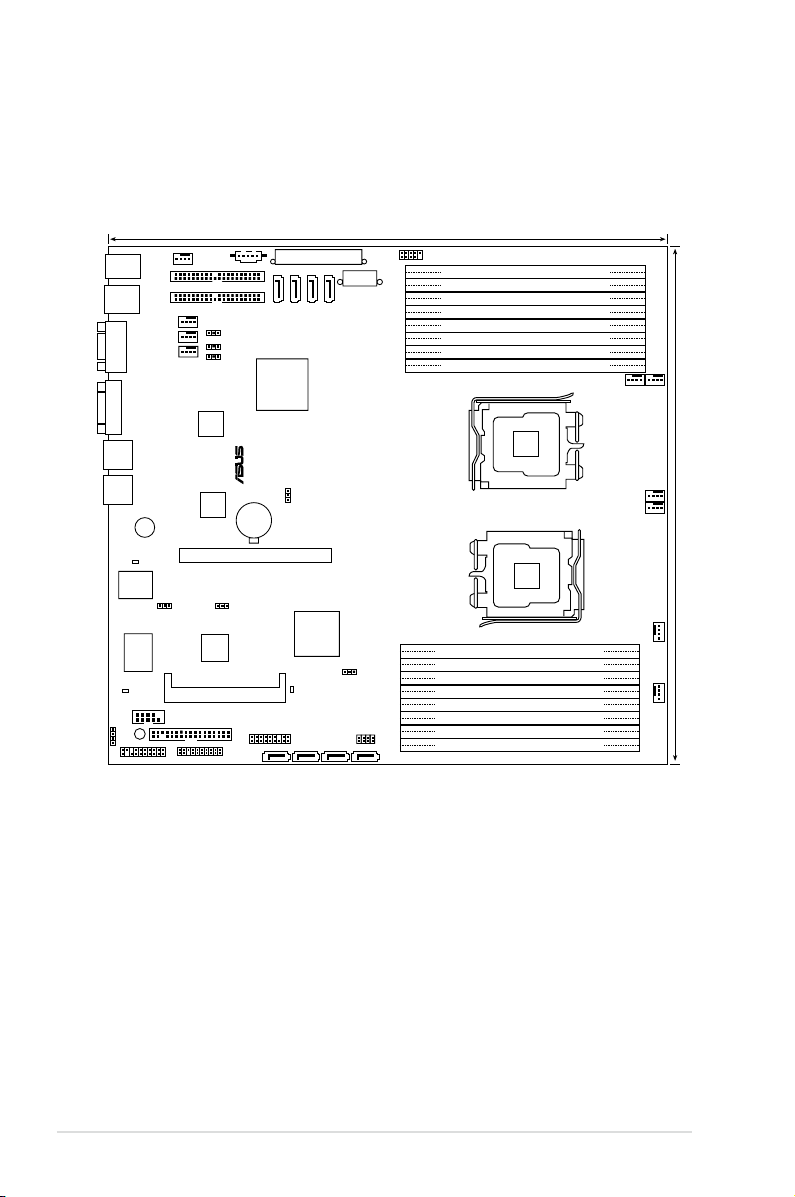
AMI
8Mb
FWH
®
FLOPPY1
BUZZ1
COM2
Super
I/O
CR2032 3V
Lithium Cell
CMOS Power
PANEL1
PS/2
T: Mouse
B: Keyboard
USB1
USB2
ATX12V1
nForce
Professional
2200
PSUSMB1
HDLED1
LSI
SAS1064E
AUX_PANEL1
USB34
KFSN4-DRE/SAS
33cm (13in)
30.5cm (12in)
COM1
VGA1
PRI_IDE1
CLRTC1
RECOVERY1
SASLED1
VGA_EN1
SAS_EN1
REAR_FAN1
FRNT_FAN5
LAN2
ATXPWR1
SGPIO
XGI
Z9S
PCIE1
MEM_WARN1
BCM
5721
LAN1
REAR_FAN2
REAR_FAN3
REAR_FAN4
DDR2 DIMM_B4 (64/72 bit, 240-pin module)
DDR2 DIMM_A4 (64/72 bit, 240-pin module)
DDR2 DIMM_B3 (64/72 bit, 240-pin module)
DDR2 DIMM_A3 (64/72 bit, 240-pin module)
DDR2 DIMM_B2 (64/72 bit, 240-pin module)
DDR2 DIMM_A2 (64/72 bit, 240-pin module)
DDR2 DIMM_B1 (64/72 bit, 240-pin module)
DDR2 DIMM_A1 (64/72 bit, 240-pin module)
DDR2 DIMM_C1 (64/72 bit, 240-pin module)
DDR2 DIMM_D1 (64/72 bit, 240-pin module)
DDR2 DIMM_C2 (64/72 bit, 240-pin module)
DDR2 DIMM_D2 (64/72 bit, 240-pin module)
DDR2 DIMM_C3 (64/72 bit, 240-pin module)
DDR2 DIMM_D3 (64/72 bit, 240-pin module)
DDR2 DIMM_C4 (64/72 bit, 240-pin module)
DDR2 DIMM_D4 (64/72 bit, 240-pin module)
SATA3
SATA4
SATA1
SATA2
SEC_IDE1
CPU1
CPU2
FRNT_FAN6
FRNT_FAN4
FRNT_FAN3
FRNT_FAN2
SATA_RAID4SATA_RAID3SATA_RAID2SATA_RAID1
BCM
5721
CPU_WARN1
FAN_SEL1
LAN1_EN1
LAN2_EN1
BMCSOCKET1
FRNT_FAN1
SB_PWR1
LED1
2.2.4 Motherboard layouts
KFSN4-DRE/SAS model
2-4 Chapter 2: Hardware information

AMI
8Mb
FWH
®
FLOPPY1
BUZZ1
COM2
Super
I/O
CR2032 3V
Lithium Cell
CMOS Power
PANEL1
PS/2
T: Mouse
B: Keyboard
USB1
USB2
ATX12V1
nForce
Professional
2200
PSUSMB1
HDLED1
AUX_PANEL1
USB34
KFSN4-DRE_2S
33cm (13in)
30.5cm (12in)
COM1
VGA1
PRI_IDE1
CLRTC1
RECOVERY1
VGA_EN1
REAR_FAN1
FRNT_FAN5
LAN2
ATXPWR1
SGPIO
XGI
Z9S
PCIE1
MEM_WARN1
BCM
5721
LAN1
REAR_FAN2
REAR_FAN3
REAR_FAN4
DDR2 DIMM_B4 (64/72 bit, 240-pin module)
DDR2 DIMM_A4 (64/72 bit, 240-pin module)
DDR2 DIMM_B3 (64/72 bit, 240-pin module)
DDR2 DIMM_A3 (64/72 bit, 240-pin module)
DDR2 DIMM_B2 (64/72 bit, 240-pin module)
DDR2 DIMM_A2 (64/72 bit, 240-pin module)
DDR2 DIMM_B1 (64/72 bit, 240-pin module)
DDR2 DIMM_A1 (64/72 bit, 240-pin module)
DDR2 DIMM_C1 (64/72 bit, 240-pin module)
DDR2 DIMM_D1 (64/72 bit, 240-pin module)
DDR2 DIMM_C2 (64/72 bit, 240-pin module)
DDR2 DIMM_D2 (64/72 bit, 240-pin module)
DDR2 DIMM_C3 (64/72 bit, 240-pin module)
DDR2 DIMM_D3 (64/72 bit, 240-pin module)
DDR2 DIMM_C4 (64/72 bit, 240-pin module)
DDR2 DIMM_D4 (64/72 bit, 240-pin module)
SATA3
SATA4
SATA1
SATA2
SEC_IDE1
CPU1
CPU2
FRNT_FAN6
FRNT_FAN4
FRNT_FAN3
FRNT_FAN2
PCIE2
BCM
5721
CPU_WARN1
FAN_SEL1
LAN1_EN1
LAN2_EN1
BMCSOCKET1
FRNT_FAN1
SB_PWR1
KFSN4-DRE/2S model
ASUS KFSN4-DRE Series 2-5
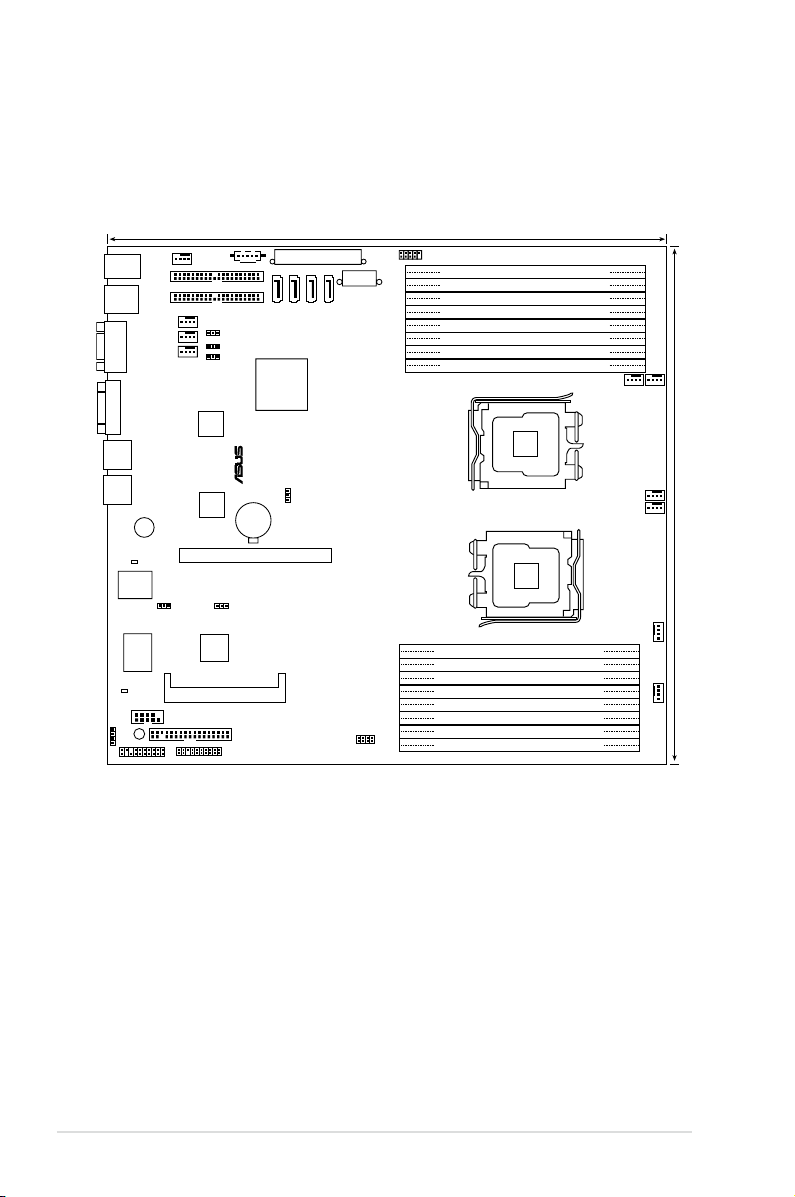
AMI
8Mb
FWH
®
FLOPPY1
BUZZ1
COM2
Super
I/O
CR2032 3V
Lithium Cell
CMOS Power
PANEL1
PS/2
T: Mouse
B: Keyboard
USB1
USB2
ATX12V1
nForce
Professional
2200
PSUSMB1
HDLED1
AUX_PANEL1
USB34
KFSN4-DRE
33cm (13in)
30.5cm (12in)
COM1
VGA1
PRI_IDE1
CLRTC1
RECOVERY1
VGA_EN1
REAR_FAN1
FRNT_FAN5
LAN2
ATXPWR1
SGPIO
XGI
Z9S
PCIE1
MEM_WARN1
BCM
5721
LAN1
REAR_FAN2
REAR_FAN3
REAR_FAN4
DDR2 DIMM_B4 (64/72 bit, 240-pin module)
DDR2 DIMM_A4 (64/72 bit, 240-pin module)
DDR2 DIMM_B3 (64/72 bit, 240-pin module)
DDR2 DIMM_A3 (64/72 bit, 240-pin module)
DDR2 DIMM_B2 (64/72 bit, 240-pin module)
DDR2 DIMM_A2 (64/72 bit, 240-pin module)
DDR2 DIMM_B1 (64/72 bit, 240-pin module)
DDR2 DIMM_A1 (64/72 bit, 240-pin module)
DDR2 DIMM_C1 (64/72 bit, 240-pin module)
DDR2 DIMM_D1 (64/72 bit, 240-pin module)
DDR2 DIMM_C2 (64/72 bit, 240-pin module)
DDR2 DIMM_D2 (64/72 bit, 240-pin module)
DDR2 DIMM_C3 (64/72 bit, 240-pin module)
DDR2 DIMM_D3 (64/72 bit, 240-pin module)
DDR2 DIMM_C4 (64/72 bit, 240-pin module)
DDR2 DIMM_D4 (64/72 bit, 240-pin module)
SATA3
SATA4
SATA1
SATA2
SEC_IDE1
CPU1
CPU2
FRNT_FAN6
FRNT_FAN4
FRNT_FAN3
FRNT_FAN2
BCM
5721
CPU_WARN1
FAN_SEL1
LAN1_EN1
LAN2_EN1
BMCSOCKET1
FRNT_FAN1
SB_PWR1
KFSN4-DRE model
2-6 Chapter 2: Hardware information
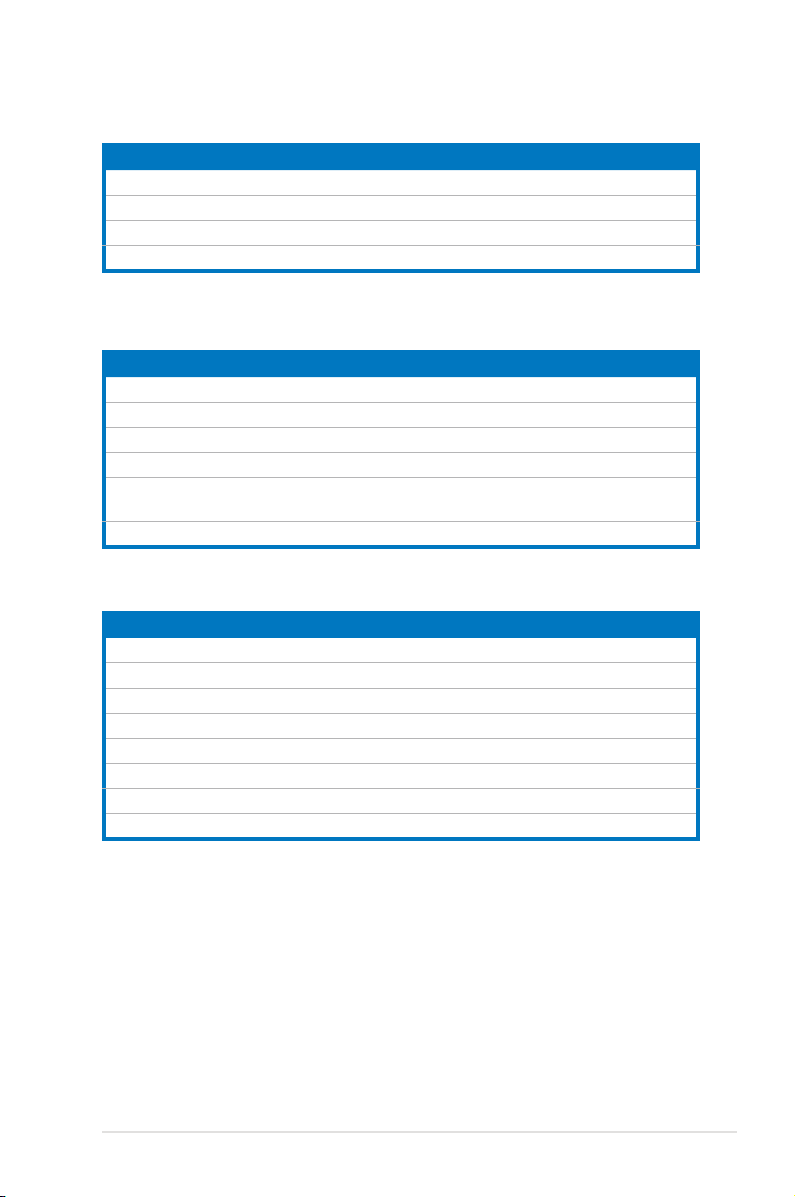
2.2.5 Layout contents
Slots/Soocket Page
1. CPU sockets 2-9
2.
3.
4. BMC socket 2-18
Jumpers Page
1. Clear RTC RAM (CLRTC1) 2-19
2. Gigabit LAN1 controller setting (3-pin LAN1_EN1, LAN2_EN1)
3. VGA Graphics controller setting (3-pin VGA_EN1)
4. Fan control setting (3-pin FAN_SEL1)
5. Onboard storage setting (3-pin SAS_EN1)
6. Force BIOS recovery setting (3-pin RECOVERY1) 2-22
Rear panel connectors Page
1. PS/2 mouse port (green) 2-23
2. RJ-45 port for iKVM
3.
4.
5.
6. Video Graphics Adapter port
7. LAN 1 (RJ-45) port 2-23
8. LAN 2 (RJ-45) port 2-23
DDR2 sockets 2-13
PCI Express x 16 slots 2-18
(KFSN4-DRE/SAS model only)
PS/2 keyboard port (purple) 2-23
USB 2.0 ports 1 and 2 2-23
Serial (COM1) port 2-23
2-20
2-20
2-21
2-21
2-23
2-23
ASUS KFSN4-DRE Series 2-7

Internal connectors Page
1. Floppy disk drive connector (34-1 pin FLOPPY1) 2-24
2. IDE connectors (40-1 pin PRI_IDE1, SEC_IDE1) 2-24
3. Serial ATA connectors (7-pin SATA1, SATA2, SATA3, SATA4) 2-25
4. Hard disk activity LED connector (4-pin HDLED1) 2-26
5. USB connectors (10-1 pin USB34) 2-26
6. Front and rear fan connectors
(4-pin FRNT_FAN1/2/3/4, REAR_FAN1/2/3/4/5/6)
7. Serial port connectors (10-1 pin COM2) 2-27
8. ATX power connectors (24-pin ATXPWR1, 8-pin ATX12V1) 2-28
9. Power supply SMBus connector (5-pin PSUSMB1) 2-28
10. SAS connectors
11. SAS LSI1064E ports LED connector (18-1 pin SASLED1)
12. Serial General Purpose Input/Output connector (6-pin SGPIO1) 2-30
13. Auxiliary panel connector (20-2 pin AUX_PANEL1) 2-31
14. System panelSystem panel connector (20-1 pin PANEL1) 2-32
(KFSN4-DRE/SAS model only)
(KFSN4-DRE/SAS model only)
2-27
2-29
2-30
2-8 Chapter 2: Hardware information
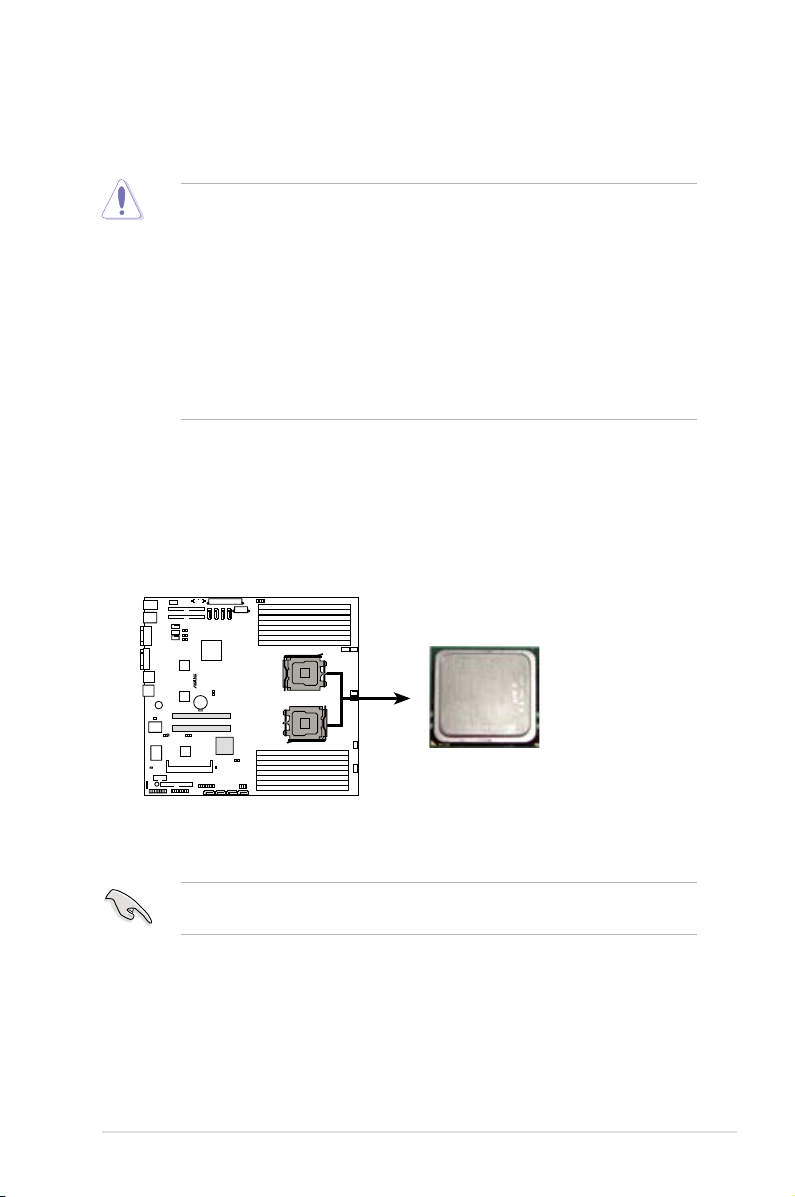
®
KFSN4-DRE Series CPU Socket 1207
CPU1
CPU2
CPU1
2.3 Central Processing Unit (CPU)
The motherboard comes with dual surface mount Socket F designed for the AMD®
Opteron® 2000 series CPU in the Land Grid Array (LGA) package.
•
Upon purchase of the motherboard, make sure that the PnP cap is on
the socket and the socket contacts are not bent. Contact your retailer
immediately if the PnP cap is missing, or if you see any damage to the PnP
cap/socket contacts/motherboard components. ASUS shoulders the repair
cost only if the damage is shipment/transit-related.
•
Keep the cap after installing the motherboard. ASUS will process Return
Merchandise Authorization (RMA) requests only if the motherboard comes
with the cap on the Socket 1207.
• The product warranty does not cover damage to the socket contacts
resulting from incorrect CPU installation/removal, or misplacement/loss/
incorrect removal of the PnP cap.
2.3.1 Installing the CPU
To install a CPU:
1. Locate the CPU socket on the motherboard.
Before installing the CPU, make sure that the socket box is facing toward you
and the load lever is on your left.
ASUS KFSN4-DRE Series 2-9
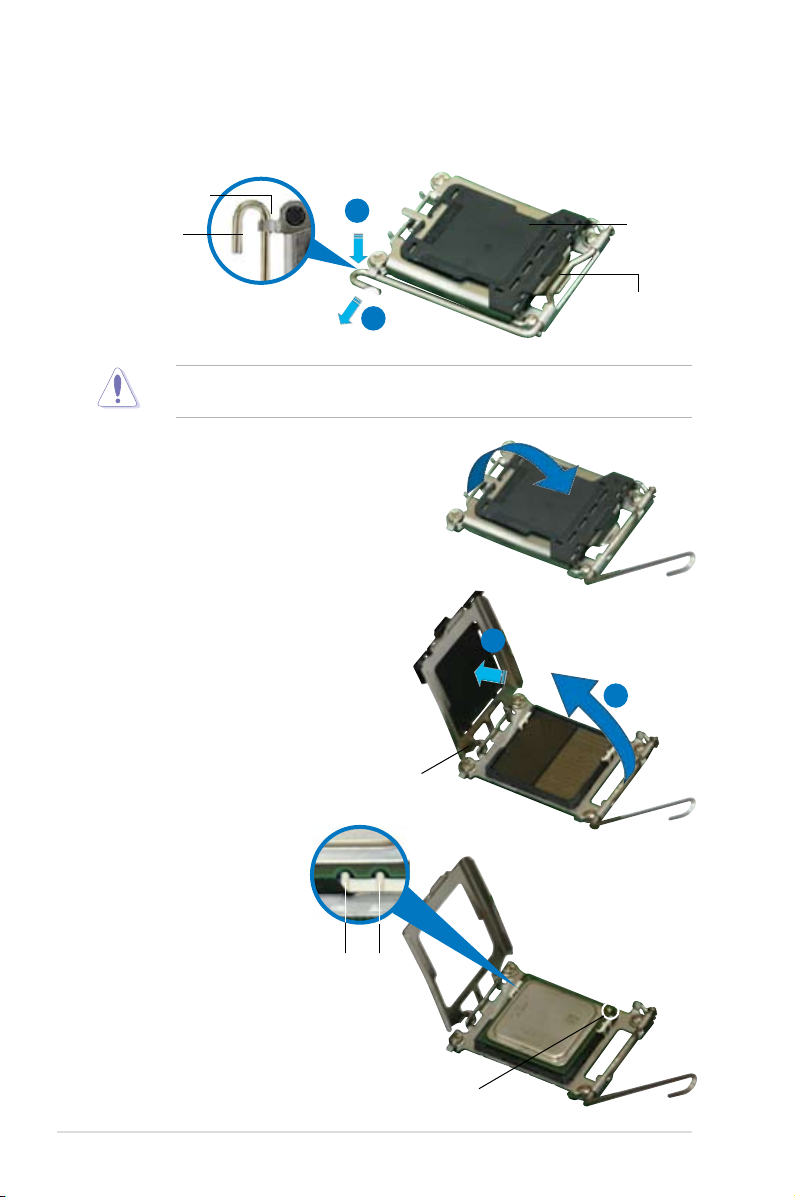
2. Press the load lever with your thumb (A), then move it to the left (B) until it is
released from the retention tab.
Retention tab
A
Load lever
B
To prevent damage to the socket pins, do not remove the PnP cap unless you
are installing a CPU.
3. Lift the load lever in the direction of
the arrow to a 135º angle.
4. Lift the load plate with your thumb
and forenger to a 100º angle (A),
then push the PnP cap from the
load plate window to remove (B).
PnP cap
This side of the socket
box should face you.
B
A
Load plate
5. Position the CPU over
the socket, making
sure that the gold
triangle is on the
bottom-right corner
of the socket. The
Alignment keys
socket alignment keys
should t into the
CPU notches.
Gold triangle mark
2-10 Chapter 2: Hardware information
