
Motherboard
H81T
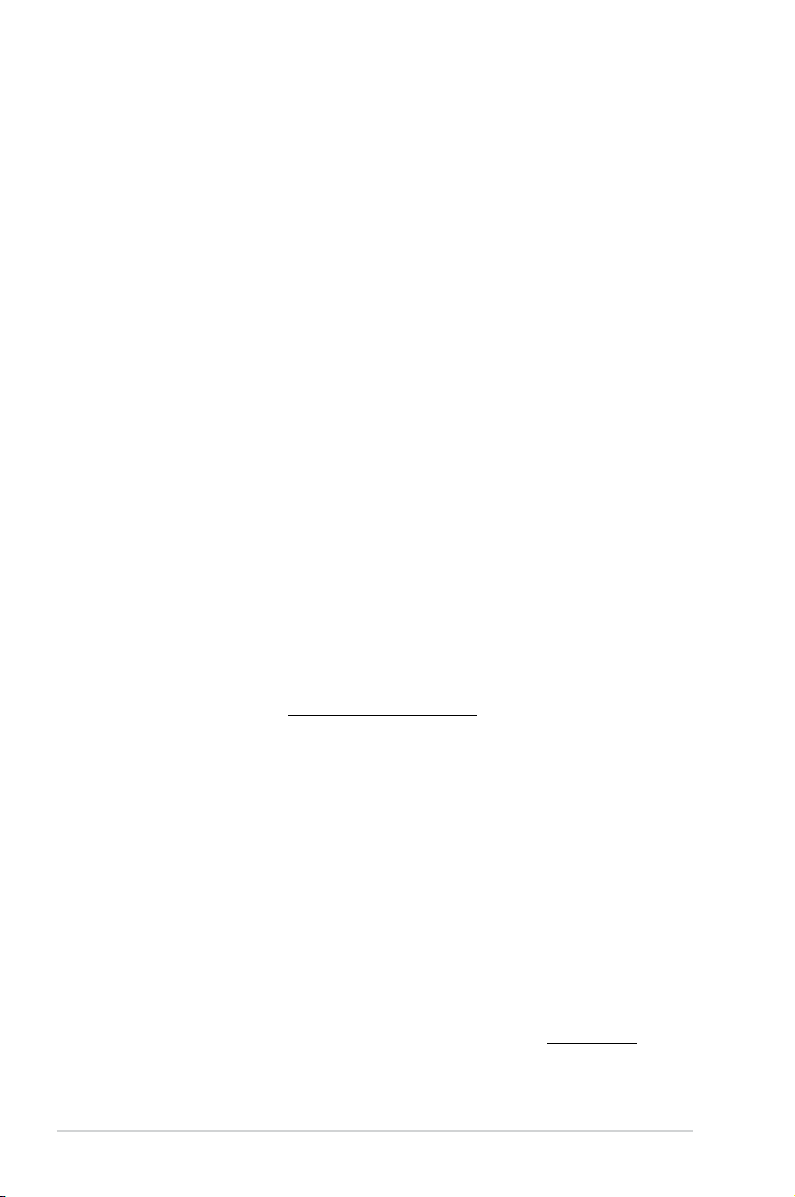
ii
E8730
First Edition
Nov. 2013
Copyright © 2013 ASUSTeK COMPUTER INC. All Rights Reserved.
No part of this manual, including the products and software described in it, may be reproduced,
transmitted, transcribed, stored in a retrieval system, or translated into any language in any form or by any
means, except documentation kept by the purchaser for backup purposes, without the express written
permission of ASUSTeK COMPUTER INC. (“ASUS”).
Product warranty or service will not be extended if: (1) the product is repaired, modied or altered, unless
such repair, modication of alteration is authorized in writing by ASUS; or (2) the serial number of the
product is defaced or missing.
ASUS PROVIDES THIS MANUAL “AS IS” WITHOUT WARRANTY OF ANY KIND, EITHER EXPRESS
OR IMPLIED, INCLUDING BUT NOT LIMITED TO THE IMPLIED WARRANTIES OR CONDITIONS OF
MERCHANTABILITY OR FITNESS FOR A PARTICULAR PURPOSE. IN NO EVENT SHALL ASUS, ITS
DIRECTORS, OFFICERS, EMPLOYEES OR AGENTS BE LIABLE FOR ANY INDIRECT, SPECIAL,
INCIDENTAL, OR CONSEQUENTIAL DAMAGES (INCLUDING DAMAGES FOR LOSS OF PROFITS,
LOSS OF BUSINESS, LOSS OF USE OR DATA, INTERRUPTION OF BUSINESS AND THE LIKE),
EVEN IF ASUS HAS BEEN ADVISED OF THE POSSIBILITY OF SUCH DAMAGES ARISING FROM ANY
DEFECT OR ERROR IN THIS MANUAL OR PRODUCT.
SPECIFICATIONS AND INFORMATION CONTAINED IN THIS MANUAL ARE FURNISHED FOR
INFORMATIONAL USE ONLY, AND ARE SUBJECT TO CHANGE AT ANY TIME WITHOUT NOTICE,
AND SHOULD NOT BE CONSTRUED AS A COMMITMENT BY ASUS. ASUS ASSUMES NO
RESPONSIBILITY OR LIABILITY FOR ANY ERRORS OR INACCURACIES THAT MAY APPEAR IN THIS
MANUAL, INCLUDING THE PRODUCTS AND SOFTWARE DESCRIBED IN IT.
Products and corporate names appearing in this manual may or may not be registered trademarks or
copyrights of their respective companies, and are used only for identication or explanation and to the
owners’ benet, without intent to infringe.
Offer to Provide Source Code of Certain Software
This product contains copyrighted software that is licensed under the General Public License (“GPL”),
under the Lesser General Public License Version (“LGPL”) and/or other Free Open Source Software
Licenses. Such software in this product is distributed without any warranty to the extent permitted by the
applicable law. Copies of these licenses are included in this product.
Where the applicable license entitles you to the source code of such software and/or other additional data,
you may obtain it for a period of three years after our last shipment of the product, either
(1) for free by downloading it from http://support.asus.com/download
or
(2) for the cost of reproduction and shipment, which is dependent on the preferred carrier and the location
where you want to have it shipped to, by sending a request to:
ASUSTeK Computer Inc.
Legal Compliance Dept.
15 Li Te Rd.,
Beitou, Taipei 112
Taiwan
In your request please provide the name, model number and version, as stated in the About Box of the
product for which you wish to obtain the corresponding source code and your contact details so that we
can coordinate the terms and cost of shipment with you.
The source code will be distributed WITHOUT ANY WARRANTY and licensed under the same license as
the corresponding binary/object code.
This offer is valid to anyone in receipt of this information.
ASUSTeK is eager to duly provide complete source code as required under various Free Open Source
Software licenses. If however you encounter any problems in obtaining the full corresponding source
code we would be much obliged if you give us a notication to the email address gpl@asus.com, stating
the product and describing the problem (please DO NOT send large attachments such as source code
archives, etc. to this email address).
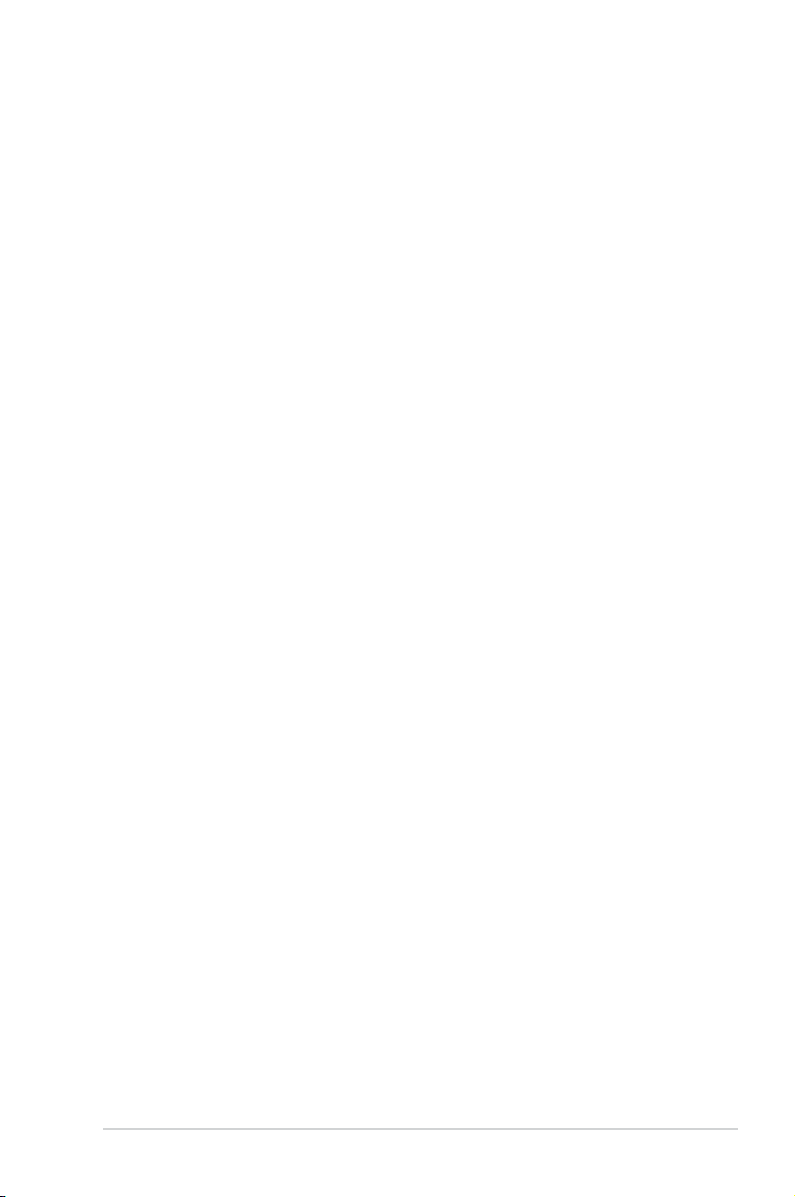
iii
Contents
Safety information ...................................................................................... iv
About this guide ......................................................................................... iv
Package contents ....................................................................................... vi
H81T specications summary ................................................................... vi
Product introduction
1.1 Before you proceed ..................................................................... 1-1
1.2 Motherboard overview .................................................................
1-1
1.3 Central Processing Unit (CPU) ...................................................
1-3
1.4 System memory ...........................................................................
1-7
1.5 Expansion slots ............................................................................
1-9
1.6 Jumpers ......................................................................................
1-10
1.7 Connectors .................................................................................
1-12
1.8 Onboard LEDs ............................................................................
1-19
1.9 Software support ........................................................................
1-20
BIOS information
2.1 Managing and updating your BIOS ............................................ 2-1
2.2 BIOS setup program ....................................................................
2-5
2.3 My Favorites .................................................................................
2-9
2.4 Main menu ..................................................................................
2-10
2.5 Ai Tweaker menu ........................................................................
2-12
2.6 Advanced menu .........................................................................
2-22
2.7 Monitor menu .............................................................................
2-31
2.8 Boot menu ..................................................................................
2-34
2.9 Tools menu .................................................................................
2-40
2.10 Exit menu ....................................................................................
2-41
Appendices
Notices .......................................................................................................A-1
ASUS contact information .......................................................................A-3
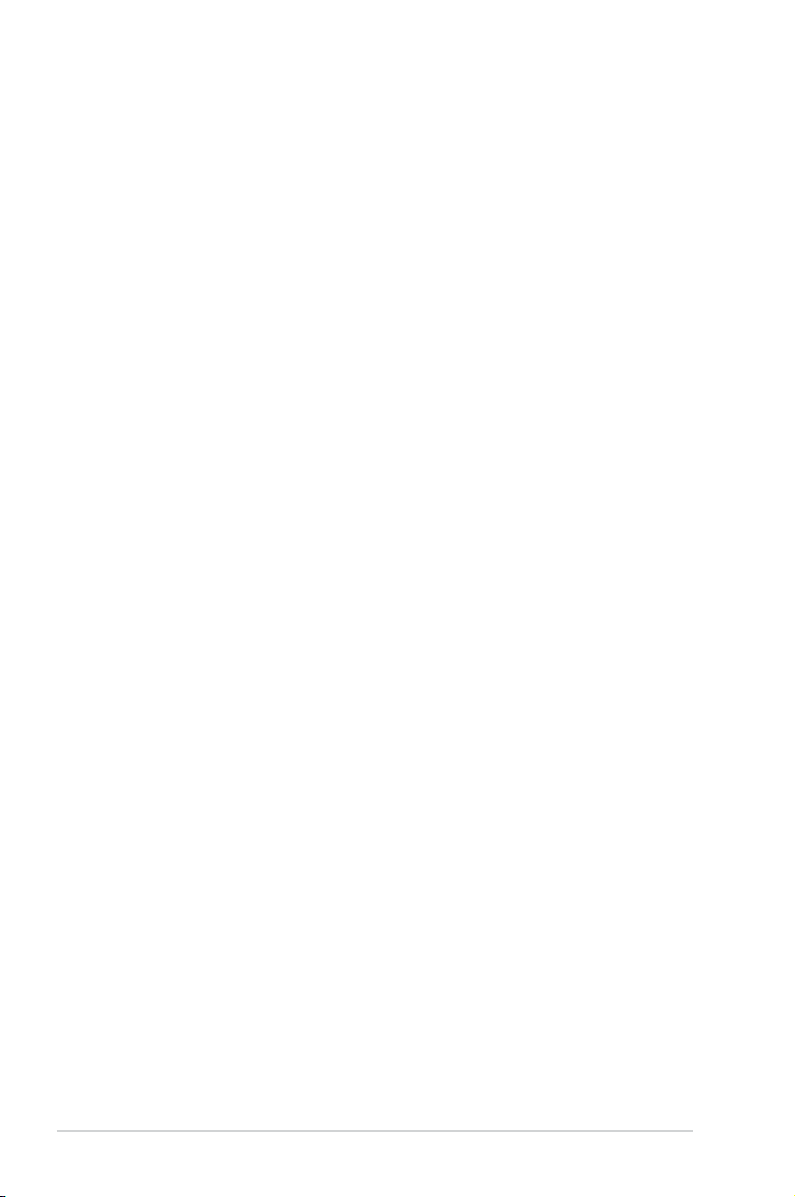
iv
Safety information
Electrical safety
To prevent electrical shock hazard, disconnect the power cable from the electrical outlet
before relocating the system.
When adding or removing devices to or from the system, ensure that the power cables
for the devices are unplugged before the signal cables are connected. If possible,
disconnect all power cables from the existing system before you add a device.
Before connecting or removing signal cables from the motherboard, ensure that all
power cables are unplugged.
Seek professional assistance before using an adapter or extension cord. These devices
could interrupt the grounding circuit.
Ensure that your power supply is set to the correct voltage in your area. If you are not
sure about the voltage of the electrical outlet you are using, contact your local power
company.
If the power supply is broken, do not try to x it by yourself. Contact a qualied service
technician or your retailer.
Operation safety
Before installing the motherboard and adding components, carefully read all the manuals
that came with the package.
Before using the product, ensure all cables are correctly connected and the power
cables are not damaged. If you detect any damage, contact your dealer immediately.
To avoid short circuits, keep paper clips, screws, and staples away from connectors,
slots, sockets and circuitry.
Avoid dust, humidity, and temperature extremes. Do not place the product in any area
where it may be exposed to moisture.
Place the product on a stable surface.
If you encounter technical problems with the product, contact a qualied service
technician or your retailer.
About this guide
This user guide contains the information you need when installing and conguring the
motherboard.
How this guide is organized
This guide contains the following parts:
• Chapter 1: Product introduction
This chapter describes the features of the motherboard and the new technology it
supports. It includes descriptions of the switches, jumpers, and connectors on the
motherboard.
• Chapter 2: BIOS information
This chapter discusses changing system settings through the BIOS Setup menus.
Detailed descriptions fo the BIOS parameters are also provided.
•
•
•
•
•
•
•
•
•
•
•
•

v
Where to nd more information
Refer to the following sources for additional information and for product and software
updates.
1. ASUS websites
The ASUS website provides updated information on ASUS hardware and software
products. Refer to the ASUS contact information.
2. Optional documentation
Your product package may include optional documentation, such as warranty yers,
that may have been added by your dealer. These documents are not part of the
standard package.
Conventions used in this guide
To ensure that you perform certain tasks properly, take note of the following symbols used
throughout this manual.
DANGER/WARNING: Information to prevent injury to yourself when
completing a task.
CAUTION: Information to prevent damage to the components when
completing a task
IMPORTANT: Instructions that you MUST follow to complete a task.
NOTE: Tips and additional information to help you complete a task.
Typography
Bold text Indicates a menu or an item to select.
Italics
Used to emphasize a word or a phrase.
<Key> Keys enclosed in the less-than and greater-than sign
means that you must press the enclosed key.
Example: <Enter> means that you must press the Enter or
Return key.
<Key1> + <Key2> + <Key3> If you must press two or more keys simultaneously, the key
names are linked with a plus sign (+).

vi
H81T specications summary
(continued on the next page)
CPU LGA1150 socket for Intel® 4th Generation Core™ i7 / i5 / i3, Pentium®, and
Celeron® processors
Supports 22nm CPU*
Supports Intel® Turbo Boost Technology 2.0**
* Up to 65W Thermal Design Power support for Intel® standard thin mini-ITX
heatsink. Up to 84W Thermal Design Power support for standard 1150/1155
heatsink.
** Intel® Turbo Boost Technology 2.0 support depends on the CPU type.
*** Refer to www.asus.com for Intel® CPU support list.
Chipset Intel® H81 Express Chipset
Memory 2 x SO-DIMMs, max. 16GB, DDR3 1600 / 1333 / 1066 MHz, non-ECC,
un-buffered memory
Dual-channel memory architecture
* Refer to www.asus.com for the latest Memory QVL (Qualied Vendors List).
** When you install a total memory of 4GB capacity or more, Windows® 32-bit
operating system may only recognize less than 3GB. We recommend a
maximum of 3GB system memory if you are using a Windows® 32-bit operating
system.
Graphics Integrated graphics processor
Multi-VGA output support: HDMI / DVI-I / LVDS
- Supports DVI-I with max. resolution of 1920 x 1200@60Hz
- Supports HDMI with max. resolution of 4096 x 2160 @24Hz / 2560 x
1600 @60Hz
- Supports LVDS with max. resolution of 1920 x 1200 @60Hz
Maximum shared memory of 1024 MB
Expansion slots
1 x mini PCIe (half length)
Package contents
Check your motherboard package for the following items.
Motherboard ASUS H81T motherboard
Cables 1 x Serial ATA 6.0 Gb/s cable, 1 x Serial ATA 3.0 Gb/s cable, 1 x SATA power cable
Accessories 2 x I/O Shield (1 x mini-ITX, 1 x thin mini-ITX)
Application DVD Support DVD
Documentation User Guide
If any of the above items is damaged or missing, contact your retailer.

vii
H81T specications summary
Storage Intel® H81 Express Chipset:
- 1 x Serial ATA 6.0 Gb/s connector
- 1 x Serial ATA 3.0 Gb/s connector
- 1 x mSATA 6.0 Gb/s connector (full-length)
LAN
Realtek® 8111G Gigabit LAN controller
Audio 4+4 channels Realtek® ALC887-VD High Denition Audio CODEC
- Supports Jack-Detection, Multi-streaming, Anti-pop Function, Front
Panel Retasking
USB 7 x USB 2.0 ports (5 ports at mid-board, 2 x 2-port header and 1 x 1-port
header, 2 ports at the back panel)
2 x USB 3.0 ports (2 ports at the back panel)
ASUS unique features
ASUS EZ DIY:
- ASUS CrashFree BIOS 3
- ASUS EZ Flash 2
- ASUS MyLogo 2™
ASUS Exclusive Features
- ASUS USB 3.0 Boost
- ASUS Network iControl
- ASUS AI Suite III
- ASUS Ai Charger
- ASUS UEFI BIOS EZ Mode featuring friendly graphics user
interface
- ASUS Enhanced DRAM Overcurrent Protection - Short circuit
damage prevention
- ASUS ESD Guards - Enhanced ESD protection
ASUS Quiet Thermal Solution:
- ASUS Fan Xpert
100% Solid Capacitors
Rear panel I/O ports 1 x DC Power connector
1 x DVI-I port
1 x HDMI port
1 x LAN (RJ-45) port
1 x eSATA 3.0Gb/s port
2 x USB 3.0 ports
2 x USB 2.0 ports
2 x Audio jacks
(continued on the next page)
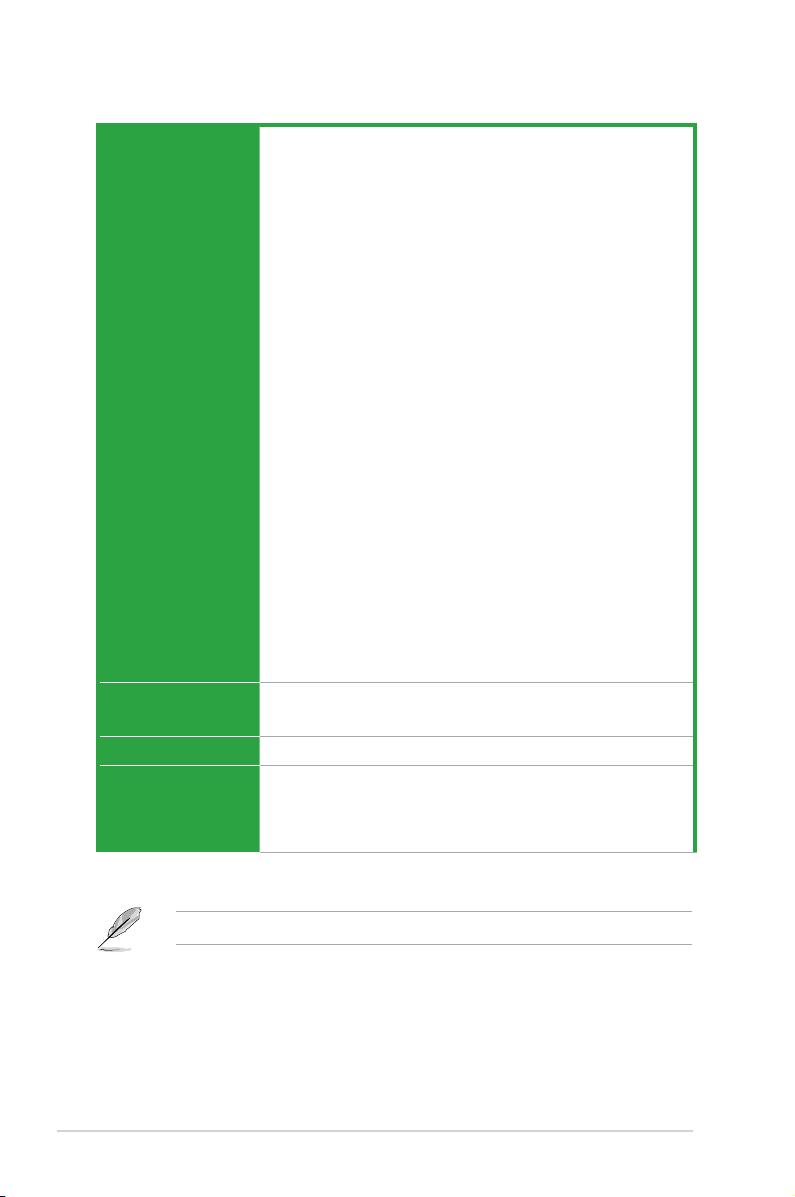
viii
H81T specications summary
Internal connectors 2 x USB 2.0 2-port connectors support additional 4 USB 2.0 ports
1 x USB 2.0 1-port connectors support additional 1 USB 2.0 ports
1 x LVDS connector
1 x mini PCIe slot (half-length)
1 x SATA 6.0Gb/s connector
1 x SATA 3.0Gb/s connector
1 x mSATA connector
1 x CPU fan connector
1 x Chassis fan connector
1 x Front panel audio connector (AAFP)
1 x System panel connector
1 x Clear CMOS jumper
1 x TPM header
1 x COM port header
1 x Chassis intrusion header
1 x SATA power connector
Connectors for AIO System
1 x 2-pin internal DC power connector
1 x Stereo speaker connector
1 x DMIC header
Connectors for Flat Panel Display
1 x Backlight inverter voltage selection header
1 x FPD brightness header
1 x Panel voltage selection header
1 x Panel off header
BIOS features 64 Mb Flash ROM, AMI BIOS, PnP, DMI v2.0, WfM2.0, SM BIOS 2.5,
ACPI v2.0a, Multi-language BIOS, ASUS EZ Flash 2, ASUS CrashFree
BIOS 3
Manageability
WfM 2.0, DMI 2.0, WOL by PME, WOR by PME, PXE
Support DVD Drivers
ASUS utilities
ASUS Update
Anti-virus software (OEM version)
Specications are subject to change without notice.

ASUS H81T
1-1
Product introduction
1
1.1 Before you proceed
Take note of the following precautions before you install motherboard components or change
any motherboard settings.
• Unplug the power cord from the wall socket before touching any component.
• Before handling components, use a grounded wrist strap or touch a safely grounded
object or a metal object, such as the power supply case, to avoid damaging them due
to static electricity.
• Hold components by the edges to avoid touching the ICs on them.
• Whenever you uninstall any component, place it on a grounded antistatic pad or in the
bag that came with the component.
• Before you install or remove any component, ensure that the ATX power supply is
switched off or the power cord is detached from the power supply. Failure to do so
may cause severe damage to the motherboard, peripherals, or components.
1.2 Motherboard overview
Before you install the motherboard, study the conguration of your chassis to ensure that the
motherboard ts.
Unplug the power cord before installing or removing the motherboard. Failure to do so can
cause you physical injury and damage to motherboard components.
1.2.1 Placement direction
When installing the motherboard, place it into the chassis in the correct orientation. The edge
with external ports goes to the rear part of the chassis as indicated in the image.
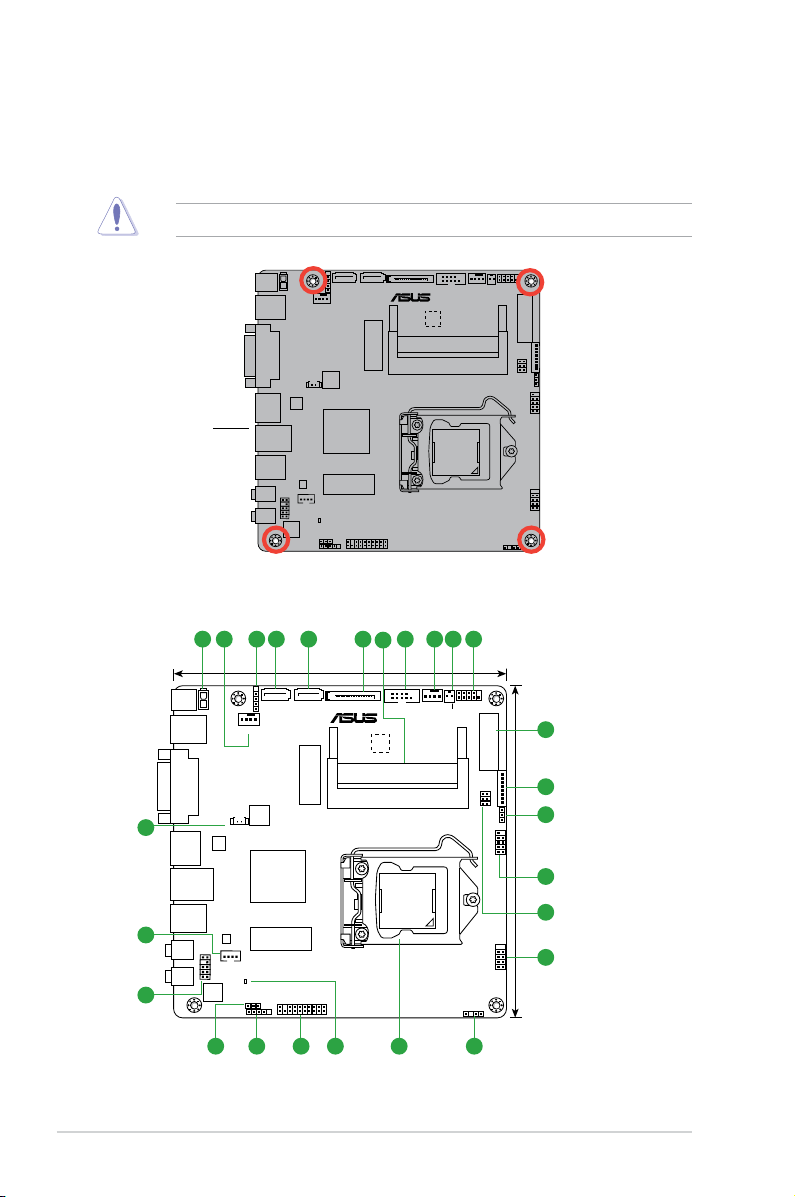
1-2
Chapter 1: Product introduction
1.2.2 Screw holes
Place six screws into the holes indicated by circles to secure the motherboard to the chassis.
Do not overtighten the screws! Doing so can damage the motherboard.
H81T
Place this side
towards the rear
of the chassis
1.2.3 Motherboard layout
H81T
F_PANEL
COM
SATA_PWRCON
AAFP
LINE_OUT
HDMI
_ESATA3G1
LAN
USB3_12
USB34
DC_PWR
MIC IN
CLRTC
CPU_FAN
CHA_FAN
ALC887
-VD
64Mb
BIOS
17cm(6.7in)
17cm(6.7in)
PANEL_SW
LCD_BLKT_PANEL
LVDS
SATA6G_1 SATA3G_1
DMIC
USB11
SB_PWR
VCC_PWR_SEL
CHASSIS
BLKT_PWR_SEL
SPK_OUT
MSATA
MPCIE
ATX19V1
DDR3 DIMM_B1 (64bit, 204-pin module)
DDR3 DIMM_A1 (64bit, 204-pin module)
USB56
USB910
BATT_CON
ASM
1442K
Realtek
8111G
LGA1150
Intel
®
H81
Super
I/O
DVI-I
TPM
932 6781
3
11
14
3
13
12
181920
10
2
16
22
17 15
21
23
4 5
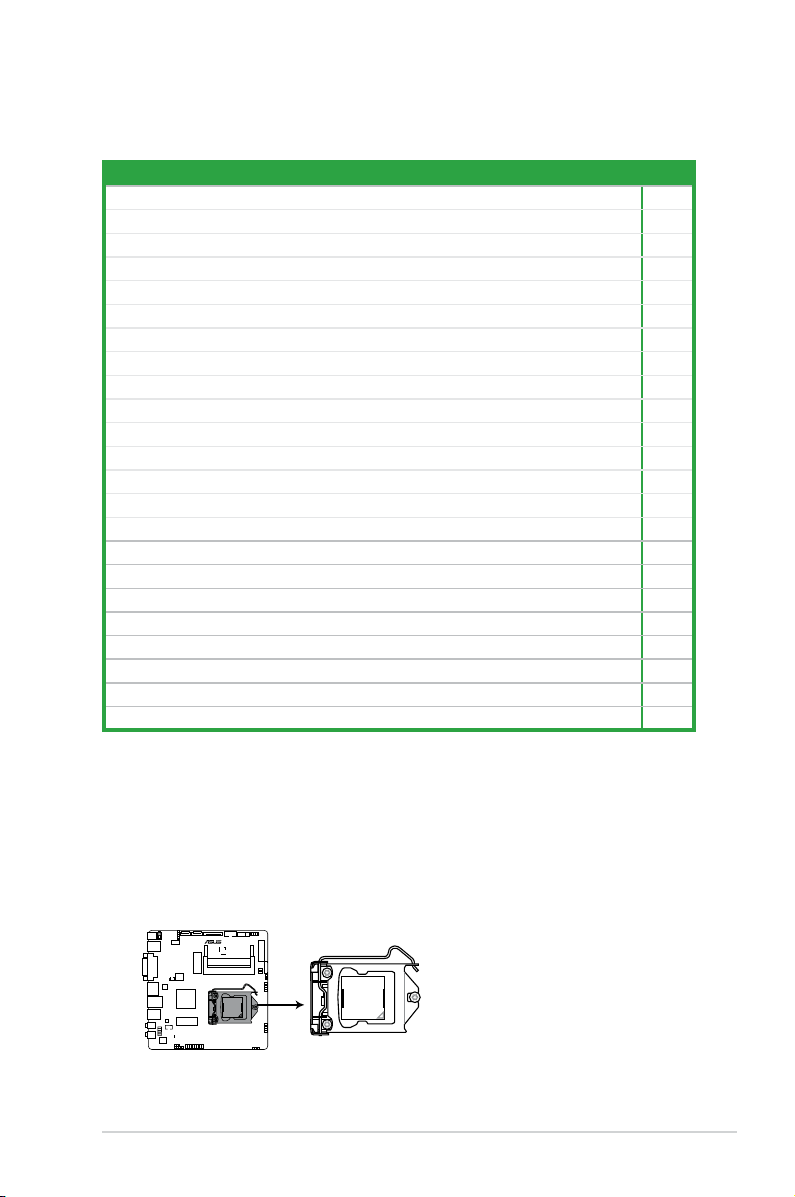
ASUS H81T
1-3
1.2.4 Layout contents
Connectors/Jumpers/Slots/LED Page
1. ATX power connector (2-pin ATX19V1) 1-15
2. CPU and chassis fan connectors (4-pin CPU_FAN, 4-pin CHA_FAN) 1-13
3. USB 2.0 connectors (5-1 pin USB11, 10-1 pin USB910, 10-2 pin USB56) 1-16
4. Intel® H81 Serial ATA 6.0Gb/s connector (7-pin SATA6G_1 [yellow]) 1-14
5. Intel® H81 Serial ATA 3.0Gb/s connector (7-pin SATA3G_1 [brown]) 1-14
6. SATA power connector (15-pin SATA_PWRCON) 1-15
7. DDR3 SO-DIMM slots 1-7
8. Serial port connector (10-1 pin COM) 1-13
9. Display panel power button (2 pin PANEL_SW) 1-17
10. System panel connector (10-1 pin F_PANEL) 1-17
11. LVDS connector (30-pin LVDS) 1-18
12. Flat panel display brightness (8-pin LCD_BLKT_PANEL) 1-18
13. Display panel backlight power selector (3-pin BLKT_PWR-SEL) 1-11
14. Display panel VCC power selector (6-pin VCC_PWR_SEL) 1-11
15. Chassis intrusion connector (4-1 pin CHASSIS) 1-11
16. Intel® LGA1150 CPU socket 1-3
17. Onboard LED (SB_PWR) 1-19
18. TPM header (20-1 pin TPM) 1-16
19. DMIC connectors (5-1 pin DMIC) 1-18
20. Clear RTC RAM (3-pin CLRTC) 1-10
21. Front panel audio connector (10-1 pin AAFP) 1-15
22. Internal Stereo Speaker connector (4-pin SPK_OUT) 1-19
23. RTC battery header (2-pin BATT_CON) 1-18
1.3 Central Processing Unit (CPU)
This motherboard comes with a surface mount LGA1150 socket designed for the Intel 4th
generation Core™ i7 / Core™ i5 / Core™ i3, Pentium® , Celeron® processors.
H81T
H81T CPU socket LGA1150
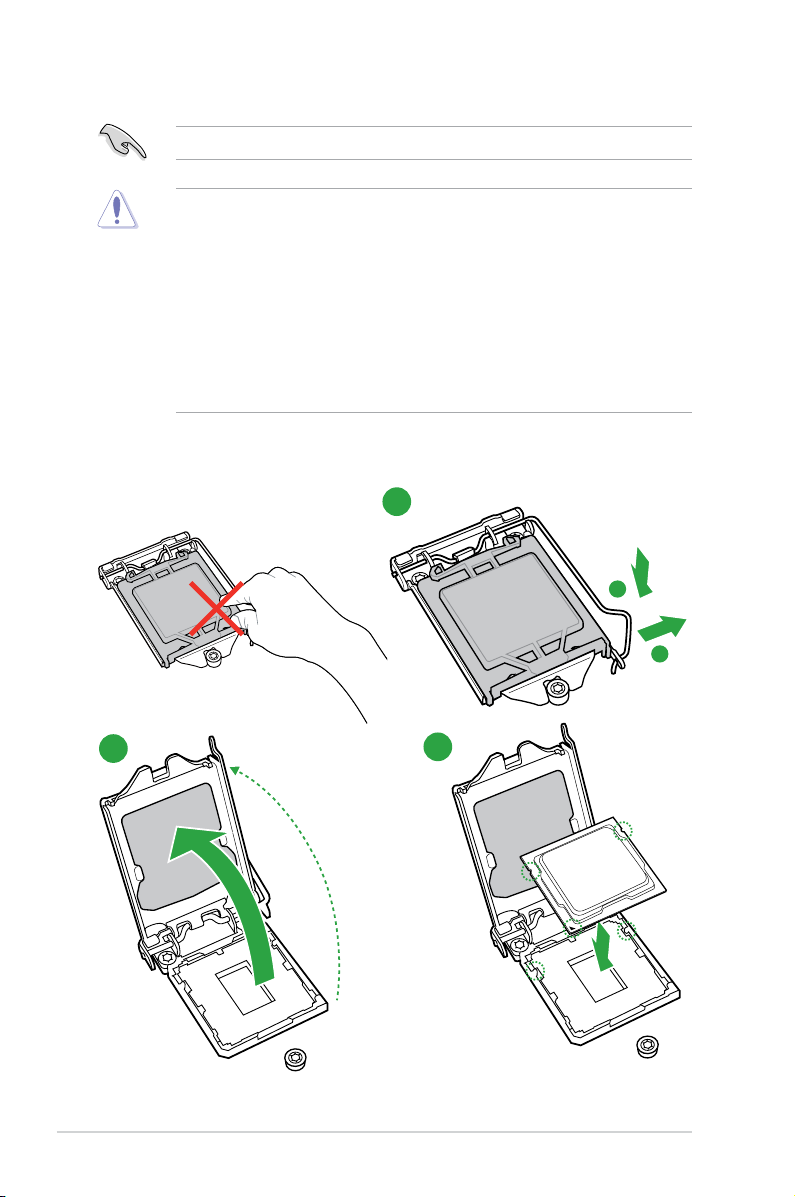
1-4
Chapter 1: Product introduction
1.3.1 Installing the CPU
1
2
3
A
B
Unplug all power cables before installing the CPU.
• Upon purchase of the motherboard, ensure that the PnP cap is on the socket and
the socket contacts are not bent. Contact your retailer immediately if the PnP cap
is missing, or if you see any damage to the PnP cap/socket contacts/motherboard
components. ASUS will shoulder the cost of repair only if the damage is shipment/
transit-related.
• Keep the cap after installing the motherboard. ASUS will process Return Merchandise
Authorization (RMA) requests only if the motherboard comes with the cap on the
LGA1150 socket.
• The product warranty does not cover damage to the socket contacts resulting from
incorrect CPU installation/removal, or misplacement/loss/incorrect removal of the PnP
cap.

ASUS H81T
1-5
A
B
C
5
4
1.3.2 CPU heatsink and fan assembly installation
Apply the Thermal Interface Material
to the CPU heatsink and CPU
before you install the heatsink and
fan if necessary.

1-6
Chapter 1: Product introduction
3 4
A
B
B
A
To uninstall the CPU heatsink and fan assembly
2
1
To install the CPU heatsink and fan assembly
2
B
A
A
B
1

ASUS H81T
1-7
1.4 System memory
1.4.1 Overview
This motherboard comes with two Double Data Rate 3 (DDR3) Small Outline Dual Inline
Memory Module (SO-DIMM) sockets. The gure illustrates the location of the DDR3 SO-
DIMM sockets:
Channel Sockets
Channel A DIMM_A1
Channel B DIMM_B1
H81T
H81T 204-pin DDR3 DIMM sockets
DIMM_A1
DIMM_B1
1.4.2 Memory congurations
You may install 1GB, 2GB, 4GB, and 8GB unbuffered non-ECC DDR3 DIMMs into the DIMM
sockets.
• You may install varying memory sizes in Channel A and Channel B. The system maps
the total size of the lower-sized channel for the dual-channel conguration. Any excess
memory from the higher-sized channel is then mapped for single-channel operation.
• Always install DIMMs with the same CAS latency. For optimal compatibility, we
recommend that you install memory modules of the same version or date code (D/C)
from the same vendor. Check with the retailer to get the correct memory modules.
• Due to the memory address limitation on 32-bit Windows
®
OS, when you install 4GB
or more memory on the motherboard, the actual usable memory for the OS can be
about 3GB or less. For effective use of memory, we recommend that you do any of the
following:
- Use a maximum of 3GB system memory if you are using a 32-bit Windows
®
OS.
- Install a 64-bit Windows
®
OS if you want to install 4GB or more on the
motherboard.
• This motherboard does not support DIMMs made up of 512 megabits (Mb) chips or
less.
• Memory modules with memory frequency higher than 2133 MHz and its corresponding
timing or the loaded X.M.P. Prole is not the JEDEC memory standard. The stability
and compatibility of these memory modules depend on the CPU’s capabilities and
other installed devices.
• The maximum 16GB memory capacity can be supported with 8GB or above DIMMs.
ASUS will update the memory QVL once the DIMMs are available in the market.

1-8
Chapter 1: Product introduction
• The default memory operation frequency is dependent on its Serial Presence Detect
(SPD), which is the standard way of accessing information from a memory module.
Under the default state, some memory modules for overclocking may operate at a
lower frequency than the vendor-marked value. To operate at the vendor-marked
or at a higher frequency, refer to section 2.5 Ai Tweaker menu for manual memory
frequency adjustment.
• For system stability, use a more efcient memory cooling system to support a full
memory load (2 DIMMs) or overclocking condition.
• Visit the ASUS website at:
www.asus.com for the latest QVL.
1.4.3 Installing a DIMM
3
To install a DIMM
To remove a DIMM
3
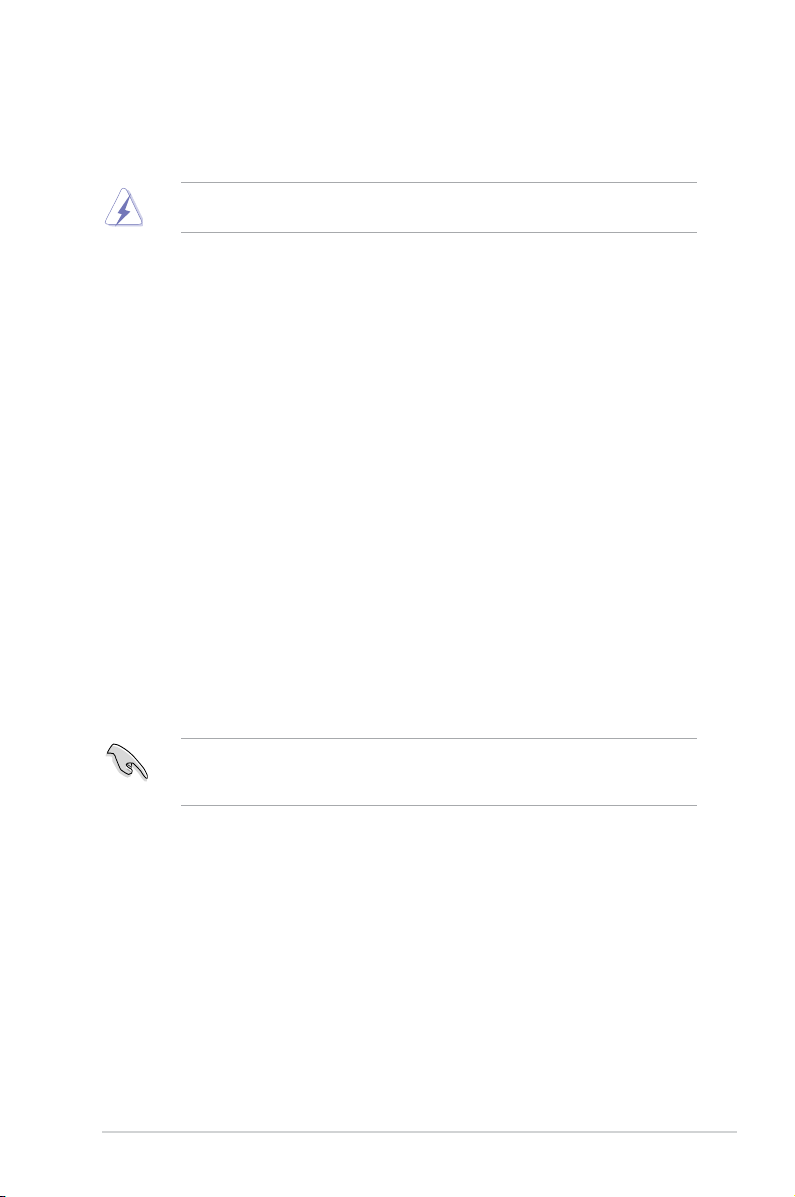
ASUS H81T
1-9
1.5 Expansion slots
In the future, you may need to install expansion cards. The following sub-sections describe
the slots and the expansion cards that they support.
Unplug the power cord before adding or removing expansion cards. Failure to do so may
cause you physical injury and damage motherboard components.
1.5.1 Installing an expansion card
To install an expansion card:
1. Before installing the expansion card, read the documentation that came with it and
make the necessary hardware settings for the card.
2. Remove the system unit cover (if your motherboard is already installed in a chassis).
3. Remove the bracket opposite the slot that you intend to use. Keep the screw for later
use.
4. Align the card connector with the slot and press rmly until the card is completely
seated on the slot.
5. Secure the card to the chassis with the screw you removed earlier.
6. Replace the system cover.
1.5.2 Conguring an expansion card
After installing the expansion card, congure it by adjusting the software settings.
1. Turn on the system and change the necessary BIOS settings, if any. See Chapter 2 for
information on BIOS setup.
2. Assign an IRQ to the card.
3. Install the software drivers for the expansion card.
When using PCI cards on shared slots, ensure that the drivers support “Share IRQ” or that
the cards do not need IRQ assignments. Otherwise, conicts will arise between the two PCI
groups, making the system unstable and the card inoperable.
1.5.3 mini PCIe slot
This motherboard supports mini PCIe slot that supports half-sized mPCIe module.

1-10
Chapter 1: Product introduction
1.6 Jumpers
1. Clear RTC RAM (3-pin CLRTC)
This jumper allows you to clear the Real Time Clock (RTC) RAM in CMOS. You can
clear the CMOS memory of date, time, and system setup parameters by erasing
the CMOS RTC RAM data. The onboard button cell battery powers the RAM data in
CMOS, which include system setup information such as system passwords.
To erase the RTC RAM:
1. Turn OFF the computer and unplug the power cord.
2. Move the jumper cap from pins 1-2 (default) to pins 2-3. Keep the cap on pins 2-3
for about 5-10 seconds, then move the cap back to pins 1-2.
3. Plug the power cord and turn ON the computer.
4. Hold down the <
Del> key during the boot process and enter BIOS setup to re-
enter data.
Except when clearing the RTC RAM, never remove the cap on CLRTC jumper default
position. Removing the cap will cause system boot failure!
• If the steps above do not help, remove the onboard battery and move the jumper
again to clear the CMOS RTC RAM data. After clearing the CMOS, reinstall the
battery.
• You do not need to clear the RTC when the system hangs due to overclocking. For
system failure due to overclocking, use the CPU Parameter Recall (C.P.R.) feature.
Shut down and reboot the system, then the BIOS automatically resets parameter
settings to default values.
H81T
H81T Clear RTC RAM
1 2
2 3
Normal
(Default)
Clear RTC
CLRTC

ASUS H81T
1-11
H81T
PIN 1
+5VSB_MB
Chassis Signal
GND
CHASSIS
H81T Chassis intrusion connector
2. Chassis intrusion connector (4-1 pin CHASSIS)
This connector is for a chassis-mounted intrusion detection sensor or switch.
Connect one end of the chassis intrusion sensor or switch cable to this
connector. The chassis intrusion sensor or switch sends a high-level signal to
this connector when a chassis component is removed or replaced. The signal
is then generated as a chassis intrusion event.
By default, the pins labeled “Intruder” are shorted with a jumper cap. Remove
the jumper caps only when you intend to use the chassis intrusion detection
feature.
H81T
H81T Display panel backlight power selection
1 2
2 3
12V
(Default)
19V
BLKT_PWR_SEL
3. Display panel backlight power selector (3-pin BLKT_PWR_SEL)
Pins Setting
1-2 12V
2-3 19V
H81T
H81T Display panel VCC power
1
3V
(Default)
2
5V312V
VCC_PWR_SEL
4. Display panel VCC power selector (VCC_PWR_SEL)
Pins Setting
1 3V
2 5V
3 12V
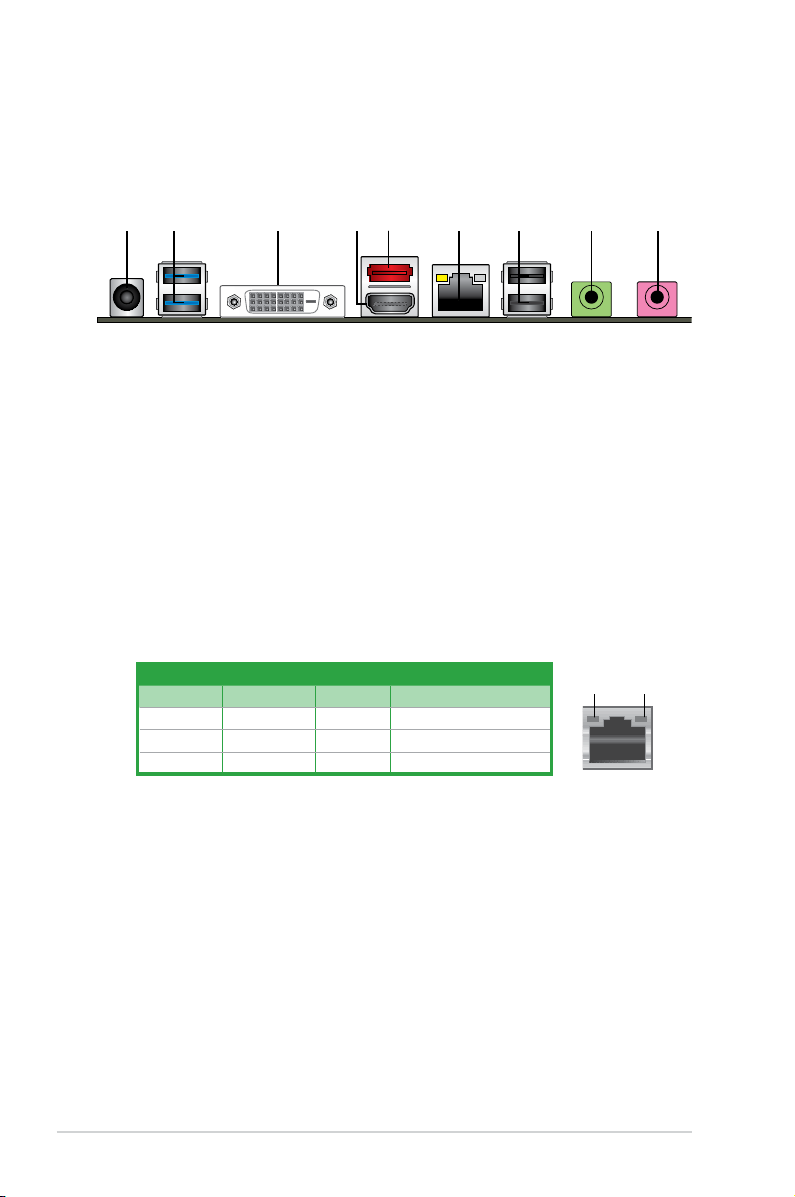
1-12
Chapter 1: Product introduction
1.7 Connectors
1.7.1 Rear panel connectors
7
6
42 3 51
8
9
1. DC power connector. Insert the power adapter into this port.
2. USB 3.0 ports 1 and 2.
These two 9-pin Universal Serial Bus (USB) ports are for
connecting USB 3.0 devices.
3. DVI-I port.
This port is for any DVI-I compatible device and are HDCP compliant,
allowing playback of HD DVD, Blu-Ray and other protected content.
4. HDMI port.
This port is for a High-Denition Multimedia Interface (HDMI) connector,
and is HDCP compliant allowing playback of HD DVD, Blu-ray, and other protected
content.
5. eSATA port. This port connects to an external Serial ATA hard disk drive.
6. LAN (RJ-45) port.
These ports allow Gigabit connection to a Local Area Network
(LAN) through a network hub.
LAN port LED indications
Activity/Link LED Speed LED
Status Description Status Description
OFF No link OFF 10Mbps connection
GREEN Linked ORANGE 100Mbps connection
GREEN Data activity GREEN 1Gbps connection
LAN port
SPEED
LED
ACT/LINK
LED
7. USB 2.0 ports 3 and 4. These two 4-pin Universal Serial Bus (USB) ports are
available for connecting USB 2.0/1.1 devices.
8. Line Out port (lime).
This port connects to a headphone or a speaker.
9. Microphone port (pink).
This port connects to a microphone.
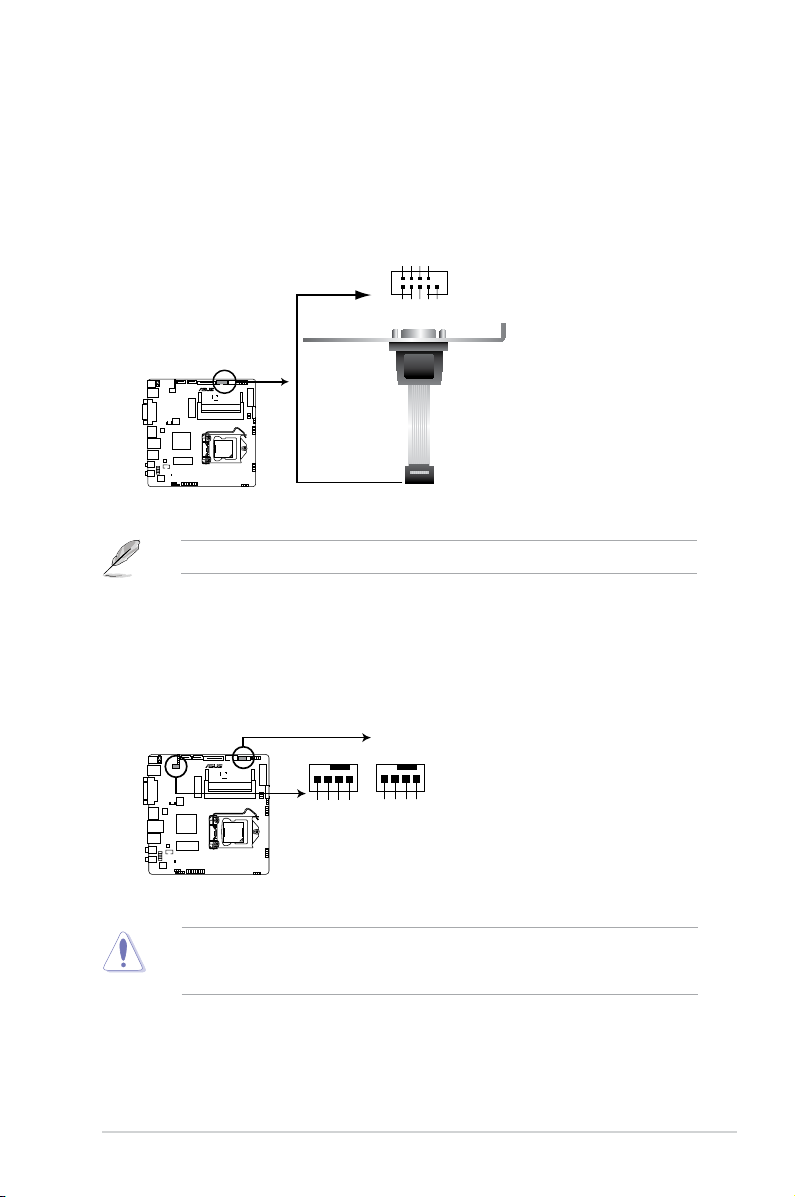
ASUS H81T
1-13
1.7.2 Internal connectors
1. Serial port connector (10-1 pin COM)
This connector is for a serial (COM) port. Connect the serial port module cable to this
connector, then install the module to a slot opening at the back of the system chassis.
The COM module is purchased separately.
H81T
H81T Serial port connector
PIN 1
COM
DCD
TXD
GND
RTS
RI
RXD
DTR
DSR
CTS
2. CPU and chassis fan connectors (4-pin CPU_FAN, and 4-pin CHA_FAN)
Connect the fan cables to the fan connectors on the motherboard, ensuring that the
black wire of each cable matches the ground pin of the connector.
DO NOT forget to connect the fan cables to the fan connectors. Insufcient air ow inside
the system may damage the motherboard components. These are not jumpers! DO NOT
place jumper caps on the fan connectors.
H81T
H81T Fan connectors
CHA_FAN
GND
CHA FAN PWR
CHA FAN IN
+5V
CPU_FAN
CPU FAN PWM
CPU FAN IN
CPU FAN PWR
GND
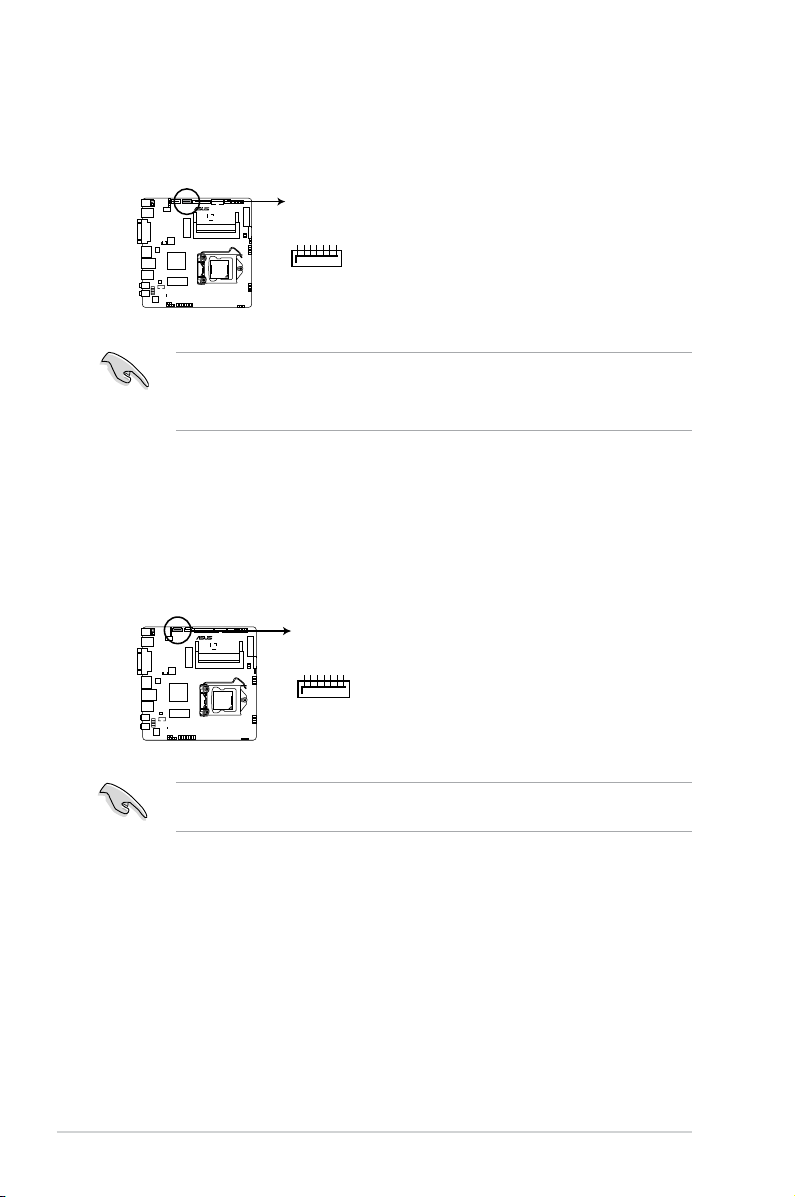
1-14
Chapter 1: Product introduction
4. Intel® H81 Serial ATA 6.0 Gb/s connectors (7-pin SATA6G_1)
These connectors connect to Serial ATA 6.0 Gb/s hard disk drives via Serial ATA 6.0
Gb/s signal cables.
When using hot-plug and NCQ, set the type of the SATA connectors in the BIOS to [AHCI].
See section 2.6.4 SATA Conguration for details.
SATA6G_1
GND
RSATA_RXP1
RSATA_RXN1
GND
RSATA_TXN1
RSATA_TXP1
GND
H81T
H81T SATA 6.0Gb/s connector
3. Intel® H81 Serial ATA 3.0Gb/s connector (7-pin SATA3G_1)
This connector connects to Serial ATA 3.0 Gb/s hard disk drives via Serial ATA 3.0 Gb/s
signal cables.
• You must install Windows. XP Service Pack 3 or later version before using Serial ATA
hard disk drives.
• When using hot-plug and NCQ, set the SATA Mode Selection item in the BIOS to [AHCI].
SATA3G_1
GND
RSATA_RXP1
RSATA_RXN1
GND
RSATA_TXN1
RSATA_TXP1
GND
H81T
H81T SATA 3.0Gb/s connector
