Asus G73JW-WS1B, P50IJX3, P52F-XD1B, U30JC-A1, U30JC-A2B User Manual
...
Notebook PC User Manual
December 2009
E5234
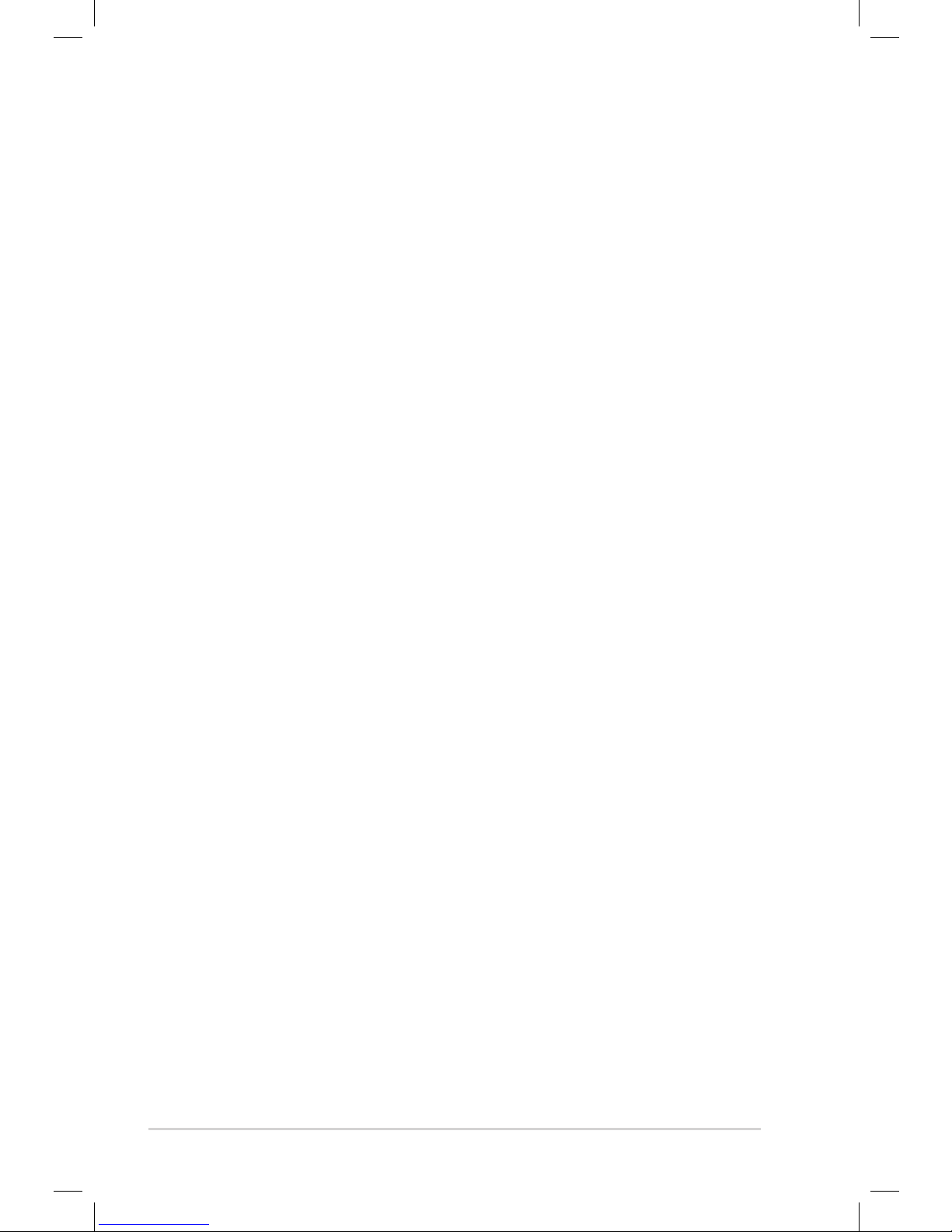
2
Notebook PC User Manual
Table of Contents
Safety Precautions ............................................................................................. 3
Preparing your Notebook PC ......................................................................... 5
Using the Touchpad .......................................................................................... 7
Knowing the Parts .............................................................................................. 8
Right Side ............................................................................................................8
Left Side ...............................................................................................................9
Rear Side ............................................................................................................11
Front Side ..........................................................................................................11
Recovering Your Notebook PC ....................................................................13
Using Recovery Partition ............................................................................13
Using Recovery DVD (on selected models) ...........................................14
Declarations and Safety Statements .........................................................16
Federal Communications Commission Statement .............................16
FCC Radio Frequency (RF) Exposure Caution Statement .................17
Declaration of Conformity(R&TTE directive 1999/5/EC) ...................17
CE Mark Warning .............................................................................................18
IC Radiation Exposure Statement for Canada ......................................19
Wireless Operation Channel for Different Domains ...........................19
France Restricted Wireless Frequency Bands .......................................19
UL Safety Notices ............................................................................................21
Power Safety Requirement .........................................................................22
REACH .............................................................................................................22
Nordic Lithium Cautions (for lithium-ion batteries) ...........................23
European Union Eco-label ...........................................................................24
Takeback and Recycling ...............................................................................24
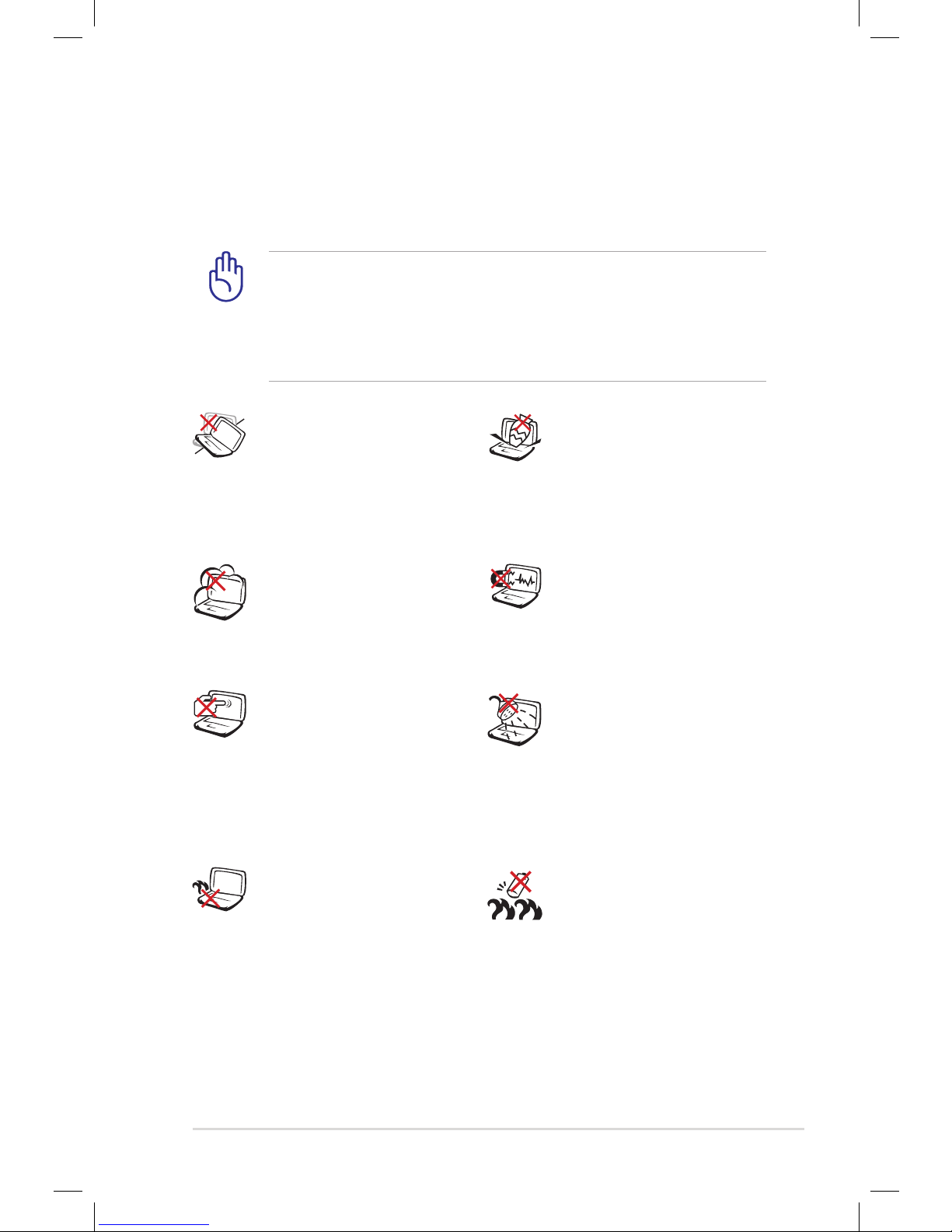
Notebook PC User Manual
3
Safety Precautions
The following safety precautions will increase the life of the
Notebook PC. Follow all precautions and instructions. Except as
described in this manual, refer all servicing to qualified personnel.
Battery safety warning:
DO NOT throw the
battery in fire. DO NOT
short circuit the contacts.
DO NOT disassemble the
battery.
DO NOT leave the
Notebook PC on your lap
or any part of the body
to prevent discomfort
or injury from heat
exposure.
DO NOT expose to dirty
or dusty environments.
DO NOT operate during
a gas leak.
DO NOT expose to
strong magnetic or
electrical fields.
DO NOT expose to or
use near liquids, rain,
or moisture. DO NOT
use the modem during
electrical storms.
DO NOT press or touch
the display panel. Do
not place together with
small items that may
scratch or enter the
Notebook PC.
DO NOT place on
uneven or unstable work
surfaces. Seek servicing
if the casing has been
damaged.
DO NOT place or drop
objects on top and
do not shove any
foreign objects into the
Notebook PC.
Disconnect the AC power and remove the battery pack(s) before
cleaning. Wipe the Notebook PC using a clean cellulose sponge
or chamois cloth dampened with a solution of nonabrasive
detergent and a few drops of warm water and remove any extra
moisture with a dry cloth.
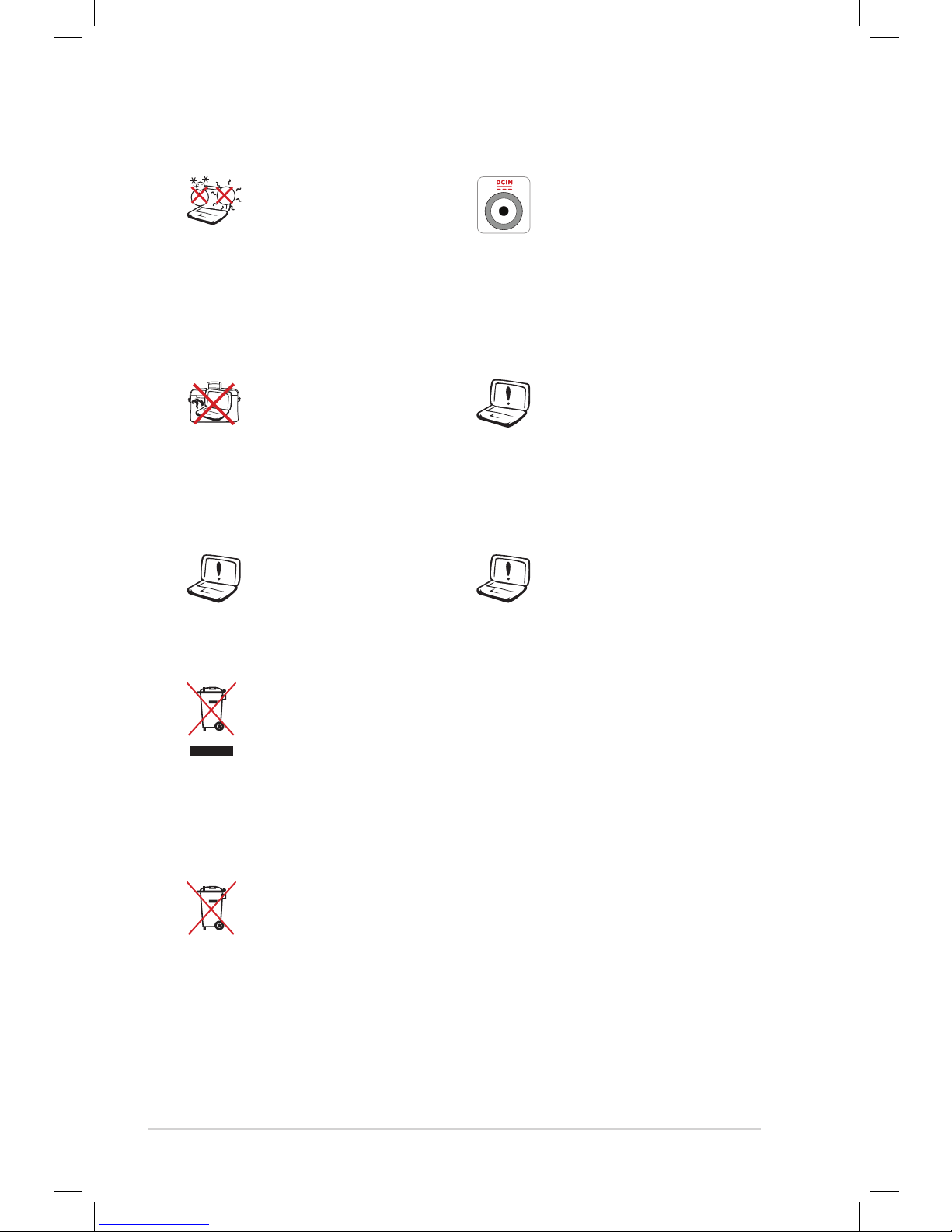
4
Notebook PC User Manual
DO NOT throw the Notebook PC in municipal waste. This
product has been designed to enable proper reuse of parts
and recycling. The symbol of the crossed out wheeled bin
indicates that the product (electrical, electronic equipment
and mercury-containing button cell battery) should not
be placed in municipal waste. Check local regulations for
disposal of electronic products.
DO NOT throw the battery in municipal waste. The symbol
of the crossed out wheeled bin indicates that the battery
should not be placed in municipal waste.
SAFE TEMP: This
Notebook PC should
only be used in
environments with
ambient temperatures
between 10°C (50°F) and
35°C (95°F).
INPUT RATING: Refer to
the rating label on the
bottom of the Notebook
PC and be sure that your
power adapter complies
with the rating.
Incorrect installation
of battery may cause
explosion and damage
the Notebook PC.
DO NOT use damaged
power cords, accessories,
or other peripherals.
DO NOT carry or cover
a Notebook PC that
is powered ON with
any materials that will
reduce air circulation
such as a carrying bag.
DO NOT use strong
solvents such as
thinners, benzene, or
other chemicals on or
near the surface.
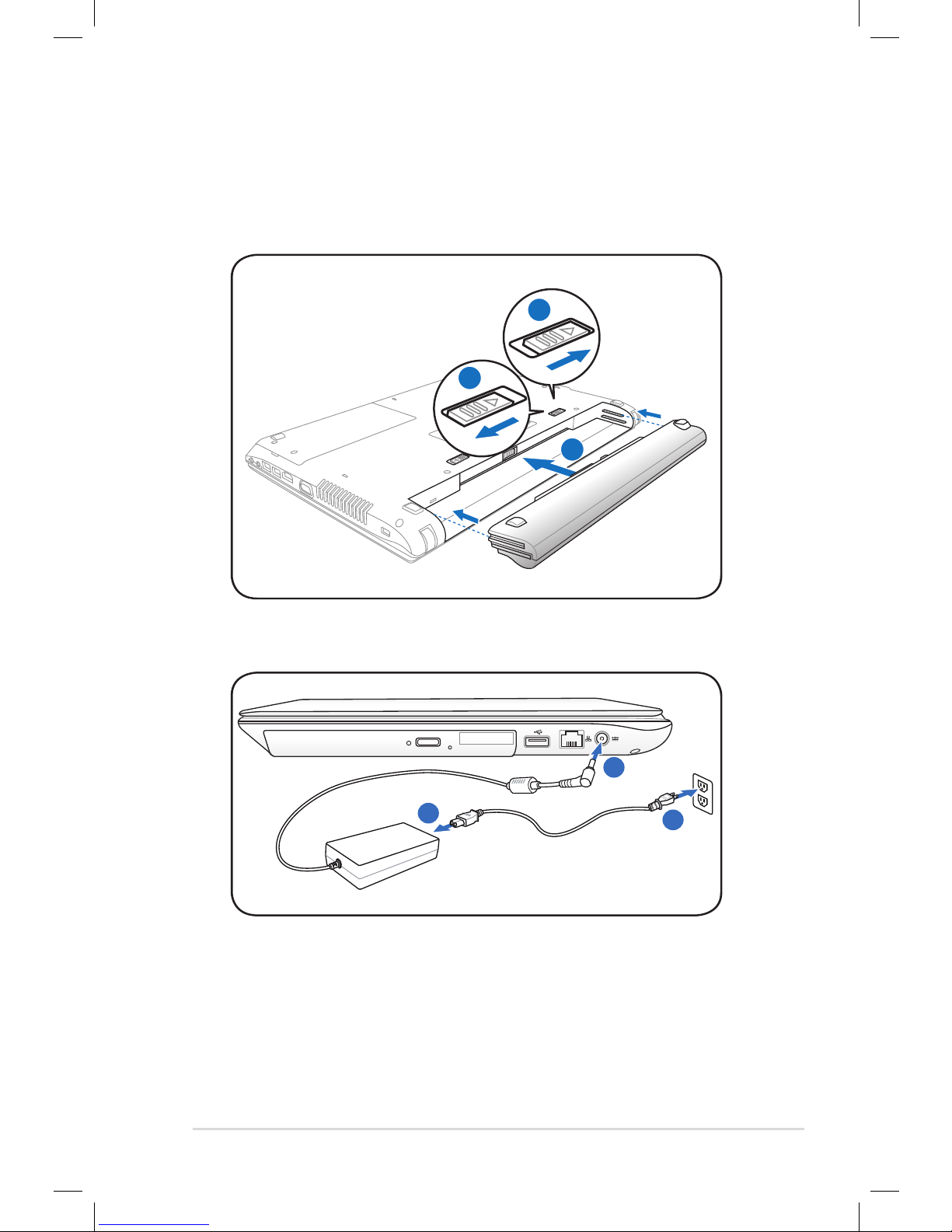
Notebook PC User Manual
5
Preparing your Notebook PC
These are only quick instructions for using your Notebook PC.
Installing the Battery Pack
Connecting the Power Adapter
3
2
1
1
3
110V-220V
2
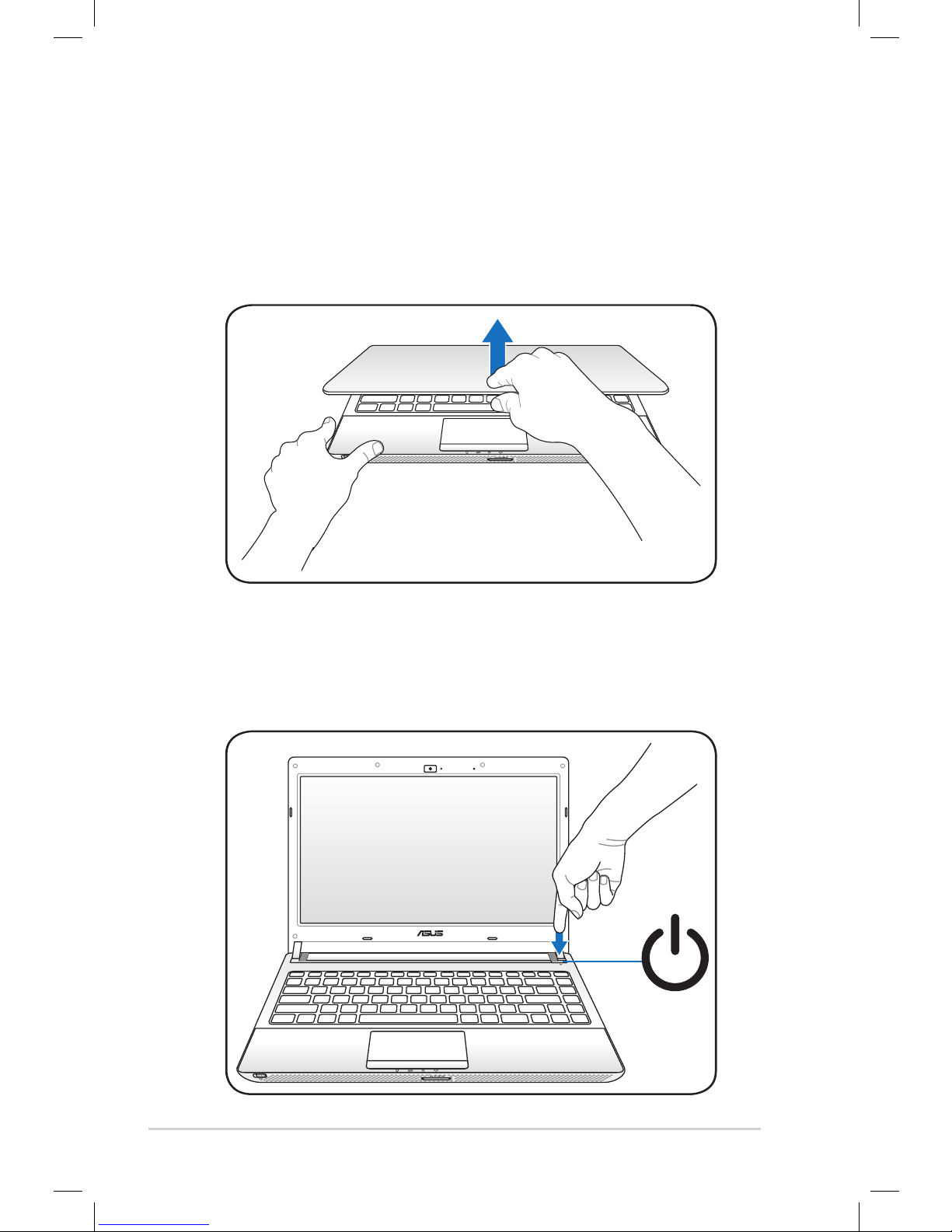
6
Notebook PC User Manual
Opening the LCD display panel
1. Carefully lift up the display panel with your thumb.
2. Slowly tilt the display panel forward or backward to a
comfortable viewing angle.
Turning on the Power
1. Push and release the power button located beneath the LCD
display panel.
2. Use [Fn]+[F5] or [Fn]+[F6] to adjust the LCD brightness.
OFF ON
OFF ON

Notebook PC User Manual
7
Using the Touchpad
A. Slide your finger across the touchpad to move the pointer. You
can also hold the left button and slide your finger to drag the
selected item.
B. Use the left and right buttons like a standard mouse.
C. Use two fingertips to slide up/down/left/right on the touchpad
to scroll a window up/down/left/right.
D. Use three fingers to tap the touchpad. This action mimics the
right-click function of a mouse.
D
C
Left button
B
Left button
Right button
Right button
A
Customize the touchpad’
s behavior in Windows
Control Panel > Mouse
Properties > Elan >
Options....
The available touch pad
area varies with the actual
model shipped.
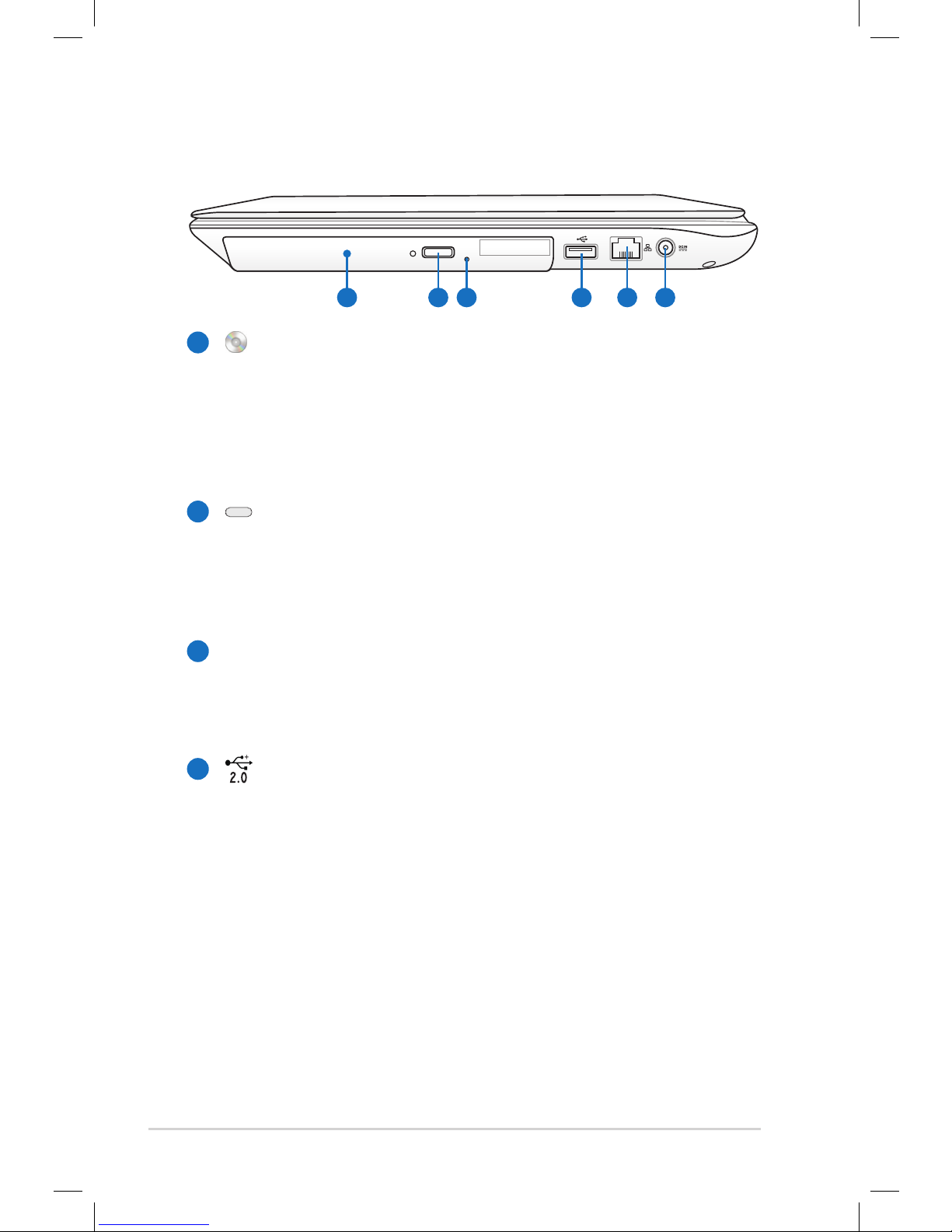
8
Notebook PC User Manual
Knowing the Parts
Right Side
1
2
3
2 43 5 61
Optical Drive
The Notebook PC comes in various models with different
optical drives. The Notebook PC’s optical drive may support
compact discs (CD) and/or digital video discs (DVD) and
may have recordable (R) or re-writable (RW) capabilities.
See the marketing specifications for details on each model.
Optical Drive Electronic Eject
The optical drive eject has an electronic eject button for
opening the tray. You can also eject the optical drive tray
through any software player or by right-clicking the optical
drive in Windows™ Computer and select Eject.
Optical Drive Emergency Eject
The emergency eject is used to eject the optical drive tray
in case the electronic eject does not work. Do not use the
emergency eject in place of the electronic eject.
USB Port (2.0)
The USB (Universal Serial Bus) port is compatible with USB
2.0 or USB 1.1 devices such as keyboards, pointing devices,
cameras, hard disk drives, printers, and scanners connected
in a series up to 12Mbits/sec (USB 1.1) and 480Mbits/sec
(USB 2.0). USB allows many devices to run simultaneously
on a single computer, with some peripherals acting as
additional plug-in sites or hubs. USB supports hot-swapping
of devices so that most peripherals can be connected or
disconnected without restarting the computer.
4
