ASUS DSL-N10B User Manual

DSL-N10
11N Wireless ADSL Modem Router
User Manual

E7031
Second Edition
Nov. 2011
Copyright © 2011 ASUSTeK Computer Inc. All Rights Reserved.
No part of this manual, including the products and software described in it, may be
reproduced, transmitted, transcribed, stored in a retrieval system, or translated into any
language in any form or by any means, except documentation kept by the purchaser for
backup purposes, without the express written permission of ASUSTeK Computer Inc.
(“ASUS”).
Product warranty or service will not be extended if: (1) the product is repaired, modied or
altered, unless such repair, modication of alteration is authorized in writing by ASUS; or (2)
the serial number of the product is defaced or missing.
ASUS PROVIDES THIS MANUAL “AS IS” WITHOUT WARRANTY OF ANY KIND, EITHER
EXPRESS OR IMPLIED, INCLUDING BUT NOT LIMITED TO THE IMPLIED WARRANTIES
OR CONDITIONS OF MERCHANTABILITY OR FITNESS FOR A PARTICULAR PURPOSE.
IN NO EVENT SHALL ASUS, ITS DIRECTORS, OFFICERS, EMPLOYEES OR AGENTS BE
LIABLE FOR ANY INDIRECT, SPECIAL, INCIDENTAL, OR CONSEQUENTIAL DAMAGES
(INCLUDING DAMAGES FOR LOSS OF PROFITS, LOSS OF BUSINESS, LOSS OF USE
OR DATA, INTERRUPTION OF BUSINESS AND THE LIKE), EVEN IF ASUS HAS BEEN
ADVISED OF THE POSSIBILITY OF SUCH DAMAGES ARISING FROM ANY DEFECT OR
ERROR IN THIS MANUAL OR PRODUCT.
SPECIFICATIONS AND INFORMATION CONTAINED IN THIS MANUAL ARE FURNISHED
FOR INFORMATIONAL USE ONLY, AND ARE SUBJECT TO CHANGE AT ANY TIME
WITHOUT NOTICE, AND SHOULD NOT BE CONSTRUED AS A COMMITMENT BY
ASUS. ASUS ASSUMES NO RESPONSIBILITY OR LIABILITY FOR ANY ERRORS OR
INACCURACIES THAT MAY APPEAR IN THIS MANUAL, INCLUDING THE PRODUCTS
AND SOFTWARE DESCRIBED IN IT.
Products and corporate names appearing in this manual may or may not be registered
trademarks or copyrights of their respective companies, and are used only for identication or
explanation and to the owners’ benet, without intent to infringe.
Offer to Provide Source Code of Certain Software
This product contains copyrighted software that is licensed under the General Public License
(“GPL”), under the Lesser General Public License Version (“LGPL”) and/or other Free Open
Source Software Licenses. Such software in this product is distributed without any warranty
to the extent permitted by the applicable law. Copies of these licenses are included in this
product.
Where the applicable license entitles you to the source code of such software and/or other
additional data, such data should have been shipped along with this product.
You may also download it for free from http://support.asus.com/download.
The source code is distributed WITHOUT ANY WARRANTY and licensed under the same
license as the corresponding binary/object code.
ASUSTeK is eager to duly provide complete source code as required under various Free
Open Source Software licenses. If however you encounter any problems in obtaining the
full corresponding source code we would be much obliged if you give us a notication to the
email address gpl@asus.com, stating the product and describing the problem (please do
NOT send large attachments such as source code archives etc to this email address).
2
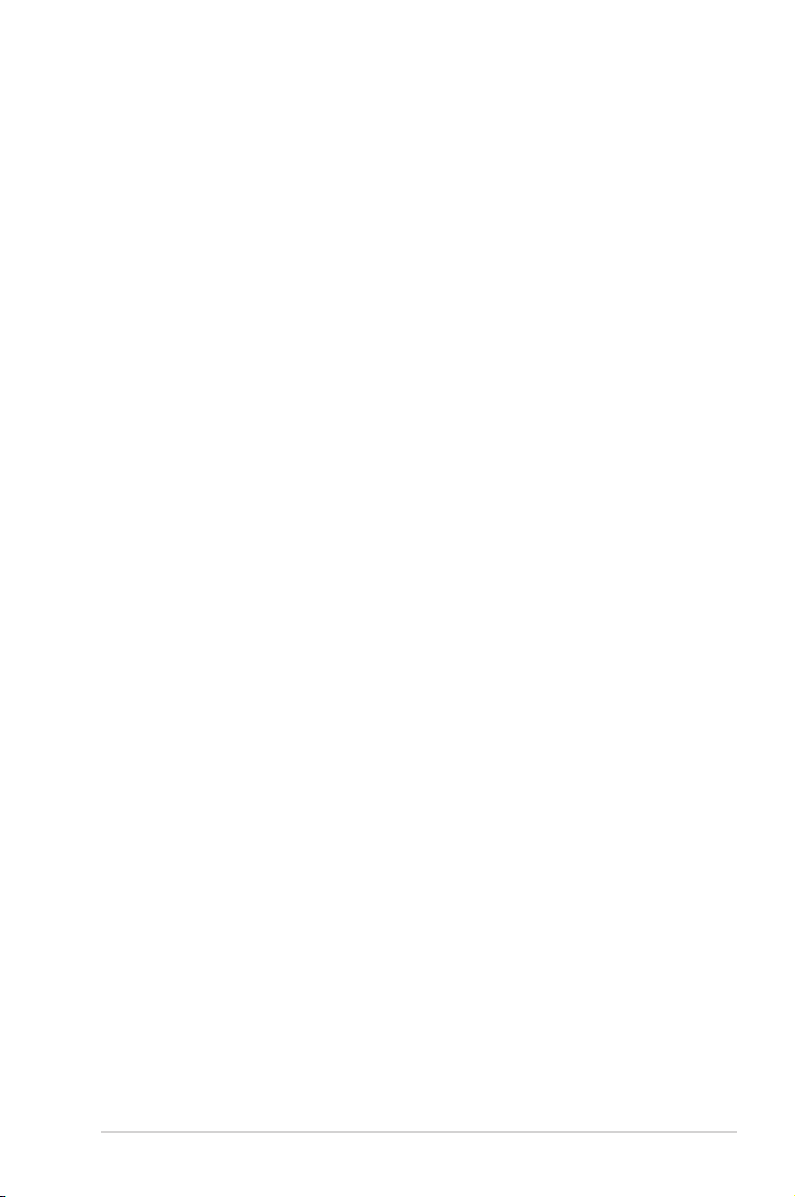
Table of contents
About this guide .................................................................................... 4
Knowing your wireless ADSL router
Package contents .................................................................................. 6
System requirements ............................................................................ 6
Before you proceed ............................................................................... 6
Hardware features ................................................................................. 7
Top panel ........................................................................................... 7
Rear panel ......................................................................................... 8
Bottom panel ..................................................................................... 9
Mounting options ................................................................................. 10
Getting started
Setting up the wireless router .............................................................11
Using the Quick Internet Setup (QIS) ..................................................11
Setting up the wireless ADSL router ............................................... 12
Conguring the network clients
Accessing the wireless ADSL router ................................................. 16
Setting an IP address for wired or wireless clients .......................... 16
Conguring via the web GUI
Conguring via the web GUI ............................................................... 20
Using the Network Map ....................................................................... 21
Creating multiple SSID proles ....................................................... 22
Managing bandwidth with EzQoS ...................................................... 23
Upgrading the rmware ...................................................................... 24
Restoring/Saving/Uploading settings ................................................ 25
Ethernet WAN ....................................................................................... 26
Installing the utilities
Installing the utilities ........................................................................... 27
Device Discovery ................................................................................. 29
Firmware Restoration .......................................................................... 30
ADSL Setting Wizard ........................................................................... 31
Using ADSL Setting Wizard ............................................................ 31
Troubleshooting
3
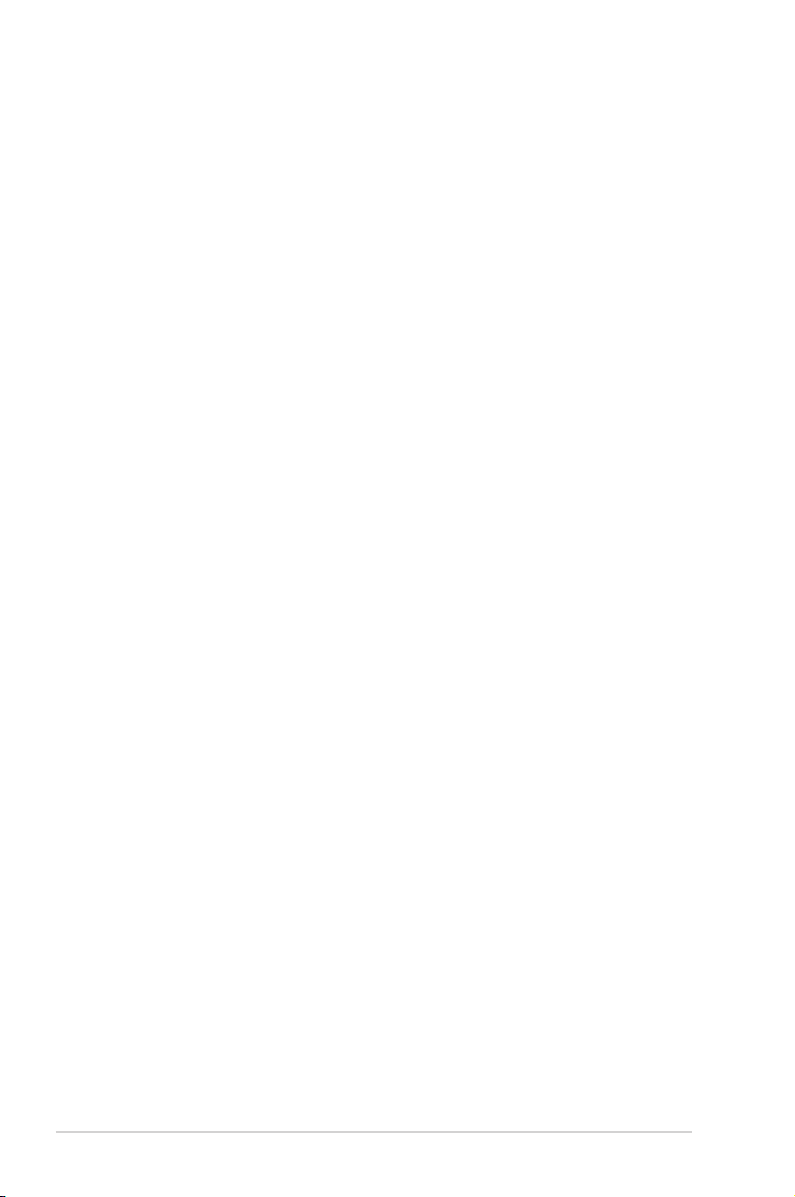
Table of contents
Troubleshooting ................................................................................... 38
ASUS DDNS Service ............................................................................ 41
Frequently Asked Questions (FAQs) ............................................... 41
Appendices
Declaration of Conformity for R&TTE directive 1999/5/EC ............. 43
CE Mark Warning ............................................................................ 43
GNU General Public License .......................................................... 43
REACH ......................................................................................... 49
Safety Warning ................................................................................ 49
ASUS Contact Information .................................................................. 50
Networks Global Hotline Information ................................................ 51
About this guide
This user guide contains information that you need to install and congure the
ASUS Wireless ADSL Router.
How this guide is organized
This guide contains the following parts:
• Chapter 1: Knowing your wireless router
This chapter provides information on the package contents, system
requirements, hardware features, and LED indicators of the ASUS Wireless
ADSL Router.
• Chapter 2: Getting started
This chapter provides instructions on setting up the Router and Access Point
modes of the ASUS Wireless ADSL Router.
• Chapter 3: Conguring the network clients
This chapter provides instructions on setting up the clients in your network to
work with your ASUS Wireless ADSL Router.
4
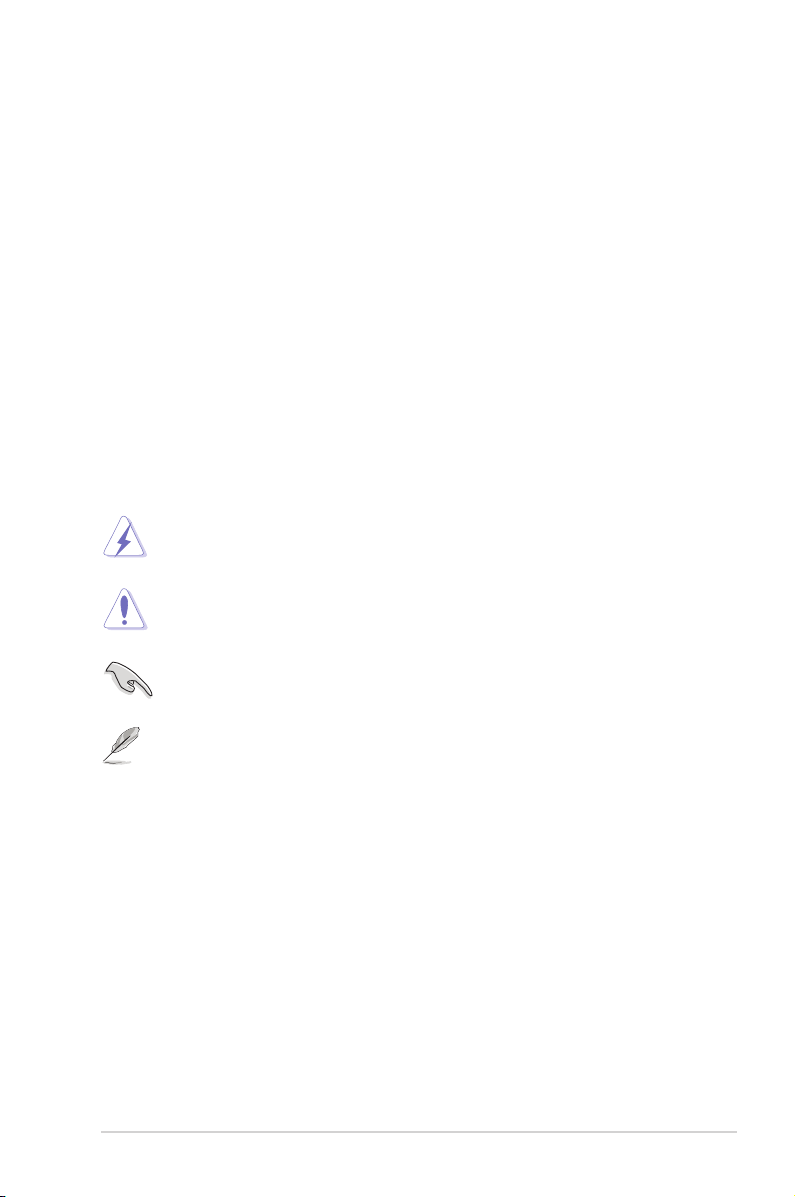
• Chapter 4: Conguring via the web GUI
This chapter provides instructions on conguring the ASUS Wireless ADSL
Router using its web Graphical User Interface (web GUI).
• Chapter 5: Installing the utilities
This chapter provides information on the utilities that are available from the
support CD.
• Chapter 6: Troubleshooting
This chapter provides you with a troubleshooting guide for solving common
problems you may encounter when using the ASUS Wireless ADSL Router.
• Appendices
This chapter provides you with the regulatory Notices and Safety Statements.
Conventions used in this guide
WARNING: Information to prevent injury to yourself when trying to
complete a task.
CAUTION: Information to prevent damage to the components when
trying to complete a task.
IMPORTANT: Instructions that you MUST follow to complete a task.
NOTE: Tips and additional information to aid in completing a task.
5

Knowing your
1
wireless ADSL router
Package contents
Check the following items in your ASUS Wireless ADSL Router package.
DSL-N10 Wireless ADSL Router x1
5dBi detachable antenna x1
Power adapter x1
Support CD (manual, utilities) x1
RJ-45 cable x1
RJ-11 cable x1
Quick Start Guide x1
ADSL connection setting table x1
Warranty card x1
Note: If any of the items is damaged or missing, contact your retailer.
System requirements
Before installing the ASUS Wireless ADSL Router, ensure that your system/
network meets the following requirements:
• An Ethernet RJ-45 port (10Base-T/100Base-TX), or
at least one IEEE 802.11b/g/n device with wireless capability
• An installed TCP/IP and Internet browser
Before you proceed
Take note of the following guidelines before installing the ASUS Wireless ADSL
Router:
• The length of the Ethernet cable that connects the device to the network (hub,
ADSL/cable modem, router, wall patch) must not exceed 100 meters.
• Place the device on a at and stable surface as far from the ground as
possible.
• Keep the device clear from metal obstructions and away from direct sunlight.
6
DSL-N10 Chapter 1: Knowing your wireless router

• Keep the device away from transformers, heavy-duty motors, uorescent lights,
ADSL
DSL-N10 11N Wireless ADSL Modem Router
microwave ovens, refrigerators, and other industrial equipment to prevent
signal loss.
• Install the device in a central area to provide ideal coverage for all wireless
mobile devices.
• Install the device at least 20cm from a person to ensure that the product is
operated in accordance with the RF Guidelines for Human Exposure adopted
by the Federal Communications Commission.
Hardware features
Top panel
Status indicators
LED Status Indication
Solid light Power on
Power
ADSL
Internet
Wireless
LAN1~LAN4
Flashing fast (once per
second)
Flashing very fast
(ve times per second)
Normal ashing Rescue mode
Off Power off / Failure
Solid light ADSL link is established.
Flashing No ADSL link, or unable to establish ADSL
Solid light Internet connection is established.
Flashing Transmitting or receiving data
Off Internet connection is failed.
Solid light Wireless is enabled.
Flashing Establishing WLAN connection
Off No wireless connection
Solid light Has physical connection to an Ethernet
Flashing Transmitting or receiving data (through
Off No power or no physical connection
Reset mode
Launching WPS function
link
network
Ethernet cable)
Chapter 1: Knowing your wireless router DSL-N10
7

Rear panel
ON/OFF
Label Description
Reset Press this button for more than ve seconds to reset the
system to its factory default settings. If this function failed,
refer to section Firmware Restoration on page 29 for
details on how to restore your router to default settings.
Power Insert the AC adapter into this port to connect your router
to a power source.
On/Off Press this button to turn the power on/off.
LAN1-LAN4 Connect RJ-45 Ethernet cables to these ports to establish
LAN connection.
WPS Press this button to launch WPS function.
Wireless On/Off Press this button to enable or disable wireless function.
ADSL Connect to a splitter or to a telephone outlet via an RJ-11
cable.
8
DSL-N10 Chapter 1: Knowing your wireless router
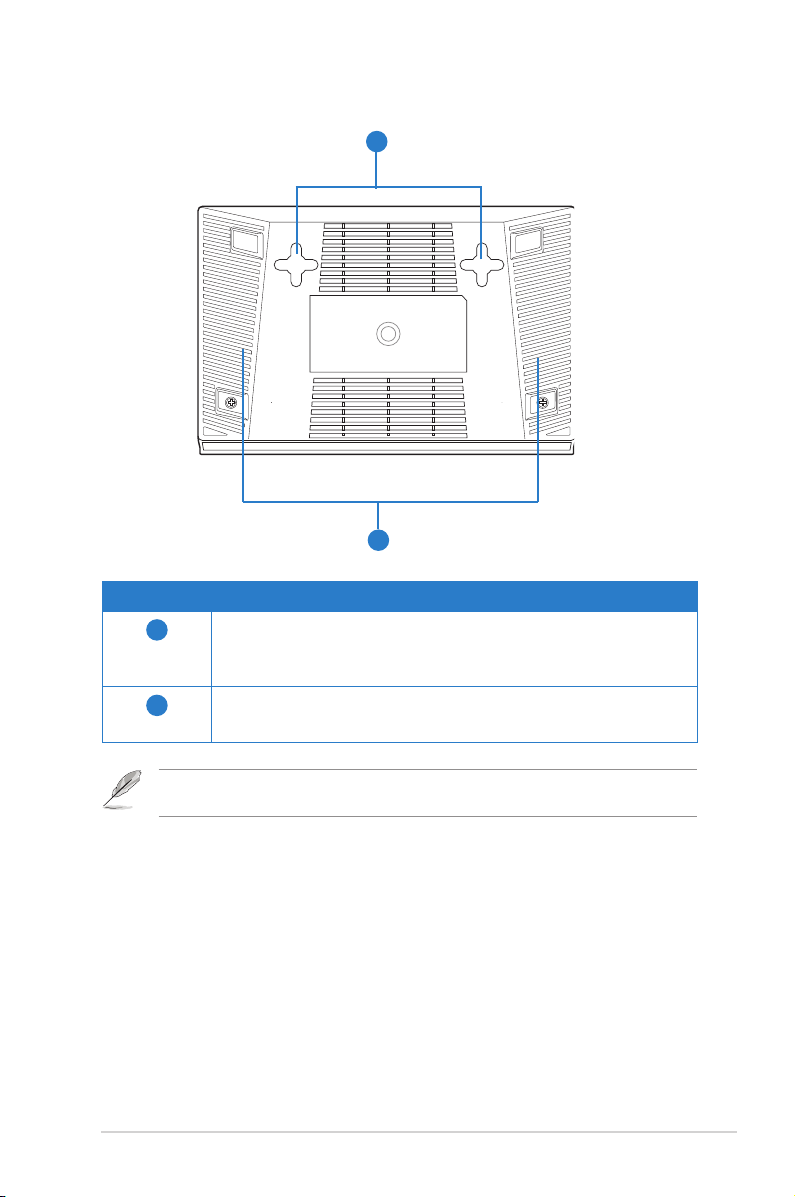
Bottom panel
1
2
Item Description
1
2
Mounting hooks
Use the mounting hooks to mount your router on concrete or
wooden surfaces using two round head screws.
Air vents
These vents provide ventilation to your router.
Note: For details on mounting your router on a wall or ceiling, refer to the section Mounting
options on the next page of this user manual.
Chapter 2: Setting up the hardware DSL-N10
9

Mounting options
Out of the box, the ASUS Wireless ADSL Router is designed to sit on a raised
at surface like a le cabinet or book shelf. The unit may also be converted for
mounting to a wall or ceiling.
To mount the ASUS Wireless ADSL Router:
1. Look on the underside for the two mounting hooks.
2. Mark two upper holes in a at surface.
3. Tighten two screws until only 1/4'' is showing.
4. Latch the hooks of the ASUS Wireless ADSL Router onto the screws.
Note: Re-adjust the screws if you cannot latch the ASUS Wireless ADSL Router onto the screws
or if it is too loose.
DSL-N10 Chapter 2: Setting up the hardware
10
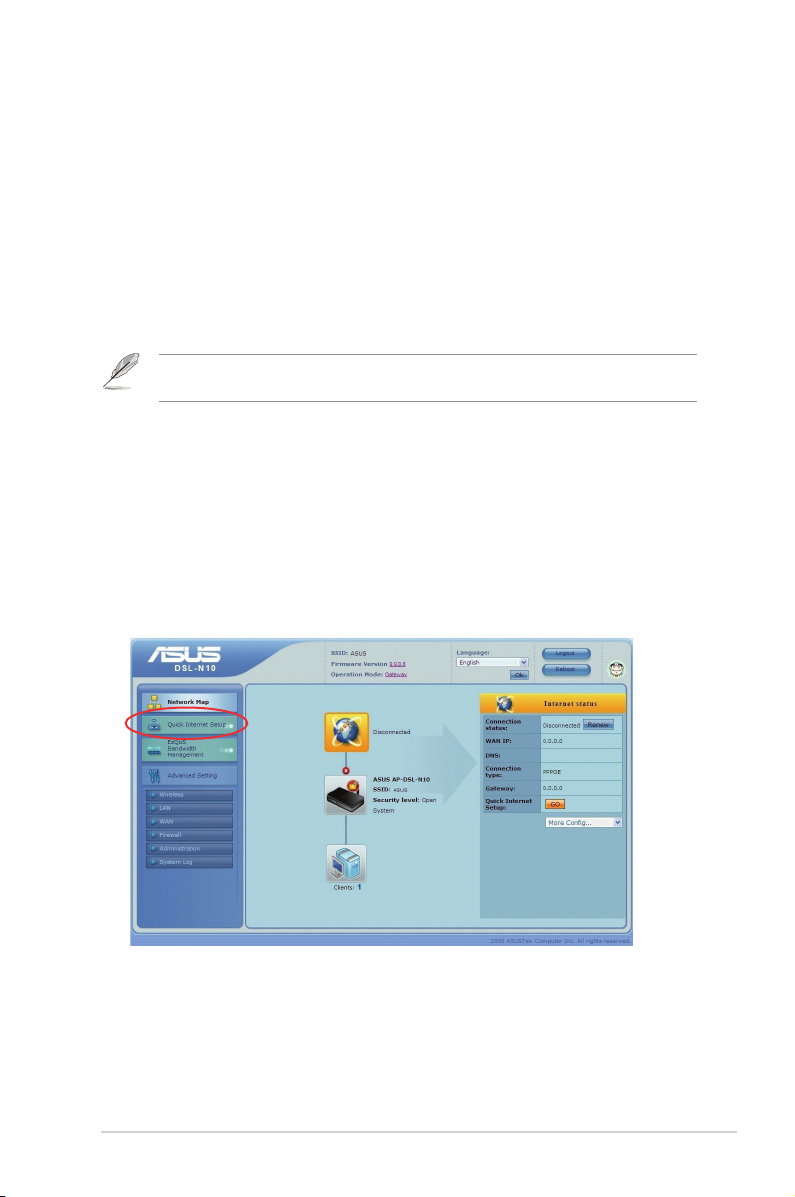
Getting started
2
Setting up the wireless router
The ASUS Wireless ADSL Router includes a web Graphical User Interface (web
GUI) that allows you to congure the wireless ADSL router using your web browser
on your computer.
Note: For details on conguring your wireless router using the web GUI, refer to Chapter 4:
Conguring via the web GUI.
Using the Quick Internet Setup (QIS)
The Quick Internet Setup (QIS) function, which is integrated in the wireless ADSL
router’s web GUI, detects the Internet connection type (VPI/VCI value, ADSL
connection type, and Encapsulation mode) automatically and guides you in setting
up your network quickly.
The QIS web page appears automatically after you connected all your devices and
launched your web browser. You may also launch the QIS from the Network Map
page in the web GUI. To do this, click Quick Internet Setup on the left column.
Chapter 2: Setting up the hardware DSL-N10
11

Setting up the wireless ADSL router
ASUS Wireless ADSL Router
ADSL
ON/OFF
The ASUS wireless ADSL router meets various working scenarios with proper
congurations. You may need to change the wireless router’s default settings so as
to meet the requirements in your wireless environment.
Notes: We recommend that you use wired connection for initial conguration to avoid possible
setup problems due to wireless uncertainty.
To set up the wireless ADSL router:
1. Connect your devices.
To set up via wired connection
a. Insert the splitter's line connector to the phone outlet and connect your
phone into the phone port (A).
b. Connect your wireless router's ADSL port to the splitter’s DSL port (B).
c. Using the bundled RJ-45 LAN cable, connect your computer to the wireless
router's LAN port (C).
(C)
(B)
(A)
DSL-N10 Chapter 2: Setting up the hardware
12

ASUS Wireless ADSL Router
ADSL
ON/OFF
To set up via wireless connection:
ADSL
DSL-N10 11N Wireless ADSL Modem Router
a. Insert the splitter's line connector to the phone outlet and connect your
phone into the phone port (A).
b. Connect your wireless router's ADSL port to the splitter’s DSL port (B).
c. Turn on your computer and double-click the wireless network icon on the
Windows® task bar to view available networks. Select your wireless router.
By default, there is no security key for the wireless router. Click Connect
and the connection is completed within seconds.
(B)
(A)
2. Before starting ADSL setting procedure, ensure that the ADSL indicator on
DSL-N10 top panel become solid.
Chapter 2: Setting up the hardware DSL-N10
13
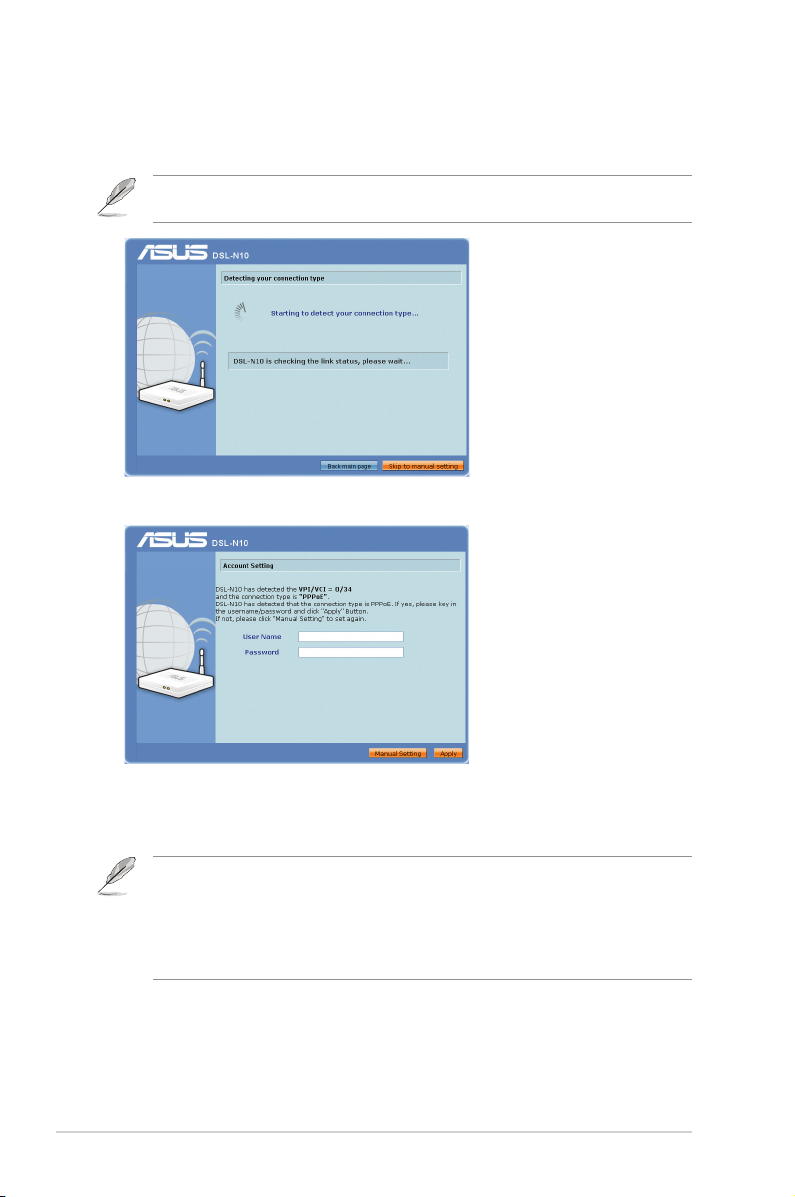
3. Launch your web browser. The QIS web page appears automatically and starts
detecting your connection type, VPI/VCI value and encapsulation mode.
Note: If the QIS web page does not appear after you launched your web browser, disable the
proxy settings on your web browser.
4. Key in the user name and password. Click Apply.
If the QIS cannot detect your Internet connection type, click Manual Setting
and set up the Internet connection manually.
Note:
• The PPPoE Internet connection type is used in this setup case. The setup screen varies with
different Internet connection types.
• Obtain the required information such as the user name and password from your Internet
Service Provider (ISP).
DSL-N10 Chapter 2: Setting up the hardware
14
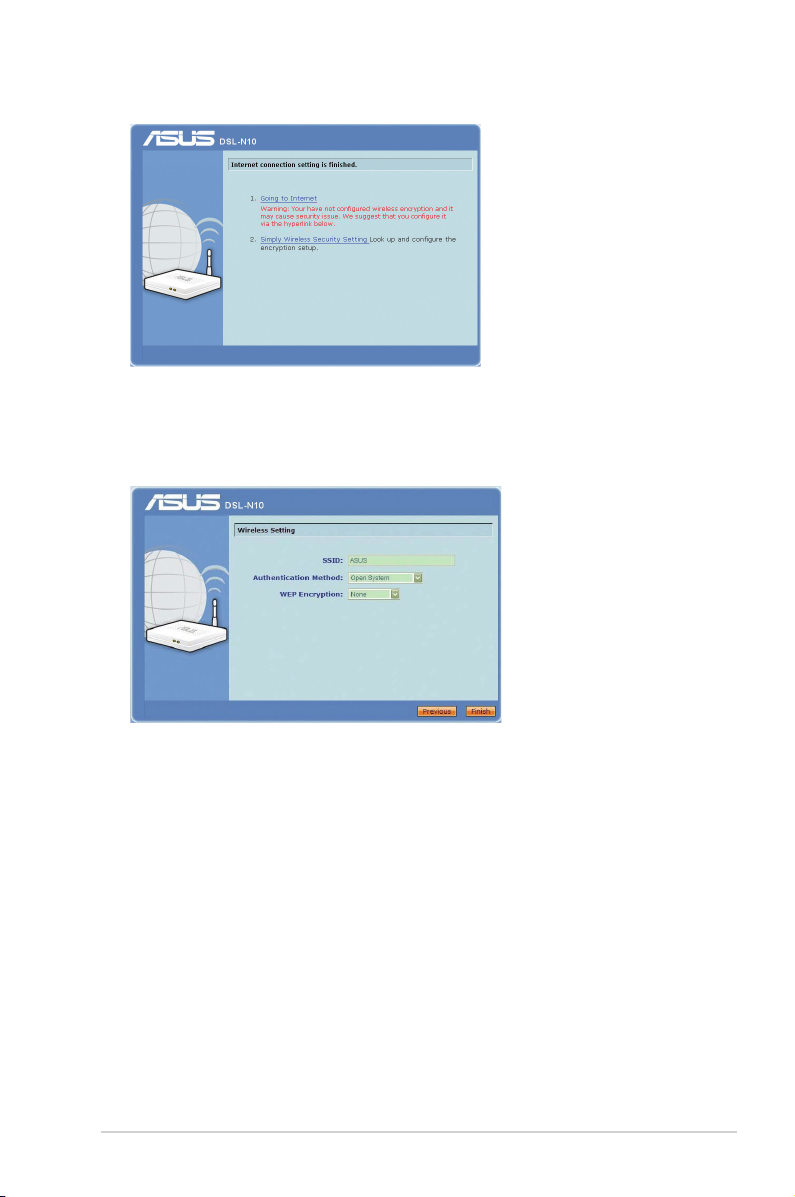
5. The Internet connection setup is completed.
• Click Going to Internet to surf the Internet.
• Click Simply Wireless Security Setting to congure the basic security
settings including the SSID, authentication, and encryption methods for the
wireless router.
• Click Advanced Setting page to manually congure advanced settings for
the wireless router.
• Click Add to Favorites to add this URL to your Favorites list for quick
access to the web GUI.
Chapter 2: Setting up the hardware DSL-N10
15

Conguring the
3
network clients
Accessing the wireless ADSL router
Setting an IP address for wired or wireless clients
To access the ASUS Wireless ADSL Router, you must have the correct TCP/IP
settings on your wired or wireless clients. Ensure that the clients’ IP addresses are
within the same subnet as the ASUS Wireless ADSL Router.
By default, the ASUS Wireless ADSL Router integrates the DHCP server function,
which automatically assigns IP addresses to the clients in your network.
But in some instances, you may want to manually assign static IP addresses on
some of the clients or computers in your network rather than automatically getting
IP addresses from your wireless router.
Follow the instructions below that correspond to the operating system installed on
your client or computer.
Note: In the Router mode, if you want to manually assign an IP address to your client, we
recommend that you use the following settings:
• IP address: 192.168.1.xxx (xxx can be any number between 2 and 254. Ensure that the IP
address is not used by another device)
• Subnet Mask: 255.255.255.0 (same as the ASUS Wireless ADSL Router)
• Gateway: 192.168.1.1 (IP address of the ASUS Wireless ADSL Router)
• DNS: 192.168.1.1 (ASUS Wireless ADSL Router) or assign a known DNS server in your
network
DSL-N10 Chapter 3: Conguring the clients
16
