Page 1
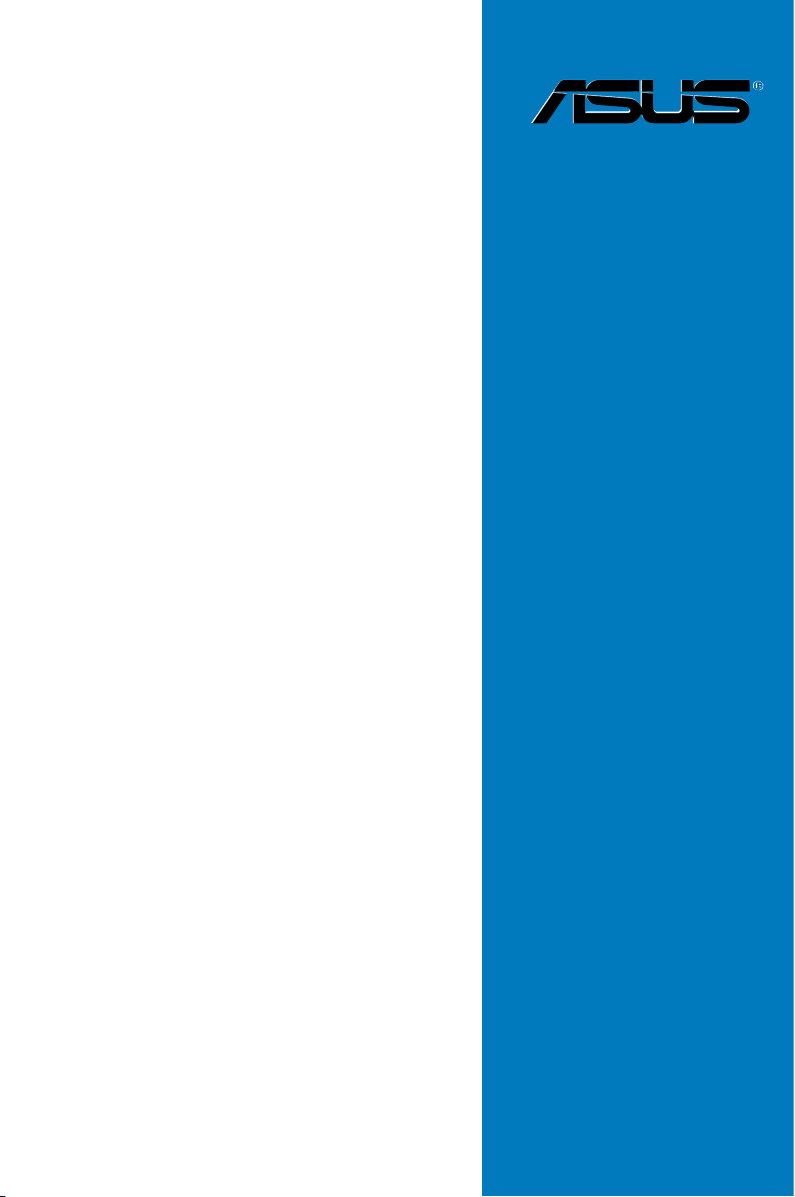
DSEB-DG
Series
DSEB-DG
DSEB-DG/SAS
Motherboard
Page 2
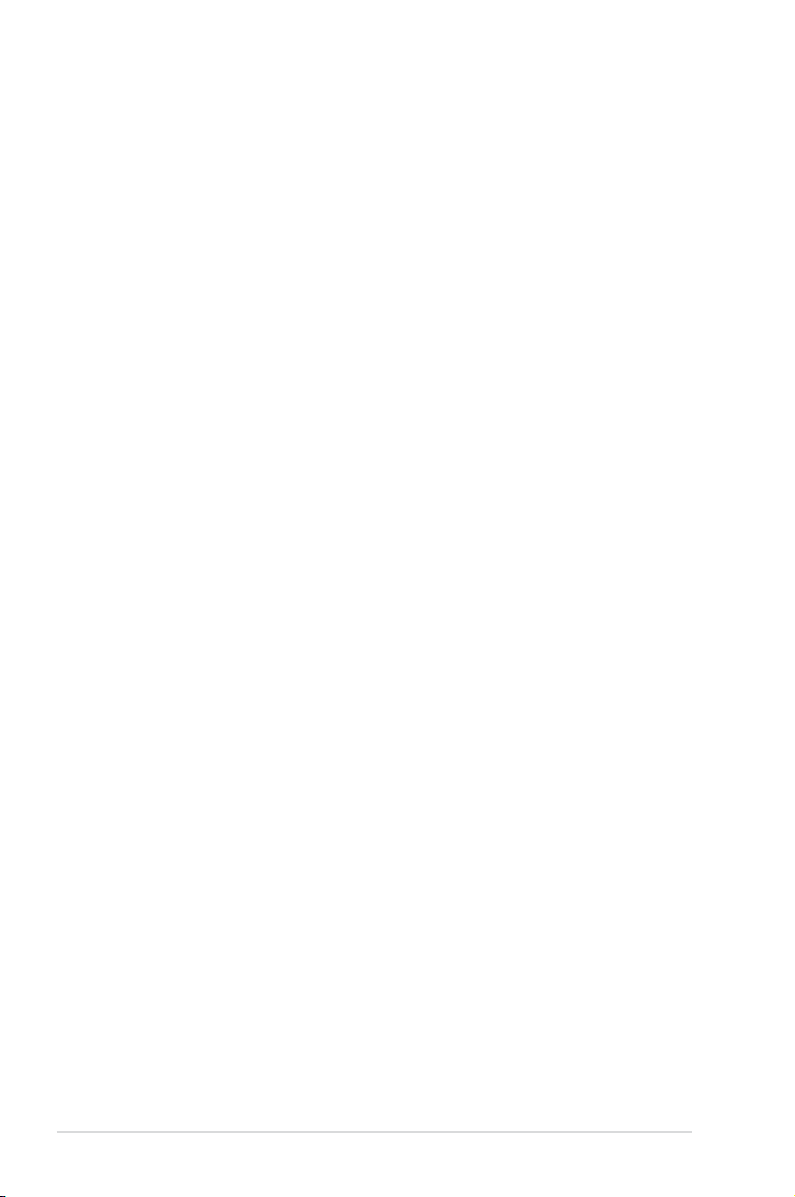
E3469
First Edition V1
November 2007
Copyright © 2007 ASUSTeK COMPUTER INC. All Rights Reserved.
No part of this manual, including the products and software described in it, may be reproduced, transmitted,
transcribed, stored in a retrieval system, or translated into any language in any form or by any means,
except documentation kept by the purchaser for backup purposes, without the express written permission
of ASUSTeK COMPUTER INC. (“ASUS”).
Product warranty or service will not be extended if: (1) the product is repaired, modied or altered, unless
such repair, modication of alteration is authorized in writing by ASUS; or (2) the serial number of the
product is defaced or missing.
ASUS PROVIDES THIS MANUAL “AS IS” WITHOUT WARRANTY OF ANY KIND, EITHER EXPRESS
OR IMPLIED, INCLUDING BUT NOT LIMITED TO THE IMPLIED WARRANTIES OR CONDITIONS OF
MERCHANTABILITY OR FITNESS FOR A PARTICULAR PURPOSE. IN NO EVENT SHALL ASUS, ITS
DIRECTORS, OFFICERS, EMPLOYEES OR AGENTS BE LIABLE FOR ANY INDIRECT, SPECIAL,
INCIDENTAL, OR CONSEQUENTIAL DAMAGES (INCLUDING DAMAGES FOR LOSS OF PROFITS,
LOSS OF BUSINESS, LOSS OF USE OR DATA, INTERRUPTION OF BUSINESS AND THE LIKE),
EVEN IF ASUS HAS BEEN ADVISED OF THE POSSIBILITY OF SUCH DAMAGES ARISING FROM ANY
DEFECT OR ERROR IN THIS MANUAL OR PRODUCT.
SPECIFICATIONS AND INFORMATION CONTAINED IN THIS MANUAL ARE FURNISHED FOR
INFORMATIONAL USE ONLY, AND ARE SUBJECT TO CHANGE AT ANY TIME WITHOUT NOTICE, AND
SHOULD NOT BE CONSTRUED AS A COMMITMENT BY ASUS. ASUS ASSUMES NO RESPONSIBILITY
OR LIABILITY FOR ANY ERRORS OR INACCURACIES THAT MAY APPEAR IN THIS MANUAL,
INCLUDING THE PRODUCTS AND SOFTWARE DESCRIBED IN IT.
Products and corporate names appearing in this manual may or may not be registered trademarks or
copyrights of their respective companies, and are used only for identication or explanation and to the
owners’ benet, without intent to infringe.
ii
Page 3
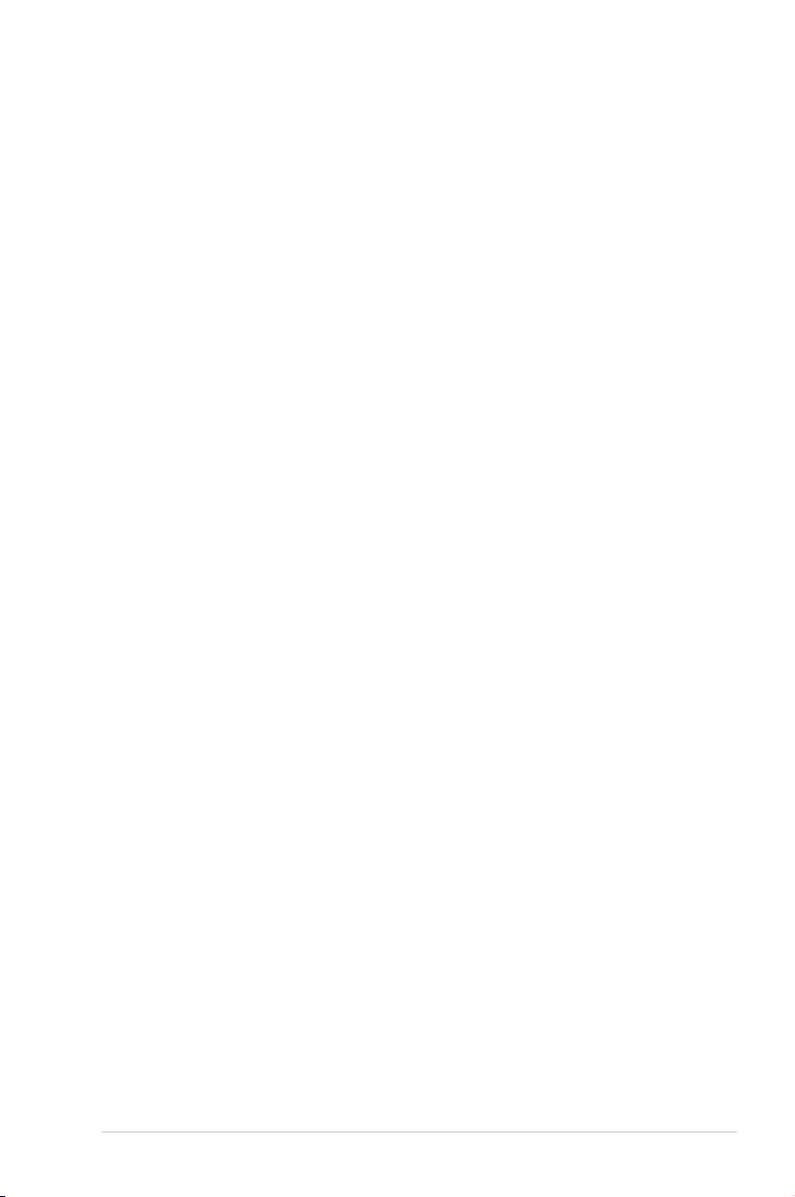
Contents
Notices ........................................................................................................ vii
Safety information .................................................................................... viii
About this guide ......................................................................................... ix
Typography .................................................................................................. x
DSEB-DG Series specications summary ............................................... xi
Chapter 1: Product introduction
1.1 Welcome! ...................................................................................... 1-1
1.2 Package contents .........................................................................
1.3 Serial number label ......................................................................
1.4 Special features ............................................................................
1.4.1 Product highlights ...........................................................
1.4.2 Innovative ASUS features ...............................................
Chapter 2: Hardware information
2.1 Before you proceed ..................................................................... 2-1
2.2 Motherboard overview .................................................................
2.2.1 Placement direction ........................................................
2.2.2 Screw holes ....................................................................
2.2.3 Support kits for the motherboard ....................................
2.2.4 Motherboard layouts .......................................................
2.2.5 Layout contents ...............................................................
2.3 Central Processing Unit (CPU) .................................................
2.3.1 Installing the CPU ..........................................................
2.3.2 Installing the CPU heatsink and fan ..............................
2.4 System memory .........................................................................
2.4.1 Overview .......................................................................
2.4.3 Memory mirroring and sparing technology ....................
2.4.4 Installing a DIMM ..........................................................
2.4.5 Removing a DIMM ........................................................
2.4.6 Installing the MemCool FB-DIMM fan (opional) ............
2.4.7 Uni
2.5 Expansion slots ..........................................................................
2.5.1 Installing an expansion card .........................................
2.5.2 Conguring an expansion card .....................................
2.5.3 Interrupt assignments ...................................................
2.5.4 DDR2 SODIMM socket ................................................
2.5.5 PCI Express x16 slots (x16 link) ...................................
2.5.6 PCI Express x8 slot (x8 link) .........................................
nstalling the optional MemCool FB-DIMM fan ........... 2-24
1-1
1-1
1-2
1-2
1-4
2-3
2-3
2-3
2-4
2-7
2-9
2-11
2-11
2-14
2-16
2-16
2-18
2-21
2-21
2-22
2-25
2-25
2-25
2-26
2-26
2-27
2-27
iii
Page 4
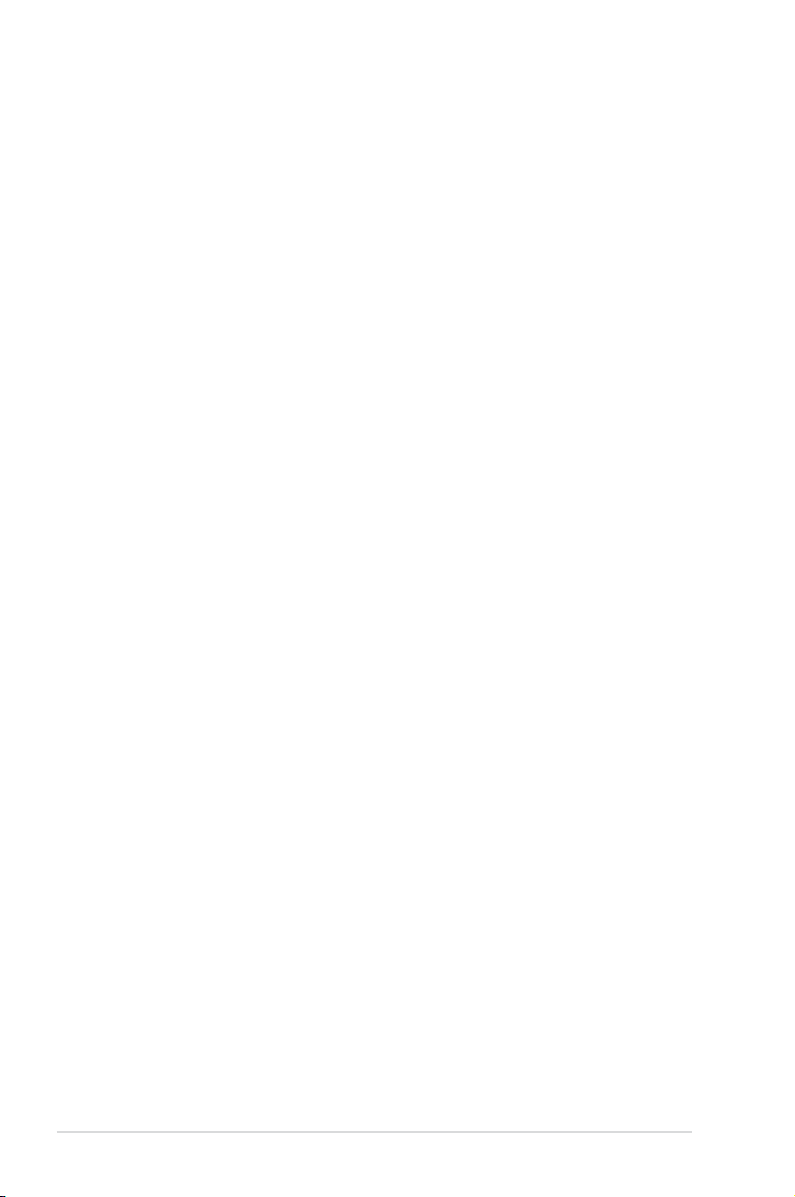
Contents
2.5.7 PCI/PCIX slot ................................................................ 2-27
2.5.8 ZCR slot
2.6 Jumpers ...................................................................................... 2-28
2.7 Connectors .................................................................................
2.7.1 Rear panel connectors ..................................................
2.7.2 Internal connectors .......................................................
Chapter 3: Powering up
3.1 Starting up for the rst time ........................................................ 3-1
3.2 Turning off the computer .............................................................
3.2.1 Using the OS shut down function ....................................
3.2.2 Using the dual function power switch ..............................
Chapter 4: BIOS setup
4.1 Managing and updating your BIOS ............................................ 4-1
4.1.1 Creating a bootable oppy disk .......................................
4.1.2 AFUDOS utility ................................................................
4.1.3 ASUS CrashFree BIOS 3 utility ......................................
4.2 BIOS setup program ....................................................................
4.2.1 BIOS menu screen ..........................................................
4.2.2 Menu bar .........................................................................
4.2.3 Navigation keys ...............................................................
4.2.4 Menu items .....................................................................
4.2.5 Sub-menu items ..............................................................
4.2.6 Conguration elds .........................................................
4.2.7 Pop-up window ...............................................................
4.2.8 Scroll bar .........................................................................
4.2.9 General help ...................................................................
4.3 Main menu ....................................................................................
4.3.1 System Date [Day xx/xx/xxxx] .........................................
4.3.2 System Time [xx:xx:xx] ...................................................
4.3.3 Floppy A [1.44 MB 3
4.3.4 IDE Conguration ..........................................................
4.3.5 Primary/Third/Fourth IDE Master/Slave .........................
4.3.6 System Information .......................................................
4.4 Advanced menu .........................................................................
4.4.1 CPU Conguration ........................................................
4.4.2 Chipset Conguration ...................................................
4.4.3 PCI PnP ........................................................................
(DSEB-DG/SAS model only) .......................... 2-27
½”] ................................................... 4-9
2-33
2-33
2-34
3-2
3-2
3-2
4-1
4-2
4-5
4-6
4-7
4-7
4-7
4-8
4-8
4-8
4-8
4-8
4-8
4-9
4-9
4-9
4-10
4-11
4-12
4-14
4-14
4-16
4-20
iv
Page 5
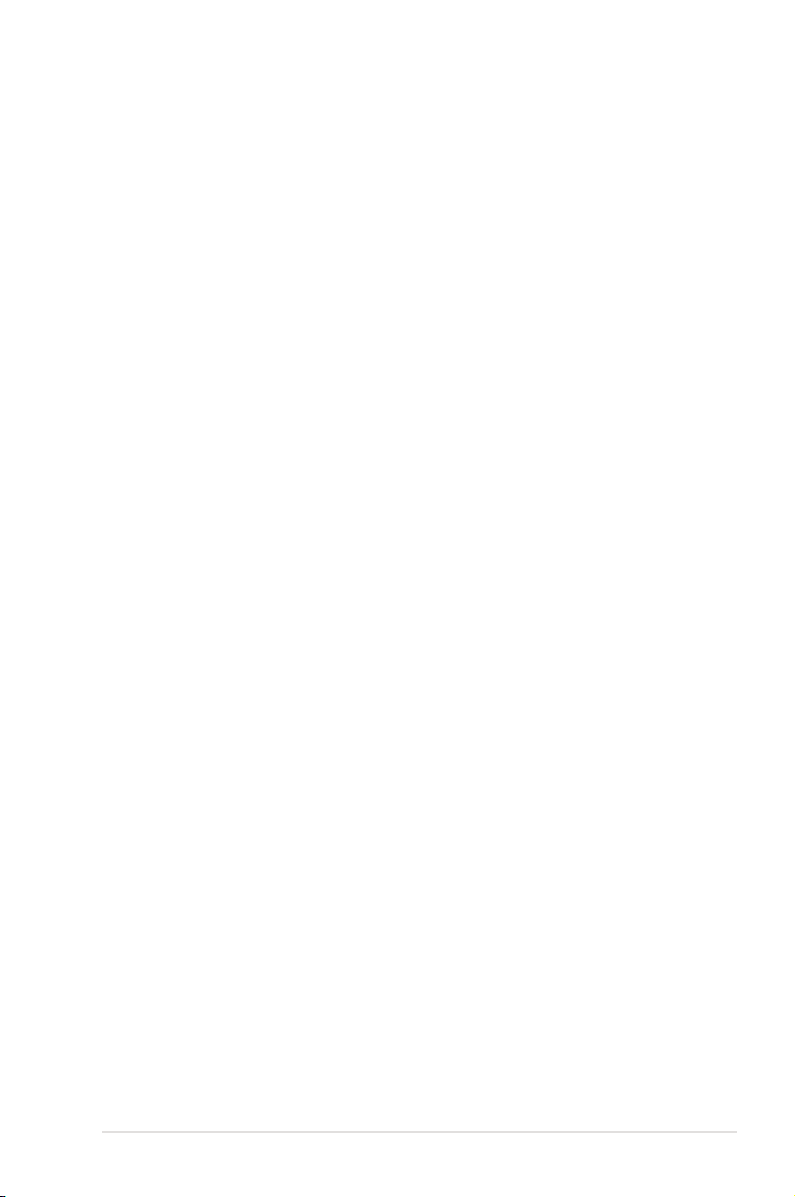
Contents
4.4.4 USB Conguration ........................................................ 4-22
4.4.5 Peripheral Conguration ...............................................
4.4.6 ACPI Conguration .......................................................
4.4.7 Power On Conguration ................................................
4.4.8 Hardware Monitor .........................................................
4.5 Server menu ...............................................................................
4.5.1 Remote Access Conguration .......................................
4.6 Security .......................................................................................
Change Supervisor Password ...................................................... 4-30
Change User Password ............................................................... 4-31
Password Check [Setup] .............................................................. 4-31
Password Lock Mode [Disabled] .................................................. 4-31
Removable Device Boot [Enabled] .............................................. 4-31
Flash Write [Disabled] .................................................................. 4-31
4.7 Boot menu ..................................................................................
4.7.1 Boot Device Priority ......................................................
4.7.2 Boot Settings Conguration ..........................................
4.8 Exit menu ....................................................................................
Chapter 5: RAID conguration
5.1 Setting up RAID ............................................................................ 5-1
5.1.1 RAID denitions ..............................................................
5.1.2 Installing hard disk drives ................................................
5.1.3 Setting the RAID item in BIOS ........................................
5.1.4 RAID conguration utilities ..............................................
5.2 LSI Logic Embedded SATA RAID Setup Utility ..........................
5.2.1 Creating a RAID 0 or RAID 1 set ....................................
5.2.2 Creating a RAID 10 set ..................................................
5.2.3 Adding or viewing a RAID conguration .......................
5.2.4 Initializing the logical drives ..........................................
5.2.5 Rebuilding failed drives .................................................
5.2.6 Checking the drives for data consistency .....................
5.2.7 Deleting a RAID conguration .......................................
5.2.8 Selecting the boot drive from a RAID set ......................
5.2.9 Enabling the WriteCache ..............................................
®
5.3 Intel
Matrix Storage Manager Option ROM Utility ................. 5-31
5.3.1 Creating a RAID 0 set (Stripe) ......................................
5.3.2 Creating a RAID 1 set (Mirror) ......................................
5.3.3 Creating a RAID 10 set (Stripe + Mirror) .......................
4-23
4-24
4-25
4-26
4-28
4-28
4-30
4-32
4-32
4-33
4-34
5-1
5-3
5-3
5-3
5-4
5-5
5-11
5-15
5-18
5-23
5-25
5-28
5-29
5-30
5-32
5-34
5-35
v
Page 6
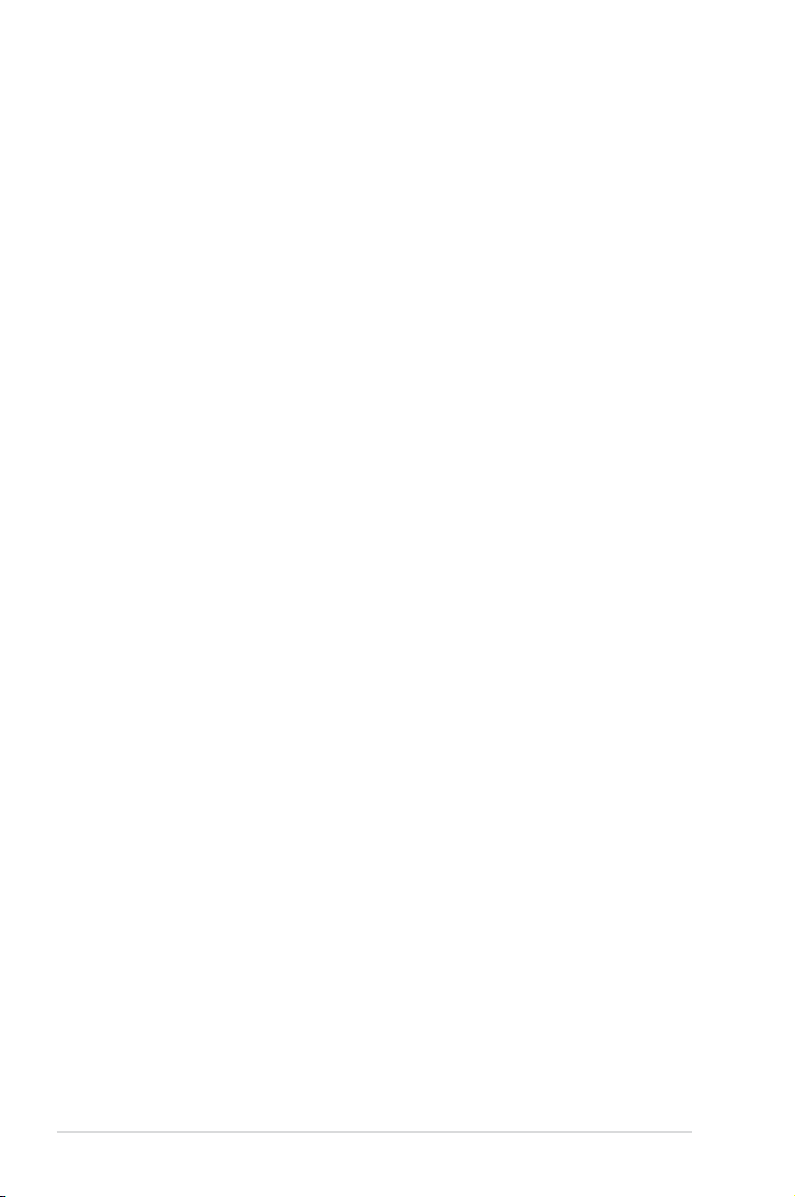
Contents
5.3.4 Creating a RAID 5 set (Parity) ...................................... 5-36
5.3.5 Deleting a RAID set ......................................................
5.3.6 Resetting disks to Non-RAID ........................................
5.3.7 Exiting the Intel
5.4 Global Array Manager ................................................................
5.5 Marvell
®
88SE6145 RAID BIOS conguration utility
(DSEB-DG model only) ....................................................
5.5.1 Creating a RAID set
(RAID 0, RAID 1, RAID 10, or RAID 5) ......................... 5-41
5.5.2 Deleting an array ...........................................................
5.6 LSI Logic MPT Setup Utility
(DSEB-DG/SAS model only) ...........................................
5.6.1 Integrated Mirroring .......................................................
5.6.2 Integrated Mirroring Enhanced .....................................
5.6.3 Integrated Striping (IS) volume .....................................
5.6.4 Managing Arrays ...........................................................
5.6.5
Viewing SAS topology ................................................... 5-60
5.6.6 Global Properties ..........................................................
Chapter 6: Driver installation
6.1 RAID driver installation ............................................................... 6-1
6.1.1 Creating a RAID driver disk ............................................
6.1.2 Installing the RAID controller driver ................................
6.2 Intel chipset software installation ............................................
6.3 LAN driver installation ...............................................................
6.3.1 Windows 2000/Server 2003 ..........................................
6.3.2 Red Hat .........................................................................
6.4 VGA driver installation
6.4.1 Windows
6.5 Management applications and utilities installation ................
6.5.1 Running the support CD ...............................................
6.5.2 Drivers menu .................................................................
6.5.3 Management Software menu ........................................
6.5.4 Utilities menu ................................................................
6.5.5 Contact information .......................................................
®
Matrix Storage Manager .................... 5-38
............................................................... 6-22
®
2000/Server 2003 ........................................ 6-22
5-37
5-38
5-39
5-40
5-44
5-46
5-46
5-50
5-52
5-55
5-62
6-1
6-6
6-13
6-16
6-16
6-21
6-24
6-24
6-24
6-25
6-25
6-25
Appendix: Reference information
A.1 DSEB-DG/SAS model block diagram .........................................A-1
A.2 DSEB-DG model block diagram ..................................................
vi
A-2
Page 7
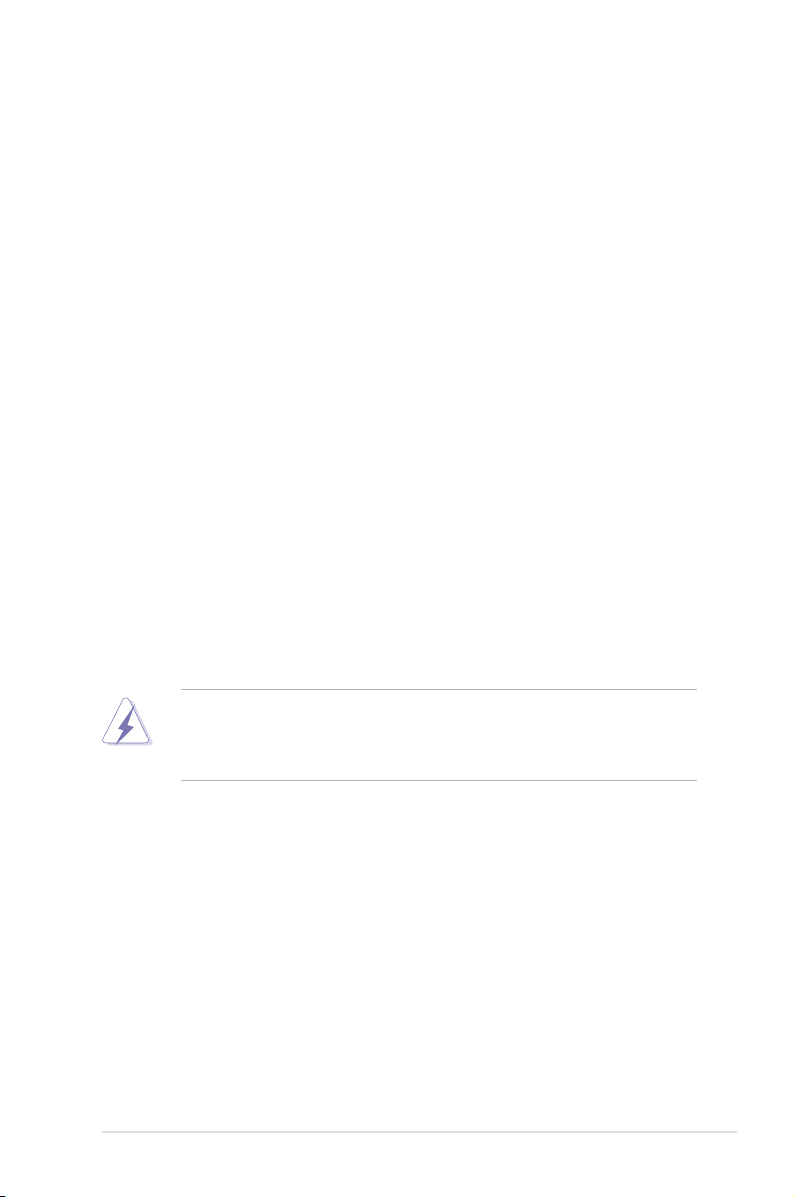
Notices
Federal Communications Commission Statement
This device complies with Part 15 of the FCC Rules. Operation is subject to the
following two conditions:
•
This device may not cause harmful interference, and
•
This device must accept any interference received including interference that
may cause undesired operation.
This equipment has been tested and found to comply with the limits for a
Class B digital device, pursuant to Part 15 of the FCC Rules. These limits are
designed to provide reasonable protection against harmful interference in a
residential installation. This equipment generates, uses and can radiate radio
frequency energy and, if not installed and used in accordance with manufacturer’
s instructions, may cause harmful interference to radio communications. However,
there is no guarantee that interference will not occur in a particular installation. If
this equipment does cause harmful interference to radio or television reception,
which can be determined by turning the equipment off and on, the user is
encouraged to try to correct the interference by one or more of the following
measures:
•
Reorient or relocate the receiving antenna.
•
Increase the separation between the equipment and receiver.
•
Connect the equipment to an outlet on a circuit different from that to which the
receiver is connected.
•
Consult the dealer or an experienced radio/TV technician for help.
The use of shielded cables for connection of the monitor to the graphics card is
required to assure compliance with FCC regulations. Changes or modications
to this unit not expressly approved by the party responsible for compliance could
void the user’s authority to operate this equipment.
Canadian Department of Communications Statement
This digital apparatus does not exceed the Class B limits for radio noise emissions
from digital apparatus set out in the Radio Interference Regulations of the
Canadian Department of Communications.
This class B digital apparatus complies with Canadian ICES-003.
vii
Page 8
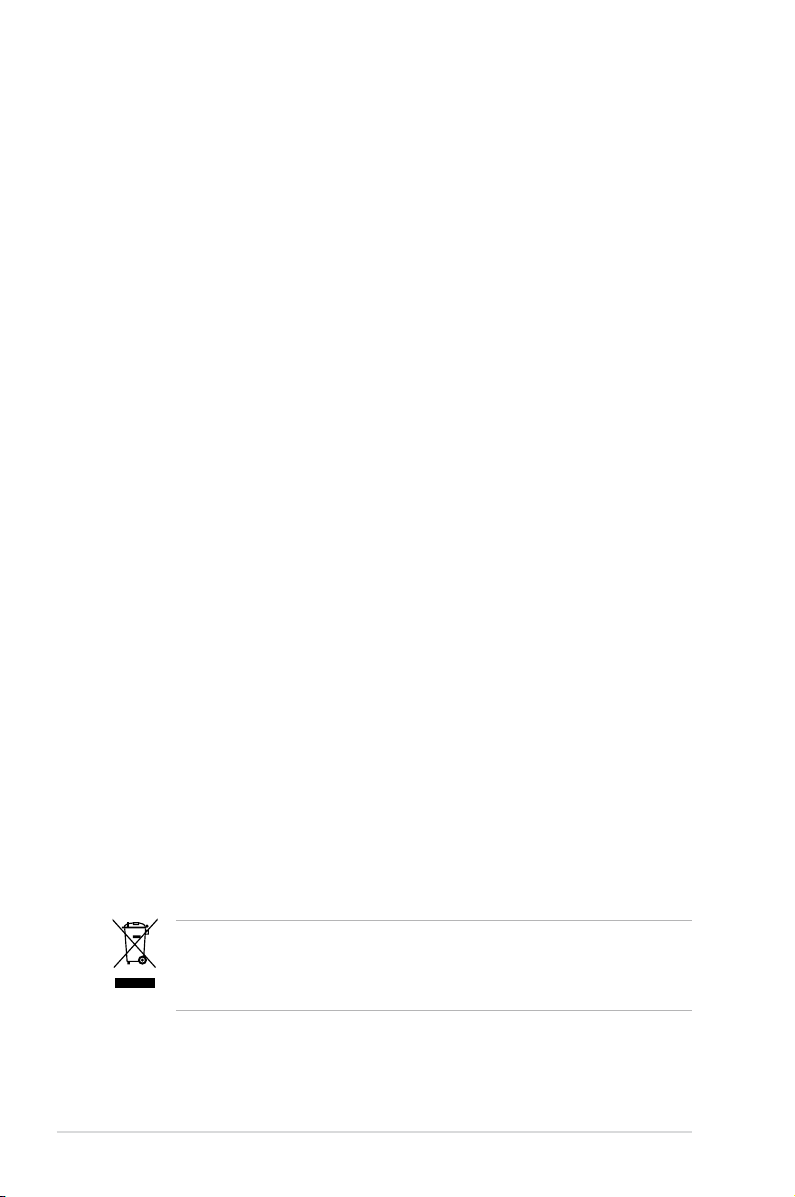
Safety information
Electrical safety
•
To prevent electrical shock hazard, disconnect the power cable from the
electrical outlet before relocating the system.
•
When adding or removing devices to or from the system, ensure that the
power cables for the devices are unplugged before the signal cables are
connected. If possible, disconnect all power cables from the existing system
before you add a device.
•
Before connecting or removing signal cables from the motherboard, ensure
that all power cables are unplugged.
•
Seek professional assistance before using an adapter or extension cord.
These devices could interrupt the grounding circuit.
•
Make sure that your power supply is set to the correct voltage in your area.
If you are not sure about the voltage of the electrical outlet you are using,
contact your local power company.
•
If the power supply is broken, do not try to x it by yourself. Contact a
qualied service technician or your retailer.
Operation safety
•
Before installing the motherboard and adding devices on it, carefully read all
the manuals that came with the package.
•
Before using the product, make sure all cables are correctly connected and the
power cables are not damaged. If you detect any damage, contact your dealer
immediately.
•
To avoid short circuits, keep paper clips, screws, and staples away from
connectors, slots, sockets and circuitry.
•
Avoid dust, humidity, and temperature extremes. Do not place the product in
any area where it may become wet.
•
Place the product on a stable surface.
•
If you encounter technical problems with the product, contact a qualied
service technician or your retailer.
viii
This symbol of the crossed out wheeled bin indicates that the product (electrical,
electronic equipment, and mercury-containing button cell battery) should not
be placed in municipal waste. Check local regulations for disposal of electronic
products.
Page 9
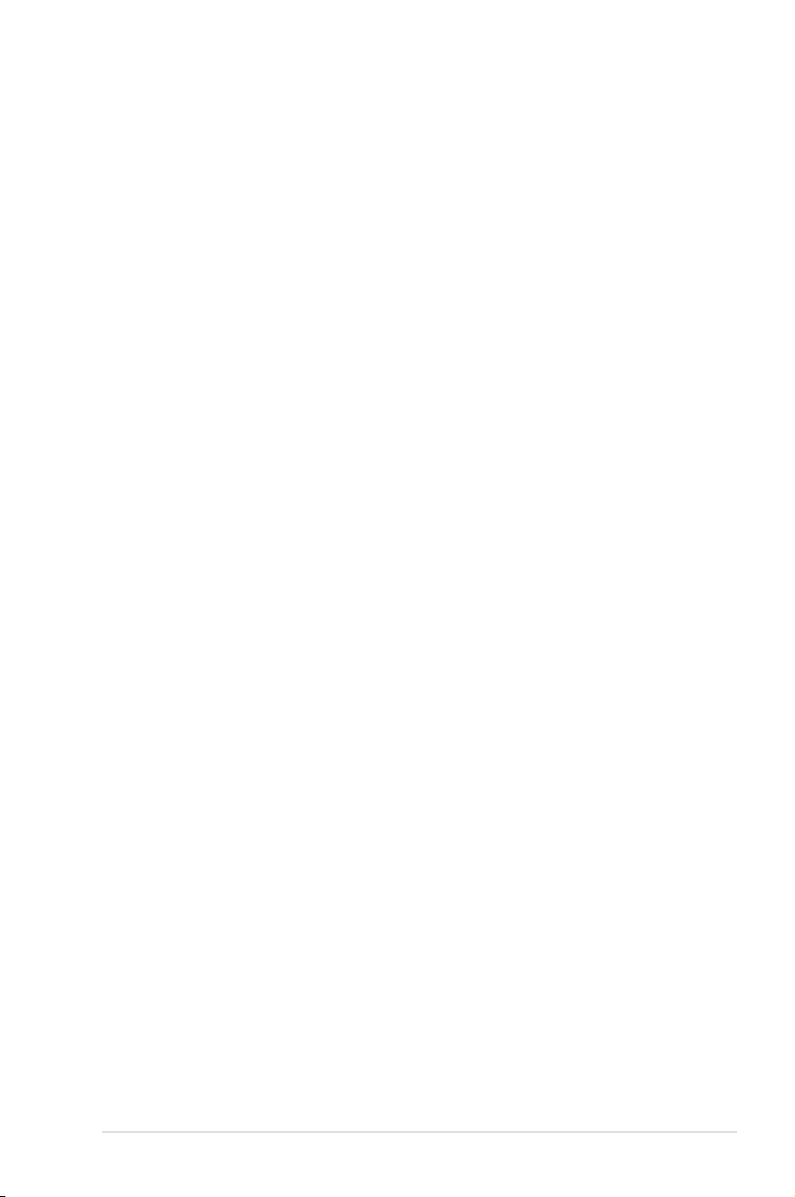
About this guide
This user guide contains the information you need when installing and conguring
the motherboard.
How this guide is organized
This user guide contains the following parts:
• Chapter 1: Product introduction
This chapter describes the features of the motherboard and the new
technologies it supports.
• Chapter 2: Hardware information
This chapter lists the hardware setup procedures that you have to perform
when installing system components. It includes description of the switches,
jumpers, and connectors on the motherboard.
• Chapter 3: Powering up
This chapter describes the power up sequence and ways of shutting down
the system.
• Chapter 4: BIOS setup
This chapter tells how to change system settings through the BIOS Setup
menus. Detailed descriptions of the BIOS parameters are also provided.
• Chapter 5: RAID conguration
This chapter provides instructions for setting up, creating, and conguring
RAID sets using the available utilities.
• Chapter 6: Driver installation
This chapter provides instructions for installing the necessary drivers for
different system components.
• Appendix: Reference information
This appendix includes additional information that you may refer to when
conguring the motherboard.
Where to nd more information
Refer to the following sources for additional information and for product and
software updates.
1. ASUS websites
The ASUS website provides updated information on ASUS hardware and
software products. Refer to the ASUS contact information.
2. Optional documentation
Your product package may include optional documentation, such as warranty
yers, that may have been added by your dealer. These documents are not
part of the standard package.
ix
Page 10
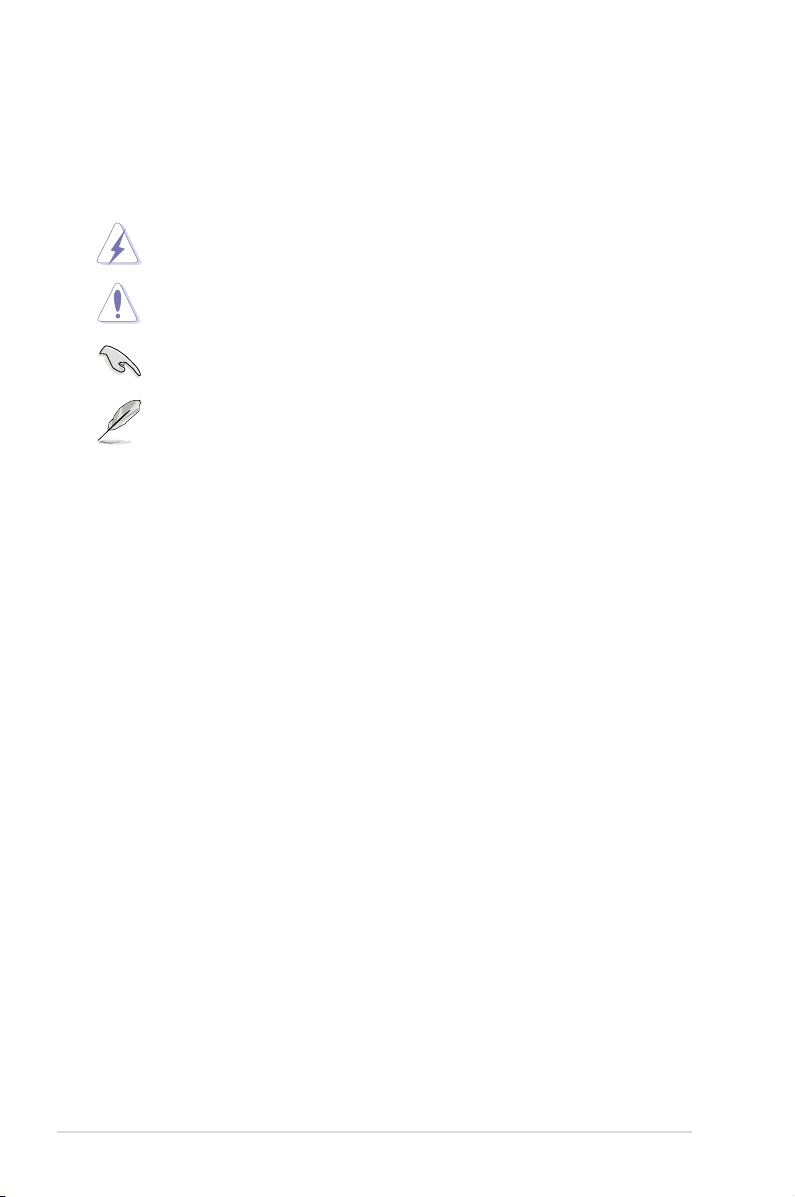
Conventions used in this guide
To make sure that you perform certain tasks properly, take note of the following
symbols used throughout this manual.
DANGER/WARNING:
when trying to complete a task.
CAUTION:
when trying to complete a task.
IMPORTANT:
task.
NOTE:
task.
Information to prevent damage to the components
Instructions that you MUST follow to complete a
Tips and additional information to help you complete a
Information to prevent injury to yourself
Typography
Bold text Indicates a menu or an item to select.
Italics Used to emphasize a word or a phrase.
<Key> Keys enclosed in the less-than and greater than sign means that you must press the
enclosed key.
Example: <Enter> means that you must press
the Enter or Return key.
<Key1+Key2+Key3> If you must press two or more keys
simultaneously, the key names are linked with
a plus sign (+).
Example: <Ctrl+Alt+D>
Command
exactly as shown, then supply the required
item or value enclosed in brackets.
Example: At the DOS prompt, type the
command line:
Means that you must type the command
format A:/S
x
Page 11
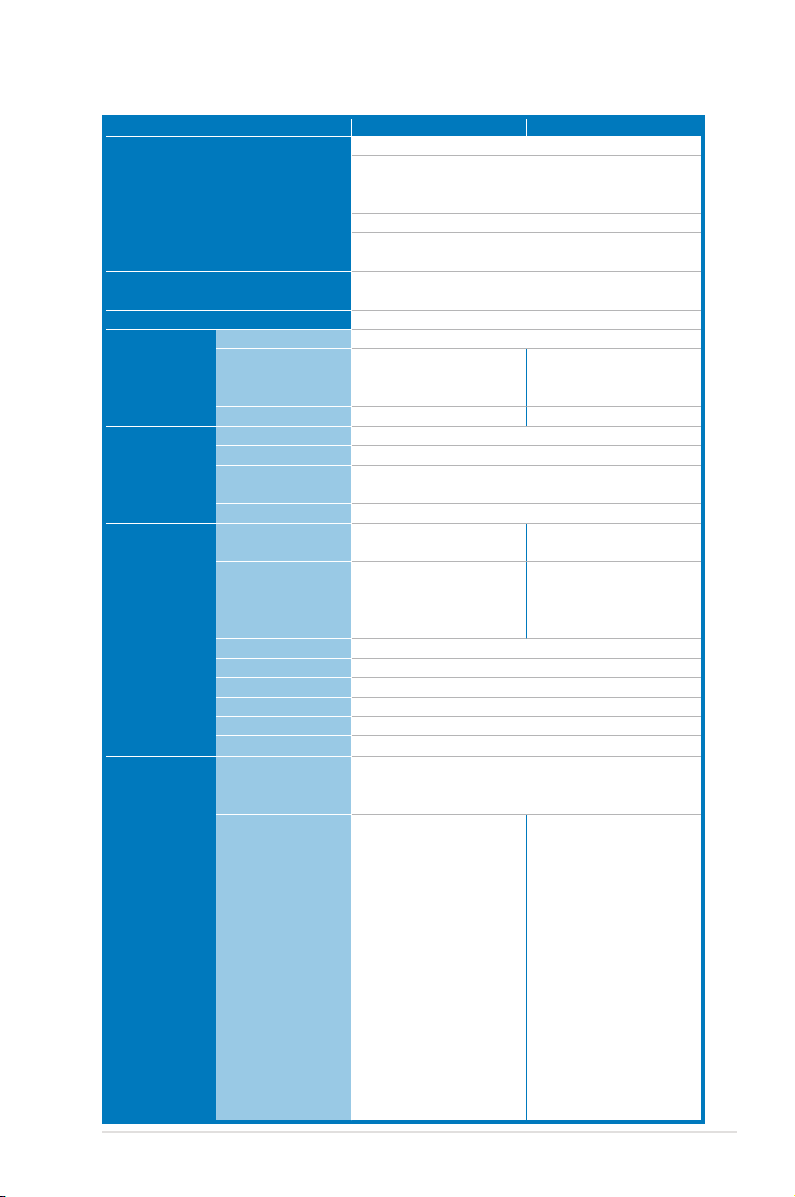
DSEB-DG Series specications summary
Model Name DSEB-DG/SAS DSEB-DG
Processor / System Bus
Core Logic
Form Factor
ASUS Features Smart Fan
Memory Total Slots
Expansion
Slots
(follow SSI
Location #)
Storage IDE Controller
Rack Ready (Rack
and Pedestal dual
use)
ASWM2.0
Capacity
Memory Type
Memory Size
Total PCI/PCI-X/
PCI-E Slots
Slot Location 1
Slot Location 2
Slot Location 3
Slot Location 4
Slot Location 5
Slot Location 6
Additional Slot 1
SATA Controller
2 * Socket LGA771
Dual-Core Intel® Xeon® Processor 5000/5100/5200
Quad-Core Intel® Xeon® Processor 5300/5400
Sequence
Dual Core/Quad Core
FSB 1066/1333/1600MHz EM64T
2x2M, 4M & 8M L2 cache
Intel® 5400 Memory Controller Hub (MCH)
Intel® 6321ESB I/O Controller Hub (ICH)
SSI EEB 3.61, 12” x 13”
Smart Fan II
� �
� �
8 (4-channel)
Maximum up to 32 GB
Fully-Buffered DIMM DDR2 533/667/800 Reg.
ECC
512 MB, 1 GB, 2GB, 4GB
6 6
1 * PCI-X 100/133
MHz
(support Zero Channel
RAID card)
1 * PCI-X 133 MHz
1 * PCI-E x16
1 * PCI-E x8 (x8 link)
1 * PCI 32bit/33 MHz
1 * PCI-E x16
1* SO-DIMM socket for optional ASMB3-SOL
Intel® 6321 ESB:
1 * Single Channel Bus Master IDE support
UltraATA 33 / 66 / 100
Intel® 6321 ESB:
6 SATA2 300MB/s
ports
Intel® Matrix Storage
(for Windows only)
(Support RAID
Software 0, 1, 10 & 5)
1 * PCI-X 133 MHz
Intel® 6321 ESB:
6 SATA2 300MB/s
ports
Intel® Matrix Storage
(for Windows only)
(Support RAID
Software 0, 1, 10 & 5)
LSI® MegaRAID
(for Linux/Windows)
(Spport software RAID
0, 1 & 10
Marvell® 88SE6145 * 2
Total 8 SATA2 300MB/
s ports
(Support software
RAID 0, 1, 10 & 5)
xi
Page 12
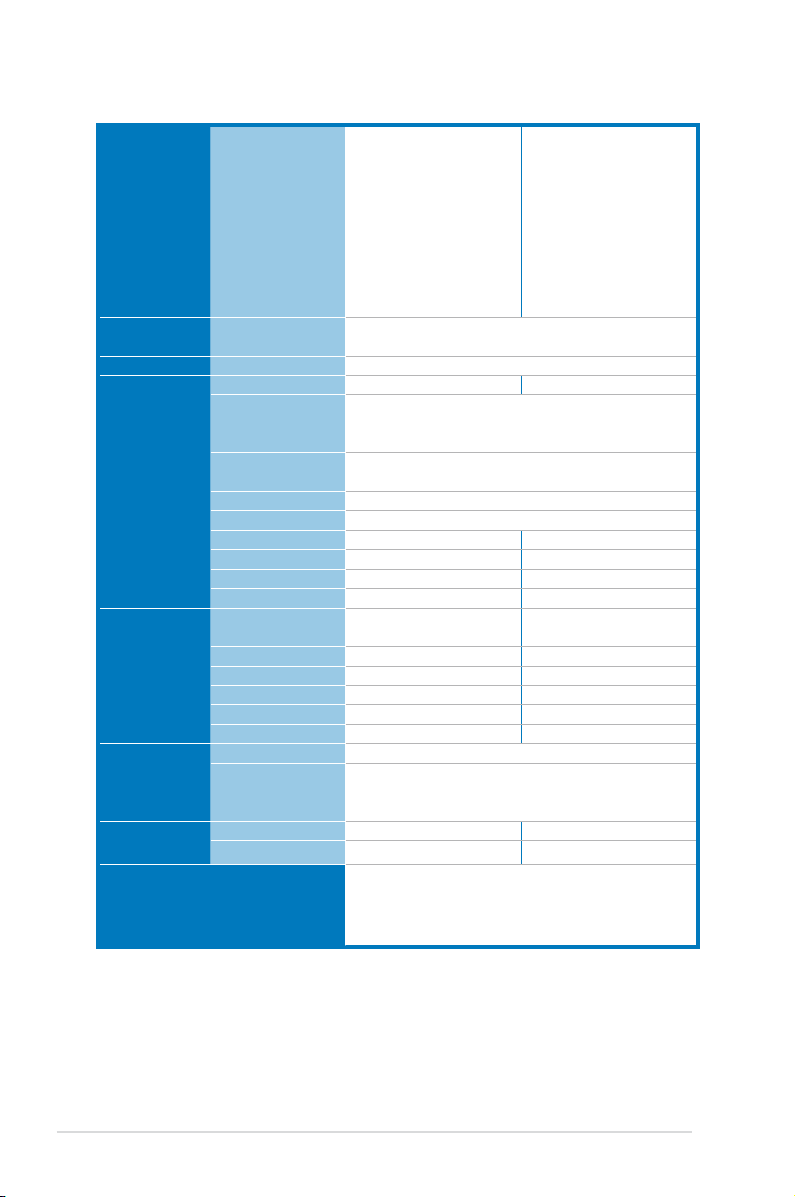
DSEB-DG Series specications summary
Storage SAS Controller
Networking LAN
Graphic VGA
Onboard I/O
Connectors
Rear I/O
Connectors
Management
Solution
Monitoring CPU Temperature
Environment
Floppy Connector
PSU Connector
Management
Connector
USB Connectors
Fan Header
SMBus
Chassis Intruder
Front LAN LED
Serial Port Header
External Serial
Port
External USB Port
VGA Port
RJ-45
RJ-45 for iKVM
PS/2 KB/Mouse
Software
Out of Band
Remote
Management
FAN RPM
LSI 1068 PCI-X 8-port
SAS controller:
LSI® Integrated RAID
0, 1, 1E support
Optional LSI® ZCR
(Zero-Channel-RAID)
PCI-X card:
(For upgrade to
support hardware
RAID 0, 1, 10, 5, 50)
Intel® 6321+ Intel® 82563EB Dual Port GbE
Intel® 82573 GbE * 2
XGI Z9s PCI Display Controller 32MB
1 1
24-pin ATX power connector + 8-pin ATX
12V power connector + 4-pin ATX 12V power
connector
SO-DIMM socket for ASMB3-SOL
1 (support 2 USB ports)
9*4-Pin
2 2
1 1
2 2
1 1
1 1
2 2
1 1
4 4
1 1
1 1
ASWM2.0
Optional (ASMB3-SOL/ASMB3-iKVM)
� �
� �
Operation temperature: 10℃ ~ 35℃
Non operation temperature: -40℃ ~ 70℃
Non operation humidity: 20% ~ 90% ( Non
condensing)
--
*Specications are subject to change without notice.
xii
Page 13
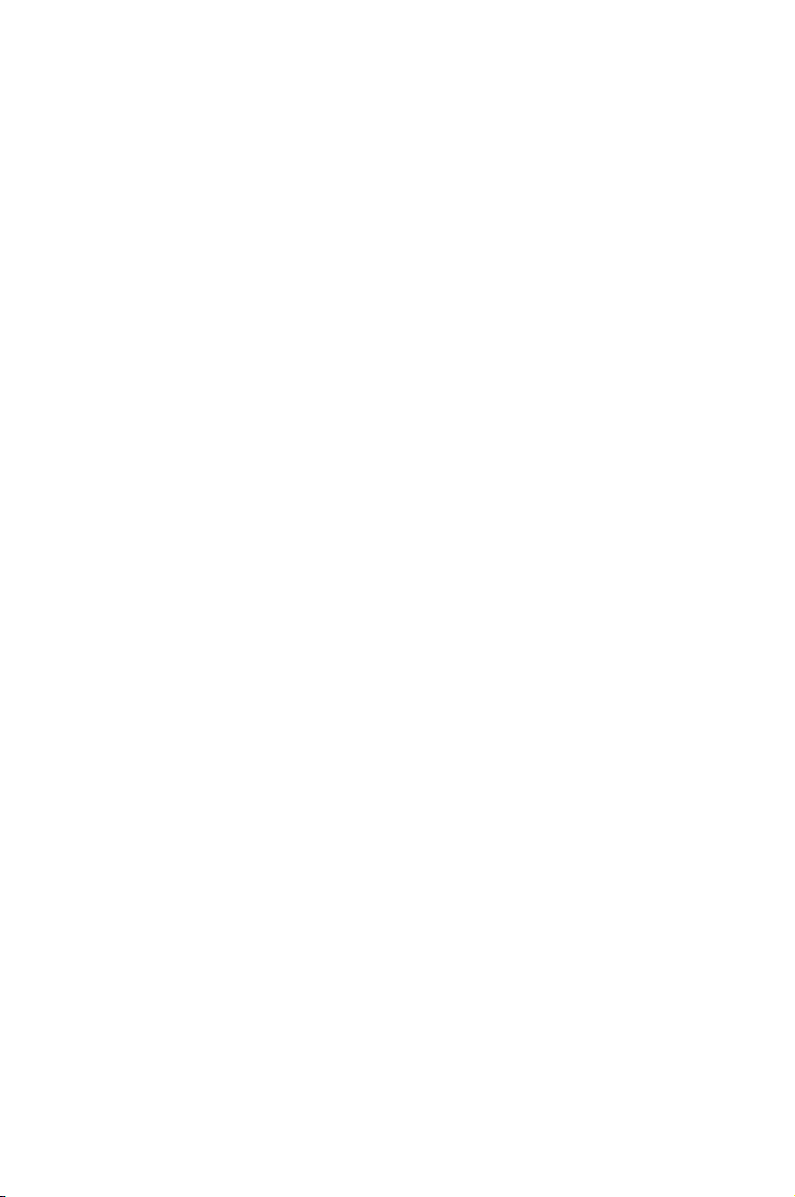
This chapter describes the motherboard
features and the new technologies it supports.
Product
introduction
1
Page 14
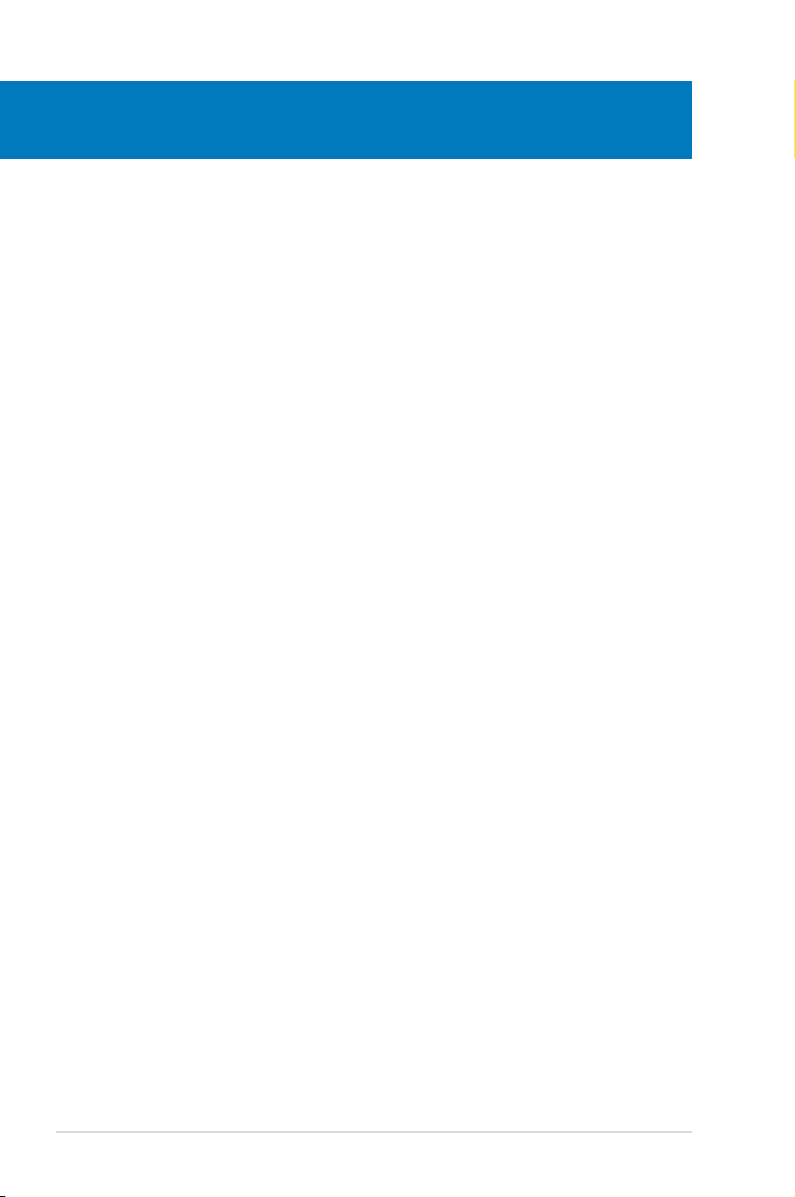
Chapter summary
1
1.1 Welcome! ...................................................................................... 1-1
1.2 Package contents .........................................................................
1.3 Special features ............................................................................
1-1
1-2
ASUS DSEB-DG Series
Page 15
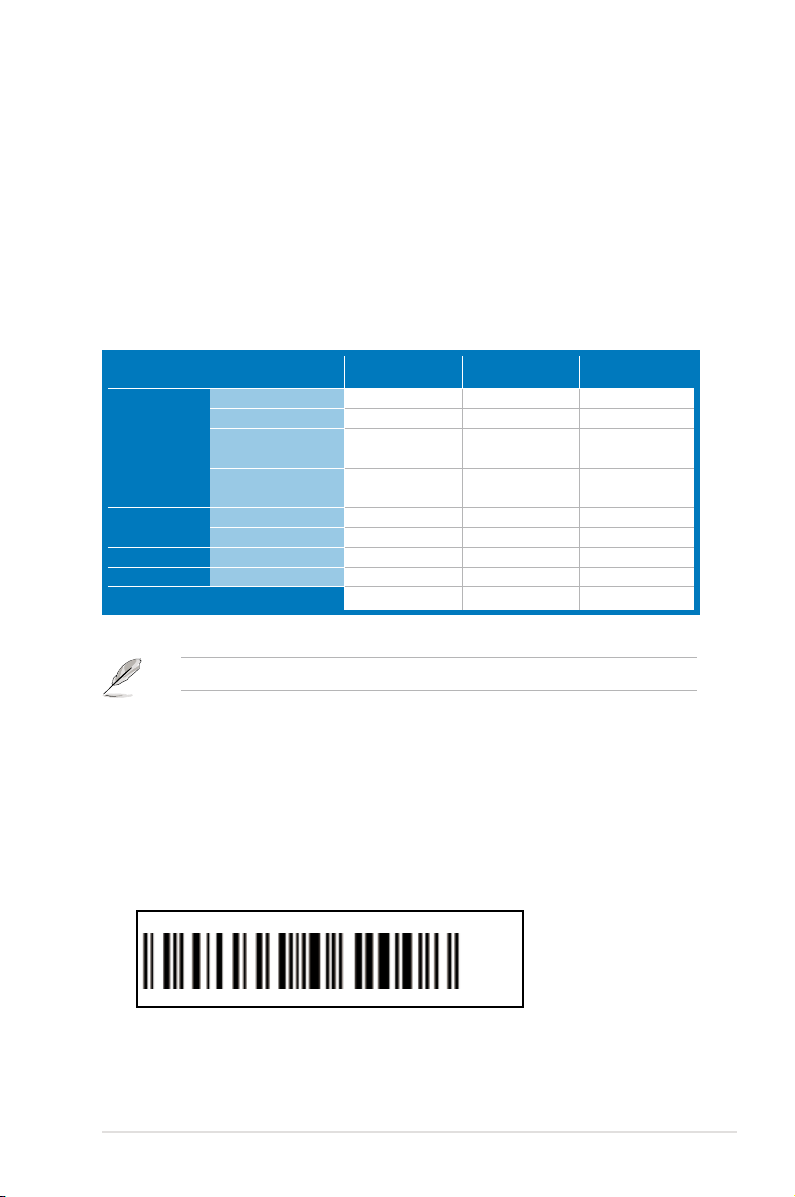
1.1 Welcome!
Thank you for buying an ASUS® DSEB-DG series motherboard!
The motherboard delivers a host of new features and latest technologies, making it
another standout in the long line of ASUS quality motherboards!
Before you start installing the motherboard, and hardware devices on it, check the
items in your package with the list below.
1.2 Package contents
Check your motherboard package for the following items.
SATA signal cable
SATA power cable
Cables
Accessories
Application CD Support CD
Documentation User Guide
Packing Qty.
SAS cable (SFF-8087
to 4 x 29 pin SAS)
2-in-1 cable set
(IDE + FDD cable)
IO shield
CEK spring
If any of the above items is damaged or missing, contact your retailer.
DSEB-DG/SAS
Retail Pack
14 14 --
7 7 --
2 -- --
1 1 --
1
2 2 2
1 1 1
1 1 1
3pcs per carton 3pcs per carton 10pcs per carton
DSEB-DG
Retail Pack
1 1
DSEB-DG
Bulk Pack
1.3 Serial number label
Before requesting support from the ASUS Technical Support team, you must take
note of the motherboard's serial number containing 12 characters
shown as the gure below. With the correct serial number of the product, ASUS
Technical Support team members can then offer a quicker and satisfying solution
to your problems.
DSEB-DG
Made
in
China
xxM0Axxxxxxx
合格
xxM0Axxxxxxx
ASUS DSEB-DG Series
1-1
Page 16
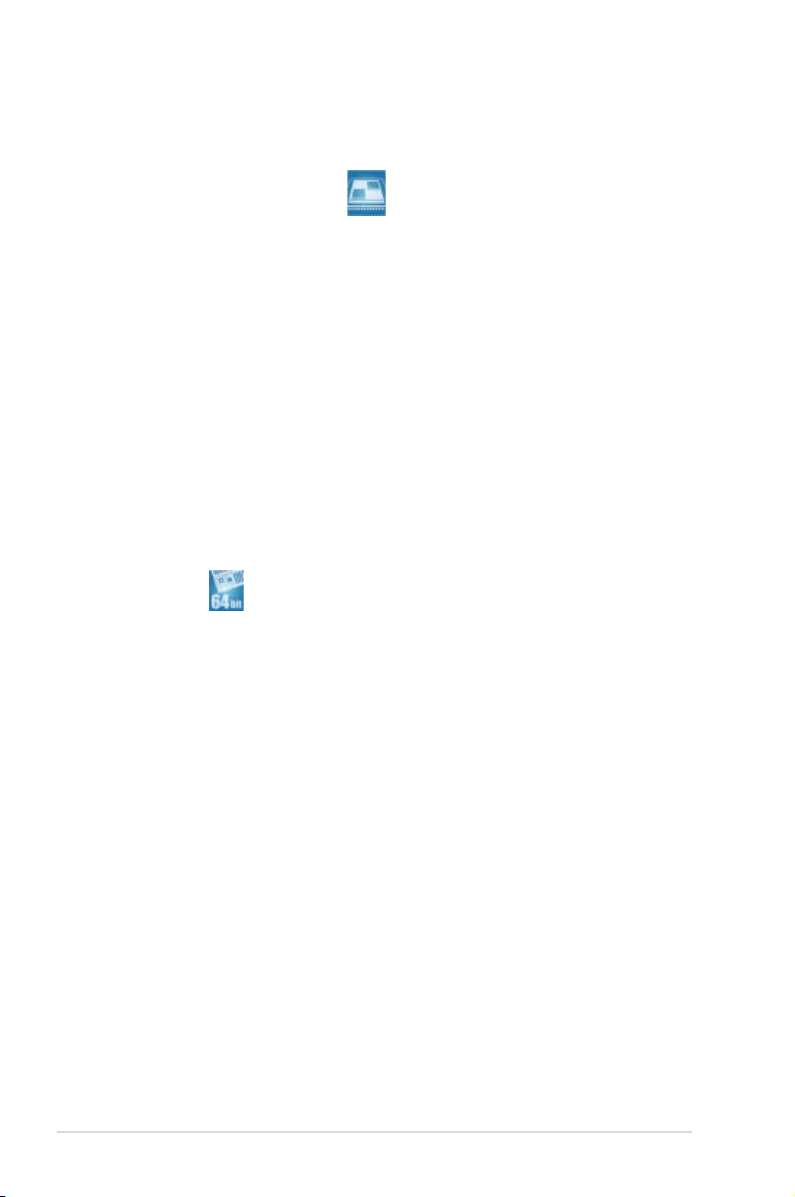
1.4 Special features
1.4.1 Product highlights
Latest processor technology
The motherboard comes with two LGA-771 sockets that support Dual-Core
Intel® Xeon™ processors with 1600/1333/1066 MHz Front Side Bus (FSB).
Dual-core processors contain two physical CPU cores to meet demands for
more powerful processing. Intel® Xeon™ processors incorporate the Intel®
Hyper-Threading Technology and Extended Memory 64-bit Technology (EM64T).
The EM64T enables the support for 64-bit operation system, such as 64-bit
Windows® and Linux.
Intel®
5400
and Intel® 6321ESB chipset
The Intel® 5400 Memory Controller Hub (MCH) and the Intel® 6321ESB provide the
vital interfaces for the motherboard.
The MCH provides the processor, quadri-channel FB-DIMM memory support, and
PCI Express interfaces. The Intel® 6321ESB is a new generation server class I/O
controller hub that provides the interface for PCI 2.3, PCI Express, and PCIX.
Intel® EM64T
The motherboard supports Intel® processors with the Intel® EM64T (Extended
Memory 64 Technology). The Intel® EM64T feature allows your computer to run on
64-bit operating systems and access larger amounts of system memory for faster
and more efcient computing.
Enhanced Intel SpeedStep® Technology (EIST)
The Enhanced Intel SpeedStep® Technology (EIST) intelligently manages the
CPU resources by automatically adjusting the CPU voltage and core frequency
depending on the CPU loading and system speed or power requirement.
FB-DIMM memory support
This motherboard supports fully buffered DIMMs (FB-DIMMs), the latest memory
solution that extends memory capacity and provide high-speed, high-density
system memory peformance. FB-DIMMs use Advanced Memory Buffer (AMB)
chips that transmit signals between the memory modules and controllers with
improved signal integrity and reduced errors.
1-2
Chapter 1: Product introduction
Page 17
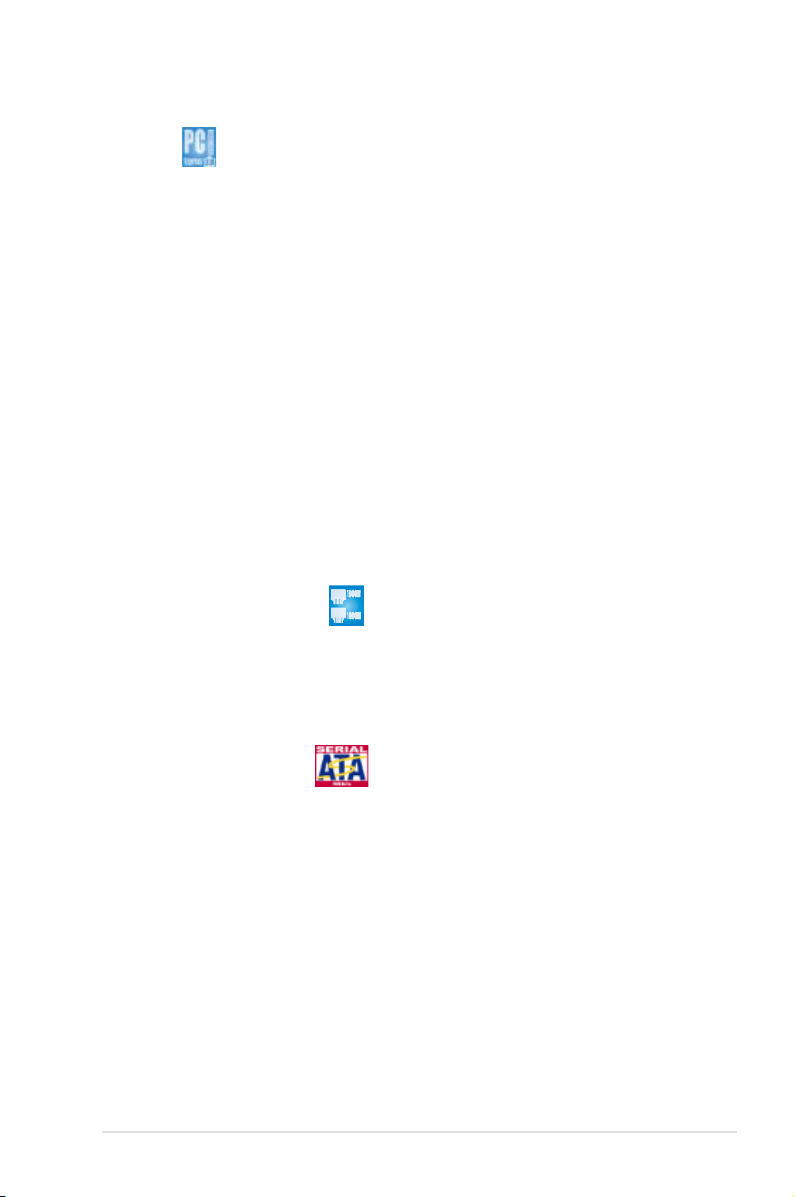
PCIe 2.0
This motherboard supports the latest PCIe 2.0 device for twice the current speed
and bandwidth. This enhances system performance while still providing backward
compatibility to PCIe 1.0 devices.
Serial Attached SCSI (SAS) technology support
(DSEB-DG/SAS model only)
SAS is the latest storage interface for enterprise-class storage devices. Building
on and improving the parallel SCSI foundation, SAS is the new industry standard
that includes Serial ATA interoperability, and is projected to be the succesor of the
Ultra320 SCSI technology.
Zero-Channel RAID (ZCR) solution
(DSEB-DG/SAS model only)
The motherboard comes with a ZCR socket for an optional Zero-Channel RAID
card, allowing RAID 0 (striping), RAID 1 (mirroring), RAID 0+1, and RAID 5
congurations. The ZCR capability provides a cost-effective high-performance and
added reliability.
82563/82573 LAN solution
The motherboard comes with a dual-port 82563EB network connection and
two single-port 82573 L network connection to provide a total solution for your
networking needs. See page 2-33 for the location of the LAN ports. See section
Jumpers
for details on Gigabit LAN settings.
2.6
Serial ATA II technology
The motherboard supports the Serial ATA II 3 Gb/s technology through 6321ESB
Serial ATA interfaces. The Serial ATA II specication provides twice the bandwidth
of the current Serial ATA products with a host of new features, including Native
Command Queuing (NCQ), Power Management (PM) Implementation Algorithm,
and Hot Swap. Serial ATA allows thinner, more exible cables with lower pin count
and reduced voltage requirements.
ASUS DSEB-DG Series
1-3
Page 18
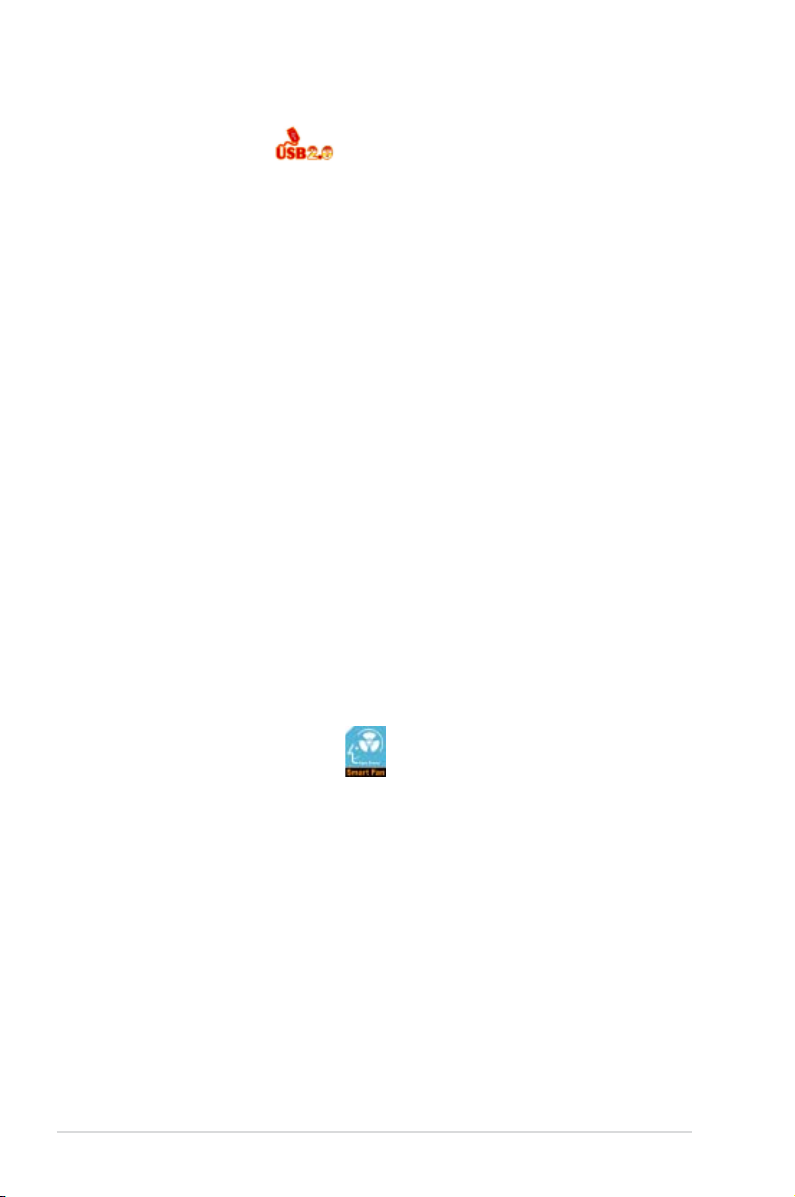
USB 2.0 technology
The motherboard implements the Universal Serial Bus (USB) 2.0 specication,
dramatically increasing the connection speed from the 12 Mbps bandwidth on USB
1.1 to a fast 480 Mbps on USB 2.0. USB 2.0 is backward compatible with USB 1.1.
Temperature, fan, and voltage monitoring
The CPU temperature is monitored by the W83793G chip to prevent overheating
and damage. The system fan rotations per minute (RPM) is monitored for timely
failure detection. The chip monitors the voltage levels to ensure stable supply of
current for critical components.
Intel® IOAT2
Intel® I/O Acceleration Technology (IOAT) is an integrated server platform I/O
solution that addresses all segments of the server I/O bottleneck problem using
TCP/IP without requiring any modication of existing or future applications.
Intel® IOAT is a system-wide solution that increases CPU efciency and delivers
data to/from applications faster than current server platforms.
High Power Efciency
Compared with the non-green design platform, ASUS's new green motherboard
design helps improve power efciency to 90%. The motherboard, with less power
comsumption loss, saves you more watts and more money.
1.4.2 Innovative ASUS features
ASUS Smart Fan technology
The ASUS Smart Fan technology smartly adjusts the fan speeds according to the
system loading to ensure quiet, cool, and efcient operation.
1-4
Chapter 1: Product introduction
Page 19
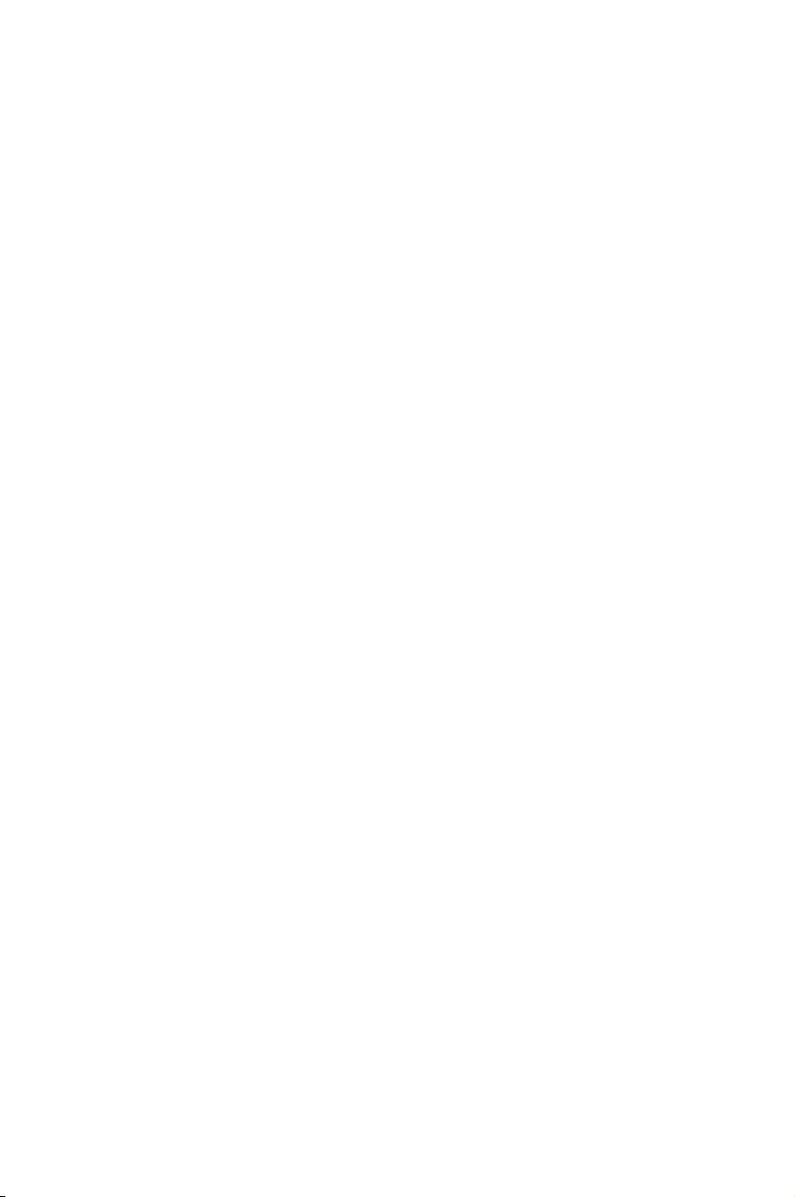
This chapter lists the hardware setup
procedures that you have to perform
when installing system components. It
includes description of the jumpers and
connectors on the motherboard.
Hardware
information
2
Page 20
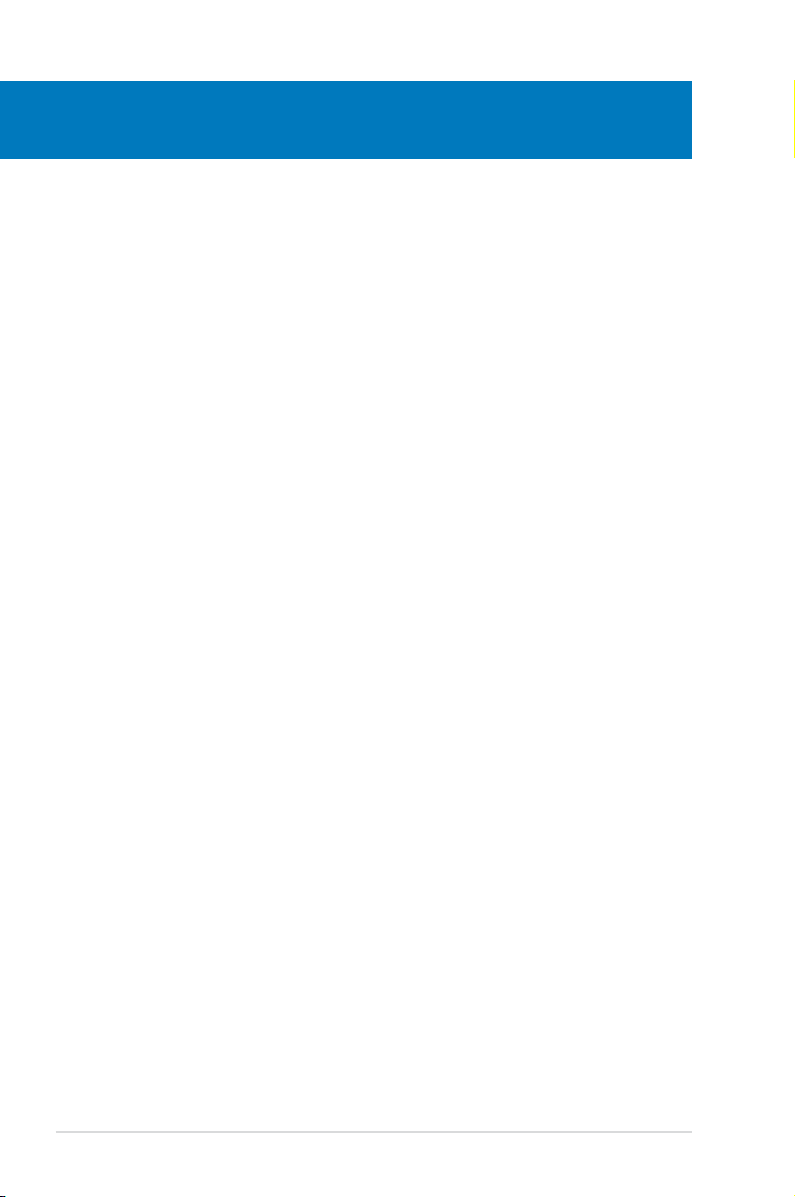
Chapter summary
2
2.1 Before you proceed ..................................................................... 2-1
2.2 Motherboard overview .................................................................
2.3 Central Processing Unit (CPU) .................................................
2.4 System memory .........................................................................
2.5 Expansion slots ..........................................................................
2.6 Jumpers ......................................................................................
2.7 Connectors .................................................................................
2-3
2-11
2-16
2-23
2-26
2-31
ASUS DSEB-DG Series
Page 21
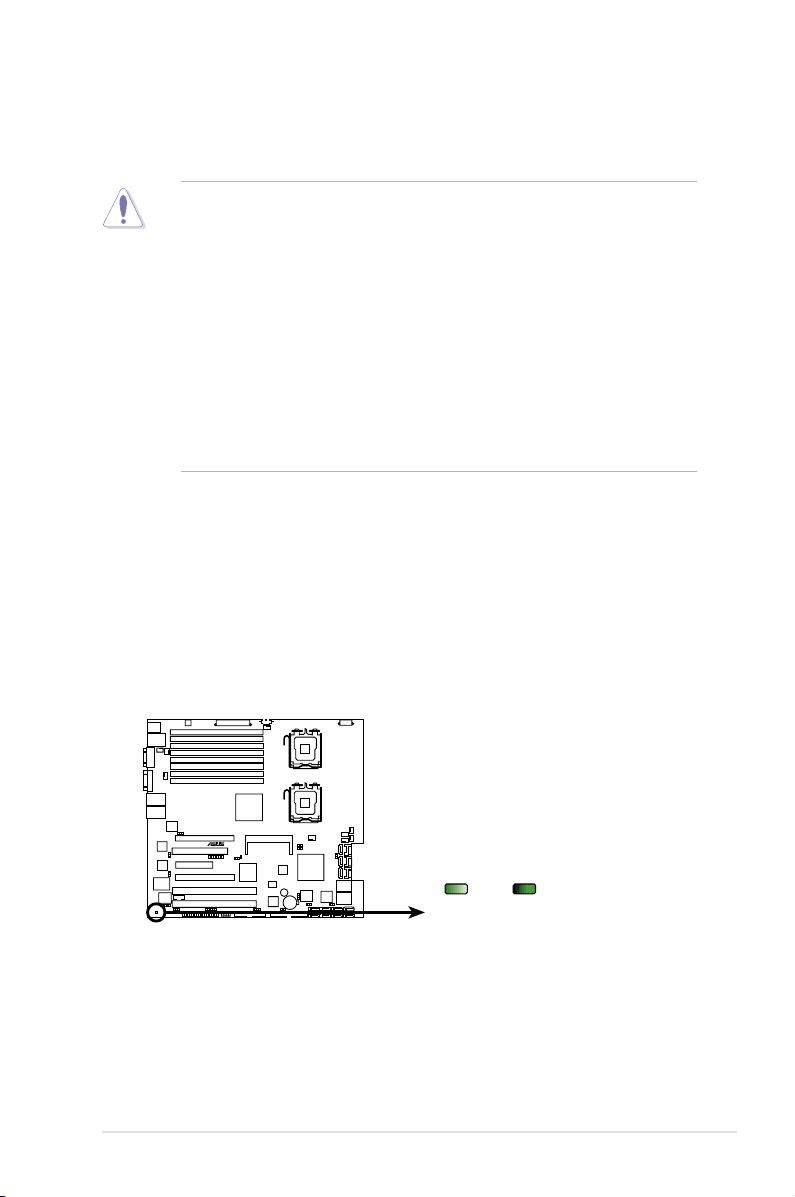
2.1 Before you proceed
®
DSEB-DG Series Onboard LED
ON OFF
SB_PWR1
Standby
Power
Powered
Off
Take note of the following precautions before you install motherboard components or change
any motherboard settings.
• Unplug the power cord from the wall socket before touching any
component.
• Use a grounded wrist strap or touch a safely grounded object or a metal
object, such as the power supply case, before handling components to
avoid damaging them due to static electricity.
• Hold components by the edges to avoid touching the ICs on them.
• Whenever you uninstall any component, place it on a grounded antistatic
pad or in the bag that came with the component.
• Before you install or remove any component, ensure that the power supply
is switched off or the power cord is detached from the power supply. Failure
to do so may cause severe damage to the motherboard, peripherals, and/or
components.
Onboard LED
1. Standby Power LED
The motherboard comes with a standby power LED. The green LED lights up
to indicate that the system is ON, in sleep mode, or in soft-off mode. This is a
reminder that you should shut down the system and unplug the power cable
before removing or plugging in any motherboard component. The illustration
below shows the location of the onboard LED
ASUS DSEB-DG Series 2-1
Page 22
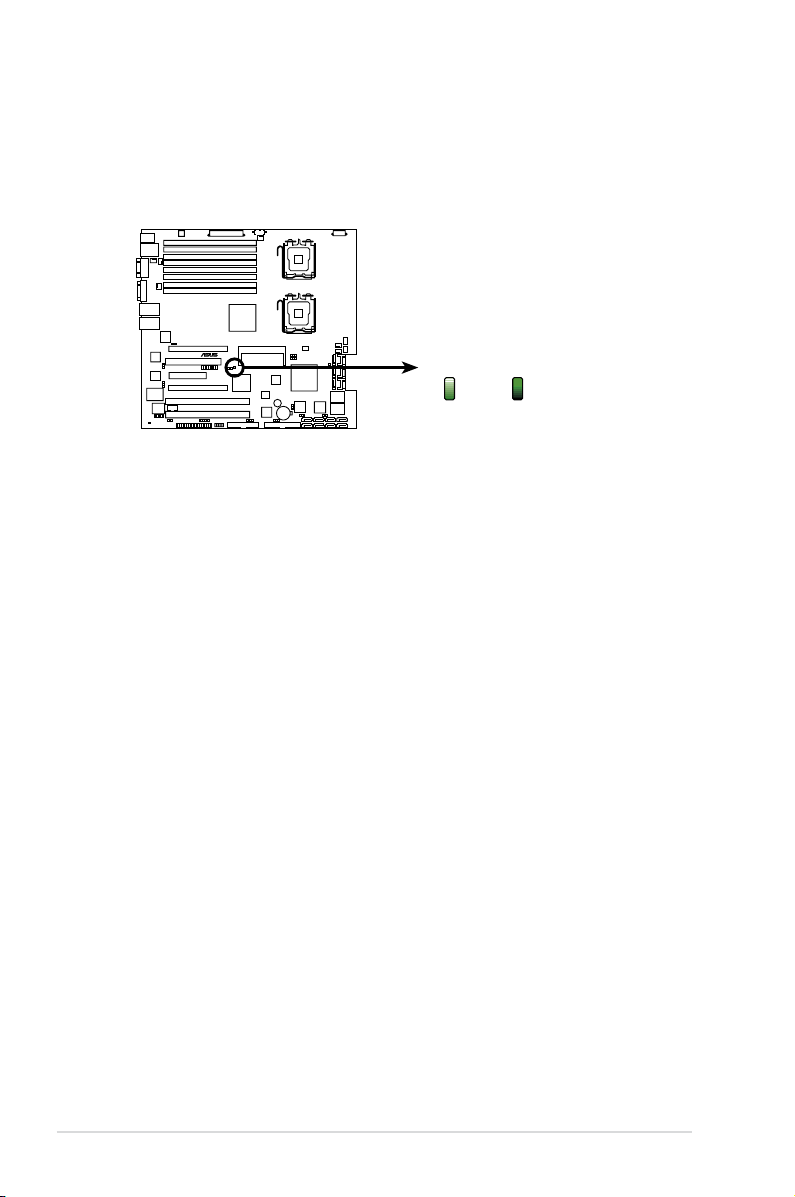
2. Hearbeat LED (for DSEB-DG/SAS only)
®
DSEB-DG Series SAS LED
ON OFF
LED1
Standby
Power
Powered
Off
The green heartbeat LED blinks per second to indicate that the LSI 1068
chipset is working normally.
2-2 Chapter 2: Hardware information
Page 23

®
2.2 Motherboard overview
Before you install the motherboard, study the conguration of your chassis to
ensure that the motherboard ts into it.
To optimize the motherboard features, we highly recommend that you install it in an
SSI CEB 1.1 compliant chassis.
Make sure to unplug the chassis power cord before installing or removing
the motherboard. Failure to do so can cause you physical injury and damage
motherboard components!
2.2.1 Placement direction
When installing the motherboard, make sure that you place it into the chassis in the
correct orientation. The edge with external ports goes to the rear part of the chassis
as indicated in the image below.
2.2.2 Screw holes
Place nine (9) screws into the holes indicated by circles to secure the motherboard
to the chassis.
DO NOT overtighten the screws! Doing so can damage the motherboard.
Place this side towards
the rear of the chassis
ASUS DSEB-DG Series 2-3
Page 24
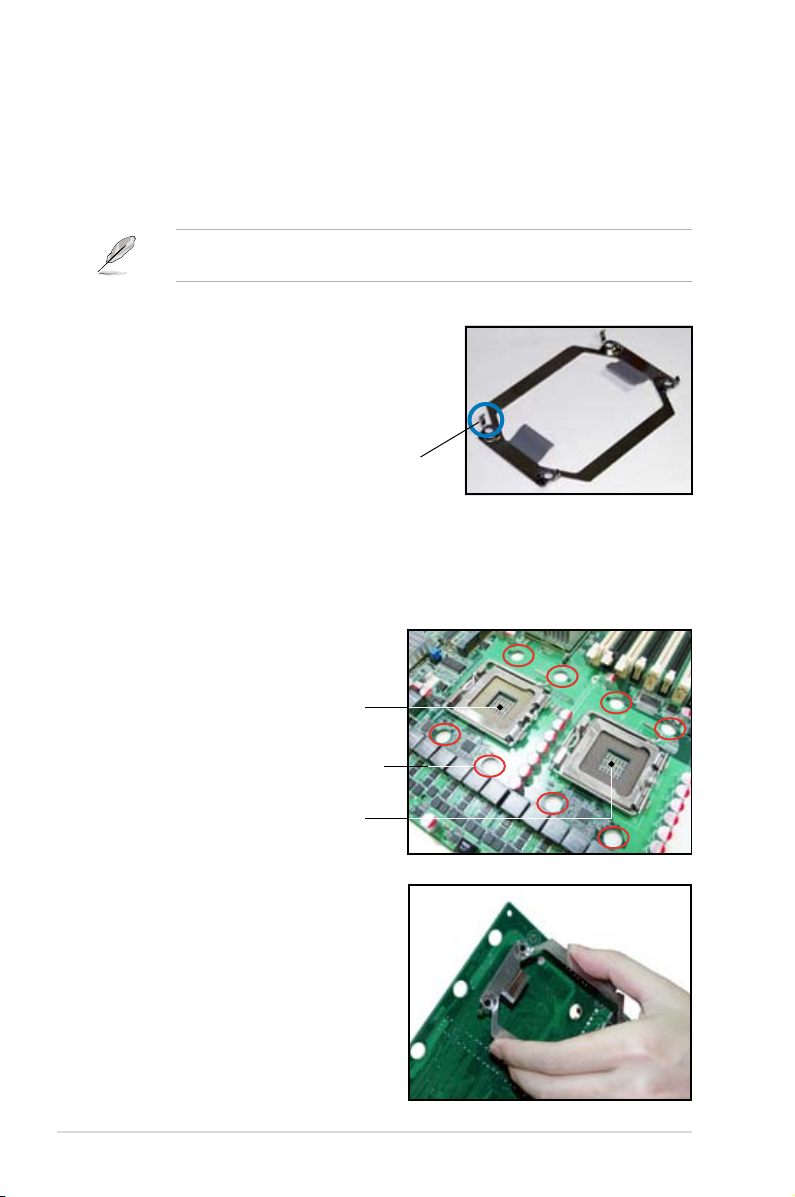
2.2.3 Support kits for the motherboard
For additional protection from motherboard breakage due to the weight of the CPU
heatsinks, your motherboard package comes with CEK springs that you can use as
weight support. Install the CEK springs before installing the motherboard.
We strongly recommend you use SSI CEB 1.1 compliant chassis. Otherwise,
the CPU cooler cannot be mounted on the chassis.
Each CEK spring has four hooks to match the
designated holes around the CPU area.
Hook
To install the CEK spring:
1. Locate the CPU heatsink holes on
the motherboard.
Socket for CPU2
Heatsink hole
Socket for CPU1
2. Position the CEK spring underneath
the motherboard, then match the
CEK spring hooks to the CPU1
heatsink holes.
2-4 Chapter 2: Hardware information
Page 25
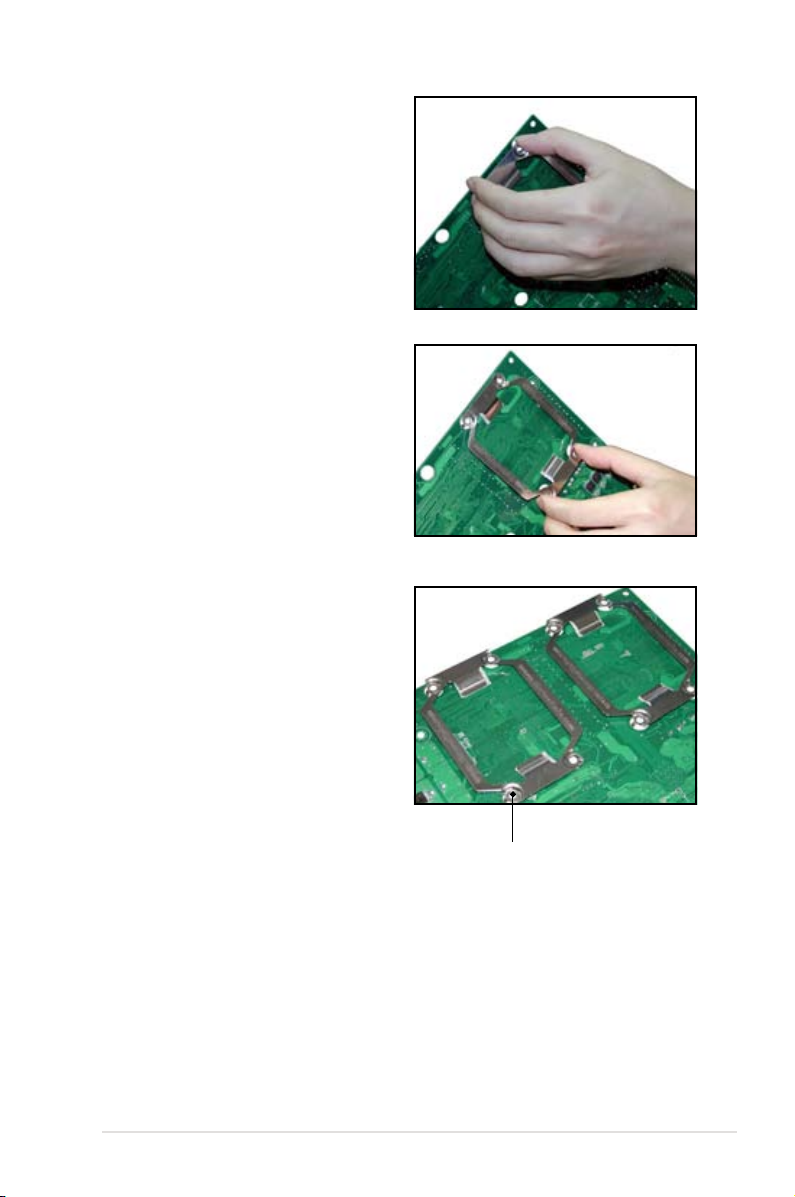
3. Press the upper spring hooks
inward, then insert to the upper
CPU heatsink holes until they snap
in place.
4. Press the lower spring clips inward,
then insert to the lower CPU
heatsink holes until they snap in
place.
5. If you installed a second CPU,
repeat steps 2 to 4 to install the
CEK spring to the CPU2 heatsink
holes.
The CEK springs appear as shown
when installed.
CEK spring screw hole
ASUS DSEB-DG Series 2-5
Page 26
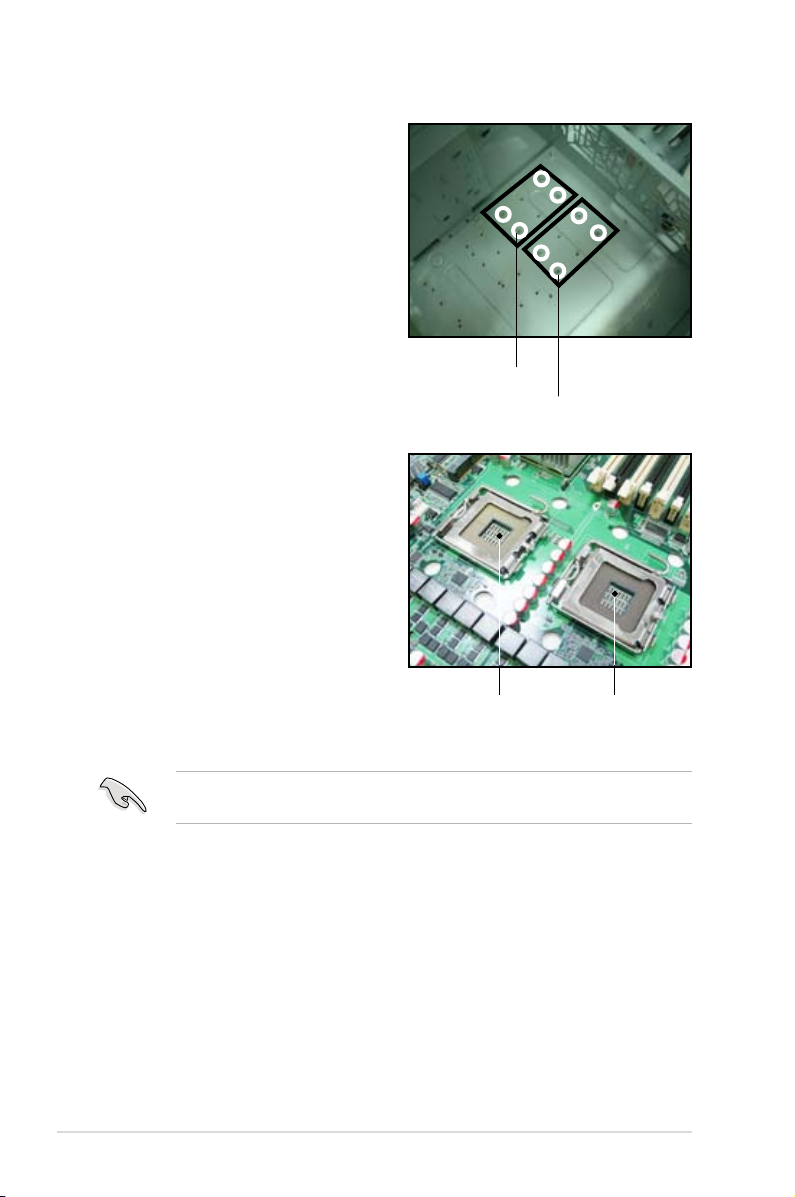
6. Before installing the motherboard
into the chassis, locate the standoffs
that should match the eight (8) CEK
spring screw holes.
7. Install the motherboard with the
external I/O ports toward the
chassis rear panel. The CPU
sockets should be right on top of
their respective standoffs.
Standoffs for CPU1
Standoffs for CPU2
Socket for CPU2
Make sure that the standoffs perfectly match the CEK spring screw holes;
otherwise, you can not install the CPU heatsinks properly.
8. Secure the motherboard with nine (9) screws. Refer to section
for illustration.
holes
2-6 Chapter 2: Hardware information
Socket for CPU1
2.2.2 Screw
Page 27
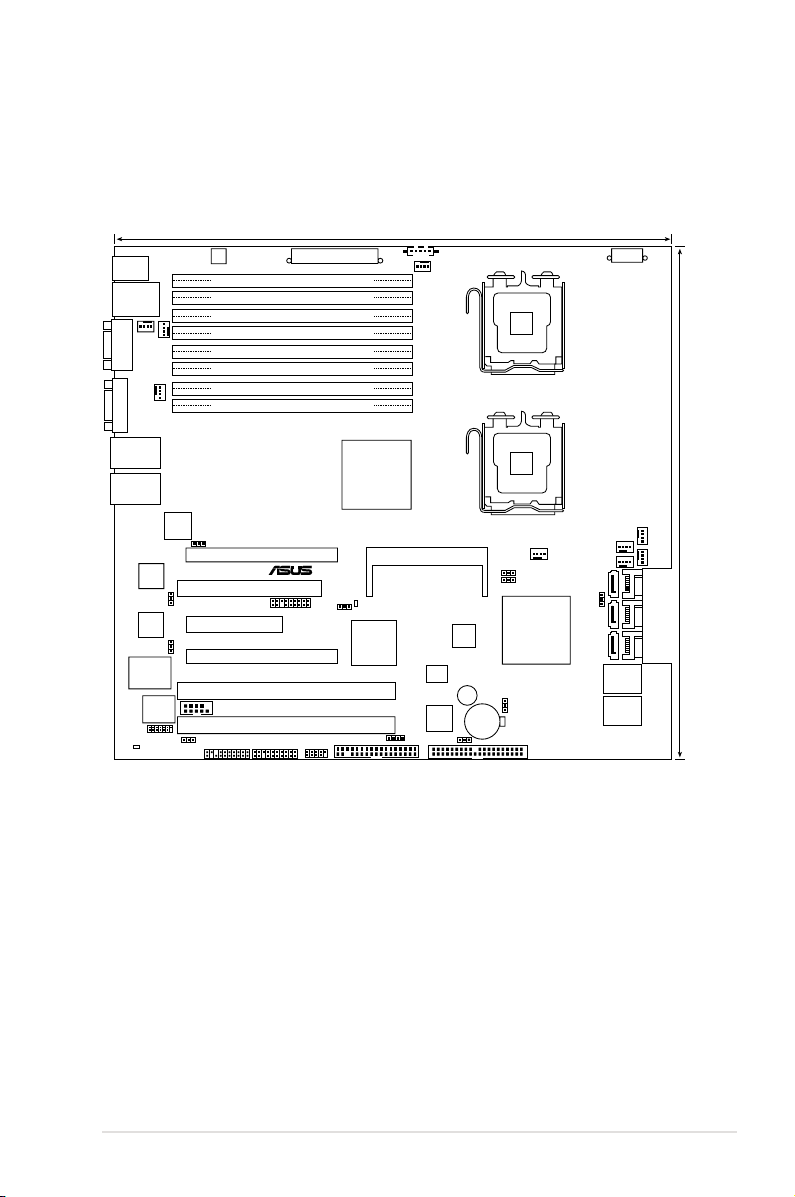
2.2.4 Motherboard layouts
8Mb
FWH
®
FLOPPY1
BUZZER1
COM2
Super
I/O
CR2032 3V
Lithium Cell
CMOS Power
PANEL1
PS/2
T: Mouse
B: Keyboard
USB12_L31
LAN12
ATX12V1
CPU_FAN1
Intel
®
6321ESB
Intel
®
5000P
PSUSMB1
AUX_PANEL1
HDLED1
USB34
REAR_FAN1
DSEB-DG/SAS
ASMB3
PCIE1
33cm (13in)
30.5cm (12in)
CPU1
COM1
VGA1
CPU2
PCIX6
REAR_FAN2
ATX12V2
CPU_FAN2
PRI_IDE1
SATA5
SATA6
SAS2
SAS1
CLRTC1
RECOVERY1
FRNT_FAN1
FRNT_FAN2
VGA_EN1
LAN_EN1
Intel
82573L
SB_PWR1
PCIX5
LAN34
ATXPWR1
DDR FB-DIMM_31 (64/72 bit, 240-pin module)
DDR FB-DIMM_30 (64/72 bit, 240-pin module)
PCI2
PCIE3
SATA3
SATA4
SATA1
SATA2
Intel
82573L
Intel
82563EB
XGI
Volari
Z9s
FRNT_FAN3
FRNT_FAN4
FAN_SEL1
FAN_SEL2
LAN_EN4
DDR FB-DIMM_01 (64/72 bit, 240-pin module)
DDR FB-DIMM_00 (64/72 bit, 240-pin module)
DDR FB-DIMM_11 (64/72 bit, 240-pin module)
DDR FB-DIMM_10 (64/72 bit, 240-pin module)
DDR FB-DIMM_21 (64/72 bit, 240-pin module)
DDR FB-DIMM_20 (64/72 bit, 240-pin module)
PCIE4
LSI
SAS1068
SASLED1
SAS_EN1
LED1
LAN_EN3
LPC1
RAID_SEL1
FBD_FAN1
DSEB-DG/SAS model
ASUS DSEB-DG Series 2-7
Page 28
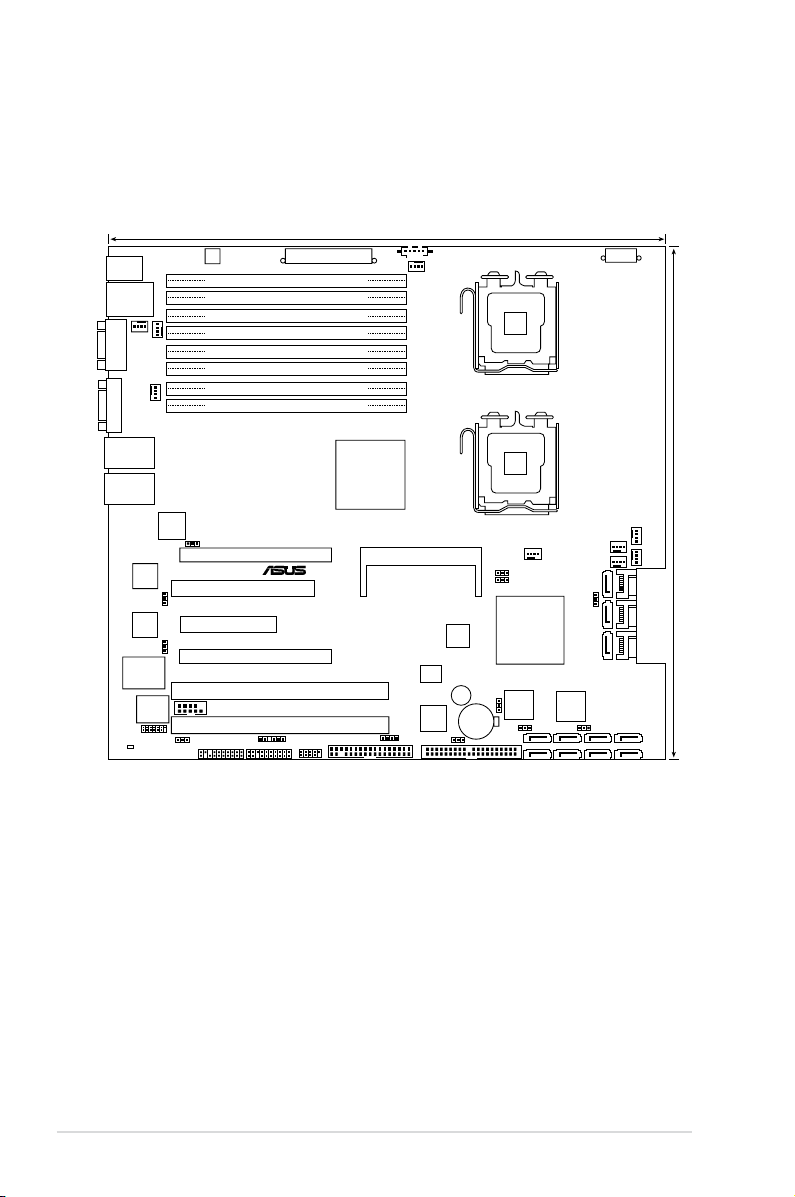
DSEB-DG model
8Mb
FWH
®
FLOPPY1
BUZZER1
COM2
Super
I/O
CR2032 3V
Lithium Cell
CMOS Power
PANEL1
PS/2
T: Mouse
B: Keyboard
USB12_L31
LAN12
ATX12V1
CPU_FAN1
Intel
®
6321ESB
Intel
®
5000P
PSUSMB1
AUX_PANEL1
HDLED1
USB34
REAR_FAN1
DSEB-DG
ASMB3
PCIE1
33cm (13in)
30.5cm (12in)
CPU1
COM1
VGA1
CPU2
PCIX6
REAR_FAN2
ATX12V2
CPU_FAN2
PRI_IDE1
SATA5
SATA6
CLRTC1
RECOVERY1
FRNT_FAN1
FRNT_FAN2
VGA_EN1
LAN_EN1
Intel
82573L
SB_PWR1
SGPIO1
PCIX5
LAN34
ATXPWR1
DDR FB-DIMM_31 (64/72 bit, 240-pin module)
DDR FB-DIMM_30 (64/72 bit, 240-pin module)
PCI2
PCIE3
SATA3
SATA4
SATA1
SATA2
Marvell
88SE6145
Intel
82573L
Intel
82563EB
Marvell
88SE6145
XGI
Volari
Z9s
SATA_EN2
SATA_EN1
SATA_E2
SATA_E1
SATA_E4
SATA_E3
SATA_E6
SATA_E5
SATA_E8
SATA_E7
FRNT_FAN3
FRNT_FAN4
FAN_SEL1
FAN_SEL2
LAN_EN4
DDR FB-DIMM_01 (64/72 bit, 240-pin module)
DDR FB-DIMM_00 (64/72 bit, 240-pin module)
DDR FB-DIMM_11 (64/72 bit, 240-pin module)
DDR FB-DIMM_10 (64/72 bit, 240-pin module)
DDR FB-DIMM_21 (64/72 bit, 240-pin module)
DDR FB-DIMM_20 (64/72 bit, 240-pin module)
PCIE4
LAN_EN3
LPC1
RAID_SEL1
FBD_FAN1
2-8 Chapter 2: Hardware information
Page 29
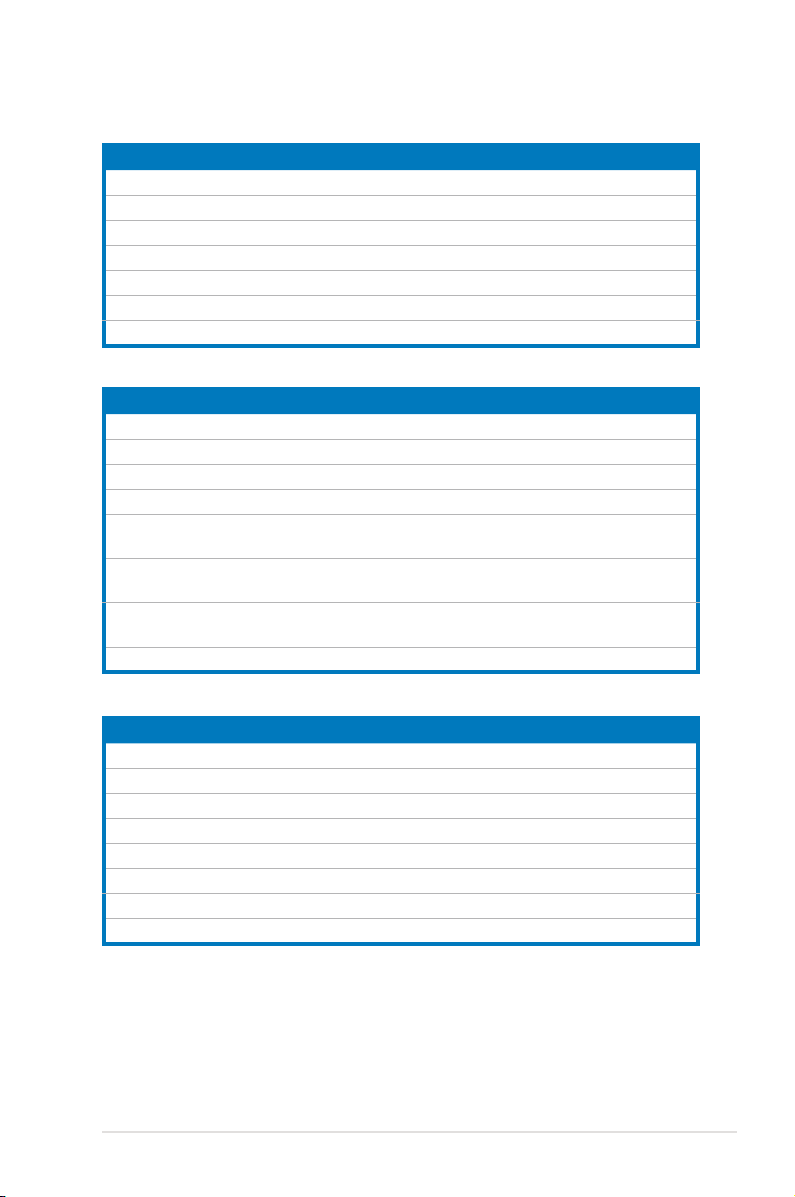
2.2.5 Layout contents
Slots/Soocket Page
1. CPU sockets 2-11
2.
3. DDR2 SODIMM socket 2-26
4.
5.
6. PCI/PCI-X slot
7.
Jumpers Page
1. Clear RTC RAM (CLRTC1) 2-28
2. VGA controller setting (3-pin VGA_EN1)
3. LAN controller setting (3-pin LAN_EN1, LAN_EN3, LAN_EN4)
4. Fan control setting (3-pin CPUFAN_SET1, CHAFAN_SET1)
5.
6. Onboard storage setting (3-pin SAS_EN1)
7. Onboard SATA setting (3-pin SATA_EN1, SATA_EN2)
8. Force BIOS recovery setting (3-pin RECOVERY1) 2-32
FB-DIMM sockets 2-16
PCI Express x 16 slots (x16 link) 2-27
PCI Express x 8 slots (x8 link) 2-27
ZCR slot (DSEB-DG/SAS model only) 2-27
Intel® 6321ESB SATA port S/W RAID setting (3-pin RAID_SEL1)
(DSEB-DG model only)
(DSEB-DG/SAS model only)
(DSEB-DG model only)
2-27
2-29
2-29
2-30
2-30
2-31
2-31
Rear panel connectors Page
1. PS/2 mouse port (green) 2-33
2.
3. PS/2 keyboard port (purple) 2-33
4.
5.
6. Video Graphics Adapter port
7. LAN 1/2 (RJ-45) ports 2-33
8. LAN 3/4 (RJ-45) ports 2-33
ASUS DSEB-DG Series 2-9
LAN port for iKVM 2-33
USB 2.0 ports 1 and 2 2-33
Serial (COM1) port 2-33
2-33
Page 30
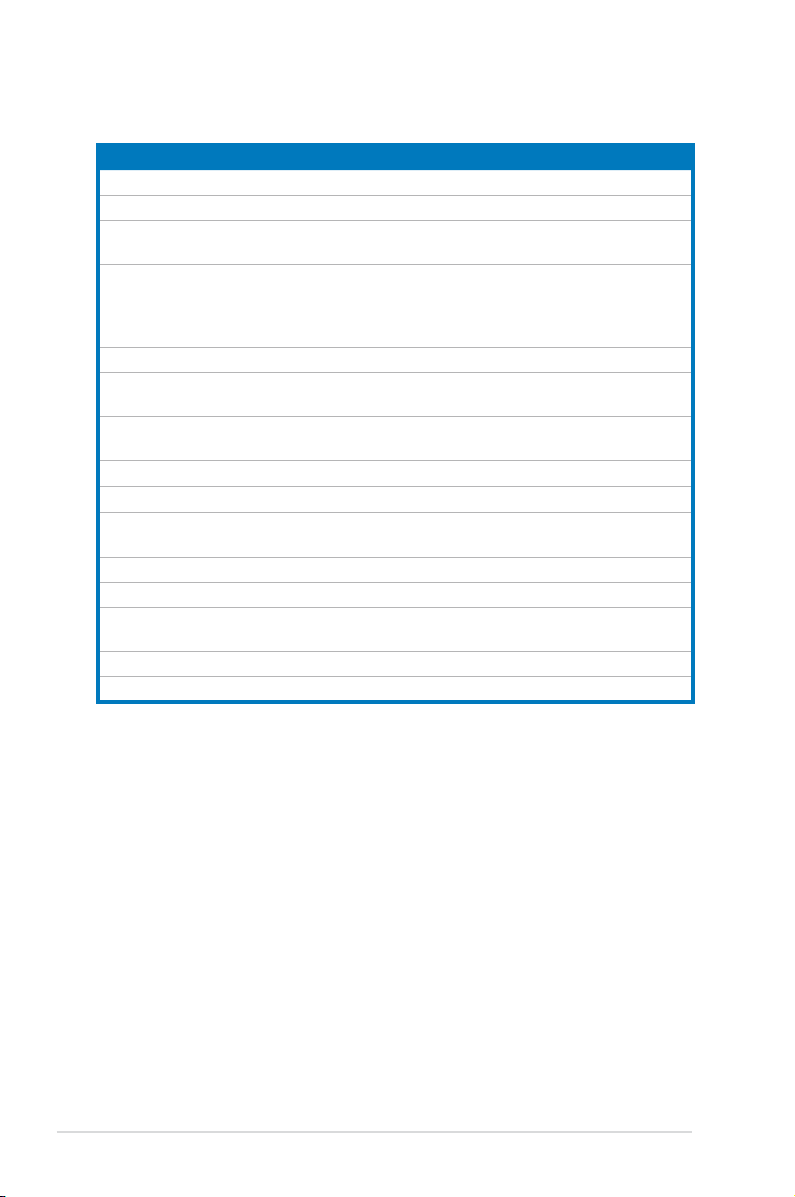
Internal connectors Page
1. Floppy disk drive connector (34-1 pin FLOPPY1) 2-34
2.
3.
(7-pin SATA1, SATA2, SATA3, SATA4, SATA5, SATA6 )
4.
(7-pin SATA_E1, SATA_E2, SATA_E3, SATA_E4,
SATA_E5, SATA_E6, SATA_E7, SATA_E8 )
5.
6. SAS LSI1068 ports LED connector (18-1 pin SASLED1)
7. Serial General Purpose Input/Output connector
(6-1 pin SGPIO1)
8.
9. USB connectors (10-1 pin USB34)
10.
REAR_FAN1/2, FRNT_FAN1/2/3/4)
11.
12.
13.
(24-pin ATXPWR1, 8-pin ATX12V1, 4-pin ATX12V2)
14.
15. Auxiliary panel connector (20-pin AUX_PANEL1) 2-42
IDE connector (40-1 pin PRI_IDE1) 2-34
Serial ATA connectors
Serial ATA connectors
2-35
2-35
(DSEB-DG model only)
SAS connectors
(DSEB-DG/SAS model only)
Hard disk activity LED connector (4-pin HDLED1)
CPU and system fan connectors (4-pin CPU_FAN1/2,
Serial port connectors (10-1 pin COM2) 2-39
Power supply SMBus connector (5-pin PSUSMB1) 2-40
SSI power connectors
System panel connector (20-1 pin PANEL1) 2-41
(DSEB-DG/SAS model only)
(DSEB-DG model only)
2-36
2-37
2-37
2-38
2-38
2-39
2-40
2-10 Chapter 2: Hardware information
Page 31

2.3 Central Processing Unit (CPU)
®
DSEB-DG Series CPU LGA771
CPU1
CPU2
The motherboard comes with a surface mount LGA771 socket designed for the
Intel® Xeon® Dual/Quad Core processor.
• Your boxed Intel® Xeon® LGA771 processor package should come with
installation instructions for the CPU and heatsink. If the instructions in this
section do not match the CPU documentation, follow the latter.
•
Upon purchase of the motherboard, make sure that the PnP cap is on
the socket and the socket contacts are not bent. Contact your retailer
immediately if the PnP cap is missing, or if you see any damage to the PnP
cap/socket contacts/motherboard components. ASUS will shoulder the cost
of repair only if the damage is shipment/transit-related.
•
Keep the cap after installing the motherboard. ASUS will process Return
Merchandise Authorization (RMA) requests only if the motherboard comes
with the cap on the LGA771 socket.
• The product warranty does not cover damage to the socket contacts
resulting from incorrect CPU installation/removal, or misplacement/loss/
incorrect removal of the PnP cap.
2.3.1 Installing the CPU
To install a CPU:
1. Locate the CPU socket on the motherboard.
• Before installing the CPU, make sure that the socket box is facing towards
you and the load lever is on your left.
• We recommend you install the CPU to CPU2 socket for a better thermal
environment when installing only one CPU.
ASUS DSEB-DG Series 2-11
Page 32

2. Press the load lever with your thumb (A), then move it to the left (B) until it is
released from the retention tab.
Retention tab
A
Load lever
B
To prevent damage to the socket pins, do not remove the PnP cap unless you
are installing a CPU.
3. Lift the load lever in the direction of
the arrow to a 135º angle.
4. Lift the load plate with your
thumb and forenger to a 100º
angle (A), then push the PnP
cap from the load plate window
to remove (B).
PnP cap
This side of the socket box
should face you.
B
A
Load plate
5. Position the CPU over
the socket, making sure
that the gold triangle
is on the bottom-left
corner of the socket.
The socket alignment
key should t into the
Alignment key
CPU notch.
Gold triangle mark
2-12 Chapter 2: Hardware information
Page 33

6. Close the load plate (A), then
push the load lever (B) until it
snaps into the retention tab.
B
The CPU ts in only one correct orientation. DO NOT force the CPU into the
socket to prevent bending the connectors on the socket and damaging the CPU!
Notes on Intel® Hyper-Threading Technology
• This motherboard supports Intel® Xeon™ CPUs in the 771-land package
with Hyper-Threading Technology.
• Hyper-Threading Technology is supported by Intel
5100/5200/5300/5400 series DO NOT support Hyper-Threading.
• The amount of CPU threads depends on the OS support.
• Hyper-Threading Technology is supported under Windows
and Linux 2.4.x (kernel) and later versions only. Under Linux, use the
Hyper-Threading compiler to compile the code. If you are using any other
operating systems, disable the Hyper-Threading Technology item in the
BIOS to ensure system stability and performance.
®
• Installing Windows
• Make sure to enable the Hyper-Threading Technology item in BIOS before
installing a supported operating system.
• For more information on Hyper-Threading Technology, visit Intel
(
www.intel.com/info/hyperthreading
2003 Server or later version is recommended.
).
A
®
5000 series CPU only.
®
XP/2003 Server
®
website
To use the Hyper-Threading Technology on this motherboard:
1. Install an Intel
®
Xeon™ CPU that supports Hyper-Threading Technology.
2. Power up the system and enter the BIOS Setup (see Chapter 4: BIOS
setup). Under the Advanced Menu, make sure that the item Hyper-Threading
Technology is set to Enabled. The item appears only if you installed a CPU
that supports Hyper-Threading Technology.
3. Reboot the computer.
ASUS DSEB-DG Series 2-13
Page 34

2.3.2 Installing the CPU heatsink and fan
The Intel® Xeon™ processors require an Intel certied heatsink and fan assembly
to ensure optimum thermal condition and performance.
When you buy a boxed Intel CPU, the package includes the heatsink, fan, retention
brackets, screws, thermal grease, installation manual, and other items that are
necessary for CPU installation.
•
Make sure that you have applied the thermal grease to the top of the CPU
before installing the heatsink and fan.
•
Refer to the installation manual that came with the CPU package for details
on heatsink/fan assembly and installation.
CPU heatsink (top view)
To install the CPU heatsink and fan:
1. Place the heatsink on top of the
installed CPU, making sure that the
four screws on the heatsink align
with the nuts on the support plate.
CPU heatsink (bottom view)
Heatsink screw
2-14 Chapter 2: Hardware information
Page 35

2. Use a Phillips screwdriver to tighten
the four heatsink screws in a
diagonal sequence.
3. Connect the fan cable to the 4-pin
connector labeled CPU_FAN2.
DO NOT forget to connect
the CPU fan cable! Hardware
monitoring errors may occur if
you fail to plug this connector.
CPU_FAN2
connector
4. Repeat steps 1 to 3 to install the other heatsink if you have installed a second
CPU, then connect the fan cable to the 4-pin connector labeled CPU_FAN1.
ASUS DSEB-DG Series 2-15
Page 36

2.4 System memory
®
DSEB-DG Series 240-pin FB-DIMM sockets
DIMM_11
DIMM_10
112 Pins128 Pins
DIMM_21
DIMM_20
DIMM_31
DIMM_30
DIMM_01
DIMM_00
2.4.1 Overview
The motherboard features eight fully-buffered DIMM (FB-DIMM) sockets to support
240-pin FB-DIMM modules. You can purchase extra FB-DIMM modules based on
your needs. An FB-DIMM module has a different pin-out from DDR2 DIMMs so
you cannot install DDR2 DIMMs on an FB-DIMM socket. Note that an FB-DIMM
socket has an Advanced Memory Buffer (AMB) chip that allows memory-to-CPU
connection at gigabit speed.
The gure illustrates the location of the FB-DIMM sockets:
2-16 Chapter 2: Hardware information
Page 37

Rank population
DIMM 01
DIMM 00
DIMM 11
DIMM 10
DIMM 21
DIMM 20
DIMM 30
MCH
Slot 1
Channel
Slot 0
Ch:0 Ch:1 Ch:2 Ch:3
DIMM installation reference table
No. of
DIMMs
1 single DIMM DIMM_00 single channel
2 one pair DIMM_00, DIMM_10 dual-channel
4 two pairs
6 three pairs
8 four pairs
Slot(s) to use Memory
(DIMM_00, DIMM_10)
(DIMM_20, DIMM_30)
(DIMM_00, DIMM_10)
(DIMM_20, DIMM_30)
(DIMM_01, DIMM_11)
(DIMM_00, DIMM_10)
(DIMM_20, DIMM_30)
(DIMM_01, DIMM_11)
(DIMM_21, DIMM_31)
Slot 0
Slot 1
Slot 0
Slot 1
Slot 0
architecture
Quadri-channel
Quadri-channel
Quadri-channel
DIMM 31
Slot 1
DIMMs in pair means two DIMMs with the same conguration.
ASUS DSEB-DG Series 2-17
Page 38

2.4.3 Memory mirroring and sparing technology
The Intel® 5400 chipset supports the memory mirroring and sparing technology.
Refer to the below sections:
Memory Mirroring:
When enabling memory mirroring function in the BIOS setting (please refer the
section
4.4.2 Chipset Conguration
Mode as Branch Mirroring
), Branch 1 contains a replicate copy of the data
in Branch 0. The DIMMs must cover the same slot position on both branches.
DIMMs that cover a slot position must be identical with respect to size, speed,
and organization. DIMMs within a slot position must match each other, but aren’t
required to match adjacent slot positions.
And the total memories size will be the half of all installed memories.
The below two memory congurations were required to operate in mirrored mode.
and congure the option
Memory Branch
1. Conguration 1 (Mirroring):
Four memories population
DIMM 00 (Slot 0:Channel 0)
MCH
Branch 0
2. Conguration 2 (Mirroring) :
Eight memories population
DIMM 00 (Slot 0:Channel 0)
MCH
DIMM 10 (Slot 0:Channel 1)
DIMM 01 (Slot 1:Channel 0)
DIMM 10 (Slot 0:Channel 1)
DIMM 01 (Slot 1:Channel 0)
DIMM 20 (Slot 0:Channel 2)
DIMM 11 (Slot 1:Channel 1)
DIMM 11 (Slot 1:Channel 1)
DIMM 21 (Slot 1:Channel 2)
Branch 1
DIMM 20 (Slot 0:Channel 2)
DIMM 21 (Slot 1:Channel 2)
DIMM 30 (Slot 0:Channel 3)
DIMM 31 (Slot 1:Channel 3)
(Mirror)
DIMM 30 (Slot 0:Channel 3)
DIMM 31 (Slot 1:Channel 3)
Branch 0
2-18 Chapter 2: Hardware information
Branch 1
(Mirror)
Page 39
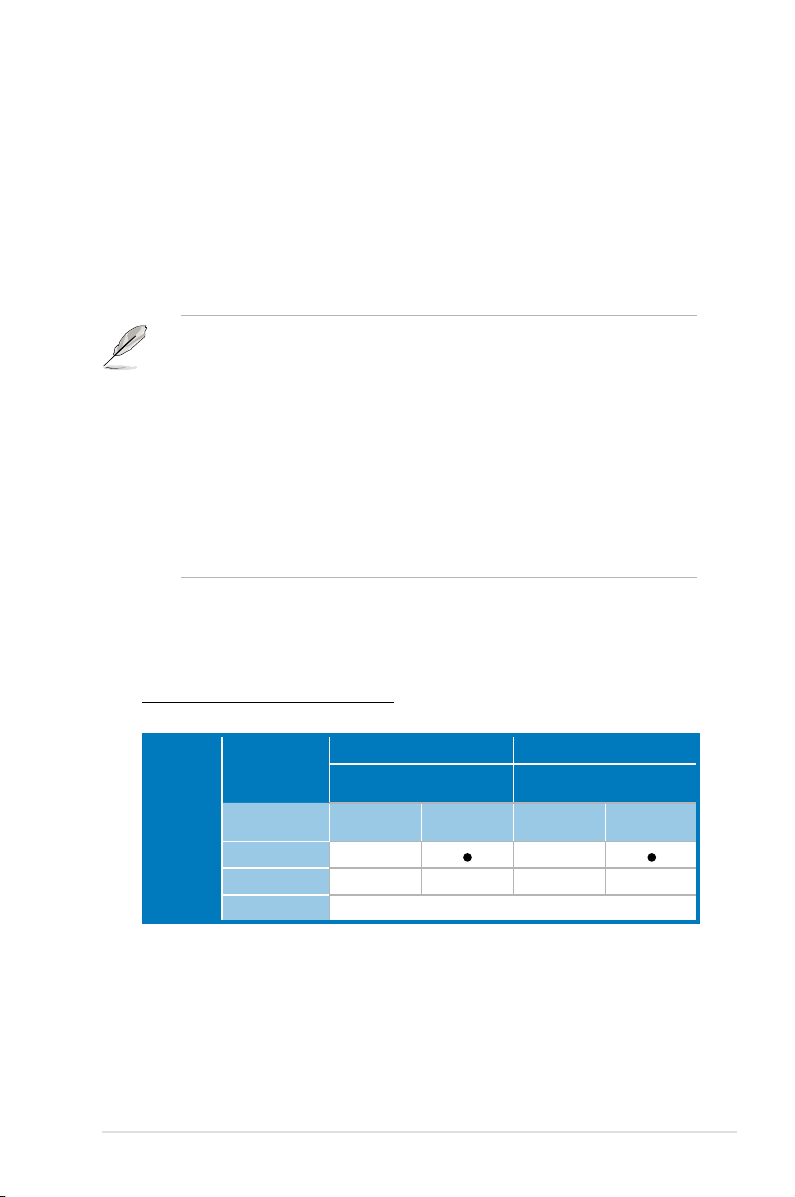
Memory Sparing :
At conguration time, a DIMM rank is set aside to replace a defective DIMM rank.
When the error rate for a failing DIMM rank reaches a pre-determined threshold,
the memory sparing function will issue an interrupt and initiate a spare copy. At the
completion of the copy, the failing DIMM rank is disabled and the “spared” DIMM
rank will be used in its place. Refer to
the options of
Branch Specic Sparing
4.4.2 Chipset Conguration
to enable the memory sparing functions.
And the default BIOS setting is disabled.
• Each branch contains its own sparing engine and can be enabled or
disabled separately.
• This motherboard does not support rank sparing across branches.
• This motherboard does not support rank sparing when in mirror mode.
• The DIMM rank with the largest size will be assigned as spare rank. Data
can only be copied from a smaller sized rank to a larger sized one.
• A DIMM can contain only one or two ranks. To support sparing function, a
DIMM channel should contain at least two ranks.
• When sparing function is enabled, the usable memory size will reduce then
size of the spare ranks.
The following tables show memory congurrations with Memory Sparing function in
Branch 0.
One DIMM per channel (two ranks)
and congure
Channel 0 Channel 1
DIMM_00
(1024MB*2 Ranks)
Branch0
Sparing
Memory space
Total Memory
ASUS DSEB-DG Series 2-19
Rank 0
(1024 MB)
1024 MB 1024 MB
Rank 1
(1024 MB)
2048 MB
DIMM_10
(1024MB*2 Ranks)
Rank 0
(1024 MB)
Rank 1
(1024 MB)
Page 40

Two DIMM per channel (two ranks)
Channel 0 Channel 1
DIMM_00
(512MB*2 Ranks)
Rank 0
(512 MB)
Sparing
Branch0
Memory space
Sparing
Memory space
Total Memory
1024 MB 1024 MB
DIMM_01
(1024MB*2 Ranks)
Rank 0
(1024 MB)
1024 MB 1024 MB
Rank 1
(512 MB)
Rank 1
(1024 MB)
4096 MB
DIMM_10
(512MB*2 Ranks)
Rank 0
(512 MB)
(1024MB*2 Ranks)
Rank 0
(1024 MB)
Rank 1
(512 MB)
DIMM_11
Rank 1
(1024 MB)
2-20 Chapter 2: Hardware information
Page 41

2.4.4 Installing a DIMM
Make sure to unplug the power supply before adding or removing DIMMs or
other system components. Failure to do so may cause severe damage to both
the motherboard and the components.
To install a DIMM:
1. Unlock a DIMM socket by pressing
the retaining clips outward.
2. Align a DIMM on the socket
such that the notch on the DIMM
matches the break on the socket.
3. Firmly insert the DIMM into the
socket until the retaining clips
snap back in place and the DIMM
is properly seated.
• A FB-DIMM is keyed with a notch so that it ts in only one direction. DO
NOT force a DIMM into a socket to avoid damaging the DIMM.
• The FB-DIMM sockets do not support DDR2 DIMMs. DO NOT install DDR2
DIMMs to the FB-DIMM sockets.
2.4.5 Removing a DIMM
To remove a DIMM:
1. Simultaneously press the retaining
clips outward to unlock the DIMM.
1
3
2
1
FB-DIMM notch
1
2
Support the DIMM lightly with
your ngers when pressing
the retaining clips. The DIMM
might get damaged when it
ips out with extra force.
1
2. Remove the DIMM from the socket.
ASUS DSEB-DG Series 2-21
Page 42

2.4.6 Installing the MemCool FB-DIMM fan (opional)
The FB-DIMMs generate heat during continued operation.
thermal condition and performance, install the optional MemCool FB-DIMM fan.
To install the optional FB-DIMM fan:
1. Locate the three FB-DIMM fan holes
on the motherboard.
To ensure optimum
2. Disengage the fan top cover from the
fan base. You can do this by rmly
gripping the top cover by the clamps
to release the hooks, then pull up the
top cover carefully until it separates
from the fan base.
DO NOT remove the fan from the
fan base.
3. Position the fan base over the
DIMMs, and insert the fan base
legs into the FB-DIMM holes until
the legs are securely in place.
For instructional purposes only, no FB-DIMM is installed on any of the slots.
Top cover
clamp
Top cover
hook
Fan
base
2-22 Chapter 2: Hardware information
Page 43

4. Position top cover over the fan
base. Insert the top cover legs into
the slot on the fan base legs.
Push down carefully until the legs
are securely in place and the top
cover hooks snap in place.
Make sure the cables pass
through the notch on the fan base
as shown.
5. Connect the fan cable to the 4-pin
connector labeled FBD_FAN1.
ASUS DSEB-DG Series 2-23
Page 44

2.4.7 Uninstalling the optional MemCool FB-DIMM fan
1. Unplug the fan cable.
2. Grip the top cover clamps until the
top cover hooks are released, then
carefully lift the top cover while
supporting the fan base with your
free hand.
Top cover clamp
3. Carefully lift the fan base.
2-24 Chapter 2: Hardware information
Page 45

2.5 Expansion slots
In the future, you may need to install expansion cards. The following sub-sections
describe the slots and the expansion cards that they support.
Make sure to unplug the power cord before adding or removing expansion
cards. Failure to do so may cause you physical injury and damage motherboard
components.
2.5.1 Installing an expansion card
To install an expansion card:
1. Before installing the expansion card, read the documentation that came with
it and make the necessary hardware settings for the card.
2. Remove the system unit cover (if your motherboard is already installed in a
chassis).
3. Remove the bracket opposite the slot that you intend to use. Keep the screw
for later use.
4. Align the card connector with the slot and press rmly until the card is
completely seated on the slot.
5. Secure the card to the chassis with the screw you removed earlier.
6. Replace the system cover.
2.5.2 Conguring an expansion card
After installing the expansion card, congure the it by adjusting the software
settings.
1. Turn on the system and change the necessary BIOS settings, if any. See
Chapter 4 for information on BIOS setup.
2. Assign an IRQ to the card. Refer to the tables on the next page.
3. Install the software drivers for the expansion card.
When using PCI cards on shared slots, ensure that the drivers support “Share
IRQ” or that the cards do not need IRQ assignments. Otherwise, conicts will
arise between the two PCI groups, making the system unstable and the card
inoperable.
ASUS DSEB-DG Series 2-25
Page 46

2.5.3 Interrupt assignments
Standard Interrupt assignmnets
IRQ Priority Standard function
0 1 System Timer
1 2 Keyboard Controller
2 - Programmable Interrupt
3* 11 Communications Port (COM2)
4* 12 Communications Port (COM1)
5* 13 --
6 14 Floppy Disk Controller
7* 15 --
8 3 System CMOS/Real Time Clock
9* 4 ACPI Mode when used
10* 5 IRQ Holder for PCI Steering
11* 6 IRQ Holder for PCI Steering
12* 7 PS/2 Compatible Mouse Port
13 8 Numeric Data Processor
14* 9 Primary IDE Channel
15* 10 Secondary IDE Channel
* These IRQs are usually available for ISA or PCI devices.
2.5.4 DDR2 SODIMM socket
The DDR2 SODIMM socket on the
motherboard supports an ASUS® Server
Management Board 3 Series (ASMB3).
SODIMM socket
2-26 Chapter 2: Hardware information
Page 47

2.5.5 PCI Express x16 slots (x16 link)
The onboard PCI Express x16 slots provides x16 link to the ESB2. These slots,
which support the latest PCIe 2.0 device for twice the current speed and bandwidth,
are designed for various server class high performance add-on cards
2.5.6 PCI Express x8 slot (x8 link)
The onboard PCI Express x8 slot provides x8 link to the ESB2. These slots are
designed for various server class high performance add-on cards like SCSI RAID
card, ber-channel card, etc.
2.5.7 PCI/PCIX slot
The PCI/PCI-X slots support cards such as a LAN card, SCSI card, USB card, and
other cards that comply with PCI 2.3 and PCI-X 1.0 specications.
2.5.8 ZCR slot
(DSEB-DG/SAS model only)
The 64bit PCI-X slot (green) on the motherboard supports a Zero-Channel RAID
card that allows RAID0, RAID1, RAID10 and RAID 5 congurations.
• When installing an optional ZCR card, install the card on PCIX5 slot (colored
green on DSEB-DG/SAS model).
• The optional ZCR card for DSEB-DG/SAS onboard LSI 1068 SAS controller
is LSI MegaRAID SAS 8300XLP card. Visit the LSI LOGIC website (www.
lsilogic.com) for more information.
PCIEx16 slot
PCI slot
PCIEx8 slot
PCIEx16 slot
PCIX slot
ZCR slot
ASUS DSEB-DG Series 2-27
Page 48

2.6 Jumpers
®
DSEB-DG Series Clear RTC RAM
CLRTC1
Normal
(Default)
Clear CMOS
1
2 2
3
1. Clear RTC RAM (CLRTC1)
This jumper allows you to clear the Real Time Clock (RTC) RAM in CMOS.
You can clear the CMOS memory of date, time, and system setup parameters
by erasing the CMOS RTC RAM data. The onboard button cell battery
powers the RAM data in CMOS, which include system setup information such
as system passwords.
To erase the RTC RAM:
1. Turn OFF the computer and unplug the power cord.
2. Move the jumper cap from pins 1-2 (default) to pins 2-3. Keep the cap on
pins 2-3 for about 5~10 seconds, then move the cap back to pins 1-2.
3. Plug the power cord and turn ON the computer.
4. Hold down the <Del> key during the boot process and enter BIOS setup
to re-enter data.
Except when clearing the RTC RAM, never remove the cap on CLRTC jumper
default position. Removing the cap will cause system boot failure!
If the steps above do not help, remove the onboard battery and move the
jumper again to clear the CMOS RTC RAM data. After the CMOS clearance,
reinstall the battery.
2-28 Chapter 2: Hardware information
Page 49

2. VGA controller setting (3-pin VGA_EN1)
®
DSEB-DG Series VGA setting
VGA_EN1
1 2 2 3
Enable
(Default)
Disable
®
DSEB-DG Series LAN setting
LAN_EN1
1 2 2 3
Enable
(Default)
Disable
1
2 2
3
Enable
(Default)
Disable
LAN_EN3
1
2 2
3
Enable
(Default)
Disable
LAN_EN4
This jumper allows you to enable or disable the onboard VGA controller. Set
to pins 1-2 to activate the VGA feature.
3. LAN controller setting (3-pin LAN_EN1, LAN_EN3, LAN_EN4)
These jumpers allow you to enable or disable the onboard Intel
Gigabit LAN controller and the onboard Intel® 82573L Gigabit LAN controllers.
Set to pins 1-2 to activate the Gigabit LAN feature.
ASUS DSEB-DG Series 2-29
®
82563EB
Page 50

®
DSEB-DG Series RAID setting
RAID_SEL1
1
2 2
3
IntelLSI
(Default)
4. Fan control setting (3-pin CPUFAN_SET1, CHAFAN_SET1)
®
DSEB-DG Series FAN setting
FAN_SET1
FAN_SET2
1 2 2 3
Balanced
(Default)
DC FAN
These jumpers allow you to switch for fan pin selection. The CPUFAN_SET1
jumper is for the CPU fans control and CHAFAN_SET1 is for the other fans
control including front fans, rear fans and FB-DIMM fans. Set to pins 1-2 for
4-pin fans or pins 2-3 for 3-pin fans.
(CPU Fan)
(Other Fans)
•
If you use a 4-pin fan but set the jumper to pin 2-3, the fan you installed
may not work.
•
If you use a 3-pin fan but set the jumper for a 4-pin fan, the fan controll will
not work and the fan you installed will always run at full speed.
5. Intel® 6321ESB SATA port S/W RAID setting (3-pin RAID_SEL1)
(DSEB-DG model only)
This jumper allows you to select the Serial ATA RAID conguration utility to
use when you create disk arrays. Both utilities are supported by the
Intel® 6321ESB. Place the jumper caps on pins 1-2 if you want to use the LSI
MegaRAID Serial ATA RAID utility (default); otherwise, place the jumper caps
on pins 2-3 to use the Intel® Matrix Storage Manager (IMSM).
2-30 Chapter 2: Hardware information
Page 51

6. Onboard storage setting (3-pin SAS_EN1)
®
DSEB-DG Series SAS setting
SAS_EN1
1 2 2 3
Enable
(Default)
Disable
®
DSEB-DG Series SATA setting
SATA_EN1
SATA_EN2
1 2 2 3
Enable
(Default)
Disable
(DSEB-DG/SAS model only)
This jumper allows you to enable or disable the onboard LSI1068 SAS
controller. Set the jumper to pins 1-2 to enable the SAS function (default).
7. Onboard SATA setting (3-pin SATA_EN1, SATA_EN2)
(DSEB-DG model only)
This jumper allows you to enable or disable two onboard Marvell® 6145 SATA
controller. Set the jumper to pins 1-2 to enable the SATA function (default).
ASUS DSEB-DG Series 2-31
Page 52

8. Force BIOS recovery setting (3-pin RECOVERY1)
®
DSEB-DG Series BIOS recovery setting
RECOVERY1
(Default)
Normal BIOS Recovery
1 2 2 3
This jumper allows you to quickly update or recover the BIOS settings when it
becomes corrupted.
To update the BIOS:
1. Prepare a oppy disk that contains the original or latest BIOS for the
motherboard (DSEB-DG.ROM) and the AFUDOS.EXE utility.
2. Set the jumper to pins 2-3.
3. Insert the oppy disk then turn on the system to update the BIOS.
4. Shut down the system.
5. Set the jumper back to pins 1-2.
6. Turn on the system.
2-32 Chapter 2: Hardware information
Page 53

2.7 Connectors
1
3 5 6 7 84
2
2.7.1 Rear panel connectors
1. PS/2 mouse port (green)
2. RJ-45 port for iKVM
. This port is for a PS/2 mouse.
. This RJ-45 port functions only when you install ASMB3
iKVM management card.
3. PS/2
4.
keyboard port (purple)
USB 2.0 ports 1 and 2
. This port is for a PS/2 keyboard.
. These two 4-pin Universal Serial Bus (USB) ports
are available for connecting USB 2.0 devices.
5. Serial (COM1) port
. This 9-pin communication port is for pointing devices or
other serial devices.
6. Video Graphics Adapter port
. This port is for a VGA monitor or other VGA-
compatible devices.
7. LAN 1/2 (RJ-45) ports
. These ports allow Gigabit connection to a Local Area
Network (LAN) through a network hub. Refer to the table below for the LAN
port LED indications.
8. LAN 3/4 (RJ-45) ports
. These ports allow Gigabit connection to a Local Area
Network (LAN) through a network hub. Refer to the table below for the LAN
port LED indications.
LED
LAN port
SPEED
LED
LAN port LED indications
Activity/Link LED Speed LED
Status Description Status Description
OFF No link OFF 10 Mbps connection
ORANGE Linked ORANGE 100 Mbps connection
BLINKING Data activity GREEN 1 Gbps connection
ACT/LINK
ASUS DSEB-DG Series 2-33
Page 54

2.7.2 Internal connectors
®
NOTE: Orient the red markings on
the floppy ribbon cable to PIN 1.
FLOPPY1
DSEB-DG Series Floppy disk drive connector
PIN1
®
DSEB-DG Series IDE connector
PRI_IDE1
PIN1
1. Floppy disk drive connector (34-1 pin FLOPPY1)
This connector is for the provided oppy disk drive (FDD) signal cable. Insert
one end of the cable to this connector, then connect the other end to the
signal connector at the back of the oppy disk drive.
Pin 5 on the connector is removed to prevent incorrect cable connection when
using a FDD cable with a covered Pin 5.
2. IDE connector (40-1 pin PRI_IDE1)
This connector is for an Ultra DMA 100/66 signal cable. The Ultra
DMA 100/66 signal cable has three connectors: a blue connector for the
primary IDE connector on the motherboard, a black connector for an Ultra
DMA 100/66 IDE slave device (optical drive/hard disk drive), and a gray
connector for an Ultra DMA 100/66 IDE master device (hard disk drive). If you
install two hard disk drives, you must congure the second drive as a slave
device by setting its jumper accordingly. Refer to the hard disk documentation
for the jumper settings.
• Pin 20 on the IDE connector is removed to match the covered hole on the
Ultra DMA cable connector. This prevents incorrect insertion when you
connect the IDE cable.
• Use the 80-conductor IDE cable for Ultra DMA 100/66 IDE devices.
2-34 Chapter 2: Hardware information
Page 55
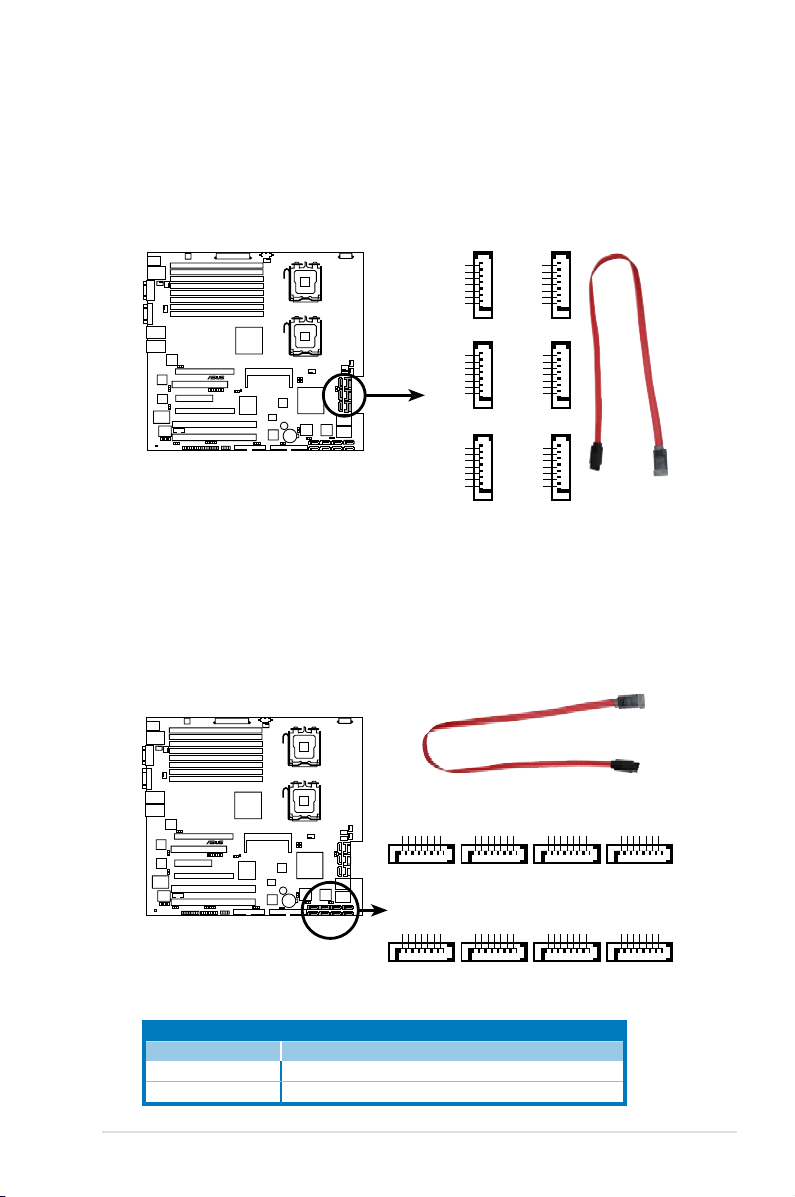
3. Serial ATA connectors
®
SATA2SATA1
DSEB-DG Series SATA connectors
SATA4SATA3
SATA6SATA5
GND
RSATA_TXP1
RSATA_TXN1
GND
RSATA_RXN1
RSATA_RXP1
GND
GND
RSATA_TXP2
RSATA_TXN2
GND
RSATA_RXN2
RSATA_RXP2
GND
GND
RSATA_TXP3
RSATA_TXN3
GND
RSATA_RXN3
RSATA_RXP3
GND
GND
RSATA_TXP4
RSATA_TXN4
GND
RSATA_RXN4
RSATA_RXP4
GND
GND
RSATA_TXP5
RSATA_TXN5
GND
RSATA_RXN5
RSATA_RXP5
GND
GND
RSATA_TXP6
RSATA_TXN6
GND
RSATA_RXN6
RSATA_RXP6
GND
®
SATA_E7
DSEB-DG Series
SATA connectors
GND
RSATA_TXP7
RSATA_TXN7
GND
RSATA_RXN7
RSATA_RXP7
GND
SATA_E5
GND
RSATA_TXP5
RSATA_TXN5
GND
RSATA_RXN5
RSATA_RXP5
GND
SATA_E3
GND
RSATA_TXP3
RSATA_TXN3
GND
RSATA_RXN3
RSATA_RXP3
GND
SATA_E1
GND
RSATA_TXP1
RSATA_TXN1
GND
RSATA_RXN1
RSATA_RXP1
GND
SATA_E8
GND
RSATA_TXP8
RSATA_TXN8
GND
RSATA_RXN8
RSATA_RXP8
GND
SATA_E6
GND
RSATA_TXP6
RSATA_TXN6
GND
RSATA_RXN6
RSATA_RXP6
GND
SATA_E4
GND
RSATA_TXP4
RSATA_TXN4
GND
RSATA_RXN4
RSATA_RXP4
GND
SATA_E2
GND
RSATA_TXP2
RSATA_TXN2
GND
RSATA_RXN2
RSATA_RXP2
GND
(7-pin SATA1, SATA2, SATA3, SATA4, SATA5, SATA6 )
These connectors, controlled by southbridge ESB2, are for the Serial ATA
signal cables for Serial ATA hard disk drives.
4. Serial ATA connectors
(7-pin SATA_E1, SATA_E2, SATA_E3, SATA_E4, SATA_E5, SATA_E6,
SATA_E7, SATA_E8)
(DSEB-DG model only)
These connectors, controlled by two Marvell® 6145 chipsets, are for the Serial
ATA signal cables for Serial ATA hard disk drives.
Marvell® 6145 SATA controller.
Controller Desrciption
SATA controller 1 Controls SATA_E1, SATA_E2, SATA_E3, SATA_E4
SATA controller 2 Controls SATA_E5, SATA_E6, SATA_E7, SATA_E8
ASUS DSEB-DG Series 2-35
Page 56

5. SAS connectors
®
DSEB-DG Series MINI SAS connectors
(DSEB-DG/SAS model only)
This motherboard comes with two Serial Attached SCSI (SAS) connectors,
the next-generation storage technology that supports both Series SCSI and
Serial ATA (SATA). Each connector supports one device.
To connect the SAS cable:
Plug in the SAS cable to the SAS
connector until the cable lock snaps
in place.
To disconnect the SAS cable:
1. With your thumb, push down the
cable lock to release.
2. While still keeping your
thumb’s grip on the cable lock,
carefully pull away the cable from
the connector.
1
2
2-36 Chapter 2: Hardware information
Page 57

6. SAS LSI1068 ports LED connector (18-1 pin SASLED1)
®
DSEB-DG Series SASLED connector
SASLED1
ACT_LED0FLT_LED0
PIN1
ACT_LED1FLT_LED1
ACT_LED2FLT_LED2
ACT_LED3FLT_LED3
ACT_LED4GND
ACT_LED5FLT_LED4
FLT_LED5
ACT_LED6FLT_LED6
ACT_LED7FLT_LED7
®
DSEB-DG Series SGPIO connector
SGPIO1
PIN1
GND
SATA_SCLK
SATA_SLOAD
SDATAOUT1
SDATAOUT0
(DSEB-DG/SAS model only)
This connector is for the front panel LED port indicator that shows the SAS
HDD status.
7. Serial General Purpose Input/Output connector (6-1 pin SGPIO1)
(DSEB-DG model only)
This connector is used for the SGPIO peripherals for the LSI MegaRAID
SATA LED.
ASUS DSEB-DG Series 2-37
Page 58

®
DSEB-DG Series USB connector
USB34
PIN1
Power
USB PortA(-)
USB PortA(+)
GND
Power
USB PortB(-)
USB PortB(+)
GND
NC
8. Hard disk activity LED connector (4-pin HDLED1)
®
DSEB-DG Series storage card activity LED connector
HDLED1
PIN1
ADD_IN_CARD-
NC
NC
ADD_IN_CARD-
This connector is used to connect to a hard disk drive active LED connector
on the SCSI or RAID card.
9. USB connector (10-1 pin USB34)
This connector is for USB 2.0 ports. Connect the USB module cable to
this connector, then install the module to a slot opening at the back of the
system chassis. This USB connector complies with USB 2.0 specication that
supports up to 480 Mbps connection speed.
The USB port module is purchased separately.
2-38 Chapter 2: Hardware information
Page 59

10. CPU and system fan connectors (4-pin CPU_FAN1/2, REAR_FAN1/2,
®
DSEB-DG Series Fan connectors
CPU_FAN1 CPU_FAN2
GND
FAN Power
FAN Speed
PWM Control
REAR_FAN1 REAR_FAN2
FRNT_FAN1
GND
FAN Power
FAN Speed
PWM Control
CPU_FAN1
CPU_FAN2
REAR_FAN1
REAR_FAN2
FRNT_FAN1
FRNT_FAN2
FRNT_FAN3
FRNT_FAN4
GND
FAN Power
FAN Speed
PWM Control
GND
FAN Power
FAN Speed
PWM Control
GND
FAN Power
FAN Speed
PWM Control
GND
FAN Power
FAN Speed
PWM Control
FRNT_FAN2
GND
FAN Power
FAN Speed
PWM Control
FRNT_FAN3
GND
FAN Power
FAN Speed
PWM Control
FRNT_FAN4
FBD_FAN1
GND
FAN Power
FAN Speed
PWM Control
FBD_FAN1
®
DSEB-DG Series Serial port connectors
PIN 1
COM2
FRNT_FAN1/2/3/4)
The fan connectors support cooling fans of 350 mA ~ 740 mA (8.88 W max.)
or a total of 3.15 A ~ 6.66 A (53.28 W max.) at +12V. Connect the fan cables
to the fan connectors on the motherboard, making sure that the black wire of
each cable matches the ground pin of the connector.
DO NOT forget to connect the fan cables to the fan connectors. Insufcient air
ow inside the system may damage the motherboard components. These are
not jumpers! DO NOT place jumper caps on the fan connectors!
11. Serial port connector (10-1 pin COM2)
This connector is for a serial (COM) port. Connect the serial port module
cable to this connector, then install the module to a slot opening at the back
of the system chassis.
ASUS DSEB-DG Series 2-39
The serial port module is purchased separately.
Page 60

12. Power supply SMBus connector (5-pin PSUSMB1)
®
DSEB-DG Series Power supply SMBus connector
PSUSMB1
+3.3V Remote Sense
GND
NC
I2C_7_DATA#
I2C_7_CLK#
®
+12V DC
GND
+12V DC
GND
DSEB-DG Series ATX power connectors
8-pin
GND12V2
GND12V2
GND12V1
GND12V1
24-pin Power Connector
ATXPWR1
ATX12V1
4-pin
ATX12V2
+3 Volts
+3 Volts
Ground
+5 Volts
+5 Volts
Ground
Ground
Power OK
+5V Standby
+12 Volts
-5 Volts
+5 Volts
+3 Volts
-12 Volts
Ground
Ground
Ground
PSON#
Ground
+5 Volts
+12 Volts
+3 Volts
+5 Volts
Ground
This connector is for the power supply SMB cable, if your power supply
supports the SMBus function.
13. SSI power connectors (24-pin ATXPWR1, 8-pin ATX12V1, 4-pin ATX12V2)
These connectors are for SSI power supply plugs. The power supply plugs
are designed to t these connectors in only one orientation. Find the proper
orientation and push down rmly until the connectors completely t.
•
For a fully congured system, we recommend that you use an SSI
12 V-compliant power supply unit (PSU) for LGA771-socket Intel® Xeon
Dual Core processors (Bensley platform).
•
DO NOT forget to connect the 24+8+4-pin power plugs; otherwise, the
system will not boot up.
•
Use of a PSU with a higher power output is recommended when conguring
a system with more power consuming devices. The system may become
unstable or may not boot up if the power is inadequate.
•
You must install a PSU with a higher power rating if you intend to install
additional devices.
2-40 Chapter 2: Hardware information
Page 61

14. System panel connector (20-pin PANEL1)
®
DSEB-DG Series System panel connector
PANEL1
PIN1
MLED-GND
NCPOWERBTN#
+5VGND
GNDNC
POWERLED+IDELED+
NCIDELED-
POWERLED-
MLED+NMIBTN#
GNDRESETBTN#
SPKROUTGND
This connector supports several chassis-mounted functions.
The system panel connector is color-coded for easy connection.
1.
System power LED (Green 3-pin PLED)
This 3-pin connector is for the system power LED. Connect the chassis
power LED cable to this connector. The system power LED lights up
when you turn on the system power, and blinks when the system is in
sleep mode.
2.
Message LED (Brown 2-pin MLED)
This 2-pin connector is for the message LED cable that connects to
the front message LED. The message LED is controlled by Hardware
monitor to indicate an abnormal event occurance.
3.
System warning speaker (Orange 4-pin SPEAKER)
This 4-pin connector is for the chassis-mounted system warning
speaker. The speaker allows you to hear system beeps and warnings.
4.
Hard disk drive activity LED (Red 2-pin IDE_LED)
This 2-pin connector is for the HDD Activity LED. Connect the HDD
Activity LED cable to this connector. The IDE LED lights up or ashes
when data is read from or written to the HDD.
5.
ATX power button/soft-off button (Green 2-pin PWRSW)
This connector is for the system power button. Pressing the power
button turns the system on or puts the system in sleep or soft-off mode
depending on the BIOS settings. Pressing the power switch for more
than four seconds while the system is ON turns the system OFF.
6.
Reset button (Blue 2-pin RESET)
This 2-pin connector is for the chassis-mounted reset button for system
reboot without turning off the system power.
ASUS DSEB-DG Series 2-41
Page 62

15. Auxiliary panel connector (20-pin AUX_PANEL1)
®
DSEB-DG Series Auxiliary panel connector
AUX_PANEL1
I2C_4_DATA#LOCATORLED1+
+5VSBLOCATORLED1-
LAN1_LINKLOCATORBTN#
LAN1_ACTGND
+5VSB
I2C_4_CLK#
GNDGND
LAN2_ACTLOCATORLED2-
LAN2_LINKLOCATORLED2+
CASEOPEN
PIN1
NC
1 2 2
5 43 4
This connector is for additional front panel features including front panel SMB,
locator LED and switch, chassis intrusion, and LAN LEDs.
1. Front panel SMB (6-1 pin FPSMB)
These leads connect the front panel SMBus cable.
2. LAN activity LED (2-pin LAN1_LED, LAN2_LED)
These leads are for Gigabit LAN activity LEDs on the front panel.
3. Chassis intrusion (4-1 pin CHASSIS)
These leads are for the intrusion detection feature for chassis with
intrusion sensor or microswitch. When you remove any chassis
component, the sensor triggers and sends a high-level signal to these
leads to record a chassis intrusion event. The default setting is short
CASEOPEN and GND pin by jumper cap to disable the function.
4. Locator LED (2-pin LOCATORLED1 and 2-pin LOCATORLED2)
These leads are for the locator LED1 and LED2 on the front panel.
Connect the Locator LED cables to these 2-pin connector. The LEDs
will light up when the Locator button is pressed.
5. Locator Button/Swich (2-pin LOCATORBTN)
These leads are for the locator button on the front panel. This button
queries the state of the system locator.
2-42 Chapter 2: Hardware information
Page 63

This chapter describes the power up
sequence, and ways of shutting down the
system.
Powering up
3
Page 64

Chapter summary
3
3.1 Starting up for the rst time ........................................................ 3-1
3.2 Turning off the computer .............................................................
3-2
ASUS DSEB-DG Series
Page 65

3.1 Starting up for the rst time
1. After making all the connections, replace the system case cover.
2. Be sure that all switches are off.
3. Connect the power cord to the power connector at the back of the system
chassis.
4. Connect the power cord to a power outlet that is equipped with a surge
protector.
5. Turn on the devices in the following order:
a. Monitor
b. System power
6. After applying power, the system power LED on the system front panel case
lights up. For systems withATX power supplies, the system LED lights up
when you press the ATX power button. If your monitor complies with “green”
standards or if it has a “power standby” feature, the monitor LED may light up
or switch between orange and green after the system LED turns on.
The system then runs the power-on self tests or POST. While the tests are
running, the BIOS beeps (see BIOS beep codes table below) or additional
messages appear on the screen. If you do not see anything within 30
seconds from the time you turned on the power, the system may have failed a
power-on test. Check the jumper settings and connections or call your retailer
for assistance.
Phoenix BIOS beep codes
Beep Description Error
Endless beep Memory module missing
One continuous beep followed by VGA controller failure
two short beeps
Two short beeps PCI resource assignment error
7. At power on, hold down the <Delete> key to enter the BIOS Setup. Follow the
instructions in Chapter 4.
ASUS DSEB-DG Series
3-1
Page 66

3.2 Turning off the computer
3.2.1 Using the OS shut down function
If you are using Windows® 2000/2003:
1. Click the
2. Make sure that the
button then click
Start
Shut Down
Shut Down
...
option button is selected, then click the OK
button to shut down the computer.
®
3. The power supply should turn off after Windows
shuts down.
If you are using Windows® XP:
1. Click the
2. Click the
3. The power supply should turn off after Windows
button then select
Start
Turn Off
button to shut down the computer.
Turn Off
Computer.
®
shuts down.
3.2.2 Using the dual function power switch
While the system is ON, pressing the power switch for less than four seconds puts
the system to sleep mode or to soft-off mode, depending on the BIOS setting.
Pressing the power switch for more than four seconds lets the system enter the
soft-off mode regardless of the BIOS setting.
3-2
Chapter 3: Powering up
Page 67

This chapter tells how to change the
system settings through the BIOS Setup
menus. Detailed descriptions of the BIOS
parameters are also provided.
BIOS setup
4
Page 68

Chapter summary
4
4.1 Managing and updating your BIOS ............................................ 4-1
4.2 BIOS setup program ....................................................................
4.3 Main menu ..................................................................................
4.4 Advanced menu .........................................................................
4.5 Server menu ...............................................................................
4.6 Security menu ............................................................................
4.7 Boot menu ..................................................................................
4.8 Exit menu ....................................................................................
4-6
4-10
4-16
4-31
4-34
4-36
4-38
ASUS DSEB-DG Series
Page 69

4.1 Managing and updating your BIOS
The following utilities allow you to manage and update the motherboard Basic
Input/Output System (BIOS) setup:
1.
ASUS AFUDOS
disk.)
2.
ASUS CrashFree BIOS 3
when the BIOS le fails or gets corrupted.)
Refer to the corresponding sections for details on these utilities.
Save a copy of the original motherboard BIOS le to a bootable oppy disk in
case you need to restore the BIOS in the future. Copy the original motherboard
BIOS using the ASUS Update or AFUDOS utilities.
(Updates the BIOS in DOS mode using a bootable oppy
(To recover the BIOS using a bootable oppy disk
4.1.1 Creating a bootable oppy disk
1. Do either one of the following to create a bootable oppy disk.
DOS environment
a. Insert a 1.44MB oppy disk into the drive.
b. At the DOS prompt, type
format A:/S
Windows® XP/2003 environment
a. Insert a 1.44 MB oppy disk to the oppy disk drive.
b. Click
c. Select the
d. Right click
Floppy Disk
e. Select
then click
from the Windows® desktop, then select
Start
3 ½ Floppy Drive
from the menu, then select
File
window appears.
Create an MS-DOS startup disk
.
Start
icon.
then press <Enter>.
My Computer
.
Format
A Format 3½
from the format options eld,
.
ASUS DSEB-DG Series 4-1
Page 70

4.1.2 AFUDOS utility
The AFUDOS utility allows you to update the BIOS le in DOS environment using
a bootable oppy disk with the updated BIOS le. This utility also allows you to
copy the current BIOS le that you can use as backup when the BIOS fails or gets
corrupted during the updating process.
Copying the current BIOS
To copy the current BIOS le using the AFUDOS utility:
• Make sure that the oppy disk is not write-protected and has at least 1024
KB free space to save the le.
• The succeeding BIOS screens are for reference only. The actual BIOS
screen displays may not be the same as shown.
1. Copy the AFUDOS utility (afudos.exe) from the motherboard support CD to
the bootable oppy disk you created earlier.
2. Boot the system in DOS mode, then at the prompt type:
afudos /o[lename]
where the [lename] is any user-assigned lename not more than eight
alphanumeric characters for the main lename and three alphanumeric
characters for the extension name.
A:\>afudos /oOLDBIOS1.rom
Main lename Extension name
3. Press <Enter>. The utility copies the current BIOS le to the oppy disk.
A:\>afudos /oOLDBIOS1.rom
AMI Firmware Update Utility - Version 1.19(ASUS V2.07(03.11.24BB))
Copyright (C) 2002 American Megatrends, Inc. All rights reserved.
Reading ash ..... done
Write to le...... ok
A:\>
The utility returns to the DOS prompt after copying the current BIOS le.
4-2 Chapter 4: BIOS setup
Page 71

Updating the BIOS le
To update the BIOS le using the AFUDOS utility:
1. Visit the ASUS website (www.asus.com) and download the latest BIOS le for
the motherboard. Save the BIOS le to a bootable oppy disk.
Write the BIOS lename on a piece of paper. You need to type the exact BIOS
lename at the DOS prompt.
2. Copy the AFUDOS utility (afudos.exe) from the motherboard support CD to
the bootable oppy disk you created earlier.
3. Boot the system in DOS mode, then at the prompt, type:
afudos /i[lename]
where [lename] is the latest or the original BIOS le on the bootable oppy
disk, then press <Enter>.
A:\>afudos /i8036A0.ROM
The utility veries the le, then starts updating the BIOS le.
A:\>afudos /i8036A0.ROM
AMI Firmware Update Utility - Version 1.19(ASUS V2.07(03.11.24BB))
Copyright (C) 2002 American Megatrends, Inc. All rights reserved.
WARNING!! Do not turn off power during ash BIOS
Reading le ....... done
Reading ash ...... done
Advance Check ......
Erasing ash ...... done
Writing ash ...... 0x0008CC00 (9%)
DO NOT shut down or reset the system while updating the BIOS to prevent
system boot failure!
ASUS DSEB-DG Series 4-3
Page 72

5. The utility returns to the DOS prompt after the BIOS update process is
completed. Reboot the system from the hard disk drive.
A:\>afudos /i8036A0.ROM
AMI Firmware Update Utility - Version 1.19(ASUS V2.07(03.11.24BB))
Copyright (C) 2002 American Megatrends, Inc. All rights reserved.
WARNING!! Do not turn off power during ash BIOS
Reading le ....... done
Reading ash ...... done
Advance Check ......
Erasing ash ...... done
Writing ash ...... done
Verifying ash .... done
Please restart your computer
A:\>
Updating the BIOS le using a USB ash drive
If you have not purchased a USB oppy disk drive, you may update the BIOS le
using a USB ash drive. Format the USB ash drive to FAT16 or 32 system le
before updating the BIOS.
To format the USB ash drive to a FAT32/16 system le:
1. Insert the USB ash drive to an available USB port.
2. From the Windows desktop, click
3. Right-click the USB ash drive icon, then select
4. From the
File system
eld, select
, then select
Start
FAT32
or
Format
, then click the
FAT16
button.
My Computer
from the menu.
.
Start
To update the BIOS le:
1. Copy the original or the latest BIOS le and the AFUDOS utility (afudos.exe)
to the USB ash drive.
2. Insert the USB ash drive to an available USB port, then place the
motherboard support CD to the optical drive.
3. Boot the system from the support CD, then select the
.
prompt
FreeDOS command
4. At the DOS prompt, replace the prompt with the USB ash disk drive letter,
then type:
afudos /i[lename].
3. Follow the instructions in the previous section to update the BIOS le.
4-4 Chapter 4: BIOS setup
Page 73

4.1.3 ASUS CrashFree BIOS 3 utility
The ASUS CrashFree BIOS 3 is an auto recovery tool that allows you to restore
the BIOS le when it fails or gets corrupted during the updating process. You can
update a corrupted BIOS le using a oppy disk or a USB ash drive that contains
the updated BIOS le.
Prepare a oppy disk or a USB ash drive containing the updated motherboard
BIOS before using this utility.
Recovering the BIOS from a oppy disk
To recover the BIOS from a oppy disk:
1. Turn the system.
2. Insert the oppy disk with the original or updated BIOS le to the oppy disk
drive.
3. The utility will automatically recover the BIOS. It resets the system when the
BIOS recovery nished.
Recovering the BIOS from a USB ash drive
To recover the BIOS from a USB ash drive:
1. Remove any oppy disk from the oppy disk drive and turn the system.
2. Insert the USB ash drive with the original or updated BIOS le to one USB
port on the system.
3. The utility will automatically recover the BIOS. It resets the system when the
BIOS recovery nished.
DO NOT shut down or reset the system while recovering the BIOS! Doing so
would cause system boot failure!
The recovered BIOS may not be the latest BIOS version for this motherboard.
Visit the ASUS website (www.asus.com) to download the latest BIOS le.
ASUS DSEB-DG Series 4-5
Page 74

4.2 BIOS setup program
This motherboard supports a programmable Low-Pin Count (LPC) chip that you
can update using the provided utility described in section
updating your BIOS
.
Use the BIOS Setup program when you are installing a motherboard, reconguring
your system, or prompted to “Run Setup.” This section explains how to congure
your system using this utility.
Even if you are not prompted to use the Setup program, you can change the
conguration of your computer in the future. For example, you can enable the
security password feature or change the power management settings. This
requires you to recongure your system using the BIOS Setup program so that the
computer can recognize these changes and record them in the CMOS RAM of the
LPC chip.
The LPC chip on the motherboard stores the Setup utility. When you start up the
computer, the system provides you with the opportunity to run this program. Press
<Del> during the Power-On Self-Test (POST) to enter the Setup utility; otherwise,
POST continues with its test routines.
If you wish to enter Setup after POST, restart the system by pressing
<Ctrl+Alt+Delete>, or by pressing the reset button on the system chassis. You can
also restart by turning the system off and then back on. Do this last option only if
the rst two failed.
The Setup program is designed to make it as easy to use as possible. Being a
menu-driven program, it lets you scroll through the various sub-menus and make
your selections from the available options using the navigation keys.
4.1 Managing and
• The default BIOS settings for this motherboard apply for most conditions
to ensure optimum performance. If the system becomes unstable after
changing any BIOS settings, load the default settings to ensure system
compatibility and stability. Select the
Exit Menu. See section
• The BIOS setup screens shown in this section are for reference purposes
only, and may not exactly match what you see on your screen.
• Visit the ASUS website (www.asus.com) to download the latest BIOS le for
this motherboard.
4-6 Chapter 4: BIOS setup
4.8 Exit Menu
Load Setup Defaults
.
item under the
Page 75

4.2.1 BIOS menu screen
Menu bar
Main Advanced Server Security Boot Exit
System Date [Thu, 10/11/2007]
System Time [11:07:30]
Floppy A [1.44 MB 3½”]
IDE Conguration
Primary IDE Master [Not Detected]
Primary IDE Slave [Not Detected]
Third IDE Master [Not Detected]
Third IDE Slave [Not Detected]
Fourth IDE Master [Not Detected]
Fourth IDE Slave [Not Detected]
System Information
V02.61 (C)Copyright 1985-2006, American Megatrends, Inc.
Sub-menu items
Conguration eldsMenu items
BIOS SETUP UTILITY
General help
Use [ENTER], [TAB]
or [SHIFT-TAB] to
select a eld.
Use [+] or [-] to
congure system Date.
←→ Select Screen
↑↓ Select Item
+- Change Field
Tab Select Field
F1 General Help
F10 Save and Exit
ESC Exit
Navigation keys
4.2.2 Menu bar
The menu bar on top of the screen has the following main items:
Main For changing the basic system conguration
Advanced For changing the advanced system settings
Server For changing the advanced server options
Security For changing the advanced system security options
Boot For changing the system boot conguration
Exit For selecting the exit options and loading default
settings
To select an item on the menu bar, press the right or left arrow key on the keyboard
until the desired item is highlighted.
4.2.3 Navigation keys
At the bottom right corner of a menu screen are the navigation keys for that
particular menu. Use the navigation keys to select items in the menu and change
the settings.
Some of the navigation keys differ from one screen to another.
ASUS DSEB-DG Series 4-7
Page 76

4.2.4 Menu items
The highlighted item on the
menu bar displays the specic
items for that menu. For
example, selecting Main shows
the Main menu items.
The other items (Advanced,
Power, Boot, and Exit) on the
menu bar have their respective
menu items.
System Date [Thu 10/11/2007]
System Time [11:17:09]
Floppy A [1.44 MB 3½”]
IDE Conguration
Primary IDE Master [Not Detected]
Primary IDE Slave [Not Detected]
Third IDE Master [Not Detected]
Third IDE Slave [Not Detected]
Fourth IDE Master [Not Detected]
Fourth IDE Slave [Not Detected]
System Information
Main menu items
Use [ENTER], [TAB]
or [SHIFT-TAB] to
select a eld.
Use [+] or [-] to
congure system Date.
4.2.5 Sub-menu items
A solid triangle before each item on any menu screen means that the iteam has a
sub-menu. To display the sub-menu, select the item and press <Enter>.
4.2.6 Conguration elds
These elds show the values for the menu items. If an item is user-congurable,
you can change the value of the eld opposite the item. You cannot select an item
that is not user-congurable.
A congurable eld is enclosed in brackets, and is highlighted when selected. To
change the value of a eld, select it then press <Enter> to display a list of options.
Refer to 4.2.7 Pop-up window.
4.2.7 Pop-up window
Select a menu item then press <Enter> to display a pop-up window with the
conguration options for that item.
4.2.8 Scroll bar
A scroll bar appears on the right side of a
menu screen when there are items that do
not t on the screen. Press the Up/Down
arrow keys or <Page Up> /<Page Down>
keys to display the other items on the
screen.
Pop-up window
Scroll bar
4.2.9 General help
At the top right corner of the menu screen is a brief description of the selected
item.
4-8 Chapter 4: BIOS setup
Page 77

4.3 Main menu
When you enter the BIOS Setup program, the Main menu screen appears, giving
you an overview of the basic system information.
Refer to section 4.2.1 BIOS menu screen for information on the menu screen
items and how to navigate through them.
Main Advanced Server Security Boot Exit
System Date [Thu, 10/11/2007]
System Time [11:07:30]
Floppy A [1.44 MB 3½”]
IDE Conguration
Primary IDE Master [Not Detected]
Primary IDE Slave [Not Detected]
Third IDE Master [Not Detected]
Third IDE Slave [Not Detected]
Fourth IDE Master [Not Detected]
Fourth IDE Slave [Not Detected]
System Information
V02.61 (C)Copyright 1985-2006, American Megatrends, Inc.
BIOS SETUP UTILITY
Use [ENTER], [TAB]
or [SHIFT-TAB] to
select a eld.
Use [+] or [-] to
congure system Date.
←→ Select Screen
↑↓ Select Item
Enter Go to Sub Screen
F1 General Help
F10 Save and Exit
ESC Exit
4.3.1 System Date [Day xx/xx/xxxx]
Allows you to set the system date.
4.3.2 System Time [xx:xx:xx]
Allows you to set the system time.
4.3.3 Floppy A [1.44 MB 3½”]
Sets the type of oppy drive installed.
Conguration options: [Disabled] [360 KB 5¼”] [1.2 MB 5.¼”] [720 KB 3½”]
[1.44 MB 3½”] [2.88 MB 3½”]
ASUS DSEB-DG Series 4-9
Page 78

4.3.4 IDE Conguration
The items in this menu allow you to set or change the congurations for the IDE
devices installed in the system. Select an item then press <Enter> if you wish to
congure the item.
Main
IDE Conguration
ATA/IDE Conguration [Enhanced]
Congure SATA as [IDE]
Hard Disk Write Protect [Disabled]
IDE Detect Time Out (Sec) [35]
ATA(PI) 80Pin Cable Detection [Host & Device]
V02.61 (C)Copyright 1985-2006, American Megatrends, Inc.
ATA/IDE Conguration [Enhanced]
Conguration options: [Disabled] [Compatible] [Enhanced]
Configure SATA as [IDE]
Sets the conguration for the Serial ATA connectors supported by the
Southbridge chip.
The AHCI allows the onboard storage driver to enable advanced Serial
ATA features that increases storage performance on random workloads by
allowing the drive to internally optimize the order of commands.
If you want to create a RAID 0, RAID 1, RAID 5, RAID 10, or the Intel
Storage Technology conguration from the Serial ATA hard disk drives, set
this item to [RAID].
If you want to use the Serial ATA hard disk drives as Parallel ATA physical
storage devices, keep the defaul setting [IDE].
If you want the Serial ATA hard disk drives to use the Advanced Host Controller
Interface (AHCI), set this item to [AHCI].
BIOS SETUP UTILITY
Options
Disabled
Enabled
←→ Select Screen
↑↓ Select Item
+- Change Option
F1 General Help
F10 Save and Exit
ESC Exit
®
Matrix
Hard Disk Write Protect [Disabled]
Disables or enables device write protection. This will be effective only if device is
accessed through BIOS. Conguration option: [Disabled] [Enabled]
IDE Detect Time Out (Sec) [35]
Selects the time out value for detecting ATA/ATAPI devices.
Conguration options: [0] [5] [10] [15] [20] [25] [30] [35]
4-10 Chapter 4: BIOS setup
Page 79

ATA(PI) 80Pin Cable Detection [Host & Device]
Allows you to select the mode for detecting 80-pin ATA(PI) cable.
Conguration options: [Host & Device] [Host] [Device]
4.3.5 Primary/Third/Fourth IDE Master/Slave
The BIOS automatically detects the connected IDE devices. There is a separate
sub-menu for each IDE device. Select a device item, then press <Enter> to display
the IDE device information.
Main
Primary IDE Master
Device :Hard Disk
Vendor :xxxxxxxxx
Size :xx.xGB
LBA Mode :Supported
Block Mode:16Sectors
PIO Mode :4
Async DMA :MultiWord DMA-2
Ultra DMA :Ultra DMA-6
S.M.A.R.T.:Supported
Type [Auto]
LBA/Large Mode [Auto]
Block(Multi-sector Transfer) [Auto]
PIO Mode [Auto]
DMA Mode [Auto]
S.M.A.R.T. [Auto]
32Bit Data Transfer [Enabled]
V02.61 (C)Copyright 1985-2006, American Megatrends, Inc.
BIOS SETUP UTILITY
Disabled: Disables LBA
Mode.
Auto: Enables LBA
Mode if the device
supports it and the
device is not already
formatted with LBA
Mode disabled.
←→ Select Screen
↑↓ Select Item
+- Change Option
F1 General Help
F10 Save and Exit
ESC Exit
The BIOS automatically detects the values opposite the dimmed items (Device,
Vendor, Size, LBA Mode, Block Mode, PIO Mode, Async DMA, Ultra DMA, and
S.M.A.R.T. monitoring). These values are not user-congurable. These items show
N/A if no IDE device is installed in the system.
Type [Auto]
Selects the type of IDE drive. Setting to [Auto] allows automatic selection of the
appropriate IDE device type. Select [CDROM] if you are specically conguring a
CD-ROM drive. Select [ARMD] (ATAPI Removable Media Device) if your device is
either a ZIP, LS-120, or MO drive.
Conguration options: [Not Installed] [Auto] [CD/DVD] [ARMD]
LBA/Large Mode [Auto]
Enables or disables the LBA mode. Setting to [Auto] enables the LBA mode if the
device supports this mode, and if the device was not previously formatted with LBA
mode disabled. Conguration options: [Disabled] [Auto]
ASUS DSEB-DG Series 4-11
Page 80

Block (Multi-sector Transfer) [Auto]
Enables or disables data multi-sectors transfers. When set to [Auto], the data
transfer from and to the device occurs multiple sectors at a time if the device
supports multi-sector transfer feature. When set to [Disabled], the data transfer
from and to the device occurs one sector at a time.
Conguration options: [Disabled] [Auto]
PIO Mode [Auto]
Allows you to select the data transfer mode.
Conguration options: [Auto] [0] [1] [2] [3] [4]
DMA Mode [Auto]
Sets the DMA mode.
Conguration options: [Auto] [SWDMA0] [SWDMA1] [SWDMA2] [MWDMA0]
[MWDMA1] [MWDMA2] [UDMA0] [UDMA1] [UDMA2] [UDMA3] [UDMA4]
S.M.A.R.T. [Auto]
Sets the Smart Monitoring, Analysis, and Reporting Technology.
Conguration options: [Auto] [Disabled] [Enabled]
32Bit Data Transfer [Enabled]
Enables or disables 32-bit data transfer.
Conguration options: [Disabled] [Enabled]
4.3.6 System Information
This menu gives you an overview of the general system specications. The BIOS
automatically detects the items in this menu.
Main
System Information
Model Name ASUS DSEB-DG
Model ID 8053A0
ASUS-BIOS
Version 1000.006
Date 09/29/2007
Processor Information
System Memory Information
V02.61 (C)Copyright 1985-2006, American Megatrends, Inc.
BIOS SETUP UTILITY
←→ Select Screen
↑↓ Select Item
+- Change Option
F1 General Help
F10 Save and Exit
ESC Exit
4-12 Chapter 4: BIOS setup
Page 81

Processor
Displays the installed processor information.
Main
Processor Information
*** CPU1 :
Brand Intel(R) Xeon(TM) CPU 3.20GHz
Speed 3.20 GHz
Ratio Actual 12 Max 12
Cache L1/32KB L2/4096KB
ID/uCode 040F12h/None
*** CPU2 :
Brand N/A
Speed N/A
Ratio N/A
Cache N/A
ID/uCode N/A
V02.61 (C)Copyright 1985-2006, American Megatrends, Inc.
BIOS SETUP UTILITY
System Memory
Displays the installed system memory information.
Main
System Memory Information
Type : DDR2 667
Total Memory: 1024MB
DIMM_00 - 1024 AMB Temperature - 96°C
DIMM_01 - N/A
DIMM_10 - N/A
DIMM_11 - N/A
DIMM_20 - N/A
DIMM_21 - N/A
DIMM_30 - N/A
DIMM_31 - N/A
BIOS SETUP UTILITY
←→ Select Screen
↑↓ Select Item
F1 General Help
F10 Save and Exit
ESC Exit
←→ Select Screen
↑↓ Select Item
F1 General Help
F10 Save and Exit
ESC Exit
V02.61 (C)Copyright 1985-2006, American Megatrends, Inc.
ASUS DSEB-DG Series 4-13
Page 82

4.4 Advanced menu
The Advanced menu items allow you to change the settings for the CPU and other
system devices.
Take caution when changing the settings of the Advanced menu items. Incorrect
eld values can cause the system to malfunction.
Main Advanced Server Security Boot Exit
WARNING: Setting wrong values in the below sections
may cause system to malfunction.
CPU Conguration
Chipset Conguration
PCI/PnP Conguration
USB Conguration
Peripheral Conguration
ACPI Conguration
Power On Conguration
Hardware Monitor
V02.61 (C)Copyright 1985-2006, American Megatrends, Inc.
BIOS SETUP UTILITY
Congure CPU.
←→ Select Screen
↑↓ Select Item
Enter Go to Sub Screen
F1 General Help
F10 Save and Exit
ESC Exit
4.4.1 CPU Conguration
The items in this menu show the CPU-related information that the BIOS
automatically detects. Some items may not appear if you CPU does not support
the related functions.
Advanced
Congure advanced CPU settings
Ratio CMOS Setting [12]
Hardware Prefetcher [Enabled]
Adjacent Cache Line Prefetch [Enabled]
Max CPUID Value Limit [Disabled]
Virtualization Technology [Enabled]
Execute-Disable Bit Capability [Enabled]
Hyper Threading Technology [Enabled]
C1E Support [Enabled]
CPU TM function [Enabled]
Execute-Disable Bit Capability [Enabled]
Intel(R) SpeedStep(tm) tech [Enabled]
BIOS SETUP UTILITY
Sets the ratio
between CPU Core
Clock and the FSB
Frequency.
Note:
Only available when
SpeedStep technology
is disabled.
←→ Select Screen
↑↓ Select Item
+- Change Option
F1 General Help
F10 Save and Exit
ESC Exit
V02.61 (C)Copyright 1985-2006, American Megatrends, Inc.
Ratio CMOS Setting [12]
Whether this item is congurable depends on your CPU type. The valid value
ranges differently according to your CPU type. If this item is congurable, enter the
value using the numeric keypad.
4-14 Chapter 4: BIOS setup
Page 83

Hardware Prefetcher [Enabled]
Enable this item to use the Hardware Prefetcher Disable Feature.
Conguration options: [Disabled] [Enabled]
*Adjacent Cache Line Prefetch [Enabled]
Conguration options: [Disabled] [Enabled]
Max CPUID Value Limit [Disabled]
Setting this item to [Enabled] allows legacy operating systems to boot even without
support for CPUs with extended CPUID functions.
Conguration options: [Disabled] [Enabled]
Virtualization Technology [Enabled]
The Vanderpool Virtualization Technology allows a hardware platform to run
multiple operating systems separately, enabling one system to virtually function as
several systems. Conguration options: [Disabled] [Enabled]
Execute-Disable Bit Capability [Enabled]
Allows you to enable or disable the No-Execution Page Protection Technology.
Setting this item to [Disabled] forces the XD feature ag to always return to zero
(0). Conguration options: [Disabled] [Enabled]
Hyper Threading Technology [Enabled]
Allows you to enable or disable the Intel® Hyper-Threading Technology feature.
Conguration options: [Disabled] [Enabled]
C1E Support [Enabled]
Allows you to enable or disable C1E support.
Conguration options: [Enabled] [Disabled]
CPU TM function [Enabled]
This function enables the overheated CPU to throttle the clock speed to cool down.
Conguration options: [Disabled] [Enabled]
Execute-Disable Bit [Enabled]
When this item is set to [Disabled], the BIOS forces the XD feature ag to always
return to zero (0). Conguration options: [Enabled] [Disabled]
Intel(R) SpeedStep(tm) tech. [Enabled]
Allows you to enable or disable the Intel SpeedStep Technology. Refer to the
Appendix for more information on the Intel SpeedStep Technology.
Conguration options: [Disabled] [Enabled]
Items above with * mark are for technical personnel to debug only.
ASUS DSEB-DG Series 4-15
Page 84

4.4.2 Chipset Conguration
The Chipset conguration menu allows you to change advanced chipset settings.
Select an item then press <Enter> to display the sub-menu.
Advanced
Advanced Chipset Conguration
WARNING: Seting wrong values in below sections
may cause system to malfunction.
North Bridge Conguration
Intel VT-d Conguration
South Bridge Conguration
V02.61 (C)Copyright 1985-2006, American Megatrends, Inc.
BIOS SETUP UTILITY
Congure North Bridge
features.
←→ Select Screen
↑↓ Select Item
Enter Go to Sub Screen
F1 General Help
F10 Save and Exit
ESC Exit
North Bridge Conguration
The North Bridge Conguration menu allows you to change the Northbridge
settings.
Advanced
NorthBridge Chipset Conguration
MCH Branch Mode [Branch Interleave]
Patrol Scrubbing [Enabled]
Demand Scrubbing [Disabled]
Branch Dependent Sparing [Disabled]
Branch 0 [Enabled]
Branch Specic Sparing [Disabled]
Rank Interleaving [4:1]
Branch 1 [Enabled]
Branch Specic Sparing [Disabled]
Rank Interleaving [4:1]
MemCool Mode [Disabled]
Intel QuickData Tech. [Disabled]
PCIe Link Speed [Auto]
PCIE1 Slot Payload Size [128B]
PCIE4 Slot Payload Size [Auto]
BIOS SETUP UTILITY
Sequencing:
allocates address
branch 0 then 1.
Interleaving:
interleaves branch
across branches.
Mirroring:
mirrors branch space
between branches.
Single Channel:
forces single ch-0.
←→ Select Screen
↑↓ Select Item
+- Change Option
F1 General Help
F10 Save and Exit
ESC Exit
V02.61 (C)Copyright 1985-2006, American Megatrends, Inc.
MCH Branch Mode [Branch Interleave]
Allows you to select the MCH branch mode.
Conguration options: [Branch Sequencing] [Branch Interleave] [Branch Mirroring]
[Single Channel 0]
Patrol Scrubbing [Enabled]
Enables or disables the Patrol Scrubbing.
Conguration options: [Disabled] [Enabled]
4-16 Chapter 4: BIOS setup
Page 85

Demand Scrubbing [Enabled]
Enables or disables the Demand Scrubbing.
Conguration options: [Disabled] [Enabled]
Branch Dependent Sparing [Disabled]
Allows you to enable or disabled the branch-dependent DIMM sparing feature.
Conguration options: [Disabled] [Enabled]
Branch 0 [Enabled]
Allows you to enable or disable the Branch 0. If you set this item to [Disabled], the
following three items will be grayed out.
Conguration options: [Disabled] [Enabled]
Branch Specic Sparing [Disabled]
Allows you to enable or disable the DIMM sparing feature.
Conguration options: [Disabled] [Enabled]
Rank Interleaving [4:1]
Allows you to select the Branch 0 Rank Interleave.
Conguration options: [1:1] [2:1] [4:1]
Branch 1 [Enabled]
Allows you to enable or disable the Branch 1. If you set this item to [Disabled],
Branch 0 and the following two items will be grayed out.
Conguration options: [Disabled] [Enabled]
Branch Specic Sparing [Disabled]
Allows you to enable or disable the DIMM sparing feature.
Conguration options: [Disabled] [Enabled]
Rank Interleaving [4:1]
Allows you to select the Branch 1 Rank Interleave.
Conguration options: [1:1] [2:1] [4:1]
MemCool Mode [Disabled]
Allows you to enable or disable the MemCool Mode.
Conguration options: [Disabled] [Enabled]
Intel QuickData Tech. [Disabled]
Allows you to enable or disable Intel QuickData Tech. function.
Conguration options: [Enabled] [Disabled]
ASUS DSEB-DG Series 4-17
Page 86

PCIe Link Speed [Auto]
Allows you to set the PCIe link speed. When set to [Auto], the PCIe device runs
at the speed depending on the capability of the PCI Express port of MCH. When
set to [PCIe Gen1], the target link speed will be forced to meet the PCIe Gen1
specication. Conguration options: [Auto] [PCIe Gen1]
PCIE1 Slot Payload Size [128B]
Allows you to set the maximum TLP payload size for the PCI Express port.
Conguration options: [Auto] [128B] [256B]
PCIE4 Slot Payload Size [Auto]
Allows you to set the maximum TLP payload size for the PCI Express port.
Conguration options: [Auto] [128B] [256B]
Inel VT-d Conguration
Advanced
Intel VT-d [Disabled]
BIOS SETUP UTILITY
Intel VT-d function en
←→ Select Screen
↑↓ Select Item
+- Change Option
F1 General Help
F10 Save and Exit
ESC Exit
V02.61 (C)Copyright 1985-2006, American Megatrends, Inc.
Intel VT-d [Disabled]
Allows you to enable or disable Intel VT-d function.
Conguration options: [Disabled] [Enabled]
4-18 Chapter 4: BIOS setup
Page 87

South Bridge Conguration
The SouthBridge Conguration menu allows you to change the Southbridge
settings.
Advanced
South Bridge Chipset Conguration
ESB2 PCI-X Hub Conguration
ESB2 PCI-X Hub Conguration
Advanced
Congure advanced settings for ESB2 PCI-X Hub
PCI Bus Frequency [Auto]
I/O Port Decode [4K Decode]
RAS Sticky Error Handling [Clear Errors]
VGA 16-Bit Decode [Enabled]
V02.61 (C)Copyright 1985-2006, American Megatrends, Inc.
BIOS SETUP UTILITY
BIOS SETUP UTILITY
ESB2 Bus-M PCI-X Hub
conguration options.
This question will
allow to select the
maximum PCI bus speed
to be programmed.
Default will always
be set to AUTO where
bus speed will be
decided based on the
capabilities of the
device on that bus.
←→ Select Screen
↑↓ Select Item
+- Change Option
F1 General Help
F10 Save and Exit
ESC Exit
PCI Bus Frequency [Auto]
Allows you to select the PCI bus speed. When you set this item to [Auto], the
device will run at the speed based on its capability.
Conguration options: [Auto] [33 Mhz PCI] [66 Mhz PCI] [66 Mhz PCI-X M1]
[100 Mhz PCI-X M1] [133 Mhz PCI-X M1] [66 Mhz PCI-X M2]
[100 Mhz PCI-X M2] [133 Mhz PCI-X M2]
I/O Port Decode [4K Decode]
Allows you to select the decode range for I/O ports.
Conguration options: [4K Decode] [1K Decode]
RAS Sticky Error Handling [Clear Errors]
Allows you to select the method of handling the Sticky RAS errors.
Conguration options: [Clear Errors] [Leave Errors]
VGA 16-Bit Decode [Enabled]
Allows you to enable or disable the decoding of VGA for the devices behind
PXH. Conguration options: [Disabled] [Enabled]
ASUS DSEB-DG Series 4-19
Page 88

4.4.3 PCI PnP
The PCI PnP menu items allow you to change the advanced settings for PCI/PnP
devices. The menu includes setting IRQ and DMA channel resources for either
PCI/PnP or legacy ISA devices, and setting the memory size block for legacy ISA
devices.
Take caution when changing the settings of the PCI PnP menu items. Incorrect
eld values can cause the system to malfunction.
Advanced
PCI/PnP Conguration
Reset Conguration Data [No]
Plug & Play O/S [No]
Palette Snooping [Disabled]
Onboard LAN1 Conguration
Onboard LAN2 Conguration
Onboard LAN3 Conguration
Onboard LAN4 Conguration
PCI-Express Slot 1 Conguration
PCI Slot 2 Conguration
PCI-Express Slot 3 Conguration
PCI-Express Slot 4 Conguration
PCI-X Slot 5 Conguration
PCI-X Slot 6 Conguration
V02.61 (C)Copyright 1985-2006, American Megatrends, Inc.
BIOS SETUP UTILITY
Clear ESCD during
System Boot.
←→ Select Screen
↑↓ Select Item
+- Change Field
Tab Select Field
F1 General Help
F10 Save and Exit
ESC Exit
Reset Conguration Data [No]
Clears the non-volatile RAM (NVRAM) during boot.
Conguration options: [No] [Yes]
Plug And Play O/S [No]
When set to [No], BIOS congures all the devices in the system. When set to
[Yes] and if you install a Plug and Play operating system, the operating system
congures the Plug and Play devices not required for boot.
Conguration options: [No] [Yes]
Palette Snooping [Disabled]
When set to [Enabled], the pallete snooping feature informs the PCI devices that
an ISA graphics device is installed in the system so that the latter can function
correctly. Conguration options: [Disabled] [Enabled]
4-20 Chapter 4: BIOS setup
Page 89

Onboard LAN1/2/3/4 Conguration
Advanced
Onboard LAN Conguration
Option ROM Scan [Enabled]
Option ROM Priority [Normal]
Bus Master [Enabled]
Latency Timer [Default]
Option ROM Scan: [Enabled]
Allows you to enable or disable the device expansion ROM.
Conguration options: [Disabled] [Enabled]
Option ROM Priority [Normal]
Allows you to set the option ROM priority.
Conguration options: [Low] [Normal] [High] [Highest]
Bus Master [Enabled]
Set this item to [Enabled] to enable the selected device as a PCI bus master.
Latency Timer [Default]
Allows you to set the PCI device latency timer register.
Conguration options: [Default] [32] [64] [96] [128] [160] [192] [224]
BIOS SETUP UTILITY
Initialize device
expansion ROM.
PCI-Express Slot1/3/4; PCI Slot 2; PCI-X Slot 5/6 Conguration
Advanced
PCI-Express Slot 1 Conguration
Option ROM Scan [Enabled]
Option ROM Priority [Normal]
Bus Master [Enabled]
Latency Timer [Default]
BIOS SETUP UTILITY
Initialize device
expansion ROM.
Option ROM Scan: [Enabled]
Allows you to enable or disable the device expansion ROM.
Conguration options: [Disabled] [Enabled]
Option ROM Priority [Normal]
Allows you to set the option ROM priority.
Conguration options: [Low] [Normal] [High] [Highest]
Bus Master [Enabled]
Set this item to [Enabled] to enable the selected device as a PCI bus master.
Latency Timer [Default]
Allows you to set the PCI device latency timer register.
Conguration options: [Default] [32] [64] [96] [128] [160] [192] [224]
ASUS DSEB-DG Series 4-21
Page 90

4.4.4 USB Conguration
The items in this menu allows you to change the USB-related features. Select an
item then press <Enter> to display the conguration options.
Advanced
USB Conguration
USB Devices Enabled:
None
USB Functions [Disabled]
Legacy USB Support [Enabled]
USB 2.0 Controller Mode [FullSpeed]
BIOS EHCI Hand-Off [Enabled]
V02.61 (C)Copyright 1985-2006, American Megatrends, Inc.
The USB Devices Enabled item shows the auto-detected values. If no USB
device is detected, the item shows None.
USB Functions [Enabled]
Allows you to enable the USB host controller.
Conguration options: [Disabled] [2 USB ports] [4 USB ports] [6 USB ports]
The following item appears only when you set USB Function to [2 USB ports]
[4 USB ports] [6 USB ports].
BIOS SETUP UTILITY
USB port5~6 for
ASMB3.
←→ Select Screen
↑↓ Select Item
+- Change Option
F1 General Help
F10 Save and Exit
ESC Exit
Legacy USB Support [Enabled]
Allows you to enable or disable support for legacy USB devices. Setting to [Auto]
allows the system to detect the presence of USB devices at startup. If detected,
the USB controller legacy mode is enabled. If no USB device is detected, the
legacy USB support is disabled. Conguration options: [Disabled] [Enabled] [Auto]
The following items appear when you set Legacy USB Support to [Enabled] or
[Auto]
BIOS EHCI Hand-Off [Enabled]
Enables or disables the BIOS EHCI hand-off support.
Conguration options: [Disabled] [Enabled]
4-22 Chapter 4: BIOS setup
Page 91

4.4.5 Peripheral Conguration
Advanced
Peripheral Conguration
OnBoard Floppy Controller [Enabled]
Serial Port1 Address [3F8/IRQ4]
Serial Port2 Address [2F8/IRQ3]
V02.61 (C)Copyright 1985-2006, American Megatrends, Inc.
OnBoard Floppy Controller [Enabled]
Enables or disables the onboard oppy controller.
Conguration options: [Disabled] [Enabled]
Serial Port1 Address [3F8/IRQ4]
Allows you to select the Serial Port1 base address.
Conguration options: [Disabled] [3F8/IRQ4] [3E8/IRQ4] [2E8/IRQ3]
Serial Port2 Address [2F8/IRQ3]
Allows you to select the Serial Port2 base address.
Conguration options: [Disabled] [2F8/IRQ3] [3E8/IRQ4] [2E8/IRQ3]
BIOS SETUP UTILITY
Allows BIOS to Enable
or Disable Floppy
Controller.
←→ Select Screen
↑↓ Select Item
+- Change Option
F1 General Help
F10 Save and Exit
ESC Exit
ASUS DSEB-DG Series 4-23
Page 92

4.4.6 ACPI Conguration
Advanced
ACPI Conguration
ACPI MCFG Support [Disabled]
High Precision Event Timer [N/A]
V02.61 (C)Copyright 1985-2006, American Megatrends, Inc.
ACPI MCFG Support [Enabled]
Enables or disables the ACPI MCFG support. When this item is set to [Enabled],
the BIOS will report the ACPI MCFG table.
Conguration options: [Disabled] [Enabled]
High Precision Event Timer [N/A]
Allows you to enable or disable the High Precision Event Timer.
Conguration options: [Disabled] [Enabled]
BIOS SETUP UTILITY
Enabled, BIOS will
report ACPI MCFG Table
Disabled, BIOS don’t
report.
ACPI MCFG Table:
Create PCI Express
memory-mapped
conguration space
base address
description table.
←→ Select Screen
↑↓ Select Item
+- Change Option
F1 General Help
F10 Save and Exit
ESC Exit
4-24 Chapter 4: BIOS setup
Page 93

4.4.7 Power On Conguration
This sub-menu allows you to change Power On Conguration features. Select an
item then press <Enter> to display the conguration options.
Advanced
APM Conguration
Restore On AC Power Loss [Last State]
Resume On Ring [Enabled]
Resume On PME# [Enabled]
V02.61 (C)Copyright 1985-2006, American Megatrends, Inc.
Restore on AC Power Loss [Last State]
When set to [Power Off], the system goes into off state after an AC power loss.
When set to [Power On], the system will reboot after an AC power loss. When set
to [Last State], the system goes into either off or on state, whatever the system
state was before the AC power loss.
Conguration options: [Power Off] [Power On] [Last State]
Resume On Ring [Enabled]
When set to [Enabled], the system will generate a wake event when the external
modem receives a call while the computer is in Soft-off mode.
Conguration options: [Disabled] [Enabled]
BIOS SETUP UTILITY
Options
Power Off
Power On
Last State
←→ Select Screen
↑↓ Select Item
+- Change Option
F1 General Help
F10 Save and Exit
ESC Exit
Resume On PME# [Enabled]
When set to [Enabled], the system enables the PME to generate a wake event
while the computer is in Soft-off mode.
Conguration options: [Disabled] [Enabled]
ASUS DSEB-DG Series 4-25
Page 94

4.4.8 Hardware Monitor
Advanced
Hardware Monitor
CPU1 Temperature [38ºC/100ºF]
CPU2 Temperature [N/A]
System1 Temperature [34ºC/93ºF]
System2 Temperature [34ºC/93ºF]
CPU_Fan1 Speed [N/A]
CPU_Fan2 Speed [N/A]
FRNT_FAN1 Speed [N/A]
FRNT_FAN2 Speed [N/A]
FRNT_FAN3 Speed [2518RPM]
FRNT_FAN4 Speed [N/A]
REAR_FAN1 Speed [N/A]
REAR_FAN2 Speed [N/A]
FBD_Fan Speed [N/A]
Smart Fan Control [Disabled]
V02.61 (C)Copyright 1985-2006, American Megatrends, Inc.
BIOS SETUP UTILITY
CPU1 Temperature
←→ Select Screen
↑↓ Select Item
+- Change Option
F1 General Help
F10 Save and Exit
ESC Exit
Scroll down for more items.
VCORE1 Voltage [ 1.372V]
VCORE2 Voltage [ 0.404V]
VTT Voltage [ 1.200V]
1.5V Voltage [ 1.488V]
1.8V Voltage [ 1.808V]
3.3V Voltage [ 3.312V]
5V Voltage [ 5.166V]
5VSB Voltage [ 5.070V]
12V Voltage [12.096V]
VBAT Voltage [ 3.040V]
V02.61 (C)Copyright 1985-2006, American Megatrends, Inc.
F1 General Help
F10 Save and Exit
ESC Exit
CPU1/CPU2 Temperature [xxxºC/xxxºF]
System1/2 Temperature [xxxºC/xxxºF]
The onboard hardware monitor automatically detects and displays the motherboard
and CPU temperatures. Select [Ignored] if you do not wish to display the detected
temperatures. The CPU2 Temperature shows N/A if no processor is installed in
CPU2 socket.
CPU_Fan1/2; FRNT_FAN1/2/3/4 Speed [xxxxRPM] or [N/A]
REAR_FAN1/2; FBD_Fan Speed [xxxxRPM] or [N/A]
The onboard hardware monitor automatically detects and displays the CPU, front,
rear and FBD fan speed in rotations per minute (RPM). If the fan is not connected
to the motherboard, the eld shows N/A.
Smart Fan Control [Disabled]
Allows you to enable or disable the ASUS Smart Fan feature that smartly adjusts
the fan speeds for more efcient system operation.
Conguration options: [Disabled] [Smart Fan] [Smart Fan II]
4-26 Chapter 4: BIOS setup
Page 95
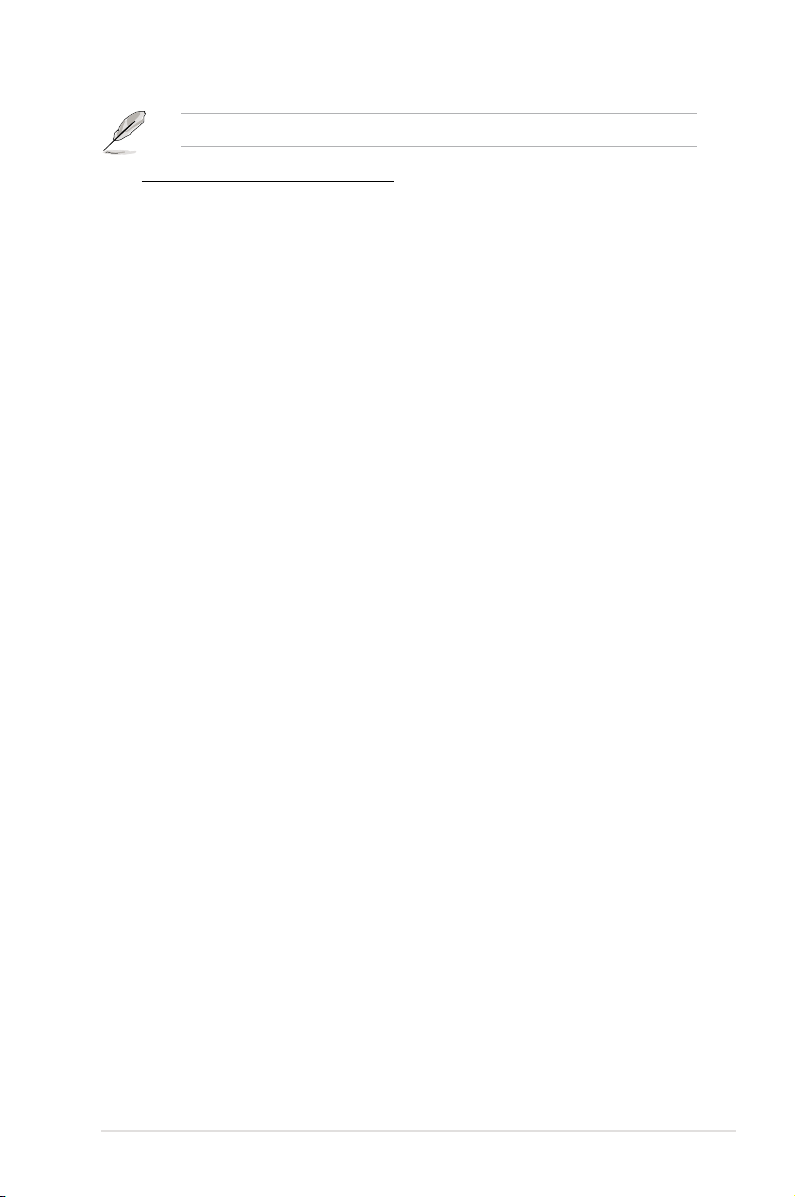
The following items appear when you enable the Smart Fan Control feature.
System1/2 Target Temperature [45]
Allows you to set the system target temperature.
Conguration options: [35]~[55]
VCORE1 Voltage, VCORE2 Voltage, VTT Voltage, 1.5V Voltage,
1.8V Voltage, 3.3V Voltage, 5V Voltage, 5VSB Voltage, 12V Voltage,
VBAT Voltage
The onboard hardware monitor automatically detects the voltage output through
the onboard voltage regulators. The VCORE2 item shows N/A if no processor is
installed in CPU2 socket.
ASUS DSEB-DG Series 4-27
Page 96

4.5 Server menu
Main Advanced Server Security Boot Exit
Remote Access Conguration
V02.61 (C)Copyright 1985-2006, American Megatrends, Inc.
BIOS SETUP UTILITY
Congure Remote
Access.
←→ Select Screen
↑↓ Select Item
Enter Go to Sub Screen
F1 General Help
F10 Save and Exit
ESC Exit
4.5.1 Remote Access Conguration
The items in this menu allows you to congure the Remote Access features. Select
an item then press <Enter> to display the conguration options.
Server
Congure Remote Access type and parameters
Remote Access [Disabled]
BIOS SETUP UTILITY
Select Remote Access
type.
←→ Select Screen
↑↓ Select Item
+- Change Field
Tab Select Field
F1 General Help
F10 Save and Exit
ESC Exit
V02.61 (C)Copyright 1985-2006, American Megatrends, Inc.
Remote Access [Disabled]
Enables or disables the remote access feature.
Conguration options: [Disabled] [Enabled]
The following items appear only when Remote Access is set to [Enabled].
4-28 Chapter 4: BIOS setup
Page 97

Serial port number [COM2]
Selects the serial port for console redirection.
Conguration options: [COM1] [COM2]
Baudrate [115200 8,n,1]
Sets the baudrate. Conguration options: [115200 8,n,1] [57600 8,n,1]
[38400 8,n,1] [19200 8,n,1]
Flow Control [None]
Allows you to select the ow control for console redirection.
Conguration options: [None] [Hardware] [Software]
Redirection After BIOS POST [Disabled]
Sets the redirection mode after the BIOS Power-On Self-Test (POST). Some
operating system may not work when set to Always.
Conguration options: [Disabled] [Boot Loader] [Always]
Terminal Type [ANSI4]
Allows you to select the target terminal type.
Conguration options: [ANSI4] [VT100] [VT-UTF83] [Extended VT100]
VT-UTF8 Combo Key Support [Disabled]
Enables or disables the VT-UTF8 combo key support for ANSI or VT100 terminals.
Conguration options: [Disabled] [Enabled]
ASUS DSEB-DG Series 4-29
Page 98

4.6 Security
The Security menu items allow you to change the system security settings. Select
an item then press <Enter> to display the conguration options.
Main Advanced Server Security Boot Exit
Supervisor Password : Not Installed
User Password : Not Installed
Change Supervisor Password
Flash Write [Disabled]
V02.61 (C)Copyright 1985-2006, American Megatrends, Inc.
Change Supervisor Password
Select this item to set or change the supervisor password. The Supervisor
Password item on top of the screen shows the default Not Installed. After you set
a password, this item shows Installed.
To set a Supervisor Password:
BIOS SETUP UTILITY
Install, change or
clear the password.
←→ Select Screen
↑↓ Select Item
Enter Change
F1 General Help
F10 Save and Exit
ESC Exit
1. Select the
Change Supervisor Password item and press <Enter>.
2. From the password box, type a password composed of at least six letters
and/or numbers, then press <Enter>.
3. Conrm the password when prompted.
The message “Password Installed” appears after you successfully set your
password.
To change the supervisor password, follow the same steps as in setting a user
password.
To clear the supervisor password, select the Change Supervisor Password then
press <Enter>. The message “Password Uninstalled” appears.
If you forget your BIOS password, you can clear it by erasing the CMOS Real
Time Clock (RTC) RAM. See section 2.6 Jumper for information on how to
erase the RTC RAM.
After you have set a supervisor password, the other items appear to allow you to
change other security settings.
4-30 Chapter 4: BIOS setup
Page 99

Main Advanced Server Security Boot Exit
Supervisor Password : Installed
User Password : Not Installed
Change Supervisor Password
Change User Password
Password Check [Setup]
Password Lock Mode [Disabled]
Removable Device Boot [Enabled]
Flash Write [Enabled]
BIOS SETUP UTILITY
Install, change or
clear the password.
Change User Password
Select this item to set or change the user password. The User Password item on
top of the screen shows the default Not Installed. After you set a password, this
item shows Installed.
To set a User Password:
1. Select the
Change User Password item and press <Enter>.
2. On the password box that appears, type a password composed of at least six
letters and/or numbers, then press <Enter>.
3. Conrm the password when prompted.
The message “Password Installed” appears after you set your password
successfully.
To change the user password, follow the same steps as in setting a user password.
Password Check [Setup]
When set to [Setup], BIOS checks for user password when accessing the Setup
utility. When set to [Always], BIOS checks for user password both when accessing
Setup and booting the system. Conguration options: [Setup] [Always]
Password Lock Mode [Disabled]
When set to [Enabled], the keyboard will be locked during the adapter card
installation. Conguration options: [Disabled] [Enabled]
Removable Device Boot [Enabled]
When this item is set to [Disabled], the system cannot boot from the removable
devices. Conguration options: [Disabled] [Enabled]
Flash Write [Disabled]
When this item is set to [Disabled], the BIOS ash memory will be write-protected.
Conguration options: [Disabled] [Enabled]
ASUS DSEB-DG Series 4-31
Page 100

4.7 Boot menu
The Boot menu items allow you to change the system boot options. Select an item
then press <Enter> to display the sub-menu.
Main Advanced Server Security Boot Exit
Boot Device Priority
Boot Settings Conguration
V02.61 (C)Copyright 1985-2006, American Megatrends, Inc.
4.7.1 Boot Device Priority
Boot
Boot Device Priority
1st Boot Device [Network: IBA GE Slo]
2nd Boot Device [Network: IBA GE Slo]
BIOS SETUP UTILITY
BIOS SETUP UTILITY
Species the
Boot Device
Priority sequence.
←→ Select Screen
↑↓ Select Item
Enter Go to Sub Screen
F1 General Help
F10 Save and Exit
ESC Exit
Species the boot
sequence from the
available devices.
A device enclosed in
parenthesis has been
disabled in the
corresponding type
menu.
←→ Select Screen
↑↓ Select Item
+- Change Field
F1 General Help
F10 Save and Exit
ESC Exit
V02.61 (C)Copyright 1985-2006, American Megatrends, Inc.
1st ~ xxth Boot Device [XXXXXXX]
These items specify the boot device priority sequence from the available devices.
The number of device items that appears on the screen depends on the number of
devices installed in the system. Conguration options: [xxxxx Drive] [Disabled]
4-32 Chapter 4: BIOS setup
