Page 1

DRW-1604P
DVD±R/RW DriveDVD±R/RW Drive
DVD±R/RW Drive
DVD±R/RW DriveDVD±R/RW Drive
Supports Dual Format
and Double Layer
User Guide
ASUS DRW-1604P DVD±R/RW driveASUS DRW-1604P DVD±R/RW drive
ASUS DRW-1604P DVD±R/RW drive
ASUS DRW-1604P DVD±R/RW driveASUS DRW-1604P DVD±R/RW drive
11
1
11
Page 2
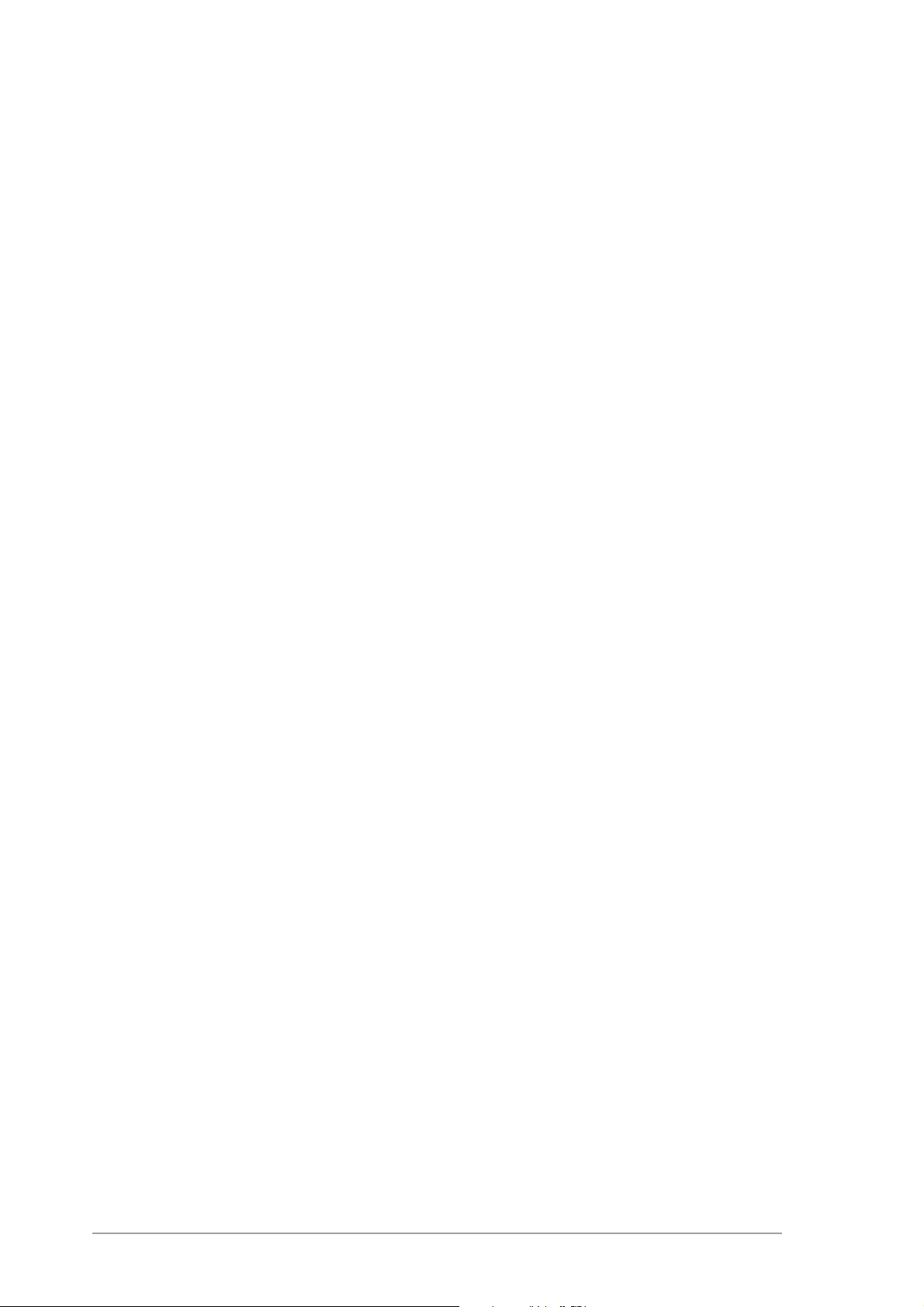
E1723E1723
E1723
E1723E1723
First Edition V1First Edition V1
First Edition V1
First Edition V1First Edition V1
August 2004August 2004
August 2004
August 2004August 2004
Copyright © 2004 ASUSTeK COMPUTER INC. All Rights Reserved.Copyright © 2004 ASUSTeK COMPUTER INC. All Rights Reserved.
Copyright © 2004 ASUSTeK COMPUTER INC. All Rights Reserved.
Copyright © 2004 ASUSTeK COMPUTER INC. All Rights Reserved.Copyright © 2004 ASUSTeK COMPUTER INC. All Rights Reserved.
No part of this manual, including the products and software described in it, may be reproduced,
transmitted, transcribed, stored in a retrieval system, or translated into any language in any form
or by any means, except documentation kept by the purchaser for backup purposes, without the
express written permission of ASUSTeK COMPUTER INC. (“ASUS”).
Product warranty or service will not be extended if: (1) the product is repaired, modified or
altered, unless such repair, modification of alteration is authorized in writing by ASUS; or (2) the
serial number of the product is defaced or missing.
ASUS PROVIDES THIS MANUAL “AS IS” WITHOUT WARRANTY OF ANY KIND, EITHER EXPRESS OR
IMPLIED, INCLUDING BUT NOT LIMITED TO THE IMPLIED WARRANTIES OR CONDITIONS OF
MERCHANTABILITY OR FITNESS FOR A PARTICULAR PURPOSE. IN NO EVENT SHALL ASUS, ITS
DIRECTORS, OFFICERS, EMPLOYEES OR AGENTS BE LIABLE FOR ANY INDIRECT, SPECIAL,
INCIDENTAL, OR CONSEQUENTIAL DAMAGES (INCLUDING DAMAGES FOR LOSS OF PROFITS, LOSS
OF BUSINESS, LOSS OF USE OR DATA, INTERRUPTION OF BUSINESS AND THE LIKE), EVEN IF ASUS
HAS BEEN ADVISED OF THE POSSIBILITY OF SUCH DAMAGES ARISING FROM ANY DEFECT OR
ERROR IN THIS MANUAL OR PRODUCT.
SPECIFICATIONS AND INFORMATION CONTAINED IN THIS MANUAL ARE FURNISHED FOR
INFORMATIONAL USE ONLY, AND ARE SUBJECT TO CHANGE AT ANY TIME WITHOUT NOTICE, AND
SHOULD NOT BE CONSTRUED AS A COMMITMENT BY ASUS. ASUS ASSUMES NO RESPONSIBILITY
OR LIABILITY FOR ANY ERRORS OR INACCURACIES THAT MAY APPEAR IN THIS MANUAL,
INCLUDING THE PRODUCTS AND SOFTWARE DESCRIBED IN IT.
Products and corporate names appearing in this manual may or may not be registered
trademarks or copyrights of their respective companies, and are used only for identification or
explanation and to the owners’ benefit, without intent to infringe.
22
2
22
ASUS DRW-1604P DVD±R/RW driveASUS DRW-1604P DVD±R/RW drive
ASUS DRW-1604P DVD±R/RW drive
ASUS DRW-1604P DVD±R/RW driveASUS DRW-1604P DVD±R/RW drive
Page 3
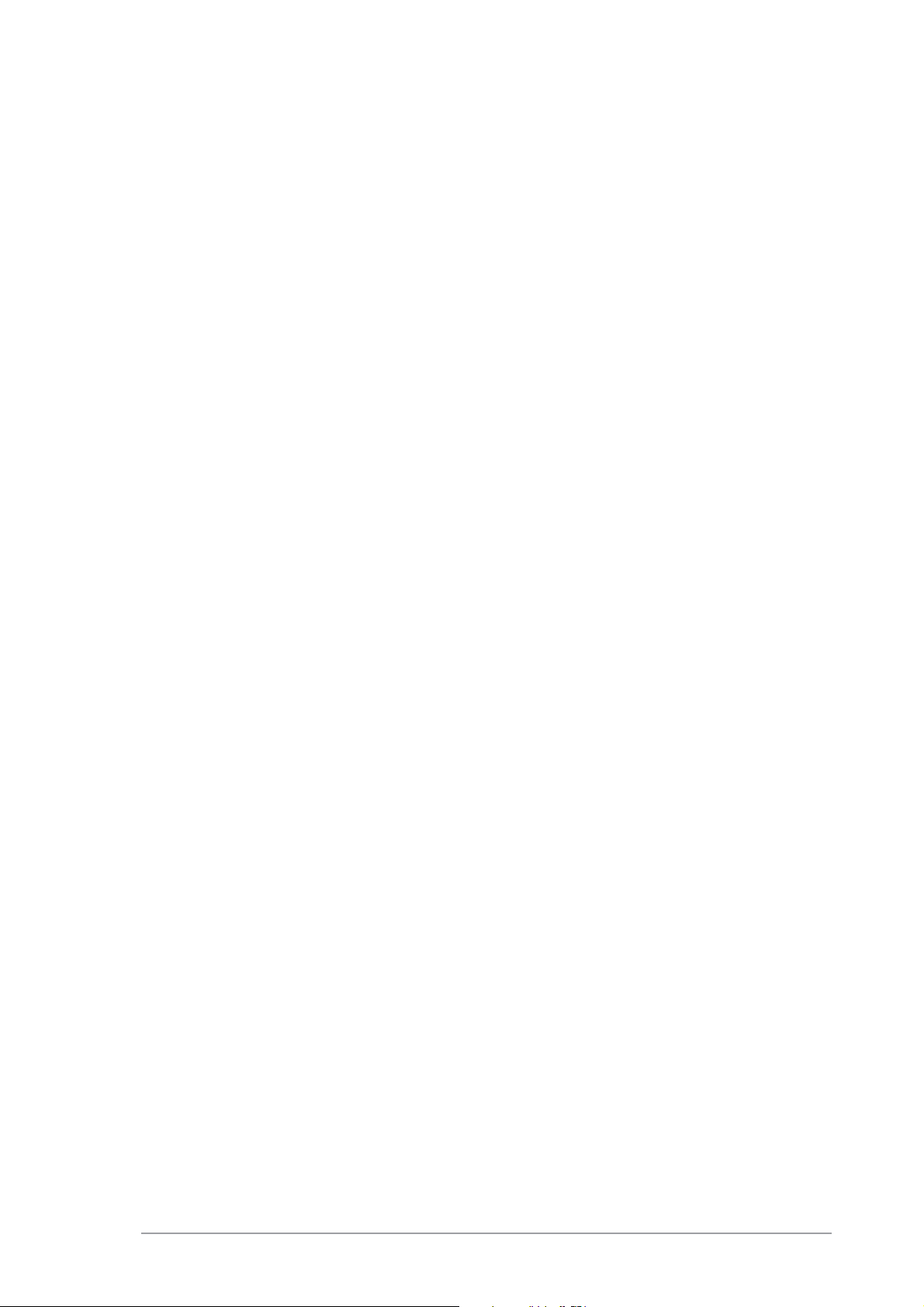
Contents
Notices ................................................................................................ 4
ASUS contact information .................................................................. 5
Safety information .............................................................................. 6
Installation notices .................................................................. 6
Using the device ...................................................................... 7
Conventions used in this guide ........................................................... 7
Package contents ............................................................................... 8
Welcome! ............................................................................................ 9
Product introduction ........................................................................... 9
Specifications .......................................................................... 9
Features ................................................................................ 10
Front panel ............................................................................ 11
Rear panel .............................................................................. 12
Installation ........................................................................................ 13
System requirements ............................................................ 13
Setting the jumper terminals ................................................ 14
Installing the device .............................................................. 15
Connecting the drive cables .................................................. 17
Drive basics ....................................................................................... 18
Placing a disc into the drive .................................................. 18
Ejecting a disc from the drive ............................................... 19
Using the emergency eject pinhole ....................................... 20
Using compact discs ......................................................................... 21
Cleaning a disc ....................................................................... 21
Handling a disc ...................................................................... 21
Technical information ........................................................................ 22
Environmental specifications ................................................. 22
Electrical and audio specifications ......................................... 22
DVD region codes ............................................................................. 23
ASUS DRW-1604P DVD±R/RW driveASUS DRW-1604P DVD±R/RW drive
ASUS DRW-1604P DVD±R/RW drive
ASUS DRW-1604P DVD±R/RW driveASUS DRW-1604P DVD±R/RW drive
33
3
33
Page 4
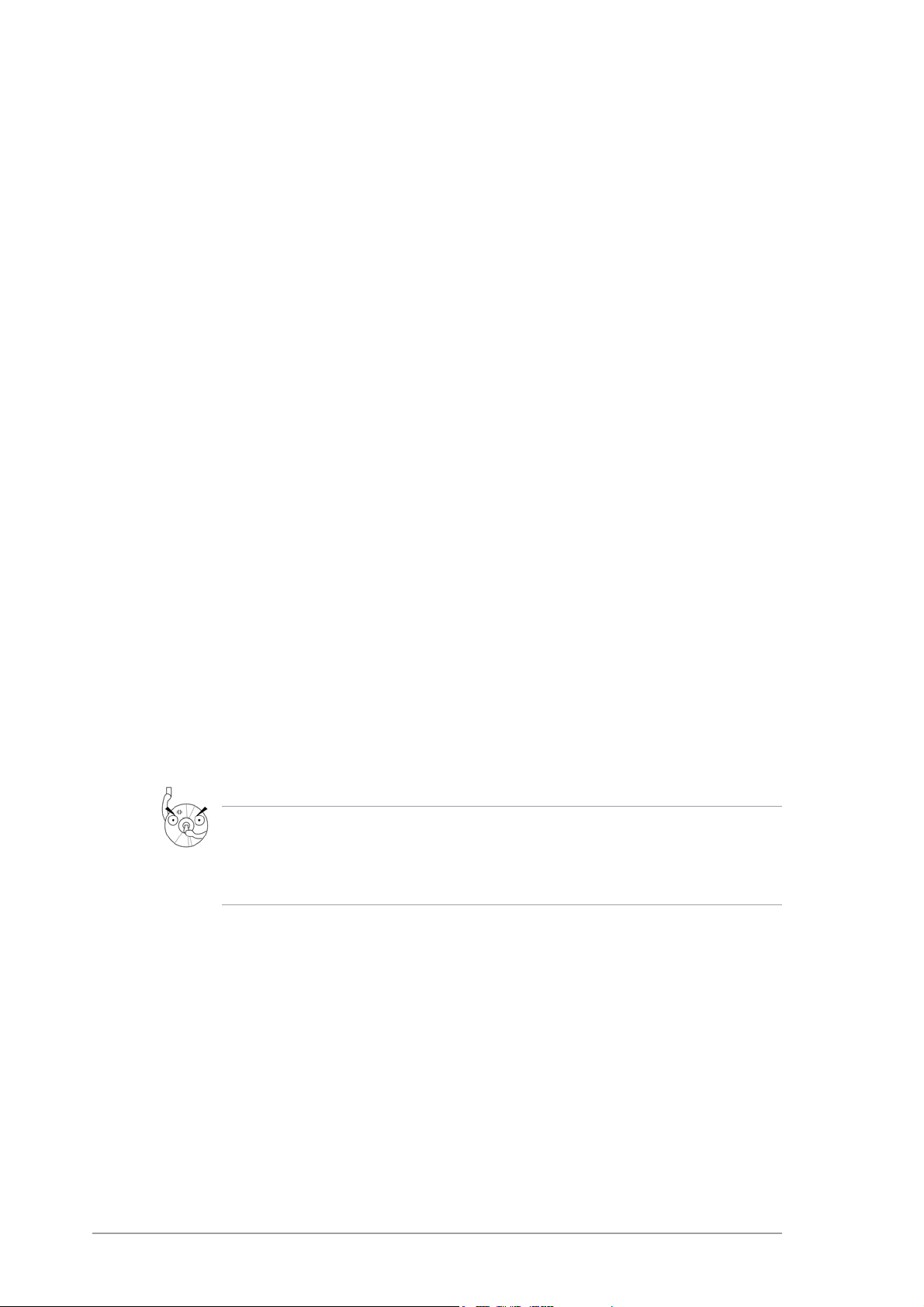
Notices
Federal Communications Commission StatementFederal Communications Commission Statement
Federal Communications Commission Statement
Federal Communications Commission StatementFederal Communications Commission Statement
This device complies with Part 15 of the FCC Rules. Operation is subject to
the following two conditions:
• This device may not cause harmful interference, and
• This device must accept any interference received including interference
that may cause undesired operation.
This equipment has been tested and found to comply with the limits for a Class B
digital device, pursuant to Part 15 of the FCC Rules. These limits are designed to
provide reasonable protection against harmful interference in a residential
installation. This equipment generates, uses and can radiate radio frequency
energy and, if not installed and used in accordance with manufacturer’s
instructions, may cause harmful interference to radio communications. However,
there is no guarantee that interference will not occur in a particular installation. If
this equipment does cause harmful interference to radio or television reception,
which can be determined by turning the equipment off and on, the user is
encouraged to try to correct the interference by one or more of the following
measures:
• Reorient or relocate the receiving antenna.
• Increase the separation between the equipment and receiver.
• Connect the equipment to an outlet on a circuit different from that to which the
receiver is connected.
• Consult the dealer or an experienced radio/TV technician for help.
WARNING! The use of shielded cables for connection of the monitor to the
graphics card is required to assure compliance with FCC regulations. Changes
or modifications to this unit not expressly approved by the party responsible for
compliance could void the user’s authority to operate this equipment.
Canadian Department of Communications Statement
This digital apparatus does not exceed the Class B limits for radio noise emissions
from digital apparatus set out in the Radio Interference Regulations of the
Canadian Department of Communications.
This class B digital apparatus complies with Canadian ICES-003.
44
4
44
ASUS DRW-1604P DVD±R/RW driveASUS DRW-1604P DVD±R/RW drive
ASUS DRW-1604P DVD±R/RW drive
ASUS DRW-1604P DVD±R/RW driveASUS DRW-1604P DVD±R/RW drive
Page 5
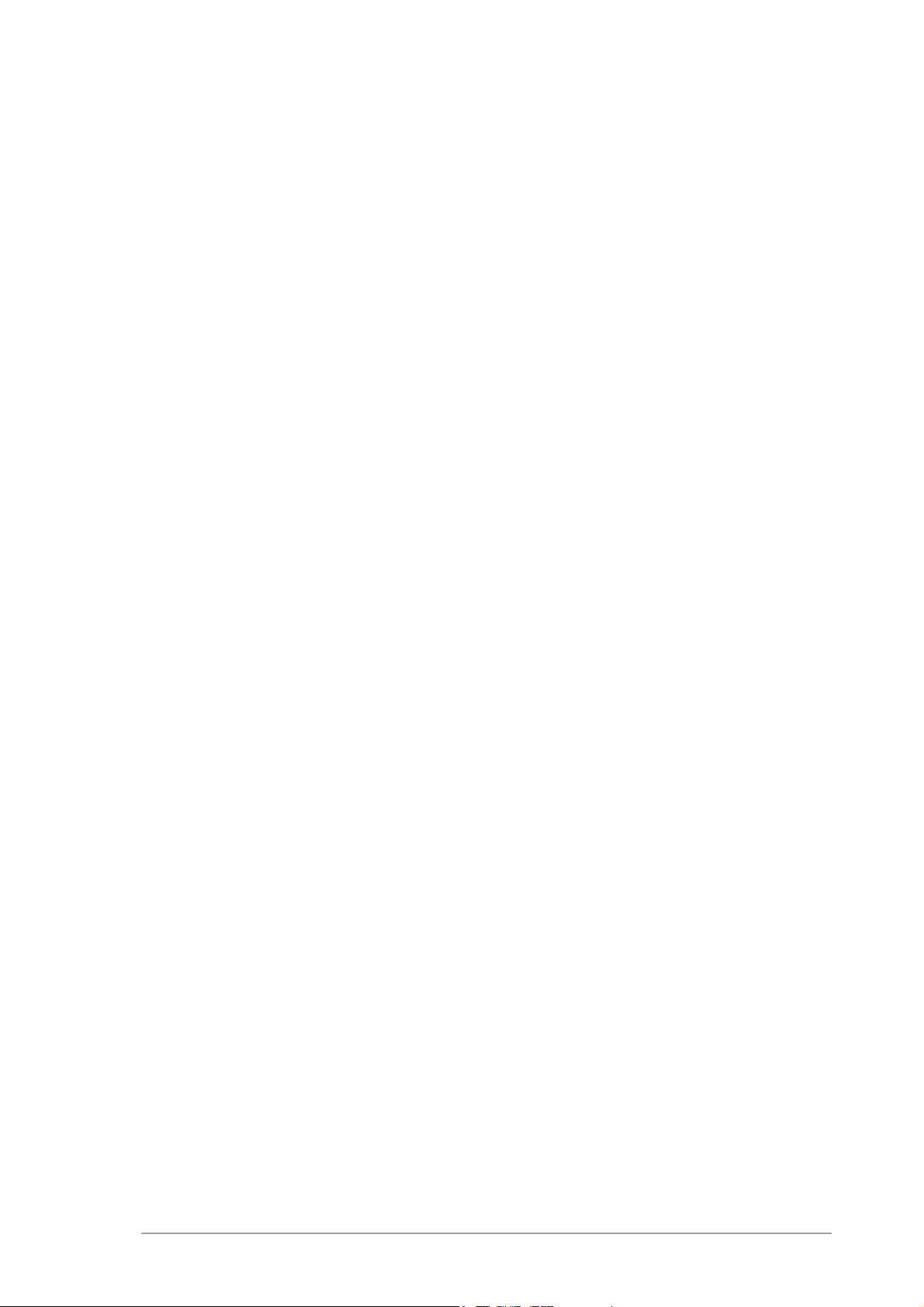
ASUS contact information
ASUSTeK COMPUTER INC. (Asia-Pacific)ASUSTeK COMPUTER INC. (Asia-Pacific)
ASUSTeK COMPUTER INC. (Asia-Pacific)
ASUSTeK COMPUTER INC. (Asia-Pacific)ASUSTeK COMPUTER INC. (Asia-Pacific)
Address 150 Li-Te Road, Peitou, Taipei, Taiwan 112
Telephone +886-2-2894-3447
Web site www.asus.com.tw
Technical Support
Telephone
(MB/Component) +886-2-2890-7121 (English)
(Notebook) +886-2-2890-7122 (English)
(Server/PC) +886-2-2890-7123 (English)
(Networking) +886-2-2890-7902 (English)
Support fax +886-2-2890-7698
ASUS COMPUTER INTERNATIONAL (America)ASUS COMPUTER INTERNATIONAL (America)
ASUS COMPUTER INTERNATIONAL (America)
ASUS COMPUTER INTERNATIONAL (America)ASUS COMPUTER INTERNATIONAL (America)
Address 44370 Nobel Drive, Fremont, CA 94538, USA
Fax +1-510-608-4555
E-mail tmd1@asus.com
Web site usa.asus.com
Technical Support
Telephone
(General) +1-502-995-0883
(Notebook) +1-510-739-3777
Support fax +1-502-933-8713
Support e-mail tsd@asus.com
ASUS COMPUTER GmbH (Germany and Austria)ASUS COMPUTER GmbH (Germany and Austria)
ASUS COMPUTER GmbH (Germany and Austria)
ASUS COMPUTER GmbH (Germany and Austria)ASUS COMPUTER GmbH (Germany and Austria)
Address Harkort Str. 25, D-40880 Ratingen, Germany
Telephone +49-2102-95990
Fax +49-2102-959911
Online contact www.asuscom.de/sales
Technical Support
Telephone +49-2102-95990
Fax +49-2102-959911
Online support www.asuscom.de/support
Web site www.asuscom.de/news
ASUS COMPUTER (Middle East and North Africa)ASUS COMPUTER (Middle East and North Africa)
ASUS COMPUTER (Middle East and North Africa)
ASUS COMPUTER (Middle East and North Africa)ASUS COMPUTER (Middle East and North Africa)
Address P.O. Box 64133, Dubai, U.A.E.
Telephone +9714-283-1774
Fax +9714-283-1775
Web site www.ASUSarabia.com
ASUS DRW-1604P DVD±R/RW driveASUS DRW-1604P DVD±R/RW drive
ASUS DRW-1604P DVD±R/RW drive
ASUS DRW-1604P DVD±R/RW driveASUS DRW-1604P DVD±R/RW drive
55
5
55
Page 6
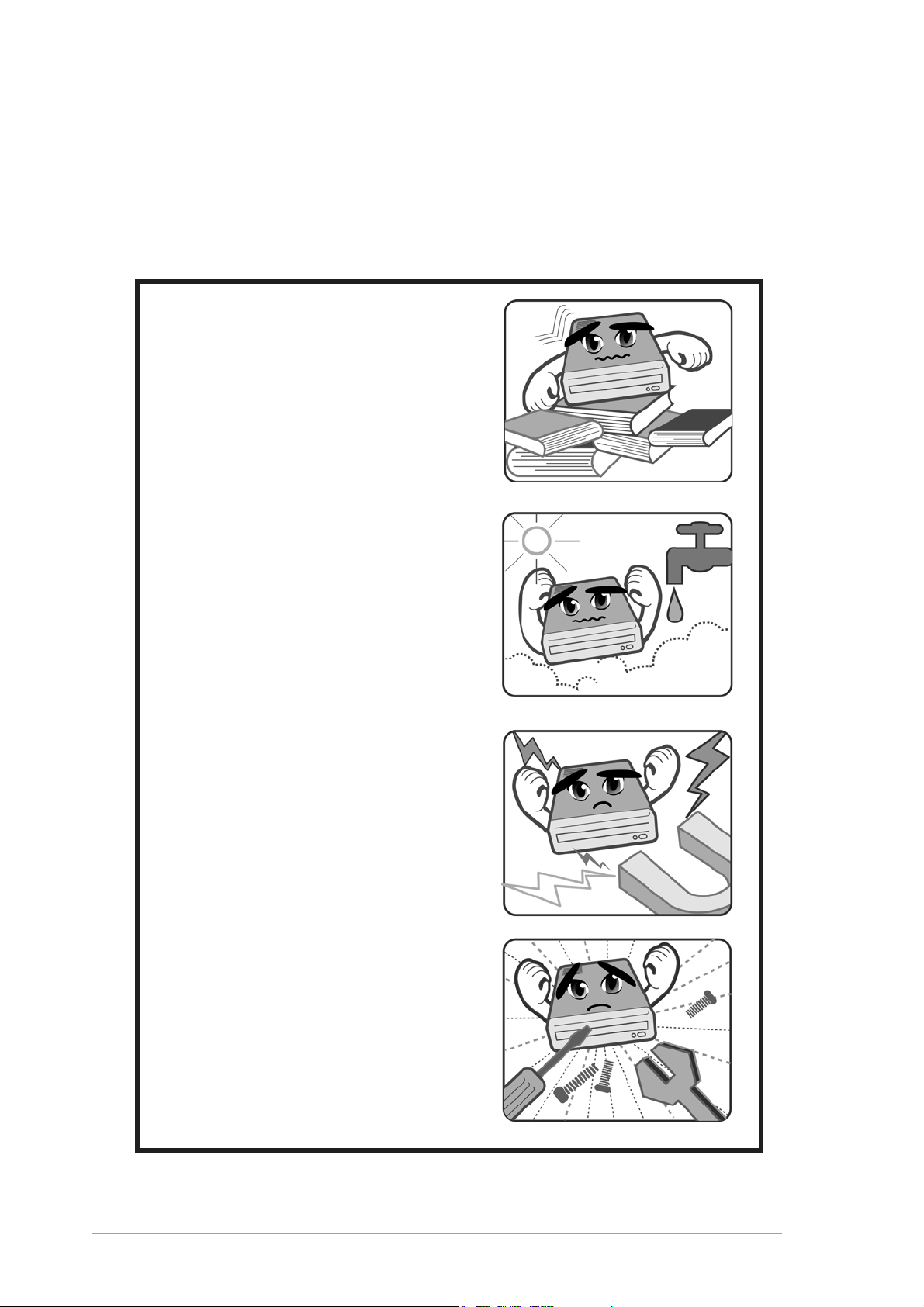
Safety information
Observe the following precautions before installing and using the drive!
Installation noticesInstallation notices
Installation notices
Installation noticesInstallation notices
Do not place this device in an
unstable position, or on vibrating
surfaces.
Do not place this device under
direct sunlight, or in humid or
damp places.
Do not use or place this device
near magnetic fields, televisions,
or radios to avoid electronic
interference that affects drive
performance.
Do not attempt to disassemble or
repair the drive. Opening the drive
may result to exposure to laser
radiation.
66
6
66
ASUS DRW-1604P DVD±R/RW driveASUS DRW-1604P DVD±R/RW drive
ASUS DRW-1604P DVD±R/RW drive
ASUS DRW-1604P DVD±R/RW driveASUS DRW-1604P DVD±R/RW drive
Page 7
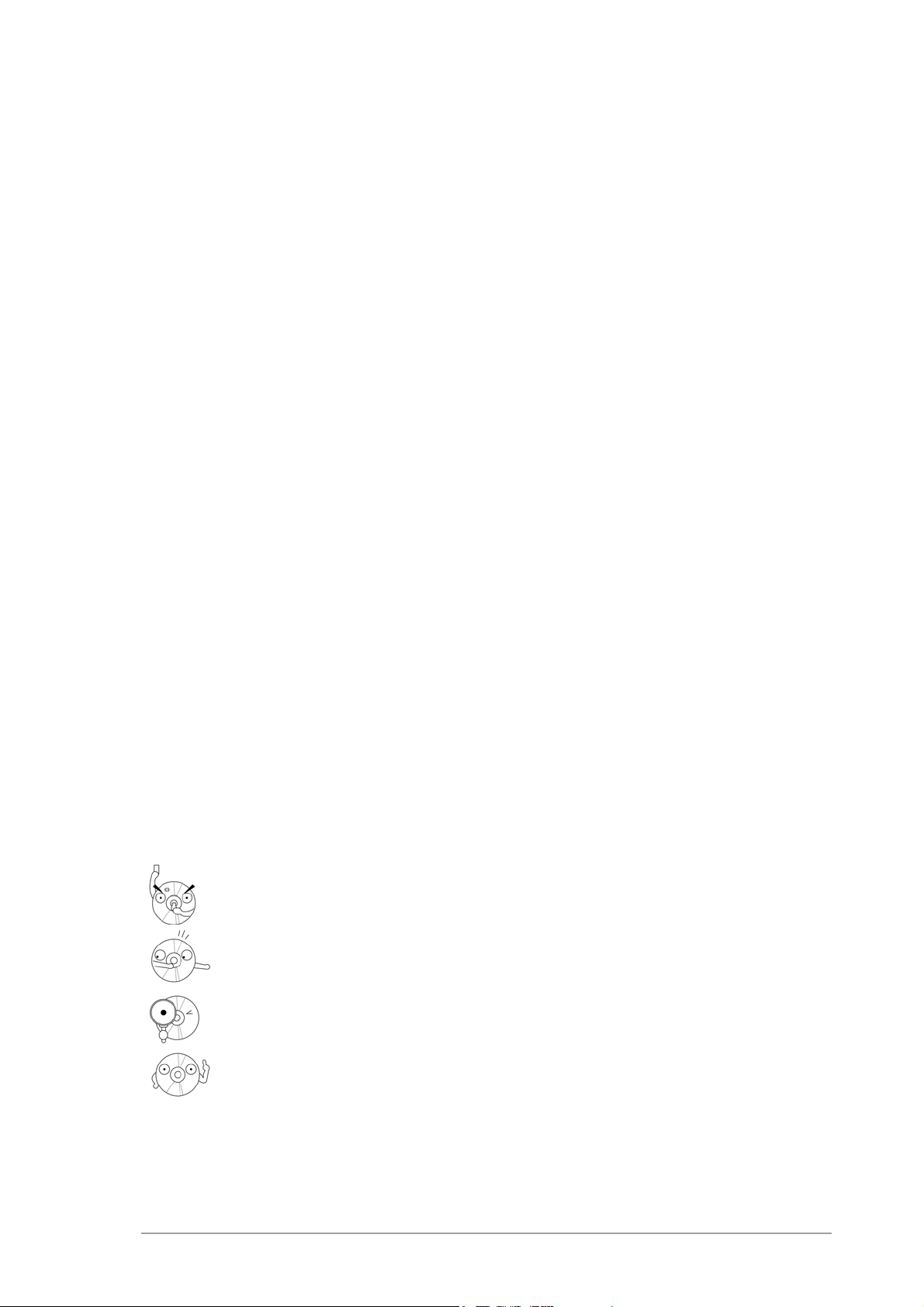
Safety information
Using the deviceUsing the device
Using the device
Using the deviceUsing the device
•
Do not place damaged or warped discs inside the device. A warped disc
may break while in use and damage the device.
•
Use of any controls, adjustments, or procedures other than those
specified in this manual may result to hazardous radiation exposure.
•
Do not attempt to disassemble the drive.
•
Do not move the device from a cold to a warm or hot environment.
Drastic change of temperature is harmful to the device.
•
Before moving or uninstalling the drive, remove disc from it, if any.
•
Prevent liquids or any metal to get into the device. If this situation
occurs, contact your retailer for help.
•
Do not use any evaporating solvents to clean the device. If you
accidentally sprayed any solvent on the device, use a clean cloth to wipe
it. You may also use a neutral cleaner to dilute the solvent to easily wipe
it from the device.
•
Try not to interrupt the supply of power while the device is in reading or
writing mode.
•
Do not place discs into the device immediately if they came from a cold
environment, specially during cold seasons. Wait until the discs have
reached room temperature.
Conventions used in this guide
To make sure that you perform certain tasks properly, take note of the
following symbols used throughout this manual.
WARNING/DANGER: WARNING/DANGER:
WARNING/DANGER: Information to prevent injury to yourself
WARNING/DANGER: WARNING/DANGER:
when trying to complete a task.
CAUTION:CAUTION:
CAUTION: Information to prevent damage to the components
CAUTION:CAUTION:
when trying to complete a task.
IMPORTANT: IMPORTANT:
IMPORTANT: Information that you MUST follow to complete a
IMPORTANT: IMPORTANT:
task.
NOTE: NOTE:
NOTE: Tips and additional information to aid in completing a
NOTE: NOTE:
task.
ASUS DRW-1604P DVD±R/RW driveASUS DRW-1604P DVD±R/RW drive
ASUS DRW-1604P DVD±R/RW drive
ASUS DRW-1604P DVD±R/RW driveASUS DRW-1604P DVD±R/RW drive
77
7
77
Page 8
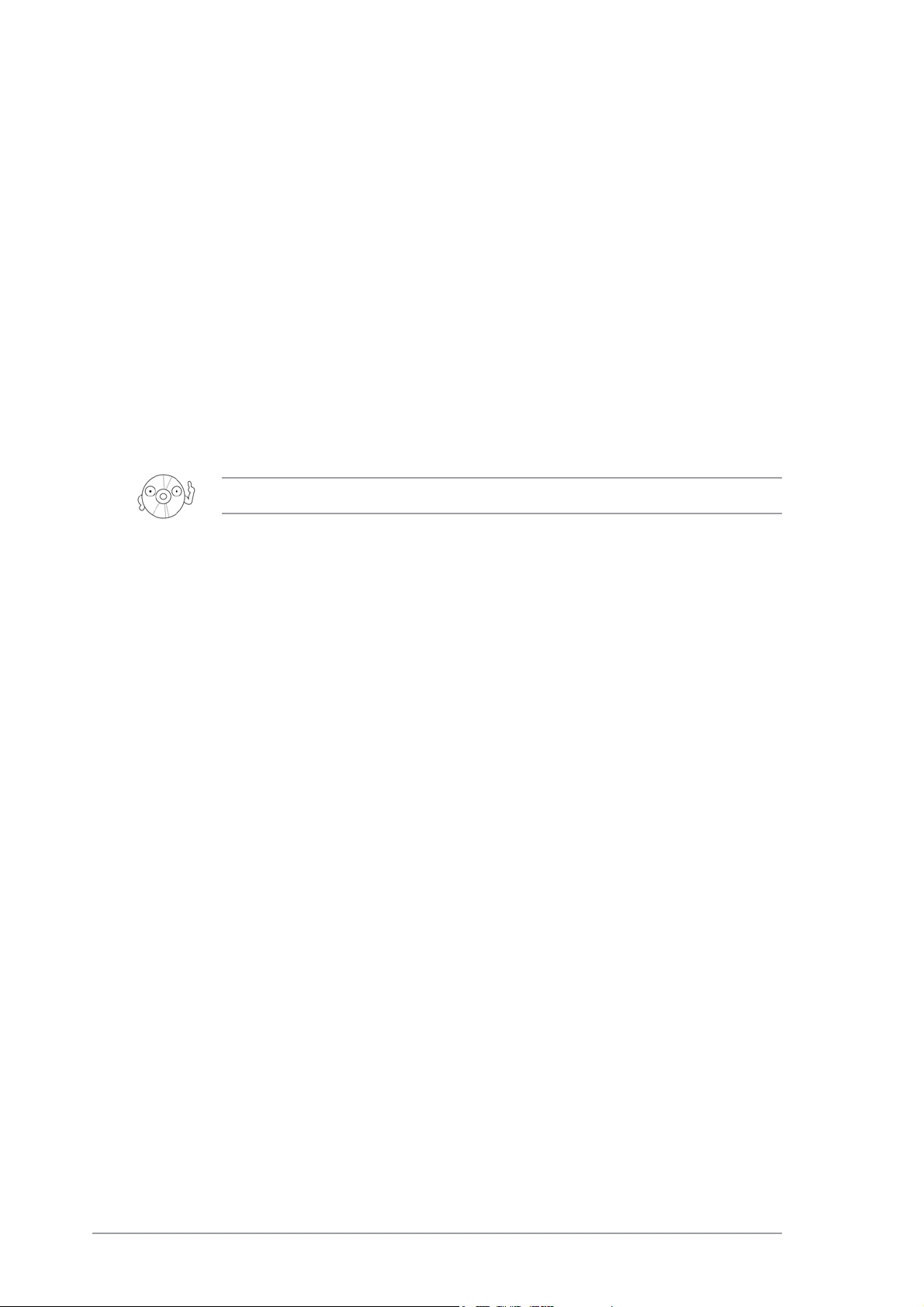
Package contents
Upon opening your
ASUS DRW-1604PASUS DRW-1604P
ASUS DRW-1604P drive package, check if all the
ASUS DRW-1604PASUS DRW-1604P
following items are present and in good condition. If any of the items is
damaged or missing, contact your retailer immediately.
• ASUS DRW-1604P internal DVD±R/RW (IDE interface)
• IDE cable
• Mounting screw set
• Audio cable
• Emergency eject pin and instruction slip
• User guide
• Multi-language quick installation guide
• Bundled software CD
The above items are available in retail boxes only.
88
8
88
ASUS DRW-1604P DVD±R/RW driveASUS DRW-1604P DVD±R/RW drive
ASUS DRW-1604P DVD±R/RW drive
ASUS DRW-1604P DVD±R/RW driveASUS DRW-1604P DVD±R/RW drive
Page 9

Welcome!
Thank you for buying the ASUS DRW-1604PThank you for buying the ASUS DRW-1604P
Thank you for buying the ASUS DRW-1604P
Thank you for buying the ASUS DRW-1604PThank you for buying the ASUS DRW-1604P
Drive!Drive!
Drive!
Drive!Drive!
Read the instructions and important information in this manual for proper
use and installation of this device.
Product introduction
SpecificationsSpecifications
Specifications
SpecificationsSpecifications
The DRW-1604P has the following specifications.
Write SpeedsWrite Speeds
Write Speeds
Write SpeedsWrite Speeds
Maximum ReadMaximum Read
Maximum Read
Maximum ReadMaximum Read
SpeedsSpeeds
Speeds
SpeedsSpeeds
4x/2.4x on DVD+R (Double Layer)
16X/12X/8X/6X/4X/2.4X on DVD+R
4x/2.4X on DVD+RW
16X/12X/8X/6X/4X/2X/1X on DVD-R
4X/2X/1X on DVD-RW
32X/24X/16X/10X/4X on CD-R
24X/20X/16X/10X/4X on CD-RW
16X on DVD-ROM
40X on CD-ROM
InterfaceInterface
Interface
InterfaceInterface
Data Buffer SizeData Buffer Size
Data Buffer Size
Data Buffer SizeData Buffer Size
Random AccessRandom Access
Random Access
Random AccessRandom Access
TimeTime
Time
TimeTime
Application discsApplication discs
Application discs
Application discsApplication discs
Recording FormatRecording Format
Recording Format
Recording FormatRecording Format
DVD-R
DVD-RW
DVD+R
DVD+R (Double Layer)
DVD+RW
CD-R/RW
Enhanced IDE/ATAPI
2 MB
DVD-ROM: 140 ms
CD-ROM: 130 ms
DVD Single/Dual layer discs, DVD+R,
DVD+RW, DVD-R, DVD-RW, CD-ROM Mode 1
CD-ROM/XA Mode 2 (form 1, form 2)
Photo CD (single and multiple session)
CD-DA, CD-Extra, CD-Text,
CD-R, CD-RW, DVD-RAM
DAO, Incremental, Multi-Border Recording
Restricted Overwriting, DAO, Incremental,
Multi-Border Recording
Sequential, Multi-Session Recording
Sequential, Multi-Session Recording
Random Recording
DAO, TAO, SAO, Packet Write, Multi-Session
Recording
(Continued on the next page)
ASUS DRW-1604P DVD±R/RW drive
9
Page 10

SpecificationsSpecifications
Specifications
SpecificationsSpecifications
(Continued)
OS CompatibilityOS Compatibility
OS Compatibility
OS CompatibilityOS Compatibility
Mounting OrientationMounting Orientation
Mounting Orientation
Mounting OrientationMounting Orientation
DimensionsDimensions
Dimensions
DimensionsDimensions
MassMass
Mass
MassMass
Refer to the section “Technical information” on page 22 for detailed
specifications.
Windows® 98 SE/Me/2000/NT/XP
Vertical/Horizontal
148 (w) x 42.3 (h) x 198 (d) mm
1100 g (2.42 lbs)
Features
The ASUS DRW-1604P is a DVD±R/RW drive capable of reading data from
and writing data in DVD+R/RW or DVD-R/RW formats. The dual
compatibility feature of the drive allows you to create DVDs that can be
played or read by most DVD-ROM drives and DVD players. This function
provides you with flexibility and efficiency in terms of multimedia data
storage and sharing.
The drive complies with the Enhanced-IDE Attachment Packet Interface
(ATAPI) specification and comes equipped with the latest innovative
technologies in DVD recording.
Check out other features of the drive:
•
FlextraLink
•
FlextraSpeed
•
Superior stability with DDSS II
•
Optical pickup head Liquid Crystal Tilt (LCT) technology
•
Compatible with a wide range of disc formats
•
Operates on horizontal or vertical mounting
•
Supports DAO, TAO, SAO, Packet Write
•
Windows® 98 SE/Me/2000/NT/XP compatible
™
™
10
ASUS DRW-1604P DVD±R/RW drive
Page 11

Front panelFront panel
Front panel
Front panelFront panel
11
1
11
1.1.
Emergency eject pinholeEmergency eject pinhole
1.
Emergency eject pinhole
1.1.
Emergency eject pinholeEmergency eject pinhole
22
2
22
33
3
33
44
4
44
The Emergency Eject Pinhole allows you to manually eject a disc when
the Eject Button does not work due to power failure or software
problems. Insert the emergency eject pin or the tip of a paper clip into
this hole to manually eject the tray and the disc. Refer to page 20 for
details.
Turn off your computer before using the Emergency Eject Pinhole.
2.2.
Disc loading trayDisc loading tray
2.
Disc loading tray
2.2.
Disc loading trayDisc loading tray
This tray holds the disc. Open the loading tray by pressing the Eject
Button. Place a CD or DVD on the tray with the label side up. Press the
Eject Button or push the front part of the tray to load the disc.
3.3.
READ/WRITE indicatorREAD/WRITE indicator
3.
READ/WRITE indicator
3.3.
READ/WRITE indicatorREAD/WRITE indicator
This LED is lit (Green) when data is being read or written on the disc.
4.4.
Eject buttonEject button
4.
Eject button
4.4.
Eject buttonEject button
Press this button to eject the tray and load or remove a disc.
ASUS DRW-1604P DVD±R/RW drive
11
Page 12

Rear panelRear panel
Rear panel
Rear panelRear panel
1.1.
Audio outputAudio output
1.
Audio output
1.1.
Audio outputAudio output
33
11
1
11
22
2
22
3
33
44
4
44
55
5
55
This connector is for an analog audio output cable. This connector is
compatible with “Molex 70553.”
Pin Name Description
1 L Left channel audio output
2 & 3 G Ground
4 R Right channel audio output
2.2.
Device configuration jumperDevice configuration jumper
2.
Device configuration jumper
2.2.
Device configuration jumperDevice configuration jumper
These pins allow you to select either Master, Slave, or Cable Select
mode for the drive. (
Pin Name Switch Status Description
1 MA ON Master mode
2 SL ON Slave mode
3 CS ON Cable select mode
4-5 Reserved
Refer to page 14 for the jumper settings
)
12
3.3.
Air ventAir vent
3.
Air vent
3.3.
Air ventAir vent
This air vent allows air intake to maintain ideal drive temperature.
Make sure the air vent is not blocked by cables or other objects inside
the system.
4.4.
Host IDE interfaceHost IDE interface
4.
Host IDE interface
4.4.
Host IDE interfaceHost IDE interface
This connector is for a 40-pin IDE cable to connect the drive to the
IDE interface on the motherboard.
5.5.
DC inputDC input
5.
DC input
5.5.
DC inputDC input
This DC connector is for a 4-pin power cable from the system power
supply.
ASUS DRW-1604P DVD±R/RW drive
Page 13

Installation
System requirementsSystem requirements
System requirements
System requirementsSystem requirements
Before installing the drive, make sure that your computer system meets
the following requirements.
•
IBM-compatible Intel® Pentium® III 700 MHz or Celeron® 700 MHz or
AMD Duron™ 850 MHz or higher PC
•
Windows® 98 SE/Me/2000/NT/XP operating system
•
At least 64 MB RAM (128 MB recommended)
•
An empty 5.25-inch external drive bay
•
HDD empty storage capacity of 100 MB or more
Average seek time: 20 ms or less
Transmission rate: 2 MB/s or more
•
Avoid using a hard disk that thermally calibrates during operation.
•
Do not insert damaged or warped disc in the drive to avoid potential
body injury or damage to the drive.
ASUS DRW-1604P DVD±R/RW drive
13
Page 14

Setting the jumper terminalsSetting the jumper terminals
Setting the jumper terminals
Setting the jumper terminalsSetting the jumper terminals
Set the jumpers to configure the device to either master or slave mode
before installing it into your computer chassis. The different modes are
discussed below. Select your desired mode by placing the jumper cap over
the pins.
Put the jumper caps properly over the pins to avoid damage to the drive.
Jumper terminalsJumper terminals
Jumper terminals
Jumper terminalsJumper terminals
Master ModeMaster Mode
Master Mode
Master ModeMaster Mode
RESERVED
Cover the two pins labeled MA (see illustration)
to set the drive as a secondary master drive.
Select this mode if your computer supports four
IDE devices. The computer hard drive is set as
Primary Master.
RESERVED
Slave ModeSlave Mode
Slave Mode
Slave ModeSlave Mode
Cover the two pins labeled SL (see illustration)
to set the drive as a slave device if your
computer supports only two IDE devices. If your
computer supports four IDE devices, this mode
sets your drive as either Primary or Secondary
Slave.
RESERVED
Cable Select ModeCable Select Mode
Cable Select Mode
Cable Select ModeCable Select Mode
Cover the two pins labeled CS (see illustration)
if your computer supports a Cable Select (CSEL)
signal. You need an exclusive interface cable for
this mode. Refer to your computer manual for
details.
PIN 1
CC
C
CC
SS
S
SS
MM
M
MM
AA
A
AA
PIN 1
PIN 1
SS
S
SS
LL
L
LL
14
ASUS DRW-1604P DVD±R/RW drive
Page 15

Installing the deviceInstalling the device
Installing the device
Installing the deviceInstalling the device
Follow these steps to install the drive into the computer chassis.
Refer to your computer manual for specific instructions on opening the chassis
and installing drives.
1. Remove the cover of an empty 5.25-inch external drive bay.
2. Carefully insert the drive into the bay and push it inward until it is
flushed to the chassis front panel. The holes on the sides of the drive
should align with the holes on the drive bay.
ASUS DRW-1604P DVD±R/RW drive
15
Page 16

3. Secure the drive with screws that came with the drive package. Use
two screws on each side of the drive.
Depending on the space on your chassis, you may need to connect the
drive cables before securing the drive into the chassis. For cable
connections, proceed to the following section, “Connecting the Drive
Cables.”
16
ASUS DRW-1604P DVD±R/RW drive
Page 17

Connecting the drive cablesConnecting the drive cables
Connecting the drive cables
Connecting the drive cablesConnecting the drive cables
1. Connect the power cable plug to the power connector on the rear
panel.
2. Connect the 40-pin IDE cable plug to the IDE connector, matching the
red pin stripe on the cable with Pin 1 on the connector.
3. If your computer has a sound card or an onboard audio feature,
connect an audio interface cable to the 4-pin analog audio connector
on the rear of the drive. Connect the other end of the audio cable to
the connector on the sound card or on the 4-pin CD connector on the
motherboard.
All the cable plugs are slotted so that they fit in only one orientation. If
a plug does not fit in completely, try reversing it. DO NOT use too much
force when fitting the cable plugs.
Power cablePower cable
Power cable
Power cablePower cable
4-pin Audio cable4-pin Audio cable
4-pin Audio cable
4-pin Audio cable4-pin Audio cable
IDE cableIDE cable
IDE cable
IDE cableIDE cable
Replace the computer cover according to your computer manual.
ASUS DRW-1604P DVD±R/RW drive
17
Page 18

Drive basics
Placing a disc into the drivePlacing a disc into the drive
Placing a disc into the drive
Placing a disc into the drivePlacing a disc into the drive
1. Press the eject button on the front of the drive to eject the tray.
2. When the drive tray ejects out of the drive, place the disc on the tray
with the label (printed) side up.
18
ASUS DRW-1604P DVD±R/RW drive
Page 19

If you are using a 12-cm disc, place it on the outer circular border of the
tray. If you are using an 8-cm disc, place it on the inner circular border.
12-cm Disc12-cm Disc
12-cm Disc
12-cm Disc12-cm Disc
8-cm Disc8-cm Disc
8-cm Disc
8-cm Disc8-cm Disc
3. Press the drive eject button or lightly push the center of the drive
tray to load the tray back into the drive.
Ejecting a disc from the driveEjecting a disc from the drive
Ejecting a disc from the drive
Ejecting a disc from the driveEjecting a disc from the drive
1. Press the eject button on the front of the drive to eject the tray.
2. Carefully remove the disc from the tray.
3. Press the drive eject button or lightly push the center of the drive
tray to load the tray back into the drive.
ASUS DRW-1604P DVD±R/RW drive
19
Page 20

Using the emergency eject pinholeUsing the emergency eject pinhole
Using the emergency eject pinhole
Using the emergency eject pinholeUsing the emergency eject pinhole
The emergency eject pinhole on the front panel of the drive allows you to
manually eject the drive tray and remove a disc from the drive in case:
•
the supply of power to the computer is cut due to electrical power
outage, or
•
the drive malfunctions.
Use the manual method only when the eject button does not work. Turn
off your computer before manually ejecting the drive tray.
Follow these steps to eject the drive tray using the emergency pinhole.
1. Insert the Emergency Eject Pin that came with the drive package into
the Emergency Eject Pinhole. You may also use a paper clip or any
pointed rod small enough to fit into the emergency eject pinhole.
2. Carefully pull the tray out and remove the disc.
Do not force the tray open. Wait until the eject pin has dislodged the
tray to avoid breaking the tray panel.
20
ASUS DRW-1604P DVD±R/RW drive
Page 21

Using compact discs
Take note of the instructions in this section when using compact discs.
These instructions will help you avoid damaging the discs and your drive.
Cleaning a discCleaning a disc
Cleaning a disc
Cleaning a discCleaning a disc
Spray the disc with compressed air for about five seconds to get rid of the
dust on a disc.
Handling a discHandling a disc
Handling a disc
Handling a discHandling a disc
Hold a disc by the edges. Do not touch the disc surface.
ASUS DRW-1604P DVD±R/RW drive
21
Page 22

Technical information
Environmental specificationsEnvironmental specifications
Environmental specifications
Environmental specificationsEnvironmental specifications
TemperatureTemperature
Temperature
TemperatureTemperature
HumidityHumidity
Humidity
HumidityHumidity
VibrationVibration
Vibration
VibrationVibration
ImpactImpact
Impact
ImpactImpact
AcousticAcoustic
Acoustic
AcousticAcoustic
ReliabilityReliability
Reliability
ReliabilityReliability
MTTR**MTTR**
MTTR**
MTTR**MTTR**
* ODC - Operating Duty Cycle
** MTTR - Mean Time to Repair
Operation +5°C to +45°C
Storage - 20°C to +60°C
Operation 5% to 85% non-condensing
Storage 5% to 90% non-condensing
Operation 0.2G peak at 10 ~ 500 Hz
Storage 1.5G peak at 10 ~ 500 Hz
Non-operation Less than 50 G – no damage
Packaged 60 cm high – no damage
Sound Power Less than 52 dB(A)
MTBF 60,000 power on hours
ODC* (Read) 20% of power on time
ODC* (Write) 2% of power on time
30 minutes
(1 corner, 3 edges, 6 surfaces)
Electrical and audio specificationsElectrical and audio specifications
Electrical and audio specifications
Electrical and audio specificationsElectrical and audio specifications
Power SourcePower Source
Power Source
Power SourcePower Source
IO TerminalIO Terminal
IO Terminal
IO TerminalIO Terminal
AudioAudio
Audio
AudioAudio
Voltage +5 V DC +12 V DC
Tolerance +/- 5% +/- 10%
Ripple 100m Vpp 200m Vpp
Power connector 4-pin +5V, +12V
ATAPI terminal 40-pin
Audio out 4-pin (analog)
No. of channels 2 (stereo)
S/N ratio 70 dB
Output: Line Out 0.75 +/- 0.15 V rms
22
ASUS DRW-1604P DVD±R/RW drive
Page 23

DVD region codes
DVDs and DVD players are regionally coded to protect the DVD industry
from piracy and unfair promotions. For example, a DVD encoded for Region
1 may only be played on a Region 1 DVD-ROM or DVD player. Regional
codes on DVDs are optional. All DVD players can play DVDs with no
specified region code.
Follow the instructions to play a regionally-coded DVD on the drive.
1. Check the region code of the DVD, then insert the disc into the drive.
2. When the DVD playback prompts you to enter your country/location,
select a country/location within the region code of the DVD. Refer to
the map and table below.
You are only allowed to change your country/location upYou are only allowed to change your country/location up
You are only allowed to change your country/location up
You are only allowed to change your country/location upYou are only allowed to change your country/location up
to five times. This limitation makes the drive adaptableto five times. This limitation makes the drive adaptable
to five times. This limitation makes the drive adaptable
to five times. This limitation makes the drive adaptableto five times. This limitation makes the drive adaptable
for use in many regions while maintaining compliancefor use in many regions while maintaining compliance
for use in many regions while maintaining compliance
for use in many regions while maintaining compliancefor use in many regions while maintaining compliance
with RPC-II regulations.with RPC-II regulations.
with RPC-II regulations.
with RPC-II regulations.with RPC-II regulations.
The ability to switch from one region to another is not an ongoing
feature. Set the drive to your local region to avoid incorrect setting.
Region CodeRegion Code
Region Code
Region CodeRegion Code
1 U.S., U.S. Territories, Canada
2 Europe, Middle East, Japan, Egypt, S. Africa, Greenland
3 South Eastern Asia, Taiwan, Hong Kong, Korea
4 Australia, New Zealand, Latin America, Pacific Islands
5 Russia, Eastern Europe, India, Africa, North Korea
6 China
AreaArea
Area
AreaArea
ASUS DRW-1604P DVD±R/RW drive
23
Page 24

24
ASUS DRW-1604P DVD±R/RW drive
