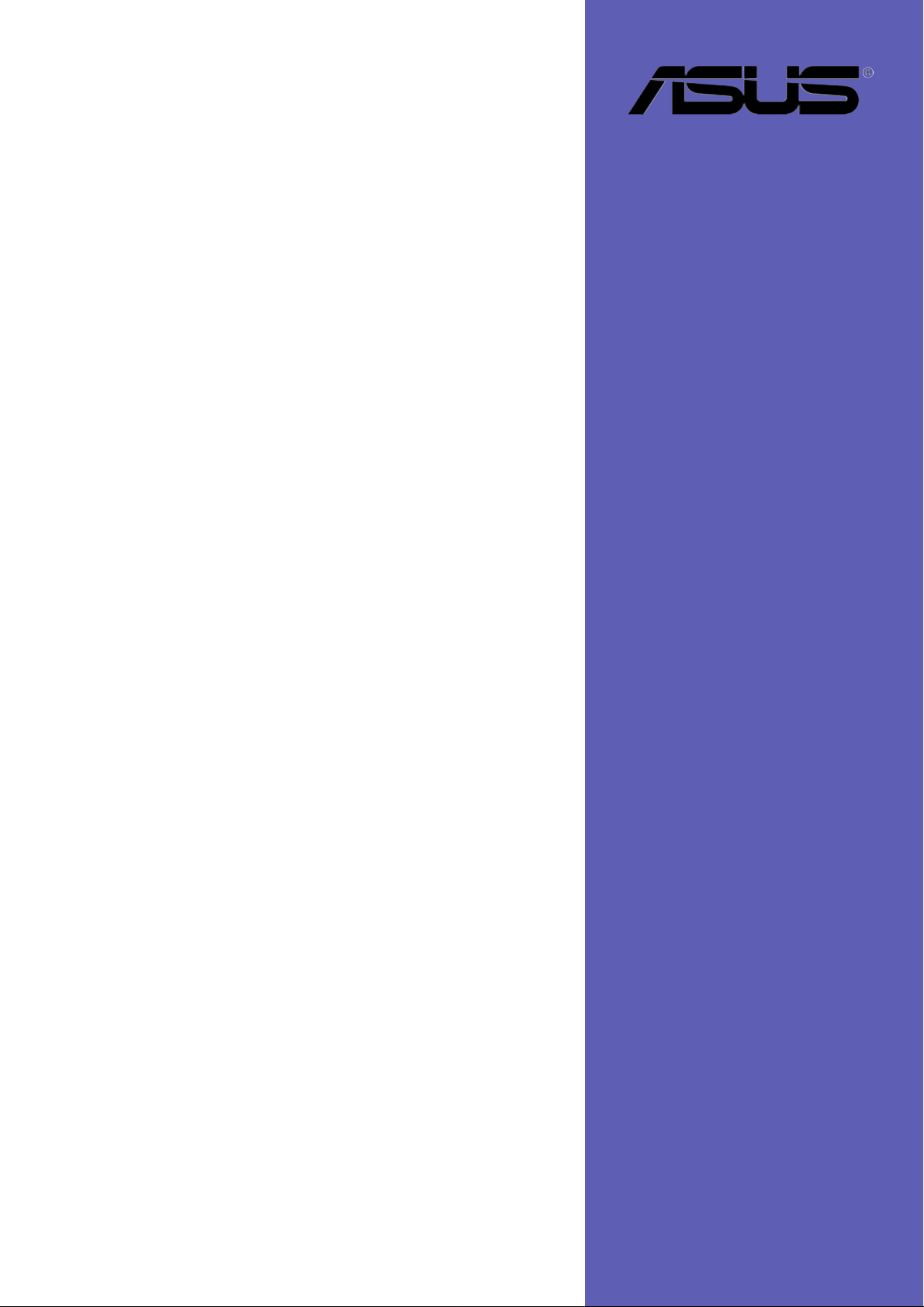
A7V8X-MX
User Manual
Motherboard
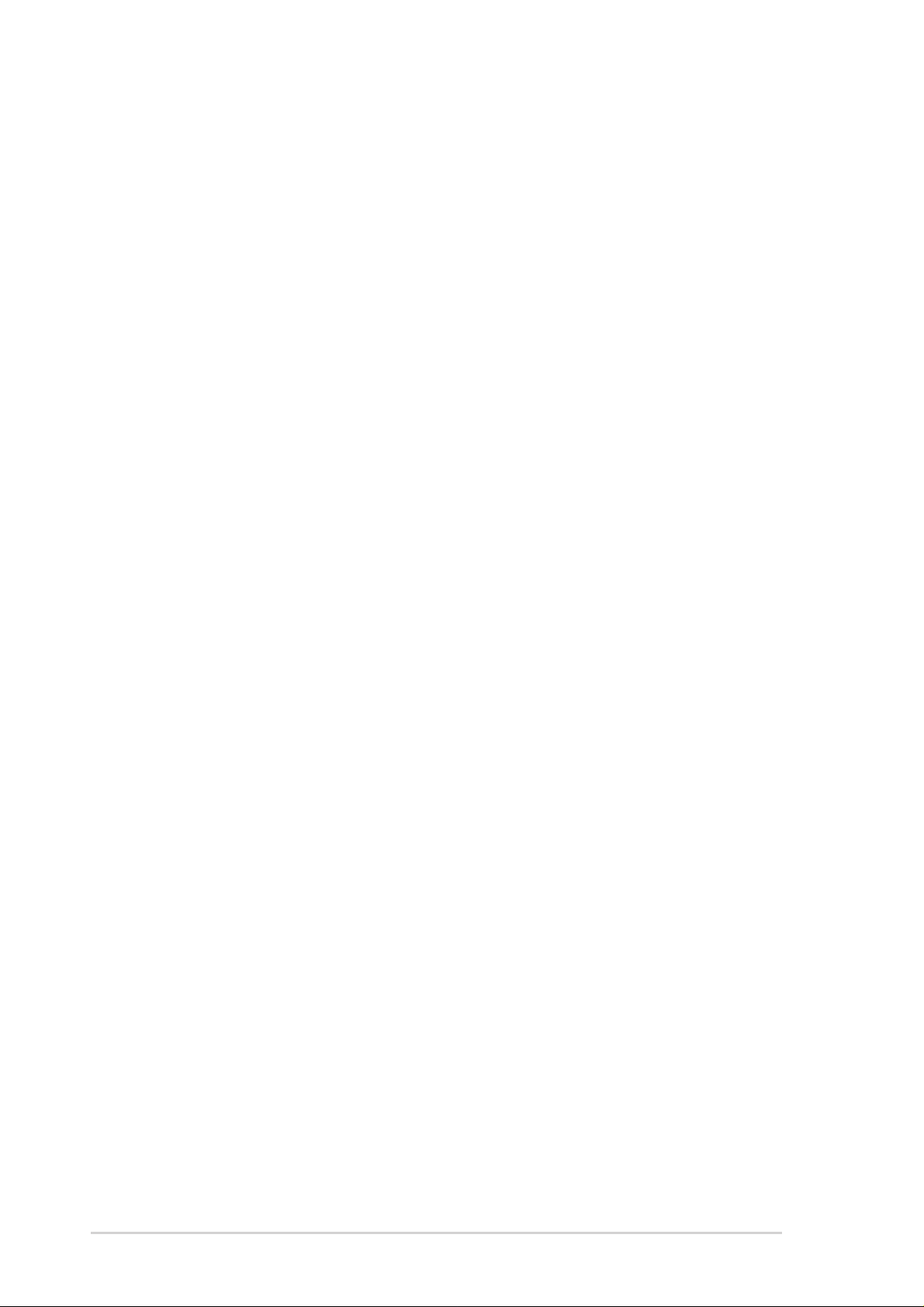
Checklist
E1397
Revised Edition V3
August 2003
Copyright © 2003 ASUSTeK COMPUTER INC. All Rights Reserved.
No part of this manual, including the products and software described in it, may be
reproduced, transmitted, transcribed, stored in a retrieval system, or translated into any
language in any form or by any means, except documentation kept by the purchaser for
backup purposes, without the express written permission of ASUSTeK COMPUTER INC.
(“ASUS”).
Product warranty or service will not be extended if: (1) the product is repaired, modified or
altered, unless such repair, modification of alteration is authorized in writing by ASUS; or (2)
the serial number of the product is defaced or missing.
ASUS PROVIDES THIS MANUAL “AS IS” WITHOUT WARRANTY OF ANY KIND, EITHER
EXPRESS OR IMPLIED, INCLUDING BUT NOT LIMITED TO THE IMPLIED WARRANTIES
OR CONDITIONS OF MERCHANTABILITY OR FITNESS FOR A PARTICULAR PURPOSE.
IN NO EVENT SHALL ASUS, ITS DIRECTORS, OFFICERS, EMPLOYEES OR AGENTS BE
LIABLE FOR ANY INDIRECT, SPECIAL, INCIDENTAL, OR CONSEQUENTIAL DAMAGES
(INCLUDING DAMAGES FOR LOSS OF PROFITS, LOSS OF BUSINESS, LOSS OF USE
OR DATA, INTERRUPTION OF BUSINESS AND THE LIKE), EVEN IF ASUS HAS BEEN
ADVISED OF THE POSSIBILITY OF SUCH DAMAGES ARISING FROM ANY DEFECT OR
ERROR IN THIS MANUAL OR PRODUCT.
SPECIFICATIONS AND INFORMATION CONTAINED IN THIS MANUAL ARE FURNISHED
FOR INFORMATIONAL USE ONLY, AND ARE SUBJECT TO CHANGE AT ANY TIME
WITHOUT NOTICE, AND SHOULD NOT BE CONSTRUED AS A COMMITMENT BY ASUS.
ASUS ASSUMES NO RESPONSIBILITY OR LIABILITY FOR ANY ERRORS OR
INACCURACIES THAT MAY APPEAR IN THIS MANUAL, INCLUDING THE PRODUCTS
AND SOFTWARE DESCRIBED IN IT.
Products and corporate names appearing in this manual may or may not be registered
trademarks or copyrights of their respective companies, and are used only for identification or
explanation and to the owners’ benefit, without intent to infringe.
ii
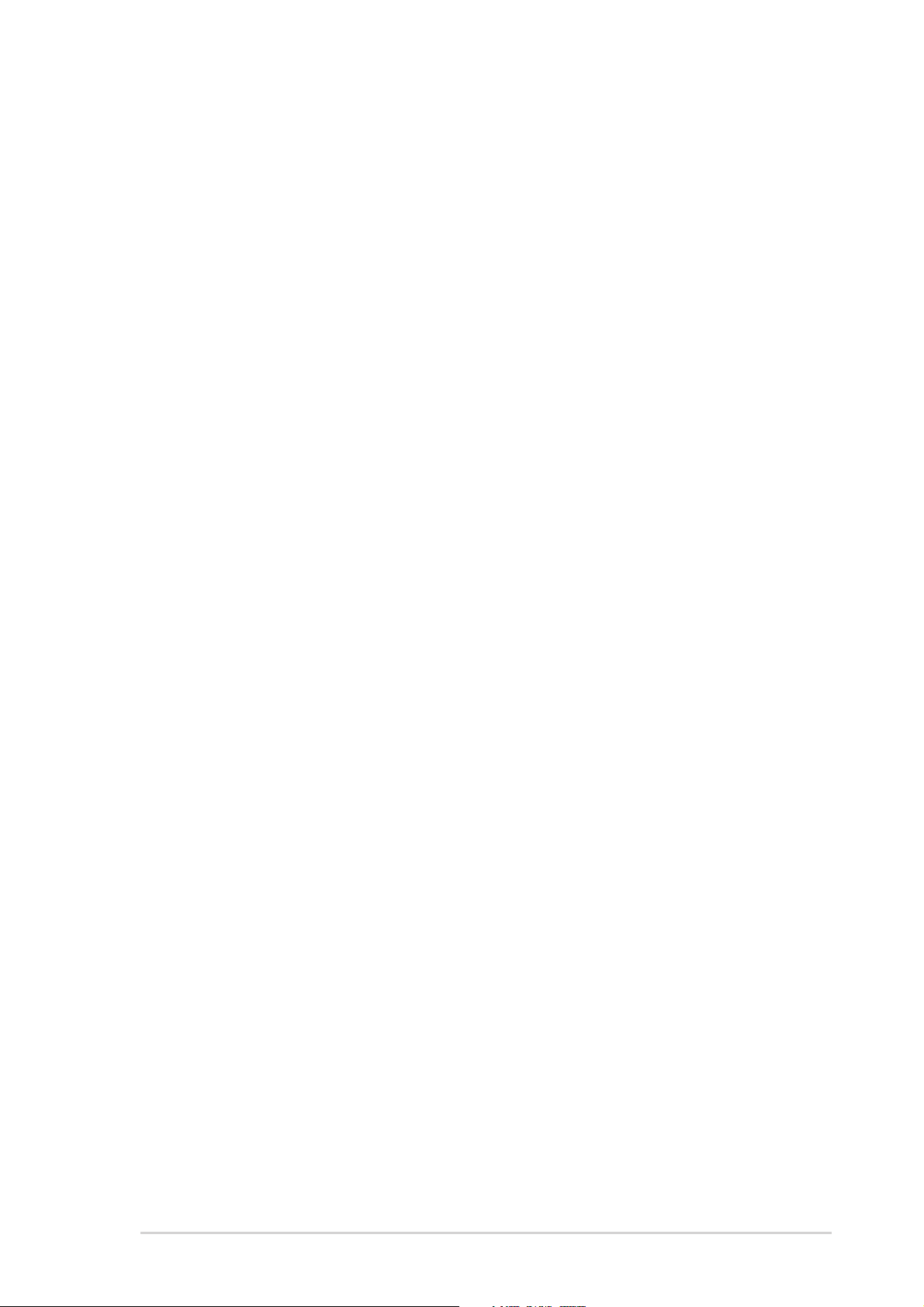
Contents
Notices....................................................................................................... vi
Safety information....................................................................................... v
ASUS contact information.......................................................................... vi
A7V8X-MX specifications summary...........................................................vii
About this manual ..................................................................................... viii
Chapter 1 - Motherboard Info
1.1 Welcome!....................................................................................... 1-2
1.2 Package contents ..........................................................................1-2
1.3 Special features ............................................................................. 1-2
1.4 Motherboard components.............................................................. 1-4
1.5 Motherboard layout........................................................................ 1-7
1.6 Motherboard installation ................................................................ 1-8
1.6.1 Placement direction .........................................................1-8
1.6.2 Screw holes ..................................................................... 1-8
1.7 Before you proceed ....................................................................... 1-9
Features
1.8 Central Processing Unit (CPU) .................................................... 1-10
1.8.2 Installing the CPU ..........................................................1-10
1.9 System memory........................................................................... 1-11
1.9.1 Installing a DIMM ........................................................... 1-11
1.10 Expansion slots ........................................................................... 1-12
1.10.1 Configuring an expansion card ......................................1-12
1.10.2 Standard Interrupt Assignments .................................... 1-12
1.10.3 AGP slot......................................................................... 1-13
1.10.4 PCI slots ........................................................................ 1-13
1.11 Switch and jumpers ..................................................................... 1-14
1.12 Connectors .................................................................................. 1-17
Chapter 2 - BIOS Information
2.1 Managing and updating your BIOS ............................................... 2-2
2.1.1 Creating a bootable floppy disk ....................................... 2-2
2.1.2 Updating BIOS using the AwardBIOS Flash Utility ..........2-3
2.1.3 CrashFree BIOS feature ..................................................2-4
2.2 BIOS beep codes .......................................................................... 2-5
2.3 BIOS Setup program ..................................................................... 2-5
2-2.3.1 BIOS menu bar ................................................................2-6
2.3.2 Legend bar.......................................................................2-6
2.4 Main Menu ..................................................................................... 2-8
2.4.1 IDE Primary Master/Slave
IDE Secondary Master/Slave......................................... 2-10
2.5 Advanced Menu........................................................................... 2-12
2.5.1 Chip Configuration .........................................................2-13
2.5.2 I/O Device Configuration................................................ 2-18
iii
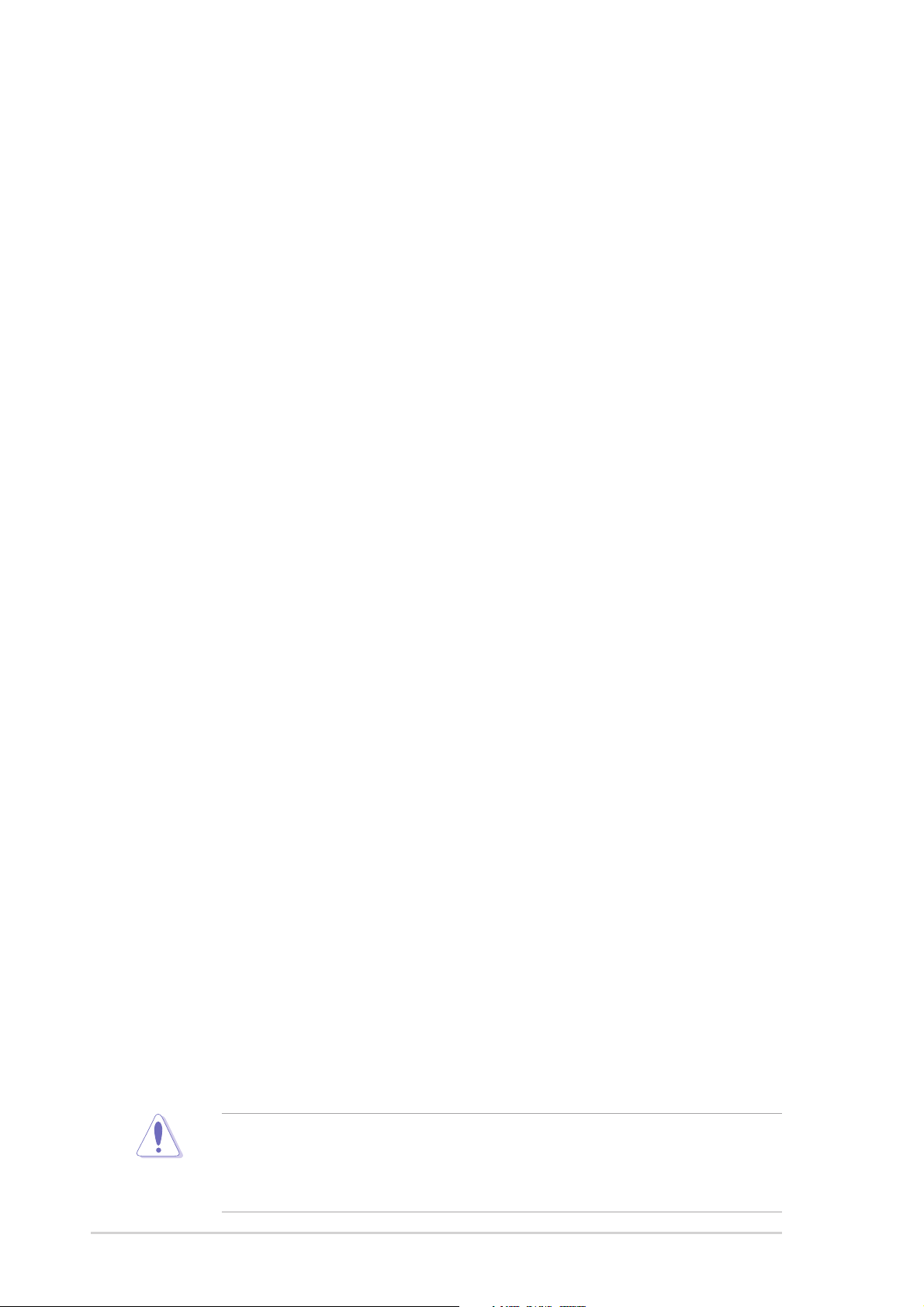
Contents
Safeguards
2.5.3 PCI Configuration .......................................................... 2-20
2.6 Power Menu ................................................................................ 2-22
2.6.1 Power Up Control .......................................................... 2-24
2.6.2 Hardware Monitor .......................................................... 2-25
2.7 Boot Menu ................................................................................... 2-26
2.8 Exit Menu..................................................................................... 2-27
Chapter 3 Software support
3.1 Installing an operating system .......................................................3-2
3.2 Support CD information .................................................................3-2
3.2.1 Running the support CD .................................................. 3-2
3.2.2 Drivers menu ................................................................... 3-3
3.2.3 Utilities menu ................................................................... 3-4
3.2.4 ASUS Contact Information............................................... 3-5
Notices
Federal Communications Commission Statement
This device complies with FCC Rules Part 15. Operation is subject to the following
two conditions:
• This device may not cause harmful interference, and
• This device must accept any interference received including interference that
may cause undesired operation.
This equipment has been tested and found to comply with the limits for a Class B
digital device, pursuant to Part 15 of the FCC Rules. These limits are designed to
provide reasonable protection against harmful interference in a residential
installation. This equipment generates, uses and can radiate radio frequency energy
and, if not installed and used in accordance with manufacturer’s instructions, may
cause harmful interference to radio communications. However, there is no guarantee
that interference will not occur in a particular installation. If this equipment does
cause harmful interference to radio or television reception, which can be determined
by turning the equipment off and on, the user is encouraged to try to correct the
interference by one or more of the following measures:
• Reorient or relocate the receiving antenna.
• Increase the separation between the equipment and receiver.
• Connect the equipment to an outlet on a circuit different from that to which the
receiver is connected.
• Consult the dealer or an experienced radio/TV technician for help.
iv
The use of shielded cables for connection of the monitor to the graphics card is
required to assure compliance with FCC regulations. Changes or modifications
to this unit not expressly approved by the party responsible for compliance
could void the user’s authority to operate this equipment.
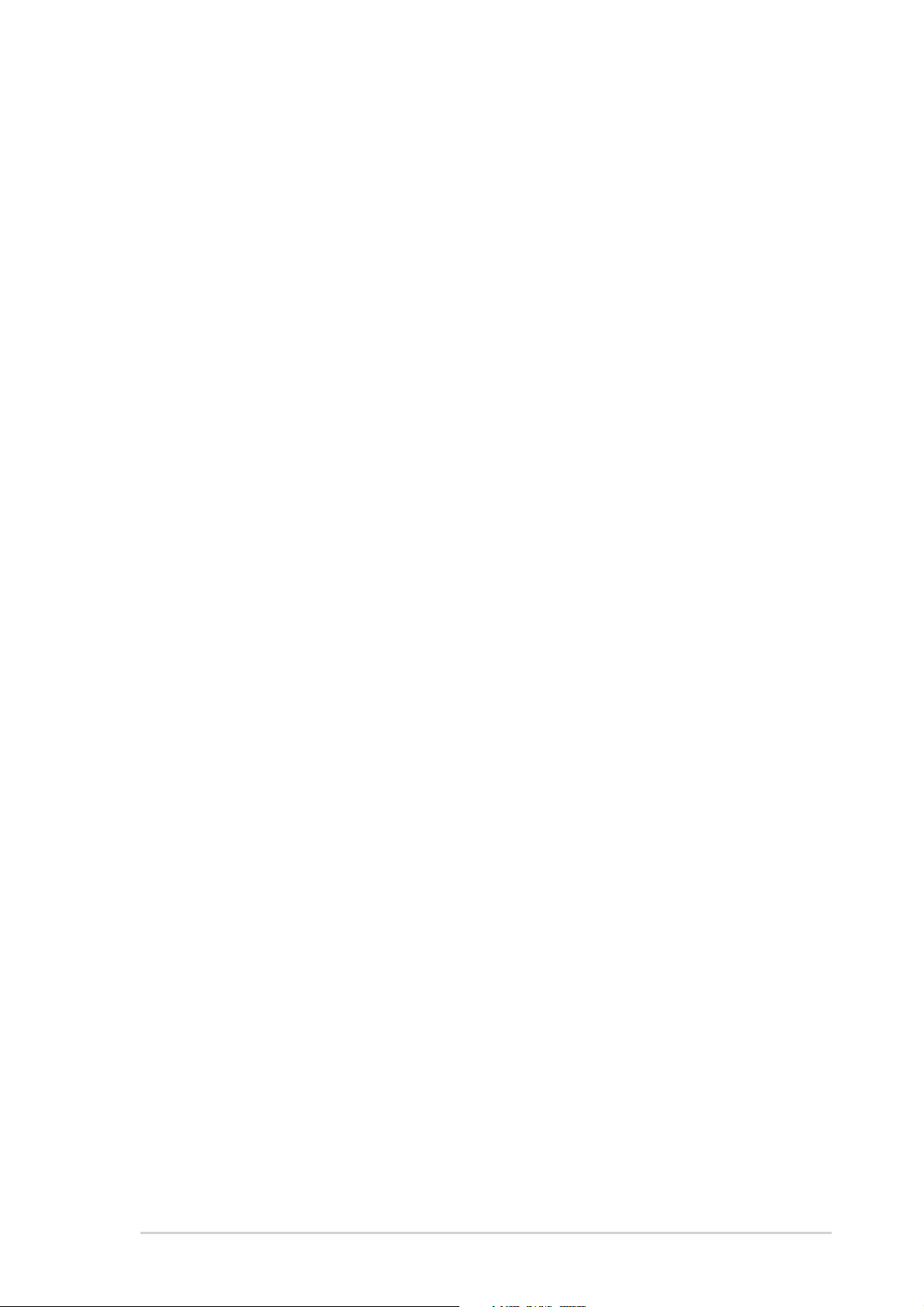
Canadian Department of Communications Statement
This digital apparatus does not exceed the Class B limits for radio noise emissions
from digital apparatus set out in the Radio Interference Regulations of the Canadian
Department of Communications.
This class B digital apparatus complies with Canadian ICES-003.
Safety information
Electrical safety
• To prevent electrical shock hazard, disconnect the power cable from the
electrical outlet before relocating the system.
• When adding or removing devices to or from the system, ensure that the power
cables for the devices are unplugged before the signal cables are connected. If
possible, disconnect all power cables from the existing system before you add a
device.
• Before connecting or removing signal cables from the motherboard, ensure that
all power cables are unplugged.
• Seek professional assistance before using an adpater or extension cord. These
devices could interrupt the grounding circuit.
• Make sure that your power supply is set to the correct voltage in your area. If you
are not sure about the voltage of the electrical outlet you are using, contact your
local power company.
• If the power supply is broken, do not try to fix it by yourself. Contact a qualified
service technician or your retailer.
Operation safety
• Before installing the motherboard and adding devices on it, carefully read all the
manuals that came with the package.
• Before using the product, make sure all cables are correctly connected and the
power cables are not damaged. If you detect any damage, contact your dealer
immediately.
• To avoid short circuits, keep paper clips, screws, and staples away from
connectors, slots, sockets and circuitry.
• Avoid dust, humidity, and temperature extremes. Do not place the product in any
area where it may become wet.
• Place the product on a stable surface.
• If you encounter technical problems with the product, contact a qualified service
technician or your retailer.
v
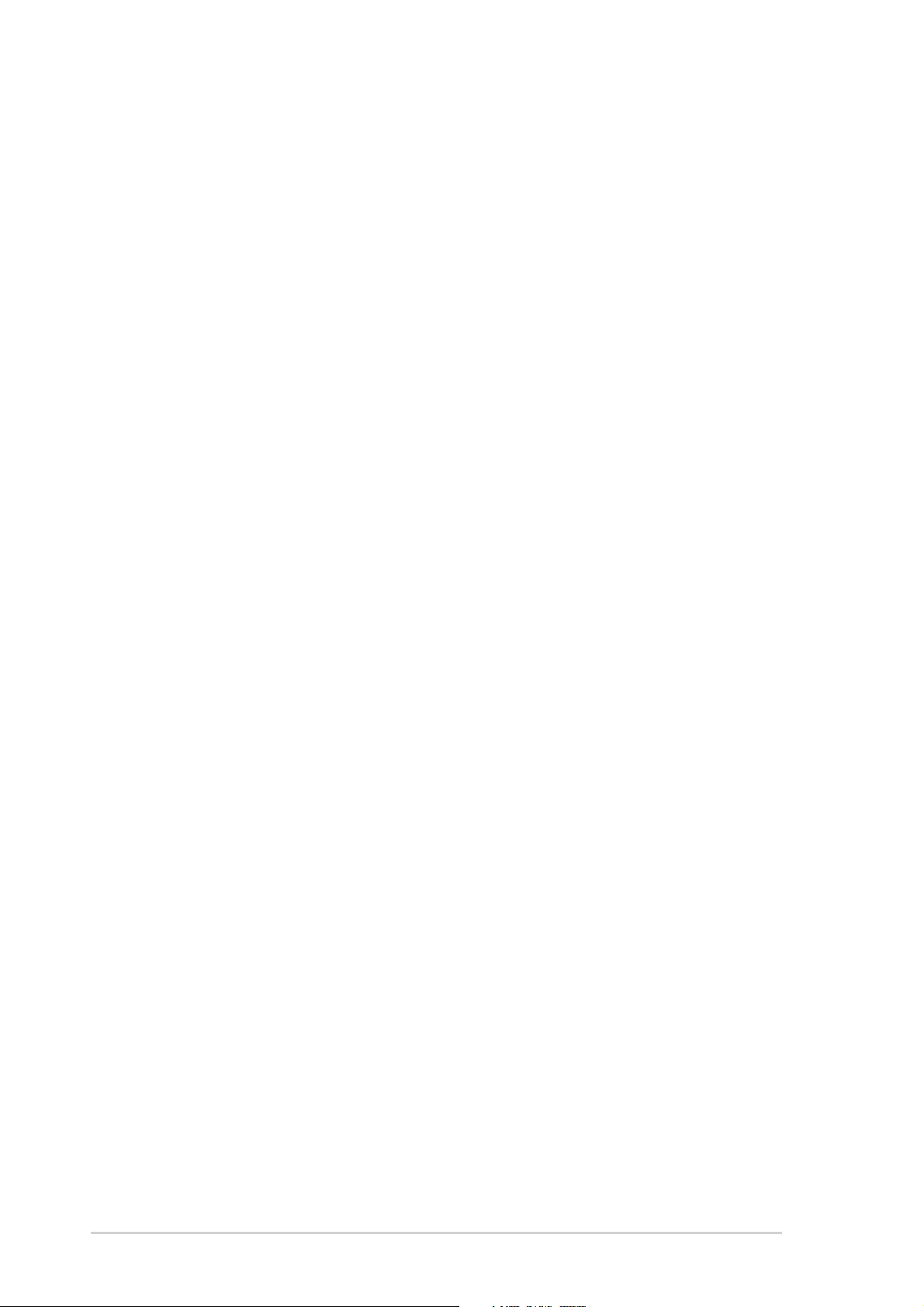
ASUS contact information
ASUSTeK COMPUTER INC. (Asia-Pacific)
Address: 150 Li-Te Road, Peitou, Taipei, Taiwan 112
General Tel: +886-2-2894-3447
General Fax: +886-2-2894-3449
General Email: info@asus.com.tw
Technical Support
MB/Optical Drives (Tel):+886-2-2890-7121 (English)
Notebook (Tel): +886-2-2890-7122 (English)
Desktop/Server (Tel): +886-2-2890-7123 (English)
Support Fax: +886-2-2890-7698
Web Site: www.asus.com.tw
ASUS COMPUTER INTERNATIONAL (America)
Address: 44370 Nobel Drive, Fremont, CA 94538, USA
General Fax: +1-502-933-8713
General Email: tmd1@asus.com
Web Site: usa.asus.com
Technical Support
Support Fax: +1-502-933-8713
General Support: +1-502-995-0883
Notebook Support: +1-877-918-ASUS (2787)
Support Email: tsd@asus.com
ASUS COMPUTER GmbH (Germany and Austria)
Address: Harkort Str. 25, D-40880 Ratingen, Germany
Website Address www .asuscom.de
Online Contact: www.asuscom.de/sales
Telephone: +49-2102-95990
General Fax: +49-2102-959911
Technical Support
Component Support: +49-2102-95990
Notebook Support: +49-2102-959910
Support Fax: +49-2102-959911
Online Support: www.asuscom.de/support
vi
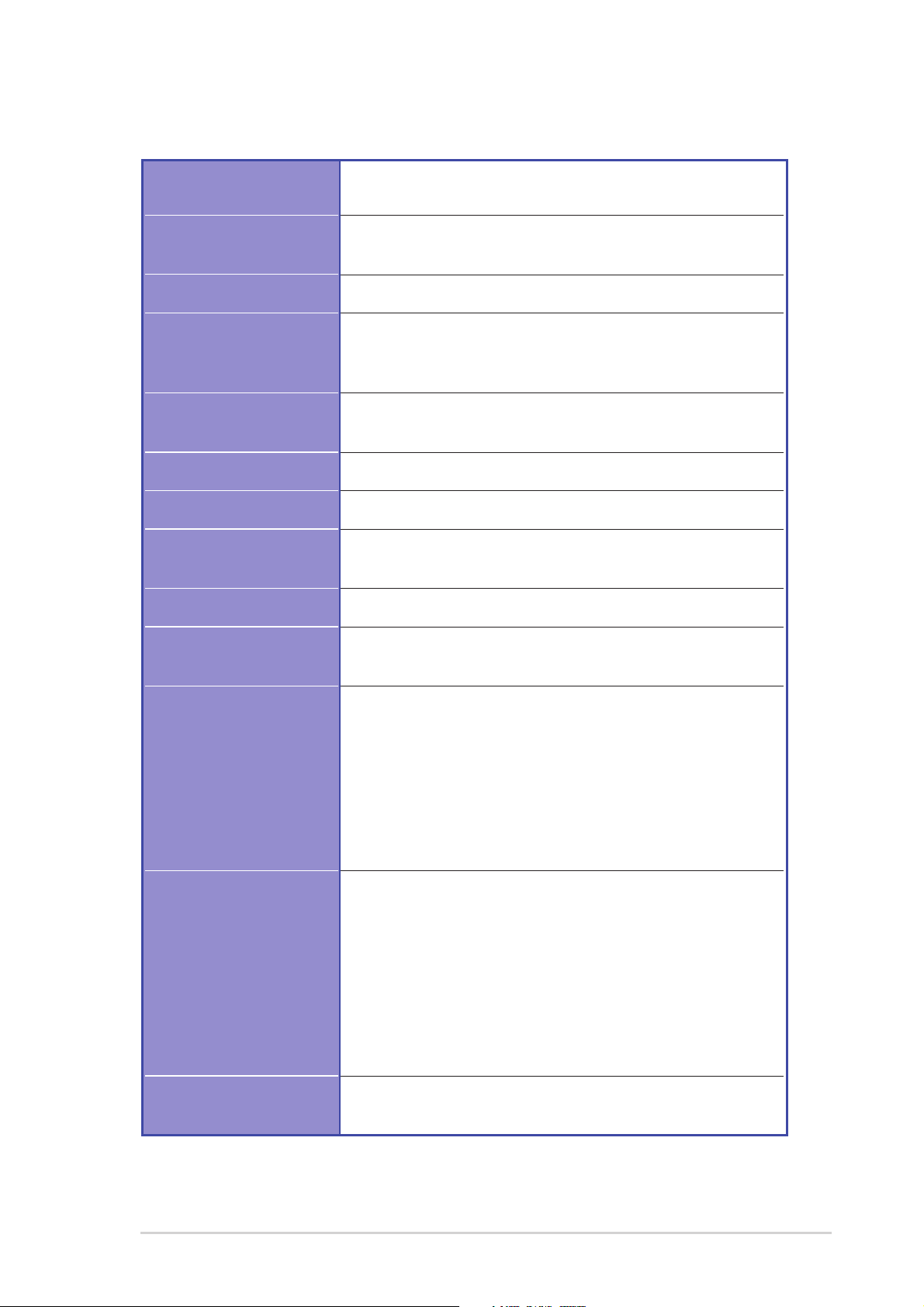
A7V8X-MX specifications summary
CPU
Chipset
Front Side Bus (FSB)
Memory
Expansion slots
IDE
Graphics
Audio
LAN
Socket A for AMD Athlon™XP up to 3200+ processor
Thoroughbred/Barton core support
VIA KM400
VIA VT8235 CE
333/266/200 MHz
2 x 184-pin DDR DIMM sockets support up to maximum 2 GB
unbuffered PC2700/2100/1600 non-ECC DDR SDRAM
memory.
3 x PCI
1 x AGP 8X/4X (0.8V or 1.5V only)
2 x UltraATA133/100/66/33
Integrated VIA UniChrome™ Graphics
AD1980 6-channel AUDIO CODEC
S/PDIF out interface
VIA VT6103 10/100 Mbps Ethernet PHY
Hardware Monitoring
Back Panel I/O Ports
Internal I/O
Connectors
BIOS features
Super I/O integrated monitoring of CPU/chassis fan and
MB/CPU temperature
1 x Parallel
1 x Serial (COM1)
1 x PS/2 Keyboard
1 x PS/2 Mouse
1 x RJ45 port
1 x Audio I/O
1 x VGA port
4 x USB 2.0/1.1
1 x USB connector supports additional 2 USB 2.0 ports
CPU/chassis FAN connectors
Chassis intrusion connector
20-pin ATX power connector
PANEL connector
CD / AUX connectors
S/PDIF out connector
GAME/MIDI connector
Front panel audio connector
2Mb Flash EEPROM, Award BIOS, ACPI, DMI2.0,
PnP features, TCAV, CrashFree BIOS
(continued next page)
vii
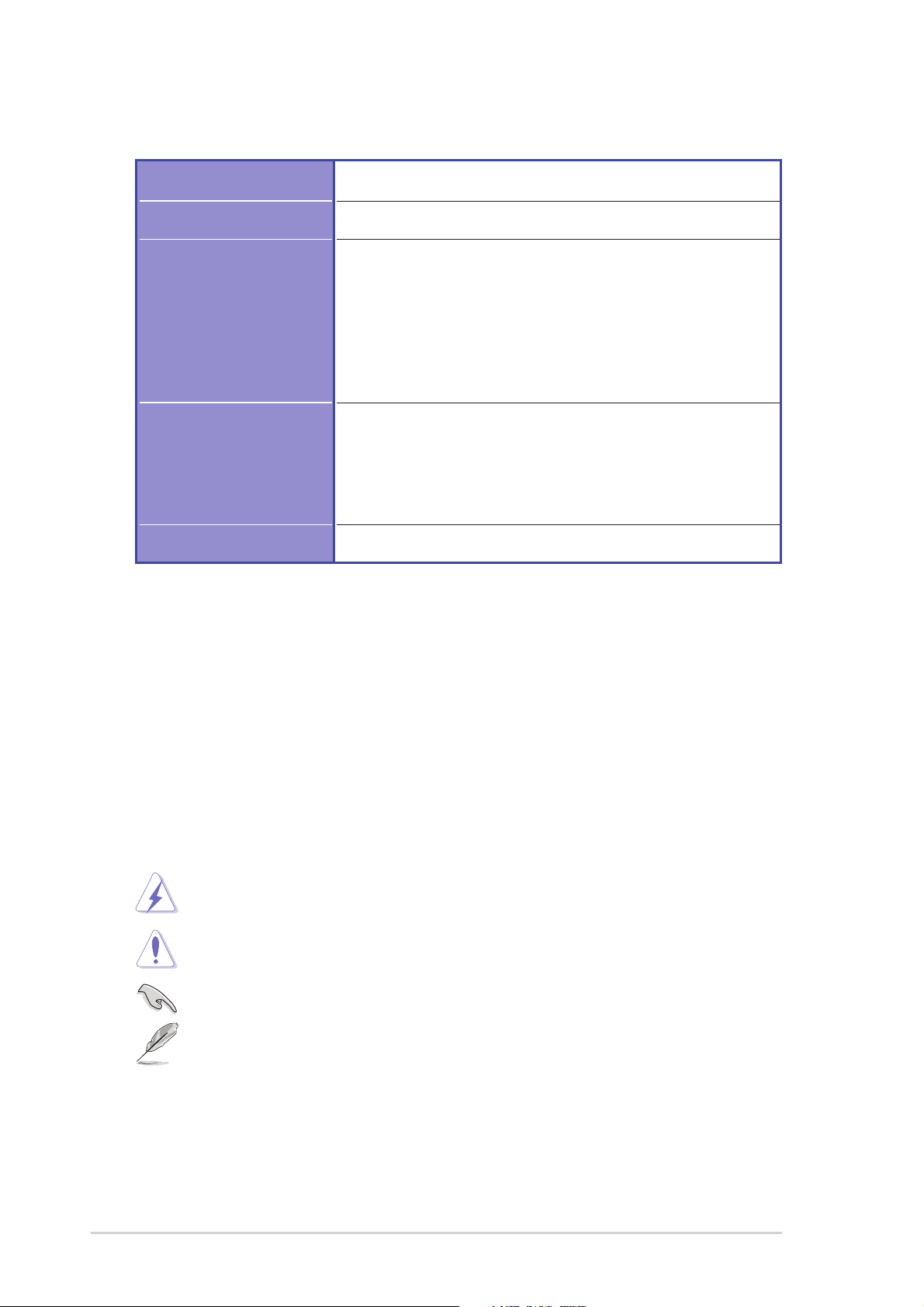
A7V8X-MX specifications summary
Industry standard
Manageability
Support CD contents
Accessories
Form Factor
* Specifications are subject to change without notice.
PCI 2.2, USB 2.0/1.1
WOL, WOR, chassis intrusion
Device drivers
ASUS PC Probe
ASUS Screensaver
Award BIOS Flash Utility
Direct X
Adobe Acrobat Reader
Trend Micro™ PC-cillin 2002
User Manual
ASUS A7V8X-MX support CD
UltraATA cable
FDD cable
I/O shield
Micro-ATX form factor: 9.6 in x 9.6 in
About this manual
Conventions used in this guide
To make sure that you perform certain tasks properly, take note of the following
symbols used throughout this manual.
WARNING: Information to prevent injury to yourself when trying to
complete a task.
CAUTION: Information to prevent damage to the components when
trying to complete a task.
IMPORTANT: Information that you MUST follow to complete a task.
NOTE: Tips and additional information to aid in completing a task.
viii
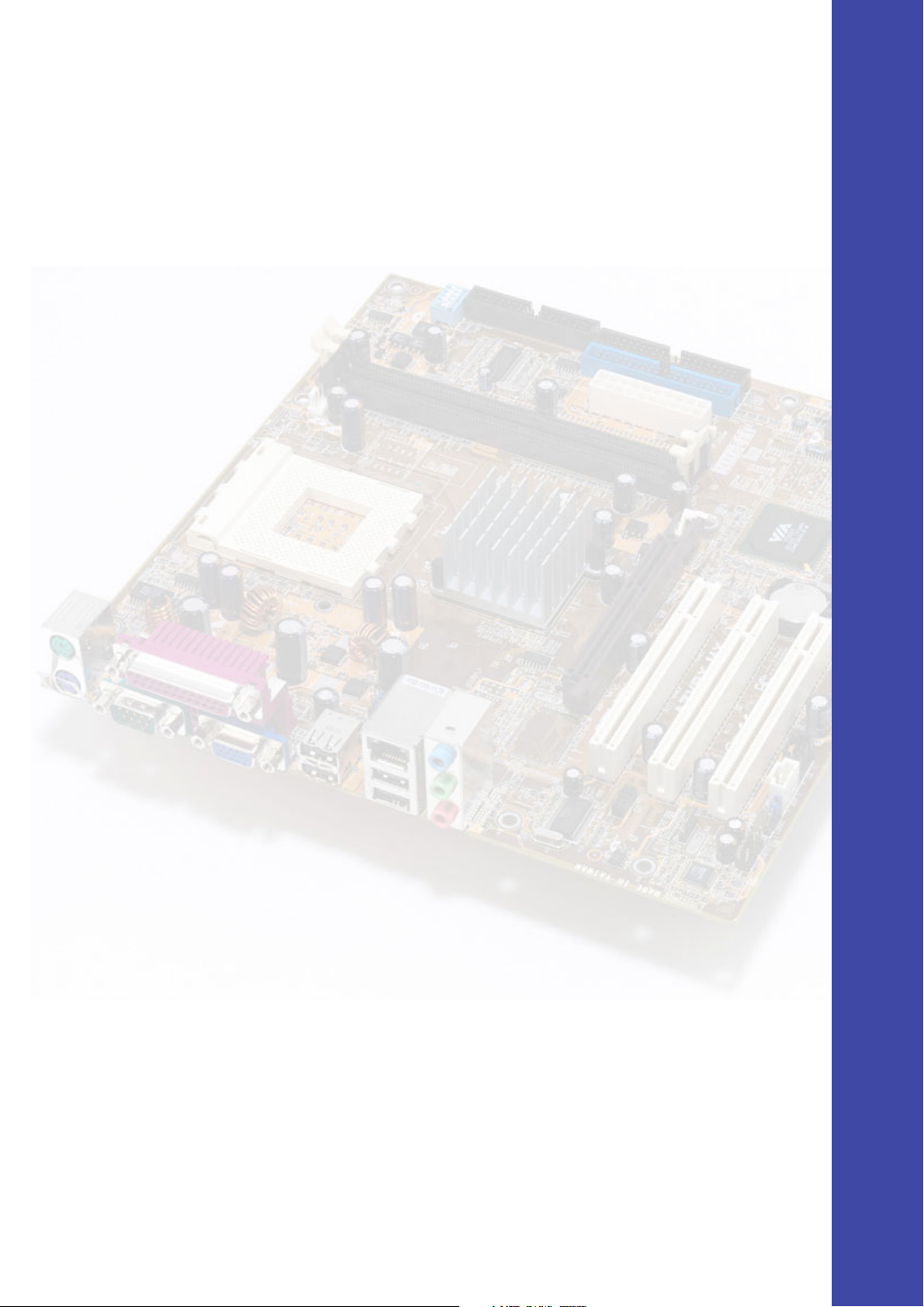
Chapter 1
This chapter describes the features of
the A7V8X-MX motherboard. It includes
brief descriptions of the motherboard
components, and illustrations of the
layout, jumper settings, and connectors.
Product introduction
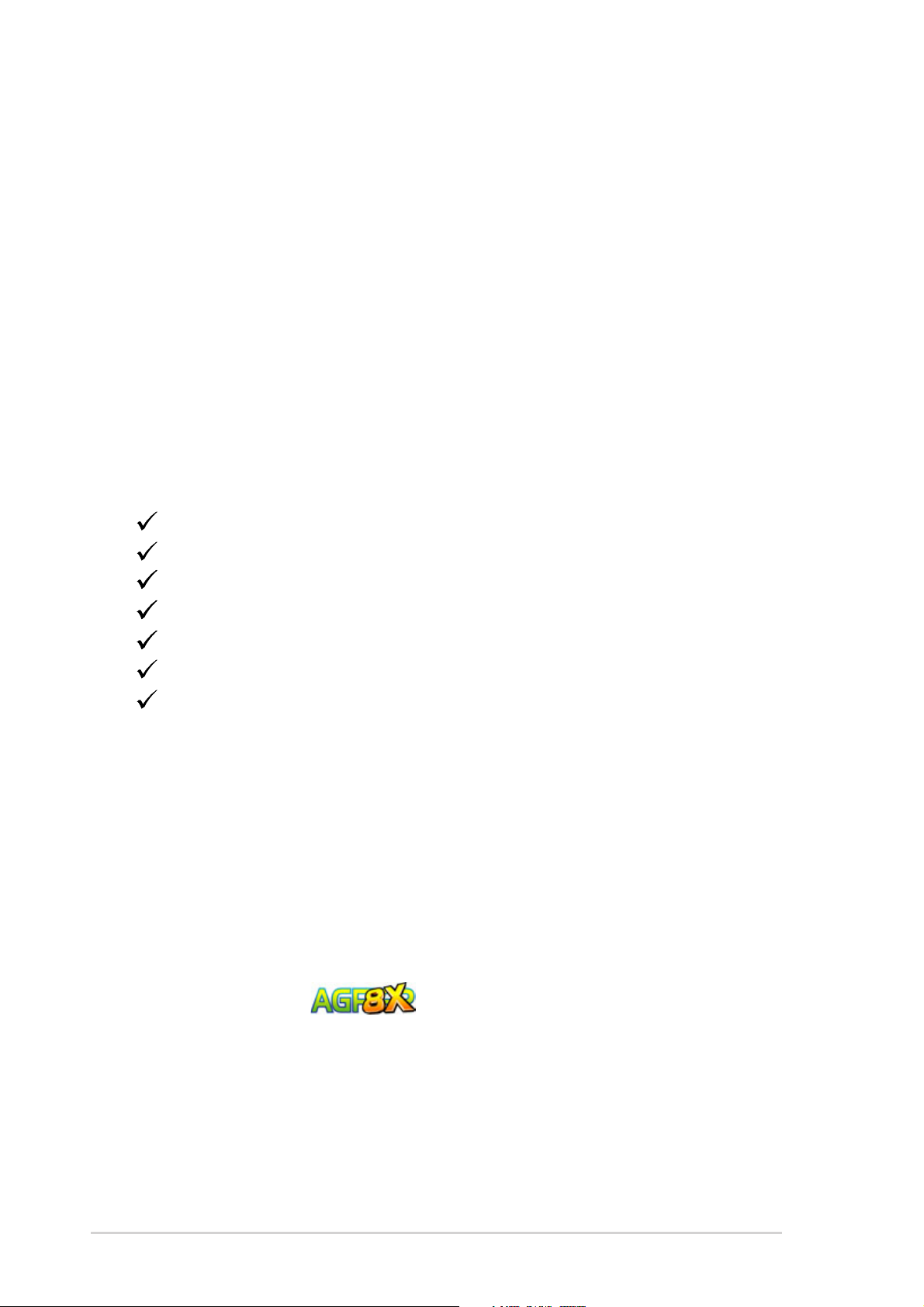
1.1 Welcome!
Thank you for buying the ASUS® A7V8X-MX motherboard!
The ASUS A7V8X-MX motherboard is loaded with the most advanced technologies
to deliver maximum performance for Socket A processors. This motherboard is
packed with value-added features for guaranteed consumer satisfaction. The
following sections provide important technical information about the motherboard
for future upgrades or system reconfiguration.
Before you start installing the motherboard and hardware devices on it, check the
items in your package with the list below.
1.2 Package contents
Check your ASUS A7V8X-MX package for the following items.
ASUS A7V8X-MX motherboard.(Micro-ATX form factor: 9.6 in x 9.6 in)
ASUS A7V8X-MX support CD
40-pin 80-conductor ribbon cable for UltraATA133/100/66/33 IDE drives
Ribbon cable for a 3.5-inch floppy drive
Bag of extra jumper caps
I/O shield
User Manual
1.3 Special features
333MHz FSB support for Athlon™ XP processors
The A7V8X-MX motherboard supports 333MHz front side bus frequency for
Athlon™ XP processors allowing increased application program productivity and
enhanced digital media experience. See page 1-9 for details.
AGP 8X support
AGP 8X (AGP 3.0) is the next generation VGA interface specification that enables
enhanced graphics performance with high bandwidth speeds of up to 2.12 GB/s.
See details on page 1-13.
1-2
Chapter 1: Product Information
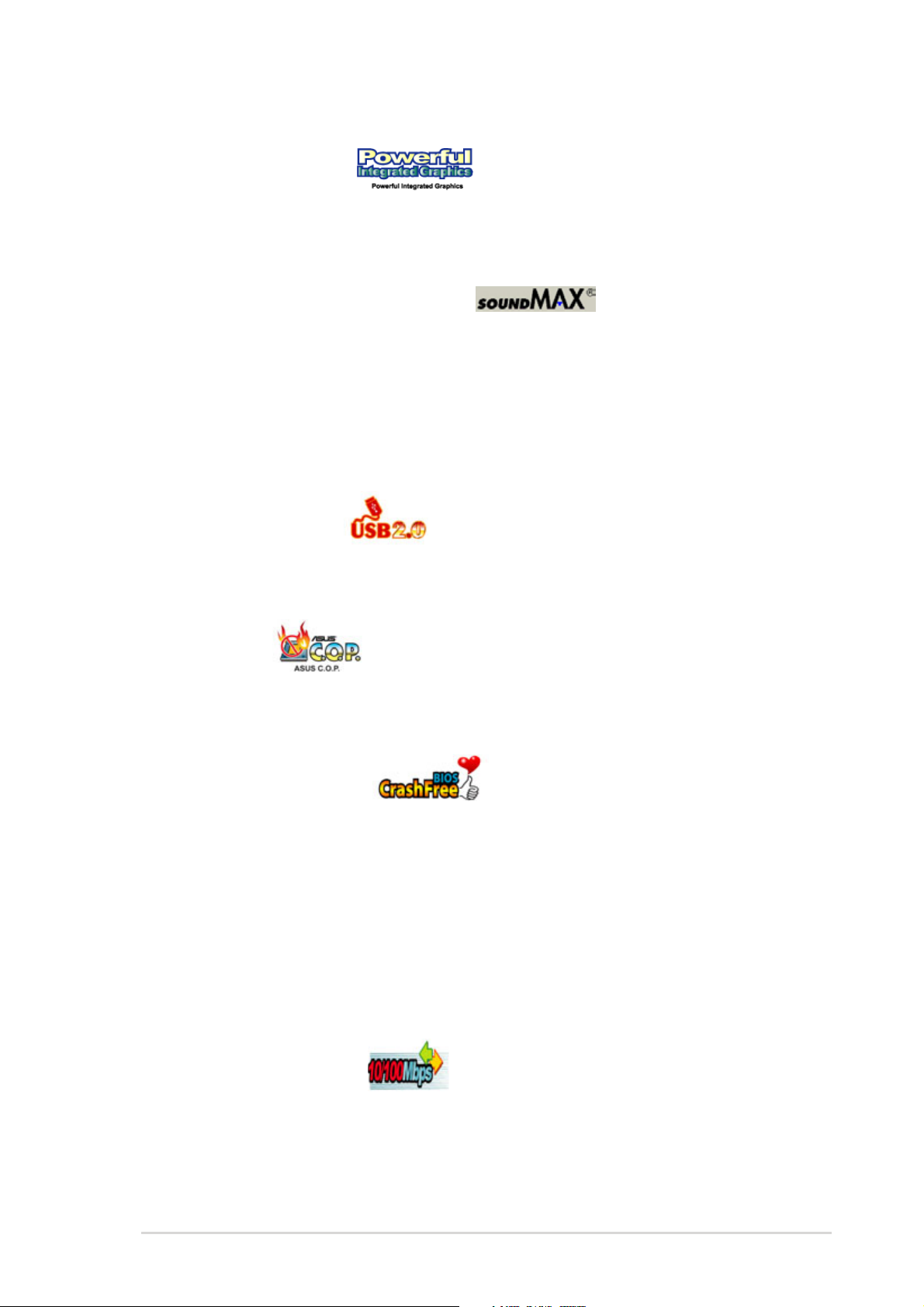
Integrated Graphics
The A7V8X-MX motherboard is loaded with an integrated VIA Unichrome™ 2D/3D
graphics core allowing efficient execution of multimedia applications and playback
support for video and DVD.
SoundMAX Digital Audio System
The SoundMax Digital Audio System is the industry’s highest performance and
most reliable audio solution for business professionals, audiophiles, musicians,
and gamers. SoundMAX Digital Audio System can output 5.1 channel surround
and features state-of-the-art DLS2 MIDI synthesizer with Yamaha DLSbyXG sound
set, 5.1 Virtual Theater™ and supports all major game audio technologies
including Microsoft DirectX™8.0, Microsoft DirectSound 3D™, A3D, MacroFX,
ZoomFX, MultiDrive 5.1 and EAX. See page 3-3
USB 2.0 technology
The motherboard implements the Universal Serial Bus (USB) 2.0 specification,
dramatically increasing the connection speed from the 12 Mbps bandwidth on USB
1.1 to a fast 480 Mbps on USB 2.0. USB 2.0 is backward compatible with USB 1.1.
ASUS C.O.P.
The ASUS C.O.P. (CPU Overheating Protection) is a hardware protection circuit
that automatically shuts down the system power before temperatures go high
enough to permanently damage the CPU. See page 2-23.
ASUS CrashFree BIOS
CrashFree BIOS allows users to restore BIOS data from a floppy disk even when
BIOS code and data are corrupted. Users can now enjoy this feature without the
need to buy a new ROM. See page 2-4 for details.
Digital audio support
A Sony/Philips Digital Interface (S/PDIF) connector is onboard to give you
convenient connectivity to external home theater audio systems. The S/PDIF
technology allows direct digital audio transfers keeping the best signal quality.
NOTE: The S/PDIF module is purchased separately.
Integrated 10/100 LAN
The A7V8X-MX motherboard is equipped with an onboard 10/100Mbps Fast
Ethernet controller to give you a fast and reliable connection to Local Area
Networks (LANs) and the Internet.
ASUS A7V8X-MX motherboard user manual
1-3

1.4 Motherboard components
321
4
0
15
16 17
Before you install the motherboard, learn about its major components and
available features to facilitate the installation and future upgrades. Refer to the
succeeding pages for the component descriptions.
5
6
14
13
7
8
9
1
11
12
18
1-4
25
2324
19
20
22
Chapter 1: Product Information
21
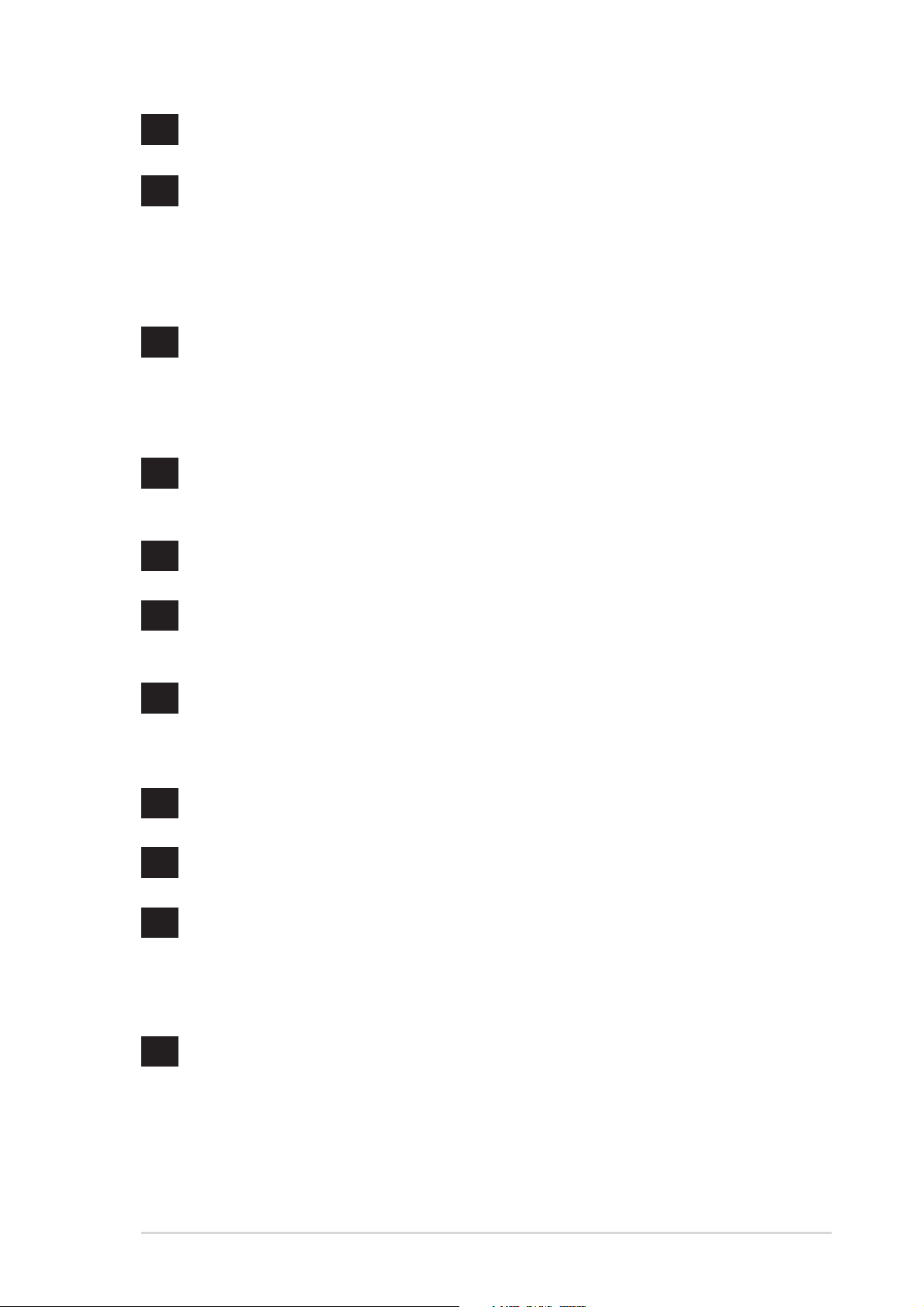
1
CPU Socket. Socket 462 (Socket A) Zero Insertion Force (ZIF) socket for
AMD Athlon XP™ up to 3200+ processors.
2
NorthBridge Controller. The VIA KM400 North Bridge controller chipset
supports a 64-bit DDR memory controller and up to 2 GB of 333/266/
200MHz DDR memory. It also incorporates the fast HyperTransport™ link
to the CPU and supports AGP 8X technology. VIA KM400 is also loaded
with the VIA UniChrome™ 2D/3D graphics core for efficient multimedia
applications including DVD and video playback support.
3
DDR DIMM Sockets. Equipped with two Double Data Rate Dual Inline
Memory Module (DDR DIMM) sockets to support up to 2GB of DDR
SDRAM, the newest memory standard with the highest bandwidth and
lowest latency currently available. This memory technology supplies allows
data transfer rates of up to 2.7 GB/s on 333MHz DDR SDRAM.
4
ATX power connector. This standard 20-pin connector connects to an
ATX 12V power supply. The power supply must have at least 1A on the
+5V standby lead (+5VSB).
5
DIP switches. This 5-pin Dual Inline Package (DIP) switches allows you to
select the CPU frequency multiple.
6
Floppy Disk connector. This connector connects the provided ribbon
cable for the floppy disk drive. One side of the connector is slotted to
prevent incorrect insertion of the floppy disk cable.
7
8
9
10
11
IDE Connectors. These dual-channel bus master IDE connectors support
up to four UltraATA133/100/66/33, PIO Modes 0-4 IDE devices. Both the
primary(blue) and secondary(black) connectors are slotted to prevent
incorrect insertion of the IDE ribbon cable.
AGP Slot. The Accelerated Graphics Port (AGP) slot only supports 1.5V
and 0.8V AGP 8X/4X mode graphics cards for 3D graphical applications.
Flash EEPROM. This 2Mb ISA chip contains the programmable BIOS
program.
Super I/O chipset. Winbond 83697HF I/O controller offers support for a
variety of I/O functions. Provides two high-speed UART compatible serial
ports and one parallel port with EPP and ECP capabilities. The Super I/O
controller supports a floppy disk drive, Game/MIDI port, PS/2 keyboard,
and PS/2 mouse.
Onboard LED. This onboard LED lights up if there is a standby power on
the motherboard. This LED acts as a reminder to turn off the system power
before plugging or unplugging devices.
ASUS A7V8X-MX motherboard user manual
1-5
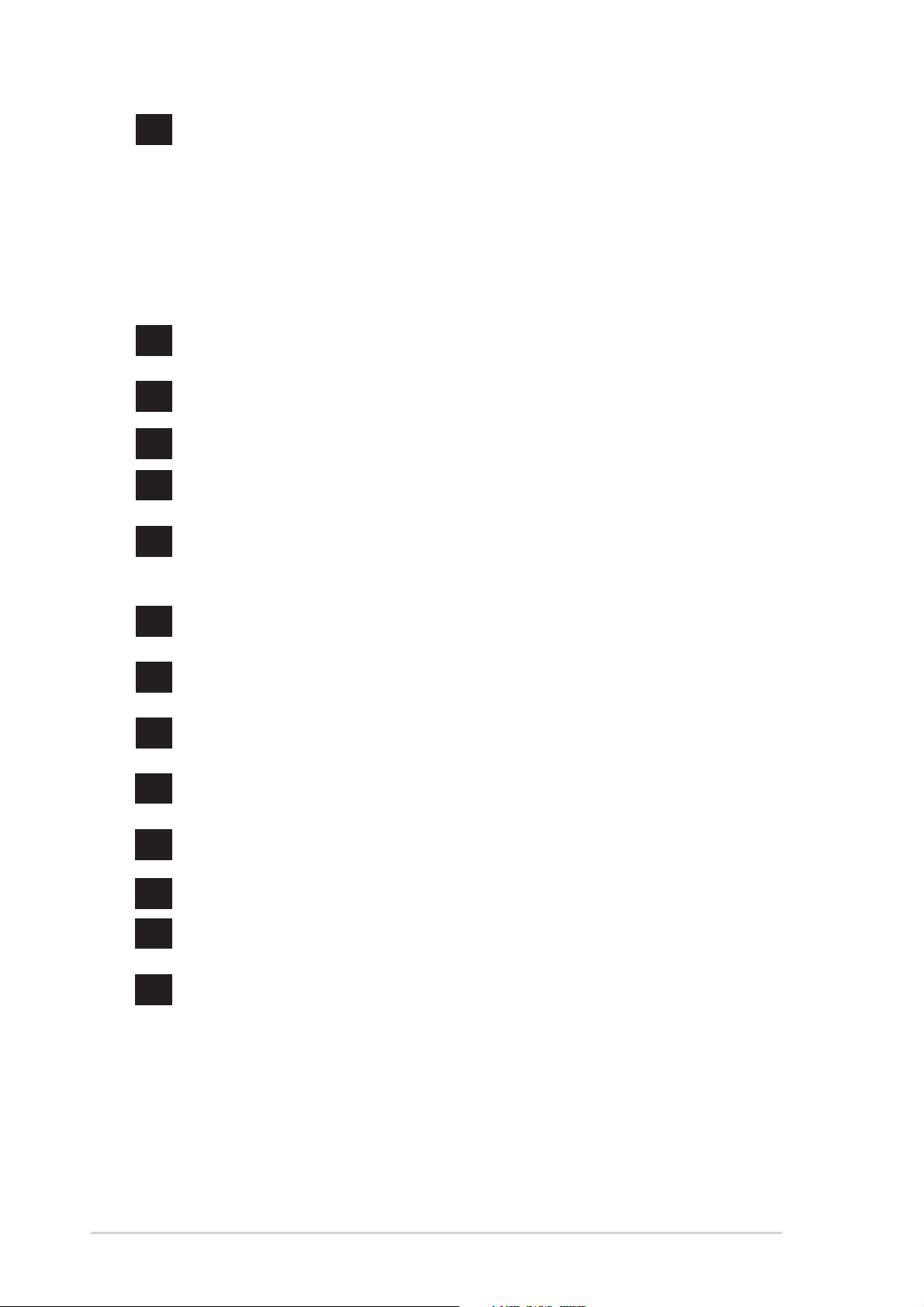
12
South bridge controller. The VIA VT8235 CE integrated peripheral South
bridge controller communicates with the North bridge at rates of up to
533MB/s using the VIA 8X VLink Technology. The Southbridge controller
provides efficient bandwith requirements for PCI, USB and support for LAN
devices. The controller also supports standard UltraATA133/100/66/33 and
provides separate data paths for each IDE channel for up to two IDE
devices. The controller supports six USB ports, one LAN port and is PCI
2.2 compliant.
13
14
15
16
17
18
19
20
21
Audio CODEC. The ADI AD1980 6-channel Audio CODEC is AC’97
compliant and is designed for PC multimedia systems.
PCI slots. These 32-bit PCI 2.2 expansion slots support bus master PCI
cards like SCSI and LAN cards with 133MB/s maximum output.
PS/2 mouse port. This green 6-pin connector is for a PS/2 mouse.
Parallel port. This 25-pin port connects a parallel printer, a scanner, or
other devices.
RJ-45 port. Using the South bridge integrated MAC and the VIA VT6103
LAN PHY Fast Ethernet controller, this port allows connection to a Local
Area Network (LAN) through a network hub.
Line In jack. This Line In (light blue) jack connects a tape player or other
audio sources. In a 6-channel mode, this jack functions as Bass/Center.
Line Out jack. This Line Out (lime) jack connects a headphone or a
speaker. In a 6-channel mode, this jack functions as Front Speaker Out.
Microphone jack. This Mic (pink) jack connects a microphone. In a
6-channel mode, this jack functions as Rear Speaker Out.
USB 1 & 2 ports. These two 4-pin Universal Serial Bus 2.0/1.1 ports are
available for connecting USB devices such as mouse and PDA.
1-6
22
23
24
25
USB 3 & 4 ports. These two 4-pin Universal Serial Bus 2.0/1.1 ports are
available for connecting USB devices such as mouse and PDA.
VGA port. This 15-pin VGA port connects to a VGA monitor.
Serial port (COM1). This port connects to your serial mouse and other
serial devices.
PS/2 keyboard port. This purple 6-pin connector is for a PS/2 keyboard.
Chapter 1: Product Information
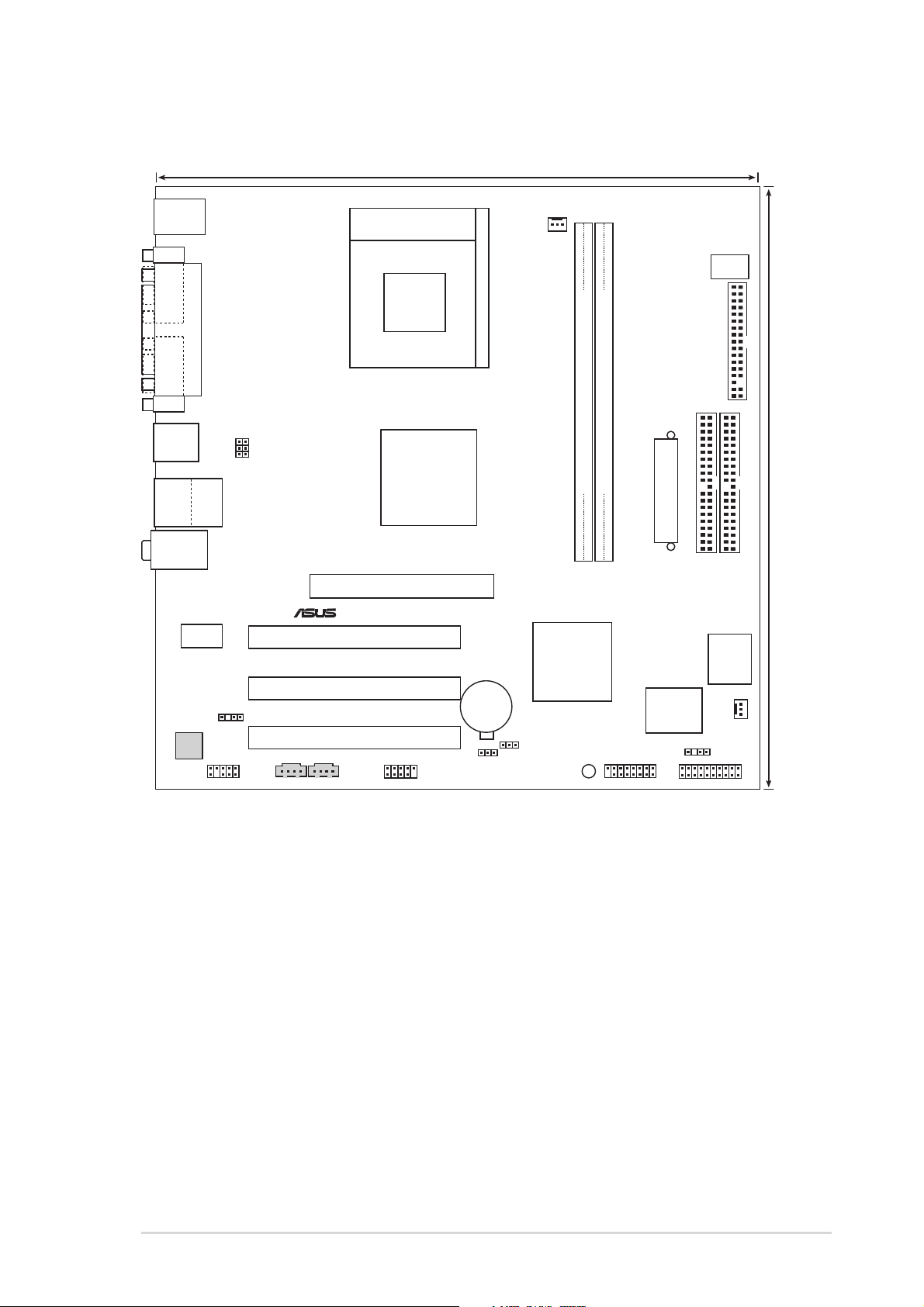
1.5 Motherboard layout
24.5cm (9.6in)
®
PS/2KBMS
T: Mouse
B: Keyboard
COM1
PARALLEL PORT
Socket 462
CPU_FAN
DSW
VGA1
USB1
USB2
USB2.0
T: USB3
B: USB4
Top:Line In
Center:Line Out
Below:Mic In
VT6103
SPDIF
AD1980
CODEC
Top:
RJ-45
VIA
FP_AUDIO
USBPWR12
USBPWR34
VIA
KM400
Chipset
Accelerated Graphics Port (AGP1)
PCI1
A7V8X-MX
PCI2
CMOS Power
PCI3
CD1AUX1
USB56
CR2032 3V
Lithium Cell
USBPWR56
VT8235CE
CLRTC
DDR DIMM1 (64 bit,184-pin module)
DDR DIMM2 (64 bit,184-pin module)
ATX Power Connector
VIA
South
Bridge
SB_PWR
Super
CHASSIS
GAME
CHA_FAN1
I/O
FLOPPY
PRI_IDE
2Mbit
PANEL
24.5cm (9.6in)
SEC_IDE
ISA chip
ASUS A7V8X-MX motherboard user manual
1-7

1.6 Motherboard installation
The A7V8X-MX uses the Micro ATX form factor, measuring 24.5 cm (9.6 in.) x 24.5
cm (9.6 in.) - a standard fit for most large chassis.
WARNING! Unplug the power cord before installing the motherboard. Failure to
do so may cause you physical injury and damage Motherboard components.
1.6.1 Placement direction
When installing the motherboard, take care to orient the chassis correctly: The
edge with external ports goes to the rear part of the chassis. Refer to the image
below. It may be more convenient to install major cables, the CPU and modular
components before fixing the motherboard inside the case frame.
1.6.2 Screw holes
Place eight (8) screws into the holes indicated by circles to secure the
motherboard to the chassis.
Do not overtighten the screws! Doing so may damage the motherboard.
Place this side
towards the rear of
the chassis
1-8
Chapter 1: Product Information
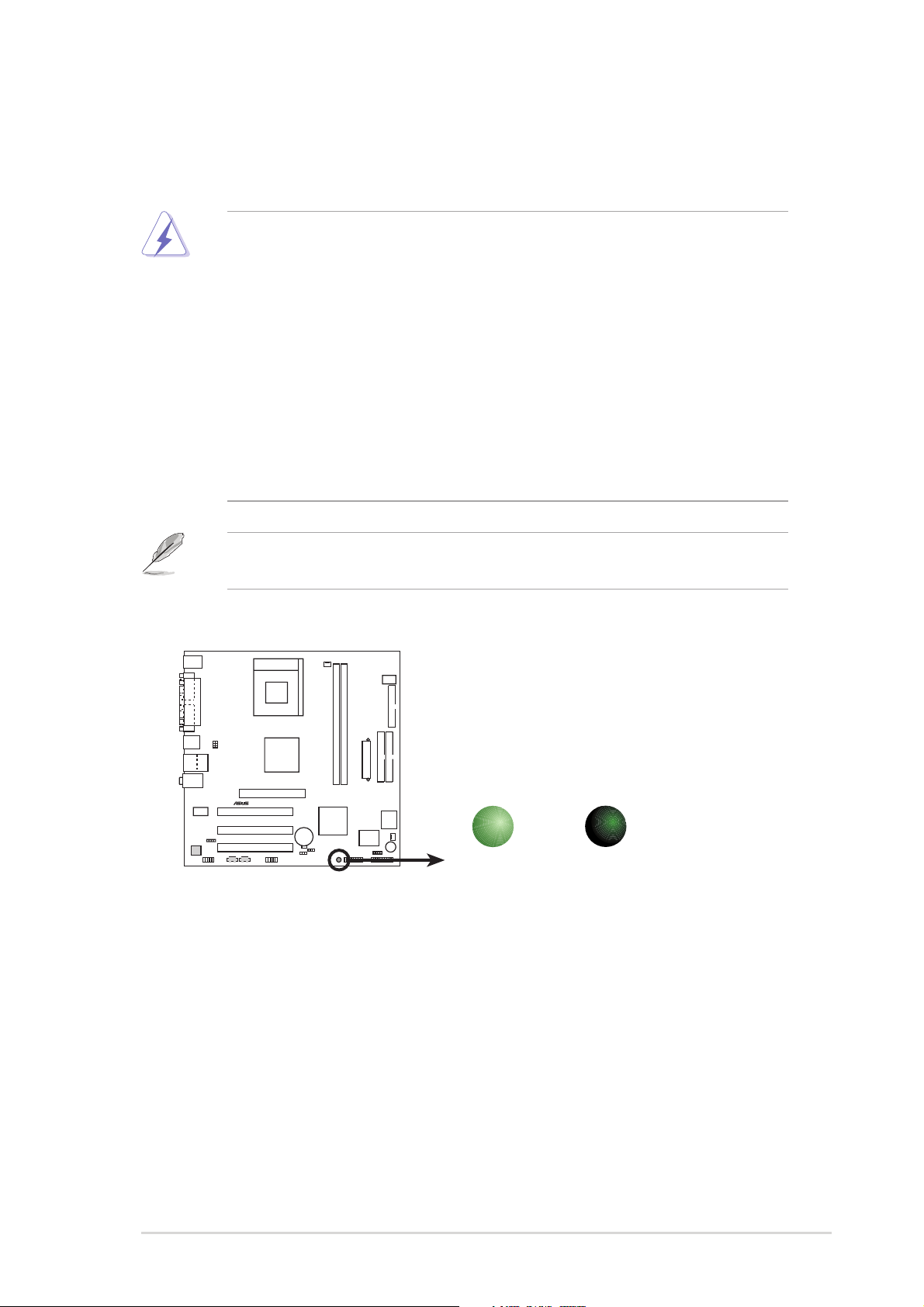
1.7 Before you proceed
®
d
Take note of the following precautions before you install motherboard components
or change any motherboard settings.
1. Unplug the power cord from the wall socket before touching any
component.
2. Use a grounded wrist strap or touch a safely grounded object or to a metal
object, such as the power supply case, before handling components to
avoid damaging them due to static electricity.
3. Avoid touching the ICs on components.
4. Whenever you uninstall any component, place it on a grounded antistatic
pad or in the bag that came with the component.
5. Before you install or remove any component, ensure that the ATX
power supply is switched off or the power cord is detached from the
power supply. Failure to do so may cause severe damage to the
motherboard, peripherals, and/or components.
When lit, the onboard LED indicates that the system is ON, in sleep mode or in
soft-off mode, not powered OFF. See the illustration below.
A7V8X-MX
A7V8X-MX Onboard LED
ON
Standby
Power
SB_PWR
OFF
Powere
Off
ASUS A7V8X-MX motherboard user manual
1-9
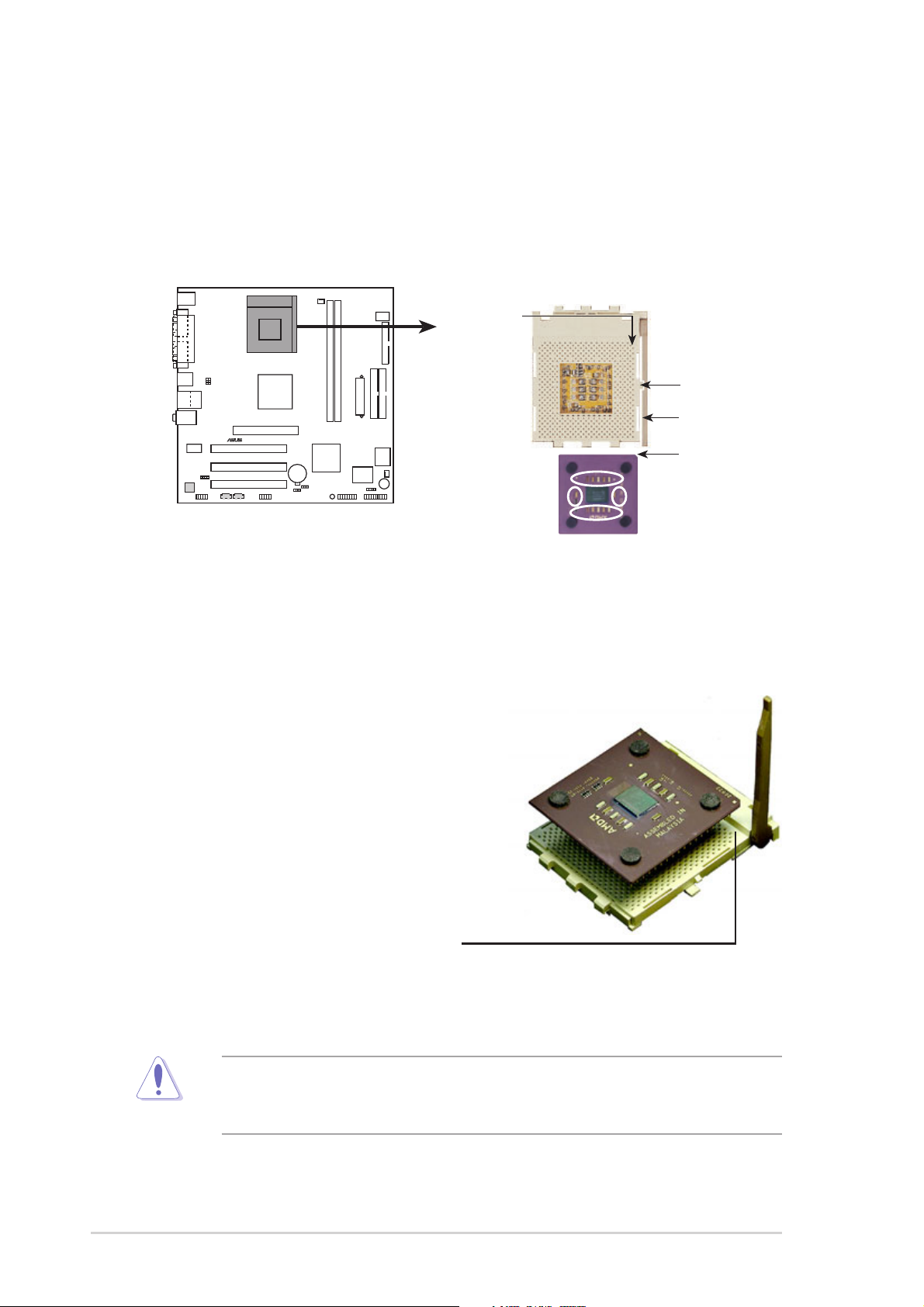
1.8 Central Processing Unit (CPU)
®
The motherboard provides a Socket A (462) for CPU installation. The A7V8X-MX
supports Athlon™ XP processors with “QuantiSpeed” data processing, large data
caches, 3D enhancements and 333/266/200MHz bus speeds. AMD Athlon™ XP
processors offer gigahertz speeds to support all the latest computing platforms and
applications
CPU NOTCH
TO INNER
CORNER
LOCK
LEVER
A7V8X-MX
A7V8X-MX Socket 462
AMD™ CPU
CPU NOTCH
Each AMD CPU has a “marked” corner. This corner is usually indicated with a notch,
and/or a golden square or triangle. Refer to this indicator while orienting the CPU.
A fan and heatsink should be attached to the CPU to prevent overheating.
1.8.2 Installing the CPU
Follow these steps to install a CPU:
1. Locate the Socket 462 and open it by
pulling the lever gently sideways away
from the socket. Then lift the lever
upwards. The socket lever must be
fully opened (90 to 100 degrees).
2. Insert the CPU with the correct
orientation. The notched or golden
corner of the CPU must be oriented
toward the inner corner of the socket
base nearest to the lever hinge.
The CPU should drop easily into place. Do not force the CPU into the socket
to avoid bending the pins. If the CPU does not fit, check its alignment and look
for bent pins.
1-10
Chapter 1: Product Information
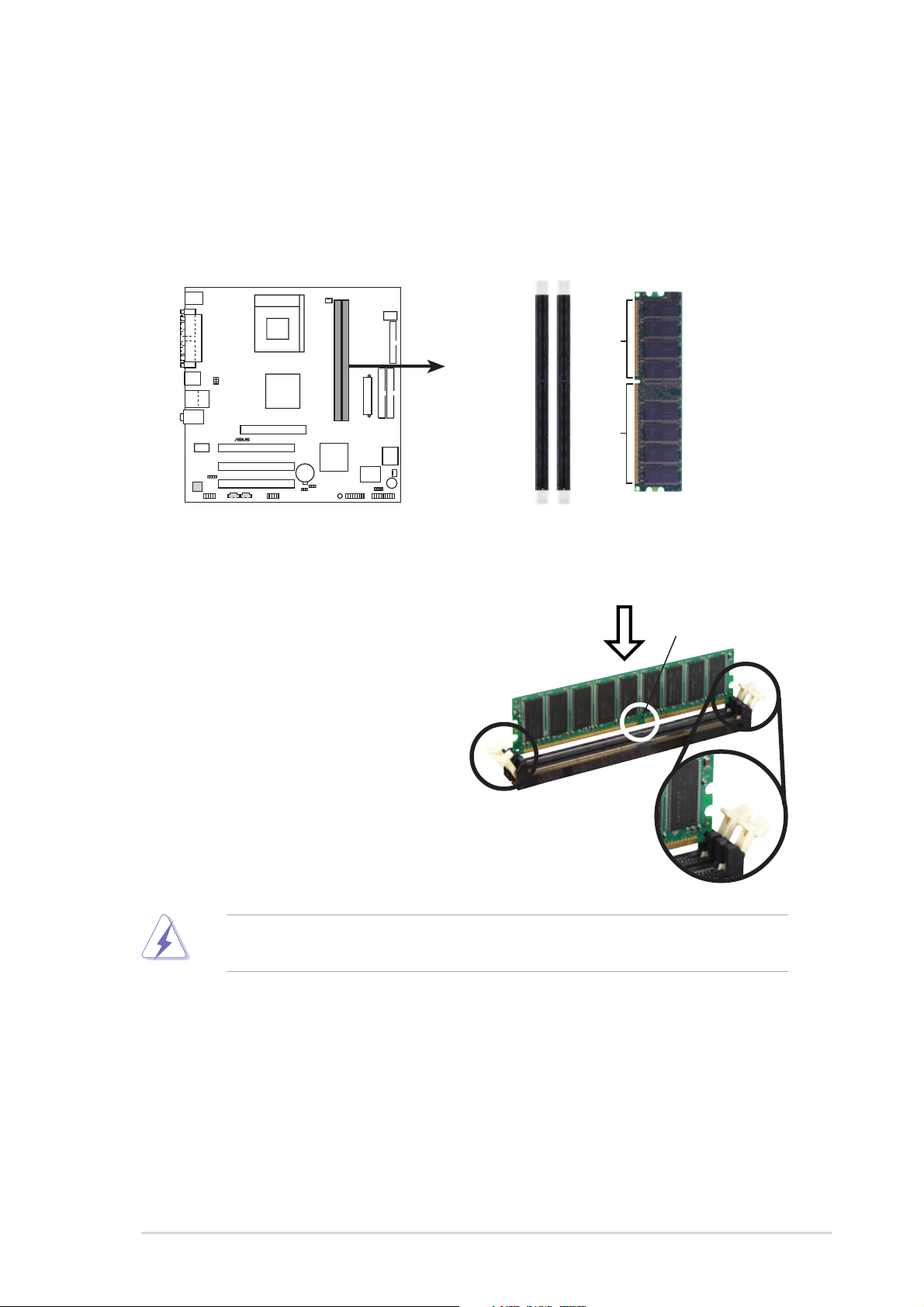
1.9 System memory
®
The motherboard has two Double Data Rate (DDR) DIMM sockets that supports
up to 2GB non-ECC PC2700/2100/1600 DDR SDRAM DIMMs. Each DIMM
socket/module is two-sided. DIMMs come in combinations of single or doublesided types ranging through 64MB, 128MB, 256MB, 512MB and 1 GB.
80 Pins104 Pins
A7V8X-MX
A7V8X-MX 184-Pin DDR DIMM Sockets
DIMM1
DIMM2
1.9.1 Installing a DIMM
1. Unlock a DIMM socket by pressing
the retaining clips outward.
2. Align a DIMM on the socket. Make
sure the notches on the DIMM
exactly match the notches in the
socket.
3. Firmly insert the DIMM into the
socket until the retaining clips lock
into place.
A DDR DIMM is keyed with a notch so that it fits in only one direction. DO NOT
force a DIMM into a socket to avoid damaging the DIMM.
DDR DIMM notch
Unlocked Retaining Clip
ASUS A7V8X-MX motherboard user manual
1-11
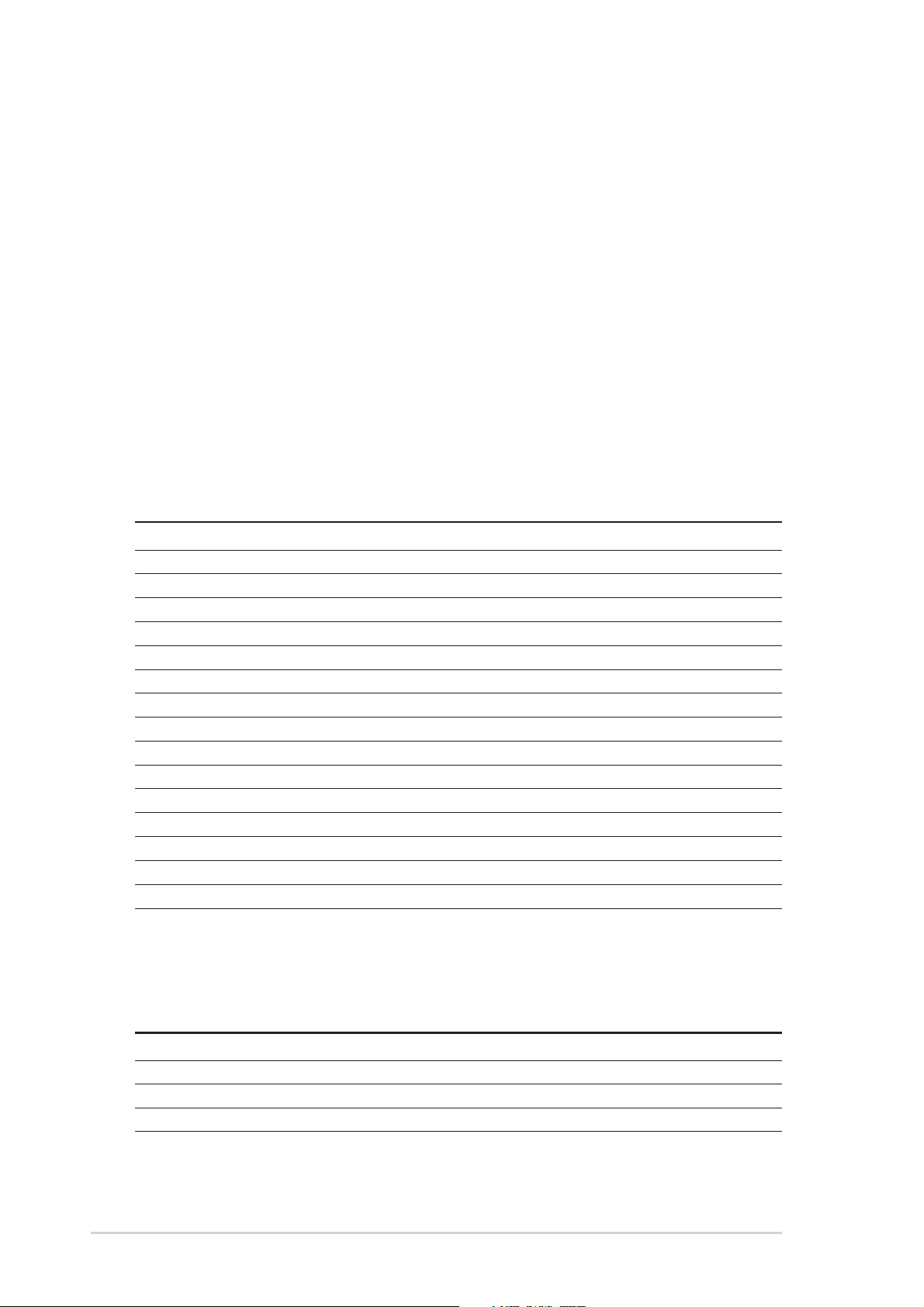
1.10 Expansion slots
The A7V8X-MX motherboard has three (3) PCI and one (1) Accelerated Graphics
Port (AGP). The following sub-sections describe the slots and the expansion cards
that they support.
1.10.1 Configuring an expansion card
Some expansion cards need an IRQ to operate. Generally, an IRQ must be
exclusively assigned to one function at a time. In a standard design configuration,
16 IRQs are available but most are already in use.
Normally, 6 IRQs are free for expansion cards. Sometimes IRQs are “shared” by
more than one function; in this case, IRQ assignments are swapped automatically
or adjusted through the BIOS firmware.
1.10.2 Standard Interrupt Assignments
IRQ Standard Function
0 System Timer
1 Keyboard Controller
2 Programmable Interrupt Controller
3* USB Universal Host Controller
4* Communications Port (COM1)
5* Onboard Audio
6 Standard Floppy Disk Controller
7* Printer Port (LPT1)
8 System CMOS/Real Time Clock
9* Onboard LAN
10* USB Universal Host Controller
11* Onboard VGA
12* PS/2 Compatible Mouse Port
13 Numeric Data Processor
14* Ultra A T A Controller
15* Secondary Ultra ATA Controller
*These IRQs are usually available for ISA or PCI devices.
IRQ assignments for this motherboard
ABCDEF`G
PCI slot 1 shared ––––––
PCI slot 2 – shared –––––
PCI slot 3 ––shared ––––
AGP slot shared ––––––
1-12
Chapter 1: Product Information
