Page 1

A7V880
User Guide
Motherboard
Page 2
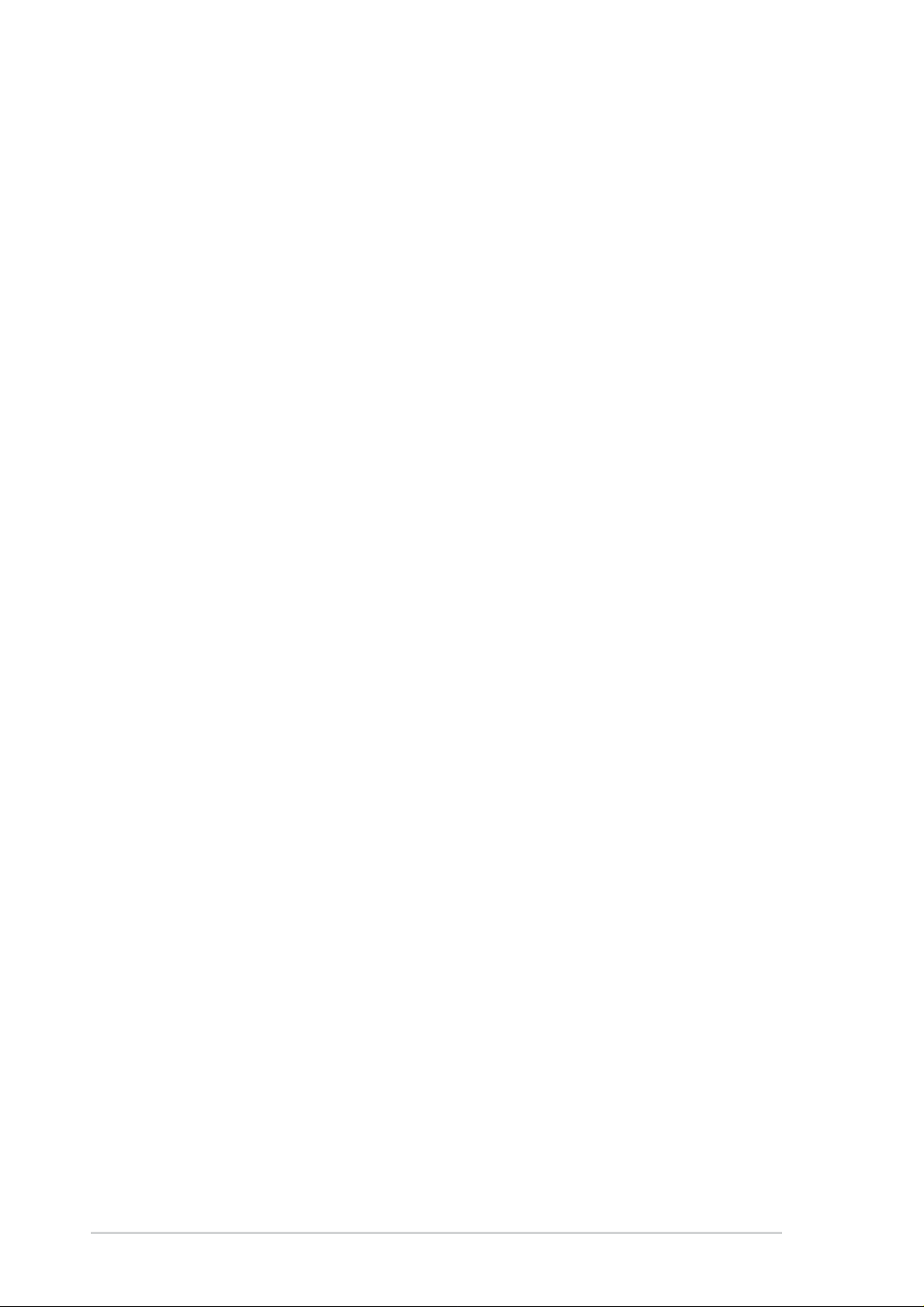
Checklist
E1791
Revised Edition V3
January 2005
Copyright © 2005 ASUSTeK COMPUTER INC. All Rights Reserved.
No part of this manual, including the products and software described in it, may be
reproduced, transmitted, transcribed, stored in a retrieval system, or translated into any
language in any form or by any means, except documentation kept by the purchaser for
backup purposes, without the express written permission of ASUSTeK COMPUTER INC.
(“ASUS”).
Product warranty or service will not be extended if: (1) the product is repaired, modified or
altered, unless such repair, modification of alteration is authorized in writing by ASUS; or (2)
the serial number of the product is defaced or missing.
ASUS PROVIDES THIS MANUAL “AS IS” WITHOUT WARRANTY OF ANY KIND, EITHER
EXPRESS OR IMPLIED, INCLUDING BUT NOT LIMITED TO THE IMPLIED WARRANTIES
OR CONDITIONS OF MERCHANTABILITY OR FITNESS FOR A PARTICULAR PURPOSE.
IN NO EVENT SHALL ASUS, ITS DIRECTORS, OFFICERS, EMPLOYEES OR AGENTS BE
LIABLE FOR ANY INDIRECT, SPECIAL, INCIDENTAL, OR CONSEQUENTIAL DAMAGES
(INCLUDING DAMAGES FOR LOSS OF PROFITS, LOSS OF BUSINESS, LOSS OF USE
OR DATA, INTERRUPTION OF BUSINESS AND THE LIKE), EVEN IF ASUS HAS BEEN
ADVISED OF THE POSSIBILITY OF SUCH DAMAGES ARISING FROM ANY DEFECT OR
ERROR IN THIS MANUAL OR PRODUCT.
SPECIFICATIONS AND INFORMATION CONTAINED IN THIS MANUAL ARE FURNISHED
FOR INFORMATIONAL USE ONLY, AND ARE SUBJECT TO CHANGE AT ANY TIME
WITHOUT NOTICE, AND SHOULD NOT BE CONSTRUED AS A COMMITMENT BY ASUS.
ASUS ASSUMES NO RESPONSIBILITY OR LIABILITY FOR ANY ERRORS OR
INACCURACIES THAT MAY APPEAR IN THIS MANUAL, INCLUDING THE PRODUCTS
AND SOFTWARE DESCRIBED IN IT.
Products and corporate names appearing in this manual may or may not be registered
trademarks or copyrights of their respective companies, and are used only for identification or
explanation and to the owners’ benefit, without intent to infringe.
ii
Page 3
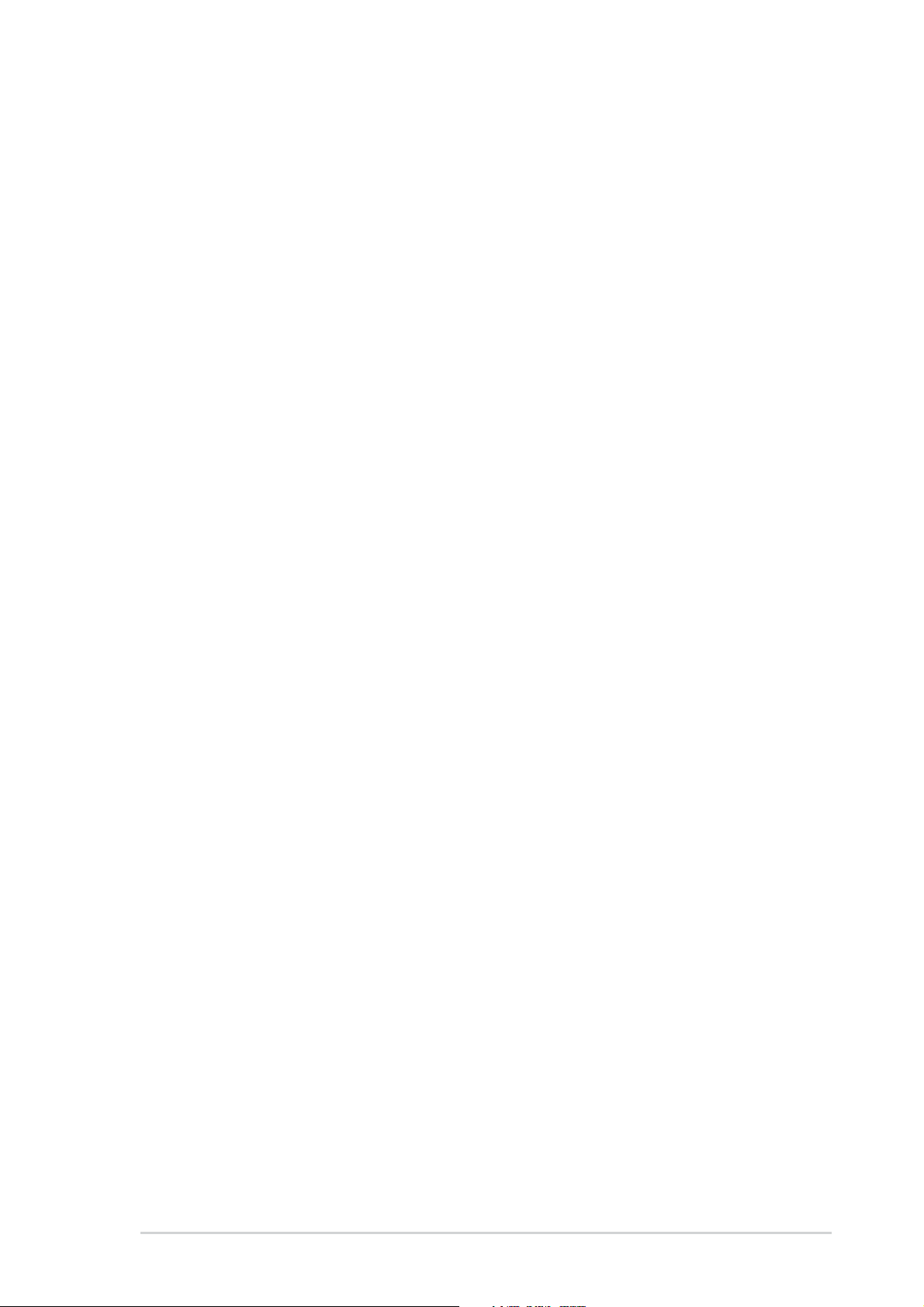
Contents
Notices ........................................................................................... vi
Safety information ......................................................................... vii
About this guide............................................................................ viii
A7V880 specifications summary ....................................................ix
Chapter 1: Product introduction
1.1 Welcome! ........................................................................... 1-2
1.2 Package contents............................................................... 1-2
1.3 Special features.................................................................. 1-3
1.3.1 Product Highlights.................................................. 1-3
1.3.2 Unique ASUS features ........................................... 1-4
1.4 Before you proceed ............................................................ 1-5
1.5 Motherboard overview........................................................ 1-6
1.5.1 Motherboard layout ................................................ 1-6
1.5.2 Placement direction ............................................... 1-7
1.5.3 Screw holes ........................................................... 1-7
1.6 Central Processing Unit (CPU)........................................... 1-8
1.6.1 Overview ................................................................ 1-8
1.6.2 Installing the CPU .................................................. 1-8
Features
1.7 System memory ............................................................... 1-10
1.7.1 DIMM sockets location......................................... 1-10
1.7.2 Memory configurations ........................................ 1-10
1.7.3 Installing a DIMM ................................................. 1-12
1.8 Expansion slots ................................................................ 1-12
1.8.1 Interrupt assignments .......................................... 1-12
1.8.2 IRQ assignments for this motherboard ................ 1-13
1.8.3 PCI slots .............................................................. 1-13
1.8.4 AGP slot............................................................... 1-14
1.8.5 Wi-Fi slot .............................................................. 1-15
1.9 Jumpers............................................................................ 1-16
1.10 Connectors ....................................................................... 1-19
1.10.1 Rear panel connectors......................................... 1-19
1.10.2 Internal connectors .............................................. 1-20
iii
Page 4
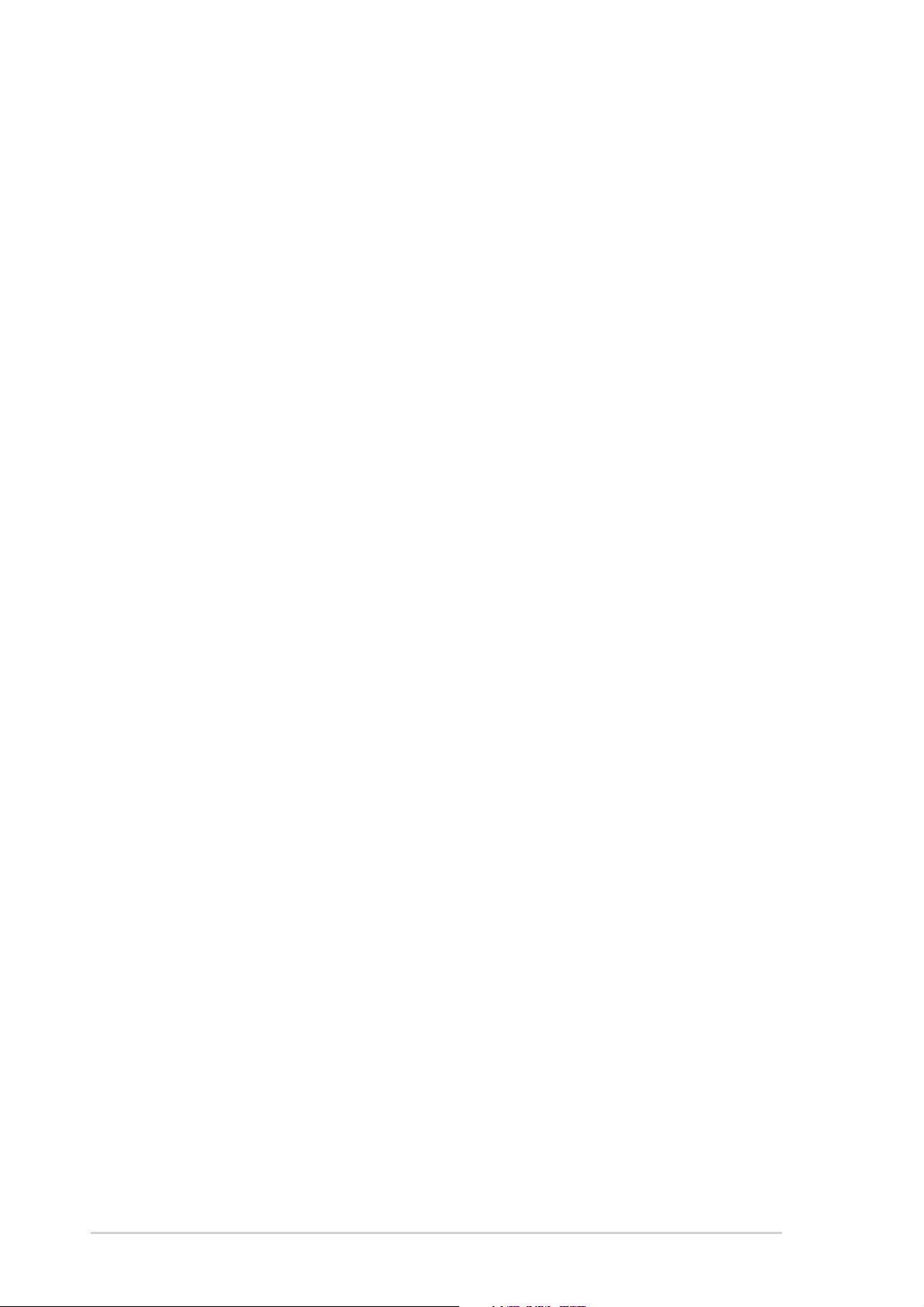
Safeguards
Contents
Chapter 2: BIOS Information
2.1 Managing and updating your BIOS .................................... 2-2
2.1.1 Creating a bootable floppy disk ............................. 2-2
2.1.2 Using AFUDOS to update the BIOS ...................... 2-3
2.1.3 Using AFUDOS to copy BIOS from PC ................. 2-4
2.1.4 Using ASUS EZ Flash to update the BIOS ............ 2-5
2.1.5 Recovering the BIOS with CrashFree BIOS 2 ....... 2-6
2.2 BIOS Setup program .......................................................... 2-8
2.2.1 BIOS menu screen ................................................ 2-9
2.2.2 Menu bar................................................................ 2-9
2.2.3 Navigation keys ..................................................... 2-9
2.2.4 Menu items .......................................................... 2-10
2.2.5 Sub-menu items................................................... 2-10
2.2.6 Configuration fields .............................................. 2-10
2.2.7 Pop-up window .................................................... 2-10
2.2.8 Scroll bar.............................................................. 2-10
2.2.9 General help ........................................................ 2-10
2.3 Main menu.........................................................................2-11
2.3.1 System Time .........................................................2-11
2.3.2 System Date .........................................................2-11
2.3.3 Legacy Diskette A .................................................2-11
2.3.4 Primary and Secondary IDE Master/Slave .......... 2-12
2.3.5 System Information .............................................. 2-13
2.4 Advanced menu ............................................................... 2-14
2.4.1 Instant Music Configuration ................................. 2-14
2.4.2 Chipset................................................................. 2-15
2.4.3 Onboard Devices Configuration........................... 2-18
2.4.4 PCI PnP ............................................................... 2-19
2.4.5 JumperFree Configuration ................................... 2-21
2.4.6 USB Configuration ............................................... 2-22
2.5 Power menu ..................................................................... 2-23
2.5.1 Suspend Mode..................................................... 2-23
2.5.2 Repost Video on S3 Resume............................... 2-23
2.5.3 ACPI 2.0 Support ................................................. 2-23
2.5.4 ACPI APIC Support.............................................. 2-23
2.5.5 APM Configuration............................................... 2-24
2.5.6 Hardware Monitor ................................................ 2-25
iv
Page 5
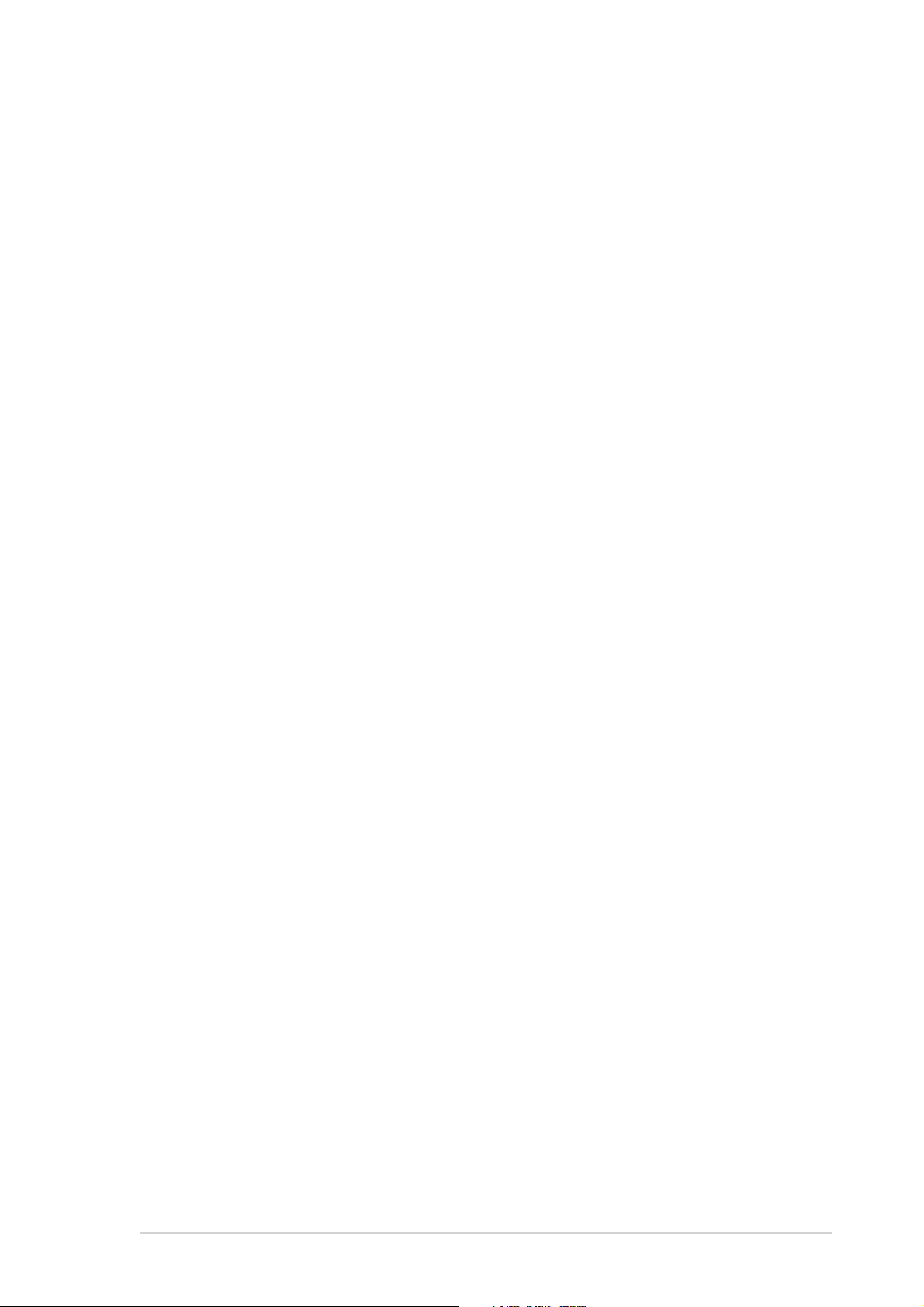
Contents
2.6 Boot menu ........................................................................ 2-27
2.6.1 Boot Device Priority ............................................. 2-27
2.6.2 Boot Settings Configuration ................................. 2-28
2.6.3 Security ................................................................ 2-29
2.7 Exit menu ......................................................................... 2-31
Chapter 3: Software support
3.1 Install an operating system................................................. 3-2
3.2 Support CD information...................................................... 3-2
3.2.1 Running the support CD ........................................ 3-2
3.2.2 Drivers menu ......................................................... 3-3
3.2.3 Utilities menu ......................................................... 3-3
3.2.4 ASUS Contact Information..................................... 3-4
3.3 ASUS Instant Music Lite..................................................... 3-5
v
Page 6
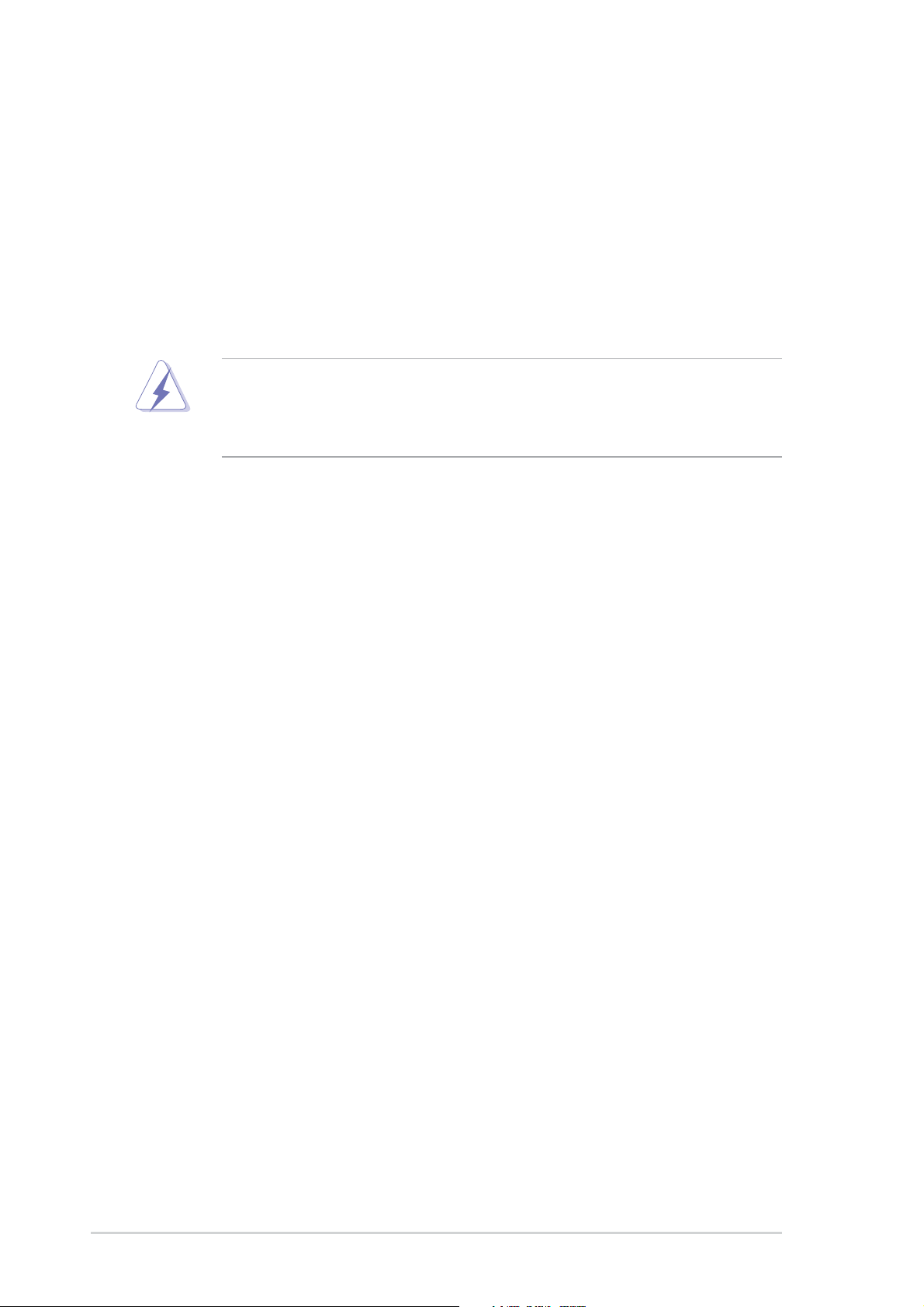
Notices
Federal Communications Commission Statement
This device complies with Part 15 of the FCC Rules. Operation is subject to
the following two conditions:
• This device may not cause harmful interference, and
• This device must accept any interference received including interference that
may cause undesired operation.
The use of shielded cables for connection of the monitor to the graphics card is
required to assure compliance with FCC regulations. Changes or modifications
to this unit not expressly approved by the party responsible for compliance
could void the user’s authority to operate this equipment.
Canadian Department of Communications Statement
This digital apparatus does not exceed the Class B limits for radio noise
emissions from digital apparatus set out in the Radio Interference
Regulations of the Canadian Department of Communications.
This class B digital apparatus complies with Canadian ICES-003.
Where to find more information
Refer to the following sources for additional information and for product and
software updates.
1. ASUS Websites
The ASUS website provides updated information on ASUS hardware and
software products. The ASUS websites are listed in the ASUS Contact
Information on the inside front cover.
2. Optional Documentation
Your product package may include optional documentation, such as warranty
flyers, that may have been added by your dealer. These documents are not
part of the standard package.
vi
Page 7
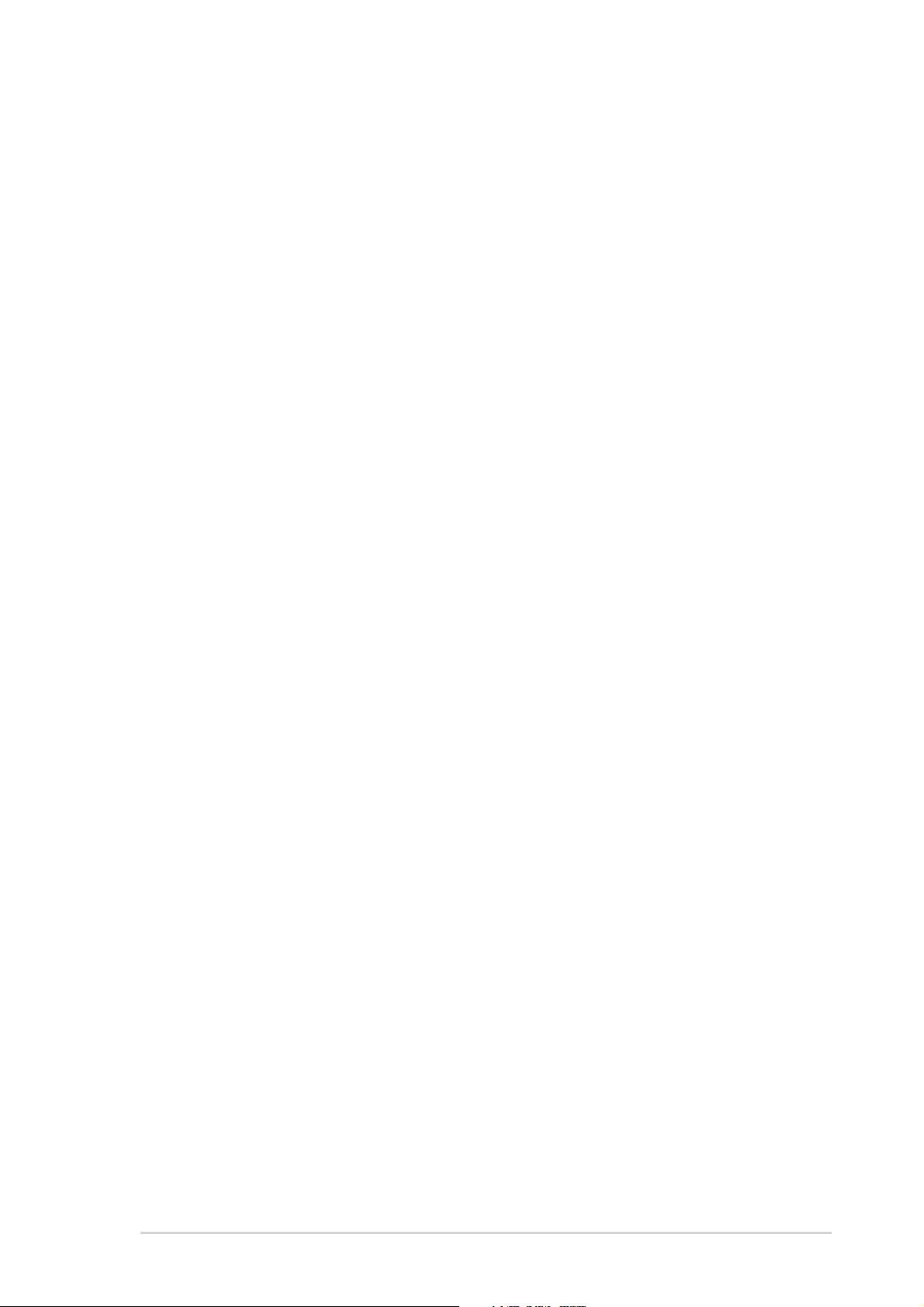
Safety information
Electrical safety
•To prevent electrical shock hazard, disconnect the power cable from the
electrical outlet before relocating the system.
• When adding or removing devices to or from the system, ensure that the power
cables for the devices are unplugged before the signal cables are connected. If
possible, disconnect all power cables from the existing system before you add a
device.
• Before connecting or removing signal cables from the motherboard, ensure that
all power cables are unplugged.
• Seek professional assistance before using an adpater or extension cord. These
devices could interrupt the grounding circuit.
• Make sure that your power supply is set to the correct voltage in your area. If you
are not sure about the voltage of the electrical outlet you are using, contact your
local power company.
• If the power supply is broken, do not try to fix it by yourself. Contact a qualified
service technician or your retailer.
Operation safety
• Before installing the motherboard and adding devices on it, carefully read all the
manuals that came with the package.
• Before using the product, make sure all cables are correctly connected and the
power cables are not damaged. If you detect any damage, contact your dealer
immediately.
•To avoid short circuits, keep paper clips, screws, and staples away from
connectors, slots, sockets and circuitry.
•Avoid dust, humidity, and temperature extremes. Do not place the product in any
area where it may become wet.
• Place the product on a stable surface.
• If you encounter technical problems with the product, contact a qualified service
technician or your retailer.
vii
Page 8
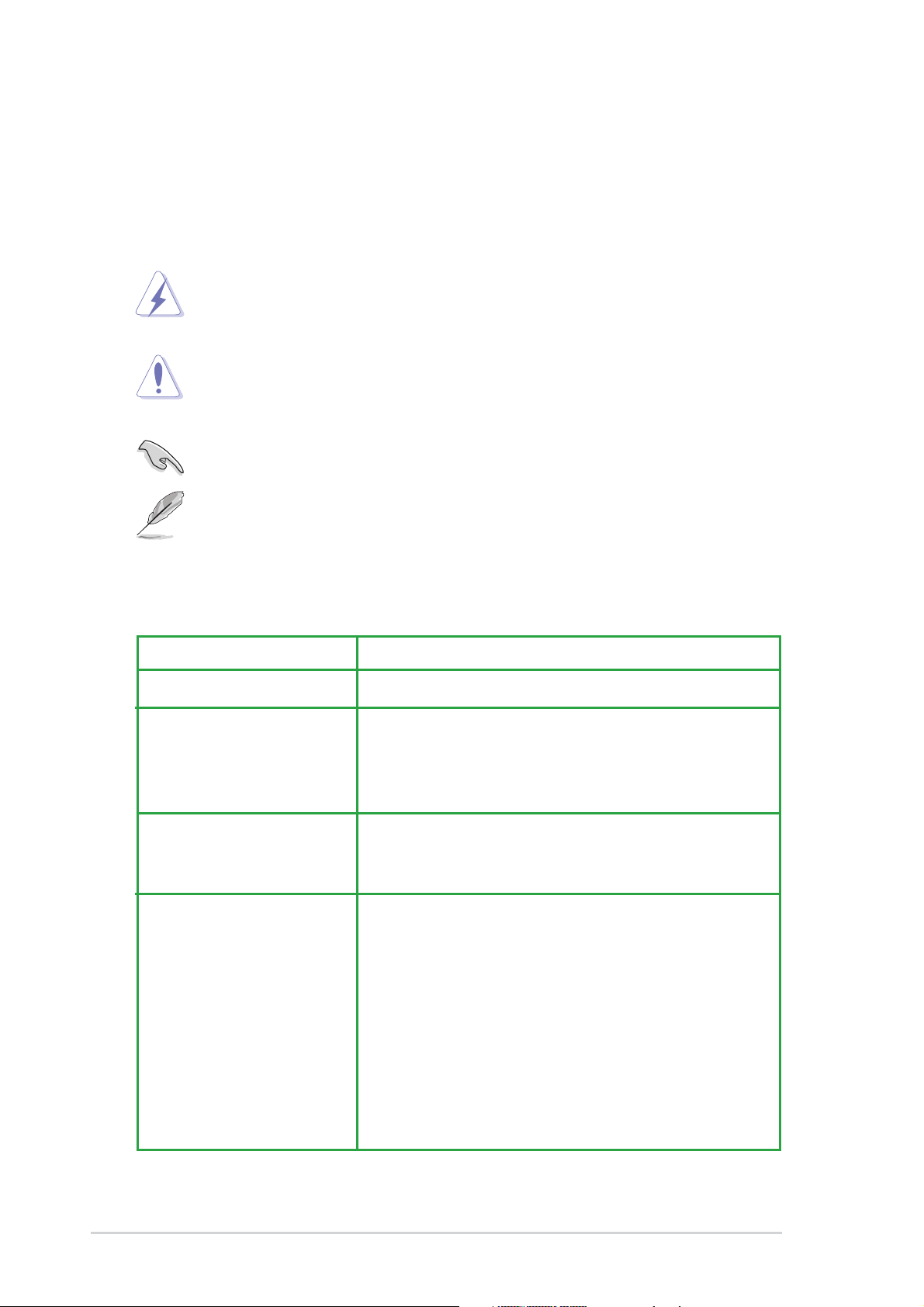
About this guide
Conventions used in this guide
To make sure that you perform certain tasks properly, take note of the following
symbols used throughout this manual.
WARNING: Information to prevent injury to yourself when trying to
complete a task.
CAUTION: Information to prevent damage to the components when
trying to complete a task.
IMPORTANT: Information that you MUST follow to complete a task.
NOTE: Tips and additional information to aid in completing a task.
Typography
Bold text Indicates a menu or an item to select.
Italics Used to emphasize a word or a phrase.
<Key> Keys enclosed in the less-than and greater-than sign
indicates that you must press the enclosed key.
Example: <Enter> indicates that you must press the
Enter or Return key.
<Multiple key names> If you must press two or more keys simultaneously,
the key names are linked with a plus sign (+).
Example: <Ctrl+Alt+D>
Command Means that you must enter the command exactly as
shown then supply the appropriate values that
appear in brackets. Example:
At the DOS prompt, type the command line:
afudos /i[filename]
viii
In this example, you must supply a filename for
[filename].
afudos /iA7V880.ROM
Page 9
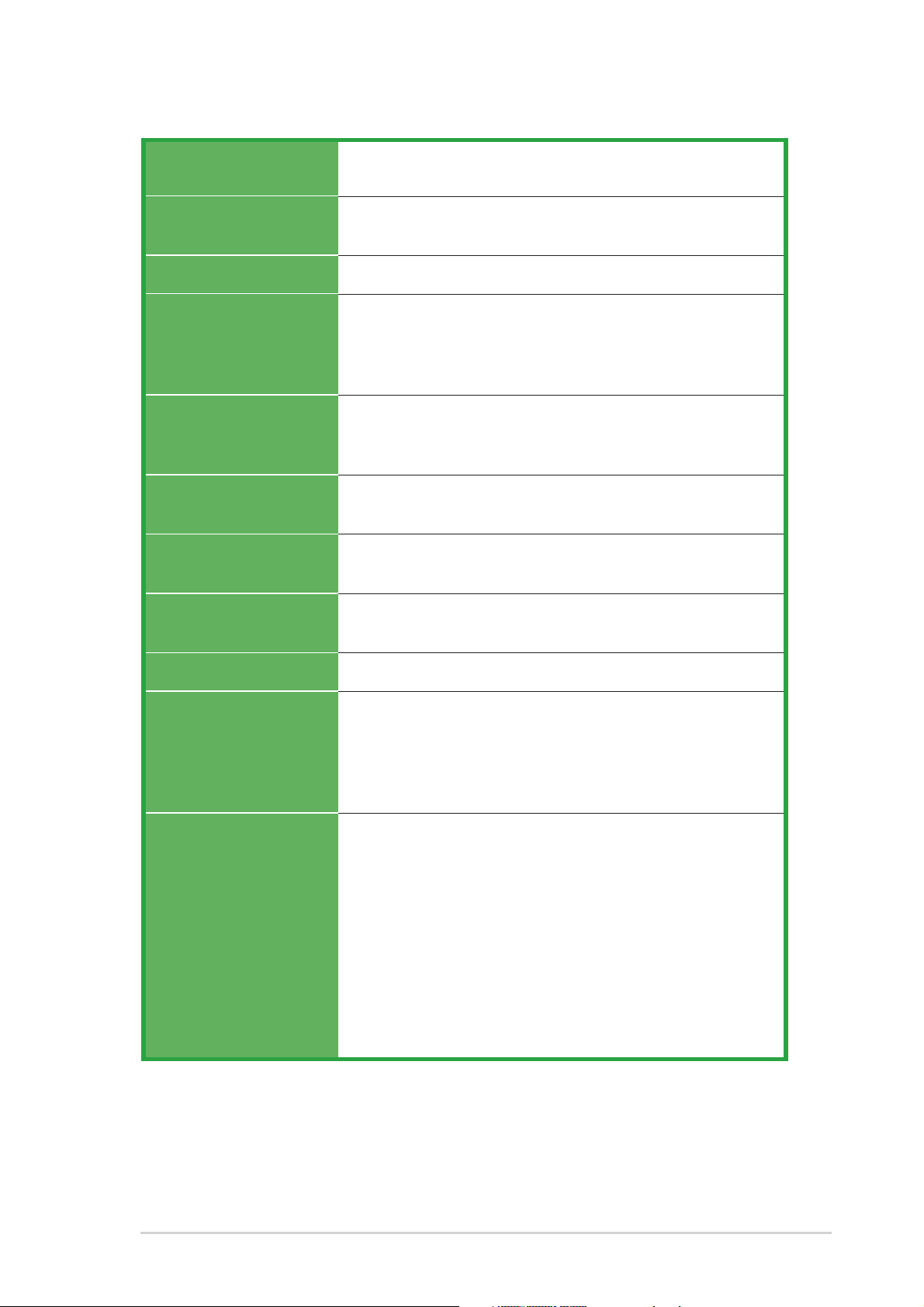
A7V880 specifications summary
CPU
Chipset
Front Side Bus
Memory
Expansion slots
Storage
Audio
Socket A for AMD Athlon™ XP processor
Supports AMD Thoroughbred/Barton core
VIA KT880
VIA VT8237
400/333/266/200 MHz
Dual-channel memory architecture
4 x 184-pin DDR DIMM sockets for up to 4GB unbuffered
non-ECC PC3200/PC2700/PC2100/PC1600 SDRAM
memory
1 x AGP 8X
5 x PCI
1 x ASUS proprietary WiFi slot for wireless LAN upgrade
2 x Ultra DMA 133/100/66/33 connectors
2 x Serial ATA with RAID 0, RAID 1
ADI AD1888 SoundMAX
Supports S/PDIF-out interface
®
6-channel audio Codec
LAN
USB
Overclocking
Features
Special features
®
Marvell
Maximum of eight USB 2.0 ports
CPU and memory voltage adjustable
SFS (Stepless Frequency Selection) at 1 MHz increment
Adjustable FSB/DDR ratio
ASUS JumperFree
ASUS C.P.R. (CPU Parameter Recall)
ASUS AI NET
ASUS C.O.P. (CPU Overheating Protection)
ASUS C.P.R. (CPU Parameter Recall)
ASUS EZ Flash
ASUS CrashFree BIOS 2
ASUS MyLogo™
ASUS Instant Music Lite
ASUS Q-Fan
Wake on Ring, LAN, USB, Keyboad and Mouse
STR (Suspend-to-RAM)
STD (Suspend-to-Disk)
88E8001 Gigabit LAN controller with Virtual Cable
Tester™ (VCT) Net-diagnosing utility
(continued on the next page)
ix
Page 10
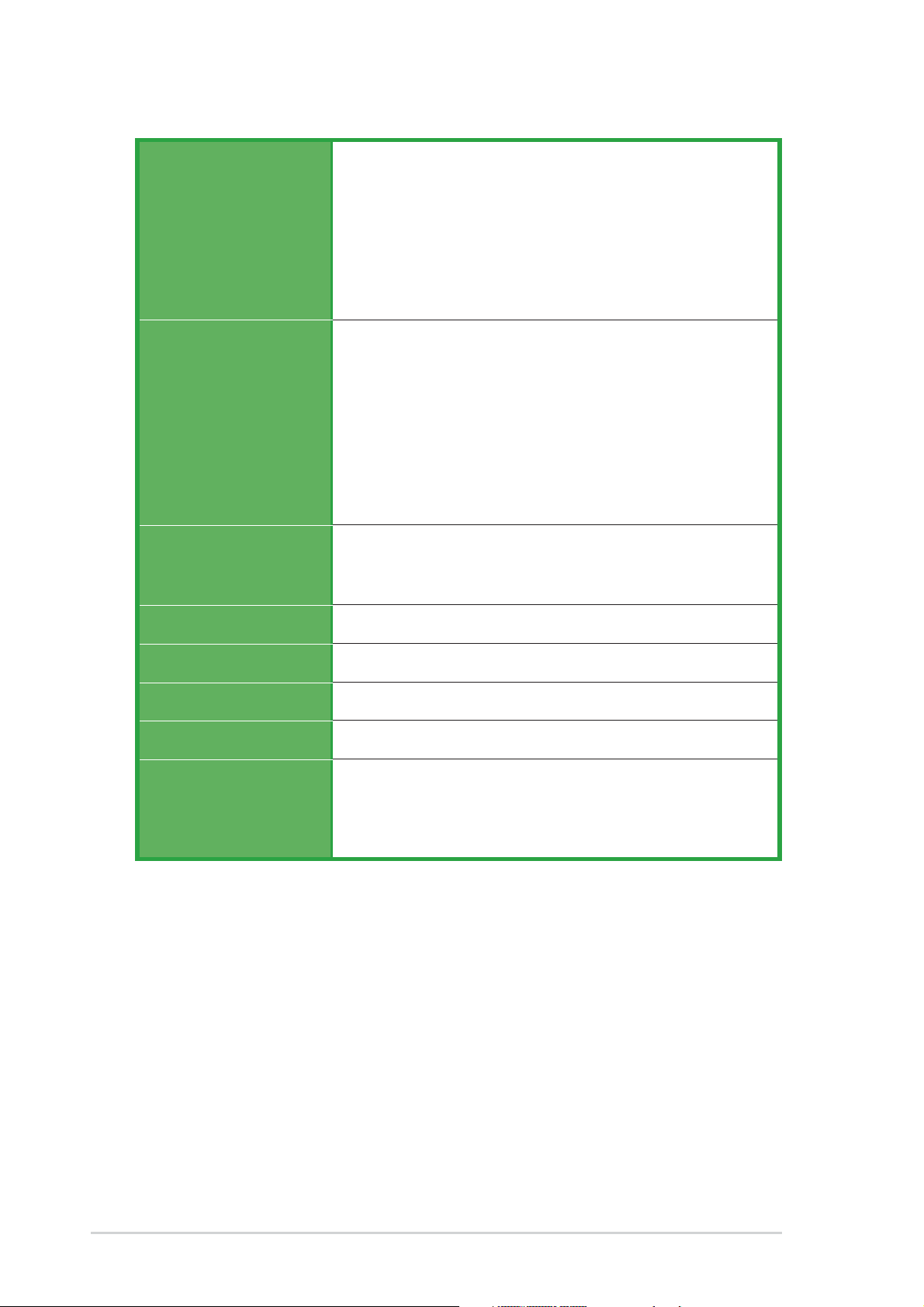
A7V880 specifications summary
Back panel I/O
Internal I/O
BIOS features
1 x Parallel port
1 x Serial port
1 x PS/2 keyboard port
1 x PS/2 mouse port
4 x USB 2.0 ports
1 x S/PDIF out
1 x RJ-45 port
Line In/Line Out/Microphone ports
2 x USB 2.0 connector for 4 additional USB ports
CPU/Chassis fan connectors
20-pin/4-pin ATX 12V power connectors
CD/AUX connectors
S/PDIF out connector
GAME/MIDI connector
Audio Line In/Out/Mic connectors
Front Panel connector
Chassis intrusion connector
4Mb Flash EEPROM, Award BIOS, PnP, DMI2.0, WfM2.0,
SM BIOS 2.3, ACPI, ASUS EZ Flash, CrashFree BIOS 2,
C.P.R., MyLogo™
Industry standard
Manageability
Power Requirement
Form Factor
Support CD contents
* Specifications are subject to change without notice.
PCI 2.2, USB 2.0/1.1
WfM 2.0, DMI 2.0, WOL by PME, WOR by PME
ATX power supply
ATX form factor: 12 in x 9.6 in (30.5 cm x 24.4 cm)
Device drivers
ASUS PC Probe
ASUS Live Update Utility
Anti-virus utility
x
Page 11
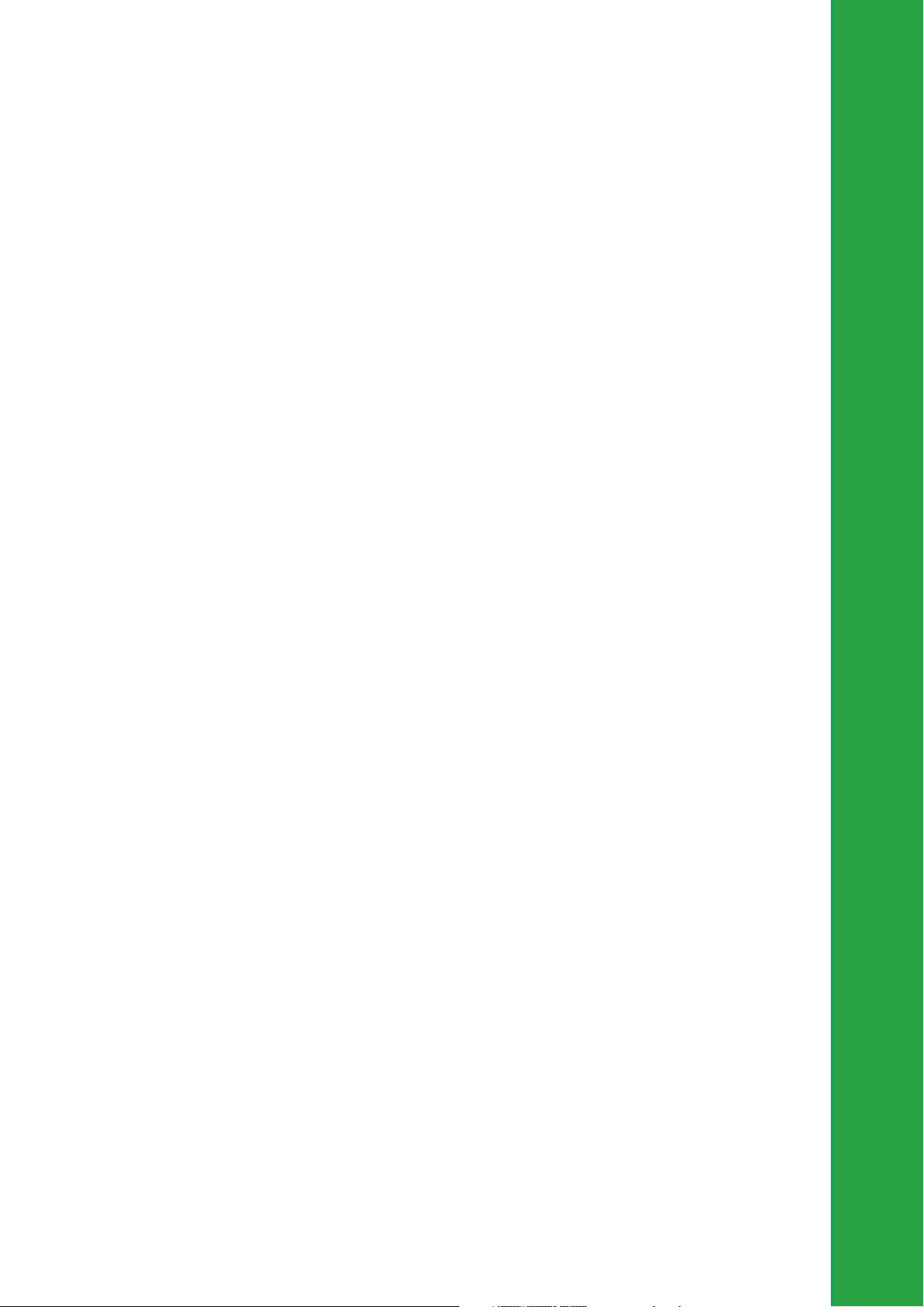
Chapter 1
This chapter describes the features of the
motherboard. It includes brief descriptions of the
motherboard components, and illustrations of the
layout, jumper settings, and connectors.
Product introduction
Page 12
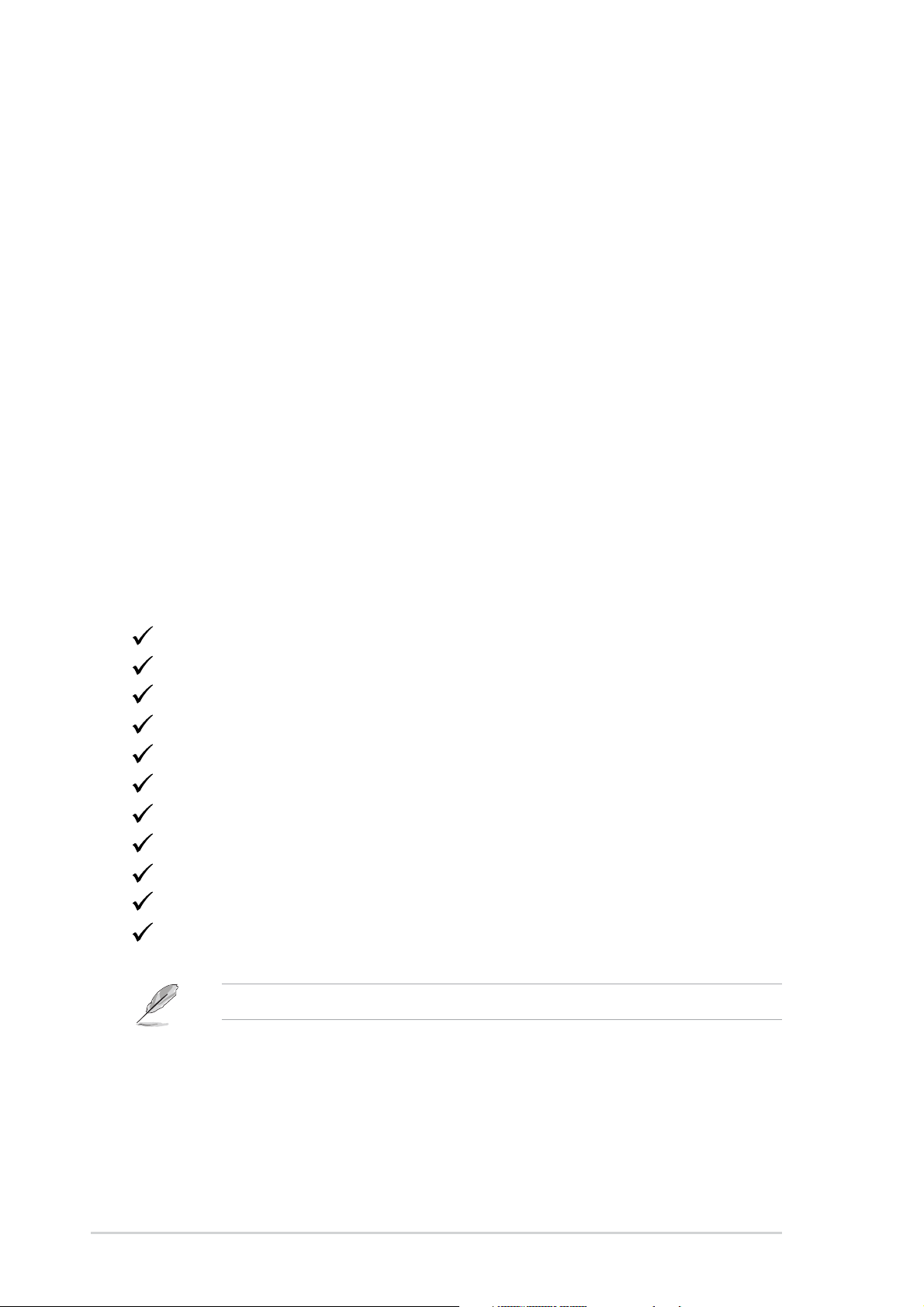
1.1Welcome!
Thank you for buying the ASUS® A7V880 motherboard!
The motherboard delivers a host of new features and latest technologies making it
another standout in the long line of ASUS quality motherboards!
The motherboard combines the powers of the AMD Athlon™ XP processor and the
VIA KT880 chipset to set a new benchmark for an effective desktop platform
solution.
Supporting up to 4GB of system memory with PC3200/PC2700/PC2100/PC1600
DDR SDRAM, high-resolution graphics via an AGP 8X slot, Serial ATA RAID, USB
2.0, and 6-channel audio features, the motherboard takes you ahead in the world
of power computing!
Before you start installing the motherboard, and hardware devices on it, check the
items in your package with the list below.
1.2Package contents
Check your motherboard package for the following items.
ASUS motherboard
ASUS support CD
1 x Serial ATA 2-in-1 cable’
1 x Serial ATA power cable
1 x 2-port USB module with cable
1 x 80-conductor ribbon cable for Ultra DMA 133/100/66 IDE drives
1 x 40-conductor IDE cable
1 x Ribbon cable for a 3.5-inch floppy drive
I/O shield
Bag of extra jumper caps
User guide
If any of the above items is damaged or missing, contact your retailer.
1-2
Chapter 1: Product introduction
Page 13
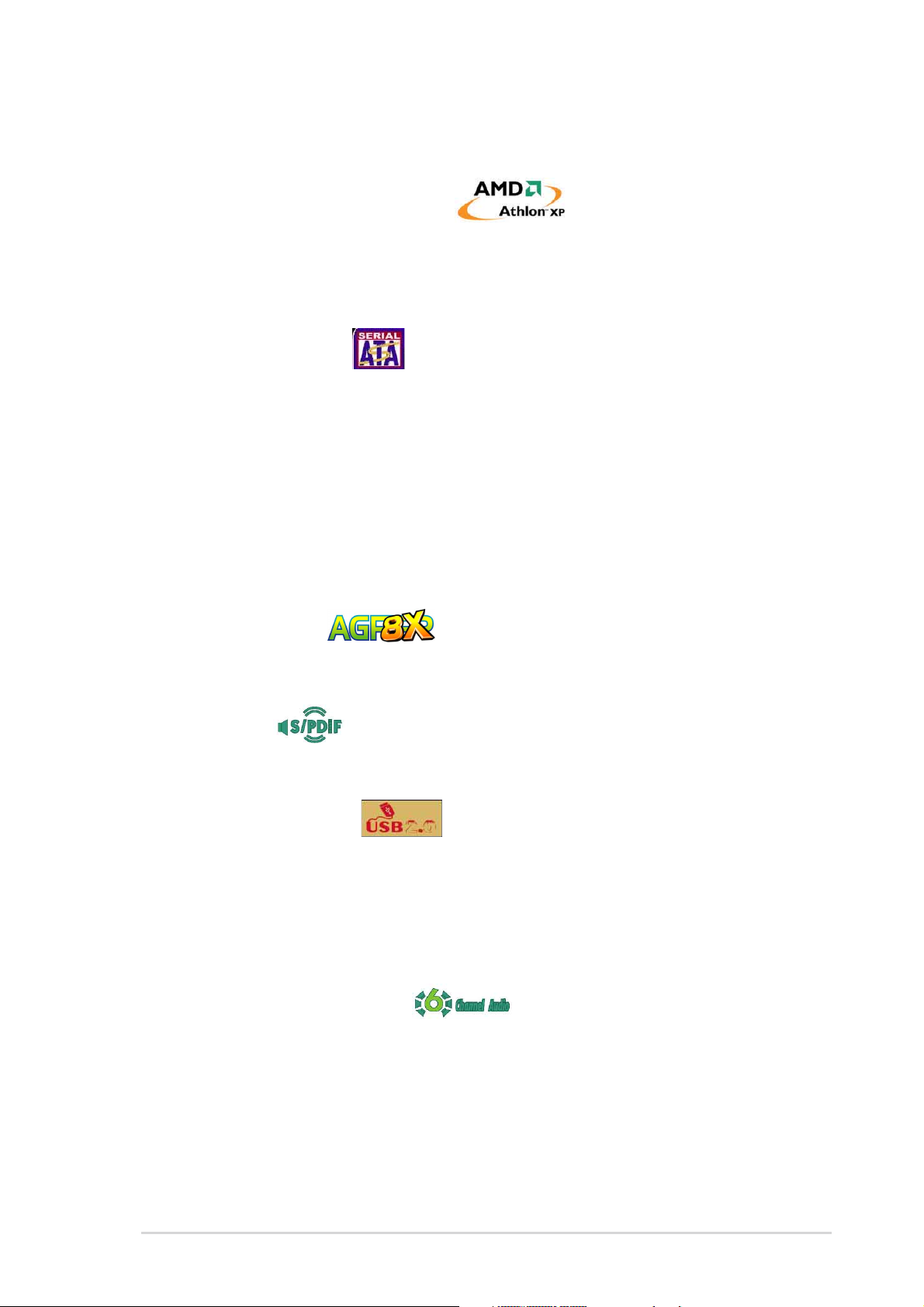
1.3 Special features
1.3.1 Product Highlights
Latest processor technology
The motherboard supports the latest AMD Athlon™, Athlon™ XP and AMD
Duron™ processors via a 462-pin surface mount ZIF socket. The AMD Athlon™
and AMD Athlon™ XP processors features a 400Mhz front side bus and the
QuantiSpeed™ architecture for rapid execution of applications.
Serial ATA solution
The motherboard supports four interfaces compliant to the Serial ATA (SATA)
specification, an evolutionary replacement of the Parallel ATA storage interface.
The Serial ATA specification allows for thinner, more flexible cables with lower pin
count, reduced voltage requirement, up to 150 MB/s data transfer rate.
Serial A TA RAID
The motherboard provides a high-performance Serial ATA RAID controller that
enhance hard disk performance and data backup protection without the cost of
additional RAID cards. The onboard VIA VT8237 RAID controller provides an
additional two Serial ATA connectors for RAID 0 and RAID 1 functions.
AGP 8X support
AGP 8X (AGP 3.0) is the VGA interface specification that enables enhanced
graphics performance with maximum bandwidth speed of up to 2.12 GB/s.
S/PDIF out
The motherboard’s S/PDIF out function turns your computer into a high-end
entertainment system with digital connectivity to powerful speaker systems.
USB 2.0 technology
The motherboard implements the new Universal Serial Bus (USB) 2.0
specification, extending the connection speed from 12 Mbps on USB 1.1 to a fast
480 Mbps on USB 2.0 - supporting up to eight USB 2.0 ports. The higher
bandwidth of USB 2.0 allows connection of devices such as high resolution video
conferencing cameras, next generation scanners and printers, and fast storage
units. USB 2.0 is backward compatible with USB 1.1.
6-Channel Audio solution
The motherboard uses an onboard audio Codec that lets you enjoy high-quality
6-channel audio without having to buy advanced sound cards.
ASUS A7V880 motherboard
1-3
Page 14
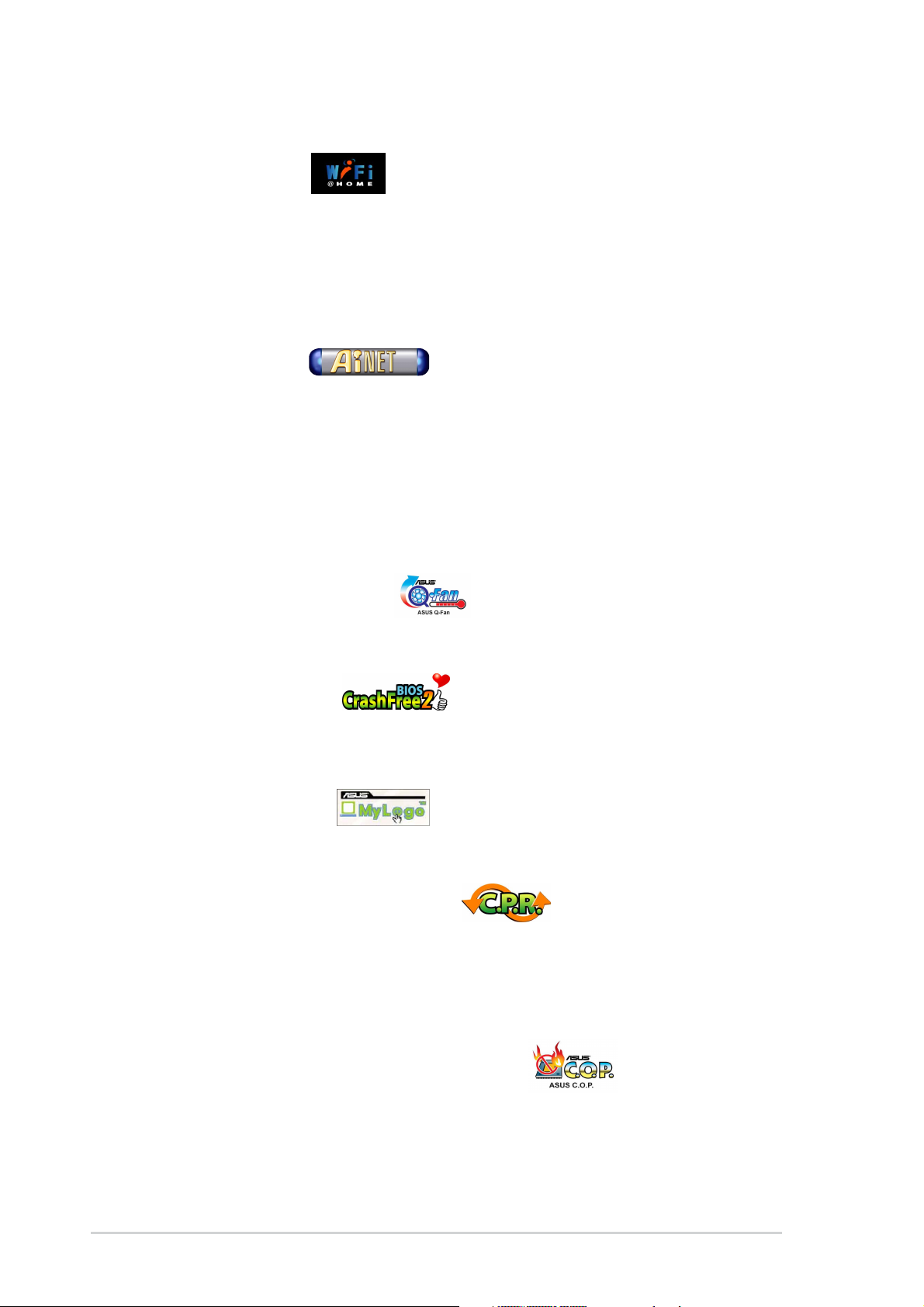
1.3.2 Unique ASUS features
ASUS Wi-Fi slot
The ASUS Wi-Fi slot is designed for the ASUS WiFi-b™ add-on card to set up an
environment for wireless LAN. The ASUS WiFi-b™ add-on card bundles the
exclusive software Access Point (AP) to save the extra cost of a stand-alone AP. In
addition, the card comes with user-friendly utilities and applications that allow quick
connection to notebooks, PDAs and other wireless LAN peripherals. See page
1-16.
AI NET solution
The Marvell® Gigabit LAN controller chipset is onboard to provide a single-chip
solution for LAN on Motherboard (LOM) applications. The controller integrates 32bit 10/100/1000BASE-T Gigabit Ethernet Media Access Control (IEEE 802.3
compliant) and Physical Layer Transceiver solution to support high performance
network applications. The controller is equipped with the Virtual Cable Tester™
(VCT) net-diagnosing utility that intelligently diagnoses and reports cable faults
from a remote location up to 100 meters. This feature helps maintain a more stable
network connection.
ASUS Q-Fan technology
The ASUS Q-Fan technology smartly adjusts the fan speeds according to the
system loading to ensure quiet, cool, and efficient operation. See page 2-26.
CrashFree BIOS 2
This feature allows you to restore the original BIOS data from the ASUS support
CD in case when the BIOS codes and data are corrupted. This protection
eliminates the need to buy a replacement ROM chip. See page 2-6.
ASUS MyLogo™
This feature present in the motherboard allows you to personalize and add style to
your system with customizable boot logos. See pages 2-28.
C.P.R. (CPU Parameter Recall)
The C.P.R. feature of the motherboard BIOS allows automatic re-setting to the
BIOS default settings in case the system hangs due to overclocking. When the
system hangs due to overclocking, C.P.R. eliminates the need to open the system
chassis and clear the RTC data. Simply reboot the system and the BIOS shows
the previous setting so users can amend the CPU setting again.
C.O.P. (CPU Overheating Protection)
With AMD® Athlon XP™ installed, the motherboard offers automatic CPU
Overheating Protection to prolong the life of the entire system. If the CPU
temperature exceeds the set criteria, the PC shuts down automatically.
1-4
Chapter 1: Product introduction
Page 15
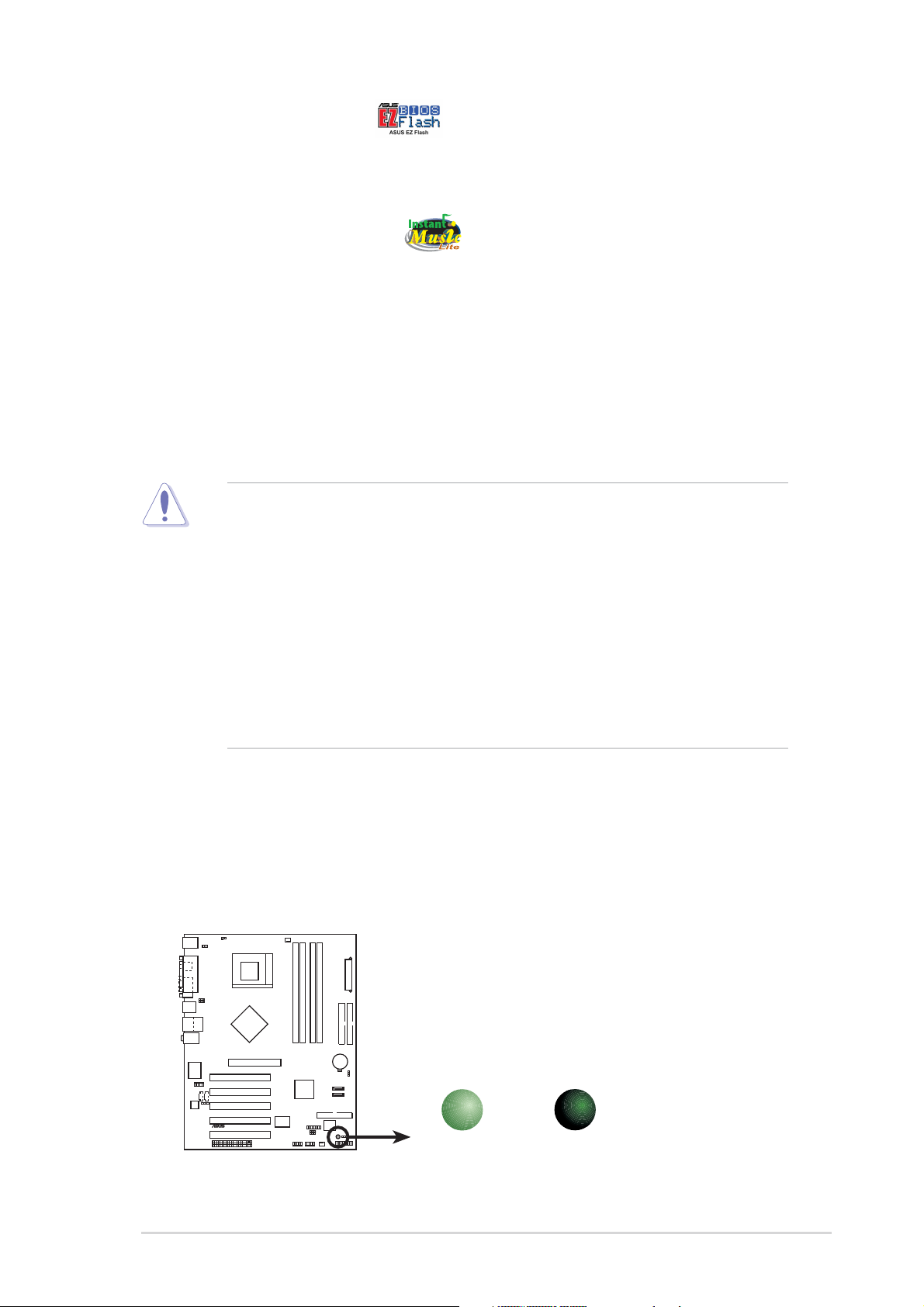
ASUS EZ Flash BIOS
With the ASUS EZ Flash, you can easily update the system BIOS even before
loading the operating system. No need to use a DOS-based utility or boot from a
floppy disk. See page 2-5.
ASUS Instant Music Lite
This unique feature allows you to playback audio files even without booting the
system to Windows™. Just press the ASUS Instant Music special function keys
and enjoy the music! See pages 2-14, 3-5
1.4 Before you proceed
Take note of the following precautions before you install motherboard components
or change any motherboard settings.
1. Unplug the power cord from the wall socket before touching any
component.
2. Use a grounded wrist strap or touch a safely grounded object or to a metal
object, such as the power supply case, before handling components to
avoid damaging them due to static electricity.
3. Hold components by the edges to avoid touching the ICs on them.
4. Whenever you uninstall any component, place it on a grounded antistatic
pad or in the bag that came with the component.
5. Before you install or remove any component, ensure that the ATX
power supply is switched off or the power cord is detached from the
power supply. Failure to do so may cause severe damage to the
motherboard, peripherals, and/or components.
Onboard LED
The motherboard comes with a stand-by power LED. When lit, this green LED
indicates that the system is ON, in sleep mode, or in soft-off mode, a reminder that
you should shut down the system and unplug the power cable before removing or
plugging in any motherboard component. The illustration below shows the location
of the onboard LED.
A7V880
®
A7V880 Onboard LED
ON
Standby
Power
SB_PWR
OFF
Powered
Off
ASUS A7V880 motherboard
1-5
Page 16
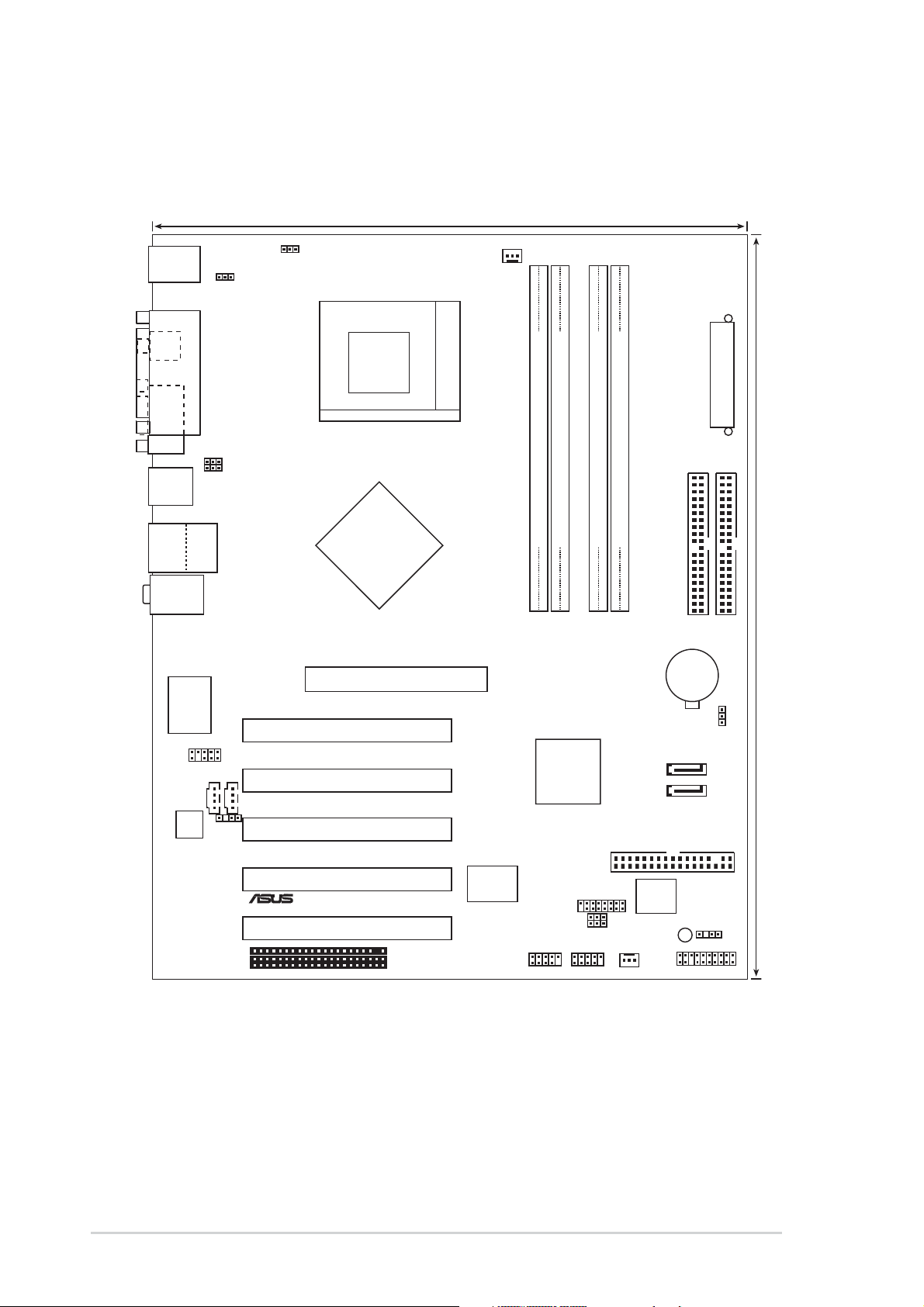
1.5 Motherboard overview
1.5.1 Motherboard layout
24.5cm (9.6in)
PS/2KBMS
T: Mouse
B: Keyboard
SPDIF_O
COM1
USB1
USB2
USB2.0
T: USB4
B: USB3
Top:Line In
Center:Line Out
Below:Mic In
PARALLEL PORT
Top:
RJ-45
KBPWR
USBPW12
USBPW34
OVER_VOLT1
Socket 462
VIA
KT880
Chipset
Accelerated Graphics Port (AGP)
CPU_FAN
ATX Power Connector
DDR DIMM_A1 (64/72 bit,184-pin module)
DDR DIMM_A2 (64/72 bit,184-pin module)
DDR DIMM_B1 (64/72 bit,184-pin module)
DDR DIMM_B1 (64/72 bit,184-pin module)
PRI_IDE
SEC_IDE
CR2032 3V
Lithium Cell
CMOS Power
30.5cm (12.0in)
LAN
Gigabit
Marvell
FP_AUDIO
CD
AD1888
CODEC
AUX
SPDIF_OUT
A7V880
PCI1
PCI2
VIA
VT8237
South
Bridge
SATA2
SATA1
CLRTC
PCI3
PCI4
®
PCI5
WIFI
Super
I/O
USBPW56
USBPW78
USB56
GAME
USB78
SB_PWR
CHA_FAN
2Mbit
Low Pin
Count
FLOPPY
CHASSIS
PANEL
1-6
Chapter 1: Product introduction
Page 17
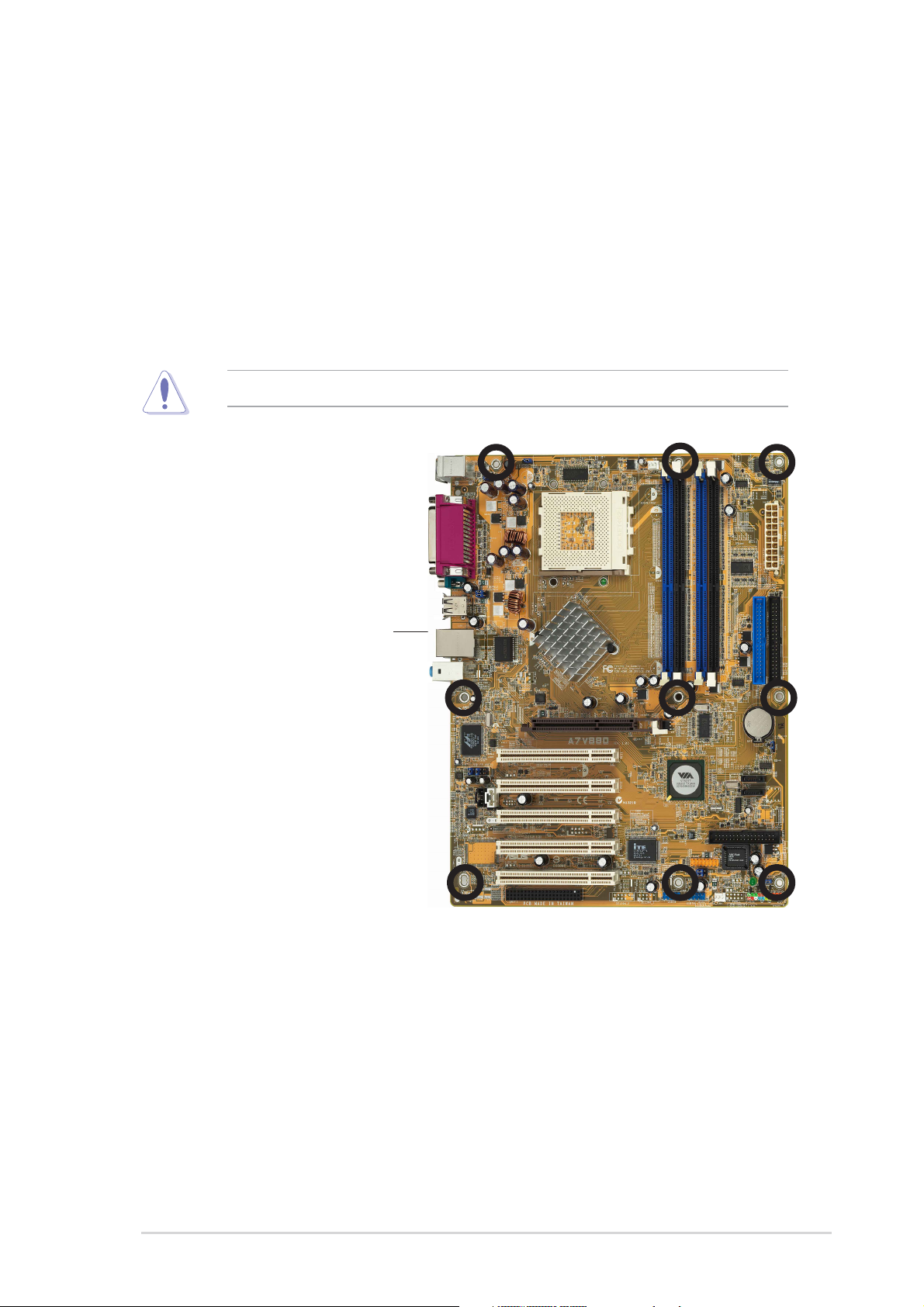
1.5.2 Placement direction
When installing the motherboard, make sure that you place it into the chassis in
the correct orientation. The edge with external ports goes to the rear part of the
chassis as indicated in the image below.
1.5.3 Screw holes
Place nine (9) screws into the holes indicated by circles to secure the motherboard
to the chassis.
Do not overtighten the screws! Doing so may damage the motherboard.
Place this side towards
the rear of the chassis
ASUS A7V880 motherboard
1-7
Page 18
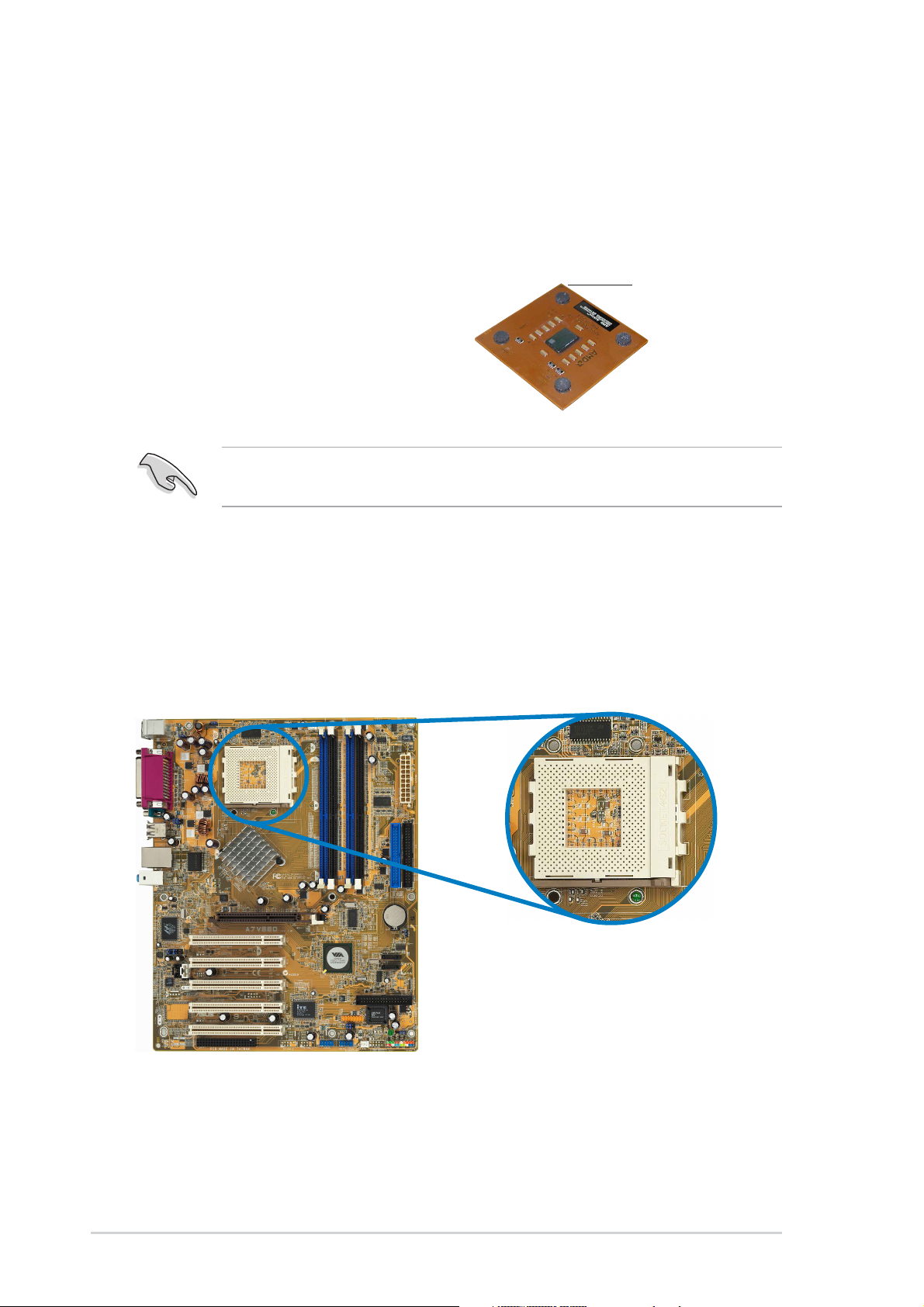
1.6 Central Processing Unit (CPU)
1.6.1 Overview
The motherboard comes with a surface mount 462-pin Zero Insertion Force (ZIF)
socket designed for the AMD Athlon™ XP, AMD Athlon™ XP, AMD Duron™
processors
Take note of the marked corner (with gold
triangle) on the CPU. This mark should
match a specific corner on the socket to
ensure correct installation.
Do not use processors with core speeds of less than 1GHz on this
motherboard.
1.6.2 Installing the CPU
Follow these steps to install a CPU.
1. Locate the 462-pin ZIF socket on the motherboard.
Gold triangle
1-8
Chapter 1: Product introduction
Page 19
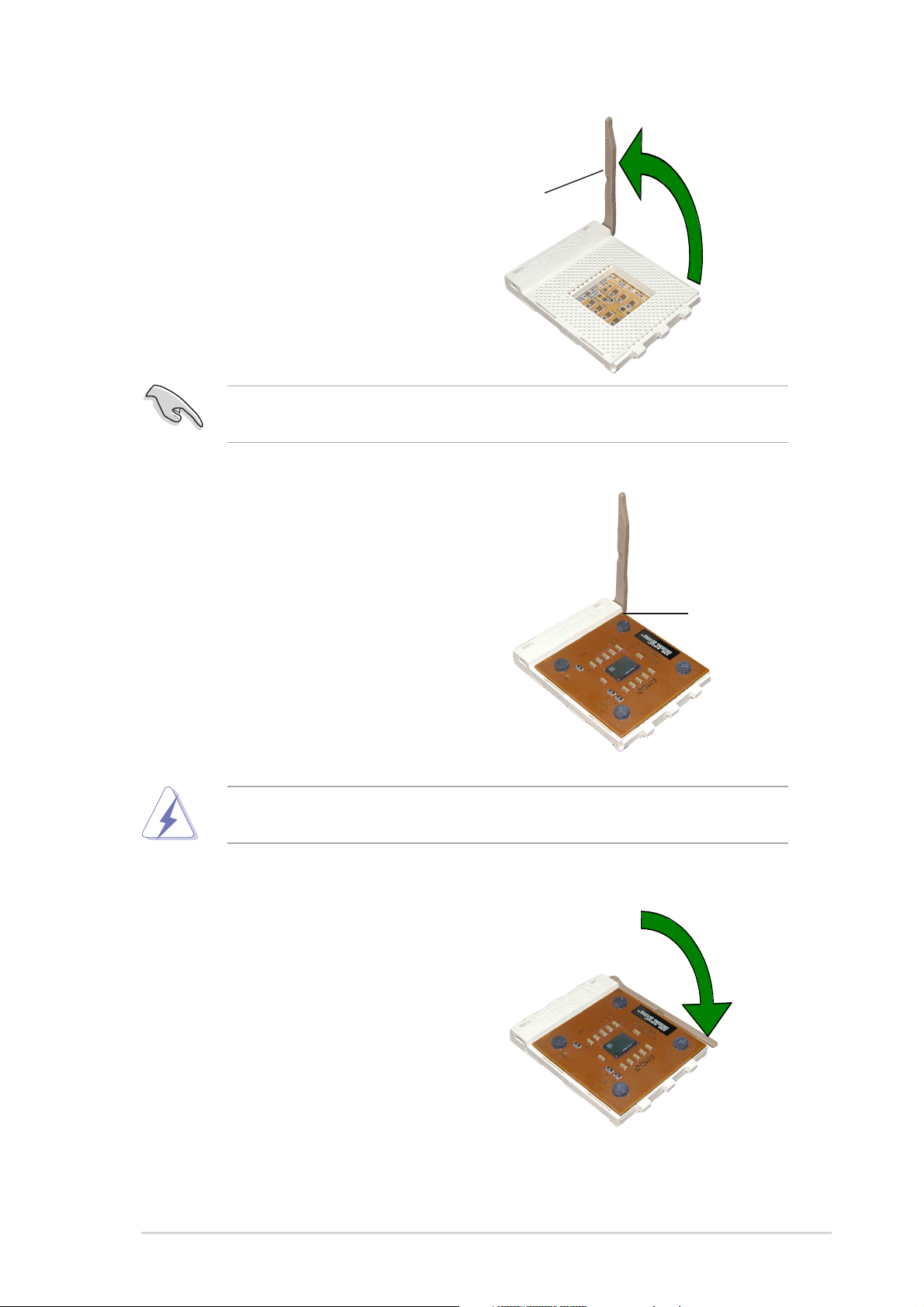
2. Unlock the socket by pressing the
lever sideways, then lift it up to a 90°100° angle.
Socket lever
Make sure that the socket lever is lifted up to 90°-100° angle, otherwise the
CPU does not fit in completely.
3. Position the CPU above the socket
such that the CPU corner with the
gold triangle matches the base of the
socket lever.
90°-100° angle
4. Carefully insert the CPU into the
socket until it fits in place.
The CPU fits only in one correct orientation. DO NOT force the CPU into the
socket to prevent bending the pins and damaging the CPU!
5. When the CPU is in place, push
down the socket lever to secure the
CPU. The lever clicks on the side tab
to indicate that it is locked.
Gold triangle
ASUS A7V880 motherboard
1-9
Page 20
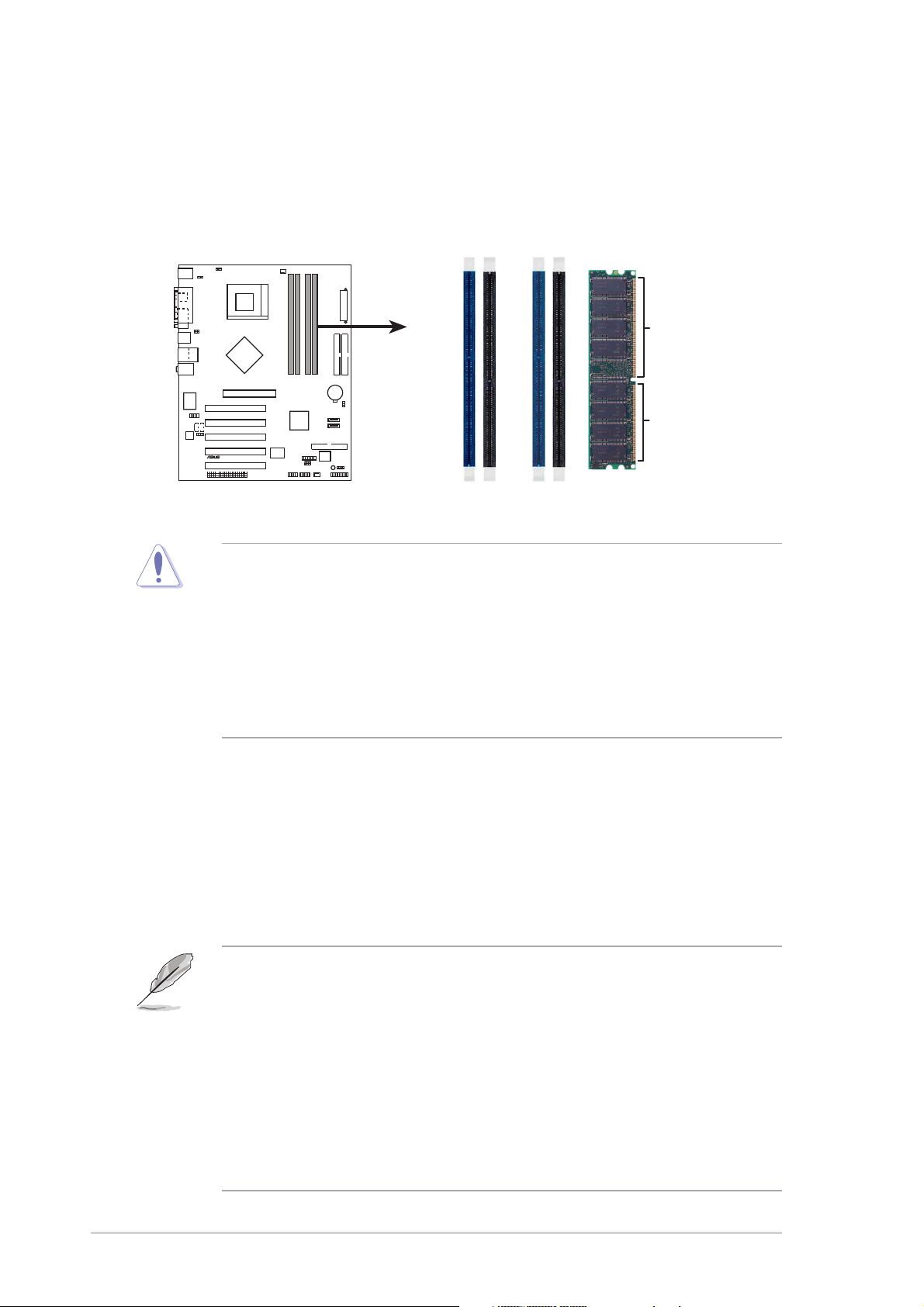
1.7System memory
1.7.1 DIMM sockets location
The following figure illustrates the location of the DDR DIMM sockets.
DIMM_A1
A7V880
®
A7V880 184-Pin DDR DIMM Sockets
• It is recommended to use the blue DIMM slots first.
• Make sure to unplug the power supply before adding or removing DIMMs or
other system components. Failure to do so may cause severe damage to
both the motherboard and the components.
• When installing long AGP cards, it is recommended to install the memory
modules first. Long AGP cards, when installed, may interfere with the
memory sockets.
DIMM_A2
DIMM_B1
DIMM_B2
80 Pins 104 Pins
1.7.2 Memory configurations
You may install 64MB, 128MB, 256MB, 512MB, and 1GB DDR DIMMs into the
DIMM sockets using the memory configurations in this section.
Important notes
• Installing DDR DIMMs other than the recommended configurations may
cause memory sizing error or system boot failure. Use any of the
recommended DIMM configurations in Table 1.
• In Dual-channel configurations, install only identical (the same type and
size) DDR DIMM pairs for each channel.
• Use the blue DIMM slots first.
• Stacked RAM and DDR DIMM modules with more than 18 chips are not
supported.
• Always install DIMMs with the same CAS Latency. For optimum
compatibility, obtain memory modules from the same vendors. See
Qualified Vendors List on page 1-11.
1-10
Chapter 1: Product introduction
Page 21
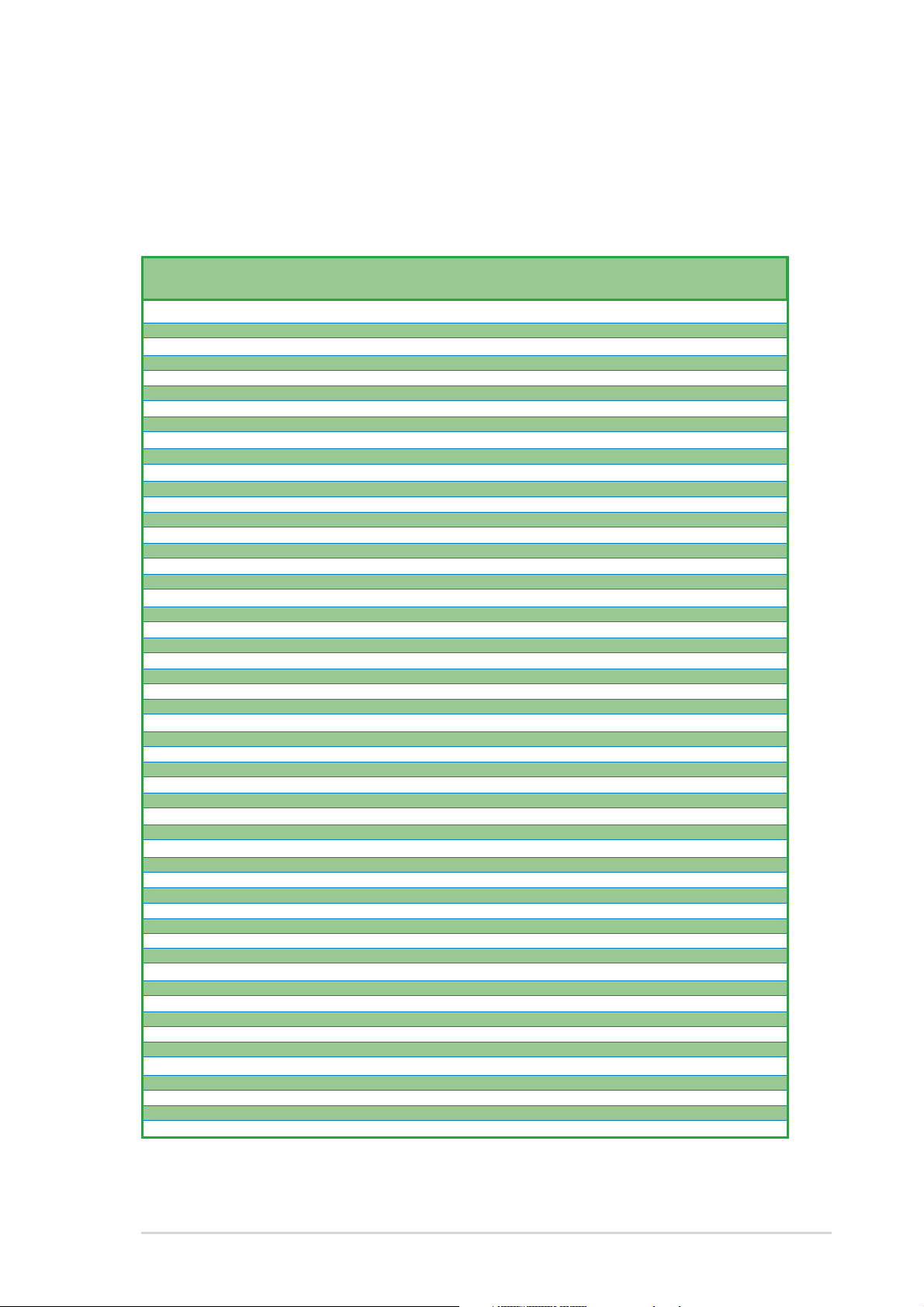
DDR Qualified Vendor List
The following table lists the PC3200 (DDR400) memory modules that have been
tested and qualified for use with this motherboard.
Table 1 DDR400 Qualified Vendors List
Size Vendor Model Brand SS/DS Component DIMM config
A* B* C*
256MB A DATA MDOAD5F3G31YB1EZ2 ADATA SS ADD8608A8A-5B • • •
256MB A DATA MDOAD5F3G315B1EC2 ADATA SS ADD8608A8A-5B • • •
256MB A DATA MDOSS6F3G31JB1EAE SAMSUNG SS K4H560838D-TCC4 • • •
256MB A DATA MDOSS6F3G31YK1EZZ SAMSUNG SS K4H560838E-TCCC • • •
256MB A DATA MDOWB5F3G316B1EAE Winbond SS W942508BH-5 • • •
256MB A DATA MDOWB5F3G31JB1EAZ Winbond SS W942508BH-5 • • •
256MB Apacer 77.10728.11A Infineon DS HYB25D256800BT-6B •
256MB Apacer 77.10636.11G Infineon SS HYB25D256800BT-5B • • •
512MB Apacer 77.10736.11G Infineon DS HYB25D256800BT-5B • • •
512MB Apacer 77.10736.18G Infineon DS HYB25D256809BT-5B •
512MB Apacer 77.10736-18G Infineon DS HYB25D256809BT-5B • • •
256MB Apacer 77.10636.465 SAMSUNG SS K4H560838D-TCC4 • • •
512MB Apacer 77.10736.464 SAMSUNG DS K4H560838D-TCC4 • • •
256MB ATP AG32L64T8SQC4S SAMSUNG SS K4H560838D-TCC4 • • •
512MB ATP AG64L64T8SQC4S SAMSUNG DS K4H560838D-TCC4 • • •
512MB ATP AG64L72T8SQC4S SAMSUNG DS K4H560838D-TCC4(ECC) • • •
256MB Brain Power B6U808-256M-SAM-400 SAMSUNG SS K4H560838D-TCC4 • • •
512MB Brain Power B6U808-512M-SAM-400 SAMSUNG DS K4H560838D-TCC4 • •
256MB CENTURY DXV6S8SSCCD3K27C SAMSUNG SS K4H560838D-TCCC • • •
512MB CENTURY DXV2S8SSCCD3K27C SAMSUNG DS K4H560838D-TCCC • • •
512MB CENTURY DXV2S8SSCCE3K27E SAMSUNG DS K4H560838E-TCCC • • •
256MB CENTURY DXV6S8MC5BC3U27E MICRON SS MT46V32M8TG-5BC • • •
512MB CENTURY DXV2S8MC5BC3U27E MICRON DS MT46V32M8TG-5BC • • •
512MB CORSAIR CMX512-3200C2 Winbond DS Heat-Sink Package • • •
512MB CORSAIR VS512MB400 VALUE seLecT DS VS32M8-5 • •
256MB CORSAIR CMX256A-3200C2PT Winbond SS W942508BH-5 • • •
256MB elixir M2U25664DS88B3G-5T NANYA SS N2DS25680BT-5T • • •
256MB hynix HYMD232646B8J-D43 AA Hynix SS HY5DU56822BT-D43 • • •
512MB hynix HYMD264646B8J-D43 AA Hynix DS HY5DU56822BT-D43 • • •
512MB Infineon HYS64D64320GU-5-B Infineon DS HYB25D256800BT-5B • •
256MB Infineon HYS64D32300GU-5-B Infineon SS HYB25D256800BT-5B • • •
512MB Infineon HYS64D64320HU-5-C Infineon DS HYB25D256800CE-5C •
256MB KINGMAX MPXB62D-38KT3R KINGMAX SS KDL388P4EA-50 • • •
512MB KINGMAX MPXC22D-38KT3R KINGMAX DS KDL388P4EA-50 • • •
256MB KINGMAX MPXB62D-38LT3R MOSEL SS V58C2256804SAT5B • • •
512MB KINGMAX MPXC22D-38LT3R MOSEL DS V58C2256804SAT5B • • •
256MB KINGSTON KVR400X64C3A KINGSTON SS D3208DL2T-5 • • •
512MB KINGSTON KVR400X64C3A KINGSTON DS D328DIB-50 • • •
512MB KINGSTON KHX3200A N/A DS Heat-Sink Package • •
256MB KINGSTON KVR400X64C3A Hynix SS HY5DU56822BT-D43 • •
512MB KINGSTON KVR400X64C3A Hynix DS HY5DU56822BT-D43 • • •
256MB KINGSTON KVR400X64C3A Infineon SS HYB25D256800BT-5B • • •
512MB KINGSTON KVR400X64C3A Infineon DS HYB25D256809BT-5B • •
256MB Kingston N/A Mosel SS V58C2256804SAT5 •
256MB Kingston N/A Winbond SS W942508BH-5 •
256MB Kreton N/A VT SS VT3225804T-5 • • •
512MB Kreton N/A VT DS VT3225804T-5 • • •
256MB MICRON MT8VDDT3264AG-40BCB MICRON SS MT46V32M8TG-5BC • •
512MB MICRON MT16VDDT6464AG-40BCB MICRON DS MT46V32M8TG-5BC • •
256MB Pmi MD44256VIT3208GMHA01 MOSEL SS V58C2256804SAT5B • • •
512MB Pmi MD44512VIT3208GATA03 MOSEL DS V58C2256804SAT5B • • •
512MB PSC AL6D8A53T1-5B PSC DS A2S56D30ATP • • •
256MB PSC AL5D8B53T-5B1K PSC SS A2S56D30BTP • • •
(Continued on the next page)
ASUS A7V880 motherboard
1-11
Page 22
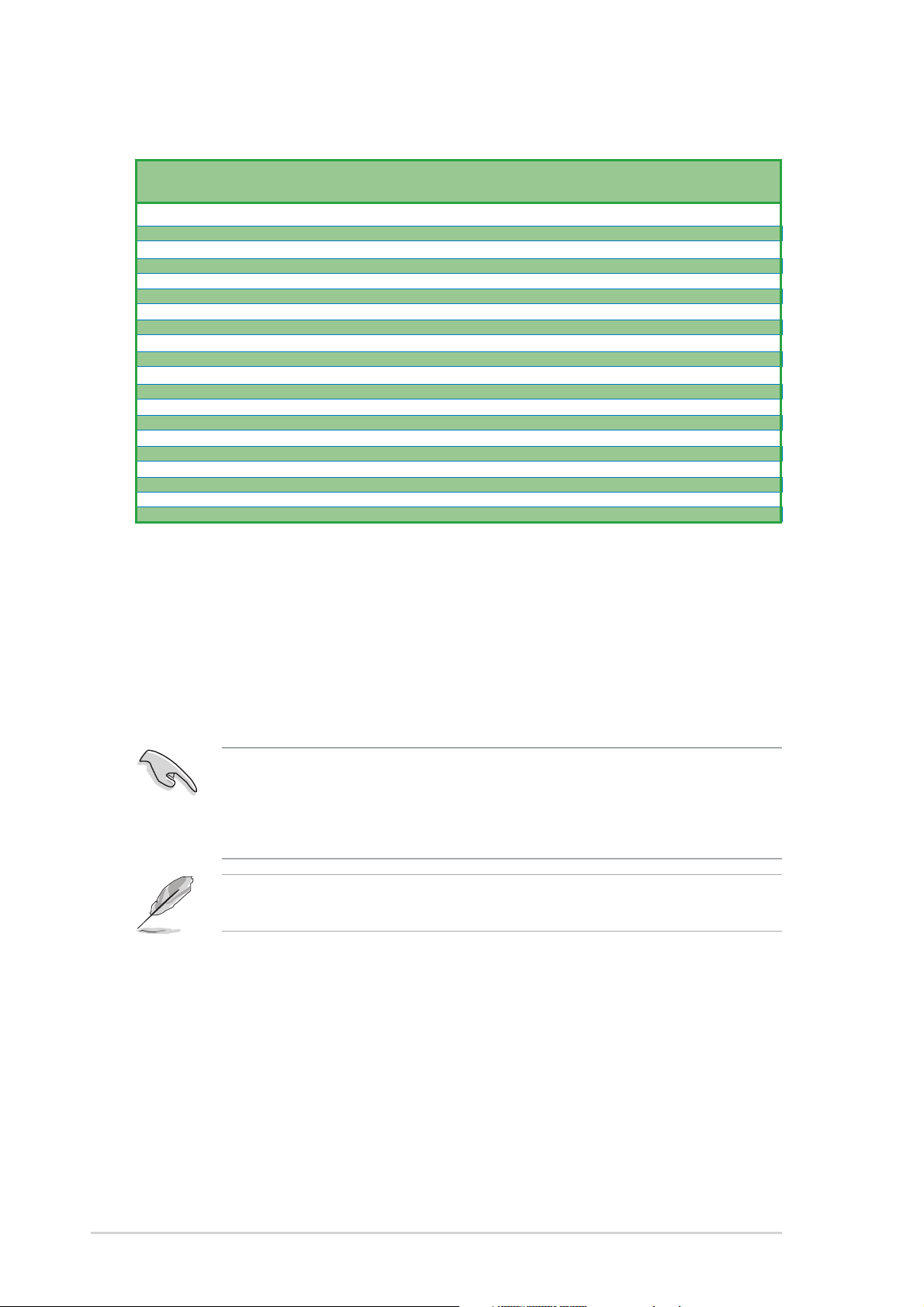
Table 1 DDR400 Qualified Vendors List
DIMM config
Size Vendor Model Brand SS/DS Component A* B* C*
512MB PSC AL6D8B53T-5B1K PSC DS A2S56D30BTP • • •
512MB SAMSUNG M368L6423ETM-CCC SAMSUNG DS K4H560838E-TCCC • •
256MB SAMSUNG M368L3223ETM-CCC SAMSUNG SS K4H560838E-TCCC • •
256MB SAMSUNG M368L3223FTN-CCC SAMSUNG SS K4H560838F-TCCC • • •
512MB SAMSUNG M368L6423FTN-CCC SAMSUNG DS K4H560838F-TCCC • • •
1024MB Transcend TS128MLD64V4A3 SAMSUNG DS K4H560438E-GCCC • • •
256MB Transcend TS32MLD64V4F3 SAMSUNG SS K4H560838D-TCCC • • •
512MB Transcend TS64MLD64V4F3 SAMSUNG DS K4H560838D-TCCC • • •
512MB Transcend TS64MLD64V4F3 SAMSUNG DS K4H560838E-TCCC • • •
256MB Transcend TS32MLD64V4F3 Mosel SS V58C2256804SAT5B • • •
512MB Transcend TS64MLD64V4F3 Mosel DS V58C2256804SAT5B • • •
512MB TwinMos M2G9J16AJATT9F0811DDT TwinMos DS TMD7608F8E50B • • •
256MB TwinMos M2G9I08AIATT9F081AADT TwinMos SS TMD7608F8E50D • • •
512MB TwinMos M2G9J16AJATT9F081AADT TwinMos DS TMD7608F8E50D • • •
512MB TwinMos M2G9J16AGATT9F081AA4T TwinMos DS TMD7608F8E50D • • •
256MB TwinMos M2G9I08AFATT9F081AA4T TwinMos SS TMD7608F8E50D • • •
256MB Veritech VT400FMV/2561103 VT SS VT56DD32M8PC-5 • • •
512MB Veritech VT400FMV/5121003 VT DS VT56DD32M8PC-5 • • •
256MB Winbond W9425GCDB-5 Winbond SS W942508CH-5 • • •
512MB Winbond W9451GCDB-5 Winbond DS W942508CH-5 • • •
Legend:
A* - Supports one module inserted in any slot as a Single-channel memory configuration.
B* - Supports any two modules.
C* - Supports four modules inserted into both the blue and black slots as two pairs of
Dual-channel memory configuration.
SS - Single-Sided DIMMs
DS - Double-Sided DIMMs
• Use a maximum of two DDR DIMM slots when using Dual-channel
DDR400 (PC3200) DIMMs for stable performance.
• Obtain DDR DIMMs only from ASUS qualified vendors for better system
performance.
Visit the ASUS website (www.asus.com) for the latest DDR 400 Qualified
Vendor List for this motherboard.
1-12
Chapter 1: Product introduction
Page 23
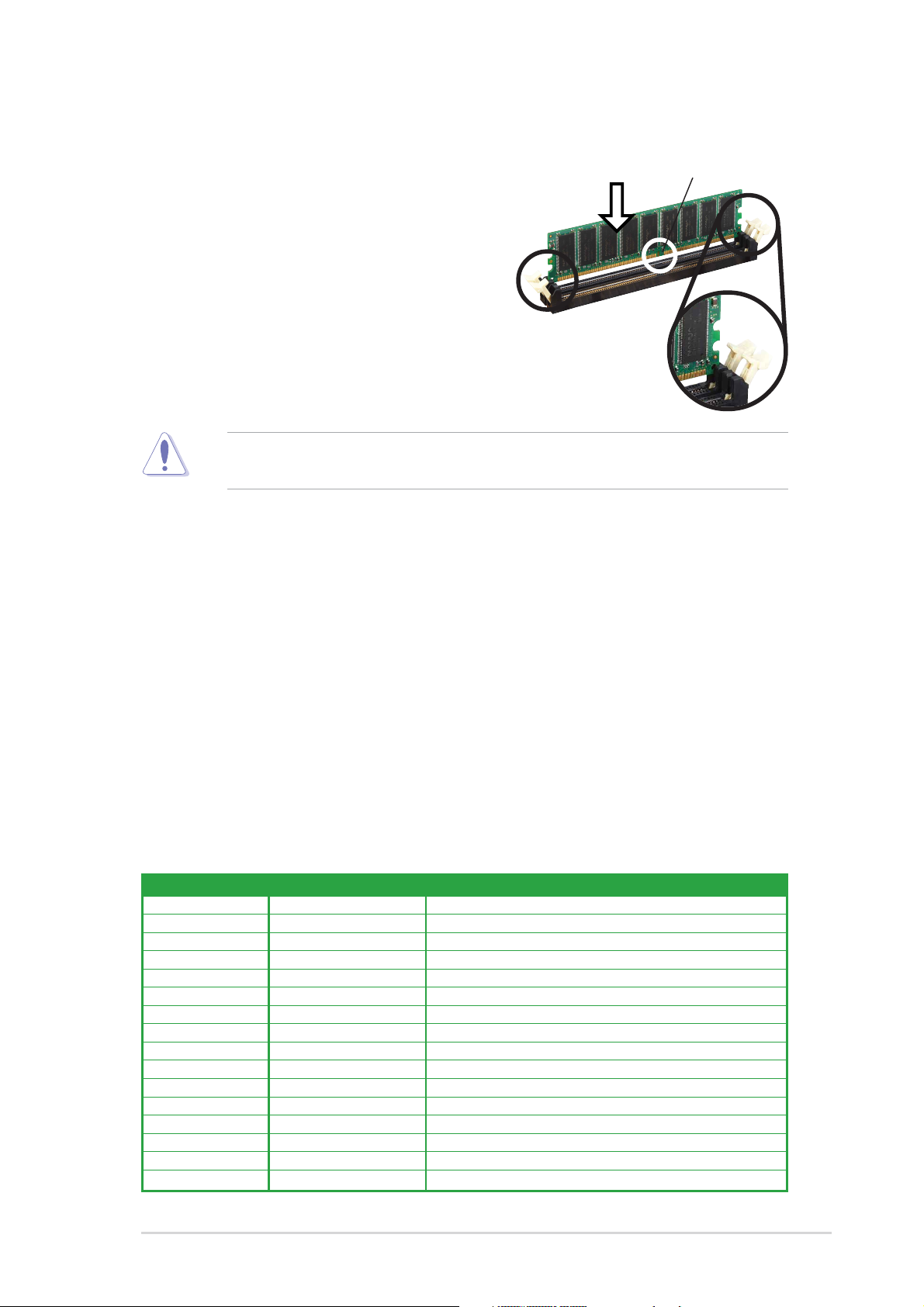
1.7.3 Installing a DIMM
Follow these steps to install a DIMM.
1. Unlock a DIMM socket by pressing the
retaining clips outward.
2. Align a DIMM on the socket such that the
notch on the DIMM matches the break on
the socket.
3. Firmly insert the DIMM into the socket
until the retaining clips snap back in place
and the DIMM is properly seated.
A DDR DIMM is keyed with a notch so that it fits in only one direction. DO NOT
force a DIMM into a socket to avoid damaging the DIMM.
1.8 Expansion slots
To install and configure an expansion card:
DDR DIMM
Unlocked
1. Install an expansion card following the instructions that came with the chassis.
2. Turn on the system and change the necessary BIOS settings, if any. See
Chapter 2 for BIOS information.
3. Assign an IRQ to the card. Refer to the tables next page.
4. Install the drivers and/or software applications for the expansion card
according to the card documentation.
1.8.1 Interrupt assignments
Standard Interrupt Assignments
IRQ Priority Standard Function
0 1 System Timer
1 2 Keyboard Controller
2 N/A Programmable Interrupt
3* 11 Communications Port (COM2)
4* 12 Communications Port (COM1)
5* 13 Sound Card (sometimes LPT2)
6 14 Floppy Disk Controller
7* 15 Printer Port (LPT1)
8 3 System CMOS/Real Time Clock
9* 4 ACPI Mode when used
10* 5 IRQ Holder for PCI Steering
11*6 IRQ Holder for PCI Steering
12* 7 PS/2 Compatible Mouse Port
13 8 Numeric Data Processor
14* 9 Primary IDE Channel
15* 10 Secondary IDE Channel
* These IRQs are usually available for ISA or PCI devices.
ASUS A7V880 motherboard
1-13
Page 24

1.8.2 IRQ assignments for this motherboard
INT A INT B INT C INT D
PCI slot 1 — — — used
PCI slot 2 shared — — —
PCI slot 3 — used — —
PCI slot 4 — — shared —
PCI slot 5 shared — — —
Gigabit LAN — — shared —
AGP slot shared — — —
When using PCI cards on shared slots, ensure that the drivers support “Share
IRQ” or that the cards do not need IRQ assignments. Otherwise, conflicts will
arise between the two PCI groups, making the system unstable and the card
inoperable.
1.8.3 PCI slots
The PCI slots support PCI cards such as a LAN card, SCSI card, USB card, and
other cards that comply with PCI specifications.
1-14
Chapter 1: Product introduction
Page 25

1.8.4 AGP slot
The Accelerated Graphics Port (AGP) slot supports AGP 8X/4X (+1.5V) cards.
When you buy an AGP card, make sure that you ask for one with +1.5V
specification.
Note the notches on the card golden fingers to ensure that they fit the AGP slot on
the motherboard.
Install only +1.5V AGP cards.
A7V880
®
A7V880 Accelerated Graphics Port (AGP)
If installing the ATi 9500 or 9700 Pro Series VGA cards, use only the card
version PN xxx-xxxxx-30 or later, for optimum performance and overclocking
stability.
Keyed for 1.5v
ASUS A7V880 motherboard
1-15
Page 26

1.8.5 Wi-Fi slot
The Wi-Fi (Wireless Fidelity) slot will support the ASUS Wi-Fi module. Visit the
ASUS website (www.asus.com) for product updates.
The Wi-Fi slot conforms to the Institute of Electrical and Electronics Engineers
(IEEE) 802.11b standard for wireless devices operating in the 2.4 GHz frequency
band.
A7V880
®
WIFI
A7V880 WIRELESS Connectors
ASUS WiFi-b™ Setup
• The PCI 5 slot and the Wi-Fi slot can not be used at the same time.
• The ASUS Wi-Fi module is purchased separately.
1-16
Chapter 1: Product introduction
Page 27

1.9 Jumpers
1. Clear RTC RAM (CLRTC)
This jumper allows you to clear the Real Time Clock (RTC) RAM in CMOS.
You can clear the CMOS memory of date, time, and system setup parameters
by erasing the CMOS RTC RAM data. The RAM data in CMOS, that include
system setup information such as system passwords, is powered by the
onboard button cell battery.
To erase the RTC RAM:
1. Turn OFF the computer and unplug the power cord.
2. Move the jumper cap from pins 1-2 (default) to pins 2-3. Keep the cap on
pins 2-3 for about 5~10 seconds, then move the cap back to pins 1-2.
3. Plug the power cord and turn ON the computer.
4. Hold down the <Del> key during the boot process and enter BIOS setup to
re-enter data.
Except when clearing the RTC RAM, never remove the cap on the jumper
default position. Removing the cap will cause system boot failure!
A7V880
®
A7V880 Clear RTC RAM
You do not need to clear the RTC when the system hangs due to overclocking.
For system failure due to overclocking, use the C.P.R. (CPU Parameter Recall)
feature. Shut down and reboot the system so BIOS can automatically reset
parameter settings to its previous values.
CLRTC
3
22
1
Normal Clear CMOS
(Default)
ASUS A7V880 motherboard
1-17
Page 28

2. Keyboard power (3-pin KBPWR)
This jumper allows you to enable or disable the keyboard wake-up feature. Set
this jumper to pins 2-3 (+5VSB) if you wish to wake up the computer when you
press a key on the keyboard. This feature requires an ATX power supply that
can supply at least 1A on the +5VSB lead, and a corresponding setting in the
BIOS.
KBPWR
2312
+5V +5VSB
A7V880
®
A7V880 Keyboard Power Setting
(Default)
3. USB device wake-up (3-pin USBPWR12, USBPWR34, USBPWR56,
USBPWR78)
Set these jumpers to +5V to wake up the computer from S1 sleep mode (CPU
stopped, DRAM refreshed, system running in low power mode) using the
connected USB devices. Set to +5VSB to wake up from S3 and S4 sleep
modes (no power to CPU, DRAM in slow refresh, power supply in reduced
power mode).
USBPW12
USBPW34
2
+5VSB
2
+5VSB
3
3
A7V880
®
A7V880 USB Device Wake Up
21
+5V
(Default)
USBPW56
USBPW78
21
+5V
(Default)
1-18
• The USB device wake-up feature requires a power supply that can provide
500mA on the +5VSB lead for each USB port. Otherwise, the system would
not power up.
• The total current consumed must NOT exceed the power supply capability
(+5VSB) whether under normal condition or in sleep mode.
Chapter 1: Product introduction
Page 29

4. V
over-voltage (3-pin OVER_VOLT1)
CORE
When enabled, this jumper allows CPU V
When this jumper is disabled, V
You may adjust the CPU V
CORE
setting has a range of +1.65V ~ +1.85V.
CORE
through the BIOS Setup.
CORE
Setting to a very high core voltage may cause permanent damage to the CPU.
It is recommended that you keep the default setting (Disable).
OVER_VOLT1
21 23
Disable
(Default)
A7V880
®
A7V880 OVER_VOLT Setting
ranges of 1.75V ~ 1.95V.
Enable
ASUS A7V880 motherboard
1-19
Page 30

1.10 Connectors
This section describes and illustrates the motherboard rear panel and internal
connectors.
1.10.1 Rear panel connectors
1
2 3
4
5
6
11
1. PS/2 mouse port. This green 6-pin connector is for a PS/2 mouse.
2. Parallel port. This 25-pin port connects a parallel printer, a scanner, or other
devices.
3. RJ-45 port. This port allows connection to a Local Area Network (LAN) through
a network hub.
4. Line In jack. This Line In (light blue) jack connects a tape player or other audio
sources. In 6-channel mode, the function of this jack becomes Bass/Center.
5. Line Out jack. This Line Out (lime) jack connects a headphone or a speaker.
In 6-channel mode, the function of this jack becomes Front Speaker Out.
910
8
7
6. Microphone jack. This Mic (pink) jack connects a microphone. In 6-channel
mode, the function of this jack becomes Rear Speaker Out.
The functions of the Line Out, Line In, and Microphone jacks change when you
select the 6-channel audio configuration as shown in the following table.
Audio 2, 4 or 6-channel configuration
Headphone/
2-Speaker 4-Speaker 6-Speaker
Light Blue Line In Line In Bass/Center
Lime Line Out Front Speaker Out Front Speaker Out
Pink Mic In Rear Speaker Out Rear Speaker Out
7. USB 2.0 ports 3 and 4. These two 4-pin Universal Serial Bus (USB) ports are
available for connecting USB 2.0 devices.
8. USB 2.0 ports 1 and 2. These two 4-pin Universal Serial Bus (USB) ports are
available for connecting USB 2.0 devices.
9. Serial connector. This 9-pin COM1 port is for serial devices.
10. S/PDIF out jack. This jack connects to external audio output devices.
11. PS/2 keyboard port. This purple connector is for a PS/2 keyboard.
1-20
Chapter 1: Product introduction
Page 31

1.10.2 Internal connectors
1. IDE connectors (40-1 pin PRI_IDE, SEC_IDE)
This connector supports the provided UltraATA133 IDE hard disk ribbon cable.
Connect the cable’s blue connector to the primary (recommended) or secondary
IDE connector, then connect the gray connector to the Ultra ATA133 slave device
(hard disk drive) and the black connector to the UltraA TA133 master device.
• Follow the hard disk drive documentation when setting the device in master
or slave mode.
• Pin 20 on each IDE connector is removed to match the covered hole on the
UltraATA cable connector. This prevents incorrect orientation when you
connect the cables.
• The hole near the blue connector on the UltraATA cable is intentional.
NOTE: Orient the red markings
(usually zigzag) on the IDE
ribbon cable to PIN 1.
A7V880
®
PRI_IDE
PIN 1
SEC_IDE
PIN 1
A7V880 IDE Connectors
2. Floppy disk drive connector (34-1 pin FLOPPY)
This connector supports the provided floppy drive ribbon cable. After
connecting one end to the motherboard, connect the other end to the floppy
drive. (Pin 5 is removed to prevent incorrect insertion when using ribbon cables
with pin 5 plug).
A7V880
®
FLOPPY
NOTE: Orient the red markings on
the floppy ribbon cable to PIN 1.
PIN 1
A7V880 Floppy Disk Drive Connector
ASUS A7V880 motherboard
1-21
Page 32

3. ATX power connectors (20-pin ATXPWR)
These connectors connect to an ATX 12V power supply. The plugs from the
power supply are designed to fit these connectors in only one orientation. Find
the proper orientation and push down firmly until the connectors completely fit.
Make sure that your ATX 12V power supply can provide 8A on the +12V lead
and at least 1A on the +5-volt standby lead (+5VSB). The minimum
recommended wattage is 230W, or 300W for a fully configured system. The
system may become unstable and may experience difficulty powering up if the
power supply is inadequate.
ATXPWR
Pin 1
+12.0VDC
+5VSB
PWR_OK
GND
A7V880
®
+5.0VDC
GND
+5.0VDC
GND
+3.3VDC
+3.3VDC
+5.0VDC
+5.0VDC
-5.0VDC
GND
GND
GND
PS_ON#
GND
-12.0VDC
+3.3VDC
A7V880 ATX Power Connector
4. Internal audio connectors (4-pin CD, AUX)
These connectors allow you to receive stereo audio input from sound sources
such as a CD-ROM, TV tuner, or MPEG card.
A7V880
®
Left Audio Channel
Right Audio Channel
A7V880 Internal Audio Connectors
CD(Black) AUX(White)
Ground
Ground
1-22
Chapter 1: Product introduction
Page 33

5. CPU and chassis fan connectors (3-pin CPU_FAN, CHA_FAN)
The fan connectors support cooling fans of 350mA~740mA (8.88W max.) or a
total of 1A~2.22A (26.64W max.) at +12V. Connect the fan cables to the fan
connectors on the motherboard, making sure that the black wire of each cable
matches the ground pin of the connector.
Do not forget to connect the fan cables to the fan connectors. Lack of sufficient
air flow within the system may damage the motherboard components. These
are not jumpers! DO NOT place jumper caps on the fan connectors!
CPU_FAN
GND
Rotation
+12V
A7V880
®
CHA_FAN
GND
+12V
Rotation
A7V880 12-Volt Fan Connectors
6. USB header (10-1 pin USB56, USB78)
If the USB ports on the rear panel are inadequate, two USB headers are
available for additional USB ports. Connect the USB cable of the USB 2.0
module to these headers. You may install the USB module in the chassis front
panel. The module has two USB 2.0 ports for connecting USB peripherals such
as high resolution cameras, scanners, and printers.
A7V880
®
A7V880 USB 2.0 Header
Install the USB 2.0 driver before using the USB 2.0 feature.
ASUS A7V880 motherboard
USB56
1
USB+5V
USB_P6-
USB_P6+
USB+5V
USB_P5-
USB_P5+
GND
NC
GND
USB78
1
USB+5V
USB_P8-
USB_P8+
USB+5V
USB_P7-
USB_P7+
GND
NC
GND
1-23
Page 34

7. Front panel audio connector (10-1 pin FP_AUDIO)
This is an interface for the front panel cable that allows convenient connection
and control of audio devices.
Be default, the pins labeled LINE OUT_R/BLINE_OUT_R and the pins
LINE OUT_L/BLINE_OUT_L are shorted with jumper caps. Remove the caps
only when you are connecting the front panel audio cable.
MIC2
NC
Line out_L
Line out_R
A7V880
FP_AUDIO
®
A7V880 Front Panel Audio Connector
MICPWR
+5VA
BLINE_OUT_L
BLINE_OUT_R
AGND
8. Chassis intrusion connector (4-1 pin CHASSIS)
This lead is for a chassis designed with intrusion detection feature. This
requires an external detection mechanism such as a chassis intrusion sensor
or microswitch. When you remove any chassis component, the sensor triggers
and sends a high-level signal to this lead to record a chassis intrusion event.
By default, the pins labeled “Chassis Signal” and “Ground” are shorted with a
jumper cap. If you wish to use the chassis intrusion detection feature, remove
the jumper cap from the pins.
CHASSIS
A7V880
+5VSB_MB
Chassis Signal
®
A7V880 Chassis Alarm Lead
GND
(Default)
1-24
Chapter 1: Product introduction
Page 35

9. GAME/MIDI connector (16-1 pin GAME)
This connector supports a GAME/MIDI module. If a GAME/MIDI module is
available, connect the GAME/MIDI cable to this connector. The GAME/MIDI
port on the module connects a joystick or a game pad for playing games, and
MIDI devices for playing or editing audio files.
A7V880
+5V
J1CY
J1B2
GND
GND
J1B1
J1CX
+5V
GAME
®
+5V
J2B1
J2B2
J2CX
J2CY
A7V880 Game Connector
MIDI_IN
MIDI_OUT
The GAME/MIDI module is purchased separately.
10. Serial ATA connectors (7-pin SATA1, SATA2)
These next generation connectors support the thin Serial ATA cables for
primary internal storage devices. The current Serial ATA interface allows up to
150 MB/s data transfer rate, faster than the standard parallel ATA with 133MB/s
(Ultra A T A/133).
A7V880
®
A7V880 SATA Connectors
ASUS A7V880 motherboard
SATA1
GND
GND
RSATA_TXP1
RSATA_TXN1
RSATA_RXP1
GND
RSATA_RXN1
SATA2
GND
GND
RSATA_TXP2
RSATA_TXN2
RSATA_RXP2
GND
RSATA_RXN2
1-25
Page 36

11. Digital Audio connector (6-1 pin SPDIF_OUT)
This connector is for the S/PDIF audio module to allow digital sound output.
Connect one end of the S/PDIF audio cable to this connector and the other
end to the S/PDIF module.
A7V880
®
+5V
SPDIF_OUT
GND
SPDIFOUT
A7V880 Digital Audio Connector
The S/PDIF out module is purchased separately.
12. System panel connector (10-1 pin PANEL)
This connector accommodates several system front panel functions.
Speaker
PLED-
Connector
Speaker
Ground
+5V
Ground
Power LED
PLED+
PWR
A7V880
IDE_LED+
IDE_LED
®
SMI Lead
*
Requires an ATX power supply.
ExtSMI#
IDE_LED-
Ground
ATX Power
Switch*
A7V880 System Panel Connectors
• System Power LED Lead (Green 3-1 pin PLED)
This 3-1 pin connector connects to the system power LED. The LED lights up
when you turn on the system power, and blinks when the system is in sleep
mode.
• System Warning Speaker Lead (Orange 4-pin SPEAKER)
This 4-pin connector connects to the case-mounted speaker and allows you to
hear system beeps and warnings.
1-26
Chapter 1: Product introduction
Reset
Ground
Ground
Reset SW
Page 37

• Reset Switch Lead (Blue 2-pin RESET)
This 2-pin connector connects to the case-mounted reset switch for rebooting
the system without turning off the system power.
•ATX Power Switch / Soft-Off Switch Lead (Yellow 2-pin PWR )
This connector connects a switch that controls the system power. Pressing the
power switch turns the system between ON and SLEEP, or ON and SOFT
OFF, depending on the BIOS or OS settings. Pressing the power switch while
in the ON mode for more than 4 seconds turns the system OFF.
• System Management Interrupt Lead (2-pin SMI)
This 2-pin connector allows you to manually place the system into a suspend
mode, or “green” mode, where system activity is instantly decreased to save
power and to expand the life of certain system components. Attach the
case-mounted suspend switch to this 2-pin connector.
• Hard disk activity LED (Red 2-pin IDELED)
This connector supplies power to the hard disk activity LED. Any read or write
activity of an IDE device cause this LED to light up.
The System Panel connector is color-coded for easy and foolproof connection.
Take note of the specific connector colors as described.
ASUS A7V880 motherboard
1-27
Page 38

1-28
Chapter 1: Product introduction
Page 39

Chapter 2
This chapter tells how to change system settings
through the BIOS Setup menus. Detailed
descriptions of the BIOS parameters are also
provided.
BIOS information
ASUS A7V880 motherboard
2-1
Page 40

2.1 Managing and updating your BIOS
The following utilities allow you to manage and update the motherboard Basic
Input/Output System (BIOS) setup.
1. ASUS AFUDOS - Updates the BIOS using a bootable floppy disk in DOS
mode.
2. ASUS EZ Flash - Updates the BIOS using a floppy disk during POST.
3. ASUS CrashFree BIOS 2 - Updates the BIOS using a bootable floppy disk or
the motherboard support CD.
Refer to the corresponding sections for details on these utilities.
Important notes
• It is recommended that you save a copy of the original motherboard
BIOS file to a bootable floppy disk in case you need to restore the BIOS
in the future. Copy the original motherboard BIOS using AFUDOS (refer to
section “2.1.3 Using AFUDOS to copy BIOS from PC”)
•Visit the ASUS website (www.asus.com) and download the latest BIOS file
for this motherboard using the ASUS Update utility.
2.1.1 Creating a bootable floppy disk
1. Do either one of the following to create a bootable floppy disk.
DOS environment
Insert a 1.44 MB floppy disk into the drive. At the DOS prompt, type:
format A:/S then press <Enter>.
®
Windows
a. Insert a 1.44 MB floppy disk into the floppy disk drive.
b. From your Windows desktop, click on Start, then select My Computer.
c. Select the 3 1/2 Floppy Drive icon.
d. Click File from the menu, then select Format. A Format 3 1/2 Floppy Disk
window appears.
e. If you are using Windows
from the format options field, then click Start.
OR
If you are using Windows
format type, then click Start.
Windows
To create a set of boot disks for Windows
from the Windows® 2000 CD:
98SE/ME/XP environment
®
XP, select Create an MS-DOS startup disk
®
98SE/ME, select Full option button from the
®
2000 environment
®
2000, run the Makeboot.exe tool
2-2
a. Insert a 1.44 MB floppy disk into the floppy disk drive.
Chapter 2: BIOS Setup
Page 41

b. Insert the Windows® 2000 CD into the CD-ROM drive.
c. Click Start, then select Run.
d. From the Open box, type
D:\bootdisk\makeboot a: then press <Enter>,
assuming that D: is your CD-ROM drive.
e. Follow succeeding screen instructions.
2. Copy the original (or the latest) motherboard BIOS to the bootable floppy disk.
2.1.2 Using AFUDOS to update the BIOS
To update the BIOS using the AFUDOS.EXE utility:
1. Visit the ASUS website (www.asus.com) to download the latest BIOS file for
your motherboard. Save the BIOS file to a bootable floppy disk.
Write the BIOS file name on a piece of paper. You need to type the exact BIOS
file name at the prompt.
2. Copy the AFUDOS.EXE utility from the support CD to the bootable floppy disk
that contains the BIOS file.
3. Boot the system from the floppy disk.
4. At the DOS prompt, type the command line:
afudos /i[filename]
where [filename] means the latest (or original) BIOS file that you copied to
the bootable floppy disk.
5. Press <Enter>. The succeeding screen displays the status of the update
process.
The BIOS information on the screen is for reference only. What you see on your
screen may not be exactly the same as shown.
A:\>afudos /iA7V880.ROM
AMI Firmware Update Utility - Version 1.10
Copyright (C) 2002 American Megatrends, Inc. All rights reserved.
Reading file ..... done
Erasing flash .... done
Writing flash .... 0x0008CC00 (9%)
DO NOT shutdown or reset the system while updating the BIOS! Doing so may
cause system boot failure!
ASUS A7V880 motherboard
2-3
Page 42

When the BIOS update process is complete, the utility returns to the DOS
prompt.
A:\>afudos /iA7V880.ROM
AMI Firmware Update Utility - Version 1.10
Copyright (C) 2002 American Megatrends, Inc. All rights reserved.
Reading file ..... done
Erasing flash .... done
Writing flash .... 0x0008CC00 (9%)
Verifying flash .. done
A:\>
6. Reboot the system from the hard disk.
2.1.3 Using AFUDOS to copy BIOS from PC
You can use the AFUDOS.EXE utility to copy the current system BIOS to a floppy
or hard disk and use it as a backup in case the system BIOS fails or gets
corrupted.
To copy the BIOS from your PC using AFUDOS.EXE:
1. At the DOS prompt, type the command line:
afudos /o[filename]
where [filename] string of not more than eight (8) alpha-numeric characters
for the main filename and three (3) alpha-numeric characters for the extension
name.
2. Press <Enter>.
The BIOS information on the screen is for reference only. What you see on your
screen may not be exactly the same as shown.
Main filename
Extension name
A:\>afudos /oMYBIOS03.rom
AMI Firmware Update Utility - Version 1.10
Copyright (C) 2002 American Megatrends, Inc. All rights reserved.
2-4
Reading flash ..... 0x0008CC00 (9%)
Chapter 2: BIOS Setup
Page 43

3. The utility will copy the current system BIOS by default to the floppy disk. Make
sure that the floppy disk has at least 600KB of free disk space and is not writeprotected.
A:\>afudos /oMYBIOS03.ROM
AMI Firmware Update Utility - Version 1.10
Copyright (C) 2002 American Megatrends, Inc. All rights reserved.
Reading flash ..... done
A:\>
When the copy process is complete, the utility returns to the DOS prompt.
2.1.4 Using ASUS EZ Flash to update the BIOS
The ASUS EZ Flash feature allows you to easily update the BIOS without having to
go through the long process of booting from a diskette and using a DOS-based
utility. The EZ Flash is built-in the BIOS firmware so it is accessible by simply
pressing <Alt + F2> during the Power-On Self Tests (POST).
To update the BIOS using ASUS EZ Flash:
1. Visit the ASUS website (www.asus.com) to download the latest BIOS file for
your motherboard and rename the downloaded file as A7V880.ROM. Save the
BIOS file to a floppy disk.
2. Reboot the system.
3. To launch EZ Flash, press <Alt+F2> during POST to display the following.
User recovery requested. Starting BIOS recovery...
Checking for floppy...
• If there is no floppy disk in the drive, the error message
“Floppy not found!” appears.
• If the correct BIOS file is not in the floppy disk, the error message “Floppy
not found!” is displayed. Make sure to rename the downloaded BIOS file as
“A7V880.ROM”.
4. Insert the floppy disk that contains the BIOS file. If all the necessary files are
found in the floppy disk, EZ Flash performs the BIOS update process and
automatically reboots the system when done.
ASUS A7V880 motherboard
2-5
Page 44

DO NOT shutdown or reset the system while updating the BIOS! Doing so may
cause system boot failure!
User recovery requested. Starting BIOS recovery...
Checking for floppy...
Floppy found!
Reading file “A7V880.ROM”. Completed.
Start flashing...
Flashed successfully. Rebooting.
2.1.5 Recovering the BIOS with CrashFree BIOS 2
The CrashFree BIOS 2 auto recovery tool allows you to restore BIOS from the
motherboard support CD, or from a floppy disk that contains the BIOS file, in case
the current BIOS on the motherboard fails or gets corrupted.
• Prepare the support CD that came with the motherboard or a floppy disk
that contains the motherboard BIOS before proceeding with the BIOS
update process.
• If you have saved a copy of the original motherboard BIOS to a bootable
floppy disk, you may also use this disk to restore the BIOS. See section
“2.1.1 Creating a bootable floppy disk.”
To recover the BIOS from a floppy disk:
1. Boot the system.
2. When a corrupted BIOS is detected, the following screen message appears.
Bad BIOS checksum. Starting BIOS recovery...
Checking for floppy...
3. Insert a floppy disk that contains the original or the latest BIOS file for this
motherboard. If all the necessary files are found in the floppy disk, the BIOS
update process continues.
2-6
Make sure that the BIOS file in the floppy disk is renamed as “A7V880B.ROM”.
Chapter 2: BIOS Setup
Page 45

Bad BIOS checksum. Starting BIOS recovery...
Checking for floppy...
Floppy found!
Reading file “A7V880.ROM”. Completed.
Start flashing...
DO NOT shut down or reset the system while updating the BIOS! Doing so may
cause system boot failure!
4. When the BIOS update process is complete, reboot the system.
To recover the BIOS from the support CD:
1. Boot the system.
2. When a corrupted BIOS is detected, the following screen message appears.
Bad BIOS checksum. Starting BIOS recovery...
Checking for floppy...
If there is no floppy disk found in the drive, the system automatically checks the
CD-ROM.
3. Place the support CD in the CD-ROM. The support CD contains the a working
BIOS for this motherboard.
Bad BIOS checksum. Starting BIOS recovery...
Checking for floppy...
Floppy not found!
Checking for CD-ROM...
CD-ROM found.
Reading file “A7V880.ROM”. Completed.
Start flashing...
DO NOT shut down or reset the system while updating the BIOS! Doing so may
cause system boot failure!
4. When the BIOS update process is complete, reboot the system.
The recovered BIOS may not be the latest BIOS version for this motherboard.
Visit ASUS website (www.asus.com) to download the latest BIOS file.
ASUS A7V880 motherboard
2-7
Page 46

2.2 BIOS Setup program
This motherboard supports a programmable firmware chip that you can update
using the provided utility described in section “2.1 Managing and updating your
BIOS.”
Use the BIOS Setup program when you are installing a motherboard, reconfiguring
your system, or prompted to “Run Setup”. This section explains how to configure
your system using this utility.
Even if you are not prompted to use the Setup program, you may want to change
the configuration of your computer in the future. For example, you may want to
enable the security password feature or change the power management settings.
This requires you to reconfigure your system using the BIOS Setup program so
that the computer can recognize these changes and record them in the CMOS
RAM of the firmware hub.
The firmware hub on the motherboard stores the Setup utility. When you start up
the computer, the system provides you with the opportunity to run this program.
Press <Del> during the Power-On Self Test (POST) to enter the Setup utility.
Otherwise, POST continues with its test routines.
If you wish to enter Setup after POST, restart the system by pressing
<Ctrl+Alt+Delete>, or by pressing the reset button on the system chassis. You can
also restart by turning the system off and then back on. Do this last option only if
the first two failed.
The Setup program is designed to make it as easy to use as possible. It is a menudriven program, which means you can scroll through the various sub-menus and
make your selections from the available options using the navigation keys.
The default BIOS settings for this motherboard apply for most conditions to
ensure optimum performance. If the system becomes unstable after changing
any BIOS settings, load the default settings to ensure system compatibility and
stability. Select the Load Default Settings item under the Exit Menu. See
section “2.7 Exit Menu.”
The BIOS setup screens shown in this chapter are for reference purposes only,
and may not exactly match what you see on your screen.
Visit the ASUS website (www.asus.com) to download the latest product and
BIOS information.
2-8
Chapter 2: BIOS Setup
Page 47

2.2.1 BIOS menu screen
Menu items
System Time [11:51:19]
System Date [Thu 08/05/2003]
Legacy Diskette A [1.44M, 3.5 in]
Primary IDE Master : [ST320413A]
Primary IDE Slave : [ASUS CD-S340]
Secondary IDE Master : [Not Detected]
Secondary IDE Slave : [Not Detected]
System Information
Sub-menu items
Configuration fields
General helpMenu bar
Use [ENTER], [TAB]
or [SHIFT-TAB] to
select a field.
Use [+] or [-] to
configure system time.
Navigation keys
2.2.2 Menu bar
The menu bar on top of the screen has the following main items:
Main For changing the basic system configuration
Advanced For changing the advanced system settings
Power For changing the advanced power management (APM)
configuration
Boot For changing the system boot configuration
Exit For selecting the exit options and loading default settings
To select an item on the menu bar, press the right or left arrow key on the keyboard
until the desired item is highlighted.
2.2.3 Navigation keys
At the bottom right corner of a menu screen are the navigation keys for that
particular menu. Use the navigation keys to select items in the menu and change
the settings.
Some of the navigation keys differ from one screen to another.
ASUS A7V880 motherboard
2-9
Page 48

2.2.4 Menu items
The highlighted item on the menu bar
displays the specific items for that menu. For
example, selecting Main shows the Main
menu items.
System Time [11:51:19]
System Date [Thu 08/05/2003]
Legacy Diskette A [1.44M, 3.5 in]
Language [English]
Primary IDE Master :[ST320413A]
Primary IDE Slave :[ASUS CD-S340]
Secondary IDE Master :[Not Detected]
Secondary IDE Slave :[Not Detected]
System Information
Use [ENTER], [TAB]
or [SHIFT-TAB] to
select a field.
Use [+] or [-] to
configure system time.
Select Screen
Select Item
+- Change Field
Tab Select Field
F1 General Help
F10 Save and Exit
ESC Exit
The other items (Advanced, Power, Boot,
and Exit) on the menu bar have their
Main menu items
respective menu items.
2.2.5 Sub-menu items
An item with a sub-menu on any menu screen is distinguished by a solid triangle
before the item. To display the sub-menu, select the item and press <Enter>.
2.2.6 Configuration fields
These fields show the values for the menu items. If an item is user- configurable,
you may change the value of the field opposite the item. You can not select an item
that is not user-configurable.
A configurable field is enclosed in brackets, and is highlighted when selected. To
change the value of a field, select it then press <Enter> to display a list of options.
Refer to “2.2.7 Pop-up window.”
2.2.7 Pop-up window
Select a menu item then press Enter to display a pop-up window with the
configuration options for that item.
2.2.8 Scroll bar
A scroll bar appears on the right side of a
menu screen when there are items that do
not fit on the screen. Press Up/Down
arrow keys or PageUp/PageDown keys
to display the other items on the screen.
2.2.9 General help
At the top right corner of the menu screen
is a brief description of the selected item.
Primary Graphics Adapter [AGP]
Search for MDA Resources [Yes]
AGP Mode [AGP 8X]
AGP Fast Write [Enabled]
Graphics Aperture Size [64MB]
Pop-up window
Select Screen
Select Item
+- Change Option
F1 General Help
F10 Save and Exit
ESC Exit
Scroll bar
2-10
Chapter 2: BIOS Setup
Page 49

2.3 Main menu
When you enter the BIOS Setup program, the Main menu screen appears giving
you an overview of the basic system information.
Refer to section “2.2.1 BIOS menu screen” for information on the menu screen
items and how to navigate through them.
System Time [11:51:19]
System Date [Thu 08/05/2003]
Legacy Diskette A [1.44M, 3.5 in]
Primary IDE Master : [ST320413A]
Primary IDE Slave : [ASUS CD-S340]
Secondary IDE Master : [Not Detected]
Secondary IDE Slave : [Not Detected]
System Information
Use [ENTER], [TAB]
or [SHIFT-TAB] to
select a field.
Use [+] or [-] to
configure system time.
2.3.1 System Time [xx:xx:xxxx]
Allows you to set the system time.
2.3.2 System Date [Day xx/xx/xxxx]
Allows you to set the system date.
2.3.3 Legacy Diskette A [1.44M, 3.5 in.]
Sets the type of floppy drive installed.
Configuration options: [Disabled] [360K, 5.25 in.] [1.2M , 5.25 in.] [720K , 3.5 in.]
[1.44M, 3.5 in.] [2.88M, 3.5in.]
ASUS A7V880 motherboard
2-11
Page 50

2.3.4 Primary and Secondary IDE Master/Slave
While entering Setup, BIOS auto-detects the presence of IDE devices. There is a
separate sub-menu for each IDE device. Select a device item then press <Enter>
to display the IDE device information.
Primary IDE Master
Device : Hard Disk
Vendor : ST320413A
Size : 20.0GB
LBA Mode : Supported
Block Mode : 16 Sectors
PIO Mode : Supported
Async DMA : MultiWord DMA-2
Ultra DMA : Ultra DMA-5
SMART Monitoring: Supported
Type [Auto]
LBA/Large Mode [Auto]
Block(Multi-sector Transfer) [Auto]
PIO Mode [Auto]
DMA Mode [Auto]
Smart Monitoring [Auto]
32Bit Data Transfer [Disabled]
Select the type
of device connected
to the system
The values opposite the dimmed items (Device, Vendor, Size, LBA Mode, Block
Mode, PIO Mode, Async DMA, Ultra DMA, and SMART monitoring) are autodetected by BIOS and are not user-configurable. These items show N/A if no IDE
device is installed in the system.
Type [Auto]
Selects the type of IDE drive. Setting to Auto allows automatic selection of the
appropriate IDE device type. Select CDROM if you are specifically configuring
a CD-ROM drive. Select ARMD (ATAPI Removable Media Device) if your
device is either a ZIP, LS-120, or MO drive.
Configuration options: [Not Installed] [Auto] [CDROM] [ARMD]
2-12
LBA/Large Mode [Auto]
Enables or disables the LBA mode. Setting to Auto enables the LBA mode if
the device supports this mode, and if the device was not previously formatted
with LBA mode disabled. Configuration options: [Disabled] [Auto]
Block (Multi-sector Transfer) [Auto]
Enables or disables data multi-sectors transfers. When set to Auto, the data
transfer from and to the device occurs multiple sectors at a time if the device
supports multi-sector transfer feature. When set to Disabled, the data transfer
from and to the device occurs one sector at a time.
Configuration options: [Disabled] [Auto]
Chapter 2: BIOS Setup
Page 51

PIO Mode [Auto]
Selects the PIO mode. Configuration options: [Auto] [0] [1] [2] [3] [4]
DMA Mode [Auto]
Selects the DMA mode. Configuration options: [Auto] [SWDMA0] [SWDMA1]
[SWDMA2] [MWDMA0] [MWDMA1] [MWDMA2] [UDMA0] [UDMA1] [UDMA2]
[UDMA3] [UDMA4] [UDMA5]
SMART Monitoring [Auto]
Sets the Smart Monitoring, Analysis, and Reporting Technology.
Configuration options: [Auto] [Disabled] [Enabled]
32Bit Data Transfer [Disabled]
Enables or disables 32-bit data transfer.
Configuration options: [Disabled] [Enabled]
2.3.5 System Information
This menu gives you an overview of the general system specifications. The items
in this menu are auto-detected by BIOS.
AMI BIOS
Version : 08.00.08
Build Date : 08/04/03
Processor
Type : AMD Athlon(tm) XP
Speed : 1100MHz
Count : 1
System Memory
Size : 256MB
AMI BIOS
Displays the auto-detected BIOS information.
Processor
Displays the auto-detected processor information.
System Memory
Displays the auto-detected system memory.
ASUS A7V880 motherboard
2-13
Page 52

2.4 Advanced menu
The Advanced menu items allow you to change the settings for the CPU and other
system devices.
Take caution when changing the settings of the Advanced menu items. Incorrect
field values may cause the system to malfunction.
Instant Music Configuration
Chipset
Onboard Devices Configuration
PCI PnP
JumperFree Configuration
USB Configuration
Configure CPU.
2.4.1 Instant Music Configuration
Instant Music Option
Instant Music [Disabled]
If enabled, power up
by PS/2 keyboard
function will be
disabled.
Instant Music [Disabled]
Allows you to enable or disable the Instant Music feature in BIOS.
Configuration options: [Disabled] [Enabled]
When Instant Music is enabled, the PS/2 keyboard power up feature is
automatically disabled. See page 3-5 for details.
Instant Music CD-ROM Drive [IDE Secondary Master]
Allows you to select the CD-ROM drive that you wish to use for the Instant Music
CD playback. Configuration options: [IDE Primary Master] [IDE Primary Slave]
[IDE Secondary Master] [IDE Secondary Slave]
The above item appears only if you enabled the Instant Music item.
2-14
Chapter 2: BIOS Setup
Page 53

2.4.2 Chipset
The Chipset menu items allow you to change the advanced chipset settings. Select
an item then press <Enter> to display the sub-menu.
NorthBridge VIA KT880 Configuration
SouthBridge VIA VT8237 Configuration
NorthBridge VIA KT880 Configuration
******** DRAM Timing ********
DRAM Clock [Auto]
DRAM Timing [Auto by SPD]
DRAM BUS Selection [Auto]
Primary Graphics Adapter [AGP]
V-Link 8X Supported [Enabled]
V-Link Data 2X Support [Disabled]
AGP Mode [AGP 8X]
AGP Read Synchronization [Disabled]
AGP Fast Write [Disabled]
Graphics Aperture Size [128MB]
AGP Master 1 W/S Read [Disabled]
AGP Master 1 W/S Write [Disabled]
DRAM Clock [Auto]
Sets the DRAM Clock.
Configuration options: [Auto] [266 MHz] [333 MHz] [400 MHz]
DRAM Timing [Auto By SPD]
Sets the DRAM timing parameters according to the DRAM SPD (Serial Presence
Detect). When set to Manual, you can manually set the DRAM timing parameters
through the DRAM sub-items.
Configuration options: [Manual] [Auto By SPD]
The following sub-items appear when the item DRAM Timing item is set to
Manual.
SDRAM CAS# Latency [2.5]
Controls the latency between the SDRAM read command and the time the
data actually becomes available. Configuration options: [1.5] [2.0] [2.5] [3.0]
ASUS A7V880 motherboard
2-15
Page 54

SDRAM Bank Interleave [Disabled]
This item controls the latency between the SDRAM read command and the
time the data actually becomes available.
Configuration options: [Disabled] [2-Way] [4-Way]
Precharge to Active(Trp) [4T]
Allows you to set the Precharge to Active timing.
Configuration options: [2T] [3T] [4T] [5T]
Active to Precharge(Tras) [9T]
Allows you to set the Active to Precharge timing.
Configuration options: [6T] [7T] [8T] [9T]
Active to CMD(Trcd) [4T]
Allows you to set the Active to CMD timing.
Configuration options: [2T] [3T] [4T] [5T]
REF to ACT/REF to REF (T rcfc) [15T]
Allows you to set the REF to ACT/REF to REF timing.
Configuration options: [12T] [13T] [14T] [15T]
DRAM Command Rate [2T Command]
Allows you to set the DRAM Command Rate timing.
Configuration options: [2T Command] [1T Command]
DRAM Bus Selection [Auto]
Sets the DRAM Bus Selection channel.
Configuration options: [Auto] [Single Channel] [Dual Channel]
Primary Graphics Adapter [AGP]
Switches the PCI Bus scanning order while searching for a video card. This allows
you to select the type of Primary VGA in case of multiple video controllers.
Configuration options: [PCI] [AGP]
V-Link 8X Supported [Enabled]
Enables or disables the bus link between the NorthBridge and SouthBridge.
Configuration options: [Disabled] [Enabled]
V-Link Data 2X Support [Disabled]
Enables or disables the V-Link Data 2X support .
Configuration options: [Disabled] [Enabled]
2-16
Chapter 2: BIOS Setup
Page 55

AGP Mode [AGP 8X]
Allows you to set the data throughput of your AGP graphics card. This
motherboard supports the AGP 8X interface that transfers video data at 2.12GB/s.
The default and configuration options vary depending on the speed of AGP card
you installed. If you installed an AGP 8X graphics card, the configuration options
are as follows: [8X] [4X] or if you installed an AGP 4X graphics card, the
configuration options are as follows: [4X] [2X].
AGP Read Synchronization [Disabled]
Enables or disables AGP synchronization.
Configuration options: [Disabled] [Enabled]
AGP Fast Write [Disabled]
Enables or disables the AGP Fast Write feature.
Configuration options: [Disabled] [Enabled]
Graphics Aperture Size [128MB]
Allows you to select the size of mapped memory for AGP graphic data.
Configuration options: [32MB] [64MB] [128MB] [256MB]
AGP Master 1 W/S Read [Disabled]
Enables or disables the AGP Master 1 W/S Read function.
Configuration options: [Disabled] [Enabled]
AGP Master 1 W/S Write [Disabled]
Enables or disables the AGP Master 1 W/S Write function.
Configuration options: [Disabled] [Enabled]
SouthBridge VIA VT8237 Configuration
MPS Revision [1.4]
PCI Delay Transaction [Enabled]
Onboard Giga LAN [Enabled]
Onboard Giga LAN Boot ROM [Disabled]
VIA RAID SATA BOOTROM [Enabled]
OnBoard AC’97 Audio [Enabled]
MPS Revision [1.4]
Sets the MPS revision value. Configuration options: [1.1] [1.4]
PCI Delay Transaction [Enabled]
Enables or disables the PCI Delay transaction feature.
Configuration options: [Disabled] [Enabled]
ASUS A7V880 motherboard
2-17
Page 56

OnBoard Giga LAN [Enabled]
Allows you to enable or disable the onboard Gigabit LAN controller.
Configuration options: [Disabled] [Enabled]
OnBoard Giga LAN Boot ROM [Disabled]
Allows you to enable or disable the onboard Gigabit LAN boot ROM.
Configuration options: [Disabled] [Enabled]
VIA SATA BOOTROM [Enabled]
Allows you to enable or disable the VIA Serial ATA boot ROM.
Configuration options: [Disabled] [Enabled]
OnBoard AC’97 Audio [Enabled]
Enables or disables the onboard AC’97 Audio controller.
Configuration options: [Disabled] [Enabled]
2.4.3 Onboard Devices Configuration
Configure ITE8712 Super IO Chipset
OnBoard Floppy Controller [Enabled]
Serial Port1 Address [3F8/IRQ4]
Parallel Port Address [378]
OnBoard Game Port [Disabled]
OnBoard MIDI Port [Disabled]
OnBoard Floppy Controller [Enabled]
Allows you to enable or disable the onboard floppy controller.
Configuration options: [Disabled] [Enabled]
Serial Port1 Address [3F8/IRQ4]
Allows you to select the Serial Port1 base address.
Configuration options: [Disabled] [3F8/IRQ4] [3E8/IRQ4] [2E8/IRQ3]
Parallel Port Address [378]
Allows you to select the Parallel Port base addresses.
Configuration options: [Disabled] [378] [278] [3BC]
Parallel Port Mode [Normal]
Allows you to select the Parallel Port mode. This item appears only when the
Parallel Port Address is not Disabled.
Configuration options: [Normal] [EPP] [ECP] [EPP+ECP]
2-18
Chapter 2: BIOS Setup
Page 57

EPP Version [1.9]
Appears only when the Parallel Port Mode is set to [EPP]. This item allows you
to to select the Parallel Port EPP version.
Configuration options: [1.9] [1.7]
ECP Mode DMA Channel [DMA3]
Appears only when the Parallel Port Mode is set to [ECP]. This item allows you
to set the Parallel Port ECP DMA.
Configuration options: [DMA0] [DMA1] [DMA3]
Parallel Port IRQ [IRQ7]
Sets the Parallel Port IRQ. Configuration options: [IRQ5] [IRQ7]
Onboard Game Port [Disabled]
Enables or disables the onboard GAME port.
Configuration options: [Disabled] [Enabled]
Onboard MIDI Port [Disabled]
Disables or sets the onboard MIDI port.
Configuration options: [Disabled] [300] [330]
2.4.4 PCI PnP
The PCI PnP menu items allow you to change the advanced settings for PCI/PnP
devices. The menu includes setting IRQ and DMA channel resources for either
PCI/PnP or legacy ISA devices, and setting the memory size block for legacy ISA
devices.
Take caution when changing the settings of the PCI PnP menu items. Incorrect
field values may cause the system to malfunction.
Advanced PCI/PnP Settings
WARNING: Setting wrong values in below sections
may cause system to malfunction.
Plug And Play O/S [No]
PCI Lantency Timer [64]
Allocate IRQ to PCI VGA [Yes]
Palette Snooping [Disabled]
PCI IDE BusMaster [Enabled]
IRQ3 [Available]
IRQ4 [Available]
IRQ5 [Available]
IRQ7 [Available]
IRQ9 [Available]
IRQ10 [Available]
IRQ11 [Available]
IRQ14 [Available]
IRQ15 [Available]
NO: Lets the BIOS
configure all the
devices in the system.
YES: Lets the
operating system
configure Plug and
Play (PnP) devices not
required for boot if
your system has a Plug
and Play operating
system.
ASUS A7V880 motherboard
2-19
Page 58

Plug and Play O/S [No]
When set to [No], BIOS configures all the devices in the system. When set to [Yes]
and if you installed a Plug & Play operating system, the operating system
configures the Plug & Play devices not required for boot.
Configuration options: [No] [Yes]
PCI Latency Timer [64]
Allows you to select the value in units of PCI clocks for the PCI device latency
timer register. Configuration options: [32] [64] [96] [128] [160] [192] [224] [248]
Allocate IRQ to PCI VGA [Yes]
When set to [Yes], BIOS assigns an IRQ to PCI VGA card if the card requests for
an IRQ. When set to [No], BIOS does not assign an IRQ to the PCI VGA card even
if requested. Configuration options: [Yes] [No]
Palette Snooping [Disabled]
When set to [Enabled], the pallete snooping feature informs the PCI devices that
an ISA graphics device is installed in the system so that the latter can function
correctly. Setting to [Disabled] deactivates this feature.
Configuration options: [Disabled] [Enabled]
PCI IDE BusMaster [Enabled]
Allows BIOS to use PCI bus mastering when reading/writing to IDE devices.
Configuration options: [Disabled] [Enabled]
IRQ xx [Available]
When set to [Available], the specific IRQ is free for use of PCI/PnP devices. When
set to [Reserved], the IRQ is reserved for legacy ISA devices.
Configuration options: [Available] [Reserved]
2-20
Chapter 2: BIOS Setup
Page 59

2.4.5 JumperFree Configuration
Configure System Frequency/Voltage
CPU Multiple [Auto]
AI Overclock Tuner [Standard]
Spread Spectrum [Enable]
Asynchronous Frequency [Disable]
VCORE Voltage [Auto]
DDR Reference Voltage [Auto]
AGP Reference Voltage [Auto]
CPU Multiple [Auto]
Allows selection of the AMD K7 CPU frequency multiple option.
Configuration options: [Auto] [5.0x] [5.5x] [6.0x] [6.5x] [7.0x] [7.5x] [8.0x] [8.5x]
[9.0x] [9.5x] [10.0x] [10.5x] [11.0x] [11.5x] [12.0x] [12.5x] [13.0x] [13.5x] [14.0x]
[15.0x] [16.0x] [16.5x] [17.0x] [18.0x] [19.0x] [20.0x] [21.0x] [22.5x]
AI Overclock Tuner [Standard]
Allows selection of CPU overclocking options to achieve desired CPU internal
frequency. Select either one of the preset overclocking options. Configuration
options: [Manual] [Standard] [Overclock 5%] [Overclock 10%] [Overclock 20%]
[Overclock 30%]
CPU Frequency [100]
Allows you to manually set the CPU frequency. The configuration options vary
depending on the processor installed. Use the plus <+> or minus <-> keys to
adjust the value. This item appears only when the AI Overclock Tuner item is set
to Manual.
Selecting a very high CPU frequency may cause the system to become
unstable! If this happens, revert to the default setting.
Spread Spectrum [Enable]
Disables or enables the spread spectrum.
Configuration options: [Disable] [Enable]
Asynchronous Frequency [Disable]
Disables or enables the asynchronous frequency.
Configuration options: [Disable] [Enable]
VCORE Voltage [Auto]
Sets the VCore voltage.
Configuration options: [Auto] [1.65V] [1.70V] [1.75V] [1.80V] [1.85V]
ASUS A7V880 Motherboard
2-21
Page 60

DDR Reference Voltage [Auto]
Allows you to automatically detect or select from a list the DDR operating voltage.
Configuration options: [Auto] [2.55V] [2.65V] [2.75V] [2.85V]
AGP Reference Voltage [Auto]
Adjusts the AGP voltage setting.
Configuration options: [Auto] [1.5V] [1.6V] [1.7V] [1.8V]
2.4.6 USB Configuration
The items in this menu allows you to change the USB-related features. Select an
item then press <Enter> to display the configuration options.
USB Configuration
Module Version - 2.23.2-7.4
USB Devices Enabled: None
USB 1.1 Ports Configuration [USB 8 Ports]
USB 2.0 Controller [Enabled]
VIA USB Device Function Enabled [Enabled]
Legacy USB Support [Auto]
Port 64/60 Emulation [Disabled]
USB 2.0 Controller Mode [HiSpeed]
The Module Version and USB Devices Enabled items show the auto-detected
values. If no USB device is detected, the item shows None.
Enables USB
host controllers.
USB 1.1 Ports Configuration [USB 8 Ports]
Allows you to set the number of USB ports to activate.
Configuration options: [Disabled] [USB 2 Ports] [USB 4 Ports] [USB 6 Ports]
[USB 8 Ports]
USB 2.0 Controller [Enabled]
Allows you to enable or disable the USB 2.0 ports controller.
Configuration options: [Disabled] [Enabled]
VIA USB Device Function Enabled [Enabled]
Allows you to enable or disable the VIA USB 2.0 Device function.
Configuration options: [Disabled] [Enabled]
2-22
Chapter 2: BIOS Setup
Page 61

Legacy USB Support [Auto]
Allows you to enable or disable support for legacy USB devices. Setting to Auto
allows the system to detect the presence of USB devices at startup. If detected,
the USB controller legacy mode is enabled. If no USB device is detected, the
legacy USB support is disabled.
Configuration options: [Disabled] [Enabled] [Auto]
Port 64/60 Emulation [Disabled]
Enables or disables the I/O port 60h/64h emulation support. Enable this item to
support USB keyboards on non-USB aware operating systems.
Configuration options: [Disabled] [Enabled]
USB 2.0 Controller Mode [HiSpeed]
Allows you to configure the USB 2.0 controller in HiSpeed (480 Mbps) or Full
Speed (12 Mbps). Configuration options: [HiSpeed ] [Full Speed]
2.5 Power menu
The Power menu items allow you to change the settings for the Advanced Power
Management (APM) feature. Select an item then press <Enter> to display the
configuration options.
Suspend Mode [Auto]
Repost Video on S3 Resume [No]
ACPI 2.0 Support [No]
ACPI APIC Support [Enabled]
APM Configuration
Hardware Monitor
Select the ACPI state
used for System
Suspend.
2.5.1 Suspend Mode [Auto]
Allows you to select the ACPI state to be used for system suspend.
Configuration options: [S1 (POS) Only] [S3 Only] [Auto]
2.5.2 Repost Video on S3 Resume [No]
Determines whether to invoke VGA BIOS POST on S3/STR resume.
Configuration options: [No] [Yes]
ASUS A7V880 Motherboard
2-23
Page 62

2.5.3 ACPI 2.0 Support [No]
Allows you to add more tables for ACPI 2.0 specifications.
Configuration options: [No] [Yes]
2.5.4 ACPI APIC Support [Enabled]
Enables or disables the ACPI support in the ASIC. When set to Enabled, the ACPI
APIC table pointer is included in the RSDT pointer list.
Configuration options: [Disabled] [Enabled]
2.5.5 APM Configuration
Power Management/APM [Enabled]
Video Power Down Mode [Suspend]
Hard Disk Power Down Mode [Suspend]
Power Button Mode [On/Off]
Restore on AC Power Loss [Power Off]
Wake Up/Power On By Ring [Disabled]
Power On PCI Devices [Disabled]
Power On RTC Alarm [Disabled]
Power On PS/2 Mouse [Disabled]
Power On PS/2 Keyboard [Disabled]
Power Management/APM [Enabled]
Allows you to enable or disable the Advanced Power Management (APM) feature.
Configuration options: [Disabled] [Enabled]
The following items appear only when the Power Management/APM item is set
to [Enabled].
Video Power Down Mode [Suspend]
Allows you to select the video power down mode.
Configuration options: [Disabled] [Suspend]
Hard Disk Power Down Mode [Suspend]
Allows you to select the hard disk power down mode.
Configuration options: [Disabled] [Suspend]
Power Button Mode [On/Off]
Allows the system to go into On/Off mode or Suspend mode when the power
button is pressed. Configuration options: [On/Off] [Suspend]
2-24
Chapter 2: BIOS Setup
Page 63

Restore on AC Power Loss [Power Off]
When set to Power Off, the system goes into off state after an AC power loss.
When set to Power On, the system goes on after an AC power loss. When set to
Last State, the system goes into either off or on state whatever the system state
before the AC power loss.
Configuration options: [Power Off] [Power On] [Last State]
Wake Up/ Power On By Ring [Disabled]
Allows either settings of [Enabled] or [Disabled] for powering up the computer
when the external modem receives a call while the computer is in Soft-off mode.
Configuration options: [Disabled] [Enabled]
The computer cannot receive or transmit data until the computer and
applications are fully running. Thus, connection cannot be made on the first try.
Turning an external modem off and then back on while the computer is off
causes an initialization string that turns the system power on.
Power On By PCI Devices [Disabled]
Allows you to enable or disable power on PCI device feature. This feature requires
an ATX power supply that provides at least 1A on the +5VSB lead.
Configuration options: [Disabled] [Enabled]
Power On By RTC Alarm [Disabled]
Allows you to enable or disable RTC to generate a wake event. When this item is
set to Enabled, the items RTC Alarm Date, RTC Alarm Hour, RTC Alarm Minute,
and RTC Alarm Second appear with set values.
Configuration options: [Disabled] [Enabled]
Power On By PS/2 Mouse [Disabled]
When set to [Enabled], this parameter allows you to use the PS/2 mouse to
resume the system. This feature requires an ATX power supply that provides at
least 1A on the +5VSB lead. Configuration options: [Disabled] [Enabled]
Power On By PS/2 Keyboard [Disabled]
Allows you to disable or set the keyboard wake-up feature. This feature requires an
ATX power supply that provides at least 1A on the +5VSB lead. Configuration
options: [Disabled] [Space Bar] [Ctrl-Esc] [Power Key] [AnyKey]
ASUS A7V880 Motherboard
2-25
Page 64

2.5.6 Hardware Monitor
Hardware Monitor
MB Temperature [33ªC/91ºF]
CPU Temperature [40.5ºC/102.5ºF]
CPU Fan Speed [3260RPM]
Chassis Fan Speed [N/A]
VCORE Voltage [ 1.504V]
3.3V Voltage [ 3.360V]
5V Voltage [ 5.160V]
12V Voltage [11.328V]
Smart Q-Fan Function [Disabled]
CPU Temperature
MB Temperature [xxx ºC/xxx ºF]
CPU Temperature [xxx ºC/xxx ºF]
The onboard hardware monitor automatically detects and displays the
motherboard and CPU temperatures. Select Disabled if you do not wish to display
the detected temperatures.
CPU Fan Speed [xxxxRPM] or [N/A]
Chassis Fan Speed [xxxxRPM] or [N/A]
The onboard hardware monitor automatically detects and displays the CPU and
chassis fan speeds in rotations per minute (RPM). If any of the fans is not
connected to the motherboard, the specific field shows N/A.
VCORE Voltage, +3.3V Voltage, +5V Voltage, +12V Voltage
The onboard hardware monitor automatically detects the voltage output through
the onboard voltage regulators.
Smart Q-Fan Function [Disabled]
Allows you to enable or disable the ASUS Q-Fan feature that smartly adjusts the
fan speeds for more efficient system operation. When this field is set to [Enabled]
the following items appear. Configuration options: [Disabled] [Enabled]
The following items appear only when the Smart Q-Fan item is set to [Enabled].
Fan Auto Mode Start Voltage [5.0V]
Allows you to set the fan auto mode start voltage.
Configuration options: [4.0V] [2.5V] [5.0V] [5.5V] [6.0V]
Fan Auto Mode Start Speed Temp [25ºC]
Allows you to set the fan auto mode start speed temperature.
Configuration options: [25ºC] ~ [75ºC]
2-26
Chapter 2: BIOS Setup
Page 65

Fan Auto Mode Full Speed Temp [55ºC]
Allows you to set the fan auto mode full speed temperature.
Configuration options: [25ºC] ~ [75ºC]
2.6 Boot menu
The Boot menu items allow you to change the system boot options. Select an item
then press <Enter> to display the sub-menu.
Boot Settings
Boot Device Priority
Boot Settings Configuration
Security
2.6.1 Boot Device Priority
Boot Device Priority
1st Boot Device [1st FLOPPY DRIVE]
2nd Boot Device [PM-ST320413A]
3rd Boot Device [SM-ASUS CD-S360]
Specifies the Boot
Device Priority
sequence.
Specifies the boot
sequence from the
available devices.
A device enclosed in
parenthesis has been
disabled in the
corresponding type
menu.
1st ~ xxth Boot Device [1st Floppy Drive]
These items specify the boot device priority sequence from the available devices.
The number of device items that appear on the screen depends on the the number
of devices installed in the system. Configuration options: [xxxxx Drive] [Disabled]
ASUS A7V880 Motherboard
2-27
Page 66

2.6.2 Boot Settings Configuration
Boot Settings Configuration
Quick Boot [Enabled]
Full Screen Logo [Enabled]
AddOn ROM Display Mode [Force BIOS]
Bootup Num-Lock [On]
PS/2 Mouse Support [Auto]
Wait for ‘F1’ If Error [Enabled]
Hit ‘DEL’ Message Display [Enabled]
Interrupt 19 Capture [Disabled]
Allows BIOS to skip
certain tests while
booting. This will
decrease the time
needed to boot the
system.
Quick Boot [Enabled]
Enabling this item allows the BIOS to skip some Power On Self Tests (POST) while
booting to decrease the time needed to boot the system. When set to [Disabled],
BIOS performs all the POST items. Configuration options: [Disabled] [Enabled]
Full Screen Logo [Enabled]
Allows you to enable or disable the full screen logo display feature.
Configuration options: [Disabled] [Enabled]
Make sure that the above item is set to [Enabled] if you wish to use the ASUS
MyLogo™ feature.
Add On ROM Display Mode [Force BIOS]
Sets the display mode for option ROM.
Configuration options: [Force BIOS] [Keep Current]
Bootup Num-Lock [On]
Allows you to select the power-on state for the NumLock.
Configuration options: [Off] [On]
PS/2 Mouse Support [Auto]
Allows you to enable or disable support for PS/2 mouse.
Configuration options: [Disabled] [Enabled] [Auto]
Wait for ‘F1’ If Error [Enabled]
When set to Enabled, the system waits for F1 key to be pressed when error
occurs. Configuration options: [Disabled] [Enabled]
Hit ‘DEL’ Message Display [Enabled]
When set to Enabled, the system displays the message “Press DEL to run Setup”
during POST. Configuration options: [Disabled] [Enabled]
2-28
Chapter 2: BIOS Setup
Page 67

Interrupt 19 Capture [Disabled]
When set to [Enabled], this function allows the option ROMs to trap Interrupt 19.
Configuration options: [Disabled] [Enabled]
2.6.3 Security
The Security menu items allow you to change the system security settings. Select
an item then press <Enter> to display the configuration options.
Security Settings
Supervisor Password : Not Installed
User Password : Not Installed
Change Supervisor Password
Change User Password
Clear User Password
Boot Sector Virus Protection [Disabled]
<Enter> to change
password.
<Enter> again to
disable password.
Change Supervisor Password
Select this item to set or change the supervisor password. The Supervisor
Password item on top of the screen shows the default Not Installed. After you
have set a password, this item shows Installed.
To set a Supervisor Password:
1. Select the Change Supervisor Password item and press <Enter>.
2. From the password box, type a password combination of at least six (6) letters
and/or numbers, then press <Enter>.
3. Confirm the password when prompted.
The message “Password Installed” appears after you have successfully set
your password.
The Supervisor Password item now shows Installed.
To change the supervisor password, follow the same steps as in setting a user
password.
To clear the supervisor password, select the Change Supervisor Password then
press <Enter>. The message “Password Uninstalled” appears.
If you forget your BIOS password, you can clear clear it by erasing the CMOS
Real Time Clock (RTC) RAM. See section “1.9 Jumpers” for information on how
to erase the RTC RAM.
ASUS A7V880 Motherboard
2-29
Page 68

After you have set a supervisor password, the other items appear to allow you to
change other security settings.
Security Settings
Supervisor Password : Installed
User Password : Not Installed
Change Supervisor Password
User Access Level [Full Access]
Change User Password
Clear User Password
Password Check [Setup]
Boot Sector Virus Protection [Disabled]
<Enter> to change
password.
<Enter> again to
disabled password.
User Access Level [Full Access]
Allows you to select the access restriction to the Setup items. Configuration
options: [No Access] [View Only] [Limited] [Full Access]
No Access prevents user access to the Setup utility.
View Only allows access but does not allow change to any field.
Limited allows change only to selected fields, such as Date and Time.
Full Access allows viewing and changing all the fields in the Setup utility.
Change User Password
Select this item to set or change the user password. The User Password item on
top of the screen shows the default Not Installed. After you have set a password,
this item shows Installed.
To set a User Password:
1. Select the Change User Password item and press <Enter>.
2. On the password box that appears, type a password combination of at least six
(6) letters and/or numbers, then press <Enter>.
3. Confirm the password when prompted.
The message “Password Installed” appears after you have successfully set
your password.
The User Password item now shows Installed.
To change the user password, follow the same steps as in setting a user password.
Clear User Password
Select this item if you wish to clear the user password.
2-30
Chapter 2: BIOS Setup
Page 69

Password Check [Setup]
When set to [Setup], BIOS checks for user password when accessing the Setup
utility. When set to [Always], BIOS checks for user password both when accessing
Setup and booting the system. Configuration options: [Setup] [Always]
Boot Sector Virus Protection [Disabled]
Allows you to enable or disable the boot sector virus protection. Configuration
options: [Disabled] [Enabled]
2.7 Exit menu
The Exit menu items allow you to load the optimal or failsafe default values for the
BIOS items, and save or discard your changes to the BIOS items.
Exit Options
Exit & Save Changes
Exit & Discard Changes
Discard Changes
Load Setup Defaults
Pressing <Esc> does not immediately exit this menu. Select one of the options
from this menu or <F10> from the legend bar to exit.
Exit system setup
after saving the
changes.
F10 key can be used
for this operation.
Exit & Save Changes
Once you are finished making your selections, choose this option from the Exit
menu to ensure that the values you selected are saved to the CMOS RAM. An
onboard backup battery sustains the CMOS RAM and stays on even when the PC
is turned off. When you select this option, a confirmation window appears. Select
Yes to save changes and exit.
If you attempt to exit the Setup program without saving your changes, the
program prompts you with a message asking if you want to save your changes
before exiting. Press <Enter> to save the changes while exiting.
ASUS A7V880 Motherboard
2-31
Page 70

Exit & Discard Changes
Select this option only if you do not want to save the changes that you made to the
Setup program. If you made changes to fields other than System Date, System
Time, and Password, the BIOS asks for a confirmation before exiting.
Discard Changes
Allows you to discard the selections you made and restore the previously saved
values. After selecting this option, a confirmation appears. Select Yes to discard
any changes and load the previously saved values.
Load Setup Defaults
This option allows you to load the default values for each of the parameters on the
Setup menus. When you select this option or if you press <F5>, a confirmation
window appears. Select Yes to load default values. Select Exit Saving Changes
or make other changes before saving the values to the non-volatile RAM.
2-32
Chapter 2: BIOS Setup
Page 71

Chapter 3
This chapter describes the contents of the
support CD that comes with the motherboard
package.
Software support
Page 72

3.1 Install an operating system
This motherboard supports Windows® 98SE/ME/2000/XP operating system (OS).
Always install the latest OS version and corresponding updates to maximize the
features of your hardware.
Motherboard settings and hardware options vary, so use the setup procedures
presented in this chapter for general reference only. Refer to your OS
documentation for more information.
3.2 Support CD information
The support CD that came with the motherboard contains useful software and
several utility drivers that enhance the motherboard features.
The contents of the support CD are subject to change at any time without
notice. Visit the ASUS website for updates.
3.2.1 Running the support CD
To begin using the support CD, simply insert the CD into your CD-ROM drive. The
CD automatically displays the Drivers menu if Autorun is enabled in your
computer. Click on an item to install.
3-2
Click an item to install
If Autorun is NOT enabled in your computer, browse the contents of the
support CD to locate the file ASSETUP.EXE from the BIN folder. Double-click
the ASSETUP.EXE to run the CD.
Click an icon to display
more information
Chapter 3: Software support
Page 73

3.2.2 Drivers menu
The drivers menu shows the available device drivers if the system detects installed
devices. Install the necessary drivers to activate the devices.
VIA 4 in 1 drivers
This item installs the following drivers:
- VIA Registry (INF) driver
- VIA AGP VxD driver
- VIA ATAPI vendor support driver
- VIA PCI IRQ Miniport driver.
Marvell Gigabit LAN Driver
Installs the Marvell® 88E8001 Gigabit LAN drivers for Gigabit LAN solution that
provides up to 1000Mbps data transfer rates.
VIA RAID Controller driver
Installs the VIA 8237 RAID controller driver and application.
SoundMAX Audio Driver
Installs the ADI 1888 SoundMAX® AC’97 compliant audio controller and
application.
USB 2.0 Driver
Installs the USB 2.0 driver to upgrade your USB 1.1 ports to USB 2.0.
3.2.3 Utilities menu
The Utilities menu shows the applications and other software that the motherboard
supports.
ASUS A7V880 motherboard
3-3
Page 74

ASUS PC Probe
This smart utility monitors the fan speed, CPU temperature, and system voltages,
and alerts you on any detected problems. This utility helps you keep your computer
at a healthy operating condition.
Install ASUS Update
This program allows you to download the latest version of the BIOS from the ASUS
website. Before using the ASUS Update, make sure that you have an Internet
connection so you can connect to the ASUS website. Installing ASUS Update also
installs ASUS Mylogo™.
Anti-virus Utility
The anti-virus application scans, identifies, and removes computer viruses. View
the online help for detailed information.
Acrobat Reader
Installs the Adobe Acrobat® Reader V5.0. The Acrobat® Reader software is for
viewing files saved in Portable Document Format (PDF).
ASUS Screen Saver
Installs the ASUS screen saver.
3.2.4 ASUS Contact Information
Clicking the ASUS Contact Information tab displays as stated. You may also find
this information on the inside front cover of this user guide.
3-4
Chapter 3: Software support
Page 75

3.3 ASUS Instant Music Lite
The motherboard is equipped with a BIOS-based audio playback feature called
Instant Music Lite. This feature is supported by the onboard audio AC’97 Codec,
and requires an optical drive (CD-ROM, DVD-ROM, or CD-RW).
• Instant Music Lite only supports CDs in audio format.
• Instant Music Lite does not work if you installed and enabled an add-on
sound card.
• Instant Music Lite only supports PS/2 keyboard.
To enable ASUS Instant Music Lite:
1. Connect the analog audio cable from the optical drive (CD-ROM, DVD-ROM,
or CD-RW drive) to the 4-pin CD-In connector on the motherboard. See section
“1.10 Connectors” for the connector location.
Make sure to connect the CD-ROM audio cable. Otherwise, you cannot control
the audio volume using the Instant Music Lite function keys.
2. Turn on the system and enter the BIOS by pressing the <Del> key during the
Power On Self-Tests (POST).
3. In the Advanced Configuration menu, select the item Instant Music and set
it to Enabled. See section “2.4 Advanced Menu” in the user guide.
4. Highlight the Instant Music CDROM item and press Enter to display the
CD-ROM options. Select the CD-ROM drive that you wish to use for this
feature. See section “2.4 Advanced Menu” in the user guide.
If you have only one optical drive (either CD-ROM, DVD-ROM, or CD-RW)
installed in the system, you don’t have to set Instant Music CDROM item. BIOS
automatically detects and displays the installed drive type.
5. Save your changes and exit BIOS Setup.
• The Scroll Lock LED is fixed to ON after enabling Instant Music.
• The Caps Lock LED is turns ON when you pause the CD playback.
• When set to Instant Music Lite mode, the system wake-up features (LAN,
keyboard, mouse, USB) are deactivated. In this case, power up the system
using the power switch.
• If the system loses connection or does not detect any optical drive, the
Instant Music Lite feature turns OFF (disabled) automatically. A “beep”
indicates this condition.
ASUS A7V880 motherboard
3-5
Page 76

To use ASUS Instant Music Lite:
1. Ensure that the power cord is plugged to a grounded power source, so that the
system has a standby power.
2. Use either one of the two sets of special function keys on your keyboard to
play audio CDs. These keys only function as indicated if you enabled the
Instant Music item in the BIOS.
Instant Music function keys (Set 1)
CD
ON/OFF
Esc F1 F2 F3 F4 F5 F6 F7 F8
PLAY/PAUSE STOP/EJECT PREVIOUS NEXT VOL. DOWN VOL. UP
Instant Music function keys (Set 2)
SCROLL
CAPS
LOCK
LOCK
LED
CD ON/OFF
PLAY/PAUSE
STOP/EJECT
PREVIOUS NEXT
VOL. DOWN VOL. UP
LED
3. Connect speakers or a headphone to the Line Out (lime colored) port on the
rear panel for audio output. You may also connect a headphone to the
headphone jack on the CD-ROM drive front panel.
4. Press Esc to turn ON Instant Music Lite.
5. Place an audio CD into the drive.
6. Press F1 or the Space Bar to play the first track on the CD.
If there is no CD in the drive and you press F1 or Space Bar, the drive tray
ejects.
7. Refer to the Instant Music function key definitions on the previous page to
select other tracks or control the volume.
8. Press F2 or Enter once to stop playing the CD.
Press F2 or Enter one more time to eject the CD.
3-6
Chapter 3: Software support
