Page 1
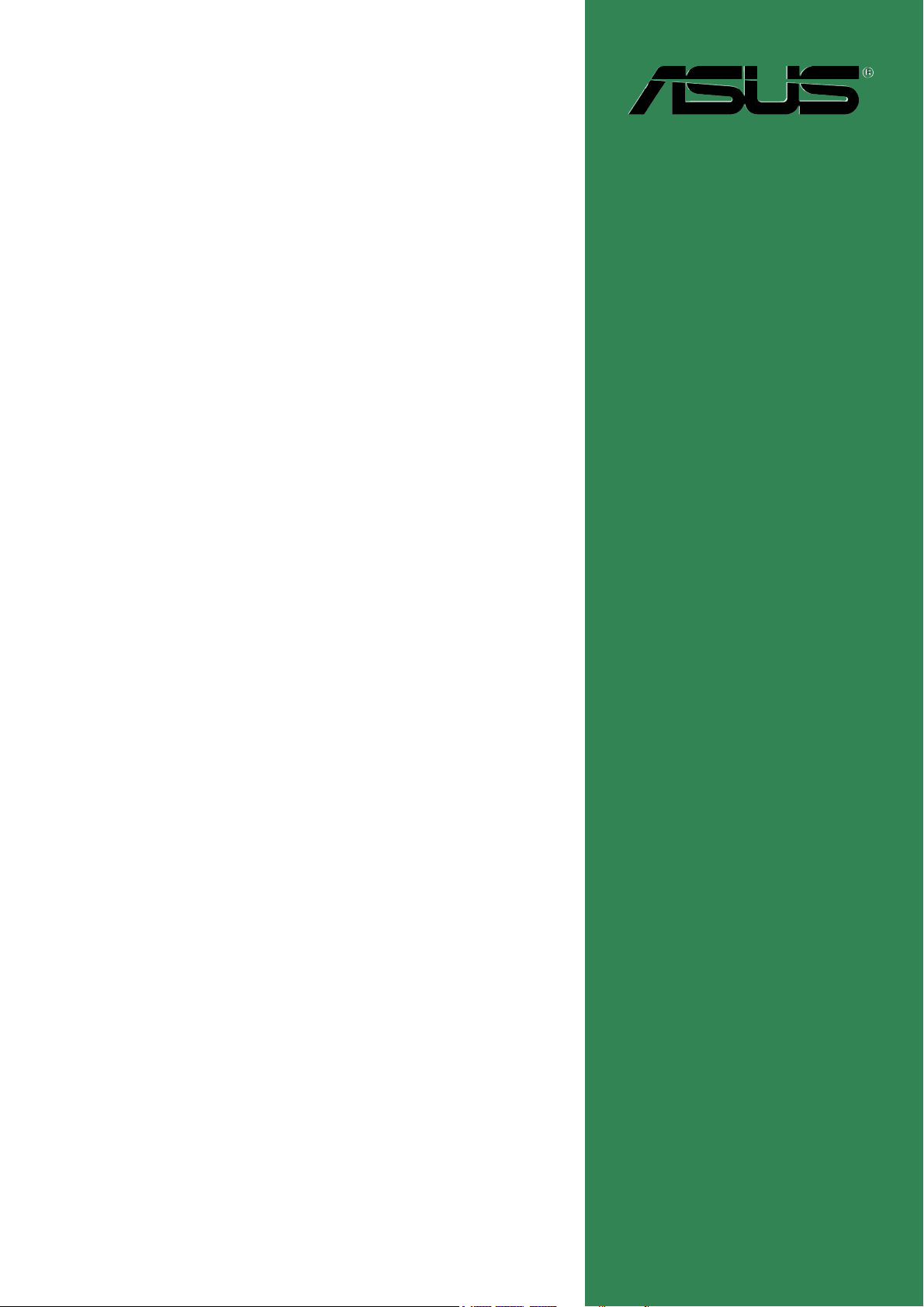
A7V600-F
User Guide
Motherboard
Page 2
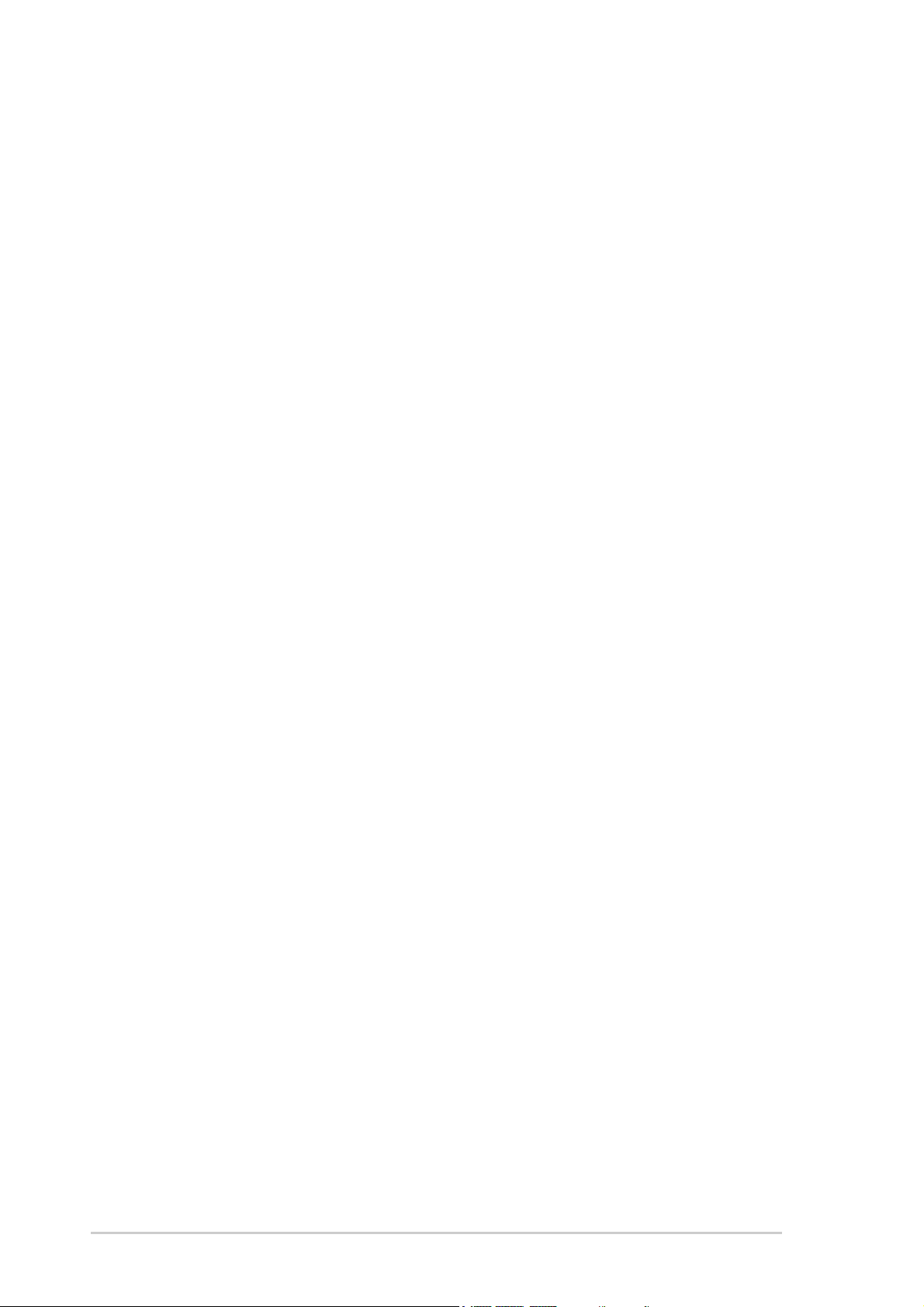
Checklist
E1341
First Edition
August 2003
Copyright © 2003 ASUSTeK COMPUTER INC. All Rights Reserved.
No part of this manual, including the products and software described in it, may be
reproduced, transmitted, transcribed, stored in a retrieval system, or translated into any
language in any form or by any means, except documentation kept by the purchaser for
backup purposes, without the express written permission of ASUSTeK COMPUTER INC.
(“ASUS”).
Product warranty or service will not be extended if: (1) the product is repaired, modified or
altered, unless such repair, modification of alteration is authorized in writing by ASUS; or (2)
the serial number of the product is defaced or missing.
ASUS PROVIDES THIS MANUAL “AS IS” WITHOUT WARRANTY OF ANY KIND, EITHER
EXPRESS OR IMPLIED, INCLUDING BUT NOT LIMITED TO THE IMPLIED WARRANTIES
OR CONDITIONS OF MERCHANTABILITY OR FITNESS FOR A PARTICULAR PURPOSE.
IN NO EVENT SHALL ASUS, ITS DIRECTORS, OFFICERS, EMPLOYEES OR AGENTS BE
LIABLE FOR ANY INDIRECT, SPECIAL, INCIDENTAL, OR CONSEQUENTIAL DAMAGES
(INCLUDING DAMAGES FOR LOSS OF PROFITS, LOSS OF BUSINESS, LOSS OF USE
OR DATA, INTERRUPTION OF BUSINESS AND THE LIKE), EVEN IF ASUS HAS BEEN
ADVISED OF THE POSSIBILITY OF SUCH DAMAGES ARISING FROM ANY DEFECT OR
ERROR IN THIS MANUAL OR PRODUCT.
SPECIFICATIONS AND INFORMATION CONTAINED IN THIS MANUAL ARE FURNISHED
FOR INFORMATIONAL USE ONLY, AND ARE SUBJECT TO CHANGE AT ANY TIME
WITHOUT NOTICE, AND SHOULD NOT BE CONSTRUED AS A COMMITMENT BY ASUS.
ASUS ASSUMES NO RESPONSIBILITY OR LIABILITY FOR ANY ERRORS OR
INACCURACIES THAT MAY APPEAR IN THIS MANUAL, INCLUDING THE PRODUCTS
AND SOFTWARE DESCRIBED IN IT.
Products and corporate names appearing in this manual may or may not be registered
trademarks or copyrights of their respective companies, and are used only for identification or
explanation and to the owners’ benefit, without intent to infringe.
ii
Page 3
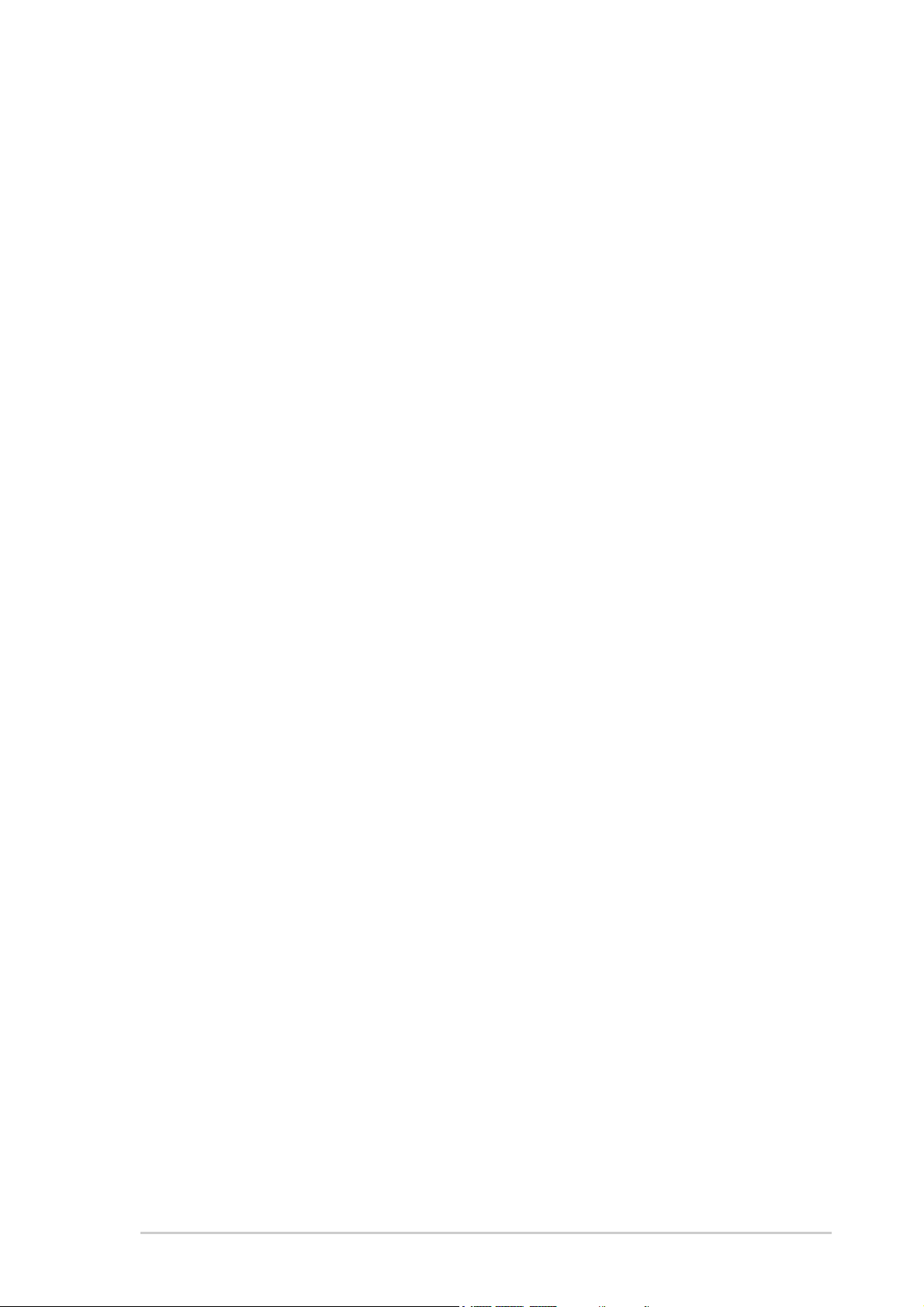
Contents
Notices ............................................................................................ v
Safety information .......................................................................... vi
About this guide ............................................................................. vii
ASUS contact information .............................................................. ix
A7V600-F specifications summary .................................................. x
Chapter 1: Product introduction
1.1 Welcome! ........................................................................... 1-1
1.2 Special features .................................................................. 1-1
1.2.1 Product highlights .................................................. 1-1
1.2.2 Value-added solutions ............................................ 1-3
1.3 Motherboard overview ........................................................ 1-4
1.3.1 Major components ................................................. 1-4
1.3.2 Core specifications ................................................ 1-6
Chapter 2: Hardware information
2.1 Motherboard installation ..................................................... 2-1
2.1.1 Placement direction ............................................... 2-1
2.1.2 Screw holes ........................................................... 2-1
Features
2.2 Motherboard layout ............................................................ 2-2
2.3 Before you proceed ............................................................ 2-3
2.4 Central Processing Unit (CPU) ........................................... 2-4
2.4.1 Overview ................................................................ 2-4
2.4.2 Installing the CPU .................................................. 2-5
2.5 System memory ................................................................. 2-6
2.5.1 Overview ................................................................ 2-6
2.5.2 DDR400 Qualified Vendor List ............................... 2-7
2.5.3 Installing a DIMM ................................................... 2-8
2.5.4 Removing a DIMM ................................................. 2-9
2.6 Expansion slots ................................................................ 2-10
2.6.1 Installing an expansion card ................................ 2-10
2.6.2 Configuring an expansion card ............................ 2-10
2.6.3 PCI slots .............................................................. 2-12
2.6.4 AGP slot ............................................................... 2-12
2.6.5 CNR slot .............................................................. 2-13
2.7 Jumpers ............................................................................ 2-14
2.8 Connectors ....................................................................... 2-17
iii
Page 4
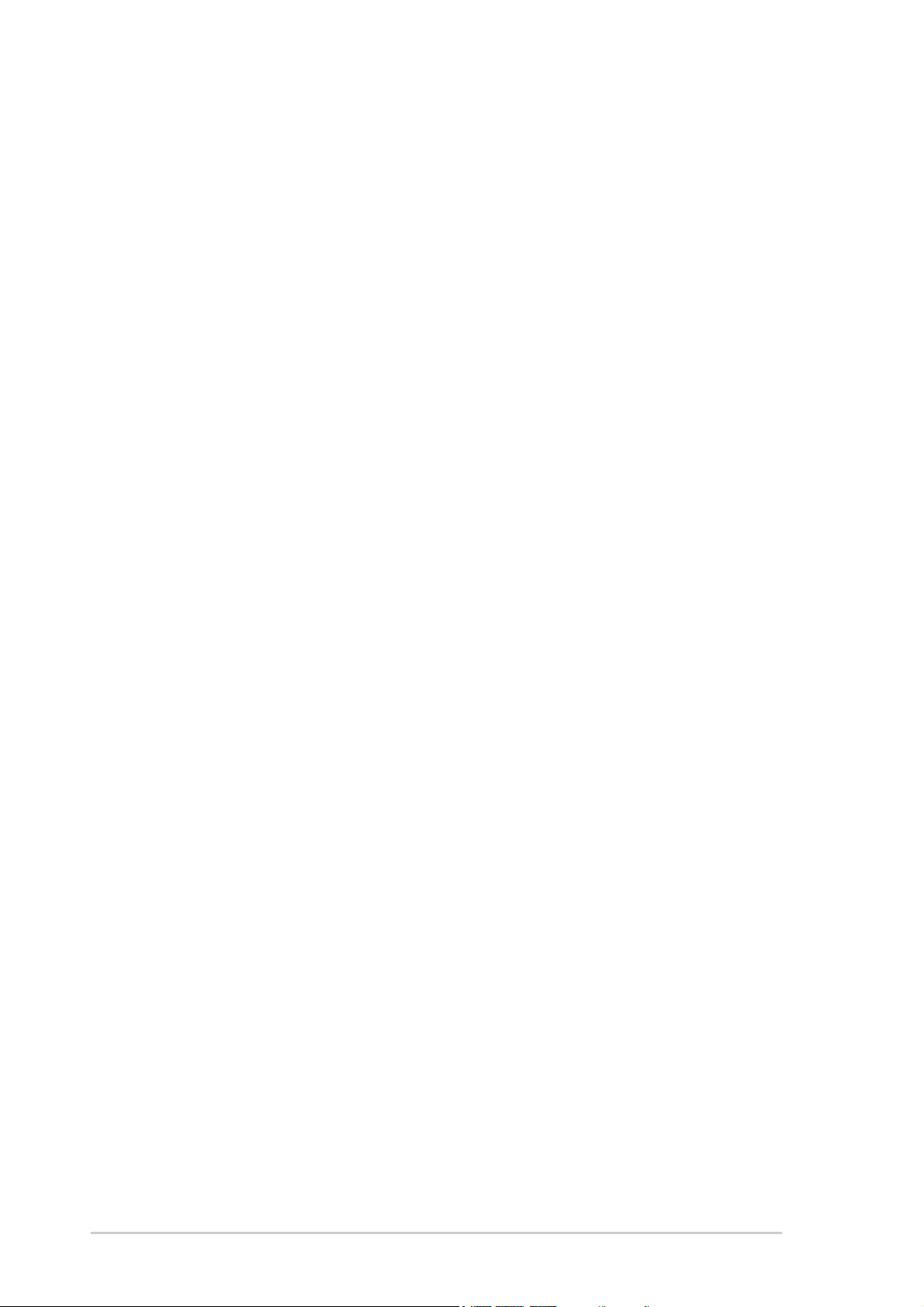
Safeguards
Contents
Chapter 3: Powering up
3.1 Starting up for the first time ................................................ 3-1
3.2 Powering off the computer ................................................. 3-2
Chapter 4: BIOS setup
4.1 Managing and updating your BIOS .................................... 4-1
4.1.1 Using ASUS EZ Flash to update the BIOS ............ 4-1
4.1.2 Using AFLASH to update the BIOS ....................... 4-3
4.1.3 Recovering the BIOS with CrashFree BIOS 2 ....... 4-7
4.2 BIOS Setup program .......................................................... 4-9
4.2.1 BIOS menu bar .................................................... 4-10
4.2.2 Legend bar ........................................................... 4-10
4.3 Main Menu ........................................................................ 4-12
4.3.1 Primary and Secondary Master/Slave ................. 4-14
4.3.2 Keyboard Features .............................................. 4-18
4.4 Advanced Menu ............................................................... 4-19
4.4.1 Chip Configuration ............................................... 4-22
4.4.2 I/O Device Configuration ...................................... 4-25
4.4.3 PCI Configuration ................................................ 4-28
4.5 Power Menu ..................................................................... 4-30
4.5.1 Power Up Control ................................................ 4-32
4.5.2 Hardware Monitor ................................................ 4-34
4.6 Boot Menu ........................................................................ 4-35
4.7 Exit Menu ......................................................................... 4-37
iv
Page 5
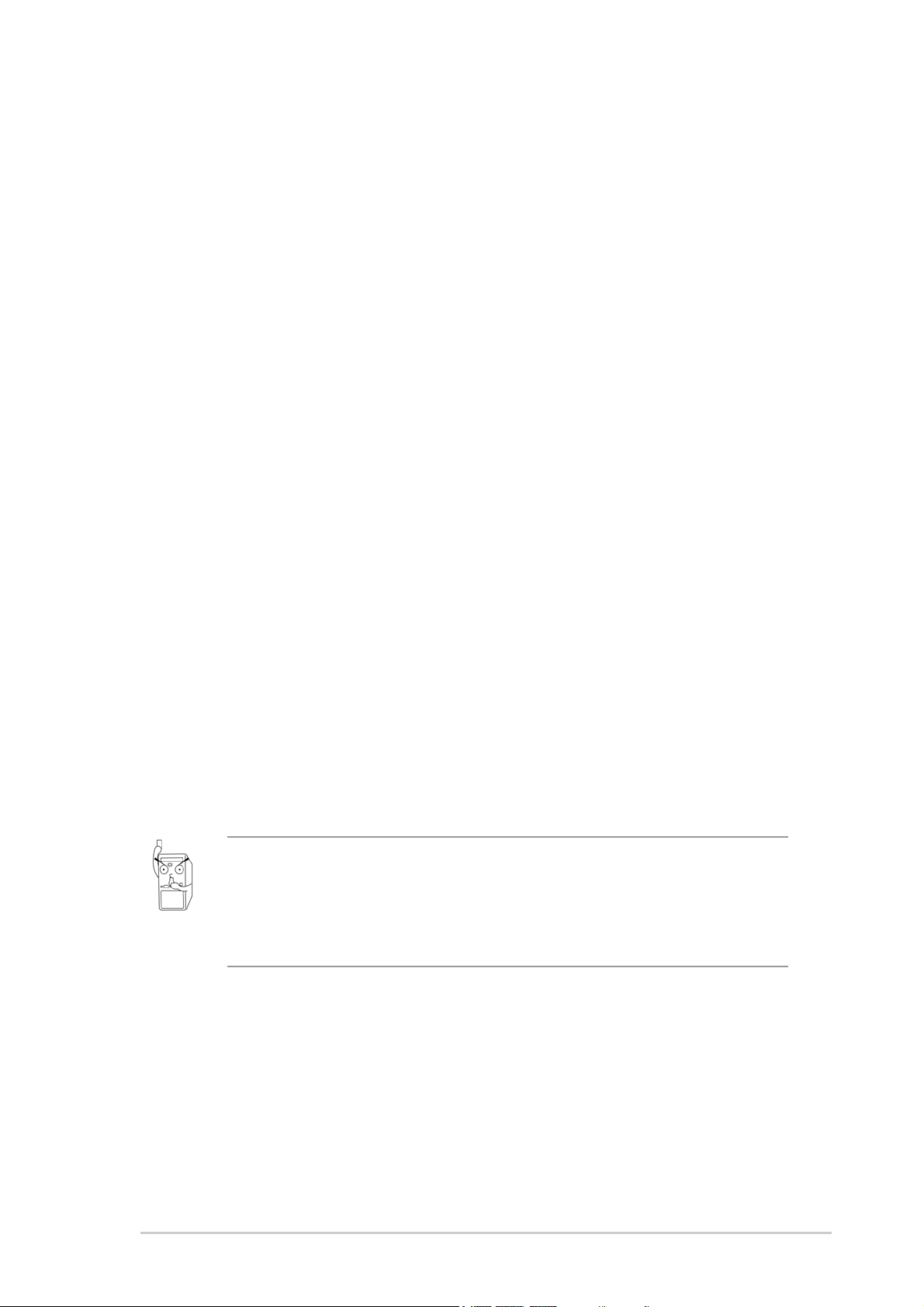
Notices
Federal Communications Commission Statement
This device complies with FCC Rules Part 15. Operation is subject to the
following two conditions:
• This device may not cause harmful interference, and
• This device must accept any interference received including interference
that may cause undesired operation.
This equipment has been tested and found to comply with the limits for a
Class B digital device, pursuant to Part 15 of the FCC Rules. These limits
are designed to provide reasonable protection against harmful interference
in a residential installation. This equipment generates, uses and can radiate
radio frequency energy and, if not installed and used in accordance with
manufacturer’s instructions, may cause harmful interference to radio
communications. However, there is no guarantee that interference will not
occur in a particular installation. If this equipment does cause harmful
interference to radio or television reception, which can be determined by
turning the equipment off and on, the user is encouraged to try to correct the
interference by one or more of the following measures:
• Reorient or relocate the receiving antenna.
• Increase the separation between the equipment and receiver.
• Connect the equipment to an outlet on a circuit different from that to
which the receiver is connected.
• Consult the dealer or an experienced radio/TV technician for help.
The use of shielded cables for connection of the monitor to the
graphics card is required to assure compliance with FCC regulations.
Changes or modifications to this unit not expressly approved by the
party responsible for compliance could void the user’s authority to
operate this equipment.
Canadian Department of Communications Statement
This digital apparatus does not exceed the Class B limits for radio noise
emissions from digital apparatus set out in the Radio Interference
Regulations of the Canadian Department of Communications.
This class B digital apparatus complies with Canadian ICES-003.
v
Page 6
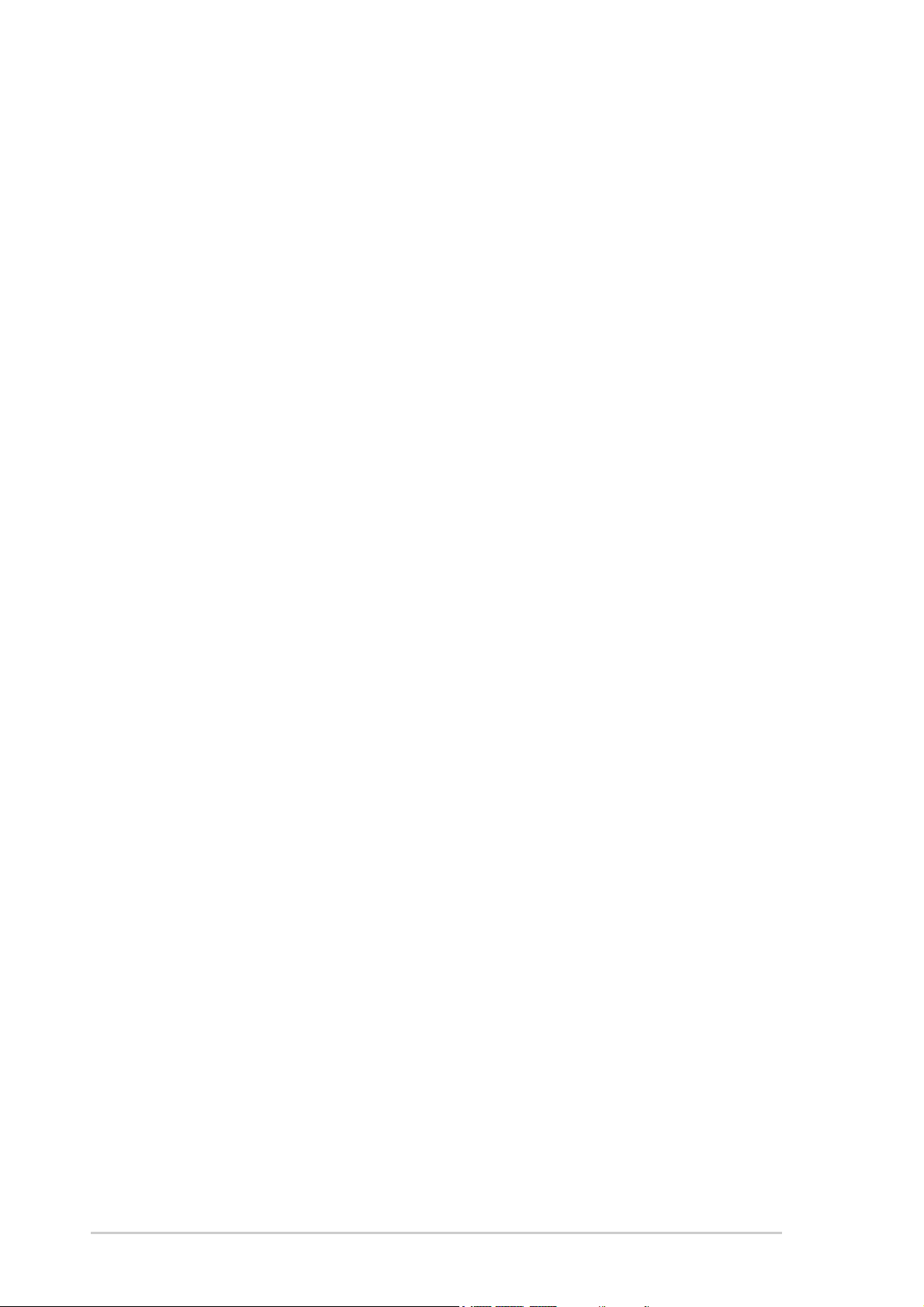
Safety information
Electrical safety
• To prevent electrical shock hazard, disconnect the power cable from
the electrical outlet before relocating the system.
• When adding or removing devices to or from the system, ensure that
the power cables for the devices are unplugged before the signal
cables are connected. If possible, disconnect all power cables from the
existing system before you add a device.
• Before connecting or removing signal cables from the motherboard,
ensure that all power cables are unplugged.
• Seek professional assistance before using an adpater or extension
cord. These devices could interrupt the grounding circuit.
• Make sure that your power supply is set to the correct voltage in your
area. If you are not sure about the voltage of the electrical outlet you
are using, contact your local power company.
• If the power supply is broken, do not try to fix it by yourself. Contact a
qualified service technician or your retailer.
Operation safety
• Before installing the motherboard and adding devices on it, carefully
read all the manuals that came with the package.
• Before using the product, make sure all cables are correctly connected
and the power cables are not damaged. If you detect any damage,
contact your dealer immediately.
• To avoid short circuits, keep paper clips, screws, and staples away from
connectors, slots, sockets and circuitry.
• Avoid dust, humidity, and temperature extremes. Do not place the
product in any area where it may become wet.
• Place the product on a stable surface.
• If you encounter technical problems with the product, contact a
qualified service technician or your retailer.
vi
Page 7
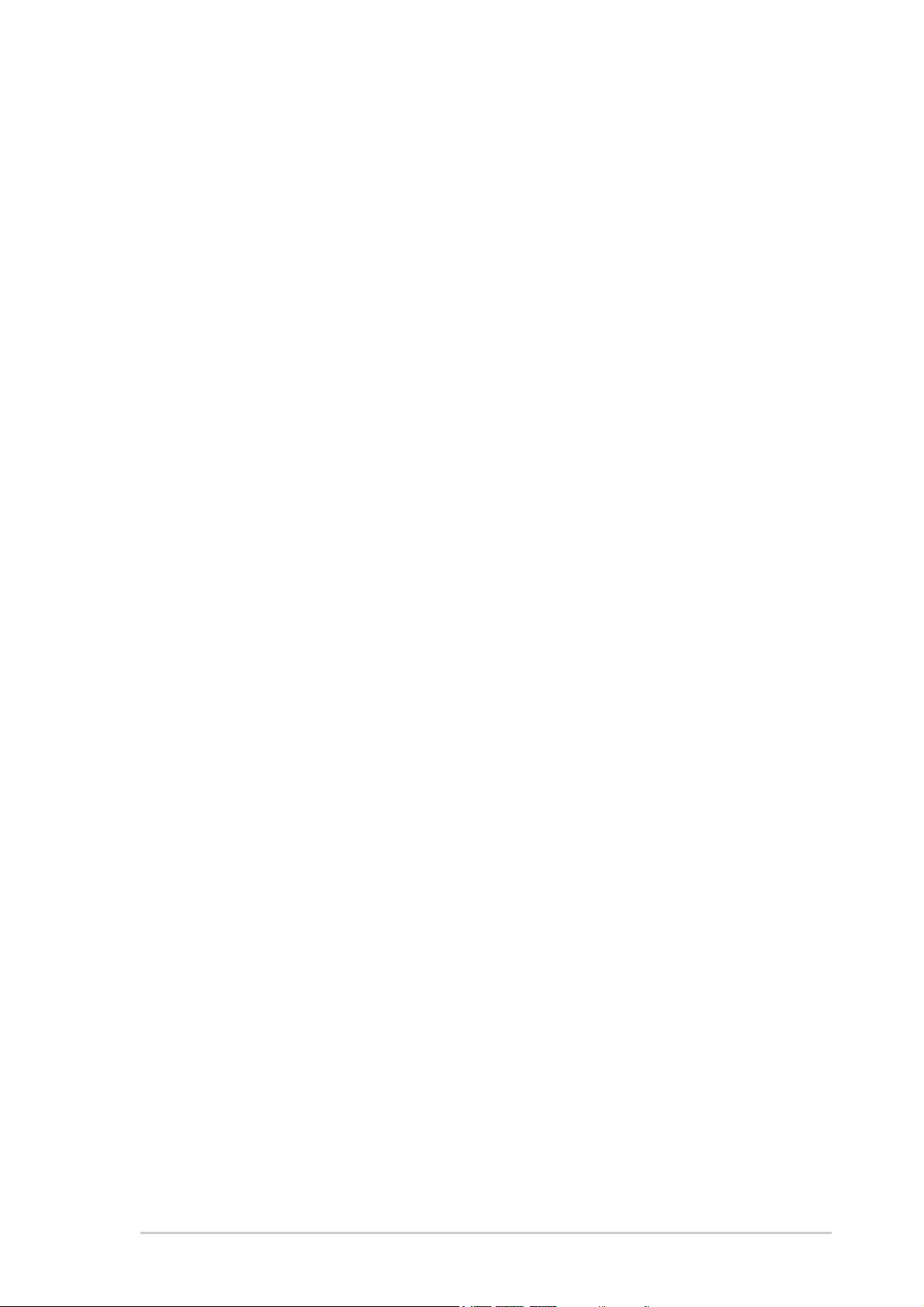
About this guide
This user guide contains the information you need when installing the
ASUS A7V600-F motherboard.
How this guide is organized
This manual contains the following parts:
• Chapter 1: Product introduction
This chapter describes the features of the A7V600-F motherboard. It
includes brief descriptions of the special attributes of the motherboard
and the new technology it supports.
• Chapter 2: Hardware information
This chapter lists the hardware setup procedures that you have to
perform when installing system components. It includes description of
the switches, jumpers, and connectors on the motherboard.
• Chapter 3: Powering up
This chapter describes the power up sequence and gives information
on the BIOS beep codes.
• Chapter 4: BIOS setup
This chapter tells how to change system settings through the BIOS
Setup menus. Detailed descriptions of the BIOS parameters are also
provided.
vii
Page 8
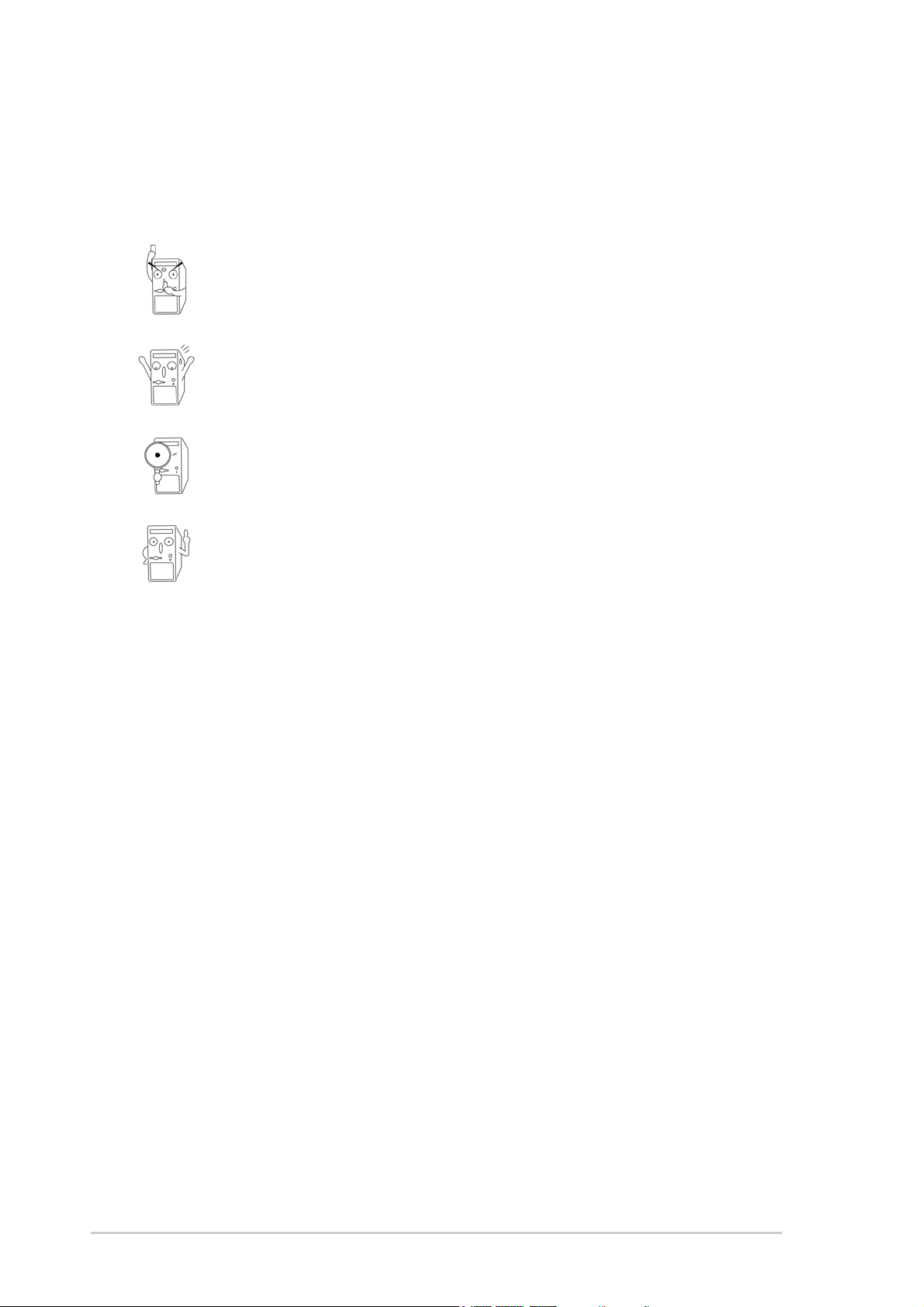
Conventions used in this guide
To make sure that you perform certain tasks properly, take note of the
following symbols used throughout this manual.
DANGER/WARNING: Information to prevent injury to yourself
when trying to complete a task.
CAUTION: Information to prevent damage to the components
when trying to complete a task.
IMPORTANT: Information that you MUST follow to complete a
task.
NOTE: Tips and additional information to aid in completing a task.
Where to find more information
Refer to the following sources for additional information and for product
and software updates.
1. ASUS Websites
The ASUS websites worldwide provide updated information on ASUS
hardware and software products. The ASUS websites are listed in the
ASUS Contact Information on page ix.
2. Optional Documentation
Your product package may include optional documentation, such as
warranty flyers, that may have been added by your dealer. These
documents are not part of the standard package.
viii
Page 9
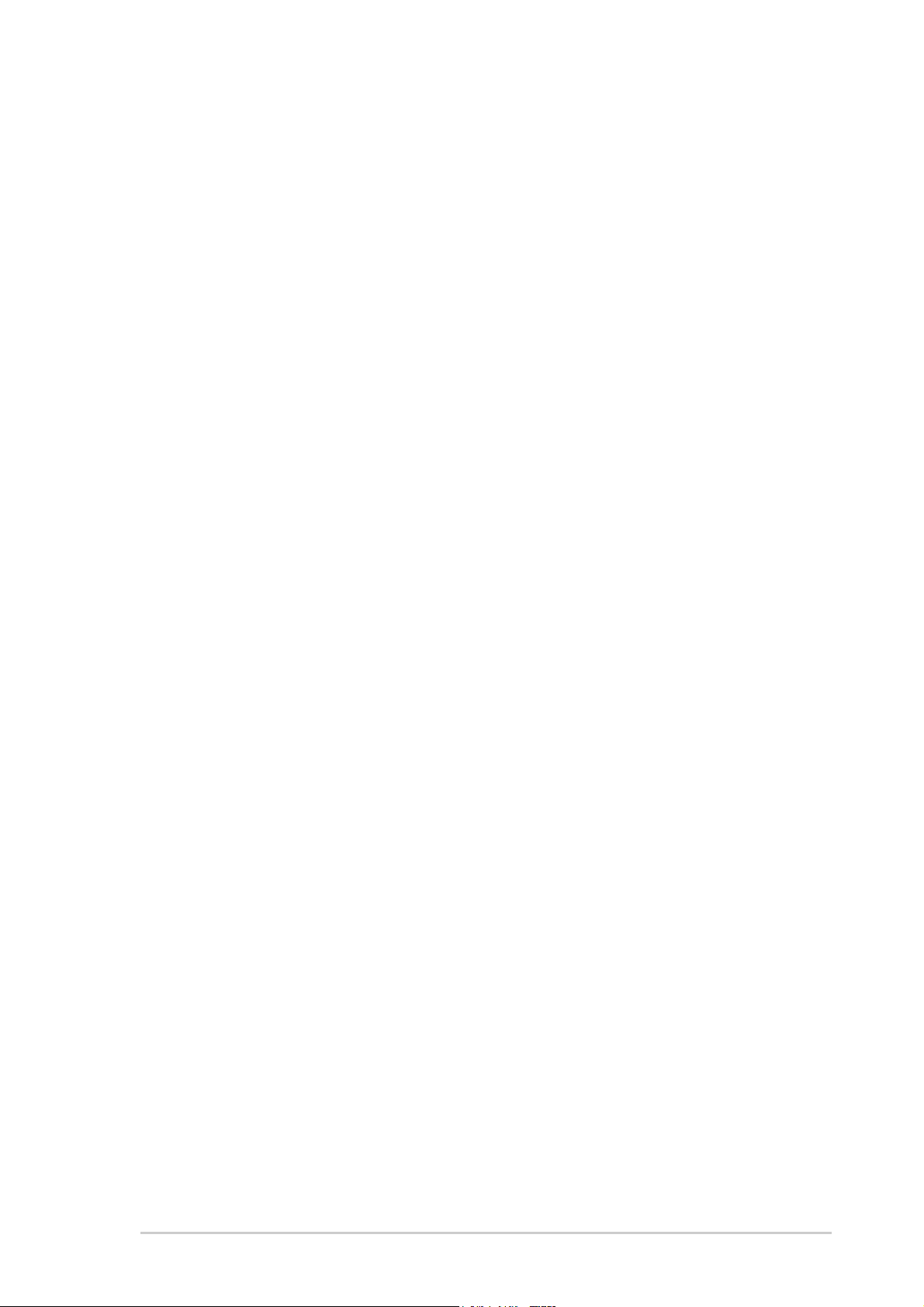
ASUS contact information
ASUSTeK COMPUTER INC. (Asia-Pacific)
Address: 150 Li-Te Road, Peitou, Taipei, Taiwan 112
General Tel: +886-2-2894-3447
General Fax: +886-2-2894-3449
Web Site: www.asus.com.tw
Technical Support
MB/Others (Tel): +886-2-2890-7121 (English)
Notebook (Tel): +886-2-2890-7122 (English)
Desktop/Server (Tel): +886-2-2890-7123 (English)
Support Fax: +886-2-2890-7698
ASUS COMPUTER INTERNATIONAL (America)
Address: 44370 Nobel Drive, Fremont, CA 94538, USA
General Fax: +1-502-933-8713
General Email: tmd1@asus.com
Web Site: usa.asus.com
Technical Support
Support Fax: +1-502-933-8713
General Support: +1-502-995-0883
Notebook Support: +1-510-739-3777 x5110
Support Email: tsd@asus.com
ASUS COMPUTER GmbH (Germany and Austria)
Address: Harkortstr. 25, 40880 Ratingen, BRD, Germany
General Email: sales@asuscom.de (for marketing requests only)
General Fax: +49-2102-9599-31
Web Site: www.asuscom.de
Technical Support
Components: +49-2102-9599-0
Notebook PC: +49-2102-9599-10
Support Fax: +49-2102-9599-11
Support Email: www.asuscom.de/support (for online support)
ASUSTeK COMPUTER (Middle East and North Africa)
Address: P.O. Box 64133, Dubai, U.A.E.
General Tel: +9714-283-1774
General Fax: +9714-283-1775
Web Site: www.ASUSarabia.com
ix
Page 10
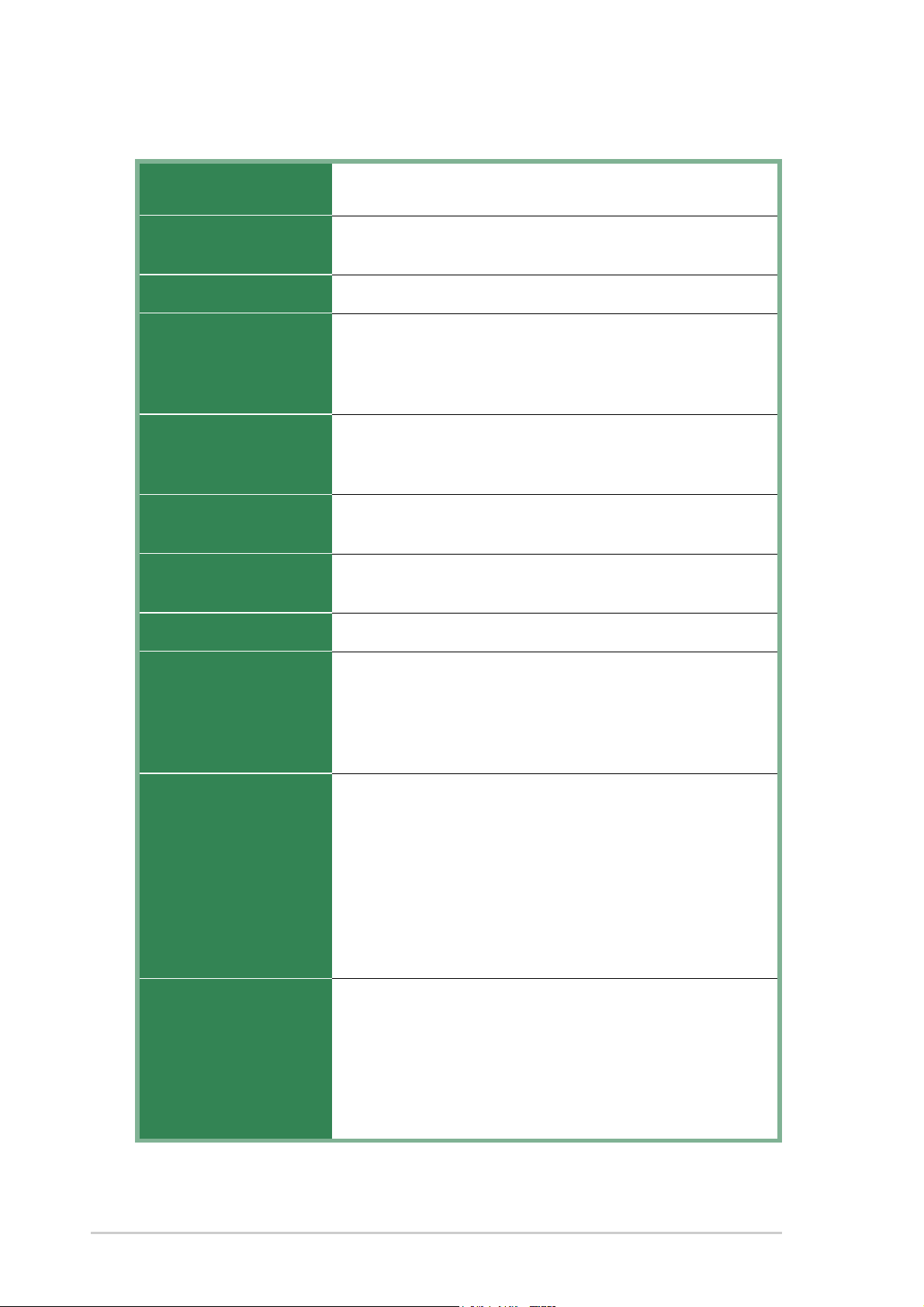
A7V600-F specifications summary
CPU
Chipset
Front Side Bus (FSB)
Memory
Expansion slots
Storage
Audio
Socket A for AMD Athlon XP/Athlon with Thoroughbred/
Barton Core support
Northbridge: VIA KT600
Southbridge: VIA VT8237
400/333/266 Mhz
3 x 184-pin DDR DIMM Sockets support a maximum of 3GB
unbuffered non-ECC PC2700/2100 DDR SDRAM memory.
(Note: PC3200 maximum to 2 DIMMs only.)
Visit the ASUS website for the latest qualified DDR400 module list
1 x AGP 8X
5 x PCI
1 x ASUS proprietary CNR connector
2 x UltraATA133/100/66/33
2 x Serial ATA connectors
Realtek ALC655 6-channel CODEC
S/PDIF in/out interface
LAN
Special Features
Back Panel I/O
Internal I/O
Connectors
Realtek® 8201BL LAN PHY
ASUS MyLogo
ASUS EZ Flash
Power Loss Restart
ASUS C.O.P. (CPU Overheating Protection)
ASUS Instant Music Lite
1 x Parallel
1 x Serial
1 x PS/2 Keyboard
1 x PS/2 Mouse
1 x Audio I/O
4 x USB 2.0
1 x RJ-45 Port
1 x S/PDIF out port
1 x 1394 port
CPU/power/chassis fan connectors
2 x Serial ATA connectors
20 pin ATX power connector
CD/AUX audio connectors
Front panel audio connector
2 x USB 2.0 connector supports additional 4 USB 2.0 ports
S/PDIF-In connector
(continued on the next page)
x
Page 11
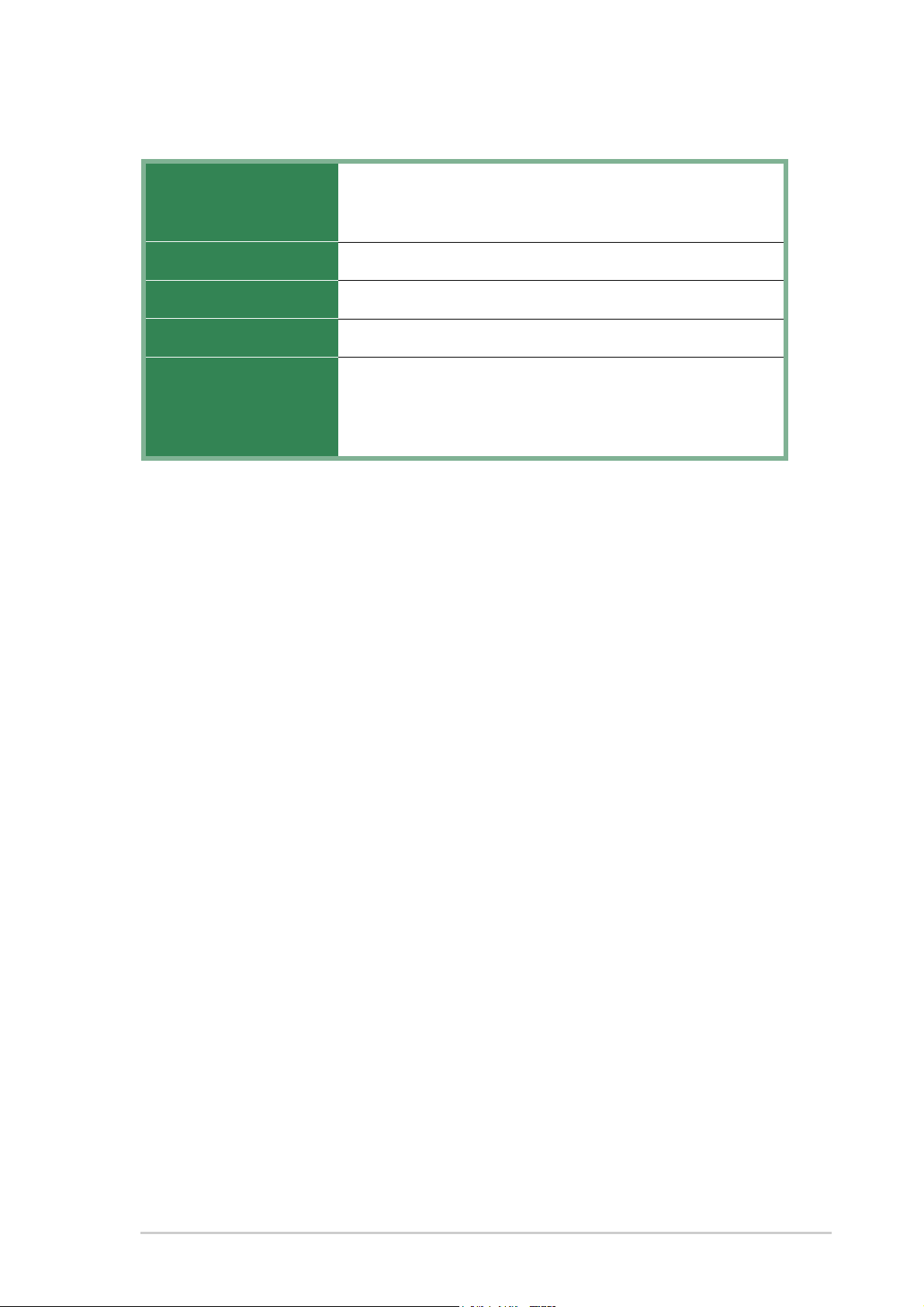
A7V600-F specifications summary
BIOS features
Industry standard
Manageability
Form Factor
Support CD contents
* Specifications are subject to change without notice.
2Mb Flash ROM, ASUS Jumperfree, Award BIOS, TCAV,
PnP, DMI2.0, WfM2.0, SM BIOS2.3, ASUS EZ Flash, ASUS
MyLogo
PCI 2.2, USB 2.0
WfM 2.0. DMI 2.0, WOR, WOL
ATX form factor: 12 in x 9.6 in (30.5 cm x 24.5 cm)
Device drivers
ASUS PC Probe
Trend Micro™ PC-cillin 2002 anti-virus software
ASUS LiveUpdate Utility
(OEM version)
xi
Page 12
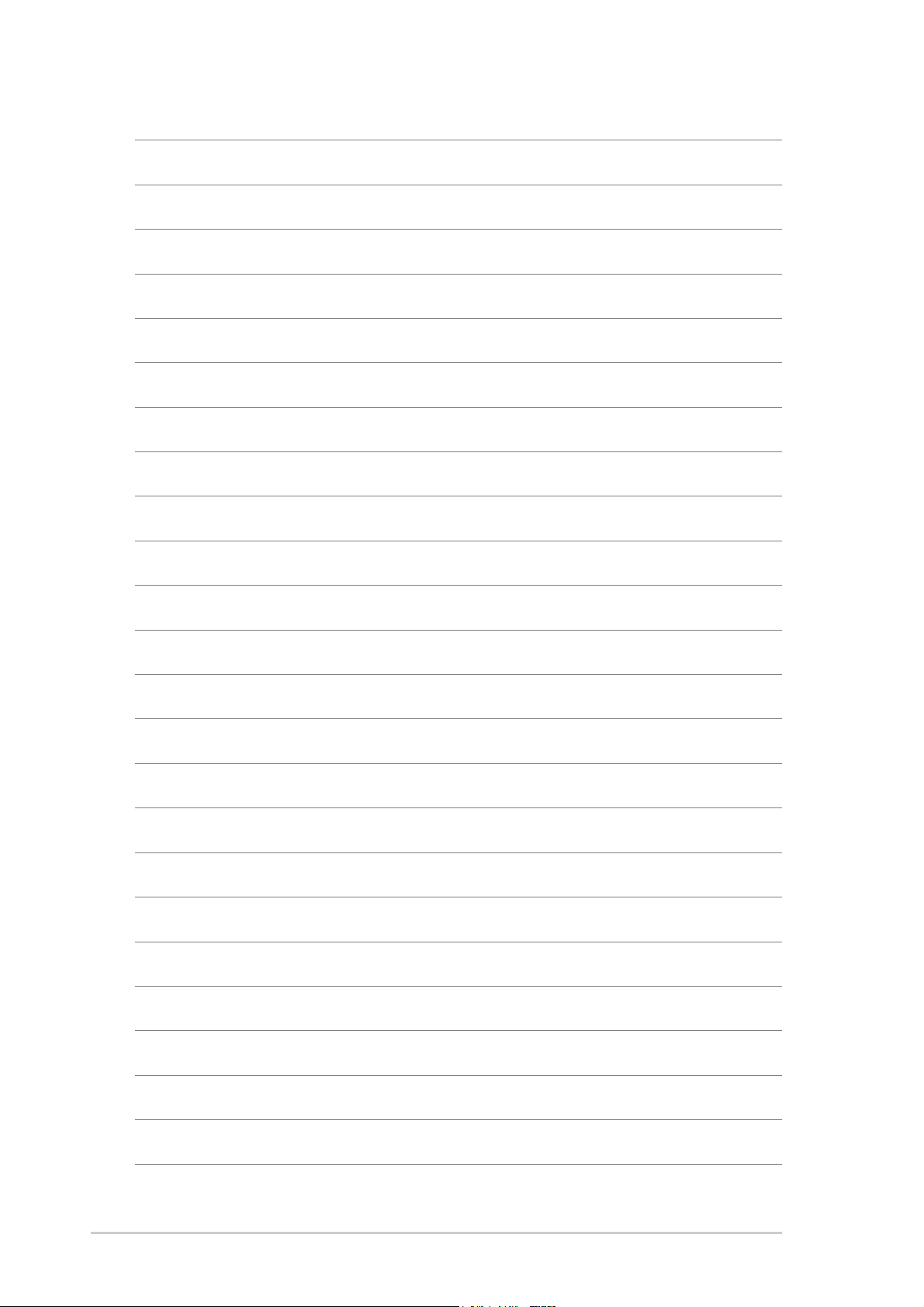
xii
Page 13
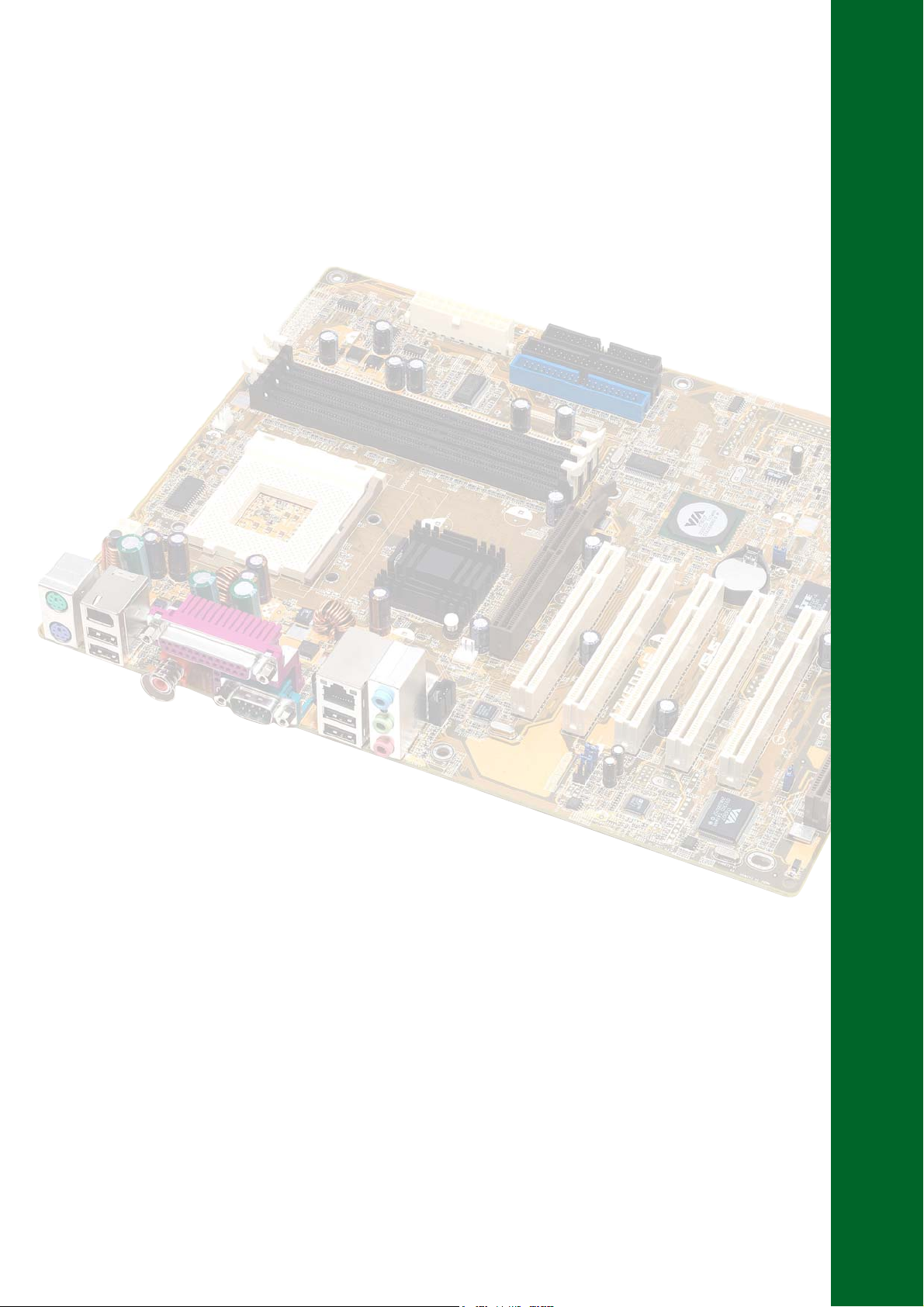
Chapter 1
This chapter describes the features of the
ASUS A7V600-F motherboard. It includes
brief explanations of the special attributes of
the motherboard and the new technology it
supports.
Product introduction
Page 14
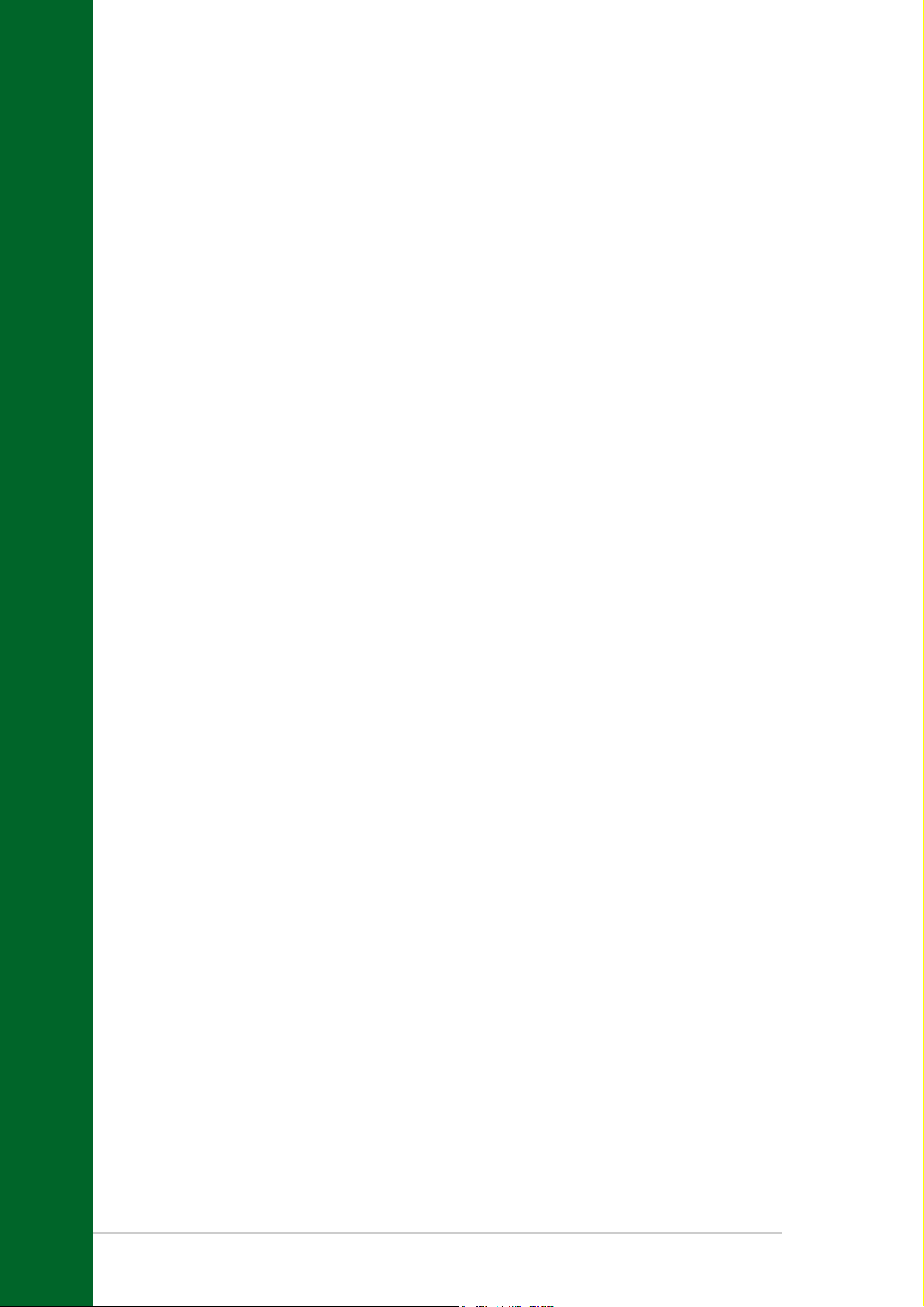
Chapter summary
1.1 Welcome! ........................................................ 1-1
1.2 Special features ............................................. 1-1
1.3 Motherboard overview ................................... 1-4
ASUS A7V600-F motherboard
Page 15
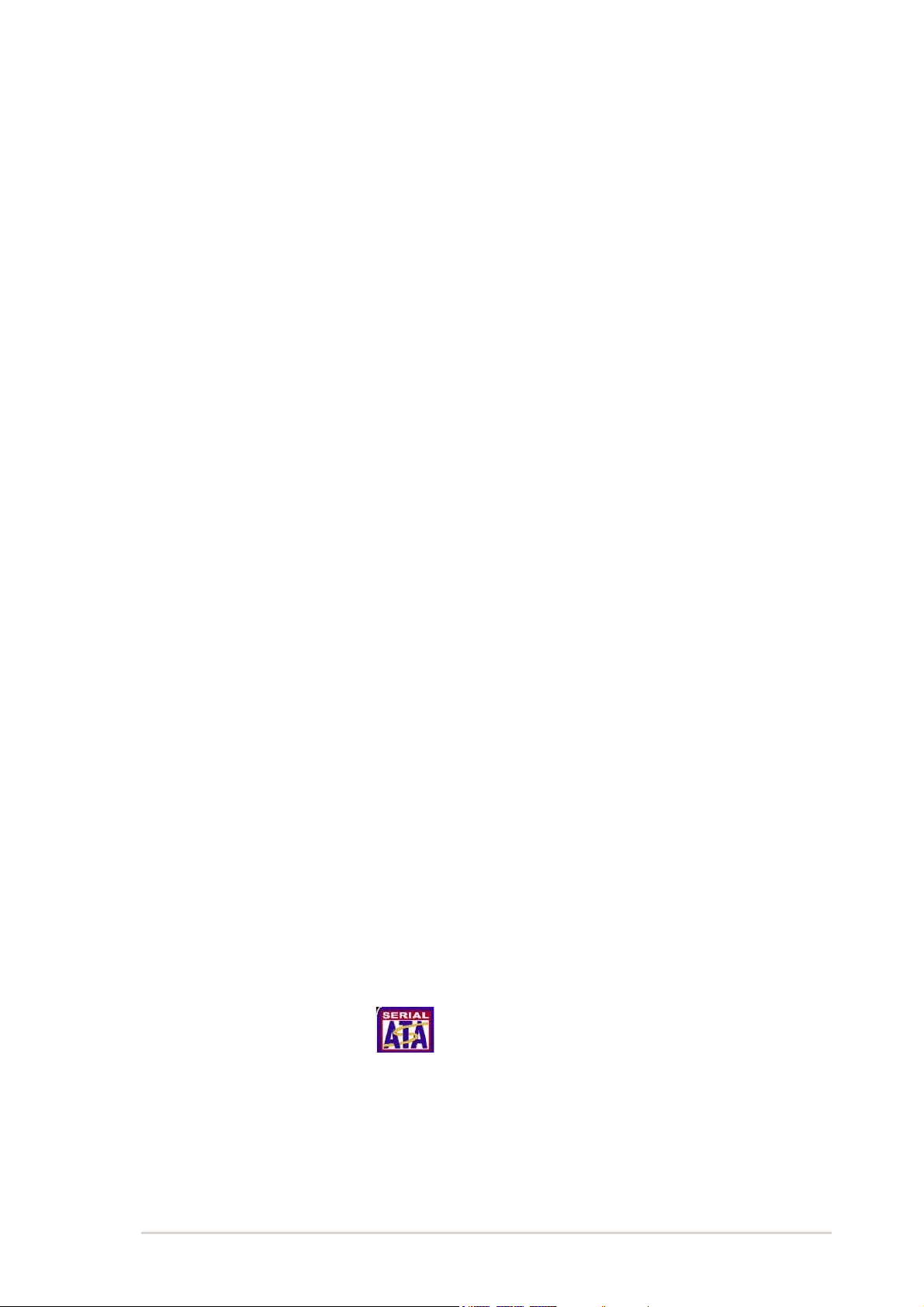
1.1 Welcome!
Thank you for buying the ASUS® A7V600-F motherboard!
The ASUS A7V600-F motherboard is loaded with the most advanced
technologies to deliver the maximum performance for socket A processors.
Based on the advanced VIA KT600 chipset with FSB 400 and DDR 400
support, the ASUS A7V600-F also features Serial ATA support, AGP 8X,
USB 2.0 as well as 6-channel audio, 10/100 LAN PHY and S/PDIF
interfaces. Trademark ASUS features such as ASUS C.O.P., ASUS Instant
Music Lite and more are included to ensure the best user experience and
value in a motherboard.
Before you start installing the motherboard, and hardware devices on it,
check the items in your package with the list below.
1.2 Special features
1.2.1 Product highlights
400 FSB K7 Platform
The ASUS A7V600-F motherboard is loaded with the most advanced
technologies to deliver the maximum performance for socket A processors.
Based on the advanced VIA KT600 chipset with FSB 400 and DDR 400
support, the ASUS A7V600-F features AGP8X, USB 2.0 as well as a 6channel audio CODEC. Unique ASUS features such as ASUS C.O.P.,
ASUS MyLogo and more are included to ensure the best user experience
and value in a motherboard.
400MHz FSB Athlon XP CPU support
AMD’s Athlon XP 3200+ and all follow-up CPUs now support 400MHz
Front Side Bus (FSB) for increased office productivity and enhanced digital
media experience.
Serial ATA technology
The motherboard supports the new Serial ATA technology through the
SATA interfaces. The SATA specification allows for thinner, more flexible
cables with lower pin count, reduced voltage requirement, and up to
150MB/s data transfer rate.
ASUS A7V600-F motherboard user guide
1-1
Page 16
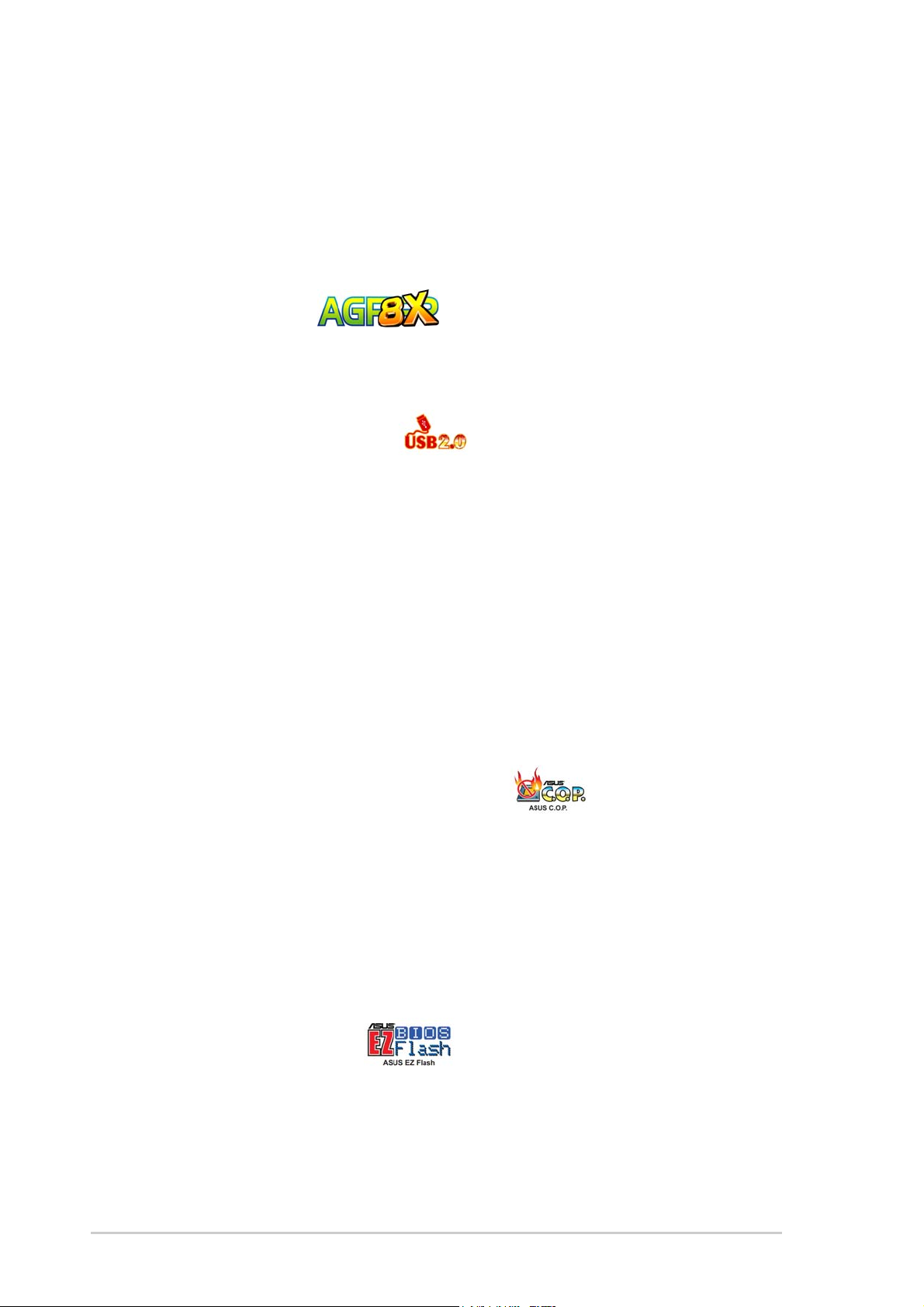
DDR400 (PC3200) support
DDR400 (PC3200), the latest and fastest DDR memory standard, supports
bandwidth up to 3.2 GB/s to provide enhanced system performance.
(Note: PC3200 maximum to 2 DIMMs only. Visit the ASUS website for the
latest qualified DDR400 module list.)
AGP 8X support
AGP 8X (AGP 3.0) is the next generation VGA interface specification that
enables enhanced graphics performance with high bandwidth speeds up
8 x USB 2.0 ports support
USB 2.0 is the latest connectivity standard for next generation components
and peripherals. USB 2.0 delivers fast transfer speeds up to 40 times
faster at 480 MB/s, for easy connectivity and ultra-fast data transfers. The
higher bandwidth of USB 2.0 allows connection of devices such as high
resolution video conferencing cameras, next generation scanners, printers,
and fast storage units. USB 2.0 is backward compatible with USB 1.1.
Digital audio support
The A7V600-F provides convenient connectivity to external home theater
audio systems via an S/PDIF out interface in the rear panel and an
onboard S/PDIF In connector. Experience 5.1-channel surround sound
and enhanced 3D audio while playing your favorite DVDs or games.
C.O.P. (CPU Overheating Protection)
With AMD® Athlon XP™ installed, the motherboard offers automatic CPU
Overheating Protection to prolong the life of the entire system. If the CPU
temperature exceeds the set criteria, the PC shuts down automatically.
ASUS MyLogo™
This new feature present in the A7V600-F motherboard allows you to
personalize and add style to your system with customizable boot logos.
ASUS EZ Flash BIOS
With the ASUS EZ Flash, you can easily update the system BIOS even
before loading the operating system. No need to use a DOS-based utility
or boot from a floppy disk.
1-2
Chapter 1: Product introduction
Page 17
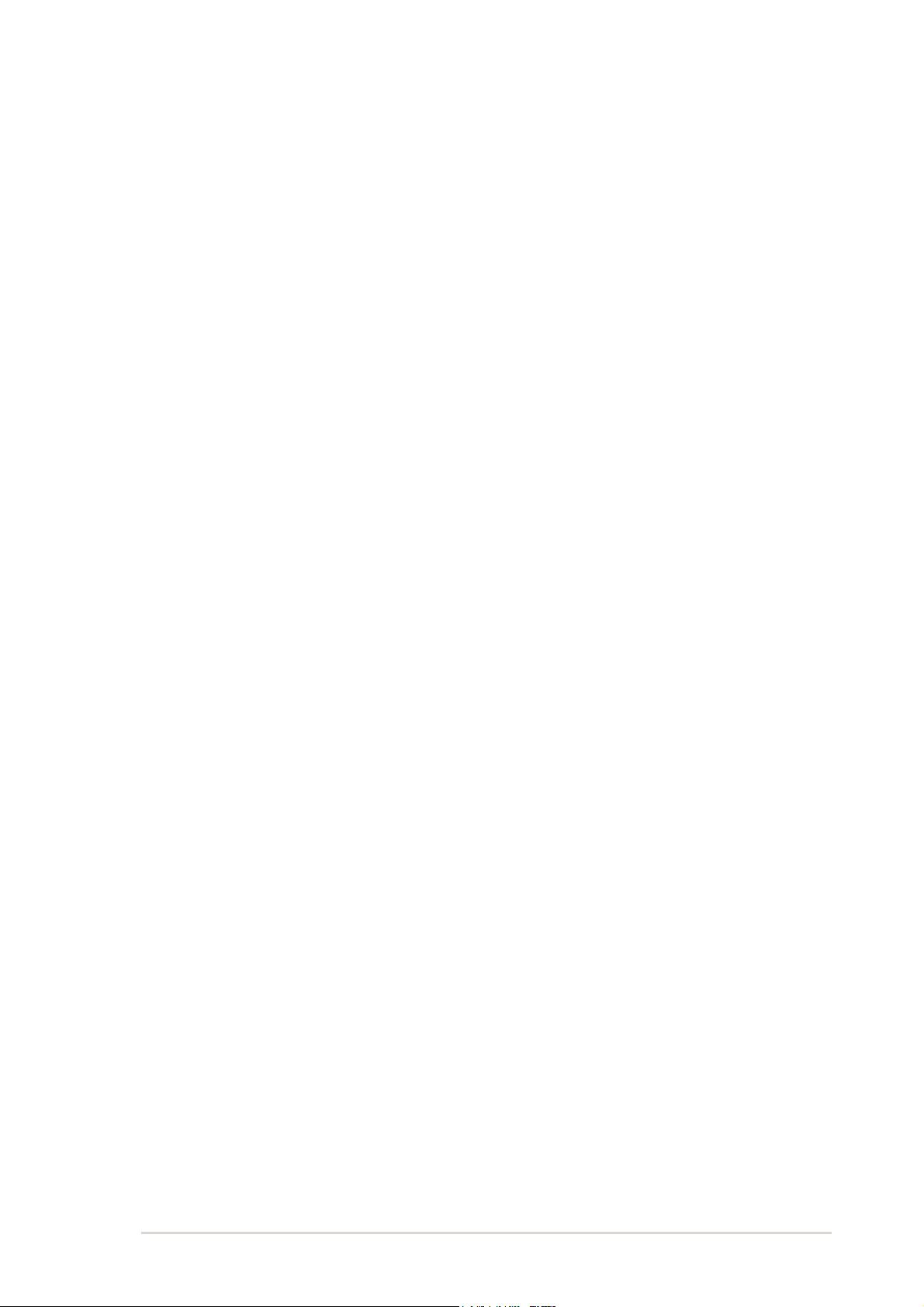
1.2.2 Value-added solutions
Temperature, fan, and voltage monitoring
The CPU temperature is monitored by the ASUS ASIC to prevent
overheating and damage. The system fan rotations per minute (RPM) is
monitored for timely failure detection. The system voltage levels are
monitored to ensure stable supply of current for critical components.
ASUS update
This utility allows you to update the motherboard BIOS through a userfriendly interface. Connect to the Internet then to the ASUS FTP site
nearest you to obtain the latest BIOS version for your motherboard.
ASUS A7V600-F motherboard user guide
1-3
Page 18
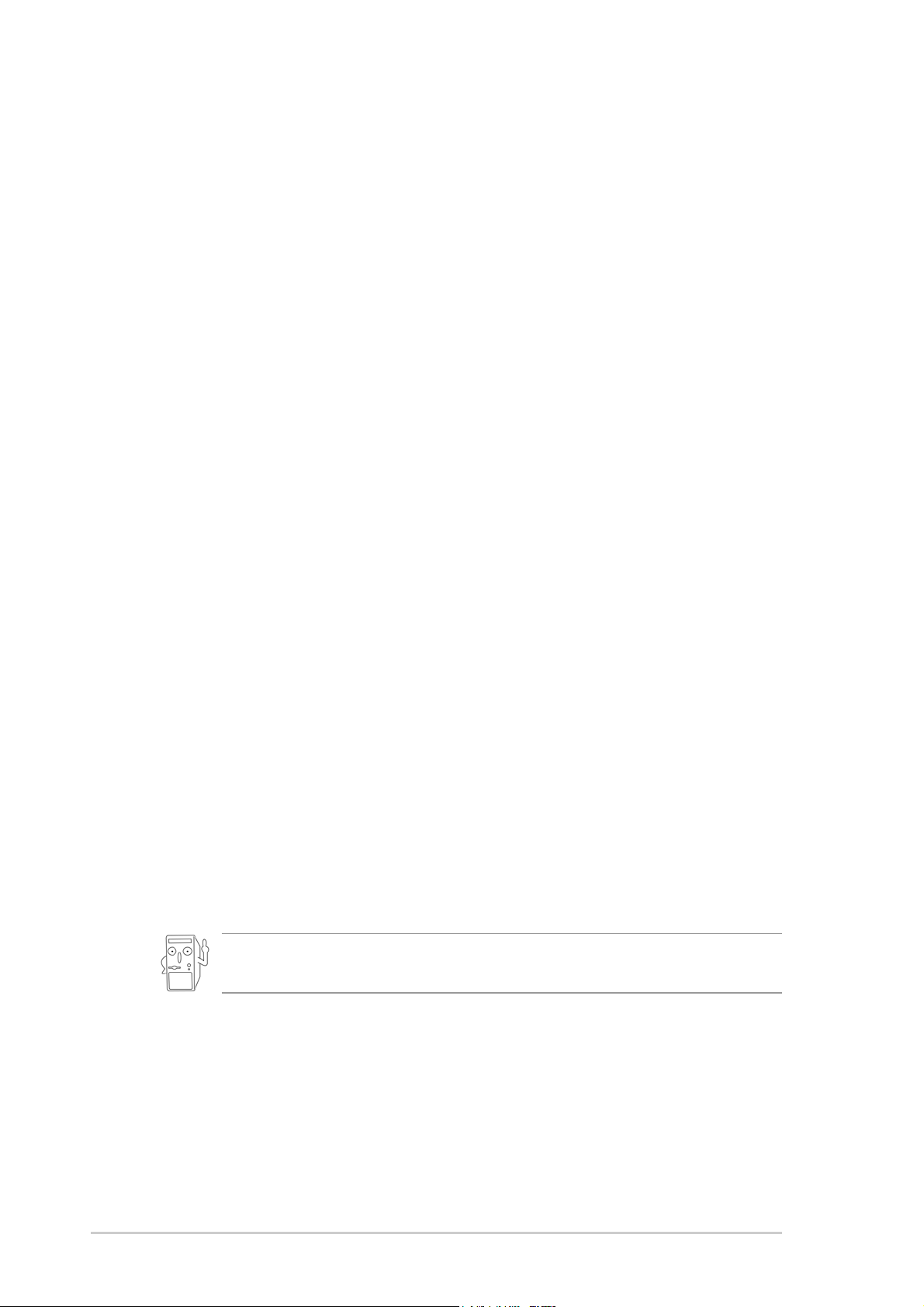
1.3 Motherboard overview
Before you install the A7V600-F motherboard, familiarize yourself with its
physical configuration and available features to facilitate the motherboard
installation and future upgrades. A sufficient knowledge of the motherboard
specifications will also help you avoid mistakes that may damage the
board and its components.
1.3.1 Major components
The following are the major components of the A7V600-F motherboard as
pointed out in the picture on page 1-7.
1. 4-pin ATX power connector
2. CPU socket
3. North Bridge controller
4. DDR DIMM sockets
5. IDE connectors
6. ATX power connector
7. Floppy disk connector
8. AGP slot
9. Serial ATA connectors
10. South Bridge controller
11. Flash ROM
12. Stand-by LED
13. Super I/O controller
14. CNR slot
15. IEEE 1394 controller
16. PCI slots
17. Audio CODEC
18. S/PDIF in
19. LAN controller
20. Mouse port
21. IEEE 1394 port
22. Parallel port
23. RJ-45 port
24. Line In jack
25. Line Out jack
26. Microphone jack
27. USB 2.0 ports 1 and 2
28. Serial port (COM1)
29. S/PDIF out port
30. USB 2.0 ports 3 and 4
31. Keyboard port
1-4
See page 1-7 for the specifications of each major component. Refer to
Chapter 2 for detailed information on the components.
Chapter 1: Product introduction
Page 19

43
2
0
6
5
1
1
20
4
5
6
22 23
21
7
19
18
17
16
8
9
1
1
15
14
13
12
31
30
ASUS A7V600-F motherboard user guide
2
2829
27
2
2
1-5
Page 20
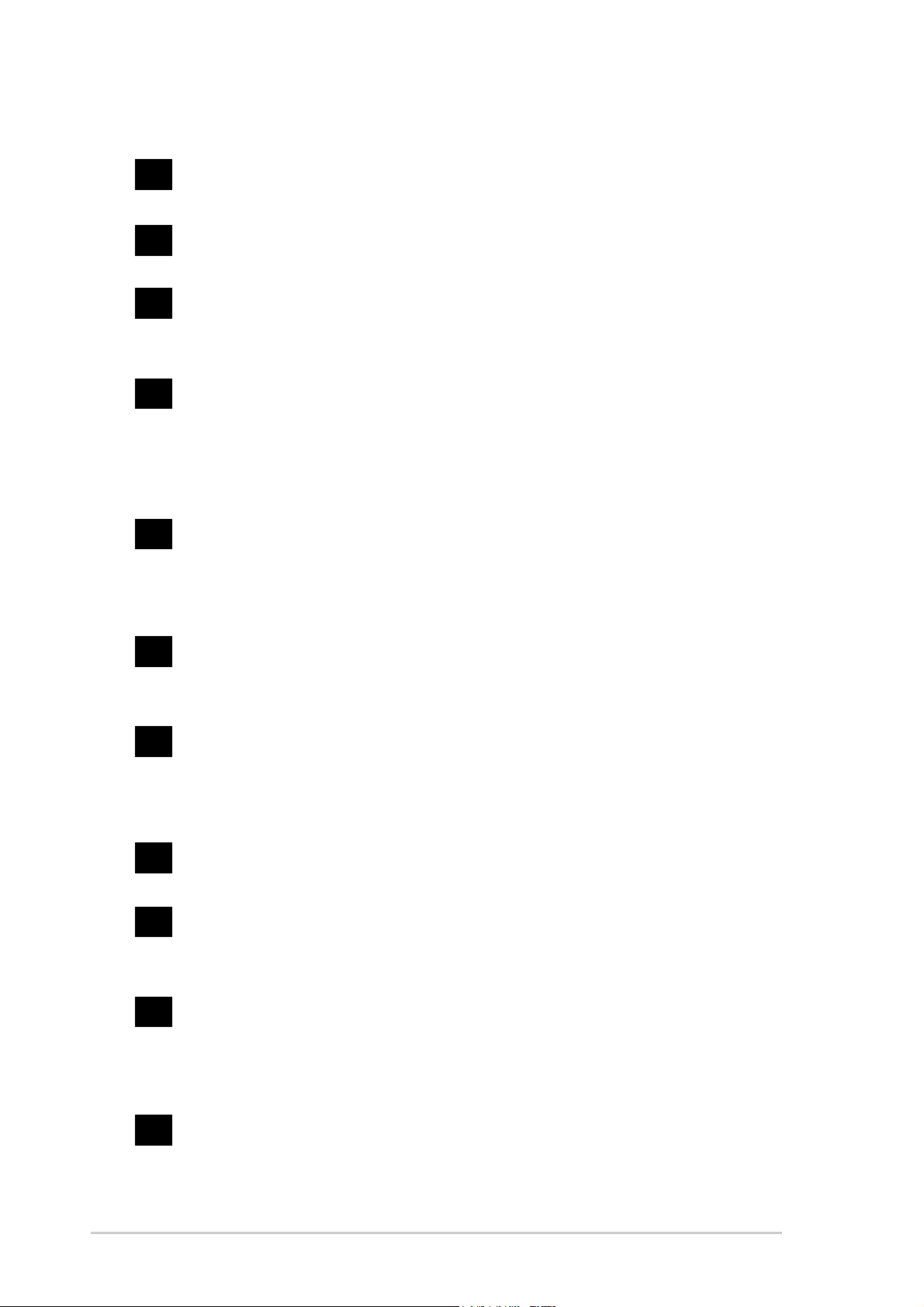
1.3.2 Core specifications
1
ATX 12V connector. This power connector connects the 4-pin 12V
plug from the ATX 12V power supply.
2
CPU socket. Socket 462 (Socket A) surface mount, Zero Insertion
Force (ZIF) socket for the AMD Athlon XP/Athlon Processors.
3
North bridge controller. The VIA
®
KT600 supports AGP 8X mode,
400/333/266MHz Front Side Bus, and the latest 400/333/266MHz
64-bit memory bus.
4
DDR DIMM sockets. These three 184-pin DIMM sockets support
up to 3GB system memory using unbuffered non-ECC PC2700/
2100 DDR DIMMs.
Visit the ASUS website (www.asus.com) for the latest qualified DDR400
module list.)
5
IDE connectors. These dual-channel bus master IDE connectors
(Note: PC3200 maximum to 2 DIMMs support only.
support up to four Ultra DMA133/100/66, PIO Modes 3 & 4 IDE
devices. Both the primary (blue) and secondary (black) connectors
are slotted to prevent incorrect insertion of the IDE ribbon cable.
6
7
8
9
10
ATX power connector. This 20-pin connector connects to an ATX
+12V power supply. The power supply must have at least 1A on the
+5V standby lead (+5VSB).
Floppy disk connector. This connector accommodates the
provided ribbon cable for the floppy disk drive. One side of the
connector is slotted to prevent incorrect insertion of the floppy disk
cable.
AGP slot. This Accelerated Graphics Port (AGP) slot supports 1.5V
AGP8X mode graphics cards for 3D graphical applications.
SATA connectors. These connectors support Serial ATA HDDs
and allows up to 150MB/s data transfer rate, faster than the
standard Parallel ATA with 133MB/s.
South bridge controller. The VIA
®
VT8237 integrated peripheral
controller supports various I/O functions including 2-channel ATA/
133 bus master IDE controller, up to eight USB 2.0 ports, LPC
Super I/O interface, AC’97 interface and PCI 2.2 interface.
1-6
11
Flash ROM. This 2Mb firmware contains the programmable BIOS
program.
Chapter 1: Product introduction
Page 21
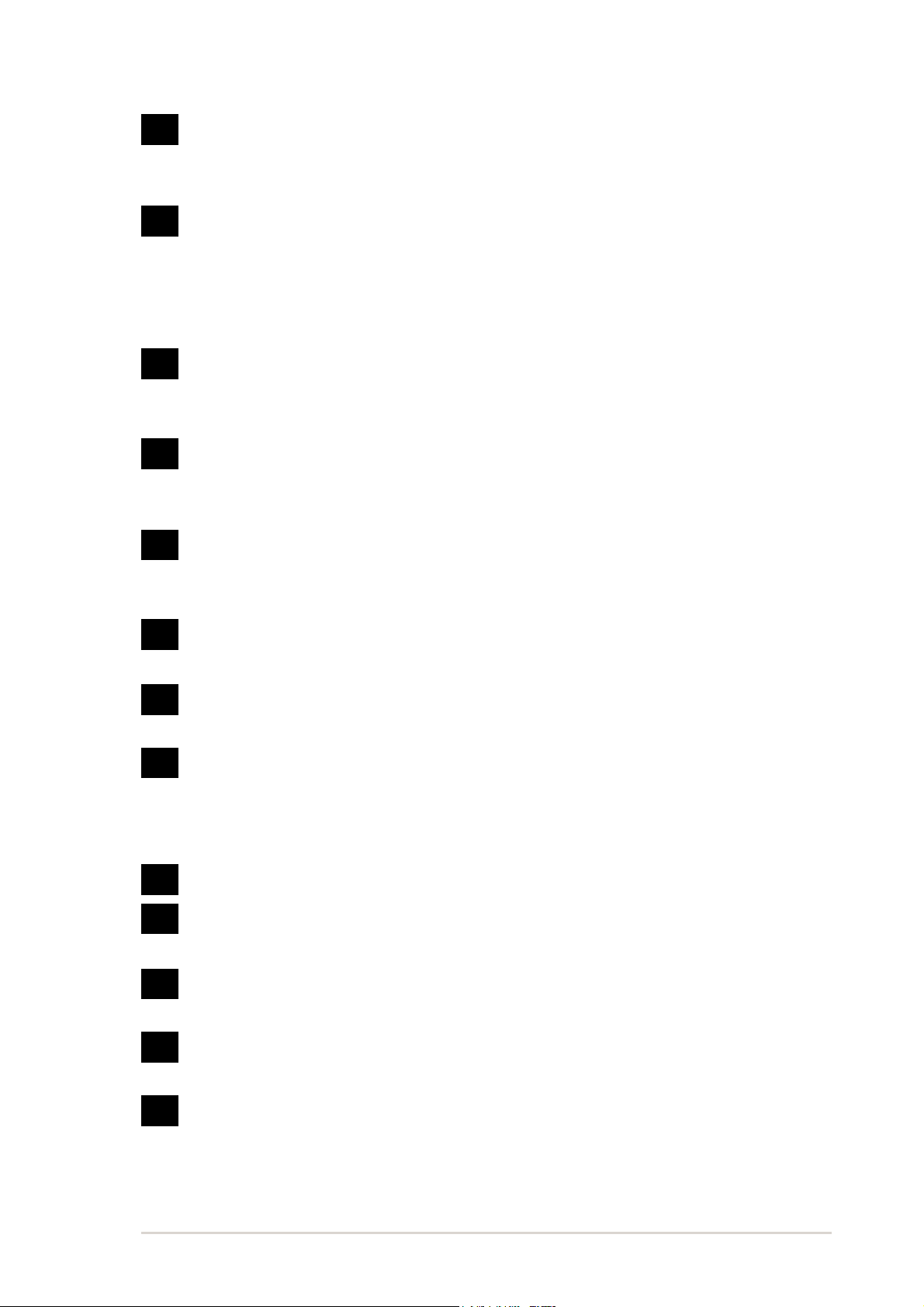
12
Standby power LED. This LED lights up if there is a standby
power on the motherboard. This LED acts as a reminder to turn off
the system power before plugging or unplugging devices.
13
14
15
16
17
Super I/O controller. This Low Pin Count (LPC) interface provides
the commonly used Super I/O functionality. The chipset supports a
high-performance floppy disk controller for a 360K/720K/1.44M/
2.88M floppy disk drive, a multi-mode parallel port, two standard
compatible UARTs, and a Flash ROM interface.
CNR slot. This slot is specifically designed for the Communications
and Networking Riser (CNR) card. The CNR supports V.90 analog
modem.
IEEE 1394 controller. The VIA
®
VT6307 controller chipset supports
two low power IEEE 1394 connectors to allow 100Mbps, 200Mbps,
and 400Mbps data transfers between the 1394 devices.
PCI slots. These five 32-bit PCI 2.2 expansion slots support bus
master PCI cards like SCSI or LAN cards with 133MB/s maximum
throughput.
Audio CODEC . The ALC 655 is an AC’97 compliant audio CODEC
for PC multimedia systems.
18
19
20
21
22
23
24
S/PDIF In connector. This connector is for an additional S/PDIF
audio module that allows digital instead of analog sound input.
LAN PHY. The Realtek
®
8201BL LAN PHY with the 10/100 MAC
built in the VT8237 chipset provides your local area networking
needs. Ideal for handling large amounts of data such as video,
audio and voice.
PS/2 mouse port. This green 6-pin connector is for a PS/2 mouse.
IEEE 1394 port. This port connects IEEE 1394-compliant devices
like camcorders, VCRs, printers, or digital cameras.
Parallel port. This 25-pin port connects a parallel printer, a
scanner, or other devices.
RJ-45 port. This port allows connection to a Local Area Network
(LAN) through a network hub.
Line In jack. This Line In (light blue) jack connects a tape player or
other audio sources. In 6-channel mode, the function of this jack
becomes Rear Speaker Out.
ASUS A7V600-F motherboard user guide
1-7
Page 22
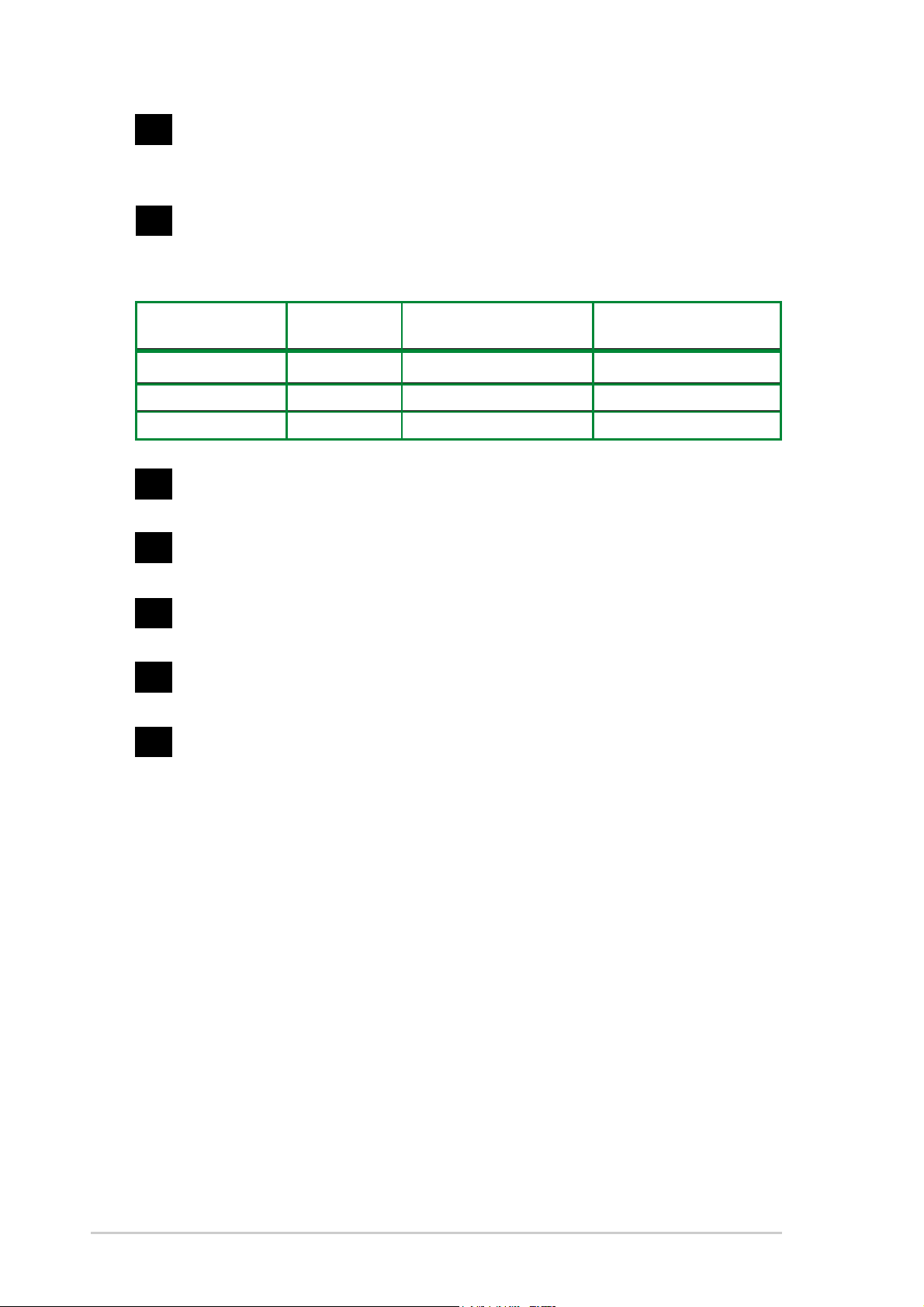
25
Line Out jack. This Line Out (lime) jack connects a headphone or
a speaker. In 6-channel mode, the function of this jack becomes
Front Speaker Out.
26
Microphone jack. This Mic (pink) jack connects a microphone. In
6-channel mode, the function of this jack becomes Center Speaker/
Subwoofer.
Headphone/
Connector 2-Speaker 4-Speaker 6-Speaker
Light Blue Line In Line In Rear Speaker Out
Lime Line Out Front Speaker Out Front Speaker Out
Pink Mic In Rear Speaker Out Center Spkr/Subwoofer
27
USB 2.0 ports 3 and 4. These two 4-pin Universal Serial Bus
(USB) ports are available for connecting USB 2.0 devices.
28
Serial port (COM1). This 9-pin serial port is for an additional serial
device.
29
S/PDIF out jack. This jack connects to external audio output
devices.
30
31
USB 2.0 ports 1 and 2. These two 4-pin Universal Serial Bus
(USB) ports are available for connecting USB 2.0 devices.
PS/2 keyboard port. This purple 6-pin connector is for a PS/2
keyboard.
1-8
Chapter 1: Product introduction
Page 23
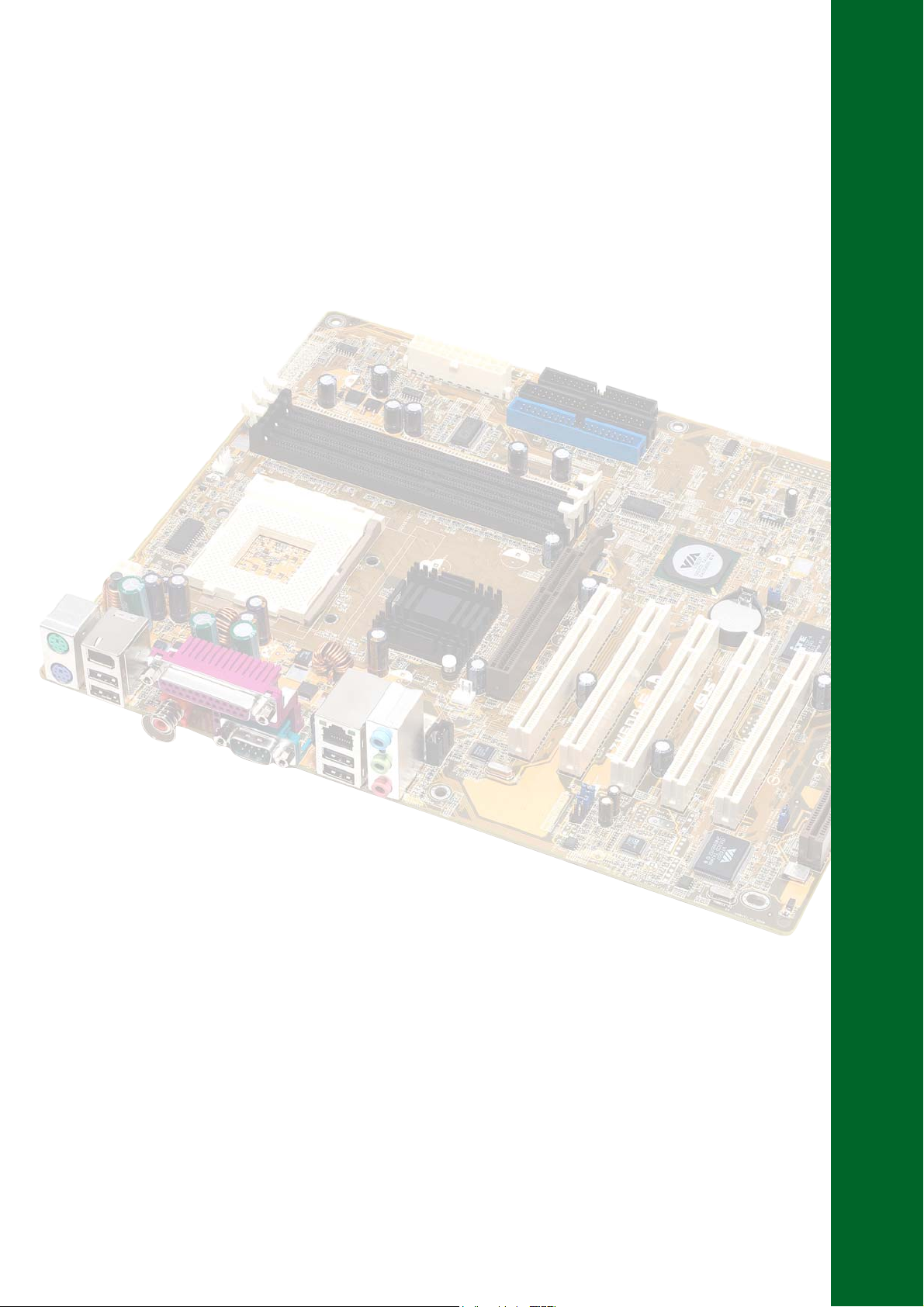
Chapter 2
This chapter describes the hardware setup
procedures that you have to perform when
installing system components. It includes
details on the switches, jumpers, and
connectors on the motherboard.
Hardware information
Page 24

Chapter summary
2.1 Motherboard installation ............................... 2-1
2.2 Motherboard layout ....................................... 2-2
2.3 Before you proceed ....................................... 2-3
2.4 Central Processing Unit (CPU) ..................... 2-4
2.5 System memory ............................................. 2-6
2.6 Expansion slots ........................................... 2-10
2.7 Jumpers ........................................................ 2-14
2.8 Connectors ................................................... 2-17
ASUS A7V600-F motherboard
Page 25
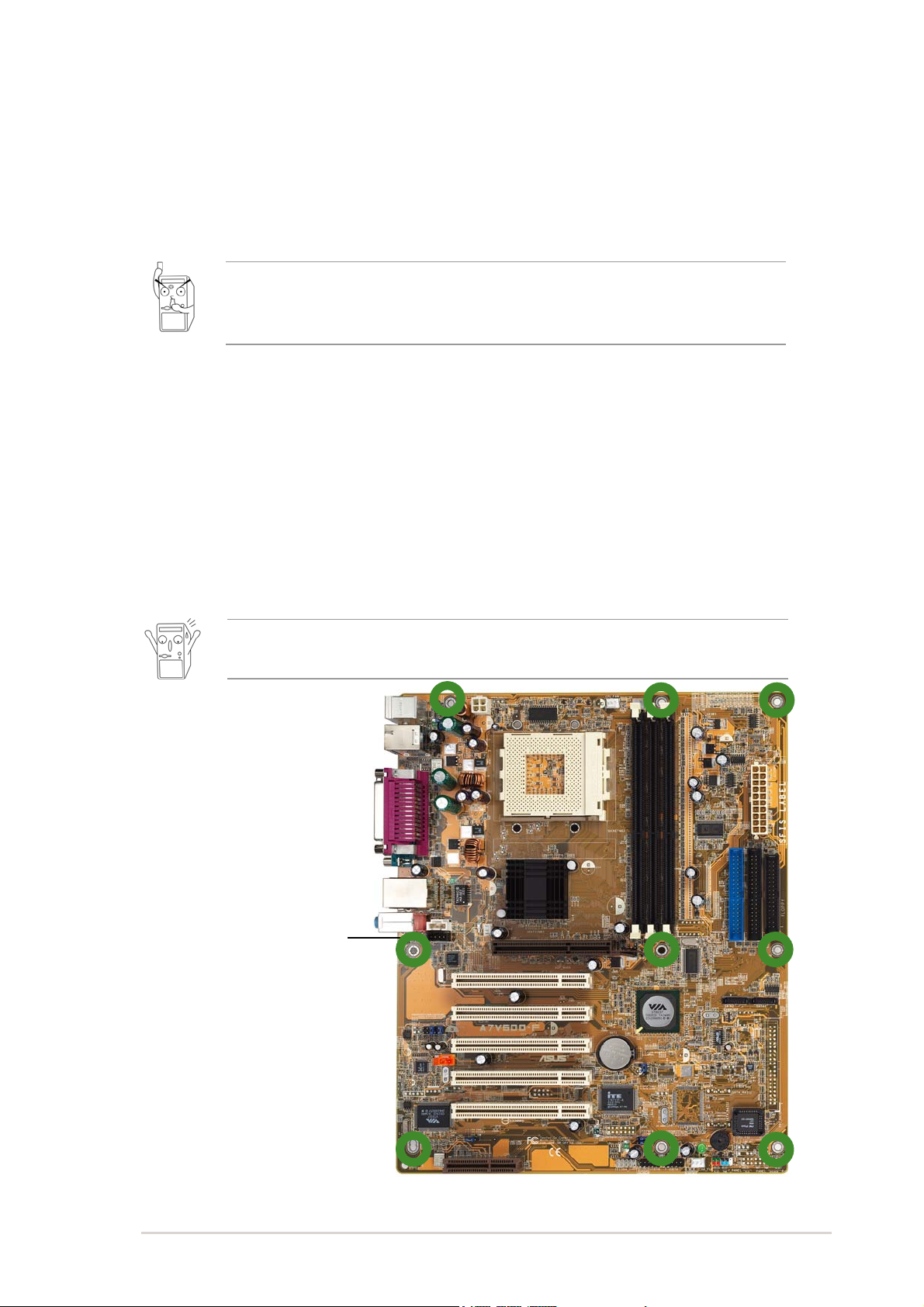
2.1 Motherboard installation
Before you install the motherboard, study the configuration of your chassis
to ensure that the motherboard fits into it. The A7V600-F uses the ATX
form factor that measures 12 inches x 9.6 inches (30.5 x 24.5 cm).
Make sure to unplug the power cord before installing or removing the
motherboard. Failure to do so may cause you physical injury and
damage motherboard components.
2.1.1 Placement direction
When installing the motherboard, make sure that you place it into the
chassis in the correct orientation. The edge with external ports goes to the
rear part of the chassis as indicated in the image below.
2.1.2 Screw holes
Place nine (9) screws into the holes indicated by circles to secure the
motherboard to the chassis.
Do not overtighten the screws! Doing so may damage the
motherboard.
Place this side towards
the rear of the chassis
ASUS A7V600-F motherboard user guide
2-1
Page 26
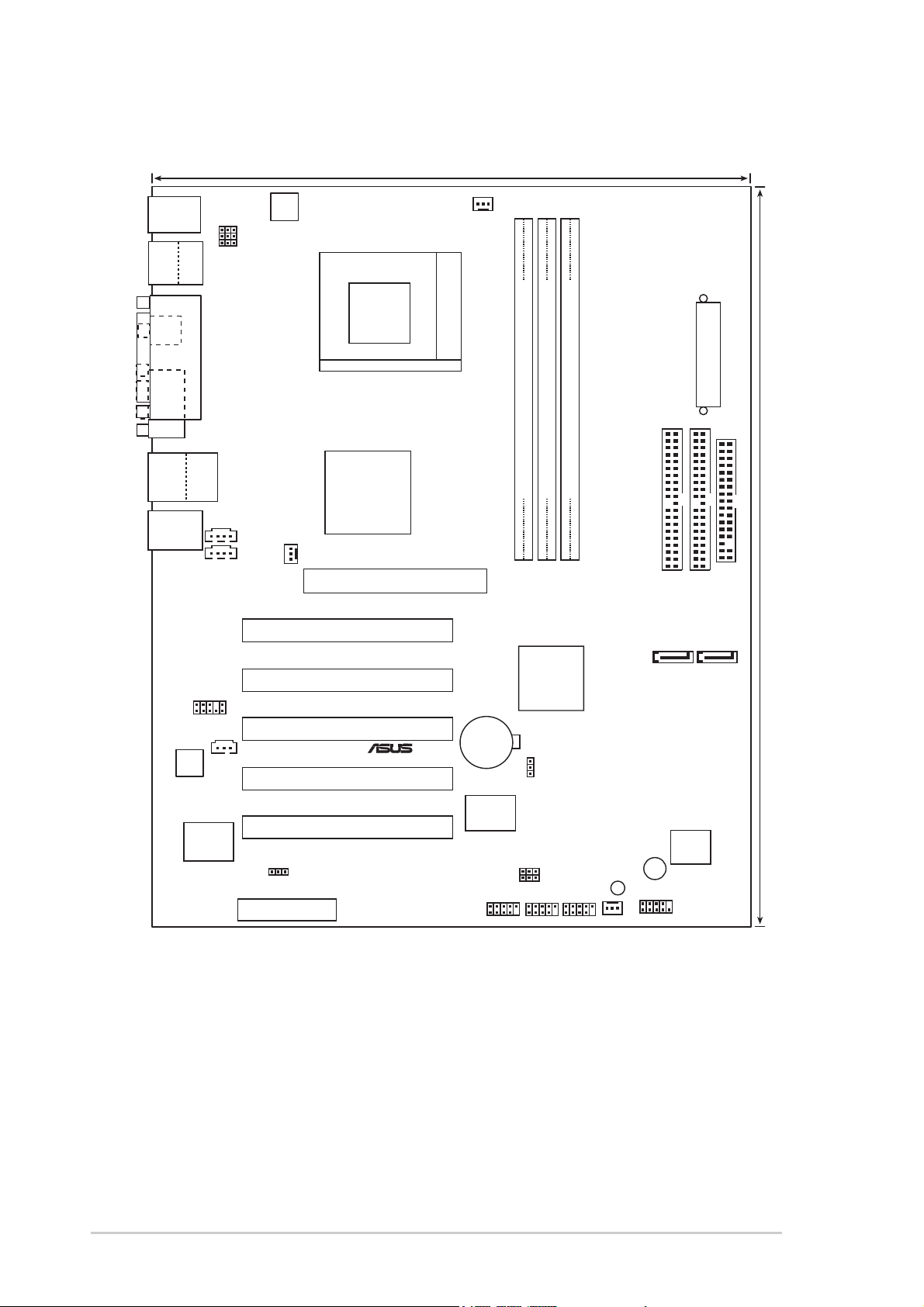
2.2 Motherboard layout
24.5cm (9.6in)
®
PS/2KBMS
T: Mouse
B: Keyboard
ATX12V
CPU_FAN
Bottom:
Top:
USB1
1394
USB2
SPDIF_O
COM1
USB2.0
T: USB4
B: USB3
Top:Line In
Center:Line Out
Below:Mic In
ALC655
KBPWR
USBPW12
USBPW34
PARALLEL PORT
Top:
RJ-45
FP_AUDIO
VIA
VT6307
Chipset
AUX
CD
A7V600-F
SPDIF _IN
CNR1
VIA
KT600
Chipset
PWR_FAN
Accelerated Graphics Port (AGP)
PCI1
PCI2
PCI3
PCI4
PCI5
1394_SW
Socket 462
CR2032 3V
Lithium Cell
CMOS Power
CLRTC
Super
I/O
IE1394_1
ATX Power Connector
DDR DIMM2 (64/72 bit,184-pin module)
DDR DIMM1 (64/72 bit,184-pin module)
DDR DIMM3 (64/72 bit,184-pin module)
PRI_IDE
SEC_IDE
VIA
VT8237
South
SATA1SATA2
Bridge
2Mbit
Low Pin
USBPW78
USBPW56
USB56
USB78
SB_PWR
CHA_FAN
Count
BUZZ1
F_PANEL
FLOPPY
30.5cm (12.0in)
2-2
Chapter 2: Hardware information
Page 27
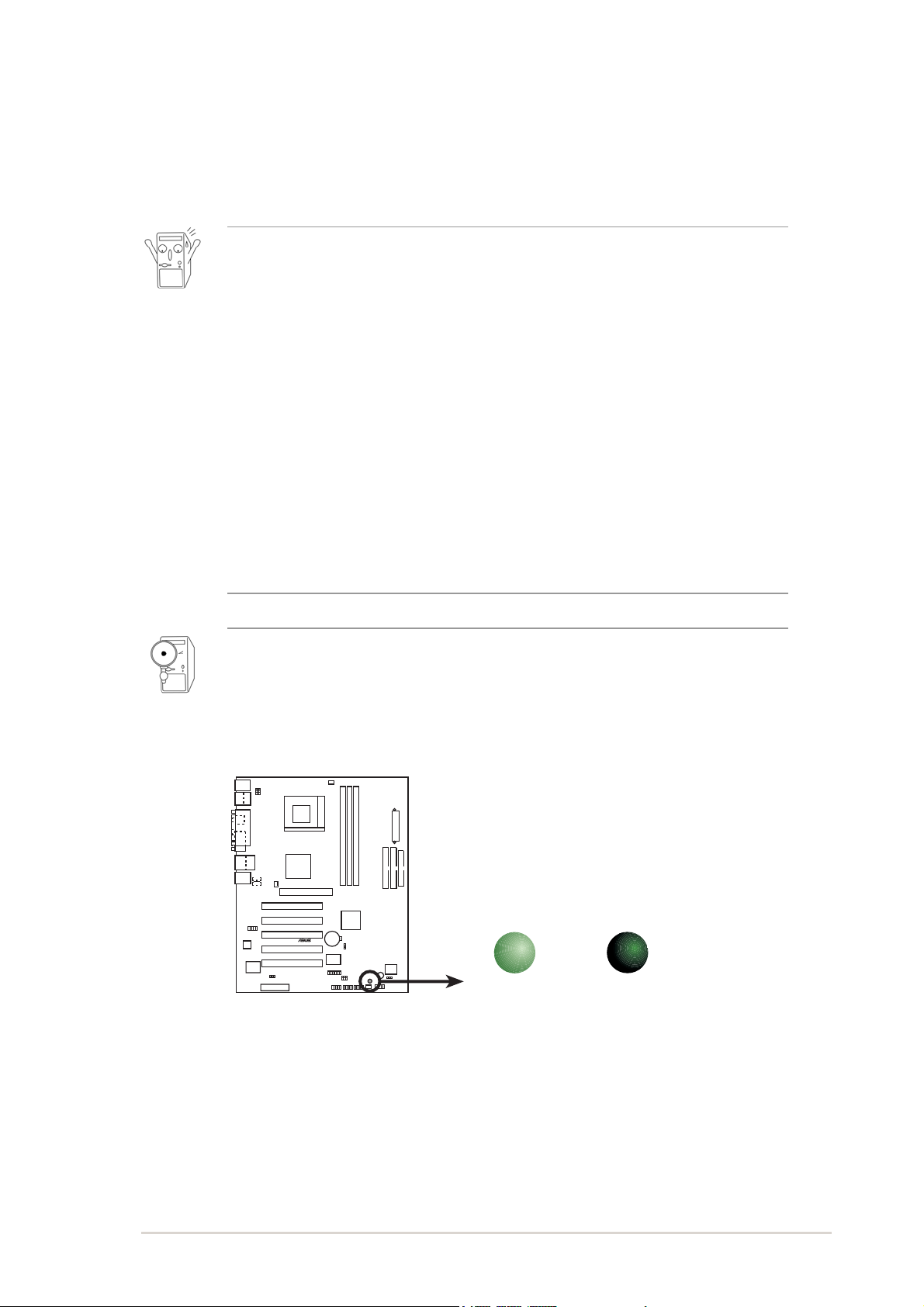
2.3 Before you proceed
®
d
Take note of the following precautions before you install motherboard
components or change any motherboard settings.
1. Unplug the power cord from the wall socket before touching any
component.
2. Use a grounded wrist strap or touch a safely grounded object or to
a metal object, such as the power supply case, before handling
components to avoid damaging them due to static electricity.
3. Hold components by the edges to avoid touching the ICs on them.
4. Whenever you uninstall any component, place it on a grounded
antistatic pad or in the bag that came with the component.
5. Before you install or remove any component, ensure that the
ATX power supply is switched off or the power cord is
detached from the power supply. Failure to do so may cause
severe damage to the motherboard, peripherals, and/or
components.
When lit, the green LED (SB_PWR1) indicates that the system is ON,
in sleep mode, or in soft-off mode, a reminder that you should shut
down the system before removing or plugging in any motherboard
component.
ON
Standby
Power
SB_PWR
OFF
Powere
Off
A7V600-F
A7V600-F Onboard LED
ASUS A7V600-F motherboard user guide
2-3
Page 28
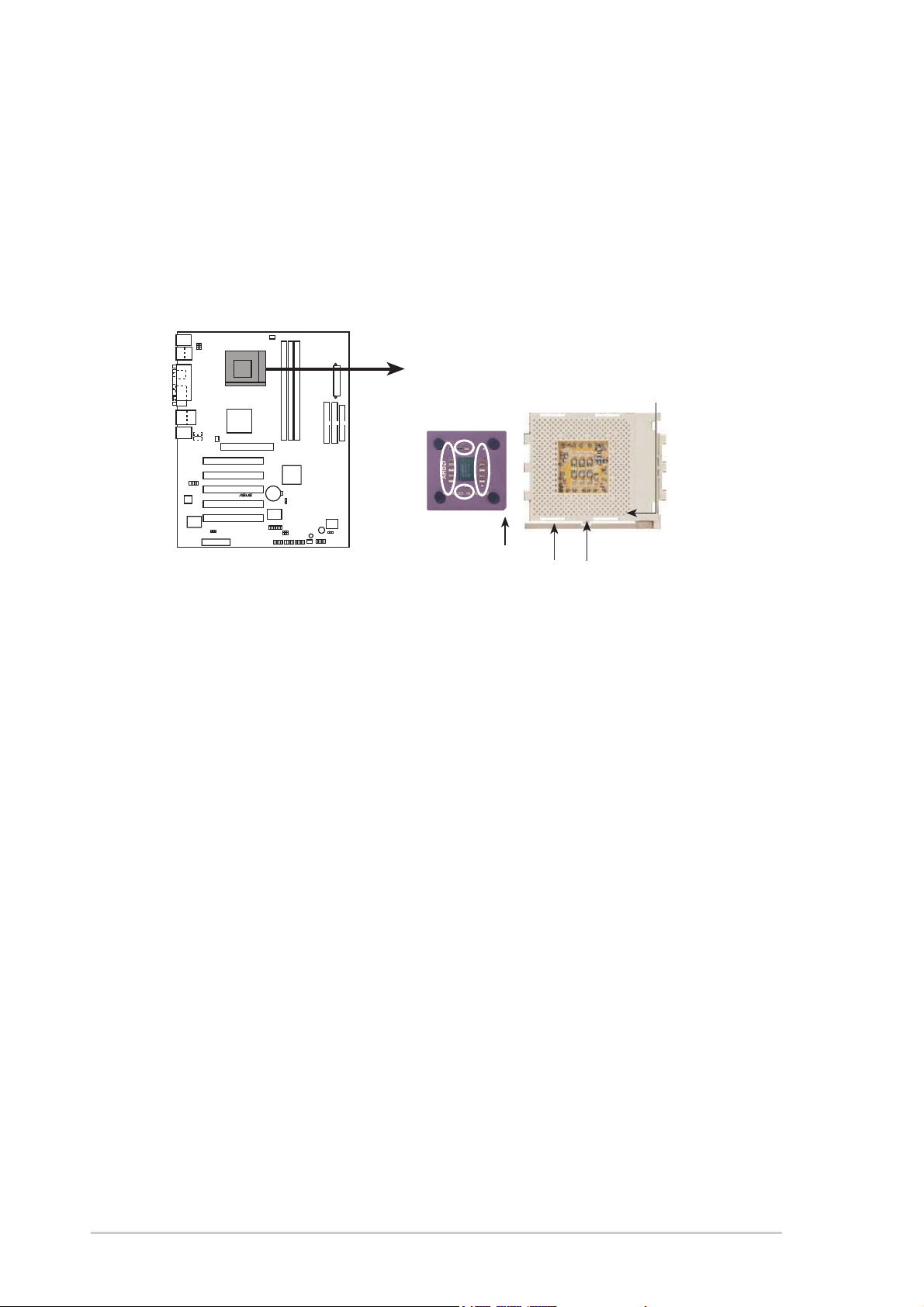
2.4 Central Processing Unit (CPU)
®
2.4.1 Overview
The motherboard provides a Socket A (462) for CPU installation. AMD
processors offer gigahertz speeds to support all the latest computing platforms
and applications. The A7V600-F supports AthlonTM XP and Athlon
processors with Thoroughbred/Barton core support.
CPU NOTCH
TO INNER
CORNER
AMD™ CPU
A7V600-F
TM
A7V600-F Socket A
CPU NOTCH
LEVER
LOCK
Each AMD CPU has a “marked” corner. This corner is indicated with a notch,
and/or a golden square or triangle. Refer to this indicator while orienting the
CPU. See the next section for installation details.
A fan and heatsink should be attached to the CPU to prevent overheating.
2-4
Chapter 2: Hardware information
Page 29

2.4.2 Installing the CPU
Follow these steps to install a CPU:
1. Locate the Socket 462 and open it by
pulling the lever gently sideways away
from the socket. Then lift the lever
upwards. The socket lever must be fully
opened (90 to 100 degrees).
2. Insert the CPU with the correct
orientation. The notched or golden
corner of the CPU must be oriented
toward the inner corner of the socket
base nearest to the lever hinge.
The CPU should drop easily into place. Do not force the CPU into the
socket to avoid bending the pins. If the CPU does not fit, check its
alignment and look for bent pins.
4. Once completely inserted, press the CPU firmly and close the socket
lever until it snaps shut.
5. Place the CPU fan and heatsink on the CPU. The heatsink should entirely
cover the CPU. Carefully attach the heatsink locking brace to the plastic
clips on the socket base. With the added weight of the CPU fan and
heatsink locking brace, no extra force is required to keep the CPU in
place
Take care not to scrape the motherboard surface when mounting a clampstyle processor fan, or else damage may occur. When mounting a
heatsink onto your CPU, make sure that exposed CPU capacitors do not
touch the heatsink, or damage may occur!
Do not neglect to set the correct Bus Frequency and leave the CPU
Multiple setting at default to avoid start-up problems.
ASUS A7V600-F motherboard user guide
2-5
Page 30

2.5 System memory
®
2.5.1 Overview
The motherboard comes with three Double Data Rate (DDR) Dual Inline
Memory Module (DIMM) sockets. These sockets support up to 3GB
system memory using 184-pin unbuffered non-ECC PC2700/2100 DDR
DIMMs.
(Note: PC3200 maximum to 2 DIMMs support only. Visit the ASUS website
(www.asus.com) for the latest qualified DDR400 module list.)
DIMM1
DIMM2
DIMM3
A7V600-F
80 Pins 104 Pins
A7V600-F 184-Pin DDR DIMM Sockets
A DDR DIMM is keyed with a notch so that it fits in only one direction.
DO NOT force a DIMM into a socket to avoid damaging the DIMM.
The DDR SDRAM technology evolved from the mainstream PC66, PC100,
PC133 memory known as Single Data Rate (SDR) SDRAM. DDR memory
however, has the ability to perform two data operations in one clock cycle,
thus providing twice the throughput of SDR memory. For example, a
266MHz DDR DIMM will support a 133MHz memory bus, and a 333MHz
DDR DIMM will support a 166MHz memory bus.
DDR Data Transfer Rate DDR Base Frequency
400MHz 200MHz
333MHz 166MHz
266MHz 133MHz
A DDR DIMM has the same physical dimensions as an SDR DIMM, but it
has a 184-pin footprint compared to the 168-pin of the SDR DIMM. Also, a
DDR DIMM is single notched while an SDR DIMM is double notched.
Therefore, a DDR DIMM is not backward compatible with SDR, and should
be installed only in a socket specially designed for DDR DIMMs.
2-6
Chapter 2: Hardware information
Page 31

2.5.2 DDR400 Qualified Vendor List
The following table lists the PC3200-DDR400 memory modules that have
been tested and qualified for use with this motherboard.
2.5.2.1 DDR400 One DIMM support only
Vendor Size Type P/N Chip
Samsung 512MB DS M368L6432ETM-CCC K4H560838E-TCCC
KingMax 512MB DS MPXC22D-38KT3R KDL388P4EA-50
Micron 256MB SS MT8VDDT3264AG-40BC4 MT46V32MTG-5BC
Micron 512MB DS MT16VDDT6464AG-40BC4 MT46V32M8TG-5BC
2.5.2.2 DDR400 Two DIMM support only
Vendor Size Type P/N Chip
GEIL 512MB DS MAG16UL3264D1TG5A-KC GL3LC32G88TG-5A
Micron 512MB DS MT16VDDT6464AG-40BC4 MT46V32M8TG-5BC
Nanya 256MB SS NT256D64S88B1G-5T NT5DS32M8BT-5T
Make sure to use only the tested and qualified DDR400 DIMMs listed
above. Other DDR DIMMs manufactured by other vendors may not be
suitable for this motherboard. Visit the ASUS website (www.asus.com)
for the latest qualified vendor DDR400 module list.
ASUS A7V600-F motherboard user guide
2-7
Page 32

2.5.3 Installing a DIMM
Make sure to unplug the power supply before adding or removing
DIMMs or other system components. Failure to do so may cause
severe damage to both the motherboard and the components.
Follow these steps to install a DIMM.
1. Unlock a DIMM socket by pressing the retaining clips outward.
2. Align a DIMM on the socket such that the notch on the DIMM matches
the break on the socket.
Unlocked Retaining Clip
3. Firmly insert the DIMM into the socket until the retaining clips snap
back in place and the DIMM is properly seated.
Locked Retaining Clip
2-8
Chapter 2: Hardware information
Page 33

2.5.4 Removing a DIMM
Follow these steps to remove a DIMM.
1. Simultaneously press the retaining clips outward to unlock the DIMM.
Support the DIMM lightly with your fingers when pressing the retaining
clips. The DIMM might get damaged when it flips out with extra force.
2. Remove the DIMM from the socket.
ASUS A7V600-F motherboard user guide
2-9
Page 34

2.6 Expansion slots
In the future, you may need to install expansion cards. The motherboard
has five PCI slots and one Accelerated Graphics Port (AGP) slot. The
following sub-sections describe the slots and the expansion cards that
they support.
Make sure to unplug the power cord before adding or removing
expansion cards. Failure to do so may cause you physical injury and
damage motherboard components.
2.6.1 Installing an expansion card
Follow these steps to install an expansion card.
1. Before installing the expansion card, read the documentation that
came with it and make the necessary hardware settings for the card.
2. Remove the system unit cover (if your motherboard is already installed
in a chassis).
3. Remove the bracket opposite the slot that you intend to use. Keep the
screw for later use.
4. Align the card connector with the slot and press firmly until the card is
completely seated on the slot.
5. Secure the card to the chassis with the screw you removed earlier.
6. Replace the system cover.
2.6.2 Configuring an expansion card
After installing the expansion card, configure the it by adjusting the
software settings.
1. Turn on the system and change the necessary BIOS settings, if any.
See Chapter 4 for information on BIOS setup.
2. Assign an IRQ to the card. Refer to the tables on the next page.
3. Install the software drivers for the expansion card.
2-10
Chapter 2: Hardware information
Page 35

Standard Interrupt Assignments
IRQ Priority Standard Function
0 1 System Timer
1 2 Keyboard Controller
2 N/A Programmable Interrupt
3* 11 Communications Port (COM2)
4* 12 Communications Port (COM1)
5* 13 Sound Card (sometimes LPT2)
6 14 Floppy Disk Controller
7* 15 Printer Port (LPT1)
8 3 System CMOS/Real Time Clock
9* 4 ACPI Mode when used
10* 5 IRQ Holder for PCI Steering
11* 6 IRQ Holder for PCI Steering
12* 7 PS/2 Compatible Mouse Port
13 8 Numeric Data Processor
14* 9 Primary IDE Channel
15* 10 Secondary IDE Channel
* These IRQs are usually available for ISA or PCI devices.
IRQ assignments for this motherboard
ABCDEFGH
PCI slot 1 — — — shared — — — —
PCI slot 2 shared — — — — — — —
PCI slot 3 — shared — — — — — —
PCI slot 4 — — shared — — — — —
PCI slot 5 — — — shared — — — —
AGP slot shared — — — — — — —
USB 1.1 UHCI 1 — — — — shared — — —
USB 1.1 UHCI 2 — — — — shared — — —
USB 1.1 UHCI 3 — — — — — shared — —
USB 1.1 UHCI 4 — — — — — shared — —
USB 2.0 EHCI — — — — — — shared —
USB Device — — — — — — — shared
AC97 Codec — — — — — — shared —
Onboard LAN — — shared — — — — —
Onboard IDE — — — — shared — — —
Onboard 1394 — shared — — — — — —
Onboard SATA — — — — shared — — —
When using PCI cards on shared slots, ensure that the drivers support
“Share IRQ” or that the cards do not need IRQ assignments.
Otherwise, conflicts will arise between the two PCI groups, making the
system unstable and the card inoperable.
ASUS A7V600-F motherboard user guide
2-11
Page 36

2.6.3 PCI slots
®
There are five 32-bit PCI slots in this motherboard. The slots support PCI
cards such as a LAN card, SCSI card, USB card, and other cards that
comply with PCI specifications. The following figure shows a LAN card
installed on a PCI slot.
2.6.4 AGP slot
This motherboard has an Accelerated Graphics Port (AGP) slot that
supports +1.5V AGP cards. When you buy an AGP card, make sure that
you ask for one with +1.5V specification. Note the notches on the card
golden fingers to ensure that they fit the AGP slot on your motherboard.
Install only 1.5V AGP cards on this motherboard!
A7V600-F
Keyed for 1.5v
A7V600-F Accelerated Graphics Port (AGP)
2-12
Chapter 2: Hardware information
Page 37

2.6.5 CNR slot
®
The Communications and Networking Riser (CNR) slot supports interface
cards that integrates audio, modem, and network functionality.
The CNR specification supports interfaces including:
• Audio Codec ‘97 (AC ’97) - for audio and/or modem functions
• System Management Bus (SMB) - for Plug-n-Play functionality
• Power - to provide the signals required for power management, and the
main power supplies to operate the CNR circuitry
The CNR is tagged to replace the current Audio Modem Riser (AMR) slot
because of its flexibility and added features. Also, the CNR slot does not
take up the motherboard space for one PCI slot because it is a shared
slot; rather, it provides you more options.
A7V600-F
A7V600-F Communication & Networking
Riser Slot
ASUS A7V600-F motherboard user guide
2-13
Page 38

2.7 Jumpers
t)
®
e
3
1. Keyboard power (3-pin KBPWR)
This jumper allows you to enable or disable the keyboard wake-up
feature. Set this jumper to pins 2-3 (+5VSB) if you wish to wake up the
computer when you press a key on the keyboard (the default value is
[Disabled]). This feature requires an ATX power supply that can supply
at least 1A on the +5VSB lead, and a corresponding setting in the
BIOS (see section 4.5.1 Power Up Control).
KBPWR
2312
A7V600-F
+5V +5VSB
®
(Defaul
A7V600-F Keyboard Power Setting
2. IEEE 1394 Setting (3-pin 1394_SW)
This jumper permits selection of the IEEE 1394 onboard connector for
connection of the IEEE 1394 module. The default setting [1-2] enables
the onboard IEEE 1394 connector. Disable the connector by changing
the jumpers to [2-3].
A7V600-F
A7V600-F 1394 Setting
2-14
1394_SW
21 2
Enable
(Default)
Chapter 2: Hardware information
Disabl
Page 39

3. USB device wake-up (3-pin USBPW12, USBPW34, USBPW56,
®
USBPW12
)
t)
USBPW78)
Set these jumpers to +5V to wake up the computer from S1 sleep
mode (CPU stopped, DRAM refreshed, system running in low power
mode) using the connected USB devices. Set to +5VSB to wake up
from S3 sleep mode (no power to CPU, DRAM in slow refresh, power
supply in reduced power mode). All jumpers are set to pins 2-3
(+5VSB) by default.
The USBPW12 and USBPW34 jumpers are for the rear USB ports.
The USBPW56 and USBPW78 jumpers are for the internal USB
header that you can connect to the front USB ports.
1. This feature requires a power supply that can provide at least 2A
on the +5VSB lead when these jumpers are set to +5VSB.
Otherwise, the system does not power up.
2. The total current consumed must NOT exceed the power supply
capability (+5VSB) whether under normal condition or in sleep
mode.
A7V600-F
A7V600-F USB Device Wake Up
USBPW34
21
+5V
USBPW78
USBPW56
21
+5V
2
+5VSB
(Default
2
+5VSB
(Defaul
3
3
ASUS A7V600-F motherboard user guide
2-15
Page 40

4. Clear RTC RAM (CLRTC)
l
t)
These jumpers allow you to clear the Real Time Clock (RTC) RAM in
CMOS. You can clear the CMOS memory of date, time, and system
setup parameters by erasing the CMOS RTC RAM data. The RAM
data in CMOS is powered by the onboard button cell battery.
To erase the RTC RAM:
1. Turn OFF the computer and unplug the power cord.
2. Remove the battery.
3. Move the jumper cap to pin [1-2] to clear CMOS then replace the
jumper cap back to pin [2-3] after 3 seconds.
4. Re-install the battery.
5. Plug the power cord and turn ON the computer.
6. Hold down the <Del> key during the boot process and enter BIOS
setup to re-enter data.
A7V600-F
®
A7V600-F Clear RTC RAM
CLRTC
3
22
1
Clear CMOS
Norma
(Defaul
2-16
Chapter 2: Hardware information
Page 41

2.8 Connectors
®
n
FLOPPY
This section describes and illustrates the internal connectors on the
motherboard.
Always connect ribbon cables with the red stripe to Pin 1 on the
connectors. Pin 1 is usually on the side closest to the power connector
on hard drives and CD-ROM drives, but may be on the opposite side
on floppy disk drives.
1. Floppy disk drive connector (34-1 pin FLOPPY)
This connector supports the provided floppy drive ribbon cable. After
connecting one end to the motherboard, connect the other end to the
floppy drive. (Pin 5 is removed to prevent incorrect insertion when
using ribbon cables with pin 5 plug).
NOTE: Orient the red markings o
the floppy ribbon cable to PIN 1.
A7V600-F
PIN 1
A7V600-F Floppy Disk Drive Connector
ASUS A7V600-F motherboard user guide
2-17
Page 42

2. IDE connectors (40-1 pin PRI_IDE, SEC_IDE)
®
s
This connector supports the provided UltraDMA133/100/66 IDE hard
disk ribbon cable. Connect the cable’s blue connector to the primary
(recommended) or secondary IDE connector, then connect the gray
connector to the UltraDMA133/100/66 slave device (hard disk drive)
and the black connector to the UltraDMA133/100/66 master device. It
is recommended that you connect non-UltraDMA133/100/66 devices to
the secondary IDE connector. If you install two hard disks, you must
configure the second drive as a slave device by setting its jumper
accordingly. Refer to the hard disk documentation for the jumper
settings. BIOS supports specific device bootup. If you have more than
two UltraDMA133/100/66 devices, purchase another UltraDMA133/
100/66 cable. You may configure two hard disks to be both master
devices with two ribbon cables – one for the primary IDE connector
and another for the secondary IDE connector.
1. Pin 20 on each IDE connector is removed to match the covered
hole on the UltraDMA cable connector. This prevents incorrect
orientation when you connect the cables.
2. The hole near the blue connector on the UltraDMA133/100/66
cable is intentional.
A7V600-F
A7V600-F IDE Connectors
For UltraDMA133/100/66 IDE devices, use an 80-conductor IDE cable.
The UltraDMA/66 cable included in the motherboard package also
supports UltraDMA133/100.
PIN 1
PRI_IDE
SEC_IDE
PIN 1
NOTE: Orient the red marking
(usually zigzag) on the IDE
ribbon cable to PIN 1.
2-18
Chapter 2: Hardware information
Page 43

®
3. Front panel audio connector (10-1 pin FP_AUDIO)
®
This is an interface for the Intel front panel audio cable that allow
convenient connection and control of audio devices.
Make sure to remove the caps from the Line out_R, BLINE_OUT_R,
Line out_L and BLINE_OUT_L jumpers if you installed the Intel front
panel audio cable.
+5VA
BLINE_OUT_L
BLINE_OUT_R
AGND
A7V600-F
A7V600-F Front Panel Audio Connector
FP_AUDIO
MIC2
MICPWR
NC
Line out_L
Line out_R
4. CPU, Chassis, and Power Fan Connectors
(3-pin CPU_FAN, PWR_FAN, CHA_FAN)
The fan connectors support cooling fans of 350mA~740mA (8.88W
max.) or a total of 1A~2.22A (26.64W max.) at +12V. Connect the fan
cables to the fan connectors on the motherboard, making sure that the
black wire of each cable matches the ground pin of the connector.
Do not forget to connect the fan cables to the fan connectors. Lack of
sufficient air flow within the system may damage the motherboard
components. These are not jumpers! DO NOT place jumper caps on
the fan connectors!
GND
Rotation
+12V
GND
+12V
A7V600-F
CPU_FAN
PWR_FAN
Rotation
CHA_FAN
GND
+12V
A7V600-F 12-Volt Fan Connectors
ASUS A7V600-F motherboard user guide
Rotation
2-19
Page 44

5. ATX power connectors (20-pin ATXPWR1)
®
®
These connectors connect to an ATX 12V power supply. The plugs
from the power supply are designed to fit these connectors in only one
orientation. Find the proper orientation and push down firmly until the
connectors completely fit. In addition to the 20-pin ATXPWR connector,
this motherboard requires that you connect the 4-pin ATX +12V power
plug to provide sufficient power to the CPU.
1. Do not forget to connect the 4-pin ATX +12V power plug.
Otherwise, the system does not boot up.
2. Make sure that your ATX 12V power supply can provide 8A on the
+12V lead and at least 1A on the +5-volt standby lead (+5VSB).
The minimum recommended wattage is 230W, or 300W for a fully
configured system. The system may become unstable and may
experience difficulty powering up if the power supply is inadequate.
A7V600-F
+3.3VDC
-12.0VDC
GND
PS_ON#
GND
GND
GND
-5.0VDC
+5.0VDC
+5.0VDC
ATXPWR
+3.3VDC
+3.3VDC
GND
+5.0VDC
GND
+5.0VDC
GND
PWR_OK
+5VSB
+12.0VDC
ATX12V
+12V DC GND
+12V DC GND
A7V600-F ATX Power Connector
6. IEEE 1394 connector (10-1 pin IE1394_1)
This connector is for an optional 1394 module. Attach the 10-1 pin 394
cable plug from the module to this connector. You may also connect a
1394-compliant internal hard disk to this connector.
A7V600-F
TPA0-
GND
TPB0-
+12V
GND
IE1394_1
1
A7V600-F IEEE-1394 Connector
2-20
Chapter 2: Hardware information
TPA0+
GND
TPB0+
+12V
Page 45

7. USB header (4-1 pin USB56, USB78)
®
®
el
If the USB ports on the rear panel are inadequate, a USB header is
available for additional USB ports. The USB header complies with USB
2.0 specification that supports up to 480 Mbps connection speed. This
speed advantage over the conventional 12 Mbps on USB 1.1.
If your package came with a USB 2.0/GAME module, connect the USB
cable to this header. The module has two USB 2.0 ports that support
the next generation USB peripherals such as high resolution cameras,
scanners, and printers.
A7V600-F
USB56
A7V600-F USB 2.0 Headers
1
USB+5V
USB_P6-
USB_P6+
USB+5V
USB_P5-
USB_P5+
GND
NC
GND
USB78
1
USB+5V
USB_P8-
USB_P8+
USB+5V
USB_P7-
USB_P7+
GND
NC
GND
8. Internal audio connectors (4-pin CD, AUX, MODEM)
These connectors allow you to receive stereo audio input from sound
sources such as a CD-ROM, TV tuner, or MPEG card. The MODEM
connector allows the onboard audio to interface with a voice modem
card with a similar connector. It also allows the sharing of mono_in
(such as a phone) and a mono_out (such as a speaker) between the
audio and a voice modem card.
Ground
Ground
Left Audio Channel
Right Audio Chann
A7V600-F
AUX(White)
CD(Black)
A7V600-F Internal Audio Connectors
ASUS A7V600-F motherboard user guide
2-21
Page 46

®
®
9. Serial ATA connectors (7 pin SATA1, SATA2)
These next generation connectors support the thin Serial ATA cables
for Serial ATA hard disks. The current Serial ATA interface allows up to
150MB/s data transfer rate, faster than the standard parallel ATA with
133MB/s (UltraATA133).
A7V600-F
A7V600-F SATA Connectors
SATA2
GND
GND
RSATA_TXP2
RSATA_TXN2
RSATA_RXP2
GND
RSATA_RXN2
SATA1
GND
GND
RSATA_TXP1
RSATA_TXN1
RSATA_RXP1
GND
RSATA_RXN1
10. S/PDIF In connector (3 pin S/PDIF_IN)
This connector is for an additional S/PDIF audio module that allows
digital instead of analog sound input.
SPDIF_IN
NC
GND
SPDIF IN
A7V600-F
A7V600-F Digital Audio Connector
2-22
Chapter 2: Hardware information
Page 47

11. System panel connector (20-pin PANEL1)
®
r
This connector accommodates several system front panel functions.
ATX Powe
Power LED
F_PANEL
A7V600-F
PLED-
PWR
PLED+
Ground
HDLED-
HDLED+
Switch*
GNDReset
HDLED
A7V600-F Front Panel Audio Connector
Reset SW
• System Power LED Lead (2-pin PLED)
This 2-pin connector connects to the system power LED. The LED
lights up when you turn on the system power, and blinks when the
system is in sleep mode.
• ATX Power Switch/Soft-off Switch Lead (2-pin PWR)
This connector connects a switch that controls the system power.
Pressing the power switch turns the system between ON and SLEEP,
or ON and SOFT OFF, depending on the BIOS or OS settings.
Pressing the power switch while in the ON mode for more than 4
seconds turns the system OFF.
• Reset Switch Lead (2- pin RESET)
This 2-pin connector connects to the case-mounted reset switch for
rebooting the system without turning-off the system power.
• Hard Disk Activity Lead (2-pin IDE_LED)
This connector supplies power to the hard disk activity LED. The read
or write activities of any device connected to the primary or secondary
IDE connector cause this LED to light up.
ASUS A7V600-F motherboard user guide
2-23
Page 48

2-24
Chapter 2: Hardware information
Page 49

Chapter 3
This chapter describes the power up
sequence and gives information on the
BIOS beep codes.
Powering up
Page 50

Chapter summary
3.1 Starting up for the first time .......................... 3-1
3.2 Powering off the computer ........................... 3-2
ASUS A7V600-F motherboard
Page 51

3.1 Starting up for the first time
1. After making all the connections, replace the system case cover.
2. Be sure that all switches are off.
3. Connect the power cord to the power connector at the back of the system
chassis.
4. Connect the power cord to a power outlet that is equipped with a surge
protector.
5. Turn on the devices in the following order:
a. Monitor
b. External SCSI devices (starting with the last device on the chain)
c. System power
6. After applying power, the power LED on the system front panel case lights
up. For ATX power supplies, the system LED lights up when you press the
ATX power switch. If your monitor complies with “green” standards or if it
has a “power standby” feature, the monitor LED may light up or switch
between orange and green after the system LED turns on. The system
then runs the power-on tests. While the tests are running, the BIOS beeps
or additional messages appear on the screen. If you do not see anything
within 30 seconds from the time you turned on the power, the system may
have failed a power-on test. Check the jumper settings and connections or
call your retailer for assistance.
7. At power on, hold down <Delete> to enter BIOS Setup. Follow the
instructions in Chapter 4.
ASUS A7V600-F motherboard user guide
3-1
Page 52

3.2 Powering off the computer
Using the OS shut down function
If you use Windows 98SE/ME/2000/XP, click the Start button, click Shut
Down, then the OK button to shut down the computer. The power supply
should turn off after Windows shuts down.
Using the dual function power switch
While the system is ON, pressing the power switch for less than 4 seconds
puts the system to sleep mode or to soft-off mode, depending on the BIOS
setting. Pressing the power switch for more than 4 seconds lets the
system enter the soft-off mode regardless of the BIOS setting. See section
“4.5 Power Menu” in Chapter 4.
3-2
Chapter 3: Powering up
Page 53

Chapter 4
This chapter tells how to change system
settings through the BIOS Setup menus.
Detailed descriptions of the BIOS
parameters are also provided.
BIOS setup
Page 54

Chapter summary
4.1 Managing and updating your BIOS .............. 4-1
4.2 BIOS Setup program ...................................... 4-9
4.3 Main Menu .................................................... 4-12
4.4 Advanced Menu ........................................... 4-19
4.5 Power Menu .................................................. 4-30
4.6 Boot Menu .................................................... 4-35
4.7 Exit Menu ...................................................... 4-37
ASUS A7V600-F motherboard
Page 55

4.1 Managing and updating your BIOS
It is recommended that you save a copy of the motherboard’s original
BIOS to a bootable floppy disk in case you need to reinstall the original
BIOS later.
4.1.1 Using ASUS EZ Flash to update the BIOS
The ASUS EZ Flash feature allows you to easily update the BIOS without
having to go through the long process of booting from a diskette and using
a DOS-based utility. The EZ Flash is built-in the BIOS firmware so it is
accessible by simply pressing <Alt> + <F2> during the Power-On Self
Tests (POST).
Follow these steps to update the BIOS using ASUS EZ Flash.
1. Download the latest BIOS file from the ASUS website (see ASUS
contact information on page x). Save the file to a floppy disk.
Write down the BIOS file name on a piece of paper. You need to type
the exact BIOS file name at the EZ Flash screen.
2. Reboot the computer.
3. To use EZ Flash, press <Alt> + <F2> during POST to display the
following screen.
ASUS EZ Flash V1.00
Copyright (C) 2002, ASUSTeK COMPUTER INC.
[Onboard BIOS Information]
BIOS Version : ASUS A7V600-F ACPI BIOS Revision 1001 Beta
003
BIOS Model : A7V600-F
BIOS Built Date : 06/03/03
Please Enter File Name for NEW BIOS: _
*Note: EZ Flash will copy file from A:\, Press [ESC] to reboot
The BIOS information in the above screen is for reference only. What
you see on your screen may not be exactly the same as shown.
4. Insert the disk that contains the new BIOS file into the floppy drive. You
will receive the error message,
“WARNING! Device not ready.” if you
proceed to step 5 without the disk in the drive.
ASUS A7V600-F motherboard user guide
4-1
Page 56

5. At the prompt, “Please Enter File Name for NEW BIOS: _”, type in the
BIOS file name that you downloaded from the ASUS website, then
press <Enter>.
EZ Flash will automatically access drive A to look for the file name that
you typed. When found, the following message appears on screen.
[BIOS Information in File]
BIOS Version: A7V600-F Boot Block
WARNING! Continue to update the BIOS (Y/N)? _
If you accidentally typed in a wrong BIOS file name, the error
message, “WARNING! File not found.” appears. Press <Enter> to
remove the message, then type in the correct file name. Press
<Enter>.
6. At the above prompt, type
Y to continue with the update process.
Pressing N exits the EZ Flash screen and reboots the system without
updating the BIOS.
The following prompts appear if you typed
Flash Memory: SST 49LF004
1. Update Main BIOS area (Y/N)? _
7. Press
Y to completely update the main BIOS area.
DO NOT shutdown or reset the system while updating the BIOS boot
block area! Doing so may cause system boot failure.
Y.
8. When the update process is done, the message, “Press a key to
reboot”
appears. Press any key to reboot the system with the new
BIOS.
4-2
Chapter 4: BIOS Setup
Page 57

4.1.2 Using AFLASH to update the BIOS
Creating a bootable disk
AFLASH.EXE is a Flash Memory Writer utility that updates the BIOS by
uploading a new BIOS file to the programmable flash ROM on the
motherboard. This file works only in DOS mode. To determine the BIOS
version of your motherboard, check the last four numbers of the code
displayed on the upper left-hand corner of your screen during bootup.
Larger numbers represent a newer BIOS file.
1. Type FORMAT A:/S at the DOS prompt to create a bootable system
disk. DO NOT copy AUTOEXEC.BAT and CONFIG.SYS to the disk.
2. Type COPY D:\AFLASH\AFLASH.EXE A:\ (assuming D is your
CD-ROM drive) to copy AFLASH.EXE to the boot disk you created.
AFLASH works only in DOS mode. It does not work in the DOS prompt
within Windows, and does not work with certain memory drivers that
may be loaded when you boot from the hard drive. It is recommended
that you reboot using a floppy disk.
3. Reboot the computer from the floppy disk.
BIOS setup must specify “Floppy” as the first item in the boot
sequence.
4. In DOS mode, type A:\AFLASH <Enter> to run AFLASH.
If the word “unknown” appears after Flash Memory:, the memory chip
is either not programmable or is not supported by the ACPI BIOS and
therefore, cannot be programmed by the Flash Memory Writer utility.
ASUS A7V600-F motherboard user guide
4-3
Page 58

5. Select 1. Save Current BIOS to File from the Main menu and press
<Enter>. The Save Current BIOS To File screen appears.
6. Type a filename and the path, for example, A:\XXX-XX.XXX, then
press <Enter>.
4-4
Chapter 4: BIOS Setup
Page 59

Updating the BIOS
Update the BIOS only if you have problems with the motherboard and
you are sure that the new BIOS revision will solve your problems.
Careless updating may result to more problems with the motherboard!
1. Download an updated ASUS BIOS file from the Internet (WWW or
FTP) (see ASUS CONTACT INFORMATION on page x for details) and
save to the boot floppy disk you created earlier.
2. Boot from the floppy disk.
3. At the “A:\” prompt, type AFLASH and then press <Enter>.
4. At the Main Menu, type 2 then press <Enter>. The Update BIOS
Including Boot Block and ESCD screen appears.
5. Type the filename of your new BIOS and the path, for example,
A:\XXX-XX.XXX, then press <Enter>.
To cancel this operation, press <Enter>.
6. When prompted to confirm the BIOS update, press Y to start the
update.
ASUS A7V600-F motherboard user guide
4-5
Page 60

7. The utility starts to program the new BIOS information into the Flash
ROM. The boot block is updated automatically only when necessary.
This minimizes the possibility of boot problems in case of update
failures. When the programming is done, the message “Flashed
Successfully” appears.
8. Follow the onscreen instructions to continue.
4-6
If you encounter problems while updating the new BIOS, DO NOT turn
off the system because this may cause boot problems. Just repeat the
process, and if the problem persists, load the original BIOS file you
saved to the boot disk. If the Flash Memory Writer utility is not able to
successfully update a complete BIOS file, the system may not boot. If
this happens, call the ASUS service center for support.
Chapter 4: BIOS Setup
Page 61

4.1.3 Recovering the BIOS with CrashFree BIOS 2
The CrashFree BIOS 2 auto recovery tool allows you to restore BIOS from
the motherboard support CD, or from a floppy disk that contains the BIOS
file, in case the current BIOS on the motherboard fails or gets corrupted.
1. Prepare the support CD that came with the motherboard or a
floppy disk that contains the motherboard BIOS before
proceeding with the BIOS update process.
2. If you have saved a copy of the original motherboard BIOS to a
bootable floppy disk, you may also use this disk to restore the
BIOS. See section “4.1.1 Creating a bootable floppy disk.”
To recover the BIOS from a floppy disk:
1. Boot the system.
2. When a corrupted BIOS is detected, the following screen message
appears.
Bad BIOS checksum. Starting BIOS recovery...
Checking for floppy...
3. Insert a floppy disk that contains the original or the latest BIOS file for
this motherboard. If all the necessary files are found in the floppy disk,
the BIOS update process continues.
Bad BIOS checksum. Starting BIOS recovery...
Checking for floppy...
Floppy found!
Reading file “A7V600-F.rom”. Completed.
Start flashing...
DO NOT shutdown or reset the system while updating the BIOS! Doing
so may cause system boot failure!
4. When the BIOS update process is complete, reboot the system.
ASUS A7V600-F motherboard user guide
4-7
Page 62

To recover the BIOS from the support CD:
1. Boot the system.
2. When a corrupted BIOS is detected, the following screen message
appears.
Bad BIOS checksum. Starting BIOS recovery...
Checking for floppy...
If there is no floppy disk found in the drive, the system automatically
checks the CD-ROM.
3. Place the support CD in the CD-ROM. The support CD contains the
original BIOS for this motherboard.
Bad BIOS checksum. Starting BIOS recovery...
Checking for floppy...
Floppy not found!
Checking for CD-ROM...
CD-ROM found.
Reading file “A7V600-F.rom”. Completed.
Start flashing...
DO NOT shutdown or reset the system while updating the BIOS! Doing
so may cause system boot failure!
4. When the BIOS update process is complete, reboot the system.
The recovered BIOS may not be the latest BIOS version for this
motherboard. Visit ASUS website (www.asus.com) to download the
latest BIOS file.
4-8
Chapter 4: BIOS Setup
Page 63

4.2 BIOS Setup program
This motherboard supports a programmable Flash ROM that you can
update using the provided utility described in section “4.1 Managing and
updating your BIOS.”
Use the BIOS Setup program when you are installing a motherboard,
reconfiguring your system, or prompted to “Run Setup”. This section
explains how to configure your system using this utility.
Even if you are not prompted to use the Setup program, you may want to
change the configuration of your computer in the future. For example, you
may want to enable the security password feature or make changes to the
power management settings. This requires you to reconfigure your system
using the BIOS Setup program so that the computer can recognize these
changes and record them in the CMOS RAM of the Flash ROM.
The Flash ROM on the motherboard stores the Setup utility. When you
start up the computer, the system provides you with the opportunity to run
this program. Press <Delete> during the Power-On Self Test (POST) to
enter the Setup utility, otherwise, POST continues with its test routines.
If you wish to enter Setup after POST, restart the system by pressing
<Ctrl> + <Alt> + <Delete>, or by pressing the reset button on the system
chassis. You can also restart by turning the system off and then back on.
Do this last option only if the first two failed.
The Setup program is designed to make it as easy to use as possible. It is
a menu-driven program, which means you can scroll through the various
sub-menus and make your selections among the predetermined choices.
Because the BIOS software is constantly being updated, the following
BIOS setup screens and descriptions are for reference purposes only,
and may not exactly match what you see on your screen.
ASUS A7V600-F motherboard user guide
4-9
Page 64

4.2.1 BIOS menu bar
The top of the screen has a menu bar with the following selections:
MAIN Use this menu to make changes to the basic system
configuration.
ADVANCED Use this menu to enable and make changes to the
advanced features.
POWER Use this menu to configure and enable Power
Management features.
BOOT Use this menu to configure the default system device
used to locate and load the Operating System.
EXIT Use this menu to exit the current menu or to exit the
Setup program.
To access the menu bar items, press the right or left arrow key on the
keyboard until the desired item is highlighted.
4.2.2 Legend bar
At the bottom of the Setup screen is a legend bar. The keys in the legend
bar allow you to navigate through the various setup menus. The following
table lists the keys found in the legend bar with their corresponding
functions.
Navigation Key(s) Function Description
<F1> or <Alt + H> Displays the General Help screen from any-
where in the BIOS Setup
<Esc> Jumps to the Exit menu or returns to the main
menu from a sub-menu
Left or Right arrow Selects the menu item to the left or right
Up or Down arrow Moves the highlight up or down between fields
- (minus key) Scrolls backward through the values for the
highlighted field
+ (plus key) or spacebar Scrolls forward through the values for the high-
lighted field
<Enter> Brings up a selection menu for the highlighted
field
<F5> Resets the current screen to its Setup Defaults
<F10> Saves changes and exits Setup
4-10
Chapter 4: BIOS Setup
Page 65

General help
In addition to the Item Specific Help window, the BIOS setup program also
provides a General Help screen. You may launch this screen from any
menu by simply pressing <F1> or the <Alt> + <H> combination. The
General Help screen lists the legend keys and their corresponding
functions.
Saving changes and exiting the Setup program
See “4.7 Exit Menu” for detailed information on saving changes and exiting
the setup program.
Scroll bar
When a scroll bar appears to the right of a help window, it indicates that
there is more information to be displayed that will not fit in the window. Use
<PgUp> and <PgDn> or the up and down arrow keys to scroll through the
entire help document. Press <Home> to display the first page, press
<End> to go to the last page. To exit the help window, press <Enter> or
<Esc>.
Sub-menu
Note that a right pointer symbol (as shown on the
left) appears to the left of certain fields. This pointer
indicates that you can display a sub-menu from this
field. A sub-menu contains additional options for a
field parameter. To display a sub-menu, move the
highlight to the field and press <Enter>. The submenu appears. Use the legend keys to enter values
and move from field to field within a sub-menu as
you would within a menu. Use the <Esc> key to
return to the main menu.
Take some time to familiarize yourself with the legend keys and their
corresponding functions. Practice navigating through the various menus
and sub-menus. If you accidentally make unwanted changes to any of the
fields, use the set default hot key <F5> to load the Setup default values.
While moving around through the Setup program, note that explanations
appear in the Item Specific Help window located to the right of each menu.
This window displays the help text for the currently highlighted field.
ASUS A7V600-F motherboard user guide
4-11
Page 66

4.3 Main Menu
When you enter the Setup program, the following screen appears.
System Time [XX:XX:XX]
Sets the system to the time that you specify (usually the current time). The
format is hour, minute, second. Valid values for hour, minute and second
are Hour: (00 to 23), Minute: (00 to 59), Second: (00 to 59). Use the <Tab>
or <Shift> + <Tab> keys to move between the hour, minute, and second
fields.
System Date [XX/XX/XXXX]
Sets the system to the date that you specify (usually the current date). The
format is month, day, year. Valid values for month, day, and year are
Month: (1 to 12), Day: (1 to 31), Year: (up to 2099). Use the <Tab> or
<Shift> + <Tab> keys to move between the month, day, and year fields.
Legacy Diskette A, B [1.44M, 3.5 in.]
Sets the type of floppy drive installed. Configuration options: [None] [360K,
5.25 in.] [1.2M , 5.25 in.] [720K , 3.5 in.] [1.44M, 3.5 in.] [2.88M, 3.5 in.]
Floppy 3 Mode Support [Disabled]
This is required to support older Japanese floppy drives. The Floppy 3
Mode feature allows reading and writing of 1.2MB (as opposed to 1.44MB)
on a 3.5-inch diskette. Configuration options: [Disabled] [Enabled]
4-12
Chapter 4: BIOS Setup
Page 67

Supervisor Password [Disabled] / User Password [Disabled]
These fields allow you to set passwords. To set a password, highlight the
appropriate field and press <Enter>. Type in a password then press
<Enter>. You can type up to eight alphanumeric characters. Symbols and
other characters are ignored. To confirm the password, type the password
again and press <Enter>. The password is now set to [Enabled]. This
password allows full access to the BIOS Setup menus. To clear the
password, highlight this field and press <Enter>. The same dialog box as
above appears. Press <Enter>. The password is set to [Disabled].
A note about passwords
The BIOS Setup program allows you to specify passwords in the Main menu.
The passwords control access to the BIOS during system startup. Passwords
are not case sensitive, meaning, passwords typed in either uppercase or
lowercase letters are accepted. The BIOS Setup program allows you to specify
two different passwords: a Supervisor password and a User password. If you
did not set a Supervisor password, anyone can access the BIOS Setup
program. If you did, the Supervisor password is required to enter the BIOS
Setup program and to gain full access to the configuration fields.
Forgot the password?
If you forget your password, you can clear it by erasing the CMOS Real Time
Clock (RTC) RAM. The RAM data containing the password information is
powered by the onboard button cell battery. See section “2.7 Switches and
jumpers” for information on how to erase the RTC RAM.
Halt On [All Errors]
This field specifies the types of errors that will cause the system to halt.
Configuration options: [All Errors] [No Error] [All but Keyboard] [All but
Disk] [All but Disk/Keyboard]
Installed Memory [XXX MB]
This field automatically displays the amount of conventional memory
detected by the system during the boot process.
ASUS A7V600-F motherboard user guide
4-13
Page 68

4.3.1 Primary and Secondary Master/Slave
Cylinders [ 1024 ]
Head [255]
Sector [63]
CHS Capacity 8422MB
Maximum LBA Capacity 25590MB
Multi-Sector Transfers [Maximum]
SMART Monitoring [Disabled]
Acoustic Management [Disabled]
PIO Mode [4]
ULTRA DMA Mode [Disabled]
Type [Auto]
Select [Auto] to automatically detect an IDE hard disk drive. If automatic
detection is successful, Setup automatically fills in the correct values for
the remaining fields on this sub-menu. If automatic detection fails, this may
be because the hard disk drive is too old or too new. If the hard disk was
already formatted on an older system, Setup may detect incorrect
parameters. In these cases, select [User Type HDD] to manually enter the
IDE hard disk drive parameters. Refer to the next section for details.
Before attempting to configure a hard disk drive, make sure you have
the correct configuration information supplied by the drive
manufacturer. Incorrect settings may cause the system to fail to
recognize the installed hard disk.
4-14
Chapter 4: BIOS Setup
Page 69

[User Type HDD]
Cylinders [ 1024 ]
Head [255]
Sector [63]
CHS Capacity 8422MB
Maximum LBA Capacity 25590MB
Multi-Sector Transfers [Maximum]
SMART Monitoring [Disabled]
Acoustic Management [Disabled]
PIO Mode [4]
ULTRA DMA Mode [Disabled]
Manually enter the number of cylinders, heads and sectors per track for
the drive. Refer to the drive documentation or on the drive label for this
information.
After entering the IDE hard disk drive information into BIOS, use a disk
utility, such as FDISK, to partition and format new IDE hard disk drives.
This is necessary so that you can write or read data from the hard disk.
Make sure to set the partition of the Primary IDE hard disk drives to
active.
If no drive is installed or if you are removing a drive and not replacing it,
select [None].
Other options for the Type field are:
[CD-ROM] - for IDE CD-ROM drives
[LS-120] - for LS-120 compatible floppy disk drives
[ZIP] - for ZIP-compatible disk drives
[MO] - for IDE magneto optical disk drives
[Other ATAPI Device] - for IDE devices not listed here
After making your selections on this sub-menu, press the <Esc> key to
return to the Main menu. When the Main menu appears, the hard disk
drive field displays the size for the hard disk drive that you configured.
ASUS A7V600-F motherboard user guide
4-15
Page 70

Translation Method [LBA]
Select the hard disk drive type in this field. When Logical Block Addressing
(LBA) is enabled, the 28-bit addressing of the hard drive is used without
regard for cylinders, heads, or sectors. Note that LBA Mode is necessary
for drives with more than 504MB storage capacity. Configuration options:
[LBA] [LARGE] [Normal] [Match Partition Table] [Manual]
Cylinders
This field configures the number of cylinders. Refer to the drive
documentation to determine the correct value. To make changes to this
field, set the Type field to [User Type HDD] and the Translation Method
field to [Manual].
Head
This field configures the number of read/write heads. Refer to the drive
documentation to determine the correct value. To make changes to this
field, set the Type field to [User Type HDD] and the Translation Method
field to [Manual].
Sector
This field configures the number of sectors per track. Refer to the drive
documentation to determine the correct value. To make changes to this
field, set the Type field to [User Type HDD] and the Translation Method
field to [Manual].
CHS Capacity
This field shows the drive’s maximum CHS capacity as calculated by the
BIOS based on the drive information you entered.
Maximum LBA Capacity
This field shows the drive’s maximum LBA capacity as calculated by the
BIOS based on the drive information you entered.
4-16
Chapter 4: BIOS Setup
Page 71

Multi-Sector Transfers [Maximum]
This option automatically sets the number of sectors per block to the
highest number that the drive supports. Note that when this field is
automatically configured, the set value may not always be the fastest
value for the drive. You may also manually configure this field. Refer to the
documentation that came with the hard drive to determine the optimum
value and set it manually. To make changes to this field, set the Type field
to [User Type HDD]. Configuration options: [Disabled] [2 Sectors] [4
Sectors] [8 Sectors] [16 Sectors] [32 Sectors] [Maximum]
SMART Monitoring [Disabled]
This field allows you to enable or disable the S.M.A.R.T. (Self-Monitoring,
Analysis and Reporting Technology) system that utilizes internal hard disk
drive monitoring technology. This parameter is normally disabled because
the resources used in the SMART monitoring feature may decrease
system performance. Configuration options: [Disabled] [Enabled]
Acoustic Management [Disabled]
As well as hard disk and optical date drives such as CD-ROM, CD-RW
and DVD are also responsible for generating noise in the PC. Therefore
the BIOS support the acoustic management feature to reduce the noise. In
the Standard CMOS Features please select the IDE drive, which should be
support the Acoustic management and press Enter. When the IDE device
can support the acoustic management then you can see this option in the
BIOS setup. The following options are available:
[Hard Drive] Configuration options: [Disabled] [Silent]
[Optical Drive]Configuration options: [Disabled:] [Medium] (default) [Silent]
For optimal performance for hard drive and optical drive please disabled
the acoustic management.
PIO Mode [0]
This option lets you set a PIO (Programmed Input/Output) mode for the
IDE device. Modes 0 through 4 provide successive increase in
performance. Configuration options: [0] [1] [2] [3] [4]
Ultra DMA Mode [Disabled]
Ultra DMA capability allows improved transfer speeds and data integrity for
compatible IDE devices. Set to [Disabled] to suppress Ultra DMA
capability. To make changes to this field, set the Type field to [User Type
HDD]. Configuration options: [0] [1] [2] [3] [4] [5] [6] [Disabled]
ASUS A7V600-F motherboard user guide
4-17
Page 72

4.3.2 Keyboard Features
Boot Up NumLock Status [On]
This field enables users to activate the Number Lock function upon system
boot. Configuration options: [Off] [On]
Keyboard Auto-Repeat Rate [12/Sec]
This controls the speed at which the system registers repeated keystrokes.
Options range from 6 to 30 characters per second. Configuration options:
[6/Sec] [8/Sec] [10/Sec] [12/Sec] [15/Sec] [20/Sec] [24/Sec] [30/Sec]
Keyboard Auto-Repeat Delay [1/4 Sec]
This field sets the time interval for displaying the first and second
characters. Configuration options: [1/4 Sec] [1/2 Sec] [3/4 Sec] [1 Sec]
4-18
Chapter 4: BIOS Setup
Page 73

4.4 Advanced Menu
CPU Speed [Manual]
When the motherboard is set to JumperFree™ mode, this field allows you
to select the internal frequency of the CPU. Select [Manual] if you want to
make changes to the two subsequent fields. Note that selecting a
frequency higher than the CPU manufacturer recommends may cause the
system to hang or crash.
CPU Frequency Multiple (when CPU Speed is set to [Manual])
This field sets the frequency multiple between the CPU’s internal
frequency (CPU speed) and external frequency. Set this field in
conjunction with CPU Frequency (MHz) to match the speed of the CPU.
The item CPU Frequency Multiple is accessible only if you have an
unlocked processor. If your processor frequency multiple is locked, you
cannot change the setting of this item.
CPU External Frequency (MHz) (when CPU Speed is set to [Manual])
This feature tells the clock generator what frequency to send to the system
bus and PCI bus. The bus frequency (external frequency) multiplied by the
bus multiple equals the CPU speed.
ASUS A7V600-F motherboard user guide
4-19
Page 74

Memory Frequency (Mhz) [Auto]
This field allows you to select a higher memory frequency for better
system performance. The options that appear in the popup menu vary
according to the CPU Frequency (MHz). Configuration options: [Auto]
[266] [333] [400]
CPU VCore Setting [Auto]
The [Manual] setting allows you to manually select the core voltage
supplied to the CPU (see next item). This item can only be changed in
JumperFree mode, otherwise, it is recommended that you keep the default
setting [Auto] to allow the system to automatically determine the
appropriate CPU core voltage.
CPU VCore [1.850V]
When the CPU VCore Setting parameter above is set to [Manual], the
CPU VCore item allows you to select a specific CPU core voltage. This
field is not accessible when the CPU VCore Setting is set to [Auto].
CPU Level 1 Cache, CPU Level 2 Cache [Enabled]
These fields allow you to choose from the default [Enabled] or choose
[Disabled] to turn on or off the CPU Level 1 and Level 2 built-in cache.
Configuration options: [Disabled] [Enabled]
PS/2 Mouse Function Control [Auto]
The default setting [Auto] allows the system to detect a PS/2 mouse at
startup. If a mouse is detected, the BIOS assigns IRQ12 to the PS/2
mouse. Otherwise, IRQ12 can be used for expansion cards. When you set
this field to [Enabled], BIOS reserves IRQ12, whether or not a PS/2 mouse
is detected at startup. Configuration options: [Enabled] [Auto]
USB Legacy Support [Auto]
This motherboard supports Universal Serial Bus (USB) devices. The
default of [Auto] allows the system to detect a USB device at startup. If
detected, the USB controller legacy mode is enabled. If not detected, the
USB controller legacy mode is disabled.
When you set this field to [Disabled], the USB controller legacy mode is
disabled whether or not you are using a USB device. Configuration
options: [Disabled] [Enabled] [Auto]
4-20
Chapter 4: BIOS Setup
Page 75

OS/2 Onboard Memory > 64M [Disabled]
When using OS/2 operating systems with installed DRAM of greater than
64MB, you need to set this option to [Enabled]. Otherwise, leave to the
default setting [Disabled]. Configuration options: [Disabled] [Enabled]
Instant Music [Disabled]
Allows you to enable or disable the Instant Music feature in BIOS.
Configuration options: [Disabled] [Enabled]
When Instant Music is enabled, the PS/2 keyboard power up feature is
automatically disabled.
Instant Music CD ROM
Allows you to select the CD-ROM drive that you wish to use for the Instant
Music CD playback. Configuration options depends on the optical drives
installed on your system.
The above item appears only if you enabled the Instant Music item.
ASUS A7V600-F motherboard user guide
4-21
Page 76

4.4.1 Chip Configuration
SDRAM Configuration [By SPD]
This parameter allows you to set the optimal timings for items 2–5,
depending on the memory modules that you are using. The default setting
is [By SPD], which configures items 2–5 by reading the contents in the
SPD (Serial Presence Detect) device. The EEPROM on the memory
module stores critical information about the module, such as memory type,
size, speed, voltage interface, and module banks.
Configuration options: [User Defined] [By SPD]
The SDRAM parameters (items 2~5) become configurable only when
you set the SDRAM Configuration to [User Defined].
SDRAM CAS Latency (value depends on SDRAM SPD)
This item controls the latency between the SDRAM read command and
the time the data actually becomes available.
Configuration options: [3.0T(DDR)] [2.5T(DDR)] [2.0T(DDR)] [1.5T(DDR)]
4-22
Chapter 4: BIOS Setup
Page 77

SDRAM RAS to CAS Delay (value depends on SDRAM SPD)
This item controls the latency between the DDR SDRAM active command
and the read/write command. Configuration options: [5T] [4T] [3T] [2T].
SDRAM RAS Precharge Delay (value depends on SDRAM SPD)
This item controls the idle clocks after issuing a precharge command to
the DDR SDRAM. Configuration options: [5T] [4T] [3T] [2T]
SDRAM Active Precharge Delay (value depends on SDRAM SPD)
This item controls the number of DDR SDRAM clocks used for DDR
SDRAM parameters. Configuration options: [9T] [8T] [7T] [6T]
SDRAM 1T Command Control
Configuration options: [Disabled] [Enabled] [Auto]
SDRAM Bank Interleave
Configuration options: [Disabled] [2 Bank] [4 Bank] [Auto]
Graphics Aperture Size [64MB]
This feature allows you to select the size of mapped memory for AGP
graphic data. Configuration options: [8MB] [16MB] [32MB] [64MB]
[128MB] [256MB] [512MB] [1024MB]
The [1024MB] and [512MB] configuration options are available only
when you use AGP 8X graphics card.
AGP Capability [Auto]
This motherboard supports the AGP 8X interface that enables enhanced
graphics performance with high bandwidth speeds up to 2.12GB/s.
AGP8X is backward-compatible. When set to [1X Mode], the AGP
interface only provides a peak data throughput of 266MB/s even if you are
using an AGP 8X card.
Configuration options: [Auto] [1X Mode] [2X Mode] [4X Mode] [8X Mode]
AGP performance control [Disabled]
Configuration options: [Disabled] [Enabled]
AGP Fast Write control [Disabled]
Configuration options: [Disabled] [Enabled]
ASUS A7V600-F motherboard user guide
4-23
Page 78

Video Memory Cache Mode [UC]
USWC (uncacheable, speculative write combining) is a new cache
technology for the video memory of the processor. It can greatly improve
the display speed by caching the display data. You must set this to UC
(uncacheable) if your display card does not support this feature, otherwise
the system may not boot. Configuration options: [UC] [USWC]
DRAM Burst Length 8QW [Disabled]
This item enables or disables the DRAM Burst Length 8QW. Configuration
options: [Disabled] [Enabled]
Rank Interleave [Disabled]
This item enables or disables the rank interleave item. Configuration
options: [Disabled] [Enabled]
S2K Bus Driving Strength [Auto]
This item enables you to input the S2K bus driving strength. When set to
[Manual], the S2K Strobe P Control and S2K Strobe N Control items
appear. Configuration options: [Auto] [Manual]
S2K Strobe P Control [2]
Configuration options: [0] [1] [2] [3] [4] [5] [6] [7] [8] [9] [A] [B] [C] [D] [E] [F]
S2K Strobe N Control [3]
Configuration options: [0] [1] [2] [3] [4] [5] [6] [7] [8] [9] [A] [B] [C] [D] [E] [F]
AGP SKEW (Byte 14) [11]
Configuration options: [00] [01] [10] [11]
4-24
Chapter 4: BIOS Setup
Page 79

4.4.2 I/O Device Configuration
Onboard FDC Swap A & B
These fields set option to switch drive letter assignments. Configuration
Options: [No Swap] [Swap AB]
Floppy Disk Access Control [R/W]
When set to [Read Only], this parameter protects files from being copied to
floppy disks by allowing reads from, but not writes to, the floppy disk drive.
The default setting [R/W] allows both reads and writes. Configuration
options: [R/W] [Read Only]
Onboard Serial Port 1 [3F8H/IRQ4]
This field allows you to set the address for the onboard serial connector.
Configuration options: [3F8H/IRQ4] [2F8H/IRQ3] [3E8H/IRQ4] [2E8H/
IRQ10] [Disabled]
ASUS A7V600-F motherboard user guide
4-25
Page 80

Onboard Parallel Port [378H/IRQ7]
This field allows you to set the address of the onboard parallel port
connector. If you disable this field, the Parallel Port Mode and ECP DMA
Select configurations are not available. Configuration options: [Disabled]
[378H/IRQ7] [278H/IRQ5]
Parallel Port Mode [ECP+EPP]
This field allows you to set the operation mode of the parallel port.
[Normal] allows normal-speed operation but in one direction only; [EPP]
allows bidirectional parallel port operation; [ECP] allows the parallel port to
operate in bidirectional DMA mode; [ECP+EPP] allows normal speed
operation in a two-way mode. Configuration options: [Normal] [EPP] [ECP]
[ECP+EPP]
ECP DMA Select [3]
This field allows you to configure the parallel port DMA channel for the
selected ECP mode. This selection is available only if you select [ECP] or
[ECP+EPP] in Parallel Port Mode above. Configuration options: [1] [3]
Onboard Game Port [200H-207H]
These fields allow you to set the addresses for the onboard game
connectors. Game ports must have different addresses.
Configuration options: [200H/207H] [208H-20FH] [Disabled]
Onboard MIDI I/O [Disabled]
These fields allow you to set the addresses for the onboard MIDI
connectors. MIDI ports must have different addresses. Configuration
options: [330H-331H] [300H-301H] [Disabled]
USB Controller [Enabled]
These fields allow you to enable or disable the onboard USB
controller.Configuration options: [Disabled] [Enabled]
USB Device Mode [Disabled]
These fields allow you to enable or disable the USB device mode
Configuration options: [Disabled] [Enabled]
Onboard PCI IDE [Both]
These fields allow you to select or disable the onboard PCI IDE drive for
use. Configuration options: [Both] [Primary] [Secondary] [Disabled]
4-26
Chapter 4: BIOS Setup
Page 81

Onboard LAN [Enabled]
These fields allow you to enable or disable the onboard LAN controller.
Configuration options: [Disabled] [Enabled]
Onboard LAN Boot ROM [Enabled]
These fields allow you to enable or disable the onboard LAN boot ROM.
Configuration options: [Disabled] [Enabled]
Onboard Serial ATA Boot ROM [Enabled]
These fields allow you to enable or disable the onboard Serial ATA boot
ROM. Configuration options: [Disabled] [Enabled]
Onboard AC97 Modem Controller [Auto]
These fields allow you to disable or set to auto detect the onboard AC97
modem controller.Configuration options: [Auto] [Disabled]
Onboard AC97 Audio Controller [Auto]
These fields allow you to disable or set to auto detect the onboard AC97
audio controller.Configuration options: [Auto] [Disabled]
ASUS A7V600-F motherboard user guide
4-27
Page 82

4.4.3 PCI Configuration
Slot 1/5, Slot 2/6, Slot 3, Slot 4 IRQ [Auto]
These fields automatically assign the IRQ for each PCI slot. The default
setting for each field is [Auto], which utilizes auto-routing to determine IRQ
assignments. Configuration options: [Auto] [NA] [3] [4] [5] [7] [9] [10] [11]
[12] [14] [15]
PCI/VGA Palette Snoop [Disabled]
Some non-standard VGA cards, like graphics accelerators or MPEG video
cards, may not show colors properly. Setting this field to [Enabled] corrects
this problem. If you are using standard VGA cards, leave this field to the
default setting [Disabled]. Configuration options: [Disabled] [Enabled]
PCI Latency Timer [32]
Leave this field to the default setting [32] for best performance and
stability.
PCI Delayed Transaction [Disabled]
This field enables or disables the PCI delayed transaction function.
Configuration options: [Disabled] [Enabled]
Primary VGA BIOS [PCI VGA Card]
This field allows you to select the primary graphics card. Configuration
options: [PCI VGA Card] [AGP VGA Card]
4-28
Chapter 4: BIOS Setup
Page 83

Onboard ATA Device First [No]
This field allows you to select the onboard ATA first.
Configuration options: [No] [Yes]
4.4.3.1 PCI IRQ Resource Exclusion
IRQ XX Reserved [No/ICU]
These fields indicate whether or not the displayed IRQ for each field is
being used by a legacy (non-PnP) ISA card. The setting [No/ICU] for an
IRQ field indicates that you are using the ISA Configuration Utility (ICU),
and that this particular IRQ is NOT required by a legacy ISA card. Set the
IRQ field to [Yes] if you install a legacy ISA card that requires a unique IRQ
and you are NOT using ICU. Configuration options: [No/ICU] [Yes]
ASUS A7V600-F motherboard user guide
4-29
Page 84

4.5 Power Menu
The Power menu allows you to reduce power consumption. This feature
turns off the video display and shuts down the hard disk after a period of
inactivity.
Power Management [User Defined]
This field allows you to activate or deactivate the automatic power saving
features. When set to [Disabled], the power management features do not
function regardless of the other settings on this menu. The [User Defined]
option allows you to set the period of inactivity before the system enters
suspend mode. Refer to “Suspend Mode” item.
When set to [Max Saving], system power is conserved to its greatest
amount. This setting automatically puts the system into suspend mode
after a brief period of system inactivity. [Min Saving] allows the least power
saving as the system enters suspend mode only after a long period of
inactivity. Configuration options: [User Defined] [Disabled] [Min Saving]
[Max Saving]
Video Off Option [Suspend -> Off ]
This field determines when to activate the video off feature for monitor
power management. Configuration options: [Always On] [Suspend -> Off]
4-30
Chapter 4: BIOS Setup
Page 85

Video Off Method [DPMS OFF]
This field defines the video off features. The Display Power Management
System (DPMS) feature allows the BIOS to control the video display card if
it supports the DPMS feature. [Blank Screen] only blanks the screen. Use
this for monitors without power management or “green” features.
Even if installed, your screen saver does not display when you select
[Blank Screen] for the above field.
[V/H SYNC+Blank] blanks the screen and turns off vertical and horizontal
scanning. Configuration options: [Blank Screen] [V/H SYNC+Blank]
[DPMS Standby] [DPMS Suspend] [DPMS OFF] [DPMS Reduce ON]
HDD Power Down [Disabled]
Shuts down any IDE hard disk drives in the system after a period of
inactivity as set in this user-configurable field. This feature does not affect
SCSI hard drives. Configuration options: [Disabled] [1 Min] [2 Min] [3
Min]...[15 Min]
ACPI Suspend to RAM [Enabled]
This field allows you to enable or disable the ACPI Suspend-to-RAM
feature. To support this feature, the +3.3VSB of the power supply should
have the capability to provide more than 720mA current. Configuration
options: [Disabled] [Enabled]
Suspend Mode [Disabled]
Sets the time period before the system goes into suspend mode.
Configuration options: [Disabled] [1~2 Min] [2~3 Min] [4~5 min] [8~9 Min]
[20 Min] [30 Min]
PWR Button < 4 Secs [Soft Off]
When set to [Soft off], the ATX switch can be used as a normal system
power-off button when pressed for less than 4 seconds. [Suspend] allows
the button to have a dual function where pressing less than 4 seconds
puts the system in sleep mode. Regardless of the setting, holding the ATX
switch for more than 4 seconds powers off the system. Configuration
options: [Soft off] [Suspend]
ASUS A7V600-F motherboard user guide
4-31
Page 86

4.5.1 Power Up Control
AC PWR Loss Restart [Enabled]
This allows you to set whether or not to reboot the system after power
interruptions. [Disabled] leaves your system off while [Enabled] reboots the
system. [Previous State] sets the system back to the state it was before
the power interruption. Configuration options: [Disabled] [Enabled]
[Previous State]
Wake/Power Up On External Modem [Disabled]
This allows either settings of [Enabled] or [Disabled] for powering up the
computer when the external modem receives a call while the computer is
in Soft-off mode. Configuration options: [Disabled] [Enabled]
The computer cannot receive or transmit data until the computer and
applications are fully running. Thus, connection cannot be made on the
first try. Turning an external modem off and then back on while the
computer is off causes an initialization string that turns the system
power on.
4-32
Chapter 4: BIOS Setup
Page 87

Wake/Power Up By PS/2 Keyboard [Disabled]
This parameter allows you to use specific keys on the keyboard to turn on
the system. This feature requires an ATX power supply that provides at
least 1A on the +5VSB lead. Configuration options: [Disabled] [Space Bar]
[Ctrl-Esc] [Power Key]
Wake/Power Up By PS/2 Mouse [Disabled]
When set to [Enabled], this parameter allows you to use the PS/2 mouse
to turn on the system. This feature requires an ATX power supply that
provides at least 1A on the +5VSB lead. Configuration options: [Disabled]
[Double Click]
Power Up On PCI Device [Disabled]
When set to [Enabled], this parameter allows you to turn on the system
through a PCI LAN or modem card. This feature requires an ATX power
supply that provides at least 1A on the +5VSB lead.
Configuration options: [Disabled] [Enabled]
Automatic Power Up [Disabled]
This allows an unattended or automatic system power up. You may
configure your system to power up at a certain time of the day by selecting
[Everyday] or at a certain time and day by selecting [By Date].
Configuration options: [Disabled] [Everyday] [By Date]
ASUS A7V600-F motherboard user guide
4-33
Page 88

4.5.2 Hardware Monitor
MB Temperature [xxxC/xxxF]
CPU Temperature [xxxC/xxxF]
The onboard hardware monitor automatically detects and displays the
motherboard and CPU temperatures.
CPU Fan Speed [xxxxRPM] or [N/A]
Power Fan Speed [xxxxRPM] or [N/A]
Chassis Fan Speed [xxxxRPM] or [N/A]
The onboard hardware monitor automatically detects and displays the CPU,
power, and chassis fan speeds in rotations per minute (RPM). If any of the
fans is not connected to the motherboard, the specific field shows N/A.
VCORE Voltage, +3.3V Voltage, +5V Voltage, +12V Voltage
The onboard hardware monitor automatically detects the voltage output
through the onboard voltage regulators.
4-34
Chapter 4: BIOS Setup
Page 89

4.6 Boot Menu
Boot Sequence
The Boot menu allows you to select among the four possible types of boot
devices listed using the up and down arrow keys. By using the <+> or
<Space> key, you can promote devices and by using the <-> key, you can
demote devices. Promotion or demotion of devices alters the priority which
the system uses to search for a boot device on system power up.
Configuration fields include Removable Devices, IDE Hard Drive, ATAPI
CD-ROM, and Other Boot Device.
Removable Device [Legacy Floppy]
Configuration options: [Disabled] [Legacy Floppy] [LS-120] [ZIP]
[ATAPI MO]
IDE Hard Drive
This field allows you to select which IDE hard disk drive to use in the boot
sequence. Pressing [Enter] will show the product IDs of all connected IDE
hard disk drives.
ATAPI CD-ROM
This field allows you to select which ATAPI CD-ROM drive to use in the
boot sequence. Pressing [Enter] will show the product IDs of all your
connected ATAPI CD-ROM drives.
Other Boot Device Select [INT18 Device (Network)]
Configuration options: [Disabled] [SCSI Boot Device] [INT18 Device
(Network)]
ASUS A7V600-F motherboard user guide
4-35
Page 90

Plug & Play O/S [Yes]
This field allows you to use a Plug-and-Play (PnP) operating system to
configure the PCI bus slots instead of using the BIOS. When [Yes] is
selected, interrupts may be reassigned by the OS. If you installed a nonPnP OS or if you want to prevent reassigning of interrupt settings, set this
item as [No]. Configuration options: [No] [Yes]
Reset Configuration Data [No]
The Extended System Configuration Data (ESCD) contain information
about non-PnP devices. It also holds the complete record of how the
system was configured the last time it was booted. Select [Yes] if you want
to clear these data during the Power-On-Self-Test (POST).
Configuration options: [No] [Yes]
Boot Virus Detection [Enabled]
This field allows you to set boot virus detection, ensuring a virus-free boot
sector. The system halts and displays a warning message when it detects
a virus. If this occurs, you can either allow the operation to continue or use
a virus-free bootable floppy disk to restart and investigate your system.
Configuration options: [Disabled] [Enabled]
Quick Power On Self Test [Enabled]
This field speeds up the Power-On-Self Test (POST) routine by skipping
retesting a second, third, and fourth time. Configuration options: [Disabled]
[Enabled]
Boot Up Floppy Seek [Disabled]
When enabled, the BIOS will seek the floppy disk drive to determine
whether the drive has 40 or 80 tracks. Configuration options: [Disabled]
[Enabled]
Full Screen Logo [Enabled]
This allows you to enable or disable the full screen logo display feature.
Configuration options: [Disabled] [Enabled]
Make sure that the above item is set to [Enabled] if you wish to use the
ASUS MyLogo™ feature.
Interrupt Mode [APIC]
The Advanced Programmable Interrupt Controller (APIC) setting allows
you to distribute interrupt routings other than the 16 IRQs. The
Programmable Interrupt Controller (PIC) setting allows you to use the 16
IRQs only. Configuration options: [PIC] [APIC]
4-36
Chapter 4: BIOS Setup
Page 91

4.7 Exit Menu
When you have made all of your selections from the various menus in the
Setup program, save your changes and exit Setup. Select Exit from the
menu bar to display the following menu.
Pressing <Esc> does not immediately exit this menu. Select one of the
options from this menu or <F10> from the legend bar to exit.
Exit and Save Changes
Once you are finished making your selections, choose this option from the
Exit menu to ensure the values you selected are saved to the CMOS RAM.
The CMOS RAM is sustained by an onboard backup battery and stays on
even when the PC is turned off. When you select this option, a
confirmation window appears. Select [Yes] to save changes and exit.
If you attempt to exit the Setup program without saving your changes,
the program prompts you with a message asking if you want to save
your changes before exiting. Pressing <Enter> saves the changes
while exiting.
Exit and Discard Changes
Select this option only if you do not want to save the changes that you
made to the Setup program. If you made changes to fields other than
system date, system time, and password, the BIOS asks for a confirmation
before exiting.
ASUS A7V600-F motherboard user guide
4-37
Page 92

Load Setup Defaults
This option allows you to load the default values for each of the
parameters on the Setup menus. When you select this option or if you
press <F5>, a confirmation window appears. Select [Yes] to load default
values. Select Exit Saving Changes or make other changes before saving
the values to the non-volatile RAM.
Discard Changes
This option allows you to discard the selections you made and restore the
previously saved values. After selecting this option, a confirmation
appears. Select [Yes] to discard any changes and load the previously
saved values.
Save Changes
This option saves your selections without exiting the Setup program. You
can then return to other menus and make further changes. After you select
this option, a confirmation window appears. Select [Yes] to save any
changes to the non-volatile RAM.
4-38
Chapter 4: BIOS Setup
