Asus A7V266-E, A7V266-AA User Manual
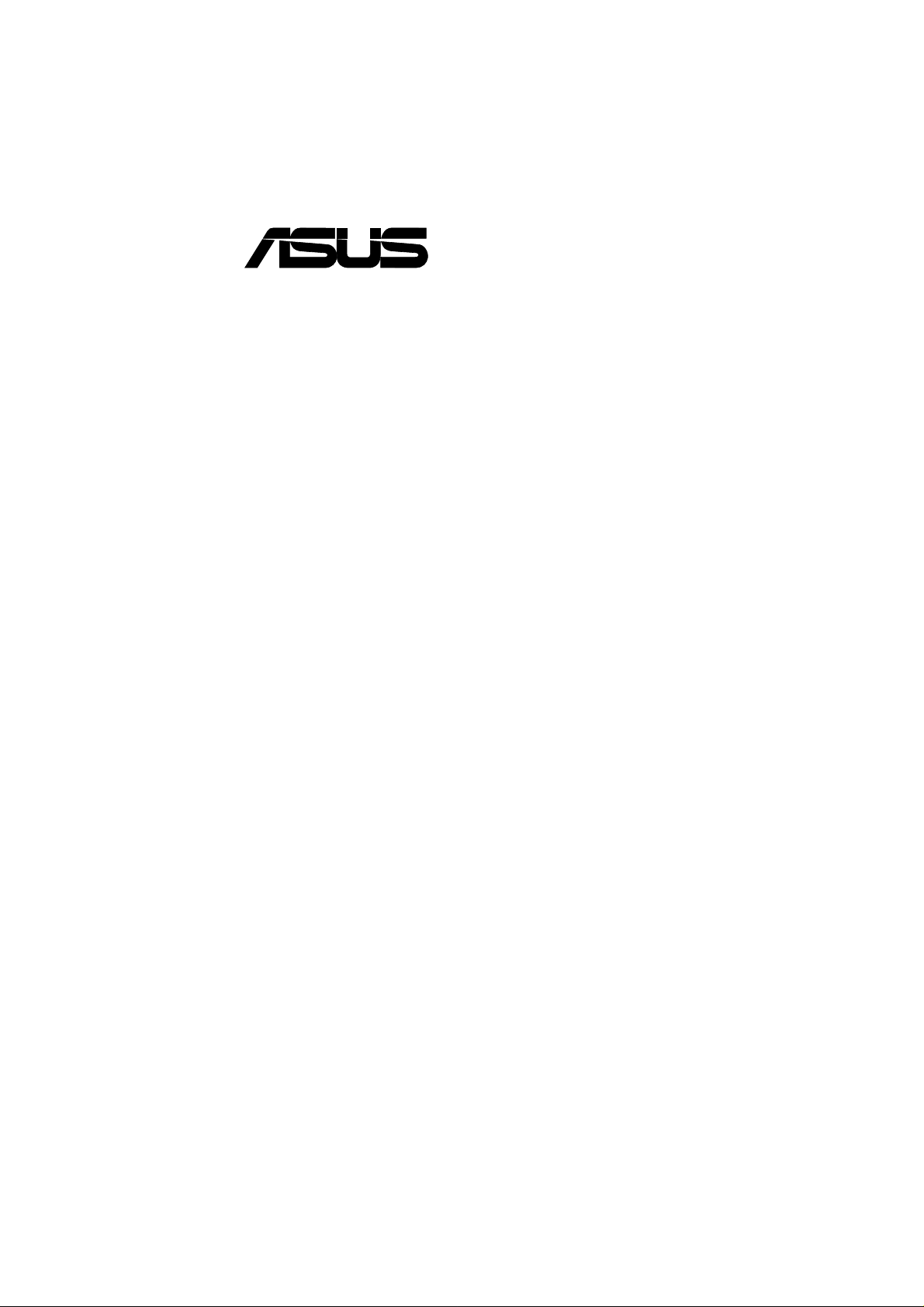
®
A7V266-E
JumperFree™ DDR DRAM
266MHz FSB AGP Pro/4X
Socket A Motherboard
USER’S MANUAL
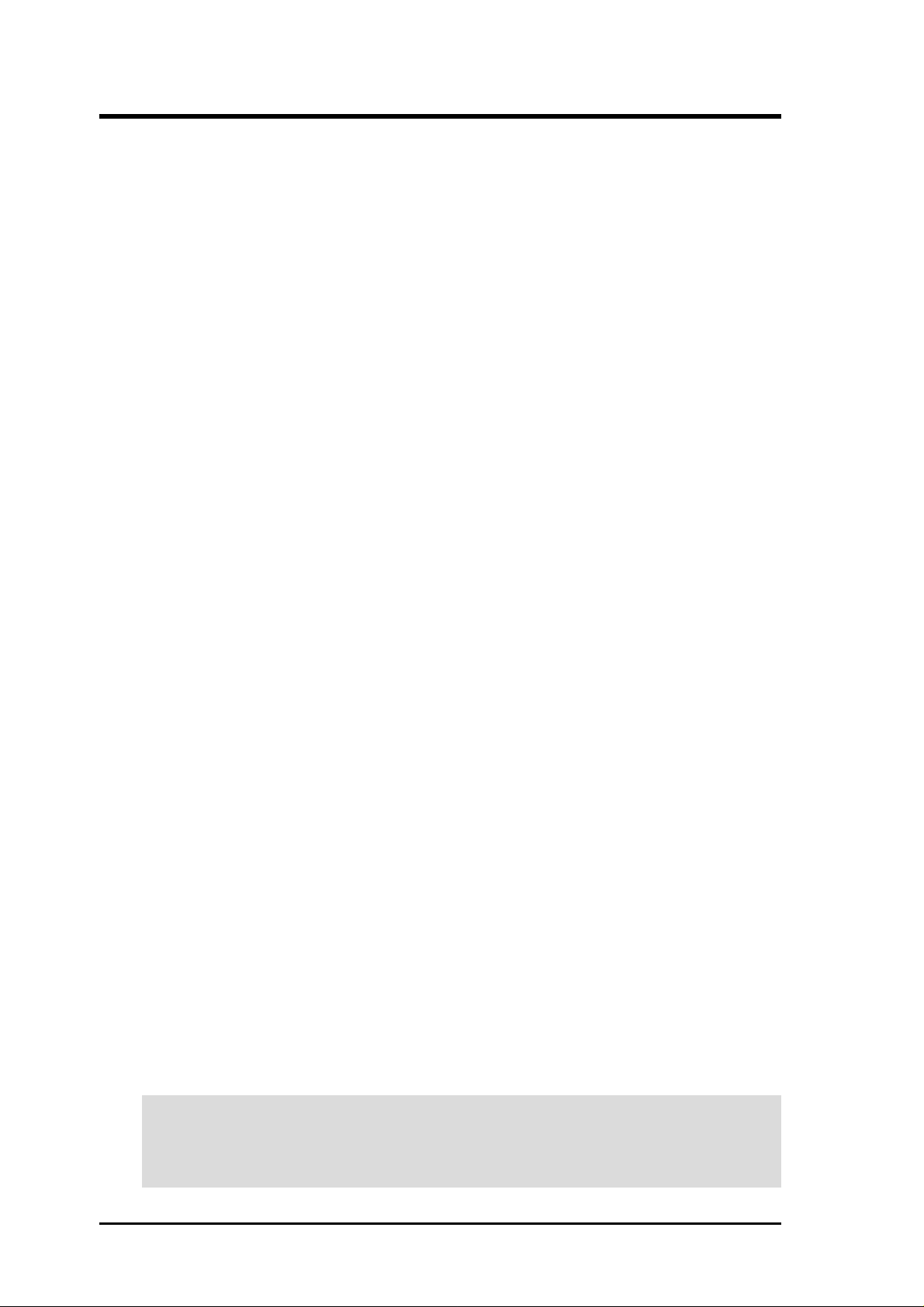
USER'S NOTICE
No part of this manual, including the products and software described in it, may be reproduced,
transmitted, transcribed, stored in a retrieval system, or translated into any language in any form or
by any means, except documentation kept by the purchaser for backup purposes, without the express
written permission of ASUSTeK COMPUTER INC. (“ASUS”).
ASUS PROVIDES THIS MANUAL “AS IS” WITHOUT WARRANTY OF ANY KIND, EITHER
EXPRESS OR IMPLIED, INCLUDING BUT NOT LIMITED TO THE IMPLIED WARRANTIES
OR CONDITIONS OF MERCHANTABILITY OR FITNESS FOR A PARTICULAR PURPOSE. IN
NO EVENT SHALL ASUS, ITS DIRECT ORS, OFFICERS, EMPLOYEES OR AGENTS BE LIABLE
FOR ANY INDIRECT, SPECIAL, INCIDENTAL, OR CONSEQUENTIAL DAMAGES
(INCLUDING DAMAGES FOR LOSS OF PROFITS, LOSS OF BUSINESS, LOSS OF USE OR
DATA, INTERRUPTION OF BUSINESS AND THE LIKE), EVEN IF ASUS HAS BEEN ADVISED
OF THE POSSIBILITY OF SUCH DAMAGES ARISING FROM ANY DEFECT OR ERROR IN
THIS MANUAL OR PRODUCT.
Product warranty or service will not be extended if: (1) the product is repaired, modified or altered,
unless such repair, modification of alteration is authorized in writing by ASUS; or (2) the serial
number of the product is defaced or missing.
Products and corporate names appearing in this manual may or may not be registered trademarks or
copyrights of their respective companies, and are used only for identification or explanation and to
the owners’ benefit, without intent to infringe.
• Intel and Pentium are registered trademarks of Intel Corporation.
• VIA is a registered trademark of VIA Technologies, Inc.
• 3Com is a registered trademark of 3Com Corporation.
• C-Media is a registered trademark of C-Media Electronics Inc.
• Windows and MS-DOS are registered trademarks of Microsoft Corporation.
• Adobe and Acrobat are registered trademarks of Adobe Systems Incorporated.
• Trend and ChipAwayVirus are trademarks of Trend Micro, Inc.
• Symbios is a registered trademark of Symbios Logic Corporation.
The product name and revision number are both printed on the product itself. Manual revisions are
released for each product design represented by the digit before and after the period of the manual
revision number. Manual updates are represented by the third digit in the manual revision number.
For previous or updated manuals, BIOS, drivers, or product release information, contact ASUS at
http://www.asus.com.tw or through any of the means indicated on the following page.
SPECIFICATIONS AND INFORMATION CONTAINED IN THIS MANUAL ARE FURNISHED
FOR INFORMATIONAL USE ONLY, AND ARE SUBJECT TO CHANGE AT ANY TIME
WITHOUT NOTICE, AND SHOULD NOT BE CONSTRUED AS A COMMITMENT BY ASUS.
ASUS ASSUMES NO RESPONSIBILITY OR LIABILITY FOR ANY ERRORS OR
INACCURACIES THAT MA Y APPEAR IN THIS MANUAL, INCLUDING THE PRODUCTS AND
SOFTWARE DESCRIBED IN IT.
Copyright © 2001 ASUSTeK COMPUTER INC. All Rights Reserved.
Product Name: ASUS A7V266-E
Manual Revision: 1.00 E883
Release Date: October 2001
2
ASUS A7V266-E User’s Manual
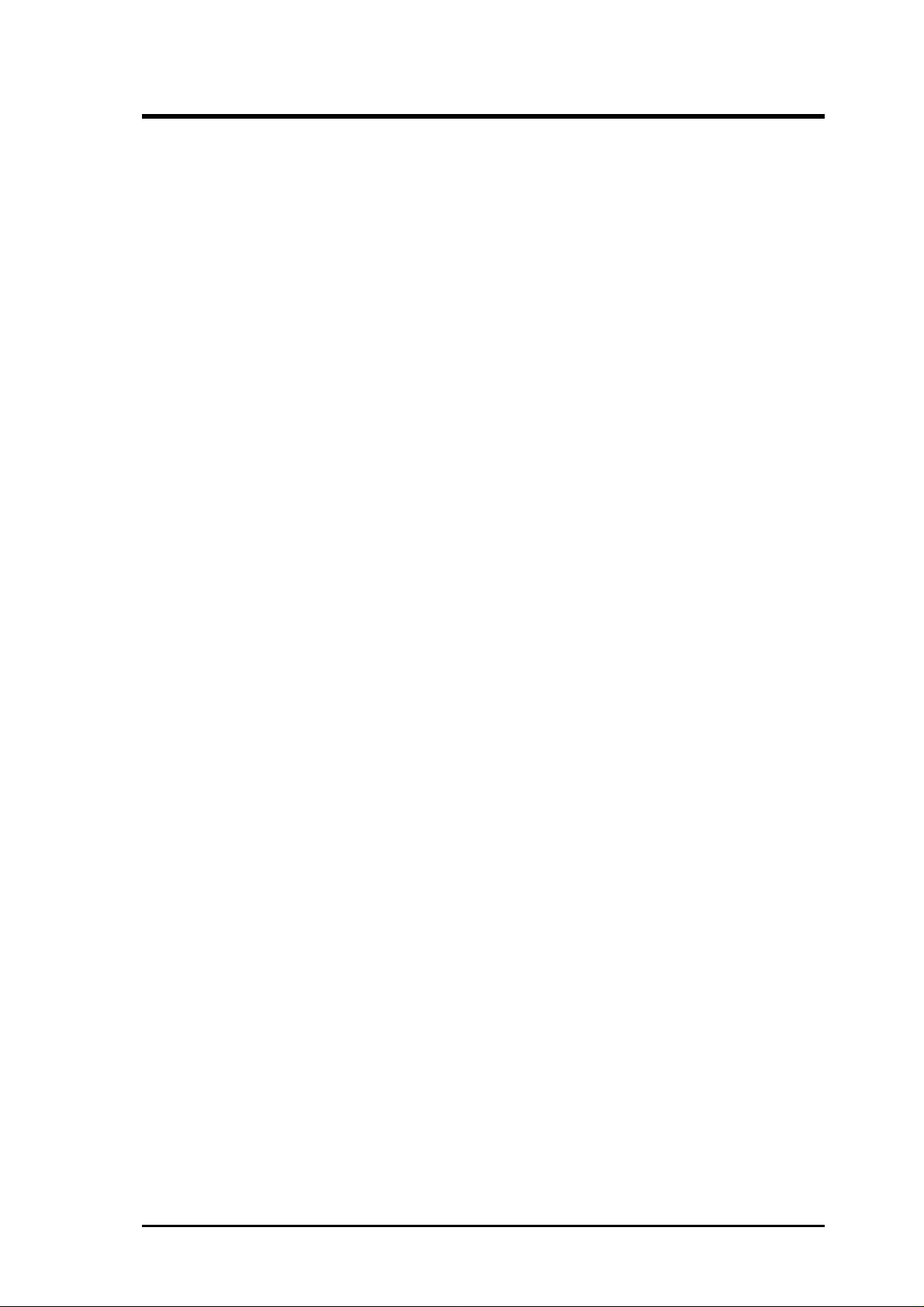
ASUS CONTACT INFORMATION
ASUSTeK COMPUTER INC. (Asia-Pacific)
Marketing
Address: 150 Li-Te Road, Peitou, Taipei, Taiwan 112
Telephone: +886-2-2894-3447
Fax: +886-2-2894-3449
Email: info@asus.com.tw
Technical Support
MB/Others (Tel): +886-2-2890-7121 (English)
Notebook (Tel): +886-2-2890-7122 (English)
Desktop/Server (Tel): +886-2-2890-7123 (English)
Fax: +886-2-2890-7698
Email: tsd@asus.com.tw
WWW: www.asus.com.tw
FTP: ftp.asus.com.tw/pub/ASUS
ASUS COMPUTER INTERNATIONAL (America)
Marketing
Address: 6737 Mowry Avenue, Mowry Business Center, Building 2
Newark, CA 94560, USA
Fax: +1-510-608-4555
Email: tmd1@asus.com
Technical Support
Fax: +1-510-608-4555
Email: tsd@asus.com
WWW: www.asus.com
FTP: ftp.asus.com/Pub/ASUS
ASUS COMPUTER GmbH (Europe)
Marketing
Address: Harkortstr. 25, 40880 Ratingen, BRD, Germany
Fax: +49-2102-442066
Email: sales@asuscom.de (for marketing requests only)
Technical Support
Hotline: MB/Others: +49-2102-9599-0 Notebook: +49-2102-9599-10
Fax: +49-2102-9599-11
Support (Email): www.asuscom.de/de/support (for online support)
WWW: www.asuscom.de
FTP: ftp.asuscom.de/pub/ASUSCOM
ASUS A7V266-E User’s Manual 3
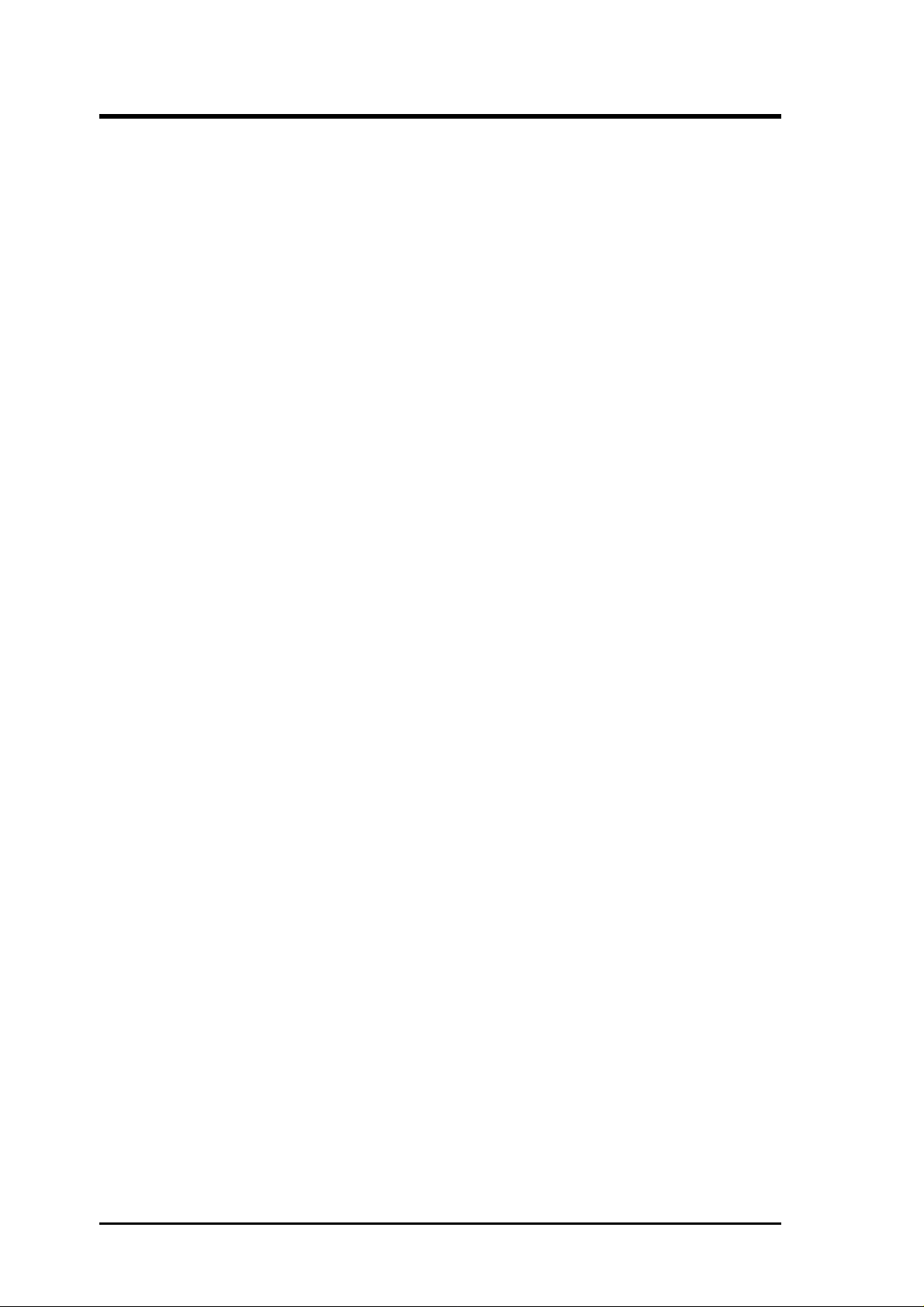
CONTENTS
1. INTRODUCTION ............................................................................. 7
1.1 How This Manual Is Organized ................................................... 7
1.2 Item Checklist .............................................................................. 7
2. FEATURES ........................................................................................ 8
2.1 ASUS A7V266-E Motherboard ................................................... 8
2.1.1 Specifications ..................................................................... 8
2.1.2 Performance...................................................................... 10
2.1.3 Intelligence ....................................................................... 11
2.2 Motherboard Components.......................................................... 12
2.2.1 Component Locations....................................................... 13
3. HARDWARE SETUP ...................................................................... 14
3.1 Motherboard Layout .................................................................. 14
3.2 Layout Contents ......................................................................... 15
3.3 Hardware Setup Procedure......................................................... 17
3.4 Motherboard Settings ................................................................. 17
3.5 System Memory ......................................................................... 25
3.5.1 DDR DIMM Support........................................................ 25
3.5.1 General DIMM Notes....................................................... 26
3.5.2 Memory Installation ......................................................... 26
3.6 Central Processing Unit (CPU) .................................................. 27
3.7 Expansion Cards ........................................................................ 28
3.7.1 Installing an Expansion Card ........................................... 28
3.7.2 Assigning IRQs for Expansion Cards .............................. 29
3.7.3 Accelerated Graphics Port (AGP) Pro Slot ...................... 30
3.7.4 Advanced Communication Riser (ACR) Slot .................. 30
3.8 Connectors ................................................................................ 31
3.8.1 External Connectors ......................................................... 31
3.9 Starting Up the First Time.......................................................... 44
4. BIOS SETUP..................................................................................... 45
4.1 Managing and Updating Your BIOS .......................................... 45
4.1.1 Upon First Use of the Computer System.......................... 45
4.1.2 Updating BIOS Procedures .............................................. 47
4.2 BIOS Setup Program.................................................................. 49
4.2.1 BIOS Menu Bar................................................................ 50
4.2.2 Legend Bar ....................................................................... 50
4
ASUS A7V266-E User’s Manual
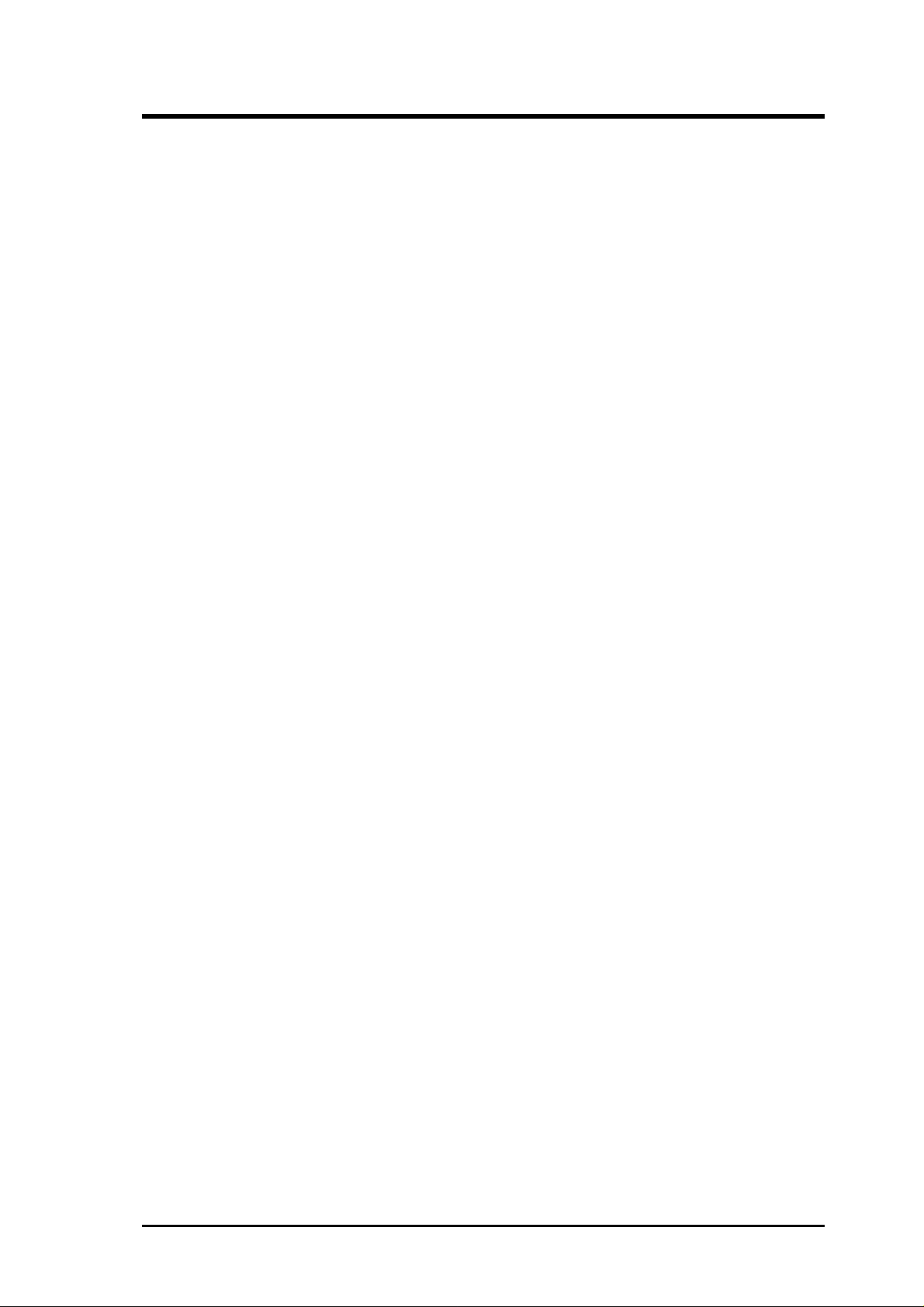
CONTENTS
4.3 Main Menu ................................................................................. 52
4.3.1 Primary & Secondary Master/Slave ................................. 53
4.3.2 Keyboard Features............................................................ 56
4.4 Advanced Menu ......................................................................... 58
4.4.1 Chip Configuration........................................................... 62
4.4.2 I/O Device Configuration ................................................. 65
4.4.3 PCI Configuration ............................................................ 67
4.5 Power Menu ............................................................................... 69
4.5.1 Power Up Control............................................................. 71
4.5.2 Hardware Monitor ............................................................ 73
4.6 Boot Menu ................................................................................. 74
4.7 Exit Menu................................................................................... 76
5. SOFTWARE SETUP....................................................................... 79
5.1 Install Operating System............................................................ 79
5.2 Start Windows............................................................................ 79
5.3 A7V266-E Motherboard Support CD ........................................ 80
5.3.1 Installation Menu.............................................................. 80
5.4 Using the Promise Chip for RAID 0 or 1................................... 82
6. SOFTWARE REFFERENCE......................................................... 91
6.1 Winbond Smart Manager ........................................................... 91
6.2 ASUS PC Probe ......................................................................... 95
6.3 Multi-Channel Audio Feature Setup......................................... 100
6.4 ASUS Live Update................................................................... 102
6.5 3Deep Color Tuner................................................................... 103
6.6 CyberLink PowerPlayer SE ..................................................... 105
6.7 CyberLink V ideoLive Mail ...................................................... 106
7. APPENDIX..................................................................................... 109
7.1 Modem Riser............................................................................ 109
7.1.1 56K Software Modem .................................................... 109
7.1.2 Primary/Seconday MR ................................................... 109
7.1.3 Hardware Installation Procedure .................................... 109
7.1.4 Software Setup in Windows 98 ...................................... 110
7.2 Glossary ................................................................................... 111
INDEX ................................................................................................. 115
ASUS A7V266-E User’s Manual 5

FCC & DOC COMPLIANCE
Federal Communications Commission Statement
This device complies with FCC Rules Part 15. Operation is subject to the following
two conditions:
• This device may not cause harmful interference, and
• This device must accept any interference received, including interference that
may cause undesired operation.
This equipment has been tested and found to comply with the limits for a Class B
digital device, pursuant to Part 15 of the FCC Rules. These limits are designed to
provide reasonable protection against harmful interference in a residential
installation. This equipment generates, uses and can radiate radio frequency energy
and, if not installed and used in accordance with manufacturer's instructions, may
cause harmful interference to radio communications. However, there is no guarantee
that interference will not occur in a particular installation. If this equipment does
cause harmful interference to radio or television reception, which can be determined
by turning the equipment off and on, the user is encouraged to try to correct the
interference by one or more of the following measures:
• Re-orient or relocate the receiving antenna.
• Increase the separation between the equipment and receiver.
• Connect the equipment to an outlet on a circuit different from that to which
the receiver is connected.
• Consult the dealer or an experienced radio/TV technician for help.
W ARNING! Any changes or modifications to this product not expressly approved
by the manufacturer could void any assurances of safety or performance and
could result in violation of Part 15 of the FCC Rules.
Reprinted from the Code of Federal Regulations #47, part 15.193, 1993. Washington DC: Office of the
Federal Register, National Archives and Records Administration, U.S. Government Printing Office.
Canadian Department of Communications Statement
This digital apparatus does not exceed the Class B limits for radio noise emissions
from digital apparatus set out in the Radio Interference Regulations of the Canadian
Department of Communications.
This Class B digital apparatus complies with Canadian ICES-003.
Cet appareil numérique de la classe B est conforme à la norme NMB-003 du Canada.
6
ASUS A7V266-E User’s Manual
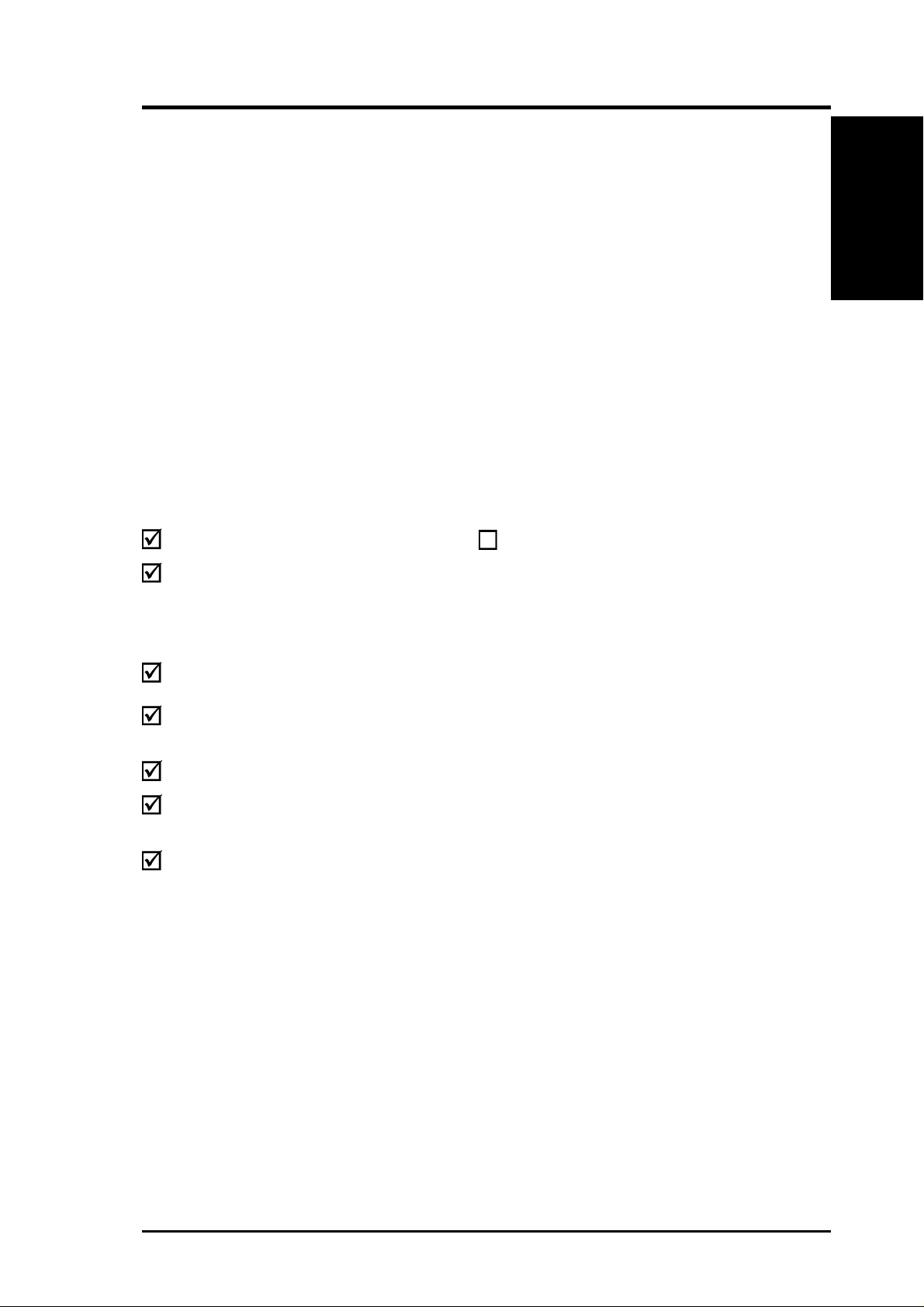
1. INTRODUCTION
1.1 How This Manual Is Organized
This manual is divided into the following sections:
1. INTRODUCTION Manual information and checklist
2. FEATURES Production information and specifications
3. HARDWARE SETUP Instructions on setting up the motherboard.
4. BIOS SETUP Instructions on setting up the BIOS
5. SOFTWARE SETUP Instructions on setting up the included software
6. SOFTWARE REFERENCE Reference material for the included software
7. APPENDIX Optional items and general reference
1.2 Item Checklist
Check that your package is complete. If you discover damaged or missing items,
contact your retailer.
Manual / Checklist
1. INTRODUCTION
Package Contents
(1) ASUS Motherboard
(1) 40-pin 80-conductor ribbon
cable for internal
UltraDMA100/66//33 IDE
drives
(1) Ribbon cable for two 3.5”
floppy disk drives
(1) ASUS Support CD with drivers
and utilities
(1) Bag of spare jumper caps
(1) ASUS 2-port USB Connector
Set
(1) User’s Manual
Optional Items
ASUS IrDA-compliant infrared
module
ASUS A7V266-E User’s Manual 7
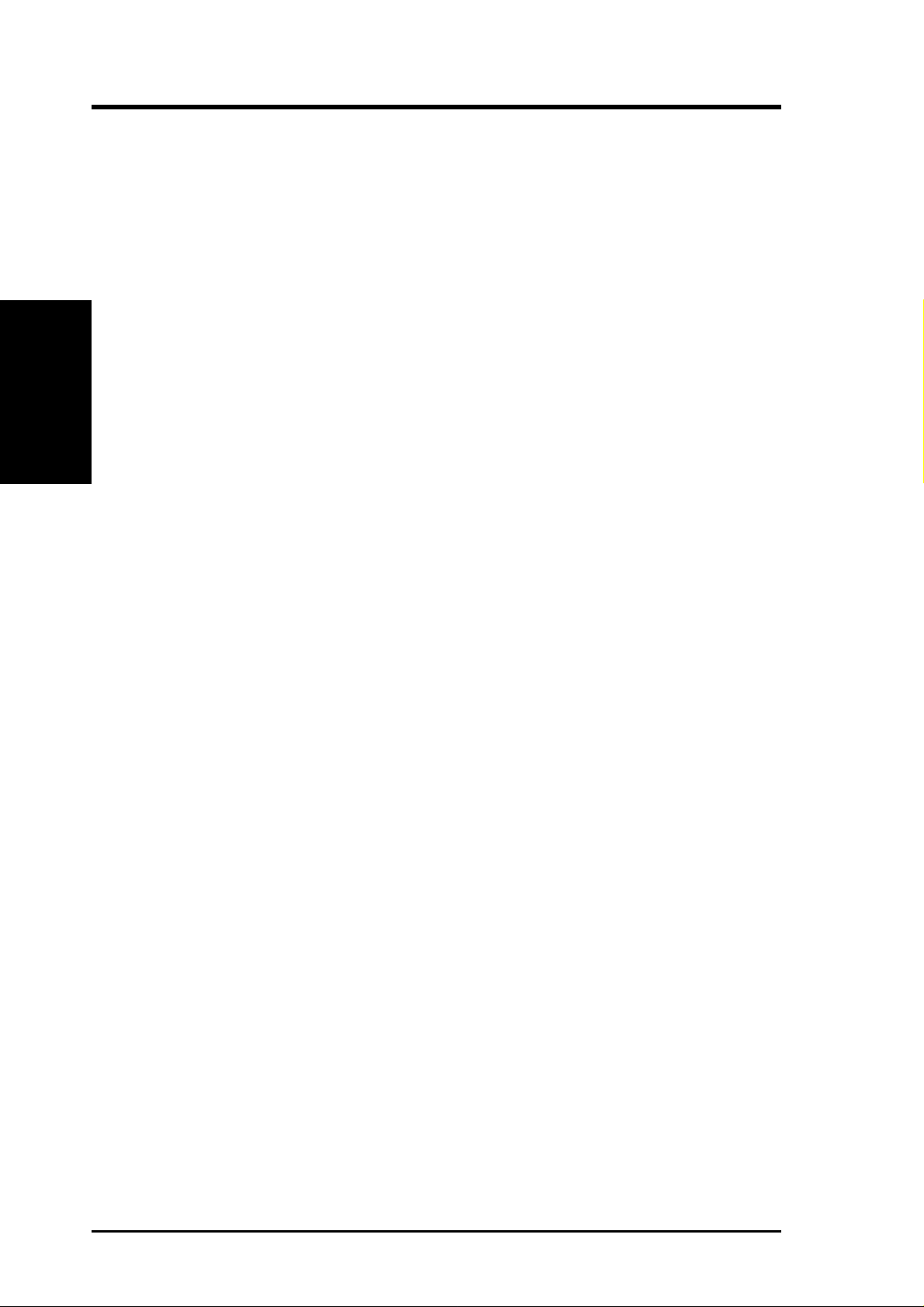
2.1 ASUS A7V266-E Motherboard
The ASUS A7V266-E motherboard is the perfect answer for home PCs, workstations
and servers. The A7V266-E is powered by the AMD
and is bundled with advanced features to provide superlative performance.
2.1.1 Specifications
• AMD® Athlon™/ Athlon XP™ and Duron™ Processor Support
2. FEATURES
Specifications
• North Bridge System Chipset: Features the VIA
• South Bridge System Chipset: VIA
• PC2100 / PC1600 DDR Support: Equipped with three Double Data Rate Dual
2. FEATURES
®
Athlon™/Duron™ processor
®
KT266A North Bridge that
supports AGP 4X/2X mode, 133/100MHz Front Side Bus (FSB), and
266/200MHz memory bus.
®
VT8233 integrated peripheral controller
supports UltraDMA/100/66/33 for burst mode data transfer rates of up to 100MB/
sec, and USB controller with three root hubs for six USB ports.
Inline Memory Module (DDR DIMM) sockets to support up to 3GB of DDR
DRAM. DDR DRAM is the newest memory standard with the highest bandwidth
and lowest latency currently available and dramatically improves the memory
system’s ability to service, among others, high multimedia requirements. (Caution:
Do not attempt to use SDRAM modules.)
• JumperFree™ Mode: Allows processor settings and easy overclocking of
frequency and Vcore voltage through BIOS. Easy-to-use DIP switches come
with the motherboard board to allow manual adjustment of the processor external/
internal frequency.
• UltraDMA/100 Support: Comes with an onboard PCI Bus Master IDE controller
with two connectors that support four IDE devices on two channels. Supports
UltraDMA/100, UltraDMA/66, UltraDMA/33, PIO Modes 3 & 4, Bus Master
IDE DMA Mode 2, and Enhanced IDE devices, such as DVD-ROM, CD-ROM,
CD-R/RW, LS-120, and Tape Backup drives.
• Super Multi-I/O: The multi-I/O chipset offers complete support for a variety of
I/O functions. Provides two high-speed UART compatible serial ports and one
parallel port with EPP and ECP capabilities. UART2 can also be directed from
COM2 to the Infrared Module for wireless connections. The Super I/O controller
also supports a floppy disk drive, PS/2 keyboard, and PS/2 mouse.
®
• Promise
and Ultra DMA/100 data transfer speeds. The chip also delivers reliable
redundancy and stable performance for RAID levels 0 or 1. Data “striping,” or
RAID 0, improves speed performance as I/O tasks are spread between two hard
disk drives. Data “mirroring,” or RAID 1, improves system fault tolerance as
the protocol optimizes two identical hard disks to write data to each other.
chip: The Promise IDE controller chip supports the AT A-100 protocol
8
ASUS A7V266-E User’s Manual
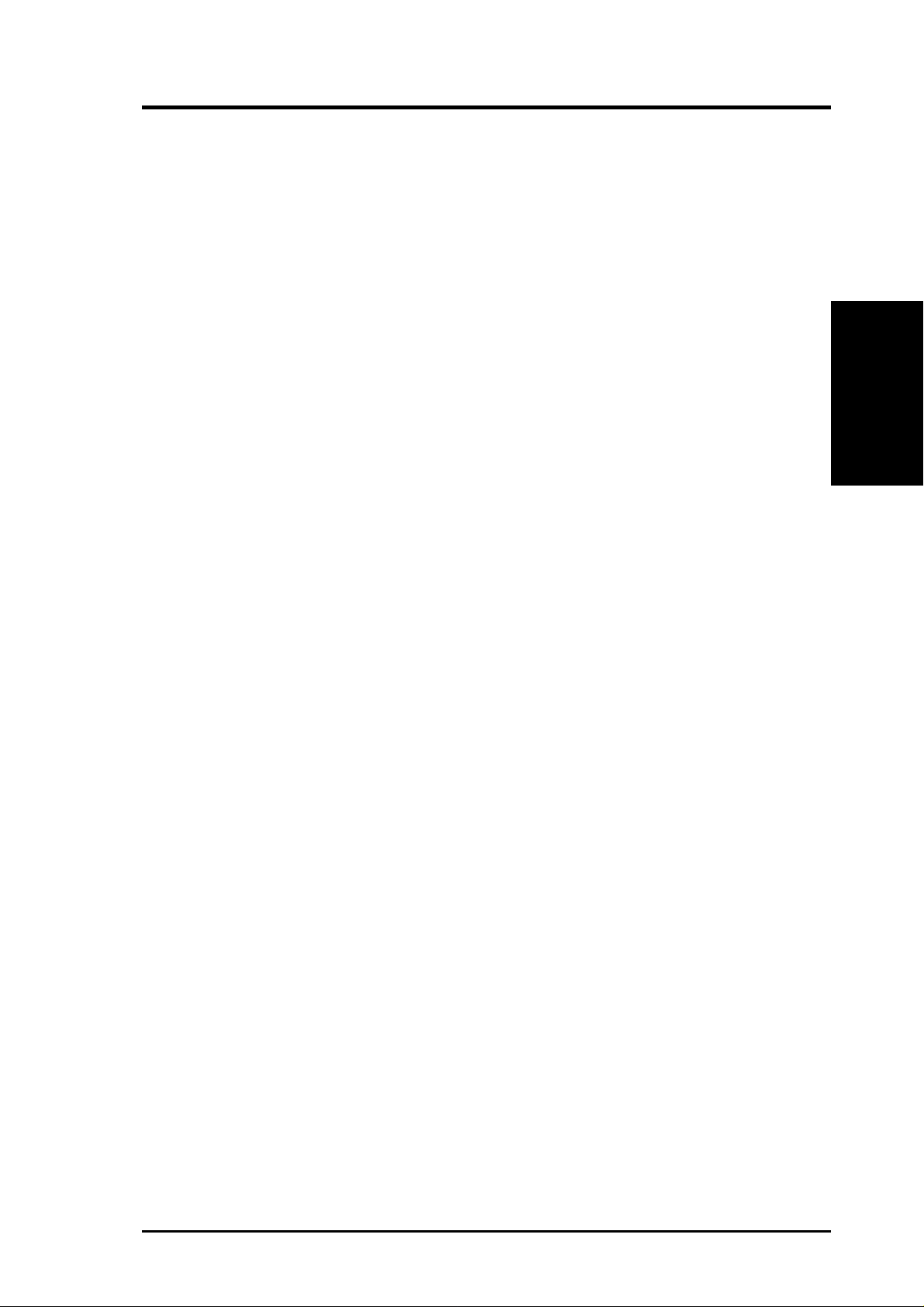
2. FEATURES
• Smart BIOS: 2Mb firmware enables Vcore and CPU/DDR SDRAM frequency
adjustments, boot block write protection, and HD/SCSI/MO/ZIP/CD/Floppy boot
selection.
2.1.2 Connections
• CPU socket: Socket A (462) for AMD® processors.
• PCI Expansion Slots: Provides five 32-bit Legacy Free PCI slots, (PCI 2.2
compliant) with no ISA, eliminating bottlenecks and system memory
management issues. All PCI slots can support Bus Master PCI cards, such as
SCSI or LAN cards. (PCI supports up to 133MB/s maximum throughput.) Th e
MB supports Concurrent PCI, which allows multiple PCI transfers from PCI
master bus to the memory and processor.
• IDE connectors: Dual-channel bus master IDE connectors support up to four
Ultra DMA/100/66, PIO Modes 3 & 4 IDE devices like two HDDs, one DVD
and an R/W CD.
• AGP Pro Slot: Comes with an Accelerated Graphics Port Pro slot that
supports AGP cards for high performance, component level interconnect
targeted at 3D graphical applications using a 4X mode bus. The slot is keyed to
support only the latest 1.5 volt AGP cards.
Specifications
2. FEATURES
• Floppy disk connector: Supports the floppy disk drive.
• Wake-On-LAN: Supports Wake-On-LAN activity through an optional ASUS
PCI-L101 10 /100 Fast Ethernet PCI card.
• Wake-On-Ring: Supports Wake-On-Ring activity through a PCI modem card.
• Smartcard Reader Connector: Supports a PS/SC compatible Smart Card
• USB ports: Four Universal Serial Bus (USB) ports are available for connecting
USB devices such as a mouse and PDA.
• Serial ports: Two 9-pin COM1/COM2 ports are for all serial devices.
• IrDA: Supports an optional infrared port module for a wireless interface.
• Microphone: Pink jack connects a microphone (or 6 channel speaker).
• Line In: Light blue jack connects a tape player (or 6 channel speaker).
• Line Out: Lime jack connects a headphone, a speaker (or 6 channel speaker).
• Game/MIDI connector. This connector supports a joystick or a game pad for
playing games, and MIDI devices for playing or editing audio files.
• Parallel port: 25-pin port connects a parallel printer or other devices.
• PS/2 mouse port: Green 6-pin connector is for a PS/2 mouse.
• PS/2 keyboard port: Purple 6-pin connector is for a PS/2 keyboard.
• Onboard LED: Signals AC power is okay.
• ATX power connector. Supplies the MB with ATX 12V power. The power
supply must have at least 1A on the +5V standby lead (+5VSB).
ASUS A7V266-E User’s Manual 9
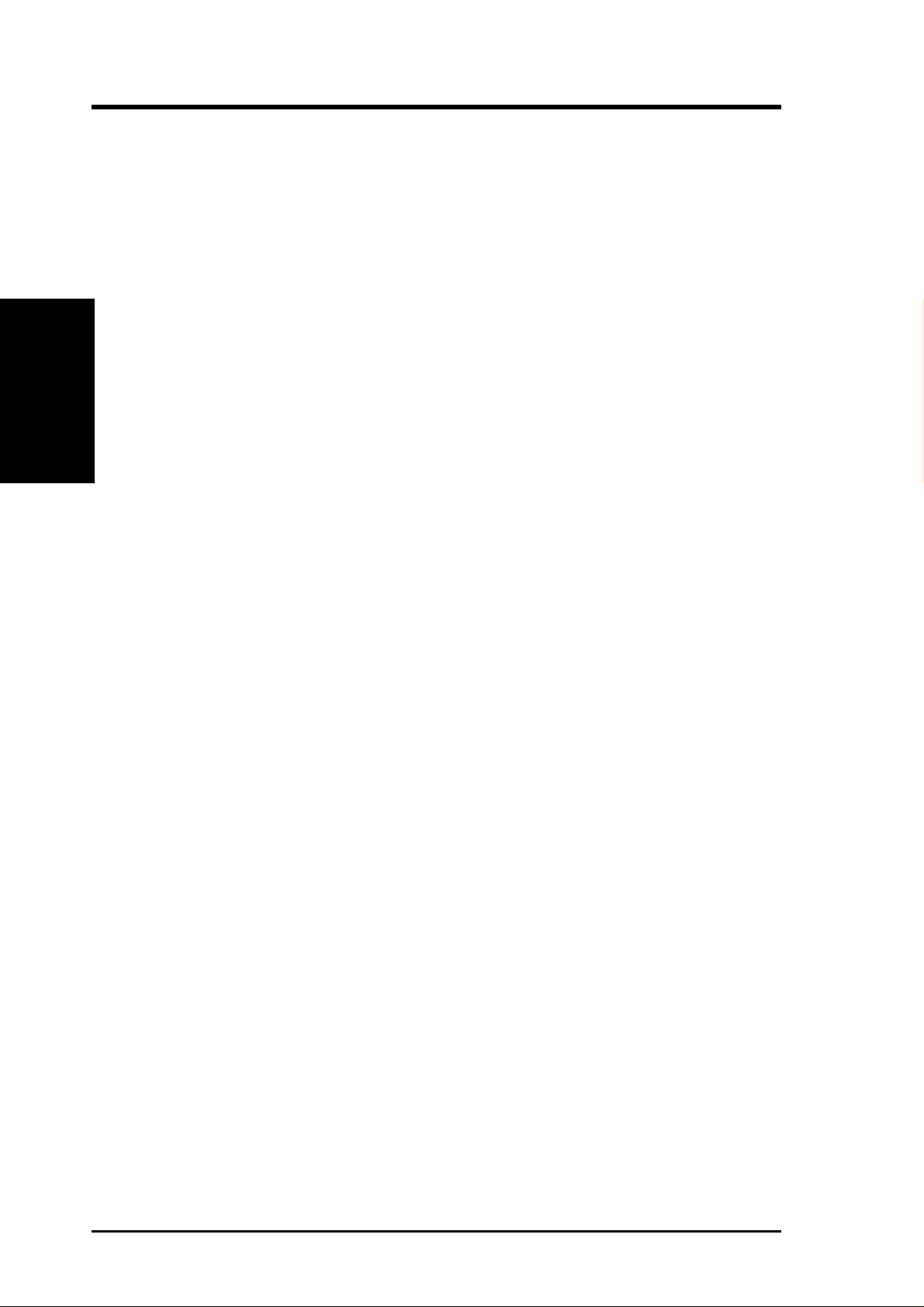
2. FEATURES
Performance
2. FEATURES
2.1.2 Performance
• DDR DRAM Optimized Performance: This motherboard supports a new
generation memory , Double Data Rate (DDR) Dynamic Random Access Memory
(DDR DRAM). This new memory technology increases performance by
executing two actions per clock cycle, resulting in data transfer rates of up to 2.1
GB/s for 133MHz DDR SDRAM and 1.6GB/s for 100MHz DDR SDRAM.
• Onboard Audio: Audio models come with the six-channel C-Media CMI8738
PCI audio controller that supplies HRTF 3D positional audio functions. The
chip supports software access to PC DVD 5.1/6.1 and AC-3/DTS via SPDIF.
Other integrative featues include: full DVD playback, PCtel 56K modem, and
even Karaoke echo effects. The chip offers 24-bit SPDIF digital recording and
playback with additional support for legacy audio SBPRO™ and FM emulator/
DLS wavetable music synthesis. A software package helps setup the multichannel PC sound system.
• ACPI Ready: Advanced Configuration Power Interface (ACPI) provides more
Energy Saving Features for operating systems that support OS Direct Power
Management (OSPM) functionality. With these features employed in the OS,
PCs can be ready around the clock but comply with energy saving standards. To
fully utilize the ACPI benefits, use an ACPI-supported OS such as Windows 98.
• Smartcard Reader Connector: This connector that provides the convenience
of PS/SC compatible Smart Card security plus support for a multitude of new
financial, telephonic, and mobile access services.
• PC’99 Compliant: Both the BIOS and hardware levels of ASUS smart series
motherboards are PC’99 compliant. The new PC’99 requirements for systems
and components are based on the following high-level goals: Support for Plugn-Play compatibility and power management for configuring and managing all
system components, and 32-bit device drivers and installation procedures for
Windows95/98/NT . Color-coded connectors and descriptive icons make
identification easy as required by PC’99.
• High-Speed Data Transfer Interface: Support for UltraDMA/100 through the
onboard IDE bus master controller triples the UltraDMA/33 burst transfer rate.
UltraDMA/100 is backward compatible with DMA/66, DMA/33, and other
existing DMA devices to save the need to upgrade current EIDE/IDE drives.
(UltraDMA/66 requires a 40-pin 80-conductor cable).
• Concurrent PCI: Concurrent PCI allows multiple PCI transfers from PCI master
busses to the memory and processor.
10
ASUS A7V266-E User’s Manual
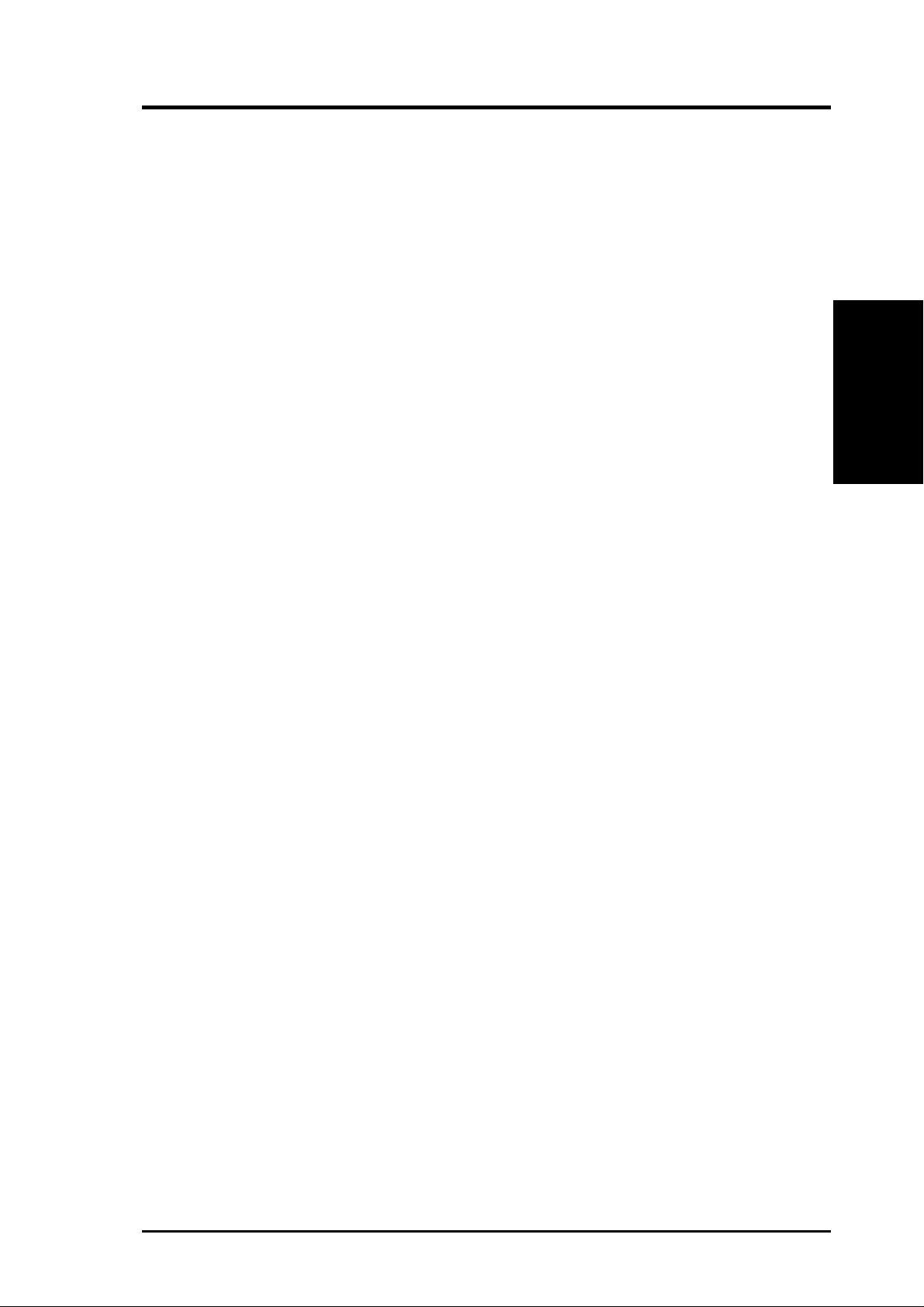
2. FEATURES
2.1.3 Intelligence
• Auto Fan Off: The system fans powers off automatically even in sleep mode.
This function reduces both energy consumption and system noise, and is an
important feature in implementing silent PC systems.
• Dual Function Power Button: Pushing the power button for less than 4 seconds
when the system is in the working state places the system into one of two states:
sleep mode or soft-off mode, depending on the BIOS or OS setting (See PWR
Button < 4 Secs in 4.5 Power Menu). When the power button is pressed for
more than 4 seconds, the system enters the soft-off mode regardless of the BIOS
setting.
• Fan Status Monitoring and Alarm: To prevent system overheat and system
damage, the CPU and system fans can be monitored for RPM and failure. All
fans are set for its normal RPM range and alarm thresholds.
• Power LED (requir es ACPI OS support): The power LED indicates the system
status.
• Remote Ring-On (requires modem): This allows a computer to be turned on
remotely through an internal or external modem. With this benefit on-hand, users
can access vital information from their computers anywhere.
Intelligence
2. FEATURES
• Temperature Monitoring and Alert: CPU temperature is monitored by the
ASUS ASIC through the CPU’s internal thermal diode (on Pentium III and
Celeron) to prevent system overheat and system damage.
• Voltage Monitoring and Alert: System voltage levels are monitored to ensure
stable voltage to critical motherboard components. Voltage specifications are
more critical for future processors, so monitoring is necessary to ensure proper
system configuration and management.
• Chassis Intrusion Detection: Supports chassis-intrusion monitoring through
the ASUS ASIC. A chassis intrusion event is kept in memory on battery power
for more protection.
ASUS A7V266-E User’s Manual 11
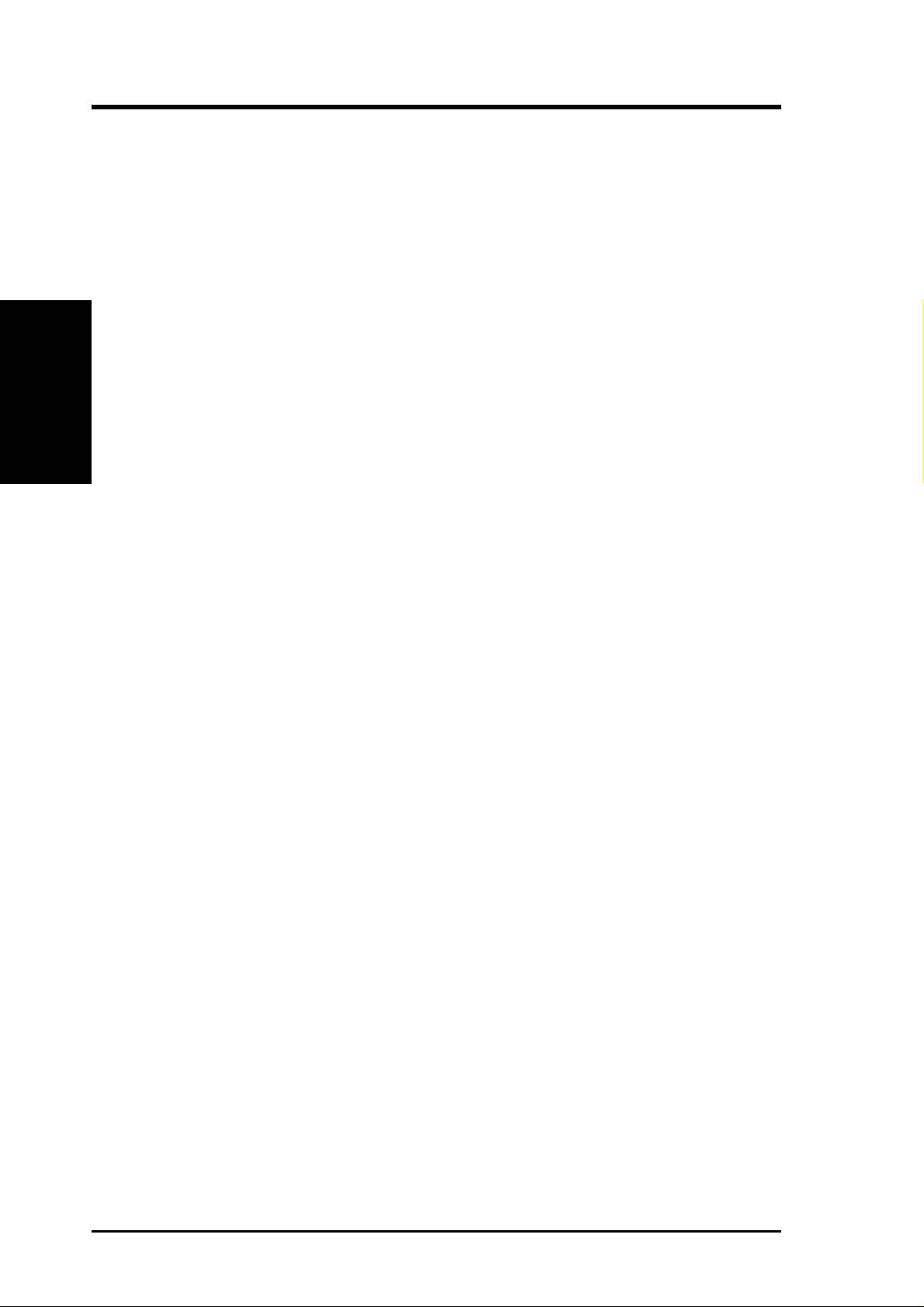
2. FEATURES
2.2 Motherboard Components
See opposite page for locations.
®
Processor Support Socket A for AMD
Feature Setting DIP Switches ................................................... 3
Athlon™ and Duron™ Processors.............. 2
Location
M/B Components
2. FEATURES
Expansion Slots 5 PCI Slots .............................................................................. 17
Chipsets VIA
Main Memory Maximum 3GB support
System I/O 1 Floppy Disk Drive Connector ............................................. 12
®
KT266A North Bridge .................................................... 1
®
VIA
VT8233 South Bridge ................................................... 11
Promise IDE / RAID controller ................................................ 8
ASUS System Monitor controller ............................................ 9
Multi-I/O controller ................................................................ 20
2Mbit Programmable Flash EEPROM ................................... 19
3 DDR DIMM Sockets ............................................................. 4
1 Accelerated Graphics Port (AGP) Pro/4X Slot ................... 22
1 Advanced Communication Riser......................................... 14
2 IDE Connectors (UltraDMA/100 / RAID Support) .............. 6
2 IDE Connectors (UltraDMA/100 Support) ........................... 7
1 ASUS iPanel Connector ...................................................... 10
1 Smart Card Connector ......................................................... 18
1 Parallel Port ............................................................... (Top) 25
2 Serial Ports (COM1/COM2) ......................... (Bottom) 24, 26
USB Connectors (Port 0 & Port 1) ........................ (Bottom) 27
USB Connectors (Ports 2/3/4/5) ............................................. 13
1 PS/2 Mouse Connector .............................................. (Top) 28
1 PS/2 Keyboard Connector ................................... (Bottom) 28
Hardware Monitoring System Voltage Monitoring (integrated in ASUS ASIC) ......... 9
Special Feature Onboard LED ......................................................................... 21
Audio Features (on audio models only)
CMI8738 6-Channel Audio Controller Chipset ..................... 15
1 ASUS iPanel Audio Connector............................................ 16
1 Game/MIDI Port........................................................ (Top) 23
1 Line Out Connector ..................................... (Bottom, left) 23
1 Line In Connector................................... (Bottom, center) 23
1 Microphone Connector ............................. (Bottom, right) 23
Internal Audio Connectors
Power ATX Power Supply Connector ................................................. 5
Form Factor ATX
12
ASUS A7V266-E User’s Manual

2. FEATURES
2.2.1 Component Locations
28
27
26
25
24
23
15
27
3
4
6
2. FEATURES
Motherboard Parts
22
21
20
19
18
17
16
15
14
9
1213
1011
8
ASUS A7V266-E User’s Manual 13

3. HARDWARE SETUP
3.1 Motherboard Layout
24.5cm (9.64in)
VID4
PS/2
T: Mouse
B: Keyboard
USB1
USB2
COM1
KBWK
USB01_PWR
DSW
CPU_RATIO
Socket 462
VID3
VID2
VID1
01
01
PALO_FREQ
01
THEMCPU
Motherboard Layout
3. H/W SETUP
COM2
Line
Out
Line
In
Mic
In
GAME_AUDIO
LED
AUX
BCS
SPDIF OUT
PARALLEL PORT
JP1
JP2
Super
I/O
2Mb
BIOS
HPHOME
AAPANEL
MODEM
CDSPDIF IN
CPU_FAN
PWR_FAN
MIC2
C-Media
CMI8738 6CH
Audio Controller
VIA
KT266A
Chipset
Accelerated Graphics Port (AGP Pro)
PCI 1
PCI 2
SMARTCARD
PCI 3
CD
PCI 4
PCI 5
ACR
A7V266-E
DDR DIMM1 (64/72 bit, 184-pin module)
0 1
DSW
SYSCLK
CR2032 3V
Lithium Cell
CMOS Power
ACRUSB
SMB_CON
USB2_3
PR0MISE IDE2
DDR DIMM2 (64/72 bit, 184-pin module)
DDR DIMM3 (64/72 bit, 184-pin module)
2 3
4 5
ATX Power Connector
Primary IDE
PROMISE
IDE
Controller
VIA
VT8233
Chipset
CLR_RTC
FLOPPY
CHASSIS
CHA
USB45_PWR
USB23_PWR
USB4_5
CHA_FAN
IR_CON
AFPANEL
ASUS
ASIC
with Hardware
Monitor
IDELED
PANEL
PR0MISE IDE1
Secondary IDE
RAID / IDE
30.5cm (12.0in)
JTPWR
JEN
14
ASUS A7V266-E User’s Manual
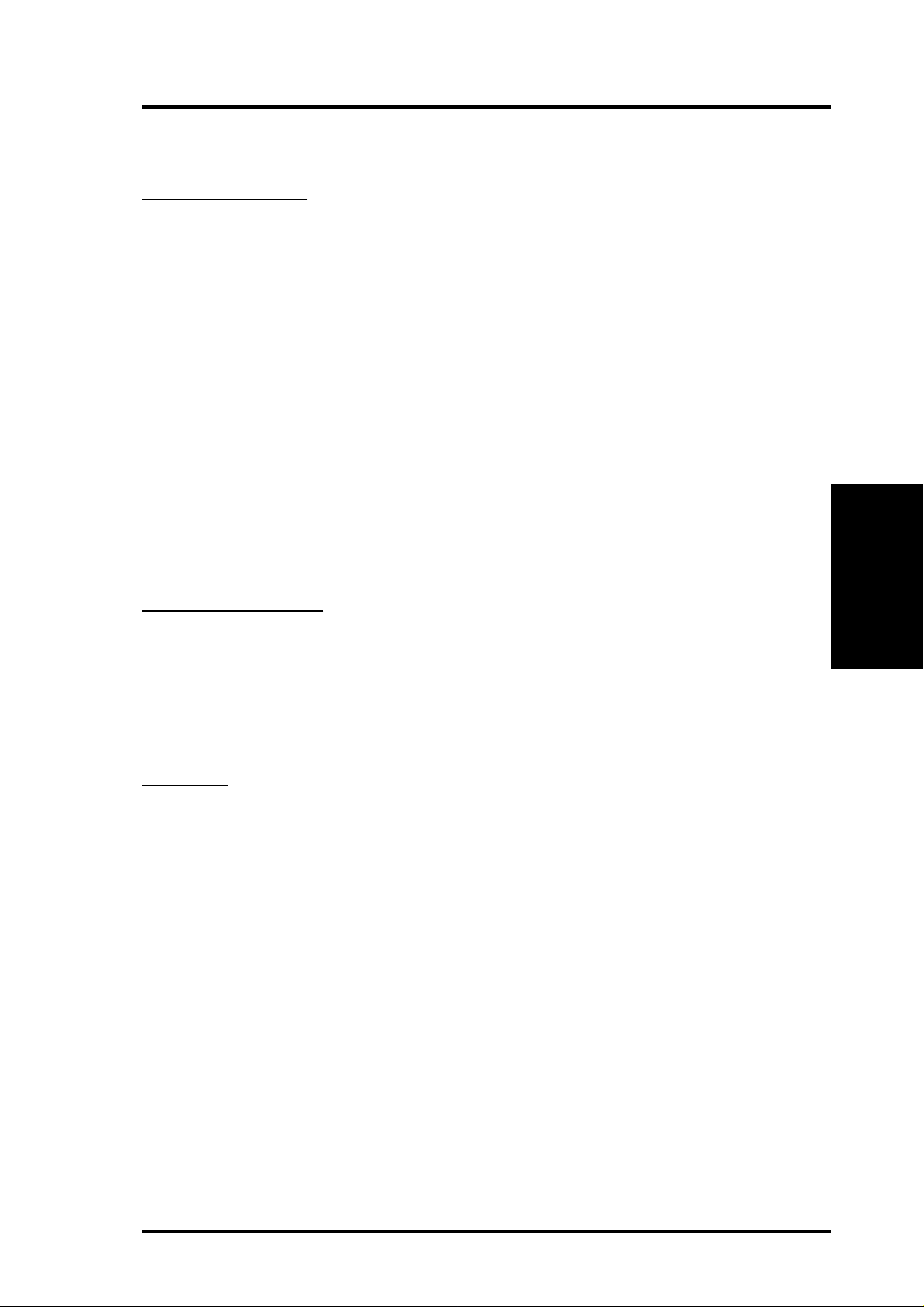
3. HARDWARE SETUP
3. HARDWARE SETUP
3.2 Layout Contents
Motherboard Settings
1) JEN p. 18 JumperFree Mode Setting (Disable / Enable)
2) DIP_SW p. 19 CPU External Frequency Selection (Switches 1–4)
3) DSW p. 20 Manual CPU Ratio Settings (Switches 1-5)
4) PALO_FREQ p. 20 FID setting (FID0-3)
5) JP1, JP2 p. 20 I/O Voltage Settings (2.5V/2.65V/2.75V/2.8V)
6) VID1, 2, 3, 4 p. 21 Voltage Regulator Output Volt. Setting (1.675V-1.85 V)
7) CENTER/BASS, p. 21 Bass Center Setting (Type 1 or Type 2)
BASS/CENTER
8) KBWK p. 22 Keyboard Power Up (Enable / Disable)
9) ACRUSB1, ACRUSB2 p. 22 ACR/USB Selection (USB to Conn. / USB on ACR)
10) USB01, 23, 45_PWR p. 23 Three USB Device Wake-ups (+5V / +5VSB)
11) JP2601 p. 23 IDE Channel Setting (ATA100 or RAID 1/0)
12) CLR_RTC p. 24 Clear RTC RAM (2 pin contact)
13) THEMCPU p. 24 Thermal Sensor CPU Setting (Athlon-Duron / Reserved)
Expansion Slots/Sockets
1) DIMM 1/2/3 p. 25 System Memory Support
2) Socket 462 p. 27 CPU Support
3) PCI 1/2/3/4/5 p. 28 32-bit PCI Bus Expansion Slots
4) AGP Pro p. 30 Accelerated Graphics Port Slot
5) ACR Slot p. 30 Advanced Communication Riser Slot
Connectors
1) PS2KBMS p. 31 PS/2 Mouse Port (6 pin female)
2) PS2KBMS p. 31 PS/2 Keyboard Port (6 pin female)
3) USB p. 32 Universal Serial Bus Ports 1 & 2 ( T w o 4 pin female)
4) PRINTER p. 32 Parallel Port (25 pin female)
5) COM1/COM2 p. 32 Serial Ports (9 pin /10-1 pin male)
6) GAME_AUDIO p. 33 Game/MIDI Port (15-pin female) (optional)
7) AUDIO p. 33 Audio Connectors (Three 1/8” AUDIO) (optional)
8) IDELED p. 34 IDE Activity LED (2 pin)
3. H/W SETUP
Layout Contents
9) FLOPPY p. 34 Floppy Disk Drive Connector (34 pin)
10) PRIMARY / SEC. IDE p. 35 IDE Connectors (Two 40-1 pin)
11) CPU/PWR/CHA_FAN p. 36 CPU, Power, and Chassis Fan Connectors (Three 3 pin)
12) USB2_3 / USB4_5 p. 36 USB Headers (10-1 pin)
13) IR_CON p. 37 Standard Infrared Module Connector (10-1 pin)
14) AFPANEL p. 37 ASUS iPanel Connector (12-1 pin)
15) ATXPWR p. 38 ATX Power Supply Connector (20 pin)
ASUS A7V266-E User’s Manual 15
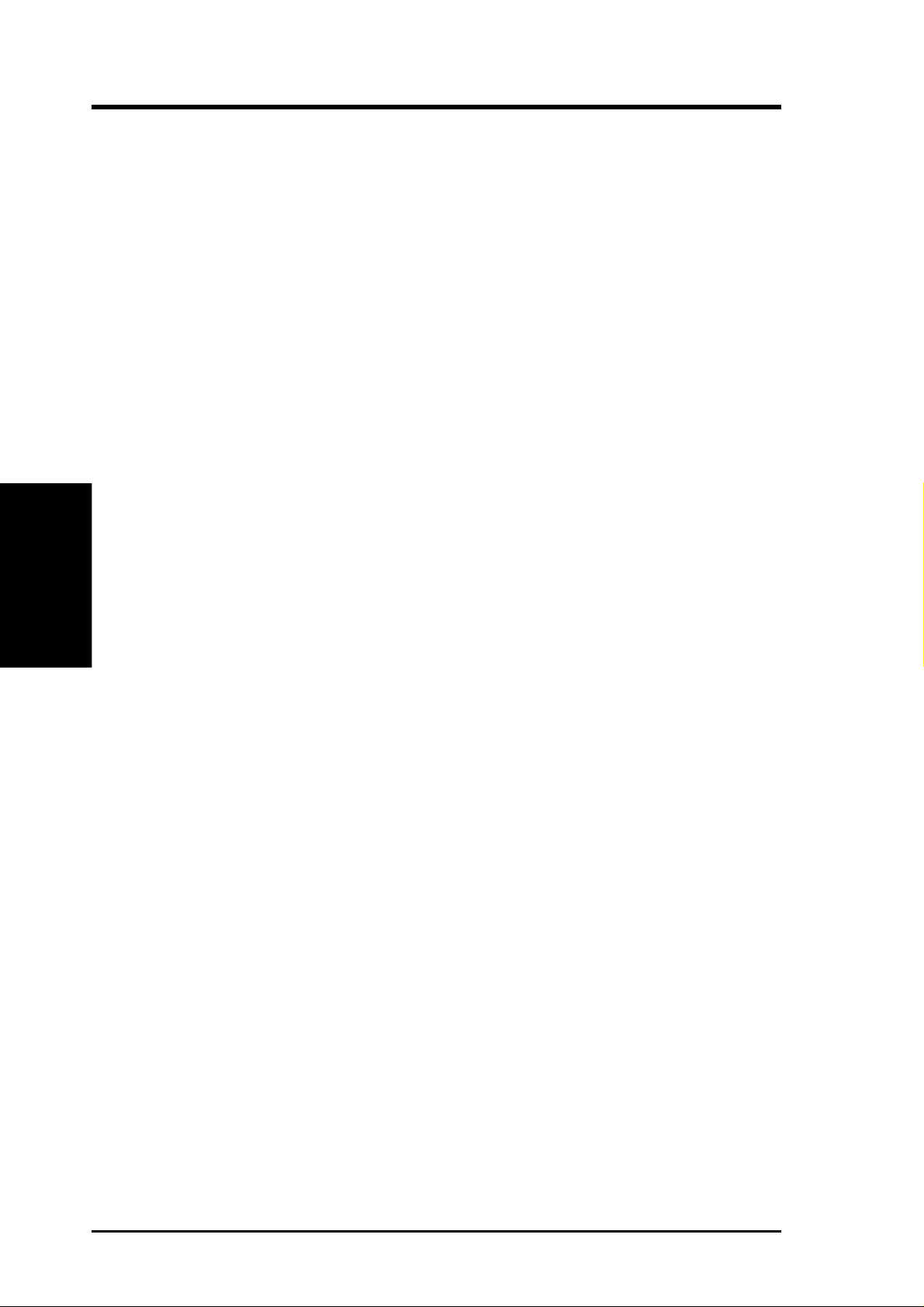
3. HARDWARE SETUP
16) SMB p. 38 SMBus Connector (5-1 pin)
17) CD/AUX/MODEM p. 39 Internal Audio Connectors (Three 4-1 pin) (optional)
18) MIC2 p. 39 Internal Microphone Connector (3 pin) (optional)
19) HPHONE p. 40 Headphone Line Out connector (3 pin) (optional)
20) JTPWR p. 40 Power Supply Thermal Sensor (2 pin)
21)
22) CHASSIS p. 41 Chassis Intrusion Lead (2 pin)
23) AAPANEL p. 42 ASUS iPanel Audio Connector (10-1 pin)
24) SMARTCON p. 42 ASUS SmartCard Connector (14-1 pin)
25)
26) KEYLOCK
27) SPEAKER (PANEL) p. 43 System Warning Speaker Lead (4 pin)
28) MSG.LED (PANEL) p. 43 System Message LED Lead (2 pin)
29) SMI (PANEL) p. 43 System Management Interrupt Lead (2 pin)
Layout Contents
3. H/W SETUP
30) PWR.SW (PANEL) p. 43 ATX / Soft-Off Switch Lead (2 pin)
31) RESET (PANEL) p. 43 Reset Switch Lead (2 pin)
SPDIFOUT / CDSPDIFIN
PWR.LED (
PANEL
(
PANEL)p. 43 System Keyboard Lock Switch Lead (2 pin)
p. 41 Digital audio Interfaces (2 pin) (optional)
)
p. 43 System Power LED Lead (3 pin)
16
ASUS A7V266-E User’s Manual

3. HARDWARE SETUP
3.3 Hardware Setup Procedure
Complete the following steps before using your computer:
1. Check motherboard settings
2. Install memory modules
3. Install the Central Processing Unit (CPU)
4. Install Expansion Cards
5. Connect ribbon cables, panel wires, and power supply cables
6. Configure the BIOS parameter settings
3.4 Motherboard Settings
This section tells you how to change motherboard function settings through the
switches and/or jumpers.
W ARNING! Computer motherboards and expansion cards contain very delicate
Integrated Circuit (IC) chips. To avoid damaging them due to static electricity,
follow these precautions whenever you work on your computer.
1. Unplug the computer when working on the internal components.
2. Use a grounded wrist strap or touch a safely grounded object or to a metal
object, such as the power supply case, before handling computer components.
3. Hold components by the edges and try not to touch the IC chips on them.
4. Whenever you uninstall any component, place the components on a grounded
antistatic pad or in the bag that came with the components.
5. Before you install or remove any component, ensur e that the A TX power
supply is switched off or the power cord is detached from the power
supply. Failure to do so may cause severe damage to the motherboard,
peripherals, and/or components.
(TIP: When lit, the onboard LED indicates that the system is in suspend or
soft-off mode, not powered OFF. See illustration below.)
010101
LED
3. H/W SETUP
Motherboard Settings
A7V266-E
A7V266-E Onboard LED
ASUS A7V266-E User’s Manual 17
ON
Standby
Power
OFF
Powered
Off
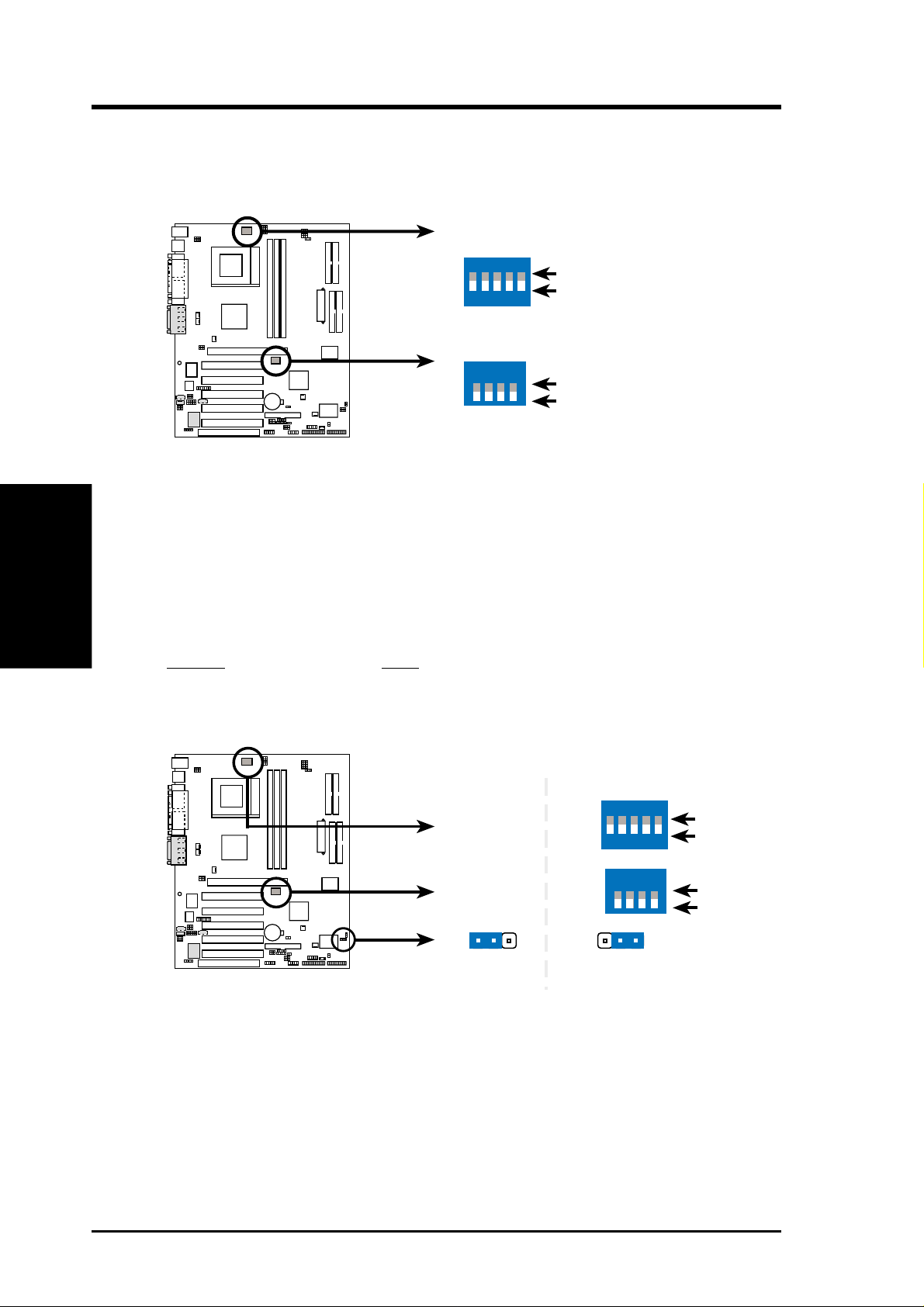
3. HARDWARE SETUP
Motherboard Frequency Settings (DIP Switches)
The motherboard frequency is adjusted through the DIP switches. The white block
represents the switch’s position. The illustration below shows all the switches in the
OFF position.
A7V266-E DIP Switch
Motherboard Settings
3. H/W SETUP
1) JumperFree™ Mode (JEN)
This jumper allows you to enable or disable the JumperFree™ mode. The
JumperFree™ mode allows processor settings to be made through the BIOS
setup (see 4.4 Advanced Menu).
Setting JEN
Enable (JumperFree) [2-3] (default)
Disable (Jumper Mode) [1-2]
A7V266-E
010101
CPU_RATIO
ON
12345
SYSCLK
ON
1234
ON
OFF
ON
OFF
010101
A7V266-E
A7V266-E Jumper Mode Setting
12
Jumper Mode
JEN
CPU_RATIO
SYSCLK
ON
12345
ON
1234
2
3
Jumper Free
(Default)
ON
OFF
ON
OFF
NOTE: In JumperFree™ mode, set all DIP switches (DIP_SW) to OFF.
18
ASUS A7V266-E User’s Manual
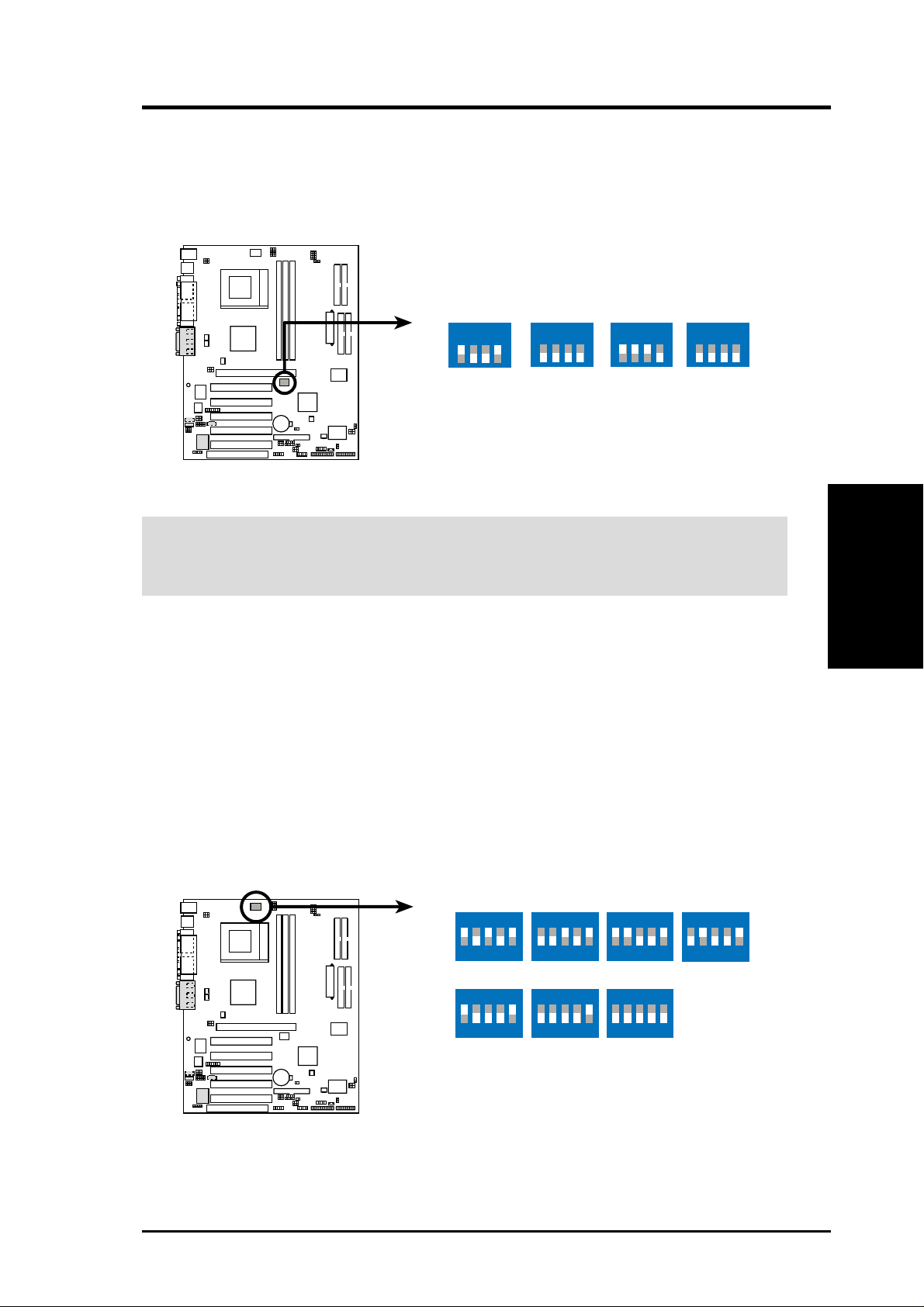
3. HARDWARE SETUP
2) CPU External Frequency Selection (DIP_SW Switches 1–4)
This option tells the clock generator what frequency to send to the CPU, DRAM,
and the PCI bus. This allows the selection of the CPU’s External frequency (or
BUS Clock). The BUS Clock multiplied by the Frequency Multiple equals the
CPU’s Internal frequency (the advertised CPU speed).
010101
SYSCLK
ON
1234
ON
1234
ON
1234
ON
1234
A7V266-E
CPU
AGP
PCI
100MHz
60.67MHz
33.33MHz
133.33MHz
66.67MHz
33.33MHz
140MHz
70MHz
35MHz
(JumperFree Mode)
A7V266-E CPU External
Frequency Selection
W ARNING! Set the CPU frequency only to the recommended settings. Frequencies
other than the recommended CPU bus frequencies are not guaranteed to be stable.
Overclocking the processor is not recommended. It may result in a slower speed.
3) Manual CPU Ratio Settings (DSW Switches 5-10)
Set DSW switches (5-10) to use the clock multiplier to coordinate the ratio of
bus speeds with CPU settings. Set the DSW switches according to the internal
speed of your processor and the bus frequency (133/100MHz).
IMPORTANT:
1. To use this feature, JEN must be set to Jumper Mode, [1-2].
(See 1, JumperFree™ Mode (JEN) in 3, HARDWARE SETUP.)
2. When JumperFree mode is enabled, use BIOS setup in place of these switches.
(Set Operating Frequency Setting to User Define under 4.4 Advanced Menu
in BIOS Setup so you can set the CPU Frequency.)
CPU_RATIO
3. H/W SETUP
Motherboard Settings
010101
A7V266-E
A7V266-E CPU External
Clock (BUS) Frequency
Selection
ASUS A7V266-E User’s Manual 19
ON
12345
CPU_RATIO 8X
ON
12345
CPU_RATIO 10X 10.5X
ON
12345
8.5X 9X 9.5X
ON
12345
ON
12345
ON
12345
(JumperFree Mode)
ON
12345

3. HARDWARE SETUP
4) CPU Type Frequency Setting (PALO_FREQ)
This jumper setting accomodates the difference between the internal frequency
between standard and new AMD CPUs. If changing from one type of CPU to
another, the jumper caps must be adjusted. The factory default setting, [2-3], is
for standard Athlon/Duron CPUs. The Palomino processor will only function
on this motherboard after the jumpers are adjusted to [1-2].
Motherboard Settings
3. H/W SETUP
A7V266-E PALO_FREQ Setting
5) I/O Voltage Settings (JP1, JP2)
These jumpers allow you to select the voltage supplied to the DRAM, chipset,
AGP, and PCI. The default setting for the jumpers is: JP1 [2-3] and JP2 [1-2],
2.65 volts. Use the default setting for better system reliability.
A7V266-E
010101
PALO_FREQ
FID0
FID1
FID2
FID3
PALOMINO
321
FID0
FID1
FID2
FID3
ATHLON/DURON
(Default)
321
20
010101
A7V266-E
A7V266-E Voltage Setting
ASUS A7V266-E User’s Manual
JP1
JP2
JP1/JP2
323
2
1
2.5V 2.65V
23
1
(Default)
1
2.75V 2.8V
1
23
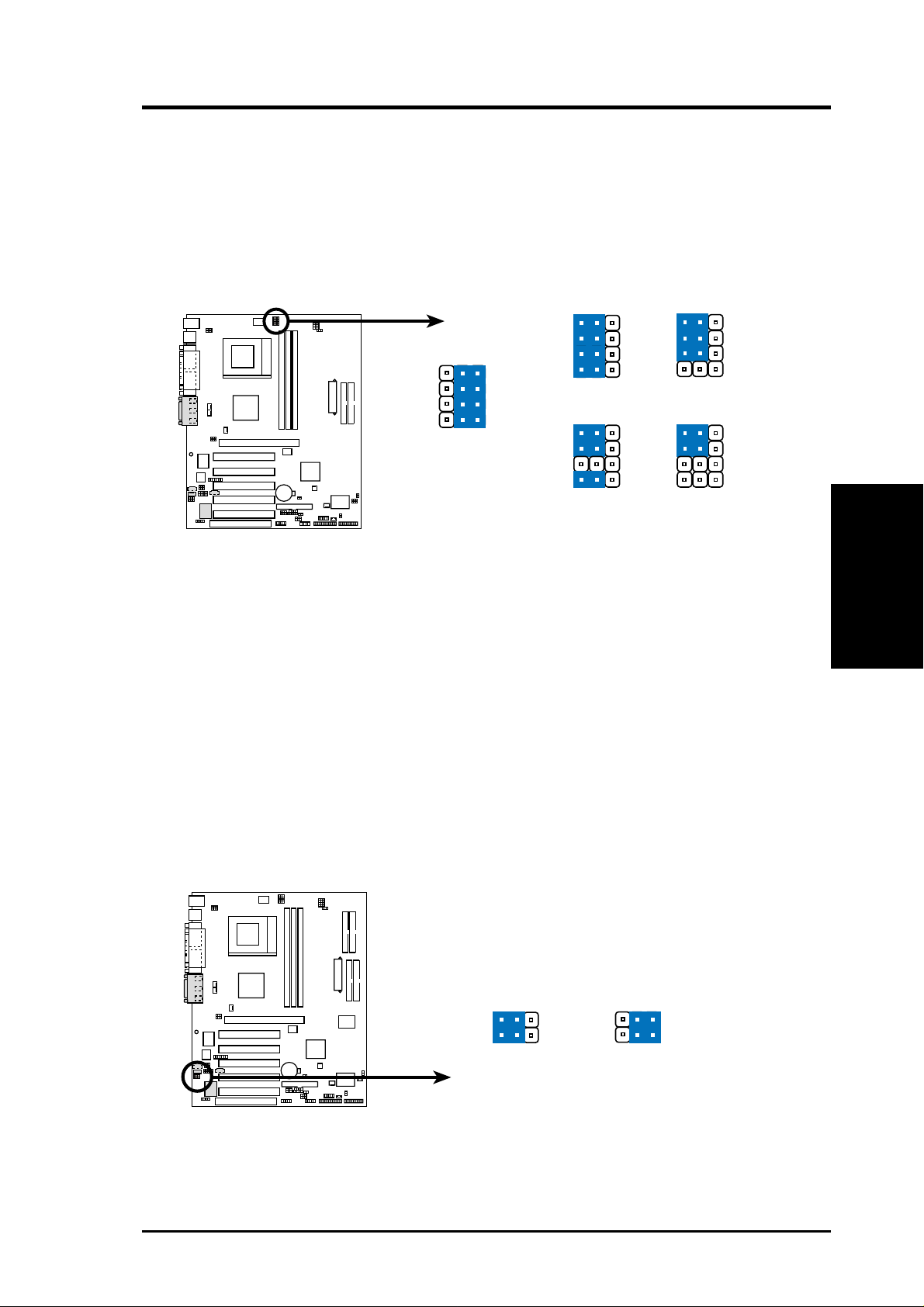
3. HARDWARE SETUP
6) Voltage Regulator Output Setting (VID1, VID2, VID3, VID4)
This jumpers allow you to manually adjust the CPU core voltage. It is
recommended to use CPU Default as the CPU core voltage. CPU Default, all
jumpers [2-3], means the Vcore is generated according to the CPU VID
configuration. For each jumper setting, there are two voltage options,
depending on the CPU used.
321
1.8/1.775Volts
321
1.7/1.675Volts
A7V266-E
010101
VID4
VID3
VID2
VID1
CPU Default
VID4
VID3
321
VID2
VID1
VID4
VID3
VID2
VID1
321
1.85/1.825Volts
321
1.75/1.725Volts
A7V266-E CPU Core Voltage
Selection
7) Bass Center Setting (CENTER/BASS, BASS/CENTER)
Use these jumpers in conjunction with the C-Media PCI Audio Driver and to
adjust output for 4 or 6 speaker audio. No audio standard exists for the three
pick-up surfaces on male audio jacks, therefore it may be necessary to switch
jumpers from the default position, type 1, to type 2, in order to help reroute
signals among the internal leads in the Line-In, Line-Out, Mic female sockets.
Make sure a test is made using the C-Media Audio Driver software setup available
on the Support CD.
3. H/W SETUP
Motherboard Settings
010101
A7V266-E
A7V266-E Bass Center
Setting
ASUS A7V266-E User’s Manual 21
BCS
12
type 1 Bass
(CENTER/BASS) (BASS/CENTER)
(Default)
23
type 2 Bass
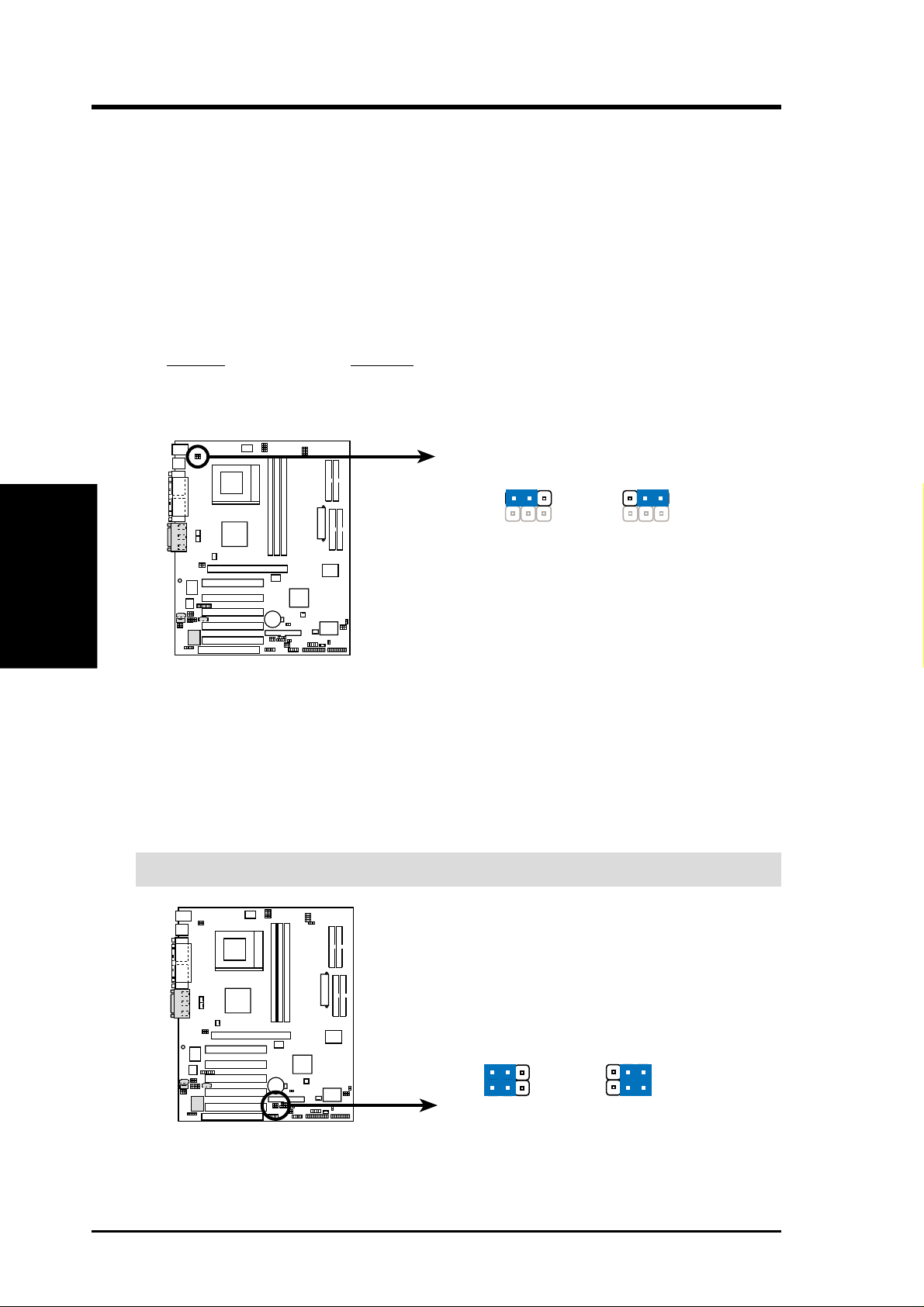
3. HARDWARE SETUP
8) Keyboard Wake Up (KBWK)
This allows you to disable or enable the keyboard power up function. Set this
jumper to Enable if you wish to use your keyboard (by pressing <Spacebar>) to
power up your computer. This feature requires an ATX power supply that can
supply at least 300mA on the +5VSB lead. The default is set to Enable. (The
computer will not power ON if you set this to Enable but do not have the correct
ATX power supply. NOTE: This jumper must be set in conjunction with W ake
On PS2 KB/PS2 Mouse/CIR in 4.5.1 Power Up Control.
Setting KBWK
Enable [1-2] (default)
Disable [2-3]
Motherboard Settings
3. H/W SETUP
A7V266-E Keyboard Wake Up
9) ACR/USB Selection (ACRUSB1, ACRUSB2) (audio models only)
When set to pins 1-2, these jumpers allow you to activate USB port 3. Setting
the jumpers to pins 2-3 activates the Advanced Communication Riser (ACR)
slot. The default setting for both jumpers is 1-2. (NOTE: The USB port 2 is
always active regardless of the setting of these jumpers.)
IMPORTANT! Always set both jumpers accordingly when selecting a device.
A7V266-E
010101
2
1
Enable
(Default)
KBWK
23
Disable
22
010101
A7V266-E
A7V266-E USB/ACR Selection
ASUS A7V266-E User’s Manual
ACRUSB
12
USB to Conn.
23
USB on ACR
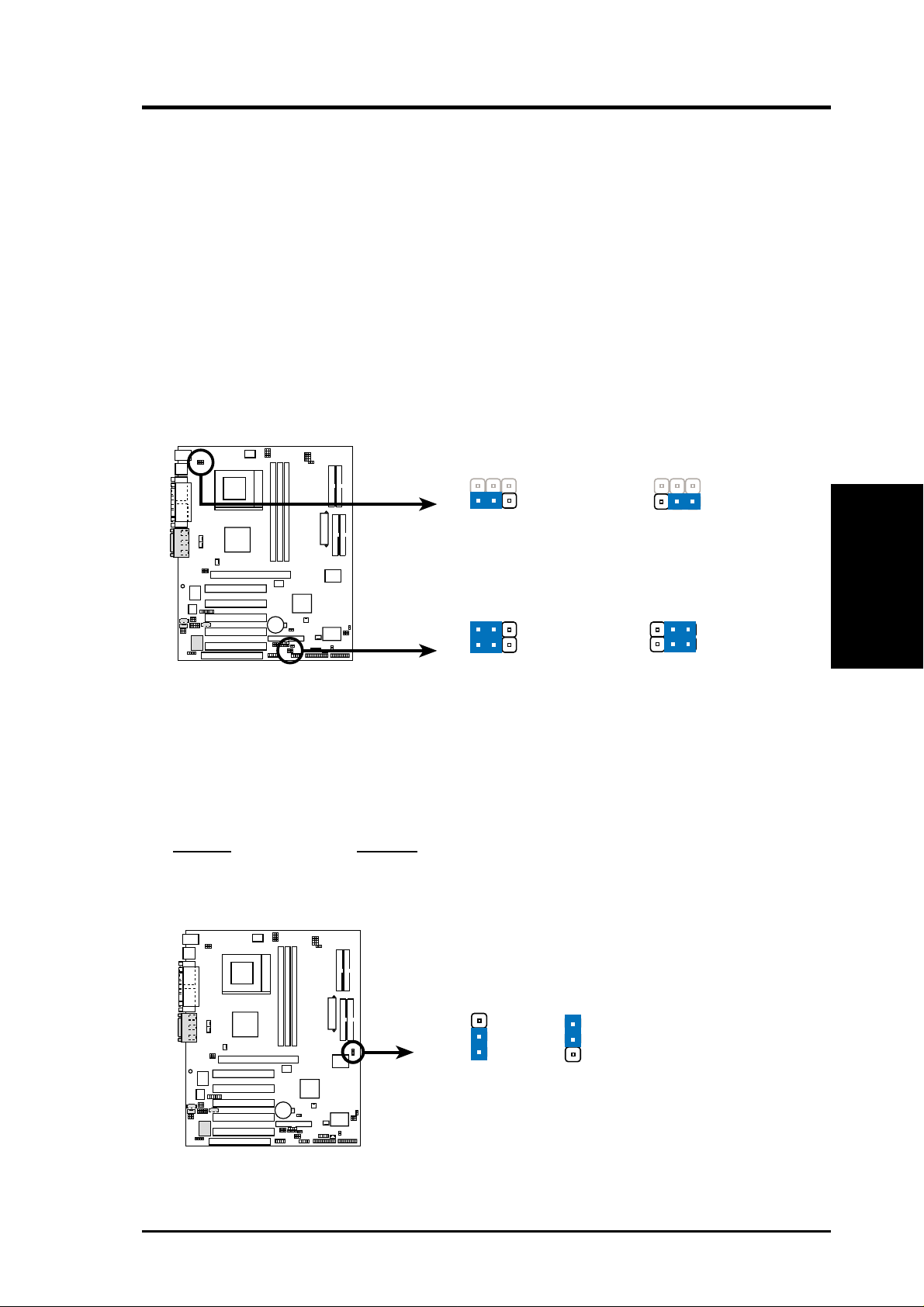
3. HARDWARE SETUP
10) USB Device Wake-up (USB01_PWR/USB23_PWR/USB45_PWR)
Set these jumpers to +5V to allow wake up from the S1 sleep state (CPU stopped;
RAM refreshed; system running in low power mode) using the connected USB
devices. Set to +5VSB to allow wake up from S3 sleep state (no power to CPU;
RAM in slow refresh; power supply in reduced power mode). The default setting
for the three jumpers is 1-2 to select +5V (because not all computers have the
appropriate power supply).
NOTES:
1. This feature requires an ATX power supply that can supply at least 2A on
the +5VSB lead when these jumpers are set to +5VSB. Otherwise, the
system does not power up.
2. The total current consumed must NOT exceed the power supply capability
(+5VSB) whether under normal working conditions or in sleep mode.
010101
A7V266-E
A7V266-E USB Device Wake Up
12 23
USB01_PWR
+5V +5VSB
1
+5V
2
USB23_PWR
USB45_PWR
2
3
+5VSB
11) IDE Channel Setting for ATA100 or RAID 0/1 (JP2601)
These jumpers enable the ATA100 IDE Controller, or the IDE RAID
controller function. The default setting enables ATA100.
Setting JP2601
Enable AT A100 [1-2] (default)
Enable RAID 0/1 [2-3]
3. H/W SETUP
Motherboard Settings
010101
2
1
A7V266-E
(Default)
A7V266-E A TA100/RAIDO Selection
ASUS A7V266-E User’s Manual 23
JP2601
3
2
RAID0/1ATA100
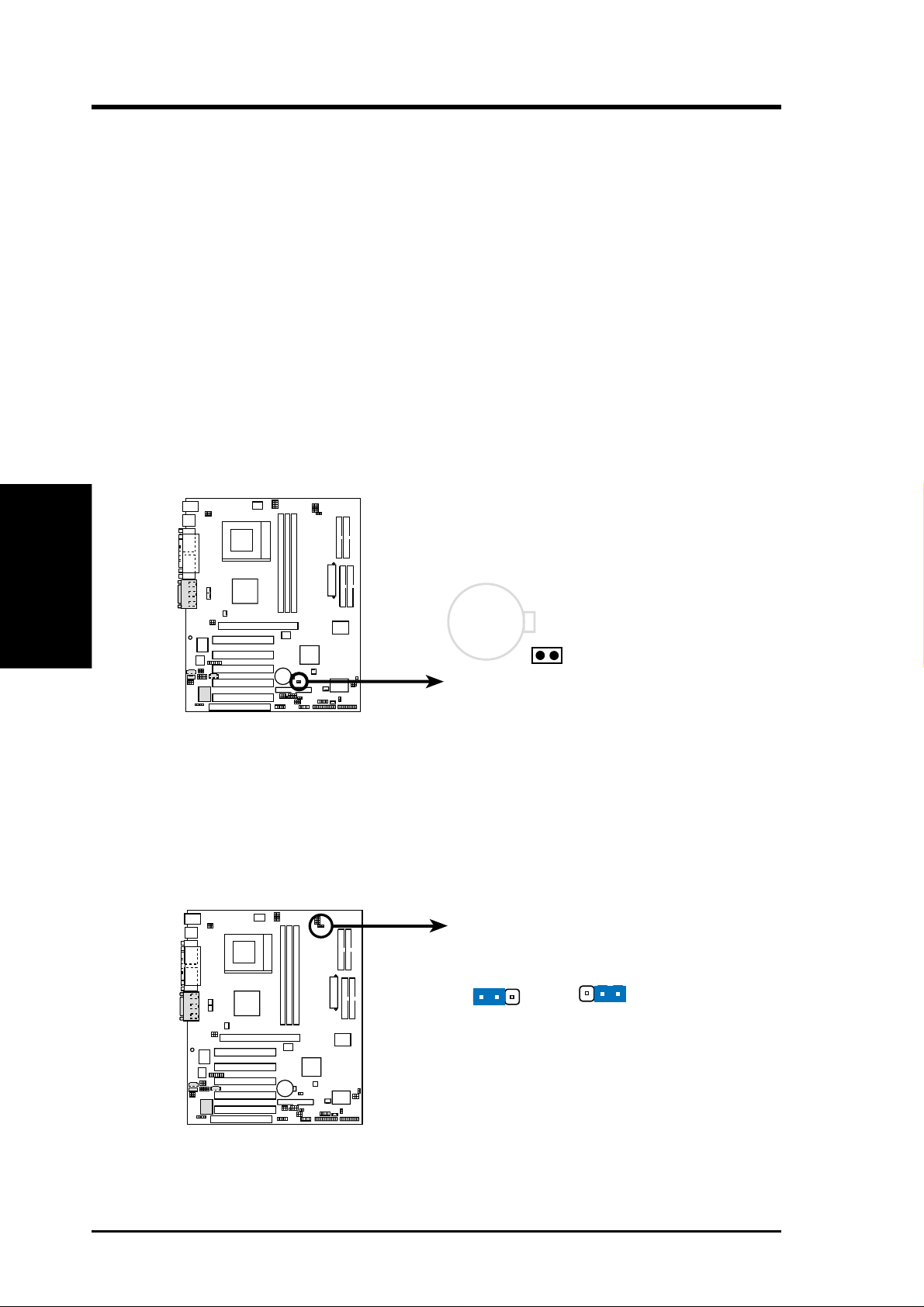
12) Clear RTC RAM (2-pin CLR_RTC)
This jumper allows you to clear the Real Time Clock (RTC) RAM in CMOS.
Y ou can clear the CMOS memory of date, time, and system setup parameters by
erasing the CMOS R TC RAM data. The RAM data in CMOS, that include system
setup information such as system passwords, is powered by the onboard button
cell battery.
To erase the RTC RAM:
1. Turn OFF the computer and unplug the power cord.
2. Remove the battery.
3. Short the jumper by removing and replacing the jumper cap.
4. Re-install the battery.
5. Plug the power cord and turn ON the computer.
6. Hold down the <Del> key during the boot process and enter BIOS setup
to re-enter data.
Motherboard Settings
3. H/W SETUP
3. HARDWARE SETUP
010101
CR2032 3V
Lithium Cell
CMOS Power
A7V266-E
A7V266-E Clear RTC RAM
CLRTC
Remove and then
replace the jumper cap.
13) Thermal Sensor CPU Setting (2-pin THEMCPU)
This jumper selects the type of CPU and coordinates its thermal sensory capability .
The default setting, [1-2], is for Athlon/Duron and, [2-3], is for Reserve type
processors.
010101
A7V266-E
THEMCPU
3221
RESERVEDATHLON/DURON
(Default)
24
A7V266-E THEMCPU Setting
ASUS A7V266-E User’s Manual

3. HARDWARE SETUP
3.5 System Memory
This motherboard features three Double Data Rate (DDR) Dual Inline Memory
Module sockets.
3.5.1 DDR DIMM Support
The three DDR DIMM sockets support 2.5Volt (power level) unbuffered/registered
Double Data Rate Synchronous Dynamic Random Access Memory (DDR SDRAM)
of 64MB, 128MB, 256MB, 512MB, and 1GB to form a memory size between 64MB
to 3GB. One side (with memory chips) of the DIMM takes up one row on the
motherboard. DDR DIMMs support non-ECC memory (used on desktops/laptops).
Install memory in any combination as follows:
DIMM Location 184-pin DDR DIMM Total Memory
Socket 1 (Rows 0&1) 64MB, 128MB, 256MB, 512MB, 1GB x1
Socket 2 (Rows 2&3) 64MB, 128MB, 256MB, 512MB, 1GB x1
Socket 3 (Rows 4&5) 64MB, 128MB, 256MB, 512MB, 1GB x1
Total System Memory (Max 3GB) =
3. H/W SETUP
System Memory
ASUS A7V266-E User’s Manual 25

3. HARDWARE SETUP
3.5.2 General DIMM Notes
• DIMMs that have more than 18 chips are not supported on this motherboard.
• ASUS motherboards support SPD (Serial Presence Detect) DIMMs. This is the
memory of choice for best performance vs. stability.
• BIOS shows SDRAM memory on bootup screen.
• Single-sided DDR DIMMs come in 64, 128, and 256MB; double-sided come in
128, 256, and 512MB.
WARNING! Be sure that the DIMMs you use can handle the specified DDR
RAM MHz or else bootup will not be possible.
System Memory
3. H/W SETUP
3.5.3 Memory Installation
WARNING! Make sure that you unplug your power supply when adding or
removing memory modules or other system components. Failure to do so may
cause severe damage to both your motherboard and expansion cards (see 3.3
Hardware Setup Procedure for more information).
Insert the module(s) as shown. Because the number of pins are different on either
side of the breaks, the module will only fit in the orientation shown. A 184-pin DDR
DRAM DIMM has a single notch slightly to the right of center.
A7V266-E
010101
104 Pins
80 Pins
A7V266-E 184-Pin DDR
DIMM Sockets
26 ASUS A7V266-E User’s Manual
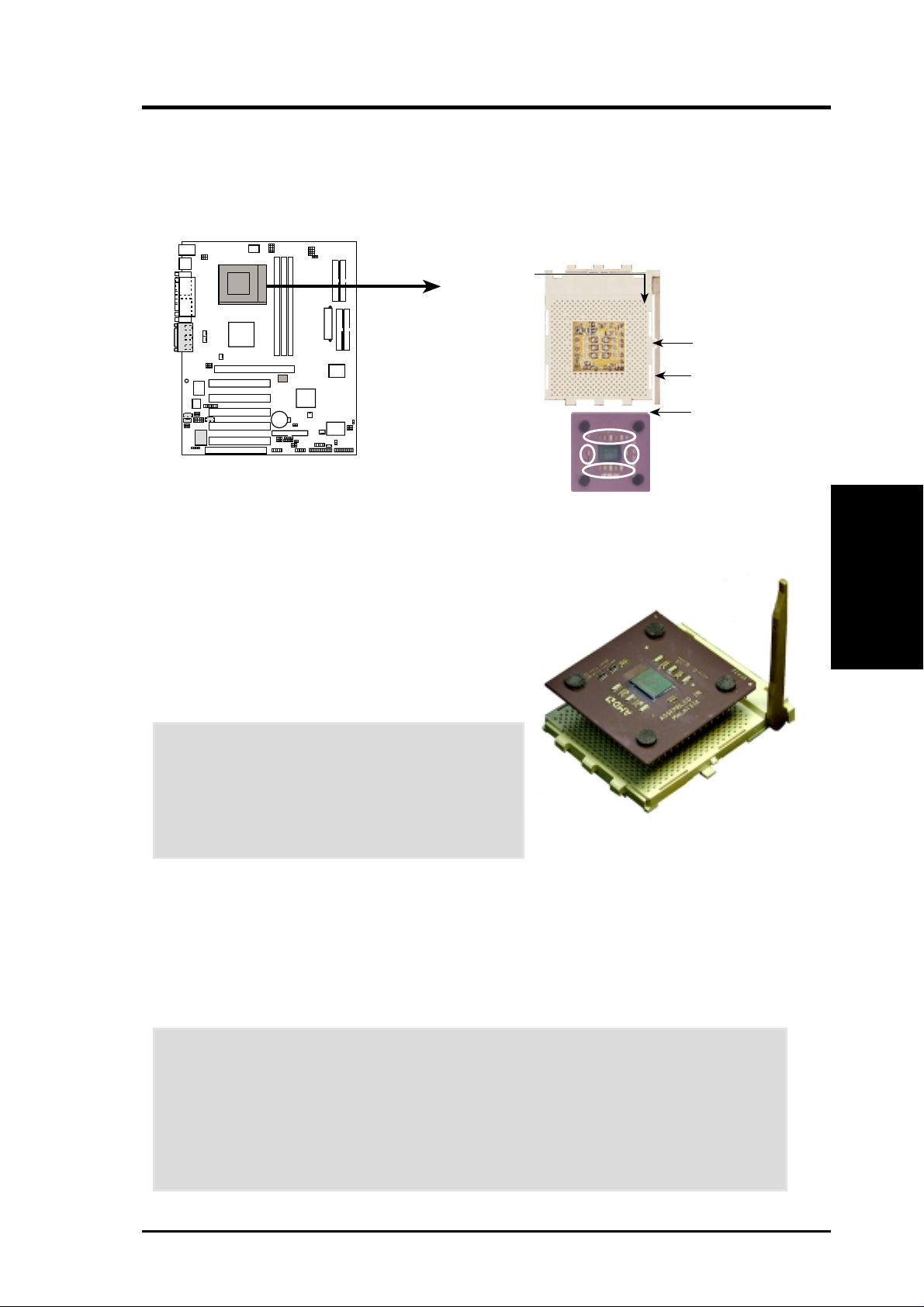
3. HARDWARE SETUP
3.6 Central Processing Unit (CPU)
The motherboard provides a Socket 462 or Socket A for CPU installation. A fan and
heatsink should be attached to the CPU to prevent overheating. Purchase and install
a fan and heatsink before turning on the system.
010101
A7V266-E
A7V266-E Socket A
CPU NOTCH
TO INNER
CORNER
AMD™ CPU
1. Locate the Socket 462 and open it by pulling
the lever gently sideways away from the socket.
Then lift the lever upwards. The socket lever
must be fully opened (90 to 100 degrees).
2. Insert the CPU with the correct orientation. The
notched corner of the CPU must be oriented
toward the inner corner of the socket base
nearest to the lever hinge.
LOCK
LEVER
CPU NOTCH
3. H/W SETUP
System Memory
CAUTION! The CPU fits in one orientation
and should drop easily into place. Do not force
the CPU into the socket to avoid bending the
pins. If the CPU does not fit, check its
alignment and look for bent pins.
3. Once completely inserted, press the CPU firmly
and close the socket lever until it snaps into its locked position.
4. Place the CPU fan and heatsink on the CPU. The heatsink should entirely cover
the CPU. Carefully attach the heatsink locking brace to the plastic clips on the
socket base. With the added weight of the CPU fan and heatsink locking brace,
no extra force is required to keep the CPU in place.
CAUTION! Take care not to scrape the motherboard surface when mounting a
clamp-style processor fan, or else damage may occur . When mounting a heatsink
onto your CPU, make sure that exposed CPU capacitors do not touch the
heatsink, or else damage may occur! Refer to heatsink/CPU documentation.
NOTE! Do not forget to set the correct Bus Frequency and Multiple (available
only on unlocked processors) to avoid start-up problems.
ASUS A7V266-E User’s Manual 27

3.7 Expansion Cards
In the future, you may need to install expansion cards. The motherboard has five
PCI expansion slots to support these cards. Follow the steps in the next section
when installing expansion cards.
W ARNING! Unplug the system power cord when adding or removing expansion
cards or other system components. Failure to do so may cause severe damage to
both the motherboard and expansion cards.
3.7.1 Installing an Expansion Card
1. Read the documentation that comes with the expansion card and make any
CPU Installation
3. H/W SETUP
2. Remove the system unit cover and the bracket plate on the slot you intend to use.
3. Align the card connectors with the slot and press firmly until the card fits in
4. Secure the card to the slot with the screw you removed earlier.
5. Replace the system cover.
6. Change the necessary BIOS settings, if any.
7. Install the necessary software drivers for the expansion card.
3. HARDWARE SETUP
necessary hardware settings for the card before installing it.
Keep the screw for later use.
place.
(see section 4.4.3 PCI Configuration to change the settings.)
28 ASUS A7V266-E User’s Manual

3. HARDWARE SETUP
3.7.2 Assigning IRQs for Expansion Cards
Some expansion cards need an IRQ to operate. Generally , an IRQ must be exclusively
assigned to one use. In a standard design, there are 16 IRQs available but most of
them are already in use, leaving 6 IRQs free for expansion cards. If your motherboard
has PCI audio onboard, an additional IRQ will be used. If your motherboard also
has MIDI enabled, another IRQ will be used, leaving 4 IRQs free.
IMPORTANT: If using PCI cards on shared slots, make sure that the drivers support
“Share IRQ” or that the cards do not need IRQ assignments. Conflicts arise between
the two PCI groups that will make the system unstable or cards inoperable.
The following table lists the default IRQ assignments for standard PC devices. Use
this table when configuring your system and for resolving IRQ conflicts.
Standard Interrupt Assignments
IRQ Priority Standard Function
0 1 System Timer
1 2 Keyboard Controller
2 N/A Programmable Interrupt
3* 11 Communications Port (COM2)
4* 12 Communications Port (COM1)
5* 13 Sound Card (sometimes LPT2)
6 14 Floppy Disk Controller
7* 15 Printer Port (LPT1)
8 3 System CMOS/Real Time Clock
9* 4 ACPI Mode when used
10* 5 IRQ Holder for PCI Steering
11* 6 IRQ Holder for PCI Steering
12* 7 PS/2 Compatible Mouse Port
13 8 Numeric Data Processor
14* 9 Primary IDE Channel
15* 10 Secondary IDE Channel
3. H/W SETUP
Expansion Cards
*These IRQs are usually available for ISA or PCI devices.
Interrupt Request Table for this Motherboard
INT-A INT-B INT-C INT-D
PCI slot 1 ———shared
PCI slot 2 shared ———
PCI slot 3 — shared ——
PCI slot 4 ——used —
PCI slot 5 ———shared
AGPPro slot shared shared ——
ACR slot shared ———
Onboard audio controller — shared ——
Onboard USB controller ———shared
Onboard IDE controller ———shared
ASUS A7V266-E User’s Manual 29
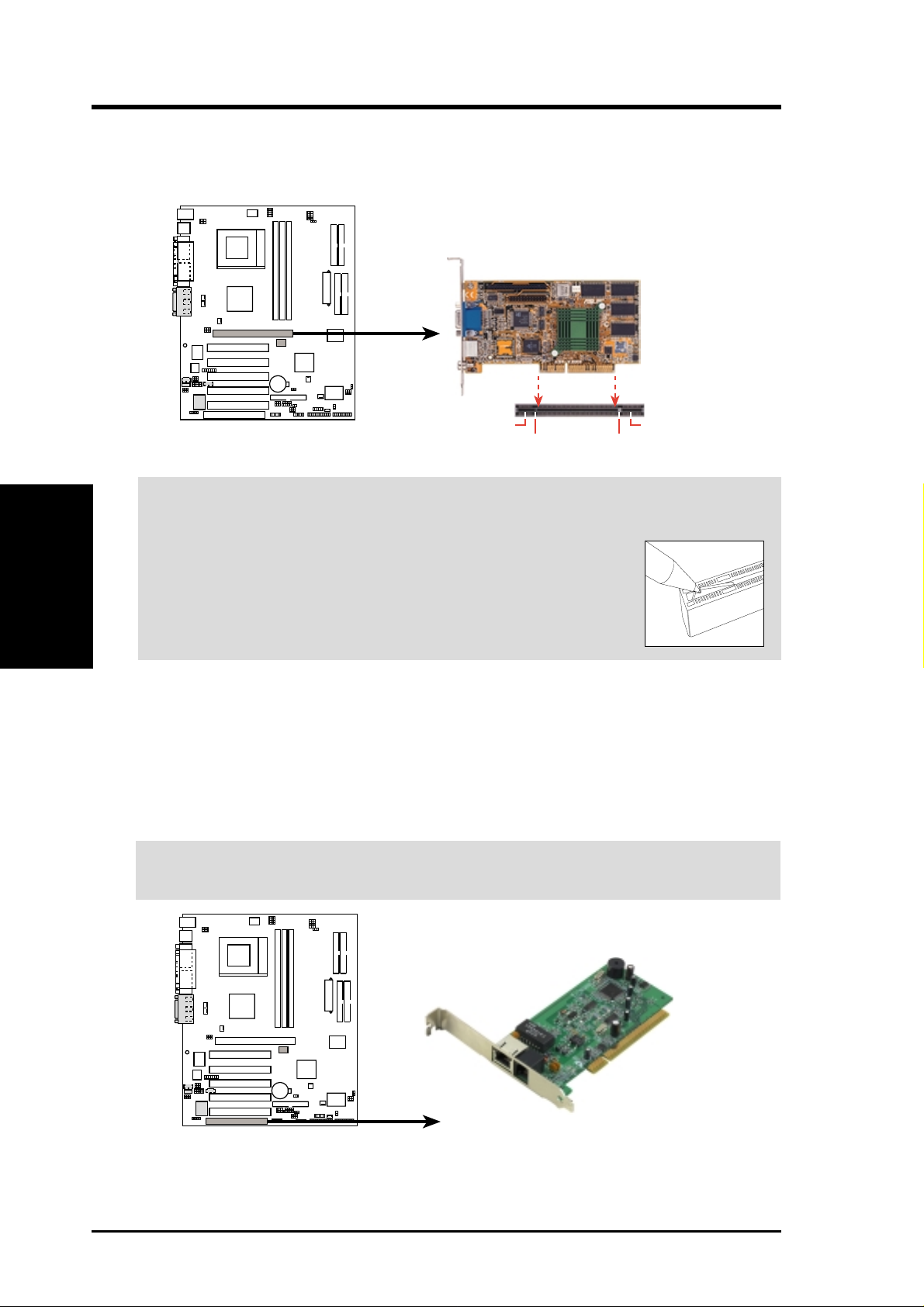
3. HARDWARE SETUP
3.7.3 Accelerated Graphics Port (AGP) Pro Slot
This motherboard has an Accelerated Graphics Port (AGP) Pro slot to support the
new generation graphics cards with ultra-high memory bandwidth.
010101
AGP Card without Retention Notch
A7V266-E
TOP VIEW
28-pin bay
A7V266-E Accelerated
Graphics Port (AGP PRO)
20-pin bay
Rib (inside slot) Rib
Expansion Cards
3. H/W SETUP
CAUTION! The AGP Pro slot is shipped with a warning label over the 20-pin bay .
DO NOT remove this label and the safety tab underneath it if you are using an
AGP card without a retention notch. Removing may cause the
card to shift and may cause damage to the card, slot, and
motherboard. Remove the label and tab ONLY if you are using
an AGP Pro card. Use a rigid tip, such as a pen tip, to dislodge
3.7.4 Advanced Communication Riser (ACR) Slot
This motherboard has an Advanced Communication Riser (ACR) slot for
communications and audio subsystems. The slot supports modem, audio, LAN, and
Home Phoneline Networking Alliance (HPNA) or Home Networking cards. The
ACR slot is backward compatible with the Audio Modem Riser (AMR) cards.
IMPORTANT! The ACR slot on the motherboard shares the same expansion
slot with PCI Slot 5.
Removing the tab
010 10 1
A7V266-E
A7V266-E Advanced
Communication Riser (ACR)
30 ASUS A7V266-E User’s Manual
