ASUS A7S, A7Sv Schematics
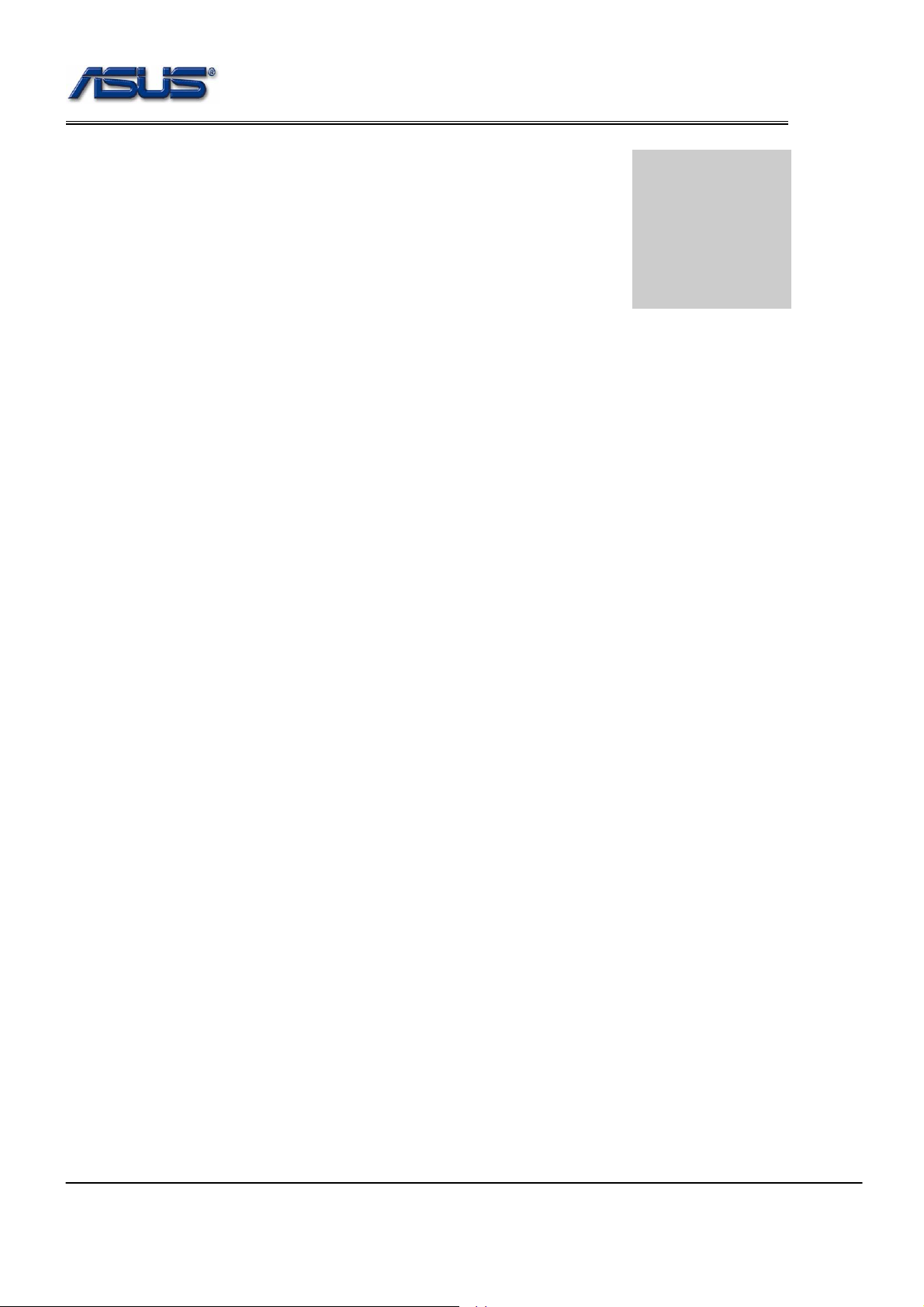
Software Specification
Chapter
Software Specifications
Get to know more about the A7Sv series Notebook with a detailed look at the software
specifications.
T
he information contained in the chapter can be quite useful when y ou are
troubleshooting the system’s hardware. Each item has its individual usage for you to
Und
erstand the software side of the notebook’s architectu re.
6-1
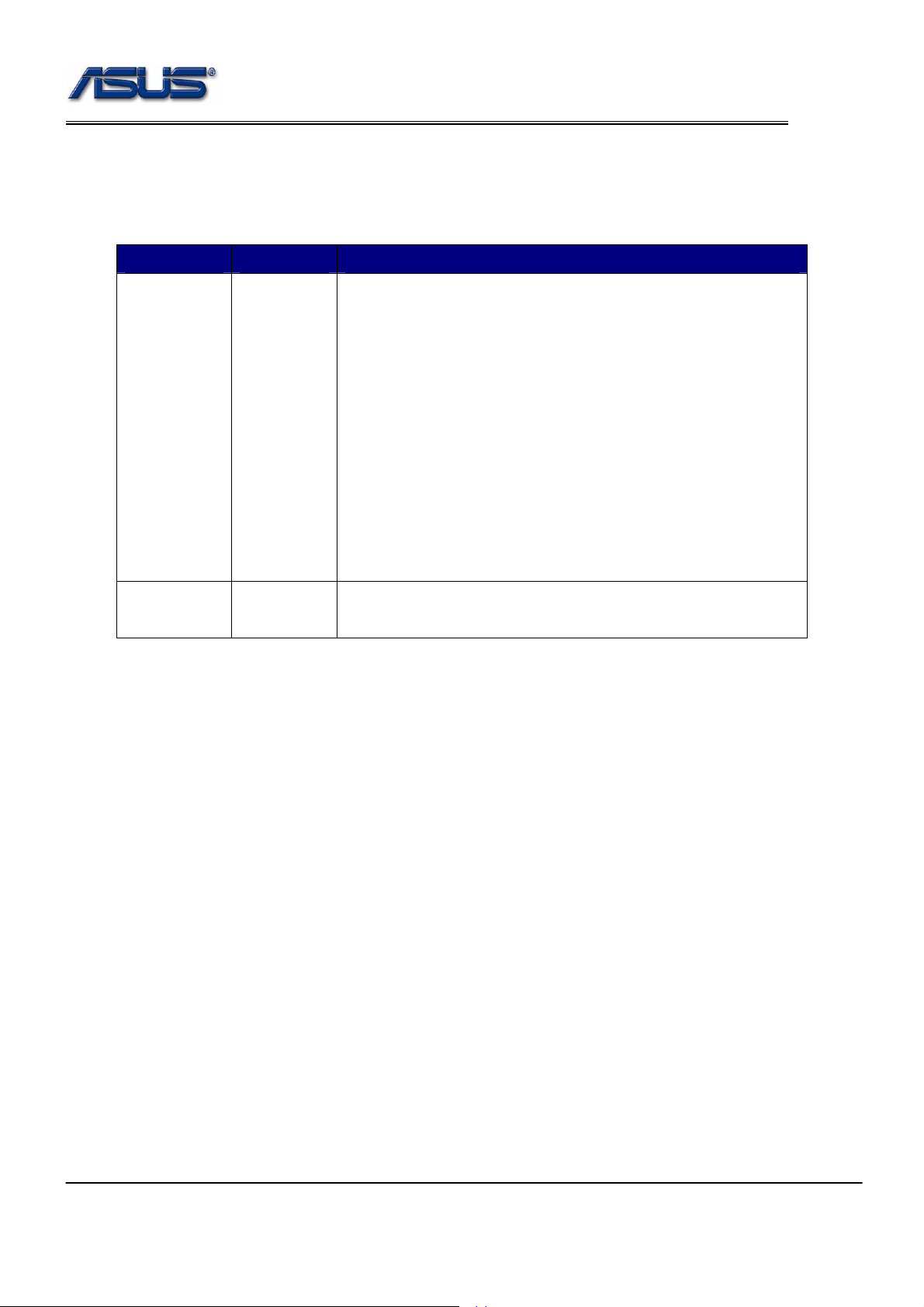
Software Specification
1. BIOS Version Naming Rule
BIOS Version Format : RNN
Table 1 BIOS Revision Code Format
CHARACTER DEFINITION DESCRIPTION
R Major
version
NN Minor
version
0 = SR (sample run) phase,
1 = ER (engineer run) phase,
2 = PR (pilot-run) and MP (mass-production) phases
T = Test Version, which is for unofficial verification.
The test BIOS will not be released officially and uploaded to BIOS
folder of NB sever.
9 = Test Version, used in case of test BIOS over xxxxxxxx.T99,
The next version of test BIOS will be xxxxxxxx.900
Note: minor version of test BIOS is counting sequentially.
9 – Test Version, used in case of test BIOS over xxxxxxxx.T99,
The next version of test BIOS will be xxxxxxxx.900。
00~99
6-2
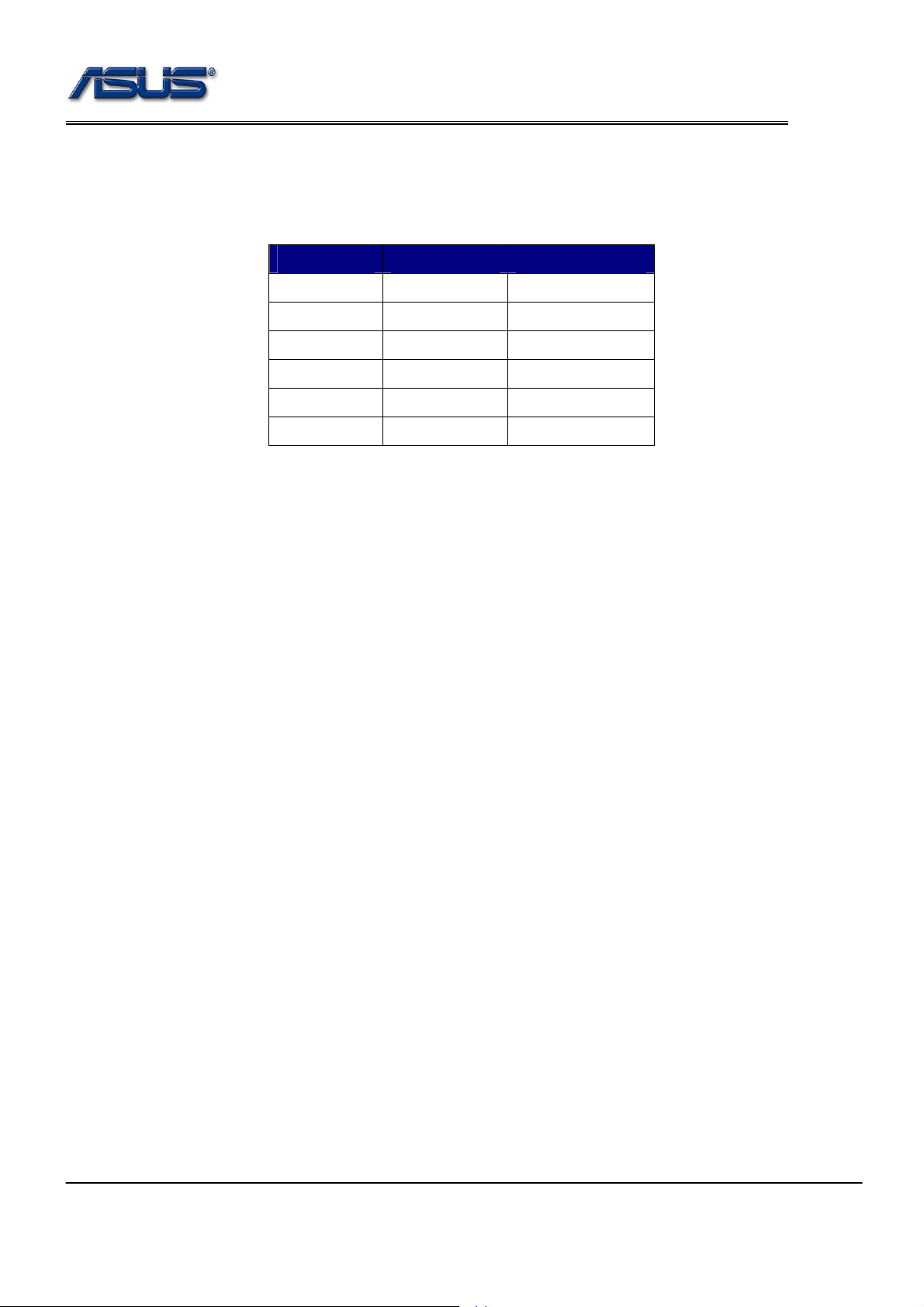
Software Specification
2. BIOS Schedule
Table 2 BIOS Development Schedule
Stage BIOS Revision Release date
Bring UP
SR
PR
000 2007/04/26
001
002 2007/05/17
200 2007/05/25
201 2007/06/28
202 2007/07/09
2007/05/04
6-3
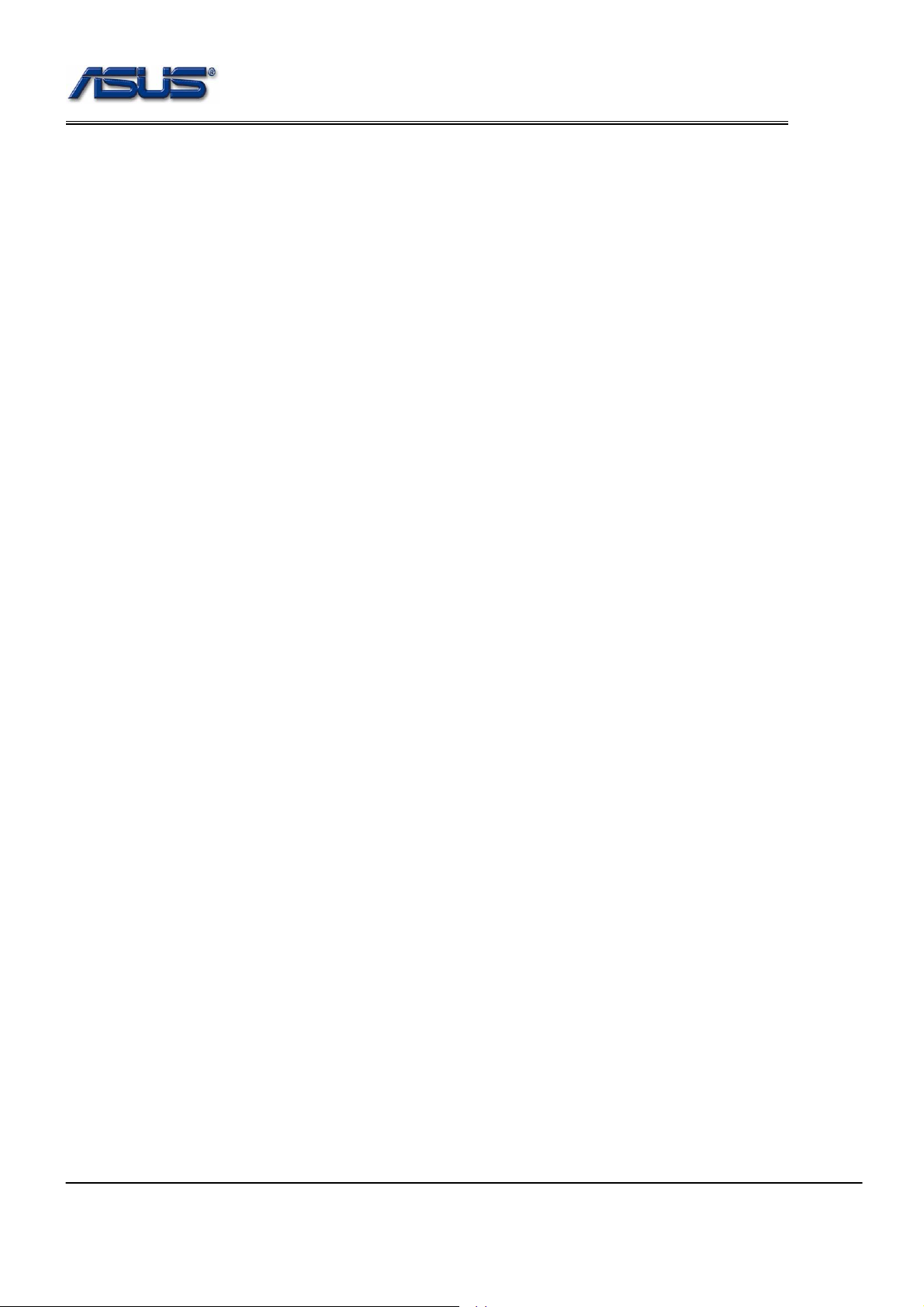
Software Specification
3. Documentation
1. BIOS Engineering Specification, and update should be provided in the beginning of each st age.
2. BIOS Validation Items should be provided in the end of S/R stage.
3. BIOS Implementation Checklist should be provided before S/R stage and should be updated on each S/R
bios release.
6-4

Software Specification
4. POST
4.1 ASUS Logo
4.1.2 With ASUS BIOS
The ASUS animation logo should be displayed during POST like below.
4.1.2 With General BIOS
If there is no OEM logo like ASUS/Hitachi/Epson/Haier displayed during POST. The intel OSB
should be displayed on the center of screen.
4.2 ASUS Instant On Logo
Boot from Instant ON button or CIR, and the ASUS instant on logo should be displayed durin g POST
like below.
4.3 intel OSB
intel OSB (On-Screen Branding) should follow the intel spec.
If there is an OEM logo like ASUS/Hitachi/Epson/Haier displayed during POST. The intel OSB should be
displayed on the right-bottom of screen.
6-5
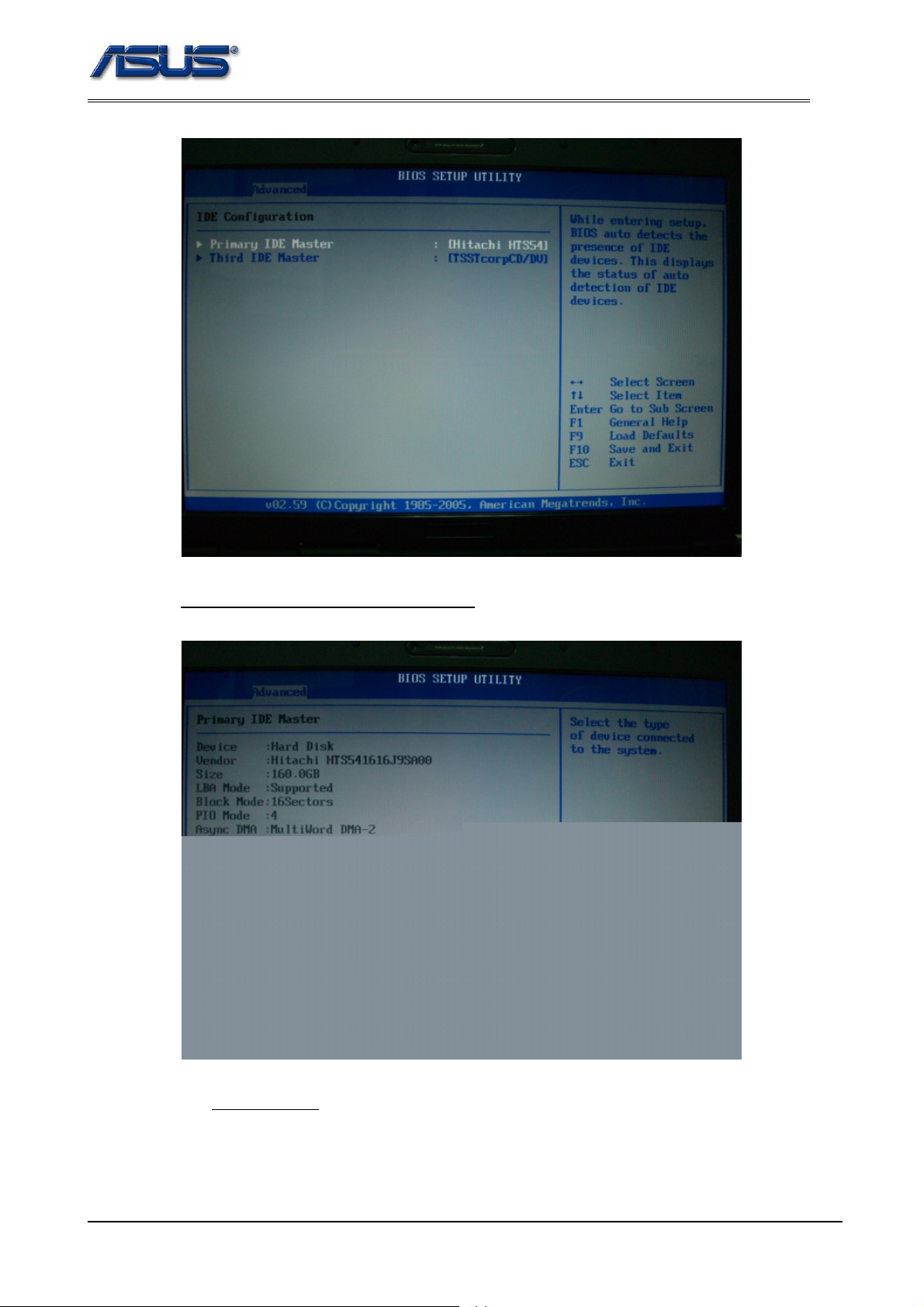
Software Specification
19.1.1.1 Primary IDE Master – Sub Menu
Display the information of IDE devices.
19.1.1.1.1 T ype
[Help String] : Select the type of device connected to the system.
[Items] :
“Not Installed”
“Auto” : Default
6-26
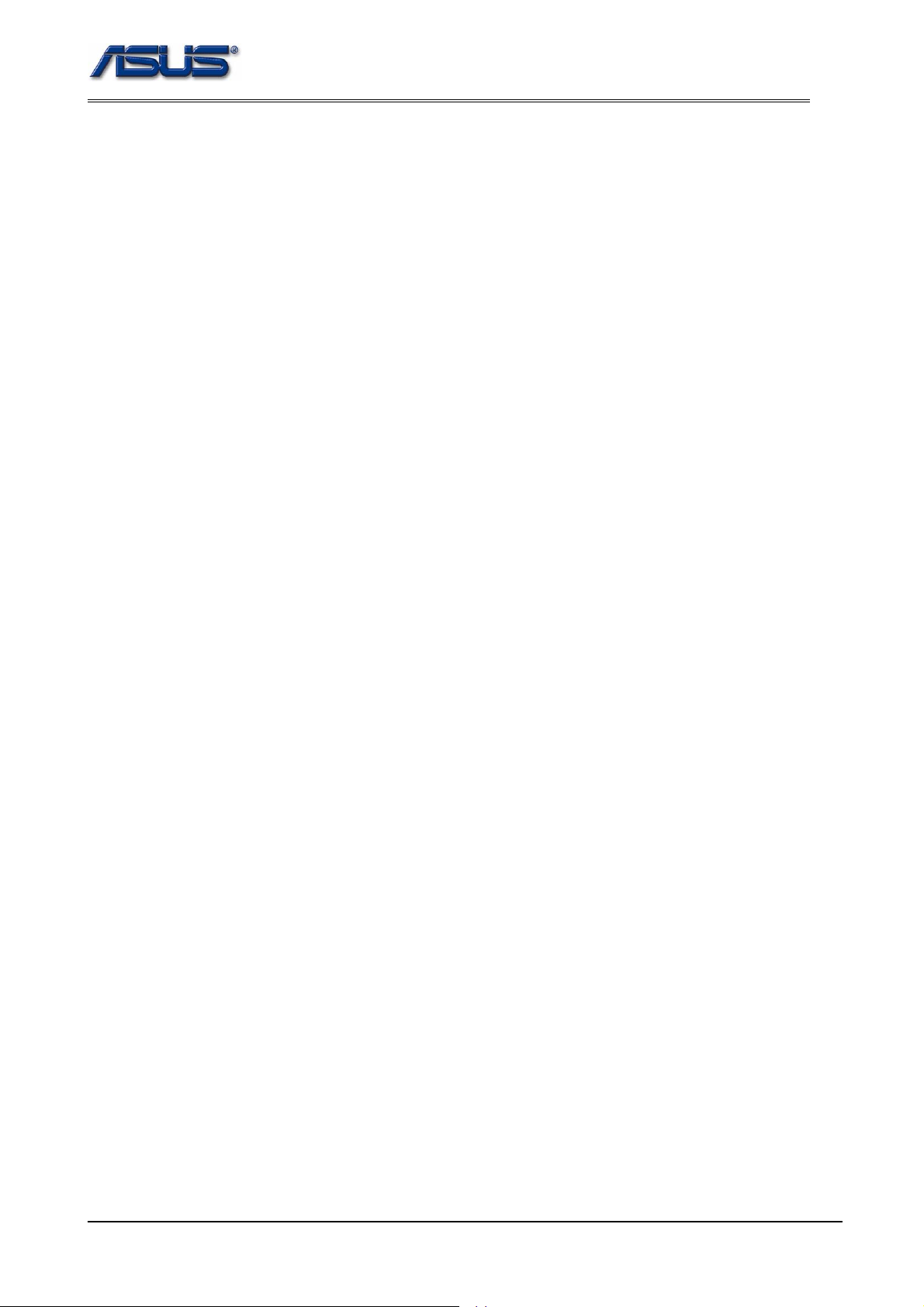
Software Specification
“MWDMA0”
“MWDMA1”
“MWDMA2”
“UDMA0”
“UDMA1”
“UDMA2”
“UDMA3”
“UDMA4”
“UDMA5”
6-30
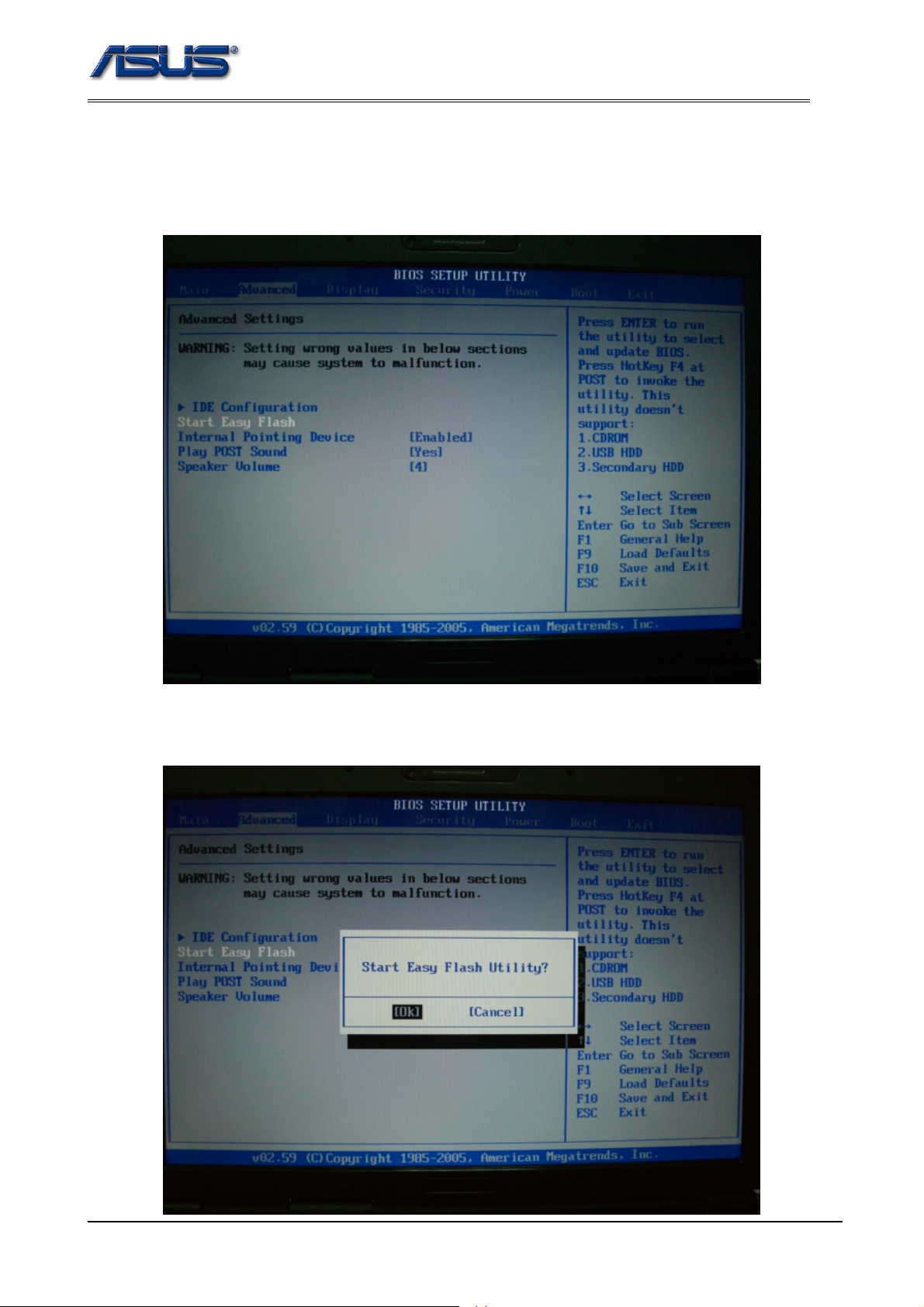
Software Specification
19.2 Start Easy Flash
[Help String] :
Press ENTER to run the utility to select and update BIOS. Press F4 at POST to invoke the utility.
19.2.1 Start Easy Flash Utility
6-31
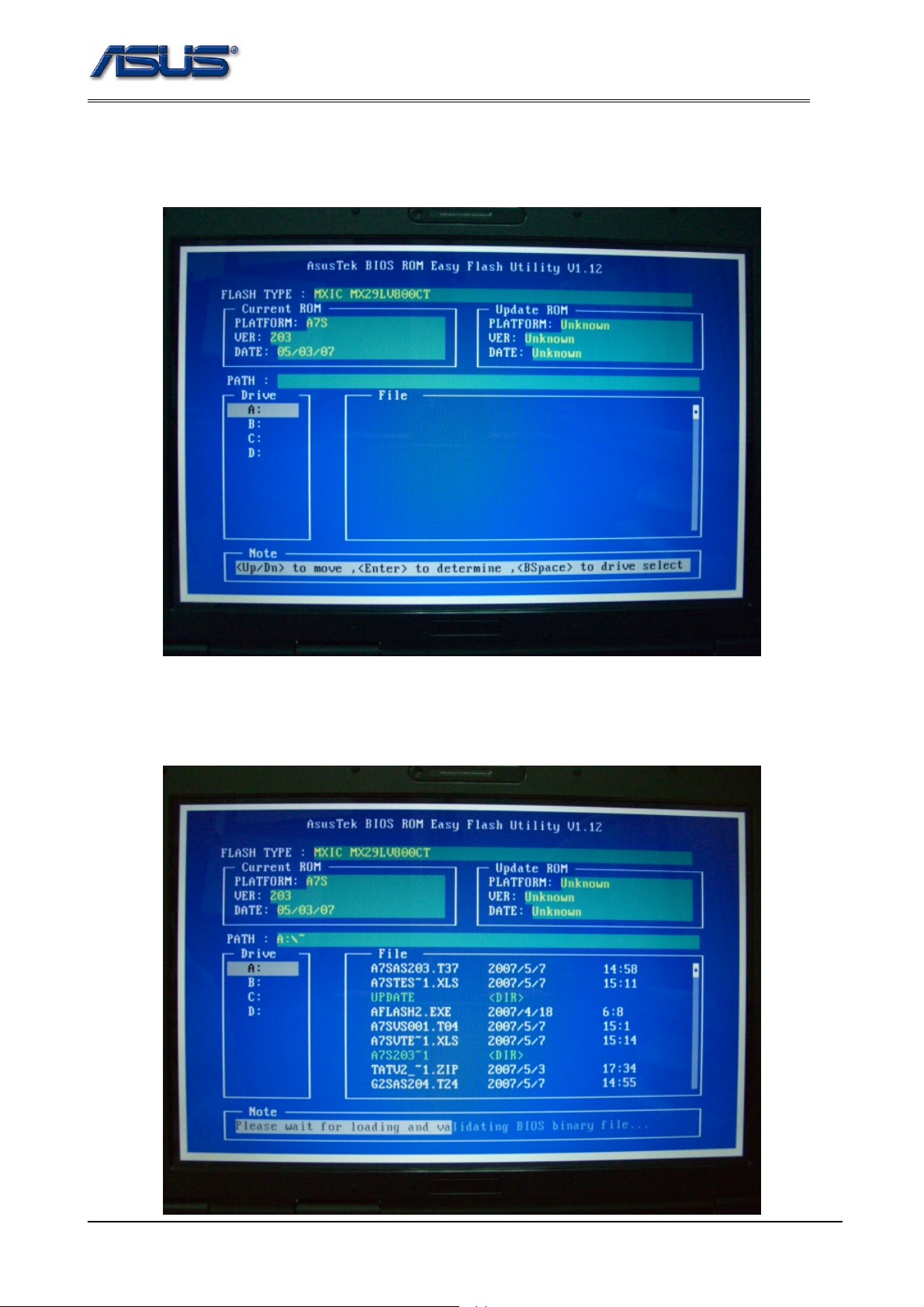
Software Specification
19.2.2 AsusTek BIOS ROM Easy Flash Utility V1.12
The utility is invoked.
19.2.3 AsusTek BIOS ROM Easy Flash Utility V1.12
Select the bios image file.
6-32
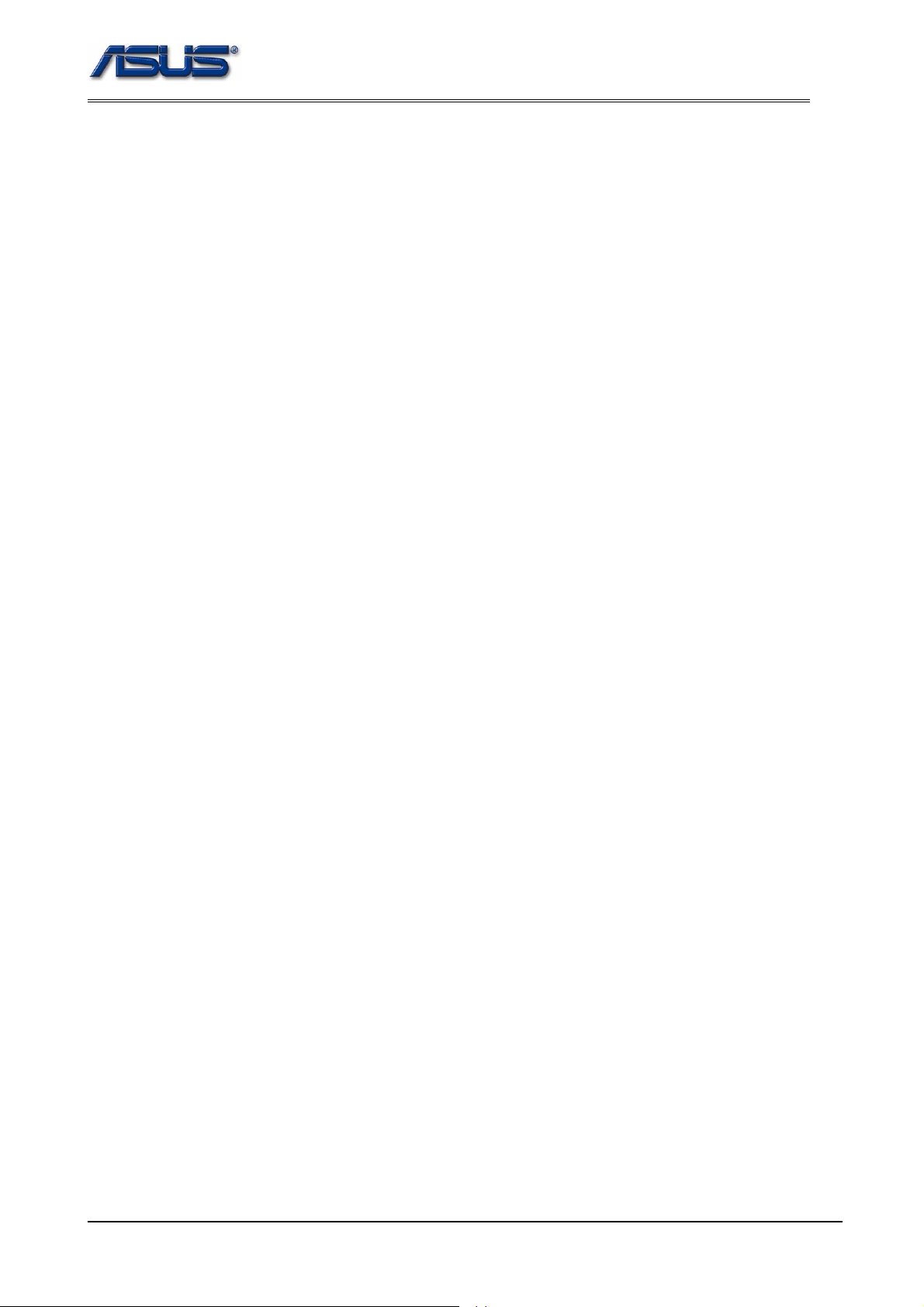
Software Specification
6-33

Software Specification
19.2.4 AsusTek BIOS ROM Easy Flash Utility V1.12
Confirm to update BIOS…
19.2.5 AsusTek BIOS ROM Easy Flash Utility V1.12
BIOS updated is in progress. The platform is A7S, the BIOS version is 203.t37 and the bios
build date is 05/07/07.
6-34

Software Specification
19.2.6 AsusTek BIOS ROM Easy Flash Utility V1.04
The system will shut down automatically after BIOS is flashed successfully.
19.3 Internal Pointing Device
[Help String] : Enable/Disable internal touch pad.
6-35
