Page 1
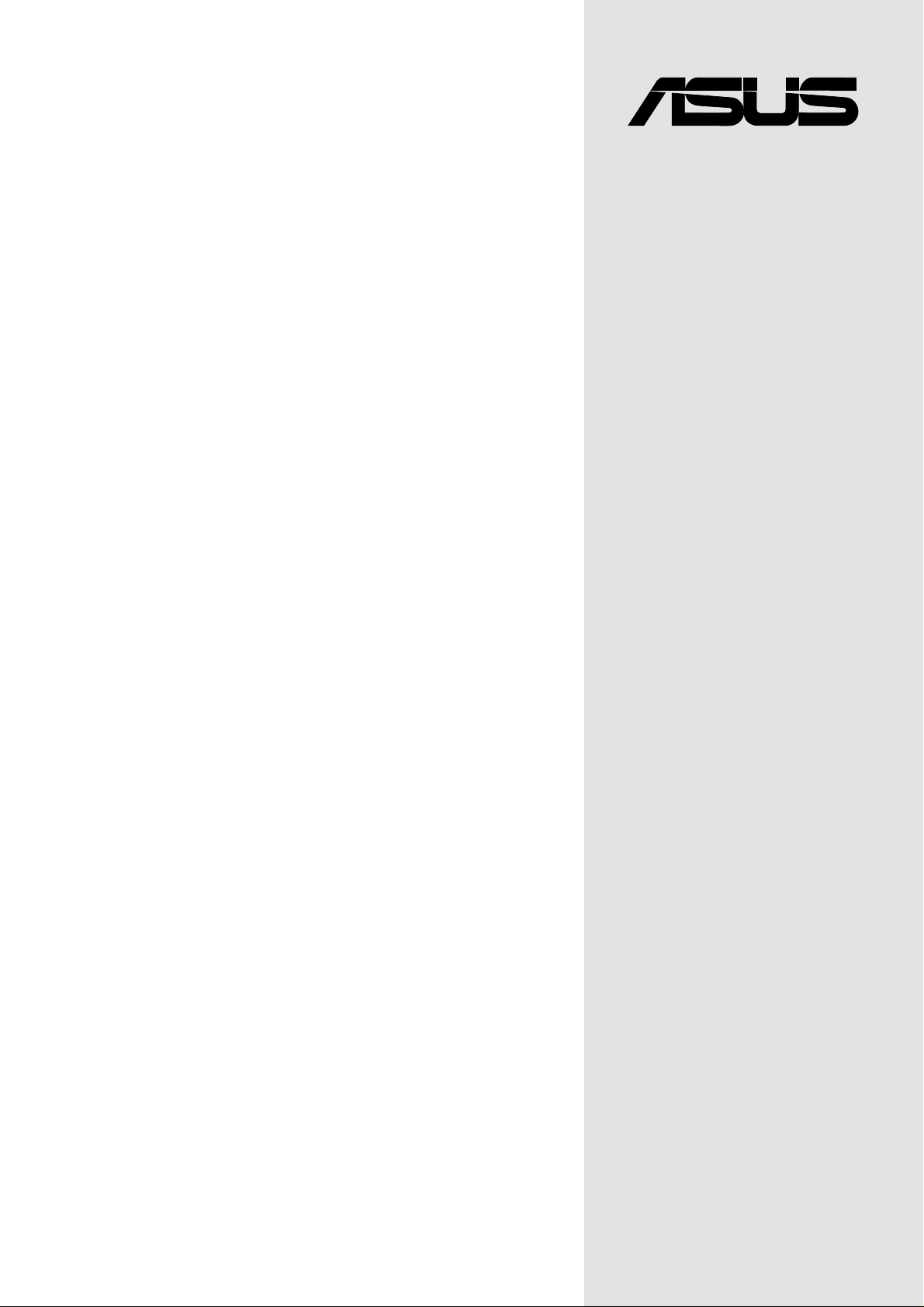
®
A7S333
User Guide
Motherboard
Page 2
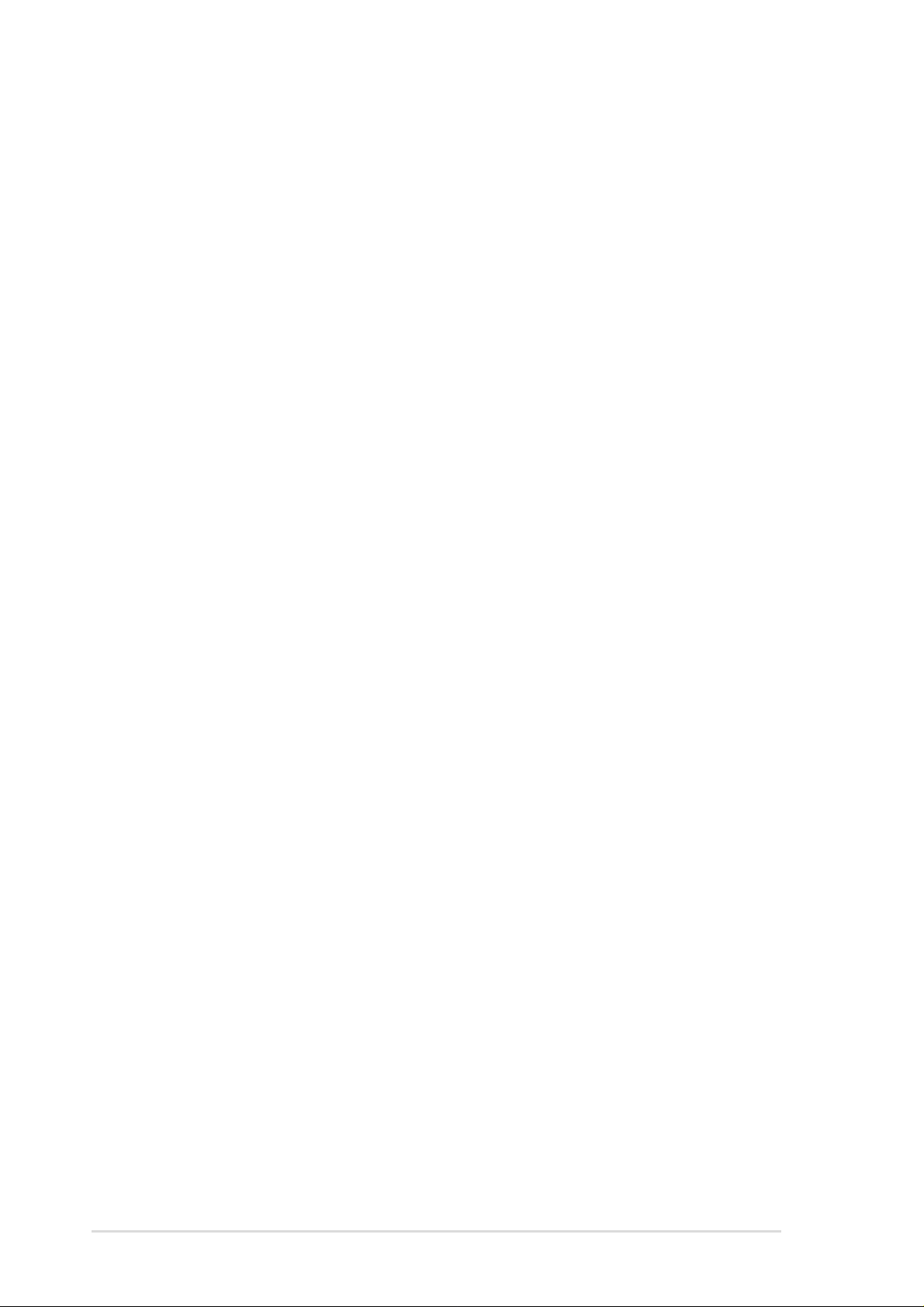
Checklist
Product Name: A7S333
Manual Revision: 1.00 E982
Release Date: March 2002
Copyright © 2002 ASUSTeK COMPUTER INC. All Rights Reserved.
No part of this manual, including the products and software described in it, may be reproduced,
transmitted, transcribed, stored in a retrieval system, or translated into any language in any
form or by any means, except documentation kept by the purchaser for backup purposes,
without the express written permission of ASUSTeK COMPUTER INC. (“ASUS”).
Product warranty or service will not be extended if: (1) the product is repaired, modified or
altered, unless such repair, modification of alteration is authorized in writing by ASUS; or (2)
the serial number of the product is defaced or missing.
Products and corporate names appearing in this manual may or may not be registered
trademarks or copyrights of their respective companies, and are used only for identification
or explanation and to the owners’ benefit, without intent to infringe.
The product name and revision number are both printed on the product itself. Manual revisions
are released for each product design represented by the digit before and after the period of
the manual revision number. Manual updates are represented by the third digit in the manual
revision number.
For previous or updated manuals, BIOS, drivers, or product release information, contact
ASUS at: http://www.asus.com or through any of the means indicated on the following page.
ASUS PROVIDES THIS MANUAL “AS IS” WITHOUT WARRANTY OF ANY KIND, EITHER EXPRESS
OR IMPLIED, INCLUDING BUT NOT LIMITED TO THE IMPLIED WARRANTIES OR CONDITIONS OF
MERCHANTABILITY OR FITNESS FOR A PARTICULAR PURPOSE. IN NO EVENT SHALL ASUS, ITS
DIRECTORS, OFFICERS, EMPLOYEES OR AGENTS BE LIABLE FOR ANY INDIRECT, SPECIAL,
INCIDENTAL, OR CONSEQUENTIAL DAMAGES (INCLUDING DAMAGES FOR LOSS OF PROFITS,
LOSS OF BUSINESS, LOSS OF USE OR DATA, INTERRUPTION OF BUSINESS AND THE LIKE),
EVEN IF ASUS HAS BEEN ADVISED OF THE POSSIBILITY OF SUCH DAMAGES ARISING FROM
ANY DEFECT OR ERROR IN THIS MANUAL OR PRODUCT.
SPECIFICATIONS AND INFORMATION CONTAINED IN THIS MANUAL ARE FURNISHED FOR
INFORMATIONAL USE ONLY, AND ARE SUBJECT TO CHANGE AT ANY TIME WITHOUT NOTICE,
AND SHOULD NOT BE CONSTRUED AS A COMMITMENT BY ASUS. ASUS ASSUMES NO
RESPONSIBILITY OR LIABILITY FOR ANY ERRORS OR INACCURACIES THAT MAY APPEAR IN
THIS MANUAL, INCLUDING THE PRODUCTS AND SOFTWARE DESCRIBED IN IT.
ii
Page 3
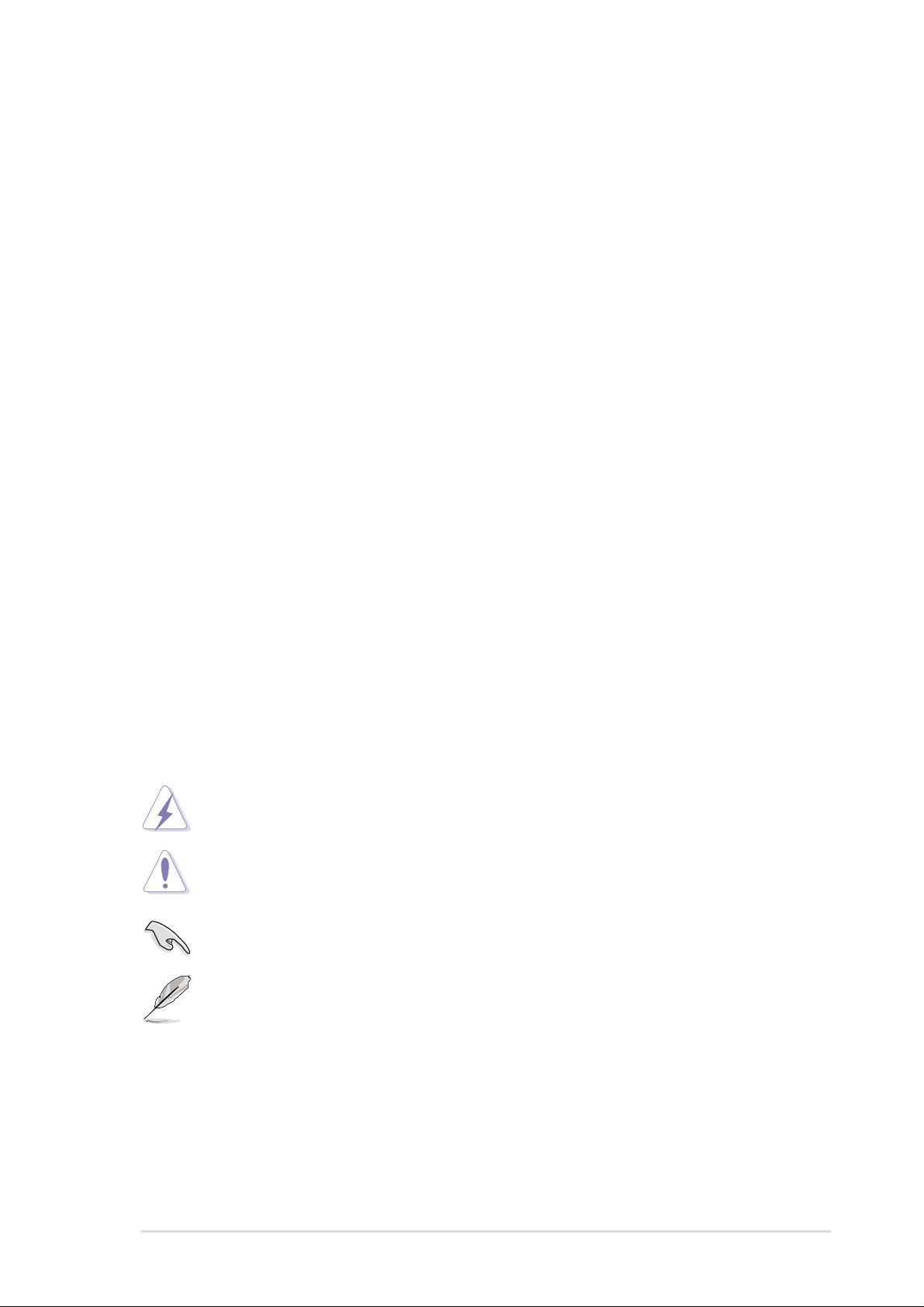
About this guide
This user manual contains complete information for installing the ASUS
A7S333 motherboard.
How this guide is organized
• Chapter 1: Product introduction. A summary of product features and
special attributes of new technologies.
• Chapter 2: Hardware information. A list of hardware setup procedures
and descriptions of all jumpers and connectors on the motherboard.
• Chapter 3: Powering up. Describes the power up sequence with
information on BIOS beep codes.
• Chapter 4: BIOS setup. How to change system settings using onboard
BIOS firmware. Detailed descriptions of the BIOS parameters are supplied.
• Chapter 5: Software support. A summary of contents on the
motherboard support CD ROM.
• Appendix and Glossary . Optional components and technical definitions.
• Index
Conventions used in this guide
Features
T o make sure that you perform set-up tasks properly , take note of the following
symbols used throughout this manual.
WARNING! Information to prevent injury to yourself.
CAUTION! Information to prevent damage to the components.
IMPORTANT! Information that you MUST follow to complete a task.
NOTE! T ips and helpful information.
iii
Page 4
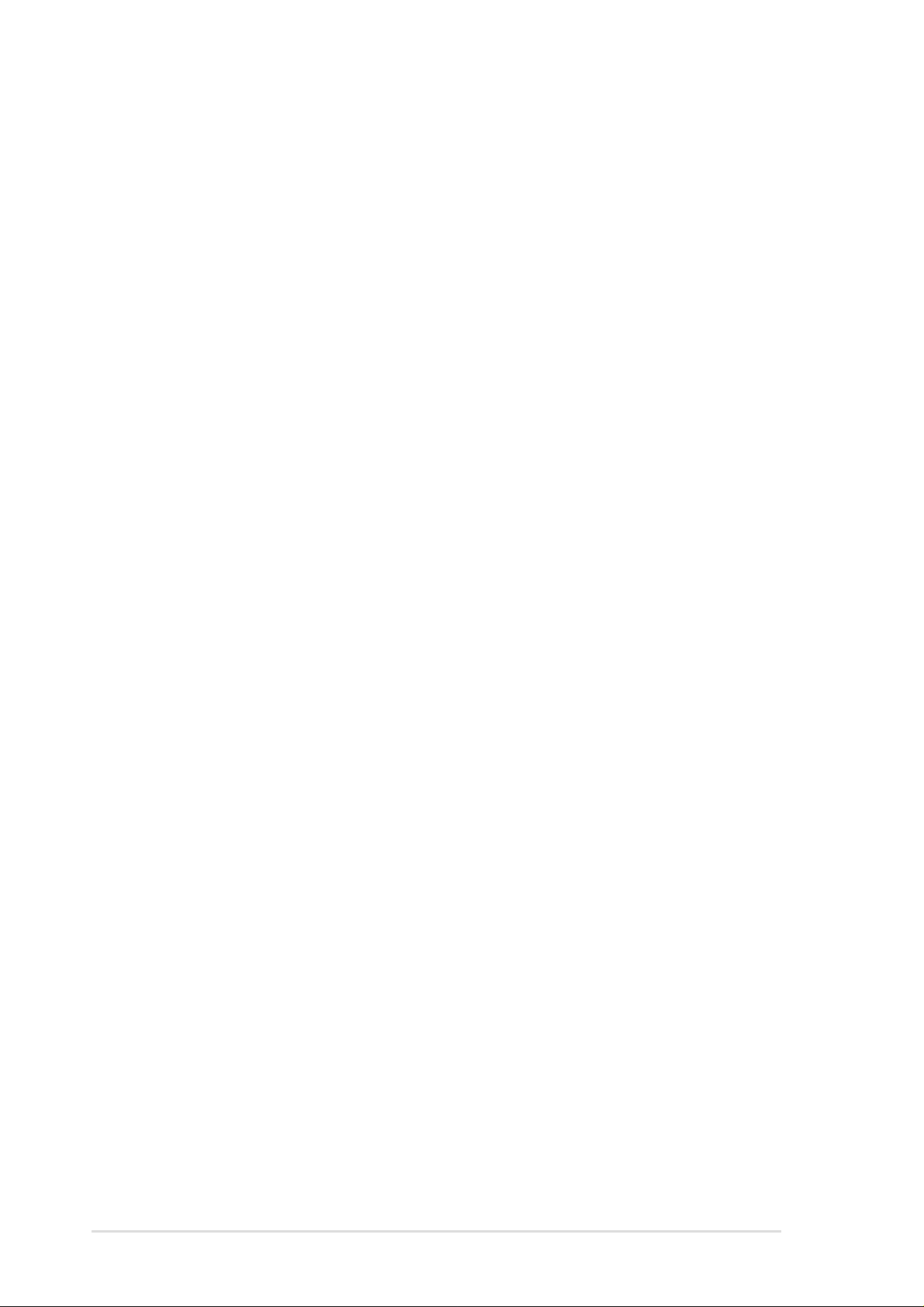
Contents
Safeguards
About this guide .............................................................................. iii
How this guide is organized.................................................... iii
Conventions used in this guide............................................... iii
Safety information ...........................................................................vi
FCC/CDC statements .................................................................... vii
ASUS contact information ............................................................. viii
Chapter 1: Product introduction ............................................. 1
Welcome!........................................................................................ 1
1.1 Package contents .................................................................. 1
1.2 Core Specifications ................................................................ 2
1.3 Special Features .................................................................... 3
1.4 Motherboard Components...................................................... 4
1.4.1 Component Locations................................................ 5
Chapter 2: Hardware information ............................................ 1
2.1 Motherboard installation ......................................................... 7
2.1.1 Placement direction ................................................... 7
2.1.2 Screw holes............................................................... 7
2.2.1 Layout contents ......................................................... 9
2.3 Before you proceed...............................................................11
2.4 Central Processing Unit (CPU)............................................. 12
2.4.1 Overview ..................................................................12
2.4.2 Installing the CPU .................................................... 13
2.5 System memory ....................................................................14
2.5.1 Overview ..................................................................14
2.5.2 Memory configurations ............................................ 15
2.5.3 DDR333 DIMM Qualified Vendor List ....................... 15
2.5.4 Installing a DIMM ..................................................... 16
2.6 Expansion slots.....................................................................17
2.6.1 Installing an expansion card..................................... 17
2.6.2 Configuring an expansion card ................................ 17
2.6.3 PCI slots ...................................................................19
2.6.4 AGP slot ...................................................................19
2.6.5 AMR slot (Optional) ................................................. 20
iv
2.7 Switches and jumpers ...........................................................21
2.8 Connectors ...........................................................................27
Page 5
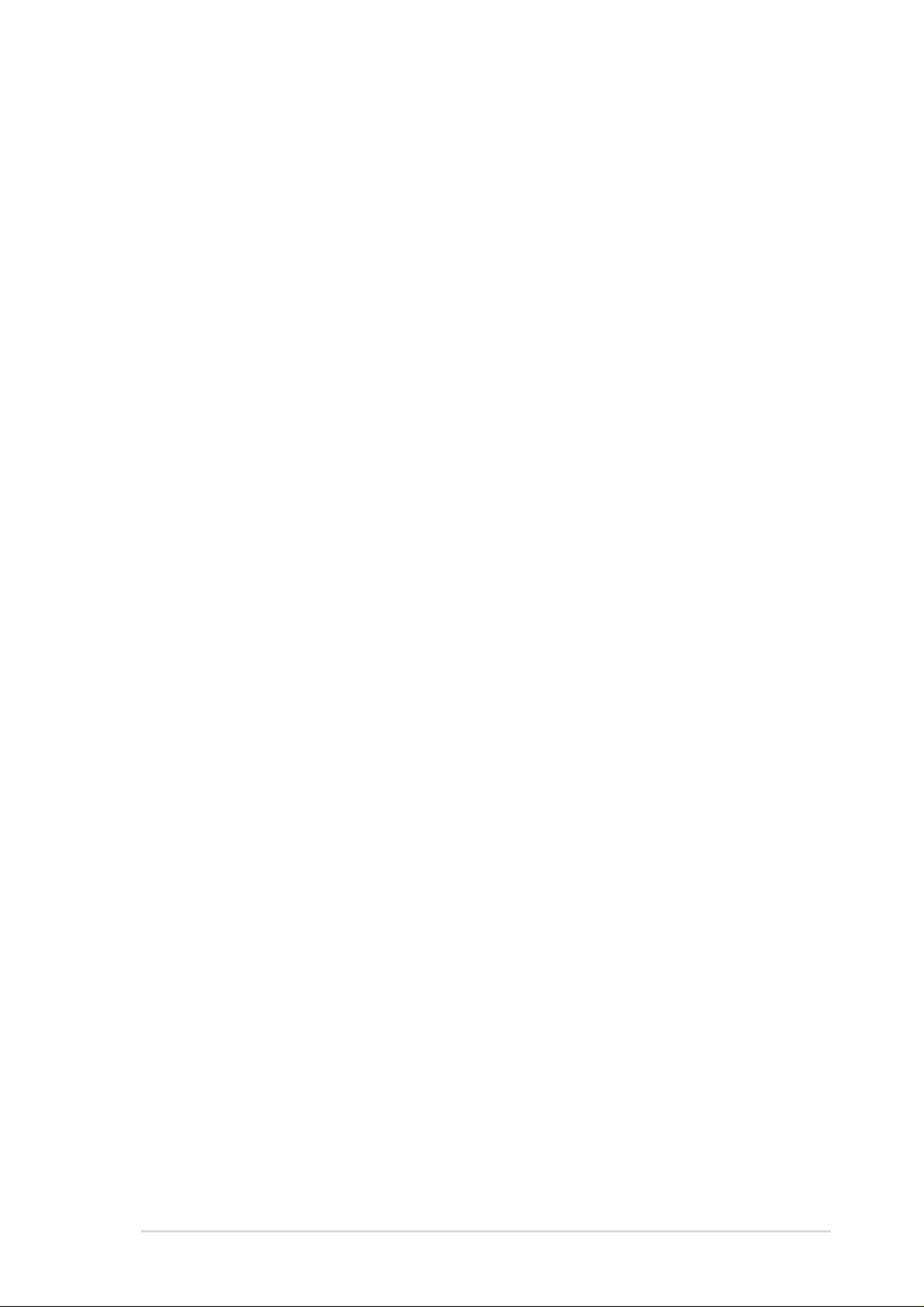
Contents
Chapter 3: Powering up ......................................................... 41
3.1 Starting up for the first time................................................... 41
3.2 Powering off the computer.................................................... 42
Chapter 4: BIOS setup ........................................................... 43
4.1 Managing and updating your BIOS....................................... 43
4.1.1 Using the computer system for the first time ............ 43
4.1.2 Updating BIOS procedures ...................................... 45
4.2 BIOS Setup program.............................................................47
4.2.1 BIOS menu bar.........................................................48
4.2.2 Legend bar ...............................................................48
4.3 Main Menu ............................................................................50
4.3.1 Primary and Secondary Master/Slave...................... 51
4.3.2 Keyboard Features .................................................. 55
4.4 Advanced Menu ....................................................................57
4.4.1 Chip Configuration ................................................... 59
4.4.2 I/O Device Configuration.......................................... 61
4.4.3 PCI Configuration .................................................... 63
4.5 Power Menu..........................................................................67
4.5.1 Power Up Control .................................................... 69
4.5.2 Hardware Monitor .................................................... 71
4.6 Boot Menu ............................................................................72
4.7 Exit Menu..............................................................................74
Chapter 5: Software support ................................................. 77
5.1 Install an operating system................................................... 77
5.2 Support CD information.........................................................77
5.3 A7S333 Motherboard Support CD........................................ 78
5.4 ASUS PC Probe....................................................................81
5.5 ASUS Live Update ................................................................86
5.6 3Deep Color Tuner................................................................87
5.7 ITE GSM Editor.....................................................................89
5.8 Cyberlink PowerPlayer SE ................................................... 93
5.9 Cyberlink VideoLive Mail ...................................................... 94
Glossary .................................................................................. 97
Index ...................................................................................... 101
v
Page 6
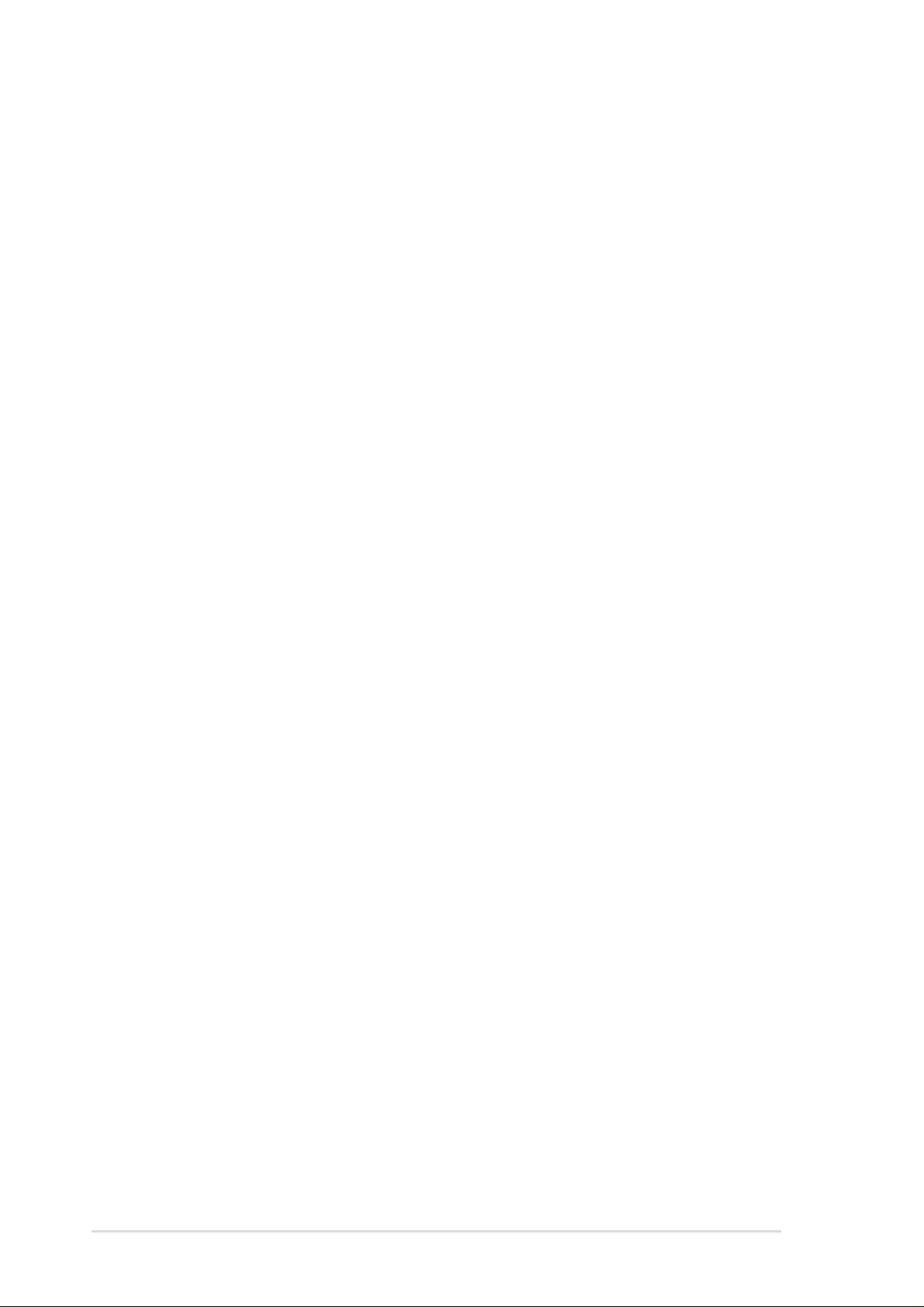
Safety information
Electrical safety
• To prevent electrical shock hazard, disconnect the power cable from the
electrical outlet before relocating the system.
• When adding or removing devices to or from the system, ensure that the
power cables for the devices are unplugged before the signal cables are
connected. Disconnect all power cables from the existing system before
you add a device.
• Before connecting or removing signal cables from the motherboard, ensure
that all power cables are unplugged.
• Seek professional assistance before using an adpater or extension cord.
These devices could interrupt the grounding circuit.
• Make sure that your power supply is set to the voltage available in your
area.
• If the power supply is broken, contact a qualified service technician or your
retailer.
Operational safety
• Before installing the motherboard and adding new devices, carefully read
all the manuals that came with the package.
• Before use ensure all cables are correctly connected and the power cables
are not damaged. If you detect any damage, contact the dealer immediately .
• To avoid short circuits, keep paper clips, screws, and staples away from
connectors, slots, sockets and circuitry.
• Avoid dust, humidity, and temperature extremes. Do not place the product
in any area where it may become wet.
• Mount the motherboard inside a standard PC enclosure.
• If you encounter technical problems with the product, contact a qualified
service technician or the dealer.
vi
Page 7
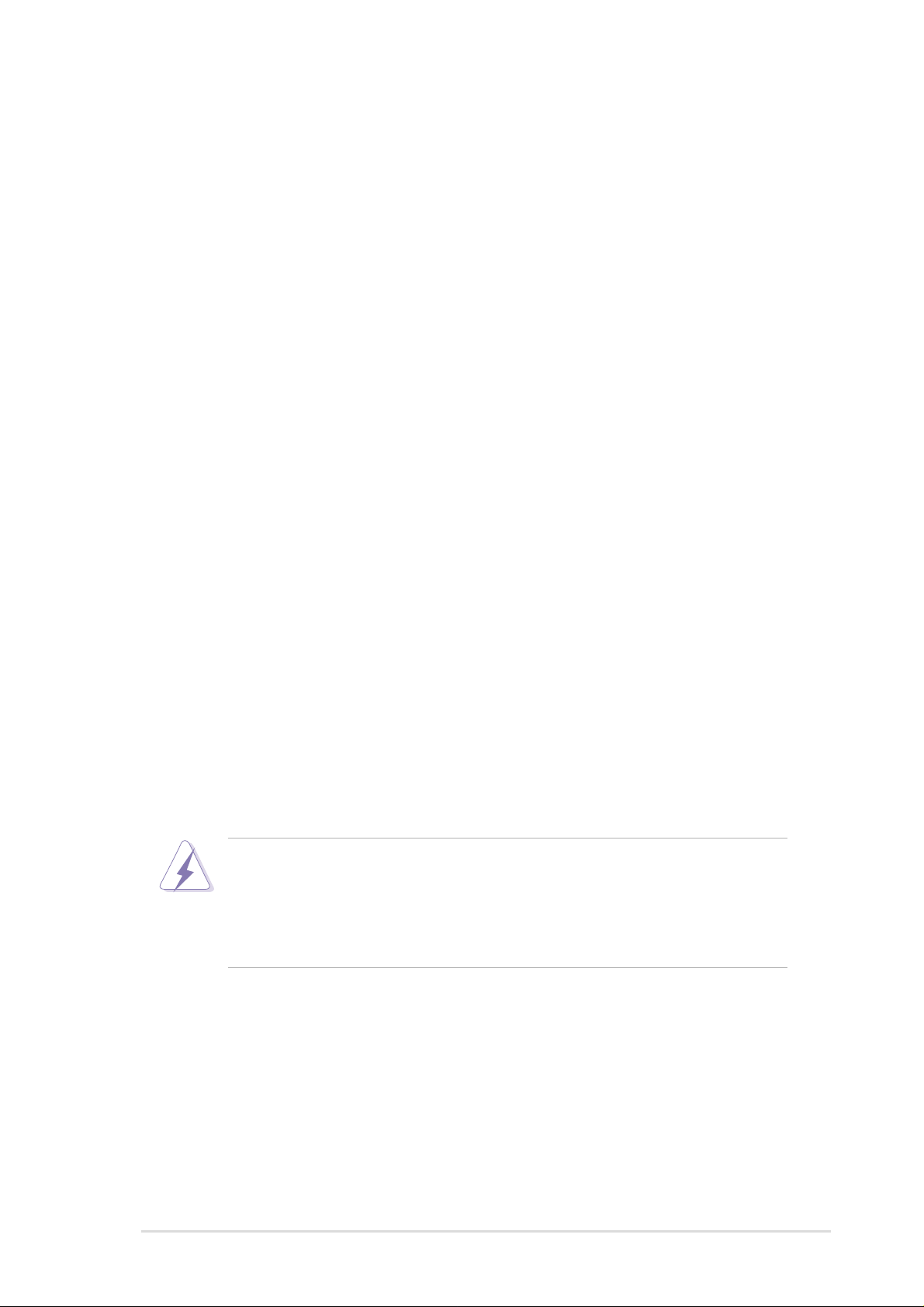
FCC/CDC statements
Federal Communications Commission Statement
This device complies with FCC Rules Part 15. Operation is subject to the
following two conditions:
• This device may not cause harmful interference, and
• This device must accept any interference received including interference
that may cause undesired operation.
This equipment has been tested and found to comply with the limits for a
Class B digital device, pursuant to Part 15 of the FCC Rules. These limits
are designed to provide reasonable protection against harmful interference
in a residential installation. This equipment generates, uses and can radiate
radio frequency energy and, if not installed and used in accordance with
manufacturer’s instructions, may cause harmful interference to radio
communications. However, there is no guarantee that interference will not
occur in a particular installation. If this equipment does cause harmful
interference to radio or television reception, which can be determined by
turning the equipment off and on, the user is encouraged to try to correct the
interference by one or more of the following measures:
• Reorient or relocate the receiving antenna.
• Increase the separation between the equipment and receiver.
• Connect the equipment to an outlet on a circuit different from that to
which the receiver is connected.
• Consult the dealer or an experienced radio/TV technician for help.
The use of shielded cables for connection of the monitor to the
graphics card is required to assure compliance with FCC regulations.
Changes or modifications to this unit not expressly approved by the
party responsible for compliance could void the user’s authority to
operate this equipment.
Canadian Department of Communications Statement
This digital apparatus does not exceed the Class B limits for radio noise
emissions from digital apparatus set out in the Radio Interference
Regulations of the Canadian Department of Communications.
This class B digital apparatus complies with Canadian ICES-003.
vii
Page 8
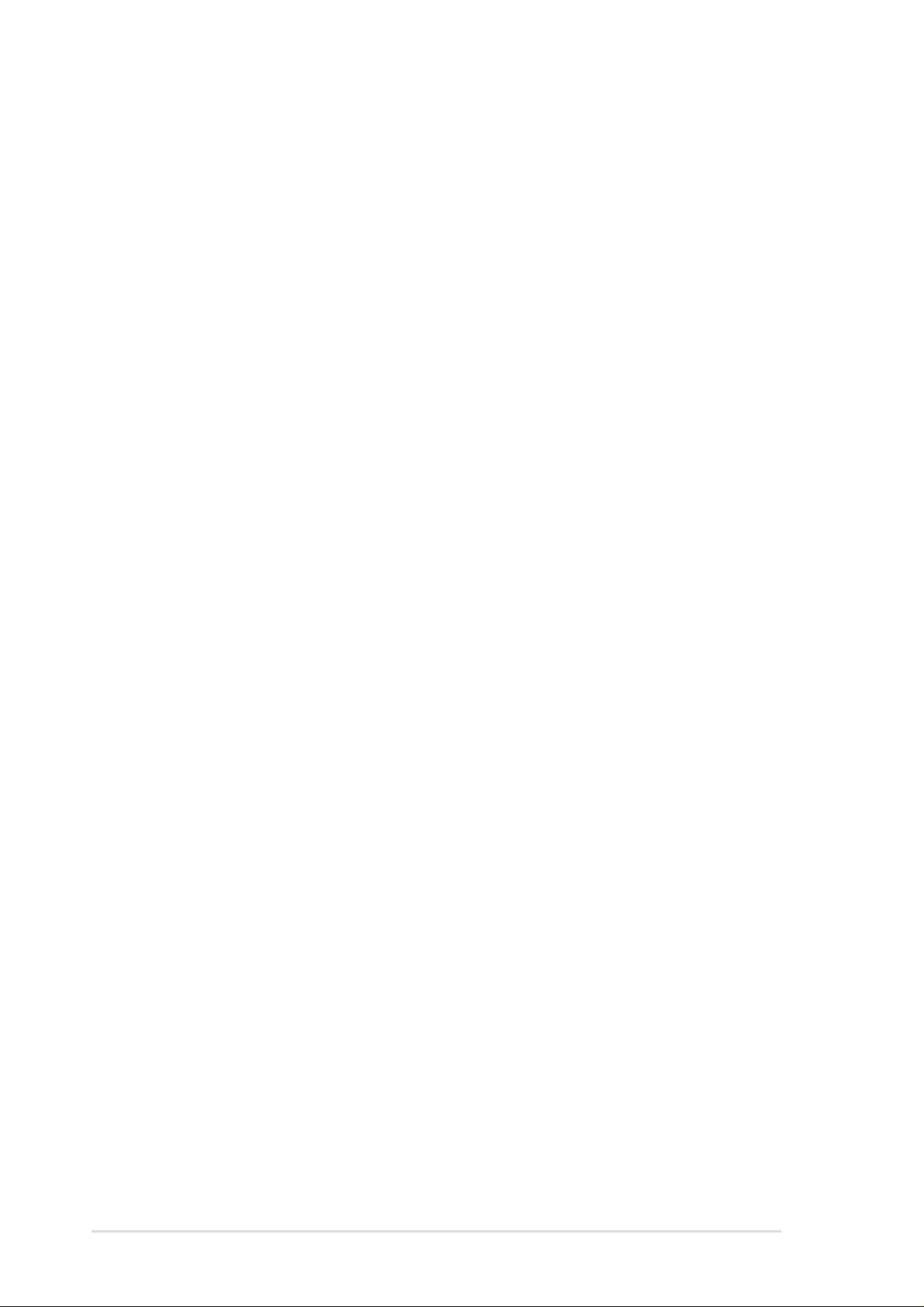
ASUS contact information
ASUSTeK COMPUTER INC. (Asia-Pacific)
Marketing
Address: 150 Li-Te Road, Peitou, Taipei, Taiwan 112
Telephone: +886-2-2894-3447
Fax: +886-2-2894-3449
Email: info@asus.com.tw
Technical Support
Tel (English): +886-2-2890-7123
Tel (Chinese): +886-2-2890-7113
Fax: +886-2-2890-7698
Email: tsd@asus.com.tw
Newsgroup: cscnews.asus.com.tw
WWW: www.asus.com.tw
FTP: ftp.asus.com.tw/pub/ASUS
ASUS COMPUTER INTERNATIONAL (America)
Marketing
Address: 6737 Mowry Avenue, Mowry Business Center, Building 2
Newark, CA 94560, USA
Fax: +1-510-608-4555
Email: info-usa@asus.com.tw
Technical Support
Fax: +1-510-608-4555
BBS: +1-510-739-3774
Email: tsd@asus.com
WWW: www.asus.com
FTP: ftp.asus.com/pub/ASUS
ASUS COMPUTER GmbH (Europe)
Marketing
Address: Harkortstr. 25, 40880 Ratingen, BRD, Germany
Fax: +49-2102-442066
Email: sales@asuscom.de (for marketing requests only)
Technical Support
Hotline: MB/Others: +49-2102-9599-0
Notebook: +49-2102-9599-10
Fax: +49-2102-9599-11
Support (Email): www.asuscom.de/de/support (for online support)
WWW: www.asuscom.de
FTP: ftp.asuscom.de/pub/ASUSCOM
viii
Page 9
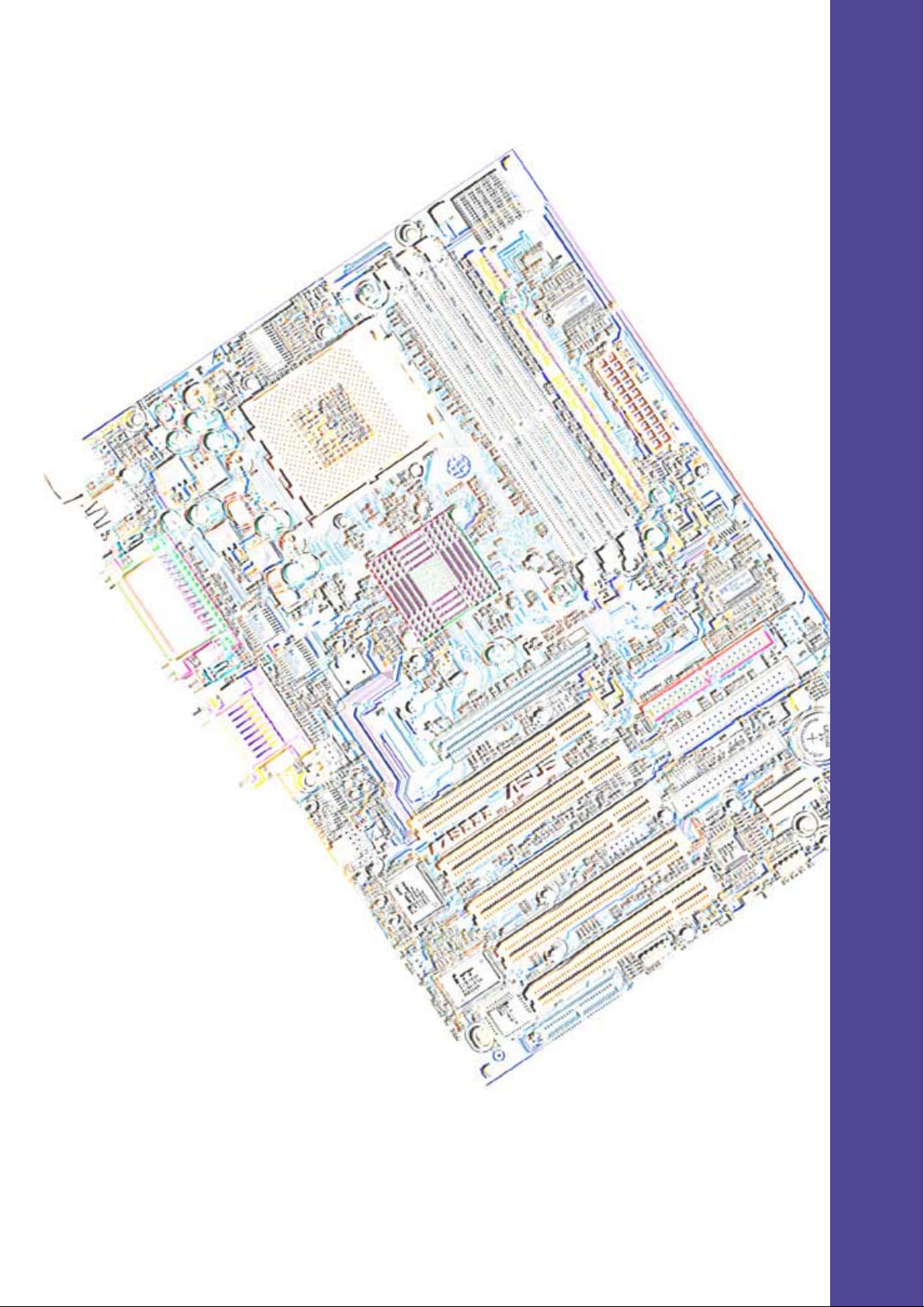
Chapter 1
Product introduction
Page 10
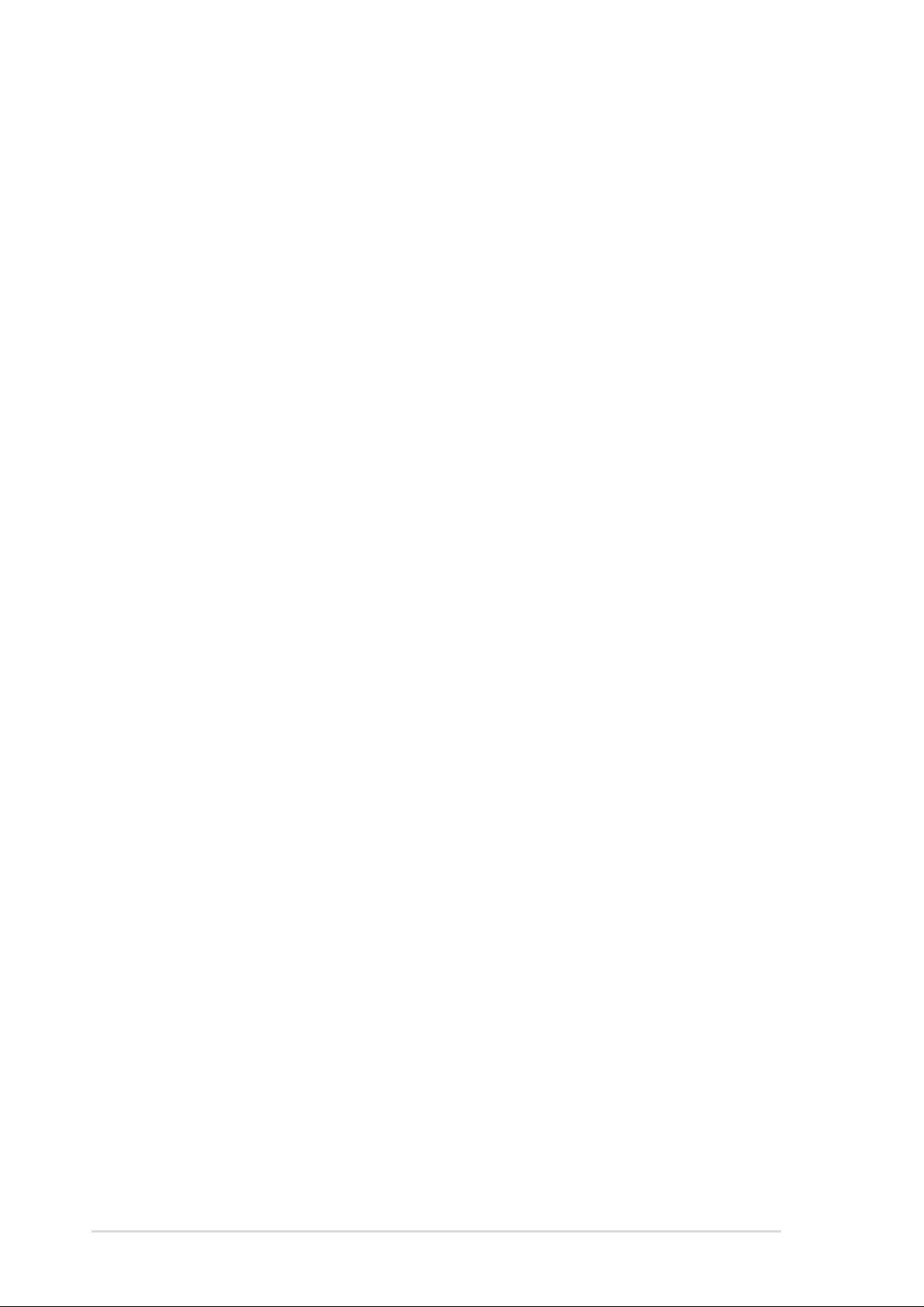
ASUS A7S333 motherboard
Page 11
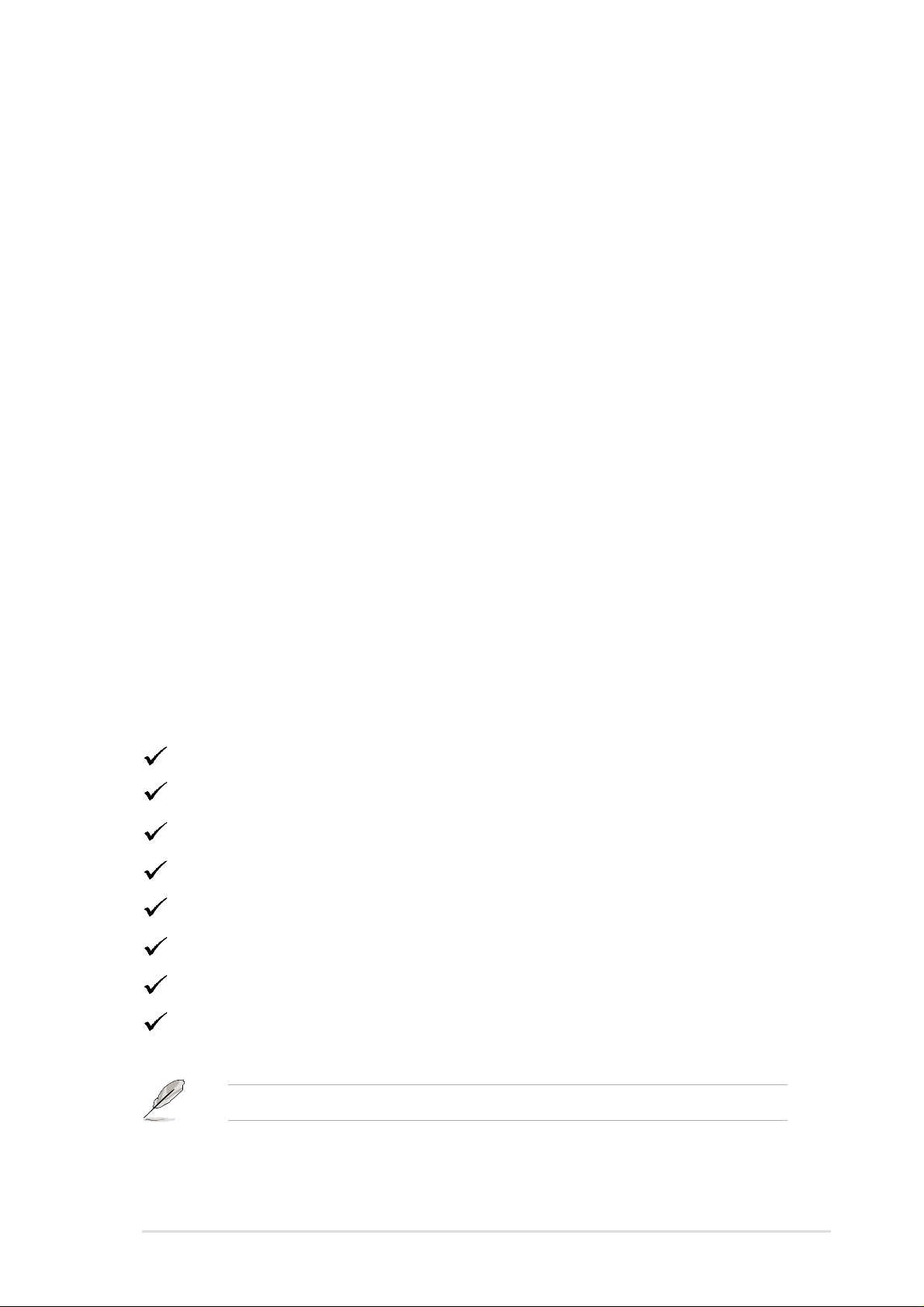
Welcome!
Thank you for buying the ASUS® A7S333 motherboard!
The A7S333 is powered by AMD
and supplies advanced features to ensure long-lasting, superlative
®
performance. The ASUS
PCs and workstations.
~ ASUS C.O.P. (CPU Overheating Protection)
~ Up to 3GB of system memory of the latest DDR SDRAM
~ High-resolution graphics via an AGP 4X slot
~ Digital Audio Interface for 3D sound
~ 6 USB ports
~ UltraDMA 100 data rates
The A7S333 is the perfect vehicle to get ahead in the world of power
computing!
A7S333 motherboard is the prime choice for home
®
Athlon™, Athlon™ XP and Duron™ processors
1.1 Package contents
Check your A7S333 package for the following items.
ASUS A7S333 motherboard (ATX form factor: 12 in x 8.6 in)
ASUS A7S333 support CD
ASUS 2-port USB module
80-conductor ribbon cable for UltraDMA66/100 IDE drives
40-conductor IDE cable
Ribbon cable for a 3.5-inch floppy drive
Bag of extra jumper caps
User Guide
If any of the above items is damaged or missing, contact your retailer.
ASUS A7S333 motherboard user guide
1
Page 12
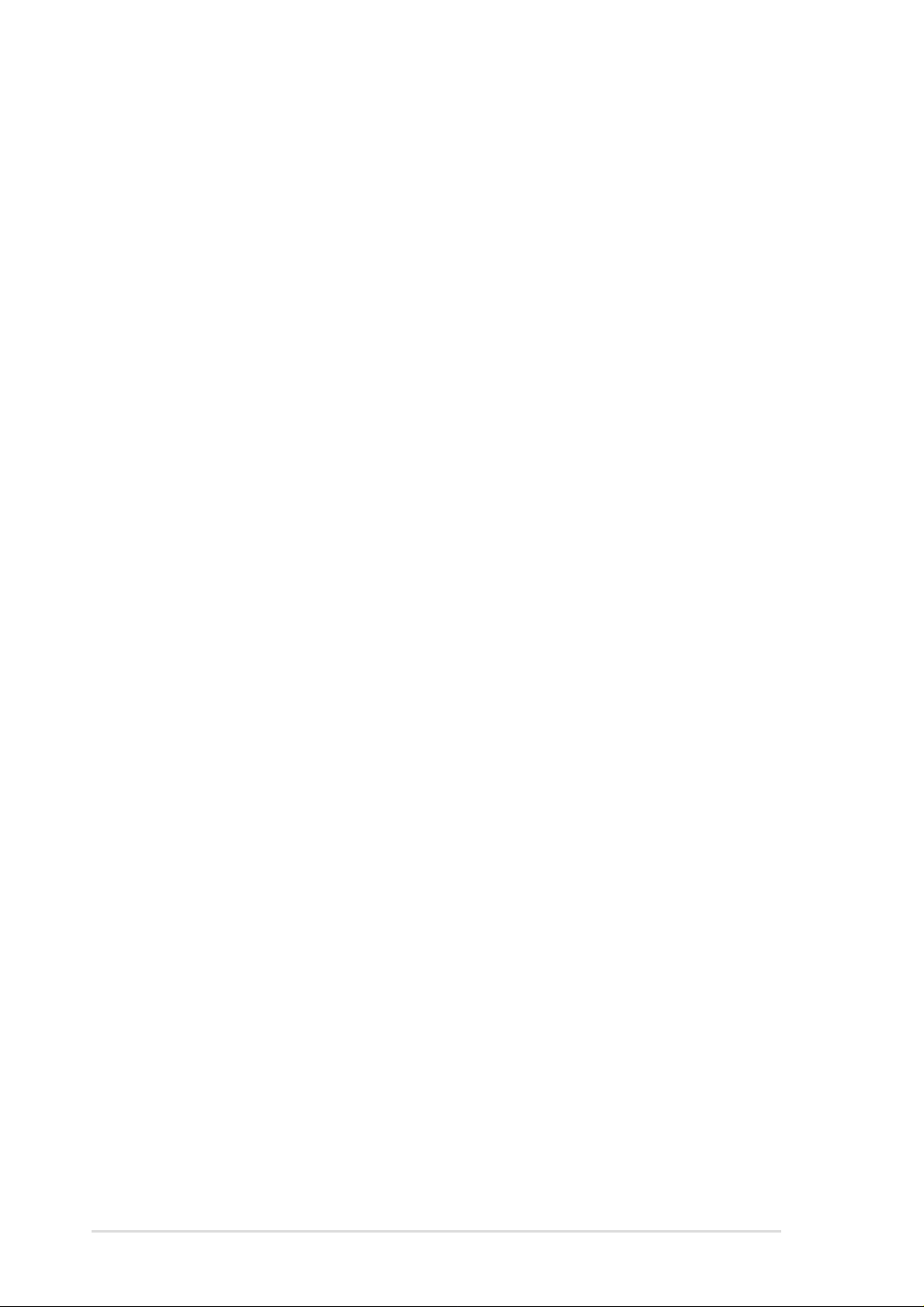
1.2
Core Specifications
The A7S333 motherboard is designed and assembled according to the highest
standards. This ASUS motherboard represents the latest advances and
offers users the finest componentry available today...
®
AMD
SiS
Athlon™ XP, Athlon™ and Duron Socket A (462) Processor
®
745 Chipset: supports AGP 4X/2X mode, 133/100MHz Front Side Bus,
®
and the fastest 333/266/200MHz memory bus. The SiS
745 integrated
peripheral controller supports UltraDMA/100/66/33 for burst mode data
transfer rates of up to 100MB/sec, and USB controller with three root
hubs for six USB ports.
PC 2700 / 2100 / PC1600 DDR Support: Equipped with three Double Data
Rate Dual Inline Memory Module (DDR DIMM) sockets to support up to
3GB of DDR SDRAM, the newest memory standard with the highest
bandwidth and lowest latency currently available. This new memory
technology increases performance by executing two actions per clock
cycle, resulting in data transfer rates of up to 2.7 GB/s for 166MHz DDR,
2.1 GB/s for 133MHz DDR and 1.6GB/s for 100MHz DDR SDRAM.
UltraDMA/100 Support: Comes with an onboard PCI Bus Master IDE
controller with two connectors that support four IDE devices on two
channels. Supports UltraDMA100/66/33, PIO Modes 3 & 4, Bus Master
IDE DMA Mode 2, and Enhanced IDE devices, such as DVD-ROM, CDROM, CD-R/RW, LS-120, and Tape Backup drives.
Multi-I/O Chipset: Offers complete support for a variety of I/O functions.
Provides two high-speed UART compatible serial ports and one parallel
port with EPP and ECP capabilities. UART2 can also be directed from
COM2 to the Infrared Module for wireless connections. The Super I/O
controller supports a floppy disk drive, PS/2 keyboard, and PS/2 mouse.
Smart BIOS: 2Mb firmware enables CPU/DDR SDRAM frequency
adjustments, boot block write protection, and HD/SCSI/MO/ZIP/CD/Floppy
boot selection.
Expansion: One AGP 4X, six USB ports, five PCI slots, AMR slot (Optional),
SPDIF digital audio connector , 1394 header (Optional), game connector,
iPanel connector, front audio panel connector, smart card connector,
infrared port.
Connections: Parallel Port, PS/2 mouse Port, PS/2 keyboard, 6 USB ports,
Microphone, Line In Jack, Line Out Jack, Standard ATX power.
2
Chapter 1: Product introduction
Page 13
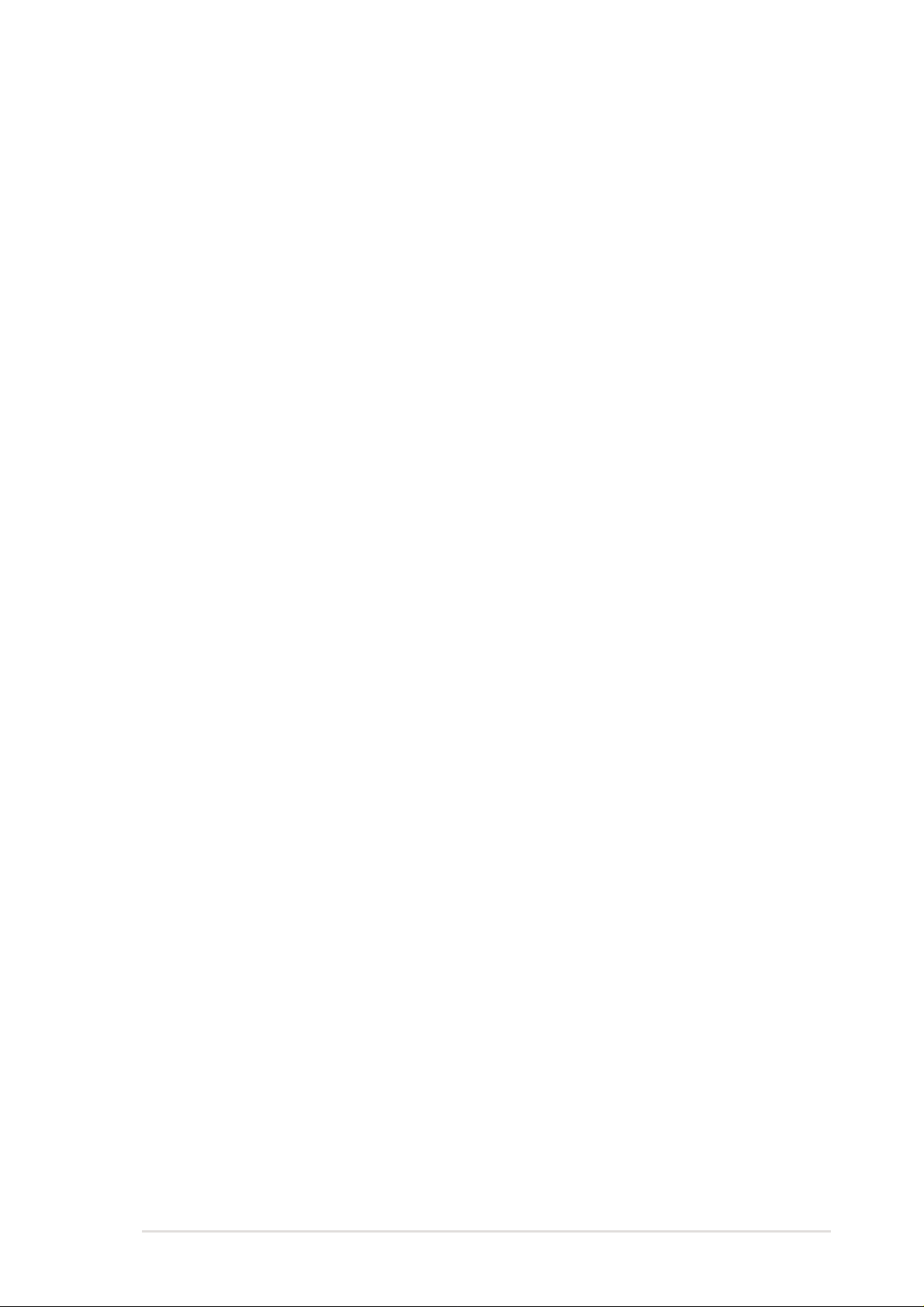
1.3 Special Features
Easy Overclocking
™
• Quickly adjust CPU frequency multiples with BIOS in JumperFree
• Adjustable FSB/MEM/PCI frequency ratio
• Stepless Frequency Selection (SFS) for fine-tuning system bus frequency
from at 1MHz increments
• Alternatively, easy-to-use DIP switches permit manual adjustment of the
processor external/internal frequency settings.
Mode
ASUS C.O.P. (CPU Overheating Protection): With AMD
®
Athlon XP
™
installed, the motherboard offers automatic CPU Overheating Protection
to prolong the life of the entire system. If the CPU temperature exceeds
the set criteria, the PC shuts down automatically.
T emperature, Fan and V oltage Monitoring: CPU temperature is monitored
by the ASIC through the CPU’s internal thermal diode to prevent
overheating and damage. The CPU and system fans can be monitored
for RPM and failure. System voltage levels are monitored to ensure
stable voltage to critical motherboard components.
ACPI Ready: Advanced Configuration Power Interface (ACPI) provides more
Energy Saving Features for operating systems that support OS Direct
Power Management (OSPM).
Concurrent PCI: Concurrent PCI allows multiple PCI transfers from PCI
master busses to the memory and processor.
Auto Fan Off: The system fans powers off automatically even in sleep mode.
Dual Function Power Button: Push the power button for less than 4 seconds
when the system is operating places the system into sleep or soft-off
modes, depending on the BIOS or OS setting. If the power button is
pressed for more than 4 seconds, the system enters the soft-off mode
regardless of the BIOS setting.
ASUS A7S333 motherboard user guide
3
Page 14
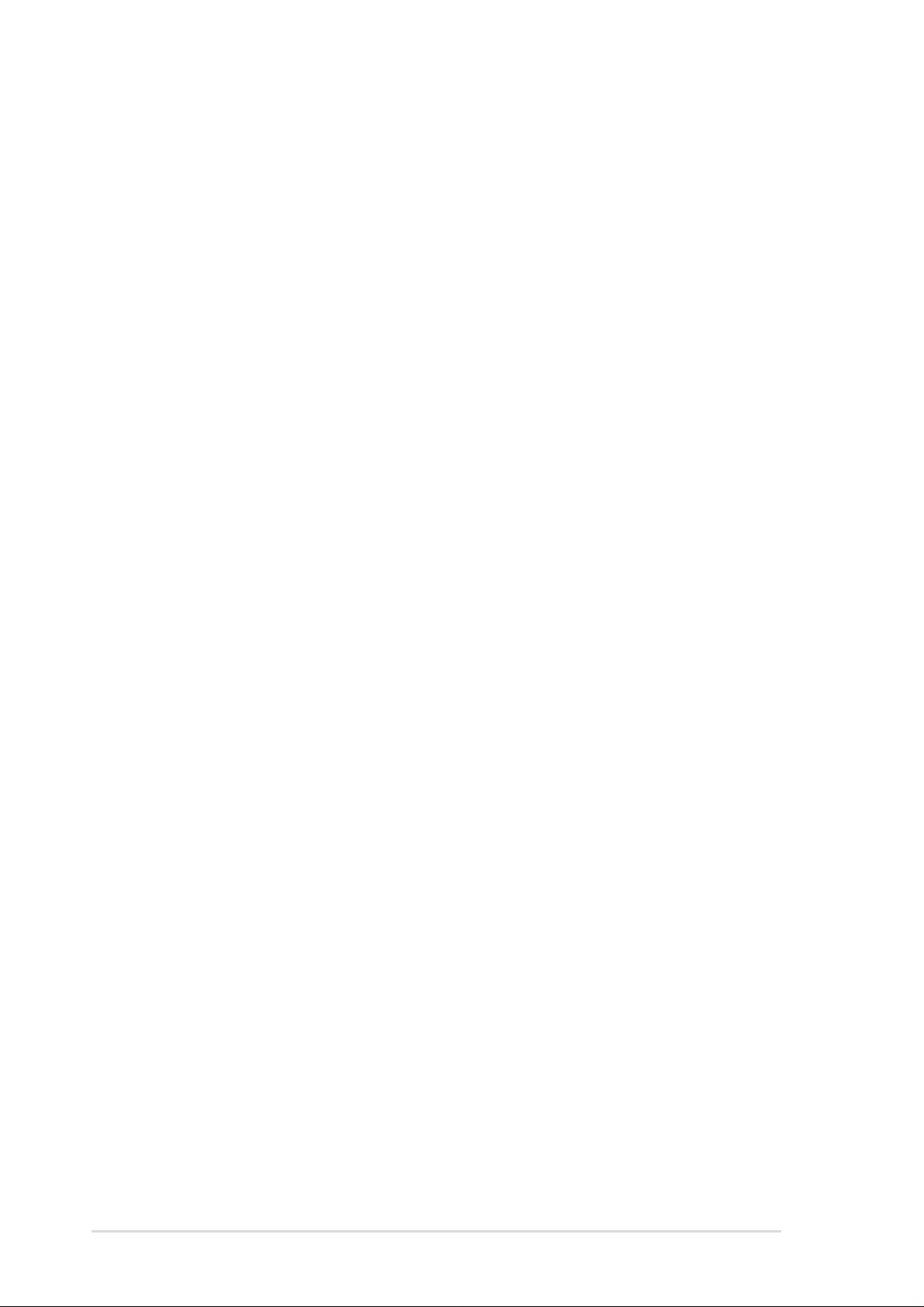
1.4
Motherboard Components
Before installing the A7S333 motherboard, take time to familiarize yourself
with its configuration: understanding the motherboard makes upgrading easy .
Sufficient knowledge of specifications prevents accidental damage.
Location
Processor Support Socket A for AMD
Feature Setting DIP Switches ......................................... 6
Chipsets SiS
Main Memory Maximum 3GB support
Expansion Slots 5 PCI Slots .................................................................... 21
System I/O 2 IDE Connectors ............................................................ 7
Hardware Monitoring System Voltage Monitor ................................................19
Special Feature Onboard LED ................................................................14
Audio Features (on audio models only)
Power ATX Power Supply Connector ......................................... 4
Form Factor ATX
®
745 chipset.............................................................. 2
Realtek 1394 PHY (Optional) ........................................13
2Mbit programmable Flash EEPROM ........................... 18
Multi-I/O controller .........................................................19
6-CH Audio controller (Optional) ................................... 22
3 DDR DIMM Sockets ..................................................... 3
1 Accelerated Graphics Port (AGP) 4X Slot .................... 5
1 Audio Modem Riser (AMR) Slot (Optional) ................ 17
1 Floppy Disk Drive Connector .......................................8
1 System Panel Connector .............................................9
1 ASUS iPanel & Infrared Connector ............................10
3 1394 Headers (Optional) ............................................ 11
USB Headers (Ports 2/3) ..............................................12
Smart Card Connector .................................................. 15
USB Headers (Ports 4/5) ..............................................16
1 PS/2 Mouse Connector .................................(green) 25
1 PS/2 Keyboard Connector .......................... (purple) 33
1 Parallel Port................................................................26
1 Game/MIDI Port (Optional) ........................................27
2 Serial Ports (COM1/COM2) .......................................31
USB Connectors (Ports 0/1)..........................................32
SPDIF Digital Audio Connector ..................................... 20
6-CH Audio Controller ................................................... 22
1 ASUS Front Audio Panel Connectors.........................23
Audio Connectors..........................................................24
1 Line Out Connector ......................................... (lime) 30
1 Line In Connector ................................... (light blue) 29
1 Microphone Connector .................................... (pink) 28
®
Athlon™ XP and Duron™ Processors .1
4
Chapter 1: Product introduction
Page 15
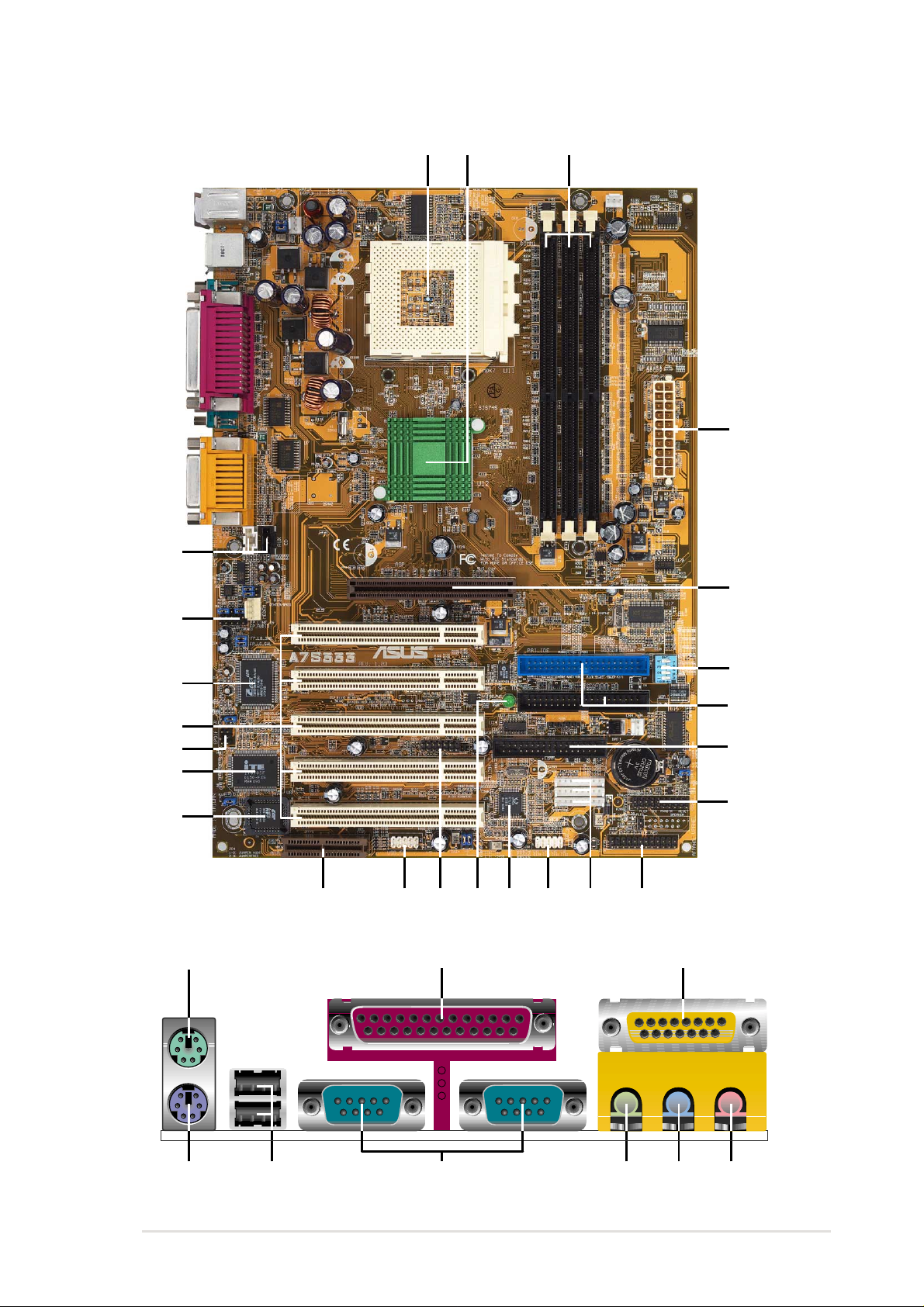
1.4.1 Component Locations
12 3
24
4
23
22
21
20
19
18
17
25 26 27
15
14
101216 1113
5
6
7
8
9
ASUS A7S333 motherboard user guide
293032 3133
28
5
Page 16
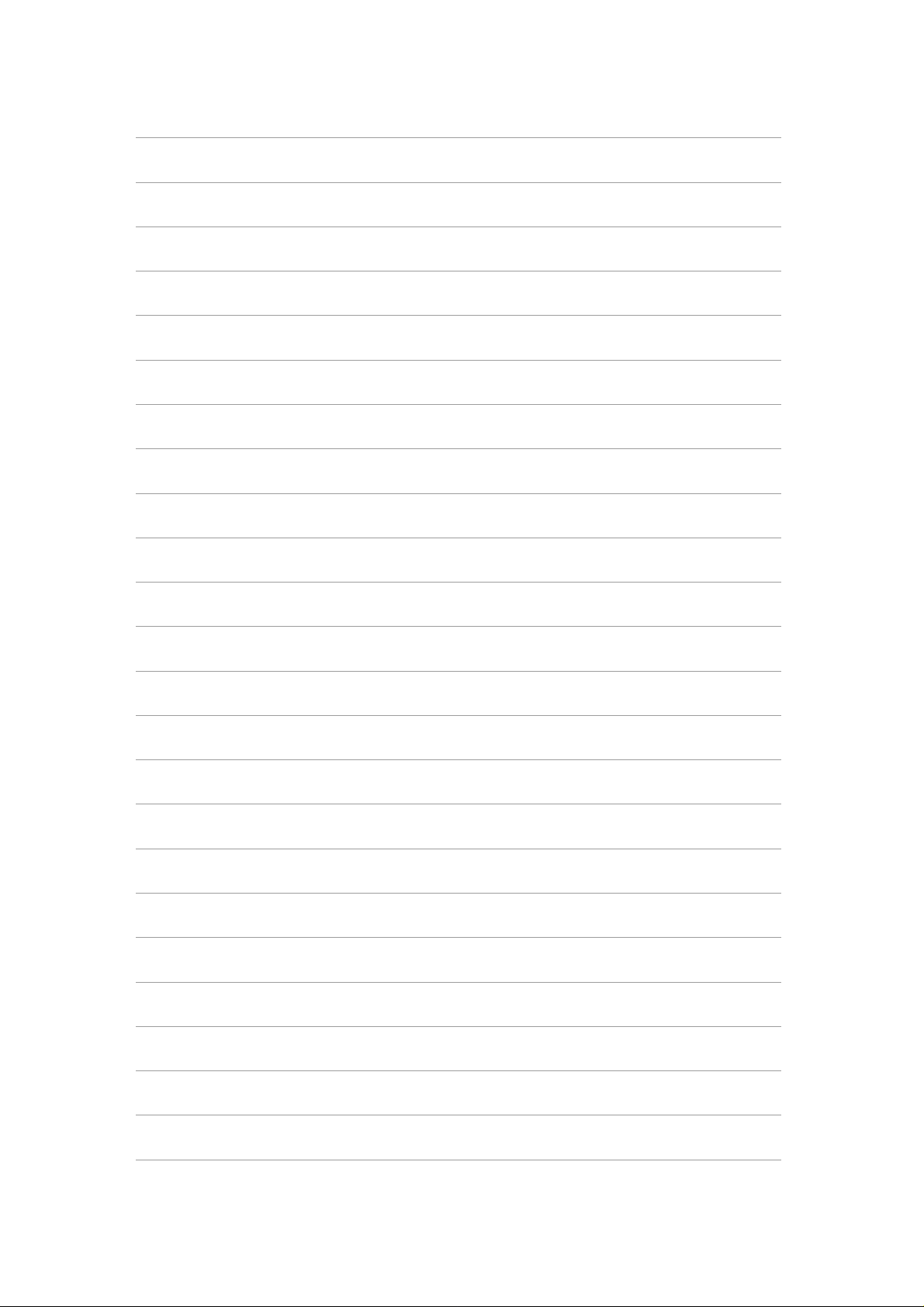
Page 17
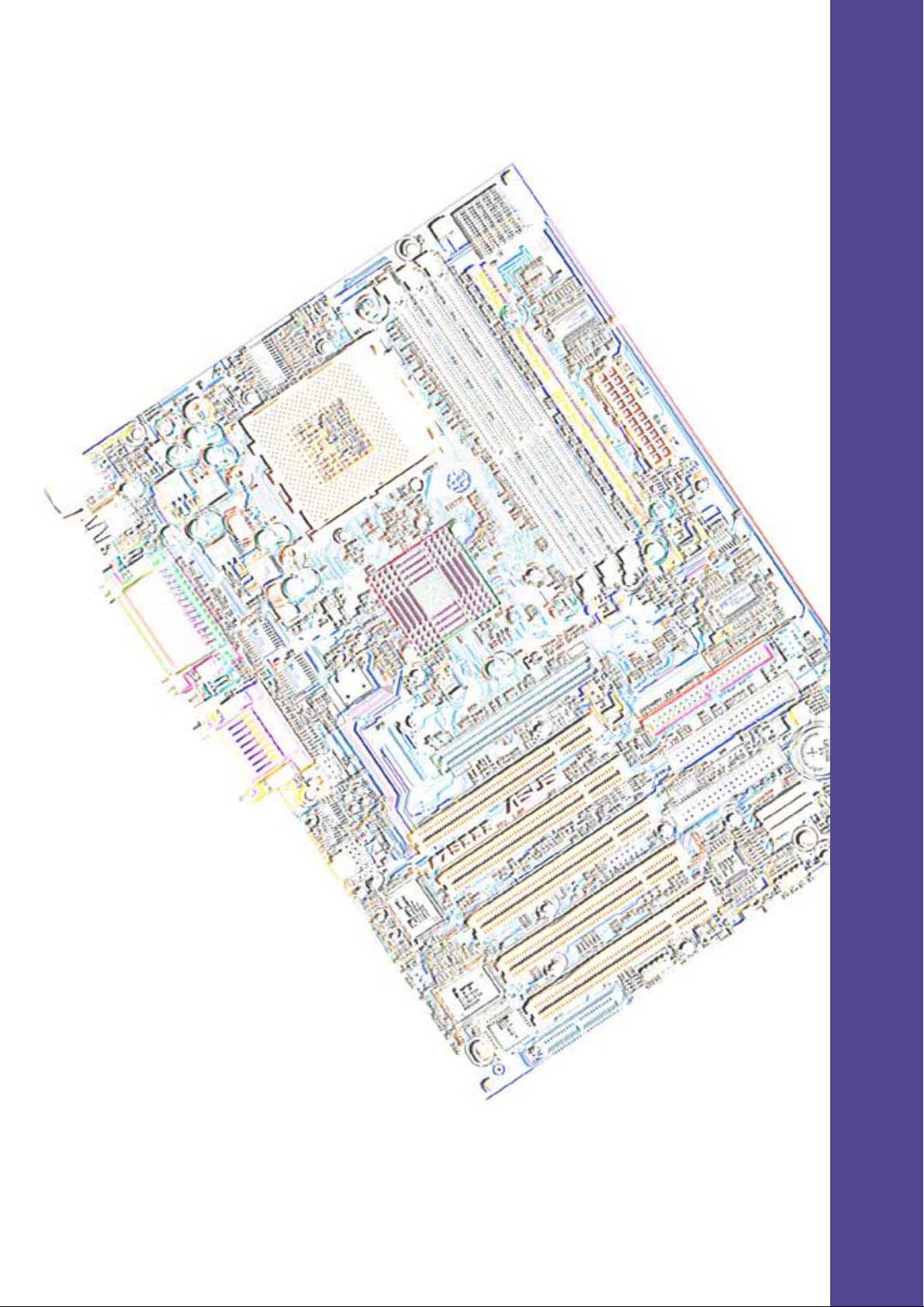
Chapter 2
Hardware information
Page 18
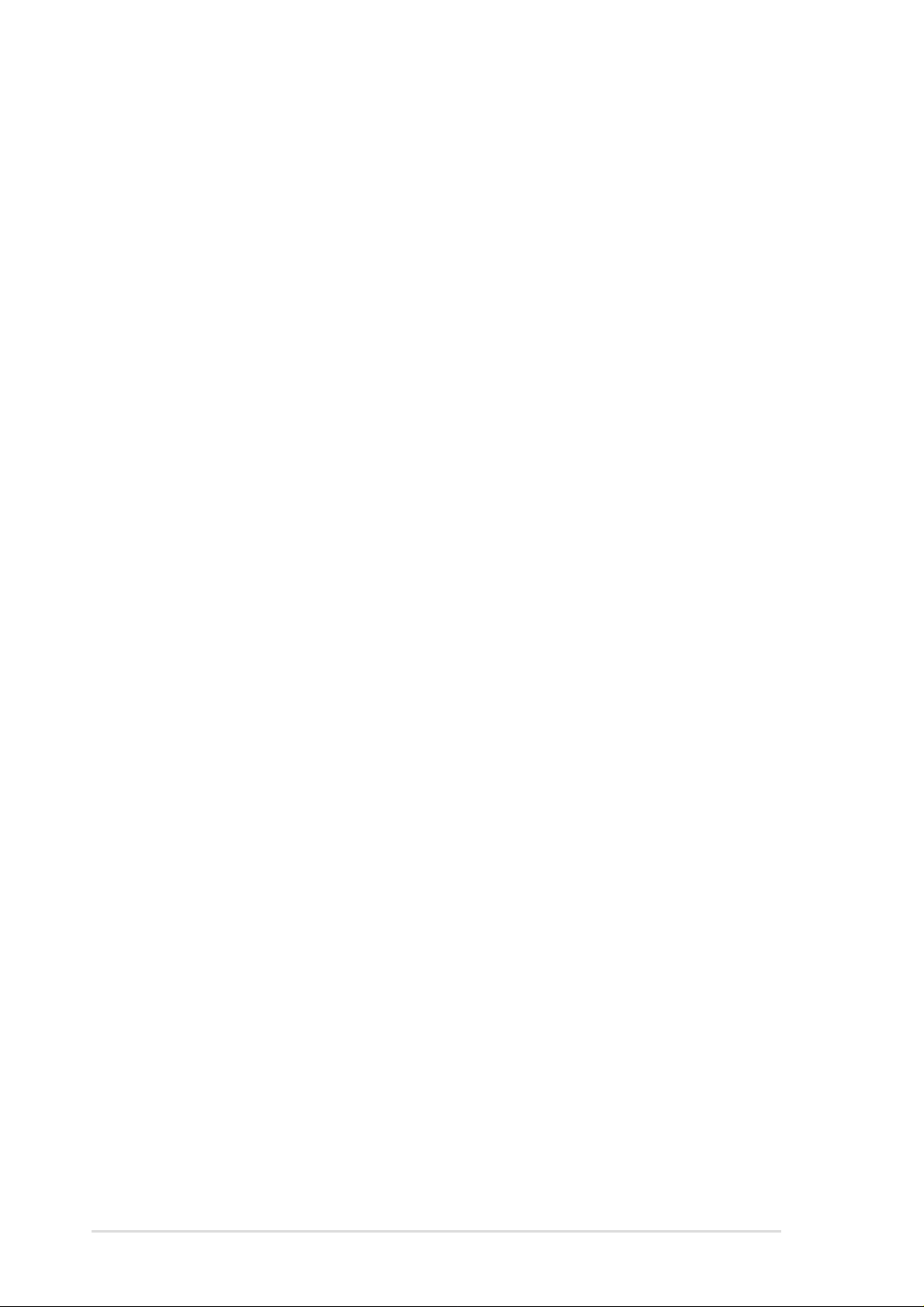
ASUS A7S333 motherboard
Page 19
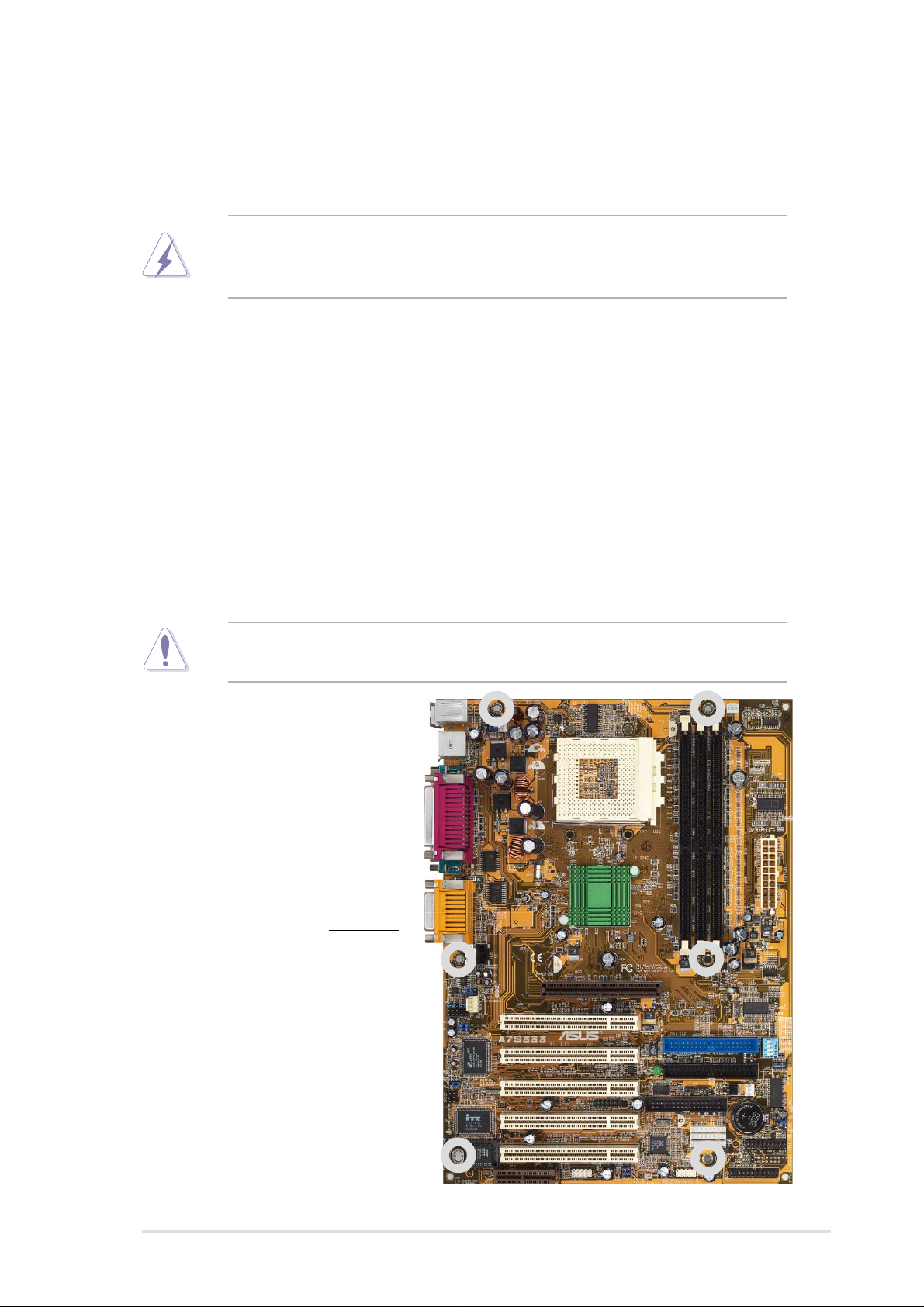
2.1 Motherboard installation
The A7S333 uses the A TX form factor , measuring 21.9 cm (8.6 in.) x 30.5 cm
(12 in.) - a standard fit for most large chassis.
WARNING! Unplug the power cord before installing the motherboard.
Failure to do so may cause you physical injury and damage motherboard
components.
2.1.1 Placement direction
When installing the motherboard, take care to orient the chassis correctly:
The edge with external ports goes to the rear part of the chassis. Refer to the
image below. It may be more convenient to install major cables, the CPU
and modular components before fixing the motherboard inside the case frame.
2.1.2 Screw holes
Place six (6) screws into the holes indicated by circles to secure the
motherboard to the chassis.
CAUTION! Do not overtighten the screws! Doing so may damage the
motherboard.
Place this side towards
the rear of the chassis
ASUS A7S333 motherboard user guide
7
Page 20
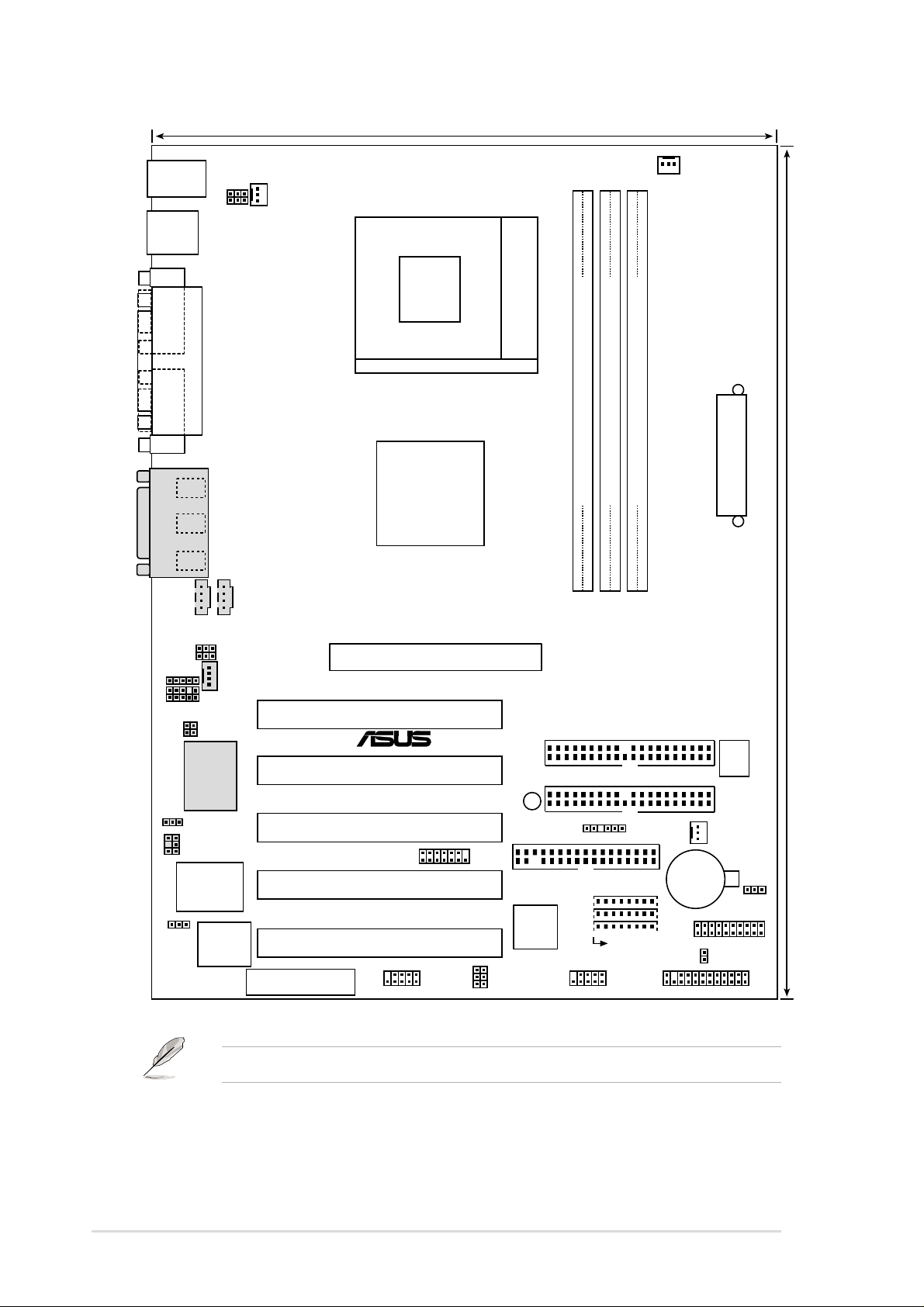
24cm (9.4in)
PS/2KBMS
T: Mouse
B: Keyboard
USB
T: USB1
B: USB2
COM1
COM2
GAME_AUDIO
FP_LINE_IN
FP_AUDIO
KBPWR
USBPWR_12
PARALLEL PORT
Line
Out
Line
In
Mic
In
BCS1
BCS2
FP_LO_SWR
FP_LO_SWL
C-Media
CMI8738 6CH
AUDIO_EN
SPDIF
Super
I/O
CDAUX
MODEM
A7S333
Audio Controller
CPU_FAN
SiS
745
Chipset
Accelerated Graphics Port
PCI1
PCI2
PCI3
SMARTCON
PCI4
AGP
®
Socket 462
DDR DIMM1 (64/72 bit, 184-pin module)
0 1
PRI_IDE
SEC_IDE
LED
FLOPPY
PWR_FAN
DDR DIMM3 (64/72 bit, 184-pin module)
DDR DIMM2 (64/72 bit, 184-pin module)
4 5
2 3
SMB
CR2032 3V
Lithium Cell
CMOS Power
ATX Power Connector
DSW
CHA_FAN
CLRTC
30.5cm (12.0in)
JEN
2Mbit
Firmware
Hub
AMR
PCI5
USBPWR_56
USB_56
RTL8801
USBPWR_34
USB_34
IEEE1394_3
IEEE1394_2
IEEE1394_1
PANEL
IDELED
AFPANEL
Optional components are grayed in the above motherboard layout.
8
Chapter 2: Hardware information
Page 21
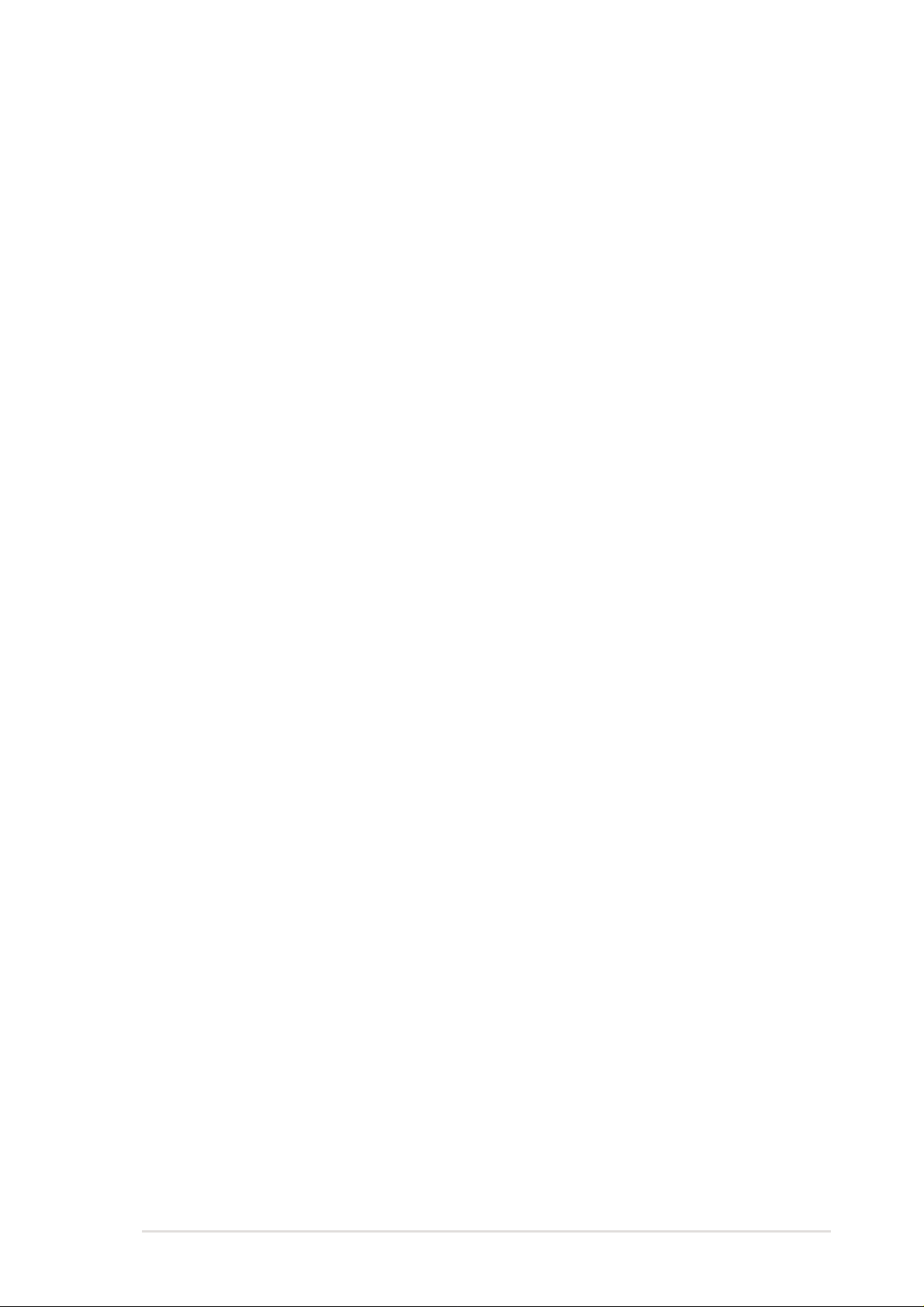
2.2.1 Layout contents
CPU, Memory and Expansion Slots
1) Socket 462 p. 12 CPU Support
2) DIMM 1/2/3 p. 14 System Memory Support
3) PCI 1/2/3/4/5 p. 19 32-bit PCI Bus Expansion Slots
4) AGP 4x p. 19 Accelerated Graphics Slot
5) AMR p. 20 Audio Modem Riser Slot (Optional)
Motherboard Settings (Switches and Jumpers)
1) JEN p. 21 JumperFree Mode Setting (Disable/Enable)
2) DIP_SW p. 21 CPU and DRAM Frequency Selection
3) KBPWR p. 23 Keyboard Wake Up (+5V / +5VSB)
USBPWR12, 34, 56
4)
5) BCS1, BCS2 p. 25
6) AUDIO_EN p. 25 Onboard Audio Setting (Disable / Enable)
7) CLRTC p. 26 Clear RTC RAM
Connectors
1) PS2KBMS p. 27 PS/2 Mouse Port (6 pin female)
2) PS2KBMS p. 27 PS/2 Keyboard Port (6 pin female)
3) USB_12 p. 28 U
4) LPT p. 28 Parallel Port (25 pin female)
5) COM1/COM2 p. 28 Serial Ports (T wo x 9 pin male)
6) GAME_AUDIO p. 29 Game/MIDI Ports (Gold 15-pin) (Optional)
7) AUDIO p. 29 Audio Connectors (Three 1/8” AUDIO) (Optional)
8) IDE_LED p. 30 IDE Activity LED (2 pin)
9) FLOPPY p. 30 Floppy Disk Drive Connector (34-1 pin)
p. 24 USB Device Wake-up (Disable/Enable)
Bass Center Setting
niversal Serial Bus Ports 0, 1, 2 (Two x 4 pin female)
(Center/Bass, Bass/Center)(Optional)
(Switches 1–4)
(Optional)
10) PRI_, SEC_IDE p. 31 IDE Connectors (T wo 40-1 pin)
11)
CPU_,PWR_,CHA_F AN
12) AFPANEL p. 33 ASUS iPanel / Infrared Connector (24-1 pin)
13) ATXPWR p. 34 ATX Power Supply Connector (20 pin)
14) SMB p. 34 SMBus Connector (5-1 pin)
15) CD / AUX / MODEM p. 35 Internal Audio Connectors
16) FP_AUDIO p. 35
17) SMARTCON p. 36 Smart Card Reader Connector (14-1 pin)
18) 1394HEAD_1, 2, 3 p. 36 IEEE-1394 Header (Three x 8-pin ) (Optional)
19) SPDIF p. 37 Digital Audio Interfaces (6-1 pin) (Optional)
20) USB_34, _56 p. 37 USB Headers (Two 10-1 pin)
21) FP_Line_In p. 38 Line-in Connecters (5 pin) (Optional)
p. 32
CPU, Power, and Chassis Fan Connectors (Three 3 pin)
(Three 4-1 pin) (Optional)
Front Panel Audio Connector (10-1 pin)
(Optional)
ASUS A7S333 motherboard user guide
9
Page 22
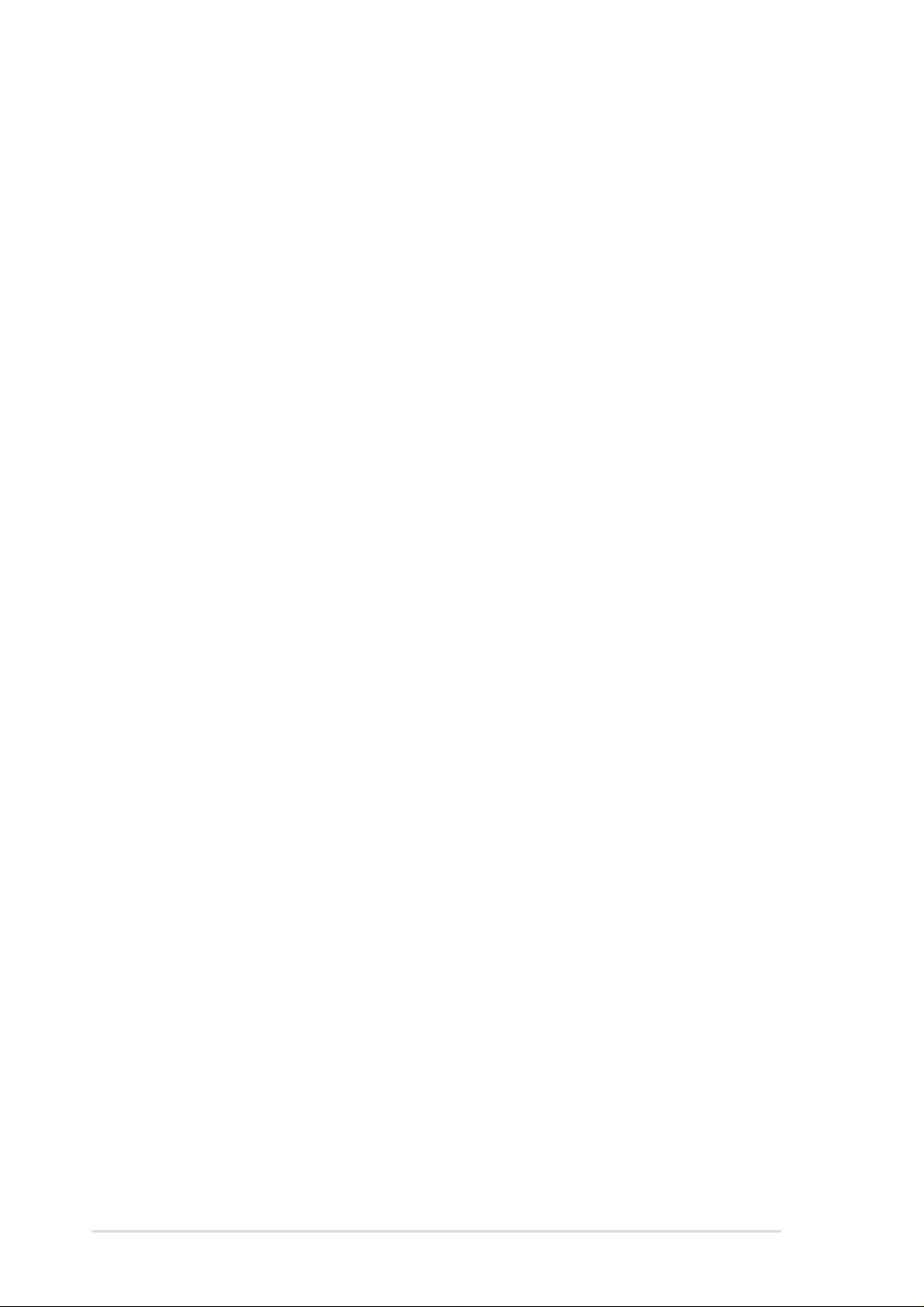
22) PLED (PANEL) p. 39 System Power LED Lead (3-1 pin)
23) SPEAKER (PANEL) p. 39 System Warning Speaker Lead (4 pin)
24) MLED (PANEL) p. 39 System Message LED Lead (2 pin)
25) SMI (PANEL) p. 39 System Management Interrupt Lead (2 pin)
26) PWRBTN PANEL) p. 39 ATX / Soft-Off Switch Lead (2 pin)
27) RESET (PANEL) p. 39 Reset Switch Lead (2 pin)
10
Chapter 2: Hardware information
Page 23
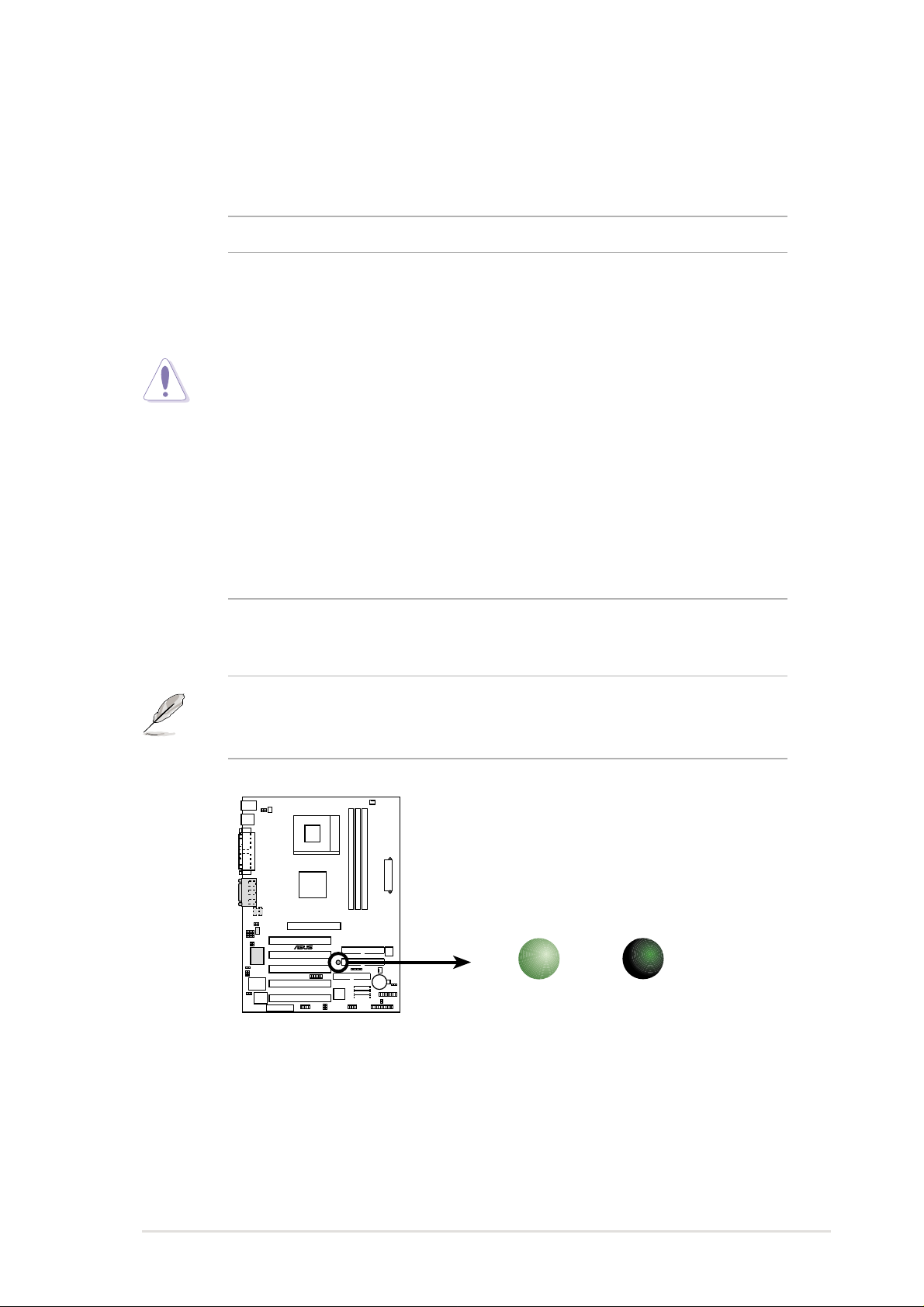
2.3 Before you proceed
Take note of the following precautions before you install motherboard
components or change any motherboard settings.
CAUTION!
1. Unplug the power cord from the wall socket before touching any
component.
2. Use a grounded wrist strap or touch a safely grounded object or to a
metal object, such as the power supply case, before handling
components to avoid damaging them due to static electricity.
3. Hold components by the edges and do not to touch the ICs on them.
4. Whenever you uninstall any component, place it on a grounded
antistatic pad or in the bag that came with the component.
5. Before you install or remove any component, ensure that the
A TX power supply is switched off or the power cord is detached
from the power supply . Failure to do so may cause severe damage
to the motherboard, peripherals, and/or components.
NOTE! When lit, the onboard LED indicates that the system is ON, in
sleep mode or in soft-off mode, not powered OFF. See the illustration
below.
SB_PWR
®
A7S333
ON
Standby
Power
A7S333 Onboard LED
OFF
Powered
Off
ASUS A7S333 motherboard user guide
11
Page 24
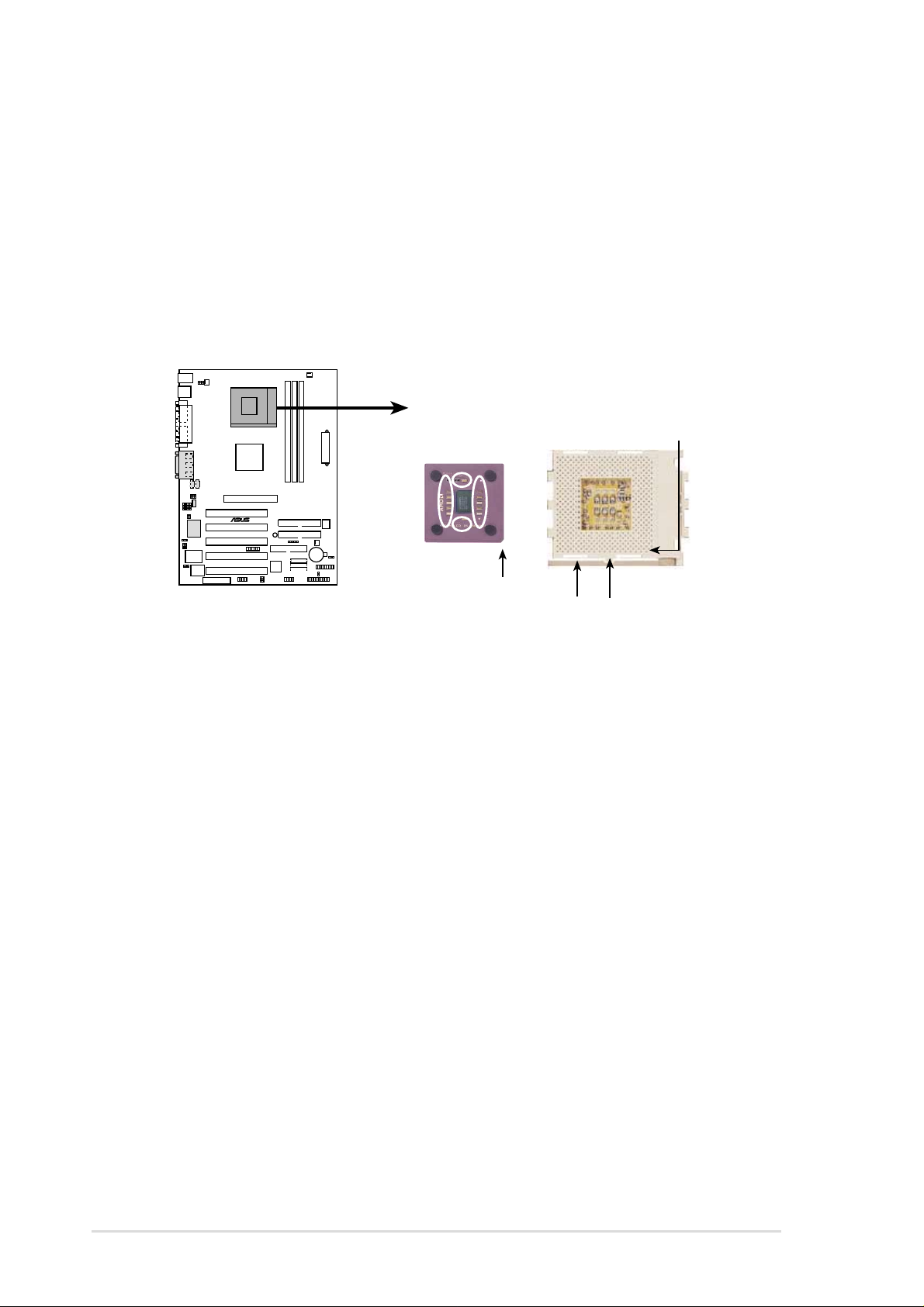
2.4 Central Processing Unit (CPU)
2.4.1 Overview
The motherboard provides a Socket A (462) for CPU installation. AMD
processors offer gigahertz speeds to support all the latest computing platforms
™
and applications. The A7S333 supports Athlon
“QuantiSpeed” data processing, large data caches, 3D enhancements and
266Mhz bus speeds.
AMD™ CPU
®
A7S333
XP processors with
CPU NOTCH
TO INNER
CORNER
CPU NOTCH
A7S333 Socket A
LEVER
LOCK
Each AMD CPU has a “marked” corner . This corner is usually indicated with
a notch, and/or a golden square or triangle. Refer to this indicator while
orienting the CPU. See the next section for installation details.
A fan and heatsink should be attached to the CPU to prevent overheating.
12
Chapter 2: Hardware information
Page 25
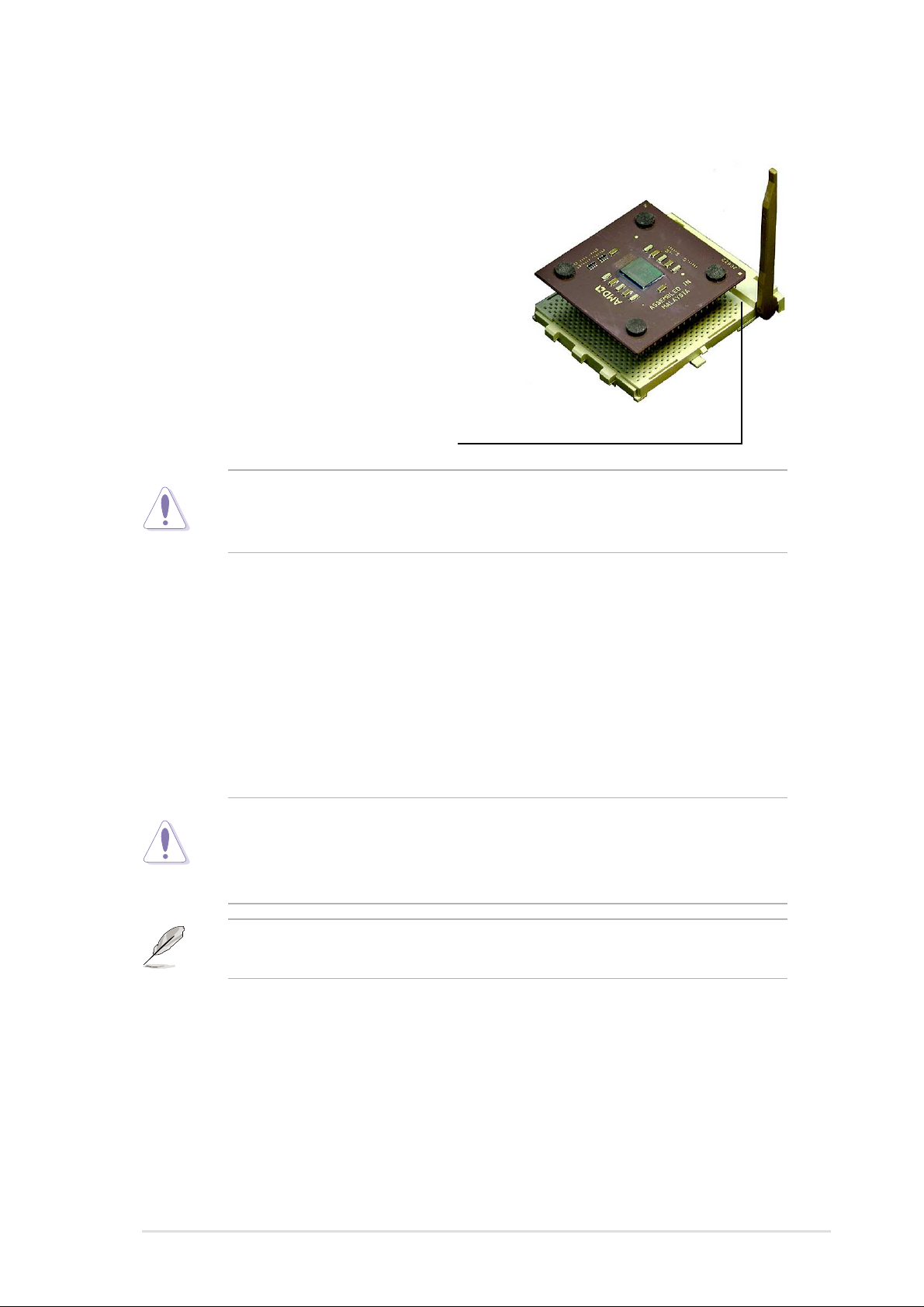
2.4.2 Installing the CPU
Follow these steps to install a CPU:
1. Locate the Socket 462 and open it by
pulling the lever gently sideways away
from the socket. Then lift the lever
upwards. The socket lever must be fully
opened (90 to 100 degrees).
2. Insert the CPU with the correct
orientation. The notched or golden
corner of the CPU must be oriented
toward the inner corner of the socket
base nearest to the lever hinge.
CAUTION! The CPU should drop easily into place. Do not force the
CPU into the socket to avoid bending the pins. If the CPU does not fit,
check its alignment and look for bent pins.
4. Once completely inserted, press the CPU firmly and close the socket
lever until it snaps shut.
5. Place the CPU fan and heatsink on the CPU. The heatsink should entirely
cover the CPU. Carefully attach the heatsink locking brace to the plastic
clips on the socket base. With the added weight of the CPU fan and
heatsink locking brace, no extra force is required to keep the CPU in
place
CAUTION! Take care not to scrape the motherboard surface when
mounting a clamp-style processor fan, or else damage may occur . When
mounting a heatsink onto your CPU, make sure that exposed CPU
capacitors do not touch the heatsink, or damage may occur!
NOTE! Do not neglect to set the correct Bus Frequency and leave the
CPU Multiple setting at default to avoid start-up problems.
ASUS A7S333 motherboard user guide
13
Page 26
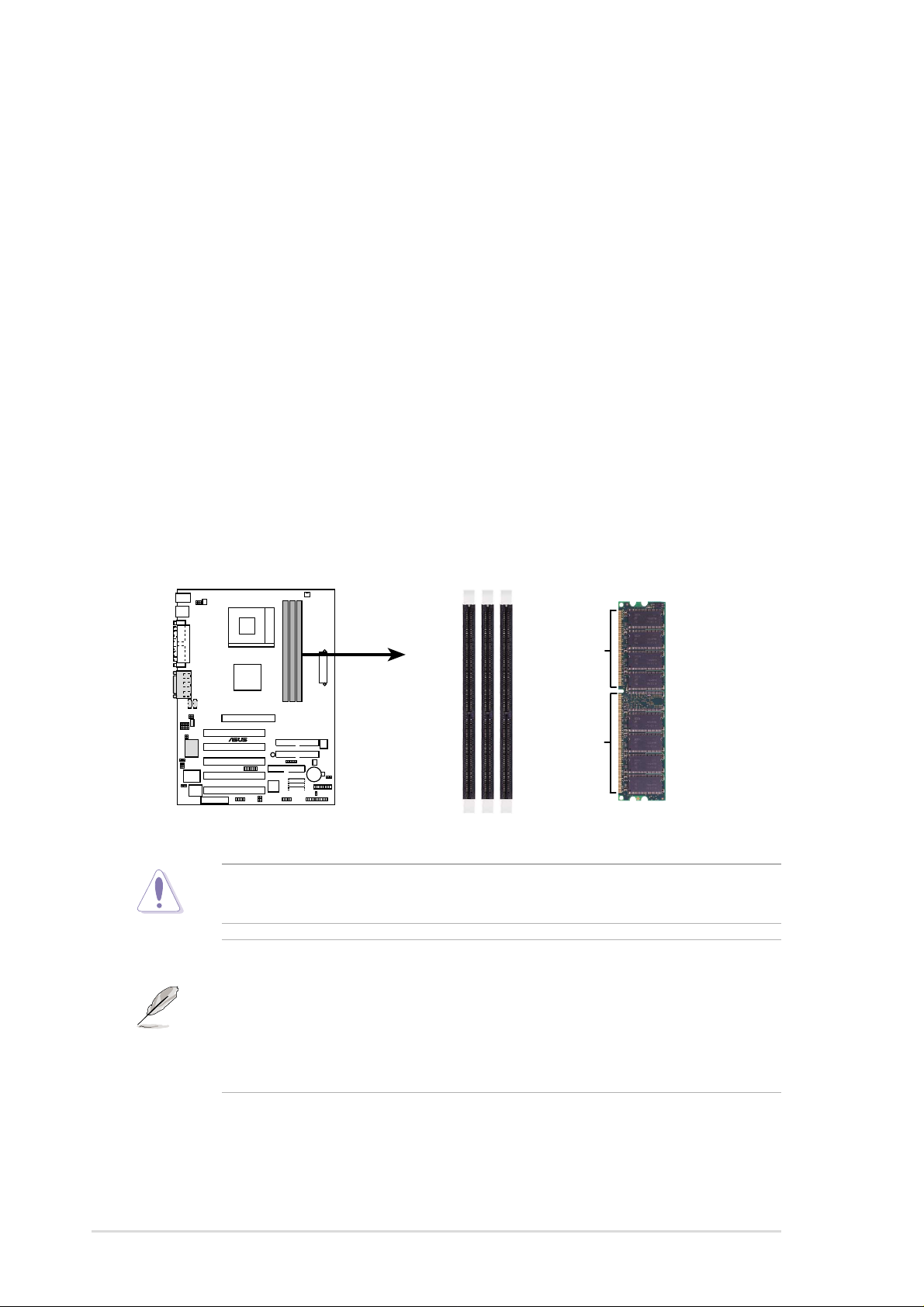
2.5 System memory
2.5.1 Overview
This motherboard uses only Double Data Rate (DDR) Synchronous Dynamic
Random Access Memory (SDRAM) Dual Inline Memory Modules (DIMMs).
These sockets support up to 3GB system memory using non-ECC , unbuffered
PC2700/PC2100/PC1600 DIMMs.
Each DIMM socket/module is two-sided: each side defines one “row” of
memory. DIMMs come in combinations of single or double-sided types
ranging through 64MB, 128MB, 256MB, 512MB and 1GB to form a total
memory size of 64MB to 3GB.
~ Three (3) sockets are available for both 266MHz-PC2100 or 200MHzPC1600 DDR DIMMs to form a memory size of 64MB to 3GB. Only two (2)
DIMMs will support 333MHz-PC2700; if more than two 333MHz DIMMs are
installed, the system automatically reverts to a maximum speed of 266MHz.
®
A7S333
A7S333 184-Pin DDR DIMM Sockets
CAUTION! DIMMs are keyed to fit into notches with only one direction.
DO NOT force a DIMM into a socket to avoid damaging the DIMM.
• DIMMs with more than 18 chips are not supported.
• ASUS motherboards support SPD (Serial Presence Detect)DIMMs.
This is the memory of choice for best performance vs. stability
• BIOS shows DDR SDRAM memory on bootup screen.
• This motherboard supports three pairs of differential clock signals
per DIMM.
80 Pins
104 Pins
14
Chapter 2: Hardware information
Page 27
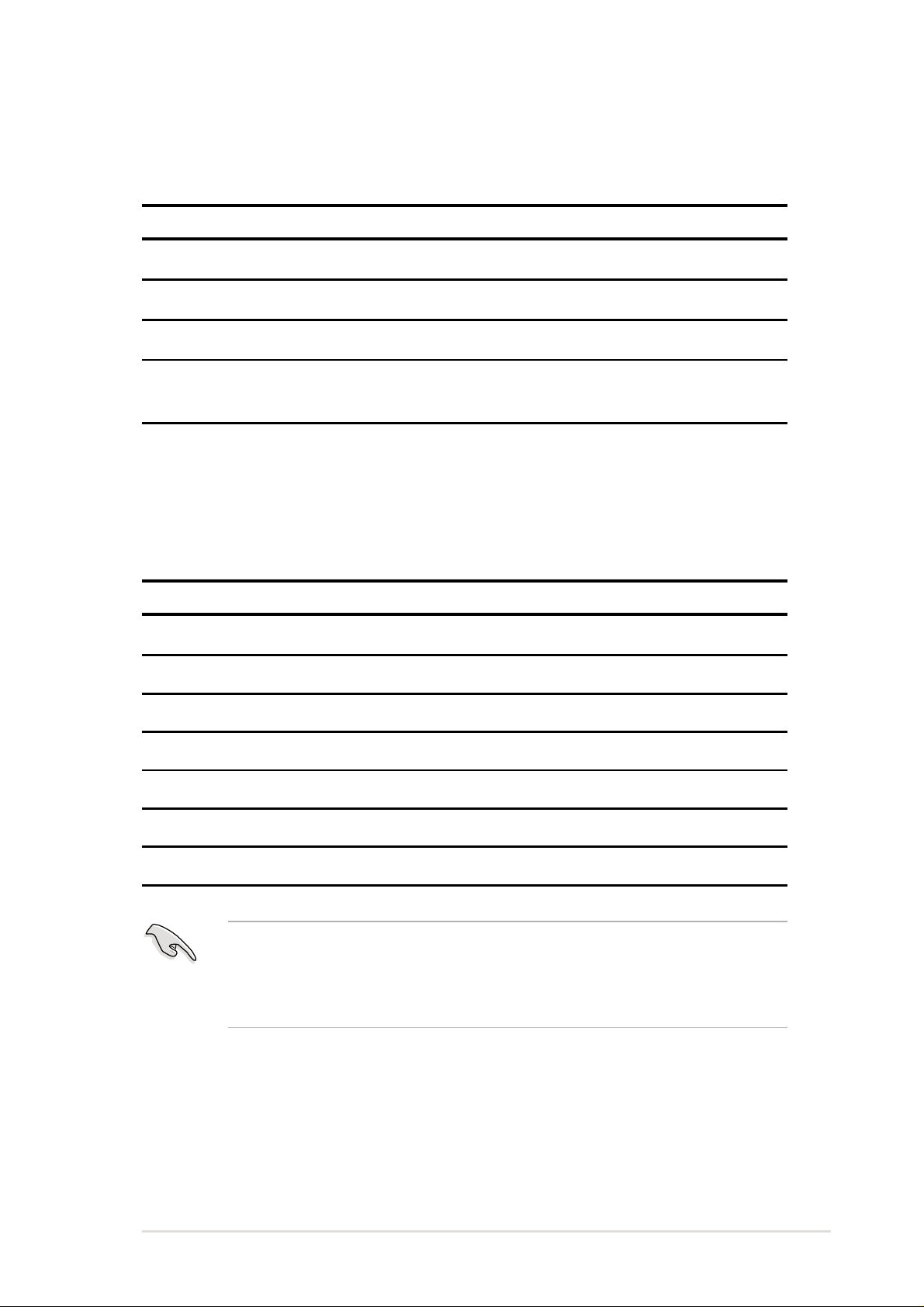
2.5.2 Memory configurations
Install DIMMs in any of the following combinations.
DIMM Location 168-pin DIMM (SDR) Total Memory
Socket 1 (Rows 0&1) 64MB, 128MB, 256MB, 512MB, 1GB x1
Socket 2 (Rows 2&3) 64MB, 128MB, 256MB, 512MB, 1GB x1
Socket 3 (Rows 4&5) 64MB, 128MB, 256MB, 512MB, 1GB x1
Total system memory (Max. 3GB PC2100 / PC1600) =
(Max. 2GB PC2700)
2.5.3 DDR333 DIMM Qualified Vendor List
The following table lists the PC2700 - DDR333 memory modules that have
been tested and qualified for use with this motherboard.
Vendor Model Type/Size
Nanya NT5DS16M8AT-6 PC2700/256MB
Samsung K4H280838D-TCB3 PC2700/128MB
Samsung K4H280838D-TCB3 PC2700/256MB
Micron MT8VDDT1664AG-335B1 PC2700/128MB
Micron MT16VDDT3264AG-335B1 PC2700/256MB
KINGMAX MPMA82D-68KX3 PC2700/128MB
KINGMAX MPM62D-68KX3 PC2700/256MB
Use only the tested and qualified PC2700 - DDR333 DIMMs listed
above. Other DDR DIMMs manufactured by other vendors may not be
suitable for this motherboard. Visit the ASUS website for the latest
qualified DDR module list.
ASUS A7S333 motherboard user guide
15
Page 28
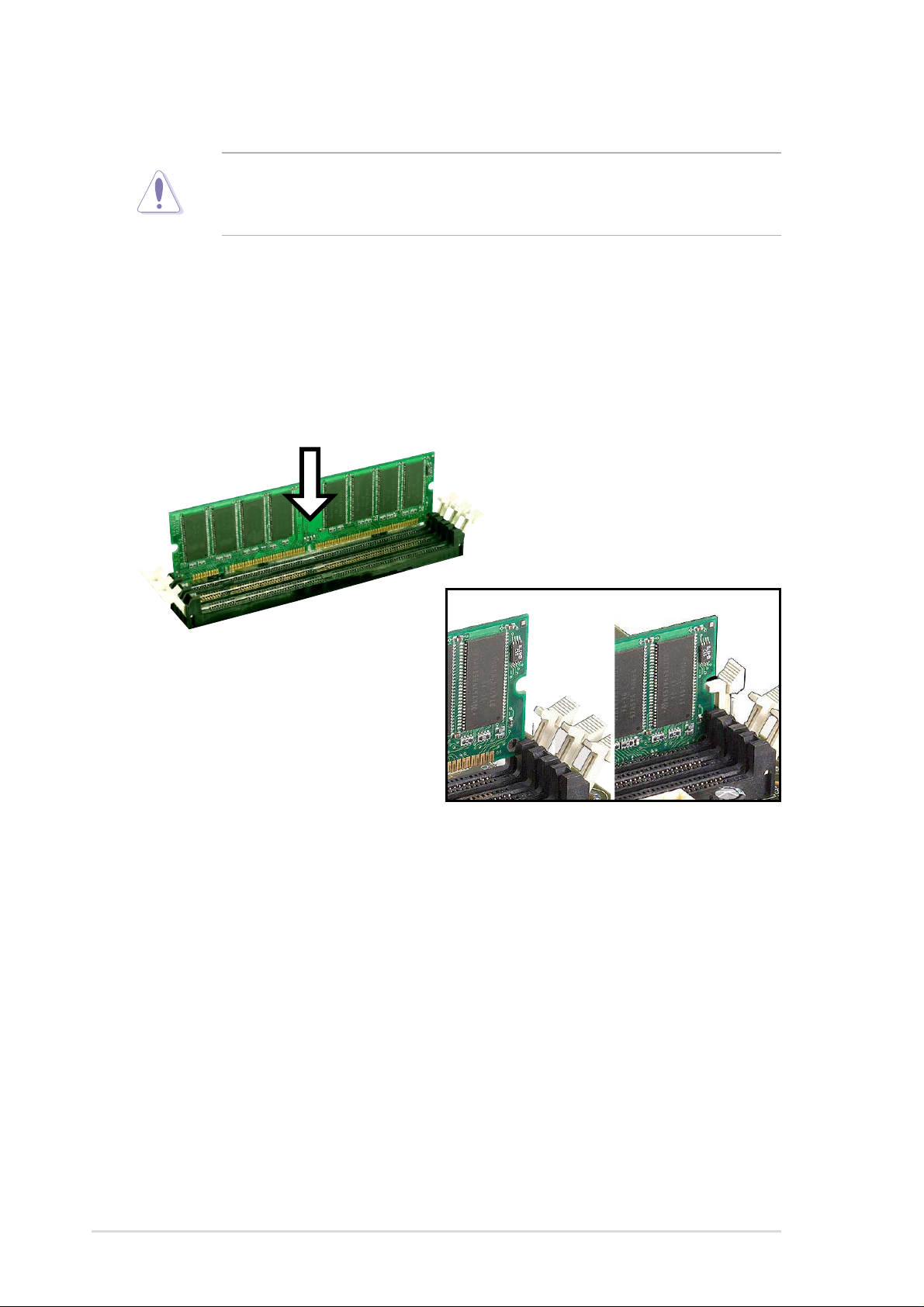
2.5.4 Installing a DIMM
CAUTION! Make sure to unplug the power supply before adding or
removing DIMMs or other system components. Failure to do so may cause
severe damage to both the motherboard and the components.
Installing a DIMM:
1. Unlock a DIMM socket by pressing the retaining clips outward.
2. Align a DIMM on the socket such that the notches on the DIMM exactly
match the notches in the socket.
3. Firmly insert the DIMM into the socket until the retaining clips snap back
in place.
16
Unlocked Retaining Clip Locked Retaining Clip
Chapter 2: Hardware information
Page 29
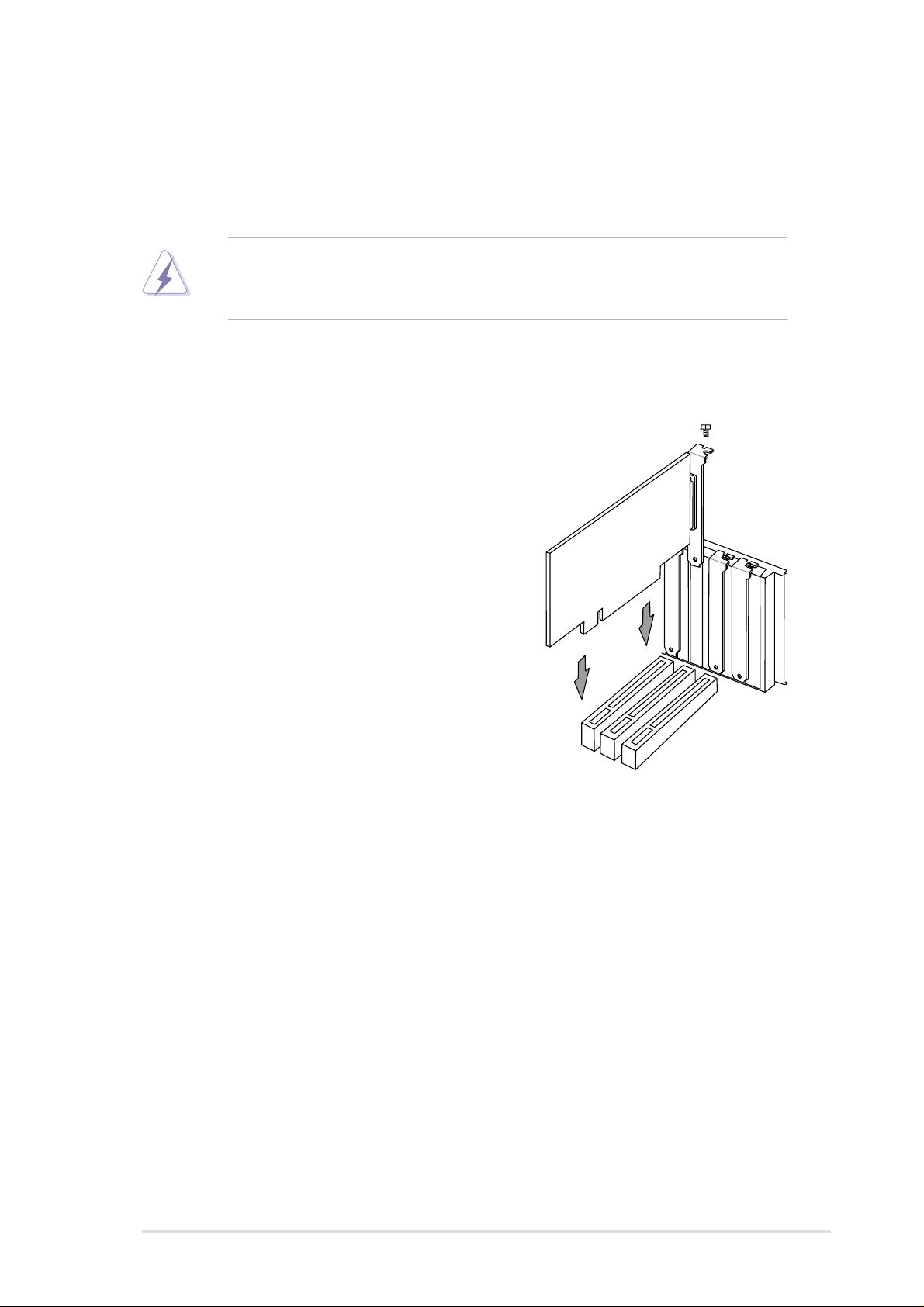
2.6 Expansion slots
The motherboard has five PCI slots and one Accelerated Graphics Port (AGP)
slot and oen AMR slot. The following sub-sections describe the slots and the
expansion cards that they support.
WARNING! Unplug your power supply when adding or removing
expansion cards or other system components. Failure to do so may cause
you physical injury and damage motherboard components.
2.6.1 Installing an expansion card
Follow these steps to install an expansion
card.
1. Before installing the expansion card, read
the documentation that came with it and
make the necessary hardware settings.
2. Remove the system unit cover (if your
motherboard is already installed in a
chassis).
3. Remove the bracket opposite the PCI slot.
Keep the screw for later use.
4. Align the card connector with the slot and
press firmly until the card is completely
seated on the slot.
5. Secure the card to the chassis with the
screw you removed earlier.
6. Replace the system cover.
7. Set up the BIOS if necessary.
8. Install the necessary software drivers for your expansion card.
2.6.2 Configuring an expansion card
Some expansion cards need an IRQ to operate. Generally , an IRQ must be
exclusively assigned to one function at a time. In a standard design
configuration, 16 IRQs are available but most are already in use. Normally,
6 IRQs are free for expansion cards. If the motherboard has PCI audio
onboard, an additional IRQ will be used. If your motherboard also has MIDI
enabled, another IRQ will be used, leaving 4 IRQs free. Sometimes IRQs
are “shared” by more than one function; in this case, IRQ assignments are
swapped automatically or adjusted through the BIOS firmware.
ASUS A7S333 motherboard user guide
17
Page 30
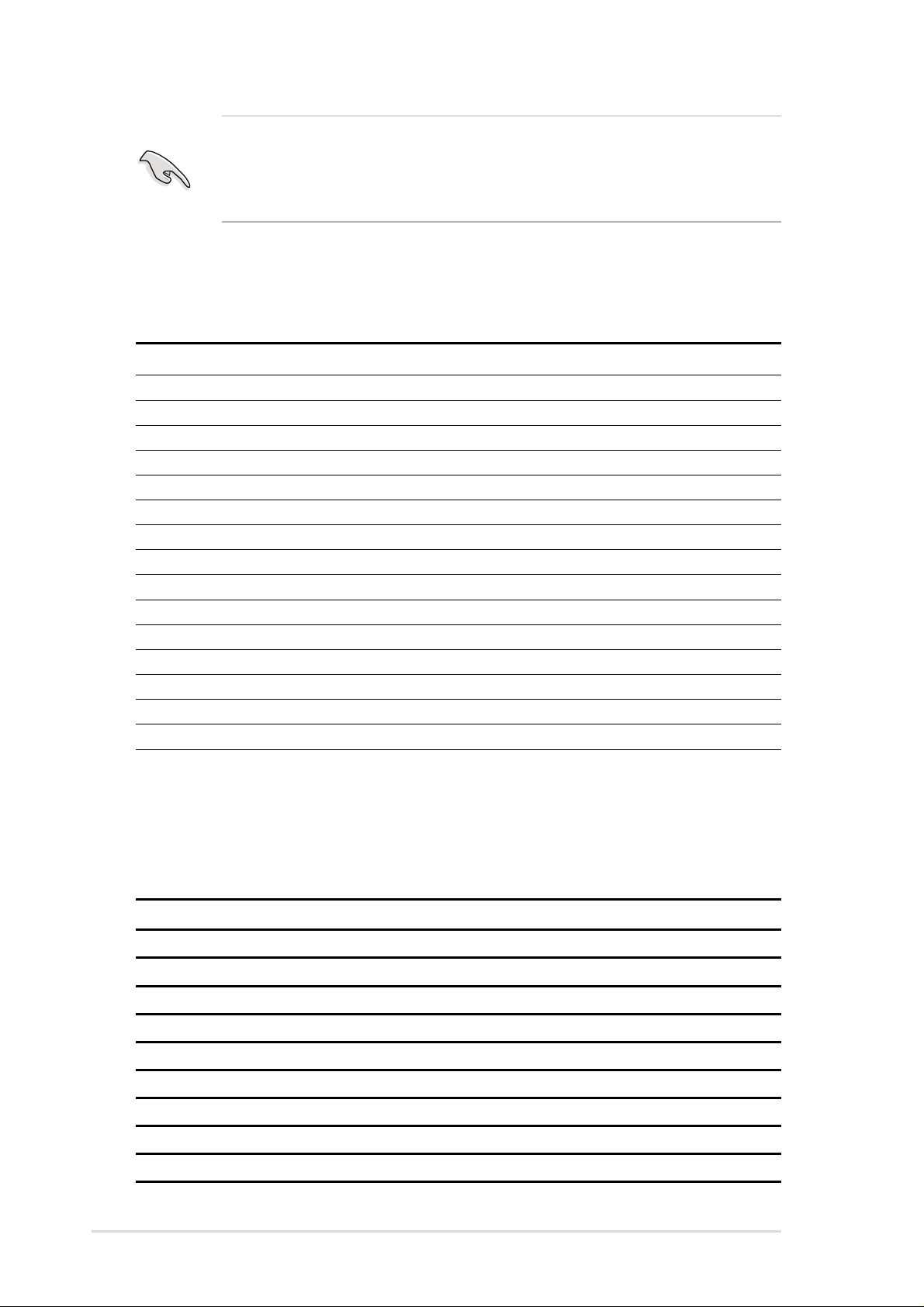
IMPORTANT! When using PCI cards on shared slots, ensure that the
drivers support “Share IRQ” or that the cards do not need IRQ
assignments. Otherwise, conflicts will arise between the two PCI groups,
making the system unstable and the card inoperative.
Standard Interrupt Assignments
IRQ Priority Standard Function
0 1 System Timer
1 2 Keyboard Controller
2 N/A Programmable Interrupt
3* 11 Communications Port (COM2)
4* 12 Communications Port (COM1)
5* 13 Sound Card (sometimes LPT2)
6 14 Floppy Disk Controller
7* 15 Printer Port (LPT1)
8 3 System CMOS/Real Time Clock
9* 4 ACPI Mode when used
10* 5 IRQ Holder for PCI Steering
11* 6 IRQ Holder for PCI Steering
12* 7 PS/2 Compatible Mouse Port
13 8 Numeric Data Processor
14* 9 Primary IDE Channel
15* 10 Secondary IDE Channel
*These IRQs are usually available for ISA or PCI devices.
Interrupt Request Table for this Motherboard
This table lists the default IRQ assignments fo rthis motherboard.
ABCDEFGH
PCI slot 1 shared ———————
PCI slot 2 — shared ——————
PCI slot 3 ——used —————
PCI slot 4 ———shared ————
PCI slot 5 ———shared ————
Onboard USB controller HC0———shared ————
Onboard USB controller HC1———————used
AGP shared ———————
Onboard Audio — shared ———used ——
18
Chapter 2: Hardware information
Page 31

2.6.3 PCI slots
Five 32-bit PCI slots are available on this motherboard. The slots support
PCI cards such as a LAN card, SCSI card, USB card, and other cards that
comply with PCI specifications.
This figure shows a typical PCI card installed into a slot:
2.6.4 AGP slot
This motherboard provides an Accelerated Graphics Port (AGP 4X) slot to
support AGP graphics cards. Take note of the notches on the card golden
fingers to ensure that they fit the AGP slot on your motherboard. Below is an
example of a +1.5V AGP card.
®
A7S333
Keyed for 1.5v
A7S333 Accelerated Graphics Port (AGP)
CAUTION! To avoid damaging your AGP/AGP Pro graphics card, your
computer’s power supply should be unplugged before inserting your
graphics card into the slot.
ASUS A7S333 motherboard user guide
19
Page 32

2.6.5 AMR slot (Optional)
The Audio Modem Riser (AMR) slot supports interface cards that integrate
audio, modem, and network functions.
This connector supports a specially designed audio and/or modem card
called an AMR. Main processing is done through software and controlled by
the motherboard’s system chipset. This provides an upgradeable audio and/
or modem solution at an incredibly low cost. There are two types of AMR,
one defined as primary and another defined as secondary. You can only use
primary AMRs with this motherboard.
NOTE: An AMR is not included with this motherboard.
®
A7S333
A7S333 Audio Modem Riser (AMR) Connector
20
Chapter 2: Hardware information
Page 33

2.7 Switches and jumpers
The jumpers and switches on the motherboard allow you to change some
feature settings to suit your customized system configuration.
Motherboard Frequency Settings (DSW Switches)
The motherboard frequency is adjusted through the DSW switches.
The illustration below shows the default position:
DSW
1234
ON
®
A7S333
ON
OFF
1.Frequency Selection
2.Frequency Selection
3.Frequency Selection
A7S333 DIP Switches
4.Frequency Selection
IMPORTANT! To use the DSW switches to make changes to speed
settings, the JEN jumper must be reset to pins 1-2 for jumper mode.
Otherwise, setting the DSW switches does not produce any effect.
1) JumperFree™ Mode (3 pin JEN)
This jumper allows you to enable or disable the JumperFree™ mode. The
JumperFree™ mode allows processor settings to be made through the BIOS
setup.
®
A7S333
A7S333 JumperFree™ Mode Setting
JEN
12
Jumper Mode
DSW
OFF
ON
1234
ON
2
3
Jumper Free
(Default)
NOTE! The JEN jumper is set in conjunction with the DIP switches. In
JumperFree™ mode, set all DIP switches (DIP_SW) to OFF.
ASUS A7S333 motherboard user guide
21
Page 34

2) CPU and DRAM Frequency Selection (DIP_SW Switches 1–4)
This option tells the clock generator what frequency to send to the CPU,
DRAM, and the PCI bus, permiting selection of the CPU’s External frequency
(or, BUS Clock) and the DRAM memory speed.
DSW
®
A7S333
CPU
DRAM
A7S333 CPU
External Frequency Selection
1234
ON
133MHz
166MHz
1234
ON
100MHz
133MHz
1234
ON
133MHz
100MHz
1234
ON
133MHz
133MHz
1234
ON
100MHz
100MHz
Frequency Table
DSW
CPU DRAM 1 2 3 4
133 166 [OFF] [OFF] [ON] [ON]
100 133 [ON] [ON] [ON] [OFF]
133 100 [OFF] [ON] [ON] [OFF]
133 133 [OFF] [ON] [OFF] [OFF]
100 100 [OFF] [OFF] [OFF] [OFF]
WARNING! Set the CPU frequency only to the recommended settings.
Frequencies other than the recommended CPU bus frequencies are not
guaranteed to be stable. Overclocking the processor is not recommended.
It may result in a slower speed.
22
Chapter 2: Hardware information
Page 35

3) Keyboard Wake Up (3 pin KBPWR)
This allows you to disable or enable the keyboard power up function. This
jumper is set to [1-2], +5V, which disables keyboard power up. To enable
keyboard power up, change the jumper to [2-3], +5VSB. The keyboard
<Spacebar> can be used to power up the computer. This feature requires
an ATX power supply that can supply at least 300mA on the +5VSB lead.
(The computer will not power ON if you set this to [2-3] but do not have the
correct ATX power supply.)
KBPWR
A7S333
12
+5V
(Default)
®
23
+5VSB
A7S333 Keyboard Power Setting
NOTE! This jumper must be set in conjunction with Wake On PS2 KB/
PS2 Mouse/CIR in 4.5.1 Power Up Control.
ASUS A7S333 motherboard user guide
23
Page 36

4) USB Device Wake-up (Three x 3 pin USBPWR_12, 34, 56)
Set these jumpers to +5V to allow wake up from the S1 sleep state (CPU
stopped; RAM refreshed; system running in low power mode) using the
connected USB devices. Set to +5VSB to allow wake up from S3 sleep state
(no power to CPU; RAM in slow refresh; power supply in reduced power
mode). The default setting for the three jumpers is [1-2] to select +5V (because
not all computers have the appropriate power supply).
The USBPWR_12 jumper activates device wake-up on the rear panel USB
ports. The USBPWR_34 jumper activates internal header , USB_34, and the
USBPWR_56 jumper activates header, USB_56.
USBPWR_12
12
23
®
A7S333
A7S333 USB Device Wake Up
NOTE! This feature requires an ATX power supply that can supply at
least 2A on the +5VSB lead when these jumpers are set to +5VSB.
Otherwise, the system does not power up. The total current consumed
must NOT exceed the power supply capability (+5VSB) whether under
normal working conditions or in sleep mode.
+5V
(Default)
USBPWR_34
USBPWR_56
2
1
+5V
(Default)
+5VSB
3
2
+5VSB
24
Chapter 2: Hardware information
Page 37

5) Bass Center Setting (Two x 3 pin CENTER/BASS, BASS/CENTER)
(audio models only)
Use these jumpers in conjunction with the C-Media PCI Audio Driver and to
adjust output for 4 or 6 speaker audio. No audio standard exists for the three
pick-up surfaces on male audio jacks, therefore it may be necessary to switch
jumpers from the default position, [1-2], to [2-3], in order to reroute signals
among the internal leads in the Line-In, Line-Out, Mic female sockets.
1223
®
A7S333
A7S333 Bass Center Setting
BCS1
BCS2
BCS1
BCS2
(CENTER/BASS)(BASS/CENTER)
(Default)
6) Audio Setting (3 pin Audio_En)
The onboard 6 channel audio chip may be enabled or disabled using these
jumpers. The default, [2-3], enables the audio setting. Disable the onboard
audio system if using a PCI audio card on any of the expansion slots.
AUDIO_EN
®
A7S333
A7S333 Audio Codec Setting
12
Disable
23
Enable
(Default)
ASUS A7S333 motherboard user guide
25
Page 38

7) Clear RTC RAM (CLRTC)
This jumper allows you to clear the Real Time Clock (RTC) RAM in CMOS.
Y ou can clear the CMOS memory of date, time, and system setup parameters
by erasing the CMOS RTC RAM data. The RAM data in CMOS is powered
by the onboard button cell battery.
To erase the RTC RAM:
1. Turn OFF the computer and unplug the power cord.
2. Remove the battery.
3. Remove the jumper cap from the Normal position and place it on
the [1-2], Clear CMOS position. After 5 seconds, replace the
jumper cap to the Normal position.
4. Re-install the battery.
5. Plug the power cord and turn ON the computer.
6. Hold down the <Del> key during the boot process and enter BIOS
setup to re-enter data.
®
A7S333
A7S333 Clear RTC RAM
12
CLRTC
23
NormalClear CMOS
(Default)
26
Chapter 2: Hardware information
Page 39

2.8 Connectors
This section describes and illustrates the internal connectors on the
motherboard.
WARNING! Some pins are used for connectors or power sources. These
are clearly distinguished from jumpers in the Motherboard Layout. Placing
jumper caps over these connector pins will cause damage to your
motherboard.
IMPORTANT! Ribbon cables should always be connected with the red
stripe to Pin 1 in the connector scoket.
1) PS/2 Mouse Port (Green 6-pin PS2KBMS)
The system automatically directs IRQ12 to the PS/2 mouse if one is detected.
If no mouse is detected, IRQ12 become available to expansion cards. See
PS/2 Mouse Function Control in 4.4 Advanced Menu.
PS/2 Mouse (6-pin Female)
2) PS/2 Keyboard Port (Purple 6-pin PS2KBMS)
This connection is for a standard keyboard using an PS/2 plug (mini DIN).
This connector does not allow standard AT size (large DIN) keyboard plugs.
You may use a DIN to mini DIN adapter on standard AT keyboards.
PS/2 Keyboard (6-pin Female)
ASUS A7S333 motherboard user guide
27
Page 40

3) Universal Serial Bus Ports 1 and 2 (Black two x 4-pin USB)
Two USB ports are available for connecting USB devices.
USB 1
Universal Serial Bus (USB) 2
4) Parallel Port (Burgundy 25-pin LPT)
You can enable the parallel port and choose the IRQ through Onboard
Parallel Port (see 4.4.2 I/O Device Configuration).
NOTE! Serial printers must be connected to the serial port.
Parallel Port (25-pin Female)
5) Serial Ports (Teal/Turquoise two x 9-pin COM1 / COM2)
T wo serial ports can be used for pointing devices or other serial devices. To
enable these ports, see Onboard Serial Port 1 / Onboard Serial Port 2 in
4.4.2 I/O Device Configuration for the settings.
28
COM2COM1
Serial Ports (9-pin Male)
Chapter 2: Hardware information
Page 41

6) Game/MIDI Ports (Gold 15-pin GAME_AUDIO) (audio model only)
This connector supports a joystick or a game pad for playing games, and
MIDI devices for playing or editing audio files.
Game/MIDI (15-pin Female)
7) Audio Connectors (Three 1/8” AUDIO) (audio model only)
The Line Out (lime) connects a headphone or speakers. The Line In (light
blue) connects a tape players or other audio sources. The Mic (pink) connects
a microphone.
NOTE! The functions of the audio connectors Line Out, Line In, and Mic
change when the 6-channel audio feature is enabled. Refer to Chapter
5. SOFTW ARE SETUP.
MicLine InLine Out
1/8" Stereo Audio Connectors
ASUS A7S333 motherboard user guide
29
Page 42

8) IDE Activity LED (2-pin IDE_LED)
This connector supplies power to the cabinet’s IDE activity LED. Read and
write activity by devices connected to the Primary or Secondary IDE
connectors cause the IDE LED to light up.
TIP: If the case-mounted LED does not
light, try reversing the 2-pin plug.
®
A7S333
A7S333 IDE Activity LED
IDE_LED
9) Floppy Disk Drive Connector (34-1 pin FLOPPY)
This connector supports the provided floppy drive ribbon cable. After
connecting the single end to the board, connect the two plugs on the other
end to the floppy drives. (Pin 5 is removed to prevent inserting in the
wrong orientation when using ribbon cables with pin 5 plugged).
FLOPPY
NOTE: Orient the red markings on
the floppy ribbon cable to PIN 1.
®
A7S333
PIN 1
A7S333 Floppy Disk Drive Connector
30
Chapter 2: Hardware information
Page 43

10) Primary (Blue) / Secondary (Black) IDE Connectors
(40-1 pin PRI_IDE and SEC_IDE)
The Primary and Secondary IDE connectors support the IDE hard disk ribbon
cables supplied with the motherboard. Connect the cable’s blue connector
to the motherboard’s primary IDE connector (recommended) or the secondary
IDE connector . Connect the opposite end of the cable to your UltraDMA100/
66 device (hard disk drive). If a second hard disk drive is connected,
youmay reset its jumper to Slave or Master/Slave mode. Non-UltraDMA100/
66 devices should be connected to the secondary IDE connector. BIOS
supports specific device bootup (see 4.6 Boot Menu.) UltraDMA100 is
backward compatible with DMA66/33 and with all with existing DMA devices
and systems.
IMPORTANT! UltraDMA100 IDE devices require a 40-pin 80-conductor
cable.
®
A7S333
A7S333 IDE Connectors
PRI_IDE Connector
PIN 1
SEC_IDE Connector
NOTE: Orient the red markings
(usually zigzag) on the IDE
ribbon cable to PIN 1.
ASUS A7S333 motherboard user guide
31
Page 44

11) CPU Fan, Power Fan, and Chassis Fan Connectors
(CPU_, PWR_, CHA_FAN)
Three fan connectors support cooling fans of 350mA (4.2 Watts) or less.
Orient the fans so that airflow flows across the onboard heat sinks instead of
expansion slots. The fan wiring and plug vary depending on the type
employed. Connect the fan cable to the connector, ensuring that the black
wire matches the ground pin. (Use the “Rotation” signal only with a specially
designed fan with a rotation signal. Y ou can monitor the Rotations Per Minute
(RPM) using ASUS PC Probe (see 5. Software Support).
WARNING! Make sure to connect the fan cables to the fan connectors.
Lack of sufficient airflow within the system could cause damage to the
motherboard. These are not jumpers, do not place jumper caps over
these connectors!
PWR_FAN
GND
+12V
Rotation
CPU_FAN
GND
A7S333
®
+12V
Rotation
A7S333 12-Volt Fan Connectors
CHA_FAN
GND
+12V
Rotation
32
Chapter 2: Hardware information
Page 45

12) ASUS iPanel / Infrared Connector (24-1 pin AFPANEL)
This connector supports an optional ASUS iPanel, an easy to access drive
bay with front I/O ports, status LEDs, and space reserved for a hard disk
drive. Alternatively , if not using an ASUS iPanel, connect an optional wireless
transmitting and receiving infrared module to the SIR connector for wireless
transmitting/remote control functions through an external infrared module.
AFPANEL
SMBDATA
GND
IRTX
CIRRX
+5VSB
GND
IRTX
CIRRX
+5VSB
+3VSB
+5V SMBCLK
EXTSMI#
CHASSIS#
NCNCNC
NC
NC
BATT
MLED-
PCIRST#
Standard Infrared (SIR)
Front View Back View
A7S333
IRRX
+5 V
NC
NC
GND
+5 V
SIR
CIR
®
IRRX
NC
NC
GND
IR_CON
A7S333 iPanel Connector
IRTX
GND
+5V
(NC)
IRRX
ASUS A7S333 motherboard user guide
33
Page 46

13) Power Supply Connectors (20-pin block ATXPWR)
This connector supports an A TX 12V power supply . The plug from the power
supply fits in only one orientation. Push down firmly ensuring that the pins
are aligned.
IMPORTANT! Make sure that the ATX 12V power supply (minimum
recommended wattage: 230W) can supply at least 10mA on the +5-volt
standby lead (+5VSB). The system may become unstable and may
experience difficulty powering up if the power supply is inadequate. For
Wake-On-LAN support, the A TX power supply must supply at least 720mA
+5VSB.
ATXPWR
+5.0VDC
+5.0VDC
-5.0VDC
GND
GND
GND
PS_ON#
GND
-12.0VDC
+3.3VDC
A7S333
+12.0VDC
+5VSB
PWR_OK
GND
+5.0VDC
®
GND
+5.0VDC
GND
+3.3VDC
+3.3VDC
A7S333 ATX Power Connectors
14) SMBus Connector (6-1 pin SMB)
This connector supports SMBus (System Management Bus) devices. SMBus
devices communicate by means of the SMBus with an SMBus host and/or
other SMBus devices. SMBus is a multi-device bus that permits multiple
chips to connect to the same bus and enable each one to act as a master by
initiating data transfer.
34
®
A7S333
A7S333 SMBus Connector
SMB_CON
1
+3V
Ground
SMBCLK
FLOATING
SMBDATA
Chapter 2: Hardware information
Page 47

15) Internal Audio Connectors (Three x 4-1 pin CD, AUX, MODEM)
(on audio models only)
These connectors allow you to receive stereo audio input from sound sources
as a CD-ROM, TV tuner, or MPEG card. The MODEM connector allows the
onboard audio to interface with a voice modem card with a similar connector .
It also allows the sharing of mono_in (such as a phone) and a mono_out
(such as a speaker) between the audio and a voice modem card.
CD(Black)AUX (White)
Right Audio Channel
Left Audio Channel
®
A7S333
A7S333 Internal Audio Connectors
MODEM
Ground
Ground
Modem-Out
Ground
Ground
Modem-In
16) Front Panel Audio Connector (10-1 pin FP_AUDIO)
(on audio models only)
This connector supports audio control to the front panel.
FP_AUDIO
BLINE_OUT_L
BLINE_OUT_R
AGND
®
A7S333
NC
MIC2
MICPWR +5VA
Line out_L
Line out_R
A7S333 Front Panel Audio Connector
ASUS A7S333 motherboard user guide
35
Page 48

17) Smart Card Reader Connector (14-1 pin SMARTCON)
This connector accommodates a Smart Card Reader that allows you to
conveniently make transactions such as financial, health care, telephony , or
traveling services through a Smart Card user interface software. When using
this connector , configure the UART2 Use As parameter in BIOS to set UART2
for use with Smart Card. See section “4.4.2 I/O Device Configuration” for
details.
SMARTCON
®
A7S333
NC
SCRREST
NC
NC
SCRUI
SCRRES#
1
VCC
A7S333 Smartcard
NC
SCRFET#
NC
SCRCLK
GND
NC2
18) IEEE-1394 Header (Three x 8-pin IEEE1394_1,2,3) (Optional)
This header supports an IEEE-1394 serial connector cable set that mounts
to a standard expansion slot in the computer case. 1394-compliant internal
fixed disk drives may also be connected to these headers.
A7S333
IEEE-1394_1
®
TPA2-
TPB2-
TPA2+
Ground
TPB2+
Ground
Ground
+12V
IEEE-1394_2
TPA2-
TPB2-
TPA2+
Ground
TPB2+
Ground
+12V
Ground
IEEE-1394_3
TPA2-
TPB2-
TPA2+
Ground
TPB2+
Ground
+12V
Ground
36
A7S333 IEEE-1394 Headers
Chapter 2: Hardware information
Page 49

19) Digital Audio Interfaces (6-1pin SPDIF) (Optional)
This connector supports an S/PDIF audio module that permits digital instead
of analog sound output. Connect one end of the audio cable to the S/PDIF
Out connector on the motherboard, and the other end to the S/PDIF module.
SPDIF_C
A7S333
GND
®
GND
SPDIF_OUT
+5V
SPDIF_IN
1
A7S333 Digital Audio Connector
The SPDIF module is not included in the motherboard package.
20) USB Headers (Two x 10-1 pin USB_34, USB_56)
If the USB port connectors on the back panel are inadequate, two USB
headers are available for four additional USB port connectors. Connect a 2port USB connector set to a USB header and mount the USB bracket to an
open slot in the chassis. (The USB connector set is optional and does not
come with the motherboard package.)
USB_34USB_56
GND
USBP5+
USBP5–
USB Power
GND
USBP4+
610
15
USBP4–
USB Power
®
A7S333
NC
A7S333 Front Panel USB Headers
ASUS A7S333 motherboard user guide
NC
GND
USBP3+
GND
USBP2+
USBP3–
USB Power
610
15
USBP2–
USB Power
37
Page 50

21) Line-in Connecters (5 pin FP_LIne_In) (Optional)
By default, these jumpers are shorted (jumpers on) to route the signal from
the audio controller to the rear panel Line Out jack to make it available for
audio out devices such as speakers or a headphone. If you connect the Intel
Front Panel audio cable to the FP_AUDIO connector, (see page 35), then
remove the caps from these two jumpers to permit automatic switching of
audio signals between the rear panel Line Out jack and the Intel audio cable.
FP_LINE_IN
AGND
BLINE_LIN_L
®
A7S333
A7S333 LINE_IN Connector
BLINE_IN_R
ALINE_LIN_L
LINE_IN_R
IMPORTANT! The motherboard ships with Jumper caps over pins 1-2
and 4-5. Remove them only when making audio input connections.
38
Chapter 2: Hardware information
Page 51

The following 20-pin PANEL illustration is for items 22-27:
Speaker
PLED
Connector
Ground
Speaker
Ground
+5V
Power LED
+5 V
A7S333
+5 V
®
Message LED
SMI Lead
*
Requires an ATX power supply.
MLED
ExtSMI#
PWR
Ground
Reset
Ground
Reset SW
ATX Power
Switch*
Ground
A7S333 System Panel Connectors
22) System Power LED Lead (3-1 pin PLED)
This 3-1 pin connector supplies the system power LED. The LED lights up
when the system power is on, and the LED blinks when the system is in
sleep or soft-off mode.
23) System Warning Speaker Lead (4 pin SPEAKER)
This 4-pin connector supplies the case-mounted speaker to sound system
beeps and warnings.
24) System Message LED Lead (2 pin MLED)
This 2-pin connector supports the system message LED to indicate receipt
of messages from a fax/modem. The normal status for this LED is ON,
when there is no incoming data signal. The LED blinks when data is received.
The system message LED feature requires an ACPI OS and driver support.
25) System Management Interrupt Lead (2 pin SMI)
This 2-pin connector permits switching to suspend mode, or “Green” mode,
in which system activity is instantly decreased to save power and to expand
the life of certain system components. Attach the case-mounted suspend
switch this 2-pin connector.
26) ATX Power Switch / Soft-Off Switch Lead (2 pin PWR)
The system power is controlled by a momentary switch attached to this
connector . Pressing the button switches the system between ON and SLEEP ,
or ON and SOFT OFF, depending on the BIOS or OS settings. Pressing the
button while in the ON mode for more than 4 seconds turns the system off.
27) Reset Switch Lead (2-pin RESET)
This 2-pin connector supports the case-mounted reset switch for rebooting
the system without turning off the power switch.
ASUS A7S333 motherboard user guide
39
Page 52

40
Chapter 2: Hardware information
Page 53

Chapter 3
Powering up
Page 54

ASUS A7S333 motherboard
Page 55

3.1 Starting up for the first time
1. After making all the connections, replace the system case cover.
2. Be sure that all switches are off.
3. Connect the power cord to the power connector at the back of the
system chassis.
4. Connect the power cord to a power outlet that is equipped with a surge
protector.
5. Turn on the devices in the following order:
a. Monitor
b. External SCSI devices (starting with the last device on the chain)
c. System power (if you are using an ATX power supply, you need to
switch on the power supply as well as press the ATX power switch
on the front of the chassis).
6. After applying power, the power LED on the system front panel case
lights up. For ATX power supplies, the system LED lights up when you
press the ATX power switch. If your monitor complies with “green”
standards or if it has a “power standby” feature, the monitor LED may
light up or switch between orange and green after the system LED
turns on. The system then runs the power-on tests. While the tests are
running, the BIOS beeps or additional messages appear on the
screen. If you do not see anything within 30 seconds from the time you
turned on the power, the system may have failed a power-on test.
Check the jumper settings and connections or call your retailer for
assistance.
Award BIOS Beep Codes
Beep Meaning
One short beep when No error during POST
displaying logo
Long beeps in an endless loop No DRAM installed or detected
One long beep followed by Video card not found or video card
three short beeps memory bad
High frequency beeps when CPU overheated;
system is working System running at a lower frequency
You will not hear the BIOS beeps when the ASUS POST Reporter is
enabled. You will hear the vocal POST messages instead.
7. At power on, hold down <Delete> to enter BIOS Setup. Follow the
instructions in Chapter 4.
ASUS A7S333 motherboard user guide
41
Page 56

3.2 Powering off the computer
You must first exit the operating system and shut down the system before
switching off the power. For ATX power supplies, you can press the ATX
power switch after exiting or shutting down the operating system. If you
use Windows 95/98/2000/XP, click the Start button, click Shut Down, then
click the OK button to shut down the computer. The power supply should
turn off after Windows shuts down.
The message “You can now safely turn off your computer” does not
appear when shutting down with ATX power supplies.
42
Chapter 3: Powering up
Page 57

Chapter 4
BIOS setup
Page 58

ASUS A7S333 motherboard
Page 59

4.1 Managing and updating your BIOS
4.1.1 Using the computer system for the first time
It is recommended that you save a copy of the original motherboard BIOS
along with a Flash Memory Writer utility (AFLASH.EXE) to a bootable floppy
disk in case you need to reinstall the BIOS later. AFLASH.EXE is a Flash
Memory Writer utility that updates the BIOS by uploading a new BIOS file to
the programmable flash ROM on the motherboard. This file works only in
DOS mode. To determine the BIOS version of your motherboard, check the
last four numbers of the code displayed on the upper left-hand corner of your
screen during bootup. Larger numbers represent a newer BIOS file.
1. T ype FORMAT A:/S at the DOS prompt to create a bootable system disk.
DO NOT copy AUTOEXEC.BAT and CONFIG.SYS to the disk.
2. T ype COPY D:\AFLASH\AFLASH.EXE A:\ (assuming D is your CD-ROM
drive) to copy AFLASH.EXE to the boot disk you created.
NOTE! AFLASH works only in DOS mode. It does not work in the DOS
prompt within Windows, and does not work with certain memory drivers
that may be loaded when you boot from the hard drive. It is recommended
that you reboot using a floppy disk.
3. Reboot the computer from the floppy disk.
NOTE! BIOS setup must specify “Floppy” as the first item in the boot
sequence.
4. In DOS mode, type A:\AFLASH <Enter> to run AFLASH.
IMPORTANT! If the word “unknown” appears after Flash Memory:, the
memory chip is either not programmable or is not supported by the ACPI
BIOS and therefore, cannot be programmed by the Flash Memory Writer
utility.
ASUS A7S333 motherboard user guide
43
Page 60

5. Select 1. Save Current BIOS to File from the Main menu and press
<Enter>. The Save Current BIOS To File screen appears.
6. Type a filename and the path, for example, A:\XXX-XX.XXX, then
press <Enter>.
44
Chapter 4: BIOS Setup
Page 61

4.1.2 Updating BIOS procedures
CAUTION! Update the BIOS only if you have problems with the
motherboard and you are sure that the new BIOS revision will solve your
problems. Careless updating may result to more problems with the
motherboard!
1. FTP) (see ASUS CONTACT INFORMATION on page x for details) and
save to the boot floppy disk you created earlier.
2. Boot from the floppy disk.
3. At the “A:\” prompt, type AFLASH and then press <Enter>.
4. At the Main Menu, type 2 then press <Enter>. The Update BIOS Including
Boot Block and ESCD screen appears.
5. Type the filename of your new BIOS and the path, for example, A:\XXXXX.XXX, then press <Enter>.
To cancel this operation, press <Enter>.
6. When prompted to confirm the BIOS update, press Y to start the
update.
ASUS A7S333 motherboard user guide
45
Page 62

7. The utility starts to program the new BIOS information into the Flash
ROM. The boot block is updated automatically only when necessary.
This minimizes the possibility of boot problems in case of update failures.
When the programming is done, the message “Flashed Successfully”
appears.
8. Follow the onscreen instructions to continue.
46
WARNING! If you encounter problems while updating the new BIOS,
DO NOT turn off the system because this may cause boot problems.
Just repeat the process, and if the problem persists, load the original
BIOS file you saved to the boot disk. If the Flash Memory Writer utility is
not able to successfully update a complete BIOS file, the system may not
boot. If this happens, call the ASUS service center for support.
Chapter 4: BIOS Setup
Page 63

4.2 BIOS Setup program
This motherboard supports a programmable EEPROM that you can update
using the provided utility described in section “4.1 Managing and updating
your BIOS.”
Use the BIOS Setup program when you are installing a motherboard,
reconfiguring your system, or prompted to “Run Setup”. This section explains
how to configure your system using this utility.
Even if you are not prompted to use the Setup program, you may want to
change the configuration of your computer in the future. For example, you
may want to enable the security password feature or make changes to the
power management settings. This requires you to reconfigure your system
using the BIOS Setup program so that the computer can recognize these
changes and record them in the CMOS RAM of the EEPROM.
The EEPROM on the motherboard stores the Setup utility. When you start
up the computer, the system provides you with the opportunity to run this
program. Press <Delete> during the Power-On Self Test (POST) to enter the
Setup utility, otherwise, POST continues with its test routines.
If you wish to enter Setup after POST, restart the system by pressing <Ctrl>
+ <Alt> + <Delete>, or by pressing the reset button on the system chassis.
You can also restart by turning the system off and then back on. Do this last
option only if the first two failed.
The Setup program is designed to make it as easy to use as possible. It is a
menu-driven program, which means you can scroll through the various submenus and make your selections among the predetermined choices.
NOTE! Because the BIOS software is constantly being updated, the
following BIOS setup screens and descriptions are for reference purposes
only, and may not exactly match what you see on your screen.
ASUS A7S333 motherboard user guide
47
Page 64

4.2.1 BIOS menu bar
The top of the screen has a menu bar with the following selections:
MAIN Use this menu to make changes to the basic system
configuration.
ADVANCED Use this menu to enable and make changes to the
advanced features.
POWER Use this menu to configure and enable Power Management
features.
BOOT Use this menu to configure the default system device used
to locate and load the Operating System.
EXIT Use this menu to exit the current menu or to exit the Setup
program.
T o access the menu bar items, press the right or left arrow key on the keyboard
until the desired item is highlighted.
4.2.2 Legend bar
At the bottom of the Setup screen is a legend bar . The keys in the legend bar
allow you to navigate through the various setup menus. The following table
lists the keys found in the legend bar with their corresponding functions.
Navigation Key(s) Function Description
<F1> or <Alt + H> Displays the General Help screen from any-
where in the BIOS Setup
<Esc> Jumps to the Exit menu or returns to the main
menu from a sub-menu
Left or Right arrow Selects the menu item to the left or right
Up or Down arrow Moves the highlight up or down between fields
- (minus key) Scrolls backward through the values for the
highlighted field
+ (plus key) or spacebar Scrolls forward through the values for the high-
lighted field
<Enter> Brings up a selection menu for the highlighted
field
<Home> or <PgUp> Moves the cursor to the first field
<End> or <PgDn> Moves the cursor to the last field
<F5> Resets the current screen to its Setup Defaults
<F10> Saves changes and exits Setup
48
Chapter 4: BIOS Setup
Page 65

General help
In addition to the Item Specific Help window, the BIOS setup program also
provides a General Help screen. You may launch this screen from any menu
by simply pressing <F1> or the <Alt> + <H> combination. The General Help
screen lists the legend keys and their corresponding functions.
Saving changes and exiting the Setup program
See “4.7 Exit Menu” for detailed information on saving changes and exiting
the setup program.
Scroll bar
When a scroll bar appears to the right of a help window, it indicates that
there is more information to be displayed that will not fit in the window. Use
<PgUp> and <PgDn> or the up and down arrow keys to scroll through the
entire help document. Press <Home> to display the first page, press <End>
to go to the last page. To exit the help window, press <Enter> or <Esc>.
Sub-menu
Note that a right pointer symbol (as shown on
the left) appears to the left of certain fields. This
pointer indicates that you can display a submenu from this field. A sub-menu contains
additional options for a field parameter. To
display a sub-menu, move the highlight to the
field and press <Enter>. The sub-menu appears.
Use the legend keys to enter values and move
from field to field within a sub-menu as you would
within a menu. Use the <Esc> key to return to
the main menu. Take some time to familiarize
yourself with the legend keys and their
corresponding functions. Practice navigating through the various menus and
sub-menus. If you accidentally make unwanted changes to any of the fields,
use the set default hot key <F5> to load the Setup default values. While
moving around through the Setup program, note that explanations appear in
the Item Specific Help window located to the right of each menu. This window
displays the help text for the currently highlighted field.
ASUS A7S333 motherboard user guide
49
Page 66

4.3 Main Menu
When you enter the Setup program, the following screen appears.
System Time [XX:XX:XX]
Sets the system to the time that you specify (usually the current time). The
format is hour , minute, second. V alid values for hour , minute and second are
Hour: (00 to 23), Minute: (00 to 59), Second: (00 to 59). Use the <Tab> or
<Shift> + <Tab> keys to move between the hour , minute, and second fields.
System Date [XX/XX/XXXX]
Sets the system to the date that you specify (usually the current date). The
format is month, day , year. Valid values for month, day , and year are Month:
(1 to 12), Day: (1 to 31), Year: (up to 2084). Use the <Tab> or <Shift> +
<Tab> keys to move between the month, day, and year fields.
Legacy Diskette A / B [1.44M, 3.5 in.]
Sets the type of floppy drive installed. Configuration options: [None] [360K,
5.25 in.] [1.2M , 5.25 in.] [720K , 3.5 in.] [1.44M, 3.5 in.] [2.88M, 3.5 in.]
Floppy 3 Mode Support [Disabled]
This is required to support older Japanese floppy drives. The Floppy 3 Mode
feature allows reading and writing of 1.2MB (as opposed to 1.44MB) on a
3.5-inch diskette. Configuration options: [Disabled] [Enabled]
50
Chapter 4: BIOS Setup
Page 67

4.3.1 Primary and Secondary Master/Slave
Type [Auto]
Select [Auto] to automatically detect an IDE hard disk drive. If automatic
detection is successful, Setup automatically fills in the correct values for the
remaining fields on this sub-menu. If automatic detection fails, this may be
because the hard disk drive is too old or too new . If the hard disk was already
formatted on an older system, Setup may detect incorrect parameters. In
these cases, select [User Type HDD] to manually enter the IDE hard disk
drive parameters. Refer to the next section for details.
CAUTION! Before attempting to configure a hard disk drive, make sure
you have the correct configuration information supplied by the drive
manufacturer. Incorrect settings may cause the system to fail to recognize
the installed hard disk.
ASUS A7S333 motherboard user guide
51
Page 68

[User Type HDD]
Manually enter the number of cylinders, heads and sectors per track for the
drive. Refer to the drive documentation or on the drive label for this information.
NOTE! After entering the IDE hard disk drive information into BIOS, use
a disk utility, such as FDISK, to partition and format new IDE hard disk
drives. This is necessary so that you can write or read data from the hard
disk. Make sure to set the partition of the Primary IDE hard disk drives to
active.
If no drive is installed or if you are removing a drive and not replacing it,
select [None].
Other options for the Type field are:
[CD-ROM] - for IDE CD-ROM drives
[LS-120] - for LS-120 compatible floppy disk drives
[ZIP] - for ZIP-compatible disk drives
[MO] - for IDE magneto optical disk drives
[Other A TAPI Device] - for IDE devices not listed here
After making your selections on this sub-menu, press the <Esc> key to return
to the Main menu. When the Main menu appears, the hard disk drive field
displays the size for the hard disk drive that you configured.
52
Chapter 4: BIOS Setup
Page 69

Translation Method [LBA]
Select the hard disk drive type in this field. When Logical Block Addressing
(LBA) is enabled, the 28-bit addressing of the hard drive is used without
regard for cylinders, heads, or sectors. Note that LBA Mode is necessary for
drives with more than 504MB storage capacity . Configuration options: [LBA]
[LARGE] [Normal] [Match Partition Table] [Manual]
Cylinders
This field configures the number of cylinders. Refer to the drive documentation
to determine the correct value. To make changes to this field, set the Type
field to [User Type HDD] and the Translation Method field to [Manual].
Head
This field configures the number of read/write heads. Refer to the drive
documentation to determine the correct value. To make changes to this field,
set the Type field to [User Type HDD] and the Translation Method field to
[Manual].
Sector
This field configures the number of sectors per track. Refer to the drive
documentation to determine the correct value. To make changes to this field,
set the Type field to [User Type HDD] and the Translation Method field to
[Manual].
CHS Capacity
This field shows the drive’s maximum CHS capacity as calculated by the
BIOS based on the drive information you entered.
Maximum LBA Capacity
This field shows the drive’s maximum LBA capacity as calculated by the
BIOS based on the drive information you entered.
Multi-Sector Transfers [Maximum]
This option automatically sets the number of sectors per block to the highest
number that the drive supports. Note that when this field is automatically
configured, the set value may not always be the fastest value for the drive.
You may also manually configure this field. Refer to the documentation that
came with the hard drive to determine the optimum value and set it manually .
To make changes to this field, set the Type field to [User Type HDD].
Configuration options: [Disabled] [2 Sectors] [4 Sectors] [8 Sectors] [16
Sectors] [32 Sectors] [Maximum]
ASUS A7S333 motherboard user guide
53
Page 70

SMART Monitoring [Disabled]
This field allows you to enable or disable the S.M.A.R.T. (Self-Monitoring,
Analysis and Reporting Technology) system that utilizes internal hard disk
drive monitoring technology. This parameter is normally disabled because
the resources used in the SMART monitoring feature may decrease system
performance. Configuration options: [Disabled] [Enabled]
PIO Mode [4]
This option lets you set a PIO (Programmed Input/Output) mode for the IDE
device. Modes 0 through 4 provide successive increase in performance.
Configuration options: [0] [1] [2] [3] [4]
Ultra DMA Mode [Disabled]
Ultra DMA capability allows improved transfer speeds and data integrity for
compatible IDE devices. Set to [Disabled] to suppress Ultra DMA capability.
To make changes to this field, set the Type field to [User Type HDD].
Configuration options: [0] [1] [2] [3] [4] [5] [Disabled]
54
Chapter 4: BIOS Setup
Page 71

4.3.2 Keyboard Features
Boot Up NumLock Status [On]
This field enables users to activate the Number Lock function upon system
boot. Configuration options: [Off] [On]
Keyboard Auto-Repeat Rate [12/Sec]
This controls the speed at which the system registers repeated keystrokes.
Options range from 6 to 30 characters per second. Configuration options: [6/
Sec] [8/Sec] [10/Sec] [12/Sec] [15/Sec] [20/Sec] [24/Sec] [30/Sec]
Keyboard Auto-Repeat Delay [1/4 Sec]
This field sets the time interval for displaying the first and second characters.
Configuration options: [1/4 Sec] [1/2 Sec] [3/4 Sec] [1 Sec]
ASUS A7S333 motherboard user guide
55
Page 72

Language [English]
This field displays the BIOS language version.
Supervisor Password [Disabled] / User Password [Disabled]
These fields allow you to set passwords. To set a password, highlight the
appropriate field and press <Enter>. T ype in a password then press <Enter>.
You can type up to eight alphanumeric characters. Symbols and other
characters are ignored. To confirm the password, type the password again
and press <Enter>. The password is now set to [Enabled]. This password
allows full access to the BIOS Setup menus. To clear the password, highlight
this field and press <Enter>. The same dialog box as above appears. Press
<Enter>. The password is set to [Disabled].
A note about passwords
The BIOS Setup program allows you to specify passwords in the Main
menu. The passwords control access to the BIOS during system startup.
Passwords are not case sensitive, meaning, passwords typed in either
uppercase or lowercase letters are accepted. The BIOS Setup program
allows you to specify two different passwords: a Supervisor password
and a User password. If you did not set a Supervisor password, anyone
can access the BIOS Setup program. If you did, the Supervisor password
is required to enter the BIOS Setup program and to gain full access to
the configuration fields.
Forgot the password?
If you forget your password, you can clear it by erasing the CMOS Real
Time Clock (RTC) RAM. The RAM data containing the password
information is powered by the onboard button cell battery. See section
“2.7Switches and jumpers” for information on how to erase the R TC
RAM.
Halt On [All Errors]
This field specifies the types of errors that will cause the system to halt.
Configuration options: [All Errors] [No Error] [All but Keyboard] [All but Disk]
[All but Disk/Keyboard]
Installed Memory [XXX MB]
This field automatically displays the amount of conventional memory detected
by the system during the boot process.
56
Chapter 4: BIOS Setup
Page 73

4.4 Advanced Menu
CPU Speed [Manual]
When the motherboard is set to JumperFree™ mode, this field allows you to
select the internal frequency of the CPU. Select [Manual] if you want to
make changes to the two subsequent fields. Note that selecting a frequency
higher than the CPU manufacturer recommends may cause the system to
hang or crash.
CPU Frequency Multiple (when CPU Speed is set to [Manual])
This field applies to unlocked processors only. If your processor frequency
multiple is locked, you cannot access this field. This field sets the frequency
multiple between the CPU’s internal frequency (CPU speed) and external
frequency . Set this field in conjunction with CPU Frequency (MHz) to match
the speed of the CPU. Configuration options: [5.0X]...[14.0X]
CPU / PCI Frequency (MHz) (when CPU Speed is set to [Manual])
This feature tells the clock generator what frequency to send to the system
bus and PCI bus. The bus frequency (external frequency) multiplied by the
bus multiple equals the CPU speed.
CPU / Memory Frequency Ratio [Auto]
This field determines whether the memory clock frequency is set to be in
synchronous or asynchronous mode with respect to the system frequency.
The options that appear in the popup menu vary according to the CPU
Frequency (MHz). Configuration options: [Auto] [1:1] [3:4] [4:3] [4:5]
ASUS A7S333 motherboard user guide
57
Page 74

CPU Level 1 Cache, CPU Level 2 Cache [Enabled]
These fields selects the CPU Level 1 and Level 2 built-in cache. The default
enables the caches. Configuration options: [Disabled] [Enabled]
CPU Level 2 Cache EEC Check [Enabled]
This fields sets up the check for the Level 2 built-in cache EEC check.
Configuration options: [Disabled] [Enabled]
BIOS Update [Enabled]
This field functions as an update loader integrated into the BIOS to supply
the processor with the required data. When set to [Enabled], the BIOS loads
the update on all processors during system bootup. Configuration options:
[Disabled] [Enabled]
PS/2 Mouse Function Control [Auto]
The default setting [Auto] allows the system to detect a PS/2 mouse at startup.
If a mouse is detected, the BIOS assigns IRQ12 to the PS/2 mouse.
Otherwise, IRQ12 can be used for expansion cards. When you set this field
to [Enabled], BIOS reserves IRQ12, whether or not a PS/2 mouse is detected
at startup. Configuration options: [Enabled] [Auto]
USB Legacy Support [Auto]
This motherboard supports Universal Serial Bus (USB) devices. The default
of [Auto] allows the system to detect a USB device at startup. If detected, the
USB controller legacy mode is enabled. If not detected, the USB controller
legacy mode is disabled. When you set this field to [Disabled], the USB
controller legacy mode is disabled whether or not you are using a USB device.
Configuration options: [Disabled] [Enabled] [Auto]
OS/2 Onboard Memory > 64M [Disabled]
When using OS/2 operating systems with installed DRAM of greater than
64MB, you need to set this option to [Enabled]. Otherwise, leave to the default
setting [Disabled]. Configuration options: [Disabled] [Enabled]
58
Chapter 4: BIOS Setup
Page 75

4.4.1 Chip Configuration
SDRAM Configuration [By SPD]
This parameter allows you to set the optimal timings for items 2–5, depending
on the memory modules that you are using. The default setting is [By SPD],
which configures items 2–5 by reading the contents in the SPD (Serial
Presence Detect) device. The EEPROM on the memory module stores critical
information about the module, such as memory type, size, speed, voltage
interface, and module banks. Configuration options: [User Defined] [By SPD]
NOTE! The following 4 SDRAM parameters appear only when you set
the SDRAM Configuration to [User Defined].
SDRAM CAS Latency [3T]
This item controls the latency between the SDRAM read command and the
time the data actually becomes available.
SDRAM RAS to CAS Delay [3T]
This item controls the latency between the SDRAM active command and the
read/write command.
SDRAM RAS Precharge Time [3T]
This item controls the idle clocks after issuing a precharge command to the
SDRAM.
SDRAM RAS Active Time [6T]
This item controls the clocks after issuing an active command to the SDRAM.
ASUS A7S333 motherboard user guide
59
Page 76

Graphics Aperture Size [64MB]
This feature allows you to select the size of mapped memory for AGP
graphic data. Configuration options: [4MB] [8MB] [16MB] [32MB] [64MB]
[128MB] [256MB]
AGP Capability [4X Mode]
This motherboard supports the AGP 4X interface that transfers video data at
1066MB/s. AGP 4X is backward-compatible, so you may keep the default
[4X Mode] even if you are using an AGP 1X or 2X video card. [1X Mode]
provides a peak data throughput of 266MB/s even if using an AGP 2X/4X
card. [2X Mode] provides a peak data throughput of 533MB/s even if using
an AGP 4X card. Configuration options: [1X Mode] [2X Mode] [4X Mode]
AGP Fast Write Capability [Enabled]
Configuration options: [Disabled] [Enabled]
Video Memory Cache Mode [UC]
USWC (uncacheable, speculative write combining) is a new cache technology
for the video memory of the processor. It can greatly improve the display
speed by caching the display data. You must set this to UC (uncacheable) if
your display card does not support this feature, otherwise the system may
not boot. Configuration options: [UC] [USWC]
Memory Hole At 15M-16M [Disabled]
This field allows you to reserve an address space for ISA expansion cards.
Setting the address space to a particular setting makes that memory space
unavailable to other system components. Expansion cards can only access
memory up to 16MB. Configuration options: [Disabled] [Enabled]
MA/Cmd leadoff timing [Default]
Configuration options: [Default] [Normal] [Fast]
Dram turn around timing [Normal]
Configuration options: [Normal] [Slow] [Fast]
Dram read latency timing [Normal]
Configuration options: [Normal] [Slow] [Fast]
PCI 2.1 Support [Enabled]
This field enables or disables support for PCI 2.1 features including passive
release and delayed transaction. Configuration options: [Enabled] [Disabled]
Onboard PCI IDE Enable [Both]
This field allows you to enable either the primary IDE channel or secondary
IDE channel, or both. You can also set both channels to [Disabled].
Configuration options: [Both] [Primary] [Secondary] [Disabled]
I-Panel Hotkey Mapping [Group 1]
Configuration options: [Group 1] [Group 2] [Group 3] [Group 4]
I-Panel Update Timer [Disabled]
Configuration options: [Disabled] [8 Seconds] [16 Seconds] [32 Seconds]
60
Chapter 4: BIOS Setup
Page 77

4.4.2 I/O Device Configuration
Onboard FDC Swap A & B [No Swap]
This field reverses the hardware drive letter assignments of floppy disk drivers.
Configuration options: [No Swap] [Swap AB]
Floppy Disk Access Control [R/W]
When set to [Read Only], this parameter protects files from being copied to
floppy disks by allowing reads from, but not writes to, the floppy disk drive.
The default setting [R/W] allows both reads and writes. Configuration
options: [R/W] [Read Only]
Onboard Serial Port 1 [3F8H/IRQ4]
Onboard Serial Port 2 [2F8H/IRQ3]
These fields set the addresses for the onboard serial connectors. Serial Port
1 and Serial Port 2 must have different addresses. Configuration options:
[3F8H/IRQ4] [2F8H/IRQ3] [3E8H/IRQ4] [2E8H/IRQ10] [Disabled]
UART2 Use Standard Infrared [Disabled]
This field assigns the UART2 to the infrared. Configuration options: [Disabled]
[Enabled]
Onboard Parallel Port [378H/IRQ7]
This field sets the address of the onboard parallel port connector. If you
disable this field, the Parallel Port Mode and ECP DMA Select configurations
are not available. Configuration options: [Disabled] [378H/IRQ7] [278H/IRQ5]
ASUS A7S333 motherboard user guide
61
Page 78

Parallel Port Mode [ECP+EPP]
This field allows you to set the operation mode of the parallel port.
[Normal] allows normal-speed operation but in one direction only; [EPP]
allows bidirectional parallel port operation; [ECP] allows the parallel port to
operate in bidirectional DMA mode; [ECP+EPP] allows normal speed
operation in a two-way mode. Configuration options: [Normal] [EPP] [ECP]
[ECP+EPP]
ECP DMA Select [3]
This field configures the parallel port DMA channel for the selected ECP
mode. This selection is available only if you select [ECP] or [ECP+EPP] in
Parallel Port Mode above. Configuration options: [1] [3]
62
Chapter 4: BIOS Setup
Page 79

4.4.3 PCI Configuration
Slot 1, 2, 3, 4/5 IRQ [Auto]
These fields automatically assign the IRQ for each PCI slot. The default
setting for each field is [Auto], which utilizes auto-routing to determine IRQ
assignments. Configuration options: [Auto] [NA] [3] [4] [5] [7] [9] [10] [1 1] [12]
[14] [15]
PCI/VGA Palette Snoop [Disabled]
Some non-standard VGA cards, like graphics accelerators or MPEG video
cards, may not show colors properly. Setting this field to [Enabled] corrects
this problem. If you are using standard VGA cards, leave this field to the
default setting [Disabled]. Configuration options: [Disabled] [Enabled]
PCI Latency Timer [32]
Leave this field to the default setting [32] for best performance and stability.
Primary VGA BIOS [PCI VGA Card]
This field allows you to select the primary graphics card.
Configuration options: [PCI VGA Card] [AGP VGA Card]
USB Function [Enabled]
Set this field to [Enabled] if you want to use Universal Serial Bus (USB)
devices. Configuration options: [Disabled] [Enabled]
ASUS A7S333 motherboard user guide
63
Page 80

4.4.3.1 Onboard PCI Devices Control
Onboard AC97 Audio Controller [Enabled]
This parameter allows you to enable or disable the onboard AC97 audio
controller. Configuration options: [Disabled] [Enabled]
Onboard AC97 Modem Controller [Enabled]
This parameter enables or disables the onboard Modem controller. Keep
the setting [Enabled] if you wish to use the onboard Modem feature. Set
this field to [Disabled] if you installed a PCI LAN card. Configuration
options: [Disabled] [Enabled]
64
Chapter 4: BIOS Setup
Page 81

4.4.3.2 PCI IRQ Resource Exclusion
IRQ XX Used By ISA [No/ICU]
These fields indicate whether or not the displayed IRQ for each field is
being used by a legacy (non-PnP) ISA card. The setting [No/ICU] for an
IRQ field indicates that you are using the ISA Configuration Utility (ICU),
and that this particular IRQ is NOT required by a legacy ISA card. Set the
IRQ field to [Yes] if you install a legacy ISA card that requires a unique IRQ
and you are NOT using ICU. Configuration options: [No/ICU] [Yes]
ASUS A7S333 motherboard user guide
65
Page 82

4.4.3.3 Onboard DMA Resource Exclusion
DMA x Reserved for Legacy Drive [No/ICU]
These fields indicate whether or not the DMA channel displayed for each
field is being used by a legacy (non-PnP) ISA card. The default setting
indicates either that the DMA channel displayed is not used or an ICU is
being used to determine if an ISA device is using the channel instead.
Configuration options: [No/ICU] [Yes]
4.4.3.4 PCI UMB Resource Exclusion
TSM MEM Block BASE [No/ICU]
This field allows yout to set the base address and block size of an onboard
legacy ISA device that uses any memory segment within the C800 and
DFFF address range. With such a device, select a base address from the
options. If an ICU is already in use, then leave the TSM MEM Block
BASE to its default setting of [No/ICU]. Configuration options: [No/ICU]
[C800] [CC00] [D000] [D400] [D800] [DC00]
66
Chapter 4: BIOS Setup
Page 83

4.5 Power Menu
The Power menu allows you to reduce power consumption. This feature
turns off the video display and shuts down the hard disk after a period of
inactivity.
Power Management [User Defined]
This field allows you to activate or deactivate the automatic power saving
features. When set to [Disabled], the power management features do not
function regardless of the other settings on this menu. The [User Defined]
option allows you to set the period of inactivity before the system enters
suspend mode. Refer to “Suspend Mode” later in this section.
When set to [Max Saving], system power is conserved to its greatest amount.
This setting automatically puts the system into suspend mode after a brief
period of system inactivity . [Min Saving] allows the least power saving as the
system enters suspend mode only after a long period of inactivity.
Configuration options: [User Defined] [Disabled] [Min Saving] [Max Saving]
IMPORTANT! You should install the Advanced Power Management
(APM) utility to keep the system time updated even when the computer
enters suspend mode. In Windows 3.x and Windows 95, you need to
install Windows with the APM feature. In Windows 98 or later, APM is
automatically installed as indicated by a battery and power cord icon
labeled “Power Management” in the Control Panel. Select the item
“Advanced” in the Power Management Properties dialog box.
ASUS A7S333 motherboard user guide
67
Page 84

Video Off Option [Suspend -> Off ]
This field determines when to activate the video off feature for monitor power
management. Configuration options: [Always On] [Suspend -> Off]
Video Off Method [DPMS OFF]
This field defines the video off features. The Display Power Management
System (DPMS) feature allows the BIOS to control the video display card if it
supports the DPMS feature. [Blank Screen] only blanks the screen. Use this
for monitors without power management or “green” features.
NOTE! Even if installed, your screen saver does not display when you
select [Blank Screen] for the above field.
[V/H SYNC+Blank] blanks the screen and turns off vertical and horizontal
scanning. Configuration options: [Blank Screen] [V/H SYNC+Blank] [DPMS
Standby] [DPMS Suspend] [DPMS OFF] [DPMS Reduce ON]
HDD Power Down [Disabled]
Shuts down any IDE hard disk drives in the system after a period of inactivity
as set in this user-configurable field. This feature does not affect SCSI hard
drives. Configuration options: [Disabled] [1 Min] [2 Min] [3 Min]...[15 Min]
ACPI Suspend-to-RAM [Disabled]
This field allows you to enable or disable the ACPI Suspend-to-RAM feature.
To support this feature, the +5VSB of the power supply should have the
capacity to provide more than 720mA current. Configuration options:
[Disabled] [Enabled]
Suspend Mode [Disabled]
Sets the time period before the system goes into suspend mode. Configuration
options: [Disabled] [1~2 Min] [2~3 Min] [4~5 min] [8~9 Min] [20 Min] [30 Min]
PWR Button < 4 Secs [Soft Off]
When set to [Soft off], the A TX switch can be used as a normal system poweroff button when pressed for less than 4 seconds. [Suspend] allows the button
to have a dual function where pressing less than 4 seconds puts the system
in sleep mode. Regardless of the setting, holding the ATX switch for more
than 4 seconds powers off the system. Configuration options: [Soft off]
[Suspend]
68
Chapter 4: BIOS Setup
Page 85

4.5.1 Power Up Control
AC Power Loss Restart [Disabled]
This allows you to set whether or not to reboot the system after power
interruptions. [Disabled] leaves your system off while [Enabled] reboots the
system. [Previous State] sets the system back to the state it was before the
power interruption. Configuration options: [Disabled] [Enabled] [Previous
State]
Wake/Power Up On Ext. Modem [Disabled]
The computer may be powered up the computer if the external modem
receives a call while the system is in Soft-off mode. Configuration options:
[Disabled] [Enabled]
NOTE! The computer cannot receive or transmit data until the computer
and applications are fully running. Thus, connection cannot be made on
the first try. Turning an external modem off and then back on while the
computer is off sends an initialization string that turns system power on.
Power Up On PCI Card [Disabled]
When set to [Enabled], this parameter allows you to turn on the system
through a PCI modem. This feature requires an ATX power supply that
provides at least 1A on the +5VSB lead. Configuration options: [Disabled]
[Enabled]
Power Up On USB [Disabled]
When set to [Enabled], the system through a network or a USB connection.
This feature requires an ATX power supply that provides at least 1A on the
+5VSB lead. Configuration options: [Disabled] [Enabled]
ASUS A7S333 motherboard user guide
69
Page 86

Power On By PS/2 Keyboard [Spacebar]
This parameter allows you to use specific keys on the keyboard to turn on
the system. This feature requires an A TX power supply that provides at least
1A on the +5VSB lead. Configuration options: [Disabled] [Space Bar] [CtrlEsc] [Power Key]
Automatic Power Up [Disabled]
This allows an unattended or automatic system power up. Y ou may configure
your system to power up at a certain time of the day by selecting [Everyday]
or at a certain time and day by selecting [By Date]. Configuration options:
[Disabled] [Everyday] [By Date]
70
Chapter 4: BIOS Setup
Page 87

4.5.2 Hardware Monitor
MB Temperature [xxxC/xxxF]
CPU Temperature [xxxC/xxxF]
The onboard hardware monitor automatically detects the MB (motherboard)
and CPU temperatures.
CPU Fan Speed [xxxxRPM]
CHASSIS Fan Speed [xxxxRPM]
POWER Fan Speed [xxxxRPM]
The onboard hardware monitor automatically detects the CPU and chassis
fan speeds in rotations per minute (RPM).
VCORE Voltage, +3.3V Voltage, +5V Voltage, +12V Voltage,
+5VSB, +3VSB
The onboard hardware monitor automatically detects the voltage output
through the onboard voltage regulators.
NOTE! If any of the monitored items is out of range, the following error
message appears: “Hardware Monitor found an error. Enter Power setup
menu for details”. You will then be prompted to “Press F1 to continue or
DEL to enter SETUP”.
ASUS A7S333 motherboard user guide
71
Page 88

4.6 Boot Menu
Boot Sequence
The Boot menu allows you to select among the four possible types of boot
devices listed using the up and down arrow keys. By using the <+> or <Space>
key, you can promote devices and by using the <-> key, you can demote
devices. Promotion or demotion of devices alters the priority which the system
uses to search for a boot device on system power up. Configuration fields
include Removable Devices, IDE Hard Drive, ATAPI CD-ROM, and Other
Boot Device.
Removable Device [Legacy Floppy]
Configuration options: [Disabled] [Legacy Floppy] [LS-120] [ZIP] [A T APIMO]
IDE Hard Drive
This field allows you to select which IDE hard disk drive to use in the boot
sequence. Pressing [Enter] will show the product IDs of all connected IDE
hard disk drives.
ATAPI CD-ROM
This field allows you to select which AT API CD-ROM drive to use in the boot
sequence. Pressing [Enter] will show the product IDs of all your connected
ATAPI CD-ROM drives.
Other Boot Device Select [INT18 Device (Network)]
Configuration options: [Disabled] [SCSI Boot Device] [INT18 Device
(Network)]
72
Chapter 4: BIOS Setup
Page 89

Plug & Play O/S [No]
This field allows you to use a Plug-and-Play (PnP) operating system to
configure the PCI bus slots instead of using the BIOS. When [Y es] is selected,
interrupts may be reassigned by the OS. If you installed a non-PnP OS or if
you want to prevent reassigning of interrupt settings, keep the default setting
[No]. Configuration options: [No] [Yes]
Boot Virus Detection [Enabled]
This field allows you to set boot virus detection, ensuring a virus-free boot
sector . The system halts and displays a warning message when it detects a
virus. If this occurs, you can either allow the operation to continue or use a
virus-free bootable floppy disk to restart and investigate your system.
Configuration options: [Disabled] [Enabled]
Quick Power On Self Test [Enabled]
This field speeds up the Power-On-Self Test (POST) routine by skipping
retesting a second, third, and fourth time. Configuration options: [Disabled]
[Enabled]
Boot Up Floppy Seek [Enabled]
When enabled, the BIOS will seek the floppy disk drive to determine whether
the drive has 40 or 80 tracks. Configuration options: [Disabled] [Enabled]
Interrupt Mode [APIC]
This parameter offers a choice between PIC and APIC interrupt modes. The
default is [APIC]. Configuration options: [Disabled] [Enabled]
Full Screen Logo [Enabled]
This field enables the display of the full screen logo that appears as the
PC boots up. Configuration options: [Disabled] [Enabled]
ASUS A7S333 motherboard user guide
73
Page 90

4.7 Exit Menu
When you have made all of your selections from the various menus in the
Setup program, save your changes and exit Setup. Select Exit from the
menu bar to display the following menu.
NOTE! Pressing <Esc> does not immediately exit this menu. Select
one of the options from this menu or <F10> from the legend bar to exit.
Exit Saving Changes
Once you are finished making your selections, choose this option from the
Exit menu to ensure the values you selected are saved to the CMOS RAM.
The CMOS RAM is sustained by an onboard backup battery and stays on
even when the PC is turned off. When you select this option, a confirmation
window appears. Select [Yes] to save changes and exit.
NOTE! If you attempt to exit the Setup program without saving your
changes, the program prompts you with a message asking if you want to
save your changes before exiting. Pressing <Enter> saves the changes
while exiting.
Exit Discarding Changes
Select this option only if you do not want to save the changes that you made
to the Setup program. If you made changes to fields other than system date,
system time, and password, the BIOS asks for a confirmation before exiting.
74
Chapter 4: BIOS Setup
Page 91

Load Setup Defaults
This option allows you to load the default values for each of the parameters
on the Setup menus. When you select this option or if you press <F5>, a
confirmation window appears. Select [Y es] to load default values. Select Exit
Saving Changes or make other changes before saving the values to the
non-volatile RAM.
Discard Changes
This option allows you to discard the selections you made and restore the
previously saved values. After selecting this option, a confirmation appears.
Select [Yes] to discard any changes and load the previously saved values.
Save Changes
This option saves your selections without exiting the Setup program. You
can then return to other menus and make further changes. After you select
this option, a confirmation window appears. Select [Y es] to save any changes
to the non-volatile RAM.
ASUS A7S333 motherboard user guide
75
Page 92

76
Chapter 4: BIOS Setup
Page 93

Chapter 5
Software support
Page 94

ASUS A7S333 motherboard
Page 95

5.1 Install an operating system
This motherboard supports Windows 98/ME/NT/2000/XP and OS/2 operating
system (OS). Always install the latest OS version and corresponding updates
so you can maximize the features of your hardware.
5.1.1 Windows first time installation
When you start Windows for the first time after installing the motherboard,
Windows detects all Plug-n-Play devices devices. Follow the Add New
Hardware wizard to install the necessary device drivers. When prompted to
restart, select No. Refer to the following sections in this chapter to install the
software and drivers contained in the support CD.
NOTE! Because motherboard settings and hardware options vary, use
the setup procedures presented in this chapter for general reference only .
Refer to your OS documentation for more information.
5.2 Support CD information
The support CD that came with the motherboard contains useful software
and several utility drivers that enhance the motherboard features.
NOTE! The contents of the support CD are subject to change at any
time without notice. Visit the ASUS website for updates.
5.2.1 Running the support CD
To begin using the support CD, simply insert the CD into your CD-ROM
drive. The CD automatically displays the welcome screen and the installation
menus if Autorun is enabled in your computer.
ASUS A7S333 motherboard user guide
77
Page 96

5.3 A7S333 Motherboard Support CD
NOTE: The support CD contents are subject to change without notice.
To begin using your support CD disc, just insert it into your CD-ROM drive
and the support CD installation menu should appear. If the menu does not
appear, double-click or run D:\ASSETUP.EXE.
5.3.1 Installation Procedure
Click on the name of the driver or program group to begin installation. Follow
the instructions that appear on the setup screens. All drivers and programs
install automatically . Refer to 6. Software Reference for operating instructions.
5.3.2 Available Installation Menus
Drivers:
• SiS AGP Driver: Installs the display drivers.
• C-Media PCI Audio Driver and Application: Installs the drivers for the
C-Media Audio Driver and the sound system to support the C-Media
Audio Chip and HRTF 3D Audio circuitry.
• ITE GSM Editor: Installs the GSM SIM card editing application.
NOTE: It is not advisable to install any software contained on the support
CD which does not appear on the setup menu. The ITE GSM Editor will
only appear if you have adjusted the I/O Device Configuration sub-menu
in the Advanced BIOS, go to the UART2 field and select Smart Card
Read.
78
Chapter 5: Software support
Page 97

Software:
• ASUS PC Probe: Installs a smart utility to monitor your computer ’s fan,
temperature, and voltages.
• ASUS Update: Instals a program that can help you update BIOS or
download a BIOS image file.
• Microsoft DirectX Driver: Installs basic drivers to enable compatibility
with audio and other special functions.
• PC-Cillin 2000: Installs the PC-cillin virus protection software. View online
help for more information.
• ADOBE Acrobat Reader: Installs the Adobe Acrobat Reader software
necessary to view user’s manuals saved in PDF format. Updated or other
language versions of this motherboard's manual is available in PDF format
at any of our web sites.
• Install Cyberlink Video and Audio Applications: Installs Cyberlink
PowerPlayer SE and Cyberlink VideoLive Mail.
• ASUS Screen Saver: Installs a nifty ASUS screen saver.
• E-Color 3Deep: Installs graphical driver and an application for tuning
the quality of color output from CRT and LCD monitors.
Contact:
• A detailed list of addresses, phone numbers and website locations
is available to help users access the information that they need.
ASUS A7S333 motherboard user guide
79
Page 98

80
Chapter 5: Software support
Page 99

5.4 ASUS PC Probe
ASUS PC Probe is a convenient utility to continuously monitor your
computer system’s vital components, such as fan rotations, Voltages, and
temperatures. It also has a utility that lets you review useful information about
your computer, such as hard disk space, memory usage, and CPU type,
CPU speed, and internal/external frequencies through the DMI
Explorer.
5.4.1 Starting ASUS PC Probe
When ASUS PC Probe starts, a splash screen appears allowing you to select
whether or not to show the screen the next time you open PC Probe. To
bypass this startup screen, clear the Show up in next execution check
box.
T o start ASUS PC Probe, click the Windows Start button, point to Programs,
and then ASUS Utility, and then click Probe Vx.xx.
The PC Probe icon
that ASUS PC Probe is running. Clicking the icon will allow you to see the
status of your PC.
ASUS A7S333 motherboard user guide
will appear on the taskbar’s system tray indicating
81
Page 100

5.4.2 Using ASUS PC Probe
Monitoring
Monitor Summary
Shows a summary of the items being
monitored.
Temperature Monitor
Shows the PC’s temperature.
Temperature Warning
threshold adjustment
(Move the slider up to increase the
threshold level or down to decrease
the threshold level)
Fan Monitor
Shows the PC’s fan rotation.
Fan Warning
threshold adjustment
(Move the slider up to increase the
threshold level or down to decrease
the threshold level)
Voltage Monitor
Shows the PC’s voltages.
82
Chapter 5: Software reference
