ASRock Z77 Extreme6/TB4 Owner's Manual
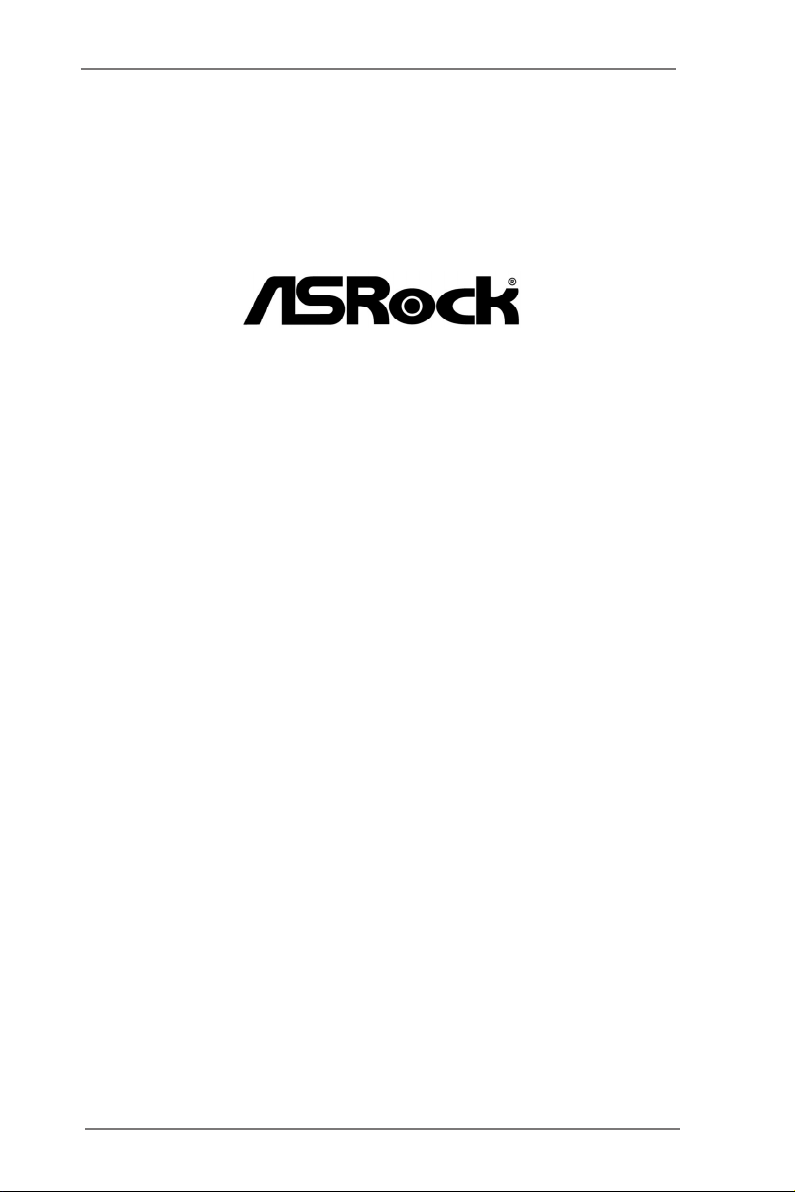
Z77 Extreme6/TB4
User Manual
Version 1.2
Published October 2012
Copyright©2012 ASRock INC. All rights reserved.
1
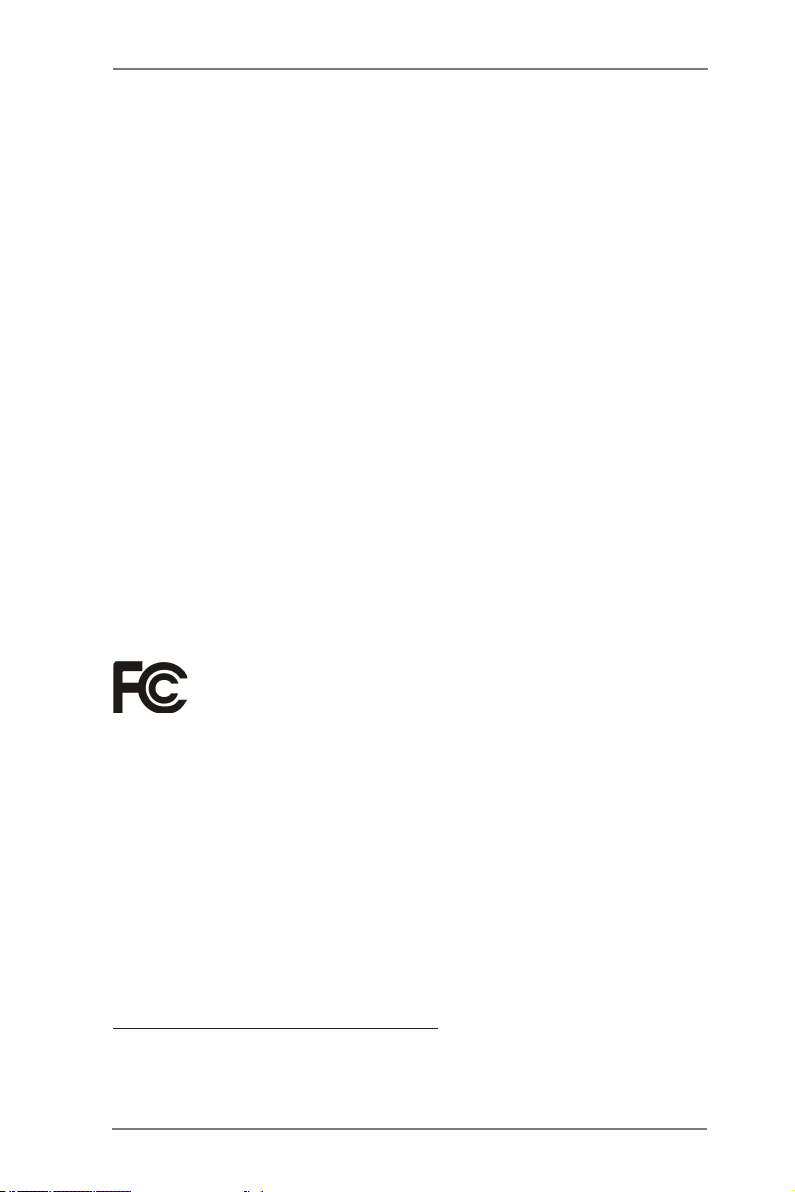
Copyright Notice:
No part of this manual may be reproduced, transcribed, transmitted, or translated in
any language, in any form or by any means, except duplication of documentation by
the purchaser for backup purpose, without written consent of ASRock Inc.
Products and corporate names appearing in this manual may or may not be regis-
tered trademarks or copyrights of their respective companies, and are used only for
identication or explanation and to the owners’ benet, without intent to infringe.
Disclaimer:
Specications and information contained in this manual are furnished for informa-
tional use only and subject to change without notice, and should not be constructed
as a commitment by ASRock. ASRock assumes no responsibility for any errors or
omissions that may appear in this manual.
With respect to the contents of this manual, ASRock does not provide warranty of
any kind, either expressed or implied, including but not limited to the implied warran-
ties or conditions of merchantability or tness for a particular purpose.
In no event shall ASRock, its directors, ofcers, employees, or agents be liable for
any indirect, special, incidental, or consequential damages (including damages for
loss of prots, loss of business, loss of data, interruption of business and the like),
even if ASRock has been advised of the possibility of such damages arising from
any defect or error in the manual or product.
This device complies with Part 15 of the FCC Rules. Operation is subject to the fol-
lowing two conditions:
(1) this device may not cause harmful interference, and
(2) this device must accept any interference received, including interference that
may cause undesired operation.
CALIFORNIA, USA ONLY
The Lithium battery adopted on this motherboard contains Perchlorate, a toxic
substance controlled in Perchlorate Best Management Practices (BMP) regulations
passed by the California Legislature. When you discard the Lithium battery in Cali-
fornia, USA, please follow the related regulations in advance.
“Perchlorate Material-special handling may apply, see
www.dtsc.ca.gov/hazardouswaste/perchlorate”
ASRock Website: http://www.asrock.com
2
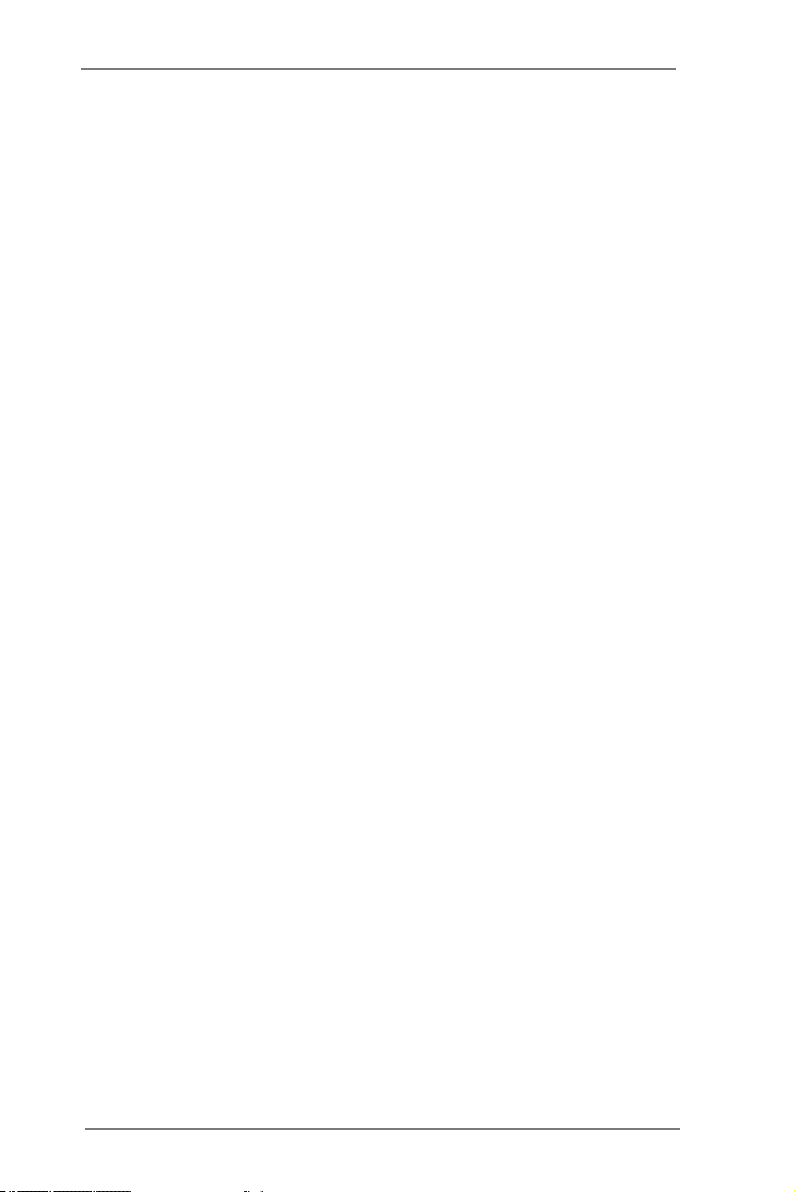
Contents
1 Introduction ........................................................ 5
1.1 Package Contents ......................................................... 5
1.2 Specications ................................................................. 6
1.3 Motherboard Layout ....................................................... 14
1.4 I/O Panel ........................................................................ 15
2 Installation .......................................................... 17
2.1 Pre-installation PrecautionsScrew Holes ....................... 17
2.2 Screw Holes ................................................................... 17
2.3 CPU Installation ............................................................. 18
2.4 Installation of Heatsink and CPU fan ............................. 20
2.5 Installation of Memory Modules (DIMM) ........................ 21
2.6 Expansion Slots
2.7 SLITM and Quad SLI
2.8 CrossFireXTM, 3-Way CrossFireXTM and Quad
CrossFireXTM Operation Guide ...................................... 28
2.9 Thunderbolt .................................................................... 32
2.10 Dual Monitor and Surround Display Features ................ 33
2.11 ASRock Smart Remote Installation Guide ..................... 36
2.12 Jumpers Setup ............................................................... 38
2.13 Onboard Headers and Connectors ................................ 39
2.14 Smart Switches .............................................................. 45
2.15 Dr. Debug ....................................................................... 46
2.16 Serial ATA (SATA) / Serial ATA2 (SATA2) Hard Disks
Installation ...................................................................... 50
2.17 Serial ATA3 (SATA3) Hard Disks Installation ................. 50
2.18 Hot Plug and Hot Swap for SATA / SATA2 HDDs .......... 51
2.19 Hot Plug and Hot Swap for SATA3 HDDs ...................... 51
2.20 SATA / SATA2 / SATA3 HDD Hot Plug Operation Guide 52
2.21 Driver Installation Guide ................................................ 54
2.22 Installing Windows® 8 / 8 64-bit / 7 / 7 64-bit / VistaTM /
VistaTM 64-bit With RAID ................................................ 54
2.23 Installing Windows® 8 / 8 64-bit / 7 / 7 64-bit / VistaTM /
VistaTM 64-bit / XP / XP 64-bit Without RAID.................. 55
2.23.1 Installing Windows® XP / XP 64-bit Without
RAID................................................................... 55
2.23.2 Installing Windows® 8 / 8 64-bit / 7 / 7 64-bit /
VistaTM / VistaTM 64-bit Without RAID ................. 56
(PCI and PCI Express Slots)
TM
Operation Guide ......................... 24
.................... 23
3
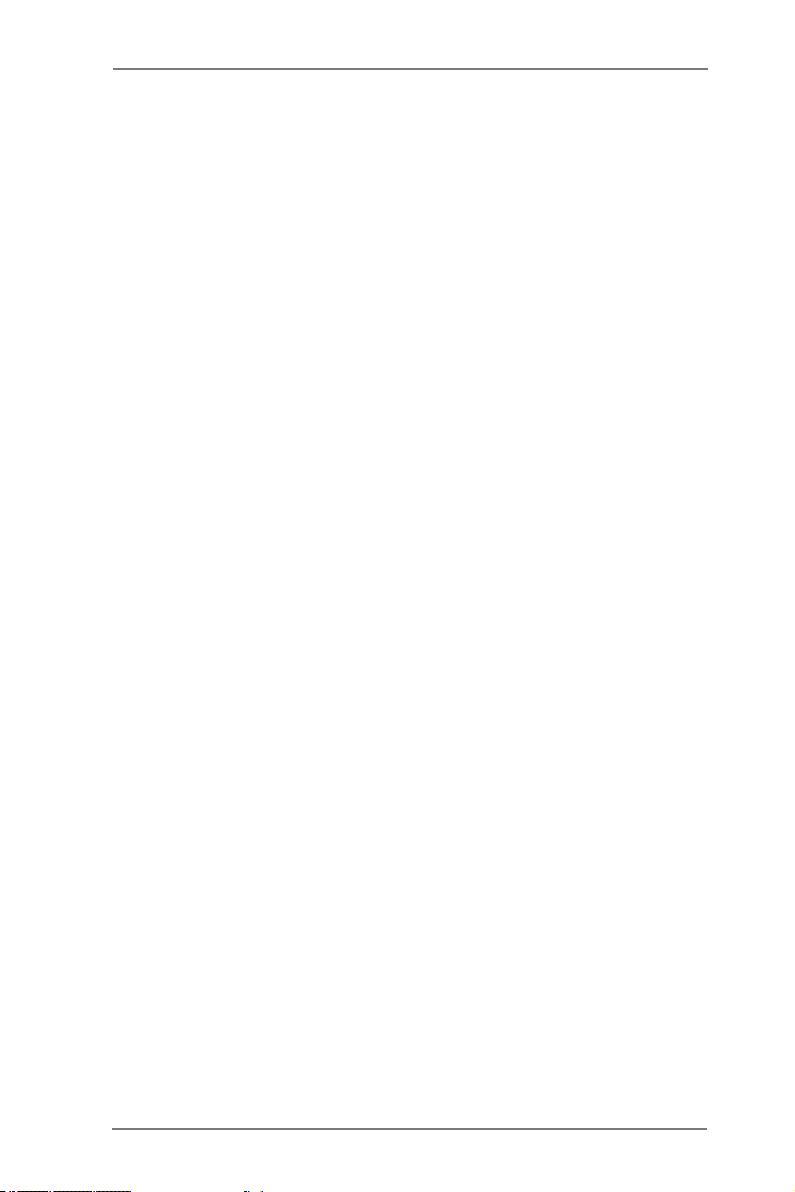
3 UEFI SETUP UTILITY .......................................... 57
3.1 Introduction .................................................................... 57
3.1.1 UEFI Menu Bar .................................................... 57
3.1.2 Navigation Keys ................................................... 58
3.2 Main Screen ................................................................... 58
3.3 OC Tweaker Screen ...................................................... 59
3.4 Advanced Screen ........................................................... 64
3.4.1 CPU Conguration ............................................... 65
3.4.2 North Bridge Conguration................................... 67
3.4.3 South Bridge Conguration .................................. 68
3.4.4 Storage Conguration .......................................... 69
3.4.5 Intel(R) Rapid Start Technology ........................... 71
3.4.6 Intel(R) Smart Connect Technology ..................... 72
3.4.7 Intel(R) Thunderbolt ............................................. 73
3.4.8 Super IO Conguration ........................................ 74
3.4.9 ACPI Conguration............................................... 75
3.4.10 USB Conguration ............................................. 76
3.4.11 Network Conguration ........................................ 77
3.5 Hardware Health Event Monitoring Screen ................... 78
3.6 Boot Screen ................................................................... 80
3.7 Security Screen ............................................................. 82
3.8 Exit Screen .................................................................... 83
4 Software Support ............................................... 84
4.1 Install Operating System ................................................ 84
4.2 Support CD Information ................................................. 84
4.2.1 Running Support CD ............................................ 84
4.2.2 Drivers Menu ........................................................ 84
4.2.3 Utilities Menu........................................................ 84
4.2.4 Contact Information .............................................. 84
4
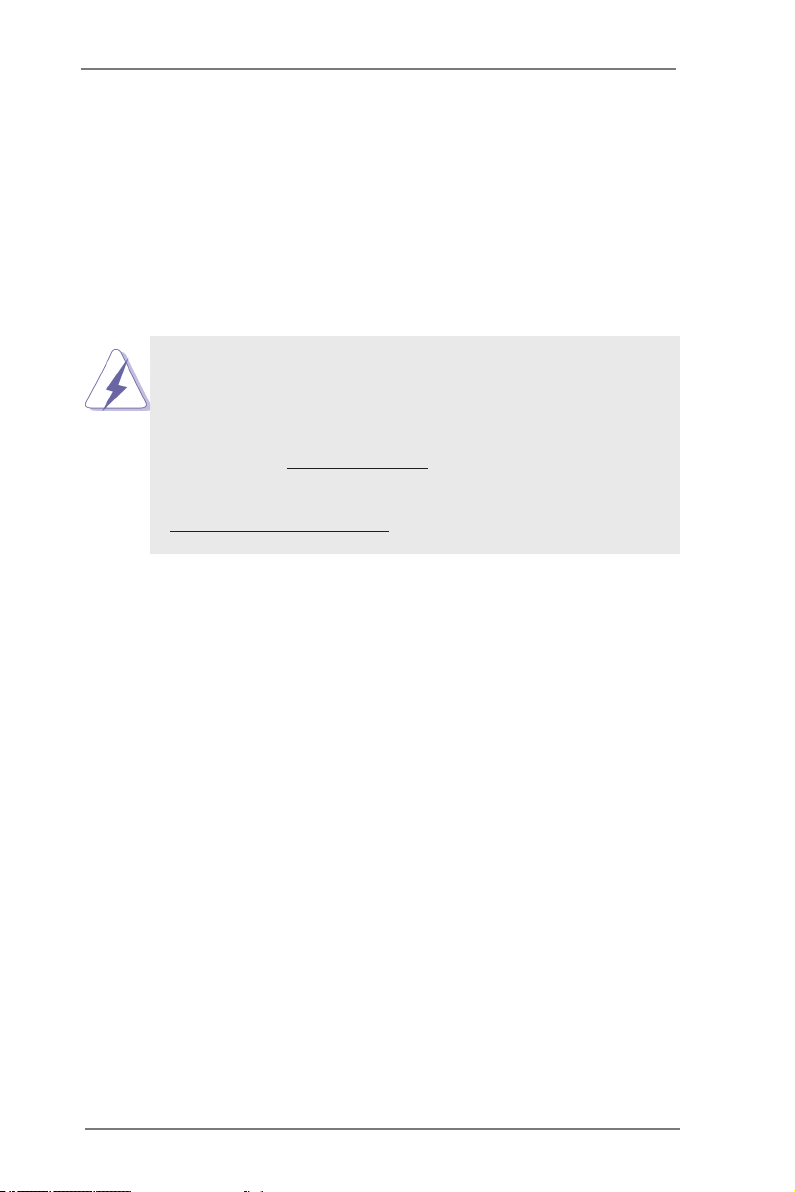
Chapter 1: Introduction
Thank you for purchasing ASRock Z77 Extreme6/TB4 motherboard, a reliable
motherboard produced under ASRock’s consistently stringent quality control. It
delivers excellent performance with robust design conforming to ASRock’s commit-
ment to quality and endurance.
In this manual, chapter 1 and 2 contains the introduction of the motherboard and
step-by-step hardware installation guide. Chapter 3 and 4 contains the conguration
guide of BIOS setup and information of the Support CD.
Because the motherboard specications and the BIOS software might be
updated, the content of this manual will be subject to change without no-
tice. In case any modications of this manual occur, the updated version
will be available on ASRock website without further notice. You may nd
the latest VGA cards and CPU support lists on ASRock website as well.
ASRock website http://www.asrock.com
If you require technical support related to this motherboard, please visit
our website for specic information about the model you are using.
www.asrock.com/support/index.asp
1.1 Package Contents
ASRock Z77 Extreme6/TB4 Motherboard
(ATX Form Factor: 12.0-in x 9.6-in, 30.5 cm x 24.4 cm)
ASRock Z77 Extreme6/TB4 Quick Installation Guide
ASRock Z77 Extreme6/TB4 Support CD
6 x Serial ATA (SATA) Data Cables (Optional)
1 x I/O Panel Shield
1 x ASRock SLI_Bridge_2S Card
5
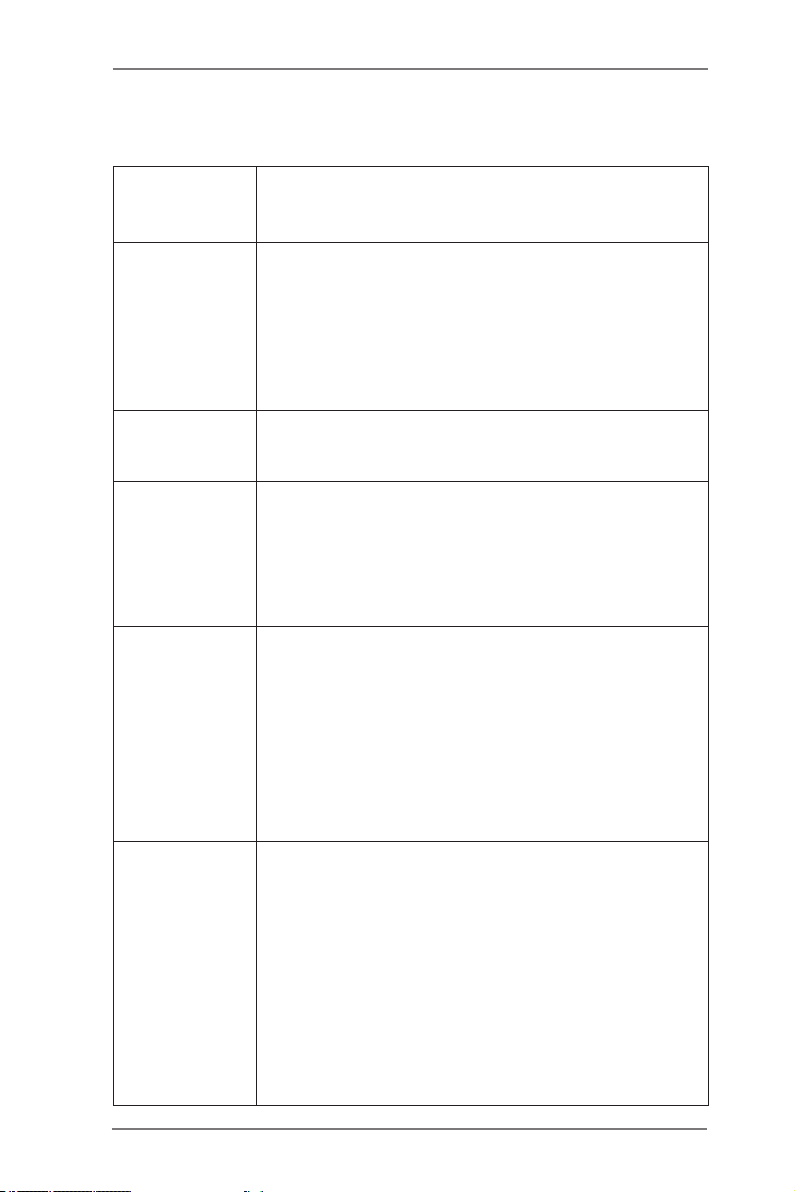
1.2 Specications
Platform - ATX Form Factor: 12.0-in x 9.6-in, 30.5 cm x 24.4 cm
- Premium Gold Capacitor design (100% Japan-made
high-quality Conductive Polymer Capacitors)
CPU - Supports 3rd and 2nd Generation Intel® CoreTM i7 / i5 / i3 in
LGA1155 Package
- Digi Power Design
- 8 + 4 Power Phase Design
- Supports Intel® Turbo Boost 2.0 Technology
- Supports Intel® K-Series unlocked CPU
- Supports Hyper-Threading Technology (see CAUTION 1)
Chipset - Intel® Z77
- Supports Intel® Rapid Start Technology and Smart Connect
Technology
Memory - Dual Channel DDR3 Memory Technology (see CAUTION 2)
- 4 x DDR3 DIMM slots
- Supports DDR3 2800+(OC)/2400(OC)/2133(OC)/1866(OC)/
1600/1333/1066 non-ECC, un-buffered memory
- Max. capacity of system memory: 32GB (see CAUTION 3)
- Supports Intel® Extreme Memory Prole (XMP)1.3/1.2
Expansion Slots - 2 x PCI Express 3.0 x16 slots (PCIE2/PCIE4: single at x16
(PCIE2) / x8 (PCIE4) or dual at x8/x8 mode)
(see CAUTION 4)
* PCIE 3.0 is only supported with Intel® Ivy Bridge CPU. With
Intel® Sandy Bridge CPU, it only supports PCIE 2.0.
- 2 x PCI Express 2.0 x 1 slots
- 2 x PCI slots
- Supports AMD Quad CrossFireXTM and CrossFireX
- Supports NVIDIA® Quad SLITM and SLI
TM
Graphics * Intel® HD Graphics Built-in Visuals and the VGA outputs can
be supported only with processors which are GPU
integrated.
- Supports Intel® HD Graphics Built-in Visuals: Intel® Quick
Sync Video 2.0, Intel® InTruTM 3D, Intel® Clear Video HD
Technology, Intel® InsiderTM and Intel® HD Graphics
2500/4000
- Pixel Shader 5.0, DirectX 11 with Intel® Ivy Bridge CPU.
Pixel Shader 4.1, DirectX 10.1 with Intel® Sandy Bridge CPU
- Max. shared memory 1760MB (see CAUTION 5)
- Three VGA Output options: D-Sub, HDMI and Thunderbolt
TM
6
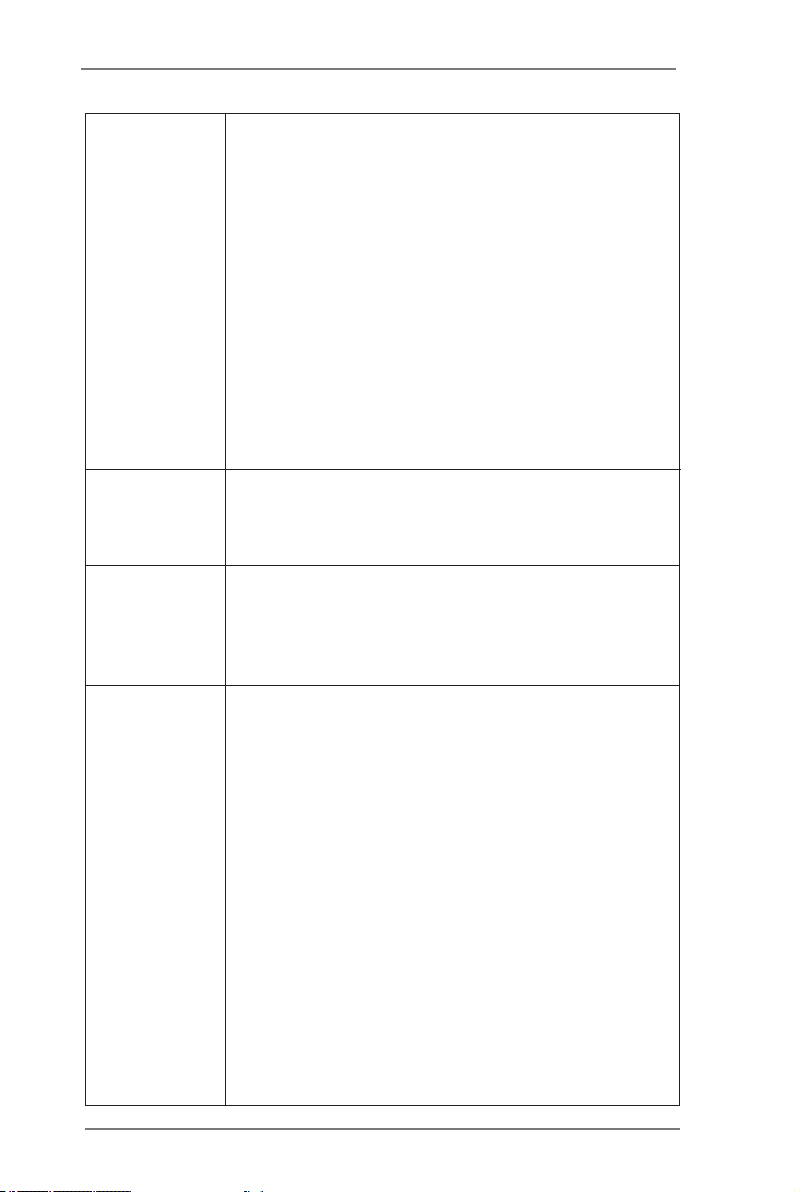
ports (see CAUTION 6)
- Supports HDMI 1.4a Technology with max. resolution up to
1920x1200 @ 60Hz
- Supports D-Sub with max. resolution up to 2048x1536 @
75Hz
- Supports Thunderbolt with max. resolution up to 2560x1600
@ 60Hz
- Supports Auto Lip Sync, Deep Color (12bpc), xvYCC and
HBR (High Bit Rate Audio) with HDMI (see CAUTION 7)
- Supports HDCP function with HDMI
- Supports Full HD 1080p Blu-ray (BD) / HD-DVD playback
with HDMI
- Supports data transfer rate up to 10Gbps with Thunderbolt
port
- Supports Daisy-chain up to 6 Thunderbolt devices
Audio - 7.1 CH HD Audio with Content Protection
(Realtek ALC898 Audio Codec)
- Premium Blu-ray audio support
- Supports THX TruStudio
TM
LAN - PCIE x1 Gigabit LAN 10/100/1000 Mb/s
- Broadcom BCM57781
- Supports Wake-On-LAN
- Supports Energy Efcient Ethernet 802.3az
- Supports PXE
Rear Panel I/O I/O Panel
- 1 x PS/2 Mouse/Keyboard Port
- 1 x D-Sub Port
- 1 x HDMI Port
- 1 x DisplayPort Input for Thunderbolt port (TBT2 for test
only)
- 2 x Thunderbolt Ports
- 1 x Optical SPDIF Out Port
- 2 x Ready-to-Use USB 2.0 Ports
- 1 x eSATA3 Connector
- 4 x Ready-to-Use USB 3.0 Ports
- 1 x RJ-45 LAN Port with LED (ACT/LINK LED and SPEED
LED)
- 1 x IEEE 1394 Port
- 1 x Clear CMOS Switch with LED
- HD Audio Jack: Rear Speaker/Central/Bass/Line in/Front
Speaker/Microphone (see CAUTION 8)
7
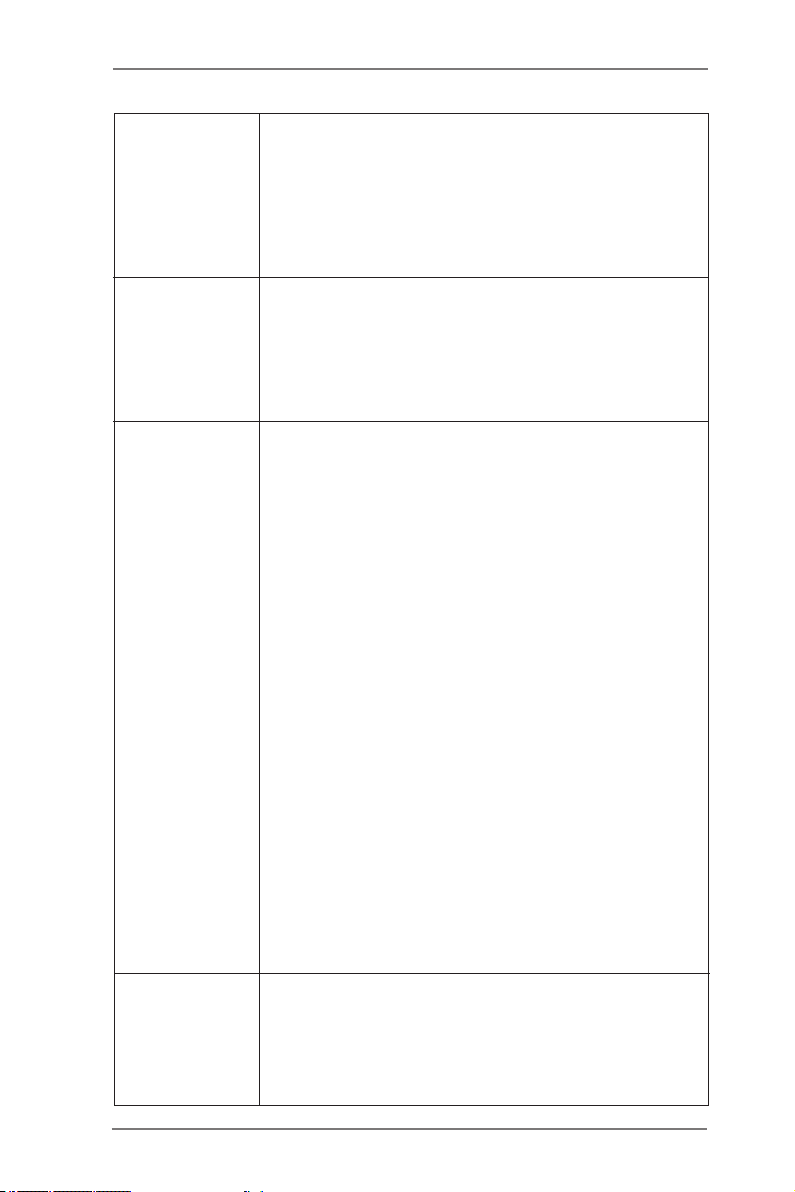
SATA 3 - 2 x SATA3 6.0 Gb/s connectors by Intel® Z77, support RAID
(RAID 0, RAID 1, RAID 5, RAID 10, Intel Rapid Storage and
Intel Smart Response Technology), NCQ, AHCI and Hot
Plug
- 2 x SATA3 6.0 Gb/s connectors by ASMedia ASM1061,
support NCQ, AHCI and Hot Plug (SATA3_A2 connector is
shared with the eSATA port)
USB3.0 - 2 x Rear USB 3.0 ports by Intel® Z77, support USB
1.1/2.0/3.0 up to 5Gb/s
- 2 x Rear USB 3.0 ports by ASMedia ASM1042, support USB
1.1/2.0/3.0 up to 5Gb/s
- 1 x Front USB 3.0 header by Intel® Z77 (supports 2 USB 3.0
ports), supports USB 1.1/2.0/3.0 up to 5Gb/s
Connectors - 4 x SATA2 3.0 Gb/s connectors, support RAID (RAID 0,
RAID 1, RAID 5, RAID 10, Intel Rapid Storage and Intel
Smart Response Technology), NCQ, AHCI and Hot Plug
- 1 x IR header
- 1 x CIR header
- 1 x COM port header
- 1 x HDMI_SPDIF header
- 1 x IEEE 1394 header
- 1 x Power LED header
- 2 x CPU Fan connectors (1 x 4-pin, 1 x 3-pin)
- 3 x Chassis Fan connectors (1 x 4-pin, 2 x 3-pin)
- 1 x Power Fan connector (3-pin)
- 24 pin ATX power connector
- 8 pin 12V power connector
- SLI/XFire power connector
- Front panel audio connector
- 3 x USB 2.0 headers (support 6 USB 2.0 ports)
- 1 x USB 3.0 header (supports 2 USB 3.0 ports)
- 1 x Dr. Debug with LED
- 1 x Clear CMOS Switch with LED
- 1 x Power Switch with LED
- 1 x Reset Switch with LED
BIOS Features - 64Mb AMI UEFI Legal BIOS with GUI support
- Supports “Plug and Play”
- ACPI 1.1 Compliance Wake Up Events
- Supports jumperfree
- SMBIOS 2.3.1 Support
- 4 x SATA3 6.0Gb/s connectors
8
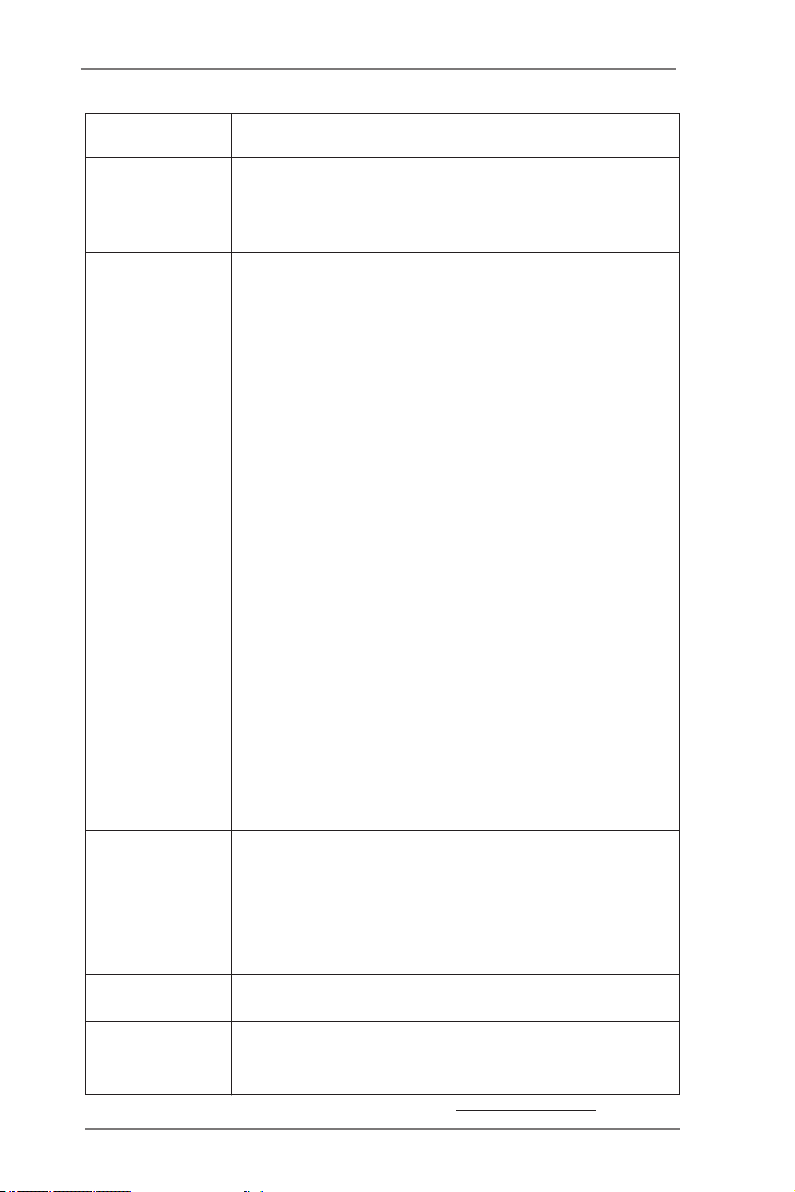
- CPU Core, IGPU, DRAM, 1.8V PLL, VTT, VCCSA Voltage
Multi-adjustment
Support CD - Drivers, Utilities, AntiVirus Software (Trial Version),
CyberLink MediaEspresso 6.5 Trial, ASRock MAGIX
Multimedia Suite - OEM, Google Chrome Browser and
Toolbar
Unique Features - ASRock Extreme Tuning Utility (AXTU) (see CAUTION 9)
- ASRock Instant Boot
- ASRock Instant Flash (see CAUTION 10)
- ASRock APP Charger (see CAUTION 11)
- ASRock SmartView (see CAUTION 12)
- ASRock XFast USB (see CAUTION 13)
- ASRock XFast LAN (see CAUTION 14)
- ASRock XFast RAM (see CAUTION 15)
- ASRock Crashless BIOS (see CAUTION 16)
- Lucid Virtu Universal MVP (see CAUTION 17)
* Lucid Virtu Universal MVP can be supported only with
processors which are GPU integrated.
- ASRock OMG (Online Management Guard)
(see CAUTION 18)
- ASRock Internet Flash (see CAUTION 19)
- ASRock UEFI System Browser
- ASRock Dehumider Function (see CAUTION 20)
- ASRock Fast Boot
- ASRock Restart to UEFI
- Hybrid Booster:
- CPU Frequency Stepless Control (see CAUTION 21)
- ASRock U-COP (see CAUTION 22)
- Boot Failure Guard (B.F.G.)
- Good Night LED
Hardware - CPU/Chassis Temperature Sensing
Monitor - CPU/Chassis/Power Fan Tachometer
- CPU/Chassis Quiet Fan (Allows Chassis Fan Speed Auto-
Adjust by CPU Temperature)
- CPU/Chassis Fan Multi-Speed Control
- Voltage Monitoring: +12V, +5V, +3.3V, CPU Vcore
OS - Microsoft® Windows® 8 / 8 64-bit / 7 / 7 64-bit / VistaTM /
VistaTM 64-bit / XP / XP 64-bit compliant (see CAUTION 23)
Certications - FCC, CE, WHQL
- ErP/EuP Ready (ErP/EuP ready power supply is required)
(see CAUTION 24)
* For detailed product information, please visit our website: http://www.asrock.com
9
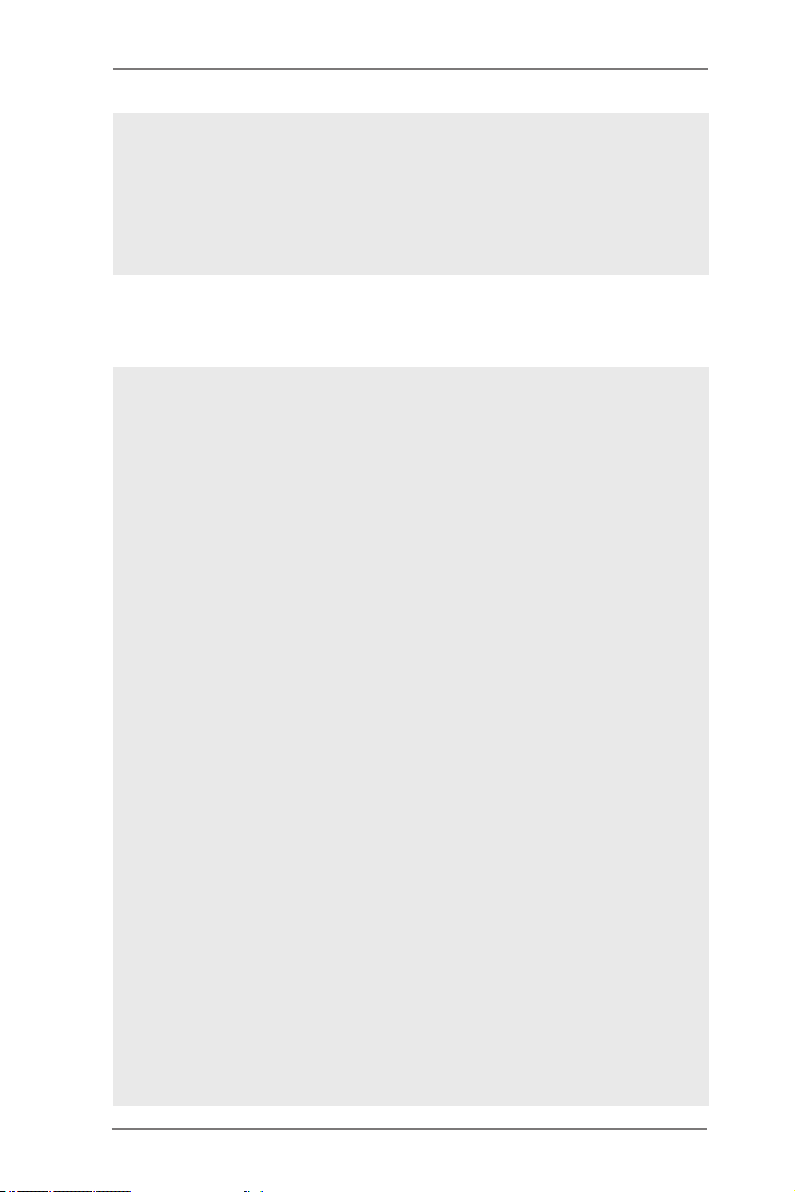
WARNING
Please realize that there is a certain risk involved with overclocking, including
adjusting the setting in the BIOS, applying Untied Overclocking Technology, or using
third-party overclocking tools. Overclocking may affect your system’s stability, or
even cause damage to the components and devices of your system. It should be
done at your own risk and expense. We are not responsible for possible damage
caused by overclocking.
CAUTION!
1. About the settings of “Hyper Threading Technology”, please check page
65.
2. This motherboard supports Dual Channel Memory Technology. Before
you implement Dual Channel Memory Technology, make sure to read the
installation guide of memory modules on page 21 for proper installation.
3. Due to the operating system limitation, the actual memory size may be
less than 4GB for the reservation for system usage under Windows® 8 /
7 / VistaTM / XP. For 64-bit Windows® OS there is no such limitation. You
can use ASRock XFast RAM to utilize the memory that Windows® cannot
use.
4. Only PCIE2 and PCIE4 slots support Gen 3 speed. To run the PCI Ex-
press in Gen 3 speed, please install an Ivy Bridge CPU. If you install a
Sandy Bridge CPU, the PCI Express will run only at PCI Express Gen 2
speed.
5. The maximum shared memory size is dened by the chipset vendor and
is subject to change. Please check Intel® website for the latest informa-
tion.
6. You can choose to use two of the three monitors only. D-Sub, HDMI and
Thunderbolt monitors cannot be enabled at the same time.
7. xvYCC and Deep Color are only supported under Windows®
7 64-bit / 7. Deep Color mode will be enabled only if the display sup-
8 /
ports 12bpc in EDID. HBR is supported under Windows®
64-bit / 7 / VistaTM 64-bit / VistaTM.
8. For microphone input, this motherboard supports both stereo and mono
modes. For audio output, this motherboard supports 2-channel, 4-chan-
nel, 6-channel, and 8-channel modes. Please check the table on page 15
for proper connection.
9. ASRock Extreme Tuning Utility (AXTU) is an all-in-one tool to ne-tune dif-
ferent system functions in a user-friendly interface, which includes Hard-
ware Monitor, Fan Control, Overclocking, OC DNA and IES. In Hardware
Monitor, it shows the major readings of your system. In Fan Control, it
shows the fan speed and temperature for you to adjust. In Overclocking,
8 64-bit /
8 64-bit / 8 /
7
10
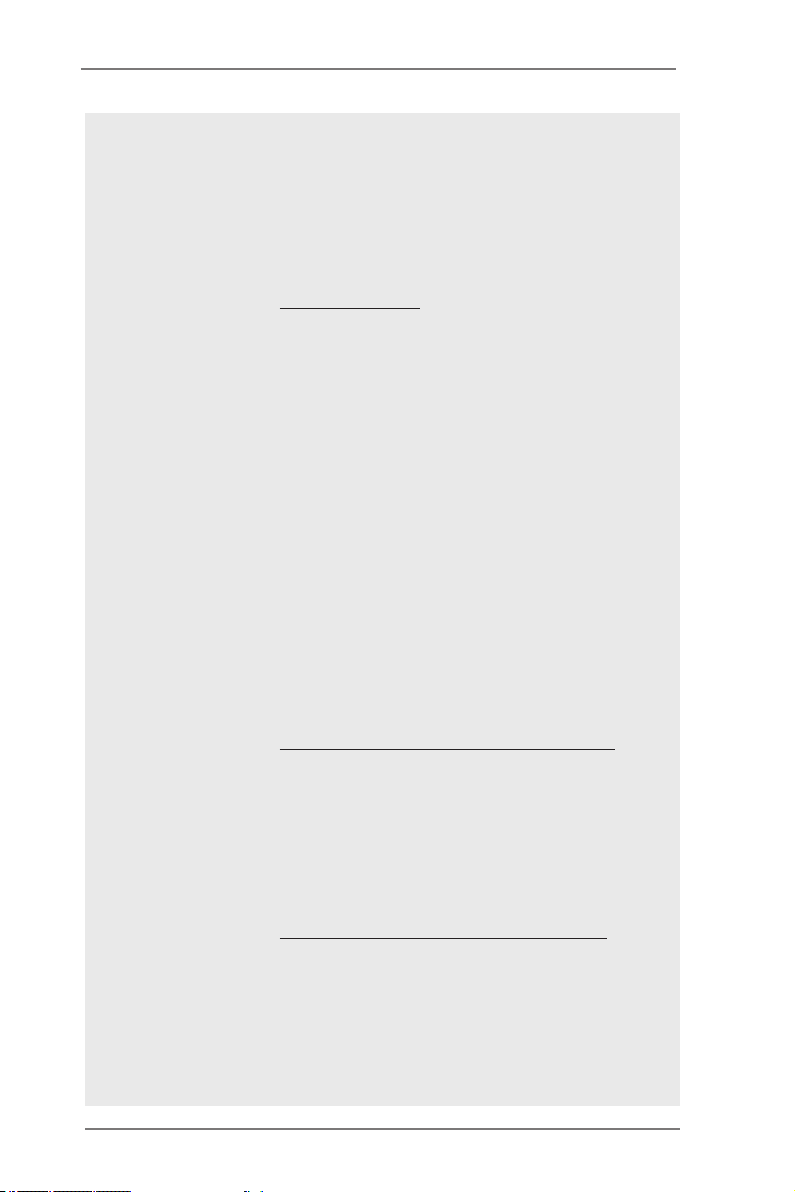
you are allowed to overclock CPU frequency for optimal system per-
formance. In OC DNA, you can save your OC settings as a prole and
share it with your friends. Your friends then can load the OC prole to
their own system to get the same OC settings. In IES (Intelligent Energy
Saver), the voltage regulator can reduce the number of output phases to
improve efciency when the CPU cores are idle without sacricing com-
puting performance. Please visit our website for the operation procedures
of ASRock Extreme Tuning Utility (AXTU).
ASRock website: http://www.asrock.com
10. ASRock Instant Flash is a BIOS ash utility embedded in Flash ROM.
This convenient BIOS update tool allows you to update system BIOS
without entering operating systems rst like MS-DOS or Windows®. With
this utility, you can press the <F6> key during the POST or the <F2>
key to enter into the BIOS setup menu to access ASRock Instant Flash.
Just launch this tool and save the new BIOS le to your USB ash drive,
oppy disk or hard drive, then you can update your BIOS only in a few
clicks without preparing an additional oppy diskette or other complicated
ash utility. Please be noted that the USB ash drive or hard drive must
use FAT32/16/12 le system.
11. If you desire a faster, less restricted way of charging your Apple devices,
such as iPhone/iPad/iPod Touch, ASRock has prepared a wonderful so-
lution for you - ASRock APP Charger. Simply install the APP Charger
driver, it makes your iPhone charge much quickly from your computer
and up to 40% faster than before. ASRock APP Charger allows you to
quickly charge many Apple devices simultaneously and even supports
continuous charging when your PC enters into Standby mode (S1), Sus-
pend to RAM (S3), hibernation mode (S4) or power off (S5). With APP
Charger driver installed, you can easily enjoy the marvelous charging
experience.
ASRock website: http://www.asrock.com/Feature/AppCharger/index.asp
12. ASRock SmartView, a new function for internet browsers, is the smart
start page for IE that combines your most visited web sites, your history,
your Facebook friends and your real-time newsfeed into an enhanced
view for a more personal Internet experience. ASRock motherboards are
exclusively equipped with the ASRock SmartView utility that helps you
keep in touch with friends on-the-go. To use ASRock SmartView feature,
please make sure your OS version is Windows® 8 / 8 64 bit / 7 / 7 64 bit /
VistaTM / VistaTM 64 bit, and your browser version is IE8.
ASRock website: http://www.asrock.com/Feature/SmartView/index.asp
13. ASRock XFast USB can boost USB storage device performance. The
performance may depend on the properties of the device.
14. ASRock XFast LAN provides a faster internet access, which includes the
benets listed below. LAN Application Prioritization: You can congure
your application’s priority ideally and/or add new programs. Lower La-
tency in Game: After setting online game’s priority higher, it can lower the
latency in games. Trafc Shaping: You can watch Youtube HD videos and
11
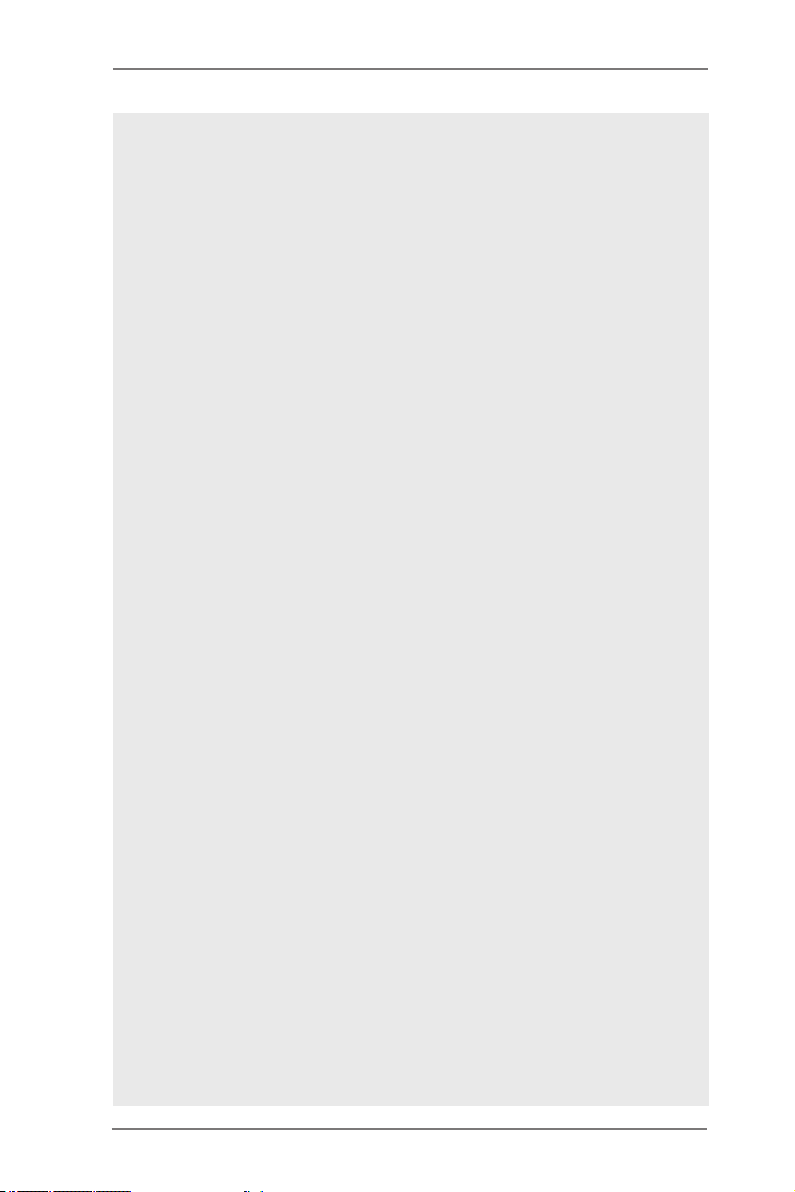
download simultaneously. Real-Time Analysis of Your Data: With the sta-
tus window, you can easily recognize which data streams you are trans-
ferring currently.
15. ASRock XFast RAM is a new function that is included into ASRock Ex-
treme Tuning Utility (AXTU). It fully utilizes the memory space that cannot
be used under Windows® OS 32-bit CPU. ASRock XFast RAM shortens
the loading time of previously visited websites, making web surng faster
than ever. And it also boosts the speed of Adobe Photoshop 5 times
faster. Another advantage of ASRock XFast RAM is that it reduces the
frequency of accessing your SSDs or HDDs in order to extend their lifes-
pan.
16. ASRock Crashless BIOS allows users to update their BIOS without fear
of failing. If power loss occurs during the BIOS update process, ASRock
Crashless BIOS will automatically nish the BIOS update procedure after
regaining power. Please note that BIOS les need to be placed in the
root directory of your USB disk. Only USB2.0 ports support this feature.
17. VIRTU Universal MVP includes the base features of Virtu Universal
technology, which virtualizes integrated GPU and discrete GPU for best
of breed functionality. It also features Virtual Vsync™ for no-compromise
visual quality. With the added benefits of HyperFormance technology,
VIRTU Universal MVP improves game performance by intelligently re-
ducing redundant rendering tasks in the ow between the CPU, GPU and
the display.
18. Administrators are able to establish an internet curfew or restrict internet
access at specied times via OMG. You may schedule the starting and
ending hours of internet access granted to other users. In order to pre-
vent users from bypassing OMG, guest accounts without permission to
modify the system time are required.
19. Internet Flash searches for available UEFI rmware updates from our
servers. In other words, the system can auto-detect the latest UEFI from
our servers and ash them without entering Windows OS. Please note
that you must be running on a DHCP congured computer in order to en-
able this function.
20. Users may prevent motherboard damages due to dampness by enabling
“Dehumidier Function”. When enabling Dehumidier Function, the com-
puter will power on automatically to dehumidify the system after entering
S4/S5 state.
21. Although this motherboard offers stepless control, it is not recommended
to perform over-clocking. Frequencies other than the recommended CPU
bus frequencies may cause instability of the system or damage the CPU.
22. While CPU overheat is detected, the system will automatically shutdown.
Before you resume the system, please check if the CPU fan on the moth-
erboard functions properly and unplug the power cord, then plug it back
again. To improve heat dissipation, remember to spray thermal grease
between the CPU and the heatsink when you install the PC system.
23. ASRock XFast RAM is not supported by Microsoft® Windows® XP / XP
12
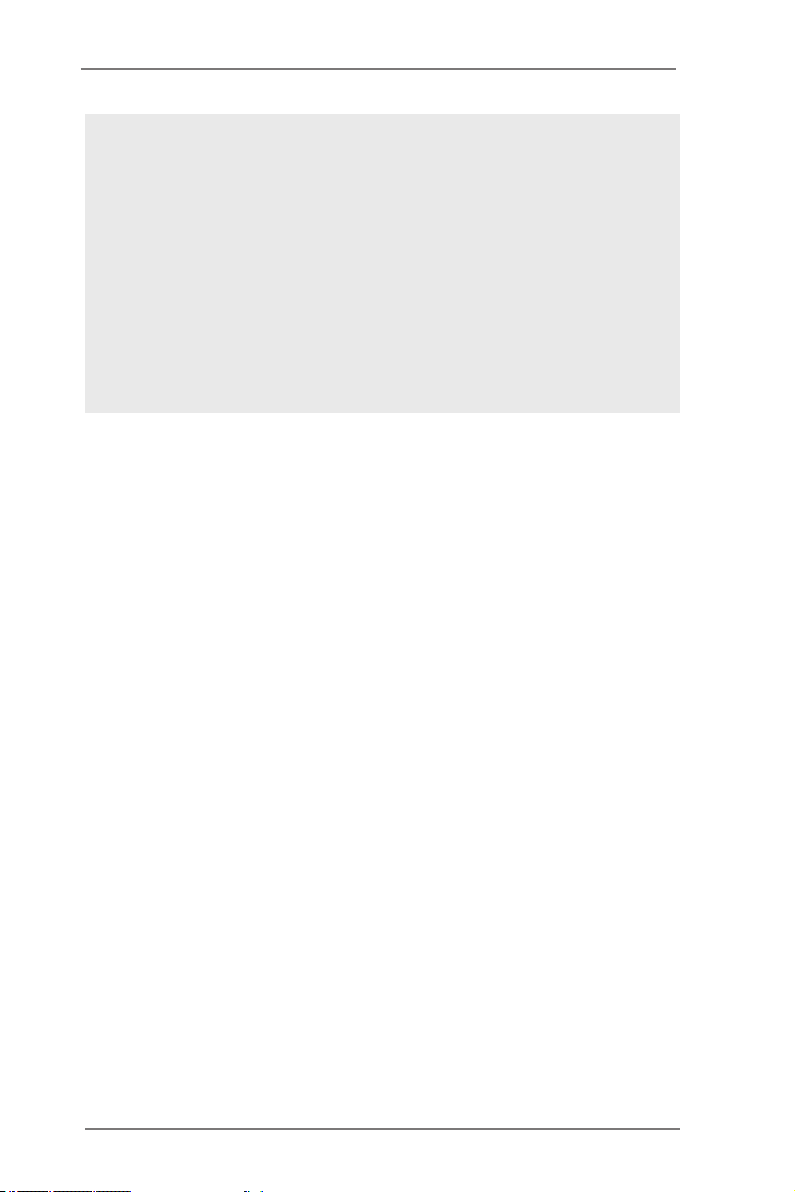
64-bit. Intel® Smart Connect Technology and Intel® USB 3.0 ports are not
supported by Microsoft® Windows® VistaTM / VistaTM 64-bit / XP / XP 64-
bit.
24. EuP stands for Energy Using Product, was a provision regulated by the
European Union to define the power consumption for the completed
system. According to EuP, the total AC power of the completed system
should be under 1.00W in off mode condition. To meet EuP standards,
an EuP ready motherboard and an EuP ready power supply are required.
According to Intel’s suggestion, the EuP ready power supply must meet
the standard of 5v, and the standby power efciency should be higher
than 50% under 100 mA current consumption. For EuP ready power sup-
ply selection, we recommend you to check with the power supply manu-
facturer for more details.
13
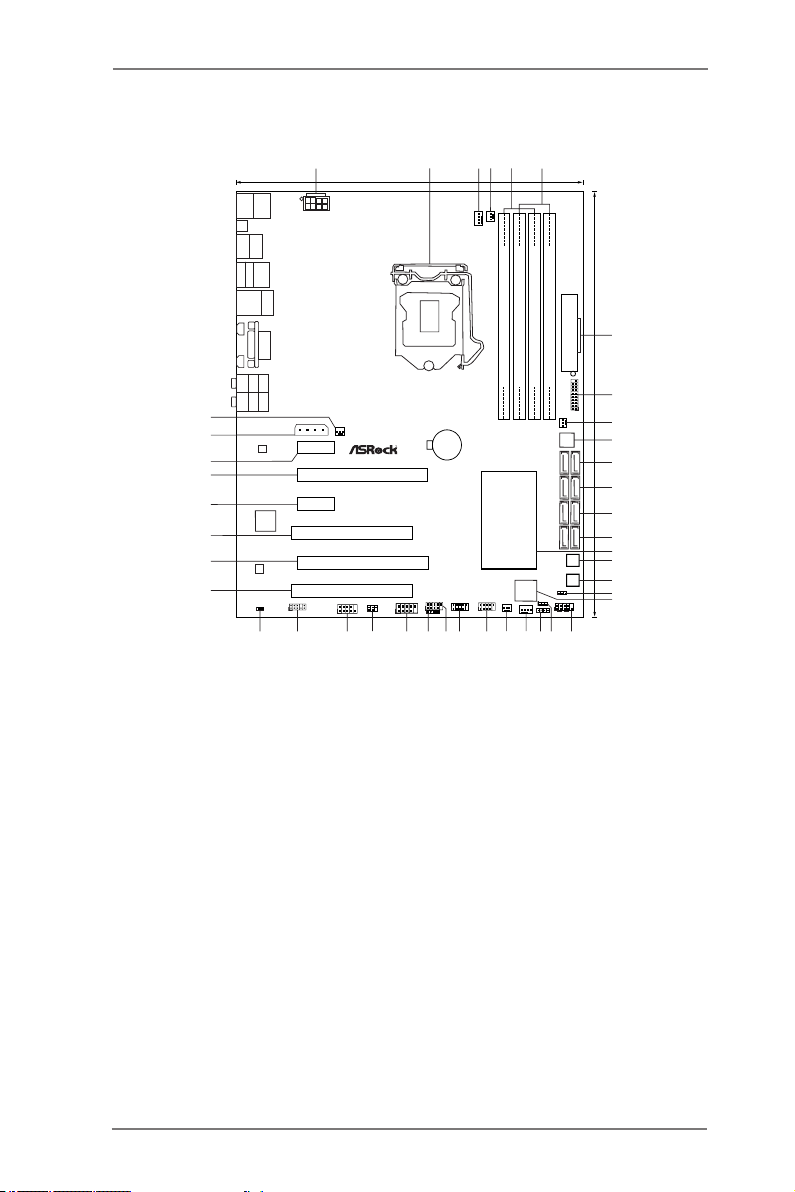
1.3 Motherboard Layout
Intel
Z77
DDR3_ A2 (64 bi t, 240- pin mod ule)
DDR3_ A1 (64 bi t, 240- pin mod ule)
DDR3_ B2 (64 bi t, 240- pin mod ule)
DDR3_ B1 (64 bi t, 240- pin mod ule)
ATX12V1
ATXPW R1
1
USB3_4_5
CPU_FAN1
CPU_FAN2
SLI/XFIRE_PWR1
SATA3_A1_A2
SATA3_0_1
SATA2_2_3
SATA2_4_5
64Mb
BIOS
CMOS
Battery
PCIE1
PCIE2
PCIE3
PCIE4
PCI1
PCI2
Super
I/O
Dr.
Debug
PWRBTN
RSTBTN
PLED1
1
HDLEDR ESET
PLEDPWRBTN
PANEL1
1
1
SPEAKER1
CLRCMOS1
1
CHA_FAN1
CHA_FAN3
USB4_5
1
1
USB2_3
USB6_7
1
CIR1
1
FRONT_1394
1
IR1
1
COM1
1
1
HD_AUDIO1
1
HDMI_SPDIF1
AUDIO
CODEC
LAN
PHY
PWR_FAN1
CHA_FAN2
USB 3.0
T: USB0
B: USB1
PS2
Keyboar d/
Mouse
Clr
CMOS
HDMI1
DP1
USB 2.0
T: USB0
B: USB1
IEEE 1394
eSATA_1
Top:
RJ-45
USB 3.0
T: USB2
B: USB3
VGA1
TB1
TB2
Top:
Central/Ba ss
Center:
REAR SPK
Top:
LINE IN
Center:
FRONT
Bottom:
Optical
SPDIF
Bottom:
MIC IN
Z77 Extreme6/TB4
PCI Express 3.0
Designed in Tai pei
RoHS
XFast LAN
XFast USB
XFast RAM
ErP/EuPReady
DDR3 2800+
Front U SB 3.0
1
2
3
4
5
6
7
8
9
10
24.4cm (9.6 in)
30.5 cm (12. 0 in)
11
12
13
14
16
17
15
18
19
20
21
22
23
24
25
26
27
28
29
30
31
32
33
34
35
36
37
38
39
40
41
1 ATX 12V Power Connector (ATX12V1)
2 1155-Pin CPU Socket
3 CPU Fan Connector (CPU_FAN1)
4 CPU Fan Connector (CPU_FAN2)
5 2 x 240-pin DDR3 DIMM Slots
(DDR3_A1, DDR3_B1, Black)
6 2 x 240-pin DDR3 DIMM Slots
(DDR3_A2, DDR3_B2, Black)
7 ATX Power Connector (ATXPWR1)
8 USB 3.0 Header (USB3_4_5, Black)
9 Power Fan Connector (PWR_FAN1)
10 SPI Flash Memory (64Mb)
11 SATA3 Connectors (SATA3_A1_A2, Gray)
12 SATA3 Connectors (SATA3_0_1, Gray)
13 SATA2 Connectors (SATA2_2_3, Black)
14 SATA2 Connectors (SATA2_4_5, Black)
15 Intel Z77 Chipset
16 Reset Switch (RSTBTN1)
17 Power Switch (PWRBTN1)
18 Power LED Header (PLED1)
19 Dr. Debug
20 System Panel Header (PANEL1, Black)
21 Clear CMOS Jumper (CLRCMOS1)
22 Chassis Speaker Header
(SPEAKER1, Black)
23 Chassis Fan Connector (CHA_FAN1)
24 Chassis Fan Connector (CHA_FAN3)
25 USB 2.0 Header (USB2_3, Black)
26 USB 2.0 Header (USB4_5, Black)
27 USB 2.0 Header (USB6_7, Black)
28 Consumer Infrared Module Header
(CIR1, Gray)
29 Front Panel IEEE 1394 Header
(FRONT_1394, Black)
30 Infrared Module Header (IR1)
31 COM Port Header (COM1)
32 Front Panel Audio Header
(HD_AUDIO1, Black)
33 HDMI_SPDIF Header
(HDMI_SPDIF1, Black)
34 PCI Slot (PCI2, Black)
35 PCI Express 3.0 x16 Slot (PCIE4, Black)
36 PCI Slot (PCI1, Black)
37 PCI Express 2.0 x1 Slot (PCIE3, Black)
38 PCI Express 3.0 x16 Slot (PCIE2, Black)
39 PCI Express 2.0 x1 Slot (PCIE1, Black)
40 SLI / XFIRE Power Connector
41 Chassis Fan Connector (CHA_FAN2)
14
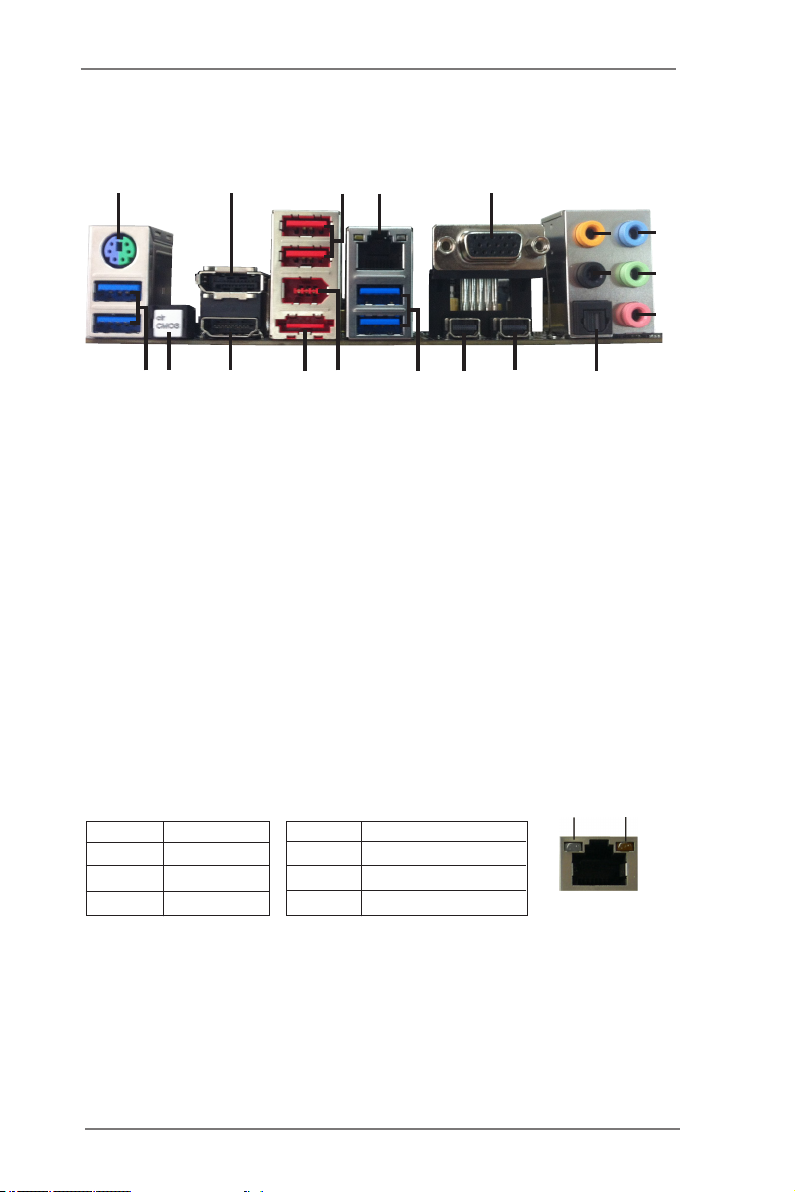
1.4 I/O Panel
1
2
4
3
5
8
6
9
7
10
19
18
1 PS/2 Keyboard/Mouse Port (Purple/Green)
* 2 DisplayPort Input (HDMI_DP_1)
3 USB 2.0 Ports (USB01)
** 4 LAN RJ-45 Port
5 D-Sub Port (VGA1)
6 Central / Bass (Orange)
7 Rear Speaker (Black)
8 Line In (Light Blue)
*** 9 Front Speaker (Lime)
10 Microphone (Pink)
DisplayPort Input for test only.
*
** There are two LED next to the LAN port. Please refer to the table below for the LAN port LED
indications.
Activity/Link LED SPEED LED
Status Description Status Description
17
LAN Port LED Indications
16
15
Off No Link Off 10Mbps connection
Blinking Data Activity Orange 100Mbps connection
On Link Green 1Gbps connection
14
11 Optical SPDIF Out Port
12 Thunderbolt Port (TBT1)
13 Thunderbolt Port (TBT2)
14 USB 3.0 Ports (USB3_23)
15 IEEE 1394 Port (1394)
**** 16 eSATA3 Connector
17 HDMI Port (HDMI1)
18 Clear CMOS Switch (CLRCBTN)
19 USB 3.0 Ports (USB3_01)
13
12
11
ACT/LINK
LED
LAN Port
SPEED
LED
15
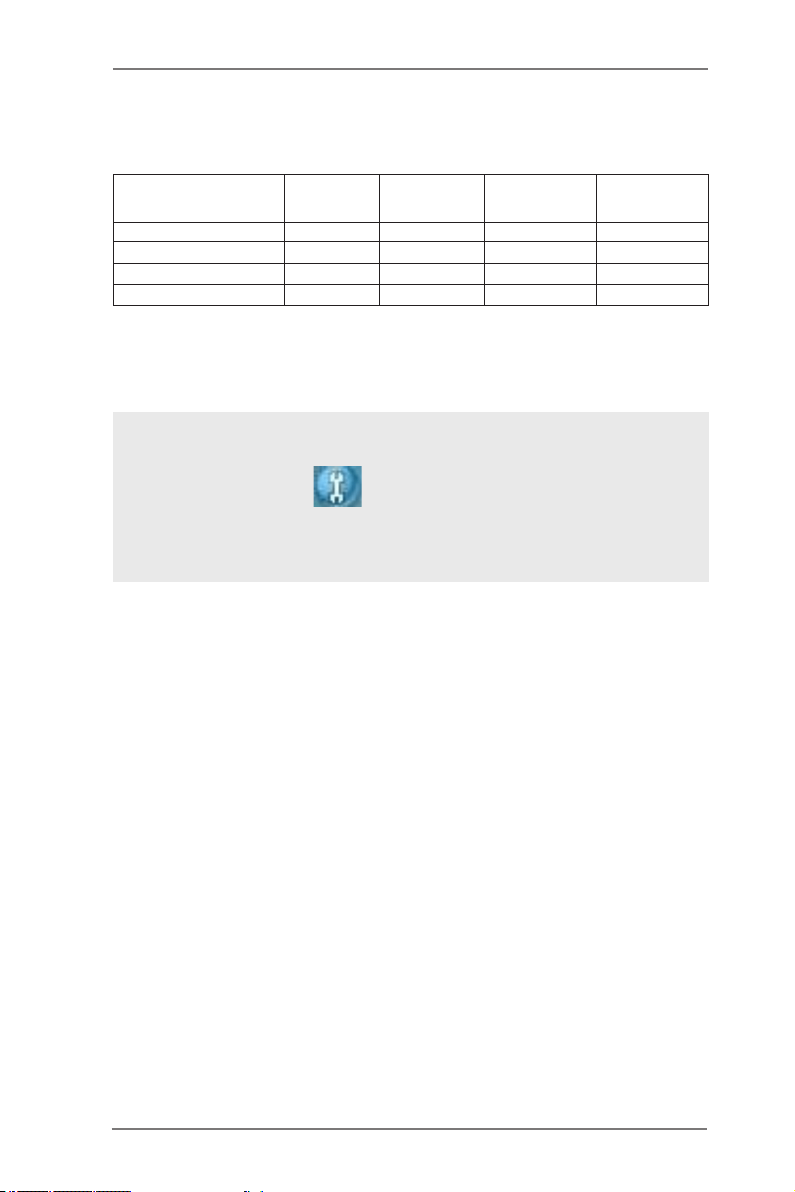
If you use 2-channel speaker, please connect the speaker’s plug into “Front Speaker Jack”.
***
See the table below for connection details in accordance with the type of speaker you use.
TABLE for Audio Output Connection
Audio Output Channels Front Speaker Rear Speaker Central / Bass Line in
(No. 9) (No. 7) (No. 6) (No. 8)
2 V -- -- --
4 V V -- --
6 V V V --
8 V V V V
To enable Multi-Streaming function, you need to connect a front panel audio cable to the front
panel audio header. After restarting your computer, you will nd “Mixer” tool on your system.
Please select “Mixer ToolBox” , click “Enable playback multi-streaming”, and click
“ok”. Choose “2CH”, “4CH”, “6CH”, or “8CH” and then you are allowed to select “Realtek HDA
Primary output” to use Rear Speaker, Central/Bass, and Front Speaker, or select “Realtek HDA
Audio 2nd output” to use front panel audio.
**** eSATA3 connector supports SATA Gen3 in cable 1M.
16
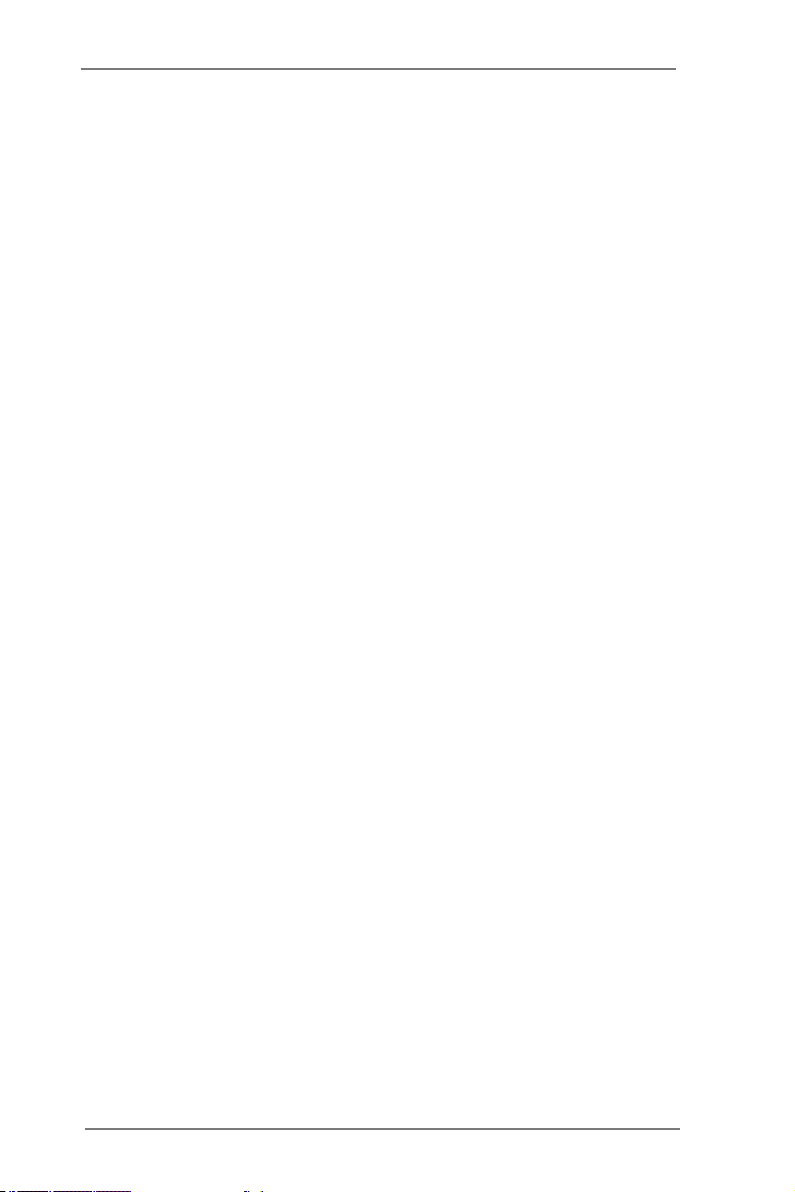
Chapter 2: Installation
This is an ATX form factor (12.0" x 9.6", 30.5 x 24.4 cm) motherboard. Before you
install the motherboard, study the conguration of your chassis to ensure that the
motherboard ts into it.
2.1 Pre-installation Precautions
Take note of the following precautions before you install motherboard components
or change any motherboard settings.
1. Make sure to unplug the power cord before installing or removing
the motherboard. Failure to do so may cause physical injuries to
you and damages to motherboard components.
2. In order to avoid damage from static electricity to the motherboard’s
components, NEVER place your motherboard directly on a carpet.
Also remember to use a grounded wrist strap or touch a safety
grounded object before you handle the components.
3. Hold components by the edges and do not touch the ICs.
4. Whenever you uninstall any components, place them on a grounded
anti-static pad or in the bag that comes with the components.
5. When placing screws to secure the motherboard to the chassis,
please do not over-tighten the screws! Doing so may damage the
motherboard.
2.2 Screw Holes
Place screws into the holes indicated by circles to secure the motherboard to the
chassis.
17
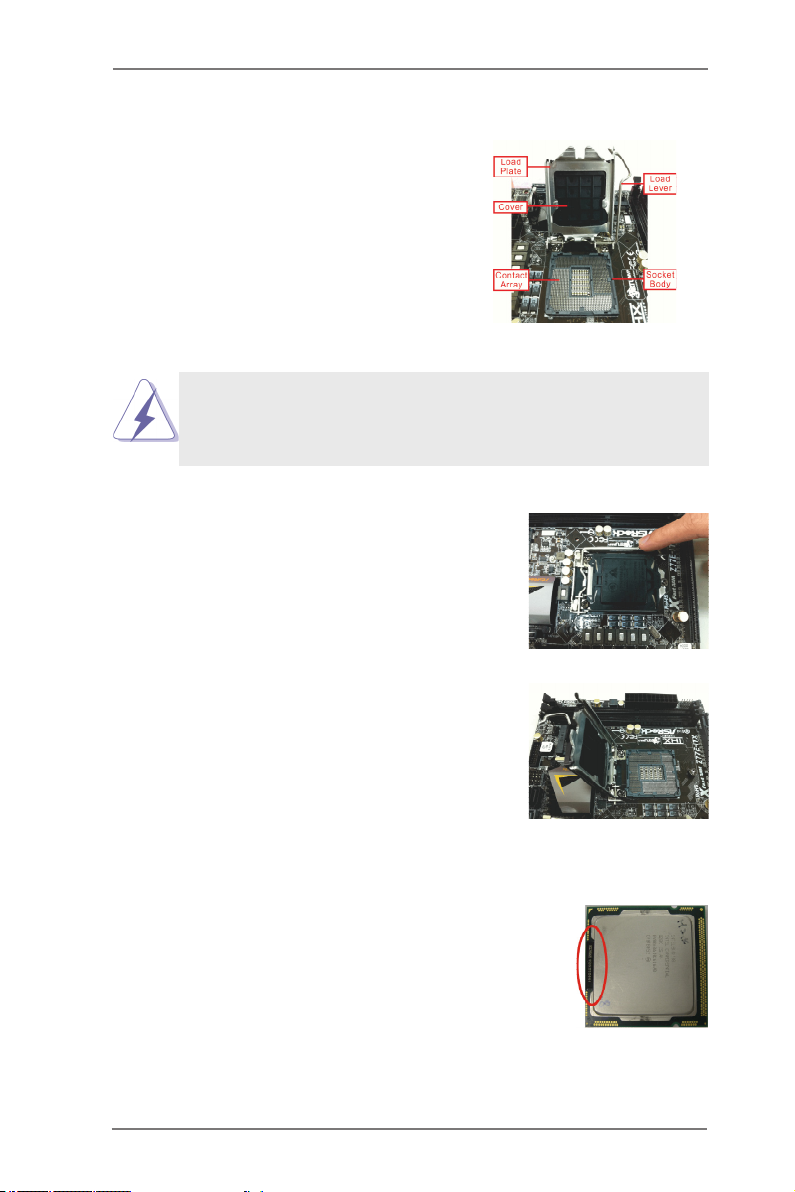
2.3 CPU Installation
In order to provide the LGA 1155 CPU sock-
ets more protection and make the instal-
lation process easier, ASRock has added
a new protection cover on top of the load
plate to replace the former PnP caps that
were under the load plate. For the installa-
tion of Intel® 1155-Pin CPUs with the new
protection cover, please follow the steps
below.
Before you insert the 1155-Pin CPU into the socket, please check if the
CPU surface is unclean or if there are any bent pins in the socket. Do
not force to insert the CPU into the socket if above situation is found.
Otherwise, the CPU will be seriously damaged.
Step 1. Open the socket:
Step 1-1. Disengage the lever by pressing it
down and sliding it out of the hook.
You do not have to remove the pro-
tection cover.
Step 1-2. Keep the lever positioned at about
135 degrees in order to flip up the
load plate.
1155-Pin Socket Overview
Step 2. Insert the 1155-Pin CPU:
Step 2-1. Hold the CPU by the edge which is
marked with a black line.
Step 2-2. Orient the CPU with the IHS (Inte-
grated Heat Sink) up. Locate Pin1
and the two orientation key notches.
black line
18
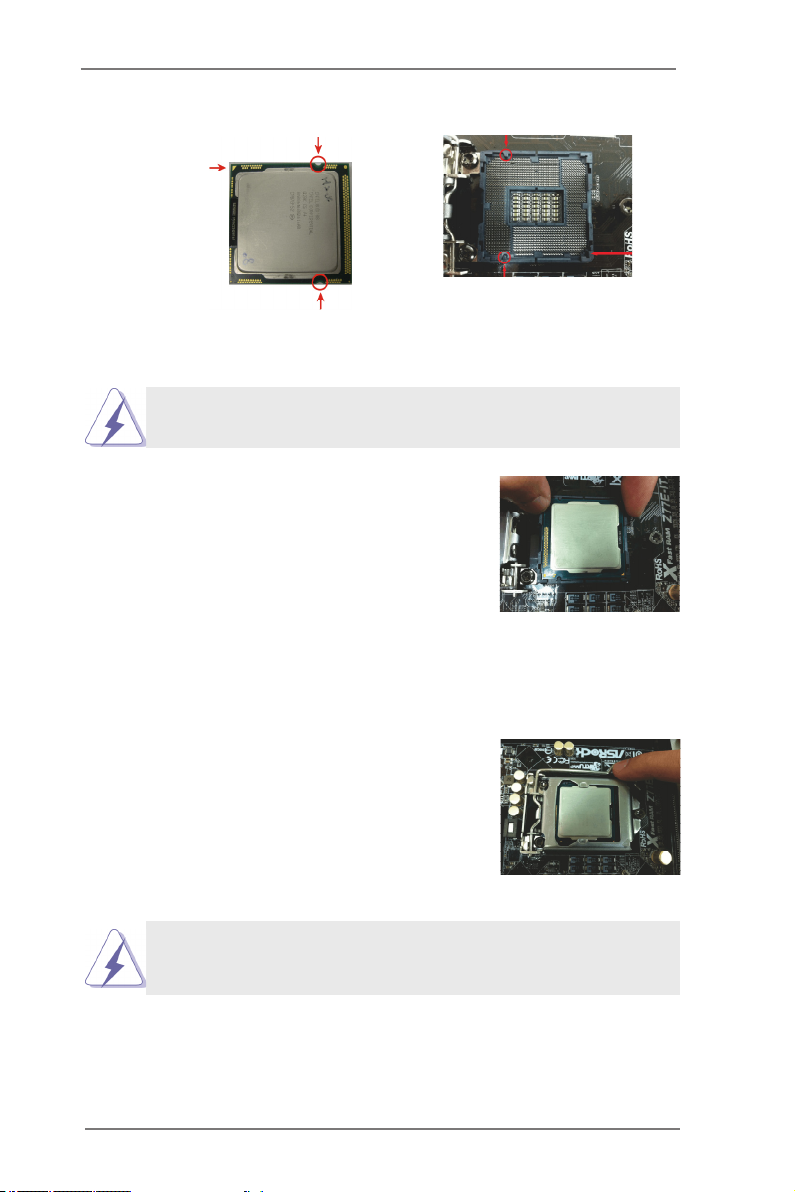
orientation key notch
Pin1
orientation key notch
1155-Pin CPU
For proper installation, please ensure to match the two orientation
key notches of the CPU with the two alignment keys of the socket.
alignment key
alignment key
Step 2-3. Carefully place the CPU into the
socket.
Step 2-4. Verify that the CPU is within the sock-
et and properly mated to the orient
keys.
Pin1
1155-Pin Socket
Step 3. Close the socket:
Step 3-1. Flip the load plate onto the IHS.
Step 3-2. Press down the load lever, and se-
cure it with the load plate tab under
the retention tab. The protection
cover will automatically come off by
itself.
Please save and replace the cover if the processor is removed. The
cover must be placed if you wish to return the motherboard for after
service.
19
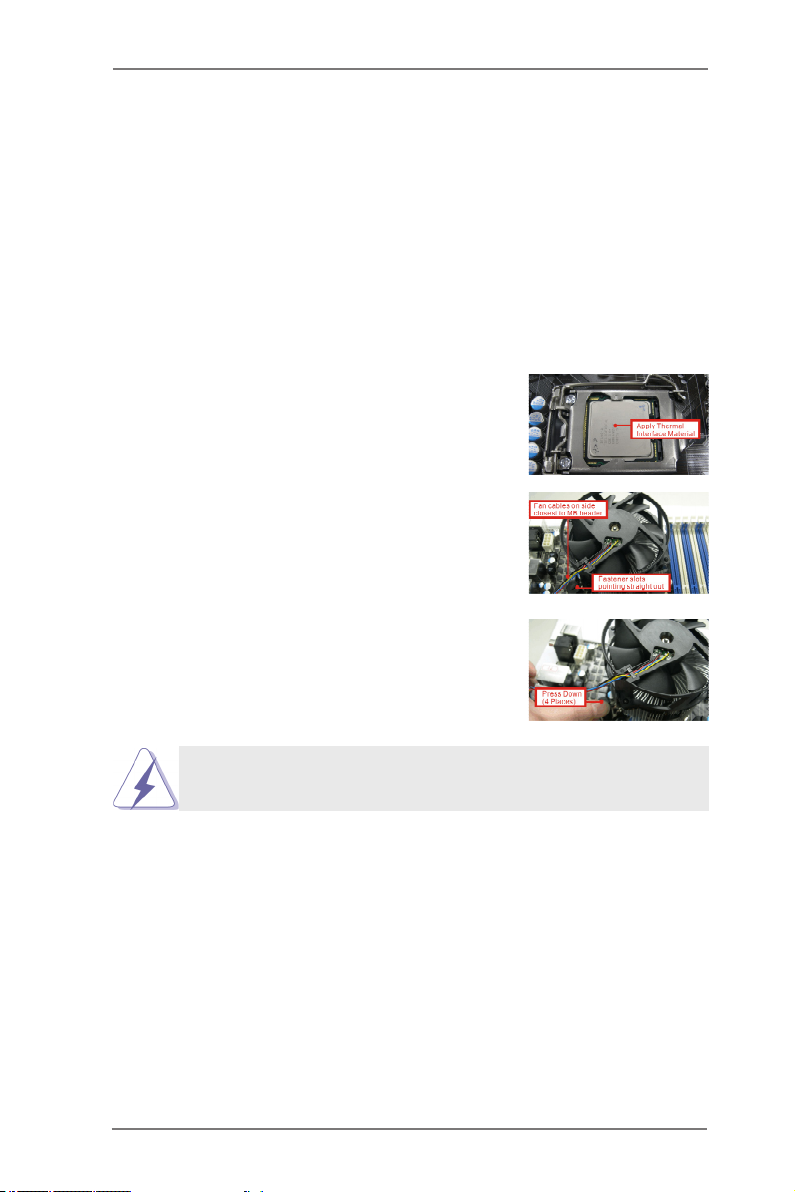
2.4 Installation of CPU Fan and Heatsink
This motherboard is equipped with 1155-Pin socket that supports Intel 1155-Pin
CPUs. Please adopt the type of heatsink and cooling fan compliant with Intel 1155-
Pin CPU to dissipate heat. Before you install the heatsink, you need to spray ther-
mal interface material between the CPU and the heatsink to improve heat dissipa-
tion. Ensure that the CPU and the heatsink are securely fastened and in good con-
tact with each other. Then connect the CPU fan to the CPU_FAN connector (CPU_
FAN1, see p.14, No. 3 or CPU_FAN2, see p.14, No. 4).
For proper installation, please kindly refer to the instruction manuals of your
CPU fan and heatsink.
Below is an example to illustrate the installation of
the heatsink for 1155-Pin CPUs.
Step 1. Apply thermal interface material onto the cen-
ter of the IHS on the socket’s surface.
Step 2. Place the heatsink onto the socket. Ensure
that the fan cables are faced on the side clos-
est to the CPU fan connector on the mother-
board (CPU_FAN1, see p.14, No. 3 or CPU_
FAN3, see p.14, No. 4).
Step 3. Align fasteners with the motherboard through-
holes.
Step 4. Rotate the fastener clockwise, then press the
fastener caps down with your thumb to install
and lock. Repeat with remaining fasteners.
If you press down the fasteners without rotating them clockwise, the
heatsink cannot be secured on the motherboard.
Step 5. Connect CPU fan connector with the fan header on the motherboard.
Step 6. Secure redundant cable with tie-wrap to ensure that the cable does not
interfere with the fan’s operation or contact other components.
20
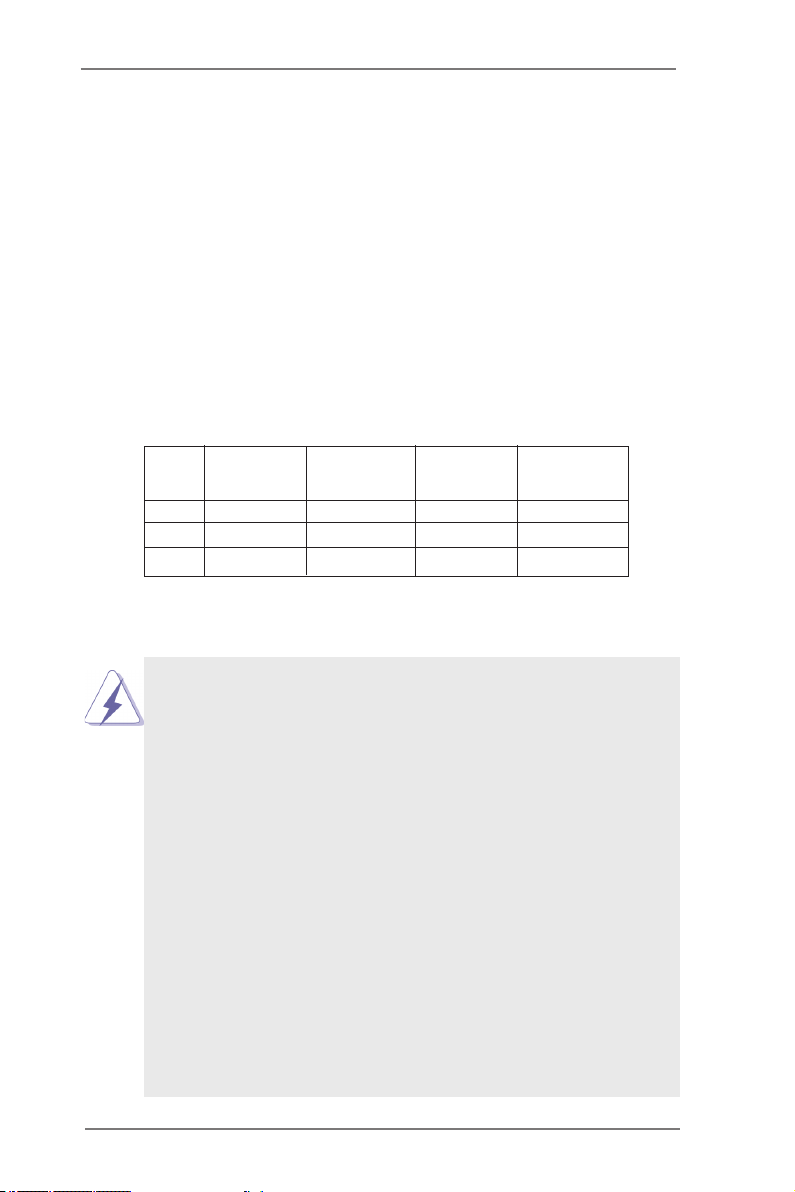
2.5 Installation of Memory Modules (DIMM)
This motherboard provides four 240-pin DDR3 (Double Data Rate 3) DIMM
slots, and supports Dual Channel Memory Technology. For dual channel cong-
uration, you always need to install identical (the same brand, speed, size and
chip-type) DDR3 DIMM pair in the slots: You have to install identical DDR3
DIMMs in Dual Channel A (DDR3_A1 and DDR3_B1; Black slots; see p.14
No. 5) or identical DDR3 DIMMs in Dual Channel B (DDR3_A2 and DDR3_
B2; Black slots; see p.14 No. 6), so that Dual Channel Memory Technology can
be activated. This motherboard also allows you to install four DDR3 DIMMs
for dual channel conguration, please install identical DDR3 DIMMs in all four
slots. You may refer to the Dual Channel Memory Conguration Table below.
Dual Channel Memory Conguration
DDR3_A1 DDR3_A2 DDR3_B1 DDR3_B2
(Black Slot) (Black Slot) (Black Slot) (Black Slot)
(1) Populated - Populated -
(2) - Populated - Populated
(3)* Populated Populated Populated Populated
* For conguration (3), please install identical DDR3 DIMMs in all four
slots.
1. If you want to install two memory modules, for optimal compatibility
and reliability, it is recommended to install them in the slots: DDR3_
A1 and DDR3_B1, or DDR3_A2 and DDR3_B2.
2. If only one memory module or three memory modules are installed
in the DDR3 DIMM slots on this motherboard, it is unable to activate
Dual Channel Memory Technology.
3. If a pair of memory modules is NOT installed in the same Dual
Channel, for example, installing a pair of memory modules in
DDR3_A1 and DDR3_A2, it is unable to activate Dual Channel
Memory Technology.
4. It is not allowed to install a DDR or DDR2 memory module into
DDR3 slot; otherwise, this motherboard and DIMM may be dam-
aged.
5. Some DDR3 1GB double-sided DIMMs with 16 chips may not work
on this motherboard. It is not recommended to install them on this
motherboard.
6. For optimal compatibility and stability while overclocking memory
frequency, it is recommended to install one memory module in
DDR3_B2 slot or two memory modules in DDR3_A2 and DDR3_B2
slots.
21
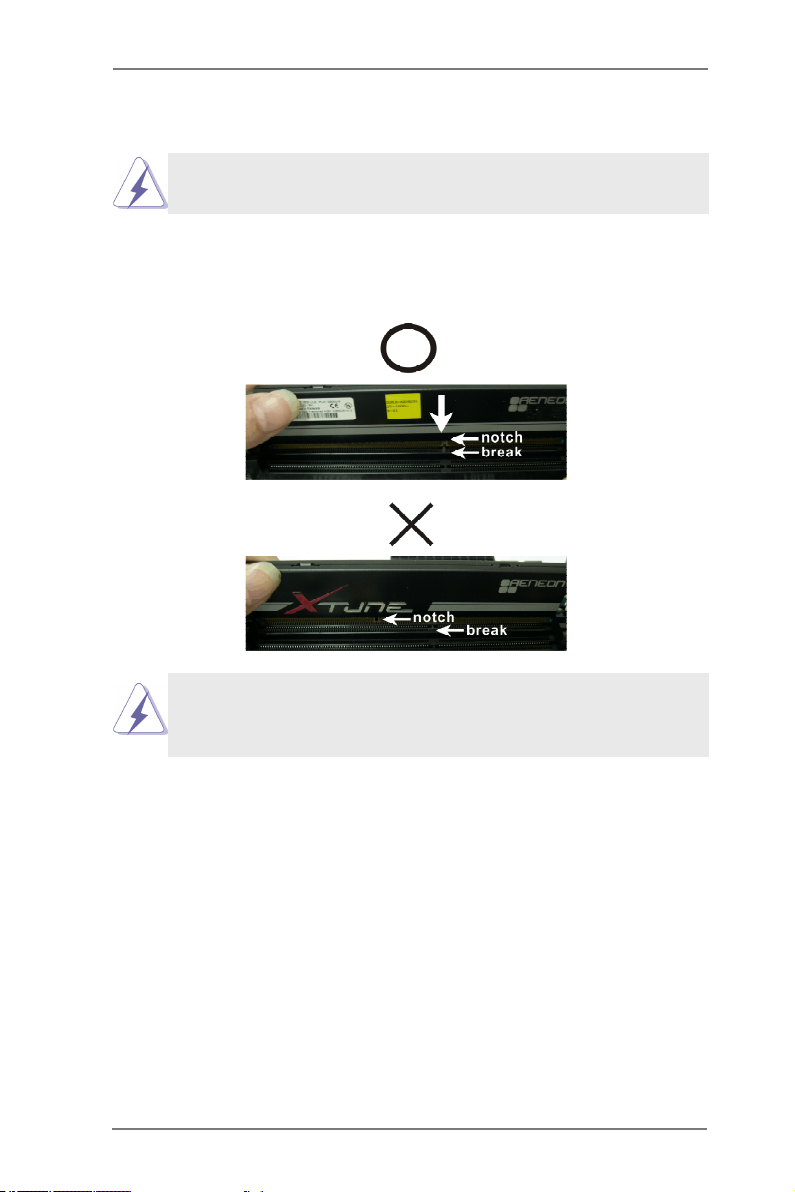
Installing a DIMM
Please make sure to disconnect power supply before adding or
removing DIMMs or the system components.
Step 1. Unlock a DIMM slot by pressing the retaining clips outward.
Step 2. Align a DIMM on the slot such that the notch on the DIMM matches the
break on the slot.
The DIMM only ts in one correct orientation. It will cause permanent
damage to the motherboard and the DIMM if you force the DIMM into
the slot in incorrect orientation.
Step 3. Firmly insert the DIMM into the slot until the retaining clips at both ends
fully snap back in place and the DIMM is properly seated.
22
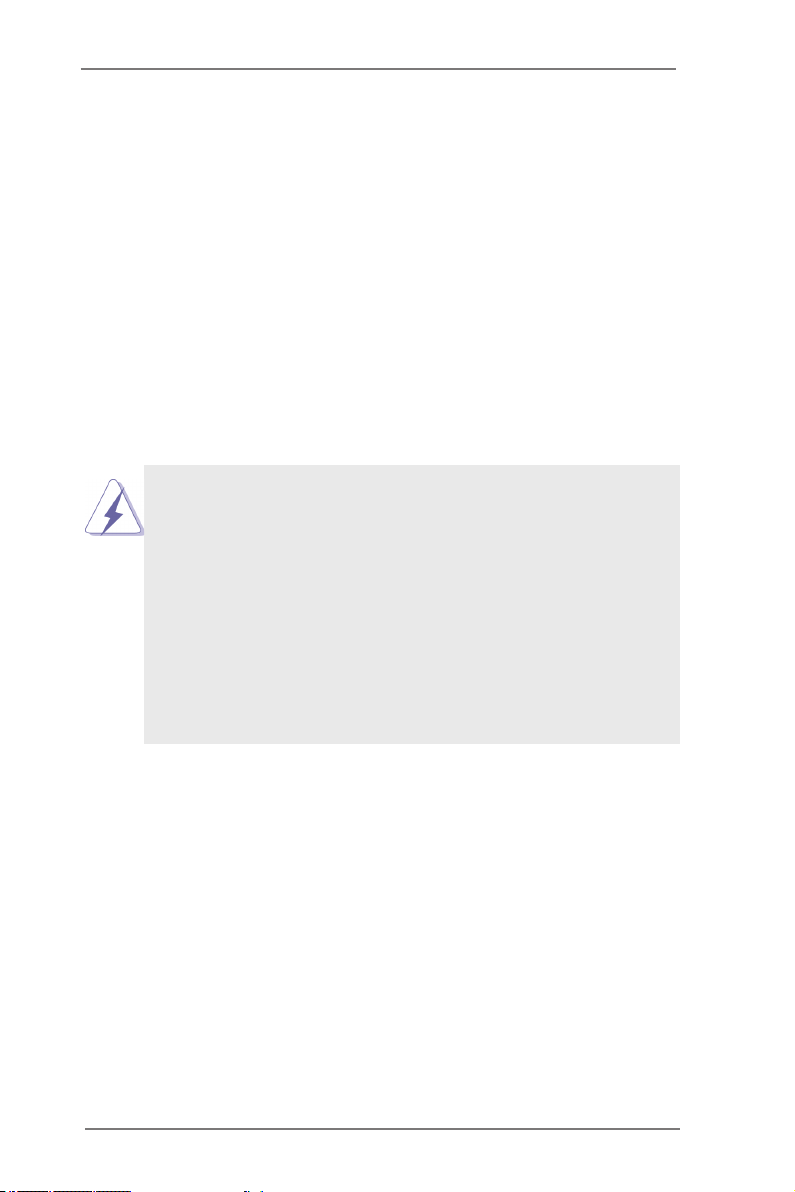
2.6 Expansion Slots (PCI and PCI Express Slots)
There are 2 PCI slots and 4 PCI Express slots on this motherboard.
PCI slots: PCI slots are used to install expansion cards that have 32-bit PCI
interface.
PCIE slots: PCIE1 and PCIE3 (PCIE 2.0 x1 slots) are used for PCI Express x1 lane
width cards, such as a Gigabit LAN card, SATA2 card
, etc.
PCIE2 (PCIE 3.0 x16 slot) is used for PCI Express x16 lane width
graphics cards, or used to install PCI Express graphics cards to support
CrossFireXTM or SLITM function.
PCIE4 (PCIE 3.0 x16 slot) is used for PCI Express x8 lane width graph-
ics cards, or used to install PCI Express graphics cards to support
CrossFireXTM or SLITM function.
1. In single VGA card mode, it is recommended to install a PCI Express
x16 graphics card on PCIE2 slot.
2. In CrossFireXTM mode or SLITM mode, please install the PCI Express
x16 graphics cards on PCIE2 and PCIE4 slots. Therefore, PCIE2 will
work at x8 bandwidth, while PCIE4 works at x8 bandwidth.
3. Please connect a chassis fan to the motherboard’s chassis fan
connector (CHA_FAN1, CHA_FAN2 or CHA_FAN3) when using
multiple graphics cards for better thermal environment.
4. Only PCIE2 and PCIE4 slots support Gen 3 speed. To run the PCI
Express in Gen 3 speed, please install an Ivy Bridge CPU. If you
install a Sandy Bridge CPU, the PCI Express will run only at PCI
Express Gen 2 speed.
Installing an expansion card
Step 1. Before installing an expansion card, please make sure that the power
supply is switched off or the power cord is unplugged. Please read the
documentation of the expansion card and make necessary hardware
settings for the card before you start the installation.
Step 2. Remove the system unit cover (if your motherboard is already installed
in a chassis).
Step 3. Remove the bracket facing the slot that you intend to use. Keep the
screws for later use.
Step 4. Align the card connector with the slot and press rmly until the card is
completely seated on the slot.
Step 5. Fasten the card to the chassis with screws.
Step 6. Replace the system cover
23
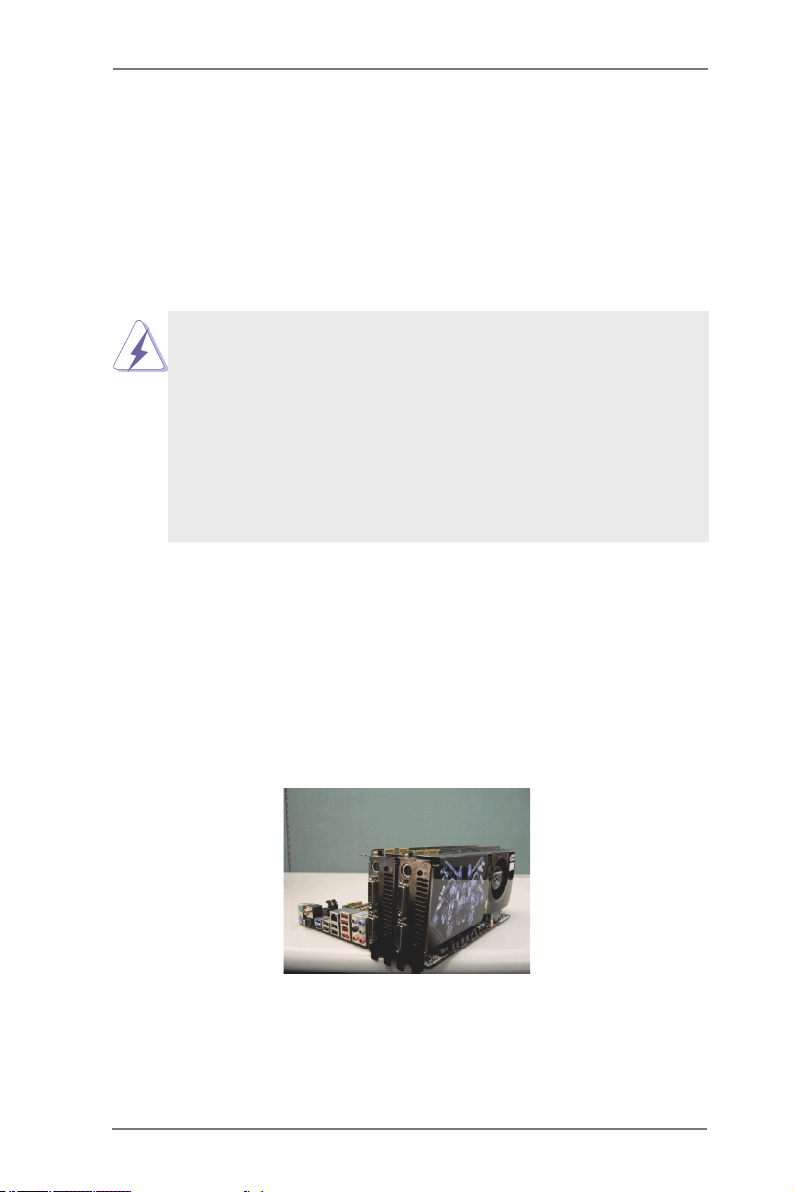
2.7 SLITM and Quad SLI
TM
Operation Guide
This motherboard supports NVIDIA® SLITM and Quad SLITM (Scalable Link Interface)
technology that allows you to install up to two identical PCI Express x16 graphics
cards. Currently, NVIDIA® SLITM technology supports all Windows® OS. NVIDIA®
Quad SLITM technology supports Windows® VistaTM / VistaTM 64-bit / 7 / 7 64-bit / 8 /
8 64 bit OS only. Please follow the installation procedures in this section.
Requirements
1. For SLITM technology, you should have two identical SLITM-ready graphics
cards that are NVIDIA® certied. For Quad SLI technology, you should have
two identical Quad SLI ready graphics cards (dual-GPU on each graphics
card) that are NVIDIA certied.
2. Make sure that your graphics card driver supports NVIDIA® SLITM technology.
Download the driver from NVIDIA® website (www.nvidia.com).
3. Make sure that your power supply unit (PSU) can provide at least the
minimum power required by your system. It is recommended to use NVIDIA®
certied PSU. Please refer to NVIDIA® website for details.
2.7.1 Graphics Card Setup
2.7.1.1 Installing Two SLITM-Ready Graphics Cards
Step 1. Install the identical SLITM-ready graphics cards that are NVIDIA® certied
because different types of graphics cards will not work together properly.
(Even the GPU chips version shall be the same.) Insert one graphics card
into PCIE2 slot and the other graphics card to PCIE4 slot. Make sure that
the cards are properly seated on the slots.
Step2. If required, connect the auxiliary power source to the PCI Express
graphics cards.
24
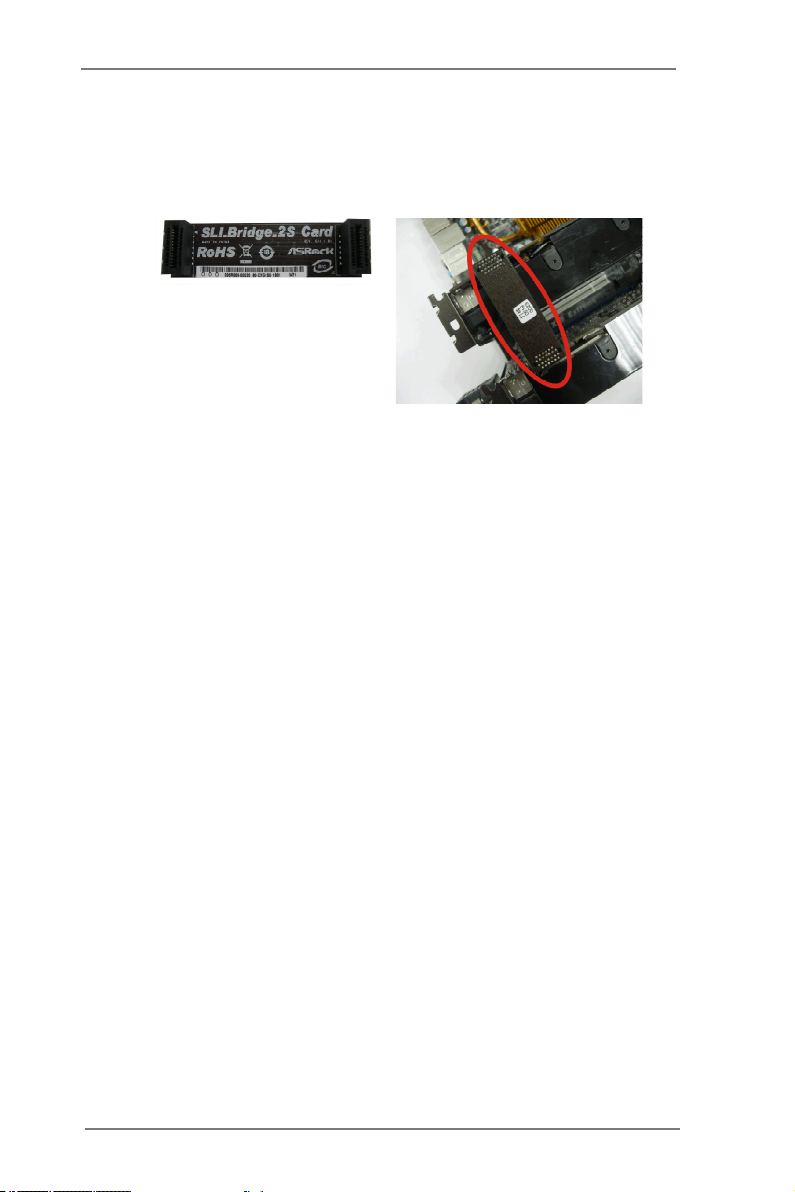
Step3. Align and insert the ASRock SLI_Bridge_2S Card to the goldngers on
each graphics card. Make sure the ASRock SLI_Bridge_2S Card is rmly
in place.
ASRock SLI_Bridge_2S Card
Step4. Connect a VGA cable or a DVI cable to the monitor connector or the DVI
connector of the graphics card that is inserted into PCIE2 slot.
25
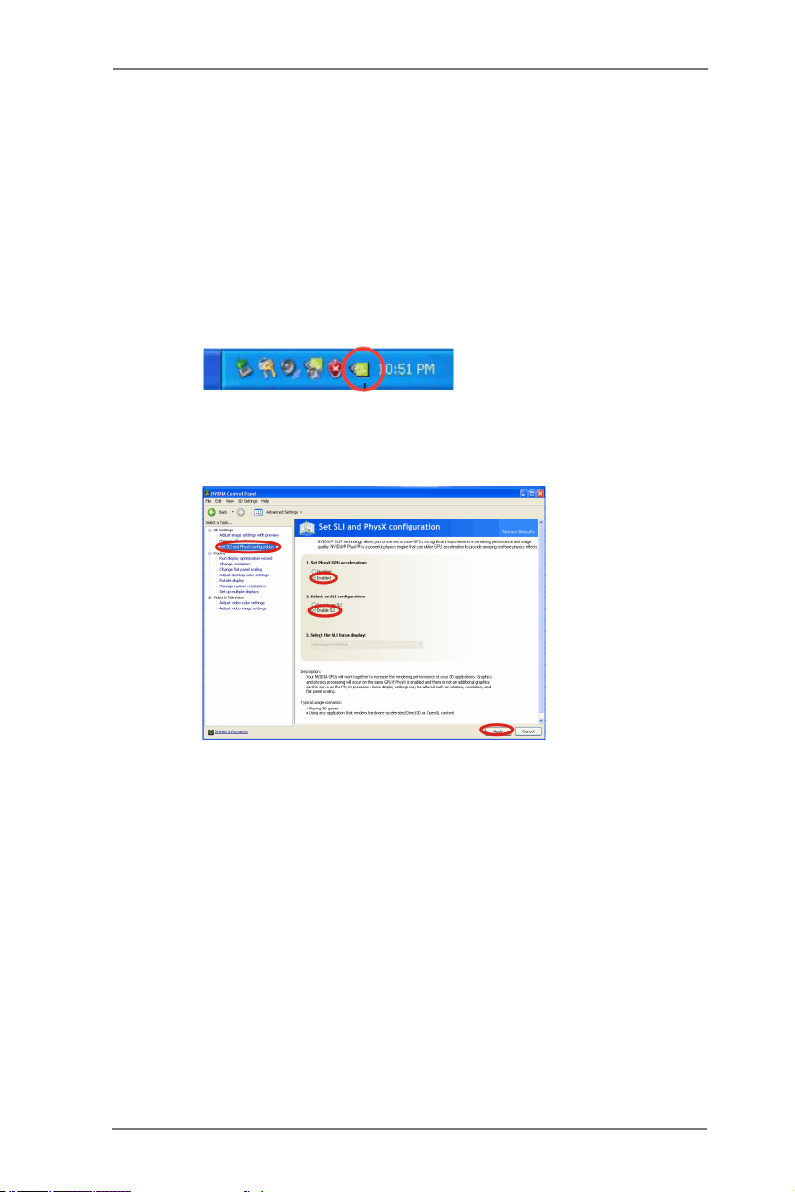
2.7.2 Driver Installation and Setup
Install the graphics card drivers to your system. After that, you can enable the Multi-
Graphics Processing Unit (GPU) feature in the NVIDIA® nView system tray utility.
Please follow the below procedures to enable the multi-GPU feature.
For Windows® XP / XP 64-bit OS:
(For SLITM mode only)
A. Double-click NVIDIA Settings icon on your Windows® taskbar.
B. From the pop-up menu, select Set SLI and PhysX conguration. In
Set PhysX GPU acceleration item, please select Enabled. In Select
an SLI conguration item, please select Enable SLI. And click Apply.
C. Reboot your system.
D. You can freely enjoy the benets of SLITM.
26
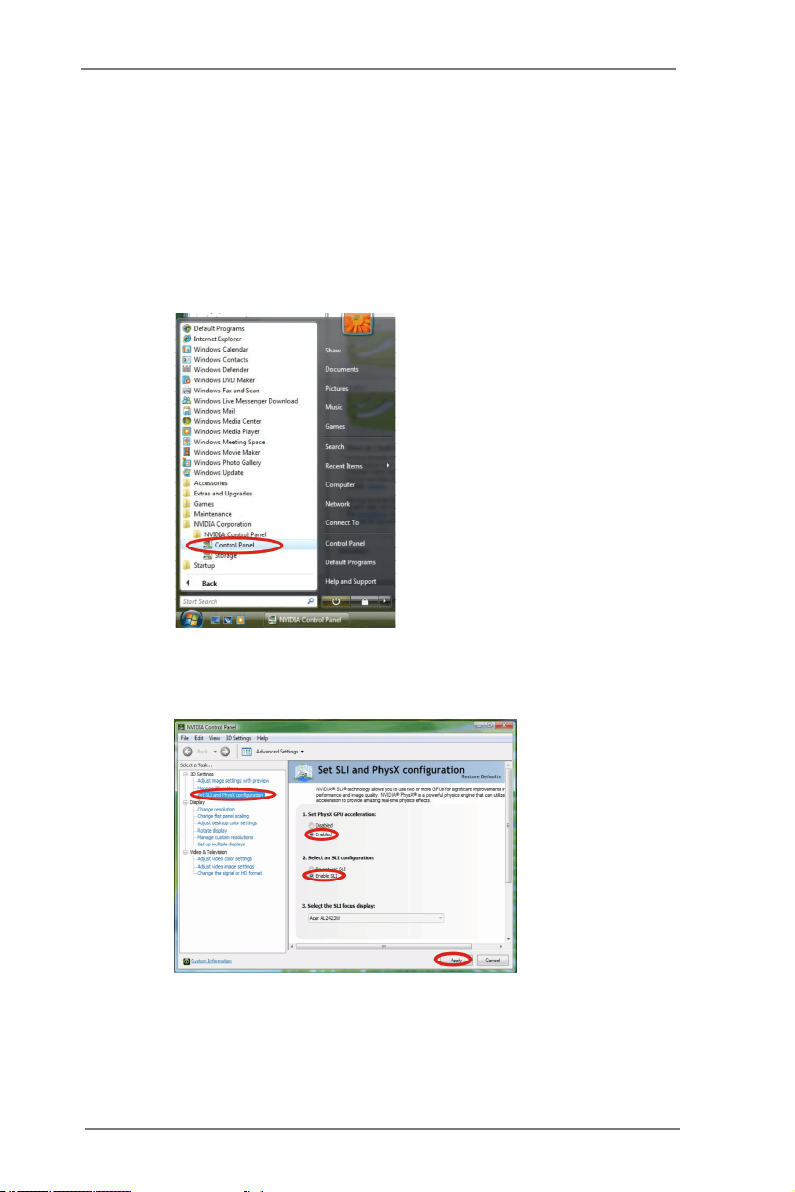
For Windows® VistaTM / VistaTM 64-bit / 7 / 7 64-bit / 8 / 8 64 bit OS:
(For SLITM and Quad SLITM mode)
A. Click the Start icon on your Windows taskbar.
B. From the pop-up menu, select All Programs, and then click NVIDIA
Corporation.
C. Select NVIDIA Control Panel tab.
D. Select Control Panel tab.
E. From the pop-up menu, select Set SLI and PhysX conguration. In
Set PhysX GPU acceleration item, please select Enabled. In Select
an SLI conguration item, please select Enable SLI. And click Apply.
F. Reboot your system.
G. You can freely enjoy the benets of SLITM or Quad SLITM.
* SLITM appearing here is a registered trademark of NVIDIA® Technologies Inc., and is used
only for identication or explanation and to the owners’ benet, without intent to infringe.
27
