ASRock Z490 PG Velocita Service Manual
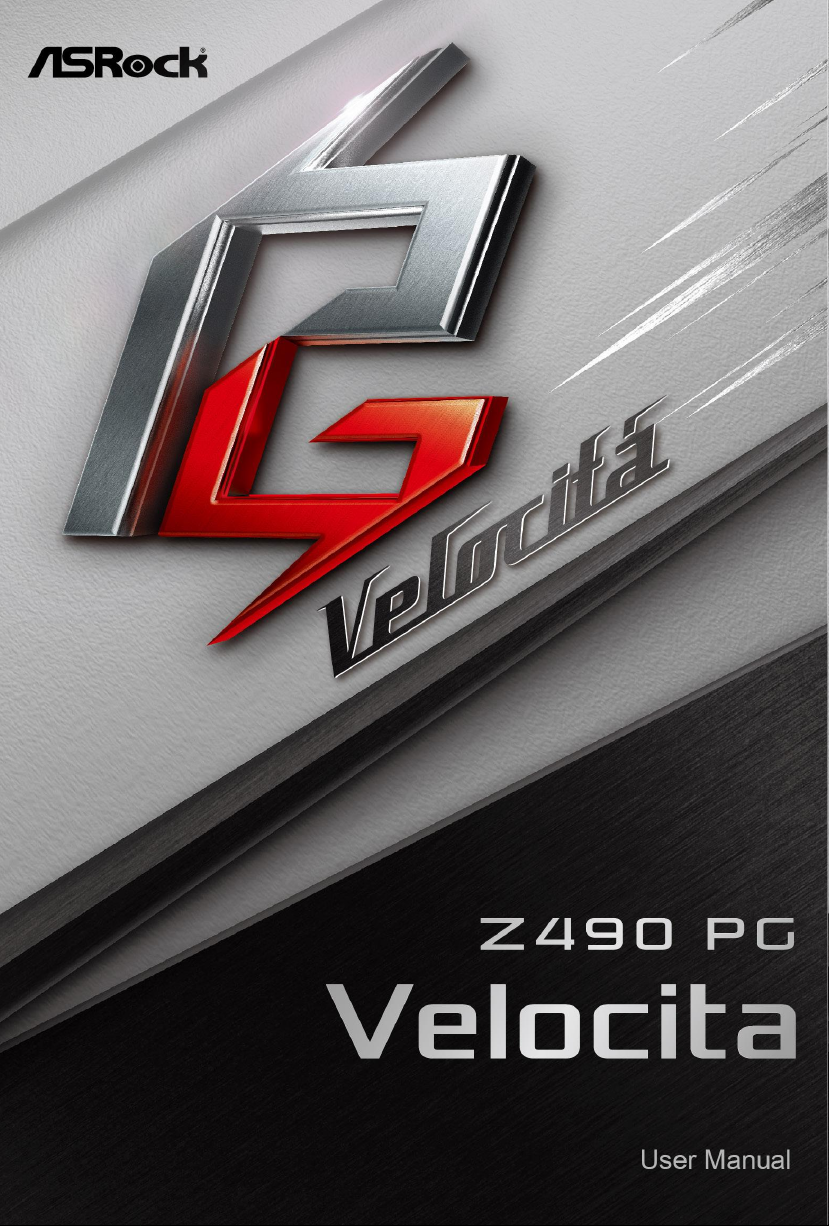
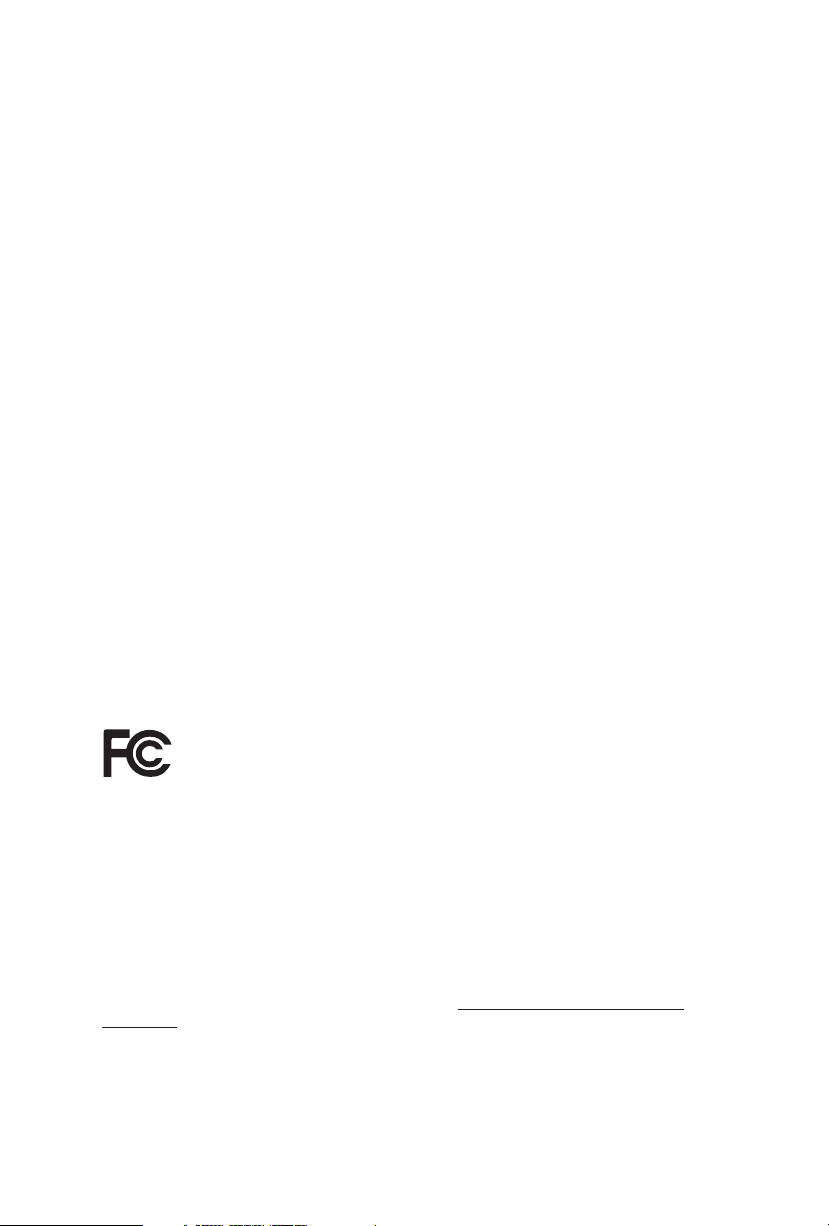
Version 1.0
Published March 2020
Copyright©2020 ASRock INC. All rights reserved.
Copyright Notice:
No part of this documentation may be reproduced, transcribed, transmitted, or
translated in any language, in any form or by any means, except duplication of
documentation by the purchaser for backup purpose, without written consent of
ASRock Inc.
Products and corporate names appearing in this documentation may or may not
be registered trademarks or copyrights of their respective companies, and are used
only for identication or explanation and to the owners’ benet, without intent to
infringe.
Disclaimer:
Specications and information contained in this documentation are furnished for
informational use only and subject to change without notice, and should not be
constructed as a commitment by ASRock. ASRock assumes no responsibility for
any errors or omissions that may appear in this documentation.
With respect to the contents of this documentation, ASRock does not provide
warranty of any kind, either expressed or implied, including but not limited to
the implied warranties or conditions of merchantability or tness for a particular
purpose.
In no event shall ASRock, its directors, ocers, employees, or agents be liable for
any indirect, special, incidental, or consequential damages (including damages for
loss of prots, loss of business, loss of data, interruption of business and the like),
even if ASRock has been advised of the possibility of such damages arising from any
defect or error in the documentation or product.
is device complies with Part 15 of the FCC Rules. Operation is subject to the following
two conditions:
(1) this device may not cause harmful interference, and
(2) this device must accept any interference received, including interference that
may cause undesired operation.
CALIFORNIA, USA ONLY
e Lithium battery adopted on this motherboard contains Perchlorate, a toxic substance
controlled in Perchlorate Best Management Practices (BMP) regulations passed by the
California Legislature. When you discard the Lithium battery in California, USA, please
follow the related regulations in advance.
“Perchlorate Material-special handling may apply, see ww w.dtsc.ca.gov/hazardouswaste/
perchlorate”
ASRock Website: http://www.asrock.com
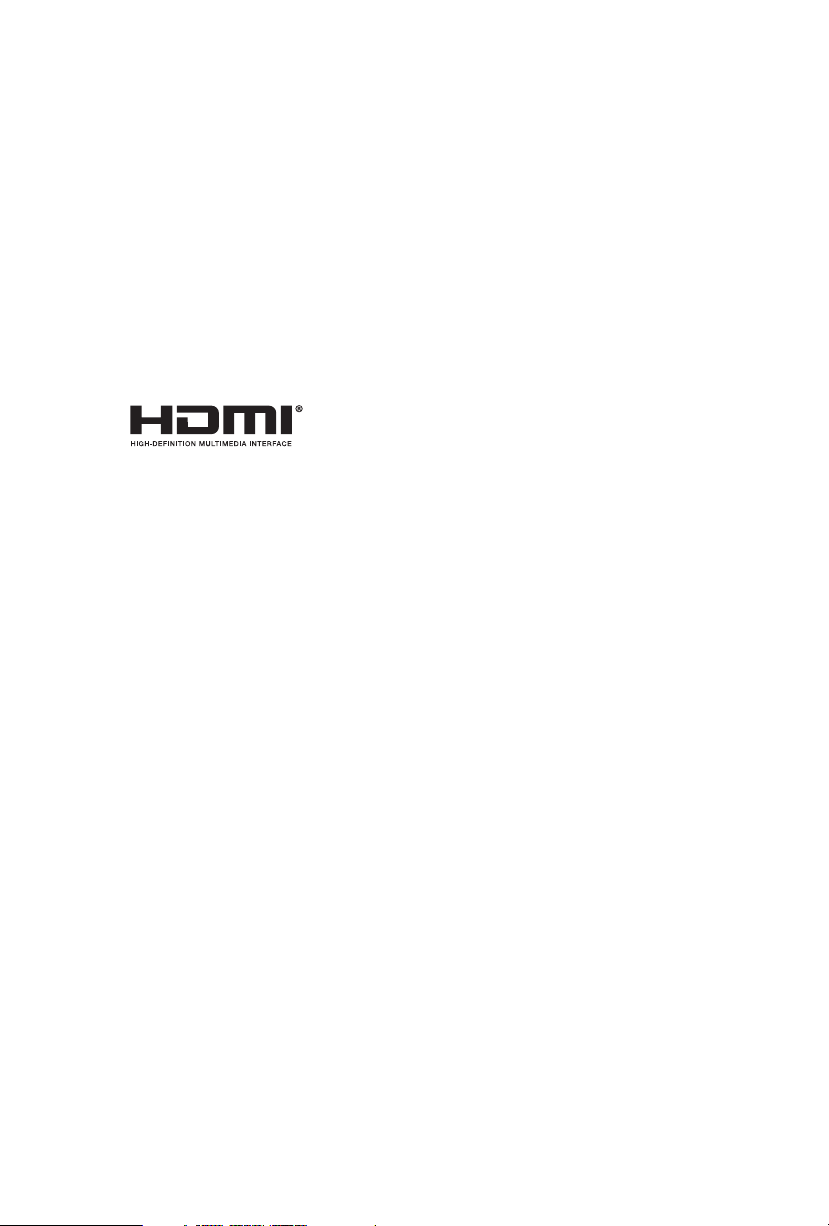
AUSTRALIA ONLY
Our goods come with guarantees that cannot be excluded under the Australian
Consumer Law. You are entitled to a replacement or refund for a major failure and
compensation for any other reasonably foreseeable loss or damage caused by our
goods. You are also entitled to have the goods repaired or replaced if the goods fail
to be of acceptable quality and the failure does not amount to a major failure. If
you require assistance please call ASRock Tel : +886-2-28965588 ext.123 (Standard
International call charges apply)
e terms HDMI® and HDMI High-Denition Multimedia Interface, and the
HDMI logo are trademarks or registered trademarks of HDMI Licensing LLC in the
United States and other countries.
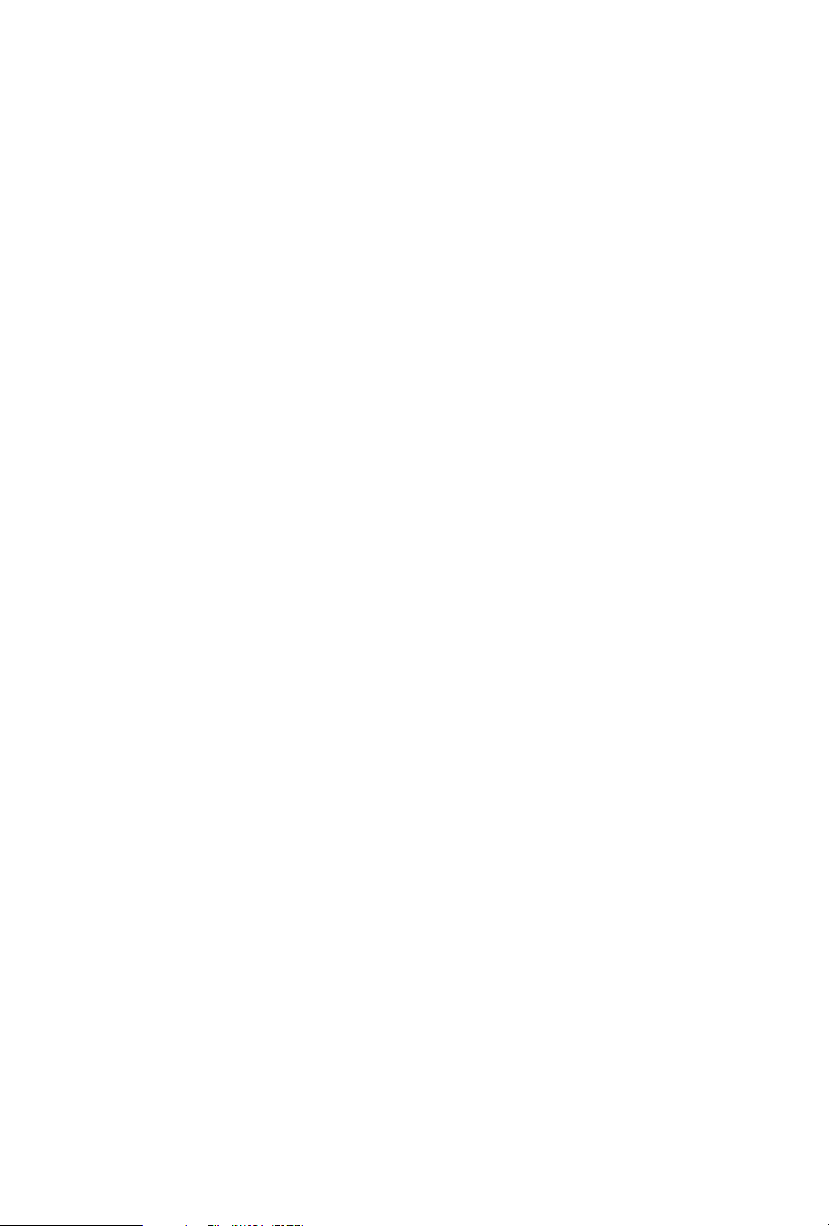
Contents
Chapter 1 Introduction 1
1.1 Package Contents 1
1.2 Specications 2
1.3 Motherboard Layout 8
1.4 I/O Panel 10
Chapter 2 Installation 12
2.1 Installing the CPU 13
2.2 Installing the CPU Fan and Heatsink 16
2.3 Installing Memory Modules (DIMM) 17
2.4 Expansion Slots (PCI Express Slots) 19
2.5 MOS Heatsink Height 20
2.6 Jumpers Setup 21
2.7 Onboard Headers and Connectors 22
2.8 Smart Switches 28
2.9 Dr. Debug 29
2.10 CrossFireXTM and Quad CrossFireXTM Operation Guide 35
2.10.1 Installing Two CrossFireXTM-Ready Graphics Cards 35
2.10.2 Driver Installation and Setup 37
2.11 M.2 WiFi/BT Module and Intel® CNVi (Integrated WiFi/BT)
Installation Guide (M2_WIFI) 38
2.12 M.2_SSD (NGFF) Module Installation Guide (M2_2) 40
2.13 M.2_SSD (NGFF) Module Installation Guide (M2_3) 44
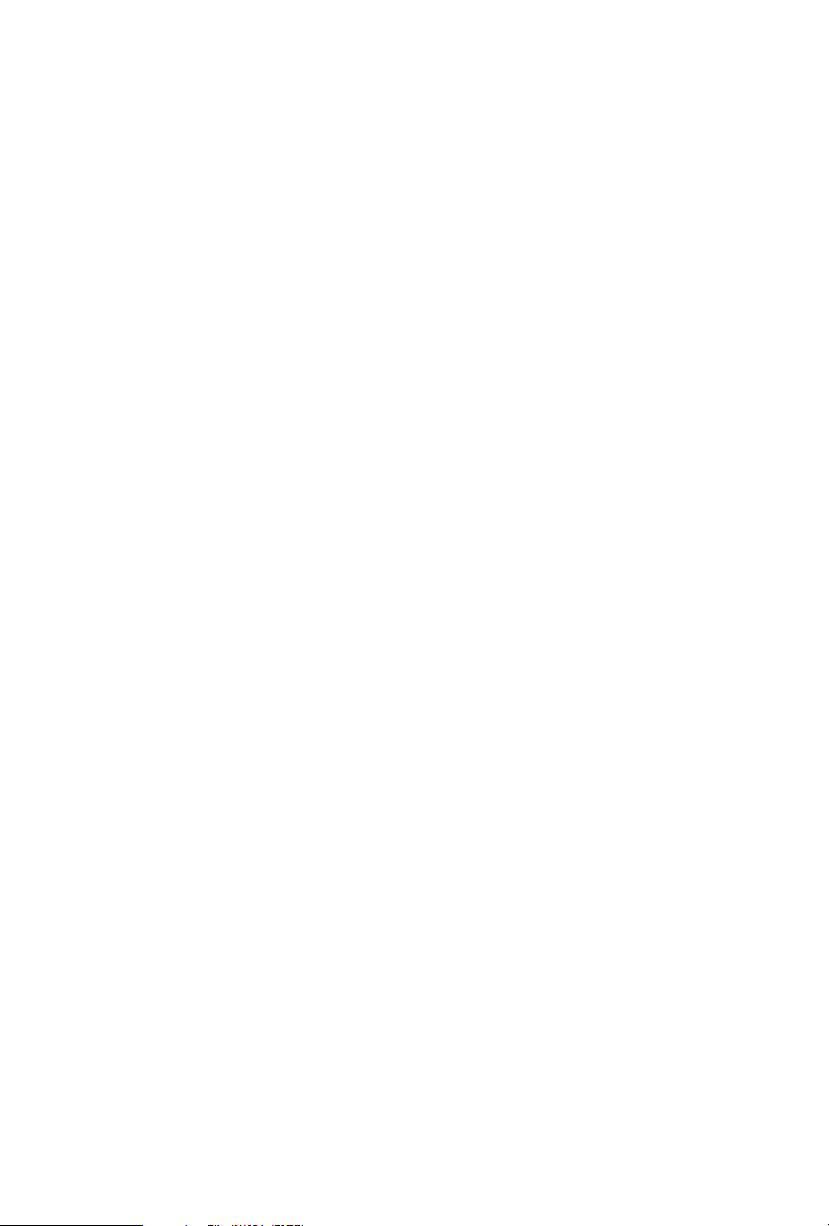
Chapter 3 Software and Utilities Operation 48
3.1 Installing Drivers 48
3.2 ASRock Motherboard Utility (Phantom Gaming Tuning) 49
3.2.1 Installing ASRock Motherboard Utility (Phantom Gaming
Tuning) 49
3.2.2 Using ASRock Motherboard Utility (Phantom Gaming
Tuning) 49
3.3 ASRock Live Update & APP Shop 52
3.3.1 UI Overview 52
3.3.2 Apps 53
3.3.3 BIOS & Drivers 56
3.3.4 Setting 57
3.4 Nahimic Audio 58
3.5 ASRock Polychrome SYNC 59
Chapter 4 UEFI SETUP UTILITY 62
4.1 Introduction 62
4.2 EZ Mode 63
4.3 Advanced Mode 64
4.3.1 UEFI Menu Bar 64
4.3.2 Navigation Keys 65
4.4 Main Screen 66
4.5 OC Tweaker Screen 67
4.6 Advanced Screen 79
4.6.1 CPU Conguration 80
4.6.2 Chipset Conguration 82
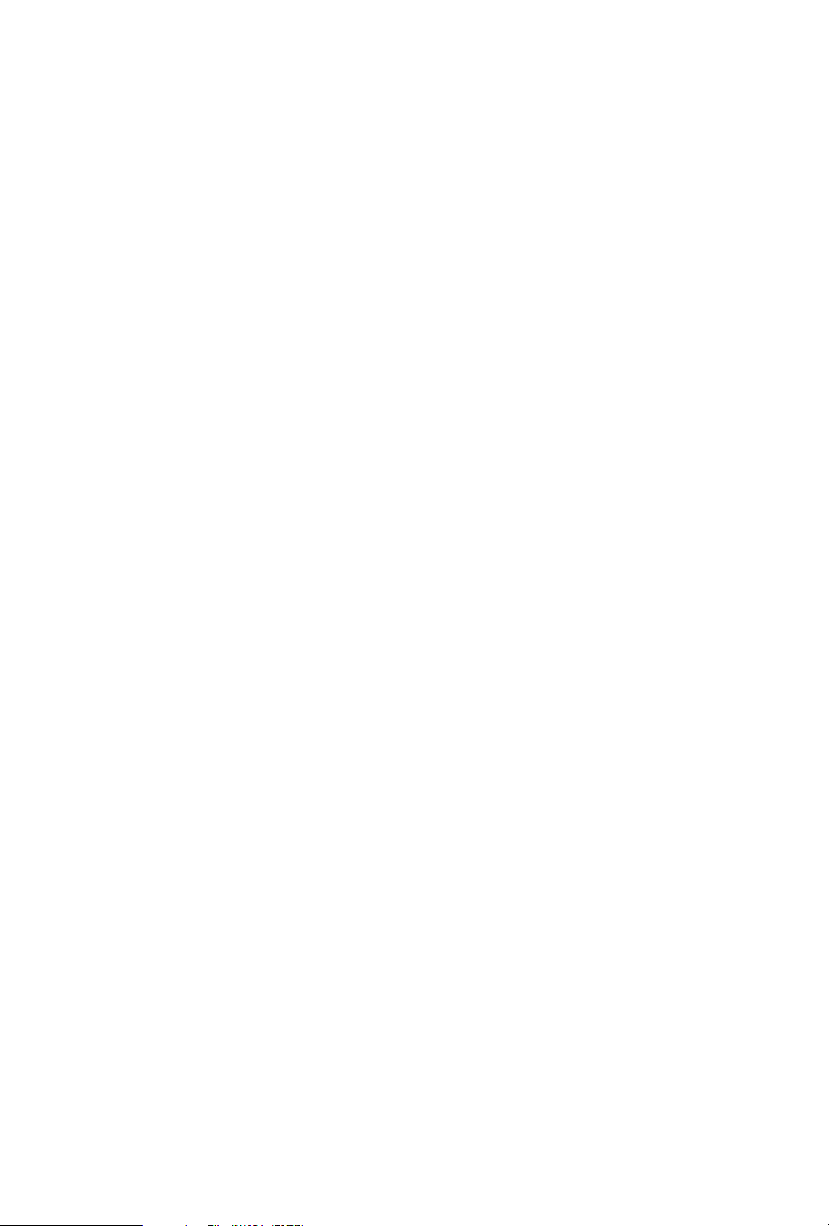
4.6.3 Storage Conguration 85
4.6.4 Intel(R) Thunderbolt 87
4.6.5 Super IO Conguration 88
4.6.6 ACPI Conguration 89
4.6.7 USB Conguration 90
4.6.8 Trusted Computing 91
4.7 Tools 92
4.8 Hardware Health Event Monitoring Screen 94
4.9 Security Screen 99
4.10 Boot Screen 100
4.11 Exit Screen 103
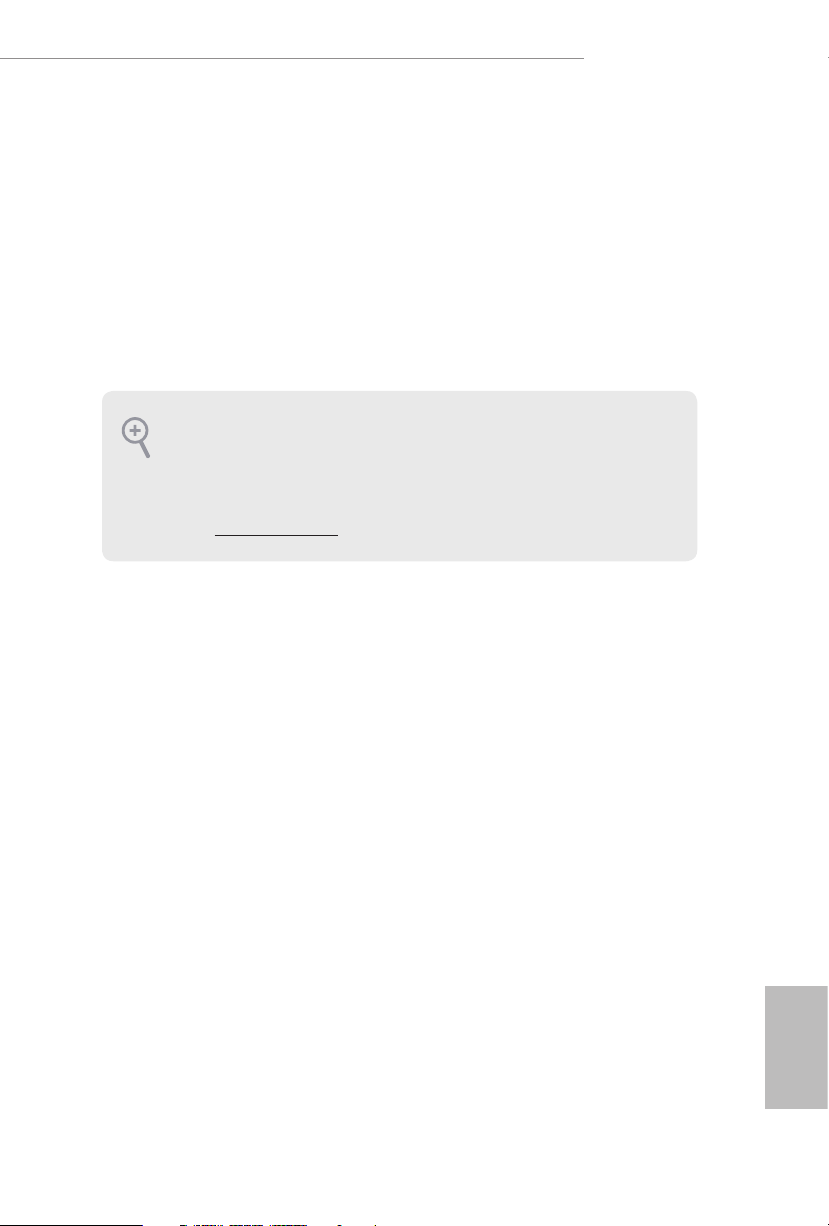
Z490 PG Velocita
Chapter 1 Introduction
ank you for purchasing ASRock Z 490 PG Velocita motherboard, a reliable
motherboard produced under ASRock’s consistently stringent quality control.
It delivers excellent performance with robust design conforming to ASRock’s
commitment to quality and endurance.
In this documentation, Chapter 1 and 2 contains the introduction of the
motherboard and step-by-step installation guides. Chapter 3 contains the operation
guide of the soware and utilities. Chapter 4 contains the conguration guide of
the BIOS setup.
Becau se the motherboard specications and the BIOS soware might be updated, the
content of this documentation will be subject to change without notice. In case any modications of this documentation occur, the updated version will be available on ASRock’s
website w ithout further notice. If you require technical support related to this motherboard, please visit our website for specic information about the model you are using. You
may nd the l atest VGA cards and CPU suppor t list on ASRock’s website a s well. ASRock
website http://www.asrock.com.
1.1 Package Contents
ASRock Z490 PG Velocita Motherboard (ATX Form Factor)
•
ASRock Z490 PG Velocita Quick Installation Guide
•
ASRock Z490 PG Velocita Support CD
•
4 x Serial ATA (SATA) Data Cables (Optional)
•
3 x Screws for M.2 Sockets (Option al)
•
2 x Standos for M.2 Sockets (Optional)
•
English
1
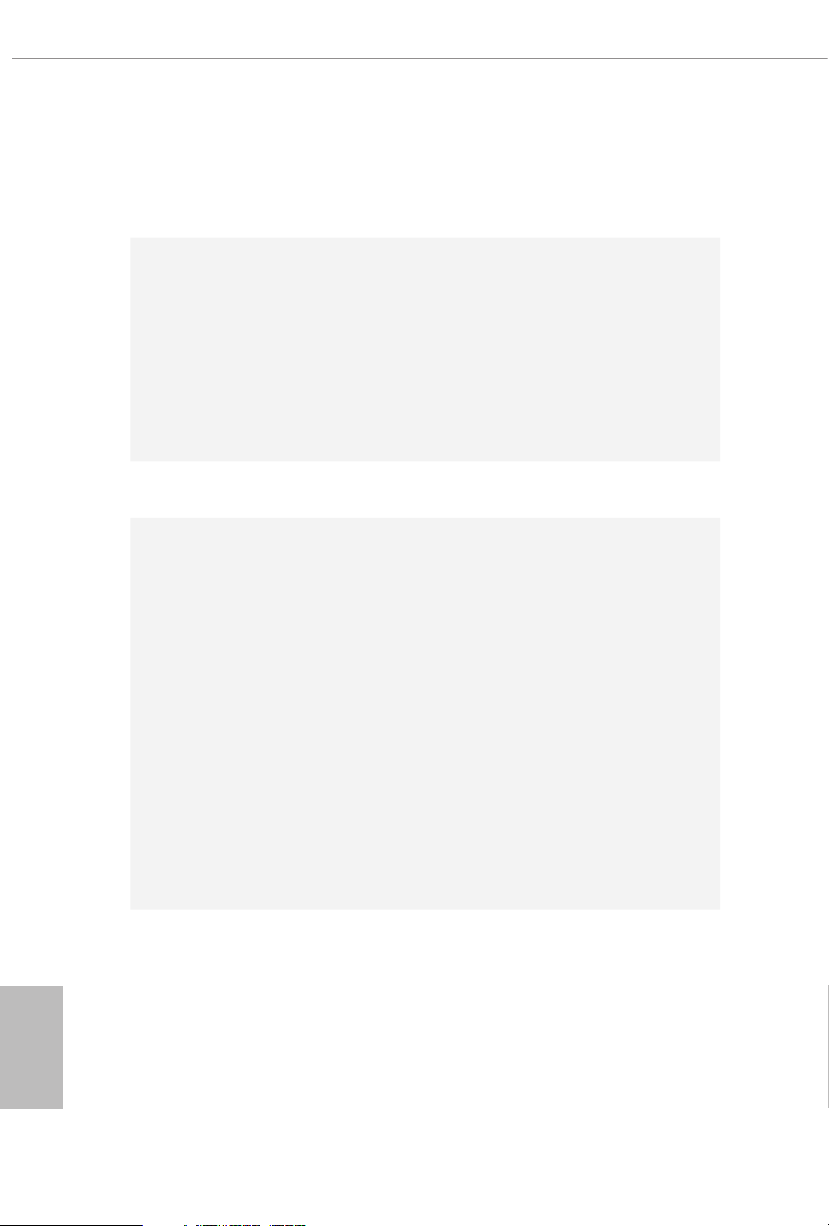
1.2 Specications
Platform
CPU
Chipset
Memory
•
•
•
•
•
•
•
•
•
•
•
•
•
* Please refer to Memory Support List on ASRock's website for
more information. (http://www.asrock.com/)
* CoreTM (i9/i7) support DDR4 up to 2933; CoreTM (i5/i3),
Pentium® and Celeron® support DDR4 up to 2666.
•
•
•
•
ATX Form Factor
2oz Copper PCB
Suppor ts 10th Gen and future generation Intel® CoreTM
Processors (Socket 1200)
Digi Power design
12 Power Phase design
Supports Intel® Turbo Boost Ma x 3.0 Technology
Supports Intel® K-Series unlocked CPUs
Supports ASRock BCLK Full-range Overclocking
Supports ASRock Hyper BCLK Engine III
Intel® Z490
Dual Channel DDR4 Memory Technology
4 x DDR4 DIMM Slots
Support s DDR4 4666 +(OC)*/4 600/4500/4400/4333/4 266
(OC)/4133(OC)/4000(OC)/3866(OC)/3800(OC)/3733(OC)/
3600(OC)/3200(OC)/2933/2800/2666/2400/2133 non-ECC,
un-buered memory
Supports ECC UDIMM memory modules (operate in non-
ECC mode)
Max. capacity of system memory: 128GB
Supports Intel® Extreme Memory Prole (XMP) 2.0
15μ Gold Contact in DIMM Slots
English
2
Expansion
Slot
2 x PCI Express 3.0 x16 Slots (PCIE1/PCIE3: single at x16
•
(PCIE1); dual at x16 (PCIE1) / x4 (PCIE3)*
* Supports NVMe SSD as boot disks
3 x PCI Express 3.0 x1 Slots
•
Supports AMD Quad CrossFireXTM and CrossFireXTM
•
1 x M.2 Socket (Key E), supports ty pe 2230 WiFi/BT module
•
and Intel® CNVi (Integrated WiFi/BT)
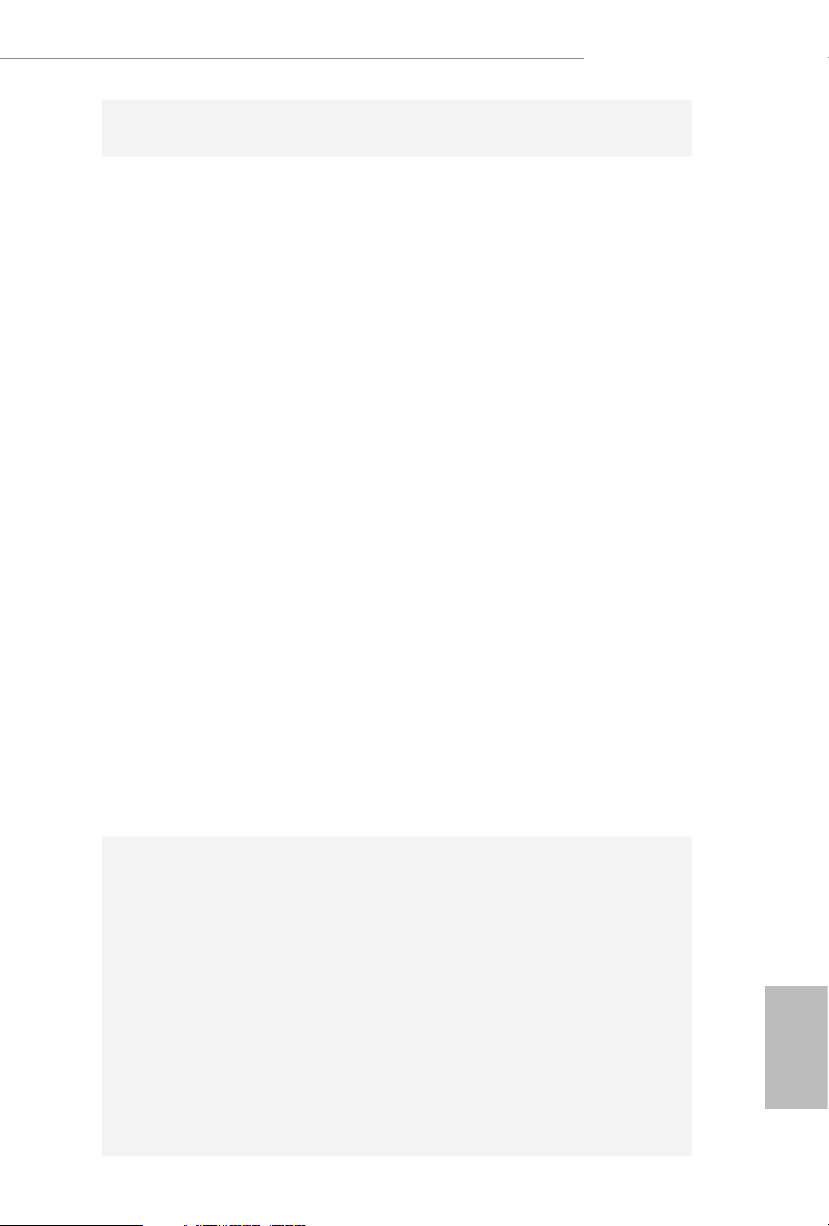
Graphics
Z490 PG Velocita
15μ Gold Contact in VGA PCIe Slot (PCIE1)
•
Intel® UHD Graphics Built-in Visuals and the VGA outputs
•
can be supported only with processors which are GPU
integrated.
Hardware Accelerated Codecs: AVC/H.264, HEVC/H.265
•
8bit, HEVC/H.265 10bit, VP8, VP9 8bit, VP9 10bit, MPEG 2,
MJ PEG, VC-1
* VP9 10bit and VC-1 are for decode only.
* VP8 and VP9 encode are not supported by Windows OS.
Graphics, Media & Compute: Microso DirectX 12, OpenGL
•
4.5, Intel® Built In Visuals, Intel® Quick Sync Video, Hybrid /
Switchable Graphics, OpenCL 2.1
Display & Content Security: Rec. 2020 (Wide Color Gamut),
•
Microso PlayReady 3.0, Intel® SGX Content Protection,
UHD/HDR Blu-ray Disc
Dual graphics output: support HDMI and DisplayPort 1.4
•
ports by independent display controllers
Supports HDMI 1.4 with max. resolution up to 4K x 2K
•
(4096x2160) @ 30Hz
Supports DisplayPort 1.4 with max. resolution up to 4K x 2K
•
(4096x2304) @ 60Hz
Supports Auto Lip Sync, Deep Color (12bpc), xvYCC and
•
HBR (High Bit Rate Audio) with HDMI 1.4 Port (Compliant
HDMI monitor is required)
Supports HDCP 2.3 with HDMI 1.4 and DisplayPort 1.4
•
Ports
Supports 4K Ultra HD (UHD) playback with HDMI 1.4 and
•
DisplayPort 1.4 Ports
Audio
7.1 CH HD Audio with Content Protection (Realtek
•
ALC1220 Audio Codec)
Premium Blu-ray Audio support
•
Supports Surge Protection
•
120dB SNR DAC with Dierential Amplier
•
NE5532 Premium Headset Amplier for Front Panel Audio
•
Connector (Supports up to 600 Ohm headsets)
Pure Power-In
•
Direct Drive Technology
•
PCB Isolate Shielding
•
Impedance Sensing on Rear Out port
•
Individual PCB Layers for R/L Audio Channel
•
English
3
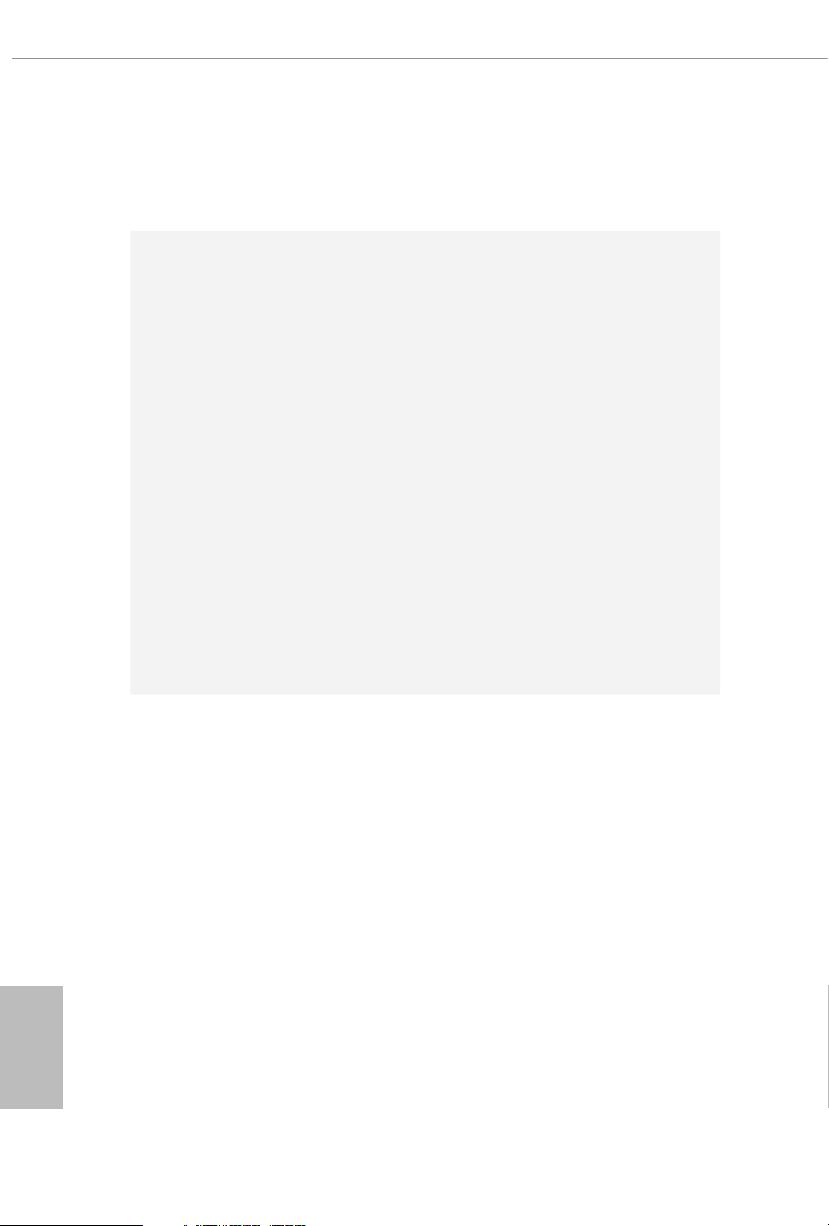
Gold Audio Jacks
•
15μ Gold Audio Connector
•
Nahimic Audio
•
English
LAN
Rear Panel
I/O
1 x 2.5 Gigabit LAN 10/100/1000/2500 Mb/s (Dragon
RTL 8125BG)
Supports Phantom Gaming LAN Soware
•
- Smart Auto Adjust Bandwidth Control
- Visual User Friendly UI
- Visual Network Usage Statistics
- Optimized Default Setting for Game, Browser, and
Streaming Modes
- User Customized Priority Control
Supports Wake-On-LAN
•
Supports Lightning/ESD Protection
•
Supports Energy Ecient Ethernet 802.3az
•
Supports PXE
•
1 x Gigabit LAN 10/100/1000 Mb/s (Intel® I219V)
Supports Wake-On-LAN
•
Supports Lightning/ESD Protection
•
Supports Energy Ecient Ethernet 802.3az
•
Supports PXE
•
2 x Antenna Ports
•
1 x PS/2 Mouse/Keyboard Port
•
1 x HDMI Port
•
1 x DisplayPort 1.4
•
1 x Optical SPDIF Out Port
•
1 x USB 3.2 Gen2 Type-A Port (10 Gb/s) (ReDriver) (Supports
•
ESD Protection)
1 x USB 3.2 Gen2 Type-C Port (10 Gb/s) (ReDriver) (Supports
•
ESD Protection)
4 x USB 3.2 Gen1 Ports (Intel® Z490) (Supports ESD
•
Protection)
* Ultra USB Power is supported on USB3_34 ports.
* ACPI wake-up function is not supported on USB3_34 ports.
2 x RJ-45 LAN Ports with LED (ACT/LINK LED and SPEED
•
LED)
HD Audio Jacks: Rear Speaker / Centra l / Bass / Line in /
•
Front Speaker / Microphone (Gold Audio Jacks)
4
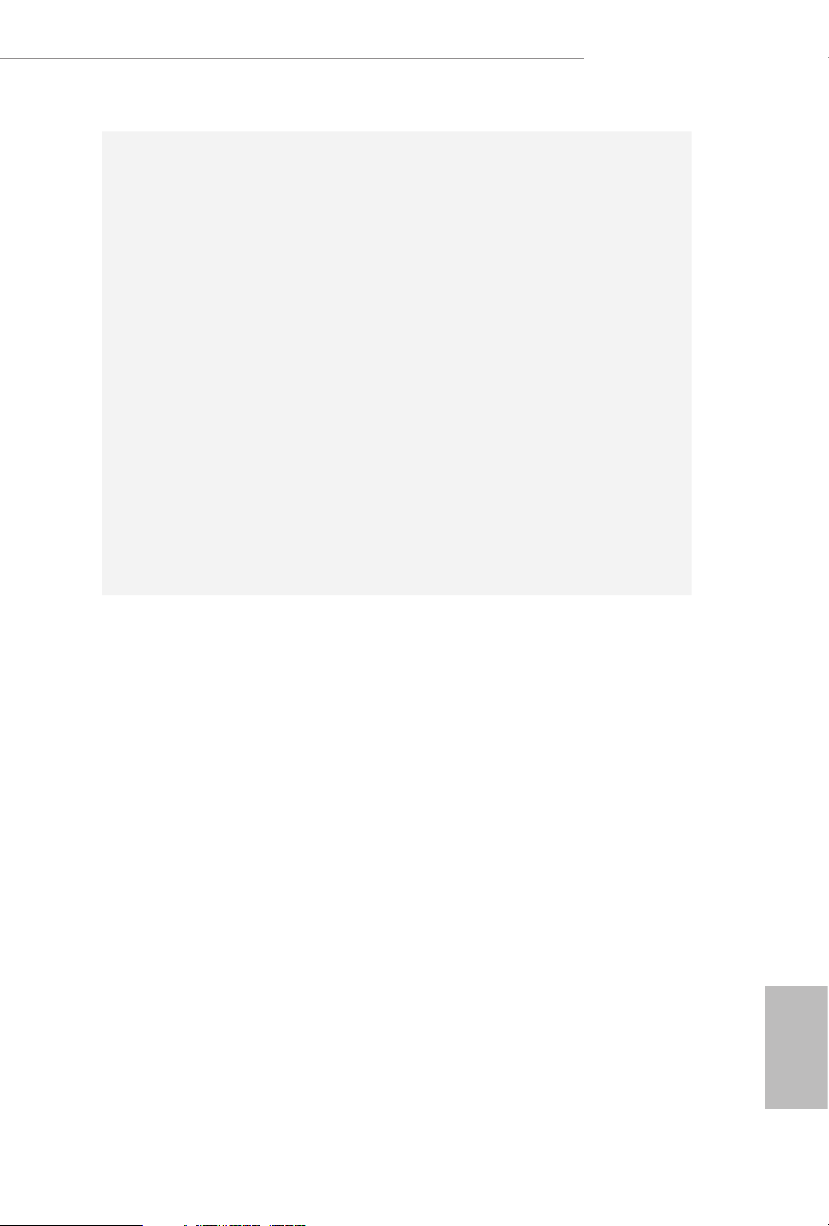
Storage
Connector
Z490 PG Velocita
6 x SATA3 6.0 Gb/s Connectors, support RAID (RAID 0,
•
RAID 1, RAID 5, RAID 10, Intel Rapid Storage Technology
17), NCQ, AHCI and Hot Plug*
2 x SATA3 6.0 Gb/s Connectors by ASMedia ASM1061, sup-
•
port NCQ, AHCI and Hot Plug
* M2_ 2, SATA3_0 and SATA3_1 share lanes. If either one of
them is in use, the others will be disabled.
* M2_ 3, SATA3_4 and SATA3_5 share lanes. If either one of
them is in use, the others will be disabled.
1 x Ultra M.2 Socket (M2_2), supports M Key ty pe
•
2260/2280 M.2 SATA3 6.0 Gb/s module and M.2 PCI Ex-
press module up to Gen3 x4 (32 Gb/s)**
1 x Ultra M.2 Socket (M2_3), supports M Key ty pe
•
2230/2242/2260/2280/22110 M.2 SATA3 6.0 Gb/s module
and M.2 PCI Express module up to Gen3 x4 (32 Gb/s)**
** Supports Intel® OptaneTM Tech nolo gy
** Supports NVMe SSD as boot disks
** Supports ASRock U.2 Kit
1 x SPI TPM Header
•
1 x Power LED and Speaker Header
•
2 x RGB LED Headers
•
* Support in total up to 12V/3A, 36W LED Strip
2 x Addressable LED Headers
•
* Support in total up to 5V/3A, 15W LED Strip
1 x CPU Fan Connector (4-pin)
•
* e CPU Fan Connector supports the CPU fan of ma ximum
1A (12W) fan power.
1 x CPU/Water Pump Fan Connector (4-pin) (Smart Fan
•
Speed Control)
5 x Chassis/Water Pump Fan Connectors (4-pin) (Smart Fan
•
Speed Control)
English
5
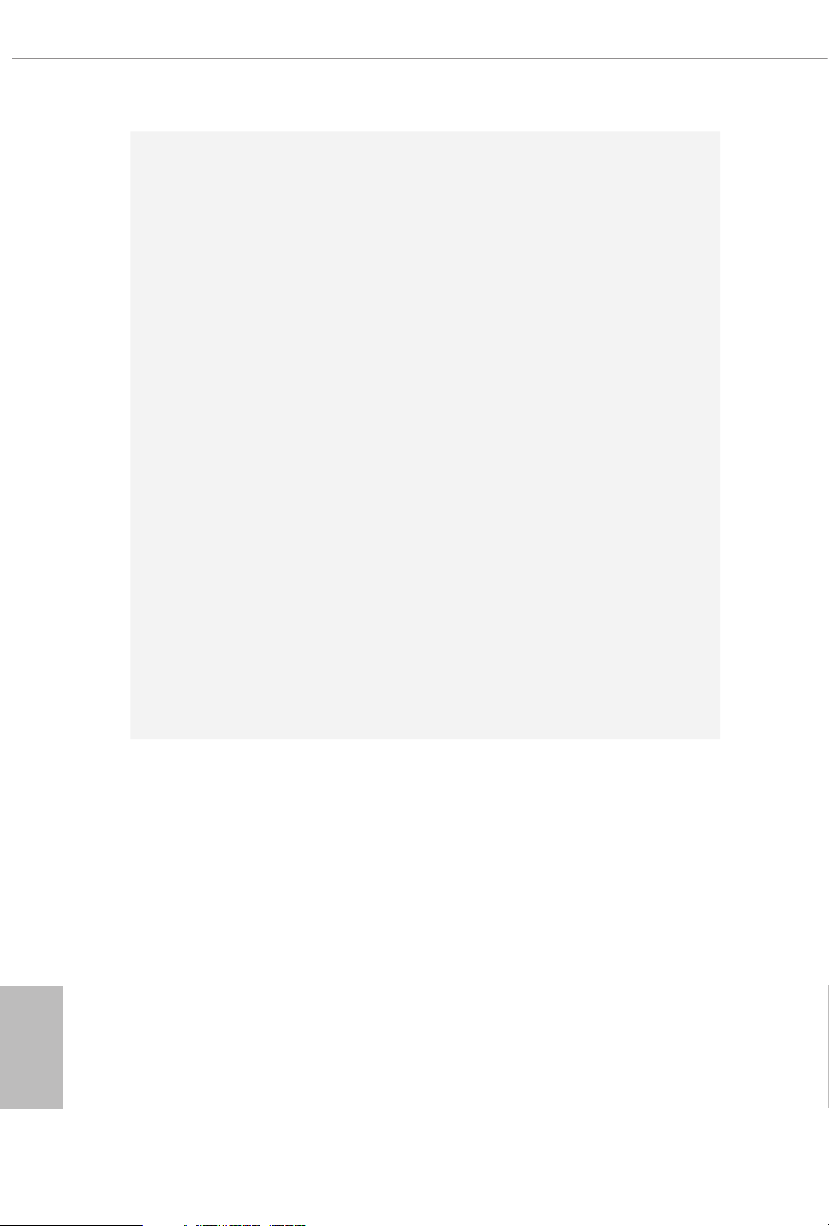
* e Chassis/Water Pump Fan supports the water cooler fan of
maximum 2A (24W) fan power.
* CPU_FAN2/WP_3A, CHA_FAN1/WP, CHA_FAN2/WP,
CHA_FAN3/WP, CHA_FAN4/WP and CHA_FAN5/WP can
auto detect if 3-pin or 4-pin fan is in use.
* CPU_FAN2/WP_3A supports the water cooler fan of
maximum 3A (36W) fan power.
1 x 24 pin ATX Power Connector (Hi-Density Power
•
Connec tor)
2 x 8 pin 12V Power Connectors (Hi-Density Power
•
Connec tor)
1 x Front Panel Audio Connector (15μ Gold Audio
•
Connec tor)
1 x underbolt AIC Connector (5-pin) (Supports ASRock
•
underbolt 3 AIC R2.0 Card only)
2 x USB 2.0 Headers (Support 4 USB 2.0 ports) (Intel® Z490)
•
(Supports ESD Protection)
2 x USB 3.2 Gen1 Headers (Support 4 USB 3.2 Gen1 ports)
•
(ASMedia ASM1074 hub) (Supports ESD Protection)
1 x Front Panel Type C USB 3.2 Gen1 Header (Intel® Z490)
•
(Supports ESD Protection)
1 x Dr. Debug with LED
•
1 x Power Button with LED
•
1 x Reset Button with LED
•
English
6
BIOS
Feature
AMI UEFI Legal BIOS with multilingual GUI support
•
ACPI 6.0 Compliant wake up events
•
SMBIOS 2.7 Support
•
CPU Core/Cache, GT, DRAM, VPPM,VTTDDR, VCCSFR,
•
VCCPLL_OC, PCH Voltage, VCCIO, VCCST, VCCSA,
CPU Internal PLL, GT PLL, Ring PLL, System Agent PLL,
Memory Controller PLL Voltage Multi-adjustment
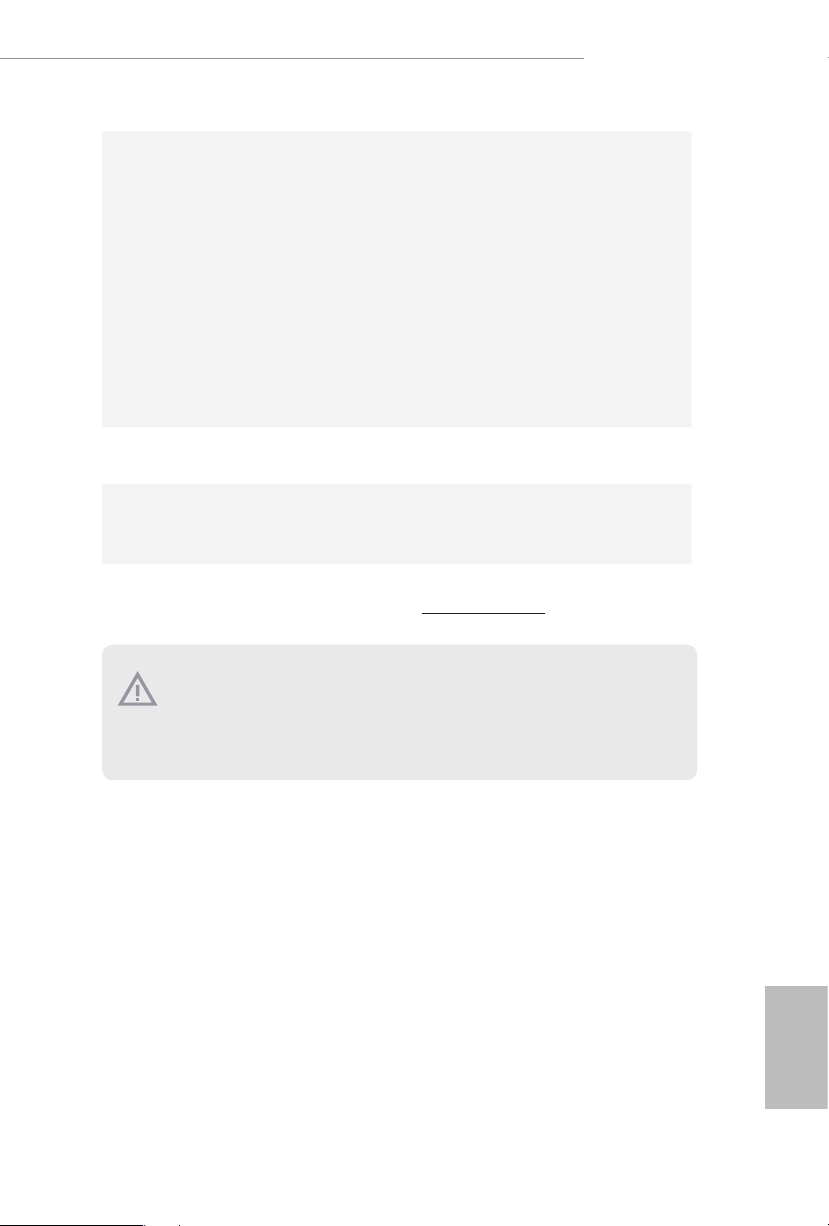
Temperature Sensing: CPU, CPU/Water Pump, Chassis/
Hardware
Monitor
•
Water Pump Fans
Fan Tachometer: CPU, CPU/Water Pump, Chassis/Water
•
Pump Fans
Quiet Fan (Auto adjust chassis fan speed by CPU tempera-
•
ture): CPU, CPU/Water Pump, Chassis/Water Pump Fans
Fan Multi-Speed Control: CPU, CPU/Water Pump, Chassis/
•
Water Pump Fans
Voltage monitoring: +12V, +5V, +3.3V, CPU Vcore, DRAM,
•
VPPM, PCH, VCCSA, VCCST, VCCIO, VCCPLL_OC,
VCCSFR
Microso® Windows® 10 64-bit
OS
Certications
* For detailed product information, please visit our website: http://www.asrock .com
•
FCC, CE
•
ErP/EuP ready (ErP/EuP ready power supply is required)
•
Z490 PG Velocita
Please realiz e that the re is a certain r isk involved with o verclocking, including adjusting
the setting in the BIOS, applying Untied Overclocking Technolog y, or using third-party
overclocking to ols. O verclocking may aect your system’s stability, or even c ause damage to
the components and devices of your system. It should be don e at your ow n risk and expense.
We are not responsibl e for possible damage caused by overclo cking.
English
7
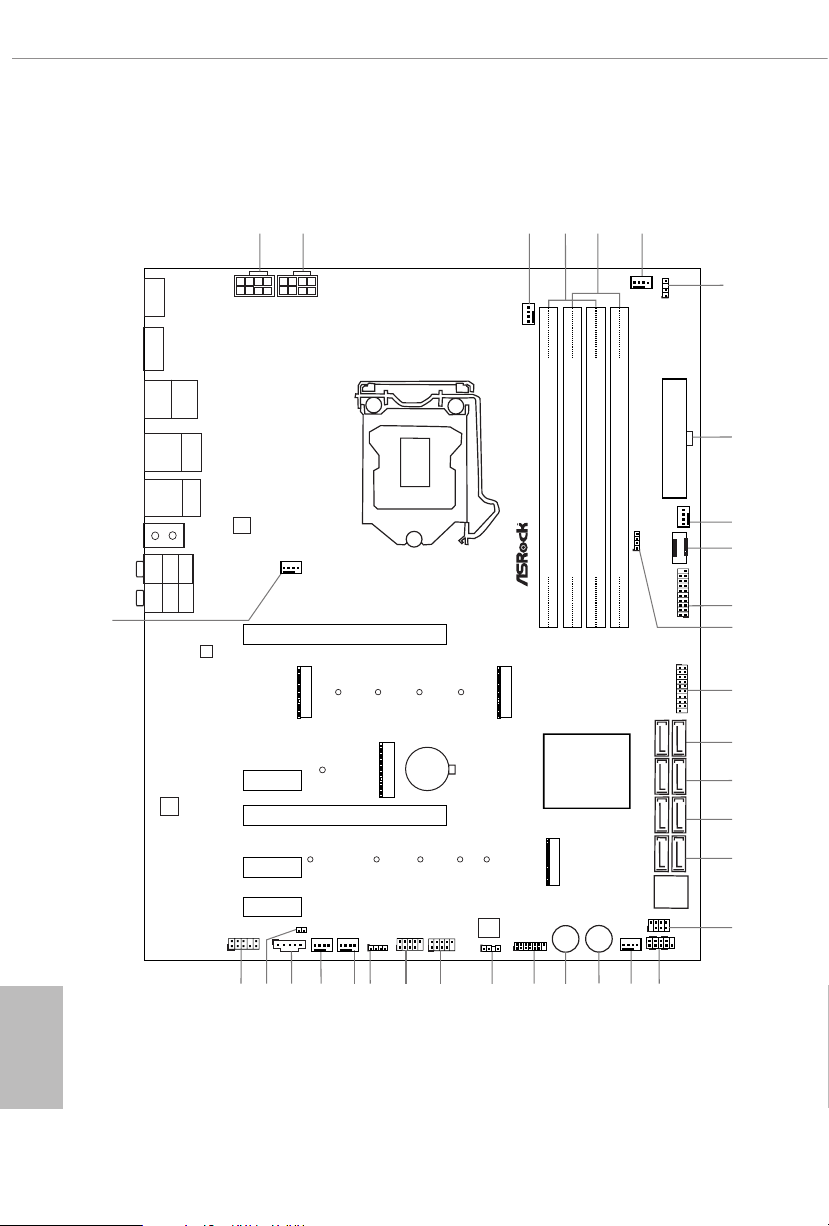
Intel
Z490
DD R4_A2 ( 64 bit, 2 88-pi n modul e)
DD R4_A1 ( 64 bit, 2 88-pi n modul e)
DD R4_B2 ( 64 bit, 2 88-pi n modul e)
DD R4_B1 ( 64 bit, 2 88-pi n modul e)
ATX12V1
ATX PWR 1
LAN
PCIE1
Top:
Central/Bass
Center :
REAR SPK
Top:
LINE IN
Center :
FRON T
Bottom :
Optica l
SPDI F
Bottom :
MIC IN
PCIE3
HDLEDRESET
PLEDPWRBTN
1
1
SPK_PLED1
1
HD_AUDIO1
SATA3_2 _3
SATA3_4 _5
SATA3_A 1_A2
Ro HS
8
11
12
14
15
16
17
USB_3_4
1
25
2332
33
SATA3_0 _1
1
5
4
20
PCIE2
M2_2
CT13CT23
CT24
1
29
6
USB3_ 7_8
1
19
CPU_FAN1
9
27
PCIE4
CT14
CHA_FAN1/WP
CHA_FAN2/WP
CHA_FAN3/WP
3
24
LAN
28
2
ADDR_LED2
1
30
M2_ WIF I
CT1
USB3.2 Gen1
T: USB3
B:USB4
USB3.2 Gen2
T: USB31_TA_1
B:USB31_TC_1
AUDIO
CODEC
Dr.
Debug
Z490 PG
Velocita
ATX12V2
RGB_LED2
1
7
CHA_FAN5/WP
10
F_USB 3_TC _1
1
USB3_ 5_6
13
PANEL1
Reset
Power
2122
1
SPI_TPM_J1
CLRMOS1
1
31
RGB_LED1
1
ADDR_LED1
1
T B1
CHA_FAN4
/WP
CMOS
Battery
M2_3
M2_1
HD MI1
DI SPLAY 1
USB 3. 2 Gen1
T: USB 1
B: USB 2
PS2
Keybo ard
/Mous e
18
BIOS
ROM
Top:
RJ-45
(I219V)
PCIE5
USB_1_2
1
CT34
CT35
CT32 CT31
CT33
CPU_FAN2/WP_3A
Top:
2.5GLAN
(Realtek
RTL8125AG)
26
Ultra M.2
PCIe Gen3x4
1.3 Motherboard Layout
English
8
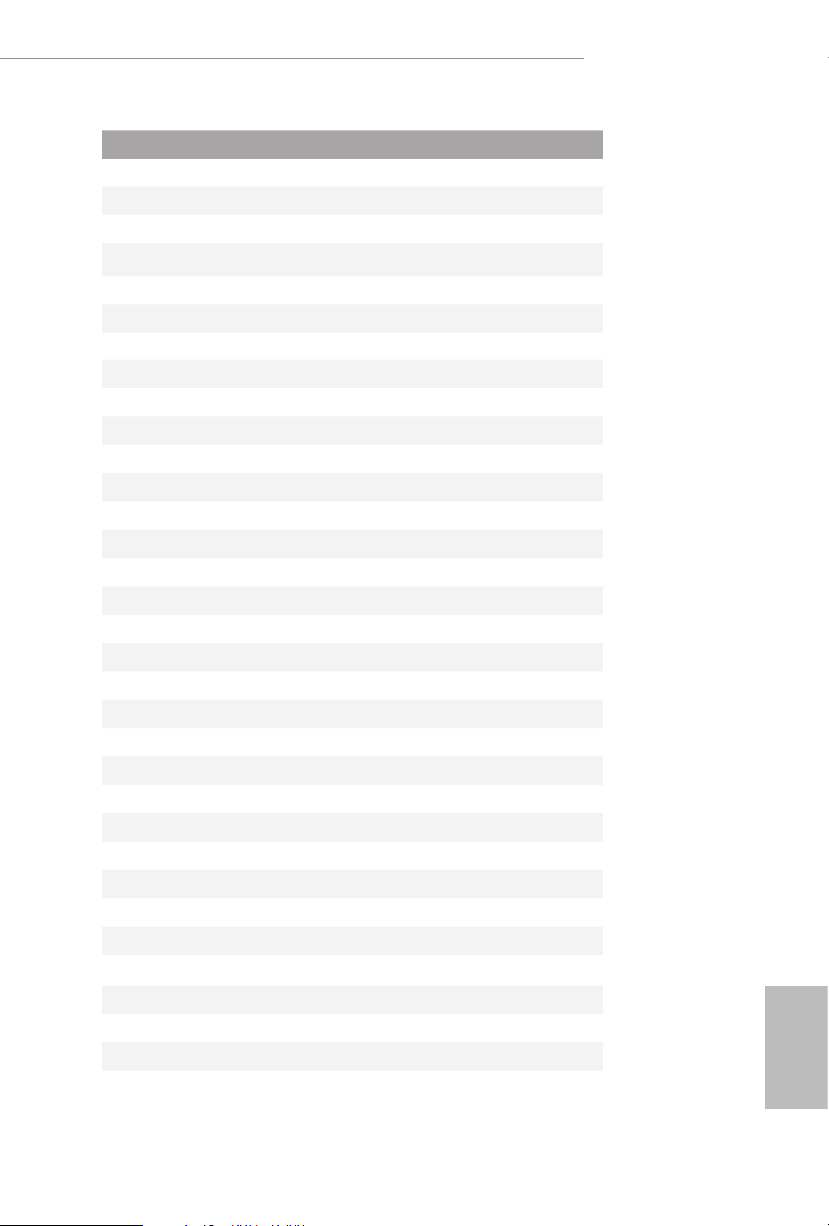
No. Description
1 8 pin 12V Power Connector (ATX12V1)
2 8 pin 12V Power Connector (ATX12V2)
3 CPU Fan Connector (CPU_FAN1)
4 2 x 288-pin DDR4 DIMM Slots (DDR4_A1, DDR4_B1)
5 2 x 288-pin DDR4 DIMM Slots (DDR4_A2, DDR4_B2)
6 CPU/Water Pump Fan Connector (CPU_FAN2/WP_3A)
7 Addressable LED Header (ADDR_LED2)
8 ATX Power Connector (ATXPWR1)
9 Chassis/Water Pump Fan Connector (CHA_FAN5/WP)
10 Front Panel Type C USB 3.2 Gen1 Header (F_USB3_TC_1)
11 USB 3.2 Gen1 Header (USB3_7_8)
12 RGB LED Header (RGB_LED2)
13 USB 3.2 Gen1 Header (USB3_5_6)
14 SATA3 Connectors (SATA3_0_1)
15 SATA3 Connectors (SATA3_2_3)
16 SATA3 Connectors (SATA3_4_5)
17 SATA3 Connectors (SATA3_A1_A2)
18 Power LED and Speaker Header (SPK_PLED1)
19 System Panel Header (PANEL1)
20 Chassis/Water Pump Fan Connector (CHA_FAN3/WP)
21 Power Button (PWRBTN1)
22 Reset Button (RSTBTN1)
23 SPI TPM Header (SPI_TPM_ J1)
24 Addressable LED Header (ADDR_LED1)
25 USB 2.0 Header (USB_3_4)
26 USB 2.0 Header (USB_1_2)
27 RGB LED Header (RGB_LED1)
28 Chassis/Water Pump Fan Connector (CHA_FAN4/WP)
29 Chassis/Water Pump Fan Connector (CHA_FAN2/WP)
30 underbolt AIC Connector (TB1)
31 Clear CMOS Jumper (CLRMOS1)
32 Front Panel Audio Header (HD_AUDIO1)
33 Chassis/Water Pump Fan Connector (CHA _FAN1/WP)
Z490 PG Velocita
English
9
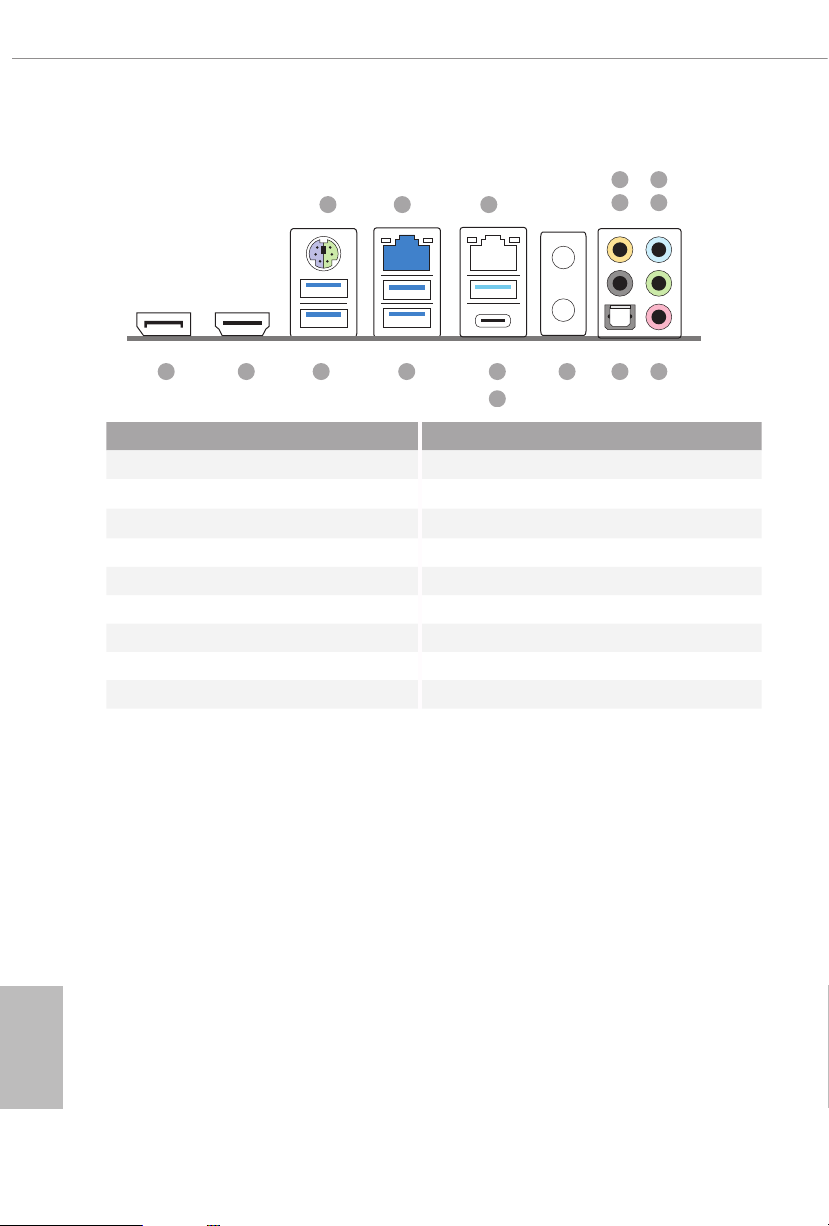
1.4 I/O Panel
6
1
2
3
547
16 15
No. Description No. Description
1 PS/2 Mouse/Keyboard Port 9 Optical SPDIF Out Port
2 2.5G LAN RJ-45 Port 10 Antenna Ports
(Dragon RTL8125BG)* 11 USB 3.2 Gen2 Type-A Port (USB31_TA_1)
3 LAN RJ-45 Port (Intel® I219V)** 12 USB 3.2 Gen2 Type-C Port (USB31_TC_1)
4 Central / Bass (Orange) 13 USB 3.2 Gen1 Ports (USB3_34)****
5 Rear Speaker (Black) 14 USB 3.2 Gen1 Ports (USB3_12)
6 Line In (Light Blue) 15 HDMI Port
7 Front Speaker (Lime)*** 16 DisplayPort 1.4
8 Microphone (Pink)
14 13
11 10
12
89
English
10
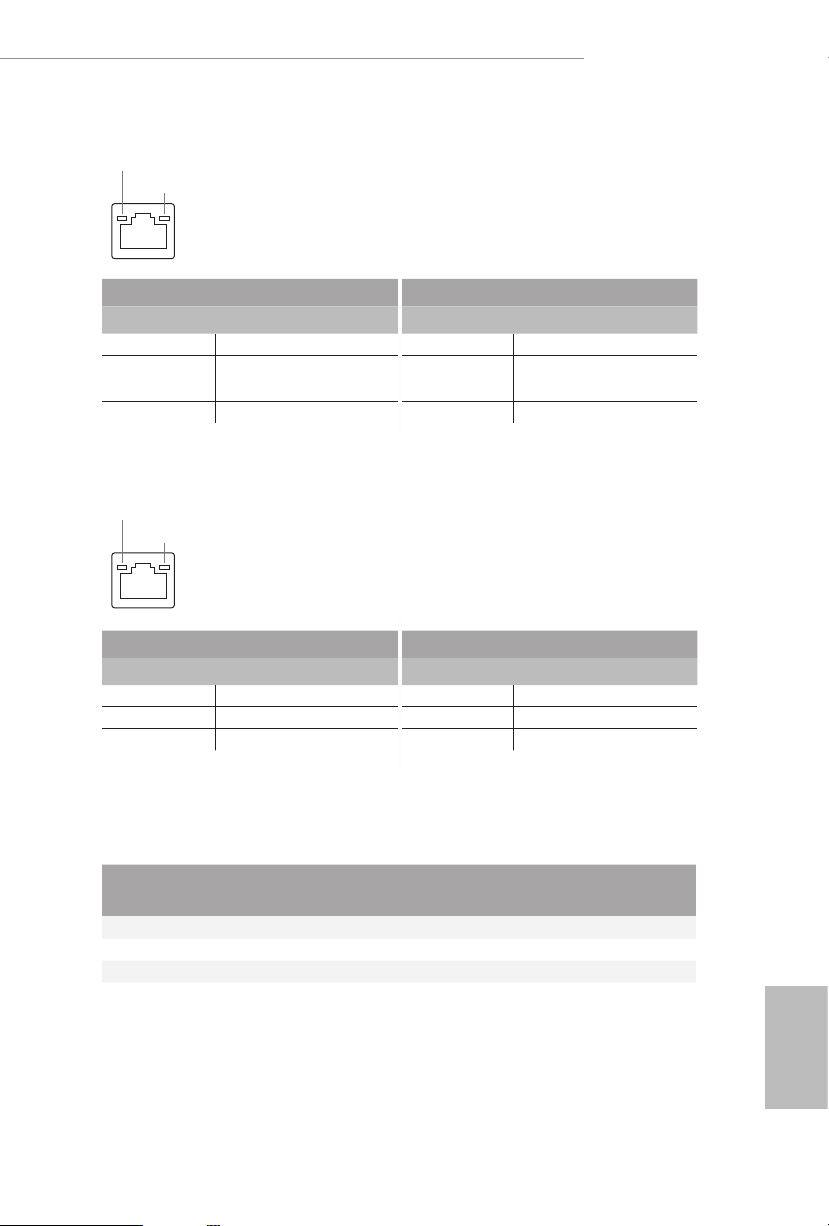
Z490 PG Velocita
* ere are two LEDs on each LAN port. Please refer to the table below for the LAN port LED indications.
ACT/LINK LED
SPEED LED
LAN Por t
Activity / Link LED Speed LED
Status Description Status Description
O No Link O 10Mbps connection
Blinking Data Activity Orange
On Link Green 2.5Gbps connection
** ere are two LEDs on each LAN port. Please refer to the table below for the LAN port LED indications.
ACT/LINK LED
SPEED LED
LAN Por t
Activity / Link LED Speed LED
Status Description Status Description
O No Link O 10Mbps connection
Blinking Data Activity Orange 100Mbps connection
On Link Green 1Gbps connection
100Mbps/1Gbps
connection
*** If you use a 2-channe l speak er, please connect the spe aker’s plug into “Front Speaker Jack”. See the table below
for connection d etails in accordance w ith the type of speaker you use.
Audio Output
Channels
Front Speaker
(No. 7)
Rear Speaker
(No. 5)
Central / Bass
(No. 4)
Line In
(No. 6)
2 V -- -- --
4 V V -- --
6 V V V --
8 V V V V
**** ACPI wake-up function is not supported on USB3_ 34 ports.
English
11
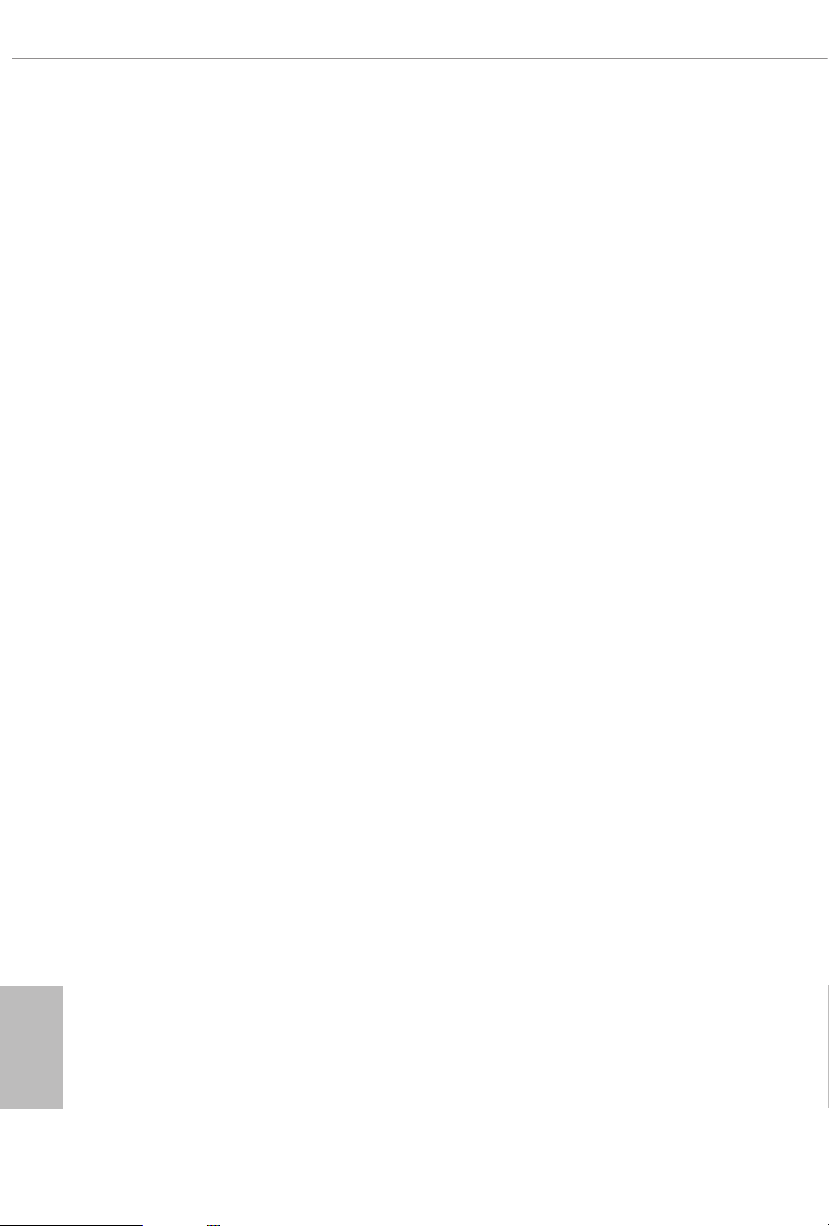
Chapter 2 Installation
is is an ATX form factor motherboard. Before you install the motherboard, study
the conguration of your chassis to ensure that the motherboard ts into it.
Pre-installation Precautions
Take note of the following precautions before you install motherboard components
or change any motherboard settings.
Make sure to unplug the power cord before installing or removing the motherboard
•
components. Failure to do so may cause physical injuries and damages to motherboard
components.
In order to avoid damage from static electricity to the motherboard’s components,
•
NEVER place your motherboard directly on a carpet. Also remember to use a grounded
wrist strap or touch a safety grounded object before you handle the components.
Hold components by the edges and do not touch the ICs.
•
Whenever you uninstall any components, place them on a grounded anti-static pad or
•
in the bag that comes with the components.
When placing screws to secure the motherboard to the chassis, please do not over-
•
tighten the screws! Doing so may damage the motherboard.
English
12
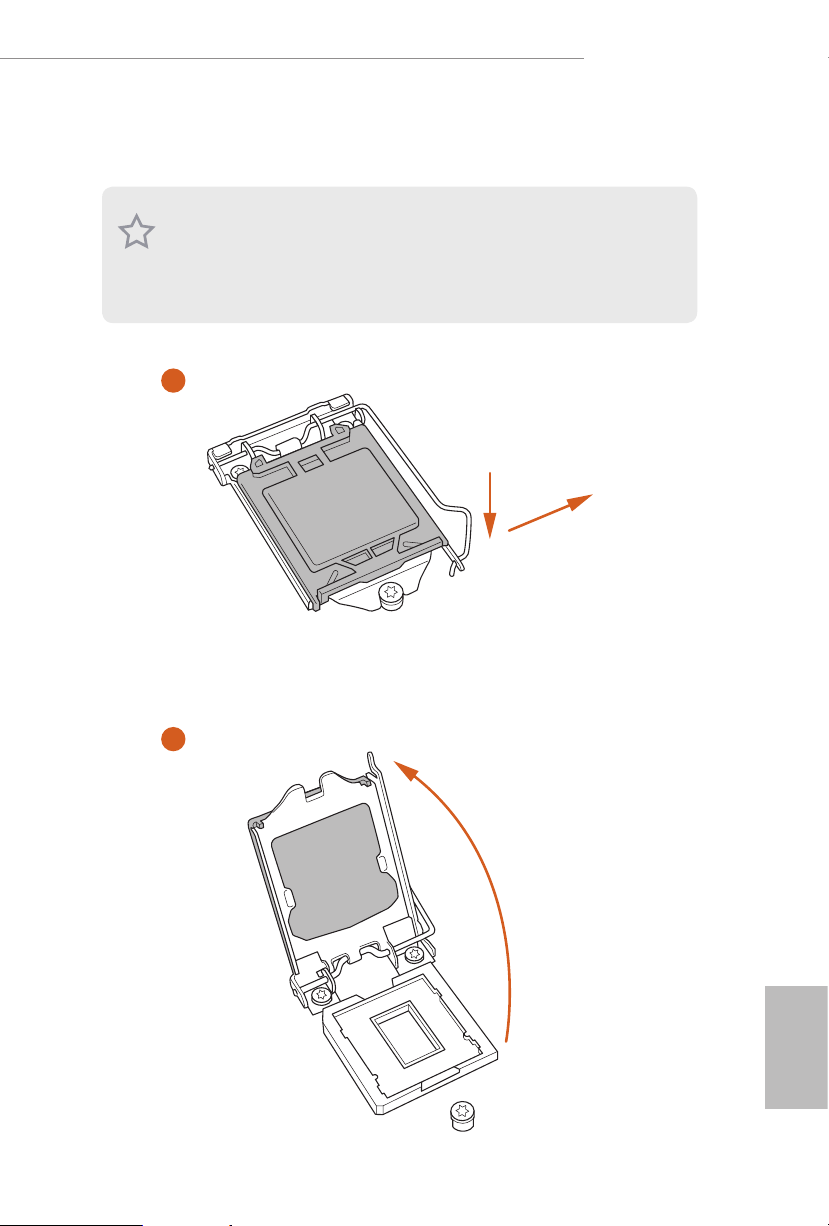
2.1 Installing the CPU
1
1. Before you insert the 1200-Pin CPU into the socke t, please check if the Pn P cap is on the
socket, if the CPU surface is unclean, or if there are any bent pins in the sock et. Do not
force to in sert the CPU into the socket if above situation is found . Otherwise, the CPU
will be seriously damaged.
2. Unplug all power cables before installing the CPU.
Z490 PG Velocita
A
B
2
13
English
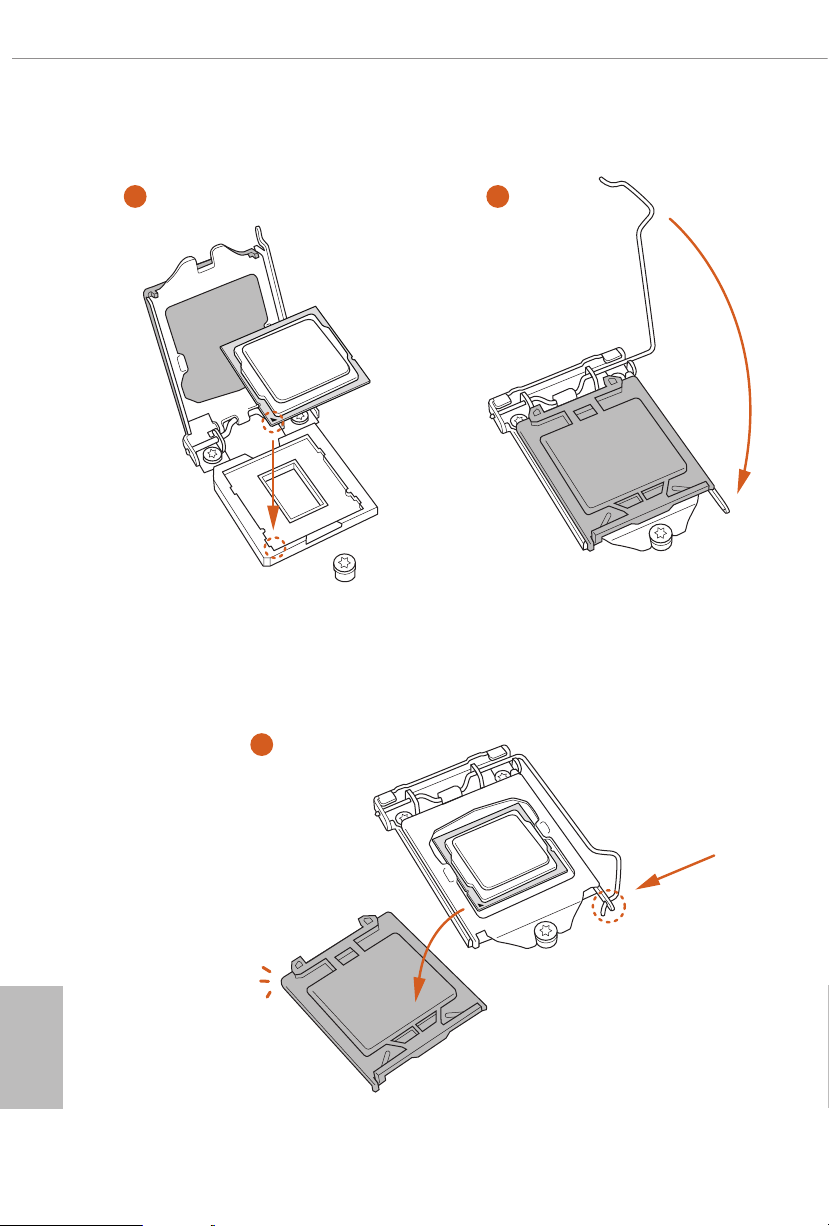
3
5
4
English
14
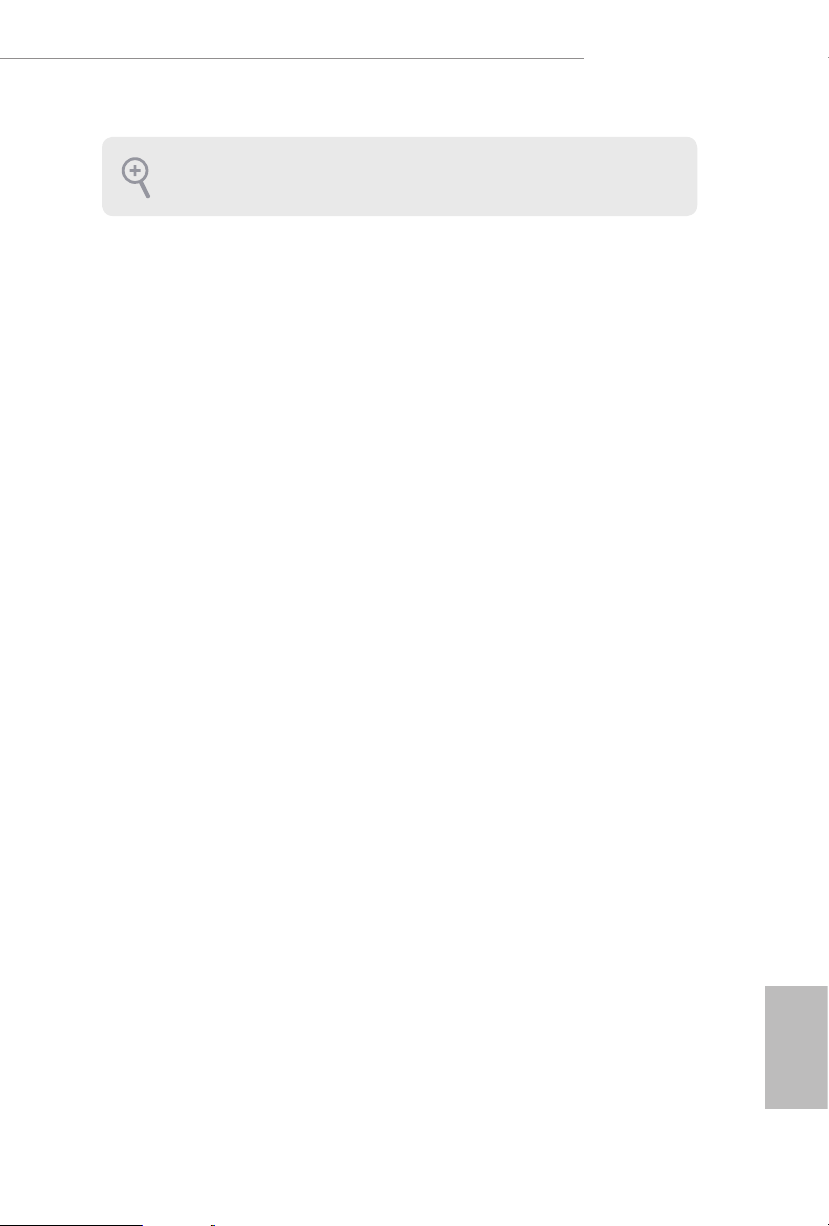
Z490 PG Velocita
Please save and replace the cover if the processor i s removed. e cover must be placed if
you wish to return the motherboard for aer service.
15
English
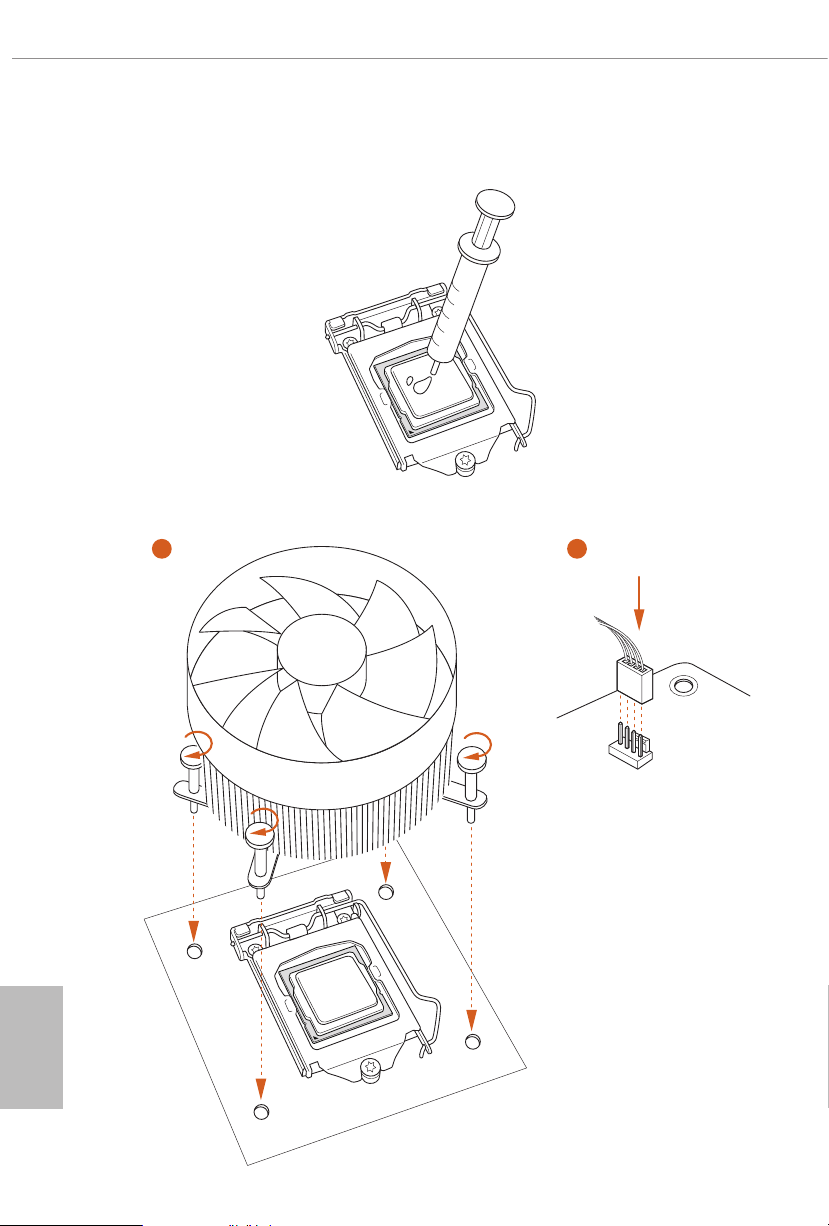
2.2 Installing the CPU Fan and Heatsink
1 2
English
16
CPU_FAN
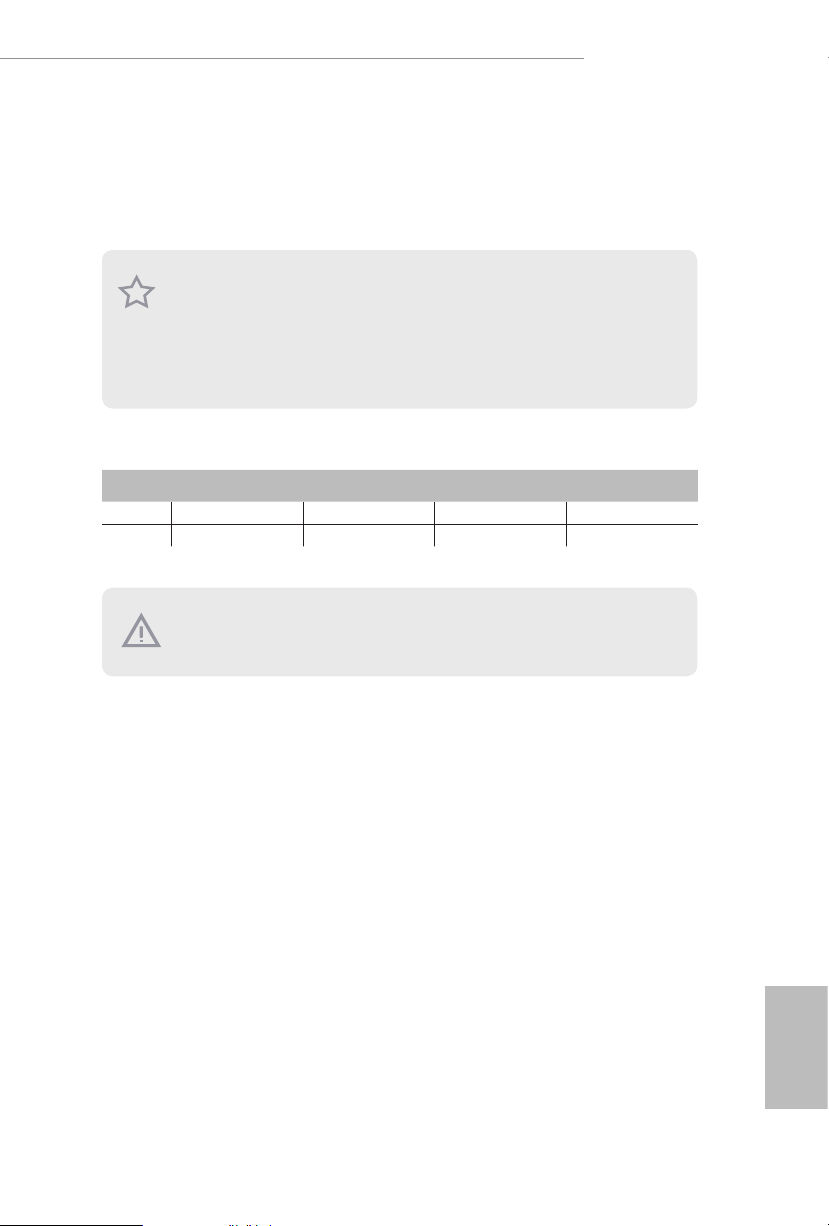
Z490 PG Velocita
2.3 Installing Memory Modules (DIMM)
is motherboard provides four 288-pin DDR4 (Double Data Rate 4) DIMM slots,
and supports Dual Channel Memory Technology.
1. For dual channel cong uration , you always need to in stall identical (the same b rand,
speed , size and chip-type) DDR4 DIMM pairs.
2. It i s unable to activate Dual Channel Memory Technology with only one or three memory
module installed.
3. It i s not allowed to in stall a DDR , DDR2 or DDR3 memor y module into a DDR4 slot;
otherwise , this motherboard and DIM M may be damaged.
Dual Channel Memory Conguration
Priority DDR4_A1 DDR4_A2 DDR4_B1 DDR4_B2
1 Populated Populated
2 Populated Populated Populated Populated
e DIMM only ts in one correct orie ntation. It will cause permanent dam age to the
motherboard and the DIMM if you force the DIMM into the slot at incorrect orientation.
17
English
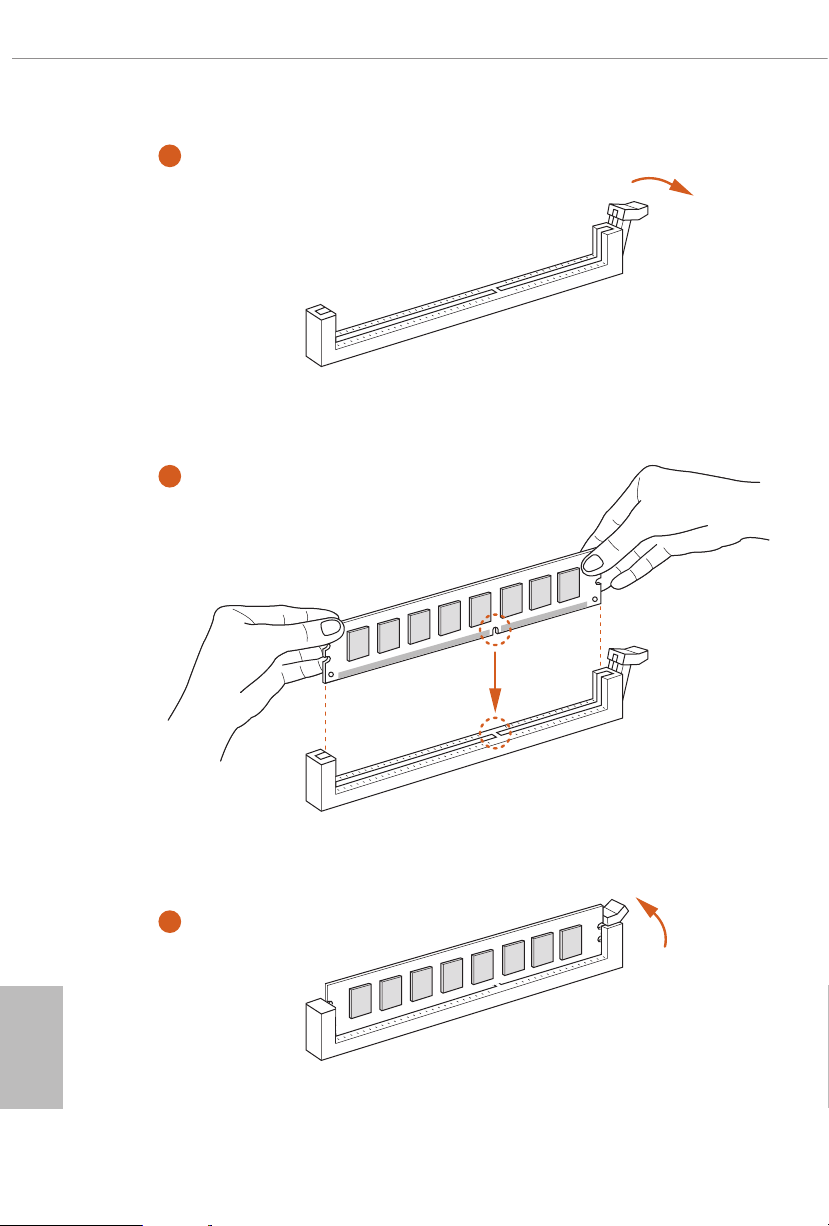
1
2
English
18
3

Z490 PG Velocita
2.4 Expansion Slots (PCI Express Slots)
ere are 5 PCI Express slots on the motherboard.
Before installing an ex pansion card, please make sure that the power supply is switched o
or the power cord is unplug ged. Pl ease re ad the documentation of the expansion card and
make necessary hardware settings for the card before you start the installation.
PCIe slots:
PCIE1 (PCIe 3.0 x16 slot) is used for PCI Express x16 lane width graphics cards.
PCIE2 (PCIe 3.0 x1 slot) is used for PCI Express x1 lane width cards.
PCIE3 (PCIe 3.0 x16 slot) is used for PCI Express x4 lane width graphics cards.
PCIE4 (PCIe 3.0 x1 slot) is used for PCI Express x1 lane width cards.
PCIE5 (PCIe 3.0 x1 slot) is used for PCI Express x1 lane width cards.
PCIe Slot Congurations
PCIE1 PCIE3
Single Graphics Card x16 N/A
Two Graphics Cards in
CrossFireXTM Mode
For a better ther mal environme nt, ple ase connect a ch assis fan to the motherboard’s
chassis fan connector (CHA_ FAN1/WP, CHA_ FAN2/WP or CHA_ FAN3/WP, CHA_
FAN4/WP an d CHA_ FAN5/WP) when using multiple graphic s cards.
x16 x4
English
19

2.5 MOS Heatsink Height
MOS-N Heatsink Height
40.5 mm
English
20
37.5 mm
31.0 mm
40.5 mm
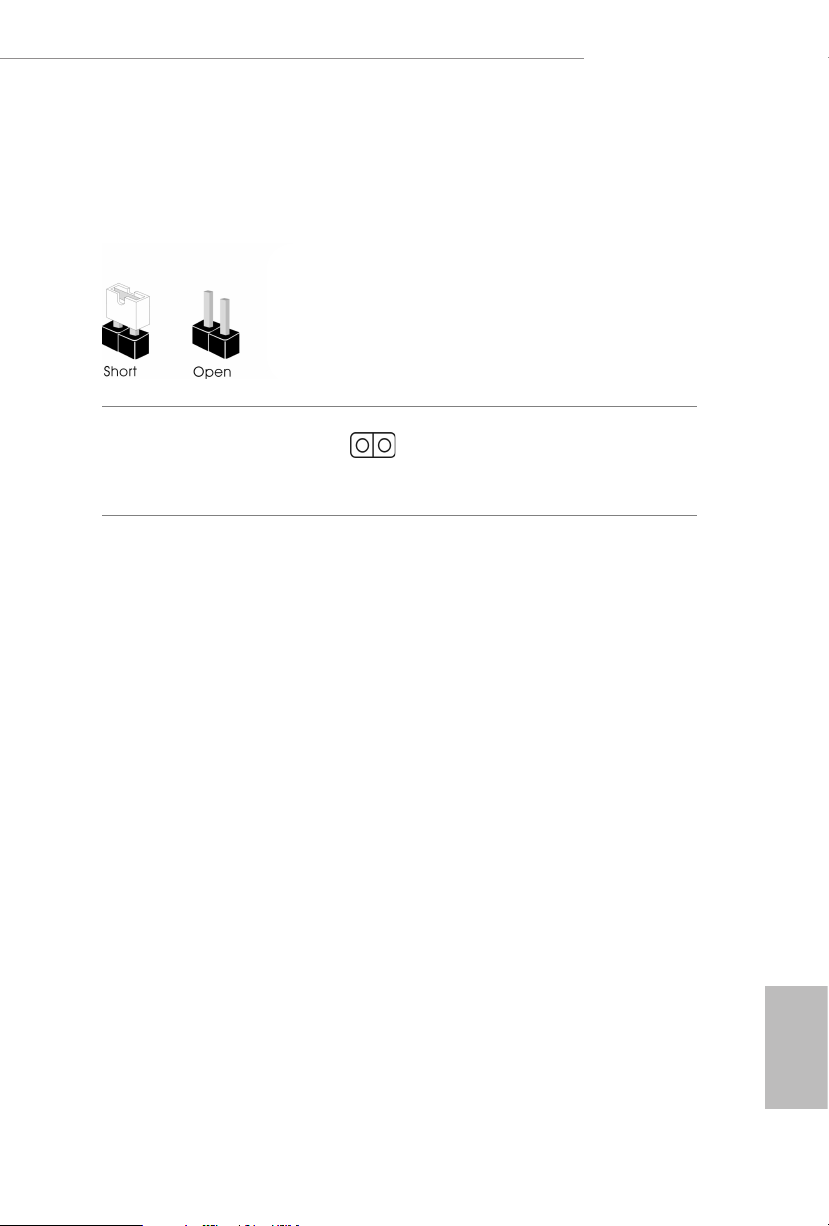
Z490 PG Velocita
2.6 Jumpers Setup
e illustration shows how jumpers are setup. When the jumper cap is placed on
the pins, the jumper is “Short”. If no jumper cap is placed on the pins, the jumper is
“O pen”.
Clear CMOS Jumper
(CLRMO S1)
(see p.8, No. 31)
CLRMOS1 allows you to clear the data in CMOS. e data in CMOS includes
system setup information such as system password, date, time, and system setup
parameters. To clear and reset the system parameters to default setup, please turn
o the computer and unplug the power cord, then use a jumper cap to short the
pins on CLR MOS1 for 3 seconds. Please remember to remove the jumper cap aer
clearing the CMOS. If you need to clear the CMOS when you just nish updating
the BIOS, you must boot up the system rst, and then shut it down before you do
the clear-CMOS action.
2-pin Jumper
Short: Clear CMOS
Open: Default
21
English
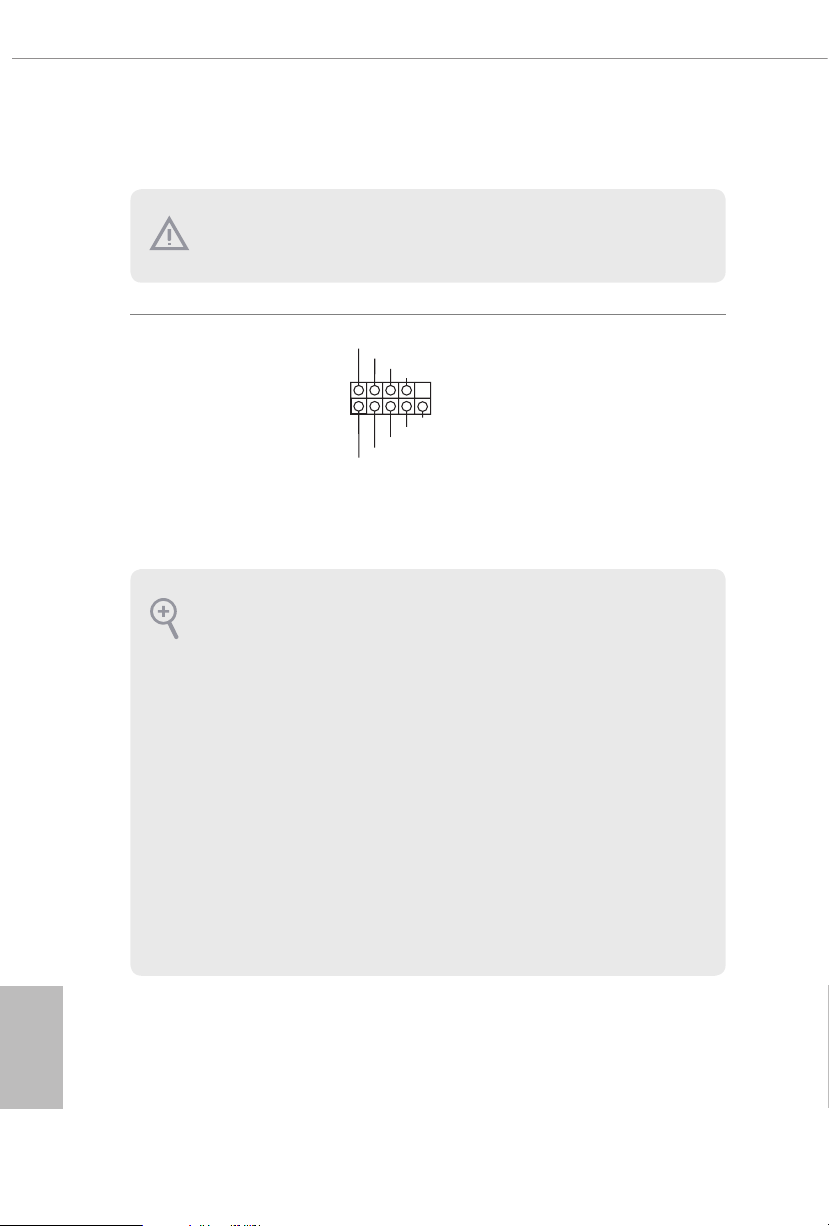
2.7 Onboard Headers and Connectors
1
Onboard headers and connectors are NOT jump ers. Do NOT place jumper caps over these
heade rs and connectors. Placing jumper caps over the headers and connectors will cause
permanent damage to the motherboard.
System Panel Header
(9-pi n PANEL1)
(see p.8, No. 19)
PWRBTN (Power Button):
Connec t to the power button on the ch assi s front panel. You may congure the way to tur n
o your system using the power button.
RESET (Reset B utton):
Connec t to the reset button on the ch assi s front panel. P ress the reset button to re start the
computer if the computer f reezes and fails to per form a normal restar t.
PLED (Syste m Power LED):
Connec t to the power status indicator on the chas sis front panel. e LED i s on when the
system is operating. e LED keeps blinking when the system is in S1/S3 sleep state. e
LED is o when the system is in S4 slee p state or powered o (S5).
HDLED (Ha rd Drive Activity LED):
Connec t to the hard drive ac tivity LED on the chassis front panel. e LED is on when the
hard drive is reading or wr iting data.
e front panel de sign may dier by chassis. A front panel module mainly consists of powe r
button, reset button , power LED, hard dr ive activity LED, speaker and etc. When connecting your ch assi s front panel module to thi s header, make sure the wire a ssignments and the
pin assignments are matched correctly.
PLED+
PLED-
HDLED-
HDLED+
PWRBTN#
GND
RESET#
GND
GND
Connect the power
button, reset button and
system status indicator on
the chassis to this header
according to the pin
assignments below. Note
the positive and negative
pins before connecting
the cables.
English
22
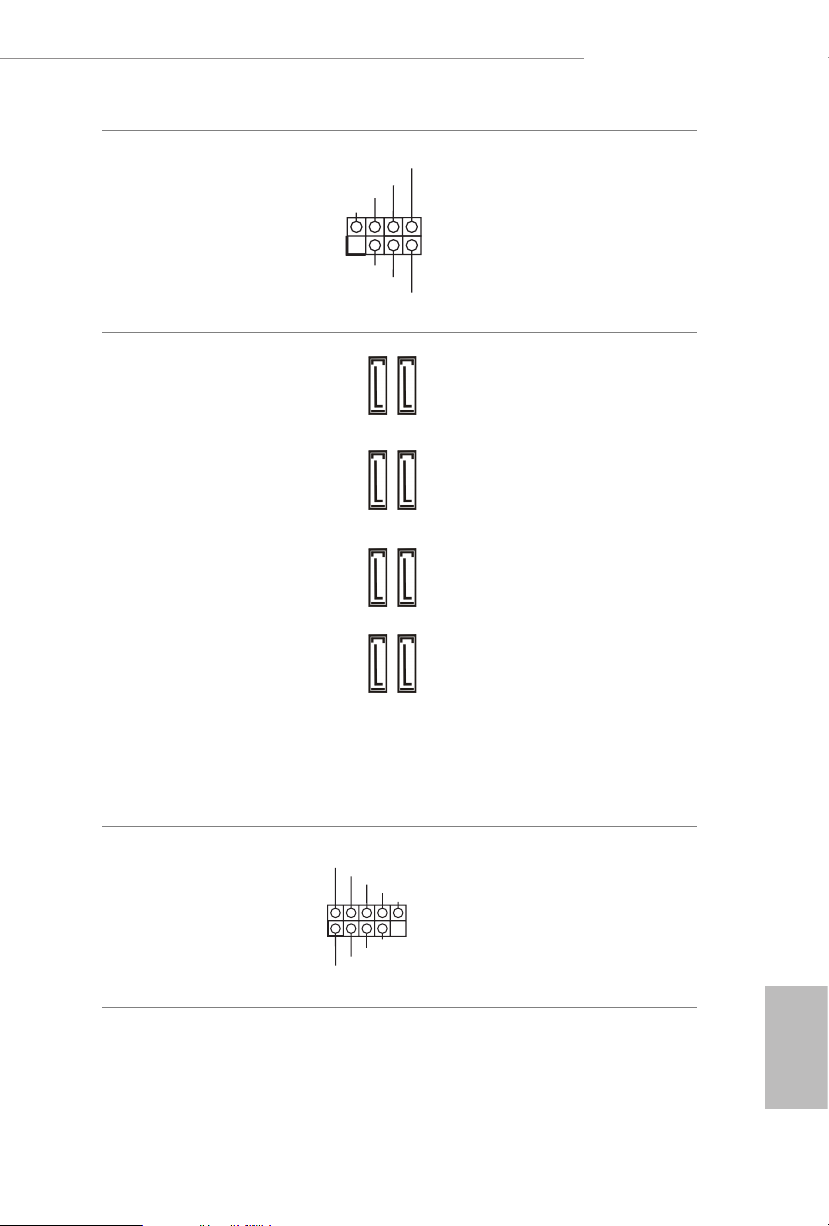
Z490 PG Velocita
1
+5V
DUMMY
PLED+
PLED+
PLED-
DUMMY
SPEAKER
DUMMY
GND
GND
P+
P-
USB_PWR
P+
P-
USB_PWR
1
Power LED and Speaker
Header
(7-pin SPK_PLED1)
(see p.8, No. 18)
Serial ATA3 Connectors
(SATA3_0_1:
see p.8, No. 14)
(SATA3_2_3:
see p.8, No. 15)
(SATA3_4_5:
see p.8, No. 16)
(SATA3_A1_A2:
see p.8, No. 17)
SATA3_2SATA3_4
SATA3_A1 SATA3_0
Please connect the
chassis power LED and
the chassis speaker to this
header.
ese eight SATA3
connectors support SATA
data cables for internal
storage devices with up to
6.0 Gb/s data transfer rate.
* M2_ 2, SATA3_0 and
SATA3_3SATA3_5
SATA3_1 share lanes. If
either one of them is in
use, the others will be
disabled.
* M2_ 3, SATA3_4 and
SATA3_5 share lanes. If
either one of them is in
use, the others will be
SATA3_A2 SATA3_1
disabled.
*To minimize the boot
time, use Intel® Z490
SATA ports (SATA3_0)
for your SSDs.
USB 2.0 Headers
(9-pin USB_1_2)
(see p.8, No. 26)
(9-pin USB_3_4)
(see p.8, No. 25)
ere are two headers
on this motherboard.
Each USB 2.0 header can
support two ports.
English
23

USB 3.2 Gen1 Headers
J_SENSE
OUT2_L
1
MIC_RET
PRESENCE#
GND
OUT2_R
MIC2_R
MIC2_L
OUT_RET
ype-C Cable
1
IntA_PB_SSTX+
IntA_PB_SSRX+
A_SSRX+
A_SSTX+
(19-pin USB3_5_6)
(see p.8, No. 13)
Dummy
IntA_PB_D+
IntA_PB_D-
IntA_PB_SSTX-
IntA_PB_SSRX-
VbusV
GND
GND
IntA_PA_D+
IntA_PA_D-
GND
IntA_P
IntA_PA_SSTX-
GND
IntA_P
IntA_PA_SSRX-
VbusV
ere are two headers on
this motherboard. Each
USB 3.2 Gen1 header can
support two ports.
(19-pin USB3_7_8)
(see p.8, No. 11)
Front Panel Type C USB
3.2 Gen1 Header
(20-pin F_USB3_TC_1)
(see p.8, No. 10)
Front Panel Audio Header
(9-pin HD_ AUDIO1)
(see p.8, No. 32)
Vbus
IntA_PA_SSRX-
IntA_PA_SSRX+
GND
IntA_PA_SSTX-
IntA_PA_SSTX+
GND
IntA_PA_D-
IntA_PA_D+
USB T
VbusVbus
IntA_PB_SSRX-
IntA_PB_SSRX+
GND
IntA_PB_SSTX-
IntA_PB_SSTX+
GND
IntA_PB_D-
IntA_PB_D+
Dummy
1
ere is one Front
Panel Type C USB 3.2
Gen1 Header on this
motherboard. is header
is used for connecting a
USB 3.2 Gen1 module for
additional USB 3.2 Gen1
ports.
is header is for
connecting audio devices
to the front audio panel.
English
24
