ASRock Z390 Taichi Service Manual

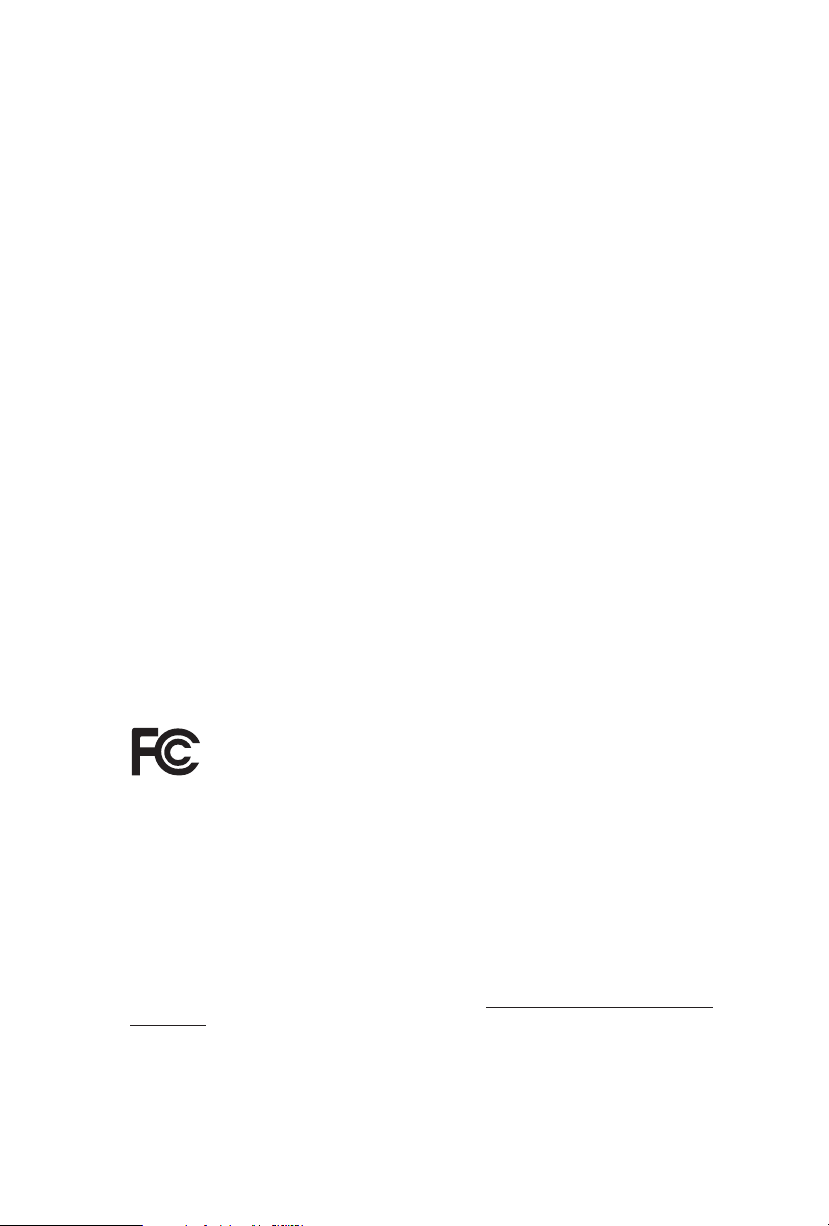
Version 1.0
Published July 2018
Copyright©2018 ASRock INC. All rights reserved.
Copyright Notice:
No part of this documentation may be reproduced, transcribed, transmitted, or
translated in any language, in any form or by any means, except duplication of
documentation by the purchaser for backup purpose, without written consent of
ASRock Inc.
Products and corporate names appearing in this documentation may or may not
be registered trademarks or copyrights of their respective companies, and are used
only for identication or explanation and to the owners’ benet, without intent to
infringe.
Disclaimer:
Specications and information contained in this documentation are furnished for
informational use only and subject to change without notice, and should not be
constructed as a commitment by ASRock. ASRock assumes no responsibility for
any errors or omissions that may appear in this documentation.
With respect to the contents of this documentation, ASRock does not provide
warranty of any kind, either expressed or implied, including but not limited to
the implied warranties or conditions of merchantability or tness for a particular
purpose.
In no event shall ASRock, its directors, ocers, employees, or agents be liable for
any indirect, special, incidental, or consequential damages (including damages for
loss of prots, loss of business, loss of data, interruption of business and the like),
even if ASRock has been advised of the possibility of such damages arising from any
defect or error in the documentation or product.
is device complies with Part 15 of the FCC Rules. Operation is subject to the following
two conditions:
(1) this device may not cause harmful interference, and
(2) this device must accept any interference received, including interference that
may cause undesired operation.
CALIFORNIA, USA ONLY
e Lithium battery adopted on this motherboard contains Perchlorate, a toxic substance
controlled in Perchlorate Best Management Practices (BMP) regulations passed by the
California Legislature. When you discard the Lithium battery in California, USA, please
follow the related regulations in advance.
“Perchlorate Material-special handling may apply, see ww w.dtsc.ca.gov/hazardouswaste/
perchlorate”
ASRock Website: http://www.asrock.com
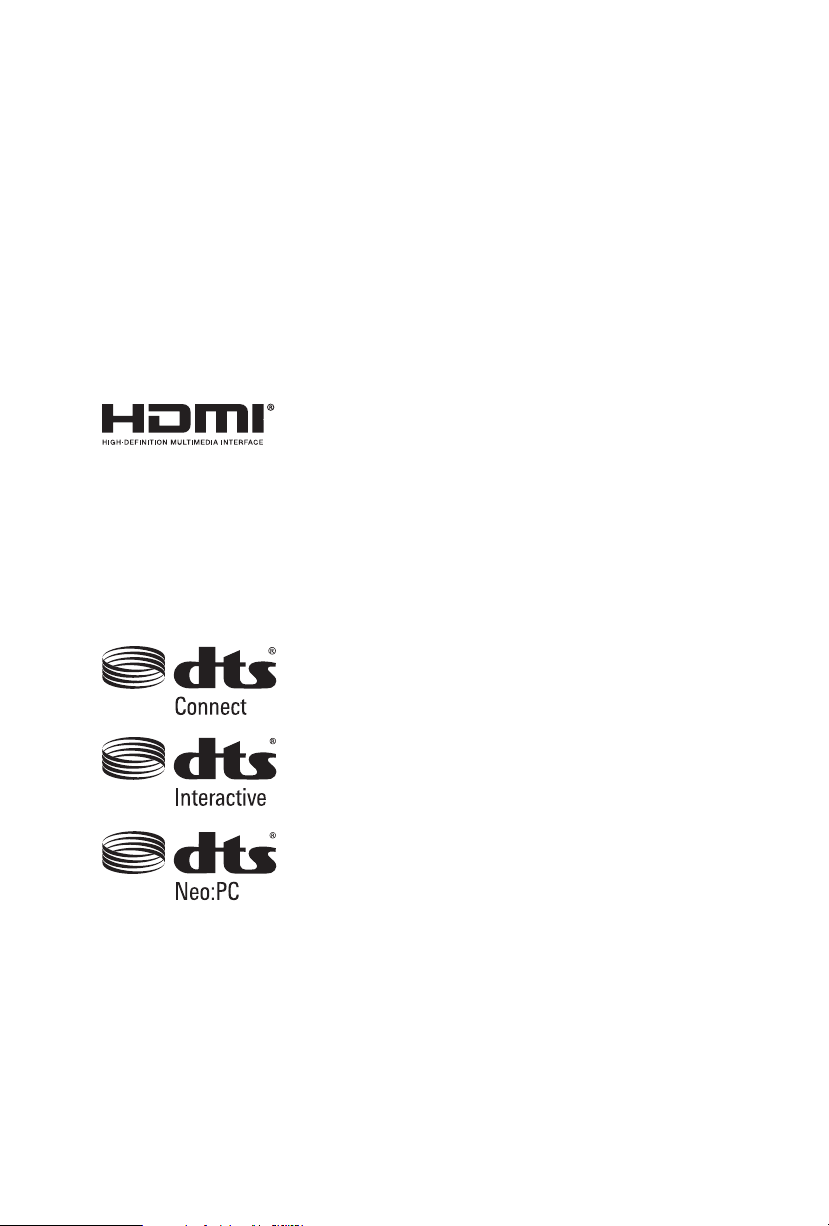
AUSTRALIA ONLY
Our goods come with guarantees that cannot be excluded under the Australian
Consumer Law. You are entitled to a replacement or refund for a major failure and
compensation for any other reasonably foreseeable loss or damage caused by our
goods. You are also entitled to have the goods repaired or replaced if the goods fail
to be of acceptable quality and the failure does not amount to a major failure. If
you require assistance please call ASRock Tel : +886-2-28965588 ext.123 (Standard
International call charges apply)
e terms HDMI® and HDMI High-Denition Multimedia Interface, and the HDMI
logo are trademarks or registered trademarks of HDMI Licensing LLC in the United
States and other countries.
Manufactured under license under U.S. Patent Nos: 5,956,674; 5,974,380; 6,487,535;
7,003,467 & other U.S. and worldwide patents issued & pending. DTS, the Symbol, &
DTS and the Symbol together is a registered trademark & DTS Connect, DTS Interactive,
DTS Neo:PC are trademarks of DTS, Inc. Product includes soware.
© DTS, Inc., All Rights Reserved.
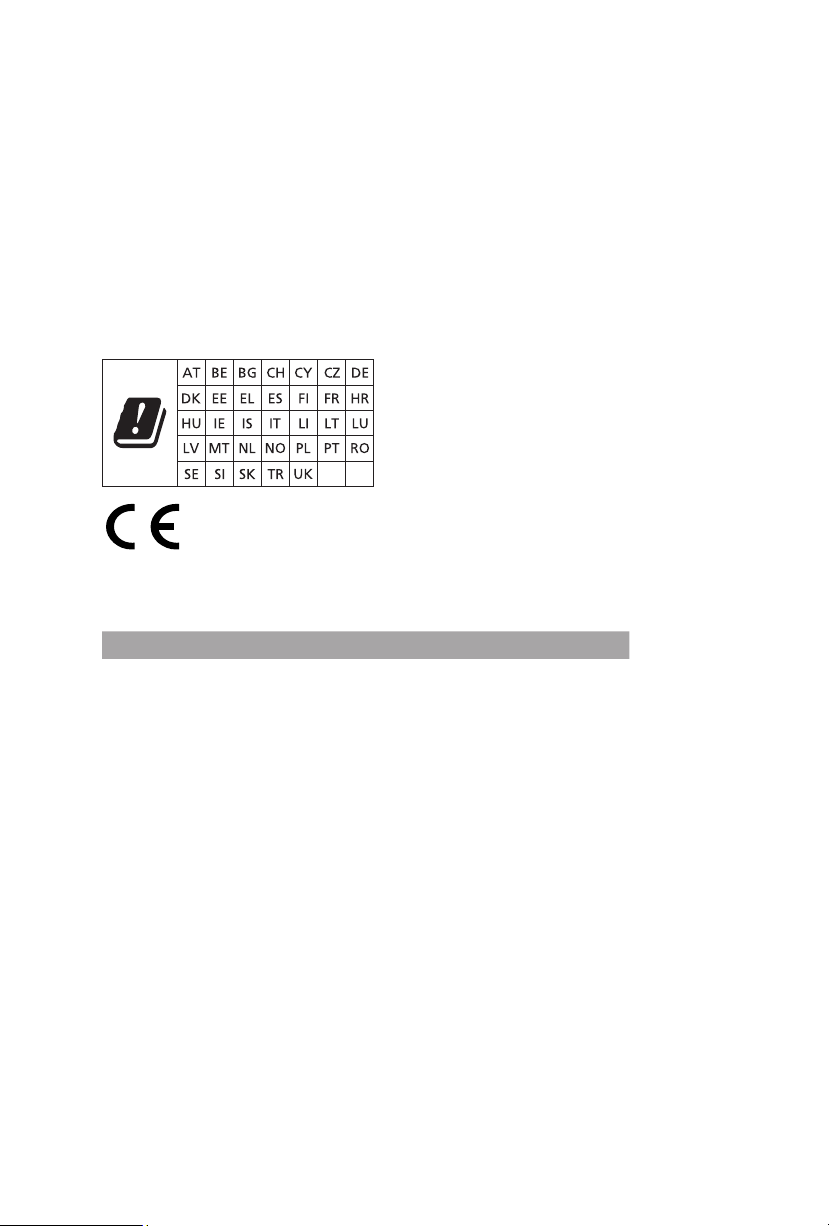
CE Warning
is device complies with directive 2014/53/EU issued by the Commision of the European
Community.
is equipment complies with EU radiation exposure limits set forth for an uncontrolled
environment.
is equipment should be installed and operated with minimum distance 20cm between
the radiator & your body.
Operations in the 5.15-5.35GHz band are restricted to indoor usage only.
Radio transmit power per transceiver ty pe
Function Frequency Maximum Output Power (EIRP)
2400-2483.5 MHz 18.5 + / -1.5 dbm
5150-5250 MHz 21.5 + / -1.5 dbm
WiFi
Bluetooth 2400-2483.5 MHz 8.5 + / -1.5 dbm
5250-5350 MHz
5470-5725 MHz
18.5 + / -1.5 dbm (no TPC)
21.5 + / -1.5 dbm (TPC)
25.5 + / -1.5 dbm (no TPC)
28.5 + / -1.5 dbm (TPC)
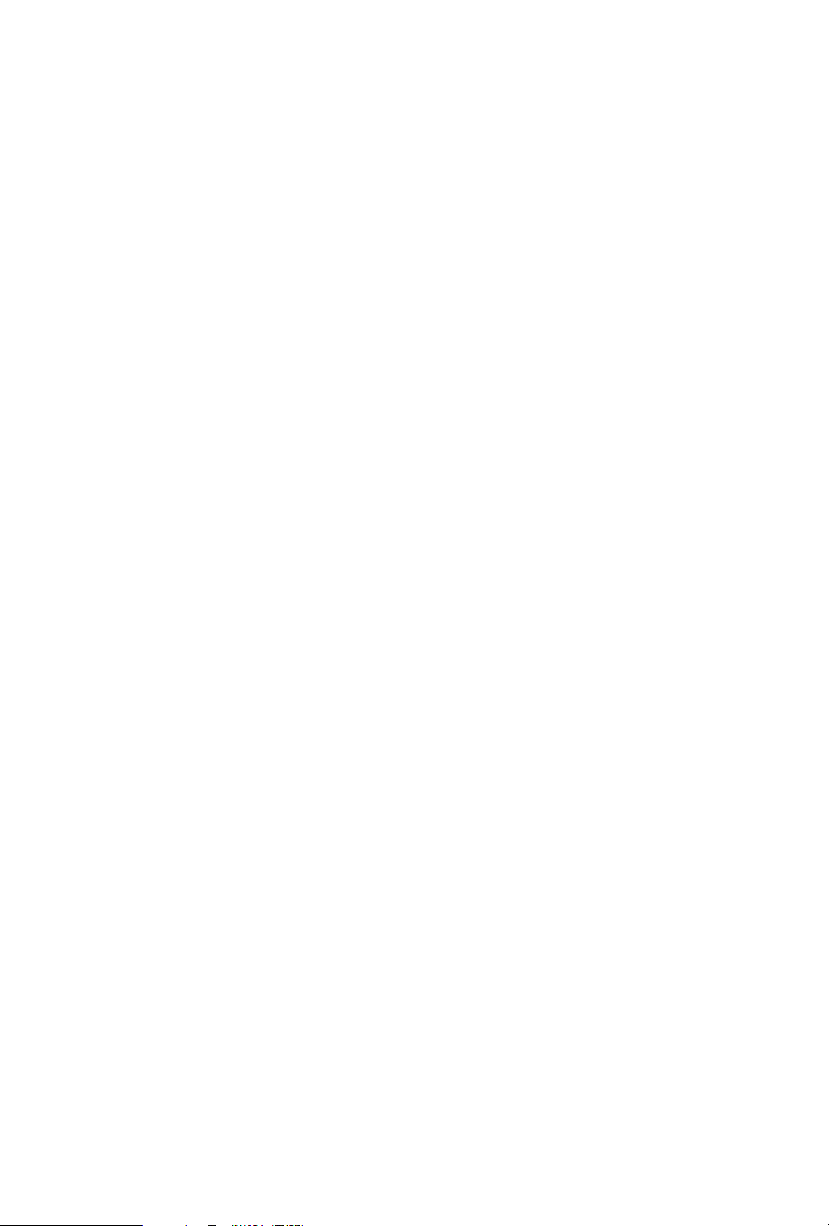
Contents
Chapter 1 Introduction 1
1.1 Package Contents 1
1.2 Specications 2
1.3 Motherboard Layout 8
1.4 I/O Panel 10
1.5 WiFi-802.11ac Module and ASRock WiFi 2.4/5 GHz Antennas 12
Chapter 2 Installation 14
2.1 Installing the CPU 15
2.2 Installing the CPU Fan and Heatsink 18
2.3 Installing Memory Modules (DIMM) 19
2.4 Expansion Slots (PCI Express Slots) 21
2.5 Jumpers Setup 22
2.6 Onboard Headers and Connectors 23
2.7 Smart Switches 29
2.8 Dr. Debug 30
2.9 SLITM and Quad SLITM Operation Guide 32
2.9.1 Installing Two SLITM-Ready Graphics Cards 32
2.9.2 Driver Installation and Setup 34
2.10 CrossFireXTM , 3-Way CrossFireXTM and Quad CrossFireXTM
Operation Guide 35
2.10.1 Installing Two CrossFireXTM-Ready Graphics Cards 35
2.10.2 Installing Three CrossFireXTM-Ready Graphics Cards 37
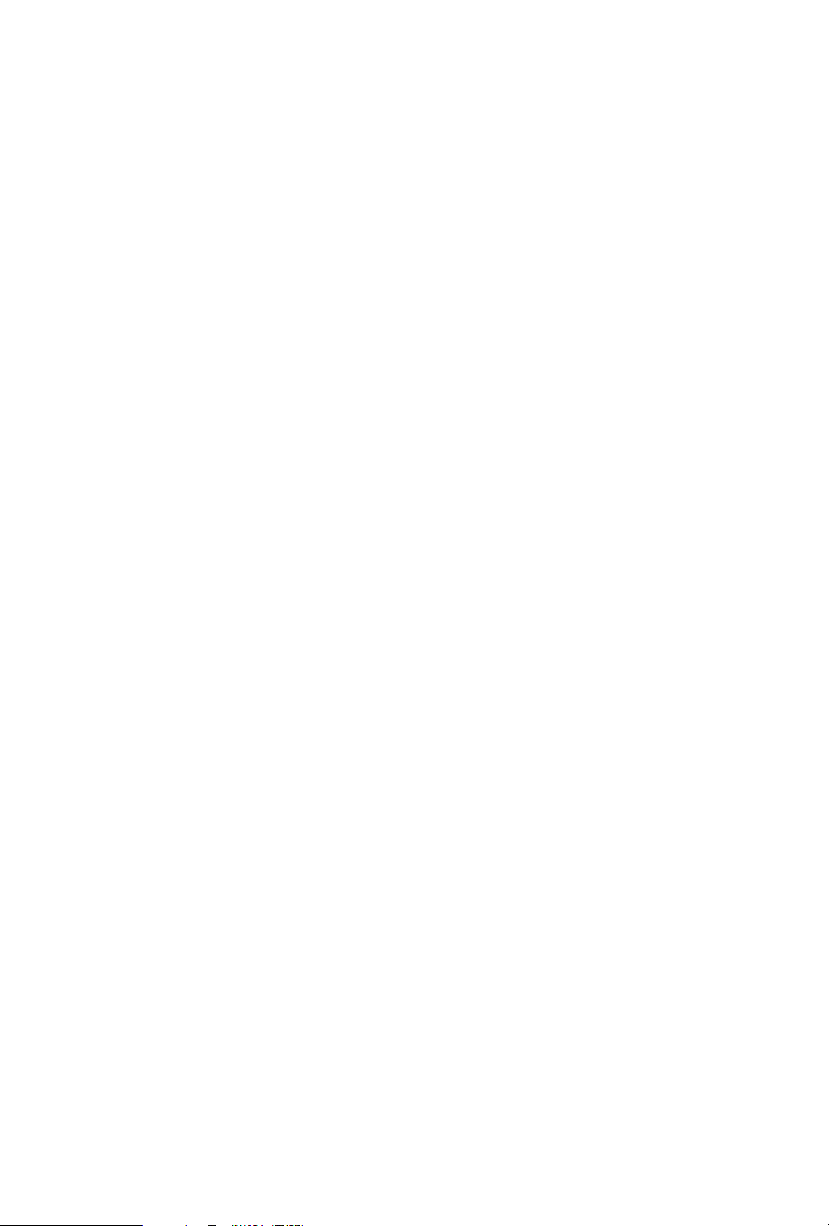
2.10.3 Driver Installation and Setup 38
2.11 M.2_SSD (NGFF) Module Installation Guide (M2_1 and M2_2) 39
2.12 M.2_SSD (NGFF) Module Installation Guide (M2_3) 41
Chapter 3 Software and Utilities Operation 45
3.1 Installing Drivers 45
3.2 A-Tuning 46
3.3 ASRock Live Update & APP Shop 49
3.3.1 UI Overview 49
3.3.2 Apps 50
3.3.3 BIOS & Drivers 53
3.3.4 Setting 54
3.4 ASRock Polychrome RGB 55
Chapter 4 UEFI SETUP UTILITY 56
4.1 Introduction 58
4.2 EZ Mode 59
4.3 Advanced Mode 60
4.3.1 UEFI Menu Bar 60
4.3.2 Navigation Keys 61
4.4 Main Screen 62
4.5 OC Tweaker Screen 63
4.6 Advanced Screen 76
4.6.1 CPU Conguration 77
4.6.2 Chipset Conguration 79
4.6.3 Storage Conguration 82
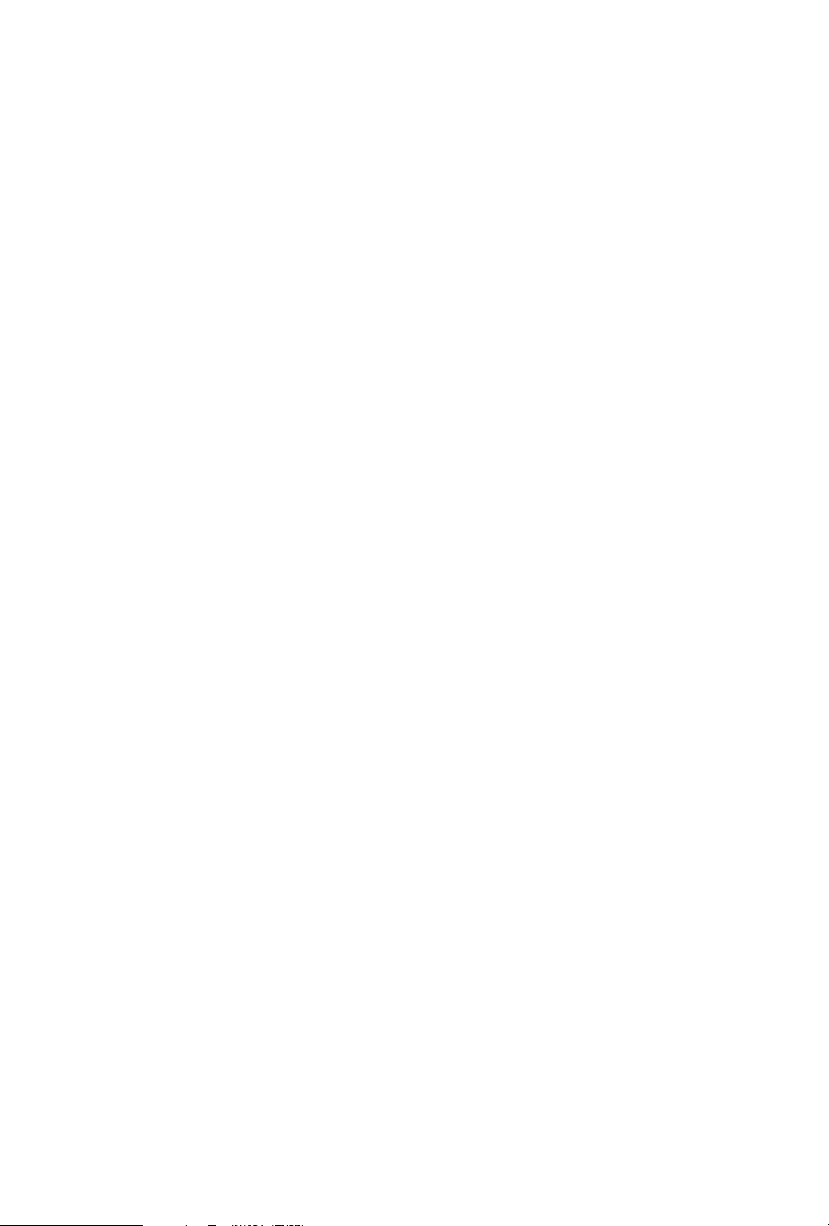
4.6.4 Intel® Thunderbolt 84
4.6.5 Super IO Conguration 86
4.6.6 ACPI Conguration 87
4.6.7 USB Conguration 88
4.6.8 Trusted Computing 89
4.7 Tools 90
4.8 Hardware Health Event Monitoring Screen 92
4.9 Security Screen 97
4.10 Boot Screen 98
4.11 Exit Screen 101
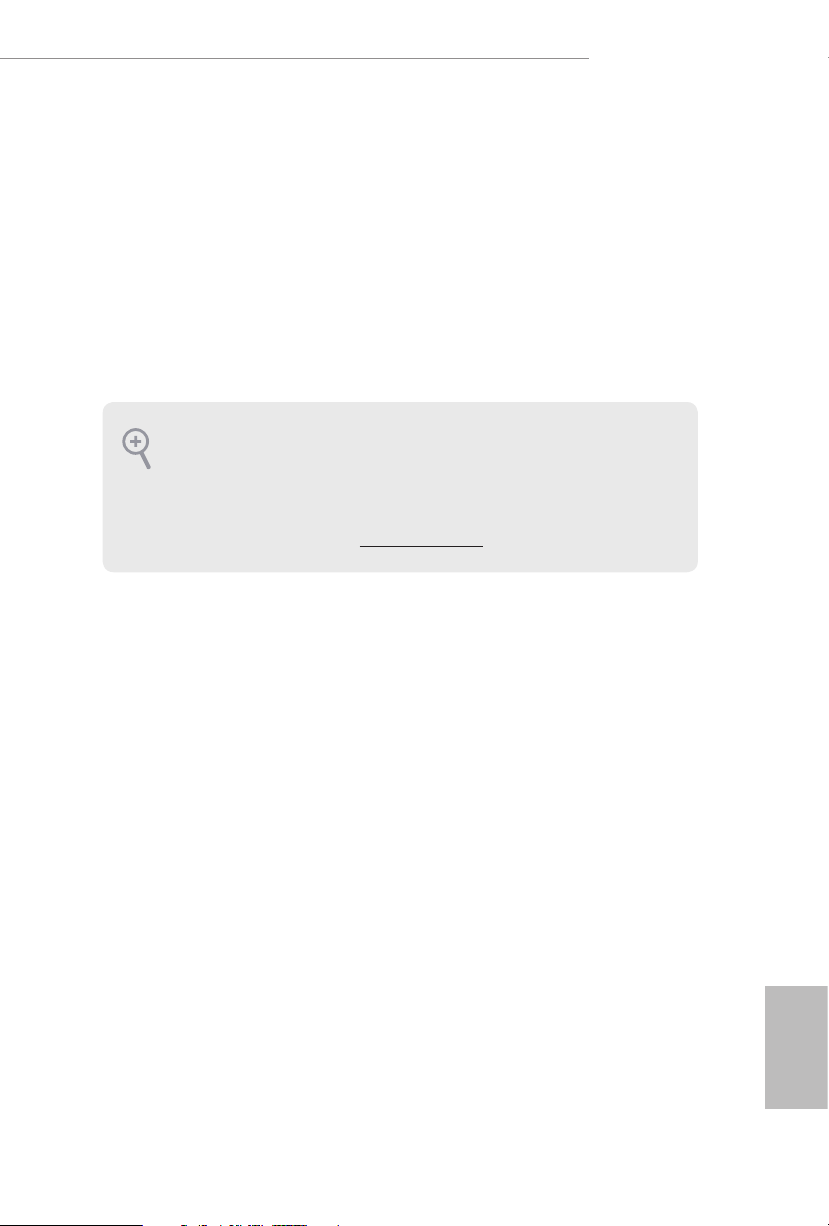
Z390 Taichi
Chapter 1 Introduction
ank you for purchasing ASRock Z390 Taichi motherboard, a reliable
motherboard produced under ASRock’s consistently stringent quality control.
It delivers excellent performance with robust design conforming to ASRock’s
commitment to quality and endurance.
In this documentation, Chapter 1 and 2 contains the introduction of the
motherboard and step-by-step installation guides. Chapter 3 contains the operation
guide of the soware and utilities. Chapter 4 contains the conguration guide of
the BIOS setup.
Becau se the motherboard specications and the BIOS soware might be updated, the
content of this documentation will be subject to change without notice. In case any
modications of this documentation occur, the updated version will be available on
ASRock’s website w ithout f urther notice. If you require technical support relate d to
this motherboard, please vi sit our website for s pecic information about the model
you are using. You may nd the l atest VGA cards and CPU suppor t list on ASRock’s
website a s well. ASRock website ht tp://www.a srock.com.
1.1 Package Contents
• ASRock Z390 Taichi Motherboard (ATX Form Factor)
• ASRock Z390 Taichi Quick Installation Guide
• ASRock Z390 Taichi Support CD
• 4 x Serial ATA (SATA) Data Cables (Optional)
• 1 x ASRock SLI_HB_Bridge_2S Card (Optional)
• 2 x ASRock WiFi 2.4/5 GHz Antennas (Optional)
• 3 x Screws for M.2 Sockets (Optional)
• 1 x I/O Panel Shield
English
1
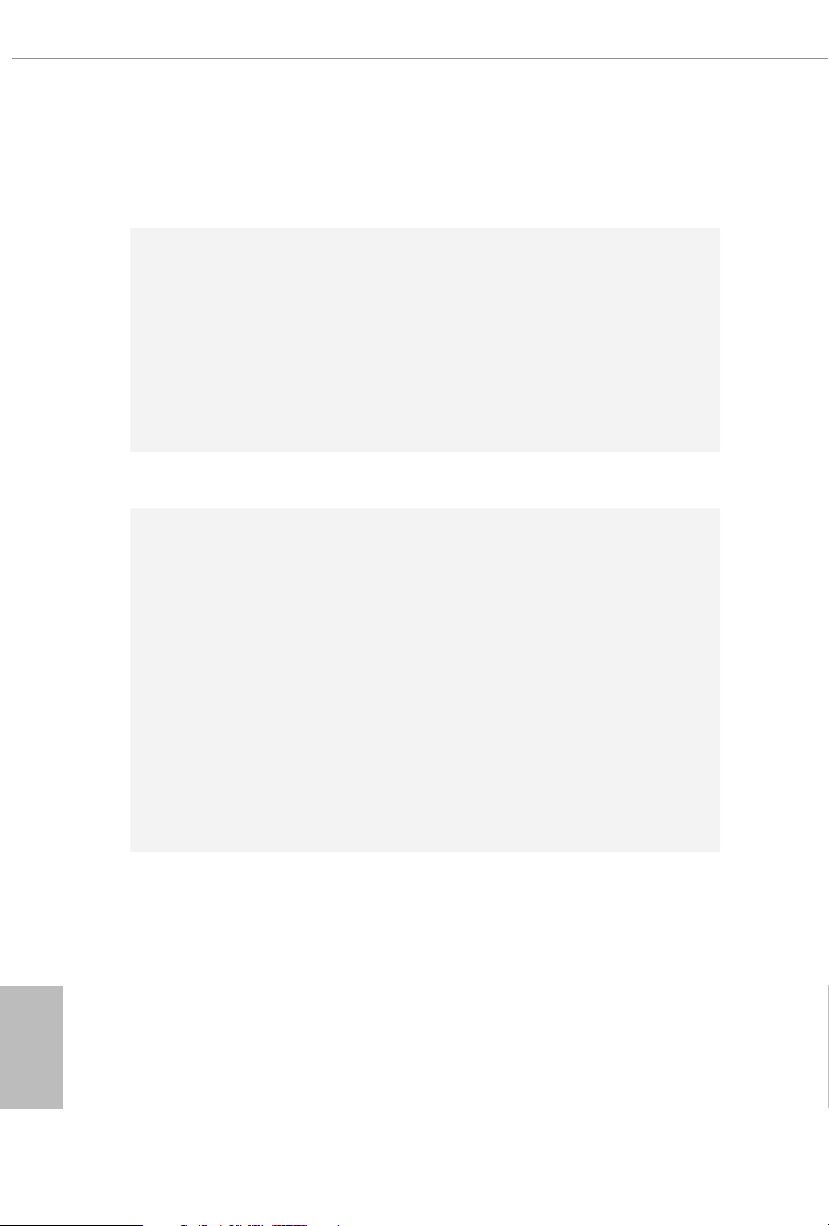
1.2 Specications
Platform
CPU
Chipset
Memory
• ATX Form Factor
• Supports 9th and 8th Gen Intel® CoreTM Processors (Socket
1151)
• IR Digital PWM
• 12 Power Phase design
• Supports Intel® Turbo Boost 2.0 Technology
• Supports Intel® K-Series unlocked CPUs
• Supports ASRock BCLK Full-range Overclocking
• Supports ASRock Hyper BCLK Engine II
• Intel® Z390
• Dual Channel DDR4 Memory Technology
• 4 x DDR4 DIMM Slots
• Supports DDR4 4200+(OC)*/4133(OC)/4000(OC)/3866
(OC)/3800(OC)/3733(OC)/3600(OC)/3200(OC)/2933
(OC)/2800 (OC)/2666/2400/2133 non-ECC, un-buered
memory
* Please refer to Memory Support List on ASRock's website for
more information. (http://www.asrock.com/)
• Supports ECC UDIMM memory modules (operate in non-
ECC mode)
• Max. capacity of system memory: 64GB
• Supports Intel® Extreme Memory Prole (XMP) 2.0
• 15μ Gold Contact in DIMM Slots
English
2
Expansion
Slot
• 3 x PCI Express 3.0 x16 Slots (PCIE2/PCIE4/PCIE5: single
at x16 (PCIE2); dual at x8 (PCIE2) / x8 (PCIE4); triple at x8
(PCIE2) / x4 (PCIE4) / x4 (PCIE5))*
* Supports NVMe SSD as boot disks
• 2 x PCI Express 3.0 x1 Slots (Flexible PCIe)
• Supports AMD Quad CrossFireXTM, 3-Way CrossFireXTM
and CrossFireXTM
• Supports NVIDIA® Quad SLITM and SLI
• Supports NVIDIA® NVLinkTM with dual NVIDIA® GeForce®
RTX series graphics cards
* NVIDIA NVLink Bridge does not come with the package.
Please purchase it from NVIDIA® if necessary.
TM
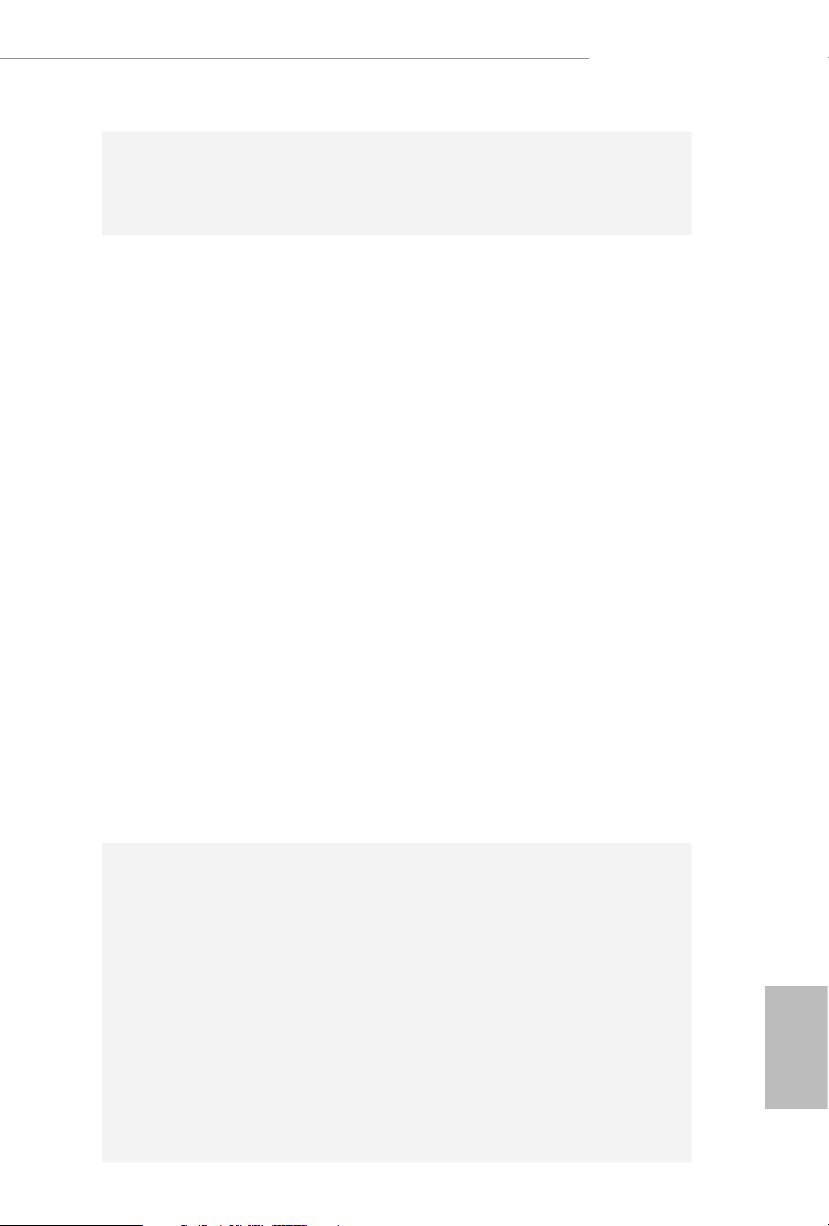
Z390 Taichi
• 1 x Vertical M.2 Socket (Key E) with the bundled WiFi-
802.11ac module (on the rear I/O)
• 15μ Gold Contact in VGA PCIe Slot (PCIE2)
Graphics
* Intel® UHD Graphics Built-in Visuals and the VGA outputs
can be supported only with processors which are GPU
integrated.
• Supports Intel® UHD Graphics Built-in Visuals : Intel® Quick
Sync Video with AVC, MVC (S3D) and MPEG-2 Full HW
Encode1,
• Intel® InTruTM 3D, Intel® Clear Video HD Technology, Intel®
InsiderTM, Intel® UHD Graphics
• DirectX 12
• HWAEncode/Decode: AVC/H.264, HEVC/H.265 8-bit,
HEVC/H.265 10-bit, VP8, VP9 8-bit, VP9 10-bit (Decode
only), MPEG2, MJPEG, VC-1 (Decode only)
• Dual graphics output: Support HDMI and DisplayPort 1.2
ports by independent display controllers
• Supports HDMI with max. resolution up to 4K x 2K
(4096x2160) @ 30Hz
• Supports DisplayPort 1.2 with max. resolution up to 4K x 2K
(4096x2304) @ 60Hz
• Supports Auto Lip Sync, Deep Color (12bpc), xvYCC and
HBR (High Bit Rate Audio) with HDMI Port (Compliant
HDMI monitor is required)
• Supports HDCP with HDMI and DisplayPort 1.2 Ports
• Supports 4K Ultra HD (UHD) playback with HDMI and
DisplayPort 1.2 Ports
Audio
• 7.1 CH HD Audio with Content Protection (Realtek
ALC1220 Audio Codec)
• Premium Blu-ray Audio support
• Supports Surge Protection
• Supports Purity SoundTM 4
- Nichicon Fine Gold Series Audio Caps
- 120dB SNR DAC with Dierential Amplier
- NE5532 Premium Headset Amplier for Front Panel
Audio Connector (Supports up to 600 Ohm headsets)
- Pure Power-In
- Direct Drive Technology
- PCB Isolate Shielding
English
3
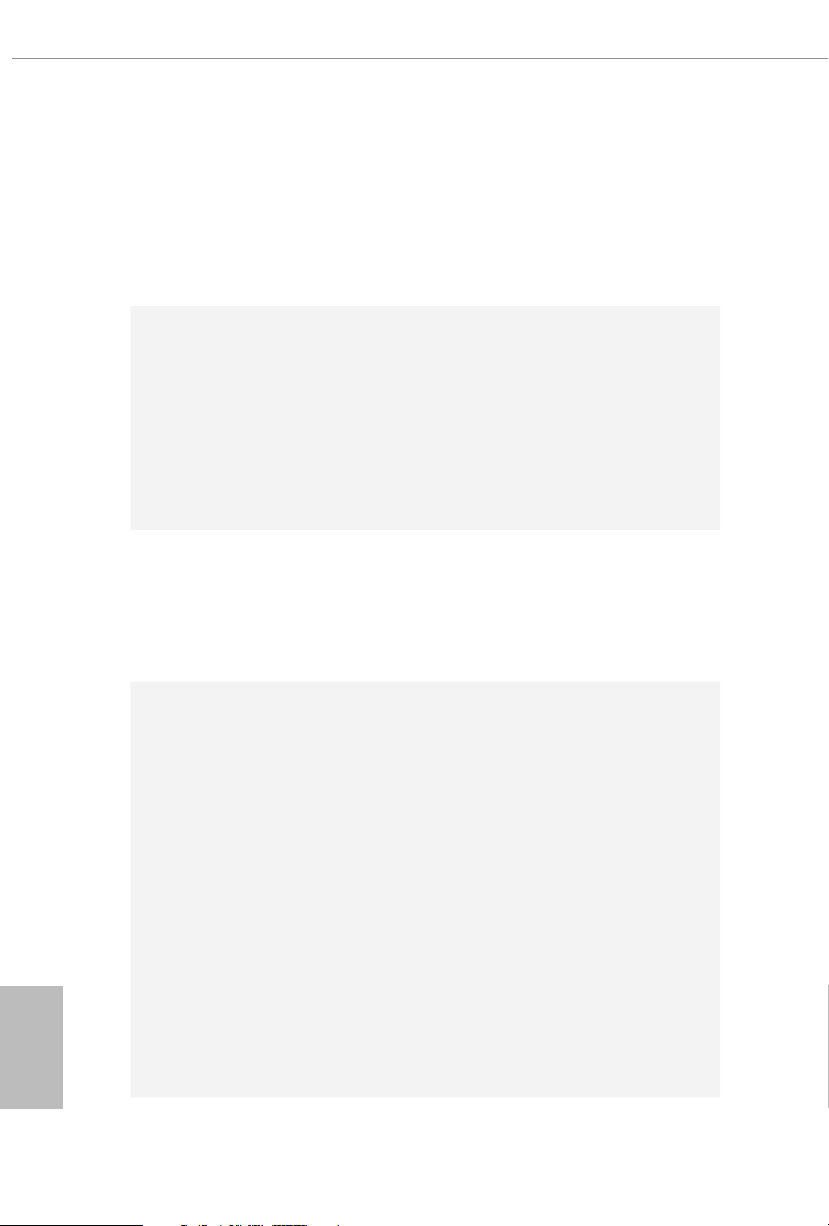
- Impedance Sensing on Front Out port
-
Individual PCB Layers for R/L Audio Channel
-
RGB LED
- Gold Audio Jacks
- 15μ Gold Audio Connector
• Supports DTS Connect
English
LAN
Wireless
LAN
Rear Panel
I/O
• Gigabit LAN 10/100/1000 Mb/s
• 1 x Giga PHY Intel® I219V, 1 x GigaLAN Intel® I211AT
• Supports Wake-On-LAN
• Supports Lightning/ESD Protection
• Supports Dual LAN with Teaming*
* Teaming is supported on Windows® 10 RS2 and above.
• Supports Energy Ecient Ethernet 802.3az
• Supports PXE
• Intel® 802.11ac WiFi Module
• Supports IEEE 802.11a/b/g/n/ac
• Supports Dual-Band (2.4/5 GHz)
• Supports high speed wireless connections up to 433Mbps
• Supports Bluetooth 4.2 / 3.0 + High speed class II
• 2 x Antenna Ports
• 1 x PS/2 Mouse/Keyboard Port
• 1 x HDMI Port
• 1 x DisplayPort 1.2
• 1 x Optical SPDIF Out Port
• 3 x USB 3.1 Gen2 Type-A Ports (10 Gb/s) (ReDriver)
(Supports ESD Protection)
• 1 x USB 3.1 Gen2 Type-C Port (10 Gb/s) (ReDriver) (Supports
ESD Protection)
• 4 x USB 3.1 Gen1 Ports (Intel® Z390) (Supports ESD
Protection)
• 2 x RJ-45 LAN Ports with LED (ACT/LINK LED and SPEED
LED)
• 1 x Clear CMOS Button
• HD Audio Jacks: Rear Speaker / Central / Bass / Line in /
Front Speaker / Microphone (Gold Audio Jacks)
4
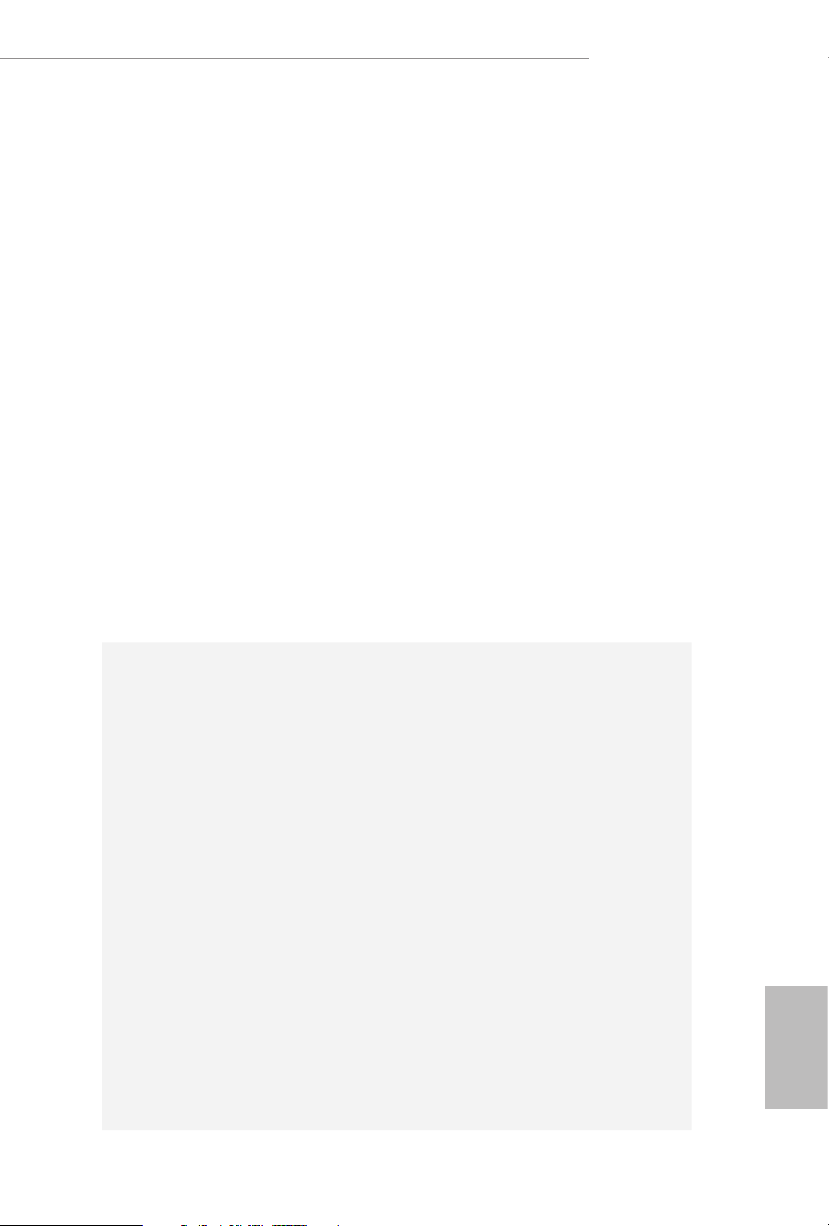
Z390 Taichi
Storage
Connector
• 6 x SATA3 6.0 Gb/s Connectors, support RAID (RAID 0,
RAID 1, RAID 5, RAID 10, Intel Rapid Storage Technology
16), NCQ, AHCI and Hot Plug*
• 2 x SATA3 6.0 Gb/s Connectors by ASMedia ASM1061, sup-
port NCQ, AHCI and Hot Plug
* M2_1, SATA3_0 and SATA3_1 share lanes. If either one of
them is in use, the others will be disabled.
* If M2_2 is occupied by a SATA-type M.2 device, SATA3_3
will be disabled.
* M2_ 3, SATA3_4 and SATA3_5 share lanes. If either one of
them is in use, the others will be disabled.
• 1 x Ultra M.2 Socket (M2_1), support M Key type
2230/2242/2260/2280 M.2 SATA3 6.0 Gb/s module and M.2
PCI Express module up to Gen3 x4 (32 Gb/s)**
• 2 x Ultra M.2 Sockets (M2_2 and M2_3), support M Key
type 2230/2242/2260/2280/22110 M.2 SATA3 6.0 Gb/s mod-
ule and M.2 PCI Express module up to Gen3 x4 (32 Gb/s)**
** Supports Intel® OptaneTM Technology
** Supports NVMe SSD as boot disks
** Supports ASRock U.2 Kit
• 1 x TPM Header
• 1 x Power LED and Speaker Header
• 2 x RGB LED Headers
* Support in total up to 12V/3A, 36W LED Strip
• 1 x Addressable LED Header
* Supports in total up to 5V/3A, 15W LED Strip
• 1 x CPU Fan Connector (4-pin)
* e CPU Fan Connector supports the CPU fan of ma ximum
1A (12W) fan power.
• 1 x CPU/Water Pump Fan Connector (4-pin) (Smart Fan
Speed Control)
* e CPU/Water Pump Fan supports the water cooler fan of
maximum 2A (24W) fan power.
• 6 x Chassis/Water Pump Fan Connectors (4-pin) (Smart Fan
Speed Control)
* e Chassis/Water Pump Fan supports the water cooler fan of
maximum 2A (24W) fan power.
* CPU_FAN2/WP, CHA_FAN1~6/WP can auto detect if 3-pin
or 4-pin fan is in use.
English
5
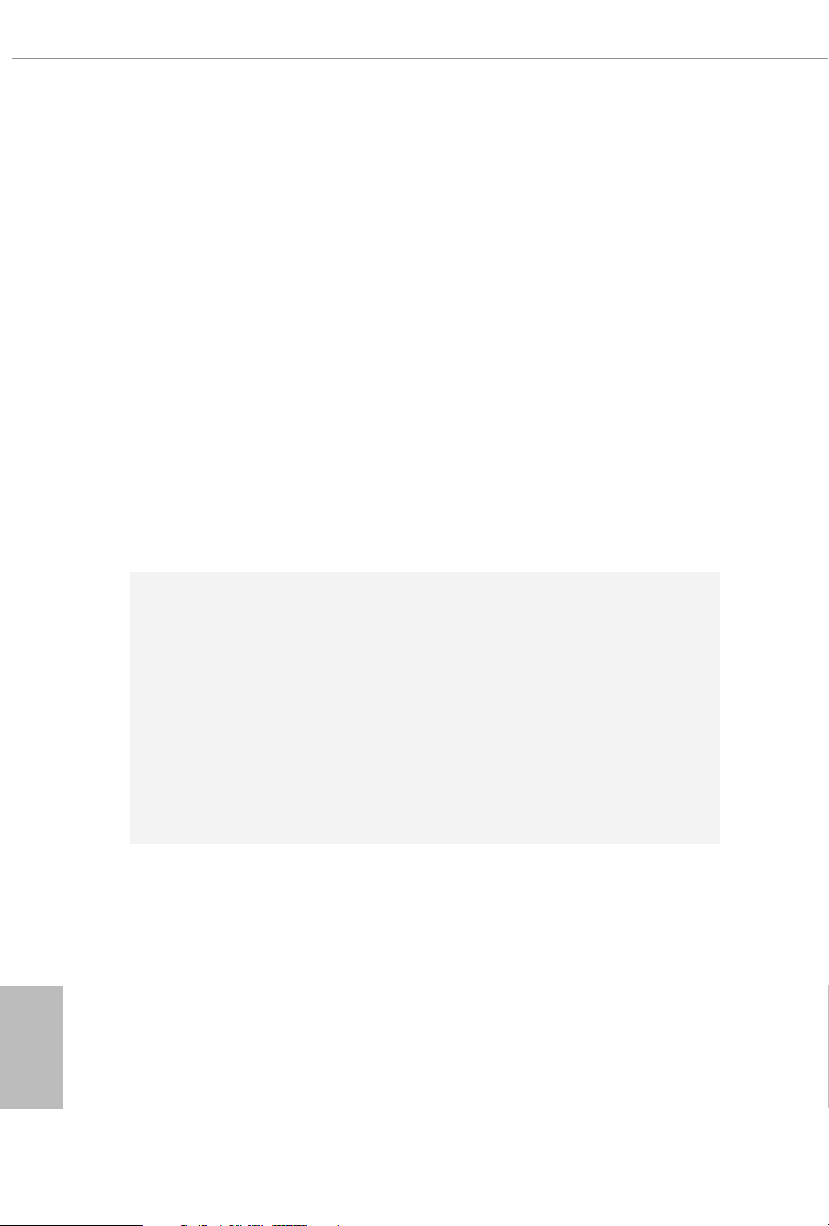
• 1 x 24 pin ATX Power Connector (Hi-Density Power Con-
nector)
• 1 x 8 pin 12V Power Connector (Hi-Density Power Connec-
tor)
• 1 x 4 pin 12V Power Connector (Hi-Density Power Connec-
tor)
• 1 x Front Panel Audio Connector (15μ Gold Audio Connec-
tor)
• 1 x underbolt AIC Connector (5-pin)
• 2 x USB 2.0 Headers (Support 3 USB 2.0 ports) (Intel® Z390)
(Supports ESD Protection)
• 2 x USB 3.1 Gen1 Headers (Support 4 USB 3.1 Gen1 ports)
(ASMedia ASM1074 hub) (Supports ESD Protection)
• 1 x Front Panel Type C USB 3.1 Gen2 Header (ASMedia
ASM1562 Retimer)
• 1 x Performance Mode / Easy OC Header
• 1 x Dr. Debug with LED
English
6
BIOS
Feature
Hardware
Monitor
• 2 x AMI UEFI Legal BIOS with multilingual GUI support (1
x Main BIOS and 1 x Backup BIOS)
• Supports Secure Backup UEFI Technology
• ACPI 6.0 Compliant wake up events
• SMBIOS 2.7 Support
• CPU Core/Cache, GT Core/Cache, DRAM, VTT DDR, PCH
1.0V, VCCIO, CPU PLL 2, VCCSA, VCCPLL, CPU Cold Bug
Killer, CPU PLL 1, CLK VDD, DMI, CPU Internal PLL, GT
PLL, Ring PLL, System Agent PLL, Memory Controller PLL
Voltage Multi-adjustment
• Temperature Sensing: CPU, CPU/Water Pump, Chassis/Wa-
ter Pump Fans
• Fan Tachometer: CPU, CPU/Water Pump, Chassis/Water
Pump Fans
• Quiet Fan (Auto adjust chassis fan speed by CPU tempera-
ture): CPU, CPU/Water Pump, Chassis/Water Pump Fans
• Fan Multi-Speed Control: CPU, CPU/Water Pump, Chassis/
Water Pump Fans
• Voltage monitoring: +12V, +5V, +3.3V, CPU Vcore, DRAM,
PCH 1.0V, VCCIO, DRAM VPP, VCCSA, VCCST, DMI,
CPU Cold Bug Killer
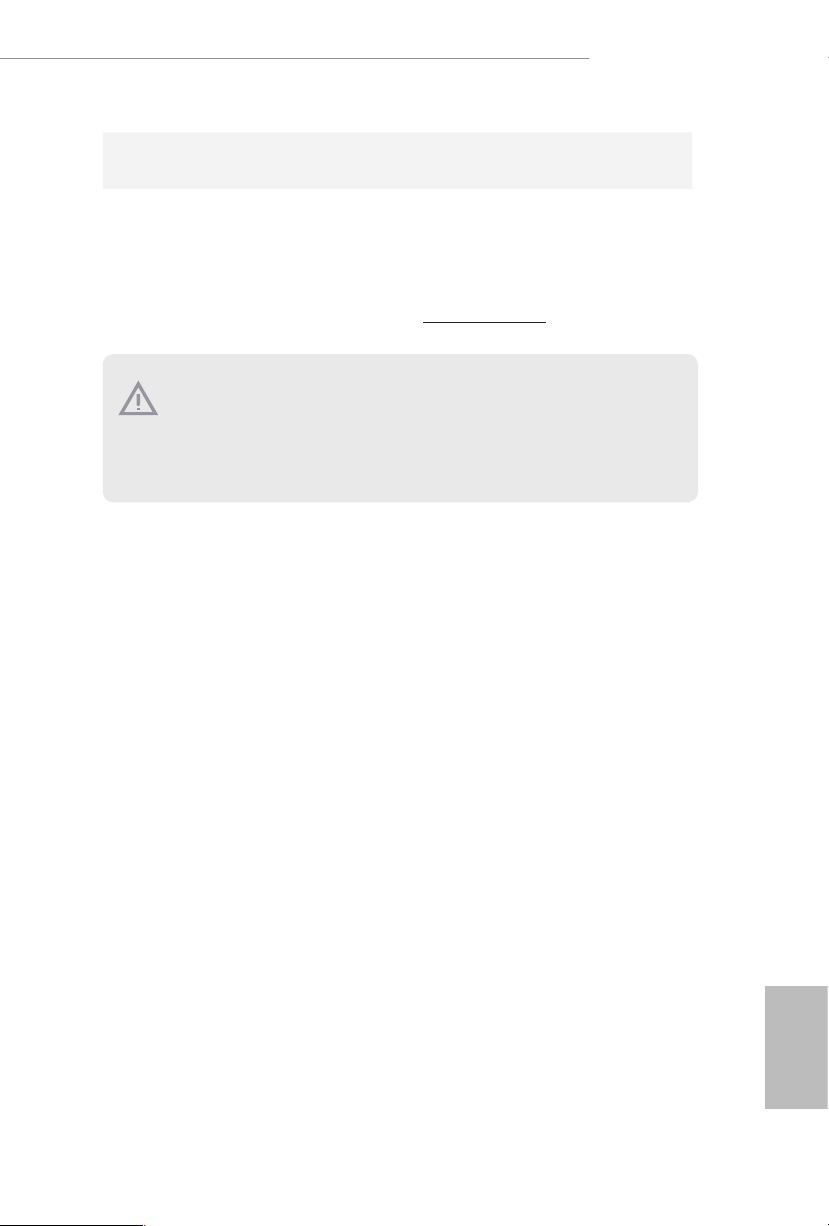
Z390 Taichi
OS
Certications
* For detailed product information, please visit our website: http://ww w.asrock.com
Please realize that the re is a certain r isk involved with overclo cking, including
adjusting the setting in the BIOS, applying Untied Overclocking Technol ogy, or using
third-party overclocking tool s. Overclocking may aect your system’s stability, or
even cause dam age to the components and devices of your system. It should be done
at your own risk and expense. We are not responsible for poss ible damage caused by
overclocking.
• Microso® Windows® 10 64-bit
• FCC, CE
• ErP/EuP ready (ErP/EuP ready power supply is required)
English
7
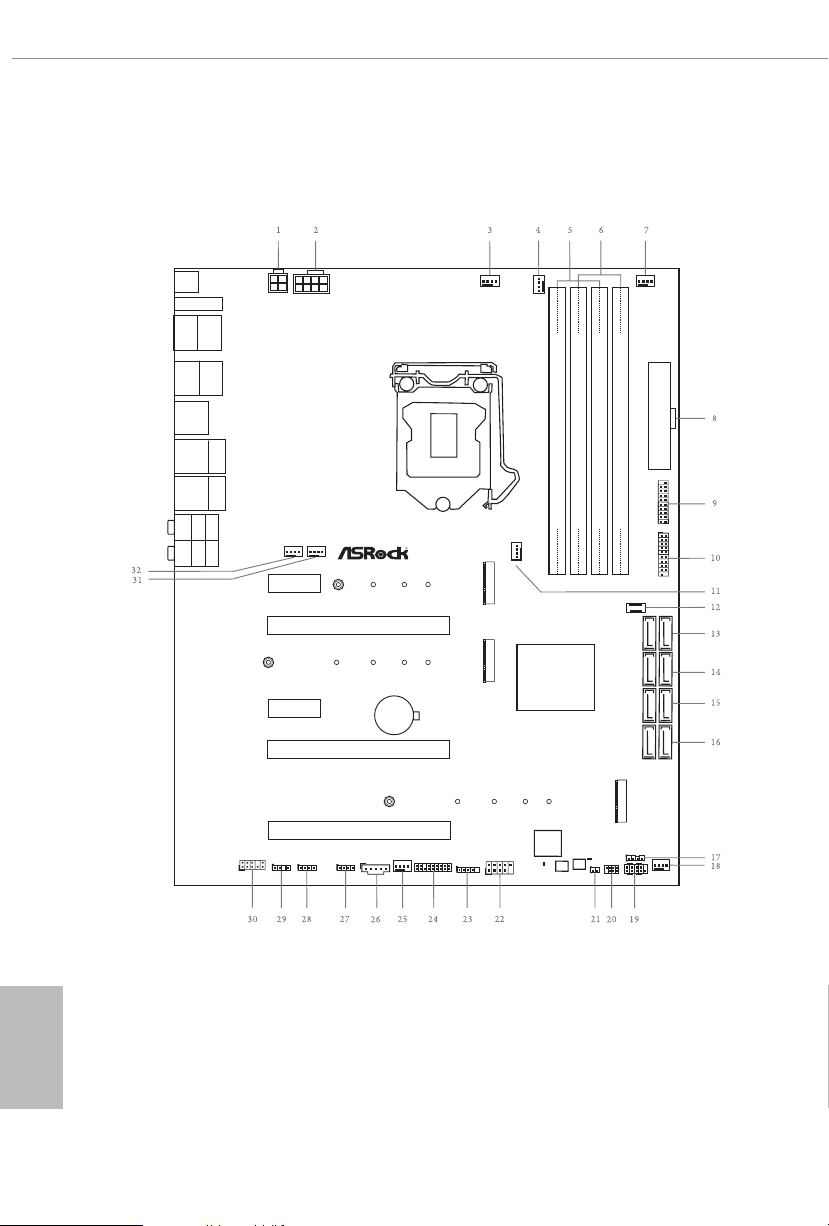
1.3 Motherboard Layout
Intel
Z390
DDR4 _A2 (64 bit, 288- pin modu le)
DDR4 _A1 (64 bit, 288- pin modu le)
DDR4 _B2 (64 bit, 288- pin modu le)
DDR4 _B1 (64 bit, 288- pin modu le)
ATX12V1
ATXP WR 1
PCI E2
Top:
LAN1
(IntelI 211AT)
Top:
Central/Bass
Center:
REAR S PK
Top:
LINE I N
Center:
FRONT
Bottom:
Optical
SPDIF
Bottom:
MIC IN
PCI E4
HDLED RESET
PLED PWRBTN
PANEL1
1
1
SPK_PLED1
1
HD_AUDI O1
PCI E5
PCI E1
USB_1_2
1
CLRBTN1
PS2
Keybo ard
/Mous e
CMOS
Batt ery
TB1
1
CPU_FAN1
1
TPMS1
1
M2_WI FI1
HDMI1
DISPL AYI_1
Dr.
Debu g
BIOS_A1
BIOS_B1
BIOS_A_LED1
BIOS
ROM
BIOS_B_LED1
BIOS
ROM
PM_OC
1
CHA_FAN1/ WP
Ultr a M. 2
PCIe Ge n3 x4
RoH S
SATA3_2_3
SATA3_4_5
SATA3_A1_ A2
SATA3_0_1
PCI E3
CLRMOS1
1
1
USB 3.1 Gen1
T:US B3_1
B: USB3_2
USB 3.1 Gen2
T:US B31_TA1
B: USB31_TA 2
USB3_7_ 8
USB31_TC_ 2
Z3 90 Taic hi
ATX12V2
CHA_FAN4/ WP
CHA_FAN6/ WP
M2_1
M2_2
M2_3
CHA_FAN5 /WP
CPU_FAN2 /WP
ADDR_LED 1
1
RGB_LED11RGB_LED2
1
CHA_FAN2/ WP
USB3
1
CHA_FAN3/ WP
1
USB3_5_ 6
Top:
LAN2
(Intel I219V)
USB 3.1 Gen2
T:US B31_TA_3
B: USB31_T C_1
USB 3.1 Gen1
T:US B3_3
B: USB3_4
English
8
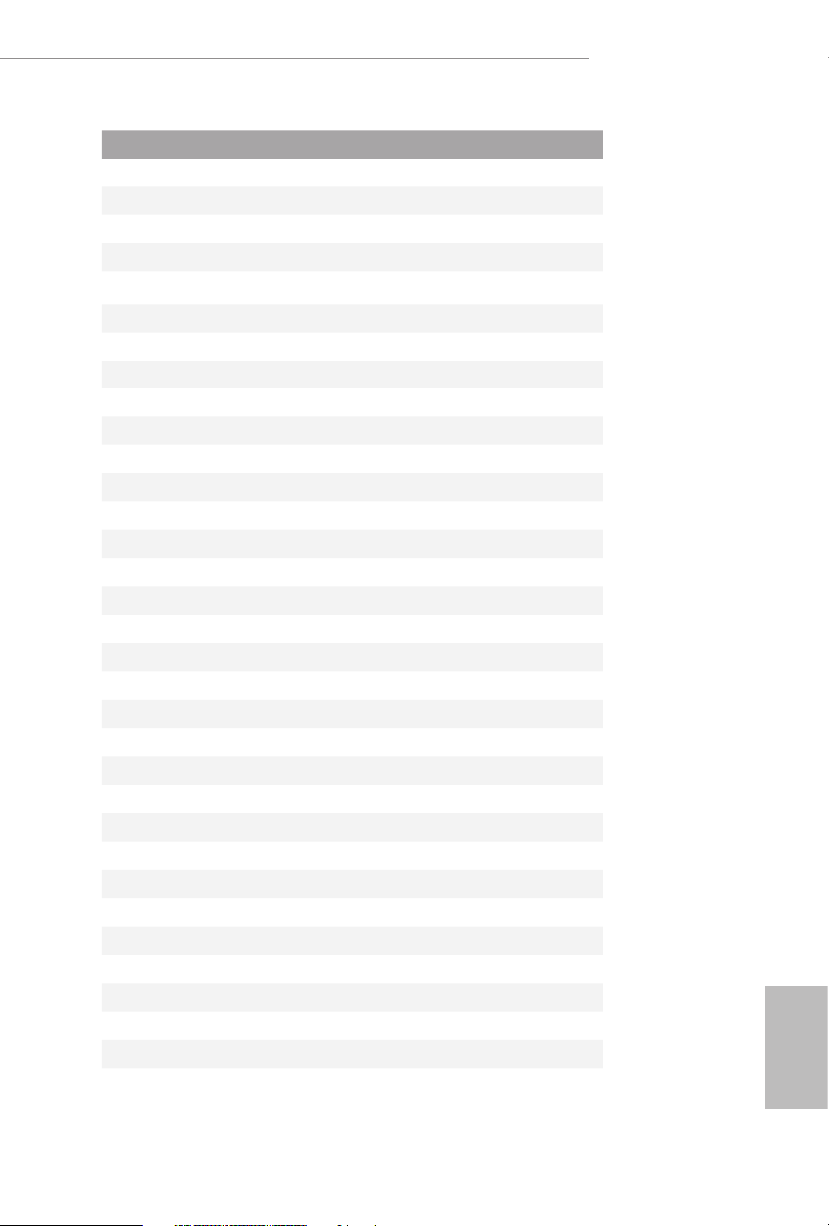
No. Description
1 ATX 12V Power Connector (ATX12V2)
2 ATX 12V Power Connector (ATX12V1)
3 CPU Fan Connector (CPU_FAN1)
4 CPU Fan / Waterpump Fan Connector (CPU_FAN2/WP)
5 2 x 288-pin DDR4 DIMM Slots (DDR4_A1, DDR4_B1)
6 2 x 288-pin DDR4 DIMM Slots (DDR4_A2, DDR4_B2)
7 Chassis Fan / Waterpump Fan Connector (CHA_FAN5/WP)
8 ATX Power Connector (ATXPWR1)
9 USB 3.1 Gen1 Header (USB3_7_8)
10 USB 3.1 Gen1 Header (USB3_5_6)
11 Chassis Fan / Waterpump Fan Connector (CHA_FAN6/WP)
12 Front Panel Type C USB 3.1 Gen2 Header (USB31_TC_2)
13 SATA3 Connectors (SATA3_0_1)
14 SATA3 Connectors (SATA3_2_3)
15 SATA3 Connectors (SATA3_4_5)
16 SATA3 Connectors (SATA3_A1_A2)
17 Performance Mode / Easy OC Header (PM_OC)
18 Chassis Fan / Waterpump Fan Connector (CHA_FAN3/WP)
19 System Panel Header (PANEL1)
20 Power LED and Speaker Header (SPK_PLED1)
21 Clear CMOS Jumper (CLRMOS1)
22 USB 2.0 Header (USB_1_2)
23 USB 2.0 Header (USB3)
24 TPM Header (TPMS1)
25 Chassis Fan / Waterpump Fan Connector (CHA_FAN2/WP)
26 underbolt AIC Header (TB1)
27 RGB LED Header (RGB_LED2)
28 RGB LED Header (RGB_LED1)
29 Addressable LED Header (ADDR_LED1)
30 Front Panel Audio Header (HD_ AUDIO1)
31 Chassis Fan / Waterpump Fan Connector (CHA_FAN4/WP)
32 Chassis Fan / Waterpump Fan Connector (CHA_FAN1/WP)
Z390 Taichi
English
9
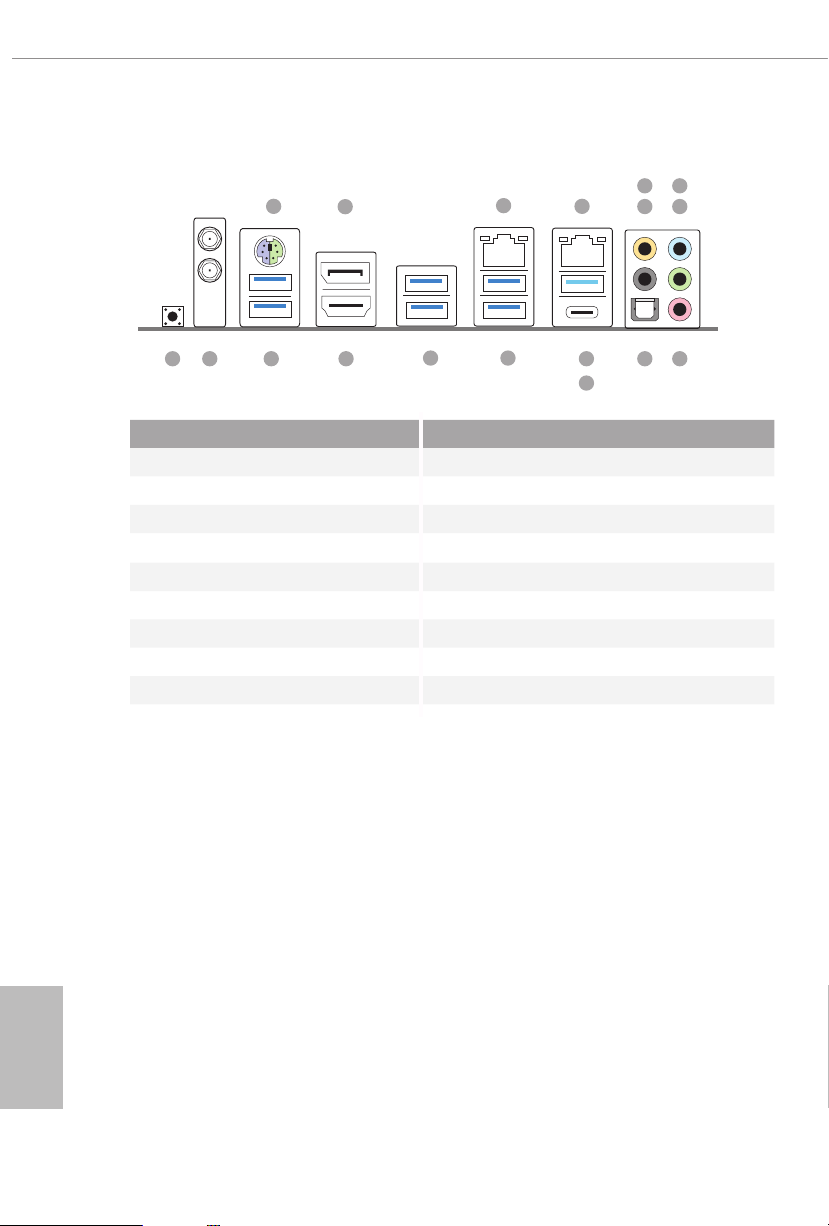
1.4 I/O Panel
1
17
16 1518
2
14
3
13
4
12
7
658
91011
No. Description No. Description
1 PS/2 Mouse/Keyboard Port 10 Optical SPDIF Out Port
2 DisplayPort 1.2 11 USB 3.1 Gen2 Type-A Port (USB31_TA_3)
3 LAN RJ-45 Port (Intel® I211AT)* 12 USB 3.1 Gen2 Type-C Port (USB31_TC_1)
4 LAN RJ-45 Port (Intel® I219V)* 13 USB 3.1 Gen2 Type-A Ports (USB31_TA_12)
5 Central / Bass (Orange) 14 USB 3.1 Gen1 Ports (USB3_3_4)
6 Rear Speaker (Black) 15 HDMI Port
7 Line In (Light Blue) 16 USB 3.1 Gen1 Ports (USB3_12)
8 Front Speaker (Lime)** 17 Antenna Ports
9 Microphone (Pink) 18 Clear CMOS Button
English
10
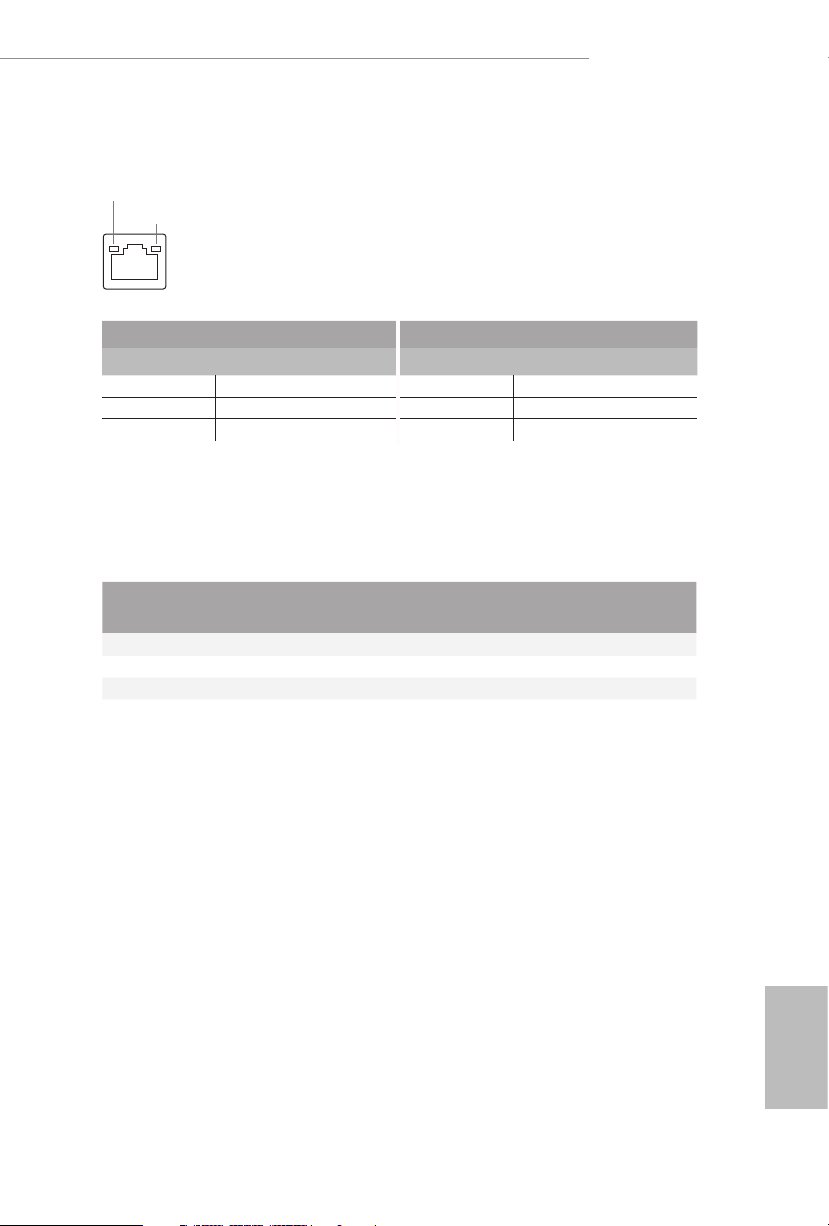
Z390 Taichi
* ere are two LEDs on each LAN port. Please refer to the table below for the LAN port LED indications .
ACT/LINK L ED
SPEED LE D
LAN Por t
Activity / Link LED Speed LED
Status Description Status Description
O No Link O 10Mbps connection
Blinking Data Activity Orange 100Mbps connection
On Link Green 1Gbps connection
** If you use a 2- channel speaker, plea se connect the speake r’s plug into “Front Speaker Jack”. See the table below
for connection d etails in accordance w ith the type of speaker you use.
Audio Output
Channels
Front Speaker
(No. 8)
Rear Speaker
(No. 6)
Central / Bass
(No. 5)
2 V -- -- --
4 V V -- --
6 V V V --
8 V V V V
Line In
(No. 7)
English
11
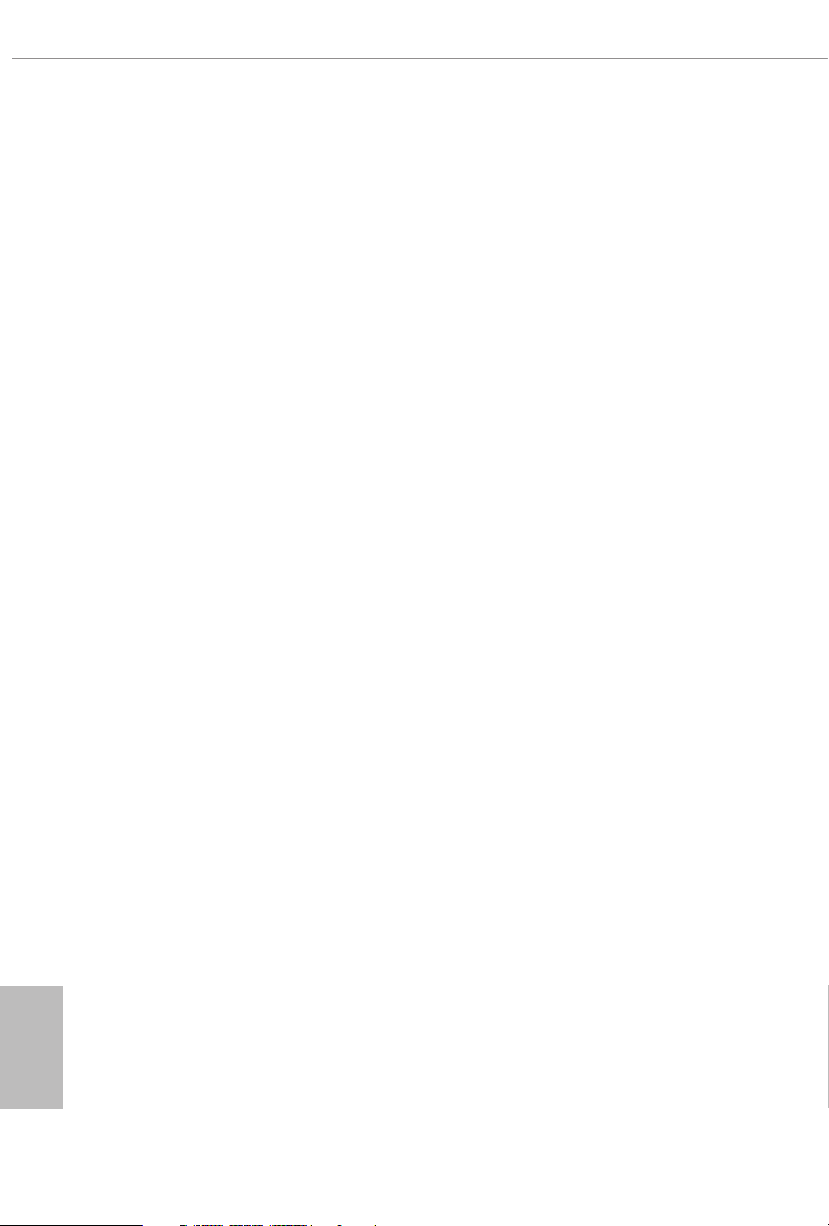
1.5 WiFi-802.11ac Module and ASRock WiFi 2.4/5 GHz
Antennas
WiFi-802.11ac + BT Module
is motherboard comes with an exclusive WiFi 802.11 a/b/g/n/ac + BT v4.2
module (pre-installed on the rear I/O panel) that oers support for WiFi 802.11 a/b/
g/n/ac connectivity standards and Bluetooth v4.2. WiFi + BT module is an easy-to-
use wireless local area network (WLAN) adapter to support WiFi + BT. Bluetooth
v4.2 standard features Smart Ready technology that adds a whole new class of
functionality into the mobile devices. BT 4.2 also includes Low Energy Technolog y
and ensures extraordinary low power consumption for PCs.
* e transmission speed may vary according to the environment.
English
12
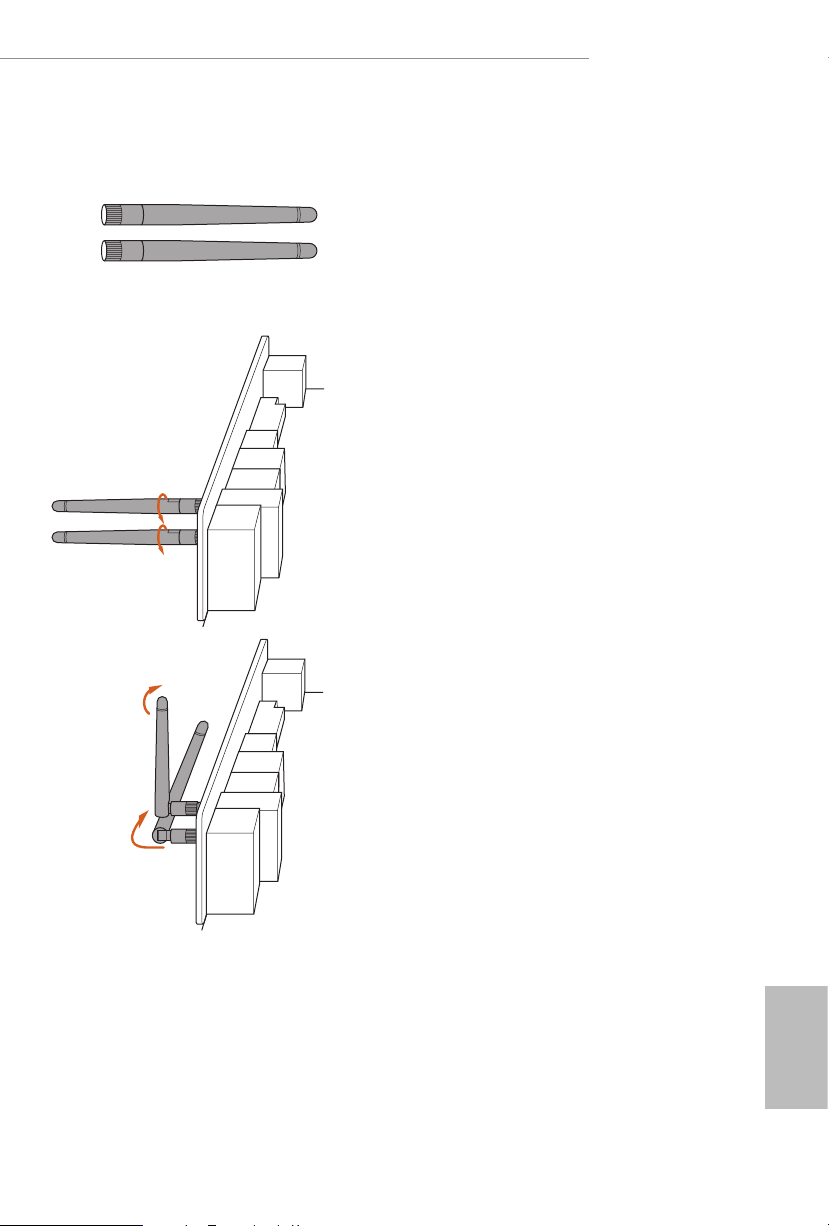
WiFi Antennas Installation Guide
Z390 Taichi
Step 1
Prepare the WiFi 2.4/5 GHz Antennas that come
with the package.
Step 2
Connect the two WiFi 2.4/5 GHz Antennas to
the antenna connectors. Turn the antenna clock-
wise until it is securely connected.
Step 3
Set the WiFi 2.4/5 GHz Antenna as shown in the
illustration.
*You may need to adjust the direction of
the antenna for a stronger signal.
English
13
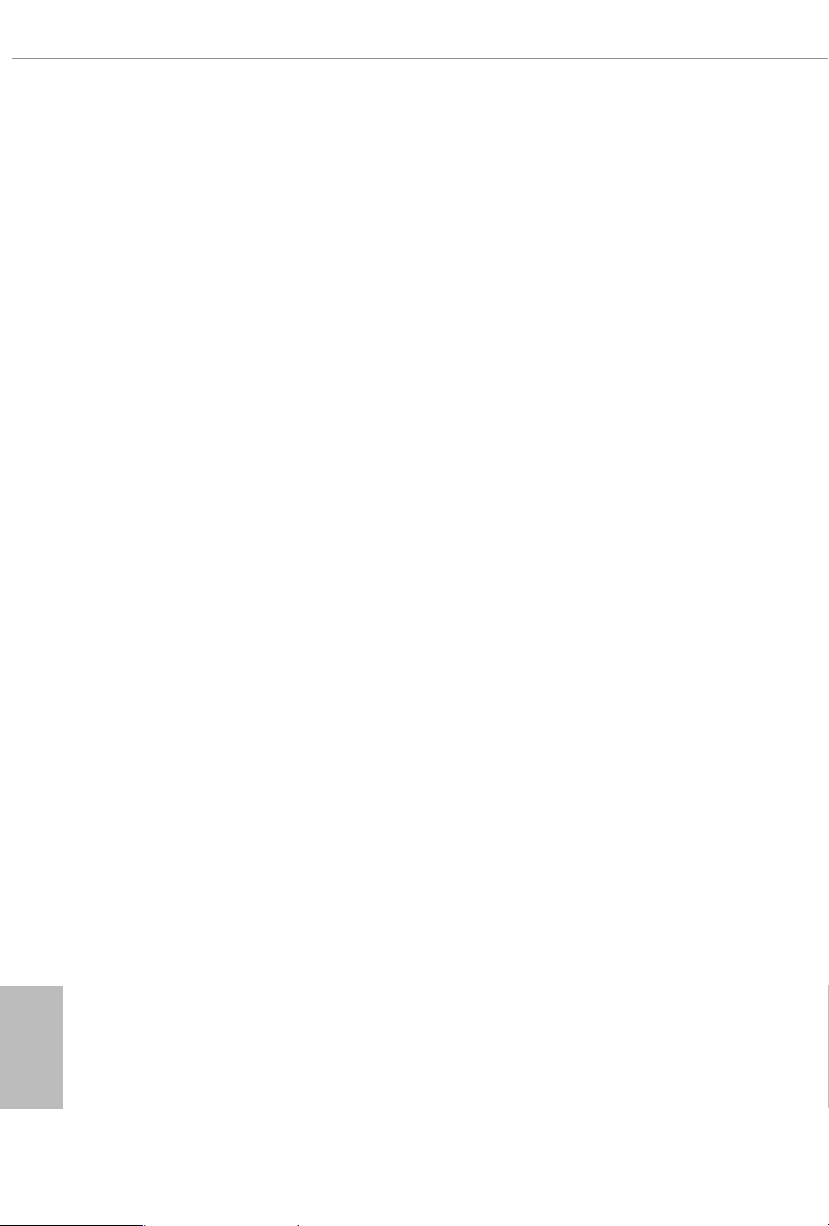
Chapter 2 Installation
is is an ATX form factor motherboard. Before you install the motherboard, study
the conguration of your chassis to ensure that the motherboard ts into it.
Pre-installation Precautions
Take note of the following precautions before you install motherboard components
or change any motherboard settings.
• Make sure to unplug the power cord before installing or removing the motherboard
components. Failure to do so may cause physical injuries and damages to motherboard
components.
• In order to avoid damage from static electricity to the motherboard’s components,
NEVER place your motherboard directly on a carpet. Also remember to use a grounded
wrist strap or touch a safety grounded object before you handle the components.
• Hold components by the edges and do not touch the ICs.
• Whenever you uninstall any components, place them on a grounded anti-static pad or
in the bag that comes with the components.
• When placing screws to secure the motherboard to the chassis, please do not over-
tighten the screws! Doing so may damage the motherboard.
English
14
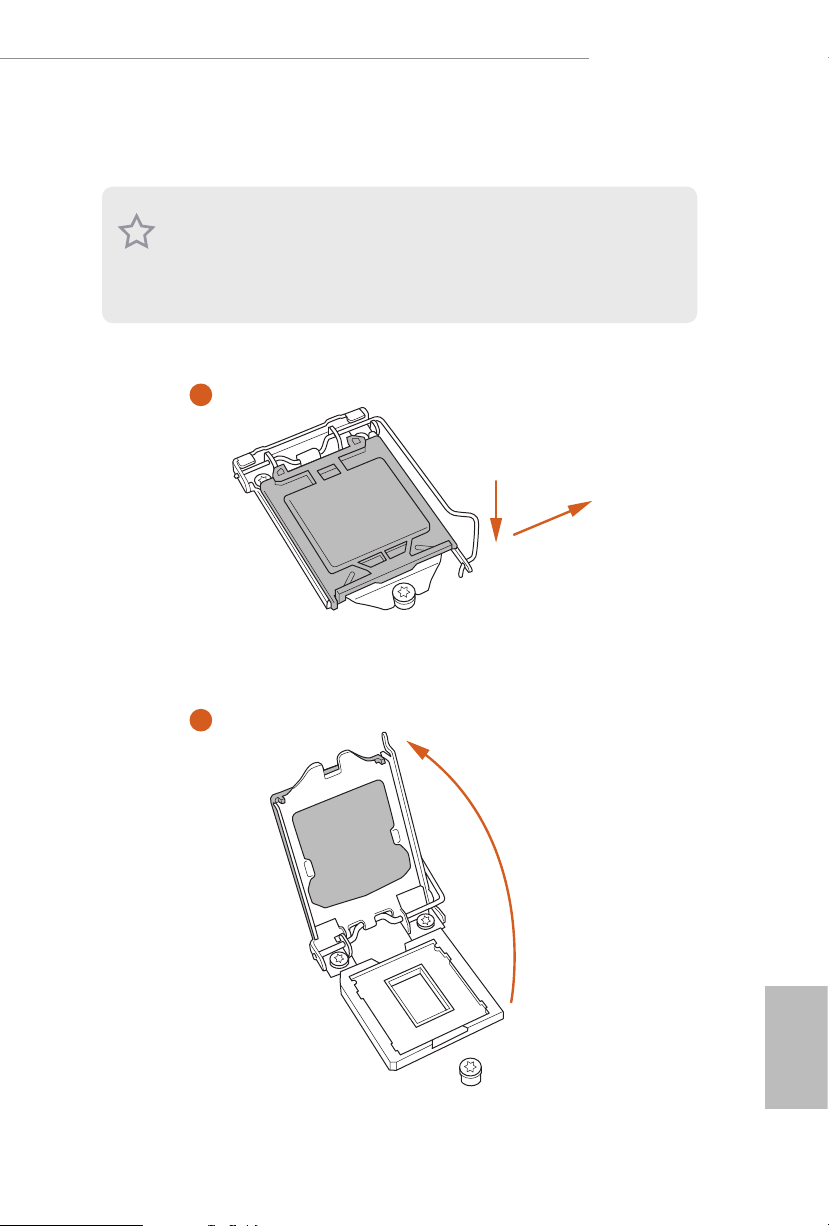
2.1 Installing the CPU
1. Before you insert the 1151-Pin CPU into the socket , please check if the PnP c ap
is on the socket, if the CPU sur face is unclean, or if th ere are any b ent pins in the
socket. Do not force to insert the CPU into the socket if above situ ation is found.
Other wise, the CPU wil l be seriously d amaged.
2. Unplug all power cables be fore installing the CPU.
1
Z390 Taichi
A
B
2
English
15
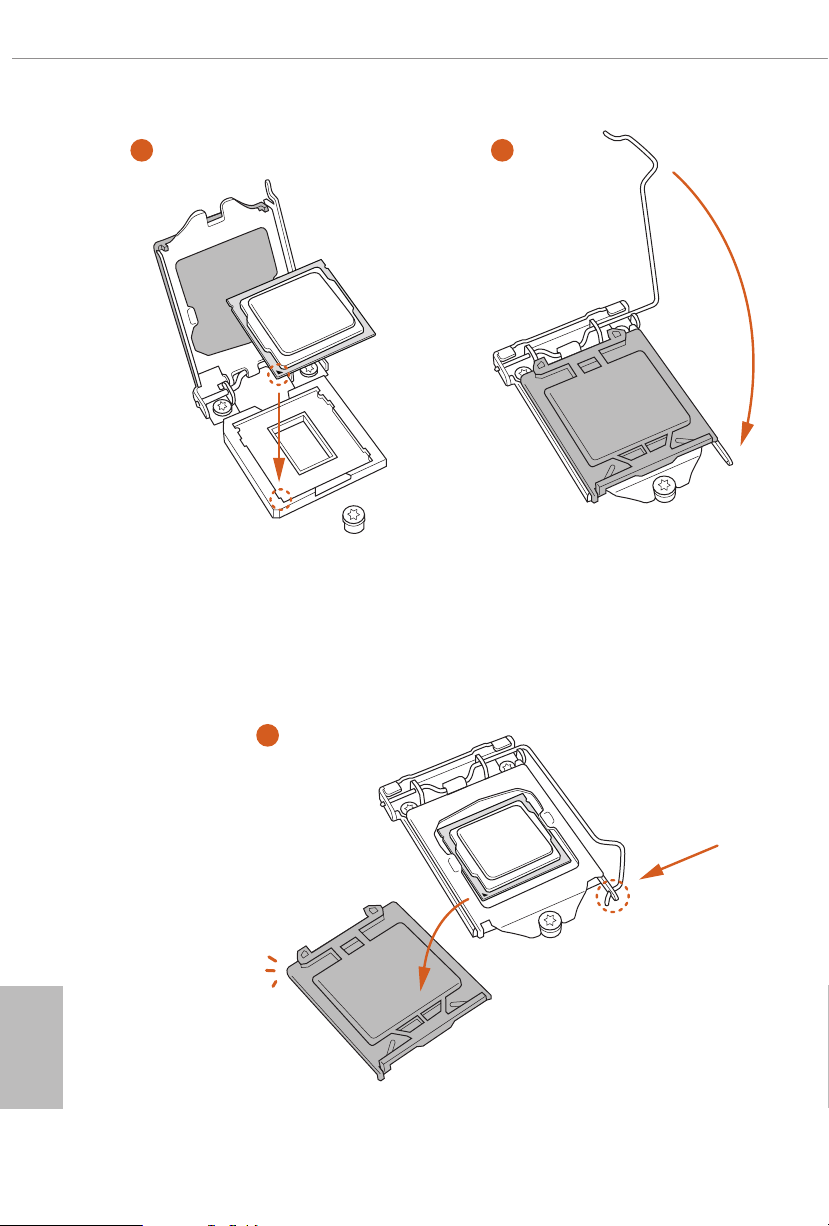
3
4
English
16
5
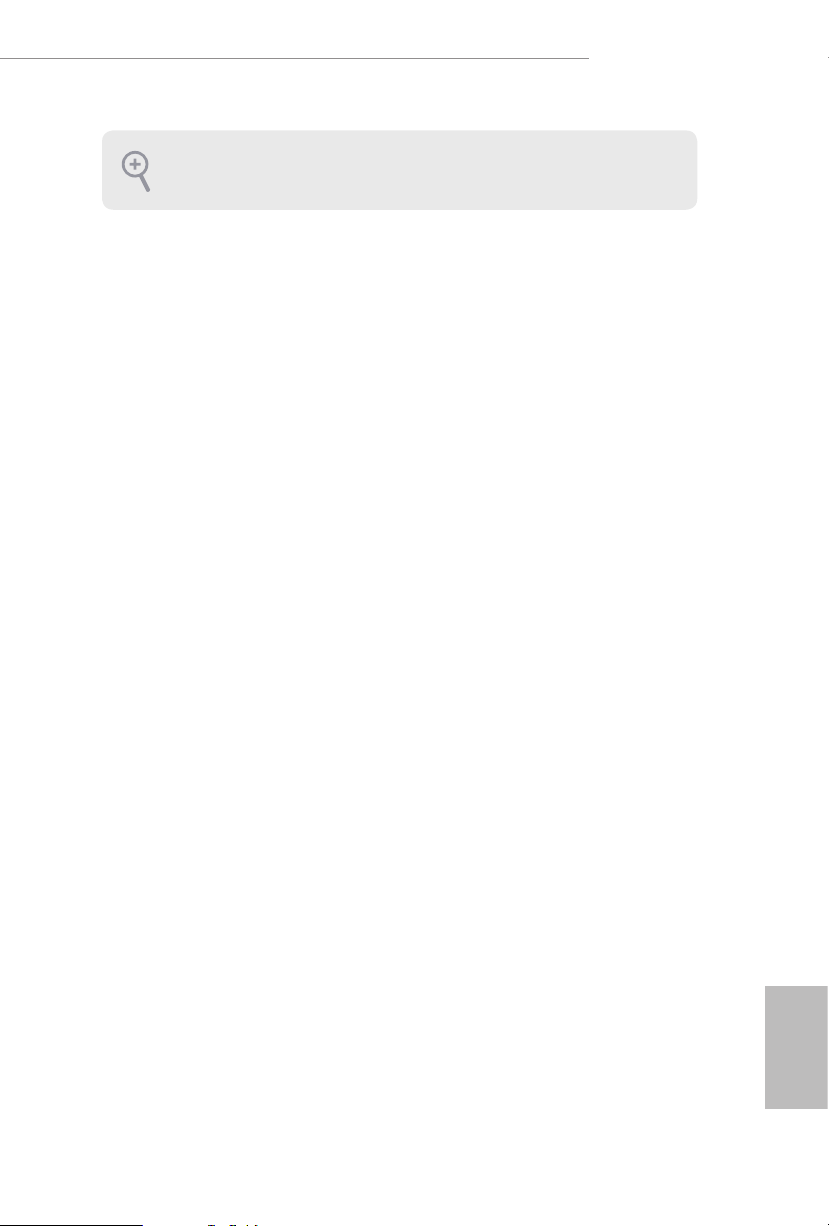
Please save and replace the cover if the processor i s removed. e cover must be
placed if you wish to return the motherboard for aer service.
Z390 Taichi
17
English
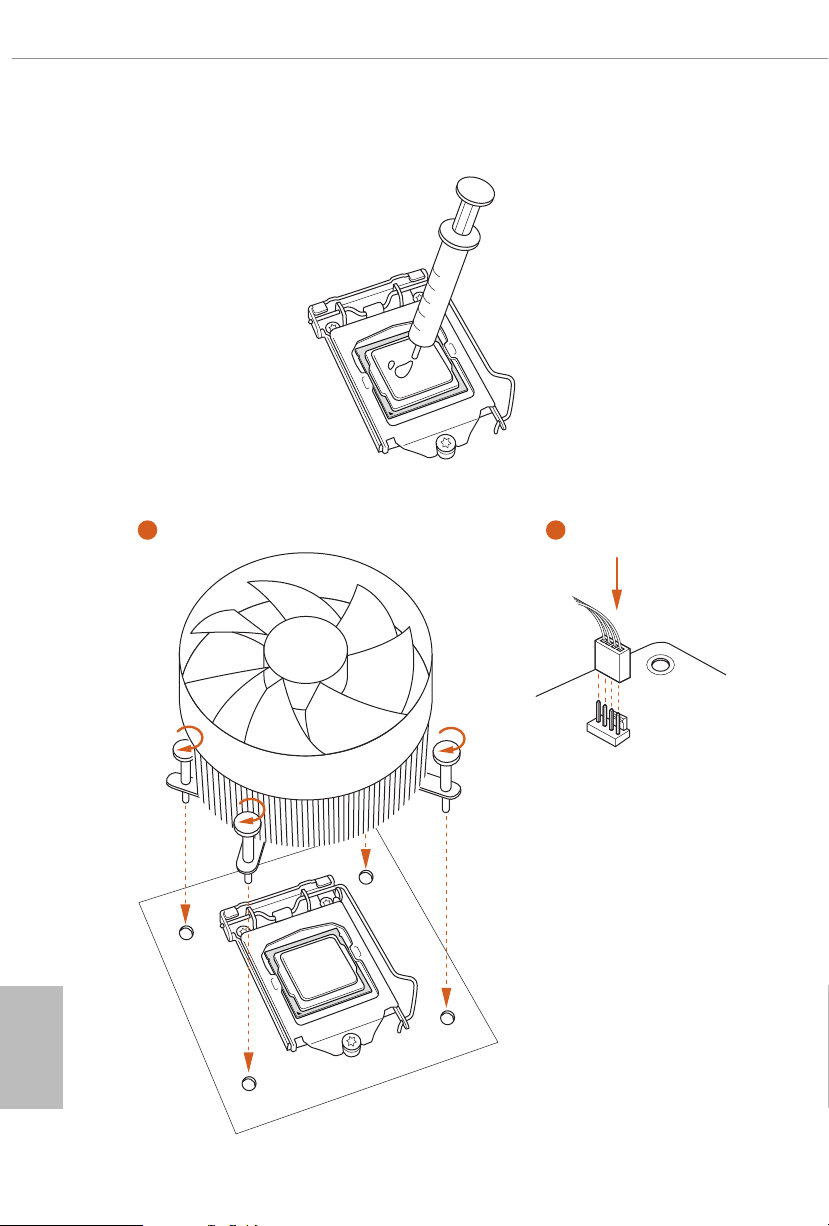
2.2 Installing the CPU Fan and Heatsink
1 2
English
18
FAN
CPU_
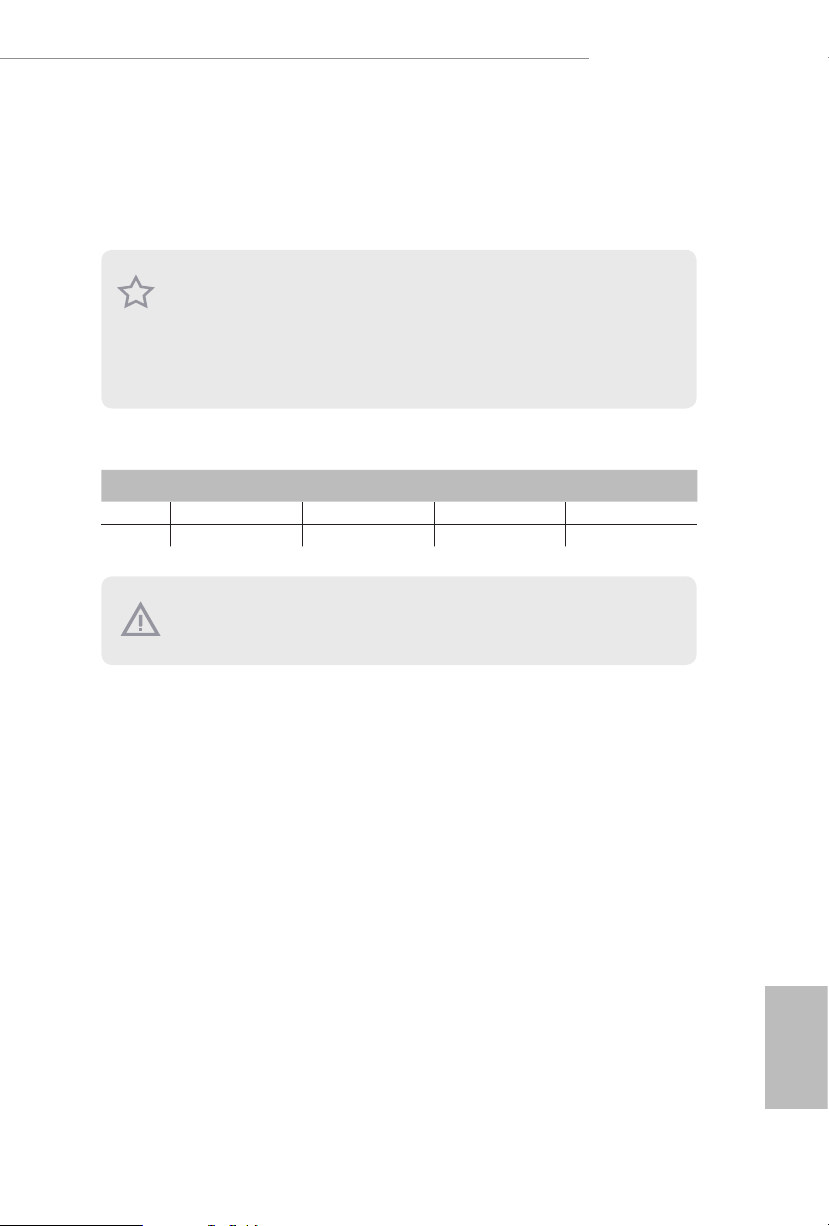
Z390 Taichi
2.3 Installing Memory Modules (DIMM)
is motherboard provides four 288-pin DDR4 (Double Data Rate 4) DIMM slots,
and supports Dual Channel Memory Technology.
1. For dual channel conguration, you always need to install identica l (the same
brand, speed , size and chip-type) DDR4 DIMM pairs.
2. It is unable to activate Dual Channel Memor y Technology with only one or three
memor y module installed.
3. It is not allowed to install a DDR, DDR2 or DDR3 memory module into a DDR4
slot; otherwise, this motherboard and DIMM may be damaged.
Dual Channel Memory Conguration
Priority DDR4_A1 DDR4_A2 DDR4_B1 DDR4_B2
1 Populated Populated
2 Populated Populated Populated Populated
e DIMM only ts in one correct orientation. It will cause permanent dam age to
the mothe rboard and the DIMM if you force the DIMM into the slot at incor rect
orientation .
19
English
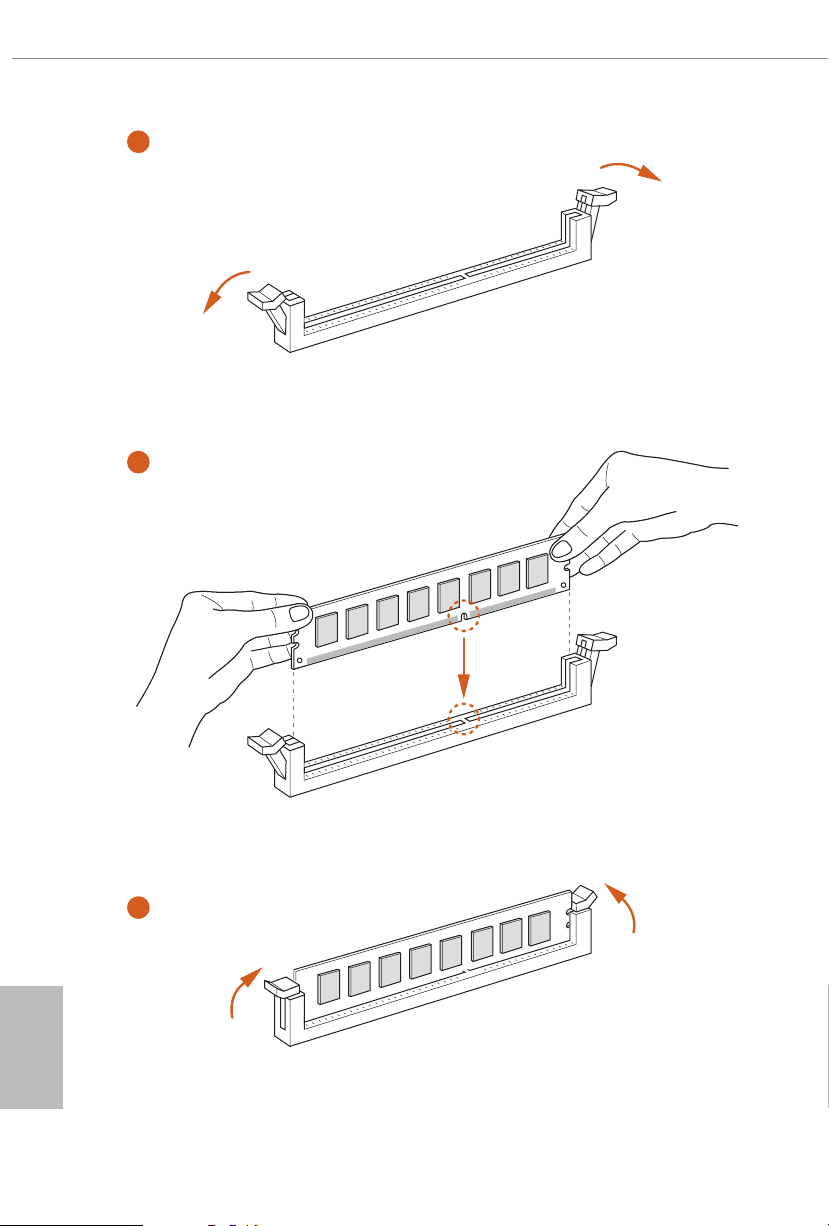
1
2
English
20
3
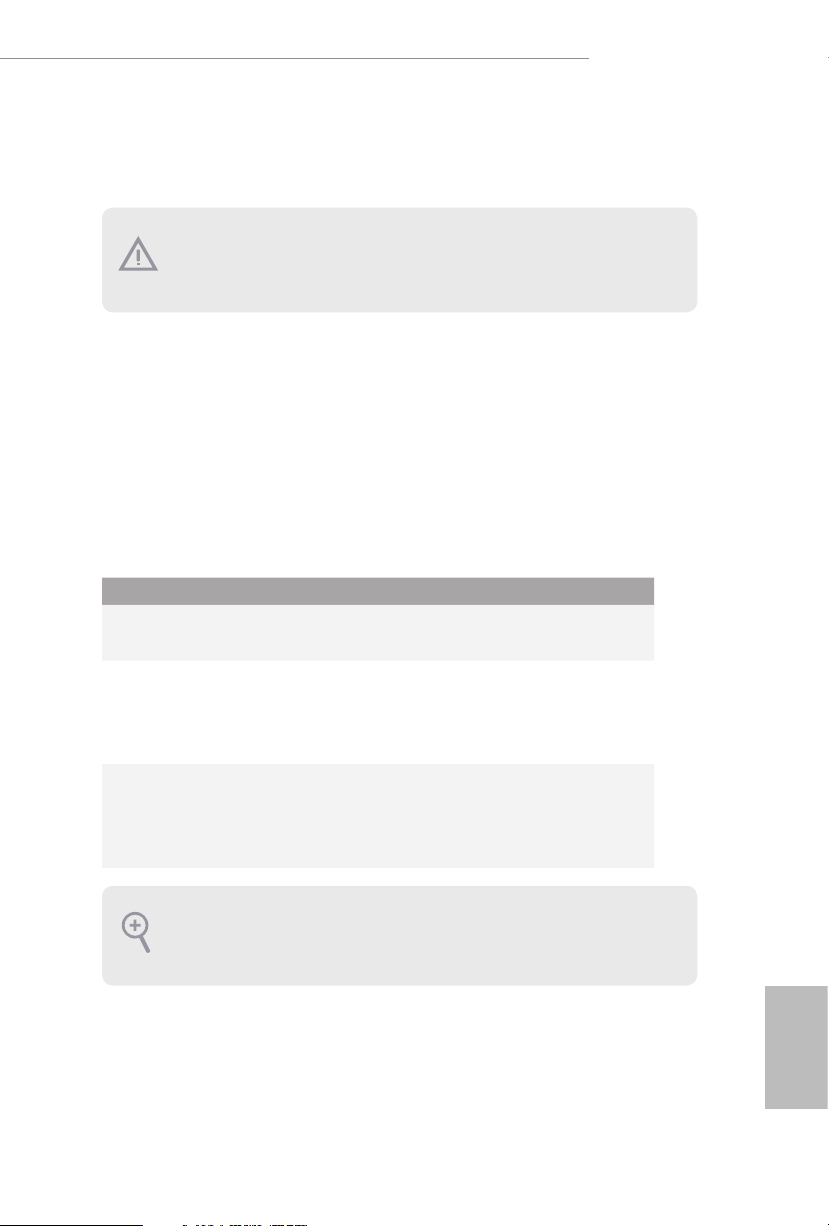
Z390 Taichi
2.4 Expansion Slots (PCI Express Slots)
ere are 5 PCI Express slots on the motherboard.
Before installing an ex pansion card, please make sure that the power supply is
switched o or the power cord is unplugged. Plea se read the documentation of the
expan sion card and mak e necessary hardware settings for the card before you start
the installation.
PCIe slots:
PCIE1 (PCIe 3.0 x1 slot) is used for PCI Express x1 lane width cards.
PCIE2 (PCIe 3.0 x16 slot) is used for PCI Express x16 lane width graphics cards.
PCIE3 (PCIe 3.0 x1 slot) is used for PCI Express x1 lane width cards.
PCIE4 (PCIe 3.0 x16 slot) is used for PCI Express x8 lane width graphics cards.
PCIE5 (PCIe 3.0 x16 slot) is used for PCI Express x4 lane width graphics cards.
PCIe Slot Congurations
PCIE2 PCIE4 PCIE5
Single Graphics Card x16 N/A N/A
Two Graphics Cards in
CrossFireXTM or SLITM
Mode
ree Graphics Cards in
3-Way CrossFireXTM Mode
For a better ther mal environment, ple ase connect a ch assi s fan to the motherboard’s
chassis fan connector (CHA_ FAN1~6/WP) when u sing multiple graphics cards.
x8 x8 N/A
x8 x4 x4
English
21
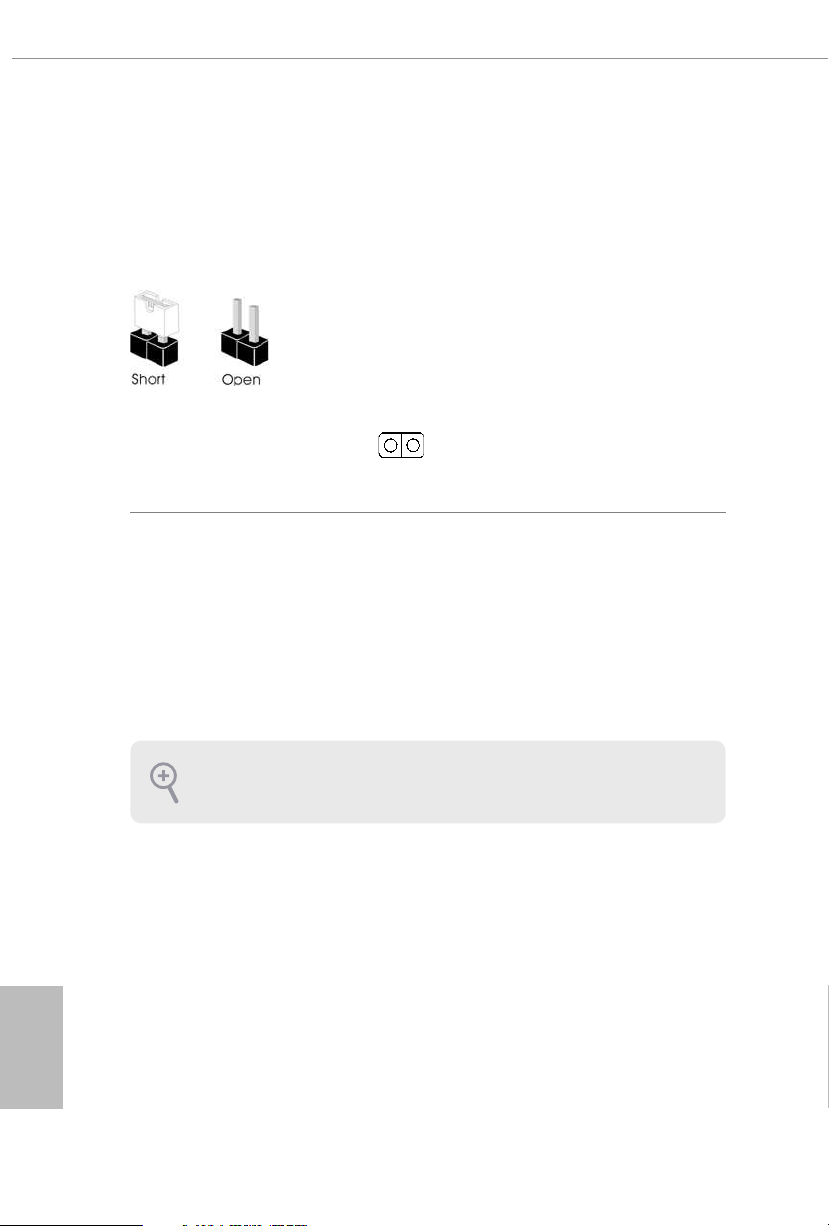
2.5 Jumpers Setup
e illustration shows how jumpers are setup. When the jumper cap is placed on
the pins, the jumper is “Short”. If no jumper cap is placed on the pins, the jumper is
“Open”.
English
Clear CMOS Jumper
(CLRMOS1)
(see p.8, No. 21)
CLRMOS1 allows you to clear the data in CMOS. e data in CMOS includes
system setup information such as system password, date, time, and system setup
parameters. To clear and reset the system parameters to default setup, please turn
o the computer and unplug the power cord, then use a jumper cap to short the
pins on CLR MOS1 for 3 seconds. Please remember to remove the jumper cap aer
clearing the CMOS. If you need to clear the CMOS when you just nish updating
the BIOS, you must boot up the system rst, and then shut it down before you do
the clear-CMOS action.
e Clear CMOS Button has the same function as the Cl ear CMOS jumper.
2-pin Jumper
Short: Clear CMOS
Open: Default
22
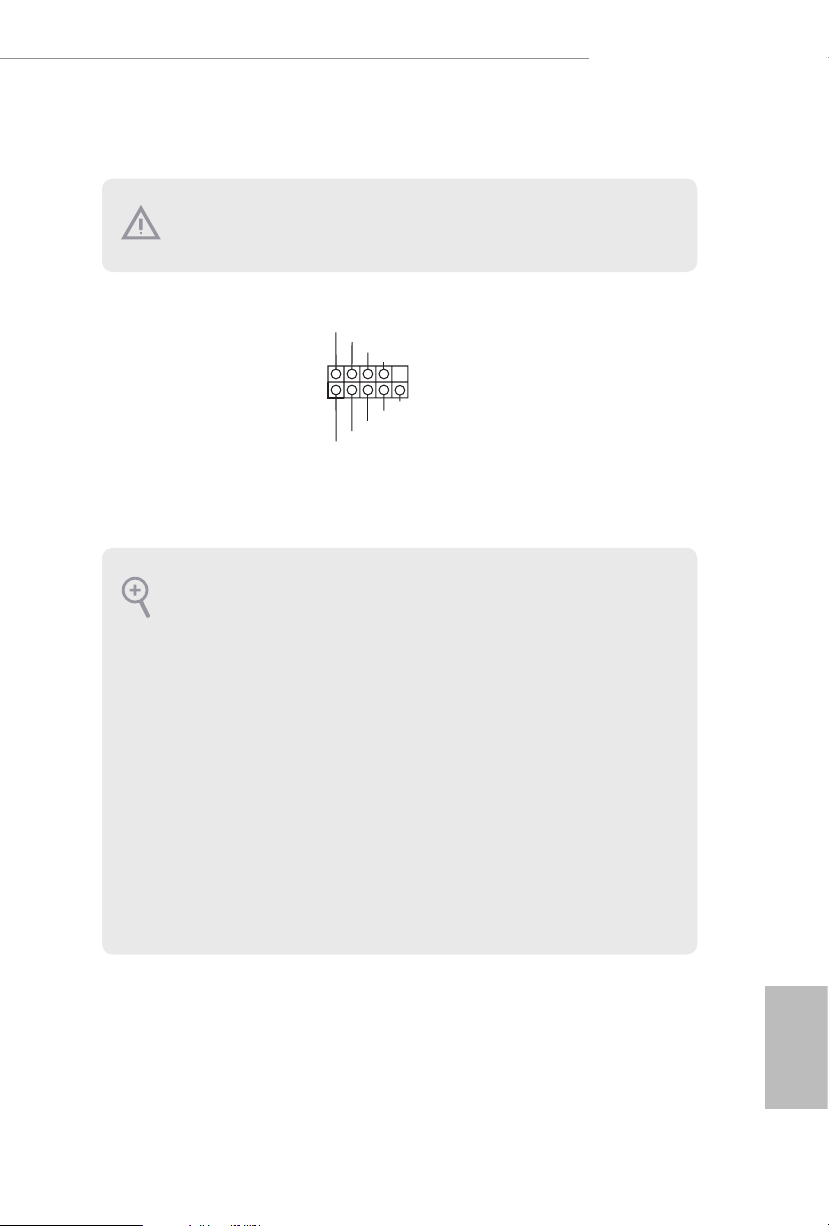
2.6 Onboard Headers and Connectors
Onboard headers and connectors are NOT jumpers. Do NOT place jumper caps over
these header s and connectors. Placing jumper caps over the headers and connectors
will cause permanent damage to the motherboard.
Z390 Taichi
System Panel Header
(9-pin PANEL1)
(see p.8, No. 19)
PWRBTN (Power Button):
Connec t to the power button on the chassi s front panel. You may congure the way
to turn o your system using the powe r button.
RESET (Reset Button):
Connec t to the reset button on the chassi s front panel. Press the reset button to
restar t the computer if the computer freezes and fails to perform a nor mal restart.
PLED (Syste m Power LED):
Connec t to the power status indicator on the chassis front panel. e LED i s on when
the system is ope rating. e LED keeps blinking when the system i s in S1/S3 sleep
state. e LED is o when the system is in S4 sleep state or powered o (S5).
HDLED (Ha rd Drive Activity LED):
Connec t to the hard drive ac tivity LED on the chassis front panel. e LED is on
when the hard drive i s reading or writing data.
e front panel de sign may dier by chassis. A front pane l module mainly consists
of power button , reset button, power LED, hard dr ive activity LED, speaker and etc.
When connecting your chassis front panel module to this head er, make sure the wire
assig nments and the pin assig nments are matched correctly.
1
PLE D+
PLE D-
HDL ED-
HDL ED+
PWR BTN #
GND
RES ET#
GND
GND
Connect the power
button, reset button and
system status indicator on
the chassis to this header
according to the pin
assignments below. Note
the positive and negative
pins before connecting
the cables.
23
English
