
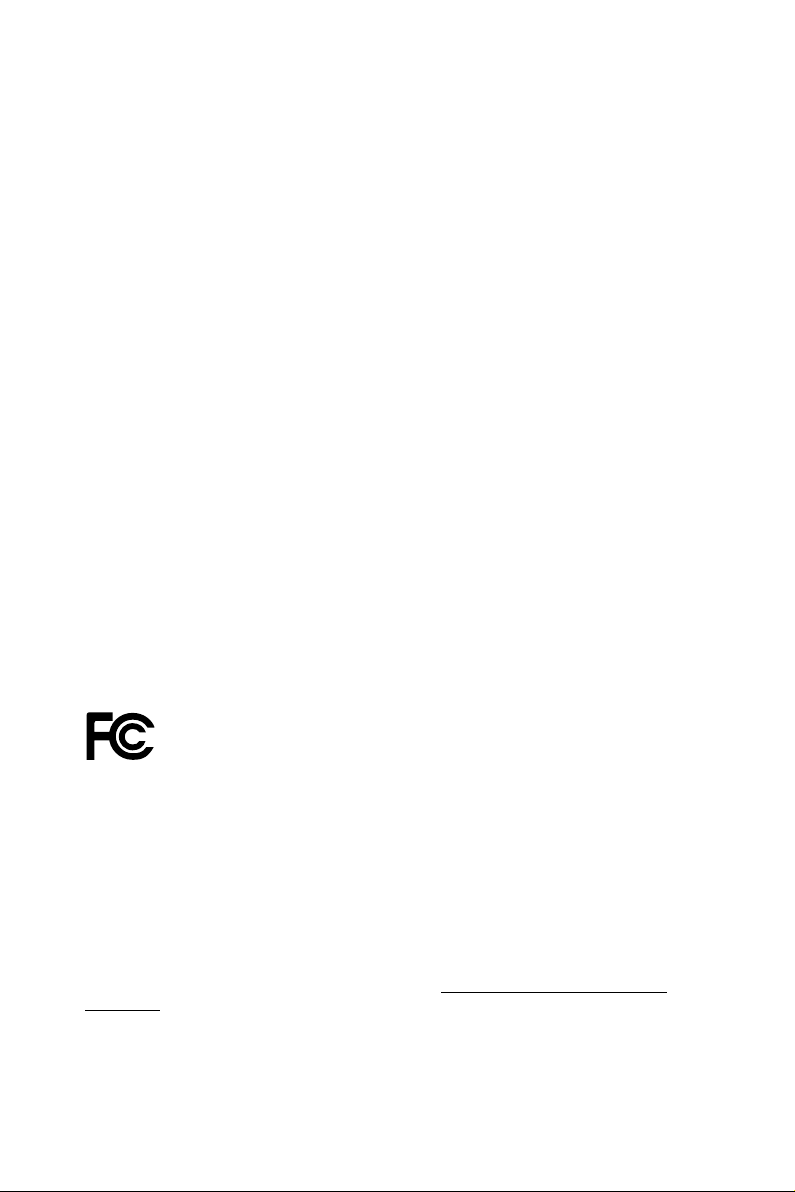
Version 1.0
Published September 2018
Copyright©2018 ASRock INC. All rights reserved.
Copyright Notice:
No part of this documentation may be reproduced, transcribed, transmitted, or
translated in any language, in any form or by any means, except duplication of
documentation by the purchaser for backup purpose, without written consent of
ASRock Inc.
Products and corporate names appearing in this documentation may or may not
be registered trademarks or copyrights of their respective companies, and are used
only for identication or explanation and to the owners’ benet, without intent to
infringe.
Disclaimer:
Specications and information contained in this documentation are furnished for
informational use only and subject to change without notice, and should not be
constructed as a commitment by ASRock. ASRock assumes no responsibility for
any errors or omissions that may appear in this documentation.
With respect to the contents of this documentation, ASRock does not provide
warranty of any kind, either expressed or implied, including but not limited to
the implied warranties or conditions of merchantability or tness for a particular
purpose.
In no event shall ASRock, its directors, ocers, employees, or agents be liable for
any indirect, special, incidental, or consequential damages (including damages for
loss of prots, loss of business, loss of data, interruption of business and the like),
even if ASRock has been advised of the possibility of such damages arising from any
defect or error in the documentation or product.
is device complies with Part 15 of the FCC Rules. Operation is subject to the following
two conditions:
(1) this device may not cause harmful interference, and
(2) this device must accept any interference received, including interference that
may cause undesired operation.
CALIFORNIA, USA ONLY
e Lithium batter y adopted on this motherboard contains Perchlorate, a toxic substance
controlled in Perchlorate Best Management Practices (BMP) regulations passed by the
California Legislature. When you discard the Lithium battery in California, USA, please
follow the related regulations in advance.
“Perchlorate Material-special handling may apply, see www.dtsc.ca.gov/hazardouswaste/
perchlorate”
ASRock Website: http://www.asrock.com
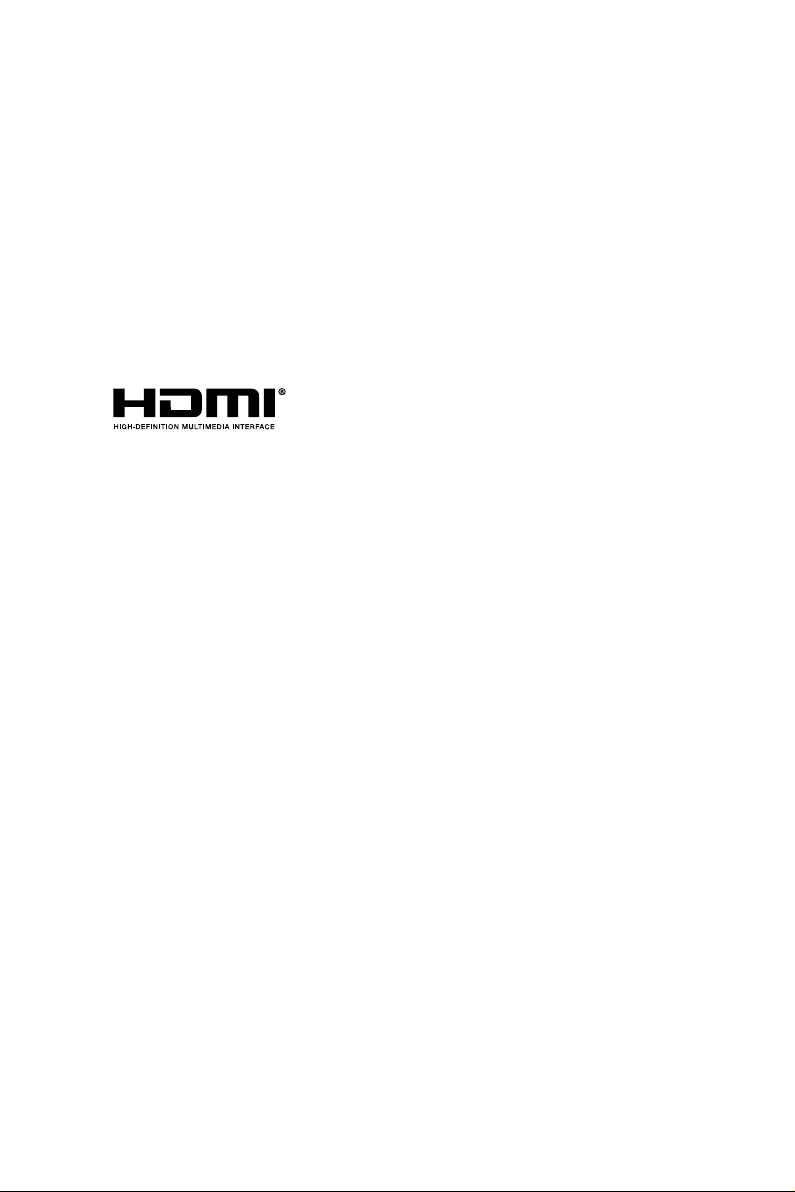
AUSTRALIA ONLY
Our goods come with guarantees that cannot be excluded under the Australian
Consumer Law. You are entitled to a replacement or refund for a major failure and
compensation for any other reasonably foreseeable loss or damage caused by our
goods. You are also entitled to have the goods repaired or replaced if the goods fail
to be of acceptable quality and the failure does not amount to a major failure. If
you require assistance please call ASRock Tel : +886-2-28965588 ext.123 (Standard
International call charges apply)
e terms HDMI® and HDMI High-Denition Multimedia Interface, and the
HDMI logo are trademarks or registered trademarks of HDMI Licensing LLC in the
United States and other countries.
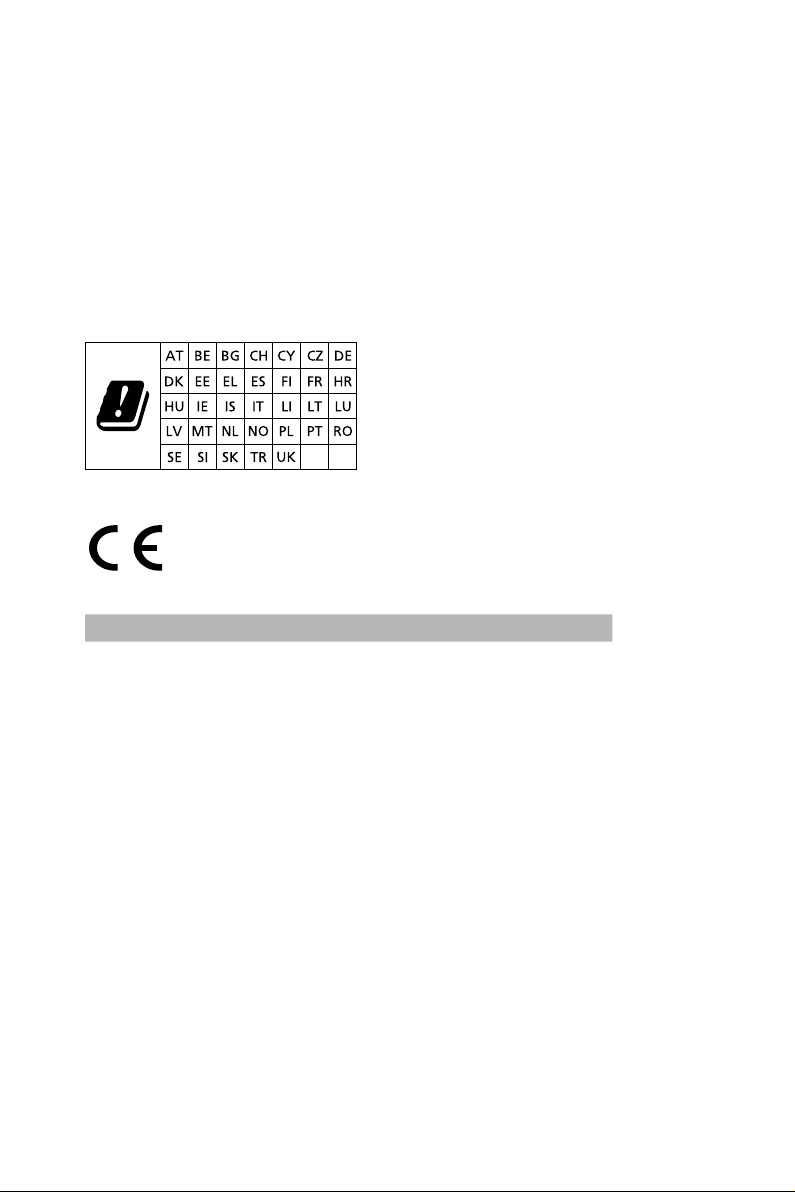
CE Warning
is device complies with directive 2014/53/EU issued by the Commision of the European
Community.
is equipment complies with EU radiation exposure limits set forth for an uncontrolled
environment.
is equipment should be installed and operated with minimum distance 20cm between
the radiator & your body.
Operations in the 5.15-5.35GHz band are restricted to indoor usage only.
Radio transmit power per transceiver type
Function Frequency Maximum Output Power (EIRP)
2400-2483.5 MHz 18.5 + / -1.5 dbm
5150-5250 MHz 21.5 + / -1.5 dbm
WiFi
Bluetooth 2400-2483.5 MHz 8.5 + / -1.5 dbm
5250-5350 MHz
5470-5725 MHz
18.5 + / -1.5 dbm (no TPC)
21.5 + / -1.5 dbm (TPC)
25.5 + / -1.5 dbm (no TPC)
28.5 + / -1.5 dbm (TPC)
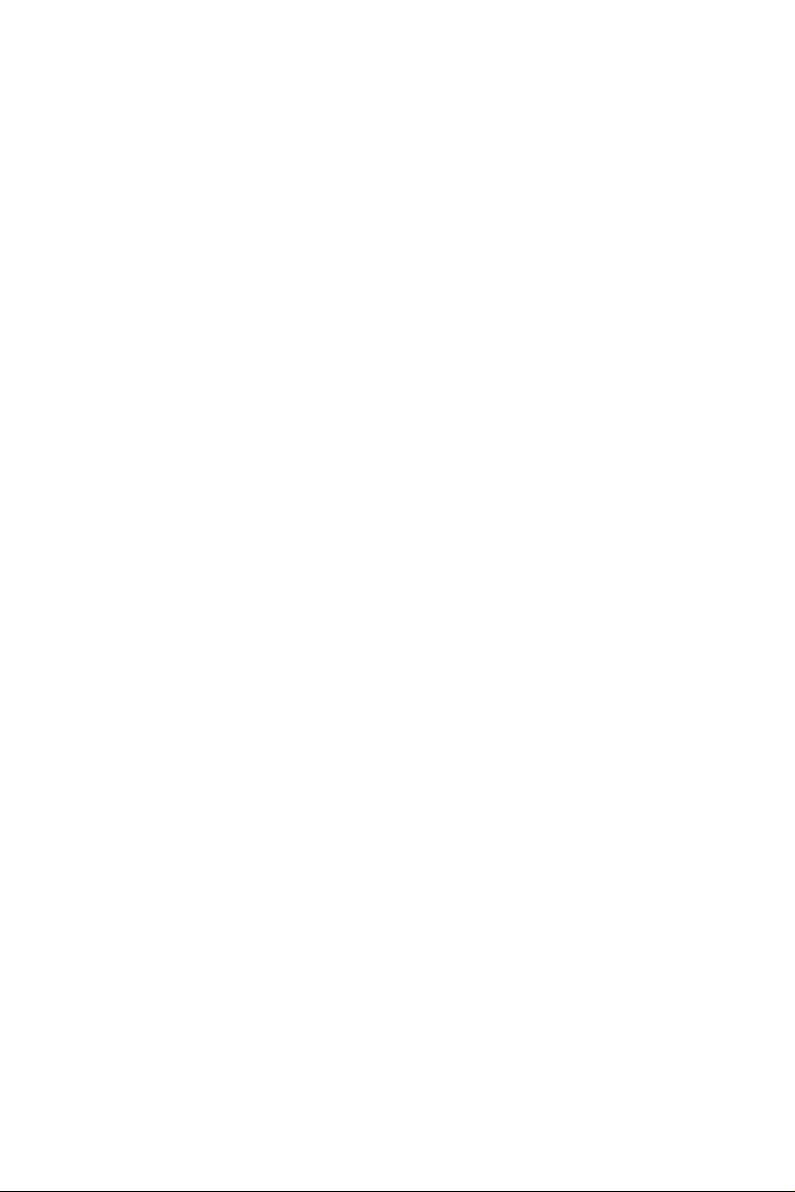
Contents
Chapter 1 Introduction 1
1.1 Package Contents 1
1.2 Specications 2
1.3 Motherboard Layout 7
1.4 I/O Panel 10
1.5 WiFi-802.11ac Module and ASRock WiFi 2.4/5 GHz
Antennas (for Z390 Phantom Gaming SLI/ac only) 13
Chapter 2 Installation 15
2.1 Installing the CPU 16
2.2 Installing the CPU Fan and Heatsink 19
2.3 Installing Memory Modules (DIMM) 20
2.4 Expansion Slots (PCI Express Slots) 22
2.5 Jumpers Setup 23
2.6 Onboard Headers and Connectors 24
2.7 SLITM and Quad SLITM Operation Guide 30
2.7.1 Installing Two SLITM-Ready Graphics Cards 30
2.7.2 Driver Installation and Setup 32
2.8 CrossFireXTM and Quad CrossFireXTM Operation Guide 33
2.8.1 Installing Two CrossFireXTM-Ready Graphics Cards 33
2.8.2 Driver Installation and Setup 35
2.9 M.2_SSD (NGFF) Module Installation Guide (M2_1
and M2_2) 36
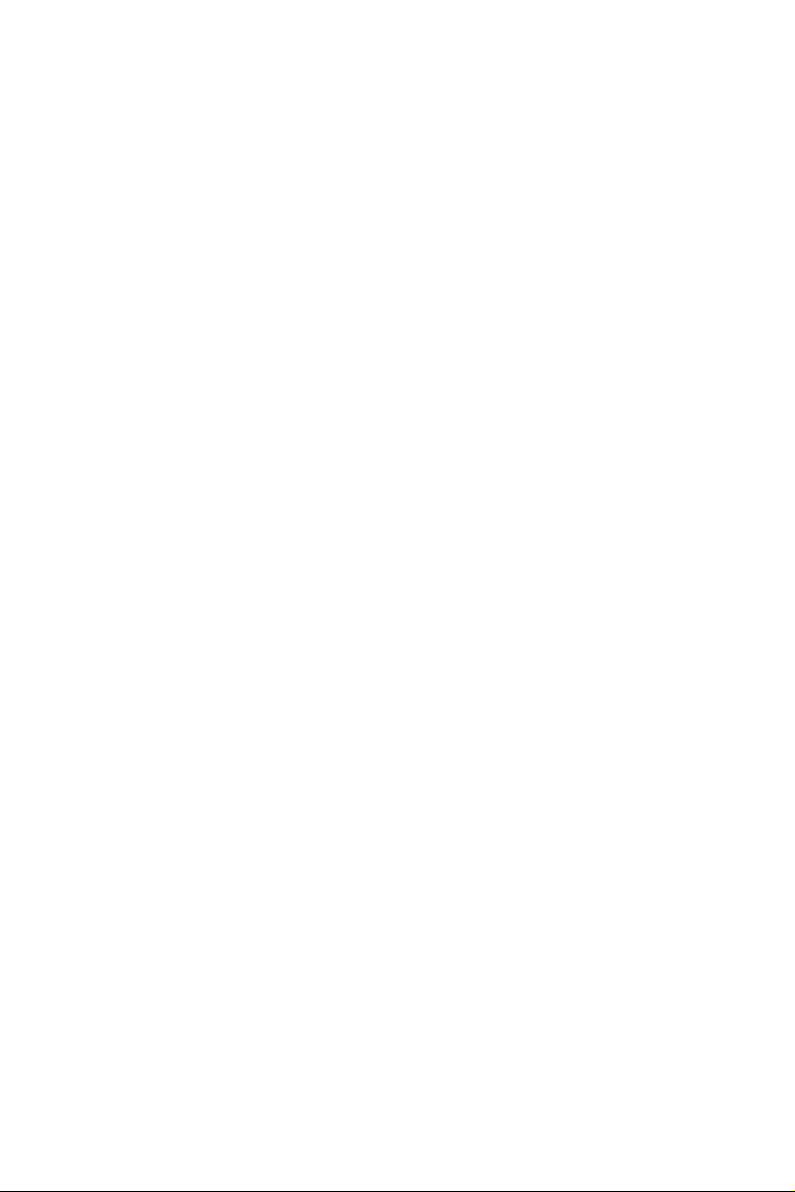
Chapter 3 Software and Utilities Operation 40
3.1 Installing Drivers 40
3.2 Phantom Gaming Tuning 41
3.2.1 Installing Phantom Gaming Tuning 41
3.2.2 Using Phantom Gaming Tuning 41
3.3 ASRock Live Update & APP Shop 44
3.3.1 UI Overview 44
3.3.2 Apps 45
3.3.3 BIOS & Drivers 48
3.3.4 Setting 49
3.5 ASRock Polychrome RGB 50
Chapter 4 UEFI SETUP UTILITY 53
4.1 Introduction 53
4.2 EZ Mode 54
4.3 Advanced Mode 55
4.3.1 UEFI Menu Bar 55
4.3.2 Navigation Keys 56
4.4 Main Screen 57
4.5 OC Tweaker Screen 58
4.6 Advanced Screen 71
4.6.1 CPU Conguration 72
4.6.2 Chipset Conguration 74
4.6.3 Storage Conguration 77
4.6.4 Intel® Thunderbolt 78

4.6.5 Super IO Conguration 80
4.6.6 ACPI Conguration 81
4.6.7 USB Conguration 82
4.6.8 Trusted Computing 83
4.7 Tools 84
4.8 Hardware Health Event Monitoring Screen 86
4.9 Security Screen 89
4.10 Boot Screen 90
4.11 Exit Screen 93
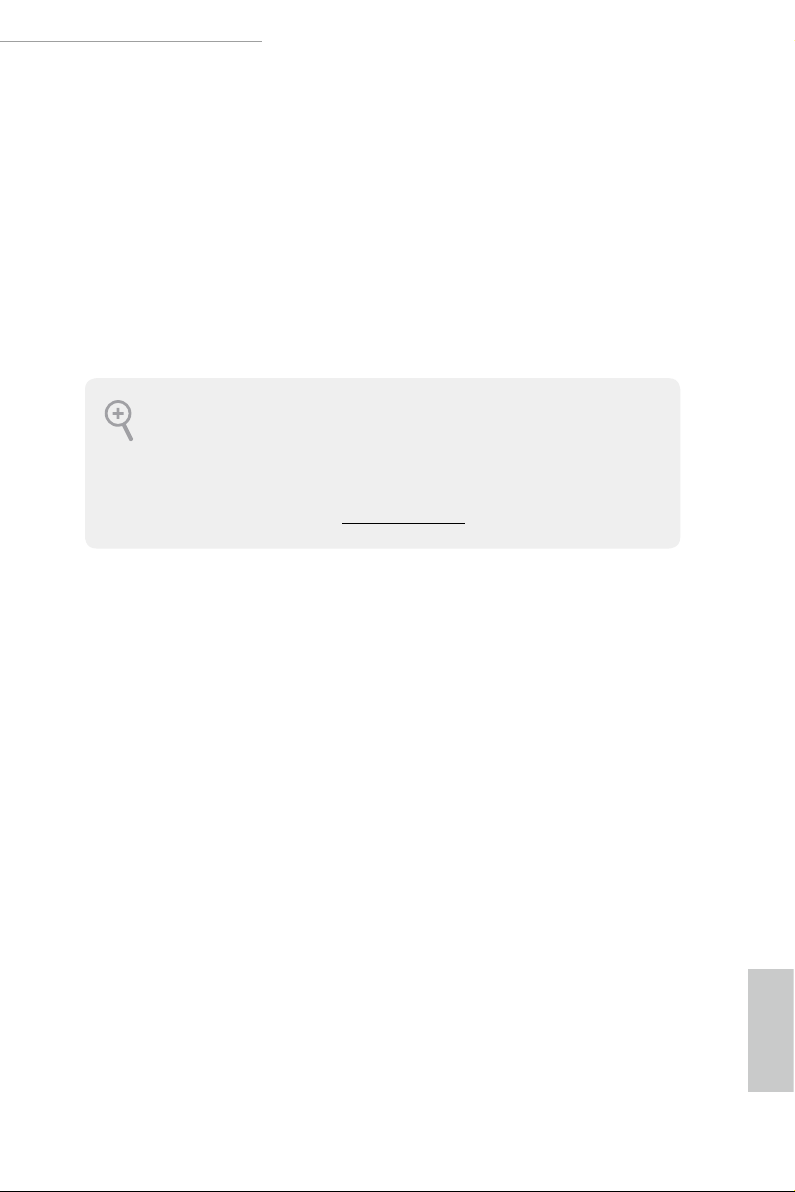
Z390 Phantom Gaming SLI/ac / Z390 Phantom Gaming SLI
Chapter 1 Introduction
ank you for purchasing ASRock Z390 Phantom Gaming SLI/ac / Z390 Phantom
Gaming SLI motherboard, a reliable motherboard produced under ASRock’s
consistently stringent quality control. It delivers excellent performance with robust
design conforming to ASRock ’s commitment to quality and endurance.
In this documentation, Chapter 1 and 2 contains the introduction of the
motherboard and step-by-step installation guides. Chapter 3 contains the operation
guide of the soware and utilities. Chapter 4 contains the conguration guide of
the BIOS setup.
Becau se the motherboard specication s and the BIOS soware might be upd ated, the
content of this documentation will be subject to change without notice. In case any
modications of this documentation occur, the updated version w ill be available on
ASRock’s website without further notice. If you require technical support related to
this motherboard, plea se visit our webs ite for specic information about the model
you are using. You may nd the latest VGA cards and CPU support li st on ASRock’s
website a s well. ASRock website http://www.asrock.com.
1.1 Package Contents
ASRock Z390 Phantom Gaming SLI/ac / Z390 Phantom Gaming SLI Motherboard
•
(ATX Form Factor)
ASRock Z390 Phantom Gaming SLI/ac / Z390 Phantom Gaming SLI Quick Installation
•
Guide
ASRock Z390 Phantom Gaming SLI/ac / Z390 Phantom Gaming SLI Support CD
•
1 x I/O Panel Shield
•
2 x Serial ATA (SATA) Data Cables (Optional)
•
1 x ASRock SLI_HB_Bridge_2S Card (Optional)
•
2 x Screws for M.2 Sockets (Optiona l)
•
2 x ASRock WiFi 2.4/5 GHz Antennas (Optional) (for Z390 Phantom Gaming SLI/ac
•
only)
English
1
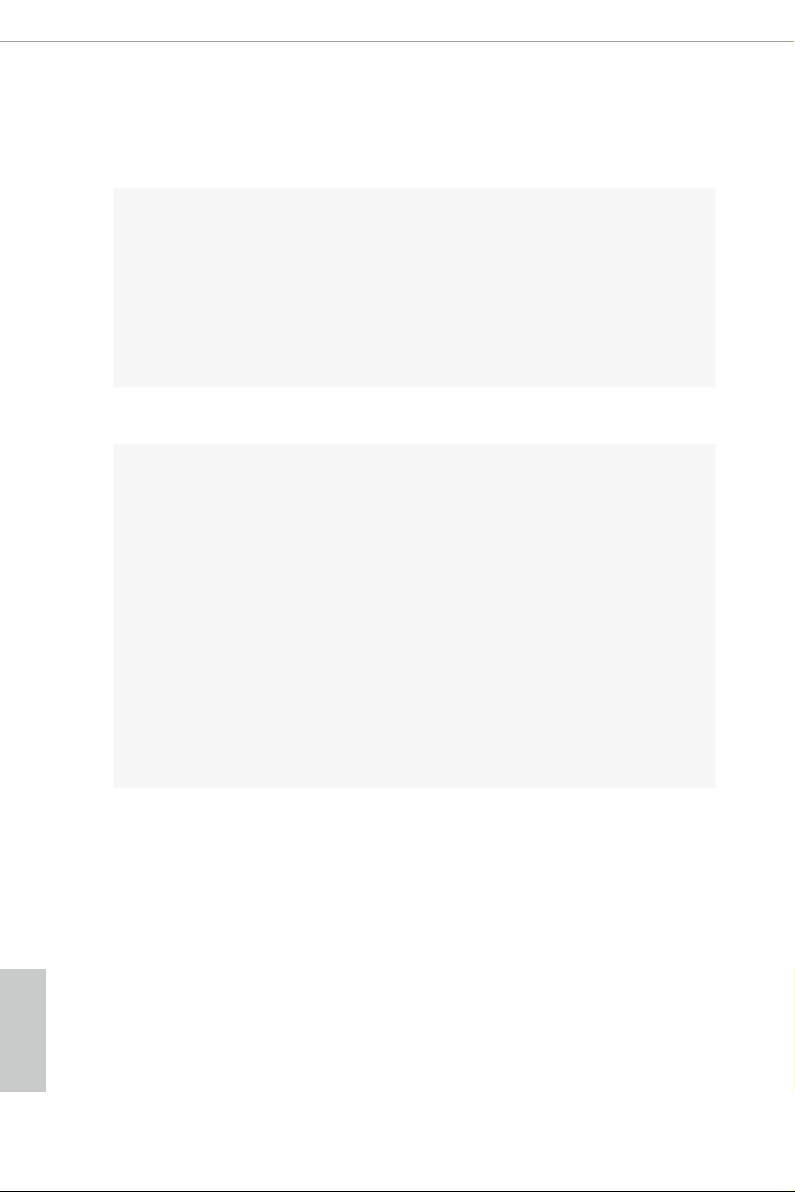
1.2 Specications
Platform
CPU
Chipset
Memory
ATX Form Factor
•
Supports 9th and 8th Gen Intel® CoreTM Processors (Socket
•
1151)
Digi Power design
•
10 Power Phase design
•
Supports Intel® Turbo Boost 2.0 Technology
•
Supports Intel® K-Series unlocked CPUs
•
Supports ASRock BCLK Full-range Overclocking
•
Intel® Z390
•
Dual Channel DDR4 Memory Technology
•
4 x DDR4 DIMM Slots
•
Supports DDR4 4300+(OC)*/4266(OC)/4133(OC)/4000
•
(OC)/3866(OC)/ 3800(OC)/3733(OC)/3600(OC)/3200(OC)/
2933(OC)/2800 (OC)/2666/2400/2133 non-ECC, un-buered
memory
* Please refer to Memory Support List on ASRock's website for
more information. (http://www.asrock.com/)
Supports ECC UDIMM memory modules (operate in non-
•
ECC mo de)
Max. capacity of system memor y: 64GB
•
Supports Intel® Extreme Memory Prole (XMP) 2.0
•
15μ Gold Contact in DIMM Slots
•
English
2
Expansion
Slot
2 x PCI Express 3.0 x16 Slots (PCIE2/PCIE4: single at x16
•
(PCIE2); dual at x8 (PCIE2) / x8 (PCIE4))*
* Supports NVMe SSD as boot disks
4 x PCI Express 3.0 x1 Slots (Flexible PCIe)
•
Supports AMD Quad CrossFireXTM and CrossFireXTM
•
Supports NVIDIA® Quad SLITM and SLI
•
Supports NVIDIA® NVLinkTM with dual NVIDIA® GeForce®
•
RTX series graphics cards
* NVIDIA NVLink Bridge does not come with the package.
Please purchase it from NVIDIA® if necessary.
1 x Vertical M.2 Socket (Key E) with the bundled WiFi-
•
802.11ac module (on the rear I/O) (for Z390 Phantom
Gaming SLI/ac only)
15μ Gold Contact in VGA PCIe Slot (PCIE2)
•
TM
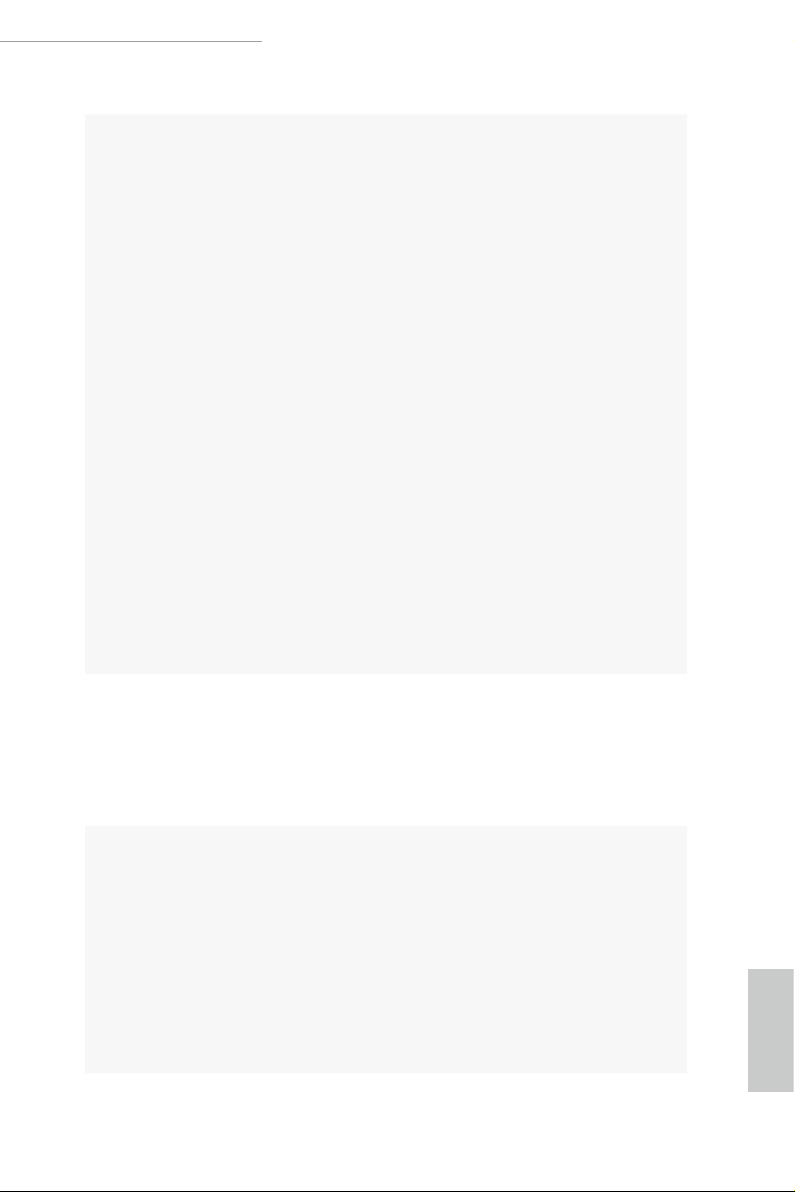
Graphics
Z390 Phantom Gaming SLI/ac / Z390 Phantom Gaming SLI
Intel® UHD Graphics Built-in Visuals and the VGA outputs
•
can be supported only with processors which are GPU
integrated.
Supports Intel® UHD Graphics Built-in Visuals : Intel®
•
Quick Sync Video with AVC, MVC (S3D) and MPEG-2 Full
HW Encode1, Intel® InTruTM 3D, Intel® Clear Video HD
Technology, Intel® InsiderTM, Intel® UHD Graphics
DirectX 12
•
HWAEncode/Decode: AVC/H.264, HEVC/H.265 8-bit,
•
HEVC/H.265 10-bit, VP8, VP9 8-bit, VP9 10-bit (Decode
only), MPEG2, MJPEG, VC-1 (Decode only)
Dual graphics output: Support DVI-D and HDMI ports by
•
independent display controllers
Supports HDMI with max. resolution up to 4K x 2K
•
(4096x2160) @ 30Hz
Supports DVI-D with max. resolution up to 1920x1200 @
•
60Hz
Supports Auto Lip Sync, Deep Color (12bpc), xvYCC and
•
HBR (High Bit Rate Audio) with HDMI Port (Compliant
HDMI monitor is required)
Supports HDCP with DVI-D and HDMI Ports
•
Supports 4K Ultra HD (UHD) playback with HDMI Port
•
Audio
LAN
7.1 CH HD Audio with Content Protection (Realtek ALC892
•
Audio Codec)
Premium Blu-ray Audio support
•
Supports Surge Protection
•
Nichicon Fine Gold Series Audio Caps
•
2.5 Gigabit LAN 10/100/1000/2500 Mb/s
•
Dragon RTL8125AG
•
Supports Phantom Gaming LAN Soware
•
- Smart Auto Adjust Bandwidth Control
- Visual User Friendly UI
- Visual Network Usage Statistics
- Optimized Default Setting for Game, Browser, and
Streaming Modes
- User Customized Priority Control
English
3
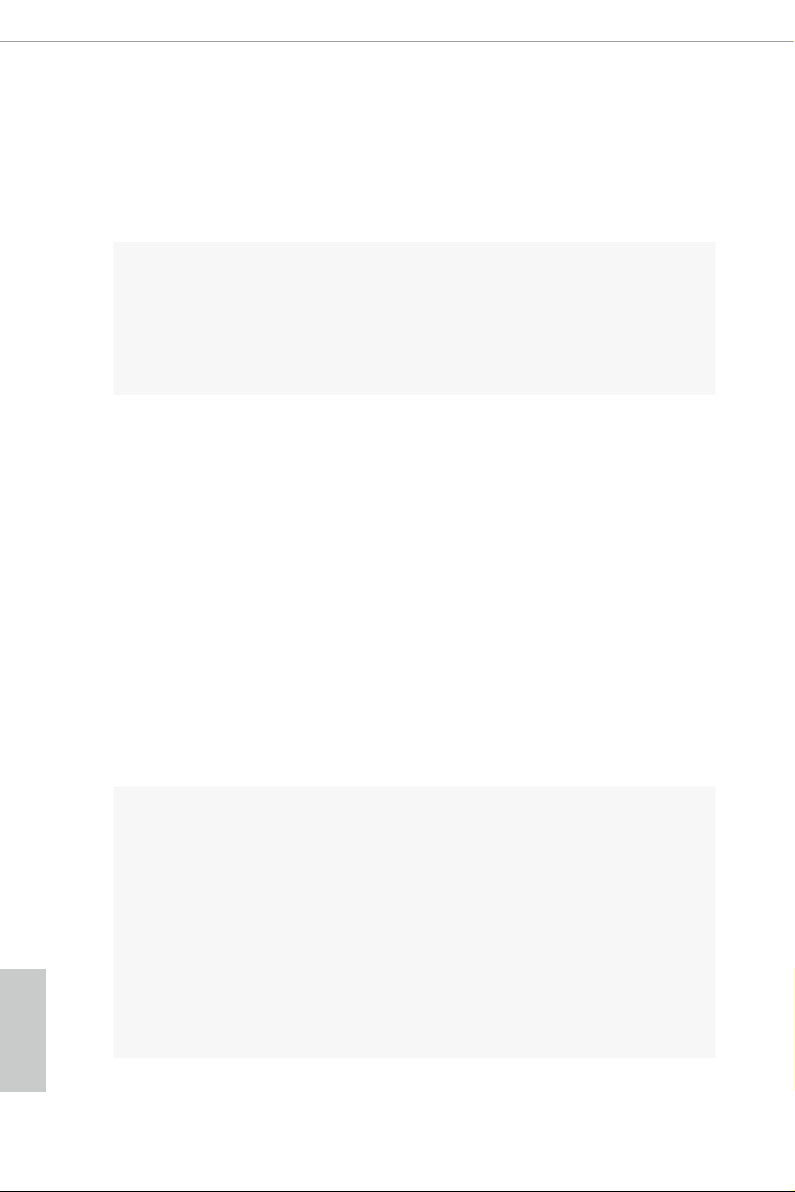
Wireless
LAN (for
Z390 Phantom Gaming
SLI/ac only)
Rear Panel I/
O
Supports Wake-On-LAN
•
Supports Lightning/ESD Protection
•
Supports Energy Ecient Ethernet 802.3az
•
Supports PXE
•
Intel® 802.11ac WiFi Module
•
Supports IEEE 802.11a/b/g/n/ac
•
Supports Dual-Band (2.4/5 GHz)
•
Supports high speed wireless connections up to 433Mbps
•
Supports Bluetooth 4.2 / 3.0 + High speed class II
•
2 x Antenna Ports (for Z390 Phantom Gaming SLI/ac only)
•
1 x PS/2 Mouse/Keyboard Port
•
1 x DVI-D Port
•
1 x HDMI Port
•
1 x Optical SPDIF Out Port
•
1 x USB 3.1 Gen2 Type-A Port (ReDriver) (Supports ESD
•
Protection)
1 x USB 3.1 Gen2 Type-C Port (ReDriver) (Supports ESD
•
Protection)
4 x USB 3.1 Gen1 Ports (Intel® Z390) (Supports ESD
•
Protection)
1 x RJ-45 LAN Port with LED (ACT/LINK LED and SPEED
•
LED)
HD Audio Jacks: Rear Speaker / Central / Bass / Line in /
•
Front Speaker / Microphone
English
4
Storage
6 x SATA3 6.0 Gb/s Connectors, support RAID (RAID 0,
•
RAID 1, RAID 5, RAID 10, Intel Rapid Storage Technology
16), NCQ, AHCI and Hot Plug*
* If M2_1 is occupied by a SATA-type M.2 device, SATA3_1 will
be disabled.
* If M2_2 is occupied by a SATA-type M.2 device, SATA3_5 will
be disabled.
1 x Ultra M.2 Socket (M2_1), supports M Key type
•
2230/2242/2260/2280 M.2 SATA3 6.0 Gb/s module and M.2
PCI Express module up to Gen3 x4 (32 Gb/s)**
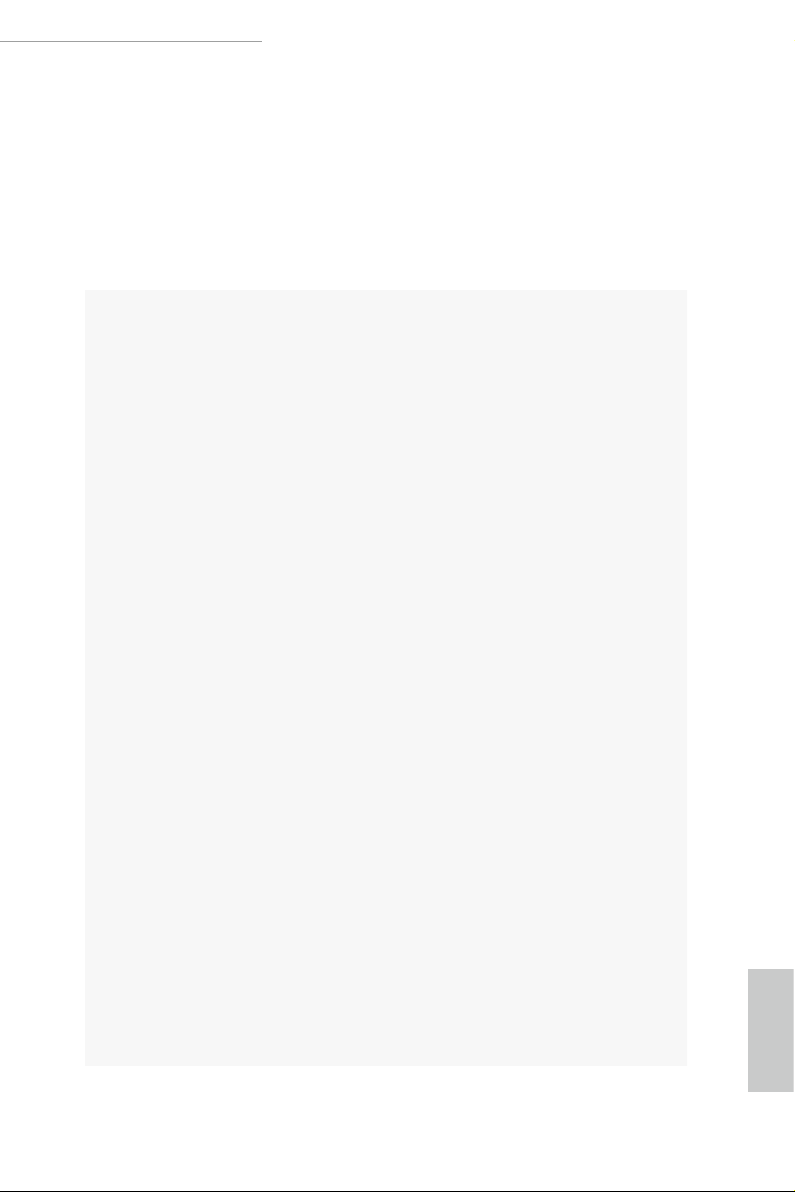
Connector
Z390 Phantom Gaming SLI/ac / Z390 Phantom Gaming SLI
1 x Ultra M.2 Socket (M2_2), supports M Key type
•
2230/2242/2260/2280/22110 M.2 SATA3 6.0 Gb/s module
and M.2 PCI Express module up to Gen3 x4 (32 Gb/s)**
** Supports Intel® OptaneTM Tech nol ogy
** Supports NVMe SSD as boot disks
** Supports ASRock U.2 Kit
1 x COM Port Header
•
1 x TPM Header
•
1 x Power LED and Speaker Header
•
2 x RGB LED Headers
•
* Support in total up to 12V/3A, 36W LED Strip
1 x Addressable LED Header
•
* Supports in total up to 5V/3A, 15W LED Strip
1 x CPU Fan Connector (4-pin)
•
* e CPU Fan Connector supports the CPU fan of maximum
1A (12W) fan power.
1 x CPU/Water Pump Fan Connector (4-pin) (Smart Fan
•
Speed Control)
* e CPU/Water Pump Fan supports the water cooler fan of
maximum 2A (24W) fan power.
3 x Chassis/Water Pump Fan Connectors (4-pin) (Smart Fan
•
Speed Control)
* CHA_FAN2/WP supports the water cooler fan of maximum
2A (24W) fan power.
* CHA_FAN1/WP and CHA_FAN3/WP support the water
cooler fan of maximum 1A (12W) fan power.
* CPU_FAN2/WP, CHA_FAN1/WP, CHA_FAN2/WP and
CHA_FAN3/WP can auto detect if 3-pin or 4-pin fan is in use.
1 x 24 pin ATX Power Connector
•
1 x 8 pin 12V Power Connector
•
1 x Front Panel Audio Connector
•
1 x underbolt AIC Connector (5-pin)
•
2 x USB 2.0 Headers (Supports 3 USB 2.0 ports) (Supports
•
ESD Protection)
2 x USB 3.1 Gen1 Headers (Support 4 USB 3.1 Gen1 ports)
•
(Supports ESD Protection)
1 x Performance Mode / Easy OC Header
•
English
5
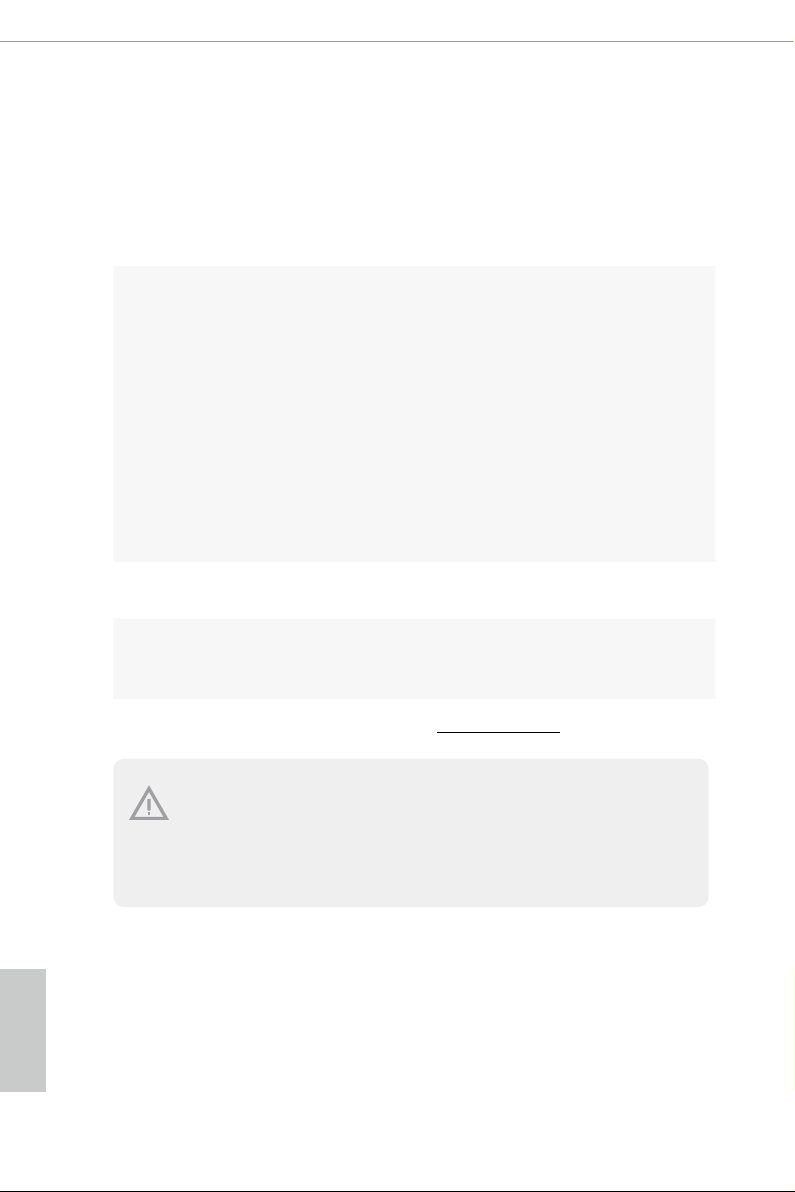
BIOS
Feature
Hardware
Monitor
OS
Certications
AMI UEFI Legal BIOS with multilingual GUI support
•
ACPI 6.0 Compliant wake up events
•
SMBIOS 2.7 Support
•
CPU Vcore, DRAM, PCH 1.0V, VCCIO, VCCST, VCCSA
•
Voltage Multi-adjustment
Temperature Sensing: CPU, CPU/Water Pump, Chassis/
•
Water Pump Fans
Fan Tachometer: CPU, CPU/Water Pump, Chassis/Water
•
Pump Fans
Quiet Fan (Auto adjust chassis fan speed by CPU
•
temperature): CPU, CPU/Water Pump, Chassis/Water Pump
Fans
Fan Multi-Speed Control: CPU, CPU/Water Pump, Chassis/
•
Water Pump Fans
Voltage monitoring: +12V, +5V, +3.3V, CPU Vcore, DRAM,
•
VPPM, PCH 1.0V, VCCSA, VCCST
Microso® Windows® 10 64-bit
•
FCC, CE
•
ErP/EuP ready (ErP/EuP ready power supply is required)
•
English
6
* For detailed product infor mation, please vis it our website: http://www.asrock .com
Please realize that there is a certain risk involved with overcl ocking, including
adjusting the setting in th e BIOS, applying Untie d Overclocking Technology, or using
third-party overclocking tools . Overclocking may aect your system’s stability, or
even cause damage to the components and devices of your system. It should be done
at your own risk and expense. We are not responsible for possible damage caused by
overclocking.
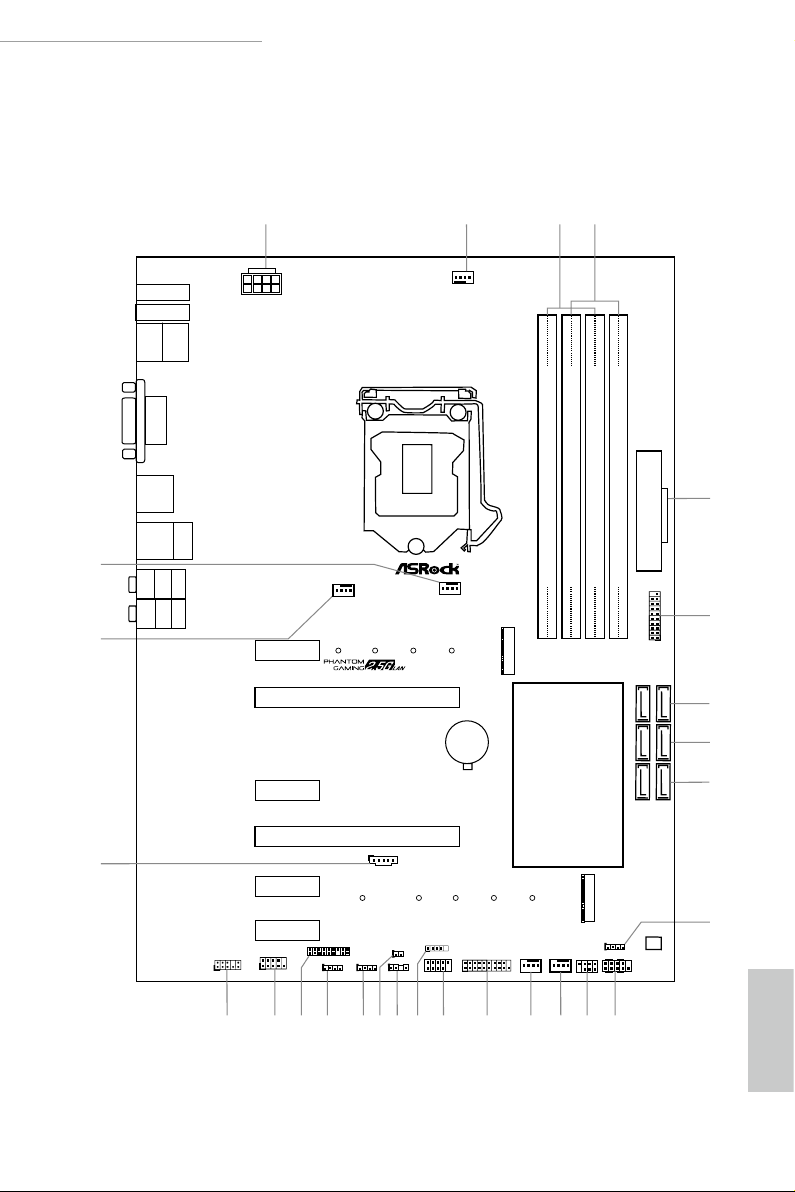
Z390 Phantom Gaming SLI/ac / Z390 Phantom Gaming SLI
Intel
Z390
DDR 4_A2 (6 4 bit, 28 8-pin m odule)
DDR 4_A1 (6 4 bit, 28 8-pin m odule)
DDR 4_B2 (6 4 bit, 28 8-pin m odule)
DDR 4_B1 (6 4 bit, 28 8-pin m odule)
Top:
Central/Bass
Center :
REAR SPK
Top:
LINE IN
Center :
FRONT
Bottom :
Optica l
SPDIF
Bottom :
MIC IN
HDLED RESET
PLED PWRBTN
PANEL1
1
1
SPK_PLED1
1
HD_AUDIO1
SATA3_0_1
6
12
13
1421
23
20
1
4
16
26
3
18
7
1
TPMS1
CHA_FAN3
/WP
USB3_5 _6
1
CLRMOS1
1
24
M2_WIFI1
BIOS
ROM
PCIE1
M2_1
5
8
9
11
CHA_FAN2
/WP
COM1
1
PCIE2
17
Ultra M.2
PCIe Gen3x4
HDMI1
USB 3.1 Ge n1
T: USB1
B: USB2
PS2
Keybo ard
/Mous e
DVI 1
Top:
RJ-45
USB 3.1 Gen1
T: USB3
B: USB4
USB 3.1 Gen2
T: USB3_TA_1
B: USB3_TC_1
PCIE3
PCIE5
PCIE6
PCIE4
CMOS
Battery
SATA3_2_3
SATA3_4_5
USB_1_2
1
T B1
1
PM_OC
1
CPU_FAN1
CPU_FAN2/WP
ATX12V1
2
ATXP WR 1
CHA_FAN1
/WP
USB3_7_8
1
15
1
USB_3
RGB_LED2
1
ADDR_LED1
1
RGB_LED1
1
1922
25
10
27
M2_2
CT2CT3CT4CT5 CT1
Ultra M.2
PCIe Gen3x4
RoHS
Z390 Phantom Gaming SLI/ac
1.3 Motherboard Layout
Z390 Phantom Gaming SLI/ac
English
7
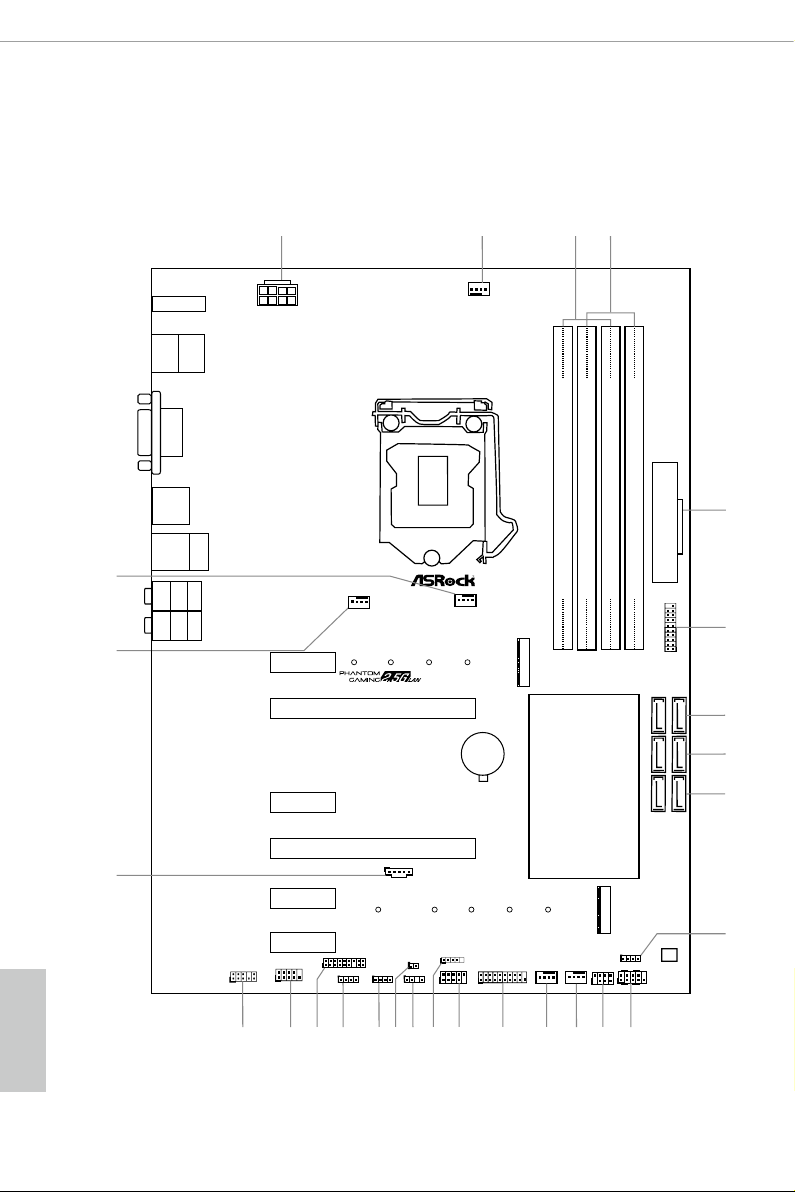
Z390 Phantom Gaming SLI
Intel
Z390
DDR 4_A2 (6 4 bit, 28 8-pin m odule)
DDR 4_A1 (6 4 bit, 28 8-pin m odule)
DDR 4_B2 (6 4 bit, 28 8-pin m odule)
DDR 4_B1 (6 4 bit, 28 8-pin m odule)
Top:
Central/Bass
Center :
REAR SPK
Top:
LINE IN
Center :
FRONT
Bottom :
Optica l
SPDIF
Bottom :
MIC IN
HDLED RESET
PLED PWRBTN
PANEL1
1
1
SPK_PLED1
1
HD_AUDIO1
SATA3_0_1
6
12
13
1421
23
20
1
4
16
26
3
18
7
1
TPMS1
CHA_FAN3
/WP
USB3_5 _6
1
24
BIOS
ROM
PCIE1
M2_1
5
8
9
11
CHA_FAN2
/WP
COM1
1
PCIE2
17
RoHS
HDMI1
USB 3.1 Ge n1
T: USB1
B: USB2
PS2
Keybo ard
/Mous e
DVI 1
Top:
RJ-45
USB 3.1 Gen1
T: USB3
B: USB4
USB 3.1 Gen2
T: USB3_TA_1
B: USB3_TC_1
PCIE3
PCIE5
PCIE6
PCIE4
CMOS
Battery
SATA3_2_3
SATA3_4_5
USB_1_2
1
T B1
1
CPU_FAN1
CPU_FAN2/WP
ATX12V1
2
ATXP WR 1
CHA_FAN1
/WP
USB3_7_8
1
15
1
USB_3
RGB_LED2
1
RGB_LED1
1
1922
25
10
27
M2_2
CT2CT3CT4CT5 CT1
Ultra M.2
PCIe Gen3x4
Z390 Phantom Gaming SLI
PM_OC
1
CLRMOS1
1
ADDR_LED1
1
English
8

Z390 Phantom Gaming SLI/ac / Z390 Phantom Gaming SLI
No. Description
1 ATX 12V Power Connector (ATX12V1)
2 CPU Fan Connector (CPU_FAN1)
3 2 x 288-pin DDR4 DIMM Slots (DDR4_A1, DDR4_B1)
4 2 x 288-pin DDR4 DIMM Slots (DDR4_A2, DDR4_B2)
5 ATX Power Connector (ATXPWR1)
6 USB 3.1 Gen1 Header (USB3_5_6)
7 SATA3 Connectors (SATA3_0_1)
8 SATA3 Connectors (SATA3_2_3)
9 SATA3 Connectors (SATA3_4_5)
10 Performance Mode / Easy OC Header (PM_OC)
11 System Panel Header (PANEL1)
12 Power LED and Speaker Header (SPK_PLED1)
13 Chassis/Water Pump Fan Connector (CHA_FAN3/WP)
14 Chassis/Water Pump Fan Connector (CHA_FAN1/WP)
15 USB 3.1 Gen1 Header (USB3_7_8)
16 USB 2.0 Header (USB_1_ 2)
17 USB 2.0 Header (USB_3)
18 Addressable LED Header (ADDR_LED1)
19 Clear CMOS Jumper (CLRMOS1)
20 RGB LED Header (RGB_LED2)
21 RGB LED Header (RGB_LED1)
22 TPM Header (TPMS1)
23 COM Port Header (COM1)
24 Front Panel Audio Header (HD_AUDIO1)
25 underbolt AIC Connector (TB1)
26 Chassis/Water Pump Fan Connector (CHA_FAN2/WP)
27 CPU/Water Pump Fan Connector (CPU_FAN2/WP)
English
9
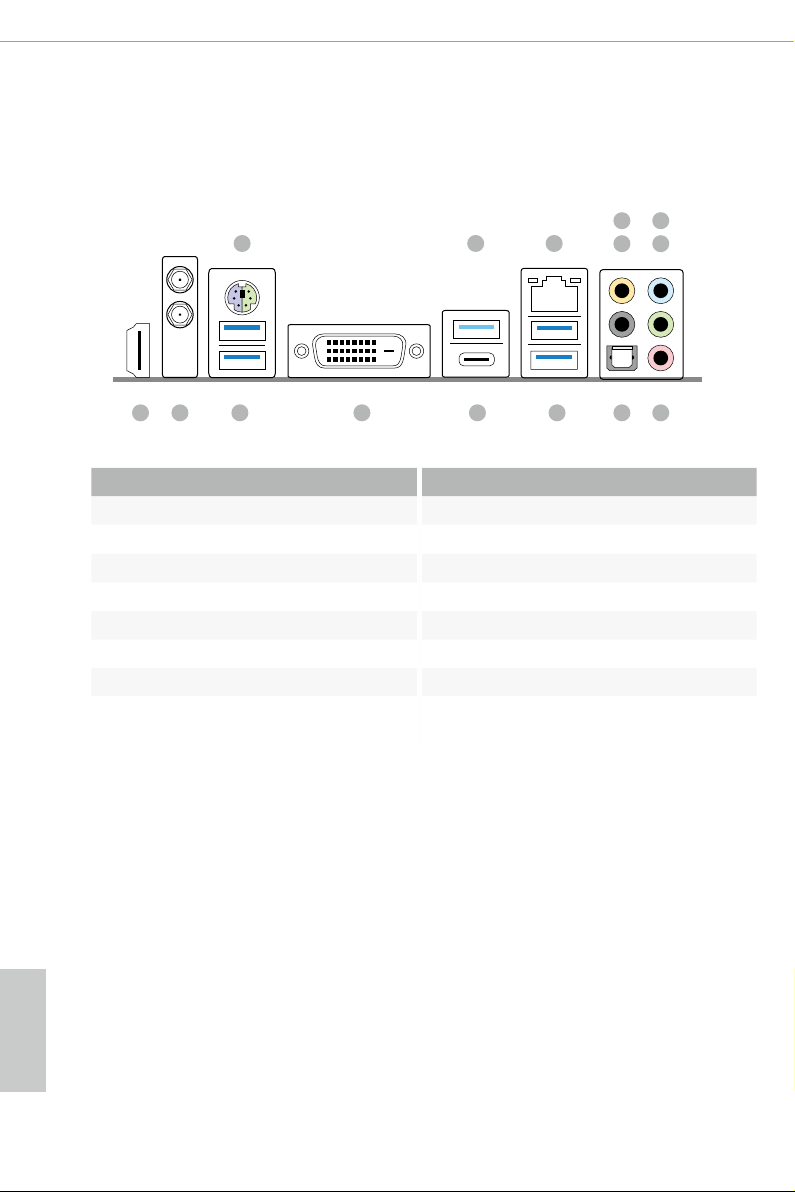
1.4 I/O Panel
Z390 Phantom Gaming SLI/ac
1
15214
No. Description No. Description
1 PS/2 Mouse/Keyboard Port 9 Optical SPDIF Out Port
2 USB 3.1 Gen2 Type-A Port (USB31_TA_1) 10 USB 3.1 Gen1 Ports (USB3_3_4)
3 LAN RJ-45 Port* 11 USB 3.1 Gen2 Type-C Port (USB31_TC_1)
4 Central / Bass (Orange) 12 DVI-D Port
5 Rear Speaker (Black) 13 USB 3.1 Gen1 Ports (USB3_1_2)
6 Line In (Light Blue) 14 Antenna Ports
7 Front Speaker (Lime)** 15 HDMI Port
8 Microphone (Pink)
3
6
547
8910111213
English
10
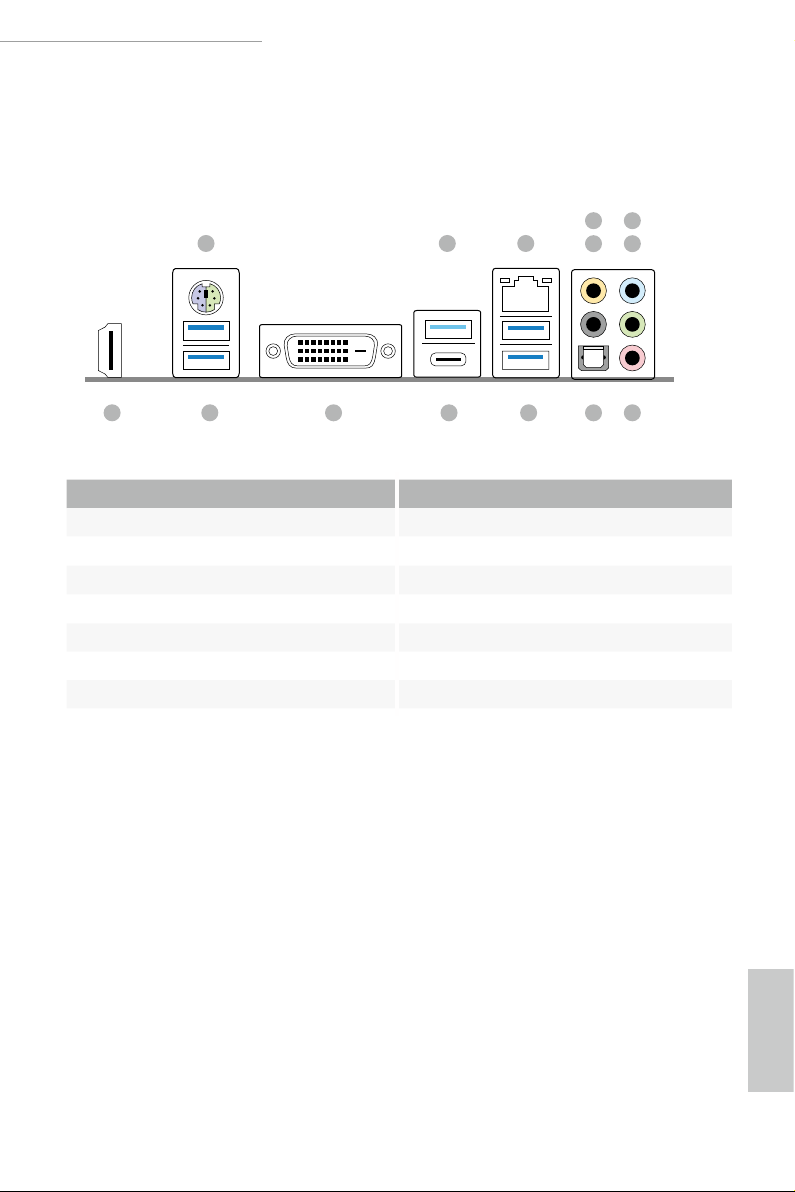
Z390 Phantom Gaming SLI/ac / Z390 Phantom Gaming SLI
Z390 Phantom Gaming SLI
1
6
2
3
547
14
No. Description No. Description
1 PS/2 Mouse/Keyboard Port 8 Microphone (Pink)
2 USB 3.1 Gen2 Type-A Port (USB31_TA_1) 9 Optical SPDIF Out Port
3 LAN RJ-45 Port* 10 USB 3.1 Gen1 Ports (USB3_3_4)
4 Central / Bass (Orange) 11 USB 3.1 Gen2 Type-C Port (USB31_TC_1)
5 Rear Speaker (Black) 12 DVI-D Port
6 Line In (Light Blue) 13 USB 3.1 Gen1 Ports (USB3_1_2)
7 Front Speaker (Lime)** 14 HDMI Port
8910111213
11
English
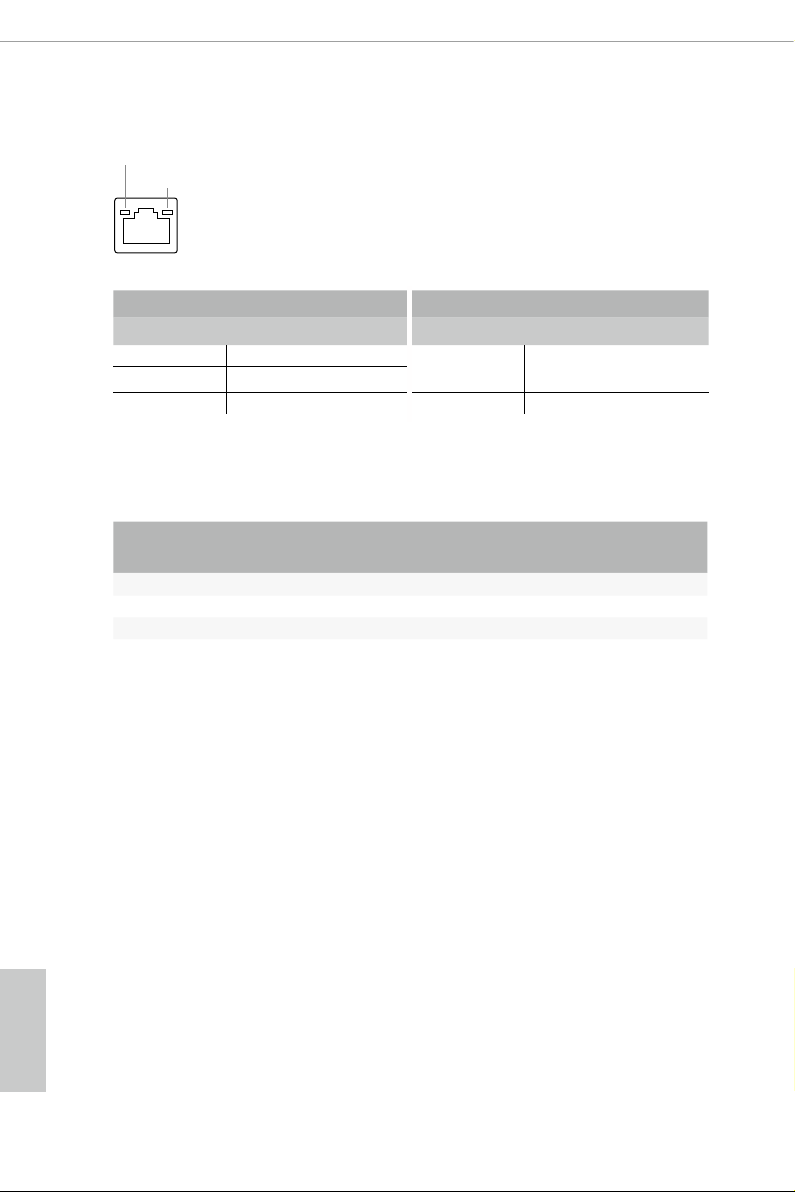
* ere are two LEDs on each LAN port. Ple ase refer to the table below for the LAN port LED indications.
ACT/LINK LED
SPEED LED
LAN Por t
Activity / Link LED Speed LED
Status Description Status Description
O No Link Orange 100Mbps/1Gbps
Blinking Data Activity
connection
On Link Green 2.5Gbps connection
** If you use a 2- channel speaker, please connect the speaker’s plug into “Front Speaker Jack”. See the table below
for connection details in accordance with the type of s peaker you use.
English
Audio Output
Channels
Front Speaker
(No. 7)
Rear Speaker
(No. 5)
Central / Bass
(No. 4)
2 V -- -- --
4 V V -- --
6 V V V --
8 V V V V
Line In
(No. 6)
12
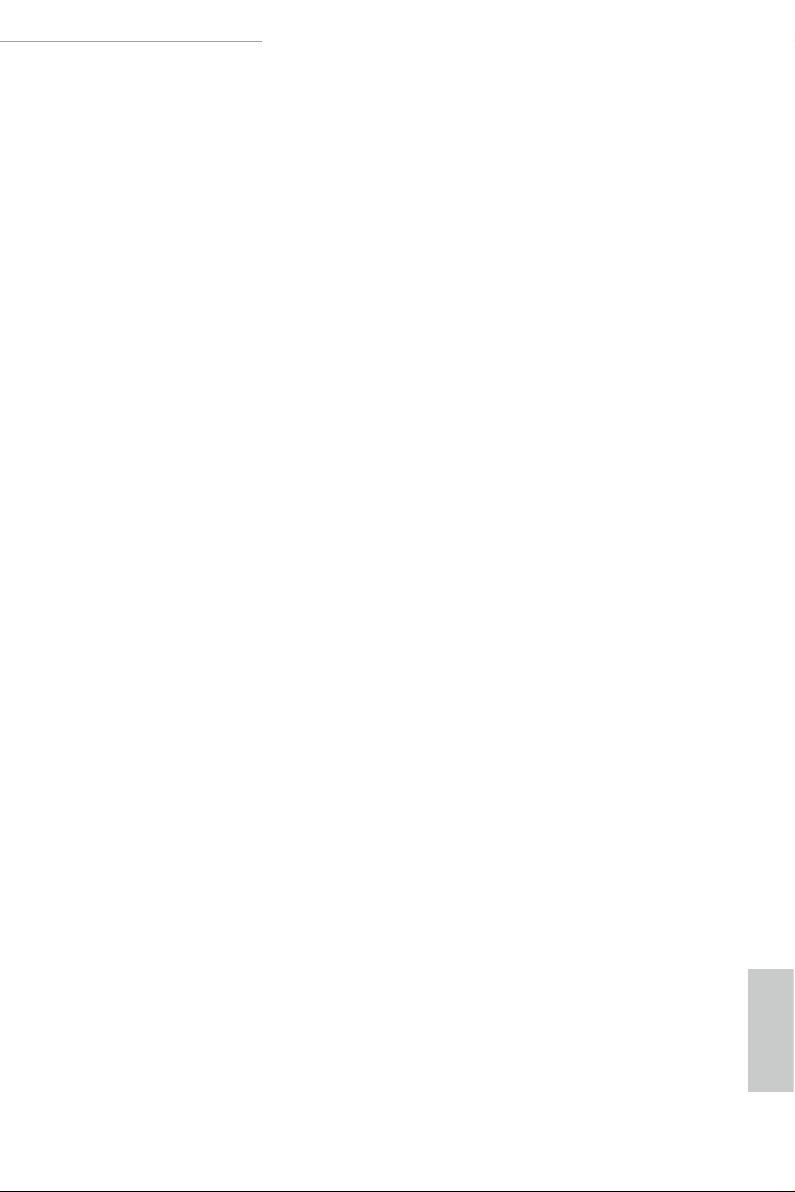
Z390 Phantom Gaming SLI/ac / Z390 Phantom Gaming SLI
1.5 WiFi-802.11ac Module and ASRock WiFi 2.4/5 GHz Antennas (for Z390 Phantom Gaming SLI/ac only)
WiFi-802.11ac + BT Module
is motherboard comes with an exclusive WiFi 802.11 a/b/g/n/ac + BT v4.2
module (pre-installed on the rear I/O panel) that oers support for WiFi 802.11 a/b/
g/n/ac connectivity standards and Bluetooth v4.2. WiFi + BT module is an easy-to-
use wireless local area network (WLAN) adapter to support WiFi + BT. Bluetooth
v4.2 standard features Smart Ready technology that adds a whole new class of
functionality into the mobile devices. BT 4.2 also includes Low Energy Technology
and ensures extraordinary low power consumption for PCs.
* e transmission speed may vary according to the environment.
13
English
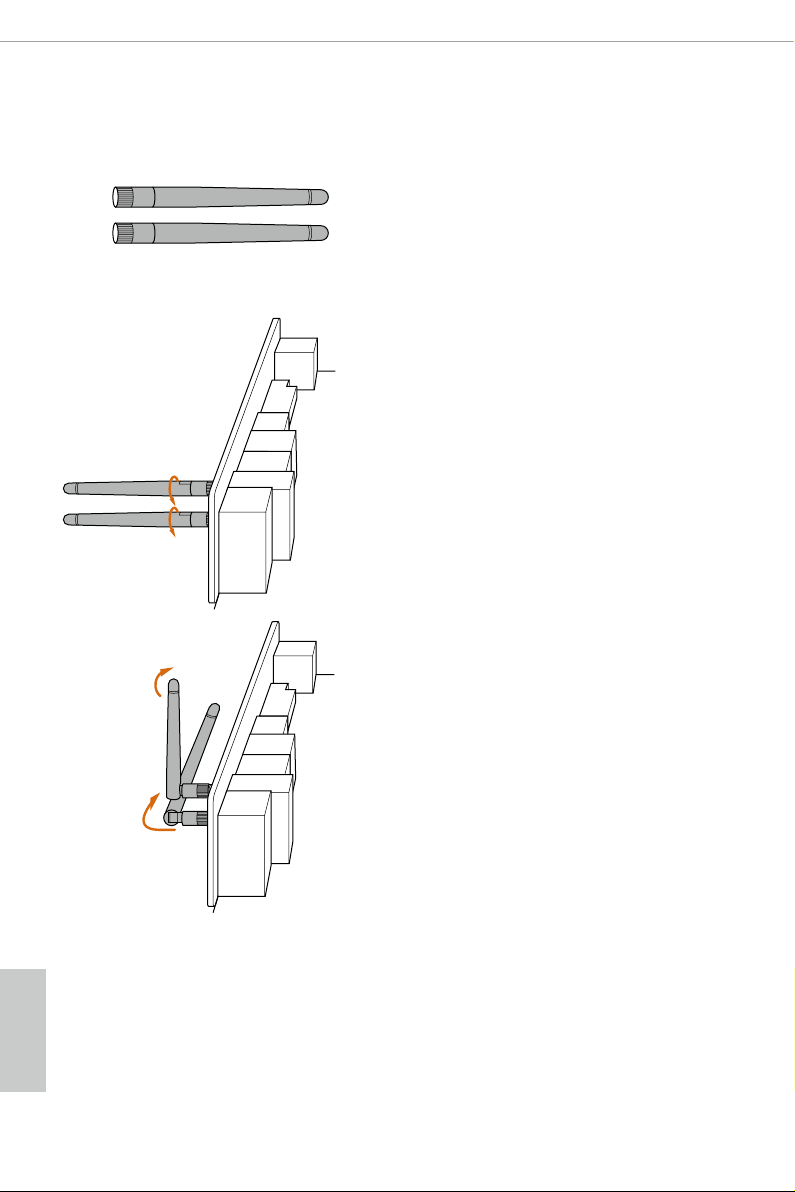
WiFi Antennas Installation Guide
Step 1
Prepare the WiFi 2.4/5 GHz Antennas that come
with the package.
Step 2
Connect the two WiFi 2.4/5 GHz Antennas to
the antenna connectors. Turn the antenna clock-
wise until it is securely connected.
Step 3
Set the WiFi 2.4/5 GHz Antenna as shown in the
illustration.
*You may need to adjust the direction of
the antenna for a stronger signal.
English
14
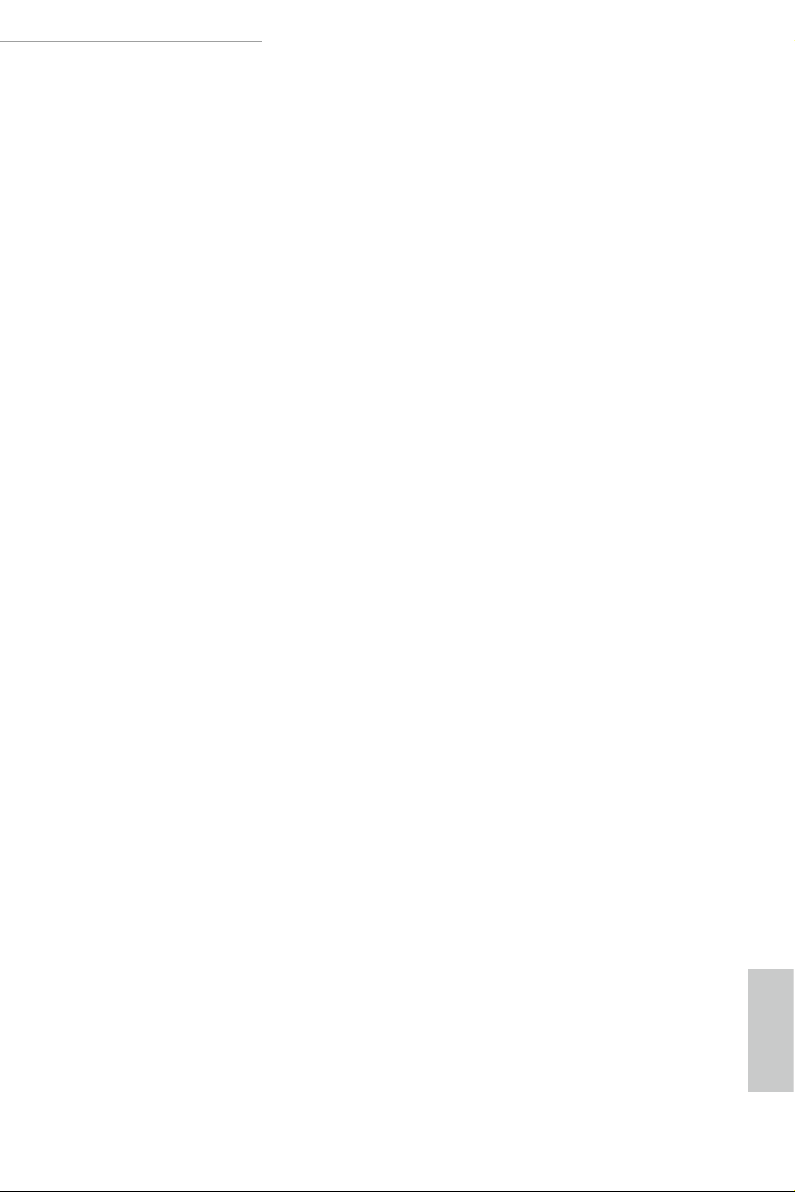
Z390 Phantom Gaming SLI/ac / Z390 Phantom Gaming SLI
Chapter 2 Installation
is is an ATX form factor motherboard. Before you install the motherboard, study
the conguration of your chassis to ensure that the motherboard ts into it.
Pre-installation Precautions
Take note of the following precautions before you install motherboard components
or change any motherboard settings.
Make sure to unplug the power cord before installing or removing the motherboard
•
components. Failure to do so may cause physical injuries and damages to motherboard
components.
In order to avoid damage from static electricity to the motherboard’s components,
•
NEVER place your motherboard directly on a carpet. Also remember to use a grounded
wrist strap or touch a safety grounded object before you handle the components.
Hold components by the edges and do not touch the ICs.
•
Whenever you uninstall any components, place them on a grounded anti-static pad or
•
in the bag that comes with the components.
When placing screws to secure the motherboard to the chassis, please do not over-
•
tighten the screws! Doing so may damage the motherboard.
15
English
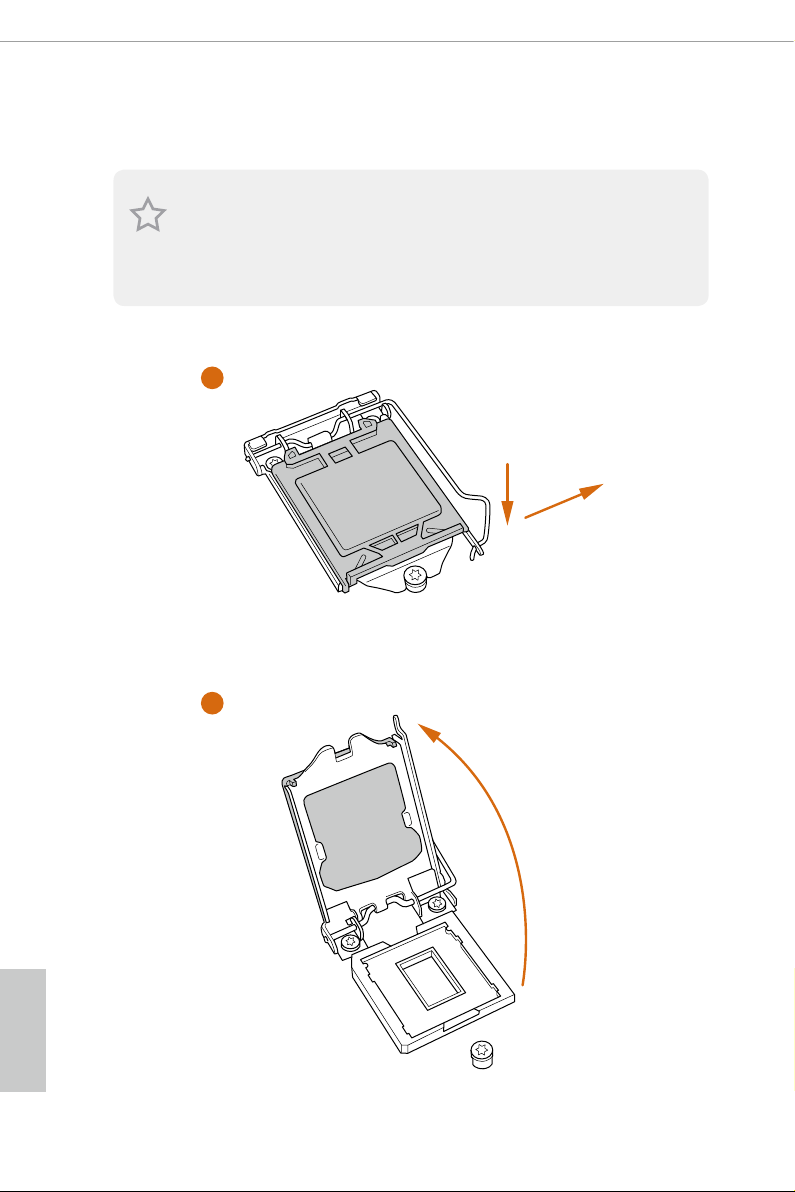
2.1 Installing the CPU
1. Before you insert the 1151-Pin CPU into the socket , please check if the PnP cap
is on the socket, if the CPU surface is unclean, or if there are any bent pins in the
socket. Do not force to insert the CPU into the socke t if above situation i s found.
Other wise, the CPU will be seriously damaged.
2. Unplug all power cables before installing the CPU.
1
2
A
B
English
16
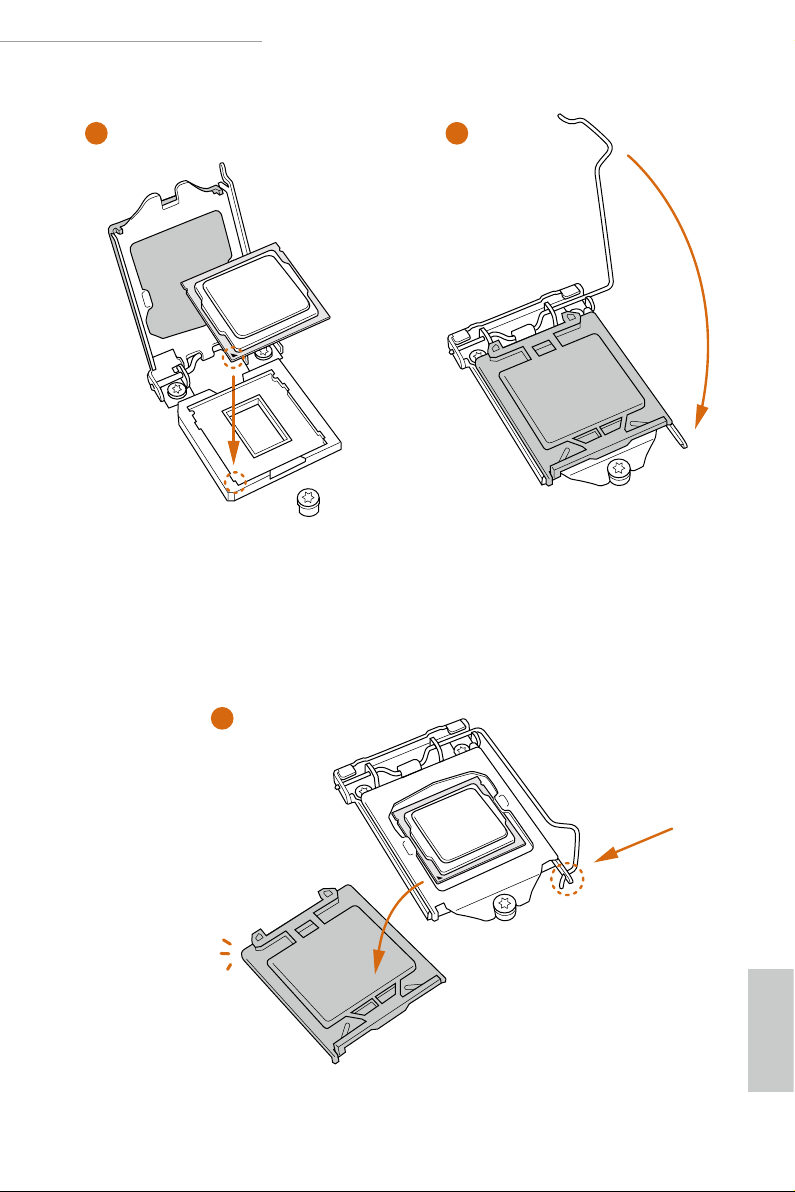
Z390 Phantom Gaming SLI/ac / Z390 Phantom Gaming SLI
3
4
5
English
17
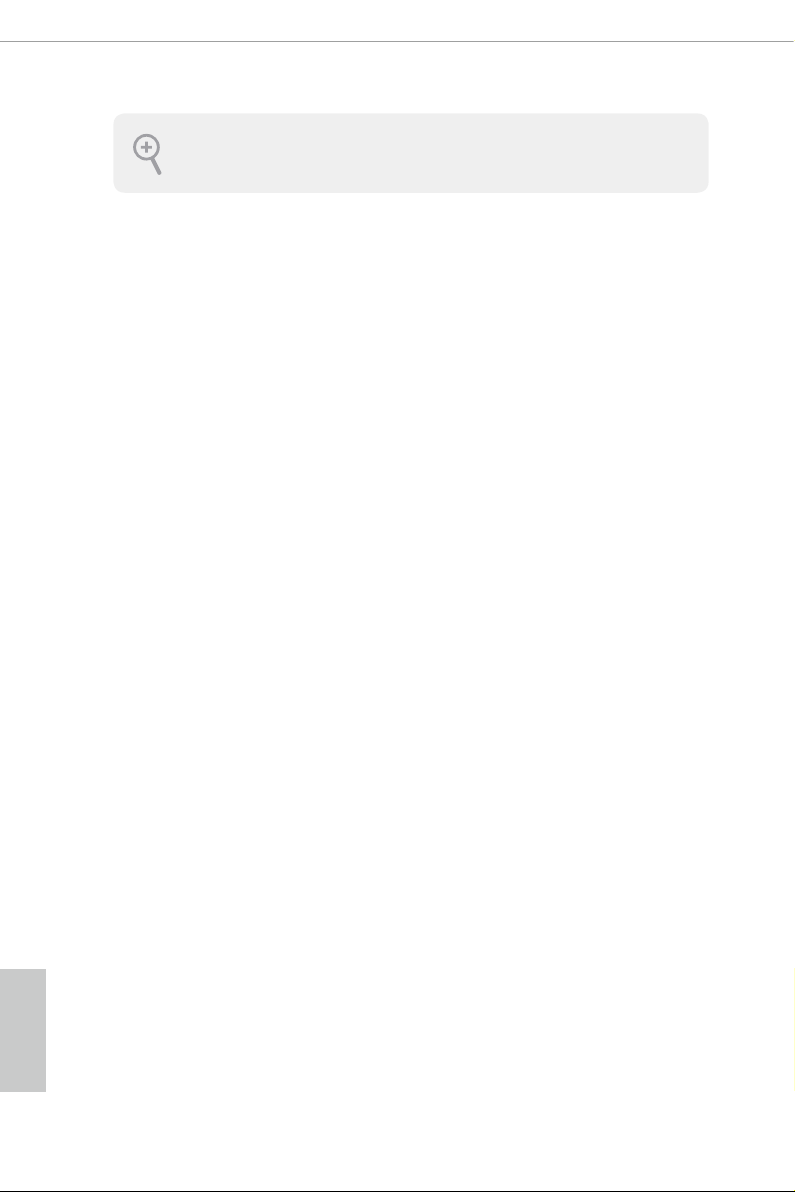
Please save and replace the cover if the processor is removed. e cover must be
placed if you wish to return the motherboard for aer ser vice.
English
18
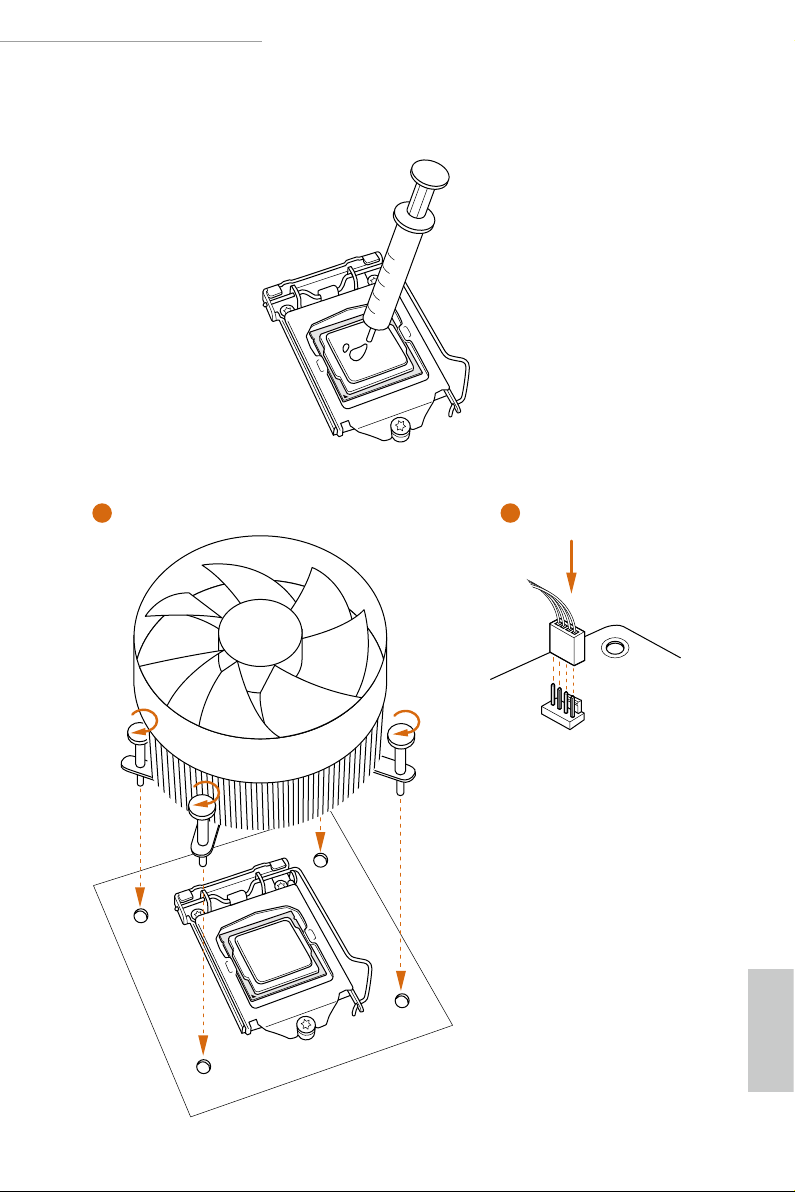
Z390 Phantom Gaming SLI/ac / Z390 Phantom Gaming SLI
2.2 Installing the CPU Fan and Heatsink
1 2
FAN
CPU_
English
19
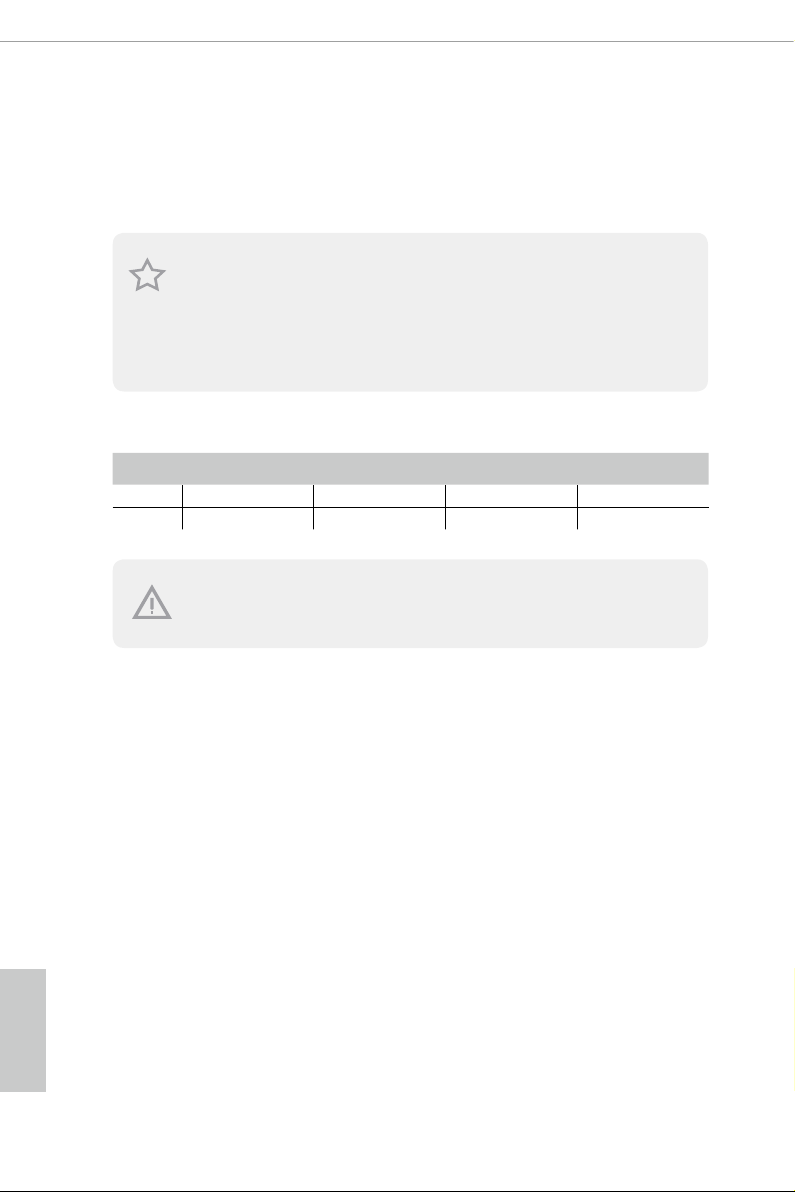
2.3 Installing Memory Modules (DIMM)
is motherboard provides four 288-pin DDR4 (Double Data Rate 4) DIMM slots,
and supports Dual Channel Memory Technology.
1. For dual channel conguration, you always need to install identical (the same
brand, speed, size and chip-ty pe) DDR4 DIMM pairs.
2. It is unable to activate Dual Channel Me mory Technology with only one or three
memory module installed.
3. It is not allowed to in stall a DDR, DDR2 or DDR3 memory module into a DDR4
slot; otherwise, thi s motherboard and DIMM may be damaged.
Dual Channel Memory Conguration
Priority DDR4_A1 DDR4_A2 DDR4_B1 DDR4_B2
1 Populated Populated
2 Populated Populated Populated Populated
e DIMM only ts in one correct orientation. It will cause permanent damage to
the motherboard and the DIMM if you force the DIMM into the slot at incorrect
orientation.
English
20
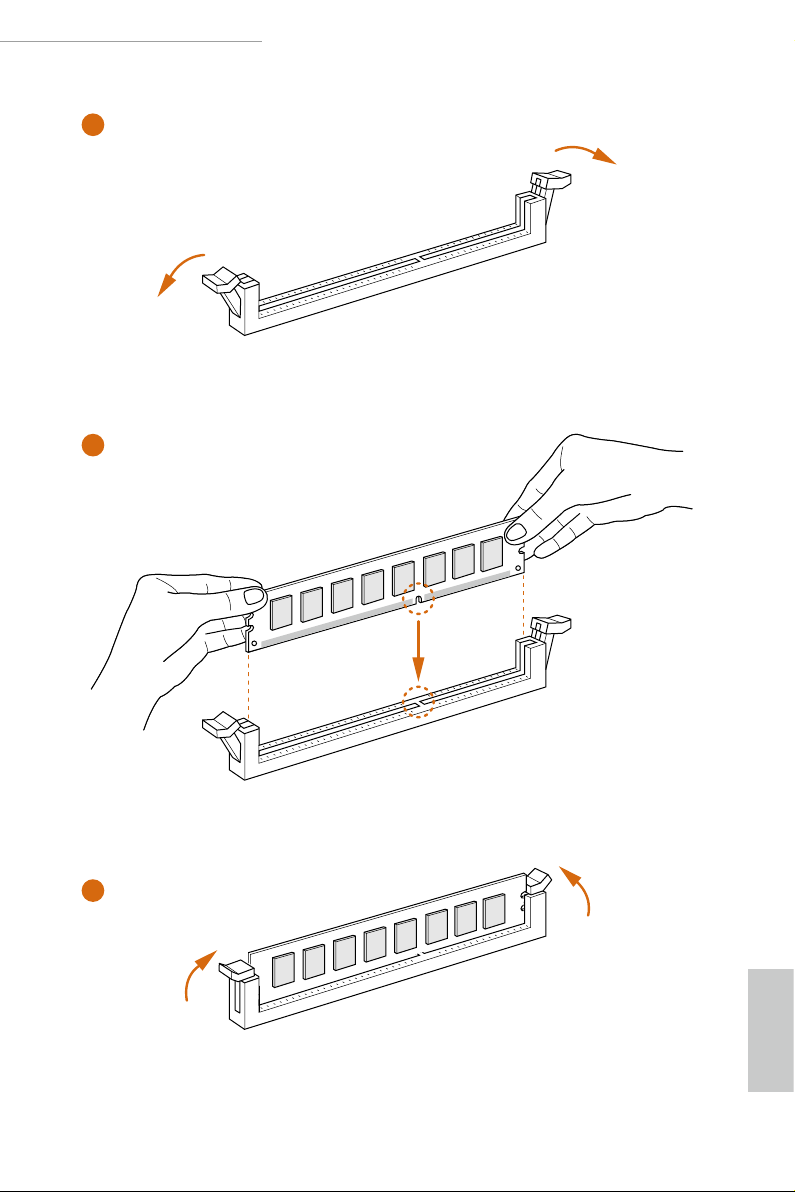
Z390 Phantom Gaming SLI/ac / Z390 Phantom Gaming SLI
1
2
3
English
21
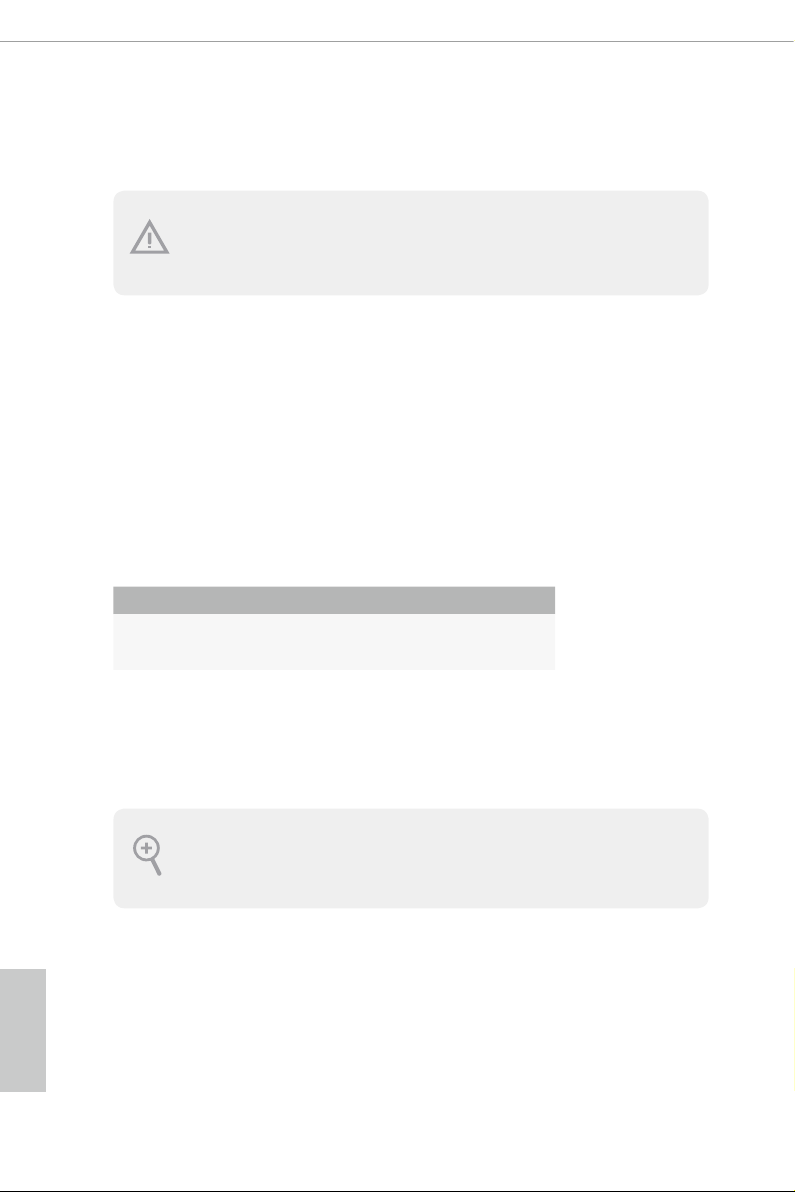
2.4 Expansion Slots (PCI Express Slots)
ere are 6 PCI Express slots on the motherboard.
Before installing an expansion c ard, please mak e sure that the powe r supply is
switched o or the power cord i s unplug ged. Please read the documentation of the
expan sion card and mak e necessary hardware settings for the card before you star t
the installation.
PCIe slots:
PCIE1 (PCIe 3.0 x1 slot) is used for PCI Express x1 lane width cards.
PCIE2 (PCIe 3.0 x16 slot) is used for PCI Express x16 lane width graphics cards.
PCIE3 (PCIe 3.0 x1 slot) is used for PCI Express x1 lane width cards.
PCIE4 (PCIe 3.0 x16 slot) is used for PCI Express x8 lane width graphics cards.
PCIE5 (PCIe 3.0 x1 slot) is used for PCI Express x1 lane width cards.
PCIE6 (PCIe 3.0 x1 slot) is used for PCI Express x1 lane width cards.
PCIe Slot Congurations
PCIE2 PCIE4
Single Graphics Card x16 N/A
Two Graphics Cards in
CrossFireXTM or SLITM
Mode
x8 x8
English
22
For a better ther mal environment , please conne ct a chassis fan to the motherboard’s
chassis fan connector (CHA_FAN1/W P, CHA_FAN2/WP or CHA_FAN3/WP) when using
multiple graphics cards.
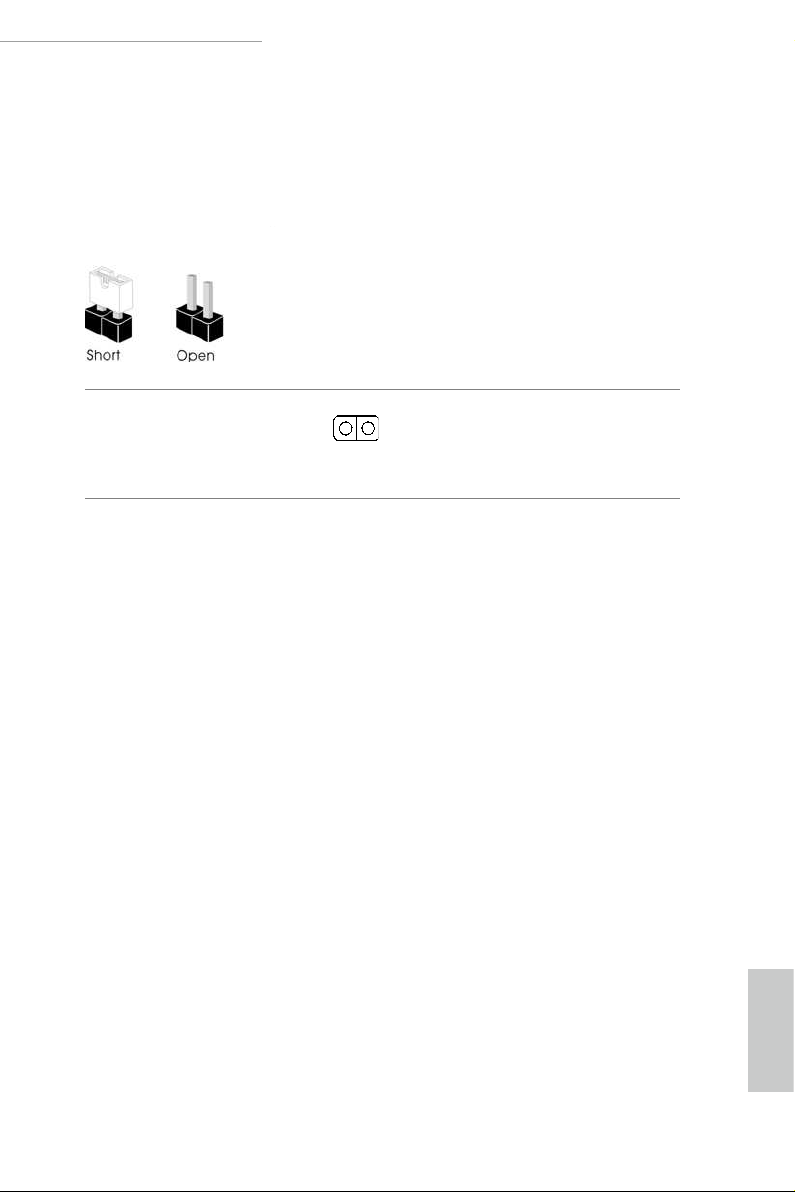
Z390 Phantom Gaming SLI/ac / Z390 Phantom Gaming SLI
2.5 Jumpers Setup
e illustration shows how jumpers are setup. When the jumper cap is placed on
the pins, the jumper is “Short”. If no jumper cap is placed on the pins, the jumper is
“O pen”.
Clear CMOS Jumper
(CLR CMOS1)
(see p.7 or 8, No. 19)
CLRCMOS1 allows you to clear the data in CMOS. e data in CMOS includes
system setup information such as system password, date, time, and system setup
parameters. To clear and reset the system parameters to default setup, please
turn o the computer and unplug the power cord, then use a jumper cap to short
the pins on CLRCMOS1 for 3 seconds. Please remember to remove the jumper
cap aer clearing the CMOS. If you need to clear the CMOS when you just nish
updating the BIOS, you must boot up the system rst, and then shut it down
before you do the clear-CMOS action.
2-pin Jumper
Short: Clear CMOS
Open: Default
23
English
