Page 1

Page 2

Version 1.0
Published April 2019
Copyright©2019 ASRock INC. All rights reserved.
Copyright Notice:
No part of this documentation may be reproduced, transcribed, transmitted, or
translated in any language, in any form or by any means, except duplication of
documentation by the purchaser for backup purpose, without written consent of
ASRock Inc.
Products and corporate names appearing in this documentation may or may not
be registered trademarks or copyrights of their respective companies, and are used
only for identication or explanation and to the owners’ benet, without intent to
infringe.
Disclaimer:
Specications and information contained in this documentation are furnished for
informational use only and subject to change without notice, and should not be
constructed as a commitment by ASRock. ASRock assumes no responsibility for
any errors or omissions that may appear in this documentation.
With respect to the contents of this documentation, ASRock does not provide
warranty of any kind, either expressed or implied, including but not limited to
the implied warranties or conditions of merchantability or tness for a particular
purpose.
In no event shall ASRock, its directors, ocers, employees, or agents be liable for
any indirect, special, incidental, or consequential damages (including damages for
loss of prots, loss of business, loss of data, interruption of business and the like),
even if ASRock has been advised of the possibilit y of such damages arising from any
defect or error in the documentation or product.
is device complies with Part 15 of the FCC Rules. Operation is subject to the following
two conditions:
(1) this device may not cause harmful interference, and
(2) this device must accept any interference received, including interference that
may cause undesired operation.
CALIFORNIA, USA ONLY
e Lithium battery adopted on this motherboard contains Perchlorate, a toxic substance
controlled in Perchlorate Best Management Practices (BMP) regulations passed by the
California Legislature. When you discard the Lithium battery in California, USA, please
follow the related regulations in advance.
“Perchlorate Material-special handling may apply, see ww w.dtsc.ca.gov/hazardouswaste/
perchlorate”
ASRock Website: http://www.asrock.com
Page 3
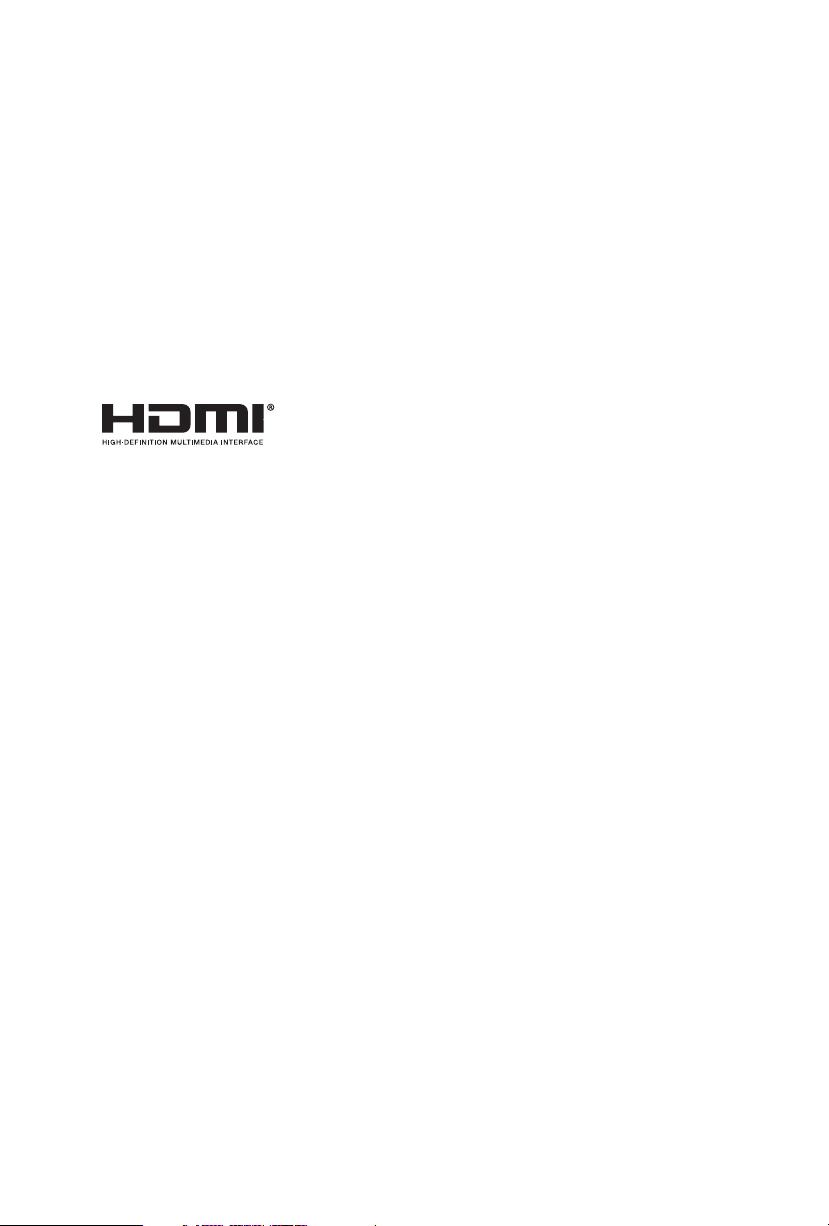
AUSTRALIA ONLY
Our goods come with guarantees that cannot be excluded under the Australian
Consumer Law. You are entitled to a replacement or refund for a major failure and
compensation for any other reasonably foreseeable loss or damage caused by our
goods. You are also entitled to have the goods repaired or replaced if the goods fail
to be of acceptable quality and the failure does not amount to a major failure. If
you require assistance please call ASRock Tel : +886-2-28965588 ext.123 (Standard
International call charges apply)
e terms HDMI® and HDMI High-Denition Multimedia Interface, and the
HDMI logo are trademarks or registered trademarks of HDMI Licensing LLC in the
United States and other countries.
Page 4
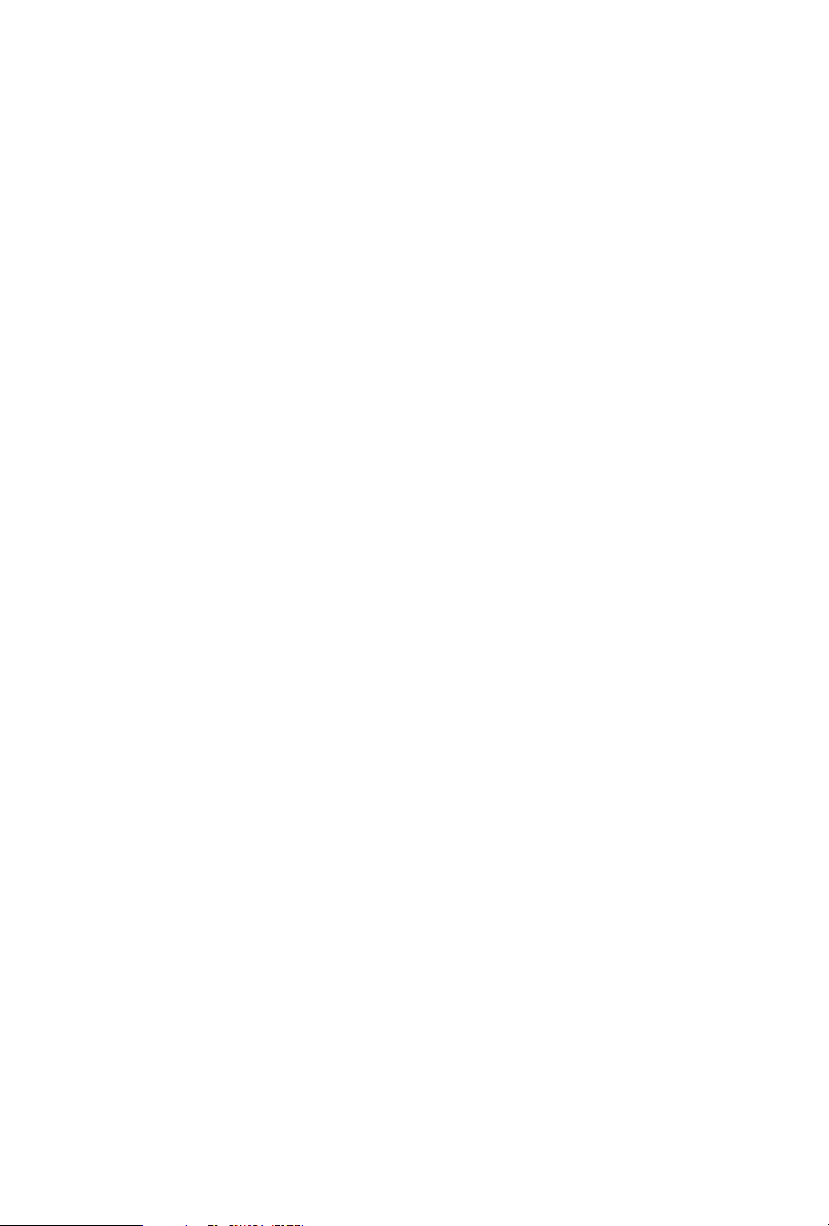
Contents
Chapter 1 Introduction 1
1.1 Package Contents 1
1.2 Specications 2
1.3 Motherboard Layout 8
1.4 I/O Panel 10
Chapter 2 Installation 12
2.1 Installing the CPU 13
2.2 Installing the CPU Fan and Heatsink 16
2.3 Installing Memory Modules (DIMM) 17
2.4 Expansion Slots (PCI Express Slots) 19
2.5 Jumpers Setup 20
2.6 Onboard Headers and Connectors 21
2.7 Smart Switches 27
2.9 SLITM and Quad SLITM Operation Guide 34
2.9.1 Installing Two SLITM-Ready Graphics Cards 34
2.9.2 Driver Installation and Setup 36
2.10 CrossFireXTM , 3-Way CrossFireXTM and Quad CrossFireXTM
Operation Guide 37
2.10.1 Installing Two CrossFireXTM-Ready Graphics Cards 37
2.10.2 Installing Three CrossFireXTM-Ready Graphics Cards 39
2.10.3 Driver Installation and Setup 40
2.11 M.2 WiFi/BT Module and Intel® CNVi (Integrated WiFi/BT)
Installation Guide (M2_3) 41
Page 5
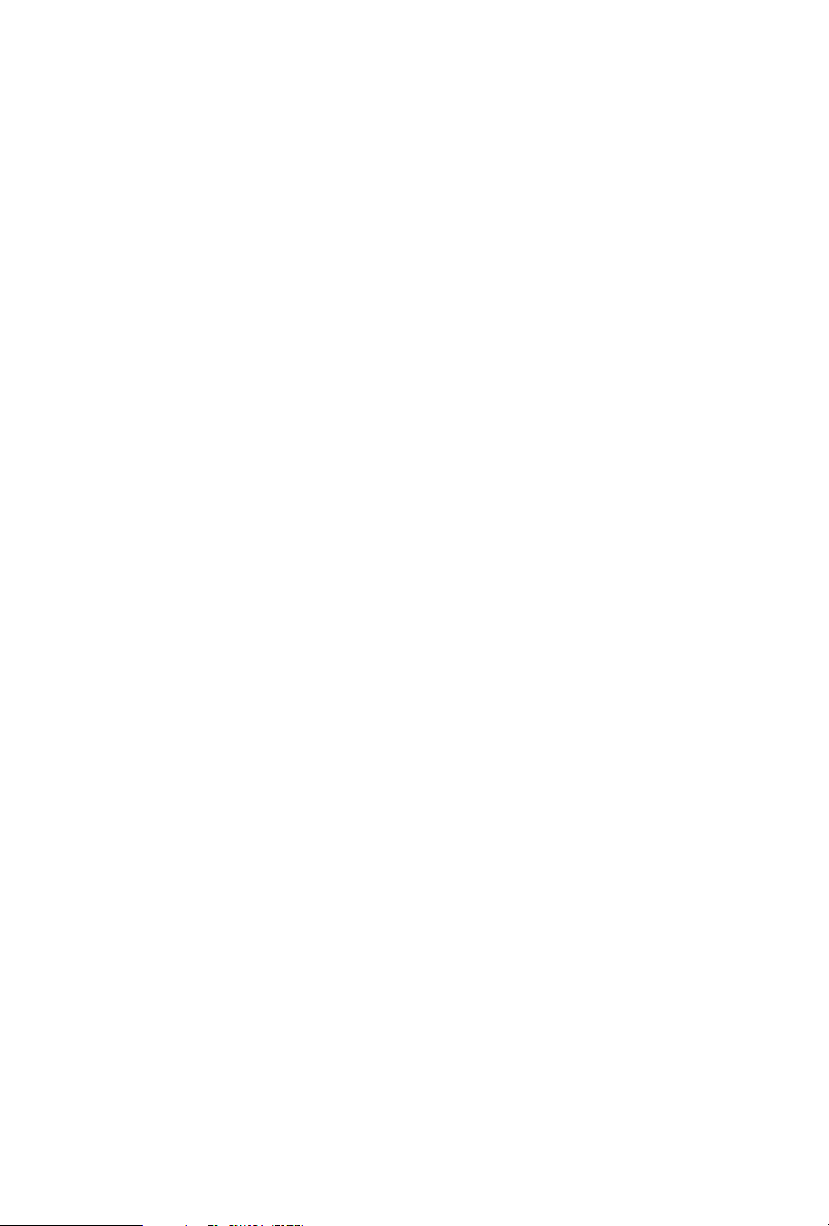
2.12 M.2_SSD (NGFF) Module Installation Guide (M2_1
and M2_2) 43
Chapter 3 Software and Utilities Operation 47
3.1 Installing Drivers 47
3.2 Phantom Gaming Tuning 48
3.2.1 Installing Phantom Gaming Tuning 48
3.2.2 Using Phantom Gaming Tuning 48
3.3 ASRock Live Update & APP Shop 51
3.3.1 UI Overview 51
3.3.2 Apps 52
3.3.3 BIOS & Drivers 55
3.3.4 Setting 56
3.4 Creative SoundBlaster Cinema5 57
3.5 ASRock Polychrome SYNC 58
Chapter 4 UEFI SETUP UTILITY 61
4.1 Introduction 61
4.2 EZ Mode 62
4.3 Advanced Mode 63
4.3.1 UEFI Menu Bar 63
4.3.2 Navigation Keys 64
4.4 Main Screen 65
4.5 OC Tweaker Screen 66
4.6 Advanced Screen 77
4.6.1 CPU Conguration 78
Page 6

4.6.2 Chipset Conguration 80
4.6.3 Storage Conguration 83
4.6.4 Intel® Thunderbolt 85
4.6.5 Super IO Conguration 87
4.6.6 ACPI Conguration 88
4.6.7 USB Conguration 90
4.6.8 Trusted Computing 91
4.7 Tools 92
4.8 Hardware Health Event Monitoring Screen 94
4.9 Security Screen 97
4.10 Boot Screen 98
4.11 Exit Screen 101
Page 7
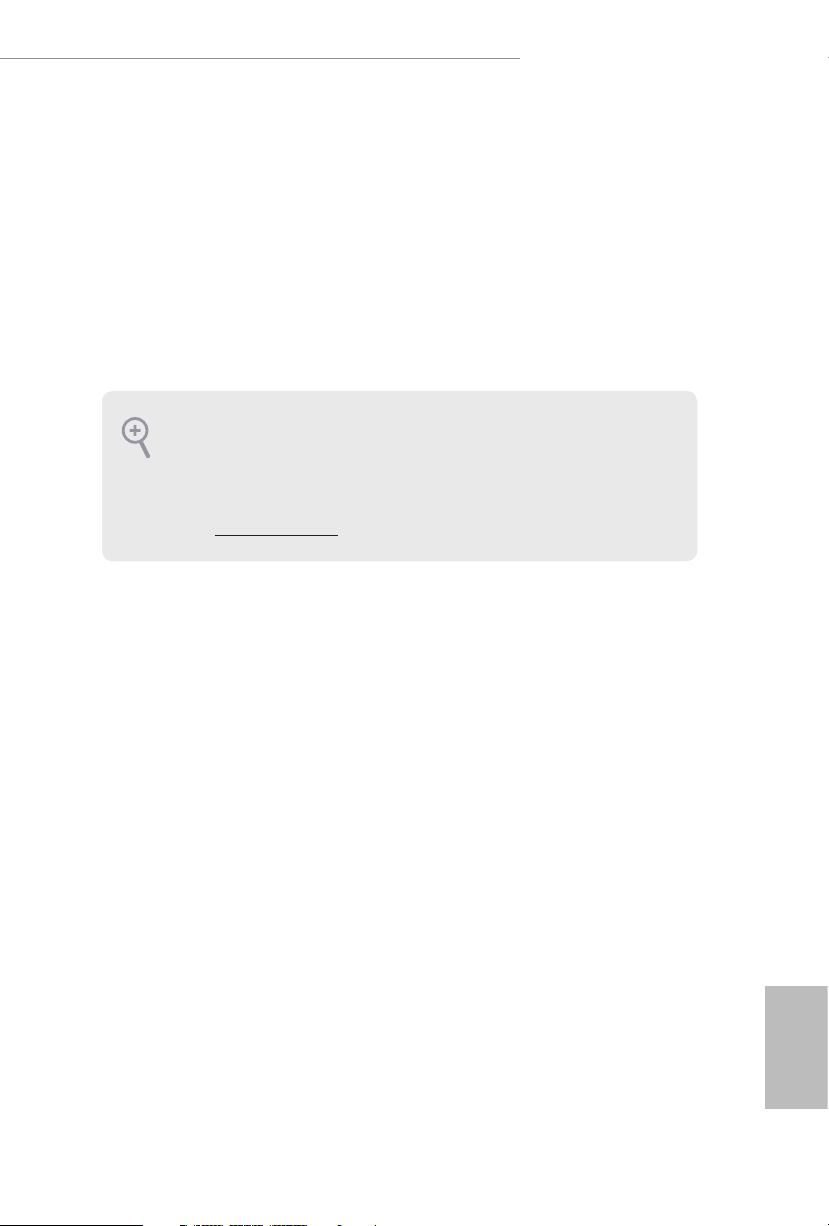
Z390 Phantom Gaming 7
Chapter 1 Introduction
ank you for purchasing ASRock Z390 Phantom Gaming 7 motherboard, a reliable
motherboard produced under ASRock’s consistently stringent quality control.
It delivers excellent performance with robust design conforming to ASRock’s
commitment to quality and endurance.
In this documentation, Chapter 1 and 2 contains the introduction of the
motherboard and step-by-step installation guides. Chapter 3 contains the operation
guide of the soware and utilities. Chapter 4 contains the conguration guide of
the BIOS setup.
Becau se the motherboard specications and th e BIOS soware might be updated, the
content of this documentation will be subject to change without notice. In ca se any modications of this documentation occur, the u pdated version will be available on ASRock ’s
website w ithout further notice. If you require technical support related to this motherboard, please visit our website for specic information about the model you are using. You
may nd the l atest VGA cards and CPU suppor t list on ASRock’s website a s well. ASRock
website http://www.asrock.com.
1.1 Package Contents
ASRock Z390 Phantom Gaming 7 Motherboard (ATX Form Factor)
•
ASRock Z390 Phantom Gaming 7 Quick Installation Guide
•
ASRock Z390 Phantom Gaming 7 Support CD
•
4 x Serial ATA (SATA) Data Cables (Optional)
•
1 x ASRock SLI_HB_Bridge_2S Card (O pt ional)
•
3 x Screws for M.2 Socket (Optional)
•
2 x Standos for M.2 Sockets (Optional)
•
English
1
Page 8
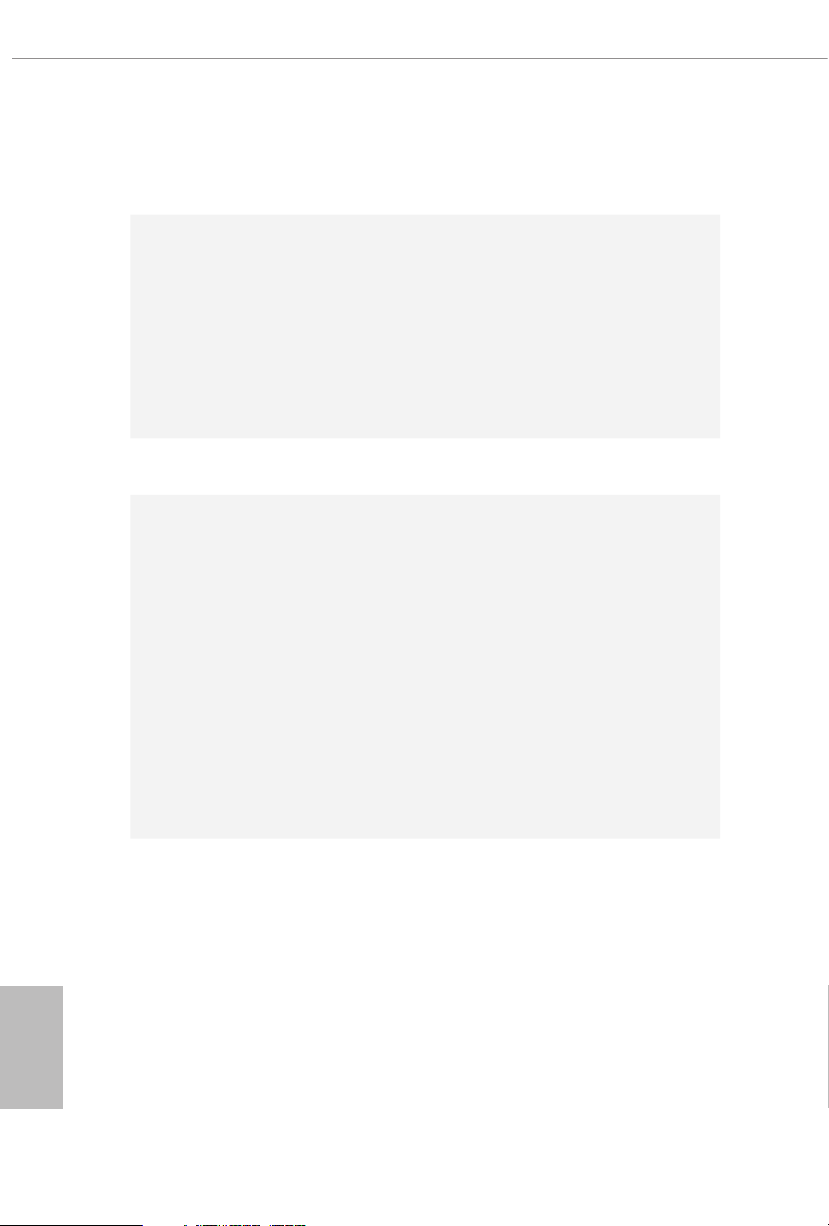
1.2 Specications
Platform
CPU
Chipset
Memory
•
•
•
•
•
•
•
•
•
•
•
•
* Please refer to Memory Support List on ASRock's website for
more information. (http://www.asrock.com/)
•
•
•
•
ATX Form Factor
Supports 9th and 8th Gen Intel® CoreTM Processors (Socket
1151)
Digi Power design
10 Power Phase design
Supports Intel® Turbo Boost 2.0 Technology
Supports Intel® K-Series unlocked CPUs
Supports ASRock BCLK Full-range Overclocking
Supports ASRock Hyper BCLK Engine II
Intel® Z390
Dual Channel DDR4 Memory Technology
4 x DDR4 DIMM Slots
Supports DDR4 4300+(OC)*/4266(OC)/4133(OC)/4000
(OC)/3866(OC)/3800(OC)/3733(OC)/3600(OC)/3200(OC)/
2933(OC)/2800(OC)/2666/2400/2133 non-ECC, un-buered
memory
Supports ECC UDIMM memory modules (operate in non-
ECC mode)
Max. capacity of system memory: 128GB
Supports Intel® Extreme Memory Prole (X MP) 2.0
15μ Gold Contact in DIMM Slots
English
2
Expansion
Slot
3 x PCI Express 3.0 x16 Slots (PCIE1/PCIE4/PCIE6: single
•
at x16 (PCIE1); dual at x8 (PCIE1) / x8 (PCIE4); triple at x8
(PCIE1) / x8 (PCIE4) / x4 (PCIE6))*
* Supports NVMe SSD as boot disks
3 x PCI Express 3.0 x1 Slots (Flexible PCIe)
•
Supports AMD Quad CrossFireXTM, 3-Way CrossFireXTM
•
and CrossFireXTM
Supports NVIDIA® Quad SLITM and SLI
•
Supports NVIDIA® NVLinkTM with dual NVIDIA® GeForce®
•
RTX series graphics cards*
* NVIDIA NVLink Bridge does not come with the package.
Please purchase it from NVIDIA® if necessary.
TM
Page 9
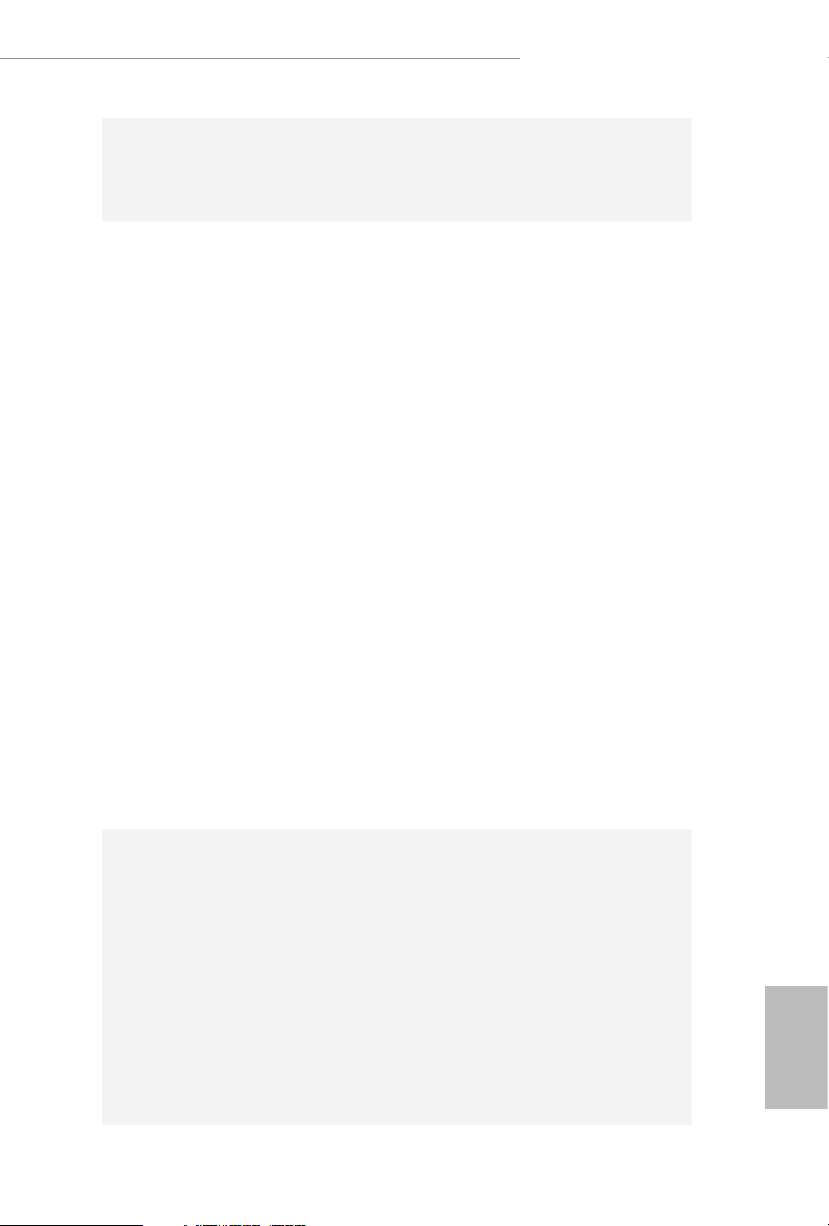
Graphics
Z390 Phantom Gaming 7
1 x M.2 Socket (Key E), supports type 2230 WiFi/BT module
•
and Intel® CNVi (Integrated WiFi/BT)
15μ Gold Contact in VGA PCIe Slot (PCIE1)
•
Intel® UHD Graphics Built-in Visuals and the VGA outputs
•
can be supported only with processors which are GPU
integrated.
Supports Intel® UHD Graphics Built-in Visuals : Intel®
•
Quick Sync Video with AVC, MVC (S3D) and MPEG-2 Full
HW Encode1, Intel® InTruTM 3D, Intel® Clear Video HD
Technology, Intel® InsiderTM, Intel® UHD Graphics
DirectX 12
•
HWAEncode/Decode: AVC/H.264, HEVC/H.265 8-bit,
•
HEVC/H.265 10-bit, VP8, VP9 8-bit, VP9 10-bit (Decode
only), MPEG2, MJPEG, VC-1 (Decode only)
Dual graphics output: output: graphics output options:
•
HDMI and DisplayPort 1.2
Supports HDMI 1.4 with max. resolution up to 4K x 2K
•
(4096x2160) @ 30Hz
Supports DisplayPort 1.2 with max. resolution up to 4K x 2K
•
(4096x2304) @ 60Hz
Supports Auto Lip Sync, Deep Color (12bpc), xvYCC and
•
HBR (High Bit Rate Audio) with HDMI 1.4 Port (Compliant
HDMI monitor is required)
Supports HDCP 2.2 with HDMI 1.4 and DisplayPort 1.2
•
Ports
Supports 4K Ultra HD (UHD) playback with HDMI 1.4 and
•
DisplayPort 1.2 Ports
Audio
7.1 CH HD Audio with Content Protection (Realtek
•
ALC1220 Audio Codec)
Premium Blu-ray Audio support
•
Supports Surge Protection
•
Nichicon Fine Gold Series Audio Caps
•
120dB SNR DAC with Dierential Amplier
•
NE5532 Premium Headset Amplier for Front Panel Audio
•
Connector (Supports up to 600 Ohm headsets)
Pure Power-In
•
Direct Drive Technology
•
PCB Isolate Shielding
•
English
3
Page 10
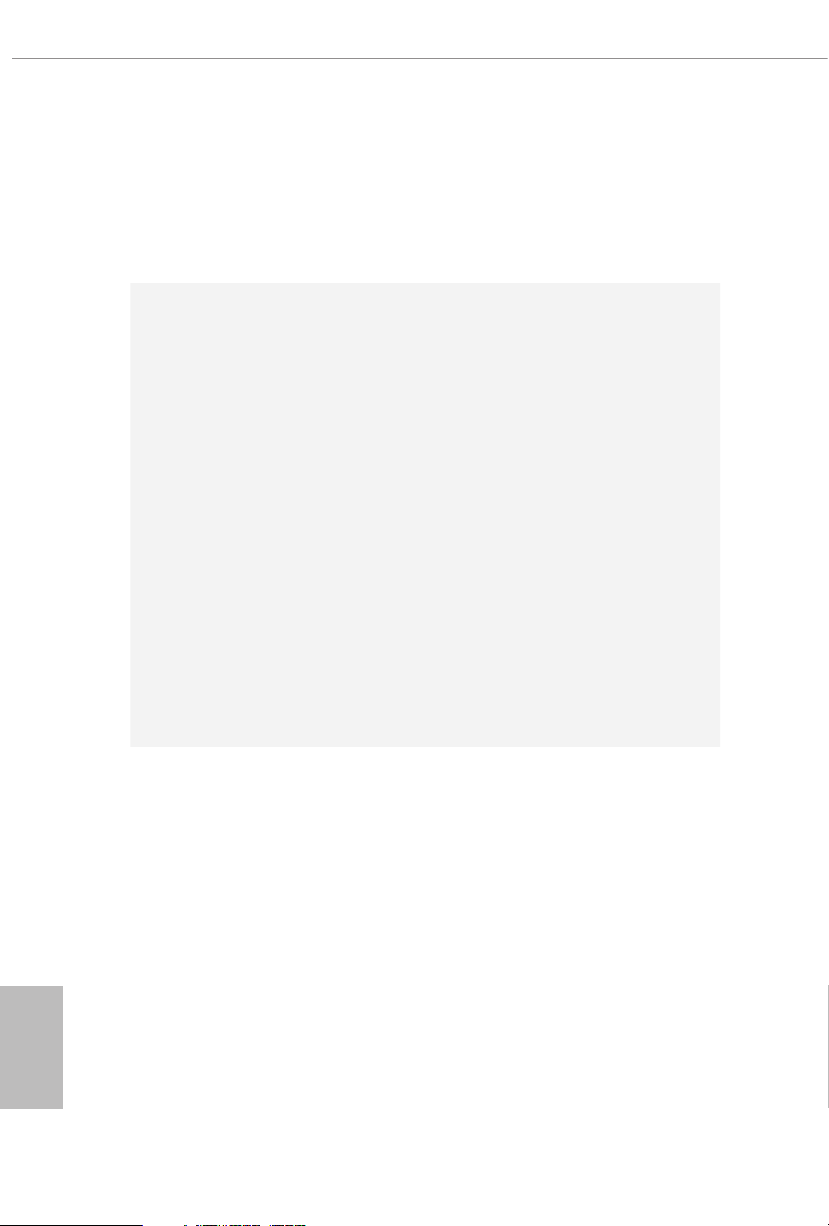
Impedance Sensing on Rear Out port
•
Individual PCB Layers for R/L Audio Channel
•
Gold Audio Jacks
•
15μ Gold Audio Connector
•
Supports Creative SoundBlaster Cinema5
•
English
LAN
Rear Panel
I/O
1 x 2.5 Gigabit LAN 10/100/1000/2500 Mb/s (Dragon
RTL8125AG)
Supports Phantom Gaming LAN Soware
•
- Smart Auto Adjust Bandwidth Control
- Visual User Friendly UI
- Visual Network Usage Statistics
- Optimized Default Setting for Game, Browser, and
Streaming Modes
- User Customized Priority Control
Supports Wake-On-LAN
•
Supports Lightning/ESD Protection
•
Supports Energy Ecient Ethernet 802.3az
•
Supports PXE
•
1 x Gigabit LAN 10/100/1000 Mb/s (Intel® I219V)
Supports Wake-On-LAN
•
Supports Lightning/ESD Protection
•
Supports Energy Ecient Ethernet 802.3az
•
Supports PXE
•
2 x Antenna Ports (on I/O Panel Shield)
•
1 x PS/2 Mouse/Keyboard Port
•
1 x HDMI Port
•
1 x DisplayPort 1.2
•
1 x Optical SPDIF Out Port
•
1 x USB 3.2 Gen2 Type-A Port (10 Gb/s) (ReDriver) (Supports
•
ESD Protection)
1 x USB 3.2 Gen2 Type-C Port (10 Gb/s) (ReDriver) (Supports
•
ESD Protection)
4 x USB 3.2 Gen1 Ports (Intel® Z390) (Supports ESD
•
Protection)
* Ultra USB Power is supported on USB3_34 ports.
* ACPI wake-up function is not supported on USB3_34 ports.
4
Page 11
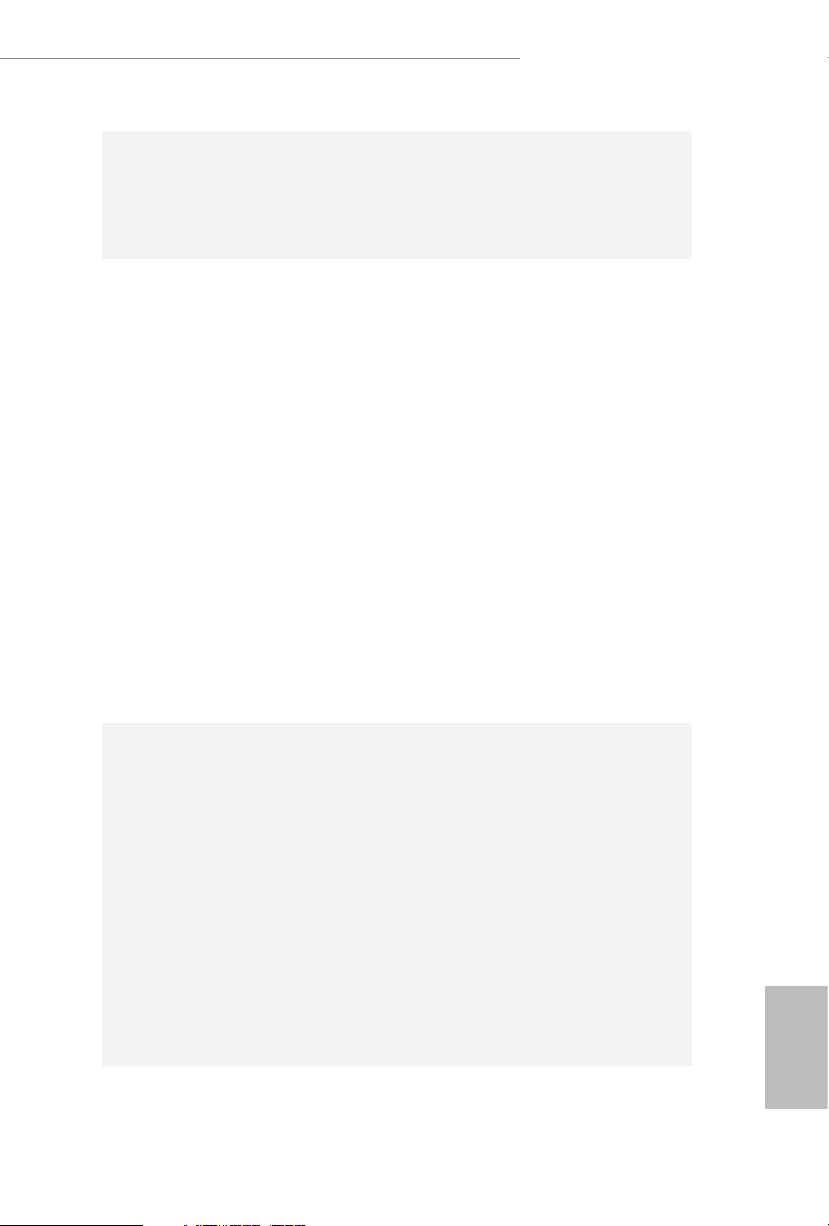
Storage
Z390 Phantom Gaming 7
2 x RJ-45 LAN Ports with LED (ACT/LINK LED and SPEED
•
LED)
HD Audio Jacks: Rear Speaker / Central / Bass / Line in /
•
Front Speaker / Microphone (Gold Audio Jacks)
6 x SATA3 6.0 Gb/s Connectors, support RAID (RAID 0,
•
RAID 1, RAID 5, RAID 10, Intel Rapid Storage Technology
16), NCQ, AHCI and Hot Plug*
2 x SATA3 6.0 Gb/s Connectors by ASMedia ASM1061, sup-
•
port NCQ, AHCI and Hot Plug
* M2_1, SATA3_0 and SATA3_1 share lanes. If either one of
them is in use, the others will be disabled.
* M2_ 2, SATA3_4 and SATA3_5 share lanes. If either one of
them is in use, the others will be disabled.
1 x Ultra M.2 Socket (M2_1), supports M Key type
•
2230/2242/2260/2280 M.2 SATA3 6.0 Gb/s module and M.2
PCI Express module up to Gen3 x4 (32 Gb/s)**
1 x Ultra M.2 Socket (M2_2), supports M Key ty pe
•
2230/2242/2260/2280/22110 M.2 SATA3 6.0 Gb/s module
and M.2 PCI Express module up to Gen3 x4 (32 Gb/s)**
** Supports Intel® OptaneTM Tech nolo g y
** Supports NVMe SSD as boot disks
** Supports ASRock U.2 Kit
Connector
1 x SPI TPM Header
•
1 x Power LED and Speaker Header
•
2 x RGB LED Headers
•
* Support in total up to 12V/3A, 36W LED Strip
1 x Addressable LED Header
•
* Supports in total up to 5V/3A, 15W LED Strip
1 x CPU Fan Connector (4-pin)
•
* e CPU Fan Connector supports the CPU fan of maximum
1A (12W) fan power.
1 x CPU/Water Pump Fan Connector (4-pin) (Smart Fan
•
Speed Control)
* e CPU/Water Pump Fan supports the water cooler fan of
maximum 2A (24W) fan power.
English
5
Page 12
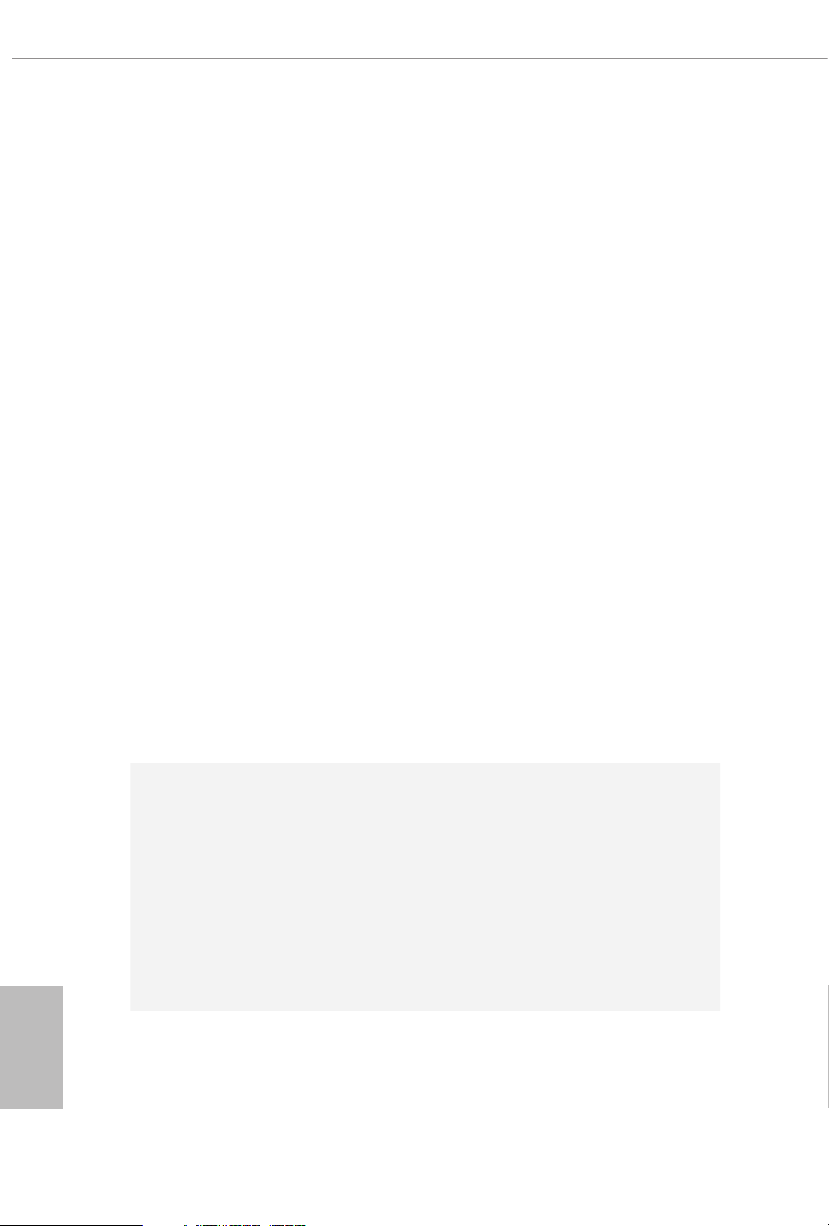
3 x Chassis/Water Pump Fan Connectors (4-pin) (Smart Fan
•
Speed Control)
* e Chassis/Water Pump Fan supports the water cooler fan of
maximum 2A (24W) fan power.
* CPU_FAN2/WP, CHA_FAN1/WP, CHA_FAN2/WP and
CHA_FAN3/WP can auto detect if 3-pin or 4-pin fan is in use.
1 x 24 pin ATX Power Connector (Hi-Density Power
•
Connec tor)
1 x 8 pin 12V Power Connector (Hi-Density Power
•
Connec tor)
1 x 4 pin 12V Power Connector (Hi-Density Power
•
Connec tor)
1 x Front Panel Audio Connector (15μ Gold Audio Connec-
•
tor)
1 x underbolt AIC Connector (5-pin)
•
2 x USB 2.0 Headers (Support 4 USB 2.0 ports) (Intel® Z390)
•
(Supports ESD Protection)
2 x USB 3.2 Gen1 Headers (Support 4 USB 3.2 Gen1 ports)
•
(ASMedia ASM1074 hub) (Supports ESD Protection)
1 x Front Panel Type C USB 3.2 Gen1 Header (Intel® Z390)
•
(Supports ESD Protection)
1 x Performance Mode / Easy OC Header
•
1 x Dr. Debug with LED
•
1 x Power Button with LED
•
1 x Reset Button with LED
•
English
6
BIOS
Feature
2 x AMI UEFI Legal BIOS with multilingual GUI
•
support (1 x Main BIOS and 1 x Backup BIOS)
Supports Secure Backup UEFI Technology
•
ACPI 6.0 Compliant wake up events
•
SMBIOS 2.7 Support
•
CPU Core/Cache, GT, DRAM, PCH 1.0V, VCCIO, VCCST,
•
VCCSA, VCCPLL, CPU Internal PLL, GT PLL, Ring PLL,
System Agent PLL , Memory Controller PLL Voltage Multi-
adjustment
Page 13
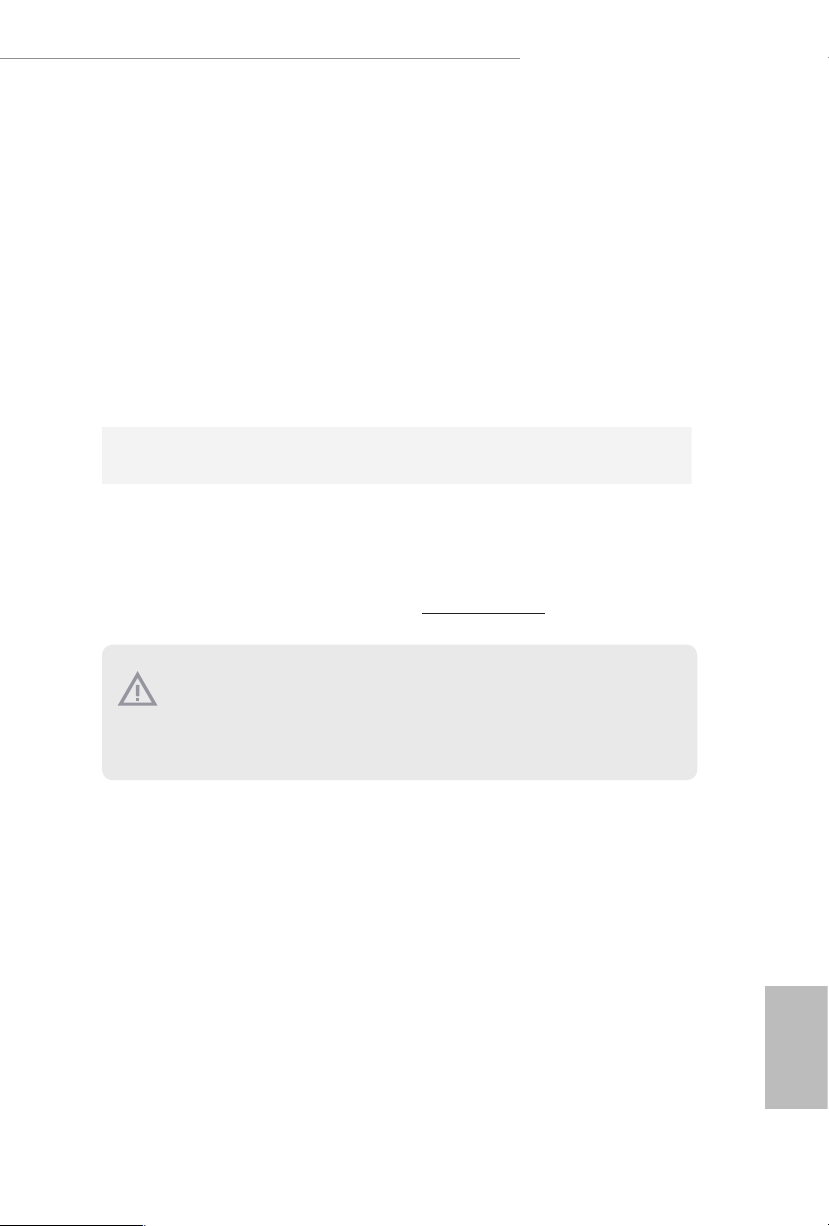
Temperature Sensing: CPU, CPU/Water Pump, Chassis/
Hardware
Monitor
•
Water Pump Fans
Fan Tachometer: CPU, CPU/Water Pump, Chassis/Water
•
Pump Fans
Quiet Fan (Auto adjust chassis fan speed by CPU
•
temperature): CPU, CPU/Water Pump, Chassis/Water Pump
Fans
Fan Multi-Speed Control: CPU, CPU/Water Pump, Chassis/
•
Water Pump Fans
Voltage monitoring: +12V, +5V, +3.3V, CPU Vcore, DRAM,
•
VPPM, PCH 1.0V, VCCSA, VCCST, VCCIO
Microso® Windows® 10 64-bit
OS
Certications
* For detailed product information, please visit our website: http://www.asrock .com
•
FCC, CE
•
ErP/EuP ready (ErP/EuP ready power supply is required)
•
Z390 Phantom Gaming 7
Please realize that the re is a certain risk involved with overclocking, including adjusting
the setting in the BIO S, applying Untied Overclocking Technology, or using third-par ty
overclocking tools. O verclocking may aect your syste m’s stabilit y, or even cause damage to
the components and devices of your syste m. It should be done at your own risk and expe nse.
We are not responsibl e for possible damage caused by overclocking.
English
7
Page 14
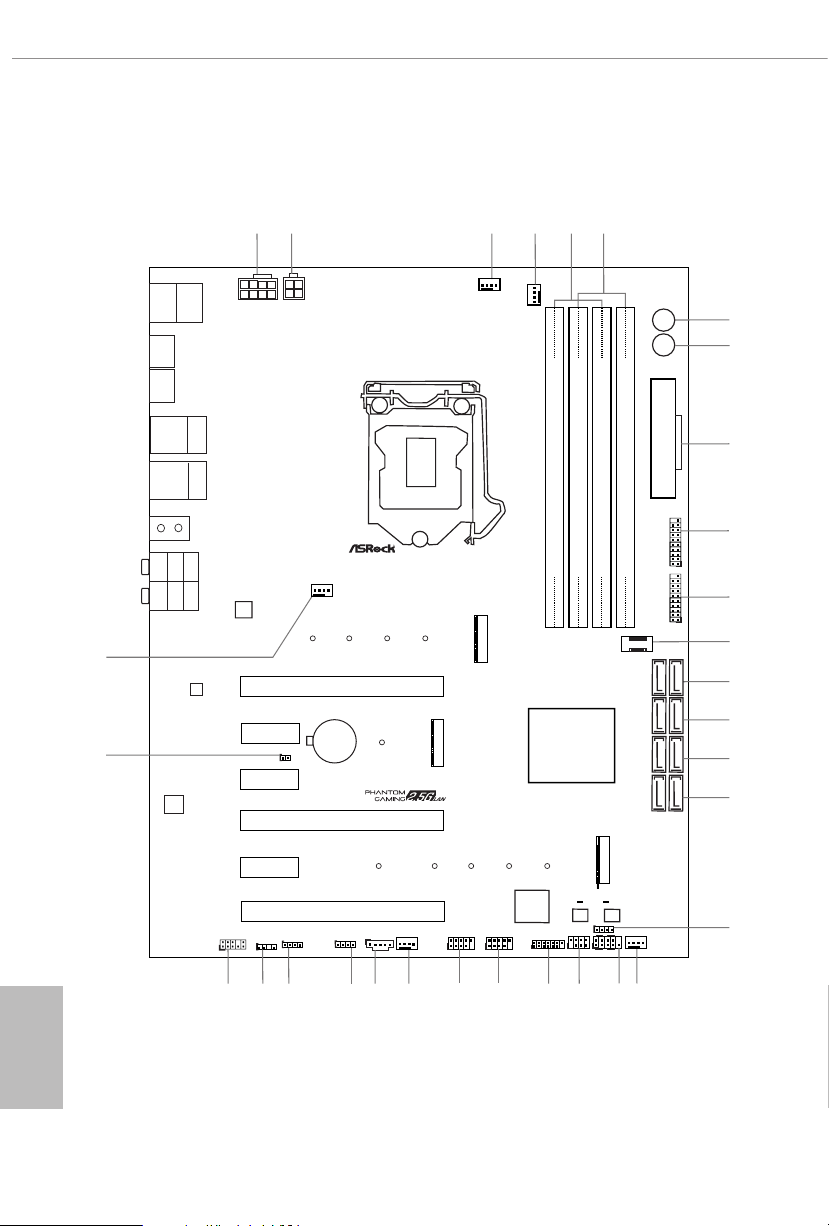
Intel
Z390
DDR 4_A2 (6 4 bit, 28 8-pin mo dule)
DDR 4_A1 (6 4 bit, 28 8-pin mo dule)
DDR 4_B2 (6 4 bit, 28 8-pin mo dule)
DDR 4_B1 (6 4 bit, 28 8-pin mo dule)
ATX12V1
ATXP WR 1
LAN
PCIE1
Top:
Central/Bass
Center :
REAR SPK
Top:
LINE IN
Center :
FRONT
Bottom :
Optica l
SPDIF
Bottom :
MIC IN
PCIE4
HDLED RESET
PLED PWRBTN
PANEL1
1
1
SPK_PLED1
1
HD_AUDIO1
PCIE6
SATA3_2_3
SATA3_0_1
SATA3_A1_ A2
PCIE2
RoHS
9
11
12
13
14
15
16
USB_1_2
1
23
USB_3_4
1
22
21
31
SATA3_4_5
1
6
5
18
PS2
Keybo ard
/Mous e
CMOS
Battery
PCIE3
M2_1
M2_2
CT2
CT2
CT3
CT3
CT4
CT4CT5
T B1
1
25
3
USB3_7 _8
1
20
19
CPU_FAN1
10
24
PCIE5
CT1
CT1
CHA_FAN1/WP
Ultra M.2
PCIe Gen3x4
CHA_FAN2/WP
CPU_FAN2/WP
CHA_FAN3/WP
4
USB3_5 _6
1
27
CLRMOS1
1
LAN
26
USB31_TC_2
USB 3.2 Ge n1
T: USB1
B: USB2
ATX12V2
2
RGB_LED2
1
ADDR_LED1
1
28
RGB_LED1
1
29
BIOS_A1
BIOS_B1
BIOS
BIOS
BIOS_A_LED1BIOS_B_LED1
30
M2_3
CT1
DIS PLAY1
HDM I1
PM_OC
1
17
Top:
RJ-45
Top:
RJ-45
USB 3.2 Gen1
T: USB3
B: USB4
USB 3.2 Gen2
T: USB31_TA_1
B: USB31_TC_1
AUDIO
CODEC
Dr.
Debug
7
8
Reset
Power
Z390 Phantom Gaming 7
1
SPI_TPM_J1
1.3 Motherboard Layout
English
8
Page 15
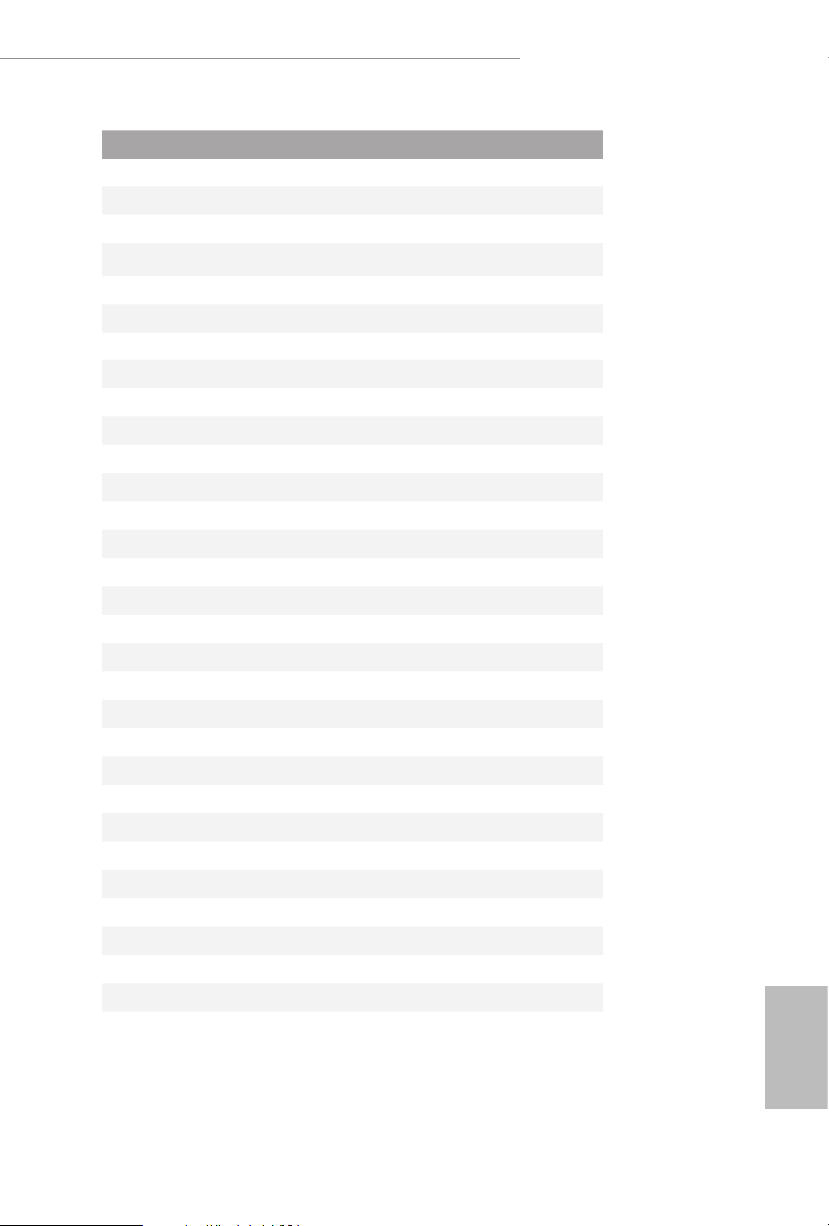
No. Description
1 8 pin 12V Power Connector (ATX12V1)
2 4 pin 12V Power Connector (ATX12V2)
3 CPU Fan Connector (CPU_FAN1)
4 CPU/Water Pump Fan Connector (CPU_FAN2/WP)
5 2 x 288-pin DDR4 DIMM Slots (DDR4_A1, DDR4_B1)
6 2 x 288-pin DDR4 DIMM Slots (DDR4_A2, DDR4_B2)
7 Power Button (PWRBTN1)
8 Reset Button (RSTBTN1)
9 ATX Power Connector (ATXPWR1)
10 USB 3.2 Gen1 Header (USB3_5_6)
11 USB 3.2 Gen1 Header (USB3_7_8)
12 Front Panel Type C USB 3.2 Gen1 Header (USB31_TC_2)
13 SATA3 Connectors (SATA3_4_5)
14 SATA3 Connectors (SATA3_2_3)
15 SATA3 Connectors (SATA3_0_1)
16 SATA3 Connectors (SATA3_A1_A2)
17 Performance Mode / Easy OC Header (PM_OC)
18 Chassis/Water Pump Fan Connector (CHA_FAN3/WP)
19 System Panel Header (PANEL1)
20 Power LED and Speaker Header (SPK_PLED1)
21 SPI TPM Header (SPI_TPM_J1)
22 USB 2.0 Header (USB_3_4)
23 USB 2.0 Header (USB_1_2)
24 Chassis/Water Pump Fan Connector (CHA_FAN2/WP)
25 underbolt AIC Connector (TB1)
26 RGB LED Header (RGB_LED2)
27 RGB LED Header (RGB_LED1)
28 Addressable LED Header (ADDR_LED1)
29 Front Panel Audio Header (HD_AUDIO1)
30 Clear CMOS Jumper (CLRMOS1)
31 Chassis/Water Pump Fan Connector (CHA_FAN1/WP)
Z390 Phantom Gaming 7
English
9
Page 16
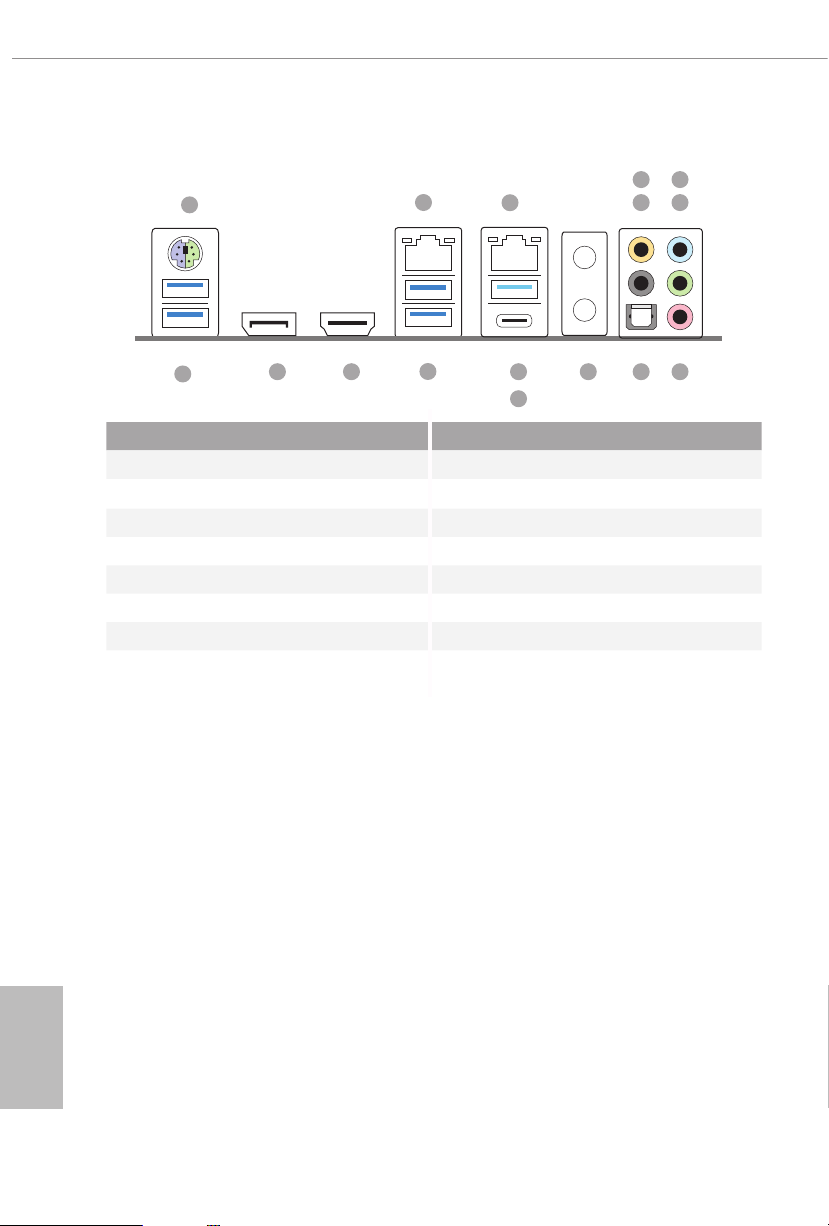
1.4 I/O Panel
1
6
2
3
547
16
No. Description No. Description
1 PS/2 Mouse/Keyboard Port 9 Optical SPDIF Out Port
2 LAN RJ-45 Port (Dragon RTL8125AG)* 10 Antenna Ports (on I/O Panel Shield)
3 LAN RJ-45 Port (Intel® I219V)** 11 USB 3.2 Gen2 Type-A Port (USB31_TA_1)
4 Central / Bass (Orange) 12 USB 3.2 Gen2 Type-C Port (USB31_TC_1)
5 Rear Speaker (Black) 13 USB 3.2 Gen1 Ports (USB3_34)
6 Line In (Light Blue) 14 HDMI Port
7 Front Speaker (Lime)*** 15 DisplayPort 1.2
8 Microphone (Pink) 16 USB 3.2 Gen1 Port (USB3_12)
13
11 10
12
8915 14
****
English
10
Page 17
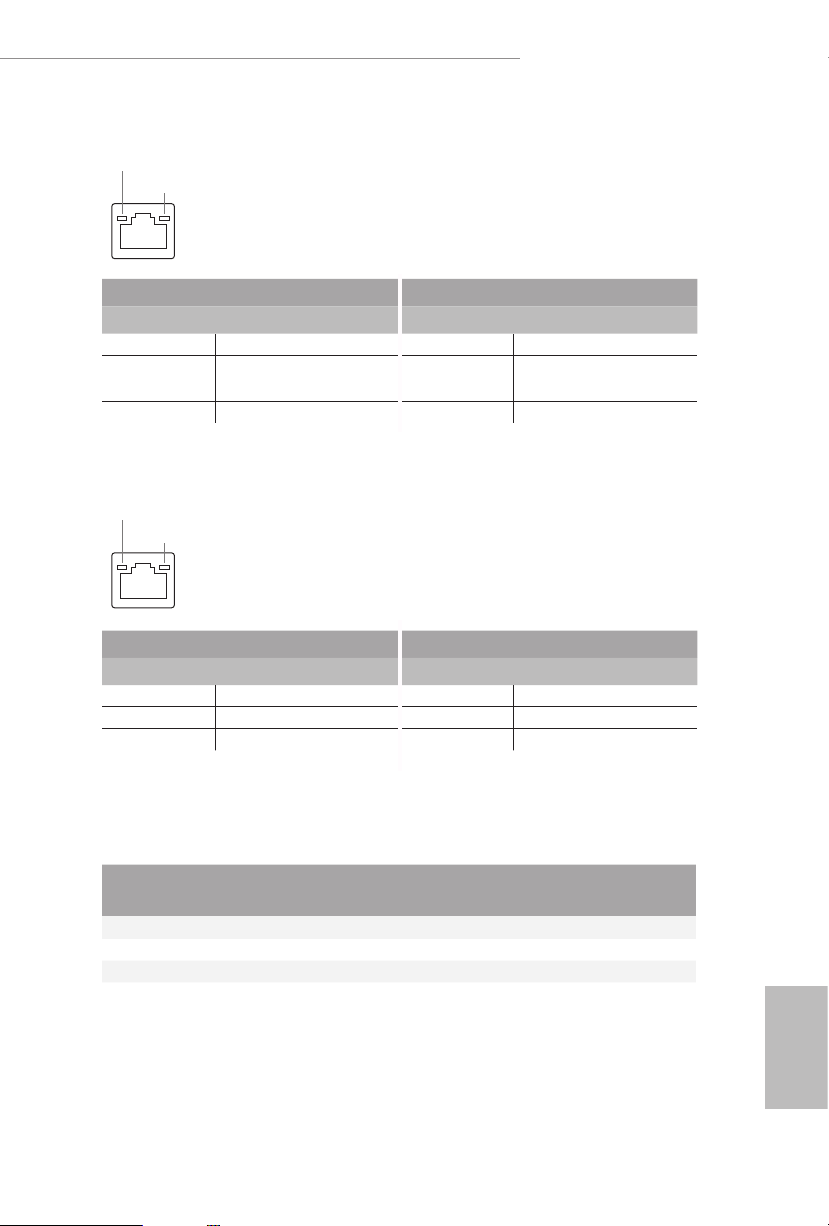
Z390 Phantom Gaming 7
* ere are two LEDs on each LAN port. Please refer to the table below for the LAN port LED indications.
ACT/LINK LED
SPEED LED
LAN Por t
Activity / Link LED Speed LED
Status Description Status Description
O No Link O 10Mbps connection
Blinking Data Activity Orange
On Link Green 2.5Gbps connection
** ere are two LEDs on each LAN port. Please refer to the table below for the LAN port LED indications.
ACT/LINK LED
SPEED LED
LAN Por t
Activity / Link LED Speed LED
Status Description Status Description
O No Link O 10Mbps connection
Blinking Data Activity Orange 100Mbps connection
On Link Green 1Gbps connection
100Mbps/1Gbps
connection
*** If you use a 2-channel speak er, please connec t the speaker’s plug into “Front Speaker Jack”. See the table below
for connection d etails in accordance w ith the ty pe of speaker you use.
Audio Output
Channels
Front Speaker
(No. 7)
Rear Speaker
(No. 5)
Central / Bass
(No. 4)
Line In
(No. 6)
2 V -- -- --
4 V V -- --
6 V V V --
8 V V V V
**** ACPI wake-up function is not supported on USB3_ 34 ports.
English
11
Page 18
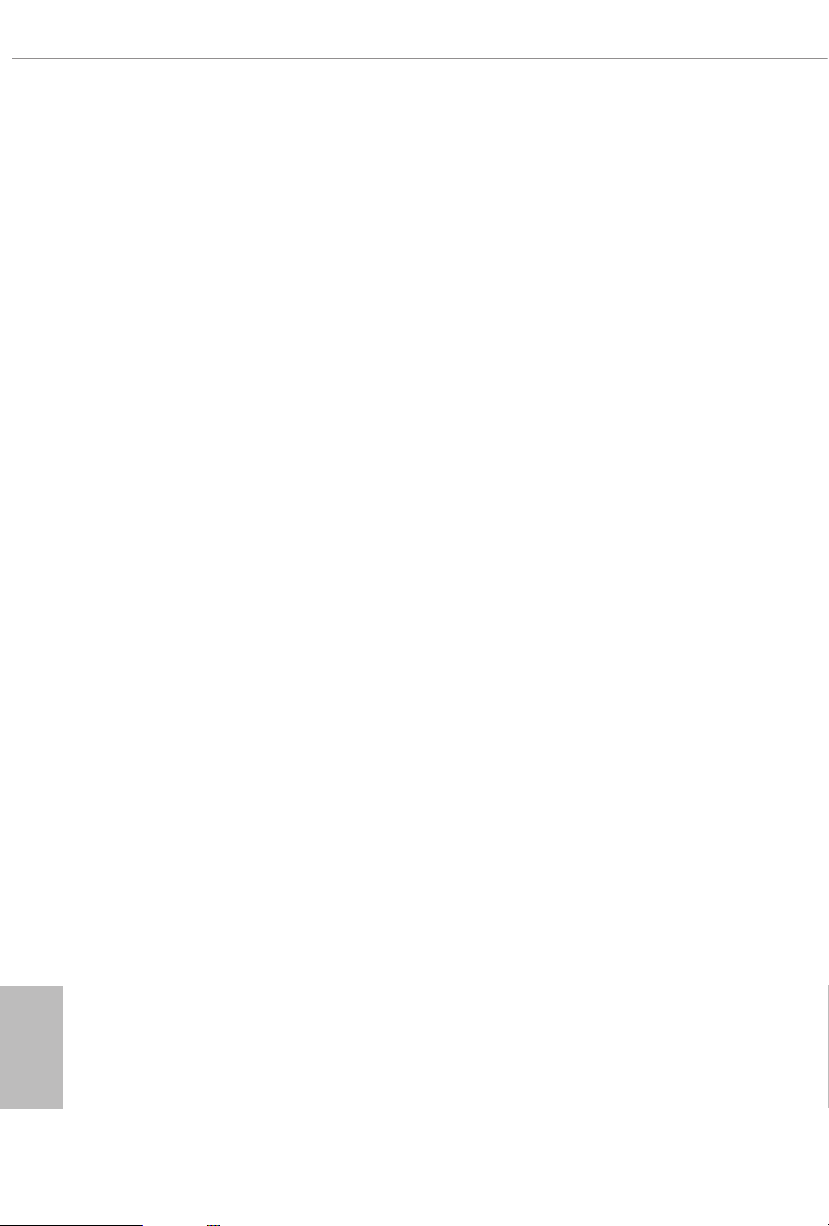
Chapter 2 Installation
is is an ATX form factor motherboard. Before you install the motherboard, study
the conguration of your chassis to ensure that the motherboard ts into it.
Pre-installation Precautions
Take note of the following precautions before you install motherboard components
or change any motherboard settings.
Make sure to unplug the power cord before installing or removing the motherboard
•
components. Failure to do so may cause physical injuries and damages to motherboard
components.
In order to avoid damage from static electricity to the motherboard’s components,
•
NEVER place your motherboard directly on a carpet. Also remember to use a grounded
wrist strap or touch a safety grounded object before you handle the components.
Hold components by the edges and do not touch the ICs.
•
Whenever you uninstall any components, place them on a grounded anti-static pad or
•
in the bag that comes with the components.
When placing screws to secure the motherboard to the chassis, please do not over-
•
tighten the screws! Doing so may damage the motherboard.
English
12
Page 19
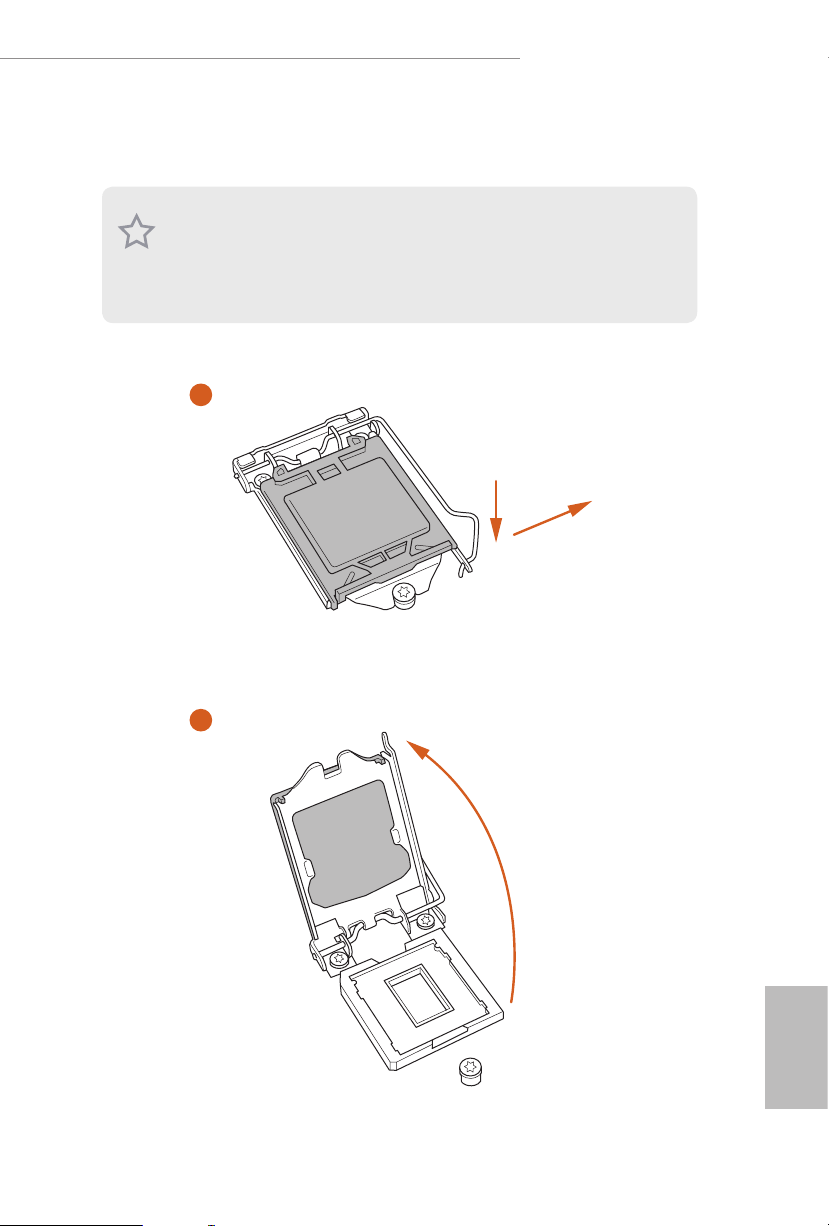
2.1 Installing the CPU
1. Before you insert the 1151-Pin CPU into the socket, please check if the Pn P cap is on the
socket, if the CPU surface is unclean, or if there are any bent pins in the socket. Do not
force to in sert the CPU into the socket if above situation is found . Otherwise, the CPU
will be seriously damaged.
2. Unplug all power c ables before in stalling the CPU.
1
Z390 Phantom Gaming 7
A
B
2
English
13
Page 20
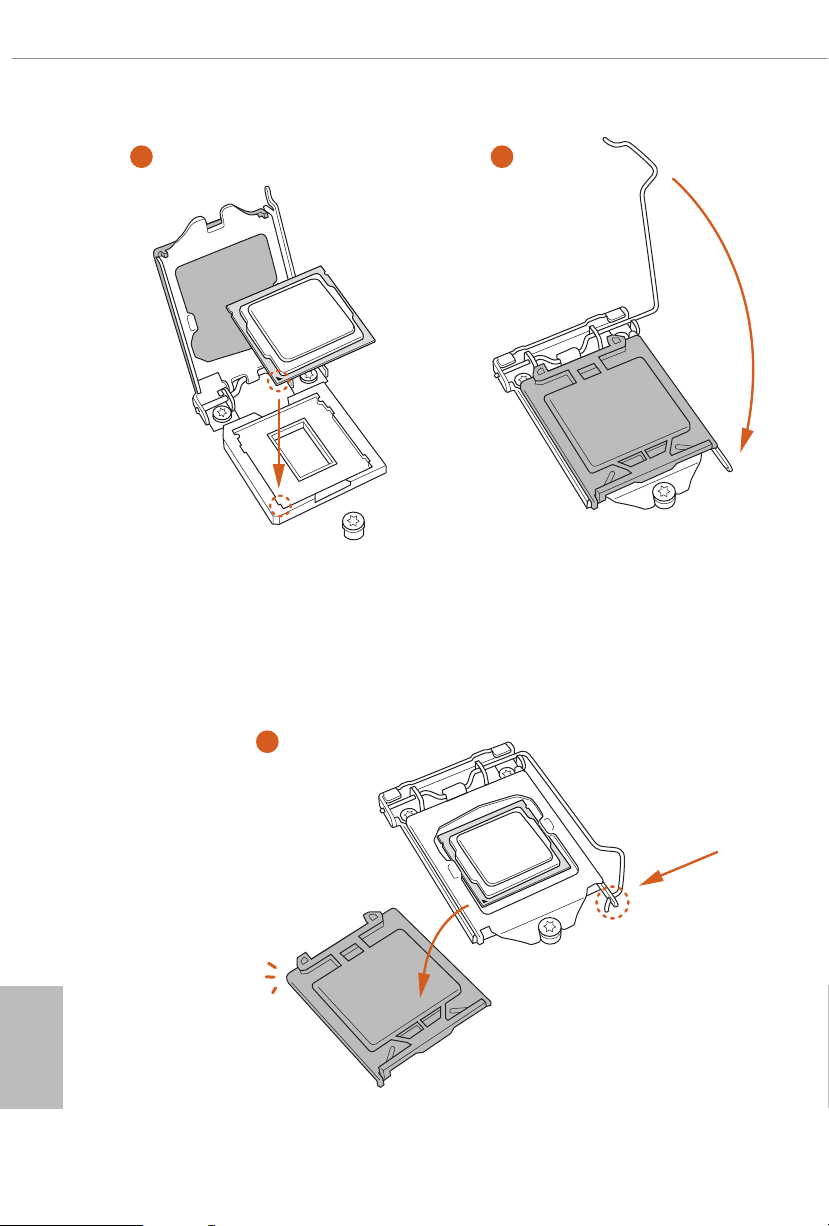
3
4
English
14
5
Page 21
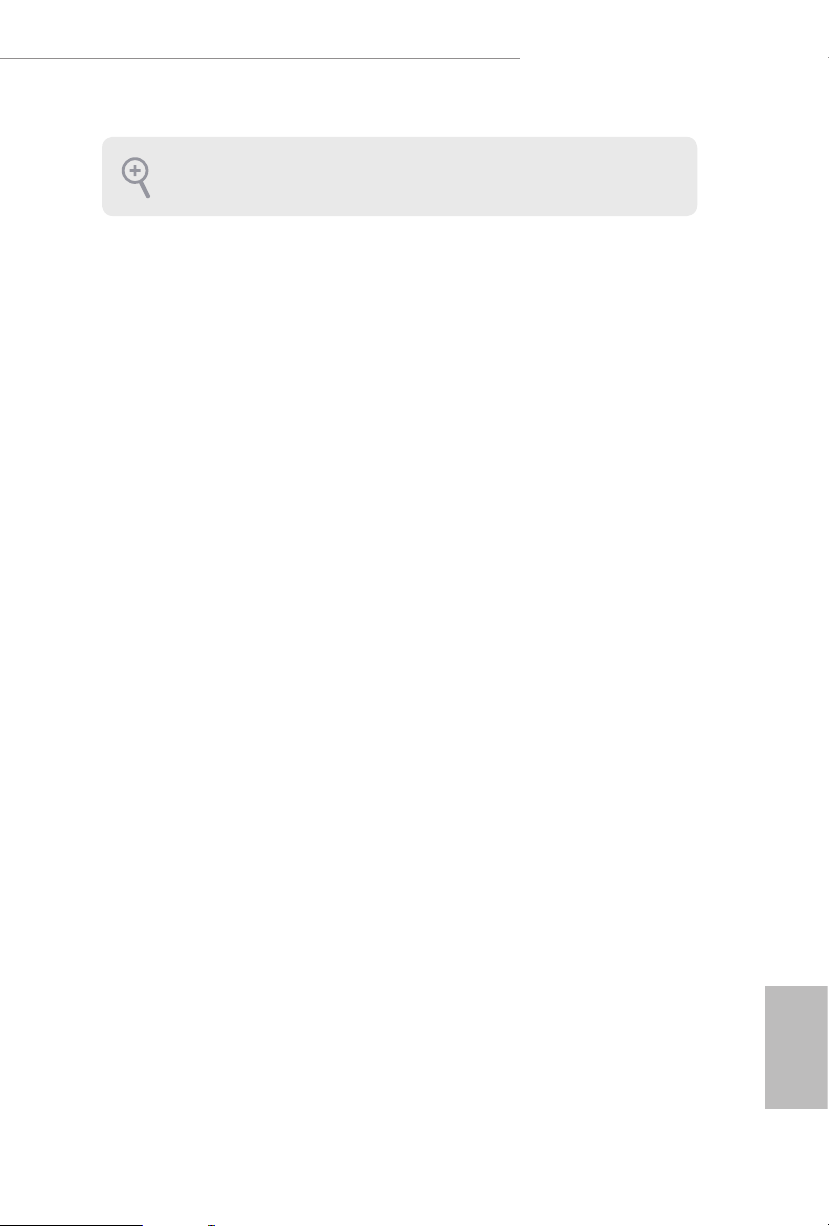
Z390 Phantom Gaming 7
Please save and replace the cover if the processor i s removed. e cover must be placed if
you wish to return the motherboard for aer se rvice.
15
English
Page 22
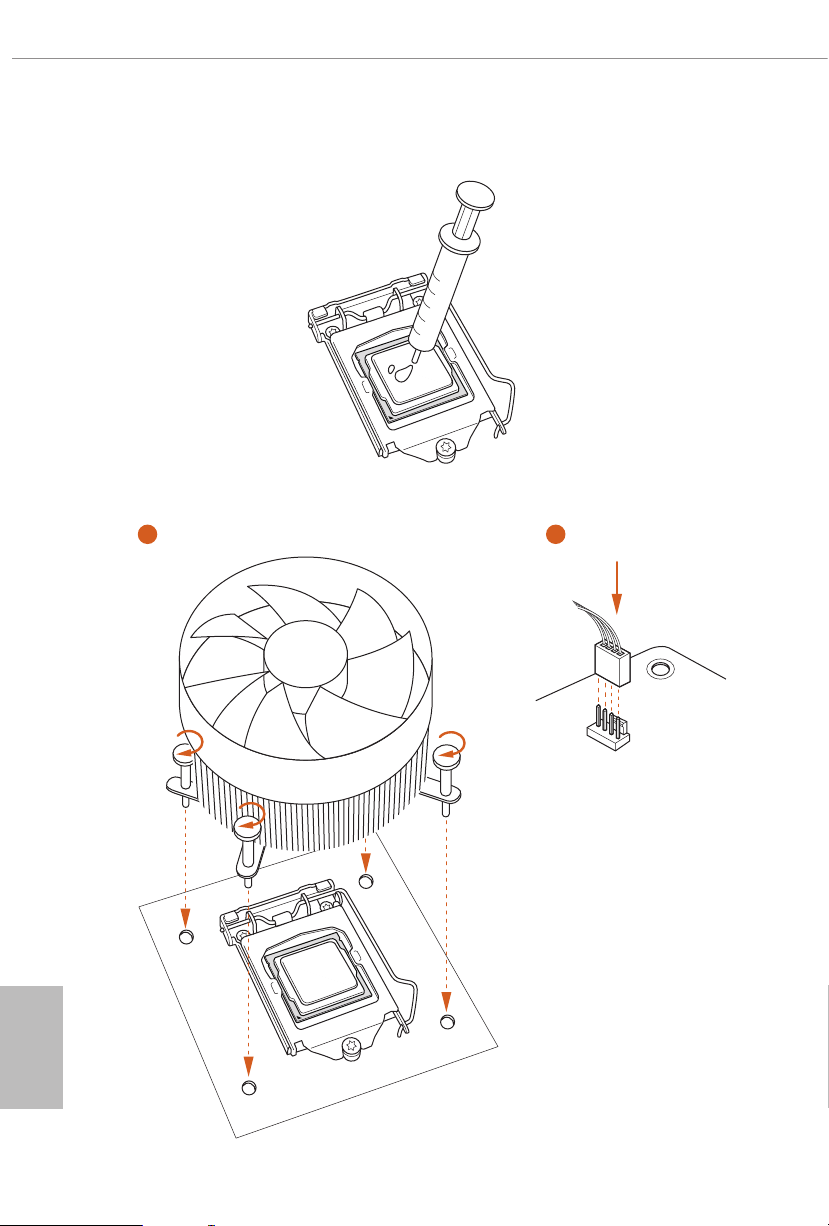
2.2 Installing the CPU Fan and Heatsink
1 2
English
16
FAN
CPU_
Page 23
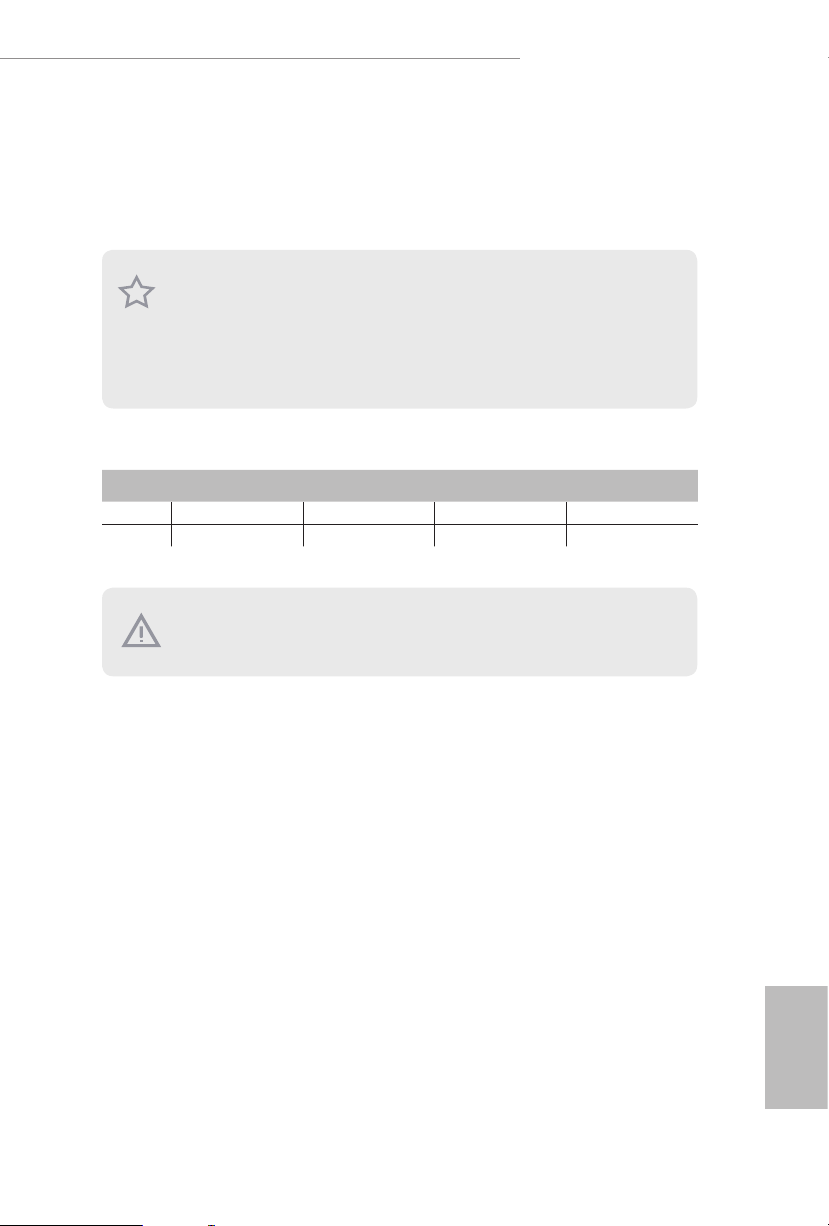
Z390 Phantom Gaming 7
2.3 Installing Memory Modules (DIMM)
is motherboard provides four 288-pin DDR4 (Double Data Rate 4) DIMM slots,
and supports Dual Channel Memory Technology.
1. For dual channel cong uration , you always need to in stall identical (the same brand,
speed , size and chip-type) DDR4 DIMM pairs.
2. It is unable to activate Dual Channel Memor y Technology with only one or thre e memor y
module installed.
3. It is not allowed to install a DDR, DDR2 or DDR3 memory module into a DDR4 slot;
otherwise , this motherboard and DIMM may be dam aged.
Dual Channel Memory Conguration
Priority DDR4_A1 DDR4_A2 DDR4_B1 DDR4_B2
1 Populated Populated
2 Populated Populated Populated Populated
e DIMM only ts in one correct orientation. It will c ause permanent damage to the
motherboard and the DIMM if you force the DIMM into the slot at incorrect orientation.
17
English
Page 24
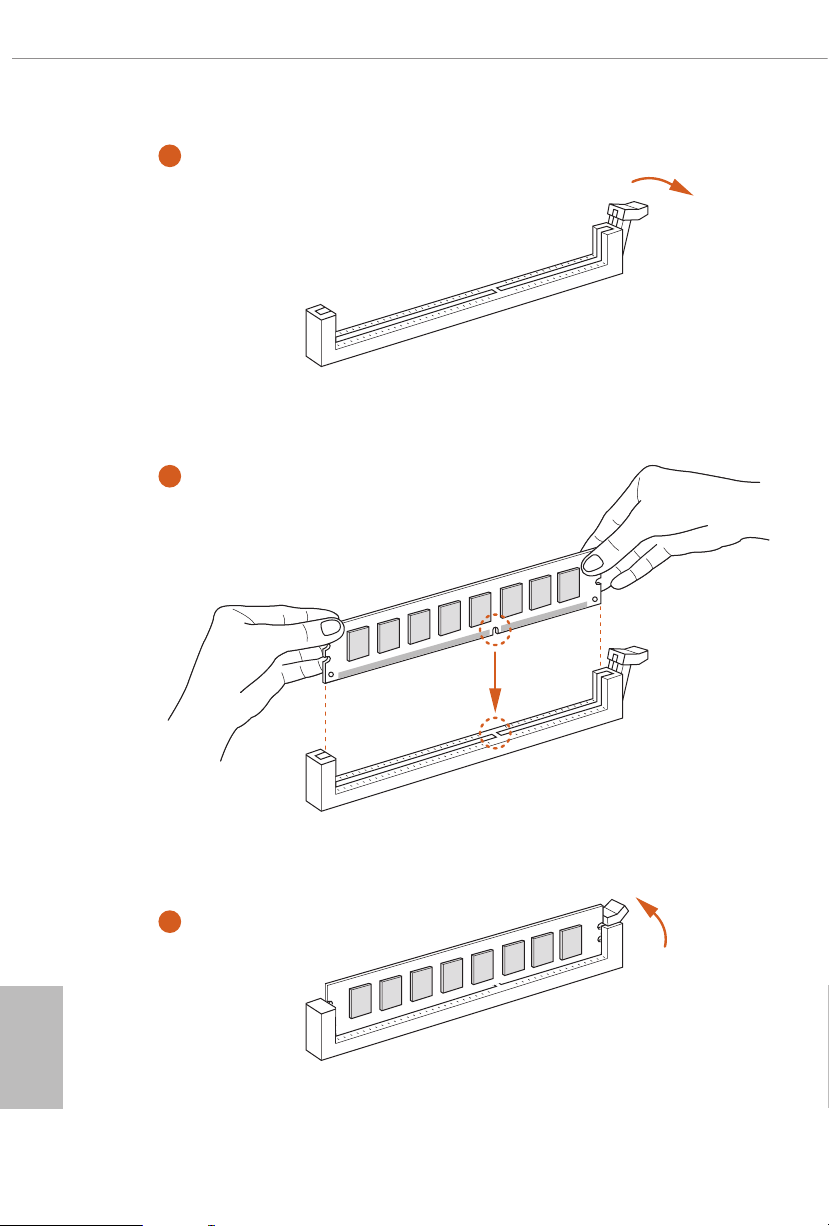
1
2
English
18
3
Page 25
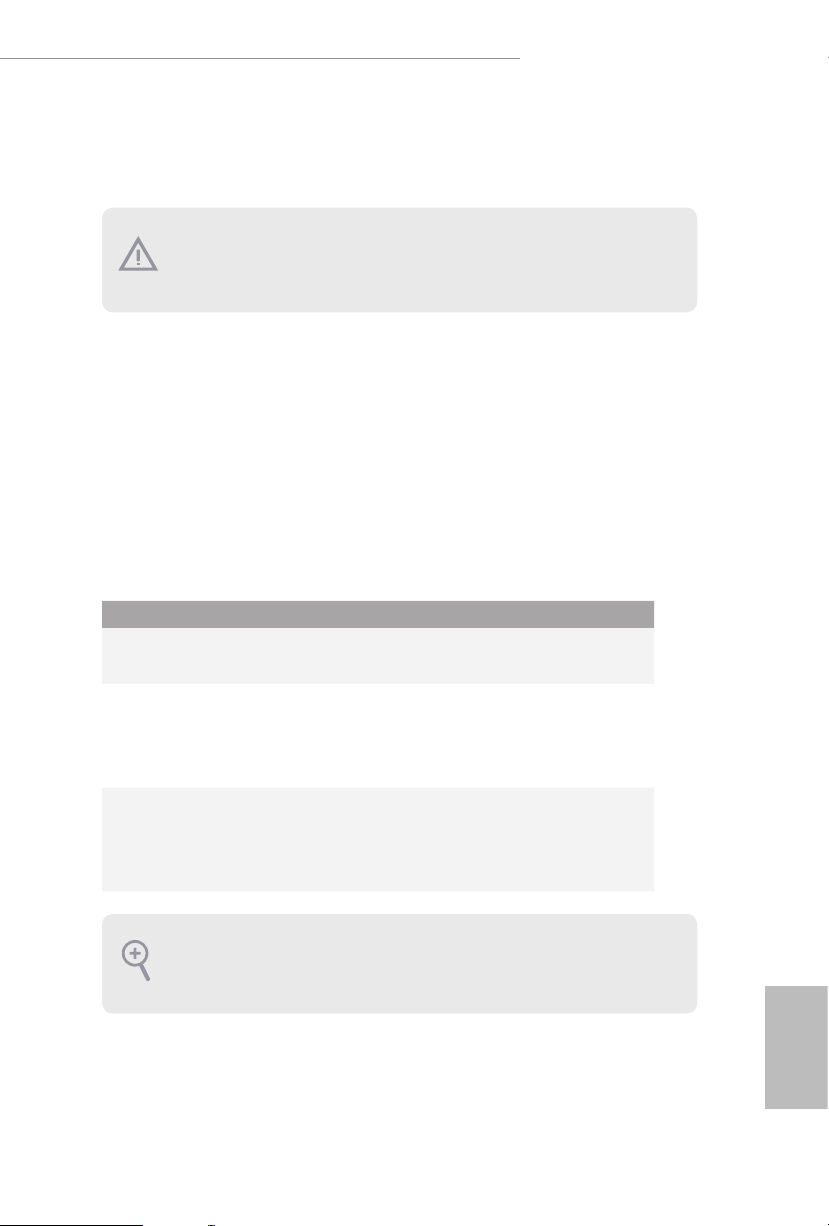
Z390 Phantom Gaming 7
2.4 Expansion Slots (PCI Express Slots)
ere are 6 PCI Express slots on the motherboard.
Before installing an ex pansion card, please make sure that the power supply is switched o
or the power cord is unplugged. Please read the document ation of the expansion card and
make necessary hardware settings for the card before you start the installation.
PCIe slots:
PCIE1 (PCIe 3.0 x16 slot) is used for PCI Express x16 lane width graphics cards.
PCIE2 (PCIe 3.0 x1 slot) is used for PCI Express x1 lane width cards.
PCIE3 (PCIe 3.0 x1 slot) is used for PCI Express x1 lane width cards.
PCIE4 (PCIe 3.0 x16 slot) is used for PCI Express x8 lane width graphics cards.
PCIE5 (PCIe 3.0 x1 slot) is used for PCI Express x1 lane width cards.
PCIE6 (PCIe 3.0 x16 slot) is used for PCI Express x4 lane width graphics cards.
PCIe Slot Congurations
PCIE1 PCIE4 PCIE6
Single Graphics Card x16 N/A N/A
Two Graphics Cards in
CrossFireXTM or SLITM
Mode
ree Graphics Cards in
3-Way CrossFireXTM Mode
For a better ther mal environme nt, please connect a chassi s fan to the motherboard’s
chassis fan connector (CHA_ FAN1/WP, CHA_ FAN2/WP or CHA_ FAN3/WP) when u sing
multiple graphics cards.
x8 x8 N/A
x8 x8 x4
English
19
Page 26
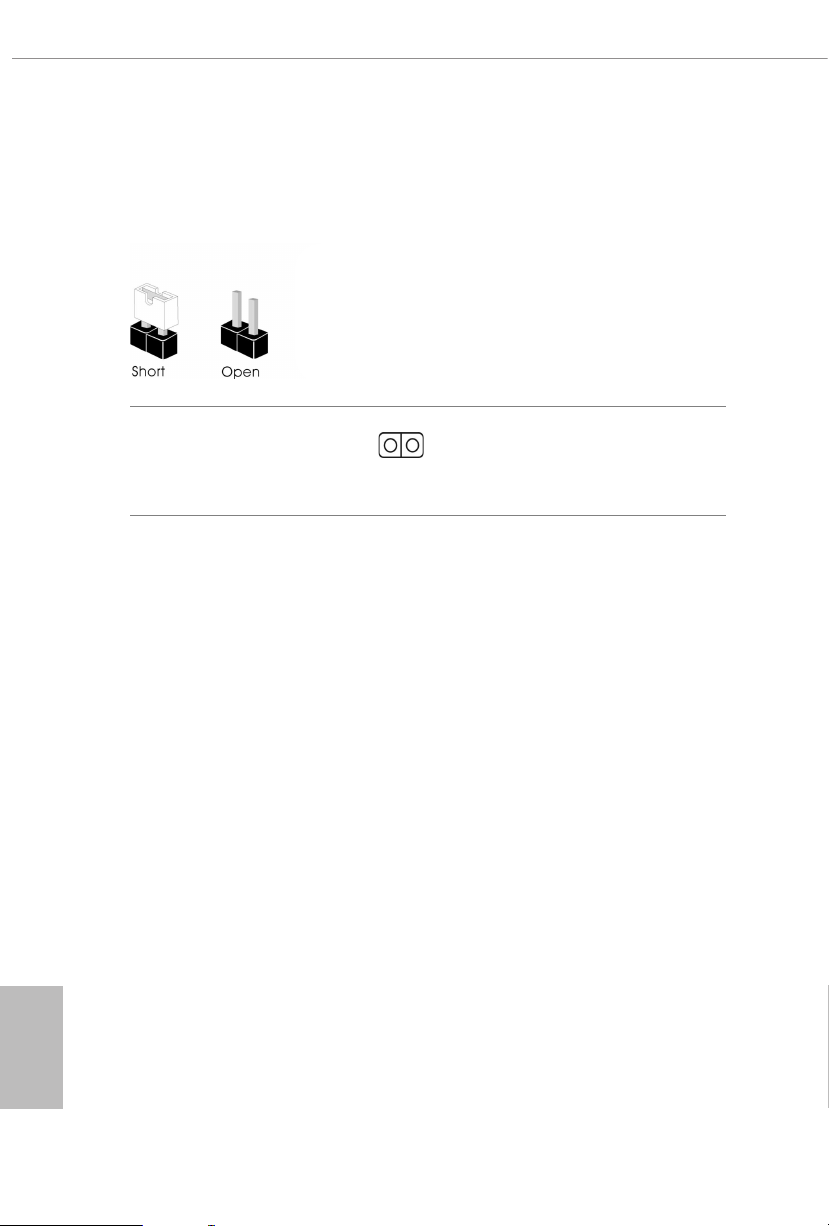
2.5 Jumpers Setup
e illustration shows how jumpers are setup. When the jumper cap is placed on
the pins, the jumper is “Short”. If no jumper cap is placed on the pins, the jumper is
“O pen”.
English
Clear CMOS Jumper
(CLRCMO S1)
(see p.8, No. 30)
CLRCMOS1 allows you to clear the data in CMOS. e data in CMOS includes
system setup information such as system password, date, time, and system setup
parameters. To clear and reset the system parameters to default setup, please
turn o the computer and unplug the power cord, then use a jumper cap to short
the pins on CLRCMOS1 for 3 seconds. Please remember to remove the jumper
cap aer clearing the CMOS. If you need to clear the CMOS when you just nish
updating the BIOS, you must boot up the system rst, and then shut it down
before you do the clear-CMOS action.
2-pin Jumper
Short: Clear CMOS
Open: Default
20
Page 27
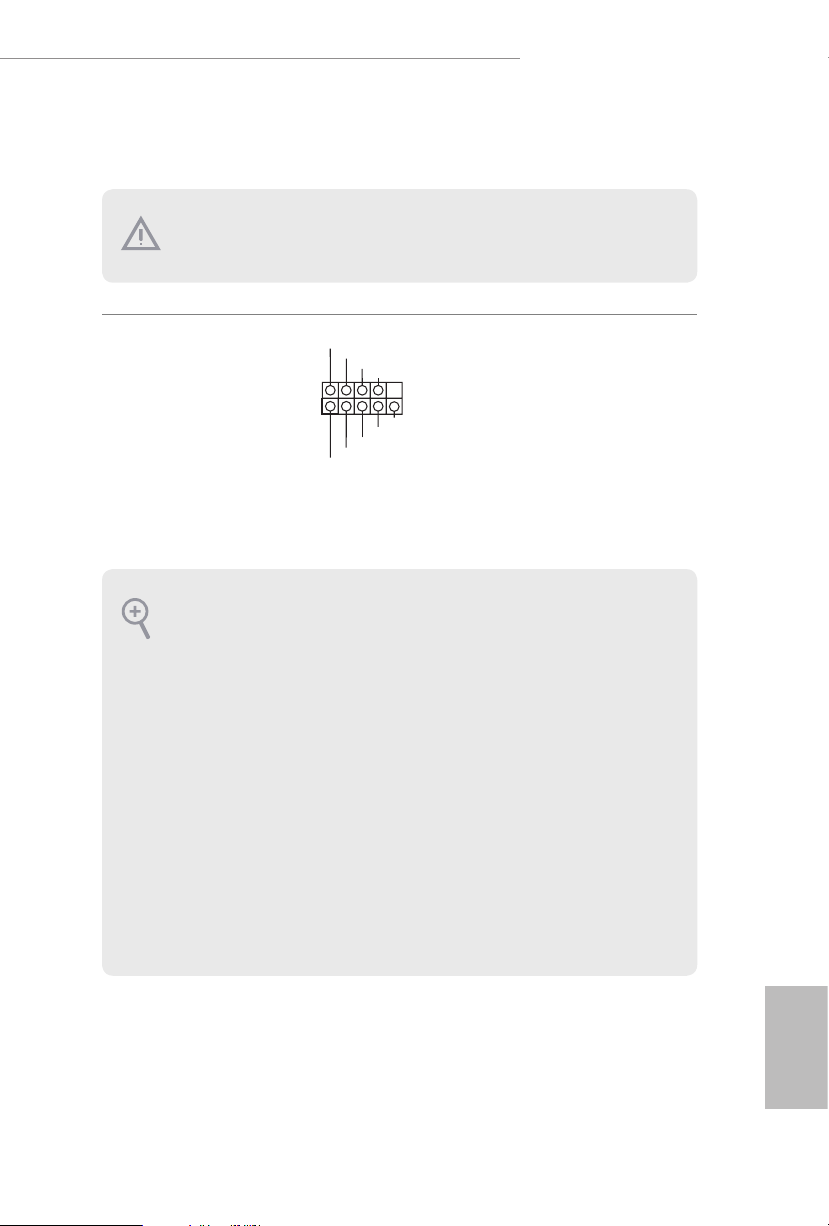
2.6 Onboard Headers and Connectors
Onboard headers and connectors are NOT jumpers. Do NOT place jumper caps over these
heade rs and connectors. Placing jumper caps o ver the headers and connectors will cause
permanent damage to the motherboard.
Z390 Phantom Gaming 7
System Panel Header
(9-pi n PANEL1)
(see p.8, No. 19)
PWRBTN (Power Button):
Connec t to the power button on the ch assi s front panel. You may congure the way to tur n
o your system using the power button.
RESET (Reset B utton):
Connec t to the reset button on the chassi s front panel. Press the reset button to restart the
computer if the computer f reezes and fails to per form a normal restar t.
PLED (Syste m Power LED):
Connec t to the power status indicator on th e chassis front panel . e LED is on when the
system is operating. e LED k eeps blinking when the system is in S1/S3 sleep state. e
LED is o when the system is in S4 slee p state or powered o (S5).
HDLED (Ha rd Drive Activity LED):
Connec t to the hard drive ac tivity LED on the chassis front panel. e LED is on when the
hard drive is reading or wr iting data.
e front panel de sign may dier by chassis. A front panel module mainly con sists of power
button, reset button , power LED, hard dr ive activity LED, speaker and etc. When connecting your ch assi s front panel module to thi s header, make sure the wire a ssignments and the
pin assignments are matched correctly.
1
PLED+
PLED-
HDLED-
HDLED+
PWRBTN#
GND
RESET#
GND
GND
Connect the power
button, reset button and
system status indicator on
the chassis to this header
according to the pin
assignments below. Note
the positive and negative
pins before connecting
the cables.
21
English
Page 28
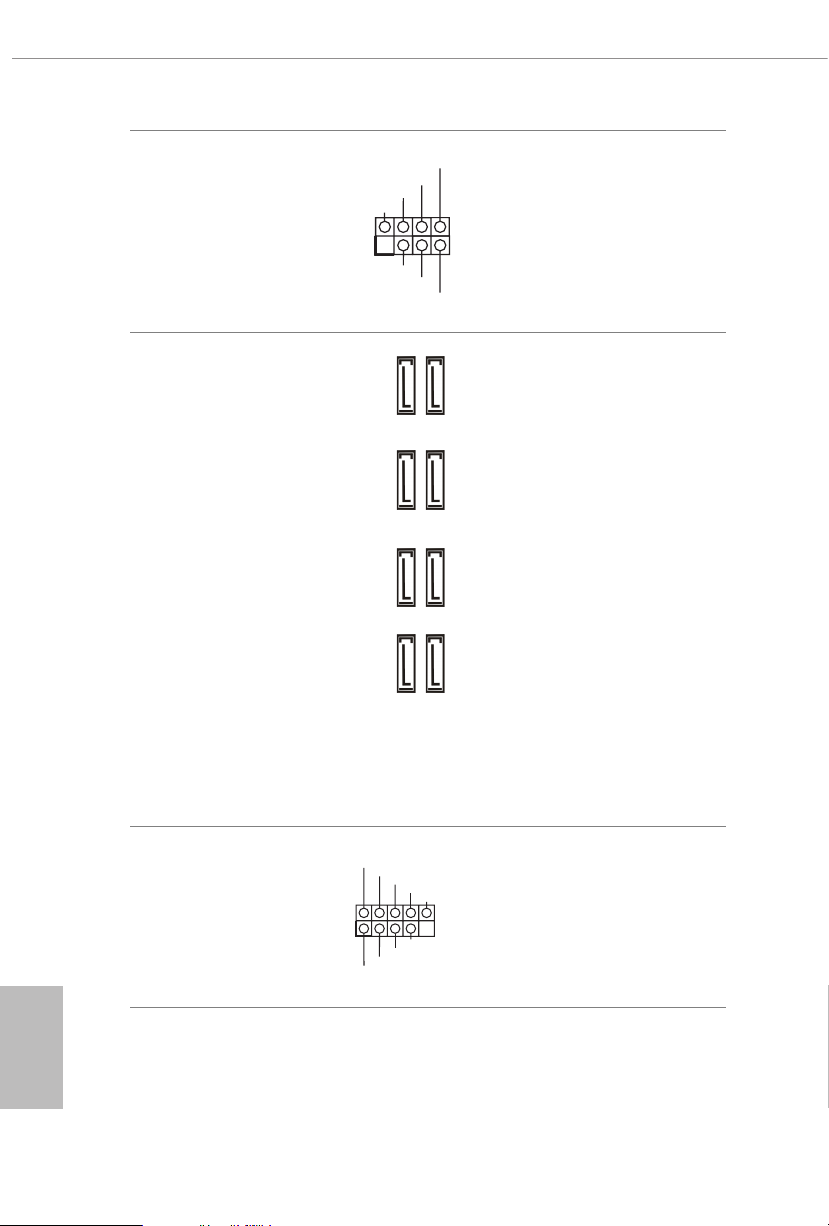
Power LED and Speaker
1
+5V
DUMMY
PLED+
PLED+
PLED-
DUMMY
SPEAKER
DUMMY
GND
GND
P+
P-
USB_PWR
P+
P-
USB_PWR
1
Header
(7-pin SPK_PLED1)
(see p.8, No. 20)
Please connect the
chassis power LED and
the chassis speaker to this
header.
Serial ATA3 Connectors
(SATA3_4_5:
see p.8, No. 13)
(SATA3_2_3:
see p.8, No. 14)
(SATA3_0_1:
see p.8, No. 15)
(SATA3_A1_A2:
see p.8, No. 16)
USB 2.0 Headers
(9-pin USB_1_2)
(see p.8, No. 23)
(9-pin USB_3_4)
(see p.8, No. 22)
SATA3_2SATA3_0
SATA3_A1 SATA3_4
ese eight SATA3
connectors support SATA
data cables for internal
storage devices with up to
6.0 Gb/s data transfer rate.
* M2_1, SATA3_0 and
SATA3_3SATA3_1
SATA3_1 share lanes. If
either one of them is in
use, the others will be
disabled.
* M2_ 2, SATA3_4 and
SATA3_5 share lanes. If
either one of them is in
use, the others will be
SATA3_A2 SATA3_5
disabled.
*To minimize the boot
time, use Intel® Z390
SATA ports (SATA3_0)
for your SSDs.
ere are two headers
on this motherboard.
Each USB 2.0 header can
support two ports.
English
22
Page 29
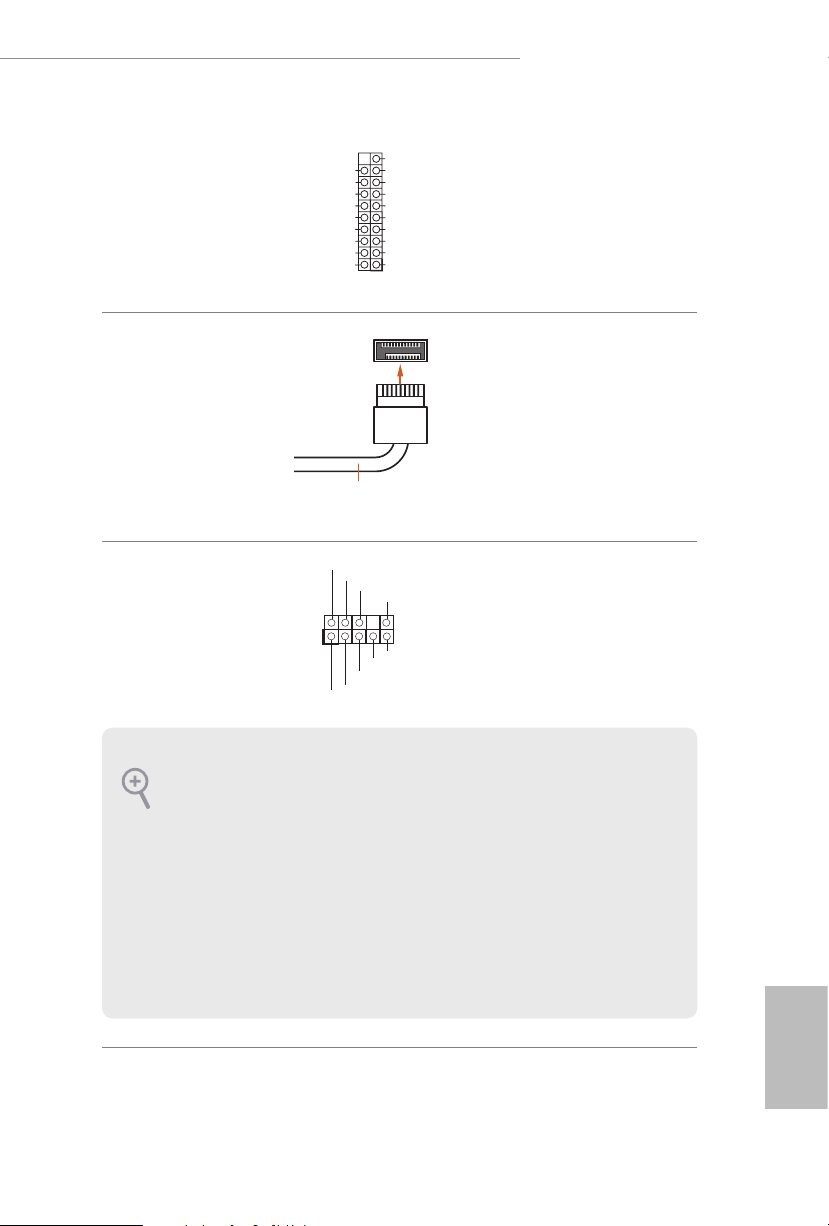
Z390 Phantom Gaming 7
1
J_SENSE
OUT2_L
1
MIC_RET
PRESENCE#
GND
OUT2_R
MIC2_R
MIC2_L
OUT_RET
ype-C Cable
USB 3.2 Gen1 Headers
(19-pin USB3_5_6)
(see p.8, No. 10)
(19-pin USB3_7_8)
(see p.8, No. 11)
Front Panel Type C USB
3.2 Gen1 Header
(20-pin USB31_TC_2)
(see p.8, No. 12)
Front Panel Audio Header
(9-pin HD_ AUDIO1)
(see p.8, No. 29)
Vbus
IntA_PA_SSRX-
IntA_PA_SSRX+
GND
IntA_PA_SSTX-
IntA_PA_SSTX+
GND
IntA_PA_D-
IntA_PA_D+
USB T
VbusVbus
IntA_PB_SSRX-
IntA_PB_SSRX+
GND
IntA_PB_SSTX-
IntA_PB_SSTX+
GND
IntA_PB_D-
IntA_PB_D+
Dummy
ere are two headers on
this motherboard. Each
USB 3.2 Gen1 header can
support two ports.
ere is one Front
Panel Type C USB 3.2
Gen1 Header on this
motherboard. is header
is used for connecting a
USB 3.2 Gen1 module for
additional USB 3.2 Gen1
ports.
is header is for
connecting audio devices
to the front audio panel.
1. High Denition Audio support s Jack Sensing, but the panel wire on the chassis mu st support HDA to function correctly. Please follow the in struction s in our manual and chassis
manual to install your system.
2. If you use an AC’97 audio panel , please install it to the front panel audio header by the
steps below:
A. Connect Mic_ IN (MIC) to MIC2_ L.
B. Conne ct Audio_R (RIN) to OUT2_R and Audio_ L (LIN) to OUT2_ L.
C. Connect Ground (GND) to Ground (GND).
D. MIC_ RET and OUT_RET are for the HD audio panel only. You don’t need to connect
them for the AC’97 audio panel .
E. To activate the front mic, go to the “FrontMic” Tab in the Realtek Control panel and
adjust “Recording Volume”.
English
23
Page 30
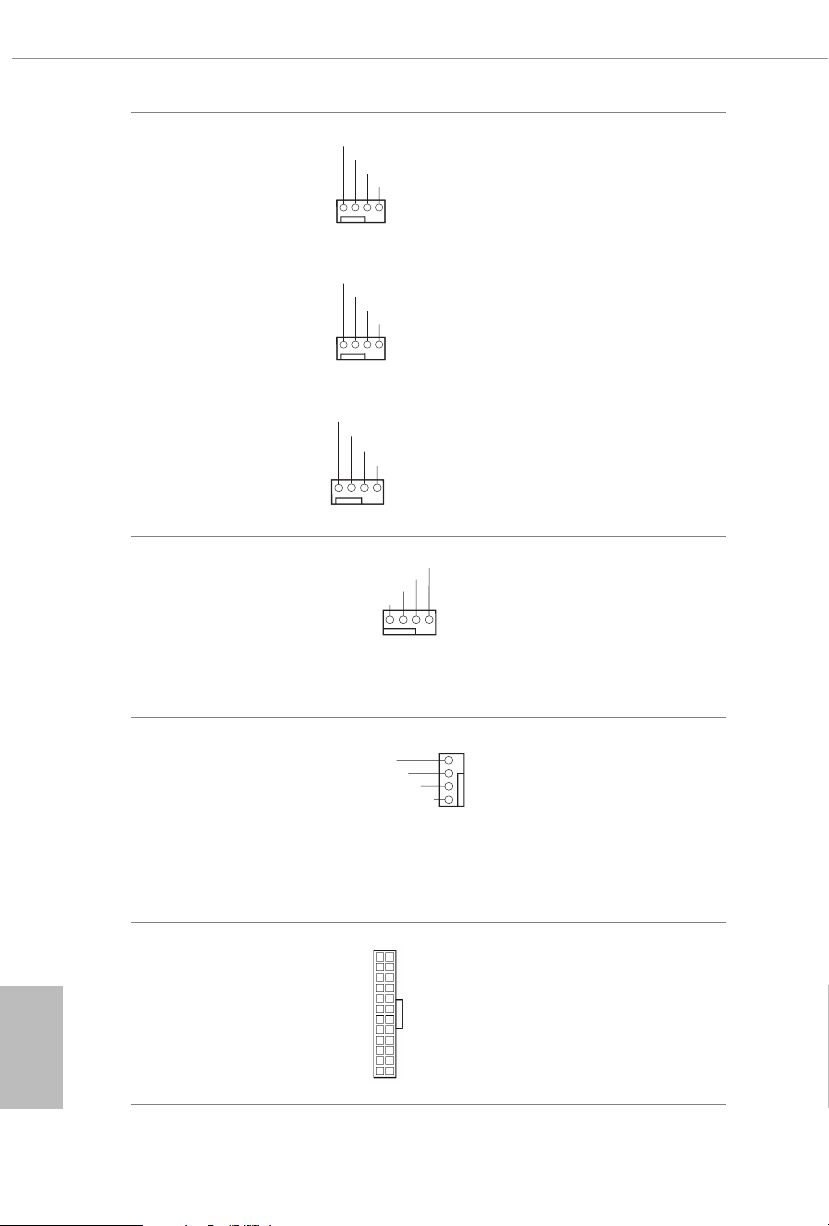
Chassis/Water Pump Fan
GN
OL
FA
FAN_SPEED_CONTROL
1 2 3 4
GND
OL
GND
OL
Connectors
(4-pin CHA_FAN1/WP)
(see p.8, No. 31)
(4-pin CHA_FAN2/WP)
(see p.8, No. 24)
FAN_VOLTAGE
FAN_SPEED
FAN_SPEED_CONTR
1 2 3 4
FAN_VOLTAGE
FAN_SPEED
FAN_SPEED_CONTR
1 2 3 4
is motherboard
provides three 4-Pin water
cooling
chassis
fan
connectors. If you plan to
connect a 3-Pin
chassis
water cooler fan, please
connect it to Pin 1-3.
English
24
(4-pin CHA_FAN3/WP)
(see p.8, No. 18)
CPU Fan Connector
(4-pin CPU_FAN1)
(see p.8, No. 3)
CPU/Water Pump Fan
Connector
(4-pin CPU_FAN2/WP)
(see p.8, No. 4)
ATX Power Connector
(24-p in ATXPWR1)
(see p.8, No. 9)
D
FAN_VOLTAGE
FAN_SPEED
FAN_SPEED_CONTR
1 2 3 4
CPU_FAN_SPEED
FAN_VOLTAGE
N_SPEED_CONTROL
CPU_FAN_SPEED
FAN_VOLTAGE
12
1
GND
is motherboard
provides a 4-Pin CPU fan
(Quiet Fan) connector.
If you plan to connect a
3-Pin CPU fan, please
connect it to Pin 1-3.
is motherboard
4
3
provides a 4-Pin water
2
cooling CPU fan
1
GND
connector. If you plan
to connect a 3-Pin CPU
water cooler fan, please
connect it to Pin 1-3.
24
is motherboard pro-
vides a 24-pin ATX power
connector. To use a 20-pin
ATX power supply, please
plug it along Pin 1 and Pin
13
13.
Page 31

Z390 Phantom Gaming 7
4
1
8 5
1
1
SPI_DQ3
#
ATX 12V Power
Connector
(8-pin ATX12V1)
(see p.8, No. 1)
ATX 12V Power
Connector
(4-pin ATX12V2)
(see p.8, No. 2)
underbolt AIC
Connectors
(5-p in TB1)
(see p.8, No. 25)
is motherboard
provides an 8-pin ATX
12V power connector. To
use a 4-pin ATX power
supply, please plug it along
Pin 1 and Pin 5.
*War ning: Please make
sure that the power cable
connected is for the CPU
and not the graphics
card. Do not plug the
PCIe power cable to this
connector.
Please connect an ATX
12V power supply to this
connector.
*e power supply plug
ts into this connector in
only one orientation.
Please connect a underbolt™
add-in card (AIC) to the
underbolt AIC connector via
the GPIO cable.
*Please install the underbolt™
AIC card to PCIE6 (default
slot).
SPI TPM Header
(13 -pi n SPI_TPM _J1)
(see p.9, No. 21)
+3.3V
SPI_CS0
SPI_DQ2
Dummy
CLK
RSMRST#
SPI_MISO
SPI_MOSI
RST#
TPM_PIRQ
SPI_TPM_CS
GND
is connector supports SPI
Trusted Platform Module (TPM)
system, which can securely store
keys, digital certicates, pass-
words, and data. A TPM system
also helps enhance network
security, protects digital
identities, and ensures platform
integrity.
English
25
Page 32

RGB LED Headers
1
1
Button
OCLED -
(4-p in RGB_LED1)
(see p.8, No. 27)
(4-pi n RGB _LED2)
(see p.8, No. 26)
12V GRB
RGB header is used to connect
RGB LED extension cable which
allows users to choose from vari-
ous LED lighting eects.
Caution: Never install the RGB
LED cable in the wrong orienta-
tion; otherwise, the cable may
be damaged.
*Please refer to page 58 for
further instructions on this
header.
English
Addressable LED Header
(3-pin A DDR_LE D1)
(see p.8, No. 28)
Performance Mode / Easy
OC Header
(4-pi n PM_O C)
(see p.8, No. 17)
VOUT
1
Button-
DO_ADDR
+
OCLED+
GND
is header is used to connect
Addressable
LED extension cable
which allows users to choose
from various LED lighting
eects.
Caution: Never install the
Addressable LED cable in the
wrong orientation; otherwise,
the cable may be damaged.
*Please refer to page 59 for
further instructions on this
header.
Please connect the OC switch
and OC LED indicator on the
chassis to this header according
to the pin assignments. Note the
positive and negative pins before
connecting the cables.
26
Page 33

Z390 Phantom Gaming 7
2.7 Smart Switches
e motherboard has two smart switches: Power Button and Reset Button, allowing
users to quickly turn on/o the system or reset the system.
Power Button
(PWRBTN)
(see p.8, No. 7)
Reset Button
(RSTBTN)
(see p.8, No. 8)
Power Button allows users
to quickly turn on/o the
system.
Reset Button allows
users to quickly reset the
system.
27
English
Page 34

2.8 Dr. Debug
Dr. Debug is used to provide code information, which makes troubleshooting even
easier. Please see the diagrams below for reading the Dr. Debug codes.
Code Description
0x10 PEI _CORE_STARTED
0x11 PEI_CAR_CPU_INIT
0x15 PEI_CAR_NB_INIT
0x19 PEI_CAR_SB_INIT
0x 31 PEI_MEMORY_INSTALLED
0x32 PEI_CPU_INIT
0x33 PEI_CPU_CACHE_INIT
0x34 PEI_CPU_AP_INIT
0x35 PEI_CPU_BSP_SELECT
English
28
0x36 PEI_CPU_SMM_INIT
0x37 PEI_MEM_NB_INIT
0x3B PEI_MEM_SB_INIT
0x4F PEI_DXE_IPL_STARTED
0x60 DXE_CORE_STARTED
0x61 DXE_NVRAM_INIT
0x62 DX E_SBRU N_I NIT
Page 35

0x63 DXE_CPU_ INI T
0x68 DXE_NB_HB_INIT
0x69 DXE_NB_INIT
0x6A DXE_NB_SMM_INIT
0x70 DXE _SB_IN IT
0x71 DXE_SB_SMM_INIT
0x72 DXE_SB_DEVICES_INIT
0x78 DXE_ACPI_INIT
0x79 DX E _C SM _INIT
Z390 Phantom Gaming 7
0x90 DXE_BDS_STARTED
0x91 DXE_BDS_CONNECT_DRIVERS
0x92 DXE_PCI_BUS_BEGIN
0x93 DXE_PCI_BUS_HPC_INIT
0x94 DXE_PCI_BUS_ENUM
0x95 DXE_PCI_BUS_REQUEST_RESOURCES
0x96 DXE_PCI_BUS_ASSIGN_RESOURCES
0x97 DXE_CON_OUT_CONNECT
0x98 DXE_CON_IN_CONNECT
English
29
Page 36

0x99 DX E _ SIO_IN IT
0x 9A DXE_USB_BEGIN
0x9B DX E _USB_RE SET
0x9C DXE_USB_DETECT
0x9D DXE_USB_ENABLE
0xA0 DXE_IDE_BEGIN
0xA1 DXE_IDE_RESET
0xA2 DXE_IDE_DETECT
0xA3 DXE_IDE_ENABLE
0xA4 DXE_ SCSI_BEGIN
0xA5 DXE_SCSI_RE SET
English
30
0xA6 DXE_SCSI_DETECT
0xA7 DXE_S CSI_E NABLE
0xA8 DXE_SETUP_VER IFYING_PAS SWORD
0xA9 DXE_SETUP_START
0xAB DXE_SETUP_INPUT_WAIT
0xAD DXE _READY_TO_B OOT
0xAE DXE_LEGACY_BOOT
Page 37

0xAF DXE _EXIT_BOOT_ SERVICES
0xB0 RT_SET_VIRTUAL_ADDRESS_MAP_BEGIN
0x B1 RT_SET_VIRTUAL _ADDRESS_MAP_END
0xB2 DXE_LEGACY_OPROM _IN IT
0xB3 DXE_RESET_SYSTEM
0xB4 DXE _USB_HOTPLUG
0xB5 DXE _PCI_BUS_HOTPLUG
0xB6 DXE_NVRAM_CLEANUP
0xB7 DXE _CONFIGURATION_R ESET
Z390 Phantom Gaming 7
0xF0 PE I_RECOVERY_AUTO
0xF1 PEI_RECOVERY_USER
0xF2 PEI_ RECOVERY_ STARTED
0xF3 PEI_RECOVERY_CAPSULE_FOUND
0xF4 PEI _R ECOVERY_CAPSULE _LOADED
0xE0 PEI_S3_STARTED
0xE1 PEI_S3_BOOT_SCRIPT
0xE2 PEI_S3_VIDEO_REPOST
English
31
Page 38

0xE3 PE I_ S3 _ O S _WAK E
0x50 PEI_MEMORY_INVALID_TYPE
0x53 PEI_MEMORY_NOT_DETECTED
0x55 PEI_MEMORY_NOT_INSTALLED
0x57 PEI_CPU_ MISM ATCH
0x58 PEI_CPU_SELF_TEST_FAILED
0x59 PEI_CPU_NO_ MICROCODE
0x5A PEI_CPU_ERROR
0x5B PEI_RESET_NOT_ AVAILABLE
0xD0 DXE_CPU_ERROR
0x D1 DXE_NB_ERROR
English
32
0xD2 DXE_SB_ERROR
0xD3 DXE_ARCH_PROTOCOL_NOT_AVAILABLE
0xD4 DXE_PCI_BUS_OUT_OF_RESOURCES
0xD5 DXE _LEGAC Y_OPROM_ NO_SPACE
0xD6 DXE_NO_CON_OUT
0xD7 DXE _NO_CON_IN
Page 39

0xD8 DX E_I NVALI D_ PASSWORD
0xD9 DXE_BOOT_OPTION_LOAD_ERROR
0x DA DXE_BOOT_OPTION_FAILED
0xDB DXE_FLASH_UPDATE_FAILED
0xDC DX E_RE SET_NOT_AVA IL ABLE
0xE8 PEI_MEMORY_S3_RESUME_FAILED
0xE9 PEI_S3_RESUME_PPI_NOT_FOUND
0xEA PEI_ S3_BOOT_ SCRIPT_ ERROR
0xEB PEI_S3_OS_WAKE_ERROR
Z390 Phantom Gaming 7
33
English
Page 40

2.9 SLITM and Quad SLITM Operation Guide
is motherboard supports NVIDIA® SLITM and Quad SLITM (Scalable Link
Interface) technology that allows you to install up to two identical PCI Express x16
graphics cards.
Requirements
1. You should only use identic al SLITM-ready g raphics cards that are NV IDIA® certied.
2. Make sure that your graphics card driver support s NVIDIA® SLITM technology. Download
the drivers from the NVIDIA® website: www.nvidia.com
3. Make sure that your power supply unit (PSU) can pro vide at l east the minimum power
your system requires. It is recomme nded to u se a NVIDIA® certied PSU. Please refer to
the NVIDIA® website for details.
2.9.1 Installing Two SLITM-Ready Graphics Cards
Step 1
Insert one graphics card into PCIE1 slot
and the other graphics card to PCIE4 slot.
Make sure that the cards are properly
seated on the slots.
English
34
Step 2
If required, connect the au xiliar y power
source to the PCI Express graphics cards.
Page 41

SLI_HB_Bridge_2S Card
ASRock SLI_HB_Bridge_2S Card
Z390 Phantom Gaming 7
Step 3
Align and insert the ASRock SLI_HB_
Bridge_2S Card to the goldngers on each
graphics card. Make sure the ASRock SLI_
HB_Bridge_2S Card is rmly in place.
*Nvidia RTX SLI Bridge does not come
with the package. Please purchase it from
Nvidia if necessary.
Step 4
Connect a VGA cable or a DVI cable to the
monitor connector or the DVI connector of
the graphics card that is inserted to PCIE1
slot.
35
English
Page 42

2.9.2 Driver Installation and Setup
Install the graphics card drivers to your system. Aer that, you can enable the
Multi-Graphics Processing Unit (GPU) in the NVIDIA® nView system tray utilit y.
Please follow the below procedures to enable the multi-GPU.
For SLITM and Quad SLITM mode
Step 1
Double-click the NVIDIA Control Panel
icon in the Windows® sy stem tray.
Step 2
In the le pane, click Set SLI and PhysX
conguration. en select Maximize 3D
performance and click Apply.
Step 3
Reboot your system.
Step 4
You can freely enjoy the benets of SLITM
or Quad SLITM.
English
36
Page 43

Z390 Phantom Gaming 7
2.10 CrossFireXTM , 3-Way CrossFireXTM and Quad CrossFireXTM
Operation Guide
is motherboard supports CrossFireXTM, 3-way CrossFireXTM and Quad
CrossFireXTM that allows you to install up to three identical PCI Express x16
graphics cards.
1. You should only use identical CrossFireXTM-ready g raphics cards that are AM D certied.
2. Make sure that your graphics card driver supports AMD CrossFire XTM technology.
Download the drivers f rom the AMD’s website: www.amd.com
3. Make sure that your power supply unit (PSU) can pro vide at l east the minimum power
your system requires. It is recomme nded to u se a AMD certied PSU. Please refer to the
AMD’s website for de tails.
4. If you pair a 12-pipe CrossFireXTM Edition card with a 16-pipe card, both cards will operate as 12-pipe card s while in CrossFireXTM mode.
5. Dierent CrossFireXTM cards may require dierent method s to enable CrossFireXTM.
Please refer to A MD graphics card manuals for detailed installation guide .
2.10.1 Installing Two CrossFireXTM-Ready Graphics Cards
CrossFire Bridge
Step 1
Insert one graphics card into PCIE1 slot
and the other graphics card to PCIE4 slot.
Make sure that the cards are properly
seated on the slots.
Step 2
Connect two graphics cards by installing
a CrossFire Bridge on the CrossFire Bridge
Interconnects on the top of the graphics
cards. (e CrossFire Bridge is provided
with the graphics card you purchase, not
bundled with this motherboard. Please
refer to your graphics card vendor for
deta ils .)
English
37
Page 44

Step 3
Connect a VGA cable or a DVI cable to the
monitor connector or the DVI
connector of the graphics card that is
inserted to PCIE1 slot.
English
38
Page 45

Z390 Phantom Gaming 7
2.10.2 Installing Three CrossFireXTM-Ready Graphics Cards
Step 1
Insert one graphics card into PCIE1 slot,
another graphics card to PCIE4 slot, and
the other graphics card to PCIE6 slot.
Make sure that the cards are properly
seated on the slots.
Step 2
Use one CrossFire Bridge to connect
CrossFire Bridge
the graphics cards on PCIE1 and PCIE4
slots, and use the other CrossFire Bridge
to connect the graphics cards on PCIE4
and PCIE6 slots. (e CrossFire Bridge
is provided with the graphics card
you purchase, not bundled with this
motherboard. Please refer to your graphics
card vendor for details.)
Step 3
Connect a VGA cable or a DVI cable to the
monitor connector or the DVI connec-
tor of the graphics card that is inserted to
PCIE1 slot.
English
39
Page 46

2.10.3 Driver Installation and Setup
Step 1
Power on your computer and boot into OS.
Step 2
Remove the AMD drivers if you have any VGA drivers installed in your system.
e Catalyst Uninstalle r is an optional downloa d. We recommend using this utility to uninstall any previously installed Catalyst drivers prior to installation. Plea se check AMD’s
website for AMD driver updates .
Step 3
Install the required drivers and CATALYST Control Center then restart your
computer. Please check AMD’s website for details.
Step 4
Double-click the AMD Catalyst Control
AMD Catalyst Control Center
Center icon in the Windows® sy stem tray.
Step 5
In the le pane, click Performance and
then AMD CrossFireXTM. en select
Enable AMD CrossFireX and click Apply.
Select the GPU number according to your
graphics card and click Apply.
English
40
Page 47

Z390 Phantom Gaming 7
2.11 M.2 WiFi/BT Module and Intel® CNVi (Integrated WiFi/BT)
Installation Guide (M2_3)
e M.2, also known as the Next Generation Form Factor (NGFF), is a small size and
versatile card edge connector that aims to replace mPCIe and mSATA. e M.2 Socket (Key
E) supports type 2230 WiFi/BT module and Intel® CNVi (Integrated WiFi/BT).
* e M.2 socket does not support SATA M.2 SSDs.
Before you insta ll Intel® Integrate d Connectivit y (CNVi) modul e, be sure to turn o the AC
power.
Installing the WiFi/BT module or Intel® CNVi (Integrated WiFi/BT)
Step 1
Prepare a type 2230 WiFi/BT module
or Intel® CNVi (Integrated WiFi/BT)
and the screw.
PCB Length: 3cm
Module Type: Type2230
A
Step 2
Find the nut location to be used.
English
41
Page 48

Step 3
Gently insert the WiFi/BT module
or Intel® CNVi (Integrated WiFi/
BT) into the M.2 slot. Please be
aware that the module only ts in one
A
orientation.
English
20
o
A
Step 4
Tighten the screw with a screwdriver
to secure the module into place.
Please do not overtighten the screw as
this might damage the module.
A
42
Page 49

Z390 Phantom Gaming 7
5
2.12 M.2_SSD (NGFF) Module Installation Guide (M2_1
and M2_2)
The M.2, a lso known as the Next Generation Form Factor (NGFF), is a small size and
versatile ca rd edge connector that aims to replace mPCIe and mSATA. The Ultra M.2
Sockets (M2_1 and M2_2) support SATA3 6.0 Gb/s module and M.2 PCI Express module
up to Gen3 x4 (32 Gb/s).
* M2_1, SATA3_0 and SATA3_1 share lanes. If either one of them is in use, the others will
be disabled.
* M2_ 2, SATA3_4 and SATA3_5 share lanes. If either one of them is in use, the others will
be disabled.
Installing the M.2_SSD (NGFF) Module
e following is an example of installing M.2_SSD (NGFF) module into the M2 _2.
Step 1
Prepare a M.2_SSD (NGFF) module
and the screw.
4
3
Depending on the PCB type and
length of your M.2 _SSD (NGFF)
module, nd the corresponding nut
Step 2
2
1
A
BCDE
location to be used.
No. 1 2 3 4 5
Nut Location A B C D E
PCB Length 3cm 4.2cm 6cm 8cm 11cm
Module Type Type 2230 Type 22 42 Ty pe 2260 Ty pe 2280 Type 22 110
English
43
Page 50

1
1
1
M2_1:
M2_2:
1
Step 3
Before installing a M.2 (NGFF) SSD
2
2
module, please loosen the screws to
remove the M.2 heatsink.
1
English
44
Page 51

Z390 Phantom Gaming 7
Step 4
Prepare the M.2 stando that comes
with the package. en hand tighten
the stando into the desired nut
location on the motherboard. Align
ABCDE
o
ABCDE
20
NUT1NUT2DE
and gently insert the M.2 (NGFF)
SSD module into the M.2 slot. Please
be aware that the M.2 (NGFF) SSD
module only ts in one orientation.
Step 5
Tighten the screw with a screwdriver
to secure the module into place.
Please do not overtighten the screw
as this might damage the module.
M.2_SSD (NGFF) Module Support List
Vendor Interface P/N
ADATA SATA3 AXNS330E-32GM-B
ADATA SATA3 AXNS381E-128GM-B
ADATA SATA3 AXNS381E-256GM-B
ADATA SATA3 ASU800NS38-256GT-C
ADATA SATA3 ASU800NS38-512GT-C
ADATA PCIe3 x4 ASX7000NP-128GT-C
ADATA PCIe3 x4 ASX8000NP-256GM-C
ADATA PCIe3 x4 ASX7000NP-256GT-C
ADATA PCIe3 x4 ASX8000NP-512GM-C
ADATA PCIe3 x4 ASX7000NP-512GT-C
Apacer PCIe3 x4 AP240GZ280
Corsair PCIe3 x4 CSSD-F240GBMP500
Crucial SATA3 CT120M500SSD4
Crucial SATA3 CT240M500SSD4
Intel SATA3 Intel SSDSCKGW080A401/80G
Intel PCIe3 x4 SSDPEKKF256G7
Intel PCIe3 x4 SSDPEKK F512G7
English
45
Page 52

Kingston SATA3 SM2280S3
Kingston PCIe3 x4 SKC1000/480G
Kingston PCIe2 x4 SH2280S3/480G
OCZ PCIe3 x4 RVD400-M2280-512G (NVME)
PAT R IOT PCIe3 x4 PH240GPM280SSDR NVME
Plextor PCIe3 x4 PX-128M8PeG
Plextor PCIe3 x4 PX-1TM8PeG
Plextor PCIe3 x4 PX-256M8PeG
Plextor PCIe3 x4 PX-512M8PeG
Plextor PCIe PX-G25 6M6e
Plextor PCIe PX-G512M6e
Samsung PCIe3 x4 SM961 MZVPW128HEGM (NVM)
Samsung PCIe3 x4 PM961 MZVLW128HEGR (NVME)
Samsung PCIe3 x4 960 EVO (MZ-V6E250) (NVME)
Samsung PCIe3 x4 960 EVO (MZ-V6E250BW) (NVME)
Samsung PCIe3 x4 SM951 (NVME)
Samsung PCIe3 x4 SM951 (MZHPV256HDGL)
Samsung PCIe3 x4 SM951 (M ZHPV512HDGL)
Samsung PCIe3 x4 SM951 (NVME)
Samsung PCIe x4 XP941-512G (MZHPU512HCGL)
SanDisk PCIe SD6PP4M-128G
SanDisk PCIe SD6PP4M-256G
Team SATA3 TM4PS4128GMC105
Team SATA3 TM4PS4256GMC105
Team SATA3 TM8PS4128GMC105
Team SATA3 TM8PS4 256GMC105
TEAM PCIe3 x4 TM8FP224 0G0C101
TEAM PCIe3 x4 TM8FP2480GC110
Tra nscend SATA3 TS256GMTS400
Tra nscend SATA3 TS512GMTS600
Tra nscend SATA3 TS512GMTS800
V-Col or SATA3 VLM100-120G-2280B-RD
V-Col or SATA3 V LM100-2 40G-2280RGB
V-Col or SATA3 VSM10 0-240G-2280
V-Col or SATA3 V LM100-2 40G-2280B-RD
WD SATA3 WDS100T1B0B-00AS40
WD SATA3 WDS240G1G0B-00RC30
WD PCIe3 x4 WDS256G1X0C-00ENX0 (NVME)
WD PCIe3 x4 WDS512G1X0C -00EN X0 (NVM E)
English
46
For the latest updates of M.2_SSD (NFGG) module support list, please visit our website for
details: http://www.asrock.com
Page 53

Z390 Phantom Gaming 7
Chapter 3 Software and Utilities Operation
3.1 Installing Drivers
e Support CD that comes with the motherboard contains necessary drivers and
useful utilities that enhance the motherboard’s features.
Running The Support CD
To begin using the support CD, insert the CD into your CD-ROM drive. e CD
automatically displays the Main Menu if “AUTORUN” is enabled in your computer.
If the Main Menu does not appear automatically, locate and double click on the le
“ASRSETUP.EXE” in the Support CD to display the menu.
Drivers Menu
e drivers compatible to your system will be auto-detected and listed on the
support CD driver page. Please click Install All or follow the order from top to
bottom to install those required drivers. erefore, the drivers you install can work
properly.
Utilities Menu
e Utilities Menu shows the application soware that the motherboard supports.
Click on a specic item then follow the installation wizard to install it.
47
English
Page 54

3.2 Phantom Gaming Tuning
Phantom Gaming Tuning is ASRock ’s multi purpose soware suite with a new
interface, more new features and improved utilities.
3.2.1 Installing Phantom Gaming Tuning
Phantom Gaming Tuning can be downloaded from ASRock Live Update & APP
Shop. Aer the installation, you will nd the icon “Phantom Gaming Tuning“ on
your desktop. Double-click the “Phantom Gaming Tuning“ icon, Phantom
Gaming Tuning main menu will pop up.
3.2.2 Using Phantom Gaming Tuning
ere are ve sections in Phantom Gaming Tuning main menu: Operation Mode,
OC Tweaker, System Info, FAN-Tastic Tuning and Settings.
Operation Mode
Choose an operation mode for your computer.
English
48
Page 55

OC Tw eaker
Congurations for overclocking the system.
Z390 Phantom Gaming 7
System Info
View information about the system.
*e System Browser tab may not appear for certain models.
English
49
Page 56

FAN-Tastic Tuning
Congure up to ve dierent fan speeds using the graph. e fans will automatically shi
to the next speed level when the assigned temperature is met.
Settings
Congure ASRock Phantom Gaming Tuning. Click to select "Auto run at Windows
Startup" if you want Phantom Gaming Tuning to be launched when you start up the
Windows operating system.
English
50
Page 57

Z390 Phantom Gaming 7
3.3 ASRock Live Update & APP Shop
e ASRock Live Update & APP Shop is an online store for purchasing and
downloading soware applications for your ASRock computer. You can quickly and
easily install various apps and support utilities. With ASRock Live Update & APP
Shop, you can optimize your system and keep your motherboard up to date simply
with a few clicks.
Double-click on your desktop to access ASRock Live Update & APP Shop
utility.
*You need to be connected to the Internet to download apps from the ASRock Live Update & APP Shop.
3.3.1 UI Overview
Category Panel
Hot News
Information Panel
Category Panel: e category panel contains several category tabs or buttons that
when selected the information panel below displays the relative information.
Information Panel: e information panel in the center displays data about the
currently selected category and a llows users to perform job-related tasks.
Hot News: e hot news section displays the various latest news. Click on the image
to visit the website of the selected news and k now more.
English
51
Page 58

3.3.2 Apps
When the "Apps" tab is selected, you will see all the available apps on screen for you
to download.
Installing an App
Step 1
Find the app you want to install.
e most recommended app appears on the le side of the screen. e other various
apps are shown on the right. Please scroll up and down to see more apps listed.
English
52
You can check the price of the app and whether you have already intalled it or not.
- e red icon displays the price or "Free" if the app is free of charge.
- e green "Installed" icon means the app is installed on your computer.
Step 2
Click on the app icon to see more details about the selected app.
Page 59

Z390 Phantom Gaming 7
Step 3
If you want to install the app, click on the red icon to start downloading.
Step 4
When installation completes, you can nd the green "Installed" icon appears on the
upper right corner.
To uninstall it, simply click on the trash can icon .
*e trash icon may not appear for certain apps.
English
53
Page 60

Upgrading an App
You can only upgrade the apps you have already installed. When there is an
available new version for your app, you will nd the mark of "New Version"
appears below the installed app icon.
Step 1
Click on the app icon to see more details.
Step 2
Click on the yellow icon to start upgrading.
English
54
Page 61

Z390 Phantom Gaming 7
3.3.3 BIOS & Drivers
Installing BIOS or Drivers
When the "BIOS & Drivers" tab is selected, you will see a list of recommended or
critical updates for the BIOS or drivers. Please update them all soon.
Step 1
Please check the item information before update. Click on to see more details.
Step 2
Click to select one or more items you want to update.
Step 3
Click Update to start the update process.
English
55
Page 62

3.3.4 Setting
In the "Setting" page, you can change the language, select the server location, and
determine if you want to automatically run the ASRock Live Update & APP Shop
on Windows startup.
English
56
Page 63

Z390 Phantom Gaming 7
1 2 3 4 5
3.4 Creative SoundBlaster Cinema5
e SoundBlasterTM Cinema5, powered by the SBX Pro Studio technologies, is designed to
bring the same great audio experience found in live performances, lms, and recording
studios to the PC. With this utility, you can easily enhance your audio environment in
ve modes, including Headphones, Speakers, Music, Movie, Game, Voice and Custom.
ere are ve functions in SoundBlasterTM Cinema5:
No. Function Description
Surround
1
Crystalizer
2
Bass
3
Smart Volume
4
Dialog Plus
5
Creating unprecedented levels of audio realism by producing
virtual speakers around, above and below you.
Making music sound as good as the artist originally
intended by ensuring that every audio detail is heard.
Enhancing bass sound experience by expanding the low
frequency tones.
Minimizing abrupt volume changes by automatically
adjusting the loudness of your audio playback.
Enhancing voices in music and movies for drastically clearer
vocal range.
English
57
Page 64

3.5 ASRock Polychrome SYNC
1
1
ASRock Polychrome SYNC is a lighting control utility specically designed for unique
individuals with sophisticated tastes to build their own stylish colorful lighting system.
Simply by connecting the LED strip, you can customize various lighting schemes and patterns,
including Static, Breathing, Strobe, Cycling, Music, Wave and more.
Connecting the LED Strip
Connect your RGB LED strips to the
motherboard.
Z390 Phantom Gaming 7
RGB LED Headers (RGB_LED1, RGB_LED2)
1
B
R
G
V
2
1
RGB_LED1
12V GRB
RGB_LED2
12V GRB
on the
English
58
1. Never insta ll the RGB LED cable in the wrong orientation; otherwise, the cable may be
damaged.
2. Before installing or re moving your RGB LED cable, please power o your system and
unplug the power cord from the power supply. Failure to do so may cause damages to
motherboard components.
1. Please note that the RGB LED strips do not come with the package.
2. e RGB LED header suppor ts standard 5050 RGB LED str ip (12V/G/R/B), with a
maximum power rating of 3A (12V) and length within 2 meters.
Page 65

Connecting the Addressable RGB LED Strip
D
1
Connect your
the motherboard.
Addressable RGB LED
Z390 Phantom Gaming 7
strip to the
Addressable LED Header (ADDR_ LED1)
1
1. Never insta ll the RGB LED cable in the wrong orientation; otherwise, the cable may be
damaged.
2. Before installing or re moving your RGB LED cable, please power o your system and
unplug the power cord from the power supply. Failure to do so may cause damages to
motherboard components.
ADDR_LED1
GN
DO_ADDR
VOUT
Z390 Phantom Gaming 7
on
1. Please note that the RGB LED strips do not come with the package.
2. e RGB LED header suppor ts WS2812B addressable RGB LED strip (5V/Data/
GND), with a ma ximum power rating of 3A (5V) and length within 2 meters.
English
59
Page 66

ASRock Polychrome SYNC Utility
Now you can adjust the RGB LED color through the ASRock Polychrome SYNC Utility.
Download this utility from the ASRock Live Update & APP Shop and start coloring your
PC style your way!
Drag the tab to customize your
preference.
Toggle on/o the
RGB LED switch
Sync RGB LED eects
for all LED regions of
the motherboard
Select a RGB LED light eect
from the drop-down menu.
English
60
Page 67

Z390 Phantom Gaming 7
Chapter 4 UEFI SETUP UTILITY
4.1 Introduction
is section explains how to use the UEFI SETUP UTILITY to congure your
system. You may run the UEFI SETUP UTILITY by pressing <F2> or <Del> right
aer you power on the computer, otherwise, the Power-On-Self-Test (POST) will
continue with its test routines. If you wish to enter the UEFI SETUP UTILITY aer
POST, restart the system by pressing <Ctl> + <Alt> + <Delete>, or by pressing the
reset button on the system chassis. You may also restart by turning the system o
and then back on.
Becau se the UEFI soware is constantly being updated, the following UEFI setup
screens and de scriptions are for refe rence purpose only, and the y may not exactly
match what you see on your screen.
61
English
Page 68

4.2 EZ Mode
e EZ Mode screen appears when you enter the BIOS setup program by default. EZ
mode is a dashboard which contains multiple readings of the system’s current status.
You can check the most crucial information of your system, such as CPU speed,
DRAM frequency, SATA information, fan speed, etc.
Press <F6> or click the "Advanced Mode" button at the upper right corner of the
screen to switch to "Advanced Mode" for more options.
English
62
No. Function
Help
1
Load UEFI Defaults
2
Save Changes and Exit
3
Discard Changes
4
Change Language
5
Switch to Advanced Mode
6
Page 69

Z390 Phantom Gaming 7
4.3 Advanced Mode
e Advanced Mode provides more options to congure the BIOS settings. Refer to
the following sections for the detailed congurations.
To access the EZ Mode, press <F6> or click the "EZ Mode" button at the upper right
corner of the screen.
4.3.1 UEFI Menu Bar
e top of the screen has a menu bar with the following selections:
Main
OC Tweaker
Advanced
Tool
H/W Monitor
Security
Boot
Exit
For setting system time/date information
For overclocking congurations
For advanced system congurations
Useful tools
Displays current hardware status
For security settings
For conguring boot settings and boot priority
Exit the current screen or the UEFI Setup Utility
63
English
Page 70

4.3.2 Navigation Keys
Use < > key or < > key to choose among the selections on the menu bar, and
use < > key or < > key to move the cursor up or down to select items, then
press <Enter> to get into the sub screen. You can also use the mouse to click your
required item.
Please check the following table for the descriptions of each navigation key.
Navigation Key(s) Description
+ / -
<Tab>
<PGUP>
<PGDN>
<HOME>
<END>
<F1>
<F5>
<F7>
<F9>
<F10>
<F12>
<ESC>
To change option for the selected items
Switch to next function
Go to the previous page
Go to the next page
Go to the top of the screen
Go to the bottom of the screen
To display the General Help Screen
Add / Remove Favorite
Discard changes and exit the SETUP UTILITY
Load optimal default values for all the settings
Save changes and exit the SETUP UTILITY
Print screen
Jump to the Exit Screen or exit the current screen
English
64
Page 71

Z390 Phantom Gaming 7
4.4 Main Screen
When you enter the UEFI SETUP UTILITY, the Main screen will appear and
display the system overview.
My Favorite
Display your collection of BIOS items. Press F5 to add/remove your favorite items.
65
English
Page 72

4.5 OC Tweaker Screen
In the OC Tweaker screen, you can set up overclocking features.
Becau se the UEFI soware is constantly being updated, the following UEFI setup screen s
and descriptions are for reference pur pose only, and they may not exactly match what you
see on your screen .
English
66
Advanced Turbo
You can use this option to increase your system performance. is option appears only
when your CPU supports this function. is option appears only when you adopt K-Series
CPU.
Load Optimized CPU OC Setting
You can use this option to load optimized CPU overclocking setting. Please note that
overclocking may cause damage to your CPU and motherboard. It should be done at your
own risk and expense.
Load Optimized GPU OC Setting
You can use this option to load optimized GPU overclocking setting. Please note that
overclocking may cause damage to your GPU and motherboard. It should be done at your
own risk and expense. is option appears only when you adopt K-Series CPU.
Page 73

Z390 Phantom Gaming 7
CPU Conguration
Boot Performance Mode
Default is Max Non-Turbo performance mode. It will keep cpu Flex-ratio till OS
hando. Max Battery mode will set CPU ratio as x8 till OS hando. is option is
suggested for BCLK overclocking.
FCLK Frequency
Congure the FCLK Frequency.
AVX Ratio Oset
AVX Ratio Oset species a negative oset from the CPU Ratio for AVX workloads.
AVX is a more stressful workload that lowers the AVX ratio to ensure maximum
possible ratio for SSE workloads.
BCLK Aware Adaptive Voltage
BCLK Aware Adaptive Voltage enable/disable. When enabled, pcode will be aware
of the BCLK frequency when calculating the CPU V/F curves. is is ideal for
BCLK OC to avoid high voltage overrides.
Ring to Core Ratio Oset
Disable Ring to Core Ratio Oset so the ring and core can run at the same
freq ue nc y.
Intel SpeedStep Technology
Intel SpeedStep technology allows processors to switch between multiple frequen-
cies and voltage points for better power saving and heat dissipation.
Intel Turbo Boost Technology
Intel Turbo Boost Technolog y enables the processor to run above its base operating
frequency when the operating system requests the highest performance state.
Intel Speed Shift Technology
Enable/Disable Intel Speed Shi Technology support. Enabling will expose the
CPPC v2 interface to allow for hardware controlled P-sates.
Long Duration Power Limit
Congure Package Power Limit 1 in watts. When the limit is exceeded, the CPU
ratio will be lowered aer a period of time. A lower limit can protect the CPU and
save power, while a higher limit may improve performance.
English
67
Page 74

Long Duration Maintained
Congure the period of time until the CPU ratio is lowered when the Long
Duration Power Limit is exceeded.
Short Duration Power Limit
Congure Package Power Limit 2 in watts. When the limit is exceeded, the CPU
ratio will be lowered immediately. A lower limit can protect the CPU and save
power, while a higher limit may improve performance.
CPU Core Current Limit
Congure the current limit of the CPU core. A lower limit can protect the CPU and
save power, while a higher limit may improve performance.
GT Current Limit
Congure the current limit of the GT slice. A lower limit can protect the CPU and
save power, while a higher limit may improve performance.
DRAM Conguration
DRAM Tweaker
Fine tune the DRAM settings by leaving marks in checkboxes. Click OK to conrm and
apply your new settings.
DRAM Timing Conguration
English
68
Load XMP Setting
Load XMP settings to overclock the memory and perform beyond standard
specications.
DRAM Frequency
If [Auto] is selected, the motherboard will detect the memory module(s) inserted
and assign the appropriate frequency automatically.
Primary Timing
CAS# Latency (tCL)
e time between sending a column address to the memory and the beginning of the data
in response.
RAS# to CAS# Delay and Row Precharge (tRCDtRP)
RAS# to CAS# Delay : e number of clock cycles required between the opening of
a row of memory and accessing columns within it.
Page 75

Z390 Phantom Gaming 7
Row Precharge: e number of clock cycles required between the issuing of the
precharge command and opening the next row.
RAS# Active Time (tRAS)
e number of clock cycles required between a bank active command and issuing the
precharge command.
Command Rate (CR)
e delay between when a memor y chip is selected and when the rst active command can
be issued.
Secondary Timing
Write Recovery Time (tWR)
e amount of delay that must elapse aer the completion of a valid write operation,
before an active bank can be precharged.
Refresh Cycle Time (tRFC)
e number of clocks from a Refresh command until the rst Activate command to
the same rank.
RAS to RAS Delay (tRRD_L)
e number of clocks between two rows activated in dierent banks of the same
rank.
RAS to RAS Delay (tRRD_S)
e number of clocks between two rows activated in dierent banks of the same
rank.
Write to Read Delay (tWTR_L)
e number of clocks between the last valid write operation and the next read command to
the same interna l bank.
Write to Read Delay (tWTR_S)
e number of clocks between the last valid write operation and the next read command to
the same interna l bank.
Read to Precharge (tRTP)
e number of clocks that are inserted between a read command to a row pre-
charge command to the same rank.
English
69
Page 76

Four Activate Window (tFAW)
e time window in which four activates are allowed the same rank.
CAS Write Latency (tCWL)
Congure CAS Write Latency.
Third Timing
tREFI
Congure refresh cycles at an average periodic interval.
tCKE
Congure the period of time the DDR4 initiates a minimum of one refresh
command internally once it enters Self-Refresh mode.
tRDRD_sg
Congure between module read to read delay.
tRDRD_dg
Congure between module read to read delay.
tRDRD_dr
Congure between module read to read delay.
tRDRD_dd
Congure between module read to read delay.
English
70
tRDWR_sg
Congure between module read to write delay.
tRDWR_dg
Congure between module read to write delay.
tRDWR_dr
Congure between module read to write delay.
tRDWR_dd
Congure between module read to write delay.
tWRRD_sg
Congure between module write to read delay.
Page 77

tWRRD_dg
Congure between module write to read delay.
tWRRD_dr
Congure between module write to read delay.
tWRRD_dd
Congure between module write to read delay.
tWRWR_sg
Congure between module write to write delay.
tWRWR_dg
Congure between module write to write delay.
tWRWR_dr
Congure between module write to write delay.
tWRWR_dd
Congure between module write to write delay.
Z390 Phantom Gaming 7
Round Trip Timing
RTL Init Value
Congure round trip latency init value for round trip latency training.
IOL Init Value
Congure IO latency init va lue for IO latency training.
RTL (CH A)
Congure round trip latency for channel A.
RTL (CH B)
Congure round trip latency for channel B.
IO-L (CH A)
Congure IO latency for channel A.
IO-L (CH B)
Congure IO latency for channel B.
English
71
Page 78

IOL Oset (CH A)
Congure IO latency oset for channel A.
IOL Oset (CH B)
Congure IO latency oset for channel B.
RFR Delay (CH A)
Congure RFR Delay for Channel A.
RFR Delay (CH B)
Congure RFR Delay for Channel B.
ODT Setting
ODT WR (A1)
Congure the memory on die termination resistors' WR for channel A1.
ODT WR (A2)
Congure the memory on die termination resistors' WR for channel A2.
ODT WR (B1)
Congure the memory on die termination resistors' WR for channel B1.
ODT WR (B2)
Congure the memory on die termination resistors' WR for channel B2.
English
72
ODT NOM (A1)
Use this to change ODT (CH A1) Auto/Manual settings. e default is [Auto].
ODT NOM (A2)
Use this to change ODT (CH A2) Auto/Manual settings. e default is [Auto].
ODT NOM (B1)
Use this to change ODT (CH B1) Auto/Manual settings. e default is [Auto].
ODT NOM (B2)
Use this to change ODT (CH B2) Auto/Manual settings. e default is [Auto].
ODT PARK (A1)
Congure the memory on die termination resistors' PARK for channel A1.
Page 79

Z390 Phantom Gaming 7
ODT PARK (A2)
Congure the memory on die termination resistors' PARK for channel A2.
ODT PARK (B1)
Congure the memory on die termination resistors' PARK for channel B1.
ODT PARK (B2)
Congure the memory on die termination resistors' PARK for channel B2.
COMP Setting
RCOMP0: DQ ODT (Read)
Default is 121.
RCOMP1: DQ /CLK Ron (Drive Strength)
Default is 75.
RCOMP2: CMD/CTL Ron (Drive Strength)
Default is 100.
DQ ODT Driving
Adjust ODT Driving for better signal. Default is 60.
DQ Driving
Adjust DQ Driving for better signal. Default is 26.
Command Driving
Adjust Command Driving for better signal. Default is 20.
Control Driving
Adjust Control Driving for better signal. Default is 20.
Clock Driving
Adjust Clock Driving for better signal. Default is 26.
DQ Slew Rate
Adjust DQ Slew Rate for better signal. Default is 59.
Command Slew Rate
Adjust Command Slew Rate for better signal. Default is 53 for IN, 89 for 2N.
English
73
Page 80

Contorl Slew Rate
Adjust Control Slew Rate for better signal. Default is 53.
Clock Slew Rate
Adjust Clock Slew Rate for better signal. Default is 53.
Dll Bandwidth 0
Congure the Dll Bandwidth 0.
Dll Bandwidth 1
Congure the Dll Bandwidth 1.
Dll Bandwidth 2
Congure the Dll Bandwidth 2.
Dll Bandwidth 3
Congure the Dll Bandwidth 3.
MRS Setting
MRS tCL
Congure the tCL for Memory MRS MR0.
MRS tWRtRTP
Congure the tWRtRTP for Memory MRS MRC.
English
74
MRS tCWL
Congure the tCWL for Memor y MRS MR2.
MRS tCCD_L
Congure the tCL for Memory MRS MR6.
Advanced Setting
ASRock Timing Optimization
Congure the fast path through the MRC.
Realtime Memory Timing
Congure the realtime memory timings.
[Enabled] e system will allow performing realtime memory timing changes aer
MRC_DONE.
Page 81

Z390 Phantom Gaming 7
Command Tristate
Congure the Command Tristate Support.
Exit On Failure
Congure the Exit On Failure for MRC training steps.
Reset On Training Fail
Reset system if the MRC training fails.
MRC Fast Boot
Enable Memory Fast Boot to skip DRAM memory training for booting faster.
Voltage Conguration
CPU Core/Cache Voltage
Congure the voltage for the CPU Core/Cache.
CPU Load-Line Calibration
CPU Load-Line Calibration helps prevent CPU voltage droop when the system is
under heav y load.
GT Voltage
Congure the voltage for the GPU.
GT Load-Line Calibration
GPU Load-Line Calibration helps prevent GPU voltage droop when the system is
under heav y load.
DRAM Voltage
Use this to congure DRAM Voltage. e default value is [Auto].
DRAM Activating Power Supply
Congure the voltage for the DRAM Activating Power Supply.
PCH +1.0 Voltage
Congure the chipset voltage (1.0V).
VCCIO Voltage
Congure the voltage for the VCCIO.
English
75
Page 82

VCCST Voltage
Congure the voltage for the VCCST.
VCCSA Voltage
Congure the voltage for the VCCSA.
VCCPLL Voltage
Congure the voltage for the VCCPLL.
Save User Default
Type a prole name and press enter to save your settings as user default.
Load User Default
Load previously saved user defaults.
Save User UEFI Setup Prole to Disk
Save current UEFI settings as an user default prole to disk.
Load User UEFI Setup Prole to Disk
Load previously saved user defaults from the disk.
English
76
Page 83

Z390 Phantom Gaming 7
4.6 Advanced Screen
In this section, you may set the congurations for the following items: CPU
Conguration, Chipset Conguration, Storage Conguration, Intel(R) under-
bolt, Super IO Conguration, ACPI Conguration, USB Conguration and Trusted
Computing.
Setting wrong values in this sec tion may cause the system to malfunction.
UEFI Conguration
UEFI Setup Style
Select the default mode when entering the UEFI setup utility.
Active Page on Entry
Select the default page when entering the UEFI setup utility.
Full HD UEFI
When [Auto] is selected, the resolution will be set to 1920 x 1080 if the monitor
supports Full HD resolution. If the monitor does not support Full HD resolution,
then the resolution will be set to 1024 x 768. When [Disable] is selected, the
resolution will be set to 1024 x 768 directly.
English
77
Page 84

4.6.1 CPU Conguration
Intel Hyper Threading Technology
Intel Hyper reading Technology allows multiple threads to run on each core, so
that the overall performance on threaded soware is improved
Active Processor Cores
Select the number of cores to enable in each processor package.
.
English
78
CPU C States Support
Enable CPU C States Support for power saving. It is recommended to keep C3, C6
and C7 all enabled for better power saving.
Enhanced Halt State (C1E)
Enable Enhanced Halt State (C1E) for lower power consumption.
CPU C3 State Support
Enable C3 sleep state for lower power consumption.
CPU C6 State Support
Enable C6 sleep state for lower power consumption.
Page 85

Z390 Phantom Gaming 7
CPU C7 State Support
Enable C7 sleep state for lower power consumption.
CPU C10 State Support
Enable C10 sleep state for lower power consumption.
Package C State Support
Enable CPU, PCIe, Memor y, Graphics C State Support for power saving.
CFG Lock
is item allows you to disable or enable the CFG Lock.
CPU Thermal Throttling
Enable CPU internal thermal control mechanisms to keep the CPU from overheat-
ing.
Intel Virtualization Technology
Intel Virtualization Technology allows a platform to run multiple operating systems
and applications in independent partitions, so that one computer system can
function as multiple virtual systems.
Hardware Prefetcher
Automatically prefetch data and code for the processor. Enable for better
performance.
Adjacent Cache Line Prefetch
Automatically prefetch the subsequent cache line while retrieving the currently
requested cache line. Enable for better performance.
Software Guard Extensions (SGX)
Use this item to enable or disable Soware Controlled Soware Guard Extensions
(SGX).
English
79
Page 86

4.6.2 Chipset Conguration
Primary Graphics Adapter
Select a primar y VGA.
Above 4G Decoding
Enable or disable 64bit capable Devices to be decoded in Above 4G Address Space
(only if the system supports 64 bit PCI decoding).
English
80
VT-d
Intel® Virtualization Technology for Directed I/O helps your virtual machine
monitor better utilize hardware by improving application compatibility and
reliability, and providing additional levels of manageability, security, isolation, and
I/O performance.
PCIE1 Link Speed
Select the link speed for PCIE1.
PCIE2 Link Speed
Select the link speed for PCIE2.
PCIE3 Link Speed
Select the link speed for PCIE3.
Page 87

Z390 Phantom Gaming 7
PCIE4 Link Speed
Select the link speed for PCIE4.
PCIE5 Link Speed
Select the link speed for PCIE5.
PCIE6 Link Speed
Select the link speed for PCIE6.
PCI Express Native Control
Select Enable for enhanced PCI Express power saving in OS.
PCIE ASPM Support
is option enables/disables the ASPM support for all CPU downstream devices.
PCH PCIE ASPM Support
is option enables/disables the ASPM support for all PCH PCIE devices.
DMI ASPM Support
is option enables/disables the control of ASPM on CPU side of the DMI Link.
PCH DMI ASPM Support
is option enables/disables the ASPM support for all PCH DMI devices.
Share Memory
Congure the size of memory that is allocated to the integrated graphics processor when
the system boots up.
IGPU Multi-Monitor
Select disable to disable the integrated graphics when an external graphics card is installed.
Select enable to keep the integrated graphics enabled at all times.
Inte(R) Ethernet Connection I219-V
Enable or disable the onboard network interface controller (Intel® I219V).
Dragon RTL8125AG
Enable or disable the onboard network interface controller (Dragon RTL8125AG).
English
81
Page 88

Onboard HD Audio
Enable/disable onboard HD audio. Set to Auto to enable onboard HD audio and
automatically disable it when a sound card is installed.
Front Panel
Enable/disable front panel HD audio.
Onboard HDMI HD Audio
Enable audio for the onboard digital outputs.
Onboard WAN Device
Enable/disable the onboard WAN device.
WAN Radio
Enable/disable the WiFi module's connectivity.
Bluetooth
Enable/disable the Bluetooth's connectivity.
Deep Sleep
Congure deep sleep mode for power saving when the computer is shut down.
Restore on AC/Power Loss
Select the power state aer a power failure. If [Power O] is selected, the power will
remain o when the power recovers. If [Power On] is selected, the system will start
to boot up when the power recovers.
English
82
Turn On LED in S5
Turn on/o the LED in the ACPI S5 state.
Restore Onboard LED Default
Restore the onboard LED default value.
BIOS Backup Switch
Congure BIOS Backup Switch function.
Onboard Button LED
Enable/disable the onboard Power button and Reset button LED.
Onboard Debug Port LED
Enable/disable the onboard Dr. Debug LED.
Page 89

4.6.3 Storage Conguration
SATA Controller(s)
Enable/disable the SATA controllers.
Z390 Phantom Gaming 7
SATA Mode Selection
[AHCI] Supports new features that improve performance.
[Intel RST Premium (RAID)] Combine multiple disk drives into a logical unit.
SATA Aggressive Link Power Management
SATA Aggressive Link Power Management allows SATA devices to enter a low
power state during periods of inactivity to save power. It is only supported by AHCI
mode.
Hard Disk S.M.A.R.T.
S.M.A.R.T stands for Self-Monitoring, Analysis, and Reporting Technology. It is a
monitoring system for computer hard disk drives to detect and report on various
indicators of reliability.
English
83
Page 90

Third Party SATA 3 Controller
Enable or disable the third party SATA3 controller.
Third Party SATA3 Hot Plug
Enable or disable the third party SATA3 controller.
English
84
Page 91

4.6.4 Intel® Thunderbolt
Discrete Thunderbolt(TM) Support
Enable or disable the Discrete underbolt(TM) Support.
Z390 Phantom Gaming 7
Thunderbolt Boot Support
Enabled to allow booting from Bootable devices which are present behind
underbolt.
Thunderbolt Usb Support
Enabled to allow booting from Usb devices which are present behind underbolt.
Titan Ridge Workaround for OSUP
Enable or disable Titan Ridge Workaround for OSUP.
Security Level
is item allows you to choose a security level for the underbolt ports.
SW SMI on TBT hot-plug
When enbled, BIOS generates soware SMI to assign resource to TBT devices.
ACPI Notify on TBT Hot-plug
When enbled, BIOS generates ACPI Notify.
English
85
Page 92

Windows 10 Thunderbolt support
Specif y Windows 10 underbolt support level.
Disabled: No OS native support.
Enabled: OS Native support only. no RTD3.
English
86
Page 93

4.6.5 Super IO Conguration
PS2 Y- Cable
Enable the PS2 Y-Cable or set this option to Auto.
Z390 Phantom Gaming 7
87
English
Page 94

4.6.6 ACPI Conguration
Suspend to RAM
Select disable for ACPI suspend type S1. It is recommended to select auto for ACPI
S3 power saving.
ACPI HPET Table
Enable the High Precision Event Timer for better performance.
English
88
PS/2 Keyboard S4/S5 Wakeup Support
Allow the system to be waked up by a PS/2 Keyboard in S4/S5.
PCIE Devices Power On
Allow the system to be waked up by a PCIE device and enable wake on LAN.
I219 LAN Power On
Allow the system to be waked up by I219 LAN.
Ring-In Power On
Allow the system to be waked up by onboard COM port modem Ring-In signals.
RTC Alarm Power On
Allow the system to be waked up by the real time clock alarm. Set it to By OS to let
it be handled by your operating system.
Page 95

Z390 Phantom Gaming 7
USB Keyboard/Remote Power On
Allow the system to be waked up by an USB keyboard or remote controller.
USB Mouse Power On
Allow the system to be waked up by an USB mouse.
89
English
Page 96

4.6.7 USB Conguration
Legacy USB Support
Enable or disable Legacy OS Support for USB 2.0 devices. If you encounter USB
compatibility issues it is recommended to disable legacy USB support. Select UEFI
Setup Only to support USB devices under the UEFI setup and Windows/Linux
operating systems only.
XHCI Hand-o
is is a workaround for OSes without XHCI hand-o support. e XHCI
ownership change should be claimed by XHCI driver.
English
90
Page 97

4.6.8 Trusted Computing
Security Device Support
Enable or disable BIOS support for security device.
Z390 Phantom Gaming 7
91
English
Page 98

4.7 Tools
RGB LED
ASRock Polychrome SYNC allows you to adjust the RGB LED color to your liking.
UEFI Tech Service
Contact ASRock Tech Service if you are having trouble with your PC. Please setup
network conguration before using UEFI Tech Service.
English
92
Easy RAID Installer
Easy R AID Installer helps you to copy the RAID driver from the support CD to
your USB storage device. Aer copying the drivers please change the SATA mode to
RAID, then you can start installing the operating system in RAID mode.
SSD Secure Erase Tool
Use this tool to securely erase SSD.
Instant Flash
Save UEFI les in your USB storage device and run Instant Flash to update your
UEFI.
Internet Flash - DHCP (Auto IP), Auto
ASRock Internet Flash downloads and updates the latest UEFI rmware version
from our servers for you. Please setup network conguration before using Internet
Flash.
Page 99

Z390 Phantom Gaming 7
*For BIOS backup and recovery purpose, it is recommended to plug in your USB
pen drive before using this function.
Secure Backup UEFI
Whenever one of the ROM images are outdated or corrupted, switch to the other
ash ROM and execute Secure Backup UEFI to duplicate the current working ROM
image to the secondary ash ROM.
is motherboard has two BIOS chips, an active BIOS (BIOS_ A) and a backup
BIOS (BIOS_ B), which enhances the safety and stability of your system. Use “Secure
Backup UEFI” to duplicate a working copy of the BIOS les to the active BIOS to
ensure normal system operation. Normally, the system will work on the active BIOS.
However if the active BIOS is co rrupted or damaged, aer several failed boot
attempts, the backup BIOS will take over. For safety is sues, users are not able to
update the backup BIOS manually. Users m ay refer to the BIOS LED s (BIOS_ A_LED
or BIOS_ B_LED) to identify which BIOS is currently activated.
Network Conguration
Use this to congure internet connection settings for Internet Flash.
Internet Setting
Enable or disable sound eects in the setup utility.
UEFI Download Server
Select a server to download the UEFI rmware.
English
93
Page 100

4.8 Hardware Health Event Monitoring Screen
is section allows you to monitor the status of the hardware on your system,
including the parameters of the CPU temperature, motherboard temperature, fan
speed and voltage.
Fan Tuning
Measure Fan Min Duty Cycle.
English
94
Fan-Tastic Tuning
Select a fan mode for CPU Fans 1&2, or choose Customize to set 5 CPU
temperatures and assign a respective fan speed for each temperature.
CPU Fan 1 Setting
Select a fan mode for CPU Fans 1, or choose Customize to set 5 CPU temperatures and
assign a respective fan speed for each temperature.
CPU Fan 1 Step Up
Set the value of CPU Fan Step Up.
CPU Fan 1 Step Down
Set the value of CPU Fan Step Down.
