Page 1

Page 2

Version 1.1
Published August 2018
Copyright©2018 ASRock INC. All rights reserved.
Copyright Notice:
No part of this documentation may be reproduced, transcribed, transmitted, or
translated in any language, in any form or by any means, except duplication of
documentation by the purchaser for backup purpose, without written consent of
ASRock Inc.
Products and corporate names appearing in this documentation may or may not
be registered trademarks or copyrights of their respective companies, and are used
only for identication or explanation and to the owners’ benet, without intent to
infringe.
Disclaimer:
Specications and information contained in this documentation are furnished for
informational use only and subject to change without notice, and should not be
constructed as a commitment by ASRock. ASRock assumes no responsibility for
any errors or omissions that may appear in this documentation.
With respect to the contents of this documentation, ASRock does not provide
warranty of any kind, either expressed or implied, including but not limited to
the implied warranties or conditions of merchantability or tness for a particular
purpose.
In no event shall ASRock, its directors, ocers, employees, or agents be liable for
any indirect, special, incidental, or consequential damages (including damages for
loss of prots, loss of business, loss of data, interruption of business and the like),
even if ASRock has been advised of the possibility of such damages arising from any
defect or error in the documentation or product.
is device complies with Part 15 of the FCC Rules. Operation is subject to the following
two conditions:
(1) this device may not cause harmful interference, and
(2) this device must accept any interference received, including interference that
may cause undesired operation.
CALIFORNIA, USA ONLY
e Lithium battery adopted on this motherboard contains Perchlorate, a toxic substance
controlled in Perchlorate Best Management Practices (BMP) regulations passed by the
California Legislature. When you discard the Lithium battery in California, USA, please
follow the related regulations in advance.
“Perchlorate Material-special handling may apply, see ww w.dtsc.ca.gov/hazardouswaste/
perchlorate”
ASRock Website: http://www.asrock.com
Page 3
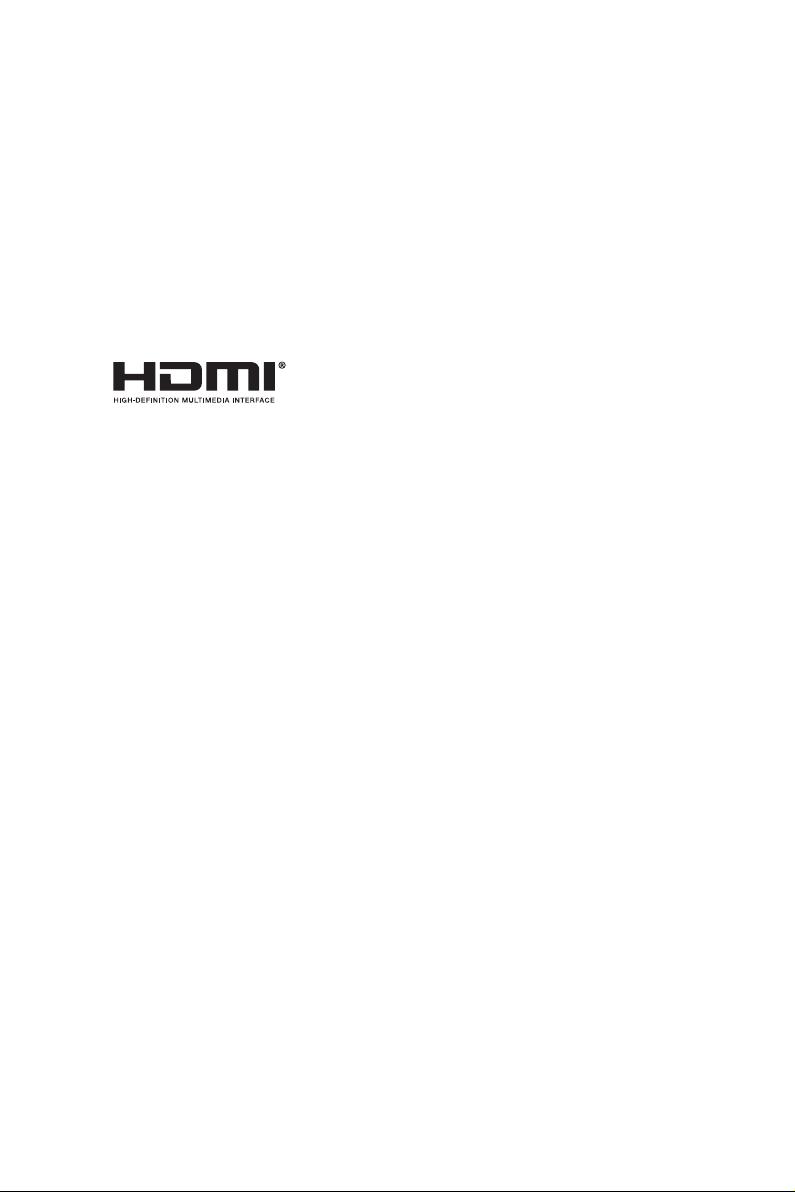
AUSTRALIA ONLY
Our goods come with guarantees that cannot be excluded under the Australian Consumer
Law. You are entitled to a replacement or refund for a major failure and compensation for
any other reasonably foreseeable loss or damage caused by our goods. You are also entitled
to have the goods repaired or replaced if the goods fail to be of acceptable quality and the
failure does not amount to a major failure. If you require assistance please call ASRock Tel
: +886-2-28965588 ext.123 (Standard International call charges apply)
e terms HDMI® and HDMI High-Denition Multimedia Interface, and the HDMI
logo are trademarks or registered trademarks of HDMI Licensing LLC in the United
States and other countries.
Page 4
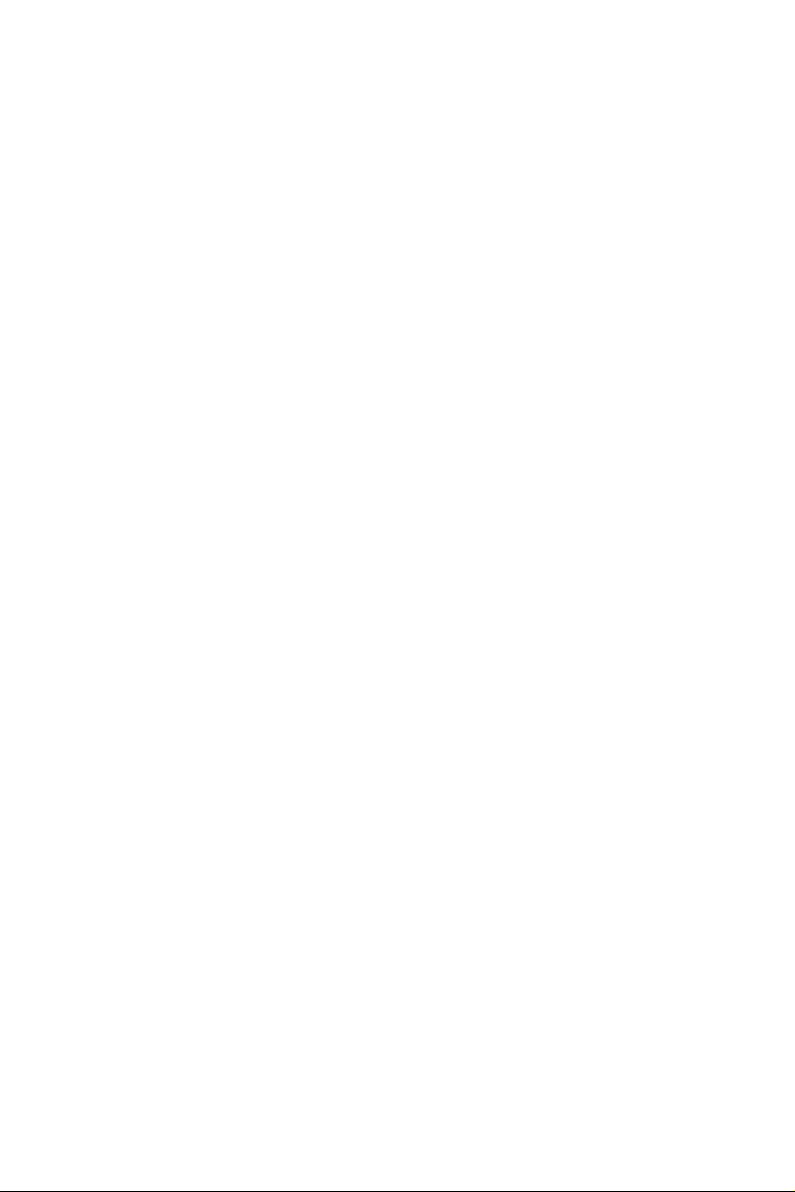
Contents
Chapter 1 Introduction 1
1.1 Package Contents 1
1.2 Specications 2
1.3 Motherboard Layout 7
1.4 I/O Panel 9
Chapter 2 Installation 11
2.1 Installing the CPU 12
2.2 Installing the CPU Fan and Heatsink 15
2.3 Installing Memory Modules (DIMM) 16
2.4 Expansion Slots (PCI and PCI Express Slots) 18
2.5 Jumpers Setup 19
2.6 Onboard Headers and Connectors 20
2.7 CrossFireXTM and Quad CrossFireXTM Operation Guide 25
2.7.1 Installing Two CrossFireXTM-Ready Graphics Cards 25
2.7.2 Driver Installation and Setup 27
2.8 M.2_SSD (NGFF) Module Installation Guide 28
Chapter 3 Software and Utilities Operation 32
3.1 Installing Drivers 32
3.2 A-Tuning 33
3.2.1 Installing A-Tuning 33
3.2.2 Using A-Tuning 33
3.3 ASRock Live Update & APP Shop 36
Page 5
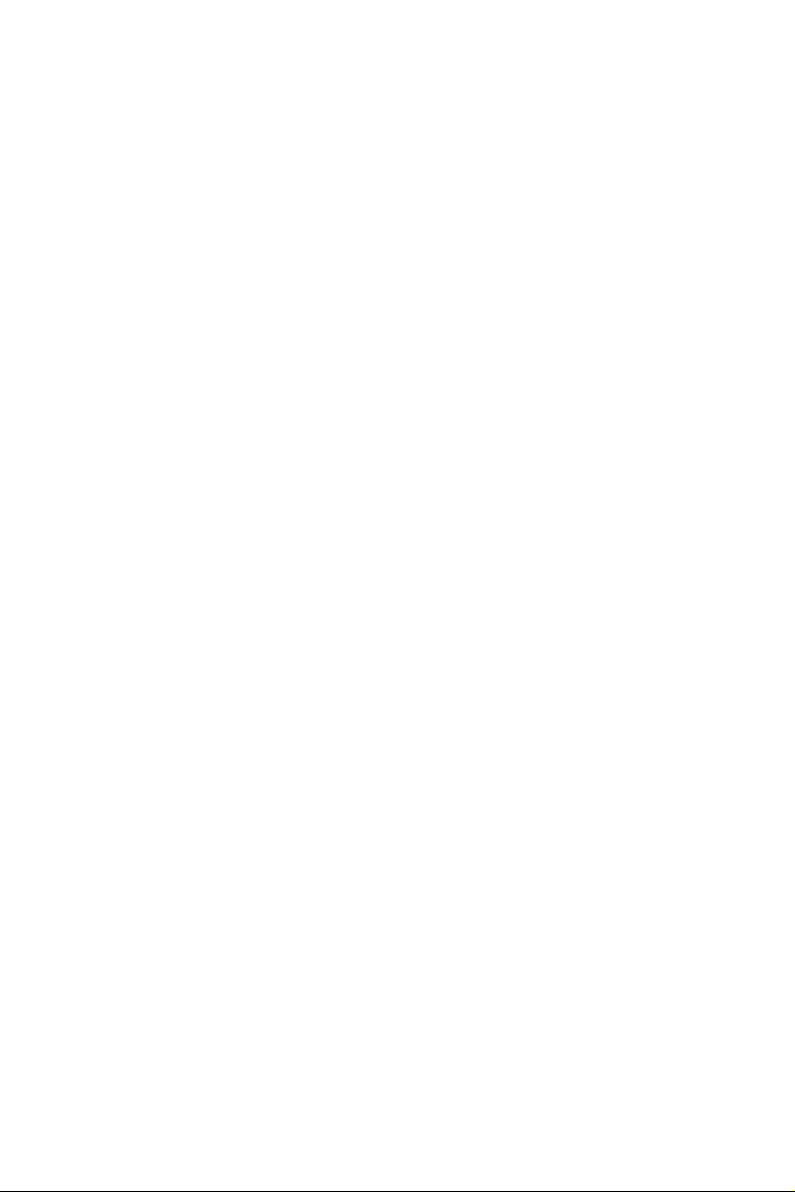
3.3.1 UI Overview 36
3.3.2 Apps 37
3.3.3 BIOS & Drivers 40
3.3.4 Setting 41
Chapter 4 UEFI SETUP UTILITY 42
4.1 Introduction 42
4.2 EZ Mode 43
4.3 Advanced Mode 44
4.3.1 UEFI Menu Bar 44
4.3.2 Navigation Keys 45
4.4 Main Screen 46
4.5 OC Tweaker Screen 47
4.6 Advanced Screen 58
4.6.1 CPU Conguration 59
4.6.2 Chipset Conguration 61
4.6.3 Storage Conguration 64
4.6.4 Intel® Thunderbolt 66
4.6.5 Super IO Conguration 67
4.6.6 ACPI Conguration 68
4.6.7 USB Conguration 70
4.6.8 Trusted Computing 71
4.7 Tools 72
4.8 Hardware Health Event Monitoring Screen 75
4.9 Security Screen 78
Page 6

4.10 Boot Screen 79
4.11 Exit Screen 80
Page 7
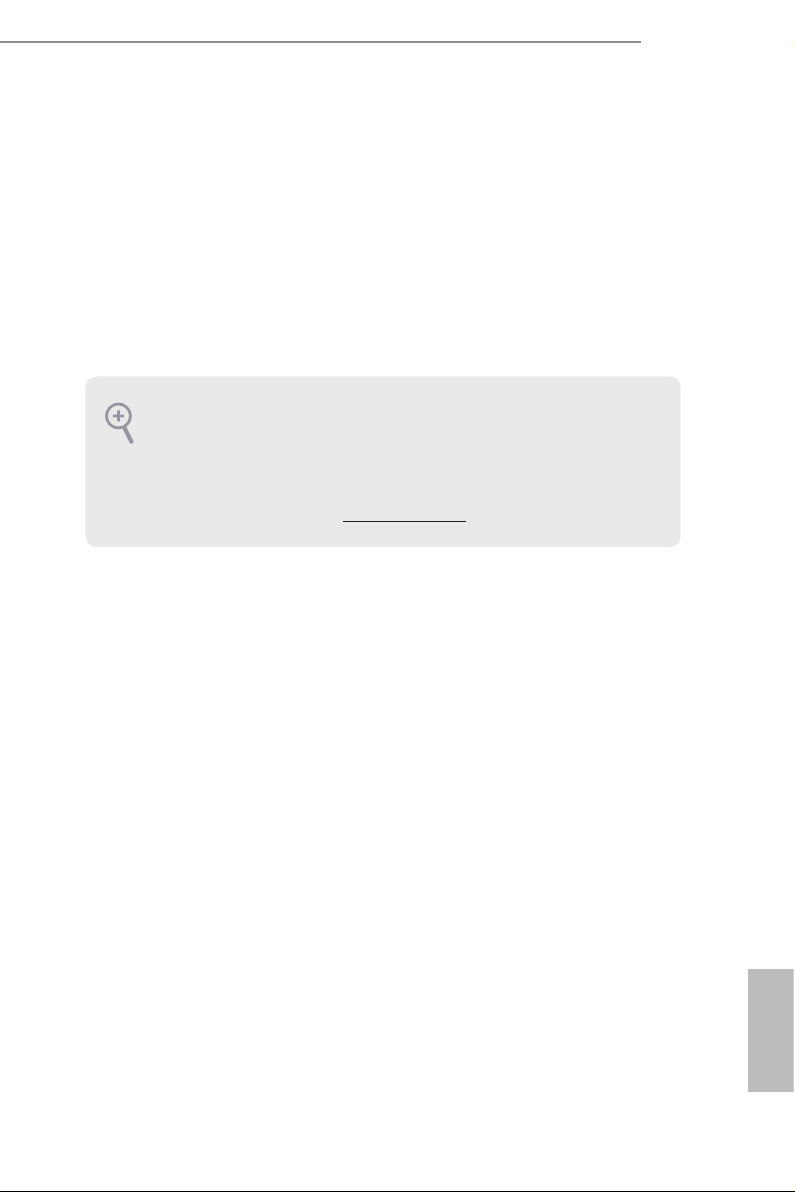
Chapter 1 Introduction
ank you for purchasing ASRock Z390 Pro4 motherboard, a reliable motherboard
produced under ASRock ’s consistently stringent quality control. It delivers excellent
performance with robust design conforming to ASRock ’s commitment to quality
and endurance.
In this documentation, Chapter 1 and 2 contains the introduction of the
motherboard and step-by-step installation guides. Chapter 3 contains the operation
guide of the soware and utilities. Chapter 4 contains the conguration guide of
the BIOS setup.
Becau se the motherboard specications and the BIOS soware might be updated, the
content of this documentation will be subject to change without notice. In case any
modications of this documentation occur, the updated version will be available on
ASRock’s website w ithout f urther notice. If you require technical support relate d to
this motherboard, please vi sit our website for s pecic information about the model
you are using. You may nd the l atest VGA cards and CPU suppor t list on ASRock’s
website a s well. ASRock website http://www.asrock.com.
1.1 Package Contents
ASRock Z390 Pro4 Motherboard (ATX Form Factor)
•
ASRock Z390 Pro4 Quick Installation Guide
•
ASRock Z390 Pro4 Support CD
•
2 x Serial ATA (SATA) Data Cables (Optional)
•
1 x I/O Panel Shield
•
3 x Screws for M.2 Sockets (Option al)
•
Z390 Pro4
English
1
Page 8
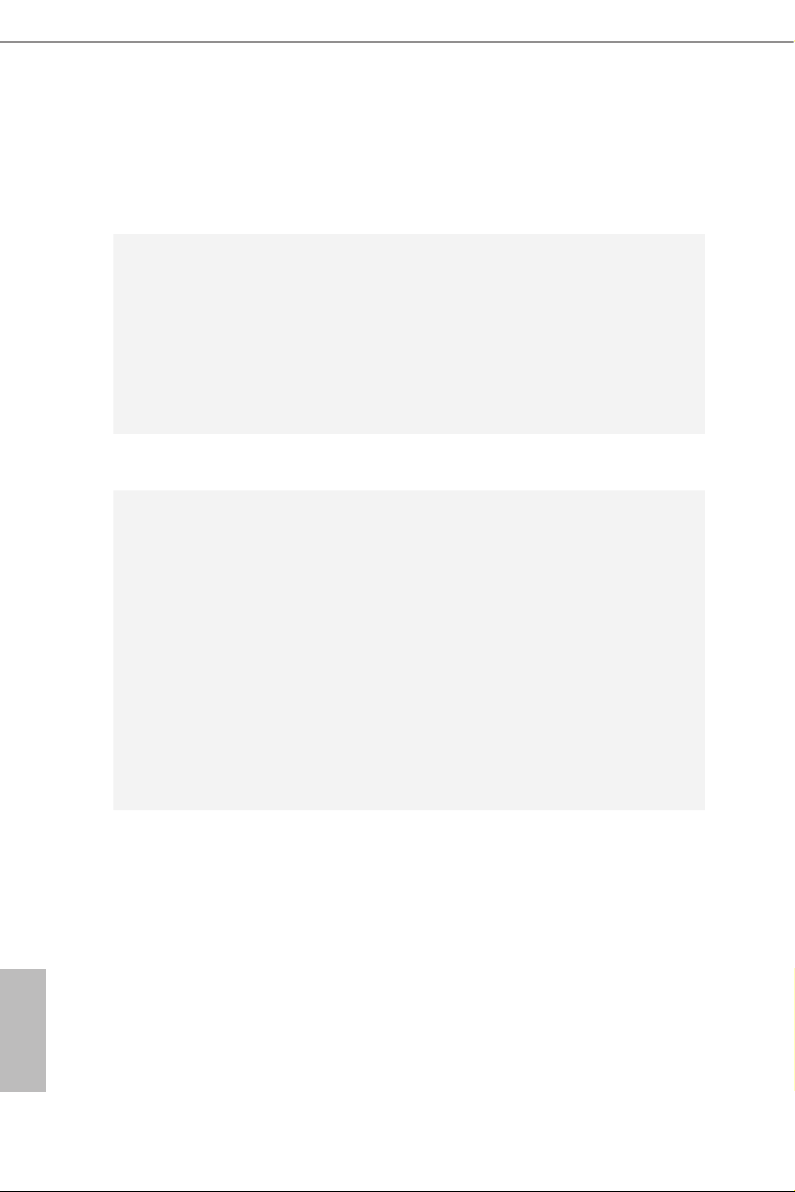
1.2 Specications
Platform
CPU
Chipset
Memory
* Please refer to Memory Support List on ASRock's website for
more information. (http://www.asrock.com/)
ATX Form Factor
•
Solid Capacitor design
•
Supports 9th and 8th Gen Intel® CoreTM Processors (Socket
•
1151)
Digi Power design
•
10 Power Phase design
•
Supports Intel® Turbo Boost 2.0 Technology
•
Supports Intel® K-Series unlocked CPUs
•
Supports ASRock BCLK Full-range Overclocking
•
Intel® Z390
•
Dual Channel DDR4 Memory Technology
•
4 x DDR4 DIMM Slots
•
Supports DDR4 4300+(OC)*/4133(OC)/4000(OC)/3866(OC)
•
/380 0(OC)/3733(OC)/3600(OC)/3200(OC)/2933(OC)/2800(
OC)/2666/2400/2133 non-ECC, un-buered memory
Supports ECC UDIMM memory modules (operate in non-
•
ECC mode)
Max. capacity of system memory: 64GB
•
Supports Intel® Extreme Memory Prole (XMP) 2.0
•
15μ Gold Contact in DIMM Slots
•
English
2
Expansion
Slot
2 x PCI Express 3.0 x16 Slots (PCIE2/PCIE4: single at x16
•
(PCIE2); dual at x16 (PCIE2) / x4 (PCIE4))
* Supports NVMe SSD as boot disks
3 x PCI Express 3.0 x1 Slots (Flexible PCIe)
•
Supports AMD Quad CrossFireXTM and CrossFireXTM
•
1 x M.2 Socket (Key E), supports ty pe 2230 WiFi/BT module
•
and Intel® CNVi (Integrated WiFi/BT)
Page 9
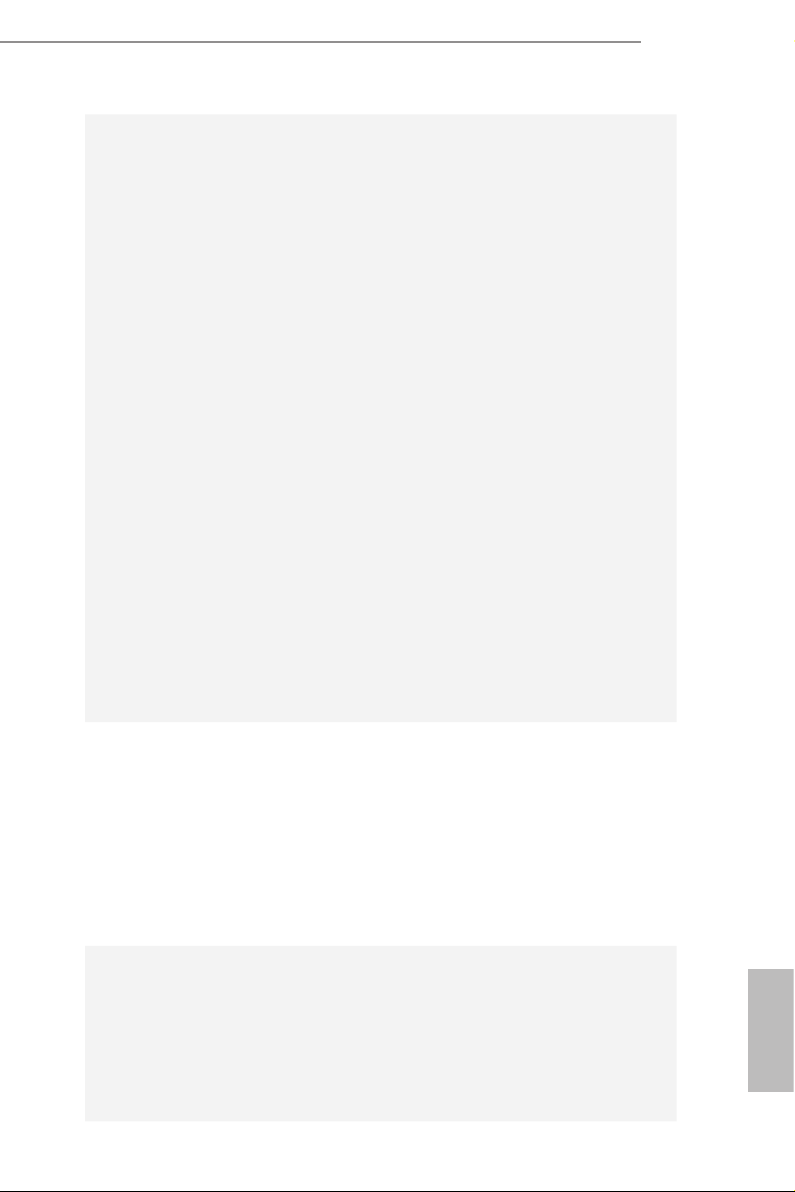
Z390 Pro4
Graphics
* Intel® UHD Graphics Built-in Visuals and the VGA outputs
can be supported only with processors which are GPU
integrated.
Supports Intel® UHD Graphics Built-in Visuals : Intel®
•
Quick Sync Video with AVC, MVC (S3D) and MPEG-2 Full
HW Encode1, Intel® InTruTM 3D, Intel® Clear Video HD
Technology, Intel® InsiderTM, Intel® UHD Graphics
DirectX 12
•
HWAEncode/Decode: AVC/H.264, HEVC/H.265 8-bit,
•
HEVC/H.265 10-bit, VP8, VP9 8-bit, VP9 10-bit (Decode
only), MPEG2, MJPEG, VC-1 (Decode only)
ree graphics output options: D-Sub, DVI-D and HDMI
•
Supports Triple Monitor
•
Supports HDMI with max. resolution up to 4K x 2K
•
(4096x2160) @ 30Hz
Supports DVI-D with ma x. resolution up to 1920x1200 @
•
60Hz
Supports D-Sub with max. resolution up to 1920x1200 @
•
60Hz
Supports Auto Lip Sync, Deep Color (12bpc), xvYCC and
•
HBR (High Bit Rate Audio) with HDMI Port
(Compliant HDMI monitor is required)
Supports HDCP with DVI-D and HDMI Ports
•
Supports 4K Ultra HD (UHD) playback with HDMI Port
•
Audio
LAN
7.1 CH HD Audio with Content Protection (Realtek ALC892
•
Audio Codec)
* To congure 7.1 CH HD Audio, it is required to use an HD
front panel audio module and enable the multi-channel audio
feature through the audio driver.
Premium Blu-ray Audio support
•
Supports Surge Protection
•
ELNA Audio Caps
•
Gigabit LAN 10/100/10 00 Mb/s
•
Giga PHY Intel® I219V
•
Supports Wake-On-LAN
•
Supports Lightning/ESD Protection
•
Supports Energy Ecient Ethernet 802.3az
•
Supports PXE
•
English
3
Page 10
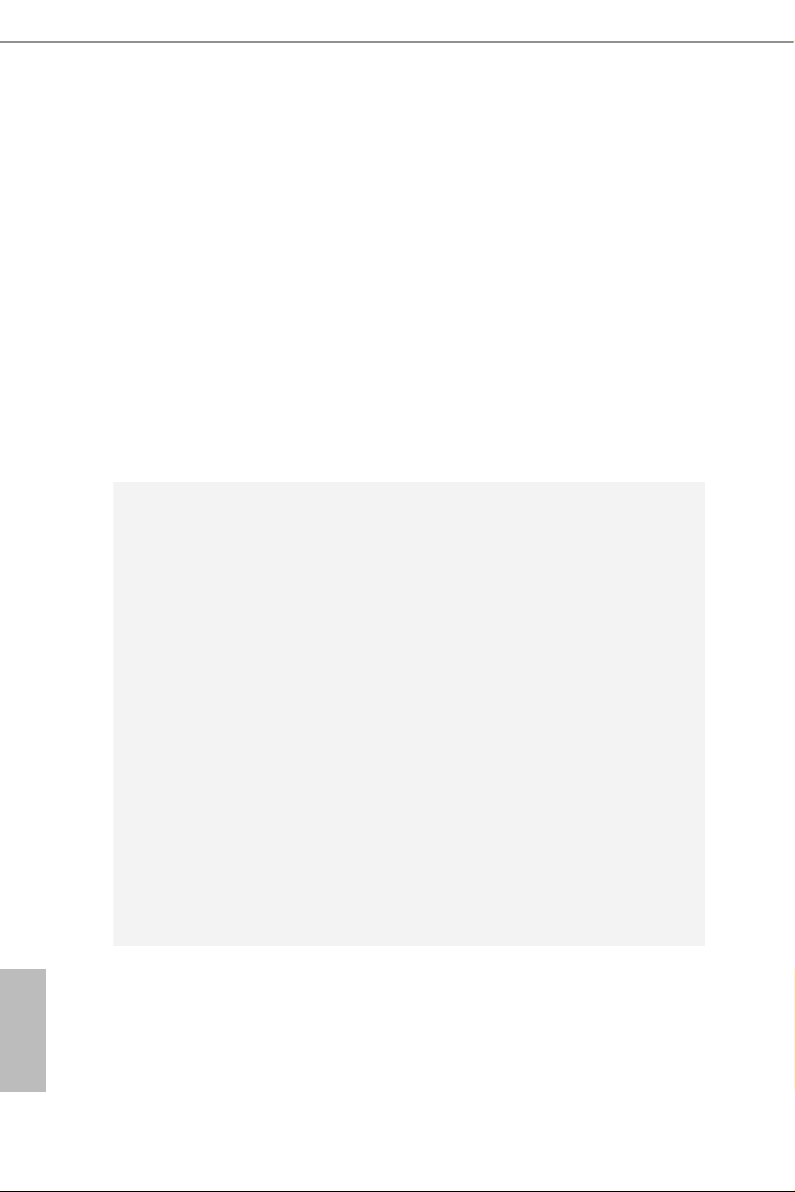
Rear Panel
I/O
Storage
2 x Antenna Ports
•
1 x PS/2 Mouse/Keyboard Port
•
1 x D-Sub Port
•
1 x DVI-D Port
•
1 x HDMI Port
•
2 x USB 2.0 Ports (Supports ESD Protection)
•
1 x USB 3.1 Gen2 Type-A Port (10 Gb/s) (Supports ESD
•
Protection)
1 x USB 3.1 Gen2 Type-C Port (10 Gb/s) (Supports ESD
•
Protection)
2 x USB 3.1 Gen1 Ports (Supports ESD Protection)
•
1 x RJ-45 LAN Port with LED (ACT/LINK LED and SPEED
•
LED)
HD Audio Jacks: Line in / Front Speaker / Microphone
•
6 x SATA3 6.0 Gb/s Connectors, support RAID (RAID 0,
•
RAID 1, RAID 5, RAID 10, Intel Rapid Storage Technology
16), NCQ, AHCI and Hot Plug*
* If M2_1 is occupied by a SATA-type M.2 device, SATA3_5 will
be disabled.
* If M2_2 is occupied by a SATA-type M.2 device, SATA3_1 will
be disabled.
* If M2_2 is occupied by a PCIe-type M.2 device, SATA3_0 will
be disabled.
1 x Ultra M.2 Socket (M2_1), supports M Key type
•
2230/2242/2260/2280 M.2 SATA3 6.0 Gb/s module and M.2
PCI Express module up to Gen3 x4 (32 Gb/s)**
1 x Ultra M.2 Socket (M2_2), supports M Key type
•
2230/2242/2260/2280/22110 M.2 SATA3 6.0 Gb/s module
and M.2 PCI Express module up to Gen3 x4 (32 Gb/s)**
** Supports Intel® OptaneTM Tech nolo gy
** Supports NVMe SSD as boot disks
** Supports ASRock U.2 Kit
English
4
Page 11
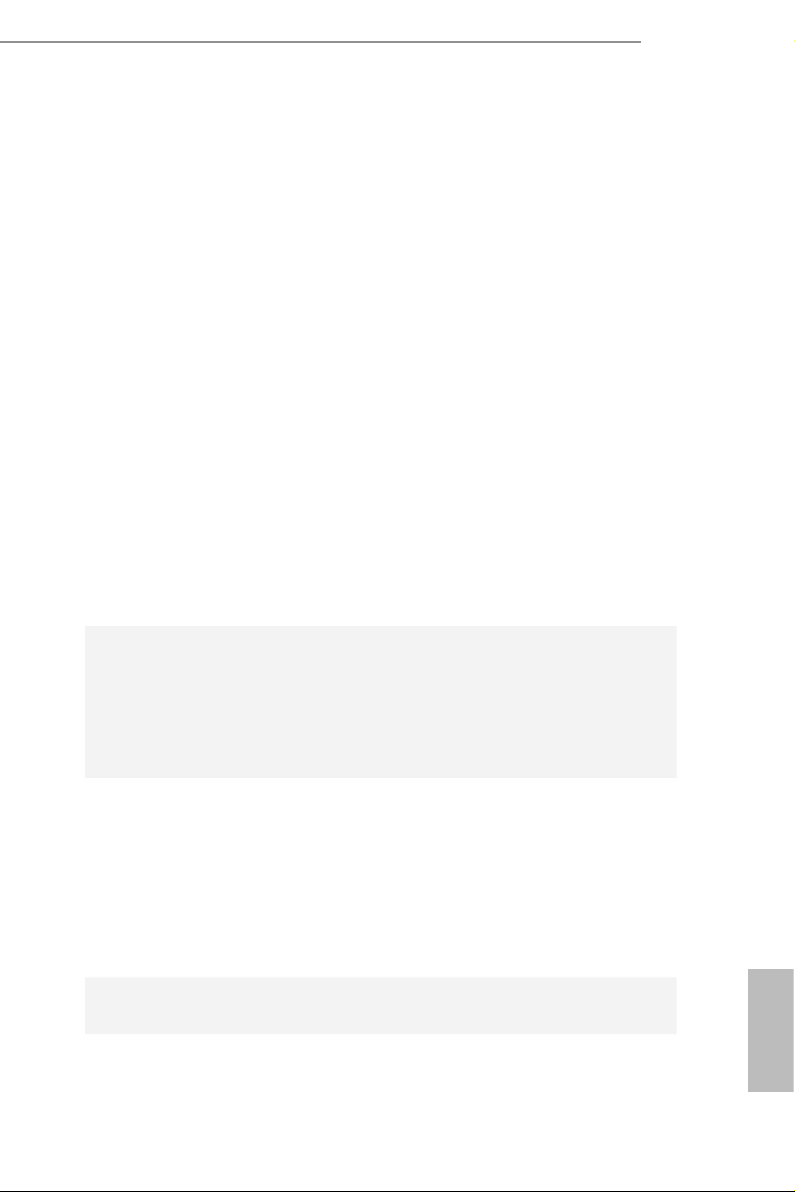
Connector
1 x COM Port Header
•
1 x TPM Header
•
1 x Power LED and Speaker Header
•
1 x CPU Fan Connector (4-pin)
•
* e CPU Fan Connector supports the CPU fan of ma ximum
1A (12W) fan power.
3 x Chassis/Water Pump Fan Connectors (4-pin) (Smart Fan
•
Speed Control)
* e Chassis/Water Pump Fan supports the water cooler fan of
maximum 2A (24W) fan power.
* CHA_FAN1/WP, CHA_FAN2/WP and CHA_FAN3/WP can
auto detect if 3-pin or 4-pin fan is in use.
1 x 24 pin ATX Power Connector
•
1 x 8 pin 12V Power Connector
•
1 x Front Panel Audio Connector
•
1 x underbolt AIC Connector (5-pin)
•
2 x USB 2.0 Headers (Support 3 USB 2.0 ports) (Supports
•
ESD Protection)
2 x USB 3.1 Gen1 Headers (Support 4 USB 3.1 Gen1 ports)
•
(Supports ESD Protection)
Z390 Pro4
BIOS
Feature
Hardware
Monitor
OS
Certications
AMI UEFI Legal BIOS with multilingual GUI support
•
ACPI 6.0 Compliant wake up events
•
SMBIOS 2.7 Support
•
DRAM, PCH 1.0V, VCCIO, VCCST, VCCSA, VPPM Voltage
•
Multi-adjustment
Temperature Sensing: CPU, Chassis/Water Pump Fans
•
Fan Tachometer: CPU, Chassis/Water Pump Fans
•
Quiet Fan (Auto adjust chassis fan speed by CPU tempera-
•
ture): CPU, Chassis/Water Pump Fans
Fan Multi-Speed Control: CPU, Chassis/Water Pump Fans
•
Voltage monitoring: +12V, +5V, +3.3V, CPU Vcore, DRAM,
•
VPPM, PCH 1.0V, VCCSA, VCCST
Microso® Windows® 10 64-bit
•
FCC, CE
•
ErP/EuP ready (ErP/EuP ready power supply is required)
•
English
5
Page 12
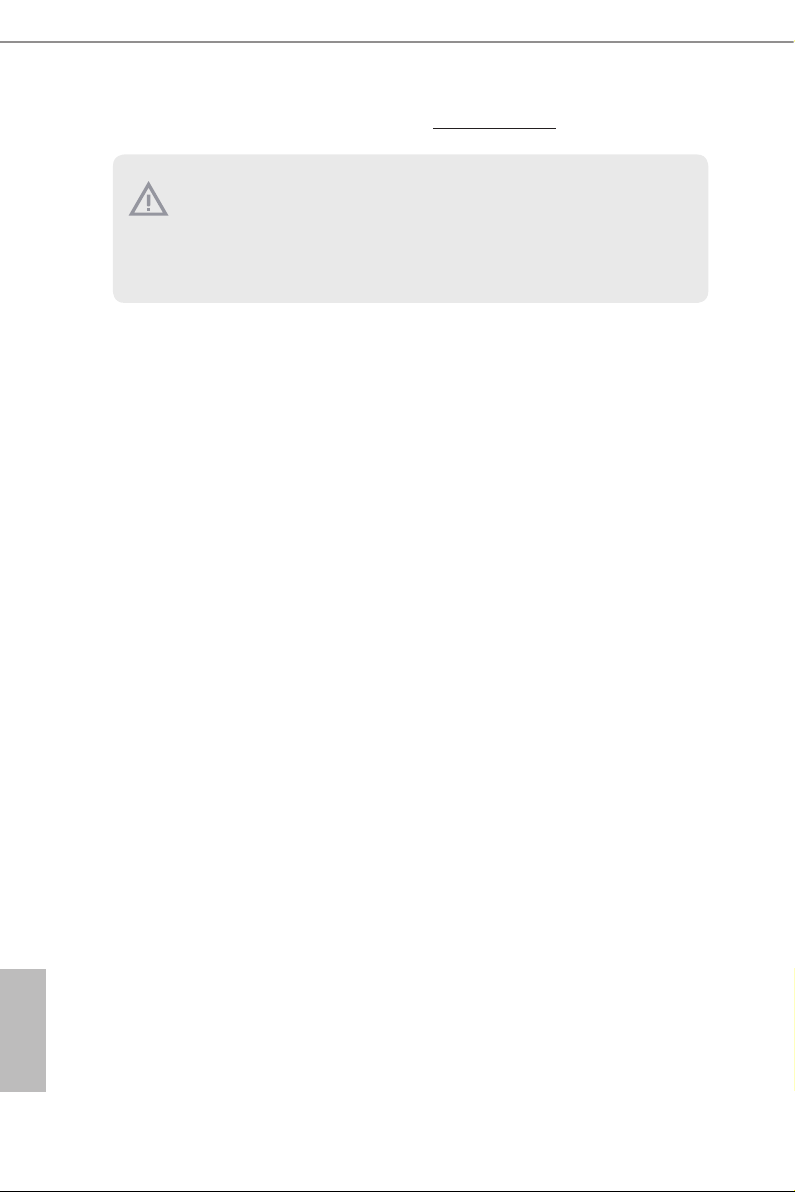
* For detailed product information, please visit our website: http://www.asrock .com
Please realize that the re is a certain r isk involved with overclo cking, including
adjusting the setting in the BIOS, applying Untied Overclocking Technol ogy, or using
third-party overclocking tool s. Overclocking may aect your system’s stability, or
even cause dam age to the components and devices of your system. It should be done
at your own risk and expense. We are not responsible for poss ible damage caused by
overclocking.
English
6
Page 13
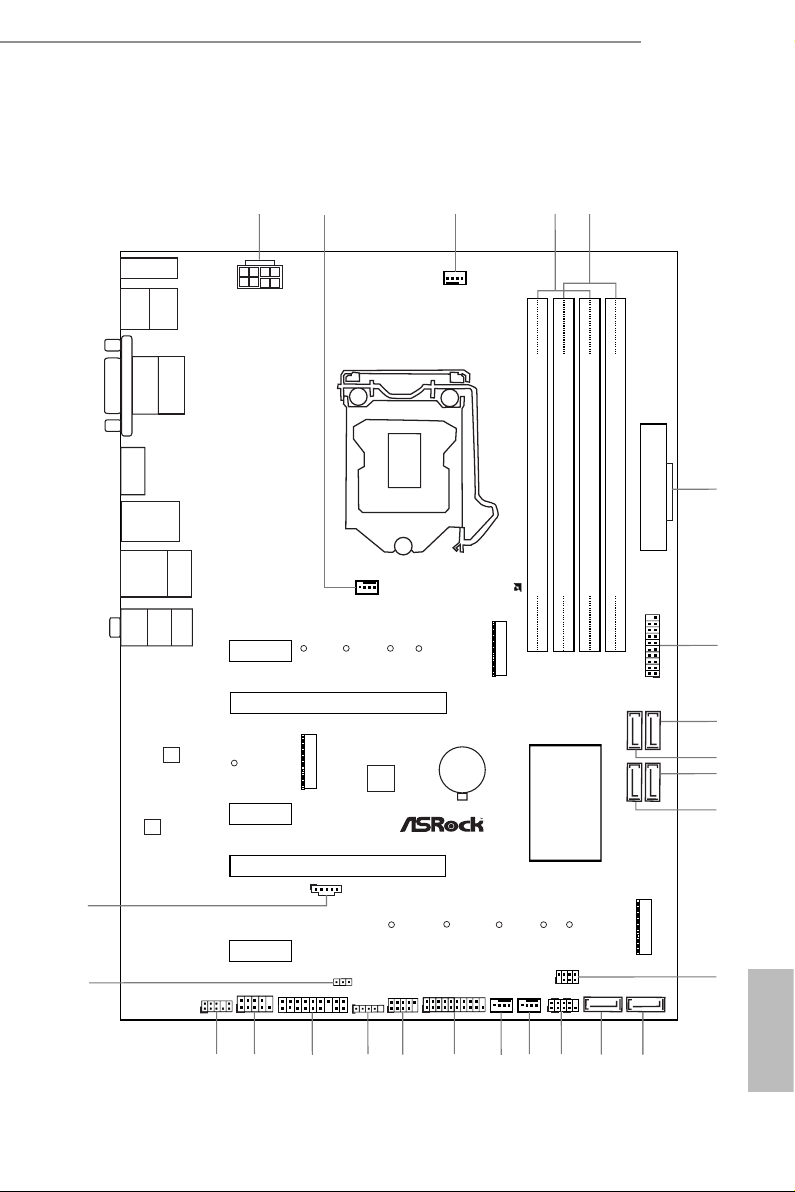
1.3 Motherboard Layout
Intel
Z390
DDR 4_A2 (6 4 bit, 28 8-pin m odule )
DDR 4_A1 (6 4 bit, 28 8-pin m odule )
DDR 4_B2 (6 4 bit, 28 8-pin m odule )
DDR 4_B1 (6 4 bit, 28 8-pin m odule )
ATX12V1
USB 3.1 G en1
T: USB3_ 1
B: USB 3_2
ATXP WR 1
PCIE2
Top:
RJ-45
USB 2.0
T: USB_1
B: USB_2
PCIE4
HDLED RESET
PLED PWRBTN
PANEL1
1
USB_3_4
1
1
SPK_PLED1
COM1
1
1
HD_AUDIO1
Z390 Pro4
PCIE1
RoHS
8
11
12
13
1
Ultra M.2
PCIe Gen3 x4
PS2
Keyb oard
/Mous e
CMOS
Battery
PCIE3
25
10
6
USB3_ 3_4
1
24
1
TPMS1
M2_ 1
C 3C 2C 1
C 4
7
USB 3.1 Gen2
Top:
LINE I N
Cent er:
FRON T
Bott om:
MIC IN
SATA3_5
SATA3_4
PCI Express 3.0
SATA3_2
SATA3_3
SATA3_0
SATA3_1
CLRMOS1
1
USB_5
1
M2_ 3
M2_3_CT1
M2_ 2
C 7
C 6
C 5
C 8
HDM I1
DVI 1
VGA 1
T B1
1
2
PCIE5
Antenna Port
T
T
T
T
T
T
T
T
AUDIO
CODEC
LAN
SUPER
I/O
USB3_5_6
1
AMD
CROSSFIRE
9
14
16
17
18
19
20
23
21
22
15
4
3
CHA_FAN2/WP
CHA_FAN3/WP
CHA_FAN1/WP
CPU_FAN1
5
USB 3.1 Gen2
T:USB31_TA_1
B: USB31_TC_1
C 9
T
Z390 Pro4
English
7
Page 14
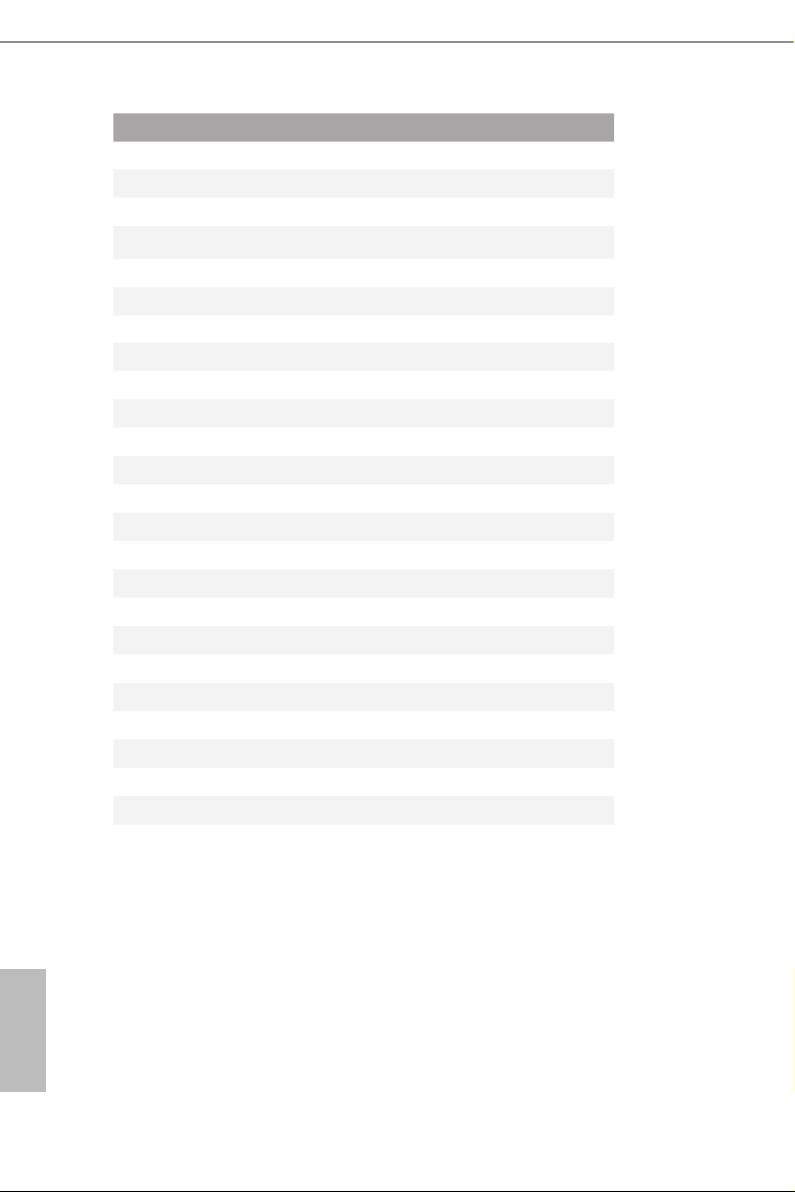
No. Description
1 ATX 12V Power Connector (ATX12V1)
2 Chassis/Water Pump Fan Connector (CHA_FAN2/WP)
3 CPU Fan Connector (CPU_FAN1)
4 2 x 288-pin DDR4 DIMM Slots (DDR4_A1, DDR4_B1)
5 2 x 288-pin DDR4 DIMM Slots (DDR4_A2, DDR4_B2)
6 ATX Power Connector (ATXPWR1)
7 USB 3.1 Gen1 Header (USB3_3_4)
8 SATA3 Connector (SATA3_3)
9 SATA3 Connector (SATA3_2)
10 SATA3 Connector (SATA3_1)
11 SATA3 Connector (SATA3_0)
12 Power LED and Speaker Header (SPK_PLED1)
13 SATA3 Connec tor (SATA3_4)
14 SATA3 Connector (SATA3_5)
15 System Panel Header (PANEL1)
16 Chassis/Water Pump Fan Connector (CHA _FAN3/WP)
17 Chassis/Water Pump Fan Connector (CHA_FAN1/WP)
18 USB 3.1 Gen1 Header (USB3_5_6)
19 USB 2.0 Header (USB_3_4)
20 USB 2.0 Header (USB_5)
21 TPM Header (TPMS1)
22 COM Port Header (COM1)
23 Front Panel Audio Header (HD_AUDIO1)
24 Clear CMOS Jumper (CLRMOS1)
25 underbolt AIC Connector (TB1)
English
8
Page 15
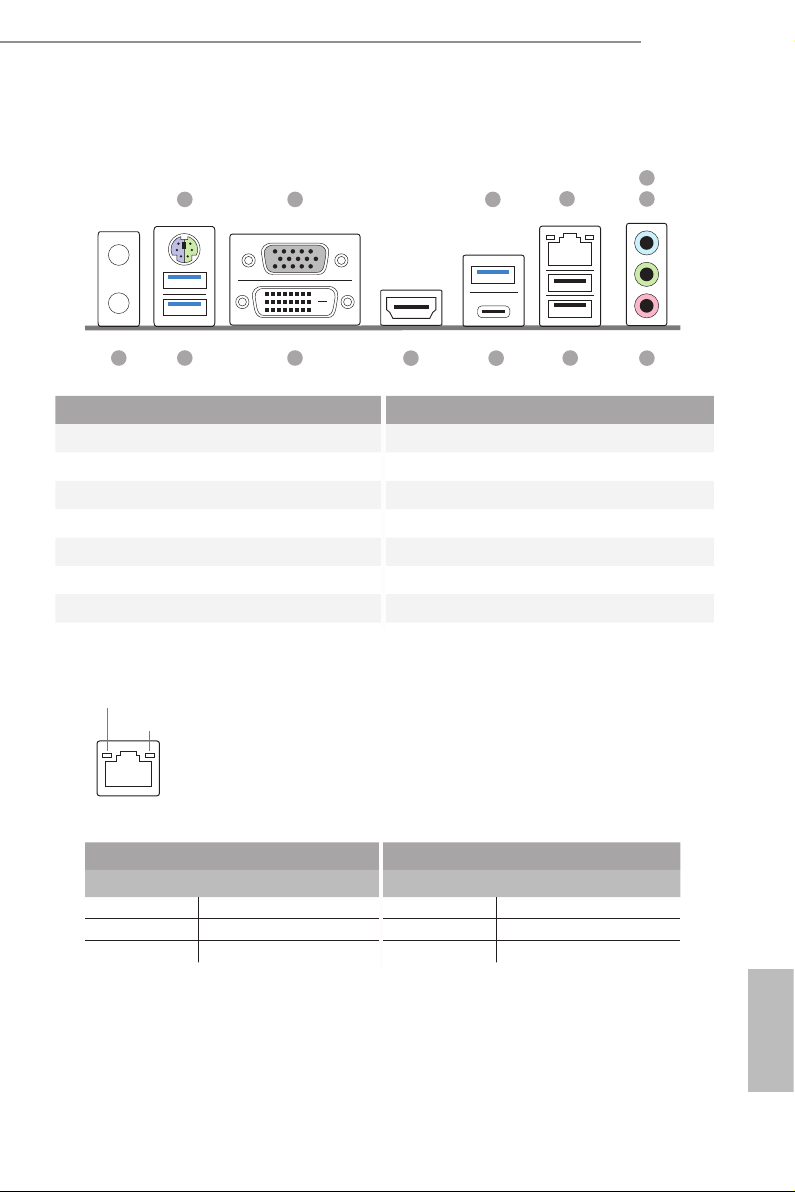
1.4 I/O Panel
1
Z390 Pro4
5
2
3
4
6
13
12
10
911
8
7
No. Description No. Description
1 PS/2 Mouse/Keyboard Port 8 USB 2.0 Ports (USB_1_2)
2 D-Sub Port 9 USB 3.1 Gen2 Type-C Port (USB31_TC_1)
3 USB 3.1 Gen2 Type-A Port (USB31_TA_1) 10 HDMI Port
4 LAN RJ-45 Port* 11 DVI-D Port
5 Line In (Light Blue)** 12 USB 3.1 Gen1 Ports (USB3_1_ 2)
6 Front Speaker (Lime)** 13 Antenna Ports
7 Microphone (Pink)**
* ere are two LEDs on each LAN port. Please refer to the table below for the LAN port LED indications .
ACT/LINK LED
SPEED LED
LAN Por t
Activity / Link LED Speed LED
Status Description Status Description
O No Link O 10Mbps connection
Blinking Data Activity Orange 100Mbps connection
On Link Green 1Gbps connection
English
9
Page 16
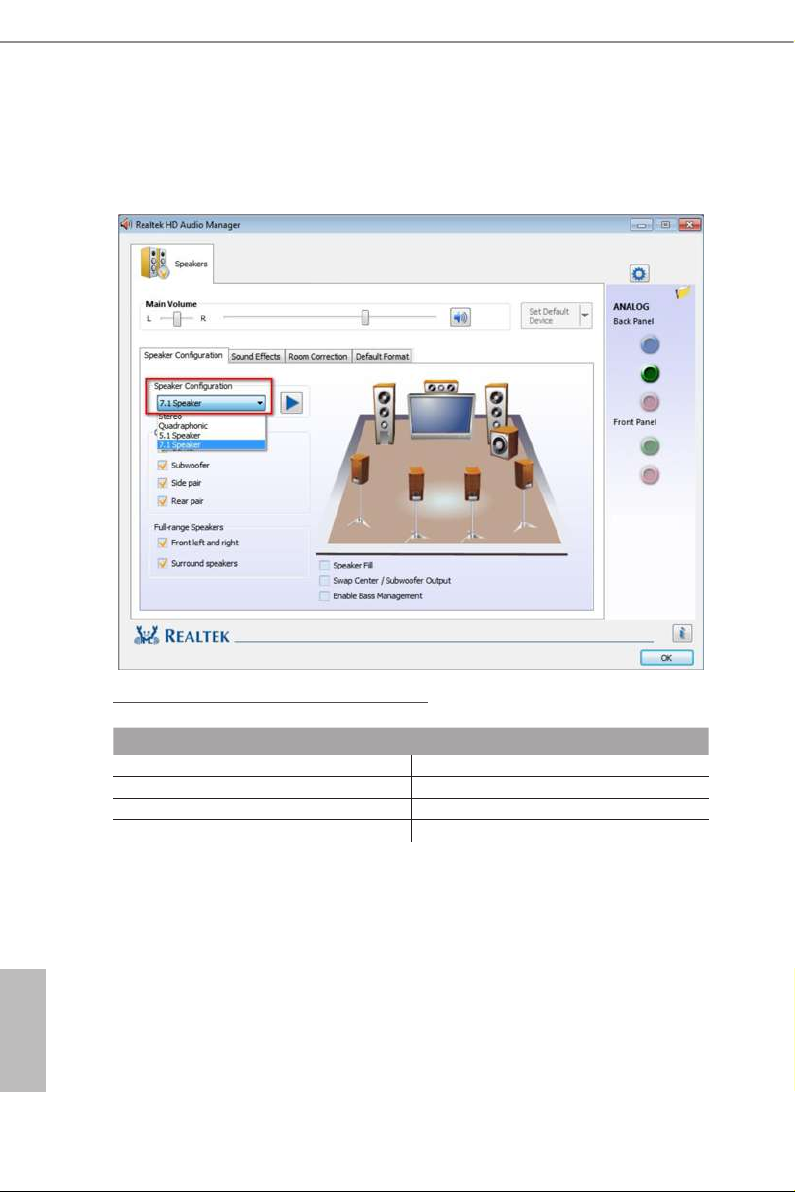
** To congure 7.1 CH HD Audio, it i s required to use an HD front panel audio module and enable the multichannel audio feature through the audio driver.
Please set Speaker Conguration to “7.1 Speaker”in the Realtek HD Audio Manager.
Function of the Audio Ports in 7.1-channel Conguration:
English
10
Port Function
Light Blue (Rear panel) Rear Speaker Out
Lime (Rear panel) Front Speaker Out
Pink (Rear panel) Central /Subwoofer Speaker Out
Lime (Front panel) Side Speaker Out
Page 17
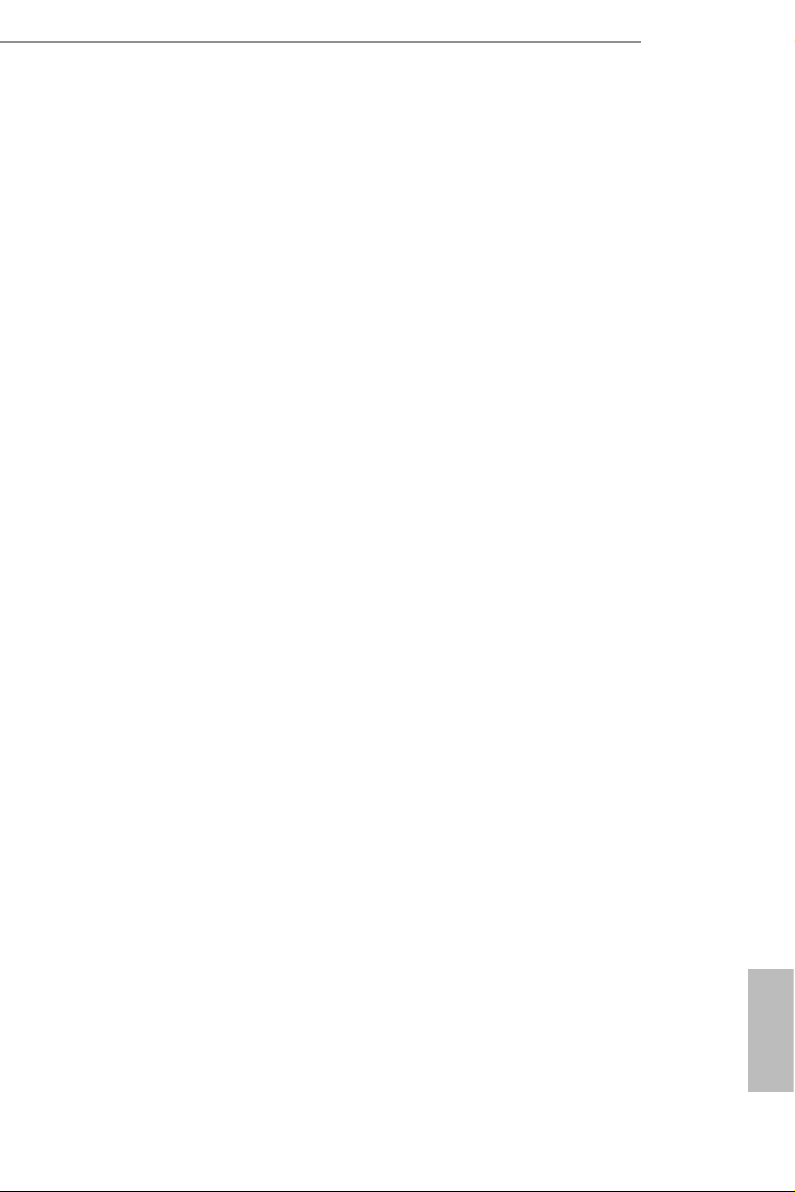
Chapter 2 Installation
is is an ATX form factor motherboard. Before you install the motherboard, study
the conguration of your chassis to ensure that the motherboard ts into it.
Pre-installation Precautions
Take note of the following precautions before you install motherboard components
or change any motherboard settings.
Make sure to unplug the power cord before installing or removing the motherboard
•
components. Failure to do so may cause physical injuries and damages to motherboard
components.
In order to avoid damage from static electricity to the motherboard’s components,
•
NEVER place your motherboard directly on a carpet. Also remember to use a grounded
wrist strap or touch a safety grounded object before you handle the components.
Hold components by the edges and do not touch the ICs.
•
Whenever you uninstall any components, place them on a grounded anti-static pad or
•
in the bag that comes with the components.
When placing screws to secure the motherboard to the chassis, please do not over-
•
tighten the screws! Doing so may damage the motherboard.
Z390 Pro4
11
English
Page 18
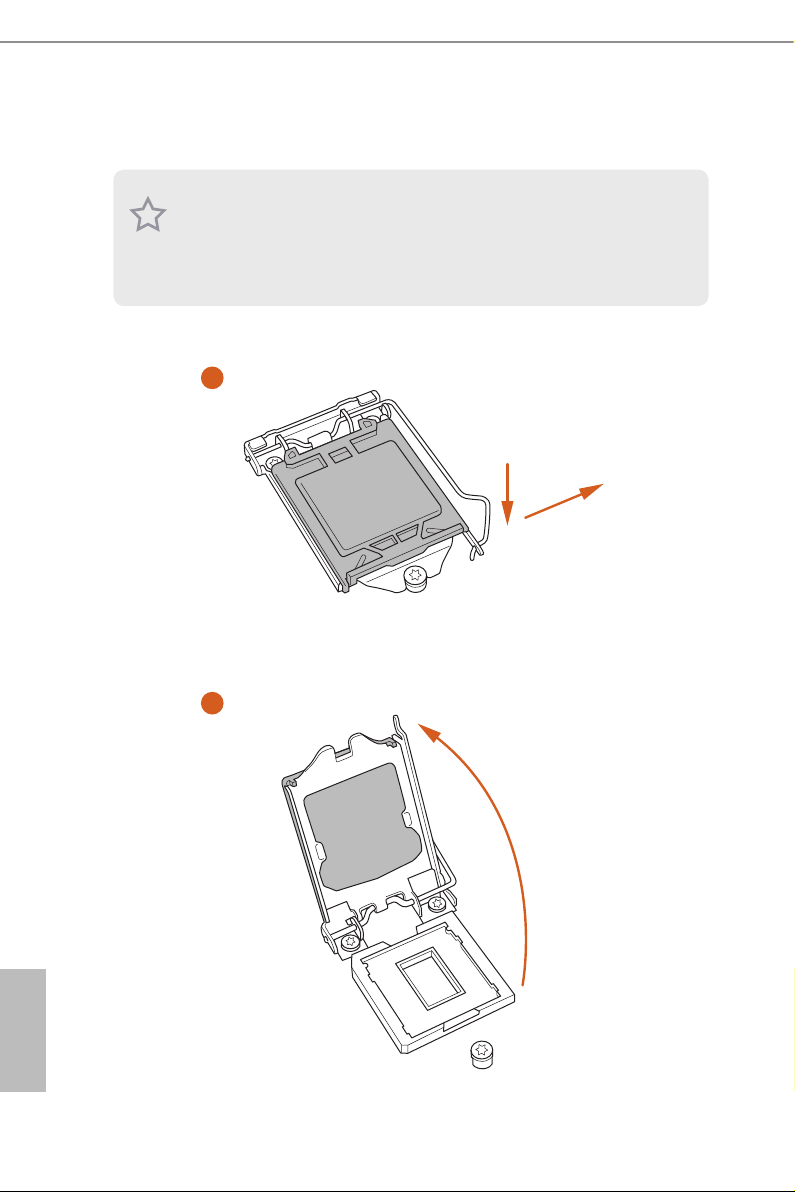
2.1 Installing the CPU
1. Before you insert the 1151-Pin CPU into the socke t, please check if the PnP cap
is on the socket, if the CPU sur face is unclean, or if th ere are any bent pins in the
socket. Do not force to insert the CPU into the socket if above situ ation is found.
Other wise, the CPU wil l be seriously d amaged.
2. Unplug all power cables be fore installing the CPU.
1
2
A
B
English
12
Page 19
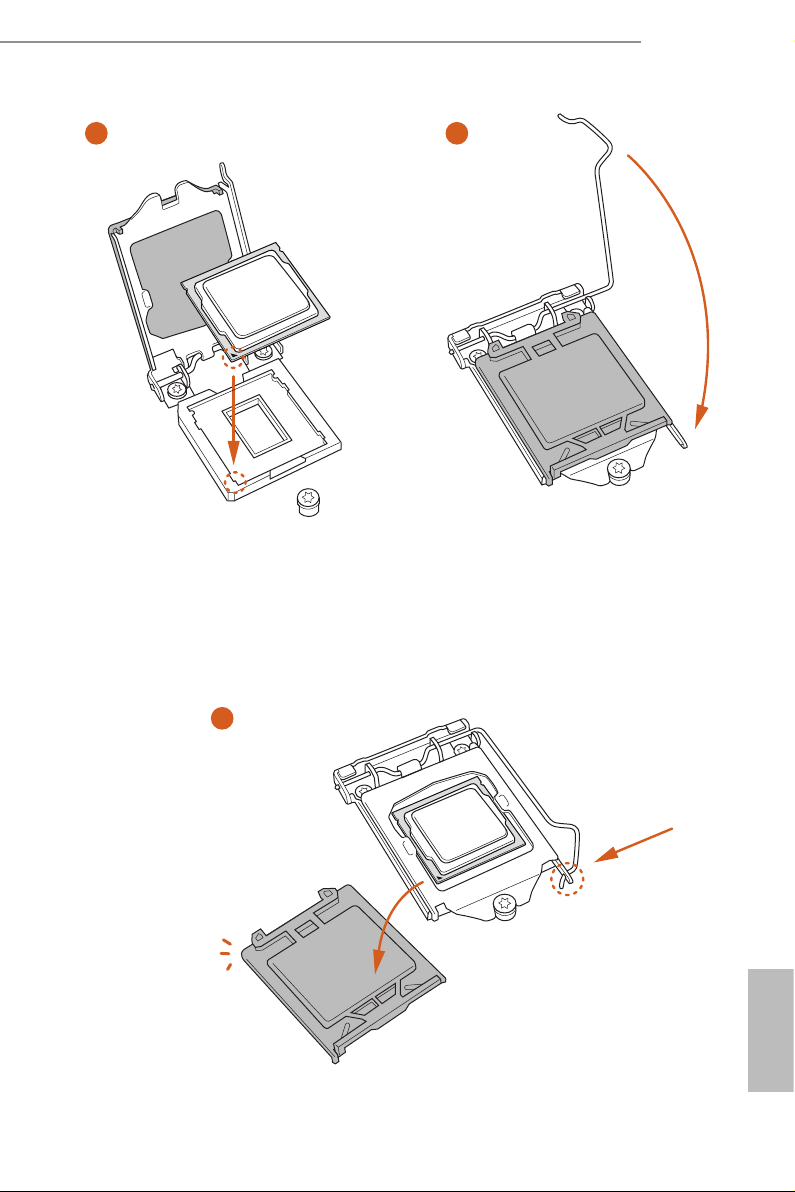
Z390 Pro4
3
4
5
English
13
Page 20
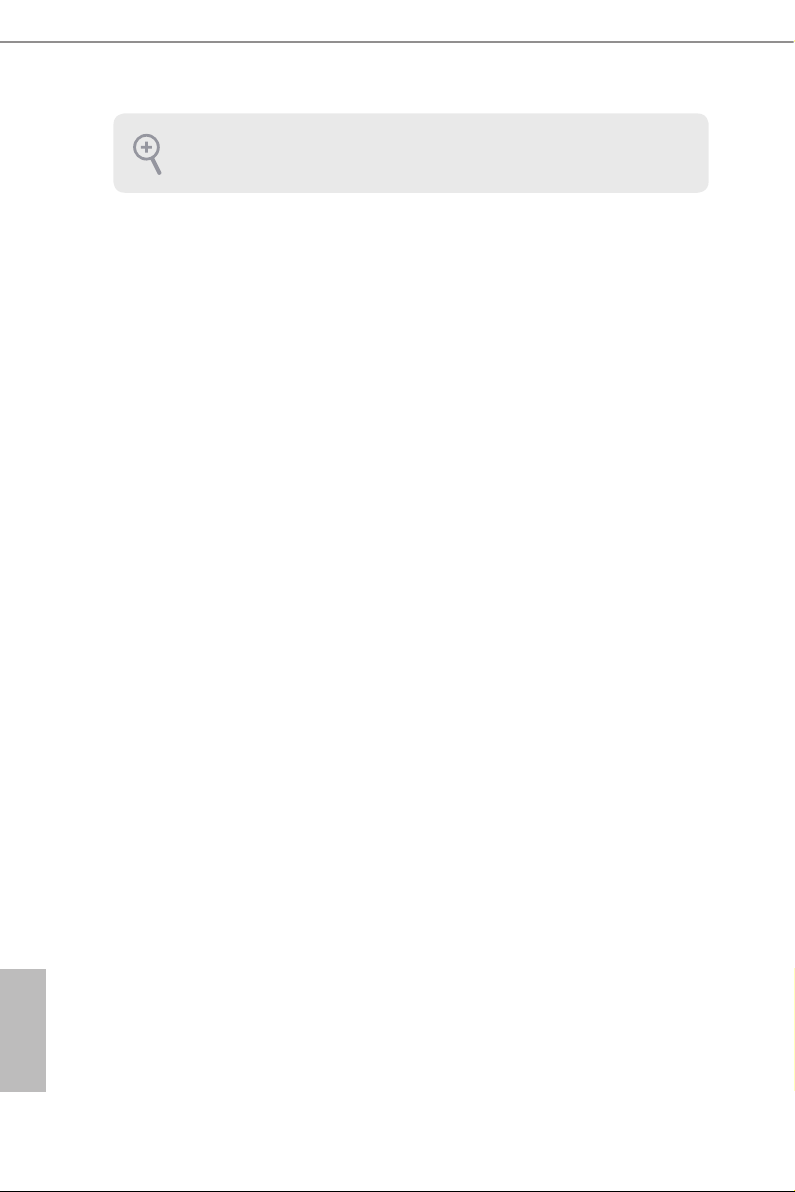
Please save and replace the cover if the processor i s removed. e cover must be
placed if you wish to return the motherboard for aer service.
English
14
Page 21

2.2 Installing the CPU Fan and Heatsink
1 2
Z390 Pro4
FAN
CPU_
English
15
Page 22
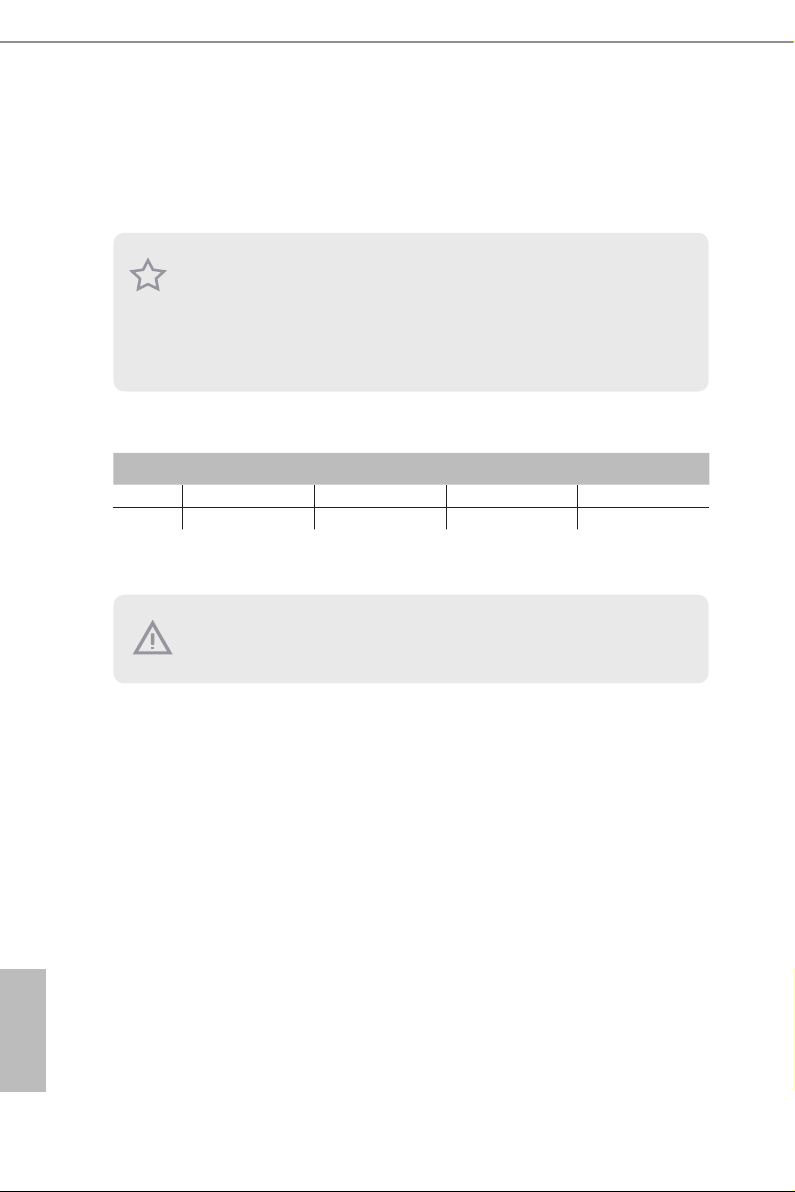
2.3 Installing Memory Modules (DIMM)
is motherboard provides four 288-pin DDR4 (Double Data Rate 4) DIMM slots,
and supports Dual Channel Memory Technology.
1. For dual channel conguration, you always need to install identical (the same
brand, speed , size and chip-type) DDR4 DIMM pairs.
2. It is unable to activate Dual Channel Memor y Te chnology with only one or three
memory module installed.
3. It is not allowed to install a DDR, DDR2 or DDR3 memory module into a DDR4
slot; otherwise, this motherboard and DIMM may be damaged.
Dual Channel Memory Conguration
Priority DDR4_A1 DDR4_A2 DDR4_B1 DDR4_B2
1 Populated Populated
2 Populated Populated Populated Populated
e DIMM only ts in one correct orientation. It will cause permanent dam age to
the mothe rboard and the DIMM if you force the DIMM into the slot at incor rect
orientation.
English
16
Page 23
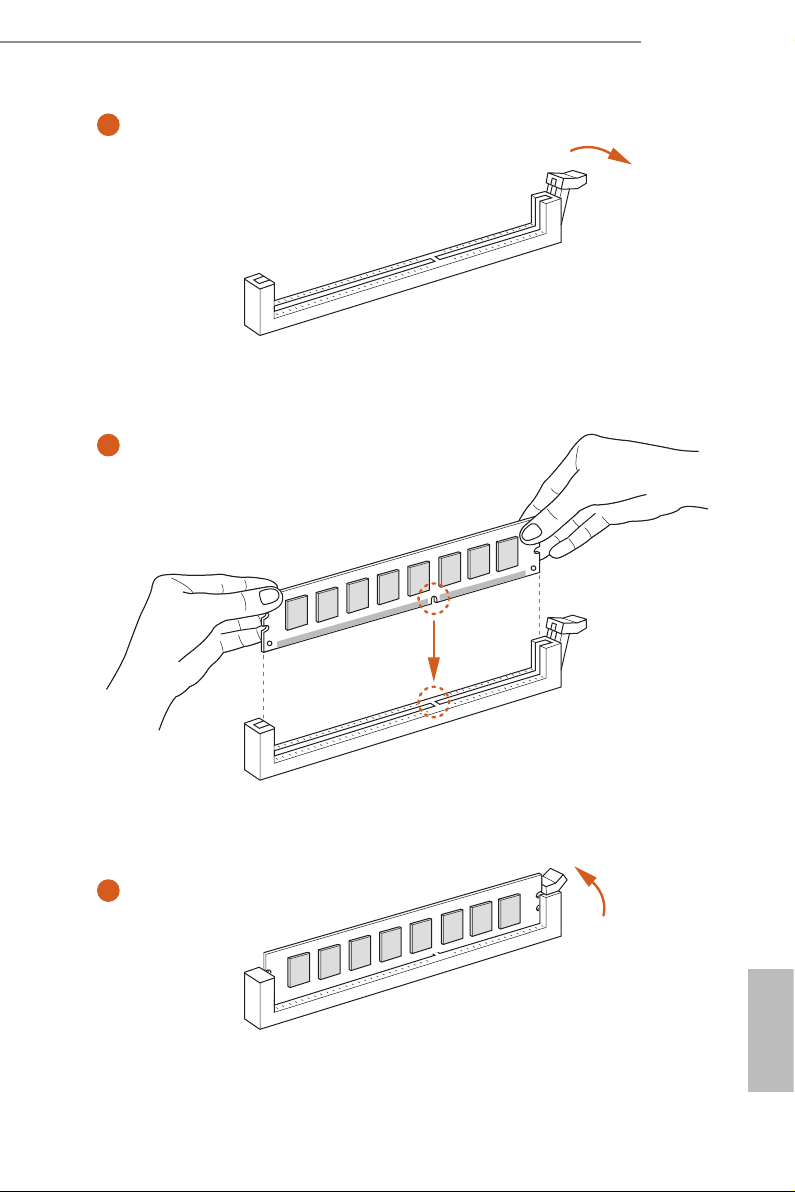
Z390 Pro4
1
2
3
English
17
Page 24

2.4 Expansion Slots (PCI Express Slots)
ere are 5 PCI Express slots on the motherboard.
Before installing an ex pansion card, please make sure that the power supply is
switched o or the power cord is unplugged. Plea se read the documentation of the
expan sion card and mak e necessary hardware settings for the card before you start
the installation.
PCIe slots:
PCIE1 (PCIe 3.0 x1 slot) is used for PCI Express x1 lane width cards.
PCIE2 (PCIe 3.0 x16 slot) is used for PCI Express x16 lane width graphics cards.
PCIE3 (PCIe 3.0 x1 slot) is used for PCI Express x1 lane width cards.
PCIE4 (PCIe 3.0 x16 slot) is used for PCI Express x4 lane width graphics cards.
PCIE5 (PCIe 3.0 x1 slot) is used for PCI Express x1 lane width cards.
PCIe Slot Congurations
PCIE2 PCIE4
Single Graphics Card x16 N/A
English
18
Two Graphics Cards in
CrossFireXTM Mode
For a better ther mal environment, ple ase connect a ch assi s fan to the motherboard’s
chassis fan connector (CHA_ FAN1/WP, CHA_ FAN2/WP or CHA_ FAN3/WP) when
using multiple graphics cards.
x16 x4
Page 25
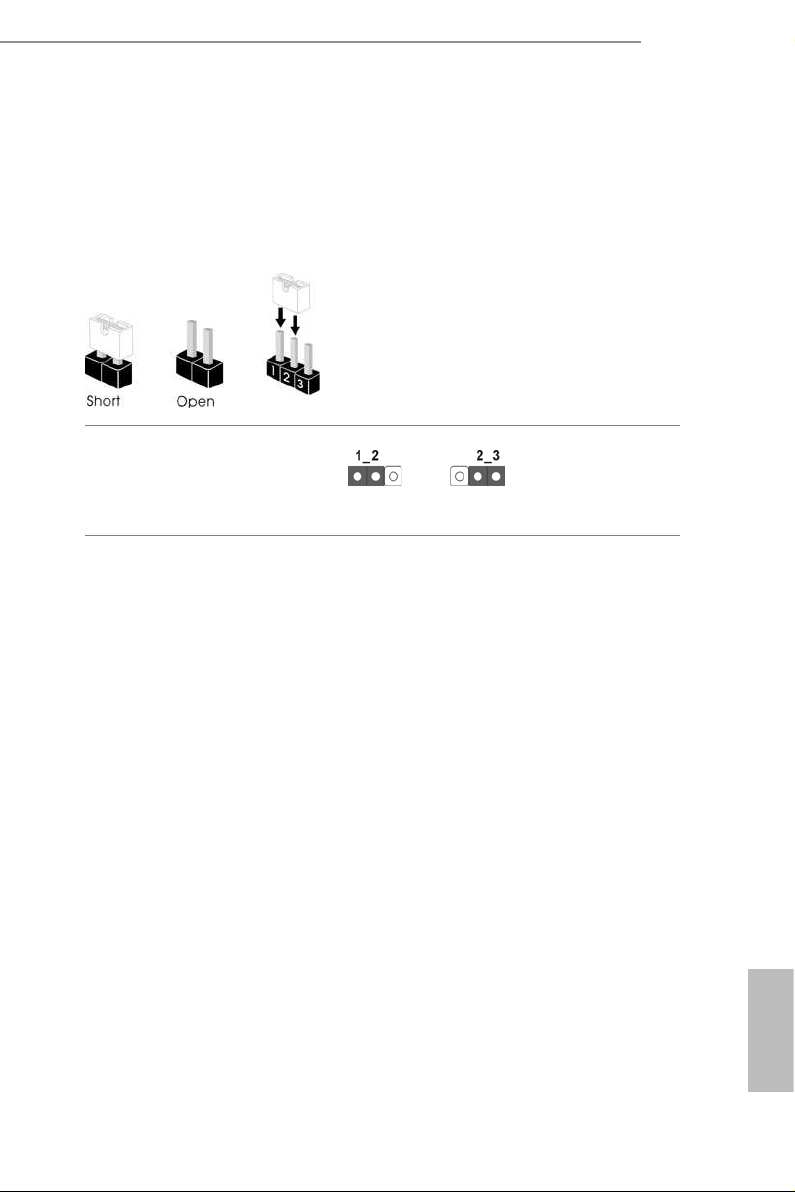
2.5 Jumpers Setup
e illustration shows how jumpers are setup. When the jumper cap is placed on
the pins, the jumper is “Short”. If no jumper cap is placed on the pins, the jumper
is “Open”. e illustration shows a 3-pin jumper whose pin1 and pin2 are “Short”
when a jumper cap is placed on these 2 pins.
Clear CMOS Jumper
(CLRMO S1)
(see p.7, No. 24)
CLRMOS1 allows you to clear the data in CMOS. To clear and reset the system
parameters to default setup, please turn o the computer and unplug the power
cord from the power supply. Aer waiting for 15 seconds, use a jumper cap to
short pin2 and pin3 on CLRMOS1 for 5 seconds. However, please do not clear the
CMOS right aer you update the BIOS. If you need to clear the CMOS when you
just nish updating the BIOS, you must boot up the system rst, and then shut it
down before you do the clear-CMOS action. Please be noted that the password,
date, time, and user default prole will be cleared only if the CMOS battery is
removed.
Clear CMOSDefault
Z390 Pro4
19
English
Page 26

2.6 Onboard Headers and Connectors
Onboard headers and connectors are NOT jumpers. Do NOT place jumper caps over
these header s and connectors. Placing jumper caps over the headers and connectors
will cause permanent damage to the motherboard.
System Panel Header
(9-pi n PANEL1)
(see p.7, No. 15)
PWRBTN (Power Button):
Connec t to the power button on the chassi s front panel. You may congure the way to
turn o your system using the power button.
RESET (Reset Button):
Connec t to the reset button on the chassi s front panel. Press the reset button to
restar t the computer if the computer freezes and fails to perform a nor mal restart.
PLED (Syste m Power LED):
Connec t to the power status indicator on the chassis front panel. e LED i s on when
the system is ope rating. e LED keeps blinking when the system i s in S1/S3 sleep
state. e LED is o when the system is in S4 sleep state or powered o (S5).
HDLED (Ha rd Drive Activity LED):
Connec t to the hard drive ac tivity LED on the chassis front panel. e LED is on
when the hard drive i s reading or writing data.
e front panel de sign may dier by chassis. A front pane l module mainly consists
of power button , reset button, power LED, hard dr ive activity LED, speaker and etc.
When connecting your chassis front panel module to this head er, make sure the wire
assig nments and the pin assig nments are matched correctly.
1
PLED+
PLED-
HDLED-
HDLED+
PWRBTN#
GND
RESET#
GND
GND
Connect the power
button, reset button and
system status indicator on
the chassis to this header
according to the pin
assignments below. Note
the positive and negative
pins before connecting
the cables.
English
20
Page 27
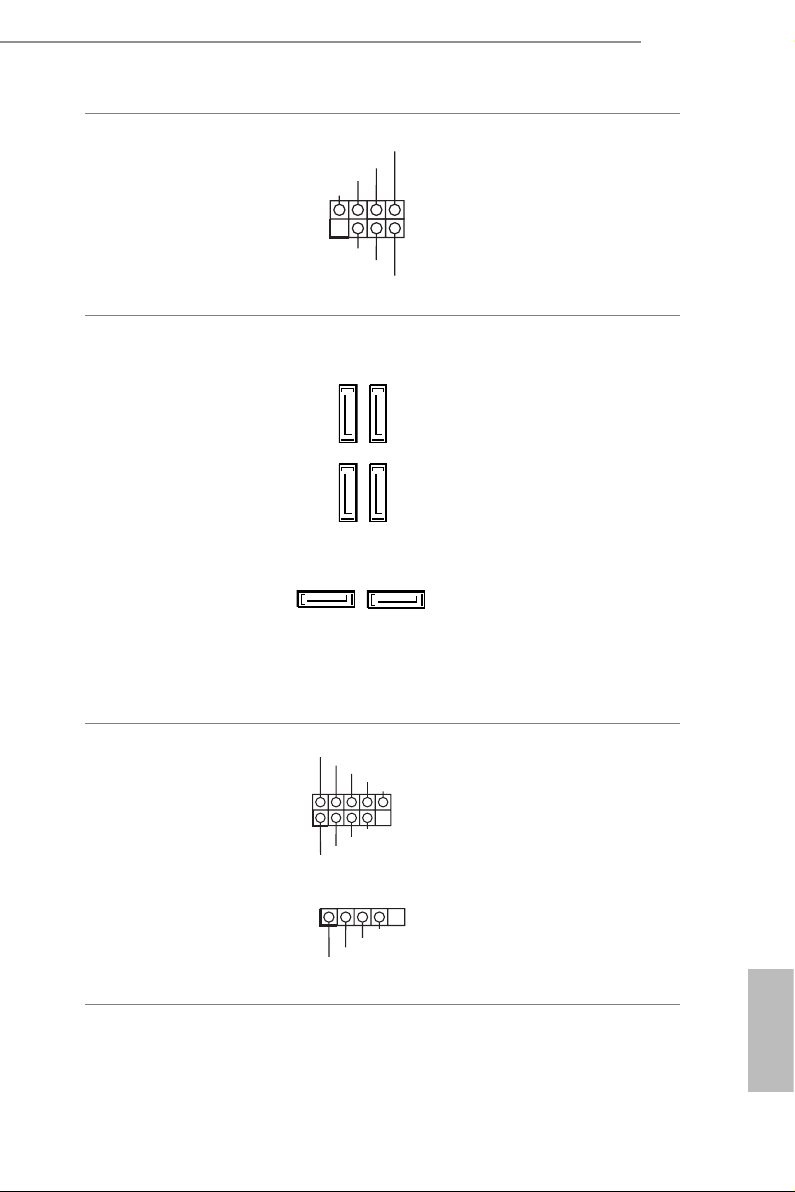
Z390 Pro4
PLED-
SPEAKER
Power LED and Speaker
Header
(7-pin SPK_PLED1)
(see p.7, No. 12)
Serial ATA3 Connectors
(SATA3_0:
see p.7, No. 11)
(SATA3_1:
see p.7, No. 10)
(SATA3_ 2:
see p.7, No. 9)
(SATA3_ 3:
see p.7, No. 8)
(SATA3_4:
see p.7, No. 13)
(SATA3_ 5:
see p.7, No. 14)
DUMMY
+5V
1
PLED+
SATA3_2
SATA3_0
SATA3_5
DUMMY
PLED+
SATA3_4
Please connect the
chassis power LED and
the chassis speaker to this
header.
ese six SATA3
connectors support SATA
data cables for internal
storage devices with up to
SATA3_3
6.0 Gb/s data transfer rate.
* If M2_1 is occupied by
a SATA-type M.2 device,
SATA3_1
SATA3_5 will be disabled.
* If M2_2 is occupied by
a SATA-type M.2 device,
SATA3_1 will be disabled.
* If M2_2 is occupied by
a PCIe-ty pe M.2 device,
SATA3_0 will be disabled.
USB 2.0 Headers
(9-pin USB_3_4)
(see p.7, No. 19)
(4-pin USB_5)
(see p.7, No. 20)
USB_PWR
1
USB_PWR
1
USB_PWR
P-
P+
GND
DUMMY
ere are two USB
2.0 headers on this
motherboard.
GND
P+
P-
GND
P+
P-
English
21
Page 28

USB 3.1 Gen1 Headers
4 3 2 1
(19-pin USB3_3_4)
(see p.7, No. 7)
(19-pin USB3_5_6)
(see p.7, No. 18)
Front Panel Audio Header
(9-pin HD_ AUDIO1)
(see p.7, No. 23)
1. High De nition Audio sup ports Jack Sen sing, but the pan el wire on the chassis
must support HDA to function correctly. Please follow the instructions in our
manual and chassis manual to install your system.
2. If you use an AC’97 audio panel , please install it to the front panel audio header by
the steps below:
A. Connect Mic_IN (MIC) to MIC2_ L.
B. Conne ct Audio_R (RIN) to OUT2_R and Audio_ L (LIN) to OUT2_ L.
C. Connect Ground (GND) to Ground (GND).
D. MIC_ RET and OUT_RET are for the HD audio panel only. You don’t need to
connec t them for the AC’97 audio panel.
E. To activate the front mic, go to the “FrontMic” Tab in the Realtek Control panel
and adjust “Recording Volume”.
Vbus
IntA_PA_SSRX-
IntA_PA_SSRX+
GND
IntA_PA_SSTX-
IntA_PA_SSTX+
GND
IntA_PA_D-
IntA_PA_D+
IntA_PA_D+
IntA_PA_D-
GND
1
Dummy
IntA_PB_D+
IntA_PB_D-
GND
1
MIC2_L
1
IntA_PA_SSTX+
IntA_PA_SSTX-
GND
GND
IntA_PB_SSTX+
IntA_PB_SSTX-
PRESENCE#
MIC_RET
J_SENSE
OUT2_R
MIC2_R
VbusVbus
IntA_PB_SSRX-
IntA_PB_SSRX+
GND
IntA_PB_SSTX-
IntA_PB_SSTX+
GND
IntA_PB_D-
IntA_PB_D+
Dummy
IntA_PA_SSRX+
IntA_PA_SSRX-
Vbus
GND
IntA_PB_SSRX+
IntA_PB_SSRX-
VbusVbus
OUT_RET
OUT2_L
ere are two headers on
this motherboard. Each
USB 3.1 Gen1 header can
support two ports.
is header is for
connecting audio devices
to the front audio panel.
English
22
Chassis/Water Pump Fan
Connectors
(4-pin CHA_FAN1/WP)
(see p.7, No. 17)
(4-pin CHA_FAN2/WP)
(see p.7, No. 2)
(4-pin CHA_FAN3/WP)
(see p.7, No. 16)
FAN_SPEED_CONTROL
CHA_FAN_SPEED
FAN_VOLTAGE
Please connect fan cables
to the fan connectors and
match the black wire to
the ground pin.
GND
Page 29
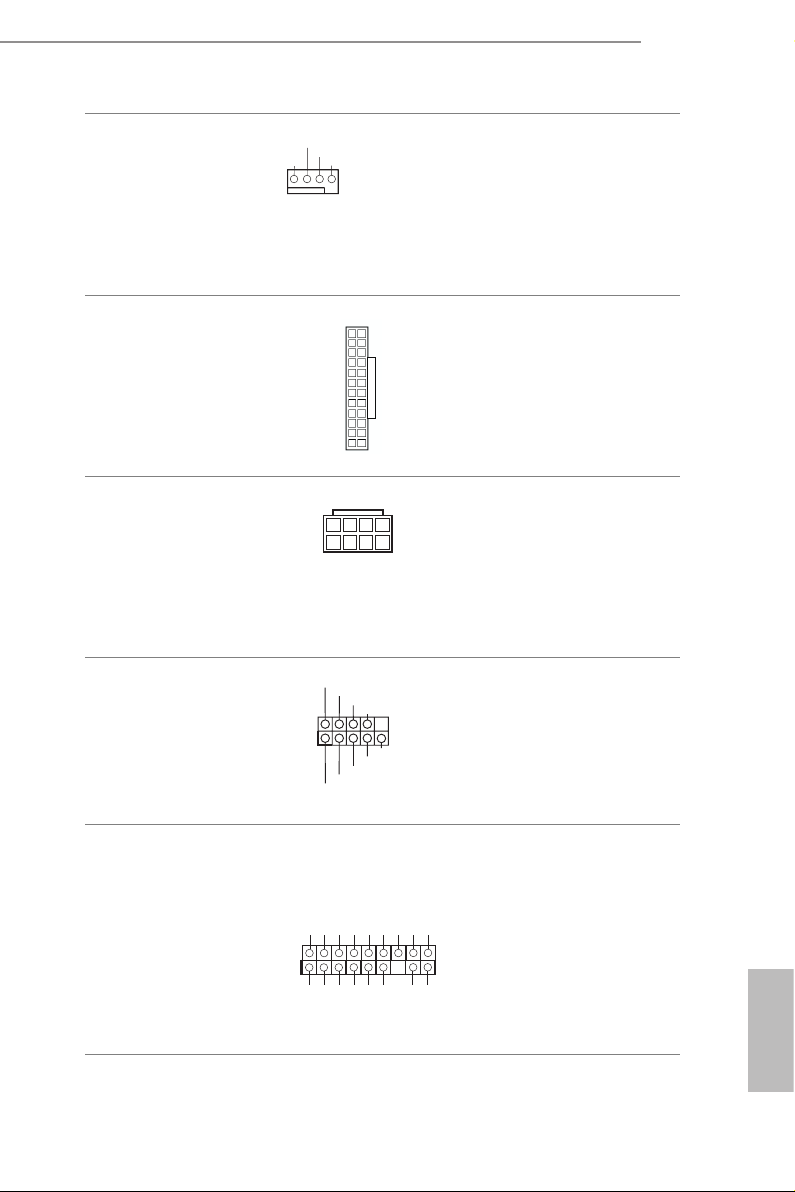
Z390 Pro4
FAN_VOLTAGE
12
5
8
CPU Fan Connector
(4-pin CPU_FAN1)
(see p.7, No. 3)
ATX Power Connector
(24-p i n ATX PWR1)
(see p.7, No. 6)
ATX 12V Power
Connector
(8-pin ATX12V1)
(see p.7, No. 1)
Serial Port Header
(9-p in CO M1)
(see p.7, No. 22)
GND
1 2 3 4
CPU_FAN_SPEED
1
FAN_SPEED_CONTROL
24
13
1
DDTR#1
DDSR#1
GND
TTXD1
CCTS#1
RRI#1
RRTS#1
1
4
RRXD1
DDCD#1
is motherboard pro-
vides a 4-Pin CPU fan
(Quiet Fan) connector.
If you plan to connect a
3-Pin CPU fan, please
connect it to Pin 1-3.
is motherboard pro-
vides a 24-pin ATX power
connector. To use a 20-pin
ATX power supply, please
plug it along Pin 1 and Pin
13.
is motherboard pro-
vides an 8-pin ATX 12V
power connector. To use a
4-pin ATX power supply,
please plug it along Pin 1
and Pin 5.
is COM1 header
supports a serial port
module.
TPM Header
(17-pi n TP MS1)
(see p.7, No. 21)
is connector supports Trusted
Platform Module (TPM) system,
which can securely store keys,
SMB _CL K_M AIN
GND
SMB _DA TA_ MAIN
LAD 2
GND
LAD 1
S_P WRD WN#
SER IRQ #
GND
digital certicates, passwords,
1
+3V
LAD 3
FRA ME
PCI CLK
LAD 0
PCI RST #
and data. A TPM system also
helps enhance network security,
protects digital identities, and
GND
+3V SB
ensures platform integrity.
English
23
Page 30
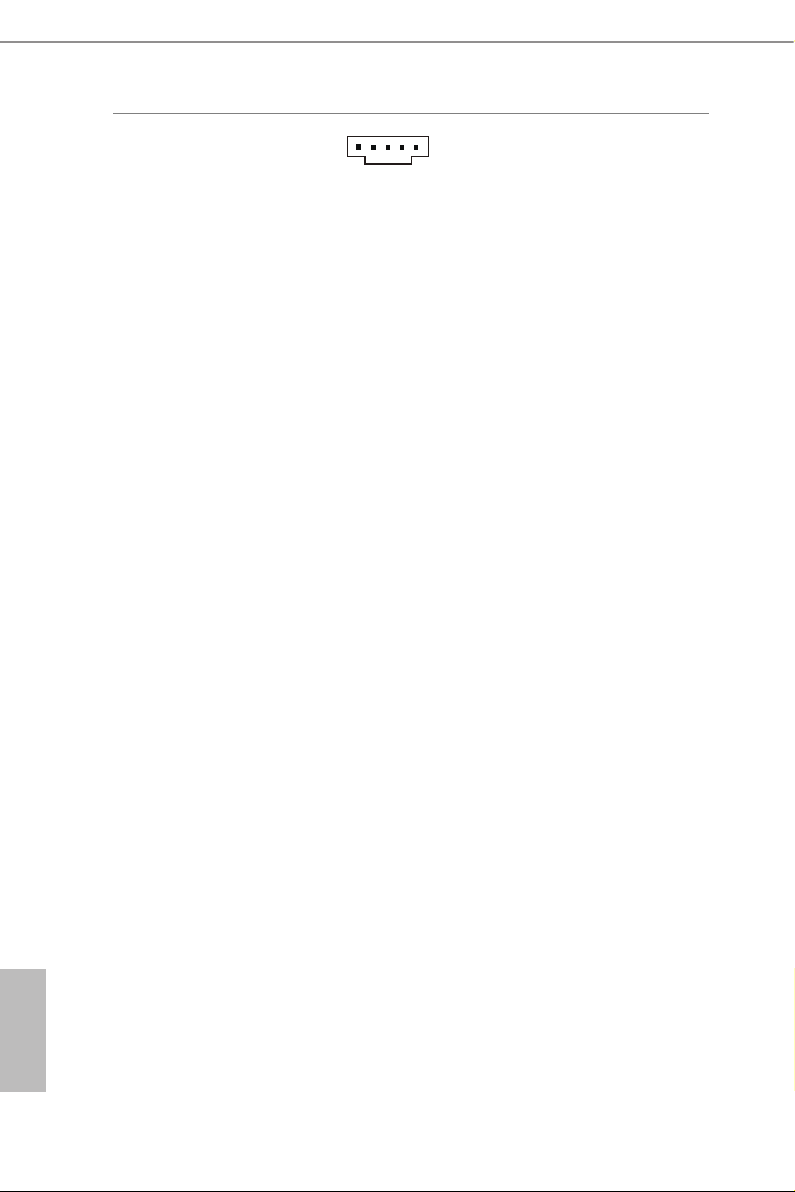
underbolt AIC
Connector
(5-pin TB1)
(see p.7, No. 25)
1
Please connect a underbolt™
add-in card (AIC) to this
connector via the GPIO cable.
English
24
Page 31

2.7 CrossFireXTM and Quad CrossFireXTM Operation Guide
is motherboard supports CrossFireXTM and Quad CrossFireXTM that allows you
to install up to three identical PCI Express x16 graphics cards.
1. You should only use identical CrossFireXTM-ready g raphics cards that are AM D
certied.
2. Make sure that your g raphics card driver supports AMD CrossFireXTM technology.
Download the drivers from the A MD’s website: www.amd.com
3. Make sure that your power supply unit (PSU) can provide at least th e minimum
power your syste m require s. It is recommended to use a AMD certied PSU. Plea se
refer to the AMD’s website for d etail s.
4. If you pair a 12-pipe CrossFireXTM Edition card with a 16-pipe card, both cards will
operate a s 12-pipe cards while in CrossFireXTM mode.
5. Dierent CrossFireXTM cards may require dierent method s to enable CrossFireXTM. Please refer to A MD graphics card manuals for de tailed installation guide.
2.7.1 Installing Two CrossFireXTM-Ready Graphics Cards
Step 1
Insert one graphics card into PCIE2 slot
and the other graphics card to PCIE4 slot.
Make sure that the cards are properly
seated on the slots.
Z390 Pro4
CrossFire Bridge
Step 2
Connect two graphics cards by installing
a CrossFire Bridge on the CrossFire Bridge
Interconnects on the top of the graphics
cards. (e CrossFire Bridge is provided
with the graphics card you purchase, not
bundled with this motherboard. Please
refer to your graphics card vendor for
deta ils .)
English
25
Page 32

Step 3
Connect a VGA cable or a DVI cable to the
monitor connector or the DVI connec-
tor of the graphics card that is inserted to
PCIE2 slot.
English
26
Page 33

2.7.2 Driver Installation and Setup
Step 1
Power on your computer and boot into OS.
Step 2
Remove the AMD drivers if you have any VGA drivers installed in your system.
e Catalyst Uninstalle r is an optional downloa d. We recommend using this utility
to uninstall any previously installed Catalyst drivers prior to installation. Pl ease
check A MD’s website for AMD driver update s.
Step 3
Install the required drivers and CATALYST Control Center then restart your
computer. Please check AMD’s website for details.
Step 4
Double-click the AMD Catalyst Control
AMD Catalyst Control Center
Center icon in the Windows® sy stem tray.
Z390 Pro4
Step 5
In the le pane, click Performance and
then AMD CrossFireXTM. en select
Enable AMD CrossFireX and click Apply.
Select the GPU number according to your
graphics card and click Apply.
English
27
Page 34

2.8 M.2 WiFi/BT Module and Intel® CNVi (Integrated WiFi/BT)
Installation Guide
e M.2, also known as the Next Generation Form Factor (NGFF), is a small size and
versatile card edge connector that aims to replace mPCIe and mSATA. e M.2 Socket (Key
E) supports type 2230 WiFi/BT module and Intel® CNVi (Integrated WiFi/BT).
* e M.2 socket does not support SATA M.2 SSDs.
Before you install Intel® Integrated Connectivity (CNVi) module, be sure to turn o the AC
power.
Installing the WiFi/BT module
Step 1
Prepare a type 2230 WiFi/BT module
or Intel® CNVi (Integrated WiFi/BT)
and the screw.
Step 2
Find the nut location to be used.
English
28
PCB Length: 3cm
Module Type: Type2230
A
Page 35

Z390 Pro4
Step 3
Gently insert the WiFi/BT module
or Intel® CNVi (Integrated WiFi/
BT) into the M.2 slot. Please be
aware that the module only ts in one
A
o
A
20
A
orientation.
Step 4
Tighten the screw with a screwdriver
to secure the module into place.
Please do not overtighten the screw as
this might damage the module.
29
English
Page 36

2.9 M.2_SSD (NGFF) Module Installation Guide (M2_1)
e M.2, also known as the Next Generation Form Factor (NGFF), is a small size and
versatile card edge connector that aims to replace mPCIe and mSATA. e Ultra M.2
Socket (M2_1) supports M.2 SATA3 6.0 Gb/s module and M.2 PCI Express module up to
Gen3 x4 (32 Gb/s).
* If M2_1 is occupied by a SATA-type M.2 device, SATA3_5 will be disabled.
Installing the M.2_SSD (NGFF) Module
Step 1
Prepare a M.2_SSD (NGFF) module
and the screw.
English
4
3
Step 2
Depending on the PCB type and
length of your M.2_SSD (NGFF)
module, nd the corresponding nut
2
1
A
BCD
location to be used.
No. 1 2 3 4
Nut Location A B C D
PCB Length 3cm 4.2cm 6cm 8cm
Module Type Type 2230 Type 224 2 Ty pe2260 Typ e 2280
30
Page 37

Z390 Pro4
Step 3
Move the stando based on the
module type and length.
e stando is placed at the nut
A
BCD
location D by default. Skip Step 3
and 4 and go straight to Step 5 if you
are going to use the default nut.
Otherwise, release the stando by
hand.
Step 4
Peel o the yellow protective lm on
the nut to be used. Hand tighten the
stando into the desired nut location
on the motherboard.
Step 5
Gently insert the M.2 (NGFF) SSD
module into the M.2 slot. Please
be aware that the M.2 (NGFF) SSD
module only ts in one orientation.
A
o
A
20
English
31
Page 38

Step 6
Tighten the screw with a screwdriver
to secure the module into place.
Please do not overtighten the screw as
this might damage the module.
A
English
32
Page 39

M.2_SSD (NGFF) Module Support List (M2_1)
Vendor Interface P/N
ADATA SATA3 AXNS330E-32GM-B
ADATA SATA3 AXNS381E-128GM-B
ADATA SATA3 AXNS381E -25 6G M-B
ADATA SATA3 ASU800NS38-256GT-C
ADATA SATA3 ASU800NS38-512GT-C
ADATA PCIe3 x4 ASX7000NP-128GT-C
ADATA PCIe3 x4 ASX8000NP-256GM-C
ADATA PCIe3 x4 ASX7000NP-256GT-C
ADATA PCIe3 x4 ASX8000NP-512GM-C
ADATA PCIe3 x4 ASX7000NP-512GT-C
Apacer PCIe3 x4 AP240GZ280
Corsair PCIe3 x4 CSSD-F240GBMP500
Crucial SATA3 CT120M500SSD4
Crucial SATA3 CT240M500SSD4
Intel SATA3 Intel SSDSCKGW080A401/80G
Intel PCIe3 x4 SSDPEKKF256G7
Intel PCIe3 x4 S SDPEK KF512G7
Kingston SATA3 SM2280S3
Kingston PCIe3 x4 SKC1000/480G
Kingston PCIe2 x4 SH2280S3/480G
OCZ PCIe3 x4 RVD400-M2280-512G (NVME)
PAT R IOT PCIe3 x4 PH240GPM280SSDR NVME
Plextor PCIe3 x4 PX-128M8PeG
Plextor PCIe3 x4 P X-1TM8Pe G
Plextor PCIe3 x4 PX-256M8PeG
Plextor PCIe3 x4 PX-512 M8PeG
Plextor PCIe PX-G25 6M6e
Plextor PCIe PX-G512M6e
Samsung PCIe3 x4 SM961 MZVPW128HEGM (NVM)
Samsung PCIe3 x4 PM961 MZVLW128HEGR (NVME)
Samsung PCIe3 x4 960 EVO (MZ-V6E250) (NVME)
Samsung PCIe3 x4 960 EVO (MZ-V6E250BW) (NVME)
Samsung PCIe3 x4 SM951 (NV ME)
Samsung PCIe3 x4 SM951 (MZHPV256HDGL)
Samsung PCIe3 x4 SM951 (MZHPV512HDGL)
Samsung PCIe3 x4 SM951 (NV ME)
Samsung PCIe x4 XP941-512G (MZHPU512HCGL)
SanDisk PCIe SD6PP4M-128G
SanDisk PCIe SD6PP4M-256G
Team SATA3 TM4PS4128GMC105
Team SATA3 TM4PS4256GMC105
Team SATA3 TM8PS4128GMC105
Z390 Pro4
English
33
Page 40

Team SATA3 TM8PS4 25 6GMC105
TEAM PCIe3 x4 TM8FP2240G0 C101
TEAM PCIe3 x4 TM8FP2480GC110
Tra nscend SATA 3 TS256GMTS400
Tra nscend SATA 3 TS512GMTS600
Tra nscend SATA 3 TS512GMTS800
V-Col or SATA3 VLM100-120G-2280B-RD
V-Col or SATA3 V LM100 -240G-2280RGB
V-Col or SATA3 VSM100 -240G-2 28 0
V-Col or SATA3 V LM100 -240G-2280B-RD
WD SATA3 WDS100T1B0B-00AS40
WD SATA3 WDS240G1G0B-00RC30
WD PCIe3 x4 WDS256G1X0C-00ENX0 (NVME)
WD PCIe3 x4 WDS512G1X0C-00EN X0 (NVM E)
For the latest updates of M.2_SSD (NFGG) module support list, please visit our website for
details: http://www.asrock.com
English
34
Page 41

2.10 M.2_SSD (NGFF) Module Installation Guide (M2_2)
e M.2, also known as the Next Generation Form Factor (NGFF), is a small size and
versatile card edge connector that aims to replace mPCIe and mSATA. e Ultra M.2
Socket (M2_2) supports M.2 SATA3 6.0 Gb/s module and M.2 PCI Express module up to
Gen3 x4 (32 Gb/s).
* If M2_2 is occupied by a SATA-type M.2 device, SATA3_1 will be disabled.
* If M2_2 is occupied by a PCIe-type M.2 device, SATA3_0 will be disabled.
Installing the M.2_SSD (NGFF) Module
Step 1
Prepare a M.2_SSD (NGFF) module
and the screw.
Z390 Pro4
5
4
3
Step 2
Depending on the PCB type and
length of your M.2_SSD (NGFF)
module, nd the corresponding nut
location to be used.
2
1
A
BCDE
No. 1 2 3 4 5
Nut Location A B C D E
PCB Length 3cm 4.2cm 6cm 8cm 11cm
Module Type Ty pe 2 230 Ty p e 2242 Typ e226 0 Ty pe 2280 Ty pe 22110
English
35
Page 42

Step 3
Move the stando based on the
module type and length.
e stando is placed at the nut
A
BCDE
location D by default. Skip Step 3
and 4 and go straight to Step 5 if you
are going to use the default nut.
Otherwise, release the stando by
hand.
Step 4
Peel o the yellow protective lm on
the nut to be used. Hand tighten the
A
BCDE
stando into the desired nut location
on the motherboard.
Step 5
Gently insert the M.2 (NGFF) SSD
module into the M.2 slot. Please
be aware that the M.2 (NGFF) SSD
ABCDE
module only ts in one orientation.
English
36
o
ABCDE
20
Page 43

Z390 Pro4
Step 6
Tighten the screw with a screwdriver
to secure the module into place.
Please do not overtighten the screw as
NUT1NUT2DE
this might damage the module.
37
English
Page 44

English
M.2_SSD (NGFF) Module Support List
Vendor Interface P/N
ADATA SATA3 AXNS330E-32GM-B
ADATA SATA3 A XNS381E-128GM-B
ADATA SATA3 A XNS381E-256GM-B
ADATA SATA3 ASU800NS38-256GT-C
ADATA SATA3 ASU800NS38-512GT-C
ADATA PCIe3 x4 ASX7000NP-128GT-C
ADATA PCIe3 x4 ASX8000NP-256GM-C
ADATA PCIe3 x4 ASX7000NP-256GT-C
ADATA PCIe3 x4 ASX8000NP-512GM-C
ADATA PCIe3 x4 ASX7000NP-512GT-C
Apacer PCIe3 x4 AP240GZ280
Corsair PCIe3 x4 CSSD-F240GBMP500
Crucial SATA3 CT120M500SSD4
Crucial SATA3 CT240M500SSD4
Intel SATA3 Intel SSDSCKGW080A401/80G
Intel PCIe3 x4 SSDPEKKF256G7
Intel PCIe3 x4 S SDPEK KF512G7
Kingston SATA3 SM2280S3
Kingston PCIe3 x4 SKC1000/480G
Kingston PCIe2 x4 SH2280S3/480G
OCZ PCIe3 x4 RVD400-M2280-512G (NVME)
PAT R IOT PCIe3 x4 PH240GPM280SSDR NVME
Plextor PCIe3 x4 PX-128M8PeG
Plextor PCIe3 x4 P X-1TM8Pe G
Plextor PCIe3 x4 PX-256M8PeG
Plextor PCIe3 x4 PX-512 M8PeG
Plextor PCIe PX-G25 6M6e
Plextor PCIe PX-G512M6e
Samsung PCIe3 x4 SM961 MZVPW128HEGM (NVM)
Samsung PCIe3 x4 PM961 MZVLW128HEGR (NVME)
Samsung PCIe3 x4 960 EVO (MZ-V6E250) (NVME)
Samsung PCIe3 x4 960 EVO (MZ-V6E250BW) (NVME)
Samsung PCIe3 x4 SM951 (NV ME)
Samsung PCIe3 x4 SM951 (MZHPV256HDGL)
Samsung PCIe3 x4 SM951 (MZHPV512HDGL)
Samsung PCIe3 x4 SM951 (NV ME)
Samsung PCIe x4 XP941-512G (MZHPU512HCGL)
SanDisk PCIe SD6PP4M-128G
SanDisk PCIe SD6PP4M-256G
Team SATA3 TM4PS4128GMC105
Team SATA3 TM4PS4256GMC105
Team SATA3 TM8PS4128GMC105
Team SATA3 TM8PS4 25 6GMC105
38
Page 45

Z390 Pro4
TEAM PCIe3 x4 TM8FP2240G0 C101
TEAM PCIe3 x4 TM8FP2480GC110
Tra nscend SATA 3 TS256GMTS400
Tra nscend SATA 3 TS512GMTS600
Tra nscend SATA 3 TS512GMTS800
V-Col or SATA3 VLM100-120G-2280B-RD
V-Col or SATA3 V LM100 -240G-2280RGB
V-Col or SATA3 VSM100 -240G-2 28 0
V-Col or SATA3 V LM100 -240G-2280B-RD
WD SATA3 WDS100T1B0B-00AS40
WD SATA3 WDS240G1G0B-00RC30
WD PCIe3 x4 WDS256G1X0C-00ENX0 (NVME)
WD PCIe3 x4 WDS512G1X0C-00EN X0 (NVM E)
For the latest updates of M.2_SSD (NFGG) module support list, please visit our website for
details: http://www.asrock.com
39
English
Page 46

Chapter 3 Software and Utilities Operation
3.1 Installing Drivers
e Support CD that comes with the motherboard contains necessary drivers and
useful utilities that enhance the motherboard’s features.
Running The Support CD
To begin using the support CD, insert the CD into your CD-ROM drive. e CD
automatically displays the Main Menu if “AUTORUN” is enabled in your computer.
If the Main Menu does not appear automatically, locate and double click on the le
“ASRSETUP.EXE” in the Support CD to display the menu.
Drivers Menu
e drivers compatible to your system will be auto-detected and listed on the
support CD driver page. Please click Install All or follow the order from top to
bottom to install those required drivers. erefore, the drivers you install can work
properly.
Utilities Menu
e Utilities Menu shows the application soware that the motherboard supports.
Click on a specic item then follow the installation wizard to insta ll it.
English
40
Page 47

3.2 A-Tuning
A-Tuning is ASRock’s multi purpose soware suite with a new interface, more new
features and improved utilities.
3.2.1 Installing A-Tuning
A-Tu ni n g can be downloaded from ASRock Live Update & APP Shop. Aer the
installation, you will nd the icon “A-Tu n i ng“ on your desktop. Double-click the “A-
Tuni ng“ icon, A-Tuni ng main menu will pop up.
3.2.2 Using A-Tuning
ere are ve sections in A-Tuning main menu: Operation Mode, OC Tweaker,
System Info, FAN-Tastic Tuning and Settings.
Operation Mode
Choose an operation mode for your computer.
Z390 Pro4
41
English
Page 48

OC Tw eaker
Congurations for overclocking the system.
System Info
View information about the system.
*e System Browser tab may not appear for certain models.
English
42
Page 49

FAN-Tastic Tuning
Congure up to ve dierent fan speeds using the graph. e fans will automatically shi
to the next speed level when the assigned temperature is met.
Z390 Pro4
Settings
Congure ASRock A-Tuning. Click to select "Auto run at Windows Startup" if you
want A-Tuning to be launched when you start up the Windows operating system.
English
43
Page 50

3.3 ASRock Live Update & APP Shop
e ASRock Live Update & APP Shop is an online store for purchasing and
downloading soware applications for your ASRock computer. You can quick ly and
easily insta ll various apps and support utilities. With ASRock Live Update & APP
Shop, you can optimize your system and keep your motherboard up to date simply
with a few clicks.
Double-click on your desktop to access ASRock Live Update & APP Shop
utility.
*You need to be connected to the Internet to download apps f rom the ASRock Live Update & APP Shop.
3.3.1 UI Overview
Category Panel
Hot News
English
44
Information Panel
Category Panel: e category panel contains several category tabs or buttons that
when selected the information panel below displays the relative information.
Information Panel: e information panel in the center displays data about the
currently selected category and allows users to perform job-related tasks.
Hot News: e hot news section displays the various latest news. Click on the image
to visit the website of the selected news and know more.
Page 51
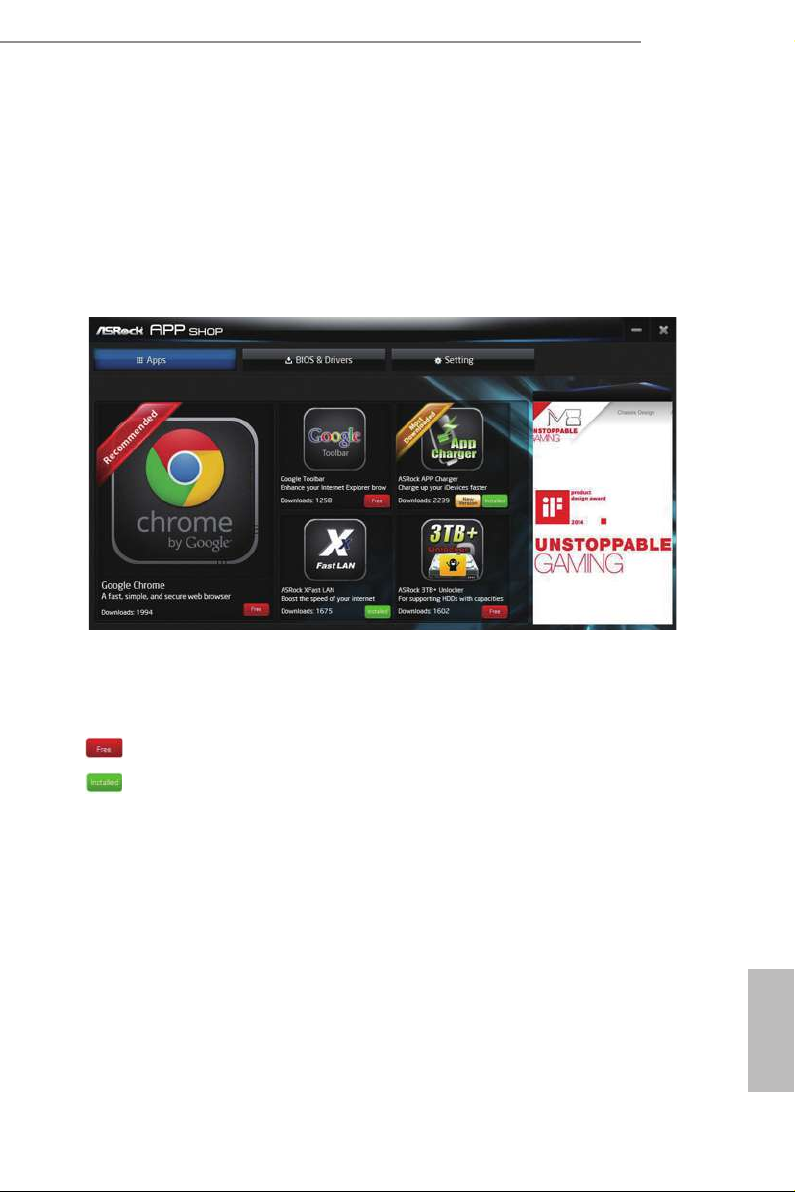
3.3.2 Apps
When the "Apps" tab is selected, you will see all the available apps on screen for you
to download.
Installing an App
Step 1
Find the app you want to install.
Z390 Pro4
e most recommended app appears on the le side of the screen. e other various
apps are shown on the right. Please scroll up and down to see more apps listed.
You can check the price of the app and whether you have already intalled it or not.
- e red icon displays the price or "Free" if the app is free of charge.
- e green "Insta lled" icon means the app is installed on your computer.
Step 2
Click on the app icon to see more details about the selected app.
English
45
Page 52

Step 3
If you want to install the app, click on the red icon
Step 4
When installation completes, you can nd the green "Installed" icon appears on the
upper right corner.
to start downloading.
English
46
To uninstall it, simply click on the trash can icon .
* e trash icon may not appear for certain apps.
Page 53

Upgrading an App
You can only upgrade the apps you have already installed. When there is an
available new version for your app, you will nd the mark of "New Version"
appears below the installed app icon.
Step 1
Click on the app icon to see more details.
Z390 Pro4
Step 2
Click on the yellow icon
to start upgrading.
English
47
Page 54

3.3.3 BIOS & Drivers
Installing BIOS or Drivers
When the "BIOS & Drivers" tab is selected, you will see a list of recommended or
critical updates for the BIOS or drivers. Please update them all soon.
Step 1
English
48
Please check the item information before update. Click on
Step 2
Click to select one or more items you want to update.
Step 3
Click Update to start the update process.
to see more details.
Page 55

3.3.4 Setting
In the "Setting" page, you can change the language, select the server location, and
determine if you want to automatically run the ASRock Live Update & APP Shop
on Windows startup.
Z390 Pro4
49
English
Page 56
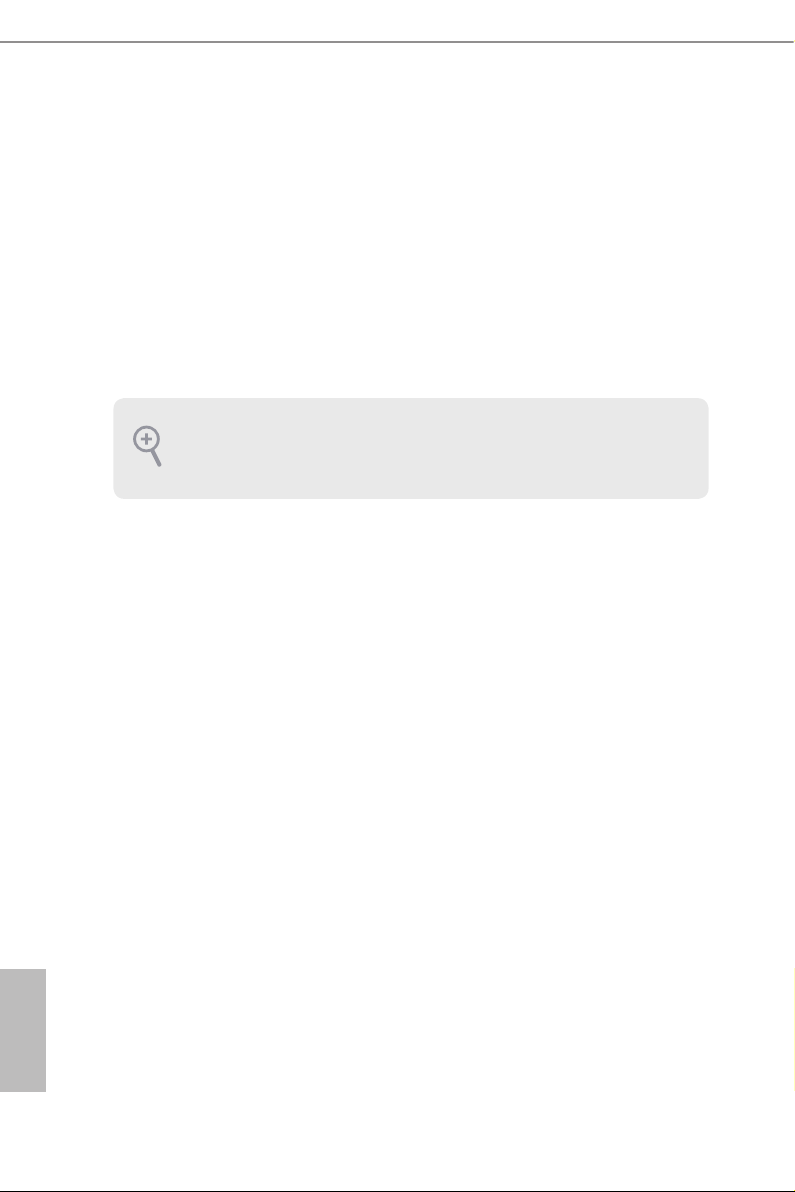
Chapter 4 UEFI SETUP UTILITY
4.1 Introduction
is section explains how to use the UEFI SETUP UTILITY to congure your
system. You may run the UEFI SETUP UTILITY by pressing <F2> or <Del> right
aer you power on the computer, other wise, the Power-On-Self-Test (POST) will
continue with its test routines. If you wish to enter the UEFI SETUP UTILITY aer
POST, restart the system by pressing <Ctl> + <Alt> + <Delete>, or by pressing the
reset button on the system chassis. You may also restart by turning the system o
and then back on.
Becau se the UEFI soware is constantly being upd ated, the following UEFI setup screens
and descriptions are for reference purpose only, and they may not ex actly match what you
see on your screen .
English
50
Page 57

4.2 EZ Mode
e EZ Mode screen appears when you enter the BIOS setup program by default. EZ
mode is a dashboard which contains multiple readings of the system’s current status.
You can check the most crucial information of your system, such as CPU speed,
DRAM frequency, SATA information, fan speed, etc.
Press <F6> or click the "Advanced Mode" button at the upper right corner of the
screen to switch to "Advanced Mode" for more options.
Z390 Pro4
No. Function
Help
1
Load UEFI Defaults
2
Save Changes and Exit
3
Discard Changes
4
Change Language
5
Switch to Advanced Mode
6
English
51
Page 58

4.3 Advanced Mode
e Advanced Mode provides more options to congure the BIOS settings. Refer to
the following sections for the detailed congurations.
To access the EZ Mode, press <F6> or click the "EZ Mode" button at the upper right
corner of the screen.
4.3.1 UEFI Menu Bar
e top of the screen has a menu bar with the following selections:
Main
OC Tweaker
Advanced
Tool
H/W Monitor
Security
Boot
Exit
For setting system time/date information
For overclocking congurations
For advanced system congurations
Useful tools
Displays current hardware status
For security settings
For conguring boot settings and boot priority
Exit the current screen or the UEFI Setup Utility
English
52
Page 59

4.3.2 Navigation Keys
Use < > key or < > key to choose among the selections on the menu bar, and
use < > key or < > key to move the cursor up or down to select items, then
press <Enter> to get into the sub screen. You can also use the mouse to click your
required item.
Please check the following table for the descriptions of each navigation key.
Navigation Key(s) Description
Z390 Pro4
+ / -
<Tab>
<PGUP>
<PGDN>
<HOME>
<END>
<F1>
<F5>
<F7>
<F9>
<F10>
<F12>
<ESC>
To change option for the selected items
Switch to next function
Go to the previous page
Go to the next page
Go to the top of the screen
Go to the bottom of the screen
To display the General Help Screen
Add / Remove Favorite
Discard changes and exit the SETUP UTILITY
Load optimal default values for all the settings
Save changes and exit the SETUP UTILITY
Print screen
Jump to the Exit Screen or exit the current screen
53
English
Page 60

4.4 Main Screen
When you enter the UEFI SETUP UTILITY, the Main screen will appear and
display the system overview.
My Favorite
Display your collection of BIOS items. Press F5 to add/remove your favorite items.
English
54
Page 61

4.5 OC Tweaker Screen
In the OC Tweaker screen, you can set up overclocking features.
Z390 Pro4
Becau se the UEFI soware is constantly being upd ated, the following UEFI setup screens
and descriptions are for reference purpose only, and they may not ex actly match what you
see on your screen .
Advanced Turbo
You can use this option to increase your system performance. is option appears only
when your CPU supports this function. is option appears only when you adopt K-Series
CPU.
Load Optimized CPU OC Setting
You can use this option to load optimized CPU overclocking setting. Please note that
overclocking may cause damage to your CPU and motherboard. It should be done at your
own risk and expense.
Load Optimized GPU OC Setting
You can use this option to load optimized GPU overclocking setting. Please note that
overclocking may cause damage to your GPU and motherboard. It should be done at your
own risk and expense. is option appears only when you adopt K-Series CPU.
English
55
Page 62

CPU Conguration
Multi Core Enhancement
Improve the system's performance by forcing the CPU to perform the highest
frequency on all CPU cores simultaneously. Disable to reduce power consumption .
CPU Ratio
e CPU speed is determined by the CPU Ratio multiplied with the BCLK.
Increasing the CPU Ratio will increase the internal CPU clock speed without
aecting the clock speed of other components.
CPU Cache Ratio
e CPU Interna l Bus Speed Ratio. e maximum should be the same as the CPU
Ratio.
Minimum CPU Cache Ratio
Set the minimum CPU Internal Bus Speed Ratio.
BCLK Frequency
e CPU speed is determined by the CPU Ratio multiplied with the BCLK.
Increasing the BCLK will increase the internal CPU clock speed but also aect the
clock speed of other components.
Boot Performance Mode
Default is Max Non-Turbo performance mode. It will keep cpu Flex-ratio till OS
hando. Max Battery mode will set CPU ratio as x8 till OS hando. is option is
suggested for BCLK overclocking.
English
56
FCLK Frequency
Congure the FCLK Frequency.
Intel SpeedStep Technology
Intel SpeedStep technology allows processors to switch between multiple frequen-
cies and voltage points for better power saving and heat dissipation.
Intel Turbo Boost Technology
Intel Turbo Boost Technology enables the processor to run above its base operating
frequency when the operating system requests the highest performance state.
Intel Speed Shift Technology
Enable/Disable Intel Speed Shi Technology support. Enabling will expose the
CPPC v2 interface to allow for hardware controlled P-sates.
Page 63

Long Duration Power Limit
Congure Package Power Limit 1 in watts. When the limit is exceeded, the CPU
ratio will be lowered aer a period of time. A lower limit can protect the CPU and
save power, while a higher limit may improve performance.
Long Duration Maintained
Congure the period of time until the CPU ratio is lowered when the Long
Duration Power Limit is exceeded.
Short Duration Power Limit
Congure Package Power Limit 2 in watts. When the limit is exceeded, the CPU
ratio will be lowered immediately. A lower limit can protect the CPU and save
power, while a higher limit may improve performance.
CPU Core Current Limit
Congure the current limit of the CPU core. A lower limit can protect the CPU and
save power, while a higher limit may improve performance.
GT Current Limit
Congure the current limit of the GT slice. A lower limit can protect the CPU and
save power, while a higher limit may improve performance.
Z390 Pro4
DRAM Conguration
DRAM Tweaker
Fine tune the DRAM settings by leaving marks in checkboxes. Click OK to conrm and
apply your new settings.
DRAM Timing Conguration
DRAM Frequency
If [Auto] is selected, the motherboard will detect the memory module(s) inserted
and assign the appropriate frequency automatically.
Primary Timing
CAS# Latency (tCL)
e time between sending a column address to the memory and the beginning of the data
in response.
RAS# to CAS# Delay and Row Precharge (tRCDtRP)
RAS# to CAS# Delay : e number of clock cycles required between the opening of
English
57
Page 64

a row of memory and accessing columns within it.
Row Precharge: e number of clock cycles required between the issuing of the
precharge command and opening the next row.
RAS# Active Time (tRAS)
e number of clock cycles required between a bank active command and issuing the
precharge command.
Command Rate (CR)
e delay between when a memor y chip is selected and when the rst active command can
be issued.
Secondary Timing
Write Recovery Time (tWR)
e amount of delay that must elapse aer the completion of a valid write operation,
before an active bank can be precharged.
Refresh Cycle Time (tRFC)
e number of clocks from a Refresh command until the rst Activate command to
the same rank.
RAS to RAS Delay (tRRD_L)
e number of clocks between two rows activated in dierent banks of the same
rank.
English
58
RAS to RAS Delay (tRRD_S)
e number of clocks between two rows activated in dierent banks of the same
rank.
Write to Read Delay (tWTR_L)
e number of clocks between the last valid write operation and the next read command to
the same interna l bank.
Write to Read Delay (tWTR_S)
e number of clocks between the last valid write operation and the next read command to
the same interna l bank.
Read to Precharge (tRTP)
e number of clocks that are inserted between a read command to a row pre-
charge command to the same rank.
Page 65

Four Activate Window (tFAW)
e time window in which four activates are allowed the same rank.
CAS Write Latency (tCWL)
Congure CAS Write Latency.
Third Timing
tREFI
Congure refresh cycles at an average periodic interval.
tCKE
Congure the period of time the DDR4 initiates a minimum of one refresh
command internally once it enters Self-Refresh mode.
Turn Around Timing
tRDRD_sg
Congure between module read to read delay.
tRDRD_dg
Congure between module read to read delay.
Z390 Pro4
tRDRD_dr
Congure between module read to read delay.
tRDRD_dd
Congure between module read to read delay.
tRDWR_sg
Congure between module read to write delay.
tRDWR_dg
Congure between module read to write delay.
tRDWR_dr
Congure between module read to write delay.
tRDWR_dd
Congure between module read to write delay.
English
59
Page 66

tWRRD_sg
Congure between module write to read delay.
tWRRD_dg
Congure between module write to read delay.
tWRRD_dr
Congure between module write to read delay.
tWRRD_dd
Congure between module write to read delay.
tWRWR_sg
Congure between module write to write delay.
tWRWR_dg
Congure between module write to write delay.
tWRWR_dr
Congure between module write to write delay.
tWRWR_dd
Congure between module write to write delay.
English
60
Round Trip Timing
RTL Init Value
Congure round trip latency init value for round trip latency training.
IO-L Init Value
Congure IO latency init value for IO latency traning.
RTL (CH A)
Congure round trip latency for channel A.
RTL (CH B)
Congure round trip latency for channel B.
IOL (CH A)
Congure IO latency for channel A.
Page 67

IOL (CH B)
Congure IO latency for channel B.
IOL Oset (CH A)
Congure IO latency oset for channel A.
IOL Oset (CH B)
Congure IO latency oset for channel B.
RFR Delay (CH A)
Congure RFR Delay for Channel A.
RFR Delay (CH B)
Congure RFR Delay for Channel B.
ODT Setting
ODT WR (A1)
Congure the memory on die termination resistors' WR.
ODT WR (A2)
Congure the memory on die termination resistors' WR.
Z390 Pro4
ODT WR (B1)
Congure the memory on die termination resistors' WR.
ODT WR (B2)
Congure the memory on die termination resistors' WR.
ODT NOM (A1)
Use this to change ODT Auto/Manual settings. e default is [Auto].
ODT NOM (A2)
Use this to change ODT Auto/Manual settings. e default is [Auto].
ODT NOM (B1)
Use this to change ODT Auto/Manual settings. e default is [Auto].
ODT NOM (B2)
Use this to change ODT Auto/Manual settings. e default is [Auto].
English
61
Page 68

ODT PARK (A1)
Congure the memory on die termination resistors' PARK.
ODT PARK (A2)
Congure the memory on die termination resistors' PARK.
ODT PARK (B1)
Congure the memory on die termination resistors' PARK.
ODT PARK (B2)
Congure the memory on die termination resistors' PARK.
COMP Setting
RCOMP0: DQ ODT (Read)
Default is 121.
RCOMP1: DQ /CLK Ron (Drive Strength)
Default is 75.
RCOMP2: CMD /CTL Ron (Drive Strength)
Default is 100.
DQ ODT Driving
Adjust ODT Driving for better signal. Default is 60.
English
62
DQ Driving
Adjust DQ Driving for better signal. Default is 26.
Command Driving
Adjust Command Driving for better signal. Default is 20.
Control Driving
Adjust Control Driving for better signal. Default is 20.
Clock Driving
Adjust Clock Driving for better signal. Default is 26.
DQ Slew Rate
Adjust DQ Slew Rate for better signal. Default is 59.
Page 69
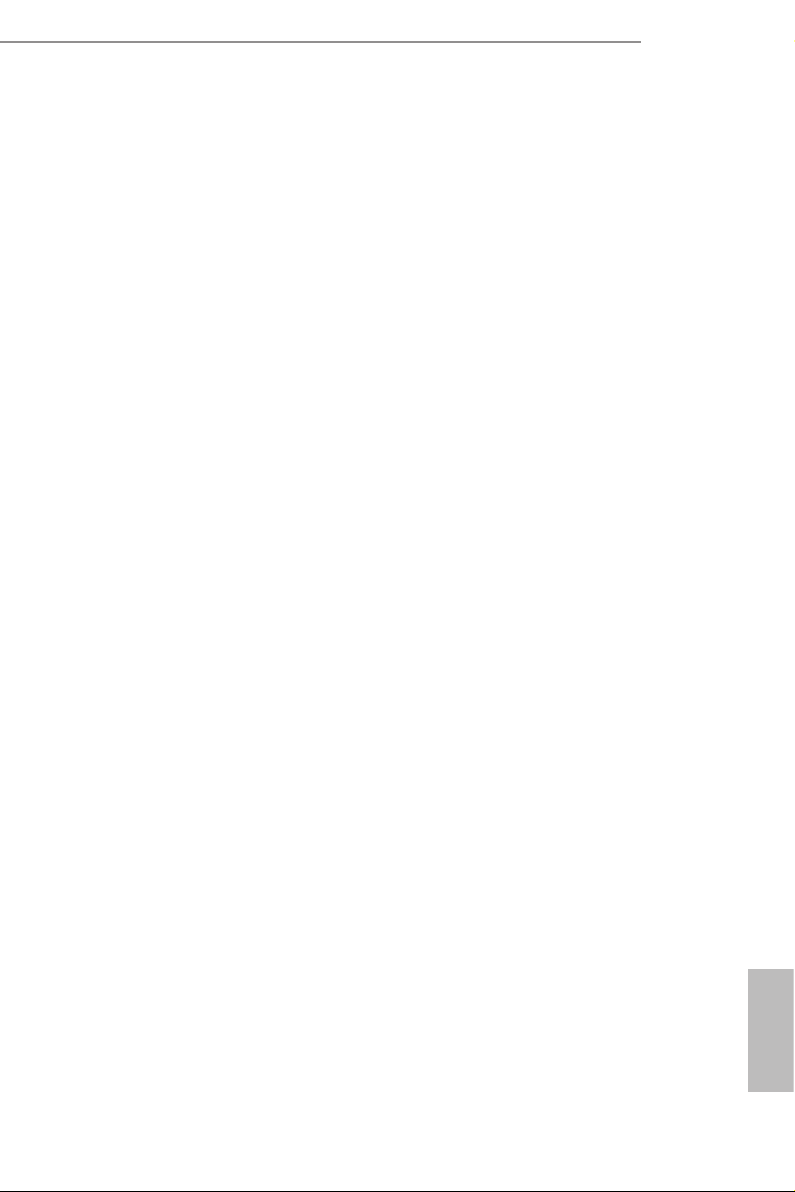
Command Slew Rate
Adjust Command Slew Rate for better signal. Default is 53 for IN. 89 for 2N.
Control Slew Rate
Adjust Control Slew Rate for better signal. Default is 53.
Clock Slew Rate
Adjust Clock Slew Rate for better signal. Default is 53.
Dll Bandwidth 0
Congure Dll Bandwidth 0 (1067 MHz) to maximize the performance of
intergrated memory controller.
Dll Bandwidth 1
Congure Dll Bandwidth 1 (1333 MHz) to maximize the performance of intergrated
memory controller.
Dll Bandwidth 2
Congure Dll Bandwidth 2 (1600 MHz) to maximize the performance of
intergrated memory controller.
Z390 Pro4
Dll Bandwidth 3
Congure Dll Bandwidth 3 (1867 MHz) to maximize the performance of intergrated
memory controller.
MRS Setting
MRS TCL
Congure the tCL for Memory MRS MR0.
MRS tWRtRTP
Congure the tWRtRTP for Memory MRS MR0.
MRS tCWL
Congure the tCWL for Memory MRS MR2.
MRS tCCD_L
Congure the tCL for Memory MRS MR6.
English
63
Page 70

Advanced Setting
ASRock Timing Optimization
Enable/Disable ASRock Timing Optimization. When enabled, the memory timing
will use ASRock optimized value.
Realtime Memory Timing
Enable/Disable realtime memory timings. When enabled, the system will allow
performing realtime memory timing changes aer MRC _DONE.
Command Tristate
Use this item to enable or disable Command Tristate support.
Exit On Failure
Enable/Disable Exit On Failure for MRC training steps.
Reset on Training Fail
Enable/Disable to reset system if MRC training fails.
MRC Fast Boot
Enable Memory Fast Boot to skip DRAM memory training for booting faster.
Voltage Conguration
CPU Core/Cache Voltage
Input voltage for the processor by the external voltage refulator.
English
64
CPU Load-Line Calibration
CPU Load-Line Calibration helps prevent CPU voltage droop when the system is
under heav y load.
GT Voltage
Congure the voltage for the integrated GPU.
GT Load-Line Calibration
GT Load-Line Calibration helps prevent integrated GPU voltage droop when the
system is under heav y load.
DRAM Voltage
Use this to congure DRAM Voltage. e default value is [Auto].
Page 71

DRAM Activating Power Supply
Congure the voltage for the DRAM Activating Power Supply.
PCH +1.0 Voltage
Congure the chipset voltage (1.0V).
VCCIO Voltage
Congure the voltage for the VCCIO.
VCCST Voltage
Congure the voltage for the VCCST.
VCCSA Voltage
Congure the voltage for the VCCSA.
Save User Default
Type a prole name and press enter to save your settings as user default.
Load User Default
Load previously saved user defaults.
Z390 Pro4
Save User UEFI Setup Prole to Disk
Save current UEFI settings as an user default prole to disk.
Load User UEFI Setup Prole to Disk
Load previously saved user defaults from the disk.
English
65
Page 72

4.6 Advanced Screen
In this section, you may set the congurations for the following items: CPU
Conguration, Chipset Conguration, Storage Conguration, Intel(R) under-
bolt, Super IO Conguration, ACPI Conguration, USB Conguration and Trusted
Computing.
Setting wrong values in this sec tion may cause the system to malfunction.
English
66
UEFI Conguration
UEFI Setup Style
Select the default mode when entering the UEFI setup utility.
Active Page on Entry
Select the default page when entering the UEFI setup utility.
Full HD UEFI
When [Auto] is selected, the resolution will be set to 1920 x 1080 if the monitor
supports Full HD resolution. If the monitor does not support Full HD resolution,
then the resolution will be set to 1024 x 768. When [Disable] is selected, the
resolution will be set to 1024 x 768 directly.
Page 73

4.6.1 CPU Conguration
Intel Hyper Threading Technology
Intel Hyper reading Technology allows multiple threads to run on each core, so
that the overall performance on threaded soware is improved.
Z390 Pro4
Active Processor Cores
Select the number of cores to enable in each processor package.
CPU C States Support
Enable CPU C States Support for power saving. It is recommended to keep C3, C6
and C7 all enabled for better power saving.
Enhanced Halt State (C1E)
Enable Enhanced Halt State (C1E) for lower power consumption.
CPU C3 State Support
Enable C3 sleep state for lower power consumption.
CPU C6 State Support
Enable C6 sleep state for lower power consumption.
CPU C7 State Support
Enable C7 sleep state for lower power consumption.
English
67
Page 74

CPU C10 State Support
Enable C10 sleep state for lower power consumption.
Package C State Support
Enable CPU, PCIe, Memory, Graphics C State Support for power saving.
CFG Lock
is item allows you to disable or enable the CFG Lock.
CPU Thermal Throttling
Enable CPU internal thermal control mechanisms to keep the CPU from overheat-
ing.
Intel Virtualization Technology
Intel Virtualization Technology allows a platform to run multiple operating systems
and applications in independent partitions, so that one computer system can
function as multiple virtual systems.
Hardware Prefetcher
Automatically prefetch data and code for the processor. Enable for better
performance.
Adjacent Cache Line Prefetch
Automatically prefetch the subsequent cache line while retrieving the currently
requested cache line. Enable for better performance.
English
68
Software Guard Extensions (SGX)
Use this item to enable or disable So ware Controlled Soware Guard Extensions
(SGX).
Page 75

4.6.2 Chipset Conguration
Primary Graphics Adapter
Select a primary VGA.
Z390 Pro4
Above 4G Decoding
Enable or disable 64bit capable Devices to be decoded in Above 4G Address Space
(only if the system supports 64 bit PCI decoding).
VT-d
Intel® Virtualization Technology for Directed I/O helps your virtual machine
monitor better utilize hardware by improving application compatibility and
reliability, and providing additional levels of manageability, security, isolation, and
I/O performance.
PCIE1 Link Speed
Select the link speed for PCIE1.
PCIE2 Link Speed
Select the link speed for PCIE2.
PCIE3 Link Speed
Select the link speed for PCIE3.
English
69
Page 76

PCIE4 Link Speed
Select the link speed for PCIE4.
PCIE5 Link Speed
Select the link speed for PCIE5.
PCI Express Native Control
Select Enable for enhanced PCI Express power saving in OS.
PCIE ASPM Support
is option enables/disables the ASPM support for all CPU downstream devices.
PCH PCIE ASPM Support
is option enables/disables the ASPM support for all PCH PCIE devices.
DMI ASPM Support
is option enables/disables the control of ASPM on CPU side of the DMI Link.
PCH DMI ASPM Support
is option enables/disables the ASPM support for all PCH DMI devices.
Share Memory
Congure the size of memory that is allocated to the integrated graphics processor when
the system boots up.
English
70
IGPU Multi-Monitor
Select disable to disable the integrated graphics when an external graphics card is installed.
Select enable to keep the integrated graphics enabled at all times.
Intel(R) Ethernet Connection I219-V
Enable or disable the onboard network interface controller.
Onboard HD Audio
Enable/disable onboard HD audio. Set to Auto to enable onboard HD audio and
automatically disable it when a sound card is installed.
Front Panel
Enable/disable front panel HD audio.
Page 77

Onboard HDMI HD Audio
Enable audio for the onboard digital outputs.
WAN Radio
Enable/disable the WiFi module's connectivity.
Deep Sleep
Congure deep sleep mode for power saving when the computer is shut down.
Restore on AC/Power Loss
Select the power state aer a power failure. If [Power O] is selected, the power will
remain o when the power recovers. If [Power On] is selected, the system will start
to boot up when the power recovers.
Z390 Pro4
71
English
Page 78

4.6.3 Storage Conguration
SATA Controller(s)
Enable/disable the SATA controllers.
SATA Mode Selection
AHCI: Supports new features that improve performance.
English
72
Intel RST Premium (RAID): Combine multiple disk drives into a logical unit.
SATA Aggressive Link Power Management
SATA Aggressive Link Power Management allows SATA devices to enter a low
power state during periods of inactivity to save power. It is only supported by AHCI
mode.
Hard Disk S.M.A.R.T.
S.M.A.R.T stands for Self-Monitoring, Analysis, and Reporting Technolog y. It is a
monitoring system for computer hard disk drives to detect and report on various
indicators of reliability.
Page 79

4.6.4 Intel® Thunderbolt
Discrete Thunderbolt(TM) Support
Enable or disable the Discrete underbolt(TM) Support.
Z390 Pro4
Thunderbolt Boot Support
Enabled to allow booting from Bootable devices which are present behind
underbolt.
Thunderbolt Usb Support
Enabled to allow booting from Usb devices which are present behind underbolt.
Titan Ridge Workaround for OSUP
Enable or disable Titan Ridge Workaround for OSUP.
Security Level
is item allows you to choose a security level for the underbolt ports.
SW SMI on TBT hot-plug
When enbled, BIOS generates soware SMI to assign resource to TBT devices.
ACPI Notify on TBT Hot-plug
When enbled, BIOS generates ACPI Notify.
English
73
Page 80

Windows 10 Thunderbolt support
Specif y Windows 10 underbolt support level.
Disabled: No OS native support.
Enabled: OS Native support only. no RTD3.
English
74
Page 81
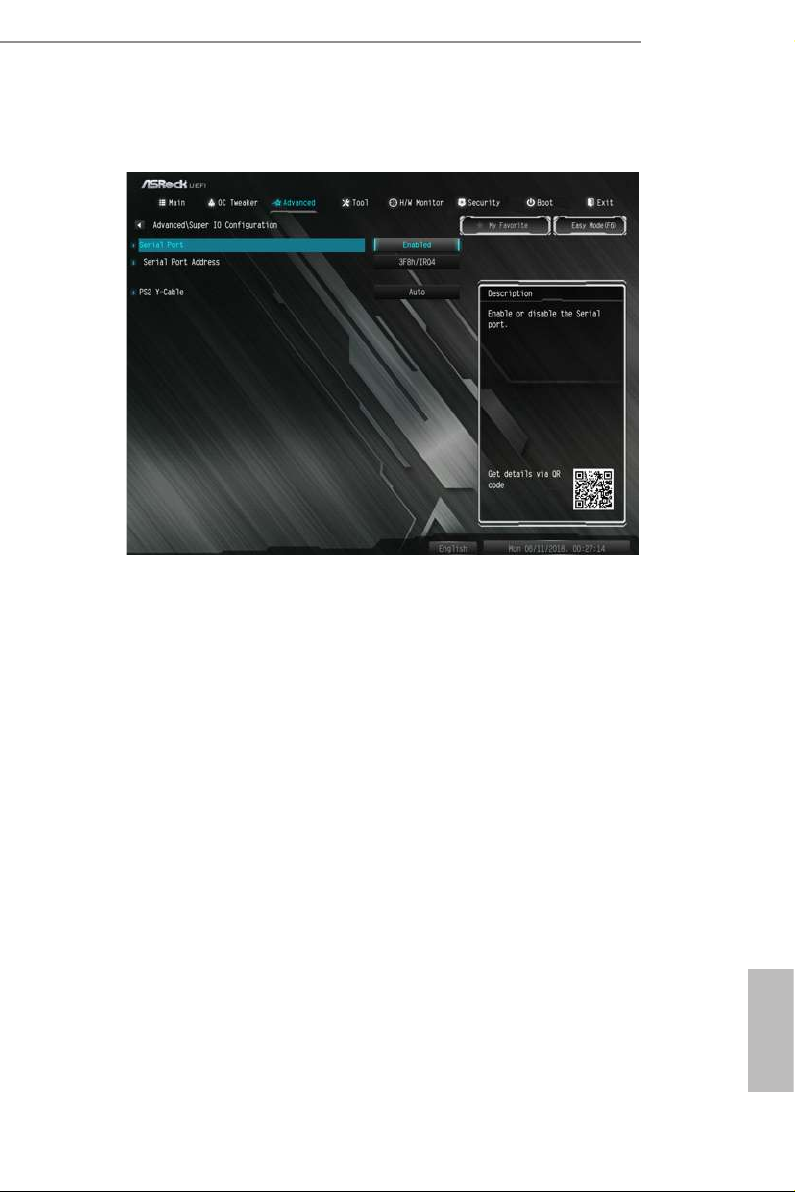
4.6.5 Super IO Conguration
Serial Port
Enable or disable the Serial port.
Z390 Pro4
Serial Port Address
Select the address of the Serial port.
PS2 Y- Cable
Enable the PS2 Y-Cable or set this option to Auto.
English
75
Page 82

4.6.6 ACPI Conguration
Suspend to RAM
Select disable for ACPI suspend type S1. It is recommended to select auto for ACPI
S3 power saving.
PS/2 Keyboard Power On
Allow the system to be waked up by a PS/2 Keyboard.
English
76
PCIE Devices Power On
Allow the system to be waked up by a PCIE device and enable wake on LAN.
I219 LAN Power On
Allow the system to be waked up by I219 LAN.
Ring-In Power On
Allow the system to be waked up by onboard COM port modem Ring-In signals.
RTC Alarm Power On
Allow the system to be waked up by the rea l time clock alarm. Set it to By OS to let
it be handled by your operating system.
USB Keyboard/Remote Power On
Allow the system to be waked up by an USB keyboard or remote controller.
Page 83

USB Mouse Power On
Allow the system to be waked up by an USB mouse.
Z390 Pro4
77
English
Page 84

4.6.7 USB Conguration
Legacy USB Support
Enable or disable Legacy OS Support for USB 2.0 devices. If you encounter USB
compatibility issues it is recommended to disable legacy USB support. Select UEFI
Setup Only to support USB devices under the UEFI setup and Windows/Linux
operating systems only.
XHCI Hand-o
is is a workaround for OSes without XHCI hand-o support. e XHCI
ownership change should be claimed by XHCI driver.
English
78
Page 85

4.6.8 Trusted Computing
Security Device Support
Enable or disable BIOS support for security device.
Z390 Pro4
79
English
Page 86

4.7 Tools
UEFI Tech Service
Contact ASRock Tech Service if you are having trouble with your PC. Please setup
network conguration before using UEFI Tech Service.
Easy RAID Installer
Easy R AID Installer helps you to copy the R AID driver from the support CD to
your USB storage device. Aer copying the drivers please change the SATA mode to
RAID, then you can start installing the operating system in RAID mode.
English
80
Instant Flash
Save UEFI les in your USB storage device and run Instant Flash to update your
UEFI.
Internet Flash - DHCP (Auto IP), Auto
ASRock Internet Flash downloads and updates the latest UEFI rmware version
from our servers for you. Please setup network conguration before using Internet
Flash.
*For BIOS backup and recovery purpose, it is recommended to plug in your USB
pen drive before using this function.
Page 87

Network Conguration
Use this to congure internet connection settings for Internet Flash.
Internet Setting
Enable or disable sound eects in the setup utility.
Z390 Pro4
UEFI Download Server
Select a server to download the UEFI rmware.
English
81
Page 88

4.8 Hardware Health Event Monitoring Screen
is section allows you to monitor the status of the hardware on your system,
including the parameters of the CPU temperature, motherboard temperature, fan
speed and voltage.
Fan Tuning
Measure Fan Min Duty Cycle.
English
82
Fan-Tastic Tuning
Select a fan mode for CPU Fans 1&2, or choose Customize to set 5 CPU
temperatures and assign a respective fan speed for each temperature.
CPU Fan 1 Setting
Select a fan mode for CPU Fans, or choose Customize to set 5 CPU temperatures
and assign a respective fan speed for each temperature.
CPU Fan Step Up
Set the value of CPU Fan Step Up.
CPU Fan Step Down
Set the value of CPU Fan Step Down.
CHA_FAN1 / W_PUMP Switch
Switch CHA_FAN1 / W_PUMP header function.
Page 89

Chassis Fan 1 Control Mode
Select DC/PWM mode for Chassis Fan 1.
Chassis Fan 1 Setting
Select a fan mode for Chassis Fan, or choose Customize to set 5 CPU temperatures
and assign a respective fan speed for each temperature.
Chassis Fan 1 Temp Source
Select a fan temperature source for Chassis Fan 1.
Chassis Fan 1 Step Up
Set the value of Chassis Fan 1 Step Up.
Chassis Fan 1 Step Down
Set the value of Chassis Fan 1 Step Down.
CHA_FAN2 / W_PUMP Switch
Switch CHA_FAN2 / W_PUMP header function.
Chassis Fan 2 Control Mode
Select DC/PWM mode for Chassis Fan 2.
Z390 Pro4
Chassis Fan 2 Setting
Select a fan mode for Chassis Fan, or choose Customize to set 5 CPU temperatures
and assign a respective fan speed for each temperature.
Chassis Fan 2 Temp Source
Select a fan temperature source for Chassis Fan 2.
Chassis Fan 2 Step Up
Set the value of Chassis Fan 2 Step Up.
Chassis Fan 2 Step Down
Set the value of Chassis Fan 2 Step Down.
CHA_FAN3 / W_PUMP Switch
Switch CHA_FAN3 / W_PUMP header function.
Chassis Fan 3 Control Mode
Select DC/PWM mode for Chassis Fan 3.
English
83
Page 90

Chassis Fan 3 Setting
Select a fan mode for Chassis Fan, or choose Customize to set 5 CPU temperatures
and assign a respective fan speed for each temperature.
Chassis Fan 3 Temp Source
Select a fan temperature source for Chassis Fan 3.
Chassis Fan 3 Step Up
Set the value of Chassis Fan 3 Step Up.
Chassis Fan 3 Step Down
Set the value of Chassis Fan 3 Step Down
English
84
Page 91

4.9 Security Screen
In this section you may set or change the supervisor/user password for the system.
You may also clear the user password.
Supervisor Password
Set or change the password for the administrator account. Only the administrator
has authority to change the settings in the UEFI Setup Utility. Leave it blank and
press enter to remove the password.
Z390 Pro4
User Password
Set or change the password for the user account. Users are unable to change the
settings in the UEFI Setup Utility. Leave it blank and press enter to remove the
password.
Secure Boot
Use this item to enable or disable support for Secure Boot.
Intel(R) Platform Trust Technology
Enable/disable Intel PTT in ME. Disable this option to use discrete TPM Module.
English
85
Page 92

4.10 Boot Screen
is section displays the available devices on your system for you to congure the
boot settings and the boot priority.
Fast Boot
Fast Boot minimizes your computer's boot time. In fast mode you may not boot
from an USB storage device. e VBIOS must support UEFI GOP if you are using
an external graphics card. Please notice that Ultra Fast mode will boot so fast that
the only way to enter this UEFI Setup Utility is to Clear CMOS or run the Restart to
UEFI utility in Windows.
English
86
Boot From Onboard LAN
Allow the system to be waked up by the onboard LAN.
Setup Prompt Timeout
Congure the number of seconds to wait for the setup hot key.
Bootup Num-Lock
Select whether Num Lock should be turned on or o when the system boots up.
Boot Beep
Select whether the Boot Beep should be turned on or o when the system boots up. Please
note that a buzzer is needed.
Page 93

Full Screen Logo
Enable to display the boot logo or disable to show normal POST messages.
AddOn ROM Display
Enable AddOn ROM Display to see the AddOn ROM messages or congure the
AddOn ROM if you've enabled Full Screen Logo. Disable for faster boot speed.
Boot Failure Guard Message
If the computer fails to boot for a number of times the system automatically restores
the default settings.
CSM (Compatibility Support Module)
Z390 Pro4
CSM
Enable to launch the Compatibility Support Module. Please do not disable unless
you’re running a WHCK test.
Launch PXE OpROM Policy
Select UEFI only to run those that support UEFI option ROM only. Select Legacy
only to run those that support legacy option ROM only. Select Do not launch to not
execute both legacy and UEFI option ROM.
English
87
Page 94

Launch Storage OpROM Policy
Select UEFI only to run those that support UEFI option ROM only. Select Legacy
only to run those that support legacy option ROM only. Select Do not launch to not
execute both legacy and UEFI option ROM.
Other PCI Device ROM Priority
For PCI devices other than Network. Mass storage or Video denes which OpROM-
to launch.
English
88
Page 95

4.11 Exit Screen
Save Changes and Exit
When you select this option the following message, “Save conguration changes
and exit setup?” will pop out. Select [OK] to save changes and exit the UEFI SETUP
UTILITY.
Z390 Pro4
Discard Changes and Exit
When you select this option the following message, “Discard changes and exit
setup?” will pop out. Select [OK] to exit the UEFI SETUP UTILITY without saving
any changes.
Discard Changes
When you select this option the following message, “Discard changes?” will pop
out. Select [OK] to discard all changes.
Load UEFI Defaults
Load UEFI default values for a ll options. e F9 key can be used for this operation.
Launch EFI Shell from lesystem device
Copy shellx64.e to the root directory to launch EFI Shell.
English
89
Page 96

Contact Information
If you need to contact ASRock or want to know more about ASRock, you’re welcome
to visit ASRock’s website at http://ww w.asrock.com; or you may contact your dealer
for further information. For technical questions, please submit a support request
form at https://event.asrock.com/tsd.asp
ASRock Incorporation
2F., No.37, Sec. 2, Jhongyang S. Rd., Beitou District,
Taipei City 112, Taiwan (R.O.C.)
ASRock EUROPE B.V.
Bijsterhuizen 11-11
6546 AR Nijmegen
e Netherlands
Phone: +31-24-345-44-33
Fax: +31-24-345-44-38
ASRock America, Inc.
13848 Magnolia Ave, Chino, CA91710
U.S.A.
Phone: +1-909-590-8308
Fax: +1-909-590-1026
Page 97

DECLARATION OF CONFORMITY
Per FCC Part 2 Section 2.1077(a)
Responsible Party Name: ASRock Incorporation
Address:
Phone/FaxNo:
hereby declares that the product
Product Name : Motherboard
13848 Magnolia Ave, Chino, CA91710
+1-909-590-8308/+1-909-590-1026
Model Number :
Conforms to the following specications:
FCC Part 15, Subpart B, Unintentional Radiators
Supplementary Information:
Z390 Pro4
is device complies with part 15 of the FCC Rules. Operation is subject to the
following two conditions: (1) is device may not cause harmful interference,
and (2) this device must accept any interference received, including interference
that may cause undesired operation.
James
Representative Person’s Name:
Signature :
Date :
May 12, 2017
Page 98

EU Declaration of Conformity
EMC —Directive 2014/30/EU (from April 20th, 2016)
☐
For the following equipment:
Motherboard
(Product Name)
Z390 Pro4 / ASRock
(Model Designation / Trade Name)
ASRock Incorporation
(Manufacturer Name)
2F., No.37, Sec. 2, Jhongyang S. Rd., Beitou District, Taipei City 112, Taiwan (R.O.C.)
(Manufacturer Address)
ڛ
☐ EN 55022:2010/AC:2011 Class B EN 55024:2010/A1:2015
ڛ EN 55032:2012+AC:2013 Class B ڛڛ EN 61000-3-3:2013
ڛ EN 61000-3-2:2014
☐
LVD —Directive 2014/35/EU (from April 20th, 2016)
EN 60950-1 : 2011+ A2: 2013 ☐
ڛ RoHS — Directive 2011/65/EU
ڛ CE marking
EN 60950-1 : 2006/A12: 2011
(EU conformity marking)
ASRock EUROPE B.V.
(Company Name)
Bijsterhuizen 1111 6546 AR Nijmegen e Netherlands
(Company Address)
Person responsible for making this declaration:
(Name, Surname)
A.V.P
(Position / Title)
August 24, 2018
(Date)
P/N: 15G062112001AK V1.1
