
Version 1.0
Published September 2017
Copyright©2017 ASRock INC. All rights reserved.
Copyright Notice:
No part of this documentation may be reproduced, transcribed, transmitted, or
translated in any language, in any form or by any means, except duplication of
documentation by the purchaser for backup purpose, without written consent of
ASRock Inc.
Products and corporate names appearing in this documentation may or may not
be registered trademarks or copyrights of their respective companies, and are used
only for identication or explanation and to the owners’ benet, without intent to
infringe.
Disclaimer:
Specications and information contained in this documentation are furnished for
informational use only and subject to change without notice, and should not be
constructed as a commitment by ASRock. ASRock assumes no responsibility for
any errors or omissions that may appear in this documentation.
With respect to the contents of this documentation, ASRock does not provide
warranty of any kind, either expressed or implied, including but not limited to
the implied warranties or conditions of merchantability or tness for a particular
purpose.
In no event shall ASRock, its directors, ocers, employees, or agents be liable for
any indirect, special, incidental, or consequential damages (including damages for
loss of prots, loss of business, loss of data, interruption of business and the like),
even if ASRock has been advised of the possibility of such damages arising from any
defect or error in the documentation or product.
is device complies with Part 15 of the FCC Rules. Operation is subject to the following
two conditions:
(1) this device may not cause harmful interference, and
(2) this device must accept any interference received, including interference that
may cause undesired operation.
CALIFORNIA, USA ONLY
e Lithium battery adopted on this motherboard contains Perchlorate, a toxic substance
controlled in Perchlorate Best Management Practices (BMP) regulations passed by the
California Legislature. When you discard the Lithium battery in California, USA, please
follow the related regulations in advance.
“Perchlorate Material-special handling may apply, see www.dtsc.ca.gov/hazardouswaste/
perchlorate”
ASRock Website: http://www.asrock.com

AUSTRALIA ONLY
Our goods come with guarantees that cannot be excluded under the Australian Consumer
Law. You are entitled to a replacement or refund for a major failure and compensation for
any other reasonably foreseeable loss or damage caused by our goods. You are also entitled
to have the goods repaired or replaced if the goods fail to be of acceptable quality and the
failure does not amount to a major failure. If you require assistance please call ASRock Tel
: +886-2-28965588 ext.123 (Standard International call charges apply)
e terms HDMI™ and HDMI High-Denition Multimedia Interface, and the HDMI
logo are trademarks or registered trademarks of HDMI Licensing LLC in the United
States and other countries.

CE Warning
is device complies with directive 2014/53/EU issued by the Commision of the European
Community.
is equipment complies with EU radiation exposure limits set forth for an uncontrolled
environment.
is equipment should be installed and operated with minimum distance 20cm between
the radiator & your body.
Operations in the 5.15-5.35GHz band are restricted to indoor usage only.
Radio transmit power per transceiver type
Function Frequency Maximum Output Power (EIRP)
2400-2483.5 MHz 18.5 + / -1.5 dbm
5150-5250 MHz 21.5 + / -1.5 dbm
WiFi
Bluetooth 2400-2483.5 MHz 8.5 + / -1.5 dbm
5250-5350 MHz
5470-5725 MHz
18.5 + / -1.5 dbm (no TPC)
21.5 + / -1.5 dbm (TPC)
25.5 + / -1.5 dbm (no TPC)
28.5 + / -1.5 dbm (TPC)

PCIE1
DDR 4_A1 (6 4 bit, 28 8-pin m odule )
DDR 4_B1 (6 4 bit, 28 8-pin m odule )
CPU_FAN1
CHA_FAN1/W_PUMP
6
RoHS
Z370M-ITX/ac
3
7
9
14
8
USB 2.0
T: USB1
B: USB2
PS2
Keyb oard
/Mou se
18
17
16
15
AUDIO
CODEC
5
1
HD_AUDIO1
1
SPEAKER 1
Intel
Z370
ATXPWR1
USB3_ 6_7
1
HDM I2
4
2
PANEL1
HDLED RESET
PLED PWRBTN
1
TPMS1
1
1
CI1
HDM I1
Top:
LINE I N
Cent er:
FRON T
Bott om:
MIC IN
SATA3_3
SATA3_2
1
CLRMOS1
SATA3_1
SATA3_0
1
USB_3_4
SATA3_5
SATA3_4
M2_ 1
C 4
C 3C 2C 1
T
T
T
T
Top:
RJ-45
USB 3.1 Gen1
T: USB4
B: USB5
Top:
RJ-45
USB 3.1 Gen1
T: USB2
B: USB3
USB 3.1 Gen1
T: USB0
B: USB1
1
10
11
12
13
19
BIOS
ROM
M2_WIFI1
DIS PLAY1
CHA_FAN 2
20
Ultra M.2
PCIe Gen3 x4
Motherboard Layout
Z370M-ITX/ac
English
1

No. Description
1 ATX 12V Power Connector (ATX12V1)
2 Chassis Fan / Waterpump Fan Connector (CHA_FAN1/W_PUMP)
3 CPU Fan Connector (CPU_FAN1)
4 2 x 288-pin DDR4 DIMM Slots (DDR4_A1, DDR4_B1)
5 ATX Power Connector (ATXPWR1)
6 Chassis Fan Connector (CHA_FAN2)
7 USB 3.1 Gen1 Header (USB3_6_7)
8 SATA3 Connector (SATA3_1)
9 SATA3 Connector (SATA3_0)
10 SATA3 Connector (SATA3_3)
11 SATA3 Connector (SATA3_2)
12 System Panel Header (PANEL1)
13 USB 2.0 Header (USB_3_4)
14 Clear CMOS Jumper (CLRMOS1)
15 Chassis Intrusion Header (CI1)
16 SATA3 Connector (SATA3_4)
17 SATA3 Connector (SATA3_5)
18 Chassis Speaker Header (SPEAKER1)
19 TPM Header (TPMS1)
20 Front Panel Audio Header (HD_AUDIO1)
English
2

I/O Panel
1
Z370M-ITX/ac
6
2
3 4
5
7
14
13
12
11
910
No. Description No. Description
1 USB 2.0 Ports (USB12) 8 Microphone (Pink)**
2 USB 3.1 Gen1 Ports (USB3_01) 9 USB 3.1 Gen1 Ports (USB3_45)
3 LAN RJ-45 Port* 10 USB 3.1 Gen1 Ports (USB3_23)
4 LAN RJ-45 Port* 11 HDMI Port (HDMI2)
5 Antenna Ports (M2_WIFI1) 12 HDMI Port (HDMI1)
6 Line In (Light Blue)** 13 Display Port (DISPLAY1)
7 Front Speaker (Lime)** 14 PS/2 Mouse/Keyboard Port
* ere are two LEDs on ea ch LAN port. Please refer to the table below for the LA N port LED indications .
ACT/LINK LED
SPEED LED
LAN Por t
Activity / Link LED Speed LED
Status Description Status Description
O No Link O 10Mbps connection
Blinking Data Activity Orange 100Mbps connection
On Link Green 1Gbps connection
8
English
3

** To congure 7.1 CH HD Audio, it i s required to use an HD front panel audio module and enable the multichannel audio feature through the audio driver.
Please set Speaker Conguration to “7.1 Speaker” in the Realtek HD Audio Manager.
Function of the Audio Ports in 7.1-channel Conguration:
English
4
Port Function
Light Blue (Rear panel) Rear Speaker Out
Lime (Rear panel) Front Speaker Out
Pink (Rear panel) Central /Subwoofer Speaker Out
Lime (Front panel) Side Speaker Out

Chapter 1 Introduction
ank you for purchasing ASRock Z370M-ITX/ac motherboard, a reliable
motherboard produced under ASRock ’s consistently stringent quality control.
It delivers excellent performance with robust design conforming to ASRock’s
commitment to quality and endurance.
Becau se the motherboard specication s and the BIOS soware might be updated, the
content of this doc umentation will be subject to change without notice. In case any modications of this documentation occur, the updated version will be available on ASRock’s
website w ithout further notice . If you require technical support rel ated to this mothe rboard, please v isit our website for specic information about the model you are using. You
may nd the l atest VGA cards and CPU support list on ASRock’s website as well. ASRock
website http://www.asrock.com.
1.1 Package Contents
ASRock Z370M-ITX/ac Motherboard (Mini-ITX Form Factor)
•
ASRock Z370M-ITX/ac Quick Installation Guide
•
ASRock Z370M-ITX/ac Support CD
•
2 x Serial ATA (SATA) Data Cables (Optional)
•
1 x I/O Panel Shield
•
2 x ASRock WiFi 2.4/5 GHz Antennas (Option al)
•
1 x Screw for M.2 Socket (O ptiona l)
•
Z370M-ITX/ac
English
5

1.2 Specications
Platform
CPU
Chipset
Memory
•
•
•
•
•
•
•
•
•
•
•
* Please refer to Memory Support List on ASRock's website for
more information. (http://www.asrock.com/)
* 8th Gen Intel® CPU supports DDR4 up to 2666.
•
•
•
•
Mini-ITX Form Factor
Supports 8th Generation Intel® CoreTM Processors (Socket
1151)
Digi Power design
6 Power Phase design
Supports Intel® Turbo Boost 2.0 Technology
Supports Intel® K-Series unlocked CPUs
Supports ASRock BCLK Full-range Overclocking
Intel® Z370
Dual Channel DDR4 Memory Technology
2 x DDR4 DIMM Slots
Supports DDR4 4000+(OC)*/3866(OC)/3800(OC)/
3733(OC)/3600(OC)/3200(OC)/2933(OC)/280 0(OC)/
2666/2400/2133 non-ECC, un-buered memory
Supports ECC UDIMM memory modules (operate in nonECC mo de)
Max. capacity of system memory: 32GB
Supports Intel® Extreme Memory Prole (XMP) 2.0
15μ Gold Contact in DIMM Slots
English
6
Expansion
Slot
1 x PCI Express 3.0 x16 Slot (PCIE1: x16 mode)
•
* Supports NVMe SSD as boot disks
1 x Vertical M.2 Socket (Key E) with the bundled WiFi-
•
802.11ac module (on the rear I/O)

Z370M-ITX/ac
Graphics
* Intel® UHD Graphics Built-in Visuals and the VGA outputs
can be supported only with processors which are GPU
integrated.
Supports Intel® UHD Graphics Built-in Visuals : Intel®
•
Quick Sync Video with AVC, MVC (S3D) and MPEG-2 Full
HW Encode1, Intel® InTruTM 3D, Intel® Clear Video HD
Technology, Intel® InsiderTM, Intel® UHD Graphics
DirectX 12
•
HWAEncode/Decode: VP9 8-bit, VP9 10- bit (Encode only),
•
VP8, HEVC (MPEG-H Part2, h.265), AVC (MPEG4, h.264),
MPEG2-Part2 (h.262), JPEG/MJPEG, VC-1
Max. shared memory 1024MB
•
* e size of maximum shared memory may vary from dierent
operating systems.
ree graphics output options: DisplayPort 1.2 and 2 x
•
HDMI ports
Supports Triple Monitor
•
Supports HDMI with max. resolution up to 4K x 2K
•
(4096x2160) @ 30Hz
Supports DisplayPort 1.2 with max. resolution up to 4K x 2K
•
(4096x2304) @ 60Hz
Supports Auto Lip Sync, Deep Color (12bpc), xvYCC and
•
HBR (High Bit Rate Audio) with HDMI Port
(Compliant HDMI monitor is required)
Supports HDCP with HDMI and DisplayPort 1.2 Ports
•
Supports 4K Ultra HD (UHD) playback with HDMI and
•
DisplayPort 1.2 Ports
Audio
7.1 CH HD Audio with Content Protection (Realtek ALC892
•
Audio Codec)
* To congure 7.1 CH HD Audio, it is required to use an HD
front panel audio module and enable the multi-channel audio
feature through the audio driver.
Premium Blu-ray Audio support
•
Supports Surge Protection
•
Nichicon Fine Gold Series Audio Caps
•
English
7

LAN
Wireless
LAN
Rear Panel
I/O
Storage
Gigabit LAN 10/100/1000 Mb/s
•
1 x Giga PHY Intel® I219V, 1 x GigaLAN Intel® I211AT
•
Supports Wake-On-LAN
•
Supports Lightning/ESD Protection
•
Supports Energy Ecient Ethernet 802.3az
•
Supports PXE
•
Intel® 802.11ac WiFi Module
•
Supports IEEE 802.11a/b/g/n/ac
•
Supports Dual-Band (2.4/5 GHz)
•
Supports high speed wireless connections up to 433Mbps
•
Supports Bluetooth 4.2 / 3.0 + High speed class II
•
2 x Antenna Ports
•
1 x PS/2 Mouse/Keyboard Port
•
2 x HDMI Ports
•
1 x DisplayPort 1.2
•
2 x USB 2.0 Ports (Supports ESD Protection)
•
6 x USB 3.1 Gen1 Ports (Supports ESD Protection)
•
2 x RJ-45 LAN Ports with LED (ACT/LINK LED and SPEED
•
LE D)
HD Audio Jacks: Line in / Front Speaker / Microphone
•
6 x SATA3 6.0 Gb/s Connectors, support RAID (RAID 0,
•
RAID 1, RAID 5, RAID 10, Intel Rapid Storage Technology
15), NCQ, AHCI and Hot Plug*
* If M2_1 is occupied by a SATA-type M.2 device, SATA3_0 will
be disabled.
1 x Ultra M.2 Socket, supports M Key type
•
2230/2242/2260/2280 M.2 SATA3 6.0 Gb/s module and M.2
PCI Express module up to Gen3 x4 (32 Gb/s)**
** Supports Intel® OptaneTM Tech nol ogy
** Supports NVMe SSD as boot disks
** Supports ASRock U.2 Kit
English
8
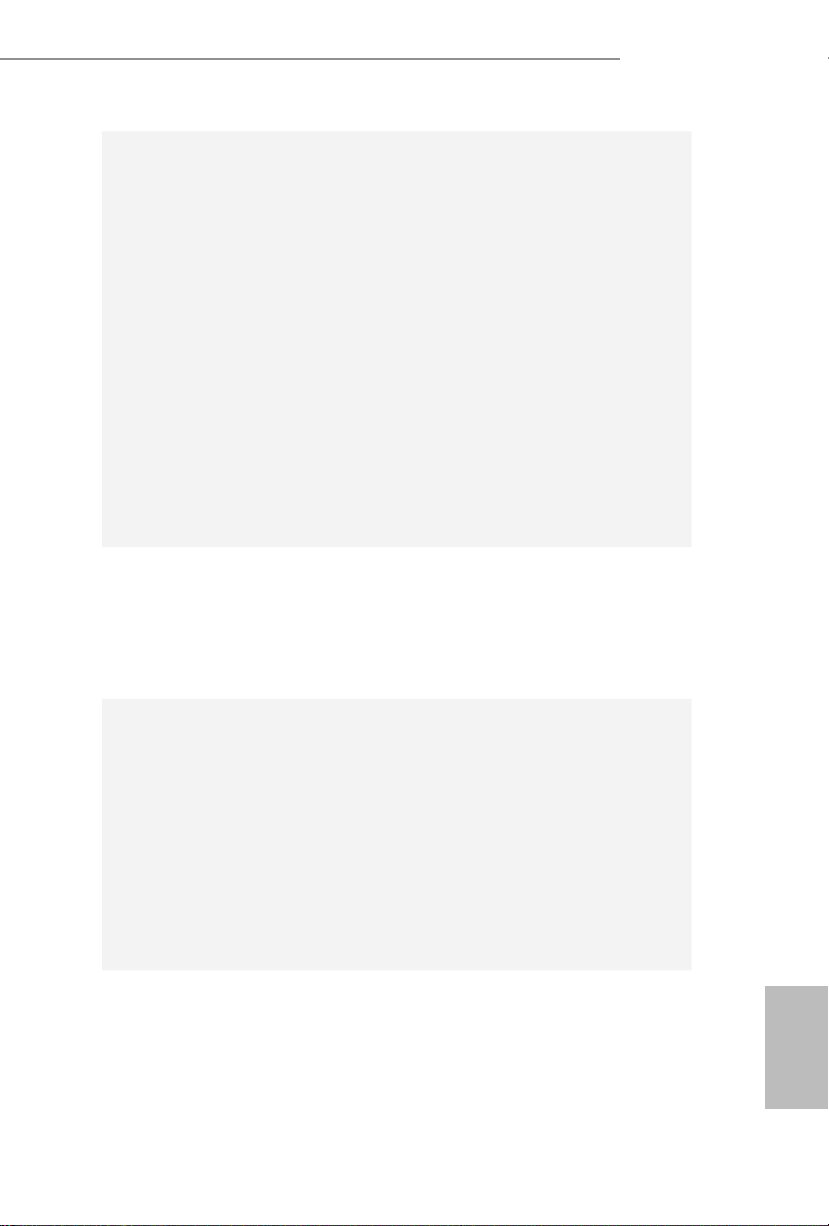
Connector
BIOS
Feature
Z370M-ITX/ac
1 x TPM Header
•
1 x Chassis Intrusion Header
•
1 x CPU Fan Connector (4-pin)
•
* e CPU Fan Connector supports the CPU fan of maximum
1A (12W) fan power.
1 x Chassis Fan Connector (4-pin)
•
1 x Chassis Optional/Water Pump Fan Connector (4-pin)
•
* e Chassis Optional/Water Pump Fan supports the water
cooler fan of maximum 1.5A (18W) fan power.
1 x 24 pin ATX Power Connector
•
1 x 8 pin 12V Power Connector
•
1 x Front Panel Audio Connector
•
1 x USB 2.0 Header (Supports 2 USB 2.0 ports) (Supports
•
ESD Protection)
1 x USB 3.1 Gen1 Header (Supports 2 USB 3.1 Gen1 ports)
•
(Supports ESD Protection)
AMI UEFI Legal BIOS with multilingual GUI support
•
ACPI 6.0 Compliant wake up events
•
SMBIOS 2.7 Support
•
CPU, DRAM, PCH 1.0V, VCCST, CPU Internal PLL Voltage
•
Multi-adjustment
Hardware
Monitor
OS
Temperature Sensing: CPU, Chassis, Chassis Optional/Wa-
•
ter Pump Fans
Fan Tachometer: CPU, Chassis, Chassis Optional/Water
•
Pump Fans
Quiet Fan (Auto adjust chassis fan speed by CPU tempera-
•
ture): CPU, Chassis, Chassis Optional/Water Pump Fans
Fan Multi-Speed Control: CPU, Chassis, Chassis Optional/
•
Water Pump Fans
CASE OPEN detection
•
Voltage monitoring: +12V, +5V, +3.3V, CPU Vcore
•
Microso® Windows® 10 64-bit
English
9
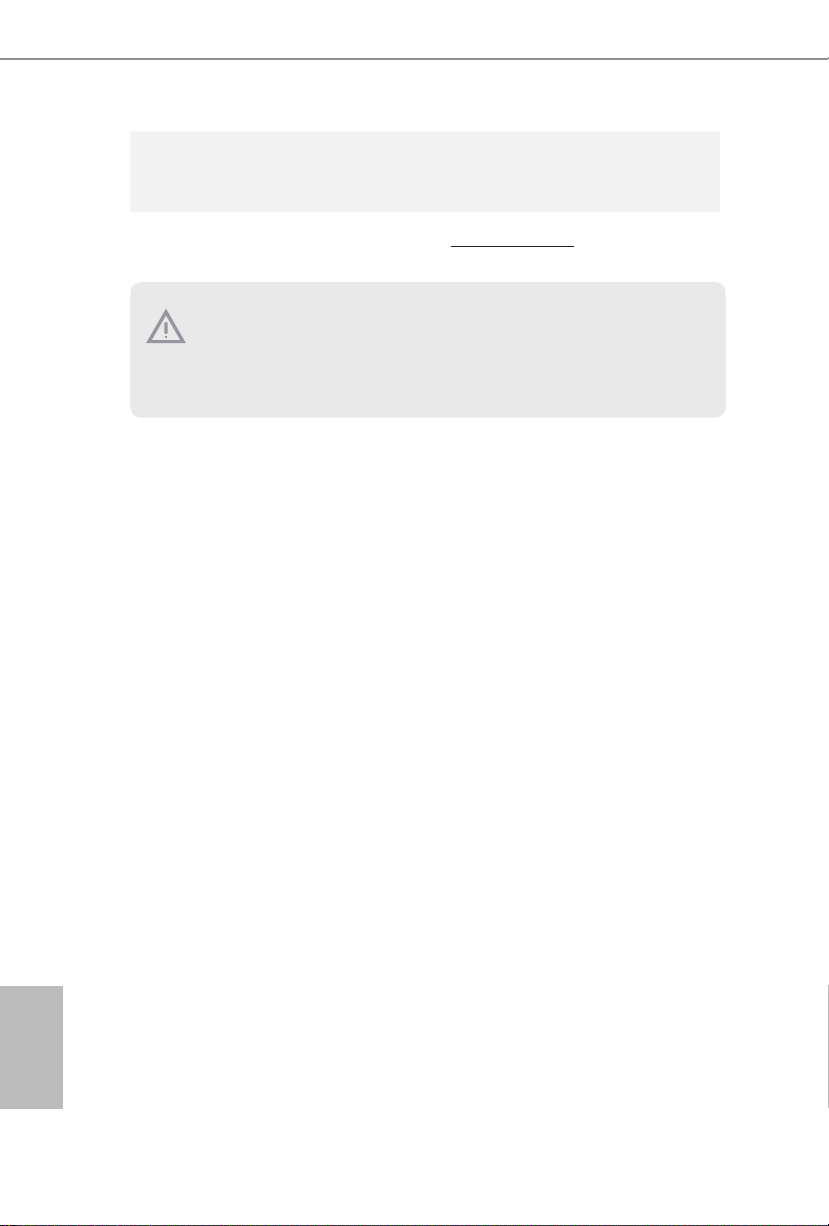
FCC, CE
Certications
* For detailed product infor mation, please visit our website: http://www.asrock.com
Please realize that there is a certain risk involved with overclocking, including adjusting
the setting in the BIOS, applying Untied Overclocking Technology, or using third-party
overclocking tools. Overclocking may aect your system’s stability, or even cause damage to
the components and devices of your system. It should be done at your own risk and expense.
We are not responsible for possible damage caused by overclocking.
•
ErP/EuP ready (ErP/EuP ready power supply is required)
•
English
10
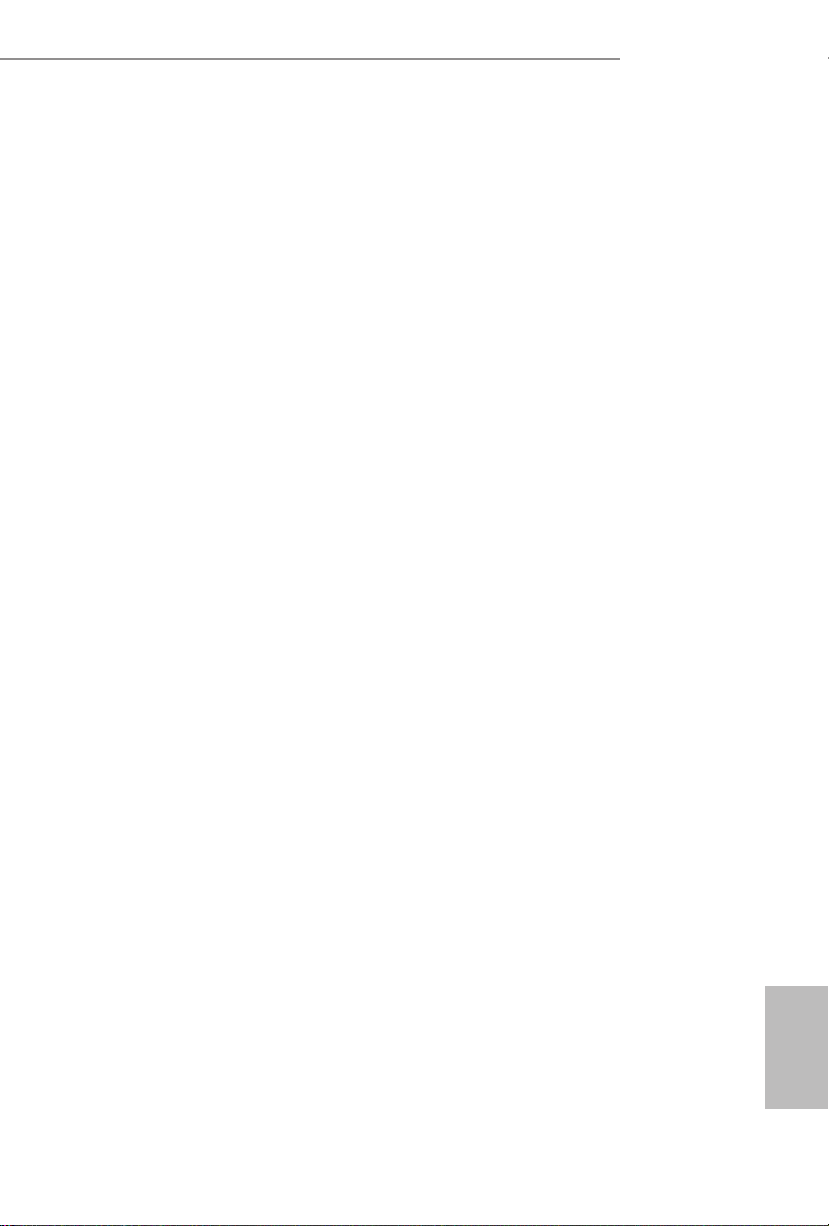
Z370M-ITX/ac
1.3 WiFi-802.11ac Module and ASRock WiFi 2.4/5 GHz Antenna
WiFi-802.11ac + BT Module
is motherboard comes with an exclusive WiFi 802.11 a/b/g/n/ac + BT v4.2
module (pre-installed on the rear I/O panel) that oers support for WiFi 802.11 a/b/
g/n/ac connectivity standards and Bluetooth v4.2. WiFi + BT module is an easy-touse wireless local area network (WLAN) adapter to support WiFi + BT. Bluetooth
v4.2 standard features Smart Ready technology that adds a whole new class of
functionality into the mobile devices. BT 4.2 also includes Low Energy Technology
and ensures extraordinary low power consumption for PCs.
* e transmission speed may vary according to the environment.
11
English

WiFi Antennas Installation Guide
Step 1
Prepare the WiFi 2.4/5 GHz Antennas that come
with the package.
Step 2
Connect the two WiFi 2.4/5 GHz Antennas to
the antenna connectors. Turn the antenna clockwise until it is securely connected.
Step 3
Set the WiFi 2.4/5 GHz Antenna as shown in the
illustration.
*You may need to adjust the direction of
the antenna for a stronger signal.
English
12

Chapter 2 Installation
is is a Mini-ITX form factor motherboard. Before you install the motherboard,
study the conguration of your chassis to ensure that the motherboard ts into it.
Pre-installation Precautions
Take note of the following precautions before you install motherboard components
or change any motherboard settings.
Make sure to unplug the power cord before installing or removing the motherboard
•
components. Failure to do so may cause physical injuries and damages to motherboard
components.
In order to avoid damage from static electricity to the motherboard’s components,
•
NEVER place your motherboard directly on a carpet. Also remember to use a grounded
wrist strap or touch a safety grounded object before you handle the components.
Hold components by the edges and do not touch the ICs.
•
Whenever you uninstall any components, place them on a grounded anti-static pad or
•
in the bag that comes with the components.
When placing screws to secure the motherboard to the chassis, please do not over-
•
tighten the screws! Doing so may damage the motherboard.
Z370M-ITX/ac
13
English

2.1 Installing the CPU
1. Before you insert the 1151-Pin CPU into the socket, please check if the PnP cap is on the
socket, if the CPU surface is unclean, or if there are any bent pins in the socket. Do not
force to in sert the CPU into the socket if above situation is found. Otherwise, the CPU
will be seriously damaged.
2. Unplug all power cables before installing the CPU.
1
2
A
B
English
14

Z370M-ITX/ac
3
4
5
English
15

Please save and replace the cover if the processor is removed. e cover must be placed if
you wish to return the motherboard for aer service.
English
16

2.2 Installing the CPU Fan and Heatsink
1 2
Z370M-ITX/ac
FAN
CPU_
English
17

2.3 Installing Memory Modules (DIMM)
is motherboard provides two 288-pin DDR4 (Double Data Rate 4) DIMM slots,
and supports Dual Channel Memory Technology.
1. For dual channel conguration, you always need to install identical (the same brand,
speed , size and chip-type) DDR4 DIMM pairs.
2. It is unable to activate Dual Channel Memory Technology w ith only one memor y module
installed.
3. It is not allowed to install a DDR, DDR2 or DDR 3 memory module into a DDR4 slot;
otherwise, this motherboard and DIMM may be damaged..
e DIMM only ts in one correct orientation. It will cause permanent damage to the
motherboard and the DIMM if you force the DIM M into the slot at incorrect orientation.
English
18

Z370M-ITX/ac
1
2
3
English
19

2.4 Expansion Slot (PCI Express Slot)
ere is 1 PCI Express slot on the motherboard.
Before installing an expansion card, ple ase make sure that the power supply is switched o
or the power cord is unplugged. Please read the documentation of the expansion card and
make necessary hardware settings for the card before you start the installation.
PCIe slot:
PCIE1 (PCIe 3.0 x16 slot) is used for PCI Express x16 lane width graphics cards.
English
20

2.5 Jumpers Setup
e illustration shows how jumpers are setup. When the jumper cap is placed on
the pins, the jumper is “Short”. If no jumper cap is placed on the pins, the jumper is
“Open”.
Clear CMOS Jumper
(C LR MOS 1)
(see p.1, No. 14)
CLRMOS1 allows you to clear the data in CMOS. To clear and reset the system
parameters to default setup, please turn o the computer and unplug the power
cord from the power supply. Aer waiting for 15 seconds, use a jumper cap to
short the pins on CLRMOS1 for 5 seconds. However, please do not clear the
CMOS right aer you update the BIOS. If you need to clear the CMOS when you
just nish updating the BIOS, you must boot up the system rst, and then shut it
down before you do the clear-CMOS action. Please be noted that the password,
date, time, and user default prole will be cleared only if the CMOS battery is
removed. Please remember toremove the jumper cap aer clearing the CMOS.
2-pin Jumper
Z370M-ITX/ac
If you clear the CMOS, the case open may be detected. Please adjust the BIOS option “Clear
Status” to clear the record of previous chassi s intrusion status.
English
21

2.6 Onboard Headers and Connectors
1
Onboard headers and connectors are NOT jumpers. Do NOT place jumper caps over these
heade rs and connectors. Plac ing jumper caps over the hea ders and connectors will cause
permanent damage to the motherboard.
System Panel Header
(9-p in PA NEL1)
(see p.1, No. 12)
PWRBTN (Power Swi tch):
Connec t to the power switch on the chassis f ront panel. You may congure the way to turn
o your system using the power switch .
RESET (Reset Sw itch):
Connec t to the reset switch on the cha ssis front panel. Press the reset switch to restar t the
computer if the computer freezes and fails to perform a normal restart.
PLED (Syste m Power LED):
Connec t to the power status indicator on the chassi s front panel. e LED is on when the
system is operating. e LED keeps blinking when the system i s in S1/S3 sleep state. e
LED is o when the system is in S4 sleep state or powe red o (S5).
HDLED (Ha rd Drive Activity LED):
Connec t to the hard drive activity LED on the chassis f ront panel. e LED is on when the
hard drive is reading or writing data .
e front panel design may dier by chassis . A front panel module mainly consists of powe r
switch, reset switch, power LED, hard drive activity LED, speaker and etc. When connecting your chassis front panel module to this header, make sure the wire assignments and the
pin assignments are matched correctly.
HDLED+
HDLED-
GND
GND
PLED+
PLED-
PWRBTN#
GNDRESET#
Connect the power
switch, reset switch and
system status indicator on
the chassis to this header
according to the pin
assignments below. Note
the positive and negative
pins before connecting
the cables.
English
22

Z370M-ITX/ac
1
Serial ATA3 Connectors
(SATA3_0:
see p.1, No. 9)
(SATA3_1:
see p.1, No. 8)
(SATA3_2:
see p.1, No. 11)
(SATA3_3:
see p.1, No. 10)
(SATA3_4:
see p.1, No. 16)
(SATA3_5:
see p.1, No. 17)
USB 2.0 Header
(9-pin USB_3_4)
(see p.1, No. 13)
USB 3.1 Gen1 Header
(19-pin USB3_6_7)
(see p.1, No. 7)
SA TA3_5
DUMMY
GNDGND
P+4
P-4
USB_PWR
IntA_PA_SSRX-
IntA_PA_SSRX+
IntA_PA_SSTX-
IntA_PA_SSTX+
IntA_PA_D-
IntA_PA_D+
Vbus
GND
GND
ese six SATA3
connectors support SATA
data cables for internal
SA TA3_1
storage devices with up to
SA TA3_0
6.0 Gb/s data transfer rate.
SA TA3_4
SA TA3_3
*If M2_1 is occupied by a SATAtype M.2 device, SATA3_0 will
SA TA3_2
be disabled.
ere is one USB2.0
header on this
P+3
P-3
USB_PWR
VbusVbus
IntA_PB_SSRX-
IntA_PB_SSRX+
GND
IntA_PB_SSTX-
IntA_PB_SSTX+
GND
IntA_PB_D-
IntA_PB_D+
Dummy
1
motherboard. is USB
2.0 header can support
two ports.
ere is one header on
this motherboard. is
USB 3.1 Gen1 header can
support two ports.
English
23

Front Panel Audio Header
(9-pin HD_AUDIO1)
(see p.1, No. 20)
GND
PRESENCE#
MIC_RET
OUT_RET
is header is for
connecting audio devices
to the front audio panel.
1
MIC2_L
1. High Denition Audio supports Ja ck Sensing, but the panel wire on the chassis must support HDA to function correctly. Please follow the instructions in our manual and chassi s
manual to install your system.
2. If you use an AC’97 audio panel , please install it to the f ront panel audio header by the
steps below:
A. Connect Mic_ IN (MIC) to MIC2_L.
B. Conne ct Audio_R (RIN) to OUT2 _R and Audio_ L (LIN) to OUT2_ L.
C. Connect Ground (GND) to Ground (GND).
D. MIC_ RET and OUT_RET are for the HD audio panel only. You don’t need to connect
them for the AC’97 audio panel.
E. To activate the front mic, go to the “FrontMic” Tab in the Realtek Control panel and
adjust “Recording Volume”.
Chassis Speaker Header
(4-pin SPE AKER 1)
(see p.1, No. 18)
Chassis Fan / Waterpump
Fan Connector
GND
FAN_VOLTAGE
CHA_FAN_SPEED
(4-pin CHA_FAN1/W_
PUM P)
(see p.1, No. 2)
1 2 3 4
OUT2_L
J_SENSE
OUT2_R
MIC2_R
SPEAKER
DUMMY
DUMMY
+5V
1
FAN_SPEED_CONTROL
Please connect the chassis
speaker to this header.
Please connect fan cables
to the fan connectors and
match the black wire to
the ground pin.
English
24
Chassis Fan Connector
(4-pin CHA_FAN2)
(see p.1, No. 6)
1
2
3
4
GND
FAN_VOLTAGE
CHA_FAN_SPEED
FAN_SPEED_CONTROL
Please connect fan cables
to the fan connectors and
match the black wire to
the ground pin.
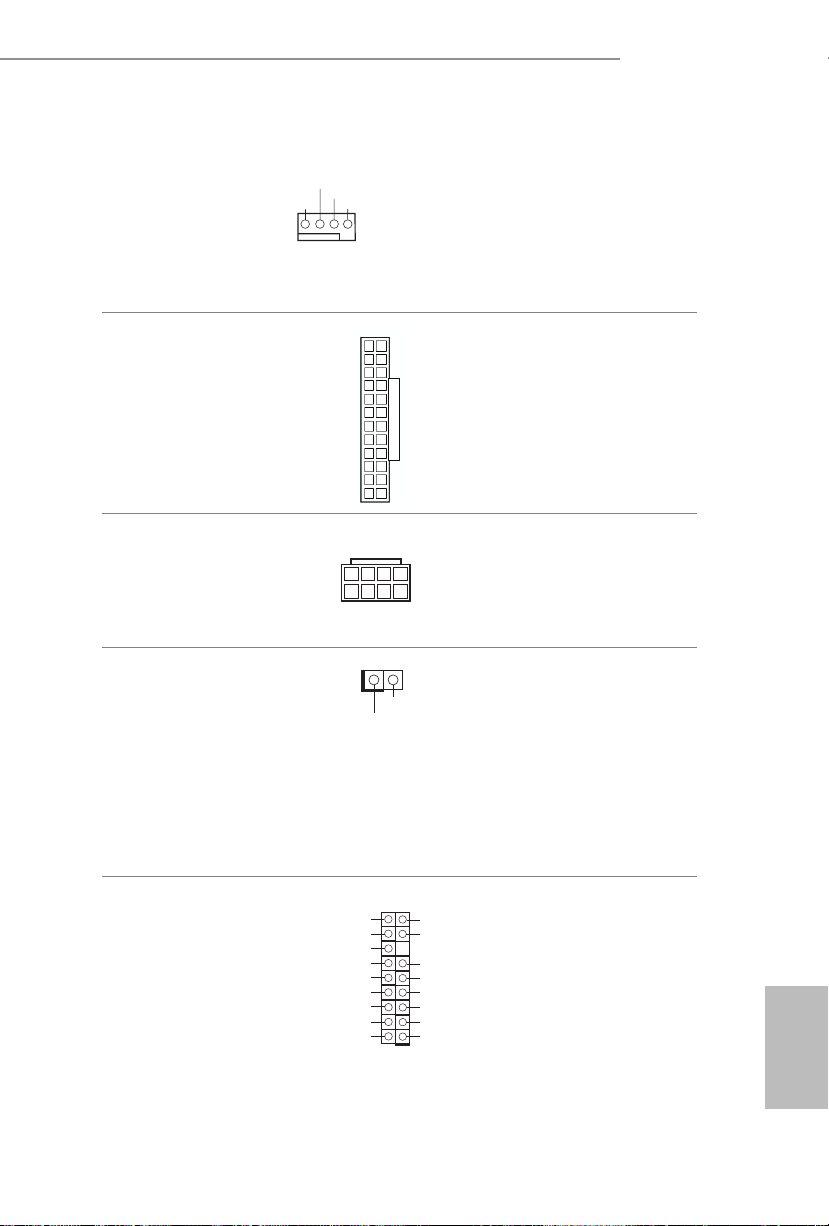
Z370M-ITX/ac
12
24
CPU Fan Connector
(4-pin CPU_FAN1)
(see p.1, No. 3)
ATX Power Connector
(24-pin AT XPWR 1)
(see p.1, No. 5)
ATX 12V Power
Connector
(4-pin ATX12V1)
(see p.1, No. 1)
Chassis Intrusion Header
(2-pin CI1)
(see p.1, No. 15)
FAN_VOLTAGE
CPU_FAN_SPEED
GND
1 2 3 4
FAN_SPEED_CONTROL
13
1
1
Signal
5
1
GND
8
4
is motherboard provides a 4-Pin CPU fan
(Quiet Fan) connector.
If you plan to connect a
3-Pin CPU fan, please
connect it to Pin 1-3.
is motherboard provides a 24-pin ATX power
connector.
Please connect an ATX
12V power supply to this
connector.
is motherboard
supports CASE OPEN
detection feature that
detects if the chassis cove
has been removed. is
feature requires a chassis
with chassis intrusion
detection design.
TPM Header
(17-pi n TPMS1)
(see p.1, No. 19)
SER IRQ
S_P WRDW N#
GND
LAD 1
LAD 2
SMB _DAT A_M AIN
SMB _CLK _MA IN
GND
is connector supports Trusted
#
GNDGND
Platform Module (TPM) system,
+3V SB
which can securely store keys,
LAD 0
+3V
digital certicates, passwords,
LAD 3
and data. A TPM system also
PCI RST
#
FRA ME
helps enhance network security,
K
PCI CL
1
protects digital identities, and
ensures platform integrity.
English
25

2.7 M.2_SSD (NGFF) Module Installation Guide
The M.2, also known as the Next Generation Form Factor (NGFF), is a small size and
versatile card edge connector that aims to replace mPCIe and mSATA. The Ultra M.2
Socket (M2_1) supports SATA3 6.0 Gb/s module and M.2 PCI Express module up to Gen3
x4 (32 Gb/s).
Please be noted that if the Ultra M.2 Socket (M2_1) is occupied by a SATA-type M.2 device, SATA3_0 will be disabled.
Installing the M.2_SSD (NGFF) Module
Step 1
Prepare a M.2_SSD (NGFF) module
and the screw.
English
4
3
Step 2
Depending on the PCB type and
length of your M.2_SSD (NGFF)
module, nd the corresponding nut
2
1
A
BCD
location to be used.
No. 1 2 3 4
Nut Location A B C D
PCB Length 3cm 4.2cm 6cm 8cm
Module Type Type2 230 Type 2 242 Ty pe22 60 Ty pe 228 0
26

Z370M-ITX/ac
Step 3
Move the stando based on the
module type and length.
e stando is placed at the nut
A
BCD
A
BCD
A
BC
location D by default. Skip Step 3
and 4 and go straight to Step 5 if you
are going to use the default nut.
Otherwise, release the stando by
hand.
Step 4
Peel o the yellow protective lm on
the nut to be used. Hand tighten the
stando into the desired nut location
on the motherboard.
Step 5
Align and gently insert the M.2
(NGFF) SSD module into the M.2
slot. Please be aware that the M.2
(NGFF) SSD module only ts in one
orientation.
ABCD
Step 6
Tighten the screw with a screwdriver
to secure the module into place.
NUT1NUT2D
Please do not overtighten the screw
as this might damage the module.
English
27

English
M.2_SSD (NGFF) Module Support List
Vendor Interface P/ N
ADATA SATA3 AXNS330E-32GM-B
ADATA SATA3 AXNS381E-128GM-B
ADATA SATA3 AX NS381E-256GM-B
ADATA SATA3 ASU800NS38-256GT-C
ADATA SATA3 ASU800NS38-512GT-C
ADATA PCIe3 x4 ASX7000NP-128GT-C
ADATA PCIe3 x4 ASX8000NP-256GM-C
ADATA PCIe3 x4 ASX7000NP-256GT-C
ADATA PCIe3 x4 ASX8000NP-512GM-C
ADATA PCIe3 x4 ASX7000NP-512GT-C
Apacer PCIe3 x4 AP240GZ280
Corsair PCIe3 x4 CSSD-F240GBMP500
Crucial SATA3 CT120M500SSD4
Crucial SATA3 CT240M500SSD4
Intel SATA3 Intel SSDSCKGW080A401/80G
Intel PCIe3 x4 SSDPEKKF256G7
Intel PCIe3 x4 SSDPEKK F512G7
Kingston SATA3 SM2280S3
Kingston PCIe3 x4 SKC1000/480G
Kingston PCIe2 x4 SH2280S3/480G
OCZ PCIe3 x4 RVD400-M2280-512G (NVME)
PAT RI OT PCIe3 x4 PH240GPM280SSDR NVME
Plextor PCIe3 x4 PX-128M8PeG
Plextor PCIe3 x4 PX-1TM8Pe G
Plextor PCIe3 x4 PX-256M8Pe G
Plextor PCIe3 x4 PX-512M8PeG
Plextor PCIe PX-G256M6e
Plextor PCIe PX-G512M6e
Samsung PCIe3 x4 SM961 MZVPW128HEGM (NVM)
Samsung PCIe3 x4 PM961 MZVLW128HEGR (NVME)
Samsung PCIe3 x4 960 EVO (MZ-V6E250) (NVME)
Samsung PCIe3 x4 960 EVO (MZ-V6E250BW) (NVME)
Samsung PCIe3 x4 SM951 (NVME)
Samsung PCIe3 x4 SM951 (MZHPV256HDGL)
Samsung PCIe3 x4 SM951 (MZHPV512HDGL)
Samsung PCIe3 x4 SM951 (NVME)
Samsung PCIe x4 XP941-512G (MZHPU512HCGL)
SanDisk PCIe SD6PP4M-12 8G
SanDisk PCIe SD6PP4M-256G
Te am SATA3 TM4PS4128GMC105
Te am SATA3 TM4 PS4256GMC105
Te am SATA3 TM8PS4128GMC105
Te am SATA3 TM8PS4256GMC105
28

Z370M-ITX/ac
TEAM PCIe3 x4 TM8FP2240G0C101
TEAM PCIe3 x4 TM8FP2480GC110
Tra nscend SATA3 TS256GMTS400
Tra nscend SATA3 TS512GMTS600
Tra nscend SATA3 TS512GMTS800
V- Col or SATA 3 VLM100-120G-2280B-RD
V- Col or SATA 3 VLM100-240G -2280RGB
V- Col or SATA 3 VSM100-240G-2280
V- Col or SATA 3 VLM100-240G -2280B-RD
WD SATA3 WDS100T1B0B-00AS40
WD SATA3 WDS240G1G0B-00RC30
WD PCIe3 x4 WDS256G1X0C-00ENX0 (NVME)
WD PCIe3 x4 WDS512G1X0C-0 0ENX0 (N VME)
For the latest updates of M.2_SSD (NFGG) module support list, please visit our website for
details: http://www.asrock.com
29
English

Kapitel 1 Einleitung
Vielen Dank, dass Sie sich für das Z370M-ITX/ac von ASRock entschieden haben –
ein zuverlässiges Motherboard, das konsequent unter der strengen Qualitätskontrolle
von ASRock hergestellt wurde. Es liefert ausgezeichnete Leistung mit robustem
Design, das ASRock Streben nach Qualität und Beständigkeit erfüllt.
Da die technischen Daten des Motherboards sowie die BIOS-Soware aktualisiert werden
können, kann der Inhalt dieser Dokumentation ohne Ankündigung geändert werden. Falls
diese Dokumentation irgendwelchen Änderungen unterliegt, wird die aktualisierte Version
ohne weitere Hinweise auf der ASRock-Webseite zur Verfügung gestellt. Sollten Sie technische
Hilfe in Bezug auf dieses Motherboard benötigen, erhalten Sie auf unserer Webseite spezischen
Informationen über das von Ihnen verwendete Modell. Auch nden Sie eine aktuelle Liste
unterstützter VGA-Karten und Prozessoren auf der ASRock-Webseite:
ASRock-Website http://www.asrock.com.
1.1 Lieferumfang
ASRock Z370M-ITX/ac – Motherboard (Mini-ITX-Formfaktor)
•
ASRock Z370M-ITX/ac – Schnellinstallationsanleitung
•
ASRock Z370M-ITX/ac-Unterstützungs-CD
•
2 x Serial-ATA- (SATA) Datenkabel (optional)
•
1 x E/A-Blendenabschirmung
•
2 x ASRock-WiFi-2,4/5-GHz-Antennen (optional)
•
1 x Schraube für M.2-Sockel (optional)
•
Deutsch
30

1.2 Technische Daten
Mini-ITX-Formfaktor
Plattform
•
Z370M-ITX/ac
Prozessor
Chipsatz
Speicher
Unterstützt Intel® CoreTM-Prozessoren (Sockel 1151) der 8
•
Generation
Digi Power design
•
6-Leistungsphasendesign
•
Unterstützt Intel® Turbo Boost 2.0-Technologie
•
Unterstützt CPUs mit freiem Multiplikator der Intel® K-Serie
•
Unterstützt ASRock BCLK-Übertaktung (voller Bereich)
•
Intel® Z370
•
Dualkanal-DDR4-Speichertechnologie
•
2 x DDR4-DIMM-Steckplätze
•
Unterstützt DDR4 4000+(OC)*/3866(OC)/3800(OC)/3733(OC)/
•
3600(OC)/3200(OC)/2933(OC)/2800(OC)/2666/2400/2133 non-
ECC, ungepuerter Speicher
* Weitere Informationen nden Sie in der Speicherkompatibilitätsliste
auf der ASRock-Webseite. (http://www.asrock.com/)
* Intel®-Prozessor der 8
Unterstützt ECC-UDIMM-Speichermodule (Betrieb im non-
•
ECC-Modus)
Systemspeicher, max. Kapazität: 32 GB
•
Unterstützt Intel® Extreme Memory Prole (XMP) 2.0
•
15-μ-Goldkontakt in DIMM-Steckplätze
•
ten
Generation unterstützt DDR4 bis 2666.
ten
Erweiterungssteckplatz
1 x PCI-Express 3.0-x16-Steckplatz (PCIE1:x16-Modus)
•
* Unterstützt NVMe-SSD als Bootplatte
1 x vertikaler M.2-Sockel (Key E) mit dem mitgelieferten
•
802.11ac-WLAN-Modul (an den rückseitigen I/O)
Deutsch
31

Grakkarte
* Integrierte Intel® UHD Graphics-Visualisierung und VGAAusgänge können nur mit Prozessoren unterstützt werden, die GPUintegriert sind.
Unterstützt integrierte Intel® UHD Graphics-Visualisierung: Intel®
•
Quick Sync Video mit AVC, MVC (S3D) und MPEG-2 Full HW
Encode1, Intel® InTruTM 3D, Intel® Clear Video HD Technology,
Intel® InsiderTM, Intel® UHD Graphics
DirectX 12
•
HWA encodieren/decodieren: VP9 8 Bit, VP9 10 Bit (nur
•
Enkodierung), VP8, HEVC (MPEG-H Part 2, H.265), AVC
(MPEG4, H.264), MPEG2-Part2 (H.262), JPEG/MJPEG,VC-1
Max. geteilter Speicher 1024 MB
•
* Die Größe des maximalen Freigabespeichers kann je nach
Betriebssystem variieren.
Drei Grakkarten-Ausgangsoptionen: DisplayPort 1.2 und 2 x
•
HDMI-Port
Unterstützt drei Monitore
•
Unterstützt HDMI mit maximaler Auösung von 4K x 2K
•
(4096 x 2160) bei 30Hz
Unterstützt DisplayPort 1.2 mit maximaler Auösung von
•
4K x 2K (4096 x 2304) bei 60 Hz
Unterstützt Auto-Lippensynchronizität, hohe Farbtiefe (12 bpc),
•
xvYCC und HBR (Audio mit hoher Bitrate) mit HDMI-Port
(konformer HDMI-Monitor erforderlich)
Unterstützt HDCP mit HDMI- und DisplayPort 1.2-Ports
•
Unterstützt 4K-Ultra-HD- (UHD) Wiedergabe mit HDMI- und
•
DIsplayPort-1.2-Ports
Deutsch
32
Audio
7.1-Kanal-HD-Audio mit Inhaltsschutz (Realtek ALC892-
•
Audiocodec)
* Zur Konguration von 7.1-Kanal-HD-Audio müssen Sie ein HDFrontblenden-Audiomodul nutzen und den Mehrkanalton über den
Audiotreiber aktivieren.
Erstklassige Blu-ray-Audiounterstützung
•
Unterstützt Überspannungsschutz
•
Nichicon-Audiokappen der Fine Gold-Serie
•

LAN
Wireless LAN
Rückblende,
E/A
Z370M-ITX/ac
Gigabit LAN 10/100/1000 Mb/s
•
1 x Giga PHY Intel® I219V, 1 x GigaLAN Intel® I211AT
•
Unterstützt Wake-On-LAN
•
Unterstützt Schutz gegen Blitzschlag/elektrostatische Entladung
•
Unterstützt energieezientes Ethernet 802.3az
•
Unterstützt PXE
•
Intel®-802.11ac-WLAN-Modul
•
Unterstützt IEEE 802.11a/b/g/n/ac
•
Unterstützt Dualband (2,4/5 GHz)
•
Unterstützt drahtlose Hochgeschwindigkeitsverbindungen bis
•
433 Mb/s
Unterstützt Bluetooth 4.2 / 3.0 + High-Speed, Klasse II
•
2 x Antennenanschluss
•
1 x PS/2-Maus-/Tastaturanschluss
•
2 x HDMI-Port
•
1 x DisplayPort 1.2
•
2 x USB-2.0-Ports (unterstützt Schutz gegen elektrostatische
•
Entladung)
6 x USB-3.0-Gen1-Ports (unterstützt Schutz gegen elektrostatische
•
Entladung)
2 x RJ-45-LAN-Port mit LED (Aktivität/Verbindung-LED und
•
Geschwindigkeit-LED)
HD-Audioanschlüsse: Line-in / Vorderer Lautsprecher / Mikrofon
•
Speicher
6 x SATA-III-6,0-Gb/s-Abschluss, unterstützt RAID (RAID 0,
•
RAID 1, RAID 5, RAID 10, Intel Rapid Storage Technology 15),
NCQ, AHCI und Hot-Plugging*
* Wenn M2_1 durch ein SATA-Typ-M.2-Gerät belegt ist, wird
SATA3_0 deaktiviert.
1 x Ultra-M.2-Sockel, unterstützt M-Key-Typ-
•
2230/2242/2260/2280-M.2-SATA-III-6,0-Gb/s-Modul und M.2-
PCI-Express-Modul bis Gen. 3 x 4 (32 Gb/s)**
** Unterstützt Intel® OptaneTM-Technologie
** Unterstützt NVMe-SSD als Bootplatte
** Unterstützt ASRock U.2-Kit
Deutsch
33

Anschluss
BIOS-Funktion
1 x TPM-Stileiste
•
1 x Gehäuseeingri-Stileiste
•
1 x CPU-Lüeranschluss (4-polig)
•
* Der CPU-Lüeranschluss unterstützt einen CPU-Lüer mit einer
maximalen Lüerleistung von 1 A (12 W).
1 x Gehäuselüeranschluss (4-polig)
•
1 x Optionaler Gehäuse-/Wasserpumpenlüeranschluss (4-polig)
•
* Der Optionales-Gehäuse-/Wasserpumpenlüer unterstützt einen
Wasserkühlerlüer mit einer maximalen Lüerleistung von 1,5 A (18
W).
1 x 24-poliger ATX-Netzanschluss
•
1 x 8-poliger 12-V-Netzanschluss
•
1 x Audioanschluss an Frontblende
•
1 x USB 2.0-Stileiste (unterstützt zwei USB 2.0-Ports) (unterstützt
•
Schutz gegen elektrostatische Entladung)
1 x USB 3.1 Gen1-Stileiste (unterstützt zwei USB 3.1 Gen1-
•
Ports) (unterstützt Schutz gegen elektrostatische Entladung)
AMI-UEFI-Legal-BIOS mit Unterstützung mehrsprachiger gras-
•
cher Benutzerschnittstellen
ACPI 6.0-konforme Aufweckereignisse
•
SMBIOS 2.7-Unterstützung
•
CPU, DRAM, PCH 1,0V, VCCST, CPU-interne PLL-Mehrfachs-
•
pannungsanpassung
Deutsch
34
Hardwareüberwachung
Betriebssystem
Temperaturerkennung: CPU-, Gehäuse-, Optionales-Gehäuse-/
•
Wasserpumpen-Lüer
Lüertachometer: CPU-, Gehäuse-, Optionales-Gehäuse-/Was-
•
serpumpen-Lüer
Lautloser Lüer (automatische Anpassung der Gehäuselüer-
•
geschwindigkeit durch CPU-Temperatur): CPU-, Gehäuse-,
Optionales-Gehäuse-/Wasserpumpen-Lüer
Mehrfachgeschwindigkeitssteuerung: CPU-, Gehäuse-, Option-
•
ales-Gehäuse-/Wasserpumpen-Lüer
Gehäuse-oen-Erkennung
•
Spannungsüberwachung: +12 V, +5 V, +3,3 V, CPU Vcore
•
Microso® Windows® 10, 64 Bit

FCC, CE
Zertizierungen
* Detaillierte Produktinformationen nden Sie auf unserer Webseite: http://www.asrock.com
Bitte beachten Sie, dass mit einer Übertaktung, zu der die Anpassung von BIOS-Einstellungen,
die Anwendung der Untied Overclocking Technology oder die Nutzung von Übertaktungswerkzeugen von Drittanbietern zählen, bestimmte Risiken verbunden sind. Eine Übertaktung
kann sich auf die Stabilität Ihres Systems auswirken und sogar Komponenten und Geräte Ihres
Systems beschädigen. Sie sollte auf eigene Gefahr und eigene Kosten durchgeführt werden. Wir
übernehmen keine Verantwortung für mögliche Schäden, die durch eine Übertaktung verursacht wurden.
•
ErP/EuP ready (ErP/EuP ready-Netzteil erforderlich)
•
Z370M-ITX/ac
35
Deutsch

1.3 Jumpereinstellung
Die Abbildung zeigt, wie die Jumper eingestellt werden. Wenn die Jumper-Kappe auf
den Kontakten angebracht ist, ist der Jumper „kurzgeschlossen“. Wenn keine JumperKappe auf den Kontakten angebracht ist, ist der Jumper „oen“.
CMOS-löschen-Jumper
(CLRMOS1)
(siehe S. 1, Nr. 14)
CLRMOS1 ermöglicht Ihnen die Löschung der Daten im CMOS. Zum Löschen
und Rücksetzen der Systemparameter auf die Standardeinrichtung schalten Sie
den Computer bitte ab und ziehen das Netzkabel aus der Steckdose. Warten Sie 15
Sekunde, schließen Sie dann die Kontakte an CLRMOS1 5 Sekunden lang mit einer
Jumper-Kappe kurz. Löschen Sie den CMOS jedoch nicht direkt nach der BIOSAktualisierung. Falls Sie den CMOS direkt nach Abschluss der BIOS-Aktualisierung
löschen müssen, starten Sie das System zunächst; fahren Sie es dann vor der
CMOS-Löschung herunter. Bitte beachten Sie, dass Kennwort, Datum, Zeit und
Benutzerstandardprol nur gelöscht werden, wenn die CMOS-Batterie entfernt wird.
Bitte denken Sie daran, die Jumper-Kappe nach der CMOS-Löschung zu entfernen.
2-poliger Jumper
Deutsch
36
Falls Sie den CMOS löschen, wird möglicherweise ein Gehäuseeingri erkannt. Bitte passen Sie
die BIOS-Option „Status löschen“ zur Löschung der Aufzeichnung des vorherigen Gehäuseeingristatus an.

1.4 Integrierte Stiftleisten und Anschlüsse
1
Integrierte Stileisten und Anschlüsse sind KEINE Jumper. Bringen Sie KEINE Jumper-Kappen
an diesen Stileisten und Anschlüssen an. Durch Anbringen von Jumper-Kappen an diesen
Stileisten und Anschlüssen können Sie das Motherboard dauerha beschädigen.
Z370M-ITX/ac
Systemblende-Stileiste
(9-polig, PANEL1)
(siehe S. 1, Nr. 12)
PWRBTN (Ein-/Austaste):
Mit der Ein-/Austaste an der Frontblende des Gehäuses verbinden. Sie können die Abschaltung
Ihres Systems über die Ein-/Austaste kongurieren.
RESET (Reset-Taste):
Mit der Reset-Taste an der Frontblende des Gehäuses verbinden. Starten Sie den Computer
über die Reset-Taste neu, wenn er abstürzt oder sich nicht normal neu starten lässt.
PLED (Systembetriebs-LED):
Mit der Betriebsstatusanzeige an der Frontblende des Gehäuses verbinden. Die LED leuchtet,
wenn das System läu. Die LED blinkt, wenn sich das System im S1/S3-Ruhezustand bendet.
Die LED ist aus, wenn sich das System im S4-Ruhezustand bendet oder ausgeschaltet ist (S5).
HDLED (Festplattenaktivitäts-LED):
Mit der Festplattenaktivitäts-LED an der Frontblende des Gehäuses verbinden. Die LED
leuchtet, wenn die Festplatte Daten liest oder schreibt.
Das Design der Frontblende kann je nach Gehäuse variieren. Ein Frontblendenmodul besteht
hauptsächlich aus Ein-/Austaste, Reset-Taste, Betrieb-LED, Festplattenaktivität-LED, Lautsprecher etc. Stellen Sie beim Anschließen Ihres Frontblendenmoduls an diese Stileiste sicher, dass
Kabel- und Pinbelegung richtig abgestimmt sind.
HDLED+
HDLED-
GND
GND
PLED+
PLED-
PWRBTN#
GNDRESET#
Verbinden Sie
Netzschalter, Reset-Taste
und Systemstatusanzeige
am Gehäuse entsprechend
der nachstehenden
Pinbelegung mit dieser
Stileiste. Beachten Sie vor
Anschließen der Kabel die
positiven und negativen
Kontakte.
Deutsch
37

Serial-ATA-III-Anschlüsse
1
(SATA3_0:
siehe S. 1, Nr. 9)
(SATA3_1:
siehe S. 1, Nr. 8)
(SATA3_2:
siehe S. 1, Nr. 11)
(SATA3_3:
siehe S. 1, Nr. 10)
(SATA3_4:
siehe S. 1, Nr. 16)
(SATA3_5:
siehe S. 1, Nr. 17)
Diese sechs SATA-IIIAnschlüsse unterstützen
SA TA3_1
SATA-Datenkabel für
SA TA3_0
interne Speichergeräte mit
einer Datenübertragungsge
SA TA3_5
SA TA3_4
SA TA3_3
schwindigkeit bis 6,0 Gb/s.
SA TA3_2
* Wenn M2_1 durch ein SATATyp-M.2-Gerät belegt ist, wird
SATA3_0 deaktiviert.
Deutsch
USB 2.0-Stileiste
(9-polig, USB_3_4)
(siehe S. 1, Nr. 13)
USB 3.1 Gen1-Stileiste
(19-polig, USB3_6_7)
(siehe S. 1, Nr. 7)
DUMMY
GNDGND
P+4
P-4
USB_PWR
Vbus
IntA_PA_SSRX-
IntA_PA_SSRX+
GND
IntA_PA_SSTX-
IntA_PA_SSTX+
GND
IntA_PA_D-
IntA_PA_D+
P+3
P-3
USB_PWR
VbusVbus
IntA_PB_SSRX-
IntA_PB_SSRX+
GND
IntA_PB_SSTX-
IntA_PB_SSTX+
GND
IntA_PB_D-
IntA_PB_D+
Dummy
1
Es gibt eine USB-2.0Stileiste an diesem
Motherboard. Diese USB
2.0-Stileiste unterstützt
zwei Ports.
Es gibt eine Stileiste an
diesem Motherboard.
Diese USB-3.1-Gen1Stileiste kann zwei Ports
unterstützen.
38

Z370M-ITX/ac
1
GND
PRESENCE#
MIC2_R
MIC2_L
1
MIC_RET
OUT2_L
J_SENSE
OUT2_R
SPEAKER
DUMMY
DUMMY
+5V
OUT_RET
Diese Stileiste dient
dem Anschließen von
Audiogeräten an der
Frontblende.
Bitte verbinden Sie den
Gehäuselautsprecher mit
dieser Stileiste.
Audiostileiste
(Frontblende)
(9-polig, HD_AUDIO1)
(siehe S. 1, Nr. 20)
1. High Denition Audio unterstützt Anschlusserkennung, der Draht am Gehäuse muss dazu
jedoch HDA unterstützt. Bitte befolgen Sie zum Installieren Ihres Systems die Anweisungen
in unserer Anleitung und der Anleitung zum Gehäuse.
2. Bei Nutzung eines AC’97-Audiopanels dieses bitte anhand folgender Schritte an der Audiostileiste der Frontblende installieren:
A. Mic_IN (Mikrofon) mit MIC2_L verbinden.
B. Audio_R (RIN) mit OUT2_R und Audio_L (LIN) mit OUT2_L verbinden.
C. Erde (GND) mit Erde (GND) verbinden.
D. MIC_RET und OUT_RET sind nur für das HD-Audiopanel vorgesehen. Sie müssen sie
nicht für das AC’97-Audiopanel verbinden.
E. Rufen Sie zum Aktivieren des vorderen Mikrofons das „FrontMic (Vorderes Mikrofon)“Register in der Realtek-Systemsteuerung auf und passen „Recording Volume (Aufnahmelautstärke)“ an.
Gehäuselautsprecherstileiste
(4-polig, SPEAKER1)
(siehe S. 1, Nr. 18)
Anschluss für Gehäuselüer /
Wasserpumpenlüer
(4-polig, CHA_FAN1/W_
PUMP)
(siehe S. 1, Nr. 2)
Gehäuselüeranschluss
(4-polig, CHA_FAN2)
(siehe S. 1, Nr. 6)
GND
FAN_VOLTAGE
CHA_FAN_SPEED
FAN_SPEED_CONTROL
1 2 3 4
1
2
3
4
GND
FAN_VOLTAGE
CHA_FAN_SPEED
FAN_SPEED_CONTROL
Bitte verbinden Sie die
Lüerkabel mit den
Lüeranschlüssen; der
schwarze Draht gehört
zum Erdungskontakt.
Bitte verbinden Sie die
Lüerkabel mit den
Lüeranschlüssen; der
schwarze Draht gehört
zum Erdungskontakt.
Deutsch
39

CPU-Lüeranschluss
12
24
5
8
(4-polig, CPU_FAN1)
(siehe S. 1, Nr. 3)
FAN_VOLTAGE
CPU_FAN_SPEED
GND
1 2 3 4
FAN_SPEED_CONTROL
Dieses Motherboard bietet
einen 4-poligen CPULüeranschluss (lautloser
Lüer). Falls Sie einen
3-poligen CPU-Lüer
anschließen möchten,
verbinden Sie ihn bitte mit
Kontakt 1 bis 3.
Deutsch
ATX-Netzanschluss
(24-polig, ATXPWR1)
(siehe S. 1, Nr. 5)
ATX-12-V-Netzanschluss
(4-polig, ATX12V1)
(siehe S. 1, Nr. 1)
Gehäuseeingri-Stileiste
(2-polig, CI1)
(siehe S. 1, Nr. 15)
TPM-Stileiste
(17-polig, TPMS1)
(siehe S. 1, Nr. 19)
1
4
SER IRQ
S_P WRDW N#
GND
LAD 1
LAD 2
SMB _DAT A_M AIN
SMB _CLK _MA IN
GND
1
Signal
#
GND
Dieses Motherboard bietet
einen 24-poligen ATXNetzanschluss.
13
An diesen Anschluss
schließen Sie ein ATX-12
V-Netzteil an.
1
Dieses Motherboard
unterstützt die Gehäuseoen-Erkennung, die erkennt,
wenn die Gehäuseabdeckung
entfernt wurde. Diese
Funktion setzt ein Gehäuse mit
Gehäuseeingrierkennungsdesign
voraus.
Dieser Anschluss unterstützt
GNDGND
das Trusted Platform Module-
+3V SB
(TPM) System, das Schlüssel,
LAD 0
digitale Zertikate, Kennwörter
+3V
LAD 3
und Daten sicher auewahren
PCI RST
#
kann. Ein TPM-System hil
FRA ME
zudem bei der Stärkung der Net-
K
PCI CL
1
zwerksicherheit, schützt digitale
Identitäten und gewährleistet die
Plattformintegrität.
40

Chapitre 1 Introduction
Nous vous remercions d’avoir acheté cette carte mère ASRock Z370M-ITX/ac, une
carte mère able fabriquée conformément au contrôle de qualité rigoureux et constant
appliqué par ASRock. Fidèle à son engagement de qualité et de durabilité, ASRock
vous garantit une carte mère de conception robuste aux performances élevées.
Les spécications de la carte mère et du logiciel BIOS pouvant être mises à jour, le contenu de ce
document est soumis à modication sans préavis. En cas de modications du présent document,
la version mise à jour sera disponible sur le site Internet ASRock sans notication préalable.
Si vous avez besoin d’une assistance technique pour votre carte mère, veuillez visiter notre site
Internet pour plus de détails sur le modèle que vous utilisez. La liste la plus récente des cartes
VGA et des processeurs pris en charge est également disponible sur le site Internet de ASRock.
Site Internet ASRock http://www.asrock.com.
1.1 Contenu de l’emballage
Carte mère ASRock Z370M-ITX/ac (facteur de forme Mini-ITX)
•
Guide d’installation rapide ASRock Z370M-ITX/ac
•
CD d’assistance ASRock Z370M-ITX/ac
•
2 x câbles de données Serial ATA (SATA) (Optionnel)
•
1 x panneau de protection E/S
•
2 x antenne Wi-Fi 2,4/5 GHz ASRock (Optionnel)
•
1 x vis pour socket M.2 (Optionnel)
•
Z370M-ITX/ac
41
Français

1.2 Spécications
Plateforme
•
Facteur de forme Mini-ITX
Processeur
Chipset
Mémoire
Prend en charge les processeurs 8
•
(socket 1151)
Digi Power design
•
Alimentation à 6 phases
•
Prend en charge la technologie Intel® Turbo Boost 2.0
•
Prend en charge les processeurs débloqués de la série K Intel®
•
Prend en charge l’overclocking ASRock BCLK Full-range
•
Intel® Z370
•
Technologie mémoire double canal DDR4
•
2 x fentes DIMM DDR4
•
Prend en charge les mémoires sans tampon non ECC DDR4
•
4000+(OC)*/3866(OC)/3800(OC)/3733(OC)/3600(OC)/
3200(OC)/2933(OC)/2800(OC)/2666/2400/2133
* Veuillez consulter la liste de prise en charge des mémoires sur le
site Web d'ASRock pour de plus amples informations. (http://www.
asrock.com/)
ème
* 8
génération de CPU Intel® prend en charge DDR4 jusqu'à 2666.
Prend en charge les modules mémoire UDIMM ECC (fonctionne
•
en mode non-ECC)
Capacité max. de la mémoire système : 32Go
•
Prend en charge Intel® Extreme Memory Prole (XMP) 2.0
•
Contacts dorés 15μ sur fentes DIMM
•
ème
génération Intel® CoreTM
Français
42
Fente
d’expansion
1 x fente PCI Express 3.0 x 16 (PCIE1:mode x16)
•
* Prend en charge les SSD NVMe comme disques de démarrage
1 x socket M.2 vertical (touche E) avec le module Wi-Fi 802.11ac
•
fourni (sur l'E/S arrière)

Z370M-ITX/ac
Graphiques
* La technologie Intel® UHD Graphics Built-in Visuals et les sorties
VGA sont uniquement prises en charge par les processeurs intégrant
un contrôleur graphique.
Prend en charge la technologie Intel® UHD Graphics Built-
•
in Visuals : Intel® Quick Sync Video avec AVC, MVC (S3D) et
MPEG-2 Full HW Encode1, Intel® InTruTM 3D, Intel® Clear Video
HD Technology, Intel® InsiderTM, Intel® UHD Graphics
DirectX 12
•
Codage/Décodage HWA : VP9 8bits, VP9 10bits (Encodage
•
uniquement), VP8, HEVC (MPEG-H Part2, h.265), AVC
(MPEG4, h.264), MPEG2-Part2 (h.262), JPEG/MJPEG, VC-1
Mémoire partagée max. 1024 Mo
•
* La taille de la mémoire partagée maximale peut varier selon les
diérents systèmes d'exploitation.
Trois options de sortie graphique : DisplayPort 1.2 et 2 x ports
•
HDMI
Prend en charge la conguration à triple moniteurs
•
Prend en charge la technologie HDMI avec résolution maximale
•
de 4K × 2K (4096x2160) @ 30Hz
Prend en charge la technologie DisplayPort 1.2 avec résolution
•
maximale de 4K × 2K (4096x2304) @ 60Hz
Prend en charge les technologies Auto Lip Sync, Deep Color
•
(12bpc), xvYCC et HBR (High Bit Rate Audio) avec port HDMI
(un écran compatible HDMI est requis)
Prend en charge HDCP via ports HDMI et DisplayPort 1.2
•
Prend en charge la lecture 4K Ultra HD (UHD) avec les ports
•
HDMI et DisplayPort 1.2
Audio
Audio 7.1 CH HD avec protection du contenu (codec audio
•
Realtek ALC892)
*Pour congurer l’audio 7.1 CH HD, il est nécessaire d’utiliser un
module audio HD pour panneau frontal et d’activer la fonction
audio multicanal via le pilote audio.
Compatible audio Blu-ray Premium
•
Prend en charge la protection contre les surtensions
•
Couvercles audio série en or n Nichicon
•
Français
43

Réseau
Réseau sans-l
Connectique
du panneau
arrière
Gigabit LAN 10/100/1000 Mo/s
•
1 x Giga PHY Intel® I219V, 1 x GigaLAN Intel® I211AT
•
Prend en charge la fonction Wake-On-LAN
•
Prend en charge la protection contre la foudre/les décharges
•
électrostatiques
Prend en charge la fonction d’économie d’énergie Ethernet
•
802.3az
Prend en charge PXE
•
Module Wi-Fi 802.11ac Intel®
•
Prend en charge IEEE 802.11a/b/g/n/ac
•
Prend en charge le mode Dual-Band (2,4/5 GHz)
•
Prend en charge la connexion sans-l à haute vitesse jusqu’à
•
433Mbps
Prend en charge Bluetooth 4.2 / 3.0 + haute vitesse classe II
•
2 x ports antenne
•
1 x port souris/clavier PS/2
•
2 x ports HDMI
•
1 x DisplayPort 1.2
•
2 x ports USB 2.0 (Protection contre les décharges
•
électrostatiques)
6 x ports USB 3.1 Gen1 (Protection contre les décharges
•
électrostatiques)
2 x port RJ-45 LAN avec LED (LED ACT/LIEN et LED
•
VITESSE)
Connecteurs jack audio HD : Entrée ligne / haut-parleur avant /
•
microphone
Français
44
Stockage
6 x connecteurs SATA3 6,0 Go/s, compatibles RAID (RAID 0,
•
RAID 1, RAID 5, RAID 10, technologies Intel Rapid Storage 15),
NCQ, AHCI et Hot Plug*
* Si M2_1 est occupé par un périphérique M.2 type SATA, SATA3_0
est désactivé.
1 x socket Ultra M.2, prend en charge les modules M.2 SATA3
•
6,0 Go/s type 2230/2242/2260/2280 touche M et M.2 PCI Express
jusqu'à Gen3 x4 (32 Go/s)**
** Prend en charge Intel® OptaneTM Technology
** Prend en charge les SSD NVMe comme disques de démarrage
** Prend en charge le kit ASRock U.2

Connecteur
Caractéristiques du BIOS
Z370M-ITX/ac
1 x embase TPM
•
1 x embase d’intrusion châssis
•
1 x connecteur pour ventilateur de CPU (4 broches)
•
* Le connecteur pour ventilateur de CPU prend en charge un ventilateur de CPU d'une puissance maximale de 1 A (12 W).
1 x connecteur pour ventilateur de châssis (4 broches)
•
1 x connecteur pour ventilateur de châssis optionnel/pompe à
•
eau (4 broches)
* Le ventilateur de châssis optionnel/pompe à eau prend en charge
un ventilateur de refroidisseur d'eau d'une puissance maximale de
1,5 A (18 W).
1 x connecteur d’alimentation ATX 24 broches
•
1 x connecteur d’alimentation 12V 8 broches
•
1 x connecteur audio panneau frontal
•
1 x embase USB 2.0 (2 ports USB 2.0 pris en charge)
•
(Protection contre les décharges électrostatiques)
1 x embase USB 3.1 Gen1 (2 ports USB 3.1 Gen1 pris en charge)
•
(Protection contre les décharges électrostatiques)
BIOS UEFI AMI avec prise en charge d’interface graphique
•
multilingue
Compatible ACPI 6.0 Wake Up Events
•
Compatible SMBIOS 2.7
•
Réglage de la tension CPU, DRAM, PCH 1,0V, VCCST, PLL
•
interne CPU
Surveillance
du matériel
Système
d’exploitation
Détection de température : Ventilateurs de CPU / châssis /
•
châssis optionnel / pompe à eau
Tachymètre de ventilateur : Ventilateurs de CPU / châssis /
•
châssis optionnel / pompe à eau
Ventilateur silencieux (réglage automatique de la vitesse du
•
ventilateur du châssis d’après la température du CPU) : Ventila-
teurs de CPU / châssis / châssis optionnel / pompe à eau
Contrôle simultané des vitesses du ventilateur : Ventilateurs de
•
CPU / châssis / châssis optionnel / pompe à eau
Détection CHÂSSIS OUVERT
•
Surveillance de la tension d’alimentation : +12V, +5V, +3,3V,
•
CPU Vcore
Microso® Windows® 10 64 bits
Français
45

FCC, CE
Certications
* pour des informations détaillées de nos produits, veuillez visiter notre site: http://www.asrock.com
Il est important de signaler que l’overclocking présente certains risques, incluant des modications du BIOS, l’application d’une technologie d’overclocking déliée et l’utilisation d’outils
d’overclocking développés par des tiers. La stabilité de votre système peut être aectée par ces
pratiques, voire provoquer des dommages aux composants et aux périphériques du système.
L’overclocking se fait à vos risques et périls. Nous ne pourrons en aucun cas être tenus pour
responsables des dommages éventuels provoqués par l’overclocking.
•
ErP/EuP Ready (alimentation ErP/EuP ready requise)
•
Français
46

1.3 Conguration des cavaliers (jumpers)
L’illustration ci-dessous vous renseigne sur la conguration des cavaliers (jumpers).
Lorsque le capuchon du cavalier est installé sur les broches, le cavalier est «courtcircuité». Si le capuchon du cavalier n’est pas installé sur les broches, le cavalier est
«ouvert».
Cavalier Clear CMOS
(CLRMOS1)
(voir p.1, No. 14)
CLRMOS1 vous permet d’eacer les donnés de la CMOS. Pour eacer les paramètres
du système et rétablir les valeurs par défaut, veuillez éteindre votre ordinateur
et débrancher son cordon d’alimentation. Patientez 15 secondes, puis utilisez un
capuchon de cavalier pour court-circuiter les broches sur CLRMOS1 pendant 5
secondes. Toutefois, n’eacez pas la CMOS immédiatement après avoir mis à jour
le BIOS. Si vous avez besoin d’eacer les données CMOS après une mise à jour
du BIOS, vous devez tout d’abord redémarrer le système, puis l’éteindre avant de
procéder à l’eacement de la CMOS. Veuillez noter que les paramètres mot de passe,
date, heure et prol de l’utilisateur seront uniquement eacés en cas de retrait de
la pile de la CMOS. N’oubliez pas de retirer le capuchon du cavalier une fois les
données CMOS eacées.
Cavalier (jumper)
à 2 broches
Z370M-ITX/ac
Si vous eacez la CMOS, l’alerte de châssis ouvert peut se déclencher. Veuillez régler l’option du
BIOS sur «Eacer » pour supprimer l’historique des intrusions de châssis précédentes.
Français
47

1.4 Embases et connecteurs de la carte mère
1
Les embases et connecteurs situés sur la carte NE SONT PAS des cavaliers. Ne placez JAMAIS
de capuchons de cavaliers sur ces embases ou connecteurs. Placer un capuchon de cavalier sur
ces embases ou connecteurs endommagera irrémédiablement votre carte mère.
Français
Embase du panneau
système
(PANNEAU1 à 9 broches)
(voir p.1, No. 12)
PWRBTN (bouton d’alimentation):
pour brancher le bouton d’alimentation du panneau frontal du châssis. Vous pouvez congurer
la façon dont votre système doit s’arrêter à l’aide du bouton de mise en marche.
RESET (bouton de réinitialisation):
pour brancher le bouton de réinitialisation du panneau frontal du châssis. Appuyez sur le bouton de réinitialisation pour redémarrer l’ordinateur en cas de plantage ou de dysfonctionnement
au démarrage.
PLED (LED d’alimentation du système) :
pour brancher le témoin d’état de l’alimentation du panneau frontal du châssis. Le LED est allumé lorsque le système fonctionne. Le LED clignote lorsque le système se trouve en mode veille
S1/S3. Le LED est éteint lorsque le système se trouve en mode veille S4 ou hors tension (S5).
HDLED (LED d’activité du disque dur) :
pour brancher le témoin LED d’activité du disque dur du panneau frontal du châssis. Le LED
est allumé lorsque le disque dur lit ou écrit des données.
La conception du panneau frontal peut varier en fonction du châssis. Un module de panneau
frontal est principalement composé d’un bouton de mise en marche, bouton de réinitialisation,
LED d’alimentation, LED d’activité du disque dur, haut-parleur etc. Lorsque vous reliez le
module du panneau frontal de votre châssis sur cette embase, veillez à parfaitement faire correspondre les ls et les broches.
HDLED+
HDLED-
GND
GND
PLED+
PLED-
PWRBTN#
GNDRESET#
Branchez le bouton de
mise en marche, le bouton
de réinitialisation et le
témoin d’état du système
présents sur le châssis
sur cette embase en
respectant la conguration
des broches illustrée
ci-dessous. Repérez
les broches positive et
négative avant de brancher
les câbles.
48

Z370M-ITX/ac
1
Connecteurs Serial ATA3
(SATA3_0:
voir p.1, No. 9)
(SATA3_1:
voir p.1, No. 8)
(SATA3_2:
voir p.1, No. 11)
(SATA3_3:
voir p.1, No. 10)
(SATA3_4:
voir p.1, No. 16)
(SATA3_5:
voir p.1, No. 17)
Embase USB 2.0
(USB_3_4 à 9 broches)
(voir p.1, No. 13)
Embase USB 3.1 Gen1
(USB3_6_7 19 broches)
(voir p.1, No. 7)
SA TA3_5
DUMMY
GNDGND
P+4
P-4
USB_PWR
Vbus
IntA_PA_SSRX-
IntA_PA_SSRX+
IntA_PA_SSTX-
IntA_PA_SSTX+
IntA_PA_D-
IntA_PA_D+
GND
GND
Ces six connecteurs
SATA3 sont compatibles
avec les câbles de données
SA TA3_1
SATA pour les appareils de
SA TA3_0
stockage internes avec un
taux de transfert maximal
SA TA3_4
SA TA3_3
de 6,0 Go/s.
SA TA3_2
* Si M2_1 est occupé par un
périphérique M.2 type SATA,
SATA3_0 est désactivé.
Cette carte mère comprend
un connecteur USB2.0.
P+3
P-3
USB_PWR
VbusVbus
IntA_PB_SSRX-
IntA_PB_SSRX+
GND
IntA_PB_SSTX-
IntA_PB_SSTX+
GND
IntA_PB_D-
IntA_PB_D+
Dummy
1
Cette embase USB 2.0 peut
prendre en charge deux
ports.
Cette carte mère comprend
un connecteur. Cette
embase USB 3.1 Gen1 peut
prendre en charge deux
ports.
Français
49

1
GND
PRESENCE#
MIC2_R
MIC2_L
MIC_RET
J_SENSE
OUT2_R
OUT_RET
OUT2_L
Cette embase sert au
branchement des appareils
audio au panneau audio
frontal.
Embase audio du panneau
frontal
(HD_AUDIO1 à 9
broches)
(voir p.1, No. 20)
1. L’audio haute dénition prend en charge la technologie Jack Sensing (détection de la che),
mais le panneau grillagé du châssis doit être compatible avec la HDA pour fonctionner correctement. Veuillez suivre les instructions gurant dans notre manuel et dans le manuel du
châssis pour installer votre système.
2. Si vous utilisez un panneau audio AC’97, veuillez le brancher sur l’embase audio du panneau
frontal en procédant comme suit :
A. branchez Mic_IN (MIC) sur MIC2_L.
B. branchez Audio_R (RIN) sur OUT2_R et Audio_L (LIN) sur OUT2_L.
C. branchez la mise à terre (GND) sur mise à terre (GND).
D. MIC_RET et OUT_RET sont exclusivement réservés au panneau audio HD. Il est inutile
de les brancher avec le panneau audio AC’97.
E. Pour activer le micro frontal, sélectionnez l’onglet «FrontMic» du panneau de contrôle
Realtek et réglez le paramètre «Volume d’enregistrement».
Français
50
Embase du haut-parleur
du châssis
(SPEAKER1 à 4 broches)
(voir p.1, No. 18)
Connecteur ventilateur
châssis / ventilateur pompe
à eau
(CHA_FAN1/W_PUMP à
4 broches)
(voir p.1, No. 2)
Connecteur du ventilateur
du châssis
(CHA_FAN2 à 4 broches)
(voir p.1, No. 6)
GND
FAN_VOLTAGE
CHA_FAN_SPEED
FAN_SPEED_CONTROL
1 2 3 4
1
2
3
4
SPEAKER
DUMMY
DUMMY
+5V
1
GND
FAN_VOLTAGE
CHA_FAN_SPEED
FAN_SPEED_CONTROL
Veuillez brancher le hautparleur du châssis sur cette
embase.
Veuillez brancher les câbles
du ventilateur sur les
connecteurs du ventilateur,
puis reliez le l noir à la
broche de mise à terre.
Veuillez brancher les câbles
du ventilateur sur les
connecteurs du ventilateur,
puis reliez le l noir à la
broche de mise à terre.

Z370M-ITX/ac
12
5
8
Connecteur du ventilateur
du processeur
(CPU_FAN1 à 4 broches)
(voir p.1, No. 3)
Connecteur d’alimentation
AT X
(ATXPWR1 à 24 broches)
(voir p.1, No. 5)
Connecteur d’alimentation
ATX 12V
(ATX12V1 à 4 broches)
(voir p.1, No. 1)
Embase d’intrusion châssis
(CI1 à 2 broches)
(voir p.1, No. 15)
FAN_VOLTAGE
CPU_FAN_SPEED
GND
1 2 3 4
FAN_SPEED_CONTROL
24
13
1
1
Signal
1
GND
4
Cette carte mère est dotée d’un
connecteur pour ventilateur
de processeur (Quiet Fan) à 4
broches. Si vous envisagez de
connecter un ventilateur de
processeur à 3 broches, veuillez
le brancher sur la Broche 1-3.
Cette carte mère est
dotée d’un connecteur
d’alimentation ATX à 24
broches.
Veuillez connecter une
source d'alimentation ATX
12 V à ce connecteur.
Cette carte mère prend en
charge la fonction de détection
CHASSIS OUVERT qui alerte
l’utilisateur en cas de retrait
du boîtier du châssis. Cette
fonction requiert un châssis
à conception intégrant la
détection d’intrusion.
Embase TPM
(TPMS1 à 17 broches)
(voir p.1, No. 19)
Ce connecteur prend en charge un
GNDGND
SER IRQ
S_P WRDW N#
GND
LAD 1
LAD 2
SMB _DAT A_M AIN
SMB _CLK _MA IN
GND
#
1
module TPM (Trusted Platform
+3V SB
Module – Module de plateforme
LAD 0
sécurisée), qui permet de sauve-
+3V
LAD 3
garder clés, certicats numériques,
PCI RST
#
mots de passe et données en toute
FRA ME
K
PCI CL
sécurité. Le système TPM permet
également de renforcer la sécurité
Français
du réseau, de protéger les identités
numériques et de préserver
l’intégrité de la plateforme.
51

Capitolo 1 Introduzione
Congratulazioni per l’acquisto della scheda madre ASRock Z370M-ITX/ac, una scheda
madre adabile prodotta secondo i severissimi controlli di qualità ASRock. La scheda
madre ore eccellenti prestazioni con un design robusto che si adatta all'impegno di
ASRock di orire sempre qualità e durata.
Dato che le speciche della scheda madre e del soware BIOS possono essere aggiornate, il
contenuto di questa documentazione sarà soggetto a variazioni senza preavviso. Nel caso di
eventuali modiche della presente documentazione, la versione aggiornata sarà disponibile sul
sito Web di ASRock senza ulteriore preavviso. Per il supporto tecnico correlato a questa scheda
madre, visitare il nostro sito Web per informazioni speciche relative al modello attualmente in
uso. È possibile trovare l'elenco di schede VGA più recenti e di supporto di CPU anche sul sito
Web di ASRock. Sito Web di ASRock http://www.asrock.com.
1.1 Contenuto della confezione
Scheda madre ASRock Z370M-ITX/ac (Form Factor Mini-ITX)
•
Guida all'installazione rapida di ASRock Z370M-ITX/ac
•
CD di supporto di ASRock Z370M-ITX/ac
•
2 x cavi dati Serial ATA (SATA) (opzionali)
•
1 x mascherina metallica posteriore I/O
•
2 x antenne ASRock WiFi da 2,4/5 GHz (opzionali)
•
1 x viti per Socket M.2 (opzionali)
•
Italiano
52

1.2 Speciche
Piattaforma
CPU
Chipset
Memoria
Z370M-ITX/ac
Fattore di forma Mini-ITX
•
Supporta processori 8a Generation Intel® CoreTM (Socket 1151)
•
Digi Power design
•
Potenza a 6 fasi
•
Supporta la tecnologia Intel® Turbo Boost 2.0
•
Supporto di CPU unlocked Intel® K-Series
•
Supporta gamma completa overclocking BCLK ASRock
•
Intel® Z370
•
Tecnologia memoria DDR4 Dual Channel
•
2 x alloggi DIMM DDR4
•
Supporto di memoria DDR4 4000+(OC)*/3866(OC)/3800(OC)/
•
3733(OC)/3600(OC)/3200(OC)/2933(OC)/2800(OC)/2666/
2400/2133 non-ECC, un-buered
* Per maggiori informazioni fare riferimento all'elenco dei supporti
di memoria sul sito di ASRock. (http://www.asrock.com/)
* 8a Gen Intel® CPU supporta DDR4 no a 2666.
Supporta moduli di memoria ECC UDIMM (funziona in
•
modalità non ECC)
Capacità max. della memoria di sistema: 32 GB
•
Supporto di XMP (Extreme Memory Prole) Intel® 2.0
•
Contatti d’oro 15μ negli alloggi DIMM
•
Alloggio
d’espansione
1 x alloggio PCI Express 3.0 x16 (PCIE1:modalità x16)
•
* Supporto di SSD NVMe come disco d’avvio
1 x Socket M.2 verticale (Key E) con il modulo WiFi-802.11ac
•
fornito (sul pannello I/O posteriore)
Italiano
53

Graca
* La videograca integrata della scheda video UHD Intel® e le uscite
VGA possono essere supportate soltanto con processori con GPU
integrata.
Supporta la videograca integrata della scheda video UHD
•
Intel®: Intel® Quick Sync Video con AVC, MVC (S3D) e MPEG2 Full HW Encode1, Intel® InTruTM 3D, Intel® Clear Video HD
Technology, Intel® InsiderTM, Intel® UHD Graphics
DirectX 12
•
Codica/decodica HWA: VP9 8-bit, VP9 10-bit (solo codica),
•
VP8, HEVC (MPEG-H Parte 2, h.265), AVC (MPEG4, h.264),
MPEG2-Part2 (h.262), JPEG/MJPEG,VC-1
Memoria condivisa max. 1.024MB
•
* Le dimensioni massime della memoria condivisa possono variare
tra i diversi sistemi operativi.
Tre opzioni di output graco: DisplayPort 1.2 e 2 x porte HDMI
•
Supporto di tre monitor
•
Supporta HDMI con risoluzione massima no a 4K x 2K
•
(4096 x 2160) a 30Hz
Supporta DisplayPort 1.2 con risoluzione massima no a
•
4K x 2K (4096x2304) a 60 Hz
Supporto delle funzioni Auto Lip Sync, Deep Color (12bpc),
•
xvYCC e HBR (High Bit Rate Audio) con porta HDMI (è
necessario un monitor compatibile HDMI)
Supporto HDCP con le porte HDMI e DisplayPort 1.2
•
Supporto riproduzione 4K Ultra HD (UHD) sulle porte HDMI e
•
DisplayPort 1.2
Italiano
54
Audio
Audio HD a 7.1 canali con Content Protection (codec audio
•
Realtek ALC892)
* Per congurare l’audio HD 7.1 canali, è necessario utilizzare un
modulo pannello frontale audio HD ed attivare la funzione audio
multicanale tramite il driver audio.
Supporto audio Blu-ray Premium
•
Supporta protezione da sovratensione
•
Cappucci audio Nichicon serie Fine Gold
•

LAN
LAN wireless
I/O pannello
posteriore
LAN Gigabit 10/100/1000 Mb/s
•
1 x Giga PHY Intel® I219V, 1 x GigaLAN Intel® I211AT
•
Supporto WOL (Wake-On-LAN)
•
Supporta protezione da fulmini/scariche elettrostatiche
•
Supporto Energy Ecient Ethernet 802.3az
•
Supporto PXE
•
Modulo Intel® 802.11ac WiFi
•
Supporta IEEE 802.11a/b/g/n/ac
•
Supporta Dual-Band (2,4/5 GHz)
•
Supporta la connessione wireless ad alta velocità no a 433 Mbps
•
Supporto di Bluetooth 4.2 / 3.0 + High speed Classe II
•
2 x porte antenna
•
1 x porta mouse/tastiera PS/2
•
2 porte HDMI
•
1 x DisplayPort 1.2
•
2 x porte USB 2.0 (supporto protezione da scariche
•
elettrostatiche)
6 x porte USB 3.1 Gen1 (supporto protezione da scariche
•
elettrostatiche)
2 x porta RJ-45 LAN con LED (LED ACT/LINK e LED SPEED)
•
Connettori audio HD: Ingresso linea / altoparlante frontale /
•
microfono
Z370M-ITX/ac
Archiviazione
6 x connettori SATA3 6,0 Gb/s, supportano RAID (RAID 0,
•
RAID 1, RAID 5, RAID 10, Intel Rapid Storage Technology 15),
NCQ, AHCI e Hot Plug*
* Se M2_1 è occupato da un dispositivo M.2 di tipo SATA, SATA3_0
sarà disabilitato.
1 x socket Ultra M.2, supporta il modulo M.2 SATA3 6,0 Gb/s di
•
tipo 2230/2242/2260/2280 ed il modulo M.2 PCI Express no a
Gen3 x4 (32 Gb/s)**
** Supporta la tecnologia Intel® OptaneTM
** Supporto di SSD NVMe come disco d’avvio
** Supporta kit ASRock U.2
Italiano
55

Connettore
Funzionalità
BIOS
1 x connettore TPM
•
1 x connettore intrusione telaio
•
1 x connettore ventola CPU (4-pin)
•
* Il connettore ventola CPU supporta ventole CPU con potenza
massima di 1 A (12 W).
1 x Connettore ventola telaio (4-pin)
•
1 connettore ventola telaio optional/ventola pompa dell’acqua
•
(4 pin)
* La ventola telaio/ventola pompa dell’acqua supporta ventole di sistemi di rareddamento ad acqua di potenza massima di 1,5A (18W).
1 x connettore alimentazione ATX 24 pin
•
1 x connettore alimentazione 12 V 8-pin
•
1 x connettore audio pannello frontale
•
1 x connettore USB 2.0 (supporto di 2 porte USB 2.0)
•
(supporto protezione da scariche elettrostatiche)
1 x connettore USB 3.1 Gen1 (supporto di 2 porte USB 3.1 Gen1)
•
(supporto protezione da scariche elettrostatiche)
AMI UEFI Legal BIOS con interfaccia di supporto multilingue
•
Eventi di riattivazione conformi a ACPI 6.0
•
Supporto di SMBIOS 2.7
•
Regolazione tensione CPU, DRAM, PCH 1,0V, VCCST, CPU
•
Internal PLL
Italiano
56
Hardware
Monitor
SO
Sensore di temperatura: Ventole CPU, telaio, telaio optional,
•
pompa dell’acqua
Tachimetro ventola: Ventole CPU, telaio, telaio optional, pompa
•
dell’acqua
Ventola silenziosa (regolazione automatica velocità in base alla
•
temperatura della CPU): Ventole CPU, telaio, telaio optional,
pompa dell’acqua
Controllo velocità ventola: Ventole CPU, telaio, telaio optional,
•
pompa dell’acqua
Rilevamento CASE OPEN
•
Monitoraggio tensione: +12 V, +5 V, +3,3 V, CPU Vcore
•
Microso® Windows® 10 64 bit

FCC, CE
Certicazioni
* Per informazioni dettagliate sul prodotto, visitare il nostro sito Web: http://www.asrock.com
Prestare attenzione al potenziale rischio previsto nella pratica di overclocking, inclusa la
regolazione delle impostazioni nel BIOS, l'applicazione di tecnologia di Untied Overclocking o
l'utilizzo di strumenti di overclocking di terze parti. L'overclocking può inuenzare la stabilità
del sistema o perno provocare danni ai componenti e ai dispositivi del sistema. Occorre
eseguirlo a proprio rischio e spese. Non ci riterremo responsabili per possibili danni provocati da
overclocking.
•
ErP/EuP Ready (è necessaria alimentazione ErP/EuP ready)
•
Z370M-ITX/ac
57
Italiano

Italiano
1.3 Impostazione jumper
L'illustrazione mostra in che modo vengono impostati i jumper. Quando il cappuccio
del jumper è posizionato sui pin, il jumper è "cortocircuitato". Se sui pin non è
posizionato alcun cappuccio del jumper, il jumper è "aperto".
Jumper per azzerare la
CMOS
(CLRMOS1)
(vedere pag. 1, n. 14)
CLRMOS1 permette si azzerare i dati nella CMOS. Per azzerare e reimpostare
i parametri del sistema alla congurazione predenita, spegnere il computer e
scollegare il cavo di alimentazione dalla rete. Attendere 15 secondi, quindi usare un
cappuccio jumper per cortocircuitare i di CLRMOS1 per 5 secondi. Tuttavia, non
azzerare la CMOS subito dopo aver aggiornato il BIOS. Se è necessario azzerare la
CMOS dopo l'aggiornamento del BIOS, è necessario riavviare prima il sistema e in
seguito spegnerlo prima di eseguire l'operazione di azzeramento della CMOS. La
password, la data, l'ora e il prolo predenito dell'utente saranno azzerati solo se
viene rimossa la batteria della CMOS. Ricordarsi di rimuovere il cappuccio jumper
prima di cancellare la CMOS.
Jumper a 2 pin
58
Se si azzera la CMOS, può essere rilevato il case aperto. Regolare l'opzione del BIOS "Azzerare
stato" per azzerare il registro del precedente stato di intrusione nello chassis.

1.4 Header e connettori su scheda
1
Gli header e i connettori sulla scheda NON sono jumper. NON posizionare cappucci del jumper
su questi header e connettori. Il posizionamento di cappucci del jumper su header e connettori
provocherà danni permanenti alla scheda madre.
Z370M-ITX/ac
Header sul pannello del
sistema
(PANEL1 a 9 pin)
(vedere pag. 1, n. 12)
PWRBTN (interruttore di alimentazione):
collegare all'interruttore dell'alimentazione sul pannello anteriore dello chassis. È possibile
congurare il modo in cui spegnere il sistema utilizzando l'interruttore dell'alimentazione.
RESET (interruttore di reset):
collegare all'interruttore di reset sul pannello anteriore dello chassis. Premere l'interruttore di
reset per riavviare il computer se il computer si blocca e non riesce ad eseguire un normale riavvio.
PLED (LED alimentazione del sistema):
collegare all'indicatore di stato dell'alimentazione sul pannello anteriore dello chassis. Il LED
è acceso quando il sistema è in funzione. Il LED continua a lampeggiare quando il sistema si
trova nello stato di sospensione S1/S3. Il LED è spento quando il sistema si trova nello stato di
sospensione S4 o quando è spento (S5).
HDLED (LED di attività disco rigido):
collegare al LED di attività disco rigido sul pannello anteriore dello chassis. Il LED è acceso
quando il disco rigido sta leggendo o scrivendo dati.
Il design del pannello anteriore può cambiare a seconda dello chassis. Un modulo di pannello
anteriore è composto principalmente da interruttore di alimentazione, interruttore di reset,
LED di alimentazione, LED di attività disco rigido, altoparlante, ecc. Quando si collega il
modulo del pannello anteriore dello chassis a questo header, accertarsi che le assegnazioni del
lo e le assegnazioni del pin corrispondano correttamente.
HDLED+
HDLED-
GND
GND
PLED+
PLED-
PWRBTN#
GNDRESET#
Collegare l'interruttore
dell'alimentazione,
l'interruttore di reset e
l'indicatore dello stato del
sistema sullo chassis su
questo header secondo
la seguente assegnazione
dei pin. Annotare i pin
positivi e negativi prima di
collegare i cavi.
Italiano
59

Connettori Serial ATA3
1
(SATA3_0:
vedere pag. 1, n. 9)
(SATA3_1:
vedere pag. 1, n. 8)
(SATA3_2:
vedere pag. 1, n. 11)
(SATA3_3:
vedere pag. 1, n. 10)
(SATA3_4:
vedere pag. 1, n. 16)
(SATA3_5:
vedere pag. 1, n. 17)
Questi sei connettori
SATA3 supportano cavi
dati SATA per dispositivi di
SA TA3_1
archiviazione interna, con
SA TA3_0
una velocità di trasferimento
SA TA3_5
SA TA3_4
SA TA3_3
dati no a 6,0 Gb/s.
SA TA3_2
* Se M2_1 è occupato da un
dispositivo M.2 di tipo SATA,
SATA3_0 sarà disabilitato.
Italiano
Header USB 2.0
(USB_3_4 a 9 pin)
(vedere pag. 1, n. 13)
Header USB 3.1 Gen1
(19 pin USB3_6_7)
(vedere pag. 1, n. 7)
DUMMY
GNDGND
P+4
P-4
USB_PWR
Vbus
IntA_PA_SSRX-
IntA_PA_SSRX+
GND
IntA_PA_SSTX-
IntA_PA_SSTX+
GND
IntA_PA_D-
IntA_PA_D+
P+3
P-3
USB_PWR
VbusVbus
IntA_PB_SSRX-
IntA_PB_SSRX+
GND
IntA_PB_SSTX-
IntA_PB_SSTX+
GND
IntA_PB_D-
IntA_PB_D+
Dummy
1
Su questa scheda madre
c’è un connettore USB 2.0.
Questo connettore USB 2.0
può supportare due porte.
Su questa scheda madre
c’è un connettore. Questa
basetta USB 3.1 Gen1 può
supportare due porte.
60

Z370M-ITX/ac
1
GND
PRESENCE#
MIC2_R
MIC2_L
1
MIC_RET
OUT2_L
J_SENSE
OUT2_R
SPEAKER
DUMMY
DUMMY
+5V
OUT_RET
Questo header serve a
collegare i dispositivi
audio al pannello audio
anteriore.
Collegare l'altoparlante
dello chassis a questo
header.
Header audio pannello
anteriore
(AUDIO1_HD a 9 pin)
(vedere pag. 1, n. 20)
1. L'audio ad alta denizione supporta le funzioni Jack sensing, ma il lo del pannello sullo
chassis deve supportare HDA per funzionare correttamente. Seguire le istruzioni presenti nel
nostro manuale e nel manuale dello chassis per installare il sistema.
2. Se si utilizza un pannello audio AC’97, installarlo sull'header audio del pannello anteriore
seguendo le fasi di seguito:
A. Collegare Mic_IN (MIC) a MIC2_L.
B. Collegare Audio_R (RIN) a OUT2_R e Audio_L (LIN) a OUT2_L.
C. Collegare Ground (GND) a Ground (GND).
D. MIC_RET e OUT_RET servono soltanto per il pannello audio HD. Non è necessario collegarli per il pannello audio AC’97.
E. Per attivare il microfono anteriore, andare alla scheda “FrontMic” nel pannello di controllo
Realtek e regolare il “Volume di registrazione”.
Header altoparlante chassis
(SPEAKER1 a 4 pin)
(vedere pag. 1, n. 18)
Connettore ventola telaio /
ventola pompa dell’acqua
(4-pin CHA_FAN1/W_
PUMP)
(vedere pag. 1, n. 2)
Connettore della ventola
dello chassis
(CHA_FAN2 a 4 pin)
(vedere pag. 1, n. 6)
GND
FAN_VOLTAGE
CHA_FAN_SPEED
FAN_SPEED_CONTROL
1 2 3 4
1
2
3
4
GND
FAN_VOLTAGE
CHA_FAN_SPEED
FAN_SPEED_CONTROL
Collegare i cavi della
ventola ai connettori della
ventola e far corrispondere
il lo nero al pin di terra.
Collegare i cavi della
ventola ai connettori della
ventola e far corrispondere
il lo nero al pin di terra.
Italiano
61

Connettore ventola CPU
12
24
(CPU_FAN1 a 4 pin)
(vedere pag. 1, n. 3)
FAN_VOLTAGE
CPU_FAN_SPEED
GND
1 2 3 4
FAN_SPEED_CONTROL
Questa scheda madre è dotata
di un connettore per la ventola
della CPU (Ventola silenziosa)
a 4 pin. Se si decide di collegare una ventola della CPU a
3 pin, collegarla al pin 1-3.
Italiano
Connettore di
alimentazione ATX
(ATXPWR1 a 24 pin)
(vedere pag. 1, n. 5)
Connettore di
alimentazione ATX da
12 V
(ATX12V1 a 4 pin)
(vedere pag. 1, n. 1)
Header di intrusione nello
chassis
(CI1 a 2 pin)
(vedere pag. 1, n. 15)
Header TPM
(TPMS1 a 17 pin)
(vedere pag. 1, n. 19)
1
8
4
SER IRQ
S_P WRDW N#
GND
LAD 1
LAD 2
SMB _DAT A_M AIN
SMB _CLK _MA IN
GND
1
Signal
#
GND
Questa scheda madre è
dotata di un connettore di
alimentazione ATX a 24 pin.
13
5
Collegare un alimentatore
ATX a 12 V a questo connettore.
1
Questa scheda madre supporta
la funzionalità di rilevamento
CASE OPEN che rileva se il
coperchio dello chassis è stato
rimosso. Questa funzione
richiede uno chassis con
caratteristiche di rilevamento
di intrusione nello chassis.
Questo connettore supporta il
GNDGND
sistema Trusted Platform Module
+3V SB
(TPM), che può archiviare in
LAD 0
modo sicuro chiavi, certi-
+3V
LAD 3
cati digitali, password e dati. Un
PCI RST
#
sistema TPM permette anche di
FRA ME
K
PCI CL
1
potenziare la sicurezza della rete,
di proteggere identità digitali e
di garantire l'integrità della piattaforma.
62

Capítulo 1 Introducción
Gracias por comprar la placa base ASRock Z370M-ITX/ac, una placa base able
fabricada según el rigurosísimo control de calidad de ASRock. Ofrece un rendimiento
excelente con un diseño resistente de acuerdo con el compromiso de calidad y
resistencia de ASRock.
Ya que las especicaciones de la placa base y el soware de la BIOS podrán ser actualizados, el
contenido que aparece en esta documentación estará sujeto a modicaciones sin previo aviso.
Si esta documentación sufre alguna modicación, la versión actualizada estará disponible
en el sitio web de ASRock sin previo aviso. Si necesita asistencia técnica relacionada con esta
placa base, visite nuestro sitio web para obtener información especíca sobre el modelo que esté
utilizando. Podrá encontrar las últimas tarjetas VGA, así como la lista de compatibilidad de la
CPU, en el sitio web de ASRock. Sitio web de ASRock http://www.asrock.com.
1.1 Contenido del paquete
Placa base ASRock Z370M-ITX/ac (factor de forma Mini-ITX)
•
Guía de instalación rápida de ASRock Z370M-ITX/ac
•
CD de soporte de ASRock Z370M-ITX/ac
•
2 x Cables de datos Serie ATA (SATA) (Opcional)
•
1 x escudo panel I/O
•
2 x Antenas ASRock WiFi 2,4/5 GHz (Opcional)
•
1 x tornillo para socket M.2 (Opcional)
•
Z370M-ITX/ac
63
Español

Español
1.2 Especicaciones
Factor de forma Mini-ITX
Plataforma
CPU
Conjunto de
chips
Memoria
•
Compatible con la 8a generación de procesadores Intel® CoreTM
•
(Socket 1151)
Digi Power design
•
Diseño de 6 fases de alimentación
•
Admite la tecnología Intel® Turbo Boost 2.0
•
Compatible con CPU serie K desbloqueada de Intel®
•
Compatible con overclocking de rango completo BCLK de
•
ASRock
Intel® Z370
•
Tecnología de memoria DDR4 de doble canal
•
2 x ranuras DIMM DDR4
•
Admite memoria sin búfer DDR4 4000+(OC)*/3866(OC)/
•
3800(OC)/3733(OC)/3600(OC)/3200(OC)/2933(OC)/2800(OC)/
2666/2400/2133 no ECC
* Para obtener más información, consulte la lista de memorias
compatibles en el sitio web de ASRock. (http://www.asrock.com/)
* CPU Intel® de 8a generación compatible con DDR4 de hasta 2666.
Admite módulos de memoria UDIMM ECC (funcionamiento en
•
modo no ECC)
Capacidad máxima de memoria del sistema: 32 GB
•
Admite Perl de memoria extremo de Intel® (XMP) 2.0
•
Contacto 15μ Gold en ranuras DIMM
•
64
Ranura de
expansión
1 x ranura PCI Express 3.0 x16 (PCIE1:modo x16)
•
* Admite unidad de estado sólido de NVMe como disco de arranque
1 x Zócalo M.2 vertical (clave E) con el módulo WiFi-802.11ac
•
integrado (en la E/S trasera)

Z370M-ITX/ac
Grácos
* Intel® UHD Graphics Built-in Visuals y las salidas de VGA son
compatibles únicamente con procesadores con GPU integrado.
Admite Intel® UHD Graphics Built-in Visuals: Intel® Quick Sync
•
Video con AVC, MVC (S3D) y MPEG-2 Full HW Encode1, Intel®
InTr uTM 3D, Intel® Clear Video HD Technology, Intel® InsiderTM,
Intel® UHD Graphics
DirectX 12
•
Codicación y descodicación HWA: VP9 8 bits, VP9 10 bits (solo
•
codicar), VP8, HEVC (MPEG-H Parte2, h.265), AVC (MPEG4,
h.264), MPEG2-Parte2 (h.262) y JPEG/MJPEG,VC-1
Memoria máxima compartida de 1.024MB
•
* El tamaño de memoria compartida máxima puede variar en función
de los sistemas operativos.
Tres opciones de salida de grácos: Puertos DisplayPort 1.2 y 2
•
puertos HDMI
Compatible con tres monitores
•
Admite la tecnología HDMI con una resolución máxima de
•
4K x 2K (4096x2160) a 30Hz
Compatible con DisplayPort 1.2 con una resolución máxima de
•
4K x 2K (4096x2304) a 60 Hz
Admite Sincronización automática entre audio y vídeo, color
•
profundo (12 bpc), xvYCC y HBR (audio de alta tasa de bits) con
puerto HDMI (se necesita un monitor compatible con HDMI)
Compatible con HDCP con puertos HDMI y DisplayPort 1.2
•
Admite reproducción 4K Ultra HD (UHD) con los puertos HDMI
•
y DisplayPort 1.2
Audio
7.1 Audio CH HD con Protección de contenido (Realtek ALC892
•
Audio Codec)
*Para congurar 7.1 Audio CH HD, deberá utilizar un módulo
del panel frontal de audio HD y habilitar la característica de audio
multicanal a través del controlador de audio.
Compatible con audio Blu-ray Premium
•
Admite protección contra sobretensiones
•
Tapas de audio Nichion de la serie Fine Gold
•
Español
65

Español
LAN
LAN inalámbrica
E/S en panel
posterior
Almacenamiento
Gigabit LAN 10/100/1000 Mb/s
•
1 Giga PHY Intel® I219V, 1 GigaLAN Intel® I211AT
•
Admite la función Reactivación de LAN
•
Admite protección contra rayos y descargas electrostáticas (ESD)
•
Admite Ethernet 802.3az de eciencia energética
•
Admite PXE
•
Módulo WiFi Intel® 802.11ac
•
Compatible con IEEE 802.11a/b/g/n/ac
•
Compatible con Banda Dual (2,4/5 GHz)
•
Compatible con conexión inalámbrica de alta velocidad hasta
•
433 Mbps
Compatible con Bluetooth 4.2 / 3.0 + Alta velocidad clase II
•
2 x Puertos de antena
•
1 x puerto de ratón/teclado PS/2
•
2 x Puertos HDMI
•
1 x DisplayPort 1.2
•
2 x Puertos USB 2.0 (admite protección contra descargas
•
electrostáticas)
6 x Puertos USB 3.1 Gen1 (admite protección contra descargas
•
electrostáticas)
2 x Puertos LAN RJ-45 con LED (ACT/LINK LED y SPEED LED)
•
Conector de audio HD: Entrada de línea / Altavoz frontal /
•
Micrófono
6 x Conectores SATA3 de 6,0 Gb/s, compatibilidad con RAID
•
(RAID 0, RAID 1, RAID 5, RAID 10, Intel Rapid Storage Tech-
nology 15), NCQ, AHCI y conexión en caliente*
* Si M2_1 se ocupa con un dispositivo M.2 de tipo SATA, SATA3_0
se deshabilitará.
1 x Zócalo Ultra M.2 que admite el módulo SATA3 6,0 Gb/s
•
M.2 de tipo 2230/2242/2260/2280 con clave M y el módulo PCI
Express M.2 hasta Gen3 x4 (32 Gb/s)**
** Compatible con la tecnología OptaneTM de Intel®
** Admite unidad de estado sólido de NVMe como disco de arranque
** Admite el kit U.2 de ASRock
66

Conector
Función de la
BIOS
Z370M-ITX/ac
1 x Conector TPM
•
1 x Base de conexiones para manipulación del chasis
•
1 x Conector para ventilador de la CPU (4 contactos)
•
* El conector para ventilador de la CPU admite ventilador de la CPU
con una potencia de ventilador de 1 A (12 W) máxima.
1 x Conector para ventilador del chasis (4 contactos)
•
1 x Conector para ventilador de bomba de agua u opcional para el
•
chasis (4 contactos)
* El ventilador de la bomba de agua/opcional del chasis admite
ventilador del disipador por agua con una potencia de ventilador
máxima de 1,5 A (18 W).
1 x conector de alimentación ATX de 24 contactos
•
1 x conector de alimentación de 12V de 8 pines
•
1 x Conector de audio en el panel frontal
•
1 x base de conexiones USB 2.0 (admite 2 puertos USB 2.0).
•
Admite protección contra descargas electrostáticas.
1 x base de conexiones USB 3.1 Gen1 (admite 2 puertos USB 3.1
•
Gen1). Admite protección contra descargas electrostáticas.
BIOS legal UEFI AMI compatible con interfaz gráca de usuario
•
multilingüe
Eventos de reactivación compatibles con ACPI 6.0
•
Admite SMBIOS 2.7
•
Multiajuste de voltaje de CPU, DRAM, PCH 1,0V, VCCST y PLL
•
interno de la CPU
Monitor de
hardware
SO
Detección de temperatura: Ventiladores de la bomba de agua/cha-
•
sis/opcional del chasis/CPU
Tacómetro del ventilador: Ventiladores de la bomba de agua/cha-
•
sis/opcional del chasis/CPU
Ventilador silencioso (ajuste automático de la velocidad del ven-
•
tilador del chasis por temperatura de la CPU): Ventiladores de la
bomba de agua/chasis/opcional del chasis/CPU
Control de varias velocidades del ventilador: Ventiladores de la
•
bomba de agua/chasis/opcional del chasis/CPU
Detección de CARCASA ABIERTA
•
Supervisión del voltaje: +12 V, +5 V, +3,3 V, Vcore de CPU
•
Microso® Windows® 10 64 bits
Español
67

FCC y CE
Certicaciones
•
Preparado para ErP/EuP (se necesita una fuente de alimentación
•
preparada para ErP/EuP)
* Para obtener información detallada del producto, visite nuestro sitio Web: http://www.asrock.com
Tenga en cuenta que hay un cierto riesgo implícito en las operaciones de overclocking, incluido
el ajuste de la BIOS, aplicando la tecnología de overclocking liberada o utilizando las herramientas de overclocking de otros fabricantes. El overclocking puede afectar a la estabilidad
del sistema e, incluso, dañar los componentes y dispositivos del sistema. Esta operación se debe
realizar bajo su propia responsabilidad y usted debe asumir los costos. No asumimos ninguna
responsabilidad por los posibles daños causados por el overclocking.
Español
68

1.3 Instalación de los puentes
La instalación muestra cómo deben instalarse los puentes. Cuando la tapa de puente
se coloca en los contactos, el puente queda “Corto”. Si no coloca la tapa de puente en
los contactos, el puente queda “Abierto”.
Puente de borrado de
CMOS
(CLRMOS1)
(consulte la pág.1, Nº 14)
CLRMOS1 le permite borrar los datos del CMOS. Para borrar y restablecer los
parámetros del sistema a los valores predeterminados de instalación, apague el
ordenador y desenchufe el cable de alimentación de la toma de alimentación.
Después de esperar 15 segundos, utilice una tapa de puente para acortar los
contactos en el CLRMOS1 durante 5 segundos. Sin embargo, no borre el CMOS
justo después de que haya actualizado la BIOS. Si necesita borrar el CMOS cuando
acabe de actualizar la BIOS, deberá arrancar el sistema primero y, a continuación,
deberá apagarlo antes de que realice el borrado del CMOS. Tenga en cuenta que la
contraseña, la fecha, la hora y el perl de usuario predeterminado serán eliminados
únicamente si se retira la pila del CMOS. Acuérdese de retirar la tapa de puente
después de borrar el CMOS.
Puente de 2 contactos
Z370M-ITX/ac
Español
Si borra el CMOS, podrá detectarse la cubierta abierta. Ajuste la opción del BIOS “Clear
Status” (Borrar estado) para borrar el registro del estado de intrusión anterior del chasis.
69

1.4 Conectores y cabezales incorporados
1
Los cabezales y conectores incorporados NO son puentes. NO coloque tapas de puente sobre
estos cabezales y conectores. Si coloca tapas de puente sobre los cabezales y conectores dañará
de forma permanente la placa base.
Español
Cabezal del panel del
sistema
(PANEL1 de 9 contactos)
(consulte la pág.1, Nº 12)
PWRBTN (Interruptor de alimentación):
Conéctelo al interruptor de alimentación del panel frontal del chasis. Deberá congurar la
forma en la que su sistema se apagará mediante el interruptor de alimentación.
RESET (Interruptor de reseteo):
Conéctelo al interruptor de reseteo del panel frontal del chasis. Pulse el interruptor de reseteo
para resetear el ordenador si éste está bloqueado y no se puede reiniciar de forma normal.
PLED (Indicador LED de la alimentación del sistema):
Conéctelo al indicador de estado de la alimentación del panel frontal del chasis. El indicador
LED permanece encendido cuando el sistema está funcionando. El indicador LED parpadea cuando el sistema se encuentra en estado de suspensión S1/S3. El indicador LED se apaga cuando
el sistema se encuentra en estado de suspensión S4 o está apagado (S5).
HDLED (Indicador LED de actividad en el disco duro):
Conéctelo al indicador LED de actividad en el disco duro del panel frontal del chasis. El indicador LED permanece encendido cuando el disco duro está leyendo o escribiendo datos.
El diseño del panel frontal puede ser diferente dependiendo del chasis. Un módulo de panel
frontal consta principalmente de: interruptor de alimentación, interruptor de reseteo, indicador
LED de alimentación, indicador LED de actividad en el disco duro, altavoz, etc. Cuando
conecte su módulo del panel frontal del chasis a este cabezal, asegúrese de que las asignaciones
de los cables y los contactos coinciden correctamente.
HDLED+
HDLED-
GND
GND
PLED+
PLED-
PWRBTN#
GNDRESET#
Conecte el interruptor de
alimentación, restablezca el
interruptor y el indicador
del estado del sistema
del chasis a los valores
de este cabezal, según los
valores asignados a los
contactos como se indica
a continuación. Cerciórese
de cuáles son los contactos
positivos y los negativos
antes de conectar los
cables.
70

Z370M-ITX/ac
1
Conectores Serie ATA3
(SATA3_0:
consulte la pág.1, Nº 9)
(SATA3_1:
consulte la pág.1, Nº 8)
(SATA3_2:
consulte la pág.1, Nº 11)
(SATA3_3:
consulte la pág.1, Nº 10)
(SATA3_4:
consulte la pág.1, Nº 16)
(SATA3_5:
consulte la pág.1, Nº 17)
Cabezal USB 2.0
(USB_3_4 de 9 contactos)
(consulte la pág.1, Nº 13)
Cabezal USB 3.1 Gen1
(USB3_6_7 de 19 pines)
(consulte la pág.1, Nº 7)
SA TA3_5
DUMMY
GNDGND
P+4
P-4
USB_PWR
Vbus
IntA_PA_SSRX-
IntA_PA_SSRX+
IntA_PA_SSTX-
IntA_PA_SSTX+
IntA_PA_D-
IntA_PA_D+
GND
GND
Estos seis conectores
SATA3 son compatibles
con cables de datos SATA
SA TA3_1
para dispositivos de
SA TA3_0
almacenamiento interno
con una velocidad de
SA TA3_4
SA TA3_3
transferencia de datos de
SA TA3_2
hasta 6,0 Gb/s.
* Si M2_1 se ocupa con un
dispositivo M.2 de tipo SATA,
SATA3_0 se deshabilitará.
Esta placa base de
conexiones USB2.0 en esta
P+3
P-3
USB_PWR
VbusVbus
IntA_PB_SSRX-
IntA_PB_SSRX+
GND
IntA_PB_SSTX-
IntA_PB_SSTX+
GND
IntA_PB_D-
IntA_PB_D+
Dummy
1
placa base. Cada base de
conexiones USB 2.0 admite
dos puertos.
Esta placa base tiene otra
base de conexiones. Esta
base de conexiones USB 3.1
Gen1 admite dos puertos.
Español
71

1
GND
PRESENCE#
MIC2_R
MIC2_L
MIC_RET
J_SENSE
OUT2_R
OUT_RET
OUT2_L
Este cabezal se utiliza para
conectar dispositivos de
audio al panel de audio
frontal.
Cabezal de audio del panel
frontal
(HD_AUDIO1 de 9
contactos)
(consulte la pág.1, Nº 20)
1. El Audio de Alta Denición (HDA, en inglés) es compatible con el método de sensor de
conectores, sin embargo, el cable del panel del chasis deberá ser compatible con HDA para
que pueda funcionar correctamente. Siga las instrucciones que se indican en nuestro manual
y en el manual del chasis para instalar su sistema.
2. Si utiliza un panel de audio AC’97, colóquelo en el cabezal de audio del panel frontal siguiendo los pasos que se describen a continuación:
A. Conecte Mic_IN (MIC) a MIC2_L.
B. Conecte Audio_R (RIN) a OUT2_R y Audio_L (LIN) a OUT2_L.
C. Conecte Ground (Conexión a tierra) (GND) a Ground (GND).
D. MIC_RET y OUT_RET se utilizan únicamente con el panel de audio HD. No es necesario
que los conecte en el panel de audio AC’97.
E. Para activar el micrófono frontal, vaya a la cha “micrófono frontal” (Front Mic) en el
panel de control de Realtek y ajuste el “Volumen de grabación” (Recording Volume).
Español
72
Cabezal de altavoces del
chasis
(SPEAKER1 de 4 pines)
(consulte la pág.1, Nº 18)
Ventilador de chasis /
Conectar para el ventilador
de la bomba de agua
(CHA_FAN1/W_PUMP
de 4 contactos)
(consulte la pág.1, Nº 2)
Conector del ventilador
del chasis
(CHA_FAN2 de 4
contactos)
(consulte la pág.1, Nº 6)
GND
FAN_VOLTAGE
CHA_FAN_SPEED
FAN_SPEED_CONTROL
1 2 3 4
1
2
3
4
SPEAKER
DUMMY
DUMMY
+5V
1
GND
FAN_VOLTAGE
CHA_FAN_SPEED
FAN_SPEED_CONTROL
Conecte el altavoz del
chasis a este cabezal.
Conecte los cables del
ventilador a los conectores del
ventilador y haga coincidir el
cable negro con el contacto
de conexión a tierra.
Conecte los cables del
ventilador a los conectores del
ventilador y haga coincidir el
cable negro con el contacto
de conexión a tierra.

Z370M-ITX/ac
12
24
Conector del ventilador de
la CPU
(CPU_FAN1 de 4
contactos)
(consulte la pág.1, Nº 3)
Conector de alimentación
AT X
(ATXPWR1 de 24
contactos)
(consulte la pág.1, Nº 5)
Conector de alimentación
ATX de 12V
(ATX12V1 de 4 contactos)
(consulte la pág.1, Nº 1)
Cabezal de intrusión de
chasis
(CI1 de 2 pines)
(consulte la pág.1, Nº 15)
FAN_VOLTAGE
CPU_FAN_SPEED
GND
1 2 3 4
FAN_SPEED_CONTROL
13
1
1
Signal
5
1
GND
8
4
Esta placa base contiene
un conector de ventilador
(ventilador silencioso) de
CPU de 4 contactos. Si tiene
pensando conectar un ventilador de CPU de 3 contactos,
conéctelo al contacto 1-3.
Esta placa base contiene un
conector de alimentación
ATX de 24 contactos.
Conecte una fuente de
alimentación ATX 12V en
este conector.
Esta placa base es compatible
con la función de detección
de CUBIERTA ABIERTA
que detecta si se ha retirado
la cubierta del chasis. Esta
función requiere un chasis
diseñado para la detección
de intrusión del chasis.
Español
Cabezal TPM
(TPMS1 de 17 contactos)
(consulte la pág.1, Nº 19)
SER IRQ
S_P WRDW N#
GND
LAD 1
LAD 2
SMB _DAT A_M AIN
SMB _CLK _MA IN
GND
Este conector es compatible con el
GNDGND
#
1
sistema Módulo de Plataforma Se-
+3V SB
gura (TPM, en inglés), que puede
LAD 0
almacenar de forma segura claves,
+3V
LAD 3
certicados digitales, contraseñas
PCI RST
#
y datos. Un sistema TPM también
FRA ME
K
PCI CL
ayuda a aumentar la seguridad
en la red, protege las identidades
digitales y garantiza la integridad
de la plataforma.
73

Русский
Глава 1 Введение
Благодарим вас за приобретение надежной системной платы ASRock
Z370M-ITX/ac, выпускаемой под постоянным жестким контролем качества
компании ASRock. Эта материнская плата обеспечивает великолепную
производительность и отличается надежной конструкцией в соответствии с
требованиями компании ASRock в отношении качества и долговечности.
По причине обновления характеристик материнской платы и программного
обеспечения BIOS содержимое настоящей документации может быть изменено без
предварительного уведомления. При изменении содержимого настоящего документа
его обновленная версия будет доступна на веб-сайте ASRock без предварительного
уведомления. При необходимости технической поддержки, связанной с материнской
платой, посетите веб-сайт и найдите на нем информацию о модели используемой
вами материнской платы. На веб-сайте ASRock также можно найти самый последний
перечень поддерживаемых VGA-карт и ЦП. Веб-сайт ASRock http://www.asrock.com.
1.1 Комплект поставки
Системная плата ASRock Z370M-ITX/ac (форм-фактор Mini-ITX)
•
Краткое руководство по установке платы ASRock Z370M-ITX/ac
•
Компакт-диск с ПО для платы ASRock Z370M-ITX/ac
•
2 кабеля передачи данных Serial ATA (SATA) (дополнительная принадлежность)
•
1 экран панели с портами ввода-вывода
•
2 x ASRock WiFi-антенны 2,4/5 ГГц (приобретаются отдельно)
•
1 x Винт для гнезда M.2 (приобретаются отдельно)
•
74

1.2 Технические характеристики
Форм-фактор Mini-ITX
Платформа
ЦП
Чипсет
Память
•
Поддержка процессоров 8го поколения Intel® CoreTM (Socket
•
1151)
Digi Power design
•
Система питания 6
•
Поддерживается технология Intel® Turbo Boost 2.0
•
Поддержка процессоров Intel® серии K с разблокированным
•
множителем
Поддержка полного разгона процессора ASRock BCLK
•
Intel® Z370
•
Двухканальная память DDR4
•
2 x гнезда DDR4 DIMM
•
Поддержка модулей памяти DDR4 4000+(OC)*/3866(OC)/
•
3800(OC)/3733(OC)/3600(OC)/3200(OC)/2933(OC)/2800(OC)/
2666/2400/2133, не относящихся к ECC, небуферизованной
памяти
* Дополнительная информация представлена в Списке
совместимой памяти (Memory Support List ) на веб-сайте ASRock.
(http://www.asrock.com/)
* ЦП Intel® 8го поколения поддерживают память DDR4 с
частотой до 2666МГц.
Поддержка модулей памяти ECC UDIMM (работа в режиме,
•
отличном от ЕСС)
Максимальный объем ОЗУ: 32ГБ
•
Поддерживается Intel® Extreme Memory Prole (XMP) 2.0
•
Позолоченные (15мкм) контакты слотов DIMM
•
Z370M-ITX/ac
Русский
Слот
расширения
1 x Слот PCI Express 3.0 x16 (PCIE1:режим x16)
•
* Поддерживаются в качестве загрузочных SSD-диски типа
NVMe.
1 вертикальный слот M.2 (ключ E) с входящим в комплект
•
поставки модулем WiFi-802.11ac (на задней панели ввода-
вывода)
75

Русский
Графическая
подсистема
* Встроенный видеоадаптер Intel® UHD Graphics и выходы
VGA поддерживаются только при использовании ЦП со
встроенными графическими процессорами.
Поддерживаемые встроенные технологии визуализации
•
Intel® UHD Graphics: Intel® Quick Sync Video с полностью
аппаратным кодированием1 в форматах AVC, MVC (S3D) и
MPEG-2, Intel® InTruTM 3D, технология Intel® Clear Video HD,
Intel® InsiderTM, Intel® UHD Graphics
DirectX 12
•
Программно-аппаратное кодирование-декодирование:
•
VP9 8бит, VP9 10бит (только кодирование), VP8, HEVC
(MPEG-H Part2, h.265), AVC (MPEG4, h.264), MPEG2-Part2
(h.262), JPEG/MJPEG, VC-1
Максимальный объем общей памяти 1024МБ
•
* Максимальный объем общей памяти зависит от операционной
системы.
Три видеовыхода: Порт DisplayPort 1.2 и 2 порта HDMI
•
Поддержка работы с тремя мониторами
•
Поддержка HDMI с максимальным разрешением до 4K × 2K
•
(4096x2160) при частоте обновления 30 Гц
Поддерживается DisplayPort 1.2 с максимальным
•
разрешением до 4K × 2K (4096x2304) при 60 Гц
Поддерживаются Auto Lip Sync, Deep Color (12 бит/цвет),
•
xvYCC и HBR (High Bit Rate Audio) через порт HDMI
(требуется соответствующий HDMI-монитор)
Поддерживается функция HDCP через порты HDMI и
•
DisplayPort 1.2
Поддержка вывода видео с разрешением 4K Ultra HD (UHD)
•
на порты HDMI и DisplayPort 1.2
76
Звук
7.1-канальный звук высокой четкости HD Audio с защитой
•
данных (аудиокодек Realtek ALC892)
*Для настройки 7.1-канального звук высокой четкости HD
Audio используйте переднюю аудиопанель HD и активируйте
функцию многоканального звука в аудиодрайвере.
Поддержка Premium Blu-ray Audio
•
Защита от перепадов напряжения в электрической сети
•
Конденсаторы для аудиосистем серии Nichicon Fine Gold
•

LAN
Беспроводная
ЛВС
Порты вводавывода на
задней панели
Запоминающие
устройства
Z370M-ITX/ac
Gigabit Ethernet 10/100/1000 Мбит/с
•
1 x Giga PHY Intel® I219V, 1 x GigaLAN Intel® I211AT
•
Поддерживается пробуждение по ЛВС
•
Молниезащита и защита от электростатических разрядов
•
Поддерживается Energy Ecient Ethernet 802.3az
•
Поддерживается PXE
•
Модуль WiFi Intel® 802.11ac
•
Поддержка IEEE 802.11a/b/g/n/ac
•
Поддержка двух диапазонов (2,4/5 ГГц)
•
Поддержка высокоскоростного беспроводного подключения
•
до 433 Мбит/с
Поддержка Bluetooth 4.2 / 3.0 + High speed class II
•
2 антенных порта
•
1 порт PS/2 для мыши/клавиатуры
•
2 порта HDMI
•
1 порт DisplayPort 1.2
•
2 портов USB 2.0 (с защитой от электростатических
•
разрядов)
6 портов USB 3.1 Gen1 (с защитой от электростатических
•
разрядов)
2 порта RJ-45 для ЛВС с индикатором (ACT/LINK и SPEED)
•
Разъемы HD Audio: Линейный вход / передние динамики /
•
микрофон
6 x разъемов SATA3 с пропускной способностью 6,0Гб/
•
с, поддержка RAID (RAID 0, RAID 1, RAID 5, RAID 10,
технологии Intel Rapid Storage 15), NCQ, AHCI и «горячего»
подключения*
* Если слот M2_1 занят устройством М.2 типа SATA, интерфейс
SATA3_0 будет отключен.
1 слот Ultra M.2, поддерживается модуль M.2 SATA3 типа
•
2230/2242/2260/2280 с пропускной способностью 6,0Гб/с и
модуль M.2 PCI Express до версии Gen3 x4 (32Гб/с) с ключом
M.**
** Поддержка технологии Intel® OptaneTM
** Поддерживаются в качестве загрузочных SSD-диски типа
NVMe
** Поддерживается комплект ASRock U.2.
Русский
77

Русский
Разъемы
Параметры
BIOS
1 колодка ТРМ
•
1 x колодка для датчика вскрытия корпуса
•
1 разъем для вентилятора охлаждения ЦП, 4-контактный
•
* Разъем процессорного вентилятора поддерживает вентилятор
с потребляемым током не более 1А (12Вт).
1 x разъем для корпусного вентилятора (4-контактный)
•
1 разъем для дополнительного корпусного вентилятора или
•
помпы водяного охлаждения (4-контактный)
* Разъем для дополнительного корпусного вентилятора или
водяной помпы поддерживает вентилятор с потребляемым
током не более 1,5А (18Вт).
1 x разъем питания АТХ, 24-контактный
•
1 разъем питания 12 В, 8-контактный
•
1 x аудиоразъем на передней панели
•
1 колодка USB 2.0 (2 порта USB 2.0 с защитой от
•
электростатических разрядов)
1 колодка USB 3.1 Gen1 (2 порта USB 3.1 Gen1) (с защитой от
•
электростатических разрядов)
AMI UEFI Legal BIOS с поддержкой многоязычного
•
графического интерфейса
Поддержка функций пробуждения по стандарту ACPI 6.0
•
Поддержка SMBIOS 2.7
•
Регулировка напряжений ЦП, DRAM, PCH 1,0В, VCCST,
•
внутреннего PLL ЦП
78
Контроль
оборудования
Операционные
системы
Контроль температуры: вентилятор ЦП; дополнительный
•
вентилятор или помпа водяного охлаждения ЦП; корпусной
вентилятор
Тахометр: вентилятор ЦП; дополнительный вентилятор или
•
помпа водяного охлаждения ЦП; корпусной вентилятор
Бесшумная работа (с автоматической регулировкой
•
скорости вращения в зависимости от температуры ЦП):
вентилятор ЦП; дополнительный вентилятор или помпа
водяного охлаждения ЦП; корпусной вентилятор
Регулировка скорости вращения: вентилятор ЦП;
•
дополнительный вентилятор или помпа водяного
охлаждения ЦП; корпусной вентилятор
Датчик вскрытия корпуса
•
Контроль напряжений: +12 В, +5 В, +3,3 В, Vcore ЦП
•
Microso® Windows® 10 (64-разрядная)

Z370M-ITX/ac
FCC, CE
Сертификация
* С дополнительной информацией об изделии можно ознакомиться на веб-сайте: http://www.asrock.com
Следует учитывать, что разгон процессора, включая изменение настроек BIOS,
применение технологии Untied Overclocking и использование инструментов разгона
независимых производителей, сопряжен с определенным риском. Разгон процессора
может снизить стабильность системы или даже привести к повреждению ее
компонентов и устройств. Разгон процессора осуществляется пользователем
на собственный риск и за собственный счет. Мы не несем ответственность за
возможный ущерб, вызванный разгоном процессора.
•
Совместимость с ErP/EuP (необходим блок питания,
•
соответствующий стандарту ErP/EuP)
79
Русский

Русский
1.3 Установка перемычек
Установка перемычек показана на рисунке. При установке перемычки-колпачка
на контакты перемычка «замкнута». Если перемычка-колпачок на контакты не
установлена, перемычка «разомкнута».
Перемычка сброса
настроек CMOS
(CLRMOS1)
(см. стр. 1, № 14)
CLRMOS1 используется для удаления данных CMOS. Чтобы сбросить и
обнулить параметры системы на настройки по умолчанию, выключите
компьютер и извлеките отключите кабель питания от источника питания.
Выждите 15 секунд и накидной перемычкой замкните контакты разъема
CLRMOS1 на 5 секунд. Не сбрасывайте настройки CMOS сразу после
обновления BIOS. При необходимости сбросить настройки CMOS сразу
после обновления BIOS сначала перезагрузите систему, а затем выключите
компьютер перед сбросом настроек CMOS. Учтите, что пароль, дата, время
и профиль пользователя по умолчанию сбрасываются только в том случае,
если извлечь батарею CMOS. После сброса настроек CMOS не забудьте снять
накидную перемычку.
2-контактная
перемычка
80
Сброс настроек CMOS может привести к определению вскрытию корпуса. Чтобы
обнулить запись предыдущего определения вскрытия корпуса, используйте параметр
Clear Status (Обнулить состояние) BIOS.

Z370M-ITX/ac
1
1.4 Колодки и разъемы, расположенные на материнской
плате
Расположенные на материнской плате колодки и разъемы НЕ являются перемычками.
НЕ устанавливайте на эти колодки и разъемы перемычки-колпачки. Установка
перемычек-колпачков на эти колодки и разъемы может вызвать неустранимое
повреждение материнской платы.
Колодка материнской
панели
(9-контактная, PANEL1)
(см. стр.1, № 12)
HDLED+
HDLED-
GND
GND
PLED+
PLED-
PWRBTN#
GNDRESET#
Подключите
расположенные на корпусе
выключатель питания,
кнопку перезагрузки и
индикатор состояния
системы к этой колодке
в соответствии с
распределением контактов,
приведенным ниже.
Перед подключением
кабелей определите
положительный и
отрицательный контакты.
PWRBTN (кнопка питания):
Подключение кнопки питания, расположенной на передней панели корпуса. Можно
настроить порядок выключения системы с использованием кнопки питания.
RESET (кнопка перезагрузки):
Подключение кнопки перезагрузки системы, расположенной на передней панели
корпуса. Нажмите кнопку перезагрузки, чтобы перезапустить компьютер, если он
завис и нормальный запуск невозможен.
PLED (светодиодный индикатор питания системы):
Подключение индикатора состояния, расположенного на передней панели корпуса.
Светодиодный индикатор горит, когда система работает. Когда система находится
в режиме ожидания S1/S3, светодиод мигает. Когда система находится в режиме
ожидания S4 или выключена (S5), светодиод не горит.
HDLED (светодиодный индикатор работы жесткого диска):
Подключение светодиодного индикатора работы жесткого диска, расположенного на
передней панели. Светодиодный индикатор горит, когда жесткий диск выполняет
считывание или запись данных.
Передняя панель может быть разной на разных корпусах. В основном передняя панель
включает в себя кнопку питания, кнопку перезагрузки, светодиодный индикатор
питания, светодиодный индикатор работы жесткого диска, динамик и т. д. При
подключении передней панели к этой колодке правильно подключайте провода к
контактам.
Русский
81

Разъемы Serial ATA3
1
(SATA3_0:
см. стр. 1, № 9)
(SATA3_1:
см. стр. 1, № 8)
(SATA3_2:
см. стр. 1, № 11)
(SATA3_3:
см. стр. 1, № 10)
(SATA3_4:
см. стр. 1, № 16)
(SATA3_5:
см. стр. 1, № 17)
Эти шесть
разъемов SATA3
предназначены для
SA TA3_1
подключения кабелей
SA TA3_0
SATA внутренних
SA TA3_5
SA TA3_4
SA TA3_3
запоминающих
устройств для передачи
SA TA3_2
данных со скоростью
до 6,0 Гб/с.
* Если слот M2_1 занят
устройством М.2 типа
SATA, интерфейс SATA3_0
будет отключен.
Русский
Колодка USB 2.0
(9-контактная, USB_3_4)
(см. стр. 1, № 13)
Колодки USB 3.1 Gen1
(19-контактная,USB3_6_7)
(см. стр. 1, № 7)
DUMMY
GNDGND
P+4
P-4
USB_PWR
Vbus
IntA_PA_SSRX-
IntA_PA_SSRX+
GND
IntA_PA_SSTX-
IntA_PA_SSTX+
GND
IntA_PA_D-
IntA_PA_D+
P+3
P-3
USB_PWR
VbusVbus
IntA_PB_SSRX-
IntA_PB_SSRX+
GND
IntA_PB_SSTX-
IntA_PB_SSTX+
GND
IntA_PB_D-
IntA_PB_D+
Dummy
1
На системной плате
предусмотрена одна
колодка USB 2.0. Эта
колодка USB 2.0 может
поддерживать два порта.
На материнской плате
имеется одна колодка.
Эта колодка USB 3.1
Gen1 поддерживает
два порта.
82

Z370M-ITX/ac
1
GND
PRESENCE#
MIC2_R
MIC2_L
1
MIC_RET
OUT2_L
J_SENSE
OUT2_R
SPEAKER
DUMMY
DUMMY
+5V
OUT_RET
Эта колодка
предназначена
для подключения
аудиоустройств к
передней аудиопанели.
Предназначена
для подключения
динамика корпуса.
Аудиоколодка передней
панели
(9 контактов, HD_
AUDIO1)
(см. стр. 1, № 20)
1. Аудиосистема высокого разрешения поддерживает функцию распознавания разъема,
но для е правильной работы необходимо, чтобы провод панели корпуса поддерживал
передачу сигналов HDA. Инструкции по установке системы см. в этом руководстве
и руководстве на корпус.
2. При использовании аудиопанели AC’97 подключите ее к аудиоколодке передней
панели, как указано далее:
A. Подключите Mic_IN (MIC) к MIC2_L.
B. Подключите Audio_R (RIN) к OUT2_R, Audio_L (LIN) к OUT2_L.
C. Подключите провод заземления (GND) к контакту заземления (GND).
D. Контакты MIC_RET и OUT_RET используются только для аудиопанели высокого
разрешения. При использовании аудиопанели AC’97 их подключать не нужно.
E. Чтобы активировать передний микрофон, перейдите на вкладку FrontMic панели
управления Realtek и отрегулируйте параметр Recording Volume (Громкость записи).
Колодка динамика корпуса
(4-контактная, SPEAKER1)
(см. стр.1, № 18)
Русский
Разъем для корпусного
вентилятора и
вентилятора водяной
помпы.
(4-контактный CHA_
FAN1/W_PUMP)
(см. стр.1, № 2)
Разъем вентилятора
корпуса
(4 контактов, CHA_FAN2)
(см. стр.1, № 6)
GND
FAN_VOLTAGE
CHA_FAN_SPEED
FAN_SPEED_CONTROL
1 2 3 4
GND
1
FAN_VOLTAGE
2
CHA_FAN_SPEED
3
4
FAN_SPEED_CONTROL
Предназначены
для подключения
кабелей разъемов
вентиляторов и
подключения черного
провода к заземлению.
Предназначены
для подключения
кабелей разъемов
вентиляторов и
подключения черного
провода к заземлению.
83

Разъем вентилятора
12
24
охлаждения процессора
(4 контакта, CPU_FAN1)
(см. стр.1, № 3)
FAN_VOLTAGE
CPU_FAN_SPEED
GND
1 2 3 4
FAN_SPEED_CONTROL
Эта материнская плата
снабжена 4-контактным
разъемом для малошумящего
вентилятора ЦП. Если вы
собираетесь подключить
3-контактный вентилятор
охлаждения процессора,
подключайте его к
контактам 1-3.
Русский
Разъем питания АТХ
(24 контакта, ATXPWR1)
(см. стр. 1, № 5)
Разъем питания АТХ 12 В
(4 контактов, ATX12V1)
(см. стр. 1, № 1)
Колодка для датчика
вскрытия корпуса
(2-контактная, CI1)
(см. стр. 1, № 15)
Колодка ТРМ
(17 контактов, TPMS1)
(см. стр. 1, № 19)
1
8
4
SER IRQ
S_P WRDW N#
GND
LAD 1
LAD 2
SMB _DAT A_M AIN
SMB _CLK _MA IN
GND
1
Signal
#
GND
Эта материнская плата
оснащена 24-контактным
разъемом питания АТХ.
13
5
К данному разъему
подключается источник
питания ATX 12 В.
1
Эта материнская плата
поддерживает технологию
определения вскрытия
корпуса по снятию верхней
части корпуса. Для этой
технологии необходим корпус
с функцией определения
вскрытия.
Этот разъем обеспечивает
GNDGND
поддержку системы
+3V SB
Trusted Platform Module
LAD 0
(TPM), которая способна
+3V
обеспечить надежное
LAD 3
хранение ключей, цифровых
PCI RST
#
сертификатов, паролей и
FRA ME
данных. Система ТРМ также
K
PCI CL
1
повышает уровень сетевой
безопасности, защищает
цифровые идентификаторы
и обеспечивает целостность
платформы.
84

Capítulo 1 Introdução
Obrigado por adquirir a placa mãe ASRock Z370M-ITX/ac, uma conável placa mãe
ASRock produzida sob rigoroso controle de qualidade consistente. Esta placa principal
oferece um excelente desempenho com um design robusto em conformidade com o
compromisso da ASRock em fabricar produtos de qualidade e resistentes.
Como as especicações da placa-mãe e do soware do BIOS podem ser atualizadas, o conteúdo
desta documentação estará sujeito a alterações sem aviso prévio. Caso ocorram modicações
a esta documentação, a versão atualizada estará disponível no site da ASRock sem aviso
prévio. Se precisar de assistência técnica relacionada a esta placa principal, visite o nosso site
para obter informações especícas sobre o modelo que estiver utilizando. Você também poderá
encontrar a lista de placas VGA e CPU mais recentes suportadas no site da ASRock. Site da
ASRock http://www.asrock.com.
1.1 Conteúdo da embalagem
Placa Mãe ASRock Z370M-ITX/ac (Fator de Forma Mini-ITX)
•
Guia de Instalação Rápida da ASRock Z370M-ITX/ac
•
CD de Suporte da ASRock Z370M-ITX/ac
•
2 x Cabos de dados Serial ATA (SATA) (Opcional)
•
1 x Painel de E/S
•
2 Antenas de 2,4/5 GHz da ASRock WiFi (Opcional)
•
1 x Parafuso para Soquete M.2 (Opcional)
•
Z370M-ITX/ac
Português
85

Português
1.2 Especicações
Formato Mini-ITX
Plataforma
CPU
Chipset
Memória
•
Suporta 8a Geraão de Processadores Intel® CoreTM (Soquete 1151)
•
Digi Power design
•
Design com 6 fases de alimentação
•
Suporta a tecnologia Intel® Turbo Boost 2.0
•
Suporta CPU desbloqueado da série K da Intel®
•
Suporta Overclocking total ASRock BCLK
•
Intel® Z370
•
Tecnologia de memória DDR4 de dois canais
•
2 x Slots DIMM DDR4
•
Suporta DDR4 4000+(OC)*/3866(OC)/3800(OC)/3733(OC)/
•
3600(OC)/3200(OC)/2933(OC)/2800(OC)/2666/2400/2133
não-ECC, memória tampão sem armazenamento
* Por favor, consulte a Lista de Suporte de Memória no site da
ASRock para obter mais informação. (http://www.asrock.com/)
* 8a Ger Intel® CPU suporta DDR4 2666 por overclocking.
Suporta módulos de memória ECC UDIMM (opera em modo
•
não-ECC)
Capacidade máxima da memória do sistema: 32GB
•
Suporta Extreme Memory Prole (XMP) 2.0 da Intel®
•
Contato em Ouro 15μ nos slots DIMM
•
86
Slot de expansão
1 x Slot PCI Express 3.0 x16 (PCIE1:modo x16)
•
* Suporta NVMe SSD nos discos de inicialização
1 x Soquete M.2 Vertical (Tecla E) com módulo Wi-Fi-802.11ac
•
incluído (na I/O traseira)

Z370M-ITX/ac
Grácos
* Os grácos incorporados Intel® UHD e as saídas VGA só podem ser
suportados com processadores com GPU integrada.
Suporta grácos incorporados Intel® UHD: Intel® Quick Sync
•
Video com AVC, MVC (S3D) e MPEG-2 Full HW Encode1, Intel®
InTr uTM 3D, Tecnologia Intel® Clear Video HD, Intel® InsiderTM,
Grácos Intel® UHD
DirectX 12
•
HWAEncode/Decode: VP9 8-bit, VP9 10-bit (Codicar apenas)
•
VP8, HEVC (Part2 MPEG-H, h.265), AVC (MPEG4, h. 264),
MPEG2-Part2 (h.262), JPEG/MJPEG, VC-1
Memória compartilhada máxima de 1.024MB
•
* O tamanho da memória compartilhada máxima pode variar de
diferentes sistemas operacionais.
Três opções de saída de grácos: DisplayPort 1.2 e 2 x portas
•
HDMI
Suporta conguração com três monitores
•
Suporta HDMI com resolução máx. até 4K x 2K (4096x2160) @
•
30Hz
Suporta DisplayPort 1.2 com resolução máx. até 4K x 2K
•
(4096x2304) @ 60Hz
Suporta Auto sincronização labial, Deep Color (12bpc), xvYCC e
•
HBR (High Bit Rate Audio) com porta HDMI (É necessário um
monitor compatível com HDMI)
Suporta HDCP com Portas HDMI e DisplayPort 1.2
•
Suporta reprodução HD Ultra (UHD) 4K com portas HDMI e
•
DisplayPort 1.2
Português
Áudio
Áudio HD de 7.1 canais com proteção de conteúdo (Codec de
•
áudio Realtek ALC892)
*Para congurar Áudio 7.1 CH HD, é necessário usar um módulo de
áudio de painel frontal HD e habilitar o recurso de áudio multi-canal
pelo driver de áudio.
Suporte áudio Blu-ray superior
•
Suporta Proteção de Sobretensão
•
Capacitor de Áudio Série Ouro Fino Nichicon
•
87

Português
LAN
LAN sem os
E/S do painel
posterior
LAN Gigabit a 10/100/1000 Mb/s
•
1 x Giga PHY Intel® I219V, 1 x GigaLAN Intel® I211AT
•
Suporta Wake-On-LAN
•
Oferece Suporte à Proteção de Relâmpago/ESD
•
Suporta Energy Ecient Ethernet 802.3az
•
Suporta PXE
•
Módulo Intel® 802.11ac WiFi (Pacote Gratuito)
•
Suporta IEEE 802.11a/b/g/n/ac
•
Suporta banda dupla (2,4/5 GHz)
•
Suporta conexão sem o de alta velocidade até 433Mbps
•
Suporta Bluetooth 4.2 / 3.0 + Classe II de alta velocidade
•
2 x Portas de Antena
•
1 x Porta PS/2 para mouse/teclado
•
2 x Portas HDMI
•
1 x DisplayPort 1.2
•
2 x Portas USB 2.0 (Suporta Proteção ESD)
•
6 x Portas USB 3.1 Gen1 (Suporta Proteção ESD)
•
2 x Porta LAN RJ-45 com LED (LED ACT/LIGAÇÃO e LED DE
•
VELOCIDADE)
Fichas de áudio HD: Entrada de Linha / Autofalante Frontal /
•
Microfone
88
Armazenamento
6 x Conectores SATA3 6,0 Gb/s, suporte RAID (RAID 0, RAID 1,
•
RAID 5, RAID 10, Tecnologia de Armazenamento Rápido Intel®
15), NCQ, AHCI e Conexão a Quente*
* Se M2_1 é ocupado por um dispositivo tipo M2 SATA, SATA3_0
será desativado.
1 x Soquete Ultra M.2, suporta Chave M tipo
•
2230/2242/2260/2280 módulo M.2 SATA3 6,0 Gb/s e módulo M.2
PCI Express até Gen3 x4 (32 Gb/s)**
** Suporta Tecnologia Intel® OptaneTM
** Suporta NVMe SSD como discos de inicialização
** Suporta Kit ASRock U.2

Conector
Funções da
BIOS
Z370M-ITX/ac
1 x Plataforma TPM
•
1 x Gabinete de Alimentação de Instrusão
•
1 x Conector da ventoinha da CPU (4 pinos)
•
* O Conector do Ventilador de CPU suporta o ventilador de CPU de
alimentação máxima 1A do ventilador (12W).
1 x Conector da ventoinha do Gabinete (4 pinos)
•
1 x Conector da ventoinha de bomba de água/Chassi opcional
•
(4 pinos)
* O Ventilador de Chassi Opcional/Ventilador da Bomba de Água
suporta o ventilador de refrigerador a água de 1,5A máximo (18W)
potência do ventilador.
1 x Conector alimentação ATX 24 pinos
•
1 x Conector de energia 8-pinos 12V
•
1 x Conector de áudio do painel frontal
•
1 x Plataforma USB 2.0 (Suporta 2 portas USB 2.0)
•
(Suporta Proteção ESD)
1 x Plataforma USB 3.1 Gen1 (Suporta 2 portas USB 3.1 Gen1)
•
(Suporta Proteção ESD)
AMI Legal UEFI BIOS com suporte multilingue GUI
•
ACPI 6.0 compatível com eventos de despertar
•
Suporte SMBIOS 2.7
•
Multi ajuste de tensão de CPU, DRAM, PCH 1,0V, VCCST, PLL
•
Interno CPU
Português
Monitor de
hardware
SO
Sensor de Temperatura: Ventilador da CPU, Chassis, Chassis
•
Opcional/Bomba de Água
Tacômetro da ventoinha: Ventilador da CPU, Chassis, Chassis
•
Opcional/Bomba de Água
Ventoinha Silenciosa (Auto ajusta velocidade da ventoinha do
•
chassi pela temperatura da CPU): Ventilador da CPU, Chassis,
Chassis Opcional/Bomba de Água
Controle multi-velocidade da ventoinha: Ventilador da CPU,
•
Chassis, Chassis Opcional/Bomba de Água
Detecção de ABERTURA da CAIXA
•
Monitoramento da tensão: +12V, +5V, +3,3V, CPU Vcore
•
Microso® Windows® 10 64-bit
89

Português
FCC, CE
Certicações
•
Preparada para ErP/EuP (é necessária uma fonte de alimentação
•
preparada para ErP/EuP)
* Para obter informações detalhadas sobre o produto, por favor, visite o nosso site: http://www.asrock.com
Por favor, observe que existe um certo risco envolvendo overclocking, incluindo o ajuste das
denições na BIOS, a aplicação de tecnologia Untied Overclocking ou a utilização de ferramentas de overclocking de terceiros. O overclocking poderá afetar a estabilidade do sistema ou
mesmo causar danos nos componentes e dispositivos do seu sistema. Ele deve ser realizado por
sua conta e risco. Não nos responsabilizamos por possíveis danos causados pelo overclocking.
90

1.3 Conguração dos jumpers
A imagem abaixo mostra como os jumpers são congurados. Quando a tampa do
jumper é colocada nos pinos, o jumper é "Curto". Se não for colocada uma tampa de
jumper nos pinos, o jumper é "Aberto".
Apagar o Jumper CMOS
(CLRMOS1)
(ver p.1, N.º 14)
CLRMOS1 permite que você limpe os dados do CMOS. Para apagar e reinicializar
os parâmetros do sistema nos valores predenidos, desligue o computador e
desplugue a tomada da alimentação. Depois de aguardar 15 segundos, use uma capa
de jumper para fazer curto dos pinos no CLRMOS1 por 5 segundos. No entanto,
não apague o CMOS logo após ter realizado a atualização da BIOS. Se você precisar
apagar o CMOS logo após ter terminado uma atualização da BIOS, deverá primeiro
iniciar o sistema e voltar a encerrá-lo antes de apagar o CMOS. Por favor, observe
que a senha, data, hora e perl padrão do usuário serão apagados só se a bateria
CMOS for removida. Por favor, não se esqueça de retirar a tampa do jumper depois
de apagar o CMOS.
Jumper de 2 pinos
Z370M-ITX/ac
Português
Se você apagar o CMOS, poderá ser detectada a abertura da caixa. Ajuste a opção do BIOS
"Limpar estado" para limpar o registo anterior de estado de intrusão no chassis.
91

1.4 Suportes e conectores onboard
1
Os conectores e suportes onboard NÃO são jumpers. NÃO coloque tampas de jumpers sobre
estes terminais e conectores Colocar tampas de jumpers sobre os terminais e conectores irá
causar danos permanentes à placa-mãe.
Português
Suporte do painel de
sistema
(PAINEL1 de 9 pinos)
(ver p.1, N.º 12)
PWRBTN (Botão de alimentação):
Conecte o botão de alimentação no painel frontal do chassi. Você pode congurar a forma para
desligar o seu sistema através do botão de alimentação.
RESET (Botão de reinicialização):
Conecte o botão de reinicialização no painel frontal do chassi. Pressione o botão de reinicialização para reiniciar o computador, se ele congela e falha ao realizar um reinício normal.
PLED (LED de alimentação do sistema):
Conecte o indicador do estado da alimentação no painel frontal do chassi. O LED cará aceso
quando o sistema estiver em funcionamento. O LED cará piscando quando o sistema estiver
nos estados de suspensão S1/S3. O LED cará desligado quando o sistema estiver no estado de
suspensão S4 ou desligado (S5).
HDLED (LED de atividade do disco rígido):
Conecte o LED de atividade do disco rígido no painel frontal do chassi. O LED cará aceso
quando o disco rígido estiver lendo ou registrando dados.
O design do painel frontal poderá variar dependendo do chassi. Um módulo de painel frontal
consiste principalmente em um botão de alimentação, um botão de reinicialização, um LED
de alimentação, um LED de atividade do disco rígido, um alto-falante, etc. Ao conectar seu
módulo de painel frontal do chassi a este conector, certique-se de que os os e os pinos correspondem de forma correta.
HDLED+
HDLED-
GND
GND
PLED+
PLED-
PWRBTN#
GNDRESET#
Ligue o botão de
alimentação, o botão
de reinicialização e o
indicador do estado do
sistema no chassi deste
suporte, de acordo com a
descrição abaixo. Observe
os pinos positivos e
negativos antes de conectar
os cabos.
92

Z370M-ITX/ac
1
Conectores série ATA3
(SATA3_0:
ver p.1, N.º 9)
(SATA3_1:
ver p.1, N.º 8)
(SATA3_2:
ver p.1, N.º 11)
(SATA3_3:
ver p.1, N.º 10)
(SATA3_4:
ver p.1, N.º 16)
(SATA3_5:
ver p.1, N.º 17)
Suporte USB 2.0
(USB_3_4 de 9 pinos)
(ver p.1, N.º 13)
Plataforma USB 3.1 Gen1
(USB3_6_7 de 19 pinos)
(ver p.1, N.º 7)
SA TA3_5
DUMMY
GNDGND
P+4
P-4
USB_PWR
Vbus
IntA_PA_SSRX-
IntA_PA_SSRX+
IntA_PA_SSTX-
IntA_PA_SSTX+
IntA_PA_D-
IntA_PA_D+
GND
GND
Estes seis conectores SATA3
suportam cabos de dados
SATA para dispositivos
SA TA3_1
de armazenamento
SA TA3_0
interno com uma taxa de
transferência de dados de
SA TA3_4
SA TA3_3
até 6,0 Gb/s.
SA TA3_2
* Se M2_1 é ocupado por um dispositivo tipo M2 SATA, SATA3_0
será desativado.
Há um cabeçote USB2.0
nesta placa-mãe. Cada
P+3
P-3
USB_PWR
VbusVbus
IntA_PB_SSRX-
IntA_PB_SSRX+
GND
IntA_PB_SSTX-
IntA_PB_SSTX+
GND
IntA_PB_D-
IntA_PB_D+
Dummy
1
suporte USB 2.0 pode ter
duas portas.
Há um cabeçote nesta
placa-mãe. Este suporte
USB 3.1 Gen1 pode
suportar duas portas.
Português
93

Português
1
GND
PRESENCE#
MIC2_R
MIC2_L
MIC_RET
J_SENSE
OUT2_R
OUT_RET
OUT2_L
Este suporte destina-se à
conexão dos dispositivos
de áudio no painel de
áudio frontal.
Suporte de áudio do painel
frontal
(HD_AUDIO1 de 9 pinos)
(ver p.1, N.º 20)
1. O Áudio de alta denição suporta Sensor de Adaptador, mas o o do painel no chassi deverá
suportar HDA para funcionar corretamente. Por favor, siga as instruções no nosso manual e
no manual do chassi para instalar o seu sistema.
2. Se utilizar um painel de áudio AC’97, instale-o no terminal de áudio do painel frontal de
acordo com os passos abaixo:
A. Ligue Mic_IN (MIC) a MIC2_L.
B. Conecte o Audio_R (RIN) a OUT2_R e Audio_L (LIN) a OUT2_L.
C. Conecte a ligação Terra (GND) à Terra (GND).
D. MIC_RET e OUT_RET destinam-se apenas ao painel de áudio HD. Você não precisa ligálos ao painel de áudio AC’97.
E. Para ativar o microfone frontal, vá à guia “Microfone Frontal” no painel de controle
Realtek e ajuste o “Volume de gravação”.
94
Suporte do alto-falante do
chassi
(SPEAKER1 de 4 pinos)
(ver p.1, N.º 18)
Conector de Ventoinha
de Chassi / Ventilador de
Água
(4-pinos CHA_FAN1/W_
PUMP)
(ver p.1, N.º 2)
Conector do ventilador do
chassi
(CHA_FAN2 de 4 pinos)
(ver p.1, N.º 6)
GND
FAN_VOLTAGE
CHA_FAN_SPEED
FAN_SPEED_CONTROL
1 2 3 4
1
2
3
4
SPEAKER
DUMMY
DUMMY
+5V
1
GND
FAN_VOLTAGE
CHA_FAN_SPEED
FAN_SPEED_CONTROL
Por favor, conecte o altofalante do chassi a este
suporte.
Por favor, conecte os
cabos do ventilador aos
conectores do ventilador e
corresponda o o preto no
pino terra.
Por favor, conecte os
cabos do ventilador aos
conectores do ventilador e
corresponda o o preto no
pino terra.

Z370M-ITX/ac
12
24
Conector da Ventoinha da
CPU
(CPU_FAN1 de 4 pinos)
(ver p.1, N.º 3)
Conector de alimentação
AT X
(ATXPWR1 de 24 pinos)
(ver p.1, N.º 5)
Conector de alimentação
de 12V ATX
(ATX12V1 de 4 pinos)
(ver p.1, N.º 1)
Suporte de intrusão do
chassi
(CI1 de 2 pinos)
(ver p.1, N.º 15)
FAN_VOLTAGE
CPU_FAN_SPEED
GND
1 2 3 4
FAN_SPEED_CONTROL
13
1
1
Signal
5
1
GND
8
4
Esta placa mãe inclui um
conector de ventilador da
CPU (Ventilador silencioso)
de 4 pinos. Se você pretende
conectar um ventilador da
CPU de 3 pinos, por favor,
conecte-o ao Pino 1-3.
Esta placa-mãe inclui um
conector de alimentação
ATX de 24 pinos.
Por favor, ligue este conector a uma alimentação de
força ATX 12V.
Esta placa-mãe suporta
a função de detecção de
ABERTURA da CAIXA que
detecta se a tampa do chassi
foi removida. Esta função
requer um chassi com design
de detecção de intrusão.
Português
Suporte TPM
(TPMS1 de 17 pinos)
(ver p.1, N.º 19)
SER IRQ
S_P WRDW N#
GND
LAD 1
LAD 2
SMB _DAT A_M AIN
SMB _CLK _MA IN
GND
Este conector suporta um sistema
GNDGND
#
1
com Módulo de Plataforma Con-
+3V SB
ável (TPM), que pode armazenar
LAD 0
com segurança chaves, certica-
+3V
LAD 3
dos digitais, senhas e dados. Um
PCI RST
#
sistema TPM também ajuda a
FRA ME
K
PCI CL
melhorar a segurança de rede, a
proteger identidades digitais e a
garantir a integridade da plataforma.
95

Bölüm 1 Giriş
ASRock'ın zorlu kalite kontrol süreçleriyle üretilen güvenilir bir ana kart olan ASRock
Z370M-ITX/ac satın aldığınız için teşekkür ederiz. Sağlam tasarımı ile ASRock'ın
kalite ve dayanıklılık taahhüdüne uygun şekilde mükemmel performans sağlar.
Ana kart özellikleri ve BIOS yazılımı güncellenebileceğinden, bu belgenin içeriği herhangi bir
bildirimde bulunulmaksızın değiştirilebilir. Bu belge üzerinde herhangi bir değişiklik yapılması
durumunda, güncellenmiş sürüm, herhangi bir bildirim yapılmaksızın ASRock'ın web sitesinde
yer alacaktır. Bu ana kartla ilgili olarak teknik destek almak isterseniz, lütfen kullandığınız
model hakkında özel bilgiler için web sitemizi ziyaret edin. En güncel VGA kartları ve işlemci
destek listesini de ASRock'ın web sitesinde bulabilirsiniz.
ASRock web sitesi http://www.asrock.com.
1.1 Ambalaj İçeriği
ASRock Z370M-ITX/ac Anakartı (Mini-ITX Form Faktörü)
•
ASRock Z370M-ITX/ac Hızlı Kurulum Kılavuzu
•
ASRock Z370M-ITX/ac Destek CD'si
Türkçe
•
2 tane Seri ATA (SATA) Veri Kablosu (İsteğe Bağlı)
•
1 tane G/Ç Paneli Kalkanı
•
2 tane ASRock WiFi 2,4/5 GHz Anteni (İsteğe Bağlı)
•
M.2 Yuvası için 1 tane vida (İsteğe Bağlı)
•
96

1.2 Özellikler
Platform
İşlemci
Yonga
kümesi
Bellek
Mini-ITX Form Faktörü
•
8. Nesil Intel® CoreTM İşlemcileri (Yuva 1151) destekler
•
Digi Güç tasarımı
•
6 Güç Saası tasarımı
•
Intel® Turbo Boost 2.0 Teknolojisini destekler
•
Intel® K-Serisi kilitsiz işlemci özelliğini destekler
•
ASRock BCLK tam aralıklı Hız Aşırtmayı destekler
•
Intel® Z370
•
Çi Kanallı DDR4 Bellek Teknolojisi
•
2 tane DDR4 DIMM Yuvası
•
DDR4 4000+(OC)*/3866(OC)/3800(OC)/3733(OC)/3600(OC)/
•
3200(OC)/2933(OC)/2800(OC)/2666/2400/2133 ECC olmayan,
arabelleksiz bellek destekler
* Ayrıntılı bilgi için ASRock'ın web sitesindeki Bellek Desteği
Listesine bakın. (http://www.asrock.com/)
* 8. Nesil Intel® işlemci 2666'ya kadar DDR4 destekler.
ECC UDIMM bellek modüllerini destekler (ECC dışı modda
•
çalışır)
En fazla sistem belleği kapasitesi: 32GB
•
Intel® Üstün Bellek Proli (XMP) 2.0 destekler
•
DIMM Yuvalarında 15 μ Altın Temas
•
Z370M-ITX/ac
Türkçe
Genişletme
Yuvası
1 tane PCI Express 3.0 x16 Yuva (PCIE1:x16 modu)
•
* Önyükleme diskleri olarak NVMe SSD destekler
1 tane Dikey M.2 Yuva (Tuş E), birlikte gelen WiFi-802.11ac
•
modüllü (arka G/Ç kısmında)
97
