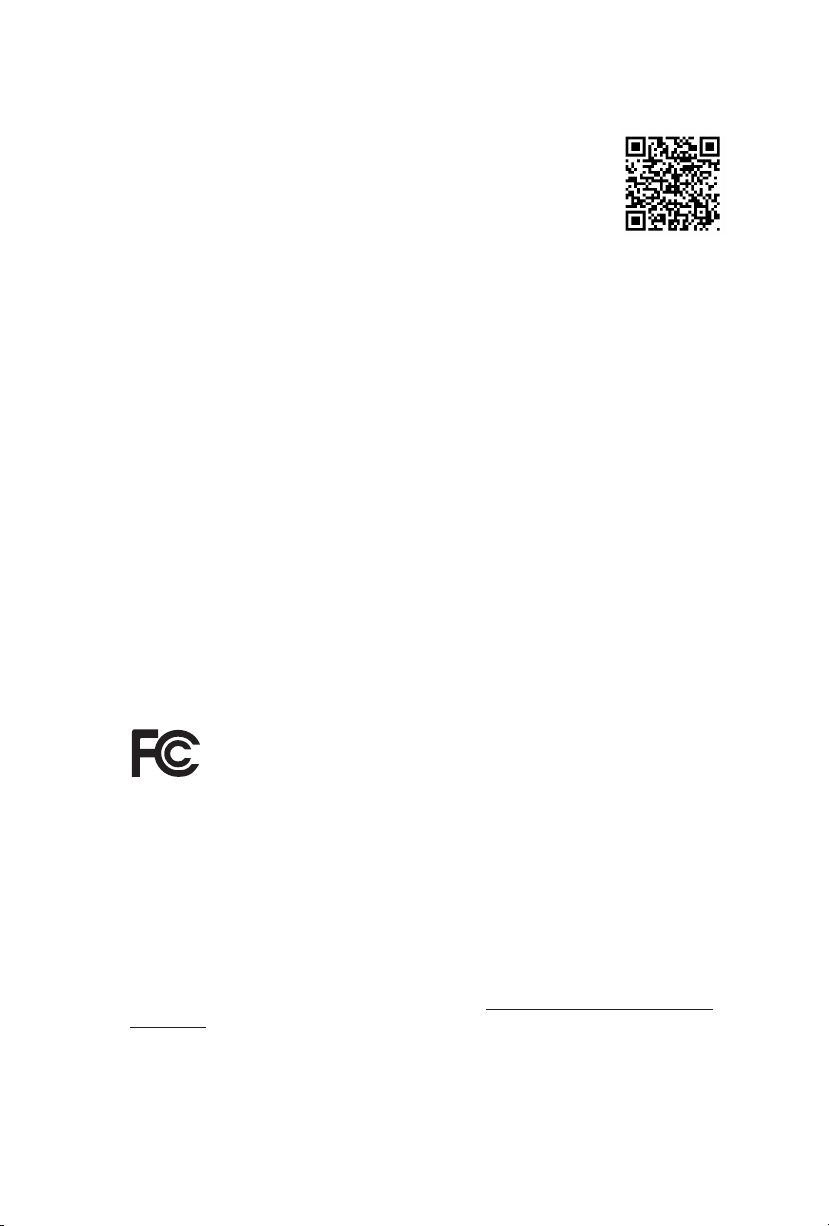
Version 1.0
Published July 2015
Copyright©2015 ASRock INC. All rights reserved.
Copyright Notice:
No part of this documentation may be reproduced, transcribed, transmitted, or
translated in any language, in any form or by any means, except duplication of
documentation by the purchaser for backup purpose, without written consent of
ASRock Inc.
Products and corporate names appearing in this documentation may or may not
be registered trademarks or copyrights of their respective companies, and are used
only for identication or explanation and to the owners’ benet, without intent to
infringe.
Disclaimer:
Specications and information contained in this documentation are furnished for
informational use only and subject to change without notice, and should not be
constructed as a commitment by ASRock. ASRock assumes no responsibility for
any errors or omissions that may appear in this documentation.
With respect to the contents of this documentation, ASRock does not provide
warranty of any kind, either expressed or implied, including but not limited to
the implied warranties or conditions of merchantability or tness for a particular
purpose.
In no event shall ASRock, its directors, ocers, employees, or agents be liable for
any indirect, special, incidental, or consequential damages (including damages for
loss of prots, loss of business, loss of data, interruption of business and the like),
even if ASRock has been advised of the possibility of such damages arising from any
defect or error in the documentation or product.
is device complies with Part 15 of the FCC Rules. Operation is subject to the following
two conditions:
(1) this device may not cause harmful interference, and
(2) this device must accept any interference received, including interference that
may cause undesired operation.
CALIFORNIA, USA ONLY
e Lithium battery adopted on this motherboard contains Perchlorate, a toxic substance
controlled in Perchlorate Best Management Practices (BMP) regulations passed by the
California Legislature. When you discard the Lithium battery in California, USA, please
follow the related regulations in advance.
“Perchlorate Material-special handling may apply, see www.dtsc.ca.gov/hazardouswaste/
perchlorate”
ASRock Website: http://www.asrock.com
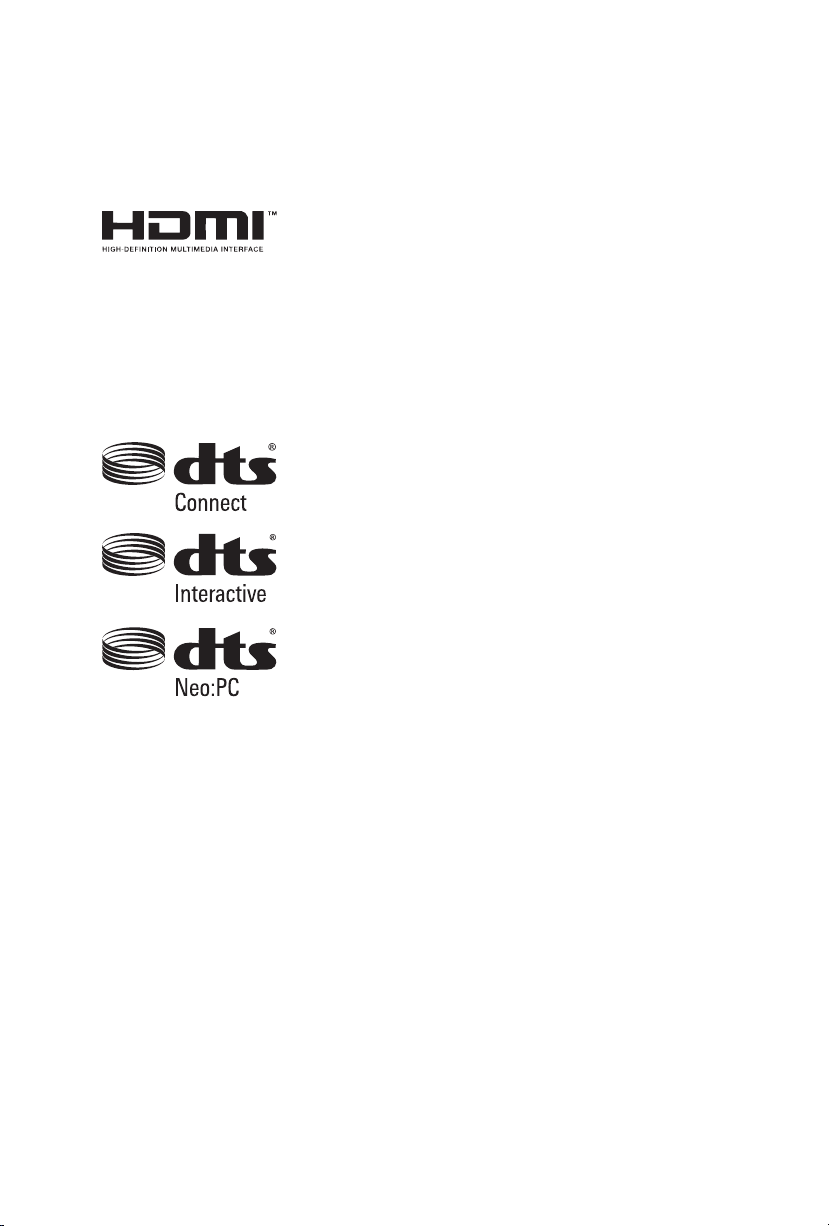
e terms HDMI™ and HDMI High-Denition Multimedia Interface, and the HDMI
logo are trademarks or registered trademarks of HDMI Licensing LLC in the United
States and other countries.
Manufactured under license under U.S. Patent Nos: 5,956,674; 5,974,380; 6,487,535;
7,003,467 & other U.S. and worldwide patents issued & pending. DTS, the Symbol, &
DTS and the Symbol together is a registered trademark & DTS Connect, DTS Interactive,
DTS Neo:PC are trademarks of DTS, Inc. Product includes soware.
© DTS, Inc., All Rights Reserved.
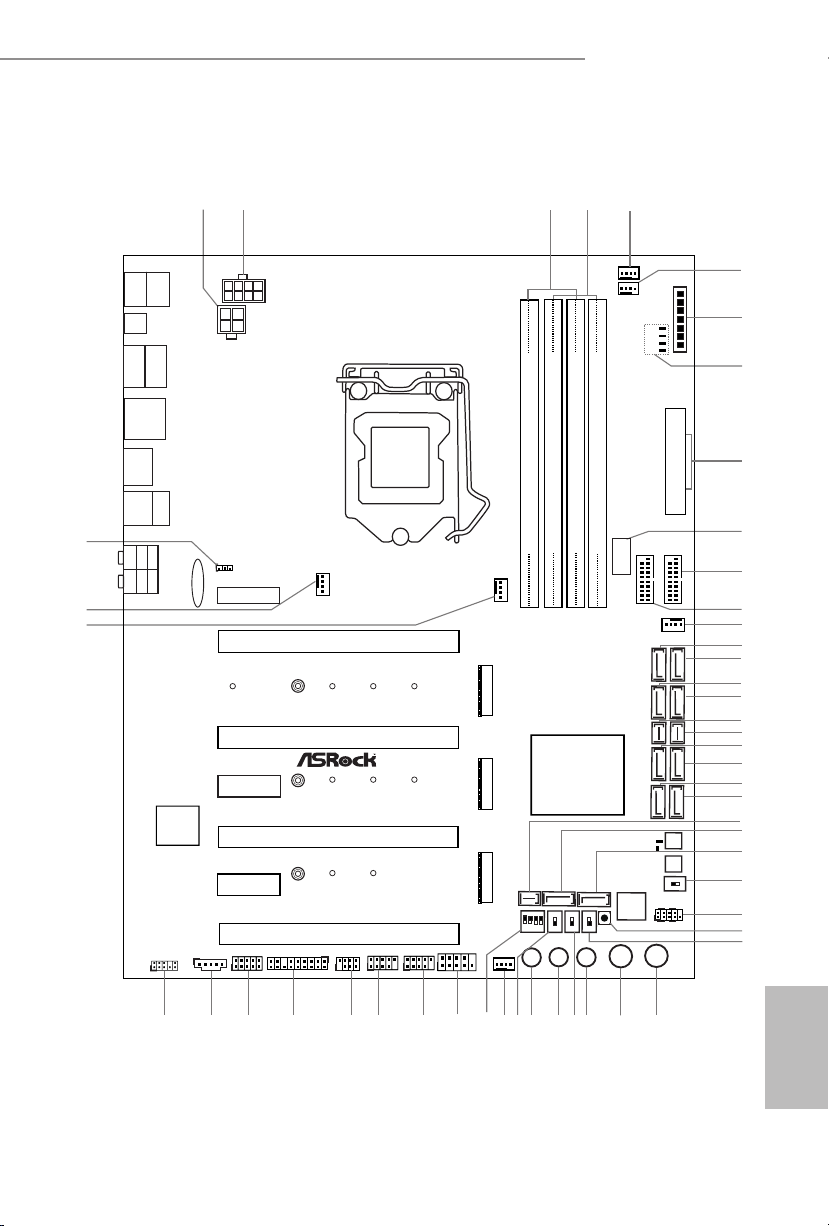
Motherboard Layout
Intel
Z170
ATX12V1
ATX12V2
1
SPK_PLED1
CPU_FAN1
CHA_FAN3
Purity
Sound 3
TM
Ultra M.2
PCIe Gen3x4
BIOS_A_LED
128Mb
BIOS
128Mb
BIOS
BIOS_B_LED
CLRMOS1
1
CT2CT3CT5
VOL_CO N1
CHA_FAN1
1
TPMS1
USB 3.1
T: USB31_TA_1
B: USB31_TC_1
CT1
DDR 4_A1 (6 4 bit, 28 8-pin m odule )
DDR 4_A2 (6 4 bit, 28 8-pin m odule )
DDR 4_B1 (6 4 bit, 28 8-pin m odule )
DDR 4_B2 (6 4 bit, 28 8-pin m odule )
ATXP WR1
Reset
Power
PANEL1
HDLED RESET
PLED PWRBTN
1
CHA_FAN2
Top:
Central/B ass
Top:
LINE IN
Clr
CMOS
USB 3.0
T: USB1
B: USB2
Top:
RJ-45
USB 3.0
T: USB3
B: USB4
Center:
REAR SPK
Center:
FRONT
Bottom:
Optical
SPDIF
Bottom:
MIC IN
+
CHA_FAN4
CPU_FAN2
3
4
-
20
22
19
USB 2.0
T: USB1
B: USB2
ON
1 2 3 4
ON
OFF
USB3_7_8
31
USB5_6
1
USB3_4
1
BIOS_SEL 1
AB
PS2
Keybo ard
/Mous e
MENU
ON
OFF
SATA_EXP1
SATA_EXP0
SATA3_A3
SATA3_A4
SATA3_0
SATA3_2
SATA3_1
SATA3_3
COM1
1
1
HD_AUDIO1
1
T B2
T B1
1
PCIE3
PCIE2
PCIE4
Z170 OC Formula
PCIE6
M2_1
PCIE1
PCIE5
ON
OFF
LN2MODE1
SWITCH1
2
5
1
9
7
8
6
13
11
10
12
21
23
27
24
25
26
14
15
16
18
17
32
33
343536
38
41
42
43
44
46
47
30
28
37
39
40
48
49
50
USB3_5_6
SATA3_A1
SATA3_A2
M2_2
M2_3
45
CT2CT3CT1
CT2CT3
MINI_PCIE1
DISP LAY1
HDM I1
CPU
DRAM
VGA
BOOT
USB3_9
Vertica l Type A
USB 3.0
29
DIRKEY1
Dr.
Debug
BIOS_A1
BIOS_B1
SLOWMODE1
CT4
CT4
CT4
CMOS
Battery
SATA3_4SATA3_5
SATA_EXP2
XMP_ON1
Z170 OC Formula
English
1
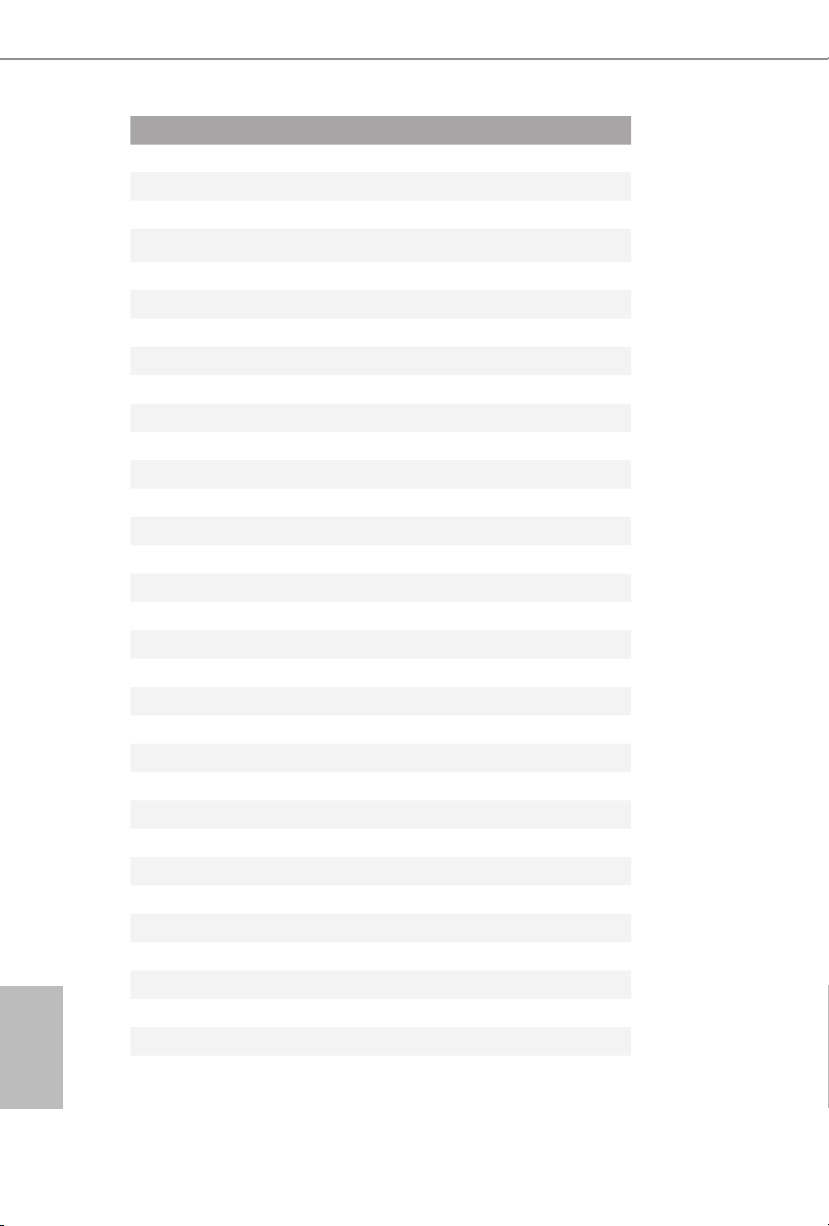
English
No. Description
1 ATX 12V Power Connector (ATX12V2)
2 ATX 12V Power Connector (ATX12V1)
3 2 x 288-pin DDR3 DIMM Slots (DDR3_A1, DDR3_B1)
4 2 x 288-pin DDR3 DIMM Slots (DDR3_A2, DDR3_B2)
5 Chassis Fan Connector (CHA_FAN4)
6 CPU Fan Connector (CPU_FAN2)
7 V-ProbeTM (VOL _CO N1)
8 Post Status Checker (PSC)
9 ATX Power Connector (ATXPWR1)
10 Vertical Type A USB 3.0 (USB3_9)
11 USB 3.0 Header (USB3_5_6)
12 USB 3.0 Header (USB3_7_8)
13 Chassis Fan Connector (CHA_FAN1)
14 SATA3 Connector (SATA3_0)
15 SATA3 Connector (SATA3_2)
16 SATA3 Connector (SATA3_1)
17 SATA3 Connector (SATA3_3)
18 SATA Express Connector (SATA_EXP0)
19 SATA Express Connector (SATA_EXP1)
20 SATA3 Connector (SATA3_A3)
21 SATA3 Connector (SATA3_ A4)
22 SATA3 Connector (SATA3_A1)
23 SATA3 Connector (SATA3_A2)
24 SATA Express Connector (SATA_EXP2)
25 SATA3 Connector (SATA3_5)
26 SATA3 Connector (SATA3_4)
27 BIOS Selection Switch (BIOS_SEL1)
28 System Panel Header (PANEL1)
29 Direct Key Button (DIRKEY1)
30 XMP Switch (XMP_ON1)
31 Power Switch (PWR)
32 Reset Switch (RST)
33 Rapid OC Button (+) (PLUS)
2
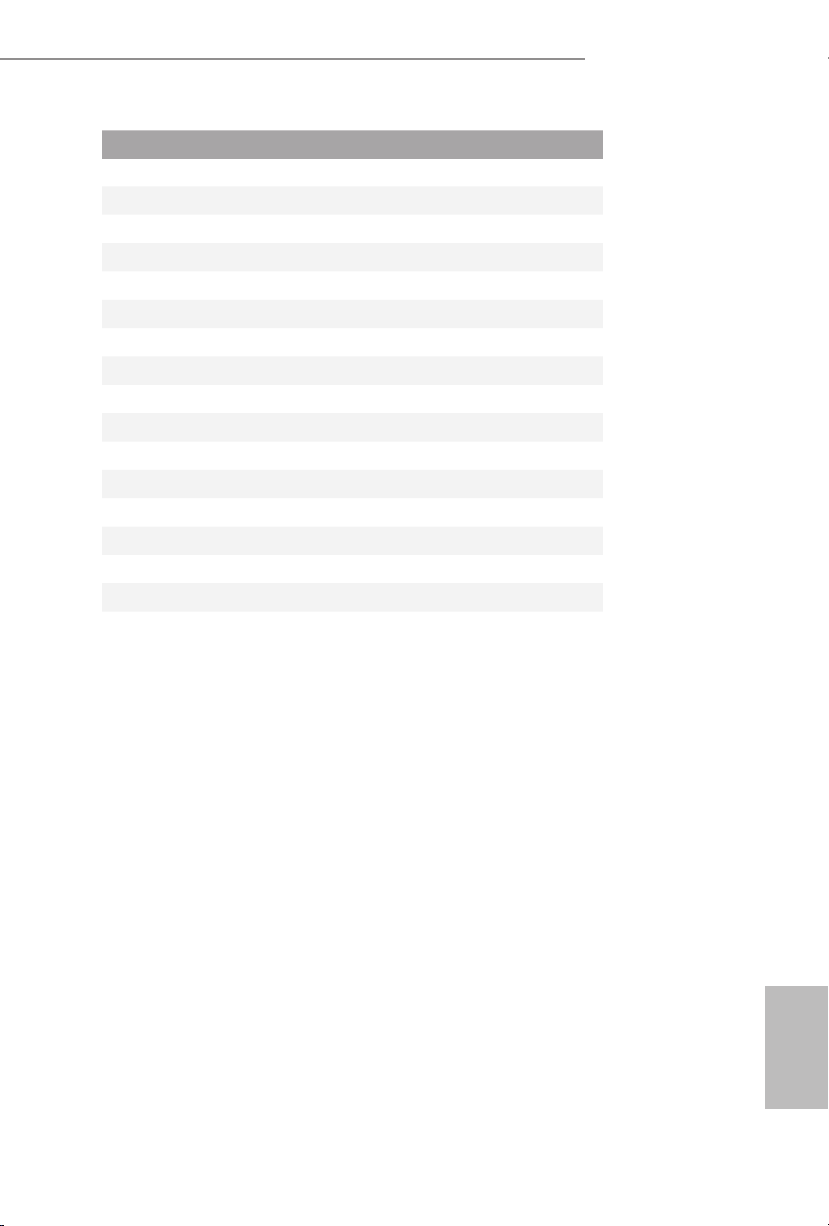
No. Description
34 Slow Mode Switch (SLOWMODE)
35 Rapid OC Button (–) (MINUS)
36 Menu Button (MENU)
37 LN2 Mode Switch (LN2MODE)
38 Chassis Fan Connector (CHA_FAN2)
39 PCIe ON/OFF Switch (SWITCH1)
40 COM Port Header (COM1)
41 USB 2.0 Header (USB5_6)
42 USB 2.0 Header (USB3_4)
43 Power LED and Speaker Header (SPK_PLED1)
44 TPM Header (TPMS1)
45 underbolt 3 AIC Connector (TB2)
46 underbolt 2 AIC Connector (TB1)
47 Front Panel Audio Header (HD_AUDIO1)
48 CPU Fan Connector (CPU_FAN1)
49 Chassis Fan Connector (CHA_FAN3)
50 Clear CMOS Jumper (CLRMOS1)
Z170 OC Formula
English
3
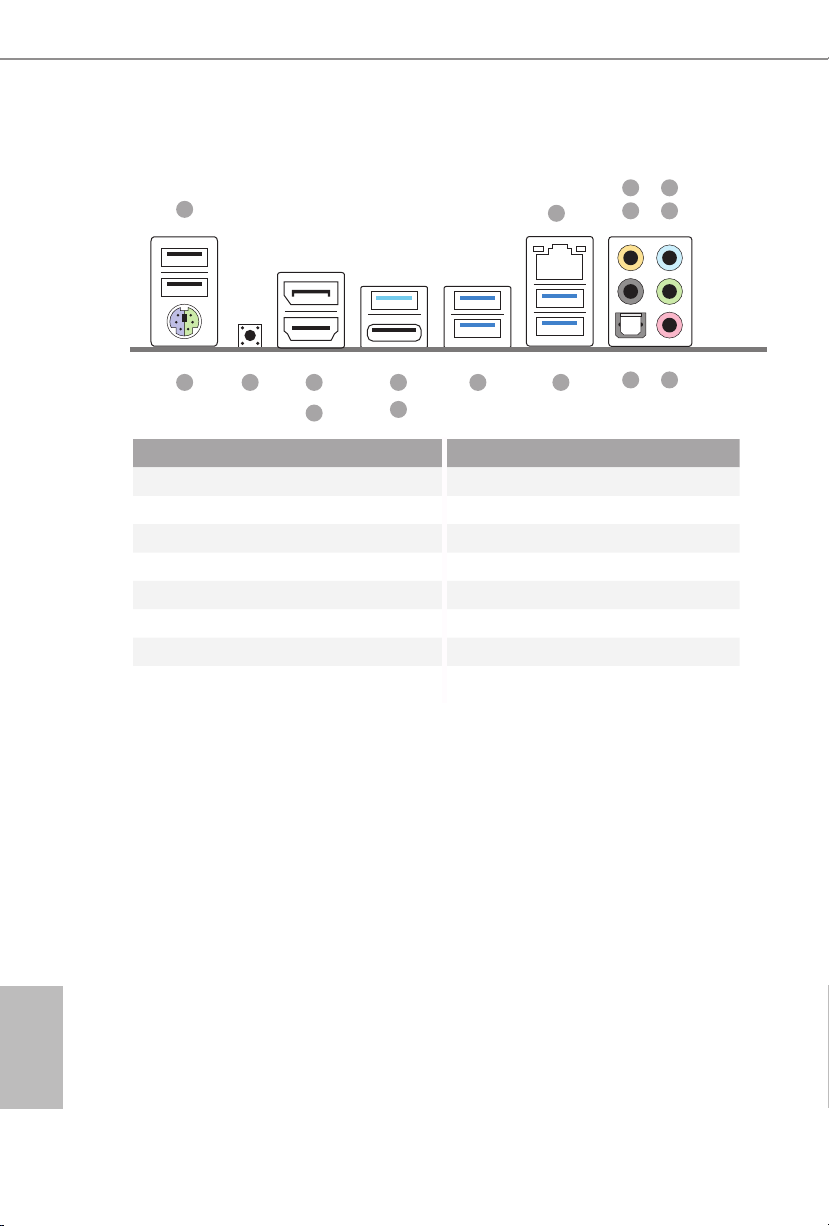
I/O Panel
1
5
2
436
16 913
No. Description No. Description
1 USB 2.0 Ports (USB12) 9 USB 3.0 Ports (USB3_34)
2 LAN RJ-45 Port* 10 USB 3.0 Ports (USB3_12)
3 Central / Bass (Orange) 11 USB 3.1 Type-A Port (USB31_TA_1)
4 Rear Speaker (Black) 12 USB 3.1 Type-C Port (USB31_TC_1)
5 Line In (Light Blue) 13 DisplayPort 1.2
6 Front Speaker (Lime)** 14 HDMI Port
7 Microphone (Pink) 15 Clear CMOS Switch
8 Optical SPDIF Out Port 16 PS/2 Mouse/Keyboard Port
15
14
11
12
10
78
English
4
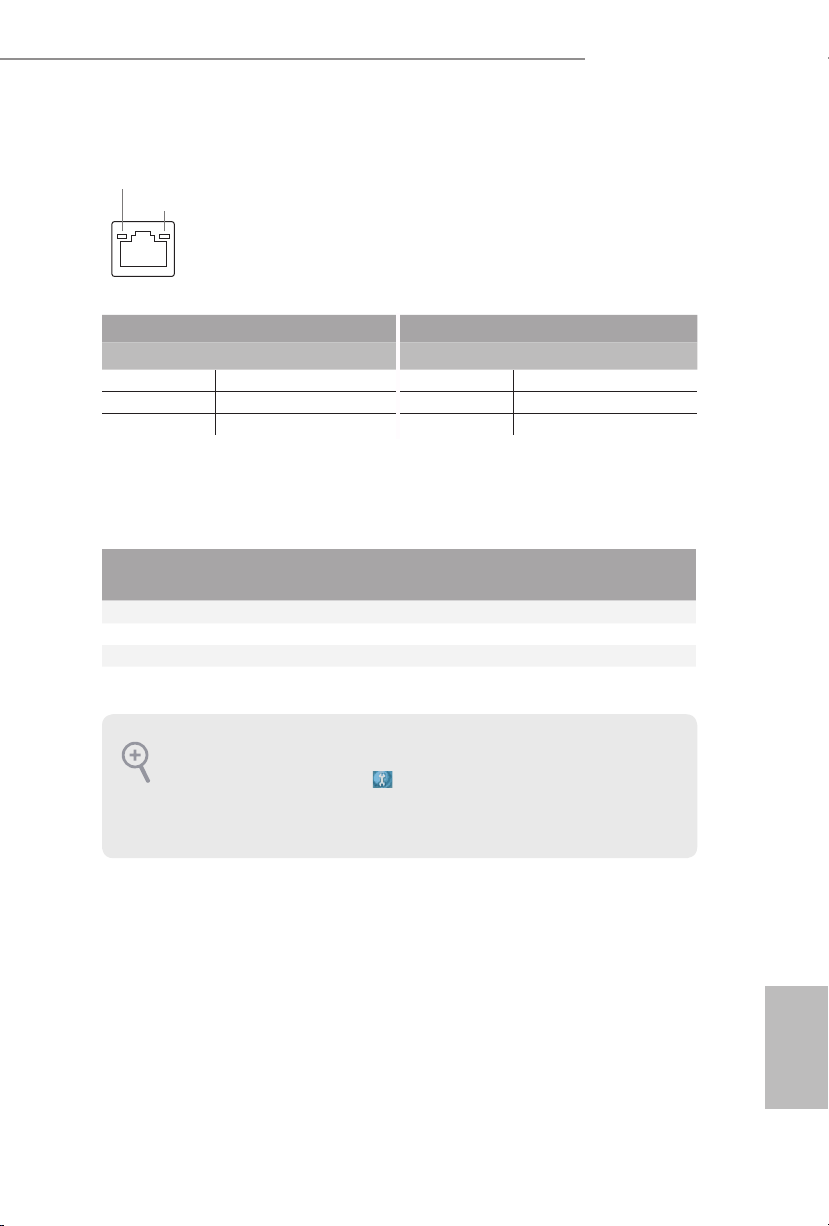
Z170 OC Formula
* ere are two LEDs on each LAN port. Plea se refer to the table below for the LAN port LED indications.
ACT/LINK LED
SPEED LED
LAN Por t
Activity / Link LED Speed LED
Status Description Status Description
O No Link O 10Mbps connection
Blinking Data Activity Orange 100Mbps connection
On Link Green 1Gbps connection
** If you use a 2- channel speaker, please connect the speaker’s plug into “Front Speaker Jack”. See the table below
for connection details in accordance with the type of speaker you use.
Audio Output
Channels
Front Speaker
(No. 6)
Rear Speaker
(No. 4)
Central / Bass
(No. 3)
2 V -- -- --
4 V V -- --
6 V V V --
8 V V V V
To enable Multi-Streaming, you need to connect a front panel audio cable to the front
panel audio header. Aer restarting your computer, you will nd the “Mixer” tool on your
system. Please select “Mixer ToolBox” , click “Enable playback multi-streaming”, and
click “ok”. Choose “2CH”, “4CH”, “6CH”, or “8CH” and then you are allowed to select
“Realtek HDA Primary output” to use the Rear Speaker, Central/Bass, and Front Speaker,
or select “Realtek HDA Audio 2nd output” to use the front panel audio.
Line In
(No. 5)
English
5
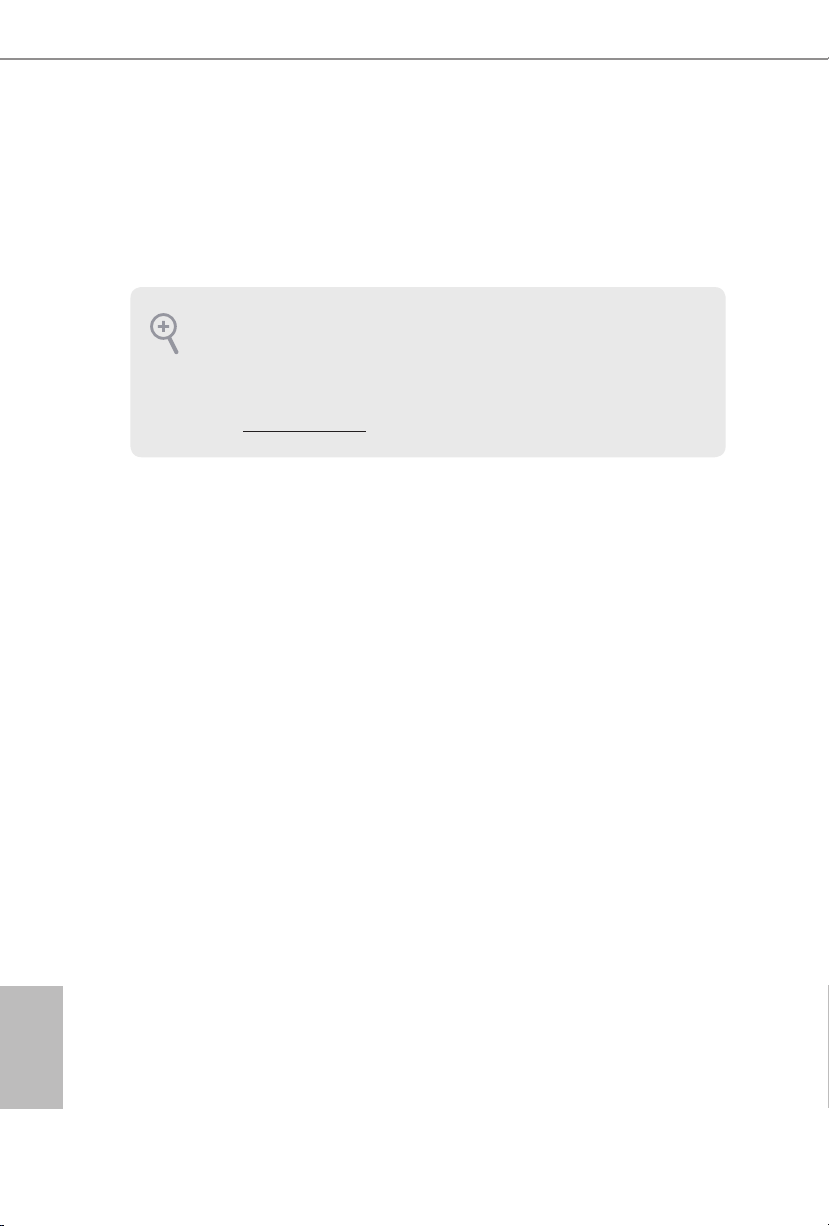
Chapter 1 Introduction
ank you for purchasing ASRock Z170 OC Formula motherboard, a reliable
motherboard produced under ASRock’s consistently stringent quality control.
It delivers excellent performance with robust design conforming to ASRock’s
commitment to quality and endurance.
Becau se the motherboard specications and the BIOS soware might be updated, the
content of this documentation will be subject to change without notice. In case any modications of this documentation occ ur, the updated version will be available on ASRock’s
website w ithout further notice. If you require technical suppor t related to this motherboard, please visit our website for specic information about the model you are using. You
may nd the l atest VGA cards and CPU support list on ASRock’s website as well . ASRock
website http://www.asrock.com.
1.1 Package Contents
ASRock Z170 OC Formula Motherboard (ATX Form Factor)
•
ASRock Z170 OC Formula Quick Installation Guide
•
ASRock Z170 OC Formula Support CD
•
4 x Serial ATA (SATA) Data Cables (Optional)
•
1 x I/O Panel Shield
•
1 x ASRock Flexible SLI Bridge Connector Cable
•
1 x WiFi Module Bracket
•
2 x Screws for WiFi Module
•
3 x Screws for M.2 Socket
•
English
6
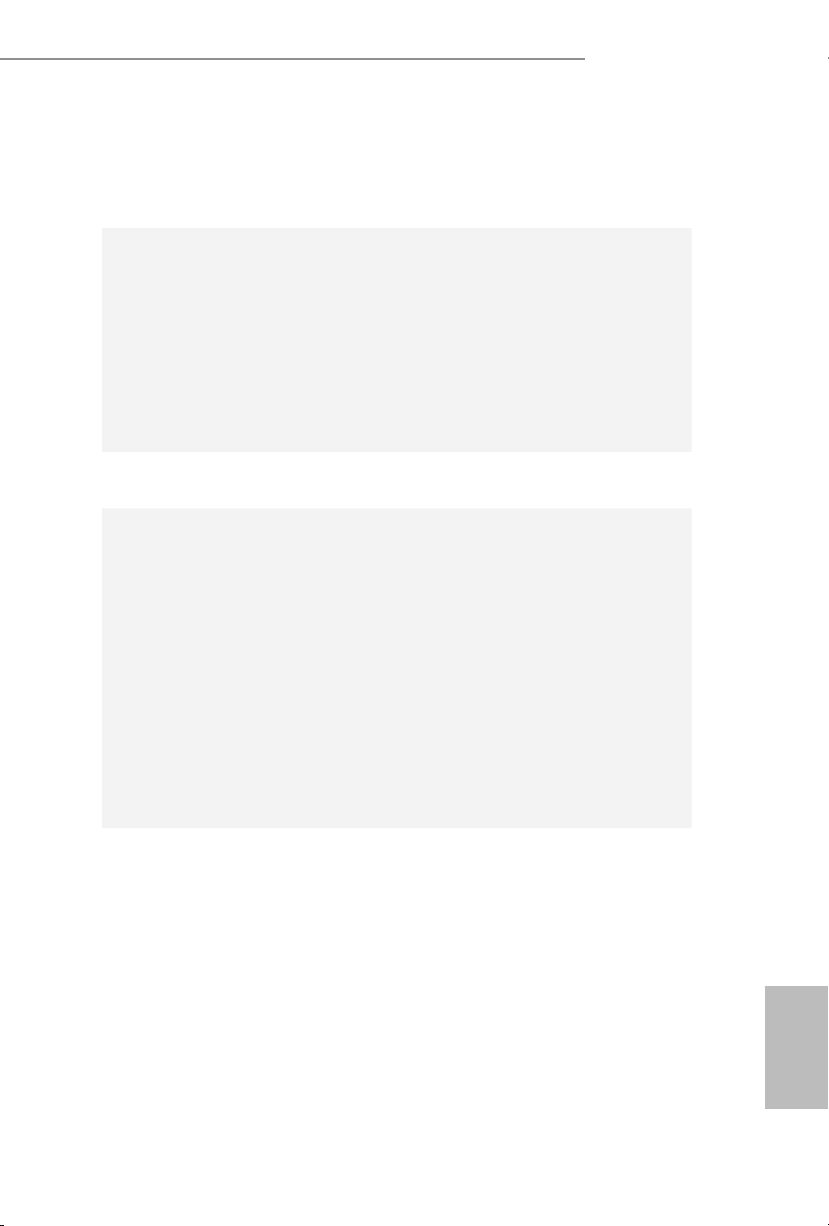
1.2 Specications
Platform
CPU
Chipset
Memory
* Please refer to Memory Support List on ASRock's website for
more information. (http://www.asrock.com/)
Z170 OC Formula
ATX Form Factor
•
Supports 6th Generation Intel® CoreTM i7/i5/i3/Pentium®/
•
Celeron® Processors (Socket 1151)
Digi Power design
•
16 Power Phase design
•
Supports Intel® Turbo Boost 2.0 Technology
•
Supports Intel® K-Series unlocked CPUs
•
Supports ASRock BCLK Full-range Overclocking
•
Supports ASRock Hyper BCLK Engine
•
Intel® Z170
•
Dual Channel DDR4 Memory Technology
•
4 x DDR4 DIMM Slots
•
Supports DDR4 4400+(OC)*/4300(OC)/4266(OC) /4200
•
(OC)/4133(OC)/4000(OC)/3866(OC)/3800(OC)/3733 (OC)/
3666(OC)/3600(OC)/3466(OC)/3400(OC)/3333(OC)/
3300(OC)/3200(OC)/3000(OC)/2933(OC)/2800(OC)/2600
(OC)/2400(OC)/2133 non-ECC, un-buered memory
Max. capacity of system memory: 64GB
•
Supports Intel® Extreme Memory Prole (XMP) 2.0
•
15μ Gold Contact in DIMM Slots
•
Expansion
Slot
4 x PCI Express 3.0 x16 Slots (PCIE1/PCIE2/PCIE4/PCIE6:
•
single at x16 (PCIE1); dual at x8 (PCIE1) / x8 (PCIE4); triple
at x8 (PCIE1) / x4 (PCIE2) / x8 (PCIE4)); quad at x8 (PCIE1)
/ x4 (PCIE2) / x4 (PCIE4) / x4 (PCIE6))
1 x PCI Express 3.0 x1 Slot (PCIE3) (Flexible PCIe)
•
1 x PCI Express 2.0 x1 Slot (PCIE5)
•
1 x Vertical Half-size Mini-PCI Express Slot: For WiFi + BT
•
Module
Supports AMD Quad CrossFireXTM, 4-Way CrossFireXTM,
•
3-Way CrossFireXTM and CrossFireXTM
Supports NVIDIA® Quad SLITM and SLI
•
15μ Gold Contact in VGA PCIe Slot (PCIE1 and PCIE4)
•
TM
English
7
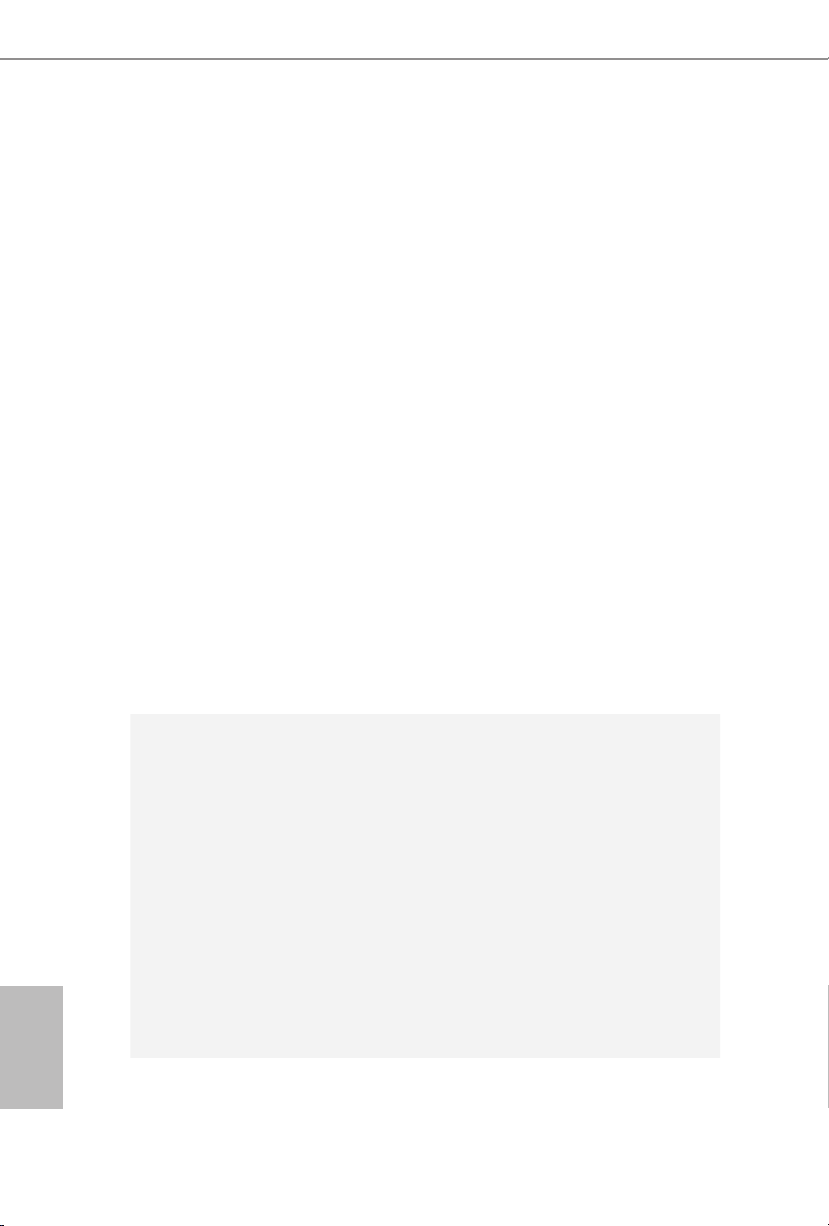
Graphics
Intel® HD Graphics Built-in Visuals and the VGA outputs
•
can be supported only with processors which are GPU
integrated.
Supports Intel® HD Graphics Built-in Visuals : Intel® Quick
•
Sync Video with AVC, MVC (S3D) and MPEG-2 Full
HW Encode1, Intel® InTruTM 3D, Intel® Clear Video HD
Technology, Intel® InsiderTM, Intel® HD Graphics 510/530
Pixel Shader 5.0, DirectX 12
•
Max. shared memory 1792MB
•
Dual graphics output: Support HDMI and DisplayPort 1.2
•
ports by independent display controllers
Supports HDMI with max. resolution up to 4K x 2K
•
(4096x2304) @ 24Hz
Supports DisplayPort 1.2 with max. resolution up to 4K x 2K
•
(4096x2304) @ 24Hz or 4K x 2K (3840x2160) @ 60Hz
Supports Auto Lip Sync, Deep Color (12bpc), xvYCC and
•
HBR (High Bit Rate Audio) with HDMI Port (Compliant
HDMI monitor is required)
Supports Accelerated Media Codecs: HEVC, VP8, VP9
•
Supports HDCP with DVI-D, HDMI and DisplayPort 1.2
•
Ports
Supports Full HD 1080p Blu-ray (BD) playback with HDMI
•
and DisplayPort 1.2 Ports
English
8
Audio
7.1 CH HD Audio with Content Protection (Realtek
•
ALC1150 Audio Codec)
Premium Blu-ray Audio support
•
Supports Surge Protection (ASRock Full Spike Protection)
•
Supports Purity SoundTM 3
•
- Nichicon Fine Gold Series Audio Caps
- 115dB SNR DAC with Dierential Amplier
- TI® NE5532 Premium Headset Amplier (Supports up to
600 Ohms headsets)
- Pure Power-In
- Direct Drive Technology
- PCB Isolate Shielding
Supports DTS Connect
•
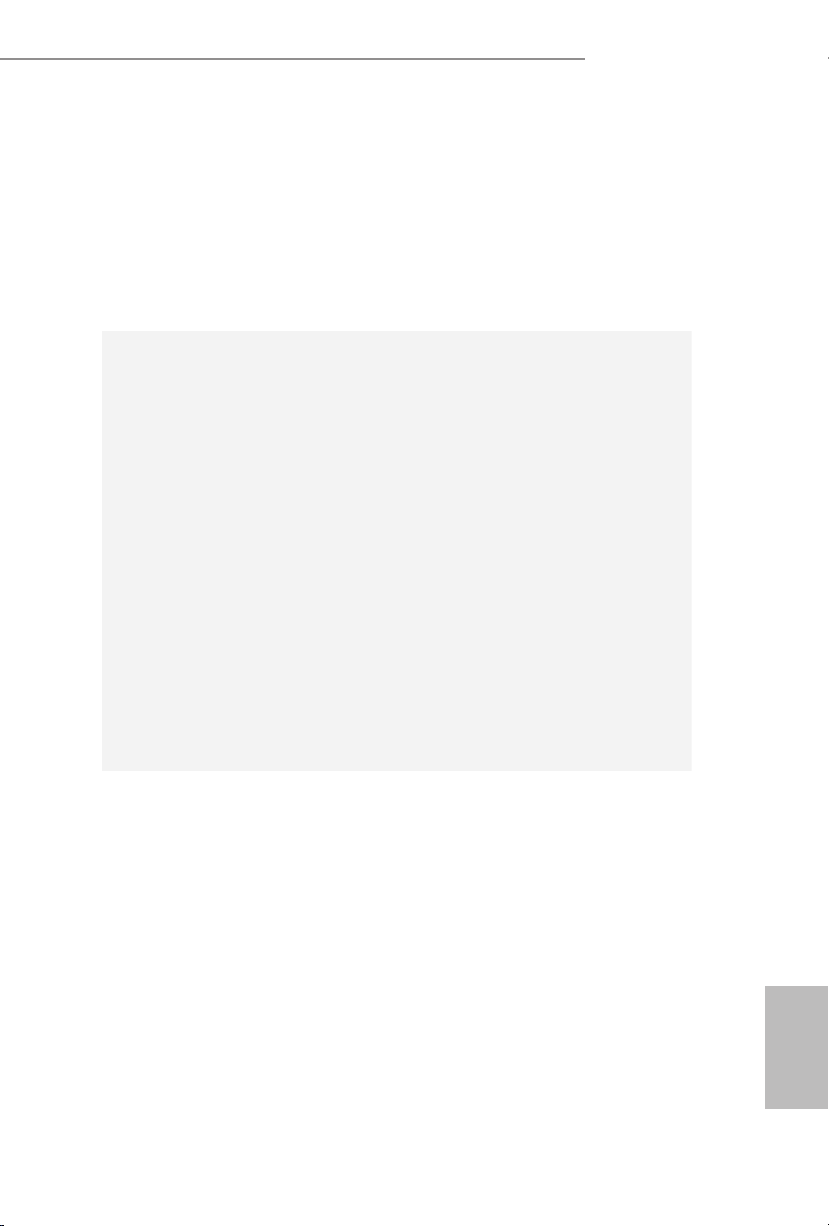
LAN
Rear Panel
I/O
Z170 OC Formula
Gigabit LAN 10/100/10 00 Mb/s
•
Giga PHY Intel® I219V
•
Supports Wake-On-LAN
•
Supports Lightning/ESD Protection (ASRock Full Spike
•
Protection)
Supports Energy Ecient Ethernet 802.3az
•
Supports PXE
•
1 x PS/2 Mouse/Keyboard Port
•
1 x HDMI Port
•
1 x DisplayPort 1.2
•
1 x Optical SPDIF Out Port
•
2 x USB 2.0 Ports (Supports ESD Protection (ASRock Full
•
Spike Protection))
1 x USB 3.1 Type-A Port (10 Gb/s) (ASMedia ASM1142)
•
(Supports ESD Protection (ASRock Full Spike Protection))
1 x USB 3.1 Type-C Port (10 Gb/s) (ASMedia ASM1142)
•
(Supports ESD Protection (ASRock Full Spike Protection))
4 x USB 3.0 Ports (Intel® Z170) (Supports ESD Protection
•
(ASRock Full Spike Protection))
1 x RJ-45 LAN Port with LED (ACT/LINK LED and SPEED
•
LE D)
1 x Clear CMOS Switch
•
HD Audio Jacks: Rear Speaker / Central / Bass / Line in /
•
Front Speaker / Microphone
Storage
6 x SATA3 6.0 Gb/s Connectors by Intel® Z170, support
•
RAID (RAID 0, RAID 1, RAID 5, RAID 10, Intel Rapid Storage Technology 14 and Intel Smart Response Technology),
NCQ, AHCI and Hot Plug
4 x SATA3 6.0 Gb/s Connectors by ASMedia ASM1061, sup-
•
port NCQ, AHCI and Hot Plug
3 x SATA Express 10 Gb/s Connectors*
•
* Support to be announced
* M2_1, SATA3_0, SATA3_1 and SATA_EXP0 share lanes. If
either one of them is in use, the others will be disabled.
* M2_2, SATA3_2, SATA3_3 and SATA_EXP1 share lanes. If
either one of them is in use, the others will be disabled.
* M2_3, SATA3_4, SATA3_5 and SATA_EXP2 share lanes. If
either one of them is in use, the others will be disabled.
English
9
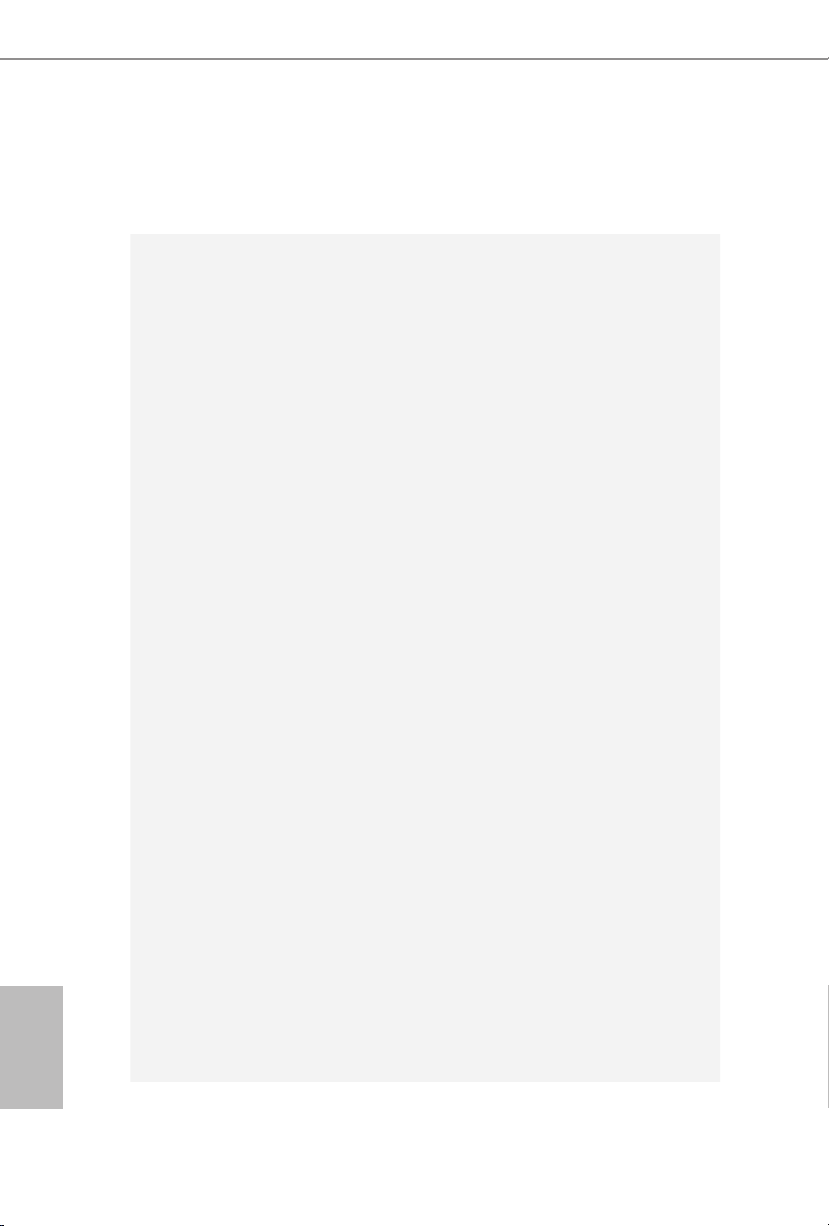
English
Connector
3 x Ultra M.2 Sockets, supports M.2 SATA3 6.0 Gb/s module
•
and M.2 PCI Express module up to Gen3 x4 (32 Gb/s)
* Supports 3 x ASRock U.2 Kits
1 x COM Port Header
•
1 x TPM Header
•
1 x Power LED and Speaker Header
•
2 x CPU Fan Connectors (4-pin) (Smart Fan Speed Control)
•
4 x Chassis Fan Connectors (4-pin) (Smart Fan Speed
•
Control)
1 x 24 pin ATX Power Connector
•
1 x 8 pin 12V Power Connector (Hi-Density Power
•
Connec tor)
1 x 4 pin 12V Power Connector (Hi-Density Power
•
Connec tor)
1 x Front Panel Audio Connector
•
1 x underbolt 2 AIC Connector (5-pin)
•
1 x underbolt 3 AIC Connector (10-pin)
•
* Only one underbolt AIC Card is supported.
2 x USB 2.0 Headers (Support 4 USB 2.0 ports) (Supports
•
ESD Protection (ASRock Full Spike Protection))
2 x USB 3.0 Headers (Supports 4 USB 3.0 ports) (Supports
•
ESD Protection (ASRock Full Spike Protection))
1 x Vertical Type A USB 3.0
•
1 x Dr. Debug with LED
•
1 x Power Switch with LED
•
1 x Reset Switch with LED
•
V-ProbeTM: 1 x 7-set of onboard voltage measurement points
•
laid
Rapid OC Buttons: +/- buttons to adjust OC frequency
•
1 x Menu Button
•
1 x PCIe ON/OFF Switch
•
1 x Post Status Checker (PSC)
•
1 x Slow Mode Switch
•
1 x LN2 Mode Switch
•
1 x BIOS Selection Switch
•
1 x XMP Switch
•
1 x Direct Key Button
•
10
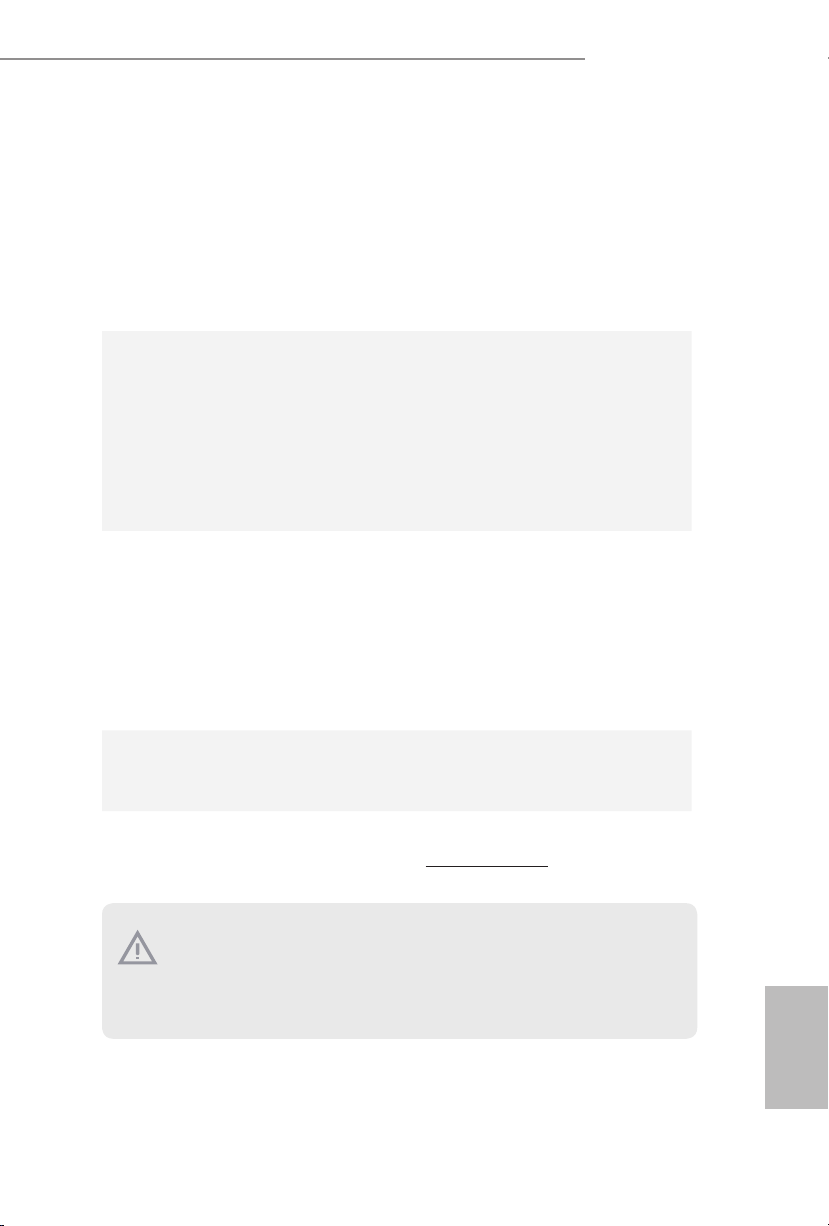
BIOS
Feature
Hardware
Monitor
OS
Z170 OC Formula
2 x 128Mb AMI UEFI Legal BIOS with multilingual GUI
•
support (1 x Main BIOS and 1 x Backup BIOS)
Supports Secure Backup UEFI Technology
•
ACPI 1.1 Compliant wake up events
•
SMBIOS 2.3.1 Support
•
CPU, GT_CPU, DRAM, VPPM, PCH 1.0V, VCCIO,
•
VCCPLL, VCCSA Voltage Multi-adjustment
CPU/Chassis temperature sensing
•
CPU/Chassis Fan Tachometer
•
CPU/Chassis Quiet Fan (Auto adjust chassis fan speed by
•
CPU temperature)
CPU/Chassis Fan multi-speed control
•
Voltage monitoring: +12V, +5V, +3.3V, CPU Vcore, GT_CPU,
•
DRAM, VPPM, PCH 1.0V, VCCIO, VCCSA
Microso® Windows® 10 64-bit / 8.1 64-bit / 7 32-bit / 7 64-
•
bit
* To install Windows® 7 OS, a modied installation disk with
xHCI drivers packed into the ISO le is required. Please refer to
page 217 for more detailed instructions.
* For the updated Windows® 10 driver, please visit ASRock’s
website for details: http://www.asrock.com
FCC, CE, WHQL
Certications
* For detailed product information, please v isit our website: http://www.asrock.com
Please realize that there is a certain risk involved with overclocking, including adjusting
the setting in the BIOS , applying Untied Overclocking Technology, or using third-party
overclocking tools. Overclocking may aect your system’s stability, or even cau se damage to
the components and devices of your system. It should be done at your own r isk and expense.
We are not responsible for possible damage caused by overclocking.
•
ErP/EuP Ready (ErP/EuP ready power supply is required)
•
English
11
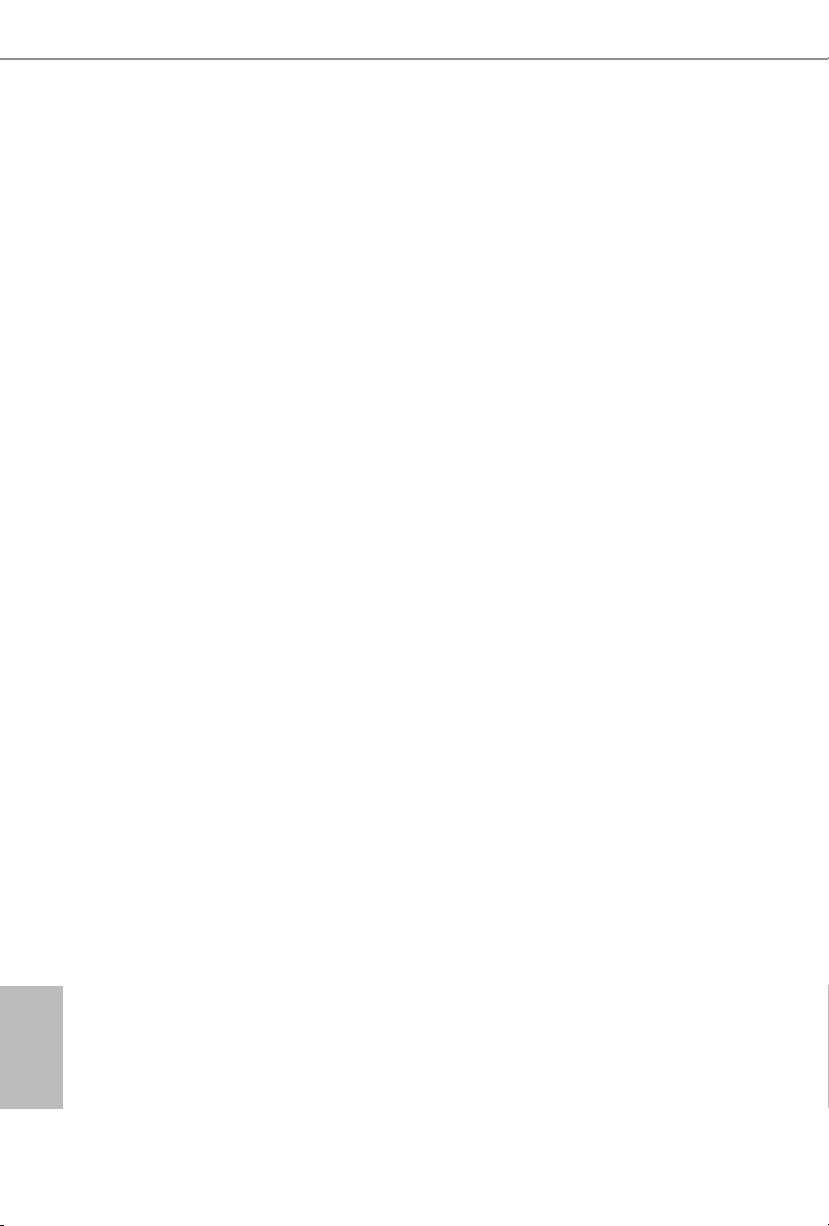
Chapter 2 Installation
is is an ATX form factor motherboard. Before you install the motherboard, study
the conguration of your chassis to ensure that the motherboard ts into it.
Pre-installation Precautions
Take note of the following precautions before you install motherboard components
or change any motherboard settings.
Make sure to unplug the power cord before installing or removing the motherboard
•
components. Failure to do so may cause physical injuries and damages to motherboard
components.
In order to avoid damage from static electricity to the motherboard’s components,
•
NEVER place your motherboard directly on a carpet. Also remember to use a grounded
wrist strap or touch a safety grounded object before you handle the components.
Hold components by the edges and do not touch the ICs.
•
Whenever you uninstall any components, place them on a grounded anti-static pad or
•
in the bag that comes with the components.
When placing screws to secure the motherboard to the chassis, please do not over-
•
tighten the screws! Doing so may damage the motherboard.
English
12
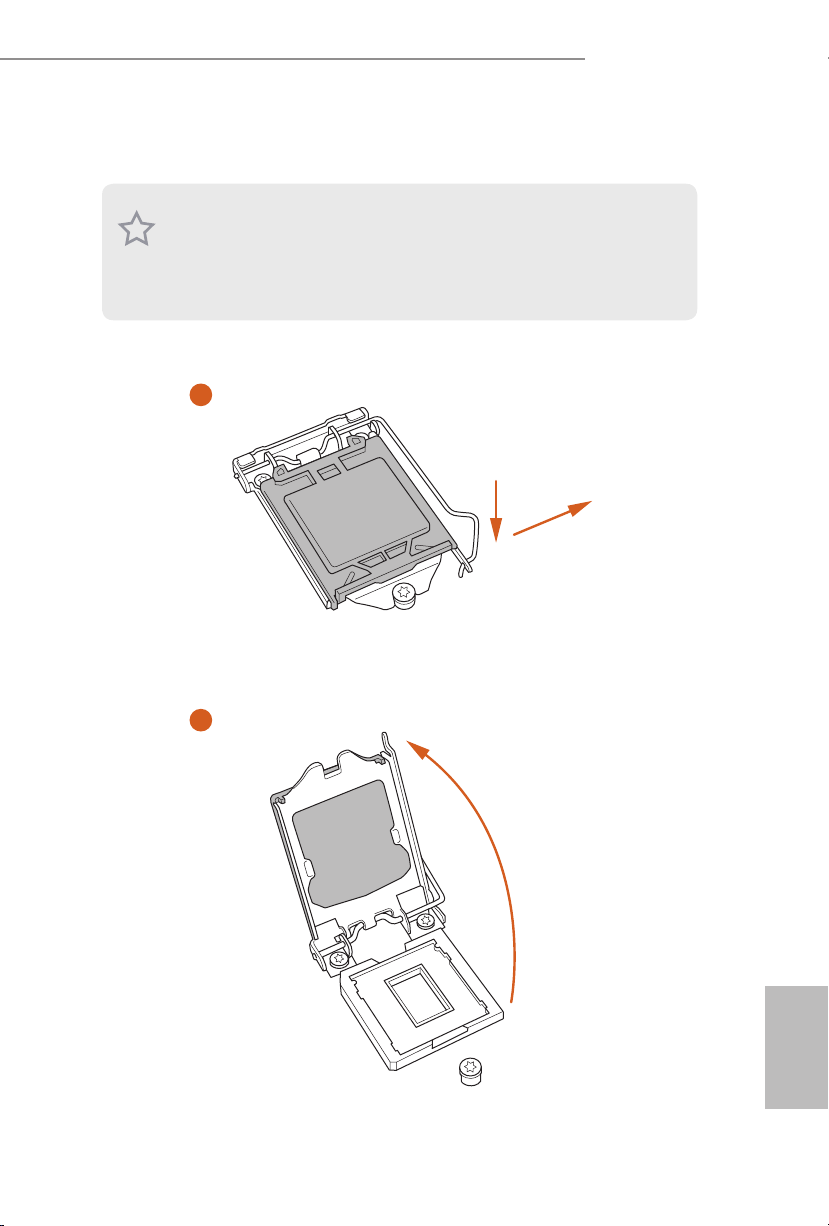
2.1 Installing the CPU
1. Before you insert the 1151-Pin CPU into the socket, please check if the PnP cap is on the
socket, if the CPU sur face is unclean, or if the re are any bent pins in the socket. Do not
force to in sert the CPU into the socket if above situation is found. Otherwise, the CPU
will be seriously damaged.
2. Unplug all power cables be fore installing the CPU.
1
Z170 OC Formula
A
B
2
English
13
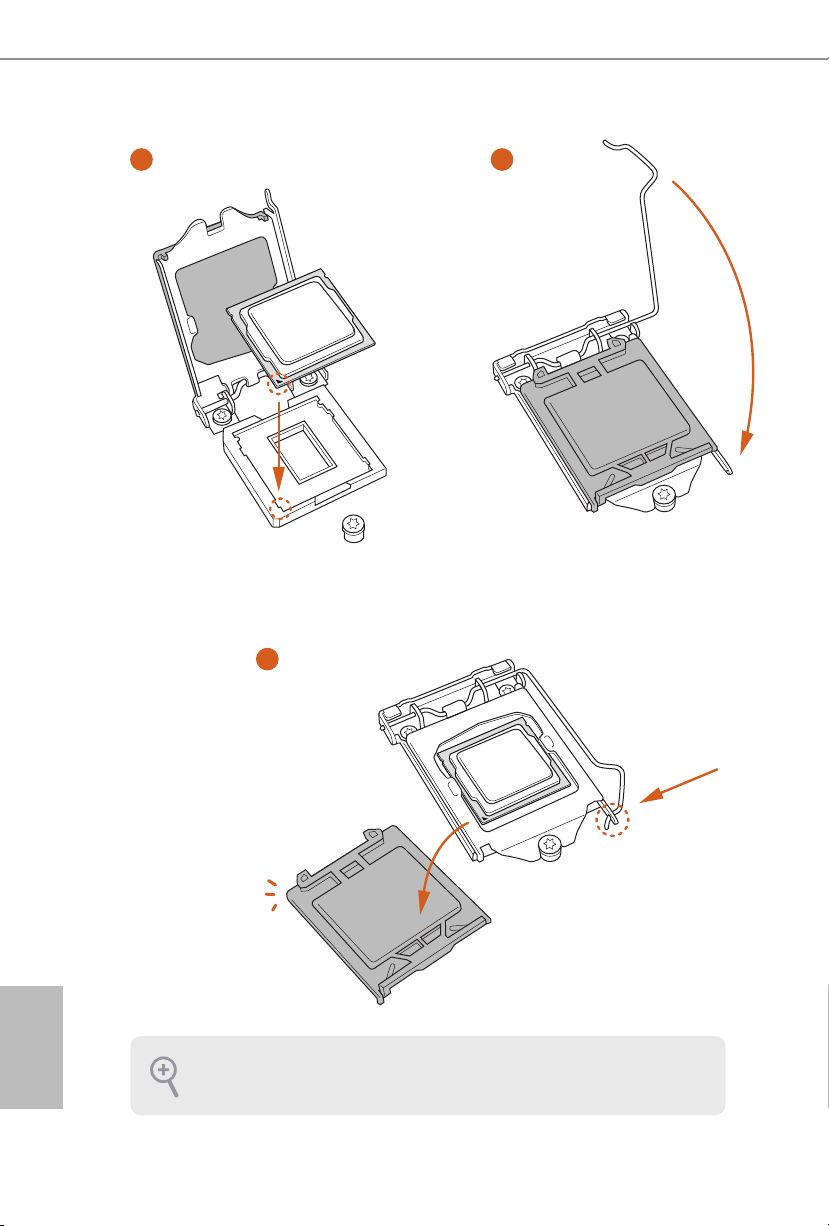
3
4
5
English
14
Please save and replace the cover if the processor is removed. e cove r must be placed if
you wish to return the motherboard for ae r service.
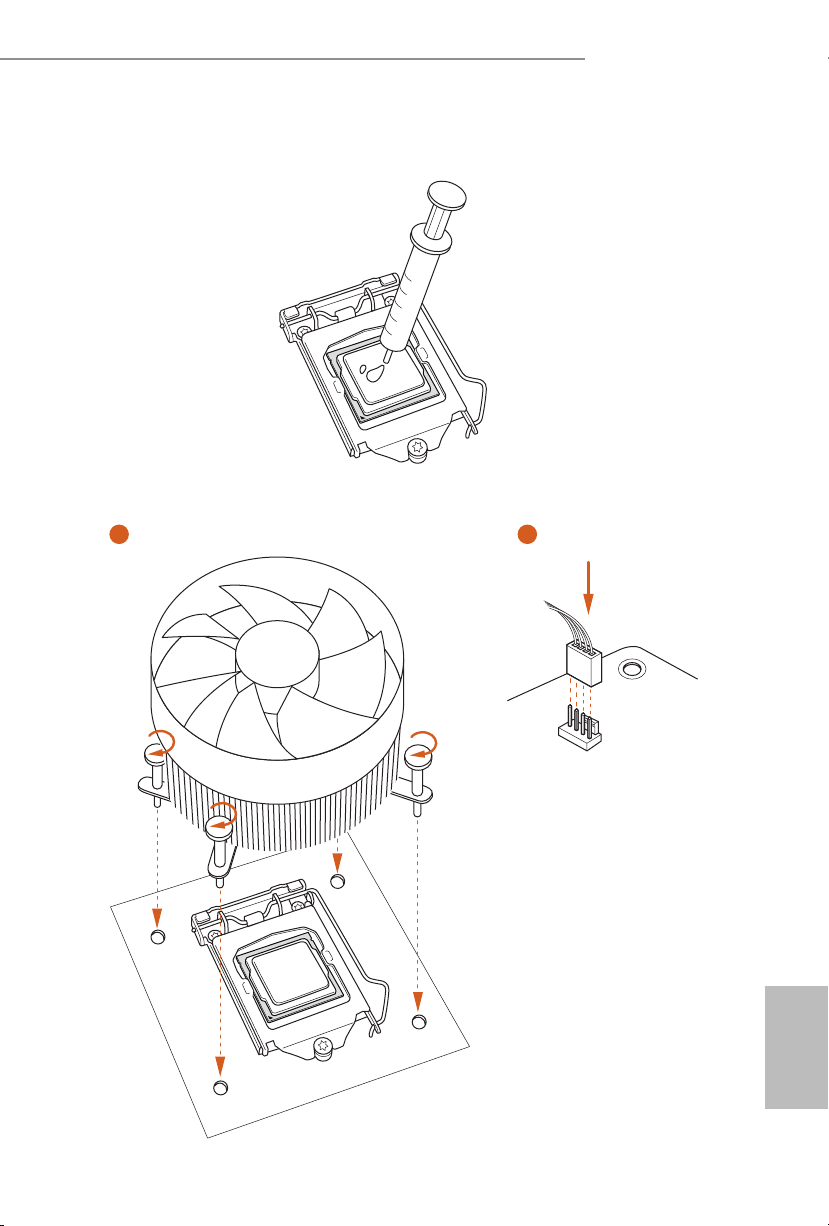
2.2 Installing the CPU Fan and Heatsink
1 2
Z170 OC Formula
FAN
CPU_
English
15
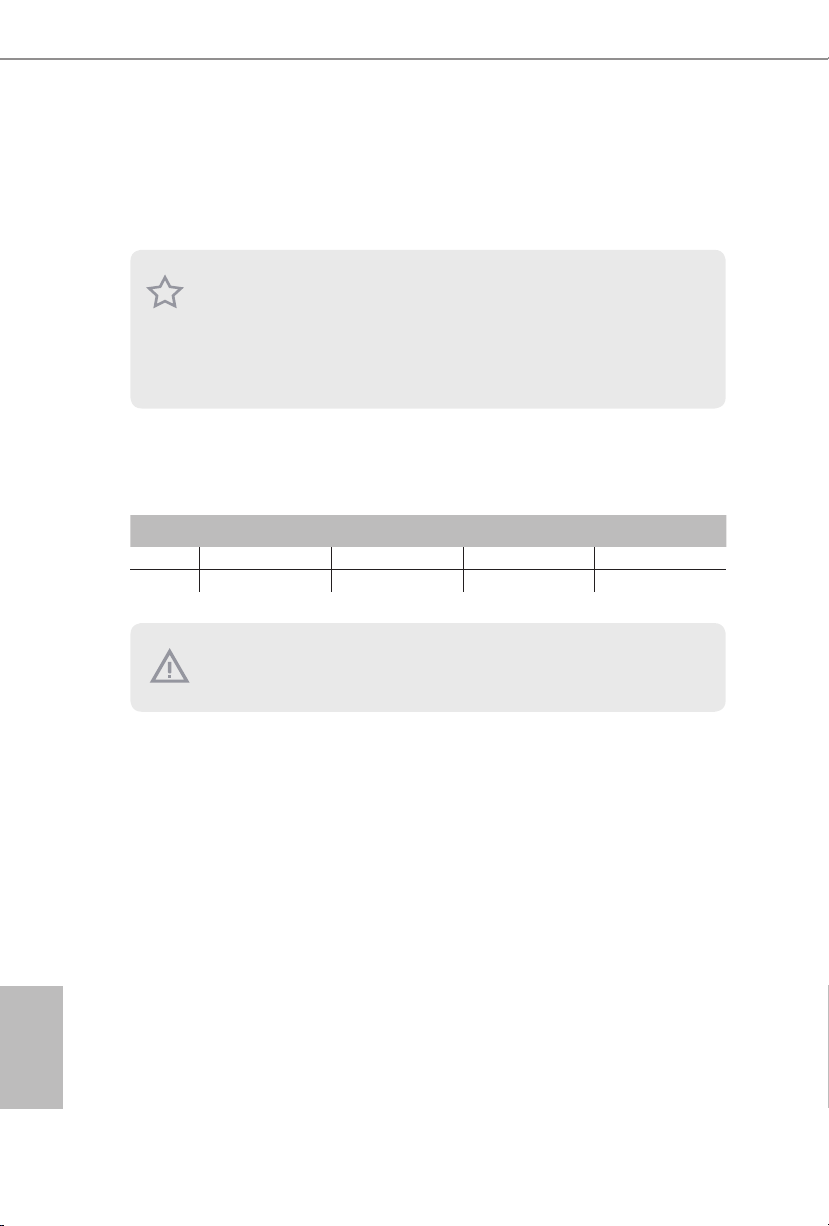
2.3 Installing Memory Modules (DIMM)
is motherboard provides four 288-pin DDR4 (Double Data Rate 4) DIMM slots,
and supports Dual Channel Memory Technology.
1. For dual channel conguration, you always need to install identical (the same brand,
speed , size and chip-type) DDR4 DIMM pairs.
2. It is unable to activate Dual Channel Memory Technology with only one or three memory
module installed.
3. It is not allowed to install a DDR, DDR2 or DDR3 memory module into a DDR4 slot;
otherwise, this motherboard and DI MM may be damaged.
Dual Channel Memory Conguration
If you install two memory modules, make sure to install DIMMs into DDR4_A2
and DDR4_B2 slots.
Priority DDR4_A1 DDR4_A2 DDR4_B1 DDR4_B2
1 Populated Populated
2 Populated Populated Populated Populated
e DIMM only ts in one correct orientation. It will cause permanent damage to the
motherboard and the DIMM if you force the DIMM into the slot at incorrect orientation .
English
16
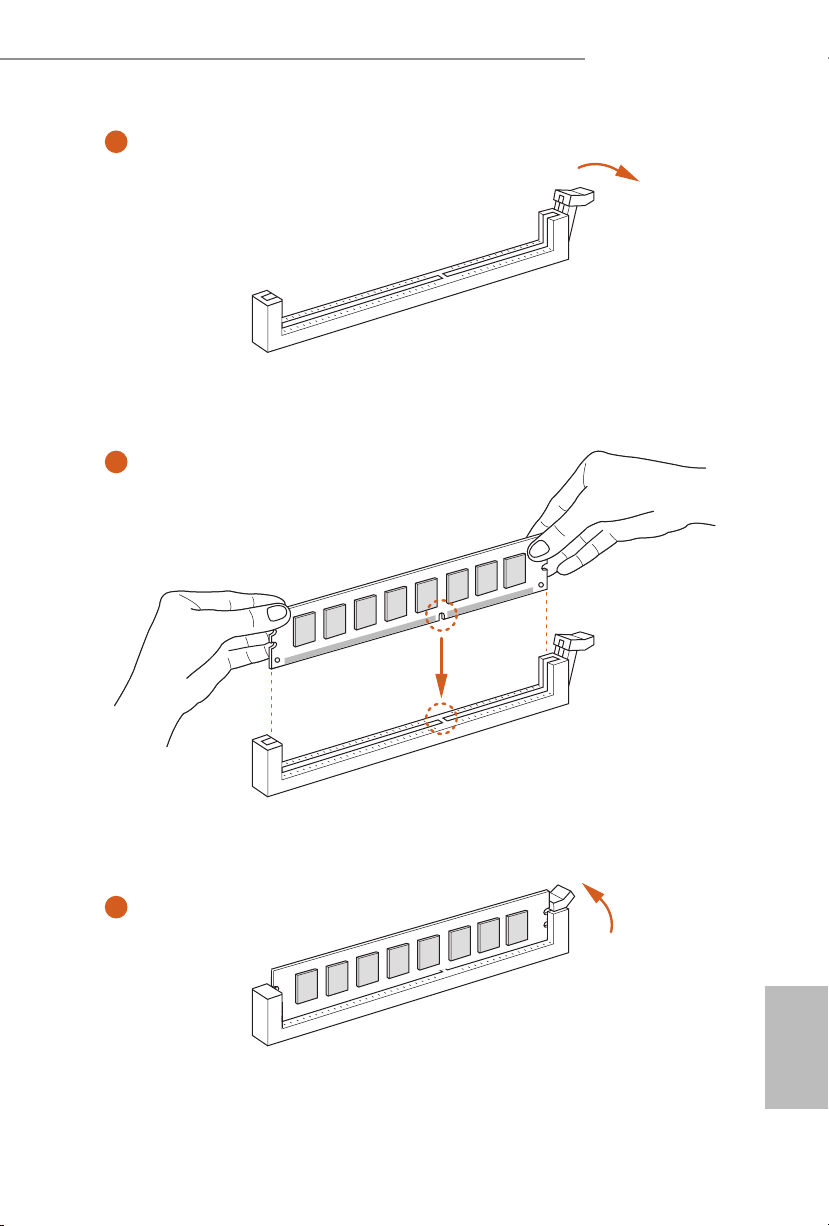
Z170 OC Formula
1
2
3
English
17
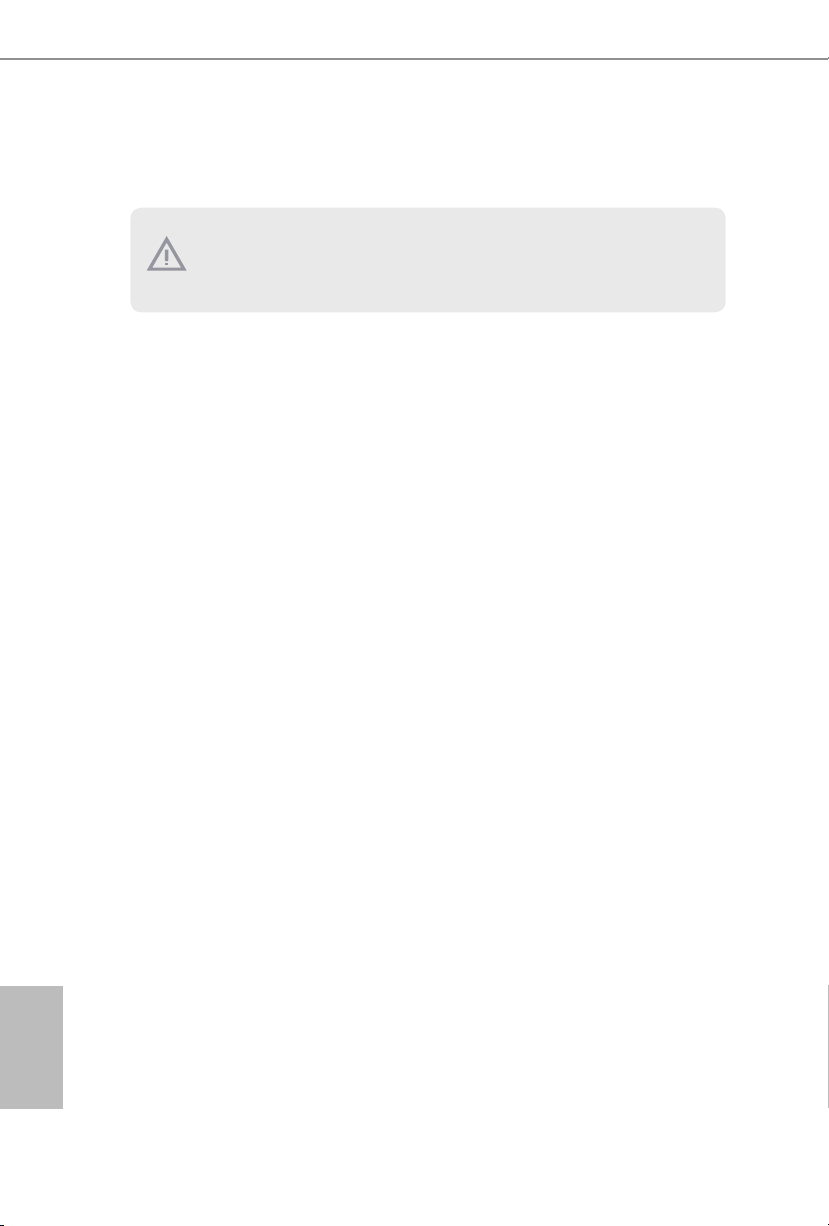
2.4 Expansion Slots (PCI Express Slots)
ere are 6 PCI Express slots and 1 mini-PCI Express slot on the motherboard.
Before installing an expansion card, plea se make sure that the power supply is switched o
or the power cord is unplugged. Please read the documentation of the expansion card and
make necessary hardware settings for the card before you start the installation.
PCIe slots:
PCIE1 (PCIe 3.0 x16 slot) is used for PCI Express x16 lane width graphics cards.
PCIE2 (PCIe 3.0 x16 slot) is used for PCI Express x4 lane width graphics cards.
PCIE3 (PCIe 3.0 x1 slot) is used for PCI Express x1 lane width cards.
PCIE4 (PCIe 3.0 x16 slot) is used for PCI Express x8 lane width graphics cards.
PCIE5 (PCIe 2.0 x1 slot) is used for PCI Express x1 lane width cards.
PCIE6 (PCIe 3.0 x16 slot) is used for PCI Express x4 lane width graphics cards.
mini-PCIe slot:
MINI_PCIE1 (mini-PCIe slot) is used for WiFi module.
English
18
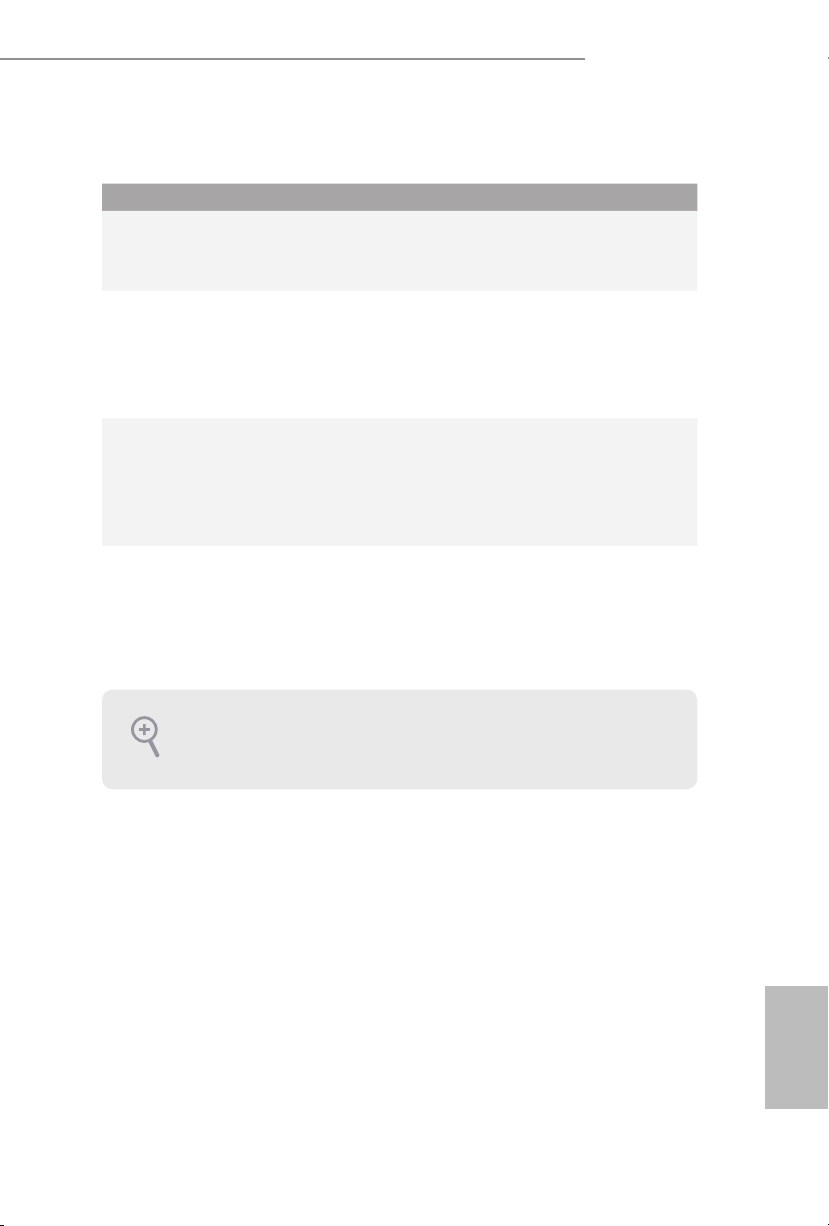
PCIe Slot Congurations
Z170 OC Formula
PCIE1 PCIE2 PCIE4 PCIE6
Single Graphics
Card
Two Graphics
Cards in
CrossFireXTM or
SLITM Mode
ree Graphics
Cards in 3-Way
CrossFireXTM
Mode
Four Graphics
Cards in 4-Way
CrossFireXTM
Mode
For a better thermal environment, please connect a chassis fan to the motherboard ’s chassis fan connector (CHA_FAN1, CHA_FAN2, CHA_FAN3 or CHA_ FAN4) when using
multiple graphics cards.
x16 N/A N/A N/A
x8 N/A x8 N/A
x8 x4 x8 N/A
x8 x4 x4 x4
19
English
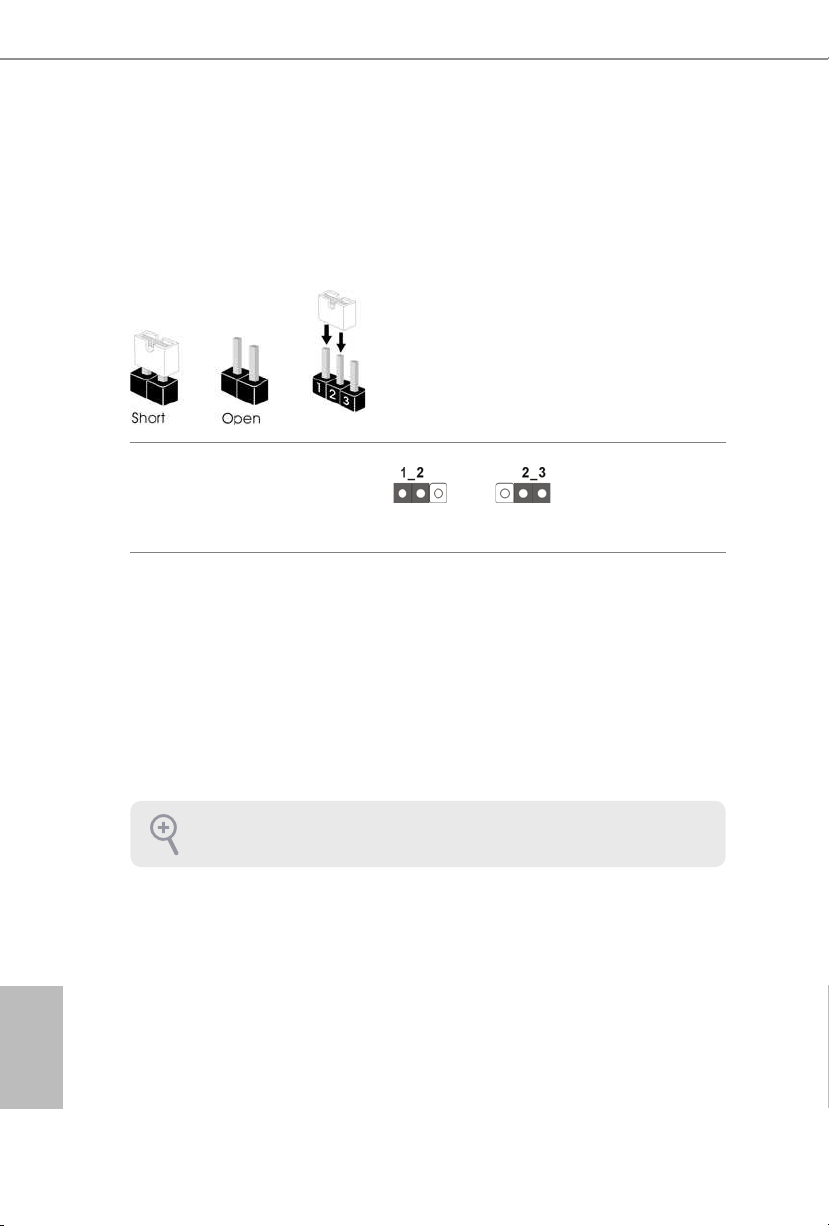
2.5 Jumpers Setup
e illustration shows how jumpers are setup. When the jumper cap is placed on
the pins, the jumper is “Short”. If no jumper cap is placed on the pins, the jumper
is “Open”. e illustration shows a 3-pin jumper whose pin1 and pin2 are “Short”
when a jumper cap is placed on these 2 pins.
Clear CMOS Jumper
(C LRC MO S1)
(see p.1, No. 50)
CLRCMOS1 allows you to clear the data in CMOS. To clear and reset the system
parameters to default setup, please turn o the computer and unplug the power
cord from the power supply. Aer waiting for 15 seconds, use a jumper cap to
short pin2 and pin3 on CLRCMOS1 for 5 seconds. However, please do not clear
the CMOS right aer you update the BIOS. If you need to clear the CMOS when
you just nish updating the BIOS, you must boot up the system rst, and then shut
it down before you do the clear-CMOS action. Please be noted that the password,
date, time, and user default prole will be cleared only if the CMOS battery is
removed.
Clear CMOSDefault
English
20
e Clear CMOS Switch has the same function as the Cl ear CMOS jumper.
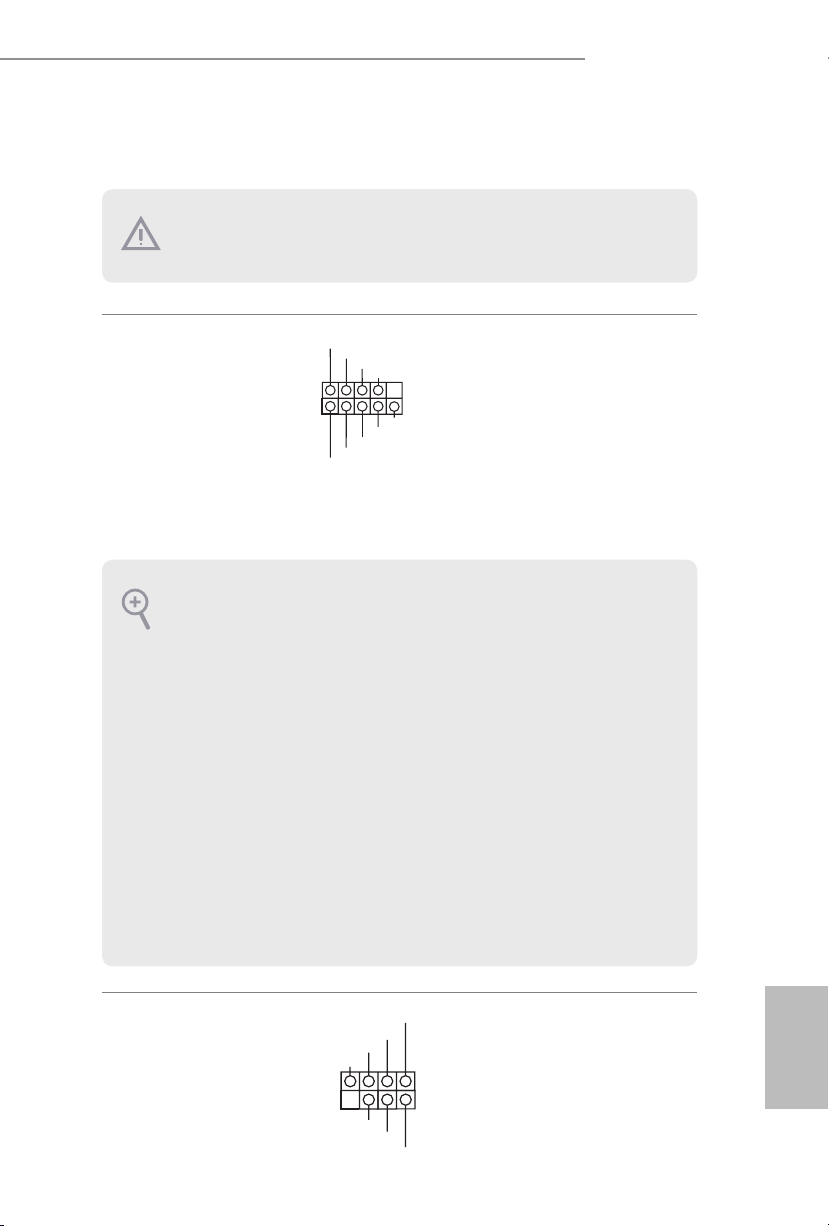
2.6 Onboard Headers and Connectors
1
+5V
DUMMY
PLED+
PLED+
PLED-
DUMMY
SPEAKER
Onboard headers and connectors are NOT jumpers. Do NOT place jumper caps over these
heade rs and connectors. Placing jumper caps over the headers and connectors will cause
permanent damage to the motherboard.
Z170 OC Formula
System Panel Header
(9-p in PA NEL1)
(see p.1, No. 28)
PWRBTN (Power Switch):
Connec t to the power switch on the cha ssis front panel. You may congure the way to turn
o your system using the power switch.
RESET (Reset Sw itch):
Connec t to the reset switch on the cha ssis front panel. Press the reset switch to restart the
computer if the computer freezes and fails to perform a normal restart.
PLED (Syste m Power LED):
Connec t to the power status indicator on the chassis front panel. e LED i s on when the
system is operating. e LED keeps blinking when the system is in S1/S3 sleep state. e
LED is o when the system is in S4 sleep state or powered o (S5).
HDLED (Ha rd Drive Activity LED):
Connec t to the hard drive activity LED on the cha ssis front panel. e LED is on when the
hard drive is reading or writing data.
e front panel design may dier by chassis. A f ront panel module mainly consists of power
switch, reset switch, power LED, hard drive activity LED, speaker and etc. When connecting your chassis front panel module to this header, make sure the wire assignme nts and the
pin assignment s are matched cor rectly.
1
PLED+
PLED-
HDLED-
HDLED+
PWRBTN#
GND
RESET#
GND
GND
Connect the power
switch, reset switch and
system status indicator on
the chassis to this header
according to the pin
assignments below. Note
the positive and negative
pins before connecting
the cables.
Power LED and Speaker
Header
(7-pin SPK_PLED1)
(see p.1, No. 43)
Please connect the
chassis power LED and
the chassis speaker to this
header.
English
21
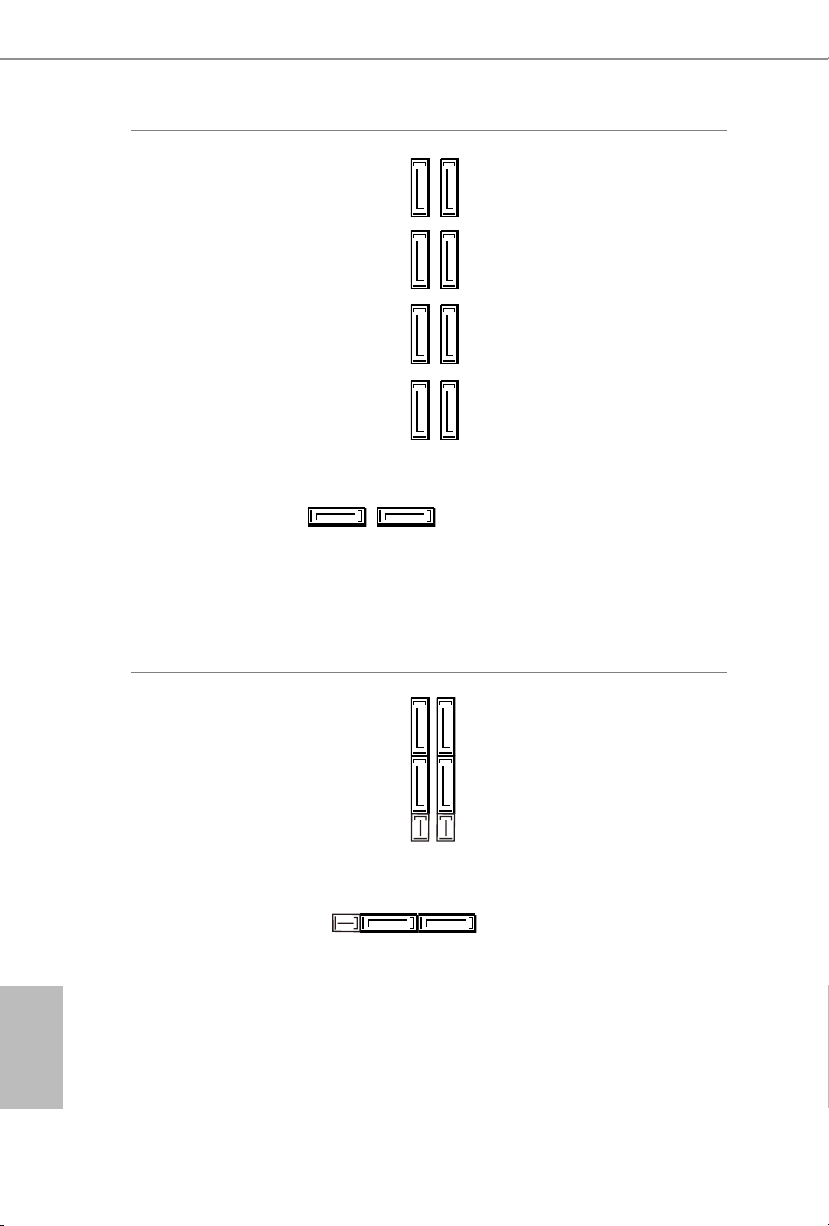
Serial ATA3 Connectors
(SATA3_0
see p.1, No. 14)
(SATA3_1:
see p.1, No. 16)
(SATA3_2:
see p.1, No. 15)
(SATA3_3:
see p.1, No. 17)
(SATA3_4:
see p.1, No. 26)
(SATA3_5:
see p.1, No. 25)
(SATA3_A1
see p.1, No. 22)
(SATA3_A2
see p.1, No. 23)
(SATA3_A3:
see p.1, No. 20)
(SATA3_A4:
see p.1, No. 21)
SATA3_4SATA3_5
SATA3_0SATA3_1
SATA3_A3SATA3_A1
ese ten SATA3
connectors support SATA
SATA3_2SATA3_3
data cables for internal
storage devices with up
to 6.0 Gb/s data transfer
rate. e SATA3_0,
SATA3_1 are shared with
the SATA_EXP0. e
SATA3_2, SATA3_3 are
SATA3_A4SATA3_A2
shared with the SATA_
EXP1. e SATA3_4,
SATA3_5 are shared with
the SATA_EXP2.
To minimize the boot
time, use Intel® Z170
SATA ports (SATA3_0)
for your bootable devices.
English
22
Serial ATA Express
Connectors
(SATA_EX P_0:
see p.1, No. 18)
(SATA_EX P_1:
see p.1, No. 19)
(SATA_EX P_2:
see p.1, No. 24)
SATA3_0
SATA3_1
SATA_EXP0
Please connect either
SATA or PCIe storage
SATA3_2
devices to these
connectors.
SATA3_3
*SATA_EXP0 is shared
with the SATA3_0,
SATA3_1 and the M2_1;
SATA_EXP1
SATA_EXP1 is shared
SATA3_4SATA3_5SATA_EXP2
with the SATA3_2,
SATA3_3 and the M2_2;
SATA_EXP2 is shared
with the SATA3_4,
SATA3_5 and the M2_3.
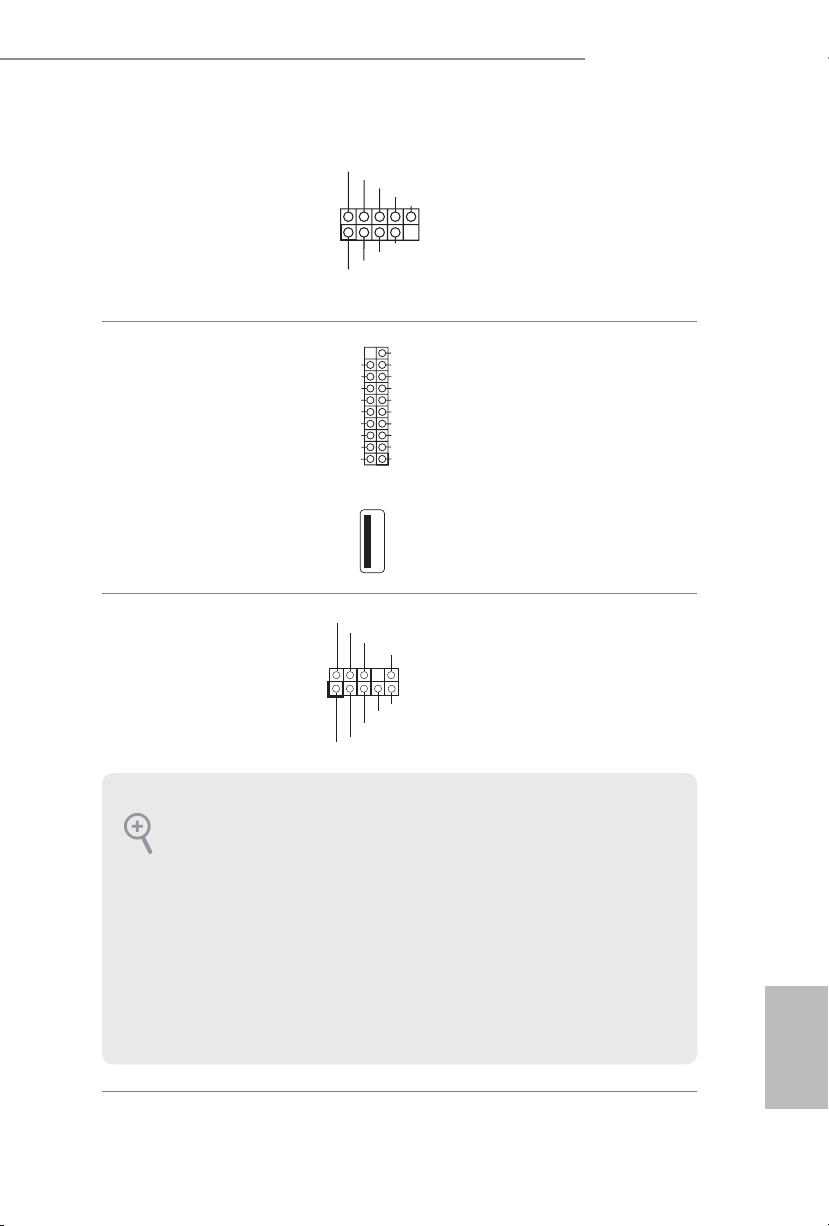
Z170 OC Formula
J_SENSE
OUT2_L
1
MIC_RET
PRESENCE#
GND
OUT2_R
MIC2_R
MIC2_L
OUT_RET
DUMMY
GND
GND
P+
P-
USB_PWR
P+
P-
USB_PWR
1
USB 2.0 Headers
(9-pin USB3_4)
(see p.1, No. 42)
(9-pin USB5_6)
(see p.1, No. 41)
USB 3.0 Headers
(19-pin USB3_5_6)
(see p.1, No. 11)
(19-pin USB3_7_8)
(see p.1, No. 12)
(USB3_9)
(see p.1, No. 10)
Front Panel Audio Header
(9-pin HD_AU DIO1)
(see p.1, No. 47)
Vbus
IntA_PA_SSRX-
IntA_PA_SSRX+
GND
IntA_PA_SSTX-
IntA_PA_SSTX+
GND
IntA_PA_D-
IntA_PA_D+
VbusVbus
IntA_PB_SSRX-
IntA_PB_SSRX+
GND
IntA_PB_SSTX-
IntA_PB_SSTX+
GND
IntA_PB_D-
IntA_PB_D+
Dummy
1
Besides two USB 2.0 ports
on the I/O panel, there
are two headers on this
motherboard. Each USB
2.0 header can support
two ports.
Besides six USB 3.0 ports
on the I/O panel, there
are two headers and one
port on this motherboard.
Each USB 3.0 header can
support two ports.
is header is for
connecting audio devices
to the front audio panel.
1. High Denition Audio supports Jack Sensing, but the panel wire on the chassis must support HDA to function correctly. Please follow the instructions in our manual and chassis
manual to install your system.
2. If you use an AC’97 audio panel, please install it to the front panel audio header by the
steps below:
A. Connect Mic_ IN (MIC) to MIC2_L.
B. Conne ct Audio_R (RIN) to OUT2_R and Audio_L (LIN) to OUT2_L.
C. Connect Ground (GND) to Ground (GND).
D. MIC_ RET and OUT_RET are for the HD audio panel only. You don’t need to connect
them for the AC’97 audio panel.
E. To activate the front mic, go to the “FrontMic” Tab in the Realtek Control panel and
adjust “Recording Volume”.
English
23
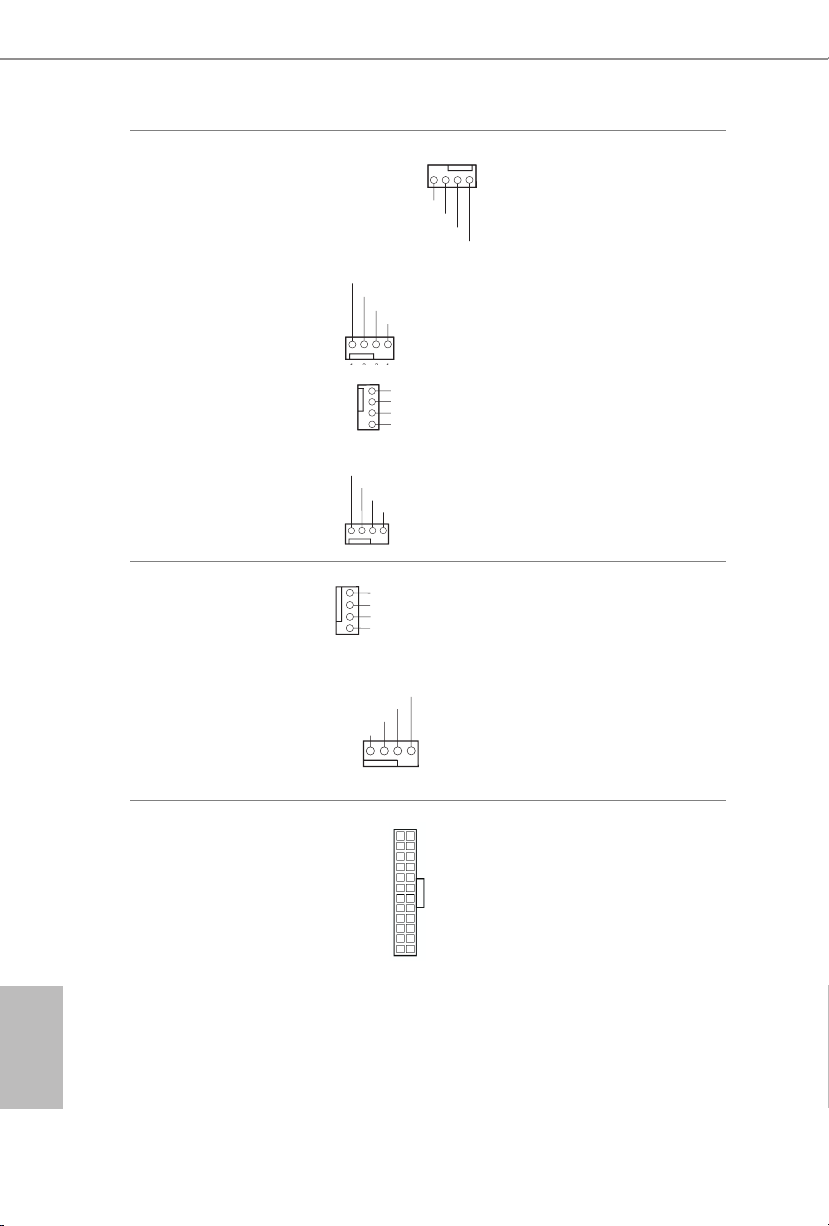
Chassis Fan Connectors
F
4 3 2 1
GND
OL
1
2
3
4
GND
GND
OL
FAN_SPEED_CONTROL
1 2 3 4
1
(4-pin CHA_FAN1)
(see p.1, No. 13)
AN_SPEED_CONTROL
CHA_FAN_SPEED
FAN_VOLTAGE
Please connect fan cables
to the fan connectors and
match the black wire to
the ground pin.
(4-pin CHA_FAN2)
(see p.1, No. 38)
(4-pin CHA_FAN3)
(see p.1, No. 49)
(4-pin CHA_FAN4)
(see p.1, No. 5)
CPU Fan Connectors
(4-pin CPU_FAN1)
(see p.1, No. 48)
(4-pin CPU_FAN2)
(see p.1, No. 6)
ATX Power Connector
(24-pin ATXPW R1)
(see p.1, No. 9)
FAN_VOLTAGE
FAN_SPEED
FAN_VOLTAGE
FAN_SPEED
GND
2
FAN_VOLTAGE
CPU_FAN_SPEED
3
FAN_SPEED_CONTROL
4
CPU_FAN_SPEED
FAN_VOLTAGE
GND
12
1
FAN_SPEED_CONTR
FAN_VOLTAGE
CHA_FAN_SPEED
FAN_SPEED_CONTR
FAN_SPEED_CONTROL
24
13
is motherboard
provides a 4-Pin CPU fan
(Quiet Fan) connector.
If you plan to connect a
3-Pin CPU fan, please
connect it to Pin 1-3.
is motherboard provides a 24-pin ATX power
connector. To use a 20-pin
ATX power supply, please
plug it along Pin 1 and Pin
13.
English
24
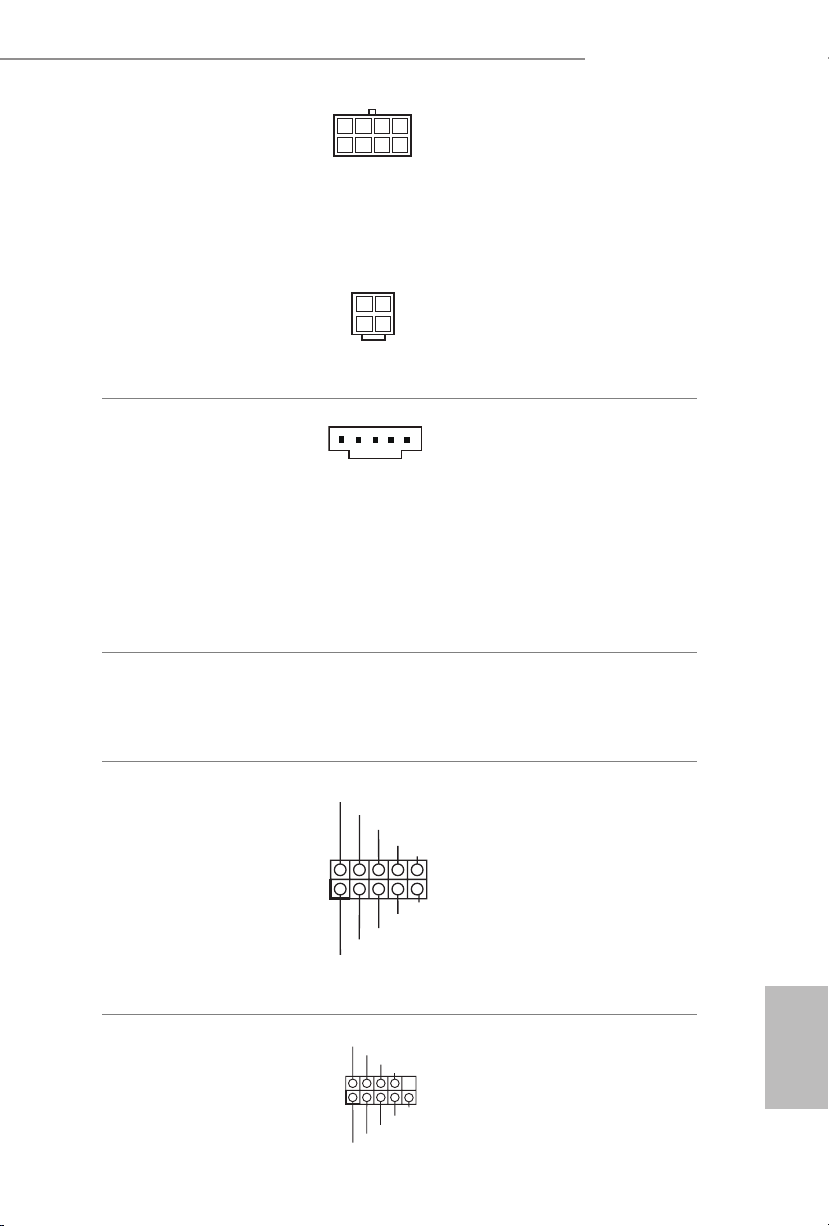
Z170 OC Formula
1
1
5
1
8
I2C_DATA
GND
SLP_S3#
FRC_PWR
DUMMY
PLUG_EVENT
SLP_S4#
IRQ
GND
I2C_CLOCK
1
ATX 12V Power
Connectors
(8-pin ATX12V1)
(see p.1, No. 2)
is motherboard
provides an 8-pin ATX
12V power connector and
a 4-pin ATX 12V power
connector. To use a 4-pin
ATX power supply, please
plug it along Pin 1 and Pin
5.
(4-pin ATX12V2)
(see p.1, No. 1)
*e 4-pin ATX 12V
power connector is used
to supply additional power
to the motherboard.
underbolt AIC
Connector
(5-pin TBT1)
(see p.1, No. 46)
Please connect a underbolt™
add-in card (AIC) to this
connector via the GPIO cable.
*Please install the underbolt™
AIC card to PCIE2 (default
slot).
*Only one underbolt AIC
Card is supported on this
motherboard.
*e type of underbolt AIC connector depends on the underbolt AIC cable. If your
underbolt AIC cable supports 5-pin, please install it to 5-pin TBT1 connector. If your
underbolt AIC cable supports 10-pin, please install it to 10-pin TBT2 connector.
underbolt AIC
Connector
(10-pin TBT2)
(see p.1, No. 45)
Serial Port Header
(9-pin COM1)
(see p.1, No. 40)
RRXD1
DDTR#1
TTXD1
DDCD#1
DDSR#1
CCTS#1
RRTS#1
GND
RRI#1
Please connect a underbolt™
add-in card (AIC) to this
connector via the GPIO cable.
*Please install the underbolt™
AIC card to PCIE2 (default
slot).
*Only one underbolt AIC
Card is supported on this
motherboard.
is COM1 header
supports a serial port
module.
English
25
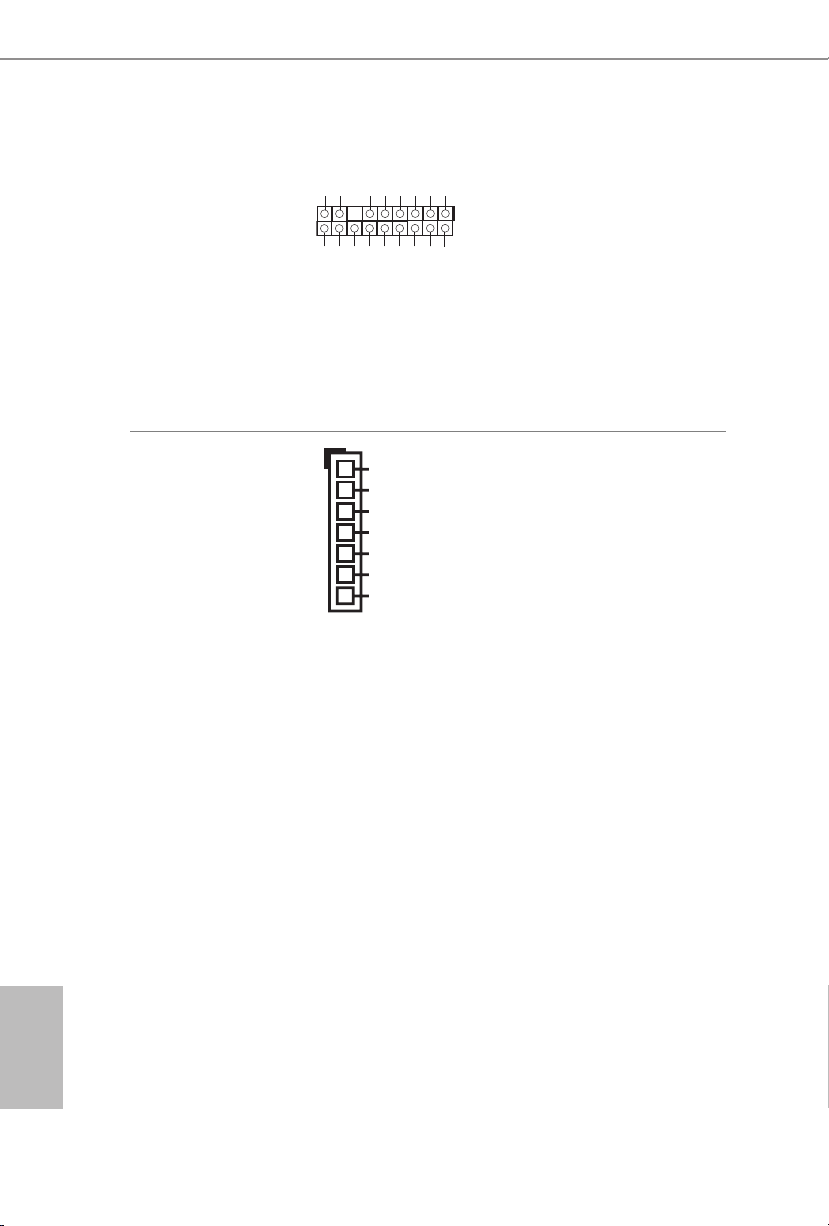
TPM Header
#
(17-pi n TPMS1)
(see p.1, No. 44)
is connector supports Trusted
GN D
LAD 0
LAD 3
+3 V
PC IRST
+3V S B
D
GN
GN D
SER IRQ #
S_P WRDW N #
FRA ME
GN D
LAD 1
LAD 2
SMB _CLK _MAI N
Platform Module (TPM) system,
PC ICL K
which can securely store keys,
1
digital certicates, passwords,
and data. A TPM system also
helps enhance network security,
protects digital identities, and
ensures platform integrity.
English
V-Probe
(7-pin VOL_
CO N1)
(see p.1, No. 7)
TM
1
1.0V PCH
VCCSA
VCCM
CPU GT
VCCIO
VCORE
GND
Users are able to measure
onboard components
voltage.
PIN1:
1.0V PCH:
PC H Vol tage
PIN2:
VCCSA:
CPU SYSTEM AGENT
VOLTAGE
PIN3:
VCCM:
DRAM VOLTAGE
PIN4
:
CPU GT:
CPU GRAPHIC
VOLTAG E
PIN5
:
VCCIO: CPU IO
VOLTAG E
PIN6
:
VCORE :
CPU CORE VOLTAGE
26
PIN7
GND
:
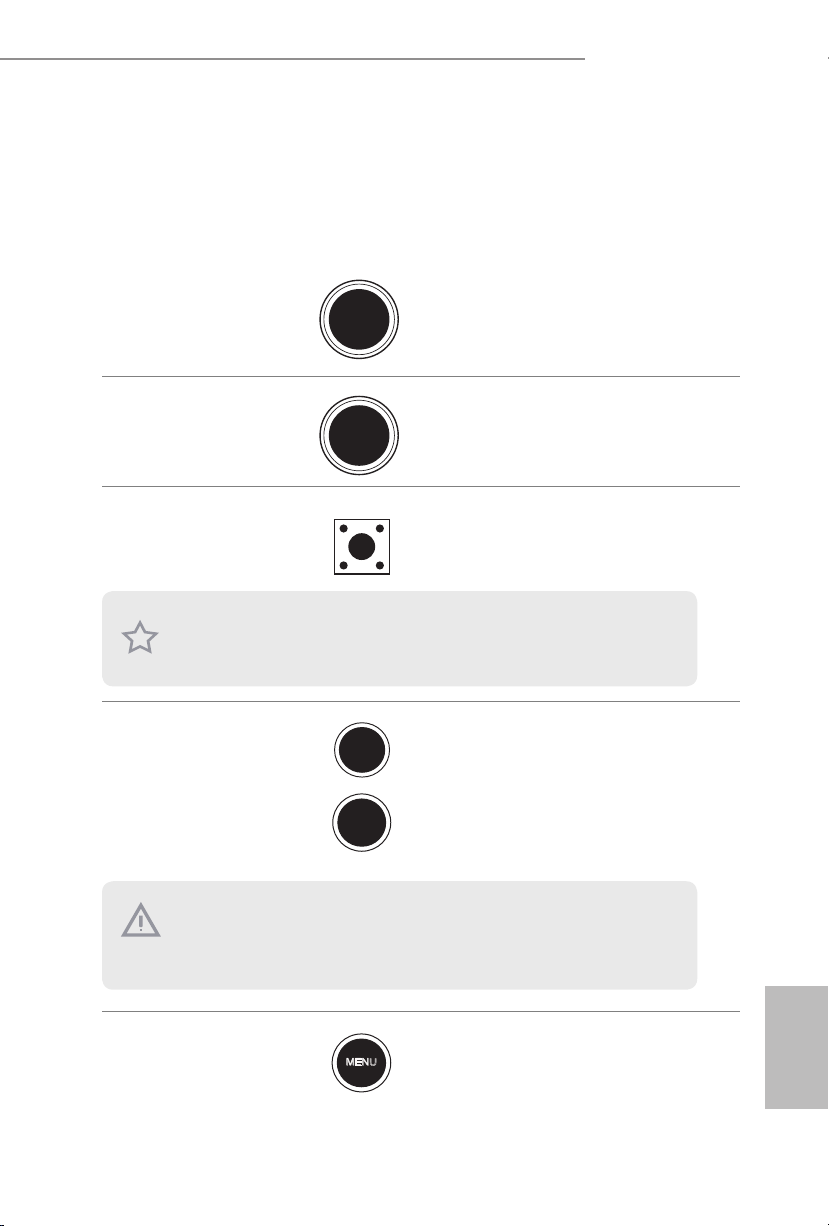
Z170 OC Formula
+
-
2.7 Smart Switches
e motherboard has twelve smart switches: Power Switch, Reset Switch, Clear
CMOS Switch, Rapid OC Buttons, Menu Button, PCIe ON/OFF Switch, Slow Mode
Switch, BIOS Selection Switch, LN2 Mode Switch, Direct Key Button and XMP
Switch.
Power Switch
(PWR)
(see p.7, No. 31)
Reset Switch
(RST)
(see p.7 No. 32)
Clear CMOS Switch
(C LRC BT N1)
(see p.10, No. 15)
is function is workable only when you power o your computer and unplug the power
supp ly.
+ / - Rapid OC
Buttons
(PLUS: see p.7, No.
33)
(MINUS: see p.7, No.
35)
Power
Reset
Power Switch allows users to
quickly turn on/o the system.
Reset Switch allows users to
quickly reset the system.
Clear CMOS Switch allows
users to quickly clear the
CMOS values.
+ / - Rapid OC Buttons allow
users to quickly and easily
adjust OC frequency in Rapid
OC.
is overclocking behavior depends on the system cong uration, such a s memory capability, thermal solution, etc. Overclocking may aect your system stability, or even cause damage to the component s and devices. We are not responsible for possible damage caused by
overc locking.
Menu Button
(MENU: see p.7, No.
36)
MENU
Use MENU Button in Rapid
OC to quickly toggle among
various overclocking options,
such as BCLK, Ratio and
Cache Ratio.
English
27
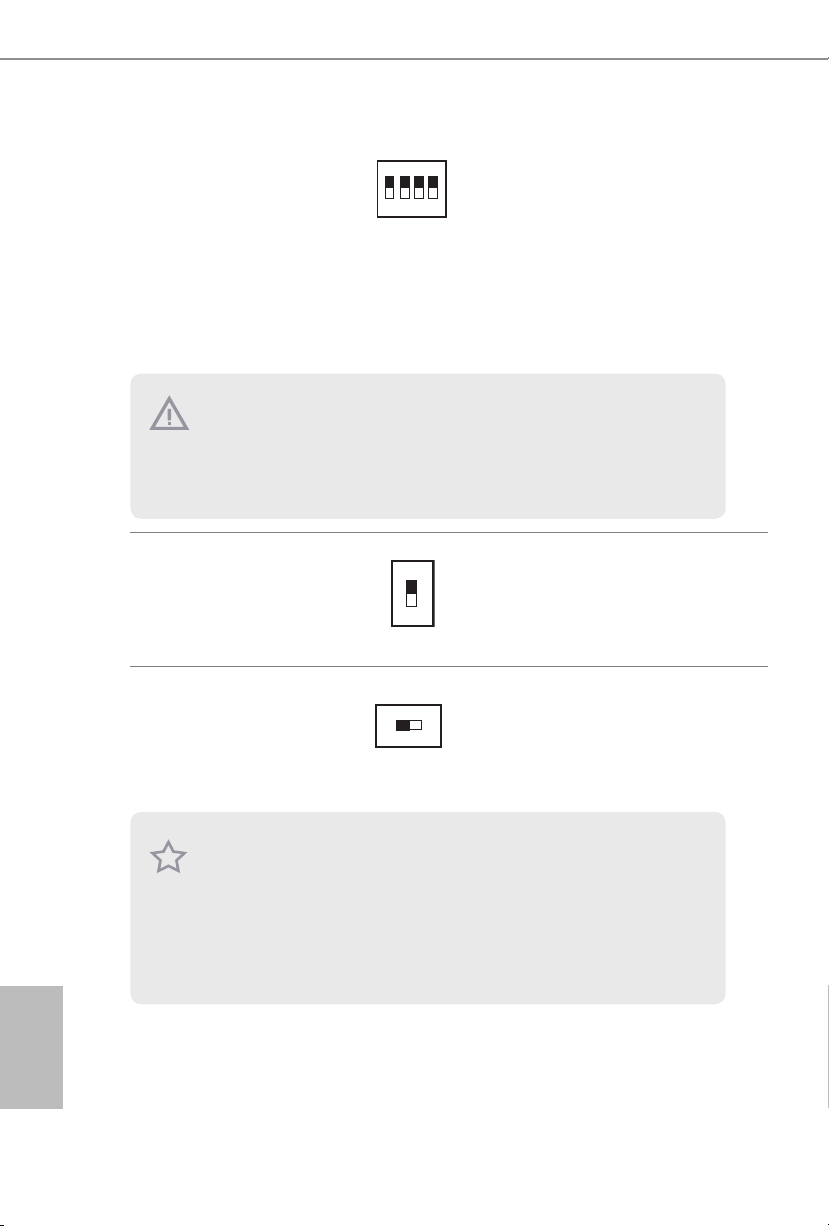
PCIe ON/OFF
AB
Switch
(SWITCH1)
(see p.1, No. 39)
ON
1 2 3 4
1: PCIE1
2: PCIE2
3: PCIE4
4: PCIE6
PCIe ON/OFF Switch allows
you to enable and disable the
corresponding PCIE x16 slots.
When one of the installed
PCIE x16 cards is out of order,
you can use PCIe ON/OFF
Switch to nd out the faulty
one just with a single click
without removing the cards.
1. Make sure that you power o the system be fore changing the switch.
2. When you turn o PCIe ON/OFF switch, your PCIE card could be burnt if it was poorly
designed. For more information about your card ’s spec ications please contact the card’s
ve ndor.
3. PCIe ON/OFF switch is for debug only. If you do not want to u se your PCIE card, please
remove it f rom the motherboard.
English
Slow Mode Switch
(SLOWMODE1)
(see p.1, No. 34)
BIOS Selection
Switch
(BIOS_SEL1)
(see p.1, No. 27)
is motherboard has two BIOS chips, a primary BIOS (BIOS_A) and a ba ckup BIOS (BIOS_
B), which enhances the safety and stability of your system. Normally, the system will work
on the primary BIOS . However, if the primary BIOS is corrupted or damaged, just ip the
BIOS Selection Switch to “B”, then the backup BIOS will take over on the next system boot.
Aer that, use “Secure Backup UEFI” in the UEFI Setup Utility to duplicate a working copy
of the BIOS les to the primary BIOS to ensure normal system operation. For safety issues,
users are not able to update the backup BIOS manually. Users may refer to the BIOS LEDs
(BIOS_ A_LED or BIOS_B_ LED) to identify which BIOS is currently activated.
ON
OFF
If Slow Mode is on, the
processor runs at lowest frequenc y.
BIOS Selection Switch allows
the system to boot from either
BIOS A or BIOS B.
28

Z170 OC Formula
LN2 Mode Switch
(LN2MODE1)
(see p.1, No. 37)
Direct Key Button
(D IR KE Y1)
(see p.1, No. 29)
XMP Switch
(X MP_O N1)
(see p.1, No. 30)
ON
OFF
ON
OFF
e LN2 mode aids in
eliminating the cold-boot bug
issues in processors during
extreme overclocking with
Liquid Nitrogen.
Direct Key Button allows
users to turn on the system
and directly enter the UEFI
setup screen.
e XMP switch allows users
to easily load XMP proles to
automatically congure the
overclocked DRAM voltages
for stable operation.
29
English

2.8 Dr. Debug
Dr. Debug is used to provide code information, which makes troubleshooting even
easier. Please see the diagrams below for reading the Dr. Debug codes.
Code Description
00 Please check if the CPU is installed correctly and then clear
CMOS.
0d Problem related to memory, VGA card or other devices.
Please clear CMOS, re-install the memory and VGA card,
and remove other USB, PCI devices.
English
01 - 54
(except 0d),
5A- 60
55 e Memory could not be detected. Please re-install the
61 - 91 Chipset initialization error. Please press reset or clear
92 - 99 Problem related to PCI-E devices. Please re-install PCI-E
A0 - A7 Problem related to IDE or SATA devices. Please re-install
b0 Problem related to memory. Please re-install the CPU and
Problem related to memory. Please re-install the CPU and
memory then clear CMOS. If the problem still exists, please
install only one memory module or try using other memory
modules.
memory and CPU. If the problem still exists, please install
only one memory module or try using other memory
modules.
CMOS.
devices or try installing them in other slots. If the problem
still exists, please remove all PCI-E devices or try using
another VGA card.
IDE and SATA devices. If the problem still exists, please
clear CMOS and try removing all SATA devices.
memory. If the problem still exists, please install only one
memory module or try using other memory modules.
30

Z170 OC Formula
b4 Problem related to USB devices. Please try removing all
USB devices.
b7 Problem related to memory. Please re-install the CPU and
memory then clear CMOS. If the problem still exists, please
install only one memory module or try using other memory
modules.
d6 e VGA could not be recognized. Please clear CMOS and
try re-installing the VGA card. If the problem still exists,
please try installing the VGA card in other slots or use other
VGA c ards.
d7 e Keyboard and mouse could not be recognized. Please
try re-installing the keyboard and mouse.
d8 Invalid Password.
FF Please check if the CPU is installed correctly and then clear
CMOS.
31
English

2.9 M.2_SSD (NGFF) Module Installation Guide
5
The M.2, also known as the Next Generation Form Factor (NGFF), is a small size and
versatile card edge connector that aims to replace mPCIe and mSATA. The Ultra M.2
Sockets support M.2 PCI Express module up to Gen3 x4 (32 Gb/s).
* M2_1, SATA3_0, SATA3_1 and SATA_EXP0 share lanes. If either one of them is in use,
the others will be disabled.
* M2_2, SATA3_2, SATA3_3 and SATA_EXP1 share lanes. If either one of them is in use,
the others will be disabled.
* M2_3, SATA3_4, SATA3_5 and SATA_EXP2 share lanes. If either one of them is in use,
the others will be disabled.
Installing the M.2_SSD (NGFF) Module
Step 1
Prepare a M.2_SSD (NGFF) module
and the screw.
English
32
4
3
Depending on the PCB type and
length of your M.2_SSD (NGFF)
module, nd the corresponding nut
Step 2
2
1
A
BCDE
location to be used.
No. 1 2 3 4 5
Nut Location A B C D E
PCB Length 3cm 4.2cm 6cm 8cm 11c m
Module Type Type 223 0 Type 2 242 Ty pe 2260 Ty pe 22 80 Type 2 2110

Z170 OC Formula
Step 3
Move the stando based on the
module type and length.
A
BCDE
A
BCDE
e stando is placed at the nut
location D by default. Skip Step 3
and 4 and go straight to Step 5 if you
are going to use the default nut.
Otherwise, release the stando by
hand.
Step 4
Peel o the yellow protective lm on
the nut to be used. Hand tighten the
stando into the desired nut location
on the motherboard.
Step 5
Align and gently insert the M.2
(NGFF) SSD module into the M.2
slot. Please be aware that the M.2
(NGFF) SSD module only ts in one
orientation.
33
English

Step 6
Tighten the screw with a screwdriver
to secure the module into place.
NUT1NUT2DE
Please do not overtighten the screw
as this might damage the module.
M.2_SSD (NGFF) Module Support List
Vendor Size Interface Length P/N
ADATA 128GB SATA 3 2280 AXNS381E-128GM-B
ADATA 256GB SATA3 2280 A XNS3 81E-256GM-B
ADATA 32GB SATA3 2230 AXNS330E-32GM-B
Crucial 120GB SATA3 2280 CT120M500SSD4
Crucial 240GB SATA3 2280 CT240M500SSD4
Intel 80GB SATA3 2280 Intel SSDSCKGW080A401/80G
Kingston 120GB SATA3 2280 SM2280S3
Kingston 480GB PCIe2 x4 2280 SH2280S3/480G
Plextor 256GB PCIe 2280 PX-G256M6 e
Plextor 512GB PCIe 2280 PX-G512M6e
Samsung 256GB PCIe3 x4 2280 SM951 (MZHPV256HDGL)
Samsung 512 GB PCIe3 x4 2280 SM951 (MZHPV512HDGL)
Samsung 512GB PCIe x4 2280 XP941-512G (MZHPU512HCGL)
SanDisk 128GB PCIe 2260 SD6PP4M-12 8G
SanDisk 256GB PCIe 2260 SD6PP4M-256G
Te am 128GB SATA3 2242 TM4PS4128GMC105
Te am 128GB SATA3 2280 TM8PS4128GMC105
Te am 256GB SATA3 2280 TM8PS4 256GMC105
Te am 256GB SATA3 2242 TM4PS4256GMC105
Tra nscend 256GB SATA3 2242 TS256GMTS400
Tra nscend 512GB SATA3 2280 TS512GMTS800
Tra nscend 512GB SATA3 2260 TS512GMTS600
English
34
For the latest updates of M.2_SSD (NFGG) module support list, please visit our website for
details: http://www.asrock.com

Z170 OC Formula
1 Einleitung
Vielen Dank für den Kauf unseres ASRock Z170 OC Formula , eines zuverlässigen
Motherboards, das nach ASRock strengen Qualitätsrichtlinien gefertigt wurde. Es
liefert ausgezeichnete Leistung mit robustem Design, das ASRock Streben nach
Qualität und Beständigkeit erfüllt.
Da die technischen Daten des Motherboards sowie die BIOS-Soware aktualisiert werden
können, kann der Inhalt dieser Dokumentation ohne Ankündigung geändert werden. Falls
diese Dokumentation irgendwelchen Änderungen unterliegt, wird die aktualisierte Version
ohne weitere Hinweise auf der ASRock-Webseite zur Verfügung gestellt. Sollten Sie technische
Hilfe in Bezug auf dieses Motherboard benötigen, erhalten Sie auf unserer Webseite spezischen
Informationen über das von Ihnen verwendete Modell. Auch nden Sie eine aktuelle Liste
unterstützter VGA-Karten und Prozessoren auf der ASRock-Webseite: ASRock-Website
http://www.asrock.com.
1.1 Lieferumfang
•ASRock Z170 OC Formula-Motherboard (ATX-Formfaktor)
•ASRock Z170 OC Formula-Schnellinstallationsanleitung
•ASRock Z170 OC Formula-Unterstützungs-CD
•4 x Serial-ATA- (SATA) Datenkabel (optional)
•1 x E/A-Blendenabschirmung
•1 x Flexibles ASRock-SLI-Bridge-Anschlusskabel
•1 x WiFi-Modulhalterung
•2 x Schrauben für WiFi-Modul
•3 x Schrauben für M.2-Sockel
35
Deutsch

1.2 Technische Daten
Deutsch
Plattform
Prozessor
Chipsatz
Speicher
Erweiterungssteckplatz
•ATX-Formfaktor
•Unterstützt die Prozessoren Intel® Core
TM
i7/i5/i3/Pentium®/
Celeron® der 6. Generation (Sockel 1151)
•Digi Power design
•18-Leistungsphasendesign
•Unterstützt Intel® Turbo Boost 2.0-Technologie
•Unterstützt CPUs mit freiem Multiplikator der Intel® K-Serie
•Unterstützt ASRock BCLK-Übertaktung (voller Bereich)
•Unterstützt ASRock Hyper-BCLK-Engine
®
•Intel
Z170
•Dualkanal-DDR4-Speichertechnologie
•4 x DDR4-DIMM-Steckplätze
•Unterstützt DDR4 4400+(OC)*/4300(OC)/4266 (OC)/4200
(OC)/4133(OC)/4000(OC)/3866(OC)/3800(OC)/3733(OC)/
3666(OC)/3600(OC)/3466(OC)/3400(OC)/3333 (OC)/3300
(OC)/3200(OC)/3000(OC)/2933(OC)/2800(OC)/2600(OC)/
2400(OC)/2133 non-ECC, ungepuerter Speicher
* Weitere Informationen nden Sie in der
Speicherkompatibilitätsliste auf der ASRock-Webseite.
(http://www.asrock.com/)
•Systemspeicher, max. Kapazität: 64GB
•Unterstützt Intel® Extreme Memory Prole (XMP) 2.0
•15-μ-Goldkontakt in DIMM-Steckplätze
•4 x PCI-Express 3.0-x16-Steckplätze (PCIE1/PCIE2/PCIE4/
PCIE6:einzeln bei x16 (PCIE1); doppelt bei x8 (PCIE1) / x8
(PCIE4); dreifach bei x8 (PCIE1) / x4 (PCIE2) / x8 (PCIE4);
vierfach bei x8 (PCIE1) / x4 (PCIE2) / x4 (PCIE4) / x4 (PCIE6))
•1 x PCI-Express 3.0-x1-Steckplatz (PCIE3) (Flexible PCIe)
•1 x PCI-Express 2.0-x1-Steckplatz (PCIE5)
•1 x vertikaler Mini-PCI-Express-Steckplatz in halber Größe:
Für WiFi- + BT-Modul
•Unterstützt AMD Quad CrossFireX
3-Wege-CrossFireX
TM
und CrossFireXTM
•Unterstützt NVIDIA® Quad SLI
TM
, 4-Wege-CrossFireXTM,
TM
und SLI
TM
•15-μ-Goldkontakt in VGA-PCIe-Steckplatz (PCIE1 und
PCIE4)
36

Z170 OC Formula
Grakkarte
•Integrierte Intel® HD Graphics-Visualisierung und
VGA-Ausgänge können nur mit Prozessoren unterstützt
werden, die GPU-integriert sind.
•Unterstützt integrierte Intel® HD Graphics-Visualisierung:
Intel® Quick Sync Video mit AVC, MVC (S3D) und MPEG2 Full HW Encode1, Intel® InTruTM 3D, Intel® Clear Video HD
Technology, Intel® InsiderTM, Intel® HD Graphics 510/530
•Pixel Shader 5.0, DirectX 12
•Max. geteilter Speicher: 1792 MB
•Dualer Grakkartenausgang Unterstützt HDMI- und
DisplayPort 1.2-Ports durch unabhängige Monitor-Controller
•Unterstützt HDMI mit maximaler Auösung von 4K x 2K
(4096 x 2304) bei 24 Hz
•Unterstützt DisplayPort 1.2 mit einer max. Auösung bis
4K x 2K (4096 x 2304) bei 24 Hz oder 4K x 2K (3840 x 2160)
bei 60 Hz
•Unterstützt Auto-Lippensynchronizität, hohe Farbtiefe (12
bpc), xvYCC und HBR (Audio mit hoher Bitrate) mit
HDMI-Port (konformer HDMI-Monitor erforderlich)
•Unterstützt beschleunigte Mediencodecs: HEVC, VP8, VP9
•Unterstützt HDCP mit DVI-D-, HDMI- und
DisplayPort 1.2-Ports
•Unterstützt Blu-ray- (BD) Wiedergabe (Full HD/1080p) bei
HDMI- und DisplayPort 1.2-Ports
Audio
•7.1-Kanal-HD-Audio mit Inhaltsschutz (Realtek ALC1150-
Audiocodec)
•Erstklassige Blu-ray-Audiounterstützung
•Unterstützt Überspannungsschutz (ASRock Full Spike
Protection)
•Unterstützt Purity Sound
- Nichicon-Audiokappen der Fine Gold-Serie
- 115-dB-SRV-DAC mit Dierentialverstärker
- TI® NE5532 – erstklassiger Headset-Verstärker (unterstützt
Headsets mit bis zu 600 Ohm)
- Reiner Stromeingang
- Direct Drive Technology
- PCB-isolierte Abschirmung
• Unterstützt DTS Connect
TM
3
Deutsch
37

Deutsch
LAN
Rückblende,
E/A
Speicher
•Gigabit LAN 10/100/1000 Mb/s
•Giga PHY Intel® I219V
•Unterstützt Wake-On-LAN
•Unterstützt Blitzschutz/Schutz gegen elektrostatische Entladung
(ASRock Full Spike Protection)
•Unterstützt energieezientes Ethernet 802.3az
•Unterstützt PXE
•1 x PS/2-Maus-/Tastaturanschluss
•1 x HDMI-Port
•1 x DisplayPort 1.2
•1 x Optischer SPDIF-Ausgang
•2 x USB 2.0-Ports (unterstützt Schutz gegen elektrostatische
Entladung (ASRock Full Spike Protection))
•1 x USB 3.1-Typ-A-Port (10 Gb/s) (ASMedia ASM1142)
(unterstützt Schutz gegen elektrostatische Entladung (ASRock
Full Spike Protection))
•1 x USB 3.1-Typ-C-Port (10 Gb/s) (ASMedia ASM1142)
(unterstützt Schutz gegen elektrostatische Entladung (ASRock
Full Spike Protection))
•4 x USB 3.0-Ports (Intel® Z170) (unterstützt Schutz gegen
elektrostatische Entladung (ASRock Full Spike Protection))
•1 x RJ-45-LAN-Port mit LED (Aktivität/Verbindung-LED und
Geschwindigkeit-LED)
•1 x CMOS-löschen-Schalter
•HD-Audioanschlüsse: Hintere Lautsprecher / Zentral / Bass /
Line-in / Vorderer Lautsprecher / Mikrofon
•6 x SATA-III-6,0-Gb/s-Anschlüsse über Intel® Z170, unterstützt
RAID (RAID 0, RAID 1, RAID 5, RAID 10, Intel Rapid Storage
Technology 14 und Intel Smart Response Technology), NCQ,
AHCI und Hot-Plugging
•4 x SATA-III-6,0-Gb/s-Anschlüsse von ASMedia ASM1061,
unterstützt NCQ, AHCI und Hot-Plugging
•3 x SATA-Express-10-Gb/s-Anschlüsse*
* Anzukündigende Unterstützung
* M2_1, SATA3_0, SATA3_1 und SATA_EXP0 nutzen Lanes
gemeinsam. Wenn einer von ihnen benutzt wird, werden die anderen
deaktiviert.
* M2_2, SATA3_2, SATA3_3 und SATA_EXP1 nutzen Lanes
gemeinsam. Wenn einer von ihnen benutzt wird, werden die anderen
deaktiviert.
38

Anschluss
Z170 OC Formula
* M2_3, SATA3_4, SATA3_5 und SATA_EXP2 nutzen Lanes
gemeinsam. Wenn einer von ihnen benutzt wird, werden die
anderen deaktiviert.
•3 x Ultra-M.2-Sockel, unterstützt M.2-SATA-III-6,0-Gb/
s-Modul und M.2-PCI-Express-Modul bis Gen3 x 4 (32 Gb/s)
* Unterstützt 3 x ASRock U.2-Kit
•1 x COM-Anschluss-Stileiste
•1 x TPM-Stileiste
•1 x Betrieb-LED- und Lautsprecher-Stileiste
•2 x CPU-Lüeranschlüsse (4-polig) (intelligente
Lüergeschwindigkeitssteuerung)
•4 x Gehäuselüeranschlüsse (4-polig) (intelligente
Lüergeschwindigkeitssteuerung)
•1 x 24-poliger ATX-Netzanschluss
•1 x 8-poliger 12-V-Netzanschluss (hochdichter Netzanschluss)
•1 x 4-poliger 12-V-Netzanschluss (hochdichter Netzanschluss)
•1 x Audioanschluss an Frontblende
•1 x underbolt 2 Erweiterungskartenanschluss (5-polig)
•1 x underbolt 3 Erweiterungskartenanschluss (10-polig)
* Es wird nur eine underbolt-AIC-Karte unterstützt.
•2 x USB 2.0-Stileisten (unterstützen 4 USB 2.0-Ports)
(unterstützt Schutz gegen elektrostatische Entladung (ASRock
Full Spike Protection))
•2 x USB 3.0-Stileisten (unterstützt 4 USB 3.0-Ports)
(unterstützt Schutz gegen elektrostatische Entladung (ASRock
Full Spike Protection))
•1 x Vertikal, Typ A, USB 3.0
•1 x Dr. Debug mit LED
•1 x Ein-/Austaste mit LED
•1 x Reset-Taste mit LED
•V- Pro be
•Schnellübertaktungstasten: Tasten +/- zur Anpassung der
•1 x Menütaste
•1 x PCIe-Ein-/Ausschalter
•1 x Post Status Checker (PSC)
•1 x Langsamer-Modus-Schalter
•1 x LN2-Modus-Schalter
•1 x BIOS-Auswahlschalter
•1 x XMP-Schalter
•1 x Direkttaste
TM
: 1 x 7-teilige Spannungsmesspunkte auf Platine
Übertaktungsfrequenz
Deutsch
39

BIOS-Funktion
•2 x 128-Mb-AMI-UEFI-Legal-BIOS mit Unterstützung
mehrsprachiger grascher Benutzerschnittstellen (1 x HauptBIOS und 1 x Ausfall-BIOS)
•Unterstützt UEFI-Technologie (zuverlässige Sicherung)
•ACPI 1.1-konforme Aufweckereignisse
•SMBIOS 2.3.1-Unterstützung
•CPU, GT_CPU, DRAM, VPPM, PCH 1,0V, VCCIO, VCCPLL,
VCCSA Mehrfachspannungsanpassung
Deutsch
Hardwareüberwachung
•CPU-/Gehäusetemperaturerkennung
•CPU-/Gehäuselüertachometer
•Lautloser CPU-/Gehäuselüer (automatische Anpassung der
Gehäuselüergeschwindigkeit durch CPU-Temperatur)
•CPU-/Gehäuselüer-Mehrfachgeschwindigkeitssteuerung
•Spannungsüberwachung: +12 V, +5 V, +3,3 V, CPU Vcore,
GT_CPU, DRAM, VPPM, PCH 1,0 V, VCCIO, VCCSA
Betriebssystem
•Microso® Windows® 10, 64 Bit / 8.1, 64 Bit / 7, 32 Bit / 7, 64 Bit
* Zur Installation einer version des Windows® 7-Betriebssystems
wird ein modiziertes Installationslaufwerk mit xHCI-Treibern in
der ISO-Datei benötigt. Detaillierte Anweisungen nden Sie auf
Seite 217.
* Einzelheiten zum aktualisierten Windows® 10-Treiber entnehmen
Sie bitte der ASRock-Webseite: http://www.asrock.com
Zertizierungen
* Detaillierte Produktinformationen nden Sie auf unserer Webseite: http://www.asrock.com
Bitte beachten Sie, dass mit einer Übertaktung, zu der die Anpassung von BIOSEinstellungen, die Anwendung der Untied Overclocking Technology oder die Nutzung von
Übertaktungswerkzeugen von Drittanbietern zählen, bestimmte Risiken verbunden sind. Eine
Übertaktung kann sich auf die Stabilität Ihres Systems auswirken und sogar Komponenten und
Geräte Ihres Systems beschädigen. Sie sollte auf eigene Gefahr und eigene Kosten durchgeführt
werden. Wir übernehmen keine Verantwortung für mögliche Schäden, die durch eine
Übertaktung verursacht wurden.
•FCC, CE, WHQL
•ErP/EuP ready (ErP/EuP ready-Netzteil erforderlich)
40

Z170 OC Formula
1.3 Jumpereinstellung
Die Abbildung zeigt, wie die Jumper eingestellt werden. Wenn die Jumper-Kappe
auf den Kontakten angebracht ist, ist der Jumper „kurzgeschlossen“. Wenn keine
Jumper-Kappe auf den Kontakten angebracht ist, ist der Jumper „oen“. Die Abbildung
zeigt einen 3-poligen Jumper, dessen Kontakt 1 und Kontakt 2 „kurzgeschlossen“ sind,
wenn eine Jumper-Kappe auf diesen 2 Kontakten angebracht ist.
CMOS-löschen-Jumper
(CLRCMOS1)
(siehe S. 1, Nr. 50)
CLRCMOS1 ermöglicht Ihnen die Löschung der Daten im CMOS. Zum Löschen
und Rücksetzen der Systemparameter auf die Standardeinrichtung schalten Sie
den Computer bitte ab und ziehen das Netzkabel aus der Steckdose. Warten Sie 15
Sekunde, schließen Sie dann Kontakt 2 und Kontakt 3 an CLRCMOS1 5 Sekunden
lang mit einer Jumper-Kappe kurz. Löschen Sie den CMOS jedoch nicht direkt
nach der BIOS-Aktualisierung. Falls Sie den CMOS direkt nach Abschluss der
BIOS-Aktualisierung löschen müssen, starten Sie das System zunächst; fahren Sie es
dann vor der CMOS-Löschung herunter. Bitte beachten Sie, dass Kennwort, Datum,
Zeit und Benutzerstandardprol nur gelöscht werden, wenn die CMOS-Batterie
entfernt wird.
CMOS löschenStandard
Der CMOS-löschen-Schalter hat dieselbe Funktion wie der CMOS-löschen-Jumper.
Deutsch
41

1.4 Integrierte Stiftleisten und Anschlüsse
1
1
+5V
DUMMY
PLED+
PLED+
PLED-
DUMMY
SPEAKER
Integrierte Stileisten und Anschlüsse sind KEINE Jumper. Bringen Sie KEINE Jumper-Kappen
an diesen Stileisten und Anschlüssen an. Durch Anbringen von Jumper-Kappen an diesen
Stileisten und Anschlüssen können Sie das Motherboard dauerha beschädigen.
Systemblende-Stileiste
(9-polig, PANEL1)
(siehe S. 1, Nr. 28)
PWRBTN (Ein-/Austaste):
Mit der Ein-/Austaste an der Frontblende des Gehäuses verbinden. Sie können die Abschaltung
Ihres Systems über die Ein-/Austaste kongurieren.
RESET (Reset-Taste):
Mit der Reset-Taste an der Frontblende des Gehäuses verbinden. Starten Sie den Computer
über die Reset-Taste neu, wenn er abstürzt oder sich nicht normal neu starten lässt.
PLED (Systembetriebs-LED):
Mit der Betriebsstatusanzeige an der Frontblende des Gehäuses verbinden. Die LED leuchtet,
wenn das System läu. Die LED blinkt, wenn sich das System im S1/S3-Ruhezustand bendet.
Die LED ist aus, wenn sich das System im S4-Ruhezustand bendet oder ausgeschaltet ist (S5).
HDLED (Festplattenaktivitäts-LED):
Mit der Festplattenaktivitäts-LED an der Frontblende des Gehäuses verbinden. Die LED
leuchtet, wenn die Festplatte Daten liest oder schreibt.
Das Design der Frontblende kann je nach Gehäuse variieren. Ein Frontblendenmodul besteht
hauptsächlich aus Ein-/Austaste, Reset-Taste, Betrieb-LED, Festplattenaktivität-LED,
Lautsprecher etc. Stellen Sie beim Anschließen Ihres Frontblendenmoduls an diese Stileiste
sicher, dass Kabel- und Pinbelegung richtig abgestimmt sind.
PLED+
PLED-
HDLED-
HDLED+
PWRBTN#
GND
RESET#
GND
GND
Verbinden Sie
Netzschalter, Reset-Taste
und Systemstatusanzeige
am Gehäuse entsprechend
der nachstehenden
Pinbelegung mit dieser
Stileiste. Beachten Sie vor
Anschließen der Kabel die
positiven und negativen
Kontakte.
Deutsch
42
Betrieb-LED- und
Lautsprecher-Stileiste
(7-polig, SPK_PLED1)
(siehe S. 1, Nr. 43)
Bitte verbinden Sie
die Betrieb-LED des
Gehäuses und den
Gehäuselautsprecher mit
dieser Stileiste.

Z170 OC Formula
Serial-ATA-III-Anschlüsse
(SATA3_0
siehe S. 1, Nr. 14)
(SATA3_1:
siehe S. 1, Nr. 16)
(SATA3_2:
siehe S. 1, Nr. 15)
(SATA3_3:
siehe S. 1, Nr. 17)
(SATA3_4:
siehe S. 1, Nr. 26)
(SATA3_5:
siehe S. 1, Nr. 25)
(SATA3_A1
siehe S. 1, Nr. 22)
(SATA3_A2
siehe S. 1, Nr. 23)
(SATA3_A3:
siehe S. 1, Nr. 20)
(SATA3_A4:
siehe S. 1, Nr. 21)
Serial-ATA-ExpressAnschlüsse
(SATA_EXP_0:
siehe S. 1, Nr. 18)
(SATA_EXP_1:
siehe S. 1, Nr. 19)
(SATA_EXP_2:
siehe S. 1, Nr. 24)
SATA3_4SATA3_5
SATA3_0SATA3_1
SATA3_A3SATA3_A1
SATA3_0
SATA3_1
SATA_EXP0
Diese zehn SATA-IIIAnschlüsse unterstützen
SATA3_2SATA3_3
SATA-Datenkabel für
interne Speichergeräte mit
einer Datenübertragungsg
eschwindigkeit bis 6,0 Gb/
s. SATA3_0 und SATA3_1
werden gemeinsam mit
SATA_EXP0 genutzt.
SATA3_A4SATA3_A2
SATA3_2 und SATA3_3
werden gemeinsam mit
SATA_EXP1 genutzt.
SATA3_4 und SATA3_5
werden gemeinsam mit
SATA_EXP2 genutzt.
Nutzen Sie zum
Minimieren der Startzeit
Intel® Z170-SATA-Ports
(SATA3_0) für Ihre
bootfähigen Geräte.
Bitte verbinden Sie
entweder SATA- oder
SATA3_2
PCIe-Speichergeräte mit
diesen Anschlüssen.
*SATA_EXP0 wird
SATA3_3
gemeinsam mit SATA3_0,
SATA3_1 und M2_1
SATA_EXP1
genutzt; SATA_EXP1 wird
SATA3_4SATA3_5SATA_EXP2
gemeinsam mit SATA3_2,
SATA3_3 und M2_2
genutzt; SATA_EXP2 wird
gemeinsam mit SATA3_4,
SATA3_5 und M2_3
genutzt.
Deutsch
43

USB 2.0-Stileisten
J_SENSE
OUT2_L
1
MIC_RET
PRESENCE#
GND
OUT2_R
MIC2_R
MIC2_L
OUT_RET
1
DUMMY
GND
GND
P+
P-
USB_PWR
P+
P-
USB_PWR
1
(9-polig, USB3_4)
(siehe S. 1, Nr. 42)
(9-polig, USB5_6)
(siehe S. 1, Nr. 41)
Neben zwei USB 2.0-Ports
an der E/A-Blende
benden sich zwei
Stileisten an diesem
Motherboard. Jede USB
2.0-Stileiste kann zwei
Ports unterstützen.
Deutsch
44
USB 3.0-Stileisten
(19-polig, USB3_5_6)
(siehe S. 1, Nr. 11)
(19-polig, USB3_7_8)
(siehe S. 1, Nr. 12)
(USB3_9)
(siehe S. 1, Nr. 10)
Audiostileiste
(Frontblende)
(9-polig, HD_AUDIO1)
(siehe S. 1, Nr. 47)
Vbus
IntA_PA_SSRX-
IntA_PA_SSRX+
IntA_PA_SSTX-
IntA_PA_SSTX+
IntA_PA_D-
IntA_PA_D+
VbusVbus
IntA_PB_SSRX-
IntA_PB_SSRX+
GND
IntA_PB_SSTX-
GND
IntA_PB_SSTX+
GND
IntA_PB_D-
GND
IntA_PB_D+
Dummy
Neben sechs USB 3.0-Ports
an der E/A-Blende
benden sich zwei
Stileisten und ein Port an
diesem Motherboard. Jede
USB 3.0-Stileiste kann
zwei Ports unterstützen.
Diese Stileiste dient
dem Anschließen von
Audiogeräten an der
Frontblende.
1. High Denition Audio unterstützt Anschlusserkennung, der Draht am Gehäuse muss dazu
jedoch HDA unterstützt. Bitte befolgen Sie zum Installieren Ihres Systems die Anweisungen
in unserer Anleitung und der Anleitung zum Gehäuse.
2. Bei Nutzung eines AC’97-Audiopanels dieses bitte anhand folgender Schritte an der Audiostileiste der Frontblende installieren:
A. Mic_IN (Mikrofon) mit MIC2_L verbinden.
B. Audio_R (RIN) mit OUT2_R und Audio_L (LIN) mit OUT2_L verbinden.
C. Erde (GND) mit Erde (GND) verbinden.
D. MIC_RET und OUT_RET sind nur für das HD-Audiopanel vorgesehen. Sie müssen sie
nicht für das AC’97-Audiopanel verbinden.
E. Rufen Sie zum Aktivieren des vorderen Mikrofons das „FrontMic (Vorderes Mikrofon)“-Register in der Realtek-Systemsteuerung auf und passen „Recording Volume (Aufnahmelautstärke)“ an.

Z170 OC Formula
D
F
GND
OL
GND
GND
OL
FAN_SPEED_CONTROL
1 2 3 4
1
Gehäuselüeranschlüsse
(4-polig, CHA_FAN1)
(siehe S. 1, Nr. 13)
(4-polig, CHA_FAN2)
(siehe S. 1, Nr. 38)
(4-polig, CHA_FAN3)
(siehe S. 1, Nr. 49)
(4-polig, CHA_FAN4)
(siehe S. 1, Nr. 5)
CPU-Lüeranschlüsse
(4-polig, CPU_FAN1)
(siehe S. 1, Nr. 48)
(4-polig, CPU_FAN2)
(siehe S. 1, Nr. 6)
AN_SPEED_CONTROL
CHA_FAN_SPEED
FAN_VOLTAGE
FAN_VOLTAGE
CHA_FAN_SPEED
FAN_SPEED_CONTR
FAN_VOLTAGE
CHA_FAN_SPEED
FAN_SPEED_CONTR
FAN_VOLTAGE
CHA_FAN_SPEED
FAN_SPEED_CONTROL
GND
2
FAN_VOLTAGE
CPU_FAN_SPEED
3
FAN_SPEED_CONTROL
4
CPU_FAN_SPEED
FAN_VOLTAGE
GND
Bitte verbinden Sie die
Lüerkabel mit den
Lüeranschlüssen; der
schwarze Draht gehört
GN
zum Erdungskontakt.
Dieses Motherboard
bietet einen 4-poligen
CPU-Lüeranschluss
(lautloser Lüer).
Falls Sie einen 3-poligen
CPU-Lüer anschließen
möchten, verbinden Sie ihn
bitte mit Kontakt 1 bis 3.
ATX-Netzanschluss
(24-polig, ATXPWR1)
(siehe S. 1, Nr. 9)
24
12
Dieses Motherboard
bietet einen 24-poligen
ATX-Netzanschluss.
Bitte schließen Sie es zur
Nutzung eines 20-poligen
1
13
ATX-Netzteils entlang
Kontakt 1 und
Kontakt 13 an.
Deutsch
45

ATX-12-V-Netzanschlüsse
1
5
1
8
I2C_DATA
GND
SLP_S3#
FRC_PWR
DUMMY
PLUG_EVENT
SLP_S4#
IRQ
GND
I2C_CLOCK
1
(8-polig, ATX12V1)
(siehe S. 1, Nr. 2)
(4-polig, ATX12V2)
(siehe S. 1, Nr. 1)
Dieses Motherboard bietet
einen 8-poligen ATX-12V-Netzanschluss und einen
4-poligen ATX-12-V-Netzanschluss. Bitte schließen
Sie es zur Nutzung eines
4-poligen ATX-Netzteils
entlang Kontakt 1 und
Kontakt 5 an.
*Der 4-polige ATX-12-VStromanschluss dient der
Versorgung des Motherboards mit zusätzlichem
Strom.
Deutsch
underbolt
Erweiterungskartenanschluss
(5-polig, TBT1)
(siehe S. 1, Nr. 46)
underbolt
Erweiterungskartenanschluss
(10-polig, TBT2)
(siehe S. 1, Nr. 45)
Serieller-Port-Stileiste
(9-polig, COM1)
(siehe S. 1, Nr. 40)
RRXD1
DDTR#1
TTXD1
DDCD#1
DDSR#1
CCTS#1
RRTS#1
GND
Bitte verbinden Sie eine
underbolt™-Erweiterungskarte
über das GPIO-Kabel mit diesem
Anschluss.
*Bitte installieren Sie die
underbolt™-AIC-Karte am
PCIE2 (Standardsteckplatz).
*Es wird nur eine
underbolt-AIC-Karte an
diesem Motherboard unterstützt.
Bitte verbinden Sie eine
underbolt™-Erweiterungskarte
über das GPIO-Kabel mit diesem
Anschluss.
*Bitte installieren Sie die
underbolt™-AIC-Karte am
PCIE2 (Standardsteckplatz).
*Es wird nur eine
underbolt-AIC-Karte an
diesem Motherboard unterstützt.
Diese COM1-Stileiste
unterstützt ein Modul für
serielle Ports.
RRI#1
46

Z170 OC Formula
SMB _DAT A_MA IN
#
TPM-Stileiste
(17-polig, TPMS1)
(siehe S. 1, Nr. 44)
TM
V-P rob e
(7-polig, VOL_
CON1)
(siehe S. 1, Nr. 7)
Dieser Anschluss unterstützt das
GN D
LAD 0
+3 V
+3V S B
D
GN
GN D
LAD 1
SER IRQ #
S_P WRDW N #
PC ICL K
LAD 3
PC IRST
FRA ME
GN D
LAD 2
SMB _CLK _MAI N
Trusted Platform Module- (TPM)
1
System, das Schlüssel, digitale
Zertikate, Kennwörter und Daten
sicher auewahren kann. Ein
TPM-System hil zudem bei der
Stärkung der Netzwerksicherheit,
schützt digitale Identitäten und
gewährleistet die
Plattformintegrität.
1
1.0V PCH
VCCSA
VCCM
CPU GT
VCCIO
VCORE
GND
Benutzer können Spannung
integrierter Komponenten
messen.
Kontakt 1:
1,0-V-PCH:
PCH-Spannung
Kontakt 2:
VCCSA:
CPU-Systemagent-Spannung
Kontakt 3:
VCCM:
DRAM-Spannung
Kontakt 4
:
CPU-GT:
CPUGRAFIKKARTENSPANNUNG
Kontakt 5
:
VCCIO: CPU-IO-Spannung
Kontakt 6
:
VCORE:
CPU-KERNSPANNUNG
Kontakt 7
GND
:
Deutsch
47
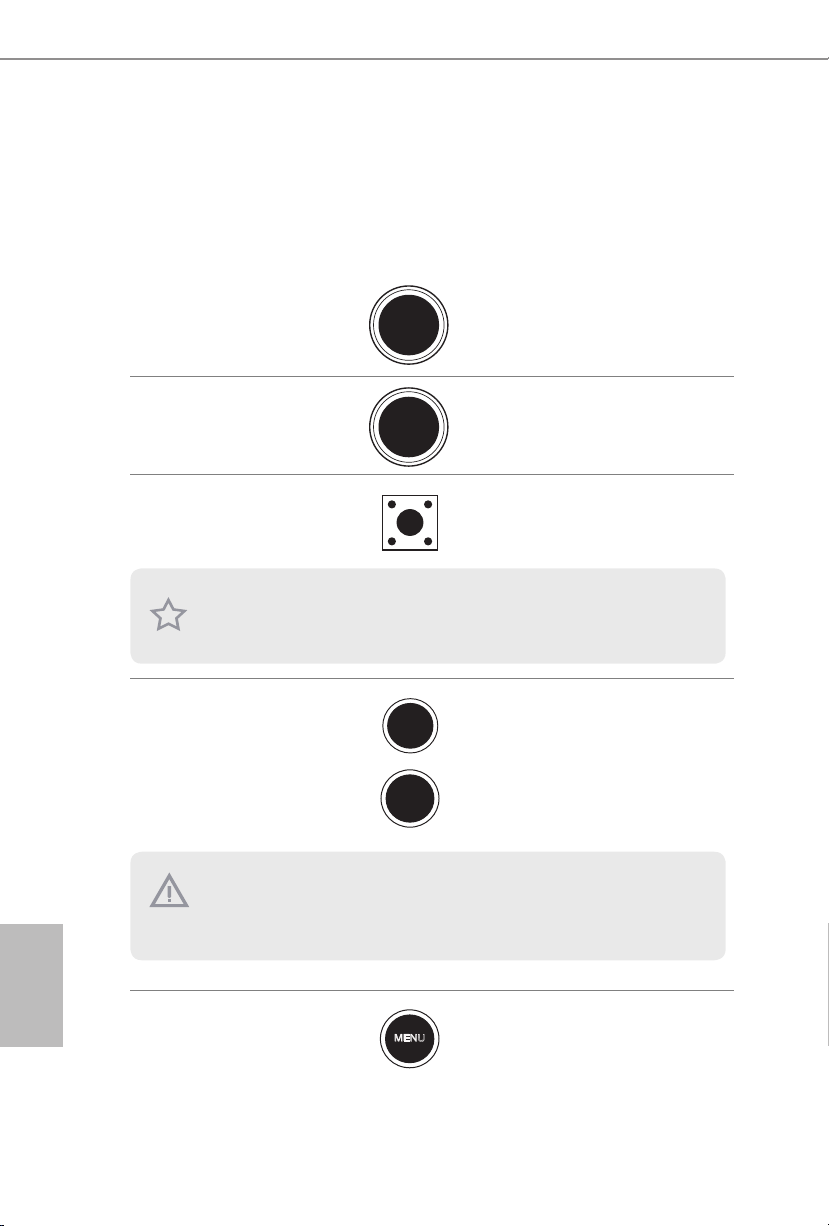
1.5 Intelligente Schalter
+
-
Das Motherboard hat zwölf intelligente Schalter: Ein-/Ausschalter, Reset-Schalter,
CMOS-löschen-Schalter, Schnellübertaktungstasten, Menütaste, PCIe-ein/aus-Schalter, Langsammodus-Schalter, BIOS-Auswahlschalte, LN2-Modusschalter, Direkttaste
und XMP-Schalter
Deutsch
Ein-/Ausschalter
(PWR)
(siehe S. 1, Nr. 31)
Reset-Schalter
(RST)
(siehe S. 1, Nr. 32)
CMOS-löschen-Schalter
(CLRCBTN1)
(siehe S. 10, Nr. 15)
Diese Funktion ist nur verfügbar, wenn Sie Ihren Computer abschalten und die
Stromversorgung unterbrechen.
Schnellübertaktungstasten
+/(PLUS:siehe S. 1, Nr. 33)
(MINUS:siehe S. 1, Nr. 35)
Dieses Übertaktungsverhalten hängt von der Systemkonguration, wie Speicherfähigkeit, Wärmelösung etc. ab. Eine Übertaktung kann sich auf Ihre Systemstabilität auswirken und sogar
Schäden an Komponenten und Geräten verursachen. Wir übernehmen keine Verantwortung
für mögliche Schäden, die durch eine Übertaktung verursacht wurden.
Power
Reset
Mit dem Ein-/Ausschalter
kann der Benutzer das System
schnell ein-/abschalten.
Der Reset-Taste ermöglicht
das schnelle Rücksetzen des
Systems.
Mit dem CMOS-löschenSchalter können Benutzer die
CMOS-Werte schnell löschen.
Schnellübertaktungstasten
+ / - ermöglichen Benutzern
die schnelle und einfache
Anpassung der Übertaktungsfrequenz bei der schnellen
Übertaktung.
48
Menütaste
(MENU:siehe S. 1, Nr. 36)
MENU
Schalten Sie bei der Schnellübertaktung mit der
MENU-Taste zwischen verschiedenen Übertaktungsoptionen wie Basistakt, Verhältnis
und Cache-Verhältnis um.

Z170 OC Formula
AB
PCIe-Ein-/Ausschalter
(SWITCH1)
(siehe S. 1, Nr. 39)
ON
1 2 3 4
1: PCIE1
2: PCIE2
3: PCIE4
4: PCIE6
PCIe-Ein-/Ausschalter
ermöglicht Ihnen die
De-/Aktivierung der
entsprechenden PCIE-x16Steckplätze. Wenn eine der
installierten PCIE-x16Karte nicht funktioniert,
können Sie mit dem
PCIe-Ein-/Ausschalter die
defekte Karte mit einem
einzigen Klick ausndig
machen, ohne die Karten
entfernen zu müssen.
1. Stellen Sie vor Umschalten des Schalter sicher, dass das System abgeschaltet ist.
2. Wenn Sie den PCIe-Ein-/Ausschalter ausschalten, kann Ihre PCIE-Karte Schaden nehmen,
falls sie schlecht konzipiert ist. Weitere Informationen zu den technischen Daten Ihrer Karte
erhalten Sie beim entsprechenden Händler.
3. Der PCIe-Ein-/Ausschalter dient nur der Fehlerbehebung. Falls Sie Ihre PCIE-Karte nicht
nutzen möchten, entfernen Sie sie bitte vom Motherboard.
Langsamer-Modus-Schalter
(SLOWMODE1)
(siehe S. 1, Nr. 34)
ON
OFF
Wenn der langsame
Modus eingeschaltet ist,
arbeitet der Prozessor bei
niedrigster Frequenz.
BIOS-Auswahlschalter
(BIOS_SEL1)
(siehe S. 1, Nr. 27)
Dieses Motherboard verfügt über zwei BIOS-Chips, ein primäres BIOS (BIOS_A) und ein Ausfall-BIOS (BIOS_B), die Sicherheit und Stabilität Ihres Systems steigern. Normalerweise läu
das System über das primäre BIOS. Falls das primäre BIOS jedoch beschädigt ist oder ausfällt,
stellen Sie den BIOS-Auswahlschalter einfach auf „B“ um; dann übernimmt das Ausfall-BIOS
beim nächsten Systemstart. Duplizieren Sie dann mit „Secure Backup UEFI“ im UEFI-Einrichtungsprogramm zur Gewährleistung eines normalen Systembetriebs eine Arbeitskopie der
BIOS-Dateien am primären BIOS. Aus Sicherheitsgründen können Benutzer das Ausfall-BIOS
nicht manuell aktualisieren. Sie können das aktuell aktivierte BIOS anhand der BIOS-LEDs
(BIOS_A_LED oder BIOS_B_LED) bestimmen.
Der BIOS-Auswahlschalter
ermöglicht dem System,
von BIOS A oder BIOS B
zu starten.
Deutsch
49
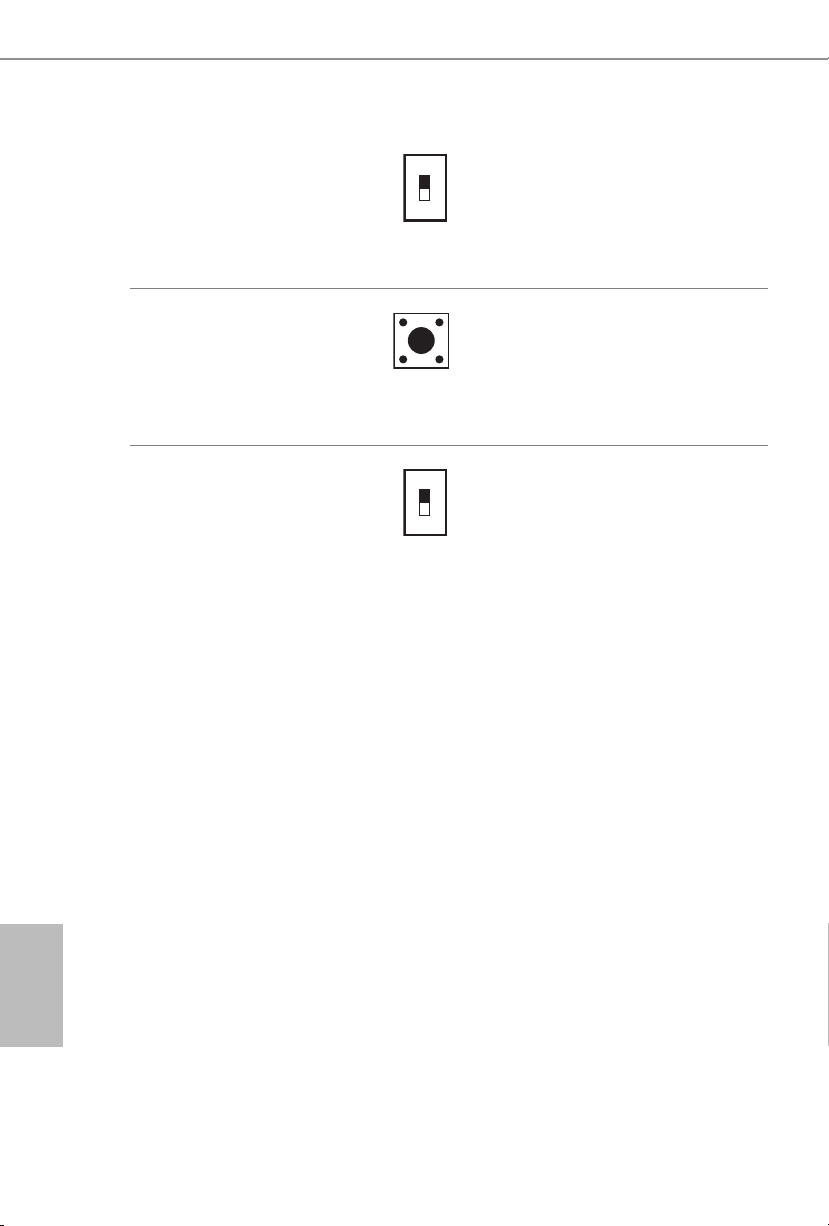
LN2-Modusschalter
(LN2MODE1)
(siehe S. 1, Nr. 37)
ON
OFF
Der LN2-Modus hil bei
der Eliminierung von
Kaltstartfehlern in Prozessoren
bei extremer Übertaktung mit
üssigem Sticksto.
Direkttaste
(DIRKEY1)
(siehe S. 4, Nr. 29)
XMP-Schalter
(XMP_ON1)
(siehe S. 1, Nr. 30)
ON
OFF
Direkttaste ermöglicht
Nutzern das Einschalten
das Systems und das
direkte Aufrufen des UEFIEinrichtungsbildschirms.
Mit dem XMP-Schalter
können Nutzer mühelos XMPProle zur automatischen
Konguration der übertakteten
DRAM-Spannungen für einen
stabilen Betrieb laden.
Deutsch
50

Z170 OC Formula
1 Introduction
Nous vous remercions d’avoir acheté cette carte mère ASRock Z170 OC Formula, une
carte mère able fabriquée conformément au contrôle de qualité rigoureux et constant
appliqué par ASRock. Fidèle à son engagement de qualité et de durabilité, ASRock
vous garantit une carte mère de conception robuste aux performances élevées.
Les spécications de la carte mère et du logiciel BIOS pouvant être mises à jour, le contenu de ce
document est soumis à modication sans préavis. En cas de modications du présent document,
la version mise à jour sera disponible sur le site Internet ASRock sans notication préalable.
Si vous avez besoin d’une assistance technique pour votre carte mère, veuillez visiter notre site
Internet pour plus de détails sur le modèle que vous utilisez. La liste la plus récente des cartes
VGA et des processeurs pris en charge est également disponible sur le site Internet de ASRock.
Site Internet ASRock http://www.asrock.com.
1.1 Contenu de l’emballage
•Carte mère ASRock Z170 OC Formula (facteur de forme ATX)
•Guide d’installation rapide ASRock Z170 OC Formula
•CD d’assistance ASRock Z170 OC Formula
•4 x câbles de données Serial ATA (SATA) (Optionnel)
•1 x panneau de protection E/S
•1 x câble connecteur exible pont SLI ASRock
•1 x crochet module WiFi
•2 x vis pour module Wi-Fi
•3 x vis pour sockets M.2
51
Français

1.2 Spécications
Plateforme
Processeur
Chipset
Mémoire
•Facteur de forme ATX
•Prend en charge les processeurs 6
e
génération Intel® CoreTM i7/i5/
i3/Pentium®/Celeron® (Socket 1151)
•Digi Power design
•Alimentation à 18 phases
•Prend en charge la technologie Intel® Turbo Boost 2.0
•Prend en charge les processeurs débloqués de la série K Intel®
•Prend en charge l’overclocking ASRock BCLK Full-range
•Prend en charge le moteur Hyper BCLK ASRock
®
•Intel
Z170
•Technologie mémoire double canal DDR4
•4 x fentes DIMM DDR4
•Prend en charge les mémoires sans tampon non ECC DDR4
4400+(OC)*/4300(OC)/4266(OC)/4200(OC)/4133(OC)/4000
(OC)/3866(OC)/3800(OC)/3733(OC)/3666(OC)/3600(OC)/3466
(OC)/3400(OC)/3333(OC)/3300(OC)/3200(OC)/3000(OC)/2933
(OC)/2800(OC)/2600(OC)/2400(OC)/2133
* Veuillez consulter la liste de prise en charge des mémoires sur le site
Web d'ASRock pour de plus amples informations.
(http://www.asrock.com/)
•Capacité max. de la mémoire système : 64Go
•Prend en charge Intel® Extreme Memory Prole (XMP) 2.0
•Contacts dorés 15μ sur fentes DIMM
Français
52
Fente
d’expansion
•4 x fentes PCI Express 3.0 x16 (PCIE1/PCIE2/PCIE4/PCIE6:simple
en mode x16 (PCIE1) ; double en mode x8 (PCIE1) / x8(PCIE4) ;
triple en mode x8 (PCIE1) / x4 (PCIE2) / x 8 (PCIE4); quadruple
en mode x8 (PCIE1) / x4 (PCIE2) / x4 (PCIE4) / x4 (PCIE6))
•1 x fentes PCI Express 3.0 x 1 (PCIE3) (Flexible PCIe)
•1 x fente PCI Express 2.0 x 1 (PCIE5)
•1 x fente Mini-PCI Expresse demi-taille verticale: pour module
WiFi + BT
•Prend en charge AMD Quad CrossFireX
3-Way CrossFireX
TM
and CrossFireXTM
•Prend en charge NVIDIA® Quad SLI
TM
, 4-Way CrossFireXTM,
TM
TM
et SLI
•Contact doré 15μ dans fente VGA PCIe (PCIE1 et PCIE4)

Z170 OC Formula
Graphiques
•La technologie Intel® HD Graphics Built-in Visuals et les sorties
VGA sont uniquement prises en charge par les processeurs
intégrant un contrôleur graphique.
•Prend en charge la technologie Intel® HD Graphics Built-in
Visuals : Intel® Quick Sync Video avec AVC, MVC (S3D) et
MPEG-2 Full HW Encode1, Intel® InTruTM 3D, Intel® Clear
Video HD Technology, Intel® InsiderTM, Intel® HD Graphics
510/530
•Pixel Shader 5.0, DirectX 12
•Mémoire partagée max. 1792Mo
•Double sortie graphique: Prend en charge les ports HDMI et
DisplayPort 1.2 via contrôleurs d’achage indépendants
•Prend en charge la technologie HDMI avec résolution
maximale de 4K x 2K (4096x2304) @ 24Hz
•Prend en charge DisplayPort 1.2 avec une résolution maximale de
4K x 2K (4096x2304) @ 24Hz ou 4K x 2K (3840x2160) @ 60Hz
•Prend en charge les technologies Auto Lip Sync, Deep Color
(12bpc), xvYCC et HBR (High Bit Rate Audio) avec port
HDMI (un écran compatible HDMI est requis)
•Prend en charge les codecs multimédias accélérés: HEVC,
VP8, VP9
•Prend en charge HDCP via ports DVI-D, HDMI et
DisplayPort 1.2
•Prend en charge la lecture Blu-ray (BD) Full HD 1080p via
ports HDMI et DisplayPort 1.2
Audio
•Audio 7.1 CH HD avec protection du contenu (codec audio
Realtek ALC1150)
•Compatible audio Blu-ray Premium
•Protection contre les surtensions (Protection complète contre
les pics ASRock)
•Prend en charge Purity Sound
- Couvercles audio série en or n Nichicon
- 115dB SNR DAC avec amplicateur diérentiel
- Amplicateur de casque TI® NE5532 Premium (prend en
charge les casques jusqu’à 600 Ohms)
- Entrée d’alimentation Pure Power
- Technologie Direct Drive
- Blindage isolant PCB
• Prend en charge DTS Connect
TM
3
Français
53

Réseau
•Gigabit LAN 10/100/1000 Mo/s
•Giga PHY Intel® I219V
•Prend en charge la fonction Wake-On-LAN
•Protection contre les orages/décharges électrostatiques
(Protection complète contre les pics ASRock)
•Prend en charge la fonction d’économie d’énergie Ethernet
802.3az
•Prend en charge PXE
Français
Connectique
du panneau
arrière
Stockage
•1 x port souris/clavier PS/2
•1 x port HDMI
•1 x DisplayPort 1.2
•1 x port sortie optique SPDIF
•2 x ports USB 2.0 (Protection contre les décharges
électrostatiques (Protection complète contre les pics ASRock))
•1 x port USB 3.1 type A (10 Gb/s) (ASMedia ASM1142)
(Protection contre les décharges électrostatiques (Protection
complète contre les pics ASRock))
•1 x port USB 3.1 type C (10 Gb/s) (ASMedia ASM1142)
(Protection contre les décharges électrostatiques (Protection
complète contre les pics ASRock))
•4 x ports USB 3.0 (Intel® Z170) (Protection contre les décharges
électrostatiques (Protection complète contre les pics ASRock))
•1 x port RJ-45 LAN avec LED (LED ACT/LIEN et LED
VITESSE)
•1 x bouton Clear CMOS
•Connecteurs jack audio HD : Haut-parleur arrière / central /
basses / entrée ligne / haut-parleur avant / microphone
•6 x connecteurs SATA3 6,0 Gb/s par Intel® Z170, compatibles
RAID (RAID 0, RAID 1, RAID 5, RAID 10, technologies Intel
Rapid Storage 14 et Intel Smart Response), fonctions NCQ,
AHCI et «Hot Plug»
•4 x connecteurs SATA3 6,0 Gb/s ASMedia ASM1061,
compatibles avec NCQ, AHCI et «Hot Plug»
•3 x connecteur SATA Express 10Gb/s*
* Prise en charge dévoilée prochainement
* Lignes partagées M2_1, SATA3_0, SATA3_1 et SATA_EXP0. Si
vous utilisez un connecteur, les autres seront désactivés.
* Lignes partagées M2_2, SATA3_2, SATA3_3 et SATA_EXP1. Si
vous utilisez un connecteur, les autres seront désactivés.
* Lignes partagées M2_3, SATA3_4, SATA3_5 et SATA_EXP2. Si
vous utilisez un connecteur, les autres seront désactivés.
54

Z170 OC Formula
•3 x sockets Ultra M.2, prend en charge les modules M.2 SATA3
6,0 Gb/s et M.2 PCI Express jusqu'à Gen3 x4 (32 Gb/s)
* Prend en charge le kit 3 x ASRock U.2
Connecteur
•1 x embase pour port COM
•1 x embase TPM
•1 x prise DEL d’alimentation et haut-parleur
•2 x connecteurs pour ventilateur de processeur (4 broches)
(contrôle de vitesse de ventilateur intelligent)
•4 x connecteurs pour ventilateur du châssis (4 broches)
(contrôle de vitesse de ventilateur intelligent)
•1 x connecteur d’alimentation ATX 24 broches
•1 x connecteur d’alimentation 12V 8 broches (connecteur
d’alimentation haute densité)
•1 x connecteur d’alimentation 12V 4 broches (connecteur
d’alimentation haute densité)
•1 x connecteur audio panneau frontal
•1 x connecteur underbolt 2 AIC (5 broches)
•1 x connecteur underbolt 3 AIC (10 broches)
* Une seule carte AIC underbolt est prise en charge.
•2 x embases USB 2.0 (4 ports USB 2.0 pris en charge) (Protec-
tion contre les décharges électrostatiques (Protection complète
contre les pics ASRock))
•2 x embase USB 3.0 (4 ports USB 3.0 pris en charge) (Protec-
tion contre les décharges électrostatiques (Protection complète
contre les pics ASRock))
•1 x port USB 3.0 type A vertical
•1 x Dr Debug avec témoin LED
•1 x bouton de mise en marche avec témoin LED
•1 x bouton de réinitialisation avec témoin LED
•V- Pro be
•Bouton OC rapide: Boutons +/- pour régler la fréquence OC
•1 x Bouton menu
•1 x interrupteur marche/arrêt PCIe
•1 x Post Status Checker (PSC)
•1 x interrupteur mode lent
•1 x interrupteur mode LN2
•1 x bouton de sélection du BIOS
•1 x commutateur XMP
•1 x bouton Direct Key
barqués
TM
: 1 x 7 sets de points de mesure de tension em-
Français
55

Caractéristiques du
BIOS
•2 x BIOS UEFI AMI 128Mo légaux avec prise en charge
interface graphique multilingue (1 x BIOS principal et 1 x BIOS
de sauvegarde)
•Prend en charge la technologie de sauvegarde sécurisée UEFI
•Compatible ACPI 1.1 Wake Up Events
•Prend en charge SMBIOS 2.3.1
•Réglage de la tension CPU, GT_CPU, DRAM, VPPM, PCH 1,0V,
VCCIO, VCCPLL, VCCSA
Français
Surveillance
du matériel
•Détection de la température du processeur/châssis
•Tachéomètre ventilateur processeur/châssis
•Ventilateur silencieux processeur/châssis (réglage automatique
de la vitesse du ventilateur du châssis d’après la température
du processeur)
•Contrôle simultané des vitesses des ventilateurs processeur/
châssis
•Surveillance de la tension d’alimentation : +12V, +5V, +3,3V,
CPU Vcore, GT_CPU, DRAM, VPPM, PCH 1.0V,
VCCIO, VCCSA
Système d’exploitation
•Microso® Windows® 10 64 bits / 8.1 64 bits / 7 32 bits / 7 64
bits
* Pour installer Windows® 7, un disque d'installation modié avec
les pilotes xHCI intégrés au chier ISO est requis. Reportez-vous
à la page 217 pour des instructions plus détaillées.
* Pour le pilote mis à jour pour Windows® 10, veuillez visiter le
site Web d'ASRock pour plus de détails: http://www.asrock.com
Certications
•FCC, CE, WHQL
•ErP/EuP Ready (alimentation ErP/EuP ready requise)
* pour des informations détaillées de nos produits, veuillez visiter notre site: http://www.asrock.com
56
Il est important de signaler que l’overcloking présente certains risques, incluant des modications
du BIOS, l’application d’une technologie d’overclocking déliée et l’utilisation d’outils d’overclocking
développés par des tiers. La stabilité de votre système peut être aectée par ces pratiques, voire
provoquer des dommages aux composants et aux périphériques du système. L’overclocking se
fait à vos risques et périls. Nous ne pourrons en aucun cas être tenus pour responsables des
dommages éventuels provoqués par l’overclocking.

Z170 OC Formula
1.3 Conguration des cavaliers (jumpers)
L’illustration ci-dessous vous renseigne sur la conguration des cavaliers (jumpers).
Lorsque le capuchon du cavalier est installé sur les broches, le cavalier est «courtcircuité». Si le capuchon du cavalier n’est pas installé sur les broches, le cavalier est
«ouvert». L’illustration représente un cavalier à 3 broches dont les broches 1 et 2 sont
«court-circuitées» si un capuchon de cavalier est posé sur ces 2 broches.
Cavalier Clear CMOS
(CLRCMOS1)
(voir p.1, No. 50)
CLRCMOS1 vous permet d’eacer les donnés de la CMOS. Pour eacer les
paramètres du système et rétablir les valeurs par défaut, veuillez éteindre votre
ordinateur et débrancher son cordon d’alimentation. Patientez 15 secondes, puis
utilisez un capuchon de cavalier pour court-circuiter la broche 2 et la broche 3 sur
CLRCMOS1 pendant 5 secondes. Toutefois, n’eacez pas la CMOS immédiatement
après avoir mis à jour le BIOS. Si vous avez besoin d’eacer les données CMOS
après une mise à jour du BIOS, vous devez tout d’abord redémarrer le système,
puis l’éteindre avant de procéder à l’eacement de la CMOS. Veuillez noter que les
paramètres mot de passe, date, heure et prol de l’utilisateur seront uniquement
eacés en cas de retrait de la pile de la CMOS.
Par défaut
Fonction
Clear CMOS
Le bouton Clear CMOS possède la même fonction que le cavalier (jumper) Clear CMOS.
Français
57
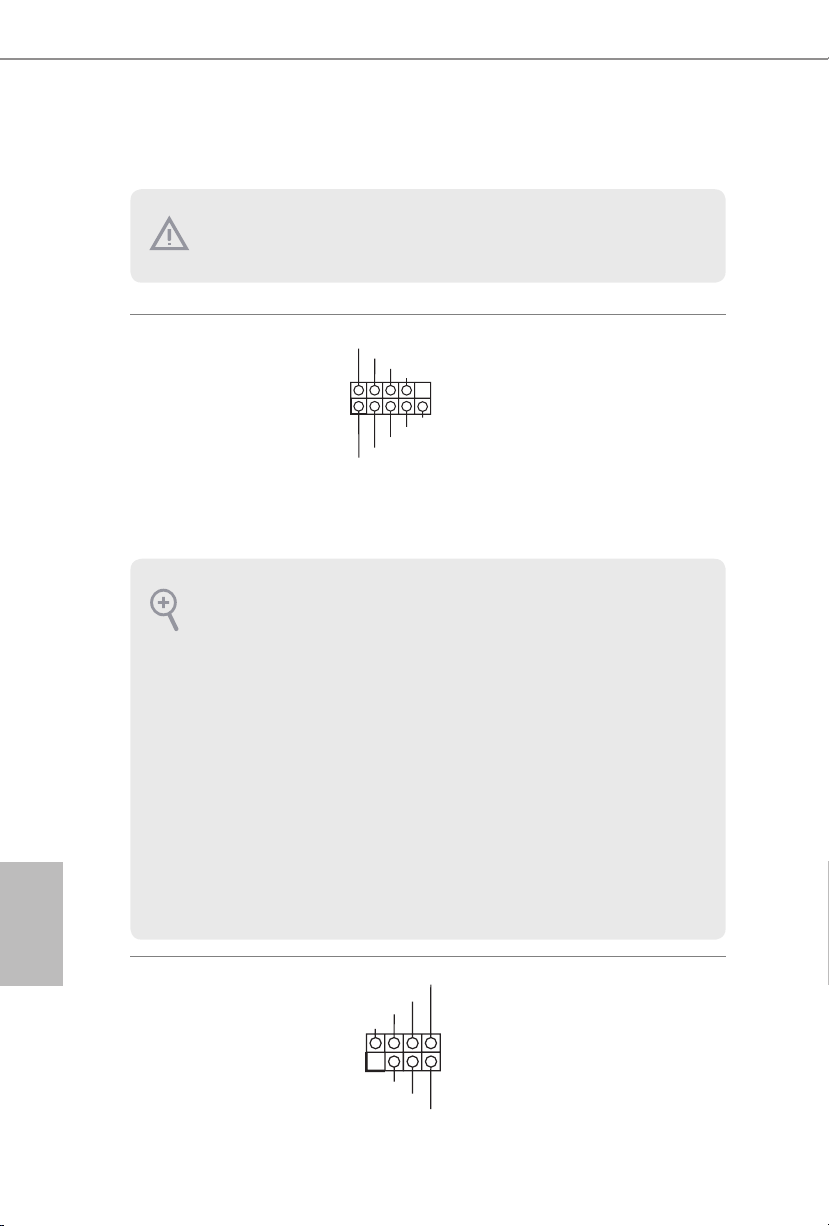
1.4 Embases et connecteurs de la carte mère
1
1
+5V
DUMMY
PLED+
PLED+
PLED-
DUMMY
SPEAKER
Les embases et connecteurs situés sur la carte NE SONT PAS des cavaliers. Ne placez JAMAIS
de capuchons de cavaliers sur ces embases ou connecteurs. Placer un capuchon de cavalier sur
ces embases ou connecteurs endommagera irrémédiablement votre carte mère.
Français
Embase du panneau
système
(PANNEAU1 à 9 broches)
(voir p.1, No. 28)
PWRBTN (bouton d’alimentation):
pour brancher le bouton d’alimentation du panneau frontal du châssis. Vous pouvez congurer
la façon dont votre système doit s’arrêter à l’aide du bouton de mise en marche.
RESET (bouton de réinitiélisation):
pour brancher le bouton de réinitialisation du panneau frontal du châssis. Appuyez sur le bouton de réinitialisation pour redémarrer l’ordinateur en cas de plantage ou de dysfonctionnement
au démarrage.
PLED (LED d’alimentation du système) :
pour brancher le témoin d’état de l’alimentation du panneau frontal du châssis. Le LED est allumé lorsque le système fonctionne. Le LED clignote lorsque le système se trouve en mode veille
S1/S3. Le LED est éteint lorsque le système se trouve en mode veille S4 ou hors tension (S5).
HDLED (LED d’activité du disque dur) :
pour brancher le témoin LED d’activité du disque dur du panneau frontal du châssis. Le LED
est allumé lorsque le disque dur lit ou écrit des données.
La conception du panneau frontal peut varier en fonction du châssis. Un module de panneau
frontal est principalement composé d’un bouton de mise en marche, bouton de réinitialisation, LED d’alimentation, LED d’activité du disque dur, haut-parleur etc. Lorsque vous reliez
le module du panneau frontal de votre châssis sur cette embase, veillez à parfaitement faire
correspondre les ls et les broches.
PLED+
PLED-
HDLED-
HDLED+
PWRBTN#
GND
RESET#
GND
GND
Branchez le bouton de
mise en marche, le bouton
de réinitialisation et le
témoin d’état du système
présents sur le châssis
sur cette embase en
respectant la conguration
des broches illustrée
ci-dessous. Repérez
les broches positive et
négative avant de brancher
les câbles.
58
Prise DEL d’alimentation
et haut-parleur
(SPK_PLED1 à 7 broches)
(voir p.1, No. 43)
Veuillez brancher la DEL
d'alimentation du châssis
et le haut-parleur du
châssis sur ce connecteur.

Z170 OC Formula
Connecteurs Serial ATA3
(SATA3_0
voir p.1, No. 14)
(SATA3_1:
voir p.1, No. 16)
(SATA3_2:
voir p.1, No. 15)
(SATA3_3:
voir p.1, No. 17)
(SATA3_4:
voir p.1, No. 26)
(SATA3_5:
voir p.1, No. 25)
(SATA3_A1
voir p.1, No. 22)
(SATA3_A2
voir p.1, No. 23)
(SATA3_A3:
voir p.1, No. 20)
(SATA3_A4:
voir p.1, No. 21)
Connecteurs série ATA
Express
(SATA_EXP_0:
voir p.1, No. 18)
(SATA_EXP_1:
voir p.1, No. 19)
(SATA_EXP_2:
voir p.1, No. 24)
SATA3_4SATA3_5
SATA3_0SATA3_1
SATA3_A3SATA3_A1
SATA3_0
SATA3_1
SATA_EXP0
Ces dix connecteurs
SATA3 sont compatibles
SATA3_2SATA3_3
avec les câbles de données
SATA pour les appareils
de stockage internes
avec un taux de transfert
maximal de 6,0 Go/s.
SATA3_0 et SATA3_1 sont
partagés avec SATA_EXP0.
SATA3_A4SATA3_A2
SATA3_2 et SATA3_3 sont
partagés avec SATA_EXP1.
SATA3_4 et SATA3_5 sont
partagés avec SATA_EXP2.
Pour minimiser le temps
au démarrage, utilisez les
ports Intel® Z170 SATA
(SATA3_0) pour vos
appareils amorçables.
Veuillez connecter des
périphériques de stockage
SATA3_2
SATA ou PCIe à ces
connecteurs.
*SATA_EXP0 est partagé
SATA3_3
avec SATA3_0, SATA3_1
et M2_1; SATA_EXP1 est
SATA_EXP1
partagé avec SATA3_2,
SATA3_4SATA3_5SATA_EXP2
SATA3_3 et M2_2 ; SATA_
EXP2 est partagé avec
SATA3_4, SATA3_5 et
M2_3.
Français
59

Embases USB 2.0
J_SENSE
OUT2_L
1
MIC_RET
PRESENCE#
GND
OUT2_R
MIC2_R
MIC2_L
OUT_RET
DUMMY
GND
GND
P+
P-
USB_PWR
P+
P-
USB_PWR
1
(USB3_4 à 9 broches)
(voir p.1, No. 42)
(USB5_6 à 9 broches)
(voir p.1, No. 41)
Embases USB 3.0
(USB3_5_6 à 19 broches)
(voir p.1, No. 11)
(USB3_7_8 à 19 broches)
(voir p.1, No. 12)
(USB3_9)
(voir p.1, No. 10)
IntA_PA_SSRX-
IntA_PA_SSRX+
IntA_PA_SSTX-
IntA_PA_SSTX+
IntA_PA_D-
IntA_PA_D+
Vbus
GND
GND
VbusVbus
IntA_PB_SSRX-
IntA_PB_SSRX+
GND
IntA_PB_SSTX-
IntA_PB_SSTX+
GND
IntA_PB_D-
IntA_PB_D+
Dummy
1
En plus des deux ports
USB 2.0 sur le panneau E/S,
cette carte mère est dotée
de deux embases. Chaque
embase USB 2.0 peut
prendre en charge deux
ports.
En plus des six ports USB
3.0 sur le panneau E/S,
cette carte mère est dotée
de deux embases. Chaque
embase USB 3.0 peut
prendre en charge deux
ports.
Français
60
Embase audio du panneau
frontal
(HD_AUDIO1 à 9
broches)
Cette embase sert au
branchement des appareils
audio au panneau audio
frontal.
(voir p.1, No. 47)
1. L’audio haute dénition prend en charge la technologie Jack Sensing (détection de la che),
mais le panneau grillagé du châssis doit être compatible avec la HDA pour fonctionner
correctement. Veuillez suivre les instructions gurant dans notre manuel et dans le manuel
du châssis pour installer votre système.
2. Si vous utilisez un panneau audio AC’97, veuillez le brancher sur l’embase audio du panneau
frontal en procédant comme suit :
A. branchez Mic_IN (MIC) sur MIC2_L.
B. branchez Audio_R (RIN) sur OUT2_R et Audio_L (LIN) sur OUT2_L.
C. branchez la mise à terre (GND) sur mise à terre (GND).
D. MIC_RET et OUT_RET sont exclusivement réservés au panneau audio HD. Il est inutile
de les brancher avec le panneau audio AC’97.
E. Pour activer le micro frontal, sélectionnez l’onglet «FrontMic» du panneau de contrôle
Realtek et réglez le paramètre «Volume d’enregistrement».

Z170 OC Formula
D
F
GND
OL
GND
GND
OL
FAN_SPEED_CONTROL
1 2 3 4
1
Connecteurs du ventilateur du châssis
(CHA_FAN1 à 4 broches)
(voir p.1, No. 13)
(CHA_FAN2 à 4 broches)
(voir p.1, No. 38)
(CHA_FAN3 à 4 broches)
(voir p.1, No. 49)
(CHA_FAN4 4 broches)
(voir p.1, No. 5)
Connecteurs du
ventilateur du processeur
(CPU_FAN1 à 4 broches)
(voir p.1, No. 48)
(CPU_FAN2 à 4 broches)
(voir p.1, No. 6)
AN_SPEED_CONTROL
FAN_VOLTAGE
CHA_FAN_SPEED
FAN_VOLTAGE
CHA_FAN_SPEED
GND
2
FAN_VOLTAGE
CPU_FAN_SPEED
3
FAN_SPEED_CONTROL
4
CPU_FAN_SPEED
FAN_VOLTAGE
GND
CHA_FAN_SPEED
FAN_VOLTAGE
FAN_SPEED_CONTR
FAN_VOLTAGE
CHA_FAN_SPEED
FAN_SPEED_CONTR
FAN_SPEED_CONTROL
Veuillez brancher les câbles
du ventilateur sur les
connecteurs du ventilateur,
puis reliez le l noir à la
GN
broche de mise à terre.
Cette carte mère est dotée
d’un connecteur pour
ventilateur de processeur
(Quiet Fan) à 4 broches. Si vous envisagez de
connecter un ventilateur
de processeur à 3 broches,
veuillez le brancher sur la
Broche 1-3.
Connecteur d’alimentation
AT X
(ATXPWR1 à 24 broches)
(voir p.1, No. 9)
24
12
Cette carte mère est
dotée d’un connecteur
d’alimentation ATX à 24
broches. Pour utiliser une
alimentation ATX à 20
1
13
broches, veuillez eectuer
les branchements sur la
Français
Broche 1 et la Broche 13.
61

Connecteur d’alimentation
1
5
1
8
I2C_DATA
GND
SLP_S3#
FRC_PWR
DUMMY
PLUG_EVENT
SLP_S4#
IRQ
GND
I2C_CLOCK
1
ATX 12V
(ATX12V1 à 8 broches)
(voir p.1, No. 2)
(ATX12V2 à 4 broches)
(voir p.1, No. 1)
Cette carte mère comprend
un connecteur d'alimentation
ATX 12 V à 8 broches et un
connecteur d'alimentation
ATX 12 V à 4 broches. Pour
utiliser une alimentation
ATX à 4 broches, veuillez
eectuer les branchements
sur la Broche 1 et la Broche 5.
*Le connecteur ATX 12V
à 4 broches est utilisé pour
fournir une alimentation supplémentaire à la carte mère.
Français
Connecteur underbolt
AIC
(TBT1 à 5 broches)
(voir p.1, No. 46)
Connecteur underbolt
AIC
(TBT2 à 10 broches)
(voir p.1, No. 45)
Embase pour port série
(COM1 à 9 broches)
(voir p.1, No. 40)
RRXD1
DDTR#1
TTXD1
DDCD#1
DDSR#1
CCTS#1
RRTS#1
GND
RRI#1
Veuillez connecter une carte
d’extension underbolt™ (AIC) à
ce connecteur via le câble GPIO.
*Veuillez installer la carte AIC
underbolt™ sur la fente PCIE2
(fente par défaut).
*Une seule carte AIC underbolt
est prise en charge sur cette carte
mère.
Veuillez connecter une carte
d’extension underbolt™ (AIC)
à ce connecteur via le câble GPIO.
*Veuillez installer la carte AIC
underbolt™ sur la fente PCIE2
(fente par défaut).
*Une seule carte AIC underbolt
est prise en charge sur cette carte
mère.
Cette embase COM1 prend
en charge un module de
port série.
62

Z170 OC Formula
#
Embase TPM
(TPMS1 à 17 broches)
(voir p.1, No. 44)
TM
V-P rob e
(VOL_CON1 7
broches)
(voir p.1, No. 7)
Ce connecteur prend en charge un
GN D
LAD 0
+3 V
+3V S B
D
GN
GN D
LAD 1
SER IRQ #
S_P WRDW N #
PC ICL K
LAD 3
PC IRST
FRA ME
GN D
LAD 2
SMB _CLK _MAI N
module TPM (Trusted Platform
Module – Module de plateforme
1
sécurisée), qui permet de sauvegarder clés, certicats numériques,
mots de passe et données en toute
sécurité. Le système TPM permet
également de renforcer la sécurité
du réseau, de protéger les identités
numériques et de préserver l’intégrité de la plateforme.
1
1.0V PCH
VCCSA
VCCM
CPU GT
VCCIO
VCORE
GND
Les utilisateurs peuvent
mesurer la tension des
composants embarqués.
BROCHE1 :
1,0V PCH :
Tension PCH
BROCHE2 :
VCCSA:
tension agent système CPU
BROCHE3 :
VCCM :
tension DRAM
BROCHE4
:
CPU GT :
TENSION UC
GRAPHIQUE
BROCHE5
:
VCCIO: tension ES CPU
BROCHE6
:
Français
VCORE :
TENSION UC
BROCHE7
GND
:
63

1.5 Boutons intelligents
+
-
La carte mère est pourvue de douze commutateurs intelligents : Commutateur Mise
en marche, Commutateur Réinitialisation, Commutateur Eacement CMOS,Boutons
Rapid OC, Bouton Menu, Commutateur PCIe MARCHE/ARRET, Commutateur Mode
ralenti, Commutateur sélection BIOS, Commutateur Mode LN2, bouton Direct Key et
Commutateur XMP
.
Français
Bouton de mise en marche
(PWR)
(voir p.1, No. 31)
Bouton de réinitialisation
(RST)
(voir p.1, No. 32)
Bouton d’eacement CMOS
(CLRCBTN1)
(voir p.4, No. 15)
Cette fonction est uniquement disponible lorsque l’ordinateur est éteint et son cordon d’alimentation débranché.
Boutons + / - Rapid OC
(PLUS:voir p.1, No. 33)
(MINUS: voir p.1,
No. 35)
La réponse de l’overclocking dépend de la conguration du système – capacité mémoire, solution
thermique etc.L’overclocking peut aecter la stabilité de votre système, voire provoquer des
dommages aux composants et aux périphériques du système. Nous ne pourrons en aucun cas
être tenus pour responsables des dommages éventuels provoqués par l’overclocking.
Power
Reset
Le bouton de mise en marche permet
aux utilisateurs d’allumer le système
rapidement.
Le bouton de réinitialisation permet
aux utilisateurs de réinitialiser le
système rapidement.
Le bouton d’eacement CMOS
permet aux utilisateurs d’eacer les
valeurs CMOS rapidement.
Les boutons + / - OC rapide
permettent à l'utilisateur de régler
rapidement et aisément la fréquence
de l'OC via Rapid OC.
64
Bouton menu
(MENU:voir p.1,
No. 36)
MENU
Utilisez le bouton MENU dans Rapid
OC pour basculer rapidement entre
diérentes options de surcadençage,
telles que BCLK, Ratio et Cache
Ratio.

Z170 OC Formula
AB
Interrupteur marche/
arrêt PCIe
(SWITCH1)
(voir p.1, No. 39)
ON
1 2 3 4
1: PCIE1
2: PCIE2
3: PCIE4
4: PCIE6
L’interrupteur marche/arrêt PCIe
permet à l’utilisateur d’activer
et de désactiver les fentes PCIE
x16 correspondantes. Si l’une
des 16 cartes PCIE installées est
défectueuse, vous pouvez utiliser
l’interrupteur marche/arrêt PCIE
pour détecter cette carte défectueuse d’un seul clic sans devoir
retirer toutes les autres cartes.
1. Veillez à éteindre le système avant de modier l’interrupteur.
2. Lors de l’utilisation de l’interrupteur marche/arrêt PCIe, votre carte PCIE peut être endommagée si elle n’a pas été conçue correctement. Pour plus de détails sur les spécications de
votre carte, veuillez contacter le revendeur de la carte.
3. L’interrupteur marche/arrêt PCIe sert uniquement au débogage. Si vous ne souhaitez pas
utiliser votre carte PCIE, veuillez la retirer de la carte mère.
Interrupteur mode
lent
(SLOWMODE1)
ON
OFF
Si le mode Lent est activé, le
processeur fonctionne à une
fréquence moindre.
(voir p.1, No. 34)
Interrupteur de
sélection du BIOS
(BIOS_SEL1)
Le sélecteur du BIOS permet
au système de démarrer depuis
le BIOS A ou le BIOS B.
(voir p.1, No. 27)
Cette carte mère est dotée de deux BIOS – un BIOS principal (BIOS_A), et un BIOS de
sauvegarde (BIOS_B) – ce qui permet d’optimiser la protection et la stabilité du système. En
règle générale, le système utilise le BIOS principal. Toutefois, si le BIOS principal venait à être
corrompu ou endommagé, placez simplement le sélecteur en position «B» et le BIOS de secours
prendra automatiquement le relais au redémarrage du système. Après cela, utilisez «Secure
Backup UEFI» depuis l’utilitaire de conguration UEFI pour copier les chiers BIOS vers le
BIOS principal et rétablir le fonctionnement normal du système. Par souci de sécurité du
système, l’utilisateur ne peut pas mettre à jour le BIOS de secours manuellement. Pour
identier le BIOS actif, l’utilisateur peut consulter les témoins LED du BIOS (LED_BIOS_A
ou LED_BIOS_B).
Français
65

Interrupteur mode LN2
(LN2MODE1)
(voir p.1, No. 37)
ON
OFF
Le mode LN2 aide à éliminer
le bogue associé au démarrage
à froid des processeurs en cas
d’overclocking extrême au
nitrogène liquide.
Français
Bouton Direct Key
(DIRKEY1)
(voir p.4, No. 29)
Commutateur XMP
(XMP_ON1)
(voir p.1, No. 30)
ON
OFF
Le bouton Direct Key permet
aux utilisateurs de mettre en
marche le système et d'accéder
directement à l'écran de
conguration UEFI.
Le commutateur XMP
permet aux utilisateurs de
charger des prols XMP très
simplement an de congurer
automatiquement les tensions
DRAM surcadencées pour un
fonctionnement stable.
66

Z170 OC Formula
1 Introduzione
Grazie per aver acquistato la scheda madre ASRock Z170 OC Formula, una scheda
madre adabile prodotta secondo il severo e continuo controllo di qualità ASRock.
La scheda madre ore eccellenti prestazioni con un design robusto che si adatta
all'impegno di ASRock di orire sempre qualità e durata.
Dato che le speciche della scheda madre e del soware BIOS possono essere aggiornate, il
contenuto di questa documentazione sarà soggetto a variazioni senza preavviso. Nel caso di
eventuali modiche della presente documentazione, la versione aggiornata sarà disponibile sul
sito Web di ASRock senza ulteriore preavviso. Per il supporto tecnico correlato a questa scheda
madre, visitare il nostro sito Web per informazioni speciche relative al modello attualmente in
uso. È possibile trovare l'elenco di schede VGA più recenti e di supporto di CPU anche sul sito
Web di ASRock. Sito Web di ASRock http://www.asrock.com.
1.1 Contenuto della confezione
•Scheda madre ASRock Z170 OC Formula (Form Factor ATX)
•Guida rapida di installazione di ASRock Z170 OC Formula
•CD di assistenza ASRock Z170 OC Formula
•4 x cavi dati Serial ATA (SATA) (opzionali)
•1 x mascherina metallica posteriore I/O
•1 x Cavo connettore ASRock Flexible SLI Bridge
•1 x staa per modulo WiFi
•2 viti per modulo WiFi
•3 x Vite per Socket M.2
67
Italiano

1.2 Speciche
Piattaforma
CPU
Chipset
Memoria
•Fattore di forma ATX
•Supporta processori 6
th
Generation Intel® CoreTM i7/i5/i3/
Pentium®/Celeron® (Socket 1151)
•Digi Power design
•Potenza a 18 fasi
•Supporta la tecnologia Intel® Turbo Boost 2.0
•Supporto di CPU unlocked Intel® K-Series
•Supporta gamma completa overclocking BCLK ASRock
•Supporto di ASRock Hyper BCLK Engine
®
•Intel
Z170
•Tecnologia memoria DDR4 Dual Channel
•4 x alloggi DIMM DDR4
•Supporto di memoria DDR4 4400+(OC)*/4300(OC)/4266
(OC)/4200(OC)/4133(OC)/4000(OC)/3866(OC)/3800(OC)/
3733(OC)/3666(OC)/3600(OC)/3466(OC)/3400(OC)/3333
(OC)/3300(OC)/3200(OC)/3000(OC)/2933(OC)/2800(OC)/
2600(OC)/2400(OC)/2133 non-ECC, un-buered
* Per maggiori informazioni fare riferimento all'elenco dei supporti
di memoria sul sito di ASRock. (http://www.asrock.com/)
•Capacità max. della memoria di sistema: 64GB
•Supporto di XMP (Extreme Memory Prole) Intel® 2.0
•Contatti d’oro 15μ negli alloggi DIMM
Italiano
68
Alloggio
d’espansione
•4 x alloggi PCI Express 3.0 x16 (PCIE1/PCIE2/PCIE4/
PCIE6:singolo a x16 (PCIE1); doppio a x8 (PCIE1) / x8 (PCIE4);
triplo a x8 (PCIE1) / x4 (PCIE2) / x8 (PCIE4); quad a x8
(PCIE1) / x4 (PCIE2) / x4 (PCIE4) / x4 (PCIE6))
•1 x alloggi PCI Express 3.0 x1 (PCIE3) (Flexible PCIe)
•1 x PCI Express 2.0 x1 slot (PCIE5)
•1 x alloggio verticale Half-size Mini-PCI Express: Per il modulo
WiFi + BT
•Supporto di AMD Quad CrossFireX
3-Way CrossFireX
TM
e CrossFireXTM
•Supporta NVIDIA® Quad SLI
TM
, 4-Way CrossFireXTM,
TM
TM
e SLI
•Contatti d’oro 15μ nell’alloggio VGA PCIe (PCIE1 e PCIE4)

Z170 OC Formula
Graca
Audio
•La videograca integrata della scheda video HD Intel® e le
uscite VGA possono essere supportate soltanto con processori
con GPU integrata.
•Supporta la videograca integrata della scheda video HD Intel®:
Intel® Quick Sync Video con AVC, MVC (S3D) e MPEG-2 Full
HW Encode1, Intel® InTruTM 3D, tecnologia Intel® Clear Video
HD, Intel® InsiderTM, Intel® HD Graphics 510/530
•Pixel Shader 5.0, DirectX 12
•Memoria condivisa max. 1792 MB
•Doppia uscita graca: supporto di porte HDMI e DisplayPort
1.2 tramite controller display indipendenti
•Supporta HDMI con risoluzione max. no a 4K x 2K
(4096 x 2304) a 24Hz
•Supporta DisplayPort 1.2 con risoluzione massima no a 4K x
2K (4096 x 2304) a 24Hz, o 4K x 2K (3840 x 2160) a 60Hz
•Supporto delle funzioni Auto Lip Sync, Deep Color (12bpc),
xvYCC e HBR (High Bit Rate Audio) con porta HDMI (è
necessario un monitor compatibile HDMI)
•Supporto accelerazione codec multimediale: HEVC, VP8, VP9
•Supporto HDCP con le porte DVI-D, HDMI e DisplayPort 1.2
•Supporto di riproduzione Full HD 1080p Blu-ray (BD) con le
porte HDMI e DisplayPort 1.2
•Audio HD a 7.1 canali con Content Protection (codec audio
Realtek ALC1150)
•Supporto audio Blu-ray Premium
•Supporto protezione da sovratensione (protezione completa
ASRock dai picchi di corrente)
•Supporto di Purity Sound
- Cappucci audio Nichicon serie Fine Gold
- 115dB SNR DAC con amplicatore dierenziale
- TI® NE5532 Premium Headset Amplier (supporta cue no
a 600 Ohm)
- Ingresso Pure Power
- Tecnologia Direct Drive
- Schermatura isolata PCB
• Supporta DTS Connect
TM
3
Italiano
69

LAN
•LAN Gigabit 10/100/1000 Mb/s
•Giga PHY Intel® I219V
•Supporta Wake-On-LAN
•Supporto la protezione da fulmini/scariche elettrostatiche
(ESD) (protezione completa ASRock dai picchi di corrente)
•Supporta Energy Ecient Ethernet 802.3az
•Supporta PXE
Italiano
I/O pannello posteriore
Archiviazione
•1 x porta mouse/tastiera PS/2
•1 x porta HDMI
•1 x DisplayPort 1.2
•1 x porta uscita SPDIF ottico
•2 x Porte USB 2.0 (supporto protezione da scariche
elettrostatiche (ESD) (protezione completa ASRock dai picchi
di corrente))
•1 x Porta USB 3.1 di tipo A (10 Gb/s) (ASMedia ASM1142)
(Supporto protezione ESD (protezione ASRock Full Spike))
•1 x Porta USB 3.1 di tipo C (10 Gb/s) (ASMedia ASM1142)
(Supporto protezione ESD (protezione ASRock Full Spike))
•4 x Porte USB 3.0 (Intel® Z170) (supporto protezione da
scariche elettrostatiche (ESD) (protezione completa ASRock
dai picchi di corrente))
•1 x porta LAN RJ-45 con LED (ACT/LINK LED e SPEED
LED)
•1 x interruttore per azzerare la CMOS
•Connettori audio HD: altoparlante posteriore/centrale/basso/
ingresso linea/altoparlante anteriore/microfono
•6 x connettori SATA3 6,0 Gb/s Intel® Z170, supportano RAID
(RAID 0, RAID 1, RAID 5, RAID 10, Intel Rapid Storage Technology 14 e Intel Smart Response Technology), NCQ, AHCI e
Hot Plug
•4 x Connettori SATA3 6,0Gb/s ASMedia ASM1061, supportano
NCQ, AHCI e Hot Plug
•3 x Connettori SATA Express 10 Gb/s*
* Supporto di prossima comunicazione
* M2_1, SATA3_0, SATA3_1 e SATA_EXP0 condividono le corsie.
Se uno di essi è utilizzato, gli altri saranno disabilitati.
* M2_2, SATA3_2, SATA3_3 e SATA_EXP1 condividono le corsie.
Se uno di essi è utilizzato, gli altri saranno disabilitati.
* M2_3, SATA3_4, SATA3_5 e SATA_EXP2 condividono le corsie.
Se uno di essi è utilizzato, gli altri saranno disabilitati.
70

Z170 OC Formula
•3 x Socket Ultra M.2, supporta il modulo M.2 SATA3 6,0 Gb/s
ed il modulo M.2 PCI Express no a Gen3 x4 (32 Gb/s)
* Supporta 3 x kit ASRock U.2
Connettore
•1 x collettore porta COM
•1 x Collettore TPM
•1 x Connettore LED alimentazione e altoparlante
•2 x Connettori ventola CPU (4 pin) (Smart Fan Speed Control)
•4 x Connettori ventola telaio (4 pin) (Smart Fan Speed Control)
•1 connettore alimentazione ATX 24 pin
•1 x Connettore alimentazione 12V 8-pin (connettore
alimentazione ad alta densità)
•1 x Connettore alimentazione 12V 4-pin (connettore
alimentazione ad alta densità)
•1 x connettore audio pannello frontale
•1 x Connettore underbolt 2 AIC (5-pin)
•1 x Connettore underbolt 3 AIC (10-pin)
* È supportata una sola scheda underbolt AIC.
•2 x Collettori USB 2.0 (supporto di 4 porte USB 2.0) (supporto
protezione da scariche elettrostatiche (ESD) (protezione completa ASRock dai picchi di corrente))
•2 x Collettore USB 3.0 (supporta 4 porte USB 3.0) (supporto
protezione da scariche elettrostatiche (ESD) (protezione completa ASRock dai picchi di corrente))
•1 x USB 3.0 verticale tipo A
•1 x Dr. Debug con LED
•1 x interruttore d’alimentazione con LED
•1 x interruttore di ripristino con LED
•V- Pro be
•Pulsante OC rapido: Pulsanti +/- per regolare la frequenza OC
•1 x Pulsante menu
•1 x interruttore ON/OFF PCIe
•1 x Post Status Checker (PSC)
•1 x interruttore modalità lenta
•1 x interruttore modalità LN2
•1 x interruttore di selezione BIOS
•1 x Switch XMP
•1 x Tasto Direct Key
integrati
TM
: 1 x serie da 7 punti di misurazione della tensione
Italiano
71

Funzionalità BIOS
•2 x 128Mb AMI UEFI Legal BIOS con supporto interfaccia
multilingue (1 x Main BIOS e 1 x Backup BIOS)
•Supporto della tecnologia Secure Backup UEFI
•Eventi di riattivazione conformi a ACPI 1.1
•Supporto SMBIOS 2.3.1
•Regolazione multipla tensione CPU, GT_CPU, DRAM,
VPPM, PCH 1,0V, VCCIO, VCCPLL, VCCSA
Italiano
Hardware
Monitor
•Rilevamento temperatura CPU/telaio
•Tachimetro ventola CPU/telaio
•Ventola silenziosa CPU/telaio (regolazione automatica velocità
in base alla temperatura della CPU)
•Ventola CPU/telaio con controllo di varie velocità
•Monitoraggio tensione: +12V, +5V, +3,3V, CPU Vcore, GT_
CPU, DRAM, VPPM, PCH 1.0V, VCCIO, VCCSA
SO
•Microso® Windows® 10 64 bits / 8.1 64 bits / 7 32 bits / 7 64
bits
* Per installare Windows® 7, è necessario un disco di installazione
modicato con i driver xHCI integrati nel le ISO. Fare riferimento a pagina 217 per altre istruzioni dettagliate.
* Per il driver aggiornato di Windows® 10, visitare il sito ASRock
all’indirizzo: http://www.asrock.com
Certicazioni
* Per informazioni dettagliate sul prodotto, visitare il nostro sito Web: http://www.asrock.com
Prestare attenzione al potenziale rischio previsto nella pratica di overclocking, inclusa la
regolazione delle impostazioni nel BIOS, l'applicazione di tecnologia di Untied Overclocking o
l'utilizzo di strumenti di overclocking di terze parti. L'overclocking può inuenzare la stabilità
del sistema o perno provocare danni ai componenti e ai dispositivi del sistema. Occorre
eseguirlo a proprio rischio e spese. Non ci riterremo responsabili per possibili danni provocati da
overclocking.
•FCC, CE, WHQL
•ErP/EuP Ready (è necessaria alimentazione ErP/EuP ready)
72

Z170 OC Formula
1.3 Impostazione jumper
L'illustrazione mostra in che modo vengono impostati i jumper. Quando il cappuccio
del jumper è posizionato sui pin, il jumper è "cortocircuitato". Se sui pin non è
posizionato alcun cappuccio del jumper, il jumper è "aperto". L'illustrazione mostra
un jumper a 3 pin i cui pin1 e pin2 sono "cortocircuitati" quando un cappuccio del
jumper è posizionato su questi 2 pin.
Jumper per azzerare la
CMOS
(CLRCMOS1)
(vedere pag. 1, n. 50)
CLRCMOS1 consente di azzerare i dati presenti nella CMOS. Per azzerare e
reimpostare i parametri del sistema alla congurazione predenita, spegnere il
computer e scollegare il cavo di alimentazione dalla rete. Dopo aver atteso 15
secondi, utilizzare un cappuccio del jumper per cortocircuitare il pin2 e il pin3
su CLRCMOS1 per 5 secondi. Tuttavia, non azzerare la CMOS subito dopo aver
aggiornato il BIOS. Se è necessario azzerare la CMOS dopo l'aggiornamento del
BIOS, è necessario riavviare prima il sistema e in seguito spegnerlo prima di eseguire
l'operazione di azzeramento della CMOS. La password, la data, l'ora e il prolo
predenito dell'utente saranno azzerati solo se viene rimossa la batteria della CMOS.
predenito
Azzerare la
CMOS
L'interruttore per azzerare la CMOS ha la stessa funzione del jumper per azzerare la CMOS.
Italiano
73

1.4 Header e connettori sulla scheda
1
1
+5V
DUMMY
PLED+
PLED+
PLED-
DUMMY
SPEAKER
Gli header e i connettori sulla scheda NON sono jumper. NON posizionare cappucci del jumper
su questi header e connettori. Il posizionamento di cappucci del jumper su header e connettori
provocherà danni permanenti alla scheda madre.
Italiano
Header sul pannello del
sistema
(PANEL1 a 9 pin)
(vedere pag. 1, n. 28)
PWRBTN (interruttore di alimentazione):
collegare all'interruttore dell'alimentazione sul pannello anteriore dello chassis. È possibile
congurare il modo in cui spegnere il sistema utilizzando l'interruttore dell'alimentazione.
RESET (interruttore di reset):
collegare all'interruttore di reset sul pannello anteriore dello chassis. Premere l'interruttore
di reset per riavviare il computer se il computer si blocca e non riesce ad eseguire un normale
riavvio.
PLED (LED alimentazione del sistema):
collegare all'indicatore di stato dell'alimentazione sul pannello anteriore dello chassis. Il LED
è acceso quando il sistema è in funzione. Il LED continua a lampeggiare quando il sistema si
trova nello stato di sospensione S1/S3. Il LED è spento quando il sistema si trova nello stato di
sospensione S4 o quando è spento (S5).
HDLED (LED di attività disco rigido):
collegare al LED di attività disco rigido sul pannello anteriore dello chassis. Il LED è acceso
quando il disco rigido sta leggendo o scrivendo dati.
Il design del pannello anteriore può cambiare a seconda dello chassis. Un modulo di pannello
anteriore è composto principalmente da interruttore di alimentazione, interruttore di reset,
LED di alimentazione, LED di attività disco rigido, altoparlante, ecc. Quando si collega il
modulo del pannello anteriore dello chassis a questo header, accertarsi che le assegnazioni del
lo e le assegnazioni del pin corrispondano correttamente.
PLED+
PLED-
HDLED-
HDLED+
PWRBTN#
GND
RESET#
GND
GND
Collegare l'interruttore
dell'alimentazione,
l'interruttore di reset e
l'indicatore dello stato del
sistema sullo chassis su questo
header secondo la seguente
assegnazione dei pin. Annotare
i pin positivi e negativi prima
di collegare i cavi.
74
Connettore LED
alimentazione e
altoparlante
(SPK_PLED1 7 pin)
(vedere pag. 1, n. 43)
Collegare i LED alimentazione e l’altoparlante a
questo connettore.

Z170 OC Formula
Connettori Serial ATA3
(SATA3_0
vedere pag. 1, n. 14)
(SATA3_1:
vedere pag. 1, n. 16)
(SATA3_2:
vedere pag. 1, n. 15)
(SATA3_3:
vedere pag. 1, n. 17)
(SATA3_4:
vedere pag. 1, n. 26)
(SATA3_5:
vedere pag. 1, n. 25)
(SATA3_A1
vedere pag.1, n. 22)
(SATA3_A2
vedere pag.1, n. 23)
(SATA3_A3:
vedere pag.1, n. 20)
(SATA3_A4:
vedere pag.1, n. 21)
Connettori Serial ATA
Express
(SATA_EXP_0:
vedere pag.1, n. 18)
(SATA_EXP_1:
vedere pag.1, n. 19)
(SATA_EXP_2:
vedere pag.1, n. 24)
SATA3_4SATA3_5
SATA3_0SATA3_1
SATA3_A3SATA3_A1
SATA3_0
SATA3_1
SATA_EXP0
Questi dieci connettori
SATA3 supportano cavi
SATA3_2SATA3_3
dati SATA per dispositivi
di archiviazione interna,
con una velocità di
trasferimento dati no a 6,0
Gb/s. SATA3_0, SATA3_1
è condiviso con SATA_
EXP0. SATA3_2, SATA3_3
SATA3_A4SATA3_A2
è condiviso con SATA_
EXP1. SATA3_4, SATA3_5
è condiviso con SATA_
EXP2.
Per ridurre al minimo il
tempo d’avvio, usare le
porte SATA Intel ® Z170
(SATA3_0) per i dispositivi
di’avvio.
Collegare i dispositivi
d’archiviazione SATA o
SATA3_2
PCIe a questi connettori.
* SATA_EXP0 è condiviso
con SATA3_0, SATA3_1
SATA3_3
e M2_1; SATA_EXP1 è
condiviso con SATA3_2,
SATA_EXP1
SATA3_3 e M2_2; SATA_
SATA3_4SATA3_5SATA_EXP2
EXP2 è condiviso con
Italiano
SATA3_4, SATA3_5 e
M2_3.
75

Header USB 2.0
J_SENSE
OUT2_L
1
MIC_RET
PRESENCE#
GND
OUT2_R
MIC2_R
MIC2_L
OUT_RET
DUMMY
GND
GND
P+
P-
USB_PWR
P+
P-
USB_PWR
1
(9-pin USB3_4)
(vedere pag. 1, n. 42)
(9-pin USB5_6)
(vedere pag. 1, n. 41)
Oltre alle due porte USB
2.0 sul pannello I/O, su
questa scheda madre vi
sono due header. Ciascun
header USB 2.0 può
supportare due porte.
Italiano
Header USB 3.0
(USB3_5_6 a 19 pin)
(vedere pag. 1, n. 11)
(USB3_7_8 19 pin)
(vedere pag. 1, n. 12)
IntA_PA_SSRX-
IntA_PA_SSRX+
IntA_PA_SSTX-
IntA_PA_SSTX+
IntA_PA_D-
IntA_PA_D+
Vbus
GND
GND
VbusVbus
IntA_PB_SSRX-
IntA_PB_SSRX+
GND
IntA_PB_SSTX-
IntA_PB_SSTX+
GND
IntA_PB_D-
IntA_PB_D+
Dummy
1
Oltre alle sei porte USB 3.0
standard del pannello I/
O, questa scheda madre è
dotata di due collettori e di
una porta. Ciascun header
USB 3.0 può supportare
due porte.
(USB3_9)
(vedere pag. 1, n. 10)
Header audio pannello
anteriore
(AUDIO1_HD a 9 pin)
(vedere pag. 1, n. 47)
1. L'audio ad alta denizione supporta le funzioni Jack sensing, ma il lo del pannello sullo
chassis deve supportare HDA per funzionare correttamente. Seguire le istruzioni presenti nel
nostro manuale e nel manuale dello chassis per installare il sistema.
2. Se si utilizza un pannello audio AC’97, installarlo sull'header audio del pannello anteriore
seguendo le fasi di seguito:
A. Collegare Mic_IN (MIC) a MIC2_L.
B. Collegare Audio_R (RIN) a OUT2_R e Audio_L (LIN) a OUT2_L.
C. Collegare Ground (GND) a Ground (GND).
D. MIC_RET e OUT_RET servono soltanto per il pannello audio HD. Non è necessario
collegarli per il pannello audio AC’97.
Per attivare il microfono anteriore, andare alla scheda “FrontMic” nel pannello di controllo
Realtek e regolare il “Volume di registrazione”.
Questo header serve a
collegare i dispositivi
audio al pannello audio
anteriore.
76

Z170 OC Formula
D
F
GND
OL
GND
GND
OL
FAN_SPEED_CONTROL
1 2 3 4
1
Connettori ventola telaio
(CHA_FAN1 a 4 pin)
(vedere pag. 1, n. 13)
(CHA_FAN2 a 4 pin)
(vedere pag. 1, n. 38)
(CHA_FAN3 a 4 pin)
(vedere pag. 1, n. 49)
(CHA_FAN4 a 4 pin)
(vedere pag. 1, n. 5)
Connettori della ventola
della CPU
(CPU_FAN1 a 4 pin)
(vedere pag. 1, n. 48)
(CPU_FAN2 a 4 pin)
(vedere pag. 1, n. 6)
AN_SPEED_CONTROL
FAN_VOLTAGE
CHA_FAN_SPEED
FAN_VOLTAGE
CHA_FAN_SPEED
GND
2
FAN_VOLTAGE
CPU_FAN_SPEED
3
FAN_SPEED_CONTROL
4
CPU_FAN_SPEED
FAN_VOLTAGE
GND
CHA_FAN_SPEED
FAN_VOLTAGE
FAN_SPEED_CONTR
FAN_VOLTAGE
CHA_FAN_SPEED
FAN_SPEED_CONTR
FAN_SPEED_CONTROL
Collegare i cavi della
ventola ai connettori della
ventola e far corrispondere
il lo nero al pin di terra.
GN
Questa scheda madre è
dotata di un connettore per
la ventola della CPU
(Ventola silenziosa) a 4 pin.
Se si decide di collegare
una ventola della CPU a 3
pin, collegarla al pin 1-3.
Connettore di
alimentazione ATX
(ATXPWR1 a 24 pin)
(vedere pag. 1, n. 9)
12
24
Questa scheda madre è
dotata di un connettore di
alimentazione ATX a 24
pin. Per utilizzare
Italiano
un'alimentazione ATX a
1
13
20 pin, collegarla lungo il
pin 1 e il pin 13.
77

Connettore di
1
5
1
8
I2C_DATA
GND
SLP_S3#
FRC_PWR
DUMMY
PLUG_EVENT
SLP_S4#
IRQ
GND
I2C_CLOCK
1
alimentazione ATX da 12 V
(ATX12V1 a 8 pin)
(vedere pag. 1, n. 2)
(ATX12V2 a 4 pin)
(vedere pag. 1, n. 1)
La scheda madre è dotata di
un connettore di alimentazione da 8 pin ATX 12V e
un connettore di alimentazione da 4 pin ATX 12V.
Per utilizzare un'alimentazione ATX a 4 pin, collegarla
lungo il pin 1 e il pin 5.
* Il connettore d'alimentazione ATX 4-pin 12V è
utilizzato per fornire alimentazione supplementare
alla scheda madre.
Italiano
Connettoreunderbolt
AIC
(TBT1 5-pin)
(vedere pag. 1, n. 46)
Connettoreunderbolt
AIC
(TBT2 10-pin)
(vedere pag. 1, n. 45)
Header porta seriale
(COM1 a 9 pin)
(vedere pag. 1, n. 40)
RRXD1
DDTR#1
TTXD1
DDCD#1
DDSR#1
CCTS#1
RRTS#1
GND
Collegare una scheda aggiuntiva
underbolt™ (AIC) a questo
connettore utilizzando il cavo
GPIO.
* Installare la scheda underbolt™
AIC nell’alloggio (predenito)
PCIE2.
* Questa scheda madre supporta
una sola scheda underbolt AIC.
Collegare una scheda aggiuntiva
underbolt™ (AIC) a questo
connettore utilizzando il cavo
GPIO.
* Installare la scheda underbolt™
AIC nell’alloggio (predenito)
PCIE2.
* Questa scheda madre supporta
una sola scheda underbolt AIC.
Questo header COM1
supporta un modulo di
porta seriale.
RRI#1
78

Z170 OC Formula
#
Header TPM
(TPMS1 a 17 pin)
(vedere pag. 1, n. 44)
TM
V-P rob e
(VOL_CON1 a 7 pin,
(vedere pag. 1, n. 7)
Questo connettore supporta il
GN D
LAD 0
LAD 3
+3 V
+3V S B
D
GN
SER IRQ #
S_P WRDW N #
PC IRST
GN D
LAD 1
LAD 2
sistema Trusted Platform Module
PC ICL K
FRA ME
(TPM), che può archiviare in
1
modo sicuro chiavi, certicati
GN D
digitali, password e dati. Un
sistema TPM permette anche di
potenziare la sicurezza della rete,
SMB _CLK _MAI N
di proteggere identità digitali e di
garantire l'integrità della piattaforma.
1
1.0V PCH
VCCSA
VCCM
CPU GT
VCCIO
VCORE
GND
Gli utenti sono in grado
di misurare la tensione dei
componenti integrati.
PIN1:
1,0V PCH:
Tensione PCH
PIN2:
VCCSA:
Tensione agente sistema
CPU
PIN3:
VCCM:
Tensione DRAM
PIN4
:
CPU GT:
TENSIONE GRAFICA
CPU
PIN5
:
Italiano
VCCIO: Tensione CPU IO
PIN6
:
VCORE:
TENSIONE CORE CPU
PIN7
:
GND
79

1.5 Interruttori intuitivi
+
-
La scheda madre è dotata di dodici interruttori smart: Interruttore d’alimentazione,
interruttore di ripristino, interruttore Clear CMOS, tasti OC rapidi, tasto Menu,
interruttore d’accensione/spegnimento PCIe, interruttore modalità Slow, interruttore
di selezione BIOS, interruttore modalità LN2, tasto DirectKey e Switch XMP.
Italiano
Interruttore d’alimentazione
(PWR)
(vedere pag. 1, n. 31)
Interruttore di ripristino
(RST)
(vedere pag. 1, N. 32)
Interruttore Clear CMOS
(CLRCBTN1)
(vedere pag. 4, N. 10)
Questa funzione è operativa solo quando si spegne il computer e si scollega l'alimentatore.
Pulsanti OC rapidi +/(PLUS: vedere pag. 1,
n. 33)
(MINUS: vedere pag. 1,
n. 35)
Questo comportamento dell'overclock dipende dalla congurazione del sistema, come la capacità di memoria, la soluzione termica, ecc. L'overclock può inuenzare la stabilità del sistema,
o addirittura causare danni ai componenti e ai dispositivi. Non ci riterremo responsabili per
possibili danni provocati da overclocking.
Power
Reset
L’interruttore d’alimentazione
consente di accendere/spegnere
rapidamente il sistema.
L’interruttore di ripristino
consente di ripristinare
rapidamente il sistema.
L’interruttore Clear CMOS
consente di cancellare
rapidamente i valori CMOS.
I pulsanti OC rapidi +/- consentono agli utenti di regolare
la frequenza OC nell'OC rapido in modo semplice e veloce.
80
Pulsante menu
(MENU: vedere pag. 1,
n. 36)
MENU
Utilizzare il tasto MENU
in Rapid OC per passare
rapidamente tra varie opzioni
di overclocking come BCLK,
Ratio e Cache Ratio.

Z170 OC Formula
AB
Interruttore ON/OFF
PCIe
(INTERRUTTORE1)
(vedere pag. 1, n. 39)
ON
1 2 3 4
1: PCIE1
2: PCIE2
3: PCIE4
4: PCIE6
L'interruttore ON/OFF PCIe
consente di abilitare e disabilitare i 16 alloggi PCIE corrispondenti. Quando una delle 16
schede PCIE installate è guasta,
è possibile usare l'interruttore
ON/OFF PCIe per trovare
quella guasta con un singolo
clic, senza rimuovere le schede.
1. Accertarsi di aver spento il sistema prima di cambiare interruttore.
2. Quando viene spento o acceso l'interruttore PCIe, la scheda PCIE potrebbe bruciarsi se è di
scarsa qualità. Per ulteriori informazioni sulle speciche della scheda, contattare il fornitore.
3. L'interruttore ON/OFF PCIe è solo per il debug. Se non si desidera utilizzare la scheda PCIE,
toglierla dalla scheda madre.
Interruttore modalità
lenta
(SLOWMODE1)
ON
OFF
Se la modalità Lenta è attiva,
il processore funziona alla
frequenza più bassa.
(vedere pag. 1, n. 34)
Interruttore selezione
BIOS
(BIOS_SEL1)
L'interruttore di selezione BIOS
consente di riavviare il sistema
dal BIOS A o dal BIOS B.
(vedere pag. 1, n. 27)
Questa scheda madre è dotata di due chip BIOS, un BIOS principale (BIOS_A) e un BIOS di
backup (BIOS_B), che migliorano la sicurezza e la stabilità del sistema. Il sistema funziona
normalmente sul BIOS principale. Tuttavia, se il BIOS principale è corrotto o danneggiato,
basta semplicemente posizionare l'interruttore di selezione su "B" e il BIOS secondario si
occuperà dell'avvio successivo del sistema. Quindi, usare "Secure Backup UEFI" in UEFI Setup
Utility per duplicare una copia dei le BIOS sul BIOS primario per garantire il funzionamento
normale del sistema. Per questioni di sicurezza, gli utenti non sono in grado di aggiornare il
BIOS di backup manualmente. Gli utenti possono fare riferimento ai LED BIOS (BIOS_A_LED
o BIOS_B_LED) per identicare quale BIOS è attualmente attivato.
Italiano
81

Interruttore modalità LN2
(LN2MODE1)
(vedere pag. 1, n. 37)
ON
OFF
La modalità LN2 aiuta ad
eliminare i problemi di bug
dovuti all'accensione a freddo
nei processori, durante
l'overclock estremo ad azoto
liquido.
Italiano
Tasto Direct Key
(DIRKEY1)
(vedere pag. 4, n. 29)
Switch XMP
(XMP_ON1)
(vedere pag. 1, n. 30)
ON
OFF
Il tasto Direct Key consente di
accendere il sistema e accedere
direttamente la schermata di
congurazione UEFI.
Lo switch XMP consente agli
utenti di caricare facilmente
i proli XMP per congurare
automaticamente le tensioni
DRAM overclocked per un
funzionamento stabile.
82

Z170 OC Formula
1 Introducción
Gracias por adquirir la placa base ASRock Z170 OC Formula, una placa base able
fabricada siguiendo el sistemáticamente estricto control de calidad de ASRock. Ofrece
un rendimiento excelente con un diseño resistente de acuerdo con el compromiso de
calidad y resistencia de ASRock.
Ya que las especicaciones de la placa base y el soware del BIOS podrán ser actualizados, el
contenido que aparece en esta documentación estará sujeto a modicaciones sin previo aviso.
Si esta documentación sufre alguna modicación, la versión actualizada estará disponible
en el sitio web de ASRock sin previo aviso. Si necesita asistencia técnica relacionada con esta
placa base, visite nuestro sitio web para obtener información especíca sobre el modelo que esté
utilizando. Podrá encontrar las últimas tarjetas VGA, así como la lista de compatibilidad de la
CPU, en el sitio web de ASRock. Sitio web de ASRock http://www.asrock.com.
1.1 Contenido del paquete
•Placa base ASRock Z170 OC Formula (factor de forma ATX)
•Guía de instalación de la placa base ASRock Z170 OC Formula
•CD de soporte de la placa base ASRock Z170 OC Formula
•4 cables de datos Serie ATA (SATA) (Opcional)
•1 escudo panel I/O
•1 cable conector puente SLI exible ASRock
•1 Soporte del módulo WiFi
•2 Tornillos para el módulo WiFi
•3 tornillos para sockets M.2
83
Español

1.2 Especicaciones
Español
Plataforma
CPU
Conjunto
de chips
Memoria
•Factor de forma ATX
•Admite la familia de procesadores Intel® Core
TM
i7/i5/i3/
Pentium®/Celeron® (zócalo 1151) de la 6ª generación
•Digi Power design
•Diseño de 18 fases de alimentación
•Compatible con la tecnología de Intel® Turbo Boost 2.0
•Compatible con CPU serie K desbloqueada de Intel®
•Compatible con overclocking de rango completo BCLK de
ASRock
•Admite motor Hiper-BCLK de ASRock
®
•Intel
Z170
•Tecnología de memoria DDR4 de doble canal
•4 Ranuras DIMM DDR4
•Admite memoria sin búfer DDR4 4400+(OC)*/4300(OC)/4266
(OC)/4200(OC)/4133(OC)/4000(OC)/3866(OC)/3800(OC)/
3733(OC)/3666(OC)/3600(OC)/3466(OC)/3400(OC)/3333
(OC)/3300(OC)/3200(OC)/3000(OC)/2933(OC)/2800(OC)/
2600(OC)/2400(OC)/2133 no ECC.
* Para obtener más información, consulte la lista de memorias
compatibles en el sitio web de ASRock. (http://www.asrock.com/)
•Capacidad máxima de la memoria del sistema: 64GB
•Admite Perl de memoria extremo de Intel® (XMP) 2.0
•Contacto 15μ Gold en ranuras DIMM
84
Ranura de
expansión
•4 ranuras PCI Express 3.0 x16 (PCIE1/PCIE2/PCIE4/
PCIE6:simple a x16 (PCIE1); dual a x8 (PCIE1) / x8 (PCIE4);
triple a x8 (PCIE1) / x4 (PCIE2) / x8 (PCIE4); cuádruple a x8
(PCIE1) / x4 (PCIE2) / x4 (PCIE4) / x4 (PCIE6))
•1 ranuras PCI Express 3.0 x1 (PCIE3) (Flexible PCIe)
•1 ranura PCI Express 2.0 x1 (PCIE5)
•1 Ranura vertical Mini-PCI Express de tamaño medio: Para
WiFi + módulo BT
•Compatible con AMD Quad CrossFireX
CrossFireXTM, 3-Way CrossFireX
•Compatible con NVIDIA® Quad SLI
TM
TM
, 4-Way
y CrossFireXTM
TM
y SLI
TM
•Contacto 15μ Gold en ranura VGA PCIe (PCIE1 y PCIE4)

Z170 OC Formula
Grácos
•La Tecnología visual integrada de grácos HD de Intel® y las
salidas de VGA son compatibles únicamente con procesadores
con GPU integrado.
•Compatible con la Tecnología visual integrada de grácos
HD de Intel®: Intel® Quick Sync Video con AVC, MVC (S3D)
y MPEG-2 Full HW Encode1, Intel® InTruTM 3D, Intel® Clear
Video HD Technology, Intel® InsiderTM, Intel® HD Graphics
510/530
•Pixel Shader 5.0, DirectX 12
•Memoria compartida máxima: 1792MB
•Salida gráca dual: compatible con puertos HDMI y
DisplayPort 1.2 mediante controladores de pantalla
independientes
•Admite la tecnología HDMI con una resolución máxima de
4K x 2K (4096x2304) a 24 Hz
•Admite la tecnología DisplayPort 1.2 con una resolución
máxima de 4K x 2K (4096x2304) a 24 Hz o 4K x 2K (3840x2160)
a 60 Hz
•Compatible con Auto Lip Sync, Deep Color (12bpc), xvYCC y
HBR (audio de alta velocidad de bits) con HDMI (requiere un
monitor compatible con HDMI)
•Admite códecs multimedia acelerados: HEVC, VP8, VP9
•Compatible con HDCP con puertos DVI-D, HDMI y
DisplayPort 1.2
•Compatible con reproducción Blu-ray (BD) Full HD de 1080p
con puertos HDMI y DisplayPort 1.2
Audio
•7.1 Audio CH HD con Protección de contenido (Realtek
ALC1150 Audio Codec)
•Compatible con audio Blu-ray Premium
•Compatible con protección por sobretensión (protección
ASRock Full Spike)
•Compatible con Purity Sound
- Tapas de audio Nichion de la serie Fine Gold
- 115dB SNR DAC con amplicador diferencial
- Amplicador de auriculares de alta calidad TI® NE5532
(admite auriculares de hasta 600 ohmios)
- Entrada de alimentación pura
- Tecnología Direct Drive
- Protección de aislamiento PCB
• Compatible con DTS Connect
TM
3
Español
85

LAN
•LAN Gigabit 10/100/1000 Mb/s
•Giga PHY Intel® I219V
•Compatible con Wake-On-LAN
•Compatible con protección contra rayos y electricidad
electrostática (protección ASRock Full Spike)
•Compatible con Ethernet de consumo eciente de energía
802.3az
•Compatible con PXE
Español
Panel
trasero I/O
Almacenamiento
•1 puerto de ratón/teclado PS/2
•1 puerto HDMI
•1 DisplayPort 1.2
•1 puerto de salida SPDIF óptica
•2 puertos USB 2.0 (compatible con protección contra
electricidad estática (protección ASRock Full Spike))
•1 Puerto USB 3.1 Tipo A Port (10 Gb/s) (ASMedia ASM1142)
(admite protección ESD (protección total contra picos))
•1 Puerto USB 3.1 Tipo C Port (10 Gb/s) (ASMedia ASM1142)
(admite protección ESD (protección total contra picos))
•4 Puertos USB 3.0 (Intel® Z170) (admite protección ESD
(protección total contra picos ASRock))
•1 puerto LAN RJ-45 con LED (ACT/LINK LED y SPEED LED)
•1 interruptor de borrado CMOS
•Conector de audio HD: Altavoz trasero / Central / Graves /
Entrada de línea / Altavoz frontal / Micrófono
•6 Conectores SATA3 de 6,0 Gb/s por Intel® Z170, compatibili-
dad con RAID (RAID 0, RAID 1, RAID 5, RAID 10, Intel
Rapid Storage Technology 14 e Intel Smart Response Technology), NCQ, AHCI y conexión en caliente
•4 Conectores SATA3 de 6,0 Gb/s de ASMedia ASM1061,
compatibilidad con las funciones NCQ, AHCI y "Conexión en
caliente"
•3 Conectores SATA Express de 10 Gb/s*
* Compatibilidad pendiente
* M2_1, SATA3_0, SATA3_1 y SATA_EXP0 comparten carriles. Si
cualquiera de ellos está en uso, los otros se deshabilitan.
* M2_2, SATA3_2, SATA3_3 y SATA_EXP1 comparten carriles. Si
cualquiera de ellos está en uso, los otros se deshabilitan.
* M2_3, SATA3_4, SATA3_5 y SATA_EXP2 comparten carriles. Si
cualquiera de ellos está en uso, los otros se deshabilitan.
86

Z170 OC Formula
•3 Zócalo Ultra M.2, que admite el módulo SATA3 6,0 Gb/s M.2
y el módulo PCI Express M.2 hasta Gen3 x4 (32 Gb/s)
* Admite 3 kits ASRock U.2
Conector
•1 Cabezal de puerto COM
•1 cabezal TPM
•1 LED de alimentación y base de conexiones para el altavoz
•2 Conectores (4 contactos) para el ventilador de la CPU (control
de velocidad de ventilador inteligente)
•4 Conectores (4 contactos) para el ventilador del chasis (control
de velocidad de ventilador inteligente)
•1 Conector de alimentación ATX de 24 pines
•1 Conector de alimentación de 8 pines y 12V (conector de
alimentación de alta densidad)
•1 Conector de alimentación de 4 pines y 12V (conector de
alimentación de alta densidad)
•1 Conector de audio del panel frontal
•1 conector underbolt 2 AIC (5 pines)
•1 conector underbolt 3 AIC (10 pines)
* Solamente se admite una tarjeta AIC underbolt.
•2 cabezales USB 2.0 (compatible con 4 puertos USB 2.0)
(compatible con protección contra electricidad estática
(protección ASRock Full Spike))
•2 cabezal USB 3.0 (compatible con 4 puertos USB 3.0)
(compatible con protección contra electricidad estática
(protección ASRock Full Spike))
•1 USB 3.0 vertical de tipo A
•1 Dr. Debug con indicador LED
•1 interruptor de alimentación con indicador LED
•1 interruptor de reseteo con indicador LED
•V- Pro be
•Botón Rapid OC: botones +/- para ajustar la frecuencia de OC
•1 Botón Menú
•1 interruptor de encendido/apagado de PCIe
•1 mensaje comprobador de estado (Post Status Checker, PSC)
•1 interruptor del Modo Lento
•1 interruptor del Modo LN2
•1 interruptor de selección de BIOS
•1 Conmutador XMP
•1 Botón de tecla directa
integrados
TM
: 1 x 7 conjuntos de puntos de medición de voltaje
Español
87

Función
del BIOS
•2 x BIOS legal UEFI AMI de 128 Mb con compatibilidad para
GUI en varios idiomas (1 x BIOS principal y 1 x BIOS de
respaldo)
•Compatible con tecnología UEFI de copia de seguridad segura
•Eventos de reactivación conformes con ACPI 1.1
•Compatible con SMBIOS 2.3.1
•Varios ajustes de voltaje de CPU, GT_CPU, DRAM, VPPM,
PCH 1,0V, VCCIO, VCCPLL y VCCSA
Español
Monitor
del
hardware
•Método de sensor de temperatura de la CPU/Chasis
•Tacómetro del ventilador de la CPU/Chasis
•CPU/Chasis Ventilador silencioso (Ajuste automático de
velocidad del ventilador del chasis por temperatura de la CPU)
•Control multivelocidad del ventilador de la CPU/Chasis
•Control de voltaje: +12 V, +5 V, +3,3 V, Vcore de CPU, GT_
CPU, DRAM, VPPM, PCH 1,0 V, VCCIO y VCCSA
SO
•Microso® Windows® 10 64-bit / 8.1 64-bit / 7 32-bit / 7 64-bit
* Para instalar el sistema operativo Windows® 7, se necesita un
disco de instalación modicado con los controladores xHCI
empaquetados en el archivo ISO. Consulte la página 217 para
obtener información más detallada.
* Para obtener el controlador actualizado para Windows® 10, visite
el sitio Web desde ASRock para obtener detalles:
http://www.asrock.com
Certicaciones
•FCC, CE, WHQL
•Compatible con ErP/EuP (requiere toma de alimentación
compatible con ErP/EuP)
* Para obtener más información acerca del producto, visite nuestro sitio web: http://www.asrock.com
88
Tenga en cuenta que existen ciertos riesgos relacionados con el overclocking (sobreaceleración),
incluyendo el ajuste de la conguración del BIOS, aplicando la Tecnología overcloking no
vinculada o utilizando las herramientas de overclocking de tercera parte. El overclocking
podría afectar la estabilidad de su sistema o incluso dañar los componentes y dispositivos de
su sistema. Si lo realiza, todos los riesgos y gastos derivados del overclocking serán de su entera
responsabilidad. No nos hacemos responsables de posibles daños producidos por el overclocking.

Z170 OC Formula
1.3 Instalación de los puentes
La instalación muestra cómo deben instalarse los puentes. Cuando la tapa de puente
se coloca en los pines, el puente queda “Corto”. Si no coloca la tapa de puente en los
pines, el puente queda “Abierto”. La ilustración muestra un puente de 3 pines cuyo pin
1 y pin 2 son “Cortos” cuando se coloca una tapa de puente en estos 2 pines.
Puente de borrado de CMOS
(CLRCMOS1)
(consulte la pág.1, N.º 50)
CLRCMOS1 le permite borrar los datos del CMOS. Para borrar y restablecer los
parámetros del sistema a los valores predeterminados de instalación, apague el
ordenador y desenchufe el cable de alimentación de la toma de alimentación.
Después de esperar 15 segundos, utilice un tapa de puente para acortar el pin2 y
el pin3 en el CLRCMOS1 durante 5 segundos. Sin embargo, no borre el CMOS
justo después de que haya actualizado el BIOS. Si necesita borrar el CMOS cuando
acabe de actualizar el BIOS, deberá arrancar el sistema primero y, a continuación,
deberá apagarlo antes de que realice el borrado del CMOS. Tenga en cuenta que la
contraseña, la fecha, la hora y el perl de usuario predeterminado serán eliminados
únicamente si se retira la pila del CMOS.
Borrado de CMOSPredeterminado
El interruptor de borrado CMOS tiene la misma función que el puente de borrado de CMOS.
Español
89

1.4 Conectores y cabezales incorporados
1
1
+5V
DUMMY
PLED+
PLED+
PLED-
DUMMY
SPEAKER
Los cabezales y conectores incorporados NO son puentes. NO coloque tapas de puente sobre
estos cabezales y conectores. Si coloca tapas de puente sobre los cabezales y conectores dañará
de forma permanente la placa base.
Español
Cabezal del panel del
sistema
(PANEL1 de 9 pines)
(consulte la pág.1, N.º 28)
PWRBTN (Interruptor de alimentación):
Conéctelo al interruptor de alimentación del panel frontal del chasis. Deberá congurar la
forma en la que su sistema se apagará mediante el interruptor de alimentación.
RESET (Interruptor de reseteo):
Conéctelo al interruptor de reseteo del panel frontal del chasis. Pulse el interruptor de reseteo
para resetear el ordenador si éste está bloqueado y no se puede reiniciar de forma normal.
PLED (Indicador LED de la alimentación del sistema):
Conéctelo al indicador de estado de la alimentación del panel frontal del chasis. El indicador
LED permanece encendido cuando el sistema está funcionando. El indicador LED parpadea
cuando el sistema se encuentra en estado de suspensión S1/S3. El indicador LED se apaga
cuando el sistema se encuentra en estado de suspensión S4 o está apagado (S5).
HDLED (Indicador LED de actividad en el disco duro):
Conéctelo al indicador LED de actividad en el disco duro del panel frontal del chasis. El indicador LED permanece encendido cuando el disco duro está leyendo o escribiendo datos.
El diseño del panel frontal puede ser diferente dependiendo del chasis. Un módulo de panel
frontal consta principalmente de: interruptor de alimentación, interruptor de reseteo, indicador
LED de alimentación, indicador LED de actividad en el disco duro, altavoz, etc. Cuando
conecte su módulo del panel frontal del chasis a este cabezal, asegúrese de que las asignaciones
de los cables y los pines coinciden correctamente.
PLED+
PLED-
HDLED-
HDLED+
PWRBTN#
GND
RESET#
GND
GND
Conecte el interruptor de
alimentación, restablezca el
interruptor y el indicador del
estado del sistema del chasis
a los valores de este cabezal,
según los valores asignados
a los pines como se indica a
continuación. Cerciórese de
cuáles son los pines positivos
y los negativos antes de
conectar los cables.
90
LED de alimentación y
base de conexiones para la
altavoz
(SPK_PLED1 de 7
contactos)
(consulte la pág.1, N.º 43)
Conecte el LED de alimentación del chasis y el altavoz
del chasis a esta base de
conexiones.

Z170 OC Formula
Conectores Serie ATA3
(SATA3_0
consulte la pág.1, N.º 14)
(SATA3_1:
consulte la pág.1, N.º 16)
(SATA3_2:
consulte la pág.1, N.º 15)
(SATA3_3:
consulte la pág.1, N.º 17)
(SATA3_4:
consulte la pág.1, N.º 26)
(SATA3_5:
consulte la pág.1, N.º 25)
(SATA3_A1
consulte la pág.1, N.º 22)
(SATA3_A2
consulte la pág.1, N.º 23)
(SATA3_A3:
consulte la pág.1, N.º 20)
(SATA3_A4:
consulte la pág.1, N.º 21)
Conectores Serial ATA
Express
(SATA_EXP_0:
consulte la pág.1, N.º 18)
(SATA_EXP_1:
consulte la pág.1, N.º 19)
(SATA_EXP_2:
consulte la pág.1, N.º 24)
SATA3_4SATA3_5
SATA3_0SATA3_1
SATA3_A3SATA3_A1
SATA3_0
SATA3_1
SATA_EXP0
Estos diez conectores
SATA3 son compatibles
SATA3_2SATA3_3
con cables de datos SATA
para dispositivos de
almacenamiento interno
con una velocidad de
transferencia de datos de
hasta 6,0 Gb/s. SATA3_0,
SATA3_1 se comparten
SATA3_A4SATA3_A2
con SATA_EXP0.
SATA3_2, SATA3_3 se
comparten con SATA_
EXP1. SATA3_4, SATA3_5
se comparten con SATA_
EXP2.
Para minimizar el tiempo
de arranque, use los
puertos SATA de Intel®
Z170 (SATA3_0) para los
dispositivos de arranque.
Enchufe los dispositivos de
almacenamiento SATA o
SATA3_2
PCIe a estos conectores.
*SATA_EXP0 se comparte
con SATA3_0, SATA3_1
SATA3_3
y M2_1; SATA_EXP1 se
comparte con SATA3_2,
SATA_EXP1
SATA3_3 y M2_2; SATA_
SATA3_4SATA3_5SATA_EXP2
EXP2 se comparte con
Español
SATA3_4, SATA3_5 y
M2_3.
91

Cabezales USB 2.0
J_SENSE
OUT2_L
1
MIC_RET
PRESENCE#
GND
OUT2_R
MIC2_R
MIC2_L
OUT_RET
DUMMY
GND
GND
P+
P-
USB_PWR
P+
P-
USB_PWR
1
(USB3_4 de 9 pines)
(consulte la pág.1, N.º 42)
(USB5_6 de 9 pines)
(consulte la pág.1, N.º 41)
Además de dos puertos
USB 2.0 en el panel I/O,
esta placa base contiene
dos cabezales. Cada
cabezal USB 2.0 admite
dos puertos.
Español
Cabezales USB 3.0
(USB3_5_6 de 19 pines)
(consulte la pág.1, N.º 11)
(USB3_7_8 de 19
contactos)
(consulte la pág.1, N.º 12)
IntA_PA_SSRX-
IntA_PA_SSRX+
IntA_PA_SSTX-
IntA_PA_SSTX+
IntA_PA_D-
IntA_PA_D+
Vbus
GND
GND
VbusVbus
IntA_PB_SSRX-
IntA_PB_SSRX+
GND
IntA_PB_SSTX-
IntA_PB_SSTX+
GND
IntA_PB_D-
IntA_PB_D+
Dummy
1
Además de seis puertos
USB 3.0 en el panel I/O,
esta placa base contiene
dos cabezales y un puerto.
Cada cabezal USB 3.0
admite dos puertos.
(USB3_9)
(consulte la pág.1, N.º 10)
Cabezal de audio del panel
frontal
(HD_AUDIO1 de 9 pines)
(consulte la pág.1, N.º 47)
1. El Audio de Alta Denición (HDA, en inglés) es compatible con el método de sensor de
conectores, sin embargo, el cable del panel del chasis deberá ser compatible con HDA para
que pueda funcionar correctamente. Siga las instrucciones que se indican en nuestro manual
y en el manual del chasis para instalar su sistema.
2. Si utiliza un panel de audio AC’97, colóquelo en el cabezal de audio del panel frontal siguiendo los pasos que se describen a continuación:
A. Conecte Mic_IN (MIC) a MIC2_L.
B. Conecte Audio_R (RIN) a OUT2_R y Audio_L (LIN) a OUT2_L.
C. Conecte Ground (Conexión a tierra) (GND) a Ground (GND).
D. MIC_RET y OUT_RET se utilizan únicamente con el panel de audio HD. No es necesario
que los conecte en el panel de audio AC’97.
E. Para activar el micrófono frontal, vaya a la cha “micrófono frontal” (FrontMic) en el panel de control de Realtek y ajuste el “Volumen de grabación” (Recording Volume).
Este cabezal se utiliza para
conectar dispositivos de
audio al panel de audio
frontal.
92

Z170 OC Formula
D
F
GND
OL
GND
GND
OL
FAN_SPEED_CONTROL
1 2 3 4
1
Conectores para el ventilador del chasis
(CHA_FAN1 de 4 pines)
(consulte la pág.1, N.º 13)
(CHA_FAN2 de 4 pines)
(consulte la pág.1, N.º 38)
(CHA_FAN3 de 4 pines)
(consulte la pág.1, N.º 49)
(CHA_FAN4 de 4 pines)
(consulte la pág.1, N.º 5)
Conectores del ventilador
de la CPU
(CPU_FAN1 de 4 pines)
(consulte la pág.1, N.º 48)
(CPU_FAN2 de 4 pines)
(consulte la pág.1, N.º 6)
AN_SPEED_CONTROL
FAN_VOLTAGE
CHA_FAN_SPEED
FAN_VOLTAGE
CHA_FAN_SPEED
GND
2
FAN_VOLTAGE
CPU_FAN_SPEED
3
FAN_SPEED_CONTROL
4
CPU_FAN_SPEED
FAN_VOLTAGE
GND
CHA_FAN_SPEED
FAN_VOLTAGE
FAN_SPEED_CONTR
FAN_VOLTAGE
CHA_FAN_SPEED
FAN_SPEED_CONTR
FAN_SPEED_CONTROL
Conecte los cables del
ventilador a los conectores
del ventilador y haga
coincidir el cable negro
GN
con el pin de conexión a
tierra.
Esta placa base contiene
un conector de ventilador
(ventilador silencioso) de
CPU de 4 pines. Si tiene
pensando conectar un ventilador de CPU de 3 pines,
conéctelo al Pin 1-3.
Conector de alimentación
AT X
(ATXPWR1 de 24 pines)
(consulte la pág.1, N.º 9)
12
24
Esta placa base contiene
Español
un conector de alimentación ATX de 24 pines.
Para utilizar una toma
1
13
de alimentación ATX de
20 pines, conéctela en los
Pines del 1 al 13.
93

Conector de alimentación
1
5
1
8
I2C_DATA
GND
SLP_S3#
FRC_PWR
DUMMY
PLUG_EVENT
SLP_S4#
IRQ
GND
I2C_CLOCK
1
ATX de 12V
(ATX12V1 de 8 pines)
(consulte la pág.1, N.º 2)
(ATX12V2 de 4 pines)
(consulte la pág.1, N.º 1)
Esta placa base proporciona dos conectores de
alimentación ATX de 12
V, uno de 4 contactos y
otro de 8 contactos. Para
utilizar una toma de
alimentación ATX de 4
pines, conéctela en los
Pines del 1 al 5.
*El conector de alimentación ATX de 12 V de 4
contactos se utiliza para
proporcionar alimentación
adicional a la placa base.
Español
Conector underbolt
AIC
(TBT1 de 5 pines)
(consulte la pág.1, N.º 46)
Conector underbolt
AIC
(TBT2 de 10 pines)
(consulte la pág.1, N.º 45)
Cabezal de puerto serie
(COM1 de 9 pines)
(consulte la pág.1, N.º 40)
RRXD1
DDTR#1
TTXD1
DDCD#1
DDSR#1
CCTS#1
RRTS#1
GND
Conecte una tarjeta adicional
(AIC) underbolt™ a este
conector a través del cable GPIO.
*Instale la tarjeta AIC
underbolt™ en PCIE2 (ranura
predeterminada).
* Solamente se admite una tarjeta
AIC underbolt en esta placa
base.
Conecte una tarjeta adicional
(AIC) underbolt™ a este
conector a través del cable GPIO.
*Instale la tarjeta AIC
underbolt™ en PCIE2 (ranura
predeterminada).
* Solamente se admite una tarjeta
AIC underbolt en esta placa
base.
Este cabezal COM1 admite
un módulo de puerto serie.
RRI#1
94

Z170 OC Formula
#
Cabezal TPM
(TPMS1 de 17 pines)
(consulte la pág.1, N.º 44)
TM
V-P rob e
(VOL_CON1 de 7
pines)
(consulte la pág.1,
N.º 7)
Este conector es compatible con el
GN D
LAD 0
+3 V
+3V S B
PC ICL K
LAD 3
PC IRST
FRA ME
sistema Módulo de Plataforma Segura (TPM, en inglés), que puede
1
almacenar de forma segura claves,
D
GN
GN D
SER IRQ #
S_P WRDW N #
GN D
LAD 1
LAD 2
SMB _CLK _MAI N
certicados digitales, contraseñas
y datos. Un sistema TPM también
ayuda a aumentar la seguridad
en la red, protege las identidades
digitales y garantiza la integridad
de la plataforma.
1
1.0V PCH
VCCSA
VCCM
CPU GT
VCCIO
VCORE
GND
Los usuarios pueden medir
el voltaje de los componentes integrados.
PIN1:
1,0V PCH:
voltaje de PCH
PIN2:
VCCSA:
voltaje de agente del sistema de la CPU
PIN3:
VCCM:
voltaje de DRAM
PIN4
:
GT CPU:
VOLTAJE DE GRÁFICOS
Español
DE LA CPU
CONTACTO5
:
VCCIO: Voltaje IO de la
CPU
CONTACTO6
:
VCORE:
VOLTAJE DE LOS
NÚCLEOS DE LA CPU
CONTACTO7
:
TIERRA
95

1.5 Interruptores inteligentes
+
-
La placa base contiene doce conmutadores inteligentes: Conmutador de alimentación,
conmutador de restablecimiento, conmutador de borrado de CMOS, botones OC rápidos,
botón de menú, conmutador de activación y desactivación de PCIe, conmutador de modo
lento, conmutador de selección del BIOS, conmutador del modo LN2, botón de tecla directa y
Conmutador XMP
.
Español
Interruptor de alimentación
(PWR)
(consulte la pág.1, N.º 31)
Interruptor de reseteo
(RST)
(consulte la página 1, nº 32)
Interruptor de borrado de
CMOS
(CLRCBTN1)
(consulte la página 4, nº 15)
Esta función podrá utilizarla únicamente cuando apague su ordenador y desconecte la corriente.
Botones Rapid OC + / (PLUS:consulte la
pág.1, N.º 33)
(MINUS:consulte la
pág.1, N.º 35)
Power
Reset
El interruptor de alimentación
permite a los usuarios
encender y apagar rápidamente
el sistema.
El interruptor de reseteo
permite a los usuarios resetear
rápidamente el sistema.
El interruptor de borrado de
CMOS permite a los usuarios
borrar rápidamente los valores
de CMOS.
Los botones Rapid OC + / permiten a los usuarios ajustar
rápida y fácilmente la frecuencia de OC en Rapid OC.
96
El comportamiento de este overclocking depende de la conguración del sistema, como por
ejemplo la capacidad de la memoria, la pasta térmica, etc. El overclocking podría afectar la
estabilidad de su sistema o incluso dañar los componentes y los dispositivos. No nos hacemos
responsables de posibles daños producidos por el overclocking.
Botón Menú
(MENÚ:consulte la
pág.1, N.º 36)
MENU
Utilice el botón MENÚ de
Rapid OC para alternar rápidamente entre diferentes opciones
de aumento de la velocidad del
reloj, como BCLK, Relación y
Relación de caché.

Z170 OC Formula
AB
Interruptor de encendido/
apagado de PCIe
(SWITCH1)
(consulte la pág.1, N.º 39)
ON
1 2 3 4
1: PCIE1
2: PCIE2
3: PCIE4
4: PCIE6
El interruptor de encendido/
apagado de PCIe le permite
activar y desactivar las ranuras
PCIE x16 correspondientes.
Cuando una de las tarjetas PCIE x16 instaladas no
funcione, puede utilizar el
interruptor de encendido/apagado de PCIe para encontrar la
tarjeta defectuosa simplemente
haciendo clic una vez sin quitar
las tarjetas.
1. Asegúrese de que ha apagado el sistema antes de cambiar el interruptor.
2. Cuando apague el interruptor de encendido/apagado de PCIe, su tarjeta PCIE podría quemarse si estuviera mal fabricada. Para obtener más información acerca de las especicaciones
de su tarjeta, contacte con el proveedor de la tarjeta.
3. El interruptor de encendido/apagado de PCIe se utiliza únicamente para depurar. Si no desea
utilizar su tarjeta PCIE, quítela de la placa base.
Interruptor del Modo
Lento
(SLOWMODE1)
ON
OFF
Si el Modo Lento está activado,
el procesador funciona con la
frecuencia más baja.
(consulte la pág.1, N.º 34)
Interruptor de selección
del BIOS
(BIOS_SEL1)
(consulte la pág.1, N.º 27)
Esta placa base contiene dos chips de BIOS, un BIOS principal (BIOS_A) y un BIOS de copia de
seguridad (BIOS_B), que aumentan la seguridad y la estabilidad de su sistema. Normalmente,
el sistema funcionará con el BIOS principal. Sin embargo, si el BIOS principal está dañado de
alguna forma, deberá simplemente cambiar el interruptor de selección del BIOS a la posición “B”.
De esta forma, el sistema arrancará desde el BIOS de copia de seguridad la próxima vez que lo
inicie. Después, utilice “Secure Backup UEFI” (copia de seguridad segura de UEFI) en “UEFI
Setup Utility” (herramienta de conguración de UEFI) para duplicar una copia de trabajo de
los archivos del BIOS en el BIOS principal con el objetivo de garantizar que el sistema funcione
correctamente. Por cuestiones de seguridad, los usuarios no pueden actualizar el BIOS de copia
de seguridad manualmente. Los usuarios deberán consultar los indicadores LED del BIOS
(BIOS_A_LED o BIOS_B_LED) para identicar qué BIOS está activado en ese momento.
El interruptor de selección del
BIOS permite arrancar el sistema desde el BIOS A o el BIOS B.
Español
97

Interruptor del Modo LN2
(LN2MODE1)
(consulte la pág.1, N.º 37)
ON
OFF
El modo LN2 ayuda a
eliminar los problemas de
errores del arranque en frío
de los procesadores durante
el overclocking extremo con
nitrógeno líquido.
Español
Botón de tecla directa
(DIRKEY1)
(consulte la pág. 4, Nº 29)
Conmutador XMP
(XMP_ON1)
(consulte la pág.1, N.º 30)
ON
OFF
El botón de tecla directo
permite a los usuarios
encender el sistema y entrar
directamente en la pantalla de
conguración de UEFI.
El conmutador XMP permite
a los usuarios cargar perles
XMP fácilmente para
congurar automáticamente
los voltajes de la memoria
DRAM cuya velocidad se ha
aumentado para conseguir un
funcionamiento estable.
98
