Page 1
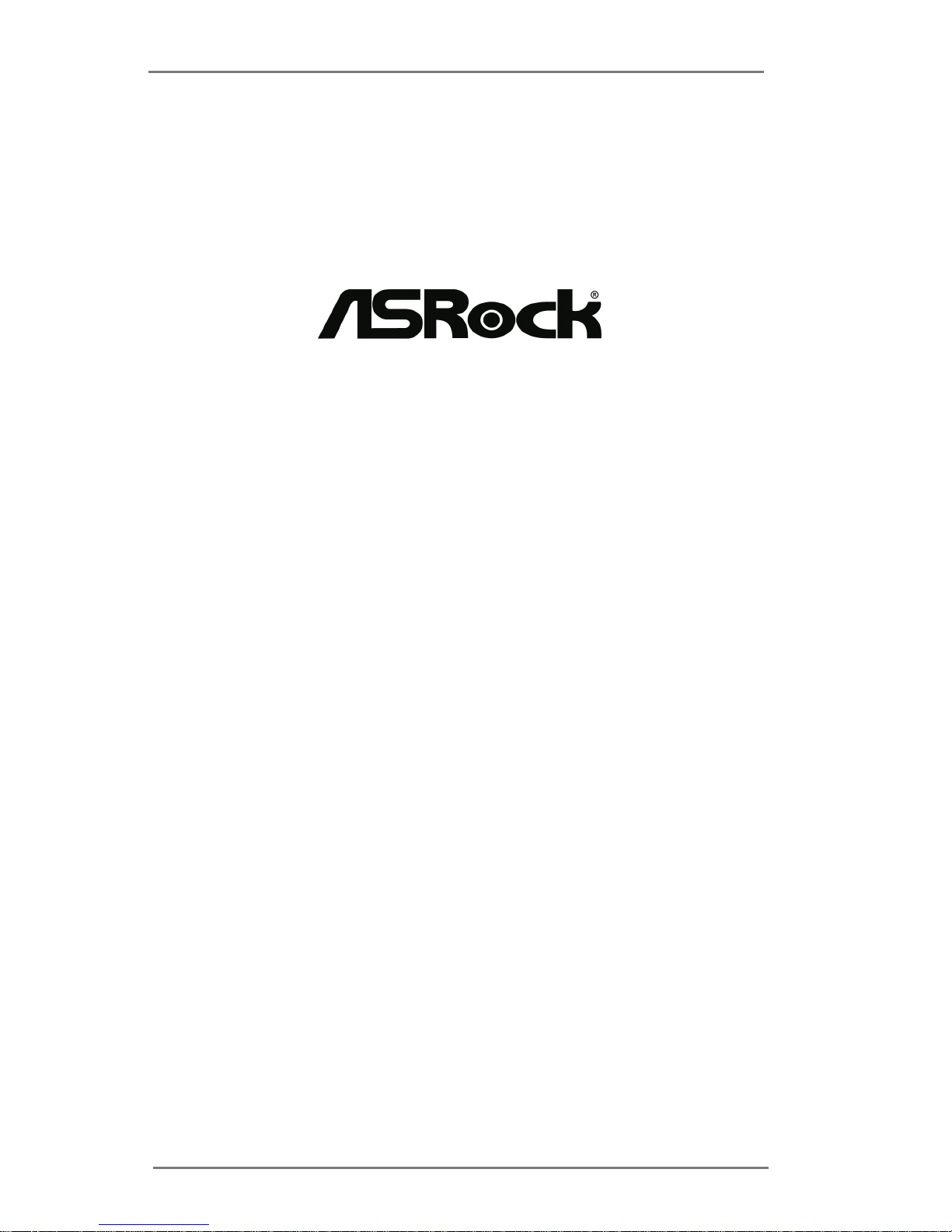
1
IMB-148
User Manual
Version 1.0
Published January 2014
Copyright©2014 ASRock INC. All rights reserved.
Page 2

2
Version 1.0
Published January 2014
Copyright©2014 ASRock INC. All rights reserved.
Copyright Notice:
No part of this documentation may be reproduced, transcribed, transmitted, or
translated in any language, in any form or by any means, except duplication of
documentation by the purchaser for backup purpose, without written consent of
ASRock Inc.
Products and corporate names appearing in this documentation may or may not
be registered trademarks or copyrights of their respective companies, and are used
only for identication or explanation and to the owners’ benet, without intent to
infringe.
Disclaimer:
Specications and information contained in this documentation are furnished for
informational use only and subject to change without notice, and should not be
constructed as a commitment by ASRock. ASRock assumes no responsibility for
any errors or omissions that may appear in this documentation.
With respect to the contents of this documentation, ASRock does not provide
warranty of any kind, either expressed or implied, including but not limited to
the implied warranties or conditions of merchantability or tness for a particular
purpose.
In no event shall ASRock, its directors, ocers, employees, or agents be liable for
any indirect, special, incidental, or consequential damages (including damages for
loss of prots, loss of business, loss of data, interruption of business and the like),
even if ASRock has been advised of the possibility of such damages arising from any
defect or error in the documentation or product.
e terms HDMITM and HDMI High-Denition Multimedia Interface, and the HDMI
logo are trademarks or registered trademarks of HDMI Licensing LLC in the United
States and other countries.
is device complies with Part 15 of the FCC Rules. Operation is subject to the following
two conditions:
(1) this device may not cause harmful interference, and
(2) this device must accept any interference received, including interference that
may cause undesired operation.
CALIFORNIA, USA ONLY
e Lithium battery adopted on this motherboard contains Perchlorate, a toxic substance
controlled in Perchlorate Best Management Practices (BMP) regulations passed by the
California Legislature. When you discard the Lithium battery in California, USA, please
follow the related regulations in advance.
“Perchlorate Material-special handling may apply, see www.dtsc.ca.gov/hazardouswaste/
perchlorate”
ASRock Website: http://www.asrock.com
Page 3
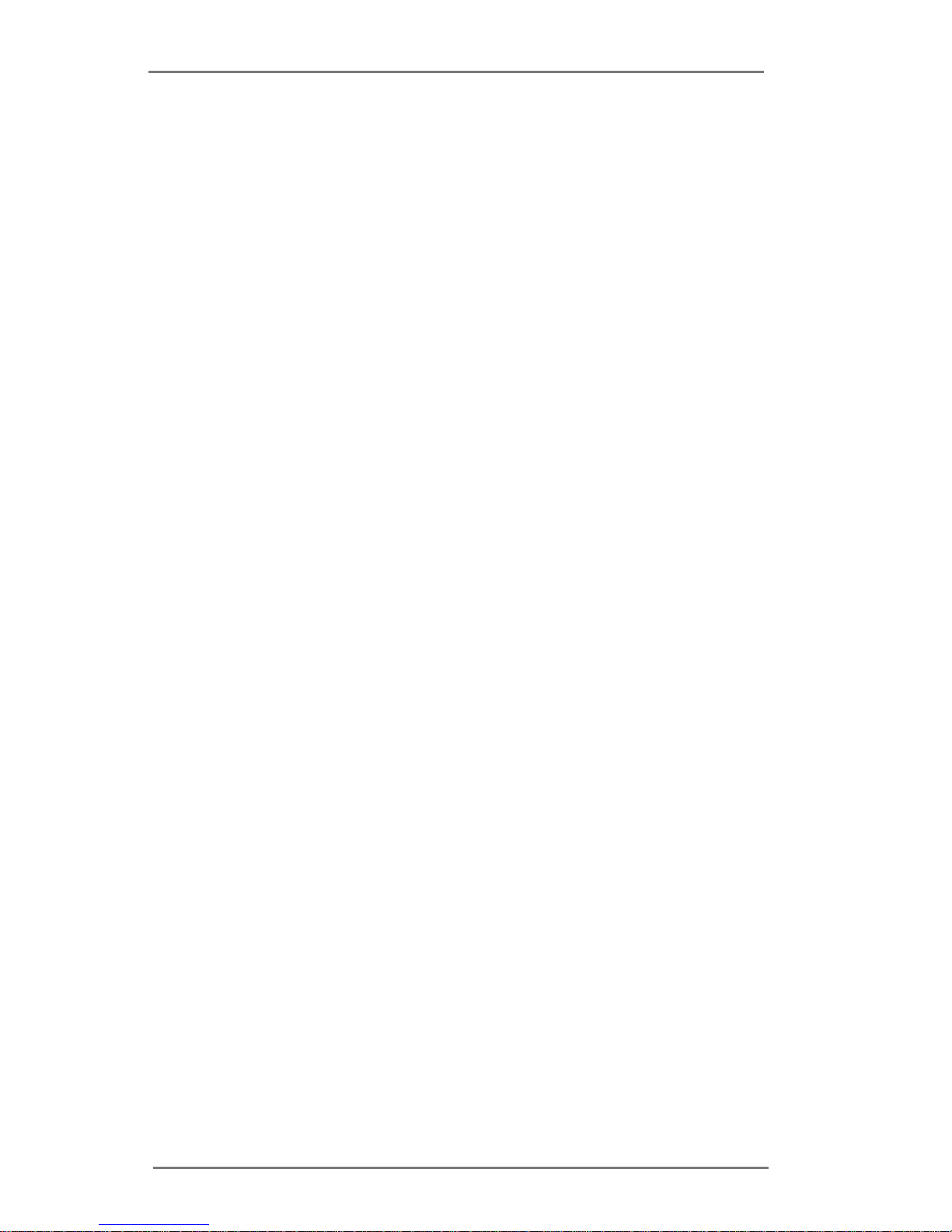
3
Contents
1 Introduction ....................................................... 5
1.1 Package Contents ......................................................... 5
1.2 Specications ................................................................. 6
1.3 Motherboard Layout ....................................................... 8
1.4 I/O Panel ........................................................................ 10
2 Installation ......................................................... 11
2.1 Screw Holes ................................................................... 11
2.2 Pre-installation Precautions ........................................... 11
2.3 Installation of Memory Modules (DIMM) ........................ 12
2.4 Expansion Slots ............................................................ 13
2.5 Jumpers Setup ............................................................... 14
2.6 Onboard Headers and Connectors ................................ 16
2.7 Driver Installation Guide ............................................ 21
3 UEFI SETUP UTILITY ......................................... 22
3.1 Introduction .................................................................... 22
3.1.1 UEFI Menu Bar .................................................... 22
3.1.2 Navigation Keys ................................................... 23
3.2 Main Screen ................................................................... 23
3.3 Advanced Screen ........................................................... 24
3.3.1 CPU Conguration ............................................... 25
3.3.2 Chipset Conguration........................................... 26
3.3.3 Storage Conguration .......................................... 27
3.3.4 Super IO Conguration ........................................ 28
3.3.5 ACPI Conguration............................................... 29
3.3.6 USB Conguration ............................................... 30
3.3.7 Voltage Conguration ........................................... 31
3.4 Hardware Health Event Monitoring Screen ................... 32
3.5 Boot Screen ................................................................... 33
3.6 Security Screen ............................................................. 34
3.7 Exit Screen .................................................................... 35
Page 4
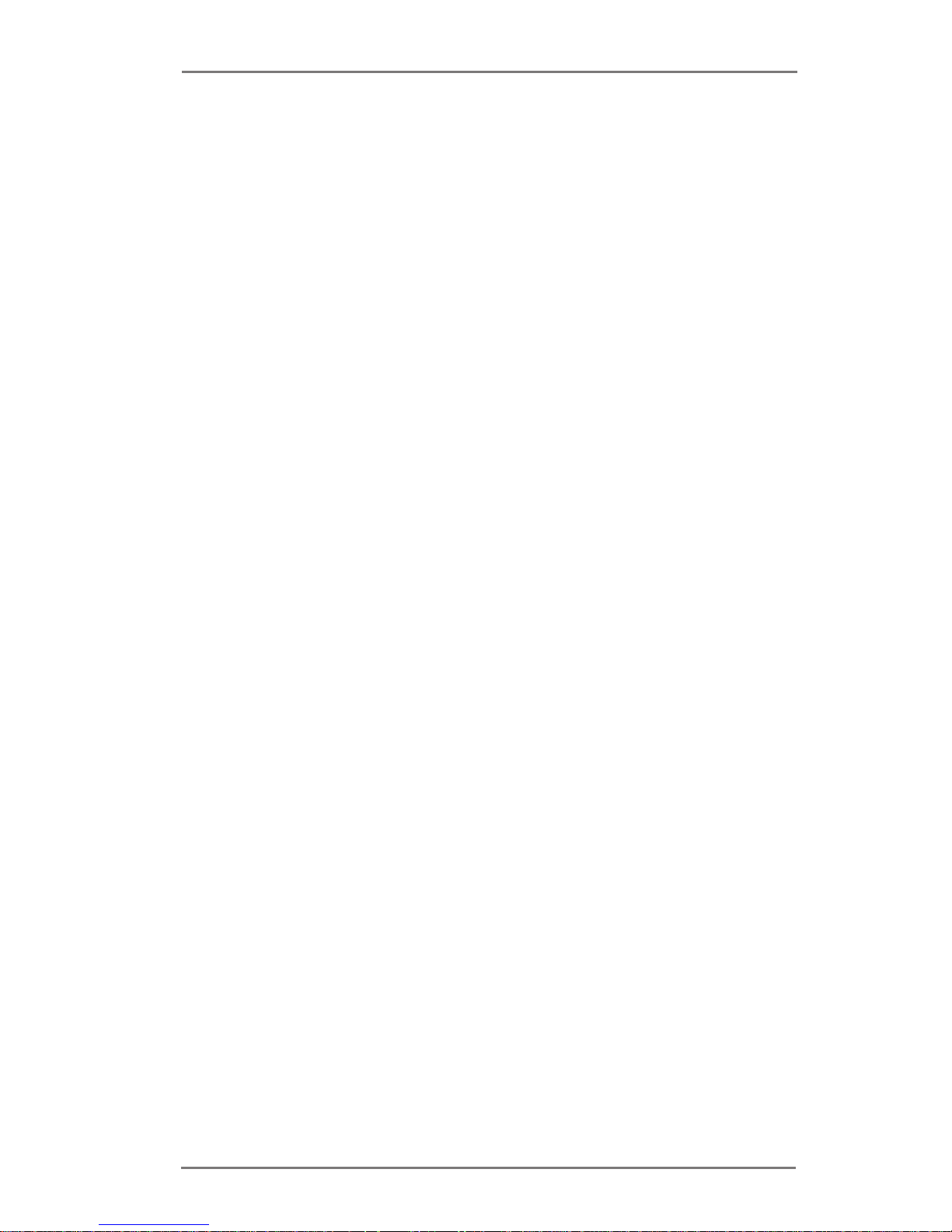
4
4 Software Support .............................................. 36
4.1 Install Operating System ................................................ 36
4.2 Support CD Information ................................................. 36
4.2.1 Running Support CD ............................................ 36
4.2.2 Drivers Menu ........................................................ 36
4.2.3 Utilities Menu........................................................ 36
4.2.4 Contact Information .............................................. 36
Page 5

5
Chapter 1: Introduction
Thank you for purchasing ASRock IMB-148 motherboard, a reliable motherboard
produced under ASRock’s consistently stringent quality control. It delivers excellent
performance with robust design conforming to ASRock’s commitment to quality and
endurance.
In this manual, chapter 1 and 2 contain introduction of the motherboard and step-
by-step guide to the hardware installation. Chapter 3 and 4 contain the conguration
guide to BIOS setup and information of the Support CD.
Because the motherboard specications and the BIOS software might be
updated, the content of this manual will be subject to change without no-
tice. In case any modications of this manual occur, the updated version
will be available on ASRock website without further notice. You may nd
the latest VGA cards and CPU support lists on ASRock website as well.
ASRock website http://www.asrock.com
If you require technical support related to this motherboard, please visit
our website for specic information about the model you are using.
www.asrock.com/support/index.asp
1.1 Package Contents
ASRock IMB-148 Motherboard
(Mini-ITX Form Factor: 6.7-in x 6.7-in, 17.0 cm x 17.0 cm)
ASRock IMB-148 Driver CD
ASRock IMB-148 Jumper Setting Instruction
1 x I/O Panel Shield
Page 6

6
1.2 Specications
Form
Factor
Dimensions Mini-ITX (6.7-in x 6.7-in)
Processor
System
CPU
Intel® AtomTM CedarView Processor D2550
Supports Hyper-Threading Technology
Core
Number
2
Max Speed D2550: 1.86 GHz
Cache 1MB
Chipset NM10
BIOS UEFI
Expansion
Slot
PCI 0
Mini-PCIe 1 (half size) PCIe only
mSATA 0
PCIe 1 (x1)
CFast Card
Socket
0
Memory
Technology Single Channel DDR3 800/1066 MHz SDRAM
Max. 4GB
Socket 2 x SODIMM
Graphics
Controller
Intel® PowerVR SGX545, Support DirectX9
compliant Pixel Shader v3.0 and OGL 3.0
VRAM Shared Memory
VGA Supports max. resolution 1920 x 1200
LVDS
Single channel 24-bit, max resolution 1440x900
@ 60Hz
HDMI 1
DVI No
DisplayPort No
MultiDisplay Yes (Dual Display)
Ethernet
Ethernet 10/100/1000 Mbps
Controller GbE LAN Realtek
Connector 1 x RJ-45
SATA
Max Data
Transfer
Rate
SATA2 (3.0Gb/s)
Rear I/O
VGA 1
DVI 0
HDMI 1
Page 7
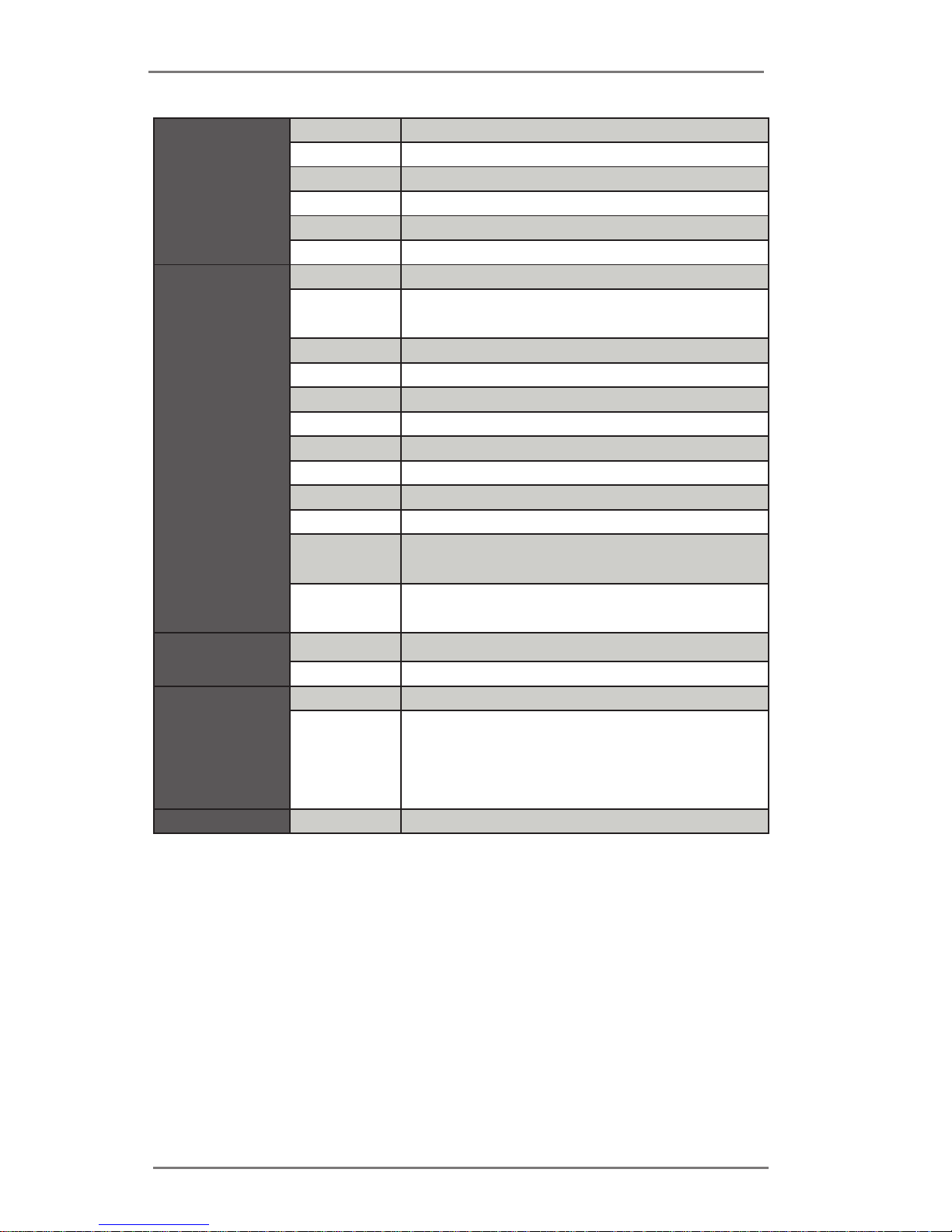
7
DisplayPort 0
Ethernet 1
USB 4 x USB 2.0
Audio 2 (Mic-In, Line-Out)
Serial 0
PS/2 0
Internal
Connector
USB 4 x USB 2.0
LVDS/
Inverter
1/1
VGA 1 (shared with rear I/O VGA)
Serial 4 (RS-232)
SATA 2 x SATA2 (3.0Gb/s)
mPCIe 1
Parallel 1
mSATA 0
IrDA 0
GPIO 8-bit 4 in / 4 out
SATA PWR
Output Con
1
Speaker
Header
1
Watchdog
Timer
Output From Super I/O to drag RESETCON#
Interval 256 Segments, 0,1,2…255 Sec/Min
Power
Requirements
Input PWR 9~19V DC-In (DC-Jack or 2-pin PWR Con)
Power On
AT/ATX Supported
-AT : Directly PWR on as power input ready
-ATX : Press button to PWR on after power
input ready
Environment Temperature 0ºC – 60ºC
Page 8
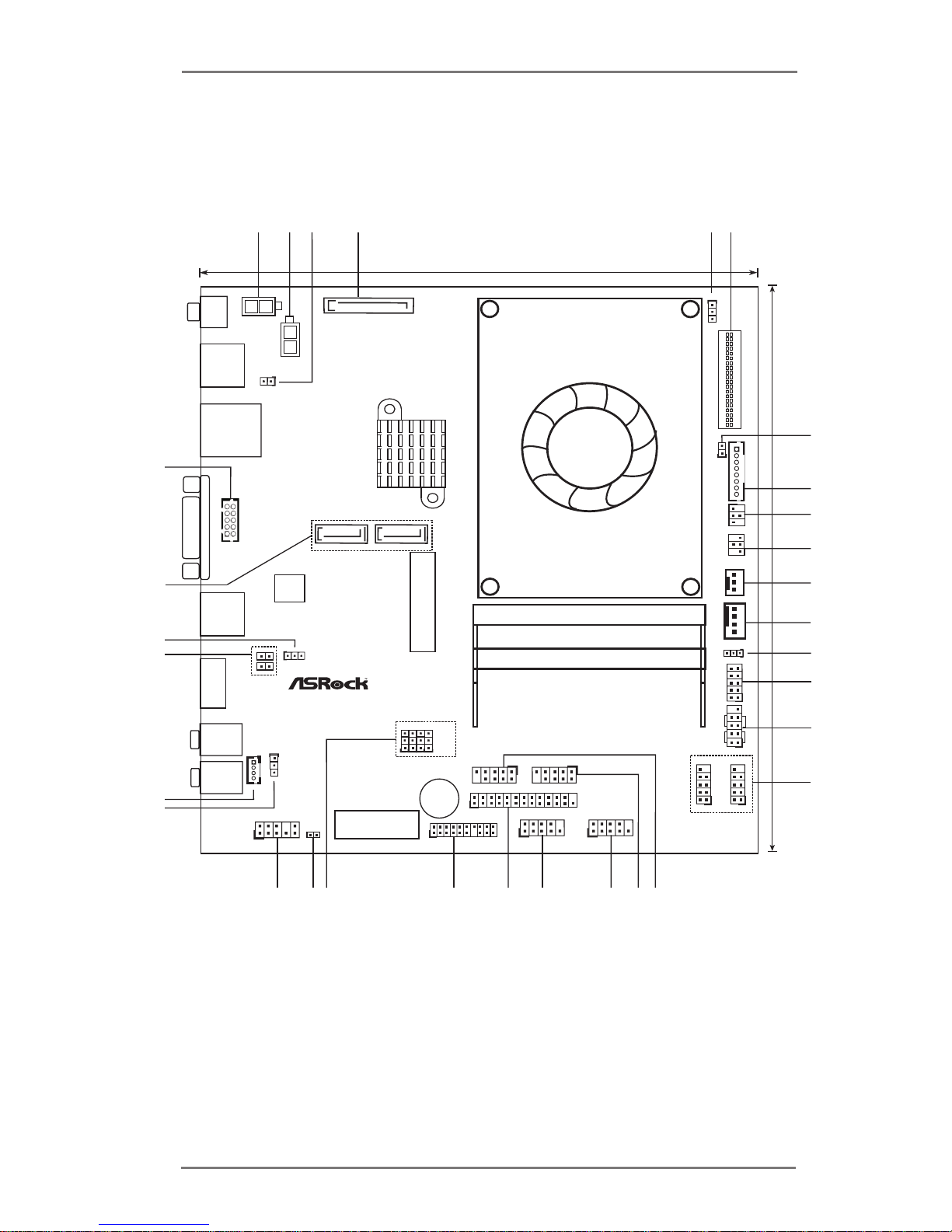
8
1.3 Motherboard Layout
PCIE1
PANEL 1
HDLED RE SET
PLED PWR BTN
1
BIO S
Chi p
CLRCMOS1
1
CPU_FA N1
IM B -148
PWR_JP 1
1
LVDS1
17.0cm (6.7 in)
17.0cm (6.7 in)
1 2
4
5
6
7
8
9
12
13
14
15
16
20 19
18
17
21
22
23
24
25
26
27
PWR_C OM1
PWR_C OM6
PWR_C OM3
PWR_C OM4
10
11
3
SPEAKER 1
1
28
29
31
30
DC_CTL 1
1
DC_JA CK1
USB 2. 0
T: US B1
B: USB 0
LAN1
VGA1
USB 2. 0
T: US B3
B: USB 2
HDMI 1
Line O ut
Mic In
UPS_I N1
INT_D C1
SATA_PWR 1
VGA2
1
CI1
1
CI2
1
mi n i-PCIe
1
HD_A UDIO1
BUZ Z1
1
TPM1
1
COM3
1
COM4
1
COM1
1
COM6
1
LPT1
1
USB6_ 71USB4_ 5
1
JGPIO1
1
1
BLT_CTL 1
BLT_PWM 2
BLT_PWM 1
1
1
BKT_PW R1
1
PNL_PW R1
JGPIO_P W1
1
SPDIF 1
1
CPU_ FA N2
SATA2_1 SATA2_2
Page 9
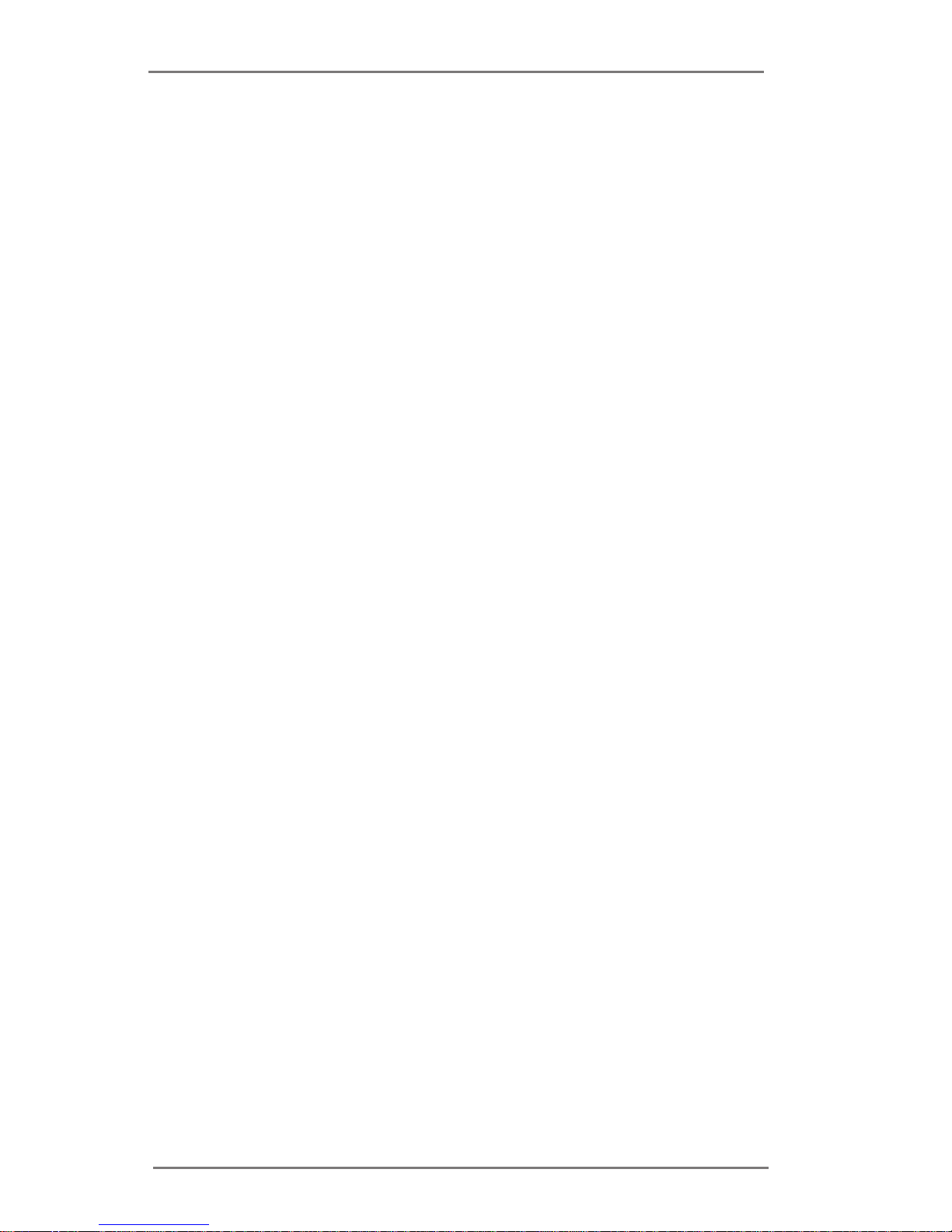
9
1 : 2-pin ATX Power Input/Output Connector
2 : 2-pin UPS Module Power Input Connector
3 : Input Power Setting (DC_CTL1)
4 : SATA Power Output Connector
5 : Backlight Control Level (VBIOS) (BLT_PWM1)
6 : LVDS Panel Connector
7 : Backlight Control (PWM) (BLT_PWM2)
8 : Panel Brightness Control (BLT_CTL1)
9 : Backlight Power Selection (BKT_PWR1)
10 : Panel Power Selection (PNL_PWR1)
11 :
3-Pin CPU FAN Connector (+12V)
12
:
4-Pin CPU FAN Connector (+12V)
13 : Digital Input / Output Power Selection
14 : Digital Input / Output Pin Header
15 :
System Panel Header
16 :
USB2.0 Headers (USB4_5, USB6_7)
17 :
RS-232 Port 4 Pin Header (COM1)
18 :
RS-232 Port 4 Pin Header (COM6)
19 : RS-232 Port 4 Pin Header (COM4)
20 : RS-232 Port 4 Pin Header (COM3)
21 :
Printer Port Header
22 : TPM Header
23 : COM Port Power Control (PWR_COM1, PWR_COM6, PWR_COM3,
PWR_COM4)
24 : SPDIF Header
25 :
Front Panel Audio Header
26 : ATX/AT Mode Selection
27 : 3W Audio AMP Output Wafer
28 : Chassis Intrusion Headers
(CI1, CI2)
29 : Clear CMOS Header
30 : SATA2 Connectors (SATA2_1, SATA2_2)
31 : VGA Connector
Page 10
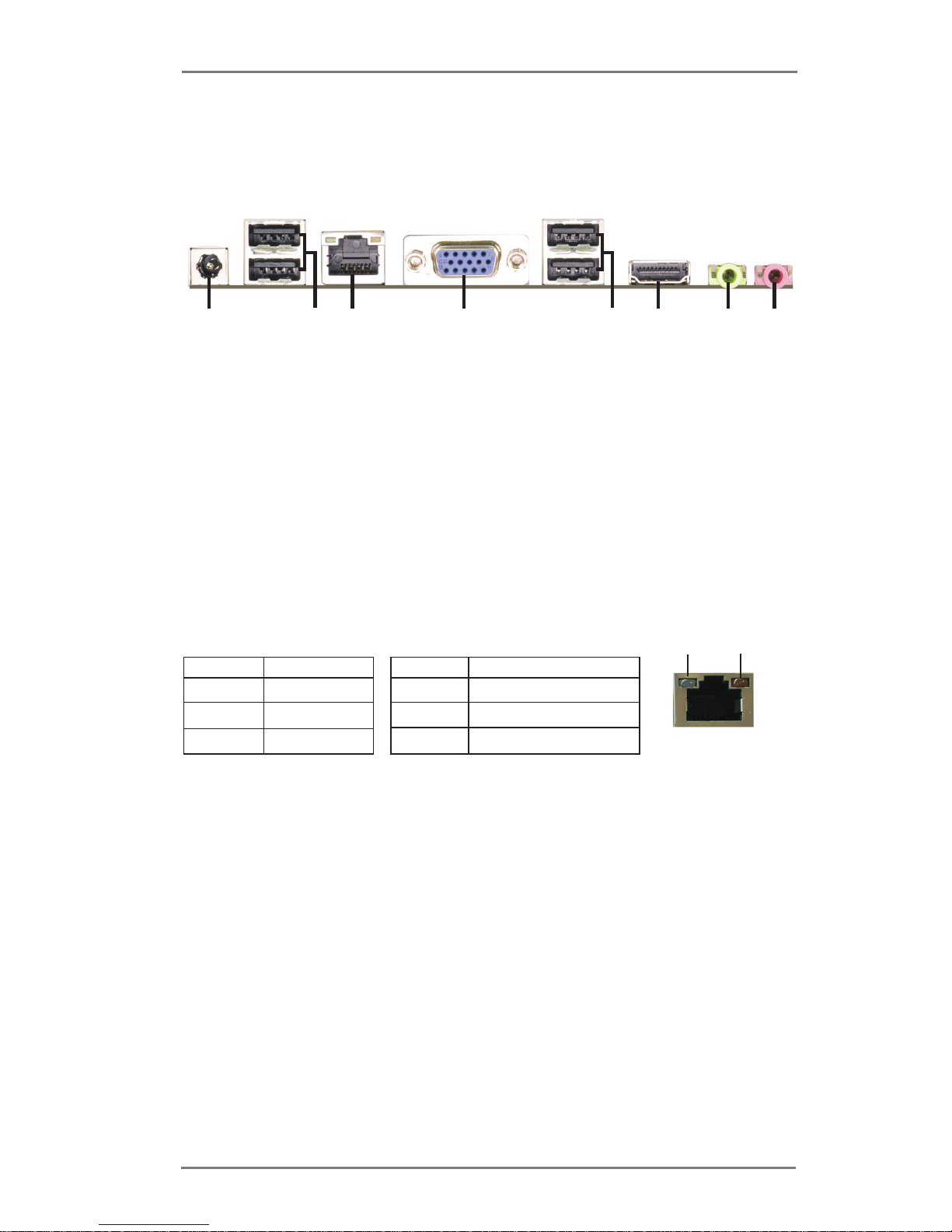
10
1.4 I/O Panel
* There are two LED next to the LAN port. Please refer to the table below for the LAN port LED
indications.
LAN Port LED Indications
Activity/Link LED SPEED LED
Status Description Status Description
Off No Link Off 10Mbps connection
Blinking Data Activity Off 100Mbps connection
On Link Orange 1Gbps connection
1 DC Jack (DC_JACK1)
2 USB 2.0 Ports (USB0_1)
* 3 LAN RJ-45 Port (LAN1)
4 VGA Port (VGA1)
5 USB 2.0 Ports (USB2_3)
6 HDMI Port (HDMI1)
7 Line out (Lime)
8 Microphone (Pink)
ACT/LINK
LED
SPEED
LED
LAN Port
1
2
4
3
5
6
7
8
Page 11
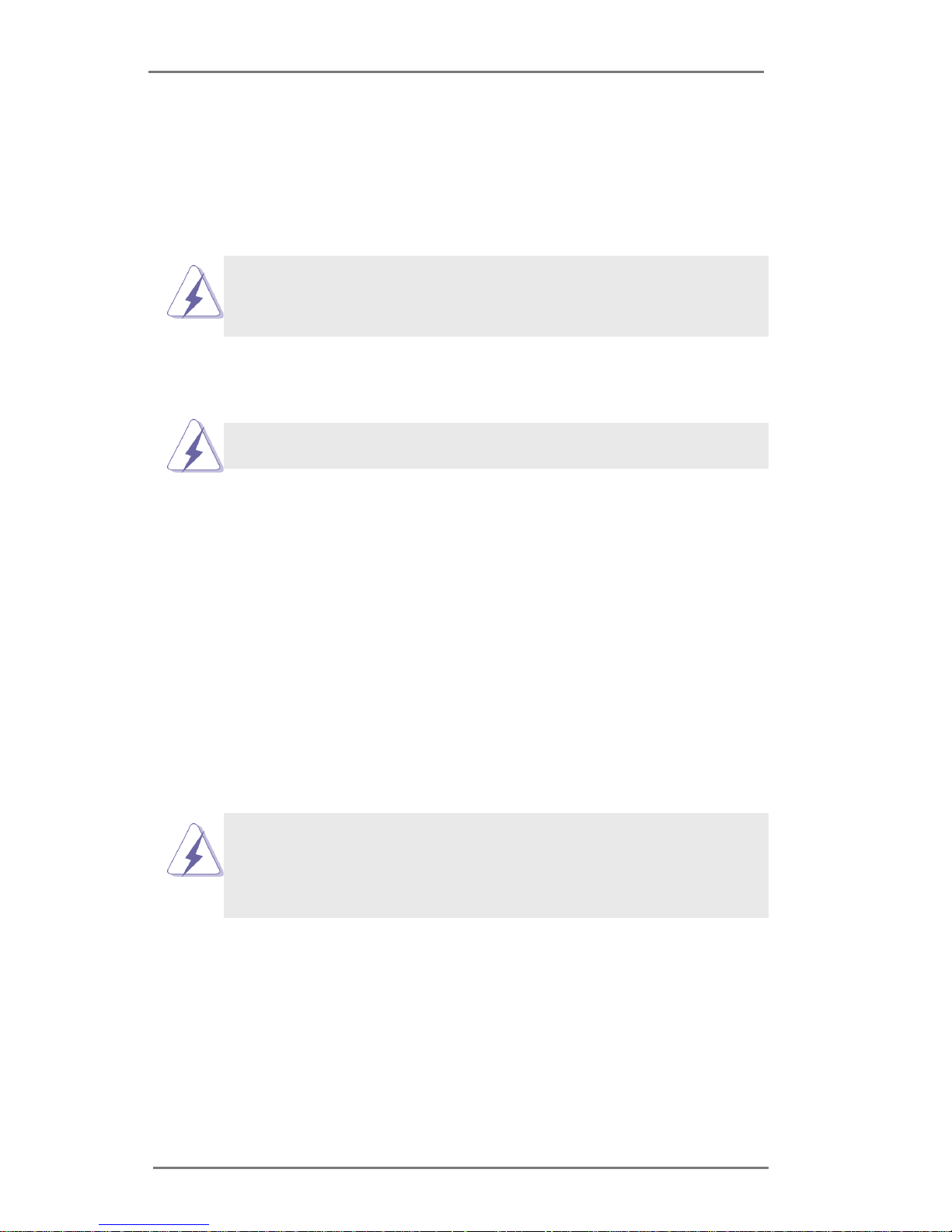
11
Chapter 2: Installation
This is a Mini-ITX form factor (6.7" x 6.7", 17.0 x 17.0 cm) motherboard. Before you
install the motherboard, study the conguration of your chassis to ensure that the
motherboard ts into it.
Make sure to unplug the power cord before installing or removing the
motherboard. Failure to do so may cause physical injuries to you and
damages to motherboard components.
2.1 Screw Holes
Place screws into the holes to secure the motherboard to the chassis.
Do not over-tighten the screws! Doing so may damage the motherboard.
2.2 Pre-installation Precautions
Take note of the following precautions before you install motherboard components
or change any motherboard settings.
1. Unplug the power cord from the wall socket before touching any component.
2. To avoid damaging the motherboard components due to static electricity,
NEVER place your motherboard directly on the carpet or the like. Also
remember to use a grounded wrist strap or touch a safety grounded object
before you handle components.
3. Hold components by the edges and do not touch the ICs.
4. Whenever you uninstall any component, place it on a grounded antistatic pad or
in the bag that comes with the component.
Before you install or remove any component, ensure that the power is
switched off or the power cord is detached from the power supply.
Failure to do so may cause severe damage to the motherboard, peripherals,
and/or components.
Page 12
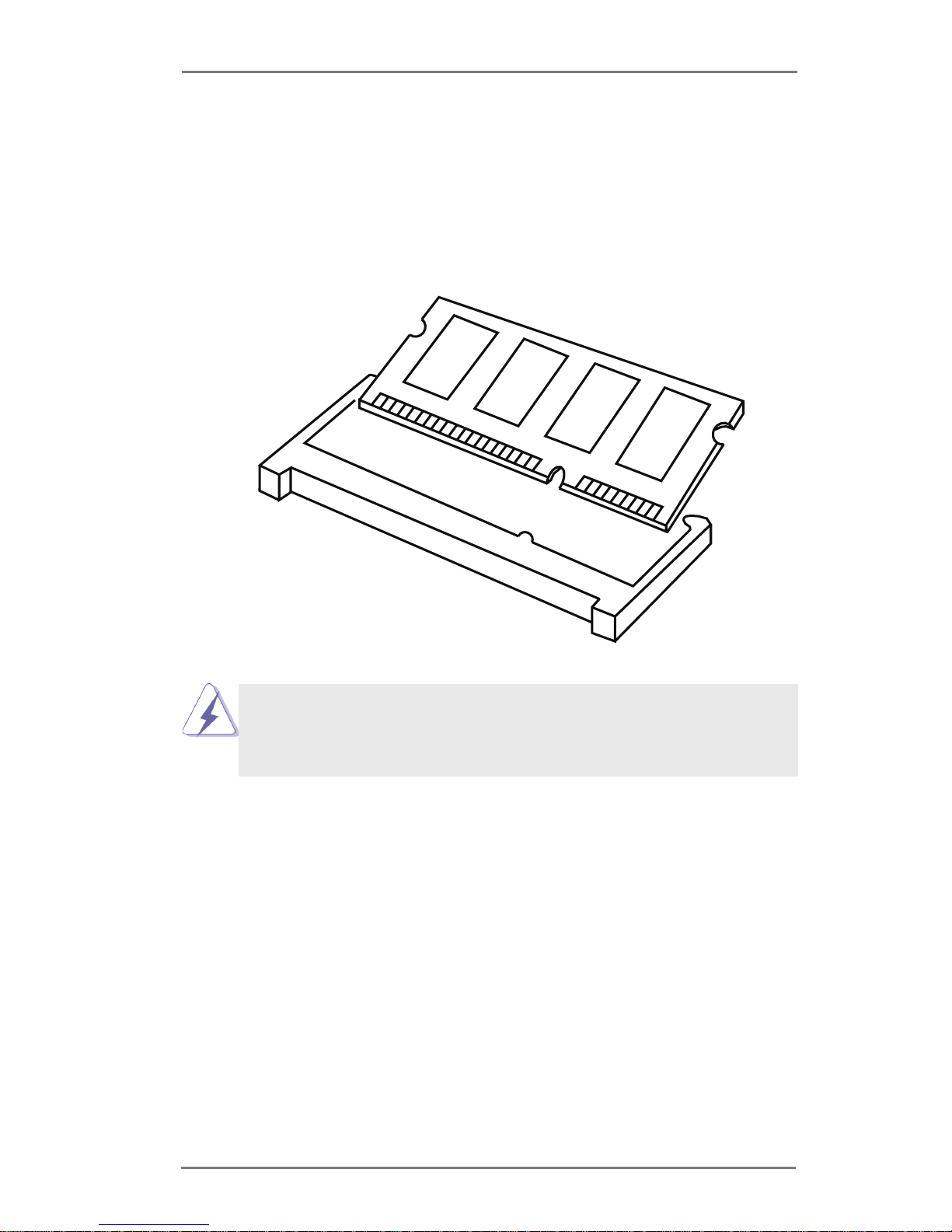
12
2.3 Installation of Memory Modules (SO-DIMM)
This motherboard provides two 204-pin DDR3 (Double Data Rate 3) SO-DIMM
slots.
Step 1. Align a DIMM on the slot such that the notch on the DIMM matches the
break on the slot.
The DIMM only ts in one correct orientation. It will cause permanent damage to
the motherboard and the DIMM if you force the DIMM into the slot at incorrect
orientation.
Step 2. Firmly insert the DIMM into the slot until the retaining clips at both
ends fully snap back in place and the DIMM is properly seated.
Page 13

13
2.4 Expansion Slots (PCI Express and mini-PCIe Slots)
There is 1 PCI Express slot and 1 mini-PCIe slot on this motherboard.
PCIE slot: PCIE1 (PCIE x1 slot) is used for PCI Express x1 lane width cards.
mini-PCIe slot:
MINI_PCIE2 (mini-PCIe slot; half size) is used for PCI Express mini
cards.
Installing an expansion card
Step 1. Before installing the expansion card, please make sure that the power
supply is switched off or the power cord is unplugged. Please read the
documentation of the expansion card and make necessary hardware
settings for the card before you start the installation.
Step 2. Remove the system unit cover (if your motherboard is already installed
in a chassis).
Step 3. Remove the bracket facing the slot that you intend to use. Keep the
screws for later use.
Step 4. Align the card connector with the slot and press rmly until the card is
completely seated on the slot.
Step 5. Fasten the card to the chassis with screws.
Step 6. Replace the system cover.
Page 14

14
2.5 Jumpers Setup
The illustrati on shows how jumpers are
setup. When the jumper cap is placed on
pins, the jumper is “Short”. If no jumper cap
is placed on pins, the jumper is “Open”. The
illustration shows a 3-pin jumper whose
pin1 and pin2 are “Short” when jumper cap
is placed on these 2 pins.
Jumper Setting Description
Clear CMOS Jumper
(3-pin CLRCMOS1)
(see p.8, No. 29)
Note: CLRCMOS1 allows you to clear the data in CMOS. To clear and reset the
system parameters to default setup, please turn off the computer and unplug
the power cord from the power supply. After waiting for 15 seconds, use a
jumper cap to short pin2 and pin3 on CLRCMOS1 for 5 seconds. However,
please do not clear the CMOS right after you update the BIOS. If you need
to clear the CMOS when you just nish updating the BIOS, you must boot up
the system rst, and then shut it down before you do the clear-CMOS action.
Please be noted that the password, date, time, user default prole and MAC
address will be cleared only if the CMOS battery is removed.
Backlight Control Level (VBIOS)
1-2 : +3V
(CON_LBKLT_CTL)
2-3 : +5V
(3-pin BLT_PWM1)
(see p.8, No. 5)
Backlight Control (PWM)
1-2 : PWM Control (in BIOS)
(2-pin BLT_PWM2)
(see p.8, No. 7)
Panel Brightness Control
(8-pin BLT_CLT1)
(see p.8, No. 8)
Clear CMOSDefault
1
PIN Signal Name
1 CON_LBKLT_EN
2 CON_LBKLT_CTL
3 LCD_BLT_VCC
4 LCD_BLT_VCC
5 GND
6 GND
7 GPIO_BLT_UP
8 GPIO_BLT_DW
1
Page 15

15
Digital Input / Output Power Select 1-2 : +12V
(3-pin JGPIO_PWR1)
2-3 : +5V
(see p.8, No. 13)
Input Power Setting
Power Input Voltage > +12V: Short
(2-pin DC_CTL1)
Power Input Voltage ≤ +12V: Open
(see p.8, No. 3)
1
Panel Power Selection
(4-pin PNL_PWR1)
(see p.8, No. 10)
1
PIN Signal Name
1 +3.3V
2 NC
3 LCD_VCC
4 +12V
5 +5V
6 NC
Backlight Power Selection
(4-pin BKT_PWR1)
(see p.8, No. 9)
1
PIN Signal Name
1 +5V
2 NC
3 LCD_BLT_VCC
4 +Vin
5 +12V
6 NC
ATX/AT Mode
Selection 1-2 : AT Mode
(3-pin PWR_JP1)
2-3 : ATX Mode
(see p.8, No. 26)
3 2 1
COM Port Power Control
1-2 : +5V
(3-pin PWR_COM1, for COM1)
2-3 : +12V
(3-pin PWR_COM6, for COM6)
(3-pin PWR_COM3, for COM3)
(3-pin PWR_COM4, for COM4)
(see p.8, No. 23)
PWR_ COM 11PWR_ COM 6
PWR_ COM 3
PWR_ COM 4
Page 16

16
2.6 Onboard Headers and Connectors
Onboard headers and connectors are NOT jumpers. Do NOT place
jumper caps over these headers and connectors. Placing jumper caps
over the headers and connectors will cause permanent damage of the
motherboard!
LVDS Panel Connector
(40-pin LVDS1)
(see p.8, No. 6)
UPS Module Power Input Connector
(2-pin UPS_IN1)
(see p.8, No. 2)
Digital Input / Output Pin Header
(10-pin JGPIO1)
(see p.8, No. 14)
1
39
40
2
ATX Power Input/Output Connector
(2-pin INT_DC1)
(see p.8, No. 1)
PIN Signal Name PIN Signal Name
10 GND 9 JGPIO_PWR1
8 SIO_GP3 7 SIO_GP7
6 SIO_GP2 5 SIO_GP6
4 SIO_GP1 3 SIO_GP5
2 SIO_GP0 1 SIO_GP4
PIN Signal Name PIN Signal Name
2 LCD_VCC 1 LCD_VCC
4 LDDC_CLK 3 +3V
6 LVDS_A_DATA0# 5 LDDC_DATA
8 GND 7 LVDS_A_DATA0
10 LVDS_A_DATA1 9 LVDS_A_DATA1#
12 LVDS_A_DATA2# 11 GND
14 GND 13 LVDS_A_DATA2
16 LVDS_A_DATA3 15 LVDS_A_DATA3#
18 LVDS_A_CLK# 17 GND
20 GND 19 LVDS_A_CLK
22 LVDS_B_DATA0 21 LVDS_B_DATA0#
24 LVDS_B_DATA1# 23 GND
26 GND 25 LVDS_B_DATA1
28 LVDS_B_DATA2 27 LVDS_B_DATA2#
30 LVDS_B_DATA3# 29 DPLVDD_EN
32 GND 31 LVDS_B_DATA3
34 LVDS_B_CLK 33 LVDS_B_CLK#
36 CON_LBKLT_EN 35 GND
38 LCD_BLT_VCC 37 CON_LBKLT_CTL
40 LCD_BLT_VCC 39 LCD_BLT_VCC
12
Page 17

17
RS-232 Port 4 Pin Headers
(9-pin COM1: see p.8, No. 17)
(9-pin COM6: see p.8, No. 18)
(9-pin COM3: see p.8, No. 20)
(9-pin COM4: see p.8, No. 19)
CPU Fan Connectors Please connect the CPU fan
(4-pin CPU_FAN1)
cable to the connector and
(see p.8 No. 12)
match the black wire to the
ground pin.
Though this motherboard provides 4-Pin CPU fan (Quiet Fan) support, the 3-Pin
CPU fan still can work successfully even without the fan speed control function.
If you plan to connect the 3-Pin CPU fan to the CPU fan connector on this
motherboard, please connect it to Pin 1-3.
Pin 1-3 Connected
3-Pin Fan Installation
SATA Power Output Connector
(SATA_PWR1)
(see p.8, No. 4)
GND
+12V
CPU_ FA N _SPEE D
FAN _S PE ED_CO NT RO L
SPDIF Header
(2-pin SPDIF1: see p.8, No. 24)
(3-pin CPU_FAN2)
(see p.8 No. 11)
GND
+
12 V
CP U_ FAN_ S P EED
SP DI FO UT
GN D
1
GND
DDCD#1
TTXD 1
RRT S# 1
DDTR#
DDSR#1
CCTS#1
1
RRXD
NC/+5V/+1 2V
GND
DDCD#1
TTXD 1
RRT S# 1
DDTR#
DDSR#1
CCTS#1
1
RRXD
NC/+5V/+1 2V
Page 18

18
Connect the power switch, reset switch and system status indicator on the
chassis to this header according to the pin assignments below. Note the
positive and negative pins before connecting the cables.
PWRBTN (Power Switch):
Connect to the power switch on the chassis front panel. You may congure
the way to turn off your system using the power switch.
RESET (Reset Switch):
Connect to the reset switch on the chassis front panel. Press the reset
switch to restart the computer if the computer freezes and fails to perform a
normal restart.
PLED (System Power LED):
Connect to the power status indicator on the chassis front panel. The LED
is on when the system is operating. The LED keeps blinking when the sys-
tem is in S1/S3 sleep state. The LED is off when the system is in S4 sleep
state or powered off (S5).
HDLED (Hard Drive Activity LED):
Connect to the hard drive activity LED on the chassis front panel. The LED
is on when the hard drive is reading or writing data.
The front panel design may differ by chassis. A front panel module mainly
consists of power switch, reset switch, power LED, hard drive activity LED,
speaker and etc. When connecting your chassis front panel module to this
header, make sure the wire assignments and the pin assign-ments are
matched correctly.
System Panel Header This header accommodates
(9-pin PANEL1)
several system front panel
(see p.8, No. 15)
functions.
SATA2 Connectors These two Serial ATA2 (SATA2)
(SATA2_1/SATA2_2:
connectors support SATA data
see p.8, No. 30)
cables for internal storage
devices. The current SATA2
interface allows up to 3.0 Gb/s
data transfer rate.
1
PIN Signal Name PIN Signal Name
1 RED 2 GND
3 GRN 4 GND
5 BLUE 6 GND
7 HSYNC 8 VSYNC
9 DDC_CLK 10 DDC_DATA
VGA Connector
(10-pin VGA2: see p.8, No. 31)
GND
RESET#
PWRBTN#
PLED-
PLED+
GND
HDLED-
HDLED+
1
GND
SATA2_1
SATA2_2
Page 19
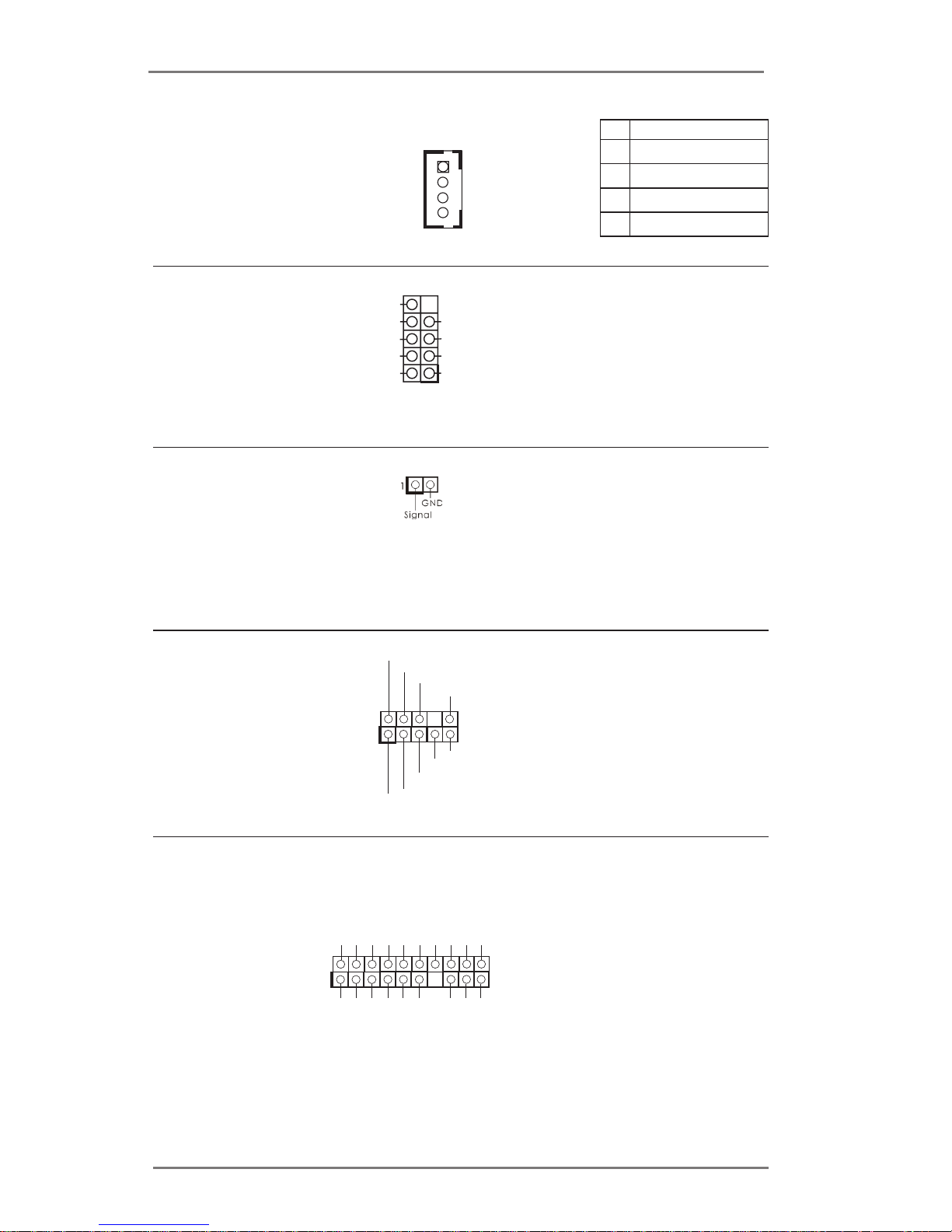
19
USB 2.0 Headers Besides four default USB 2.0
(9-pin USB4_5/USB6_7:
ports on the I/O panel, there
see p.8, No. 16)
are two USB 2.0 headers on
this motherboard. Each
USB 2.0 header can support
two USB 2.0 ports.
Chassis Intrusion Headers This motherboard supports
(2-pin CI1/CI2: see p.8, No. 28)
CASE OPEN detection feature
that detects if the chassis cover
has been removed. This feature
requires a chassis with chassis
intrusion detection design.
Front Panel Audio Header This is an interface for front
(9-pin HD_AUDIO1)
panel audio cable that allows
(see p.8 No. 25)
convenient connection and
control of audio devices.
J_SENSE
OUT2_L
1
MIC_RET
PRESENCE#
GND
OUT2_R
MIC2_R
MIC2_L
OUT_RET
TPM Header This connector supports a
(17-pin TPM1)
Trusted Platform Module (TPM)
(
see p.8, No. 22)
system, which can
securely store keys, digital
certicates, passwords, and
data. A TPM system also helps
enhance network security,
protects digital identities, and
ensures platform integrity.
1
GND
GND
S_P WR DW N#
LAD 2
SMB _C LK _M AIN
PCI CL K
PCI RS T#
LAD 3
+3V
LAD 0
GND
FRA ME
SMB _D AT A_ MAI N
LAD 1
SER IR Q#
GND
+3V SB
48M Hz
+5V
3W Audio Amp Output Wafer
(4-pin SPEAKER1)
(see p.8, No. 27)
PIN Signal Name
1 SPK L-
2 SPK L+
3 SPK R+
4 SPK R-
1
DUMMY
GND GND
+B
-B
+A
-A
USB_P WR
USB_P WR
1
Page 20
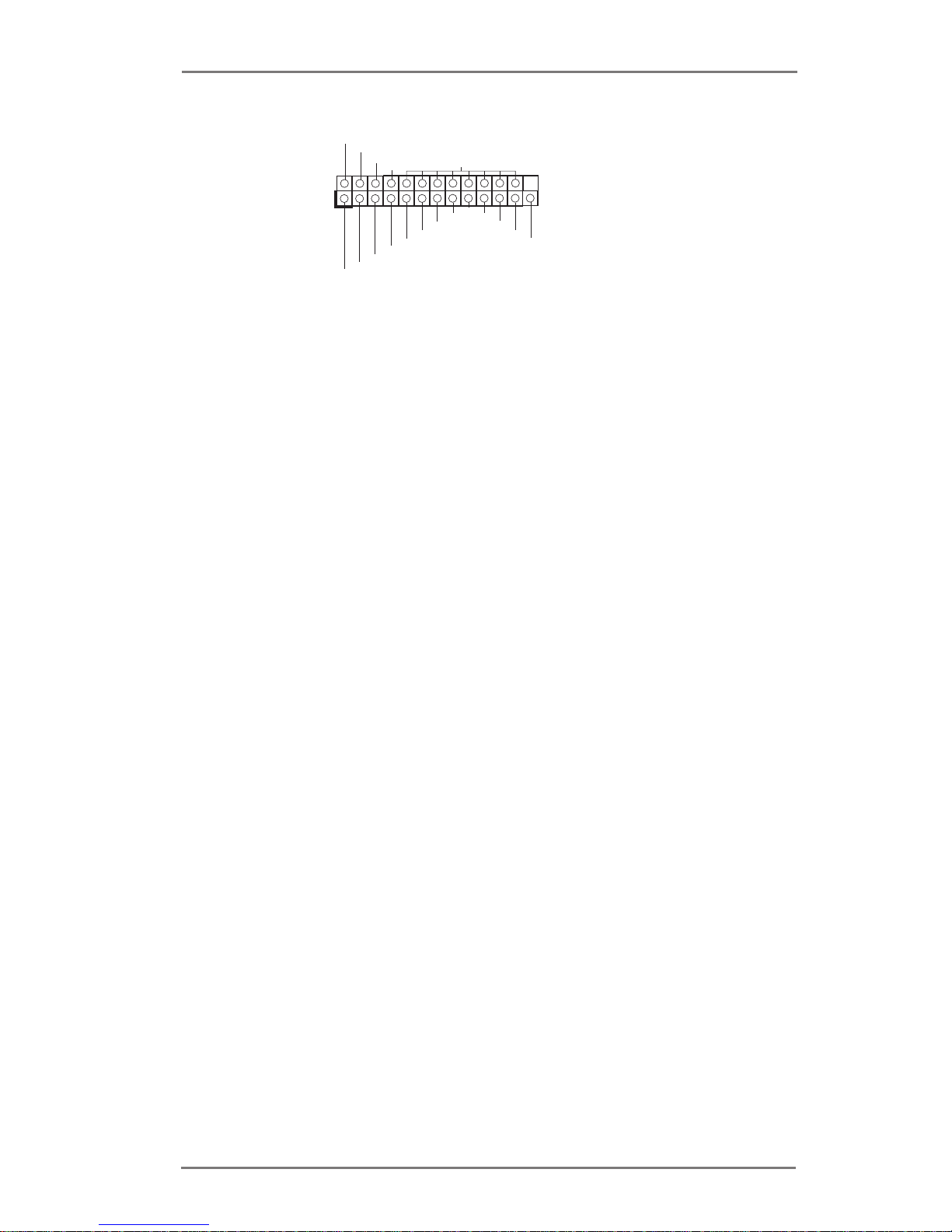
20
Print Port Header This is an interface for print
(25-pin LPT1)
port cable that allows
(see p.8, No. 21)
convenient connection of printer
devices.
1
AFD #
ERR OR #
PIN IT #
GND
SLI N#
STB #
SPD 0
SPD 1
SPD 2
SPD 3
SPD 4
SPD 5
SPD 6
SPD 7
ACK #
BUS Y
PE
SLC T
Page 21

21
2.7 Driver Installation Guide
To install the drivers to your system, please insert the support CD to your optical
drive rst. Then, the drivers compatible to your system can be auto-detected and
listed on the support CD driver page. Please follow the order from top to bottom to
install those required drivers. Therefore, the drivers you install can work properly.
Page 22

22
Chapter 3: UEFI SETUP UTILITY
3.1 Introduction
This section explains how to use the UEFI SETUP UTILITY to congure your
system. The UEFI chip on the motherboard stores the UEFI SETUP UTILITY. You
may run the UEFI SETUP UTILITY when you start up the computer. Please press
<F2> or <Del> during the Power-On-Self-Test (POST) to enter the UEFI SETUP
UTILITY, otherwise, POST will continue with its test routines.
If you wish to enter the UEFI SETUP UTILITY after POST, restart the system by
pressing <Ctl> + <Alt> + <Delete>, or by pressing the reset button on the system
chassis. You may also restart by turning the system off and then back on.
Because the UEFI software is constantly being updated, the
following UEFI setup screens and descriptions are for reference
purpose only, and they may not exactly match what you see on
your screen.
3.1.1 UEFI Menu Bar
The top of the screen has a menu bar with the following selections:
Main To set up the system time/date information
Advanced To set up the advanced UEFI features
H/W Monitor To display current hardware status
Boot To set up the default system device to locate and load the
Operating System
Security To set up the security features
Exit To exit the current screen or the UEFI SETUP UTILITY
Use < > key or < > key to choose among the selections on the menu
bar, and then press <Enter> to get into the sub screen. You can also use the
mouse to click your required item.
Page 23
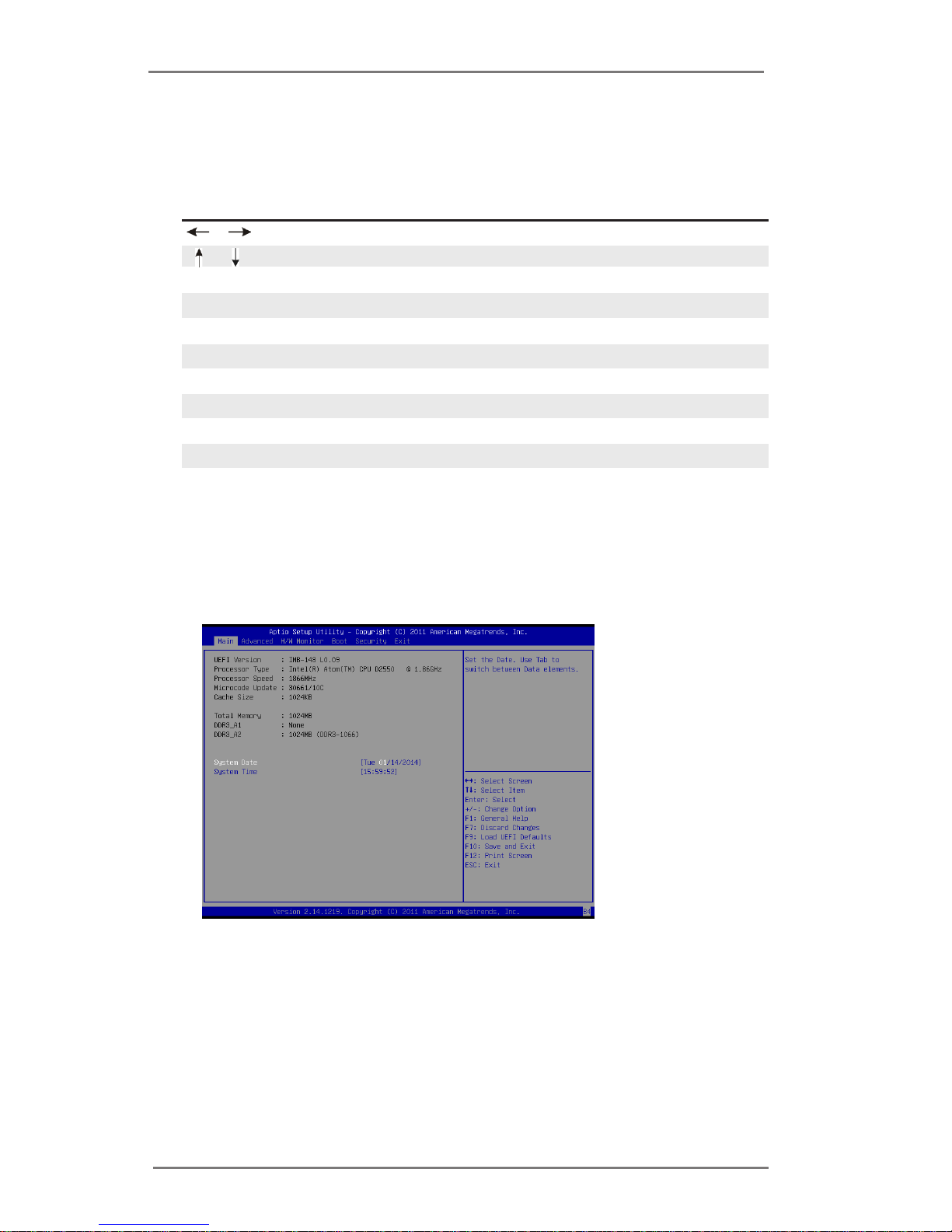
23
3.1.2 Navigation Keys
Please check the following table for the function description of each navigation
key.
Navigation Key(s) Function Description
/ Moves cursor left or right to select Screens
/ Moves cursor up or down to select items
+ / - To change option for the selected items
<Enter> To bring up the selected screen
<F1> To display the General Help Screen
<F7> Discard changes
<F9> To load optimal default values for all the settings
<F10> To save changes and exit the UEFI SETUP UTILITY
<F12> Print screen
<ESC> To jump to the Exit Screen or exit the current screen
3.2 Main Screen
When you enter the UEFI SETUP UTILITY, the Main screen will appear and display
the system overview.
Page 24

24
Setting wrong values in this section may cause
the system to malfunction.
3.3 Advanced Screen
In this section, you may set the congurations for the following items: CPU Congu-
ration, Chipset Conguration, Storage Conguration, Super IO Conguration, ACPI
Conguration, USB Conguration and Voltage Conguration.
Instant Flash
Instant Flash is a UEFI ash utility embedded in Flash ROM. This conve-
nient UEFI update tool allows you to update system UEFI without entering
operating systems rst like MS-DOS or Windows®. Just launch this tool
and save the new UEFI le to your USB ash drive, oppy disk or hard
drive, then you can update your UEFI only in a few clicks without prepar-
ing an additional oppy diskette or other complicated ash utility. Please
be noted that the USB ash drive or hard drive must use FAT32/16/12 le
system. If you execute Instant Flash utility, the utility will show the UEFI
les and their respective information. Select the proper UEFI le to update
your UEFI, and reboot your system after UEFI update process completes.
Page 25

25
3.3.1 CPU Conguration
Intel Hyper Threading Technology
To enable this feature, it requires a computer system with an Intel proces-
sor that supports Hyper-Threading technology and an operating system
that includes optimization for this technology, such as Microsoft® Windows
®
7 / XP. Set to [Enabled] if using Microsoft® Windows® 7 / XP.
No-Excute Memory Protection
No-Execution (NX) Memory Protection Technology is an enhancement
to the IA-32 Intel Architecture. An IA-32 processor with “No Execute (NX)
Memory Protection” can prevent data pages from being used by malicious
software to execute code.
Page 26
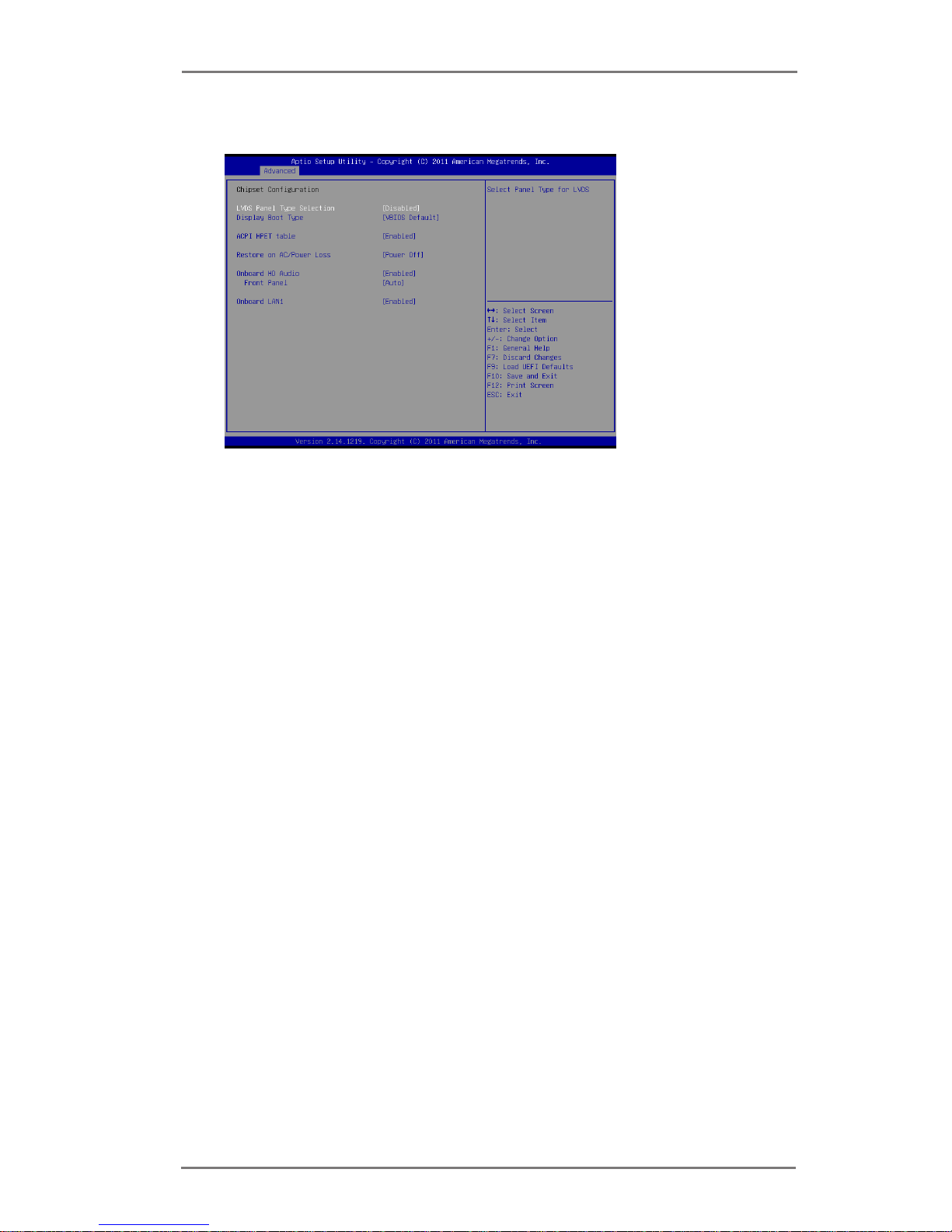
26
3.3.2 Chipset Conguration
LVDS Panel Type Selection
Use this to select panel type for LVDS. The default value is [Disabled].
Display Boot Type
This allows you to select the boot graphic adapter priority. The default
value is [VBIOS Default].
ACPI HPET Table
Use this item to enable or disable ACPI HPET Table. The default value is
[Enabled]. Please set this option to [Enabled] if you plan to use this moth-
erboard to submit Windows® certication.
Restore on AC/Power Loss
This allows you to set the power state after an unexpected AC/power
loss. If [Power Off] is selected, the AC/power remains off when the power
recovers. If [Power On] is selected, the AC/power resumes and the system
starts to boot up when the power recovers.
Onboard HD Audio
Select [Enabled] or [Disabled] for the onboard HD Audio feature.
Front Panel
Select [Auto] or [Disabled] for the onboard HD Audio Front Panel.
Onboard LAN1
This allows you to enable or disable the “Onboard LAN1” feature.
Page 27

27
3.3.3 Storage Conguration
SATA Mode
Use this to select SATA mode. Conguration options: [IDE], [AHCI] and
[Disabled]. The default value is [IDE].
AHCI (Advanced Host Controller Interface) supports NCQ
and other new features that will improve SATA disk perfor-
mance but IDE mode does not have these advantages.
Hard Disk S.M.A.R.T.
Use this item to enable or disable the S.M.A.R.T. (Self-Monitoring, Analy-
sis, and Reporting Technology) feature. Conguration options: [Disabled]
and [Enabled].
Page 28
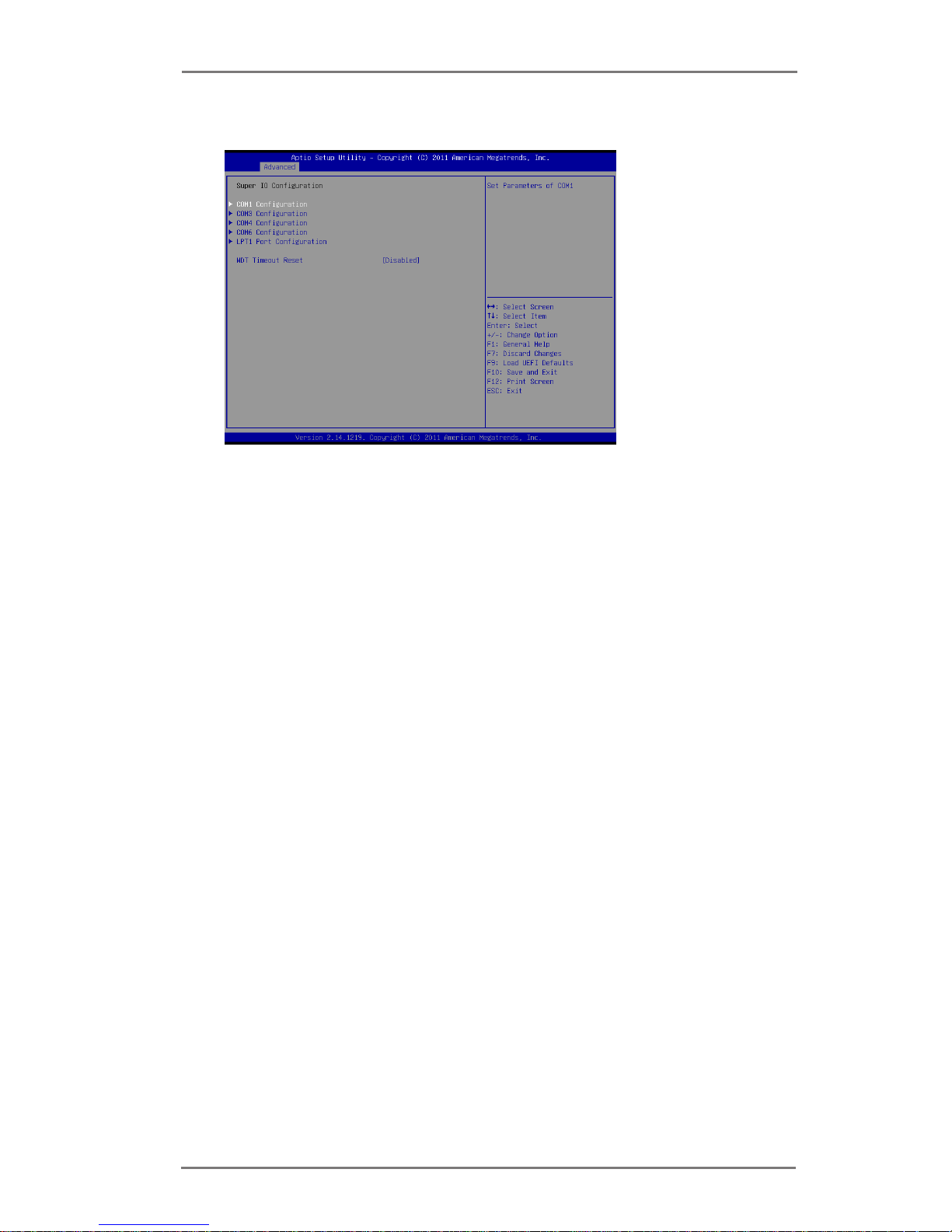
28
3.3.4 Super IO Conguration
COM1 Conguration
Use this to set parameters of COM1.
COM3 Conguration
Use this to set parameters of COM3.
COM4 Conguration
Use this to set parameters of COM4.
COM6 Conguration
Use this to set parameters of COM6.
LPT1 Port Conguration
Use this set parameters of the onboard parallel port.
WDT Timeout Reset
This allows users to enable/disable the Watch Dog Timer timeout to reset
system. The default value is [Disabled].
Page 29
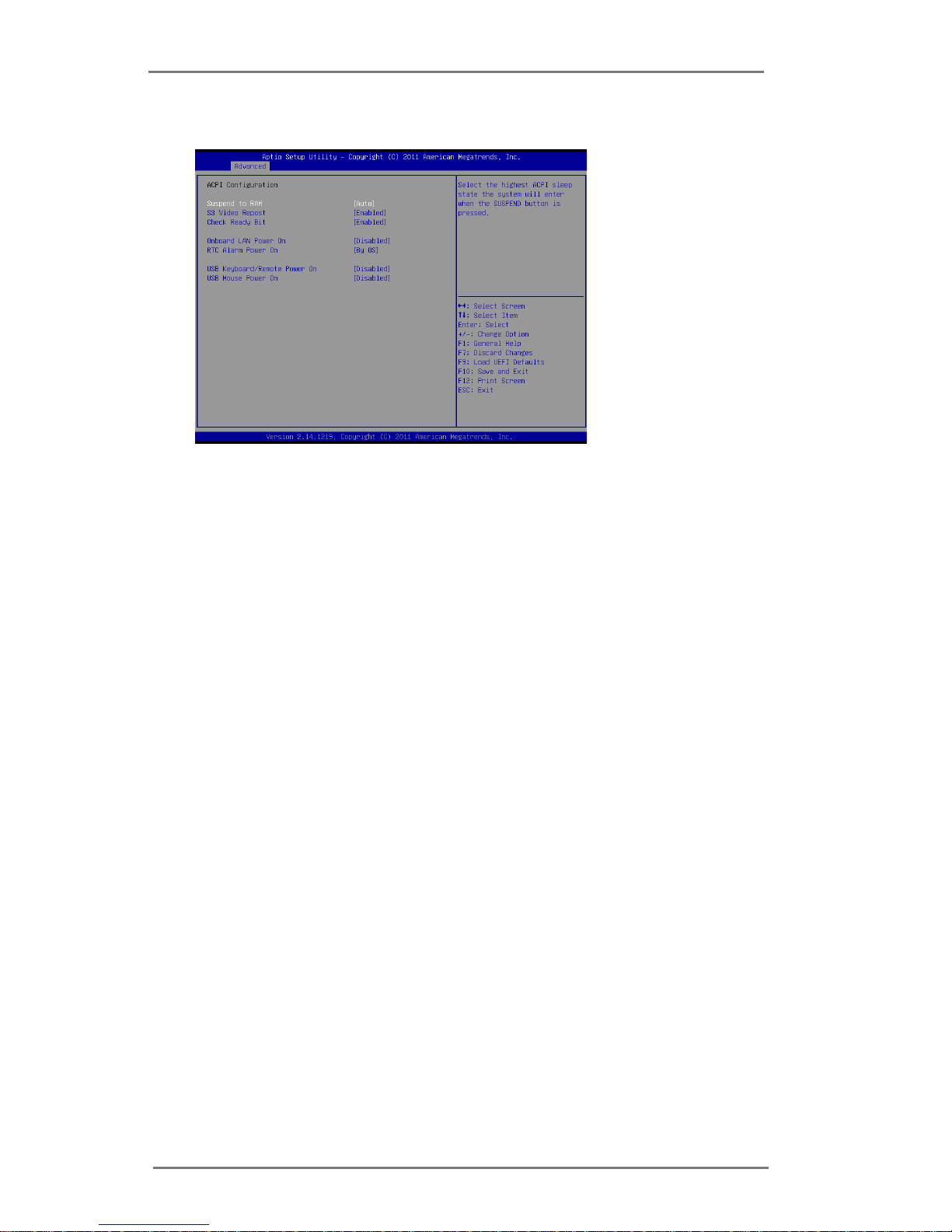
29
3.3.5 ACPI Conguration
Suspend to RAM
Use this item to select whether to auto-detect or disable the Suspend-to-
RAM feature. Select [Auto] will enable this feature if the OS supports it.
S3 Video Repost
Use this to enable/disable S3 Video Repost. The default value is [Enabled].
Check Ready Bit
Use this item to enable or disable the feature Check Ready Bit.
Onboard LAN Power On
Use this item to enable or disable onboard LAN to power on the system.
RTC Alarm Power On
Use this item to enable or disable RTC (Real Time Clock) to power on the
system.
USB Keyboard/Remote Power On
Use this item to enable or disable USB Keyboard/Remote to power on the
system.
USB Mouse Power On
Use this item to enable or disable USB Mouse to power on the system.
Page 30

30
3.3.6 USB Conguration
USB 2.0 Controller
Use this item to enable or disable the use of USB 2.0 controller.
Legacy USB Support
Use this option to select legacy support for USB devices. There are two
conguration options: [Enabled] and [UEFI Setup Only]. The default value
is [Enabled]. Please refer to below descriptions for the details of these op-
tions:
[Enabled] - Enables support for legacy USB.
[UEFI Setup Only] - USB devices are allowed to use only under UEFI
setup and Windows / Linux OS.
Page 31
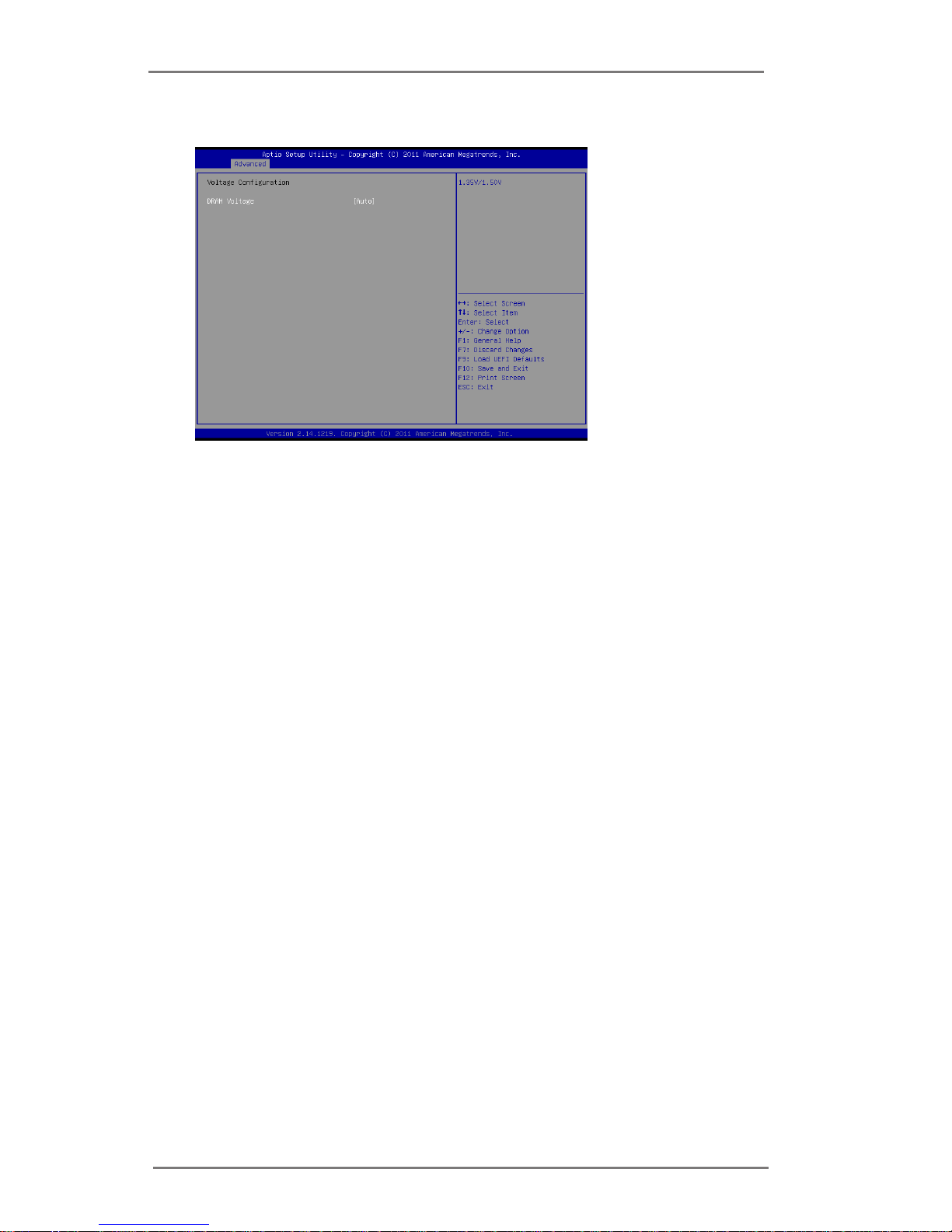
31
3.3.7 Voltage Conguration
DRAM Voltage
Use this to select DRAM Voltage. The default value is [Auto].
Page 32

32
3.4 Hardware Health Event Monitoring Screen
In this section, it allows you to monitor the status of the hardware on your system,
including the parameters of the CPU temperature, motherboard temperature, CPU
fan speed, chassis fan speed, and the critical voltage.
CPU_FAN1 & 2 Setting
This allows you to set CPU_FAN1 & 2’s speed. Conguration options: [Full
On] and [Automatic Mode]. The default value is [Full On].
Case Open Feature
This allows you to enable or disable case open detection feature. The
default is value [Disabled].
Clear Status
This option appears only when the case open has been detected. Use this
option to keep or clear the record of previous chassis intrusion status.
Page 33
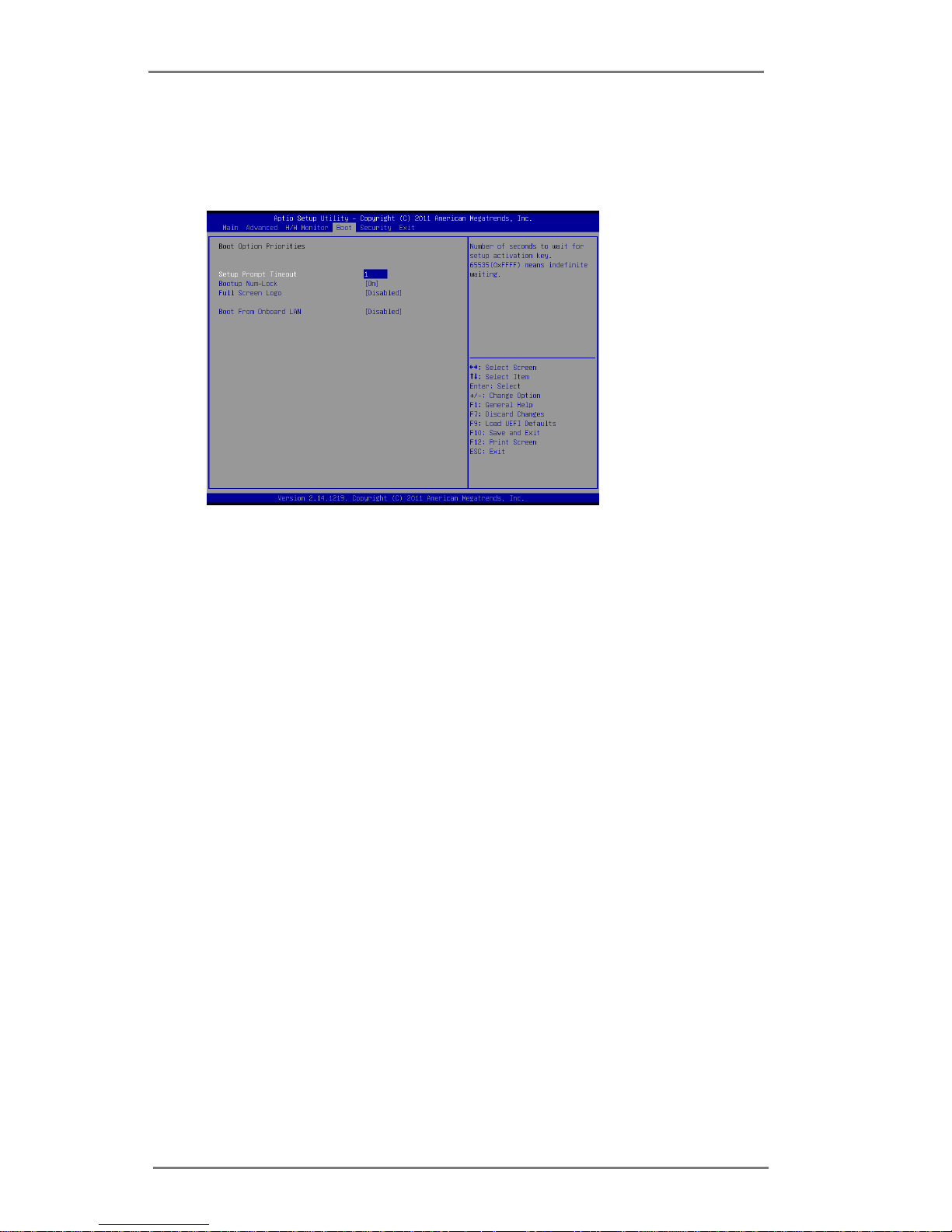
33
Setup Prompt Timeout
This shows the number of seconds to wait for setup activation key.
65535(0XFFFF) means indenite waiting.
Bootup Num-Lock
If this item is set to [On], it will automatically activate the Numeric Lock
function after boot-up.
Full Screen Logo
Use this item to enable or disable OEM Logo. The default value is
[Disabled].
Boot From Onboard LAN
Use this item to enable or disable the Boot From Onboard LAN feature.
3.5 Boot Screen
In this section, it will display the available devices on your system for you to cong-
ure the boot settings and the boot priority.
Page 34
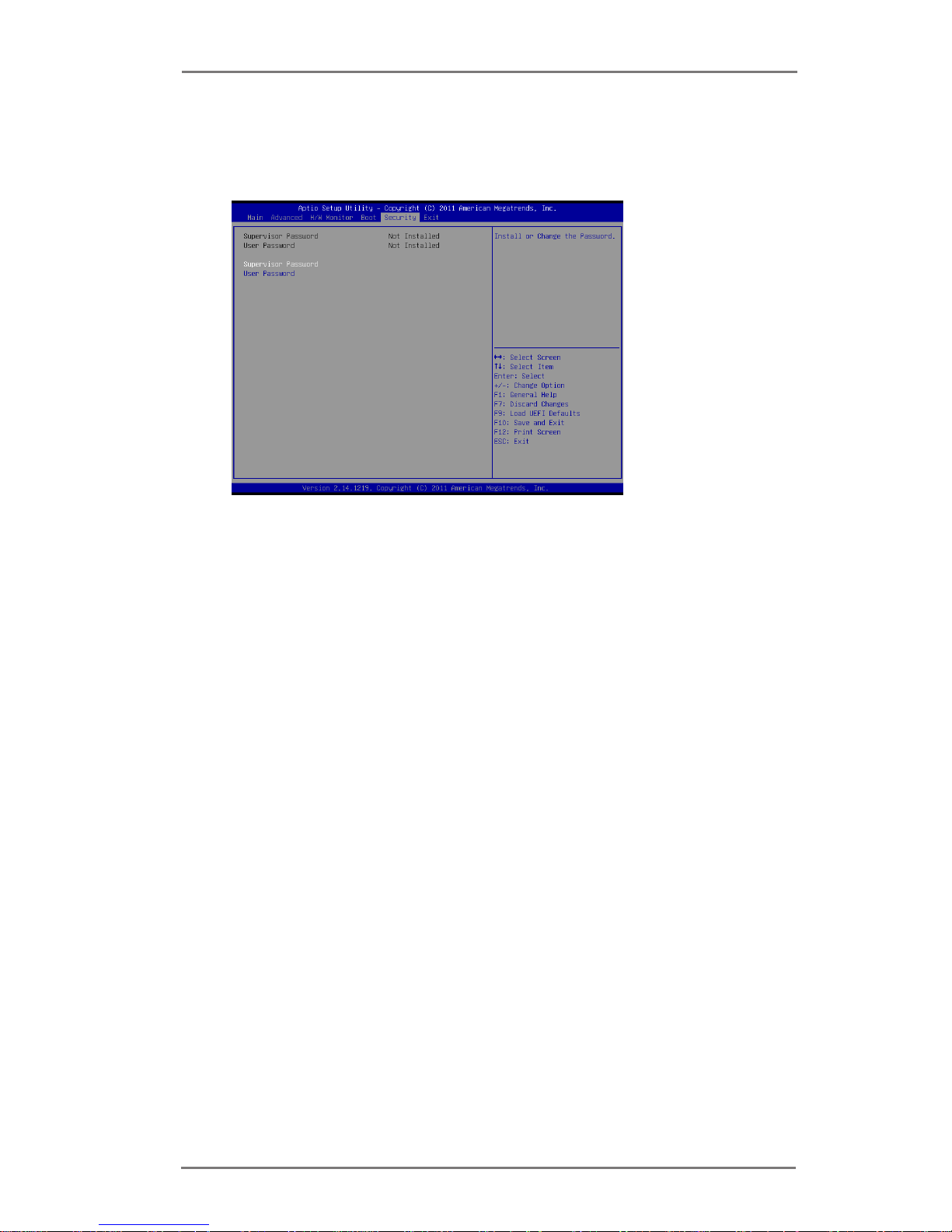
34
3.6 Security Screen
In this section, you may set, change or clear the supervisor/user password for the
system.
Page 35
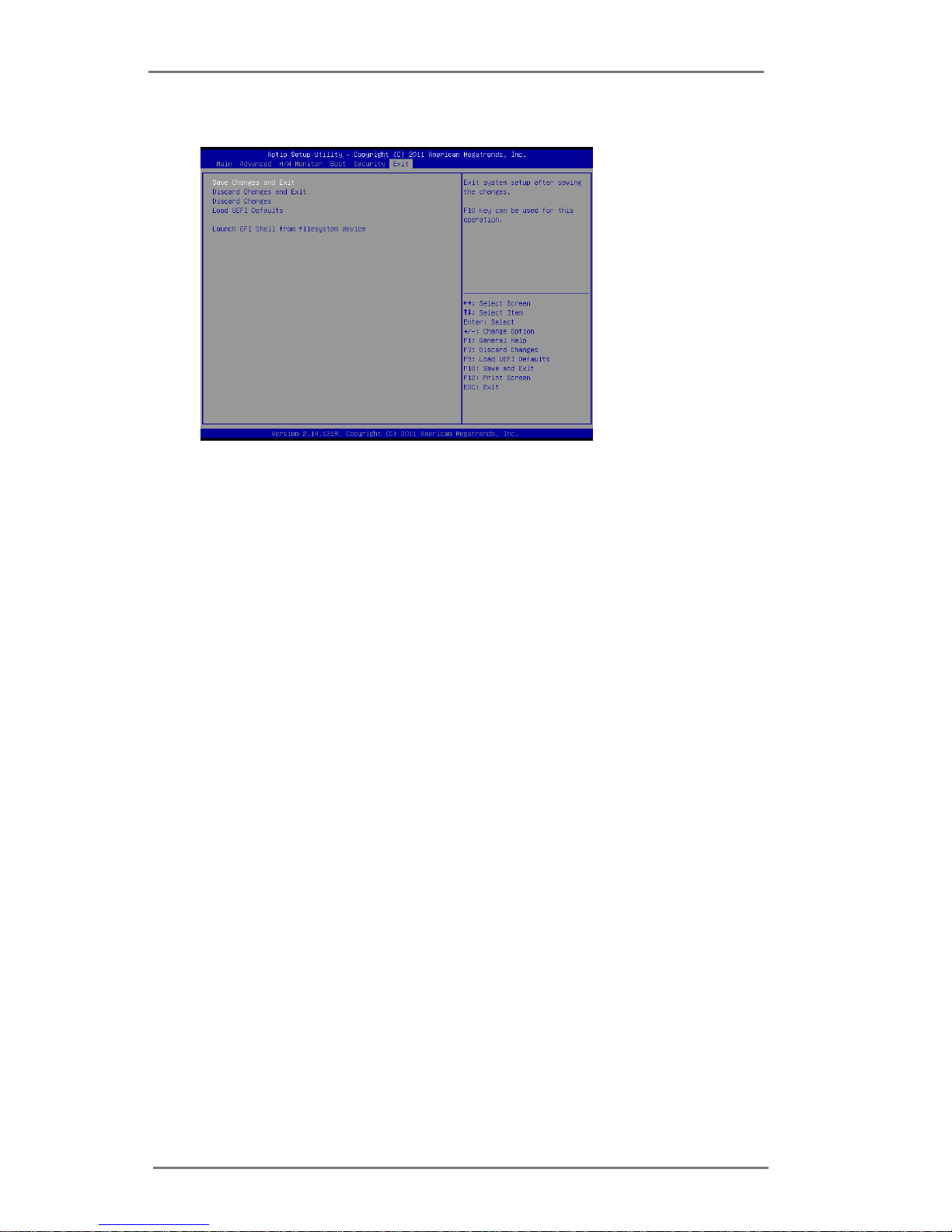
35
3.7 Exit Screen
Save Changes and Exit
When you select this option, it will pop-out the following message, “Save
conguration changes and exit setup?” Select [OK] to save the changes
and exit the UEFI SETUP UTILITY.
Discard Changes and Exit
When you select this option, it will pop-out the following message, “Discard
changes and exit setup?” Select [OK] to exit the UEFI SETUP UTILITY
without saving any changes.
Discard Changes
When you select this option, it will pop-out the following message, “Discard
changes?” Select [OK] to discard all changes.
Load UEFI Defaults
Load UEFI default values for all the setup questions. F9 key can be used
for this operation.
Launch EFI Shell from lesystem device
Attempts to Launch EFI Shell application (Shell64.efi) from one of the
available lesystem devices.
Page 36
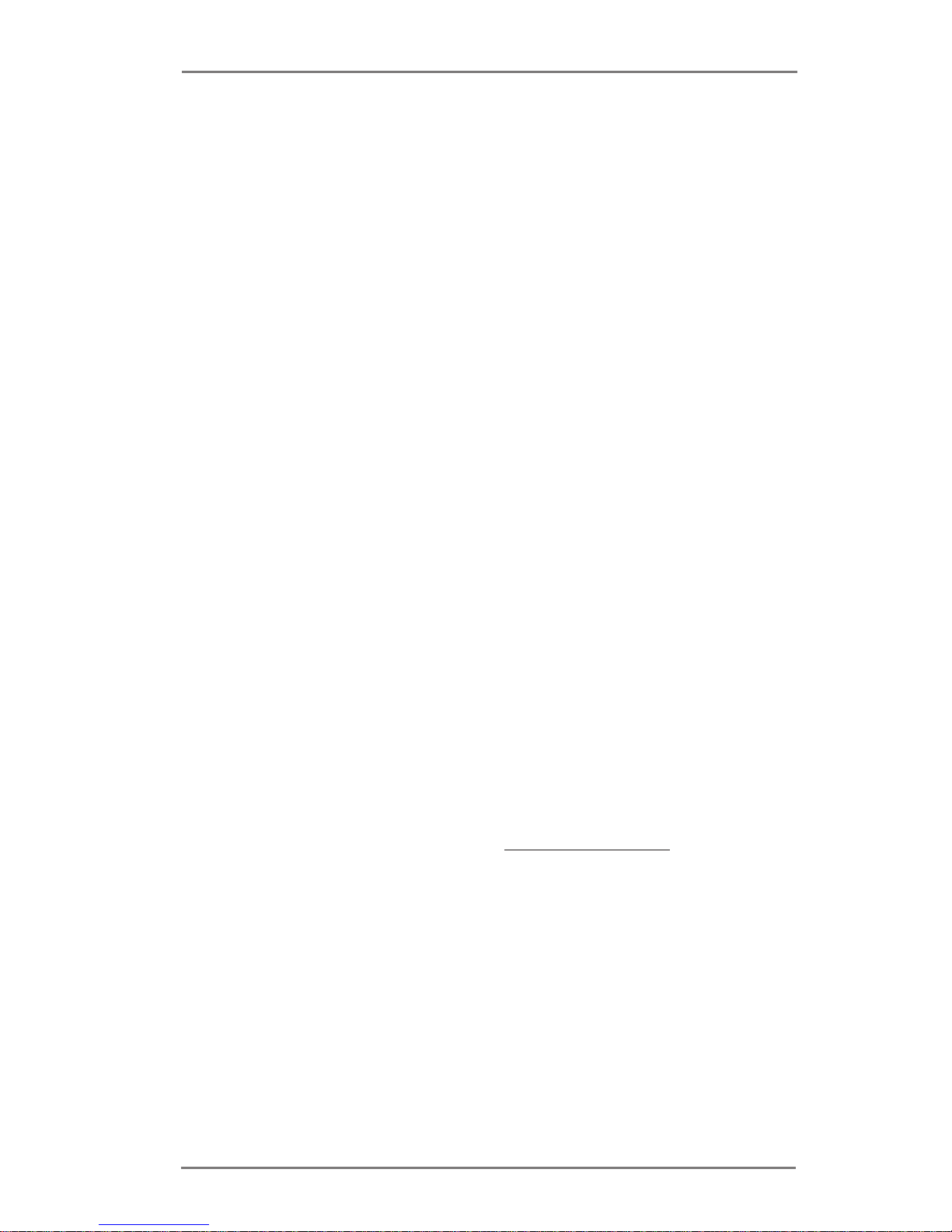
36
Chapter 4: Software Support
4.1 Install Operating System
This motherboard supports various Microsoft® Windows® operating systems: 7 / 7
64-bit / XP / XP 64-bit. Because motherboard settings and hardware options vary,
use the setup procedures in this chapter for general reference only. Refer your OS
documentation for more information.
4.2 Support CD Information
The Support CD that came with the motherboard contains necessary drivers and
useful utilities that enhance the motherboard’s features.
4.2.1 Running The Support CD
To begin using the support CD, insert the CD into your CD-ROM drive. The
CD automatically displays the Main Menu if “AUTORUN” is enabled in your
computer. If the Main Menu did not appear automatically, locate and double
click on the le “ASRSETUP.EXE” from the BIN folder in the Support CD to
display the menus.
4.2.2 Drivers Menu
The Drivers Menu shows the available device’s drivers if the system detects
installed devices. Please install the necessary drivers to activate the devices.
4.2.3 Utilities Menu
The Utilities Menu shows the application software that the motherboard sup-
ports. Click on a specic item then follow the installation wizard to install it.
4.2.4 Contact Information
If you need to contact ASRock or want to know more about ASRock, you’re
welcome to visit ASRock’s website at http://www.asrock.com; or you may con-
tact your dealer for further information.
