Page 1
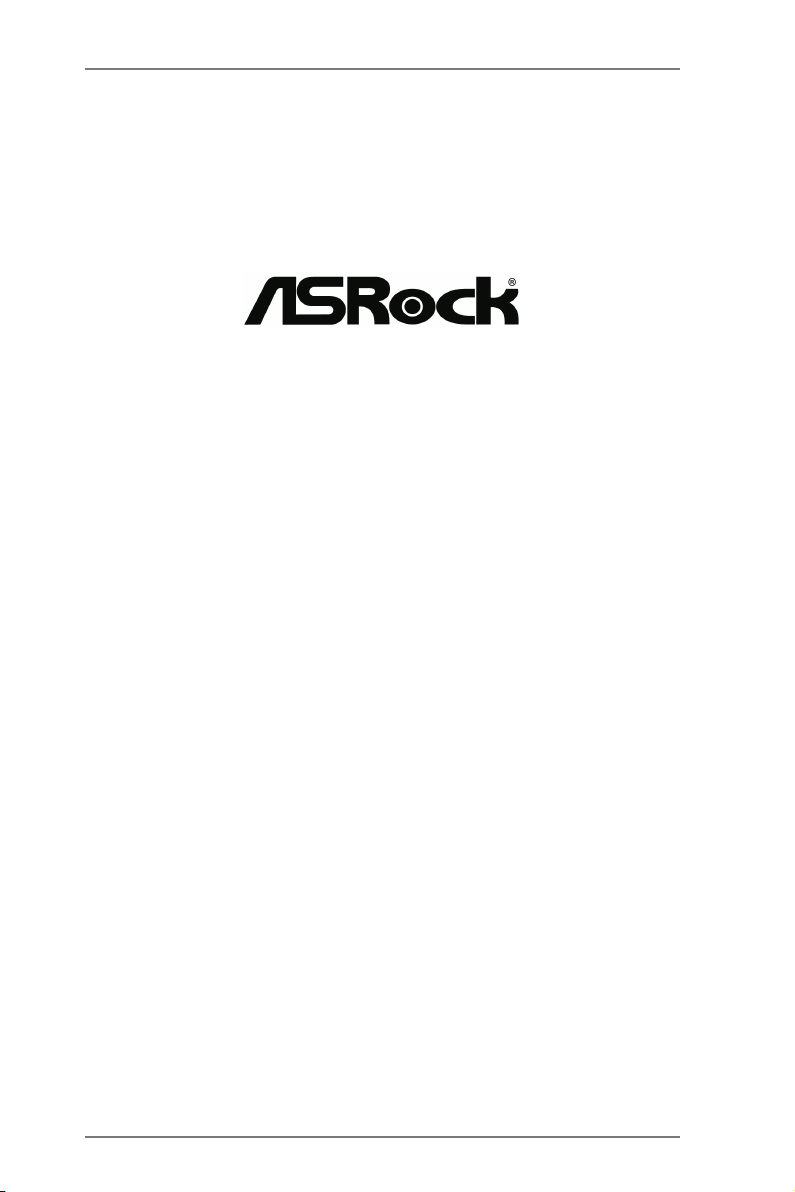
IMB-147
User Manual
Version 1.0
Published January 2013
Copyright©2013 ASRock INC. All rights reserved.
1
Page 2
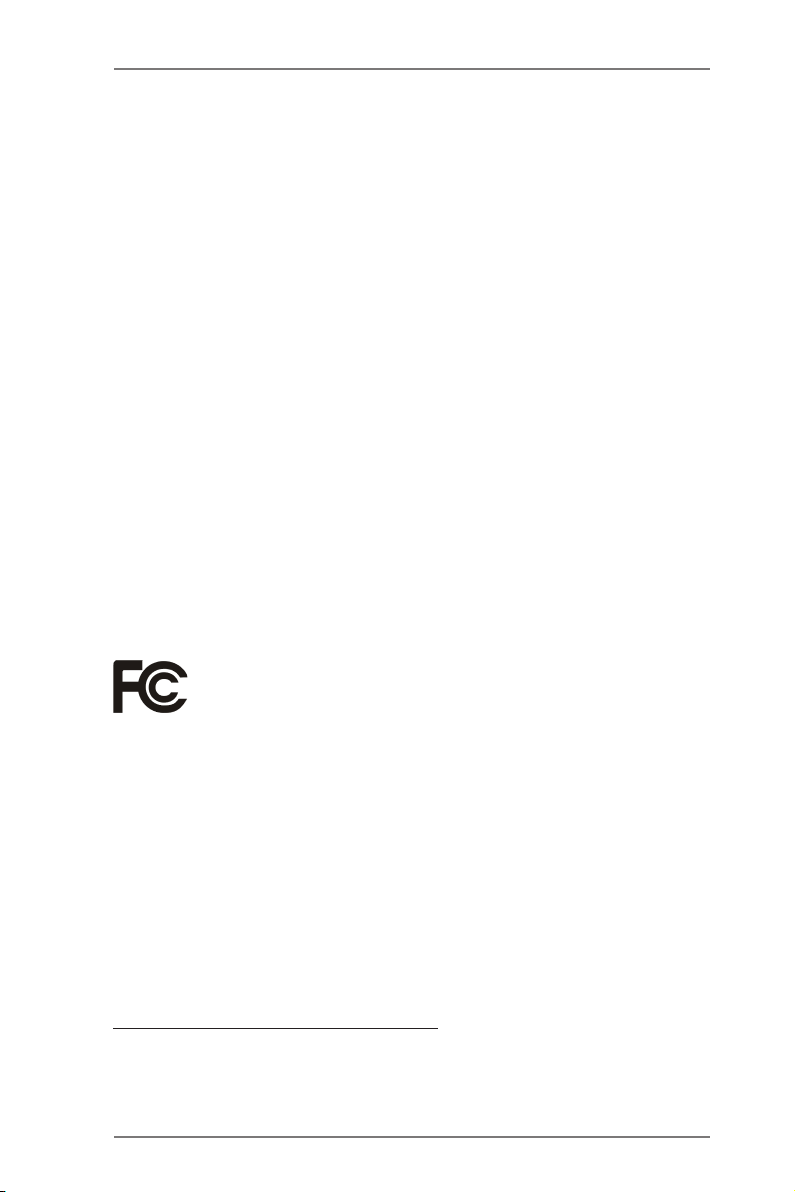
Copyright Notice:
No part of this manual may be reproduced, transcribed, transmitted, or translated in
any language, in any form or by any means, except duplication of documentation by
the purchaser for backup purpose, without written consent of ASRock Inc.
Products and corporate names appearing in this manual may or may not be regis-
tered trademarks or copyrights of their respective companies, and are used only for
identication or explanation and to the owners’ benet, without intent to infringe.
Disclaimer:
Specications and information contained in this manual are furnished for informa-
tional use only and subject to change without notice, and should not be constructed
as a commitment by ASRock. ASRock assumes no responsibility for any errors or
omissions that may appear in this manual.
With respect to the contents of this manual, ASRock does not provide warranty of
any kind, either expressed or implied, including but not limited to the implied warran-
ties or conditions of merchantability or tness for a particular purpose.
In no event shall ASRock, its directors, ofcers, employees, or agents be liable for
any indirect, special, incidental, or consequential damages (including damages for
loss of prots, loss of business, loss of data, interruption of business and the like),
even if ASRock has been advised of the possibility of such damages arising from
any defect or error in the manual or product.
This device complies with Part 15 of the FCC Rules. Operation is subject to the fol-
lowing two conditions:
(1) this device may not cause harmful interference, and
(2) this device must accept any interference received, including interference that
may cause undesired operation.
CALIFORNIA, USA ONLY
The Lithium battery adopted on this motherboard contains Perchlorate, a toxic
substance controlled in Perchlorate Best Management Practices (BMP) regulations
passed by the California Legislature. When you discard the Lithium battery in Cali-
fornia, USA, please follow the related regulations in advance.
“Perchlorate Material-special handling may apply, see
www.dtsc.ca.gov/hazardouswaste/perchlorate”
ASRock Website: http://www.asrock.com
2
Page 3
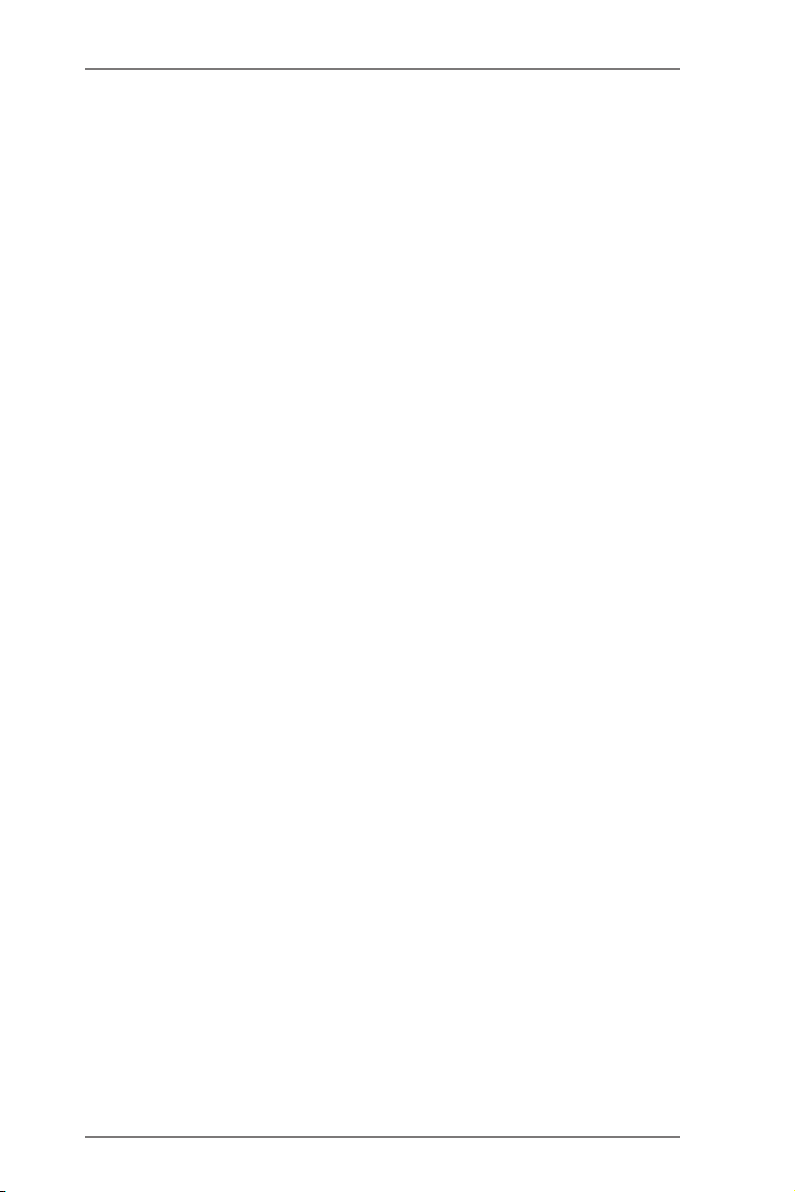
Contents
1. Introduction ................................................................ 5
1.1 Package Contents .......................................................... 5
1.2 Specications ................................................................. 6
1.3 Unique Features ............................................................. 8
1.4 Motherboard Layout ..................................................... 9
1.5 I/O Panel ...................................................................... 11
2. Installation .................................................................. 12
2.1 Installing Memory Modules (DIMM) ............................... 13
2.2 Expansion Slots (PCI and PCI Express Slots) ............... 14
2.3 Installing SATA Hard Disks ............................................. 15
2.4 Power Connectors .......................................................... 16
2.5 Installing the System Panel ............................................ 17
2.6 Onboard Headers and Connectors ................................ 18
2.7 Jumpers Setup ............................................................... 22
2.8 Operating System Setup ................................................ 24
2.8.1 Installing Windows® 7 Without RAID ..................... 24
2.9 Installing Drivers ............................................................. 25
2.10 Hot Plug for Hard Disk Drives ........................................ 26
3
Page 4
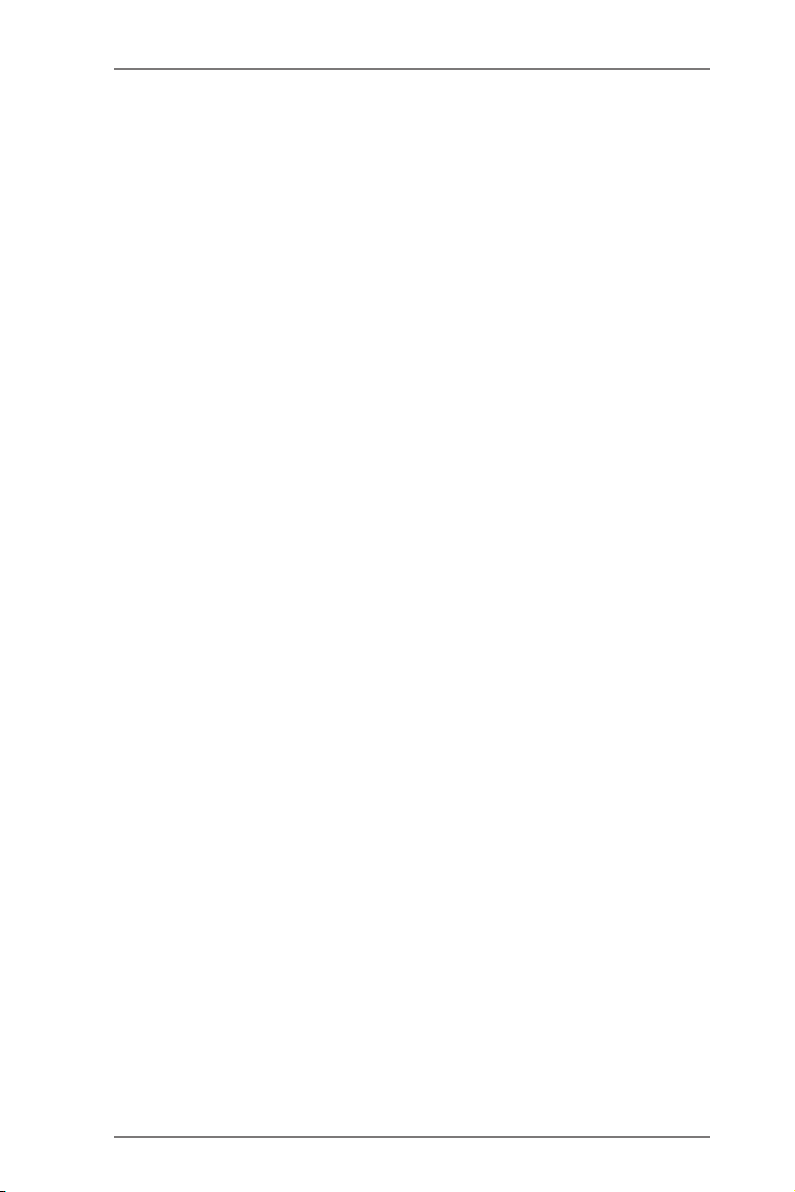
3. UEFI SETUP UTILITY .................................................. 30
3.1 Introduction .................................................................... 30
3.1.1 UEFI Menu Bar ..................................................... 30
3.1.2 Navigation Keys .................................................... 31
3.2 Main Screen ................................................................... 32
3.3 Advanced Screen ........................................................... 33
3.3.1 CPU Conguration ............................................... 34
3.3.2 Chipset Conguration ........................................... 35
3.3.3 Storage Conguration .......................................... 36
3.3.4 Super IO Conguration ........................................ 37
3.3.5 ACPI Conguration ............................................... 39
3.3.6 USB Conguration ............................................... 40
3.4 Hardware Health Event Monitoring Screen .................... 41
3.5 Boot Screen ................................................................... 42
3.6 Security Screen .............................................................. 43
3.7 Exit Screen ..................................................................... 44
4
Page 5
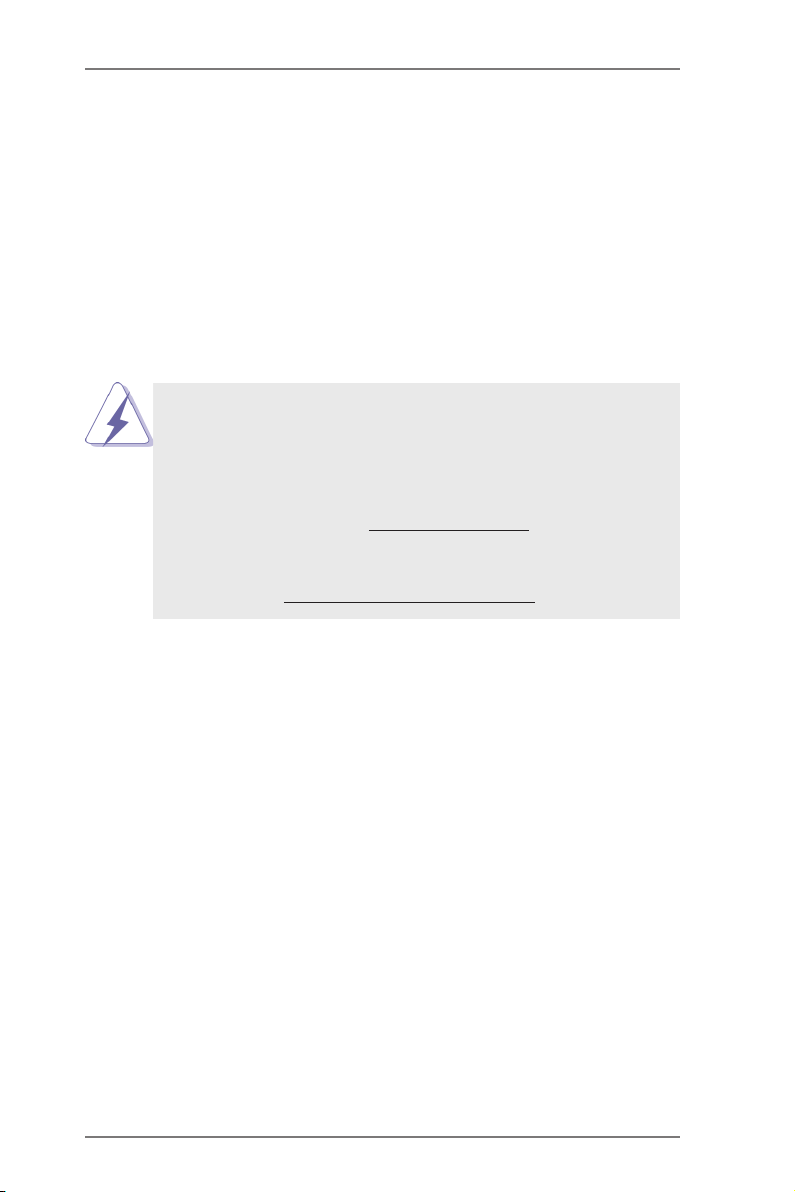
1. Introduction
Thank you for purchasing ASRock IMB-147 motherboard, a reliable moth-
erboard produced under ASRock’s consistently stringent quality control. It
delivers excellent performance with robust design conforming to ASRock’s
commitment to quality and endurance.
In this manual, chapter 1 contains the introduction of the motherboard.
Chapter 2 provides step by step installation instructions. Chapter 3 in-
cludes information about the UEFI.
Because the motherboard specications and the BIOS software
might be updated, the content of this manual will be subject to
change without notice. In case any modications of this manual
occur, the updated version will be available on ASRock’s web-
site. You may nd the latest VGA cards and CPU support list on
ASRock’s website as well. http://www.asrock.com
If you require technical support related to this motherboard,
please visit our website for specic information about the model
you are using. www.asrock.com/support/index.asp
1.1 Package Contents
ASRock IMB-147 Motherboard
(Mini-ITX Form Factor: 6.7-in x 6.7-in, 17.0 cm x 17.0 cm)
ASRock IMB-147 Quick Installation Guide
ASRock IMB-147 Support CD
2 x Serial ATA (SATA) Data Cables (Optional)
1 x Serial ATA (SATA) HDD Power Cable (Optional)
2 x COM Port Cables (Optional)
1 x I/O Panel Shield
5
Page 6
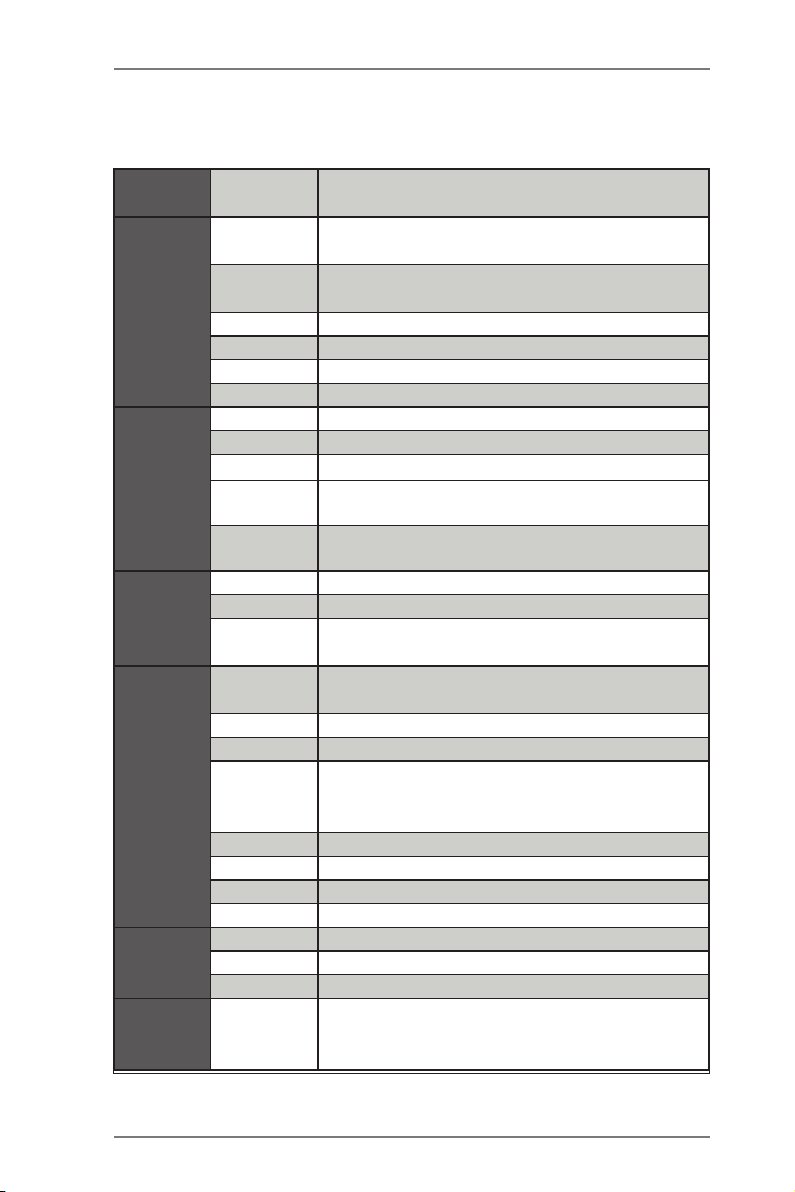
1.2 Specications
Form
Factor
Processor
System
Expansion
Slot
Memory
Graphics
Ethernet
SATA
Dimensions Mini-ITX (6.7-in x 6.7-in)
CPU
Core
Number
Max Speed D2550/N2800: 1.86 GHz, N2600:1.6GHz
L3 Cache N/A
Chipset NM10
BIOS UEFI
PCI 0
Mini-PCIE 1 (Half Size)
mSATA 0
P C I e x 1 6
(Gen2)
CF Card
Socket
Technology Single Channel DDR3 800/1066 MHz SDRAM
Max. D2550/N2800: 4GB, N2600:2GB
Socket
Controller
VRAM Shared Memory
VGA Yes, supports max. resolution 1920 x 1200
LVDS
HDMI No
DVI No
Display Port 0
Multi Display Yes
Interface 10/100/1000 Mbps
Controller GbE LAN: 1 x Realtek RTL8111E-VL
Controller 2 x RJ-45
Max Data
Transfer
Rate
Intel® Dual-Core AtomTM CedarView Processor
D2550/N2600/N2800
2
0
0
D2550/N2800: 2 x SO-DIMM, N2600: 1 x SODIMM
Intel® PowerVR SGX545, Support Directx9
compliant Pixel Shader v3.0 and OGL 3.0
Single Channel 18bits, max resolution 1440 x
900 (optional)
2-ch 24bits, up to 1920 x 1200
SATA2 (3.0Gb/s)
6
Page 7
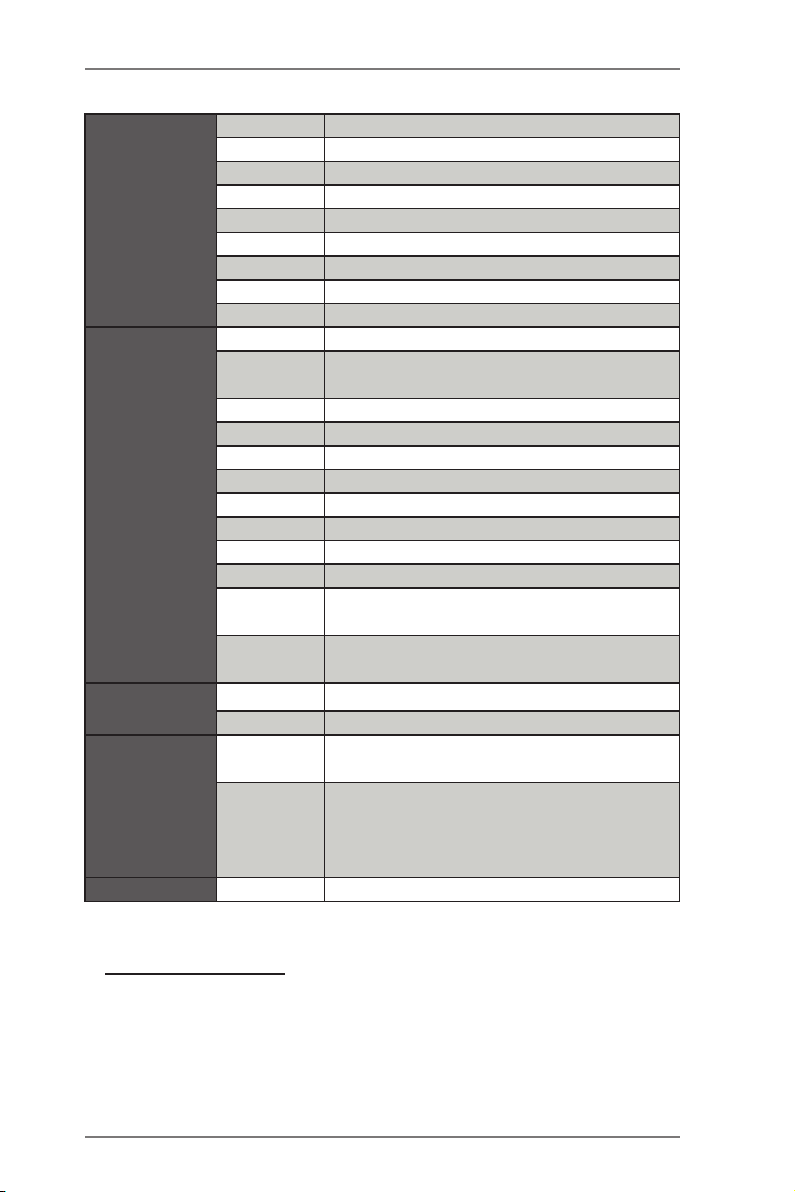
VGA 1 x D-Sub
HDMI 0
DVI-I/D 0
Display Port 0
Rear I/O
Internal
Connector
Watchdog
Timer
Power
Requirements
Environment Temperature 0ºC – 60ºC
Ethernet 2
USB 4 (USB 2.0 compliant)
Audio 0
Serial 1 (RS-232/422/485) + 2 (RS-232)
PS/2 2
USB 4 (USB 2.0 compliant)
LVDS/
Inverter
VGA 1 (shared with rear I/O VGA COM)
Serial 3 (RS-232)
SATA 2 x SATA2 (3.0Gb/s)
m-SATA 0
Mini-PCIE 1
Parallel 1
IrDA 0
GPIO 2 x GPI + 2 x GPO
SATA PWR
Output Con
Speaker
Header
Output From Super I/O to drag RESETCON#
Interval 256 segments, 0,1,2…255sec/min
Input PWR
Power On
1/1
1
1
12V DC-In (4-pin ATX PWR Con) & DC-IN
Jack
AT/ATX Supported
-AT : Directly PWR on as Power input ready
-ATX: Press Button to PWR on after Power
input ready
* For detailed product information, please visit our website:
http://www.asrock.com
7
Page 8
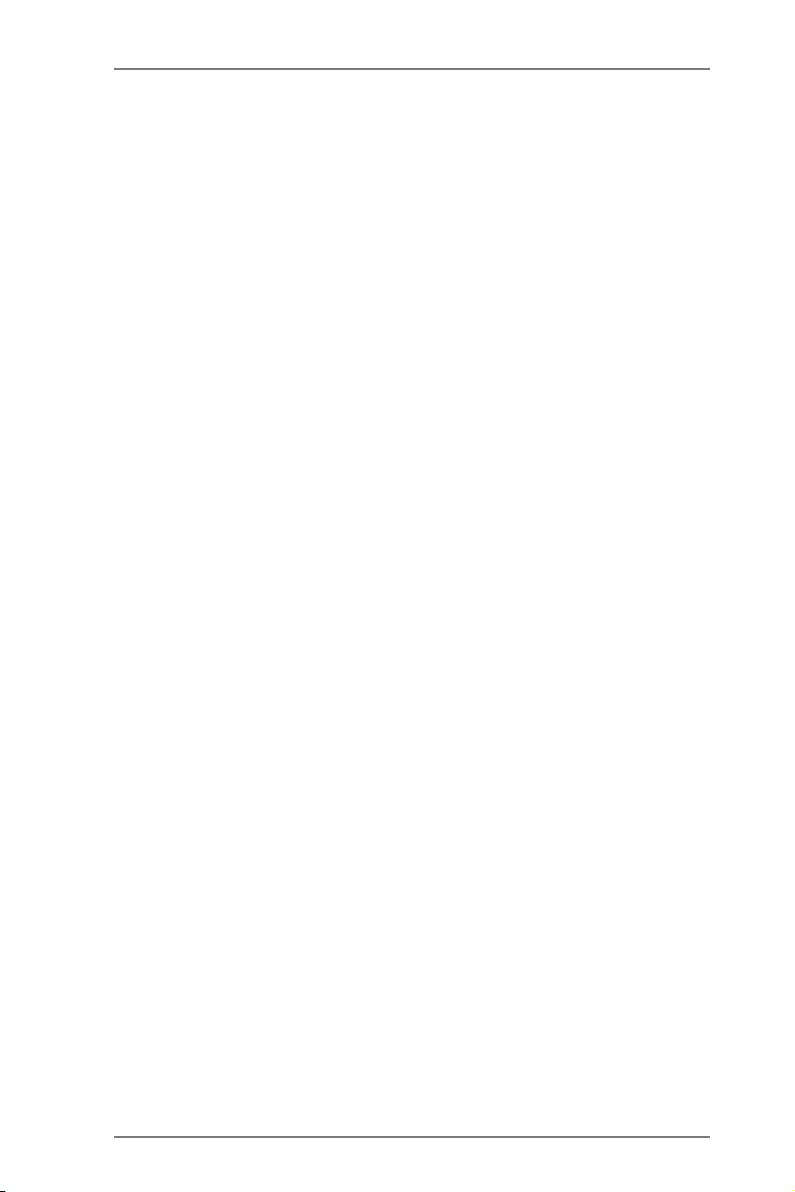
1.3 Unique Features
ASRock Instant Flash
ASRock Instant Flash is a BIOS ash utility embedded
in Flash ROM. This convenient BIOS update tool allows
you to update system BIOS without entering operating
systems rst like MS-DOS or Windows®. With this util-
ity, you can press the <F6> key during the POST or the
<F2> key to enter into the BIOS setup menu to access
ASRock Instant Flash. Just launch this tool and save
the new BIOS le to your USB ash drive, oppy disk or
hard drive, then you can update your BIOS only in a few
clicks without preparing an additional oppy diskette or
other complicated ash utility. Please be noted that the
USB ash drive or hard drive must use FAT32/16/12 le
system.
ASRock Crashless BIOS
ASRock Crashless BIOS allows users to update their
BIOS without fear of failing. If power loss occurs during
the BIOS update process, ASRock Crashless BIOS will
automatically finish the BIOS update procedure after
regaining power. Please note that BIOS files need to
be placed in the root directory of your USB disk. Only
USB2.0 ports support this feature.
8
Page 9
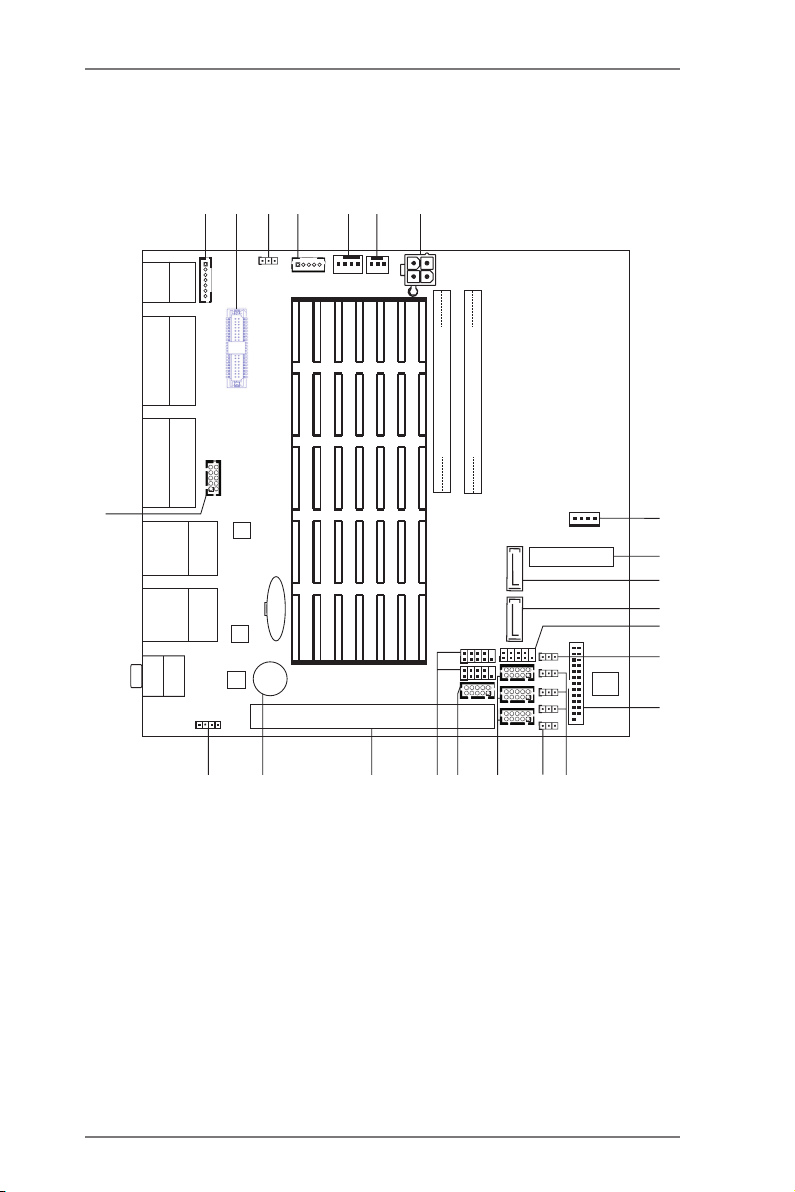
1.4 Motherboard Layout
DDR 3_ A1
DDR 3_ B1
PC I1
BUZZ1
CMOS
Batt ery
RJ-4 5
USB 2. 0
T: US B1
B: USB 0
RJ-4 5
USB 2. 0
T: US B3
B: USB 2
IMB- 14 7
COM3
VGA1
COM2
COM1
Desig ned in Tai pei
AUDIO
CODEC
LAN
LAN
16Mb
BIOS
SATA2_1
SATA _
2 2
LVDS1
1
BLT_VOL1
PNL_PWR 1
1
CPU_FAN1
CHA_FAN 1
USB_6 _7
1
PCIE1
USB_4 _5
1
PANEL 1
HDLED RESET
PLED PW RBTN
1
PWR_JP1
1
COM_PWR 4
1
COM_PWR 5
1
COM_PWR 6
1
1
COM4
COM5
COM6
DGIO_ AMP1
PS2
Mouse
PS2
Keyboar d
Line Ou t
Mic In
BLT_PWR3
1
SPEAKER1
1
VGA_H 1
1
2
3
4
7
9
10
8
11
12
14
13
15 16 17
18
19 20 21
22
23 24
2526
27
28
SATA_PWR1
1
LPT1
1
1
CLRCMOS 1
5
6
DC12V1
9
Page 10
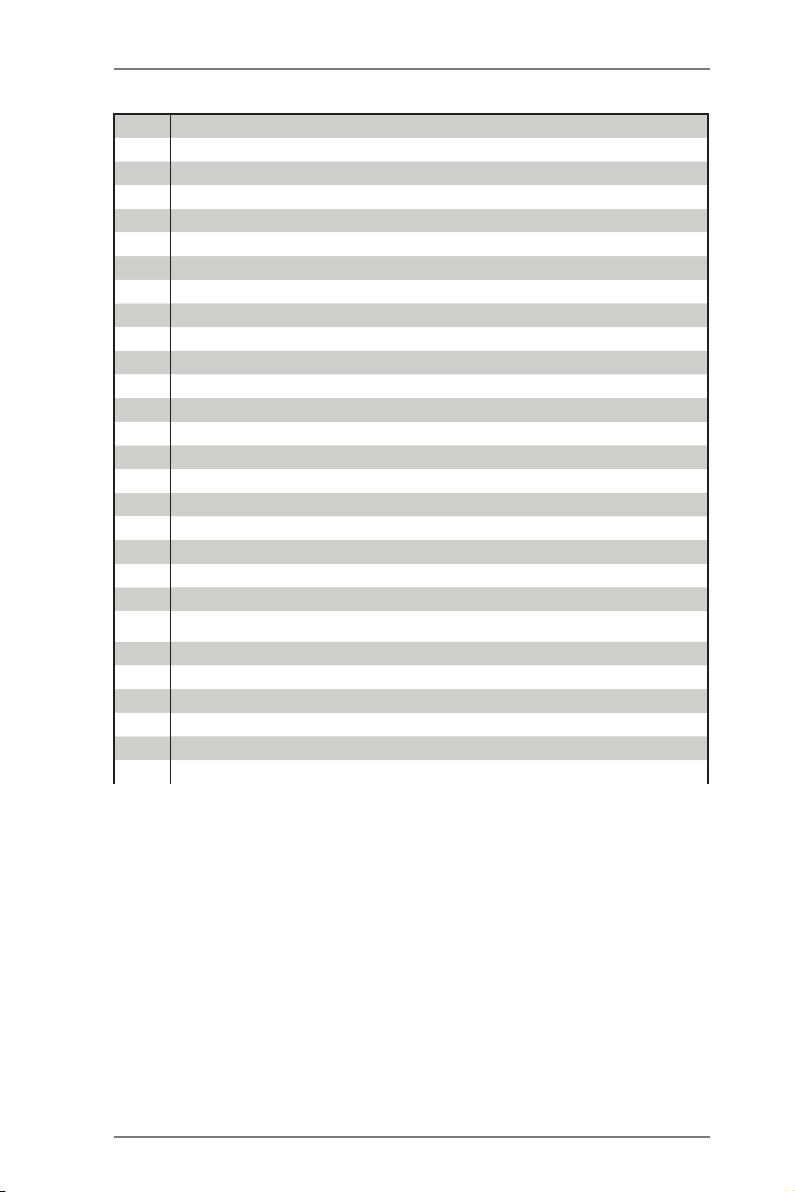
1 Backlight & Amp Volume Control Header (BLT_VOL1)
2 LVDS Panel Connector (LVDS1)
3
Panel Power Jumper (PNL_PWR1)
4
Inverter Power Control Header (BLT_PWR3)
5
CPU FAN Connector (CPU_FAN1)
6
Chassis FAN Connector (CHA_FAN1)
7 ATX 12V Power Connector (DC12V1)
8
SATA Power Connector (SATA_PWR1)
9
Half-size mini PCIE Connector (PCIE1)
10
SATA2 Connector (SATA2_1)
11
SATA2 Connector (SATA2_2)
12 System Panel Header (PANEL1)
13 ATX/AT Mode Jumper (PWR_JP1)
14 Printer Port Header (LPT1)
15 COM Port Power Setting Jumper (COM_PWR4)
16 COM Port Power Setting Jumper (COM_PWR5)
17 COM Port Power Setting Jumper (COM_PWR6)
18 Clear CMOS Header (CLRCMOS1)
19 COM Port Header (COM4)
20 COM Port Header (COM5)
21 COM Port Header (COM6)
22 GPIO& Header (DGIO_AMP1)
23
USB2.0 Connector (USB_4_5)
24
USB2.0 Connector (USB_6_7)
25
PCI Slot (PCI1)
26
Buzzer (BUZZ1)
27 Internal Speaker Header (SPEAKER1)
28
VGA Header (VGA_H1)
10
Page 11
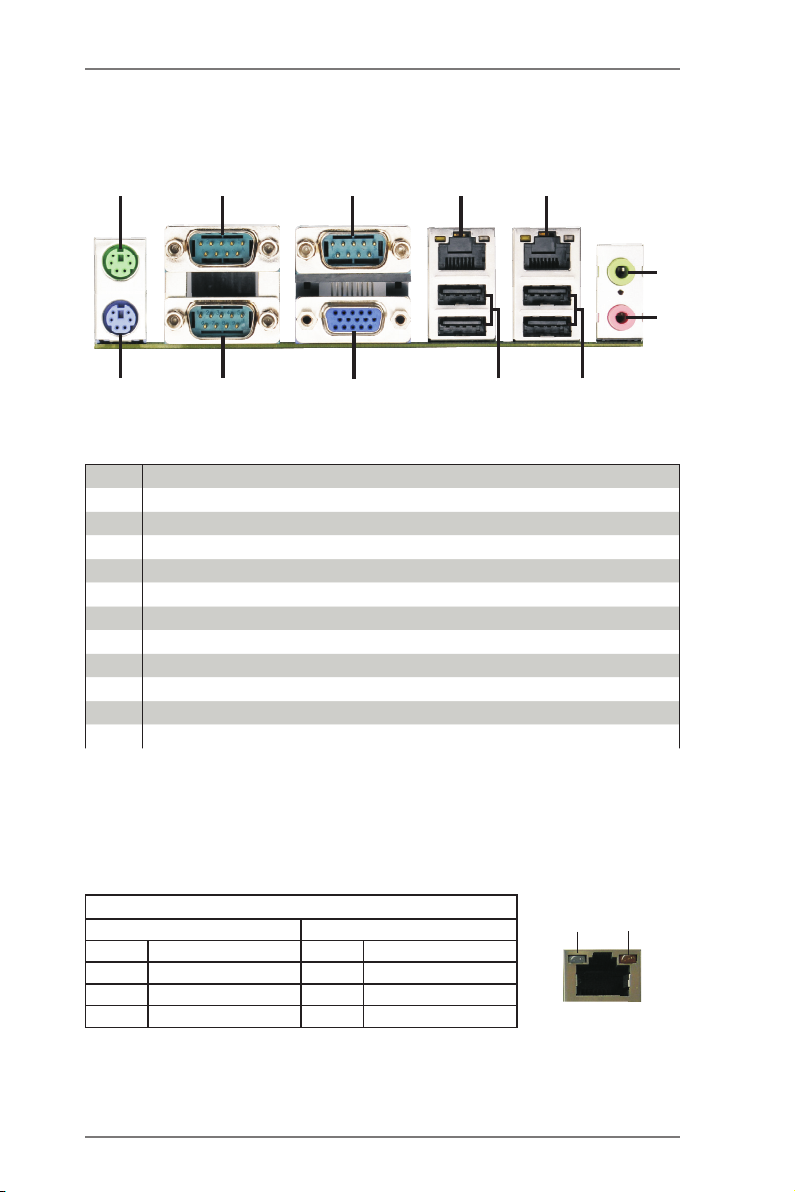
1.5 I/O Panel
3
10
12
1
2
11
1 PS2 Mouse Port (Green)
2 COM Port (COM2)
3 COM Port (COM3)
4* LAN RJ-45 Port
5* LAN RJ-45 Port
6 Front Speaker (Lime)
7 Microphone (Pink)
8 USB 2.0 Ports (USB23)
9 USB 2.0 Ports (USB01)
10 VGA Port (VGA1)
11 COM Port (COM1)
12 PS2 Keyboard Port (Purple)
4
5
6
7
89
* There are two LEDs on each LAN port. Please refer to the table below for the LAN
port LED indications.
LAN Port LED Indications
Activity/Link LED SPEED LED
Status Description Status Description
Off No Link Off 10Mbps connection
Blinking Data Activity Orange 100Mbps connection
On 100Mbps connection Green 1Gbps connection
ACT/LINK
LED
SPEED
LED
LAN Port
11
Page 12
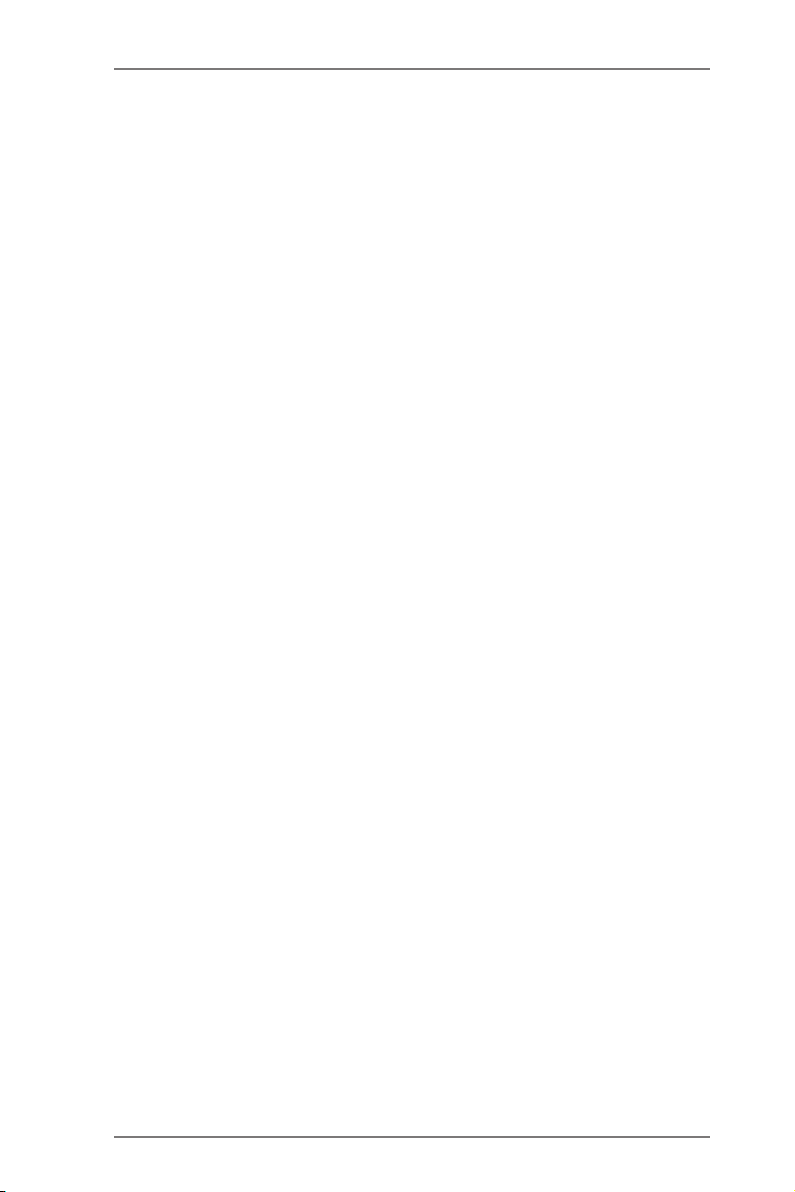
Chapter 2: Installation
This is a Mini-ITX form factor motherboard. Before you install the mother-
board, study the conguration of your chassis to ensure that the mother-
board ts into it.
Pre-installation Precautions
Take note of the following precautions before you install motherboard com-
ponents or change any motherboard settings.
1. Make sure to unplug the power cord before installing or
removing the motherboard. Failure to do so may cause
physical injuries to you and damages to motherboard com-
ponents.
2. In order to avoid damage from static electricity to the moth-
erboard’s components, NEVER place your motherboard
directly on a carpet. Also remember to use a grounded wrist
strap or touch a safety grounded object before you handle
the components.
3. Hold components by the edges and do not touch the ICs.
4. Whenever you uninstall any components, place them on a
grounded anti-static pad or in the bag that comes with the
components.
5. When placing screws to secure the motherboard to the
chassis, please do not over-tighten the screws! Doing so
may damage the motherboard.
12
Page 13
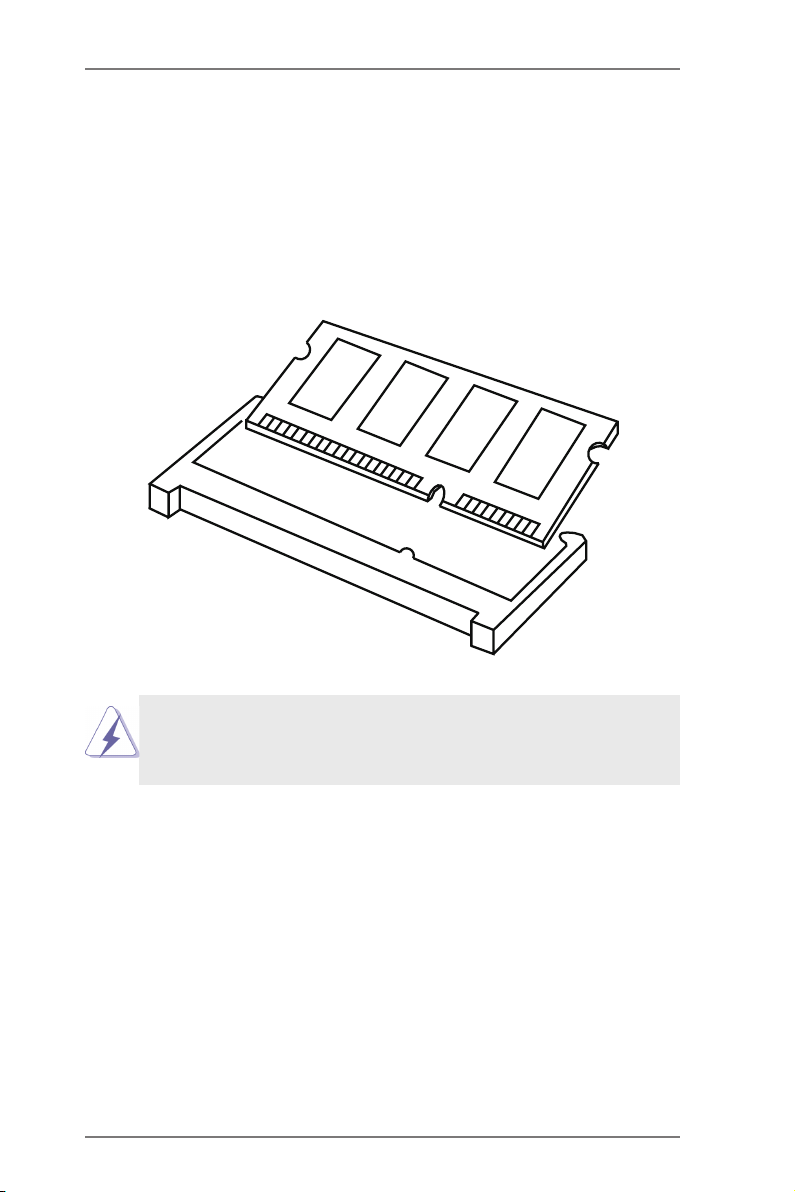
2.1 Installing Memory Modules (DIMM)
This motherboard provides two 204-pin DDR3 (Double Data Rate 3) SO-
DIMM slots.
Step 1. Align a DIMM on the slot such that the notch on the DIMM
matches the break on the slot.
The DIMM only ts in one correct orientation. It will cause per-
manent damage to the motherboard and the DIMM if you force
the DIMM into the slot at incorrect orientation.
Step 2. Firmly insert the DIMM into the slot until the retaining clips at both
ends fully snap back in place and the DIMM is properly seated.
13
Page 14
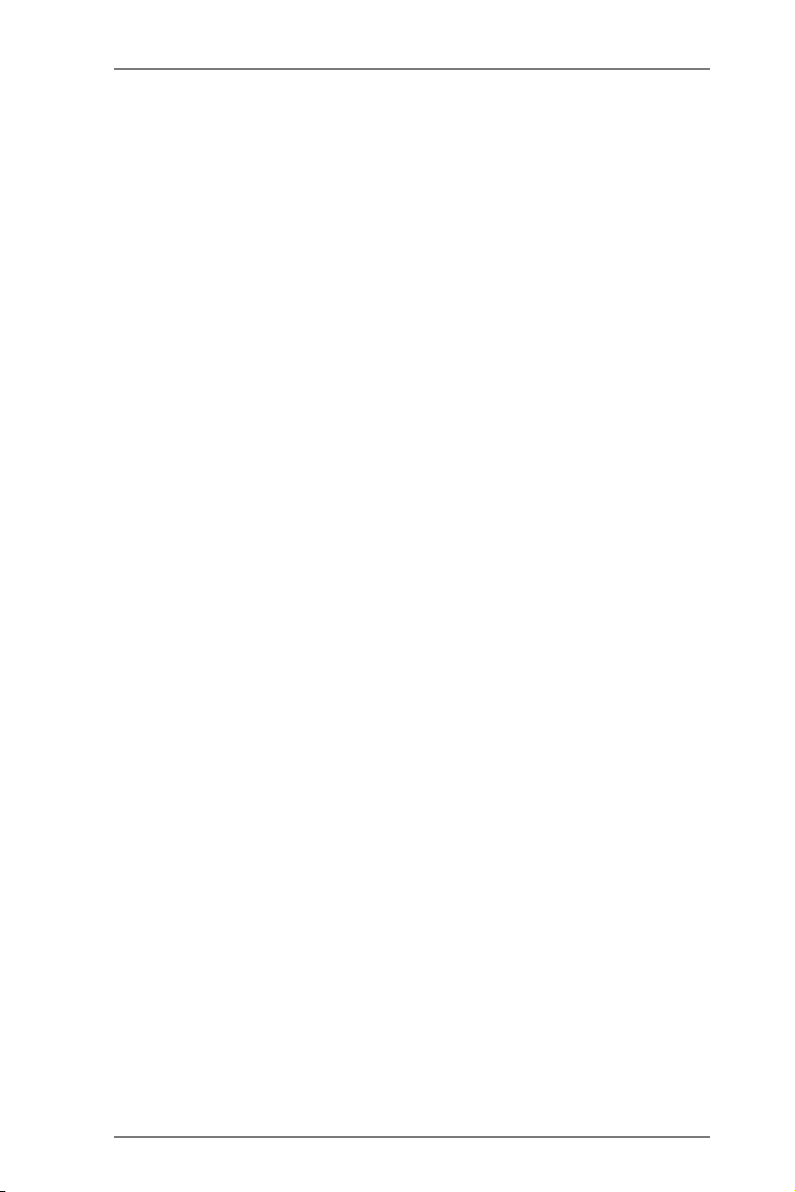
2.2 Expansion Slots (PCI and PCI Express Slots)
There is 1 PCI slot and 1 mini PCI Express slot on this motherboard.
PCI Slot: PCI slot is used to install expansion cards that have the 32-bit
PCI interface.
mini-PCIE Slot: mini_PCIE1 is used for mini PCIE cards.
Installing an Expansion Card
Step 1. Before installing an expansion card, please make sure that the
power supply is switched off or the power cord is unplugged.
Please read the documentation of the expansion card and make
necessary hardware settings for the card before you start the
installation.
Step 2. Align the card connector with the slot and press rmly until the
card is completely seated on the slot.
14
Page 15

2.3 Installing Serial SATA / SATA2 Hard Disks
STEP 1: Connect the SATA power cable to the hard disk.
STEP 2: Connect one end of the SATA data cable to the hard disk.
STEP 3: Connect the other end of the SATA data cable to the mother-
board’s SATA2 connectors.
Serial ATA2 Connectors
(SATA2_1: see p.10, No. 10)
(SATA2_2: see p.10, No. 11)
SATA2_1
SATA2_2
15
These two Serial ATA2
(SATA2) connectors sup-
port SATA data cables for
internal storage devices.
The current SATA2 interface
allows up to 3.0 Gb/s data
transfer rate.
Page 16

2.4 Power Connectors
GND
+5V
GND
+12 V
ATX 12V Power Connector
(4-pin ATX12V1)
(see p.10, No. 7)
SATA Power Connector
(4-pin SATA_PWR1)
(see p.10, No. 8)
Please connect a power
supply to this connector.
Please connect a SATA
1
power cable.
16
Page 17

2.5 Installing the System Panel
Connect the power switch, reset switch and system status indicator on the
chassis to this header according to the pin assignments below. Note the
positive and negative pins before connecting the cables.
PWRBTN (Power Switch):
Connect to the power switch on the chassis front panel. You may congure
the way to turn off your system using the power switch.
RESET (Reset Switch):
Connect to the reset switch on the chassis front panel. Press the reset
switch to restart the computer if the computer freezes and fails to perform
a normal restart.
PLED (System Power LED):
Connect to the power status indicator on the chassis front panel. The LED
is on when the system is operating. The LED keeps blinking when the sys-
tem is in S1/S3 sleep state. The LED is off when the system is in S4 sleep
state or powered off (S5).
HDLED (Hard Drive Activity LED):
Connect to the hard drive activity LED on the chassis front panel. The LED
is on when the hard drive is reading or writing data.
The front panel design may differ by chassis. A front panel module mainly
consists of power switch, reset switch, power LED, hard drive activity LED,
speaker and etc. When connecting your chassis front panel module to
this header, make sure the wire assignments and the pin assignments are
matched correctly.
The white wires are negative (Connect to - or GND pins), while the
colored ones are positive.
System Panel Header
(9-pin PANEL1)
PLE D+
PLE D-
PWR BTN #
GND
(see p.10, No. 12)
1
HDL ED+
RES ET#
HDL ED-
GND
DUM MY
17
Page 18

2.6 Onboard Headers and Connectors
Onboard headers and connectors are NOT jumpers. Do NOT
place jumper caps over these headers and connectors. Plac-
ing jumper caps over the headers and connectors will cause
permanent damage to the motherboard!
USB 2.0 Headers
(8-pin USB_4_5)
(see p.10, No. 23)
(8-pin USB_6_7)
(see p.10, No. 24)
Print Port Header
(25-pin LPT1)
(see p.10, No. 14)
Chassis Fan Connector
(3-pin CHA_FAN1)
(see p.10, No. 6)
CPU Fan Connector
(4-pin CPU_FAN1)
(see p.10, No. 5)
PWR
+
GND
1
GND
+
-
PWR
1
STB#
SPD0
SPD1
SPD2
SPD3
SPD4
SPD5
SPD6
SPD7
ACK#
BUSY
PE
SLCT
+12 V
FAN_ SP EE D_C ON TRO L
CPU _FA N_ SPE ED
NC
SLIN #
GND
GND
Besides four default USB 2.0
ports on the I/O panel, there
are two USB 2.0 headers on
this motherboard. Each USB
2.0 header can support two
USB 2.0 ports.
AFD#
ERRO R#
PINI T#
This is an interface for print
port cable that allows conve-
nient connection of printer
devices.
Please connect a fan cable
to the fan connector and
match the black wire to the
ground pin.
Though this motherboard
provides a 4-Pin CPU fan
(Quiet Fan) connector, 3-Pin
CPU fans can still work suc-
cessfully even without fan
speed control. If you plan to
connect a 3-Pin CPU fan,
please connect it to Pin 1-3.
18
Page 19

Serial Port Header
(10-pin COM4)
(see p.10, No. 19)
(10-pin COM5)
(see p.10, No. 20)
(10-pin COM6)
(see p.10, No. 21)
2
1
PIN Signal Name PIN Signal Name
2 NC 1 COM VOLT
4
CTS 3
RTS
6 DSR 5 GND
8 DTR 7 TXD
10 RXD 9 DCD
PIN RS232 RS422 RS485
1
2
3
4
5 GND GND GND
DCD, Data
carrier detect
RXD, Receive
data
TXD, Transmit
data
DTR, Data
terminal ready
TX+ RTX+
RX- N/A
TX- RTX-
RX+ N/A
LVDS Connector
(40-pin LVDS1)
(see p.10, No. 2)
39
1
40
2
PIN Signal Name PIN Signal Name
39 GND 40 GND
37 LVDS2 D3(-) 38 LVDS2 D3(+)
35 LVDS2 CLK(-) 36 LVDS2 CLK(+)
33 LVDS2 D2(-) 34 LVDS2 D2(+)
31 LVDS2 D1(-) 32 LVDS2 D1(+)
29 LVDS2 D0(-) 30 LVDS2 D0(+)
27 GND 28 GND
25 LVDS1 D3(-) 26 LVDS1 D3(+)
23 LVDS1 CLK(-) 24 LVDS1 CLK(+)
21 LVDS1 D2(-) 22 LVDS1 D2(+)
19 LVDS1 D1(-) 20 LVDS1 D1(+)
17 LVDS1 D0(-) 18 LVDS1 D0(+)
15 B/L ENABLE 16 GND
13 B/L ADJUST 14 LVDS PWR EN
11 DDC CLK 12 DDC DATA
9 LVDS PWR 10 LVDS PWR
7 VCC 3.3V 8 GND
5 +12V 6 GND
3 +12V 4 +12V
1 +12V 2 +12V
19
Page 20

Inverter Power Control
SPK _R-
SPK _R+
SPK _L-
SPK _L+
1
Connector
(5-pin BLT_PWR3)
(see p.10, No. 4)
PIN Signal Name
1
1 +12V
2
3
GND
B/L ENABLE
4 B/L ADJUST
5 +5V
Backlight & Amp
Volume Control
Header
(7-pin BLT_VOL1)
(see p.10, No. 1)
GPIO& Header
(10-pin DGIO_AMP1)
(see p.10, No. 22)
2
1
Internal Speaker Header
(4-pin SPEAKER1)
(see p.10, No. 27)
PIN Signal Name
1
1 VOL_UP
2 VOL_DW
3 BKT_OFF
4 BKT_UP
5 BKT_DW
6 GND
7 GND
PIN Signal Name PIN Signal Name
2 SMB_DATA 1 SMB_CLK
4 GPO[1] 3 GPI[1]
6 GPO[0] 5 GPI[0]
8 AMP R(-) 7 AMP L(-)
10 AMP R(+) 9 AMP L(+)
20
Page 21

VGA Header
(10-pin VGA_H1)
(see p.10, No. 28)
1 2
PIN Signal Name PIN Signal Name
9 RED 10 GND
7
GRN 8
GND
5 BLUE 6 GND
3 HSYNC 4 VSYNC
1 DDC_CLK 2 DDC_DAT
21
Page 22

2.7 Jumpers Setup
The illustration shows how jumpers are
setup. When the jumper cap is placed
on the pins, the jumper is “Short”. If
no jumper cap is placed on the pins,
the jumper is “Open”. The illustration
shows a 3-pin jumper whose pin1 and
pin2 are “Short” when a jumper cap is
placed on these 2 pins.
Clear CMOS Jumper
(3-pin CLRCMOS1)
(see p.10, No. 18)
CLRCMOS1 allows you to clear the data in CMOS. To clear and reset
the system parameters to default setup, please turn off the computer and
unplug the power cord from the power supply. After waiting for 15 seconds,
use a jumper cap to short pin2 and pin3 on CLRCMOS1 for 5 seconds.
However, please do not clear the CMOS right after you update the BIOS.
If you need to clear the CMOS when you just nish updating the BIOS,
you must boot up the system rst, and then shut it down before you do the
clear-CMOS action. Please be noted that the password, date, time, user
default prole, 1394 GUID and MAC address will be cleared only if the
CMOS battery is removed.
Clear CMOSDefault
COM Port Power Setting
Jumpers
(3-pin COM4)
(see p.10, No. 15)
(3-pin COM5)
(see p.10, No. 16)
(3-pin COM6)
(see p.10, No. 17)
1-2 : +5V
2-3 : +12V
22
Page 23

Panel Power Jumper
(3-pin PNL_PWR1)
(see p.10, No. 3)
1-2 : +3V
2-3 : +5V
ATX/AT Mode Jumper
(3-pin PWR_JP1)
(see p.10, No. 13)
1-2 : AT Mode
2-3 : ATX Mode
23
Page 24

2.8 Operating System Setup
This motherboard supports Microsoft® Windows® 7. Because motherboard
settings and hardware options vary, use the setup procedures in this chap-
ter for general reference only. Refer your OS documentation for more infor-
mation.
2.8.1 Installing Windows® 7 without RAID
Using AHCI Mode
STEP 1: Set Up UEFI.
Press <F2> or <Delete> at system POST. Set AHCI Mode in UEFI Setup
Utility > Advanced > Storage Conguration > SATA Mode.
STEP 2: Install Windows® 7 on your system.
Using IDE Mode
STEP 1: Set Up UEFI.
Press <F2> or <Delete> at system POST. Set IDE Mode in UEFI Setup
Utility > Advanced > Storage Conguration > SATA Mode.
STEP 2: Install Windows® 7 on your system.
24
Page 25

2.9 Installing Drivers
The Support CD that comes with the motherboard contains necessary driv-
ers and useful utilities that enhance the motherboard’s features.
2.9.1 Running The Support CD
To begin using the support CD, insert the CD into your CD-ROM
drive. The CD automatically displays the Main Menu if “AUTORUN”
is enabled in your computer. If the Main Menu does not appear auto-
matically, locate and double click on the le “ASRSETUP.EXE” in the
Support CD to display the menu.
2.9.2 Drivers Menu
The drivers compatible to your system will be auto-detected and list-
ed on the support CD driver page. Please follow the order from top
to bottom to install those required drivers. Therefore, the drivers you
install can work properly.
2.9.3 Utilities Menu
The Utilities Menu shows the application softwares that the mother-
board supports. Click on a specic item then follow the installation
wizard to install it.
2.9.4 Contact Information
If you need to contact ASRock or want to know more about ASRock,
you’re welcome to visit ASRock’s website at http://www.asrock.com;
or you may contact your dealer for further information.
25
Page 26

2.10 Hot Plug for Hard Disk Drives
This motherboard supports Hot Plug for SATA2 in AHCI mode.
What is Hot Plug?
If the HDDs are NOT set for RAID, it is called “Hot Plug” for the
action to insert and remove the HDDs while the system is still
powered on and in working condition. However, please note that
it cannot perform Hot Plug if the OS has been installed into the
HDD.
Hot Plug Operation Guide
Please read the operation guide of Hot Plug below carefully. Before
you process Hot Plug, please check the cable accessories from the
motherboard gift box pack below.
A. 7-pin SATA data cable
B. SATA power cable with SATA 15-pin power connector interface
A. SATA data cable (Red) B. SATA power cable
SATA 7-pin
connector
The SATA 15-pin power
connector (Black) should be
connected to your SATA3
HDD
26
The 1x4-pin conventional
power connector (White)
should be connected to a
power supply
Page 27

Points for attention, before you process Hot Plug:
1. Without the SATA 15-pin power connector interface, Hot Plug cannot be
processed.
2. Even though some HDDs provide both SATA 15-pin power connectors
and IDE 1x4-pin conventional power connectors, IDE 1x4-pin
conventional power connector’s interface is denitely unable to support
Hot Plug and will cause the HDD damage and data loss.
3. The operation procedure below is designed only for our motherboard
which supports Hot Plug.
* Hot Plug might not be supported by the chipset because of its
limitation. The support information of our motherboards are indicated
in the product spec on our website: www.asrock.com
4. Make sure your HDDs can support Hot Plug from your dealer or HDD
user manual. HDDs that do not support Hot Plug will be damaged.
5. Please make sure that the required SATA drivers are installed properly.
The latest SATA drivers are available on our support website:
www.asrock.com
6. Make sure to use the SATA power cable & data cable from our
motherboard package.
7. Please follow the instructions below step by step to reduce the risk of
HDD crash or data loss.
27
Page 28

How to Hot Plug an HDD:
Please follow the instructions below to process Hot Plug. Improper
procedures will cause the HDD damage and data loss.
Please connect the SATA power
Step 1
cable’s 1x4-pin end (White) to
the power supply’s 1x4-pin cable.
SATA power cable 1x4-
pin power connector
(White)
Connect the SATA 15-pin power
Step 3 Step 4
cable connector’s (Black) end to
the HDD.
Step 2
Connect the SATA data cable
to the motherboard’s SATA
connector.
Connect the SATA data cable to
the HDD.
28
Page 29

How to Hot Unplug an HDD:
Please follow the instructions below to process Hot Unplug. Improper
procedures will cause the HDD damage and data loss.
Unplug the SATA data cable from the HDD’s side.
Step 1
Step 2
Unplug the SATA 15-pin power cable connector (Black) from the HDD's
side.
29
Page 30

Chapter 3: UEFI SETUP UTILITY
3.1 Introduction
This section explains how to use the UEFI SETUP UTILITY to congure
your system. The UEFI chip on the motherboard stores the UEFI SETUP
UTILITY. You may run the UEFI SETUP UTILITY when you start up the
computer. Please press <F2> or <Del> during the Power-On-Self-Test
(POST) to enter the UEFI SETUP UTILITY, otherawise, POST will continue
with its test routines.
If you wish to enter the UEFI SETUP UTILITY after POST, restart the sys-
tem by pressing <Ctl> + <Alt> + <Delete>, or by pressing the reset button
on the system chassis. You may also restart by turning the system off and
then back on.
Because the UEFI software is constantly being updated, the following
UEFI setup screens and descriptions are for reference purpose only, and
they may not exactly match what you see on your screen.
3.1.1 UEFI Menu Bar
The top of the screen has a menu bar with the following selections:
Main For setting system time/date information
Advanced For advanced system congurations
H/W Monitor Displays current hardware status
Boot For conguring boot settings and boot priority
Security For security settings
Exit Exit the current screen or the UEFI Setup Utility
30
Page 31

3.1.2 Navigation Keys
Use < > key or < > key to choose among the selections on the menu
bar, and use < > key or < > key to move the cursor up or down to
select items, then press <Enter> to get into the sub screen. You can also
use the mouse to click your required item.
Please check the following table for the descriptions of each navigation
key.
Navigation Key(s) Description
+ / - To change option for the selected items
<F1> To display the General Help Screen
<F7> Discard changes and exit the SETUP UTILITY
<F9> Load optimal default values for all the settings
<F10> Save changes and exit the SETUP UTILITY
<F12> Print screen
<ESC> Jump to the Exit Screen or exit the current screen
31
Page 32

3.2 Main Screen
When you enter the UEFI SETUP UTILITY, the Main screen will appear
and display the system overview.
32
Page 33

3.3 Advanced Screen
In this section, you may set the congurations for the following items: CPU
Configuration, Chipset Configuration, Storage Configuration, Super IO
Conguration, ACPI Conguration and USB Conguration.
Setting wrong values in this section may cause the system to malfunction.
Instant Flash
Instant Flash is a UEFI ash utility embedded in Flash ROM. This
convenient UEFI update tool allows you to update the system UEFI
without entering operating systems like MS-DOS or Windows® rst.
Just save the new UEFI file to your USB flash drive, floppy disk
or hard drive and launch this tool, then you can update your UEFI
only in a few clicks without preparing an additional oppy diskette
or other complicated flash utility. Please be noted that the USB
ash drive or hard drive must use FAT32/16/12 le system. If you
execute Instant Flash utility, the utility will show the UEFI les and
their respective information. Select the proper UEFI le to update
your UEFI, and reboot your system after the UEFI update process
is completed.
33
Page 34

3.3.1 CPU Conguration
Hyper-Threading
To enable this feature, a computer system with an Intel processor
that supports Hyper-Threading technology and an operating system
that includes optimization for this technology such as Microsoft®
Windows® XP / VistaTM / 7 / 8 is required. Set to [Enabled] if using
Microsoft® Windows® XP / VistaTM / 7 / 8 or Linux kernel version 2.4.18
or higher. This option will be hidden if the installed CPU does not
support Hyper-Threading technology.
No-Execute Memory Protection
No-Execution (NX) Memory Protection Technology is an enhance-
ment to the IA-32 Intel Architecture. An IA-32 processor with “No
Execute (NX) Memory Protection” can prevent data pages from
being used by malicious software to execute codes. This option will
be hidden if the current CPU does not support No-Excute Memory
Protection.
34
Page 35

3.3.2 Chipset Conguration
Panel Type Selection
Use this to select a panel type.
Display Boot Type
Use this to select the video device which will be activated during
POST.
ACPI HPET Table
Use this to enable or disable the ACPI HPET Table.
Restore on AC/Power Loss
This allows you to set the power state after an unexpected AC/
power loss. If [Power Off] is selected, the AC/power remains off
when the power recovers. If [Power On] is selected, the AC/power
resumes and the system starts to boot up when the power recov-
ers.
Onboard HD Audio
Select [Auto], [Enabled] or [Disabled] for the onboard HD Audio.
Onboard LAN1
This allows you to enable or disable the Onboard LAN1.
Onboard LAN2
This allows you to enable or disable the Onboard LAN2.
35
Page 36

3.3.3 Storage Conguration
Onboard SATAII Mode
Use this to select the SATA mode for SATA2_1 and SATA2_2 ports.
Conguration options: [IDE Mode] and [AHCI Mode].
Hard Disk S.M.A.R.T.
Use this to enable or disable S.M.A.R.T. (Self-Monitoring, Analysis,
and Reporting Technology).
36
Page 37

3.3.4 Super IO Conguration
COM1 Port
Use this to enable or disable COM1 port.
COM1 Port Address
Use this to set the address for COM1 port.
COM2 Port
Use this to enable or disable COM2 port.
COM2 Port Address
Use this to set the address for COM2 port.
COM3 Port
Use this to enable or disable COM1 port.
COM3 Port Address
Use this to set the address for COM1 port.
COM4 Port
Use this to enable or disable COM1 port.
COM4 Port Address
Use this to set the address for COM1 port.
COM5 Port
Use this to enable or disable COM1 port.
COM5 Port Address
Use this to set the address for COM1 port.
COM6 Port
Use this to enable or disable COM1 port.
COM6 Port Address
Use this to set the address for COM1 port.
37
Page 38

LPT1 Port
Use this to enable or disable LPT1 port.
LPT1 Port Mode
Use this to set the mode for LPT1 port.
LPT1 Port Address
Use this to set the address for LPT1 port.
WDT Timeout Reset
This allows users to enable or disable the Watch Dog Timer timeout
to reset the system.
38
Page 39

3.3.5 ACPI Conguration
Suspend to RAM
Use this to select whether to auto-detect or disable Suspend-to-
RAM. Select [Auto] to enable if the OS supports it.
S3 Video Repost
Use this to enable/disable S3 Video Repost.
PS/2 Keyboard Power On
Use this to enable or disable the PS/2 keyboard to turn on the sys-
tem from power-soft-off mode.
PCI Devices Power On
Use this item to enable or disable PCI devices to turn on the system
from the power-soft-off mode.
Ring-In Power On
Use this to enable or disable the Ring-In signals to turn on the sys-
tem from power-soft-off mode.
RTC Alarm Power On
Use this to enable or disable the RTC (Real Time Clock) to power
on the system.
USB Keyboard/Remote Power On
Use this to enable or disable the USB Keyboard/Remote to power
on the system.
USB Mouse Power On
Use this to enable or disable the USB Mouse to power on the sys-
tem.
39
Page 40

3.3.6 USB Conguration
USB 2.0 Controller
Use this to enable or disable the USB 2.0 controller.
Legacy USB Support
Use this to select legacy support for USB devices. There are four
conguration options: [Enabled], [Auto], [Disabled] and [UEFI Setup
Only]. The default value is [Enabled]. Please refer to the descrip-
tions below for details of these four options:
[Enabled] - Enables support for legacy USB.
[Auto] - Enables legacy support if USB devices are connected.
[Disabled] - USB devices are not allowed to be used under legacy
OS and UEFI setup when [Disabled] is selected. If you have USB
compatibility issues, it is recommended to select [Disabled] to enter
the OS.
[UEFI Setup Only] - USB devices are allowed to be used only under
UEFI setup and Windows / Linux OS.
40
Page 41

3.4 Hardware Health Event Monitoring Screen
This section allows you to monitor the status of the hardware on your sys-
tem, including the parameters of the CPU temperature, motherboard tem-
perature, fan speed and voltage.
CPU FAN1 Setting
This allows you to set CPU FAN1’s speed. Conguration options:
[Full On] and [Automatic Mode].
41
Page 42

3.5 Boot Screen
This section displays the available devices on your system for you to con-
gure the boot settings and the boot priority.
Setup Prompt Timeout
This shows the number of seconds to wait for the setup activation
key.
Bootup Num-Lock
If this is set to [On], it will automatically activate the Numeric Lock
after boot-up.
Boot From Onboard LAN
Use this to enable or disable Boot From Onboard LAN.
42
Page 43

3.6 Security Screen
In this section you may set or change the supervisor/user password for the
system. You may also clear the user password.
43
Page 44

3.7 Exit Screen
Save Changes and Exit
When you select this option the following message, “Save congu-
ration changes and exit setup?” will pop out. Select [OK] to save
changes and exit the UEFI SETUP UTILITY.
Discard Changes and Exit
When you select t his opt ion the following me ssage, “Di scard
changes and exit setup?” will pop out. Select [OK] to exit the UEFI
SETUP UTILITY without saving any changes.
Discard Changes
When you select this option the following message, “Discard chang-
es?” will pop out. Select [OK] to discard all changes.
Load UEFI Defaults
Load UEFI default values for all options. The F9 key can be used
for this operation.
Launch EFI Shell from lesystem device
Attempt to Launch EFI Shell application (Shell64.e) from one of
the available lesystem devices.
44
