Page 1
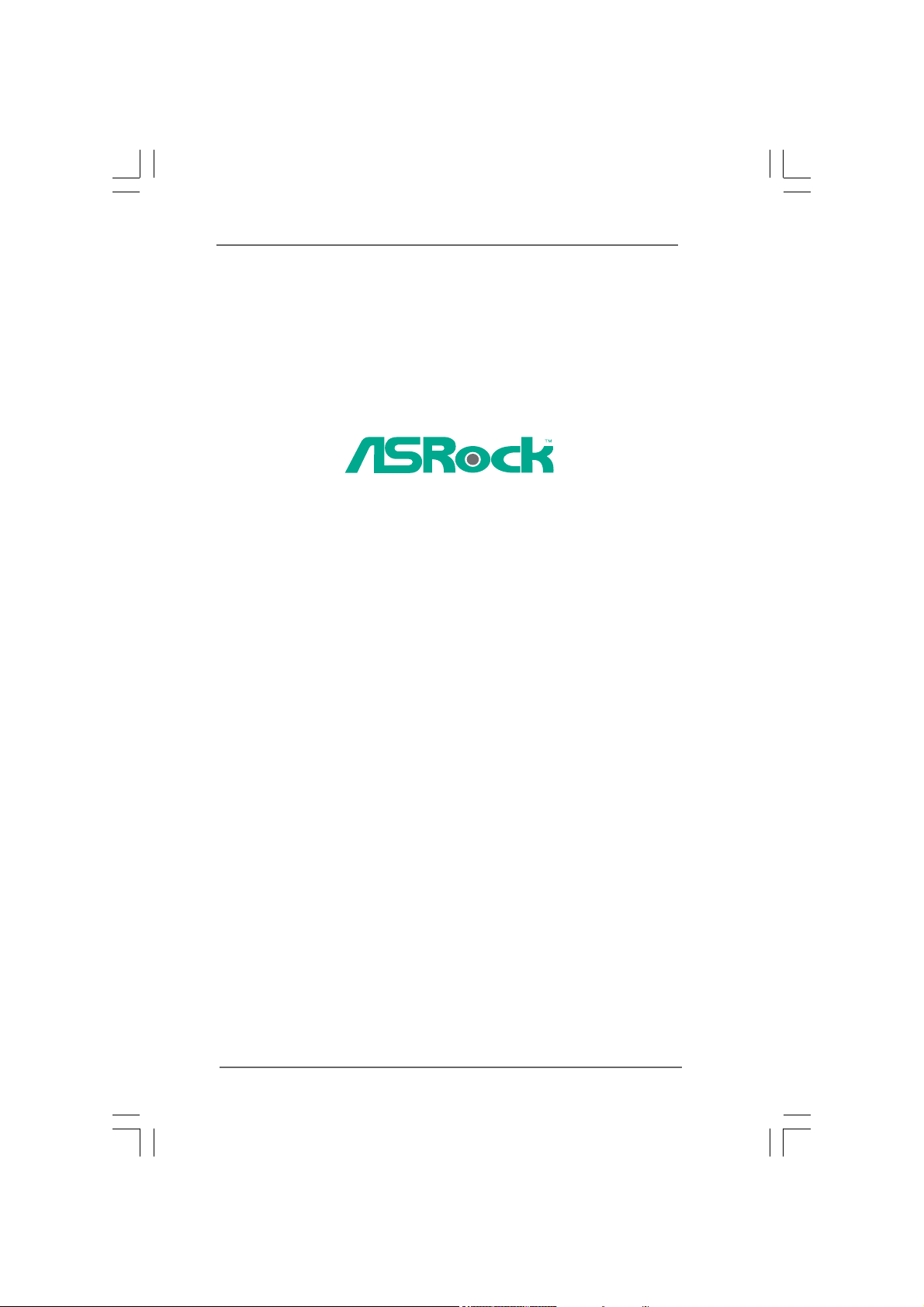
H55M-GE
User Manual
Version 1.0
Published May 2010
Copyright©2010 ASRock INC. All rights reserved.
11
1
11
Page 2
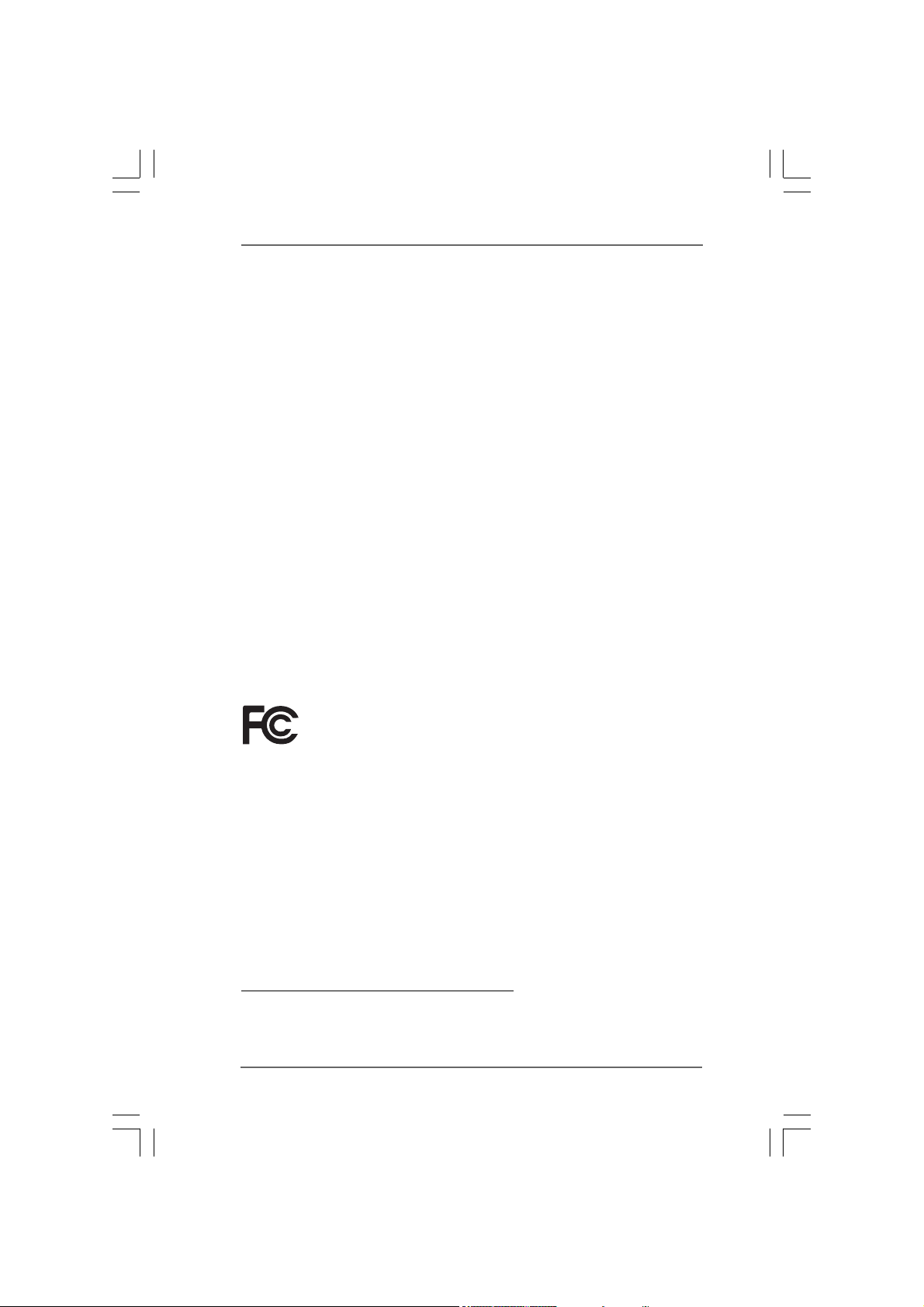
Copyright Notice:Copyright Notice:
Copyright Notice:
Copyright Notice:Copyright Notice:
No part of this manual may be reproduced, transcribed, transmitted, or translated in
any language, in any form or by any means, except duplication of documentation by
the purchaser for backup purpose, without written consent of ASRock Inc.
Products and corporate names appearing in this manual may or may not be regis-
tered trademarks or copyrights of their respective companies, and are used only for
identification or explanation and to the owners’ benefit, without intent to infringe.
Disclaimer:Disclaimer:
Disclaimer:
Disclaimer:Disclaimer:
Specifications and information contained in this manual are furnished for informa-
tional use only and subject to change without notice, and should not be constructed
as a commitment by ASRock. ASRock assumes no responsibility for any errors or
omissions that may appear in this manual.
With respect to the contents of this manual, ASRock does not provide warranty of
any kind, either expressed or implied, including but not limited to the implied warran-
ties or conditions of merchantability or fitness for a particular purpose.
In no event shall ASRock, its directors, officers, employees, or agents be liable for
any indirect, special, incidental, or consequential damages (including damages for
loss of profits, loss of business, loss of data, interruption of business and the like),
even if ASRock has been advised of the possibility of such damages arising from any
defect or error in the manual or product.
This device complies with Part 15 of the FCC Rules. Operation is subject to the
following two conditions:
(1) this device may not cause harmful interference, and
(2) this device must accept any interference received, including interference that
may cause undesired operation.
CALIFORNIA, USA ONLY
The Lithium battery adopted on this motherboard contains Perchlorate, a toxic
substance controlled in Perchlorate Best Management Practices (BMP) regulations
passed by the California Legislature. When you discard the Lithium battery in
California, USA, please follow the related regulations in advance.
“Perchlorate Material-special handling may apply, see
www.dtsc.ca.gov/hazardouswaste/perchlorate”
ASRock Website: http://www.asrock.com
22
2
22
Page 3
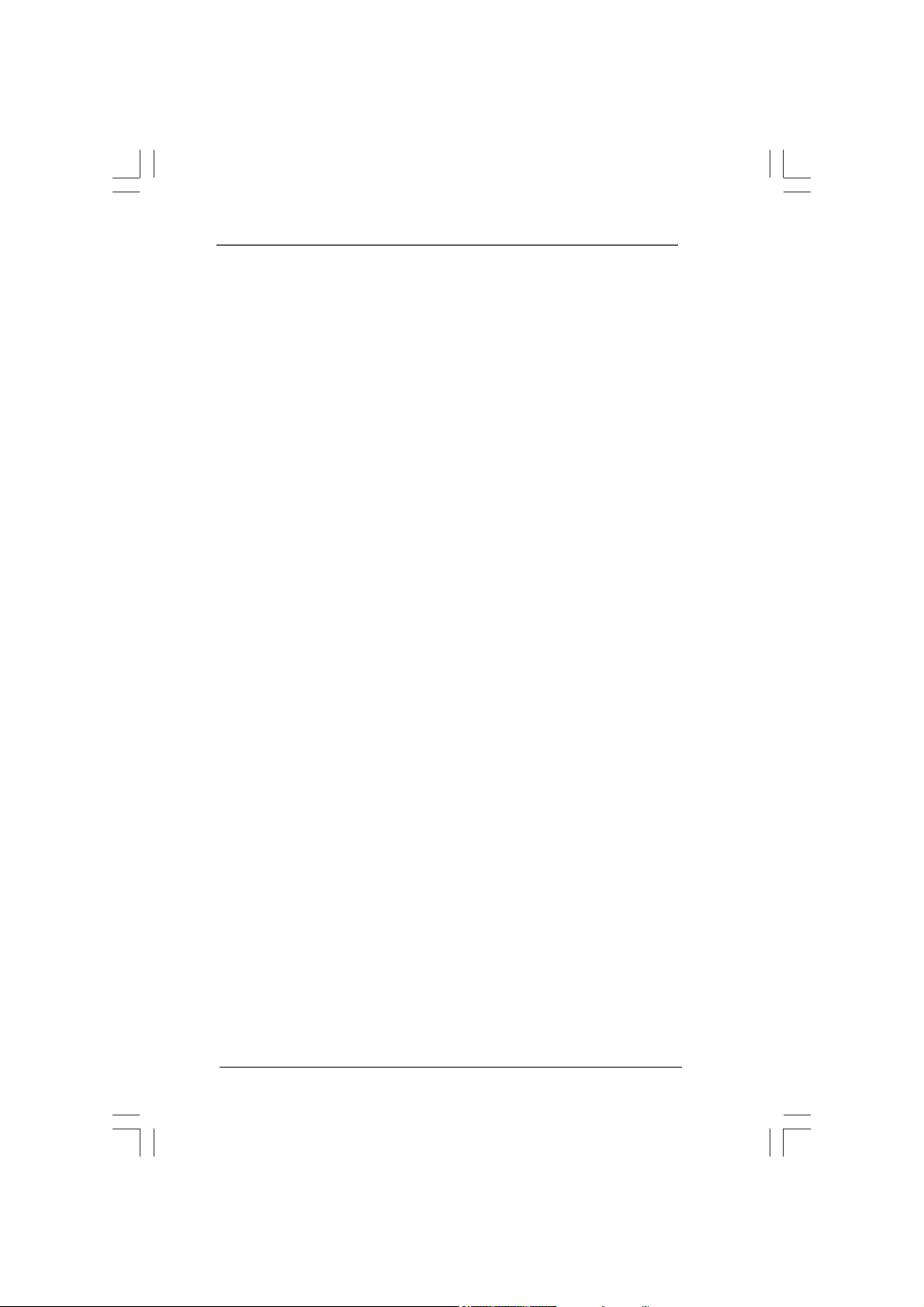
ContentsContents
Contents
ContentsContents
1 Introduction1 Introduction
1 Introduction
1 Introduction1 Introduction
1.1 Package Contents .......................................................... 5
1.2 Specifications ................................................................ 6
1.3 Motherboard Layout ...................................................... 11
1.4 I/O Panel ......................................................................... 12
2 Installation2 Installation
2 Installation
2 Installation2 Installation
2.1 Screw Holes ................................................................. 13
2.2 Pre-installation Precautions ........................................... 13
2.3 CPU Installation .............................................................. 14
2.4 Installation of Heatsink and CPU fan ............................. 16
2.5 Installation of Memory Modules (DIMM) ......................... 17
2.6 Expansion Slots (PCI and PCI Express Slots) ..................... 19
2.7 Jumpers Setup .............................................................. 20
2.8 Onboard Headers and Connectors .............................. 21
2.9 SATAII Hard Disk Setup Guide ....................................... 25
2.10 Serial ATA (SATA) / Serial ATAII (SATAII) Hard Disks
Installation ...................................................................... 26
2.11 Hot Plug Function for SATA / SATAII HDDs .................. 26
2.12 SATA / SATAII HDD Hot Plug Feature and Operation
Guide .............................................................................. 27
2.13 Driver Installation Guide ................................................. 29
2.14 Installing Windows® 7 / 7 64-bit / Vista
/ XP / XP 64-bit ............................................................... 29
2.14.1 Installing Windows® XP / XP 64-bit .................... 29
2.14.2 Installing Windows® 7 / 7 64-bit / VistaTM /
VistaTM 64-bit ..................................................... 29
2.15 Untied Overclocking Technology ................................... 30
3 BIOS S3 BIOS S
3 BIOS S
3 BIOS S3 BIOS S
3.1 Introduction3.1 Introduction
3.1 Introduction
3.1 Introduction3.1 Introduction
ETUP UTILITYETUP UTILITY
ETUP UTILITY
ETUP UTILITYETUP UTILITY
3.1.1 BIOS Menu Bar .................................................... 31
3.1.2 Navigation Keys ................................................... 31
3.2 Main Screen ................................................................... 32
3.3 OC Tweaker Screen...................................................... 33
3.4 Advanced Screen ......................................................... 37
3.4.1 CPU Configuration ................................................ 38
3.4.2 Chipset Configuration .......................................... 40
3.4.3 ACPI Configuration ............................................... 41
3.4.4 Storage Configuration ......................................... 42
......................................................................................................
...................................................
......................................................................................................
............................................................................................................
......................................................
............................................................................................................
TM
/ VistaTM 64-bit
......................................................................................
...........................................
......................................................................................
..........................................................................................
.............................................
..........................................................................................
5 5
5
5 5
13 13
13
13 13
31 31
31
31 31
31 31
31
31 31
33
3
33
Page 4
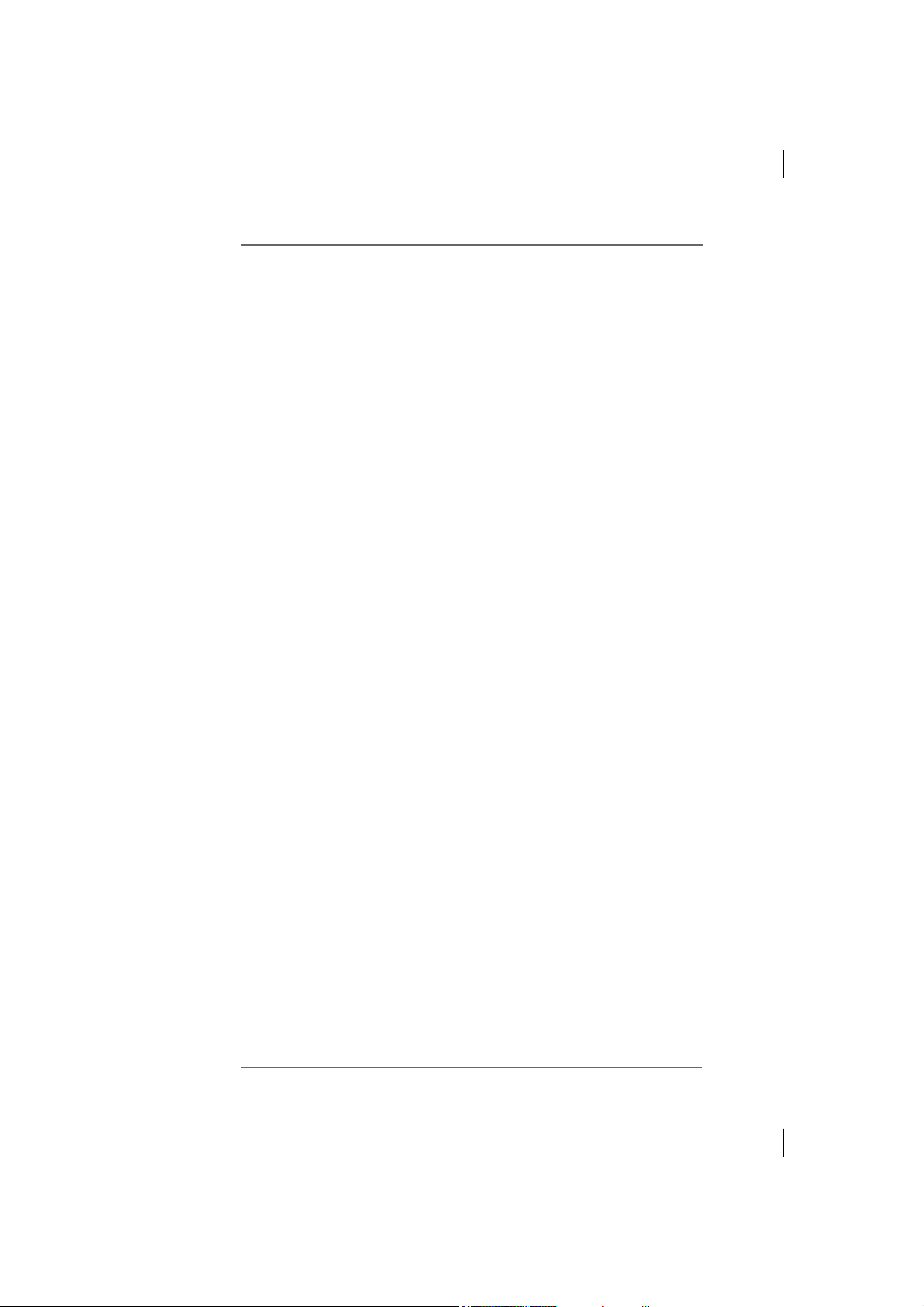
3.4.5 PCIPnP Configuration ........................................... 44
3.4.6 Super IO Configuration ........................................ 45
3.4.7 USB Configuration ............................................... 46
3.5 Hardware Health Event Monitoring Screen .................. 47
3.6 Boot Screen................................................................... 48
3.6.1 Boot Settings Configuration .................................. 48
3.7 Security Screen ............................................................ 49
3.8 Exit Screen .................................................................... 50
4 Software Support4 Software Support
4 Software Support
4 Software Support4 Software Support
4.1 Install Operating System ............................................... 51
4.2 Support CD Information ................................................. 51
4.2.1 Running Support CD ............................................ 51
4.2.2 Drivers Menu ........................................................ 51
4.2.3 Utilities Menu ........................................................ 51
4.2.4 Contact Information .............................................. 51
......................................................................................
...........................................
......................................................................................
51 51
51
51 51
44
4
44
Page 5
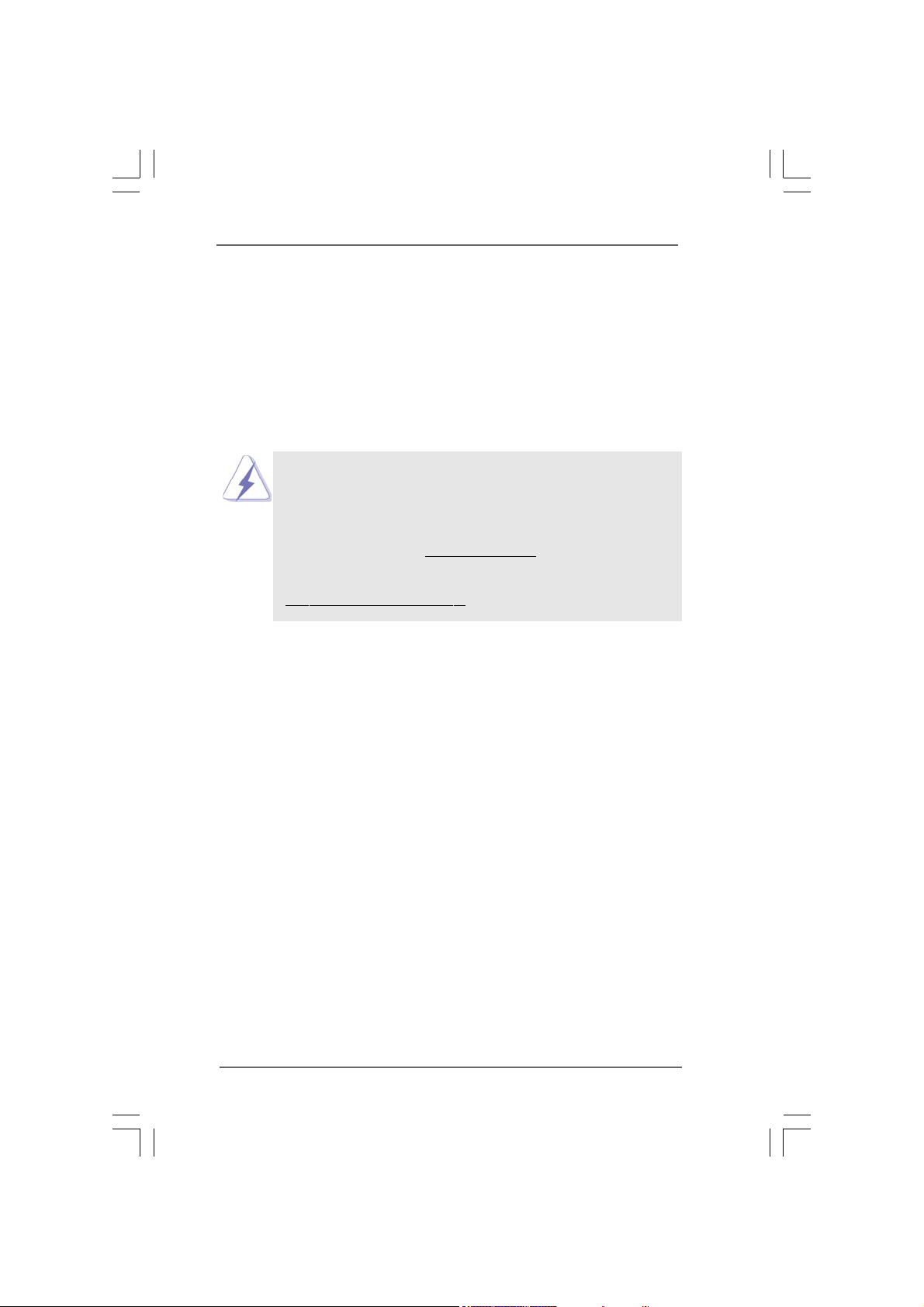
Chapter 1: IntroductionChapter 1: Introduction
Chapter 1: Introduction
Chapter 1: IntroductionChapter 1: Introduction
Thank you for purchasing ASRock H55M-GE motherboard, a reliable motherboard
produced under ASRock’s consistently stringent quality control. It delivers excellent
performance with robust design conforming to ASRock’s commitment to quality and
endurance.
In this manual, chapter 1 and 2 contain introduction of the motherboard and step-by-step
guide to the hardware installation. Chapter 3 and 4 contain the configuration guide to
BIOS setup and information of the Support CD.
Because the motherboard specifications and the BIOS software might
be updated, the content of this manual will be subject to change without
notice. In case any modifications of this manual occur, the updated
version will be available on ASRock website without further notice. You
may find the latest VGA cards and CPU support lists on ASRock website
as well. ASRock website
If you require technical support related to this motherboard, please visit
our website for specific information about the model you are using.
www.asrock.com/support/index.asp
1.1 P1.1 P
ackack
1.1 P
1.1 P1.1 P
ASRock H55M-GE Motherboard
(Micro ATX Form Factor: 9.6-in x 8.7-in, 24.4 cm x 22.1 cm)
ASRock H55M-GE Quick Installation Guide
ASRock H55M-GE Support CD
2 x Serial ATA (SATA) Data Cables (Optional)
1 x I/O Panel Shield
age Contentsage Contents
ack
age Contents
ackack
age Contentsage Contents
http://www.asrock.com
55
5
55
Page 6
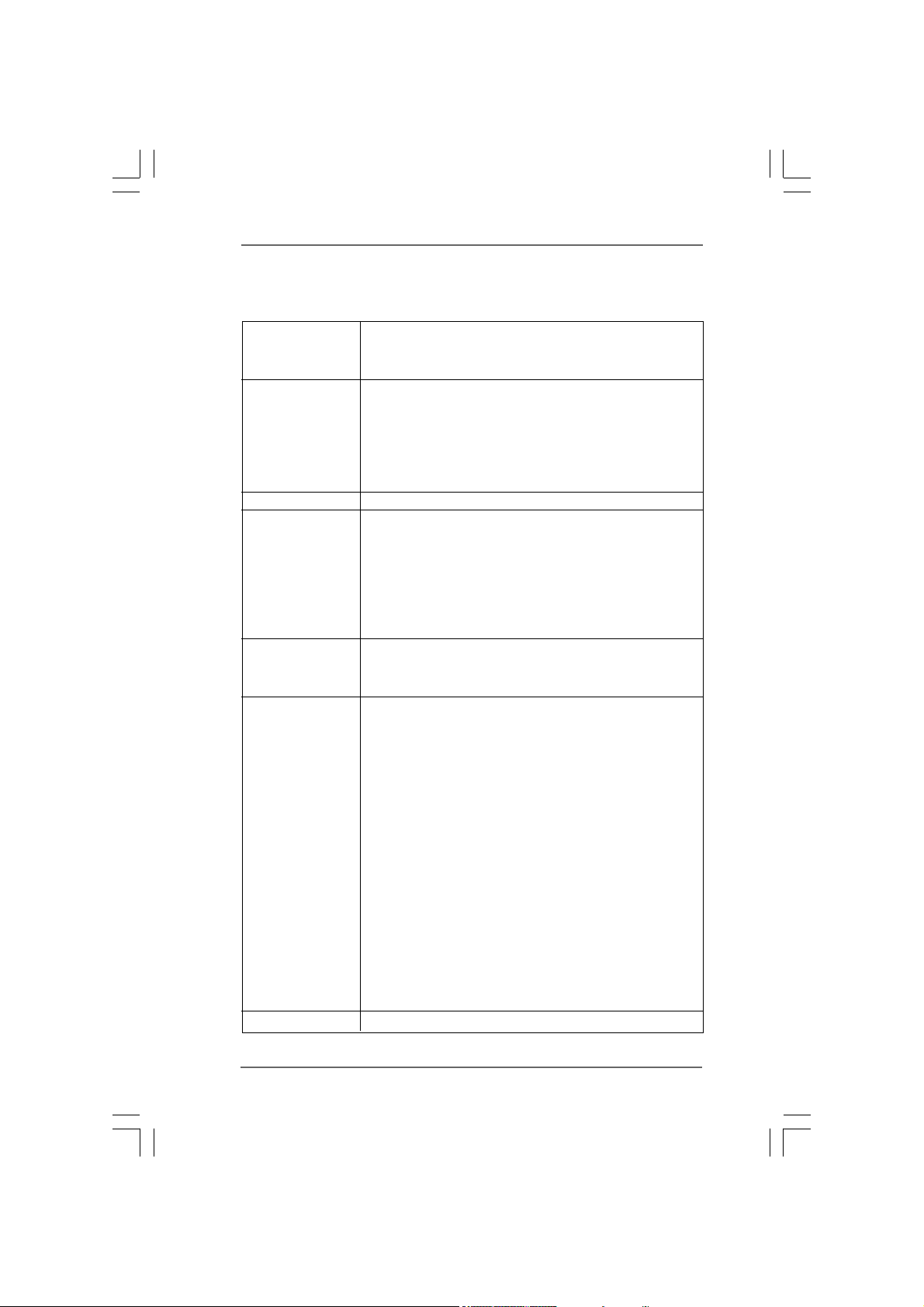
1.21.2
SpecificationsSpecifications
1.2
Specifications
1.21.2
SpecificationsSpecifications
Platform - Micro ATX Form Factor: 9.6-in x 8.7-in, 24.4 cm x 22.1 cm
- All Solid Capacitor design (100% Japan-made high-quality
Conductive Polymer Capacitors) (H55M-GE R2.0)
CPU - Supports Intel
®
CoreTM i7 / i5 / i3 and Pentium® G6950
Processors in LGA1156 Package
- Supports Intel
®
Turbo Boost Technology (see CAUTION 1)
- Supports Hyper-Threading Technology (see CAUTION 2)
- Supports Untied Overclocking Technology (see CAUTION 3)
- Supports EM64T CPU
Chipset - Intel
®
H55
Memory - Dual Channel DDR3 Memory Technology (see CAUTION 4)
- 4 x DDR3 DIMM slots
- Supports DDR3 2600+(OC)/2133(OC)/1866(OC)/1600/
1333/1066 non-ECC, un-buffered memory
- Max. capacity of system memory: 16GB (see CAUTION 5)
- Supports Intel® Extreme Memory Profile (XMP)
(see CAUTION 6)
Expansion Slot - 1 x PCI Express 2.0 x16 slot (5GT/s at x16 mode)
- 1 x PCI Express 2.0 x1 slot (2.5GT/s)
- 2 x PCI slots
Graphics * * Requires a Processor with Intel
®
Graphics Technology
- Intel® HD Graphics
- Pixel Shader 4.0, DirectX 10
- Max. shared memory 1759MB (see CAUTION 7)
- Three VGA Output options: D-Sub, DVI-D and HDMI
(see CAUTION 8)
- Supports HDMI 1.3a Technology with max. resolution up to
1920x1200
- Supports DVI with max. resolution up to 1920x1200 @ 60Hz
- Supports D-Sub with max. resolution up to 2048x1536 @
75Hz
- Supports Auto Lip Sync, Deep Color (12bpc), xvYCC and
HBR (High Bit Rate Audio) with HDMI 1.3a
(Compliant HDMI monitor is required) (see CAUTION 9)
- Supports HDCP function with DVI and HDMI ports
- Supports Full HD 1080p Blu-ray (BD) / HD-DVD playback with
DVI and HDMI ports
Audio - 5.1 CH HD Audio (VIA
®
VT1705 Audio Codec)
66
6
66
Page 7
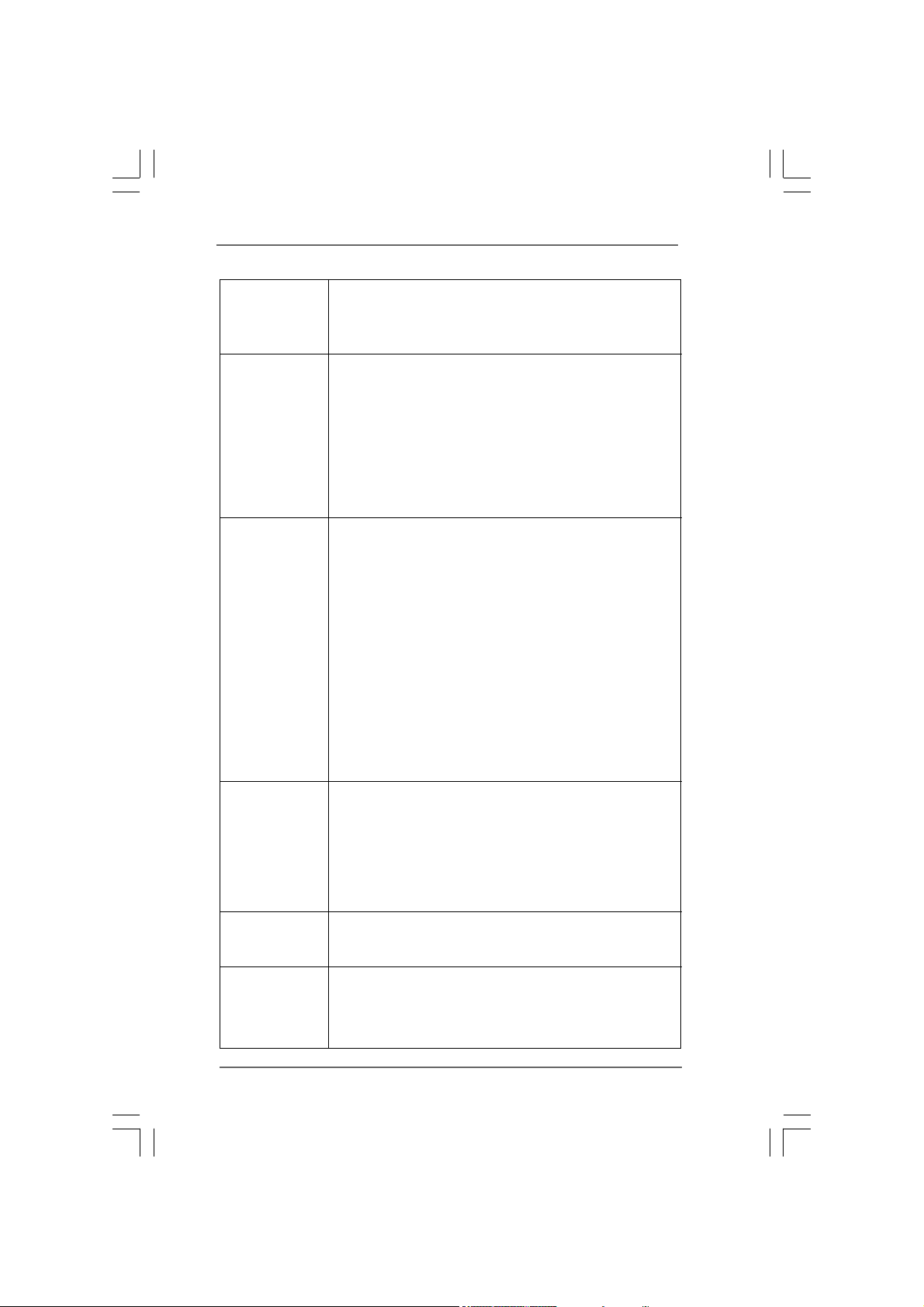
LAN - PCIE x1 Gigabit LAN 10/100/1000 Mb/s
- Realtek RTL8111E
- Supports Wake-On-LAN
- Supports LAN Cable Detection
Rear Panel I/O I/O Panel
- 1 x PS/2 Keyboard Port
- 1 x VGA/D-Sub Port
- 1 x VGA/DVI-D Port
- 1 x HDMI Port
- 6 x Ready-to-Use USB 2.0 Ports
- 1 x RJ-45 LAN Port with LED (ACT/LINK LED and SPEED
LED)
- HD Audio Jack: Line in/Front Speaker/Microphone
Connector - 6 x SATAII 3.0Gb/s connectors, support NCQ, AHCI and “Hot
Plug” functions (see CAUTION 10)
- 1 x IR header
- 1 x Print Port header
- 1 x COM port header
- 1 x HDMI_SPDIF header
- 1 x TPM header
- 1 x Chassis Intrusion header
- CPU/Chassis/Power FAN connector
- 24 pin ATX power connector
- 4 pin 12V power connector
- Front panel audio connector
- 3 x USB 2.0 headers (support 6 USB 2.0 ports)
(see CAUTION 11)
BIOS Feature - 16Mb AMI Legal BIOS
- Supports “Plug and Play”
- ACPI 1.1 Compliance Wake Up Events
- Supports jumperfree
- SMBIOS 2.3.1 Support
- CPU VID, CPU GFX, VCCM, VTT, PCH PLL Voltage
Multi-adjustment
Support CD - Drivers, Utilities, AntiVirus Software (Trial Version),
ASRock Software Suite (CyberLink DVD Suite and Creative
Sound Blaster X-Fi MB) (OEM and Trial Version)
Unique Feature - ASRock OC Tuner (see CAUTION 12)
- Intelligent Energy Saver (see CAUTION 13)
- Instant Boot
- ASRock Instant Flash (see CAUTION 14)
77
7
77
Page 8
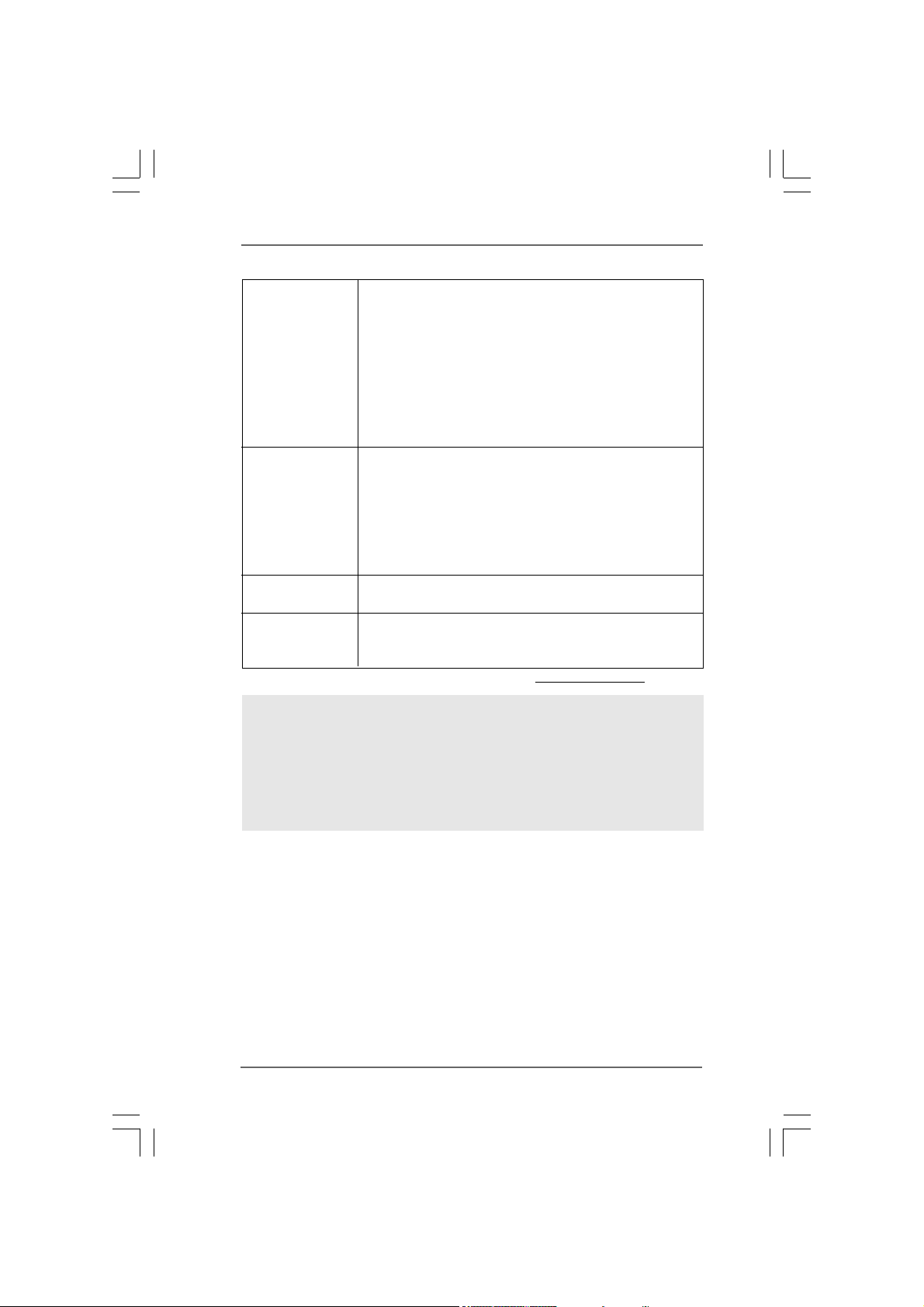
- ASRock OC DNA (see CAUTION 15)
- Hybrid Booster:
- CPU Frequency Stepless Control (see CAUTION 16)
- ASRock U-COP (see CAUTION 17)
- Boot Failure Guard (B.F.G.)
- Combo Cooler Option (C.C.O.) (see CAUTION 18)
- Good Night LED
- Turbo 50 / Turbo 100 GPU Overclocking (Requires a
Processor with Intel® Graphics Technology)
Hardware - CPU Temperature Sensing
Monitor - Chassis Temperature Sensing
- CPU/Chassis/Power Fan Tachometer
- CPU Quiet Fan
- CPU/Chassis Fan Multi-Speed Control
- CASE OPEN detection
- Voltage Monitoring: +12V, +5V, +3.3V, CPU Vcore
OS - Microsoft
®
Windows® 7 / 7 64-bit / Vista
TM
/ VistaTM 64-bit
/ XP / XP 64-bit compliant
Certifications - FCC, CE, WHQL
- ErP/EuP Ready (ErP/EuP ready power supply is required)
(see CAUTION 19)
* For detailed product information, please visit our website: http://www.asrock.com
WA R NING
Please realize that there is a certain risk involved with overclocking, including adjusting
the setting in the BIOS, applying Untied Overclocking Technology, or using the third-
party overclocking tools. Overclocking may affect your system stability, or even
cause damage to the components and devices of your system. It should be done at
your own risk and expense. We are not responsible for possible damage caused by
overclocking.
88
8
88
Page 9
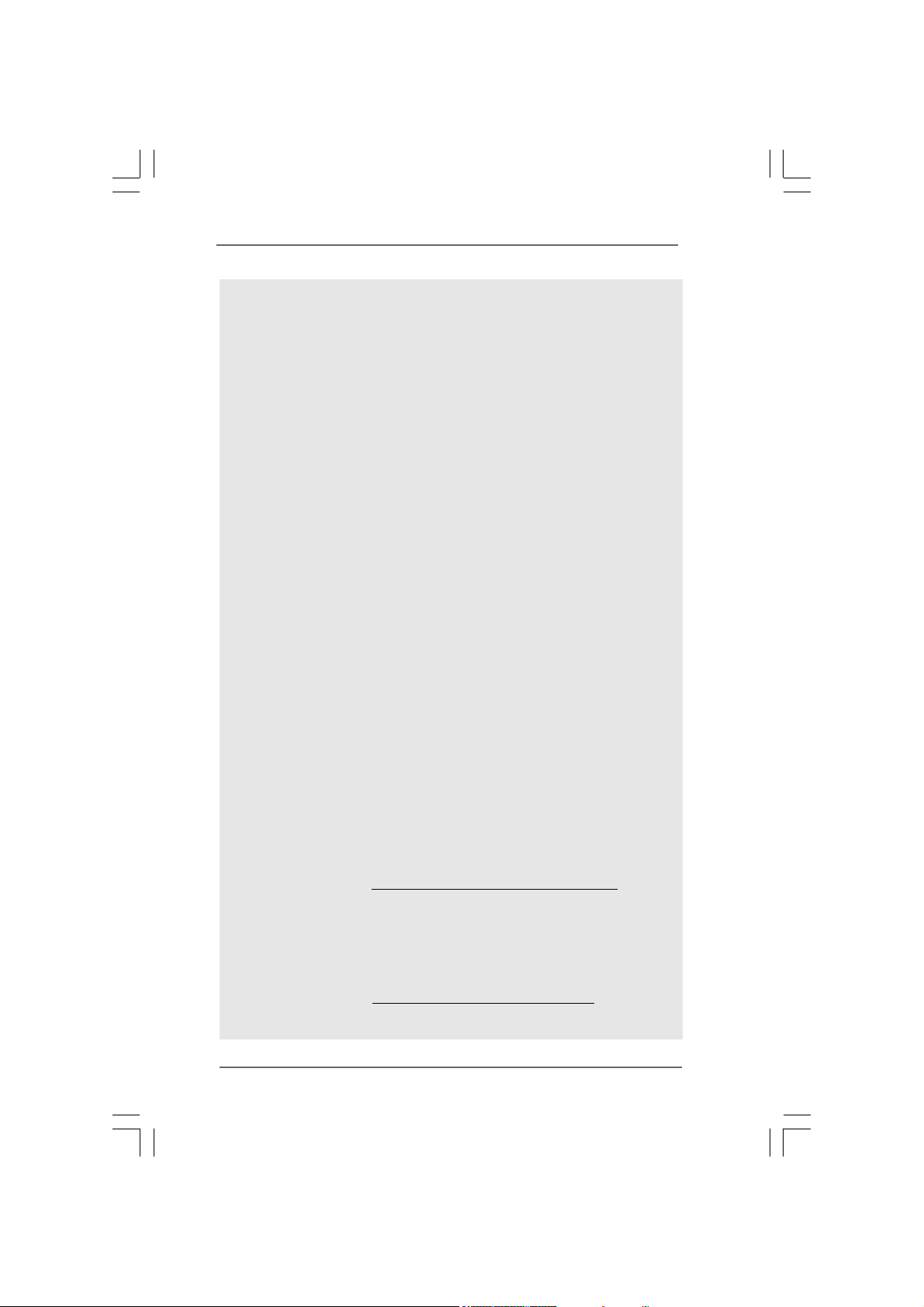
CAUTION!
1. Intel® CoreTM i3 and Pentium® G6950 processors do not support Intel
Turbo Boost Technology.
2. About the setting of “Hyper Threading Technology”, please check page 38.
3. This motherboard supports Untied Overclocking Technology. Please read
“Untied Overclocking Technology” on page 30 for details.
4. This motherboard supports Dual Channel Memory Technology. Before you
implement Dual Channel Memory Technology, make sure to read the
installation guide of memory modules on page 17 for proper installation.
5. Due to the operating system limitation, the actual memory size may be
less than 4GB for the reservation for system usage under Windows® 7 /
TM
/ XP. For Windows® OS with 64-bit CPU, there is no such limitation.
Vista
6. For those CPU that only support up to DDR3 1333, the XMP DDR3 1600
is supported through overclocking.
7. The maximum shared memory size is defined by the chipset vendor and
is subject to change. Please check Intel® website for the latest information.
8. You can choose to use two of the three monitors only. D-Sub, DVI-D and
HDMI monitors cannot be enabled at the same time. Besides, with the DVI-
to-HDMI adapter, the DVI-D port can support the same features as HDMI
port.
9. xvYCC and Deep Color are only supported under Windows
Deep Color mode will be enabled only if the display supports 12bpc in
EDID. HBR is supported under Windows® 7 64-bit / 7 / VistaTM 64-bit /
TM
.
Vista
10. Before installing SATAII hard disk to SATAII connector, please read the
“SATAII Hard Disk Setup Guide” on page 25 to adjust your SATAII hard disk
drive to SATAII mode. You can also connect SATA hard disk to SATAII
connector directly.
11. Power Management for USB 2.0 works fine under Microsoft
TM
64-bit / 7 / Vista
64-bit / VistaTM / XP 64-bit / XP SP1 or SP2.
12. It is a user-friendly ASRock overclocking tool which allows you to surveil
your system by hardware monitor function and overclock your hardware
devices to get the best system performance under Windows
Please visit our website for the operation procedures of ASRock OC
Tuner.
ASRock website:
http://www.asrock.com/feature/OCTuner/index.htm
13. Featuring an advanced proprietary hardware and software design,
Intelligent Energy Saver is a revolutionary technology that delivers
unparalleled power savings. In other words, it is able to provide exceptional
power saving and improve power efficiency without sacrificing computing
performance. Please visit our website for the operation procedures of
Intelligent Energy Saver.
ASRock website:
http://www.asrock.com/feature/IES/index.html
®
7 64-bit / 7.
®
Windows® 7
®
environment.
®
99
9
99
Page 10
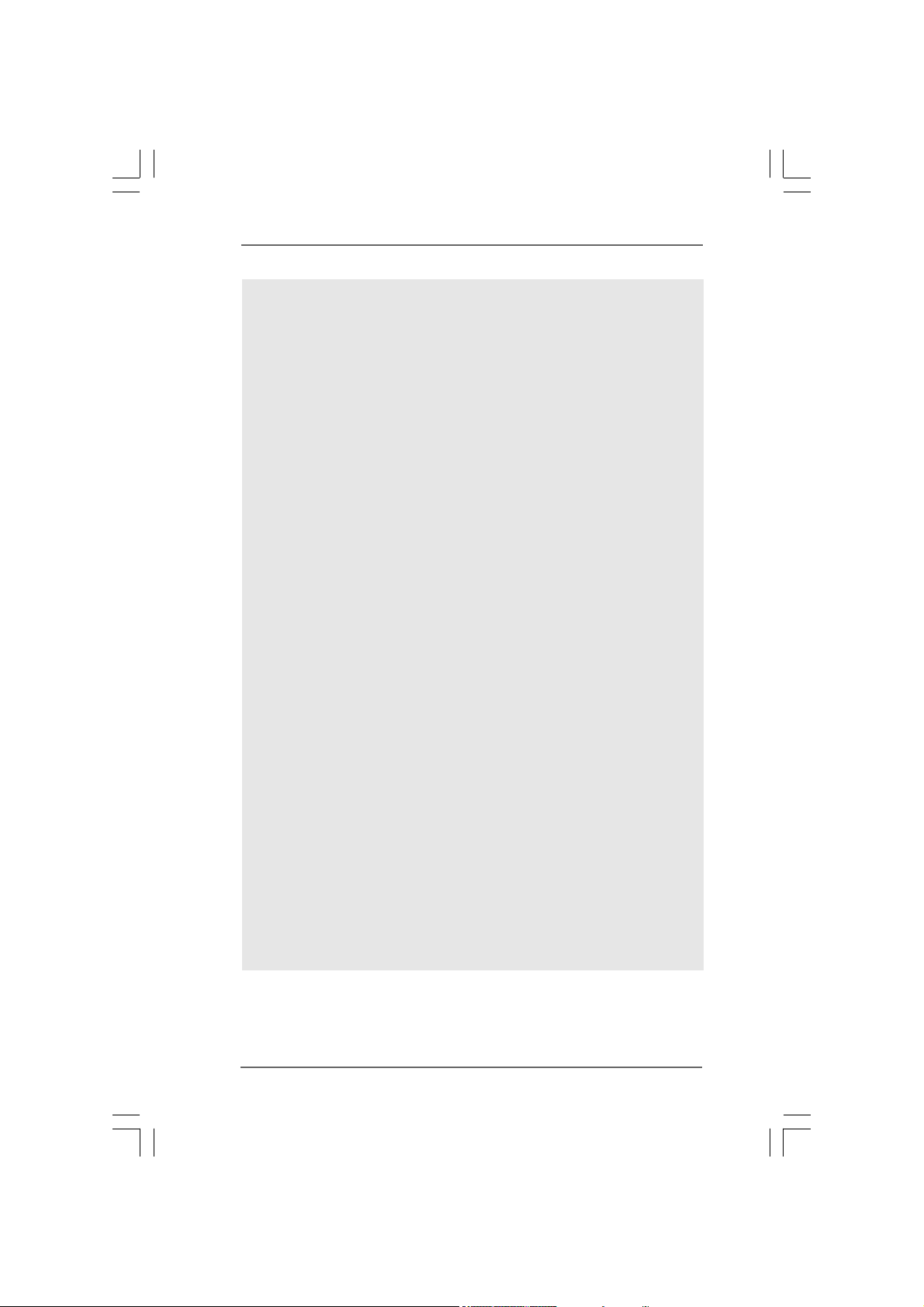
14. ASRock Instant Flash is a BIOS flash utility embedded in Flash ROM.
This convenient BIOS update tool allows you to update system BIOS
without entering operating systems first like MS-DOS or Windows®. With
this utility, you can press <F6> key during the POST or press <F2> key to
BIOS setup menu to access ASRock Instant Flash. Just launch this tool
and save the new BIOS file to your USB flash drive, floppy disk or hard
drive, then you can update your BIOS only in a few clicks without prepar-
ing an additional floppy diskette or other complicated flash utility. Please
be noted that the USB flash drive or hard drive must use FAT32/16/12 file
system.
15. The software name itself – OC DNA literally tells you what it is capable of.
OC DNA, an exclusive utility developed by ASRock, provides a conve-
nient way for the user to record the OC settings and share with others. It
helps you to save your overclocking record under the operating system
and simplifies the complicated recording process of overclocking settings.
With OC DNA, you can save your OC settings as a profile and share with
your friends! Your friends then can load the OC profile to their own system
to get the same OC settings as yours! Please be noticed that the OC
profile can only be shared and worked on the same motherboard.
16. Although this motherboard offers stepless control, it is not recommended
to perform over-clocking. Frequencies other than the recommended CPU
bus frequencies may cause the instability of the system or damage the
CPU.
17. While CPU overheat is detected, the system will automatically shutdown.
Before you resume the system, please check if the CPU fan on the
motherboard functions properly and unplug the power cord, then plug it
back again. To improve heat dissipation, remember to spray thermal
grease between the CPU and the heatsink when you install the PC system.
18. Combo Cooler Option (C.C.O.) provides the flexible option to adopt two
different CPU cooler types, Socket LGA 775 and LGA 1156. Please be
noticed that not all the 775 CPU Fan can be used.
19. EuP, stands for Energy Using Product, was a provision regulated by
European Union to define the power consumption for the completed system.
According to EuP, the total AC power of the completed system shall be
under 1.00W in off mode condition. To meet EuP standard, an EuP ready
motherboard and an EuP ready power supply are required. According to
Intel’s suggestion, the EuP ready power supply must meet the standard of
5v standby power efficiency is higher than 50% under 100 mA current
consumption. For EuP ready power supply selection, we recommend you
checking with the power supply manufacturer for more details.
1010
10
1010
Page 11

1.3 Motherboard Layout1.3 Motherboard Layout
1.3 Motherboard Layout
1.3 Motherboard Layout1.3 Motherboard Layout
3
1
2
6
5
4
7
8
22.1cm (8.7in)
USB2.0
T: US B4
B:USB5
VGA1
DVI_CON1
PS2_USB_PWR1
1
1
USB_PWR2
ATX12V1
CPU_FAN1
PWR_FAN1
Dual Channel
Keyboard
PS2
DX10
HDMI1
USB2.0
T: US B2
B:USB3
Gigabit LAN
USB2.0
Top:
T: US B0
RJ-45
B:USB1
Bottom:
MIC IN
Top:
LINE IN
LAN
Center:
FRONT
PHY
36
35
34
1
HD_AUDIO1
RoHS
AUDIO
CODEC
33
Super
32
I/O
COM1
LPT1
1
1
30
31
PCIE2
29
H55M-GE
PCI Express2.0
PCIE1
Designed inTaipei
PCI1
ErP/EuP Ready
PCI2
CI1
1
IR1
TPMS1
1
1
28
USB_PWR3
1
2627
CMOS
Battery
USB10_11
11
25
DDR3 2600+
CLRCMOS1
1
USB8_9
11
11
23
24
USB6_7
22
DDR3_A2 (64bit, 240-pin module)
Intel
H55
1
PANEL1
PLEDPWRBTN
HDLED RESET
21
DDR3_A1 (64bit, 240-pin module)
HDMI_SPDIF1
1
20
DDR3_B2 (64bit, 240-pin module)
SATAII_3
SATAII_6
DDR3_B1 (64bit, 240-pin module)
SATAII_2
SATAII_5
1
SPEAKER1
1819
ATXPWR1
CHA_FAN1
16Mb
BIOS
SATAII_1
SATAII_4
24.4cm (9.6in)
9
10
11
12
13
14
15
16
17
1 USB_PWR2 Jumper 19 Sixth SAT AII Connector (SA T AII_6, Blue)
2 PS2_USB_PWR1 Jumper 20 HDMI_SPDIF Header (HDMI_SPDIF1, White)
3 ATX 12V Power Conne ctor (A TX12V1) 21 System Panel Header (PANEL1, White)
4 CPU Fan Connector (CPU_FAN1) 22 USB 2.0 Header (USB6_7, Blue)
5 Power Fan Connector (PWR_FAN1) 23 Clear CMOS Jumper (CLRCMOS1)
6 1156-Pin CPU Socket 24 USB 2.0 Header (USB8_9, Blue)
7 2 x 240-pin DDR3 DIMM Slots 25 USB 2.0 Header (USB10_11, Blue)
(Dual Channel: DDR3_A2, DDR3_B2, Blue) 26 USB_PWR3 Jumper
8 2 x 240-pin DDR3 DIMM Slots 27 TPM Header (TPMS1)
(Dual Channel: DDR3_A1, DDR3_B1, White) 2 8 Infrared Module Header (IR1)
9 ATX Power Connector (A TXPWR1) 29 Print Port Header (LPT1, White)
10 Chassis Fan Connector (CHA_FAN1) 30 Chassis Intrusion Header (CI1)
11 Intel H55 Chipset 31 COM Port Header (COM1)
12 Third SATAII Conne ctor (SA T AII_3, Blue) 32 PCI Slot (PCI2)
13 16Mb SPI Flash 33 PCI Express 2.0 x1 Slot (PCIE2, White)
14 Secondary SATAII Conne ctor (SA T AII_2, Blue) 34 PCI Slot (PCI1)
15 Primary SATAII Connector (SA T AII_1, Blue) 35 PCI Express 2.0 x16 Slot (PCIE1, Blue)
16 Fourth SAT AII Connector (SA TAII_4, Blue) 36 Front Panel Audio Header
17 Fifth SAT AII Connector (SA T AII_5, Blue) (HD_AUDIO1, White)
18 Chassis Speaker Header (SPEAKER 1, White)
1111
11
1111
Page 12
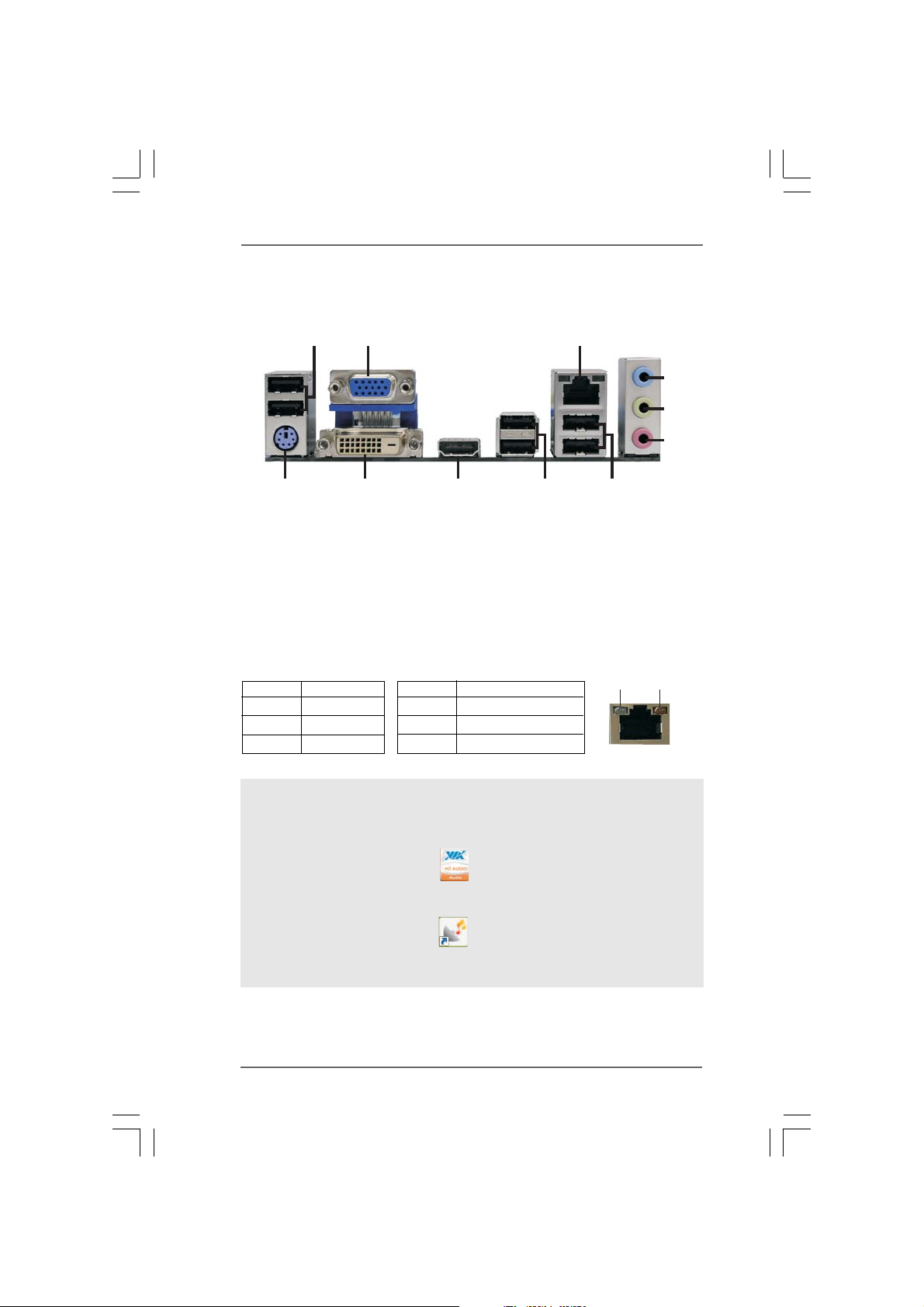
1.41.4
1.4
1.41.4
I/O PanelI/O Panel
I/O Panel
I/O PanelI/O Panel
1
2
3
4
5
6
11
1 USB 2.0 Ports (USB45) 7 USB 2.0 Ports (USB01)
2 VGA/D-Sub Port 8 USB 2.0 Ports (USB23)
3 LAN RJ-45 Port 9 HDMI Port
4 Line In (Light Blue) 10 VGA/DVI-D Port
5 Front Speaker (Lime) 11 PS/2 Keyboard Port (Purple)
6 Microphone (Pink)
* There are two LED next to the LAN port. Please refer to the table below for the LAN port LED
indications.
Activity/Link LED SPEED LED
Status Description Status Description
10
LAN Port LED Indications
Off No Link Off 10Mbps connection
Blinking Data Activity Orange 100Mbps connection
On Link Green 1Gbps connection
89
7
ACT/LINK
LED
LAN Port
SPEED
LED
To enable Multi-Streaming function, you need to connect a front panel audio cable to the front
panel audio header. After restarting your computer, you will find “VIA HD Audio Deck” tool on
your system. Please follow below instructions according to the OS you install.
For Windows
Please click “VIA HD Audio Deck” icon , and click “Speaker”. Then you are allowed to
select “2 Channel” or “4 Channel”. Click “Power” to save your change.
For Windows® 7 / 7 64-bit / VistaTM / VistaTM 64-bit OS:
Please click “VIA HD Audio Deck” icon , and click “Advanced Options” on the left side
on the bottom. In “Advanced Options” screen, select “Independent Headphone”, and click
“OK” to save your change.
®
XP / XP 64-bit OS:
1212
12
1212
Page 13
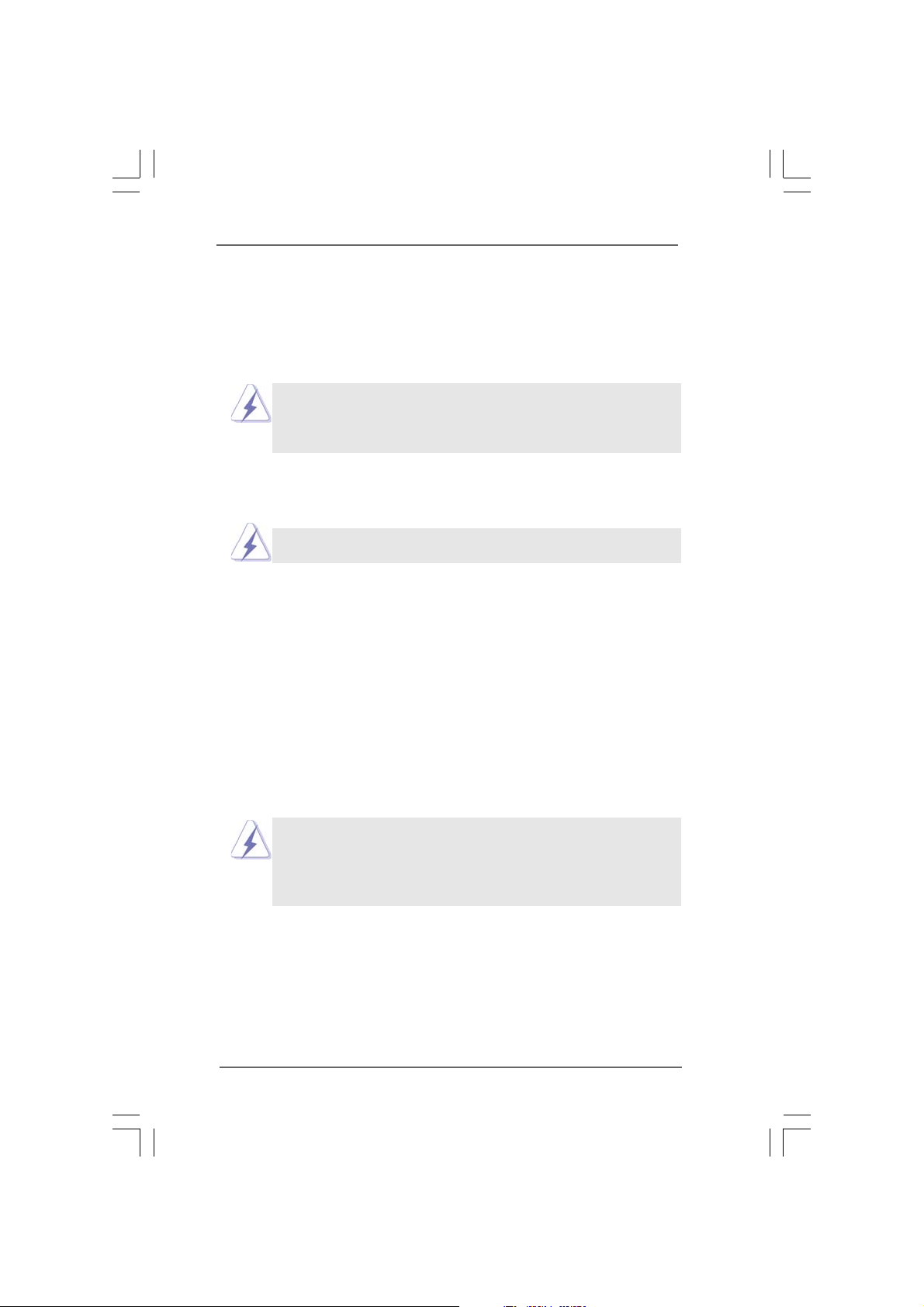
Chapter 2: InstallationChapter 2: Installation
Chapter 2: Installation
Chapter 2: InstallationChapter 2: Installation
This is a Micro ATX form factor (9.6" x 8.7", 24.4 x 22.1 cm) motherboard. Before you
install the motherboard, study the configuration of your chassis to ensure that the
motherboard fits into it.
Make sure to unplug the power cord before installing or removing the
motherboard. Failure to do so may cause physical injuries to you and
damages to motherboard components.
2.1 Screw Holes2.1 Screw Holes
2.1 Screw Holes
2.1 Screw Holes2.1 Screw Holes
Place screws into the holes indicated by circles to secure the motherboard to the
chassis.
Do not over-tighten the screws! Doing so may damage the motherboard.
2.2 Pre-installation Precautions2.2 Pre-installation Precautions
2.2 Pre-installation Precautions
2.2 Pre-installation Precautions2.2 Pre-installation Precautions
Take note of the following precautions before you install motherboard components
or change any motherboard settings.
1. Unplug the power cord from the wall socket before touching any component.
2. To avoid damaging the motherboard components due to static electricity, NEVER
place your motherboard directly on the carpet or the like. Also remember to use
a grounded wrist strap or touch a safety grounded object before you handle
components.
3. Hold components by the edges and do not touch the ICs.
4. Whenever you uninstall any component, place it on a grounded antistatic pad or
in the bag that comes with the component.
Before you install or remove any component, ensure that the power is
switched off or the power cord is detached from the power supply.
Failure to do so may cause severe damage to the motherboard, peripherals,
and/or components.
1313
13
1313
Page 14
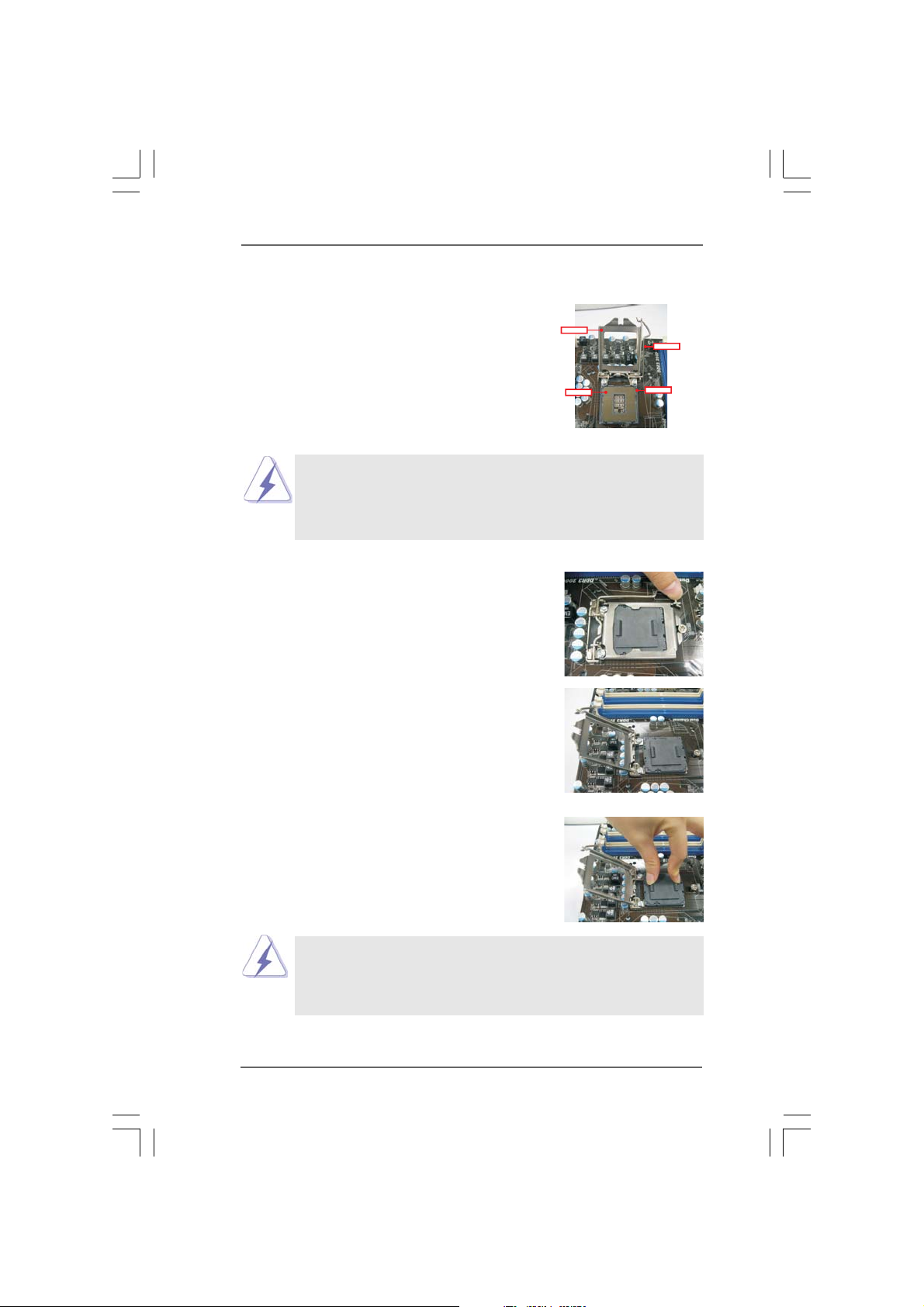
2.3 CPU Installation2.3 CPU Installation
2.3 CPU Installation
2.3 CPU Installation2.3 CPU Installation
For the installation of Intel 1156-Pin CPU,
please follow the steps below.
LoadPlate
LoadLever
Before you insert the 1156-Pin CPU into the socket, please check if
the CPU surface is unclean or if there is any bent pin on the socket.
Do not force to insert the CPU into the socket if above situation is
found. Otherwise, the CPU will be seriously damaged.
Step 1. Open the socket:
Step 1-1. Disengaging the lever by depressing
down and out on the hook to clear
retention tab.
Step 1-2. Rotate the load lever to fully open po-
sition at approximately 135 degrees.
Step 1-3. Rotate the load plate to fully open po-
sition at approximately 100 degrees.
Step 2. Remove PnP Cap (Pick and Place Cap).
ContactArray
1156-Pin Socket Overview
SocketBody
1. It is recommended to use the cap tab to handle and avoid kicking
off the PnP cap.
2. This cap must be placed if returning the motherboard for after
service.
1414
14
1414
Page 15
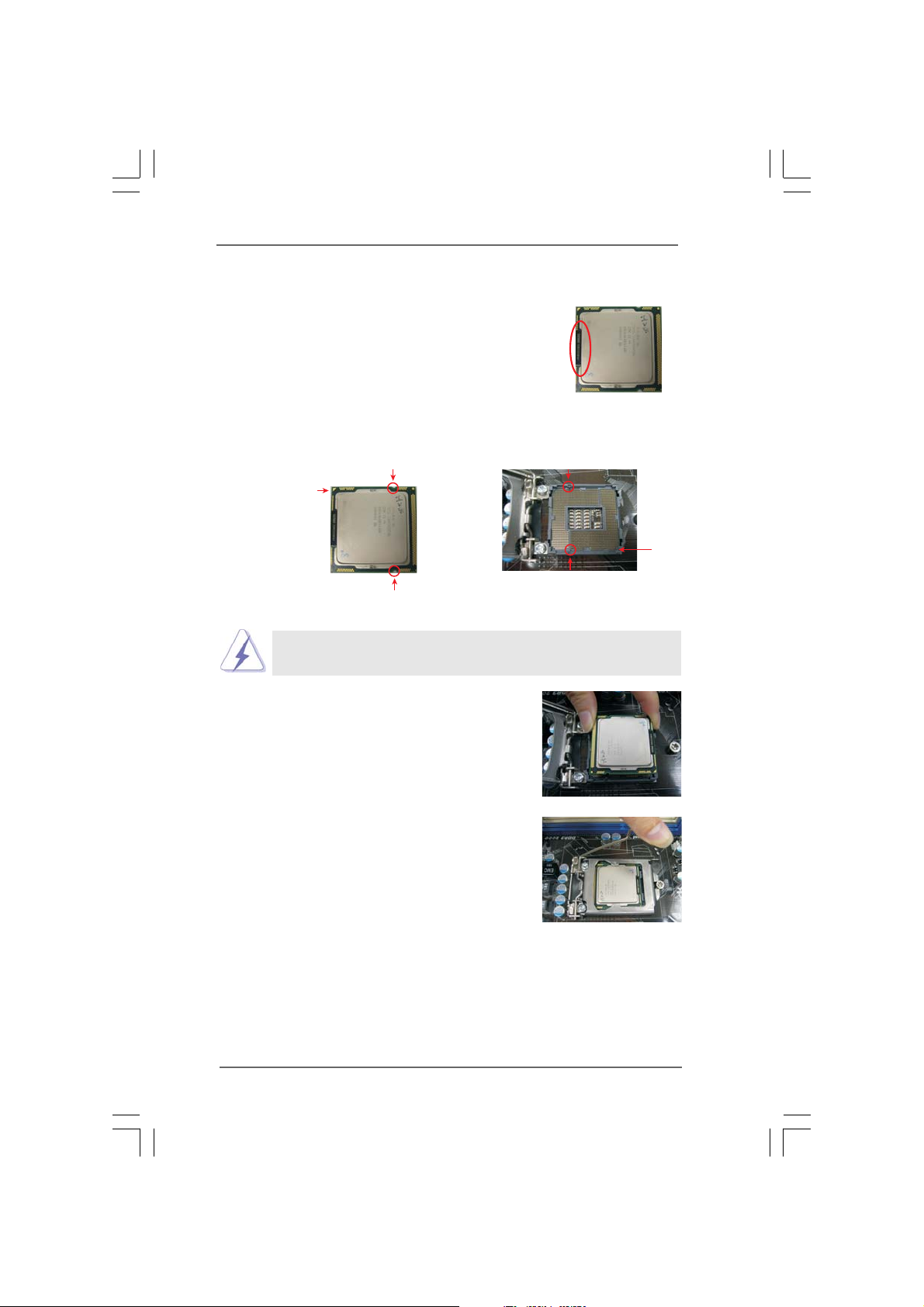
Step 3. Insert the 1156-Pin CPU:
Step 3-1. Hold the CPU by the edge where is
marked with black line.
Step 3-2. Orient the CPU with IHS (Integrated Heat
Sink) up. Locate Pin1 and the two ori-
entation key notches.
orientation key notch
Pin1
orientation key notch
1156-Pin CPU
For proper inserting, please ensure to match the two orientation key
notches of the CPU with the two alignment keys of the socket.
Step 3-3. Carefully place the CPU into the socket
by using a purely vertical motion.
Step 3-4. Verify that the CPU is within the socket
and properly mated to the orient keys.
black line
alignment key
Pin1
alignment key
1156-Pin Socket
Step 4. Close the socket:
Step 4-1. Rotate the load plate onto the IHS.
Step 4-2. While pressing down lightly on load
plate, engage the load lever.
Step 4-3. Secure load lever with load plate tab
under retention tab of load lever.
1515
15
1515
Page 16
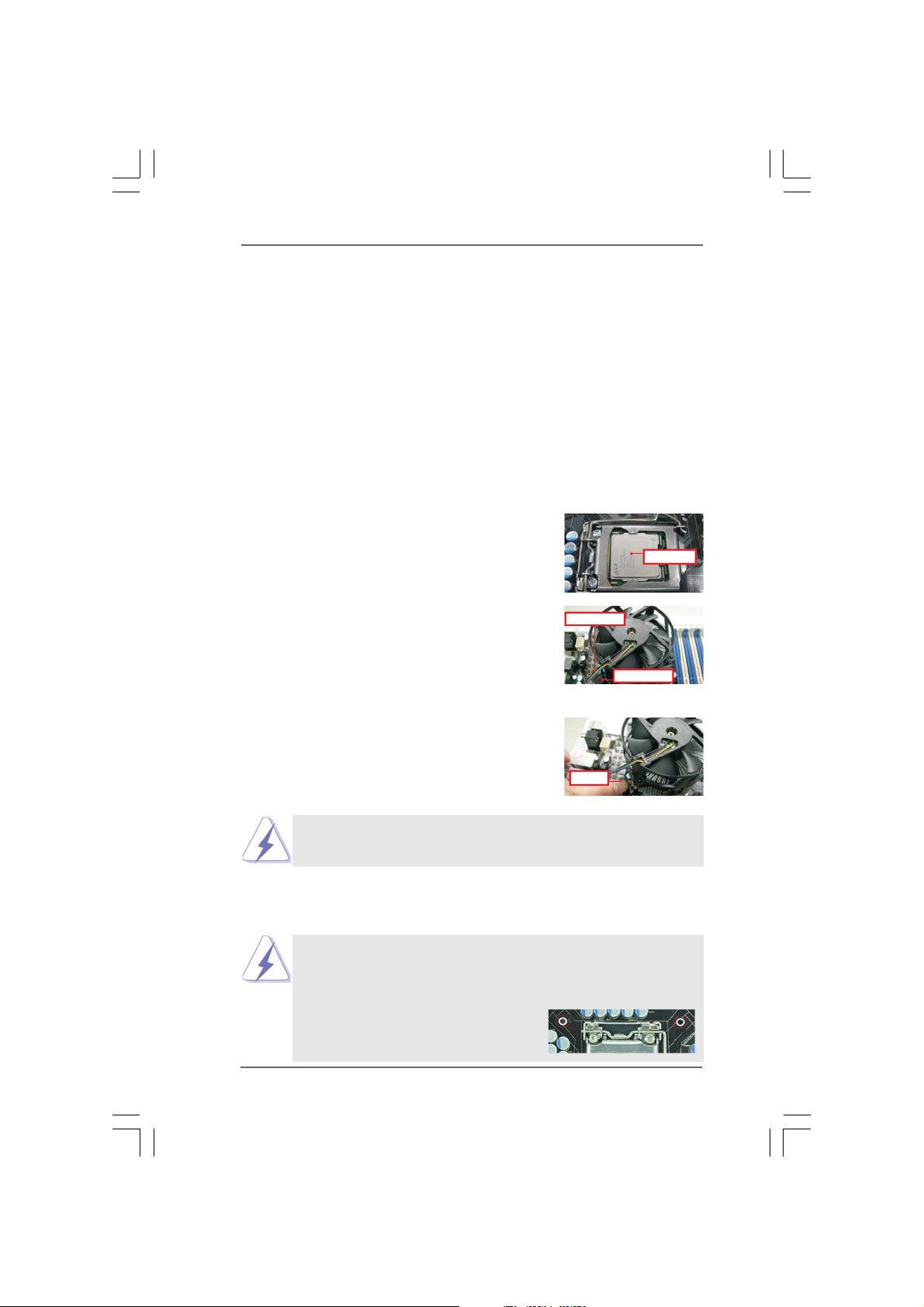
2.42.4
Installation of CPU Fan and HeatsinkInstallation of CPU Fan and Heatsink
2.4
Installation of CPU Fan and Heatsink
2.42.4
Installation of CPU Fan and HeatsinkInstallation of CPU Fan and Heatsink
This motherboard is equipped with 1156-Pin socket that supports Intel 1156-Pin CPU.
Please adopt the type of heatsink and cooling fan compliant with Intel 1156-Pin CPU
to dissipate heat. Before you installed the heatsink, you need to spray thermal
interface material between the CPU and the heatsink to improve heat dissipation.
Ensure that the CPU and the heatsink are securely fastened and in good contact with
each other. Then connect the CPU fan to the CPU_FAN connector (CPU_FAN1, see
page 11, No. 4).
For proper installation, please kindly refer to the instruction manuals of your
CPU fan and heatsink.
Below is an example to illustrate the installation of the heatsink for 1156-Pin CPU.
Step 1. Apply thermal interface material onto center of
IHS on the socket surface.
Apply Thermal
Interface Material
Step 2. Place the heatsink onto the socket. Ensure
fan cables are oriented on side closest to the
Fan cableson side
closest toMB header
CPU fan connector on the motherboard
(CPU_FAN1, see page 11, No. 4).
Step 3. Align fasteners with the motherboard
Fastener slots
pointing straightout
throughholes.
Step 4. Rotate the fastener clockwise, then press
down on fastener caps with thumb to install
and lock. Repeat with remaining fasteners.
Press Down
(4 Places)
If you press down the fasteners without rotating them clockwise,
the heatsink cannot be secured on the motherboard.
Step 5. Connect fan header with the CPU fan connector on the motherboard.
Step 6. Secure excess cable with tie-wrap to ensure cable does not interfere with
fan operation or contact other components.
Please be noticed that this motherboard supports Combo Cooler
Option (C.C.O.), which provides the flexible option to adopt two
different CPU cooler types, Socket LGA 775 and LGA 1156. The
white throughholes are for Socket LGA 1156 CPU fan.
1616
16
1616
Page 17

2.5 Installation of Memory Modules (DIMM)2.5 Installation of Memory Modules (DIMM)
2.5 Installation of Memory Modules (DIMM)
2.5 Installation of Memory Modules (DIMM)2.5 Installation of Memory Modules (DIMM)
This motherboard provides four 240-pin DDR3 (Double Data Rate 3) DIMM slots,
and supports Dual Channel Memory Technology. For dual channel configuration,
you always need to install identical (the same brand, speed, size and chip-
type) DDR3 DIMM pair in the slots of the same color. In other words, you have to
install identical DDR3 DIMM pair in Dual Channel (DDR3_A1 and DDR3_B1;
white slots; see p.11 No.8), so that Dual Channel Memory Technology can be
activated. This motherboard also allows you to install four DDR3 DIMMs for dual
channel configuration, and please install identical DDR3 DIMMs in all four slots.
You may refer to the Dual Channel Memory Configuration Table below.
Dual Channel Memory Configurations
DDR3_A2 DDR3_A1 DDR3_B2 DDR3_B1
(Blue Slot) (White Slot) (Blue Slot) (White Slot)
(1) - Populated - Populated
(2)* Populated Populated Populated Populated
* For the configuration (2), please install identical DDR3 DIMMs in all four
slots.
1. If you want to install two memory modules, for optimal compatibility
and reliability, it is recommended to install them in the slots of the
same color. In other words, install them either in the set of white slots
(DDR3_A1 and DDR3_B1).
2. If only one memory module or three memory modules are installed
in the DDR3 DIMM slots on this motherboard, it is unable to activate
the Dual Channel Memory Technology.
3. It is not allowed to install a DDR or DDR2 memory module into
DDR3 slot;otherwise, this motherboard and DIMM may be damaged.
4. Please install the memory module into the white slot for the first
priority.
1717
17
1717
Page 18

Installing a DIMMInstalling a DIMM
Installing a DIMM
Installing a DIMMInstalling a DIMM
Please make sure to disconnect power supply before adding or
removing DIMMs or the system components.
Step 1. Unlock a DIMM slot by pressing the retaining clips outward.
Step 2. Align a DIMM on the slot such that the notch on the DIMM matches the break
on the slot.
notch
break
notch
break
The DIMM only fits in one correct orientation. It will cause permanent
damage to the motherboard and the DIMM if you force the DIMM into the slot
at incorrect orientation.
Step 3. Firmly insert the DIMM into the slot until the retaining clips at both ends fully
snap back in place and the DIMM is properly seated.
1818
18
1818
Page 19

2.6 Expansion Slots (PCI and PCI Express Slots)2.6 Expansion Slots (PCI and PCI Express Slots)
2.6 Expansion Slots (PCI and PCI Express Slots)
2.6 Expansion Slots (PCI and PCI Express Slots)2.6 Expansion Slots (PCI and PCI Express Slots)
There are 2 PCI slots and 2 PCI Express slots on this motherboard.
PCI slot: PCI slot is used to install expansion cards that have the 32-bit PCI
interface.
PCIE slots:
PCIE1 (PCIE x16 slot; Blue) is used for PCI Express x16 lane width
graphics cards.
PCIE2 (PCIE x1 slot; White) is used for PCI Express cards with x1 lane
width cards, such as Gigabit LAN card, SATA2 card, etc.
Installing an expansion cardInstalling an expansion card
Installing an expansion card
Installing an expansion cardInstalling an expansion card
Step 1. Before installing the expansion card, please make sure that the power
supply is switched off or the power cord is unplugged. Please read the
documentation of the expansion card and make necessary hardware
settings for the card before you start the installation.
Step 2. Remove the system unit cover (if your motherboard is already installed in
a chassis).
Step 3. Remove the bracket facing the slot that you intend to use. Keep the
screws for later use.
Step 4. Align the card connector with the slot and press firmly until the card is
completely seated on the slot.
Step 5. Fasten the card to the chassis with screws.
Step 6. Replace the system cover.
1919
19
1919
Page 20

2.72.7
2_3
Jumpers SetupJumpers Setup
2.7
Jumpers Setup
2.72.7
Jumpers SetupJumpers Setup
The illustration shows how jumpers are
setup. When the jumper cap is placed on
pins, the jumper is “Short”. If no jumper cap
is placed on pins, the jumper is “Open”. The
illustration shows a 3-pin jumper whose pin1
and pin2 are “Short” when jumper cap is
placed on these 2 pins.
Jumper Setting
PS2_USB_PWR1 Short pin2, pin3 to enable
(see p.11, No. 2) +5VSB (standby) for PS/2 or
1_2
+5V
2_3
+5VSB
USB23 wake up events.
Note: To select +5VSB, it requires 2 Amp and higher standby current provided by
power supply.
USB_PWR2 Short pin2, pin3 to enable
(see p.11, No. 1) +5V_DUAL for USB01 wake
1_2
+5V
+5V_DUAL
up events.
Note: To select +5V_DUAL, it requires 2 Amp and higher standby current provided
by power supply. When you select +5V_DUAL, USB devices can wake up
the system under S3 (Suspend to RAM) state.
USB_PWR3 Short pin2, pin3 to enable
(see p.11, No. 26) +5VSB (standby) for
1_2
+5V
2_3
+5VSB
USB6_7/8_9/10_11 wake
up events.
Note: To select +5VSB, it requires 2 Amp and higher standby current provided by
power supply.
Clear CMOS Jumper
(CLRCMOS1)
(see p.11, No. 23)
1_2
Default
Clear CMOS
Note: CLRCMOS1 allows you to clear the data in CMOS. The data in CMOS includes
system setup information such as system password, date, time, and system
setup parameters. To clear and reset the system parameters to default setup,
please turn off the computer and unplug the power cord from the power
supply. After waiting for 15 seconds, use a jumper cap to short pin2 and pin3
on CLRCMOS1 for 5 seconds. However, please do not clear the CMOS right
after you update the BIOS. If you need to clear the CMOS when you just finish
updating the BIOS, you must boot up the system first, and then shut it down
before you do the clear-CMOS action.
2020
20
2020
Page 21

If you clear the CMOS, the case open may be detected. Please adjust
the BIOS option “Clear Status” to clear the record of previous chassis
intrusion status.
2.8 Onboard Headers and Connectors2.8 Onboard Headers and Connectors
2.8 Onboard Headers and Connectors
2.8 Onboard Headers and Connectors2.8 Onboard Headers and Connectors
Onboard headers and connectors are NOT jumpers. Do NOT place
jumper caps over these headers and connectors. Placing jumper caps
over the headers and connectors will cause permanent damage of the
motherboard!
Serial ATAII Connectors These six Serial ATAII (SATAII)
(SATAII_1: see p.11, No. 15) connectors support SATA data
(SATAII_2: see p.11, No. 14) cables for internal storage
(SATAII_3: see p.11, No. 12) devices. The current SATAII
(SATAII_4: see p.11, No. 16) interface allows up to 3.0 Gb/s
(SATAII_5: see p.11, No. 17) data transfer rate.
(SATAII_6: see p.11, No. 19)
SATAII_6 SATAII_3
SATAII_5 SATAII_2
SATAII_4 SATAII_1
Serial ATA (SATA) Either end of the SATA data cable
Data Cable can be connected to the SATA /
(Optional) SATAII hard disk or the SATAII
connector on this motherboard.
USB 2.0 Headers Besides six default USB 2.0
(9-pin USB10_11) ports on the I/O panel, there are
(see p.11 No. 25) three USB 2.0 headers on this
(9-pin USB8_9)
(see p.11 No. 24)
(9-pin USB6_7)
(see p.11 No. 22)
1
1
1
USB_PW R
P-11
P-10
USB_PW R
USB_PWR
P-9
P-8
USB_PWR
USB_PW R
P-7
P-6
USB_PW R
P+11
P+10
P+9
P+8
P+7
P+6
GND
GND
GND
GND
GND
GND
DUMMY
DUMMY
DUMMY
2121
21
2121
motherboard. Each USB 2.0
header can support two USB
2.0 ports.
Page 22

TPM Header This connector supports a
(17-pin TPMS1) Trusted Platform Module (TPM)
(see p.11 No. 27) system, which can securely
GND
1
PCICLK
SMB_CLK_MAIN
SMB_DATA_MAIN
LAD2
LAD1
+3V
LAD3
FRAME
PCIRST#
GND
S_PWRDWN#
LAD0
SERIRQ#
GND
GND
+3VSB
store keys, digital certificates,
passwords, and data. A TPM
system also helps enhance
network security, protects
digital identities, and ensures
platform integrity.
Print Port Header This is an interface for print
(25-pin LPT1) port cable that allows
(see p.11 No. 29) convenient connection of printer
Infrared Module Header This header supports an optional
(5-pin IR1) wireless transmitting and
(see p.11 No. 28) receiving infrared module.
1
AFD#
STB#
ERROR#
PINIT#
SPD1
SPD0
SLIN#
SPD2
SPD3
SPD4
SPD5
1
SPD6
IRTX
IRRX
GND
SPD7
+5VSB
GND
ACK#
DUMMY
BUSY
devices.
PE
SLCT
Chassis Intrusion Header This motherboard supports
(2-pin CI1) CASE OPEN detection feature
(see p.11 No. 30) that detects if the chassis cover
1
Signal
GND
has been removed. This feature
requires a chassis with chassis
intrusion detection design.
1
GND
PRESENCE#
MIC2_R
MIC2_L
MIC_RET
J_SENSE
OUT2_R
OUT_RET
OUT2_L
control of audio devices.
Front Panel Audio Header This is an interface for front
(9-pin HD_AUDIO1) panel audio cable that allows
(see p.11 No. 36) convenient connection and
1. High Definition Audio supports Jack Sensing, but the panel wire on
the chassis must support HDA to function correctly. Please follow the
instruction in our manual and chassis manual to install your system.
2. If you use AC’97 audio panel, please install it to the front panel audio
header as below:
A. Connect Mic_IN (MIC) to MIC2_L.
B. Connect Audio_R (RIN) to OUT2_R and Audio_L (LIN) to OUT2_L.
2222
22
2222
Page 23

C. Connect Ground (GND) to Ground (GND).
D. MIC_RET and OUT_RET are for HD audio panel only. You don’t
need to connect them for AC’97 audio panel.
1
1
PLED+
PLED-
HDLED-
HDLED+
DUMMY
+5V
PWRBTN#
GND
DUMMY
RESET#
GND
SPEAKER
DUMMY
System Panel Header This header accommodates
(9-pin PANEL1) several system front panel
(see p.11 No. 21) functions.
Chassis Speaker Header Please connect the chassis
(4-pin SPEAKER 1) speaker to this header.
(see p.11 No. 18)
Chassis and Power Fan Connectors Please connect the fan cables
(4-pin CHA_FAN1) to the fan connectors and
(see p.11 No. 10) match the black wire to the
(3-pin PWR_FAN1)
(see p.11 No. 5)
GND
+12V
CHA_FAN_SPEED
FAN_SPEED_CONTROL
PWR_FAN_SPEED
+12V
GND
ground pin.
CPU Fan Connector Please connect a CPU fan cable
(4-pin CPU_FAN1) to this connector and match
(see p.11 No. 4) the black wire to the ground pin.
1 2 3 4
Though this motherboard provides 4-Pin CPU fan (Quiet Fan) support, the 3-Pin
CPU fan still can work successfully even without the fan speed control function.
If you plan to connect the 3-Pin CPU fan to the CPU fan connector on this
motherboard, please connect it to Pin 1-3.
Pin 1-3 Connected
3-Pin Fan Installation
ATX Power Connector Please connect an ATX power
12 124
(24-pin ATXPWR1) supply to this connector.
(see p.11, No. 9)
13
2323
23
2323
Page 24

Though this motherboard provides 24-pin ATX power connector,
it can still work if you adopt a traditional 20-pin ATX power supply.
To use the 20-pin ATX power supply, please plug your
power supply along with Pin 1 and Pin 13.
12
24
20-Pin ATX Power Supply Installation
1
13
ATX 12V Power Connector Please connect an ATX 12V
(4-pin ATX12V1) power supply to this connector.
(see p.11 No. 3)
1
RRXD1
DDTR#1
TTXD1
DDCD#1
DDSR#1
CCTS#1
RRTS#1
GND
RRI#1
Serial port Header This COM1 header supports a
(9-pin COM1) serial port module.
(see p.11 No.31)
HDMI_SPDIF Header HDMI_SPDIF header, providing
(2-pin HDMI_SPDIF1) SPDIF audio output to HDMI VGA
(see p.11 No. 20) card, allows the system to
1
SPDIFOUT
GND
connect HDMI Digital TV/
projector/LCD devices. Please
connect the HDMI_SPDIF
connector of HDMI VGA card to
this header.
2424
24
2424
Page 25

2.9 SA2.9 SA
2.9 SA
2.9 SA2.9 SA
Before installing SATAII hard disk to your computer, please carefully read below
SATAII hard disk setup guide. Some default setting of SATAII hard disks may not be
at SATAII mode, which operate with the best performance. In order to enable SATAII
function, please follow the below instruction with different vendors to correctly adjust
your SATAII hard disk to SATAII mode in advance; otherwise, your
SATAII hard disk may fail to run at SATAII mode.
Western Digital
If pin 5 and pin 6 are shorted, SATA 1.5Gb/s will be enabled.
On the other hand, if you want to enable SATAII 3.0Gb/s, please remove the
jumpers from pin 5 and pin 6.
SAMSUNG
If pin 3 and pin 4 are shorted, SATA 1.5Gb/s will be enabled.
On the other hand, if you want to enable SATAII 3.0Gb/s, please remove the
jumpers from pin 3 and pin 4.
TT
AII Hard Disk Setup GuideAII Hard Disk Setup Guide
T
AII Hard Disk Setup Guide
TT
AII Hard Disk Setup GuideAII Hard Disk Setup Guide
1357
2468
1357
2468
HIT ACHI
Please use the Feature Tool, a DOS-bootable tool, for changing various ATA
features. Please visit HITACHI’s website for details:
http://www.hitachigst.com/hdd/support/download.htm
The above examples are just for your reference. For different SATAII hard
disk products of different vendors, the jumper pin setting methods may
not be the same. Please visit the vendors’ website for the updates.
2525
25
2525
Page 26

2.102.10
Serial ASerial A
2.10
Serial A
2.102.10
Serial ASerial A
InstallationInstallation
Installation
InstallationInstallation
This motherboard adopts Intel® H55 bridge chipset that supports Serial ATA (SATA)
/ Serial ATAII (SATAII) hard disks. You may install SATA / SATAII hard disks on this
motherboard for internal storage devices. This section will guide you to install the
SATA / SATAII hard disks.
STEP 1: Install the SATA / SATAII hard disks into the drive bays of your chassis.
STEP 2: Connect the SATA power cable to the SATA / SATAII hard disk.
STEP 3: Connect one end of the SATA data cable to the motherboard’s SATAII
connector.
STEP 4: Connect the other end of the SATA data cable to the SATA / SATAII hard
disk.
TT
A (SAA (SA
T
A (SA
TT
A (SAA (SA
TT
A) / Serial AA) / Serial A
T
A) / Serial A
TT
A) / Serial AA) / Serial A
TT
AII (SAAII (SA
T
AII (SA
TT
AII (SAAII (SA
TT
AII) Hard DisksAII) Hard Disks
T
AII) Hard Disks
TT
AII) Hard DisksAII) Hard Disks
2.11 Hot Plug F2.11 Hot Plug F
2.11 Hot Plug F
2.11 Hot Plug F2.11 Hot Plug F
This motherboard supports Hot Plug function for SATA / SATAII in AHCI mode. Intel
H55 chipset provides hardware support for Advanced Host controller Interface
(AHCI), a new programming interface for SATA host controllers developed thru a
joint industry effort.
NOTE
What is Hot Plug Function?
If the SATA / SATAII HDDs are NOT set for RAID configuration, it is called
“Hot Plug” for the action to insert and remove the SATA / SATAII HDDs
while the system is still power-on and in working condition.
However, please note that it cannot perform Hot Plug if the OS has been
installed into the SATA / SATAII HDD.
unction for SAunction for SA
unction for SA
unction for SAunction for SA
TT
A / SAA / SA
T
A / SA
TT
A / SAA / SA
TT
AII HDDsAII HDDs
T
AII HDDs
TT
AII HDDsAII HDDs
®
2626
26
2626
Page 27

2.12 SA2.12 SA
2.12 SA
2.12 SA2.12 SA
This motherboard supports Hot Plug feature for SATA / SATAII HDD in AHCI mode.
Please read below operation guide of SATA / SATAII HDD Hot Plug feature
carefully. Before you process the SATA / SATAII HDD Hot Plug, please check below
cable accessories from the motherboard gift box pack.
A. 7-pin SATA data cable
B. SATA power cable with SATA 15-pin power connector interface
TT
A / SAA / SA
TT
T
A / SA
TT
A / SAA / SA
Guide Guide
Guide
Guide Guide
A. SATA data cable (Red) B. SATA power cable
AII HDD Hot Plug FAII HDD Hot Plug F
T
AII HDD Hot Plug F
TT
AII HDD Hot Plug FAII HDD Hot Plug F
eature and Operationeature and Operation
eature and Operation
eature and Operationeature and Operation
SATA 7-pin
connector
The SATA 15-pin power
connector (Black) connect
to SATA / SATAII HDD
1x4-pin conventional
power connector (White)
connect to power supply
Caution
1. Without SATA 15-pin power connector interface, the SATA / SATAII Hot Plug
cannot be processed.
2. Even some SATA / SATAII HDDs provide both SATA 15-pin power connector
and IDE 1x4-pin conventional power connector interfaces, the IDE 1x4-pin
conventional power connector interface is definitely not able to support Hot
Plug and will cause the HDD damage and data loss.
Points of attention, before you process the Hot Plug:
1. Below operation procedure is designed only for our motherboard, which
supports SATA / SATAII HDD Hot Plug.
* The SATA / SATAII Hot Plug feature might not be supported by the chipset
because of its limitation, the SATA / SATAII Hot Plug support information of our
motherboard is indicated in the product spec on our website:
www.asrock.com
2. Make sure your SATA / SATAII HDD can support Hot Plug function from your
dealer or HDD user manual. The SATA / SATAII HDD, which cannot support Hot
Plug function, will be damaged under the Hot Plug operation.
3. Please make sure the SATA / SATAII driver is installed into system properly. The
latest SATA / SATAII driver is available on our support website:
www.asrock.com
4. Make sure to use the SATA power cable & data cable, which are from our
motherboard package.
5. Please follow below instructions step by step to reduce the risk of HDD crash
or data loss.
2727
27
2727
Page 28

How to Hot Plug a SATA / SATAII HDD:
Points of attention, before you process the Hot Plug:
Please do follow below instruction sequence to process the Hot Plug, improper
procedure will cause the SATA / SATAII HDD damage and data loss.
Step 1
Please connect SATA power cable 1x4-pin end
(White) to the power supply 1x4-pin cable.
SATA power cable 1x4-pin
power connector (White)
Step 3
Connect SATA 15-pin power cable connector
(Black) end to SATA / SATAII HDD.
Step 2
Connect SATA data cable to
the motherboard’s SATAII connector.
Step 4
Connect SATA data cable to
the SATA / SATAII HDD.
How to Hot Unplug a SATA / SATAII HDD:
Points of attention, before you process the Hot Unplug:
Please do follow below instruction sequence to process the Hot Unplug, improper
procedure will cause the SATA / SATAII HDD damage and data loss.
Step 1
Unplug SATA data cable from SATA / SATAII HDD side.
Unplug SATA 15-pin power cable connector (Black) from SATA / SATAII HDD side.
Step 2
2828
28
2828
Page 29

2.132.13
Driver Installation Guide Driver Installation Guide
2.13
Driver Installation Guide
2.132.13
Driver Installation Guide Driver Installation Guide
To install the drivers to your system, please insert the support CD to your optical
drive first. Then, the drivers compatible to your system can be auto-detected and
listed on the support CD driver page. Please follow the order from up to bottom
side to install those required drivers. Therefore, the drivers you install can work
properly.
2.142.14
Installing WindowsInstalling Windows
2.14
Installing Windows
2.142.14
Installing WindowsInstalling Windows
TMTM
TM
TMTM
VistaVista
Vista
VistaVista
If you want to install Windows® 7 / 7 64-bit / VistaTM / VistaTM 64-bit / XP / XP 64-bit
OS on your SATA / SATAII HDDs, please follow below procedures according to the
OS you install.
2.14.1 Installing Windows2.14.1 Installing Windows
2.14.1 Installing Windows
2.14.1 Installing Windows2.14.1 Installing Windows
If you want to install Windows® XP / XP 64-bit OS on your SATA / SATAII HDDs,
please follow below steps.
Using SATA / SATAII HDDs without NCQ function (IDE mode)
STEP 1: Set up BIOS.
A. Enter BIOS SETUP UTILITY Advanced screen Storage Configuration.
B. Set the option “SATA Operation Mode” to [IDE].
STEP 2: Install Windows® XP / XP 64-bit OS on your system.
2.14.2 Installing Windows2.14.2 Installing Windows
2.14.2 Installing Windows
2.14.2 Installing Windows2.14.2 Installing Windows
Vista Vista
Vista
Vista Vista
If you want to install Windows® 7 / 7 64-bit / VistaTM / VistaTM 64-bit OS on your
SATA / SATAII HDDs, please follow below steps.
64-bit / XP / XP 64-bit 64-bit / XP / XP 64-bit
64-bit / XP / XP 64-bit
64-bit / XP / XP 64-bit 64-bit / XP / XP 64-bit
AHCI mode is not supported under Windows® XP / XP 64-bit OS.
TMTM
TM
TMTM
64-bit 64-bit
64-bit
64-bit 64-bit
®
7 / 7 64-bit / Vista 7 / 7 64-bit / Vista
7 / 7 64-bit / Vista
7 / 7 64-bit / Vista 7 / 7 64-bit / Vista
®
XP / XP 64-bit XP / XP 64-bit
XP / XP 64-bit
XP / XP 64-bit XP / XP 64-bit
®
7 / 7 64-bit / Vista 7 / 7 64-bit / Vista
7 / 7 64-bit / Vista
7 / 7 64-bit / Vista 7 / 7 64-bit / Vista
TM TM
TM
TM TM
//
/
//
TM TM
TM
TM TM
//
/
//
Using SATA / SATAII HDDs with NCQ function (AHCI mode)
STEP 1: Set Up BIOS.
A. Enter BIOS SETUP UTILITY Advanced screen Storage Configuration.
B. Set the option “SATA Operation Mode” to [AHCI].
STEP 2: Install Windows® 7 / 7 64-bit / VistaTM / VistaTM 64-bit OS on your
system.
2929
29
2929
Page 30

Using SATA / SATAII HDDs without NCQ function (IDE mode)
STEP 1: Set up BIOS.
A. Enter BIOS SETUP UTILITY Advanced screen Storage Configuration.
B. Set the option “SATA Operation Mode” to [IDE].
STEP 2: Install Windows
system.
2.152.15
Untied Overclocking TUntied Overclocking T
2.15
Untied Overclocking T
2.152.15
Untied Overclocking TUntied Overclocking T
This motherboard supports Untied Overclocking Technology, which means during
overclocking, FSB enjoys better margin due to fixed PCI / PCIE buses. Before you
enable Untied Overclocking function, please enter “Overclock Mode” option of
BIOS setup to set the selection from [Auto] to [Manual]. Therefore, CPU FSB is
untied during overclocking, but PCI / PCIE buses are in the fixed mode so that FSB
can operate under a more stable overclocking environment.
Please refer to the warning on page 8 for the possible overclocking risk
before you apply Untied Overclocking Technology.
®
7 / 7 64-bit / VistaTM / VistaTM 64-bit OS on your
echnologyechnology
echnology
echnologyechnology
3030
30
3030
Page 31

Chapter 3: BIOS SETUP UTILITYChapter 3: BIOS SETUP UTILITY
Chapter 3: BIOS SETUP UTILITY
Chapter 3: BIOS SETUP UTILITYChapter 3: BIOS SETUP UTILITY
3.13.1
IntroductionIntroduction
3.1
Introduction
3.13.1
IntroductionIntroduction
This section explains how to use the BIOS SETUP UTILITY to configure your system.
The BIOS FWH chip on the motherboard stores the BIOS SETUP UTILITY. You may
run the BIOS SETUP UTILITY when you start up the computer. Please press <F2> or
<Del> during the Power-On-Self-Test (POST) to enter the BIOS SETUP UTILITY,
otherwise, POST will continue with its test routines.
If you wish to enter the BIOS SETUP UTILITY after POST, restart the system by
pressing <Ctl> + <Alt> + <Delete>, or by pressing the reset button on the system
chassis. You may also restart by turning the system off and then back on.
Because the BIOS software is constantly being updated, the
following BIOS setup screens and descriptions are for refer-
ence purpose only, and they may not exactly match what you
see on your screen.
3.1.13.1.1
BIOS Menu BarBIOS Menu Bar
3.1.1
BIOS Menu Bar
3.1.13.1.1
BIOS Menu BarBIOS Menu Bar
The top of the screen has a menu bar with the following selections:
Main To set up the system time/date information
OC Tweaker To set up overclocking features
Advanced To set up the advanced BIOS features
H/W Monitor To display current hardware status
Boot To set up the default system device to locate and load the
Operating System
Security To set up the security features
Exit To exit the current screen or the BIOS SETUP UTILITY
Use < > key or < > key to choose among the selections on the menu bar,
and then press <Enter> to get into the sub screen.
3131
31
3131
Page 32

3.1.23.1.2
Navigation KeysNavigation Keys
3.1.2
Navigation Keys
3.1.23.1.2
Navigation KeysNavigation Keys
Please check the following table for the function description of each navigation key.
Navigation Key(s) Function Description
/ Moves cursor left or right to select Screens
/ Moves cursor up or down to select items
+ / - To change option for the selected items
<Enter> To bring up the selected screen
<F1> To display the General Help Screen
<F9> To load optimal default values for all the settings
<F10> To save changes and exit the BIOS SETUP UTILITY
<ESC> To jump to the Exit Screen or exit the current screen
3.23.2
Main ScreenMain Screen
3.2
Main Screen
3.23.2
Main ScreenMain Screen
When you enter the BIOS SETUP UTILITY, the Main screen will appear and display the
system overview.
OC Tweaker H/W Monitor Boot Security ExitAdvanced
Main
System Overview
System Time
System Date
BIOS Version
Processor Type
Processor Speed
Microcode Update
Cache Size
Total Memory
DDR3_A2
DDR3_A1
DDR3_B2
DDR3_B1
v02.54 (C)Copyright 1985-2005, American Megatrends, Inc.
BIOS SETUP UTILITY
[ :00:09]
14
: H55M-GE P1.00
:Intel(R)Core(TM)i5CPU
: 3200MHz
: 20655/2
: 4096KB
: 1024MB with 128MB shared memory
: None
: 1024MB/667MHz DDR3_1333
: None
: None
[Fri 05/14/2010]
K 655 @ 3.20GHz (64bit)
and 2MB GTT memory
Single-Channel Memory Mode
System Time [Hour:Minute:Second]
Use this item to specify the system time.
System Date [Day Month/Date/Year]
Use this item to specify the system date.
Use [Enter], [TAB]
or [SHIFT-TAB] to
select a field.
Use [+] or [-] to
configure system Time.
Select Screen
Select Item
+- Change Field
Tab Select Field
F1 General Help
F9 Load Defaults
F10 Save and Exit
ESC Exit
3232
32
3232
Page 33

3.33.3
OC TOC T
weakweak
3.3
3.33.3
OC T
OC TOC T
weak
weakweak
er Screener Screen
er Screen
er Screener Screen
In the OC Tweaker screen, you can set up overclocking features.
Main
OC Tweaker
OC Tweaker Settings
Tur bo 5 0
Load CPU EZ OC Setting [Press Enter]
Load Memory EZ OC Setting
Load GPU EZ OC Setting
Load XMP Setting
Profile 1 : DDR3 2000 9-9-9-27 1.65V
Intelligent Energy Saver
Good Night LED
Overclock Mode
BCLK Frequency (MHz)
Boot Failure Guard
Boot Failure Guard Count
Spread Spectrum
CPU Ratio Setting
v02.54 (C)Copyright 1985-2005, American Megatrends, Inc.
BIOS SETUP UTILITY
Advanced H/W Monitor Boot Security Exit
Overclocking may cause
[Press Enter]
[Press Enter]
[Press Enter]
[Default]
[Disabled]
[Disabled]
[Auto]
[133]
[Enabled]
[3]
[Auto]
[24]
24
damage to your CPU and
motherboard.
It should be done at
your own risk and
expense.
Select Screen
Select Item
Enter Go to Sub Screen
F1 General Help
F9 Load Defaults
F10 Save and Exit
ESC Exit
Turbo 50
You can use this option to increase your system performance. If you
adopt Intel® Pentium® G6950 CPU, this option will be “Turbo 100”.
Load CPU EZ OC Setting
You can use this option to load CPU EZ overclocking setting. Please note
that overclocing may cause damage to your CPU and motherboard. It
should be done at your own risk and expense.
Load Memory EZ OC Setting
You can use this option to load memory EZ overclocking setting. Please
note that overclocing may cause damage to your memory and motherboard.
It should be done at your own risk and expense.
Load GPU EZ OC Setting
You can use this option to load GPU EZ overclocking setting. Please note
that overclocing may cause damage to your memory and motherboard. It
should be done at your own risk and expense.
Load XMP Setting
You can use this option to load XMP memory setting. Configuration options:
[Profile 1] and [Default].
Intelligent Energy Saver
Intelligent Energy Saver is a revolutionary technology that delivers
unparalleled power savings. The default value is [Disabled]. Configuration
options: [Enabled] and [Disabled]. If you want to enable this function,
please set this item to [Enabled]. Besides the BIOS option, you can also
choose our Intelligent Energy Saver utility to enable this function.
3333
33
3333
Page 34

Good Night LED
Enable this option to turn off Power LED and Lan LED when the system is
power on. The keyboard LED will also be turned off in S1, S3 and S4 state.
The default value is [Disabled].
Overclock Mode
Use this to select Overclock Mode. Configuration options: [Auto], [Manual]
and [Optimized]. The default value is [Auto]. If you select [Manual], Untied
Overclocking function is enabled. Please refer to page 30 for the
details of Untied Overclocking Technology. Therefore, you are allowed to
adjust the Host frequency and PCIE frequency in the following two items.
BCLK Frequency (MHz)
Use this option to adjust BCLK (Internal Base Clock) frequency.
Boot Failure Guard
Enable or disable the feature of Boot Failure Guard.
Boot Failure Guard Count
Enable or disable the feature of Boot Failure Guard Count.
Spread Spectrum
This item should always be [Auto] for better system stability.
CPU Ratio Setting
If the ratio status is unlocked, you will find this item appear to allow you
changing the ratio value of this motherboard.
IGD Frequency
Use this option to adjust IGD frequency.
QPI Frequency
Use this option to adjust QPI frequency.
DRAM Frequency
If [Auto] is selected, the motherboard will detect the memory module(s)
inserted and assigns appropriate frequency automatically.
3434
34
3434
Page 35

DRAM Timing Control
Use this item to control DRAM Timing.
Advanced
DRAM Timing Control
DRAM tCL
DRAM tRCD
DRAM tRP
DRAM tRAS
DRAM tRFC
DRAM tWR
DRAM tWTR
DRAM tRRD
DRAM tRTP
DRAM tFAW
DRAM Command Rate
v02.54 (C)Copyright 1985-2005, American Megatrends, Inc.
BIOS SETUP UTILITY
[Auto]
9
[Auto]
9
[Auto]
9
[Auto]
24
[Auto]
74
[Auto]
10
[Auto]
5
[Auto]
4
[Auto]
5
[Auto]
20
[Auto]
DRAM tCL
Min=6
Max=11
Select Screen
Select Screen
Select Item
Select Item
+- Change Option
+- Change Option
F1 General Help
F1 General Help
F9 Load Defaults
F9 Load Defaults
F10 Save and Exit
F10 Save and Exit
ESC Exit
ESC Exit
DRAM tCL
Use this item to adjust the means of memory accessing. Configuration
options : [Auto], [6] to [11].
DRAM tRCD
This controls the number of DRAM clocks for TRCD. Configuration options:
[Auto], [3] to [15].
DRAM tRP
This controls the number of DRAM clocks for TRP. Configuration options:
[Auto], [3] to [15].
DRAM tRAS
This controls the number of DRAM clocks for TRAS. Configuration options:
[Auto], [9] to [31].
DRAM tRFC
This controls the number of DRAM clocks for TRFC. Configuration options:
[Auto], [15] to [255].
DRAM tWR
This controls the number of DRAM clocks for TWR. Configuration options:
[Auto], [3] to [15].
DRAM tWTR
This controls the number of DRAM clocks for TWTR. Configuration options:
[Auto], [2] to [10].
DRAM tRRD
This controls the number of DRAM clocks for TRRD. Configuration options:
Configuration options: [Auto], [4] to [7].
DRAM tRTP
This controls the number of DRAM clocks for TRTP. Configuration options:
[Auto], [2] to [13].
3535
35
3535
Page 36

DRAM tFAW
This controls the number of DRAM clocks for TFAW. Configuration options:
[Auto], [1] to [63].
DRAM Command Rate
Use this item to adjust DRAM Command Rate. Configuration options : [Auto],
[1] and [2].
CPU Voltage
Use this to select CPU Voltage. Configuration options: [Auto], [Manual] and
[Overdrive Offset]. The default value is [Auto].
DRAM Voltage
Use this to select DRAM Voltage. Configuration options: [Auto], [1.300V] to
[2.050V]. The default value is [Auto].
VTT Voltage
Use this to select VTT Voltage. Configuration options: [Auto], [1.11V] to
[1.55V]. The default value is [Auto].
PCH Voltage
Use this to select PCH Voltage. Configuration options: [Auto], [1.05V],
[1.15V] and [1.25V]. The default value is [Auto].
CPU PLL Voltage
Use this to select CPU PLL Voltage. Configuration options: [Auto], [1.81V],
[1.94V], [2.06V] and [2.18V]. The default value is [Auto].
GFX Voltage
Use this to select GFX Voltage. Configuration options: [Auto], [+0 mV] to
[+300 mV]. The default value is [Auto].
IGD VID
Use this to select onboard VGA VID. The default value is [Auto].
Would you like to save current setting user defaults?
In this option, you are allowed to load and save three user defaults
according to your own requirements.
3636
36
3636
Page 37

3.43.4
Advanced ScreenAdvanced Screen
3.4
Advanced Screen
3.43.4
Advanced ScreenAdvanced Screen
In this section, you may set the configurations for the following items: CPU Configuration,
Chipset Configuration, ACPI Configuration, Storage Configuration, PCIPnP
Configuration, SuperIO Configuration, and USB Configuration.
BIOS SETUP UTILITY
Main OC Tweaker
Advanced Settings
WARNING: Setting wrong values in below sections
BIOS Update Utility
ASRock Instant Flash
may cause system to malfunction.
CPU Configuration
Chipset Configuration
ACPI Configuration
Storage Configuration
PCIPnP Configuration
SuperIO Configuration
USB Configuration
v02.54 (C)Copyright 1985-2005, American Megatrends, Inc.
H/W Monitor Boot Security Exit
Advanced
Options for CPU
Select Screen
Select Item
Enter Go to Sub Screen
F1 General Help
F9 Load Defaults
F10 Save and Exit
ESC Exit
Setting wrong values in this section may cause
the system to malfunction.
ASRock Instant Flash
ASRock Instant Flash is a BIOS flash utility embedded in Flash ROM. This
convenient BIOS update tool allows you to update system BIOS without
entering operating systems first like MS-DOS or Windows®. Just launch
this tool and save the new BIOS file to your USB flash drive, floppy disk or
hard drive, then you can update your BIOS only in a few clicks without
preparing an additional floppy diskette or other complicated flash utility.
Please be noted that the USB flash drive or hard drive must use FAT32/16/
12 file system. If you execute ASRock Instant Flash utility, the utility will
show the BIOS files and their respective information. Select the proper
BIOS file to update your BIOS, and reboot your system after BIOS update
process completes.
3737
37
3737
Page 38

3.4.13.4.1
CPU ConfigurationCPU Configuration
3.4.1
CPU Configuration
3.4.13.4.1
CPU ConfigurationCPU Configuration
Advanced
Configure advanded CPU settings
Intel (R) Core (TM) CPU 870 @ 2.93GHz
Frequency :2.93GHz
Cache L1 :128 KB
Cache L2 :1024 KB
Cache L3 :8192 KB
Ratio Status:Unlocked (Min:09, Max:22)
Ratio Actual Value:22
CPU Ratio Setting
Enhanced Halt State
Intel (R) Virtualization tech.
CPU Thermal Throttling
No-Excute Memory Protection
Hyper Threading Technology
Active Processor Cores
A20M
Intel (R) SpeedStep (tm) tech
Intel (R) TurboMode tech
v02.54 (C)Copyright 1985-2005, American Megatrends, Inc.
BIOS SETUP UTILITY
[Auto]
20
[Disabled]
[Enabled]
[Enabled]
[Disabled]
[Enabled]
[All]
[Disabled]
[Enabled]
[Enabled]
Select the ration
between CPU Core
Clock and the FSB
Frequency.
Select Screen
Select Screen
Select Item
Select Item
+- Change Option
+- Change Option
F1 General Help
F1 General Help
F9 Load Defaults
F9 Load Defaults
F10 Save and Exit
F10 Save and Exit
ESC Exit
ESC Exit
CPU Ratio Setting
If the ratio status is unlocked, you will find this item appear to allow you
changing the ratio value of this motherboard.
Enhance Halt State
All processors support the Halt State (C1). The C1 state is supported
through the native processor instructions HLT and MWAIT and requires no
hardware support from the chipset. In the C1 power state, the processor
maintains the context of the system caches.
Intel (R) Virtualization tech.
When this option is set to [Enabled], a VMM (Virtual Machine Architecture)
can utilize the additional hardware capabilities provided by Vanderpool
Technology. This option will be hidden if the installed CPU does not support
Intel (R) Virtualization Technology.
CPU Thermal Throttling
You may select [Enabled] to enable CPU internal thermal control mechanism
to keep the CPU from overheated.
No-Excute Memory Protection
No-Execution (NX) Memory Protection Technology is an enhancement to
the IA-32 Intel Architecture. An IA-32 processor with “No Execute (NX)
Memory Protection” can prevent data pages from being used by malicious
software to execute code. This option will be hidden if the current CPU
does not support No-Excute Memory Protection.
Hyper Threading Technology
To enable this feature, it requires a computer system with an Intel® proces-
sor that supports Hyper-Threading technology and an operating system
that includes optimization for this technology, such as Microsoft® Win-
dows® XP / VistaTM / 7. Set to [Enabled] if using Microsoft® Windows® XP /
3838
38
3838
Page 39

VistaTM / 7, or Linux kernel version 2.4.18 or higher. This option will be
hidden if the installed CPU does not support Hyper-Threading technology.
Active Processor Cores
Use this item to select the number of cores to enable in each processor
package. Configuration options: [All], [1] and [2]. The default value is [All].
A20M
Use this item to enable or disable A20M. Legacy OS and AP may need A20M
enabled. The default value is [Disabled].
Intel (R) SpeedStep(tm) tech.
Intel (R) SpeedStep(tm) tech. is Intel’s new power saving technology. Proces-
sor can switch between multiple frequency and voltage points to enable power
savings. The default value is [Enabled]. Configuration options: [Auto],
[Enabled] and [Disabled]. If you install Windows® XP and select [Auto], you
need to set the “Power Schemes” as “Portable/Laptop” to enable this function.
If you install Windows® VistaTM / 7 and want to enable this function, please
set this item to [Enabled]. This item will be hidden if the current CPU does not
support Intel (R) SpeedStep(tm) tech..
Please note that enabling this function may reduce CPU voltage and lead to system
stability or compatibility issue with some power supplies. Please set this item to
[Disable] if above issue occurs.
Intel (R) TurboMode tech
Use this item to enable or disable Intel (R) Turbo Boost Technology. Turbo
mode allows processor cores to run faster than marked frequency in specific
condition. The default value is [Enabled].
Intel (R) C-STATE tech.
Intel (R) C-STATE tech. is achieved by making the power and thermal con-
trol unit part of the core logic and not part of the chipset as before. Migration
of the power and thermal management flow into the processor allows us
to use a hardware coordination mechanism in which each core can re-
quest any C-state it wishes, thus allowing for individual core savings to be
maximized. The CPU C-state is determined and entered based on the low-
est common denominator of both cores’ requests, portraying a single CPU
entity to the chipset power management hardware and flows. Thus, soft-
ware can manage each core independently, while the actual power man-
agement adheres to the platform and CPU shared resource restrictions.
C State package limit setting
This item appears only when you set the item “Intel (R) C-STATE tech.” to
[Enabled]. The selected option will programme into C State package limit
register. Configuration options: [Auto], [C3] and [C6]. The default value is
[Auto].
3939
39
3939
Page 40

3.4.23.4.2
Chipset ConfigurationChipset Configuration
3.4.2
Chipset Configuration
3.4.23.4.2
Chipset ConfigurationChipset Configuration
Advanced
Chipset Settings
Primary Graphics Adapter
Share Memory
DVMT Mode Select
DVMT/FIXED Memory
Onboard HD Audio
Front Panel
Onboard HDMI HD Audio
OnBoard Lan
Intel VT-d Configuration
v02.54 (C)Copyright 1985-2005, American Megatrends, Inc.
BIOS SETUP UTILITY
[PCI]
[Auto]
[DVMT Mode]
[Maximum DVMT]
[Auto]
[Auto]
[Enabled]
[Enabled]
Select Screen
Select Screen
Select Item
Select Item
+- Change Option
+- Change Option
F1 General Help
F1 General Help
F9 Load Defaults
F9 Load Defaults
F10 Save and Exit
F10 Save and Exit
ESC Exit
ESC Exit
Primary Graphics Adapter
This allows you to select [Onboard], [PCI] or [PCI Express] as the boot
graphic adapter priority. The default value is [PCI].
Share Memory
This allows you to set share memory feature. The default value is [Auto].
Configuration options: [Auto], [32MB], [64MB], [128MB] and [256MB].
DVMT Mode Select
Use this option to adjust DVMT mode. The default value is [DVMT Mode].
DVMT (Dynamic Video Memory Technology) is an architecture that offers
breakthrough performance for the motherboard through efficient memory
utilization. In DVMT mode, the graphics driver allocates memory as needed
for running graphics applications and is cooperatively using this memory
with other system components. This item will not be used under Windows
VistaTM / 7 OS because the driver will intelligently detect physical memory
available and allocate necessary video memory.
DVMT/FIXED Memory
You are allowed to adjust the shared memory size in this item if you set
DVMT Mode Select as [DVMT Mode]. Configuration options: [128MB], [256MB]
and [Maximum DVMT]. The option [Maximum DVMT] only appears when you
adopt the memory module with 1024MB or above.
Onboard HD Audio
Select [Auto], [Enabled] or [Disabled] for the onboard HD Audio feature. If
you select [Auto], the onboard HD Audio will be disabled when PCI Sound
Card is plugged.
Front Panel
Select [Auto] or [Disabled] for the onboard HD Audio Front Panel.
Onboard HDMI HD Audio
This allows you to enable or disable the “Onboard HDMI HD Audio” feature.
®
4040
40
4040
Page 41

OnBoard Lan
This allows you to enable or disable the “OnBoard Lan” feature.
Intel VT-d Configuration
Use this to enable or disable Intel® VT-d technology (Intel® Virtualization
Technology for Directed I/O). The default value of this feature is [Disabled].
3.4.33.4.3
ACPI ConfigurationACPI Configuration
3.4.3
ACPI Configuration
3.4.33.4.3
ACPI ConfigurationACPI Configuration
Advanced
ACPI Configuration
Suspend To RAM
Restore on AC/Power Loss
Ring-In Power On
PCI Devices Power On
PS /2 Keyboard Power On
RTC Alarm Power On
ACPI HPET Table
v02.54 (C)Copyright 1985-2005, American Megatrends, Inc.
BIOS SETUP UTILITY
[Disabled]
[Power Off]
[Disabled]
[Disabled]
[Disabled]
[Disabled]
[Disabled]
Select auto-detect or
disable the STR
feature.
Select Screen
Select Item
+- Change Option
F1 General Help
F9 Load Defaults
F10 Save and Exit
ESC Exit
Suspend to RAM
Use this item to select whether to auto-detect or disable the Suspend-to-
RAM feature. Select [Auto] will enable this feature if the OS supports it.
Check Ready Bit
Use this item to enable or disable the feature Check Ready Bit.
Restore on AC/Power Loss
This allows you to set the power state after an unexpected AC/power
loss. If [Power Off] is selected, the AC/power remains off when the power
recovers. If [Power On] is selected, the AC/power resumes and the
system starts to boot up when the power recovers.
Ring-In Power On
Use this item to enable or disable Ring-In signals to turn on the system from
the power-soft-off mode.
PCI Devices Power On
Use this item to enable or disable PCI devices to turn on the system from the
power-soft-off mode.
PS/2 Keyboard Power On
Use this item to enable or disable PS/2 keyboard to turn on the system from
the power-soft-off mode.
RTC Alarm Power On
Use this item to enable or disable RTC (Real Time Clock) to power on the
system.
4141
41
4141
Page 42

ACPI HPET Table
Use this item to enable or disable ACPI HPET Table. The default value is
[Disabled]. Please set this option to [Enabled] if you plan to use this
motherboard to submit Windows® VistaTM certification.
3.4.43.4.4
Storage ConfigurationStorage Configuration
3.4.4
Storage Configuration
3.4.43.4.4
Storage ConfigurationStorage Configuration
Advanced
Storage Configuration
SATA Operation Mode
SATAII 1,2,3,4 Configuration
SATAII 5,6 Configuration
SATAII_1
SATAII_2
SATAII_3
SATAII_4
SATAII_5
SATAII_6
v02.54 (C)Copyright 1985-2003, American Megatrends, Inc.
BIOS SETUP UTILITY
[IDE]
[Compatible]
[Enhanced]
[Hard Disk]
[Not Detected]
[Not Detected]
[Not Detected]
[Not Detected]
[Not Detected]
Options
IDE
AHCI
Disabled
Select Screen
Select Screen
Select Item
Select Item
+- Change Option
+- Change Option
F1 General Help
F1 General Help
F9 Load Defaults
F9 Load Defaults
F10 Save and Exit
F10 Save and Exit
ESC Exit
ESC Exit
SATA Operation Mode
Use this to select SATA Operation Mode. Configuration options: [IDE], [AHCI]
and [Disabled]. The default value is [IDE].
If you select [IDE] mode, the options “SATAII 1,2,3,4 Configuration” and
“SATAII 5,6 Configuration” will appear. If you select [AHCI] mode, the op-
tions “Hot Plug” and “Link Power Management” will appear.
AHCI (Advanced Host Controller Interface) supports NCQ and other
new features that will improve SATA disk performance but IDE
mode does not have these advantages.
4242
42
4242
Page 43

IDE Device Configuration
You may set the IDE configuration for the device that you specify. We will
use the “Primary IDE Master” as the example in the following instruction.
Advanced
Primary IDE Master
Device
Vendor
Size
LBA Mode
Block Mode
PIO Mode
Async DMA
Ultra DMA
S.M.A.R.T.
Type
LBA/Large Mode
Block (Multi-Sector Transfer)
PIO Mode
DMA Mode
S.M.A.R.T.
32Bit Data Transfer
v02.54 (C)Copyright 1985-2005, American Megatrends, Inc.
BIOS SETUP UTILITY
:Hard Disk
:ST340014A
:40.0 GB
:Supported
:16Sectors
:4
:MultiWord DMA-2
:Ultra DMA-5
:Supported
[Auto]
[Auto]
[Auto]
[Auto]
[Auto]
[Disabled]
[Enabled]
Select the type
of device connected
to the system.
Select Screen
Select Item
+- Change Option
F1 General Help
F9 Load Defaults
F10 Save and Exit
ESC Exit
TYPE
Use this item to configure the type of the IDE device that you specify. Configu-
ration options: [Not Installed], [Auto], [CD/DVD], and [ARMD].
[Not Installed]: Select [Not Installed] to disable the use of IDE device.
[Auto]: Select [Auto] to automatically detect the hard disk drive.
After selecting the hard disk information into BIOS, use a disk
utility, such as FDISK, to partition and format the new IDE hard
disk drives. This is necessary so that you can write or read data
from the hard disk. Make sure to set the partition of the Primary
IDE hard disk drives to active.
[CD/DVD]: This is used for IDE CD/DVD drives.
[ARMD]: This is used for IDE ARMD (ATAPI Removable Media Device),
such as MO.
LBA/Large Mode
Use this item to select the LBA/Large mode for a hard disk > 512 MB under
DOS and Windows; for Netware and UNIX user, select [Disabled] to
disable the LBA/Large mode.
Block (Multi-Sector Tra nsfer)
The default value of this item is [Auto]. If this feature is enabled, it will enhance
hard disk performance by reading or writing more data during each transfer.
PIO Mode
Use this item to set the PIO mode to enhance hard disk performance by
optimizing the hard disk timing.
4343
43
4343
Page 44

DMA Mode
DMA capability allows the improved transfer-speed and data-integrity for com-
patible IDE devices.
S.M.A.R.T.
Use this item to enable or disable the S.M.A.R.T. (Self-Monitoring, Analysis,
and Reporting Technology) feature. Configuration options: [Disabled], [Auto],
[Enabled].
32-Bit Data Transfer
Use this item to enable 32-bit access to maximize the IDE hard disk data
transfer rate.
3.4.53.4.5
PCIPnP ConfigurationPCIPnP Configuration
3.4.5
PCIPnP Configuration
3.4.53.4.5
PCIPnP ConfigurationPCIPnP Configuration
Advanced
Advanced PCI /PnP Settings
PCI Latency Timer
PCI IDE BusMaster
v02.54 (C)Copyright 1985-2005, American Megatrends, Inc.
BIOS SETUP UTILITY
[64]
[Enabled]
Value in units of PCI
clocks for PCI device
latency timer
register.
Select Screen
Select Item
+- Change Option
F1 General Help
F9 Load Defaults
F10 Save and Exit
ESC Exit
PCI Latency Timer
The default value is 32. It is recommended to keep the default value unless
the installed PCI expansion cards’ specifications require other settings.
PCI IDE BusMaster
Use this item to enable or disable the PCI IDE BusMaster feature.
4444
44
4444
Page 45

3.4.63.4.6
Super IO ConfigurationSuper IO Configuration
3.4.6
Super IO Configuration
3.4.63.4.6
Super IO ConfigurationSuper IO Configuration
Advanced
Configure Super IO Chipset
Serial Port Address
Infrared Port Address
Parallel Port Address
Parallel Port Mode
EPP Version
ECP Mode DMA Channel
Parallel Port IRQ
PS/2 Port Type
v02.54 (C)Copyright 1985-2003, American Megatrends, Inc.
BIOS SETUP UTILITY
[3F8 /IRQ4]
[Disabled]
[378]
[ECP + EPP]
[1.9]
[DMA3]
[IRQ7]
[Auto]
Select Screen
Select Item
+- Change Option
F1 General Help
F9 Load Defaults
F10 Save and Exit
ESC Exit
Serial Port Address
Use this item to set the address for the onboard serial port or disable it.
Configuration options: [Disabled], [3F8 / IRQ4], [2F8 / IRQ3], [3E8 / IRQ4],
[2E8 / IRQ3].
Infrared Port Address
Use this item to set the address for the onboard infrared port or disable it.
Configuration options: [Disabled], [2F8 / IRQ3], and [2E8 / IRQ3].
Parallel Port Address
Use this item to set the address for the onboard parallel port or disable it.
Configuration options: [Disabled], [378], and [278].
Parallel Port Mode
Use this item to set the operation mode of the parallel port. The default
value is [ECP+EPP]. If this option is set to [ECP+EPP], it will show the EPP
version in the following item, “EPP Version”. Configuration options:
[Normal], [Bi-Directional], and [ECP+EPP].
EPP Version
Use this item to set the EPP version. Configuration options: [1.9]
and [1.7].
ECP Mode DMA Channel
Use this item to set the ECP mode DMA channel. Configuration
options: [DMA0], [DMA1], and [DMA3].
Parallel Port IRQ
Use this item to set the IRQ for the parallel port. Configuration options:
[IRQ5] and [IRQ7].
PS/2 Port Type
Use this item to set the PS/2 port type.
4545
45
4545
Page 46

3.4.73.4.7
USB ConfigurationUSB Configuration
3.4.7
USB Configuration
3.4.73.4.7
USB ConfigurationUSB Configuration
Advanced
USB Configuration
USB Controller
Legacy USB Support
USB 2.0 Rate Matching hub
v02.54 (C)Copyright 1985-2005, American Megatrends, Inc.
BIOS SETUP UTILITY
[Enabled]
[Enabled]
[Enabled]
To enable or disable
the onboard USB
controllers.
Select Screen
Select Item
+- Change Option
F1 General Help
F9 Load Defaults
F10 Save and Exit
ESC Exit
USB Controller
Use this item to enable or disable the use of USB controller.
Legacy USB Support
Use this option to select legacy support for USB devices. There are four
configuration options: [Enabled], [Auto], [Disabled] and [BIOS Setup Only].
The default value is [Enabled]. Please refer to below descriptions for the
details of these four options:
[Enabled] - Enables support for legacy USB.
[Auto] - Enables legacy support if USB devices are connected.
[Disabled] - USB devices are not allowed to use under legacy OS and BIOS
setup when [Disabled] is selected. If you have USB compatibility issue, it is
recommended to select [Disabled] to enter OS.
[BIOS Setup Only] - USB devices are allowed to use only under BIOS setup
and Windows / Linux OS.
USB 2.0 Rate Matching hub
Use this item to enable or disable the USB 2.0 Rate Matching hub.
4646
46
4646
Page 47

3.53.5
Hardware Health Event Monitoring ScreenHardware Health Event Monitoring Screen
3.5
Hardware Health Event Monitoring Screen
3.53.5
Hardware Health Event Monitoring ScreenHardware Health Event Monitoring Screen
In this section, it allows you to monitor the status of the hardware on your system,
including the parameters of the CPU temperature, motherboard temperature, CPU fan
speed, chassis fan speed, and the critical voltage.
Main OC Tweaker Advanced
Hardware Health Event Monitoring
CPU Temperature
M/B Temperature
CPU Fan Speed
Chassis Fan Speed
Power Fan Speed
Vcore
+ 3.30V
+ 5.00V
+ 12.00V
CPU Fan Setting
Chassis Fan Setting
Case Open Feature [Enabled]
v02.54 (C)Copyright 1985-2003, American Megatrends, Inc.
BIOS SETUP UTILITY
H/W Monitor
: 37C/98F
: 31C/87F
:N/A
:N/A
:N/A
: 1.152V
: 3.312V
: 11.968V
: 5.080V
Boot Security Exit
Select Screen
Select Item
F1 General Help
F9 Load Defaults
F10 Save and Exit
ESC Exit
CPU Fan Setting
This allows you to set the CPU fan speed. Configuration options: [Full On]
and [Automatic mode]. The default is value [Full On].
Chassis Fan Setting
This allows you to set the chassis fan speed. Configuration options:
[Full On] and [Manual mode]. The default is value [Full On].
Case Open Feature
This allows you to enable or disable case open detection feature. The
default is value [Enabled].
Clear Status
This option appears only when the case open has been detected. Use this
option to keep or clear the record of previous chassis intrusion status.
4747
47
4747
Page 48

3.63.6
Boot ScreenBoot Screen
3.6
Boot Screen
3.63.6
Boot ScreenBoot Screen
In this section, it will display the available devices on your system for you to configure
the boot settings and the boot priority.
Main OC Tweaker Advanced H/W Monitor
Boot Settings
Boot Settings Configuration
1st Boot Device
2nd Boot Device
3rd Boot Device
Hard Disk Drives
Removable Drives
CD/DVD Drives
v02.54 (C)Copyright 1985-2005, American Megatrends, Inc.
3.6.13.6.1
3.6.1
3.6.13.6.1
Boot Settings ConfigurationBoot Settings Configuration
Boot Settings Configuration
Boot Settings ConfigurationBoot Settings Configuration
Boot Settings Configuration
Full Screen Logo
AddOn ROM Display
Boot Logo
Boot From Onboard LAN
Bootup Num-Lock
BIOS SETUP UTILITY
[1st Floppy Device]
[HDD: PM - HDS722580VL]
[CD/DVD: 3S-CD-ROM C]
BIOS SETUP UTILITY
[Enabled]
[Enabled]
[Auto]
[Disabled]
[On]
Boot
Configure Settings
during System Boot.
Enter Go to Sub Screen
F1 General Help
F9 Load Defaults
F10 Save and Exit
ESC Exit
Boot
Disabled: Displays
normal POST messages.
Enabled: Displays OEM
Logo instead of POST
messages.
+ - Change Option
F1 General Help
F9 Load Defaults
F10 Save and Exit
ESC Exit
Security Exit
Select Screen
Select Item
Select Screen
Select Item
v02.54 (C)Copyright 1985-2003, American Megatrends, Inc.
Full Screen Logo
Use this item to enable or disable OEM Logo. The default value is [Enabled].
AddOn ROM Display
Use this option to adjust AddOn ROM Display. If you enable the option
“Full Screen Logo” but you want to see the AddOn ROM information when the
system boots, please select [Enabled]. Configuration options: [Enabled] and
[Disabled]. The default value is [Enabled].
4848
48
4848
Page 49

Boot Logo
Use this option to select logo in POST screen. This option only appears when
you enable the option “Full Screen Logo”. Configuration options: [Auto],
[EuP], [Scenery] and [ASRock]. The default value is [Auto].
Boot From Onboard LAN
Use this item to enable or disable the Boot From Onboard LAN feature.
Boot Up Num-Lock
If this item is set to [On], it will automatically activate the Numeric Lock
function after boot-up.
3.73.7
Security ScreenSecurity Screen
3.7
Security Screen
3.73.7
Security ScreenSecurity Screen
In this section, you may set or change the supervisor/user password for the system. For
the user password, you may also clear it.
Main OC Tweaker Advanced H/W Monitor Boot
Security Settings
Supervisor Password : Not Installed
User Password : Not Installed
Change Supervisor Password
Change User Password
v02.54 (C)Copyright 1985-2005, American Megatrends, Inc.
BIOS SETUP UTILITY
Exit
Security
Install or Change the
password.
Select Screen
Select Item
Enter Change
F1 General Help
F9 Load Defaults
F10 Save and Exit
ESC Exit
4949
49
4949
Page 50

3.83.8
Exit ScreenExit Screen
3.8
Exit Screen
3.83.8
Exit ScreenExit Screen
Main OC Tweaker Advanced H/W Monitor Boot Security
Exit Options
Save Changes and Exit
Discard Changes and Exit
Discard Changes
Load BIOS Defaults
Load Performance Setup Default (IDE/SATA)
Load Performance Setup AHCI Mode
Load Power Saving Setup Default
v02.54 (C)Copyright 1985-2005, American Megatrends, Inc.
BIOS SETUP UTILITY
Exit
Exit system setup
after saving the
changes.
F10 key can be used
for this operation.
Select Screen
Select Item
Enter Go to Sub Screen
F1 General Help
F9 Load Defaults
F10 Save and Exit
ESC Exit
Save Changes and Exit
When you select this option, it will pop-out the following message, “Save
configuration changes and exit setup?” Select [OK] to save the changes and
exit the BIOS SETUP UTILITY.
Discard Changes and Exit
When you select this option, it will pop-out the following message, “Discard
changes and exit setup?” Select [OK] to exit the BIOS SETUP UTILITY with-
out saving any changes.
Discard Changes
When you select this option, it will pop-out the following message, “Discard
changes?” Select [OK] to discard all changes.
Load BIOS Defaults
Load BIOS default values for all the setup questions. F9 key can be used
for this operation.
Load Performance Setup Default (IDE/SATA)
This performance setup default may not be compatible with all system
configurations. If system boot failure occurs after loading, please resume
optimal default settings. F5 key can be used for this operation.
Load Performance Setup AHCI Mode
This performance setup AHCI mode may not be compatible with all system
configurations. If system boot failure occurs after loading, please resume
optimal default settings. F3 key can be used for this operation.
Load Power Saving Setup Default
Load power saving setup default. F6 key can be used for this operation.
5050
50
5050
Page 51

Chapter 4: SofChapter 4: Sof
Chapter 4: Sof
Chapter 4: SofChapter 4: Sof
4.14.1
Install Operating SystemInstall Operating System
4.1
Install Operating System
4.14.1
Install Operating SystemInstall Operating System
This motherboard supports various Microsoft® Windows® operating systems: 7 /
7 64-bit / VistaTM / Vista
hardware options vary, use the setup procedures in this chapter for general refer-
ence only. Refer to your OS documentation for more information.
4.24.2
Support CD InformationSupport CD Information
4.2
Support CD Information
4.24.2
Support CD InformationSupport CD Information
The Support CD that came with the motherboard contains necessary drivers and
useful utilities that enhance the motherboard features.
4.2.14.2.1
Running The Support CDRunning The Support CD
4.2.1
Running The Support CD
4.2.14.2.1
Running The Support CDRunning The Support CD
To begin using the support CD, insert the CD into your CD-ROM drive. The CD
automatically displays the Main Menu if “AUTORUN” is enabled in your computer.
If the Main Menu did not appear automatically, locate and double click on the
file “ASSETUP.EXE” from the BIN folder in the Support CD to display the menus.
4.2.24.2.2
Drivers MenuDrivers Menu
4.2.2
Drivers Menu
4.2.24.2.2
Drivers MenuDrivers Menu
The Drivers Menu shows the available devices drivers if the system detects
installed devices. Please install the necessary drivers to activate the devices.
4.2.34.2.3
Utilities MenuUtilities Menu
4.2.3
Utilities Menu
4.2.34.2.3
Utilities MenuUtilities Menu
The Utilities Menu shows the applications software that the motherboard
supports. Click on a specific item then follow the installation wizard to install it.
TM
64-bit / XP / XP 64-bit. Because motherboard settings and
tware Supportware Suppor
tware Suppor
tware Supportware Suppor
tt
t
tt
4.2.44.2.4
Contact InformationContact Information
4.2.4
Contact Information
4.2.44.2.4
Contact InformationContact Information
If you need to contact ASRock or want to know more about ASRock, welcome
to visit ASRock’s website at http://www.asrock.com; or you may contact your
dealer for further information.
5151
51
5151
