ASRock A75iCafe Owner's Manual
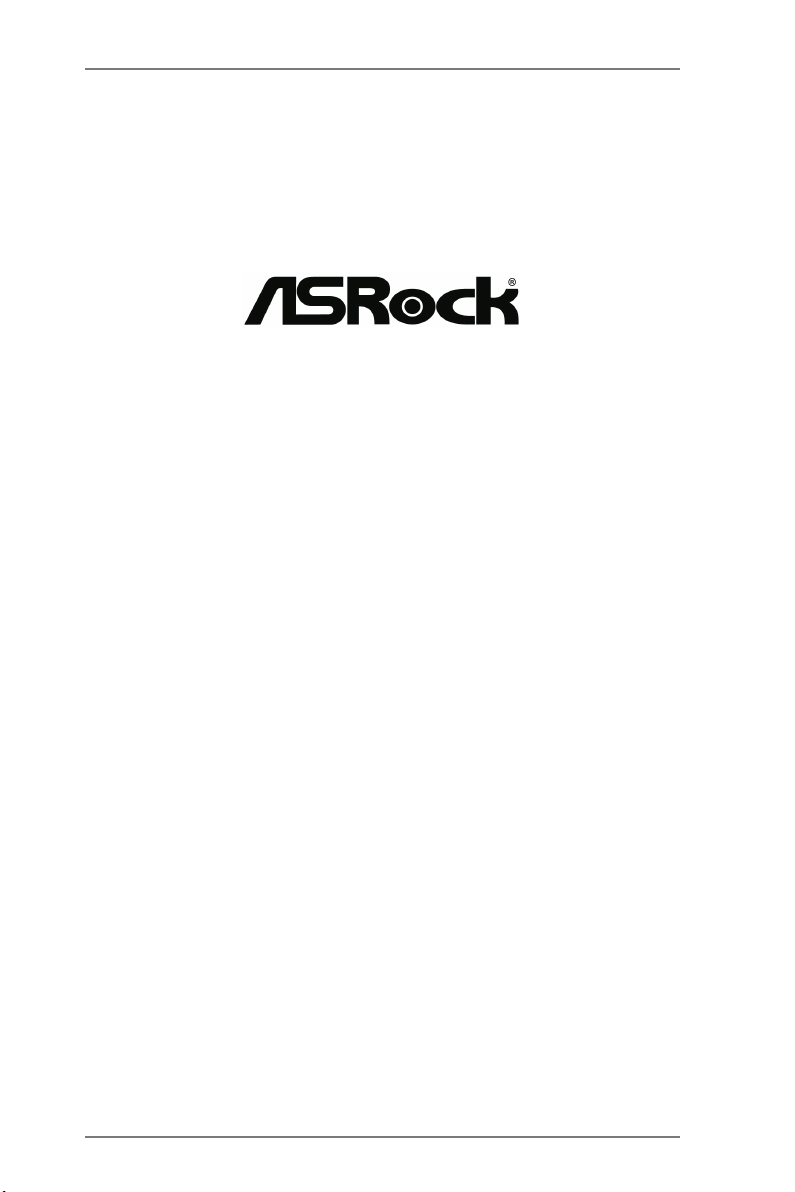
A75iCafe
User Manual
Version 1.0
Published July 2012
Copyright©2012 ASRock INC. All rights reserved.
1
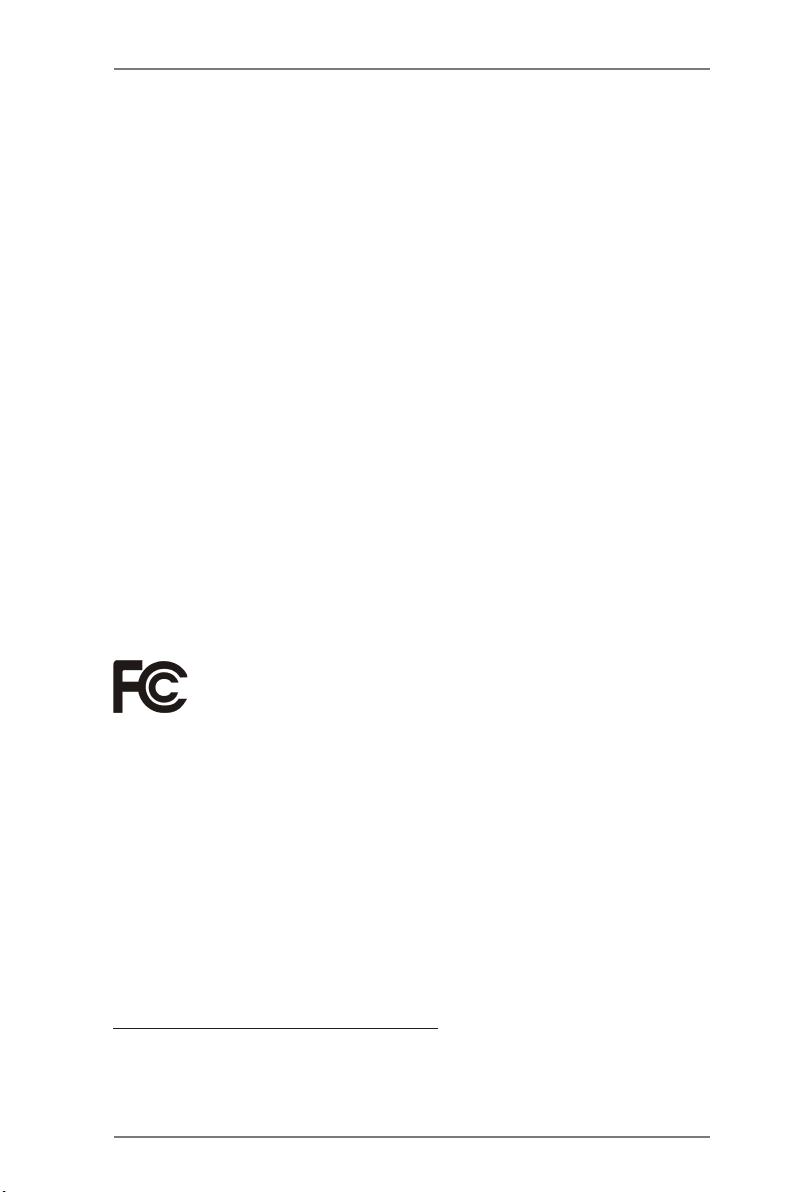
Copyright Notice:
No part of this manual may be reproduced, transcribed, transmitted, or translated in
any language, in any form or by any means, except duplication of documentation by
the purchaser for backup purpose, without written consent of ASRock Inc.
Products and corporate names appearing in this manual may or may not be regis-
tered trademarks or copyrights of their respective companies, and are used only for
identication or explanation and to the owners’ benet, without intent to infringe.
Disclaimer:
Specications and information contained in this manual are furnished for informa-
tional use only and subject to change without notice, and should not be constructed
as a commitment by ASRock. ASRock assumes no responsibility for any errors or
omissions that may appear in this manual.
With respect to the contents of this manual, ASRock does not provide warranty of
any kind, either expressed or implied, including but not limited to the implied warran-
ties or conditions of merchantability or tness for a particular purpose.
In no event shall ASRock, its directors, ofcers, employees, or agents be liable for
any indirect, special, incidental, or consequential damages (including damages for
loss of prots, loss of business, loss of data, interruption of business and the like),
even if ASRock has been advised of the possibility of such damages arising from
any defect or error in the manual or product.
This device complies with Part 15 of the FCC Rules. Operation is subject to the fol-
lowing two conditions:
(1) this device may not cause harmful interference, and
(2) this device must accept any interference received, including interference that
may cause undesired operation.
CALIFORNIA, USA ONLY
The Lithium battery adopted on this motherboard contains Perchlorate, a toxic
substance controlled in Perchlorate Best Management Practices (BMP) regulations
passed by the California Legislature. When you discard the Lithium battery in Cali-
fornia, USA, please follow the related regulations in advance.
“Perchlorate Material-special handling may apply, see
www.dtsc.ca.gov/hazardouswaste/perchlorate”
ASRock Website: http://www.asrock.com
2
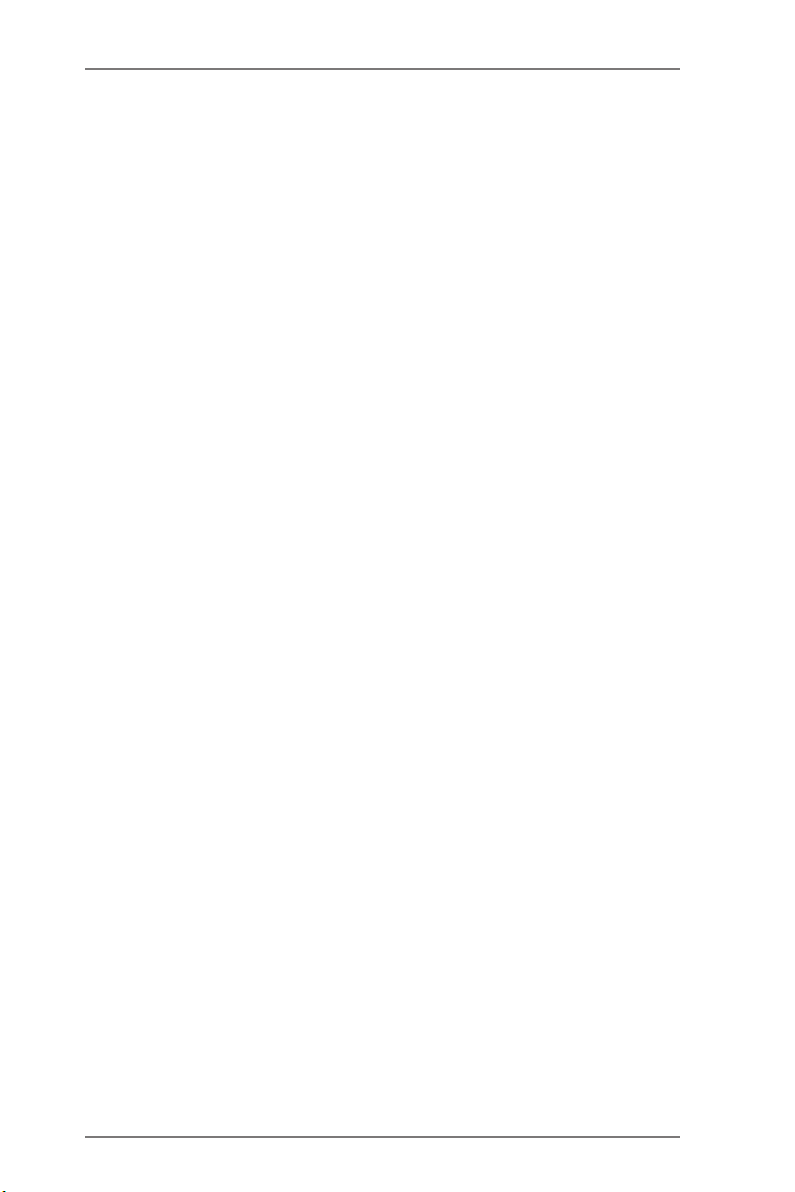
Contents
1. Introduction ................................................................. 5
1.1 Package Contents ..................................................................... 5
1.2 Specications ............................................................................. 6
1.3 Motherboard Layout ................................................................. 12
1.4 I/O Panel .................................................................................. 13
2. Installation ................................................................... 14
Pre-installation Precautions ................................................................ 14
2.1 CPU Installation ......................................................................... 15
2.2 Installation of CPU Fan and Heatsink ...................................... 15
2.3 Installation of Memory Modules (DIMM) .................................... 16
2.4 Expansion Slots (PCI and PCI Express Slots) ........................... 17
2.5 CrossFireXTM and Quad CrossFireXTM Operation Guide ............ 18
2.6 Dual Graphics Operation Guide ................................................ 22
2.7 Dual Monitor and Surround Display Features ........................... 24
2.8 ASRock Smart Remote Installation Guide ................................. 27
2.9 Jumpers Setup ........................................................................... 29
2.10 Onboard Headers and Connectors ....................................... 30
2.11 Serial ATA3 (SATA3) Hard Disks Installation ......................... 35
2.12 Hot Plug and Hot Swap Functions for SATA3 HDDs ............. 35
2.13 SATA / SATA2 / SATA3 HDD Hot Plug and Hot Swap Feature
and Operation Operation Guide ................................................. 36
2.14 Driver Installation Guide ............................................................ 38
2.15 Installing Windows® 7 / 7 64-bit / VistaTM / Vista
XP 64-bit With RAID Functions .................................................. 38
2.15.1 Installing Windows® XP / XP 64-bit With RAID
Functions ....................................................................... 38
2.15.2 Installing Windows® 7 / 7 64-bit / VistaTM / Vista
With RAID Functions ..................................................... 39
2.16 Installing Windows® 7 / 7 64-bit / VistaTM / Vista
XP 64-bit Without RAID Functions ............................................. 40
2.16.1 Installing Windows® XP / XP 64-bit Without RAID
Functions ....................................................................... 40
2.16.2 Installing Windows® 7 / 7 64-bit / VistaTM / Vista
Without RAID Functions ................................................ 41
TM
64-bit / XP /
TM
TM
64-bit / XP /
TM
64-bit
64-bit
3
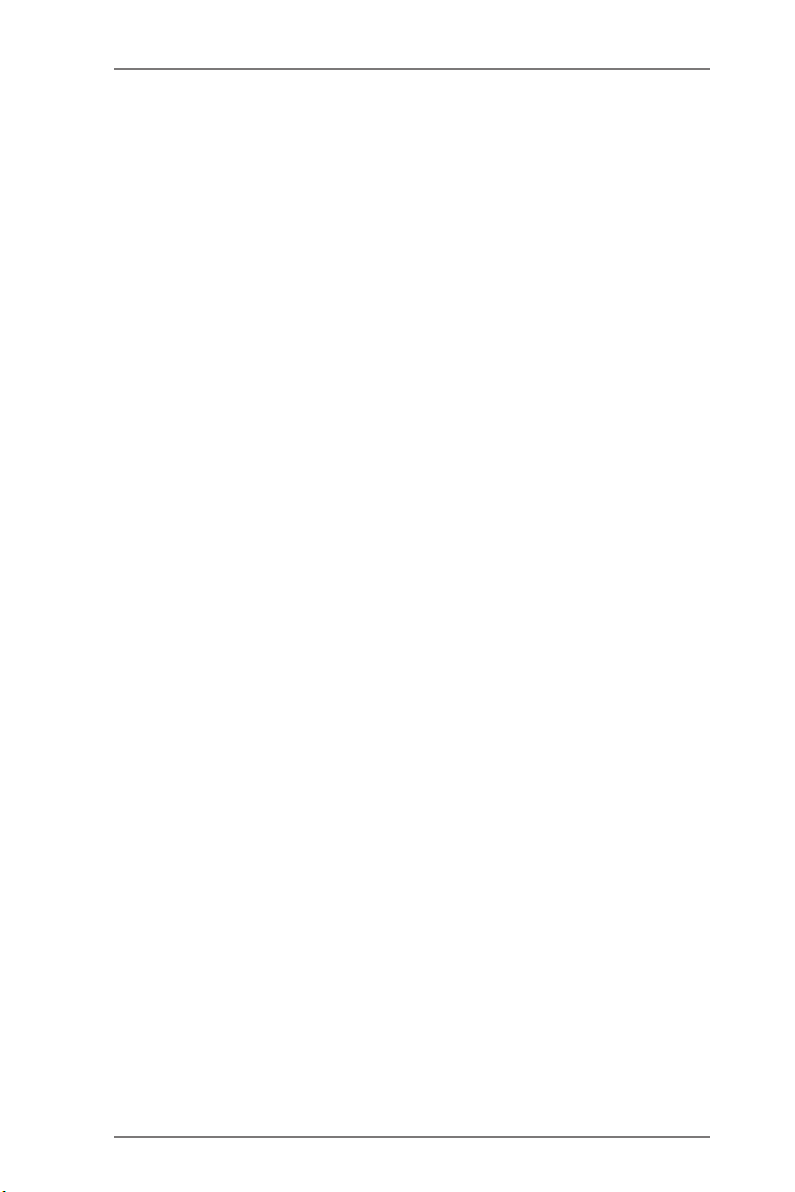
3. UEFI SETUP UTILITY.......................................................... 42
3.1 Introduction ................................................................................ 42
3.1.1 UEFI Menu Bar ................................................................ 42
3.1.2 Navigation Keys ............................................................... 43
3.2 Main Screen ............................................................................... 43
3.3 OC Tweaker Screen................................................................... 44
3.4 Advanced Screen ...................................................................... 48
3.4.1 CPU Conguration ........................................................... 49
3.4.2 North Bridge Conguration .............................................. 50
3.4.3 South Bridge Conguration ............................................. 51
3.4.4 Storage Conguration ...................................................... 52
3.4.5 Super IO Conguration .................................................... 53
3.4.6 ACPI Conguration .......................................................... 54
3.4.7 USB Conguration ........................................................... 56
3.5 Hardware Health Event Monitoring Screen ............................... 57
3.6 Boot Screen ............................................................................... 58
3.7 Security Screen ......................................................................... 59
3.8 Exit Screen ................................................................................ 60
4. Software Support ......................................................... 61
4.1 Install Operating System ............................................................ 61
4.2 Support CD Information ............................................................. 61
4.2.1 Running Support CD ....................................................... 61
4.2.2 Drivers Menu ................................................................... 61
4.2.3 Utilities Menu ................................................................... 61
4.2.4 Contact Information ......................................................... 61
4
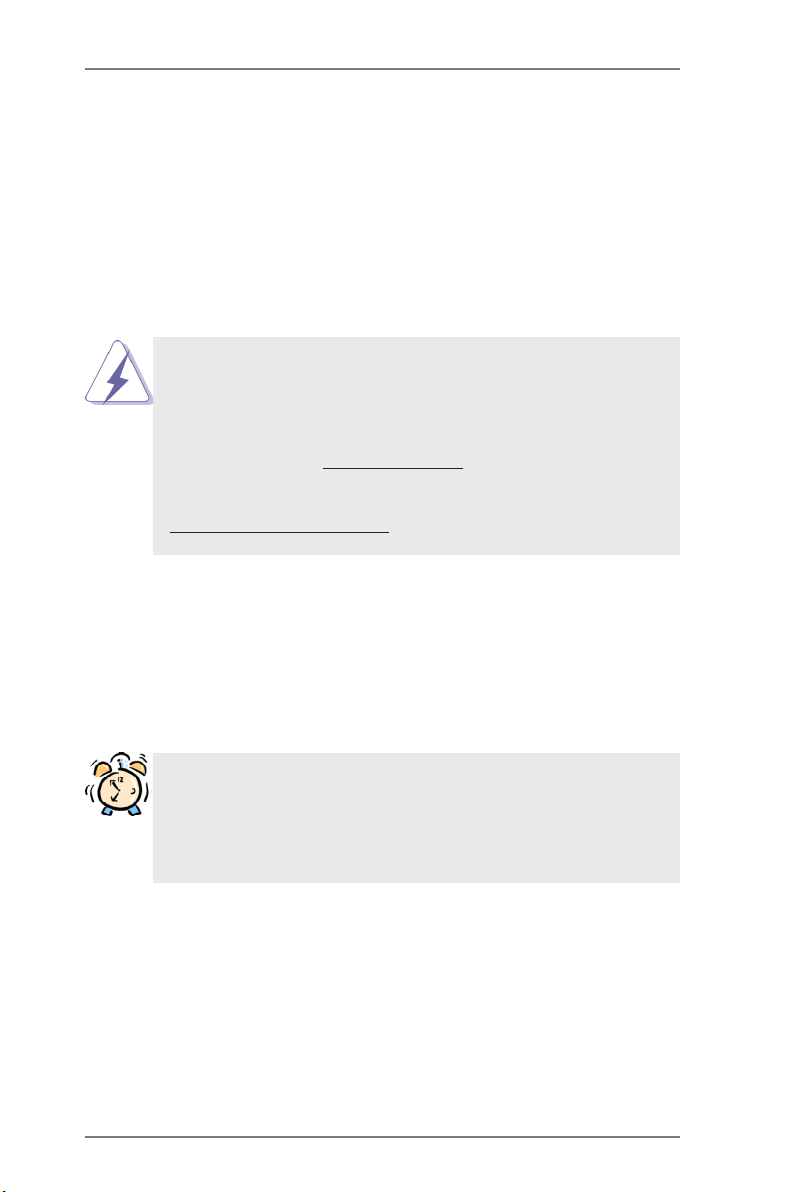
1. Introduction
Thank you for purchasing ASRock A75iCafe motherboard, a reliable motherboard
produced under ASRock’s consistently stringent quality control. It delivers excellent
performance with robust design conforming to ASRock’s commitment to quality and
endurance.
In this manual, chapter 1 and 2 contain introduction of the motherboard and step-
by-step guide to the hardware installation. Chapter 3 and 4 contain the conguration
guide to BIOS setup and information of the Support CD.
Because the motherboard specications and the BIOS software might
be updated, the content of this manual will be subject to change without
notice. In case any modications of this manual occur, the updated ver-
sion will be available on ASRock website without further notice. You may
nd the latest VGA cards and CPU support lists on ASRock website as
well. ASRock website http://www.asrock.com
If you require technical support related to this motherboard, please visit
our website for specic information about the model you are using.
www.asrock.com/support/index.asp
1.1 Package Contents
ASRock A75iCafe Motherboard
(ATX Form Factor: 12.0-in x 7.2-in, 30.5 cm x 18.3 cm)
ASRock A75iCafe Quick Installation Guide
ASRock A75iCafe Support CD
2 x Serial ATA (SATA) Data Cables (Optional)
1 x I/O Panel Shield
ASRock Reminds You...
To get better performance in Windows® 7 / 7 64-bit / VistaTM / VistaTM 64
bit, it is recommended to set the BIOS option in Storage Conguration
to AHCI mode. For the BIOS setup, please refer to the “User Manual” in
our support CD for details.
5
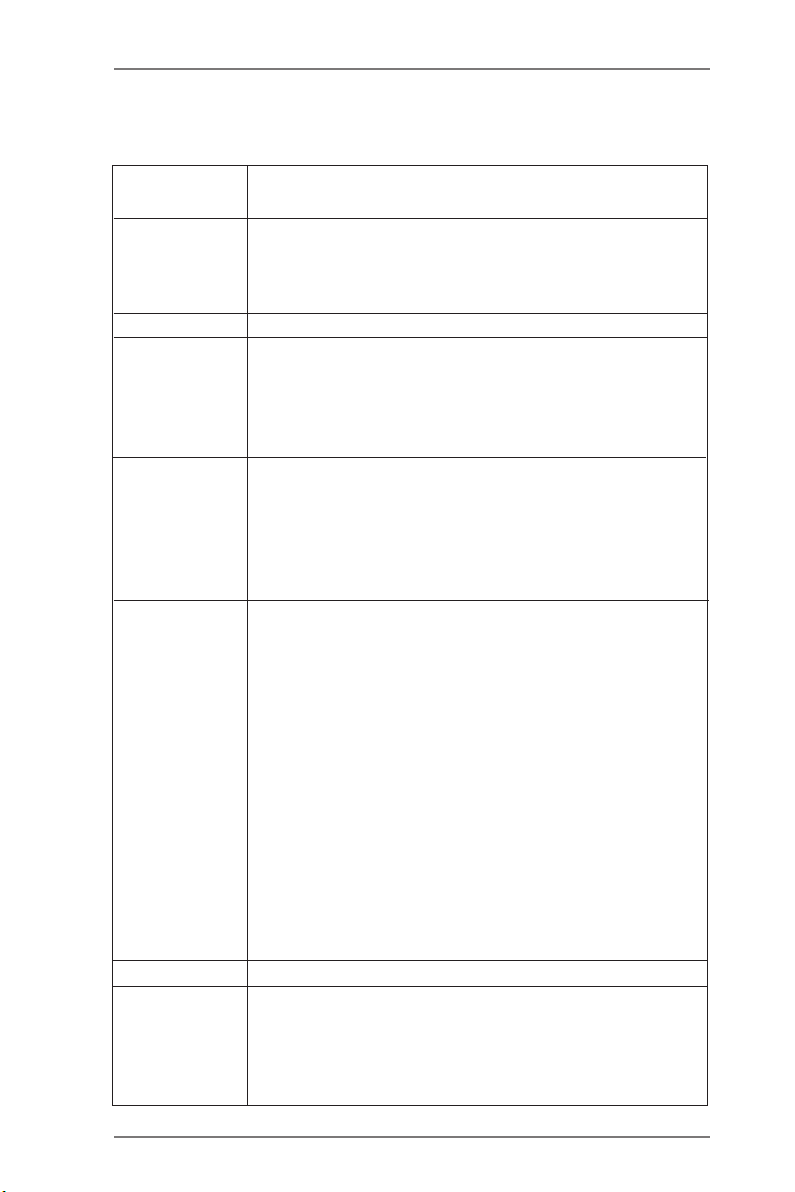
1.2 Specifications
Platform - ATX Form Factor: 12.0-in x 7.2-in, 30.5 cm x 18.3 cm
- All Solid Capacitor design
CPU - Support for Socket FM1 100W processors
- 4 + 1 Power Phase Design
- Supports AMD’s Cool ‘n’ QuietTM Technology
- UMI-Link GEN2
Chipset - AMD A75 FCH (Hudson-D3)
Memory - Dual Channel DDR3 Memory Technology (see CAUTION 1)
- 2 x DDR3 DIMM slots
- Support DDR3 2400+(OC)/2133(OC)/1866/1600/1333/1066/
800 non-ECC, un-buffered memory (see CAUTION 2)
- Max. capacity of system memory: 16GB (see CAUTION 3)
Expansion Slot - 2 x PCI Express 2.0 x16 slots
(PCIE2 @ x16 mode; PCIE5 @ x4 mode)
- 3 x PCI Express 2.0 x1 slots
- 2 x PCI slots
- Supports AMD Quad CrossFireXTM, CrossFireXTM and Dual
Graphics
Graphics - AMD Radeon HD 65XX/64XX graphics
- DirectX 11, Pixel Shader 5.0
- Max. shared memory 512MB (see CAUTION 4)
- Dual VGA Output: support D-Sub and DVI-D ports by
independent display controllers
- Supports Dual-link DVI with max. resolution up to
2560x1600 @ 75Hz
- Supports D-Sub with max. resolution up to 1920x1600 @
60Hz
- Supports AMD Steady VideoTM: New video post processing
capability for automatic jutter reduction on home/online
video
- Supports HDCP function with DVI port
- Supports Full HD 1080p Blu-ray (BD) / HD-DVD playback
with DVI port
Audio - 5.1 CH HD Audio (Realtek ALC662 Audio Codec)
LAN - PCIE x1 Gigabit LAN 10/100/1000 Mb/s
- Realtek RTL8111E
- Supports Wake-On-LAN
- Supports LAN Cable Detection
- Supports Energy Efcient Ethernet 802.3az
6
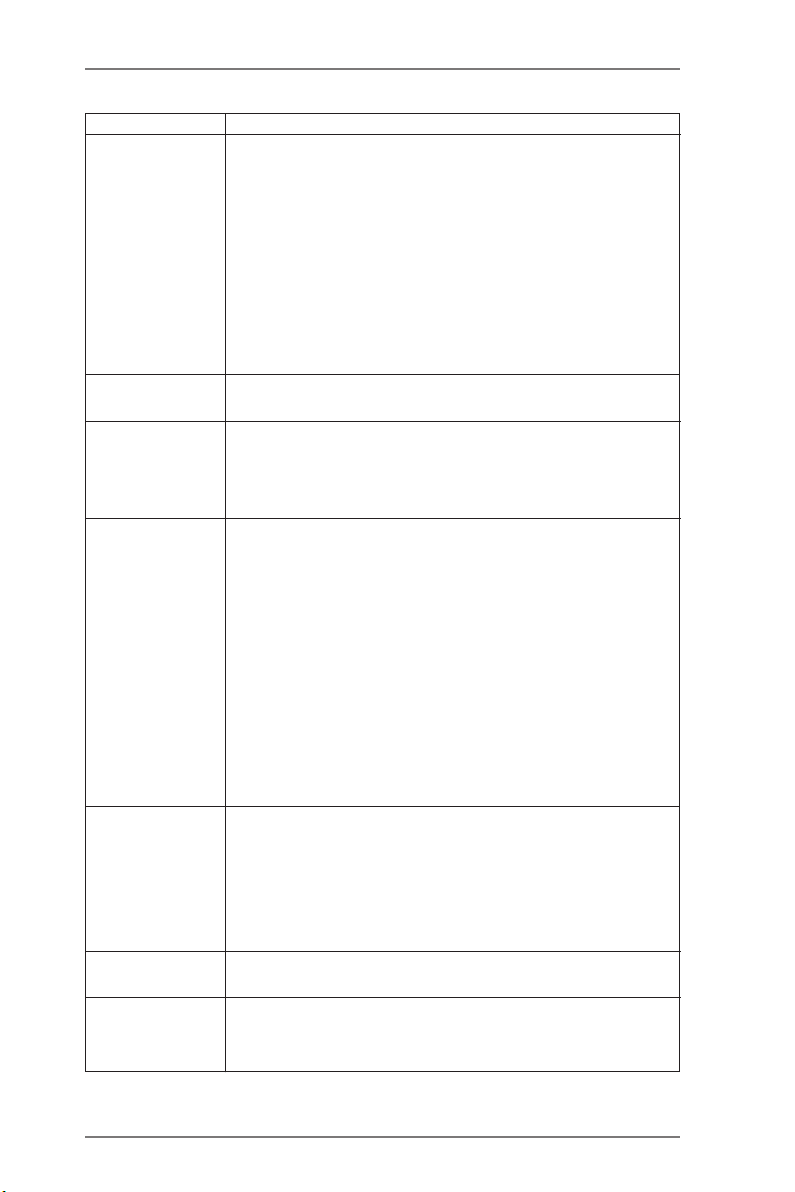
- Supports PXE
Rear Panel I/O I/O Panel
- 1 x PS/2 Mouse Port
- 1 x PS/2 Keyboard Port
- 1 x D-Sub Port
- 1 x DVI-D Port
- 4 x Ready-to-Use USB 2.0 Ports
- 2 x Ready-to-Use USB 3.0 Ports
- 1 x RJ-45 LAN Port with LED (ACT/LINK LED and SPEED
LED)
- HD Audio Jack: Line in/Front Speaker/Microphone
SATA3 - 6 x SATA3 6.0 Gb/s connectors, support RAID (RAID 0,
RAID 1 and RAID 10), NCQ, AHCI and “Hot Plug” functions
USB 3.0 - 2 x Rear USB 3.0 ports, support USB 1.0/2.0/3.0 up to
5Gb/s
- 1 x Front USB 3.0 header (supports 2 USB 3.0 ports),
supports USB 1.0/2.0/3.0 up to 5Gb/s
Connector - 6 x SATA3 6.0 Gb/s connectors
- 1 x IR header
- 1 x COM port header
- 1 x HDMI_SPDIF header
- 1 x Power LED header
- 1 x CPU Fan connector (4-pin)
- 2 x Chassis Fan connectors (2 x 4-pin)
- 24 pin ATX power connector
- 8 pin 12V power connector
- Front panel audio connector
- 2 x USB 2.0 headers (support 4 USB 2.0 ports)
- 1 x USB 3.0 header (supports 2 USB 3.0 ports)
BIOS Feature - 32Mb AMI UEFI Legal BIOS with GUI support
- Supports “Plug and Play”
- ACPI 1.1 Compliance Wake Up Events
- Supports jumperfree
- SMBIOS 2.3.1 Support
- DRAM, VDDP, VDDR, SB Voltage Multi-adjustment
Support CD - Drivers, Utilities, AntiVirus Software (Trial Version),
CyberLink MediaEspresso 6.5 Trial
Unique Feature - ASRock Extreme Tuning Utility (AXTU) (see CAUTION 5)
- ASRock Instant Boot
- ASRock Instant Flash (see CAUTION 6)
7
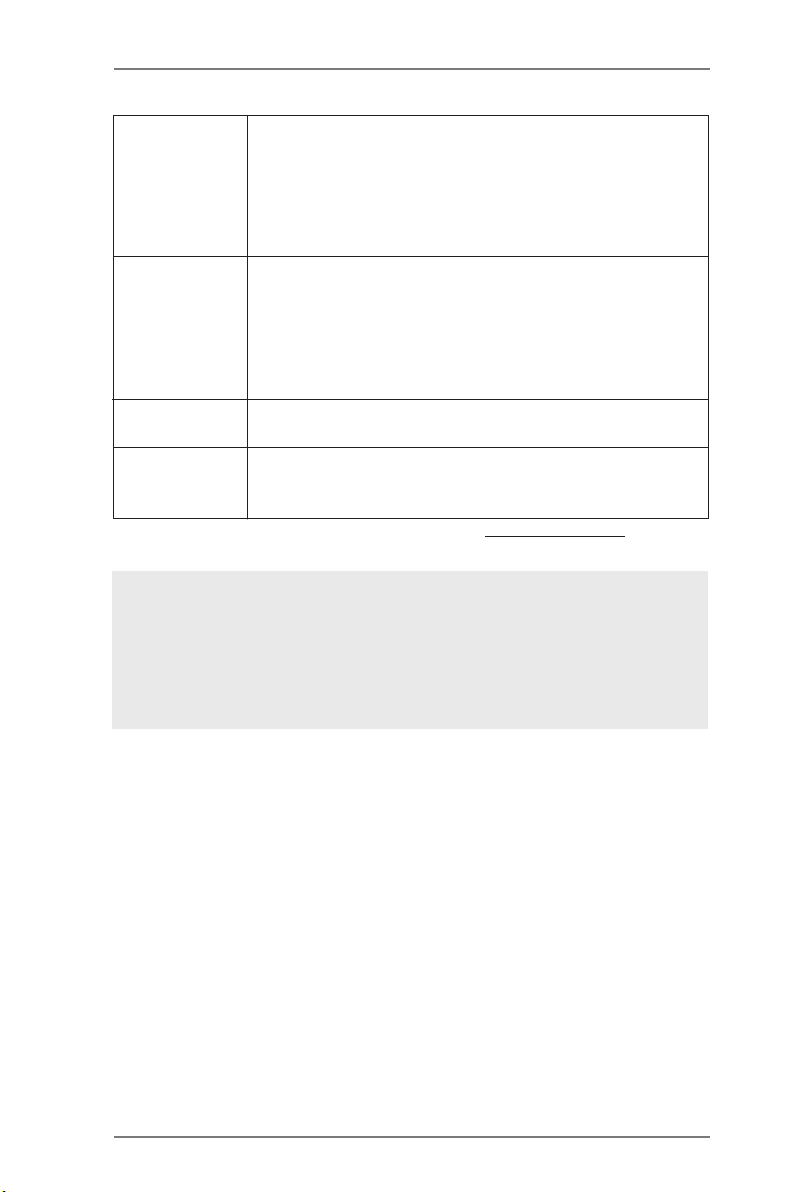
- ASRock APP Charger (see CAUTION 7)
- ASRock XFast USB (see CAUTION 8)
- ASRock XFast LAN (see CAUTION 9)
- ASRock XFast RAM (see CAUTION 10)
- Hybrid Booster:
- ASRock U-COP (see CAUTION 11)
Hardware - CPU Temperature Sensing
Monitor - Chassis Temperature Sensing
- CPU/Chassis Fan Tachometer
- CPU Quiet Fan
- CPU/Chassis Fan Multi-Speed Control
- Voltage Monitoring: +12V, +5V, +3.3V, Vcore
OS - Microsoft® Windows® 7 / 7 64-bit / Vista
TM
/ VistaTM 64-bit / XP
SP3 / XP 64-bit compliant (see CAUTION 12)
Certications - FCC, CE, WHQL
- ErP/EuP Ready (ErP/EuP ready power supply is required)
(see CAUTION 13)
* For detailed product information, please visit our website: http://www.asrock.com
WARNING
Please realize that there is a certain risk involved with overclocking, including adjusting the
setting in the BIOS, applying Untied Overclocking Technology, or using the third-party over-
clocking tools. Overclocking may affect your system stability, or even cause damage to the
components and devices of your system. It should be done at your own risk and expense.
We are not responsible for possible damage caused by overclocking.
8
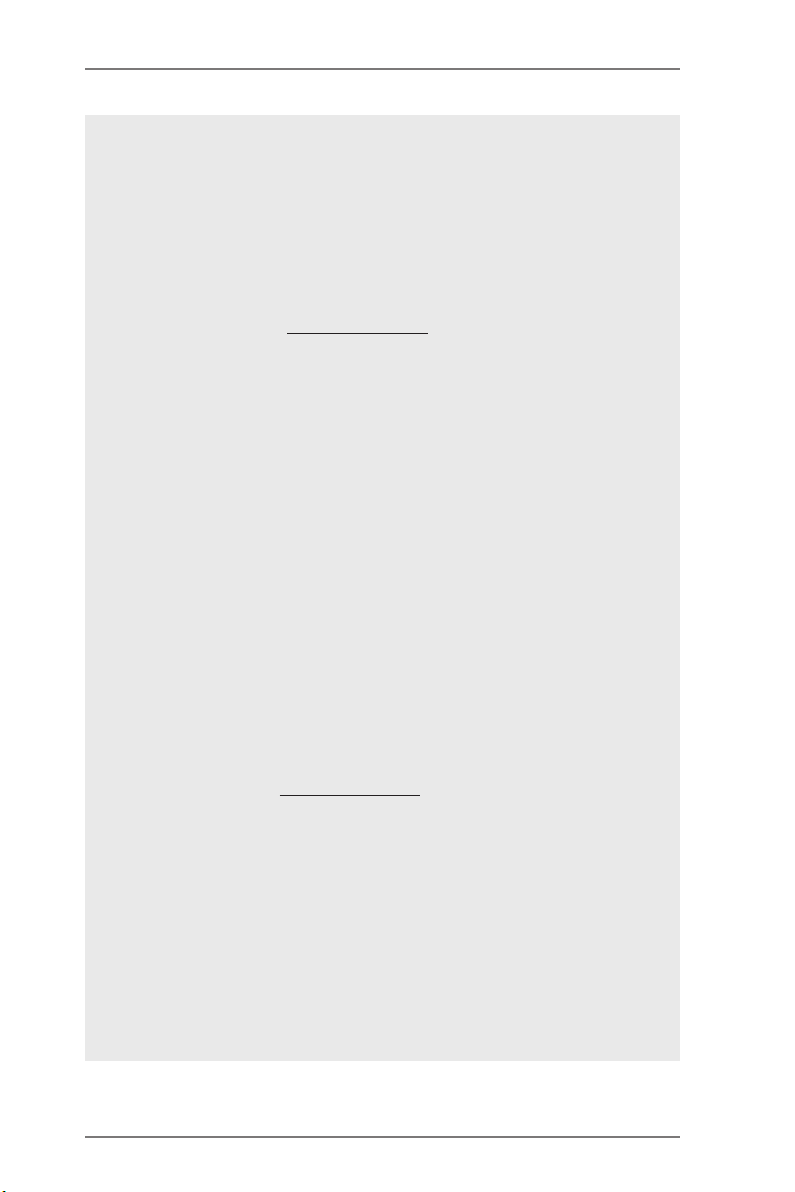
CAUTION!
1. This motherboard supports Dual Channel Memory Technology. Before
you implement Dual Channel Memory Technology, make sure to read the
installation guide of memory modules on page 16 for proper installation.
2. Whether 2400/2133/1866/1600MHz memory speed is supported depends
on the CPU you adopt. If you want to adopt DDR3 2400/2133/1866/1600
memory module on this motherboard, please refer to the memory support
list on our website for the compatible memory modules.
ASRock website http://www.asrock.com
3. Due to the operating system limitation, the actual memory size may be
less than 4GB for the reservation for system usage under Windows® 7 /
VistaTM / XP. For Windows® 64-bit OS with 64-bit CPU, there is no such
limitation. You can use ASRock XFast RAM to utilize the memory that
Windows® cannot use.
4. The maximum shared memory size is dened by the chipset vendor and
is subject to change. Please check AMD website for the latest informa-
tion.
5. ASRock Extreme Tuning Utility (AXTU) is an all-in-one tool to ne-tune
different system functions in a user-friendly interface, which is including
Hardware Monitor, Fan Control, Overclocking, OC DNA and IES. In Hard-
ware Monitor, it shows the major readings of your system. In Fan Control,
it shows the fan speed and temperature for you to adjust. In Overclock-
ing, you are allowed to overclock CPU frequency for optimal system
performance. In OC DNA, you can save your OC settings as a prole
and share with your friends. Your friends then can load the OC prole to
their own system to get the same OC settings. In IES (Intelligent Energy
Saver), the voltage regulator can reduce the number of output phases to
improve efciency when the CPU cores are idle without sacricing com-
puting performance. Please visit our website for the operation procedures
of ASRock Extreme Tuning Utility (AXTU).
ASRock website: http://www.asrock.com
6. ASRock Instant Flash is a BIOS ash utility embedded in Flash ROM.
This convenient BIOS update tool allows you to update system BIOS
without entering operating systems rst like MS-DOS or Windows®. With
this utility, you can press <F6> key during the POST or press <F2> key to
BIOS setup menu to access ASRock Instant Flash. Just launch this tool
and save the new BIOS le to your USB ash drive, oppy disk or hard
drive, then you can update your BIOS only in a few clicks without prepar-
ing an additional oppy diskette or other complicated ash utility. Please
be noted that the USB ash drive or hard drive must use FAT32/16/12 le
system.
9
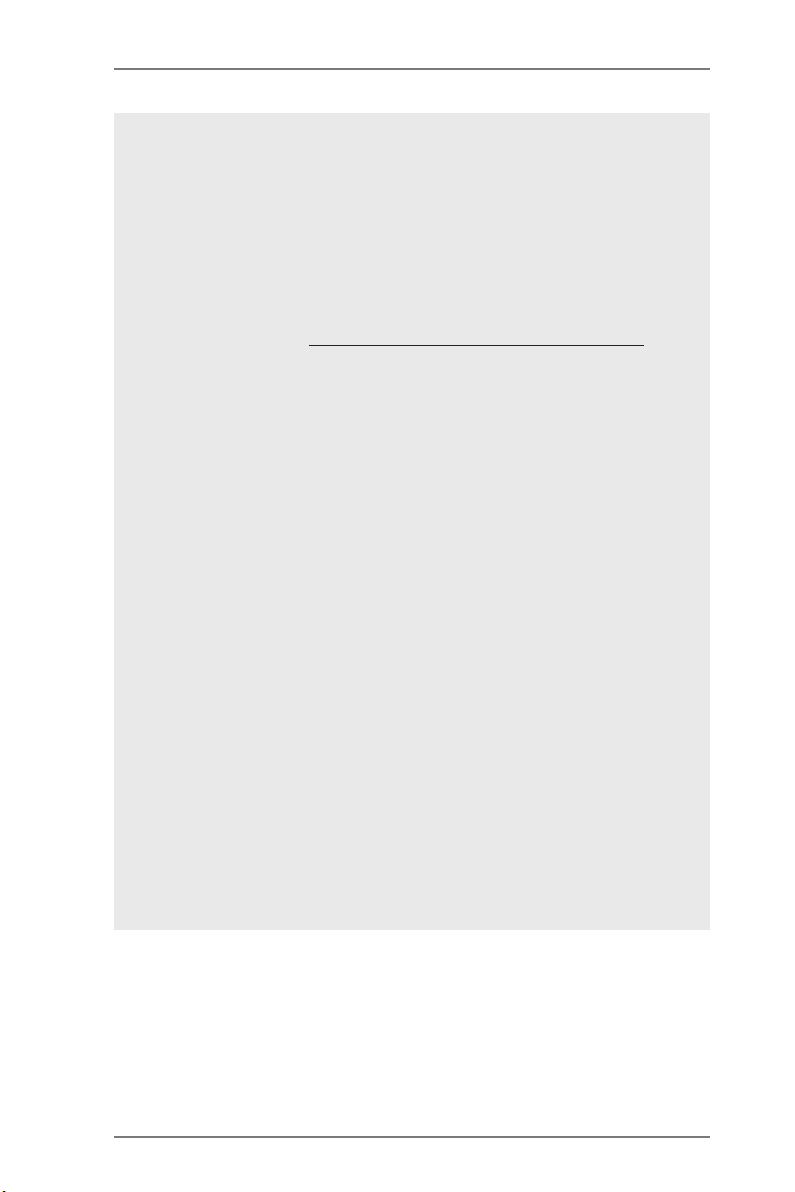
7. If you desire a faster, less restricted way of charging your Apple devices,
such as iPhone/iPod/iPad Touch, ASRock has prepared a wonderful so-
lution for you - ASRock APP Charger. Simply installing the APP Charger
driver, it makes your iPhone charged much quickly from your computer
and up to 40% faster than before. ASRock APP Charger allows you to
quickly charge many Apple devices simultaneously and even supports
continuous charging when your PC enters into Standby mode (S1), Sus-
pend to RAM (S3), hibernation mode (S4) or power off (S5). With APP
Charger driver installed, you can easily enjoy the marvelous charging
experience than ever.
ASRock website: http://www.asrock.com/Feature/AppCharger/index.asp
8. ASRock XFast USB can boost USB storage device performance. The
performance may depend on the property of the device.
9. ASRock XFast LAN provides a faster internet access, which includes
below benefits. LAN Application Prioritization: You can configure your
application priority ideally and/or add new programs. Lower Latency in
Game: After setting online game priority higher, it can lower the latency in
game. Trafc Shaping: You can watch Youtube HD video and download
les simultaneously. Real-Time Analysis of Your Data: With the status
window, you can easily recognize which data streams you are currently
transferring.
10. ASRock XFast RAM is a new function that is included into ASRock Ex-
treme Tuning Utility (AXTU). It fully utilizes the memory space that cannot
be used under Windows® OS 32-bit CPU. ASRock XFast RAM shortens
the loading time of previously visited websites, making web surng faster
than ever. And it also boosts the speed of Adobe Photoshop 5 times
faster. Another advantage of ASRock XFast RAM is that it reduces the
frequency of accessing your SSDs or HDDs in order to extend their lifes-
pan.
11. While CPU overheat is detected, the system will automatically shutdown.
Before you resu me the syst em, please check if the CPU fan on the
motherboard functions properly and unplug the power cord, then plug
it back again. To improve heat dissipation, remember to spray thermal
grease between the CPU and the heatsink when you install the PC sys-
tem.
12. ASRock XFast RAM is not supported by Microsoft® Windows® XP / XP
64-bit.
10
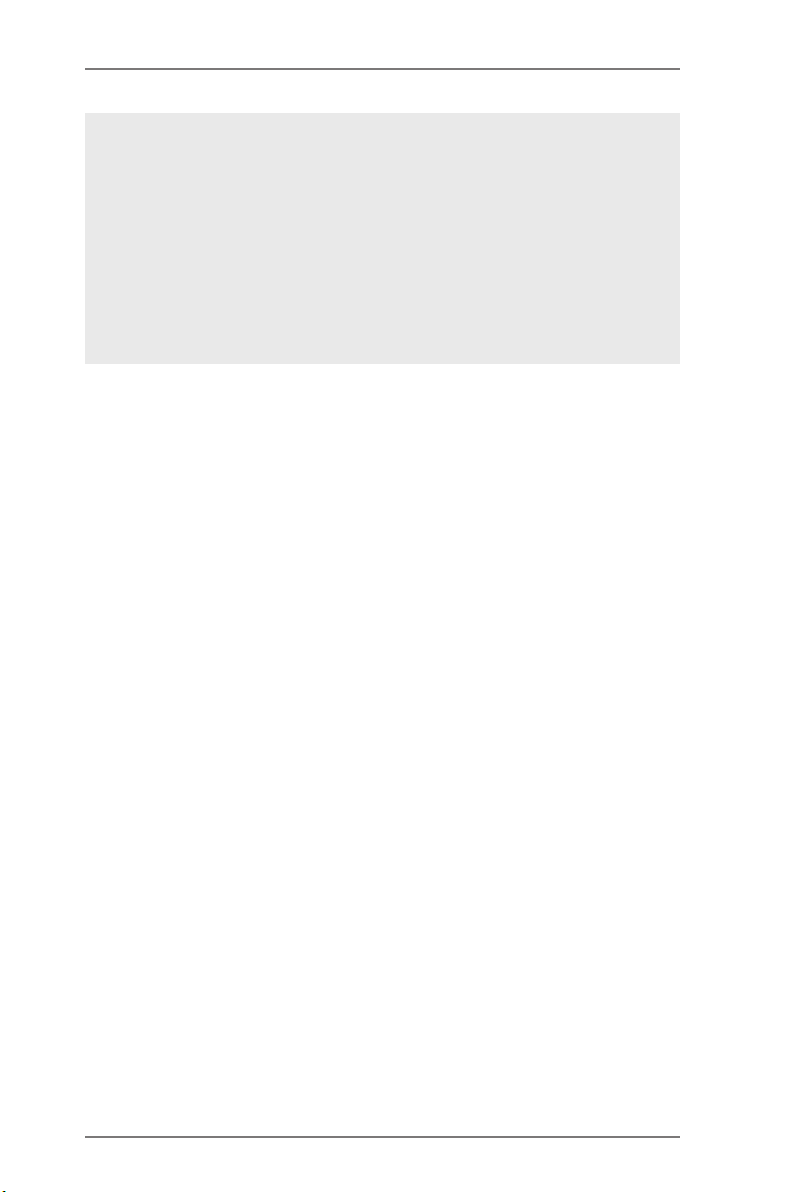
13. EuP, stands for Energy Using Product, was a provision regulated by Eu-
ropean Union to dene the power consumption for the completed system.
According to EuP, the total AC power of the completed system shall be
under 1.00W in off mode condition. To meet EuP standard, an EuP ready
motherboard and an EuP ready power supply are required. According to
Intel’s suggestion, the EuP ready power supply must meet the standard
of 5v standby power efciency is higher than 50% under 100 mA current
consumption. For EuP ready power supply selection, we recommend you
checking with the power supply manufacturer for more details.
11
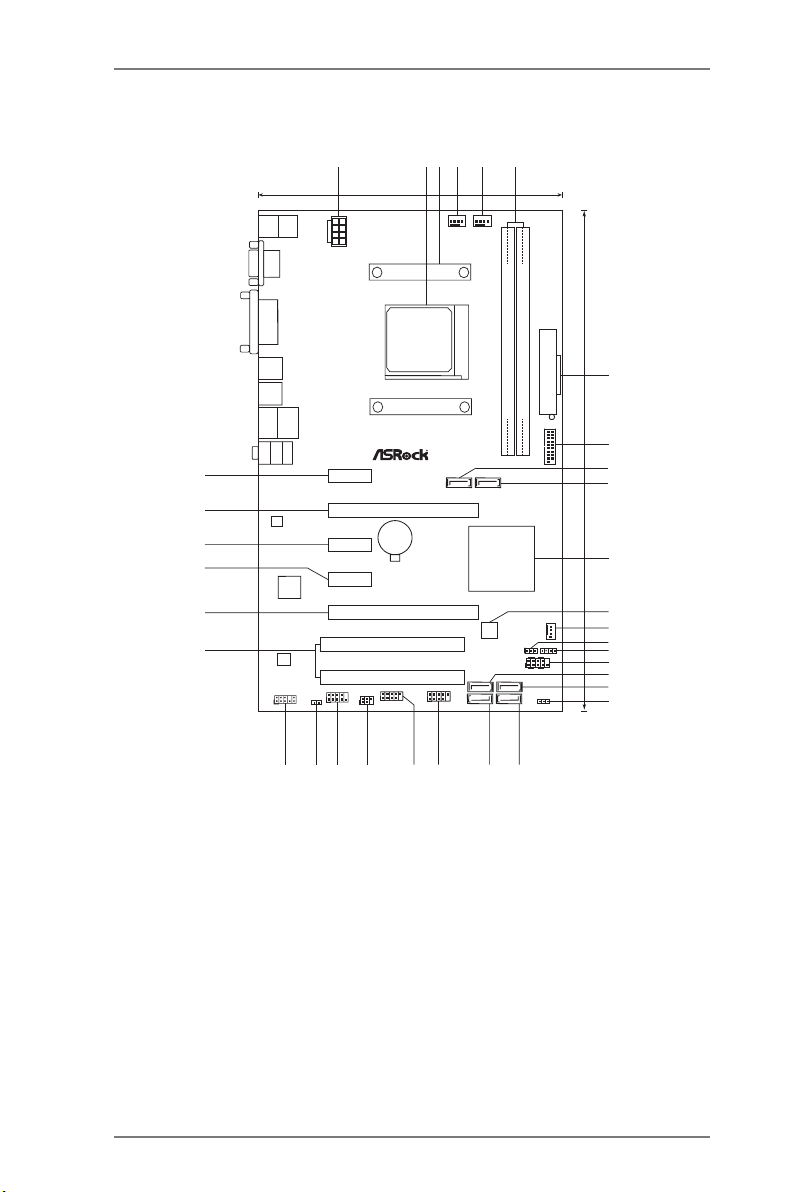
1.3 Motherboard Layout
CMOS
Batt ery
DDR3 _B1 (64 bit, 240 -pi n mod ule )
DDR3 _A1 (64 bit, 240 -pi n mod ule )
ATXP WR1
Super
I/O
PCI E2
PCI 1
PCI E1
HD_AUDIO 1
1
IR1
1
COM1
1
PLED1
1
CLRCMOS1
1
HDLED RESET
PLED PW RBTN
PANEL1
1
1
SPEAKER1
HDMI_SPD IF1
1
USB6_7
1
USB8_9
1
CHA_FAN1
LAN
CPU_FAN1
SATA_1
32Mb
BIOS
AUDIO
CODEC
PS2
Keybo ard
PS2
Mouse
USB 3.0
T:U SB0
B: USB1
ATX12V1
USB 2.0
T:U SB4
B: USB5
RJ-45 L AN
USB 2.0
T:U SB2
B: USB3
PCI E3
PCI E4
PCI E5
PCI 2
SOC KET F M1
CHA_FAN2
SATA_2
SATA_4
SATA_6
SATA_3
SATA_5
A75iC af e
XFa s t RA M
XFa s t LA N
XFa s t US B
ErP/ EuP Read y
DDR3 240 0+
Dual Gra phic s
RoHS
VGA1
DVI1
Top:
Line In
Cente r:
Front
Botto m:
Mic In
1
2
18. 3cm ( 7.2 i n)
3
4
5
6
10
7
8
9
11
12
13
14
15
16
17
18
19
30. 5cm ( 12. 0 in)
28
29
30
31
32
33
AMD
A75 F CH
(Hu dso n-D 3)
Chi pse t
DX11
USB3_2_3
1 ATX 12V Power Connector (ATX12V1) 17 SATA3 Connector (SATA_3)
2 CPU Socket 18 SATA3 Connector (SATA_4)
3 CPU Heatsink Retention Module 19 Power LED Header (PLED1)
4 CPU Fan Connector (CPU_FAN1) 20 SATA3 Connector (SATA_6)
5 Chassis Fan Connector (CHA_FAN2) 21 SATA3 Connector (SATA_5)
6 2 x 240-pin DDR3 DIMM Slots 22 USB 2.0 Header (USB8_9)
(Dual Channel: DDR3_A1, DDR3_B1) 23 USB 2.0 Header (USB6_7)
7 ATX Power Connector (ATXPWR1) 24 Infrared Module Header (IR1)
8 USB 3.0 Header (USB3_2_3) 25 COM Port Header (COM1)
9 SATA3 Connector (SATA_1) 26 HDMI_SPDIF Header (HDMI_SPDIF1)
10 SATA3 Connector (SATA_2) 27 Front Panel Audio Header (HD_AUDIO1)
11 Southbridge Controller 28 PCI Slots (PCI1-2)
12 SPI Flash Memory (32Mb) 29 PCI Express 2.0 x16 Slot (PCIE5)
13 Chassis Fan Connector (CHA_FAN1) 30 PCI Express 2.0 x1 Slot (PCIE4)
14 Clear CMOS Jumper (CLRCMOS1) 31 PCI Express 2.0 x1 Slot (PCIE3)
15 Chassis Speaker Header (SPEAKER 1) 32 PCI Express 2.0 x16 Slot (PCIE2)
16 System Panel Header (PANEL1) 33 PCI Express 2.0 x1 Slot (PCIE1)
12
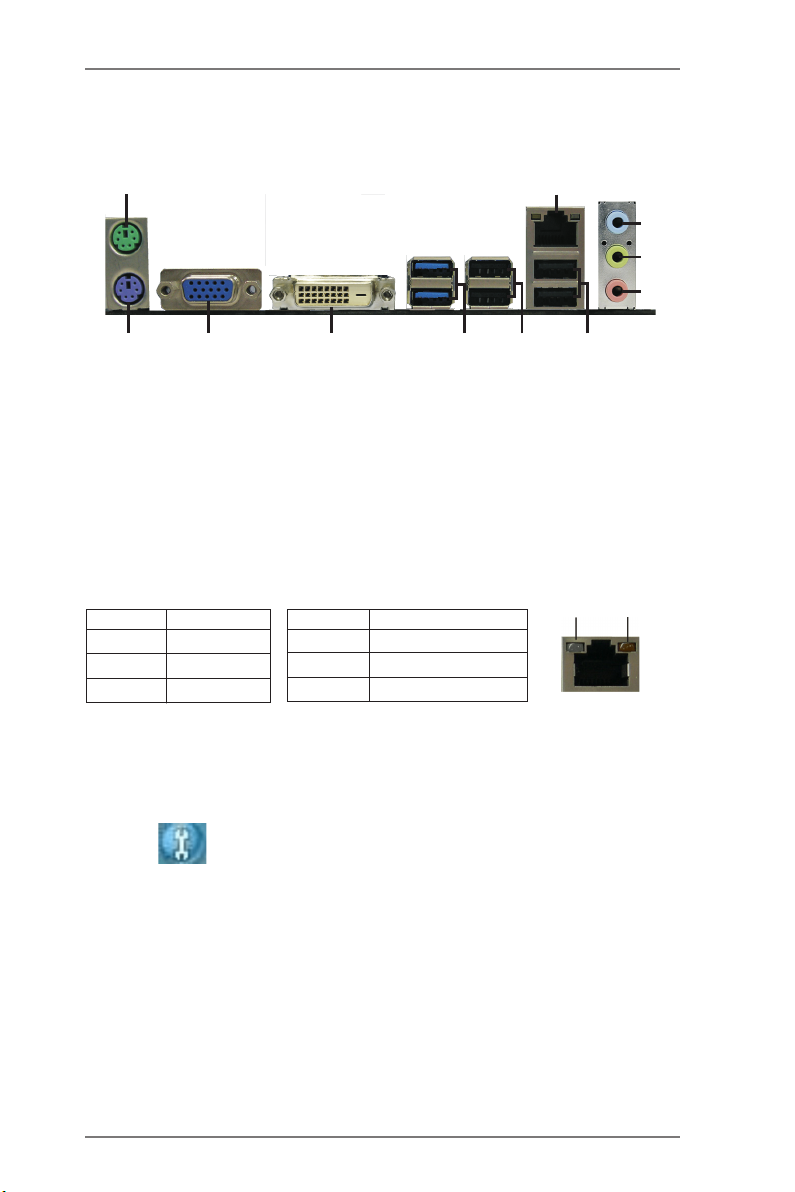
1.4 I/O Panel
4
3
5
7
2
6
ACT/LINK
LED
SPEED
LED
1
1011
1 PS/2 Mouse Port (Green) 7 USB 2.0 Ports (USB45)
* 2 LAN RJ-45 Port 8 USB 3.0 Ports (USB01)
3 Line In (Light Blue) 9 DVI-D Port
** 4 Front Speaker (Lime) 10 D-Sub Port
5 Microphone (Pink) 11 PS/2 Keyboard Port (Purple)
6 USB 2.0 Ports (USB23)
* There are two LED next to the LAN port. Please refer to the table below for the LAN port LED
indications.
Activity/Link LED SPEED LED
Status Description Status Description
LAN Port LED Indications
9
8
Off No Link Off 10Mbps connection
Blinking Data Activity Orange 100Mbps connection
On Link Green 1Gbps connection
** To enable Multi-Streaming function, you need to connect a front panel audio cable to the front
panel audio header. Please refer to below steps for the software setting of Multi-Streaming.
For Windows® XP:
After restarting your computer, you will nd “Mixer” tool on your system. Please select “Mixer
ToolBox” , click “Enable playback multi-streaming”, and click “ok”. Choose “2CH” or
LAN Port
“4CH” and then you are allowed to select “Realtek HDA Primary output” to use Rear Speaker
and Front Speaker, or select “Realtek HDA Audio 2nd output” to use front panel audio. Then
reboot your system.
For Windows® 7 / VistaTM:
After restarting your computer, please double-click “Realtek HD Audio Manager” on the
system tray. Set “Speaker Conguration” to “Quadraphonic” or “Stereo”. Click “Device
advanced settings”, choose “Make front and rear output devices playbacks two different audio
streams simultaneously”, and click “ok”. Then reboot your system.
13
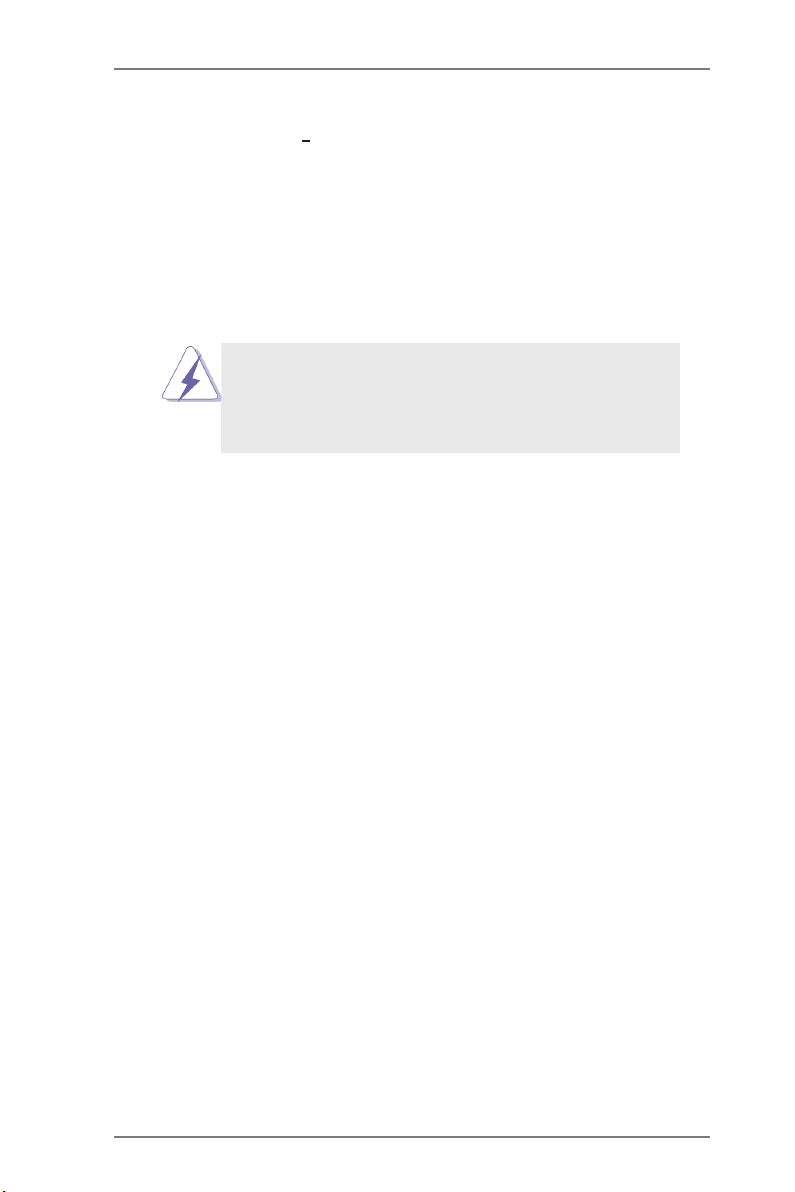
2. Installation
This is an ATX form factor (12.0-in x 7.2-in, 30.5 cm x 18.3 cm) motherboard.
Before you install the motherboard, study the conguration of your chassis to ensure
that the motherboard ts into it.
Pre-installation Precautions
Take note of the following precautions before you install motherboard
components or change any motherboard settings.
Before you install or remove any component, ensure that the
power is switched off or the power cord is detached from the
power supply. Failure to do so may cause severe damage to the
motherboard, peripherals, and/or components.
1. Unplug the power cord from the wall socket before touching any
component.
2. To avoid damaging the motherboard components due to static elec-
tricity, NEVER place your motherboard directly on the carpet or the
like. Also remember to use a grounded wrist strap or touch a safety
grounded object before you handle components.
3. Hold components by the edges and do not touch the ICs.
4. Whenever you uninstall any component, place it on a grounded anti-
static pad or in the bag that comes with the component.
5. When placing screws into the screw holes to secure the mother-
board to the chassis, please do not over-tighten the screws! Doing
so may damage the motherboard.
14
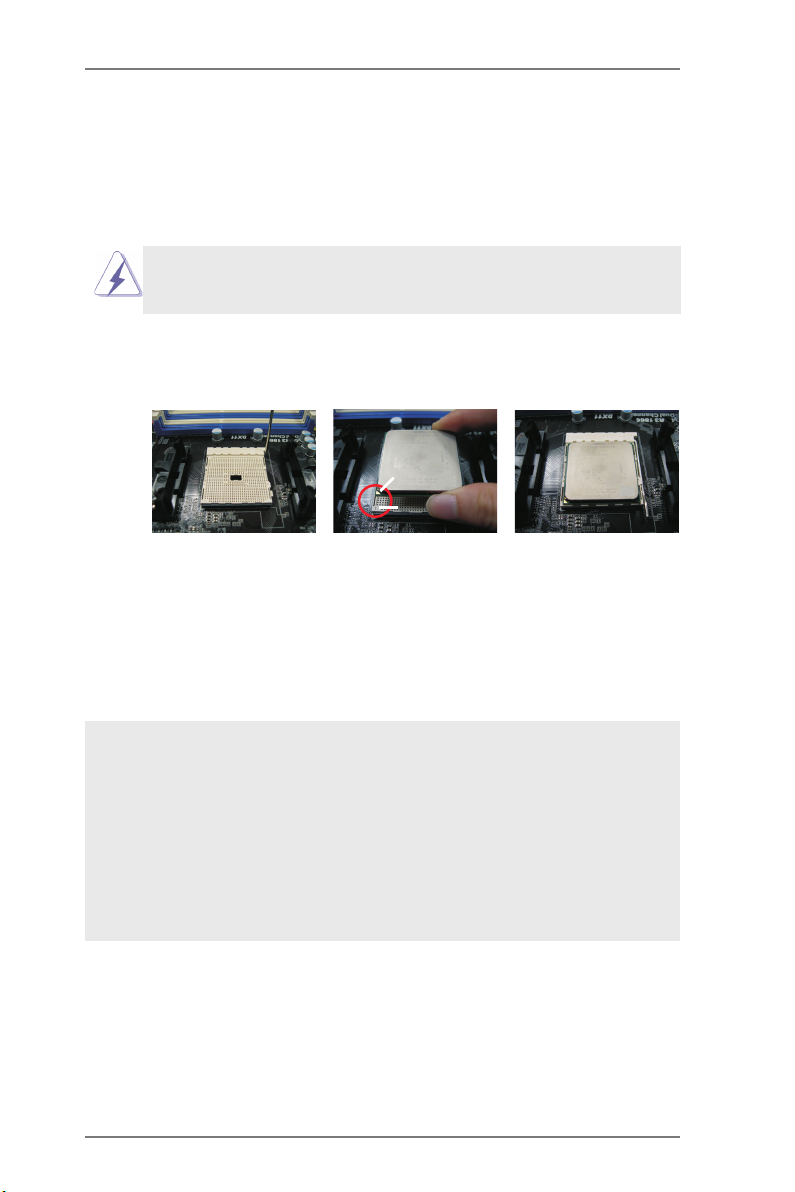
2.1 CPU Installation
Step 1. Unlock the socket by lifting the lever up to a 90
o
angle.
Step 2. Position the CPU directly above the socket such that the CPU corner with
the golden triangle matches the socket corner with a small triangle.
Step 3. Carefully insert the CPU into the socket until it ts in place.
The CPU ts only in one correct orientation. DO NOT force the CPU
into the socket to avoid bending of the pins.
Step 4. When the CPU is in place, press it rmly on the socket while you push
down the socket lever to secure the CPU. The lever clicks on the side tab
to indicate that it is locked.
Lever 90° Up
CPU Golden Triangle
STEP 1:
Lift Up The Socket Lever
STEP 2 / STEP 3:
Match The CPU Golden Triangle
To The Socket Corner Small
Triangle
Socket Corner Small
Triangle
STEP 4:
Push Down And Lock
The Socket Lever
2.2 Installation of CPU Fan and Heatsink
After you install the CPU into this motherboard, it is necessary to install a
larger heatsink and cooling fan to dissipate heat. You also need to spray
thermal grease between the CPU and the heatsink to improve heat dis-
sipation. Make sure that the CPU and the heatsink are securely fastened
and in good contact with each other. Then connect the CPU fan to the
CPU FAN connector (CPU_FAN1, see Page 12, No. 4). For proper in-
stallation, please kindly refer to the instruction manuals of the CPU fan
and the heatsink.
15
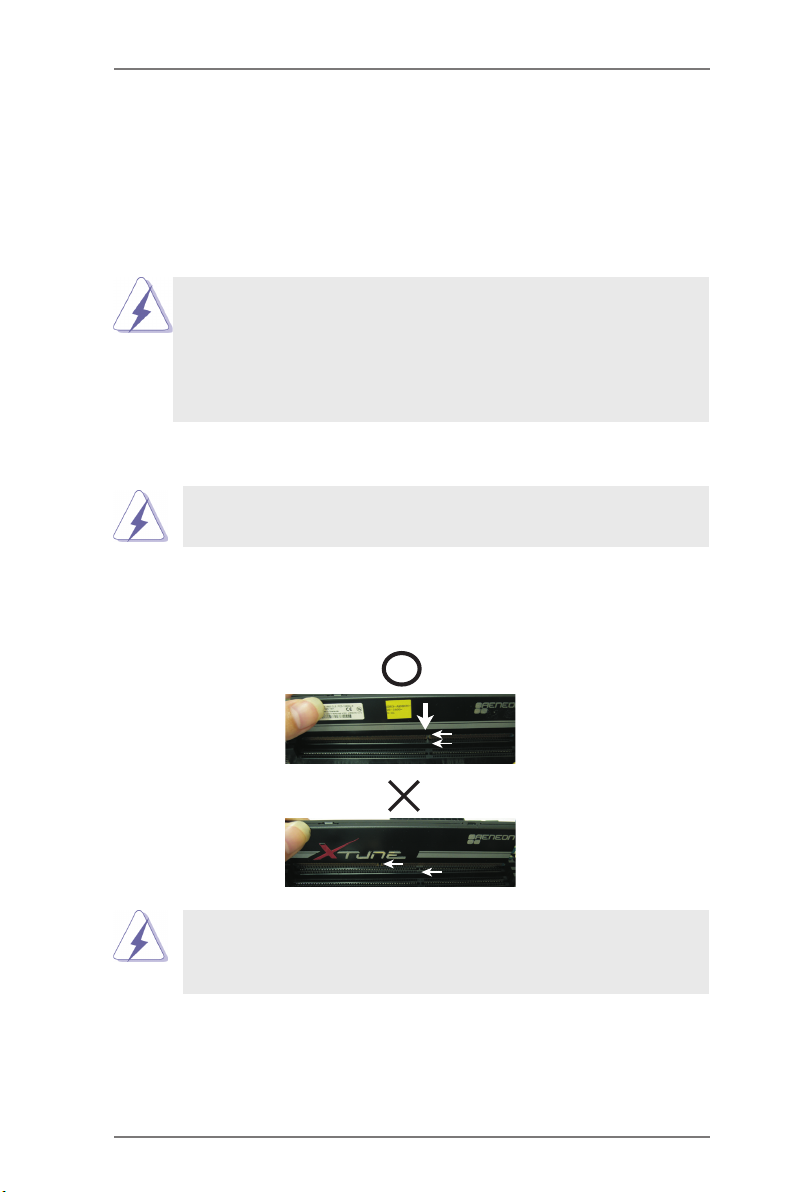
2.3 Installation of Memory Modules (DIMM)
This motherboard provides two 240-pin DDR3 (Double Data Rate 3) DIMM slots,
and supports Dual Channel Memory Technology. For dual channel configuration,
you always need to install two identical (the same brand, speed, size and chip-
type) memory modules in the DDR3 DIMM slots to activate Dual Channel Memory
Technology. Otherwise, it will operate at single channel mode.
1. It is not allowed to install a DDR or DDR2 memory module into
DDR3 slot;otherwise, this motherboard and DIMM may be
damaged.
2. If you install only one memory module or two non-identical
memory modules, it is unable to activate the Dual Channel
Memory Technology.
Installing a DIMM
Please make sure to disconnect power supply before adding or
removing DIMMs or the system components.
Step 1. Unlock a DIMM slot by pressing the retaining clips outward.
Step 2. Align a DIMM on the slot such that the notch on the DIMM matches the
break on the slot.
not ch
bre ak
not ch
bre ak
The DIMM only ts in one correct orientation. It will cause permanent
damage to the motherboard and the DIMM if you force the DIMM into
the slot at incorrect orientation.
Step 3. Firmly insert the DIMM into the slot until the retaining clips at both ends
fully snap back in place and the DIMM is properly seated.
16

2.4 Expansion Slots (PCI and PCI Express Slots)
There are 2 PCI slots and 5 PCI Express slots on this motherboard.
PCI Slots: PCI slots are used to install expansion cards that have the 32-bit PCI
interface.
PCIE Slots:
PCIE1 / PCIE3 / PCIE4 (PCIE x1 slot) is used for PCI Express cards
with x1 lane width cards, such as Gigabit LAN card and SATA2 card.
PCIE2 (PCIE x16 slot) is used for PCI Express x16 lane width graphics
cards, or used to install PCI Express graphics cards to support
CrossFireXTM function.
PCIE5 (PCIE x16 slot) is used for PCI Express x4 lane width cards,
or used to install PCI Express graphics cards to support CrossFireXTM
function.
1. In single VGA card mode, it is recommended to install a PCI
Express x16 graphics card on PCIE2 slot.
2. In CrossFireXTM mode, please install PCI Express x16 graphics
cards on PCIE2 and PCIE5 slots. Therefore, PCIE2 slot will work at
x16 bandwidth while PCIE5 slot will work at x4 bandwidth.
Installing an expansion card
Step 1. Before installing the expansion card, please make sure that the power
supply is switched off or the power cord is unplugged. Please read the
documentation of the expansion card and make necessary hardware
settings for the card before you start the installation.
Step 2. Remove the system unit cover (if your motherboard is already installed
in a chassis).
Step 3. Remove the bracket facing the slot that you intend to use. Keep the
screws for later use.
Step 4. Align the card connector with the slot and press rmly until the card is
completely seated on the slot.
Step 5. Fasten the card to the chassis with screws.
Step 6. Replace the system cover.
17
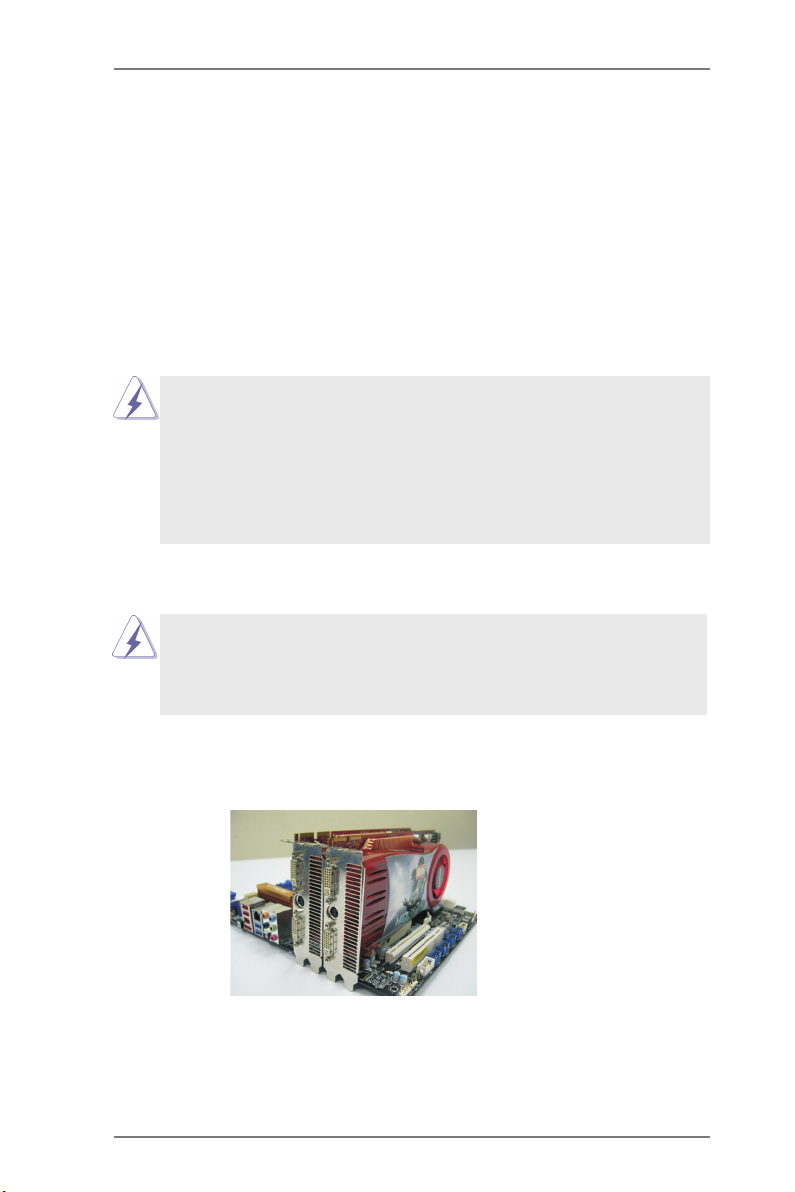
2.5 CrossFireXTM and Quad CrossFireXTM Operation Guide
Th i s mo t herb o ard sup p orts Cro s sFir e XTM a nd Q uad C ross F ireXTM f eatu re.
CrossFi reXTM tec hno log y offe rs t he most ad van tag eou s me ans avail abl e of
combining multiple high performance Graphics Processing Units (GPU) in a single
PC. Combining a range of different operating modes with intelligent software design
and an innovative interconnect mechanism, CrossFireXTM enables the highest
possible level of performance and image quality in any 3D application. Currently
CrossFireXTM feature is supported with Windows® XP with Service Pack 2 / VistaTM /
7 OS. Quad CrossFireX
TM
feature are supported with Windows® VistaTM / 7 OS only.
Please check AMD website for AMD CrossFireXTM driver updates.
1. If a c us tomer incorre ct ly confi gu re s thei r s ys te m they will not see t he
performance benets of CrossFireXTM. All three CrossFireXTM components, a
CrossFireXTM Ready graphics card, a CrossFireXTM Ready motherboard and a
CrossFireXTM Edition co-processor graphics card, must be installed correctly
to benet from the CrossFireXTM multi-GPU platform.
2. If you pair a 12-pipe CrossFireXTM Edition card with a 16-pipe card, both
cards will operate as 12-pipe cards while in CrossFireXTM mode.
2.5.1 Graphics Card Setup
Different CrossFireXTM cards may require different methods to enable CrossFi-
reXTM feature. For other CrossFireXTM cards that AMD has released or will release
in the future, please refer to AMD graphics card manuals for detailed installation
guide.
Step 1. Insert one Radeon graphics card into PCIE2 slot and the other Radeon
graphics card to PCIE5 slot. Make sure that the cards are properly seated
on the slots.
18

Step 2. Connect two Radeon graphics cards by installing CrossFire Bridge on
CrossFire Bridge Interconnects on the top of Radeon graphics cards.
(CrossFire Bridge is provided with the graphics card you purchase, not
bundled with this motherboard. Please refer to your graphics card vendor
for details.)
CrossFire Bridge
or
Step 3. Connect the DVI monitor cable to the DVI connector on the Radeon graph-
ics card on PCIE2 slot. (You may use the DVI to D-Sub adapter to convert
the DVI connector to D-Sub interface, and then connect the D-Sub monitor
cable to the DVI to D-Sub adapter.)
19
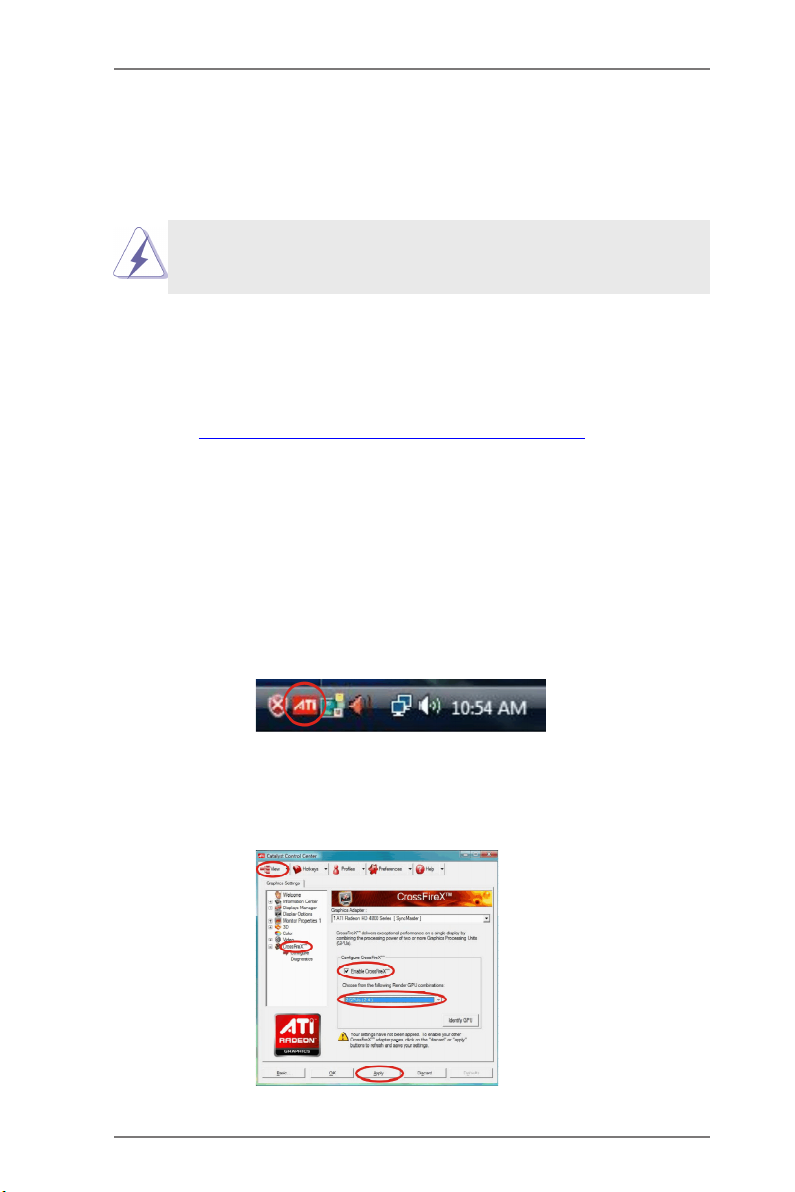
2.5.2 Driver Installation and Setup
Step 1. Power on your computer and boot into OS.
Step 2. Remove the AMD driver if you have any VGA driver installed in your sys-
tem.
The Catalyst Uninstaller is an optional download. We recommend using this
utility to uninstall any previously installed Catalyst drivers prior to installation.
Please check AMD website for AMD driver updates.
Step 3. Install the required drivers to your system.
For Windows® XP OS:
A. AMD recommends Windows® XP Service Pack 2 or higher to be
installed (If you have Windows® XP Service Pack 2 or higher installed
in your system, there is no need to download it again):
http://www.microsoft.com/windowsxp/sp2/default.mspx
B. You must have Microsoft .NET Framework installed prior to
downloading and installing the CATALYST Control Center. Please
check Microsoft website for details.
For Windows® 7 / VistaTM OS:
Install the CATALYST Control Center. Please check AMD website for de-
tails.
Step 4. Restart your computer.
Step 5. Install the VGA card drivers to your system, and restart your computer.
Then you will nd “ATI Catalyst Control Center” on your Windows® taskbar.
ATI Catalyst Control Center
Step 6. Double-click “ATI Catalyst Control Center”. Click “View”, select “CrossFi-
reXTM”, and then check the item “Enable CrossFireXTM”. Select “2 GPUs”
and click “Apply” (if you install two Radeon graphics cards).
20
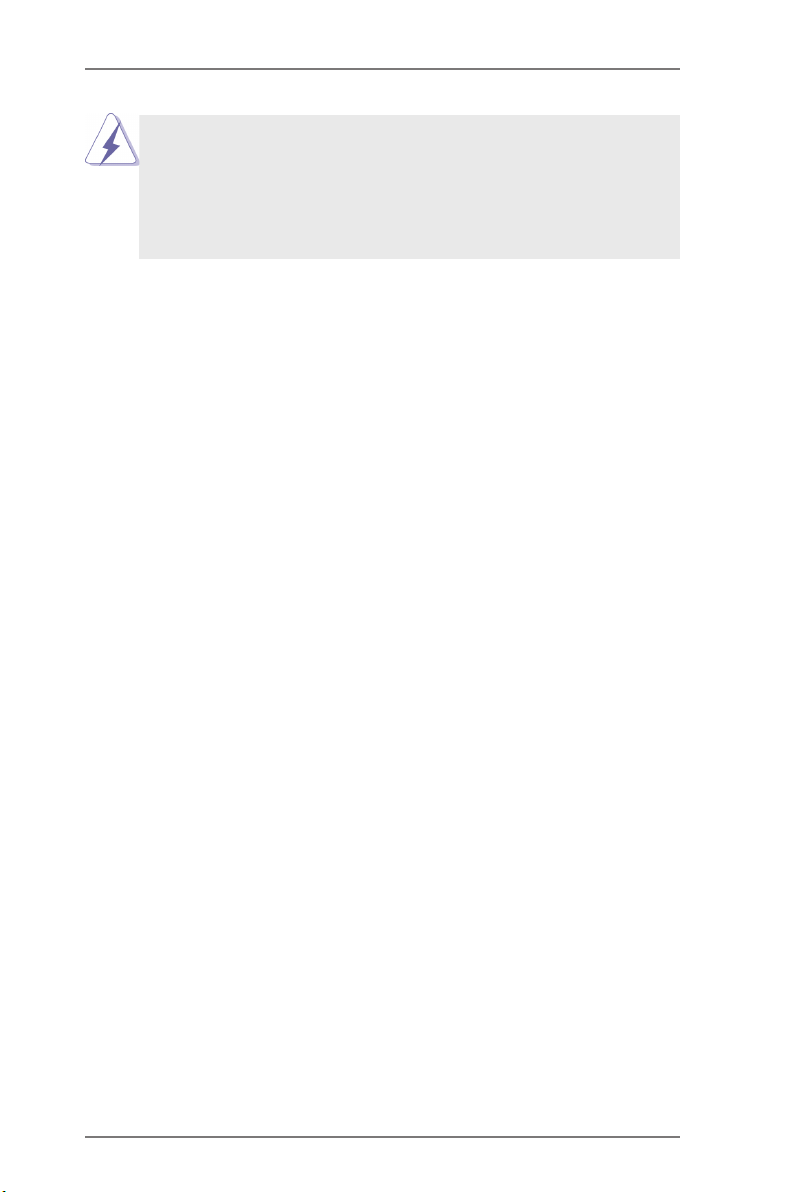
Although you have selected the option “Enable CrossFireTM”, the Cross-
FireXTM function may not work actually. Your computer will automatically
reboot. After restarting your computer, please conrm whether the option
“Enable CrossFireTM” in “ATI Catalyst Control Center” is selected or not;
if not, please select it again, and then you are able to enjoy the benet of
CrossFireX
TM
feature.
Step 7. You can freely enjoy the benet of CrossFireXTM or Quad CrossFireXTM
feature.
* CrossFireXTM appearing here is a registered trademark of AMD Technologies Inc., and is
used only for identication or explanation and to the owners’ benet, without intent to infringe.
* For further information of AMD CrossFireXTM technology, please check AMD website for
updates and details.
21
