Asrock 939A785GMH 128M V1.0 User Manual
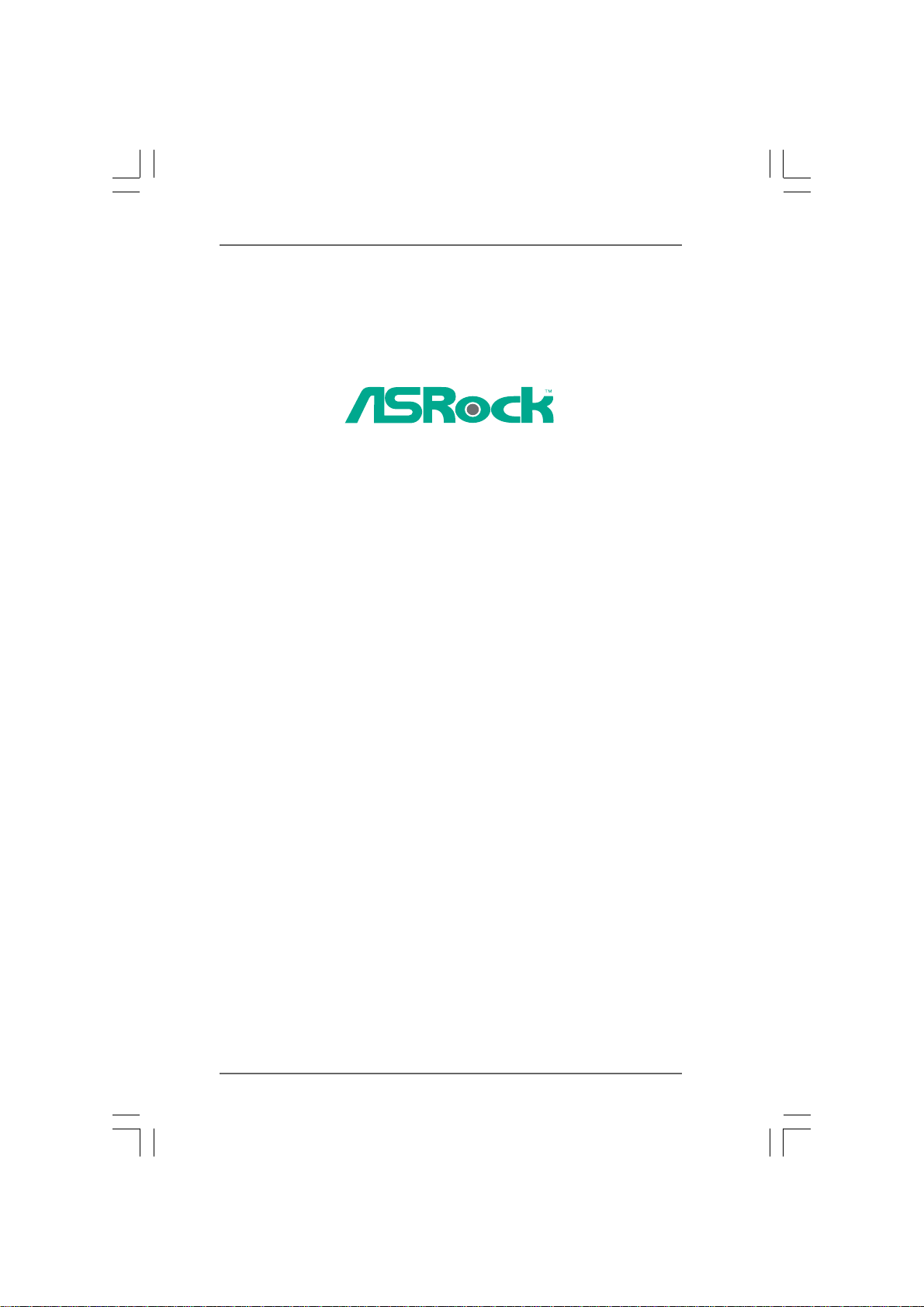
939A785GMH/128M
User Manual
Version 1.0
Published September 2009
Copyright©2009 ASRock INC. All rights reserved.
11
1
11
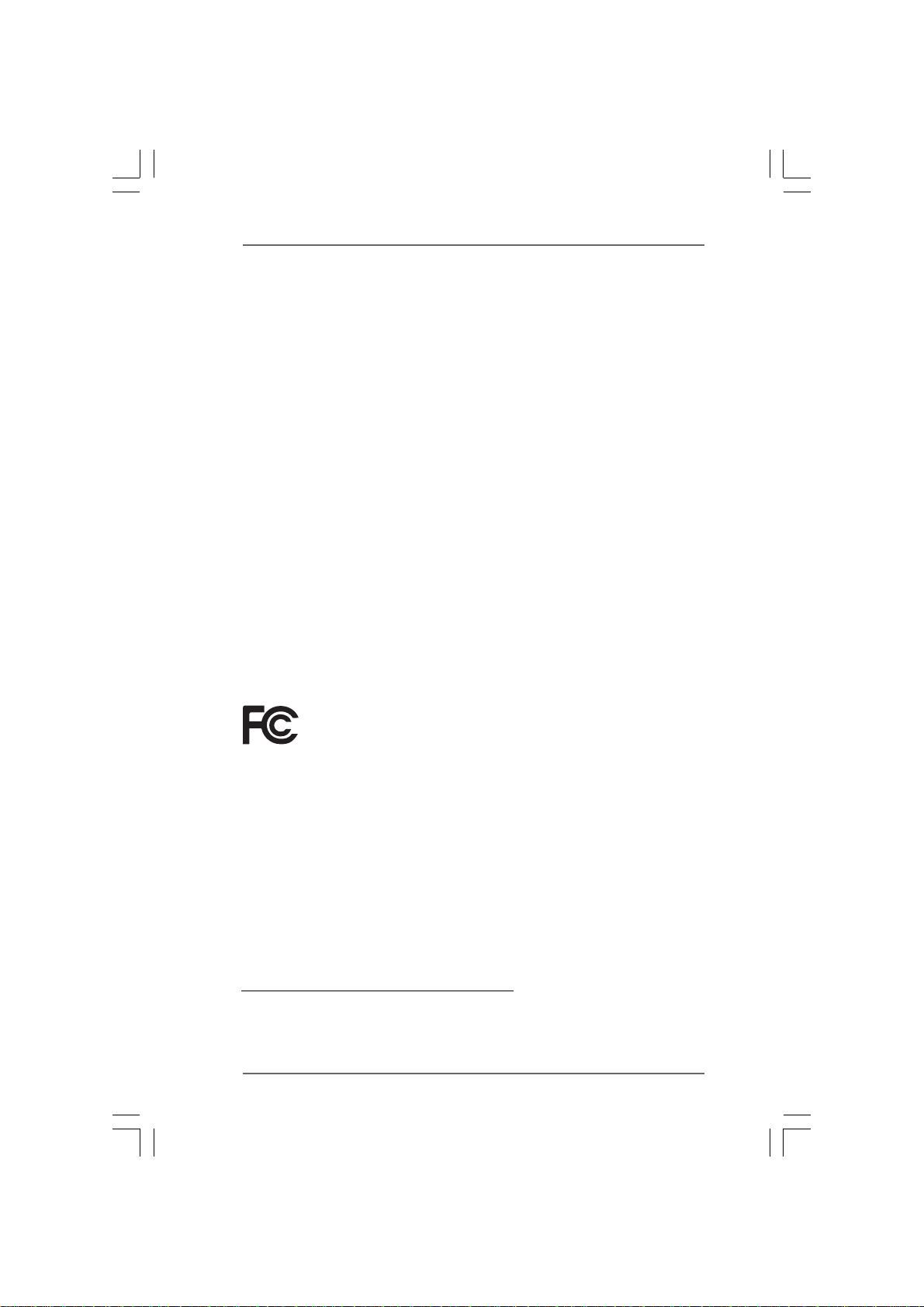
Copyright Notice:Copyright Notice:
Copyright Notice:
Copyright Notice:Copyright Notice:
No part of this manual may be reproduced, transcribed, transmitted, or translated in
any language, in any form or by any means, except duplication of documentation by
the purchaser for backup purpose, without written consent of ASRock Inc.
Products and corporate names appearing in this manual may or may not be regis-
tered trademarks or copyrights of their respective companies, and are used only for
identification or explanation and to the owners’ benefit, without intent to infringe.
Disclaimer:Disclaimer:
Disclaimer:
Disclaimer:Disclaimer:
Specifications and information contained in this manual are furnished for informa-
tional use only and subject to change without notice, and should not be constructed
as a commitment by ASRock. ASRock assumes no responsibility for any errors or
omissions that may appear in this manual.
With respect to the contents of this manual, ASRock does not provide warranty of
any kind, either expressed or implied, including but not limited to the implied warran-
ties or conditions of merchantability or fitness for a particular purpose.
In no event shall ASRock, its directors, officers, employees, or agents be liable for
any indirect, special, incidental, or consequential damages (including damages for
loss of profits, loss of business, loss of data, interruption of business and the like),
even if ASRock has been advised of the possibility of such damages arising from any
defect or error in the manual or product.
This device complies with Part 15 of the FCC Rules. Operation is subject to the
following two conditions:
(1) this device may not cause harmful interference, and
(2) this device must accept any interference received, including interference that
may cause undesired operation.
CALIFORNIA, USA ONLY
The Lithium battery adopted on this motherboard contains Perchlorate, a toxic
substance controlled in Perchlorate Best Management Practices (BMP) regulations
passed by the California Legislature. When you discard the Lithium battery in
California, USA, please follow the related regulations in advance.
“Perchlorate Material-special handling may apply, see
www.dtsc.ca.gov/hazardouswaste/perchlorate”
ASRock Website: http://www.asrock.com
22
2
22
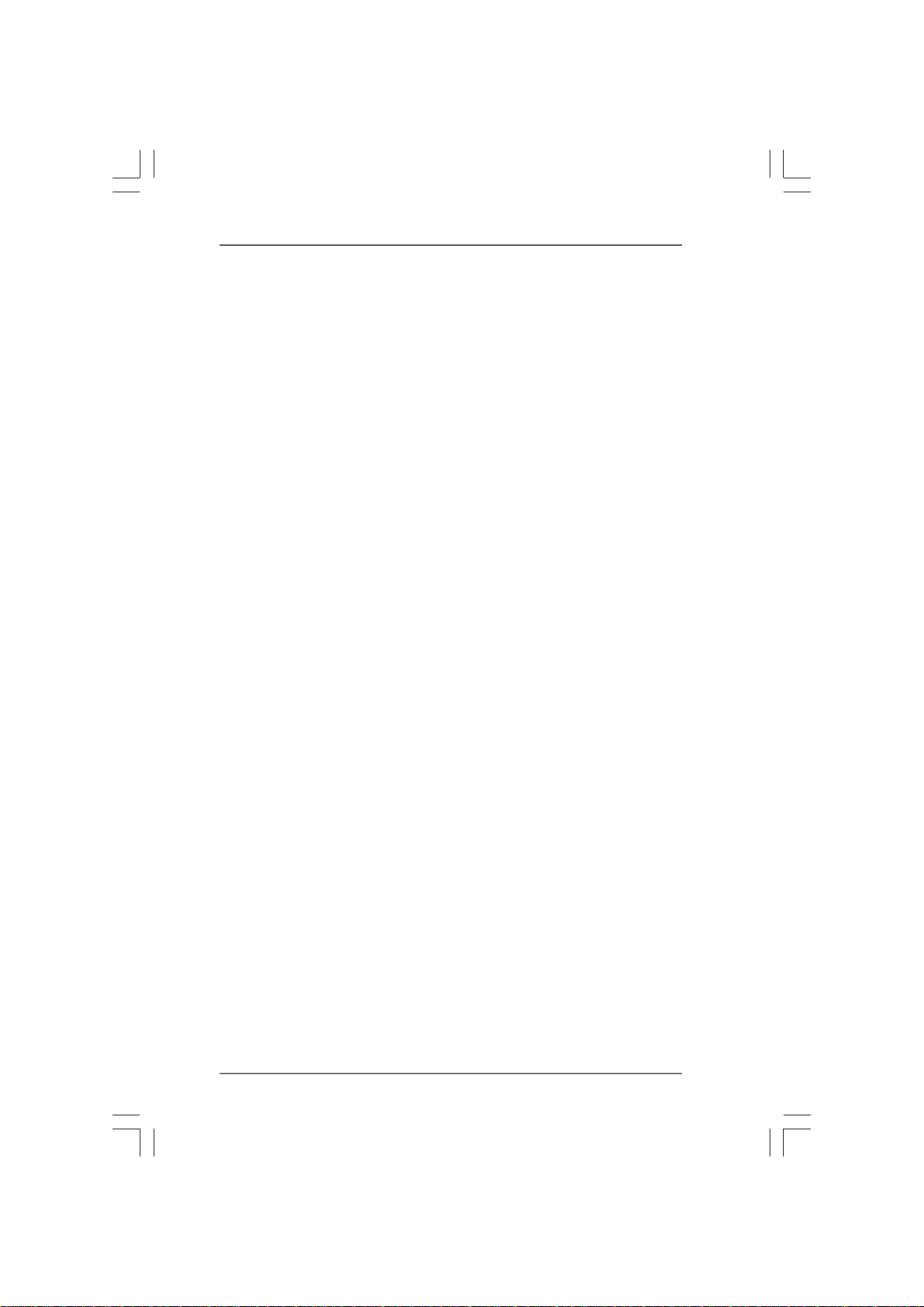
ContentsContents
Contents
ContentsContents
1.1.
IntroductionIntroduction
1.
Introduction
1.1.
IntroductionIntroduction
1.1 Package Contents ..................................................................... 5
1.2 Specifications ............................................................................ 6
1.3 Minimum Hardware Requirement for 1080p Blu-ray (BD) /
HD-DVD Playback Support ........................................................ 11
1.4 Motherboard Layout ................................................................. 12
1.5 I/O Panel .................................................................................... 13
2.2.
InstallationInstallation
2.
Installation
2.2.
InstallationInstallation
Pre-installation Precautions ............................................................... 14
2.1 CPU Installation ......................................................................... 15
2.2 Installation of CPU Fan and Heatsink ....................................... 15
2.3 Installation of Memory Modules (DIMM) .................................... 16
2.4 Expansion Slots (PCI and PCI Express Slots) .......................... 18
2.5 Multi Monitor and Surround Display Features .......................... 19
2.6 ATITM Hybrid CrossFireXTM Operation Guide............................. 22
2.7 Jumpers Setup .......................................................................... 24
2.8 Onboard Headers and Connectors.......................................... 25
2.9 SATAII Hard Disk Setup Guide .................................................. 29
2.10 Serial ATA (SATA) / Serial ATAII (SATAII) Hard Disks
Installation ................................................................................. 30
2.11 Hot Plug and Hot Swap Functions for SATA / SATAII HDDs .... 30
2.12 SATA / SATAII HDD Hot Plug Feature and Operation Guide ..... 31
2.13 Driver Installation Guide ............................................................ 33
2.14 Installing Windows® XP / XP 64-bit / VistaTM / Vista
With RAID Functions ................................................................. 33
2.14.1 Installing Windows® XP / XP 64-bit With RAID
2.14.2 Installing Windows® VistaTM / Vista
2.15 Installing Windows® XP / XP 64-bit / VistaTM / Vista
Without RAID Functions ............................................................ 35
2.15.1 Installing Windows® XP / XP 64-bit Without RAID
2.15.2 Installing Windows® VistaTM / Vista
2.16 Untied Overclocking Technology .............................................. 37
......................................................................................................................
...........................................................
......................................................................................................................
............................................................................................................................
..............................................................
............................................................................................................................
TM
64-bit
Functions .................................................................... 33
Functions ...................................................................... 34
Functions ...................................................................... 35
Functions ...................................................................... 36
TM
64-bit With RAID
TM
64-bit
TM
64-bit Without RAID
5 5
5
5 5
14 14
14
14 14
33
3
33
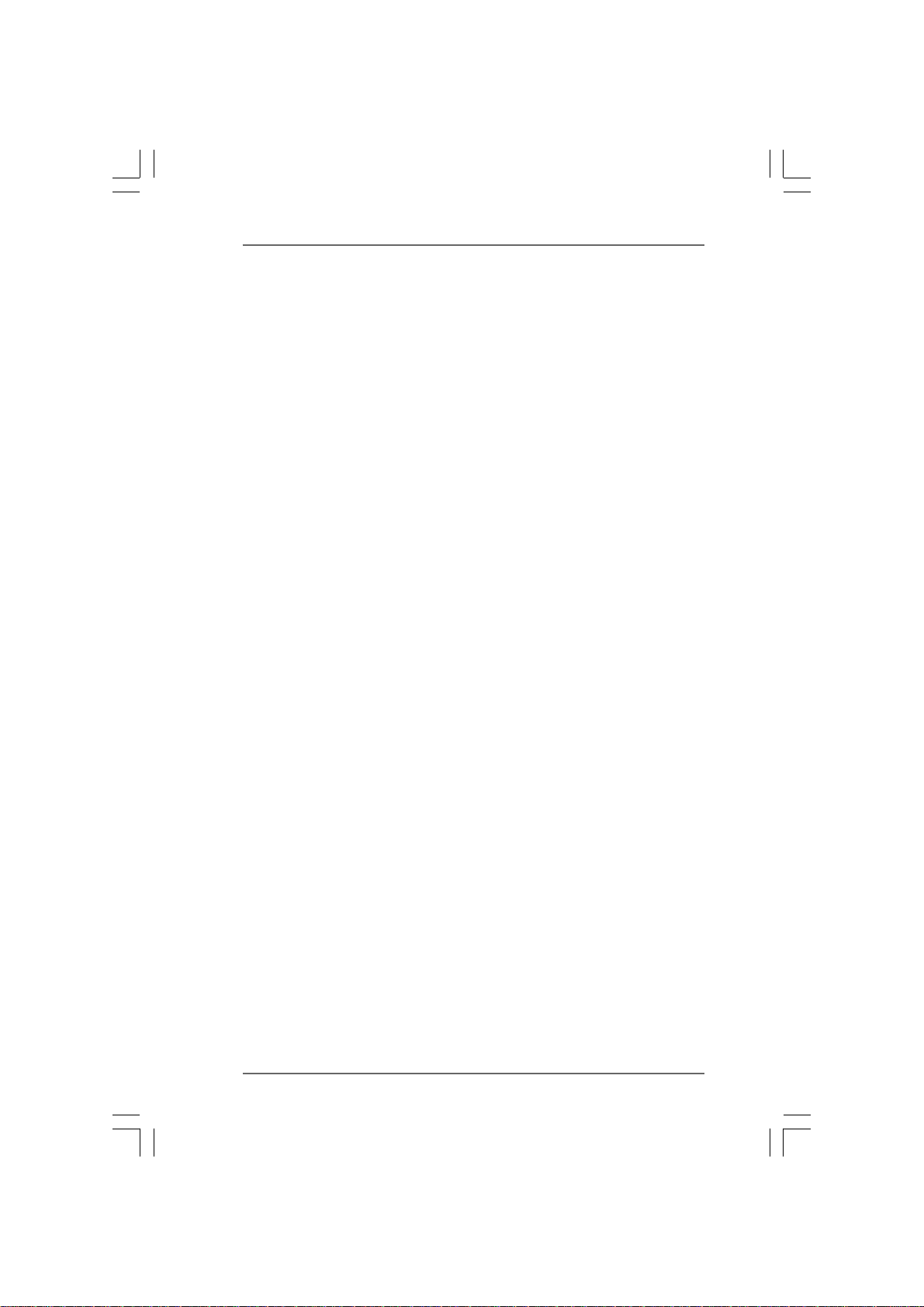
3.3.
BIOS SBIOS S
3.
BIOS S
3.3.
BIOS SBIOS S
3.1 Introduction ............................................................................... 38
3.2 Main Screen .............................................................................. 39
3.3 OC Tweaker Screen ................................................................. 40
3.4 Advanced Screen .................................................................... 44
3.5 Hardware Health Event Monitoring Screen ............................. 55
3.6 Boot Screen .............................................................................. 56
3.7 Security Screen ........................................................................ 57
3.8 Exit Screen ............................................................................... 58
4.4.
Software SupportSoftware Support
4.
Software Support
4.4.
Software SupportSoftware Support
4.1 Install Operating System ........................................................... 59
4.2 Support CD Information ............................................................. 59
ETUP UTILITYETUP UTILITY
ETUP UTILITY
ETUP UTILITYETUP UTILITY
3.1.1 BIOS Menu Bar ............................................................... 38
3.1.2 Navigation Keys ............................................................. 39
3.4.1 CPU Configuration .......................................................... 45
3.4.2 Chipset Configuration ..................................................... 46
3.4.3 ACPI Configuration ......................................................... 47
3.4.4 Storage Configuration .................................................... 49
3.4.5 PCIPnP Configuration ...................................................... 51
3.4.6 Floppy Configuration ...................................................... 52
3.4.7 Super IO Configuration ................................................... 52
3.4.8 USB Configuration .......................................................... 54
3.6.1 Boot Settings Configuration ........................................... 56
4.2.1 Running Support CD ....................................................... 59
4.2.2 Drivers Menu .................................................................. 59
4.2.3 Utilities Menu ................................................................... 59
4.2.4 Contact Information ........................................................ 59
......................................................................................................
...................................................
......................................................................................................
......................................................................................................
...................................................
......................................................................................................
38 38
38
38 38
59 59
59
59 59
44
4
44

1.1.
IntroductionIntroduction
1.
Introduction
1.1.
IntroductionIntroduction
Thank you for purchasing ASRock 939A785GMH/128M motherboard, a reliable
motherboard produced under ASRock’s consistently stringent quality control. It de-
livers excellent performance with robust design conforming to ASRock’s commit-
ment to quality and endurance.
In this manual, chapter 1 and 2 contain introduction of the motherboard and step-by-step
guide to the hardware installation. Chapter 3 and 4 contain the configuration guide to
BIOS setup and information of the Support CD.
Because the motherboard specifications and the BIOS software might be
updated, the content of this manual will be subject to change without
notice. In case any modifications of this manual occur, the updated
version will be available on ASRock website without further notice. You
may find the latest VGA cards and CPU support lists on ASRock website
as well. ASRock website
If you require technical support related to this motherboard, please visit
our website for specific information about the model you are using.
www.asrock.com/support/index.asp
1.11.1
PP
ackack
1.1
1.11.1
1 x ASRock 939A785GMH/128M Motherboard
(Micro ATX Form Factor: 9.6-in x 8.6-in, 24.4 cm x 21.8 cm)
1 x ASRock 939A785GMH/128M Quick Installation Guide
2 x ASRock 939A785GMH/128M Support CD
1 x Ultra ATA 66/100/133 IDE Ribbon Cable (80-conductor)
2 x Serial ATA (SATA) Data Cables (Optional)
1 x I/O Panel Shield
age Contentsage Contents
P
ack
age Contents
PP
ackack
age Contentsage Contents
http://www.asrock.com
55
5
55

1.21.2
SpecificationsSpecifications
1.2
Specifications
1.21.2
SpecificationsSpecifications
Platform - Micro ATX Form Factor: 9.6-in x 8.6-in, 24.4 cm x 21.8 cm
- Solid Capacitor for CPU power
CPU - Socket 939 for AMD Athlon
- Supports AMD’s Cool ‘n’ QuietTM Technology
- FSB 1000 MHz (2.0 GT/s)
- Supports Untied Overclocking Technology (see CAUTION 1)
- Supports Hyper-Transport Technology
Chipset - Northbridge: AMD 785G
- Southbridge: AMD SB710
Memory - Dual Channel DDR Memory Technology (see CAUTION 2)
- 4 x DDR DIMM slots
- Support DDR 400/333/266 non-ECC, un-buffered memory
- Max. capacity of system memory: 4GB (see CAUTION 3)
Expansion Slot - 1 x PCI Express 2.0 x16 slot (green @ x16 mode)
- 1 x PCI Express 2.0 x1 slot
- 2 x PCI slots
- Supports Hybrid CrossFireX
Graphics - Integrated AMD Radeon HD 4200 graphics
- DX10.1 class iGPU, Shader Model 4.1
- Max. shared memory 512MB (see CAUTION 4)
- Integrated 128MB side port memory for iGPU
- Three VGA Output options: D-Sub, DVI-D and HDMI
- Supports HDMI Technology with max. resolution up to
1920x1200 (1080P)
- Supports Dual-link DVI with max. resolution up to 2560x1600
@ 75Hz
- Supports D-Sub with max. resolution up to 2048x1536
@ 60Hz
- Supports HDCP function
- Supports Full HD 1080p Blu-ray (BD) / HD-DVD playback
(see CAUTION 5)
Audio - 7.1 CH Windows
(ALC888 Audio Codec)
LAN - PCIE x1 Gigabit LAN 10/100/1000 Mb/s
- Realtek RTL8111DL
- Supports Wake-On-LAN
®
VistaTM Premium Level HD Audio
TM
64FX / 64X2 / 64 processors
TM
66
6
66
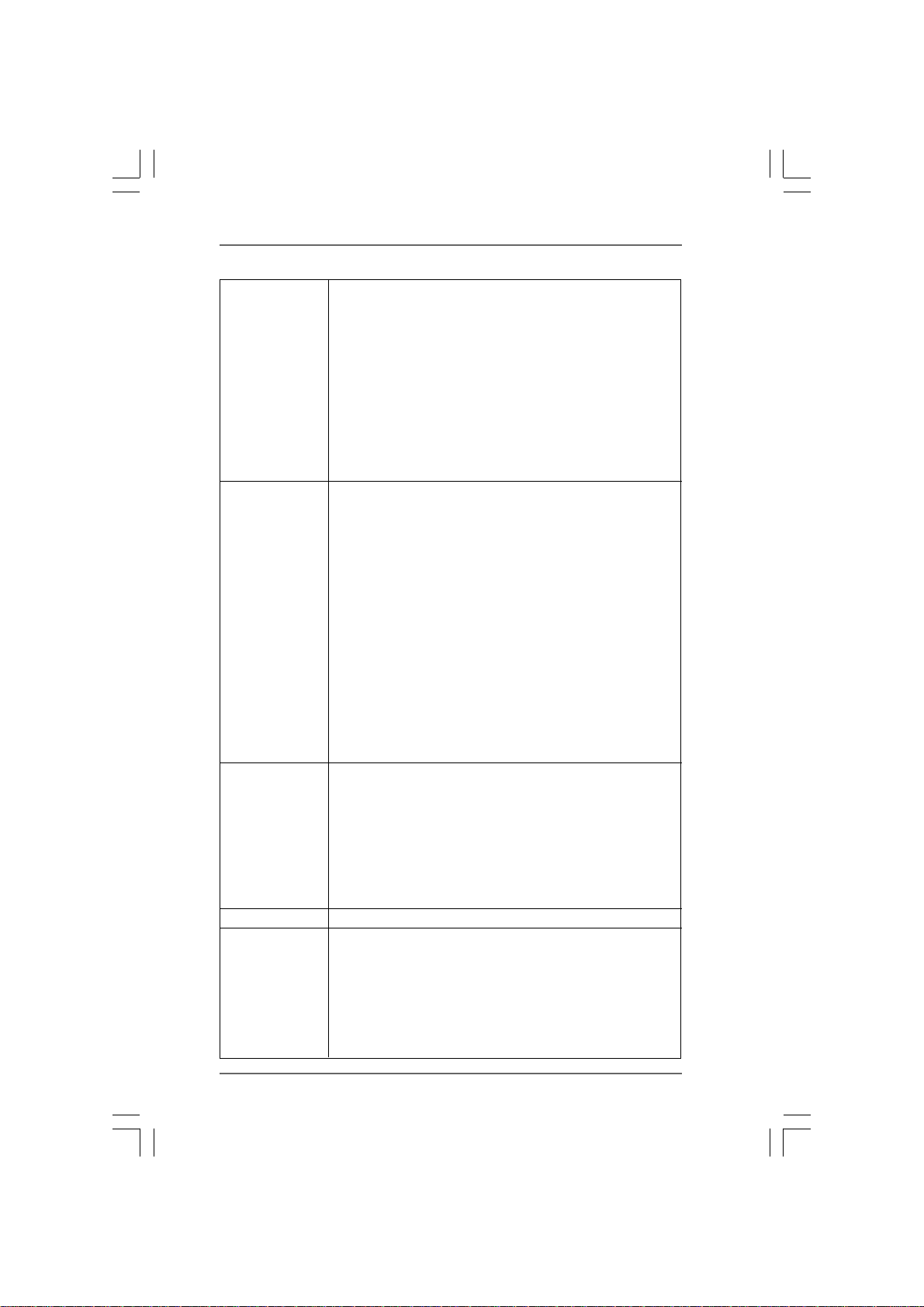
Rear Panel I/O I/O Panel
- 1 x PS/2 Keyboard Port
- 1 x VGA/D-Sub Port
- 1 x VGA/DVI-D Port
- 1 x HDMI Port
- 1 x Optical SPDIF Out Port
- 4 x Ready-to-Use USB 2.0 Ports
- 1 x eSATAII Port
- 1 x RJ-45 LAN Port with LED (ACT/LINK LED and SPEED LED)
- HD Audio Jack: Rear Speaker/Central/Bass/Line in/
Front Speaker/Microphone (see CAUTION 6)
Connector - 5 x Serial ATAII 3.0Gb/s connectors, support RAID (RAID 0,
RAID 1, RAID 10 and JBOD), NCQ, AHCI and “Hot Plug”
functions (see CAUTION 7)
- 1 x ATA133 IDE connector (supports 2 x IDE devices)
- 1 x Floppy connector
- 1 x IR header
- 1 x COM port header
- 1 x Print port header
- CPU/Chassis/Power FAN connector
- 24 pin ATX power connector
- 4 pin 12V power connector
- CD in header
- Front panel audio connector
- 3 x USB 2.0 headers (support 6 USB 2.0 ports)
(see CAUTION 8)
BIOS Feature - 8Mb AMI BIOS
- AMI Legal BIOS
- Supports “Plug and Play”
- ACPI 1.1 Compliance Wake Up Events
- Supports jumperfree
- SMBIOS 2.3.1 Support
- VCCM, NB Voltage Multi-adjustment
- Supports Smart BIOS
Support CD - Drivers, Utilities, AntiVirus Software (Trial Version)
Unique Feature - ASRock OC Tuner (see CAUTION 9)
- Intelligent Energy Saver (see CAUTION 10)
- Instant Boot
- ASRock Instant Flash (see CAUTION 11)
- ASRock OC DNA (see CAUTION 12)
- Hybrid Booster:
- CPU Frequency Stepless Control (see CAUTION 13)
77
7
77
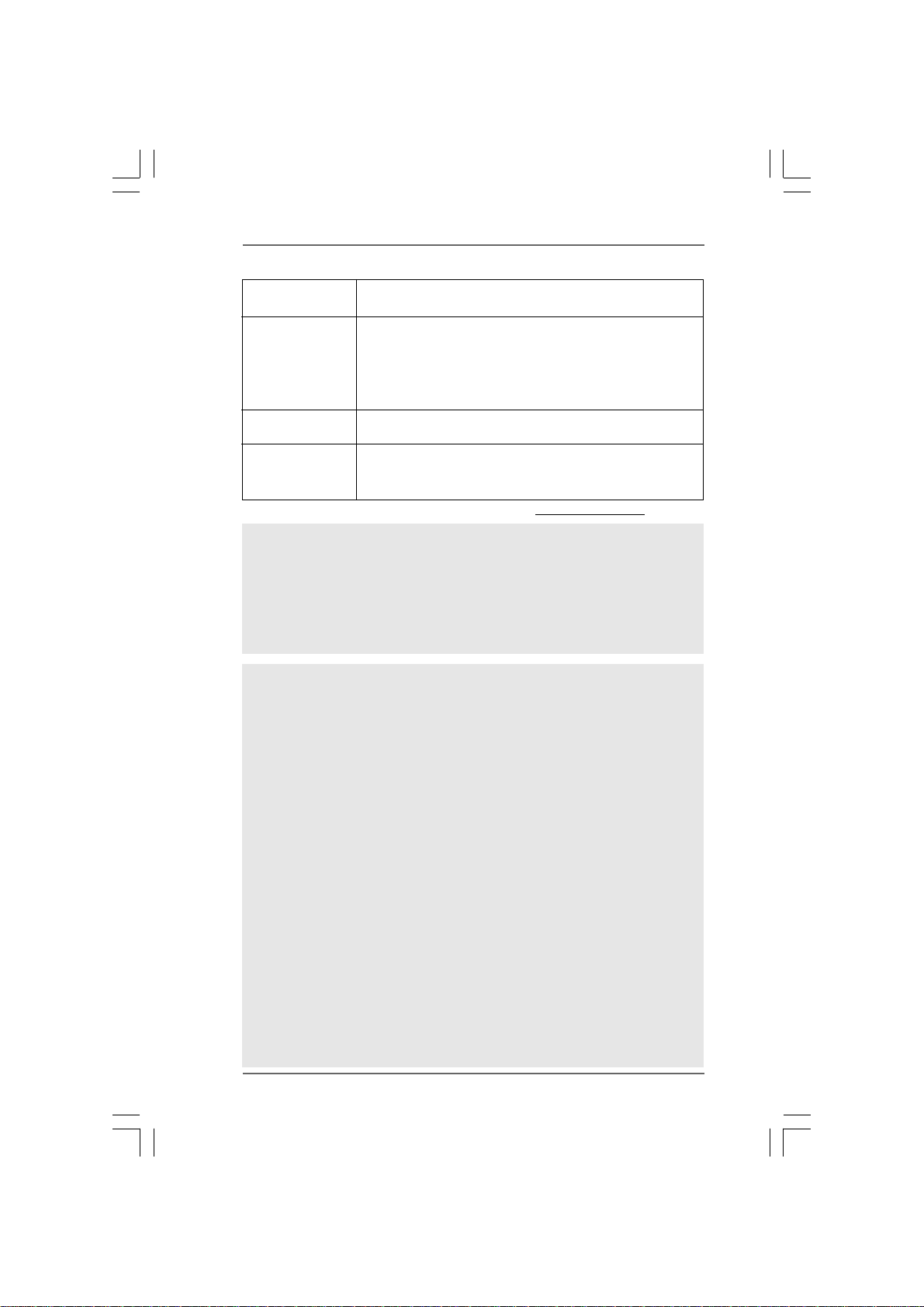
- ASRock U-COP (see CAUTION 14)
- Boot Failure Guard (B.F.G.)
Hardware - CPU Temperature Sensing
Monitor - Chassis Temperature Sensing
- CPU/Chassis/Power Fan Tachometer
- CPU Quiet Fan
- Voltage Monitoring: +12V, +5V, +3.3V, Vcore
OS - Microsoft
Vista
®
Windows® XP / XP Media Center / XP 64-bit /
TM
/ VistaTM 64-bit / Win7 compliant
Certifications - FCC, CE, WHQL
- EuP Ready (EuP ready power supply is required)
(see CAUTION 15)
* For detailed product information, please visit our website: http://www.asrock.com
WARNING
Please realize that there is a certain risk involved with overclocking, including adjusting
the setting in the BIOS, applying Untied Overclocking Technology, or using the third-
party overclocking tools. Overclocking may affect your system stability, or even
cause damage to the components and devices of your system. It should be done at
your own risk and expense. We are not responsible for possible damage caused by
overclocking.
CAUTION!
1. This motherboard supports Untied Overclocking Technology. Please read “Un-
tied Overclocking Technology” on page 37 for details.
2. This motherboard supports Dual Channel Memory Technology. Before
you implement Dual Channel Memory Technology, make sure to read
the installation guide of memory modules on page 16 for proper installation.
3. Due to the operating system limitation, the actual memory size may be
less than 4GB for the reservation for system usage under Windows® XP
and Windows
bit with 64-bit CPU, there is no such limitation.
4. The maximum shared memory size is defined by the chipset vendor and
is subject to change. Please check AMD website for the latest information.
5. 1080p Blu-ray (BD) / HD-DVD playback support on this motherboard requires
the proper hardware configuration. Please refer to page 11 for the minimum
hardware requirement and the passed 1080p Blu-ray (BD) / HD-DVD films in
our lab test.
6. For microphone input, this motherboard supports both stereo and mono modes.
For audio output, this motherboard supports 2-channel, 4-channel, 6-channel,
and 8-channel modes. Please check the table on page 13 for proper connection.
7. Before installing SATAII hard disk to SATAII connector, please read the “SATAII
Hard Disk Setup Guide” on page 29 to adjust your SATAII hard disk drive to
SATAII mode. You can also connect SATA hard disk to SATAII connector
directly.
®
VistaTM. For Windows® XP 64-bit and Windows® VistaTM 64-
88
8
88
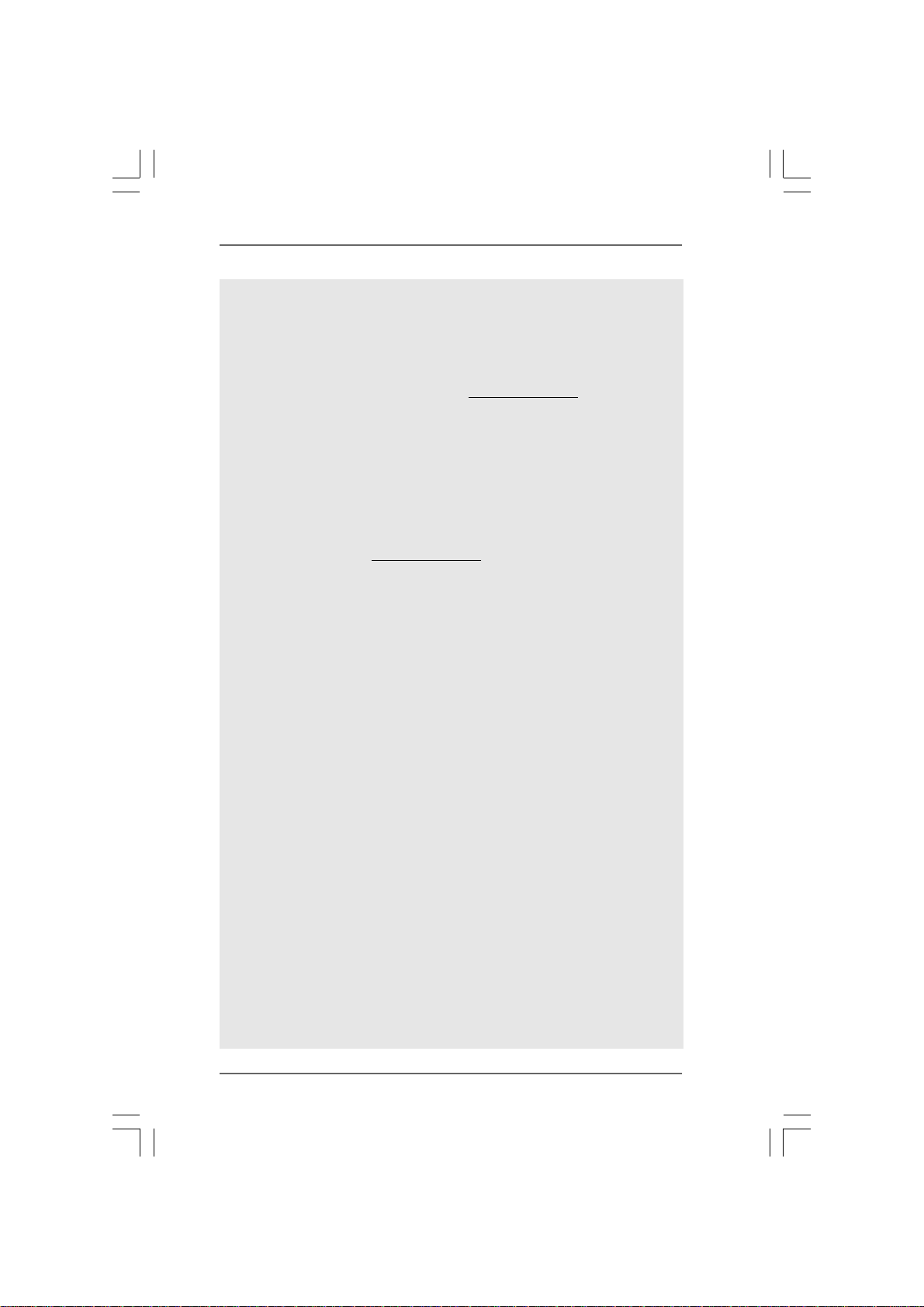
8. Power Management for USB 2.0 works fine under Microsoft® Windows
VistaTM 64-bit / VistaTM / XP 64-bit / XP SP1 or SP2.
9. It is a user-friendly ASRock overclocking tool which allows you to surveil
your system by hardware monitor function and overclock your hardware
devices to get the best system performance under Windows
environment. Please visit our website for the operation procedures of
ASRock OC Tuner. ASRock website:
http://www.asrock.com
10. Featuring an advanced proprietary hardware and software design,
Intelligent Energy Saver is a revolutionary technology that delivers
unparalleled power savings. The voltage regulator can reduce the
number of output phases to improve efficiency when the CPU cores are
idle. In other words, it is able to provide exceptional power saving and
improve power efficiency without sacrificing computing performance.
To use Intelligent Energy Saver function, please enable Cool ‘n’ Quiet
option in the BIOS setup in advance. Please visit our website for the
operation procedures of Intelligent Energy Saver.
ASRock website: http://www.asrock.com
11. ASRock Instant Flash is a BIOS flash utility embedded in Flash ROM.
This convenient BIOS update tool allows you to update system BIOS
without entering operating systems first like MS-DOS or Windows
®
. With
this utility, you can press <F6> key during the POST or press <F2> key to
BIOS setup menu to access ASRock Instant Flash. Just launch this tool
and save the new BIOS file to your USB flash drive, floppy disk or hard
drive, then you can update your BIOS only in a few clicks without prepar-
ing an additional floppy diskette or other complicated flash utility. Please
be noted that the USB flash drive or hard drive must use FAT32/16/12 file
system.
12. The software name itself – OC DNA literally tells you what it is capable of.
OC DNA, an exclusive utility developed by ASRock, provides a conve-
nient way for the user to record the OC settings and share with others. It
helps you to save your overclocking record under the operating system
and simplifies the complicated recording process of overclocking settings.
With OC DNA, you can save your OC settings as a profile and share with
your friends! Your friends then can load the OC profile to their own system
to get the same OC settings as yours! Please be noticed that the OC
profile can only be shared and worked on the same motherboard.
13. Although this motherboard offers stepless control, it is not recommended
to perform over-clocking. Frequencies other than the recommended CPU
bus frequencies may cause the instability of the system or damage the
CPU.
14. While CPU overheat is detected, the system will automatically shutdown.
Before you resume the system, please check if the CPU fan on the
motherboard functions properly and unplug the power cord, then plug it
back again. To improve heat dissipation, remember to spray thermal
grease between the CPU and the heatsink when you install the PC system.
®
®
99
9
99
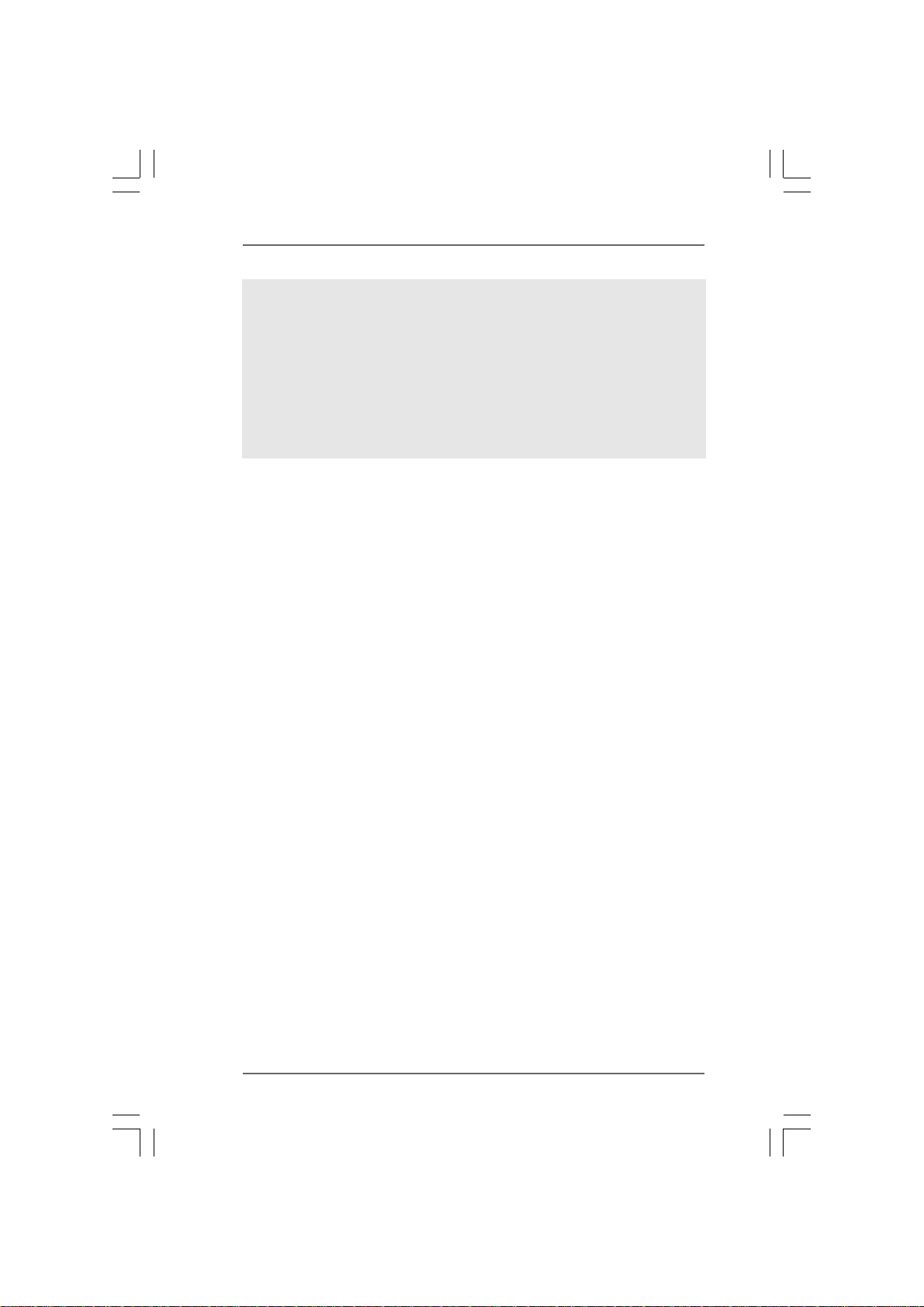
15. EuP, stands for Energy Using Product, was a provision regulated by European
Union to define the power consumption for the completed system. According
to EuP, the total AC power of the completed system shall be under 1.00W in
off mode condition. To meet EuP standard, an EuP ready motherboard and an
EuP ready power supply are required. According to Intel’s suggestion, the EuP
ready power supply must meet the standard of 5v standby power efficiency
is higher than 50% under 100 mA current consumption. For EuP ready power
supply selection, we recommend you checking with the power supply manu-
facturer for more details.
1010
10
1010
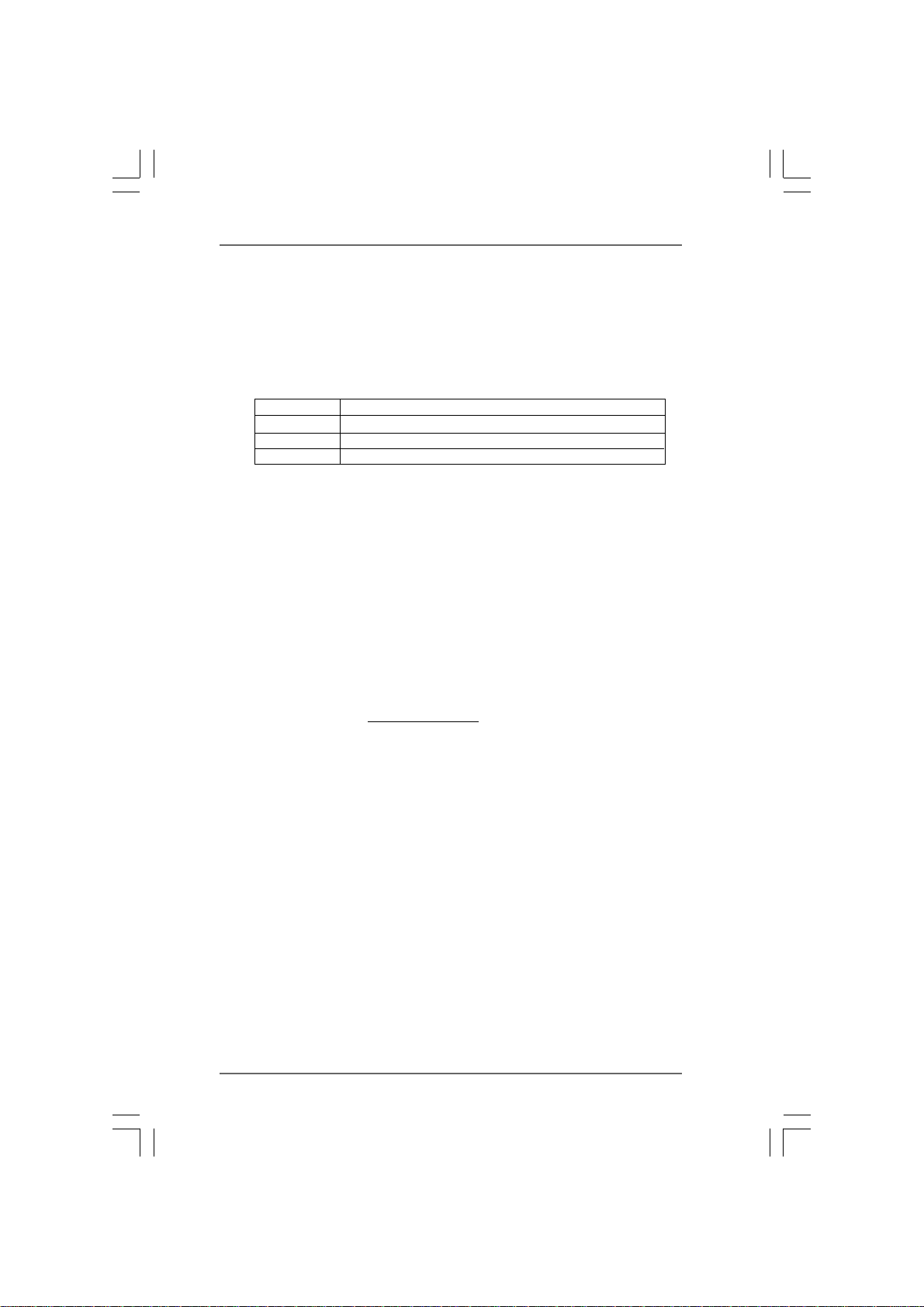
1.31.3
Minimum Hardware Requirement for 1080p Blu-rayMinimum Hardware Requirement for 1080p Blu-ray
1.3
Minimum Hardware Requirement for 1080p Blu-ray
1.31.3
Minimum Hardware Requirement for 1080p Blu-rayMinimum Hardware Requirement for 1080p Blu-ray
(BD) / HD(BD) / HD
(BD) / HD
(BD) / HD(BD) / HD
1080p Blu-ray (BD) / HD-DVD playback support on this motherboard
requires the proper hardware configuration. Please refer to below table
for the minimum hardware requirement.
CPU AMD Athlon 64X2 3800+
VGA Onboard VGA with DVI-D port
Memory Dual Channel DDR 333, 1GB x 2
Suggested OS Windows
* If you need to use CyberLink PowerDVD Ultra version 7.3, we suggest to disable
Hardware Acceleration function for better playback performance and compatibility.
After executing CyberLink PowerDVD Ultra program, please follow below steps to
disable Hardware Acceleration function.
A. Right-click the main page of CyberLink PowerDVD Ultra program.
B. Click “Configuration”.
C. Select “Video”.
D. Click “Enable hardware acceleration (ATI Avivo)” to remove the “V” mark in
this item.
E. Click “OK” to save the change.
* Currently, 1080p Blu-ray (BD) / HD-DVD playback is only supported under Windows
VistaTM / VistaTM 64-bit OS. If you install Windows® XP / XP 64-bit OS, the function of
1080p Blu-ray (BD) / HD-DVD playback is not available, please visit our website for
AMD 785G VGA driver update in the future.
ASRock website
-D-D
VD Playback SupporVD Playback Suppor
-D
VD Playback Suppor
-D-D
VD Playback SupporVD Playback Suppor
®
VistaTM or Windows® VistaTM 64
http://www.asrock.com
tt
t
tt
®
1111
11
1111
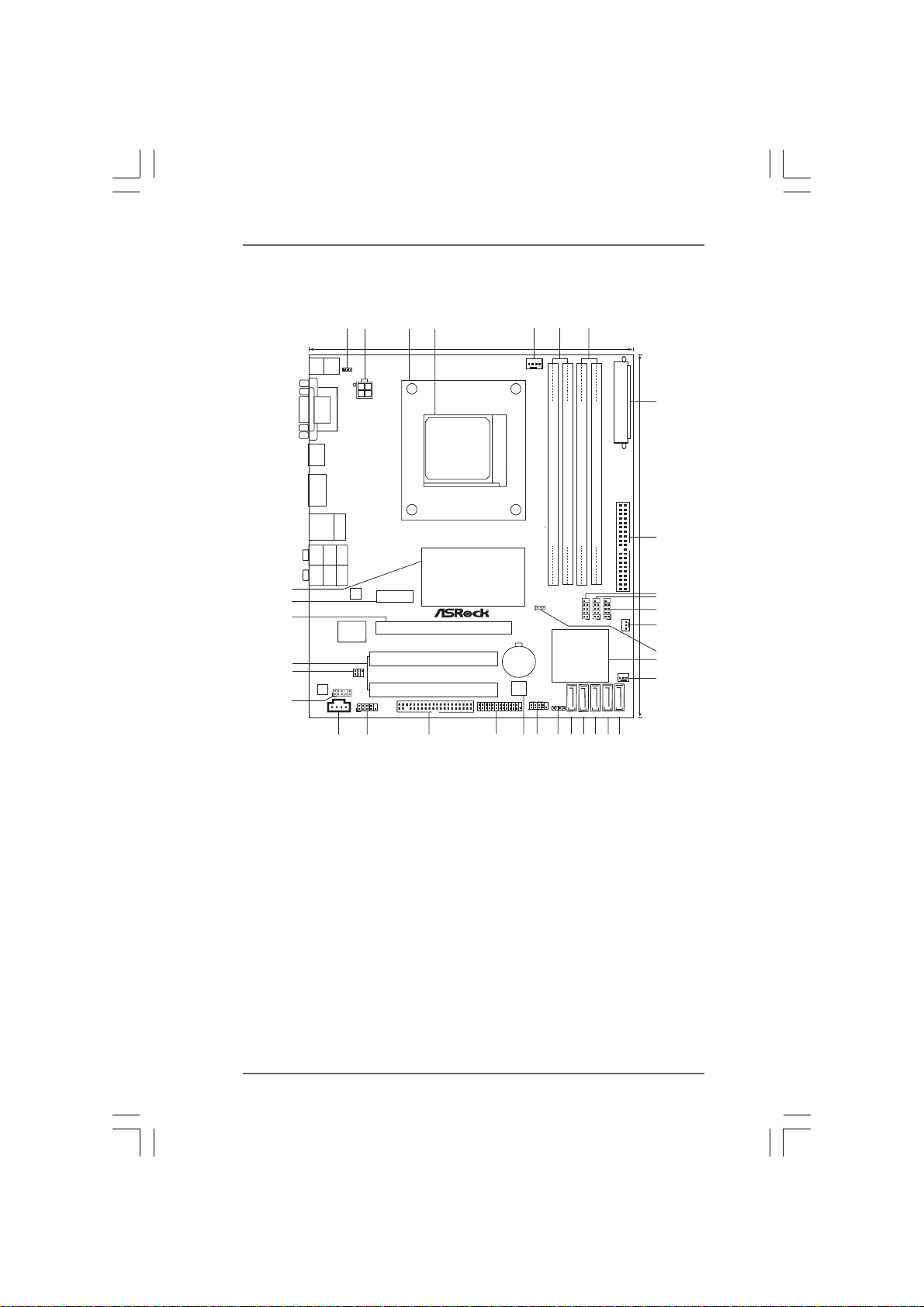
1.4 Motherboard Layout1.4 Motherboard Layout
1.4 Motherboard Layout
1.4 Motherboard Layout1.4 Motherboard Layout
3
2
Keyboard
PS2
VGA1
USB2.0
T: US B2
B:USB3
DVI_CON1
1
1
PS2_USB_PW1
ATX12V1
HDMI1
RoHS
eSATAII_1
USB2.0
Top:
T: US B0
RJ-45
B:USB1
Top:
SIDE SPK
Bottom:
SPDIF_01
Center:
REAR SPK
Gigabit LAN
Bottom:
MIC IN
Top:
LINE IN
Center:
FRONT
34
33
LAN
PCIE1
32
Super
I/O
31
30
29
IR1
1
HD_AUDIO1
AUDIO
CODEC
1
COM1
CD1
1
28
27
PCI1
PCI2
FLOPPY1
4
21.8cm (8.6-in)
CPU_FAN1
Hybrid CrossFire
SOCKET 939
939A785GMH/128M
AMD
785G
Chipset
PCIE2
PCI Express2.0
EuP Ready
CMOS
BATTERY
8Mb
BIOS
LPT1
1
2526
24
5
Sideport memory 128MB
CLRCMOS1
1
PANEL1
PLEDPWRBTN
1
HDLED RESET
23
6
FSB800
Dual Channel
DDR400
DDR2 (64bit, 184-pin module)
DDR1 (64bit, 184-pin module)
AMD
SB710
Chipset
SPEAKER1
1
SATAII_1(SATAII_2
PORT0) (PORT1)
21
22
7
FSB800
DDR3 (64bit, 184-pin module)
1
USB6_7
USB8_9
SATAII_3(SATAII_4
PORT2) (PORT3)
19
20
DDR4 (64bit, 184-pin module)
1
USB4_5
18
PWR_FAN1
1
SATAII_5
(PORT4)
17
ATXPWR1
IDE1
CHA_FAN1
8
24.4cm (9.6-in)
9
10
11
12
13
14
15
16
1 PS2_USB_PW1 Jumper 19 Third SAT AII Connector (SA TAII_3 (PORT 2))
2 A TX 12V Power Connector (A TX12V1) 20 Secondary SAT AII Connector
3 CPU Heatsink Retention Module (SATAII_2 (PORT 1))
4 939-Pin CPU Socket 21 Primary SAT AII Connector
5 CPU Fan Connector (CPU_FAN1) (SATAII_1 (PORT 0))
6 2 x 184-pin DDR DIMM Slots 22 Chassis Speaker Header
(Dual Channel A: DDR1, DDR2; Blue) (SPEAKER 1, Purple)
7 2 x 184-pin DDR DIMM Slots 23 System Panel He ader (P ANEL1, Ora nge)
(Dual Channel B: DDR3, DDR4; Black) 24 SPI Flash Memory (8Mb)
8 ATX Power Connector (A TXPWR1) 25 Print Port Header (LPT1, Purple)
9 Primary IDE Connector (IDE1, Blue) 26 Floppy Connector (FLOPPY1)
10 USB 2.0 Header (USB8_9, Blue) 27 Serial Port Connector (COM1)
11 USB 2.0 Header (USB6_7, Blue) 28 Internal Audio Connector: CD1 (Black)
12 USB 2.0 Header (USB4_5, Blue) 29 Front Panel Audio Header
13 Power Fan Connector (PWR_FAN1) (HD_AUDIO1, Lime)
14 Clear CMOS Jumper (CLRCMOS1) 30 Infrared Module Header (IR1)
15 Southbridge Controller 31 Northbridge Controller
16 Chassis Fan Connector (CHA_FAN1) 32 PCI Express 2.0 x16 Slot (PCIE2; Green)
17 Fifth SAT AII Connector (SA T AII_5 (PORT 4)) 33 PCI Express 2.0 x1 Slot (PCIE1; Green)
18 Fourth SAT AII Connector (SA TAII_4 (PORT 3)) 34 Northbridge Controller
1212
12
1212
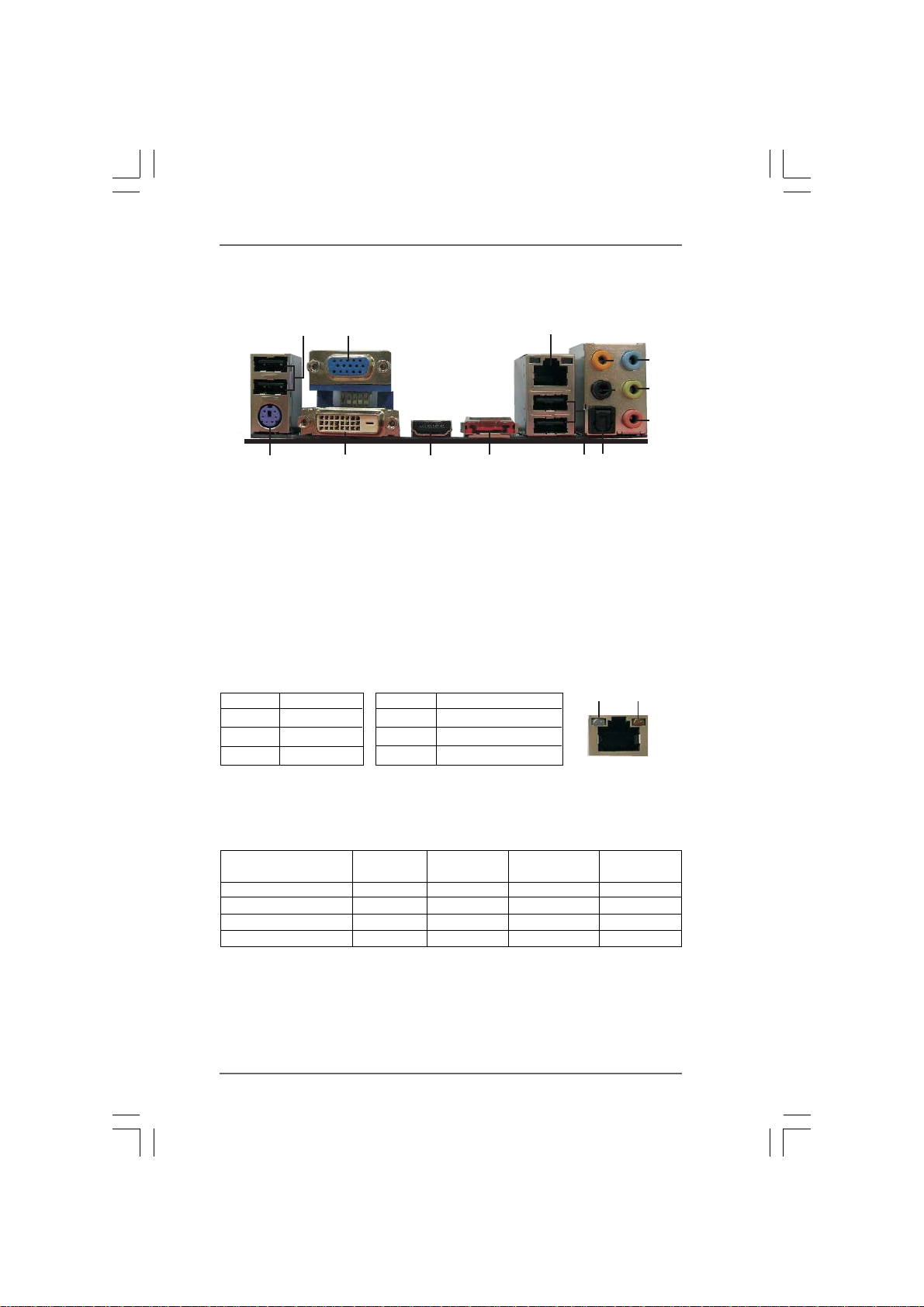
1.51.5
1.5
1.51.5
I/O PanelI/O Panel
I/O Panel
I/O PanelI/O Panel
1
2
14
1 USB 2.0 Ports (USB23) 8 Microphone (Pink)
2 VGA/D-Sub Port 9 Optical SPDIF Out Port
* 3 LAN RJ-45 Port 10 USB 2.0 Ports (USB01)
4 Central / Bass (Orange) 11 eSATAII Port
5 Rear Speaker (Black) *** 12 HDMI Port
6 Line In (Light Blue) 13 VGA/DVI-D Port
** 7 Front Speaker (Lime) 14 PS/2 Keyboard Port (Purple)
* There are two LED next to the LAN port. Please refer to the table below for the LAN port LED
indications.
Activity/Link LED SPEED LED
Status Description Status Description
13
LAN Port LED Indications
12
11
3
9
10
ACT/LINK
LED
4
5
6
7
8
SPEED
LED
Off No Link Off 10Mbps connection
Blinking Data Activity Orange 100Mbps connection
On Link Green 1Gbps connection
LAN Port
** If you use 2-channel speaker, please connect the speaker’s plug into “Front Speaker Jack”.
See the table below for connection details in accordance with the type of speaker you use.
TABLE for Audio Output Connection
Audio Output Channels Front Speaker Rear Speaker Central / Bass Line In
(No. 7) (No. 5) (No. 4) (No. 6)
2 V -- -- --
4VV----
6VVV--
8VVVV
*** To support AC3 audio format with HDMI Audio under VistaTM, please install the HDMI audio
driver in XP support CD AAX785-11.
The driver is located under the path: ..\Drivers\NB Audio\REALTEK\XP64_XP(R1.68)
And note for LPCM support up to stereo 2 channels only.
1313
13
1313
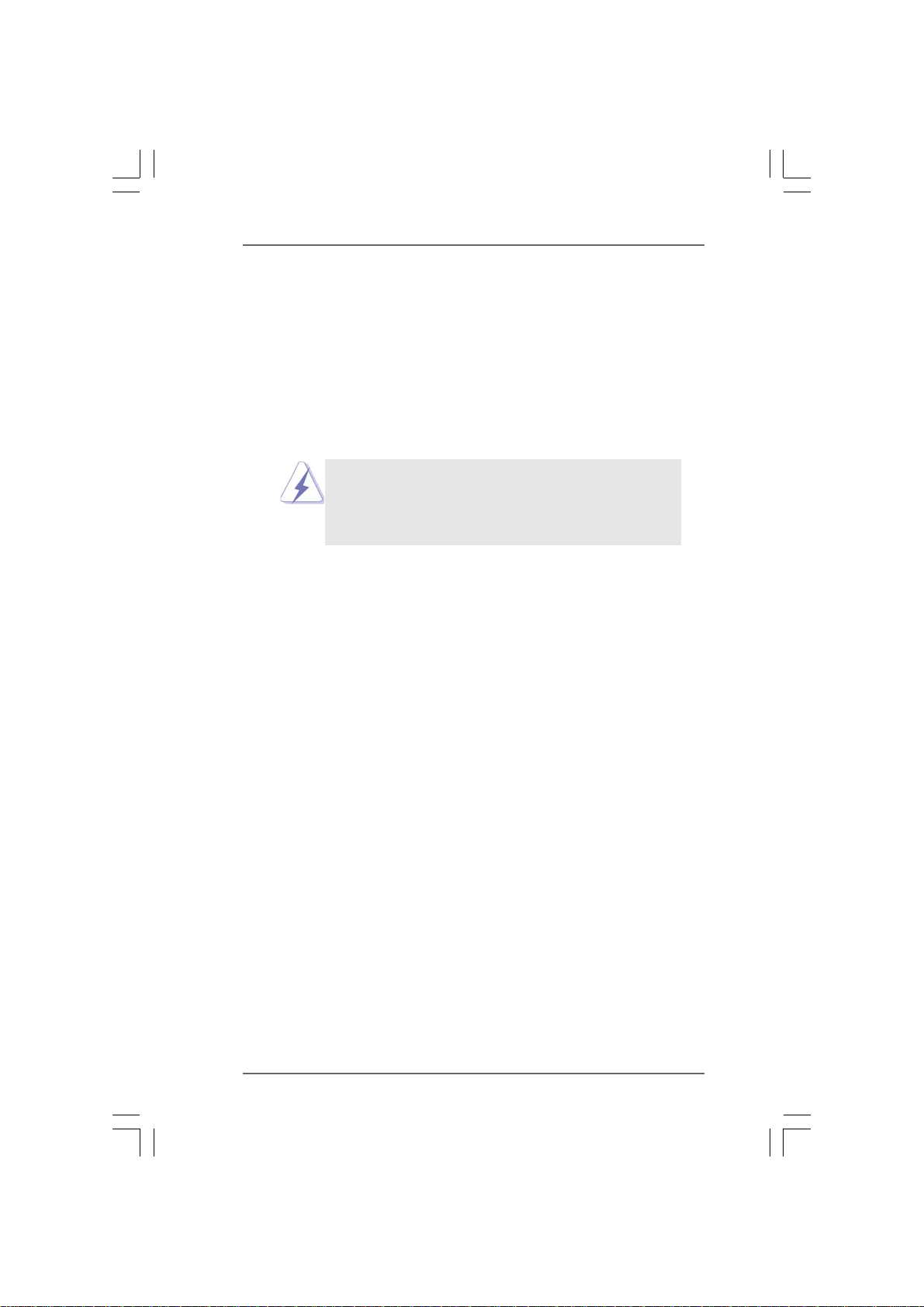
2.2.
InstallationInstallation
2.
Installation
2.2.
InstallationInstallation
939A785GMH/128M is a Micro ATX form factor (9.6-in x 8.6-in, 24.4 cm x 21.8 cm)
motherboard. Before you install the motherboard, study the configuration of your
chassis to ensure that the motherboard fits into it.
Pre-installation PrecautionsPre-installation Precautions
Pre-installation Precautions
Pre-installation PrecautionsPre-installation Precautions
Take note of the following precautions before you install motherboard
components or change any motherboard settings.
Before you install or remove any component, ensure that the
power is switched off or the power cord is detached from the
power supply. Failure to do so may cause severe damage to the
motherboard, peripherals, and/or components.
1. Unplug the power cord from the wall socket before touching any
component.
2. To avoid damaging the motherboard components due to static
electricity, NEVER place your motherboard directly on the carpet or
the like. Also remember to use a grounded wrist strap or touch a
safety grounded object before you handle components.
3. Hold components by the edges and do not touch the ICs.
4. Whenever you uninstall any component, place it on a grounded anti-
static pad or in the bag that comes with the component.
5. When placing screws into the screw holes to secure the motherboard
to the chassis, please do not over-tighten the screws! Doing so may
damage the motherboard.
1414
14
1414
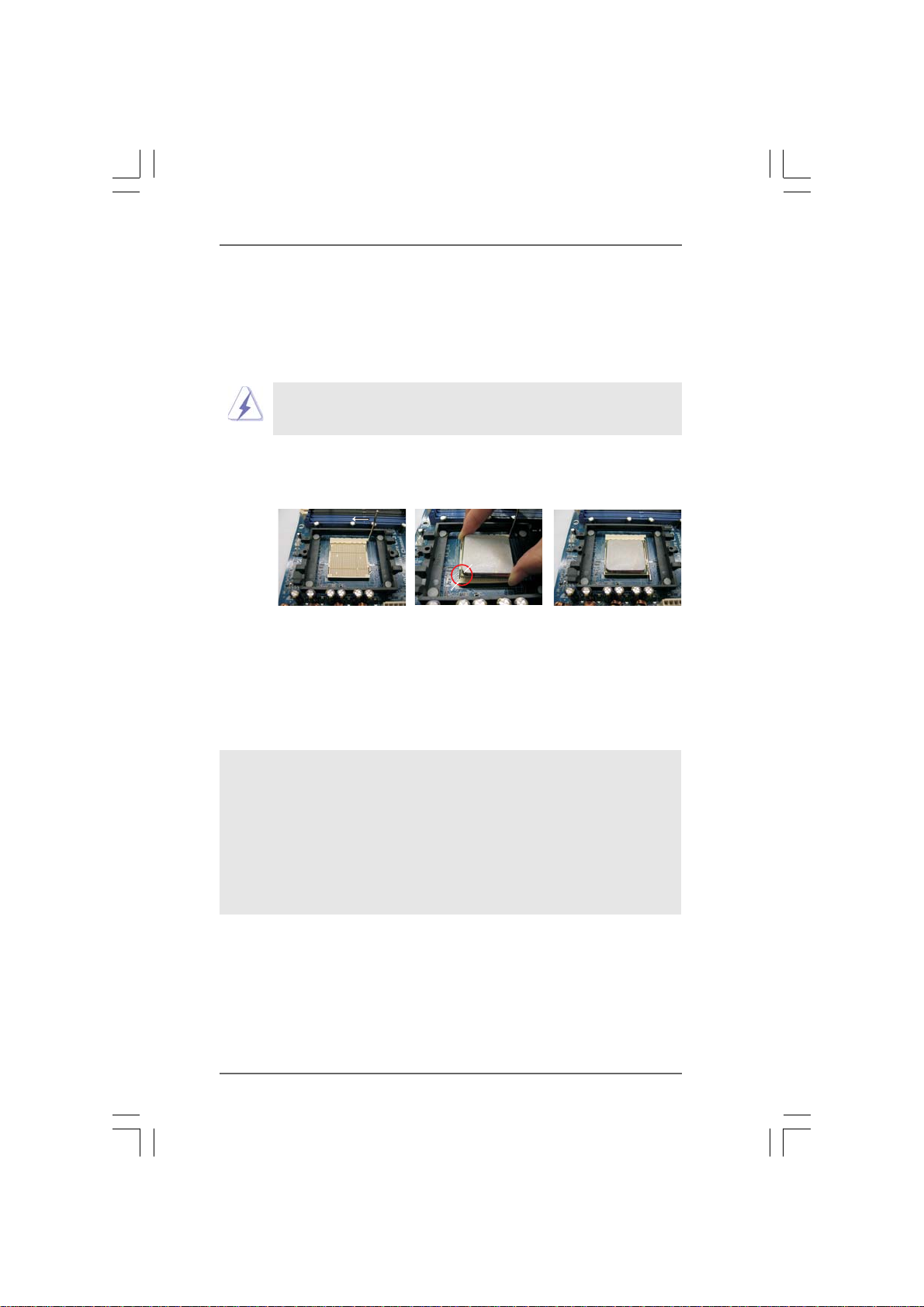
2.12.1
CPU InstallationCPU Installation
2.1
CPU Installation
2.12.1
CPU InstallationCPU Installation
Step 1. Unlock the socket by lifting the lever up to a 90
o
angle.
Step 2. Position the CPU directly above the socket such that the CPU corner with
the golden triangle matches the socket corner with a small triangle.
Step 3. Carefully insert the CPU into the socket until it fits in place.
The CPU fits only in one correct orientation. DO NOT force the CPU
into the socket to avoid bending of the pins.
Step 4. When the CPU is in place, press it firmly on the socket while you push
down the socket lever to secure the CPU. The lever clicks on the
side tab to indicate that it is locked.
Lever 90° Up
CPU Golden Triangle
Socket Corner Small Triangle
STEP 1:
Lift Up The Socket Lever
2.22.2
Installation of CPU Fan and HeatsinkInstallation of CPU Fan and Heatsink
2.2
Installation of CPU Fan and Heatsink
2.22.2
Installation of CPU Fan and HeatsinkInstallation of CPU Fan and Heatsink
STEP 2 / STEP 3:
Match The CPU Golden Triangle
To The Socket Corner Small
Triangle
STEP 4:
Push Down And Lock
The Socket Lever
After you install the CPU into this motherboard, it is necessary to install a
larger heatsink and cooling fan to dissipate heat. You also need to spray
thermal grease between the CPU and the heatsink to improve heat
dissipation. Make sure that the CPU and the heatsink are securely fas-
tened and in good contact with each other. Then connect the CPU fan to
the CPU FAN connector (CPU_FAN1, see Page 12, No. 5). For proper
installation, please kindly refer to the instruction manuals of the CPU fan
and the heatsink.
1515
15
1515
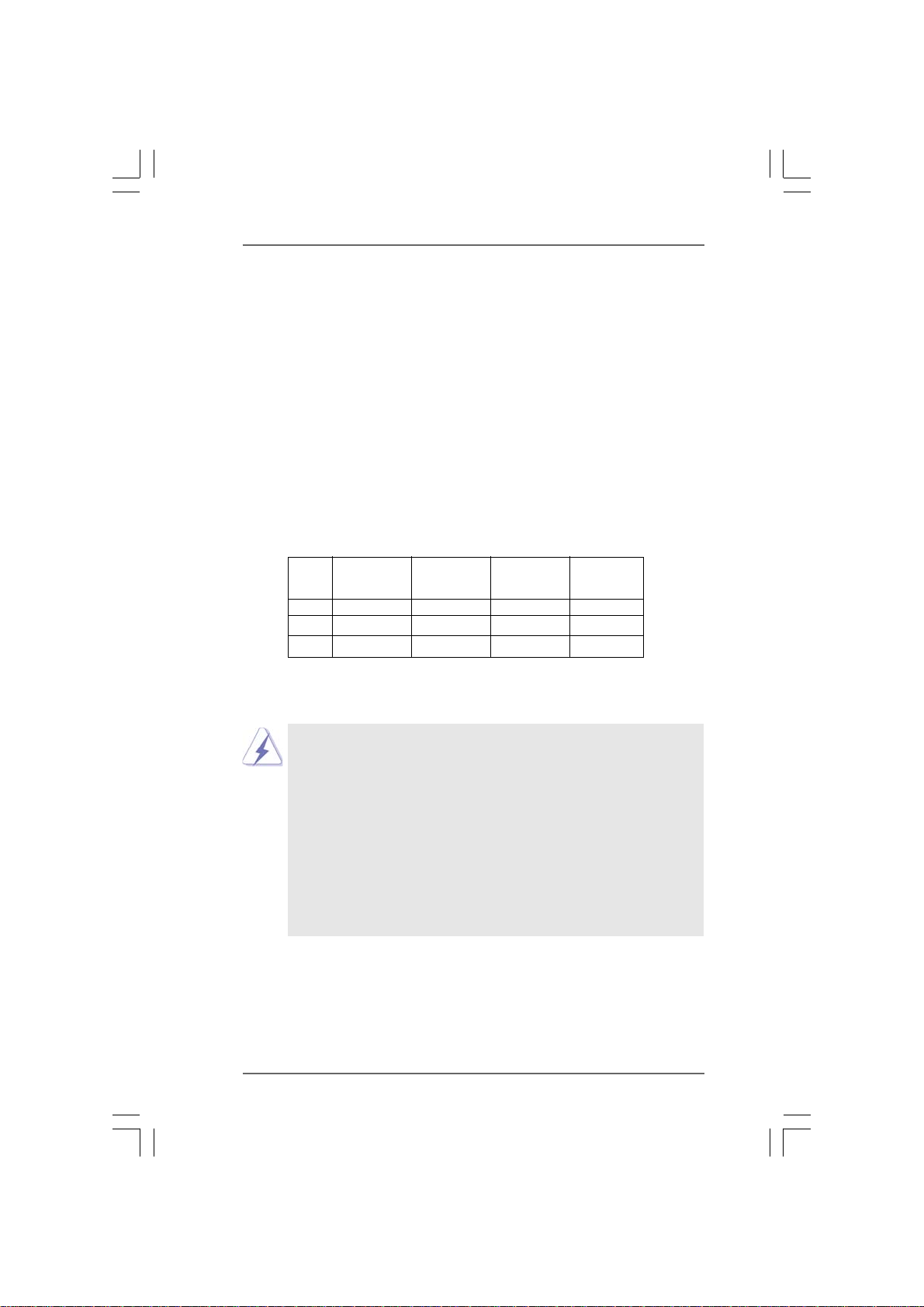
2.3 Installation of Memory Modules (DIMM)2.3 Installation of Memory Modules (DIMM)
2.3 Installation of Memory Modules (DIMM)
2.3 Installation of Memory Modules (DIMM)2.3 Installation of Memory Modules (DIMM)
939A785GMH/128M motherboard provides four 184-pin DDR (Double Data
Rate) DIMM slots, and supports Dual Channel Memory Technology. For dual
channel configuration, you always need to install identical (the same brand,
speed, size and chip-type) DDR DIMM pair in the slots of the same color. In other
words, you have to install identical DDR DIMM pair in Dual Channel A (DDR1
and DDR2; Blue slots; see p.12 No.6) or identical DDR DIMM pair in Dual Chan-
nel B (DDR3 and DDR4; Black slots; see p.12 No.7), so that Dual Channel Memory
Technology can be activated. This motherboard also allows you to install four
DDR DIMMs for dual channel configuration, and please install identical DDR
DIMMs in all four slots. You may refer to the Dual Channel Memory Configuration
Table below.
Dual Channel Memory Configurations
DDR1 DDR2 DDR3 DDR4
(Blue Slot) (Blue Slot) (Black Slot) (Black Slot)
(1) Populated Populated - -
(2) - - Populated Populated
(3)* Populated Populated Populated Populated
* For the configuration (3), please install identical DDR DIMMs in all four slots.
1. If you want to install two memory modules, for optimal compatibility
and reliability, it is recommended to install them in the slots of the
same color. In other words, install them either in the set of blue slots
(DDR1 and DDR2), or in the set of black slots (DDR3 and DDR4).
2. If only one memory module or three memory modules are installed
in the DDR DIMM slots on this motherboard, it is unable to activate
the Dual Channel Memory Technology.
3. If a pair of memory modules is NOT installed in the same Dual
Channel, for example, installing a pair of memory modules in DDR1
and DDR3, it is unable to activate the Dual Channel Memory Tech-
nology .
1616
16
1616
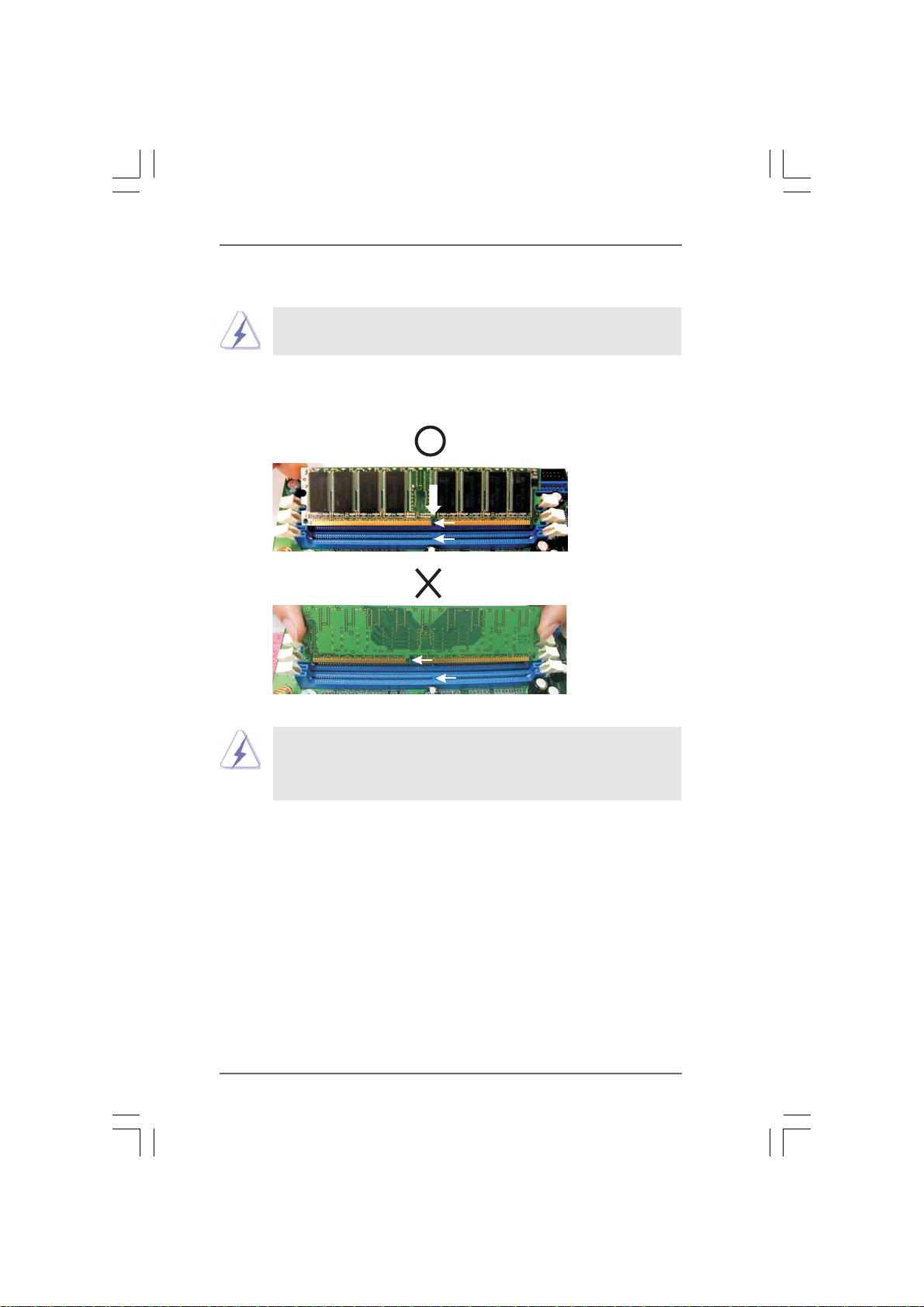
Installing a DIMMInstalling a DIMM
Installing a DIMM
Installing a DIMMInstalling a DIMM
Please make sure to disconnect power supply before adding or
removing DIMMs or the system components.
Step 1. Unlock a DIMM slot by pressing the retaining clips outward.
Step 2. Align a DIMM on the slot such that the notch on the DIMM matches the break
on the slot.
notch
break
notch
break
The DIMM only fits in one correct orientation. It will cause permanent
damage to the motherboard and the DIMM if you force the DIMM into the
slot at incorrect orientation.
Step 3. Firmly insert the DIMM into the slot until the retaining clips at both ends fully
snap back in place and the DIMM is properly seated.
1717
17
1717
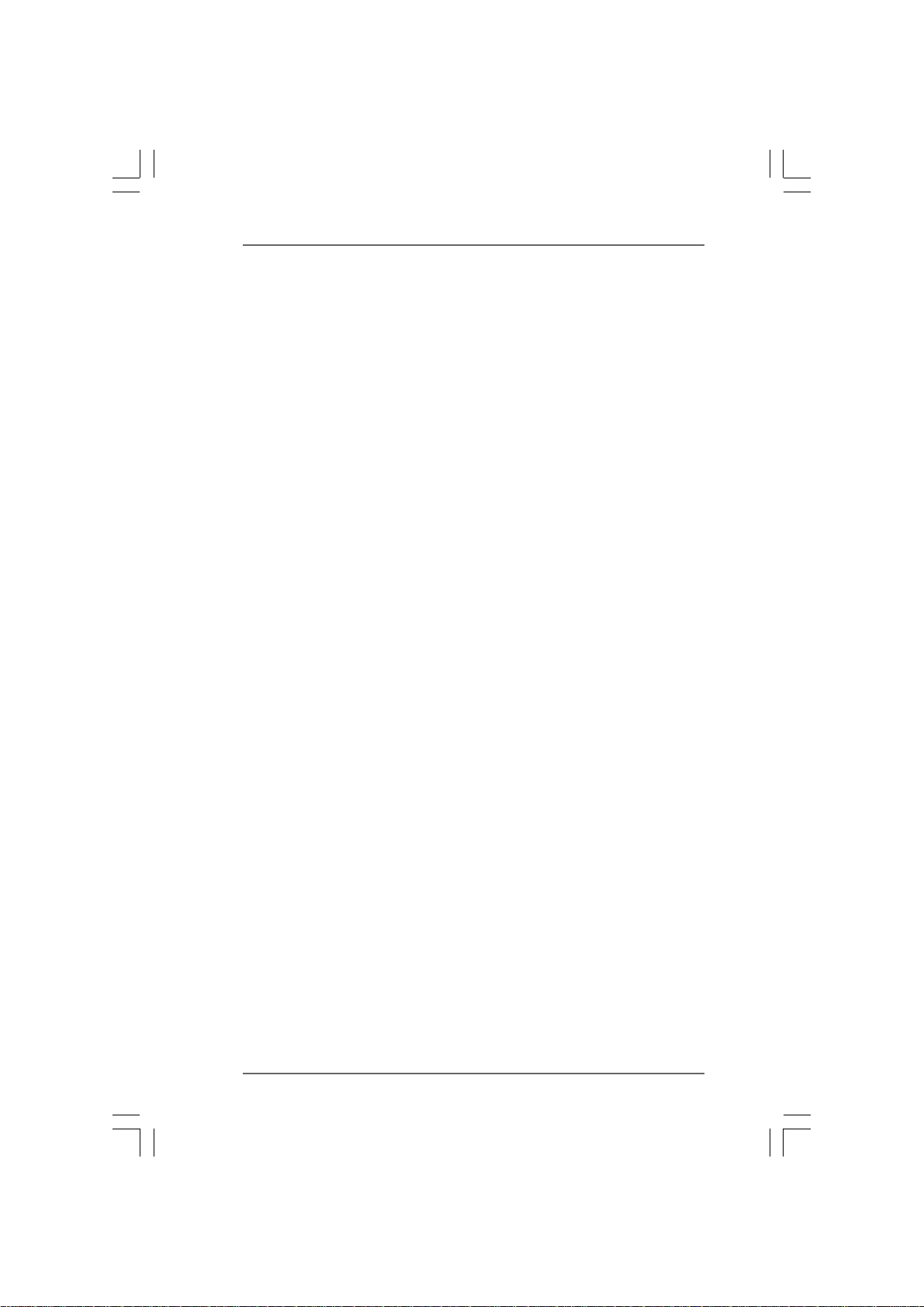
2.4 Expansion Slots (PCI and PCI Express Slots)2.4 Expansion Slots (PCI and PCI Express Slots)
2.4 Expansion Slots (PCI and PCI Express Slots)
2.4 Expansion Slots (PCI and PCI Express Slots)2.4 Expansion Slots (PCI and PCI Express Slots)
There are 2 PCI slots and 2 PCI Express slots on this motherboard.
PCI slots: PCI slots are used to install expansion cards that have the 32-bit PCI
interface.
PCIE slots:
PCIE1 (PCIE x1 slot; Green) is used for PCI Express cards with x1 lane
width cards, such as Gigabit LAN card, SATA2 card, etc.
PCIE2 (PCIE x16 slot; Green) is used for PCI Express cards with x16
lane width graphics cards.
Installing an expansion cardInstalling an expansion card
Installing an expansion card
Installing an expansion cardInstalling an expansion card
Step 1. Before installing the expansion card, please make sure that the power
supply is switched off or the power cord is unplugged. Please read the
documentation of the expansion card and make necessary hardware
settings for the card before you start the installation.
Step 2. Remove the bracket facing the slot that you intend to use. Keep the screws
for later use.
Step 3. Align the card connector with the slot and press firmly until the card is
completely seated on the slot.
Step 4. Fasten the card to the chassis with screws.
1818
18
1818
