Ask Proxima LS1 User Manual
A»- |
• |
• > . • I |
34 |
Ultralight"
powered to go places
LIGHT AND DURABLE
with its eegnesve afloy hovsinp
POWER ZOOM
AND FOCUS
m4t$ n to posiooo &t$ l$i
in the toon
BIG BRIGHT IMAGES
TOO ANSI liMnsloro
ood on»p 0«pUv .
LONG LAMP LIFE
(2*000 hourti mtftns lower BOimtAonco cost and fewer womet
1 |
KMaer 1$ |
«1 hVI* 114 • ma O «M |
|
ULTRALIGHT LSI
FREQUENT-FLYER
P O R T A B I L I T Y el just 84 pounds
LASER F/X- REMOTE CONTROL
putt you in comrol of vovr proitctof end your computer
To have the winning edge in your next presentation, look to the Proxima Ultralight LSI mutiimedia projector. Selected by PCIVortf editors as the Best Projection System of '99, the LSI offers big-projector features in a small, affordable package. You can count on the image quality, set-up flexibilrty. and durability of the award-winning Ultralight LSI to ensure an unbeatable presentation v^erever you go.
■exceptional image quality with 700 ANSI lumens of brightness, for lights-on presentations in any room
■broad range of compatibility with PC desktops, portables, Apple Macs and PowerBooks
•supports full-screen images from any notebook with VCA1640 x 480). SVGA (800 x 800) or X6A (1024 X 768) resolution
•magnesium alloy enclosure is both lightweight and extra durable, so it stands up to the rigors of the road
•1.6:1 power zoom lens allows you to set up the LSI anywhere in the room and adjust the image size accordingly
•Proxima's Laser F/X^ remote control with buih-in laser pointer and mouse contrtM puts you in command of the projector and your computer
PROXIMA* |
|
|
|
DHOI |
|
MULTIM80IA PhOjecrOAS |
|
W O f U O C l A S l |
8M1 PfOitcUoA Syitcm |
||
I
9
Щ
U
к
ï |
|
|
|
|
|
tV’ |
|
|
|
|
|
Г‘ |
|
|
|
|
|
» ? |
|
|
i U |
|
|
ç; |
St |
|
|
|
|
[:• |
|
il* |
|
|
|
I |
|
^ • I |
|
|
|
|
|
< |
|
||
|
II |
|
ill |
|
|
|
6 2 I |
ж |
|
||
|
|
|
s |
oc |
|
- |
|
l t l § l l |
о |
|
|
|
|
|
|||
* |
« |
M |
Í*ií |
о |
|
" Í | И < П |
|
2 |
|||
I |
Z |
||||
и |
ï i I J s s |
•W ж |
|
||
■- Idilli»! |
« I |
|
|||
ш ^ |
|||||
|
|
|
|
О 2 |
|
|
|
|
|
« |
S |
4
î ^ i i .
l y s i i a :
i l
II
«A |
s I |
6; 6| 6 |
|
« |
SiSIS |
Ol |
« ; |
A |
b V » . |
E |
|
«• |
|
« |
|
w |
|
e |
1 |
A |
|
e |
|
о |
|
bis Sis f
s
6
P
f*
к
4Ь V |
> • |
nil liil |
«I |
Д |
ilj |
|
Й |
|
|
9 |
|
S v » |
9 |
H |
3g |
s |
P |
c |
||
!3 |
|
|
.0 |
a |
!-, |
|
||
•*S |
|
|
W |
Ç |
M1 |
|
|
|
si I i! ! Pili |
|
f 5 il I |
Ili* |
d i 1 8 1 ! Î |
l i f t |

--- |
• . .-^ -Wftl |
USEFTSGLUDE
PROXliVlA*
ULTRALIGHT LS1
3
PRESENTATIONS
WORKING SESSIONS
TRAINING
MULTIMEDIA
ANIMATION
VIDEO
INFORMATION TO THE USER
NOTE: This equipment has been tested and found to comply with the limits for a Class A digital device, pu’^u to Part 15 of the FCC Rules. These limits are designed to provide reasonable protection against interference when the equipment is operated in a commercial environment. This equipment ger>.ji ^ uses, and can radiate radio frequency energy and. if not installed and used in accordance with the use guide, may cause harmful interfererKe to radio communications. Operation of this equipment ir residential area is likely to cause harmful interference in which case the user will be required to corr the interference at his own expense.
c
TO THE OWNER
As the owner of a ULTRALIGHT LSI. you are probably eager to try out your new projector. Before you do, suggest that you spend a little time reading this guide to familiarize yourself with the operating procedures.
Uvit you will receive moximum eatlefaction from the many features included in your new projeetor
This |
user's guide |
will |
acquaint you |
with your projector’s features. Reading it will |
help |
us too. Through the yea |
we |
have fourtd |
that |
many service |
requests were rtot caused by problems with |
our |
projectors. They were caus |
by problems that could have been prevented, if the owner had followed the Instructions in the guide. You can often conoct operatir>g ^oblems yourself. If your prelector fails to work properly, s TROUBLESHOOTING’ section on pages 47 - 46 and try the solutiorts marked for each problem.
c
SAFETY PRECAUTIONS
WARNING: |
|
TO REDUCE THE RISK OF FIRE OR ELECTRIC SHOCK. DO NOT EXPOSE THIS APPUANCE TO RAIN ( |
|
MOISTURE. |
^ |
This Projector has a groundlng*type AC line plug. This is a safety feature to be sure that the plug'wiai |
|
into the power outlet Do not try to defeat this safety feature. |
|
Intense light source. Do not stare directly Into the projection tens as possible eye damage could resi |
|
Be especially careful that children do not stare directly into the beam. |
|
If the Projector will not be used for an extended time, unplug the Projector from the power outlet. |
|
READ AND KEEP THIS USER’S GUIDE FOR LATER USE. |
|
CAUTION
|
RISK OF ELECTRIC SHOCK |
|
.’JÔ |
|
DO NOT OPEN |
|
|
ISK pFtEUECTRlCrSHOCkrpOiNp^REMOy^ |
|
||
- •‘::•.VTTOSSYMBOLlNDlCATESJHAT-DANGER•‘• ^^•^^.TOSISYMBOLJNOICATES |
THATTHEHE |
ARE |
||||
ObS:.VOCfAGEOONSTПUTING |
A |
R1SKOF5 |
IMPORTANT OPERATING AND |
MAINTENANCE |
||
EEECTRICZSHOCK;iST»RESENr |
|
WTTHIN |
INSTRUCnONSTNTHE |
USER'S. |
GUIDE |
WTTH |
THIS UNIT. " |
|
|
THISUNFT.' |
|
|
. |
^2 —
c |
IMPORTANT SAFETY INSTRUCTIONS |
> |
|
||
|
|
All №« safety and oparadnd inam^cDona should |
be read |
before the product ia operated. |
|
Read ai of the instn>ctiond giveo here and retain |
them for |
later use. Unplug (his proiector from AC power supply before cleane>g. Do rtot use Squid or aerosol ciearvers. Use a damp cloth for cleaning.
Oo rKt use attachmems not recommer>ded |
by |
the |
|
fnaixdactuier as they may cause hazards. |
|
|
|
Oo r>ot place this proiector on an |
unstable cart |
stand, |
or |
table. The protector may M. causing |
serious infury |
to a cMd |
|
or adult. ar)d sencus damage to the protector. Use only with a cart or stand recommer>ded by the manufacturer, or sold with the projector. WaN or shelf mounting should follow the manufacturer's instructions, and should use a mounor>g kit approved by the manufacturer.
Oo not expose this urvt to rain or use r>ear water... for
example, m a wet basement rvear a swimmmg pool. etc...
Slots and oper)ings m the back and bottom of the cabinet are provtded for ventsation. to insure reliable operation of the equipment and to protect it from overheating.
The opamr^ should r>6ver be covered with cloth or other material, and the bottom opening should not be blocked by
placing |
the projector |
on |
a bed. sofa, rug, or other similar |
|||||||
surface. |
TNs |
protector |
should never |
be |
placed |
near |
or over |
|||
a radiator or neat register. |
|
|
|
|
|
|
||||
This |
pro^ecw |
should |
not |
be placed in a budt*in instaHabon |
||||||
such as a bookcase unless proper ventfation is provided. |
|
|
||||||||
This |
protector |
should |
be |
operated |
only |
from |
the |
type |
of |
|
power |
source |
indicated on |
the mahor>g label. If |
you |
are |
not |
||||
sure of the type of power suppsed. consult your authonzed dealer or local power company.
OQ not overload wall outlets and extertsion cords as this can result in fire or eiecmc shock. Oo rtot allow anythir>g to rest on the power cord. Oo not locate this projector where the cord WIN be abused by persons waJidr>g on it
New push obiecu of eny kind into thie proi«cter through |
|
cabinet slots as they may touch dangerous |
voltage points or |
short out parts that could result in a fire |
or electric shock. |
Never spiH liquid of any kind on the protector. |
|
Oo not attemot to servM this protector yourseff as opening or
removing covers may expose you to |
dangerous voltage or |
other rtazards. Refer all servtcing |
to quabfied service |
personnel. |
|
Unplug this projector from wall outlet and refer servicing to quakited service personnel under the fosowng conditions:
a.When the power cord or plug is damaged or frayed.
b.If Bqud has been soded into the pr^ector.
c.If the projeaor has been exposed to rain or water.
d. If the protector does not operate normally by following the operabng instructions. Adfust only those controls that are
covered |
by |
the |
operating |
instructions |
as |
improper |
adaistmem |
of |
other controls may result in damage and wfl |
||||
often require |
extensive work by a quaiiSed technician to |
|||||
restore the projector to normal operation. |
|
|
||||
e.tf the projector has been dropped or the cabinet has been damaged.
f.When the projector exhMs a distinct cha/>ge in pociormance*this indicates a need lor service.
When repiacemem pans are required, be sure the service technician rtas used replacement pans specified by the
manufacturer |
that |
have |
the |
same |
chs^actensocs |
as |
the |
||
ohgjnal |
part |
Unauthorized |
substitutions may |
result |
in |
tire, |
|||
electric shock, or atfury to oersons. |
|
|
|
|
|
||||
Upon |
completion |
of any |
service or |
repairs to |
this |
protector, |
|||
ask the servKe techndan to perform routine safety checks to determine that the projector is in safe operating condition.
|
This |
proiector |
is equipped with |
|||
|
a grounding type AC line plug. |
|||||
|
Should yog be unable to insert |
|||||
|
the plug into the outlet contact |
|||||
|
your |
electrician. |
Oo |
not |
defeat |
|
GROUND |
the |
safety |
purpose |
of |
this |
|
|
groundmg type plug. |
|
|
|||
Follow al warnings and instructions |
marked |
on |
the |
|||
profeetors. |
|
|
|
|
|
|
For added protection to |
the projeaor during |
a |
lightnir>g |
storm, |
||
or when It Is left unattended and |
unused for long periods of |
|||||
time, unplug it ffom the |
was outlet. This wiH |
prevent damage |
||||
due to bghtning and oowenine surges. |
|
|
|
|
|
|
|
An appliance and can combination |
|||||
|
Should be moved with care. Oukk |
|||||
|
stops, |
excessive |
force, |
and |
||
|
uneven surfaces n\ay cause the |
|||||
|
appiiarKo and cart combination to |
|||||
|
overturn. |
|
|
|
|
|
H the projeaor is to be built into a compartment or simiiarty enclosed, the minimum distances must be maintained.
Do not cover the ventilation slot on the projeaor.
Heat buikl*up can reduce the service life of your projeaor. and can also be dangerous.
-.3 —
с |
TABLE OF CONTENTS |
|
|
PAGE |
FEATURES AND DESIGN |
5 |
ACCESSORIES |
6 |
POWER REQUIREMENTS |
6 |
DESCRIPTION |
7 |
SETTING-UP THE PROJECTOR |
6-9 |
POSmONING |
8 |
ROOM UCKT |
8 |
VENTILATION |
6 |
AOJUSTABLEFEET |
9 |
MOVING THE PROJECTOR |
9 |
CONNECTINQ THE PROJECTORTHE |
10-15 |
CONNECTING THE COMPUTER |
10-14 |
MWop compufior eonApdJOfi |
11 |
MpomoiA 4MM0P comput*^connocbon |
12 |
l8M*«o«np4M)l4 lipioppomputorcoooocoon |
13 |
M4amo»A PowpiSock <omput*r ewnecbon |
14 |
CONNECTING THE VIDEO EQUIPMENT |
15 |
CONNECTING THE EXTERNAL AUDIO EQUIPMENT 15 |
|
OPERATION OF CONTROLS |
16-18 |
TOP OF THE PROJECTOR |
16-17 |
REAR OF THE PROJECTOR |
18 |
OPERATION OF REMOTE CONTROL |
19-21 |
REMOTE CONTROL BATTERY INSTALLATION |
21 |
USING REMOTE CONTROL |
21 |
CONTROL THE PROJECTOR |
22-24 |
DIRECTOPERATION |
22 |
MENU OPERATION |
23-24 |
8ASIC OPERATION |
25-44 |
TURNING ON THE PROJECTOR |
2S |
TURNING OFF THE PROJECTOR |
25 |
DIRECT OPERATION |
26 |
MODE SELECT |
26 |
SOUND VOLUME ADJUSTMENT |
26 |
SOUND MUTE FUNCTION |
26 |
ZOOM ADJUSTMENT |
26 |
FOCUS ADJUSTMENT |
26 |
NORMAL PICTURE FUNCTION |
26 |
BLANK FUNCTION |
26 |
FREEZE PICTURE FUNCTION |
26 |
AUTO IMAGE FUNCTION |
26 |
MENU OPERATION |
27-44 |
MODE SELECT |
27 |
SOUND ADJUSTMENT |
28 |
LANGUAGE ADJUSTMENT |
28 |
COLOR SYSTEM SELECT {V«440|
PICTURE IMAGE ADJUSTMENT (Vid«o>
PICTURE SCREEN ADJUSTMENT <Vd#o)
COMPUTER SYSTEM SELECT
PICTURE IMAGE ADJUSTMENT (Compulw)
PICTURE POSITION ADJUSTMENT (Compul4/|
PC ADJUSTMENT
AUTO IMAGE FUNCTION (Conwtor|
PICTURE SCREEN ADJUSTMENT {Compir)
OTHER FUNCnON SETHNO
Blu# ввек
CkBpèty
С>вп9 RMf LAmpA^B
AIR RLTER CARE ANO CLEANING
TEMPERATURE WARNING INDICATOR
LAMP REPLACEMENT
CLEANING THE LENS
TROUBLESHOOTINQ
TECHNICAL SPECIFICATIONS
29
30
31
32*2
34
3$
36-3
40
41
42-4
42-4
42-4
42-4
42-4
42.4^
45
45
46
47
i ‘
~4~

с |
FEATURES AND DESIGN |
|
|
|
|
|
|
|
|||||||||||
|
|
|
|
|
|
|
|
||||||||||||
This |
ULTAAUGKT |
LSI |
is |
^signed me |
most |
edvanced |
technetogy |
for |
portaOiirty. |
dgreotlity. |
and |
ease |
|||||||
of |
use. The projector |
uolizes muiomedta features, |
a |
palette of |
16.77 |
rmllton |
colors, |
and |
active |
||||||||||
matnx bQuM crystal display (LCD) lecrmoiogy. |
|
|
|
|
|
|
|
|
|
|
|
|
|||||||
Compatibility |
|
|
|
|
|
|
|
|
|
|
|
|
|
|
|
|
|
|
|
|
This proiecior is compaotle with |
many |
different |
types |
of |
personal |
computers |
and |
video |
||||||||||
|
devicas. incfc>dir>9: |
|
|
|
|
|
|
|
|
|
|
|
|
||||||
|
|
|
SVGA (600 X eOO). VGA (640 x 460.720 x 400.640 x 400) |
|
|
|
|
|
|||||||||||
|
|
|
MAC tr (S12 X 084). ir (640 x 460). 1Г (8Э2 x 624) |
|
|
|
|
|
|
|
|||||||||
|
|
|
XGA (1024 X 766)*/MAC I9*(t024 x 766)* •*projected with congress mode |
|
|
||||||||||||||
|
|
|
Various video eouipments using any of the world wide video standards, |
|
|
|
|||||||||||||
|
|
|
including: NTSC. NTSC4.43. PAL and SECAM. |
|
|
|
|
|
|
|
|||||||||
Image ffesolutlon |
|
|
|
|
|
|
|
|
|
|
|
|
|
|
|
|
|
||
|
Picture Imape is profectsd in the |
resolution of 604 x 604. Screen resoiuttons between 600 x |
|||||||||||||||||
|
600 and 1024 X 76$ are compressed to 604 x 604. |
|
|
|
|
|
|
|
|
|
|||||||||
|
ТЫ$ protector cannot dttpiay in |
the resolution more than 1024 x 766. |
If your |
computer's |
|||||||||||||||
|
screen resoluPon is higher than |
1024 |
x |
766. |
reset |
the |
resolution |
to |
the lower |
before |
|||||||||
|
connecting the pr^ector. |
|
|
|
|
|
|
|
|
|
|
|
|
||||||
Portability |
|
|
|
|
|
|
|
|
|
|
|
|
|
|
|
|
|
|
|
|
This |
profector |
is extremely |
corrpact m size |
and |
weight |
Havmg |
a sophisticated |
shape ttce |
||||||||||
|
an atiachd case wrth a retractable carrying handle, the proiector ww help you make powerful |
||||||||||||||||||
|
preser.tabon wherever you go. |
|
|
|
|
|
|
|
|
|
|
|
|
||||||
Serean Mode |
|
|
|
|
|
|
|
|
|
|
|
|
|
|
|
|
|
|
|
|
Screen display can be |
|
select |
ed among; |
|
|
|
|
|
|
|
|
|
|
|
||||
|
|
|
|
|
|
|
|
|
|
|
|
|
|||||||
|
|
|
Computer mode True, Digital zoom (Expand. Compress. Panning) |
|
|
|
|
||||||||||||
|
|
|
Video mode |
|
— Regular (4:3). VAde (16:9) |
|
|
|
|
|
|
||||||||
Multilanguage
MENU DISPLAY is displayed with:
Engtish. Oeutsch. Frartçad. itaOane. EspanOl. or Japanese
Automatic Multlscanning system
This protector can detect discUy sagnais from most personal computers currently distnbuted. It 1$ free from compaeaied adjustments to project ptcture xnages from PC.
Motor Zoom / Focus Lens
Zoom and Focus of Lens can be controlled with Top Control and Remote Control.
Other Features
Reverse Display. Air Pad Remote Control
— 5 —
с
С
ACCESSORIES
ТЫ$ projector containe ioloww>g parts. When unpacking, make sure aK of the parts listed oeigw ar* * ir>cSuded. If any part is missing, contact authonzed dealer or service station.
•User's Oiade.
•AC Power Cords (UL and European types).
•Remote Control Unit ar>d Pattenes.
•Lens Cover.
•Canying case.
•VGA Cable.
•y/QAMAC Adapter.
•Mouse Cable for PS/2 port
•Mouse Cable for serial port
•Mouse Cable for A08 port.
•S*v»deo cable (Mini OiN^a type).
•АУсаЫе (RCA type ж 3).
•PC audio cable (Stereo mini )aek).
POWER REQUIREMENTS
Your protector uses nominal input voltages of 100*120 VAC or 200*240 VAC. The projectc
automatically selects the correct input voAage. It |
is designed to work with single*phase pow( |
||
systems having a grounded neutral conductor. To |
reduce the nsk of |
electncal shock, |
do not plu |
into any other type of power system. |
|
|
|
Consult your authorized dealer or service station if |
you are not sure |
of the type of |
power suppi |
beir>g in use. |
|
|
|
CAUTION
For the safety, unplug the AC Power
Cord |
when |
the |
appiance is |
r>ot |
|
used. |
|
|
|
|
|
When |
this projector |
is connected to |
|||
the outlet with the AC Power |
Cord, |
||||
the appliance |
is |
in |
Stand-by |
Mode |
|
and consumes a little electnc power. |
|
||||
Projector side (Female) AC outlet side (Male)
Connect the AC power supply |
cord |
(provided) |
to the projector. |
|
|
The socket-outlet must be near |
this |
equipment |
and must be easily accessible. |
|
|
TRADEMARKS
•Apple. Macintosh, and PowerSook are trademarks or registered trademan<s of Apo^ Computer, tnc.
•IBM and PS/2 are trademarks or registered trademarks of rntemaoonal Business Machines, inc.
•Pronma t$ a registered irademark of Proxima Corporation.
•09>er trademarks are the property of their respective owrters.
— 6 —
1
>
REAR
©(HAUST VENT
CAUTION
HOT AIR EXHAUSTED !
Air blown from the exhaust vent is hot When using or Installing the projector. following attention should be taken.
•Oo not put a flammable object near this part
Keep heat'sensitive objects away from the exhaust part
•Oo not touch this part especiaily screws ar>d
metallic parts. This part will become hot while the projector is used.
POWER CORO CONNECTOR
BOTTOM
LAMP COVER
AIR INTAKE
VENT
CARRY HANDLE
INFRARED
REMOTE
RECEIVER
ADJUSTABLE FEET
— 7 —

с
POSITIONING:
SETTING-UP THE PROJECTOR
*TI«» pfujecCot is basicdlly dtssiyiwO (u piuj«№l on a (Idt piuii«ct>w«i surface.
• This projector can be focused from 3.6' (1.1 m) - 37.7* (11.5m). e Refer to the figure below to adjust the screen size.
ROOM LIGHT |
|
|
Maximum Zoom> |
|
The brightness |
of the |
room has |
a great |
Minimum Zoom |
influence on the |
quality |
of a picture. |
Dimming |
|
the feghts can improve picture quality.
л:____
SCTMO |
|
Меж. Zoem |
|
29* |
|
|
w |
|
100* |
|
|
15<r |
|
200* |
|
300* |
|||
Size |
|
Mm. Zoom |
|
18* |
|
|
ЗГ |
|
er |
|
93- |
|
125* |
|
ler |
||||
Oietance |
|
З-в* (l.t m) |
|
7.5* (2.3 m) |
|
12.S* (3.8 m) |
|
iar(5.7 m) |
|
24.9' (7.6 m) |
|
37.7- (it.Sm) |
|||||||
|
|
|
|
|
|
|
|
|
|
|
|
|
|
|
|
|
|||
|
|
|
|
|
|
|
|
|
|
|
|
|
|
||||||
Screen Size |
2СГ |
|
|
|
ecr |
|
|
|
100* 1 ISO* |
200* |
|
Э00* |
|||||||
(W ж H) inefies |
16 X 12 |
|
|
49 X 36 |
|
|
80X 60 |
|
|
120 X90 |
|
I60X 120 |
|
240X 180 |
|||||
|
|
|
|
|
|
|
|
|
|
||||||||||
He^hi (HI) |
|
n.4*(290mm) |
|
34* (864 mm) |
|
57* (1448 mm) |
86* (2184 nvn) |
114* (2896 mm) |
171* (4343 mm) |
||||||||||
He*9ht (H2) |
o.e'osnw) |
|
|
2* (50 mm) |
|
|
Г(7втт) |
|
4* (102 mm) |
6" (152 mm) |
|
9* (229 mm) |
|||||||
|
|
|
|
|
|
|
|
|
|
|
|
|
|
|
|
|
|
|
|
VENTILATION
This projector is equipped with coofing fans to protect it from overheating. Pay attention to the foAowing to ensure proper air flow and avoid possible risks of fire and malfunction.
Do not cover the vent windows.
ЖKeep the rear grill at least one meter away from any object
Make sure that there are no object uiyfer the projector. An obstacle under the projector may prevent the projector from taking the cooling air through the bottom vent
exHAusi (REAR SIDE)
AIR INTAKE VENT (BOTTOM SIDE)
ADJUSTABLE'FEET
Picture tilt and protection angle can be adjusted by twisting ADJUSTABLE FEET. Protection angie can be adjusted 0 to 2* by rotating adjustable feet
XT
DOWN
ADJUSTABLE FEET
C
MOVING THE PROJECTOR |
: |
|
Use the carry handle when nxiving the projector.
eWhen moving the projector, replace |
the lens cover |
and |
rotate the feet fully clockwise (to |
shorten the feel) |
to |
prevent damage. |
|
|
D
A CAUTION IN CARRYING OR TRANSPORTING THE PROJECTOR
•Do not dr^ or give a shock to the projector, otherwise damages or malfunctions may result
•When carrying the projector, use a Proxima recommended carrying case.
• |
Do not transport the projector by using a courier or transport service in an unsuitable transport case. This may |
|
cause damage to the projector. To transport the projector through a courier or transport service, use a Proxima |
|
recommend^ case. |
• |
For a carrying or transportation cases, contact a Proxima authonzed dealer. |
— 9 —
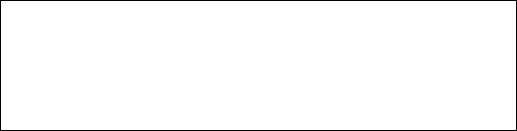
c
•1 ^ 0
t *-
CONNECTING THE PROJECTOR
This projector has various kir)d of input/output terminals to connect with peri; equipment. Connect the projector to the equipments before turning it on.
CONNECTING THE COMPUTER
CONNECTINQ TO THE COMPUTER INPUT HDB15-PIN fVGA) TERMINAL
A computer can be connected to the HOBtSpin terminal on the protector.
• Connect the computer to this terminal using the VGA cable and VGA/MAC adapter (suppfied).
CONNECTING TO THE MONITOR OUTPUT HDB1S»PIN (VGA) TERMINAL
This terminal outputs only computer input signal to the monitor.
A monitor can be connected to the HDBlS-pin (VGA) terminal on the projector.
• Connect the monitor to this terminal using the monitor cable (not supplied).
CONNECTING TO THE COMPUTER AUDIO INPUT JACKS
• Connect audio outputs from your computer to the jacks using №e audio cable.
CONNECTING TO THE MULTNPOLE 12»P1N (CONTROL PORn
Í
I If you wish to control the computer with projector's remote control unit, you must conrt the control port (PS/2. Serial or ADB port) on your computer to the projector's control Pv. i with one of the suppled cables, (three type cables provided: for PS/2 Port. Serial Port ane A08 Port)
CONTROL PORT CABLE REMOVAL HINT |
|
|
Disconnect control port cable with foHowing steps. |
^ 2 |
|
t. Hold the portion (A) of the connector with one hand. |
3 J ^ |
|
2. Pull the portion (8) arrow direction and remove |
||
r \ |
||
coooector. |
A Y |
CONNECTING TO THE DIN 8 (SERIAL PORT) CONNECTOR
I If you control the projector by computer, you must connect a cable from your computer to
this connector.
1.
^ ri. j;; tA 'S
/
IBM-compatible desktop computer connection
]
NOTE :VmenecmecQngl^e cable, irte powsrcordsof bottihe protector and me exiemaiequcmenteshouid be dtsconneewdfremACouseL Tum me proieeier and penpherai equiprnems on betore me ccRtpucer is swticned en.
IK08 1$-PIN TERMINAL
(COMPUTER INPUT / MONITOR OUTPUT)
|
i 4 i 2 t |
|
|
|
e e e e e |
|
|
|
10 e e 7 6 |
|
|
|
o o o e I |
|
|
|
i O O O O O |
|
|
|
Vis 14 13 13 |
1 1 |
|
PinNo./Signai |
P«iNo./&gn«J |
||
1 Raairw |
|
$ NonCCfVM |
|
2 o^mcu |
|
10 |
(V^tyrK } |
0 |
|
ti s«r»40 |
|
4 $0fmt |
|
12 S«r*0i |
|
5 (Vound (Hm.iyne.) |
10 Hónz.$fric- |
||
$ OrOMHd (R4d| |
14 v*a tync. |
||
7 QfOiM |
|
1$ R444<V00 |
|
$ 0^4^ 431U4) |
|
|
|
|
*í* |
PS/2 |
SoHol |
ADB |
|
|
Port |
Port |
Port |
|
1 |
|
|
|
|
:2 |
|
|
|
|
|
|
|
|
|
'9 |
|
|
|
|
4 |
GND |
ONO |
GND |
|
8 |
|
|
|
10^^ M |
• |
|
READY |
|
|
|
|||
9I2 11 8 |
r |
|
|
|
|
|
|
||
|
• |
|
R>D |
|
|
|
|
||
|
$ |
|
|
|
|
|
|
|
|
|
10 |
OATA |
|
|
|
|
|
||
|
11 |
CLK |
|
ADB |
|
13 |
|
T*0 |
|
|
|
|
— 11 —
Macintosh desktop computer connection
Set |
the s&de switches |
as shown in the taMe below depending on |
|||||||||
the |
RESOLUTION MODE |
that you want to |
use |
betöre |
you turn on |
||||||
the projector and computer. |
|
|
|
|
|
|
|
||||
|
|
|
|
|
|
|
|
|
|
||
|
|
RESOLUTION MODE |
|
SW1 |
SW2 |
SW3|SW4|SW5 |
SW6 |
||||
|
|
13* MODE (640 X 400) |
|
ON |
ON |
OFF |
|
OFF |
|
OFF |
OFF |
|
|
16’MODE (832X624) |
|
OFF, |
ON |
OFF |
|
ON |
|
OFF |
OFF |
|
|
19" MODE (1024 X 768) |
|
OFF |
ON |
ON |
|
OFF |
|
OFF |
OFF |
|
|
|
|
|
|
|
|
|
|
|
|
VGAMAC ADAPTER
SW1-SW6 . |
J |
In |
ON \ C |
|
j |
B |
|
Ok D<a |
|
mm |
|
'OFF---------! |
|
|
mil III mm
NOTE: When ccooecwgihecaM.n« power cores of Dom vie prcjecwr and (he extemaf eowpmerfts should be Oeconrtected from A«' Tun Vie proiecicr and peripheral eqi*pments on ceicre the computer eswnened on.
— 12 —
IBM-compatible laptop computer connection
COMPUTER
NOTE . |
caM. me poMV cords c< bomm«prcfec(oran4thssxtsrnilsquipmoctssno^bodisconn#aedCromACo<Mt |
|
the profoaoriod ponphsrai oqmpmenes on boforo (ht computsr« rMtchtd oa |
— 13 —
