Page 1
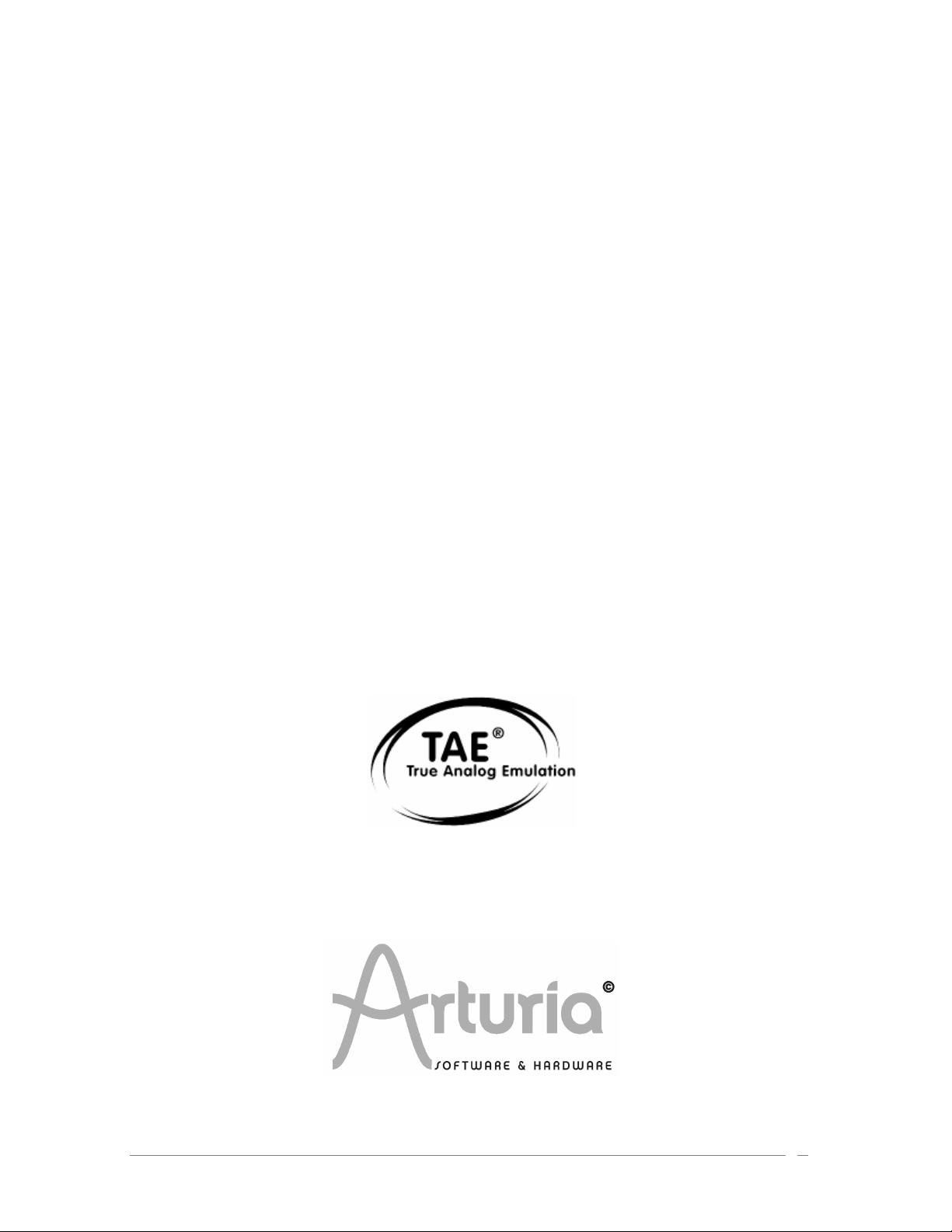
UUSSEERR’’SS MMAANNUUAALL
P
R
O
P
H
E
P
R
O
P
H
E
T
T
V
V
ARTURIA – PROPHET V - MANUAL
1
Page 2
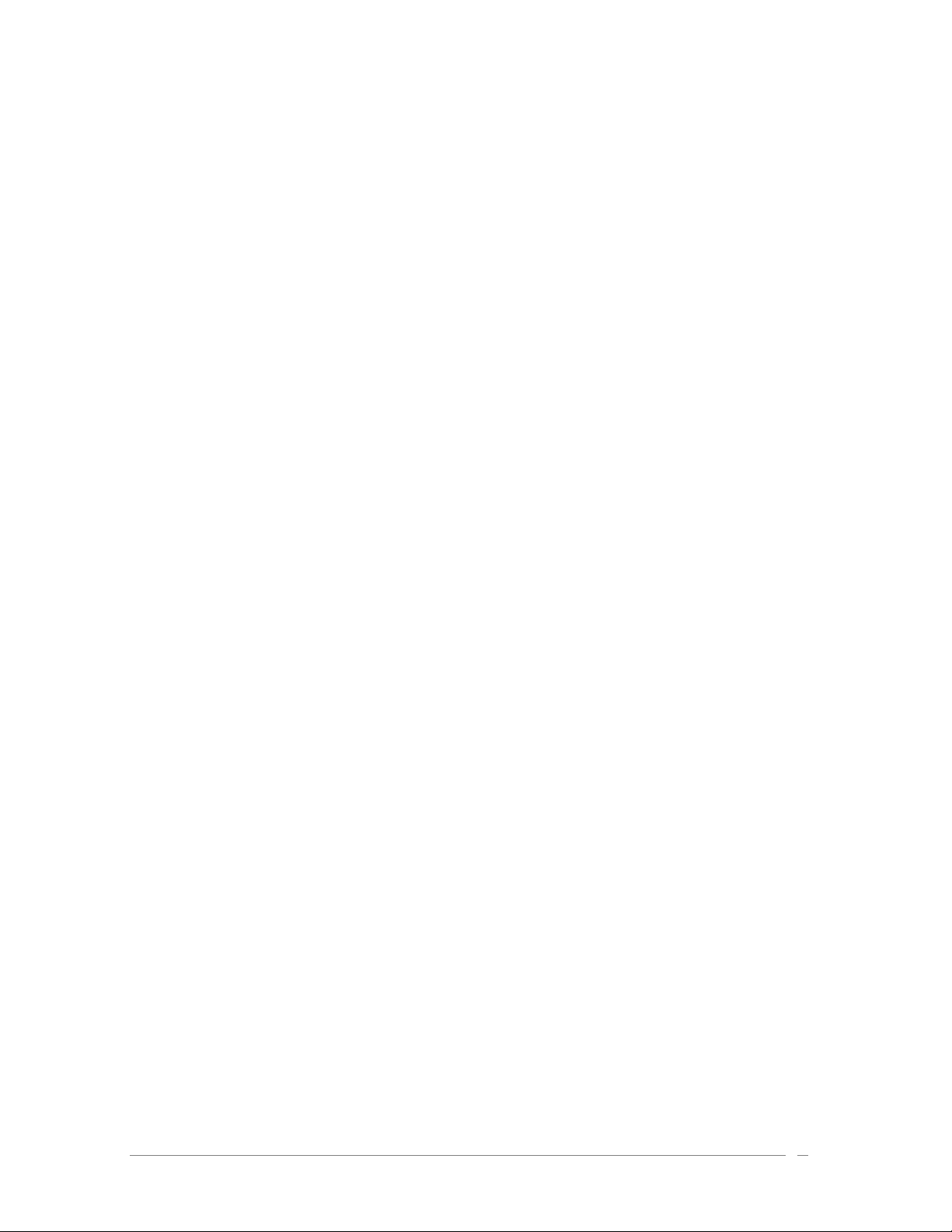
PROGRAMMING :
Fabrice Bourgeois
Jean–Michel Blanchet
Nicolas Bronnec
Gavin Burke
Xavier Oudin
Vincent Travaglini
MANUAL :
Jean–Michel Blanchet (French version)
Nicolas Bronnec (French version)
Frédéric Brun (French version)
Gavin Burke (English Version)
Houston Haynes (English version)
Mitsuru Sakaue (Japanese version)
Yuji Sano (Japanese version)
Scott Stafiej (English version)
Katsunori Ujiie (Japanese version)
DESIGN :
Yannick Bonnefoy (Beautifulscreen)
Mickael Acoca
© ARTURIA SARL – 1999-2005 – All rights reserved.
4, Chemin de Malacher
38240 Meylan
FRANCE
http://www.arturia.com
Information contained in this manual is subject to change without notice and does not represent a
commitment on the part of Arturia. The software described in this manual is provided under the terms of a
license agreement or non-disclosure agreement. The software license agreement specifies the terms and
conditions for its lawful use. No part of this manual may be produced or transmitted in any form or by any
purpose other than purchaser’s personal use, without the express written permission of ARTURIA S.A.
The marks “Prophet” and “Sequential Circuits” are property of Yamaha Corporation. The Prophet 5
interface is also owned by Yamaha Corporation, the design and model being registered trademarks.
All other products, logos or company names quoted in this manual are trademarks or registered trademarks
of their respective owners.
ARTURIA – PROPHET V - MANUAL
2
Page 3
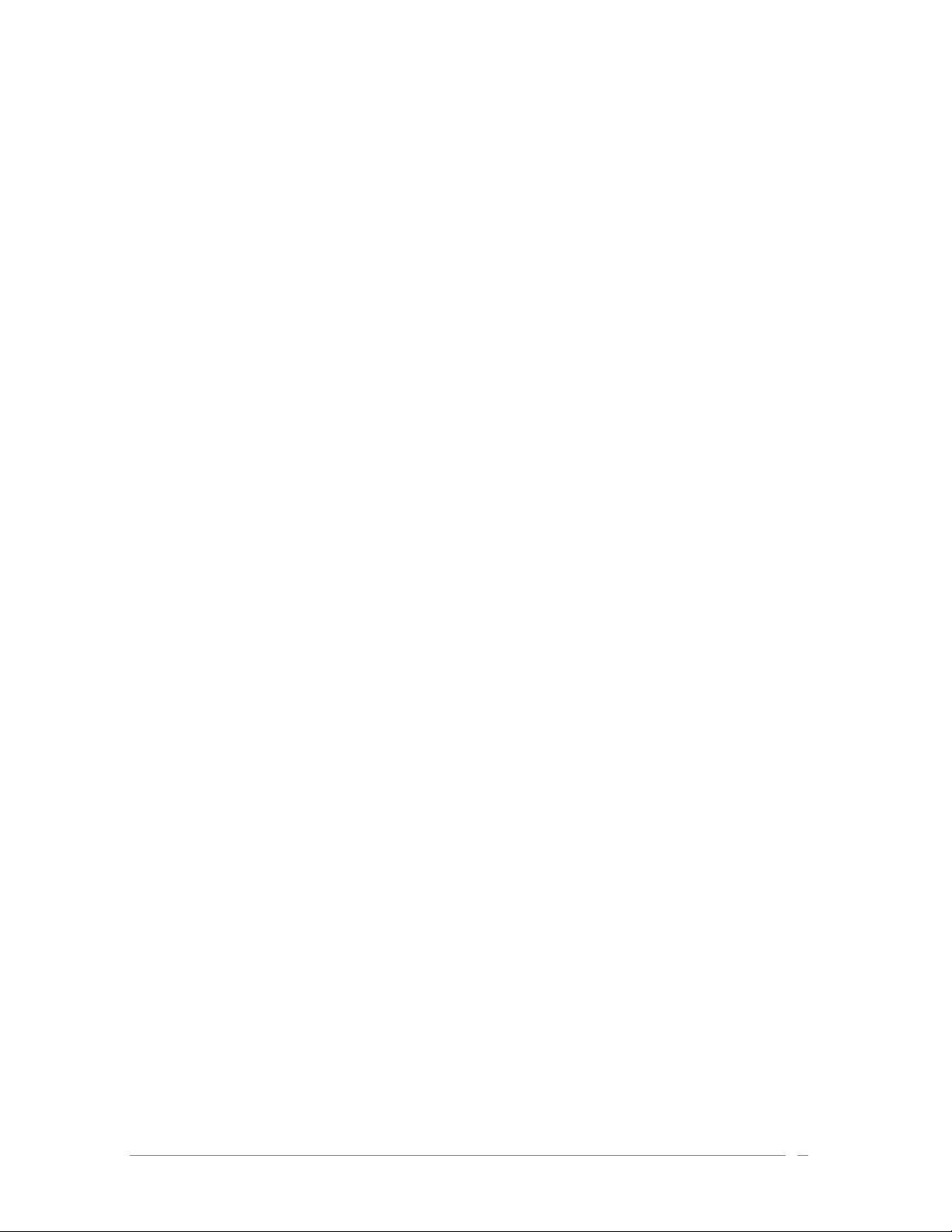
TThhaannkk yyoouu ffoorr ppuurrcchhaassiinngg tthhee AARRTTUURRIIAA’’ss PPRROOPPHHEETT VV!!
In this package you will find:
• This paper manual for the PROPHET V
• a CD-ROM containing the PROPHET V installer for MAC OSX and Windows XP/2000
• a USB (Syncrosoft) protection key you will need to run PROPHET V
• the Authorization Card
Carefully store your USB key and your card. The USB key will be required any time you run
PROPHET V, so your key is the real value of your product. See chapter two for more information
about how the key works.
We recommend that you register your product. By registering, you identify yourself as the
legitimate owner and will be sure to receive the latest news and updates for your product.
After registration, you will receive a user ID and password in order to access a protected area on
our site. It also puts you on our user notification list, so that you can be the first to know when
there are updates or new product offers.
ARTURIA – PROPHET V - MANUAL
3
Page 4
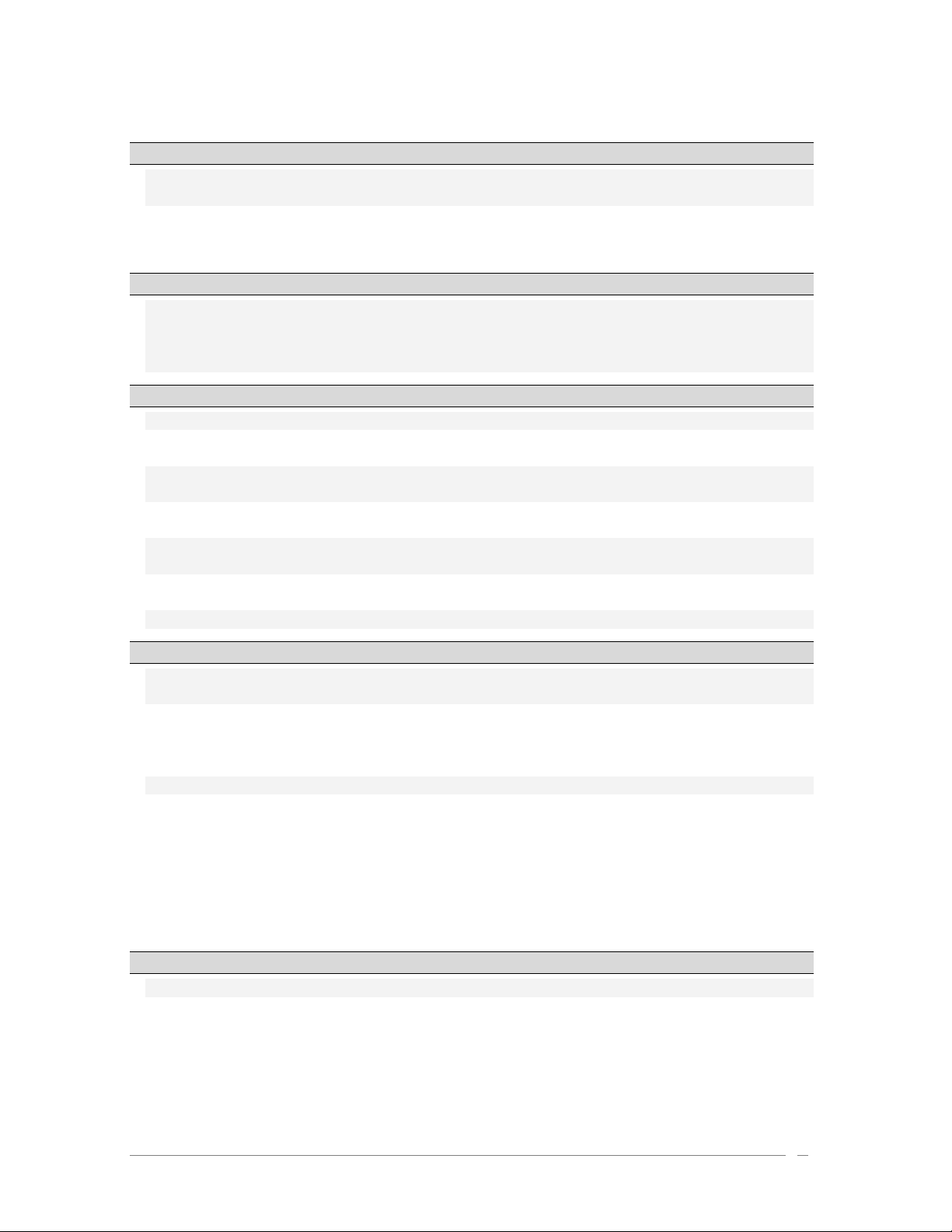
1
2
3
Introduction 7
1.1
Prophet History ......................................................................................7
1.2
TAE® ................................................................................................... 8
1.2.1 Aliasing-free oscillators ......................................................................... 9
1.2.2 A better reproduction of analog oscillator waveforms ....................................9
1.2.3 Direct Filter Circuit Modeling ................................................................ 11
Installation 13
2.1
Notes about USB key protection and the installation: ...................................... 13
2.2
Windows Installation .............................................................................. 13
2.3
Installation Mac OSX .............................................................................. 16
2.4
Registration......................................................................................... 17
Quick Start 18
3.1
Using Presets ....................................................................................... 18
3.1.1 Selecting Presets ............................................................................... 18
3.1.2 Now, lets edit the preset ..................................................................... 19
3.2
Three Interfaces in the Prophet V.............................................................. 21
3.3
Brief Tour of the « Prophet 5» .................................................................. 21
3.3.1 Prophet VS and the concept of Vector Synthesis (VS) ................................... 24
3.3.2 Quickly create evolving pad sounds with the Prophet VS:.............................. 25
3.4
The Hybrid Interface .............................................................................. 32
3.5
The Effects Section ............................................................................... 34
3.5.1 Chorus ............................................................................................ 35
3.5.2 The Delay ........................................................................................ 36
3.6
Real time Controllers and assigning them to MIDI ........................................... 37
4
5
Principal Elements of the Interface 38
4.1
Tool Bar ............................................................................................. 38
4.2
Using Presets ....................................................................................... 38
4.2.1 Choice of a bank, sub-bank, preset......................................................... 39
4.2.2 Creation of a bank, sub-bank, preset ...................................................... 41
4.2.3 Saving a user preset ........................................................................... 41
4.2.4 Import/ Export of a bank of presets ........................................................ 41
4.3
Use of controllers.................................................................................. 42
4.3.1 Knobs ............................................................................................. 42
4.3.2 Switches ......................................................................................... 43
4.3.3 Pitch Bend modulation wheel................................................................ 43
4.3.4 Virtual keyboard................................................................................ 44
4.3.5 Selection screens............................................................................... 44
4.3.6 LCD Screen ...................................................................................... 45
4.3.7 MIDI control ..................................................................................... 45
4.3.8 The Preferences Screen ....................................................................... 46
The Modules 47
5.1
PROPHET 5.......................................................................................... 47
5.1.1 OSCILLATORS.................................................................................... 48
5.1.2 MIXER ............................................................................................. 50
5.1.3 FILTER ............................................................................................ 50
5.1.4 Amplifier......................................................................................... 51
5.1.5 Envelopes ........................................................................................ 51
5.1.6 LFO ............................................................................................... 52
ARTURIA – PROPHET V - MANUAL
4
Page 5
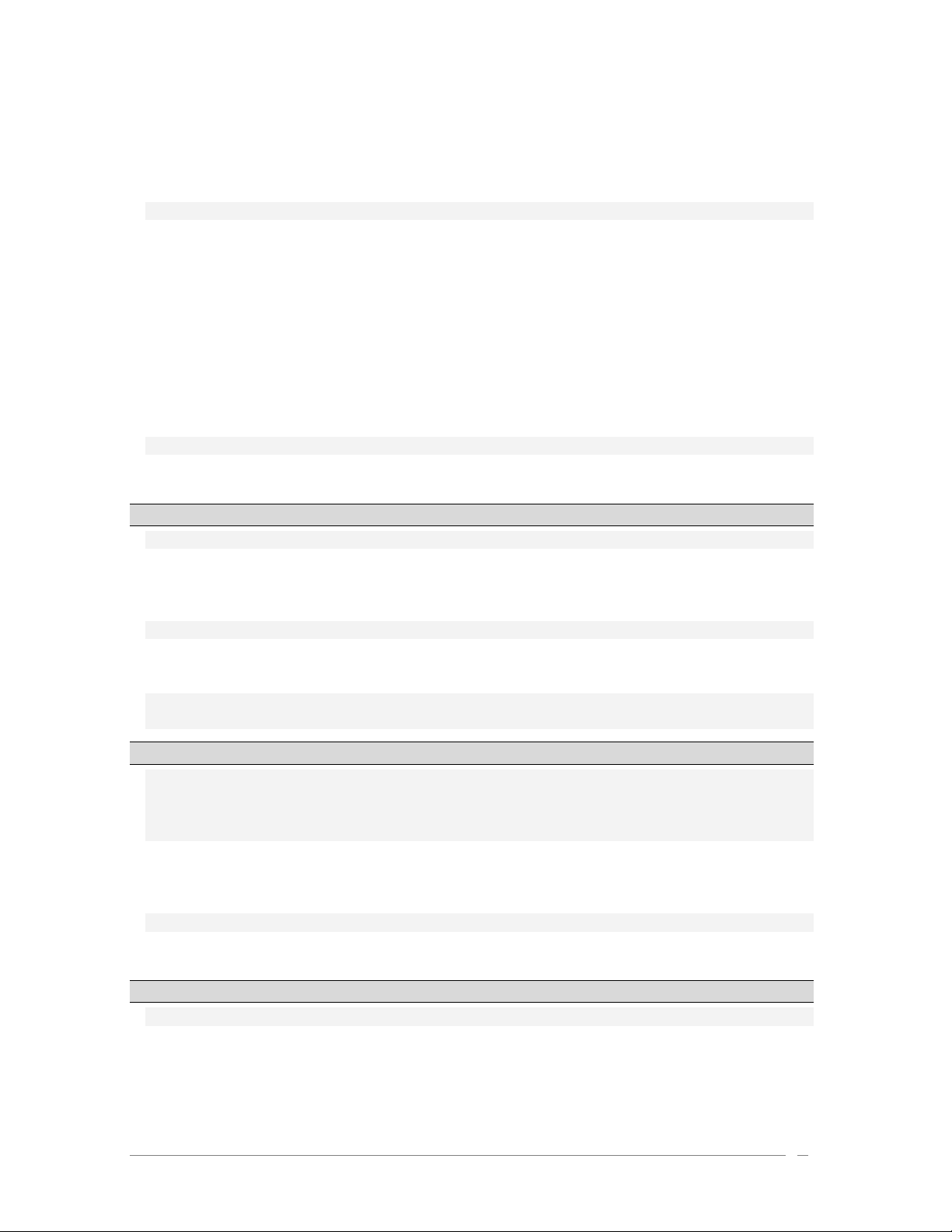
5.1.7 WHEEL- MOD .................................................................................... 52
5.1.8 POLY MOD ....................................................................................... 53
5.1.9 Section modes for the keyboard............................................................. 53
5.1.10 General Parameters Section ................................................................. 54
5.1.11 The Wheels ...................................................................................... 55
5.2
PROPHET VS ........................................................................................ 55
5.2.1 Oscillators ....................................................................................... 56
5.2.2 MIXER ............................................................................................. 57
5.2.3 MIXER ............................................................................................. 58
5.2.4 Types of Filters ................................................................................. 58
5.2.5 ENVELOPE FILTER .............................................................................. 60
5.2.6 AMPLIFIER / PAN ............................................................................... 61
5.2.7 ENVELOPE AMPLIFIER .......................................................................... 62
5.2.8 Low Frequency Oscillator (LFO) ............................................................. 62
5.2.9 Modulation Matrix .............................................................................. 63
5.2.10 Chorus and Delay Effects ..................................................................... 65
5.2.11 Playing controls ................................................................................ 66
5.2.12 Wheels ........................................................................................... 67
5.3
PROPHET « Hybrid » .............................................................................. 67
5.3.1 Audio Connection Matrix ...................................................................... 68
5.3.2 Modulation Matrix .............................................................................. 70
6
The basics of subtractive synthesis 72
6.1
THE THREE MAIN ELEMENTS ..................................................................... 72
6.1.1 The Oscillator or VCO ......................................................................... 72
6.1.2 The Mixer ........................................................................................ 77
6.1.3 The filter or VCF ............................................................................... 78
6.1.4 The amplifier or VCA .......................................................................... 81
6.2
Other modules ..................................................................................... 82
6.2.1 The keyboard ................................................................................... 82
6.2.2 The envelope generator ...................................................................... 82
6.2.3 The low frequency oscillator................................................................. 83
6.3
Complements to Wavetable Synthesis ......................................................... 85
6.4
Modules of Prophet V ............................................................................. 85
7
8
ARTURIA – PROPHET V - MANUAL
A Few elements of Sound Design 86
7.1
Brass Preset with the Prophet 5 ................................................................ 86
7.2
Pad sound with the Frequency Modulation using the Prophet 5 .......................... 87
7.3
Basic Preset with the Prophet VS (Sweet Pad) ............................................... 91
7.4
Preset using the modulation matrix and the dynamic mixing ............................. 98
7.4.1 Choose the placement of the five points defining the path of the joystick ......... 98
7.4.2 Mixer envelope ................................................................................. 99
7.4.3 Modulation Matrix .............................................................................100
7.4.4 Playing mode in Unison ...................................................................... 102
7.5
Preset using the Prophet 5 and the Prophet VS .............................................102
7.5.1 Audio Matrix....................................................................................103
7.5.2 Editing sound on the Prophet VS ........................................................... 104
Modes of Operation 108
8.1
Stand-alone........................................................................................ 108
8.1.1 Launching the Stand-alone application ...................................................108
8.1.2 Preference Configuration .................................................................... 108
8.1.3 Instrument configuration: utility bar ......................................................109
8.1.4 Information on CPU usage ...................................................................110
8.1.5 Saving the configuration .....................................................................110
5
Page 6

8.2
VST .................................................................................................. 110
8.2.1 Installation ..................................................................................... 110
8.2.2 Instrument use in the VST mode ........................................................... 111
8.3
Audio Unit (Max OSX only) ......................................................................112
8.3.1 Installation ..................................................................................... 112
8.3.2 Use in Logic Audio.............................................................................113
8.3.3 Use in Digital Performer ..................................................................... 114
8.4
Pro Tools ........................................................................................... 114
8.4.1 Installation ..................................................................................... 114
8.4.2 Utilization of the plug-in .................................................................... 114
8.5
DXi (Windows only)...............................................................................115
8.5.1 Installation ..................................................................................... 115
8.5.2 Opening the instrument (Sonar 2.0) ....................................................... 116
ARTURIA – PROPHET V - MANUAL
6
Page 7
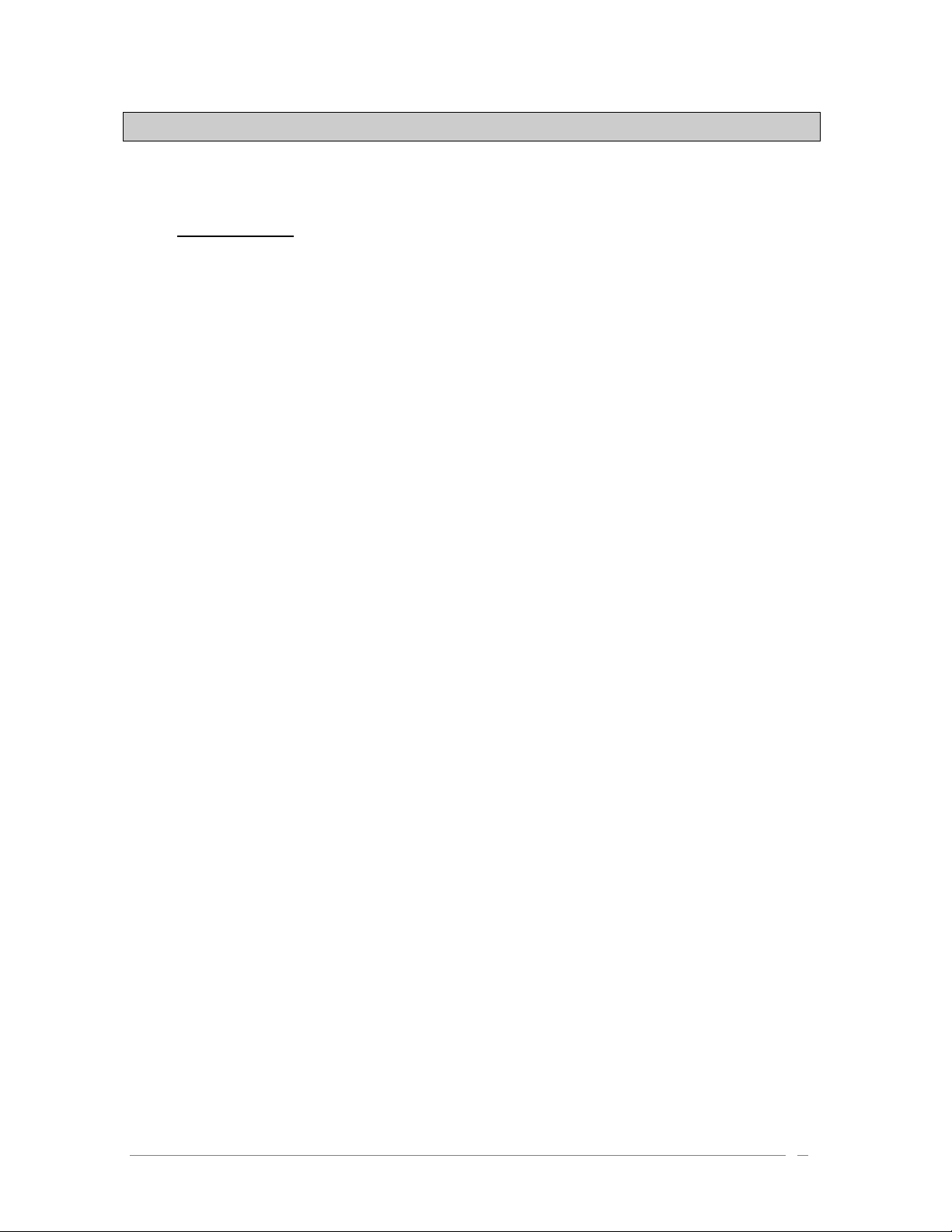
1 Introduction
1.1 Prophet History
Prophet 5:
"In 1978 Sequential Circuits consisted of Dave Smith, former Moog clinician John Bowen, and
businesswoman Barb Fairhurst. They were a self-funded outfit that started out in the confines
of Smith's San Jose, California, garage selling a digital sequencer and a generic synth
programmer. It was that year at the winter NAMM (National Association of Music Merchants)
show that they introduced their Prophet-5, which was exactly the kind of instrument, with
exactly the kind of sound and features that musicians needed."
(Excerpted with permission from the book Vintage Synthesizers by Mark Vail, Copyright Miller
Freeman, Inc)
Described at the time as "5 Minimoogs in one box,” the Prophet 5 literally stole the show as the
first commercially available and viable polyphonic synthesizer. This comparison to the Minimoog
probably came about more from its physical appearance than it did from its structure (which
was closer to that of the ARP).
The Prophet-5 rocketed Smith's garage operation to stunning heights. Over the next five or six
years, Sequential Circuits (who eventually just shortened their name to Sequential) would
become the largest American manufacturer of Synths.
The Prophet 5 contained five individual voices. For its principal sound sources each voice
contained two VCOs (voltage controlled oscillators), OSC A and OSC B, and a white noise source
which could be mixed into a resonant low-pass VCF (voltage controlled filter). The filter
modified the voice timbre under control of its four-stage envelope generator. The filter could
also be driven to resonance and could serve as a sound source. Following each filter was a VCA
(voltage controlled amplifier), controlled by a four-stage envelope generator, which shaped the
voice amplitude. Supplementing the basic voices was polyphonic modulation (POLY-MOD) signal
routings within each voice that allowed OSC B and the filter envelope generator to function as
modulation sources applied to OSC A frequency/ pulse width, or the filter frequency. Finally,
there was a single LFO (low-frequency oscillator) and a pink noise source which could be mixed
in to modulate all five voices, as adjusted by the MOD wheel. The keyboard was a 5 octave
Pratt-Reid note on/note off affair with no touch response.
"The Prophet-5 sustained six revisions (or revs). Rev 1 was the original design. Rev 2 was a
refinement of the original design and largely transparent. Rev 3, however, was a vastly different
synthesizer than Revs 1 and 2. Introduced to Rev 3 were new voltage controlled IC's (CEM), an
improved ADC, DAC, and a different control voltage distribution scheme. More sophisticated
editing and tuning routines were designed, and to improve serviceability, voice trimmers were
reduced from 80 to 45. Some believe that the Rev 3 synthesizers are slightly inferior (sonically)
to their predecessors by revealing an absence in the lower frequencies. While this may be true,
the majority of the Rev 3 synthesizers are far more operationally stable than their Rev 1 and Rev
2 counterparts."
(Courtesy Matt Bassett)
ARTURIA – PROPHET V - MANUAL
7
Page 8

If there was a single feature that defined the Prophet sound, it was the poly-mod section, which
enabled you to use the filter envelope and osc 2 to modulate the frequency of osc 1, the pulsewidth of osc 1 and/or the filter cutoff frequency. These modulation routings, combined with osc
1's sync function, produced the trademark (and at one time hopelessly overused) oscillator
sweeping sync sound, usually variations on what was originally factory preset 33.
The original price for a Prophet 5 was in between $3,995 and $4,495. Eventually a rack mounted
conversion of a user-supplied Prophet-5 was available from Studio Electronics. Later, there was
even the release of the Prophet 10 which is essentially two Prophet 5 circuits stacked together
for 10 voices spanning two keyboard manuals.
The Prophet 5 has been notably used by Kraftwerk, Duran Duran, No Doubt, Depeche Mode,
Vince Clarke, Talking Heads, Genesis, Gary Numan, Thomas Dolby, New Order, Prodigy, INXS,
The Cars, Phil Collins, Richard Barbieri, , Jean-Michel Jarre, Steely Dan, Kitaro, Level 42, Peter
Gabriel, the Eurythmics, Pet Shop Boys, filmmaker/composer John Carpenter and many more.
Prophet VS:
The Prophet VS was made by Sequential Circuits Inc. between 1986 and 1987. It was an
innovation in the sense that it was one of the first 'sample and synthesis' synthesizers. At the
same time, it was the first synthesizer to bring two-dimensional cross-fading between
waveforms into the mainstream. This interesting concept became known as vector synthesis.
The Prophet VS was primarily the invention of three people - Chris Meyer, Josh Jeffe, and Tony
Dean. Chris Meyer came up with the basic algorithm of cross-fading between 4 oscillators (in
essence, a 2-dimensional fade between timbres) and running that through the usual VCF/VCA
chain. It was an extension of the instruments like the PPG and Fairlight that could scan in one
dimension along a table of wave shapes or between two different wave shapes.
Another peculiarity that contributed to the success of this instrument was its modulation matrix.
This allowed it to largely surpass the limitations of classic modulation (the envelopes attached
to the filter and the amplifier, for example) by offering connection from all the modulation
sources available in the machine (envelopes, LFO, etc..) to any modifiable parameter one might
choose (oscillator frequencies, filter cut-off, amplifiers, panoramic, etc...).
The envelopes were also new to the scene because they were not structured like the usual ADSR
envelopes. They were made up of 5 points (from 0 – initial level – to 4 – corresponding to the
Release). Each of these points was associated to a parameter level and time; a loop function
could even be added between two points. These special features allowed for modulations styles
a lot more complex and creative than those of the classic ADSR envelopes.
In 1987, Sequential was sold to Yamaha, who introduced their vector-synthesis based SY22 in
1990. Other vector synthesizers were also to follow in later years, but the Prophet VS was then
and is still today a sought after instrument due to its incredible range of sounds. You will hear it
in recordings by Brian Eno, Trent Reznor, Apollo 440, Depeche Mode, Vince Clarke, Kraftwerk,
Erasure and filmmaker/composer John Carpenter, among others.
1.2 TAE®
TAE®, True Analog Emulation, is Arturia's outstanding technology dedicated to the digital
reproduction of analog circuits used in vintage synthesizers.
When implemented in software code, TAE®’s algorithms guarantee authentic emulation of
hardware specifications. This is why the Prophet V offers an unparalleled quality of sound.
TAE® combines four major advances in the domain of synthesis:
ARTURIA – PROPHET V - MANUAL
8
Page 9
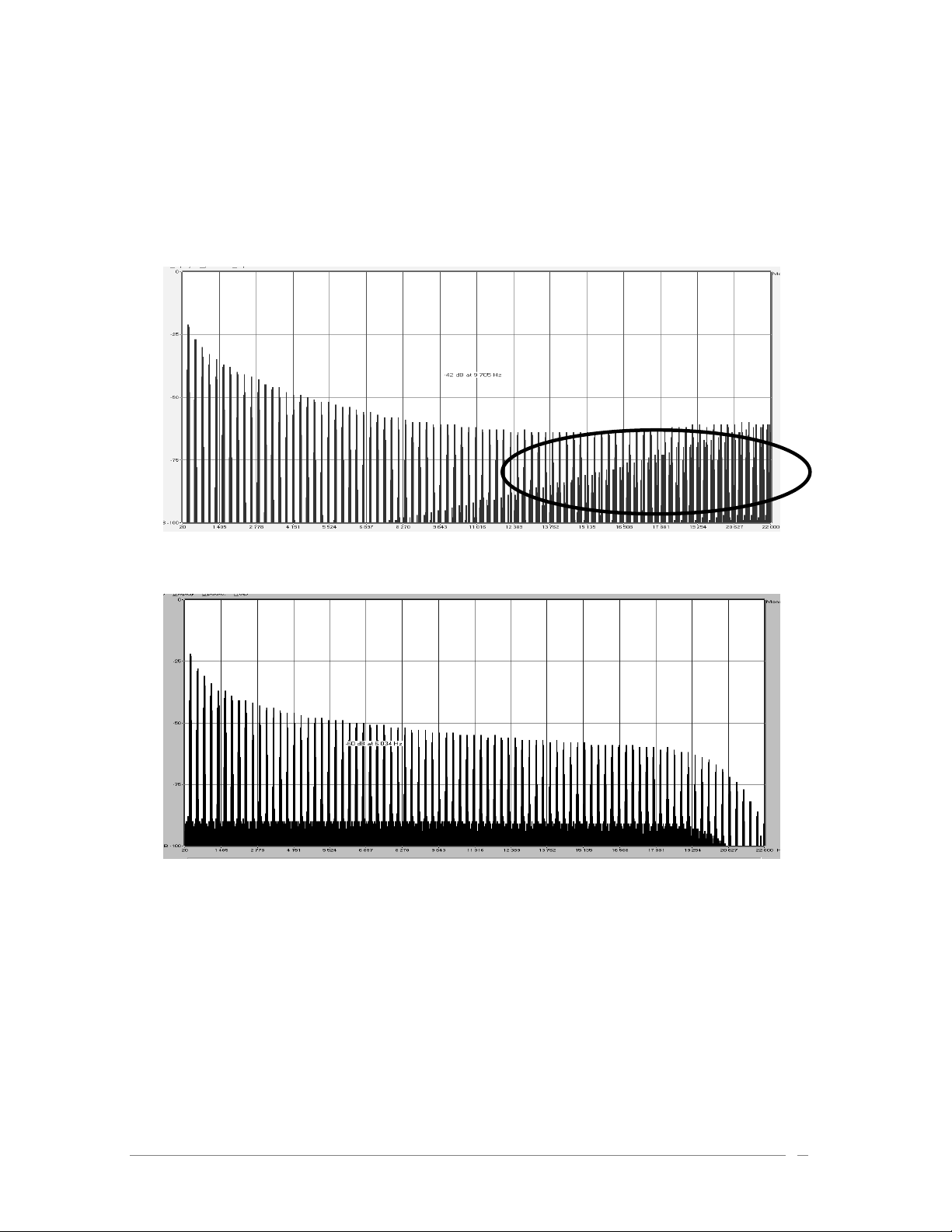
1.2.1 Aliasing-free oscillators
Aliasing
Standard digital synthesizers produce aliasing in high frequencies, and also when using Pulse
Width Modulation or FM.
TAE® allows the production of totally aliasing-free oscillators in all contexts (PWM, FM…), and at
no extra CPU cost.
Linear frequency spectrum of an existing well-known software synthesizer
Linear frequency spectrum of the Prophet V oscillator made with TAE
1.2.2 A better reproduction of analog oscillator waveforms
The waveforms produced by the oscillators in analog synthesizers are marked by the presence of
a capacitor in the circuits. The discharge of the capacitor results in a light bend in the original
waveform (notably for saw tooth, triangular and square waveforms). TAE® allows the
reproduction of this capacitor discharge. This is the analysis of a waveform from the original
Prophet 5, and that of the Prophet V. They are both equally deformed by the Prophet V lowpass and high—pass filtering.
ARTURIA – PROPHET V - MANUAL
9
Page 10

Temporal representation of a “saw tooth” waveform of the original Prophet 5
ARTURIA – PROPHET V - MANUAL
10
Page 11
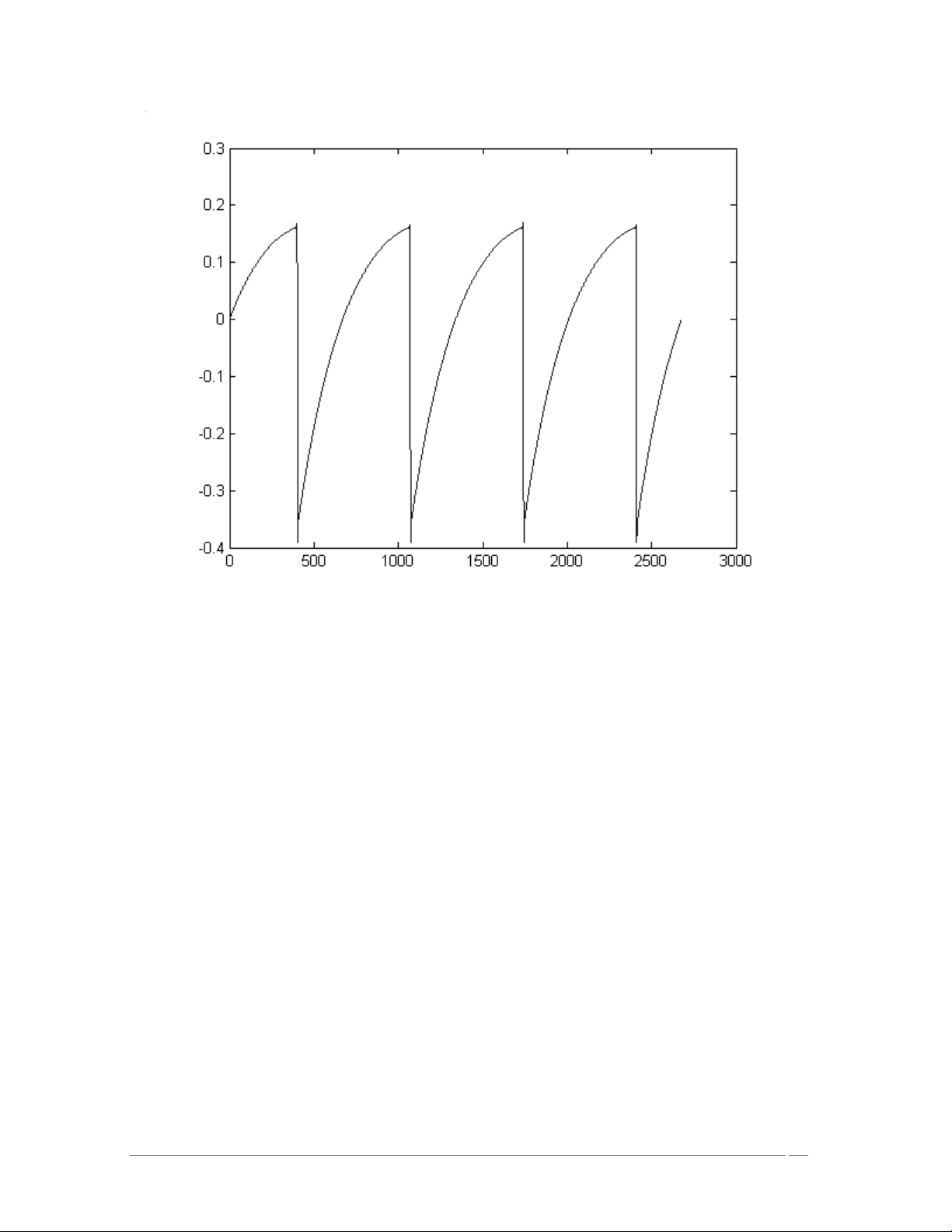
Temporal representation of a Prophet V “saw tooth” waveform reproduced by TAE
What’s more, the original analog oscillators were unstable. In fact, their waveform varied
slightly from one period to another. If we add to this the fact that the starting point for each
period (in Trigger mode) can vary with the temperature and other environmental conditions, we
find one of the characteristics that contributed to the typical sound of vintage synthesizers.
TAE® reproduces the instability of oscillators, bringing a fatter and “bigger” sound.
1.2.3 Direct Filter Circuit Modeling
Due to advances in computer processing power, the Prophet V can now employ direct filter
modeling techniques to achieve unprecedented accuracy in the emulation of the
original's analog 4 pole low pass filter. By modeling the operation of the individual hardware
components of the filter circuit, the warm nuances synonymous with the original's analog sounds
are recreated. This graph is a frequency domain plot as just a single example of direct circuit
modeling in action; it shows the generation of harmonics at multiples of the resonant frequency
when the filter is in self oscillation mode, for both the virtual (blue) and original (red). These
harmonics are characteristic of the Prophet 5's filter and are due to the non-linear behavior
inherent in its analog circuitry. The harmonics generated add to the richness and warmth of the
sound produced by the filter. As a result of the direct recreation of the analog circuitry in the
Prophet V, the same characteristics of the sound are present, thus giving the user a truly analog
sound.
ARTURIA – PROPHET V - MANUAL
11
Page 12
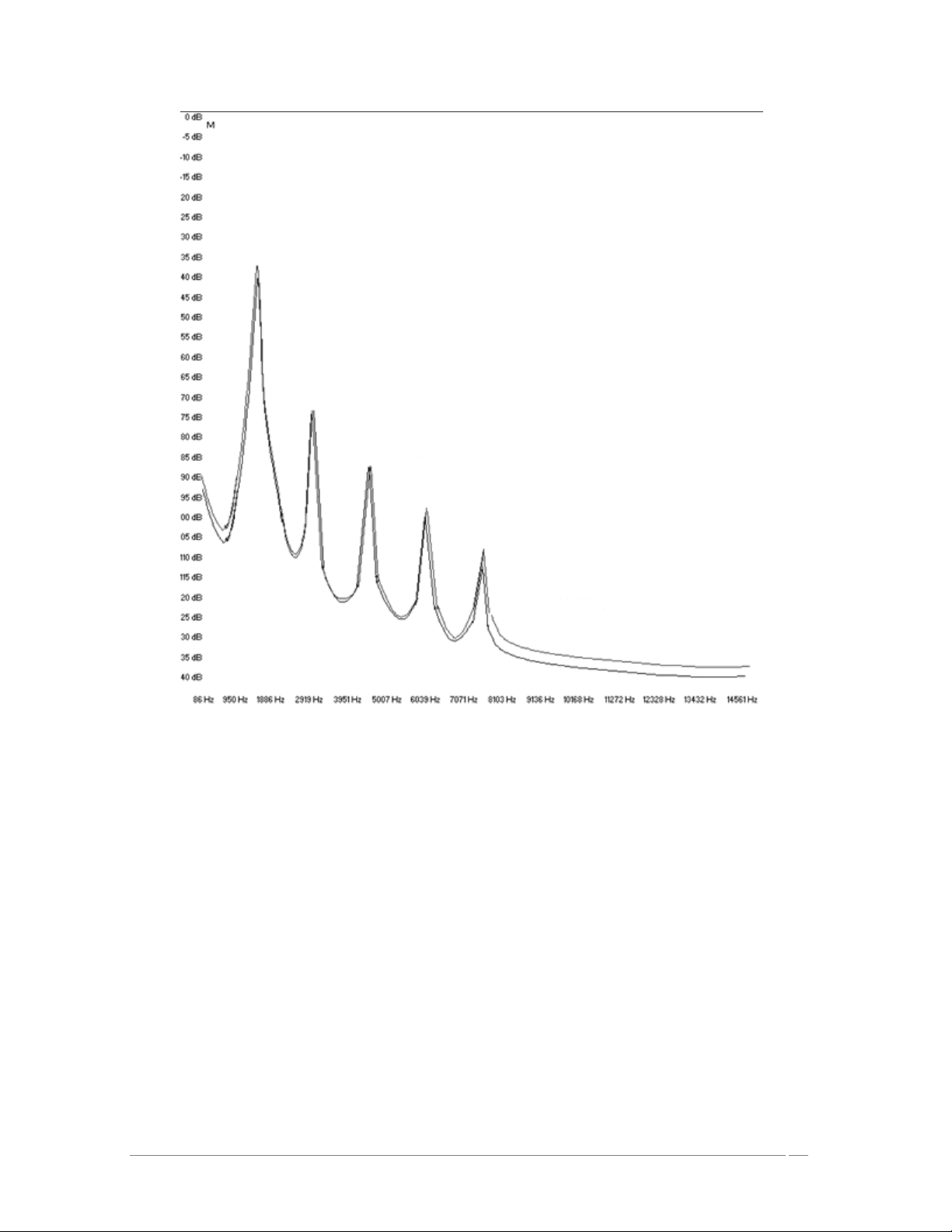
Comparison of Harmonics generated by the filter circuits of the Prophet V and Prophet 5 when in self
oscillation
ARTURIA – PROPHET V - MANUAL
12
Page 13

2 Installation
2.1 Notes about USB key protection and the installation:
The Prophet V application is delivered with a USB key, also called <<dongle>>. This key contains
your PROPHET V license and authorizes the software to function. To use the software on a
different machine, simply install the software on that computer and then plug in the USB key.
In this way, you can use this system key to install licenses of other Arturia products, or other
products that use Syncrosoft technology, and carry the license from computer to computer as
you wish.
In order to function correctly, the USB key driver must be already installed on your system.
The installation program for the Syncrosoft License Control Center is available on CD-Rom and
will be launched automatically when the installation of the Prophet V is complete.
You can also download the latest version at this address: http://syncrosoft.com/downloads/
Once you have installed the driver, an application called <<License Control Center>> allows you
to manage the installed licenses on your key.
On Windows, this application and its documentation are available via the menu Start->
Programs -> Syncrosoft.
On Macintosh, this application is installed in the Application folder of your system and the
documentation is available from the Help menu of this particular application.
Important Note:
Your license number, and thus the dongle on which it is installed, represents the true value of
your software. To lose the USB key is to lose the use of the software on which the licenses are
installed. Take special care of this USB key.
2.2 Windows Installation
Insert the CD-ROM into the drive. Explore the contents of the CD-ROM and double click on
the icon called <<Prophet V Setup.exe >>.
After having accepted the license agreement, you can choose the folder in which the
Prophet V will be installed
ARTURIA – PROPHET V - MANUAL
13
Page 14
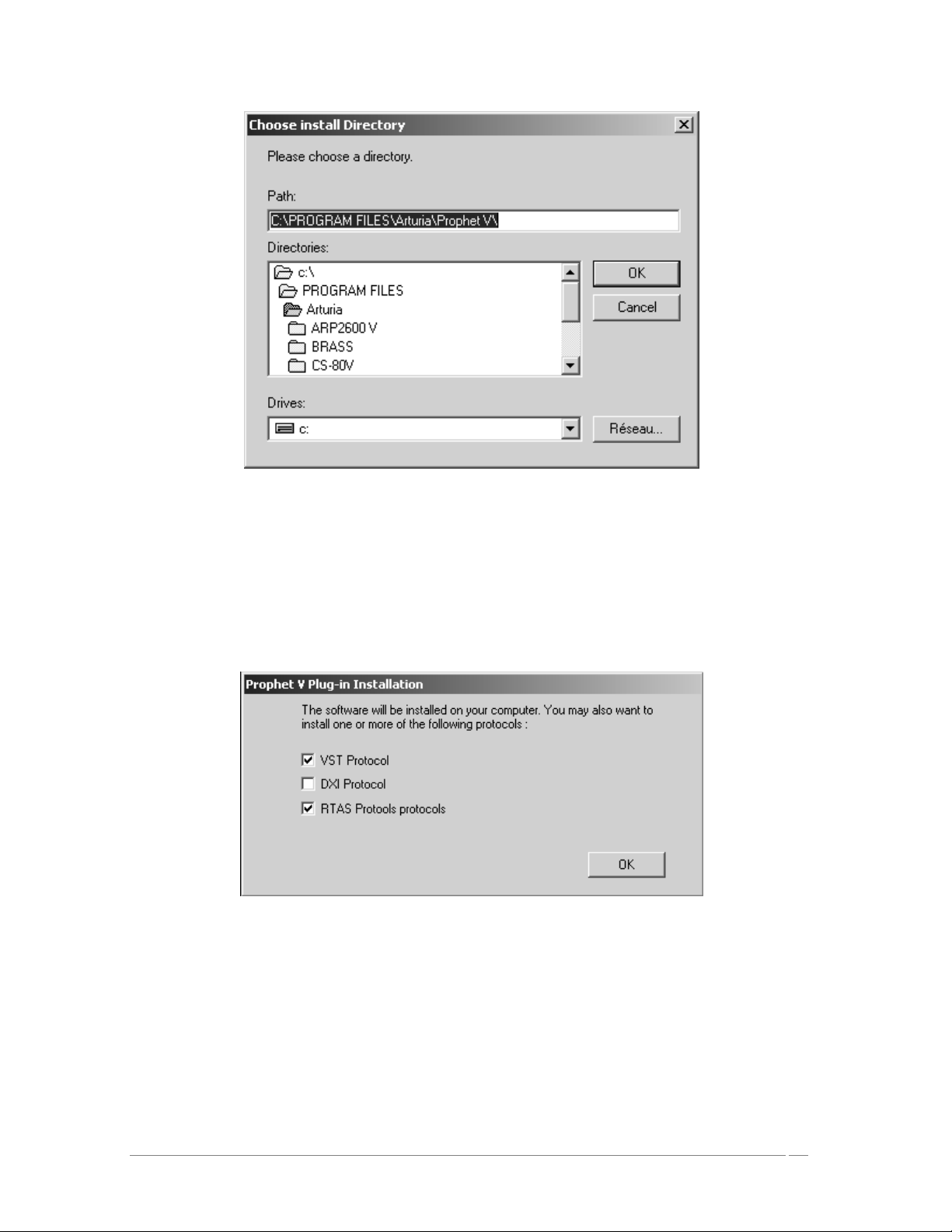
Choose the Installation Folder
Next, select the protocol(s) that you wish to install. The available options are:
• The VST plug-in
• The DXi plug-in
• The RTAS plug-in
Choose your protocol
For more information on those protocols, please see to chapter 8 of this manual.
For the installation of the VST and RTAS protocols, you should select the installation folder
of these plug-ins to allow the host application to use them. If you don’t know how to do
this, go to the Protocol Chapter (Ch. 8).
ARTURIA – PROPHET V - MANUAL
14
Page 15
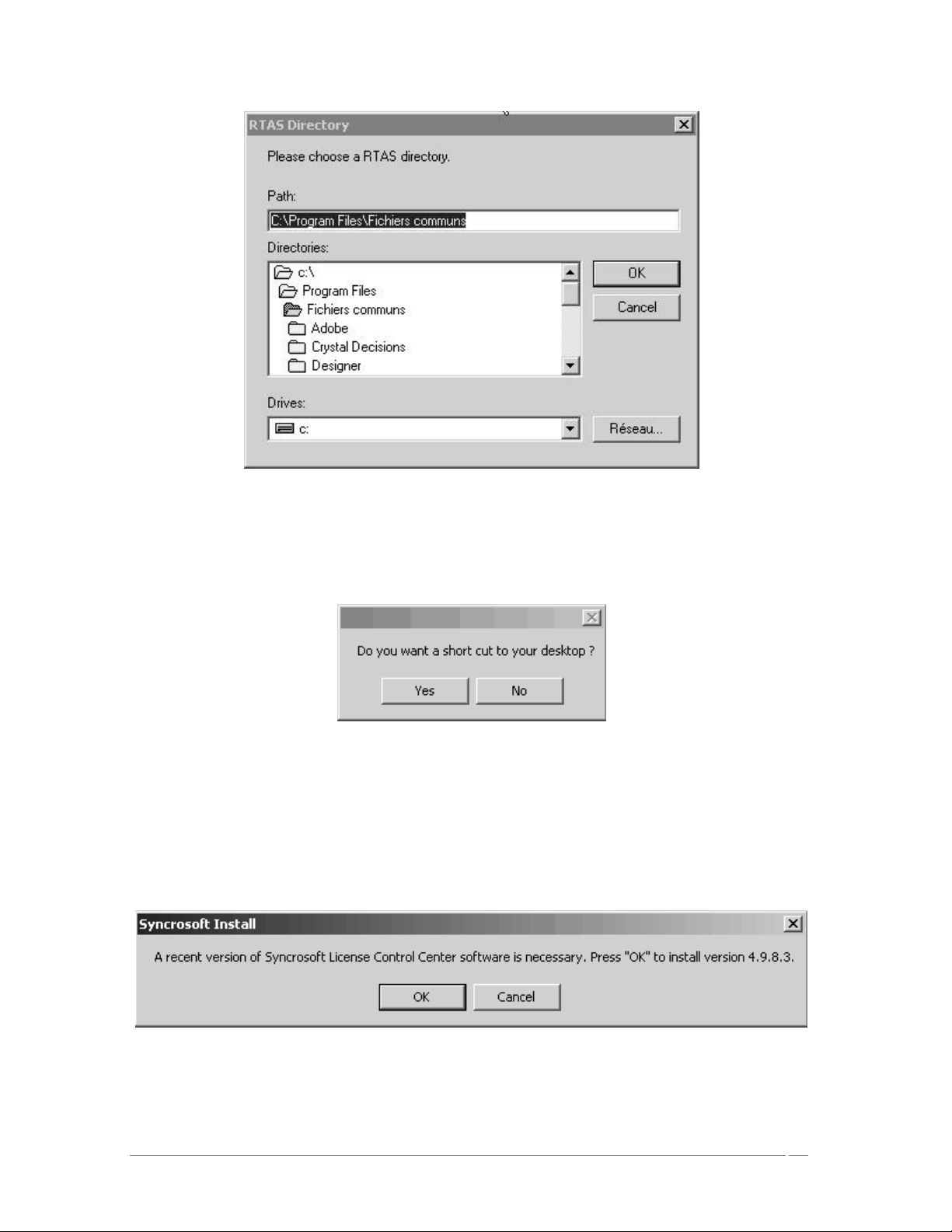
Select installation folder for plug-ins
A dialogue box will ask you if you wish to have a shortcut on your desktop. This will give
you access to the standalone application.
Shortcut to your desktop
The installation program will then ask to install the Syncrosoft drivers. These drivers are
necessary for the USB protection key; for the PROPHET V to function properly the latest
version of Syncrosoft must be installed. If you are sure that your system possesses the
most recent Syncrosoft drivers, you can click on the “Cancel” button. Otherwise, click
“OK”.
Syncrosoft Installation Dialogue box
ARTURIA – PROPHET V - MANUAL
15
Page 16
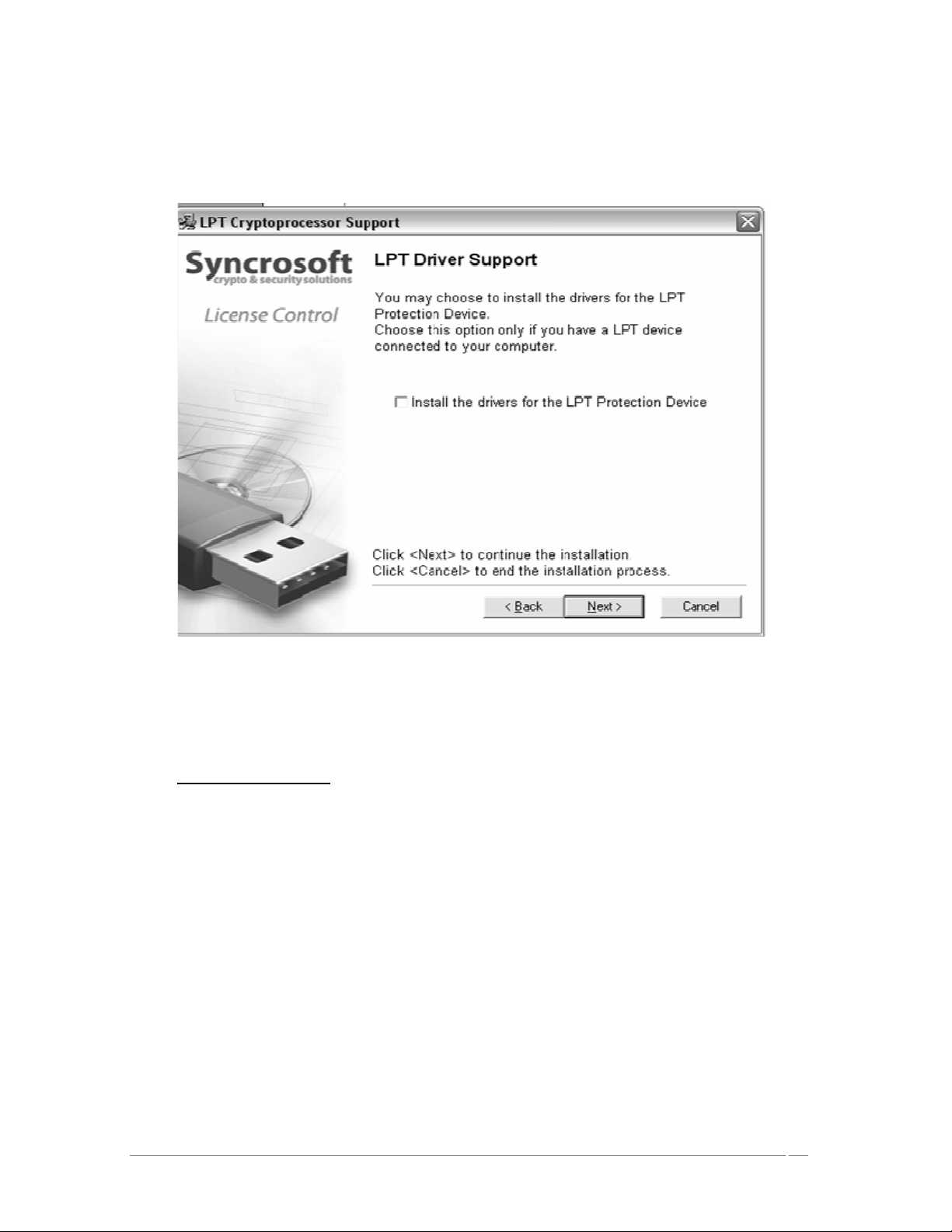
Next, the installation program proceeds with installation of the Syncrosoft USB key driver
and License Control Center. In order to do this, it will execute the available Syncrosoft
installer of the CD-Rom. Follow the instructions of the installer.
Syncrosoft Installation
The installation program now has enough information to finish. In a few seconds you will be
able to use Prophet V.
2.3 Installation Mac OSX
Insert the CD-ROM into the drive. Explore the contents of the CD-ROM, and double click
on the icon called <<Prophet V.mpkg>>.
The installation program, requiring administrative rights, may have the system ask you to
enter the login of an administrative user of the system. In this case, enter your login and
administrative password, and click on OK to continue the installation.
After the software license has been validated, the installation program will select the
system disc as target by default. It’s not possible to install Prophet V on another disc.
Click on continue to proceed with the installation.
ARTURIA – PROPHET V - MANUAL
16
Page 17
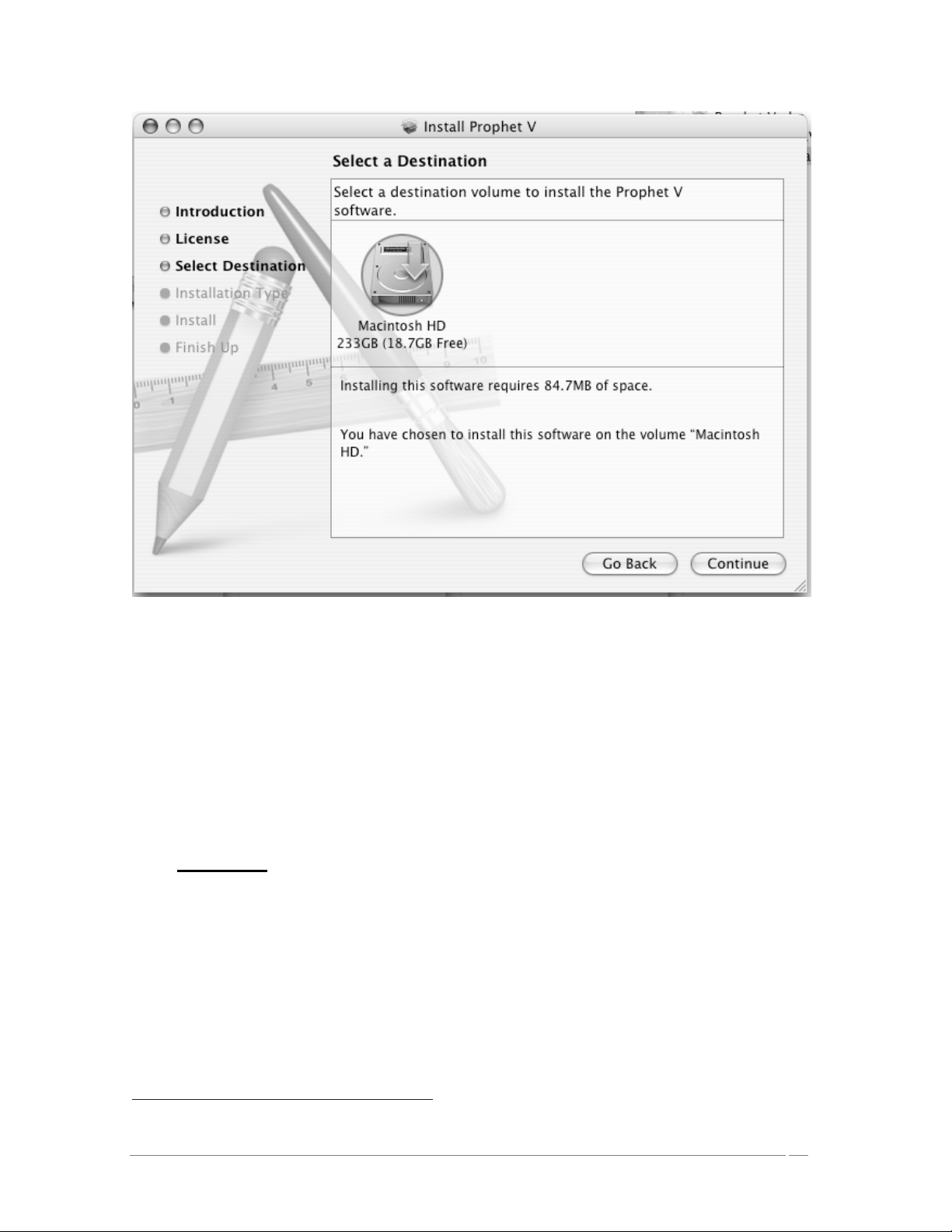
Choice of installation disc
Prophet V will automatically install as a standalone application (functioning independently and
apart from any sequencer host). In the same way, all the available protocols (VST, Audio Unit
and RTAS/HTDM) will be installed. For more information on those protocols, go to chapter 8.
Next, the installation program proceeds with installation of the Syncrosoft USB key driver and
License Control Center. In order to do this, it will execute the available Syncrosoft installer of
the CD-Rom. Follow the instructions of the installer.
The standalone application will be installed in the applications folder, and the different plug-ins
will be installed in folders reserved to each type of plug-in.
2.4 Registration
Once your software has been installed, we recommend to you to register online as a licensed
Prophet V user. This registry isn’t obligatory, but it is highly advised. It gives you the access to
reserved resources for new presets and will make you the first to know when updates are made
available.
There is a product registry card in your software box, which contains your Arturia license. This
license permits you to register and identify yourself as an Arturia customer. It will be asked for
when you are registering.
You will find this registry form at this address:
http://www.arturia.com/en/userzone.php
ARTURIA – PROPHET V - MANUAL
17
Page 18
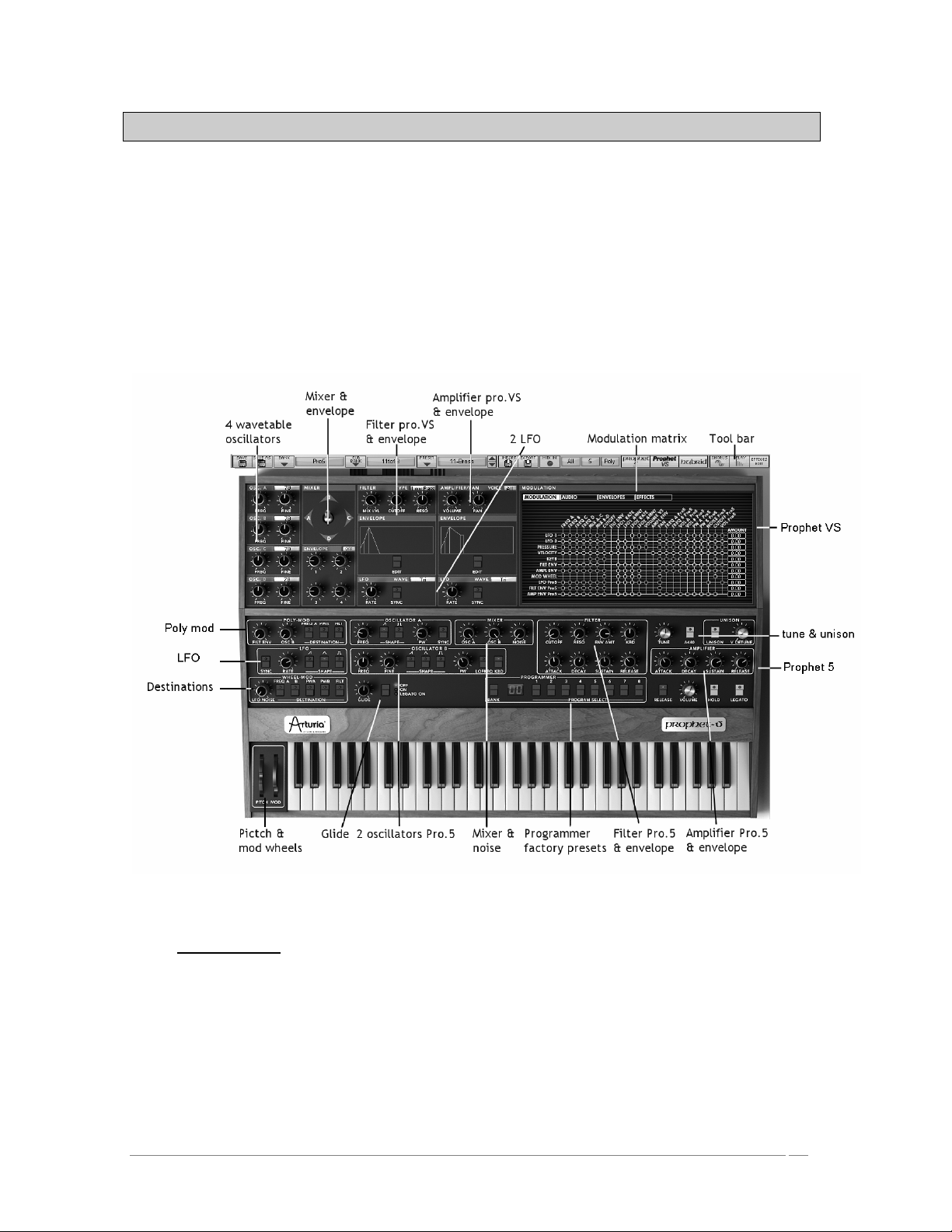
3 Quick Start
This chapter will familiarize you with the general principles of the Prophet V and how it works.
In this chapter you will find basic examples of the different interfaces of the synthesizer meant
for first time users. A precise and detailed description of all the parameters and controllers
visible on the screen will be given in the following chapters.
Chapter 7, “A Few Elements of Sound Design,” is particularly useful for those who have not yet
worked with a subtractive synthesizer and who wish to acquire a basic knowledge.
Complete View of the Prophet V
3.1 Using Presets
3.1.1 Selecting Presets
Like on the original the Prophet 5 and the Prophet VS, the presets allow you to save all the
synthesis parameters as well as the player settings (“Unison” mode on the Prophet 5 or Midi
configuration on the Prophet VS).
ARTURIA – PROPHET V - MANUAL
18
Page 19
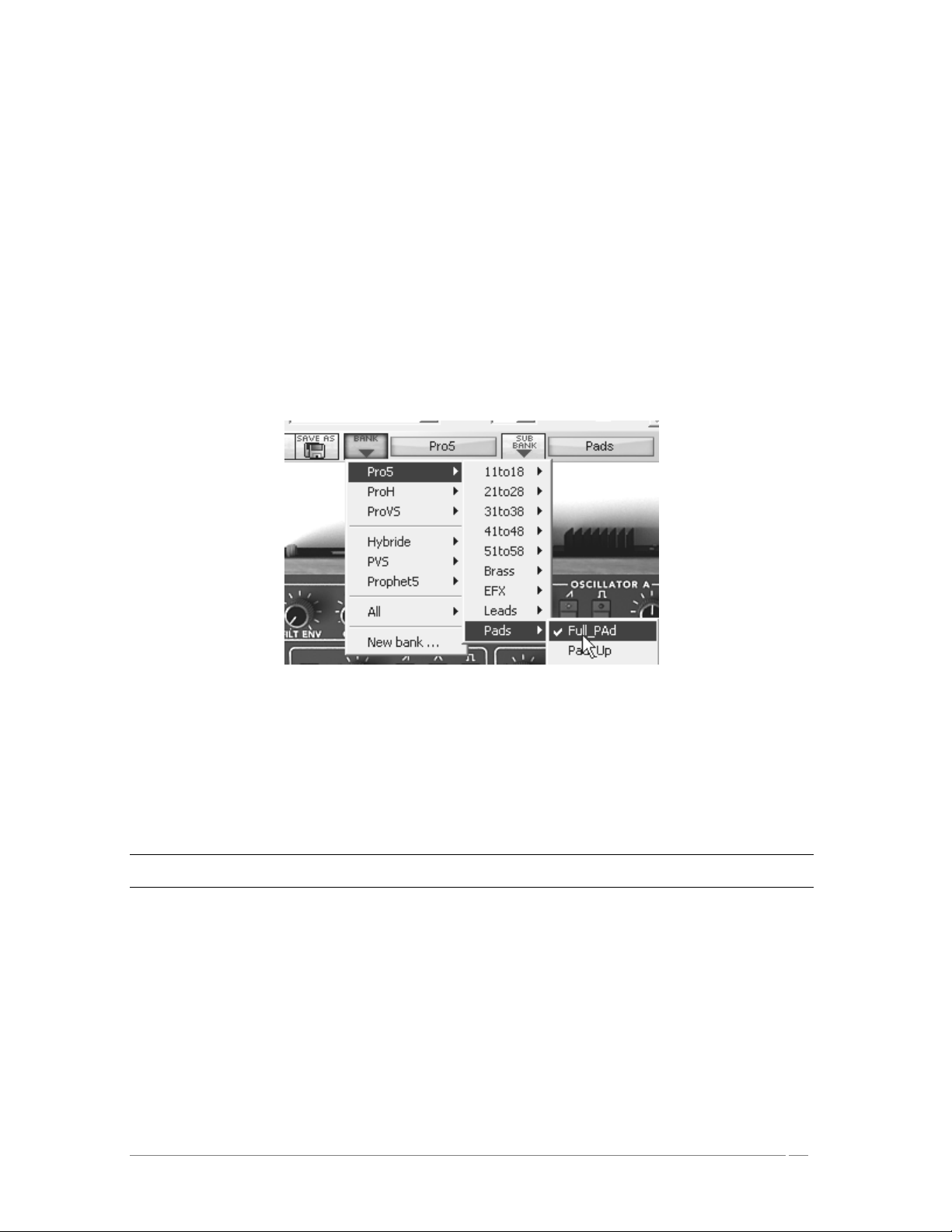
In the Prophet V, a preset contains all the parameter settings of the synthesizer and various
real-time controllers (ex: velocity, aftertouch, pitch-bend) as well as the effects (delay, chorus)
necessary to reproduce the sound.
To become more familiar with the various sounds offered in the Prophet V, we are going to
select the preset “Full_Pad” in the bank “Prophet 5/ Pads”.
To do this, click on the selection screen situated above the interface labeled “BANK” (this
screen represents the name of the bank being used). By clicking, you will see the drop
down menu indicating the available banks appear. Choose the bank “Prophet 5” (the
name of the preset is checked).
When the menu is open, the sub menus are accessible. These submenus will allow you to
access the “SUB BANK” and the “PRESETS” of a sound designer in a single click.
Choose the “SUB BANK” “Pads” then select ““Full_Pad”” among the “PRESETS”. This
sound is a very simple pad played with the Prophet 5 emulation.
Select the preset
The Prophet V is delivered with 400 presets that allow you to become acquainted with the
sounds of the synthesizer. A bank named « User/ Temp » offers a selection of presets giving the
possibility to use a template to begin programming a sound. (The sound “1_Osc”, for example,
is presented with: an oscillator connected to the low pass filter, this signal then being routed to
the VCA).
It is also possible to view all the presets corresponding to a type of sub-bank by choosing the « ALL » option in the
bank. For example, to see the ensemble of Bass presets, click « ALL » in the selection of the bank then on “Pads”.
3.1.2 Now, lets edit the preset
To edit a preset, we are going to start really simply.
Edit the brightness of the “Full_Pad” sound with a “CUTOFF” knob of the filter. To do
this, turn the knob to the right or the left. The timbre of the sound will become more or
less bright. Change the knob to your liking.
ARTURIA – PROPHET V - MANUAL
19
Page 20
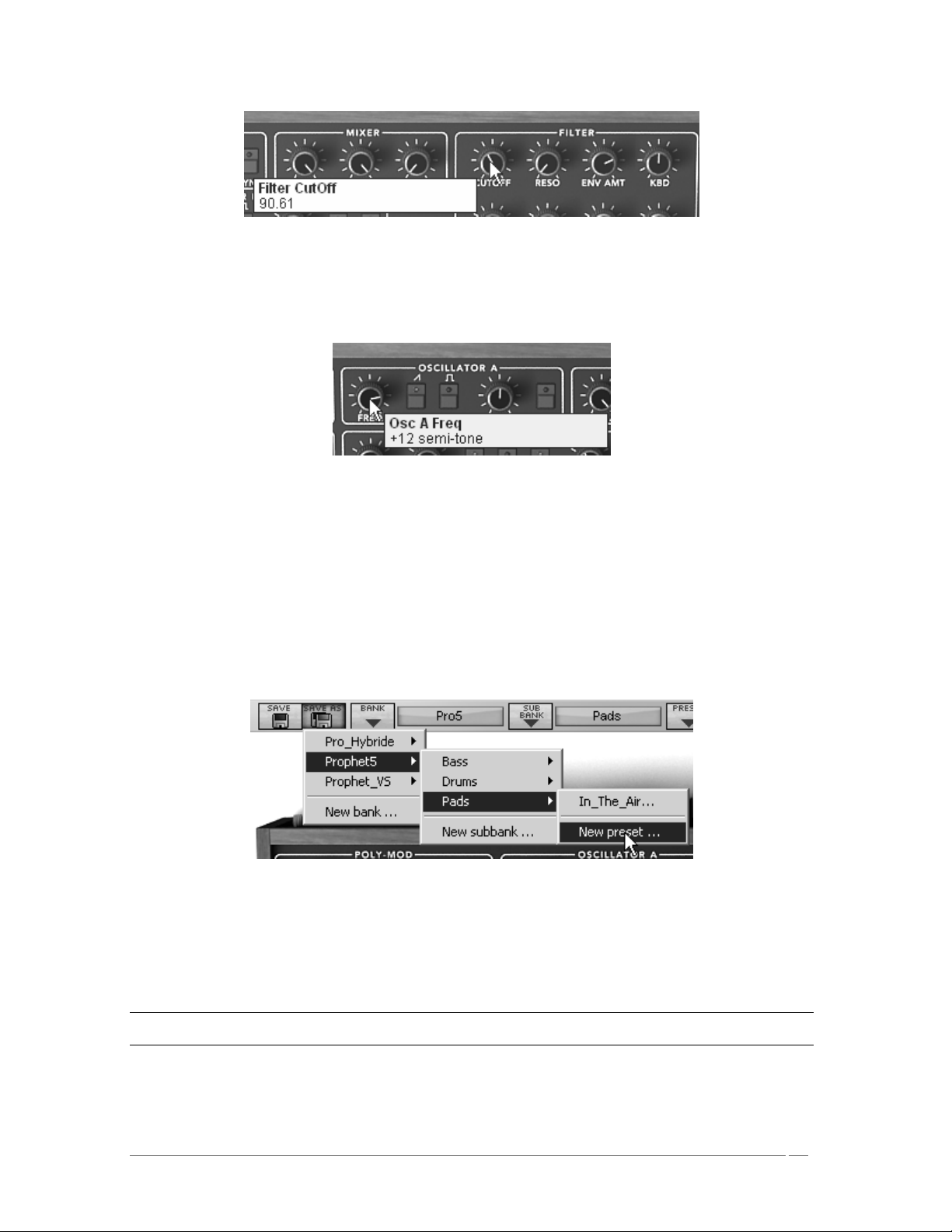
Change the brightness of the sound
In the same way, you can increase the range of the oscillator A by an octave by turning
“Frequency” knob to the right. Choose the +12 value.
Setting the Range of the oscillator (« Frequency»)
By making just a few modifications, you have already edited the preset « "Full_ Pad ». You will
now be able to save the sound that you just created.
To choose another destination for the sound, simply click the « Save As » icon then choose
its location. For example, select “new bank” among the choices. New bank and sub bank
locations are immediately created along with the new preset. The names “new bank”,
“new sub bank” and “new presets” appear in their perspective places.
Click on each of the names to rename them as you wish in the three sections.
Save a preset
To save a « User » preset, click on the « Save » icon in the tools bar: the new settings will
be saved in the preset currently selected without changing the name (if the preset being
edited is part of the factory presets, the factory settings will not be deleted).
Attention! It is important to realize that changing the name of a preset does not create a new one! Only the name of
the preset being edited will be modified.
ARTURIA – PROPHET V - MANUAL
20
Page 21
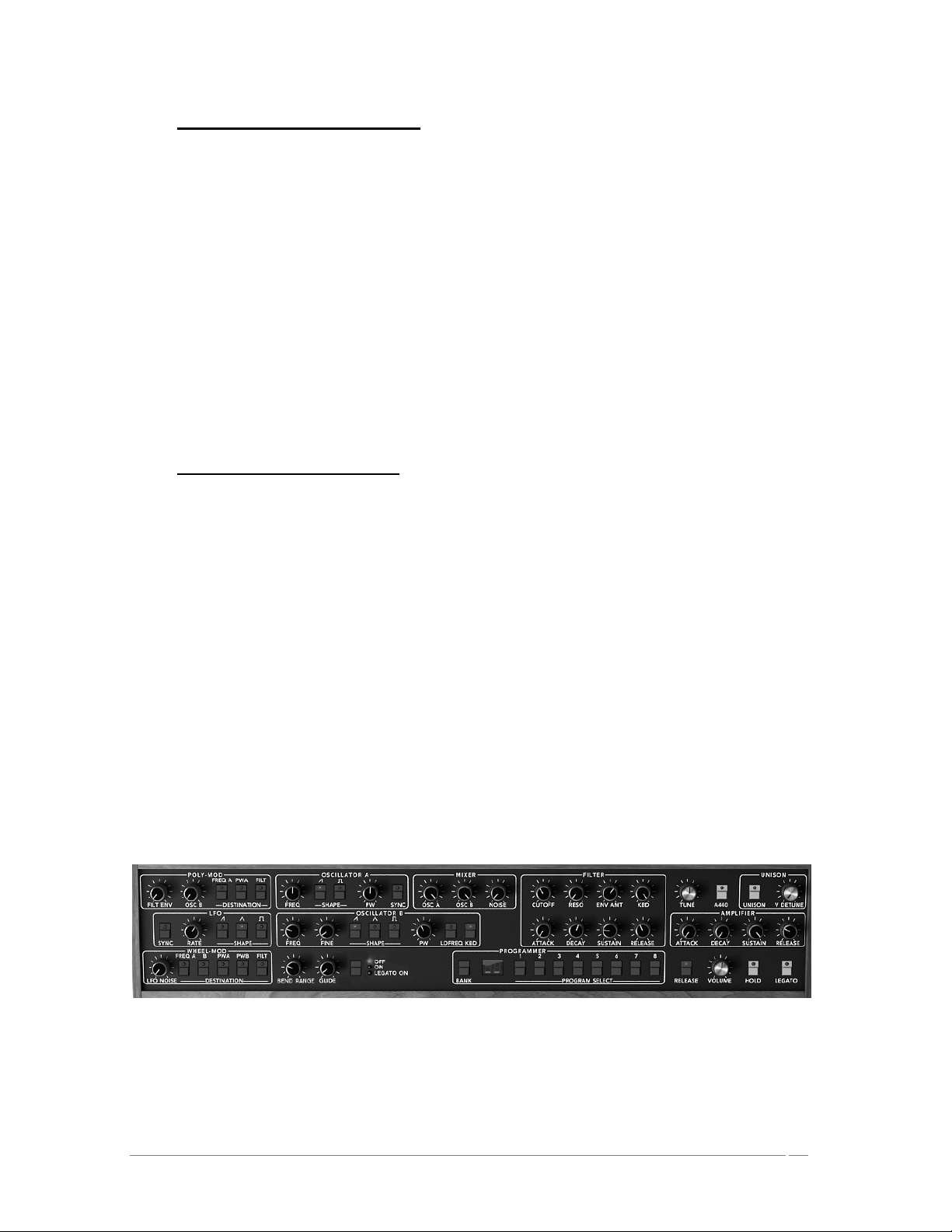
3.2 Three Interfaces in the Prophet V
The Prophet V offers three principal interfaces:
In the first interface, the Prophet 5, you can find all the features of the original Prophet 5. The
second interface is the Prophet VS interface: as with the first interface, you will find all the
features of the original synthesizer. The third interface is special because it offers both
synthesizers in a single interface stacked one on top of the other.
To access the different interfaces:
Click one of the three shortcut buttons “Prophet 5” , “Prophet VS”, or “Hybrid” located
in the tool bar:
• The “Prophet 5” shortcut gives you access to just the Prophet 5 synthesizer.
• The “Prophet VS” shortcut gives you access to the just the Prophet VS.
• The “Hybrid” shortcut gives you access to both synthesizers at the same time.
3.3 Brief Tour of the « Prophet 5»
The Prophet 5 interface consists of 54 synthesis parameters as well as preset selection buttons
that allow you to quickly find 44 presets that were found on the original machine. With the
knobs and switches associated to these parameters, you will be able to create an infinite
number of sounds.
These parameters are distributed as follows:
• 2 oscillators (VCO) that delivers the base audio signal with various wave forms
(triangle, saw tooth, and square) and that allow you to control the pitch of the
sound (frequency).
• A mixer which permits you to mix the signals coming from the oscillators and
from the white noise module.
• 1 low pass filter with 24 dB/octave slope.
• 1 amplifier (VCA) that amplifies the output signal of the filter in order to direct
it to the stereo output.
• Two envelopes (ADSR) modulating the low pass filter and the amplifier.
Prophet 5 synthesis Parameters
Here we will briefly see how to create a polyphonic sound with the Prophet 5:
ARTURIA – PROPHET V - MANUAL
21
Page 22
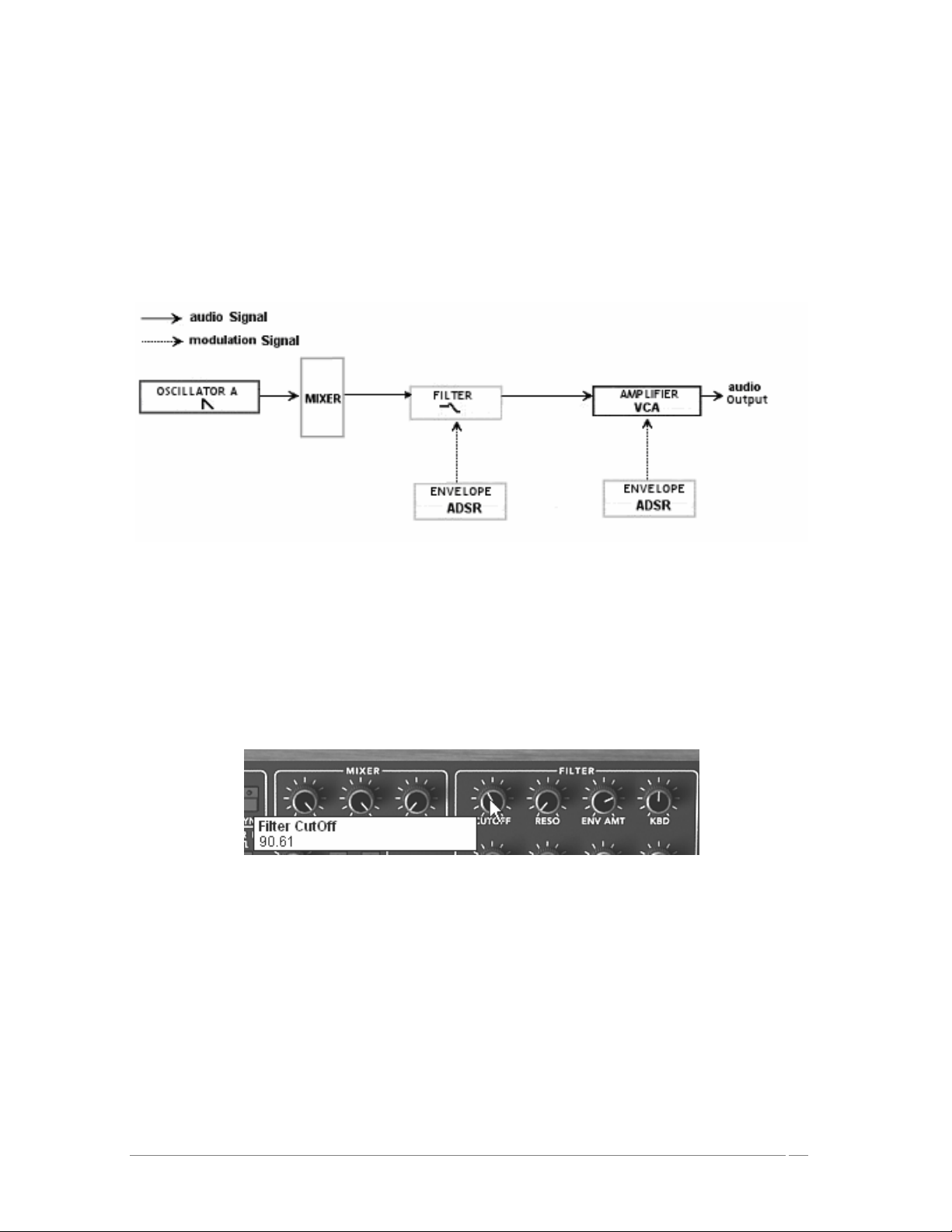
In order to understand the principal programming of the Prophet V, we will start with a
very simple sound. Select the preset “1_Osc” in the sub bank “Template/ Temp_Synth”.
The synthesis structure of the sound is relatively simple: the square wave form of the
oscillator 1 is active and the signal is directed through the low pass filter while passing by
an intermediate mixer, then in the output of the amplifier. An ADSR envelope modulates
the cut-off frequency of the filter and a second ADSR envelope modulates the volume of
the amplifier.
Finally, the following synopsis resumes our example sound creation:
The sound path of a preset « 1_Osc »
Begin by lowering the cut frequency of the low pass filter. This will slowly lower the sound.
For this, set the “Cutoff” knob. (For an exact setting, right-click with the mouse in PC or
shift+click in Mac)
Note that the cut-off frequency is modulated by an ADSR envelope (attack, decay, sustain,
and release).
Lower the filter cut-off frequency
To better hear the effect that the ADSR envelope has on the cut frequency of the filter,
increase the resonance value. This will amplify the cut-off point of the filtering effect
and the sound will begin to whistle, also known as self-oscillation, and is an important
feature in analog filter emulation.
ARTURIA – PROPHET V - MANUAL
22
Page 23
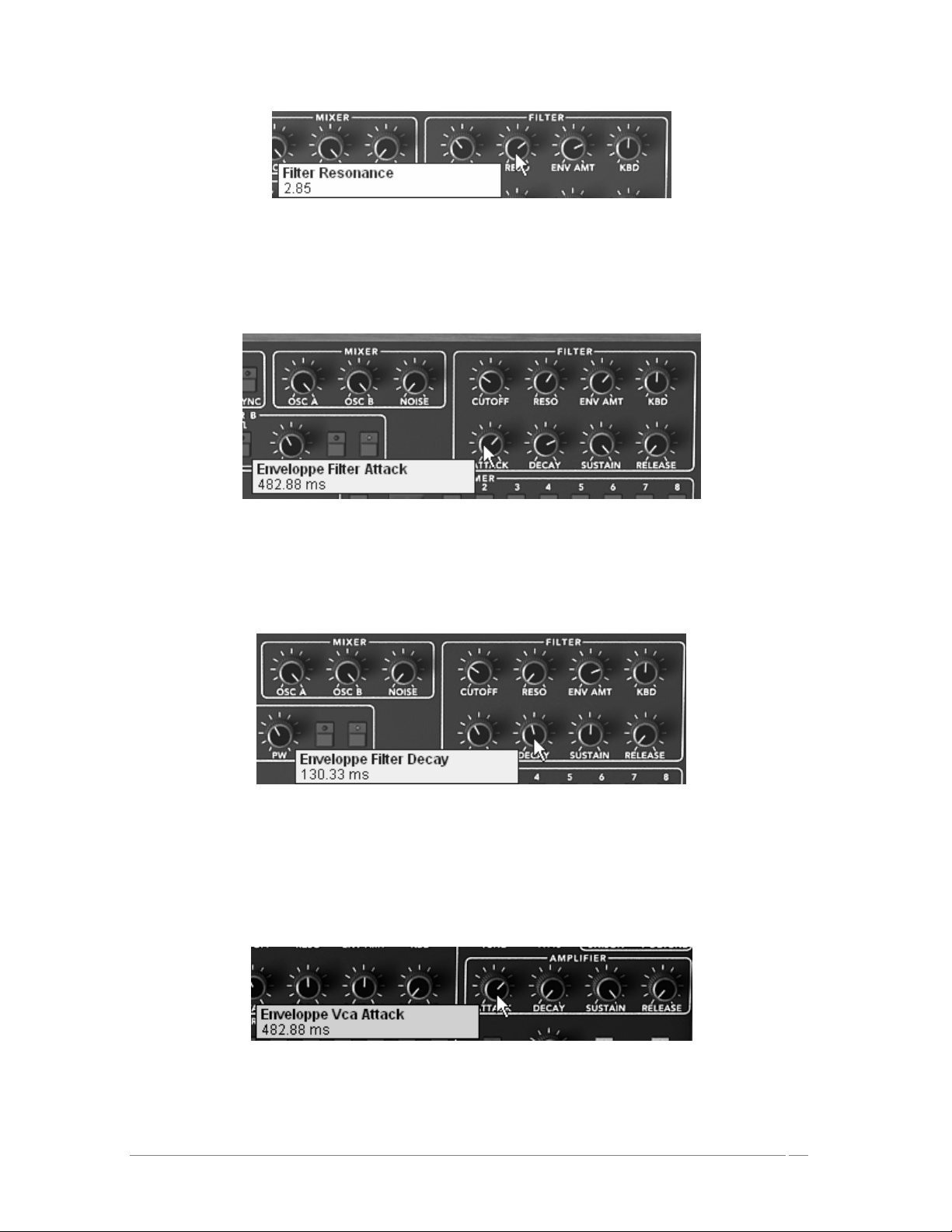
Increase the resonance value
Change the attack time of this envelope so that the brightness of the sound will increase
as you press each note.
Decrease the attack width
In the same way, change the decay time value. This too will diminish rather rapidly as you
hold the note on the keyboard.
The « decay time » parameter of the filter envelope
Now, let’s test a short modification in the second « ADSR » envelope editing the amplification.
Increase the attack time of this envelope so that the sound volume increases
progressively.
Increase the Attack time of the Amplifier Envelope
ARTURIA – PROPHET V - MANUAL
23
Page 24

Don’t forget to save your work.
3.3.1 Prophet VS and the concept of Vector Synthesis (VS)
With the « Prophet VS » section, you have access to a wave-table synthesizer which offers
several diverse functions extending the playing and synthesis possibilities. The functions in this
section are all identical to the mythic synthesizer of the 80’s.
The Prophet VS interface can be accessed by clicking on the icon “Prophet VS”, which opens the
VS interface alone. By clicking “Hybrid” you will be able to use both synthesizers at the same
time. You can also select any of these modes by starting with one of three bank selections:
“Pro5”, “Hybrid”, and “ProVS”, respectively in the bank selection menu. For now we will work
in Prophet VS mode.
The Parameters of the Prophet VS are as follows:
• 4 oscillators that are chosen in a bank of 96 wave-form samples.
• A mixer to mix the signals coming from the 4 oscillators.
• A multi-mode resonant filter with 24 dB/octave slope.
• Two LFOs allowing 5 wave-forms
• 1 VCA amplifier
• Three 5 point envelopes for modulating the mixer, the filter and the amplifier.
A loop function is available on each of the envelopes.
• Modulation Matrix
Prophet VS synthesis Parameters
Wave-table synthesis offers sonic possibilities that have been little explored in a software
format. It permits you to create sounds that are very different from the classic analogic
synthesizer due to a bank of 96 samples. The Prophet VS can use up to 4 oscillators
simultaneously. These oscillators can be mixed in real time with a joystick or 5 point envelope.
The Prophet V can create strongly evolving sounds that are both independent from and
complementary to those that you would create with the Prophet 5.
ARTURIA – PROPHET V - MANUAL
24
Page 25

The Prophet VS oscillators and the mixing joystick
3.3.2 Quickly create evolving pad sounds with the Prophet VS:
Click on the « ProVS » icon to load the Prophet VS interface
Click on the Pro.VS icon
Begin by choosing a different wave-form for each of the 4 oscillators. To do this, click on
the selection screen found on each of the oscillators then scroll the mouse up or down to
choose a wave form. You can also scroll down more precisely by right clicking with the
mouse (or “shift/click” on Mac)
Choosing a different wave-form
Once the wave-forms are chosen, progressively move the joystick between four points (A,
B, C, and D). You can hear the timbre changes in the sound in real-time.
ARTURIA – PROPHET V - MANUAL
25
Page 26
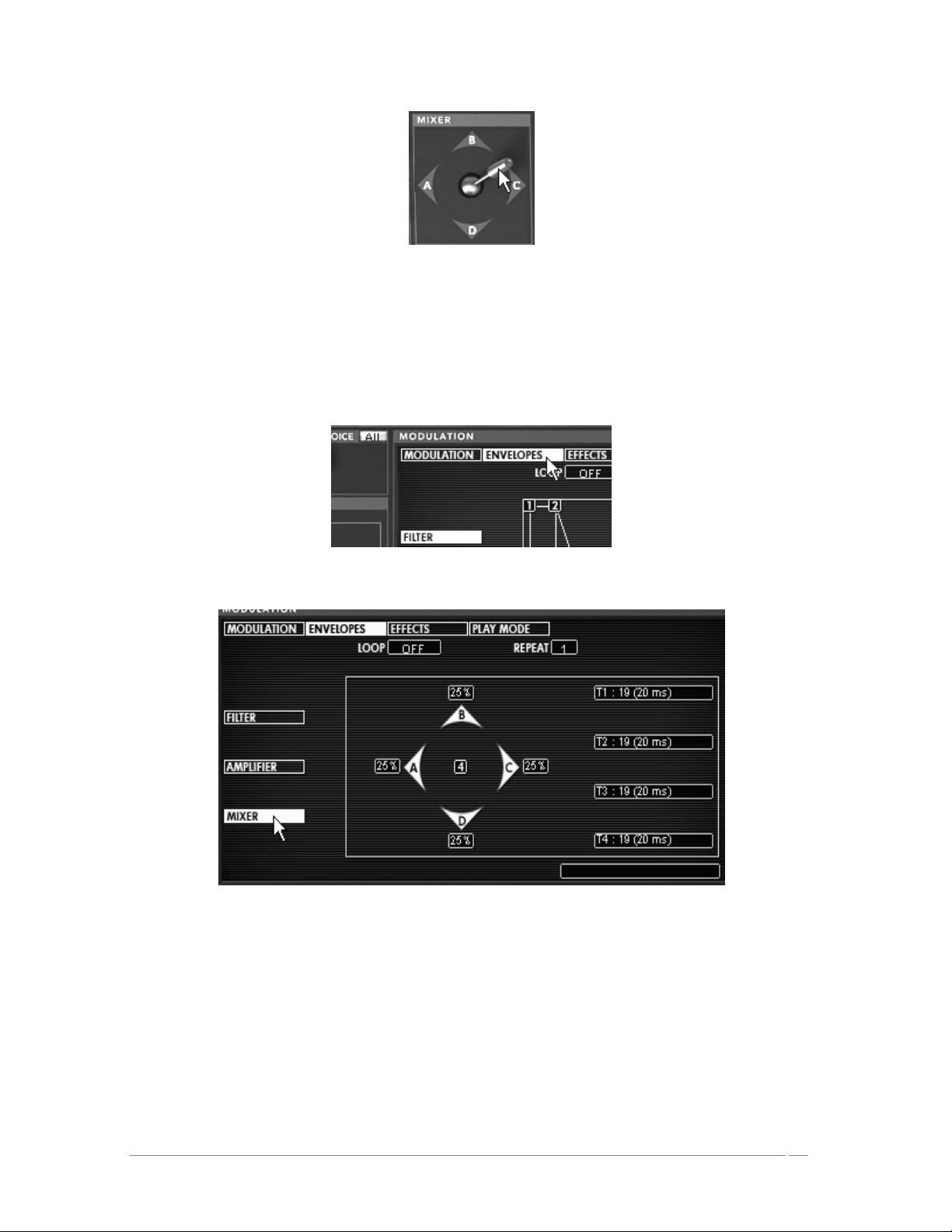
move the joystick
Let’s see how to apply an envelope to automate the movements of the joystick.
Start by clicking on the “Envelopes” option in the LCD screen found on the right-hand side
of the Prophet VS. Then, click on the “MIXER” option to open the editing interface of the
mixer and its envelope.
Click on the “Envelopes” option
Click on the “MIXER” option
Before editing the four times of the mixing envelope of the oscillators, begin by placing the 5
positions that the joystick will move to at the moment of automation (points 0, 1, 2, 3, and 4):
Place the joystick at point “A” corresponding to the A oscillator. This constitutes the
starting point for the automation, called position “0”. Point “A” should be at the 100
value, and the other points (B, C, and D) should be at the 0 value.
ARTURIA – PROPHET V - MANUAL
26
Page 27
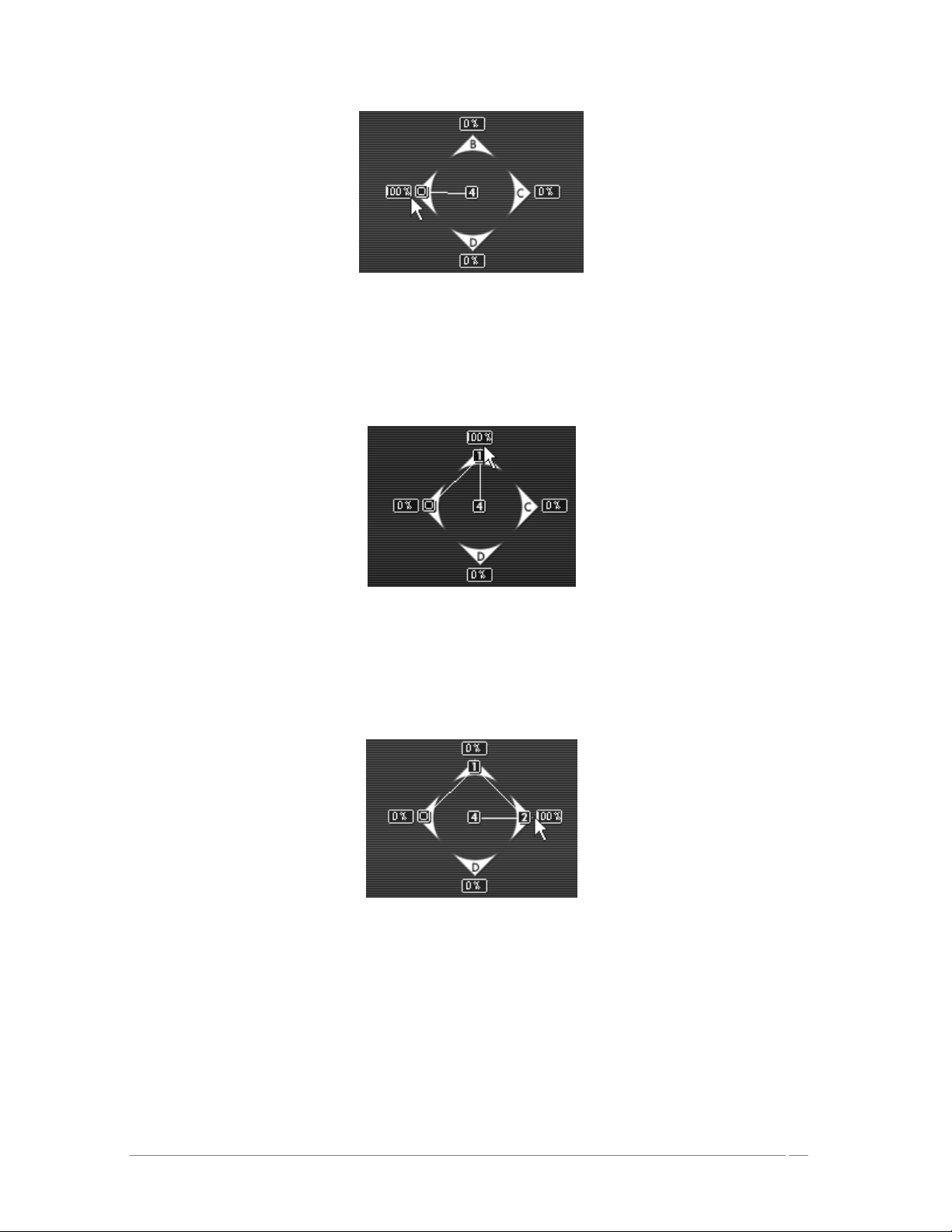
Place the joystick at point “A”
In the same way, place the joystick to the “1” position. To do this, move it to point “B”
corresponding to the B oscillator. Point “B” should be at the 100 value, and the other
points (A, C, and D) should be at the 0 value.
place the joystick to the “1” position
Next, move the joystick to the position “2”. Move it to point “C” corresponding to the C
oscillator. Point “C” should be at the 100 value, and the other points (A, B, and D) should
be at the 0 value.
Move the joystick to the position “2”
Now place the joystick at its third position (position “3”). Move it to point “D”
corresponding to the D oscillator. You should have a value of 100 for point “D”, and a
value of “0” for points “A”, “B”, and “C”.
ARTURIA – PROPHET V - MANUAL
27
Page 28
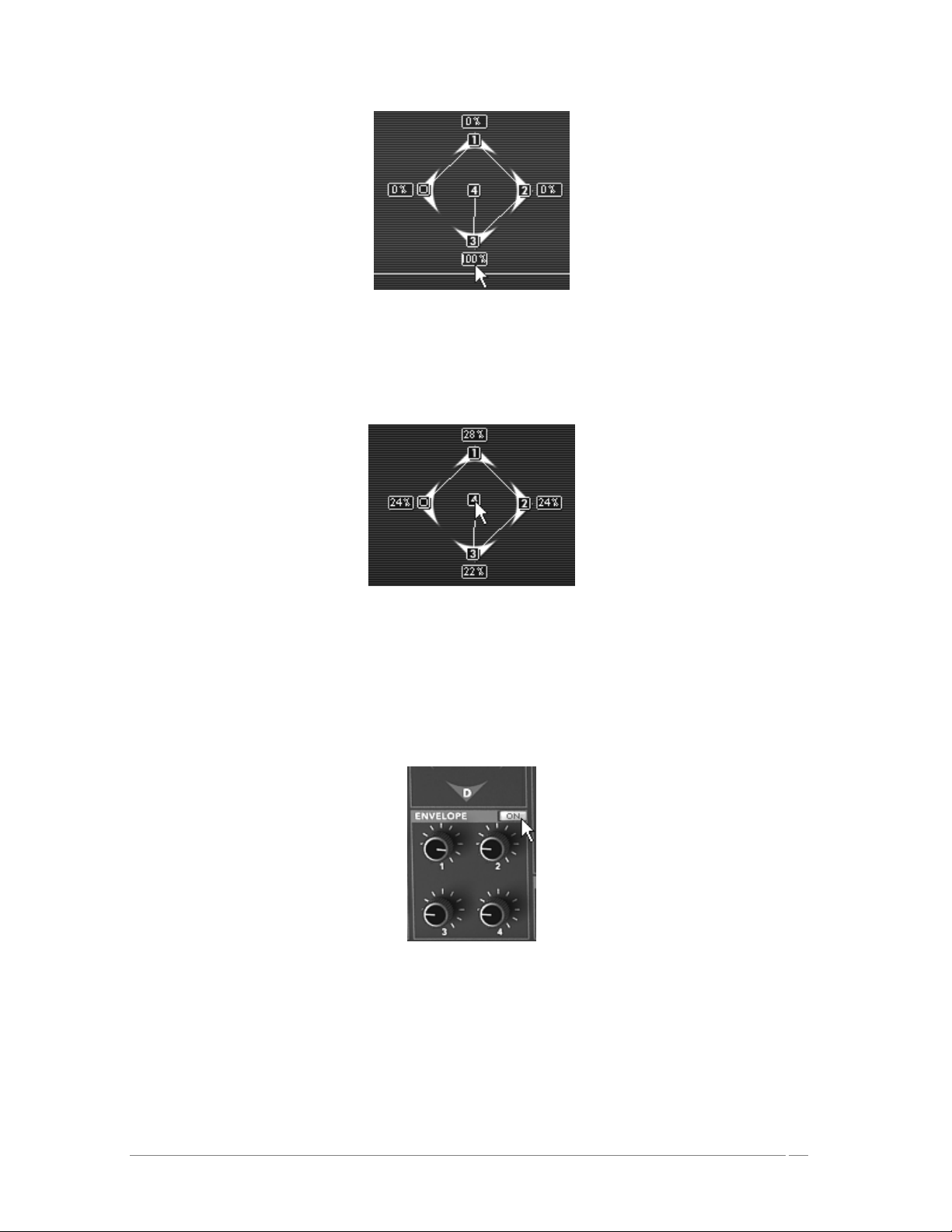
Place the joystick at its position“3”
Finally, place the joystick in its position “4”. Move it, for example, to the central point
corresponding to the mix of the 4 oscillators.
Place the joystick in its position “4”
The following section explains the settings corresponding to the four parameters of the mixing
envelope of the 4 oscillators:
Click on the “OFF/ON” panel found above the knob envelopes to put it in the “ON”
position. This activates the envelope on the mixer.
Click on the “OFF/ON” panel
Turn the “1” knob to control the time between the “0” point and the “1” point. Choose a
value around 3000 ms, for example; for more precision, use the right click with the mouse
or “Shift/Click” on Mac.
ARTURIA – PROPHET V - MANUAL
28
Page 29
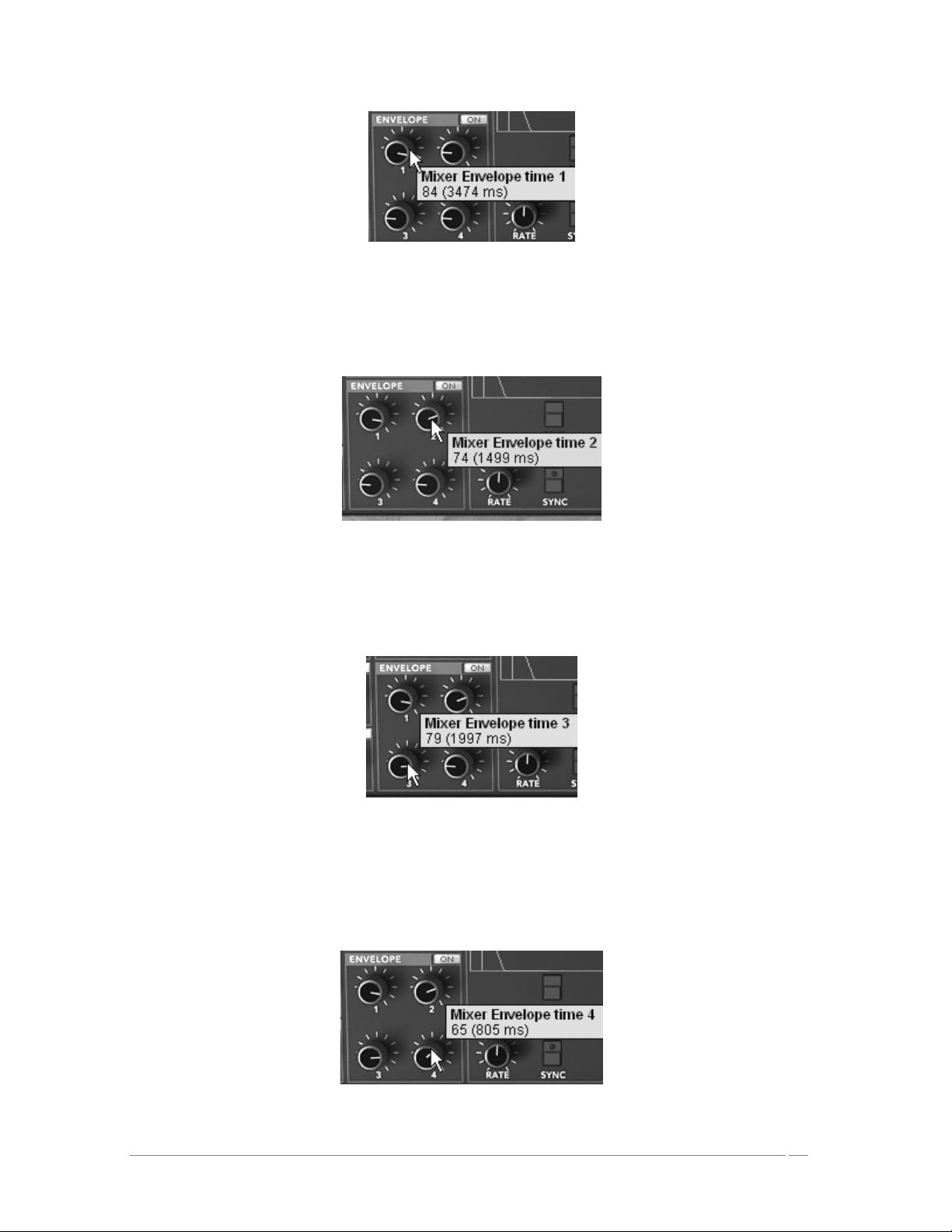
Turn the “1” knob
Turn the “2” knob to control the time between the “1” and the “2” points. Choose, for
example, a value around 1500 ms.
Turn the “2” knob
Turn the “3” knob of the envelope to control the time between the “2” point and the “3”
point. Choose a value around 2000ms for example.
Turn the “3” knob
Turn the “4” knob to control the time between the “3”point and the “4” point. Choose a
value around 800 ms. This path of the joystick will not be taking into account until after
the note release.
Turn the “4” knob
ARTURIA – PROPHET V - MANUAL
29
Page 30

When you play a note, you can hear the effect that the automation has on the mixing of the four
oscillators.
It is also possible to add a loop between the “0” point and the “3” point and to choose the
number of repetitions between the different points.
To do this, click on the zone “Loop” to choose the type of loop and the zone “repeat” to
choose the number of repetitions.
Click on the zone “Loop”
Choose the type of loop and the zone “repeat”
Complete editing of the preset by setting the cutoff filter, the amplitude envelope, and a
modulating the cut frequency of the filter by an LFO.
Turn the cut frequency knob of the filter, “CUTOFF”. Choose a value that gives the
amount of brightness in the sound that you would like.
Turn the cut frequency knob
Proceed to the settings of the amplitude envelope:
By clicking on the “Envelopes” button on the screen on the right of the Prophet VS.
Choose the option “Amp” to make the envelope appear.
ARTURIA – PROPHET V - MANUAL
30
Page 31

Click on the “Envelopes” button
Leave the “0” point at its initial position (it corresponds to the initial level of the volume).
Move the “1” point to the right corresponding to the attack time. Move this same point
towards the top to obtain the attack level (volume).
Move the “1” point to the right corresponding to the attack time
Stretch the release time of the note by moving the point “4” to the right. (Use, for
example, a value of 1500 ms)
Stretch the release time of the note by moving the point “4”
ARTURIA – PROPHET V - MANUAL
31
Page 32

To end, add a modulation of the filter cut frequency by one of the two LFOs of the Prophet VS.
Click on the “Modulations” button on the right-hand screen of the Prophet VS to make the
modulation matrix appear.
Click on the “Modulations” button
Click on the modulation point cliking the LFO1 source and the “Cutoff” destination of the
filter.
Click on the modulation point liking the LFO1 source and the “Cutoff”
To the right of the matrix grill, you can find a setting for the modulation rate for each
source. Set it as you like by clicking and holding on the amount panel then, scrolling up or
down with your mouse. An end setting is also available by right-clicking (or “shift/click”
on Mac)
Click and holding on the amount panel
The envelopes for the filter and the amplitude are automatically connected to the modules that are available to them.
Thus, it is not necessary to change to the modulation matrix to activate them. However, the modulation matrix will be
indispensable for all other types of connections as well as for the settings for the amount of modulation.
3.4 The Hybrid Interface
The Hybrid interface offers a combination of the two synthesizers stacked one on top of the
other. It permits you to create a large variety of sounds never before heard thanks to the mix of
subtractive synthesis of the Prophet 5 and the wave-table synthesis of the Prophet VS.
To familiarize you with how the sound works, let’s start be opening the Hybrid interface. Click
on the button entitled Hybrid in the tool bar.
ARTURIA – PROPHET V - MANUAL
32
Page 33

Choose the preset “Prophet 5/Pad/Full_Pad” in the list of presets.
Now, to enrich the sound, add a fourth oscillator. Open the audio connection matrix by
clicking on the option “Audio” situated on the screen you find at the right-hand section of
the Prophet VS interface.
Open the audio connection matrix
This matrix allows you to select and connect to the oscillators, route the audio signal to the
Pro5 or ProVS filters, route the sound of the Prophet 5 in one of the two filters, etc.
Click in the LCD viewer to select the C oscillator and choose the option “Osc VS C”.
Select the C oscillator and choose the option “Osc VS C”
Lightly detune it in relation to the C oscillator already in place by slightly increasing the
“FINE” knob. This will add a bit of life to the sound.
Detune it in relation to the C oscillator
If you wish to, you can also change the wave-form of this oscillator.
ARTURIA – PROPHET V - MANUAL
33
Page 34

Change the wave-form of this oscillator
Careful! Only four oscillator sources are available in the “Hybrid” interface. This means that it will not be possible to
activate the four oscillators of the Prophet VS if one of the oscillators of the Prophet 5 is active.
Change the timbre of your sound by changing the type of filter of the Prophet VS. Click on
the filter viewer and choose the « Band pass » filter.
Change the type of filter of the Prophet VS
Add a cutoff modulation of the filter with the LFO1 of the Prophet VS. To do this, open
the modulation matrix by clicking on the option “MODULATION” accessible on the right of
the Prophet VS interface.
Click on the bullet situated at the intersection of the source « LFO1 » (horizontal line) and
the destination « Cutoff » (vertical line).
Set the modulation rate with the panel found to the right of the horizontal line LFO1.
Click and hold the value shown then scroll your mouse up or down to either increase or
decrease the value. For more precision, right click with your mouse (shift/click on MAC).
It is also possible to double click on the value to modify it with a numeric keypad.
Set the speed of the LFO1 to your convenience by turning the « RATE » knob (a slower
setting will be appropriate for this type of sound).
Set the speed of the LFO1
3.5 The Effects Section
The effects section allows you to add the stereo delay and the chorus to your sound.
ARTURIA – PROPHET V - MANUAL
34
Page 35

To open it, push on the “Effects” button found on the tool bar, in the upper right-hand corner of
the Prophet VS interface.
Push the « open Effects » button
3.5.1 Chorus
The Chorus permits you to double and detune your sound in order to make it deeper and livelier.
Three types of stereo chorus are available, from the simplest to the densest.
Activate the ON/OFF button of the Chorus in the effects section found in the right-hand
section of the tool bar.
Activate the ON/OFF button of the Chorus
Set the « Dry/Wet » knob of the chorus in order to balance the “raw” sound and the
return of the effect.
Set the « Dry/Wet » knob of the chorus
Turn the « Rate » knob of the Chorus to set the speed of the oscillations.
Turn the « Rate » knob of the Chorus
ARTURIA – PROPHET V - MANUAL
35
Page 36

Finally, set the depth of the chorus by turning the « Depth » knob.
Set the depth of the chorus
You have the choice between three types of chorus : Chorus 1, 2, and 3. These three styles of
chorus vary from the simplest – and less charge on your CPU – to sounds more pronounced for
various de-tuning effects.
Chorus types
3.5.2 The Delay
The delay carries a stereo echo effect that gives space to your sound. It holds independent
settings for the speed and number of the repetitions from left to right. It is therefore possible
to create a large number of rhythmic combinations between the repetitions. The speed of the
delay can also be synchronized to MIDI tempo.
Take, for example, the preset “Full_Pad” and you will see how to use the sound effects:
Activate the « Delay » button on the tool bar. The effect is activated.
Set the “Dry/Wet” knob of the Delay in order to balance the “raw” sound of the bass and
of the delay.
Turn the two “Time” knobs to set the speed of the repetitions: Time Right and Time Left.
Turn the two “Time” knobs
ARTURIA – PROPHET V - MANUAL
36
Page 37

It is also possible to set the number of repetitions for each side (“Feedb. Right” and
“Feedb. Left”)
3.6 Real time Controllers and assigning them to MIDI
As in the great sounds that you know and love, the Prophet V is particularly adapted to playing
in real time. One of the greatest evolutions in relation to the original is the possibility to assign
any knob parameter of the Prophet V you wish to an external MIDI controller.
For example:
Click on the “Cutoff” switch of the filter while holding the Ctrl key (or the equivalent on
the Mac). The dialogue box for assigning MIDI appears.
Click on “Learn” then move the controller MIDI of your choice (the modulation wheel for
example). The switch of the Prophet V will move at the same time.
Next, you can save the movements of your MIDI controller on your MIDI sequencer or
simply make it evolve directly when you are playing live.
Assigning Midi to the « Cutoff frequency » parameter
To save the settings that you have just made during this chapter, click the button « Save » found
on the tool bar.
ARTURIA – PROPHET V - MANUAL
37
Page 38

4 Principal Elements of the Interface
4.1 Tool Bar
The tool bar consists of an ensemble of essential icons for the Prophet V organized from left to
right allowing you to:
• Save your presets
• Access drop menus offering choices of banks/sub-banks and presets.
• Importing and exporting of presets
• MIDI activity light
• Choice of MIDI channels: All, 1 to 16
• The number of polyphonic voices
• Playing Modes: Poly/Mono Low (in the context of a legato between two notes,
low note gets priority) Mono high ( in the context of a legato between two
notes, high note gets the priority) and Mono last (in the context of a legato
between two notes, last note played gets the priority)
• Synthesizer choice: Prophet 5/ Prophet VS/ Hybrid
• Activation of Chorus and Delay effects
• Editing of effects
Example: to load a specific synthesizer interface, click on the buttons « PROPHET 5 »,
« PROPHET VS » or « Hybrid ».
Tool Bar
4.2 Using Presets
Presets allow you to save specific sounds on the Prophet V. A preset contains all the settings
information of the different controllers necessary to reproduce a sound. In the software, the
presets are classed in the “banks” and “sub-banks”. The original banks or factory presets
present a filing of sounds allowing you to find a preset based on the synthesizer chosen:
« Prophet 5 », « Prophet VS » et « Hybrid ». Each bank holds a certain number of sub-banks
determining the general type of sound: bass, sonic effects, etc. Each sub-bank holds a number
of presets.
The Prophet V is shipped with several «factory» banks. But it is possible to create new «user»
banks of sounds, each containing a number of sub-banks and presets. For security, the «factory»
banks cannot be directly modified. It is nonetheless possible to create a sound based on a
factory preset by saving it as a «user» preset.
ARTURIA – PROPHET V - MANUAL
38
Page 39

4.2.1 Choice of a bank, sub-bank, preset
The bank, sub-bank and preset in use by the Prophet V are permanently displayed in the
synthesizer tool bar.
Display of current bank, sub-bank and preset
To choose a preset in the current sub-bank, click on the button, and a drop-down menu
appears with a list of the presets of the same sub-bank. You can choose another preset by
selecting the corresponding line in the drop-down menu. As soon as the preset has been chosen,
you can play the new sound on your MIDI keyboard or from your sequencer.
Choice of a preset in the same sub-bank
To choose a preset in the same main bank, but a different sub-bank, click on the button,
and a drop-down menu appears with a list of the sub-banks contained in the same main bank.
Each sub-bank listed in the menu allows you to open a sub-menu containing its presets. A click
on a preset allows you to directly choose a preset in the new sub-bank.
Choice of a preset in another sub-bank
To choose a preset in another main bank, click on the button. A dropdown menu appears
with a list of the main banks available with the sub-banks corresponding to the sub-banks
defined in each main bank and to the presets contained in each sub-bank. You can thus freely
choose a preset by clicking on its name.
ARTURIA – PROPHET V - MANUAL
39
Page 40

Choice of a preset in another main bank
In the «BANK» drop-down menu, the «All» option allows you to open a sub-list with all of the
sub-banks available in all of the banks. This gives you access directly to all of the presets of a
given type, for example all of the basses, no matter which bank they are in.
This function is particularly useful to quickly see all of the presets of the same type.
Choice of preset regardless of bank
When a preset has been modified an asterisk appears next to its name in the tool bar.
ARTURIA – PROPHET V - MANUAL
40
Page 41

4.2.2 Creation of a bank, sub-bank, preset
To create a new bank, click on the button. The drop-down menu displays the names of all
of the existing banks of sounds, and a line called «New bank...». Click on «New bank...» to
create a new bank of sounds. You can then change the name of this bank by clicking on its name
in the tool bar and entering the new name.
To create a new sub-bank, just click on the button, and select «New subbank...». You can
also change the name of the new sub-bank.
Finally, to create a new preset, click on the button, and select «New preset...». The new
preset is created, recording the current settings of the Prophet V. You can thus work on the
settings of a sound, and save the sound again with the same preset name by clicking on the save
button (see the following paragraph). You can also change the title of the new preset by
clicking on its name.
4.2.3 Saving a user preset
To save your setting modifications in the current preset, click on the «Save» button in the tool
bar of the Prophet V.
«Save» button in the tool bar
If you want to save your settings under another preset name, click on the «Save As» button in
the tool bar. A drop-down menu appears and lets you choose an existing preset (in this case, the
contents of the existing preset will be replaced with the current settings), or to save your
settings as a new preset (in this case, click on «New preset...» in the sub-bank of your choice).
«Save As» button and save menu in the tool bar
When you are working from a factory preset, which cannot be deleted, clicking on the «Save»
button will not replace the current factory preset, but will instead automatically open the «Save
As» menu to save the current settings as a user preset.
4.2.4 Import/ Export of a bank of presets
It is possible to import new banks of presets conceived for the Prophet V. To import a new bank
of presets, click on the preset bank import button on the tool bar:
Preset bank import button on the tool bar
ARTURIA – PROPHET V - MANUAL
41
Page 42

When you click on this button, a window will appear allowing you to choose the preset bank file
for the Prophet V (.minibank extension). Choose the file that you want to import, and click on
«Open». The new bank of presets will automatically appear among the available banks.
The Prophet V equally offers the option to export your own sounds to save them, to use them on
another machine, or to make them available to other users.
It is possible to export a preset, a sub-bank, or a complete bank.
To export the current bank, sub-bank, or preset, click on preset bank export button in the tool
bar of the program:
Current preset bank export button in the tool bar
Select the type of export that you want to perform (bank, sub-bank or preset) and a window will
appear, giving you access to a choice of destination folder and file name for the bank that you
are exporting.
4.3 Use of controllers
4.3.1 Knobs
Generally sequencers allow several knob control modes.
The default mode of control for knobs with the mouse is the circular mode: click on the knob
and turn around it in order to change the value of the controller. The circular mode gives high
precision in the manipulation of controls: The further the mouse goes from the knob, the higher
the precision of the setting.
Knobs
In linear mode, the knob can be set only by vertically moving the mouse, not going around it.
Like the sliders, it is possible to obtain a higher precision by right clicking or Shift+Click on the
knob concerned.
The linear mode can sometimes be simpler to use than the circular mode, although we can lose
in precision (the precision is limited by the number of vertical pixels on the screen on which the
mouse movements are being evaluated). Movement to linear mode is available in the options of
your sequencer. In Cubasetm, for example, this choice can be found via the «Edit/Preferences»
menu, and is found in the «General» tab of the window.
ARTURIA – PROPHET V - MANUAL
42
Page 43

4.3.2 Switches
There are several types of switches on the Prophet V. Certain ones activate/deactivate a
parameter (activation of a waveform on the Prophet 5 for example). A red led indicator on the
switch shows that the parameter is active.
Others present a choice between parameter of the same type (type of release of the Glide :
“OFF”, “ON”, “LEGATO ON”, for example). These do not have a led indicator.
You must simply click the switch to change its state.
Switches
4.3.3 Pitch Bend and Modulation wheel
The Pitch bend controls the frequency/pitch of the synthesizer oscillators. Simply click on the
wheel while playing a note on the master keyboard or in a sequencer, then move the mouse
vertically to modify the pitch. The wheel comes back to its initial position at the release of the
note.
Pitch Bend Wheel
The modulation wheel sets the modulation rate of the Prophet 5’s LFO or the connections made
on the modulation matrix of the Prophet VS or Hybrid.
The manipulation of this wheel is as easy as the pitch bend; the only difference is that the
modulation wheel does not come back into its initial position.
Modulation Wheel
ARTURIA – PROPHET V - MANUAL
43
Page 44

4.3.4 Virtual keyboard
The keyboard lets you listen to the synthesizer sounds without the need for an external master
MIDI keyboard, and without programming a melody in the sequencer. Just click on a virtual key
to hear the corresponding sound.
Click on a virtual key to hear the corresponding sound
4.3.5 Selection screens
There are certain selection screens that appear in the Prophet VS (choice of waveforms for the
oscillators or the LFO for example). These are found on the title bar of each module
(“OSCILLATORS”, “FILTER”, for example).
To change the selection being used, several types of manipulations exist following the context
of the screen:
Drop menu offering a number of choices (Types of filters, waveforms of LFO 1 and 2,
number of polyphonic voices): click on the screen. The menu appears allowing you to
select the parameter wished.
Screen for choosing filter types
Drop menu offering a large range of choices (choice of wave forms for the oscillators):
click on the screen then move the mouse to modify your choice (the spectrum of the
current waveforms appears to give you an idea of the sounds produced)
Screen for choosing the waveforms of the oscillators
Interrupter Panel: On the mixer envelope, click on the interrupter panel to activate (ON)
or deactivate (OFF) the envelope.
ARTURIA – PROPHET V - MANUAL
44
Page 45

Interrupter Panel of the mixer envelope
4.3.6 LCD Screen
The LCD screen, found to the right of the Prophet VS interface, gives access to graphic edition
of the three envelopes, the modulation matrix, playing mode (Prophet VS only), and the effects.
For Hybrid mode the screen also gives access to audio routing selection.
To choose the interface to edit, click on one of the buttons found at the top of the LCD screen
(“ENVELOPE” for example). The “ENVELOPE” editing screen also has 2 shortcuts outside of the
LCD screen. These shortcuts are located in the filter and amplifier envelope and give access
directly to the LCD envelope editing screen of the two envelopes.
The LCD screen
4.3.7 MIDI control
Most of the knobs, sliders and switches on the Prophet V can be manipulated with external MIDI
controllers. Before anything else, make sure that the MIDI device that you wish to use is
correctly connected to the computer, and that the sequencer or the Prophet V application is
correctly configured to receive MIDI events coming from the device.
Every instance of the Prophet V receives MIDI events transmitted on a given channel. This
reception channel is defined in a global manner for the synthesizer, either in your sequencer, or
in the standalone Prophet V application. On the reception channel, the Prophet V can receive
up to 120 different MIDI controls. It is possible to choose a reception control for each knob. For
this, click on the knob that you wish to control while holding down the Control key. A
configuration window appears and will allow you to choose a MIDI control number. You can also
click on the «Learn» button and move one of your physical MIDI controllers. In this case, the
control number will be detected and configured automatically. To deactivate the MIDI control
of a knob, simply uncheck the «Active» option in the MIDI control window.
ARTURIA – PROPHET V - MANUAL
45
Page 46

Midi configuration window of a knob
4.3.8 The Preferences Screen
On this screen you can:
• Read the version of the software
• Read the credits
• Activate or deactivate the animations when switching between playing modes
You can also activate or deactivate the pop up indications when scrolling over or selecting a
parameter. “Show control popup when”:
• Mouse Clicks on Control
• Mouse Rests on Control
To open this window click on the plaque of the “PROPHET V” found just above the virtual
keyboard. To close this window, simply re-click on the same plaque.
ARTURIA – PROPHET V - MANUAL
46
Page 47

5 The Modules
The Prophet V is composed of three parts: the Prophet 5 interface, the Prophet VS, and a
combination of the two called Hybrid.
The Prophet 5 uses a classic subtractive synthesis structure while the Prophet VS employs a less
used synthesis technique called wave-table or vector synthesis. These two types of synthesis
meet in the Prophet V, giving you the chance to create sounds that are both rich and original.
5.1 PROPHET 5
The Prophet 5 interface takes on all of the parameters and characteristics of the original
synthesizer. The interface is so much like the original that only playing functions in monophonic
mode (LEGATO) and the sustain of a note (HOLD) were added. You will even find a preset bank
which offers the 40 factory presets of the original machine (these cannot be deleted).
Prophet 5
The PROPHET 5 consists of:
• 2 oscillators (“OSCILLATORS A and B”) in which the second can equally be used
as a source of modulation
• 1 mixer for the volume of the 2 oscillators and the white noise module
• 1 low pass resonant filter 24dB/oct
• 1 amplifier
• 2 envelopes dedicated to filter modulations and amplitude
ARTURIA – PROPHET V - MANUAL
47
Page 48

• 1 LFO (low frequency oscillator)
• 1 polyphonic modulation section (Poly MOD) dedicated to high frequency
modulation (FM)
• 1 monophonic modulation section (WHEEL MOD) dedicated to the LFO
5.1.1 OSCILLATORS
There are two oscillators.
The oscillator controls the basic frequencies and timbres of the Prophet 5 with the frequency
settings, choice of wave-form, and the pulse width associated to the square wave-form. These
settings are made either with various knobs (static settings) or by the means of the modulation
sections. These can be activated in the WHEEL-MOD (monophonic modulation by the LFO) or the
POLY MOD (polyphonic modulation by the frequency of oscillator B or the output of the filter
envelope).
The oscillators can be tuned and edited separately. They supply up to 2 wave forms on
oscillator A and 3 on oscillator B. These wave-forms can be used simultaneously. Whether
tuned separately or when using several mixed wave-forms, the two oscillators allow you to
quickly obtain large variety of sounds.
Two Oscillators
5.1.1.1 Oscillator A
FREQ : Tuning knob by semitone (Initial Oscillator Frequency), on approximately two
octaves
SHAPE : selection buttons of the two wave forms:
• Saw tooth
• Square
PW : knob which sets the pulse width of the square signal
SYNC : button which activates the synchronization of the A and B oscillators
5.1.1.2 Oscillator B
FREQ : tuning knob for semitones on approximately two octaves
FINE : fine tuning knob on approximately 1 semitone
SHAPE : selection buttons of three wave-forms:
• Saw tooth
ARTURIA – PROPHET V - MANUAL
48
Page 49

• Triangle
• Square
PW : knob setting the pulse width signals for the saw, square, and triangle wave-
forms
KBD : connection buttons activating the keyboard
Notice: by turning on the “LO FREQ” button, the oscillator B will ask less CPU power of your computer. A weaker
oscillation frequency will allow you to use it as an LFO for modulating oscillator A or the filter in the “POLY MOD”
section.
Here are the representations of the different wave-forms used by the oscillators of the
Prophet 5:
Saw tooth
Square
Triangle
ARTURIA – PROPHET V - MANUAL
49
Page 50

5.1.2 MIXER
The mixer allows you to set and mix the volume of oscillators A and B as well as the volume of
the white noise module.
The white noise module brings an interesting attribute to sound production. It is notably useful
to create breath effects (in a flute sound for example) or for special effects as in the sound of
wind.
OSC A : volume setting for oscillator A
OSC B : volume setting for oscillator B
NOISE : volume setting for the white noise
Mixer
5.1.3 FILTER
The Prophet 5 emulation possesses a low pass filter module identical to that of the original
Prophet 5. You’ll find all the sonic characteristics that made the original the “must have” of
analogue synthesis!
Filter settings
CUTOFF : setting for the filter cut frequency, tuned from 10 Hz to 25 KHz
RESO : setting for the filter resonance
KBD : manual setting for the keyboard following
ENV AMT : manual setting for the amount of modulation by the filter envelope.
Notice: To set the conventional keyboard following (in relation to the tempered scale) place the knob at its middle
value (1.00).
The filter possesses its own ADSR envelope (see following chapter) to edit its cut-off frequency.
However, these can also be modulated by the LFO (section “WHEEL-MOD” for “wha wha” type
effects), or by oscillator B (section “POLY MOD” for modulation effects in high frequencies or
special effects).
ARTURIA – PROPHET V - MANUAL
50
Page 51

Low pass filter 24dB/octave slope
The Prophet 5 employs a low pass 24dB filter. It eliminates the frequencies found above the
cut-off frequency.
The resonance amplifies the frequencies close to the cut-off frequency. The amount of
resonance is altered by adjusting the resonance knob. When you turn the knob to the right, the
filter becomes more selective; the frequencies found around the cut-off frequency will be
amplified and the sound begins to whistle.
Attention! For more precision when setting the cut-off frequency of the filter or the resonance rate, right click on PC
or CTRL + Click on MAC. This can be useful when you wish to set the level of the cut-off frequency.
Low pass resonant filter
5.1.4 Amplifier
The amplifier is the last step in sound creation. It allows you to set the general volume of the
Prophet 5.
Amplifier
This module is very simple. This consists of:
VOLUME : general volume control of the synthesizer
5.1.5 Envelopes
The two ADSR envelopes allow you to develop one or several time function parameters.
You will find two envelopes on the Prophet 5: one controlling the cut-off frequency of the filter
(as well as the frequency of oscillator B) and the other controls the volume amplitude.
The ADSR envelope is composed of four successive sequential periods: Attack time, Decay time,
Sustain voltage, and the release time. When you send the signal for the note (by pressing the
ARTURIA – PROPHET V - MANUAL
51
Page 52

key on the keyboard) the envelope begins the sequence beginning with “Attack”, then “Decay”,
and stays in the “Sustain” as long as the note is active. When the note is released the envelope
finishes with the “Release” parameter.
« ADSR » envelope of the filter
ATTACK : setting controlling the attack time
DECAY : setting controlling the decay time
SUSTAIN : setting controlling the sustain
RELEASE : setting controlling the release
5.1.6 LFO
The low frequency oscillator (LFO) is used as a modulation source. It allows you to create
variations in a sound parameter in a cyclical manner to generate effects such as a vibrato effect
(when the LFO modulates the oscillator frequency) or “wahwah” effect (when it modulates the
cut-off frequency).
RATE : setting parameter for LFO frequency
SHAPE : connection buttons for the audio output of the three wave forms:
• Saw tooth
• Triangle
• Square
LFO
5.1.7 WHEEL- MOD
This section offers the necessary connections to select the parameters edited by the LFO.
A knob is also present to mix the volume of the LFO output and the pink noise modulator. You
can thus mix the two signals to add a random effect to your modulation.
LFO/ NOISE : mixing knob of the LFO and pink noise
DESTINATION : selection buttons determining the destinations of LFO modulation:
• Frequency of oscillator A (« FREQ A »)
ARTURIA – PROPHET V - MANUAL
52
Page 53

• Frequency of oscillator B (« FREQ B »)
• Squared width of oscillator A (« PW A »)
• Squared width of oscillator B (« PW B »)
• Frequency of cut-off filter (« FILTER »)
Destination Connection
5.1.8 POLY MOD
This section offers the necessary connection for high frequency modulations (FM).
These modulations are made by polyphonically played modules: oscillator B and the envelope of
the filter.
With “Poly Mod” you can modulate the frequency and the pulse width of oscillator A as well as
the cut-off frequency of the filter. This allows you to create metallic sounds, similar to bell
sounds, or very particular special effects (notably by modulating the cut-off frequency of
oscillator B).
Notice! If you use oscillator B as a modulation source, you can apply a modulation in which the speed will be
proportional to the note played on the keyboard. This gives you some interesting effects when oscillator B will be used
in the lower frequencies (LO FREQ).
Source Amount : setting for the modulation rate of:
• The filter envelope(« FILT ENV »)
• Oscillator B (« OSC B»)
DESTINATION : selection buttons for modulation destinations:
• Frequency of oscillator A (« FREQ A »)
• Squared width of oscillator A (« PW A »)
• Cut-off filter frequency (« FILTER »)
The FM polyphonic modulation section
5.1.9 Section modes for the keyboard
This section allows you to:
ARTURIA – PROPHET V - MANUAL
53
Page 54

• To deactivate the note release (“RELEASE”). When a key on the keyboard is
released, the sound is immediately interrupted and does not follow the release
phase that is programmed.
• To release the hold continuing the note (“HOLD”). Even when the key on the
keyboard is released, the sound is maintained.
• To activate the “LEGATO” playing mode. In this case, the envelopes are not
released when you link two notes by playing them on your keyboard.
• To activate and set the “GLIDE” mode. This permits you to progressively change
the oscillator frequency when a new note is activated. This function imitates
the glissando of violins, for example.
RELEASE : connection button for the release
HOLD : connection button for holding a note
LEGATO : connection button for the Legato mode (uniquely available in monophonic
mode).
B RANGE : Set the range of the pitch bend wheel
GLIDE : setting for the glide time
Glide Modes : the various modes for the glide (“OFF/ ON/ LEGATO”)
Playing Mode section
CAREFUL! Only the volume envelope will be taken into account by the HOLD function. This permits you to make the
sound “lively” while keeping the envelope available
5.1.10 General Parameters Section
Among the parameters you will find: the general volume, the general tuning of the PROPHET 5,
the activation of the A440, and the parameters belonging to playing in unison.
General Parameters
TUNE : setting for the general tuning of the synthesizer
A 440 : button releasing the A at 440Hz
UNISON : selection button for “UNISON” mode
DETUNE : setting for detuning the voices of polyphony
ARTURIA – PROPHET V - MANUAL
54
Page 55

Notice! The detuning knob for polyphonic voices is very useful for detuning the notes in “Unison” mode. This spreads
the effect of the sound (a bit like the chorus does). When “UNISON” mode is inactive, this parameter gives a bit of
instability to tuning of the oscillators (an instability that was typical in older hardware synths).
5.1.11 The Wheels
The wheels found on the side of the virtual keyboard, give you control of the frequency of the
oscillators (“PITCH”) or the modulation rate of the LFO (“MOD”).
PITCH : Wheel controlling the pitch of the four oscillators
MOD : Wheel controlling modulation
Wheels
Attention! None of the modulation made by the LFO will be audible if the Mod Wheel is positioned at 0 (at the
bottom). Also notice that the position of the wheel is stored in a preset.
5.2 PROPHET VS
The Prophet VS brings you a unique sound that has the strength to stand on its own, but at the
same time is complementary to that of the Prophet 5.
The Prophet VS uses vector or wave table synthesis for sound generation. This allows for a wide
variety of varied timbres to be produced, due to the 96 user selectable wave forms that can be
chosen as an oscillator. The mixing mode for the oscillators is also quite unique in that it moves
between four points representing the maximal gain of the four oscillators present in the
synthesizer.
ARTURIA – PROPHET V - MANUAL
55
Page 56

Prophet VS
Le PROPHET VS is made up of:
• 4 oscillators (« OSCILLATORS A, B, C et D») using wave table synthesis
• 1 mixer and sound envelope for automation movements of the joystick for the volume of
the four oscillators
• 1 multimode resonant filter
• 1 amplifier
• 5 point envelopes dedicated to modulations of the filter and amplitude
• LFO (low frequency oscillator)
• 1 modulation matrix
• Effects section for chorus and delays
5.2.1 Oscillators
There are four oscillators.
The oscillator allows you to control the frequency (the tuning) and the basic timbres of the
Prophet VS. The difference between the VS and the Prophet 5 is that the oscillators of the VS
use sample wave forms from diverse sources: acoustic instruments, voice, and assorted sound
effects. These wave forms give you access to a sound palette much greater than that of most
analog synthesizers.
To choose a wave-form, click on the button found on the title bar of the oscillator (the graphics
of the wave-form being used appear to the right) then slide the mouse up or down to view the
various wave-forms.
FREQ : tuning knob by semitones on two octaves
FINE : tuning knob for fine tuning (one about a semitone)
ARTURIA – PROPHET V - MANUAL
56
Page 57

SHAPE : selection screen for wave-forms
Oscillators
Choice of Wave-forms
5.2.2 MIXER
The mixer lets you mix the four oscillators in order to enrich and develop the sound. This mix is
done with a joystick moving between four points (A, B, C, and D) representing the maximum
volume of each of the oscillators.
Joystick : the joystick mixes the four oscillators in real time
The Mixer
ARTURIA – PROPHET V - MANUAL
57
Page 58

5.2.3 MIXER
The mix can also be dynamically automated by an envelope defining four periods, each of which
corresponds to a position to which the joystick can be programmed.
To activate this envelope, push the “Envelopes” button in the right-hand part of the
synthesizer, then select “Mixer”.
The mixer envelope is composed of four editable points, numbered 1, 2, 3, and 4, the point 0
being considered as a starting point for the joystick.
To position the four points, click on the center of the joystick (the value “4” is indicated at
first) and slide the mouse. From there, the only modifiable parameters are the durations of the
movements of the joystick between each point.
The settings are created by turning one of the four knobs situated in the “ENVELOPE” zone,
above the joystick. The corresponding value appears in one of the four fields found to the right
of the page “ENVELOPE/ MIXER”. You can equally click on the number and slide the mouse up
or down.
ENVELOPE : The envelope automates the movements of the joystick designating a time to
each of the four movements (points 0 to 4) and during the length of a note.
LOOP : The LOOP function applies a loop between to points of the envelope (OFF,
0>3 : 1>3 ; 2>3 or 0<>3 ; 1<>3 ; 2<>3). When the key is released, the loop is
interrupted and the movement cycle of the joystick is finished.
REPEAT : The “REPEAT” function repeats the movement cycle of the joystick (OFF, de
1 to 6 and indefinitely – C-)
Envelope of the Mixer
5.2.4 Types of Filters
The filter of the PROPHET VS offers a “multimode” filter. You will find the low pass filter
24dB/octave slope of the original Prophet VS but also a high pass filter, band pass, and “Notch”.
FILT ENV : manual setting for the amount of modulation by the filter envelope.
CUTOFF : frequency setting of the cutoff filter, tuning at 10 Hz to 25 KHz
RESO : knob setting the filter resonance
ARTURIA – PROPHET V - MANUAL
58
Page 59

Filter Module
Low Pass Filter 24dB /octave slope (LP Filter)
The low pass filter 24 dB native to the Prophet VS. It eliminates the frequencies found above
the cut-off frequency.
Low Pass Resonant Filter
The other four modes of filtration did not exist on the original Prophet VS but they are present
on a number of other digital and analog synthesizers. They all use a slope of 12 dB/octave.
These modes were added to increase the sonic possibilities of the PROPHET V.
High Pass Filter (HP Filter)
The high-pass filter acts symmetrically to that of the low pass filter. It eliminates frequencies
below the cut-off frequency.
High Pass Resonant Filter
ARTURIA – PROPHET V - MANUAL
59
Page 60

Band Pass Filter (BP Filter)
The band pass filter is the combination of a 12 dB/octave low pass filter and a high pass filter: it
eliminates the frequencies found on either side of the cut-off frequency. Use it to make a
certain band of frequencies that you wish to emphasize appear. This will make the sound more
“pinched”.
Band Pass Filter
Notch
The “Notch” is opposite to that of the pass band filter. It eliminates the frequencies inside a
band of frequencies.
The resonance allows you to accentuate the sag of a band of frequencies.
The Filter notch
Attention! Setting the resonance of the notch filter to a large amount, causes the effect of the notch filtering to be
cancelled.
5.2.5 ENVELOPE FILTER
The filter envelope can be accessed by the “Edit” option found in the “Envelope” zone under
the filter module.
ARTURIA – PROPHET V - MANUAL
60
Page 61

The graphic editing appears on the LCD screen found to the right of the PROPHET VS.
The filter envelope is composed of 5 points ranging from 0 (initial level) to 4 (end of the
release).
A single parameter is offered for point 0 (Level). Points 1 to 4 allow you to set the “Level” and
the “Time” between two points set from 0.00 to 10000ms.
Editing this envelope can be done graphically by clicking on one of the points (0 to 4) and then
sliding the mouse vertically (Level) or horizontally (Time).
The “ENVELOPE” page can be accessed by a tab found on the right of the Prophet VS. Once you
have accessed this page, click on the “FILTER” option.
5 point FILTER : The envelope modulates the cut-off frequency by allocating a Level
and Time to each of the 5 points of the active envelopes during the hold
(points 0 to 3) and the note release (point 4).
LOOP : The Loop function allows you to define a segment found between two
points of the envelope which is meant to be repeated (OFF, 0>3 : 1>3 ;
2>3 or 0<>3 ; 1<>3 ; 2<>3).
REPEAT : The Repeat function repeats the loop a certain number of times (OFF,
de 1 to 6 and indefinitely – C-)
Filter Envelope
5.2.6 AMPLIFIER / PAN
The Amplifier/Pan controls the general volume of the Prophet VS.
A panoramic knob allows you to set the stereophonic placement of a voice (one voice equivalent
to a note played). To choose on of active voices, click on the selection screen found to the right
of the name “Voice”.
VOLUME : setting for the volume of the PROPHET VS’ output signal
PAN : panoramic setting of the selected voice
VOICE : selection screen for the voice
ARTURIA – PROPHET V - MANUAL
61
Page 62

Amplifier
5.2.7 ENVELOPE AMPLIFIER
The amplitude envelope can be edited by the “Edit” button found in the Envelope zone found
under the Amplifier module.
The editing graphics appear on the LCD screen found to the right of the Prophet VS.
The amplitude envelope is also composed of 5 points but the fourth (the release) has only the
Time parameter set from 0.00 to 10000ms (the Level remaining in any case at zero).
Only the Level parameter can be set on the 0 point. The points 1 to 3 set the Level and the
Time between two points set from 0.00 to 10000ms. The 4 point can only be set by the “Time”
parameter.
The “Envelope” page can be accessed by a tab found on the right-hand side of the PROPHET VS
interface. Once you have opened the “Envelope” tab, choose the “Amplifier” option.
AMPLIFIER : this envelope modulates the cut-off frequency by allocating the “Level” and
the “Time” to each of the 5 active points of the envelope during the interval
between points 0 and 3 and the release of the note (point 4)
LOOP : the loop function allows you to define a loop between two of the envelope
points (OFF, 0>3 : 1>3 ; 2>3 or 0<>3 ; 1<>3 ; 2<>3).
REPEAT : the repeat function repeats the loop a certain number of times (OFF, de 1 to 6
and indefinitely – C-).
Amplification Envelope
5.2.8 Low Frequency Oscillator (LFO)
The two LFOs are often used as modulations sources. They allow you to develop one or several
parameters cyclically.
The connections for the LFOs to the parameters that they modulate are made on the modulation
matrix found on the LCD screen (right-hand side of Prophet VS). Select the modulation tab.
ARTURIA – PROPHET V - MANUAL
62
Page 63

RATE : knob setting the LFO rate
WAVE : screen for choosing the 5 wave forms:
• Triangle
• Square
• Saw Tooth
• Inversed Saw tooth
• Random
The LFOs
5.2.9 Modulation Matrix
The modulation matrix allows you to connect the different modulation sources (LFO,
Envelopes…) to the synthesis parameters (Cutoff, Frequency, PW…) of the Prophet VS.
The “Modulation” page is accessible by clicking on the tab found in the screen on the right hand
side of the Prophet VS. It allows you to set:
The SOURCES vertically are:
• LFO1
• LFO2
• PRESSURE
• VELOCITY
• KEYBOARD
• FILT ENVELOPE
• AMPL ENVELOPE
• MODULATION WHEEL
• JOYSTICK X
• JOYSTICK Y
The DESTINATIONS (horizontally) are:
• FREQ VS OSC A
• FREQ VS OSC B
• FREQ VS OSC C
ARTURIA – PROPHET V - MANUAL
63
Page 64

• FREQ VS OSC D
• MIX A/C
• Mix B/D
• CUTOFF
• FILT ENVELOPPE
• LFO1 RATE
• LFO1 AMOUNT
• LFO2 RATE
• LFO2 AMOUNT
• VS VOLUME
• AMPL ENVELOPPE
• PANORAMIC
Modulation connections are made by clicking on the white points placed at the intersections
between a source and a destination. An orange insert appears in their place when the
connection is made.
Matrix Modulation
Click on the white points to add a modulation connection
ARTURIA – PROPHET V - MANUAL
64
Page 65

5.2.10 Chorus and Delay Effects
The Prophet V offers two additional effects: a chorus and stereo delay that permit you to add
color and space to your sound.
The effects can be accessed by clicking on the “EFFECTS” tab found in the right hand section of
the Prophet VS. The can be activated or deactivated by clicking on the “Chorus” or “Delay”
buttons found in the tool bar.
5.2.10.1 The chorus:
The chorus module has three knobs: “Rate”, “Depth”, and “Dry/Wet” which sets the speed,
depth and relation between the signal of origin and the signal modified.
Three selection buttons allow you to choose a variation of chorus types, from simplest to the
densest, in the “Ensemble” style that is often present on analog machines.
RATE : setting knob for the chorus frequency
DEPTH : setting for the modulation of depth
DRY/WET : balance between the sound with and without effect
TYPE : selection buttons for the three types of chorus
The chorus
5.2.10.2 The Delay:
The Delay module has:
• Two knobs, “Time Left” and “Time Right” to set the duration of the repetition on the
left and right channels.
• Two knobs, “FeedB Left” and “FeedB Right” to set the gain and return on the left and
right channels
• “Dry/Wet” knob to set the relation between the signal of origin and the modified
signal
• The “Sync” interrupter synchronizes the delay return time on the host tempo
application in MIDI
Time L/R : setting for repetition time of the Left (L) and Right (R)
Feedback L/R : setting for the number of repetitions for the Left (L) and (Right) sides
ARTURIA – PROPHET V - MANUAL
65
Page 66

DRY/WET : Balance between the sound with and without effects
SYNC : selection button to synchronize MIDI tempo
The delay
5.2.11 Playing controls
This page gives access to global settings of the Prophet VS (general volume, general tuning,
glide, unison…). You can access it on the screen to the right of the synthesizer by clicking on
the “Play MODES” tab.
The “GLIDE” mode progressively changes the oscillator frequencies each time a new note is
activated.
VOLUME : setting for the general volume of the Prophet VS
TUNE : setting for the general tuning of the synthesizer
UNISON : starts “unison” mode
V. DETUNE : setting to detune the polyphonic voices
HOLD : button to start the hold mode
LEGATO : allows one to play in a legato style (can be activated only in the monophonic
playing mode)
GLIDE : setting for the glide time
Glide Modes : positions for the glide mode
• OFF
• ONN
• LEGATO – This is active only in monophonic playing mode
ARTURIA – PROPHET V - MANUAL
66
Page 67

Playing Modes
5.2.12 Wheels
PITCH : control wheel for the pitch of the four oscillators
MOD : control wheel for modulation
Remember, no modulation will be audible with a modulation wheel if this is not connected to a destination in the
modulation matrix. However, the position of the wheel is kept in the memory of the preset.
5.3 PROPHET « Hybrid »
This interface uses both synthesizers at the same time in order to create diverse and unheard
sounds. It can be opened by clicking on the “Hybrid” button found on the tool bar.
You will find all the parameters included on both of the synthesizers and described in the
paragraphs below.
In this chapter, we will concentrate primarily on the additional parameters. These are found on
the LCD screen found to the right of the Prophet VS interface.
ARTURIA – PROPHET V - MANUAL
67
Page 68

Hybrid interface
5.3.1 Audio Connection Matrix
The audio connection matrix, as its name indicates, routes the sound signal between different
modules of the two synthesizers (oscillators to the filters, filters to the audio output).
The different connections are made by clicking on the white points placed at the intersections
between a source and a destination. A orange insert appears at these points when the channels
are connected.
5.3.1.1 Types of oscillators
To select the oscillators, click on the panel corresponding to one of the four sources – A, B, C,
and D – to make the menu offering oscillator choices appear.
The different “Sources” available:
• SOURCE A: “OSC. A VS” or “OSC. A P5”
• SOURCE B: “OSC. B VS” or “OSC. B P5”
• SOURCE C: “OSC. C VS” or nothing (“NONE”)
• SOURCE D: “OSC. D VS” or nothing (“NONE”)
Remember that it is not possible to connect more than 4 oscillators simultaneously.
ARTURIA – PROPHET V - MANUAL
68
Page 69

Connection to the Oscillator to source A
5.3.1.2 Connection of the two types of filters:
The output sources of oscillators A, B, C, and D can be connected to the two available filters.
Three connections will be possible:
• SOURCES A, B, C and D to FILTER VS
• SOURCES A, B, C and D to FILTER 5
• SOURCES A, B, C and D to FILTER VS serial connection to that of FILTER 5
Serial Connection of the filter Pro VS to the filter Pro 5
5.3.1.3 Connection of noise of the Prophet 5 to the filters
The noise module of the Prophet 5 can be routed to the Prophet VS filter, the Prophet 5 filter,
or to the two serial connections.
Noise Module connection to the Pro VS filter
5.3.1.4 Audio Output connection to the Prophet 5 and VS filters
These connections can be used without an active oscillator (with only auto filters oscillating as a
sonic source, for example, generating a sinusoidal wave form). It is possible to connect the
filters of the two synthesizers together or the two in a series.
ARTURIA – PROPHET V - MANUAL
69
Page 70

5.3.2 Modulation Matrix
Contrary to the modulation matrix of the Prophet VS that we have previously seen, here all the
individual connections of the Prophet 5 will be equally available and connectable to the
parameters of the Prophet VS.
This allows you to add modulation sources theoretically inaccessible with the Prophet 5 when it
is alone such as the velocity, after-touch, or numerous other sources of modulation present on
the Prophet VS!
Here is a complete list of sources and modulation destinations present in this matrix:
The SOURCES (vertically) are:
• LFO1 (Pro VS)
• LFO2 (Pro VS)
• PRESSURE (Pro VS)
• VELOCITY (Pro VS)
• KEYBOARD (Pro VS)
• FILT ENVELOPE (Pro VS)
• AMPL ENVELOPE (Pro VS)
• MODULATION WHEEL (Pro VS)
• JOYSTICK X (Pro VS)
• JOYSTICK Y (Pro VS)
• LFO PROPHET 5
• FILT ENV PROPHET 5
• AMPL ENV PROPHET 5
The DESTINATIONS (horizontally) are:
• FREQ VS OSC A (Pro VS)
• FREQ VS OSC B (Pro VS)
• FREQ VS OSC C (Pro VS)
• FREQ VS OSC D (Pro VS)
• CUTOFF (Pro VS)
• FILT ENVELOPPE (Pro VS)
• LFO1 RATE (Pro VS)
• LFO1 AMOUNT (Pro VS)
• LFO2 RATE (Pro VS)
• LFO2 AMOUNT (Pro VS)
• VS VOLUME (Pro VS)
• AMPL ENVELOPPE (Pro VS)
ARTURIA – PROPHET V - MANUAL
70
Page 71

• PANORAMIC (Pro VS)
• FREQ PRO 5 OSC A
• FREQ PRO 5 OSC B
• VOL PRO 5 OSC A
• VOL PRO 5 OSC B
• PW A PROPHET 5
• PW B PROPHET 5
• NOISE PROPHET 5
• CUTOFF PROPHET 5
• VOLUME PROPHET 5
Careful! When you pass from one synthesizer to another – from the “Hybrid” to Prophet 5 alone for example – the
settings of the audio connection matrix will change radically! You will no longer hear the Prophet VS because its audio
connection will be automatically cut. However, it will be reactivated when you pass from the Prophet 5 alone to the
“5 +VS”.
When it returns, you will find the parameters of the Prophet VS that you left still intact in the Hybrid Interface.
The modulation Matrix of the Hybrid interface
ARTURIA – PROPHET V - MANUAL
71
Page 72

6 The basics of subtractive synthesis
Subtractive synthesis appeared at the end of the 1960’s, giving birth to the first analog
synthesizers: Moog, Sequential Circuits (the Prophet Series), ARP, EMS, Oberheim, Roland (SH or
Jupiter series), Yamaha (CS series) and Korg (MS and PS series). During the 1980’s, the purely
analog additive synthesis model of the first keyboards was progressively replaced by wave table
oscillators (Prophet VS) or sample based instruments.
As an owner of the Prophet V, you now have access to a synthesizer with immense sonic
generation possibilities, where subtractive synthesis is coupled with the analog oscillators of the
Prophet 5 and the wave table sounds of the Prophet VS.
THE BASICS
Of all the forms of audio synthesis, subtractive is one of the oldest, and to this day, the most
frequently employed by sound designers and musicians alike. This is due to the simplicity with
which complex sounds can be created, over the more unwieldy forms of synthesis techniques,
such as additive or granular, to name but two. As a basic overview to subtractive synthesis, one
may consider any sound created either in nature or on your synthesizer of choice, as consisting
of a number of sine waves, or harmonics grouped together. In subtractive synthesis, we start
with a harmonically rich sound such as a saw wave, and through filtering, we remove the sine
waves (or harmonics) that we do not want. This as you can imagine is a lot more complex than
turning a filter control knob!
6.1 THE THREE MAIN ELEMENTS
6.1.1 The Oscillator or VCO
The oscillator or VCO (Voltage Controlled Oscillator) is the starting module (with the noise
module which is often classed among the oscillators) for the creation of a sound on an analog
system.
It will generate the initial sound signal. We can think of the oscillator like a violin string that
once stroked or plucked, vibrates to create its sound.
Oscillator Section on the Prophet 5
ARTURIA – PROPHET V - MANUAL
72
Page 73

Oscillator Section on the Prophet VS
The main oscillator settings are:
The pitch determined by the oscillation frequency. You can set the frequency of the
oscillator with 2 controllers:
• The tuning parameter (“FREQUENCY”) allows you to tune the oscillator by semitones on range of 5 octaves.
• The fine tuning parameter (“FINE”) finely tunes the oscillator upwards by a
semi-tone. This parameter gives a bit more life to your sound when you use
several oscillators simultaneously, due to difference in frequencies between the
oscillators.
The waveform which determines the harmonic richness of the audio signal. On the
Prophet V, 6 waveforms are available:
• The saw tooth presents the richest audio signal of the 3 waveforms (it contains
all of the harmonics at decreasing volume levels in high frequencies). Its sound
is ideal for brass sounds, percussive bass sounds or rich accompaniments.
• The square possesses a more «hollow» sound that the saw tooth (it only contains
odd harmonics) but none the less, its rich sound (notably in low frequencies) can
be used for sub-bass sounds that will come out well in the mix (the square
ARTURIA – PROPHET V - MANUAL
73
Page 74

oscillator is often set an octave below that of the saw tooth), wood sounds
(clarinet, if the square signal is a little filtered), etc.…
• The triangle can be considered like a very filtered (and soft) square signal. It is
very low in harmonics (odd only) and will be very useful for creating sub basses,
flute sounds, etc.…
Triangle
ARTURIA – PROPHET V - MANUAL
74
Page 75

PWM (Pulse Width Modulation) is a setting that allows you to modify the waveform cycle (or
wave length). This can be done manually with the help of a knob «PW» or by modulation (with
an envelope or LFO). This pulse width variation translates to a spectrum modification,
resembling a waveform change.
Waveforms of the PROPHET 5
An example of a PROPHET VS waveform
The synchronization of an oscillator with another creates more complex waveforms. If for
example, you synchronize oscillator2 with oscillator1, oscillator2 will restart a new period every
time the first oscillator completes its period, even if oscillator2 has not fully completed its
current cycle (this signifies that it is not tuned to the same tonality!) The more you tune
oscillator2 upwards, the more you will encounter composite waveforms.
ARTURIA – PROPHET V - MANUAL
75
Page 76

In the above image, oscillator2 is synchronized with the first and tuned to with double the tonality. The
resulting waveform is unique in that it cannot be created by standard synthesis techniques such as
layering or filtering.
Frequency modulation (FM) can be created between 2 oscillators by connecting the audio
output from a first sinusoidal oscillator to the modulation input of a second oscillator. On the
Prophet V, if you turn the modulation rate ring, you will obtain a sound richer in harmonics. If
you introduce a square or sawtooth signal, the result can be quickly distorted… but interesting
for enharmonic sonorities like bell sounds or special effects for example.
The Noise Module
The noise signal spectrum has all frequencies at an equal volume level, often referred to as
“white noise”. For this reason, the noise module is used to create different noises like the
imitation of wind or special effects. White noise is the richest of noises. Pink noise is also
regularly present on synthesizers. It is less rich in the high frequencies than white noise.
Also note that the audio output of noise can also be used as a modulation signal (especially
when strongly filtered) to create random cyclic variations.
On hard-wired synthesizers, the noise module is either integrated into the oscillator (its audio
output being placed to compliment the waveform outputs), or within the mixer directing the
signals towards the filter.
ARTURIA – PROPHET V - MANUAL
76
Page 77

In the Prophet 5 section, you will find the noise generator among the volume settings of the “mixer”.
The Prophet 5 noise generator
6.1.2 The Mixer
The audio signal generated by an oscillator (the waveform) is generally directed towards a filter
module (Voltage Controlled Filter).
The Prophet V contains two types of mixers:
• The Mixer of the Prophet 5: you can individually set the volume of both
oscillator A and B and of the noise generator. The mixer doesn’t have a
modulation input so the settings are done manually.
The Mixer of the Prophet 5
• The Mixer of the Prophet VS: as in the Prophet 5, this mixer sets the volume of
the four oscillators of the Prophet VS. The mix is done with a joystick which
moves between four points within a diamond shape. Each point (A, B, C or D)
corresponds to the maximum volume of each oscillator.
The Prophet VS mixer can also be automated by a four parameter envelope (see chap. 4
“Modules/ Mixer Envelope”) or by other modulation sources which can be connected in the
modulation matrix (see chap. 4 “Modulation Matrix”).
ARTURIA – PROPHET V - MANUAL
77
Page 78

The Mixer of the Prophet VS and its envelope
6.1.3 The filter or VCF
The audio signal generated by an oscillator (the waveform) is next generally directed to a filter
module or VCF (Voltage Controlled Filter). It is this module that we use to control the sound by
filtering (by removing or subtracting certain frequencies, which explains the name given to this
type of synthesis) the harmonics situated around a cut-off frequency. It can be considered to be
a sophisticated equalizer that reduces, depending on the filter type, the high or low frequencies
of a sound.
The removal of undesirable frequencies at the cut-off frequency is not done suddenly but
progressively, depending on the filtering slope. This filtering slope is expressed in decibels per
octave (or dB/Oct). The filters used in classic analog synthesizers have 24 dB/Oct or 12 dB/Oct
slopes.
The Prophet V offers several types of slope:
The removal of undesirable frequencies at the cut-off frequency
On the Prophet 5 and VS, you have access to a type of filtering with a 24 dB/Oct slope. Let’s
have a look at some of its properties:
The low-pass filter (LPF)
The low-pass filter (LPF) progressively removes high frequencies above the assigned frequency
limit (the cut-off frequency) and allows the sound below the cut-off to pass through unchanged.
ARTURIA – PROPHET V - MANUAL
78
Page 79

Depending on the setting we will hear the sound becoming more or less «brilliant», more or less
«dampened».
This is the type of filtering that you will find more often than not on synthesizers that use
subtractive synthesis. It can be found on most of the recent analog and digital synthesizers.
Low Pass Filter
The Prophet VS proposes other types of complementary filtering:
High Pass Filter (HP Filter)
The high-pass filter acts symmetrically to that of the low pass filter. It eliminates frequencies
below the cut-off frequency.
High Pass Resonant Filter
Band Pass Filter (BP Filter)
The band pass filter is the combination of a low pass filter and a high pass filter: it eliminates
the frequencies found on either side of the cut-off frequency. Use it to make a certain band of
frequencies that you wish to emphasize appear. This will make the sound more “pinched”.
ARTURIA – PROPHET V - MANUAL
79
Page 80

Band Pass Filter
Notch
The “Notch” is opposite to that of the pass band filter. It eliminates the frequencies inside a
band of frequencies.
The resonance allows you to accentuate the sag of a band of frequencies.
The Filter notch
A second setting to compliment the cut-off frequency: the resonance (you will also find it called
«emphasis» or «Q» – for Quality of filtering).
The resonance amplifies frequencies close to the cut-off frequency. The other frequencies
remaining are either unchanged (below the cut-off frequency) or reduced (above the cut-off
frequency).
On the Prophet V, you can increase the rate of resonance through the «emphasis» knob.
When you increase the resonance, the filter becomes more selective, the cut-off frequency is
amplified, and the sound begins to «whistle».
ARTURIA – PROPHET V - MANUAL
80
Page 81

The resonance amplifies frequencies close to the cut-off frequency
With a high resonance level, the filter will begin to produce a sound close to a sine waveform.
At this stage, the use of a key follow is very important as you can create a melody by tuning the
cut-off frequency of the filter with the frequency of the oscillators.
The filter settings of the Prophet 5
6.1.4 The amplifier or VCA
The amplifier (Voltage Controlled Amplifier) receives the audio signal coming from the filter
(or directly from the oscillator if it is not being filtered) to be adjusted before the volume is
sent to the speakers.
The Prophet 5 VCA
In conclusion, here is a diagram that should help you to understand the composition of a basic
sound:
ARTURIA – PROPHET V - MANUAL
81
Page 82

6.2 Other modules
6.2.1 The keyboard
If we stop here, the sound that you will obtain will be uniform, without life and without an
end!! The oscillator delivers a sound signal (the audio output of a waveform) of a fixed pitch in
a continuous manner. In the diagram above, the only way to stop this quickly unpleasant sound
is to lower the filter cut-off frequency so that it becomes more and more damp until it finally
disappears; or simpler yet, lower the volume of the amplifier!
To start and stop the sound, and this at the tone that we require, we use a keyboard that
is connected both to the VCA through a gate and to the frequency of the oscillators. This
will «play» the sound as soon as a key is pressed, and mute it when released. Of course,
this connection is made through MIDI (it replaces the «gate» type of connections on analog
synthesizers, which trigger the note when a key is pressed and stop it when released).
Secondly, for the notes to tune correctly to the notes of the keyboard, you must apply a
keyboard following modulation (replacing the 1volt/octave control present on most
analogic synthesizers).
If you do not use a MIDI keyboard, you can also play on the virtual keyboard of the Prophet V, but your sequencer will
not record those actions, it is for auditioning presets and programming only.
6.2.2 The envelope generator
The envelope generator, connected to the amplifier, is used to «sculpt» the volume of the sound
when we press a key on the keyboard and ends after the note is released.
The most common modules developed use 4 settings that we can vary:
• The Attack is the sound that the sound will take to reach its maximum volume once
we have pressed a key on the keyboard.
• The Decay (fall) is the time that the sound will take to diminish after the attack
portion is complete.
• The Sustain (hold) is the maximum volume level that the sound will reach after the
decay is complete.
• The Release is the time that the sound will take to diminish once the key has been
released.
ARTURIA – PROPHET V - MANUAL
82
Page 83

The ADSR Envelope
Both envelopes of the Prophet VS contain 5 points numbered 0 to 4. The 0 corresponds to the
initial level of the parameter associated to the envelope. The Release corresponds to point 4.
Points 1 through 4 contain two parameters (filter envelope only): the LEVEL and the RATE.
Point 0 only has the LEVEL parameter.
ADSR envelope of the Prophet 5
The Prophet VS envelope
6.2.3 The low frequency oscillator
The LFO (Low Frequency Oscillator – or LFO on the Prophet V) possesses more or less the same
characteristics of the classic oscillator but it only produces frequencies lower than 20 Hz. In
other words, you won’t hear the pitch of its sound.
It will create a cyclic modulation on the setting to which it is connected.
ARTURIA – PROPHET V - MANUAL
83
Page 84

For example:
• If the sine waveform of an LFO modulates the volume of an amplifier, the sound will
increase in volume then disappear in a varying manner following the speed (the
frequency) of this LFO. This will produce a tremolo effect.
• A sine waveform on an LFO modulating the frequency of an oscillator would produce a
vibrato effect.
• With an LFO sinusoid wave modulating the cut-off frequency of a lightly resonant lowpass filter, you will obtain a «wah wah» effect.
Le LFO in vibrato
The LFO module of the Prophet 5
The original Prophet 5 could also use the second oscillator for low frequencies (“LOFREQ” position) to modulate the
frequency of oscillator A or the cutoff frequency of the filter, which we have also provided.
The connections of these modulations are available in the “POLY MOD” module.
ARTURIA – PROPHET V - MANUAL
84
Page 85

6.3 Complements to Wavetable Synthesis
Wave table synthesis functions on the same principles as subtractive synthesis. The difference
resides in the type of oscillators used: the Prophet VS using sonic samples saved and stocked in
memory, and the older synthesizers using generators of the saw tooth, sine, and square waved
form. These samples of the VS were saved from different acoustic (instruments, voice) or
electronic (noise, atonal sounds, basic wave forms) sources and allow you to enrich the sonic
pallet offered in the Prophet 5 while remaining complementary.
6.4 Modules of Prophet V
The essential elements of the Prophet V consist of:
• 6 oscillators (two for the Prophet 5 and four for the Prophet VS)
• 1 noise module
• 1 mixer (mixing the 4 oscillators and the noise module to the filters of the
Prophet 5 and VS)
• 2 filters (one low-pass for the Prophet 5 and one multimode for the Prophet VS)
• 2 output amplifiers (VCA)
• 4 envelopes (two for the Prophet 5 and two for the Prophet VS)
• 3 LFO (one for the Prophet 5 and two fro the Prophet VS)
• Modulation Matrix (Prophet VS)
ARTURIA – PROPHET V - MANUAL
85
Page 86

7 A Few Elements of Sound Design
Here are 5 examples meant to guide you with your sound design in the PROPHET V. These
sounds are classed from the simplest to the most complex, and are organized in three parts:
• The First section will help you understand the synthesis of the PROPEHT 5. By
starting with a basic preset you will develop a polyphonic brass sound. Then,
you will discover how to develop richer timbres (several oscillator sources,
filter, amplifier, envelopes, complex modulations...) with bell sounds.
• In the Second section we will explore the wave-table synthesis of the PROPHET
VS. Here, as with the PROPHET 5, you will begin with a basic preset. In this
example, the secrets of the modulation matrix and mixing the oscillators will be
revealed.
• The third section allows you to create a rich and evolving sound from the
association between the two synthesizers.
7.1 Brass Preset with the Prophet 5
To begin, we will learn how to program a basic polyphonic sound. It is composed of four primary
elements:
• two oscillators (VCO1 et 2)
• one low pass filter (VCF)
• ADSR envelope connected to the filter
• ADSR envelope connected to the amplifier
Thus, you will have a basic preset offering brass sounds.
Figure 1 shows you the position of the different knobs:
Primary elements
To begin, choose the preset “Temp/ Blank” in the bank “Prophet 5”/ “Temp_Synth”. As
you may have noticed, no sound can be heard when you play a note. Don't worry, this is
normal! Only the volume amplifier is open.
ARTURIA – PROPHET V - MANUAL
86
Page 87

Click on the button of oscillator A. This represents the saw tooth wave-form of oscillator
A. When you hold a note, the sound appears strong and bright.
Click the “saw tooth button” of oscillator A
Do the same thing with the (Insert Saw button image) button of oscillator B.
You can also lightly detune oscillator A to attain a bigger and livelier sound
Lightly detune oscillator 2
Lower the cut-off frequency of the filter (“Frequency” knob) by turning the knob to the
center value (use a value around 200.00). This will make the sound softer and allow you
to better hear the effect that the envelope has on the filter.
On the ADSR envelope found below the filter, increase the attack time to about “40ms”.
Lower the Decay value to about 200ms and the sustain to around 0.25. The duration
becomes shorter.
Settings of the filter envelope
Save the sound under the name “brass1”. You can reuse it later.
To do that, click on the “Save as” button then choose the option “new bank” (at the bottom of the menu). Give a
name to the bank (for example “brass”) then to the preset (“brass1”). You can also simply add a new preset in the
current “Pro5” bank and sub-bank “Brass”. Then just rename your preset using the option “New Preset”.
7.2 Pad sound with the Frequency Modulation using the Prophet 5
Let’s take the “brass1” sound that we just made to make the next preset.
We're going to see how to surpass the programming limitations of the classic Prophet 5 (those
with which we just created the “brass1” preset) by using the “Poly modulation” section and the
LFO.
ARTURIA – PROPHET V - MANUAL
87
Page 88

This preset consists of:
• 2 oscillators (the second being in low frequencies)
• Le mixer
• The low pass resonating filter
• The ADSR envelope connected to the filter
• The AR envelope connected to the amplifier
• The LFO connected to the pulse width of the square wave form of oscillator A.
• The frequency of oscillator B modulating the cutoff frequency
• The chorus effect
Proceed to the mixer located between the oscillators and the filter sections, and lower
the volume of oscillator B completely by turning the level knob fully anti-clockwise.
Oscillator B will be used in low frequency mode to modulate the cutoff frequency of the
filter, and we do not want it to produce a sound through the audio mixer.
Lower the volume of oscillator B on the mixer
On oscillator A, choose the square wave form.
Choose the same form for oscillator B
Click on the “LO FREQ” button in order to place oscillator B in the low frequency position.
Click on the « LO FREQ » button
Now, on the filter, increase the cut off frequency to about 600.00. The sound becomes
brighter.
Increase the cut off frequency
ARTURIA – PROPHET V - MANUAL
88
Page 89

Increase the resonance of the same filter (choose a value around 3.50). This will cause
the filter to resonate almost to the point of auto-oscillation.
Increase the resonance filter
In the “Poly Mod” module found to the left of the interface of the Prophet 5, modulate
the filter's cut off frequency through the frequency of oscillator B. To do this, click on the
button “FILT”. Increase the “OSC B” knob (to around .30) in order to set the level of this
modulation. The cut off frequency of the filter adjusts in a cyclical manner due to the
frequency of oscillator B.
Settings of the Poly Mod
You’ll notice that the oscillation frequency varies following the note played. This is due to the fact the frequency of
oscillator B follows the keyboard. The lower the note played the slower the oscillation (and inversely, the sharper the
note the faster the oscillation). If you do not wish to have this variation, deactivate the keyboard following by clicking
on the button “KBD”.
Deactivate the keyboard following
Apply a modulation to the square width of oscillator A through the LFO. To do this, click
on the PWA button found in the “WHEEL-MOD” section in the bottom left hand side of the
interface (just above the virtual keyboard).
Activate the PWA button
Choose a triangular wave-form on the LFO
Increase the virtual modulation wheel of the Prophet 5 to set the modulation rate (around
0.50).
ARTURIA – PROPHET V - MANUAL
89
Page 90

Set the speed of the modulation with the “RATE” knob of the LFO. Choose a value around
3.00Hz.
LFO Settings
If you wish to give space to your sound, add a chorus effect. To do this, click on the button
“Chorus” then “Effect Edit” both found in the utility bar. This contains the settings of the two
effects.
Click on the button “Chorus” then “Effect Edit”
Choose the “EFFECTS” button to edit the chorus
Set the « Dry/Wet » knob of the chorus in order to balance the « Dry » sound and the
return effect.
Set the « Dry/Wet » knob of the chorus
Next turn the « Rate » knob of the chorus to set the speed of the oscillations.
Finally, set the « Depth » of the chorus.
You have the choice between three types of chorus: Chorus 1, 2, and 3. These three
variations give the chorus a range between the simplest – and less demanding on your CPU
– to the most pronounced for stronger detuning effects.
ARTURIA – PROPHET V - MANUAL
90
Page 91

Chorus Settings
You can now save your preset so that you can use it later.
7.3 Basic Preset with the Prophet VS (Sweet Pad)
In this example you will discover the basics of sound programming on the Prophet VS. This
section is thus an initiation to wave-table synthesis – the objective being to create a pad sound
using the different timbres of the 4 oscillators.
Open the Prophet VS interface by clicking on the « PRO VS » button found in the utility
bar.
Open the Prophet VS interface
Choose the Preset « ProVS/Templates/4_Osc_Saw » as a starting point.
This Preset constitutes:
• 4 oscillators using the No 33 wave form -saw tooth
• 1 low pass filter
• 1 amplifier
• The envelope associated to the filter
• The envelope associated to the amplifier
• The mix joystick of the oscillator volume
To start, we're going to select a different wave-form for each oscillator.
Choose wave form No 35 « VS1 » for oscillator A. Choose wave form n°39 « VS 38 » for
oscillator B and n°63 for oscillator C. Finally, keep the wave form n° 33 « Saw » for
ARTURIA – PROPHET V - MANUAL
91
Page 92

oscillator D. You can briefly review the different wave forms to give yourself an idea of
the differences between the sounds they produce.
Wave form choices of the four oscillators
In order to better hear the difference between the timbres produced, you can move the
joystick between points A, B, C, and D. This will give you a good perception of the
richness of wave table synthesis.
Move the joystick between points A, B, C, and D
Lower the value of the filter's cutoff frequency. Place it in the central position at around
« 45 ».
Lower the value of the filter's cutoff frequency to 45
Most of the values and envelope points of the Prophet VS range from 0 to 99. A few of the values are “doubled” with
the values indicated in Hertz (frequency parameters) or in milliseconds (time parameters of the envelope).
Increase the filter resonance to about 70 in order to add a bit of brightness to the sound.
ARTURIA – PROPHET V - MANUAL
92
Page 93

The filter settings
Let’s look at the settings of the envelopes. These settings will bring the sound of your preset to
life by modifying the cutoff frequency of the filter and the volume of the amplifier.
To edit the filter envelope, click on the “EDIT” button found just underneath it. The
editing interface appears on the LDC screen at the right hand side of the screen; you also
have access to this interface by clicking directly on the menu “ENVELOPE”/ “FILTER” in
the same screen.
Click on the « EDIT » button
Click on the menu « ENVELOPE » / « FILTER »
Editing the filter envelope:
Increase the LEVEL of point “0” to a value around 22; this will be the initial LEVEL setting.
ARTURIA – PROPHET V - MANUAL
93
Page 94

Increase the LEVEL of point “0”
Adjust the settings associated to point “1”: Increase the LEVEL to about 70 and set the
RATE to about 1400ms. The cutoff frequency will softly evolve creating a brighter sound
after three seconds. The phase between points “0” and “1” corresponds to the ATTACK of
the ADSR envelope.
Adjust the settings associated to point “1”
Set point “2” by increasing the LEVEL to a value around 70 and the RATE to about 300ms.
This phase corresponds to the DECAY period of the ADSR envelope.
Set point “2”
ARTURIA – PROPHET V - MANUAL
94
Page 95

Set point “3” by increasing the LEVEL to 70 and the RATE to about 3000ms. Points 2 and 3
correspond to the level of stabilization of the cutoff frequency during the time a note is
held. This is called the SUSTAIN of the ADSR envelop.
Set point “3”
Finally, adjust the settings to point “4”: place the LEVEL to 0 and the RATE to about
3000ms. The cutoff frequency is going to fall progressively to about 0 at the not release.
The phase between points “3” and “4” is called the RELEASE on the ADSR envelope.
Set point “4”
Now, let’s work with the amplitude envelope:
Click on the menu « ENVELOPE » / « AMPLIFIER »
Point “0” must be set at the maximum initial level (Value = 99) to have a maximum
volume at the beginning of the note.
ARTURIA – PROPHET V - MANUAL
95
Page 96

Set the point “0”
Set point “1” at the maximum level and a RATE at 0. The attack of the note will be very
short.
Set point “1”
Define the values associated to points 2 and 3: level = 99 and rate = 1000 ms. This
corresponds to a maximum Sustain level for the duration of the note.
Define the values associated to points 2 and 3
Finally, adjust the setting of point 4: the LEVEL remains at the 0 value. Set the RATE to
about 1300ms. The sound volume is going to fall progressively at the note release.
ARTURIA – PROPHET V - MANUAL
96
Page 97

Adjust the setting of point 4
To give more stereo space to your sound, it is possible to set a panoramic value to each of the
notes played.
Click on the “VOICE” panel (found to the right the “AMPLIFIER” title) to select the
polyphonic voice 1. Set the “PAN” knob on 0. This voice will be placed to the extreme
left.
The settings of the voice 1
Choose the second voice and set it to 99. This will be placed to the extreme right.
The settings of the voice 2
Set the other three voices at your convenience by repeating the same steps.
By doing this, your sound will have a lot of stereo space without using as many effects and save
you some CPU charge!
ARTURIA – PROPHET V - MANUAL
97
Page 98

7.4 Preset using the modulation matrix and the dynamic mixing
The following example will permit you to familiarize yourself with using the modulation matrix
and mixing the 4 oscillators. You will create a powerful monophonic lead preset with a kind of
80’s spirit.
Choose the “ProVS/Templates/4_0sc_Saw” as the starting point of your new sound.
Choose new wave-forms for the four oscillators:
Choose wave form number 39 (“VS38”) for oscillator A, wave form 40 (Junk 19) for B,
wave form 36 (“VS25”) for C, and wave form 34 (“Square”) for oscillator D.
Set the frequency knob of oscillator A on “+12 semi-tons”. This oscillator will play an
octave higher than the other 3.
Leave the cutoff frequency on its maximum position and the sound will be brighter.
Now we will review the envelopes:
We are going to modify point 4 of the FILTER and AMPLITUDE envelopes without touching the
other four points.
For the filter envelope, choose a RATE setting around 5000ms. The filter cutoff frequency
will cease really softly at the release of the note.
For the amplitude envelope, choose a RATE around 2500ms. This will be the “release’
period.
Mixing the four oscillators happens in two steps:
Choose the position of the 5 points constituting the path the joystick will follow: from 0 –
the beginning of the note – to 4 – final point of the movement and release of the note.
Setting of the four movement times between the different points of the mixer envelope.
7.4.1 Choose the placement of the five points defining the path of the joystick
To edit the 5 points of the mixer as well as its envelope, click on the button “ENVELOPE” found
on the LCD screen, then on the “MIXER” option.
When you begin, the five points will be in the diamond shaped space where the mixing
takes place: click on the central point and move it in the position desired. You can view
the mixed values of the four oscillators in the boxes corresponding to the four angles: A,
B, C and D (which are found to the bottom right of the screen).
In this example, we suggest the following positions:
• Point 0 (Osc A= 21%, Osc B= 55%, Osc C= 17%, Osc D= 6%)
• Point 1 (Osc A= 50%, Osc B= 30%, Osc C= 7%, Osc D= 12%)
• Point 2 (Osc A= 9%, Osc B= 43%, Osc C= 38%, Osc D= 8%)
ARTURIA – PROPHET V - MANUAL
98
Page 99

• Point 3 (Osc A= 12%, Osc B= 16%, Osc C= 39%, Osc D= 30%)
• Point 4 (Osc A= 23%, Osc B= 28%, Osc C= 25%, Osc D= 22%)
Positioning of the four points of the mixer
7.4.2 Mixer envelope
This envelope is completely new since it only shows the duration setting of each phase of the
mix.
Each of the four knobs found under the joystick is used to set the rate at which the joystick will
go from one point to another in the mix:
• From 0 to 1 (Knob 1)
• From 1 to 2 (Knob 2)
• From 2 to 3 (Knob 3)
• From 3 to 4 (Knob 4)
Setting the Knobs:
For the first, choose 1000ms.
For the second, 500ms
For the third, 800ms
For the fourth, 1000ms
Setting the Knobs of the mixer’s envelope
ARTURIA – PROPHET V - MANUAL
99
Page 100

Final setting of the mixer’s envelope
In order to hear the effect that the envelope has on the mix when you play a note, click on the ON button found in the
envelope.
Now, we will define the LOOP mode of the mix envelope.
The LOOP function applies a loop between 2 points of the envelope either repeating the loop in
one direction (2 to 3) or in both directions (2 to 3 then 3 to 2). This option allows you to create
a cyclical variation of the mix between the oscillators a bit like an LFO would do it.
0=>3
1=>3
2=>3
Or
0<=>3
1<=>3
2<=>3
In this example, select the mode « 0<>3 » in the LOOP tab found in the LCD screen.
Repeat the loop by clicking in the REPEAT tab and choosing the C option (infinite loop)
The loop settings
7.4.3 Modulation Matrix
In this section we will see how to use the modulation matrix. It is with this matrix that the
different modulations to enrich your sound can be programmed.
Open the modulation matrix found on the LCD screen to the right of the Prophet VS
interface. Click on the “MODULATION” option to open the matrix.
ARTURIA – PROPHET V - MANUAL
100
