Page 1
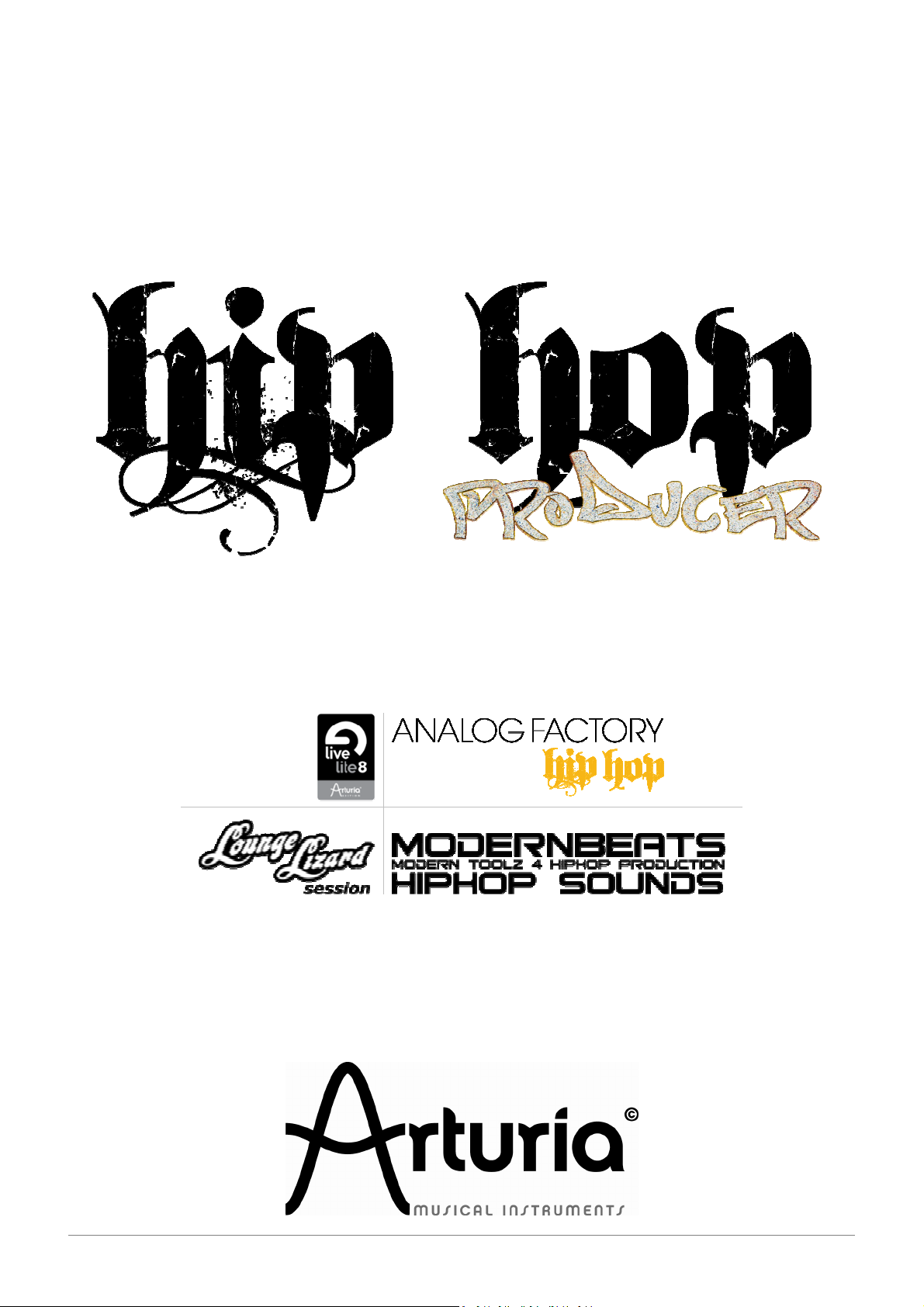
USER’S MANUAL
ARTURIA – HIPHOP PRODUCER – USER’S MANUAL
1
Page 2
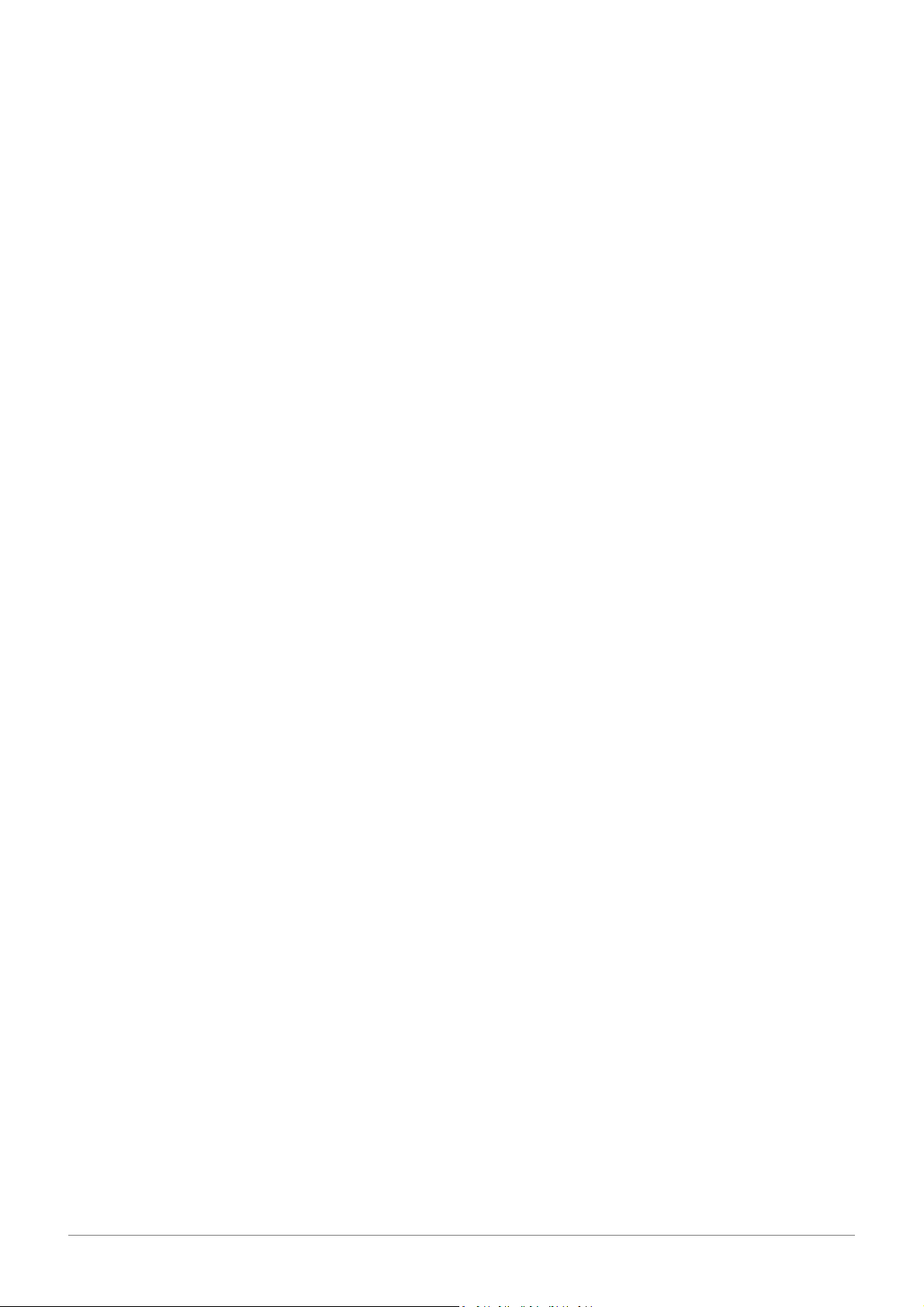
ARTURIA – HIPHOP PRODUCER – USER’S MANUAL
2
Page 3
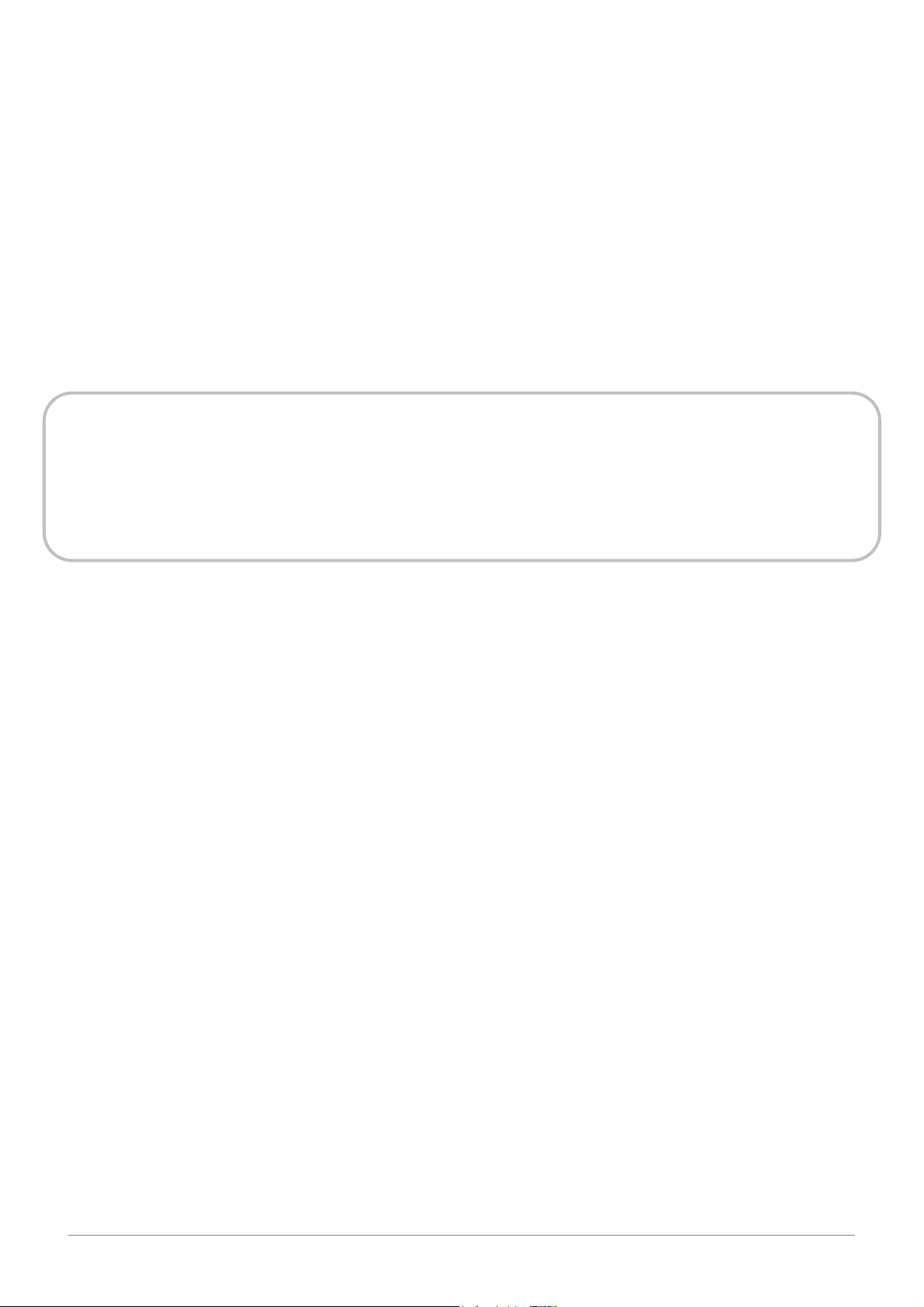
Thank you for purchasing the ARTURIA’s HIPHOP PRODUCER!
In this package you will find:
• One DVD-ROM containing a unique installation program
• One Registration Card (credit card format) holding license numbers and activation codes
• One 68-page paper user’s manual in English
In order to obtain:
• the activation code to authorize Analog Factory HipHop Edition
• the serial number to authorize Live Lite 8
• the serial number to authorize Lounge Lizard
You need to register your HipHop Producer pack at http://www.arturia.com/login
Information contained in this manual is subject to change without notice and does not represent a
commitment on the part of Arturia. The software described in this manual are provided under the
terms of their respective license agreements or non-disclosure agreements. The software license
agreements specify the terms and conditions for their lawful use. No part of this manual may be
produced or transmitted in any form or by any purpose other than purchaser’s personal use,
without the express written permission of ARTURIA S.A.
All products, logos or company names quoted in this manual are trademarks or registered
trademarks of their respective owners.
All technical assistance shall be handled by the concerned software proper editor. Arturia
does not take any responsibility in third-parties software technical issues handling.
This user’s manual has been designed and realized by Fabien BRASSELY and Antoine BACK.
© ARTURIA S.A. – 1999-2009 – All rights reserved.
4, chemin de Malacher
38240 Meylan
FRANCE
http://www.arturia.com
ARTURIA – HIPHOP PRODUCER – USER’S MANUAL
3
Page 4

TABLE OF CONTENTS
1. HIPHOP PRODUCER INSTALLATION .....................................................................................................7
1.1. I
1.2. I
1.3. I
1.4. I
1.5. R
2. ABLETON LIVE LITE 8 .................................................................................................................................22
2.1. I
2.2. A
2.3. S
2.4. T
2.5. R
2.6. F
2.7. L
NSTALL ABLETON LIVE LITE 8 ARTURIA EDITION
1.1.1. Mac OS X ..............................................................................................................................................................8
1.1.2. Windows.............................................................................................................................................................10
NSTALL ARTURIA ANALOG FACTORY HIPHOP EDITION
1.2.1. Mac OS X ............................................................................................................................................................13
1.2.2. Windows.............................................................................................................................................................14
NSTALL LOUNGE LIZARD SESSION
1.3.1. Mac OS X ............................................................................................................................................................17
1.3.2. Windows.............................................................................................................................................................18
NSTALL MODERN BEATS HIPHOP SOUNDS
EGISTRATION & AUTHORIZATION
NSTALLING ABLETON LIVE LITE
2.1.1. Mac OS X ............................................................................................................................................................22
2.1.2. Windows.............................................................................................................................................................22
UTHORIZING
ETTING UP HARDWARE
HE FUNDAMENTALS
ECORDING AUDIO
INDING SOUNDS
EARNING MORE
.................................................................................................................................................................23
...................................................................................................................................................23
.......................................................................................................................................................23
..........................................................................................................................................................24
............................................................................................................................................................25
............................................................................................................................................................25
.......................................................................................................................................17
......................................................................................................................................21
..........................................................................................................................................22
......................................................................................................................8
...........................................................................................................12
..........................................................................................................................19
3. ANALOG FACTORY HIPHOP EDITION..................................................................................................26
3.1. I
3.2. A
3.3. U
3.4. M
NTRODUCTION
3.1.1. History ................................................................................................................................................................26
3.1.2. Here and Now.....................................................................................................................................................27
3.1.3. TAE®....................................................................................................................................................................27
3.1.3.1. Aliasing-free oscillators ..................................................................................................................................27
3.1.3.2. A better reproduction of analog oscillator waveforms...................................................................................27
3.1.3.3. Direct Filter Circuit Modeling..........................................................................................................................28
UTHORIZATION
SING ANALOG FACTORY
3.3.1. Preferences .........................................................................................................................................................30
3.3.2. Tool Bar ..............................................................................................................................................................30
3.3.3. Using Preset Manager ........................................................................................................................................31
3.3.3.1. Instrument ......................................................................................................................................................32
3.3.3.2. Type ................................................................................................................................................................32
3.3.3.3. Characteristics ................................................................................................................................................32
3.3.3.4. Entries Found ..................................................................................................................................................32
3.3.3.5. Filter Options ..................................................................................................................................................33
3.3.3.6. Current Preset Information.............................................................................................................................33
3.3.3.7. Organization...................................................................................................................................................33
3.3.4. Keyboard View....................................................................................................................................................34
3.3.4.1. Virtual keyboard .............................................................................................................................................34
3.3.4.2. The wheels ......................................................................................................................................................35
3.3.4.3. Filter................................................................................................................................................................35
3.3.4.4. LFO..................................................................................................................................................................35
3.3.4.5. Key Parameters ..............................................................................................................................................35
3.3.4.6. FX MIX (Effects Mix)........................................................................................................................................36
3.3.4.7. ADSR faders ....................................................................................................................................................36
3.3.4.8. SNAPSHOT Buttons .........................................................................................................................................36
3.3.4.9. MIDI control....................................................................................................................................................37
ODES OF OPERATION
3.4.1. Stand-alone and MIDI Configuration..................................................................................................................37
...............................................................................................................................................................26
.............................................................................................................................................................29
.................................................................................................................................................30
....................................................................................................................................................37
ARTURIA – HIPHOP PRODUCER – USER’S MANUAL
4
Page 5
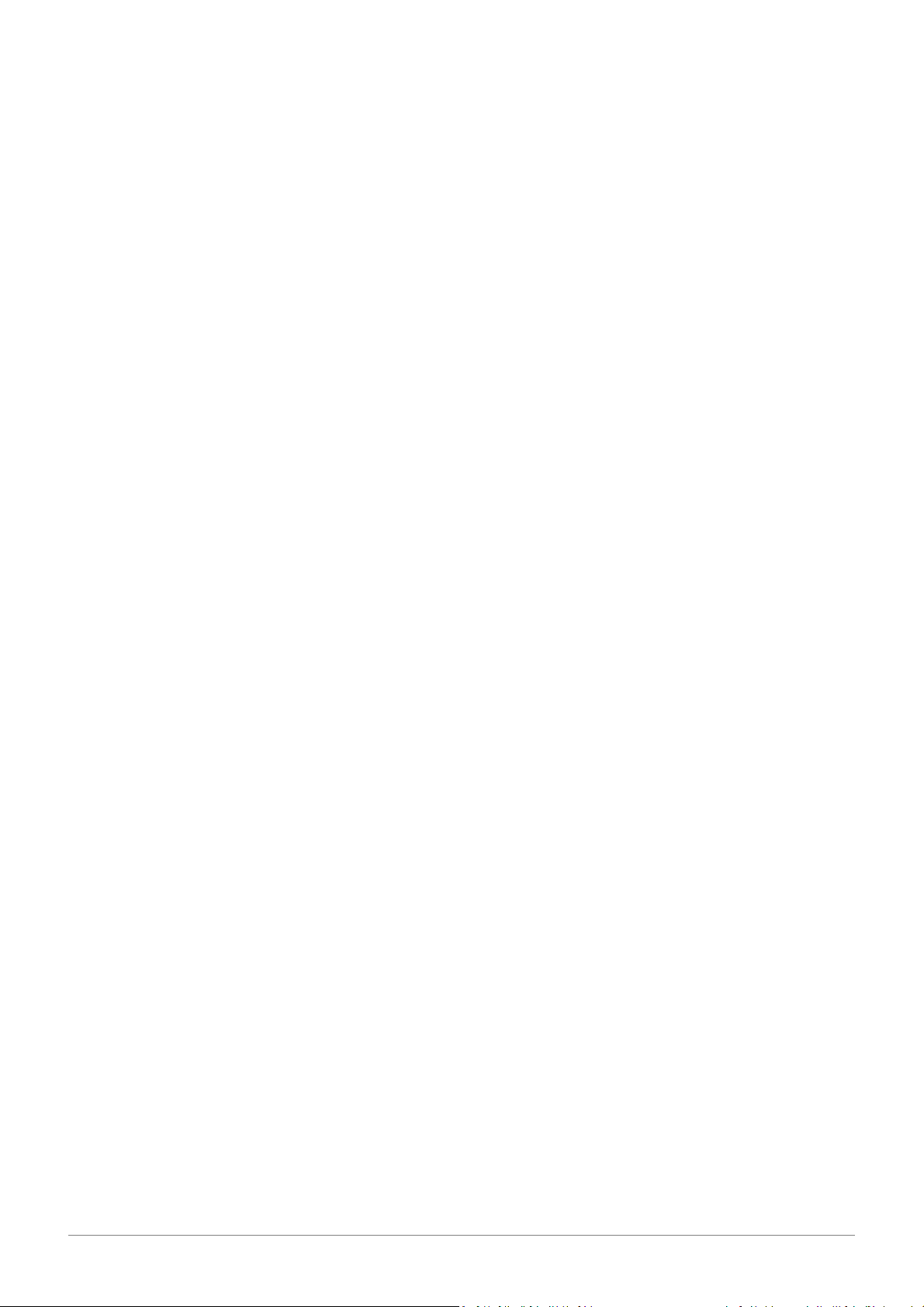
3.4.1.1. Launching the Stand-alone application ..........................................................................................................37
3.4.1.2. Preferences configuration ..............................................................................................................................37
3.4.2. Instantiated in Live .............................................................................................................................................38
3.4.2.1. Installation......................................................................................................................................................38
3.4.2.2. Instrument use in the VST mode .....................................................................................................................38
3.5. E
ND USER LICENSE AGREEMENT
.........................................................................................................................................40
4. LOUNGE LIZARD SESSION........................................................................................................................42
4.1. I
4.2. P
4.3. G
4.4. P
NTRODUCTION
4.1.1. System requirements ..........................................................................................................................................43
4.1.2. Installation..........................................................................................................................................................43
4.1.2.1. Mac OS ...........................................................................................................................................................43
4.1.2.2. Windows.........................................................................................................................................................43
4.1.3. Authorization and Registration ..........................................................................................................................43
4.1.3.1. Step 1: Generating the challenge key.............................................................................................................44
4.1.3.2. Step 2: Generating the Response key and Registering your product..............................................................44
4.1.3.3. Step 3: Completing the unlock process...........................................................................................................46
4.1.3.4. Obtaining your response key and registering by fax or over the phone.........................................................47
4.1.4. Getting started ...................................................................................................................................................47
4.1.4.1. Using Lounge Lizard Session in standalone mode ..........................................................................................47
4.1.4.2. Exploring the factory presets ..........................................................................................................................48
4.1.4.3. Using MIDI Links .............................................................................................................................................48
4.1.4.4. Using MIDI program changes .........................................................................................................................49
4.1.4.5. Using Lounge Lizard Session as a Plug-in .......................................................................................................49
4.1.5. Getting help ........................................................................................................................................................49
4.1.6. Forum and User Library ......................................................................................................................................49
4.1.7. About this manual ..............................................................................................................................................49
RESETS AND
4.2.1. Presets ................................................................................................................................................................50
4.2.1.1. The Preset Library ...........................................................................................................................................50
4.2.1.2. The Program list .............................................................................................................................................50
4.2.2. Playing and Changing Presets ............................................................................................................................50
4.2.3. Editing and Saving Presets .................................................................................................................................51
4.2.4. Saving the Program List......................................................................................................................................52
4.2.5. Organizing the Preset Library .............................................................................................................................52
4.2.5.1. Creating Folders..............................................................................................................................................52
4.2.5.2. Copying and Moving Presets and folders .......................................................................................................52
4.2.5.3. Renaming Presets and folders ........................................................................................................................52
4.2.5.4. Deleting Presets and Folders ..........................................................................................................................53
4.2.5.5. Documenting Presets......................................................................................................................................53
4.2.5.6. Locating a Preset in the Browser ....................................................................................................................53
4.2.5.7. Resizing the Browser ......................................................................................................................................53
4.2.6. MIDI maps ..........................................................................................................................................................53
4.2.7. Exporting and Importing Presets and MIDI maps...............................................................................................53
4.2.8. Backuping Presets and MIDI maps .....................................................................................................................54
4.2.9. Restoring the Factory Presets and MIDI Links ....................................................................................................54
ENERAL ORGANIZATION OF LOUNGE LIZARD SESSION
4.3.1. MIDI LED .............................................................................................................................................................55
4.3.2. MIDI Channel Combo Box ...................................................................................................................................55
4.3.3. Polyphony Combo Box ........................................................................................................................................55
4.3.4. General Functioning of an Electric Piano............................................................................................................55
ARAMETERS
4.4.1. General Functioning of the Interface..................................................................................................................56
4.4.1.1. Tweaking Knobs..............................................................................................................................................56
4.4.1.2. Buttons ...........................................................................................................................................................56
4.4.1.3. Drop-down menus and Displays .....................................................................................................................56
4.4.2. The Piano Module...............................................................................................................................................57
4.4.3. The Tremolo Module ..........................................................................................................................................57
4.4.4. Damper...............................................................................................................................................................57
4.4.5. The Drive Module ...............................................................................................................................................57
4.4.6. The Effect Module ..............................................................................................................................................57
ARTURIA – HIPHOP PRODUCER – USER’S MANUAL
...............................................................................................................................................................42
MIDI
MAPS
.................................................................................................................................................49
............................................................................................................55
..................................................................................................................................................................56
5
Page 6
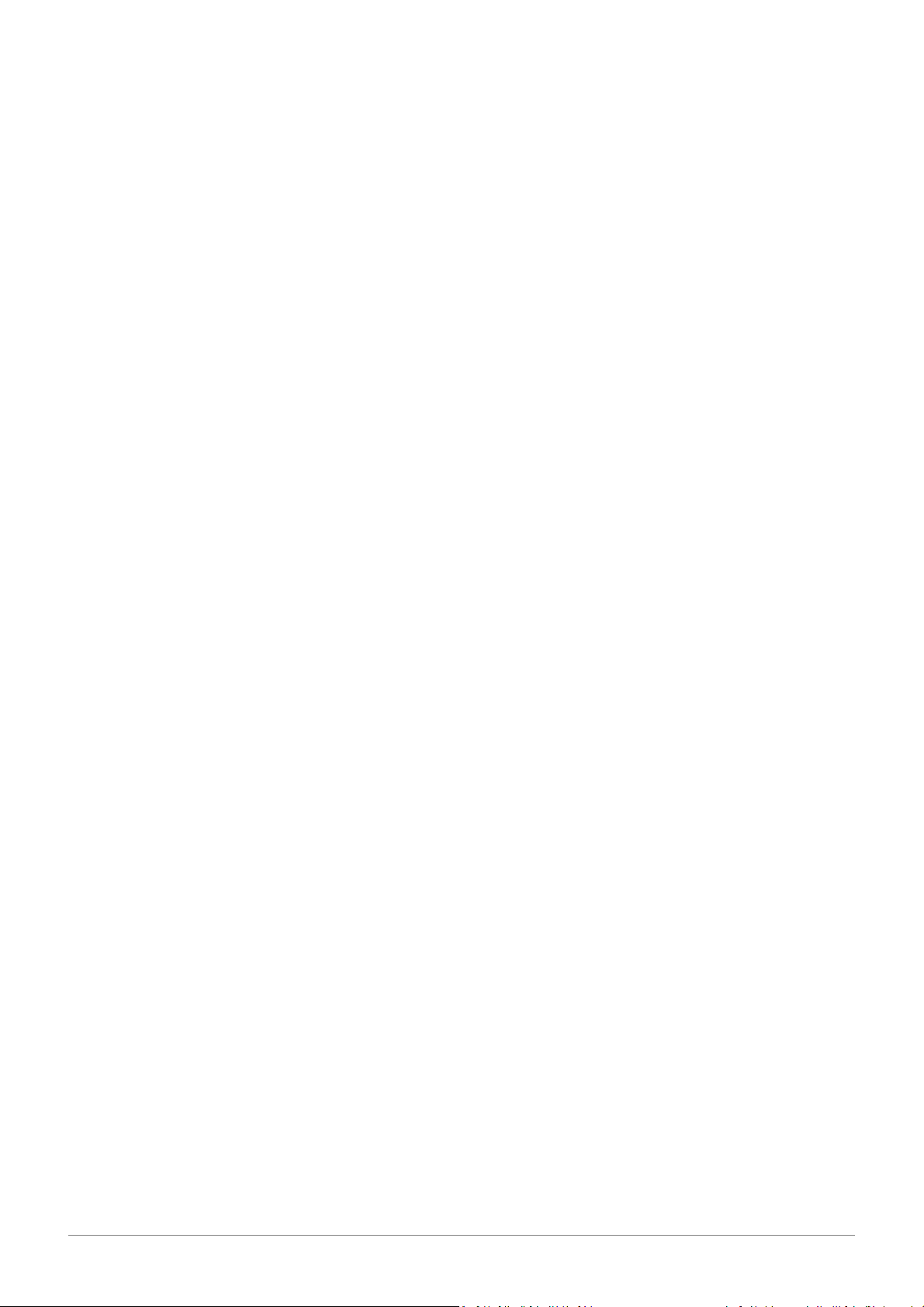
4.4.7. Chorus.................................................................................................................................................................58
4.4.7.1. Flanger............................................................................................................................................................58
4.4.7.2. Delay...............................................................................................................................................................58
4.4.7.3. Phaser.............................................................................................................................................................58
4.4.7.4. Wah ................................................................................................................................................................58
4.4.8. Reverb.................................................................................................................................................................58
4.5. T
4.6. A
4.7. U
4.8. Q
4.9. L
OOLBAR
.......................................................................................................................................................................59
4.5.1. Program Display .................................................................................................................................................59
4.5.2. MIDI map............................................................................................................................................................59
4.5.3. CPU meter...........................................................................................................................................................59
4.5.4. Value Display ......................................................................................................................................................59
UDIO AND
4.6.1. Audio Settings.....................................................................................................................................................60
4.6.1.1. Selecting an Audio Device...............................................................................................................................60
4.6.1.2. Audio Control Panel ........................................................................................................................................60
4.6.2. MIDI Settings ......................................................................................................................................................60
4.6.2.1. Selecting a MIDI Device ..................................................................................................................................60
4.6.2.2. Creating MIDI Links ........................................................................................................................................60
4.6.2.3. Editing MIDI Links ...........................................................................................................................................61
4.6.2.4. Deleting MIDI Links.........................................................................................................................................61
4.6.2.5. Creating a MIDI Map ......................................................................................................................................61
4.6.2.6. Factory MIDI Map...........................................................................................................................................61
4.6.2.7. Empty MIDI Map ............................................................................................................................................62
4.6.2.8. Defining a Default MIDI map ..........................................................................................................................62
4.6.2.9. MIDI Program Changes ..................................................................................................................................62
4.6.3. Latency Settings..................................................................................................................................................63
SING THE LOUNGE LIZARD SESSION AS A PLUG-IN
4.7.1. Window Size .......................................................................................................................................................63
4.7.2. Audio and MIDI parameters ...............................................................................................................................63
4.7.3. Automation.........................................................................................................................................................64
4.7.4. Multiple Instances ..............................................................................................................................................64
4.7.5. Saving Projects ...................................................................................................................................................64
4.7.6. MIDI channel ......................................................................................................................................................64
4.7.7. MIDI program change ........................................................................................................................................64
4.7.8. Performance .......................................................................................................................................................64
UICK REFERENCE TO COMMANDS AND SHORTCUT
4.8.1. File Menu ............................................................................................................................................................64
4.8.2. Edit Menu ...........................................................................................................................................................65
4.8.3. Audio ..................................................................................................................................................................65
4.8.4. MIDI....................................................................................................................................................................65
4.8.5. Programs Menu ..................................................................................................................................................66
4.8.6. Help Menu ..........................................................................................................................................................66
ICENSE AGREEMENT
MIDI S
ETTINGS
..............................................................................................................................................59
................................................................................................................63
................................................................................................................64
.......................................................................................................................................................66
ARTURIA – HIPHOP PRODUCER – USER’S MANUAL
6
Page 7
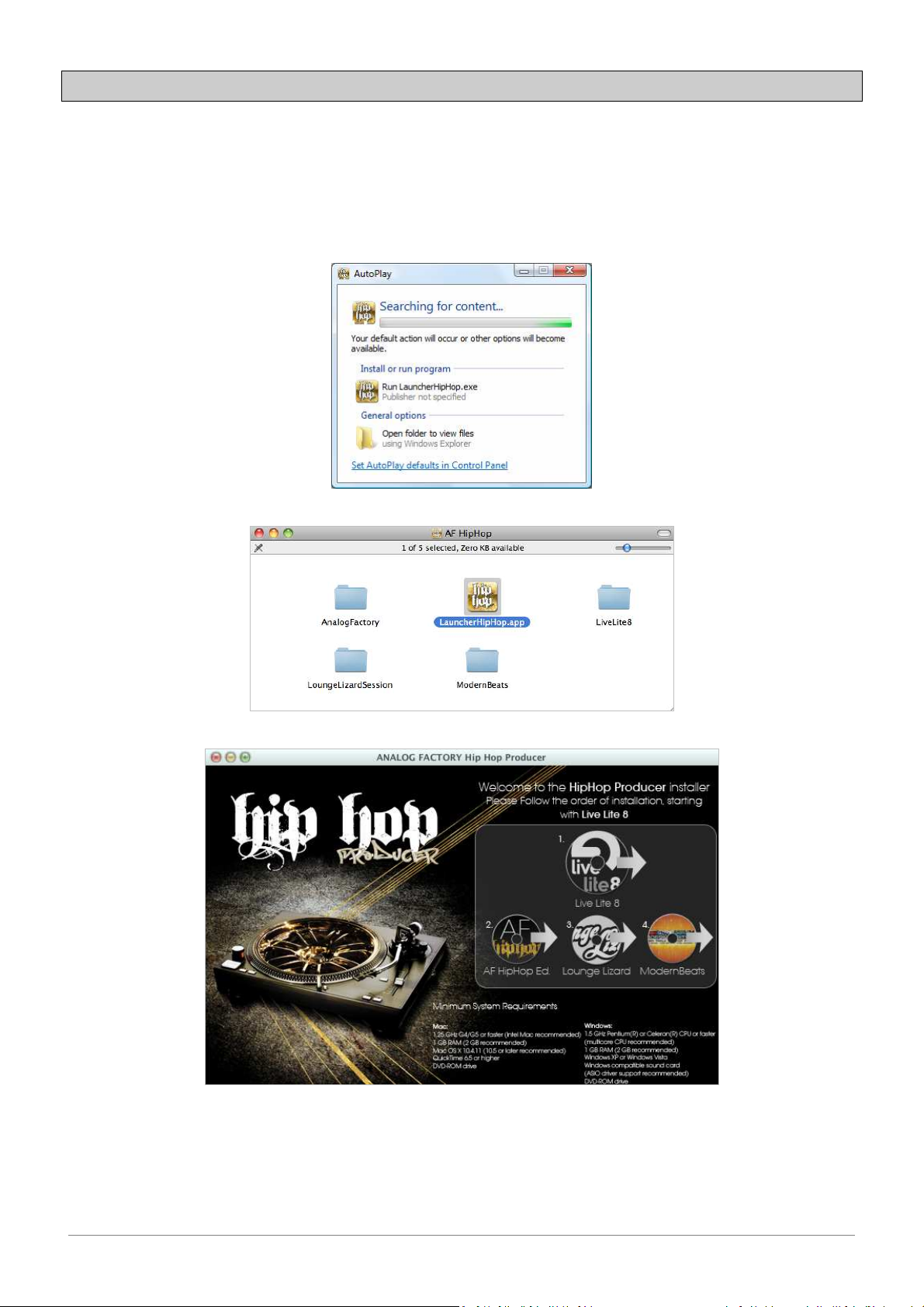
1. HipHop Producer Installation
To install the HipHop Producer you just have to follow the instructions on the screen.
First, insert the disk in your DVD drive.
On Windows, launch the “LauncherHipHop.exe” file:
On Mac OS X, double-click on “LauncherHipHop.app”:
Welcome to the HipHop Producer installer home screen:
Click on the software icon you want to install.
For a full install, and in order to prevent any
incompatibility or bad plug-ins recognition, please follow
the suggested installation order:
1. Live Lite 8
2. Analog Factory HipHop Edition
3. Lounge Lizard Session
4. ModernBeats HipHop
ARTURIA – HIPHOP PRODUCER – USER’S MANUAL
7
Page 8
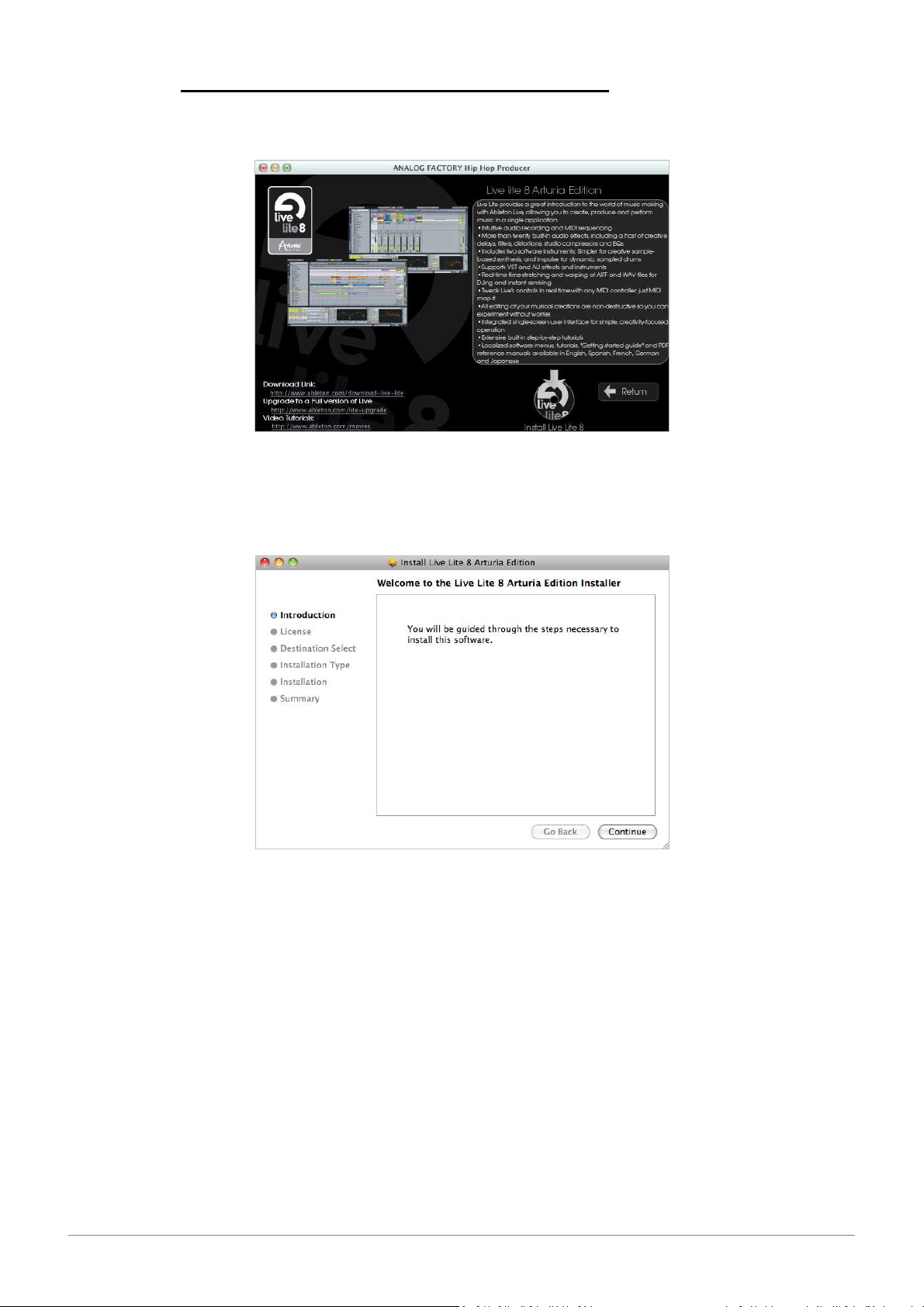
1.1. Install Ableton Live Lite 8 Arturia Edition
Click on the “Install Live Lite 8” icon to begin the installation:
1.1.1. Mac OS X
Click “Continue”:
ARTURIA – HIPHOP PRODUCER – USER’S MANUAL
8
Page 9
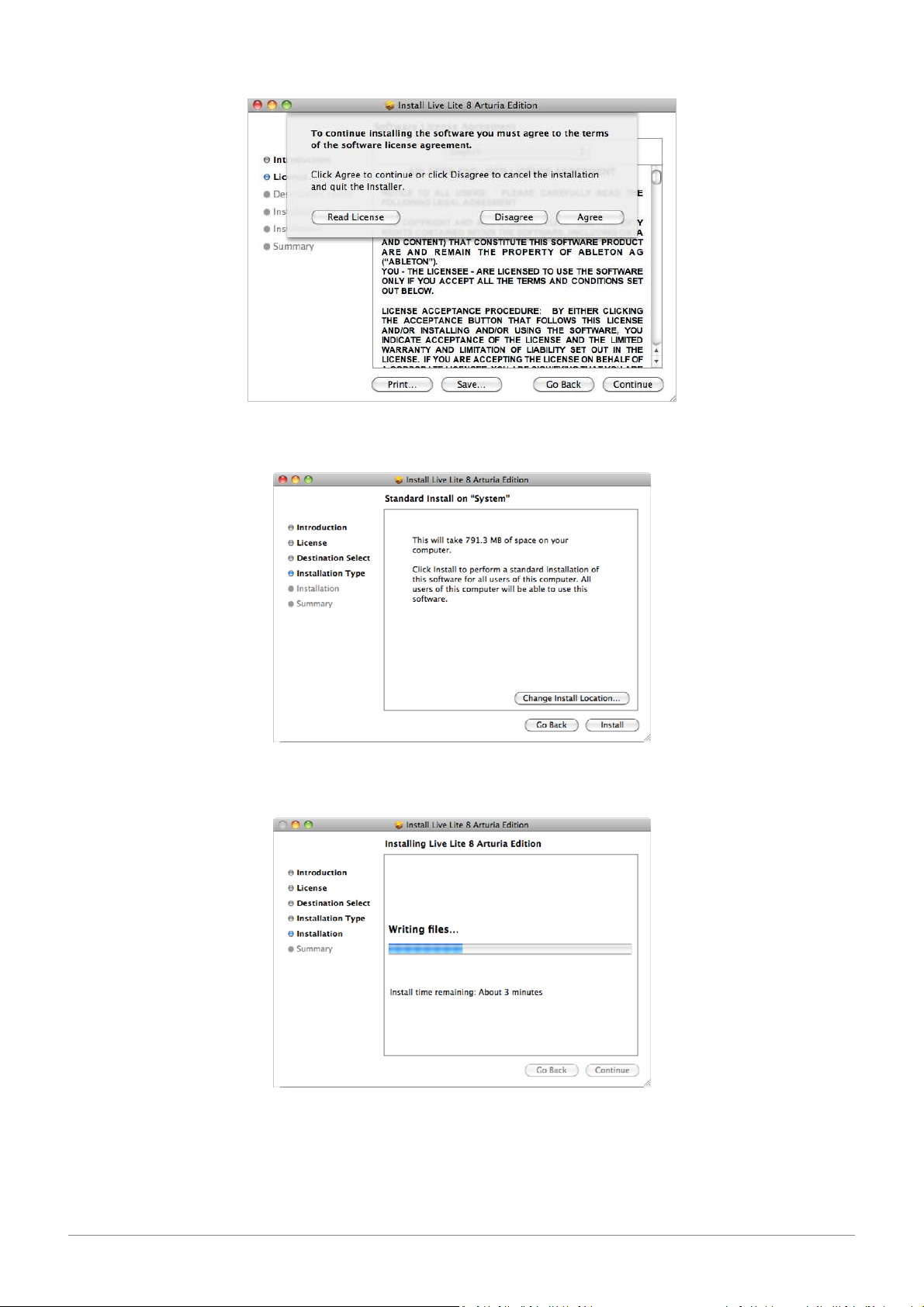
Once you have read and approved the Ableton EULA, click on “Agree” to continue the installation:
Then click on “Install” to start copying the files on your hard drive:
Wait until the installation is complete:
ARTURIA – HIPHOP PRODUCER – USER’S MANUAL
9
Page 10
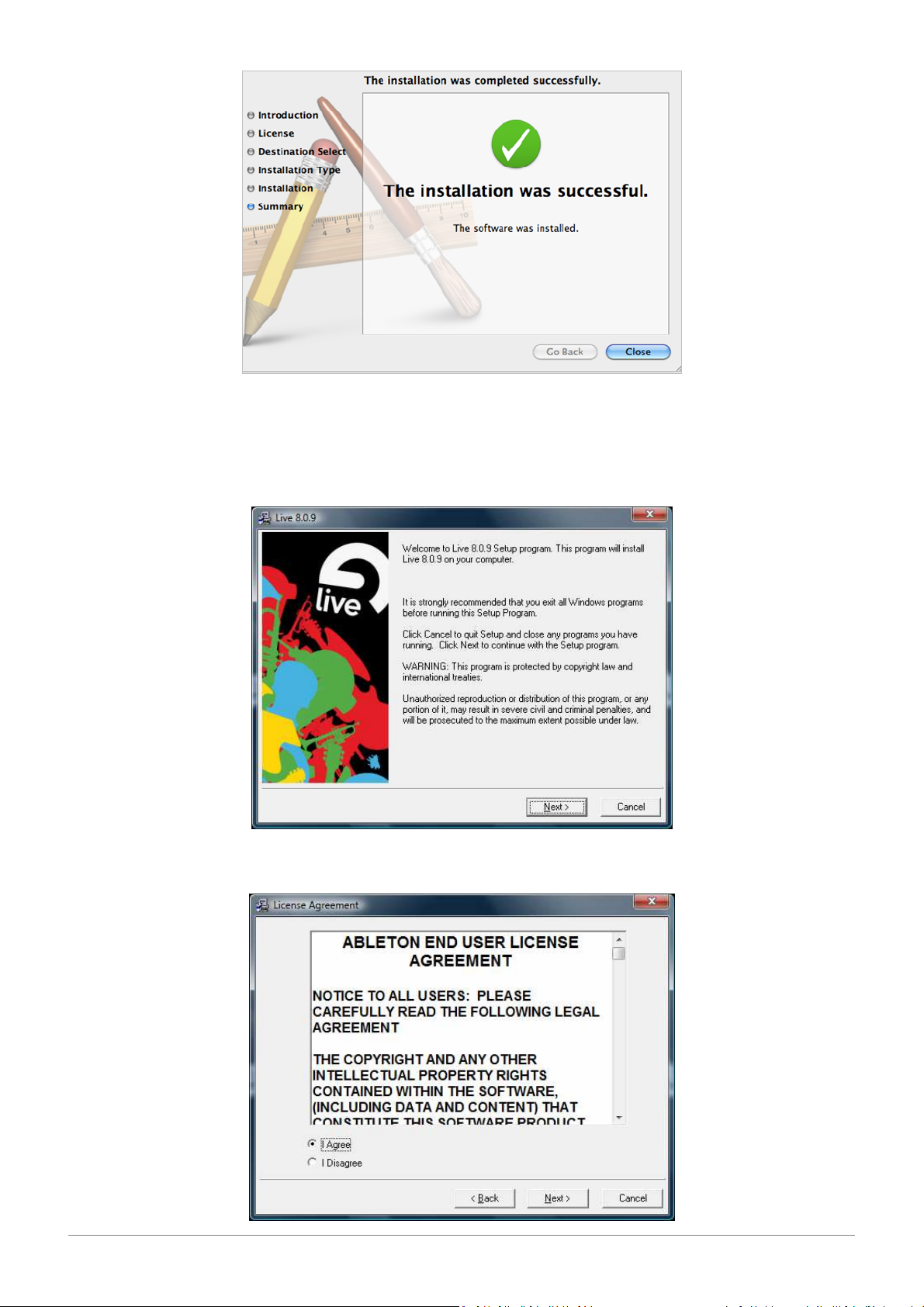
Live Lite 8 Arturia Edition is now installed.
1.1.2. Windows
Click “Next”:
Once you have read and approved the Ableton EULA, click on “I Agree” to continue the installation:
ARTURIA – HIPHOP PRODUCER – USER’S MANUAL
10
Page 11
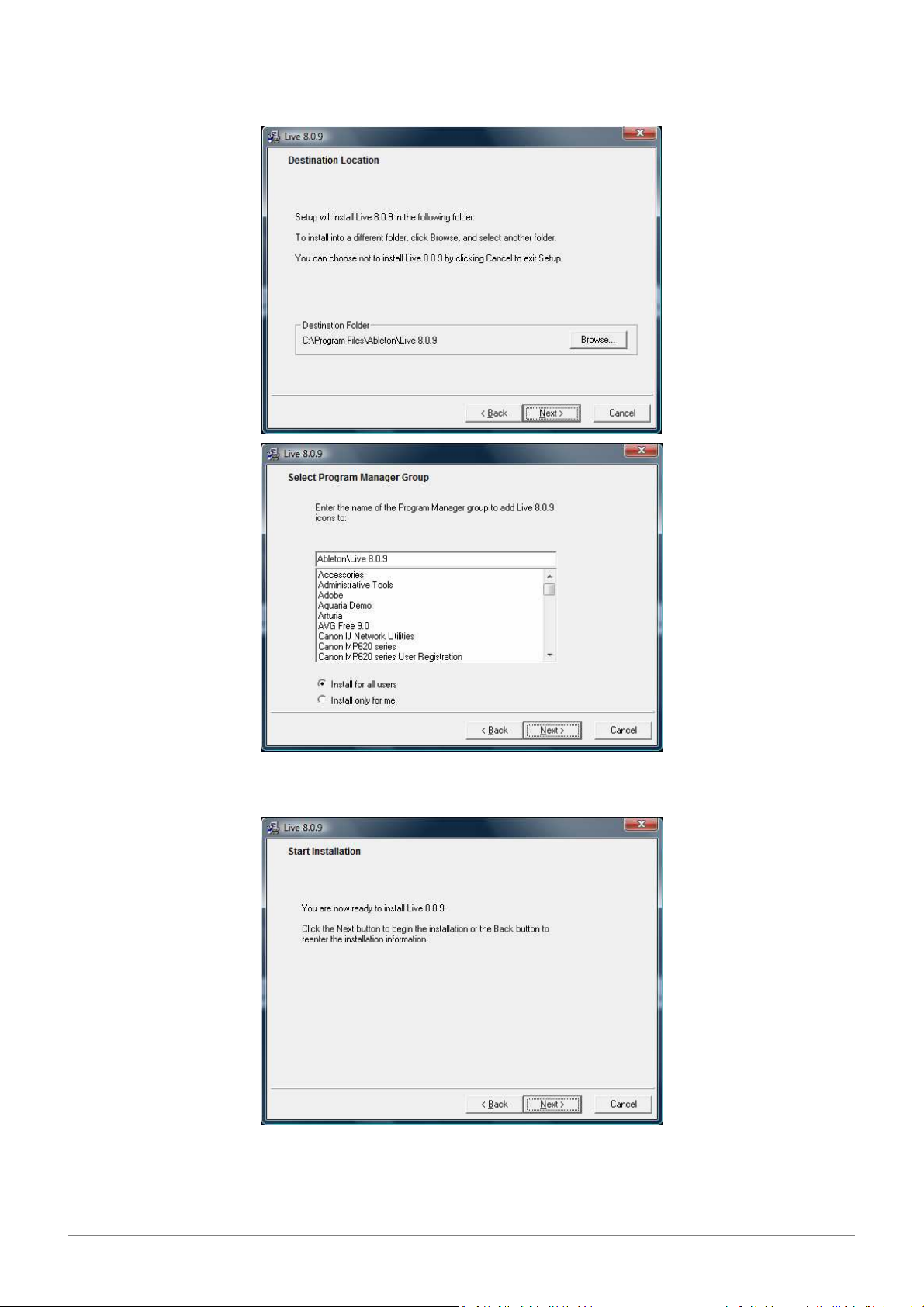
Select the installation folder and click on “Next”:
Click on “Next” to start copying the files on your computer:
ARTURIA – HIPHOP PRODUCER – USER’S MANUAL
11
Page 12
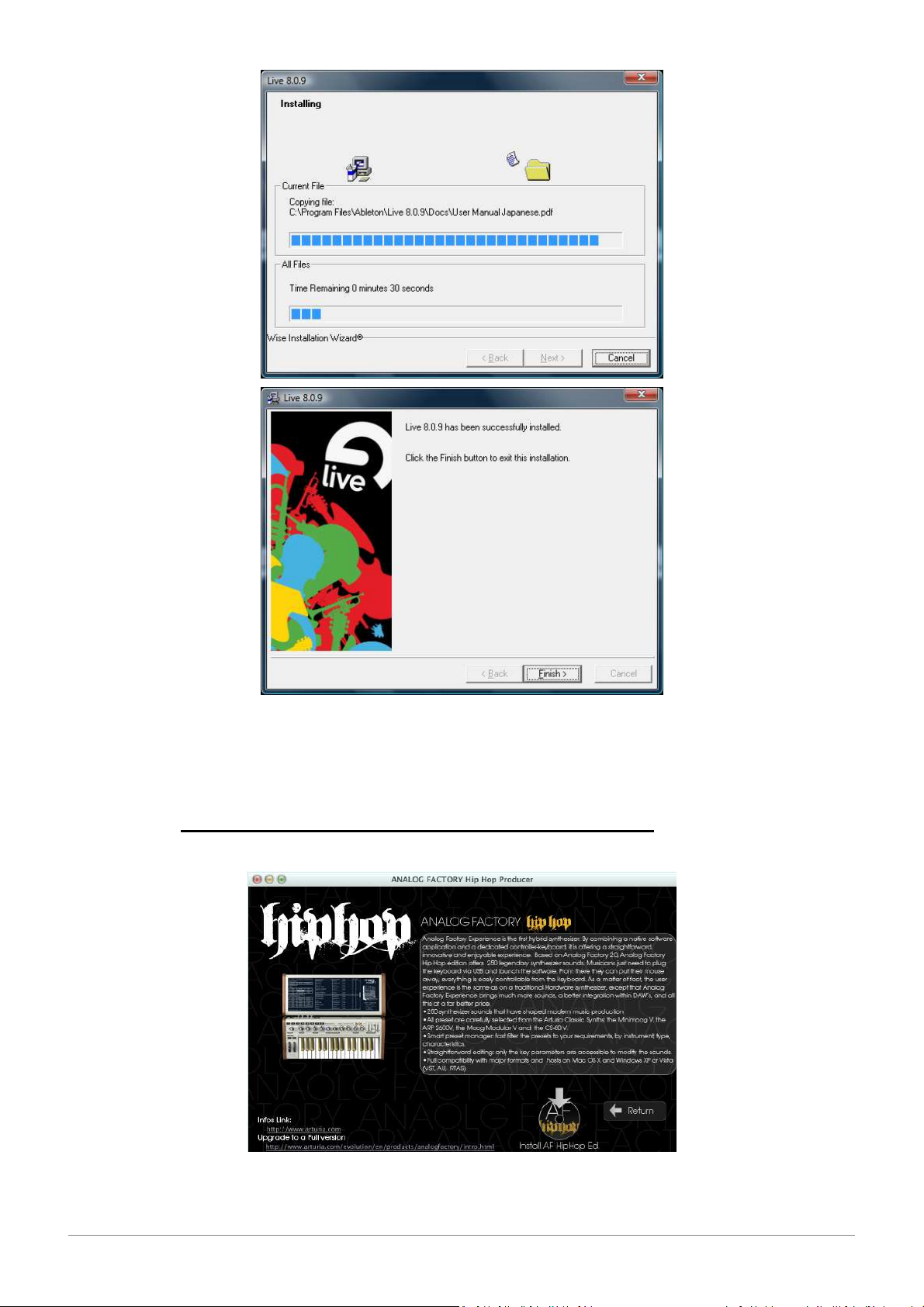
Ableton Live Lite 8 is now installed.
1.2. Install Arturia Analog Factory HipHop Edition
ARTURIA – HIPHOP PRODUCER – USER’S MANUAL
12
Page 13
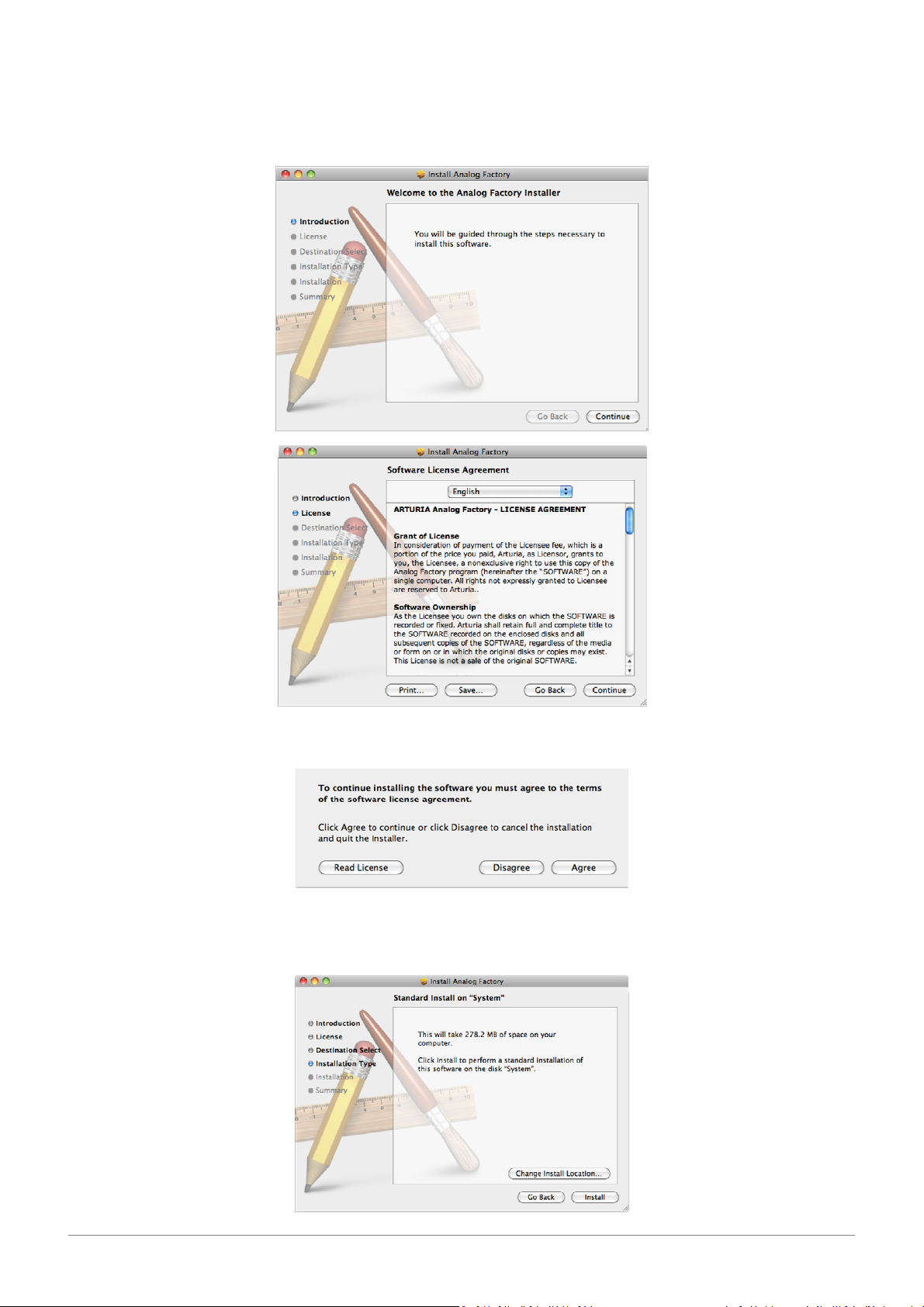
1.2.1. Mac OS X
Click “Continue”:
Once you have read and approved the Arturia EULA, press “Agree”:
If you want to change the default installation folder, click “Change Install Location…”, otherwise
simply click “Install”:
ARTURIA – HIPHOP PRODUCER – USER’S MANUAL
13
Page 14
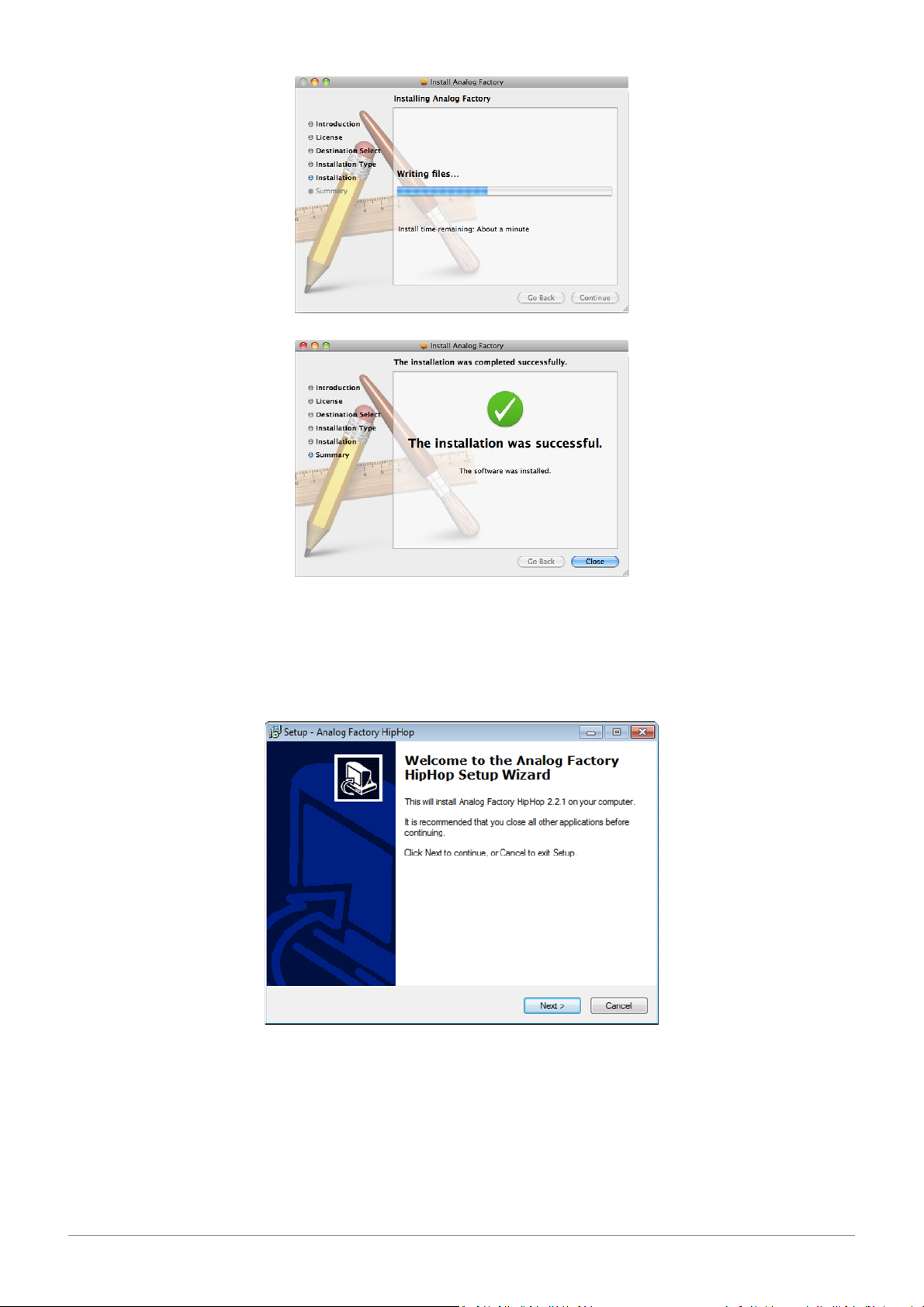
Analog Factory is now installed.
1.2.2. Windows
Click “Next” to continue:
ARTURIA – HIPHOP PRODUCER – USER’S MANUAL
14
Page 15

Once you have read and approved the Arturia EULA, select “I accept the agreement” and click
“Next”:
Accept or change the installation folder, then click on “Next”:
To avoid any compatibility issue, we recommend you to install all the components. So simply
click on “Next”:
ARTURIA – HIPHOP PRODUCER – USER’S MANUAL
15
Page 16
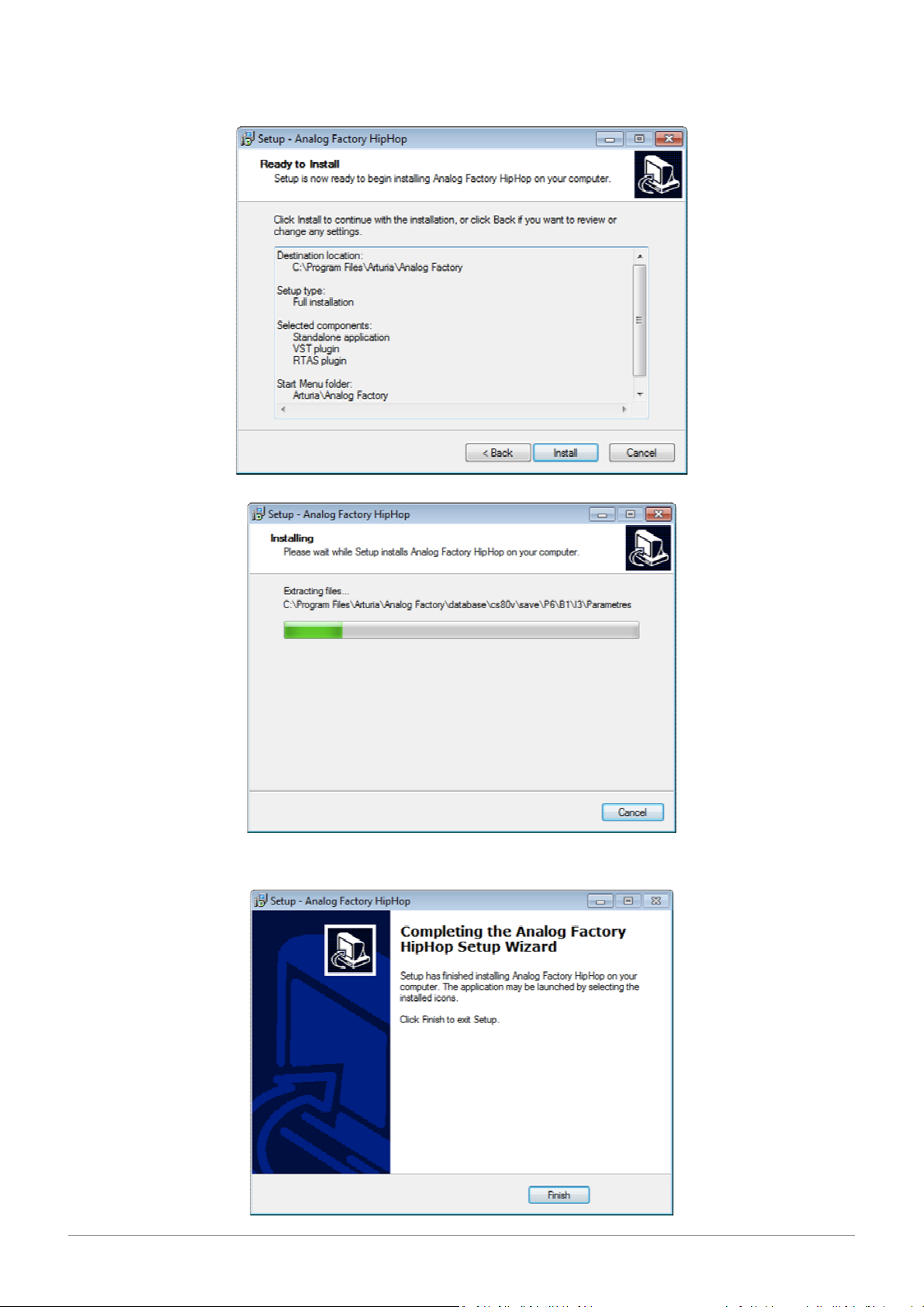
Click on “Install” to start copying the files on your computer:
Click on “Finish”:
ARTURIA – HIPHOP PRODUCER – USER’S MANUAL
16
Page 17
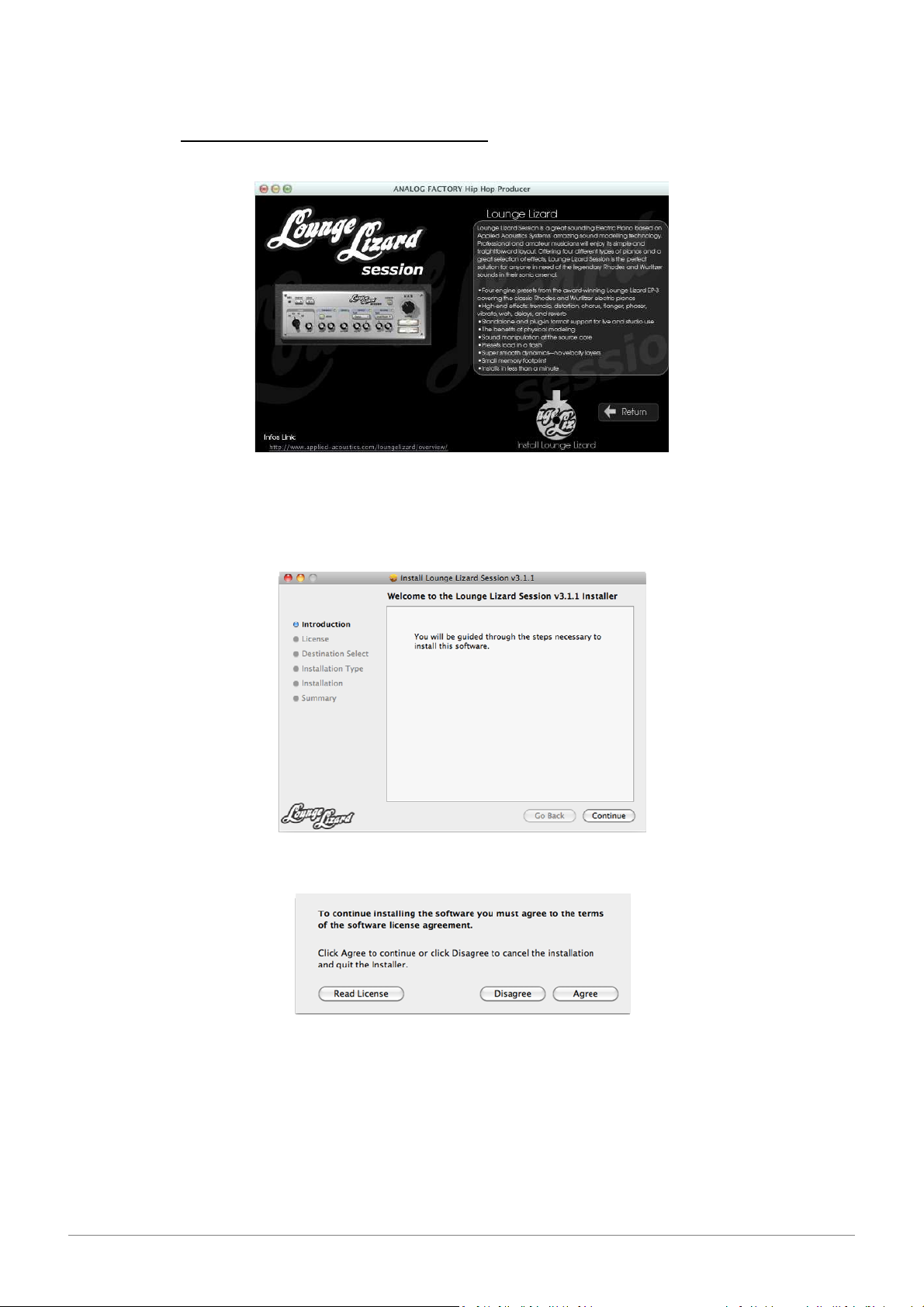
The Analog Factory HipHop Edition installation has now completed.
1.3. Install Lounge Lizard Session
1.3.1. Mac OS X
Click on “Continue”:
Once you have read and approved the license agreement, click “Agree”:
ARTURIA – HIPHOP PRODUCER – USER’S MANUAL
17
Page 18
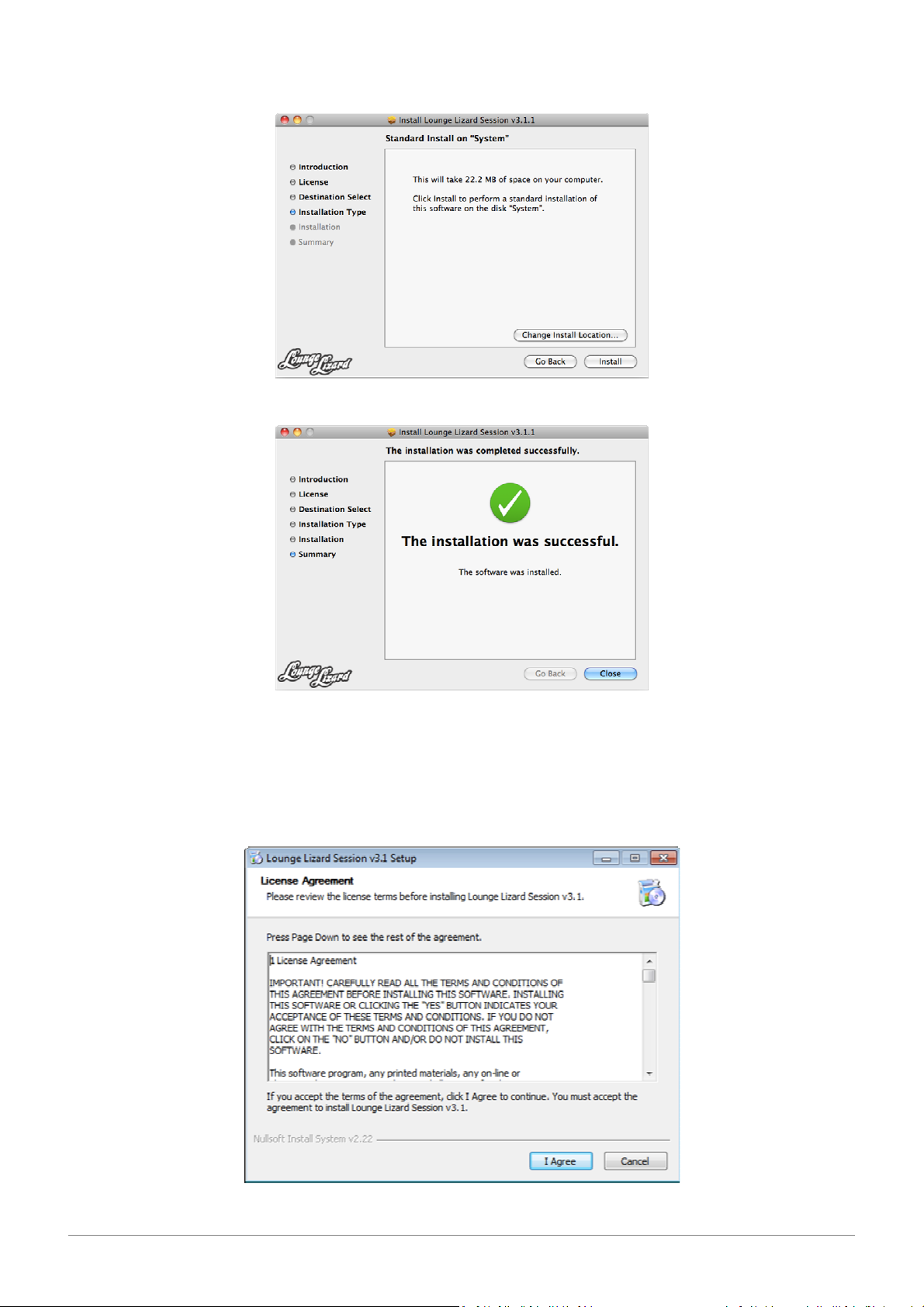
Then click on “Install” to start copying the files on your computer:
Lounge Lizard Session is now installed.
1.3.2. Windows
Once you have read and approved the license agreement, click “I Agree”:
ARTURIA – HIPHOP PRODUCER – USER’S MANUAL
18
Page 19
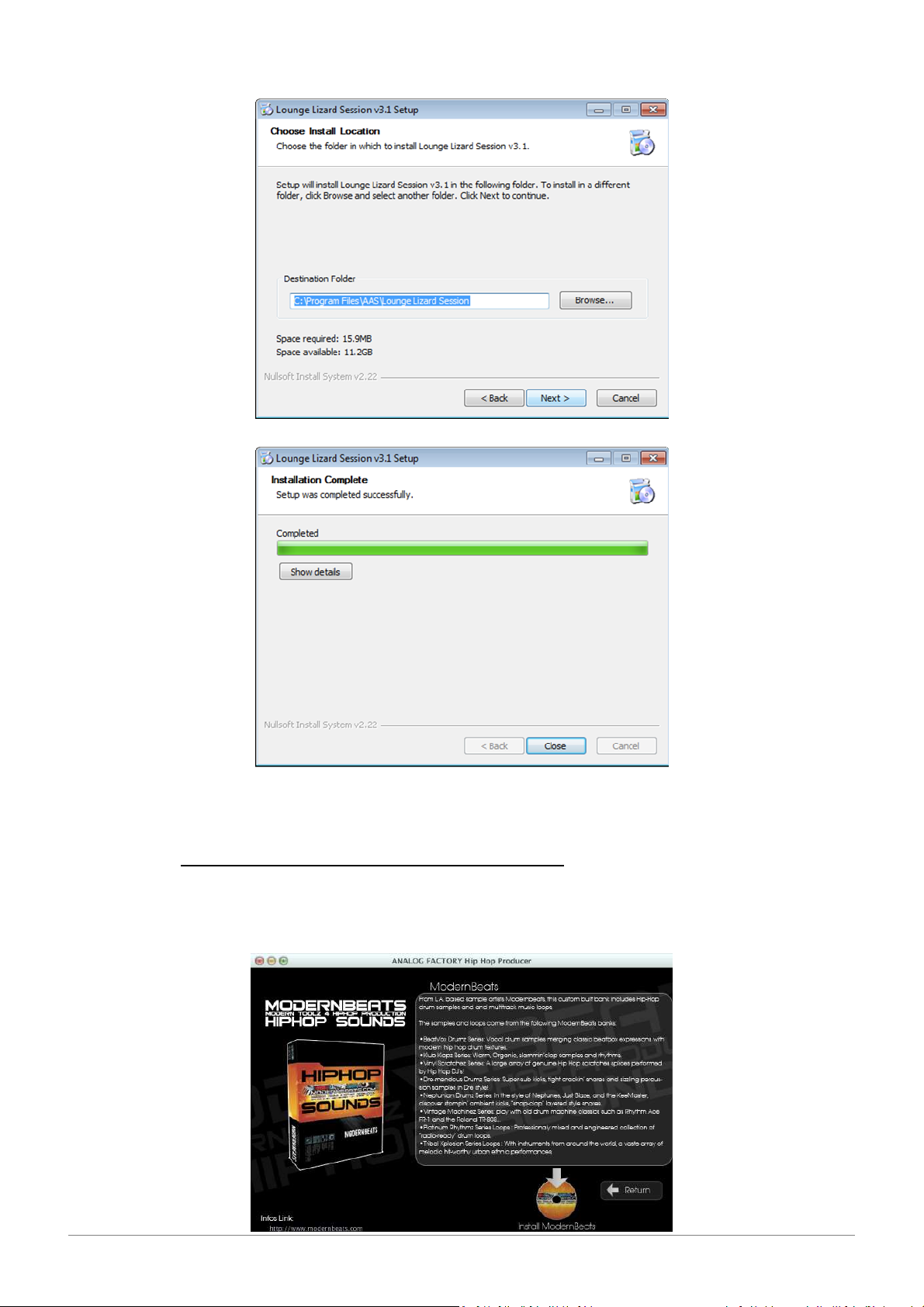
Accept or modify the install folder, then click on “Next”:
Lounge Lizard Session is now installed.
1.4. Install Modern Beats HipHop Sounds
In this Arturia edition, banks come as Ableton Drum Rack patches. Click on Modern Beats Icon to
install the sound Banks:
ARTURIA – HIPHOP PRODUCER – USER’S MANUAL
19
Page 20
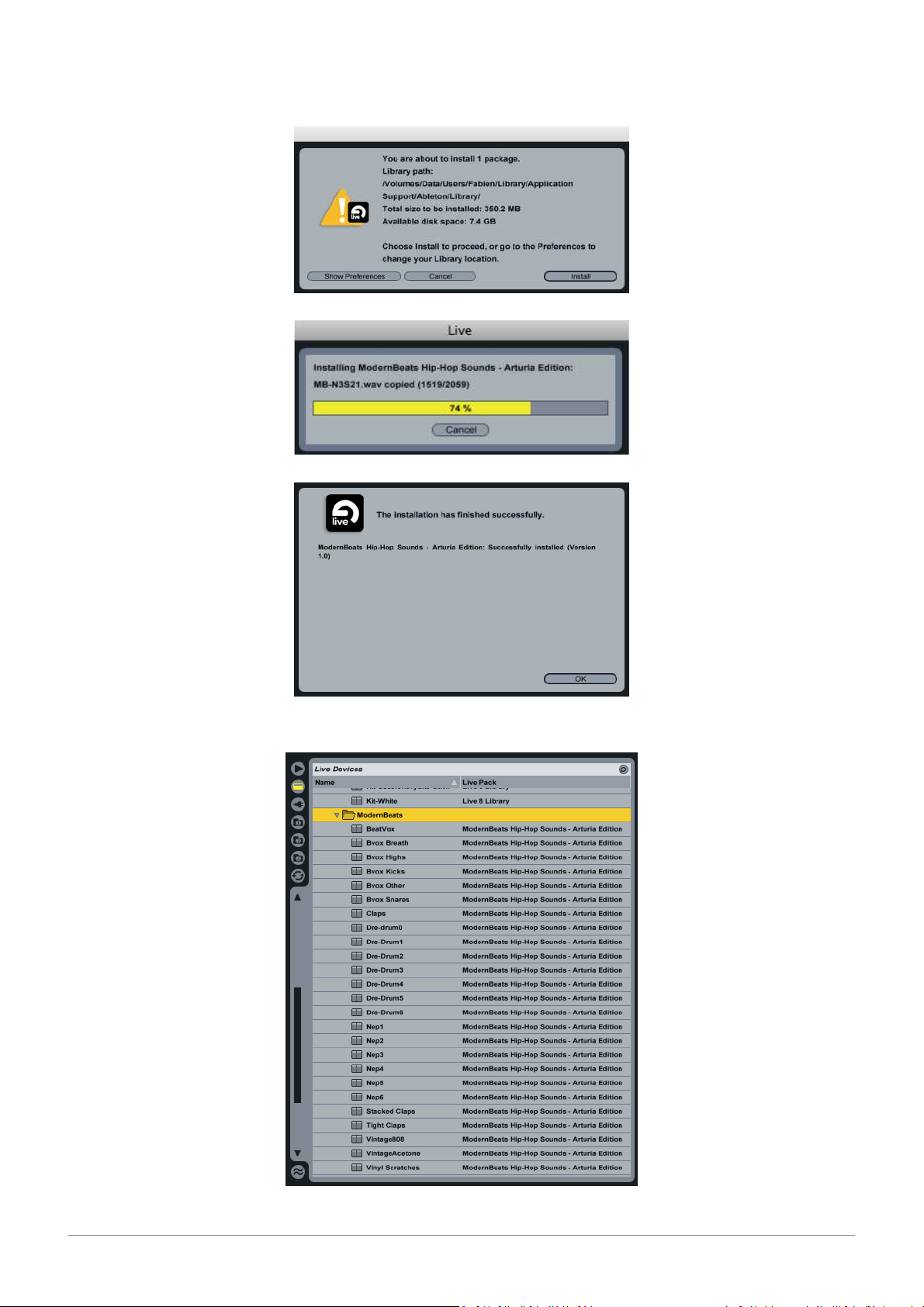
Ableton Live Lite starts. Click on “Install”:
Now you can explore the sounds bank in the Live library:
ARTURIA – HIPHOP PRODUCER – USER’S MANUAL
20
Page 21
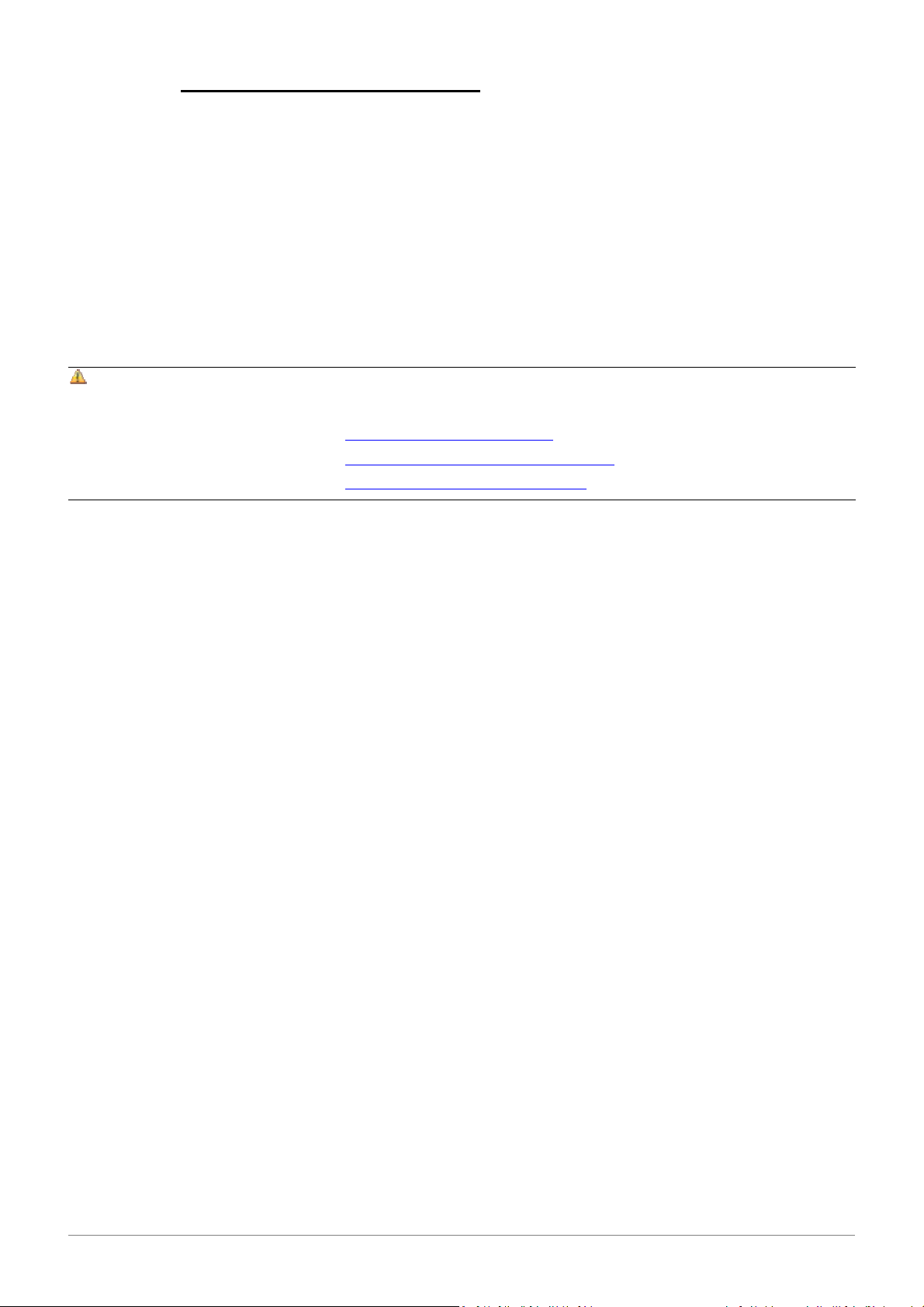
1.5. Registration & Authorization
Once all your software pack is installed you have to register online as a licensed HipHop Producer
user. This registration is necessary in order to obtain:
• the activation code to authorize Analog Factory HipHop Edition
• the serial number to authorize Live Lite 8
• the serial number to authorize Lounge Lizard
…as well as direct access to the Arturia Technical Support, reserved resources for new
presets, and latest news on upcoming updates.
Make sure to keep this information in a secure place!
The Arturia Technical Support Department handles the technical issues referring to the global installer and to the Analog
Factory HipHop Edition only. For any other issue related to Live Lite, Lounge Lizard Session or Modernbeats HipHop Sounds,
please refer to their respective editors:
• Ableton: http://www.ableton.com/support
• Applied Acoustics Systems: http://www.applied-acoustics.com/support
• Modernbeats : http://www.modernbeats.com/contact
ARTURIA – HIPHOP PRODUCER – USER’S MANUAL
21
Page 22

2. Ableton Live Lite 8
Welcome to Ableton Live Lite
This Getting Started Guide will teach you how to install Live Lite and set up your audio and MIDI
hardware. You’ll also learn a bit about how Live works and how to get more information.
2.1. Installing Ableton Live Lite
Find the Live Lite installer on the CD or DVD supplied with your hardware and double-click to install
it.
2.1.1. Mac OS X
To launch Live, locate and open the Live application folder and double-click the Live icon.
2.1.2. Windows
To launch Live, select it from the Start menu.
ARTURIA – HIPHOP PRODUCER – USER’S MANUAL
22
Page 23

2.2. Authorizing
The first time you launch Live Lite, you will be presented with a dialog window containing
instructions for authorizing. If you have an internet connection on the computer on which you’re
installing Live, you can authorize online. Otherwise, you can authorize on another machine with an
internet connection.
For more information or help with authorization, see:
http://www.ableton.com/authorization-live8
You will need to enter a serial number in order to authorize Live Lite. Your serial number can be
found in your Arturia account once registered the HipHop Producer pack (see Chapter 1.5).
2.3. Setting up Hardware
Before you can use your MIDI or audio device, you may first need to install drivers. Consult the
documentation that came with your hardware for more information. Once you’re sure your
hardware is attached and working properly, you’ll need to configure Live to use it. Audio hardware
is set up in the Audio tab of Live’s Preferences window, while MIDI hardware is set up in the
MIDI/Sync tab.
For more detailed information about setting up your hardware, see the Lessons called “Setting up
Audio I/O” and “Connecting MIDI Controllers.” Live’s built-in Lessons are always available by
selecting Help View from the Help Menu.
2.4. The Fundamentals
The type of document that you create and work on in Live is called a Live Set. The basic musical
building blocks of Live are called clips. A clip can be any piece of musical material: a melody, drum
pattern, bassline, or even a whole song.
A Live Set consists of two environments that can hold clips: Arrangement View uses a musical
timeline, with time represented horizontally and tracks stacked vertically.
ARTURIA – HIPHOP PRODUCER – USER’S MANUAL
23
Page 24

Session View is a real-time-oriented “launching base” for clips. You can switch between
Arrangement and Session at any time by pressing the Tab key on your computer keyboard.
2.5. Recording Audio
To record into a track in Arrangement View, connect the output of your instrument or microphone
into one of the inputs on your audio hardware. Then make sure that the In/Out and Mixer
sections are visible in Arrangement View.
Use the input choosers in the In/Out section of the track to select the input that your instrument or
microphone is connected to.
Arm the track for recording.
ARTURIA – HIPHOP PRODUCER – USER’S MANUAL
24
Page 25

Press the Global Record button to prepare Live for recording. Then press the Play button or the
computer’s space bar to start recording.
2.6. Finding Sounds
Live Lite comes with a Library full of loops, presets and effects. You can
quickly browse to various types of Library content by using the links in the
Sounds section of Live’s Help View.
To load Library content, drag it into Live’s work area.
2.7. Learning More
To learn even more about Live, follow Live’s comprehensive set of Lessons,
which are available from the Help View. For a general introduction to Live’s
workflow, try the Lesson called “A Tour of Live.” There are also lessons
about specific production concepts such as creating beats, playing software
instruments and DJing.
Live’s Info View tells you the name and function of whatever you place
the mouse over. This is a great way to learn about Live as you work.
For an in-depth look at all of Live’s functions, read the Ableton Reference
Manual, which can be opened from the Help Menu or from a link at the
bottom of the Help View.
There is an ever-expanding collection of movies
available at http://www.ableton.com/movies.
These include tutorial videos, artist interviews and
more.
Finally, you can learn from Ableton’s active online community at
http://forum.ableton.com.
ARTURIA – HIPHOP PRODUCER – USER’S MANUAL
25
Page 26

3. Analog Factory HipHop Edition
3.1. Introduction
3.1.1. History
In early 2001, Arturia began working on an advanced algorithm for the digital emulation of analog
circuits’ audio characteristics. In non-technical language, this is an unprecedented way of creating
the very unique sound one finds in a synthesizer such as the Moog Modular. Nearly a year after
they began work on the algorithms, Arturia was ready for feedback. At the 2002 NAMM show in
California, Arturia shared an early version of what would later be the Moog Modular V with the
renowned maker of the original Moog synthesizer, Doctor Bob Moog.
In seeking insight from sound production experts, such as Dr. Moog, as well as avid synthesizer
users, Arturia was able to ensure the quality of the instruments they made; so well in fact the Dr.
Moog himself endorsed the Moog Modular V. The launch of this sound powerhouse was an instant
success, winning awards from several top magazines, and leading to the development of other
synth recreations.
Shortly thereafter, Arturia started receiving many requests from musicians, producers and bands.
Many of them explained how they were planning to replace their original hardware synthesizers by
virtual instruments. Artists around the globe were beginning to see the advantages of a software
alternative to hardware-based synthesizers.
The CS-80V emulated the legendary Yamaha CS-80, considered by many as “the ultimate
polyphonic” synthesizer, was launched at the AES 2003 in New York. Imagine some of your favorite
music from diverse artists such as Keith Emerson or Stevie Wonder, and you will have a mental
glimpse of the sonic capabilities of the CS-80V.
Released at the NAMM 2004, the minimoog V is a recreation of the Minimoog, quite possibly the
most famous synthesizer ever. The original minimoog has been big on the music scene since the
70’s; still today the Minimoog has a large following for its many sound capabilities.
The ARP 2600 V was launched at the NAMM 2005 in Anaheim. This is a faithful reproduction of the
ARP 2600 and is great for just about any sound one might wish to create: everything from drum n’
bass stabs to Star Wars’ R2-D2 have been made with the Arp.
At the Winter NAMM Show 2006, ARTURIA announced the release of its seventh product: the
Prophet V. This powerful hybrid gives you two instruments in one: it combines the warmth of the
legendary Prophet 5 programmable analog synth with the unique Vector Synthesis textures of the
digital Prophet VS.
ARTURIA – HIPHOP PRODUCER – USER’S MANUAL
26
Page 27
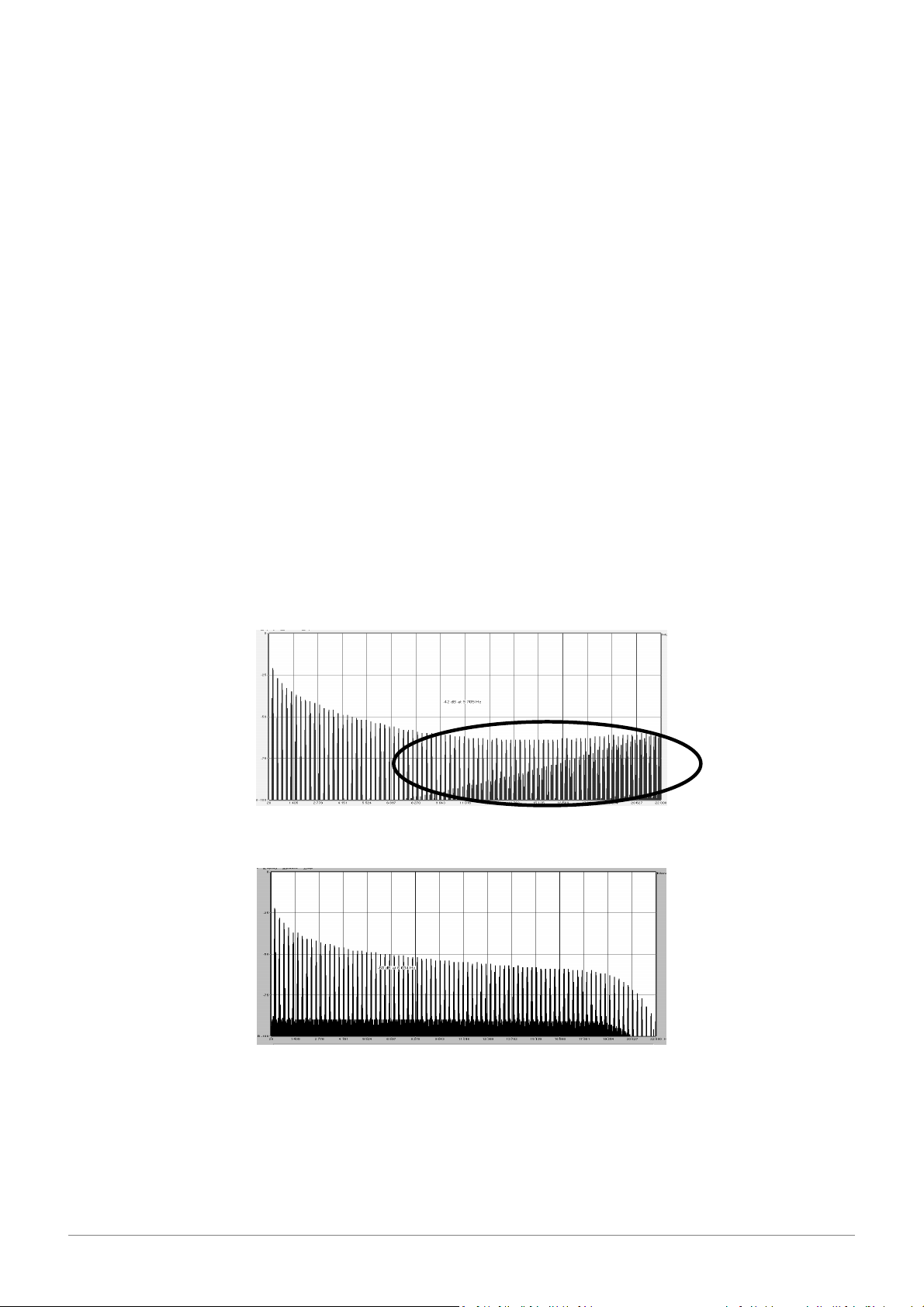
3.1.2. Here and Now
A
liasing
Analogue Factory brings you the best spectrum of sounds from all of the above instruments in an
easy to use, no-hassle interface. As you will soon see in exploring the instrument yourself, a single
instrument gives you your pick from the most complete synthesis sound palette one could ask for.
If you have never played a real synth, or even if you don’t know what a synthesizer is, it is not
important; you will be glad to have invested in such a powerful instrument once you hear the
difference Analog Factory makes in your studio.
3.1.3. TAE®
TAE®, True Analog Emulation, is Arturia's outstanding technology dedicated to the digital
reproduction of analog circuits used in vintage synthesizers.
When implemented in software code, TAE®’s algorithms guarantee authentic emulation of hardware
specifications. This is why the Analog Factory, and all of Arturia’s virtual synthesizers, do offer an
unparalleled quality of sound.
TAE® combines four major advances in the domain of synthesis:
3.1.3.1. Aliasing-free oscillators
Standard digital synthesizers produce aliasing in high frequencies, and also when using Pulse Width
Modulation or FM.
TAE® allows the production of totally aliasing-free oscillators in all contexts (PWM, FM…), and at no
extra CPU cost.
Linear frequency spectrum of an existing well-known software synthesizer
Linear frequency spectrum of the ANALOG FACTORY oscillator made with TAE
3.1.3.2. A better reproduction of analog oscillator waveforms
The waveforms produced by the oscillators in analog synthesizers are marked by the presence of a
capacitor in the circuits. The discharge of the capacitor results in a light bend in the original
waveform (notably for saw tooth, triangular and square waveforms). TAE® allows the reproduction
of this capacitor discharge. This is the analysis of a waveform from one of the 5 original
ARTURIA – HIPHOP PRODUCER – USER’S MANUAL
27
Page 28

instruments that Arturia’s software emulates, and that of the ANALOG FACTORY. They are both
equally deformed by the low-pass and high-pass filtering.
Temporal representation of a “saw tooth” waveform of an hardware synthesizer
Temporal representation of a “saw tooth” waveform reproduced by TAE
What’s more, the hardware analog oscillators were unstable. In fact, their waveform varies slightly
from one period to another. If we add to this the fact that the starting point for each period (in
Trigger mode) can vary with the temperature and other environmental conditions, we find one of
the characteristics that contributed to the typical sound of vintage synthesizers.
TAE® reproduces the instability of oscillators, bringing a fatter and “bigger” sound.
3.1.3.3. Direct Filter Circuit Modeling
Due to advances in computer processing power, the ANALOG FACTORY can now employ direct filter
modeling techniques to achieve unprecedented accuracy in the emulation of a hardware
synthesizer’s filter. By modeling the operation of the individual hardware components of the filter
circuit, the warm nuances synonymous with analog sounds are recreated.
This graph is a frequency domain plot as just a single example of direct circuit modeling in action;
it shows the generation of harmonics at multiples of the resonant frequency when the filter is in
self oscillation mode, for both one of Arturia’s virtual instruments and what it is emulating. These
harmonics are characteristic of hardware synthesizer’s filters and are due to the non-linear
behavior inherent in its analog circuitry. The harmonics generated add to the richness and warmth
of the sound produced by the filter. As a result of the direct recreation of this analog circuitry, the
same characteristics of the sound are present, thus giving the user a truly analog sound.
ARTURIA – HIPHOP PRODUCER – USER’S MANUAL
28
Page 29

Comparison of harmonics generated by the filter circuits
of the ANALOG FACTORY and a hardware synthesizer when in self-oscillation
3.2. Authorization
In the bundle box you will find a product registration card, showing a serial number and an
unlock code. These allow you to register and identify yourself as an Arturia customer, therefore
being able to authorize all instruments contained in the pack: http://www.arturia.com/login
The Registration Card
Once you registered your HipHop Producer pack, you are prompted to the activation code for the
Analog Factory HipHop Edition.
Copy this code and paste it in the pop-up window that shows when you launch the Analog Factory
synthesizer:
Activation window
Once activated, the Analog Factory HipHop Edition main interface shows up:
ARTURIA – HIPHOP PRODUCER – USER’S MANUAL
29
Page 30

Your synthesizer is now correctly authorized, and ready for growling.
3.3. Using Analog Factory
3.3.1. Preferences
Preferences are set in Analog Factory by clicking on the Analog Factory logo on the virtual
keyboard. The following options are available:
SHOW ANIMATION
Manager folding).
A small popup window appears each time that the mouse clicks on a
Choose to activate or deactivate the animation (keyboard and Preset
SHOW CONTROL
POPUP WHEN MOUSE
CLICKS ON CONTROL
modifiable parameter in order to give information about the parameter
and modifiable values. Choose ON to activate this preference, or OFF to
deactivate it. Default is ON.
A popup window will appear when the mouse is left upon a modifiable
SHOW CONTROL
POPUP WHEN MOUSE
RESTS ON CONTROL
parameter giving information about the parameter and the modifiable
values. Choose ON to activate this preference, or OFF to deactivate it.
Default is ON.
This function offers a choice between several available
LCD COLOR
colors/combinations on the Preset Manager screen.
3.3.2. Tool Bar
Tool Bar
The tool bar consists of an ensemble of essential icons for the ANALOG FACTORY organized from
left to right allowing the user to see/have access to:
PRESET NAME
INSTRUMENT
Name of the current preset, name of the Instrument, and the Type of
instrument.
TYPE
Saving presets (sound programming). This function allows the user to save a
SAVE AS
preset which has been modified, including giving it a new name. This new preset
will be a USER Preset, opposed to a FACTORY Preset (which cannot be modified).
When one chooses the “Save As” function, a window opens allowing the user to
ARTURIA – HIPHOP PRODUCER – USER’S MANUAL
30
Page 31

name and classify the new preset according to TYPE and CHARACTERISTICS.
So that the foundation of the instrument remain intact, it is not possible to save or delete a
Factory preset (that comes installed in the software). However, the “Save As” function allows the
modification and saving of a preset under another name that the user chooses.
SAVE
DELETE
IMPORT
EXPORT
MIDI IN
MIDI CH.
Permits one to save a USER Preset.
You can delete any USER preset with this function.
Permits the user to import a document containing the USER presets for Analog
Factory (allowing you to add presets from your personal collection). The
document referred to is called “*.afpresets”. To import, click on IMPORT and
then the local “*.afpresets” document in your computer. If the document being
imported has the same name as existing presets, the following options will
appear: Duplicate, Replace or Skip. “Duplicate” leaves two presets with the same
name listed in the Preset Manager. “Replace” will replace the current preset with
the same name with that of the one being imported. “Skip” will stop the new
preset from being imported.
Choose this function to export USER Presets. Click on “Export”, choose the
destination of the “*.afpresets” document which will be created, and give it a
name.
So that the foundation of Analog Factory remains intact, it is not possible to Import/Export
Factory presets.
Light signaling MIDI activity: will illuminate when a note from an external MIDI
controller or keyboard is pushed.
This drop-down menu offers the channel choice from which Analog Factory
receives MIDI information. Default is OMNI (responds to data on all MIDI
channels).
TUNE
tune the general tuning of the instrument.
Choose the view of the interface. The selection buttons offer the choice to View
General settings for the tuning of Analog Factory. This allows the user to finely
VIEW
all of Analog Factory, only the Preset manager, or only the Keyboard.
3.3.3. Using Preset Manager
Presets account for the various sounds of Analog Factory: there are 250! A preset contains all the
settings information of the different controllers necessary to reproduce a sound. In Analog Factory,
there are various ways in which the Presets are classed and filtered in order to simplify preset
management and find the appropriate sounds for a song; one won’t have to search 250 presets to
find the desired sound. These filters are listed on the left of the Preset Manager menu and
presented as follows: Instrument, Type, and Characteristics.
Let’s take a moment to look at each.
Preset Manager
ARTURIA – HIPHOP PRODUCER – USER’S MANUAL
31
Page 32

3.3.3.1. Instrument
“Instrument” refers to one of the 4 instruments from which Analog Factory draws its sound. The
instruments include:
• Moog Modular V
• CS-80 V
• minimoog V
• Arp 2600 V
If, for example, one clicks on CS-80 V, the Preset Manager will provide a list of presets uniquely
from the CS-80 V. But one can also chose to browse for more than one Instrument; that means the
user can look for sounds from CS-80 V and ARP2600 V at the same time by selecting both
instruments in the “Instrument” frame. When no Instruments are selected for preset filtering, then
the Manager will either automatically list all presets or list presets based on other filters.
All presets are listed to the immediate right of the filters under Preset Name.
3.3.3.2. Type
“Type” refers to instrument type being synthesized. Just as in the above example, one may select
only “Type” to have access to the list below:
• Bass
• Pad
• Lead
• EFX (sound effect)
• FM
• Brass
• Percussive
• Sequence
• Strings
• Guitar
• Organ
• Piano
As with the Instrument filter, one can choose one or more Types of presets. By selecting only
BASS, the user will be given a list that contains only bass presets, and if one chooses BASS and
STRINGS both Types will be provided.
The user may also search deeper by selecting and combining the different filters. For example, one
may choose BASS, PAD, and STRINGS under the Type filter and MOOG MODULAR V and ARP2600 V
in the Instruments filter. The Preset Manager will then offer a list fulfilling only the above criteria.
3.3.3.3. Characteristics
To further filter the choices, there is a third filter offered. “Characteristics” allows the user to
choose presets according to a mood or ambiance. The choices available are as follows:
• Bright
• Dark
• Aggressive
• Quiet
• Complex
• Simple
• Short
• Long
• Ambient
• Digital
• Ensemble
• Noise
• Hard
• Soft
• Bizarre
• Acid
• SoundTrack
• Fun
Once again, these filters can be applied either individually or in any combination that the user
wishes in order to find the ideal presets.
3.3.3.4. Entries Found
This number, found at the bottom right of the Preset Manager, indicates the amount of Presets that
correspond to a preset search.
ARTURIA – HIPHOP PRODUCER – USER’S MANUAL
32
Page 33

3.3.3.5. Filter Options
Above the filters are three buttons: Reset, Favorites, and User. These buttons function as follows:
RESET
search may be started.
Presents only the favorites that the user has checked in the favorites list. When the
Removes any filters that the user may have applied to the presets so that a new
FAVORITES
Favorites Filter Option is selected, then the filters (Instrument, Type, and
Characteristics) will be applied only to the list of favorites.
An abbreviation of USER PRESETS. Since the user can modify and create new
USER
presets, he may also choose the Filter Option “USER” in order to view and search
among only the presets created by the user.
3.3.3.6. Current Preset Information
Information on the current preset, or an “Identity Card”, is found to the
right of the Preset Manager.
An image of the original instrument which the preset is based upon is
presented along with the following information:
PRESET
INSTRUMENT
AUTHOR
POLYPHONY
EDIT PRESET
The name of the current preset
The name of the virtual instrument
The name of the sound designer who created the preset
This shows the number of available voices for the current preset.
If the current preset selected is a USER Preset, it is possible to edit its information.
By clicking on this option, a window similar to that of the Save As function
appears. It is possible to change the Preset Name, Type (Bass, Brass, Pad, Lead,
etc …) and the Characteristics (simply click in the boxes corresponding to the 18
possible options: Bright, Dark, Aggressive, Quiet, Hard, Soft, etc…).
EDIT Preset Window
3.3.3.7. Organization
In addition to the Preset Filters that help the user easily search and select among the 250 various
presets, there are also view options within the Preset Manager that permit the user to choose how
the presets are listed.
When the user selects the filter criteria, the list of Presets appears in a vertical column in the
middle of the screen under:
ARTURIA – HIPHOP PRODUCER – USER’S MANUAL
33
Page 34

By default, the presets will be listed automatically in alphabetical order from A to Z
PRESET NAME
under Preset Name. However, if the user prefers, the presets can be arranged on
the screen according to other criteria in the adjacent columns:
In this column, the name of the original instrument that produced the sound is
offered for each preset. Therefore, it will list among the following instruments:
INSTRUMENT
minimoog, Moog Modular V, ARP 2600 V, CS-80 V. When the user clicks on the
title bar labeled Instrument, the columns will reorganize alphabetically under the
Instrument column.
In this column, the TYPE of instrument appears corresponding to each preset. By
TYPE
clicking at the top of the column on the TYPE title bar, the presets presented will
be listed alphabetically according to TYPE in the same column.
In this column, the CPU usage rate appears for each preset. By clicking the title
bar labeled CPU at the top of this column, the presets will be arranged on a scale
CPU
from 1 to 5. 1 represents a weak CPU usage rate while 5 represents a strong CPU
usage rate.
Favorites permit the user to classify presets according to usage or general
preference as one does in popular media players. Simply check one’s favorite
FAV
presets and access them by clicking the title bar at the top of the column. One
may also easily access the Favorites with the Favorites Filter Option.
3.3.4. Keyboard View
The Keyboard view of Analog Factory (accessed either by the “Keyboard” or “All” view in the
toolbar) gives the user access to both the virtual keyboard and all the controls with which the user
can modify the sound of the presets. We will take a moment now to look at those controls.
3.3.4.1. Virtual keyboard
The knob called “LEVEL” controls the general volume of Analog Factory. The more the knob is
turned to the right the higher the output level is raised.
The virtual keyboard visually presents 32 keys and allows one to produce the sounds of Analog
Factory without the need for an external master MIDI keyboard. With the aid of the TRANSPOSE
function found to the left of the virtual keyboard above the modulation wheels, the user may scroll
up or down the keyboard for notes in higher or lower ranges than is visually presented.
Virtual Keyboard
ARTURIA – HIPHOP PRODUCER – USER’S MANUAL
34
Page 35

3.3.4.2. The wheels
The wheels found on the left side of the virtual keyboard, give the user control over the frequency
of the sound (“PITCH”) and the modulation rate (“MOD”).
Wheel controlling the pitch of the tone. When
pushed in the up direction, the sound “bends” and
PITCH BEND
becomes higher in tune. When pushed in the Down
direction, the sound “bends” and becomes lower in
tune.
MOD WHEEL Wheel controlling modulation (MIDI controller #1)
3.3.4.3. Filter
Modifies the cut-off frequency: this filter has the ability to make
CUTOFF
the sound more or less bright by controlling the amount of high
frequencies
RESO
“cutting” when the parameter is pushed
3.3.4.4. LFO
Modifies the resonance of the filter: the sound becomes more
The LFO, Low Frequency Oscillator, is used as a modulation source for Analog Factory’s sound. It
allows the user to create variations in a sound parameter to generate diverse effects such as a
vibrato, “wahwah” effect, etc. The two parameters that may be modulated within the LFO are:
Knob setting the LFO rate/speed
Knob setting for the amount of LFO modulation
RATE
AMOUNT
3.3.4.5. Key Parameters
The key parameters section will prove to be particularly useful. This section is found in the middle
of the Keyboard View and labeled with the aforementioned name.
Key parameters
Each preset offers the four most pertinent parameters unique to that preset. Our sound designers
have taken the greatest care to assign parameters that will enrich and give depth to the sound of
each preset. In this way, only the parameters that are the most beneficial when
modifying/tweaking a given sound are available, facilitating the production process.
To know which 4 parameters have been selected for each preset, simply drop an eye just above the
virtual keyboard: 4 information blocks teach you the parameter affected to each controller, with
their respective colors:
ARTURIA – HIPHOP PRODUCER – USER’S MANUAL
35
Page 36

3.3.4.6. FX MIX (Effects Mix)
Analog Factory also carries a simple yet efficient effects section. The two effects, Chorus and Delay,
are automatically synchronized to the tempo of a piece in the user’s sequencer. If none the less,
the user wishes to access more advanced effects, they are available in most sequencer programs
(Cubase, Garage Band, Pro Tools, to name just a few).
The Chorus effect permits one to double and detune the sound in
order to make it deeper and richer. The Chorus MIX controls the
CHORUS
amount of Chorus applied to the original sound, making it more wet
or dry.
The Delay carries an echo effect (repetition of the sound) that gives
space to the tone. The speed of these repetitions is automatically
DELAY
synchronized to MIDI tempo (the tempo of a song in the host
sequencer). The user simply has to adjust the Delay MIX knob to
control the quantity of the effect.
3.3.4.7. ADSR faders
The “ADSR” envelope is composed of four successive sequential periods in the life of a note: Attack
time, Decay time, Sustain time, and the Release time.
Begins when a note is activated. The Attack time may be short
ATTACK
and dry (as in percussion) or long and ascending (as with a pad
sound)
DECAY
SUSTAIN
RELEASE
of the sound is reduced to the sustain level.
The sustain level of the note, as long as the note is active/held
The end of the sound. The release can be short or stretch out
over a longer duration
Thanks to these 4 faders (A, D, S, and R) you can very simply edit the amplitude curve envelope of
each sound within Analog Factory. If, for example, you find a sound pleasant but the attack is too
long, you can use the A fader to reduce it.
As will be described in the following paragraphs, the diverse parameters of Analog Factory can be
controlled from an external MIDI keyboard making the manipulation of the instrument much more
practical and quicker than manipulations with a mouse. It is in this spirit that the instrument was
created. It is recommended to use Analog Factory with an external MIDI keyboard.
3.3.4.8. SNAPSHOT Buttons
The Snapshot buttons are found at the top left hand corner of the Keyboard view. These eight
buttons allow the user to quickly save any preset being used, along with modifications that may
have been made to them, for easy access. These 8 snapshots are automatically saved when Analog
Factory closes and will be automatically available when the program is reopened.
This feature is especially useful when an artist plays live because these 8 Snapshots can then be
easily accessed from a MIDI interface. This means that the user can stock 8 favorite presets along
with any modifications previously made, and have everything needed at the touch of a button on a
MIDI interface during a live session without referencing the computer screen.
Follows the Attack. The Decay is a period in which the amplitude
It can also be useful for comparing modifications to sound in order to choose which fits best into a
musical production. For example one could store 8 different states of the same preset: first state or
original, second with the Cutoff applied, third state using the delay, etc…
Snapshot buttons
ARTURIA – HIPHOP PRODUCER – USER’S MANUAL
36
Page 37

To take a Snapshot, simply Shift+Click on one of the snapshots buttons in order to save the
preset currently being used. Then, later, to recall the preset along with any modifications that may
have been made to it, click on the same button.
If the same Shift+Click operation is done on the same button, then the current Snapshot will be
replaced without prompting the user.
3.3.4.9. MIDI control
Most of the knobs, sliders, and switches on the Analog Factory can be manipulated with external
MIDI controllers, and this is ideally the way they should be controlled, in order to get a high level of
usability. Before anything else, the user should make sure that the MIDI device being used is
correctly connected to the computer, and that the sequencer or the Analog Factory application is
correctly configured to receive MIDI events coming from the device.
Every instance of the Analog Factory receives MIDI events transmitted on a given channel. This
reception channel is defined in a global manner for the synthesizer, either in the sequencer, or in
the standalone Analog Factory application. On the reception channel, the Analog Factory can
receive different MIDI controls.
It is possible to choose a reception control for each knob, which means assigning an external
controller to a given parameter. For this, one should click on the knob being used while
holding down the Control key. A configuration window appears and offers the choice of a MIDI
control number. The user can also click on the “Learn” button and move one of the physical MIDI
controllers. In this case, the control number will be detected and configured automatically. To
deactivate the MIDI control of a knob, simply uncheck the “Active” option in the MIDI control
window.
MIDI assignation of the Chorus controller
3.4. Modes of Operation
3.4.1. Stand-alone and MIDI Configuration
The stand-alone application allows the use of the Analog Factory outside of any host application.
You can open the instrument from its location in the start menu or on your desktop, and play
directly with the help of a master MIDI keyboard or external sequencer on a separate computer.
3.4.1.1. Launching the Stand-alone application
To launch the Stand-alone application on your PC, go into the menu “Start > Programs > Arturia”
and choose Analog Factory.
On a Macintosh, open the folder /Applications/Arturia Analog Factory/ and double click on
the application icon Analog Factory.
3.4.1.2. Preferences configuration
In order to access the preferences window, click on the menu “File > Audio & MIDI Preferences”
(both Mac OS X and Windows). This window allows you to configure the global preferences of the
Analog Factory application. These are saved automatically.
ARTURIA – HIPHOP PRODUCER – USER’S MANUAL
37
Page 38

The preferences window
AUDIO
Here, select the driver corresponding to the sound menu that you wish to use.
DEVICE
Here, choose the sampling frequency among those proposed by your sound menu.
SAMPLE RATE
Note that a higher sampling frequency rate settings will demand increasing
processor performance from your computer.
Here, you can configure the optimal audio latency as it relates to performance of
AUDIO
BUFFER SIZE
OUTPUT
CHANNELS
ACTIVE MIDI
your sound card. Be careful with this setting, as a latency setting lower than your
system can support can cause unwanted artifacts in the sound.
Select the audio output channel. If the sound menu offers several outgoing
channels, choose the pair of output channels that you wish to use.
Select the MIDI devices you want to use to control the synthesizer.
INPUTS
3.4.2. Instantiated in Live
3.4.2.1. Installation
3.4.2.1.1. Windows
During installation, the box “VST” must have been selected among the proposed format choices of
plug-ins. The installer will automatically detect the VST folder of the instruments used by Live. In
the case of another compatible VST sequencer, such as Cubase, you will have to manually copy the
plug-in file in the appropriate folder. The direct path to this file is:
C:\Program\Files\Arturia\Analog Factory\Analog Factory.dll
3.4.2.1.2. Mac OSX
The VST plug-in is automatically installed in the folder of the system corresponding to the VST
instruments: /Library/Audio/Plug-Ins/VST/. The VST plug-in will be usable by all your VST host
applications.
3.4.2.2. Instrument use in the VST mode
Opening the Analog Factory HipHop Edition plug-in is done like any other plug-in, please consult
the user manual of the host sequencer for more accurate information.
In Live > Preferences > File Folder, please check that the Audio Unit and VST boxes are active as
displayed below:
ARTURIA – HIPHOP PRODUCER – USER’S MANUAL
38
Page 39
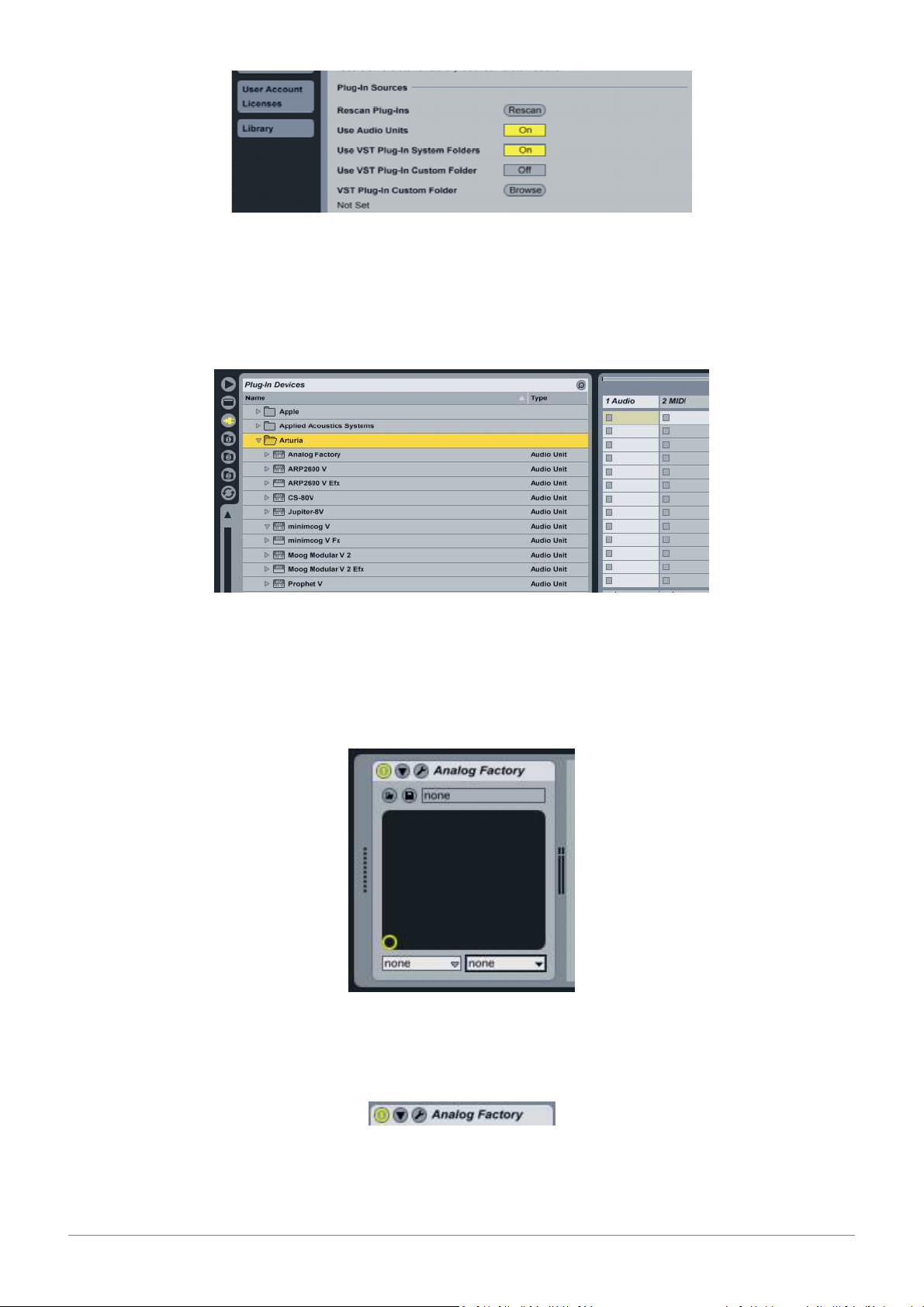
Set the VST folder for Ableton live
3.4.2.2.1. Insert an Instrument Track
To insert an instrument track, open the left sided folder. All your plug-in devices are listed as
below. Then, double click on your Instrument will create a MIDI track which include your Analog
Factory.
List of the plug-in devices
3.4.2.2.2. Opening the instrument
To open your instrument, display the Detail view by double clicking on the MIDI track or press
[Command]+[Alt]+L on Mac, [AltGr]+L on Windows. The detail view shows the device and an
assignable X–Y control pad.
Live's detail view
The first button is a On/Off Switch for the VST, the second one is to define the parameters of the
instrument, and the third is to open the Analog Factory window:
The three buttons
Ableton Live is able to use your instrument in VST mode and Audio Unit mode if you work on a
Macintosh. The text above works for both.
ARTURIA – HIPHOP PRODUCER – USER’S MANUAL
39
Page 40

3.5. End User License Agreement
Grant of License
In consideration of payment of the Licensee fee, which is a portion of the price you paid, Arturia, as
Licensor, grants to you, the Licensee, a nonexclusive right to use this copy of the Analog Factory
program (hereinafter the “SOFTWARE”) on a single computer at a time. All rights not expressly
granted to Licensee are reserved to Arturia.
Software Ownership
As the Licensee you own the disks on which the SOFTWARE is recorded or fixed. Arturia shall retain
full and complete title to the SOFTWARE recorded on the enclosed disks and all subsequent copies
of the SOFTWARE, regardless of the media or form on or in which the original disks or copies may
exist. This License is not a sale of the original SOFTWARE.
Copyright Restrictions
This SOFTWARE and the accompanying printed or written materials are copyrighted. Unauthorized
copying of the SOFTWARE, including those instances where the SOFTWARE has been modified,
merged, or included with other Software, or of the printed or written materials, for any reason, is
expressly forbidden. Licensee may be held liable for copyright infringement which results from such
unauthorized copying.
Restrictions on Use
Licensee may physically transfer the SOFTWARE from one computer to another, provided that the
SOFTWARE is used on only one computer at any one time. Licensee may not electronically transfer
the SOFTWARE to multiple computers over a network system. Licensee may not distribute copies of
the SOFTWARE or accompanying materials to others. Licensee may not modify, adapt, translate,
reverse engineer, decompile, disassemble, or create derivative works based on the SOFTWARE or
its accompanying printed or written materials.
Transfer Restrictions
Licensee shall not assign, rent, lease, sell, sublicense or otherwise transfer the SOFTWARE to
another party without prior written consent of Arturia. Any party authorized by Arturia to receive
the SOFTWARE must agree to be bound by the terms and conditions of this Agreement.
Limited Warranty
Arturia warrants that the disks on which the SOFTWARE is furnished to be free from defects in
materials and workmanship under normal use for a period of thirty (30) days from the date of
purchase. Your receipt shall be evidence of the date of purchase. Any implied warranties on the
SOFTWARE are limited to thirty (30) days from the date of purchase. Some states do not allow
limitations on duration of an implied warranty, so the above limitation may not apply to you. All
programs and accompanying materials are provided “as is” without warranty of any kind. The
complete risk as to the quality and performance of the programs is with you. Should the program
prove defective, you assume the entire cost of all necessary servicing, repair or correction.
Remedies
Arturia's entire liability and your exclusive remedy shall be at Arturia's option either (a) return of
the purchase price or (b) replacement of the disk that does not meet the Limited Warranty and
which is returned to Arturia with a copy of your receipt. This limited Warranty is void if failure of
the SOFTWARE has resulted from accident, abuse, modification, or misapplication. Any replacement
software will be warranted for the remainder of the original warranty period or thirty (30) days,
whichever is longer.
No other Warranties
The above warranties are in lieu of all other warranties, expressed or implied, including but not
limited to, the implied warranties of merchantability and fitness for a particular purpose. No oral or
written information or advice given by Arturia, its dealers, distributors, agents or employees shall
create a warranty or in any way increase the scope of this limited warranty.
No Liability for Consequential Damages
ARTURIA – HIPHOP PRODUCER – USER’S MANUAL
40
Page 41

Neither Arturia nor anyone else involved in the creation, production, or delivery of this product shall
be liable for any direct, indirect, consequential, or incidental damages arising out of the use of, or
inability to use this product (including without limitation, damages for loss of business profits,
business interruption, loss of business information and the like) even if Arturia was previously
advised of the possibility of such damages. Some states do not allow limitations on the length of an
implied warranty or the exclusion or limitation of incidental or consequential damages, so the
above limitation or exclusions may not apply to you. This warranty gives you specific legal rights,
and you may also have other rights which vary from state to state.
ARTURIA – HIPHOP PRODUCER – USER’S MANUAL
41
Page 42

4. Lounge Lizard Session
Information in this manual is subject to change without notice and does not represent a commitment on the part of Applied
Acoustics Systems DVM Inc. The software described in this manual is furnished under a license agreement. The software
may be used only in accordance of the terms of this license agreement. It is against the law to copy this software on any
medium except as specifically allowed in the license agreement. No part of this manual may be copied, photocopied,
reproduced, translated, distributed or converted to any electronic or machine-readable form in whole or in part without prior
written approval of Applied Acoustics Systems DVM Inc.
Copyright © 2006 Applied Acoustics Systems DVM Inc. All rights reserved. Printed in Canada.
Program Copyright © 2006 Applied Acoustics Systems, Inc. All right reserved.
Lounge Lizard EP is a Trademark of Applied Acoustics Systems DVM Inc. Windows 98, 2000, NT, ME, XP and DirectX are
either trademarks or registered trademarks of Microsoft Corporation. Macintosh, Mac OS, QuickTime and Audio Units are
registered trademarks of Apple Corporation. VST Instruments and ASIO are trademarks of Steinberg Soft Und Hardware
GmbH. RTAS is a registered trademarks of Digidesign. Adobe and Acrobat are trademarks of Adobe Systems incorporated.
All other product and company names are either trademarks or registered trademarks of their respective owner.
Unauthorized copying, renting or lending of the software is strictly prohibited.
Visit Applied Acoustics Systems DVM Inc. on the World Wide Web at www.applied-acoustics.com
4.1. Introduction
The Lounge Lizard Session is a software electric piano based on the classic instruments of the
seventies (Rhodes, Wurlitzer). This special edition is a simplified version of the well-known A|A|S
Lounge Lizard EP. Each component of an electric piano has been modeled with A|A|S cutting edge
physical modeling technology to provide realistic and lively sounds.
Physical modeling uses the laws of physics to reproduce the behavior of an object. In other words,
the Lounge Lizard Session solves, in real time, mathematical equations describing how its different
components function. No sampling or wavetables are used in the Lounge Lizard Session, the sound
is simply calculated in real time by the CPU according to the values each parameter is receiving.
Before discussing the synthesizer in more detail, we would like to take this opportunity to thank
you for choosing an A|A|S product. We sincerely hope that this product will bring you inspiration,
pleasure and fulfill your creative needs.
ARTURIA – HIPHOP PRODUCER – USER’S MANUAL
42
Page 43

4.1.1. System requirements
The following computer configuration is necessary to run the Lounge Lizard Session:
Mac OS
• Mac OSX 10.2 (Jaguar) or later.
• G4 733 MHz Processor
• 256 MB RAM
• 1024 x 768 or higher screen resolution
• MIDI Keyboard (recommended)
Windows
• Windows 98SE/ME/2000/XP
• PIII 800 MHz
• 128 MB RAM
• 1024 x 768 or higher screen resolution
• DirectX or ASIO supported sound card
• Internet connection
• Quicktime 4.0 or later
MIDI Keyboard (recommended)
Keep in mind that the computational power required by the Lounge Lizard Session depends on the
number of voices of polyphony and the sampling rate used. These computer configurations will
enable you to play the factory presets with a reasonable number of voices.
4.1.2. Installation
4.1.2.1. Mac OS
Insert the Lounge Lizard Session program disc into your CD-ROM drive. Open the CD icon once it
appears on your desktop. Click on the Lounge Lizard Session Install icon and follow the instructions
of the installer.
If you purchased this software online, simply double-click on the installer file that you have
downloaded and follow the instructions of the installer.
4.1.2.2. Windows
Insert the Lounge Lizard Session program disc into your CD-ROM drive. Launch Explorer to view
the content of the CD-ROM and double-click on the installer file to launch the installer.
If you purchased this software online, simply double-click on the installer file that you have
downloaded and follow the instructions of the installer.
4.1.3. Authorization and Registration
The Lounge Lizard Session uses a proprietary challenge/response copy protection system which
requires authorization of the product. A challenge key is a long string of capital letters and numbers
that is generated uniquely for each machine during the registration process. In other words, for
each machine you install this program on, a different challenge key will be generated by the
program. The response key is another unique string of capital letters and numbers generated from
the data encrypted in the challenge key. In order to obtain a response key, you will need to
connect to the A|A|S website and provide the following information:
• A valid email address
• Your product serial number, obtained once registered on your Arturia account (see Chapter
1.5)
• The challenge key generated by the program
Note that it is possible to use the program during 15 days before completing the authorization
process. This period can be convenient if you are installing the program on a computer which is not
connected to the internet. After that period, the program will not function unless it is supplied with
a response key.
ARTURIA – HIPHOP PRODUCER – USER’S MANUAL
43
Page 44

In the following sections we review the different steps required to generate the challenge keys and
obtain the response key. The procedure is similar on Windows XP and Mac OS systems.
4.1.3.1. Step 1: Generating the challenge key
After launching the installer for the first time, a pop-up window will appear asking you if you wish
to authorize your product now or later. If you are ready to authorize Lounge Lizard Session now,
click on the Next button otherwise click on the Authorize Later button. If your computer is
connected to the internet, we recommend that you authorize your product now.
Figure 1: Choosing to authorize Lounge Lizard Session now or later.
When you click on the Next button, a second window appears asking you to enter your serial
number. Type your serial number as it appears on the back of the sleeve of the Lounge Lizard
Session CD-ROM. If you purchased Lounge Lizard Session online, an email with your serial number
will have been sent to you at the address which you provided during the purchase process.
Figure 2: Enter your serial number in the pop-up window.
After entering your serial number, click on the Next button and your challenge key will appear
automatically in the next pop-up window.
4.1.3.2. Step 2: Generating the Response key and Registering your product
If your computer is connected to the internet, click on the link to the A|A|S web server appearing
in the pop-up window. This will launch your web browser and connect you to the unlock page of the
ARTURIA – HIPHOP PRODUCER – USER’S MANUAL
44
Page 45

A|A|S web server. Enter your email address, serial number and challenge key in the form as shown
below and click on the Submit button.
The next form asks you to provide additional information about yourself including your mailing
address and phone number. This information will be used to register your product. Note that only a
valid email address is required to register your product. We nevertheless recommend this
information be provided to ensure our support team is able to contact you to resolve any future
support issues, and notify you of product updates promptly. This information is kept completely
confidential. Registration of your product will entitle you to receive support and download updates
when available, as well as take advantage of special upgrade prices offered from time to time to
registered A|A|S users. Note that if you already purchased or registered another A|A|S product,
the information that you have already supplied under the same email address will appear in the
form. Feel free to update this information if it is outdated. Click on the Submit button and your
response key will appear on-screen.
Figure 3: Challenge key appears automatically after entering the serial number.
Figure 4: Enter your registration information on the A|A|S server.
ARTURIA – HIPHOP PRODUCER – USER’S MANUAL
45
Page 46

Figure 5: Generation of the response key on the A|A|S server.
If your computer is not connected to the internet, take note of your serial number and challenge
key and proceed to an internet connected computer. Launch your browser and go to the unlock
page of the A|A|S website at:
• http://www.applied-acoustics.com/unlock.htm
Enter your email address, serial number, and challenge key, and click next. You will then receive
your response code on-screen as described above.
4.1.3.3. Step 3: Completing the unlock process
The response key corresponding to your serial number and challenge key will be printed in your
browser window. In order to complete the unlock process, copy the response key and paste it into
the corresponding field of the installer window of Lounge Lizard Session. If you obtained your
response key from another computer, type the response key by hand in the installer window.
Click on the Next button and a pop-up window will appear informing you that the authorization
process has been successful. Click on the Finish button to complete the process and launch Lounge
Lizard Session.
Figure 6: Final step of the unlock process. Enter your response key in the window.
ARTURIA – HIPHOP PRODUCER – USER’S MANUAL
46
Page 47

Figure 7: Authorization has been successful.
You will normally only need to go this process once for a given computer except for some special
cases. On Windows computers your will need to unlock again if:
• You change your computer
• You reformat or upgrade your hard drive
• You change or upgrade your operating system
On Mac OS computers, this will only be necessary if:
• You change your computer
• You change the motherboard of the computer
4.1.3.4. Obtaining your response key and registering by fax or over the phone
Should you not have access to the internet, A|A|S support representatives are available to assist
you in the unlock and registration process Monday to Friday, 9am to 6pm EST. You may contact us
by phone at:
North America Toll-free number: 1-888-441-8277
Outside North America: 1-514-871-8100
Fax Number: 1-514-845-1875
Email: support@applied-acoustics.com
4.1.4. Getting started
4.1.4.1. Using Lounge Lizard Session in standalone mode
The Lounge Lizard Session comes with a wide range of factory presets right out of the box which
amounts to a huge range of sounds before you have even turned a single knob. As you would
expect, the best way of coming to grips with the possibilities Lounge Lizard Session offers is simply
to go through the presets one at a time. We recommend that you first start using the Lounge
Lizard Session in standalone mode.
• Windows
Double-click on the Lounge Lizard Session icon located on your desktop or select Lounge
Lizard Session from the Start > All Programs > menu.
• Mac OS X
Double-click on the Lounge Lizard Session icon located in the Applications folder.
ARTURIA – HIPHOP PRODUCER – USER’S MANUAL
47
Page 48

Before you start exploring the factory presets, take a moment to set up you audio and MIDI
configuration as explained below.
4.1.4.1.1. Audio Configuration
Audio configuration tools are available from the Audio menu. The Audio Settings function allows
you to select an audio output device from a list, organized by driver type, of those available on
your computer. On Windows, if you have ASIO drivers available, these should be selected for
optimum performance. Multi-channel interfaces will have their outputs listed as stereo pairs.
Select your sound card port from the list in the Audio Configuration dialog from the Audio >
Audio Settings… menu.
For more detailed information on audio configuration, sampling rate selection and latency
adjustments, please refer to section 4.6.3.
4.1.4.1.2. MIDI Configuration
MIDI configuration tools are available from the MIDI menu.
Select your MIDI input device from the list in the MIDI Configuration window available from the
MIDI > MIDI Settings… menu.
For more detailed information on Audio and MIDI configuration, MIDI links and MIDI maps, please
refer to Chapter 4.6.
4.1.4.2. Exploring the factory presets
Factory presets can easily be accessed using the “+” and “−” buttons in the lower left corner of the
toolbar. These buttons are used to navigate through a list of 128 numbered presets called
programs. The content of this program list can be viewed by clicking on the button of the
toolbar. The number of the current program used and the name of the associated preset appear on
the right of this button. Programs can also be changed by using the “+” and “−” keys from the
computer keyboard or by selecting programs directly from the list displayed after clicking clicking
on the button.
Presets can also be accessed using the browser appearing on the left of Lounge Lizard Session. This
browser is similar to the browser your operating system generates to display the contents of your
hard disk, or your email program uses to organize your mail and address book. When launching the
application for the first time, this “tree view” will include a destination folder for imported presets
as well as a Library folder. To open a folder, click on the “+” symbol on Windows or symbol on
Mac OS which will reveal the folder content.
The preset library is different from the program list and can be viewed as a repository containing all
the presets available to the application. Presets are loaded into the synthesis engine by copying
them from the library into the program list. To load a preset, double-click on a preset icon (blue
knob) or preset name. This will insert the preset into the program list at the position of the current
program. You can also use the arrow keys on the computer keyboard in order to navigate in the
preset list and then the Enter key to load a preset. For additional information on presets and
programs, please refer to Chapter 4.2 of this manual.
4.1.4.3. Using MIDI Links
Every parameter on the Lounge Lizard Session interface can be linked to an external MIDI
controller. To assign a MIDI Link, right-click (control-click on Mac) on a control (knob, button or
slider) and a contextual menu will appear. Select Learn MIDI Link and move a knob or slider on
your MIDI controller to activate the link. To deactivate the link, right-click (control-click on Mac) on
the control and choose the Forget MIDI Link command. Refer to section 4.6.2 for more details on
MIDI links.
ARTURIA – HIPHOP PRODUCER – USER’S MANUAL
48
Page 49

4.1.4.4. Using MIDI program changes
The synthesizer responds to MIDI program changes. When a program change is received, the
current program is changed to the program having the same number as that of the program
change message received by the application.
4.1.4.5. Using Lounge Lizard Session as a Plug-in
The Lounge Lizard Session integrates seamlessly into the industry’s most popular multi-track
recording and sequencing environments as a virtual instrument plug-in. The Lounge Lizard Session
works as any other plug-in in these environments so we recommend that you refer to your
sequencer documentation in case you have problems running the Lounge Lizard Session as a plugin.
4.1.5. Getting help
A|A|S technical support representatives are on hand from Monday to Friday, 9am to 6pm EST.
Whether you have a question on Lounge Lizard Session, or need a hand getting it up and running
as a plug-in in your favorite sequencer, we are here to help. Contact us by phone, fax, or email at:
North America Toll Free: 1-888-441-8277
Worldwide: 1-514-871-8100
Fax: 1-514-845-1875
Email: support@applied-acoustics.com
Our online support pages contain downloads of the most recent product updates, and answers to
frequently asked questions on all A|A|S products. The support pages are located at:
• http://www.applied-acoustics.com/faq.htm
4.1.6. Forum and User Library
The A|A|S community site contains the Lounge Lizard Session user forum, a place to meet other
users and get answers to your questions. The community site also contains an exchange area
where you will find presets for your A|A|S products created by other users and where you can
make your own creations available to other users.
• http://community.applied-acoustics.com/php/community/
• http://community.applied-acoustics.com/php/forum/
4.1.7. About this manual
In the next chapter, the use of presets and the browser are described in detail. Chapter 4.3
describes the general architecture of Lounge Lizard Session. In Chapter 4.4, the different modules
and controls are reviewed in detail. Chapter 4.5 describes the different functionalities available
from the toolbar while Chapter 4.6 explains the different functionalities related to Audio and MIDI
and their settings. General issues involved in the use of Lounge Lizard Session as a plug-in in
different host sequencers is covered in Chapter 4.7. Finally a list of available commands and
shortcuts is given in Chapter 4.8.
4.2. Presets and MIDI maps
Lounge Lizard Session comes with several factory presets covering a wide range of sounds. This
collection of presets lets you play and familiarize yourself with this synthesizer without having to
tweak a single knob. Soon, however, you will be experimenting and creating your own sounds and
projects that you will need to archive or exchange with other users. You may also want to control
ARTURIA – HIPHOP PRODUCER – USER’S MANUAL
49
Page 50

the parameters of Lounge Lizard Session with a specific MIDI controller. In this chapter, we will
review the management of presets and MIDI maps.
4.2.1. Presets
There are two concepts involved in the management of presets, the preset library and programs.
4.2.1.1. The Preset Library
The preset library contains the factory presets, modified versions of
the factory presets you might have made or any other new presets
you might have saved. The library may also contain imported presets
as well as MIDI maps as explained in Section 4.2.6 and 4.2.7. In
other words, the preset library is a repository of all the presets and
MIDI maps available to Lounge Lizard Session.
All the operations on the preset library are conveniently managed
with the help of the Lounge Lizard Session browser, similar to those
found in most email programs which use a hierarchical tree structure
and a visually intuitive, drag and drop approach. To explore the
different presets available in the library, open the different folders by
clicking on the “+” icon Windows or symbol on Mac OS to the left of
folders. Each preset is represented by a blue knob icon followed by its
name.
4.2.1.2. The Program list
Presets are loaded into the synthesis engine of Lounge Lizard Session
from a list of 128 numbered presets called programs. The name of the
current program and its number are displayed in the left of the toolbar at the top of the application
window. The entire list of programs can be viewed by clicking on the button left of the program
number.
It is important to note that presets in the program list and in the preset library are stored in
different locations. They are in fact different copies of the same presets which may, as explained
below, differ even if they share the same name. The version of a preset available in the program
list should be viewed as temporary or as a “working copy” of the preset whereas the version in the
library should be viewed as permanent or as the “reference version”.
When you start the application for the first time, the program list contains a selection of presets
from the factory preset library. At that point, the presets in the program list are identical to their
version in the library.
4.2.2. Playing and Changing Presets
Presets are always played from the program list. The name of the current program, in other words
the one currently loaded in the synthesis engine, as well as its number are displayed in the left part
of the toolbar. Its number and name are also preceded by a check mark in the program list. The
current program can be changed in different ways:
• Scroll up or down in the program list by clicking on the “+” and “−” buttons located on the
left of the program name or use the “+” and “−” keys from the computer keyboard,
• Display the content of the program list by clicking on the button and select a program by
clicking on its name.
• Use the Switch to Program command from the Programs menu and enter a specific program
number. This command can also be activated by using the Ctrl-P/Apple-P keyboard shortcut.
• Send MIDI program changes from your MIDI controller. Lounge Lizard Session will load the
program having the same number as the program change number received by the
application.
ARTURIA – HIPHOP PRODUCER – USER’S MANUAL
50
Page 51

A Preset can also be loaded from the preset library. It is then stored in the current program
replacing the preset that was already stored in this location. It then becomes immediately available
to the synthesis engine. Different options are available to load a preset from the preset library into
the current program:
• In the browser, double-click on a preset icon.
• Drag and drop presets from the browser onto the Lounge Lizard Session interface.
• Select a preset by clicking on its icon and use the Enter key from the computer keyboard.
Once a preset has been selected in the library, it is possible to navigate in the library using
the Arrow keys from the computer keyboard. A preset is selected when its name is
highlighted.
• Select a preset and use the Open Preset command from the File menu or the Ctrl-O/Apple-O
keyboard shortcut.
Note that when a preset is loaded from the preset library to the list of programs, the program
name displayed in the toolbar changes but not its number. This indicates that the current program
number used by the synthesis engine is still the same but that the preset corresponding to that
program has changed. The 128 programs can therefore be customized by selecting different
program numbers (by using the “+” and “−” buttons from the toolbar or selecting programs from
the program list) and loading presets from the library.
4.2.3. Editing and Saving Presets
Moving the different controls on the Lounge Lizard Session interface modifies the preset loaded in
the current program. As soon as the current program is modified, the preset icon located on the
left of the program name in the toolbar changes color and a “*” sign is appended to its name in the
program list. In this state, the preset loaded in the current program is different from its original
version stored in the preset library even if they share the same name. If you wish to keep a
permanent copy of the modifications, you must save this new version in the preset library.
• To save the new version in the preset library, use the Save Preset command from the File
menu or the Ctrl-S/Apple-S shortcut. Be careful, however, as using this command will
overwrite the original preset. If you are not certain of which preset will be overwritten in the
library, first use the Locate Program in Browser command from the Programs menu or
the Ctrl-L/Apple-L shortcut in order to locate it in the browser.
• To create a new preset, use the Save Preset As command from the File menu. A window
will appear asking for a name for the new preset. Once the preset is saved using this
command, a new preset icon will appear in the browser directly under the Library folder.
• To create a new preset, it is also possible to rename the program using the Rename
Current Program from the MIDI menu (or the Ctrl-R/Apple-R keyboard shortcut) and use
the Save Preset or Save Preset As commands.
When editing presets, it is very helpful to go back and forth between the different stages of your
modifications and adjustments. To move back step by step through every modification that was
applied to a preset, use the Undo command from the Edit menu or the Ctrl-Z/Apple-Z shortcut.
Once the Undo command has been used, it is also possible to move up again through the
modifications by using the Redo command from the Edit menu or the Ctrl-Y/Apple-Y command.
The number of Undo levels is unlimited and that this command is effective on any control of the
interface but not on the different Save commands.
Once a preset has been modified, it is also possible to move back and forth between the current
state of the preset in the program list and its original version archived in the preset library. To hear
the original preset, simply click on the Compare button at the top of the interface or use the
Compare command from the Edit menu. Once this button has been pressed, the original settings
of the preset are loaded. In this mode, the graphical interface is frozen and it is therefore not
possible to modify the preset. To further modify the preset, click on the Compare button again or
uncheck the Compare command in the Edit menu to revert to the modified version of the preset
and unfreeze the interface. To reload the original version, use the Locate Preset in Browser
command from the View menu, or the Ctrl-L/Apple-L shortcut and double click on its icon in order
to reload this version into the current program.
ARTURIA – HIPHOP PRODUCER – USER’S MANUAL
51
Page 52

Lounge Lizard Session will make sure that you do not loose modifications to a preset. In the case
where a program holds a modified version of a preset and when trying to load a new preset from
the library into this program, the application will ask you if you want to save the modified preset in
the library. This behavior might not always be convenient and it is possible to deactivate it by
deselecting the Ask to save preset before opening another option in the Preferences
command from the Edit menu.
4.2.4. Saving the Program List
When you open Lounge Lizard Session, the application always loads the same program list. This
implies that, by default, the program list will always contain the same presets when you open the
application and that your modifications to presets will be lost unless they have been saved in the
preset library.
• To save the current list of programs and replace the default program list, use the Save All
Programs command from the Programs menu.
This command is helpful if you wish to modify the program list or if you wish to restart the
application in exactly the same state as when you left it.
Note that this operation is not necessary when using Lounge Lizard Session as a plug-in in a host
sequencer as the program list is always saved with a project. The default program list will be
loaded only if a new project is started or if a new instance of Lounge Lizard Session is opened
within a project.
4.2.5. Organizing the Preset Library
4.2.5.1. Creating Folders
Sub-folders can be created by first selecting a folder by clicking on it and using the New Folder
command from File menu.
4.2.5.2. Copying and Moving Presets and folders
Presets and folders can be copied and moved from one location to another. First select an item by
clicking on its icon and use the Copy command from the Edit menu (Ctrl-C/Apple-C shortcut) in
order to copy it. Then click on the destination folder and use the Paste command from the Edit
menu (Ctrl-V/Apple-V shortcut) in order to paste it. Groups of items can be copied and pasted at
the same time. In order to select many items at once, click on different icons while keeping the
Control/Apple key depressed. Alternatively to select, within a folder, all the presets located
between two presets, click on the first one and then on the second one while keeping the Shift key
depressed. Once a group of items has been selected, use the Copy and Paste functions as
explained above.
4.2.5.3. Renaming Presets and folders
On Windows systems, to rename a preset or folder, click a first time on the corresponding icon in
the browser in order to select it. Then click a second time to enter in name edition mode. Note that
this sequence of operation is different from double-clicking on the icon which loads the preset in
the case of a preset icon or opens a folder in the case of a folder icon. In other words, there must
be a pause between the two clicks.
On Mac systems, first select the item to be renamed and the use the Rename command from the
Edit menu. It is also possible to Ctrl-click on the selected item and then choose the Rename
command.
ARTURIA – HIPHOP PRODUCER – USER’S MANUAL
52
Page 53

4.2.5.4. Deleting Presets and Folders
To delete a preset or folder, first select it by clicking on its icon in the browser, then use the Delete
command from the Edit menu or use the Del key from the computer keyboard. In order to select
and then delete many items at once, click on different icons while keeping the Control/Apple key
depressed. Alternatively to select, within a folder, all the presets located between two presets, click
on the first one and then on the second one while keeping the Shift key depressed. Once the group
of items has been selected, use the Delete function as explained above.
4.2.5.5. Documenting Presets
It is possible to document a preset and view related information. To view or edit information on a
preset, first select it in the browser and choose the. Preset Info command from the Edit menu or
use the Ctrl-I/Apple-I shortcut. It is also possible to right-click/control-click on the preset icon and
choose the Preset Info command. Information on a preset includes the author’s name, copyright
notice, date of creation, last modification date and a text description.
4.2.5.6. Locating a Preset in the Browser
It might sometimes be helpful to locate in the preset library the preset currently being played or in
other words, that corresponding to the current program. To rapidly locate the current preset in the
browser, use the Locate Program in Browser command from the Programs menu or the CtrlL/Apple-L shortcut. The Locate command will automatically expand the folder containing the
currently used preset and select the preset.
4.2.5.7. Resizing the Browser
In standalone mode, the browser can be resized. In order to change the size of the browser,
position the mouse cursor on the line separating the browser from the Lounge Lizard Session
control panel. When the cursor changes to a double-headed arrow, click-hold and move the mouse
to the left or right as desired. In order to hide the browser completely, move the double-headed
arrow cursor fully to the left. Note that when Lounge Lizard Session is used as a plug-in, the
browser size is fixed and can not be modified.
4.2.6. MIDI maps
MIDI maps containing information about MIDI links between the MIDI controllers and the Lounge
Lizard Session interface can easily be created as will be explained in Section 4.6.2. MIDI maps are
represented in the browser with a MIDI connector icon. MIDI maps are treated exactly the same
way as presets in the browser and are saved using the Save MIDI Links or Save MIDI Links As
commands from the File menu.
4.2.7. Exporting and Importing Presets and MIDI maps
The Import and Export commands, found in the File drop down menu, allow one to easily
exchange presets and MIDI maps with other Lounge Lizard Session users. This feature can also be
used to decrease the number of elements in the browser by archiving older or rarely used ones
elsewhere, on CD-R, or a second hard disk for example. Files containing Lounge Lizard Session
presets and MIDI maps are equivalent in size to short text file, making it easy to send presets to
other users via email.
To export a folder, a group of folders, presets or MIDI maps within a folder, select the elements to
export in the browser and use the Export command from the File menu. When the Export window
appears, choose a file name and a destination location on your hard disk. Lounge Lizard Session
export files will be saved with an “lls” extension.
Importing presets and MIDI maps is just as easy. Simply click on the Import command from the
File drop down menu, and select the file to import. A new folder will then appear under the
ARTURIA – HIPHOP PRODUCER – USER’S MANUAL
53
Page 54

Imports directory in the browser, containing all of the files contained within the imported package.
These can then be dragged and dropped to a new folder, or remain in the Imports directory.
4.2.8. Backuping Presets and MIDI maps
There are basically two ways to backup your presets and MIDI maps: exportation and database
backup. The database backup is more efficient when there is a large number of elements to
backup.
The exportation method consists in using the Export command from the File menu as explained in
section 4.2.7. Once you have exported the elements you wish to archive, just save the export
file(s) to your usual backup location or medium.
The second backup method will enable you to archive the entire material present in the browser.
The content of the browser, including presets, MIDI maps and folders is saved into a database file.
This second backup method simply consists in archiving this file. The database file location is
different whether you are working on a Mac OS or Windows system.
•
On Windows systems:
C:\Documents and Settings\<user>\Application Data\Applied Acoustics Systems\Lounge Lizard Session 3
•
On Mac OS systems:
<user>/Library/Application Support/Applied Acoustics Systems/Lounge Lizard Session 3
The name of the database file is LoungeLizardSession.tdb. In order to archive your database,
just copy this file to your usual backup location or medium. In order to restore a database, replace
the version of the LoungeLizardSession.tdb file with a previously archived one. It is also possible
to synchronize different systems by copying this file on different computers where Lounge Lizard
Session is installed.
4.2.9. Restoring the Factory Presets and MIDI Links
If necessary, it is possible to restore the original factory library and program list by using the
Restore Factory Library from the File menu. This operation makes a backup of your current
database file in the preset database folder as explained in Section 4.2.8 and creates a new preset
database containing only the factory presets and MIDI maps. The next time you open Lounge
Lizard Session, both the browser and the program list will be in exactly the same state as when you
first installed the application.
Note that restoring the factory library should be done with caution as you will loose all the work
you might have saved into the library and that this operation can not be undone easily. If you wish
to recuperate a certain number of presets and MIDI maps after restoring the factory library, we
recommend that you first export all the material you wish to keep using the Export command as
explained in Section 4.2.7. After re-installation of the factory library, you will easily be able to reimport this material using the Import command.
If you forgot to export material before restoring the factory library or if you wish to bring back the
preset library to its state before restoring the factory library, it is still possible to recover material
from the backup file of the preset database which was created automatically when restoring the
factory library as explained in Section 4.2.8. This method should be considered as a last resort,
however, as recovering material from this backup file will remove the factory library which you
have just installed and force you to redo the operation. Using the Export command before restoring
the factory library is much simpler.
Note that the restore of the factory library is actually performed the next time you re-open the
application. It is still possible to cancel this operation before exiting the application by using the
Cancel Library Restore command from the File menu.
ARTURIA – HIPHOP PRODUCER – USER’S MANUAL
54
Page 55

4.3. General organization of Lounge Lizard Session
The graphical interface of the synthesizer is shown in Figure 8. One can choose from a selection of
4 different pianos and apply different effects to the sound. The effect section includes a Tremolo
module, a Drive module, a Multi-Effect module and a reverb module. A master level control and
level meters appear on the lower right corner of the interface.
Figure 8: Interface of the Lounge Lizard Session.
4.3.1. MIDI LED
The red MIDI LED toggles when a MIDI signal is received by the Lounge Lizard Session. This is very
useful to see if Lounge Lizard Session is receiving MIDI signal from your keyboard or other
controllers. If the LED does not blink when you play your keyboard, check your connections and the
transmit/receive channels you are using or the MIDI settings of Lounge Lizard Session as explained
in Section 4.6.2.
4.3.2. MIDI Channel Combo Box
Displays the current MIDI channel on which Lounge Lizard Session is receiving MIDI information.
The channel can be adjusted with the drop down menu from the combo box. In omni mode, Lounge
Lizard Session responds to all MIDI events from all channels. Note that in this configuration, MIDI
links from different controllers having the same controller number but different channel numbers
become equivalent.
4.3.3. Polyphony Combo Box
Displays the number of voices of polyphony (2 to 32). The number of voices can be adjusted with
the drop down menu from the combo box.
4.3.4. General Functioning of an Electric Piano
The electric piano was invented by Harold Rhodes (1910-2000) during the forties when he was in
the army. The first instruments he built were made of aircraft pieces and were intended to
entertain army servicemen. It became a very popular instrument in jazz and rock and its warm
tone still appears in about all new musical styles these days.
The mechanism of the electric piano is, in fact, quite simple and is illustrated in Figure 9. A note
played on the keyboard activates a hammer that hits a fork. The sound of that fork is then
amplified by a magnetic coil pick up and sent to the output, very much like an electric guitar. The
fork is made of two parts: the tine and the tone bar. The tine bar is where the mallet hits the fork.
The Lounge Lizard synthesis engine faithfully reproduces the functioning and interaction of these
components taking into account their physical and geometrical properties. In the original version of
the Lounge Lizard EP, the user interface enables one to adjust these properties and get a wide
variety of tone colors. In this Session edition, these parameters have been adjusted for you in
order to model different types of pianos which can be selected from the Piano module.
ARTURIA – HIPHOP PRODUCER – USER’S MANUAL
55
Page 56

Figure 9: Geometry of an electric piano and corresponding elements on the Lounge Lizard EP interface.
Note that this simplified Lounge Lizard Session edition, these interface controls are not accessible.
4.4. Parameters
4.4.1. General Functioning of the Interface
4.4.1.1. Tweaking Knobs
All the knobs on the interface are selected by clicking on them. Once selected, they can be
controlled in different ways depending on the effect you want to achieve.
• For coarse adjustment click-hold on a knob and drag the mouse upwards or downwards to
move it clockwise or counter-clockwise.
• For fine adjustment, use the left or down arrow of the computer keyboard to move the knob
counterclockwise and the right or up arrow to move it clockwise. The Page Up and Page
Down keys give the same result with slightly faster action. Note that this may not work in
certain plug-in formats.
• To move a control to a given position, place the mouse at this position and Shift-
click/Option-click. To reach this position slowly, do the same, but use the middle button of
the mouse (Windows only).
• Knobs with a green LED above can be moved directly to their center position by clicking on
the LED.
Remember that the keyboard shortcuts affect only the most recently selected control. The value of
the control currently selected is displayed on the toolbar at the top of the Lounge Lizard Session
window. The number displayed on the counter is a value corresponding to the setting of the control
currently selected.
4.4.1.2. Buttons
Buttons are switched on or off by clicking on them. The value appearing in the toolbar when a
button is selected represents the state associated with the position of the button.
4.4.1.3. Drop-down menus and Displays
Clicking on a display with a small down-pointing triangle on its right, such as in the Reverb
module, reveals a drop-down menu with a set of possible settings for the control. Adjustment of
the control is obtained by clicking on a selection or using the up and down arrows and the Enter
key of the computer keyboard.
ARTURIA – HIPHOP PRODUCER – USER’S MANUAL
56
Page 57

4.4.2. The Piano Module
The Piano module is used to select the type of piano which will be played. A
selection of 4 different instruments is available, three Rhodes-like pianos and
a Wurlitzer-like piano. Switching from one instrument to the other is achieved
by changing the position of the selector knob.
The reference pitch of the keyboard can be adjusted with the Tune knob.
When in its center position (green LED on), the reference note of the
keyboard is A4 set at 440 Hz. Turning this knob counter-clockwise will lower
the pitch of this reference note while turning it to the clockwise will increase
it. Note that the pitch knob can be set directly to its center position by clicking on the green LED.
4.4.3. The Tremolo Module
The Tremolo module, introduces low frequency amplitude modulation, or tremolo,
in the sound. This is an effect extensively used with electric pianos. The effect is
switched on or off by clicking on the green LED in the upper right corner of the
module.
The stereo button is used to determine if the tremolo is mono or stereo. When the
button is depressed, the tremolo is on and in stereo mode. In this mode, the
sound bounces with a 180 degrees phase from left to right. When the button is its
off position, the tremolo is in mono mode and is the same on the left and right
channels.
The Depth is used to set the amount of modulation in the amplitude of the signal. In its leftmost
position, the amplitude is not modulated and turning the knob clockwise gradually increases the
amplitude of the modulation.
The Speed knob controls the frequency of the modulation. Turning the knob clockwise increases
this frequency and results in a faster modulation rate.
4.4.4. Damper
Although it is not visible on its interface, the Lounge Lizard Session engine includes a damper
module which simulates the production of noise when dampers are raised from or applied on the
fork when a key is depressed or released. This gives a more realistic and lively sound. This
Damper module responds to the sustain pedal signal via the Damper MIDI Control Change
message (CC#64). In order for Lounge Lizard Session to respond to a sustain pedal, simply set
your synth or MIDI controller to send its sustain pedal signal via this MIDI Control Change
message.
4.4.5. The Drive Module
The Drive module implements a simple distortion or overdrive effect such as that found
in distortion pedals for example.
The Amount knob is a gain control used to adjust the level of distortion applied to the
the signal. In its leftmost position, almost no distortion is applied to the signal and
turning the knob clockwise increased the amount of distortion applied to the signal. The
effect is switched on or off by clicking on the green LED in the upper right corner of the
module.
4.4.6. The Effect Module
Lounge Lizard Session is equipped with a configurable Effect module. Effects are
selected using the drop-down menu. The effect list includes chorus, flanger,
vibrato, digital delay, ping pong delay, tape delay, phaser, auto wah and wah
ARTURIA – HIPHOP PRODUCER – USER’S MANUAL
57
Page 58

wah. All the effects share the same interface except for the labels under the control knobs which
vary depending on the effect chosen. This module is switched on or off by clicking on the green LED
in the upper right corner of the module.
4.4.7. Chorus
The chorus effects can be controlled with the two knobs appearing at the bottom of the module.
The Depth knob is used to control the amplitude of the effect while the Rate knob is used to fix the
modulation frequency of the effect.
4.4.7.1. Flanger
The flanger effects is controlled with the three knobs appearing at the bottom of the module. The
Depth knob is used to control the amplitude of the effect while the Rate knob is used to fix the
modulation frequency of the effect.
4.4.7.2. Delay
The Effect module includes 3 different types of delay effects: Ping Pong, Digital and Tape Delay.
The Digital delay consists in a standard delay line with feedback. The tape delay is similar but also
includes a low-pass filtering effect in order to simulate the attenuation of high frequencies in analog
tape delays. The Ping Pong delay is based on two delay lines resulting in a signal traveling from one
channel to the other, each time attenuated by a coefficient.
The Feedback knob is used to adjust the amount of signal re-injected into the delay lines or in
other word the amount of feedback introduced in the line. In its leftmost position, there is no signal
re-introduced and the effect module only delays the input signal. Turning this knob clockwise
increases the amount of signal reflected back at the end of the line. Finally the Time knob controls
the length of the delay lines and therefore the delay between echoes.
4.4.7.3. Phaser
The “phasing” effect colors a signal by removing frequency bands from its spectrum. The effect is
obtained by changing the phase of the incoming signal and adding this new signal to the original.
The Depth knob is used to control the amplitude of the effect while the Rate knob is used to fix the
modulation frequency of the effect.
4.4.7.4. Wah
The Effect module includes 2 different types of wah effects: wah wah, and auto wah. Both of them
are based on a specially designed bandpass filter with a 12 dB/oct slope. In the wah wah effect, the
center frequency of the bandpass filter varies at a certain rate. In the case of the auto-wah, the
variations of the center frequency is controlled by the amplitude envelope of the incoming signal.
The Depth knob controls the excursion of the center frequency of the filter. Turning this knob
clockwise increases the excursion of the center frequency.
Finally, the Rate knob controls the frequency or rate of the modulation of the center frequency of
the filter. In the case of the Wah Wah effect, turning this knob clockwise increases the rate of the
modulation. In the case of the Auto Wah filter, this knob controls the time constant of the envelope
follower. Turning this knob clockwise decreases the time constant, or in other words the reaction
time, of the envelope follower.
4.4.8. Reverb
The Reverb module is used to recreate the effect of reflections of sound on the
walls of a room or hall. These reflections add space to the sound and make it
warmer, deeper, as well as more realistic since we always listen to instruments in
ARTURIA – HIPHOP PRODUCER – USER’S MANUAL
58
Page 59

a room and thus with a room effect. The Reverb module is switched on or off by clicking on the
green LED in the upper right corner of the module.
The Reverb drop down menu is used to choose between different reverb algorithms representing
different types of rooms or halls. Each algorithm can be adjusted with the knobs located at the
bottom of the module. The Mix knob is used to set the relative amount of “dry” and “wet” signal
which is related to the proximity of the sound source. The Decay is used to control the
reverberation time of the room.
4.5. Toolbar
The toolbar at the top of the Lounge Lizard Session interface allows you to monitor important
information related to your current set-up.
4.5.1. Program Display
Displays the number and name of the program currently loaded in the synthesis engine. The + and
− buttons on the left of the program number, or alternatively the + and − keys on the computer
keyboard, are used to navigate upwards and downwards in the program list. The complete list of
128 programs can be viewed by using the button located on the left of the program number.
When the preset associated with the current program is different from the version saved in the
preset library, the preset icon to the left of the buttons changes color in order to indicate that
saving is necessary in order not to lose the changes that have been applied.
4.5.2. MIDI map
Displays the name of the currently opened MIDI map. For more information on MIDI maps, please
refer to Section 4.6.2.
4.5.3. CPU meter
Displays the percentage of the total CPU resources currently used by Lounge Lizard Session.
4.5.4. Value Display
Displays the value of the currently selected control on the interface. The values range from 0 to
127 for knobs and 0 or 1 for buttons depending on whether they are in their on or off position. For
some controls, the value is displayed in the appropriate units.
4.6. Audio and MIDI Settings
This chapter explains how to select the audio and MIDI devices used by Lounge Lizard Session as
well as how to create and edit MIDI links and MIDI maps. When referring to commands that are
different on Windows and Mac OS systems, the commands are listed in the following order:
Windows command/Mac OS command.
ARTURIA – HIPHOP PRODUCER – USER’S MANUAL
59
Page 60

4.6.1. Audio Settings
4.6.1.1. Selecting an Audio Device
To select the audio device used by Lounge Lizard Session:
• Go to the Audio menu and choose the Audio Settings options. A list of the audio devices
installed on your computer will appear in the Audio Configuration window.
• Click on the audio device you wish to use and click on the OK button.
4.6.1.2. Audio Control Panel
To launch the audio configuration panel, choose Audio Control Panel under the Audio menu. This
command allows you to select the bit depth sample rate (22.05, 44.1, 48, or 96 kHz) and buffer
size, which affects how quickly Lounge Lizard Session responds to the control information it
receives. The smaller the buffer size, the shorter the latency, and vice versa.
On Windows systems using ASIO drivers, this command opens the control panel provided with the
driver and the content of the dialog depends on the driver. Some sound cards also require that you
close all programs before making changes to the buffer size or sampling rate. If you discover this is
the case with your sound card, please refer to the manufacturer’s documentation for details on
configuring it for optimum performance. Most sound card manufacturers also update their drivers
regularly. It is strongly recommended that you visit your sound card manufacturer’s website
regularly to ensure you are using the most up to date drivers and support software.
On Mac OS systems, this command launches the Audio MIDI Setup configuration application.
4.6.2. MIDI Settings
4.6.2.1. Selecting a MIDI Device
To select the MIDI device used by Lounge Lizard Session:
• Go to the MIDI menu and choose the MIDI Settings option. A list of the MIDI devices
installed on your computer will appear in the MIDI Configuration window.
• Select the MIDI device you want to use and click on the OK button.
4.6.2.2. Creating MIDI Links
Every control on the Lounge Lizard Session interface can be manipulated by an external MIDI
controller. In most cases this is much more convenient than using the mouse, especially if you
want to move many controllers at once. For example, you can map the motion of a knob on the
interface to a real knob on a knob box or to the modulation wheel from your keyboard. As you use
the specified MIDI controllers, you will see the controls move on the Lounge Lizard Session
interface just as if you had used the mouse.
To assign a MIDI link to a controller:
• On the interface, right-click/Control-click on a control (knob, button), a contextual menu
appears. Select Learn MIDI Link.
• Move a knob or slider on your MIDI controller (this can be a keyboard, a knob box, or any
device that sends MIDI). This will link the control of the Lounge Lizard Session to the MIDI
controller you just moved.
MIDI links can also be created by right-clicking/Control-clicking on a control and choosing the Add
MIDI Link command which will open the Add MIDI Link window.
ARTURIA – HIPHOP PRODUCER – USER’S MANUAL
60
Page 61

4.6.2.3. Editing MIDI Links
MIDI links can be edited in the MIDI Links window, which lists all the currently available MIDI links.
• To edit the MIDI link, right-click/Control-click again on the control and choose Edit MIDI
Link to open the MIDI links window. You can also use the Edit MIDI Link command from
the MIDI menu.
• Click on the MIDI link you wish to modify and then on the Edit button to launch the EDIT
MIDI Link window.
• Specify the MIDI controller number and MIDI channel of the physical controller you wish to
link to the parameter in the corresponding drop-down menus.
• You can also adjust the Minimum Value and Maximum Value of the controller, which are
used to limit the range of MIDI controllers. The Minimum Value slider is used to determine
the position on the Lounge Lizard Session control which corresponds to the minimum value
sent by the MIDI controller; the Maximum Value slider determines the position which
corresponds to the maximum value sent by the MIDI controller. The leftmost position of the
slider corresponds to the Lounge Lizard Session control minimum position (left position for a
knob) while the rightmost position of the slider corresponds to the Lounge Lizard Session
control maximum position (right position for a knob).
• Note that the range of a knob can be inverted by setting the value of Maximum Value to a
smaller value than that of Minimum Value.
• Click on the OK button and the link appears in the list of controllers linked to the control.
• Click on the OK button again to confirm the change and to leave the MIDI Links window.
• Note that the Minimum Value and Maximum Value of a MIDI link can also be set by
right/control clicking on the corresponding control and selecting the Set MIDI Link
Minimum Value or Set MIDI Link Maximum Value command. The value corresponding
to the control position will then be saved as the minimum or maximum value of the MIDI
link.
4.6.2.4. Deleting MIDI Links
To remove a MIDI link, right-click/Control-click again on the control and choose Forget MIDI Link
or choose the Forget MIDI Link command from the MIDI menu.
MIDI links can also be removed from the MIDI Links window by clicking on the MIDI link to be
removed to select it, then by clicking on the Remove button and the OK button to confirm the
change.
4.6.2.5. Creating a MIDI Map
A set of MIDI links can be saved into a MIDI map by using the Save MIDI Link As from the File
menu. Different MIDI maps corresponding to different MIDI controllers can thereby be saved for
Lounge Lizard Session. A MIDI map can be loaded by double clicking on the corresponding MIDI
connector icon that appears in the browser when a MIDI map is saved. Furthermore a MIDI map
can be loaded automatically when an instrument is launched.
• To assign a default MIDI map, right-click/Control-click on the MIDI map icon and choose the
MIDI Link Info command. In the Edit Information Window, select the Set as default
MIDI Links option.
4.6.2.6. Factory MIDI Map
A factory MIDI map has been created for the different Lounge Lizard Session controls. This map,
called Factory MIDI Map, is set as the default MIDI map when Lounge Lizard Session is installed.
In this map, the following CC (control change) numbers have been assigned to the different Lounge
Lizard Session parameters as indicated in Table 1.
ARTURIA – HIPHOP PRODUCER – USER’S MANUAL
61
Page 62
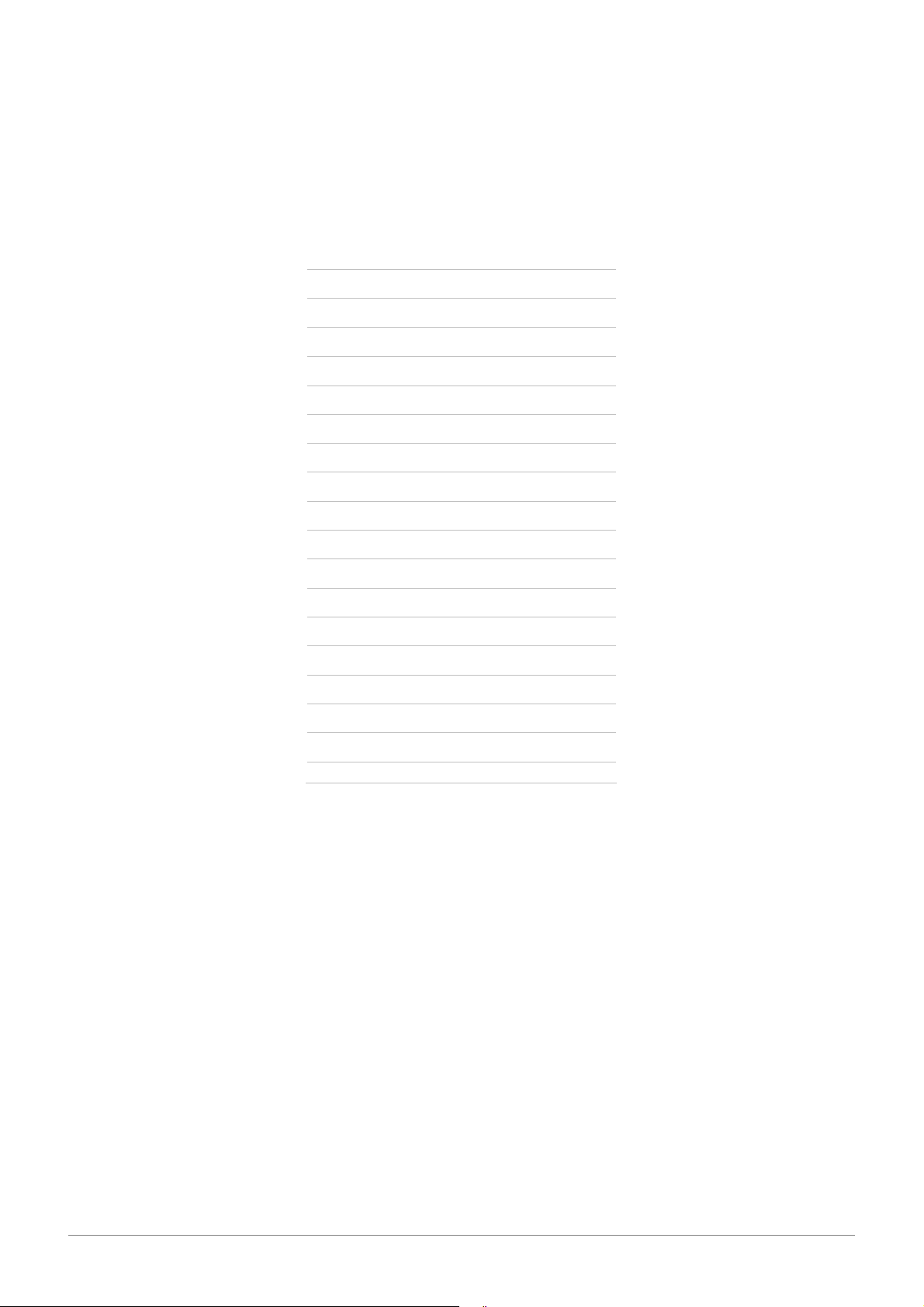
Note that it is possible to reload the original version of this MIDI map by importing the factory MIDI
maps file as explained in Section 4.2.9.
4.6.2.7. Empty MIDI Map
The factory MIDI maps include a MIDI map called No MIDI link. As its name suggest this map is
empty. Loading this map deactivates all the MIDI links.
It is possible to reload the original version of this MIDI map by importing the factory MIDI maps file
as explained in Section 4.2.9 in case it was modified by mistake.
Parameter CC number
Piano Type 71
Keyboard Tune 70
Tremolo On/Off 80
Tremolo Mono/Stereo 84
Tremolo Depth 92
Tremolo Speed 79
Drive On/Off 81
Drive Amount 16
Effect On/Off 82
Effect Type 17
Effect Depth 12
Effect Rate 13
Reverb On/Off 83
Reverb Type 18
Effect Amount 91
Effect Decay 75
Volume 19
Table 1: Factory CC numbers for the Lounge Lizard Session parameters
4.6.2.8. Defining a Default MIDI map
It is possible to define a default MIDI map that will be loaded automatically when Lounge Lizard
Session is launched.
• First select a MIDI map by clicking on its icon in the browser and choose the MIDI Link
Info command from the Edit or the Ctrl-I/Apple-I keyboard shortcut. One can also right-
click/control-click on the MIDI map icon and choose the MIDI Link Info command.
• To change the default MIDI map select the Mark As Default option.
4.6.2.9. MIDI Program Changes
MIDI program changes can be used to switch between programs while playing. Lounge Lizard
Session will change the number of the current program used by the synthesis engine to the number
corresponding to the MIDI program change received by the application.
ARTURIA – HIPHOP PRODUCER – USER’S MANUAL
62
Page 63

4.6.3. Latency Settings
The latency is the time delay between the moment you send a control signal to your computer (for
example when you hit a key on your MIDI keyboard) and the moment when you hear the effect.
Roughly, the latency will be equal to the duration of the buffers used by the application and the
sound card to play audio and MIDI. To calculate the total time required to play a buffer, just divide
the number of samples per buffer by the sampling frequency. For example, 256 samples played at
48 kHz represent a time of 5.3 ms. Doubling the number of samples and keeping the sampling
frequency constant will double this time while changing the sampling frequency to 96 kHz and
keeping the buffer size constant will reduce the latency to 2.7 ms.
It is of course desirable to have as little latency as possible. Lounge Lizard Session however
requires a certain amount of time to be able to calculate sound samples in a continuous manner.
This time depends on the power of your computer, the preset played, the sampling rate, and the
number of voices of polyphony used. Note that it will literally take twice as much CPU power to
process audio at a sampling rate of 96 kHz as it would to process the same data at 48 kHz, simply
because you need to calculate twice as many samples in the same amount of time.
Depending on your machine you should choose, for a given sampling frequency, the smallest buffer
size that allows you to keep real-time for a reasonable number of voices of polyphony.
To adjust these parameters:
• Launch the Audio Control Panel
• Choose the sampling frequency and the audio format (16, 24, 32 bits)
• Adjust the buffer size
Note that this might not be possible on Mac OS or with ASIO drivers on Windows.
In order to optimize the resources allocated to the calculation of audio by Lounge Lizard Session, it
is possible to decrease the ratio of resources devoted to the calculation of graphics for the interface
in favor of audio related calculations. To adjust this ratio, choose the Preferences command under
the Edit menu and adjust the Performance slider to the desired value between better audio
performance and smoother graphics. This setting may have little noticeable effect on recent
computers.
4.7. Using the Lounge Lizard Session as a Plug-In
Lounge Lizard Session is available in VST, DXi, AudioUnit and RTAS (for Mac OS only) formats and
integrates seamlessly into the industry most popular multi-track recording and sequencing
environments as a virtual instrument plug-in. The plug-in versions will work exactly the same way
as the standalone version, except for the audio, MIDI, and latency configurations that will be taken
care of by the host sequencer. Furthermore Lounge Lizard Session works as any other plug-in in
these environments so we recommend that you refer to your sequencer documentation in case you
have problems running Lounge Lizard Session as a plug-in. We review here some general points to
keep in mind when using a plug-in version of Lounge Lizard Session.
4.7.1. Window Size
The size of the Lounge Lizard Session window is fixed when it is used as a plug-in.
4.7.2. Audio and MIDI parameters
When Lounge Lizard Session is used as a plug-in, the audio and MIDI ports, sampling rate, buffer
size, and audio format are determined by the host sequencer.
ARTURIA – HIPHOP PRODUCER – USER’S MANUAL
63
Page 64

4.7.3. Automation
Lounge Lizard Session supports automation functions of host sequencers. Automation can usually
be done by using MIDI links and recording MIDI events, or by recording the motion of controls on
the interface.
4.7.4. Multiple Instances
Multiple instances of Lounge Lizard Session can be launched simultaneously in a host sequencer.
4.7.5. Saving Projects
When saving a project in a host sequencer, the program list is saved with the project in order to
make sure that the instrument will be in the same state as when you saved the project when you
re-open it even if the preset library of the instrument was modified. MIDI links are also saved.
Note that the default program list (the same as that loaded in standalone mode) appears when
Lounge Lizard Session is opened in a new project or if a new instance of the plug-in is opened in an
existing project. To change the default program list, use the Save All Programs command from
the Programs menu in an instance of the instrument which displays the desired program list.
4.7.6. MIDI channel
Make sure that the MIDI controller, sequencer and Lounge Lizard Session all use the same MIDI
channel. If you are not certain of the channel used by your controller or sequencer, set the MIDI
channel of Lounge Lizard Session to Omni.
4.7.7. MIDI program change
MIDI program changes are supported in the plug-in versions of Lounge Lizard Session. When a
MIDI program change is received by the application, the current program used by the synthesis
engine is changed to that having the same number as that of the MIDI program change message.
4.7.8. Performance
Using a plug-in in a host sequencer requires CPU processing for both applications. The load on the
CPU is even higher when multiple instances of a plug-in or numerous different plug-ins are used. To
decrease CPU usage, remember that you can use the freeze of bounce to track functions of the
host sequencer in order to render to audio the part played by a plug-in instead of recalculating it
every time it is played.
4.8. Quick reference to commands and shortcut
4.8.1. File Menu
Command Windows Mac OS Description
New Folder…
Open Preset Ctrl+O Apple+Option+O Open the selected preset
Save Preset Ctrl+S Apple+S Save the current preset
Save Preset As…
ARTURIA – HIPHOP PRODUCER – USER’S MANUAL
64
Apple+Shift+N New Folder in the Browser
Save the current preset under a new
name
Page 65

Save MIDI Links Ctrl+Shift+S Apple+Shift+S Save the current MIDI links
Save MIDI Links As…
Import…
Export…
Save the current MIDI links under a
new name
Import a .lls file
Export a .lls file
Restore factory library and programs.
Restore Factory
Library…
Everything else in the
browser is deleted
Exit (Quit on Mac)
Quit the application
4.8.2. Edit Menu
Command Windows Mac OS Description
Undo Ctrl+Z Apple+Z Undo last command
Redo Ctrl+Y Apple+Shift+Z Redo last command
Copy Ctrl+C Apple+C Copy selected item
Paste Ctrl+V Apple+V Paste
Delete Del
Info… Ctrl-I Apple+I
Delete selected item
Edit information about a selected item
(browser)
Compare
Compare modified preset with original
settings
Preferences Display the Edit Genera
4.8.3. Audio
Command
Audio Settings Display the Audio Settings window
Audio Control Panel
Windows Mac OS Description
Display the Latency Settings window
if DirectSound is used, the ASIO
control panel when ASIO drivers are
used and the Audio MIDI setup
configuration tool on Mac OS systems
4.8.4. MIDI
Command Windows MacOS Description
MIDI Settings Display the MIDI Settings window
Learn MIDI Link
Add MIDI Link
Forget MIDI Link Drop a MIDI link
Set MIDI Link Minimum
Value
Set MIDI Link Maximum
Value
Edit MIDI links Display the Edit MIDI links window
ARTURIA – HIPHOP PRODUCER – USER’S MANUAL
MIDI link learn mode for the last
control touched
Enables one to add a MIDI link on
the last controlled touched
Limit the value of a MIDI link to a
minimum value
Limit the value of a MIDI link to a
maximum value
65
Page 66
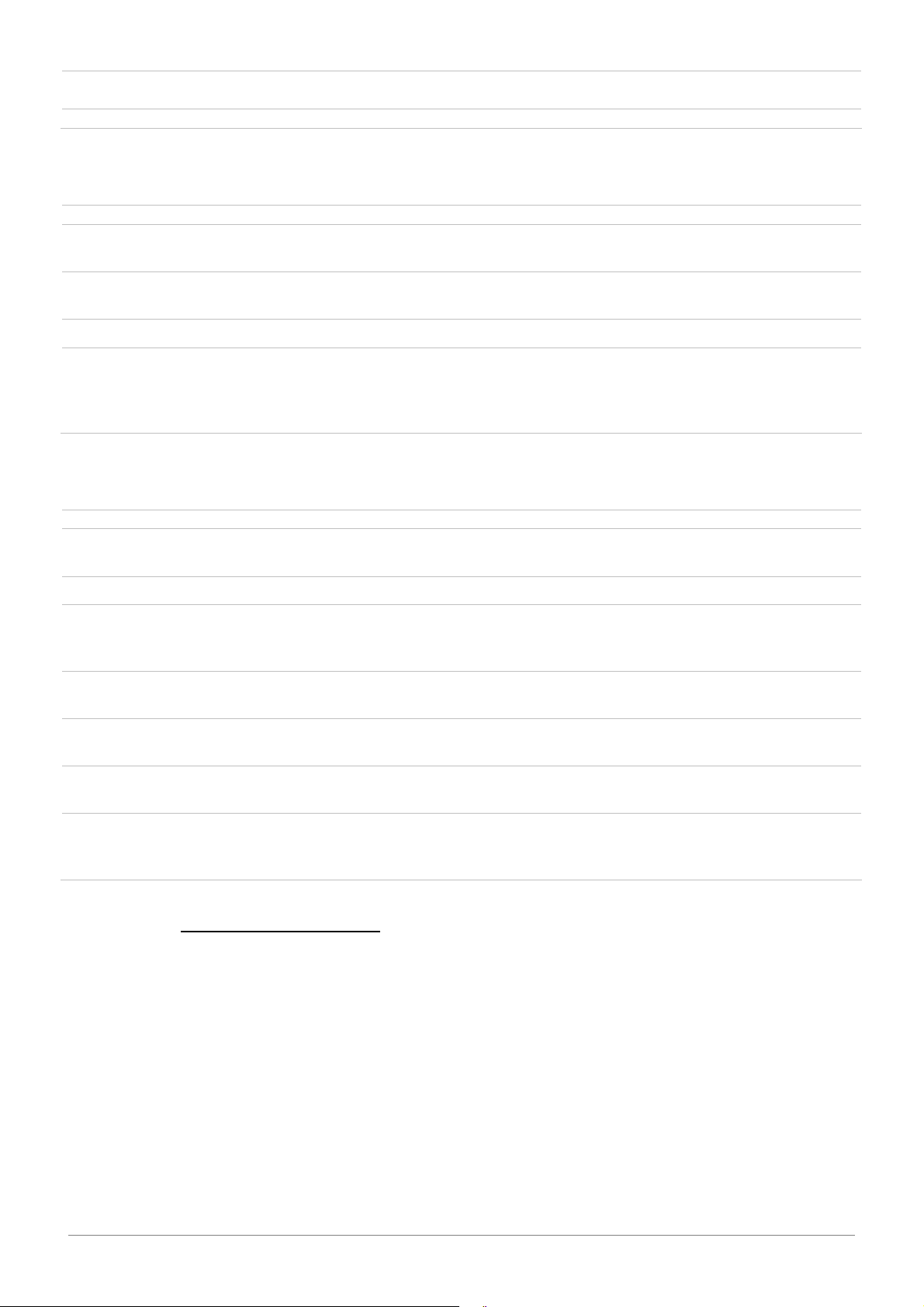
Edit Program Changes…
Associate presets with MIDI program
changes
All Notes Off Send an all note off signal
4.8.5. Programs Menu
Command Windows MacOS Description
Locate Program in
Browser
Ctrl-L Apple-L
Locate the current program in the
browser and select it
Rename Program Ctrl-R Apple-R
Rename the current program in the
program list
Switch to Program Ctrl-P Apple-P Change the current program
Save the entire program list including
Save All Programs
modifications to programs. The list
will be in exactly the same state the
next time you open the application
4.8.6. Help Menu
Command Windows MacOS Description
About Lounge Lizard
Session…
User Manual F1
Authorize Lounge
Lizard Session…
Visit www.appliedacoustics.com...
Join the user forum…
Display the About Lounge Lizard
Session window
Display the user manual
Display the Authorization window.
Active only if the application has not
been authorized.
Launch the browser and go to the
AAS website.
Launch the browser and go to the
AAS forum.
Get support…
Upgrade to the Lounge
Lizard EP…
Launch the browser and go to the
support section of the AAS website.
Launch the browser and go to the
Lounge Lizard EP upgrade section of
the AAS website
4.9. License Agreement
IMPORTANT! CAREFULLY READ ALL THE TERMS AND CONDITIONS OF THIS AGREEMENT BEFORE
OPENING THIS PACKAGE. OPENING THIS PACKAGE INDICATES YOUR ACCEPTANCE OF THESE
TERMS AND CONDITIONS. IF YOU DO NOT AGREE WITH THE TERMS AND CONDITIONS OF THIS
AGREEMENT, PROMPTLY RETURN THE UNOPENED PACKAGE AND ALL COMPONENTS THERETO TO
THE PARTY FROM WHOM IT WAS ACQUIRED, FOR A FULL REFUND OF ANY CONSIDERATION PAID.
This software program, any printed materials, any on-line or electronic documentation, and any
and all copies of such software program and materials (the “Software”) are the copyrighted work
of Applied Acoustics Systems DVM Inc. (“AAS”), its subsidiaries, licensors and/or its suppliers.
ARTURIA – HIPHOP PRODUCER – USER’S MANUAL
66
Page 67

LICENSE TO USE. The Licensee is granted a personal, non-exclusive and non-transferable license to
install and to use one copy of the Software on a single computer solely for the personal use of the
Licensee. Use of the Software is subject to this Agreement.
RESTRICTIONS ON USE. The Licensee may not nor permit third parties to (i) make copies of any
portion of the Software, other than as expressly permitted under this Agreement; (ii) modify,
translate, disassemble, decompile, reverse engineer or create derivative and/or competitive
products based on any portion of the Software; (iii) provide use of the Software in a network,
timesharing, interactive cable television, multiple CPU service bureau or multiple user arrangement
to users not individually licensed by AAS, other than as expressly permitted by the terms of this
license. The Software is licensed to you as a single product. Its component parts may not be
separated for use on more than one computer.
OWNERSHIP. AAS retains title to the Software, including but not limited to any titles, computer
code, themes, objects dialog concepts, artwork, animations, sounds, audio effects, methods of
operation, moral rights, any related documentation and “applets” incorporated into the Software.
AAS retains ownership of and title to all intellectual property rights in the Software, underlying
technology, related written materials, logos, names and other support materials furnished either
with the Software or as a result of this Agreement, including but not limited to trade secrets,
patents, trademarks and copyrights therein. Licensee shall not remove or alter any copyright or
other proprietary rights notices contained on or within the Software and shall reproduce such
notices on all copies thereof permitted under this Agreement or associated documentation.
LIMITED WARRANTY. Except for the foregoing, THE SOFTWARE IS provided “AS IS” without
warranty or condition of any kind. AAS disclaims all warranties or conditions, written or oral,
statutory, express or implied, including but not limited to the implied warranties of merchantable
quality or fitness for a particular purpose, title and non-infringement of rights of any other person.
AAS does not warrant that THE SOFTWARE will meet the Licensee’s requirements or that the
operation of the software will be uninterrupted or ERROR-FREE.
LIMITATION OF LIABILITY. TO THE MAXIMUM EXTENT PERMITTED BY APPLICABLE LAW, IN NO
EVENT WILL AAS BE LIABLE TO THE LICENSEE OR ANY THIRD PARTY FOR ANY INDIRECT,
SPECIAL, CONSEQUENTIAL, INCIDENTAL OR EXEMPLARY DAMAGES WHATSOEVER, INCLUDING
BUT NOT LIMITED TO LOSS OF REVENUE OR PROFIT, LOST OR DAMAGED DATA, BUSINESS
INTERRUPTION OR ANY OTHER PECUNIARY LOSS WHETHER BASED IN CONTRACT, TORT OR
OTHER CAUSE OF ACTION, EVEN IF AAS HAS BEEN ADVISED OF THE POSSIBILITY OF SUCH
DAMAGES, EXCEPT IN RELATION TO GROSS NEGLIGENCE OR WILFUL BREACH OF THIS
AGREEMENT BY AAS. NO AAS AGENT, REPRESENTATIVE OR DEALER IS AUTHORIZED TO EXTEND,
MODIFY OR ADD TO THIS WARRANTY ON BEHALF OF AAS. THE TOTAL LIABILITY OF AAS FOR
DAMAGES, WHETHER IN CONTRACT OR TORT, UNDER OR RELATED IN ANY WAY TO THIS
AGREEMENT SHALL BE LIMITED TO THE LICENSE FEES ACTUALLY PAID BY LICENSEE TO AAS, OR
IF NO FEES WERE PAID, AAS’ LIST PRICE FOR THE SOFTWARE COVERED BY THIS LICENSE. THE
EXCLUSION OF IMPLIED WARRANTIES AND/OR THE LIMITATION OF LIABILITY IS NOT PERMITTED
IN SOME JURISDICTIONS, AND SOME OR ALL OF THESE EXCLUSIONS MAY THEREFORE NOT
APPLY.
TERMINATION. This License also shall extend to the Software and any updates or new releases
thereof obtained by the Licensee, if any, subject to any changes to this License made by AAS from
time to time and provided to the Licensee, provided AAS is under a separate obligation to provide
to Licensee such updates or upgrades and Licensee continues to have a valid license which is in
effect at the time of receipt of each such update or new release. This License shall remain in effect
until terminated. The Licensee may terminate this Agreement at any time, upon notification to AAS.
This Agreement will terminate immediately without notice from AAS if the Licensee fails to comply
with any provision of this License. Any such termination by AAS shall be in addition to and without
prejudice to such rights and remedies as may be available, including injunction and other equitable
remedies. Upon receipt of notice of termination from AAS, the Licensee must (a) immediately cease
to use the Software; (b) destroy all copies of the Software, as well as copies of all documentation,
specifications and magnetic media relating thereto in Licensee’s possession or control; and (c)
ARTURIA – HIPHOP PRODUCER – USER’S MANUAL
67
Page 68

return all original versions of the Software and associated documentation. The provisions of
Sections 1, 3, and 5 shall survive the termination of this Agreement.
GOVERNING LAW. This Agreement shall be governed by and construed in accordance with the laws
of the Province of Quebec, without regard to the United Nations Convention On Contracts for the
International Sale of Goods and conflict of laws provisions, if applicable, and the parties hereby
irrevocably attorn to the jurisdiction of the courts of that province. Les parties sont d’accord à ce
que cette convention soit rédigée en langue anglaise. The parties have agreed that this agreement
be drafted in the English language.
SEVERABILITY. If any of the above provisions are held to be illegal, invalid or unenforceable, such
provision shall be severed from this Agreement and this Agreement shall not be rendered
inoperative but the remaining provisions shall continue in full force and effect.
ENTIRE AGREEMENT. This Agreement is the entire agreement between AAS and the Licensee
relating to the Software and: (i) supersedes all prior or contemporaneous oral or written
communications, proposals and representations with respect to its subject matter; and (ii) prevails
over any conflicting or additional terms of any quote, order, acknowledgment, or similar
communication between the parties during the term of this Agreement except as otherwise
expressly agreed by the parties. No modification to the Agreement will be binding, unless in writing
and signed by a duly authorized representative of each party.
NON-WAIVER. No delay or failure to take any action or exercise any rights under this Agreement
shall constitute a waiver or consent unless expressly waived or consented to in writing by a duly
authorized representative of AAS. A waiver of any event does not apply to any other event, even if
in relation to the same subject-matter.
ARTURIA – HIPHOP PRODUCER – USER’S MANUAL
68
