Page 1
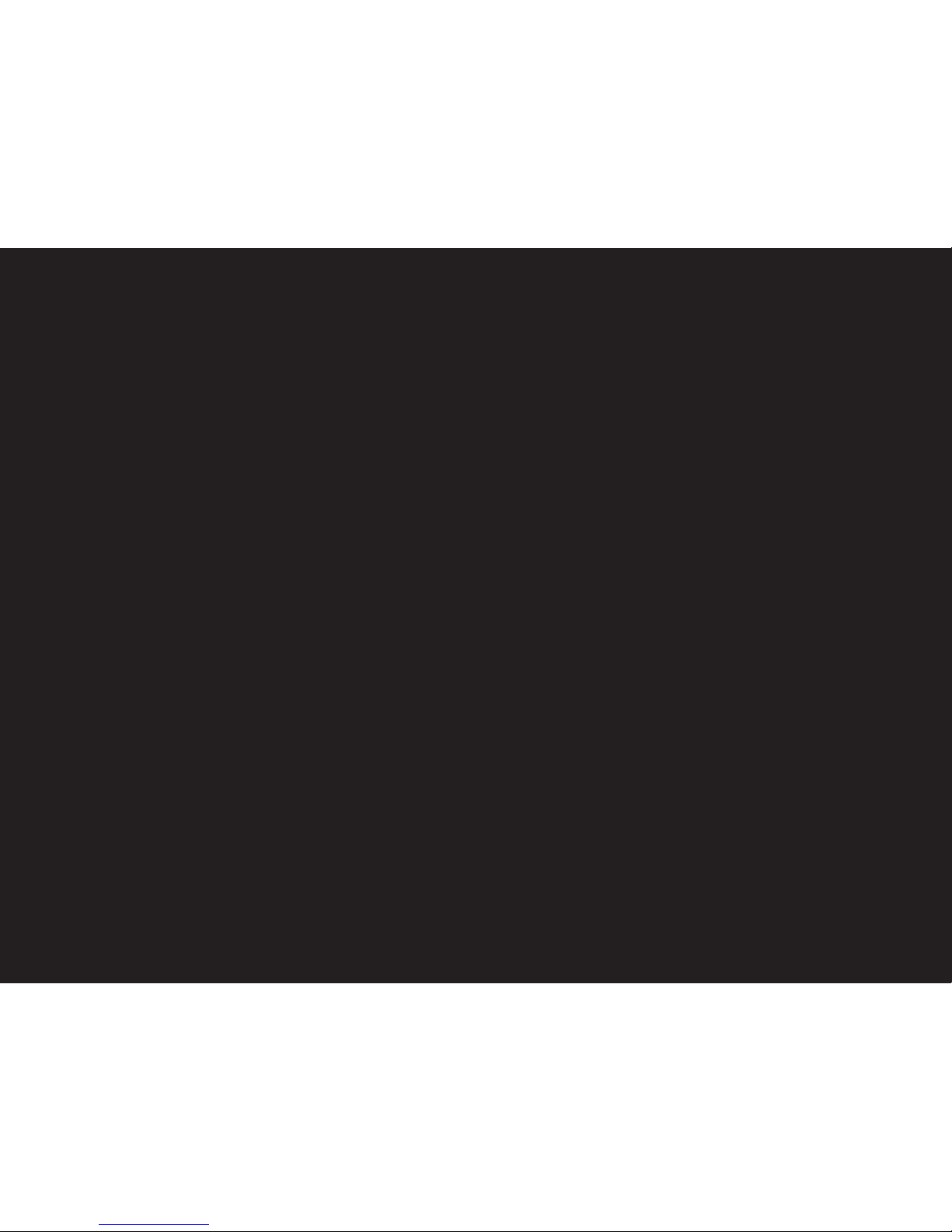
©2009 ARRIS Group, Inc.
Moxi HD DVR
User Guide
I
Page 2

USER’S G UIDE VERSION: 04.03.2009 v2.0 SOFTWARE VERSION: For versions up to 6.1
Contents
Welcome.........................................1
Moxi Orientation............................................2
Using Your Remote.....................................9
Moxi.com........................................................12
Watching TV.................................13
Channels........................................................14
Grid Guide......................................................15
TV Filters........................................................16
Favorites.........................................................16
Flip Bar...........................................................17
Controlling Live TV.....................................19
Finding a Show..........................21
Search.............................................................22
What’s On Next............................................36
Recording TV...............................30
Record a Show.............................................31
Recording Options.......................................33
Recording Icons...........................................35
Storage Info/Recording Space...............36
External Hard Drive.....................................36
Online Scheduling.......................................37
Enjoying Your Recordings....39
Watch a Show...............................................40
Recorded TV Management.......................41
Moxi in Multiple Rooms..........42
Multi-Room Functionality...........................43
Moxi Devices on the Network..................44
Using the SuperTicker™........45
Into to SuperTicker......................................45
SuperTicker Displaying Weather.............47
Viewing Photos..........................48
Flickr Photos.................................................49
II
Page 3

Slideshows.....................................................52
Mosaic................................................................54
Listening to Music....................55
Intro to Music................................................56
Rhapsody.......................................................57
Finetune............................................................66
Using Media Link......................68
Getting Started.............................................69
Playing Media................................................70
Playing Games...........................74
Moxi Games...................................................75
Surfing MoxiNet.........................77
Intro to MoxiNet............................................79
Bookmarking.................................................80
Messages......................................82
Receiving Messages...................................83
Moxi Settings..............................84
Parental Controls.........................................85
Diagnostics....................................................88
Skip..................................................................90
Storage Information....................................90
Closed Caption.............................................91
Secondary Audio.........................................91
TV Setup........................................................92
Aspect Ratio.................................................93
Audio Output................................................93
External Hard Drive....................................94
Sound Effects..............................................94
Front Panel Lights......................................94
Channel List.................................................94
III
Contents
Page 4

Moxi Setup.....................................................94
Moxi Tips........................................................95
CableCARD...........................................,.......95
Installation - Configuration..97
Moxi HD DVR Diagram..............................98
TV Signal........................................................101
Video Connection........................................104
Audio Connection........................................105
Broadband Internet Connection..............107
Installation - Feature Setup.108
Remote Control ........ ...........................109
Media Link .............. ...........................112
External Storage Device ...........................114
Moxi.com........................................................115
Safety Requirements and Proprietary
Notices...........................116
Page 5

Welcome
Congratulations on purchasing your new Moxi
HD DVR. We’re sure that you two will be very
happy together. Let’s get you started with all your
Moxi HD DVR can do.
1
1
Page 6

Moxi Orientation
Your Moxi experience starts with pressing the Moxi button on your remote. You’ll then see the fully HD Moxi Menu. The top level of the Moxi Menu is a horizontal band that runs across the
middle of the screen. This horizontal band gives you access to all of the options your Moxi HD DVR has to offer.
2
Messages
Receive messages about
Moxi services and updates.
Music
All of the music channel
programming from your
cable operator
News
Find all of the 24 hour news
channels and current news
programming.
Kids
Access all children’s
programming in one
condensed list.
Sports
Sports channels
and content.
Channels
A vertical menu that
lists all of your available
channels.
HDTV
Browse all of your highdefinition channels and
content.
Movies
All movies in your
TV programming.
Favorites
A list of the 15
channels you watch
the most.
Page 7

3
Welcome to Moxi
Recorded TV
A list of all of your
recorded programs.
Search
Search for programs
by title, keyword, or
by category.
Media Link
Stream media files
from your computer.
Jukebox
Access the best internet
music services with
Rhapsody
®
and Finetune.
Photos
Browse Flickr® photos
in full, HD glory on
your TV.
User Favorites
Get fast access to
the folders and locations
that contain your media
files.
SuperTicker
™
See the latest news
headlines, weather forecasts,
sports scores, and stock
market updates
MoxiNet
Browse Internet
news, sports, weather
and your favorite
websites.
Games
A variety of classic
games like Solitaire
and Texas Hold ’em.
Settings
Customize your
Moxi HD DVR
settings.
Page 8

Horizontal Categories
Once you’ve pressed the Moxi button to bring up the Moxi Menu, the top level of choices will appear in a
horizontal menu; use the left and right arrow buttons to browse your choices. There are a couple of features to be
aware of with the horizontal categories:
1. Auto Expand - When you bring a horizontal card into center focus, all of the choices in that category will open
up in a vertical list.
2. Navigation Fade Back - When a vertical list appears, the Moxi Menu horizontal navigation fades back. Simply
pressing the left or right arrow buttons will bring the menu right back.
Vertical Lists
Use the up and down arrow buttons to scroll through a vertical list.
End of List Marker – A thin, colored line that defines the beginning and end of a vertical list.
Option Card — Some categories contain cards that allow you to take action on the entire vertical list. Pressing
OK on these option cards will reveal all of the actions available. Option cards will differ in appearance from the
rest of the cards in the list. In some areas of the Moxi Menu, such as Rhapsody or Find by Category, the option
card will allow you to jump to a deeper level in the menu.
Turbo Scroll
If you hold down an arrow button, you can increase your browsing speed. The icons will help you quickly recognize
media as it scrolls by.
LEARNING THE LINGO
Here are some terms that will help
us stay on the same page:
• Horizontal categories — the
cards that run along the horizontal
axis of the screen
• Vertical list — the cards in each
category along the vertical axis
• Center focus — the location on
the screen where you can select
a card
• Action menu — the list of choices
for a particular card that appears
when you press OK
• Flip bar — the program guide
information that appears when
you navigate full screen media
• Player bar— the progress graphic
that appears when you fastforward, rewind, pause or play a
show
• Mini TV — the TV in the upper
right that appears in the Moxi
Menu.
4
Page 9

1 TI ME
With the current time, you’ll know when
your show begins.
2 CU RRENT CHANNEL
Displays the channel that is playing in
Mini TV. If the program is recorded, an
icon will display the current status - i.e.:
play or pause.
3 M INI TV
Even when channel surfing, Mini TV
always keeps you in the action.
4 CE NTER FOCUS
The current selection is in the center
of the menu. Pressing OK on this item
brings up an action menu.
5 VE RTICAL LIST
When you’re in channels, the vertical list
displays all available shows.
6 PROGRAM STATUS
These small icons let you know the
status of a recorded show or scheduled
recording.
7 PROGRAM INFORMATION
The program information about the item
in center focus.
8 PREVIEW PANEL
Displays the shows coming up on the
channel in center focus.
1
3
2
54 87
6
The Moxi Menu
5
Welcome to Moxi
Page 10

Center Focus
When you see something that interests you in the Moxi Menu, use the arrow buttons to bring it into center focus;
you’’ll see more information about that item. The following diagram outlines the center focus elements when a TV
program is currently selected.
2
1 3
7
6 5
4
1 CATEGORY
The name of the category moved into
center focus
2 S HOW TITLE
The name of the program or item
3 TI ME REMAINING
The time remaining in the program
4 PROGRAM STATUS
If the program is recording or scheduled
to record
5 PROGRAM LENGTH
The time the program begins and ends
6 CHAN NEL NUMBER
The channel the program is on
7 CHAN NEL LOGO
The logo of the channel the program is
on
CENTER FOCUS
Center focus refers to the
highlighted area that forms the
largest card on the screen.
Bringing an item into center
focus will allow you to press OK
in order to view a list of options
that apply to it.
6
Page 11

Action Menus
When you press OK on an item in center focus, you’ll get a list of options for that
item in an action menu.
Use the up and down arrow buttons to scroll through your action menu options.
Action menus have a focus, just like the Moxi Menu. To select an option, bring it
into focus, and press OK.
To close the action menu, either select close or press the left arrow button.
7
Welcome to Moxi
Page 12

Mini TV
The Mini TV lets you keep an eye on what you’re watching while you’re browsing the Moxi Menu. The Mini
TV will show you what’s currently playing, whether it’s a photos slideshow, TV program or Jukebox album.
• To enjoy the media in the Mini TV full-screen, press zoom on your remote control.
• To watch Live TV regardless of what’s playing in the Mini TV, press live TV.
Zoom
8
Page 13

Using Your Remote
Your remote will automatically allow you to control the Moxi Menu. See
the Installation section of this guide for instructions on programming your
remote to control the volume and power of your TV and an audio receiver.
Buttons on the remote are organized by function:
Direct access buttons
The top remote buttons allow you to access special functions.
REMOTE FUNCTIONS
Some buttons have different functions
depending on what you’re currently doing.
For example, in the Moxi Menu, the ch+
button scrolls through Channels, but in live
TV, it opens the Flip Bar and tunes to the next
channel.
REMOTE BATTERIES
When replacing batteries, use only high
quality, alkaline batteries designed for use in
electronic equipment.
1 ASTER ISK
Locks and unlocks topics and items on
the SuperTicker. When viewing Web
pages in the MoxiNet, asterisk brings up
the virtual mouse.
2 TICKER
Alternates between displaying and
hiding the SuperTicker
3 MOXI LENS ICON
Jumps you to your Recorded TV folder.
Pressing this button twice will jump you
to the Grid Guide, if you have that option
enabled.
4 LIVE TV
Jumps you directly to full-screen, Live
TV, regardless of what’s playing in the
Mini TV
5 IN FO
Displays additional information about the
item in center focus
6 ZOOM
Alternates between full-screen and
the place you were at in the Moxi
Menu while continuing to play the
same media. If you’re currently viewing
the SuperTicker, Zoom will alternate
between turning it on and off.
9
Welcome to Moxi
Page 14

10
Moxi Menu Navigation
ARROWS
Move the horizontal or vertical bands one card backward or
forward one item. Holding them down activates Turbo Mode and
increases your browsing speed.
OK
Selects the item in center focus or executes an option in an
action menu.
BACK
Takes a vertical list displaying TV programming back to the
previous half hour.. Also pages back through an info note.
NEXT
Takes a vertical list displaying TV programming forward to the
next half hour. Also pages forward through an info note.
Advanced keypad
NU MBER KEYS
Entering numbers will take you directly to the corresponding
channel.
In Find By Keyword or Title:
• Numbers 2-9 enter letters.
• clear clears the entire entry.
• 0 adds a space.
• 1 backspaces.
Page 15

Player controls
Control your recorded or live program with the following buttons:
1 MOXI
From wherever you are, MOXI returns
you one step at a time toward the top
level of the Moxi Menu.
2 PLAY
Views the show at the point of fastforwarding or rewinding. Also initiates
the playing of content with a piece of
media selected in the Moxi Menu.
3 SKIP
Skips forward in your program the
number of seconds that you predefine in
Settings.
4 RE PLAY
Rewinds the program seven seconds, so
you can check out what you missed.
5 REWIND
Press up to three times (for three
speeds) to rewind the show.
6 FAST-FORWARD
Press up to three times (for three
speeds) to fast-forward.
7 RECORD
Press record while watching a show or
with a show in center focus to record.
8 STOP
Exits out of a recorded show or stops a
recording in progress if you’re watching
that show full screen.
9 PAUSE
Pauses the show you are watching.
11
SLOW MOTION
To activate slow motion, press pause, and
then press fast-forward once.
FRAME ADVANCE
To activate frame advance, press pause, and
then the skip button once for each frame.
Welcome to MoxiWelcome to Moxi
7 8
1 2
3
6
9
4
5
Page 16

Moxi.com
To access your Moxi user account, go to the same Website you used for registration: www.moxi.com. You can change any of the information associated with
your account there.
You’ll have a chance to personalize your Moxi HD DVR and include some of the additional services that are available, such as Flickr™, Finetune™ and
Rhapsody™. Moxi.com is also where you’ll schedule programs to record on your DVR if you’re away from home.
There are other reasons for coming back as well. At moxi.com, you’ll be able to learn about and enable new features for your DVR as they become available.
Our tips and tricks section, troubleshooting guide, and FAQ are continually updated and will help you get the most out of your DVR.
12
Page 17

With all of the channels available these days, it’s
tough to know what all of your options are. Your
Moxi HD DVR gives you many ways to find what
you want to watch.
Watching TV
13
2
Page 18

Channels
When you first press the Moxi button, you’ll be in the Channels category on the horizontal menu. The Channels
category lists all of the shows currently in your TV lineup. When you see a show you like, press the OK button
to see a program info note with an action menu of options.
Program Info Note
1 CHAN NEL LOGO
The logo for the program’s channel
2 S HOW TITLE
The name of the program or item
3 PROGRAM SCHEDULE
The time the program begins and
ends
4 PROGRAM INFORMATION
Additional show information, such as
show title, repeat, cast and crew
5 NOTE PAGES
Number of pages of program
information
6 N EXT & BACK
Tips to use the Back and Next
buttons to page through the note
7 OPTION S
The list of options available for the
selected piece of media
2 3
4 6 75
1
14
Page 19

Grid Guide
The Moxi HD DVR offers an optional Grid Guide view for people who prefer to find programming in that layout. If you would like to see
television programming in a traditional grid guide layout, go to the Settings category, find Grid Guide, and press OK. You will now be able
to select the Grid Guide card from the Channels category.
The Grid Guide works similarly to the rest of the Moxi Menu:
• Arrow buttons navigate the guide
• OK brings up a list of options
• Skip will cycle forward 24 hours; Replay will cycle back 24 hours
• Back and Next will move through the guide in 30 minute increments
• Zoom will alternate between the guide and full screen TV
• If you are looking at the present time in the guide, Moxi will return you to the Moxi Menu
• Blue shows indicate currently-airing programs; gray shows will air in the future
15
Watching TV
Page 20

Channels Channels List Filtered
TV Filters
The Moxi Menu contains a group of filter cards: News, Sports, Movies, HD, Music and Kids, that only show you
the types of programs you want to see. So, if you’re only interested in HD, for example, the HD card will show
you all of the HDTV programs available now and up to two weeks in the future.
Favorites
The Favorites filter automatically populates with the fifteen channels you watch the most frequently.
The favorites list builds from channels that appear in the Channels category and excludes any channels blocked
by parental controls. You can delete a single channel at a time by selecting the channel and choosing remove
channel from the action menu. You can also press clear on the remote control.
Clear the entire favorites list by selecting the Options card (you might need to scroll down to see it), and then
choosing clear all from the action menu.
16
Watching TV
Page 21

Flip Bar
When you’re watching full-screen TV, the Flip Bar is your mini Moxi Menu. Pressing an arrow or the OK button
or changing the channel will bring up the Flip Bar, giving you program information about what you’re watching,
what’s on next, and what’s on other channels.
The main panel of the Flip Bar gives you the program name, air time, and channel. Use the up and down arrows
to change the channel displayed in the Flip Bar without leaving the program you’re watching.
On the right, you’ll see what’s coming up next for the channel displayed in the Flip Bar. You can see further
into the future by pressing the right arrow button to highlight that panel and then using the up and down arrow
buttons to scroll through programming.
Just like the Moxi Menu, pressing OK will give you an action menu for the selected show.
The Flip Bar will automatically disappear after five seconds, but you can make it go away by pressing clear.
PROGRAM I NFO NOTES
Just like in the Moxi Menu, you
can press the info button with
the Flip Bar displayed to bring
up a program info note, which
will give you more detailed
information on the selected show.
Coming UpOn Now
Watching TV
17
Page 22

1 G ENRE
The type of show selected
2 I NFO PAGES
Press next or back on your remote to
page through the show information
3 CLOCK
The current time
4 LOGO AND CHANNEL N UMB ER
Displays the logo and channel number of
the show
5 PROGRAM SCHEDULE
The time the program begins and ends
6 COMING UP
Displays the next three shows coming
up on the selected channel
7 ACTION NOTE
The list of options available for the
selected show
1
2
43
7
65
If you press the Info button with the Flip Bar visible, you’ll get more information about the show displayed.
18
Page 23

Controlling Live TV
Get live TV on your terms with the following buttons:
• Press pause to alternate between pausing and resuming the show you’re watching.
• Press rew up to three times (for three speeds) to rewind the show.
• Press fwd up to three times (for three speeds) to fast-forward the show up to the point of broadcast.
• Press play to stop fast-forwarding or rewinding or resume from a pause.
• Press live TV to jump to the point of broadcast for the last channel you watched.
• Press replay to view the previous 7 seconds of the show.
• Press skip to skip forward in the show up to the moment of broadcast. You can decide how many seconds to
skip with this button in the Settings menu.
• Press pause and then fwd once to activate slow motion.
• Pressing rec to record the entire contents of the temporary memory or buffer for the show you are watching.
• Press pause and then skip to advance forward one frame.
Whenever you press one of the player control buttons, you’ll see the Player Bar, which gives you status
information about the program you’re currently watching. You’ll see a version of the player bar no matter what
type of media you’re enjoying, whether it’s recorded or live TV, photos, or music.
THE BU FFER
When you start watching a
show, Moxi will start storing it
in temporary memory, called a
buffer. The amount of temporary
memory varies, but it is never less
than 30 minutes for standard
definition or 10 minutes for
HDTV.
19
Watching TV
Page 24
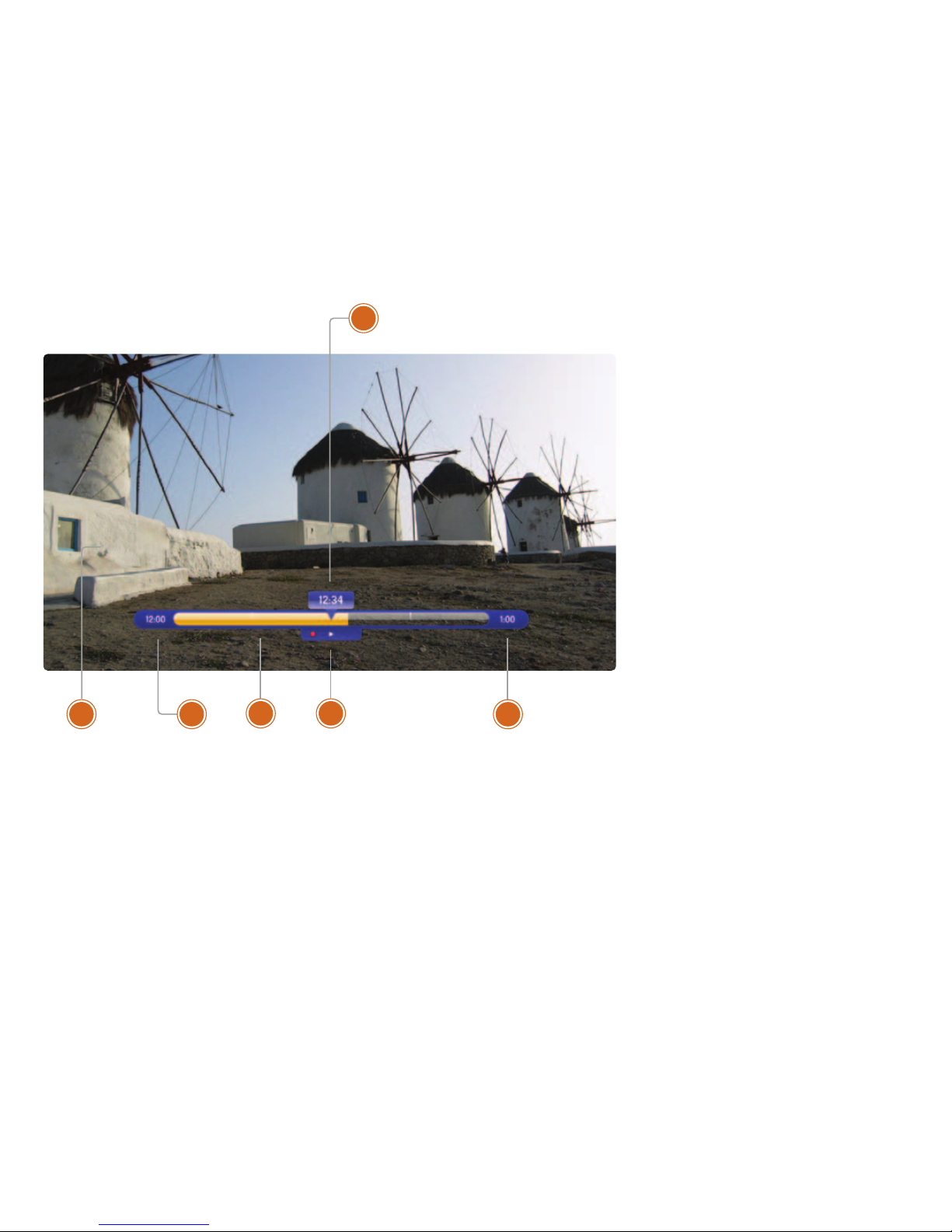
1 CU RRENT TIME
The current time or location in the
current program.
2 PROGRAM
The current live or recorded program
being played back
3 S HOW START TIM E
The start time of the recorded or Live TV
program
4 STORE D IN MEMORY
While watching live TV, this area
displays the part of the show recorded
in temporary memory. While watching
recorded TV, it shows the entire contents
of the show available for viewing.
5 PLAYER BAR STATE
The current state of the program
controls, such as play, pause, rewind, and
fast-forward
6 S HOW END TIM E
Displays the end time of the Live TV
program or the duration of a recorded
TV program
1
32 654
Player Bar
20
Page 25

Sometimes you know the title. Sometimes you
just know what night it’s on. Sometimes you’re
in the mood for a certain type of show. The Moxi
Menu has you covered to help you find what
you’re looking for.
Finding a Show
21
3
Page 26

Search
The Search category in the Moxi Menu contains three different ways to search for programming: By
Title, By Keyword, and By Category.
22
Page 27

Finding a Show
Find by Title
When you select Find By Title, a screen will open that allows you to enter your title and browse
through results. Use the arrow buttons to navigate the onscreen keyboard; to enter a letter, press
OK with that letter highlighted. To browse the list, press the left arrow until that panel is in focus.
Tip: Find by Title will find your show even if you don’t know the complete title. For example, if you
search on Leno, we’ll find you “The Tonight Show with Jay Leno.”
1
2 3
54 86 7
1 SEARCH TYPE
This bar describes the type of search
you’re doing.
2 SEARCH R ESULTS
As you enter characters on the right,
the list on the left will filter down to only
display shows that match your entry.
3 SEARCH BOX
As you select characters, the characters
are entered in the search box.
4 FOCUS
The details for the channel and show are
displayed in the focus card.
5 VERTICAL LIST
The vertical list fills with shows that
match your criteria. Pressing the up or
down arrows brings these shows into
focus.
6 SE LECTOR
To enter a letter, move the selector to it,
and press OK; each character is entered
into the search box. You can use textingstyle letter entry as a shortcut.
7 SPACE
Use a space to separate words in your
search entry.
8 BACKSPACE
Removes a character from the search
box.
23
Finding a Show
Page 28

Find by Keyword
A Keyword search lets you search for any word contained in a show’s program information. For
example, if you know the actor in a show, but can’t remember the title, you can search on the actor’s
name, and all programs featuring that actor will appear in the list.
To search by keyword, enter each letter by selecting it and pressing OK. You’ll see results on the left
filter down with each letter you enter. Arrow left and use the up and down arrows to scroll through
them.
SEARCHI NG TIP
Did you know that you can use your remote
control keypad like a mobile phone keypad?
For example, by pressing 222 on your remote
control you will enter the letter C. By pressing
33 you will enter the letter E.
• CLEAR
Clears the entire entry
• 0
Enters a space
• 1
Enters a backspace
24
Page 29

Find By Category
If you’re in the mood for a certain type of show, Find by Category gives you a way to browse what you’re
looking for. Go to Find & Record, scroll down to Find by Category, and press OK. The vertical lists will
display the shows in each category. An Option card in each category will take you one level deeper in the
menu and allow you to browse subcategories.
1 CATEGORY
Category describes the type of search
you’re currently doing.
2 SHOW CATEGORY
The different types of shows run along
the horizontal axis.
3 SHOW LIST
Each show airing over the next two
weeks hours that falls into the selected
category
4 SU B CATEGORY OPTION CARD
Each category will contain a card labeled
“Press OK to see more...” Selecting this
card will take you to another screen with
subcategories along the horizontal axis.
5 BACK CARD
Select this card and press OK to jump
back up one level in the menu.
4 3
15 2
25
Finding a Show
Page 30

What’s On Next
The Moxi Menu gives you several ways to check out what’s
coming on next:
Preview Paddle
Notice that when you’re in the Channels or TV Filters categories,
a paddle appears to the right that lists the shows coming up on
the selected channel. Press the right arrow button to select the
paddle, and then use the up and down arrows to browse through
up to two weeks of programming for that channel.
26
Page 31

1 CHANN EL LOGO
The channel the program is on
2 PROG RAM LENGTH
The time the program begins and ends
3 TIM ESLOT
Indicates the day and time that the
preview panel is currently displaying
4 PROG RAM INFORMATION
Detailed show information, such as title,
rating, whether it’s a repeat, cast and
crew
5 TIM E
Displays the time corresponding to each
show
6 SE LECTED SHOW
The currently selected show. Pressing
OK on the selected show brings up a
program info note with action menu
options.
3
4 5
1
2
6
The Preview Paddle
27
Finding a Show
Page 32

Vertical Lists
If you want to compare what’s on in the future across multiple channels, start from Channels or one of the
TV Filters, press the Next button, and the entire vertical list will show the next half hour’s programming.
Shows that have not started airing yet will appear slightly gray, while currently-airing shows will be blue.
You can use the Next button to view up to two weeks of upcoming shows. The Back button will take you
one half hour earlier. The Skip button advances the category forward 24 hours, and the Replay button
goes back 24 hours. To return to the current time, just press the Moxi button.
You can also use the Change Time Slot card to jump the category to a future time slot.
Back & Next
Currently-airing show
Future show
28
Page 33

Full-Screen TV
The Flip Bar also has the capability to display upcoming programs for each channel. While viewing full-screen
TV, press OK to display the Flip Bar, which will display information about the current program. The up and
down arrows will scroll Flip Bar through other channels.
The panel on the right lists what’s coming up next for the channel currently in the flip bar. Press the right
arrow to highlight the panel, and then the up and down arrows will let you browse through up to two weeks
of programming.
See All Times
One of the options you’ll see in a show’s action menu is See All Times. Select it to see a list of all of the times that the
selected show airs. Select the Back card to return to your original show listing.
29
Finding a Show
Page 34

The Moxi HD DVR makes it easy to record
and manage your favorite shows. And you’ve
got plenty of room for recordings, even HighDefinition, with the combination of your hard
drive and an external drive.
Recording TV
30
4
Page 35

Record a Show
If you’re browsing the Moxi Menu, and you see a show that interests you, you can:
• Press the Record button
• Press the OK button
An action menu will appear, giving you all of the options for the selected show, including record once.
Record a Series
Scheduling an entire series to record is just as easy as an individual show. To record a series:
1. Press OK with one of the episodes selected
2. Choose record series
Conflict Management
Your Moxi HD DVR comes with two or three live TV tuners, depending on the model, which means that you can
record two or three different shows at once. In the event that there is a tuner conflict, such as when you have two
or three recordings scheduled and are watching another live show, your DVR will bring up an action menu that
outlines your options and lets you make a choice.
Options
The Options card appears in the Recorded TV category and lets you set your personal recording preferences.
Select the Options card, and you’ll get access to:
Canceled and Deleted
When you chose to record one show over another due to a conflict, (or someone in your household does)
sometimes it’s hard to remember why that canceled show isn’t showing up in Recorded TV. Moxi keeps a list of
shows that you have scheduled that will not record as well as shows that did not record.
The shows above center focus have not aired yet, while the shows below center focus have already aired.
STORAGE SPACE
Your Moxi HD DVR provides
up to 300 hours of SD storage
space and up to 75 hours of HD
storage space.
RECORDING LIVE TV
If you are watching a Live TV
program and have to run out
the door, simply press Record
on your remote control. You’ll
then get an action menu that will
give you the option of recording
the show you are currently on,
including anything that is in the
recorded temporary memory.
31
Page 36

Scheduled to Record
Confirm that a show is set to record using the Scheduled to Record category.
In Scheduled to Record, you can also cancel a recording and access your recording options for each show. Just
pick the show you want to manage, and press OK. The action menu gives you all of your choices, including:
• Cancel Recordings
• Recording Options
• Lock
• See All Times
Series Options
Series Options lists the series you have scheduled to record in priority order. With one of the series selected, press
OK, and you’ll be able to:
• Change Recording Options
• Delete the series from the recording list
• Change the Priority Order
• See All Times the series airs
32
Recording TV
Page 37

Recording Options (individual show)
If, as you’re browsing the Moxi Men, you select a show that is scheduled to record or is currently recording, you’ll
be able to access the recording options action menu. Recording options gives you the following choices for the
recording of an individual program:
• Stop the show from recording
• Decide how long to keep the show
• Record the entire series
• If the recording hasn’t started yet, you can start it early or stop it late
Recording Options (series)
If the show is a series, choosing series options provides some additional choices:
• Stop and start each episode recording early or late
• Decide how long to keep the episodes
• Decide how many episodes to keep
• Choose to record only episodes on at a particular timeslot
• Accept repeats or first-run only
• Decide the priority for recording the series in case of a conflict
• Delete the series
Changing Priority Order
You can put your series recordings in priority order so that if any of them ever conflict with one another, your Moxi
HD DVR will automatically manage that conflict for you. To change a show’s priority order:
1. Select options/series options and then select the show you wish to move.
2. Press OK on Change Priority
3. Use the up and down arrows to select the new priority number for the selected show
4. Press OK
33
Page 38

Recording Defaults
The options you set in Recording Defaults will be automatically applied to each show you set to record. You also have the option
of changing the settings for an individual show or series. In Recording Defaults, you can set:
• Whether a show starts on time, early or late. The default setting is On Time.
• Whether a show stops on time, early, or late. The default setting is On Time.
• How long to keep a recorded show until it is deleted. The default setting is Until Space is Needed, which will automatically
delete shows in order when space is required for new recordings.
• Episode Limit, which determines how many episodes of a show to keep at a time. The default setting is 5.
• Which type of shows to Accept, allowing you to choose whether you will record repeats or first-run shows only. The default
setting is all shows.
34
Page 39

Recording Icons
Your Moxi HD DVR includes the following recording icons for DVR status at a glance. The following
icons appear on center focus cards and vertical capsules throughout the Moxi menu:
The show is recording right now.
The show is scheduled to be recorded.
The show is recorded and may be deleted when space is needed for newer shows.
The show will not delete and can only be deleted manually.
Recording
Moxi is recording the
show “Football Night in
America” right now.
Scheduled to Record
The show “Dateline NBC” is
scheduled to record.
RECORDING LEDs
If a show is currently recording,
the orange LED light will appear
on the front of your Moxi HD
DVR below the glowing white
Moxi logo.
If you are recording two
programs, two orange LEDs will
appear. If you are recording three
programs, three orange LEDs will
appear.
35
Recording TV
Page 40

Storage Info/Recording Space
You can add extra storage space to your Moxi HD DVR with an external hard drive. The storage meter lets you
know how much space you have left for more recorded programs. It’s located in two places in the Moxi Menu: the
Settings category and the Recorded TV category on the Moxi Menu. Press OK on the Storage Info or Recording
Space card to view details.
External Hard Drive
If you’ve filled up your Moxi HD DVR with recorded shows, you can connect an external hard drive, and your Moxi
HD DVR will store your recorded programs on the drive.
For instructions on purchasing and connecting an external hard drive, please see the External Hard Drive section
of the Installation chapter. Moxi works with most hard drives that are certified for DVR use. But if you have the
need for large amounts of storage, Moxi has been tested with the LaCie “4big Quadra”, which provides 6 terabytes
of storage, making total storage available of 6.5 terabytes.
AC Input: 100-120V~
50-60 Hz
1.8 A Max.
Digital
Audio Out
IR Out
CableCARD -- M-Card Only
COAX
S-Video
Ethernet
USB 2.0
Y
VideoPbLPrR
SATA
SerialCable In
eSATA Port
36
Page 41

Online Scheduling
If you realize as you’re headed out the door that you forgot to record your favorite show, don’t worry! You can sign in to your
Moxi account from anywhere that has Internet access and schedule that recording remotely.
1. Go to http://www.moxi.com and sign in
2. Choose Online Scheduling
3. Browse through the program guide or search for your show
4. Highlight the show and select record or record series
Scheduling
Choose the date and
time for the grid guide.
Device
Choose the device for
the program listings.
Search
Search the grid guide
by title.
Grid Guide
Choose a tab to filter
the guide.
37
Recording TV
Page 42

Online Management
You can also use your online Moxi account to check the list of shows you have scheduled to record.
Once you’ve signed in to your account, you’ll see a list of shows you have scheduled to record on your account
summary page.
1
3
2
54 76
1 ACCOUNT LOGIN
Login to your account or activate your
Moxi unit.
2 ACCOUNT AT A GLANCE
This area provides a summary of your
account information.
3 WEB SITE NAVIGATION
Access all of Moxi.com with an easy to
use drop down menu.
4 ACCOUNT MENU
Clicking on an item may open up
additional items. Click on the item to
load it into the main area.
5 SCHE DULED TO RECORD
Quickly see what your Moxi unit is set to
record.
6 MOXI FEATURE STATUS
Enable Moxi features like Finetune, and
Flickr.
7 SE RIVCE MESSAGES
Check out or delete your service
messages. Note these service messages
are the same messages in your Moxi
menu.
38
Page 43

Your DVR makes it easy to enjoy and manage
your recordings from one place in the Moxi
Menu: Recorded TV.
Enjoying Your Recordings
39
5
Page 44

1 CHANN EL LOGO
Displays the channel of the recorded
show..
2 RECORDED SHOW ICON S
Let you know if the show is in danger of
deletion or protected against deletion.
3 CENTE R FOCUS
Displays the channel number, logo and
an indication of whether a show is part
of a series. Folders that contain multiple
episodes in a series also display the
number of episodes.
4 SER IES FOLDER
Episodes of a series are held within a
folder listing the number of recorded
episodes.
5 EPISODES OR DURATION
If the item in center focus is a folder
containing episodes in a series, center
focus lists the number of episodes. If
it’s an individual show, it lists the show’s
duration.
6 IN FORMATION
With a folder containing episodes in a
series in center focus, this area shows
the current recording options for the
series. With a single recorded program in
center focus, this area shows a summary
of the show information.
7 SE RIES
Individual episodes in a series are shown
in the preview panel. Press the right
arrow button and select an episode to
see that episode’s action menu.
1
43 765
2
Watch a Show
In the horizontal menu, you’ll find the Recorded TV category. All of your recorded shows and shows that are
currently recording are in the vertical axis in alphabetical order. Episodes of a series are grouped into folders;
you’ll see the individual episodes in the paddle to the right. To watch a show, select it, and press OK. And if you’ve
already watched half of the show, you can choose whether to resume where you left off or start over from the
beginning.
40
Page 45

Recorded TV Management
When you press OK with a recorded program in center focus, you’ll get the following list of options in the
action menu:
• Play/Start Over - Launches the program full screen from the beginning.
• Resume - This option only appears if you’ve watched a portion of the program. Launches the program full
screen from the point you left off.
• See all times - Displays all of the times that particular show airs.
• Delete - Delete removes the program from Recorded TV.
• Recording options - Lets you access the recording options menu.
• Keep Until - Moxi will automatically delete the oldest shows in your Recorded TV folder as you need the
room for new recordings. Keep Until lets you set the program to be deleted at the point of your choosing.
• Lock - Prevents someone from watching the recorded program without a PIN.
41
Enjoying Your Recordings
Page 46

42
The Moxi HD DVR now includes a multi-room
solution that is as effortless as anything else in
the Moxi Menu.
Enjoying Moxi in Multiple
Rooms
6
Page 47

Multi-Room Functionality
You can extend the functionality of your Moxi HD DVR inexpensively with the purchase of the Moxi Mate. With the Moxi Mate, you’ll be able
to watch live TV and access the same set of recorded programming that you can with your Moxi HD DVR; there is no need to set recordings
twice. If you started watching a program on one TV, you’ll be able to resume it where you left off in the other room.
You’ll also be able to access all of the great Internet services, like Rhapsody, Flickr, Finetune, etc. automatically on your Moxi Mate.
Once you have both a Moxi HD DVR and a Moxi Mate connected to your home network, you’ll automatically see your Moxi HD DVR’s Recorded
TV folder contents on your Moxi Mate.
The Moxi Mate does not record it’s own programs at this time.
You can connect up to two Moxi Mates on a home network with your Moxi HD DVR. All a Moxi Mate needs is a broadband connection of 100
Mbps.
You have three options for getting that connection to your Moxi:
• Wired
• MoCA adapters (We recommend any MoCA adaptor kit that can transfer speeds over 100 Mbps. Most MoCA Ethernet adaptor kits support
200 Mbps or higher)
• PowerLine adapters (HomePlug 1.0 AV). HomePlug Alliance certified PowerLine adapter can enable a reliable high speed network
connection of up to 200 Mbps. Powerline adapters with a lower throughput are unlikely to work for multi-room configurations
OK
RESET
MENU
43
Page 48

Moxi Devices on the Network
In the Media Link category, you’ll see a list of all of the Moxi devices on your home network. If
you’re currently using a Moxi Mate, you can view your Moxi HD DVR’s Recorded TV folder in
this area by selecting that device. You can also select a device to get an info note that provides
information on the network connection speed.
If you’re streaming any kind of media, and your network speed has deteriorated to the point
that performance is suffering, a network monitoring indicator will appear.
44
Enjoying Moxi in
Multiple Rooms
Page 49

The Moxi SuperTicker is a great way to keep one
eye on the latest news and the other eye on your
favorite show.
Using the SuperTicker™
45
7
Page 50

Intro to SuperTicker
To open the SuperTicker, press OK on the SuperTicker card in the
horizontal menu, or press the ticker button on your remote.
The SuperTicker runs along the bottom of full screen media and
displays information on the latest news headlines, sports scores,
financial news, entertainment news, and weather. These are called
Topics. An individual story in each topic is called an Item.
Sports scores and stock market index numbers in the SuperTicker
update every 3 minutes. All other SuperTicker information updates
every 15-20 minutes.
Navigation
The SuperTicker will automatically scroll through each topic, subtopic, and news item. If you’re interested in a
particular topic, you can use the left and right arrow buttons to browse through topics and the up and down
arrows to scroll through items in each topic.
Lock a Topic or Item
The SuperTicker lets you lock on a topic or item in case you want to keep an eye on the DOW or a baseball
score.
Press OK on the topic or item you’re interested in. If you choose lock item, the SuperTicker will stop automatic
navigation, but continue to update that item. If you select lock topic, the SuperTicker will scroll through the items
in that topic.
The Asterisk button on the remote will alternate between locking a topic, locking an item, and unlocking
everything. You’ll know that a topic is locked because the horizontal arrows turn red. When an item is locked, the
vertical arrows turn red.
VIEW THE WHOLE STORY
If you see a headline that
interests you, you can read the
whole story by pressing OK and
choosing more info. You can also
press the info button. An info
note will open up that displays
the story.
Use the back and next buttons to
scroll through pages of the story.
Super
Ticker
46
Page 51

1 PROGRAM
The current piece of media being
enjoyed.
2 ACTION MEN U
Pressing OK on an item in the
SuperTicker brings up an action menu
with that item’s options.
3 NAVIGATION
You can navigate SuperTicker topics
by using the left and right arrows. You
can navigate topics by using the up and
down buttons.
4 TICKER ITEMS
The SuperTicker menu items are shown
on one line.
1
32 4
SuperTicker Displaying Weather
47
Using the SuperTicker
Page 52

When we say high-definition, we’re not talking
about just TV. Now you can enjoy your photos in
HD glory from the comfort of your living room.
Viewing Photos
48
8
Page 53

Flickr Photos
Flickr is a photo sharing community. With our Flickr partnership, you can view photos stored on Flickr from your
Moxi HD DVR. That means that your friends and family can upload photos to Flickr, and you can view them on
your TV, or you can play back your own online Flickr photos.
To add a Flickr user’s photos to your Moxi Photos application:
1. Go to http://www.moxi.com and sign in.
2. Click Manage Moxi Features from the left menu, and then choose Flickr.
3. Search for the Flickr user whose photos you would like to view.
4. Click Submit to add that user to your account. That user’s publicly-shared photos will now appear in your
photos application.
Flickr has a great feature called Interestingness, which rates photos based on their appeal. If you click “Add
Interestingness” from the Flickr page of your Moxi account, you’ll add a collection of the photos with the highest
“Interestingness” ratings to your Moxi HD DVR Photos category.
49
Page 54

Flickr Users
Once you have added a Flickr user to your account, that user will appear in the vertical list of the Photos
category, along with Interestingness, if you’ve included it.
When you select a Flickr user, you’ll see the following options:
• open sets - allows you to view that user’s photos by set
• play slideshow - plays the user’s photos in a full-screen slideshow
• slideshow music - allows you to change the options for the slideshow music
• play as mosaic - displays the user’s photos in an easy-to-navigate grid
When you have a Flickr user in center focus that has his/her photos organized into sets, those sets will
appear in the panel to the right. If you arrow right and select a set, you’ll see the same options, only those
options apply only to the selected set rather than all of the user’s photos.
50
Viewing Photos
Page 55

Open Sets
When you open a user’s sets, you’ll see that user’s sets along the horizontal menu and the photos in each
set in the vertical lists. The action menu for each photo will allow you to view the photo full screen or
launch a slideshow of the set.
51
Page 56

Slideshows
Moxi Photo’s slideshow functionality makes it fun and easy to browse
your photos full screen. Try playing a slideshow in the background at
your next party!
During the slideshow, your photos will advance automatically:
• Use the left and right arrow buttons to move manually through
photos full screen.
• Use the up and down arrow buttons to change the photo displayed
on the flip bar.
• Rewind and fast-forward speed up and slow down the speed of
the slideshow.
• Pause, play, or stop the slideshow with the player controls.
• Skip and next will advance the slideshow forward one photo.
• Back and replay will rewind the slideshow one photo.
SLIDESHOW TIPS
If you use one of the player
controls while watching a slide
show, you’ll see the Photos
version of the Player Bar.
If you use one of the arrow
buttons while watching a
slideshow, you’ll see the Photos
version of the Flip Bar.
Viewing Photos
52
Page 57

Slideshow Music
Photo albums in Moxi Photos are associated with a default music selection. If you select slideshow music, you
can turn this default music off or add Rhapsody music.
If you do not currently have a Rhapsody subscription, you can associate any of the Rhapsody free channels
with the slideshow. Select Rhapsody channels, and pick your favorite from the list.
If you have a Rhapsody subscription or are using your 30 day free trial, you can put together a custom playlist
within the Rhapsody application. Those playlists will then appear as options for your slideshow music. For
details on how to create a custom playlist, see Chapter 9 - Listening to Music.
53
Page 58

Viewing Photos
Mosaic View
When you select play as mosaic, your photos will begin alternating between a full-screen display of
individual photos and a grid display of all photos in the collection.
Use the arrow buttons to navigate through the grid. When you pause, the photos will again alternate
between displaying individual photos and the grid from your new position.
The pause button will toggle between pausing and resuming the mosaic slideshow. Play will also resume
after a pause.
54
Page 59

The Moxi Jukebox brings the best of Internet
music services to your TV: Rhapsody and
Finetune.
Listening to Music
55
9
Page 60

Intro to Music
Your Moxi HD DVR has two options for bringing the best of Internet music services to your TV: Rhapsody and
Finetune. To access them, bring the Jukebox card into center focus; both options will appear in the vertical menu.
Select either one, and you’re ready to listen.
The Moxi HD DVR provides you with a 30 day trial to enjoy Rhapsody’s service. If you’re enjoying Rhapsody after
that point, you can sign up for a Rhapsody subscription at www.rhapsody.com/moxi/go and enter that account at
www.moxi.com.
The Finetune service gives you immediate access to much of Finetune’s features and library. If you create a
free Finetune account at www.finetune.com and enter that account at www.moxi.com, you’ll be able to create
personalized playlists and add music to your library, which you can then access from your TV.
56
Page 61

Rhapsody
The Moxi HD DVR offers the award-winning Rhapsody service, which gives music lovers access to Rhapsody’s
commercial-free, CD-quality library of over five million songs. Once you have a Rhapsody account, you can
access your music from your Moxi HD DVR, your PC, or your stereo.
For best performance, the Rhapsody service should have a wired connection: 100 Mbps or faster Ethernet
connection.
To get started:
When you activated your Moxi HD DVR online, you had an option to sign up for or enter a current Rhapsody
subscription. If you decided to take advantage of a 30 day free trial instead, you can sign up for a Rhapsody
account at any time at www.rhapsody.com/moxi/go. Once you have your account, enter it into your Moxi Account
at www.moxi.com.
Whether you’re using a 30 day trial or you already have an account, you’ll be able to listen to Rhapsody’s library
right away. Just select the Rhapsody card, and you’ll see options along the horizontal menu that will give you a
bunch of ways to find the music you’re looking for.
Listening to Music
57
Page 62

When you press OK, you’ll get a list of options, depending on whether you’ve selected an artist, album, song,
channel, or playlist:
• play - begins playing the item in center focus
• shuffle play - begins playing songs from the item in center focus in random order
• stop - stops the currently-playing selection
• view similar artists - takes you to a list of artists who play similar music
• play artist channel - begins playing a channel based on the selected artist
• go to artist - takes you to that artist’s section in the Music Guide
• go to album - takes you to that album within the Music Guide
• add to library - adds the selected item to your Rhapsody Library
• add to queue - adds the selected item to the queue list
When you’re listening to a piece of music, the following player controls will work on your remote:
• pause - pauses music
• play - plays what’s in center focus
• next - advances one song
• back - rewinds one song
• stop - stops playing the song
For a Rhapsody channel, only play, next and stop are functional. You can only skip a limited number of songs
per hour.
58
Page 63

Listening to Music
59
Search
Rhapsody allows you to search for an Artist, Album, or Song.
Select the type of search you would like to perform, and you’ll get an onscreen keyboard, where you can
enter your selection. As you enter each letter, a list of results on the left will filter down. To browse that list,
press the back button to close the keyboard; you can then use the up and down arrows to browse through
your choices. When you see something that interests you, select that item for a list of options.
Page 64

New Releases
The New Release category refreshes frequently with Rhapsody’s latest albums. With an album selected, the
track paddle will list the songs in each album.
Rhapsody Channels
Rhapsody Channels puts a huge assortment of radio stations at your fingertips. When you select the
Rhapsody channels category, the vertical menu will list Rhapsody’s top channels. When you have a channel
selected, the track paddle will give you the names of some artists typically showcased on that channel.
The Rhapsody Channels option card stays in center focus; if you select it, you’ll get a new horizontal menu
that will give you several different ways to browse through channels, including:
• genres
• top channels
• all channels
60
Page 65

Listening to Music
Music Guide
The Rhapsody Music Guide is your gateway to the Rhapsody library. Browse through genres and subgenres
and listen to the genre sampler. Check out what’s topping the latest charts, or choose to listen to staff picks or
Rhapsody exclusives. The Music Guide gives you a variety of ways to find what you’re looking for or stumble on
something new.
When you select the Music Guide category, you’ll see a list of top albums in the vertical menu; the songs in each
album will appear in the track paddle.
The Music Guide option card will stay in center focus; when you select it, you’ll get a new horizontal menu that
gives you a variety of ways to browse the library, including:
• genres
• new releases
• top artists
• top albums
• top tracks
• staff picks
• exclusives
• just added
61
Page 66

Playlist Central
Playlists provide a great way to find new music, and Rhapsody gives you tons of ways to find playlists you
enjoy. Playlist Central gives you a collection of playlists put together by Rhapsody users as well as Rhapsody
staff and popular celebrities. You can also listen to a playlist based on your Rhapsody listening history.
When you bring the Playlist Central category into center focus, you’ll get a list of top playlists in the vertical
menu. When you have a playlist selected, the track paddle will display the songs included in that playlist.
The Playlist Central option card will remain in center focus, giving you access to a new horizontal menu with
a variety of playlist categories, including:
• my instant playlist
• featured playlists
• dynamic playlists
• genre mixes
• decade mixes
• single artist mixes
• top playlists
62
Page 67

Listening to Music
My Library
Whenever you find music you enjoy, choose Add to Library from its action menu. The music will then be available
in your Rhapsody Library for easy access, allowing you to put together a customized collection of your favorite
tunes.
When you select My Library, you’ll get a new horizontal menu that has different ways to browse the contents of
your library, including:
• artists
• albums
• genres
• playlists
• songs
• channels
63
Page 68

Queue
The Queue contains a list of all songs played recently on your Moxi HD DVR. All of the songs you’ve listened
to, including songs from a Rhapsody channel, are added to the Queue as soon as they begin playing. The
Queue is limited to the 100 most recently-played songs.
The Queue has some additional options for the action menu, including:
• remove from queue - deletes the song from the queue
• move to end - moves the song to the end of the queue
Track History
The Track History is similar to the Queue, except it tracks all songs played on your Rhapsody account, no
matter whether you’ve listened to them on your Moxi HD DVR, your computer, or your stereo. That means
that if you listened to a song online, within five minutes, you’ll see that song in the Track History on your
Moxi HD DVR. Only subscription content appears in the Track History, and each song is added after it is
finished or after you click stop or next. Channel content is not included in the Track History.
Albums for You
Albums for You provides a list of albums for
you to enjoy based on your listening history.
The songs in each album will appear in the
track paddle.
Account Info
This category lists your Rhapsody account
type and account status.
64
Page 69

Listening to Music
To subscribe to Rhapsody when your 30 day trial expires:
1. Visit www.moxi.com and sign in
2. Choose Manage Moxi Features
3. Click on Rhapsody
4. Click the Sign Up Now link. Another window will open that will take you to the Rhapsody sign up process at http://www.rhapsody.com/moxi/go.
5. Complete the Rhapsody sign up process and return to www.moxi.com
6. Enter your new Rhapsody user name and password
If you have an existing Rhapsody Unlimited or Rhapsody to Go account, just enter your username and password at www.moxi.com.
65
Page 70

Finetune
Finetune is an online music service that allows you to discover new artists and listen to your favorites. Our
partnership with Finetune brings the fun of that service to your Moxi HD DVR.
Many of Finetune’s features can be enjoyed immediately through the Moxi Menu. To create personalized
playlists or choose your favorite music, you’ll need to visit http://www.finetune.com and create an account,
which you’ll then associate with your Moxi account.
66
Page 71

To get started:
Go to the Jukebox and choose Finetune. This will open the Finetune application; use the arrow and
OK buttons to navigate.
Search
Finetune’s search provides you with two ways to create custom playlists: by artist or by tag, or
keyword.
To create a playlist:
1. Select Artist Radio or Tag Radio.
2. Enter the name of a favorite artist or a keyword describing the music you would like to listen to.
3. Select ENTER from the onscreen keyboard.
4. If the artist or tag is identified, your custom station will now begin playing.
Featured Playlists
This section presents a list of playlists based on the music of a particular artist. Use the up and
down arrows to browse through the list of artists, and select one you like. The playlist will then
begin playing.
Stations
The Stations section provides a list of radio stations grouped by music genre. Browse the list with
the up and down arrow buttons, and select one you like. The skip option will let you skip over a
certain number of songs, but there is a limit to how many you can skip per hour of listening.
Profile
The profile section is where you’ll find the music you added from your account at
http://www.finetune.com. Once you’ve created your Finetune account, enter it in the profile section,
and you’ll see your personalized collection on your TV.
Listening to Music
67
Page 72

68
With your Moxi HD DVR, you can sit in the
comfort of your living room to access your music,
videos, TV content and photos.
Using Media Link
10
Page 73

69
Getting Started
Media Link allows you to stream videos, music, TV content and photos from your home network-based
computer to your TV. Once you have Media Link set up, accessing your computer’s media is quick and easy.
For instructions on setting up media link, please see Chapter 16 Installation - Feature Setup.
Finding and Adding Devices
Once your Moxi HD DVR is connected to your home network, a list of connected media servers will appear in
the Media Link vertical list alongside all Moxi devices on your network. If you’ve just connected a new device, or
you have a connected device that’s not appearing in the list:
1. Select the Media Link card from the Moxi Menu
2. Scroll to Search for Media Servers
3. Select search
Any new devices will then appear in the vertical axis.
Checking Connection Speed
You can check on the network connection speed for Moxi devices connected on your home network. To check
the connection, press the Info button with the device in center focus; you’ll see an info note that provides
details.
Playing Moxi HD DVR Files
If you have additional Moxi HD DVRs connected to your network, you can also access that device’s recorded
programs from Media Link. If you select a device, and press OK, you’ll see its Recorded TV folder.
Page 74

Playing Content
Supported Files
• Photo: JPEG, GIF*, BMP* and PNG* files
• Music: MP3, WMA, and AAC (unprotected files), and LPCM files
• Video: MPEG-1, MPEG-2, MPEG-4, H.264, and WMV files
*These file types are available through DLNA® servers that support transcoding.
Finding Media Files
To browse the file structure of your computer:
1. In Media Link, bring the computer you want to browse into center focus, and press OK. The specific
folder and file structure you see will depend on the DLNA server you’re using on your computer.
2. Locate the folder or file that interests you. To go deeper into that computer’s hierarchy, press the right
arrow button. To go up one level in that computer’s hierarchy, use the left arrow button.
Favorite Folders
You can add an item to the User Favorites category in the Moxi Menu that links directly to a folder
anywhere in your computer’s file structure that you access through Media Link. To add a link to a folder that
contains your media:
1. With the desired folder selected, press OK.
2. Select “add folder to favorites” from the list of options.
3. Press the Moxi button to return to the top level of the Moxi Menu.
4. Browse to the User Favorites category. You’ll see your new shortcut in the vertical list along with any
other Moxi devices on your home network.
To remove a shortcut, press OK with the shortcut selected, and choose remove from favorites.
Using Media Link
70
Page 75

71
Playing Media
If you’ve selected a folder that contains media you want to play, you can press the play button:
• If the folder contains photos only, a slideshow will begin of the photos in that folder.
• If the folder contains music only, the music in that folder will begin playing.
• If the folder contains both music and photos, you’ll be able to choose which you want to play.
You can also select the OK button to get a list of options.
Page 76

Internet Video Content
If you choose to use PlayOn™ as one of the DLNA servers on your computer, you’ll get access to some of the best Internet video content, including Netflix®,
Hulu™, YouTube™, and more. PlayOn™ is a MediaMall Technologies product that you can download from www.moxi.com.
For details on setting up PlayOn, see Chapter 16 Installation - Feature Setup.
Once you have PlayOn installed on your computer, you’ll see that server in the vertical list of the Media Link category. If you select that server, you’ll be able to
browse the default set of content that PlayOn provides.
Netflix, Hulu, and YouTube
PlayOn lets you enter your Netflix and Hulu accounts so that your content shows up on your Moxi HD DVR. You can also enter the YouTube user names that
post the videos you enjoy the most.
1. Click the PlayOn icon on the desktop of your computer.
2. Go to the Accounts tab.
3. Enter your Netflix and Hulu account information, as well as the YouTube posters whose videos you would like to see on your TV.
72
Using Media Link
Page 77

Player controls
Once you are enjoying a piece of media, the following player controls can be used:
Music
1. PAUSE
2. PLAY
3. STOP
4. BACK
5. NEXT
Slideshow
1. PAUSE
2. PLAY
3. BACK
4. NEXT
5. SKI P
6. REPLAY
7. STOP
Video
1. PLAY
2. PAUSE
3. STOP
73
Page 78

The Moxi HD DVR comes with a collection of
games to help you pass the time between shows.
Playing Games
74
11
Page 79

Moxi Games
Your Moxi HD DVR comes with:
• Tomato
• Bowling
• Video Poker
• Blackjack
• Invasion Wave
• Blast It
• Ping
• Blockerbreaker
• Bubble Blast HD
• 21 Frenzy
• Mahjong
• Code Breaker
• Solitaire HD
• Slot Machine
• Texas Hold ’em HD
• Sudoku HD
• QuizzMaster HD
75
Page 80

Screensaver and game display behavior
After 30 minutes with no button-press activity, games exit and live TV appears in full screen.
However, some games include a Mini TV and some do not. The screensaver behavior is slightly different for the
two types:
Games that include a Mini TV
After 30 minutes with no button-press activity exit, and the media playing in the Mini TV zooms to full screen.
You can also press the zoom button on the remote control to toggle between the game and full screen of what is
playing in the Mini TV.
Full-screen games that do not include a Mini TV
After 30 minutes with no button-press activity, the game suspends, and a screensaver appears. The screensaver
is a black screen displaying white text that reads, MOXI. Press any button to continue. Once you press a button,
the game reappears and resumes.
Playing Games
76
Page 81

Now you can browse your favorite Internet sites
on your TV.
Surfing MoxiNet
77
12
Page 82

Intro to MoxiNet
MoxiNet gives you two great ways to find the Internet information you’re looking for: MoxiNet content
pages and bookmarking capability for your favorite Internet sites. MoxiNet is located in the Moxi
Menu. When you bring the MoxiNet card into center focus, the MoxiNet categories, as well as your
bookmarked sites, will expand in the vertical list. When you press OK to choose a category or site, a
new window will open. To return to the Moxi Menu, press the Moxi button.
78
Page 83

MoxiNet content pages like News, Sports, Weather, Arts and Listings provide you with pages that are
specifically designed to be viewed and navigated on your TV with a remote control. See a breaking news
story that you want to learn more about? Check the MoxiNet News page. See a movie trailer on TV that
interests you? Check out where it’s playing in the MoxiNet Listings. Once you’ve opened a MoxiNet category,
you can move between categories with your remote.
Surfing MoxiNet
79
Page 84

Bookmarking
You can also bookmark your favorite Internet sites so that they appear in the MoxiNet menu.
To add a site:
1. Go to www.moxi.com and sign in to your account.
2. Select My Moxi Features and choose MoxiNet.
3. Choose a title for your bookmark, and enter a URL. If you want to test whether the link is working properly, select Test Link. The website should appear in
an additional Internet browser.
4. You should now see your bookmark in the MoxiNet category in the Moxi Menu.
To access a site, bring that card into center focus, and press OK. An Internet browser will open to the site you specified.
Use the arrow keys to navigate around the site. Channel up and down will scroll through entire pages. To select something on the page, press OK.
When you select a text entry box on a Web page, a virtual keyboard will appear. You can then use the arrow buttons to navigate, and press OK to enter a
letter. Select Submit when you’re done.
If you would prefer to navigate using an onscreen mouse, press the asterisk button, and the cursor will appear. You can then use the arrow buttons to move
the cursor around the screen.
To remove a MoxiNet bookmark, go to www.moxi.com. You can add up to 10 bookmarks at a time.
MoxiNet does not support popups or flash videos.
80
Page 85

Surfing MoxiNet
81
Page 86

You’ll receive a new message when there are
new features available.
Messages
82
13
Page 87

Receiving Messages
The Messages category is located in the Moxi Menu. Bring Messages into center focus, and your messages will
appear in the vertical axis. Press OK to view each message.
To read a message:
• Press the Moxi button to open the Moxi menu.
• Scroll to the message category.
• Use the up or down arrows to select the message, and then press OK to open it.
• Use the next and back buttons to page through the message.
• Once you have read the message, you can choose to exit the message, mark it as unread, or delete it.
NEW ME SSAGE
Did you know that when you
receive a new message, a mail
icon appears at the bottom left
your Moxi menu?
As soon as you have read all
your messages, the icon will
disappear.
83
Page 88

Moxi Settings allows you to customize your Moxi
HD DVR to your taste and provide details you’ll
need to get it set up.
Moxi Settings
84
14
Page 89

Parental Controls
The Moxi Menu provides robust Parental Controls, including the ability to lock shows by channel or by the same
rating systems used by the V-Chip: MPAA ratings and TV Parental Guideline ratings. Parents choose a 4-digit
PIN and then enter that PIN to manage their choices.
You can also lock out individual shows, including recorded programs, from the Moxi Menu. The Moxi system
records scheduled shows that are blocked by parental controls, but you must enter the PIN before you can watch
them.
Working with your PIN
Creating a PIN
The first time you use parental controls, the Moxi system asks you to create a PIN.
1. In the Settings category, scroll to the Parental Controls card, and press OK.
2. Press the numbers on the remote to enter a four digit PIN and then enter the PIN again to confirm it.
3. Choose close
Changing a PIN
1. In the Settings category, scroll to the Parental Controls card, and press OK.
2. Choose settings, use the left arrow to scroll left to the Change PIN card, and then press OK.
3. Enter the old PIN, enter the new PIN, and then enter the new PIN again to confirm it.
If You Forget Your PIN
1. Go to www.moxi.com, log in to your account, and click on the Moxi device whose PIN you want to reset.
2. When the selected Device summary screen opens, a Reset PIN button displays at the bottom left. Click on the
Reset PIN button.
3. When the PIN reset is complete, a confirmation note appears. Parental Controls are now unlocked.
4. Go to the Moxi Menu and create a new PIN in order to re-lock Parental Controls.
85
Page 90

Locking and Unlocking Programs
Locking by Channels or by Rating
1. In the Settings category, scroll to the Parental Controls card, and then press OK.
2. Choose settings (within Parental Controls) and then use the right arrow to choose either TV Ratings, Movie
Ratings or Lock By Channel.
3. Each card contains a list of the rating systems or a list of channels. Scroll to the format or channel you want to
control.
Lock the rating or channel by choosing it, and then pressing OK on the remote. When you lock a rating, all ratings for
more restrictive content are also locked. For example, if you lock the TVPG rating, then the TV14 and TVMA ratings
are also locked automatically, because these ratings are for more mature audiences than TVPG. When unlocking, the
reverse is also true.
If the V-Chip in your TV is enabled, you may see a black screen after tuning to a channel with blocked content. No
Moxi Menu, flip bar, sound effects, or any other audio or video are shown or heard. To correct this, change to an unblocked
channel, or disable all V-Chip functions and use the parental control features provided by the Moxi system to regulate viewing.
Turning Off Parental Controls
To unlock or change all parental control settings, go to the Settings category, scroll to the Parental Controls card, and then press
OK. Follow these instructions to unlock selected items:
1. Press OK on any locked program.
2. Enter your PIN to unlock all programming temporarily or choose more options to only unlock the current channel.
Unlock for a Specified Amount of Time:
1. In the Settings category, scroll to the Parental Controls card, and then press OK.
2. Choose settings (within Parental Controls), scroll to the Set Relock Timer card, and then press OK.
3. Enter your PIN, if prompted.
4. Choose the unlock duration between one and six hours.
5. Once set, the Parental Controls category card displays the selected relock time.
Moxi Settings
86
Page 91

1 RATING
You can lock individual ratings by
pressing OK on the center focus.
Locking a higher rating locks all ratings
above it.
2 MI NI TV
Your current program, if unlocked, will
continue to play in the Mini TV.
3 LOCK ICON
The Lock icon displays if the item is
locked or unlocked.
4 CATEGORY TITLES
Category titles display the parental
control category.
5 HE LP
Help explains details about the currentlyselected rating.
1
2
3 54
87
Page 92

Diagnostics
The Diagnostics card in Settings provides the following information:
• Customer Information
• Network Status
• Service Status
• Hardware Status
Customer Information
The Customer Information option displays information from your account on moxi.com. Check here to be sure
your current information is accurate. Go to www.moxi.com to correct information if required.
1. Customer account name
2. Current status of the account
3. Last account update timestamp
4. Box nickname (assigned during registration) to help identify each Moxi during feature setup
5. Local account and device zip codes
6. Local cable provider
7. Channel lineup indicator
8. Moxi User ID
Network Status
The Network Status option provides the following information about your network connection. You can choose
refresh connection (if any connection does not show “active”) and to send logs to server (for Moxi customer
care support assistance):
• Network interface (media access control (MAC) address for the in-home network, Moxi system IP address,
and gateway or router IP address)
GUI DE DATA
If your channel guide data has
not updated you can force
Moxi to update. To do this go to
Diagnostics, then Service Status
and click OK on update guide
data.
88
Moxi Settings
Page 93

• Domain name system (DNS) address
• Status of the Home Network connection – must show “active” for the Moxi device to function properly.
• Status of the Internet connection. - must show “active” for the Moxi device to function properly.
• Status of the Moxi service connection - must show “active” for the Moxi device to function properly.
Service Status
The Service Status option displays information about the Moxi service and your cable service provider.
• Local cable provider
• Channel lineup indicator
• Current software version number
• Date and timestamps for the last software download, the last electronic program guide download, the last
feature capabilities download, and the last time the Moxi service logs were sent to the server
• Active operating time of the Moxi application since the last restart
Choose from the following actions to update service-related applications:
• Update guide data – select this option to ensure you have the current guide data displaying in the Moxi Menu.
• Update info – select this option to update changes made to your cable provider or channel lineup in your
account at www.moxi.com.
• Update resources – select this option to ensure you have up-to-date software and feature entitlements from
Moxi.
• Send logs to server – select this option to send logs from your Moxi device to Moxi customer care for support
assistance.
• If there is a software update currently available, you’ll see Update Software as an option in the Customer
Information action menu.
89
Page 94

Hardware Status
The Hardware Status option displays information about the hardware components in your Moxi device:
Choose to Update info or send logs to server for Moxi customer care support assistance.
• Unique design identifier for Moxi system (Moxi ID located on the rear panel of the Moxi system)
• Hardware ID same as the Moxi ID
• Temperature of the central processing unit (normal, hot, very hot)
• Tuner 1, 2, and/or 3 signal type (analog, digital, or unknown), the currently tuned channel, and the SNR in
the database
• Authorization state
• CableCARD™ information
Storage Info
The Storage Info card displays the amount of Recorded TV storage space used by recorded shows. In
Settings, navigate to the Storage Info card and press OK.
Skip
Pressing the skip button on the remote moves you forward in recorded or stored programs in set increments.
In Settings, navigate to the Skip card and press OK. Select the increment you want to apply to the skip
button on your remote.
Skip
90
Moxi Settings
Page 95

Closed Caption
Most viewers use these settings to toggle closed captioning on or off; however, you can select one of the following closed caption cards to set other
preferences:
• Display Preferences - choose a font type, window background and color, and other similar closed caption display settings.
• Language Preferences - set primary or secondary language display preferences.
• Digital Services - scroll through the additional digital stream service cards provided, and press OK to make a selection. Select one option at a time.
• Basic Services - scroll through the various basic service cards provided, and press OK to make a selection. Select one option at a time.
Secondary Audio
If you have an analog tuner, when you watch a TV program on an analog channel that includes a secondary audio program (SAP) in a different language, the
Moxi system application can pass that secondary audio stream to your TV or audio receiver.
1. To enable or disable secondary audio, go to the Settings category, and select the Secondary Audio card.
2. Choose enable (or disable), and then chose close.
3. Once you change to a channel carrying a secondary audio stream, you hear it immediately. If you tune to a channel that does not carry secondary audio,
then you hear the primary audio only.
Note: To hear alternate audio on digital channels, open the flip bar, press OK. If alternate languages are available, there will be a language option on the
action menu. Select language until you get the desired option.
91
Page 96

Moxi Settings
TV Setup
If you have connected the Moxi unit to your TV with an HDMI™ cable, your TV Setup will automatically set to the
correct resolution.
If you are using alternate cables, including an HDMI to DVI cable, you must select the highest video resolution
supported by your TV. The Moxi system then automatically adjusts the video output to match the broadcast
format and the selections set in the TV Setup card. The video resolution options are 480i (non-HDTV), 480p,
720p (default), 1080i, and 1080p.
If your TV is standard-definition (SD), make sure 480i is the only box checked. All other video resolutions
will be output at 480i. You can still watch HD channels and they may look considerably better than their SD
counterparts.
Refer to the Installation chapter for TV Setup instructions.
92
Page 97

Aspect Ratio
Use the Aspect Ratio card in Settings to control how programming content appears on your TV. For standarddefinition (SD) TVs, choose Standard (4:3) only. For Widescreen TVs, determine how standard content displays
on your TV by first choosing Widescreen (16:9) and then selecting maintain (displays standard content as-is), or
stretch (stretches the standard content to fill the TV screen).
Audio Output
Use the Audio Output card in Settings to identify the type of audio connection to audio equipment. Choose from
the options that the Moxi system can output: Dolby Digital, stereo, or mono.
AUDIO CONN ECTION PREFE RRED SELECTION
S/PDIF (coaxial or optical) Dolby Digital
RCA (red and white) Stereo
RCA (white only) Mono
93
Page 98

External Hard Drive
The external hard drive option in the Settings category is used to install an eSATA external drive for
additional recorded TV storage space. See the Installation chapter for instructions on installing an external
drive.
Sound Effects
Use the Sound Effects card in Settings to adjust the volume of sounds that result from remote button
presses: high, medium, low or mute.
Front Panel Lights
The brightness of the front panel LED lights can be set using the Front Panel LED Controls card in
Settings. The options are high, medium, low, and off.
EXTERNAL HARD DRIVE
You may connect one external
hard drive at a time to the rear
eSATA port on the Moxi system.
94
Moxi Settings
Page 99

Channel List
All of the channels available for you to tune (either via a CableCARD or cable-only) are displayed in
Channel List in the Settings category. You can remove channels from displaying in the Moxi Menu by
scrolling to the desired channel and pressing OK to select or de-select the channel. If a channel appears in
your Channel List that you do not subscribe to, you can also remove it in this way.
When a cable connection is used without a CableCARD, selecting Channel List displays two additional
options:
• Channel Scan – select Channel Scan to initiate the process to discover tunable channels. Refer to the
Installation chapter for Channel Scan instructions.
• Channel Mapping – tunable channels (discovered during a channel scan) that can not be automatically
mapped to the electronic program guide are listed in this menu option in order to allow the user
to manually map the channel to the EPG. Refer to the Installation chapter for Channel Mapping
instructions.
Moxi Setup
The Moxi Setup card in the Settings category includes the following options to manage your Moxi system:
• Diagnostics – another way to access the information in the Diagnostics option
• Remove from Account –the ability to remove your EPG information, as well as other feature-specific
information like your Finetune radio custom playlists and Flickr photo sets from your Moxi device. Once
you remove the Moxi device from your online Moxi account, the Moxi device can then be added to any
Moxi account and activated. Refer to the Installation chapter for instructions to activate and complete
the onscreen setup.
• Troubleshooting – the ability to view your selected channel lineup or update guide data.
• CableCARD – access to the CableCARD screens supplied by the CableCARD manufacturer.
Moxi Tips
This category provides tips on using your Moxi system and Moxi Menu features.
STORAGE INFORMATION
To quickly review and test
the channels in your channel
map, first visit a channel in the
Channel List. Then press info
and watch to bring the channel
to live TV.
If you are not subscribed, you
will receive a message in a few
seconds. Press zoom to return
to your place in the Channel
List, ready to add or remove this
channel from Moxi’s List.
95
Page 100

96
CableCARD
™
The CableCARD option displays important information about the installed CableCARD. You may need to provide
some of this information to your cable service provider while provisioning your CableCARD. Press OK to view the
details.
Moxi Settings
