Page 1
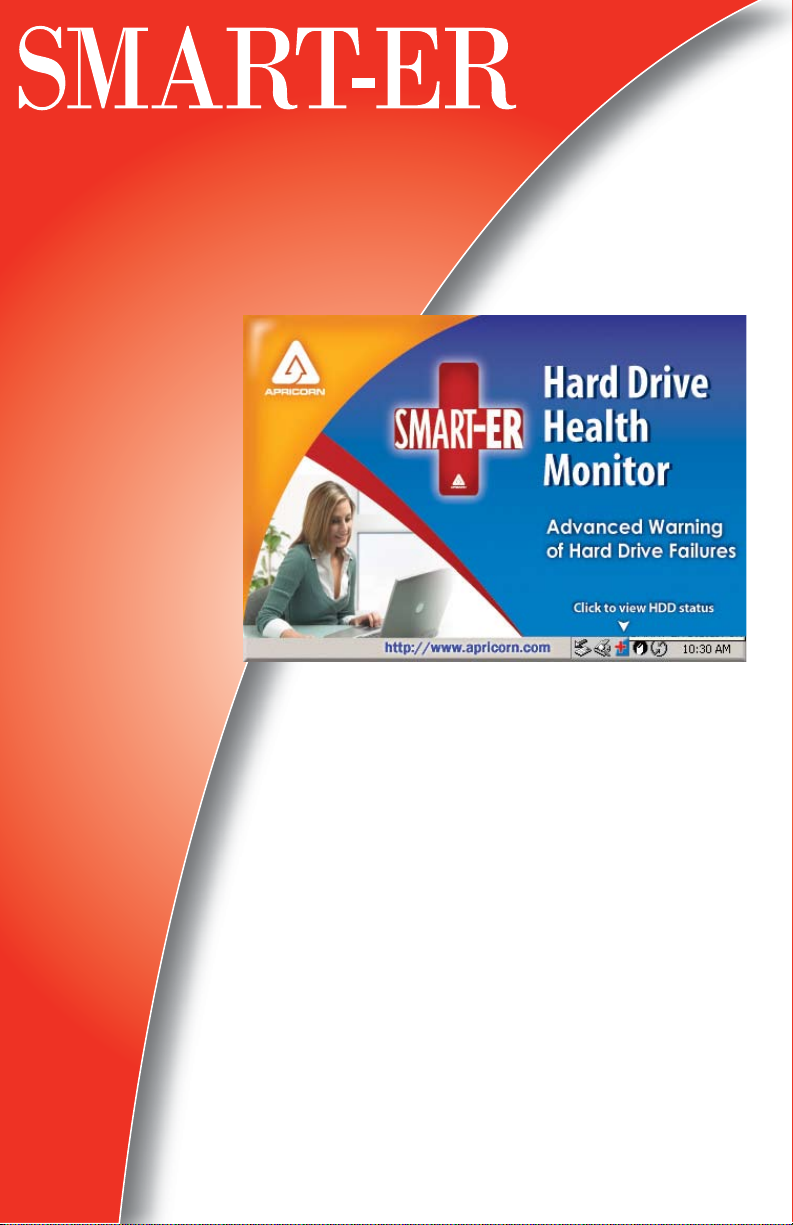
USER GUIDE
APRICORN’S SMART-ER UTILITY
for SMART Error Reporting and Healthy Hard Drives
Be alerted to potential problems before your
hard drive or system crashes.
Ver 2.0
Page 2
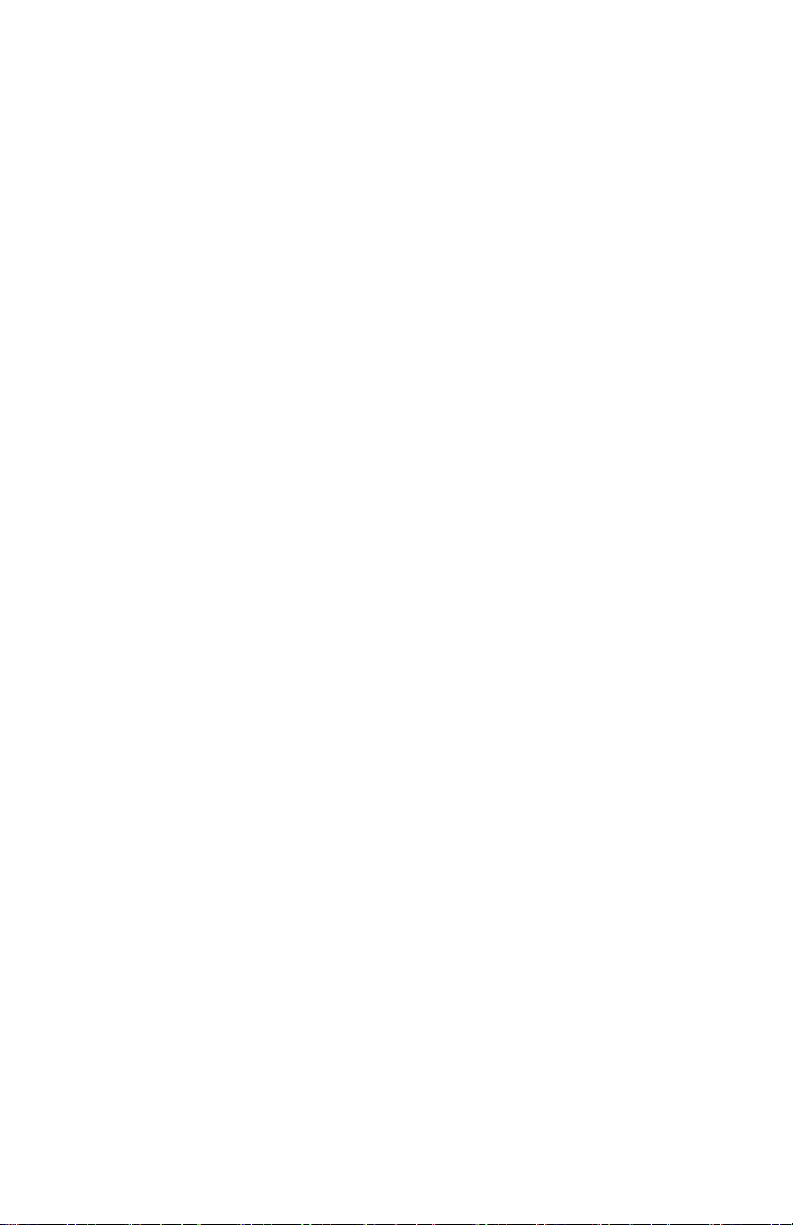
Copyright Notice
The SMART-ER manual and program are copyrighted with all rights reserved to
Apricorn, Inc. Your rights are subject to the limitations and restrictions imposed by
the copyright laws of the United States of America. Please note that you may not
use, copy, modify, or transfer the program or documentation or any copy, except as
expressly provided in the license agreement.
The above is not an inclusive statement of the restrictions imposed on you under
the Copyright Act. For a complete statement of the restrictions imposed on you
under the copyright laws of the United States of America see Title 17, United States
Code.
Copyright 2007.
License Agreement
The SMART-ER software is licensed, not sold, to you by Apricorn, Inc. for use under
the terms of the license. You can read the End User License agreement in full
starting on page 16 in this manual or read it from the software installer during the
installation process.
By indicating your acceptance of the license agreement during installation of the
Software, you agree to be bound by that license agreement and that it is the only
agreement between you and Apricorn regarding the Software and documentation.
Trademarks
SMART-ER® is a registered trademark of Apricorn, Inc. Windows® and NT are
trademarks of Microsoft Corporation. All product are trademarks or registered
trademarks of their respective companies.
2
Page 3
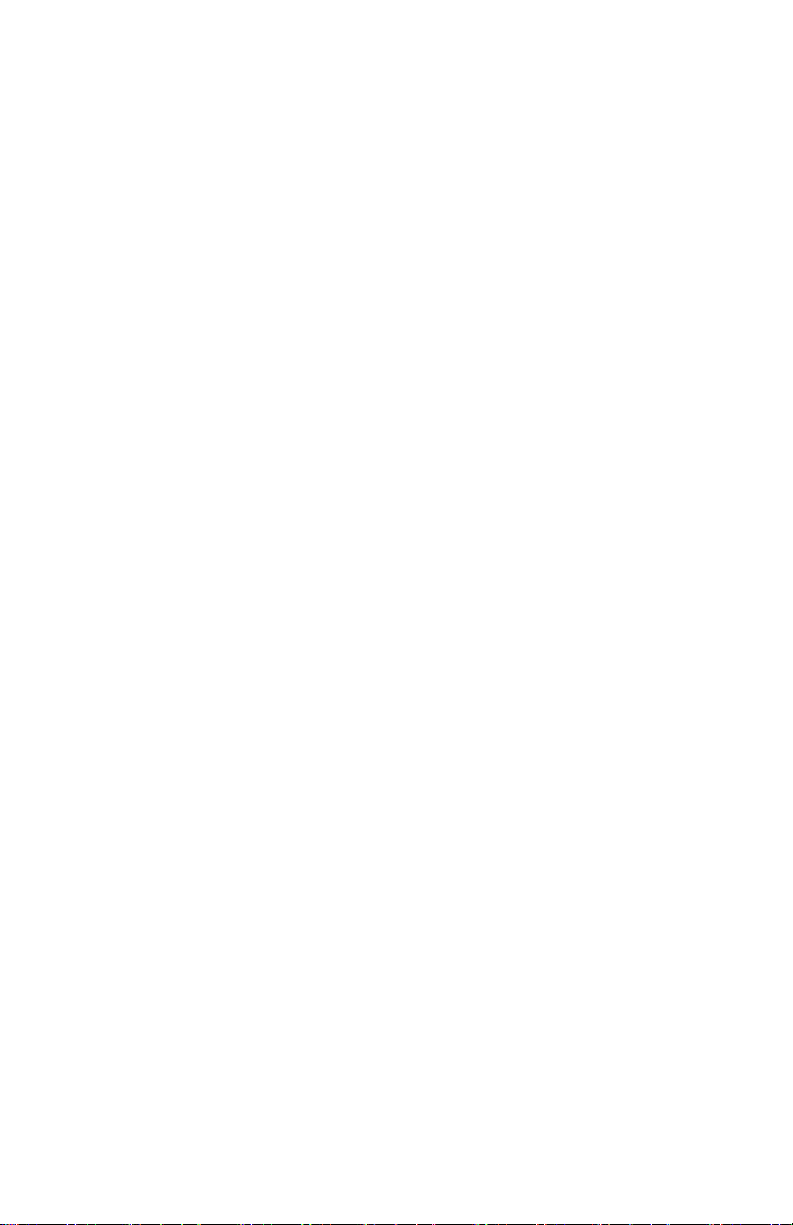
Table of Contents
Page#
w Introduction ................................................................... 4
w What is SMART-ER ......................................................... 4
w What is S.M.A.R.T. .......................................................... 4
w System Requirements ..................................................... 4
w Installing SMART-ER ....................................................... 5
w SMART-ER overview ........................................................ 7
w Drives property page ..................................................... 7
w Volumes property page...................................................... 8
w Alerts property page......................................................... 9
w Logging property page ..................................................... 10
w About property page ..................................................... 11
w How to register your trial version .................................... 12
w Send e-mail on SMART-ER alert ....................................... 12
w Simulate SMART error ................................................... 13
w SMART off-Line test ....................................................... 14
w Help menu .................................................................... 14
w Uninstalling SMART-ER...................................................... 15
w Contacting technical support .......................................... 15
w End User License Agreement .......................................... 16
w FAQ’s ............................................................................ 19
3
Page 4
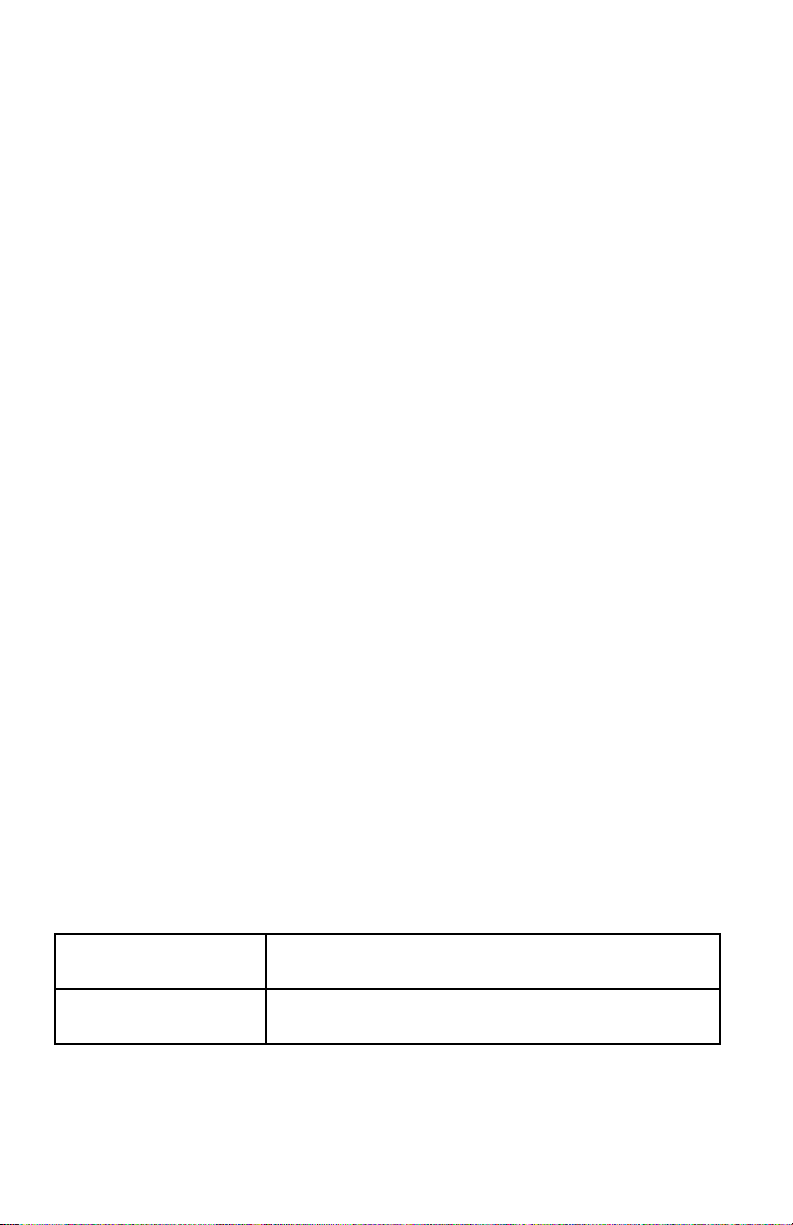
Introduction
What is SMART-ER?
SMART-ER (SMART-Error Reporting) is a utility that monitors the health
of your hard drive and can provide timely information that may help you
avoid losing your valuable data due to drive failure. The Apricorn SMARTER utility periodically monitors the health status of a system’s internal
hard drive. This system utility taps into the information provided by the
S.M.A.R.T capabilities built into all modern IDE hard drives. The Apricorn
SMART-ER utility is designed as a natural extension of the operating
system. It installs itself as a System Tray icon (on the task bar, lower right,
next to the time) and will monitor each drive’s SMART health status and
each volume’s free space at periodic intervals. If a drive’s health status
changes, the user is instantly notied. Optionally, an E-mail alert can be
sent to a designated support person. This allows the corrective action
before the drive actually starts to fail, although it should be noted that
S.M.A.R.T cannot predict ALL drive failures. The only fail-safe way to
protect against data loss from a catastrophic drive failure is to implement a
regular backup plan. Check out Apricorn’s website (www.apricorn.com) for
our “EZ” to use backup utility.
What is S.M.A.R.T.?
S.M.A.R.T. stands for Self Monitoring, Analysis and Reporting Technology
and was developed to give hard drive users an advance warning about
possible future failures. S.M.A.R.T. monitors many aspects of a drive’s
health status, including spin-up time, spindle speed variance, seek errors
and reallocated sectors. Each drive manufacturer sets thresholds for
each of these parameters. When one of these parameters is exceeded, a
S.M.A.R.T. status error is reported.
System Requirements
Hardware Requires an IDE, Ultra ATA or SATA hard drives
that utilize S.M.A.R.T. technology
Operating Systems Supports Vista/XP/2003/2000/NT for Limited
Users or Administrators
4
Page 5
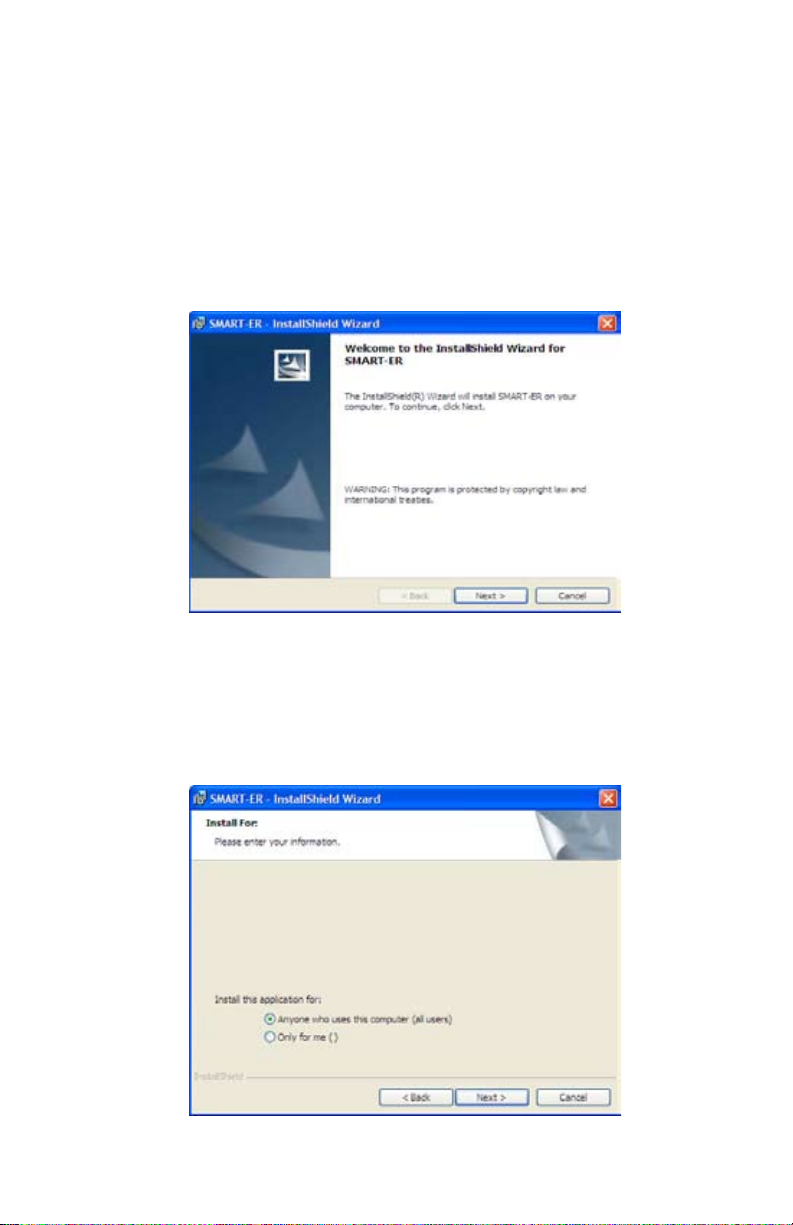
Installing SMART-ER
1. Save all unsaved documents in other running application programs and
close all programs.
2. If SMART-ER was included for FREE on your Apricorn software CD,
from the main menu click on the “Install SMART-ER” button and then
on the window with the registration number click on the “Install
SMART-ER Software” button. If you downloaded it, click on the
SMART-ER Setup.msi le.
3. The License Agreement Dialog appears. Please read through rst and
Click <YES> if you accept the terms.
4. On the “Install For” window you have the option to choose between
installing the program for all users or you only. Check the appropriate
box and Click <Next> to continue.
5
Page 6
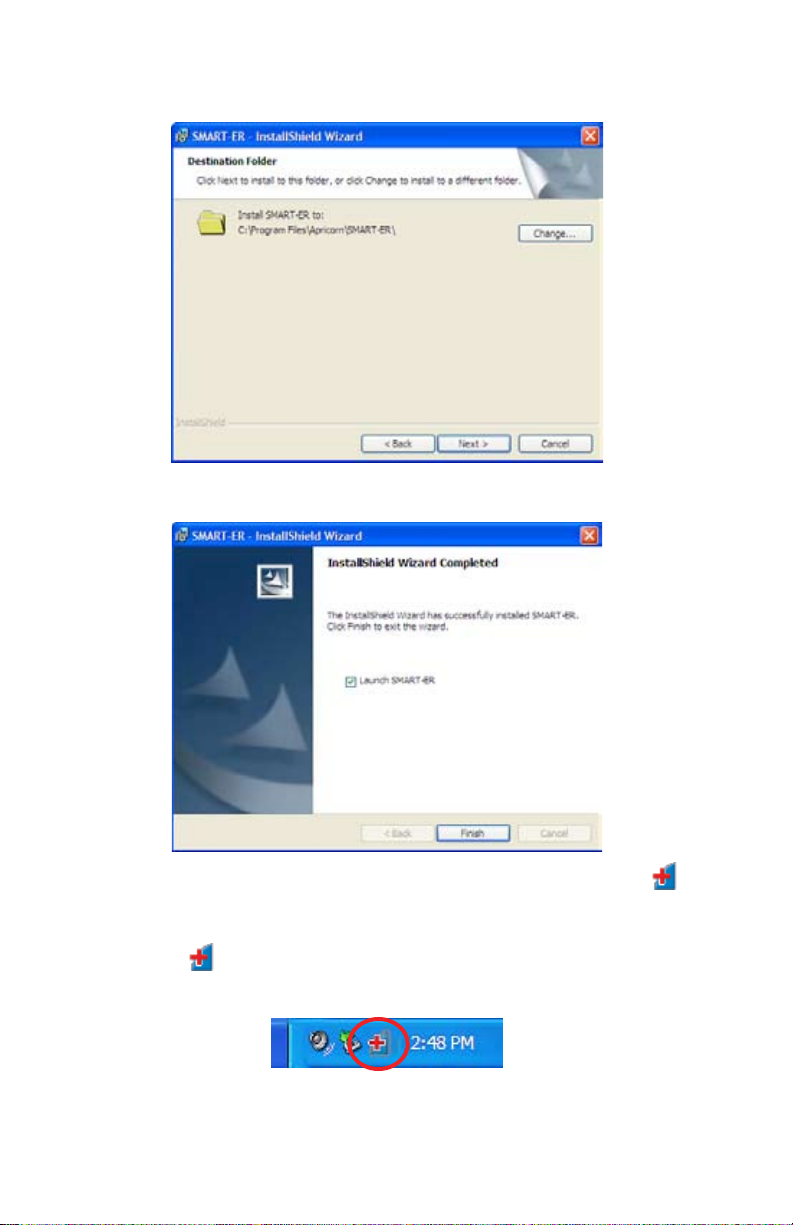
5. Choose the Destination Drive location. This will select the folder where
Setup will install the les. Click <Next>
6. Click <Install> to begin the installation, once completed Click <Finish>
When the installation is complete, you will notice a SMART-ER
icon in your system tray. Your system tray is located in the lower right-
hand corner of your desktop. By pointing your mouse over the
SMART-ER icon, you will get a message “SMART-ER status: OK.”
6
Page 7

SMART-ER Overview
Click on the SMART-ER icon in the system tray, and the program
displays its main window. This is the SMART-ER Properties Directory.
You can access all areas of SMART-ER through its Directory.
Drives Property Page
This property page is used to view the system S.M.A.R.T. status, drive
S.M.A.R.T. status and IDE/ATA parameters. You can run a S.M.A.R.T.
off-line test on the drive selected.
If you have more than one internal hard drive on your system, you
can select it from the Select Drive drop-down box. Every time you pick
a new drive the IDE/ATA parameters will change to match that hard
drive selected.
Click on the check boxes to enable or disable the option for the
selected drive. SMART-ER is not functioning until the enable check box
is checked. Furthermore, if you have more than one hard drive on your
system, you would need to select each hard drive and enable SMARTER by checking the box ‘Enable SMART Status Monitoring.’ Click OK
to save all changes made on any of the property page. Click cancel to
discard any changes made.
7
Page 8

Volumes Property Page
The Volumes property page is used to view the system free space,
volume space status, volume information and conguration options for
each volume.
Conguration options can also be changed for each volume. Select the
volume you want from the Select Volume drop-down box.
To monitor the free space on the hard drive, click on the check box
to enable this monitoring to occur. Adjust the slider to the desired
free space minimum for the selected volume. If the free space on this
volume falls below this percentage, SMART-ER will issue an alert.
Note: Although smart error reporting is not supported on external
hard drives, they will be listed on this page with their Drive letter as a
volume and you will be able to monitor their free space.
8
Page 9

Alerts Property Page
The Alerts property page is used to view and change SMART-ER’s alert
options. The polling period for both the S.M.A.R.T. status and free
space checks can be set from every 5 minutes to every 8 hours. The
default polling period for both is every hour.
E-mail alerts can be enabled for S.M.A.R.T. errors, free space errors or
both.
9
Page 10

Logging Property Page
The Logging property page is used to view the SMART-ER error
log. This log will capture information when you are alerted and
acknowledge the SMART error.
If you click on the Clear button, this will erase all the error condition
alerts and acknowledgments in the SMART-ER error log.
If you click on the Print button, it will print all error condition alerts and
acknowledgments recorded since the error log was last cleared.
Note: The log is stored as a le in the SMART-ER directory.
10
Page 11

About Property Page
The About property page displays information about the SMART-ER
program. Click on the Apricorn Website to launch a browser and view
more information about SMART-ER and Apricorn’s other products.
About Page - Registered Version
About Page - Unregistered Version
11
Page 12

How to enter your registration number
If SMART-ER was included for FREE on your Apricorn software CD, you
will nd the registration number on the “Install SMART-ER Software”
window. Click on the SMART-ER icon in your system tray (lower
right-hand corner of your desktop). Click on the About Page, click on
the Register Button. Enter your registration number here and click
<OK>. You just successfully registered SMART-ER. Click <OK>.
Note: If you downloaded the trial version of SMART- ER, go to
the FAQ’s section of this guide on page 19 for more information about
how to purchase and register SMART-ER.
Send E-mails on SMART-ER alerts
SMART-ER has a feature that can send out an E-mail if it detects an
error condition. To congure these options, click the check boxes
to enable sending E-mail on SMART error and free space error. This
feature should only be enabled if this computer has a permanent
connection to the internet or is automatically congured to connect
when necessary.
1. Fill in the ‘E-mail From’ eld with your E-mail address.
2. Fill in the ‘E-mail To’ eld with the E-mail address of the person you
want to be notied if an error occurs.
3. Fill in the ‘E-mail Server’ eld with the host name of your SMTP server.
(Check with your ISP for e-mail server settings)
To verify these elds were setup correctly, click on the Send Test E-
mail. The person you setup in the ‘E-mail To’ eld will receive a test
E-mail.
12
Page 13

Simulate SMART Error
On the Drives Property Page, you will notice a feature to Simulate a
SMART Error. To enable this feature click on the check box and click
OK.
A window will pop up with a SMART Error Detected (Simulated). The
SMART-ER icon in the system tray will change to an error
symbol
13
Page 14

Simulate SMART Error Cont.
If you have your E-mail alert enabled during the SMART error
simulation, the person you setup to receive the E-mail alert should
receive an E-mail. This dialog box is a warning that a SMART error
condition (Simulated) has been detected for the drive shown. To
acknowledge the alert, click on the Acknowledge SMART error
condition (Simulated) check box and click OK. Any other action will
remove the dialog box without acknowledging the alert, and the dialog
box warning will display itself again at the next polling period interval.
Both the error condition and the acknowledgment will be logged in the
Logging Property Page.
To disable the Simulate SMART Error option, click on the check box and
click OK. The check mark in the box will disappear.
SMART Off-Line Test
On the Drives Property Page, there is an option called Run SMART
Off-Line Test. This will trigger a low-level, internal drive process that
will rigorously test all aspects of the drive’s integrity. This test can take
from a few minutes to over an hour to complete. Also, some drives will
abort or suspend the off-line test if the drive is accessed at this time.
SMART-ER will restart the test up to 10 times. It is recommended to
close all unnecessary programs and processes while it is running.
HELP Menu
There is a Help Button on each Property Page. Click the Help Button to
display an overview of the dialog box.
For a more in depth Help Menu, right click in any box on a property
page. If there is more information a What’s This will appear. Click on
What’s This and a dialog box will display with more information.
14
Page 15

Uninstall SMART-ER
To uninstall SMART-ER, rst, close the program in the system tray.
1. Right click on the SMART-ER icon in the system tray.
2. Click on close.
Now that SMART-ER utility is closed we can uninstall the program.
Uninstall through “All Programs” menu
1. Click on Start / All Programs / Apricorn / SMART-ER /
Uninstall SMART-ER
2. A window will pop up with “Are your sure you want to uninstall this
program” click <Yes> to uninstall or <No> to close the uninstall
program.
Uninstall through Windows “Control Panel”
1. Click on Start
2. Click on Control Panel
3. Double click on Add/Remove Programs
4. Click on SMART-ER and click Remove
5. A window will pop up with “Are your sure you want to uninstall
SMART-ER from your computer” click <Yes> to uninstall or <No> to
close the uninstall program.
Contacting Apricorn’s Technical Support
Apricorn provides the following helpful resources for you:
1. User’s Guide.
2. Apricorn’s Website (http://www.apricorn.com)
This gives you the ability to check for up-to-date information.
3. E-mail us at support@apricorn.com.
4. Or call the Technical Support Department at
1-800-458-5448 option 3.
Apricorn’s Technical Support Specialists are available from
8:00 a.m. to 5:00 p.m.,
Pacic Standard Time Monday through Friday.
15
Page 16

APRICORN SMART-ER
End User License Agreement
BY INSTALLING OR USING THE SMART-ER SOFTWARE (“SOFTWARE”) OF
APRICORN, INC. (“APRICORN”), YOU ARE CONSENTING TO BE BOUND
BY AND ARE BECOMING A PARTY TO THIS AGREEMENT. IF YOU DO NOT
AGREE TO ALL OF THE TERMS OF THIS AGREEMENT, DO NOT INSTALL
OR USE THE SOFTWARE.
LICENSE GRANT. Subject to the terms of this Agreement, Apricorn
grants to you a nonexclusive, non-transferable license to use Apricorn’s
Software and accompanying documentation (“Documentation”), if any, in
the manner described below under “Scope of License Grant.” The term
of the license is thirty (30) days free of charge. Thereafter, you must
purchase a perpetual license to the registered version, or discontinue using
the Software by removing it completely from your computer. The license
shall remain in effect for such term unless terminated as set forth in the
Section entitled “Termination” below.
SCOPE OF LICENSE GRANT.
1. Installation and use.
(a) Install and use a copy of the Software on one personal
computer or other device (or on the number of computers/devices
for which you have purchased a license); and
(b) Install an additional copy of the Software on a second,
portable device for the exclusive use of the primary user of the rst
copy of the Software provided the copy contains all of the original
Software’s proprietary notices and remains subject to this Agreement.
2. You may use the Software solely for your own internal business
purposes. You may not: modify, translate, reverse engineer, decompile,
disassemble (except and solely to the extent an applicable statute
expressly and specically prohibits such restrictions), or create derivative
works based on the Software, or any portion thereof; copy the Software
other than as specied above; rent, lease, grant a security interest in,
or otherwise transfer rights to the Software; or remove any proprietary
notices or labels on the Software. All rights not expressly granted by
Apricorn under this Agreement are reserved by Apricorn. No support or
maintenance shall be provided.
NO WARRANTY. The Software and Documentation are provided
“AS IS” “AS AVAILABLE” and without warranty of any kind. APRICORN
AND ITS SUPPLIERS DISCLAIM ALL WARRANTIES AND CONDITIONS,
EXPRESS OR IMPLIED, INCLUDING WARRANTIES OR CONDITIONS OF
MERCHANTABILITY, FITNESS FOR A PARTICULAR PURPOSE, AND NONINFRINGEMENT OF THIRD PARTIES’ RIGHTS. IF THE JURISDICTION
16
Page 17

WHERE YOU OBTAINED THIS LICENSE DOES NOT ALLOW THE
EXCLUSION OF IMPLIED WARRANTIES OR CONDITIONS, THE DURATION
OF ANY AND ALL APPLICABLE IMPLIED WARRANTIES AND CONDITIONS,
IF ANY, SHALL BE LIMITED TO ONE (1) YEAR AFTER YOU DOWNLOAD
THE SOFTWARE. NO DEALER, AGENT, OR EMPLOYEE OF APRICORN
IS AUTHORIZED TO MAKE ANY MODIFICATIONS, EXTENSIONS, OR
ADDITIONS TO THIS LIMITED WARRANTY.
SOME JURISDICTIONS DO NOT ALLOW EXCLUSIONS OF IMPLIED
WARRANTIES OR LIMITATIONS ON HOW LONG AN IMPLIED WARRANTY
MAY LAST, SO THE ABOVE EXCLUSIONS OR LIMITATIONS MAY NOT
APPLY TO YOU. THE ABOVE WARRANTY GIVES YOU SPECIFIC LEGAL
RIGHTS, AND YOU MAY ALSO HAVE OTHER RIGHTS WHICH VARY FROM
JURISDICTION TO JURISDICTION.
TITLE. Title, ownership rights, and intellectual property rights in and
to the Software and Documentation shall at all times remain in Apricorn
and/or its suppliers. Apricorn reserves any rights not expressly granted
under this Agreement. The Software is protected by copyright and other
intellectual property laws and by international treaties.
TERMINATION. The license granted hereunder will terminate
automatically if you fail to comply with the terms and conditions of this
Agreement. You may terminate this license at any time by ceasing all
use of the Software and Documentation. Upon any such termination, you
must destroy all copies of the Software and Documentation. No refunds or
credits will be due.
LIMITATION OF LIABILITY. UNDER NO CIRCUMSTANCES SHALL
APRICORN OR ITS SUPPLIERS OR RESELLERS BE LIABLE TO YOU OR
ANY OTHER PERSON FOR ANY INDIRECT, SPECIAL, INCIDENTAL, OR
CONSEQUENTIAL DAMAGES OF ANY KIND, INCLUDING WITHOUT
LIMITATION, DAMAGES FOR LOST PROFITS OR REVENUE, BUSINESS
INTERRUPTION, LOSS OF DATA, COMPUTER FAILURE OR MALFUNCTION,
OR ANY AND ALL OTHER DAMAGES OR LOSSES, WHETHER FORESEEABLE
OR NOT. IN NO EVENT WILL APRICORN BE LIABLE FOR ANY DAMAGES
IN EXCESS OF THE AMOUNT APRICORN RECEIVED FROM YOU FOR A
LICENSE TO THE SOFTWARE, EVEN IF APRICORN SHALL HAVE BEEN
INFORMED OF THE POSSIBILITY OF SUCH DAMAGES, OR FOR ANY
CLAIM BY ANY THIRD PARTY. THIS LIMITATION OF LIABILITY SHALL
NOT APPLY TO LIABILITY FOR DEATH OR PERSONAL INJURY RESULTING
FROM APRICORN’ NEGLIGENCE TO THE EXTENT APPLICABLE LAW
PROHIBITS SUCH LIMITATION. SOME JURISDICTIONS DO NOT ALLOW
THE EXCLUSION OR LIMITATION OF INCIDENTAL OR CONSEQUENTIAL
DAMAGES, SO THIS EXCLUSION AND LIMITATION MAY NOT APPLY TO
YOU IN ITS ENTIRETY.
17
Page 18

U.S. GOVERNMENT END USERS. The Software is a “commercial
item,” as that term is dened in 48 C.F.R. 2.101 (Oct. 1995), consisting
of “commercial computer software” and “commercial computer software
documentation,” as such terms are used in 48 C.F.R. 12.212 (Sept. 1995).
Consistent with 48 C.F.R. 12.212 and 48 C.F.R. 227.7202-1 through
227.7202-4 (June 1995), all U.S. Government End Users acquire the
Software with only those rights set forth in this Agreement.
GENERAL. This Agreement represents the complete and nal agreement
concerning the license granted hereunder and replaces any and all prior
or contemporaneous understandings or agreements, written or oral,
regarding the subject matter. If any provision of this Agreement is held
to be unenforceable, such provision shall be reformed only to the extent
necessary to make it enforceable, and the remainder of this Agreement
shall nonetheless remain in full force and effect. This Agreement shall
be construed, governed, and enforced solely and exclusively by the laws
of the State of California, USA, excluding conict of law provisions. The
United Nations Convention on Contracts for the International Sale of Goods
is expressly excluded from this Agreement. You hereby agree that the
courts located in the county of San Diego, the State of California, USA,
will constitute the sole and exclusive forum for the resolution of any and
all disputes arising out of or in connection with this Agreement and you
hereby irrevocably consent to the personal jurisdiction and venue of such
courts and irrevocably waive any objections thereto. You may not assign
this Agreement to any third party without rst obtaining the express
written consent of Apricorn, and any assignment by you without such
consent shall be null and void. Apricorn may freely assign this Agreement
to any third party. If you have any questions concerning this Agreement,
you may contact Apricorn at:
12191 Kirkham Road Poway,
CA 92064 858.513.2000
18
Page 19

FAQ’s
How do I purchase & register my trial version?
Click on the SMART-ER icon in your system tray (lower right-hand
corner of your desktop). Click on the About Page. Click on the
Purchase Button. After you purchase SMART-ER you will recieve an
email with your registration number for SMART-ER. Click on the About
Page, click on the Register Button. Enter your registration number here
and click <OK>. You just successfully registered SMART-ER. Click
<OK>.
19
Page 20

12191 Kirkham Road
Poway, CA, U.S.A. 92064
1-858-513-2000
