Page 1

User Guide
Th e Le a d e r i n Pe r s o n a L sT o r a g e
Page 2
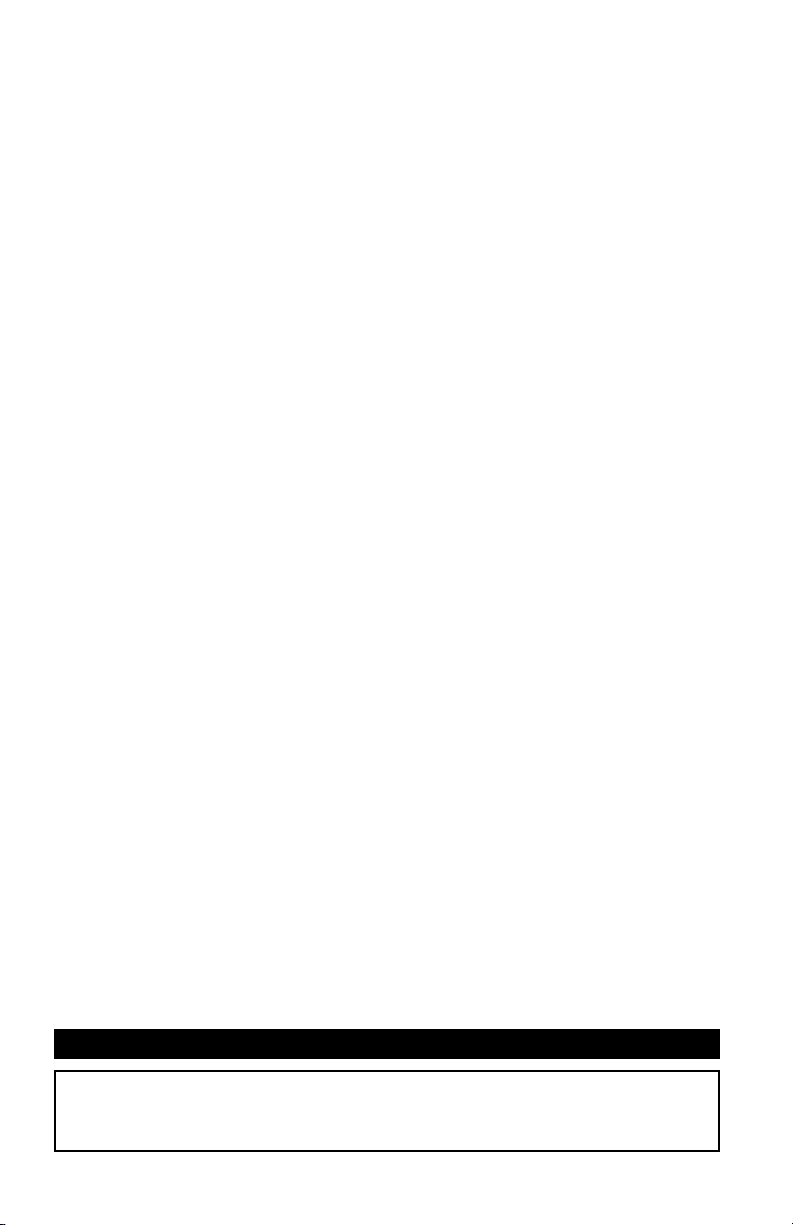
Copyright © Apricorn, Inc. 2008. All rights reserved.
Windows is a registered trademark of Microsoft Corporation.
All other trademarks and copyrights referred to are the property of their respective
owners.
Distribution of substantively modied versions of this document is prohibited without
the explicit permission of the copyright holder.
Distribution of the work or derivative work in any standard (paper) book form for
commercial purposes is prohibited unless prior permission is obtained from the
copyright holder.
DOCUMENTATION IS PROVIDED AS IS AND ALL EXPRESS OR IMPLIED CONDITIONS,
REPRESENTATIONS AND WARRANTIES, INCLUDING ANY IMPLIED WARRANTY OF
MERCHANTABILITY, FITNESS FOR A PARTICULAR PURPOSE OR NON-INFRINGEMENT,
ARE DISCLAIMED, EXCEPT TO THE EXTENT THAT SUCH DISCLAIMERS ARE HELD
TO BE LEGALLY INVALID.
FCC Compliance Statements
This equipment has been tested and found to comply with the limits for a Class B
digital device, pursuant to Part 15 of the FCC Rules. These limits are designed to
provide reasonable protection against harmful interference in a residential installation.
This equipment generates, uses and can radiate radio frequency energy and, if not
installed and used in accordance with the instructions, may cause harmful interference
to radio communications. However, there is no guarantee that interference will not
occur in a particular installation. If this equipment does cause harmful interference
to radio or television reception, which can be determined by turning the equipment
off and on, the user is encouraged to try to correct the interference by one or more
of the following measures:
Reorient or relocate the receiving antenna.
Increase the distance between the equipment and receiver.
Connect the equipment into an outlet on a circuit different from that to which the
receiver is connected.
Consult the dealer or an experienced radio/TV technician for help.
CAUTION
CHANGE OR MODIFICATIONS NOT EXPRESSLY APPROVED
BY PARTY RESPONSIBLE FOR COMPLIANCE COULD VOID
THE USER AUTHORITY TO OPERATE THE EQUIPMENT.
Page 3
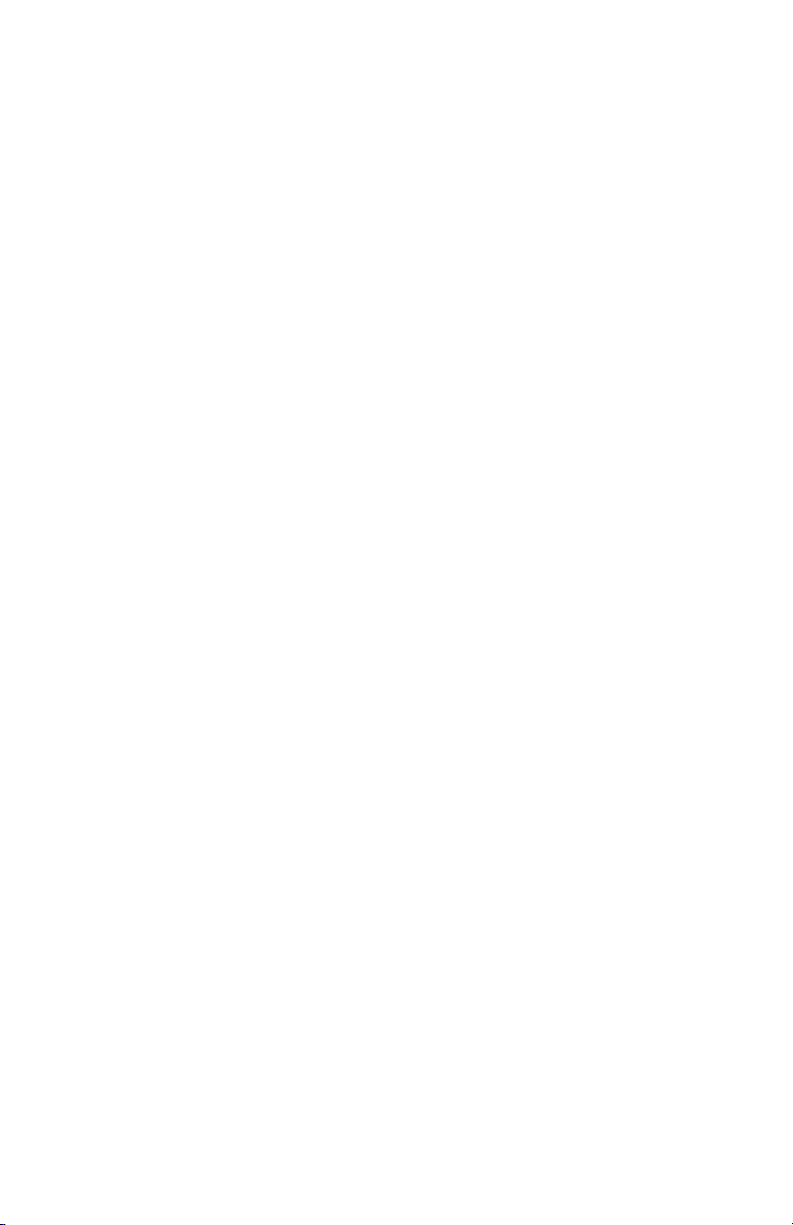
TABLE OF CONTENTS
Introduction ................................................................. 4
System Requirements ................................................... 5
EZ Writer Kit ................................................................ 6
Part Names and Functions ............................................. 7
Front Panel of the Drive ........................................... 7
Rear Panel of the Drive ............................................ 7
Hardware Installation .................................................... 8
Device Drivers and Drive Letters for Windows 2000/XP .... 9
Copy les and folders to a CD (Windows) ....................... 12
“Drive is not Accessible” error ........................................ 13
Disconnecting ............................................................... 14
Contacting Technical Support ........................................ 15
RMA Policy ................................................................... 15
Warranty Conditions ..................................................... 16
What is LightScribe? ..................................................... 17
Page 4
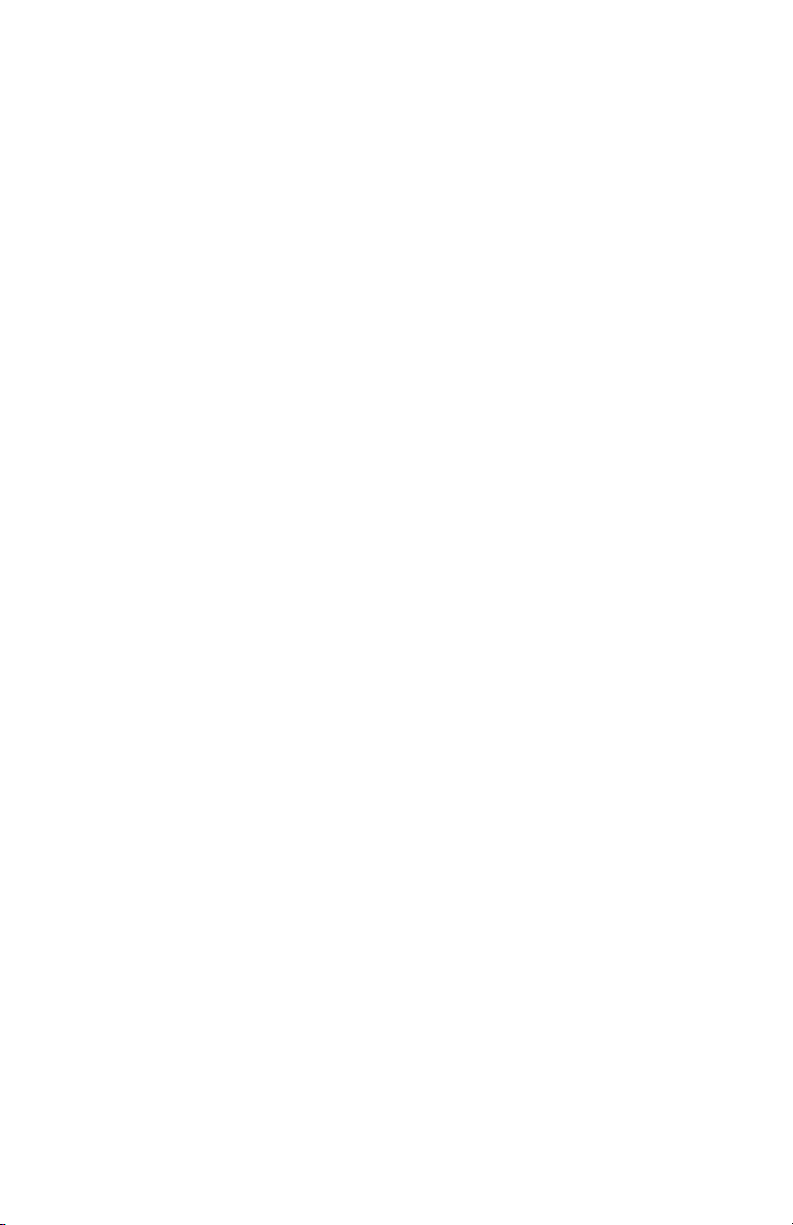
Introduction
EZ Writer has the following features:
Attaches through the USB (Universal Serial Bus) interface, the specication
of the interface must meet:
USB 1.1 (Data Transfer Rate = up to 12MBits/sec) or
USB 2.0 (Data Transfer Rate = up to 480Mbits/sec) standard
This drive can read all types of CD and DVD media including CD, CD-R,
CD-RW and DVD disk, DVD-DL, DVD-R/DVD-RW, DVD+R/DVD+RW. As
well as write to CD-R, CD-RW and DVD recordable media.*
EZ Writer can be easily connected to computer via USB port, and can
even be disconnected and re-connected while the computer is running
(Plug-n-Play).
Bus Powered, No AC power adapter required.
LightScribe direct disc labeling (EZ-WTR-DVD-DL4-LS Only). LightScribe
is an innovative technology that uses a special disc drive, special media,
and label-making software to burn labels directly onto CDs and DVDs.
Because the labels are laser-etched—not printed—there’s no ink, no
smudging, and no peeling. Burn your data (music, photos, video, etc.)
in the EZ Writer drive. When your data burning is complete, open the
drive and ip the disc over. Then burn your LightScribe label. For more
information about LightScribe go to the What is LightScribe section of
this manual.
This user’s manual is intended to describe how to install EZ Writer on the
computer. To use the recording & playing software, please refer to the “OnLine Help” provided by the software publishers.
* Only with DVD burner optical drive, NOTE: Depending on the DVD burner
included with you EZ Writer it may support either DVD-DL, DVD-R/DVD-RW,
or DVD+R/DVD+RW, or both formats. The optical drive capabilities included
with your EZ Writer will be clearly marked on the product packaging.
4
The Leader in Personal Storage
Page 5
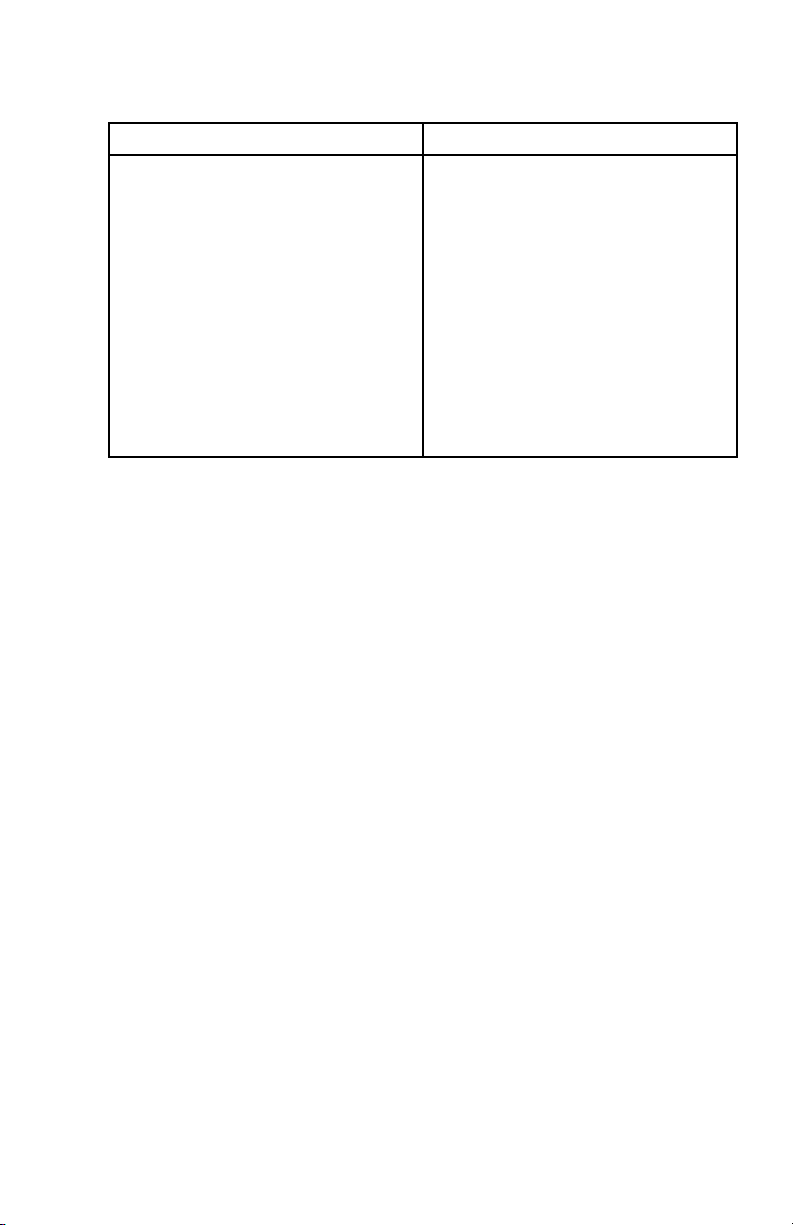
System Requirements
USB 2.0 function USB 1.1 function
Notebook or desktop
computer with USB 2.0 port.
Notebook or desktop
computer with USB 1.1 port.
Windows 2000/XP.
LightScribe Compatibility
(EZ-WTR-DVD-DL4-LS Only)
Windows 2000 (Win 2K)
Windows XP
LightScribe System Software
NOTE:
Although EZ Writer supports USB 2.0, the actual transfer speed is
dependant on the speed of the USB port it is connected to. If the
USB port supports USB 2.0, EZ Writer works at USB 2.0 speeds (up to
480Mbits/sec); if the USB port only supports USB 1.1, EZ Writer can only
work at USB 1.1 speeds (up to 12Mbits/sec).
When connecting the external drive to a USB 1.1 port, the Data Transfer
Rate is too slow to guarantee smooth playback of the DVD video title.
Apricorn only recommends connecting to a USB 2.0 port to ensure
smooth playback of DVD video titles.
Windows 2000/XP.
www.apricorn.com
5
Page 6

EZ Writer Kit
EZ Writer Kit includes the following items:
EZ Writer Unit
USB cable
AC Adapter
User Guide
Software for model #EZ-WTR-DVD-DL4-LS
Nero 8 Essentials
Software for model #EZ-WTR-DVD-C24
Nero 7 Essentials
CyberLink Power DVD
6
The Leader in Personal Storage
Page 7

Parts Names & Functions
Your EZ Writer may differ slightly from the gure shown, however the
controls will operate as described below.
Front Panel of the Drive:
1. Disc Ready/Read LED:
This LED is used to indicate the disc access status.
2. Eject Button:
Press this button to open the disc tray. To close the disc tray, gently
push the front of the try.
3. Emergency Eject:
In case you cannot supply power to the drive but want to remove a disk
from the tray, push a small rod (paperclip) about 5cm long, through the
Emergency Eject hole to disengage the gears inside. Then pull the tray
out manually. After removing the disk, gently push the tray back to its
original position. This procedure is only to be used in the case of an
emergency and is not meant for normal operation.
NOTE: Front panel may look slightly different depending upon which optical
drive is included with you EZ Writer.
Rear Panel of the Drive
1. Interface Connector:
Connect the USB interface cable here.
2. Power Jack (DC IN):
Connect the AC Adapter lead here.
www.apricorn.com
7
Page 8

Hardware Installation
Note: Depending on the host computer EZ Writer’s low power
design will receive sufcient power to operate through
the USB cable alone. Should you need additional power an
AC Adapter has been included. Only use the AC Adapter
provided by Apricorn, using an incorrect AC Adapter can
result in permanent damage to the drive.
1. Insert the plug of the USB cable into the Interface Connector of the
drive. Press rmly until the cable is seated correctly.
2. Place the external drive in the horizontal position. The drive is designed
to operate only in the horizontal position. Operating the external drive
in any abnormal position is not recommended.
3. If additional power is needed, connect the AC Adapter lead to the Power
Jack (DC IN) at the rear panel of the drive. And then attach the AC
Adapter to the AC power outlet.
4. Insert the port connector of the USB cable into the USB port of your
computer and your EZ Writer drive is now ready for use.
USB Port of computer
8
Port connector of the USB Cable
The Leader in Personal Storage
Page 9

Device Drivers and Drive Letters for Windows 2000/XP
1. Boot up your computer into Windows 2000/XP.
2. Connect the USB interface cable and the AC adapter (if needed) as
described in Hardware Installation.
3. Windows 2000/XP will automatically install its resident device driver
(USB Mass Storage Device). After the installation, EZ Writer will appear
under a new drive letter in ‘My Computer’.
4. If EZ Writer does not appear in ‘My Computer’ or does not work properly,
right click on ‘My Computer’ and click on ‘Manage’ then under ‘System
Tools’ you will click on ‘Device Manager’ and check whether the devices
are installed as indicated below.
Installed Device Drivers Location
USB Mass Storage Device Installed under ’Universal Serial
Bus Controllers’.
Slimtype DVDRW Installed under ’DVD/CD-ROM
drives’ (the drive listed in the
gure may differ from your EZ
Writer drive).
www.apricorn.com
9
Page 10

Device Drivers and Drive Letters for Windows 2000/XP
5. If the ‘Device Manager’ entries are correct and EZ Writer still does not
appear in ‘My Computer’, you may need to reassign the ‘Drive Letter’.
This is typically because you have mapped network drives and the
EZ Writer has assigned the same ‘Drive Letter’ as one of the mapped
drives.
6. To reassign the drive letter right click on ‘My Computer’ and click on
‘Manage’ then under ‘Storage’ you will click on ‘Disk Management’.
7. On the lower half of the window scroll down to see the CD-ROM Drives
listed in numerical order. You are looking for a CD-ROM with DVD and a
duplicate drive letter or no drive letter at all.
10
The Leader in Personal Storage
Page 11

Device Drivers and Drive Letters for Windows 2000/XP
8. Right click and open ‘Change Drive Letters and Paths’ dialog box.
9. Now click the down arrow next to the ‘Drive Letter’ to open the drop
down menu and choose a new ‘Drive Letter’. Make sure to choose a
‘Drive Letter’ that does not conict with any of the mapped network
drives. Click on the OK button to assign the new ‘Drive Letter’ and
close all the windows.
10. Go to ‘My Computer’ to verify that EZ Writer appears.
11. You are now ready to start copying les and folders to the EZ Writer
DVD.
www.apricorn.com
11
Page 12

Copy les and folders to a CD (Windows)
Note: If your are copying les to a DVD, you must use the DVD buring
software provided.
1. Insert a blank, writable CD into the CD recorder.
2. Open My Computer.
3. Click the les or folders you want to copy to the CD. To select more than
one le, hold down the CTRL key while you click the les you want.
Then, under File and Folder Tasks, click Copy this le, Copy this folder,
or Copy the selected items. If the les are located in My Pictures, under
Picture Tasks, click Copy to CD or Copy all items to CD, and then skip
to step 5.
4. In the Copy Items dialog box, click the CD recording drive, and then
click Copy.
5. In My Computer, double-click the CD recording drive. Windows displays
a temporary area where the les are held before they are copied to the
CD. Verify that the les and folders that you intend to copy to the CD
appear under Files Ready to be Written to the CD.
6. Under CD Writing Tasks, click Write these les to CD. Windows displays
the CD Writing Wizard. Follow the instructions in the wizard.
12
The Leader in Personal Storage
Page 13

“Dr i v E NO T AC C E S S i B L E ” E r r O r
If you receive a “Drive Not Accessible” error when you try to access the
EZ Writer in ‘My Computer’ or after trying to drag and drop les to you EZ
Writer drive, you may need to enable CD Recording on this drive.
1. Go to Start, My Computer and right click on the appropriate CD drive.
(Both DVD’s and CD’s may show up as a CD drive in Windows)
2. Scroll down and click on Properties to open the CD properties dialog
box.
3. Click on the Recording tab and check the enable recording on this drive
check box.
4. Click apply and OK to close the dialog box.
Now you should be able to drag and drop les to this drive.
www.apricorn.com
13
Page 14

Disconnecting
Windows 2000 and XP
1) Locate the system tray on your Windows Desktop (the system
tray is the part of the taskbar that displays the date and time).
2) Click on the “Safely Remove Hardware” icon
tray. A dialog box will appear.
3) Click ‘Safely Remove Mass Storage Device – Drive (D:) in the
dialog box. (Your drive letter may differ).
4) Wait for few seconds until the system prompts ‘The hard disk
storage device can now be safely removed from the system.”
Click OK, and then unplug the EZ Writer.
in the system
NOTE: To protect against unexpected data loss, Windows checks that all les
on the drive are closed before allowing the USB device to be removed. If
you receive an error message that says
now. Try stopping the device again later.”
that are using les from the drive, then repeat the procedure.
14
The Leader in Personal Storage
“The device cannot be stopped right
Close all Windows and Programs
Page 15

Contacting Technical Support
Apricorn provides the following helpful resources for you:
1. Hardware Installation Section of the User’s Guide.
2. Apricorn’s Website (http://www.apricorn.com)
This gives you the ability to check for up-to-date information.
3. E-mail us at support@apricorn.com.
4. Or call the Technical Support Department at 1-800-458-5448.
Apricorn’s Technical Support Specialists are available from 8:00 a.m.
to 5:00 p.m., Pacic Standard Time from Monday through Friday.
RMA Policy
An RMA (Return Merchandise Authorization) tracking number must be
issued by Apricorn. If you need to return or replace your EZ Writer, Apricorn
requires that you perform the following steps:
1. Find your original receipt.
2. Simply call Apricorn’s technical support department with your EZ Writer
part number and a description of the problem(s) you are experiencing.
3. If the Apricorn representative nds cause for a return, they will issue an
RMA number. Please write this number down.
4. Fill out an RMA authorization form with your package. The RMA form is
available on-line at http://www.apricorn.com/support/rma.php.
5. Please send the prepaid package including RMA form and receipt to the
following address, make sure the RMA# is written on the exterior of the
package:
Apricorn
RMA#: __________
12191 Kirkham Road
Poway, CA 92064
The purchaser shall be responsible for any loss or damage to the returned
product until it is received by Apricorn. Purchaser should consider obtaining
insurance with respect to shipping the product.
www.apricorn.com
15
Page 16

Warranty Conditions
One -Year Warranty:
Apricorn offers a 1-year warranty on EZ Writer products against defects in
materials and workmanship under normal use. The warranty period is effective from the date of purchase (validated by your original receipt) either
directly from Apricorn or an authorized reseller.
Disclaimer and terms of the warranties:
THE WARRANTY BECOMES EFFECTIVE ON THE DATE OF PURCHASE AND
MUST BE VERIFIED WITH YOUR SALES RECEIPT OR INVOICE DISPLAYING
THE DATE OF PRODUCT PURCHASE.
APRICORN WILL, AT NO ADDITIONAL CHARGE, REPAIR OR REPLACE DEFECTIVE PARTS WITH NEW PARTS OR SERVICEABLE USED PARTS THAT
ARE EQUIVALENT TO NEW IN PERFORMANCE. ALL EXCHANGED PARTS
AND PRODUCTS REPLACED UNDER THIS WARRANTY WILL BECOME THE
PROPERTY OF APRICORN.
THIS WARRANTY DOES NOT EXTEND TO ANY PRODUCT NOT PURCHASED
DIRECTLY FROM APRICORN OR AN AUTHORIZE RESELLER OR TO ANY
PRODUCT THAT HAS BEEN DAMAGED OR RENDERED DEFECTIVE: 1. AS
A RESULT OF ACCIDENT, MISUSE, NEGLECT, ABUSE OR FAILURE AND/OR
INABILITY TO FOLLOW THE WRITTEN INSTRUCTIONS PROVIDED IN THIS
INSTRUCTION GUIDE: 2. BY THE USE OF PARTS NOT MANUFACTURED OR
SOLD BY APRICORN; 3. BY MODIFICATION OF THE PRODUCT; OR 4. AS A
RESULT OF SERVICE, ALTERNATION OR REPAIR BY ANYONE OTHER THAN
APRICORN AND SHALL BE VOID. THIS WARRANTY DOES NOT COVER NORMAL WEAR AND TEAR.
NO OTHER WARRANTY, EITHER EXPRESS OR IMPLIED, INCLUDING ANY
WARRANTY OR MERCHANTABILITY AND FITNESS FOR A PARTICULAR PURPOSE, HAS BEEN OR WILL BE MADE BY OR ON BEHALF OF APRICORN OR
BY OPERATION OF LAW WITH RESPECT TO THE PRODUCT OR ITS INSTALLATION, USE, OPERATION, REPLACEMENT OR REPAIR.
APRICORN SHALL NOT BE LIABLE BY VIRTUE OF THIS WARRANTY, OR
OTHERWISE, FOR ANY INCIDENTAL, SPECIAL OR CONSEQUENTIAL DAMAGE INCLUDING ANY LOSS OF DATA RESULTING FROM THE USE OR OPERATION OF THE PRODUCT, WHETHER OR NOT APRICORN WAS APPRISED
OF THE POSSIBILITY OF SUCH DAMAGES.
16
The Leader in Personal Storage
Page 17

What is LightScribe?
LightScribe is a disc-labeling technology that lets
you laser-etch a label directly on your disc. Creating
professional-looking discs is easy: burn your disc, ip
the disc over, and then burn your label onto the disc.
The same drive that burns your data, burns your
label. The LightScribe labeling system has no ink to
smear, no paper to curl, and no sticky adhesive to
cause problems.
HARDWARE, SOFTWARE AND MEDIA
There are three things you need to successfully use the Direct Disc
Labeling feature on your EZ Writer CD/DVD burner: LightScribe hardware, LightScribe software and LightScribe media.
1. Hardware
You will see the LightScribe logo on the outside of your EZ Writer
CD/DVD burner (depending on the model you have purchased) and
your box will be clearly marked with the LightScribe direct disc labeling
logo. This conrms that it is equipped with the Direct Disc Labeling
LightScribe technology.
2. Software
Your EZ Writer CD/DVD burner comes with the necessary LightSribe
Direct Disc Labeling System Software. This will allow you to create
personalized CD and DVD labels and burn them directly onto the CD’s
and DVD’s with your Light-Scribe enabled EZ Writer burner.
3. Special CDs or DVDs.
LightScribe works when the hardware interacts with the special coating
that can only be found on LightScribe discs. Specially coated LightScribe discs are available at major retail stores or online. LightScribe
discs are identied by the LightScribe logo on the media package.
www.apricorn.com
17
Page 18

Notes:
18
The Leader in Personal Storage
Page 19

Notes:
www.apricorn.com
19
Page 20

12191 Kirkham Road
Poway, CA, U.S.A. 92064
1-858-513-2000
