Page 1

User Guide
THE LEADER IN PERSONAL STORAGE
Page 2
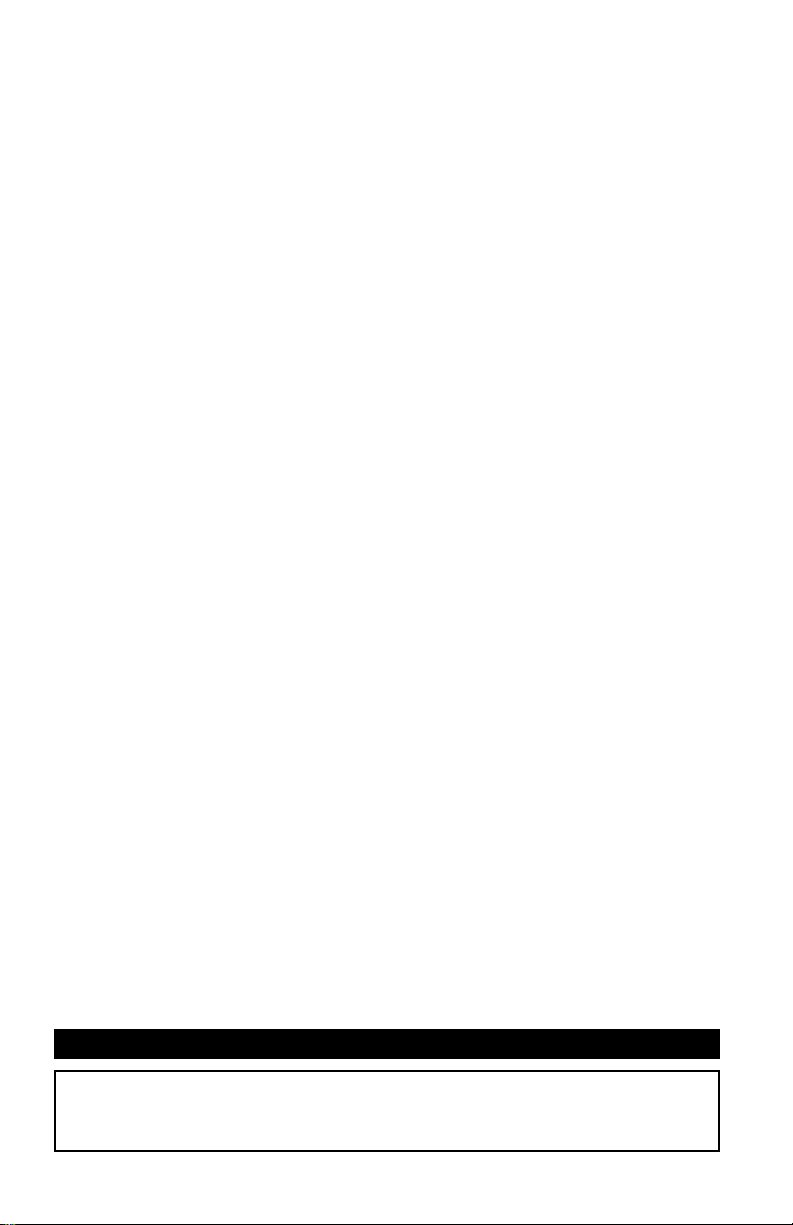
Copyright © Apricorn, Inc. 2004. All rights reserved.
Windows and MS-DOS are registered trademarks of Microsoft Corporation.
All other trademarks and copyrights referred to are the property of their respective
owners.
Distribution of substantively modifi ed versions of this document is prohibited without
the explicit permission of the copyright holder.
Distribution of the work or derivative work in any standard (paper) book form for
commercial purposes is prohibited unless prior permission is obtained from the
copyright holder.
DOCUMENTATION IS PROVIDED AS IS AND ALL EXPRESS OR IMPLIED CONDITIONS,
REPRESENTATIONS AND WARRANTIES, INCLUDING ANY IMPLIED WARRANTY OF
MERCHANTABILITY, FITNESS FOR A PARTICULAR PURPOSE OR NON-INFRINGEMENT,
ARE DISCLAIMED, EXCEPT TO THE EXTENT THAT SUCH DISCLAIMERS ARE HELD
TO BE LEGALLY INVALID.
FCC Compliance Statements
This equipment has been tested and found to comply with the limits for a Class B
digital device, pursuant to Part 15 of the FCC Rules. These limits are designed to
provide reasonable protection against harmful interference in a residential installation.
This equipment generates, uses and can radiate radio frequency energy and, if not
installed and used in accordance with the instructions, may cause harmful interference
to radio communications. However, there is no guarantee that interference will not
occur in a particular installation. If this equipment does cause harmful interference
to radio or television reception, which can be determined by turning the equipment
off and on, the user is encouraged to try to correct the interference by one or more
of the following measures:
Reorient or relocate the receiving antenna.
Increase the distance between the equipment and receiver.
Connect the equipment into an outlet on a circuit different from that to which the
receiver is connected.
Consult the dealer or an experienced radio/TV technician for help.
CAUTION
CHANGE OR MODIFICATIONS NOT EXPRESSLY APPROVED
BY PARTY RESPONSIBLE FOR COMPLIANCE COULD VOID
THE USER AUTHORITY TO OPERATE THE EQUIPMENT.
Page 3
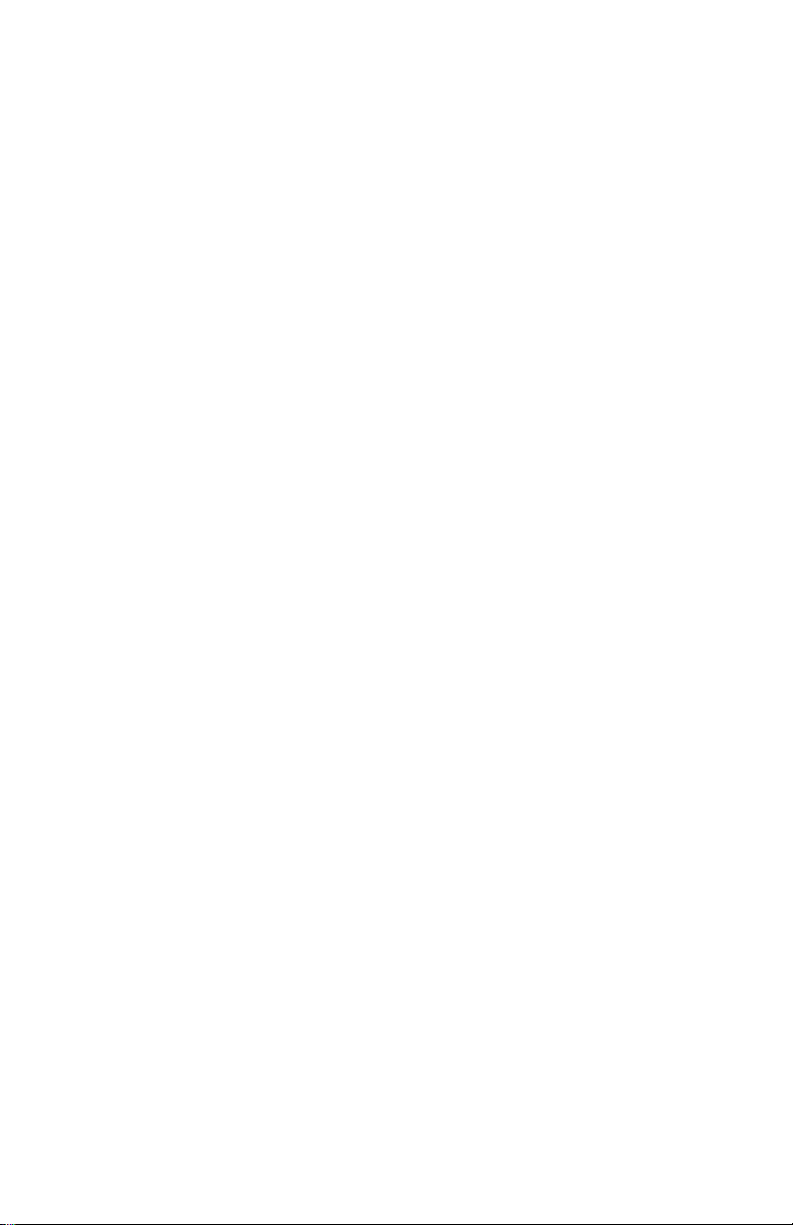
TABLE OF CONTENTS
Introduction ................................................................. 1
System Requirements ................................................... 2
EZ Writer Kit ................................................................ 3
Part Names and Functions ............................................. 4
Front Panel of the Drive ........................................... 4
Rear Panel of the Drive ............................................ 5
Hardware Installation .................................................... 6
Software Installation for Windows 98SE ......................... 7
Software Installation for Windows Me ............................ 7
Software Installation for Windows 2000 ......................... 12
Software Installation for Windows XP ............................. 14
Using EZ Writer with USB Interface ................................ 16
Contacting Technical Support ........................................ 18
RMA Policy ................................................................... 18
Warranty Conditions ..................................................... 19
Page 4
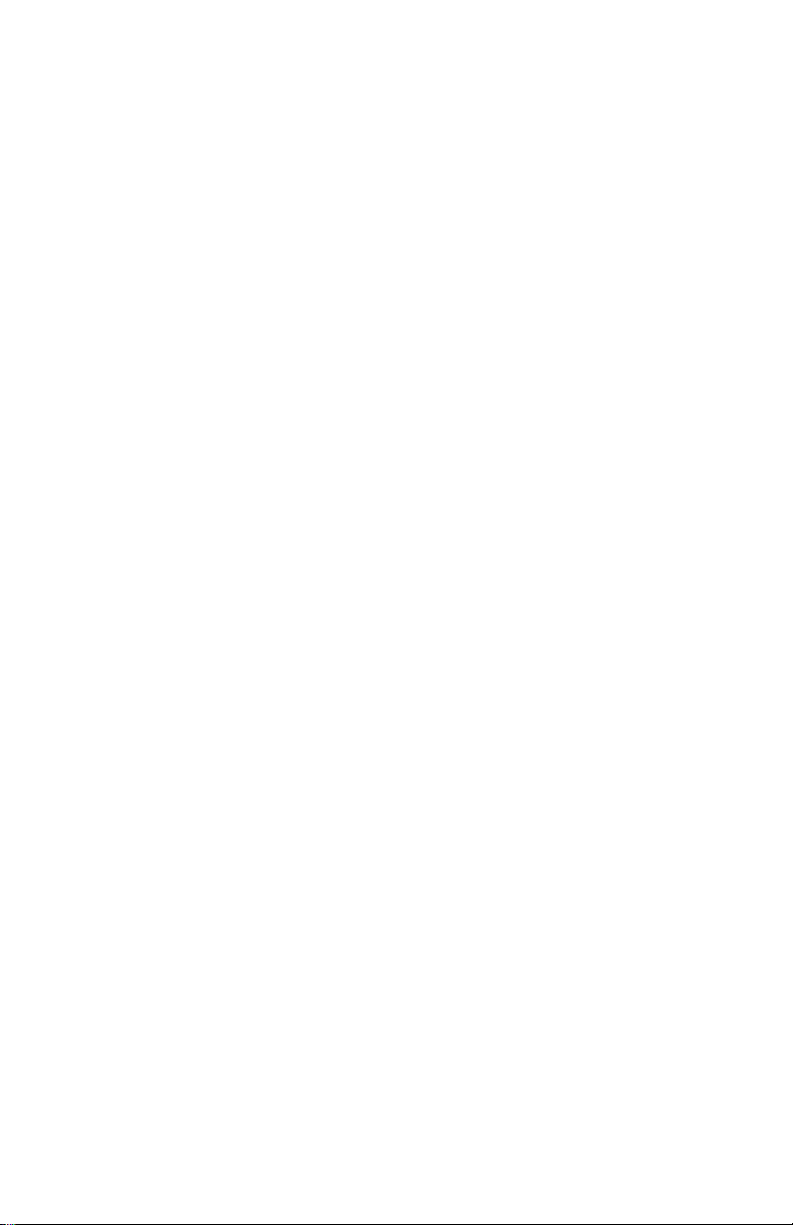
INTRODUCTION
EZ Writer has the following features:
Attaches through the USB (Universal Serial Bus) interface, the specifi cation
of the interace must meet:
USB 1.1 (Data Transfer Rate = up to 12MBits/sec) or
USB 2.0 (Data Transfer Rate = up to 480Mbits/sec) standard
This drive can read all types of CD and DVD media including CD, CD-R,
CD-RW and DVD disk, DVD-R, DVD-RW, DVD+R, DVD+RW. As well as
write to CD-R, CD-RW and DVD recordable media.*
When working with DVD playing software, this drive can playback DVD
title smoothly (with USB 2.0 function).
EZ Writer can be easily connected to computer via USB port, and can
even be disconnected and re-connected while the computer is running
(Plug-n-Play).
This user’s manual is intended to describe how to install EZ Writer on the
computer. To use the DVD playing software, please refer to the “On-Line
Help” in the playing software.
* Only with DVD burner optical drive, NOTE: Depending on the DVD burner
included with you EZ Writer it may support either DVD-R and DVD-RW, or
DVD+R and DVD+RW, or some DVD burners also support all 4 formats.
The optical drive included with your EZ Writer will be clearly marked on the
product packaging.
1
The Leader in Personal Storage
Page 5
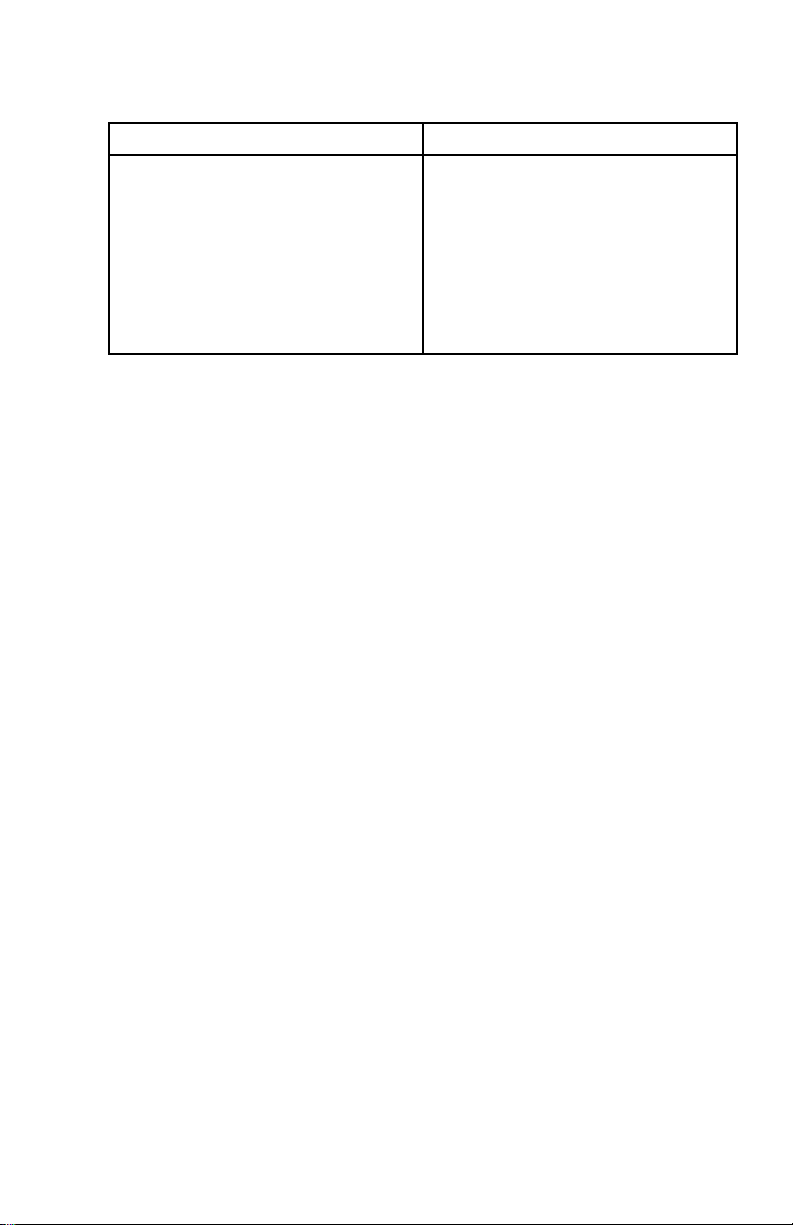
SYSTEM REQUIREMENTS
USB 2.0 function USB 1.1 function
Notebook or desktop
computer with USB 2.0 port.
Notebook or desktop
computer with USB 1.1 port.
Windows 98SE/Me/2000 or
Windows XP. (Make sure
the USB 2.0 device driver
has been installed and is
available).
NOTE:
Although EZ Writer supports USB 2.0, the actual transfer speed is
dependant on the speed of the USB port it is connected to. If the
USB port supports USB 2.0, EZ Writer works at USB 2.0 speeds (up to
480Mbits/sec); if the USB port only supports USB 1.1, EZ Writer can only
work at USB 1.1 speeds (up to 12Mbits/sec).
When connecting the external drive to a USB 1.1 port, the Data Transfer
Rate is too slow to guarantee smooth playback of the DVD video title.
Apricorn only recommends connections to a USB 2.0 port to ensure
smooth playback of DVD video titles.
Under Windows 95 and Windows 98, USB devices are not stable to use,
so Apricorn does not support its use with Windows 95 and Windows
98. Apricorn recommends using EZ Writer with Windows 98SE (Second
Edition) or newer versions of Windows operating systems.
Windows 98SE/Me/2000 or
Windows XP. (Make sure
the USB 2.0 device driver
has been installed and is
available).
www.apricorn.com
2
Page 6

EZ WRITER KIT
EZ Writer Kit includes the following items:
EZ Writer Unit
Nero Express Software
Cyberlink Power DVD Software
1m USB cable
AC Adapter
User Guide
EZ Writer
AC Adapter
1m USB cable
Cyberlink Power
DVD Software
Nero Express
Software
3
The Leader in Personal Storage
Page 7
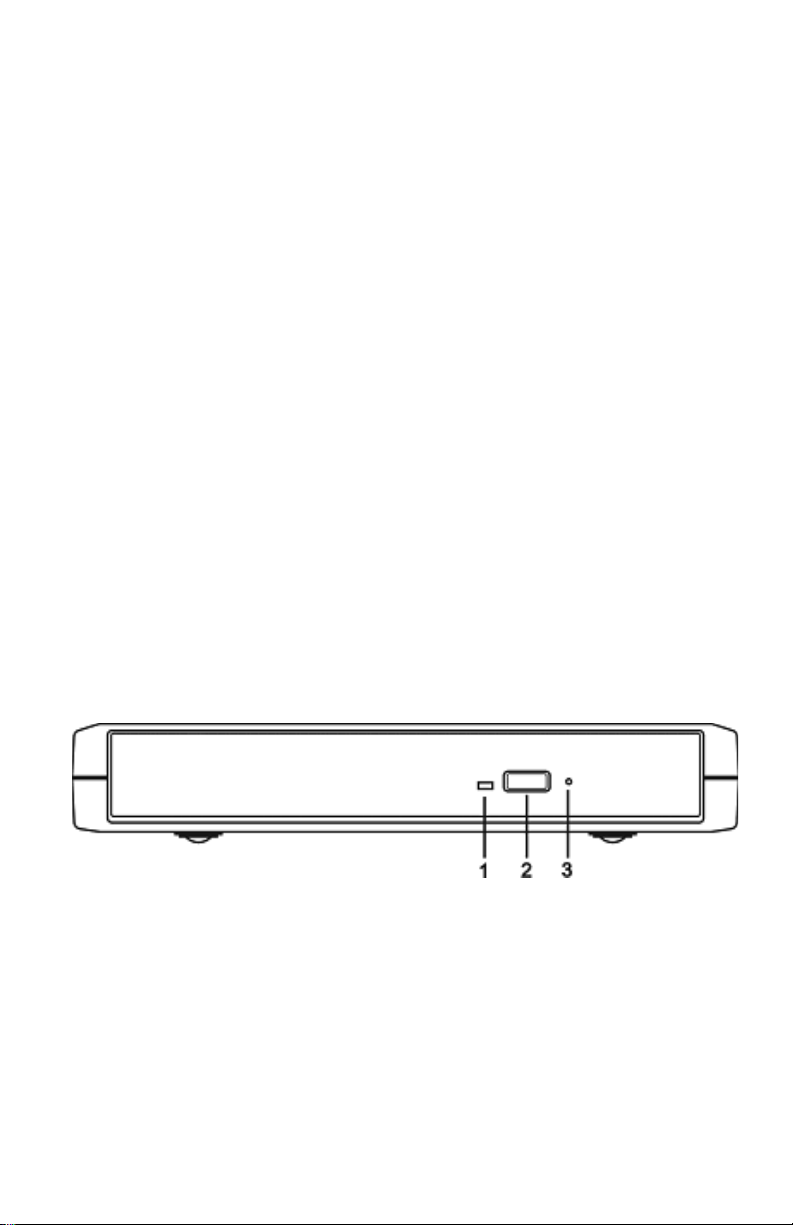
PARTS NAMES AND FUNCTIONS
Your EZ Writer may differ slightly from the fi gure shown, however the
controls will operate as described below.
Front Panel of the Drive:
1. Disc Ready/Read LED:
This LED is used to indicate the disc access status.
2. Eject Button:
Press this button to open the disc tray. To close the disc tray, gently
push the front of the try.
3. Emergency Eject:
In case you cannot supply power to the drive but want to remove a disk
from the tray, push a small rod(paperclip) about 5cm long, through the
Emergency Eject hole to disengage the gears inside. Then pull the tray
out manually. After removing the disk, gently push the tray back to its
original position. This procedure is only to be used in the case of an
emergency and is not meant for normal operation.
NOTE: Front panel may look slightly different depending upon which optical
drive is included with you EZ Writer.
www.apricorn.com
4
Page 8
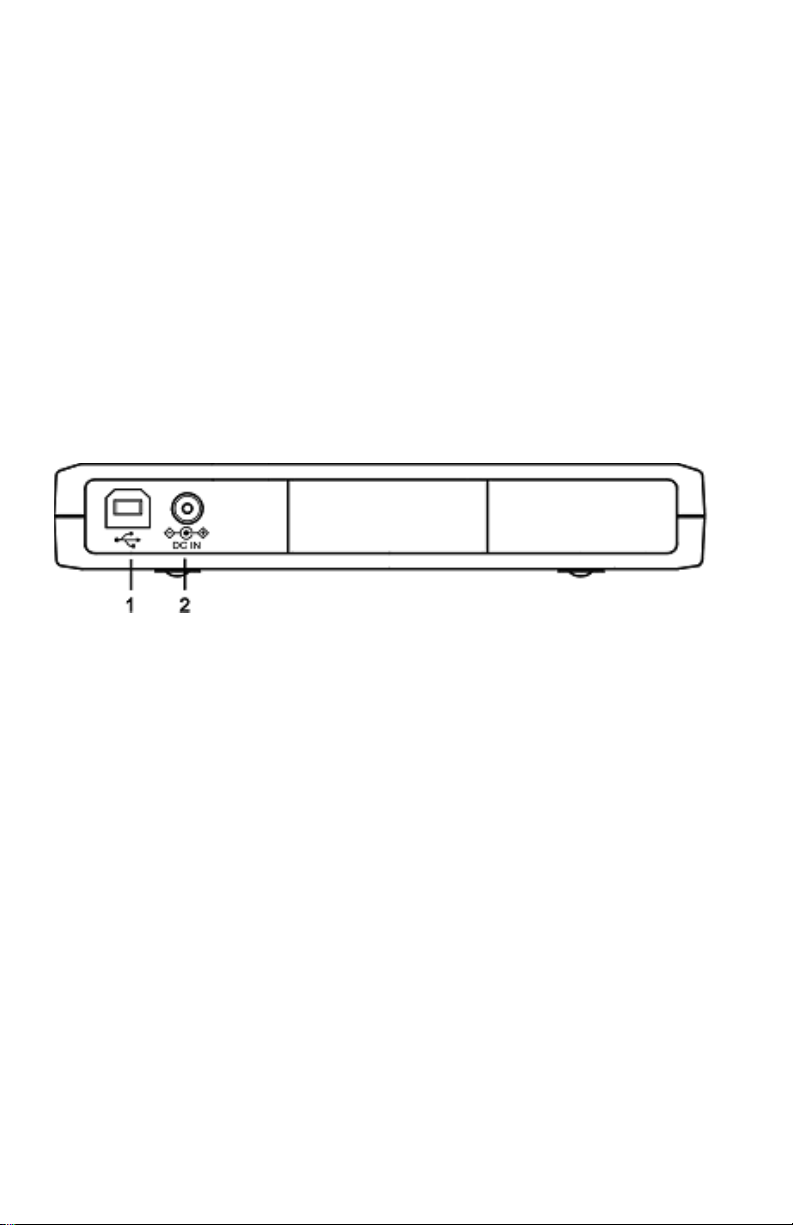
Rear Panel of the Drive
1. Interface Connector:
Connect the USB interface cable here.
2. Power Jack (DC IN):
Connect the AC Adapter lead here.
5
The Leader in Personal Storage
Page 9

HARDWARE INSTALLATION
Note: EZ Writer should only be powered by the AC Adapter provided
by Apricorn, using an incorrect AC Adapter can result in
permanent and unpredictable damage to the drive.
1. Insert the plug of the USB cable into the Interface Connector of the
drive. Press fi rmly until the Interface Connector is seated correctly.
2. Place the external drive in the horizontal position. The drive is designed
to operate only in the horizontal position. Operating the external drive
in any abnormal position is not recommended.
3. Connect the AC Adapter lead to the Power Jack (DC IN) at the rear panel
of the drive.
4. Attach the AC Adapter to the AC power outlet.
5. You are now ready to install the EZ Writer device drivers, please follow
the related software installation guide to install the EZ Writer device
driver.
www.apricorn.com
6
Page 10

SOFTWARE INSTALLATION FOR WINDOWS 98SE AND
WINDOWS ME
1. Boot up your computer into Windows 98SE.
2. Ensure the USB interface cable and then the AC adapter connections are
made as described in Hardware Installation. Insert the port connector
of the USB interface cable into the USB port of your computer. The LED
on the drive should light.
Port connector of the USB Cable
3. The ‘Found New Hardware Wizard’ will appear. On the fi rst screen, click
Next.
USB Port of computer
7
The Leader in Personal Storage
Page 11

4. On the following screen, select ‘Search for the best driver for your device
(Recommended)’, and then click Next.
5. Insert the EZ Writer Device Driver fl oppy diskette into your fl oppy drive.
Check on ‘Floppy disk drives’, and then click Next.
www.apricorn.com
8
Page 12

6. Windows will search the fl oppy disck for the driver and will fi nd the ‘USB
2.0-ATA/ATAPI Bridge Controller’. Once it fi nds the proper driver click
Next, and Windows will install the driver.
7. After Windows installs the Bridge Controller, click Finish.
8. Windows will then fi nd more hardware, and a new ‘Found New Hardware
Wizard’ will start. Click Next.
9
The Leader in Personal Storage
Page 13

9. Windows will fi nd the’USB 2.0-ATA/ATAPI Mass Storage Controller’. Click
Next to install the driver.
10. Click Finish to complete the driver installation for EZ Writer.
www.apricorn.com
10
Page 14

11. If EZ Writer does not appear in ‘My Computer’ or does not work properly,
please go into ‘Device Manager’ to check whether the devices are
installed as shown in the table and fi gure.
Installed Device Drivers Location
USB 2.0-ATA/ATAPI Bridge
Controller
USB 2.0-ATA/ATAPI Mass Storage
EZ Writer drive brand name
Installed under ‘Universal Serial
Bus Controllers’.
Installed under ‘Hard Disk
Controllers’.
Installed under ‘CDROM’ (the
name listed in the fi gure may
differ from your EZ Writer drive.
The above fi gure indicates that
the drivers have been installed
into a system that supports both
USB 1.1 and USB 2.0.
11
The Leader in Personal Storage
The above fi gure indicates that
the drivers have been installed
into a system that supports both
USB 1.1 and USB 2.0.
Page 15

SOFTWARE INSTALLATION FOR WINDOWS 2000
1. Boot up your computer into Windows 2000, making sure the USB device
driver has been installed and is available. To check this, right-click ‘My
Computer’, click ‘Properties’ then ‘Hardware’ and then ‘Device Manager’
window. Refer to the fi gures shown below to see if the USB Controller
is correctly installed.
The above fi gure indicates that
the drivers have been installed
into a system that supports both
USB 1.1 and USB 2.0.
The above fi gure indicates that
the drivers have been installed
into a system that supports both
USB 1.1 and USB 2.0.
2. Connect the USB interface cable and the AC adapter as described in
Hardware Installation. Insert the port connector of the USB interface
cable into the USB port of your computer. The LED on the drive should
light.
Port connector of the USB Cable
www.apricorn.com
USB Port of computer
12
Page 16

3. Windows 2000 will automatically install its resident device driver (USB
Mass Storage Device). After the installation, EZ Writer will appear under
a new drive letter in ‘My Computer’.
4. If EZ Writer does not appear in ‘My Computer’ or does not work properly,
go to ‘Device Manager’ to check whether the devices are installed as
indicated below.
Installed Device Drivers Location
USB Mass Storage Device Installed under ’Universal Serial
Bus Controllers’.
EZ Writer drive brand name Installed under ’DVD/CD-ROM
drives’ (the drive listed in the
fi gure may differ from your EZ
Writer drive).
The above fi gure indicates that the
drivers have been installed into a
system that supports both USB 1.1
and USB 2.0.
13
The Leader in Personal Storage
The above fi gure indicates that
the drivers have been installed
into a system that supports both
USB 1.1 and USB 2.0.
Page 17

SOFTWARE INSTALLATION FOR WINDOWS XP
1. Boot up your computer into Windows XP, making sure the USB device
driver has been installed and is available. To check this, right-click ‘My
Computer’, click ‘Properties’ then ‘Hardware’ and then ‘Device Manager’
window. Refer to the fi gures shown below to see if the USB Controller
is correctly installed.
The above fi gure indicates that
the drivers have been installed
into a system that supports both
USB 1.1 and USB 2.0.
The above fi gure indicates that
the drivers have been installed
into a system that supports both
USB 1.1 and USB 2.0.
2. Connect the USB interface cable and the AC adapter as described in
Hardware Installation. Insert the port connector of the USB interface
cable into the USB port of your computer. The LED on the drive should
light.
Port connector of the USB Cable
www.apricorn.com
USB Port of computer
14
Page 18

3. Windows 2000 will automatically install its resident device driver (USB
Mass Storage Device). After the installation, EZ Writer will appear under
a new drive letter in ‘My Computer’.
4. If EZ Writer does not appear in ‘My Computer’ or does not work properly,
go to ‘Device Manager’ to check whether the devices are installed as
indicated below.
Installed Device Drivers Location
USB Mass Storage Device Installed under ‘Universal Serial
Bus Controllers’.
EZ Writer drive brand name Installed under ’DVD/CD-ROM
drives’ (the drive listed in the
fi gure may differ from your EZ
Writer drive).
The above fi gure indicates that the
drivers have been installed into a
system that supports both USB 1.1
and USB 2.0.
15
The Leader in Personal Storage
The above fi gure indicates that
the drivers have been installed
into a system that supports both
USB 1.1 and USB 2.0.
Page 19

USING EZ WRITER WITH THE USB INTERFACE
To connect EZ Writer to your computer
Windows 98SE/Me/2000/XP
1. Insert the plug of the USB cable into the Interface Connector of your
drive.
2. Connect the AC Adapter lead to the Power Jack (DC IN) at the reat panel
of the drive. And then attach the AC adapter to the AC power outlet.
3. Insert the port connector of the USB cable into the USB port of your
computer. The LED on the drive should light up and your EZ Writer drive
is now ready for use.
To disconnect EZ Writer from your computer
Windows 98SE/Me
1. Click on the icon in the system tray, a dialog box appears beside this
icon.
2. Click ‘Safely Remove EZ Writer = Drive(D:)’ (The name may differ from
yours, depending on which EZ Writer drive you are using) in the dialog
box.
3. Wait for a few seconds until the system prompts ‘EZ Writer storage
device can now be safely removed from the system’. Click OK, and then
remove the USB cable from the computer.
www.apricorn.com
16
Page 20

Windows 2000
1. Double click on the icon in the system tray and the ‘Unplug or Eject
Hardware’ dialog box appears.
2. Highlight ‘USB Mass Storage Device’ in the dialog box and click Stop,
then click OK.
3. Wait a few seconds until the system prompts ‘The USB Mass Storage
Device can now be safely removed from the system’. Click OK, and then
remove the USB cable from the computer.
Windows XP
1. Click on the icon in the system tray, a dialog box appears beside this
icon.
2. Click ‘Safely Remove USB Mass Storage Device - Drive (D:)’ (The drive
letter may differ from yours) in the dialog box.
3. Wait for a few seconds until the system prompts ‘The USB Mass Storage
Device can now be safely removed from the system’. Click OK, and then
remove the USB cable from the computer.
17
The Leader in Personal Storage
Page 21

CONTACTING TECHNICAL SUPPORT
Apricorn provides the following helpful resources for you:
1. Hardware Installation Section of the User’s Guide.
2. Apricorn’s Website (http://www.apricorn.com)
This gives you the ability to check for up-to-date information.
3. Email us at support@apricorn.com.
4. Or call the Technical Support Department at 1-800-458-5448.
Apricorn’s Technical Support Specialists are available from 8:00 a.m.
to 5:00 p.m., Pacifi c Standard Time from Monday to Friday.
RMA POLICY
An RMA (Return Merchandise Authorization) tracking number must be issued
by Apricorn. If you need to return or replace your EZ Bus Mini, Apricorn
requires that you perform the following steps:
1. Simply call Apricorn’s technical support department with your EZ Bus Mini
part number and a description of the problem(s) you are experiencing.
2. If the Apricorn representative fi nds cause for a return, they will issue an
RMA number. Please write this number down.
3. Fill out an RMA authorization form with your package. The RMA form is
available on-line at http://www.apricorn.com/support/rma.php.
4. Please send the prepaid package to the following address, make sure
the RMA# is written on the exterior of the package:
Apricorn
RMA#: __________
12191 Kirkham Road
Poway, CA 92064
The purchaser shall be responsible for any loss or damage to the returned
product until it is received by Apricorn. Purchaser should consider obtaining
insurance with respect to shipping the product.
www.apricorn.com
18
Page 22

WARRANTY CONDITIONS
Three-Year Warranty:
Apricorn offers a 3-year warranty on all notebook-based products (i.e. EZ
Bus, EZ Gig Notebook Hard Drive Upgrades, CardBus cards), and 12 months
on all desktop-based products (i.e. VideoXB) against defects in materials
and workmanship under normal use. The warranty period is effective from
the date of purchase either directly from Apricorn or an authorized reseller.
Disclaimer and terms of the warranties:
THE WARRANTY BECOMES EFFECTIVE ON THE DATE OF PURCHASE AND
MUST BE VERIFIED WITH YOUR SALES RECEIPT OR INVOICE DISPLAYING
THE DATE OF PRODUCT PURCHASE.
APRICORN WILL, AT NO ADDITIONAL CHARGE, REPAIR OR REPLACE DEFECTIVE PARTS WITH NEW PARTS OR SERVICEABLE USED PARTS THAT
ARE EQUIVALENT TO NEW IN PERFORMANCE. ALL EXCHANGED PARTS
AND PRODUCTS REPLACED UNDER THIS WARRANTY WILL BECOME THE
PROPERTY OF APRICORN.
THIS WARRANTY DOES NOT EXTEND TO ANY PRODUCT NOT PURCHASED
DIRECTLY FROM APRICORN OR TO ANY PRODUCT THAT HAS BEEN
DAMAGED OR RENDERED DEFECTIVE: 1. AS A RESULT OF ACCIDENT,
MISUSE,NHEGLECT, ABUSE OR FAILURE AND/OR INABILITY TO FOLLOW
THE WRITTEN INSTRUCTIONS PROVIDED IN THIS INSTRUCTION GUIDE:
2. BY THE USE OF PARTS NOT MANUFACTURED OR SOLD BY APRICORN; 3.
BY MODIFICATION OF THE PRODUCT; OR 4. AS A RESULT OF SERVICE, ALTERNATION OR REPAIR BY ANYONE OTHER THAN APRICORN AND SHALL
BE VOID. THIS WARRANTY DOES NOT COVER NORMAL WEAR AND TEAR.
NO OTHER WARRANTY, EITHER EXPRESS OR IMPLIED, INCLUDING ANY
WARRANTY OR MERCHANTABILITY AND FITNESS FOR A PARTICULAR PURPOSE, HAS BEEN OR WILL BE MADE BY OR ON BEHALF OF APRICORN OR
BY OPERATION OF LAW WITH RESPECT TO THE PRODUCT OR ITS INSTALLATION, USE, OPERATION, REPLACEMENT OR REPAIR.
APRICORN SHALL NOT BE LIABLE BY VIRTUE OF THIS WARRANTY, OR
OTHERWISE, FOR ANY INCIDENTAL, SPECIAL OR CONSEQUENTIAL DAMAGE INCLUDING ANY LOSS OF DATA RESULTING FROM THE USE OR OPERATION OF THE PRODUCT, WHETHER OR NOT APRICORN WAS APPRISED
OF THE POSSIBILITY OF SUCH DAMAGES.
19
The Leader in Personal Storage
Page 23

NOTES
www.apricorn.com
Page 24

12191 Kirkham Road
Poway, CA, U.S.A. 92064
1-858-513-2000
