Page 1
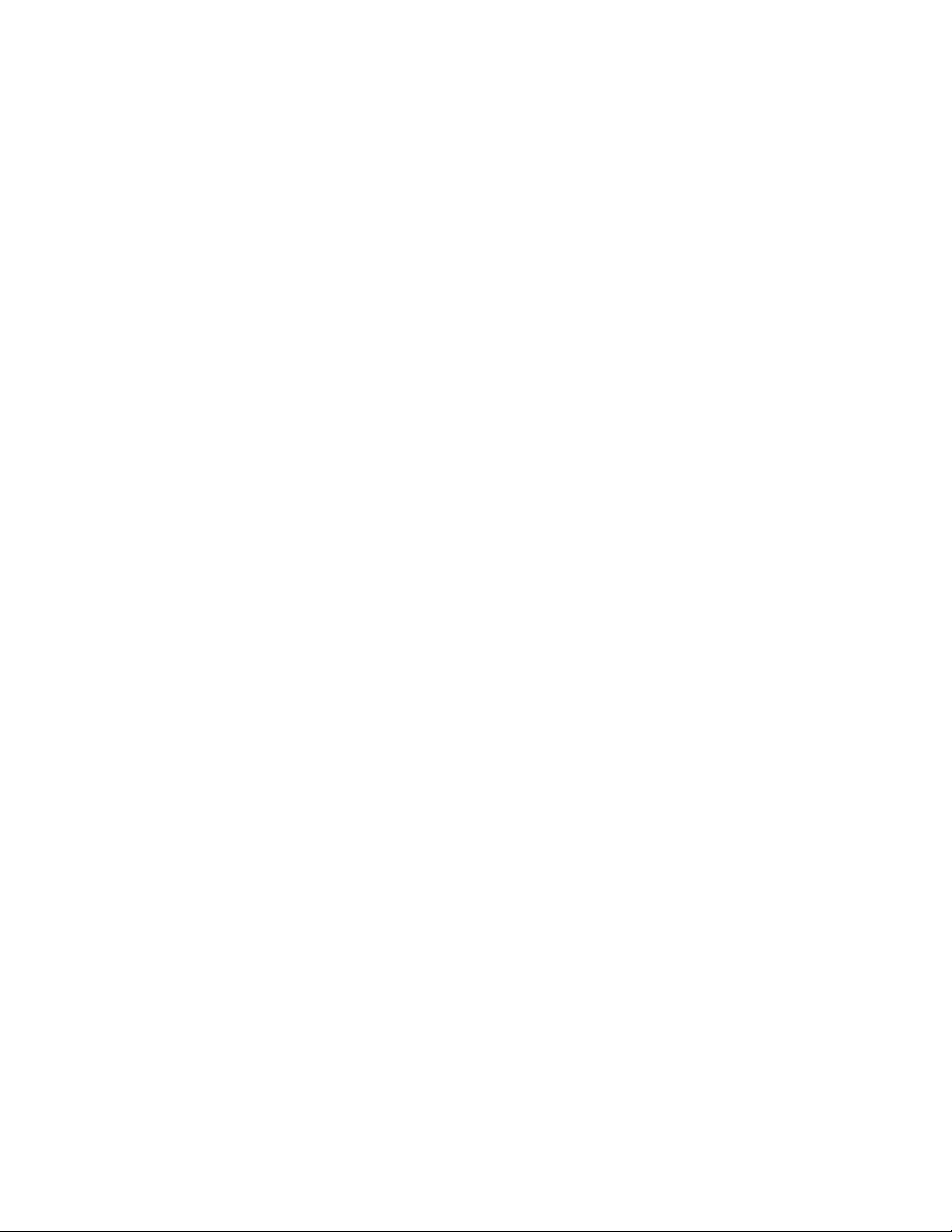
Warranty Information
Warranty
Three-Year Warranty (on hard drive):
Apricorn offers a 3-year warranty on all notebook-based products (i.e. EZ Gig Notebook Hard
Drive Upgrades, CardBus cards), and 12 months on all desktop-based products (i.e. Videoxb,
Storagexb) against defects in materials and workmanship under normal use. The warranty
period is effective from the date of purchase either directly from Apricorn or an authorized
reseller.
Disclaimer and terms of the warranties:
THE WARRANTY BECOMES EFFECTIVE ON THE DATE OF PURCHASE AND MUST BE VERIFIED
WITH YOUR SALES RECEIPT OR INVOICE DISPLAYING THE DATE OF PRODUCT PURCHASE.
APRICORN WILL, AT NO ADDITIONAL CHARGE, REPAIR OR REPLACE DEFECTIVE PARTS WITH
NEW PARTS OR SERVICEABLE USED PARTS THAT ARE EQUIVALENT TO NEW IN PERFORMANCE.
ALL EXCHANGED PARTS AND PRODUCTS REPLACED UNDER THIS WARRANTY WILL BECOME
THE PROPERTY OF APRICORN.
THIS WARRANTY DOES NOT EXTEND TO ANY PRODUCT NOT PURCHASED DIRECTLY FROM
APRICORN OR TO ANY PRODUCT THAT HAS BEEN DAMAGED OR RENDERED DEFECTIVE: 1. AS
A RESULT OF ACCIDENT, MISUSE, NEGLECT, ABUSE OR F AILURE AND/OR INABILITY TO FOLLOW
THE WRITTEN INSTRUCTIONS PROVIDED IN THIS INSTRUCTION GUIDE; 2. BY THE USE OF PARTS
NOT MANUFACTURED OR SOLD BY APRICORN; 3. BY MODIFICATION OF THE PRODUCT; OR 4. AS
A RESULT OF SERVICE, ALTERA TION OR REP AIR BY ANYONE OTHER THAN APRICORN AND SHALL
BE VOID. THIS WARRANTY DOES NOT COVER NORMAL WEAR AND TEAR.
NO OTHER WARRANTY, EITHER EXPRESS OR IMPLIED, INCLUDING ANY WARRANTY OF MERCHANTABILITY AND FITNESS FOR A PARTICULAR PURPOSE, HAS BEEN OR WILL BE MADE BY OR
ON BEHALF OF APRICORN OR BY OPERATION OF LAW WITH RESPECT TO THE PRODUCT OR ITS
INSTALLATION, USE, OPERATION, REPLACEMENT OR REPAIR.
APRICORN SHALL NOT BE LIABLE BY VIRTUE OF THIS WARRANTY, OR OTHERWISE, FOR ANY
INCIDENTAL, SPECIAL OR CONSEQUENTIAL DAMAGE INCLUDING ANY LOSS OF DATA RESULT-
ING FROM THE USE OR OPERATION OF THE PRODUCT, WHETHER OR NOT APRICORN WAS
APPRISED OF THE POSSIBILITY OF SUCH DAMAGES.
Page 2
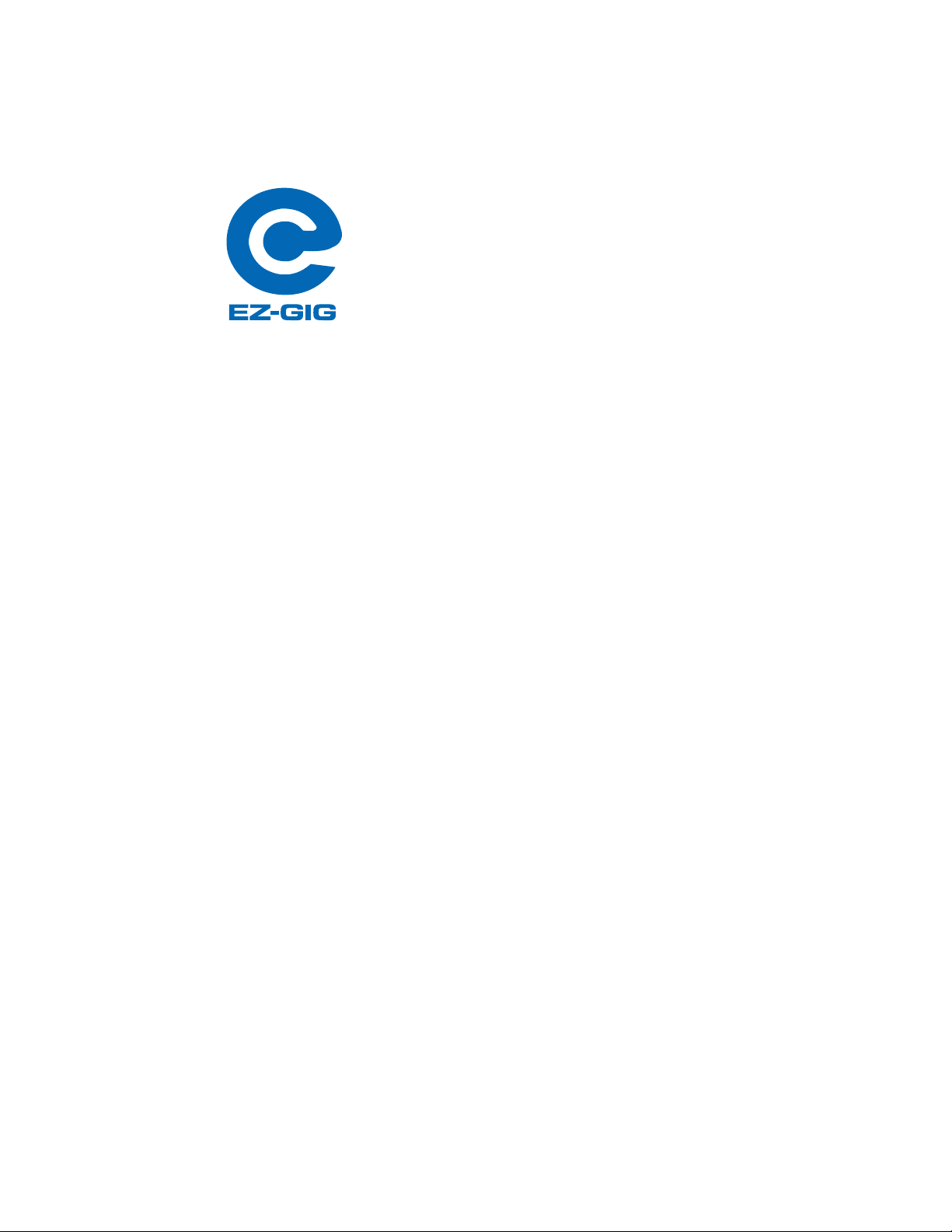
Table of Contents
Introduction........................................................................1
Contents List ..................................................................... 1
Before using EZ-GIG............................................................. 2
Chapter 1
Notebook EZ-GIG Installation ................................................ 3-4
Chapter 2
External Hard Drive Storage................................................... 5
Chapter 3
Desktop EZ-GIG Installation ................................................... 6
Appendix A
EZ-GIG Installation with/out access to 2 HDD and floppy drive............7
Appendix B
Utilities Menu .................................................................... 8
Appendix C
Technical Support ............................................................... 9
RMA ................................................................................10
EZ-GIG is licensed and owned by Apricorn © 1997-2003 - All rights reserved.
Manual Ver. 1.5
Page 3
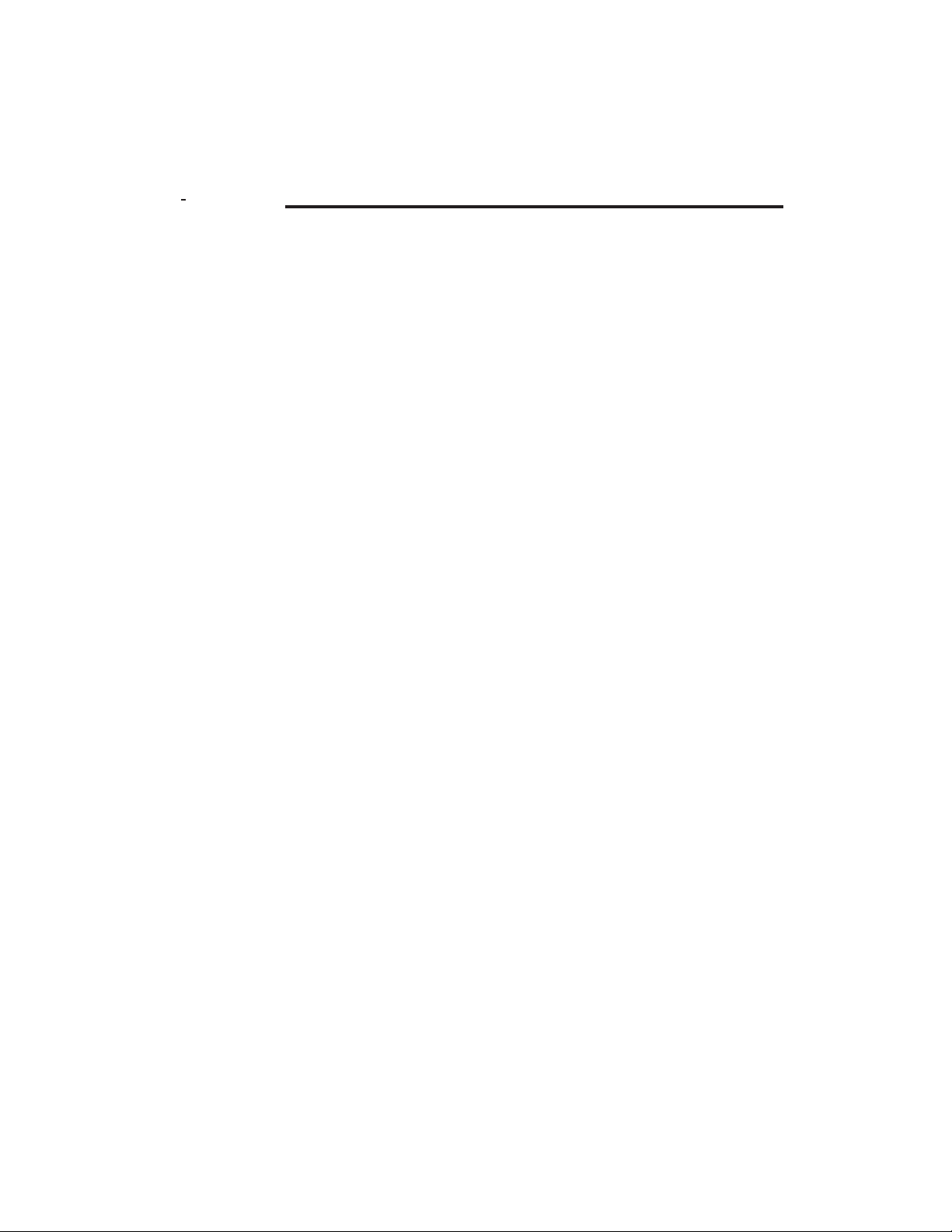
Introduction
Congratulations on your purchase of the EZ-GIG Data T ransfer Utility
Kit. Apricorn’s EZ-GIG allows you to easily upgrade your notebook
computer’s hard drive by plugging one end of EZ-GIG into your
PCMCIA slot, and the other into your new hard drive. Boot up with
the EZ-GIG software diskette, watch your files, applications and
operating system get transferred. Shut down, switch out the drives
and you are done!
EZ-GIG data transfer software supports the following operating
systems: Windows 95 FAT16, Windows 95 OSR2 FAT16 & FAT32,
Windows 98 FAT16 & FAT32, Windows ME, Windows 2000,
Windows NT (FAT16, Dual Boot, FAT16 w/ 64 clusters & NTFS),
OS/2 (FAT16, FAT16 Dual Boot & HPFS), Windows 3.x, and all
versions of DOS.
Package Contents
EZ-GIG Data Transfer Solution EZ-GIG Data Transfer Utility
- Hard Drive -PC Card & Cable
- PC Card & Cable -Translation Board (optional)
- Translation Board (optional) - EZ-GIG Software
- EZ-GIG Software -10 Licenses
-10 Licenses -Hard Drive Installation
-Hard Drive Installation -EZ-Drive
-EZ-Drive -Driver
-Driver - Manual
- Manual - Warranty Card
- Warranty Card - External Case
- External Case
* You will need a Screwdriver (Phillips or Torx [6 or 8]) to install
your hard drive into your notebook.
1
Page 4
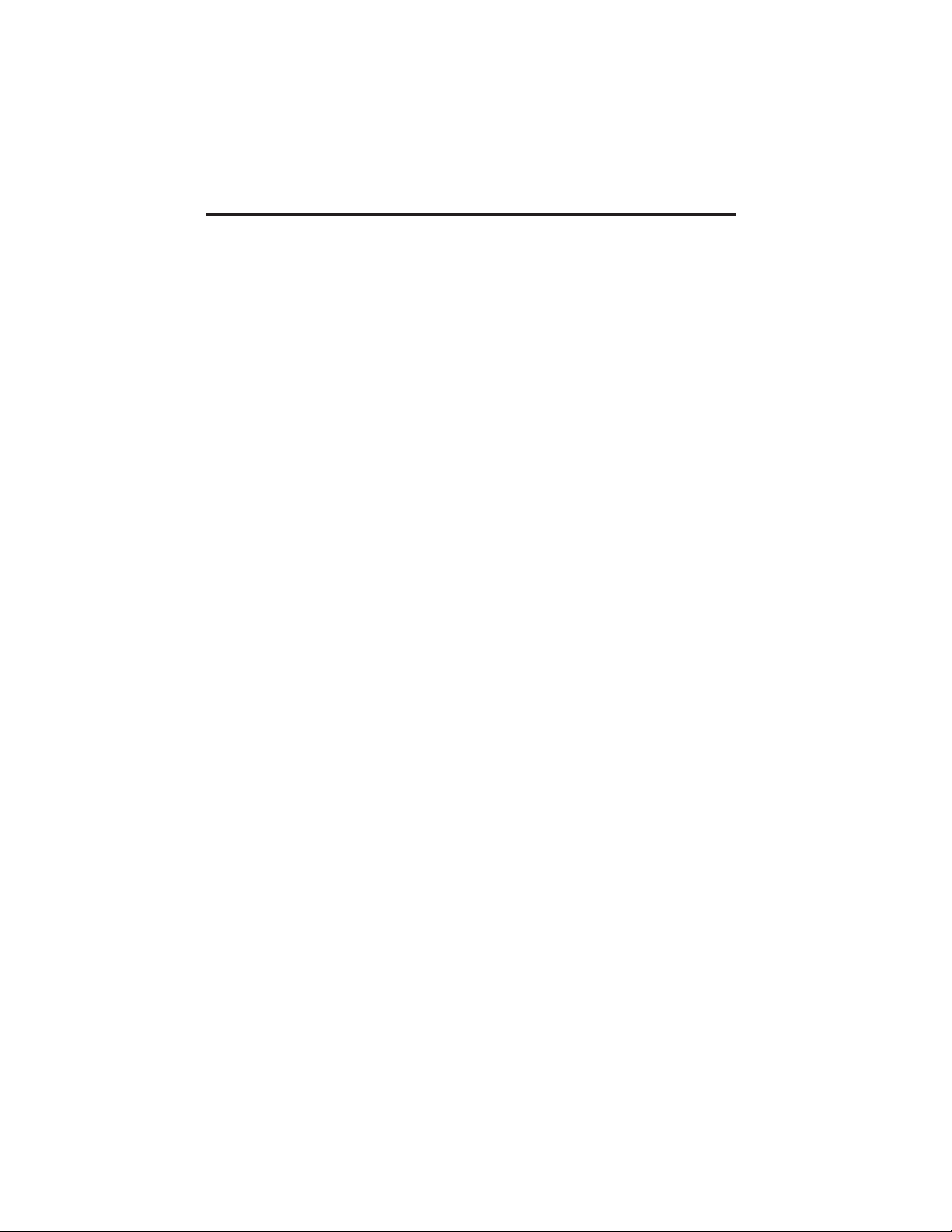
Before Using EZ-GIG
Before using EZ-GIG, it is important to perform the following
tasks:
- Backup the data on your original hard drive(s).
- Check for file system errors by running ScanDisk (through mode)
or any disk utility program.
- Any Virus Protection program must be uninstalled and reinstalled
onto the new hard drive after completing the upgrade.
- Check your notebook manufacturers website for the latest BIOS
update. If an update is needed, do this before using EZ-GIG.
- It is recommended that the EZ-GIG software only be run while your
notebook computer is running on AC power adapter. Battery power
may run out during file transfer.
Safety Instructions
- Observe proper ESD (Electo-Static Discharge) handling techniques
at all times. Keep hard drive in the antistatic bag until you are ready
to install it.
- Do not open the drive or make modifications to the drive mechanism.
- Do not drop or jar the drive. Handle by the edges or frame.
- When transporting the hard drive, always use the external case
provided.
2
Page 5

Chapter 1: EZ-GIG Installation
Important: If you do not have access to a floppy drive and two hard drives at the
same time, or your system accesses the floppy drive through the PCMCIA slot, such
as the Toshiba Libretto 70/100CT, go to Appendix A.
1) Turn the notebook power OFF. (Make sure it’s not in resume or suspend
mode).
2) Remove any PCMCIA cards from your notebook.
Figure 1
3) Insert the EZ-GIG PC Card (with cable attached) into one of the Type II
PCMCIA slots of your notebook. Without forcing it, make sure that it is
pushed in all the way! (See figure 1)
Connector Area
4) Connect the new hard drive to the
43
cable or translation board. For bare hard
drives the keyed notch on the hard drive
connector should correspond with the
keyed notch on the black cable ( figure
2). Hard drives with proprietary connectors require attachment via the translation board.
Figure 2
5) Insert the bootable diskette labeled “EZ-GIG Data Transfer Utility”
into your floppy drive and turn on your system.
6) When the software initializes, your screen will display the IDE ID
Information for both the 'SOURCE DRIVE' and the 'DESTINATION
DRIVE'. See figure 3. (See Appendix B for switching the source and
destination drive.)
1
3
Page 6
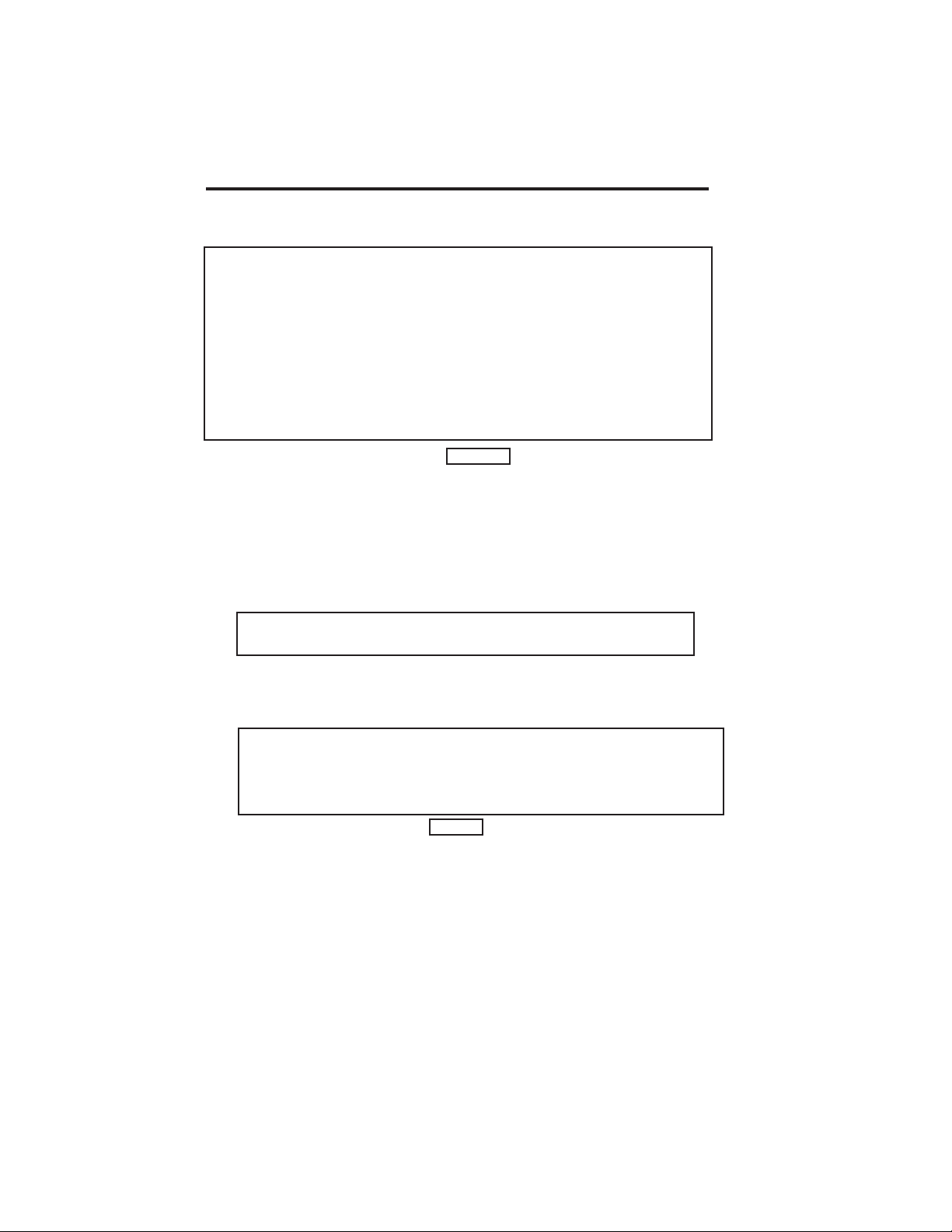
Chapter 1: EZ-GIG Installation
Below is an example of what will be displayed on your screen:
Source Drive: Destination Drive
Internal, Primary IDE, Master External, PCMCIA Socket0, Master
TOSHIBA MK2104MAV IBM-DCXA-21000
Serial number: 77S50007 Serial number: PR2PRB00826
Firmware rev: E4.00 A Firmware rev: CX60A8AF
Actual C/H/S: 4200/16/63 Actual C/H/S: 16383/16/63
Logical C/H/S: 525/128/63 Logical C/H/S: 1299/240/63
Megabytes: 2167 Megabytes: 10056
Access mode: BIOS, CHS Access Mode: IDE direct, LBA
Begin Transfer?(Y/N or CTRL-U for Utility menu) >
Figure 3
7) You are now ready to start the data transfer by pressing “Y” or for
additional features, press “Ctrl-U” to access the utilities menu. (See
Appendix B for Utilities Menu).
8) Your screen will display the following: When you see the spinning
character begin to move, the transfer is under way.
Press <CTRL-Q> to cancel process
Copying partition 1 of 1, gathering information ... 1
9) When the data transfer is complete, the following will be
displayed on your screen. (See figure 4). Remove the floppy
diskette and turn off your notebook.
Elapsed time (hr:min:sec):
Data has been successfully transferred.
Remove floppy diskette, turn computer off and install new drive.
Figure 4
10) Remove the EZ-GIG PC Card from the PCMCIA slot.
11) Carefully remove the hard drive from the end of the EZ-GIG PC
Card cable.
12) Remove your old hard drive from your notebooks hard drive bay.
Hard Drive Installation instructions are located on the EZ-GIG software
diskette (A:/installs.htm), if you do not see your particular notebook listed
refer to your computer’s user guide.
13) Install your new hard drive.
4
Page 7

Chapter 2: External Hard Drive
EZ-GIG PC Card & Cable can also be used as an external storage device.
The following Operating Systems are supported: Win 95, 98, ME, 2000,
NT.
Windows 95
1) Turn notebooks power OFF. (Make sure it’s not in resume or suspend
mode).
2) Insert the EZ-GIG PC Card (with cable attached) into an available
PCMCIA slot. Make sure that it is pushed in all the way!
3) Power up the system. Windows should recognize the insertions and re spond with a New Hardware window. Depending on your version of Win dows, a message will be displayed asking you to choose between the
standard “ESDI/IDE Controller” driver or one this is provided on a floppy
disk. Insert the EZ-GIG floppy diskette and click “Next.”
4) Click “Other Location” and click on “Browse” to find the driver located in
the A:\Win9x. Select it and click “OK” and click “Finish” to complete the
installation of the custom driver. Remove the software diskette from
floppy.
5) If the hard drive is not formatted, upon reboot, you should see a new
drive listed in My Computer . Right click on the new drive and choose
“Format”.
Windows 98/98SE/ME
1) Turn notebooks power OFF.
2) Insert the EZ-GIG PC Card (with cable attached) into an available
PCMCIA slot. Make sure that it is pushed in all the way!
3) Power up the system. Windows should recognize the insertions and re spond with a New Hardware window. Click “Next”.
4) Choose “Search for Best Driver: and click “Next”.
5) Insert the EZ-GIG software diskette and click on “Browse”, select A:\Win9x
and click “OK”, click “Next”
6) Click “Next” to complete the installation of the driver. Remove the soft ware diskette from floppy.
Windows NT
1) Turn notebooks power OFF.
2) Remove the CD-ROM drive and insert the PCMCIA card.
3) Power on system. Windows should recognize the insertions and re spond with a New Hardware window .
4) Click “Other Location” and click on “Browse” to find the driver located in
the A:\NT. Select it and click “OK” and click “Finish” to complete the
installation of the custom driver.
Windows 2000
1) Start Windows on your computer.
2) Insert the EZ-GIG PC Card (with cable attached) into an available
PCMCIA slot. Make sure that it is pushed in all the way!
3) A dialog box with ‘New Hardware Found’ will appear. The system will
auto- matically install the Mass Storage Class Driver.
4) The installation is now complete.
5
Page 8

Chapter 3: Desktop Installation
Setting up your Hard Drive:
1. Run a disk utility on all partitions on the source hard drive to check for
file system errors. Turn the computer power off.
2. Att ach your new hard drive to a new IDE Cable (not provided) and connect
the hard drive cable to the secondary IDE connector on the motherboard.
Running EZ-GIG:
1. Insert the bootable diskette labeled “EZ-Gig Data Transfer Utility” into
your floppy drive and turn on your system.
2. When the software initializes, your screen will display the IDE ID
Information. Without more than 2 drives and additional modifications to
the utilities menu, your source drive is your primary master and your
destination drive is your secondary master. If your new hard drive is being
installed in a system with more than two hard drives, EZ-GIG will identify
the Primary Master as the ‘Source Drive’ and the new bare drive as the
‘Destination Drive’. (See Appendix B for switching the source and destination
drive.)
3. You are now ready to start the data transfer by pressing “Y” or for additional
features, press “Ctrl-U” to access the utilities menu. (See Appendix B for
Utilities Menu).
4. When the data transfer is complete, remove the floppy diskette and turn
OFF your computer.
5. Remove the old primary hard drive from the system. Move the connector
on the new drive from Secondary IDE to Primary IDE. The new drive will
now become your primary drive.
6
Page 9

Appendix A: EZ-GIG Installation
for notebooks that access the floppy drive through
the PCMCIA slot. (i.e. Toshiba Libretto 70/100).
1) Insert the new hard drive into the notebook’s hard drive internal
compartment. Hard Drive Installation instructions are located on the EZ-GIG
software diskette (A:/installs.htm), if you do not see your particular
notebook listed refer to your computer’s user guide.
2) Insert the bootable diskette labeled “EZ-GIG into your floppy drive and
turn on your system. When the software initializes, your screen will display
the IDE ID Information for the “SOURCE DRIVE”.
3) The EZ-GIG bootable program can now be transferred to the hard drive
by pressing “Ctrl-U”. This will bring up the utility menu.
4) Press “Ctrl-T” and press “Ctrl-T” again to transfer EZ-OS to the hard drive.
Warning - by doing this procedure, you can overwrite the drive and its
contents. Make sure you have the appropriate hard drive in the notebook.
5) EZ-GIG will prompt you with the message ‘Press any key to continue’
when finished. Remove floppy diskette and turn off your computer.
6) Remove the floppy drive from the PCMCIA slot.
7) Connect the old hard drive to the cable. For bare hard drives the
keyed notch on the hard drive connector should correspond with the keyed
notch on the cable. (See figure 2 in the manual on page 3). Insert the EZ-
GIG PC Card & Cable into the PCMCIA slot of your notebook.
8) Turn on your system and when the software initializes, your screen will
display the IDE ID Information for both the ‘SOURCE DRIVE’ and the
‘DESTINATION DRIVE’.
9) You are now ready to start the data transfer by pressing “Y” or for
additional features, press “Ctrl-U” to access the utility menu. (See
Appendix B for Utilities Menu).
10) EZ-GIG will prompt you when the transfer is complete. Remove the
EZ-GIG PC Card from the PCMCIA slot and reboot computer.
Page 10

Appendix B: Utilities Menu
The EZ-GIG Software has a wide array of options and every user can
customize the software to their individual needs. To use the Utilities Menu,
press <Ctrl- U> when prompted to begin transfer. The Utilities Menu
functions include:
Source/Destination drive selection: This feature lets you chose the
source drive and destination drive. <Ctrl-S>
Partitions Size Adjustment: This capability lets the user adjust the size
of partitions and create additional partitions. <Ctrl - A>
Drive Duplication: The source drive is duplicated sector by sector. This
process will only work if the drives are the exact same size and have the
same physical geometry of cylinders, heads, and sectors. <Ctrl - D>
Drive Wiping: Clearing a hard drive of all data. <Ctrl - W>
FAT16 to FAT32 conversion: Windows 95 OSR2 systems with FAT16 are
automatically converted to FAT32 during the transfer. <Ctrl - C> allows
you to toggle between enabling and disabling this feature.
Formatting Extra Space: All extra space is automatically formatted for
use as data partitions. <Ctrl - E> allows you to toggle between enabling
and disabling this feature.
Big Drive Translation: Hard Drives larger than 5GB need a special type
of cylinder/head/sector translation to work properly in the system. This
capability lets you decide which lookup method to access: Assisted LBA,
or Revised ECHS. <Ctrl - B> allows you to toggle between the two.
IDE/BIOS Support: This capability lets you decide which mode of access
for the transfer: BIOS, or IDE Direct . <Ctrl - I> allows you to toggle
between the two.
Suspend Partition Transfer: The suspend partition is automatically
transferred. <Ctrl-P> allows you to toggle between enabling and disabling
this feature.
EZ-GIG Bootable Program: The EZ-GIG Program Transfer process will
copy the bootable program from the floppy disk to the destination drive,
enabling the EZ-GIG Data Transfer Utility to run on systems without
access to a floppy drive and two hard drives at the same time. <Ctrl-T>
8
Page 11

Appendix C: Technical Support
Information
If you are experiencing any difficulties with EZ-GIG, go to our website,
www.apricorn.com for up-to-date troubleshooting and FAQ’s information.
Getting beyond the ATA 8.4GB limit
The current ATA interface uses 28 bit addressing. Unfortunately, most system
BIOS’s use 24 bit addressing which only allow a 8.4GB HDD. When the
system wants to read or write data to the disk, the BIOS has to use a software
interrupt. The main interrupt that is used to access the disk drive is interrupt
13h. This interrupt was assigned 24 bits of addressing, which only allows the
system to access 8.4GB on a disk drive. System designers were aware of this
limitation and defined extensions for interrupt 13. By mid 1998, most new
systems should have this support. Systems without the support can be
modified to use drives greater than 8.4 GB.
The Solution is to either obtain a new version of BIOS that supports the interrupt
13 extensions from the system manufacturer, or Load EZ-Drive software on the
system that links into the BIOS to add the interrupt 13 support (see below).
EZ-Drive Software Utility
If you have added a new hard drive and your system locks right after turning
the power on or when you are in the CMOS, you have a cylinder limitation.
The drive overlay software will create a new layer of software that will translate
to accommodate any BIOS limitations.
EZ DRIVE software from Micro House has been included in this package for
your convenience. Below is the instruction set for creating and installing the
drive overlay fix from the EZ DRIVE software.
Creating the EZ DRIVE diskette:
1) Insert the EZ-GIG diskette into the floppy drive. Open the diskette under My
Computer or Windows Explorer.
2) Copy and Paste the file “EZDRIVE.EXE” to your desktop. A new icon will
appear.
3) Double click on the new desktop icon and follow the instructions. You will
need a 1.44MB 3.5” floppy disk. Do not use the EZ-GIG Data Transfer
diskette for this purpose.
Installing EZ Drive Software to your NEW Hard Drive After EZ-GIG
1) Boot your computer with the EZ DRIVE diskette in your floppy drive.
2) From the ‘Main Menu’ choose‘ Advanced Options’.
3) Choose ‘EZ-BIOS setup from the ‘Advanced Options Menu’.
4) Press the ‘Y’ key to install the EZ-BIOS translation fix.
5) Exit EZ DRIVE.
6) Remove floppy diskette from floppy drive.
7) Reboot your computer.
EZ DRIVE is licensed and owned by Micro House International
© 1992-1997- All rights reserved.
9
Page 12

Appendix C: Technical Support
Information
This section of the manual will give you instructions on how to obtain technical information and support for your EZ-GIG product.
Before You Contact Technical Support
Apricorn is committed to providing you comprehensive technical support.
We suggest you use the following sequence for faster service.
1. Hardware Installation section of the User’s Guide Manual
2. Apricorn’s Web Site (http://www.apricorn.com) Check for up to date in formation.
3. Apricorn’s Technical Support Department (858-513-2000)
4. Apricorn’s RMA Department (see below)
Apricorn’s Technical Support Specialists are available from 8:00 AM to 5:00
PM Monday through Friday, Pacific Standard Time or e-mail questions to
support@apricorn.com.
RMA Policy
If you need to return or replace your EZ-GIG product, Apricorn requires that
you perform the following steps:
In order to return or replace your EZ-GIG product, Apricorn must issue an
RMA (return merchandise authorization) tracking number. Simply call
Apricorn’s Technical Support department with Apricorn’s part # and a description of the problem you’re experiencing. If the Apricorn representative
finds cause for a return, they will issue an RMA number to reference your
product. It is the customer’s responsibility to write the RMA number on the
exterior of the package and send the prepaid package to:
Apricorn
Attn: RMA# _________
12191 Kirkham Rd.
Poway , CA 92064
You can also access the RMA form on-line at http://www.apricorn.com/
techsupp/rma.html. Fax the form to our RMA department to make your
replacement easier and faster. Purchaser shall be responsible for any loss
or damage to the returned product until it is received by Apricorn. Purchaser should consider obtaining insurance with respect to shipping the
product.
