Page 1
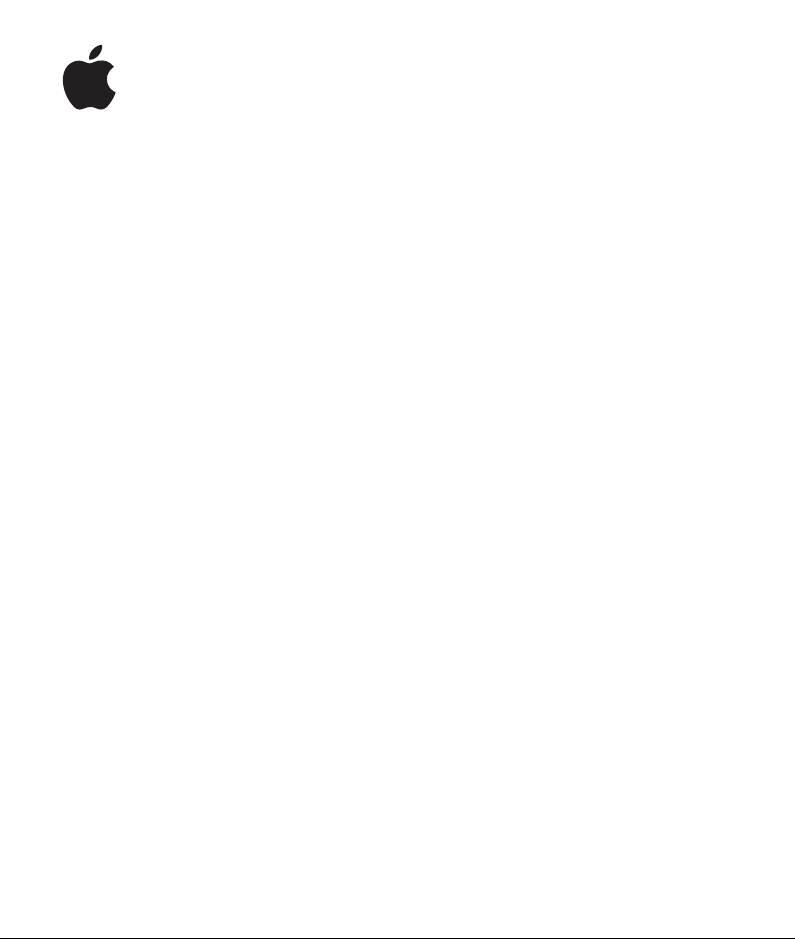
Pages 2
User’s Guide
Page 2
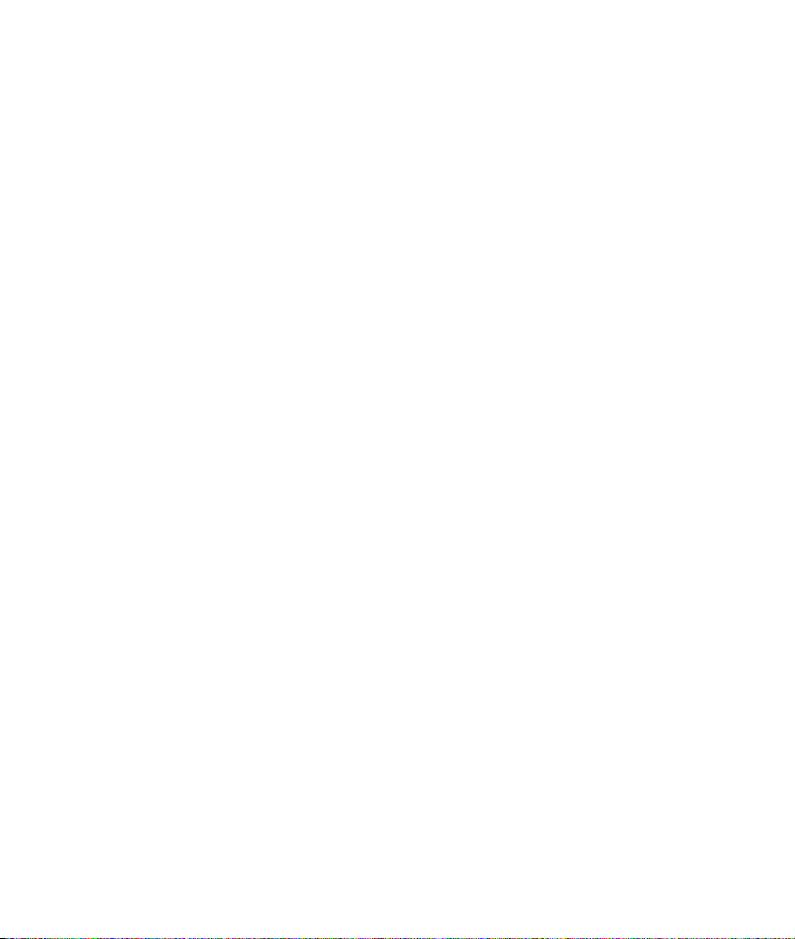
K
Apple Computer, Inc.
©
2006 Apple Computer, Inc. All rights reserved.
Under the copyright laws, this manual may not be
copied, in whole or in part, without the written consent
of Apple. Your rights to the software are governed by
the accompanying software license agreement.
The Apple logo is a trademark of Apple Computer, Inc.,
registered in the U.S. and other countries. Use of the
“keyboard” Apple logo (Option-Shift-K) for commercial
purposes without the prior written consent of Apple
may constitute trademark infringement and unfair
competition in violation of federal and state laws.
Every effort has been made to ensure that the
information in this manual is accurate. Apple is not
responsible for printing or clerical errors.
Apple
1 Infinite Loop
Cupertino, CA 95014-2084
408-996-1010
www.apple.com
Apple, the Apple logo, AppleWorks, ColorSync, iMovie,
iPhoto, iTunes, Mac, Mac OS, Quartz, and QuickTime are
trademarks of Apple Computer, Inc., registered in the
U.S. and other countries.
Finder, iWork, Pages, and Safari are trademarks of Apple
Computer, Inc.
AppleCare is a service mark of Apple Computer, Inc.,
registered in the U.S. and other countries.
Adobe and Acrobat are trademarks or registered
trademarks of Adobe Systems Incorporated in the U.S.
and/or other countries.
Other company and product names mentioned herein
are trademarks of their respective companies. Mention
of third-party products is for informational purposes
only and constitutes neither an endorsement nor a
recommendation. Apple assumes no responsibility
with regard to the performance or use of these
products.
019-0531
01/2006
Page 3
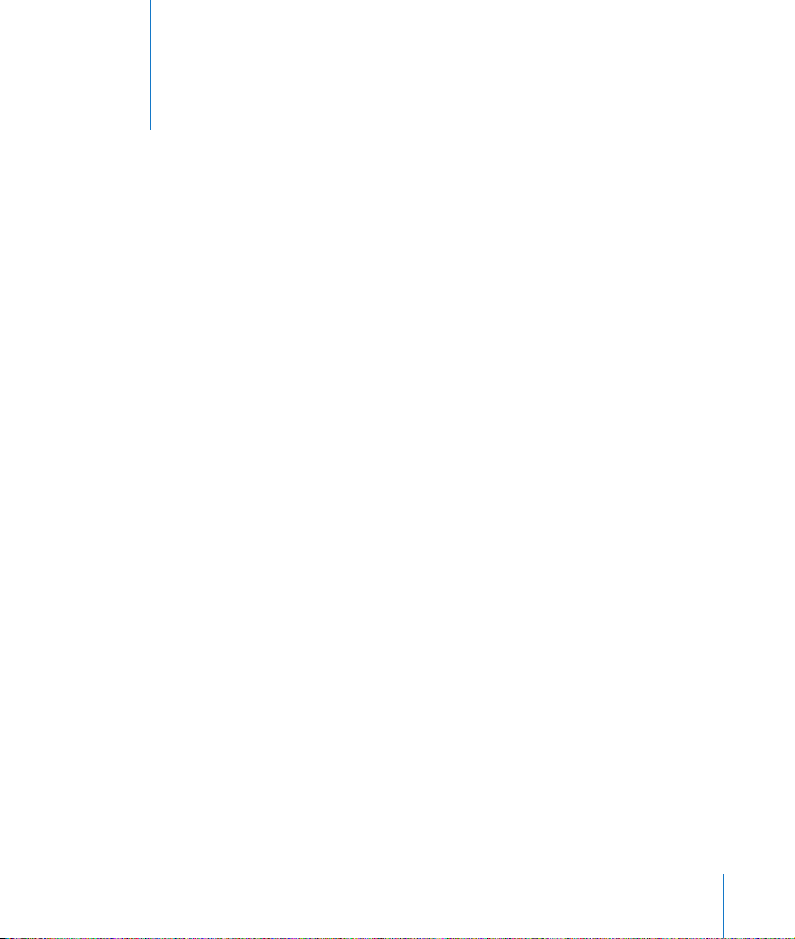
Contents
7 Preface: Welcome to Pages
7
Pages Features at a Glance
15
What’s New in Pages
18
How to Use Menus
18
Resources for Learning More
20 Chapter 1: Overview of Pages
20
Using Pages Templates
22
Changing the Document’s Onscreen Appearance
27
The Styles Drawer
28
The Font Panel
29
The Colors Window
29
The Inspector Window
30
The Toolbar
31
Moving Around Within a Document
33
Shortcuts
34 Chapter 2: Creating a Document Using the Pages Templates
34
Step 1: Think About Your Document’s Design Requirements
36
Step 2: Create a New Document
38
Step 3: Add Text
42
Step 4: Add Graphics and Other Media
46
Step 5: Edit Your Document
56
Step 6: Save and Share Your Document
59 Chapter 3: Formatting a Document’s Layout and Table of Contents
61
Setting Page Orientation and Size
3
Page 4
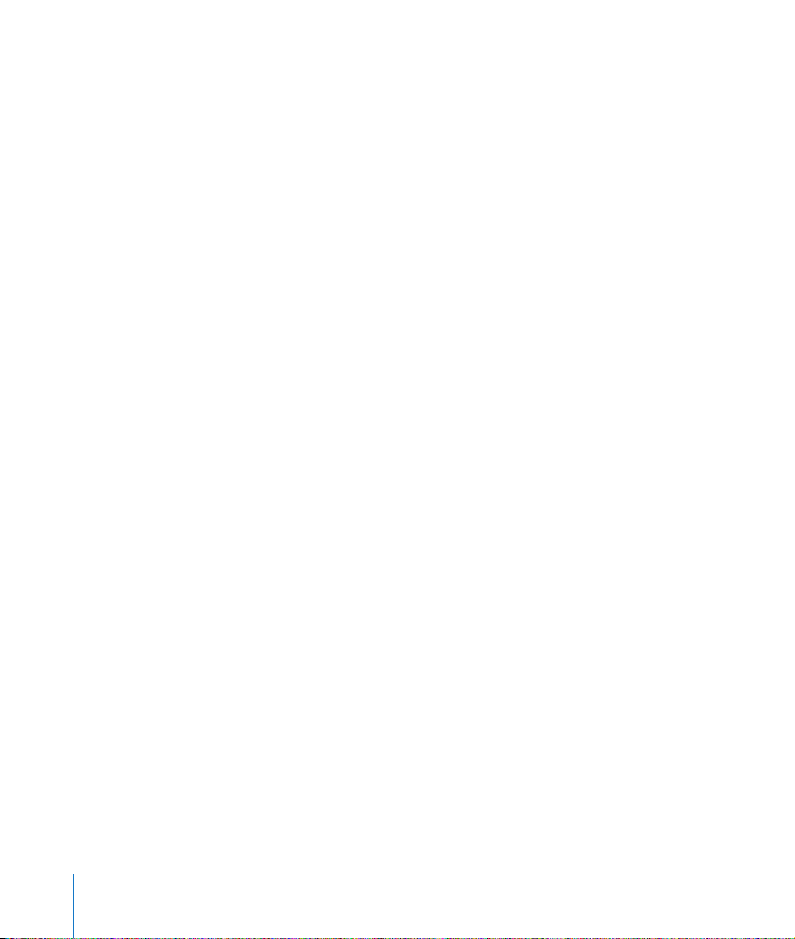
61
Setting Page Margins
62
Creating Columns
64
Varying Column and Page Layouts
66
Creating a Document With Left- and Right-Facing Pages
67
Adding Headers, Footers, Page Numbers, Footnotes, and Endnotes
72
Varying Document Formatting Using Section Breaks
75
Adding a Repeated Background Image
76
Using a Table of Contents
79 Chapter 4: Formatting Text and Paragraphs
79
Formatting Text Size and Appearance
87
Using Automatic Text Substitution
88
Setting Text Alignment, Spacing, and Color
92
Setting Tab Stops to Align Text
96
Creating Bulleted or Numbered Lists and Outlines
99
Creating Callouts, Sidebars, and Highlighted Text
10 5 Chapter 5: Working With Styles
10 7
Applying Styles
10 8
Importing Styles From Another Pages Document
10 9
Understanding Style Overrides
110
Finding and Replacing Styles
111
Modifying and Creating New Paragraph Styles
11 4
Modifying and Creating New Character Styles
117
Modifying and Creating New List Styles
12 3 Chapter 6: Working With Graphics and Other Media
12 3
Working With Graphics
12 5
Adding Fixed and Inline Objects
12 7
Using PDF Files as Graphics
12 8
Cropping (Masking) Images
131
Using the Media Browser
13 3
Resizing, Moving, and Layering Text or Graphics Objects
4
Contents
Page 5
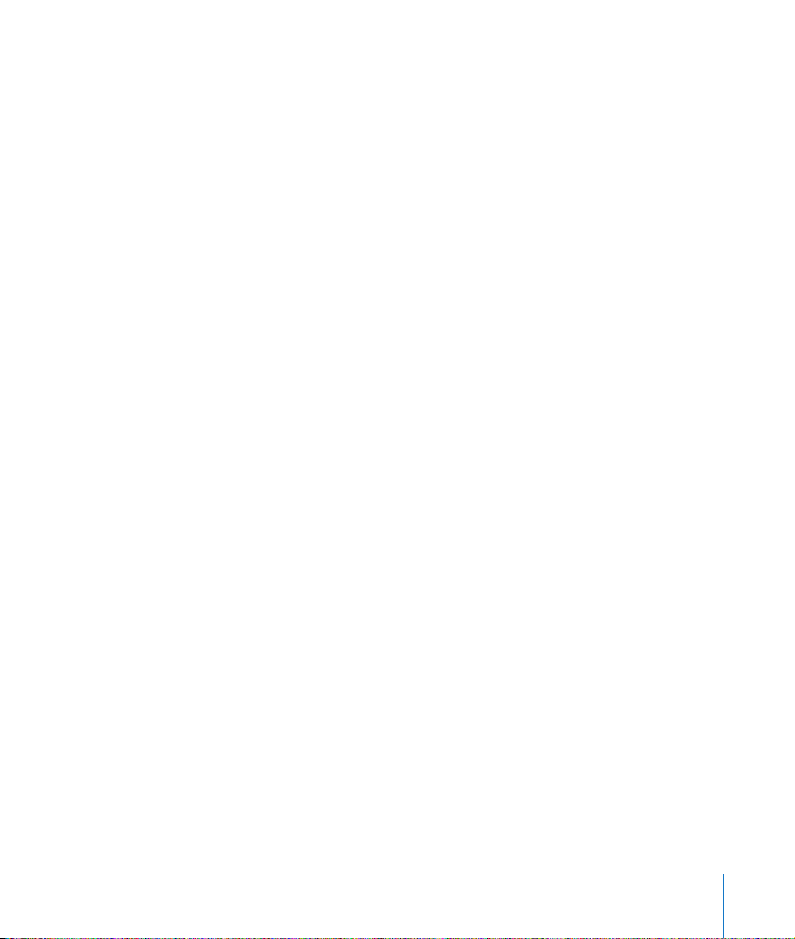
13 6
Wrapping Text Around an Object
13 9
Including Sound and Movies
141
Adding Hyperlinks and Bookmarks
14 5 Chapter 7: Changing Object Properties
14 5
Using Color and Image Fills
15 0
Adjusting Images
152
Changing Line Style
153
Adding Shadows
15 4
Adjusting Opacity
155
Changing the Orientation
15 6
Adjusting Size and Position of Objects
15 8
Drawing and Editing Shapes
164 Chapter 8: Creating Tables
165
Adding a Table
167
Using Table Cells and Borders
17 0
Formatting Tables
17 7
Adding Images or Background Colors
17 8
Formatting Numbers
18 0
Sorting Cells
18 2
Autofilling
183
Using Formulas
19 8 Chapter 9: Creating Charts
19 8
About Charts
201
Adding a Chart
204
Editing Chart Data
206
Formatting Charts
217
Using 3D Charts
219 Chapter 10: Personalizing Documents With Address Book Data
219
Understanding Address Book Fields
Contents
5
Page 6
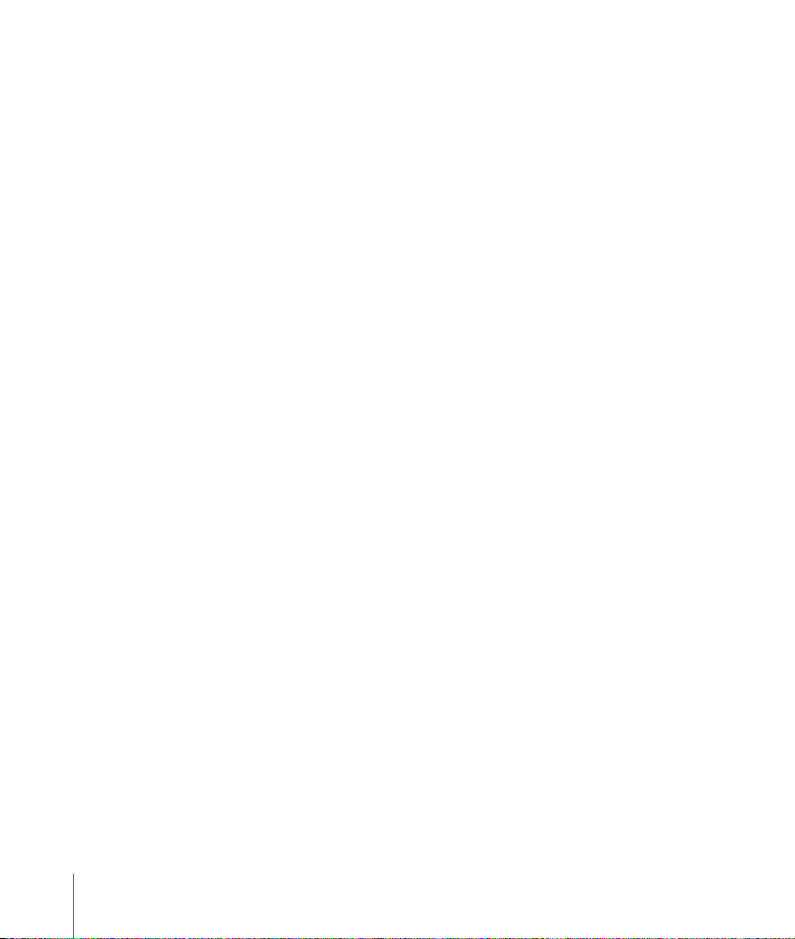
220
Using Address Book Fields
222
Defining Your Own Address Book Fields
224 Chapter 11: Printing and Exporting Your Document to Other Formats
224
Printing Your Document
231
Exporting to Other Document Formats
234 Chapter 12: Designing Your Own Document Templates
235
Step 1: Setting Up the Document
237
Step 2: Defining Styles
240
Step 3: Creating Placeholder Text and Graphics
243
Step 4: Saving a Custom Template
244 Index
6
Contents
Page 7
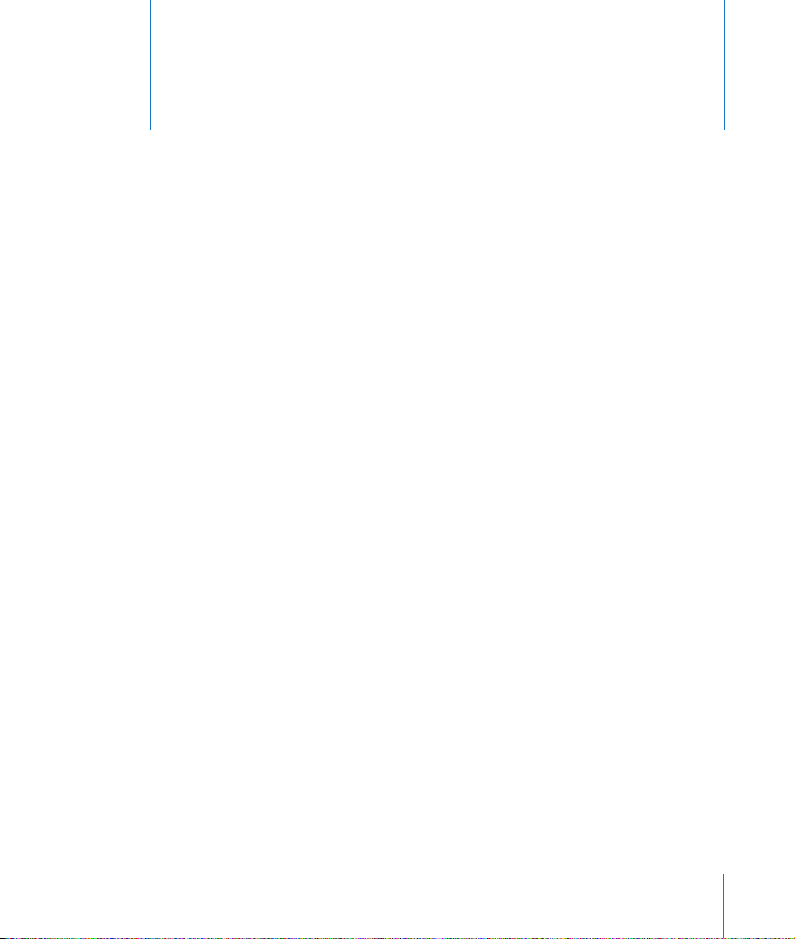
Welcome to Pages
Pages is a streamlined, yet powerful wordprocessing application you use to easily create
great-looking documents, from a letter, flyer, or
poster to a monthly newsletter or three-panel
brochure. This preface provides an overview of the
features of Pages and a list of resources for learning
to use it.
Pages makes it easy to compose and design a variety of documents on your
computer. With the Pages tools, you can easily change the layout and look of any
document as you work. Present your data using any of the tables or charts built right
into Pages. Incorporate a multitude of text and graphics types—you can even include
movies and hyperlinks.
And when you’re ready to share your Pages document, it can be exported to several
different file types, including HTML, PDF, and Microsoft Word.
Pages Features at a Glance
Use Pages templates, styles, and layout capabilities to create compelling documents
and enjoy doing it.
Preface
7
Page 8
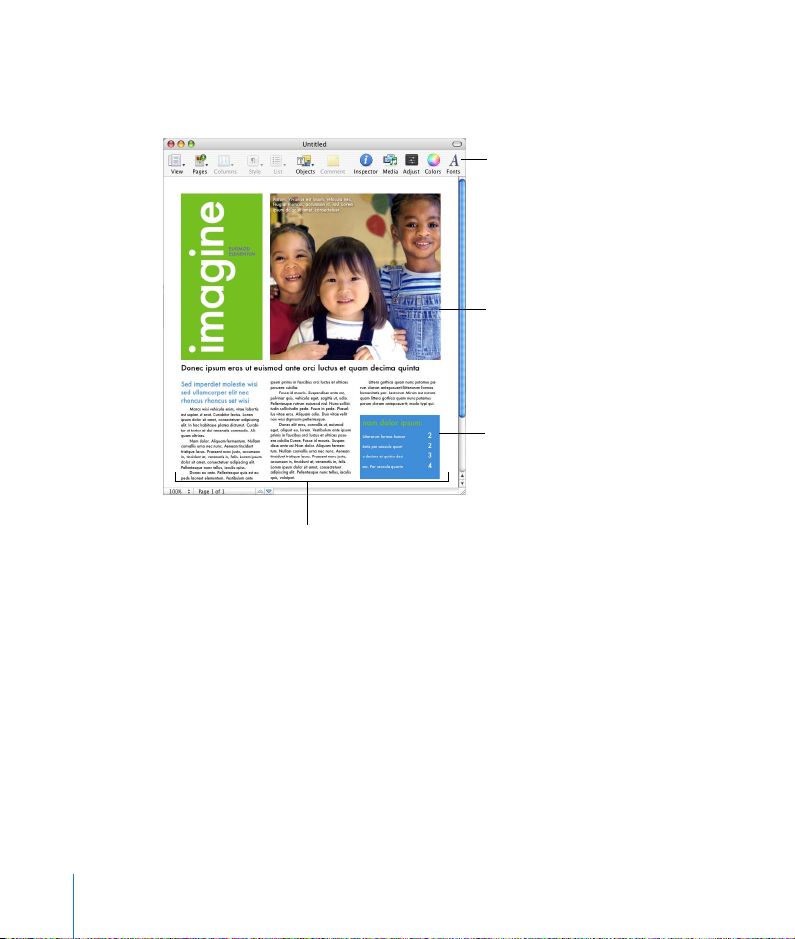
Media-Rich Templates
Using the templates that come with Pages, it’s easy to create professional-looking
documents. You can even create your own templates to suit your specific needs.
Use the toolbar buttons
to format pages and text
as you type.
Add graphics with
drag-and-drop ease.
Insert text callouts, tables,
and other formatted
elements on the fly.
Insert multiple-column
layouts.
8 Preface
Welcome to Pages
Page 9
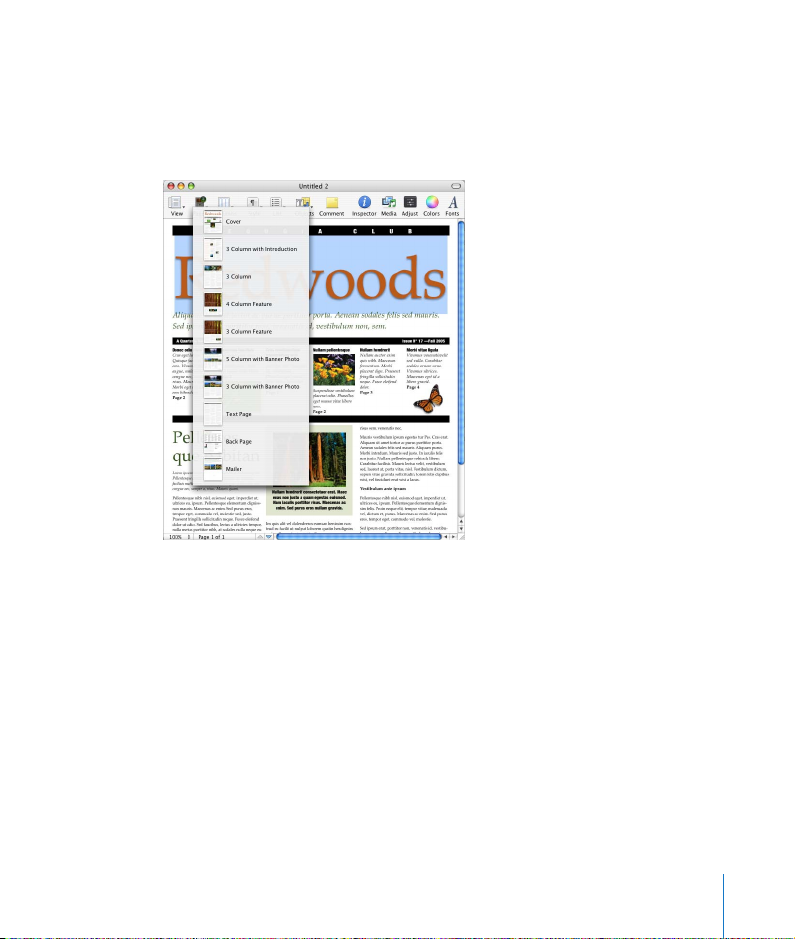
Each template includes building blocks (known as sections) that help you build a full
document. Choose from a selection of layouts, professionally designed for maximum
visual impact. All the template components—text, images, tables, charts, and more—
are coordinated to ensure that your documents reflect a precise and professional
image.
Pages comes with a large assortment of templates: newsletters, journals, flyers and
posters, invitations, stationery, resumes, business and creative templates, and
templates to use for education and marketing documents.
You can also use the designs and elements in these templates to enhance your
documents by copying and pasting bullets, chart styles, and background images. Or
you can create your own templates and share them with your colleagues.
Preface
Welcome to Pages
9
Page 10
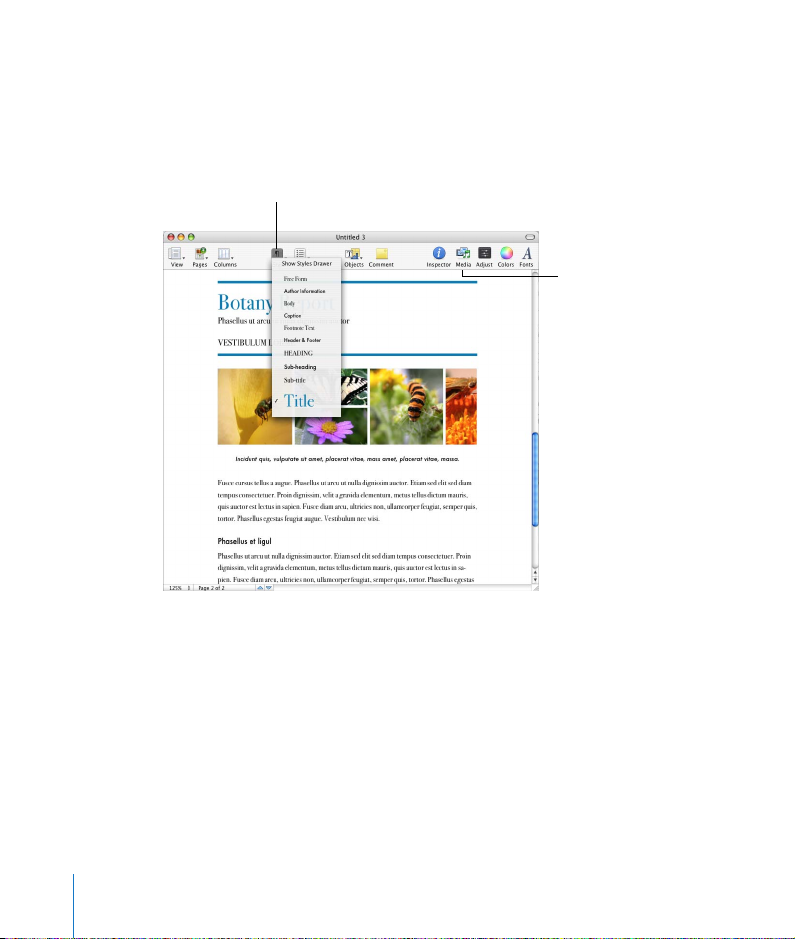
Styles Done Right
Just type into the templates and predefined, coordinated styles are automatically used
to format paragraphs, characters, and numbered or bulleted lists. You can also select
different styles, or create your own.
Use the Styles menu to apply
consistent text formatting in
your document.
Bring in photos from
iPhoto using the
Media Browser.
10 Preface
Welcome to Pages
Page 11
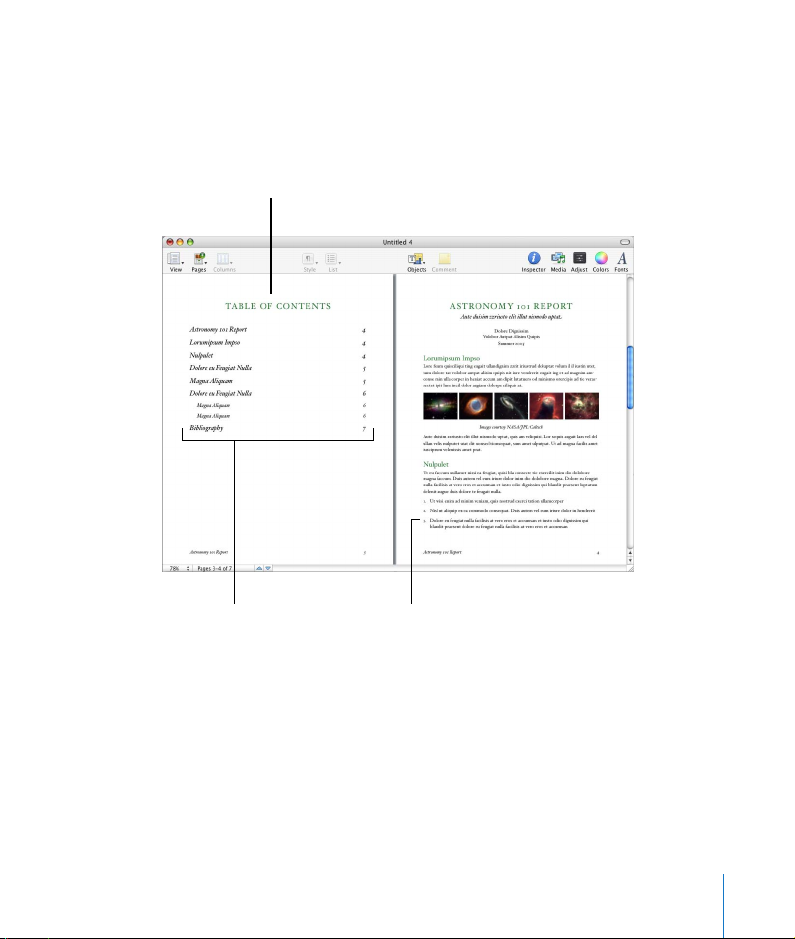
Powerful Word Processing
Pages provides multiple-column layouts that flow from page to page as you type. It’s
simple to set up a table of contents, footnotes, headers, footers, page numbers, and
more for professional and academic reports.
Create a table of contents
that’s updated as you
add content.
Style the TOC the
way you want to.
Create bulleted and
numbered lists.
Other word-processing features that save time include spelling corrections as you
type, navigation using page thumbnails, importing and copying from Microsoft Word
and AppleWorks, and finding all occurrences of a word or phrase in a document.
Preface
Welcome to Pages
11
Page 12
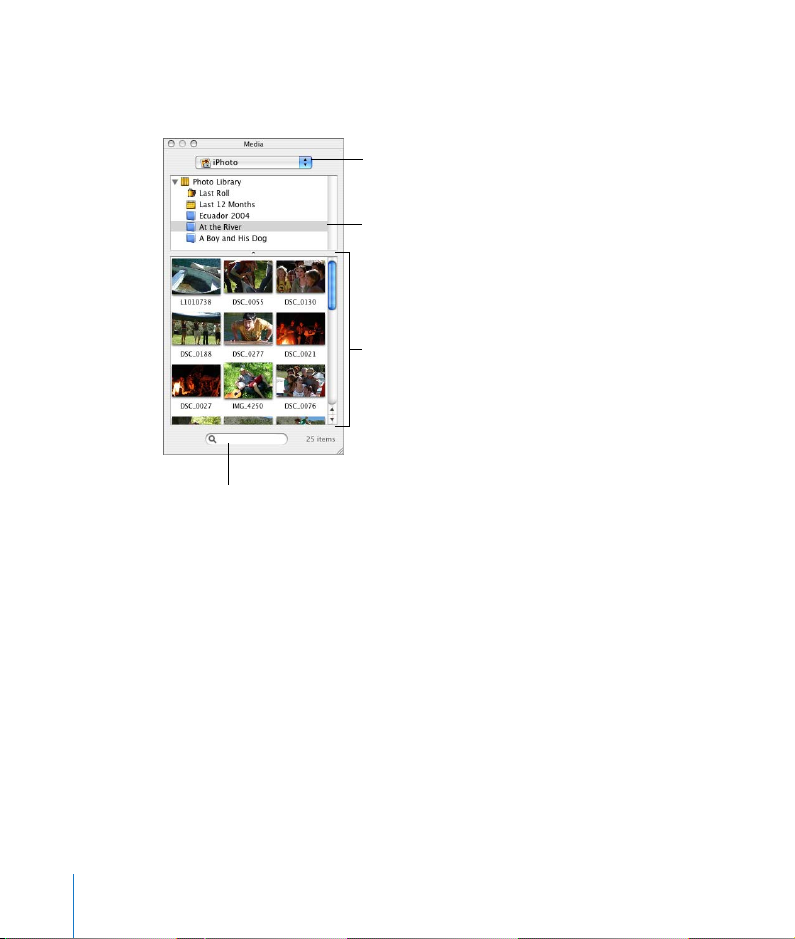
Easy-to-Use Media Tools
Find items you’ve stored in your iPhoto or iTunes Library, or in your Movies folder, and
drag them right to a document.
Choose iPhoto, iTunes, or
Movies.
Select the album where
your picture is located.
Drag a thumbnail to the
document window.
Search for a file by name.
When you add images, you can adjust brightness, contrast, exposure, saturation, hue,
sharpness, and more right within Pages.
12 Preface
Welcome to Pages
Page 13
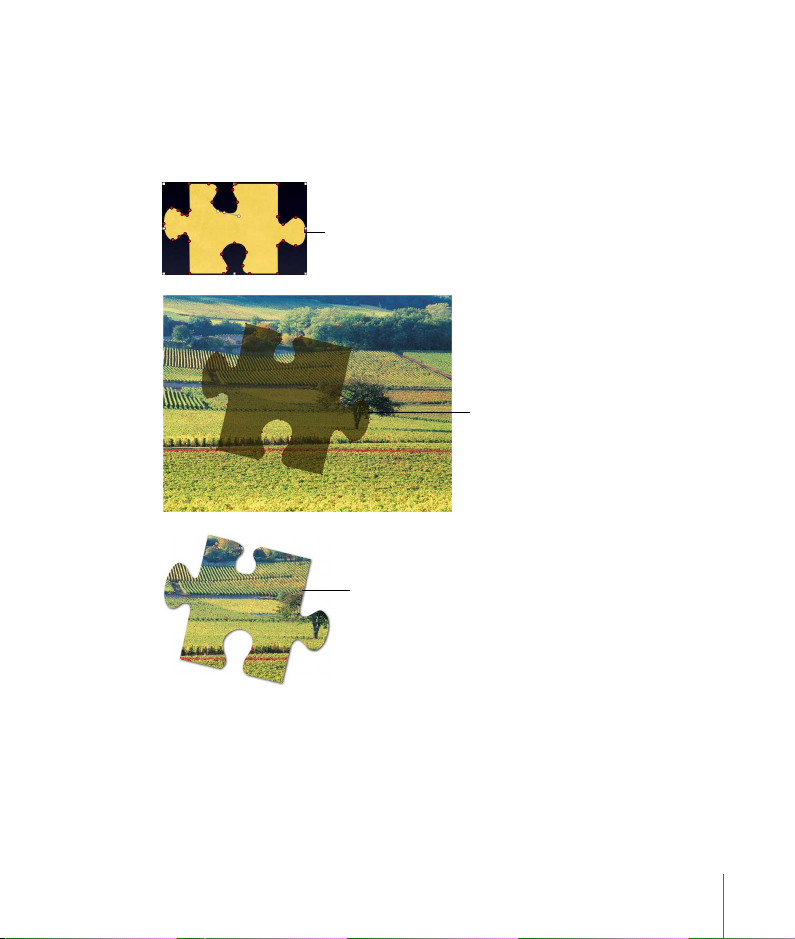
Custom Shapes and Masks
Crop images by using masks of different shapes. Choose from the many predrawn
shapes included with Pages, or create your own custom shape to use as a mask.
Masking lets you reveal only the part of an image you want to show in a document,
without altering the original file.
Create a custom mask to
frame part of a photo.
Position the mask over
the image, and then
optionally edit the mask.
Here, it’s rotated and
resized.
The original image is
framed by the mask.
Preface
Welcome to Pages
13
Page 14
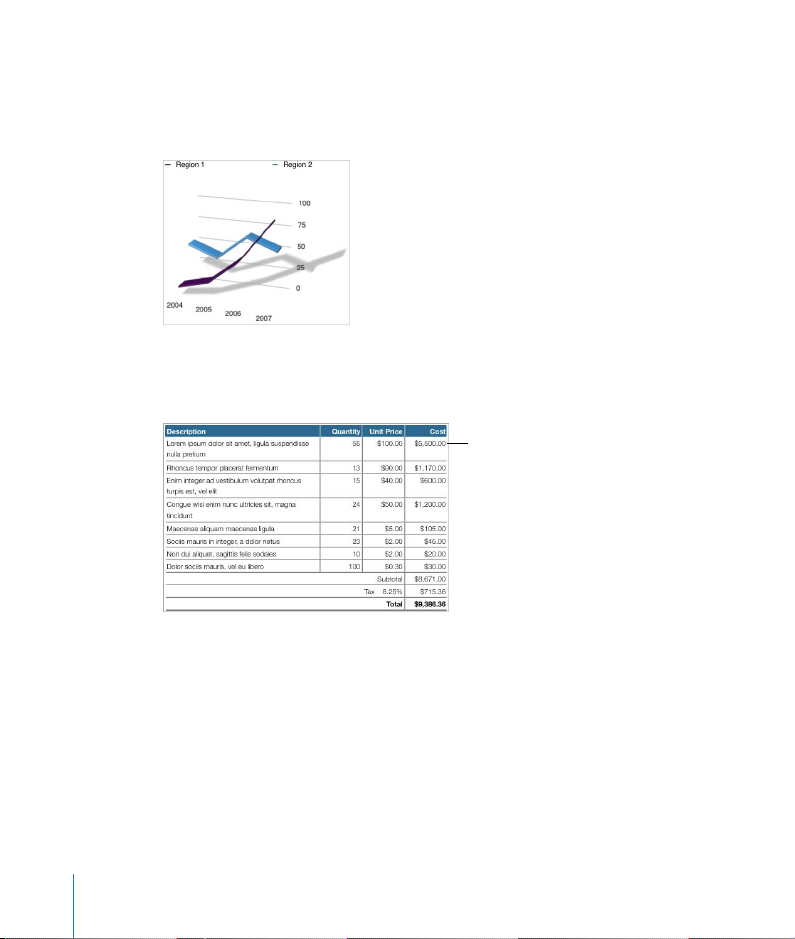
Realistic 3D Charts
Show off two-dimensional data in 3D-rendered bar, line, area, and pie charts. Choose
realistic wood-grain, metal, and other life-like textures. Apply different lighting styles
to create interesting shadows.
Tables With Calculations and Row Sorting
Automate calculations in any cell in a table using arithmetic formulas and values from
other cells.
This table, used in the
Invoice template, uses
formulas to automatically
update cost when
quantity or unit price
changes.
Sort cells in ascending or descending, numerical or alphabetical, order. Format
numbers using currency formatting and dates with international standards.
14 Preface
Welcome to Pages
Page 15
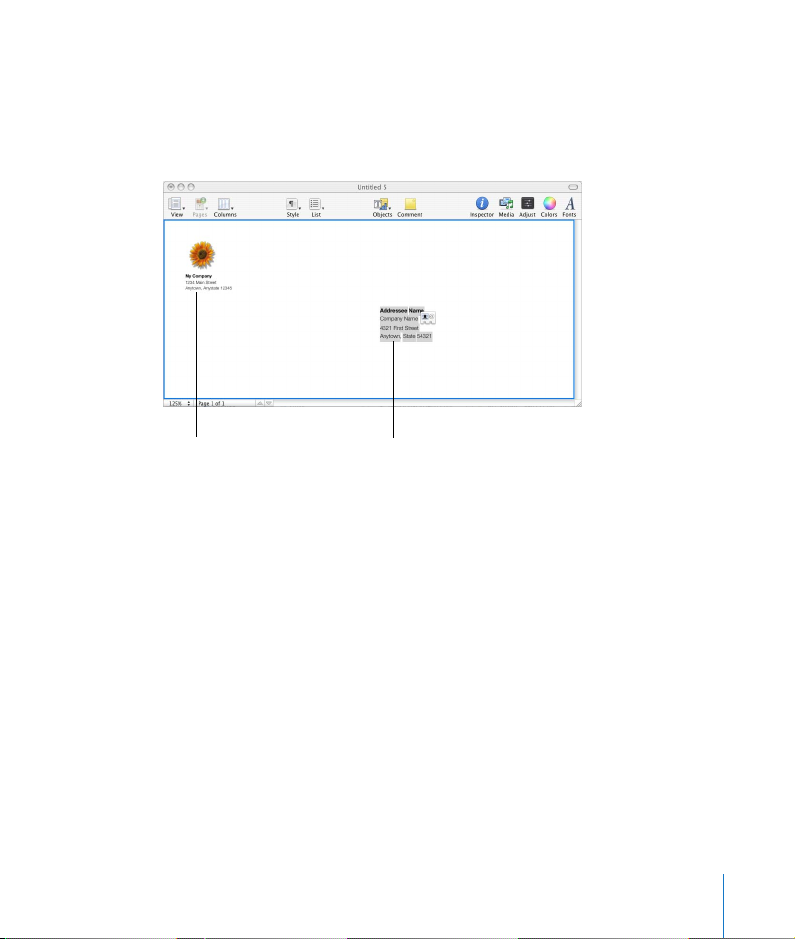
Documents Personalized With Address Book Data
Many Pages templates contain Address Book fields, which provide an automatic way
to insert names, phone numbers, addresses—any data you’ve defined for contacts in
Address Book—into a document. This capability lets you create a document, such as a
letter or a contract, and reuse it for different individuals.
Your My Card data from
Address Book is inserted
automatically.
Drag an Address Book
contact to the field to
personalize it.
What’s New in Pages
With the enhancements to Pages in iWork ‘06, you can:
Â
Create documents using over 20 new templates.
Some of the templates take advantage of new features, such as masking with
shapes and inserting your Address Book contact information as soon as you create a
letter.
There are templates that help you create posters, flyers, an education scrapbook,
storyboards, and newsletters. New business templates feature technical reports,
proposals, meeting notes, brochures, even an expense report and invoice that
automatically calculate costs.
Preface
Welcome to Pages
15
Page 16
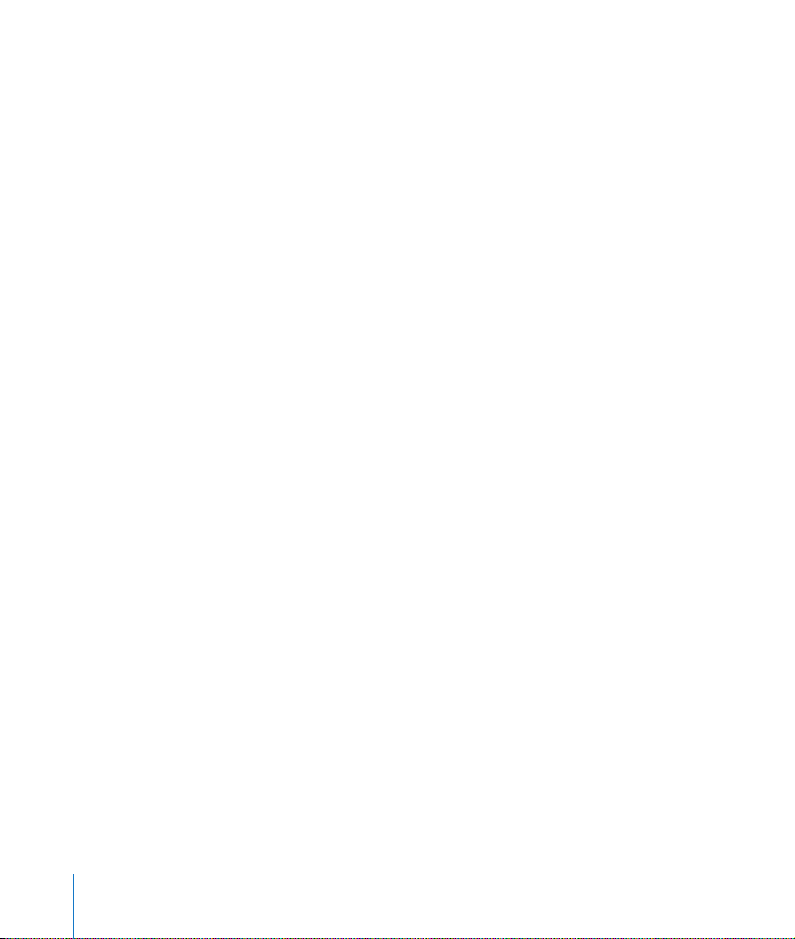
Â
Personalize documents using Address Book data.
You can quickly insert names, phone numbers, addresses—any data defined for
contacts in Address Book—into a document. This feature, often referred to as
merge
, offers an easy way to reuse documents, such as letters and contracts, for
mail
multiple individuals.
Â
Use tables to calculate and sort values, and display formatted numbers in cells.
You can add a formula to a table cell to derive and display a value based on
numbers in other cells.
Row and column address tabs guide you as you create and edit formulas. Create
formulas using a single click, or use the powerful Formula Editor to customize your
formulas.
You can sort some or all of the rows in a table, in ascending or descending order,
numerically or alphabetically.
Number formats let you tailor the way numbers are displayed in table cells. For
example, you can apply a number format to cells that hold monetary values so that
numbers are displayed with a currency symbol (such as $, £, or ¥) in front of them.
Â
Customize shapes and images to maximize their impact.
Use shapes to mask images (displaying them in polygons, circles, and more) or to
create other interesting effects in a document.
Pages comes with many predrawn shapes, but you can use the shape editing tools
to create your own custom shapes. These tools also make it easy to experiment with
varying the contours and segments of any shape.
You can improve the quality of an image or create interesting effects by adjusting
brightness, contrast, sharpness, and more.
Â
Display data in 3D charts and scatter charts.
Almost all charts can be rendered as 3D charts. Now you can display your data in 3D
bar charts, 3D pie charts, and more, using 3D controls that give you precise control
over angles and lighting effects.
Scatter charts can be used to show scientific and research data.
16 Preface
Welcome to Pages
Page 17
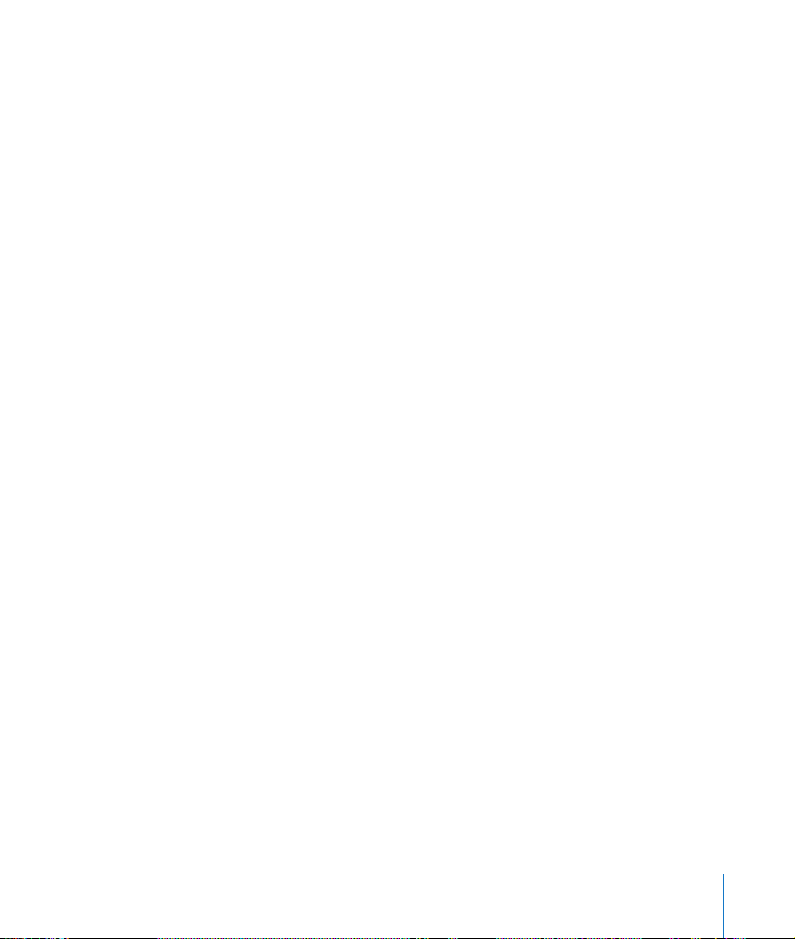
Â
Associate comments with text, images, and other objects in your document.
Comments are an electronic way to “write in the margin” of a document.
Comments let you make annotations that relate to particular parts of a document
without actually changing the body of the document. They’re useful for making
notes to yourself, asking questions of reviewers, conveying editorial suggestions,
and so on.
Â
Navigate through and manage parts of a document using page thumbnails.
You can view miniature versions (thumbnails) of all the pages in a document,
displayed along the side of the document. The thumbnail view offers a quick way to
go to a specific page and to work with sections in the document. (A section is a
group of one or more pages that have the same layout, numbering, and other
document attributes. A chapter is an example of a section.)
Â
Use automatic text correction.
Automatic text correction lets you fix typos as you work, or automatically replace
text you type with other text.
You can have Pages automatically change quotes into smart quotes, correct
common spelling mistakes (replace “teh” with “the”), change (c) to ©, and so on. You
can also make sure that sentences start with a capital letter, and that email and web
addresses you type automatically become hyperlinks for Mail or Safari.
Â
List all occurrences of a word or phrase in a document at once.
You can generate a list of all occurrences of a specific word or phrase in your
document. If you select an occurrence in the list, the page containing the matching
text is displayed in the main viewing area. To edit the text, just press Return.
Â
Add endnotes to a document.
Instead of using footnotes, which are printed at the bottom of a page, you can use
endnotes. Place endnotes at the end of your document, or at the end of each
section in your document.
Preface
Welcome to Pages
17
Page 18
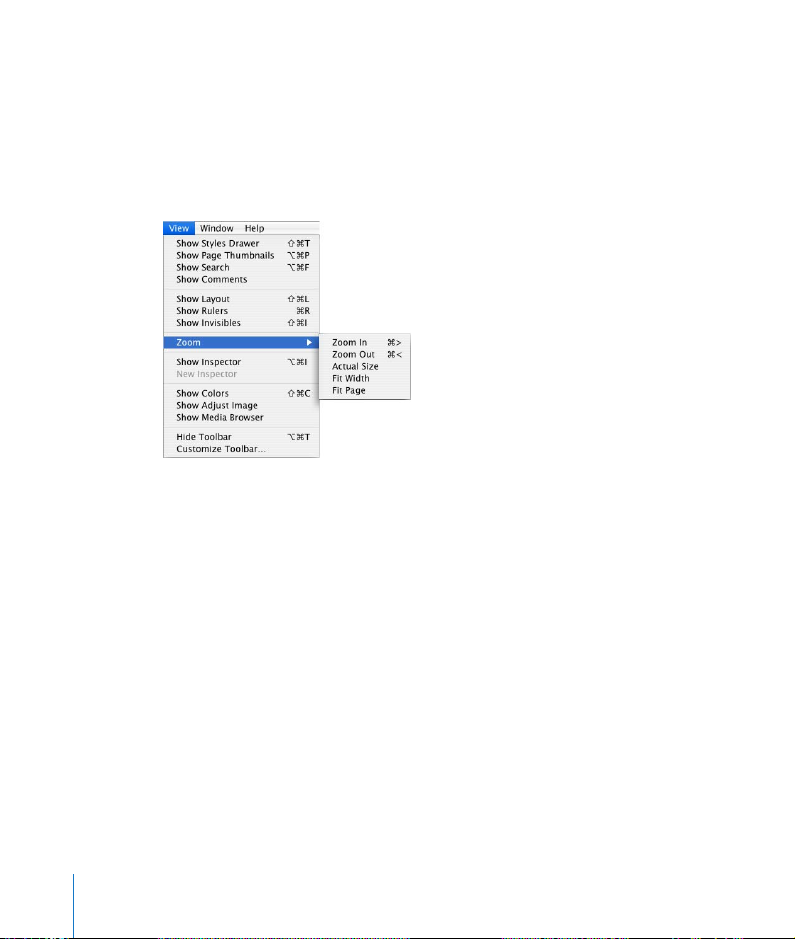
How to Use Menus
To complete many of the tasks in this book (and in Pages Help), you use menu
commands. The instructions look like this:
m
Choose View > Zoom > Actual Size.
The first term after
from that menu, and so on, as shown below.
Choose
is the menu you click; the next term is the item you choose
Resources for Learning More
To get the most from Pages, consult these resources:
User’s Guide
The chapters in this full-color PDF document describe the features of Pages and
provide easy-to-follow instructions for using Pages.
Chapter 1 of the guide describes the tools available in Pages, and Chapter 2 shows
you a step-by-step workflow for creating a document. Remaining chapters provide
detailed instructions for formatting text, working with styles, creating tables, and so
on.
18 Preface
Welcome to Pages
Page 19
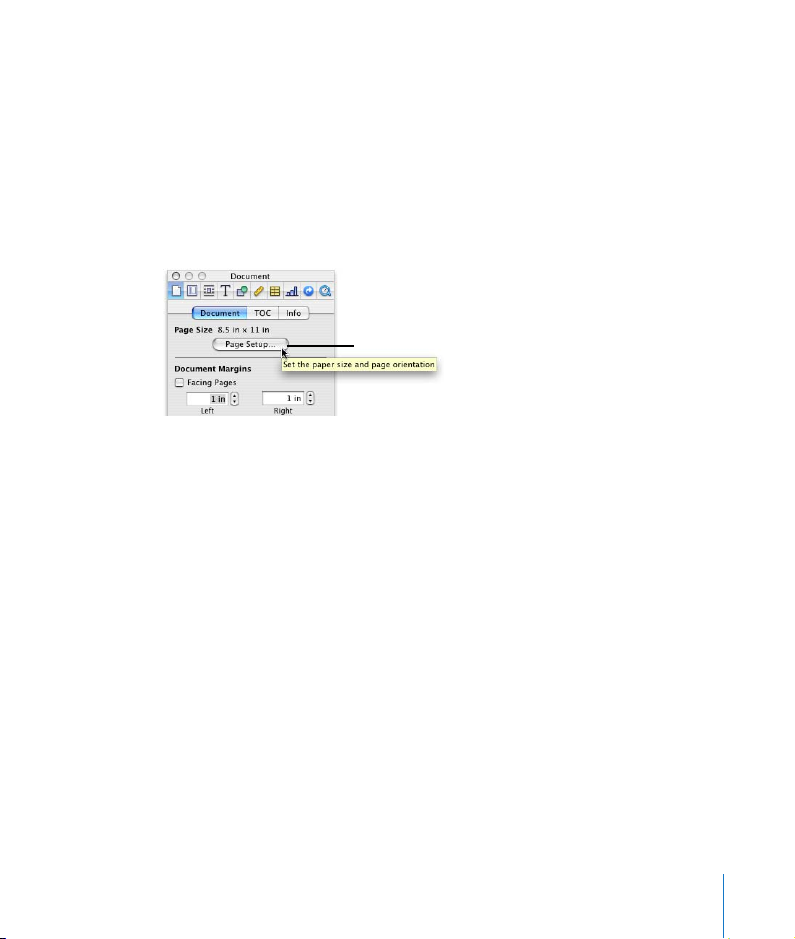
Onscreen Help
To access help from within Pages, choose Help > Pages Help. You can browse through
the table of contents to find a specific topic, or enter a question in the search field to
find an answer about how to accomplish a specific task.
You can add the Help button to the Pages toolbar to make Pages Help available in a
single click. To learn about customizing the toolbar, see “The Toolbar” on page 30.
Help tags are also available for many onscreen items. To see a help tag, let the pointer
rest over an item for a few seconds.
To display a help tag, rest
the pointer over an item.
Pages Tour
For an onscreen demonstration of what you can do with Pages, view the tour.
To see the onscreen tour:
m Choose Help > iWork Tour, and then follow the onscreen instructions.
Web Resources
You can access additional information about Pages on the web.
To access web-based information about Pages:
1 Choose Help > Pages Help.
2 Click a link in the “On the Web” section at the bottom of the main help access page to
view hot tips, product news, technical articles, and more.
Technical Support
A variety of support options are available to Pages users. For more information, see
the AppleCare Software Service and Support Guide that comes with your Pages
documentation or visit www.apple.com/support/pages/ on the web.
Preface Welcome to Pages 19
Page 20
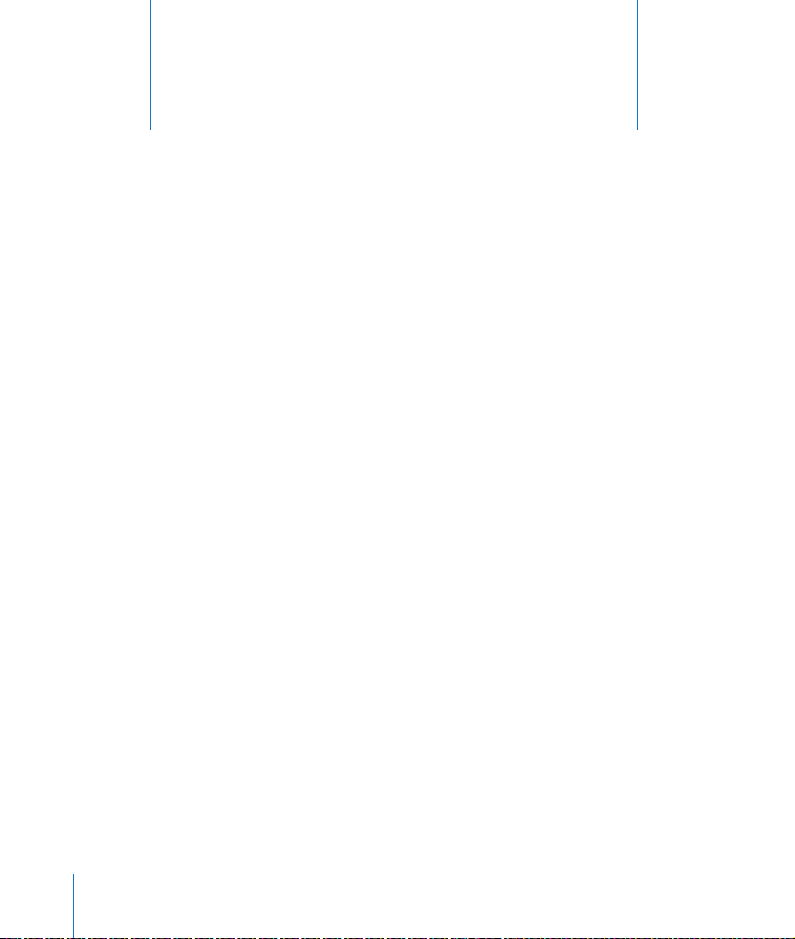
1 Overview of Pages
This chapter introduces you to the windows and
tools you’ll use in Pages.
When you create a Pages document, you must first select a template to start from.
Pick the one that best fits your purpose and design goals. If you want to start from a
plain document, without a lot of preformatting, use the Blank template.
You can drag or place objects on a page, including imported graphics, movies, and
sound, or text boxes, charts, tables, and shapes that you create within Pages. New
pages are added automatically as you type into your document. You can also add preformatted pages, before or after existing pages, by selecting from those available in
each template. For more information about this, see “Expanding Your Document” on
page 37.
In Pages templates, pages contain text and image placeholders, which demonstrate
the look of the finished document. You can replace the placeholder text with your
own text by just typing. You can replace placeholder images by dragging an image to
the placeholder. For more information about working with placeholder text and
images, see “Step 3: Add Text” on page 38, and “Step 6: Save and Share Your
Document” on page 56.
Using Pages Templates
When you first open the Pages application, the Template Chooser presents a variety of
document types from which to choose. Select the template you want to use, and then
click Choose.
A new template contains placeholder text, placeholder images, and other items,
which represent elements of the finished document.
1
20
Page 21
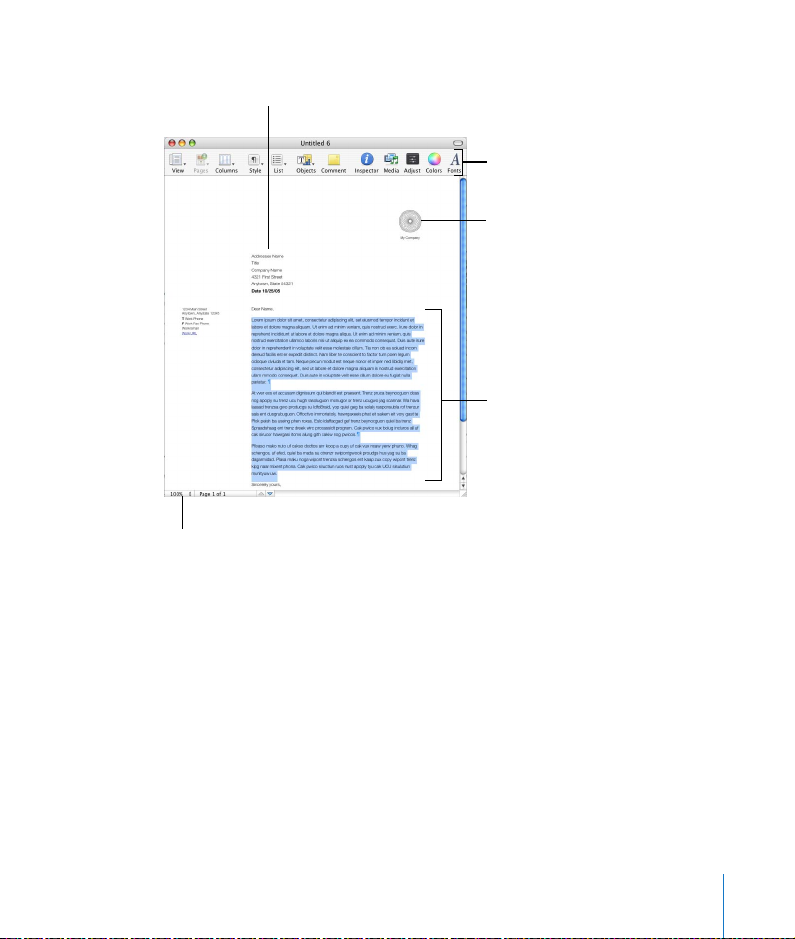
Address Book fields let you
personalize documents with
Address Book data.
The Page View control lets you
zoom in or out so you can see
your document larger or
smaller on the screen.
Customize the toolbar to
include the tools you use
most often.
Image placeholders indicate
the size and placement of
graphics in a document
template.
Placeholder text indicates
where you can type new
text, and how your text will
look on the page.
Placeholder Text
If you click placeholder text, the entire text area is selected. When you begin typing,
the placeholder text disappears and is replaced by what you type.
Image Placeholders
Similar to placeholder text, image placeholders indicate the size and placement of
graphics in a template. Drag your own image to a placeholder to replace it.
Chapter 1 Overview of Pages 21
Page 22
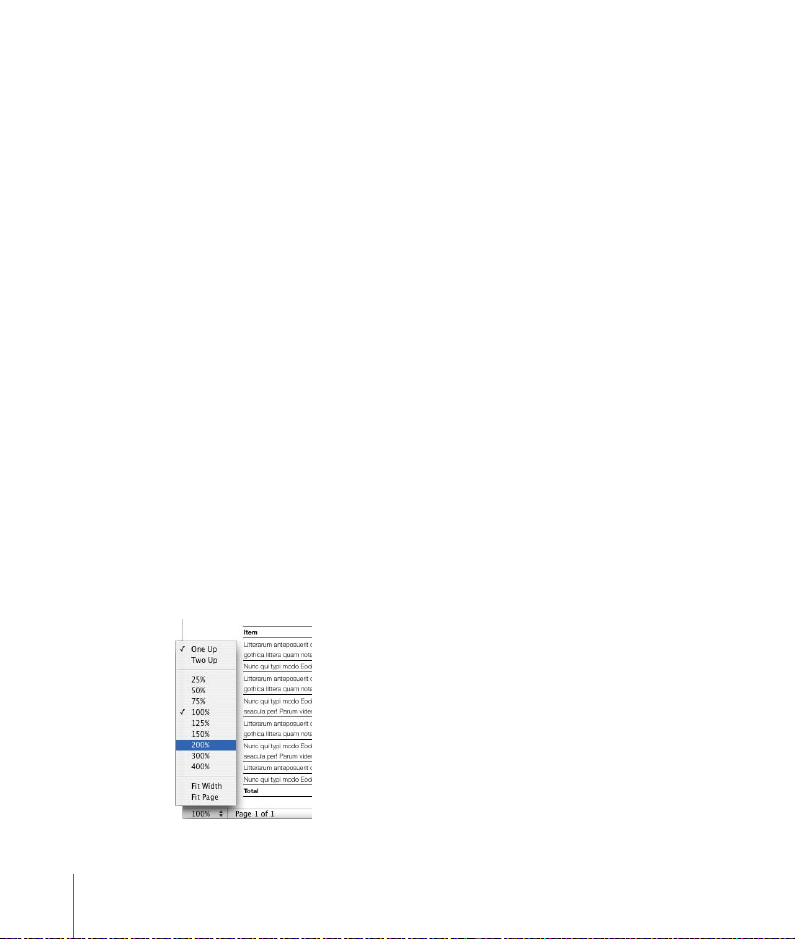
Address Book Fields
Address Book fields let you easily insert names, phone numbers, addresses—any data
you’ve defined for contacts in Address Book—into Pages documents. This capability
lets you reuse a document, such as a letter or contract, for multiple people by
inserting person-specific data into Address Book fields in the document.
Master Objects
Some graphics, such as watermarks or logos, appear on every page. These objects are
called “master objects.” If you cannot select an object in a template, it’s probably a
master object. To learn more, see “Adding a Repeated Background Image” on page 75.
The Blank Document Template
If you want to create a document but not use a template that’s designed for a specific
purpose, you can create a blank document by using the Blank template. Select Blank
in the Template Chooser, click Choose, and just begin typing.
Changing the Document’s Onscreen Appearance
As you work on your document, you may want to zoom in or out to get a better view
of what you are doing, or use other techniques for viewing your document.
Zoom Levels
To zoom in or out of the document, do one of the following:
 Choose View > Zoom > [zoom level].
 Click the Page View control in the bottom-left corner of the window, and choose a
magnification level from the pop-up menu.
22 Chapter 1 Overview of Pages
Page 23
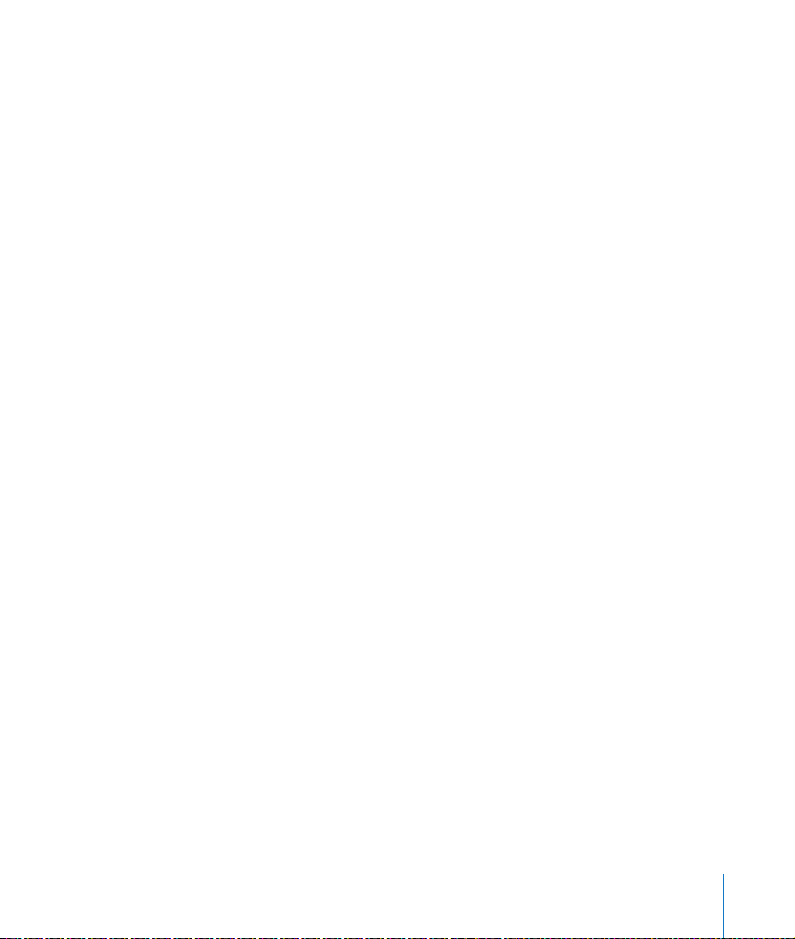
You can set the zoom level used when you open a document by choosing Pages >
Preferences, clicking General, and choosing a zoom level from the Default Zoom popup menu.
Document Page Views
To choose a way to view document pages in the Pages window:
1 Click the Page View control in the bottom-left corner of the window.
2 Choose one of the page view options:
 One Up presents the pages above and below each other.
 Two Up presents two pages side-by-side on the screen.
 Fit Width scales the document to the width of the window. You can stretch the
Pages window to fill your screen, or make it short or narrow.
 Fit Page causes a single document page to fill the window.
Layout View
In layout view you can see the outlines of the different text areas of your document,
including headers, footers, fixed text boxes, column widths, and the document body—
the main area of text in the document. With layout view turned on, document rulers
and alignment guides become visible. See “Rulers and Alignment Guides” on page 26.
To see layout view:
m Click View in the toolbar and choose Show Layout (or choose View > Show Layout).
When you type in the document body, the text automatically flows onto the next
page. Other text areas, such as text boxes, do not expand; they remain a fixed size and
width.
In the following example, you can see the page layout includes two columns at the
top, two layout breaks, and then three columns, an inline image, and the footer area.
Chapter 1 Overview of Pages 23
Page 24
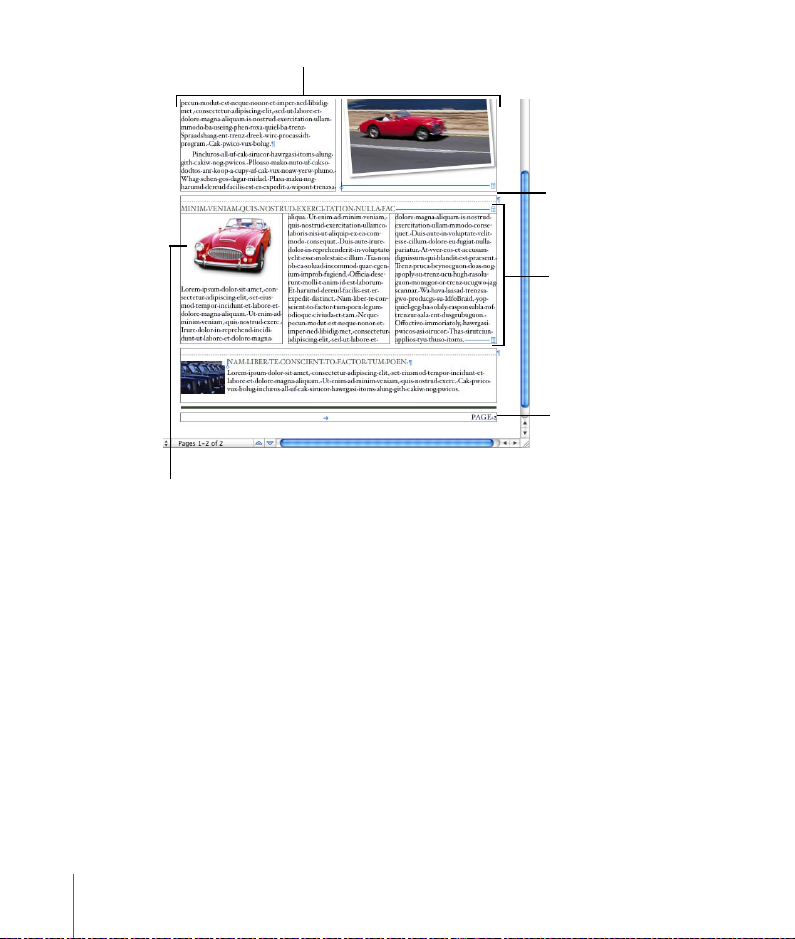
Two text columns
Layout break
Three text columns
Footers
An inline image
A layout is part of a document in which you have defined layout margins and
columns. As the example above illustrates, you can have multiple layouts on a single
page. A layout break ends one layout and starts a new one with a different number of
columns. See “Varying Column and Page Layouts” on page 64 for details.
The example above shows an inline image. An inline image is an image placed so that
it’s anchored to text. An inline image moves with the text around it. There’s a second
kind of image—a fixed image. A fixed image stays where you place it on a page. Text
flows around a fixed image as you type. To learn how to place images so that they’re
inline or fixed, see “Adding Images, Movies, and Sound Files Elsewhere in Your
Document” on page 42.
24 Chapter 1 Overview of Pages
Page 25
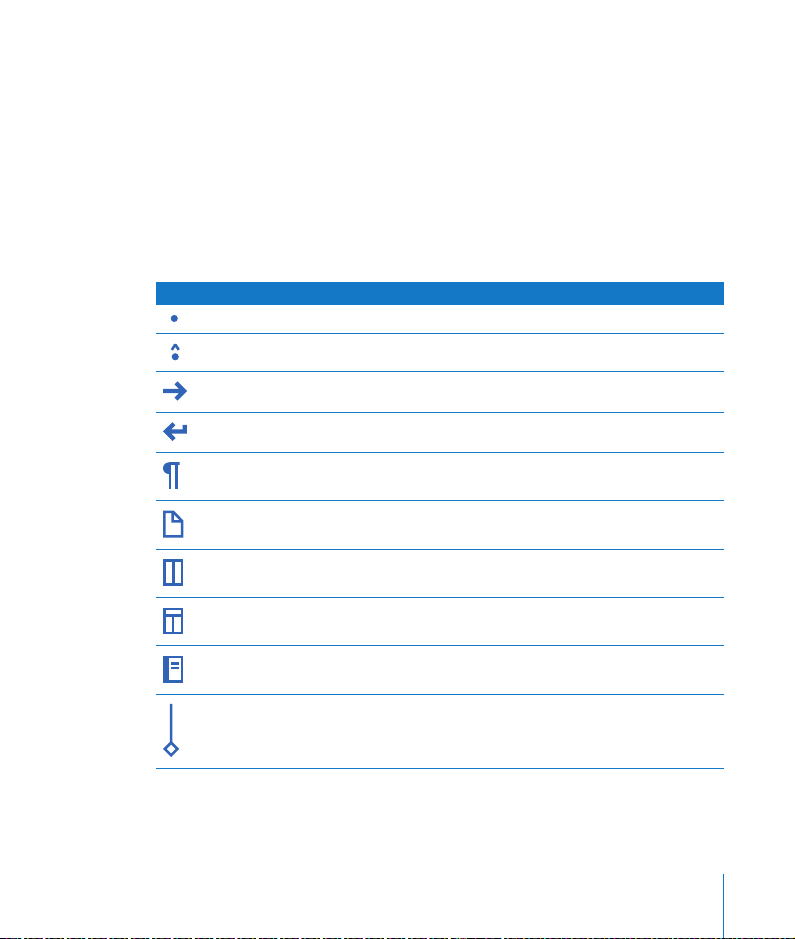
Formatting Characters (Invisibles)
As you work in a Pages document, you may want to see the marks that indicate
character spaces, paragraph breaks, section breaks, or other types of invisible
elements so that you can check the formatting of your document. In Pages, these
formatting marks are called invisibles.
To see invisibles:
m Click View in the toolbar and choose Show Invisibles (or choose View > Show
Invisibles).
The table below shows what each formatting character represents.
Invisible characters
Space
Non-breaking space (Option-Space bar)
Tab
Line break (Shift-Return)
Paragraph break (Return)
Page break
Column break (page 64)
Layout break (page 65)
Section break (page 72)
Anchor point (for inline objects with text wrapping)
Chapter 1 Overview of Pages 25
Page 26

To change the color of invisibles so that they stand out:
m Choose Pages > Preferences, click General, click the Invisibles color box, and then
select a color.
Rulers and Alignment Guides
As you move fixed graphics and other objects around in a document, alignment
guides automatically appear to help you position the object on the page. You can also
use the document rulers or create static alignment guides that remain on the page to
mark the positions of different objects. To learn how to customize the behavior of
alignment guides, see “Alignment Guides” on page 45.
Rulers help you set
margins and tabs where
you want them.
Alignment guides help you
precisely position objects on
the page. (Here the
alignment guides are blue.)
You can also use rulers to help place objects precisely on a page, and you can use the
horizontal ruler to set tab stops, page margins, and column widths. For more
information about tab stops, page margins, and columns, see “Setting Tab Stops to
Align Text” on page 92, “Setting Page Margins” on page 61, and “Creating Columns” on
page 62. You can change units of measure that appear on the rulers to inches,
centimeters, points, or picas in Pages preferences.
You can also turn on rulers without the other layout elements.
Blue icons on the top ruler
indicate text indents and
tab settings. Drag them to
reset the position of text.
Gray rectangles below
the rulers indicate
column margins. Drag
them to change the
column gutter widths.
26 Chapter 1 Overview of Pages
Page 27
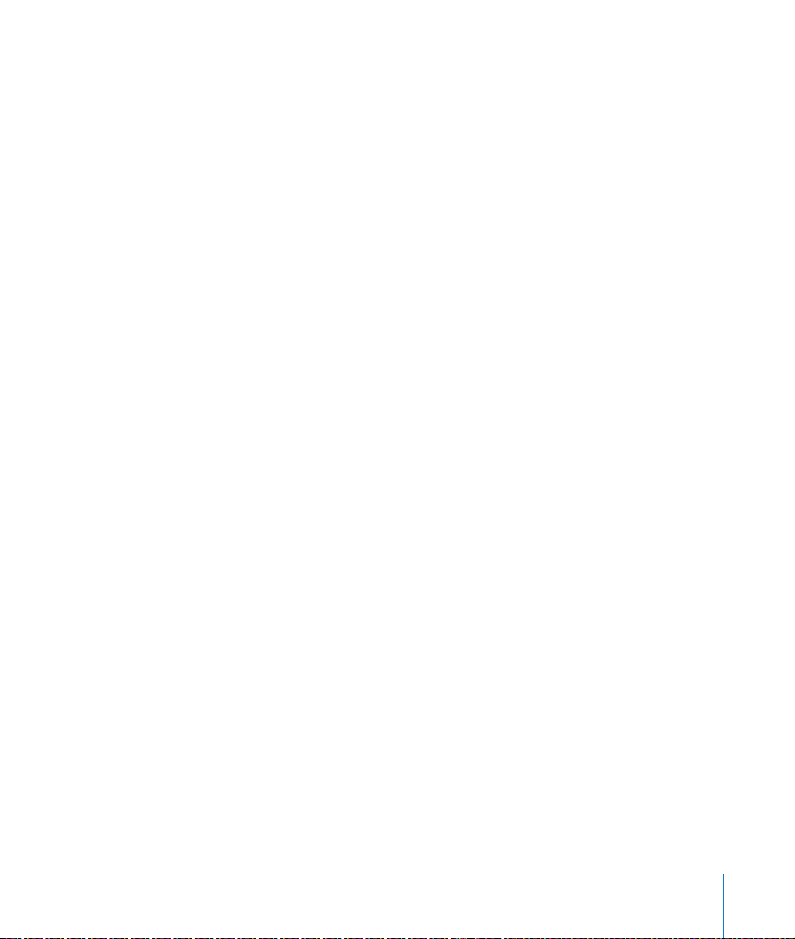
To make rulers visible without other layout elements:
m Click View in the toolbar and choose Show Rulers (or choose View > Show Rulers or
press Command-R).
To change the ruler values:
m Choose Pages > Preferences, click General, and choose a unit of measure from the
Ruler Units pop-up menu.
The Styles Drawer
As you create a document, you may want to use a certain text style for every chapter
title, heading, bulleted list, and body text paragraph. Each template comes with a
library of preset styles that you can choose from. The Styles drawer lists and provides a
preview of all the text styles in the template you are using, so you can create,
customize, and manage them easily.
Chapter 1 Overview of Pages 27
Page 28
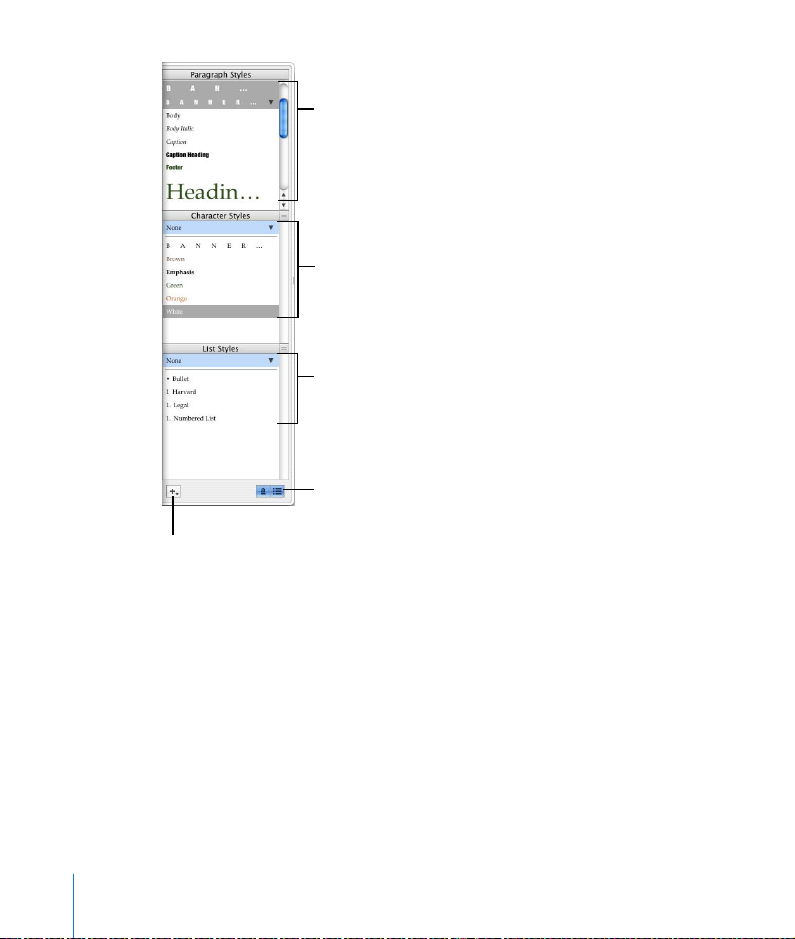
Select a paragraph style
to apply it to selected
paragraphs or the
paragraph that contains
the cursor.
Select a character style to
apply it to selected text
or the word that contains
the cursor.
Select a list style to apply
it to selected paragraph
text or the paragraph
that contains the cursor.
Click to show and hide list and
character styles in the drawer.
Press and hold, and then
choose an option to
create a new style.
To open the Styles drawer:
m Click View in the toolbar and choose Show Styles Drawer (or choose View > Show
Styles Drawer).
The Font Panel
Pages uses the Mac OS X Font panel, so you can use any of the fonts on your
computer in your documents.
To open the Font panel:
m Click Fonts in the toolbar (or choose Format > Font > Show Fonts).
28 Chapter 1 Overview of Pages
Page 29
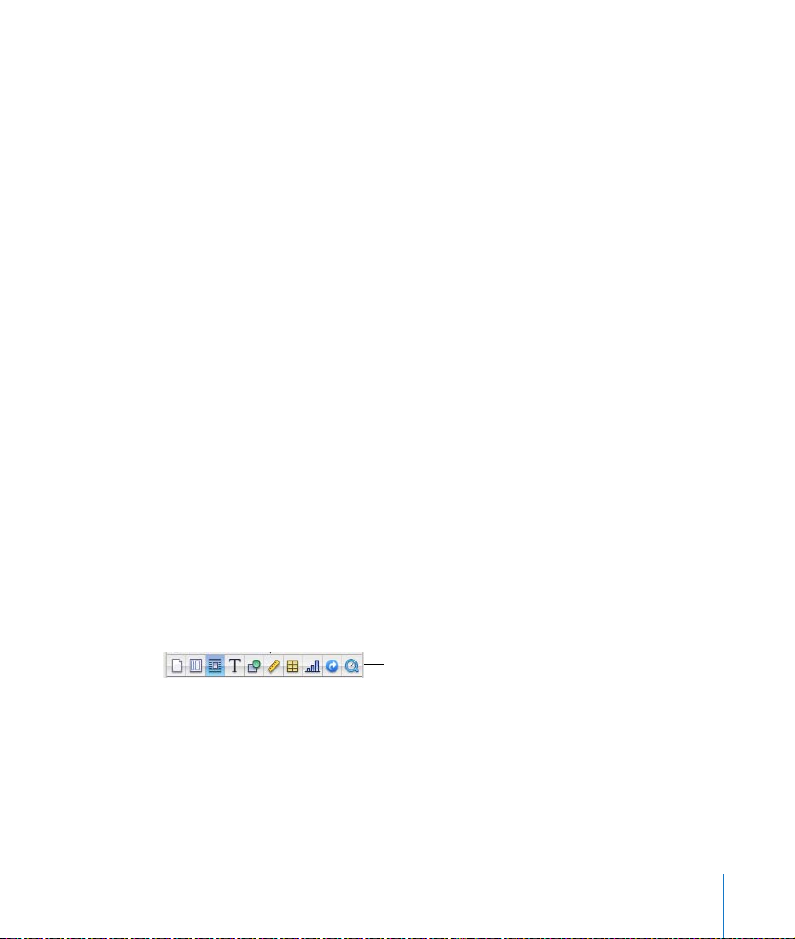
Use the Font panel to select fonts, font sizes, and other font formatting features,
including text shadows and strikethrough. For more detailed information about using
the Font panel and changing the look of text, see Chapter 4, “Formatting Text and
Paragraphs.”
The Colors Window
You use the Mac OS X Colors window to choose colors for text, drawn objects, or
shadows.
To open the Colors window:
m Click Colors in the toolbar (or choose View > Show Colors).
For more information about using the Colors window to set the color of lines, text,
and shapes, see “Using Color and Image Fills” on page 145.
The Inspector Window
The Inspector window puts formatting tools at your fingertips as you work. You can
format most elements of your document using the ten panes of the Inspector
window, including document layout, text appearance, size and positioning of
graphics, and much more.
Open multiple Inspector windows to make working with your document easier. For
example, if you have a Graphic Inspector window and a Text Inspector window open,
you’ll have all the text and image formatting options at your fingertips as you work.
To open an Inspector window:
m Click Inspector in the toolbar (or choose View > Show Inspector).
The buttons at the top of the
Inspector window open the ten
Inspectors: Document, Layout,
Wrap, Text, Graphic, Metrics, Table,
Chart, Link, and QuickTime.
Chapter 1 Overview of Pages 29
Page 30
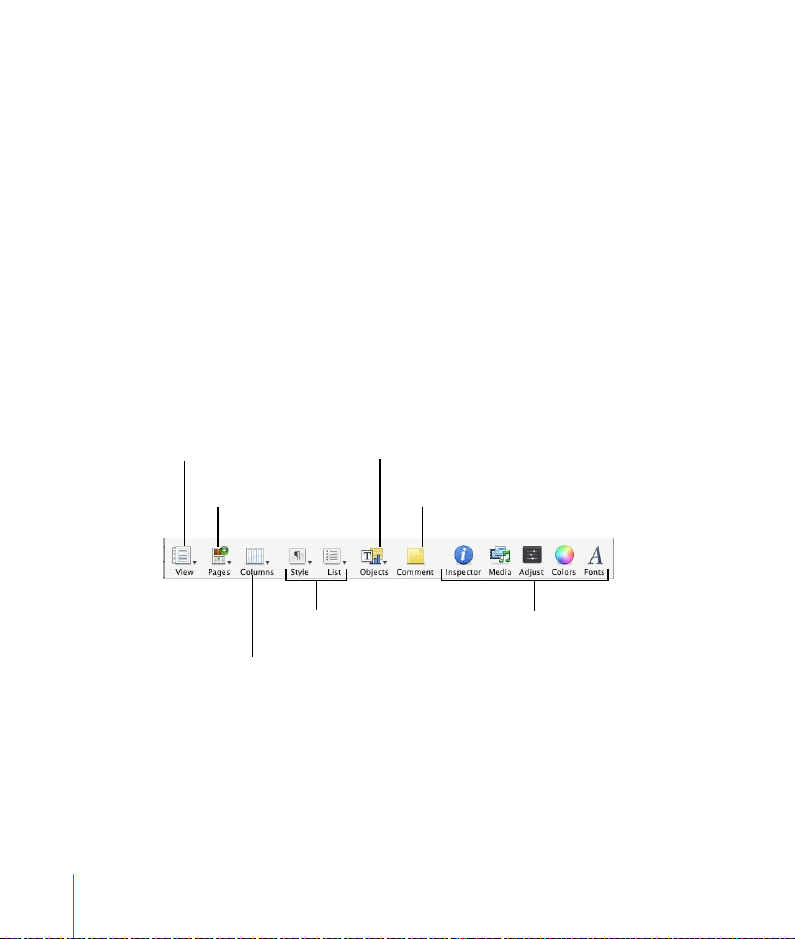
Click one of the buttons at the top to display its Inspector. Hover the pointer over a
button to display its name. Clicking the fourth button from the left, for example,
displays the Text Inspector. You can have several Inspector windows open at the same
time.
To open another Inspector window:
m Press the Option key while clicking an Inspector button (or choose View > New
Inspector).
The Toolbar
The Pages toolbar gives you one-click access to many of the actions you’ll use when
creating documents in Pages. As you work in Pages and get to know which
commands you use most often, you can add, remove, and rearrange toolbar buttons
to suit your working style.
The default set of toolbar buttons is shown below.
Show thumbnails, comments,
the Styles drawer, rulers,
invisibles, and more.
Add pre-formatted pages
to your document.
Add text boxes, shapes,
tables, and charts.
Add a comment for
selected text or object.
Apply styles to text
and lists.
Create column layouts
on the fly.
To customize the toolbar:
1 Choose View > Customize Toolbar.
2 Perform one or more of the following actions:
 To add an item to the toolbar, drag its icon to the toolbar at the top.
 To remove an item from the toolbar, drag it out of the toolbar.
30 Chapter 1 Overview of Pages
Open the Inspector window,
Media Browser, Adjust Image
window, Colors window, and
Font panel.
Page 31

 To rearrange items in the toolbar, drag them.
 To make the toolbar icons smaller, select Use Small Size.
 To display only icons or only text, choose an option from the Show pop-up menu.
If you frequently reconfigure the toolbar, you can add the Customize button to it.
Note: You can restore the default set of toolbar buttons by dragging the default set to
the toolbar. To learn what a button in the Customize dialog does, drag it to the toolbar
and then hold the pointer over it until a help tag appears.
Moving Around Within a Document
You can use the scroll bars, Previous Page and Next Page buttons, and page
thumbnails to move around a document.
Chapter 1 Overview of Pages 31
Page 32

Click a thumbnail to
display a particular page.
Drag the vertical
scroller to quickly
scroll up and down.
Click the scroll arrows
to move forward or
back in small
increments.
Click the Previous Page
or Next Page arrows to
move forward or back a
page at a time.
To navigate through a document:
m To move forward or back in small increments, click the scroll arrows.
m To scroll quickly, drag the vertical scroller up or down, or the horizontal scroller from
left to right.
m To move forward or back one page at a time, click the Previous Page and Next Page
arrows at the bottom of the document window.
m Click View in the toolbar and choose Show Page Thumbnails (or choose View > Show
Page Thumbnails). Then click in the thumbnail view to go to a particular page. See
“Using Thumbnails” on page 48 for more information about what you can do with
thumbnails.
32 Chapter 1 Overview of Pages
Drag the horizontal
scroller to scroll left
and right.
Page 33

Shortcuts
You can use the keyboard to perform many of the Pages menu commands and tasks.
A comprehensive list of keyboard shortcuts is available in onscreen help.
To see the list of keyboard shortcuts:
m In Pages, choose Help > Keyboard Shortcuts.
Many commands are also available in shortcut menus that you can access directly
from the object you are working with.
To open a shortcut menu:
m Press the Control key while you click an object.
Shortcut menus are especially useful for working with tables and charts.
Chapter 1 Overview of Pages 33
Page 34

2 Creating a Document Using
the Pages Templates
2
This chapter provides a step-by-step workflow for
creating a document, and tells you where to find
detailed instructions for formatting text, working
with styles, creating tables, and so on in subsequent
chapters.
Before you begin creating a new Pages document, spend a little time thinking about
its design requirements.
Importing a Microsoft Word or AppleWorks Document
If you already have a document that you created in Microsoft Word or AppleWorks,
you can import it into Pages and continue to work on it. Simply drag the Microsoft
Word or AppleWorks document icon onto the Pages application icon. For more
information, see “Importing Files Into Your Pages Document” on page 41.
You can also export Pages documents to Microsoft Word, PDF, Rich Text Format
(RTF), and simple HTML, and you can save documents so they can be opened using
Pages in iWork ‘05. For more information, see “Exporting to Other Document
Formats” on page 231.
Step 1: Think About Your Document’s Design
Requirements
Document layout and style, the appearance of text, and the use of graphics and other
media all play a role in a document’s effectiveness. Browse through the information in
this step to learn about the options that Pages offers in these areas. When you’re
ready to begin working with an actual Pages document, go to “Step 2: Create a New
Document” on page 36.
34
Page 35

Document Layout and Style
Think about how you want the document to appear as a whole, including how it’s laid
out and how it uses space. Most of these decisions are addressed in Chapter 3,
“Formatting a Document’s Layout and Table of Contents.”
 What type of document are you creating and which template most closely matches
the layout you need?
 Does the document need a landscape or portrait page orientation? Make sure to set
this option in the Page Setup dialog before you begin. See “Setting Page Orientation
and Size” on page 61.
 If you are designing a unique page layout, are the document margins set the way
you need? See “Setting Page Margins” on page 61.
 Will the document be divided into sections with different layouts, page numbering,
headers and footers, or design elements? See “Varying Document Formatting Using
Section Breaks” on page 72.
 Will the document be bound? If so, be aware of how the page numbers, margins,
and section breaks will fall on the right- and left-facing pages of your document. See
“Creating a Document With Left- and Right-Facing Pages” on page 66.
 Does the document layout require columns? See “Creating Columns” on page 62.
 Will the document require a table of contents? If so, make sure to use consistent
heading styles throughout the document. See “Using a Table of Contents” on
page 76.
Appearance of Text
Consider how text will be used in your document to emphasize the organization of
content and to create a compelling design. Most of these decisions are addressed in
Chapter 4, “Formatting Text and Paragraphs.”
 Which fonts will you use in the document?
 Are there heading styles or fonts that you would like to use consistently throughout
the document? See Chapter 5, “Working With Styles.”
 What shape or image would you like to use for bullets? What number styles for
outlines? See “Creating Bulleted or Numbered Lists and Outlines” on page 96.
 Will you make use of callouts, sidebars, or other highlighted text in your document?
See “Creating Callouts, Sidebars, and Highlighted Text” on page 99.
Chapter 2 Creating a Document Using the Pages Templates 35
Page 36

Graphics and Other Media
Think about how you will use graphical elements in your document, where they will
appear in the document flow, and what kinds of graphics you might use.
 How will images be used in your document?
 Can you use tables to clearly present information? See Chapter 8, “Creating Tables.”
 Can you use charts to effectively display data? See Chapter 9, “Creating Charts.”
 What will be the final format for your document (printed page, HTML, and so on)?
See “Exporting to Other Document Formats” on page 231.
 Will you make use of sound or movies in your document? See “Including Sound and
Movies” on page 139.
Learn about other uses of graphics in Chapter 6, “Working With Graphics and Other
Media.”
Step 2: Create a New Document
To start a new Pages document, double-click the Pages icon in the Finder.
Choosing a Template
By using a template, you can easily create a professional-looking document, such as a
school report, business letter, newsletter, or brochure, without having to do all the
design work. Each template includes preset styles for titles, headings, tables,
footnotes, bullets, and other formatting features.
In the Template Chooser, select a template category in the left column to display
related templates, and then select the template that best matches the document you
want to create. If you want to begin in a document without any text or image
placeholders, select Blank.
36 Chapter 2 Creating a Document Using the Pages Templates
Page 37

When you have selected a template, a new document opens on your screen.
If you don’t see the Template Chooser when you first open Pages, you can make it
appear by setting a preference in Pages preferences. Alternatively, you can set Pages
to automatically open a Blank document or the document template of your choice
every time you open it.
To make the Template Chooser always appear when you open Pages:
m Choose Pages > Preferences, click General, and then select “For New
Documents: Show Template Chooser dialog.”
To always open the same kind of document when you open Pages:
m Choose Pages > Preferences, click General, and select “For New Documents: Use
template: [template name],” and then click Choose. Select a template name, and then
click Choose.
Expanding Your Document
Each page of a Pages template has a unique design. You can choose to use the page
designs that are previewed when the document first opens. Or, if the page designs
don’t meet your needs, you can choose from additional designs that fit the template.
Chapter 2 Creating a Document Using the Pages Templates 37
Page 38

To add an additional template page following the current page:
m Click Pages in the toolbar and choose a template page (or choose Insert > Pages >
[template page]).
Additional pages:
Choose a page from the
Pages pop-up menu.
The new page is added immediately after the page where you placed the insertion
point.
Step 3: Add Text
If you start with a blank document, you can just start typing. As you type, the text fills
the page. As each page is filled, the text automatically flows to the next page.
If you are working with a template that includes text or image placeholders or
Address Book fields, you can add your own information to the placeholder areas or
Address Book fields.
38 Chapter 2 Creating a Document Using the Pages Templates
Page 39

Adding Text to Placeholder Text Areas
Templates contain placeholder text, which shows you what text will look like and
where it will be placed in the finished document. Placeholder text can be Latin text in
the document body, text boxes, headers, and elsewhere, or other predefined text,
such as Education Newsletter.
Main Text Areas
When you click placeholder text in a document template, the entire text area is
highlighted.
Placeholder text:
The entire text area is
selected when you click.
When you type, the placeholder text disappears and is replaced by whatever text you
are typing. The text you type behaves like regular text.
Text Boxes
Some placeholder text is contained in text boxes or table cells to preserve formatting.
When you click placeholder text that’s in a text box, a rectangular, gray border
appears around it when layout view is turned on.
To select the placeholder text inside a text box:
m Click once to select the text box, and then double-click to select the text inside the
box.
Chapter 2 Creating a Document Using the Pages Templates 39
Page 40

To learn how to change the look of text boxes, see “Creating Callouts, Sidebars, and
Highlighted Text” on page 99.
Tables
Some tables contain placeholder text. When you select text that’s inside a table cell, a
yellow rectangle appears around it.
Individual table cell
selected for editing
To select the placeholder text inside a table:
m Click once to select the table, and then double-click to select an individual cell and its
placeholder text.
The text inside the cell is selected for editing when you select the individual cell. You
can tell it’s placeholder text if it is highlighted blue; otherwise, it’s regular text.
Important: Text boxes and tables that contain placeholder text are part of the
template’s default design. To preserve the design, be careful not to press Delete after
you select the text box or table. Pressing Delete will remove the selected object from
the page. If you accidentally delete a text box or table, you can immediately recover it
by choosing Edit > Undo Delete (or pressing Command-Z). In general, if you make a
mistake or change your mind about something you’ve done, you can immediately
undo your last actions by using the Undo command.
Columns
Occasionally, templates may contain placeholder text formatted in columns. It may be
easier to work with text columns if the document layout is visible, but you can also
hide the layout to see how the finished document will appear.
To show or hide the document layout:
m Click View in the toolbar and choose Show Layout or Hide Layout (or choose View >
Show Layout or Hide Layout).
It may also help to see other formatting characters (invisibles) as you work, such as
tabs and paragraph breaks.
40 Chapter 2 Creating a Document Using the Pages Templates
Page 41

To show or hide invisibles:
m Click View in the toolbar and choose Show Invisibles or Hide Invisibles (or choose View
> Show Invisibles or Hide Invisibles).
Adding Address Book Data
Many of the Pages templates, such as letters and envelopes, include Address Book
fields that let you personalize documents using contact information you store in
Address Book.
There are two kinds of Address Book fields: sender fields and recipient fields. Sender
fields display information about a document’s distributor, such as a company or
personal name; sender fields are automatically replaced with any available data from
your My Card in Address Book. Recipient fields display information for a person who
will receive the document.
To insert recipient data for one contact:
1 Open a document template that contains recipient fields.
2 Select the contact’s Address Book card and drag it to a recipient field. The card’s data
appears in all recipient fields in the document.
3 Save or print the document if desired.
4 To reuse the document with another contact’s data, select another card and drag it to
a recipient field. The new data replaces the recipient data inserted in step 2.
Chapter 10, “Personalizing Documents With Address Book Data,” on page 219 provides
instructions for working with Address Book data, including using Address Book groups
to personalize a document for multiple recipients in a single pass.
Importing Files Into Your Pages Document
In your Pages document, you can incorporate documents and media files that were
created using other applications.
To import a document:
m Drag a document created using Microsoft Word or AppleWorks to the Pages
application icon. A new Pages document opens, and the contents of the imported
document are displayed.
Chapter 2 Creating a Document Using the Pages Templates 41
Page 42

From Microsoft Word, you can import styles, tables (including formulas), inline and
fixed objects, charts, footnotes and endnotes, bookmarks, hyperlinks, lists, sections,
and more.
From AppleWorks, you can import lists, tables, spreadsheets, charts, inline and fixed
objects, footnotes and endnotes, bookmarks, hyperlinks, and more.
To import a media file:
m Drag the image, music, or movie file from the Finder or the Pages Media Browser
(choose View > Show Media Browser) to an open Pages document. See “Using the
Media Browser” on page 131 for instructions.
Imported media files can include images (such as those that iPhoto supports), PDF
files, QuickTime movies, or Flash animations.
Step 4: Add Graphics and Other Media
You can use a variety of media types in a Pages document, including still images,
movies, sound, drawn shapes, charts, and tables. Movies and sound can be useful if
you intend your final document to be viewed onscreen in HTML format or as a Pages
file. For a more complete list of the file types that Pages can accept, see Chapter 6,
“Working With Graphics and Other Media.”
Placing Images in Image Placeholders
The images you see in Pages templates are image placeholders. They represent the
size and placement for images that you will add to your document. You can recognize
an image placeholder by letting your pointer rest over it; a help tag appears
instructing you to drag your own image into its place.
To replace an image in an image placeholder:
m Drag the image from the Media Browser or Finder to the image placeholder.
Adding Images, Movies, and Sound Files Elsewhere in Your Document
You can add images, movies, or sound files to your Pages document by simply
dragging them from the Finder to the document window, or by dragging them from
the Media Browser. The Media Browser displays images that are stored in your iPhoto
library, sound files that are stored in your iTunes library, and movies that are located in
the Movies folder in your home folder.
42 Chapter 2 Creating a Document Using the Pages Templates
Page 43

Note: Some media files are protected under copyright law. And some downloaded
music may be played only on the computer where the download occurred. Make sure
you have permission to use the files you want to add.
To open the Media Browser:
m Click Media in the toolbar (or choose View > Show Media Browser), then choose
iPhoto, iTunes, or Movies to display the kind of files you want to use.
When you add an object to your document, you can either place it in a fixed position
on the page (called a fixed object), so that the text flows around it as you type; or
anchor it to the text (called an inline object), so that it moves with the text around it. If
you create a fixed object, you can adjust how tightly you want the text to flow around
it by adjusting the text wrap. To learn more about fixed versus inline objects, see
“Fixed Objects Versus Inline Objects” on page 124. For more information about text
wrapping, see “Wrapping Text Around an Object” on page 136.
To add an image inline with the text:
m Place the insertion point where you want the image to appear, and then choose Insert
> Choose. Select the graphics file and click Insert.
m Command-drag an image from the iPhoto pane of the Media Browser to where you
want it to appear in the text flow. As you drag the image over the text, the insertion
point indicates where the image will appear if you drop it.
m Command-drag an image from the Finder to where you want it to appear in the text
flow. As you drag the image over the text, the insertion point indicates where the
image will appear if you drop it.
To add a fixed image:
m Click outside the text areas in the document so that no insertion point is visible,
choose Insert > Choose, and then select the graphics file and click Insert.
m Drag an image from the iPhoto pane of the Media Browser to the document and
position it where you want it.
m Drag an image from the Finder to the document and position it where you want it.
To change an image from fixed to inline or vice versa:
1 Click Inspector in the toolbar, and click the Wrap Inspector button.
2 Select “Moves with text” to make the image inline. Select “Fixed on page” to make the
image fixed.
Chapter 2 Creating a Document Using the Pages Templates 43
Page 44
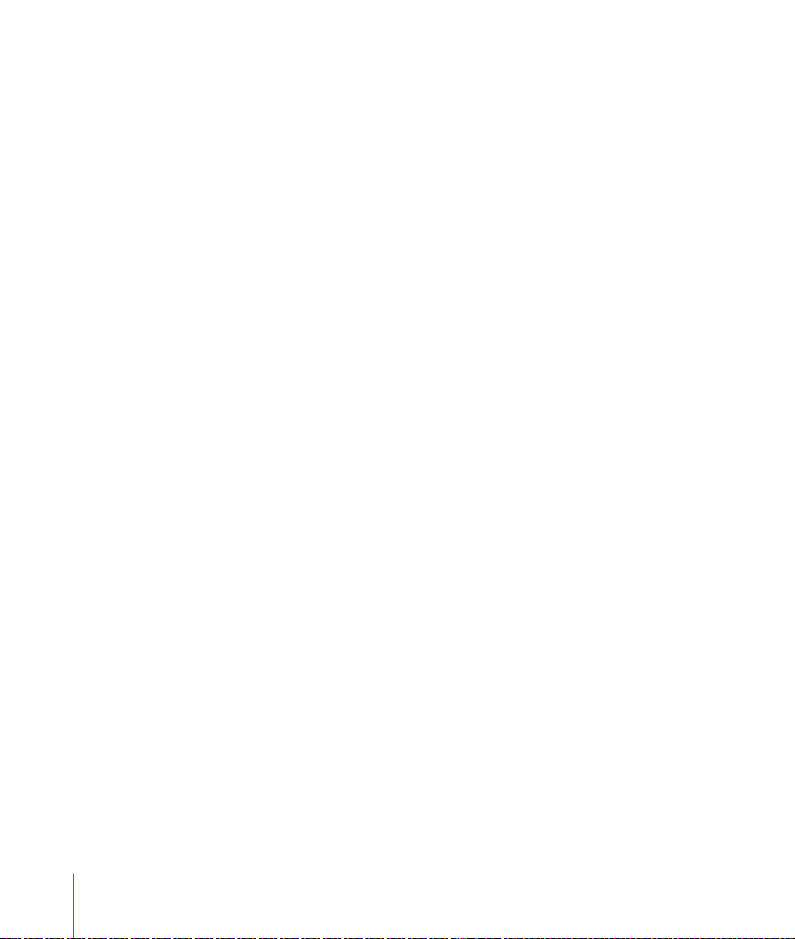
Images can be cropped, resized, and rotated. Fixed images can be grouped, which
makes it easy to reposition and resize several graphics that you want to keep together.
You can also layer graphics, adjust their opacity, and add shadows to create
interesting visual effects. Images can also be masked (cropped) so that only part of
the image is visible on the page. For more information about working with images,
see Chapter 6, “Working With Graphics and Other Media.” To learn about adjusting
shadows and opacity, see Chapter 7, “Changing Object Properties.”
To learn about adding shapes, tables, and charts, see “Adding Shapes, Tables, and
Charts” on page 125.
Adding Web and Email Addresses
You can create active hyperlinks to web addresses (URLs) and email addresses. When
you click a web link, it opens a web browser and displays the webpage you specify.
When you click an email address, it opens an email program and creates a new email
message. You can also create bookmarks that let you jump to a specific word or phrase
in your document. For specific instructions about creating hyperlinks and bookmarks,
see “Adding Hyperlinks and Bookmarks” on page 141.
Positioning Text and Graphics
Pages provides several tools to help you position text, images, and other objects on
the page, so you can achieve the design you want. Alignment guides appear in some
templates—or you can create your own—to align fixed objects anywhere on a page.
Rulers display page measurements in inches, centimeters, points, or picas, so you can
easily tell where you are placing an object.
Pages also displays position tags that indicate the X and Y coordinates of an object’s
top-left corner as you move the object around the page, or the object’s angle as you
rotate it. When you resize an object, size tags appear, displaying the object’s height
and width.
Rulers
You can show rulers to help you position objects on the page. Rulers indicate how far
an object is from the top of the page and the left edge of the page.
To show rulers:
m Click View in the toolbar and choose Show Rulers (or choose View > Show Rulers).
44 Chapter 2 Creating a Document Using the Pages Templates
Page 45

To change the units of measure in the rulers:
1 Choose Pages > Preferences, and click General.
2 Choose an item from the Ruler Units pop-up menu. To display measurements as a
percentage of the distance across the page, select “Display ruler units as percentage.”
To place the ruler’s horizontal origin point at the center of the page:
m In Pages preferences, click General and select “Place origin at center of ruler.”
When you change ruler settings in Pages preferences, the new settings apply to all
documents viewed in Pages, until you change the settings again.
Alignment Guides
As you move fixed text boxes and graphics around in the document, blue alignment
guides appear to help you center and align objects on the page. They appear
whenever the center or edge of an object aligns with the center or edge of another
object, or with the center of the page, depending upon your preferences. You can
create your own alignment guides to help you align objects precisely on a page.
Alignment guides (even those you create) don’t appear when you print your
document; they are visible only when you are editing a document.
To place alignment guides on a page:
1 Click View in the toolbar and choose Show Rulers (or choose View > Show Rulers) to
make the rulers appear at the top and left side of the page.
2 Click outside any areas of the page so that the insertion point is not visible.
3 Place the pointer over a ruler and drag onto the page. A blue alignment guide
appears.
4 Drag the guide wherever you want it on the page.
To remove alignment guides that you have placed on a page:
m Drag the alignment guide off the edge of the page.
If alignment guides are getting in the way as you work, you can temporarily hide
them.
To temporarily hide alignment guides:
m Start dragging an object, and then hold down the Command key while dragging.
Chapter 2 Creating a Document Using the Pages Templates 45
Page 46

You can turn alignment guides and size and position tags on or off in Pages
preferences. You can also make alignment guides appear only when object edges are
aligned, or only when object centers are aligned.
When you change alignment guide and tag settings in Pages preferences, the new
settings apply to all documents viewed in Pages, until you change the settings again.
To change the behavior of alignment guides and tags displayed when you move
objects:
1 Choose Pages > Preferences, and click General.
2 To turn off size and position tags, deselect “Editing: Show size and position when
moving objects.”
3 To turn off the guides that appear when an object’s center aligns with another object
or the center of the page, deselect “Alignment Guides: Show guides at object center.”
4 To turn on the alignment guides that appear when an object’s edges align with
another object or the center of the page, select “Alignment Guides: Show guides at
object edges.”
To change the color of alignment guides:
m In Pages preferences, click General, click the Alignment Guides color well, and select a
color in the Colors window.
Locking Graphics to the Page
After you’ve placed graphics exactly where you want them on the page, you can lock
them to that position to prevent them from being moved accidentally as you work.
To lock a graphic to its position on the page:
m Select the graphic and choose Arrange > Lock.
You cannot modify a graphic that has been locked to its position on the page. To
unlock a graphic, choose Arrange > Unlock.
Step 5: Edit Your Document
After you’ve typed some text in your document, you may want to delete or rearrange
(copy and paste) parts of it, check your spelling, find and replace specific words or
phrases with new text, or use comments to make notes to yourself or collect
information from readers.
46 Chapter 2 Creating a Document Using the Pages Templates
Page 47

Checking Spelling
Pages uses the Mac OS X spell-checker to catch spelling errors in your document. You
can set the spell-checker to flag spelling errors as you type, or you can check your
entire document or selected text at any time.
To flag misspelled words as you type:
m Choose Edit > Spelling > Check Spelling as You Type.
As you type, misspelled words appear with a red dashed line below them. If you’re not
sure how to spell the word, you can see a list of possible spellings.
To get a list of spelling suggestions:
1 Hold down the Control key and click the misspelled word. A list of optional spellings
appears (a word may generate no optional spellings if it cannot be recognized at all).
2 Choose the correct spelling if you see it in the list.
If you know you have spelled the word correctly, and you want to add it to the
spelling dictionary used for all documents, choose Learn Spelling from the pop-up list.
If you don’t want this word to be flagged as misspelled, and you don’t want to add it
to the spelling dictionary used for all documents, choose Ignore Spelling from the
pop-up list. Ignore Spelling works only in the current document until you close it.
After you correct the misspelled word, the red line disappears.
To turn the spell-checker off:
m Choose Edit > Spelling > Check Spelling as You Type to deselect it (make sure the
checkmark is not visible next to the menu command).
To check spelling in your document one word at a time:
m Place the cursor in a word you want to check, or anywhere in the document, and then
do one of the following:
 Choose Edit > Spelling > Check Spelling.
The spell-checker begins checking the spelling of each word in your document,
beginning wherever you placed your cursor. The first misspelled word found is
highlighted. You can correct it or choose the same menu command again, to
continue checking the document. To go through the document more quickly, press
Command-semicolon (;) to continue checking the document.
Chapter 2 Creating a Document Using the Pages Templates 47
Page 48

 Choose Edit > Spelling > Spelling.
The Spelling window opens with a list of suggested spellings. If you don’t see any
that look correct, you can retype the word using a different spelling and click Guess
to see a new list of suggestions. Select one and click Correct to apply it to the
misspelled word. Click Find Next to go to the next misspelled word.
Deleting, Copying, and Pasting Text
If you want to copy or move a chunk of text from one part of the document to
another, the easiest way to do this is to copy it (or cut it) from its original location, and
then paste it in the new location. If you copy text, you will not delete it from its
original location; if you cut text, it will be deleted from its original location.
To copy (or cut) and paste text:
1 Select the text you want to copy or move.
2 Choose Edit > Cut or Copy.
3 Place the text cursor in the location where you want to move the text, then do one of
the following:
 Choose Edit > Paste to maintain the original formatting of the pasted text.
 Choose Edit > Paste and Match Style to change the formatting of the pasted text to
match the formatting of the text around it.
To completely delete selected text:
m Choose Edit > Delete.
Using Thumbnails
You can view miniature versions (thumbnails) of all the pages in a document.
48 Chapter 2 Creating a Document Using the Pages Templates
Page 49

Click a thumbnail to
display a particular page.
The thumbnail view offers a quick way to go to a specific page and to work with
sections in the document. A section is a group of one or more pages that have the
same layout, numbering, and other document attributes. See “Varying Document
Formatting Using Section Breaks” on page 72 for information about defining sections.
To show and hide the thumbnail view:
m To show the thumbnail view, click View in the toolbar and choose Show Page
Thumbnails.
m To show facing pages in the thumbnail view, select Facing Pages in the Document
Inspector’s Document pane. To open the Inspector, click Inspector in the toolbar (or
choose View > Show Inspector), then click the Document Inspector button. (See
“Creating a Document With Left- and Right-Facing Pages” on page 66 for information
about facing pages.)
m To hide the thumbnail view, click View in the toolbar and choose Hide Page
Thumbnails.
Chapter 2 Creating a Document Using the Pages Templates 49
Page 50

To go to a specific page:
m Click its thumbnail. The page appears in the main viewing area.
To select one or more sections in the thumbnail view:
m Click a page. A yellow box surrounds all the page thumbnails that are in the same
section as the selected page.
m To select multiple adjacent sections, hold down the Shift key, and select the first and
last section you want.
m You can also select multiple sections by dragging. Click to the left or right of a page
thumbnail, and then drag up or down to select adjacent sections.
To move sections:
m Select the sections, click a page thumbnail in one of the selected sections, and drag
the sections to a new location in the thumbnail view. Sections shift to make room for
your insertion as you drag.
To delete a section and its contents:
m Select the section in the thumbnail view, and press the Delete key.
To copy (or cut) and paste one or more sections:
1 In the thumbnail view, select the sections you want to copy or cut.
2 Choose Edit > Copy or Edit > Cut.
3 Select the section after which you want to paste the sections.
4 Choose Edit > Paste.
You can also copy and paste one or more sections by Option-dragging selected
sections to a new destination in the thumbnail view. As you drag, sections shift to
make room for what you’re pasting.
You can paste a copy of selected sections immediately following them by choosing
Edit > Duplicate.
To reuse some or all the pages in a section:
1 Select the section in the thumbnail view.
2 Choose Format > Advanced > Capture Pages.
3 In the dialog that appears, type a name for the page or pages, use the Include pop-up
menu to indicate which pages you want to reuse, and then click OK.
50 Chapter 2 Creating a Document Using the Pages Templates
Page 51

The page or pages are available in the pop-up menu that appears when you click the
Pages button in the toolbar.
Deleting a Page
To remove a page but not delete the section it’s in:
m Select the text and other objects you want to delete, then press the Delete key.
To remove a page and the section it’s in:
m Select the section in the thumbnail view, and press the Delete key.
m Select the section, and choose Edit > Delete Pages. To use the shortcut menu, Control-
click the section in the thumbnail view, then choose Delete Pages.
Finding and Replacing Text
You can find every instance of a word or phrase in your document. If you want to
change all instances of a word or phrase in your document—for example, if you are
writing a letter and you need to change every instance of the name “Rodriguez” to
“Mr. Rodriguez”—you can do so by using the find and replace feature.
To find or find and replace a word in your document:
1 Choose Edit > Find > Find Panel.
2 Type the word in the Find field.
3 If you want to replace the word with another, type the new word in the Replace field.
4 Depending on how cautious you want to be, do one of the following:
 Click Next or Previous to highlight the next or previous instance of the word.
Continue clicking Next or Previous until you locate the instance you are looking for.
 Click Replace to replace the highlighted instance of the word with the new word,
and then click Next or Previous to find the next instance.
 Click Replace & Find to replace the highlighted instance of the word and find the
next one.
 Click Replace All to automatically replace all the instances of the word at once
without your review. To undo this operation, choose Edit > Undo Text Replacement.
Note: You can’t use the find and replace feature with placeholder text. To find and
replace text used in a placeholder, you must first undo its definition as placeholder
text. Click the placeholder text to select it, and then choose Format > Advanced >
Define as Placeholder Text to remove the checkmark.
Chapter 2 Creating a Document Using the Pages Templates 51
Page 52

If you want to be more precise about finding content, you can use the Advanced pane
of the Find & Replace window.
To refine your search criteria:
1 Choose Edit > Find > Find Panel, and then click Advanced.
Choose to search the entire document
or only the main body text.
Choose the paragraph
style where the text
appears.
Type the text you
are searching for.
Select to make the
search case-specific.
Select to find whole
words only.
Choose the paragraph
style the new text
should have.
Replace text one instance
at a time, or all at once.
Select to search the document
to the end and then start from
the beginning.
Search backward or forward
through the document.
2 Type the text or phrase in the Find field.
3 If you only want to find the text where it appears in a particular paragraph style (for
example, Heading 1 style) choose the style from the Style pop-up menu. (For
information about styles, see Chapter 5, “Working With Styles.”)
4 Choose Entire Document from the In pop-up menu if you want to search the whole
document, including headers, footers, and text boxes; choose Main Text Body if you
only want to search the main body text area of the document.
52 Chapter 2 Creating a Document Using the Pages Templates
Page 53

5 Select “Match case” if you only want to find instances of the text with the same
capitalization that you specified in the Find field; otherwise, the search will not take
capitalization into account.
6 Select “Whole words” if you only want to find instances where the text appears as a
separate word; otherwise, results will include instances of this text that appear within
words.
7 If you want to replace the text with a new word or phrase, type it in the Replace field.
8 If you want to change the paragraph style of the new word or phrase, choose a style
from the Style pop-up menu.
9 Depending on how cautious you want to be, do one of the following:
 Click Next or Previous to highlight the next or previous instance of the text.
Continue clicking Next or Previous until you locate the instance you are looking for.
 Click Replace to replace the highlighted instance of the text with the new text, and
then click Next or Previous to find the next instance.
 Click Replace & Find to replace the highlighted instance of the text and find the next
one.
 Click Replace All to automatically replace all the instances of the word at once
without your review. To undo this operation, choose Edit > Undo Text Replacement.
If you frequently use the Find & Replace window, you can add the Find button to the
Pages toolbar to make it available with a single click. To learn about customizing the
toolbar, see “The Toolbar” on page 30.
Finding and Listing All Occurrences of a Word or Phrase at Once
You can generate a list of all occurrences of a specific word or phrase (including
placeholder text) in your document. If you select a search result in the list, the page
containing the matching text is displayed in the main viewing area, and the text is
highlighted.
After selecting an item in the search results list, double-click it or press Return or Enter
to select the matching text and edit it in the main view.
Chapter 2 Creating a Document Using the Pages Templates 53
Page 54

Type the word or phrase.
Select an item in the
resulting list to view where
the word or phrase occurs
in the document.
Pages searches for a match to the word or phrase in the main body text, headers and
footers, tables, text boxes, shapes, footnotes and endnotes, and comments.
To show or hide the search sidebar:
m To show the search sidebar, click View in the toolbar and choose Show Search.
m To hide the sidebar, click View in the toolbar and choose Hide Search.
To conduct a search:
1 Show the search sidebar.
2 Type the word or phrase you want to search for in the search field. Results, with page
references and some text that appears before or after the word or phrase, are listed as
you type. Searches are not case sensitive, and you can’t search for invisibles. For
example, you can’t paste the paragraph symbol into the search field and search for it.
3 To view an item in the search results list on the page where it occurs, click it. The page
is displayed with the word or phrase highlighted.
54 Chapter 2 Creating a Document Using the Pages Templates
Page 55

4 To edit a word or phrase selected in the search results list, double-click it or press
Return or Enter. Type to replace the selected text, or click the text to edit it.
To list the results of any of the last ten searches since opening the document:
m Click the disclosure triangle in the search field and select a previous search from the
list. The results for the selected search string appear in the list.
Using Comments
With comments, you can make annotations that relate to particular parts of a
document without actually changing the document itself. Comments are useful for
making notes to yourself, asking questions of reviewers, conveying editorial
suggestions, and so on.
To insert a comment:
1 In an open document, select the words or objects to which the comment will apply.
The part of the document associated with a comment is called the comment anchor.
2 Click Comment in the toolbar.
3 In the box that appears, type your comment. The size of the comment box grows and
shrinks to accommodate your comment.
The comment has a visible link
to the information it relates to.
You can use character and paragraph styles to modify the appearance of text in a
comment.
To change a comment:
m Click the comment and edit it just as you would text and objects elsewhere in your
document.
Chapter 2 Creating a Document Using the Pages Templates 55
Page 56

To delete a comment:
m Click the delete icon in the corner of the comment box or delete the comment’s
anchor.
To view comments:
m Click View in the toolbar and choose Show Comments (or choose View > Show
Comments).
If comments are not in view, inserting one displays all comments.
To hide comments:
m Click View in the toolbar and choose Hide Comments (or choose View > Hide
Comments).
To print comments:
m Print your document with comments visible. Printed pages are adjusted to make room
for the comments. (If you don’t want to print your document with comments, hide
comments before printing.)
Step 6: Save and Share Your Document
When you create a Pages document, all of the graphics and any chart data are
contained within that document, which can be moved from one computer to another.
However, fonts are not included as part of the document. If you transfer a Pages
document to an older computer, make sure the fonts used in the document have
been installed in the Fonts folder of that computer.
It’s a good idea to save your document often as you work.
To save your document:
1 Choose File > Save, or press Command-S.
2 Type a name for the document.
3 If your file directory isn’t visible, click the disclosure triangle to the right of the Save As
field.
4 Choose where you want to save the document.
5 Select “Save a copy in iWork ‘05 format” if you want the document to be opened using
Pages in iWork ‘05.
56 Chapter 2 Creating a Document Using the Pages Templates
Page 57
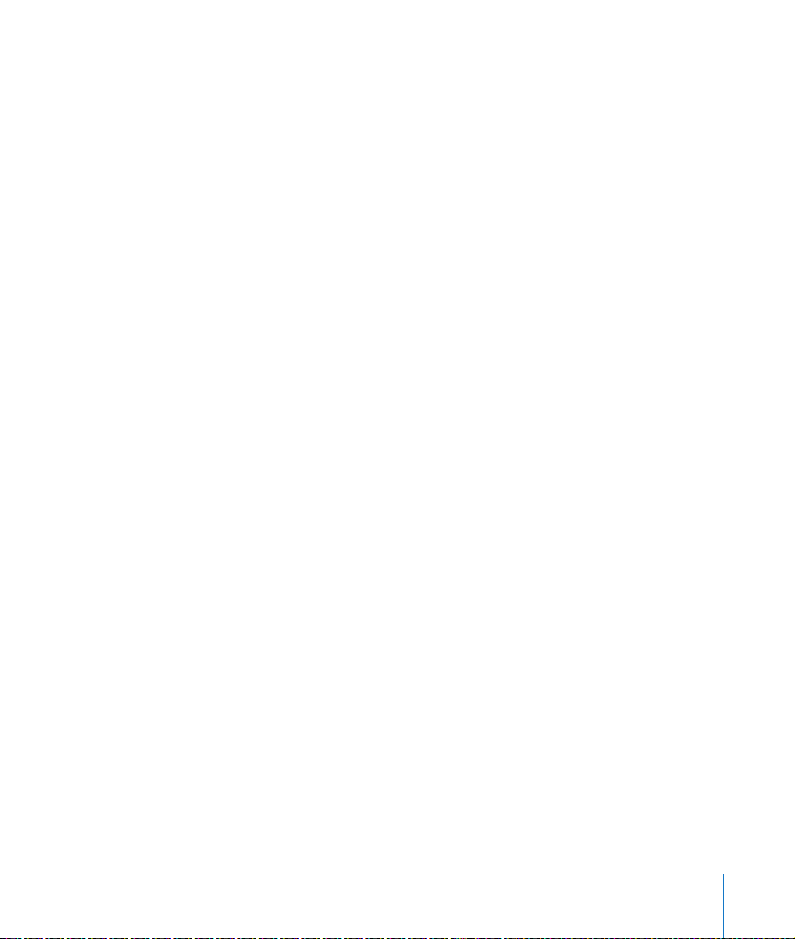
6 If you plan to share the document between computers or with other users, click
Advanced Options.
 Make sure the “Copy audio and movies into document” checkbox is checked if your
document contains movie or audio files.
If you don’t select this checkbox, then any audio or video files that you have
included in your document will not be carried along with it if you transfer your
document to another computer or send it to someone else. Documents that contain
media may have large file sizes.
 Select the “Copy template images into document” checkbox to keep image files that
were part of the document’s original template with your document if you transfer it
to another computer or send it to someone else.
7 Click Save.
To learn about exporting your document in other file formats (including Microsoft
Word, HTML, rich text format, plain text, and PDF), see “Exporting to Other Document
Formats” on page 231.
As you work on your document, you can save it frequently by pressing Command-S.
You can also save a backup copy of the last saved version of your document. This way,
if you change your mind about edits that you have made, you can go back to the
previous version of the document.
To save a backup copy of your document:
m Choose Pages > Preferences, click General, and select the checkbox labeled “Back up
previous version when saving.”
When you save the document, the previous version is saved in the same location as
the document with the words “Backup of” preceding the filename. Only one version—
the last saved version—is backed up.
To save a version of your document with a different name or in a different location:
1 Choose File > Save As.
2 Type a name for your document.
3 Select a location to save the document. Click the disclosure triangle next to the Save
As field to select the location you want.
4 Click Save or New Folder.
Chapter 2 Creating a Document Using the Pages Templates 57
Page 58

To see a print preview:
m Choose File > Print, and then click the Preview button in the Print dialog.
To print your document:
1 Choose File > Print.
2 Enter the number of copies you want, if you want multiple copies of the document; or
select From and enter a page range to print only part of the document.
3 Click Print.
If you print frequently, you can add the Print button to the Pages toolbar. To learn
about customizing the toolbar, see “The Toolbar” on page 30.
For more information about printing, see “Printing Your Document” on page 224.
58 Chapter 2 Creating a Document Using the Pages Templates
Page 59

3 Formatting a Document’s
Layout and Table of Contents
3
This chapter describes how to set up the overall
document layout, including margins, column
layouts, and section breaks, and how to generate a
table of contents, footnotes, and endnotes.
Before adding content to your document, it’s a good idea to set up the document
layout—including the page orientation and size, page margins, background graphics
(watermarks), and any odd/even-numbered page differences. You make most of these
settings in the Document Inspector and the Layout Inspector.
To open the Document Inspector:
m Click Inspector in the toolbar (or choose View > Show Inspector), and then click the
Document Inspector button.
59
Page 60

The Document Inspector button
Use the TOC pane to set up a table of
contents for the document. (See page 76.)
Use the Info pane to see document
statistics, such as word count, date,
and keywords.
Use the Page Setup dialog to specify
paper size and orientation.
Set up margins for the left, right, top,
and bottom edges of the page. You
can set them separately for documents
with left- and right-facing pages.
Select the kind of note to create.
Choose a footnote or endnote style.
Adjust the space between notes.
Use any available font ligatures
throughout the document.
Use automatic hyphenation
throughout the document.
Formatting set in the Document Inspector applies to the entire document. However,
you can control formatting options for document sections (for example, chapters)
using the Layout Inspector. For example, you can create a different first page, left
page, and right page layout for each section, or use different text column layouts in
different parts of the document. To learn more about creating sections in your
document, see “Varying Document Formatting Using Section Breaks” on page 72. To
read about creating columns, see “Creating Columns” on page 62.
60 Chapter 3 Formatting a Document’s Layout and Table of Contents
Page 61

Setting Page Orientation and Size
By default, most Pages templates are created for standard paper sizes, with the text
printed in portrait (vertical) orientation. If your document will require a different paper
size or you want to print it in landscape (horizontal) orientation, you should set the
paper size and orientation at the start. This way, as you work in your document, you
will have a clearer idea of what it’s going to look like.
If you start with a Blank document, it is in portrait orientation by default. “Setting the
Paper Size and Orientation” on page 224 provides instructions for changing the page
orientation and setting up paper size.
Setting Page Margins
The default margins for most of the Pages templates, including Blank, are set to one
inch from the left and right sides of the page, and one inch from the top and bottom.
This means that the body text of the document will not expand outside of these
margins.
To change the page margins:
m In the Document pane of the Document Inspector, enter values in the Left, Right, Top,
and Bottom fields.
If you want to set different margins in different sections of your document, you must
use the Layout Inspector. To learn about setting layout margins, see “Varying Column
and Page Layouts” on page 64.
If you are creating a document that will be bound, you may want your document
margins to take into account which side of the page will go into the binding (the
inside margin) and which will be the loose edge of each page (the outside margin). To
do this, you must create a document with left- and right-facing pages. To read about
this, see “Creating a Document With Left- and Right-Facing Pages” on page 66.
Chapter 3 Formatting a Document’s Layout and Table of Contents 61
Page 62

Creating Columns
In Pages, you can vary the design on different pages of your document by creating
layouts, separated by layout breaks. A layout is part of a document in which you have
defined layout margins and columns. You can have multiple layouts in a section of
your document, or even on a single page.
You can lay out text in up to ten columns, adjusting relative column size and the
spacing between columns.
To create up to four columns of equal width:
m Click Columns in the toolbar and select the number of columns you want, up to four.
If the Columns button isn’t in the toolbar, or if you want more than four columns, you
must use the Layout Inspector. You must also use the Layout Inspector if you want to
make columns with unequal widths.
To create more than four columns:
1 Click Inspector in the toolbar (or choose View > Show Inspector), and then click the
Layout Inspector button.
2 Click Layout in the Layout Inspector if it’s not already selected.
3 Type the number of columns you want in the Columns field. By default, the columns
have equal widths.
4 To resize the columns:
a Deselect the checkbox labeled “Equal column width”.
b Select a column or gutter width in the table and type a new value, using the same
units shown in the document rulers.
62 Chapter 3 Formatting a Document’s Layout and Table of Contents
Page 63

The Layout Inspector button
Set the number
of columns.
Deselect to set unequal
column widths.
Select a column or
gutter width and type
a new value.
Set the margins for the
current layout.
Set the space between
the current layout and
Start the current
layout at the top
of a page.
the preceding and
following layouts.
After you have created the number of columns you want, you can resize them on the
fly using the document rulers, rather than entering column and gutter width values in
the Layout Inspector.
To adjust column widths using the rulers:
1 Click View in the toolbar, and choose Show Rulers.
2 Drag the left or right edges of the gray gutter areas just below the horizontal ruler.
The white areas below the
ruler denote the text area
within columns.
The gray areas denote
the column gutters.
Chapter 3 Formatting a Document’s Layout and Table of Contents 63
Page 64

Varying Column and Page Layouts
You can use page, column, and layout breaks to create different text layouts on a
page.
Page Breaks
When you reach the end of a page, text automatically flows to the next page as you
type. You can specify that text “break” where you want by inserting a page break.
To create a page break:
1 Click where you want the break to occur.
2 Choose Insert > Page Break.
When you show invisible formatting characters in your document, a page break
symbol appears like this:
To remove a page break:
1 Click at the beginning of the line that follows the break.
2 Press the Delete key.
Column and Layout Breaks
Column breaks end the text flow in one column (leaving the rest of the column blank)
and continue it in the next. Layout breaks end one layout and start a new one with a
different number of columns, different column margins, or blank space before or after
the layout.
Using column breaks or layout breaks does not affect the headers, footers, page
numbering, or other formatting features specific to the document or section. (To read
about section formatting features, see “Varying Document Formatting Using Section
Breaks” on page 72.)
You can apply the formatting features described here to both single-column layouts
and multi-column layouts.
To create a column break:
1 Place the cursor after the word where you want to end the text flow.
2 Choose Insert > Column Break.
64 Chapter 3 Formatting a Document’s Layout and Table of Contents
Page 65

The text breaks where your cursor was inserted and continues in the next text
column. If you insert a column break in a single-column layout, the text continues at
the top of the next page.
When you show invisible formatting characters in your document, a column break
symbol appears like this:
To change the number of columns:
1 Place the insertion point after the word where you want to end the current number of
columns and change to a new layout.
2 Choose Insert > Layout Break.
A layout break is inserted and the insertion point is moved to the top of the next
layout. When you show invisibles in your document, a layout break symbol appears
like this:
3 Set the number of columns you want, and format them, in the Layout pane of the
Layout Inspector.
To change the layout margins of columns:
1 Click Inspector in the toolbar (or choose View > Show Inspector), and then click the
Layout Inspector button.
2 Click Layout in the Layout Inspector.
3 To change the outside margins of the column layout, enter values in the Left and
Right fields under Layout Margins.
4 To create space above and below the current column layout, enter values in the
Before and After fields under Layout Margins.
Note: The new margins cannot extend outside the page margins set for the
document.
To move a layout to the top of a page:
m Select the checkbox labeled “Layout starts on new page” in the Layout pane of the
Layout Inspector.
Chapter 3 Formatting a Document’s Layout and Table of Contents 65
Page 66

Creating a Document With Left- and Right-Facing Pages
If you intend to print a document double-sided and bind it, it will have left- and
right-facing pages. In this case you may want to vary the margins and layout on left
and right pages. For example, you may want the margins that go into the binding to
be wider than the outside margins (as in this book, for example), or you may want to
place page numbers on the outer corners of each page. To do this, you need to tell
Pages that this document has facing pages.
To create different margins for left- and right-facing pages:
1 Click Inspector in the toolbar (or choose View > Show Inspector), and then click the
Document Inspector button.
2 Click Document.
3 Select the checkbox labeled Facing Pages.
Select to set the margins for
left- and right-facing pages
independently.
Type a value for the
margin on the outside
edges of the pages.
Type a value for the
margin that will go into
the binding.
To learn about other document formatting options that are available by using facing
pages, see “Varying Document Formatting Using Section Breaks” on page 72.
4 Set inside and outside margins.
To view facing pages:
m Click View in the toolbar and choose Show Page Thumbnails (or choose View > Show
Page Thumbnails) to view facing pages in the thumbnail view. See “Using Thumbnails”
on page 48 for information about using thumbnails.
m Click the Page View control in the bottom-left corner of the window, and choose Two
Up from the pop-up menu to view facing pages side by side in the main document
window.
66 Chapter 3 Formatting a Document’s Layout and Table of Contents
Page 67

Adding Headers, Footers, Page Numbers, Footnotes, and Endnotes
Pages has tools that make it easy to add identifying text on every page, as well as to
automatically insert and format footnotes and endnotes.
Adding Headers and Footers
Headers and footers appear at the top and bottom margins of a document. Usually,
they identify the document, author, page number, and so on.
To add a header or footer to your document:
1 Click View in the toolbar and choose Show Layout (or choose View > Show Layout).
You see the header and footer areas at the top and bottom of the page.
2 Place the insertion point in the header or footer and type, formatting the text as you
would regular text. (For information about formatting text, see “Formatting Text Size
and Appearance” on page 79.)
Whatever you type in a header or footer is repeated on every page. If you want to
change the header and footer text in different sections of your document, see
“Varying Document Formatting Using Section Breaks” on page 72. To automatically
generate the correct page number on each page, use formatted text fields, described
next.
Chapter 3 Formatting a Document’s Layout and Table of Contents 67
Page 68

Using Formatted Text Fields for the Page Numbers, Date, and Time
Formatted text fields allow you to insert text that can be automatically updated. For
example, inserting the date field shows the current date whenever you open the
document. Similarly, page number fields keep track of page numbers as you add or
delete pages. Pages provides formatted text fields for date, page number, and page
count—the total number of pages in the document. This is useful, for example, if you
want to label your pages “page 1 of 4.”
To add page numbers:
m Place the insertion point where you want the page number to appear, and then
choose Insert > Page Number.
To add the page count:
m Place the insertion point where you want the page count to appear, and then choose
Insert > Page Count.
To add and format the date and time:
1 Place the insertion point where you want the date and time to appear, and then
choose Insert > Date & Time.
2 Select a date and time format in the dialog.
3 If you want the document to always show the current date and time, select the
checkbox labeled “Automatically update the date and time when the document is
opened.”
4 Click Insert.
To edit the date and time format that’s already been inserted:
m Control-click the date and time text, and choose Edit Date & Time from the shortcut
menu. Select a new format in the dialog, and click Change.
Adding Footnotes and Endnotes
You can add special marks in a document that link to notes at the bottom of a page
(footnotes) or at the end of a document or section (endnotes). You can’t mix
footnotes and endnotes in a document, but you can convert notes from one type to
the other.
68 Chapter 3 Formatting a Document’s Layout and Table of Contents
Page 69
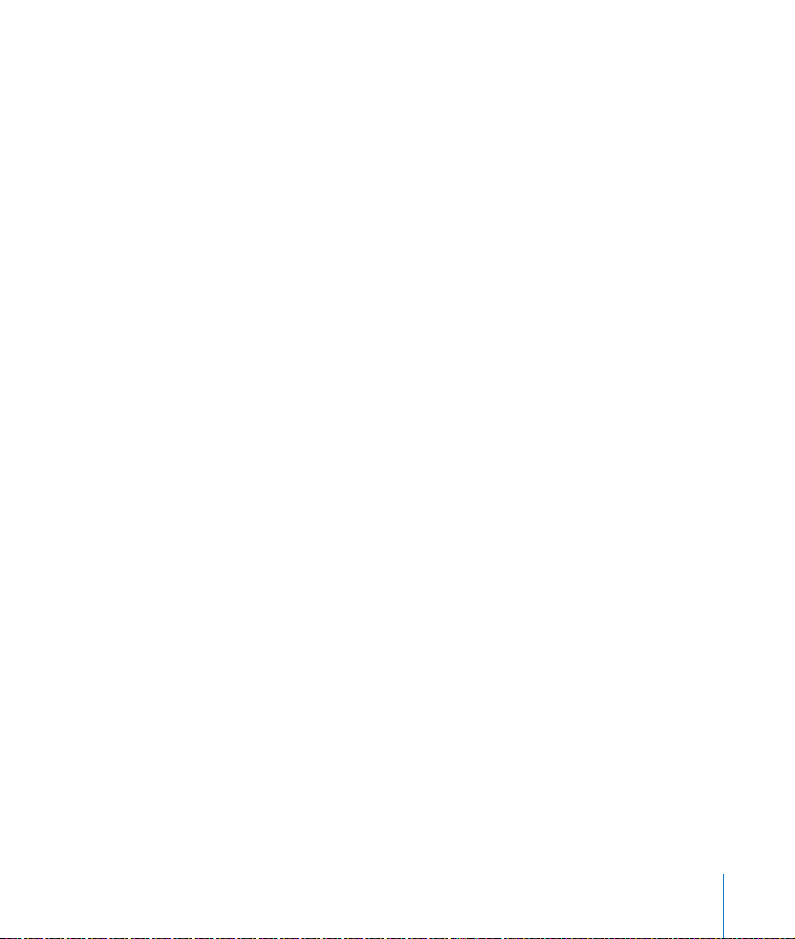
You can use one of the predefined autonumbering styles for the mark that refers to
the note. Predefined numbering styles are Arabic numbers (1, 2, 3), Roman numerals
(i, ii, iii), and symbols (*, †, ‡). Numbering can be continuous through the document,
or restarted for each document section or page.
Instead of or in addition to using autonumbering, you can use custom marks, which
you define yourself. There’s no autonumbering for custom marks; if you use custom
marks, you need to specify the mark you want to use every time you create a footnote
or endnote.
To add a footnote:
1 Open the Document Inspector. Click Inspector in the toolbar (or choose View > Show
Inspector), and then click the Document Inspector button. Then click Document.
2 Choose Use Footnotes from the Footnotes & Endnotes pop-up menu.
3 Choose a numbering format.
4 Place the insertion point where you want the footnote mark to appear.
5 Choose Insert > Footnote.
A footnote mark appears and the insertion point moves to the corresponding
footnote field at the bottom of the page.
6 Type the footnote information. In addition to text, you can use inline shapes, graphics,
and other objects; see “Adding Fixed and Inline Objects” on page 125 for instructions.
To add an endnote at the end of a document:
1 Open the Document Inspector. Click Inspector in the toolbar (or choose View > Show
Inspector), and then click the Document Inspector button. Then click Document.
2 Choose Use Document Endnotes from the Footnotes & Endnotes pop-up menu.
3 Choose a numbering format.
4 Place the insertion point where you want the endnote mark to appear.
5 Choose Insert > Endnote.
An endnote mark appears and the insertion point moves to the corresponding
endnote field, at the end of the document following a section break. If you don’t want
the endnotes on a new page, delete the section break.
6 Type the endnote information. In addition to text, you can use inline shapes, graphics,
and other objects; see “Adding Fixed and Inline Objects” on page 125 for instructions.
Chapter 3 Formatting a Document’s Layout and Table of Contents 69
Page 70

To add an endnote at the end of a section:
1 Open the Document Inspector. Click Inspector in the toolbar (or choose View > Show
Inspector), and then click the Document Inspector button. Then click Document.
2 Choose Use Section Endnotes from the Footnotes & Endnotes pop-up menu.
3 Choose a numbering format.
4 Place the insertion point where you want the endnote mark to appear.
5 Choose Insert > Section Endnote.
An endnote mark appears and the insertion point moves to the corresponding
endnote field, at the end of the section in which the mark appears. A line separates
the endnotes from other information in the section.
6 Type the endnote information. In addition to text, you can use inline shapes, graphics,
and other objects; see “Adding Fixed and Inline Objects” on page 125 for instructions.
To delete a footnote or endnote:
m Delete the mark within your document that refers to the note.
To use a predefined number or symbol format:
m In the Document pane of the Document Inspector, choose a numbering style from the
Format pop-up menu. The numbering style you choose will be the same throughout
the document.
To insert a custom mark:
1 Place the insertion point at the location in the document where you want a footnote
or endnote custom mark to appear.
2 Click the Insert menu, then press the Option key. Choose Custom Endnote, Custom
Section Endnote, or Custom Footnote. What appears in the menu depends on the
setting in the Footnotes & Endnotes pop-up menu.
3 In the dialog that appears, type or select a custom mark, and then click OK.
4 The mark appears and the insertion point moves to the appropriate location in the
document for you to type the note.
To change the numbering format from predefined to custom:
1 Control-click an endnote or footnote mark.
2 Choose Use Custom Mark from the shortcut menu.
70 Chapter 3 Formatting a Document’s Layout and Table of Contents
Page 71

3 In the dialog that appears, type or select a custom mark, and then click OK. The
custom mark replaces the predefined mark.
To change custom numbering to predefined numbering:
1 Control-click a custom mark.
2 Choose Use Automatic Numbering from the shortcut menu.
The mark that replaces the custom mark reflects the number format settings in the
Document pane of the Document Inspector.
To restart the numbering of footnotes and section endnotes:
m Choose Restarts on Each Page or Restarts for Each Section from the Numbering pop-
up menu in the Document pane of the Document Inspector. (To learn about dividing
your document into sections, see “Varying Document Formatting Using Section
Breaks” on page 72.)
To adjust the space between notes:
m In the Document pane of the Document Inspector, increase or decrease the number
in the Space Between Notes field.
To format notes:
m Select the note text and/or mark and format it as you would any text using the Font
panel, the Text Inspector, and the Styles drawer. For more information about how to
format text, see Chapter 4, “Formatting Text and Paragraphs.”
To convert footnotes to endnotes and vice versa:
m In the Document pane of the Document Inspector, change the setting in the
Footnotes & Endnotes pop-up menu.
To jump between references and notes:
m In the note, double-click the mark to jump to the location in the document where the
note is referenced.
m In the document body, click the reference mark to jump to its note.
Chapter 3 Formatting a Document’s Layout and Table of Contents 71
Page 72

Varying Document Formatting Using Section Breaks
Use section breaks in your document wherever you want to separate your document
into sections with different layouts, numbering, or other document formatting. You
can use sections to make the following formatting elements different from one part of
your document to the next:
 Formatting and layout attributes
 Headers
 Footers
 Page numbering
 Margins
 Column layout
 Master objects (repeated background images)
Creating Sections
A section consists of one or more pages that end with a section break.
Each Pages template consists of one or more predefined sections. Every time you add
pages to the document by using the Pages button in the toolbar, you add a new
section.
You can use the predefined sections as they are, or you can create or remove section
breaks to define your own sections.
To create a section break:
m Choose Insert > Section Break.
When you show invisibles in your document, you’ll see a section break symbol that
looks like this:
After you create a section break, changes made to the master objects (see “Using
Master Objects” on page 74), headers, footers, or page numbering will apply only to
the section in which you make the changes.
To remove a section break:
m Click at the beginning of the line that follows the break and press the Delete key.
72 Chapter 3 Formatting a Document’s Layout and Table of Contents
Page 73

Managing Sections
The thumbnail view makes it easy to move sections, duplicate them, copy (or cut) and
paste them, even capture them so they can be inserted using the Pages button in the
toolbar. See “Using Thumbnails” on page 48 for instructions.
Defining Section Formatting and Layout Attributes
When you insert a section break, the new document section automatically “inherits”
all of the formatting and layout attributes of the previous section. To change these
attributes, use the Layout Inspector to set up new page numbering, headers and
footers, margins, and columns.
To make headers and footers different in one section of a document:
1 Place the insertion point in the document section you want to change.
2 Click Inspector in the toolbar (or choose View > Show Inspector), and then click the
Layout Inspector button.
3 Click Section.
4 Deselect the checkbox labeled “Use previous headers and footers.”
5 Type the new header or footer in the header or footer area of your document.
To restart page numbering in a document section:
m Select the “Start at” checkbox in the Section pane of the Layout Inspector, and then
enter the number of the first page of the section.
Chapter 3 Formatting a Document’s Layout and Table of Contents 73
Page 74

Make page numbering
continuous with the
previous section or enter
a number to start
renumbering pages.
Make headers and footers
different on the first page
or alternate pages, or
continue from the
previous section.
Make the new section
begin on a left- or
right-facing page.
To set up different first pages, or left- and right-facing pages, for a document
section:
1 To make the headers and footers on the first page unique, select the checkbox
labeled “First page is different” in the Section pane of the Layout Inspector, and then
change headers and footers.
2 To put different headers and footers on alternate pages, do the following:
a Select the checkbox labeled “Left and right pages are different” in the Section pane
of the Layout Inspector.
b If you want the first page of the section to always start on the left- or right-facing
page, choose Left Page or Right Page from the “Section starts on” pop-up menu.
Otherwise, choose Any Page.
To modify text columns or adjust margins in a document section:
m See “Varying Column and Page Layouts” on page 64 for instructions.
Using Master Objects
A master object is an image that appears in the background on every page of a
document (such as a watermark).
74 Chapter 3 Formatting a Document’s Layout and Table of Contents
Page 75

When you create a new section, it inherits any master object that’s already been
placed. You can remove or reposition the master objects in subsequent sections, if you
want. See “Adding a Repeated Background Image,” next, to learn about how to place
a master object.
Adding a Repeated Background Image
You may want to add watermarks, logos, or other background images that appear in
the same spot on every page of your document. These repeated graphics are called
master objects.
Important: Master objects may not appear on every page, depending on whether
your document is divided into sections and which settings you have selected in the
Section pane of the Layout Inspector. If you want to have different master objects for
different parts of your document, you can divide your document into sections.
To add a master object:
1 Click outside the text flow of your document so that the insertion point is not visible.
2 Add a graphics object. You can add an imported image, drawn shape, table, chart, or
text box. To learn about how to add a graphic, see Chapter 6, “Working With Graphics
and Other Media.” Make sure the graphic is a “fixed object” (is not placed inline with
the text flow).
3 Position the graphic wherever you want it on the page.
4 Choose Format > Advanced > Move Object to Section Master. The selection handles
disappear from the object, so you can no longer select it.
To edit or move a master object, you must first make master objects selectable for the
entire document. Master objects look different from other objects because they have
blue selection handles.
Master objects have blue
selection handles.
To make master objects selectable:
m Choose Format > Advanced > Make Master Objects Selectable.
Chapter 3 Formatting a Document’s Layout and Table of Contents 75
Page 76

Using a Table of Contents
Pages can automatically generate a table of contents for your document. In order to
create a table of contents, you need to use consistently styled text for the headings in
your document. To learn about styled text, see Chapter 5, “Working With Styles.”
Generating a Table of Contents
To create and update a table of contents:
1 Click Inspector in the toolbar (or choose View > Show Inspector), and then click the
Document Inspector button.
2 Click TOC.
3 Select the checkboxes next to the paragraph styles whose text you want to appear in
the table of contents. For example, if you want all the first-level headings and
subheadings to appear in the table of contents, select the paragraph style that you
used for first-level headings and subheadings.
Select the paragraph
styles whose text you
want to appear in the
table of contents.
Select the checkbox in
the #’s column if you
want page numbers to
appear with each entry.
Click to update the table
of contents after making
changes to your
document.
Note: If the styles you select are not used anywhere in the document, you will see a
message that your table of contents is empty when you create the table of contents. If
you select styles that are used for a large amount of text in the document, your table
of contents will be too full. Take care to select the styles that denote topic headings,
captions, or other items you want listed in a table of contents.
76 Chapter 3 Formatting a Document’s Layout and Table of Contents
Page 77
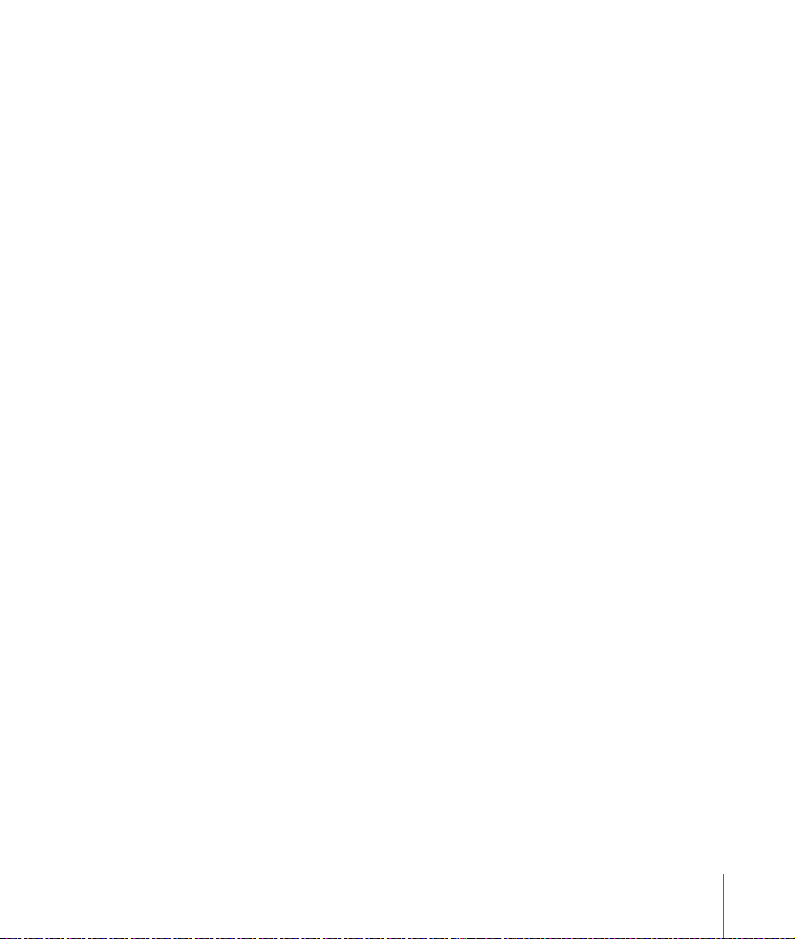
4 In the #’s column, select the checkboxes of those styles whose entries you want to
have an associated page number.
5 Place the insertion point at the beginning of the line where you want the table of
contents to appear, and then choose Insert > Table of Contents.
Note: Each table of contents you create lists only the content that follows it, up until
the next table of contents. If you want a master table of contents for the entire
document, it must be the only table of contents, and it must be at the beginning of
the document.
To update the TOC after editing a document:
m Click any entry in the table of contents, or click Update Now in the TOC pane of the
Document Inspector. You can always change your TOC settings (styles and page
numbers) later.
Styling a Table of Contents
You can change the look of text in the table of contents as you would any other text.
You can also add a leader line between the TOC entry and its associated page number.
To style the table of contents, create new TOC styles, as described below.
To change the look of a table of contents entry:
1 In the table of contents, select the entry type that you want to change (for example,
all the entries based on first-level headings). All the entries of the same type are
automatically selected. They cannot be individually selected.
2 Click Style in the toolbar and choose Show Styles Drawer (or choose View > Show
Styles Drawer). Notice that the Styles drawer now displays a list of table of contents
styles. The TOC style that corresponds to the selected entry is also selected.
Chapter 3 Formatting a Document’s Layout and Table of Contents 77
Page 78

When a table of contents
entry is selected, the
Styles drawer displays
table of contents styles.
Click the arrow and
choose whether to
redefine the selected
style, create a new style,
or just rename it.
3 To edit the look of the entry text, do any of the following:
 Use the Font panel, the Text Inspector, and the Colors window to change the look of
the text as you would style any paragraph text. To learn about changing the look of
text, see Chapter 4, “Formatting Text and Paragraphs.”
 To create leader lines from an entry to its associated page number, select the TOC
entry, click the tab in the Tab Stops column in the Tabs pane of the Text Inspector,
and then choose a line style from the Leader pop-up menu.
 To change the style in the Styles drawer to match the entry, click the arrow to the
right of the style name and choose Redefine Style From Selection.
 To create a new TOC style, click the arrow to the right of the style name and choose
Create New TOC Style From Selection, and then type a name for the new style.
4 To rename the style in the Styles drawer to match the entry, click the arrow next to
the style name and choose Rename Style. Type a new name for the style.
5 To add a new style, click the Add (+) button at the bottom-left corner of the Styles
drawer, choose Create New TOC Style From Selection, and then type a name for the
new style. Select “Apply this new style on creation” if you want it to be applied
immediately to the selected text.
78 Chapter 3 Formatting a Document’s Layout and Table of Contents
Page 79

4 Formatting Text and
Paragraphs
4
This chapter describes how to modify the
appearance of text and paragraphs, including
creating lists, aligning text, and using text boxes
and other techniques to make text stand out.
Formatting Text Size and Appearance
You can do all text formatting using the Pages menus and the Text Inspector window,
or the Font panel. You can do basic text formatting using the commands in the Pages
menus.
Using the Format Menu to Format Text
The items in the Font submenu of the Format menu allow you to make text:
 Bold or italic
 Underlined or outlined
 Bigger or smaller
 More tightly or loosely spaced
 Superscript or subscript
To make selected text bold, italic, underlined, outlined, bigger, or smaller:
m Choose Format > Font > [Bold, Italics, Underline, Outline, Bigger, or Smaller].
To make selected text a superscript or subscript:
m Choose Format > Font > Baseline > [Use Default, Superscript, Subscript].
To make selected text all uppercase:
m Choose Format > Font > Capitalization > [None, All Caps, Small Caps].
79
Page 80

If you want to change to a different font, or if you frequently change text formatting, it
may be easier to use the Font panel and Text Inspector to format text. These tools are
described in the following sections.
You can also create engaging visual effects with text by changing its shadow color,
opacity, and orientation on the page. To learn more about these options, see
Chapter 7, “Changing Object Properties.”
Using the Font Panel to Format Text
The Mac OS X Font panel gives you access to all the fonts installed on your computer.
It provides a preview of the available typefaces (such as bold and italic) and sizes for
each font. The buttons in the Font panel let you add underlines, strikethrough lines,
color, and shadow to text. You can even change the background page color in the
Font panel.
To open the Font panel:
m Click Fonts in the toolbar (or choose Format > Font > Show Fonts).
The Action
pop-up menu
Preview the selected
typeface.
Create interesting text
effects using these buttons.
Select a font size to apply
it to selected text in your
document.
Find fonts by typing
a font name in the
search field.
80 Chapter 4 Formatting Text and Paragraphs
Select a typeface in the
list to apply it to selected
text in your document.
Page 81

You can change the appearance of any text in your document by selecting it and then
selecting options in the Font panel. When you make formatting changes in the Font
panel, the selected text changes right away, so you can try different formatting
options and quickly see what looks best.
Here is a summary of what the text effects buttons do, from left to right:
 The Text Underline pop-up menu lets you choose an underline style (such as single
or double).
 The Text Strikethrough pop-up menu lets you choose a strikethrough style (such as
single or double).
 The Text Color pop-up menu lets you apply a color to text.
 The Document Color pop-up menu lets you apply a color behind a paragraph.
 The Text Shadow button applies a shadow to selected text.
 The Shadow Opacity, Shadow Blur, Shadow Offset, and Shadow Angle controls
control the appearance of the shadow.
To change the look and size of text:
1 In the Font panel, select a font style in the Family column and then select the typeface
in the Typeface column.
If you don't see all the font families you know are installed on your computer, select
All Fonts in the Collections column or type the name of the font you are looking for in
the search field at the bottom of the Font panel.
A preview of the selected font appears in the preview pane at the top of the Font
panel. If you don't see a preview pane, choose Show Preview from the Action pop-up
menu in the lower-left corner of the Font panel.
2 Adjust the font size using the size slider or other size controls.
3 Adjust the typography settings of the selected font by choosing Typography from the
Action pop-up menu. In the Typography window, click the disclosure triangles to see
and select the different typography effects that are available for the selected font.
Different fonts have different typography effects available. See “Using Advanced
Typography Features” on page 87 for more information.
To quickly locate fonts you frequently use:
m Organize the fonts you use often into font collections by clicking the Add (+) button
to create a font collection, and then dragging a typeface into the new collection.
Chapter 4 Formatting Text and Paragraphs 81
Page 82

To make it easy to change fonts often:
m Leave the Font panel open. If it takes up too much space on your screen, you can
shrink it by dragging its resize control (the bottom-right corner of the panel), so that
only the font families and typefaces in your selected font collection are visible. To
close it, choose Format > Font > Hide Fonts, or click the Fonts button again.
To modify underlining of selected text:
1 Click the Text Underline button in the Font panel (the first button on the left), and
choose None, Single, or Double from the pop-up menu.
2 To change the underline color, choose Color from the Text Underline pop-up menu,
and then select a color in the Colors window.
To modify strikethrough lines of selected text:
1 Click the Text Strikethrough button in the Font panel (the second button from the
left), and choose None, Single, or Double from the pop-up menu.
2 To change the strikethrough color, choose Color from the Text Strikethrough pop-up
menu, and then select a color in the Colors window.
To modify the color of selected text:
m Click the Text Color button menu in the Font panel (the third button from the left),
and then select a color in the Colors window.
Note: You can also modify text color in the Text Inspector, as described on page 91.
To modify the background color of a selected paragraph:
m Click the Document Color button in the Font panel (the fourth button from the left),
and then select a color in the Colors window.
Note: You can also modify paragraph background color in the Text Inspector, as
described in “Setting Paragraph Fill Colors” on page 102.
To create shadows on selected text:
1 Click the Text Shadow button in the Font panel (the fifth button from the left).
2 Drag the shadow opacity slider (the first slider on the left) to the right to make the
shadow darker.
3 Drag the shadow blur slider (the middle slider) to the right to make the shadow more
diffuse.
82 Chapter 4 Formatting Text and Paragraphs
Page 83

4 Drag the shadow offset slider (the third slider) to the right to separate the shadow
from the text.
5 Rotate the Shadow Angle wheel to set the direction of the shadow.
Note: You can also set text shadows in the Graphic Inspector, as described in “Adding
Shadows” on page 153.
Adding Accents and Special Characters
If you need to type characters with accent marks (such as ü), mathematical symbols,
arrows, or other special characters, you can use the International preferences pane or
the Character Palette. You can also see where characters are located on keyboards
used for other languages by using the Keyboard Viewer (for example, you can see
how the keys on an Italian keyboard are laid out). All of these are built-in tools of
Mac OS X.
To add accent marks to characters:
1 Choose Apple > System Preferences and click International.
2 Click Input Menu, then select the checkbox next to Keyboard Viewer.
3 Choose Show Keyboard Viewer from the Input menu on the right side of the menu
bar (the one that looks like a flag or alphabetical symbol).
The Keyboard Viewer shows the characters for your keyboard. (If you've selected a
different keyboard layout or input method in the Input menu, it shows the characters
for the selected keyboard layout). For example, if U.S. is chosen in the Input menu, you
see the characters that appear on a U.S. keyboard in the Keyboard Viewer.
4 To see the different accent marks that you can type highlighted in the Keyboard
Viewer, press Option, or the Option and Shift keys.
The accent mark keys appear with white outlines. Depending on your keyboard, you
may not need to press any of the modifier keys to see the accent keys.
5 Place the insertion point in your document where you want to type.
6 Press the modifier key you pressed in step 4 (Shift, Option, Option-Shift, or none) and
press the key on your keyboard that is in the same place as the accent you see in the
Keyboard Viewer. Then release the modifier key and press the key for the character
you want to accent.
Chapter 4 Formatting Text and Paragraphs 83
Page 84

The accent key modifies the key you type next. For example, on a U.S. keyboard, to
make the é appear, press Option and E (the accent key), then press E (the key on
which you want that accent to appear).
To see keyboard layouts for other languages:
1 Choose Apple > System Preferences and click International.
2 Click Input Menu, then select the checkbox next to Keyboard Viewer.
3 To see the character layout on keyboards used in different countries, select the On
checkbox next to the country's keyboard layout or input method.
Note: You must have fonts installed for the language you want to see in the Keyboard
Viewer.
4 Choose Show Keyboard Viewer from the Input menu on the right side of the menu
bar (the one that looks like a flag or alphabetical character).
The Keyboard Viewer shows the characters for the keyboard layout or input method
selected in the Input menu. For example, if U.S. is chosen in the Input menu, you see
the characters that appear on a U.S. keyboard in the Keyboard Viewer.
5 To see the keyboard layout for a different country, choose its keyboard layout from the
Input menu.
To type special characters and symbols:
1 Place the insertion point where you want the special character or symbol to appear.
2 Choose Edit > Special Characters to open the Character Palette (or choose Characters
from the Action pop-up menu in the lower-left corner of the Font panel).
3 Choose the type of characters you want to see from the View pop-up menu at the top
of the Character Palette. If you don't see the View menu, click the button in the upperright corner of the window to show the top portion of the window. Click this button
again to hide the top portion of the window.
84 Chapter 4 Formatting Text and Paragraphs
Page 85

In Mac OS X version 10.3, the Character Palette looks like this:
Select a character
category.
Choose the type of
character you want
to see.
Select a symbol.
Double-click a symbol
to insert it in your
document.
Chapter 4 Formatting Text and Paragraphs 85
Page 86

In Mac OS X version 10.4, the Character Palette looks like this:
4 Click an item in the list on the left to see the characters that are available in each
category.
5 Double-click the character or symbol on the right that you want to insert into your
document, or select the character and click Insert. If the character or symbol has
variations, they appear at the bottom of the window; double-click one to insert it in
your document.
To use smart quotes so that opening and closing quotation marks aren’t identical:
m Choose Pages > Preferences, click Auto-Correction, and select the checkbox labeled
“Use smart quotes.”
86 Chapter 4 Formatting Text and Paragraphs
Page 87

Using Advanced Typography Features
Some fonts, such as Zapfino and Hoefler, have advanced typography features, which
let you create different effects. If you are using a font that has different typography
effects available, you can change many of them in the Font submenu of the Format
menu. For example, you may be able to adjust the following:
 Tracking: Place characters closer together or farther apart
 Ligature: Use or leave out stylish flourishes between letters or at the end or
beginning of lines that combine two or more text characters into one glyph
Ligature not used
Ligature used
 Baseline: Move text higher or lower than the text around it
 Capitalization: Convert all characters to capital or small capital letters
More advanced typography features are available in the Typography window.
To open the Typography window:
m In the Font panel, choose Typography from the Action pop-up menu (in the lower-left
corner).
Using Automatic Text Substitution
Pages can be set to recognize and replace text you don’t want with text you do want.
For example, when you type “teh,” Pages can automatically change it to “the.”
To set up automatic text substitution:
1 Choose Pages > Preferences, and then click Auto-Correction.
2 Make settings as desired:
 To automatically convert single and double quotation marks to smart quotes so that
opening and closing quotation marks are not identical, select “Use smart quotes.”
 To make sure that the first word in a sentence begins with a capital letter, select “Fix
capitalization.”
 To automatically convert the letters in 1st, 2nd, 3rd, and so on into superscripts,
select “Superscript numerical suffixes.”
Chapter 4 Formatting Text and Paragraphs 87
Page 88

 To set Pages to automatically detect that something you’ve typed is an email
address or a URL, select “Automatically detect email and web addresses.” Email and
web addresses you type automatically become hyperlinks for Mail or Safari.
 To replace one or more characters with one or more different characters, select
“Symbol and text substitution.” Then use the rows in the table to define and activate
specific substitutions. For example, when you type (c), you can have Pages
automatically convert it to © by putting a checkmark in the On column.
 To add a row to the table, click the Add (+) button. To remove a row, click the Delete
(–) button.
After you specify substitution settings, they’ll apply to any text you change or add in
any Pages documents.
Setting Text Alignment, Spacing, and Color
The primary tool for adjusting text attributes is the Text Inspector. You can make some
horizontal alignment adjustments (such as centering text or aligning it on the left) by
using the Format menu.
Using the Text Inspector
In the Text pane of the Text Inspector, you can change the text color and alignment.
You can also adjust the spacing between individual text characters and lines.
88 Chapter 4 Formatting Text and Paragraphs
Page 89

Click to change the color of
selected text.
The Text Inspector button
Horizontal alignment
buttons: Click to align
selected text left, right,
center, or to the left and right.
Vertical alignment
buttons: Click to align
text to the top, center, or
bottom of a fixed text
box, shape, or table cell.
Character and line
spacing: Drag to adjust
character, line, and
paragraph spacing for
selected text.
Drag to adjust the amount
of space between text and
the inside borders of text
boxes, table cells, and
shapes.
To open the Text pane of the Text Inspector:
1 Choose View > Show Inspector (or click Inspector in the toolbar).
2 Click the Text Inspector button, and then click Text.
To align text left, center, right, or justified:
1 Place the cursor in the paragraph you want to change, or select several paragraphs.
2 Click the horizontal alignment buttons at the top of the Text Inspector.
You can align text in a fixed text box to the left, right, center, or justified (aligned to
both the right and left edges). Text in a fixed text box, table cell, or shape can also
“grow” from the top, center, or bottom of the text area.
Chapter 4 Formatting Text and Paragraphs 89
Page 90
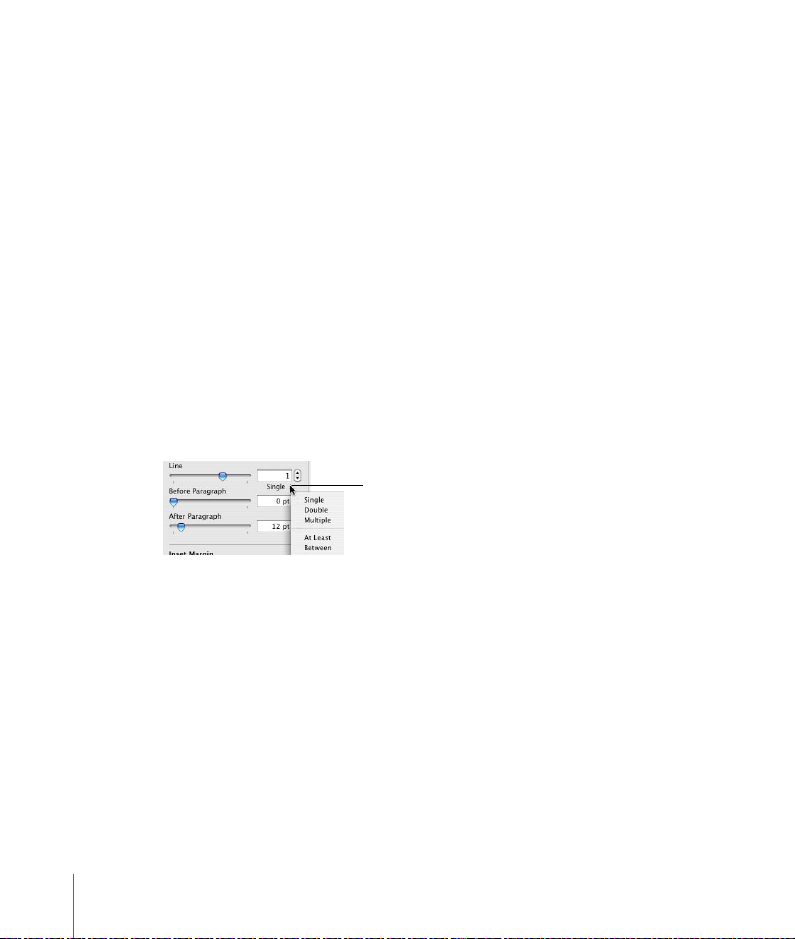
To align text to the top, center, or bottom of a text box, table cell, or shape:
1 Select the text box, table cell, or shape you want to change.
2 Click the vertical alignment buttons at the top of the Text Inspector.
To adjust the spacing between lines of text in a paragraph:
1 Place the cursor in the paragraph you want to change, or select several paragraphs.
2 In the Text Inspector, drag the Line slider to adjust the line spacing.
Dragging the slider to the left brings the selected lines closer together; dragging it to
the right moves them farther apart. You can also choose Single, Double, or Multiple
from the Line Spacing pop-up menu, located below the Line field. Choosing Multiple
lets you set line spacing values between single and double, or greater than double.
To set precise point values for spacing between the lines of text in a paragraph:
1 Place the cursor in the paragraph you want to change, or select multiple paragraphs.
2 Type a point value in the Line field, or click the Up Arrow or Down Arrow next to the
field.
3 In the Text Inspector, choose a standard line spacing (Single, Double, Multiple), or At
Least or Between from the Line Spacing pop-up menu (below the Line field).
Click the text below the
Line field and choose a
line spacing option.
 Standard line spacing: The space between lines is proportional to font size. Use this
when the relative distance between ascenders (parts of letters that extend to the
top of the line) and descenders (parts of letters that extend below the line) should
remain fixed.
 At Least: The distance from one line to the next will never be less than the value
you set, but it may be larger for larger fonts in order to prevent overlapping text
lines. Use this when the distance between lines should remain fixed, but overlap is
not desired if the text gets large.
 Between: The value you set increases the space between the lines, instead of
increasing the height of the lines. By contrast, double-spacing doubles the height of
each line.
90 Chapter 4 Formatting Text and Paragraphs
Page 91

To adjust the amount of space before or after a paragraph:
1 Place the cursor in the paragraph you want to change, or select several paragraphs.
2 In the Text Inspector, drag the Before Paragraph or After Paragraph slider. You can also
type a specific amount (5 pt, for example) in the text box.
Note: Spacing before a paragraph does not appear if the paragraph is the first one
following a layout break, or if it’s the first paragraph in a text box, shape, or table cell.
Spacing after a paragraph does not appear if it’s the last paragraph before a layout
break. To set spacing around text in boxes, shapes, and table cells, use the Inset
Margin control, described in “Formatting a Text Box or Shape” on page 103.
To adjust the amount of space between characters:
1 Place the cursor in the word you want to change, or select a block of text.
2 In the Text Inspector, drag the Character slider.
Dragging the slider to the left brings the letters closer together; dragging it to the
right moves them farther apart.
To change text color:
1 Select the word or words you want to change.
2 In the Text Inspector, click the color well.
3 In the Colors window, select a color. To read about using the Colors window, see
“Using Color and Image Fills” on page 145.
Changes made to text color in the Text Inspector will override text color changes
made in the Font panel, and vice versa. (To read about the Font panel, see “Using the
Font Panel to Format Text” on page 80.)
Using the Format Menu to Align Text
To adjust horizontal text alignment in the main document body, you can use the Text
submenu of the Format menu. If you want to adjust the spacing between individual
characters or lines, or if you want to align text vertically within a text box, shape, or
table cell, you must use the Text Inspector. The Text Inspector is also useful if you must
frequently change text alignment and spacing, because you can keep it open on your
screen as you work.
To align body text left, center, right, or justified:
m Choose Format > Text > [Align Left, Center, Align Right, Justify].
Chapter 4 Formatting Text and Paragraphs 91
Page 92

 Align Left: Begins each line of text against the left margin of a page or column, or
the left edge of an object
 Center: Sets the center of each line of text at the center of a page, column, or
object
 Align Right: Sets each line of text against the right margin of a page or column, or
the right edge of an object
 Justify: Spaces characters in each line so that the lines reach both the left and right
margins of a page or column, or edges of an object
If you want to indent the first line of text in a paragraph, or learn how to undo
paragraph indenting, see “Setting Paragraph Indents” on page 95.
Setting Tab Stops to Align Text
If you want to add, delete, or change tab stops in the document body, or inside a fixed
text box, table cell, or shape, you can do this by using the Tabs pane of the Text
Inspector, or by manipulating the tab icons directly on the rulers. It may be quicker to
format a few tab stops by using the rulers, but if you want to create many precisely
placed tabs, the Text Inspector makes it easy. Both of these methods are described
below.
Note: Don’t use these instructions to set tab stops in an ordered list (outline). To learn
how you can modify the indentation levels for lists, see “Creating Bulleted or
Numbered Lists and Outlines” on page 96.
Setting Tab Stops Using the Rulers
Some text styles have default tabs already set. You can see the tab icons on the
horizontal ruler when you click View in the toolbar and choose Show Rulers (or
choose View > Show Rulers) and select some text on a page.
92 Chapter 4 Formatting Text and Paragraphs
Page 93

Left tab
Center tab
Right tab
Decimal tab
Blue tab icons appear on
the horizontal ruler when
you select tabbed text
on a page.
You can place tab stops where you want them in the document body or in text boxes.
To set a new tab stop:
m Click the horizontal ruler where you want to set the tab stop.
To change the tabs:
1 Select the text you want to adjust.
2 On the horizontal ruler, drag the blue tab icons to change the location of the tab
stops.
To change a tab to a different type:
m Control-click the tab icon and choose an option from the shortcut menu. Or double-
click the tab icon in the ruler repeatedly until the type of tab you want appears.
Choose from among
these tab types.
Here is a description of what each tab type does:
 Left Tab: Aligns the left side of text with the tab stop
 Center Tab: Places the center of text at the tab stop
 Right Tab: Aligns the right side of text with the tab stop
 Decimal Tab: For numbers, aligns the decimal point with the tab stop (You can set
a different text character to serve as the decimal tab character; see “Setting Tab
Stops Using the Text Inspector” below.)
To delete a tab from the ruler:
m Drag it off the ruler.
Chapter 4 Formatting Text and Paragraphs 93
Page 94

Setting Tab Stops Using the Text Inspector
Every document has built-in tab stops, usually spaced half an inch apart across the
page. In the Tabs pane of the Text Inspector, you can change the default tab spacing
or the decimal tab character for the entire document. You can also set additional tab
stops in any paragraph, or add a leader line, so that when you press the Tab key, a
dashed or dotted line extends across the tabbed distance. This is useful, for example,
for inserting dashed lines between a chapter title and its page number in a table of
contents.
To open the Tabs pane of the Text Inspector:
1 Choose View > Show Inspector (or click Inspector in the toolbar).
2 Click the Text Inspector button, and then click Tabs.
Set how far you want the
first line of each
paragraph to indent.
If you want to indent a
paragraph relative to the
page margins, specify
how far to indent it.
Set the default distance
between tabs.
Type a new character to
change the decimal tab
character.
For a tab stop selected in
the Tab Stops column,
select how you want the
text to align.
Choose a leader line for
any tab stop selected in
the Tab Stops column.
Add or remove tab stops
from the column.
94 Chapter 4 Formatting Text and Paragraphs
Page 95
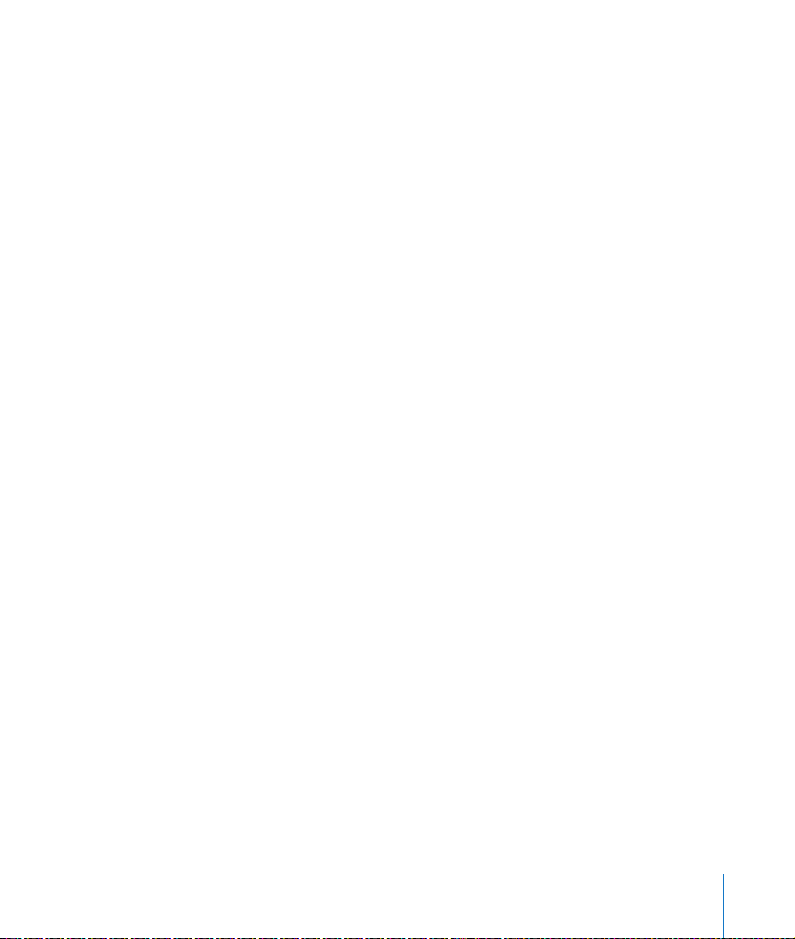
To change how far apart tabs are by default:
m In the Tabs pane of the Text Inspector, type a value in the Default Tabs field.
To create new tab stops:
1 Place the insertion point in the paragraph (or on the first line) where you want to set
the tab stops.
2 Click the Add (+) button in the bottom-left corner of the Tabs pane of the Text
Inspector. A tab stop setting appears in the Tab Stops column.
3 To change tab spacing, double-click the tab stop in the column and type a new value.
4 With the tab stop selected, select how you want text to align at the tab stop (Left,
Center, Right, or Decimal Alignment).
5 If you want to add a dashed or dotted line to the tab, choose a line style (or choose
None) from the Leader pop-up menu.
To use a different decimal tab character for the document:
m Type a new character in the Decimal Tab Character field.
To delete a tab stop:
m Select it in the Tab Stops column, and click the Delete (-) button.
Setting Paragraph Indents
Paragraphs can be formatted so that the first line is indented (or overhangs) as far as
you want. You can do this in the Tabs pane of the Text Inspector.
To set the first line indent (or overhang) for a paragraph:
1 Select the paragraph or paragraphs you want to change.
2 In the Tabs pane of the Text Inspector, type values in the First Line and Left fields
under Paragraph Indents. If you want the first line to be indented relative to the
second line of text, the First Line value should be higher than the value in the Left
field. If you want the first line to overhang the left side of the paragraph margin, the
value in the First Line field should be lower than the value in the Left field.
You can set off a paragraph by assigning it different indents than the rest of the
document. This is useful, for example, when including a long quote in your text. You
can do this by setting paragraph indents in the Tabs pane of the Text Inspector, or by
dragging the margin icons in the document ruler.
Chapter 4 Formatting Text and Paragraphs 95
Page 96

To set paragraph indents using the Tabs pane of the Text Inspector:
1 Select the paragraph or paragraphs you want to change.
2 Enter a value in the Left field under Paragraph Indents.
3 Enter a value in the Right field under Paragraph Indents.
To change paragraph indents using the rulers:
1 Click View in the toolbar and choose Show Rulers (or choose View > Show Rulers).
2 To change the right indent, drag the right indent icon (downward blue triangle on the
right side of the horizontal ruler) to the position where you want the right edge of the
paragraph to end.
Left indent
First line indent
3 To change the left indent, drag the left indent icon (downward blue triangle on the
left side of the ruler) to where you want the left edge of the paragraph to begin.
To change the left margin independently from the left indent, hold down the Option
key as you drag.
4 To change the first line indent, drag the first line indent (blue rectangle) to where you
want the first line to start.
 If you want the first line to remain flush with the left margin, make sure the
rectangle aligns with the left indent icon.
 If you want to create a hanging indent, drag the rectangle to the left of the left
indent icon.
Creating Bulleted or Numbered Lists and Outlines
Pages provides pre-formatted bullet and numbering styles for creating simple or
ordered lists (outlines).
Creating Bulleted or Numbered Lists
Bulleted and numbered lists are simple lists without nested hierarchies of information
like you would see in an outline.
96 Chapter 4 Formatting Text and Paragraphs
Right indent
Page 97

To create a bulleted or numbered list:
1 Place the cursor in the first line where you want to begin typing list text.
2 Click List in the toolbar, and then choose the list style that you want to use.
You can also choose a list style in the Styles drawer. Click View in the toolbar and
choose Show Styles Drawer (or choose View > Show Styles Drawer), and then select
the list style you want. (If you don’t see list styles in the Styles drawer, click the button
in the lower-right corner of the drawer to make them appear.)
Select a list style to apply
it to selected text.
Click to make list styles
appear in the Styles
drawer.
Each template may have different list styles. Most templates provide at least the
following list styles for simple bulleted or numbered lists:
 Bullet: Provides basic, round bullets
 Numbered List: Uses Arabic numerals
3 Type your text, pressing Return wherever you want to begin a new bulleted (or
numbered) line.
4 To include subtext under a bulleted or numbered point, press Shift-Return (called a
line break) to start the next line without bulleting or numbering it. Press Return again
at the end of the line to return to a new bulleted or numbered line.
5 When you are finished typing your list, click List in the toolbar and choose None, or
click None in the Styles drawer.
You can create your own list styles using other text or image bullets provided by
Pages, or using your own image as a bullet. Numbered lists can also have varied
numbering styles, or use letters instead. To learn about modifying or creating your
own list style, see “Modifying and Creating New List Styles” on page 117.
Creating Ordered Lists (Outlines)
Some list styles are formatted to create ordered lists (or outlines). For example, the
Harvard list style provides different numbering styles for each indent level in your list,
allowing you to create a hierarchy of information.
Chapter 4 Formatting Text and Paragraphs 97
Page 98

To create ordered lists (outlines), use the Harvard or Legal list styles.
To create an outline:
1 Place the cursor in the first line where you want to begin typing list text.
2 Click List in the toolbar, and then choose Harvard or Legal. You can also click View in
the toolbar and choose Show Styles Drawer (or choose View > Show Styles Drawer)
and select a style. (If you don’t see list styles in the Styles drawer, click the button in
the bottom-right corner of the Styles drawer. For more information, see “Modifying
and Creating New List Styles” on page 117.)
3 To indent text to the next list indentation level, click the right Indent Level arrow
button in the List pane of the Text Inspector (or choose Format > Text > Increase List
Indent Level).
4 To return to the previous list indent level, click the left Indent Level arrow in the List
pane of the Text Inspector (or choose Format > Text > Decrease List Indent Level).
Note: To quickly indent selected text to a higher or lower indent level, you can use
keyboard shortcuts:
 Command-right bracket (]): Increases the indent level of selected text
 Command-left bracket ([): Decreases the indent level of selected text
You can also add the following buttons to the Pages toolbar (see “The Toolbar” on
page 30):
 Increase: Increases the indent level of selected text
 Decrease: Decreases the indent level of selected text
You can also click and hold a number, and then drag to the right, to the left, down
and to the right, or down and to the left.
5 To include subtext under an outline point, press Shift-Return to start the next line
without numbering it. Press Return again at the end of the line to start a new
numbered line.
98 Chapter 4 Formatting Text and Paragraphs
Page 99

Note: If you type regular body text paragraphs between outline points, or add or
delete text between outline points, and the numbering gets lost, select the text with
incorrect numbering, and then select “Continue from previous” in the Tabs pane of the
Text Inspector to make the numbering flow continuously. If you need discontinuous
numbering, select “Start at” and type the number where you want the numbering to
begin, and then press Return. For more information, see “Modifying and Creating New
List Styles” on page 117.
6 To return to regular paragraph text at the end of your list, click List in the toolbar and
choose None, or select None in the Styles drawer. If the text insertion point is
indented, press Command-left bracket ([) to return to indent level 1, where you can
begin typing the regular paragraph text.
Creating Callouts, Sidebars, and Highlighted Text
Callouts and sidebars are used to make text stand out from the main body of text in a
document. Pages offers at least three simple ways to create highlighted text:
 Adding text to text boxes
 Adding a background (or fill color) to paragraphs
 Typing text in shapes
You can also use table cells to hold callouts. To read about working with tables, see
Chapter 8, “Creating Tables.”
Adding Text Boxes
You can add text boxes to create rectangular blocks of text anywhere on your page.
You can format text inside a text box as you would any other text—changing colors,
adding shadows, applying styles, and so on.
Text boxes are created as “fixed” text boxes, which means they are anchored to a
position on the page. Body text on the page will flow around them.
To add a fixed text box:
1 Click anywhere outside the text areas of your document so that the insertion point is
not visible.
2 Click Objects in the toolbar, and then choose Text (or choose Insert > Text). A text box
appears on the page.
Chapter 4 Formatting Text and Paragraphs 99
Page 100

3 Press Command-Return to select the text box, and then drag it to position it where
you want on the page.
4 Click inside the text box to place the insertion point and type to enter text. The text
box does not grow automatically if you enter too much text.
5 Drag the selection handles to resize the text box and reveal any hidden text. (Or you
can create linked text boxes so that the overflow text flows continuously into another
text box. To read about linked text boxes, see “Linking Text Boxes,” next.)
Note: To lock the text box to the page so it doesn’t accidentally get moved as you
work, choose Arrange > Lock.
When you click away from a text box, it’s still there, even though you can’t see it. You
can click where it was added to view it, or click View in the toolbar and choose Show
Layout.
To learn about changing the spacing between the text and the inside of the text box
and about changing the look of a text box, see “Formatting a Text Box or Shape” on
page 103.
To create a text box with text copied from your document:
1 Select the text you want, and then choose Edit > Copy.
2 Click anywhere outside the text areas of the document, and then choose Edit > Paste.
A text box is created, which you can format the way you want.
Linking Text Boxes
If the text you type doesn’t fit in a fixed text box, you can create a linked text box so
that the text flows from one text box to another. Whenever you edit or format the text
in the first text box, the linked text box is also affected. Linked text boxes can be
positioned separate from each other in the document.
To make a linked text box:
1 Create a fixed text box as described above (see “To add a fixed text box:” on page 99).
2 Position and resize the text box as you want, and then type text in it.
When the text box is too full, press Command-Return to select it. A clipping indicator
appears at the bottom of the text box, indicating that the text extends beyond the
bottom of the box.
100 Chapter 4 Formatting Text and Paragraphs
