Page 1

K
Service Source
Modems
Page 2
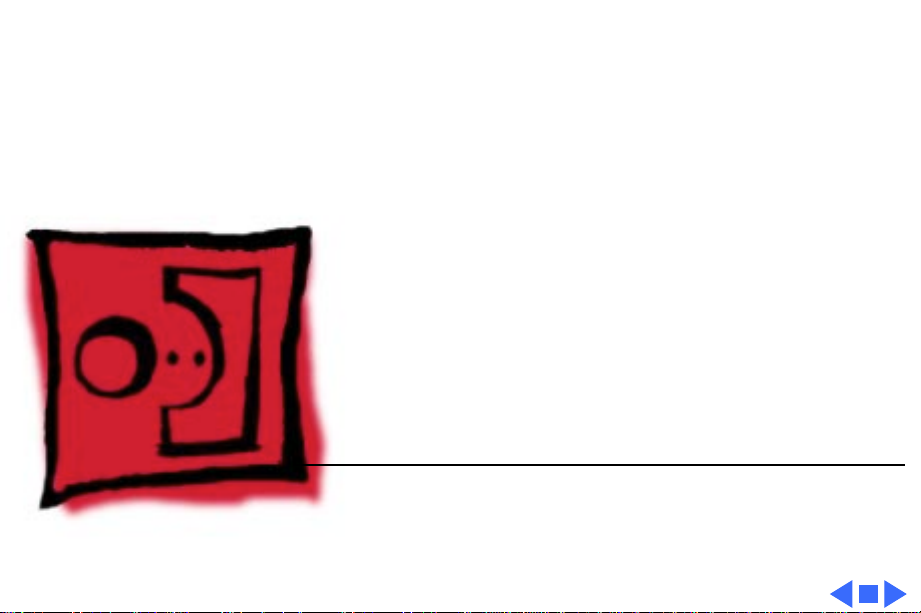
K
Service Source
T ak e Apart
Modems
Page 3
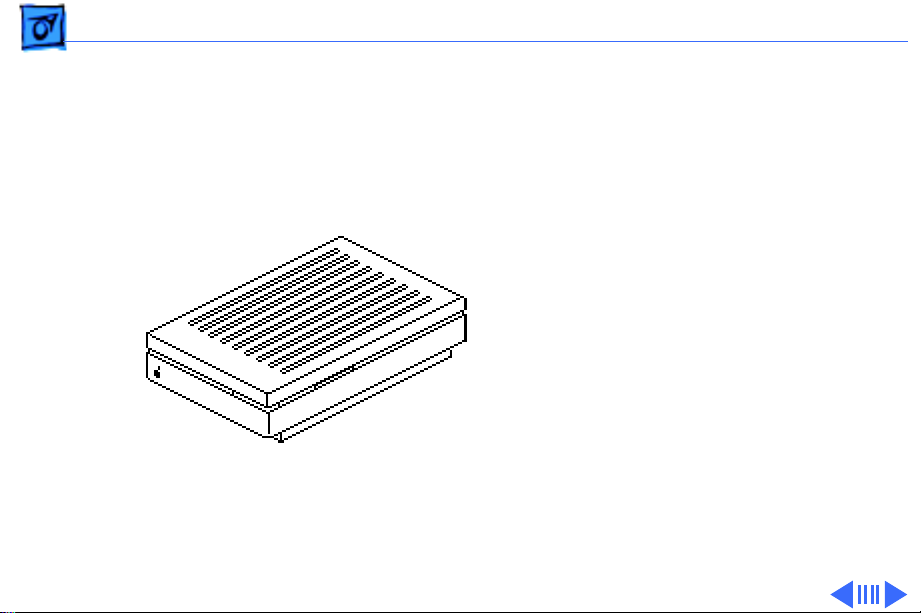
Take Apart Apple Data Modem 2400 - 1
Apple Data Modem 2400
No preliminary steps are
required before you begin
this procedure.
Caution
precautions in Safety/
Bulletins.
Note
explains how to remove the
cover, the logic board, and
the speaker.
: Review the ESD
: This procedure
Page 4

Take Apart Apple Data Modem 2400 - 2
Cover
1 Push in the two locking
tabs, and lift the cover
Tab
Tab
until it clears the tabs.
2 Lift the back of the cover
up and forward until the
interior latch separates
from the case.
Page 5
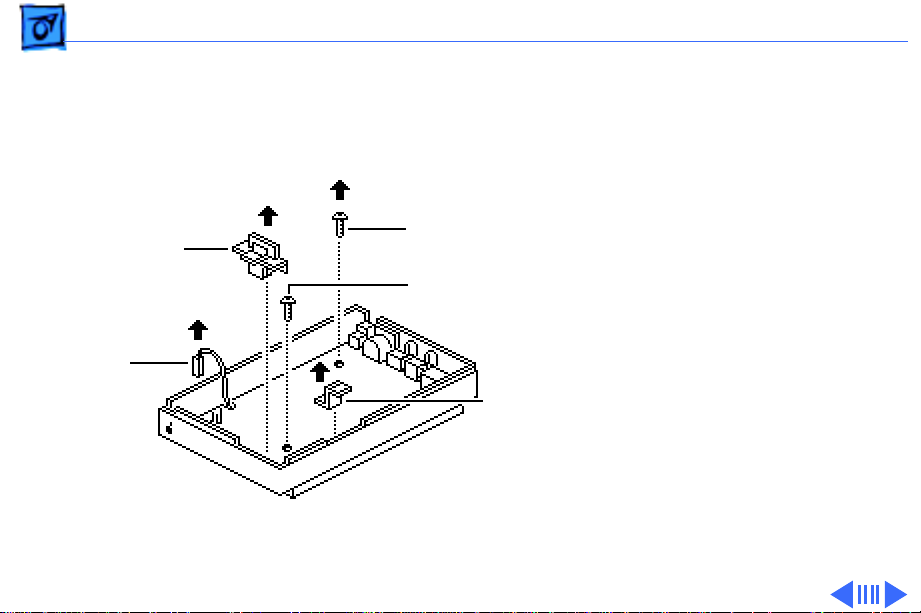
Take Apart Apple Data Modem 2400 - 3
Logic Board
Light Pipe
Assembly
Speaker
Cable
Mounting Screw
Mounting Screw
Volume
Lever
You must f
irst remove the
cover.
1 Remove the volume
lever.
2 Remove the light pipe
assembly.
Replacement Caution:
The small, clear tabs on
the bottom front of the
light pipe assembly fit
into the holes in the case.
The assembly will break
if you force the larger
tabs into the holes.
Page 6
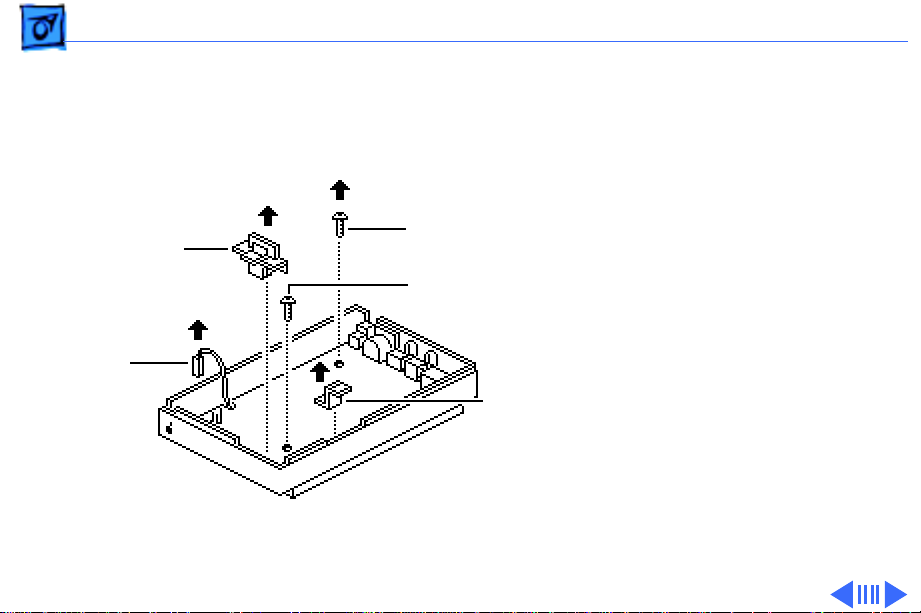
Take Apart Apple Data Modem 2400 - 4
3 Disconnect the speaker
cable.
4 Remove the two
mounting screws.
Light Pipe
Assembly
Speaker
Cable
Mounting Screw
Mounting Screw
Volume
Lever
Page 7
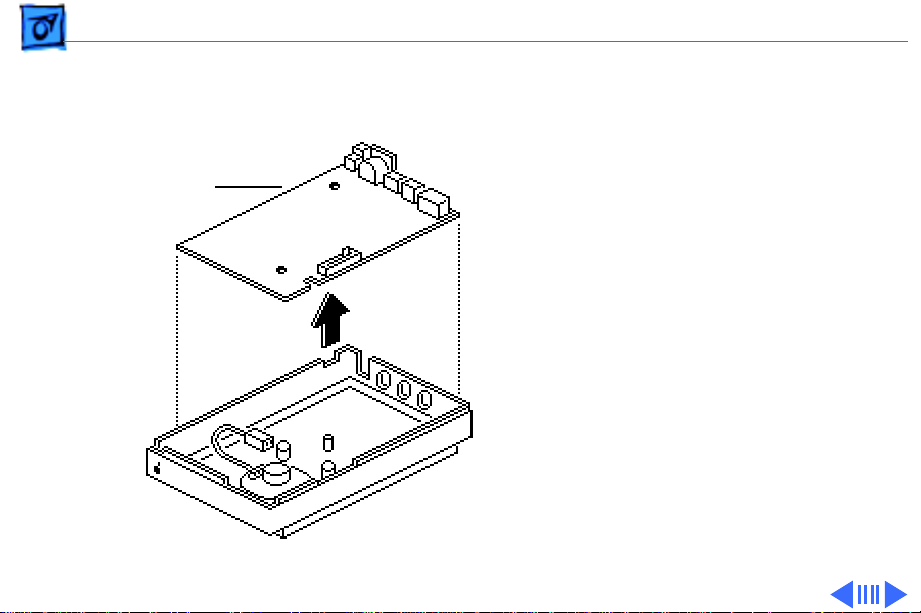
Take Apart Apple Data Modem 2400 - 5
5 Lift the logic board out of
the bottom case.
Logic Board
Page 8
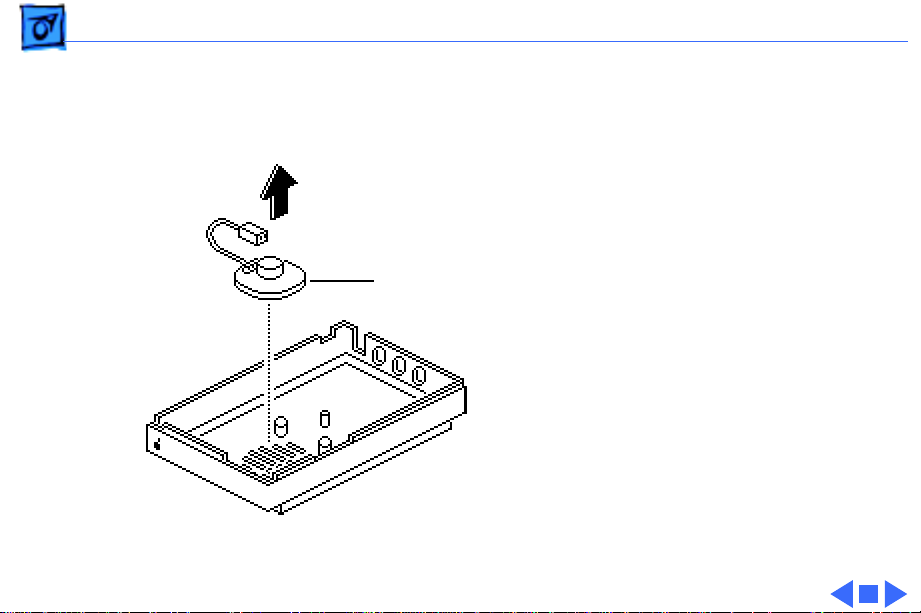
Take Apart Apple Data Modem 2400 - 6
Speaker
Speaker
You must f
following:
• Cover
• Logic board
Lift out the speaker.
irst remove the
Page 9
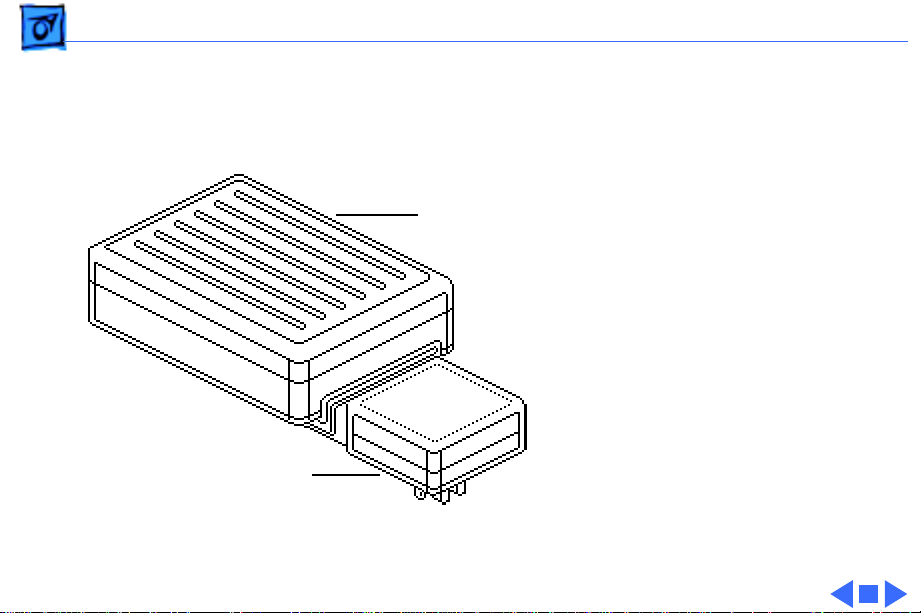
Take Apart Apple Personal Modem - 7
Apple Personal Modem
No preliminary steps are
Main Body
required before you begin
this procedure.
Power Connector
Plug Head
Replacement Note
Apple Personal Modem
contains two modules—the
main body and the power
connector plug head. If the
main body is defective,
return both modules to
Apple. If the power
connector plug head is
defective, swap only the
head.
: The
Page 10

Take Apart Modem 300/Modem 1200 - 8
Modem 300/ Modem 1200
No preliminary steps are
required before you begin
this procedure.
Caution
precautions in Safety/
Bulletins.
Note
explains how to remove the
bottom cover and the modem
board.
: Review the ESD
: This procedure
Page 11

Take Apart Modem 300/Modem 1200 - 9
Bottom Cover
1 Carefully pry the two
rubber feet from the
bottom front of the
modem.
2 Remove the four
retaining screws and the
bottom cover.
Page 12

Take Apart Modem 300/Modem 1200 - 10
Modem Board
You must first remove the
bottom cover.
Lift out the modem board.
Replacement Caution:
are two types of Modem
1200 boards—one that
requires a sprayed case and
one that does not. Refer to
the parts information for
the proper part numbers. Do
not interchange the two
modem boards.
There
Page 13

Take Apart AppleFax Modem - 11
AppleFax Modem
No preliminary steps are
required before you begin
this procedure.
Caution
precautions in Safety/
Bulletins.
Note
explains how to remove the
cover, auxiliary logic board,
main logic board, and
speaker.
: Review the ESD
: This procedure
Page 14

Take Apart AppleFax Modem - 12
Cover
1 Push in the two locking
tabs, and lift the cover
until it clears the tabs.
2 Lift the back of the cover
up and forward until the
interior latch separates
from the case.
Page 15

Take Apart AppleFax Modem - 13
Auxiliary Logic Board
You must first remove the
cover.
1 Carefully lift the ends of
the auxiliary logic
board, and remove it
from the main logic
board connectors.
Replacement Caution
Make sure the auxiliary
logic board is correctly
aligned before installing
it on the main logic
board.
:
Page 16

Take Apart AppleFax Modem - 14
Main Logic Board
Light Pipe
Assembly
Volume Lever
Speaker
You must first remove the
cover.
1 Remove the volume
lever.
2 Remove the light pipe
assembly.
Replacement Caution:
The small clear tabs on
the bottom front of the
light pipe assembly fit
into the holes in the case.
The assembly will break
if the larger tabs are
forced into the holes.
Page 17

Take Apart AppleFax Modem - 15
3 Disconnect the speaker
cable.
Light Pipe
Assembly
Volume Lever
Speaker
Page 18

Take Apart AppleFax Modem - 16
4 Remove the two screws.
Mounting Screws
Main Logic Board
5 Lift the main logic board
out of the bottom case.
Page 19

Take Apart AppleFax Modem - 17
Speaker
You must first remove the
following:
Speaker
• Cover
• Main logic board
Lift out the speaker.
Page 20

K
Service Source
Troubleshooting
Modems
Page 21

Troubleshooting General/ - 1
General
The Symptom Charts included in this chapter will help you
diagnose specific symptoms related to your product. Because cures
are listed on the charts in the order of most likely solution, try
the first cure first. Verify whether or not the product continues to
exhibit the symptom. If the symptom persists, try the next cure.
(Note: If you have replaced a module, reinstall the original module
before you proceed to the next cure.)
For additional assistance, contact Apple Technical Support.
Page 22

Troubleshooting Symptom Charts/Apple Data Modem 2400 - 2
Symptom Charts
Apple Data Modem 2400
Modem lights are not
on
Both lights are on or
blinking, or yellow
light stays on after
power on
No sound while modem
is operating
1 Replace power supply.
2 Replace logic board.
Replace logic board.
1 Move volume lever toward front of modem.
2 Replace logic board.
3 Replace speaker.
Page 23

Troubleshooting Symptom Charts/Apple Personal Modem - 3
Apple Personal Modem
Modem doesn’t beep
when plugged in
No sound while modem
is operating
1 Turn volume control clockwise and plug in modem again.
2 Verify that power connector is firmly in place.
3 Replace power connector.
4 Replace modem.
1 Turn volume control clockwise and plug in modem again.
2 Replace modem.
Page 24

Troubleshooting Symptom Charts/Modem 300/Modem 1200 - 4
Modem 300/Modem 1200
Indicator LED not on 1 Replace power supply.
2 Replace logic board.
No sound while modem
is operating
1 Turn volume control clockwise.
2 Replace logic board.
Page 25

Troubleshooting Symptom Charts/AppleFax Modem - 5
AppleFax Modem
Modem lights are not
on
Both lights are on or
blinking, or yellow
light stays on after
power on
No sound while modem
is operating
1 Replace power supply.
2 Replace main logic board.
3 Replace auxiliary logic board.
1 Replace main logic board.
2 Replace auxiliary logic board.
1 Move volume lever toward front of modem.
2 Replace main logic board.
3 Replace speaker.
4 Replace auxiliary logic board.
Page 26

Troubleshooting Symptom Charts/AppleFax Modem - 6
Poor print quality
from fax machines
Poor print quality
after file transfers
Modem sometimes
fails to answer
When using the “AT”
command set, the
modem stops sending
after a “buffer-full”
condition
1 Have users select “Best” option from Page Setup window.
2 Have users select ImageWriter LQ fonts (3x fonts) for text-
only files (no graphics).
Have users contact sending AppleFax station to determine what
fonts are being used.
Verify that AppleFax Modem ROM is revision 1.1 or higher.
Verify that AppleFax Modem ROM is revision 1.1 or higher.
Page 27

Troubleshooting Symptom Charts/AppleFax Modem - 7
AppleFax Modem
application sometimes
fails to establish
communication with
certain facsimile
machines
Verify that AppleFax Modem ROM is revision 1.1 or higher.
Page 28

K
Service Source
Exploded V ie w
Modems
Page 29

Exploded View 1
Apple Data
Modem 2400
Modem 300/
Modem 1200
Apple
Personal
Modem
AppleFax
Modem
