Page 1
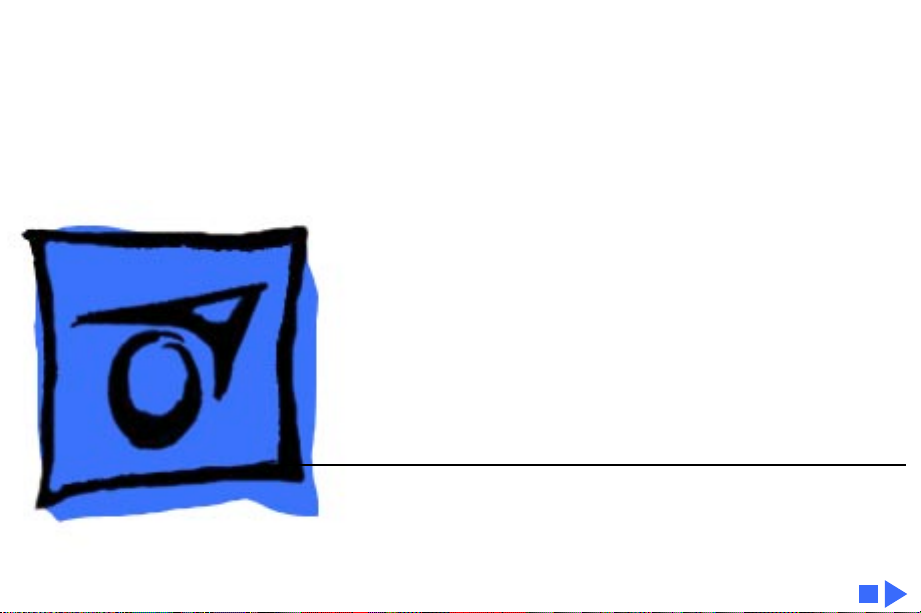
K
Service Source
ImageWriter LQ
Page 2
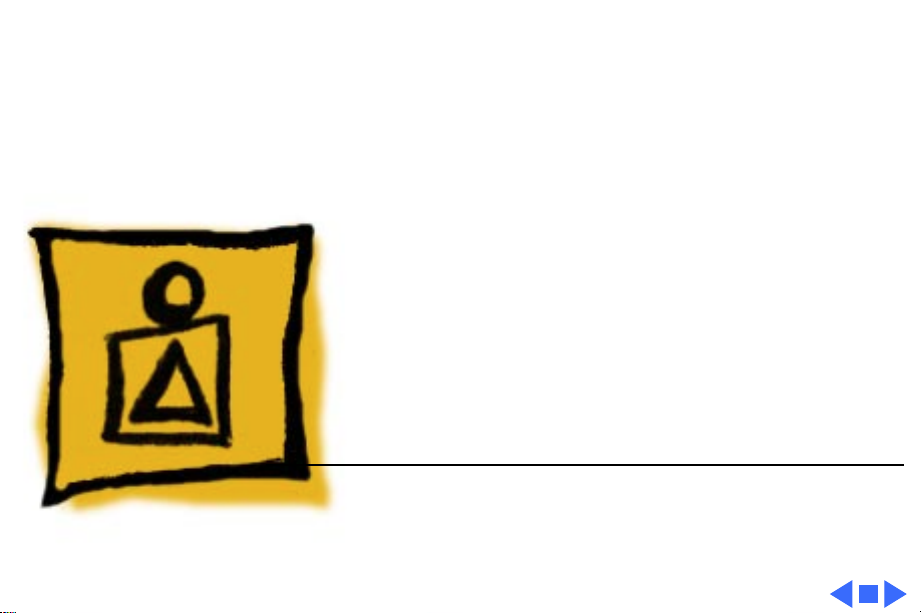
K
Service Source
Basics
ImageWriter LQ
Page 3
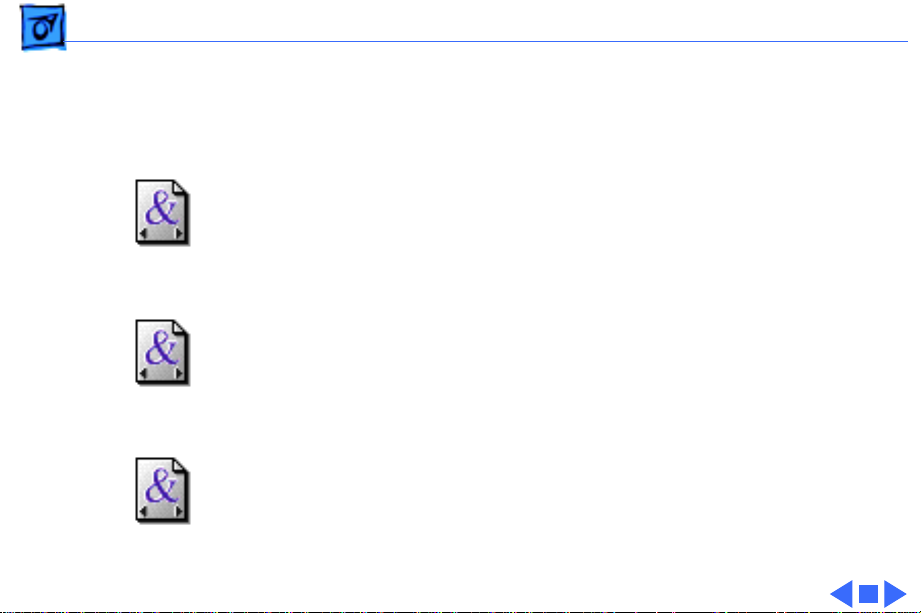
Basics General Information - 1
General Information
Paperless Printer Microviewer
This manual contains only the Specifications, Symptom
Charts and the Illustrated Parts List chapter for the
Troubleshooting
Take Apart
Adjustments
ImageWriter LQ. The rest of the procedures are in the form
of a Paperless Printer file located in the Printables folder.
Page 4
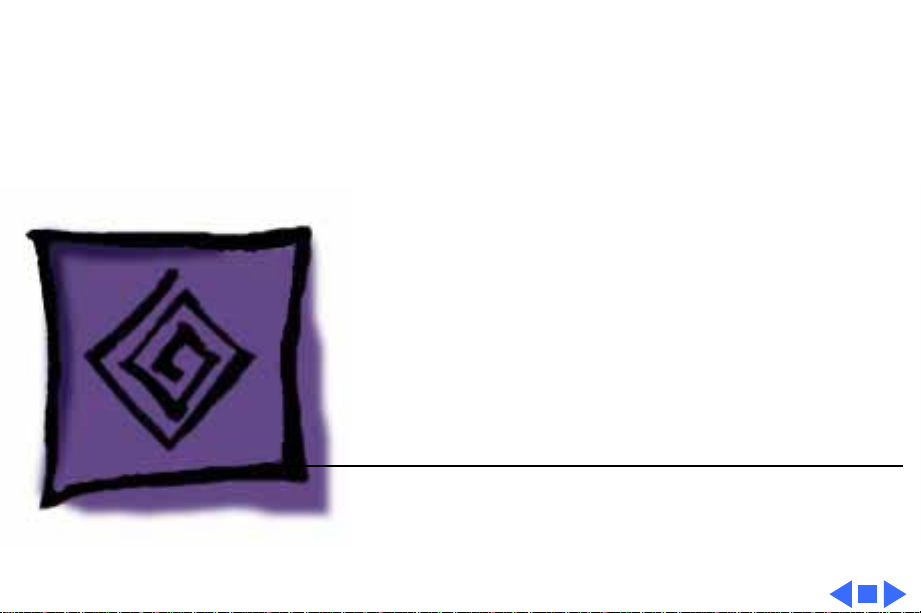
K
Service Source
Troubleshooting
ImageWriter LQ
Page 5
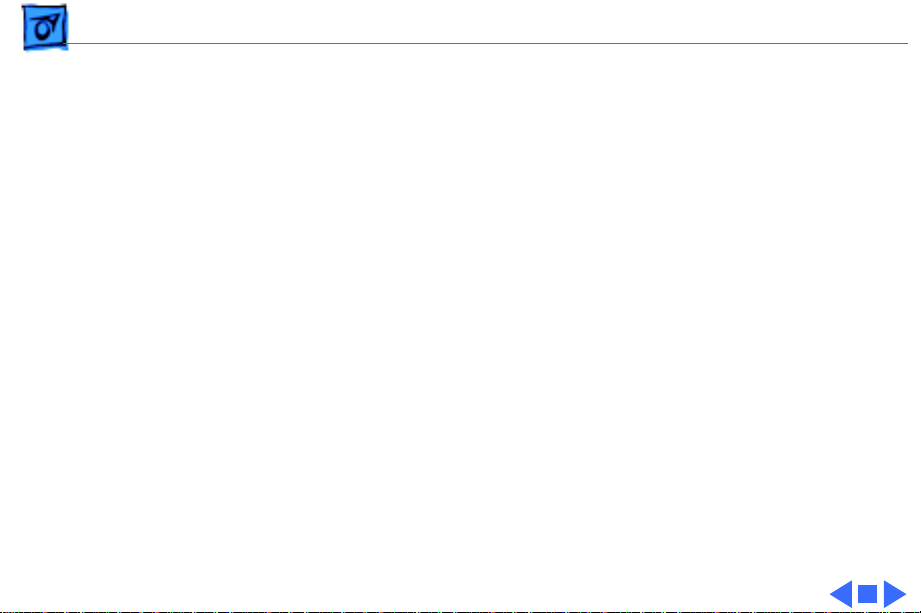
Troubleshooting General/ - 1
General
The Symptom Charts included in this chapter will help you
diagnose specific symptoms related to your product. Because cures
are listed on the charts in the order of most likely solution, try
the first cure first. Verify whether or not the product continues to
exhibit the symptom. If the symptom persists, try the next cure.
(Note: If you have replaced a module, reinstall the original module
before you proceed to the next cure.)
If you are not sure what the problem is, or if the Symptom Charts
do not resolve the problem, refer to the Flowchart for the product
family.
For additional assistance, contact Apple Technical Support.
Page 6
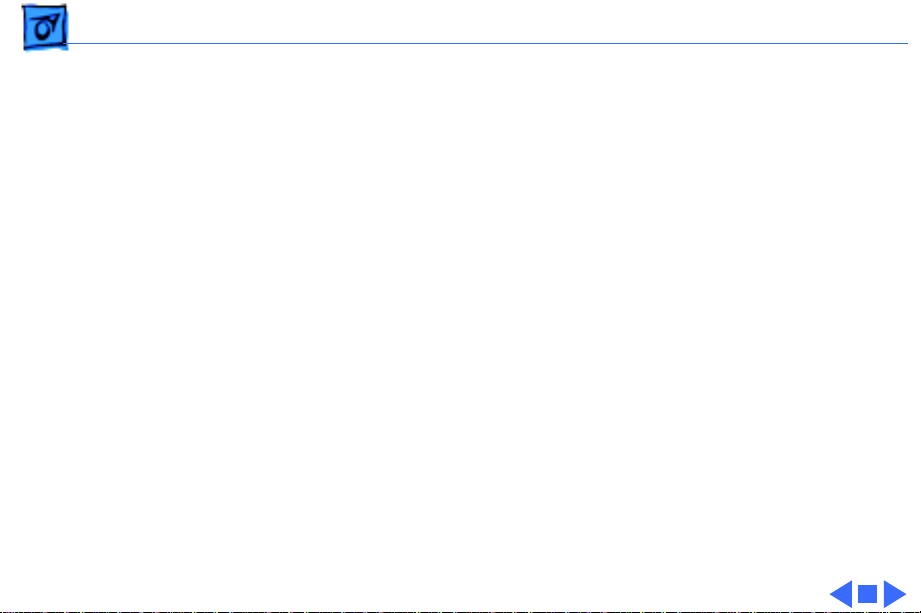
Troubleshooting Symptom Charts /Power - 2
Symptom Charts
Power
Power light off and no carrier motion
1 Check external power source and connection.
2 Verify the setting of voltage selector switch (International
units only).
3 Test primary fuse, and replace if defective.
4 Test three secondary fuses, and replace any defective fuses.
5 Test power switch, and replace if defective.
6 Replace main board.
7 Replace transformer.
8 Replace noise filter PCA.
Page 7

Troubleshooting Symptom Charts /Communication - 3
Communication
No printing or garbled printing
No communication with option card installed
1 Make sure printer is selected in Chooser.
2 Verify correct DIP switch settings.
3 Verify that interface cable between printer and computer is
tightly connected.
4 Perform printer self–test. If the test passes, run diagnostics
on the main board; if the test fails, replace the main board.
Verify that DIP switch 2 position 4 is set to ON.
Page 8

Troubleshooting Symptom Charts /Paper Feed Problems - 4
Paper Feed Problems
No paper feed 1 Make sure paper feed gear train is clear of obstructions.
2 Test paper-handling change switch, and replace if defective.
3 Test paper feed motor, and replace if defective.
4 Replace main board.
Paper feed difficulties: binding, tearing, etc.
Paper bail doesn’t automatically open and close
1 Make sure paper thickness lever is set correctly.
2 Make sure paper path is clear of obstructions.
3 Check that paper is installed correctly and, if using tractor
feed paper, that sprocket holes are engaged on tractor
sprockets.
1 Test auto-load solenoid, and replace if defective.
2 Replace main board.
Page 9

Troubleshooting Symptom Charts /Carrier - 5
Carrier
Carrier moves at
power on, but doesn’t
return to home
position
Power light on, no carrier motion
Carrier strikes
right-side frame
when printing on 4part carbonless
forms, printing on
perforated edge of
tractor-feed paper
1 Test home position switch, and replace if defective.
2 Perform “Home Position Switch Adjustment” in
Adjustments.
3 Replace main board.
1 Make sure carrier area is clear of obstructions.
2 Test carrier motor, and replace if defective.
3 Replace main board.
1 Make sure 4-part carbonless forms are within
specifications (maximum thickness 0.55 millimeters).
2 Check that paper is inserted/aligned properly.
3 Make sure paper thickness lever is set correctly.
4 Perform “Card Guide Adjustment” in Adjustments.
Page 10

Troubleshooting Symptom Charts /Carrier - 6
Carrier strikes leftside frame on power
up home position
1 Test home position switch, and replace if defective.
2 Perform “Home Position Switch Adjustment” in
Adjustments.
3 Make sure deflector pan is seated against platen bar.
4 Replace main board.
Page 11

Troubleshooting Symptom Charts /Printing - 7
Printing
Dots missing 1 Replace print head.
2 Replace main board.
3 Replace print head to relay PCB cables.
4 Replace relay PCB to main board logic cables.
Printing continues on paper-out condition
Carrier moves but no printing
Nothing printed,
carrier doesn’t
move, and power
light is on
1 Test paper-out sensor, and replace if defective.
2 Replace main board.
3 Replace paper detect sensor.
1 Replace main board.
2 Replace print head.
Perform printer self test. If the test passes, see
“Communications” in this chapter; if the test fails, replace main
board.
Page 12

Troubleshooting Symptom Charts /Printing - 8
Printing garbage Replace main board.
Printing too light 1 Make sure paper thickness lever is set correctly.
2 Replace ribbon.
3 Perform “Print Head Gap Adjustment” in Adjustments.
4 Perform “Platen Gap and Parallelism Adjustment” in
Adjustments.
Printing too dark 1 Make sure paper thickness lever is set correctly.
2 Perform “Print Head Gap Adjustment” in Adjustments.
3 Perform “Platen Gap and Parallelism Adjustment” in
Adjustments.
Printing less than best quality
Make sure system file has correct fonts. For non-TrueType fonts
the system file must have the desired output font size and its 3times equivalent.
Page 13

Troubleshooting Symptom Charts /Printing - 9
Printing continues with front cover open
Uneven print pattern
on self-test (four
lines light, three
dark)
Printing has
squashed lines;
misregistration
problems when using
pin feed paper
1 Test cover-open sensor, and replace if defective.
2 Replace main board.
Printer is sensing color ribbon carriage. Make sure black ribbon
carriage is pressed down completely on left side to activate ribbon
microswitch.
1 Instruct customer to use pull tractor and bottom feed slot
with paper stacked at least 12 inches below the printer.
(The straightness of this paper path combined with the pull
tractor helps keep paper securely around platen.)
2 Make sure power cord or printer cable does not obstruct
paper path, and instruct user to avoid printing in top and
bottom one inch of paper.
Page 14

Troubleshooting Symptom Charts /Printing - 10
Problems using labels or multipart forms
Printing on platen or
over perforation
when using push
tractor
Words touching or slightly overlapping
Page setup problems between different printers
Instruct customer to use pull tractor and bottom feed slot, and to
avoid backing-out paper (especially labels). Cut the paper at a
perforation, and advance the paper forward to remove pin feed
paper from printer.
Make sure DIP switch 2-8 ON is set to load paper beneath the bail
(about 1 inch beyond the print line).
Update LQ driver to version 2.0 or higher.
Use Page Setup from File menu each time different printer is used
(different printers have varying imageable areas).
Page 15

Troubleshooting Symptom Charts/Cut Sheet Feeding - 11
Cut Sheet Feeding
No access to second or third bin
Printer doesn’t recognize bin 3
Paper from expansion bin 3 is skewed (bent)
Documents going into wrong bins
Make sure DIP switches 2-5 and 2-6 are set for number of bins
installed. (These switches have to be set only once.)
Check for gear configuration pin. If gear configuration pin is in,
bin 2 becomes the expansion bin; if plug is removed, expansion
bin becomes bin 3.
Add 3.1 mm rubber bumpers to bottoms of expansion bins 2 and 3.
Check whether application supports multiple-bin feeding. If not,
each page of a file is treated as separate job and all pages come out
of bin selected under “First Sheet From” in the Print dialog box
(under Options button).
Page 16

Troubleshooting Symptom Charts /Cut Sheet Feeding - 12
Envelope feeding problems
1 With envelopes (which are thicker) the user must: (a)
adjust paper thickness lever; (b) reset paper thickness
lever when done printing envelopes, (c) not run cut sheets
and envelopes in same print job.
Page 17

Troubleshooting Symptom Charts /Color Printing - 13
Color Printing
Color bleeding 1 If bleeding is consistent across page, perform “Color Ribbon
Home Position Adjustment” in Adjustments.
2 If bleeding increases or decreases across page, perform
“Color Ribbon Parallelism Adjustment” in Adjustments.
Wrong color printed 1 Test color ribbon detect switch, and replace if defective.
2 Test color ribbon home position switch; if defective, replace
color ribbon motor assembly.
3 Test color ribbon motor, and replace if defective.
4 Replace main board.
Only one color is printed
1 Test color ribbon motor, and replace if defective.
2 Replace main board.
Page 18

Troubleshooting Symptom Charts /Miscellaneous - 14
Miscellaneous
Control panel switches don’t work
Intermittent network
problems—print head
resets when idle and/
or printer stops
printing
Error light blinks Close front cover.
Error light on, Select light off
1 Test control panel switches; if defective, replace control
panel PCA.
2 Replace main board.
Replace ROM 02 on logic board with ROM 03.
Add paper, or check for improperly inserted paper.
