Apple imacg5 20in Service Manual
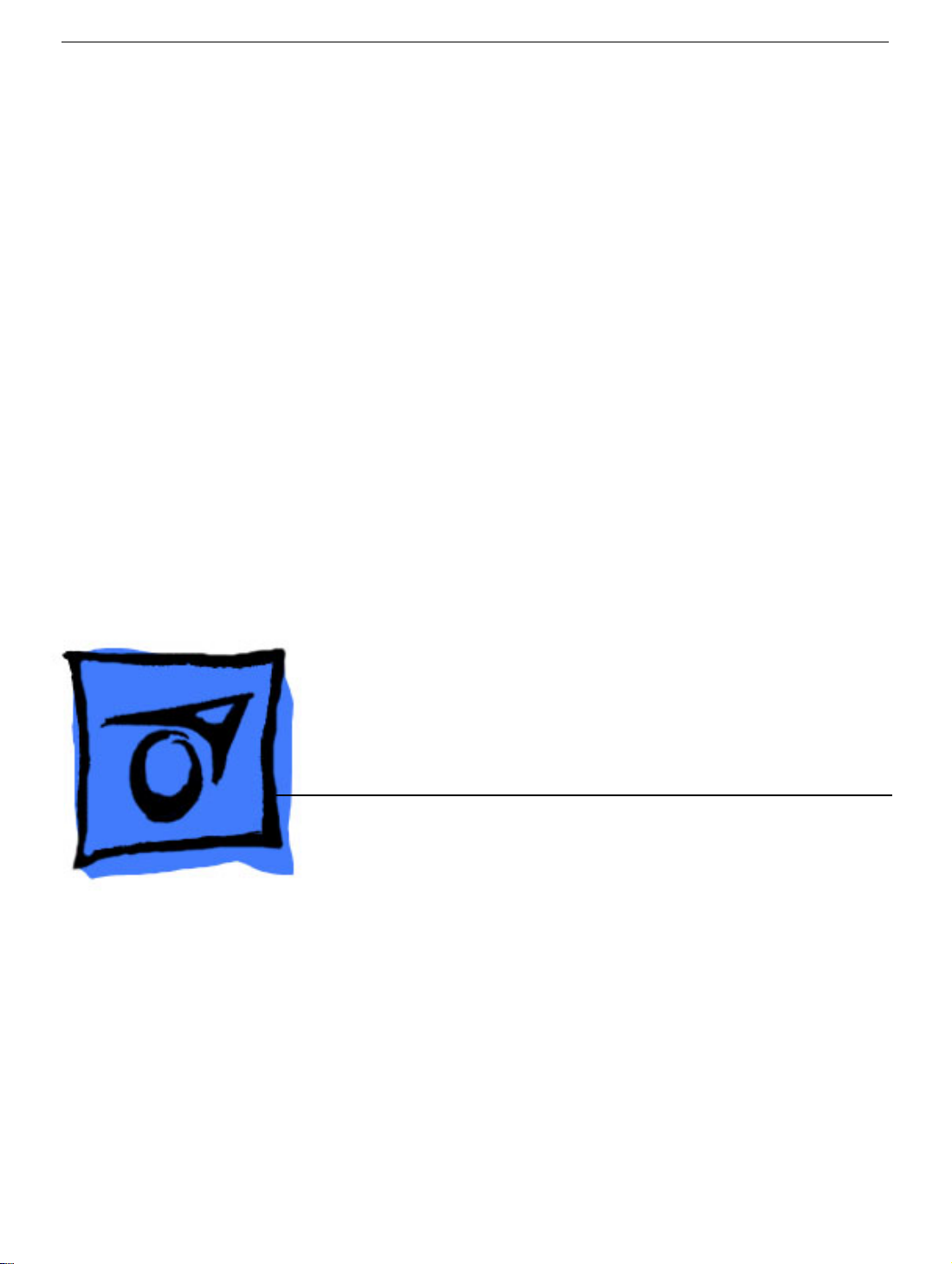
Service Source
iMac G5, 20-inch
Updated 5 December 2007
© 2005 Apple Computer, Inc. All rights reserved.
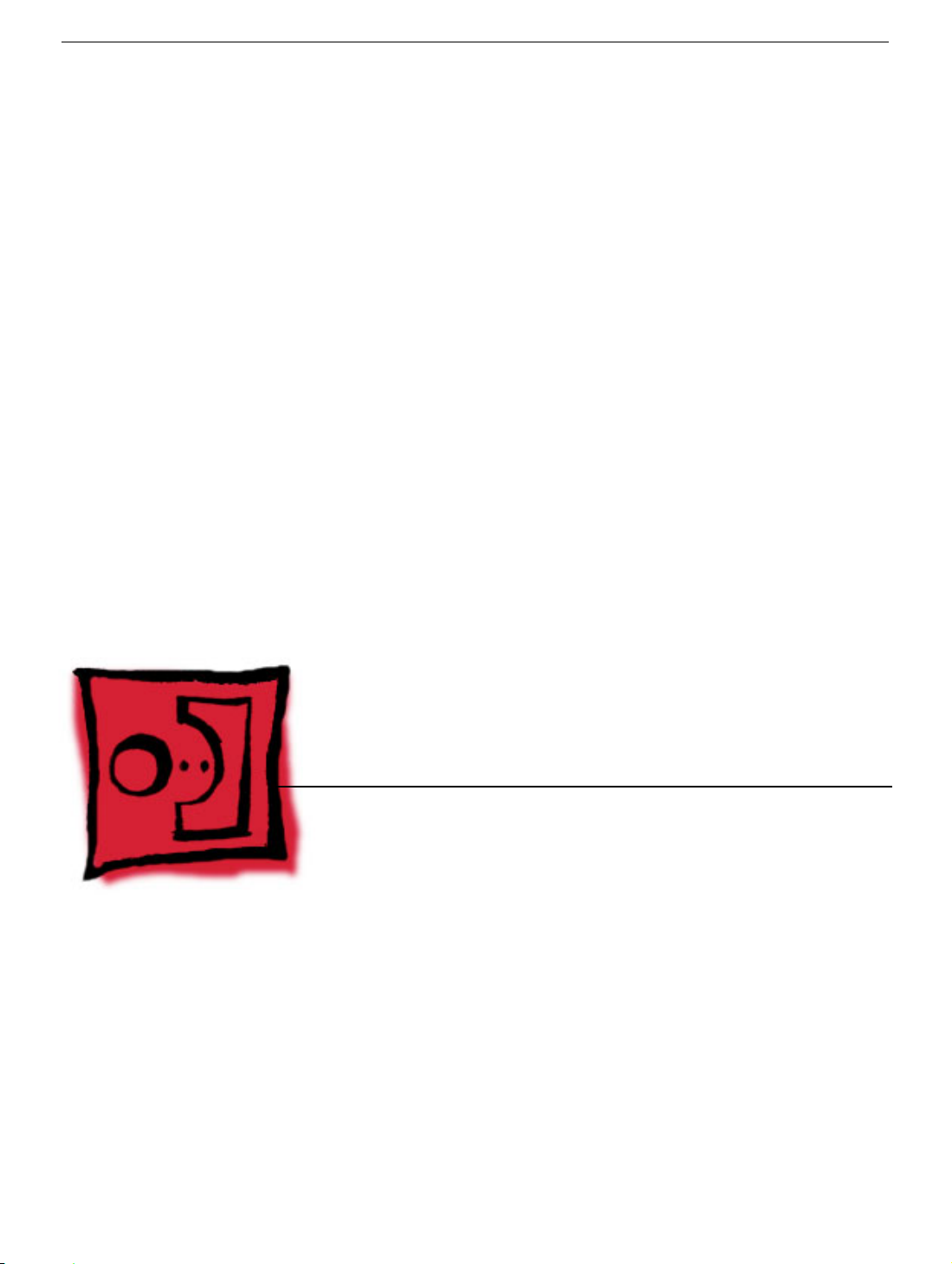
Service Source
Take Apart
iMac G5 (20-inch)
© 2004 Apple Computer, Inc. All rights reserved.
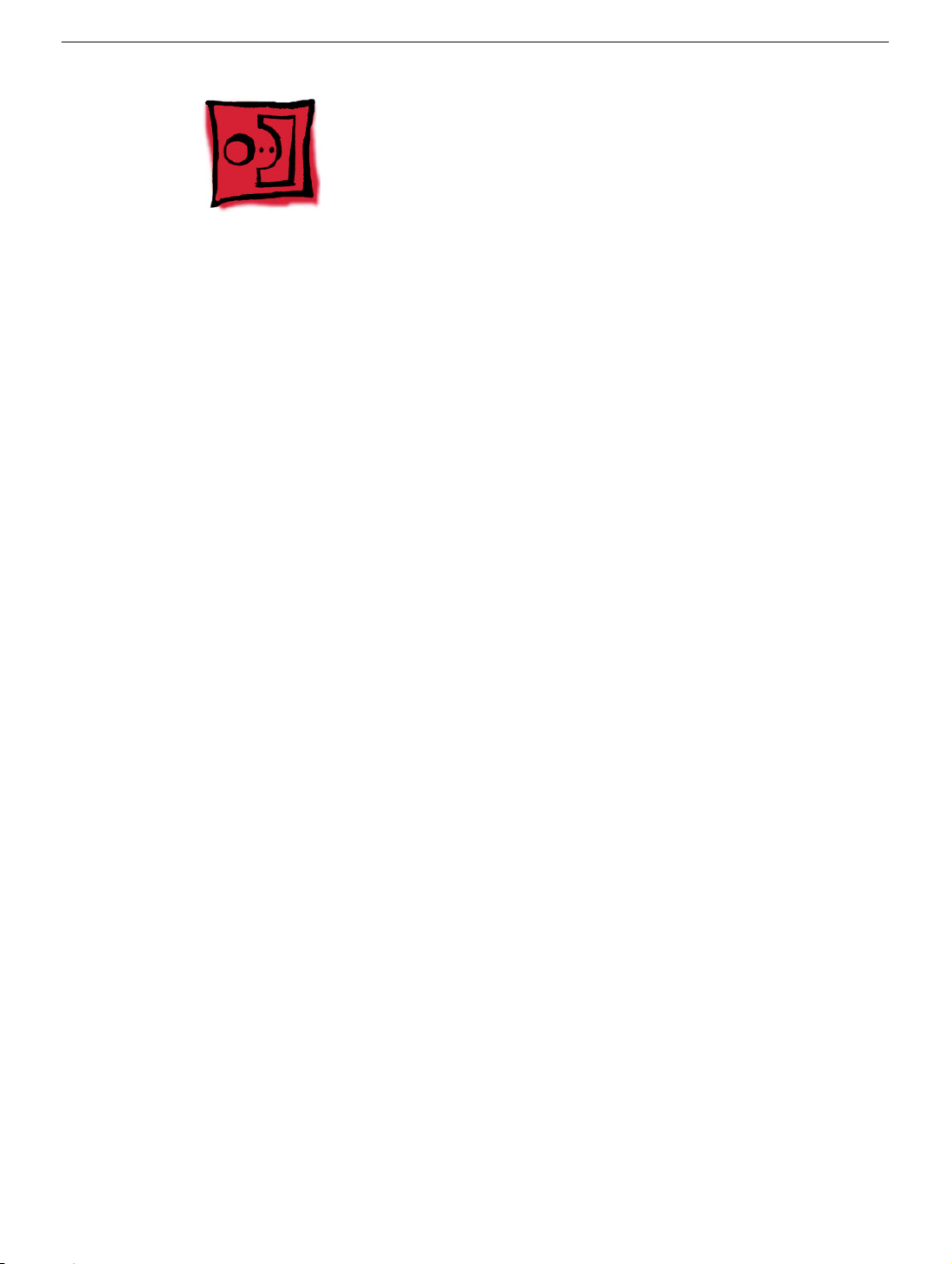
General Information
What’s New
October 2007
Updated Logic Board replacement procedure. A “caution” was added to notify service
providers not to twist, flex, or bend the iMac G5 logic as you install to board into the
chassis. Flexing the board may jeopardize the thermal interface between the heatsink and
the processor. Refer to the iMac logic board inbox notice 073-1158 for additional
information.
July 2006
A diecut piece of microfoam (922-7671) is included with all replacement optical drives and
display bezels. It should be installed in between the disc drive and the display bezel to
prevent optical media from ejecting out of the system and dropping to the desktop. Only
one diecut of microfoam should be used per system. Refer to the replacement procedures
in Take Apart for either the optical drive, display bezel, or microfoam shim for more
information.
Display/Bezel Assembly Elimination
Effective July 24, 2006, the Display and Bezel assembly module will no longer be available
as a single service part for the iMac G5 (17- and 20-inch models). The Display and Bezel
are now available as two separate service parts (see below) to simplify inventory and
reduce repair costs.
• 922-6817 Front Cover Assy,w/Optical Slot,iMac G5 20"
• 661-3609 Panel, Display w/Brackets, iMac G5 20"
Tools
The following tools are required to service the computer:
• Phillips #2 screwdriver
• Flat-blade screwdriver
• Torx T6, T8 and T10 screwdrivers
• Jeweler’s flat-blade screwdriver
• Nylon probe tool (black stick 922-5065)
• Needlenose pliers
• Soft cloth (to protect removed parts from scratches)
General Information
iMac G5 (20-inch) Take Apart -
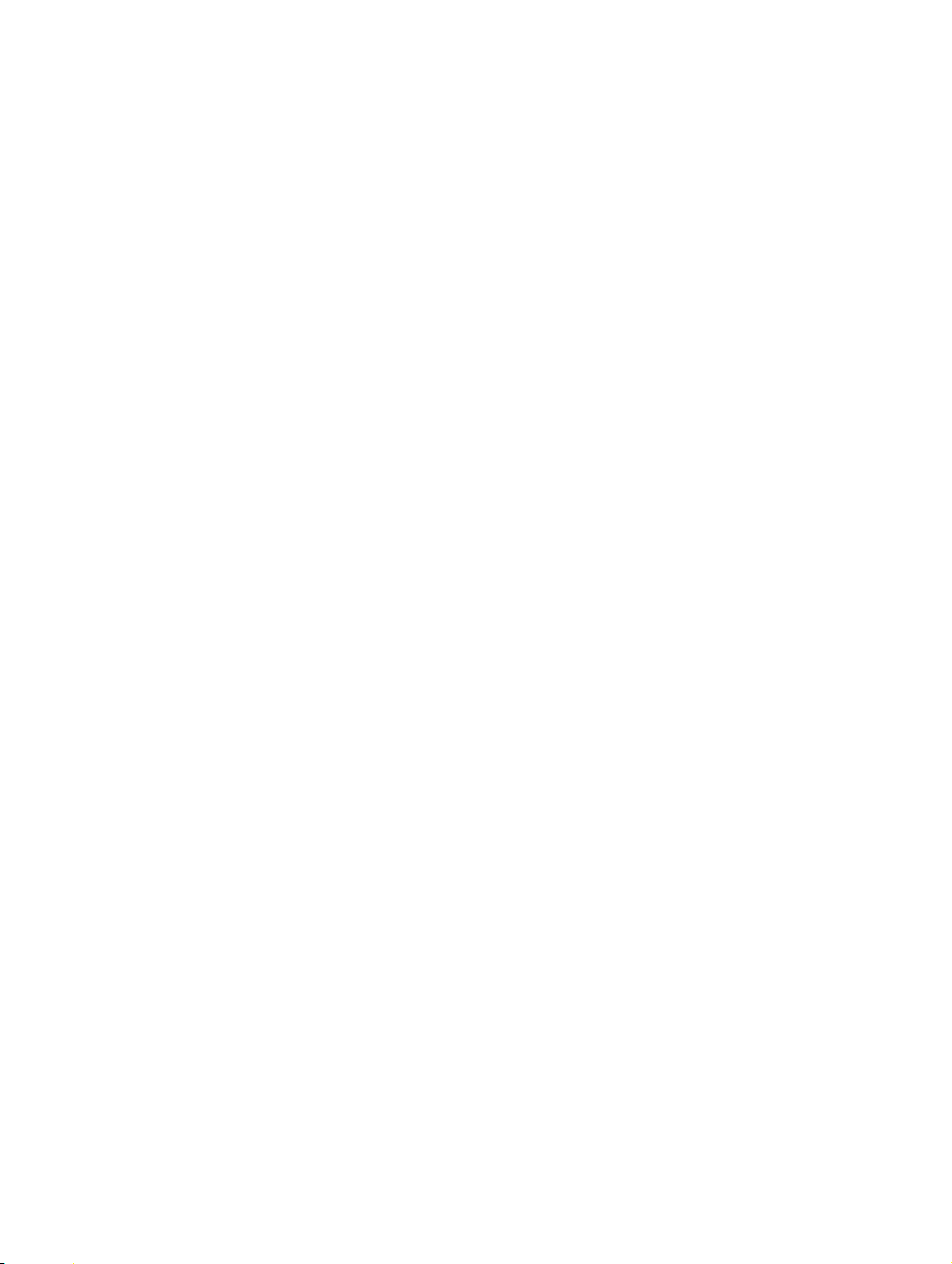
Important Things to Know
1. All customer removable screws are brass colored (except for some fan screws
on earlier units which use torx screws). Do not remove screws unless they are
brass colored, or you will void your warranty.
2.
Important:
you how to ground yourself.
3.
Important:
carefully when removing the inverter and logic board. Also note that packing the logic
board in the proper service packing is very important.
4. A magnetized “L”-shaped Phillips screwdriver is included with the replacement part.
There are additional items that are included with the midplane and the back cover
assembly. Those items are listed below.
5.
Back Cover
• Two blank labels are included with the replacement back cover. Copy the serial
number and Ethernet number off the bottom of the computer’s foot and attach the
new labels to the bottom of the replacement foot. The back cover take apart
procedure will show you where to attach the labels.
Ground yourself when working on the computer. The procedure will show
Memory DIMM connector latches are fragile and need to be handled
6. Do not pull on individual wires when disconnecting a part; pull on the connector.
7. A screw chart is attached at the end of this document.
2 -
iMac G5 (20-inch) Take Apart
General Information

Removing the Back Cover
Tools
Use the screwdriver provided, or a Phillips #1 screwdriver
Part Location
Removing the Back Cover
iMac G5 (20-inch) Take Apart -

Procedure
1. Turn your computer off by choosing Shut down from the Apple (K) menu.
2. Disconnect all cables, and unplug the power cord from your computer. Put on your
ESD Wrist strap
3. Place a soft, clean towel or cloth on the desk or surface. Hold the sides of the
computer and slowly lay the computer face down as shown.
4 -
iMac G5 (20-inch) Take Apart
Removing the Back Cover

4. Locate the three case screws circled below. You may have to lift the metal foot to
locate the middle case screw.
display/bezel assembly and cannot be removed.
5. Using the tool provided, or a Phillips #1 screwdriver, loosen the three captive screws.
Note:
Turn the screws counterclockwise until they stop turning.
Note:
These screws are captive; they are part of the
6. Holding the back cover by the metal foot, tilt the cover up and lift it off the computer.
Set the back cover aside
Removing the Back Cover
iMac G5 (20-inch) Take Apart -

Replacing the Back Cover
Tools
Use the screwdriver provided, or a Phillips #1 screwdriver
Procedure
1. Remove the replacement back cover and foot from its packaging.
2. Replace the cover so that the slots on the top edge of the back cover mate with the
tabs on the display housing.
6 -
iMac G5 (20-inch) Take Apart
Replacing the Back Cover
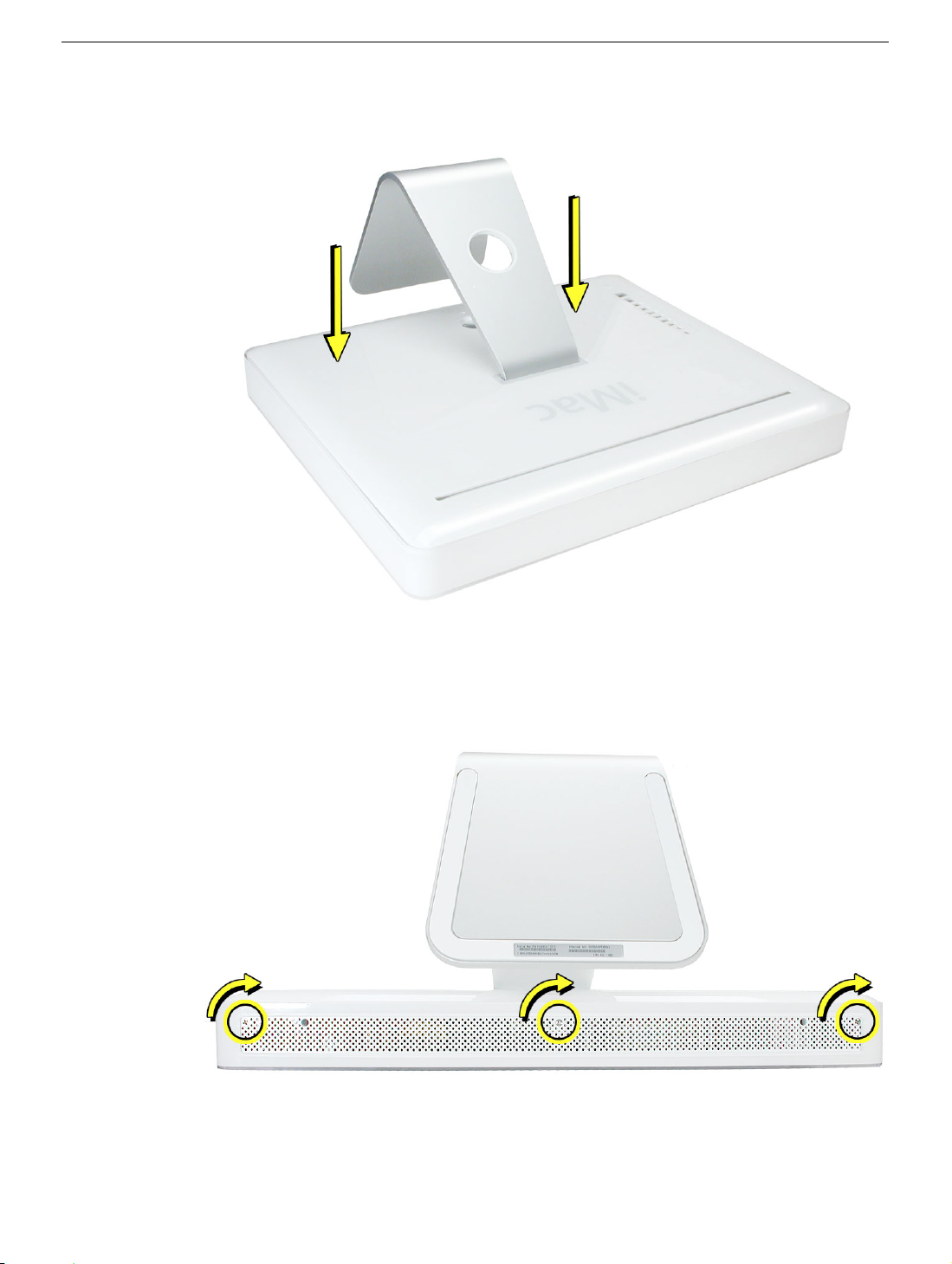
3. Lower and press the cover into place until it fits snugly on the computer.
4. Tighten the case screws by turning them clockwise.
Replacing the Back Cover
iMac G5 (20-inch) Take Apart -
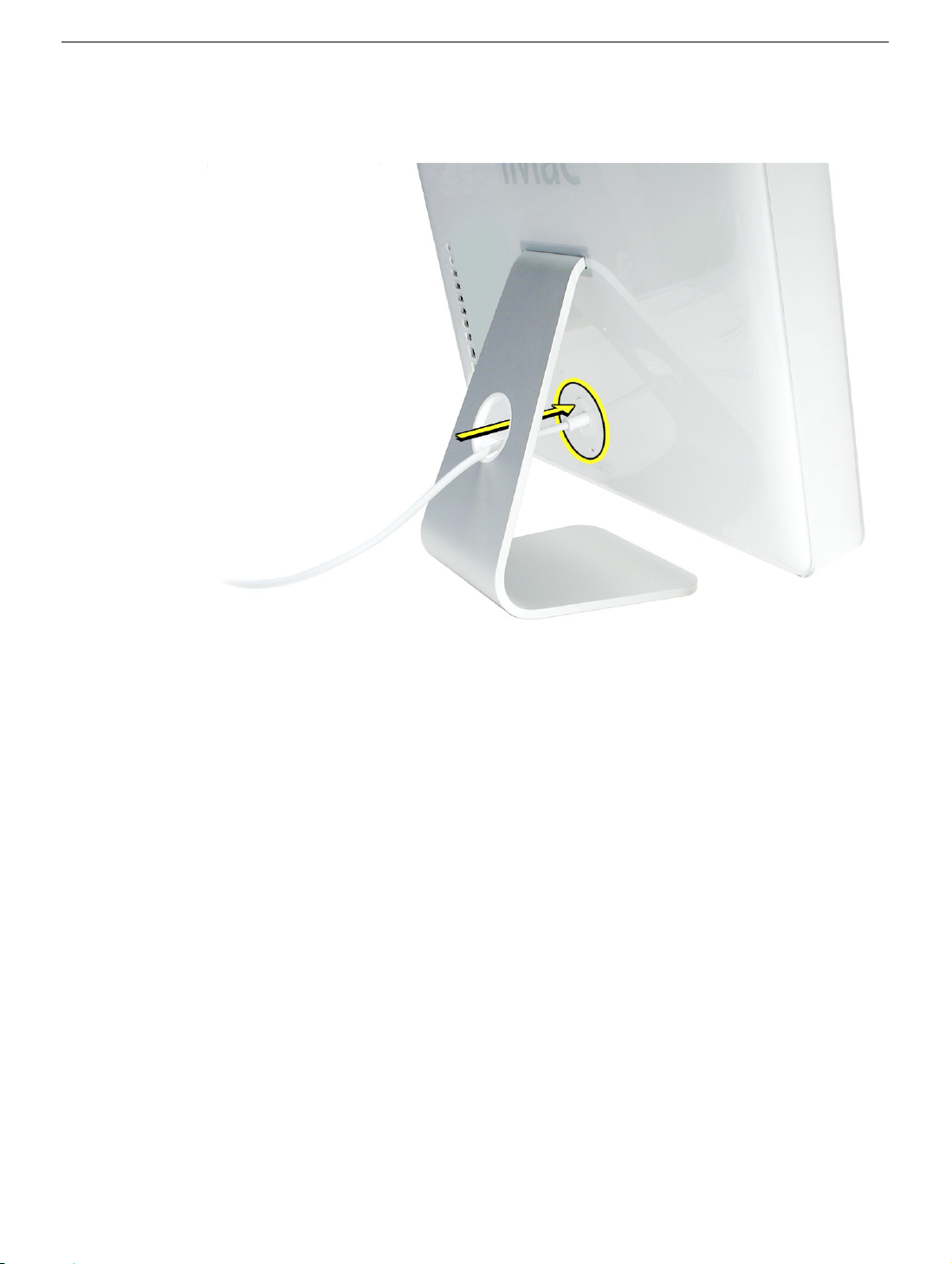
5. Position the computer in the upright position. Reconnect the power cord and
remaining cables. Power on the compute
8 -
iMac G5 (20-inch) Take Apart
Replacing the Back Cover
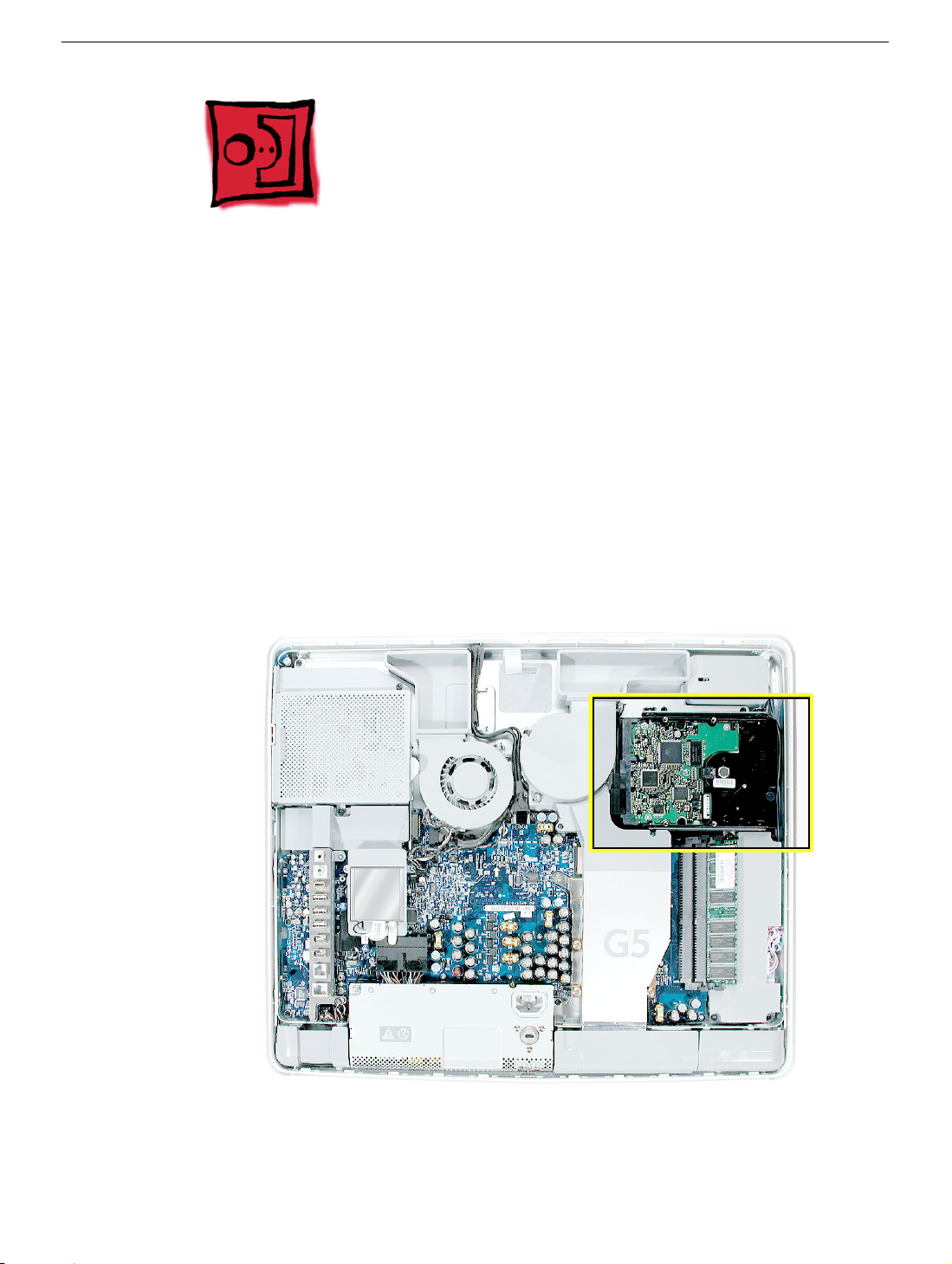
Serial ATA Hard Drive
Tools
• Use the screwdriver provided, or a Phillips #1 screwdriver, preferably with a
magnetized tip
• Needlenose pliers
• Screw tray or equivalent to hold the screws
Preliminary Steps
Before you begin, remove the back cover.
Part Location
Serial ATA Hard Drive
iMac G5 (20-inch) Take Apart -

Removing the Serial ATA Hard Drive
1. To access the hard drive you must first remove other service modules. This procedure
will show you how to remove and replace these modules.
module, set it aside, along with the screws for that module.
2. Ground yourself. Touch the metal surface (as shown below) on the inside of the
computer to discharge any static electricity.
Warning: Always discharge static electricity before you touch any parts or
install any components inside the computer. To avoid generating static
electricity, do not walk around the room until you have finished installing the
part and closed the computer
.
Note:
As you remove each
10 -
iMac G5 (20-inch) Take Apart
Serial ATA Hard Drive
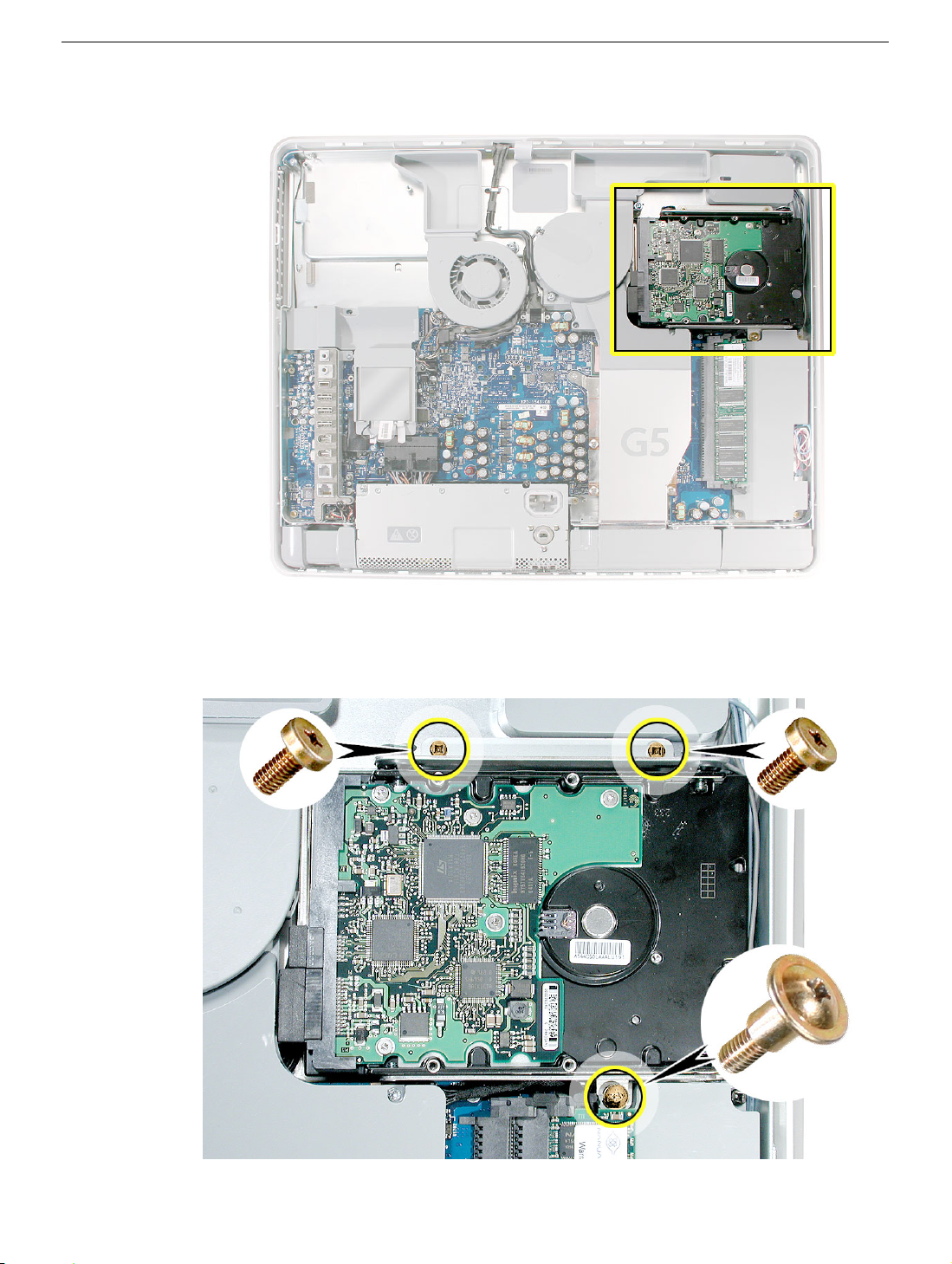
3. Locate the hard drive near the top right corner.
4. Remove the three hard drive screws. Set the screws aside.
Serial ATA Hard Drive
iMac G5 (20-inch) Take Apart -

5. Lift the hard drive straight up, about one inch, to access the connector shown below.
Disconnect the black connector from the side of the hard drive.
disconnect the other end of the cable from the board.
Note:
Do not
6. Disconnect the drive data cable and power cable from the hard drive. Lift the hard
drive up and out of the midplane assembly.
in the packaging provided.
Important:
Return this hard drive to Apple
12 -
iMac G5 (20-inch) Take Apart
Serial ATA Hard Drive
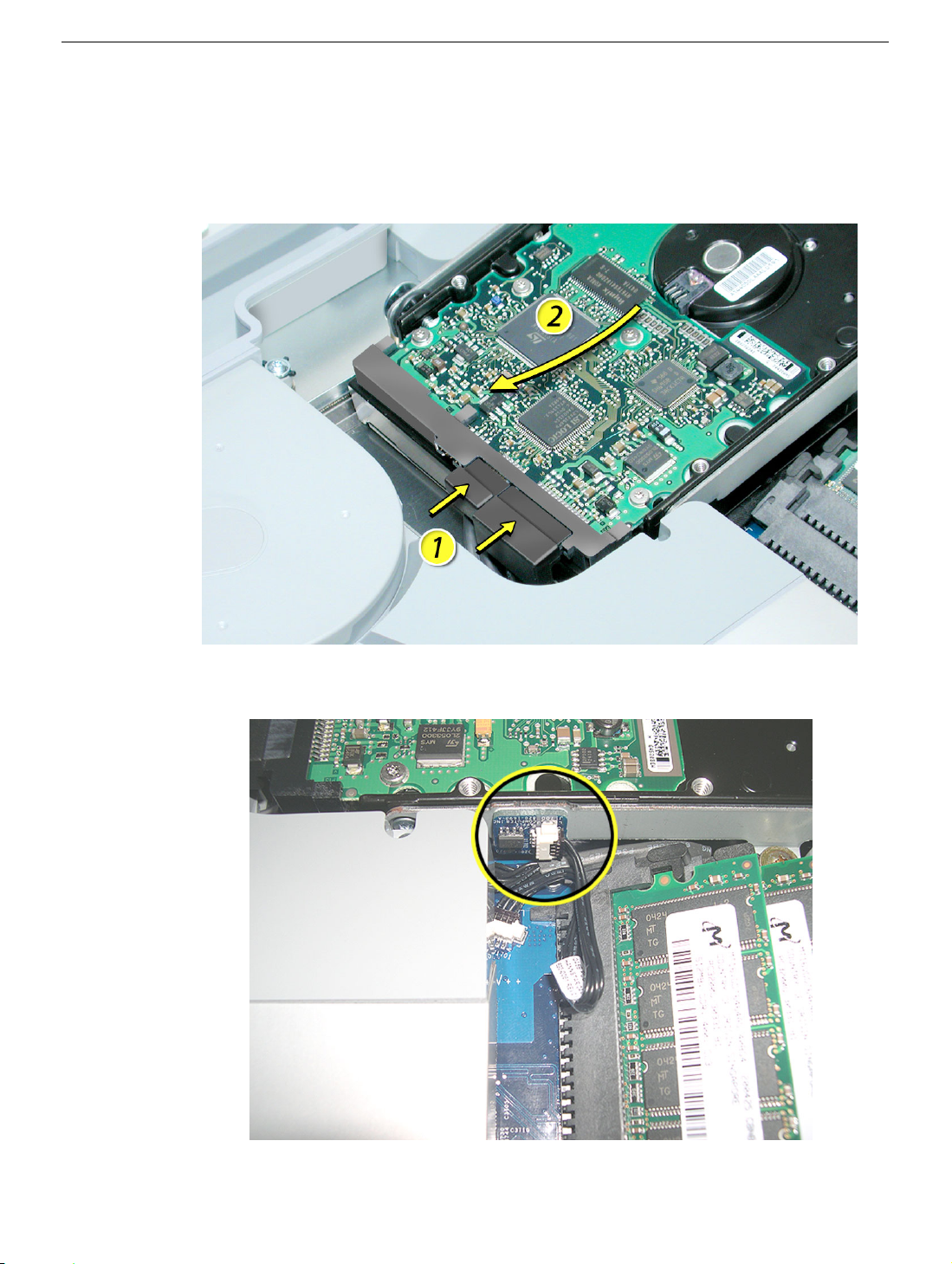
Replacing the Serial ATA Hard Drive
1. Remove the replacement hard drive from its packaging.
2. Connect the drive data cable and power cable to the hard drive. Lower the hard drive
into place on the midplane.
3. Connect the black cable to the white connector on the side of the hard drive.
Serial ATA Hard Drive
iMac G5 (20-inch) Take Apart -

4. Replace the three hard drive screws.
14 -
iMac G5 (20-inch) Take Apart
Serial ATA Hard Drive

Optical Drive
Tools
• Use the screwdriver provided, or a Phillips #1 screwdriver, preferably with a
magnetized tip
• Screw tray or equivalent to hold the screws
Preliminary Steps
Before you begin, remove the back cover.
Part Location
Optical Drive
iMac G5 (20-inch) Take Apart -

Removing the Optical Drive
1. Ground yourself. Touch the metal surface (as shown below) on the inside of the
computer to discharge any static electricity.
Warning: Always discharge static electricity before you touch any parts or
install any components inside the computer. To avoid generating static
electricity, do not walk around the room until you have finished installing the
part and closed the computer
.
16 -
iMac G5 (20-inch) Take Apart
Optical Drive

2. Locate the optical drive in the top left corner.
3. Using the tool provided, or a Phillips #1 screwdriver, remove the four optical drive
screws circled below. Set the screws aside.
Optical Drive
iMac G5 (20-inch) Take Apart -

4. Pull the optical drive tab straight up and then to the right. Set the optical drive aside.
5.
Important:
Return this optical drive to Apple in the packaging provided.
18 -
iMac G5 (20-inch) Take Apart
Optical Drive

Replacing the Optical Drive
1.
Note:
A microfoam insert is included with the replacement optical drive and should be
installed using the instructions included below. The microfoam insert will prevent
optical media from ejecting out of the system and dropping to the desktop. Only one
microfoam insert should be used per system
2. Locate the enclosed piece of white microfoam and the two white posts (circled) on the
bezel.
3. With the shiny side of the microfoam facing the bezel, slide the holes of the microfoam
onto the two white posts on the bezel.
Optical Drive
iMac G5 (20-inch) Take Apart -

4. Tuck the mircofoam into place before installing the optical drive.
5. Remove the replacement optical drive from its packaging.
6. Replace the optical drive in the direction of the arrow, lining up the white posts on the
bezel with the holes on the optical drive bezel.
20 -
iMac G5 (20-inch) Take Apart
Optical Drive

7. The optical drive will
the optical drive is not seated accurately, the optical drive may not function.
click
into place when you push down near the pull tab.
Note:
If
8. Make sure no microfoam is sticking out of the bezel.
computer, partially insert an optical disc to make sure it inserts smoothly.
Note:
Before reassembling the
Optical Drive
iMac G5 (20-inch) Take Apart -

9. Replace the four optical drive screws.
22 -
iMac G5 (20-inch) Take Apart
Optical Drive

Microfoam Shim
Tools Required
• Use the screwdriver provided, or a Phillips #2 screwdriver, preferably with a
magnetized tip
• Screw tray or equivalent to hold the screws
Preliminary Steps
Before you begin, remove the back cover and the optical drive.
Part Location
Note:
The education models do not have an optical drive.
Microfoam Shim
iMac G5 (20-inch) Take Apart -

Installing the Microfoam onto the Bezel
1. Steps 2-7 show photos of the microfoam inside the iMac G5 20-inch computer. The
installation procedure is the same for the 17-inch computer. Go on to the next step.
2. Locate the piece of microfoam and the two white posts (circled) on the bezel.
3. With the shiny side of the microfoam facing the bezel, slide the holes of the microfoam
onto the two white posts on the bezel.
24 -
iMac G5 (20-inch) Take Apart
Microfoam Shim

4. Tuck the mircofoam into place before installing the optical drive.
5. Replace the optical drive in the direction of the arrow, lining up the white posts on the
bezel with the holes on the optical drive bezel.
Microfoam Shim
iMac G5 (20-inch) Take Apart -

6. Slide the optical drive into place and press down near the tab to reconnect the drive.
7. Make sure no microfoam is sticking out of the bezel.
computer, partially insert an optical disc to make sure it inserts smoothly.
Note:
Before reassembling the
8. Replace the optical drive screws.
9. Replace the back cover.
26 -
iMac G5 (20-inch) Take Apart
Microfoam Shim
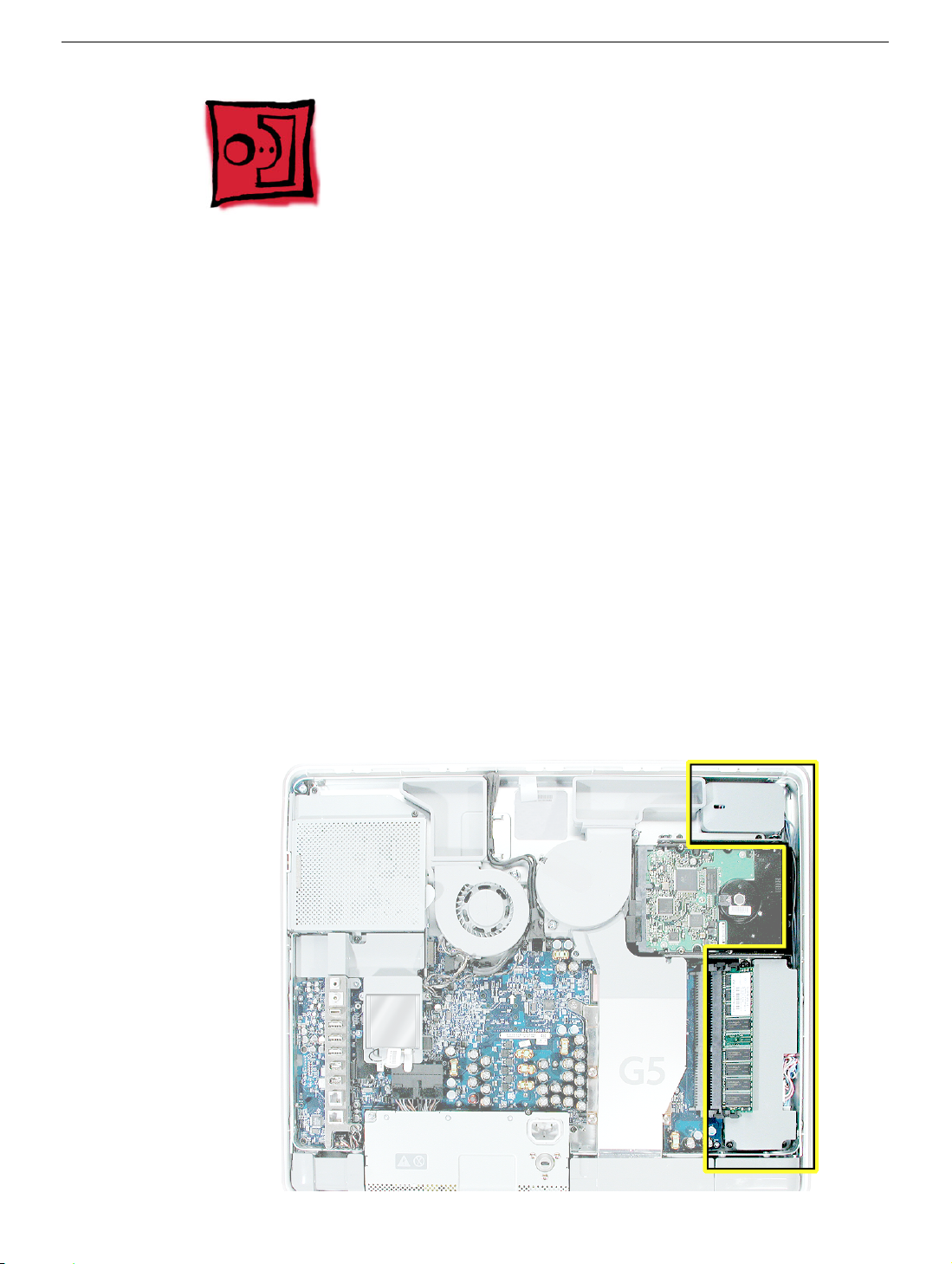
Inverter
Tools Required
• Use the screwdriver provided, or a Phillips #1 screwdriver, preferably with a
magnetized tip
• Needlenose pliers
• Screw tray or equivalent to hold the screws
Preliminary Steps
Before you begin, remove the back cover.
Part Location
Important:
latches. They are fragile and need to be handled carefully. Also note that packing the logic
board in the proper service packing is very important.
When removing the inverter, be careful of the memory DIMM connector
Inverter
iMac G5 (20-inch) Take Apart -

Removing the Inverter
1. To access the inverter other service modules have to be removed. This procedure will
show you how to remove and replace each module. As you remove each module, set
it aside, along with the screws for that module.
2. Ground yourself. Touch the metal surface (as shown below) on the inside of the
computer to discharge any static electricity.
Warning: Always discharge static electricity before you touch any parts or
install any components inside the computer. To avoid generating static
electricity, do not walk around the room until you have finished installing the
part and closed the computer
.
28 -
iMac G5 (20-inch) Take Apart
Inverter
