Page 1

K
Service Source
Macintosh PowerBook 550c
This product is forJapan only.
Page 2
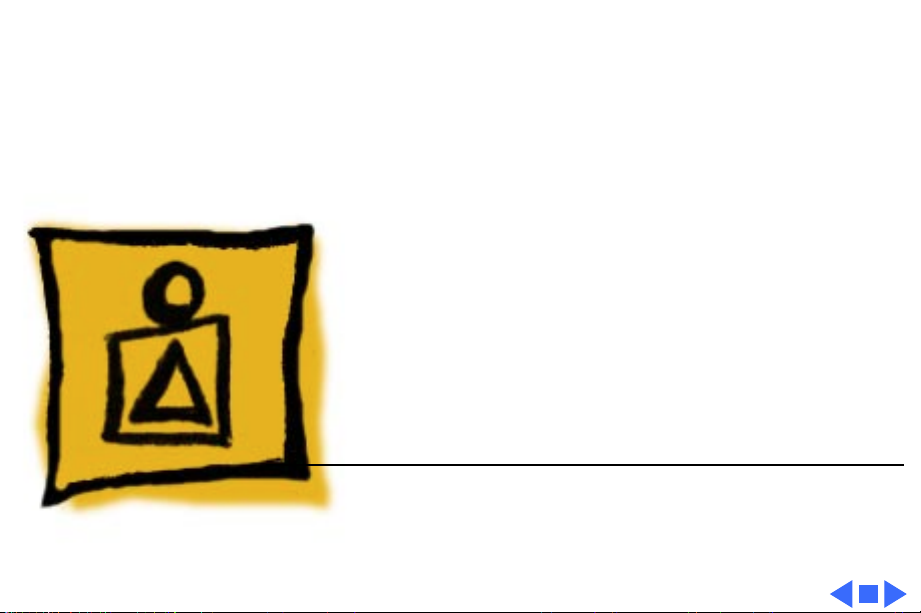
K
Service Source
Basics
Macintosh PowerBook 550c
Page 3
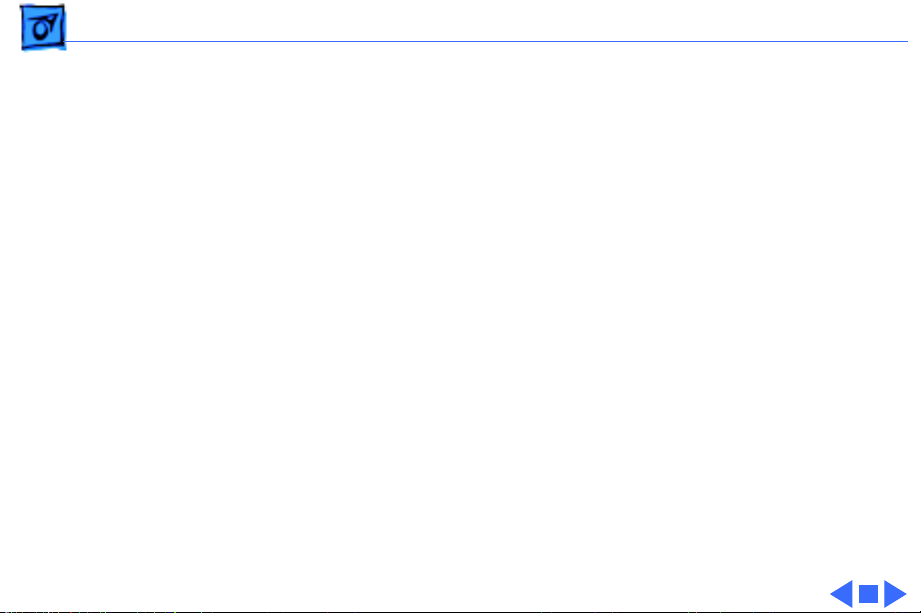
Basics General Information - 1
General Information
The Macintosh PowerBook 550c features a built-in
trackpad, intelligent batteries, two battery bays, an
optional PCMCIA expansion module, a darker shade of
plastics, and a 10.4" display. The computer is available in
Japan only.
Page 4
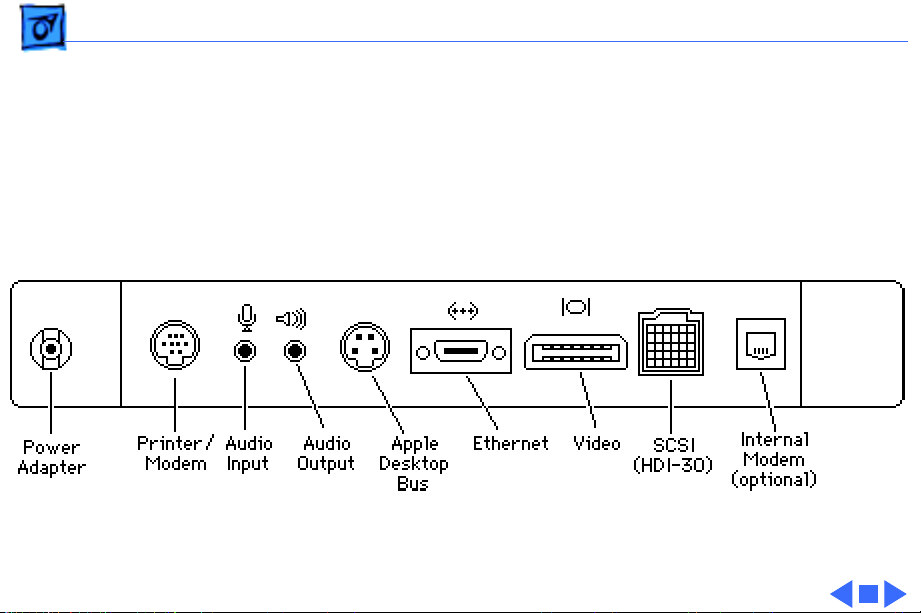
Basics Rear Panel - 2
Rear Panel
The illustration below shows the location of ports and
connectors on the rear panel of the Macintosh PowerBook
550c.
Page 5
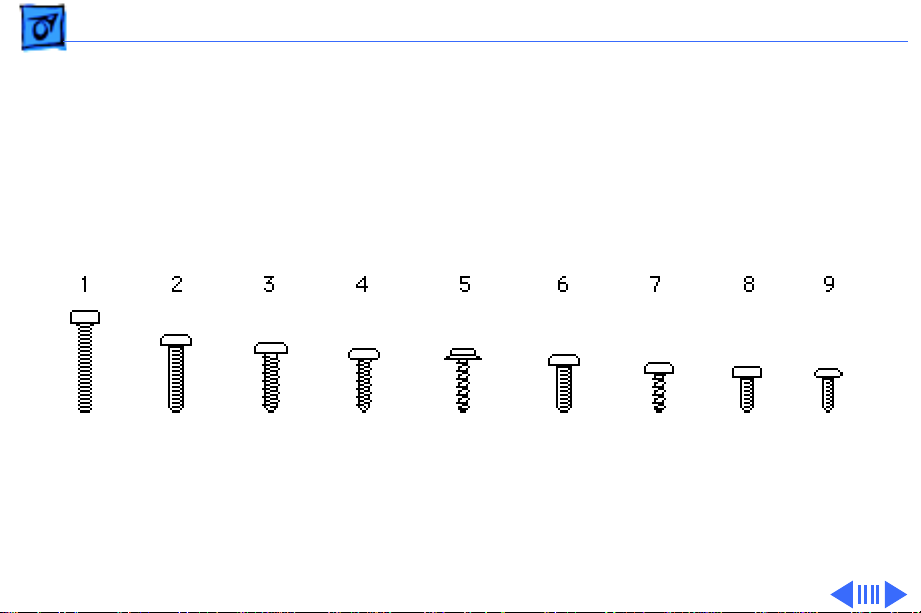
Basics PowerBook Screw Matrix - 3
PowerBook Screw Matrix
Nine different types of screws are used in the Macintosh
PowerBook 550c. All are Torx screws and require either a
T-8 or T-6 Torx screwdriver.
Note:
The legend for the screws follows on the next page.
Page 6
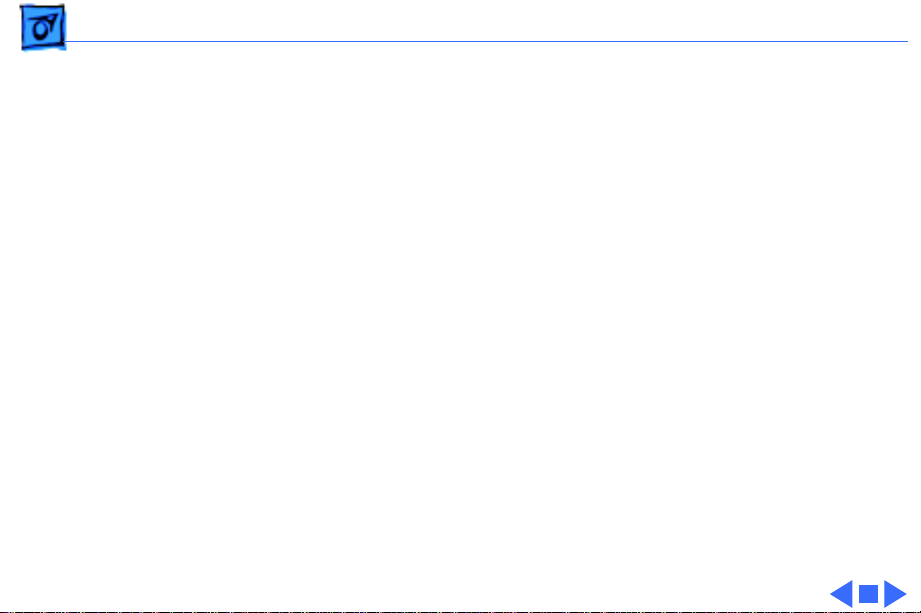
Basics PowerBook Screw Matrix - 4
Legend for Macintosh PowerBook 550c Screws
1 Feet
2 Hard drive, keyboard, bottom case (middle front),
display assembly, floppy drive, daughterboard EMI
shield (top edge), inside edge of top case, right side panel
3 Display bezel, display, clutch, DAA
4 Trackpad cable and actuator, daughterboard EMI shield
(sides), motherboard standoff
5 Rear panel
6 Hard drive bracket
7 Inverter board, interconnect board
8 Bottom case (front corners), left side panel
9 Floppy drive bracket
Page 7
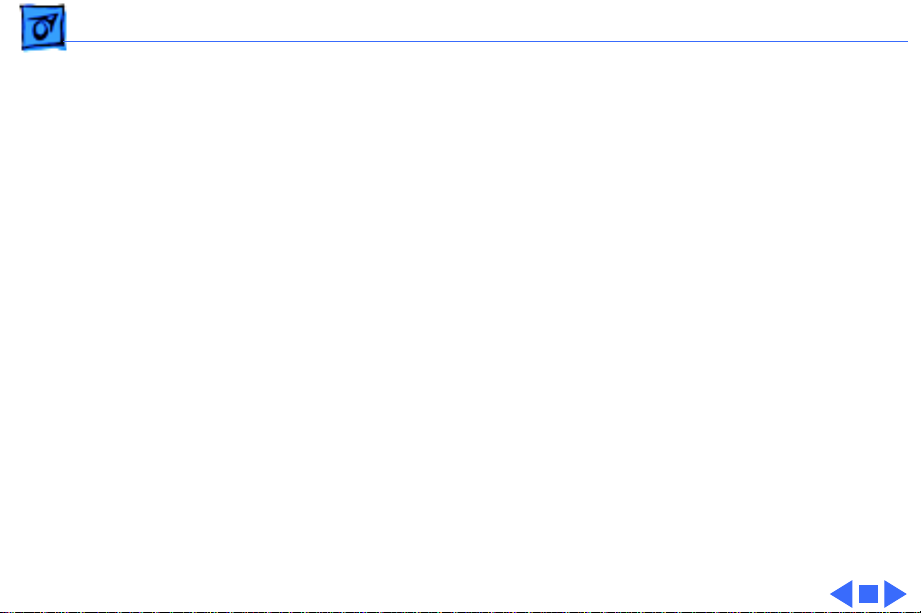
Basics PowerBook Cable Matrix - 5
PowerBook Cable Matrix
For a matrix of cables that work with specific models of the
PowerBook family of computers, refer to the PowerBook
Cable Matrix. (The Macintosh PowerBook 550c uses the
same cables as the Macintosh PowerBook 520/540 Series.)
Page 8
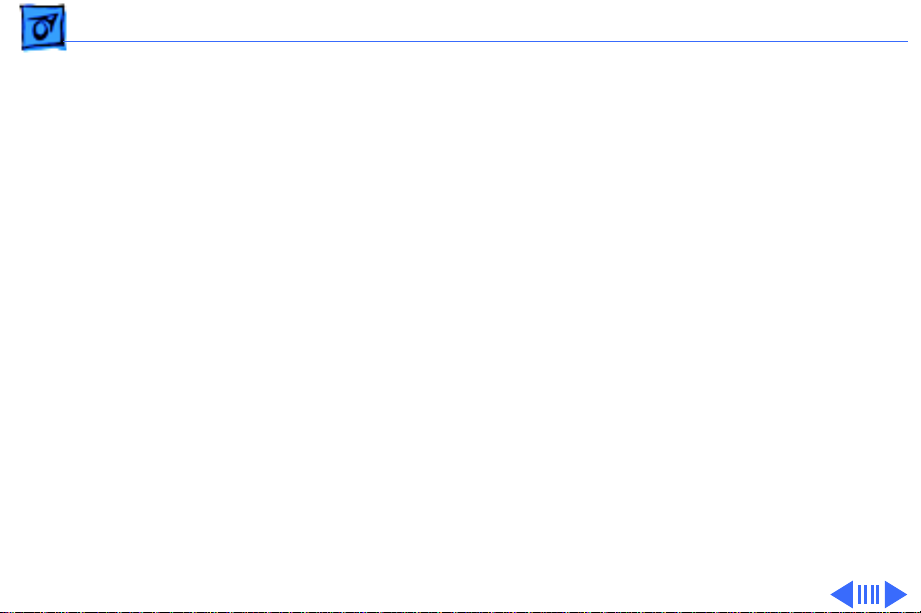
Basics PCMCIA Module Handling - 6
PCMCIA Module Handling
The PCMCIA (Personal Computer Memory Card
International Association) expansion module is an option for
the Macintosh PowerBook 550c. The module inserts into the
computer’s second (left) battery bay and has two slots that
accept a variety of third-party PCMCIA cards.
There are three types of PCMCIA cards: Type I (3 mm),
Type II (5 mm), and Type III (10 mm). Type I and Type II
cards fit in either the upper or lower slot of the expansion
module. Type III cards fit in the lower slot and take up both
slots.
The following are guidelines for properly handling the
PCMCIA expansion module:
• Do not insert or remove the PCMCIA expansion module
while the computer is on or in Sleep mode. if you do, the
Page 9
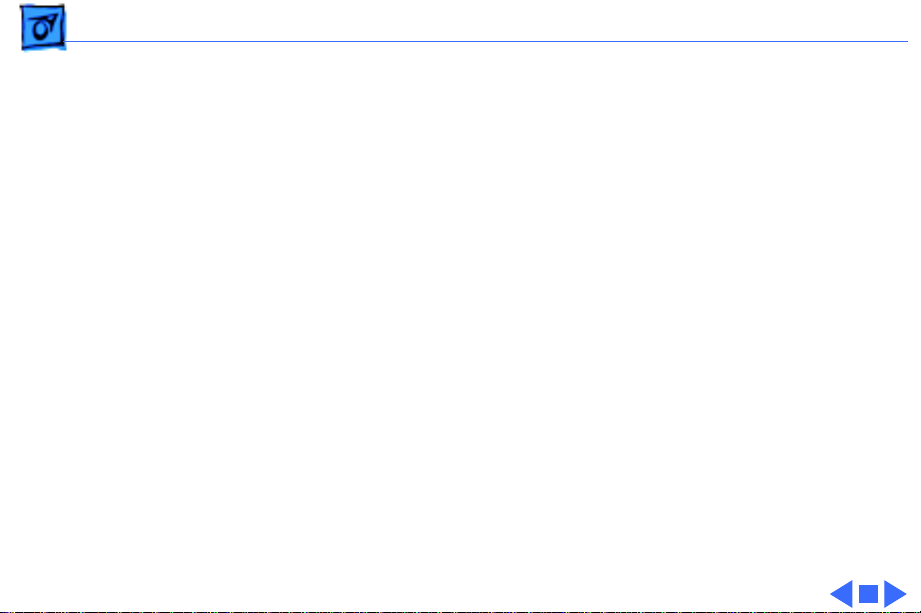
Basics PCMCIA Module Handling - 7
computer will shut down and all RAM contents will be
lost.
• Eject the PCMCIA module using the lever at the front of
the module; eject a PCMCIA card using the PCMCIA Eject
control panel or the PCMCIA Quick Eject module in the
computer’s Control Strip.
• Keep the protective cap that comes with the module and
place it back on the module when it is not in use.
• Do not open the module or insert anything other than a
PCMCIA card into the card slots.
• Keep the module in a safe place, away from small objects
that might fall into it.
• Before ejecting a PCMCIA card, make sure nothing is
blocking the card’s slot. To immediately reinsert the
card, pull it out an inch more and then push it back in.
• Use only cards that are compatible with the PCMCIA
expansion module. Refer to the compatibility
information that came with the card.
Page 10
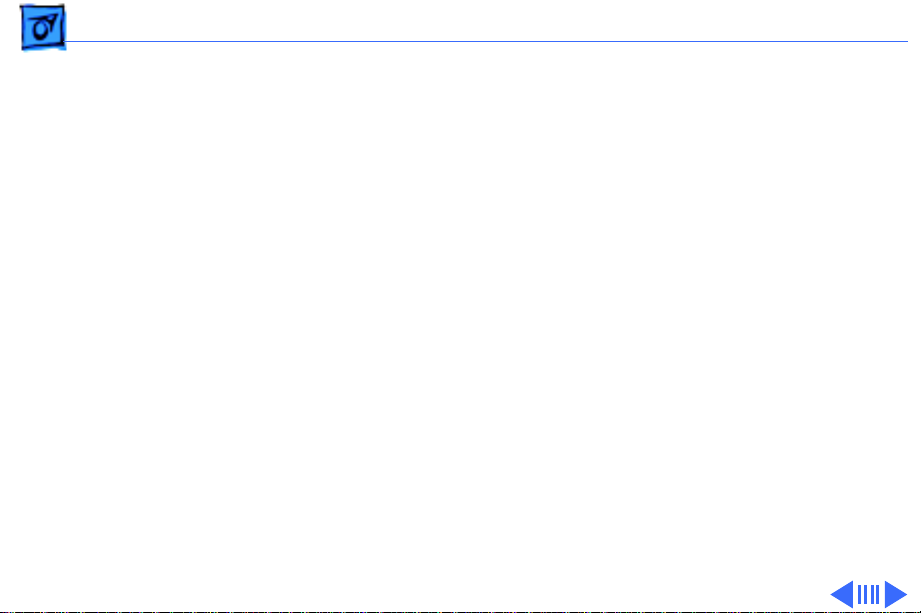
Basics Battery Information - 8
Battery Information
The Macintosh PowerBook 550c includes two nickelmetal-hydride (NiMH) batteries. Each battery provides
power for up to 3.5 hours of work time, depending on the
battery conservation features employed. A smart processor
included in each battery pack indicates the battery’s charge
status.
For instructions on how to verify the battery voltage, see
the Additional Procedures chapter of this manual.
For additional information on PowerBook batteries,
voltages, ampere hours, and part numbers, see the
PowerBook Battery Matrix in Hardware/Compatibility
Charts.
Page 11
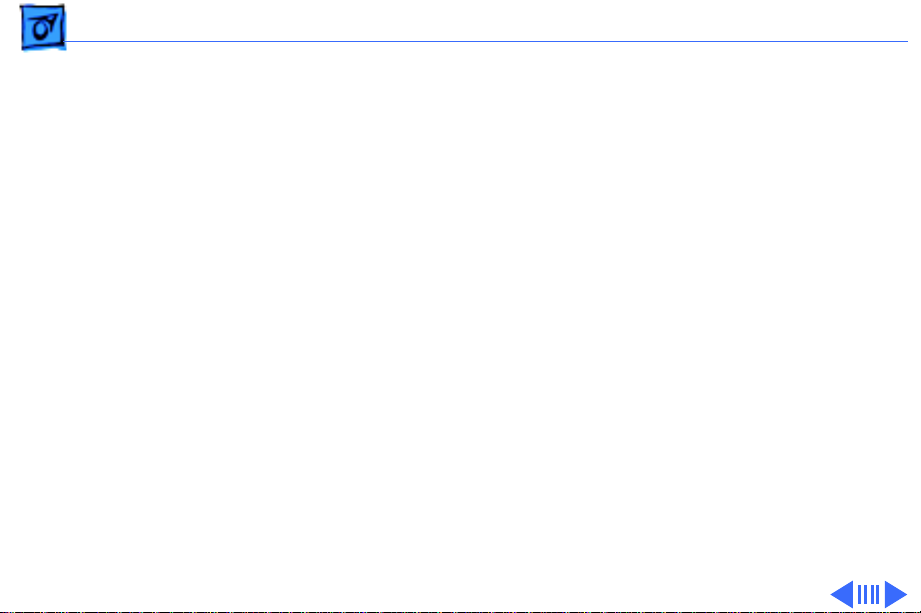
Basics Battery Information - 9
Battery Handling
±
Warning:
undamaged, dead batteries to Apple for recycling—do not
discard dead batteries with other waste. If the battery is
damaged, do not return it to Apple. Dispose of damaged
batteries according to local ordinances. Review batteryhandling and disposal instructions in Bulletins/Safety.
The following are guidelines for properly handling the
Macintosh PowerBook 550c battery:
• Handle the battery carefully. Do not drop, puncture,
disassemble, mutilate, or incinerate it.
• Do not short-circuit the battery terminals.
• Do not leave a battery in the computer for longer than a
week without plugging in the power adapter.
• Do not leave the battery in hot locations (such as the
trunk of a car).
NiMH batteries contain toxic materials. Send
Page 12
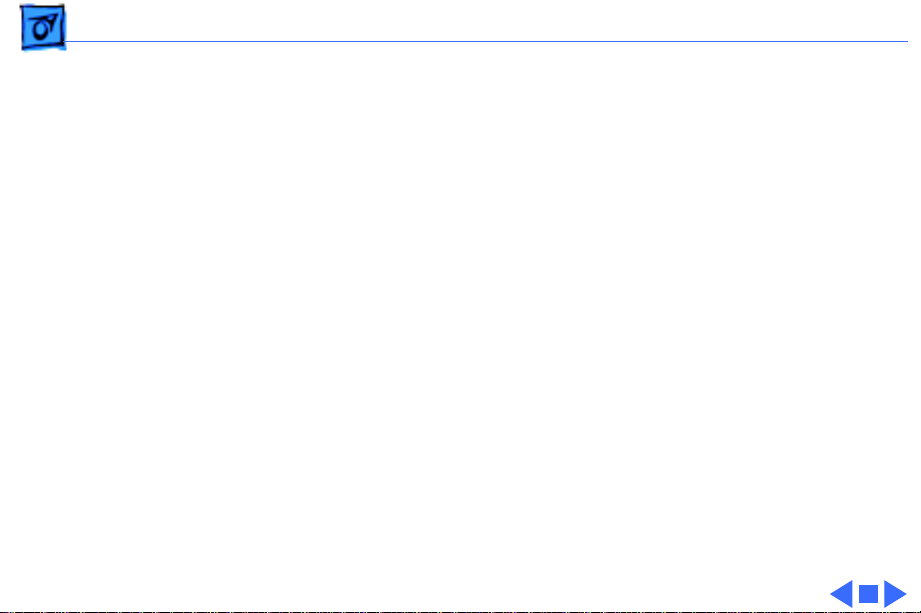
Basics Battery Information - 10
• Keep the battery in a cool, dark place; do not store it for
longer than 6 months without recharging.
• If you are using one battery: Completely discharge and
then recharge the battery once every 90 days.
• If you are using two batteries: Swap the left and right
batteries every month.
• Fully charge a replacement battery before using it;
Apple ships batteries in a partially charged state.
Page 13
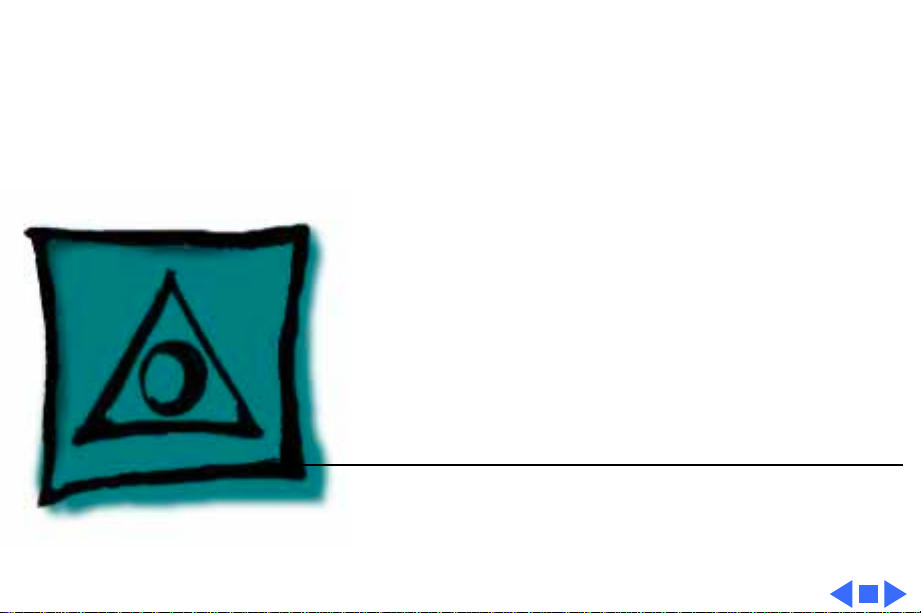
K
Service Source
Specifications
Macintosh PowerBook 550c
Page 14
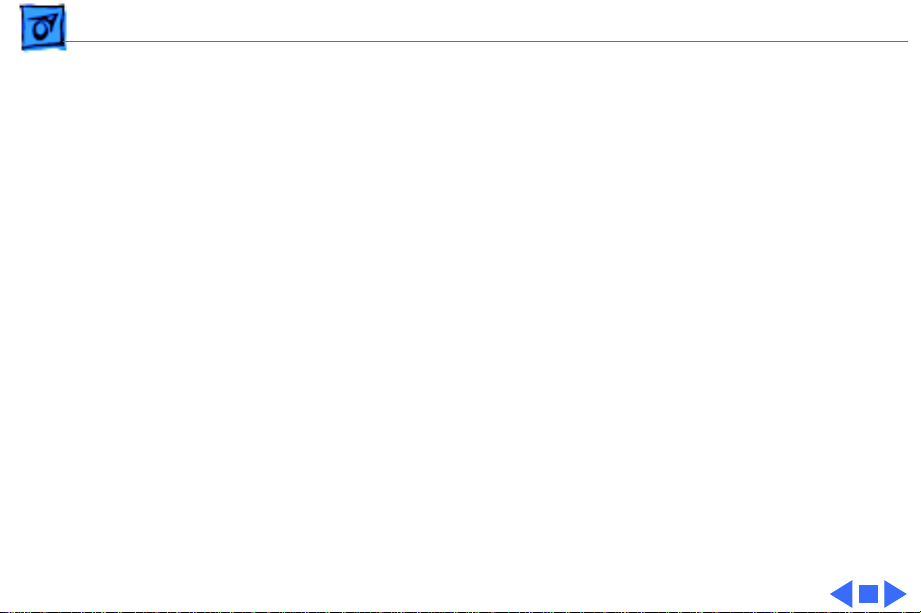
Specifications Processor - 1
Processor
CPU
Addressing
Motorola 68040 microprocessor
66/33 MHz
32-bit internal registers
32-bit address bus
32-bit data bus
Page 15
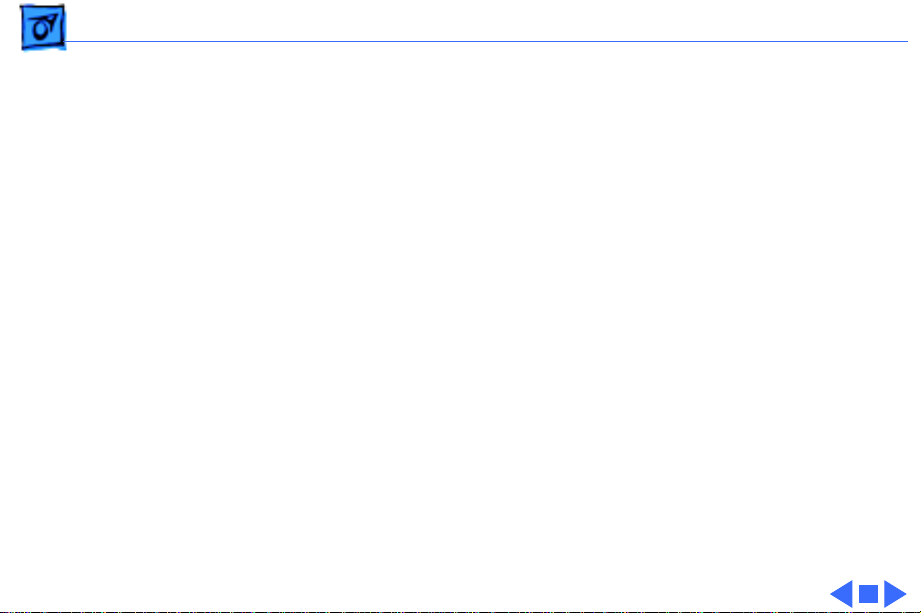
Specifications Memory - 2
Memory
RAM
ROM
PRAM
VRAM
Clock/Calendar
4 MB RAM installed on the daughterboard
Expandable to 12 MB with 8 MB Apple RAM expansion card
Expandable to 36 MB with third-party RAM expansion card
2 MB
256 bytes of parameter memory
512K of static video display memory
CMOS custom chip with long-life lithium battery
Page 16
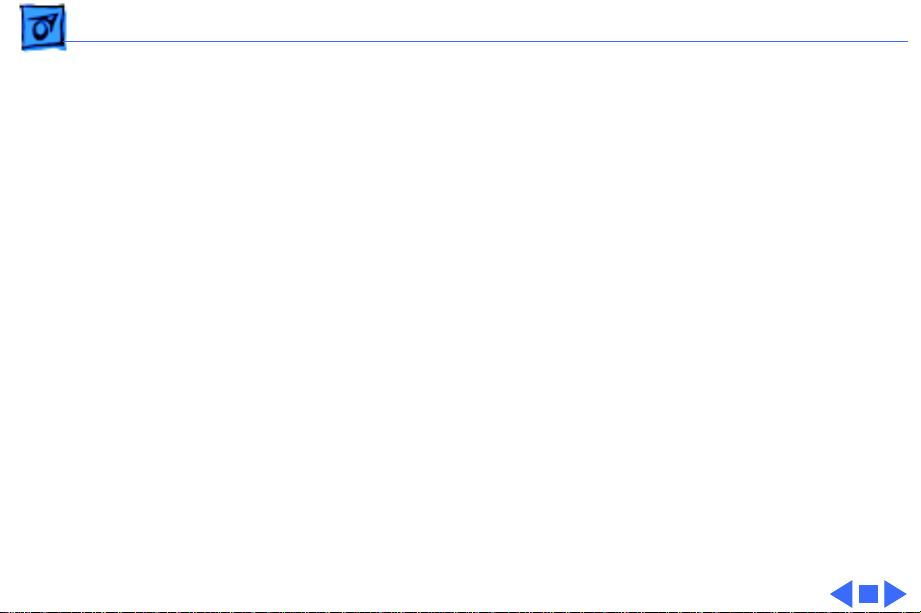
Specifications Disk Storage - 3
Disk Storage
Floppy Drive
Hard Drive
15 mm high, internal, 1.4 MB Apple SuperDrive
2.5 in., 750 MB hard drive
Page 17
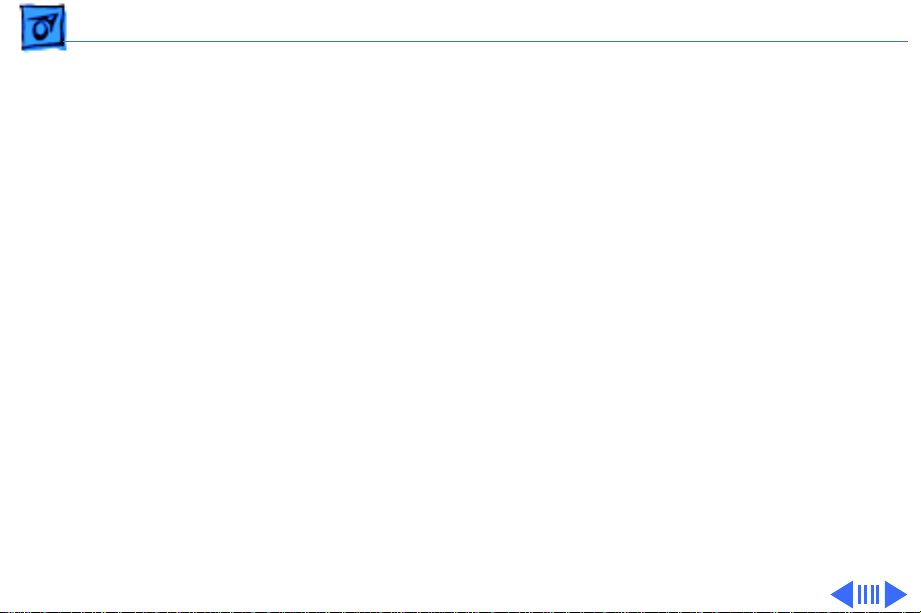
Specifications I/O Interfaces - 4
I/O Interfaces
SCSI
Apple Desktop Bus
Serial
Sound
HDI-30 SCSI port with 1.5 MB/sec. transfer rate
Supports up to six external SCSI devices
Connect SCSI device to computer with HDI-30 SCSI system cable.
Apple Desktop Bus (ADB) port
200 mA maximum current draw for all ADB devices
RS-422 serial port; mini DIN-8 connector
Stereo sound-in port
Stereo sound-out headphone jack; standard 3.5 mm stereo
miniplugs
Page 18
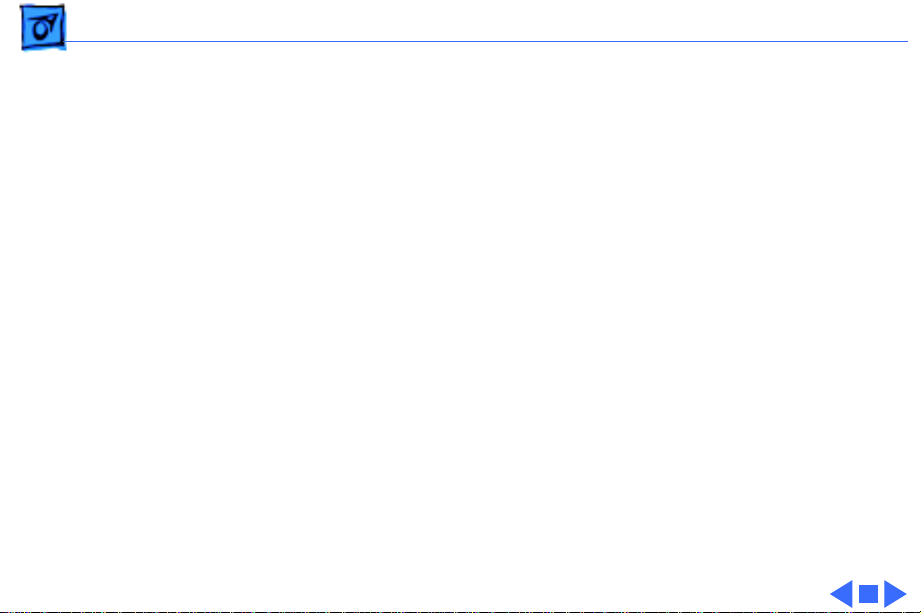
Specifications I/O Interfaces - 5
Video
Ethernet
Processor-Direct Slot
Power Adapter
Modem
Security
Micro DV-14 video-out port; 8 bit, 256 color video output
Supports most Macintosh, VGA, and SVGA monitors
High-speed Ethernet port; Apple AUI connector
90-pin processor-direct slot (PDS) for PDS devices or optional
Personal Computer Memory Card International Association
(PCMCIA) adapter/PCMCIA expansion module (allows use of
two Type II or one Type III PCMCIA-type card)
Power adapter port
Slot for optional internal modem
Slot for third-party security equipment
Page 19
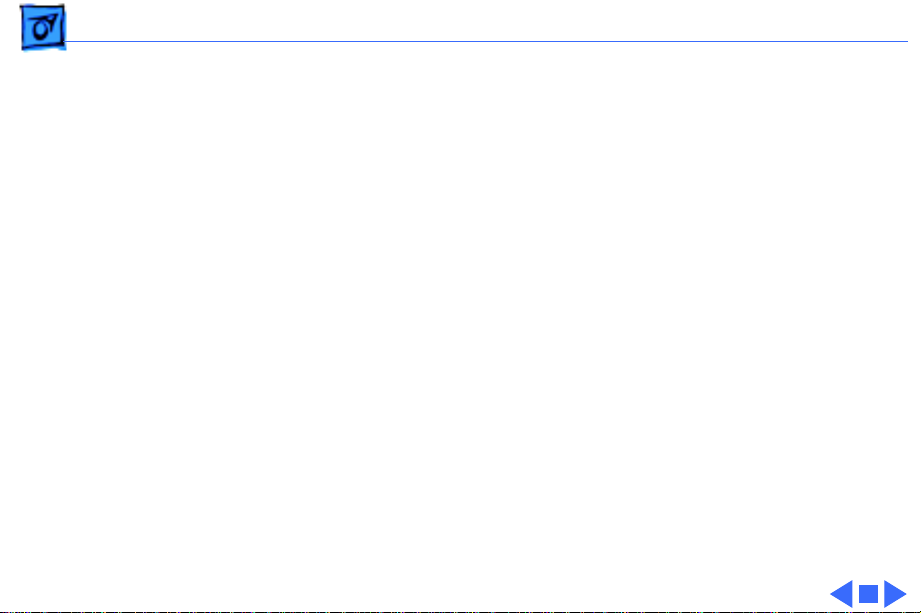
Specifications I/O Devices - 6
I/O Devices
Keyboard
Trackpad
Microphone
Built-in keyboard with 12 function keys
76 keys domestic, 77 keys ISO
Two-level tilt adjustment
Solid-state trackpad
Electret, omnidirectional
Output voltage of 4 mV, peak to peak
Page 20

Specifications Sound and Video - 7
Sound and Video
Sound Generator
Video Display
Apple sound chip provides 16-bit sound capable of driving stereo
headphones or other stereo equipment through the sound jack
Built-in stereo speakers
10.4-in. diagonal screen
Backlit, active-matrix color display; 640 x 400 pixels at
thousands of colors; 640 x 480 pixels at 256 colors
Page 21
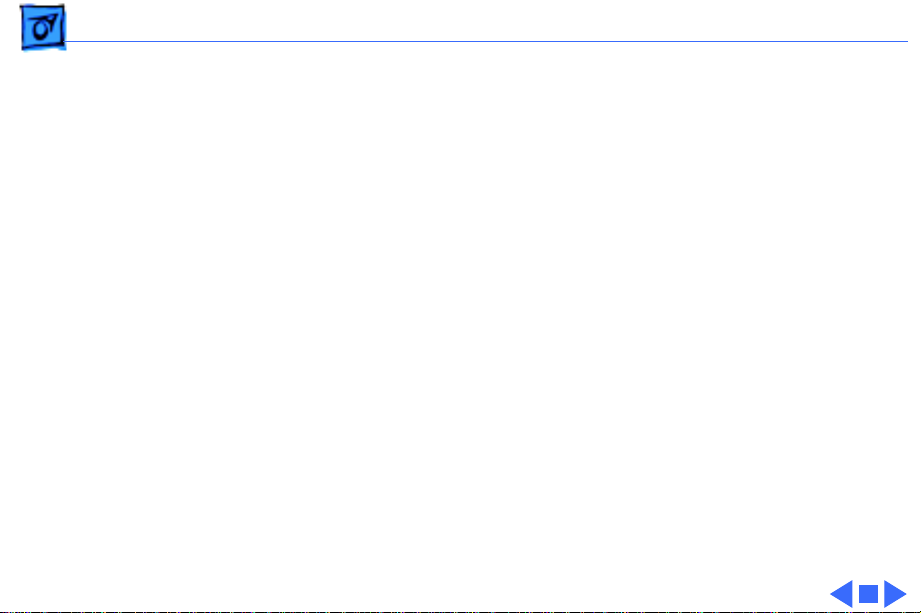
Specifications Electrical - 8
Electrical
Main Battery
Power Adapter
Two nickel-metal-hydride (NiMH) batteries
Up to 3.5 hours of usage per battery before recharging
Recharge time: 2 hours in shut down or sleep mode, 4 hours while
computer is running
110–240 VAC line voltage
40 W, 50–60 Hz
Page 22
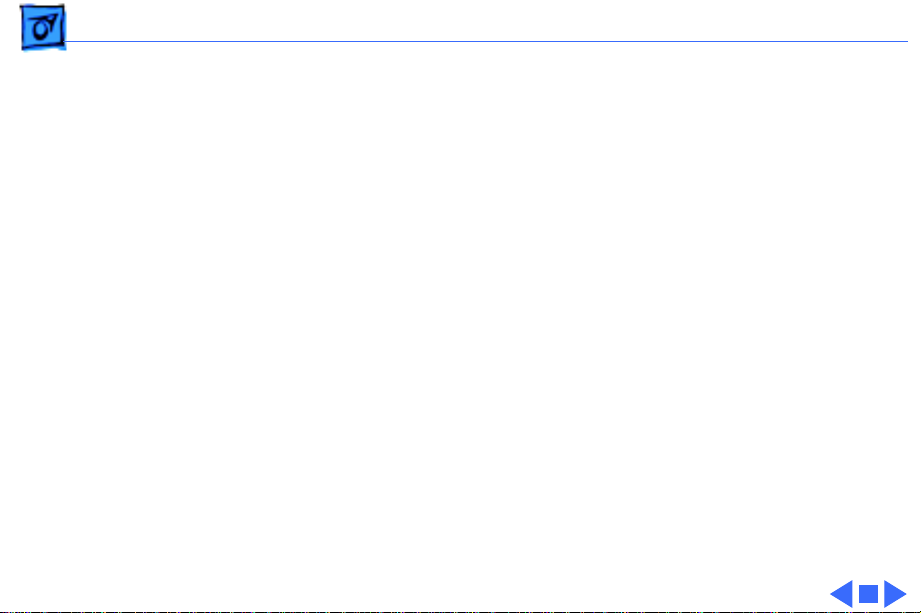
Specifications Physical - 9
Physical
Dimensions
Height
Width
Depth
Weight
2.25 in. (5.7 cm)
11.5 in. (29.2 cm)
9.65 in. (24.5 cm)
7.3 lb. (3.3 kg)
Page 23
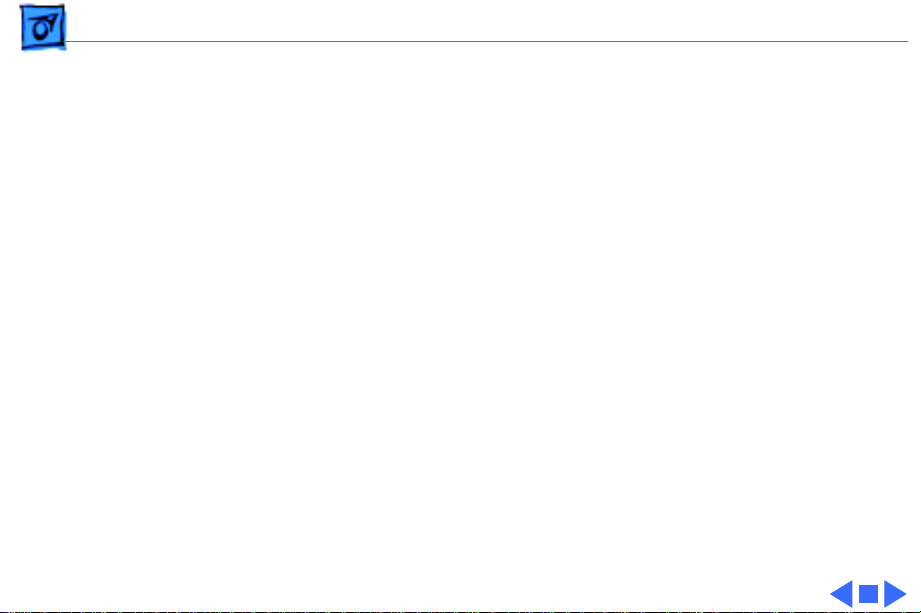
Specifications Environmental - 10
Environmental
Operating Temperature
Storage Temperature
Relative Humidity
Operating Altitude
Storage Altitude
50–104°F (10–40°C)
-13 to 140°F (-25 to 60°C)
20–80% noncondensing
0–10,000 ft. (0–3048 m)
0–15,000 ft. (0–4572 m)
Page 24
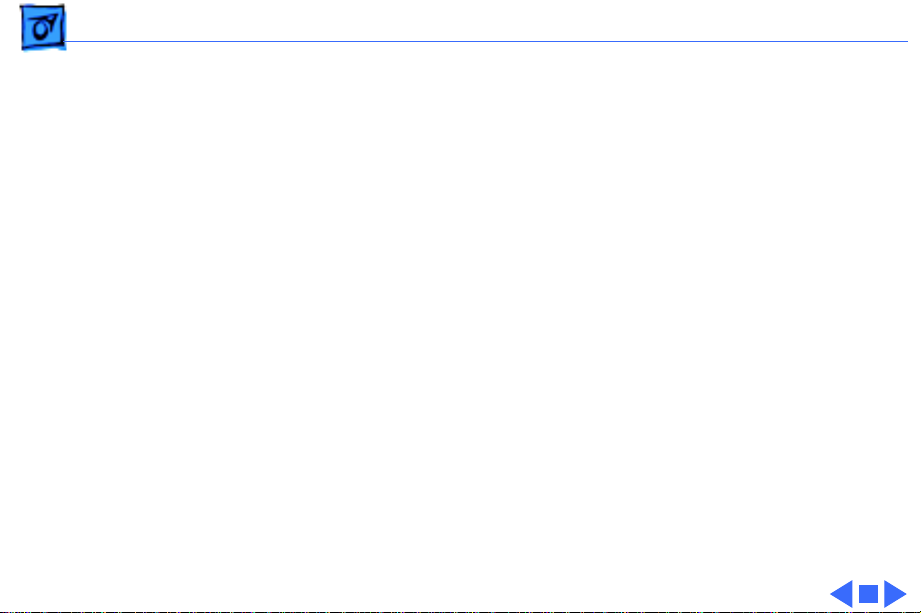
Specifications Other - 11
Other
Internal Modem
SCSI Adapter
PCMCIA Module
Sends and receives data at 19.2 bps; sends and receives faxes at
14.4 bps
Enables connection between PowerBook computer and desktop
Macintosh (PowerBook appears as a hard drive on the desktop)
Enables use of two Type I or II PCMCIA cards or one Type III card
Page 25
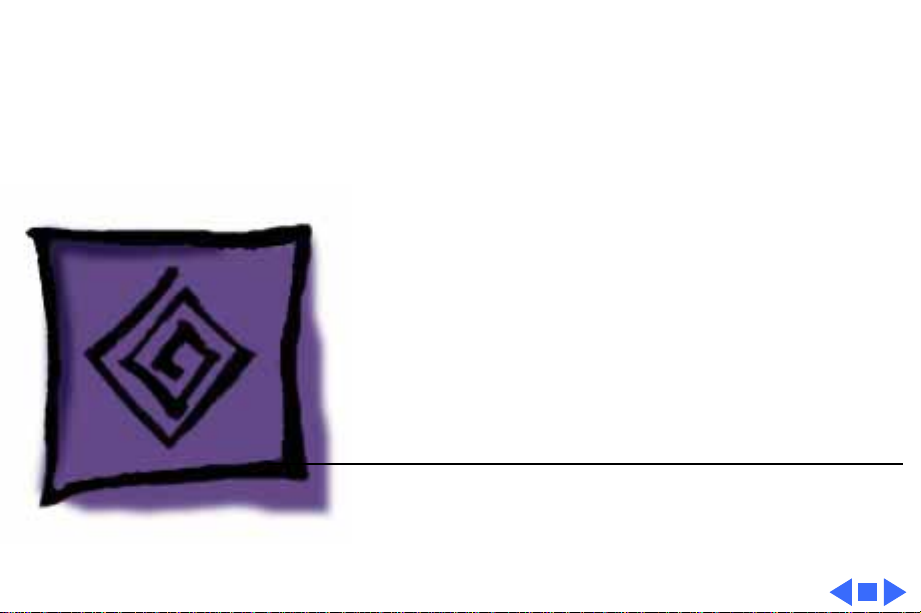
K
Service Source
Troubleshooting
Macintosh PowerBook 550c
Page 26
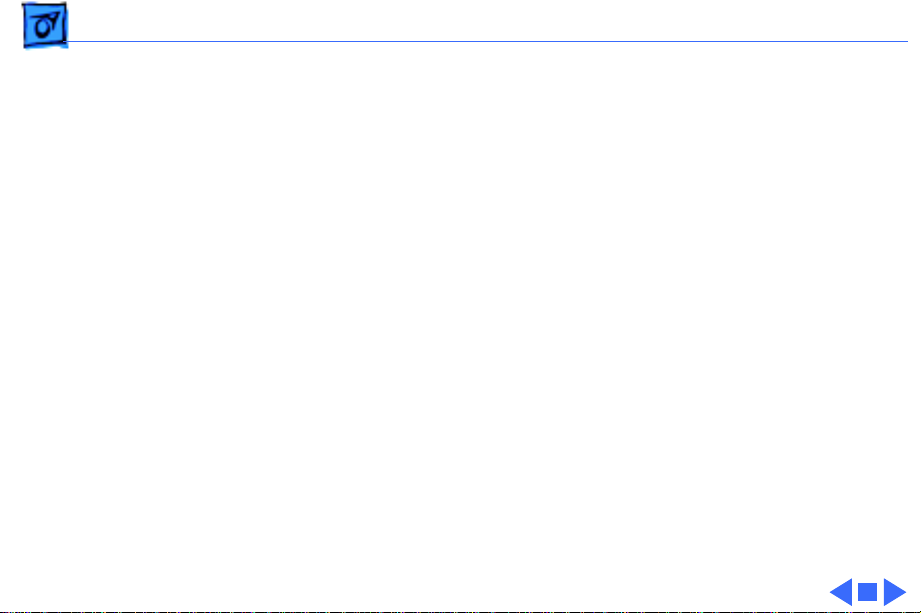
Troubleshooting General - 1
General
The Symptom Charts included in this chapter will help you
diagnose specific symptoms related to your product. Because cures
are listed on the charts in the order of most likely solution, try
the first cure first. Verify whether or not the product continues to
exhibit the symptom. If the symptom persists, try the next cure.
(Note: If you have replaced a module, reinstall the original module
before you proceed to the next cure.)
If you are not sure what the problem is, or if the Symptom Charts
do not resolve the problem, refer to the Flowchart for the product
family.
For additional assistance, contact Apple Technical Support.
Page 27
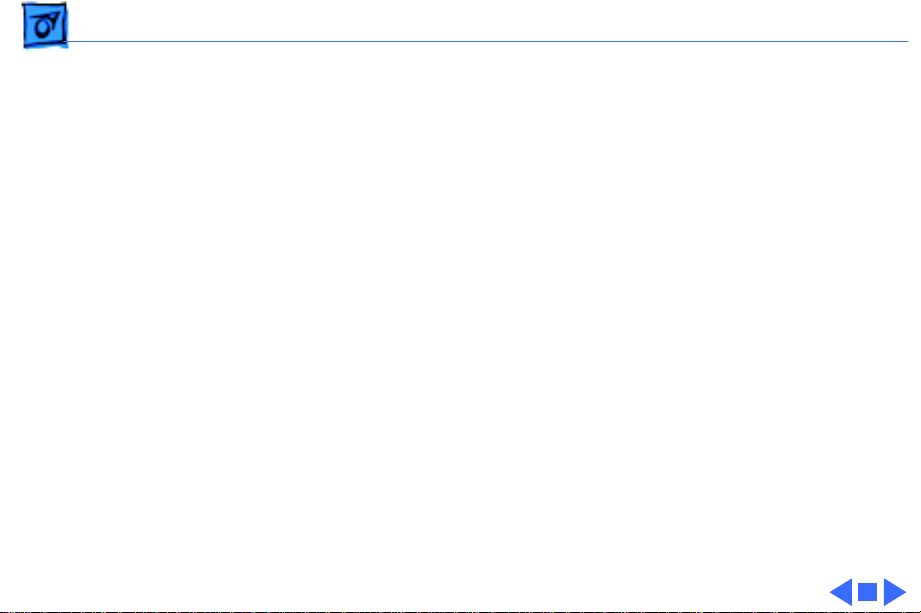
Troubleshooting Power Manager Reset - 2
Power Manager Reset
Reset the power manager if
• The battery and power adapter are proven good, but the
computer will not power on.
• The computer will not reset after a system crash.
To reset the power manager in the Macintosh PowerBook 550c,
• Remove the AC adapter and the battery.
• Let the unit sit without power hooked up for 3–5 minutes.
• Simultaneously hold down the Control, Command, Option, and
Power On keys for 5–10 seconds.
• Reinstall the battery and, if necessary, reconnect the AC
adapter.
• Turn on the computer.
Page 28
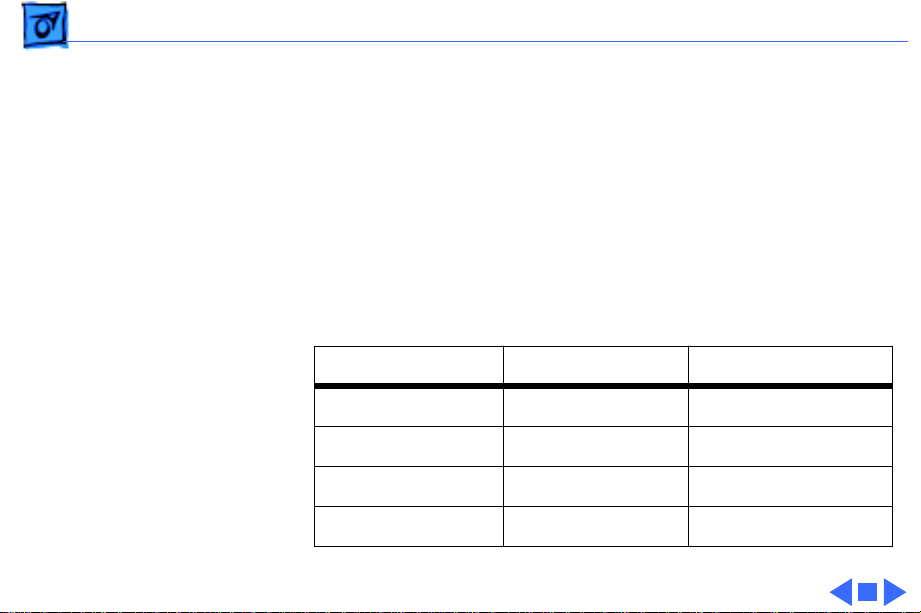
Troubleshooting AC Adapter Voltage Test - 3
AC Adapter Voltage Test
To test the AC adapter voltage,
• Use narrow test probes for the leads on your voltmeter
• Make all measurements with the negative or common lead
touching the outer shield of the connector (ground)
• Use the following table to identify the connector pin number,
signal name, and DC voltage present
Connector Pin Signal DC Voltage
1 VBATT 16.4–16.6V
2 VMAIN 16.4–16.6V
3 GND 0V
4 GND Sense 0V
Page 29
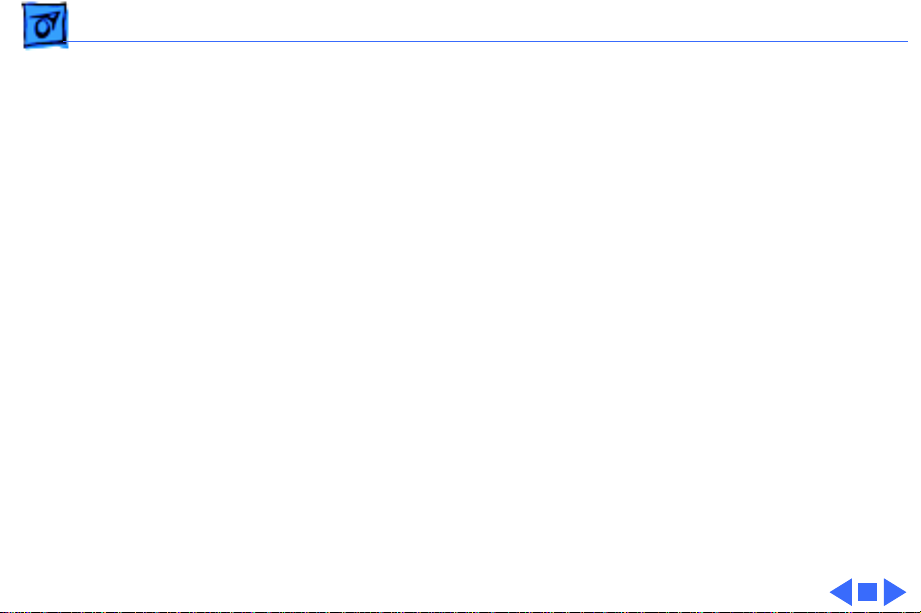
Troubleshooting Symptom Charts/Startup - 4
Symptom Charts
Startup
RAM failure occurs
(eight-tone error
chord sounds after
startup chord)
Hardware failure
occurs (four-tone
error chord sounds
after startup chord)
1 Reseat RAM expansion card and check connection.
2 Replace RAM expansion card.
3 Replace daughterboard.
4 Replace motherboard.
1 Disconnect hard drive cable and restart computer. If startup
sequence is normal, reconnect cable and retest.
2 Replace hard drive.
3 Disconnect floppy drive cable and restart computer. If
startup sequence is normal, reconnect cable and retest.
4 Replace floppy drive.
5 Replace motherboard.
Page 30
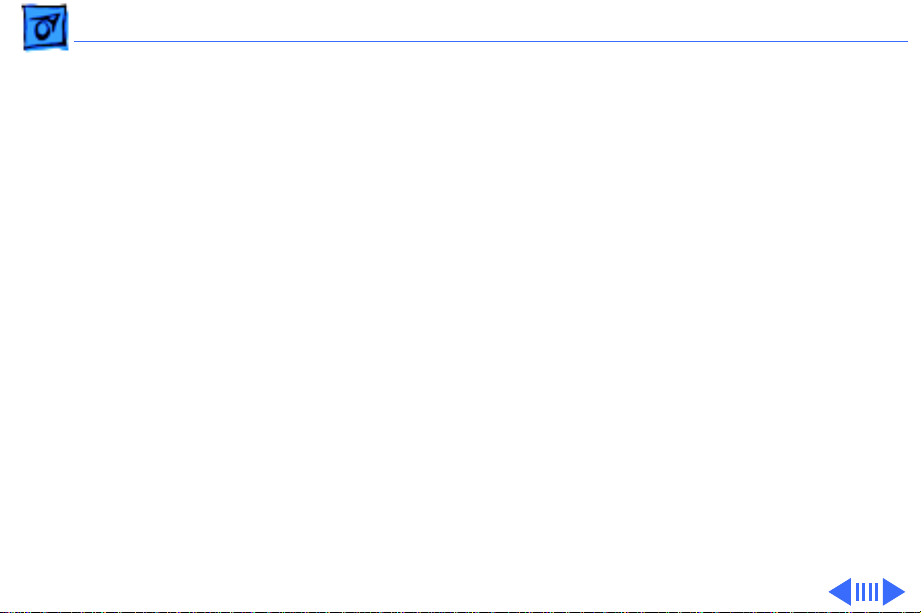
Troubleshooting Symptom Charts/Power - 5
Power
Screen is blank;
computer doesn’t
respond
1 Restart computer.
2 Connect power adapter and restart computer in 3–4 minutes.
3 Try known-good, charged main battery.
4 Check all interconnect board, daughterboard, and
motherboard connections.
5 Reset the power manager.
6 Replace keyboard.
7 Replace interconnect board.
8 Replace daughterboard.
9 Replace motherboard.
Page 31

Troubleshooting Symptom Charts/Power
(Continued)
- 6
After you remove
main battery, some
Control Panel
settings are different
Power adapter is
plugged in, but
Control Strip doesn’t
indicate adapter is
connected
Power
1 Check cables.
2 Replace backup battery.
3 Replace interconnect board.
4 Replace daughterboard.
5 Replace motherboard.
1 Verify that power adapter is connected correctly.
2 Try known-good, charged main battery.
3 Try known-good power adapter.
4 Replace motherboard.
(Continued)
Page 32

Troubleshooting Symptom Charts/Power
(Continued)
- 7
Low-power warning
appears
Computer runs when
plugged into wall
outlet but not on
battery power;
battery voltage is
within tolerance
Power
1 Recharge battery or attach power adapter.
2 Verify that peripherals are low-power.
3 Reduce use of floppy or hard drive, modem, sound, backlight,
4 Try known-good, charged main battery.
5 Try known-good power adapter.
6 Replace motherboard.
1 Reseat battery to make sure battery is mating with contacts
2 Replace motherboard.
3 Return computer to Apple.
(Continued)
or other power-consuming devices, or connect power
adapter.
on motherboard.
Page 33

Troubleshooting Symptom Charts/Power
(Continued)
- 8
Computer won’t
power up
Power
1 Restart computer.
2 Connect power adapter and restart computer in 3–4 minutes.
3 Try known-good power adapter. Verify power adapter tip is
4 Try known-good, charged main battery.
5 Replace fuse on motherboard.
6 Replace motherboard.
7 Return computer to Apple.
(Continued)
not chipped or cracked.
Page 34

Troubleshooting Symptom Charts/Video - 9
Video
Pixel never comes on
or is always on
Partial or full row of
pixels is always on or
never comes on
If more than five pixels do not come on or are always on, replace
display.
1 Check cables.
2 Replace interconnect board.
3 Replace motherboard.
4 Replace display.
Page 35

Troubleshooting Symptom Charts/Video
(Continued)
- 10
Display is very light
or totally white
Display stopped
working or dimmed
but is fine now
Video
1 Adjust screen contrast and brightness settings.
2 Verify cable, inverter board, interconnect board,
3 Replace inverter board.
4 Replace interconnect board.
5 Replace interconnect-to-display cable.
6 Replace display.
7 Replace daughterboard.
8 Replace motherboard.
Let screen warm up for 30 minutes.
(Continued)
daughterboard, and motherboard connections.
Page 36

Troubleshooting Symptom Charts/Video
(Continued)
- 11
Backlight doesn’t
operate
Video
1 Verify that backlight cable connection is secure.
2 Check cable, inverter board, interconnect board,
3 Verify that cables are not pinched or severed.
4 Replace inverter board.
5 Replace interconnect-to-inverter cable.
6 Replace interconnect board.
7 Replace interconnect-to-display cable.
8 Replace display.
9 Replace daughterboard.
10 Replace motherboard.
(Continued)
daughterboard, and motherboard connections.
Page 37

Troubleshooting Symptom Charts/Video
(Continued)
- 12
No display, but
computer appears to
operate correctly
Video
1 Press any key to wake computer from system sleep.
2 Adjust screen contrast and brightness settings.
3 Verify cable, inverter board, trackpad, keyboard, inter-
4 Connect power adapter.
5 Replace inverter board.
6 Replace interconnect board.
7 Replace interconnect-to-display cable.
8 Replace display.
9 Reseat daughterboard.
10 Replace daughterboard.
11 Replace motherboard.
(Continued)
connect board, daughterboard, and motherboard connections.
Page 38

Troubleshooting Symptom Charts/Floppy Drive - 13
Floppy Drive
Audio and video
present, but internal
floppy drive does not
operate
Disk ejects while
booting; display
shows Mac icon with
blinking X
1 Try known-good floppy disk.
2 Check floppy drive cable connection.
3 Replace floppy drive cable.
4 Replace floppy drive.
5 Replace motherboard.
1 Try known-good system disk.
2 Verify that trackpad and trackpad button are working.
3 Verify that keyboard is working.
4 Check floppy drive cable connection.
5 Replace floppy drive cable.
6 Replace floppy drive.
7 Replace motherboard.
Page 39

Troubleshooting Symptom Charts/Floppy Drive
(Continued)
- 14
Floppy Drive
Disk does not eject 1 Switch off system and hold trackpad button down while you
switch system on.
2 Eject disk manually by carefully inserting opened paper clip
into hole near floppy drive slot.
3 If PowerBook serial number is between FC410 and FC414 or
between CD412 and CK414, replace floppy drive.
4 Check floppy drive cable connection.
5 Reinstall floppy drive brackets. (Refer to “Floppy Drive” in
Take Apart.)
6 Replace floppy drive cable.
7 Replace floppy drive.
8 Replace motherboard.
(Continued)
Page 40

Troubleshooting Symptom Charts/Floppy Drive
(Continued)
- 15
Disk initialization
fails
Read/write/copy
error
Floppy Drive
1 Try known-good floppy disk.
2 Check floppy drive cable connection.
3 Replace floppy drive cable.
4 Replace floppy drive.
1 Try known-good floppy disk.
2 Check floppy drive cable connection.
3 Try application disk and data file on floppy disk.
4 Replace floppy drive cable.
5 Replace floppy drive.
(Continued)
Page 41

Troubleshooting Symptom Charts/Hard Drive - 16
Hard Drive
Internal hard drive
does not operate
1 Make sure power adapter is connected.
2 Disconnect external SCSI devices.
3 Check hard drive cable connection.
4 Use HD SC Setup to reinitialize drive.
5 Replace hard drive cable.
6 Replace hard drive.
7 Replace motherboard.
Page 42

Troubleshooting Symptom Charts/Peripheral - 17
Peripheral
After you connect
external SCSI device,
computer does not
boot
1 Switch on external SCSI device before starting computer.
2 Check cable connections.
3 Verify that SCSI chain is terminated correctly.
4 Verify that SCSI select switch setting on external device is
unique.
5 Verify operation of internal hard drive.
6 Try known-good external SCSI device.
7 Replace motherboard.
Page 43

Troubleshooting Symptom Charts/Peripheral
(Continued)
- 18
Cursor does not move
when you are using
trackpad
Peripheral
1 Reset the power manager.
2 Check trackpad connections.
3 Check interconnect board, keyboard, and motherboard
connections.
4 Connect low-power mouse and try to move cursor. If cursor
moves, try using trackpad and keyboard. If trackpad does not
move cursor, replace trackpad. If keyboard does not move
cursor, replace keyboard.
5 Replace interconnect board.
6 Replace motherboard.
(Continued)
Page 44

Troubleshooting Symptom Charts/Peripheral
(Continued)
- 19
Cursor intermittently
does not move or
moves erratically
Cursor does not move
when you are using
mouse
Peripheral
1 Reset the power manager.
2 Clean trackpad surface.
3 Check trackpad connections.
4 Replace trackpad.
5 Replace keyboard.
6 Replace interconnect board.
7 Replace motherboard.
1 Check mouse connection to ADB port.
2 Reset the power manager.
3 Clean mouse ball and inside mouse.
4 Replace mouse.
5 Replace motherboard.
(Continued)
Page 45

Troubleshooting Symptom Charts/Peripheral
(Continued)
- 20
Cursor moves, but
clicking trackpad
button has no effect
No response to any
key on keyboard
Peripheral
1 Reset the power manager.
2 Check trackpad connections.
3 Check interconnect board, keyboard, and motherboard
connections.
4 Replace trackpad.
5 Replace keyboard.
6 Replace interconnect board.
7 Replace motherboard.
1 Verify that computer is on.
2 Reset the power manager.
3 Check keyboard and interconnect board connections.
4 Replace keyboard.
5 Replace interconnect board.
6 Replace motherboard.
(Continued)
Page 46

Troubleshooting Symptom Charts/Peripheral
(Continued)
- 21
Known-good directconnect printer does
not print
Peripheral
1 Verify that System is 7.1.1 or later.
2 Verify that Chooser and Control Panel settings are correct.
3 Check cables.
4 Replace printer cable.
5 Try known-good printer.
6 Replace daughterboard.
7 Replace motherboard.
(Continued)
Page 47

Troubleshooting Symptom Charts/Peripheral
(Continued)
- 22
Known-good network
printer does not print
In disk mode,
computer does not
display SCSI icon
until host is booted,
or computer crashes
when host is shut
down
Peripheral
1 Verify that System is 7.1.1 or later.
2 Verify that Chooser and Control Panel settings are correct.
3 Check cables.
4 Replace printer cable.
5 Try known-good printer. If printer works, troubleshoot
network.
6 Replace daughterboard.
7 Replace motherboard.
Replace motherboard.
(Continued)
Page 48

Troubleshooting Symptom Charts/Peripheral
(Continued)
- 23
Device connected to
external modem port
doesn’t work
I/O devices are
unrecognized or
garbage is
transmitted or
received
Peripheral
1 Verify that External Modem is selected in CDEV.
2 Verify that System is 7.1.1 or later.
3 Check cables.
4 Test device with known-good computer.
5 Replace daughterboard.
6 Replace motherboard.
1 Verify that System is 7.1.1 or later.
2 Check cables.
3 Verify that SCSI device is correctly terminated.
4 Verify that SCSI select switch setting on external device is
unique.
5 Test device with known-good computer.
6 Replace daughterboard.
7 Replace motherboard.
(Continued)
Page 49

Troubleshooting Symptom Charts/Internal Modem - 24
Internal Modem
Internal modem
options do not appear
in CDEV
Modem does not
respond properly to
AT command set
instructions
1 Verify that System is 7.1.1 or later.
2 Reseat modem card.
3 Replace modem card.
4 Replace motherboard.
1 Verify that baud rate and data format settings of
communications application are compatible with internal
modem and remote modem.
2 Check phone cord connection and operation.
3 Verify that System is 7.1.1 or later.
4 Reseat modem card.
5 Replace modem card.
Page 50

Troubleshooting Symptom Charts/Internal Modem
(Continued)
- 25
Strange mix of
characters appears
on screen
Modem interferes
with system sound
Internal Modem
1 Verify that baud rate and data format settings of
communications application are compatible with internal
modem and remote modem.
2 Check phone cord connection and operation.
3 Verify that System is 7.1.1 or later.
4 Reseat modem card.
5 Replace modem card.
6 Replace daughterboard.
7 Replace motherboard.
1 Reseat modem card.
2 Replace modem card.
3 Replace interconnect board.
4 Replace motherboard.
(Continued)
Page 51

Troubleshooting Symptom Charts/Internal Modem
(Continued)
- 26
Modem does not
respond to incoming
call
Modem has no sound
output
Internal Modem
1 If computer is in sleep mode, verify that Wake On Ring
option in CDEV is selected.
2 Check phone cord connection and operation.
3 Replace modem card.
4 Replace motherboard.
1 Verify that Control Panel volume setting is above 0.
2 Replace modem card.
3 Replace interconnect board.
4 Replace motherboard.
(Continued)
Page 52

Troubleshooting Symptom Charts/Internal Modem
(Continued)
- 27
Modem connects but
does not communicate
with remote modem
Internal Modem
1 Verify that remote modem needs error correction (error
correction is internal modem default).
2 If remote modem does not need error correction, type AT
&Q0 to disable error correction.
(Continued)
Page 53

Troubleshooting Symptom Charts/Internal Modem
(Continued)
- 28
You are using System
7.5 and two messages
appear: “This
Macintosh may not
have been shut down
properly” and
“Incoming fax cannot
be received because
internal modem could
not be identified...”
Following the
messages, the system
“hangs.”
Internal Modem
1 Restart while holding down the Space bar. (This procedure
will open Extensions Manager.)
• Disable the PowerPort 500 control panel by removing the
check mark.
• Close the Extensions Manager window to complete startup.
• Open the General Controls control panel and turn off the
shutdown warning.
• Open the Extensions Manager control panel and turn on the
PowerPort 500 control panel.
• Restart.
2 Restart with extensions off and remove the GlobalFax files,
GlobalFax Personal folders, and PowerPort 500 from the
System folder.
• Reinstall the Global Village software.
• Move the GlobalFax addresses into a new folder.
(Continued)
Page 54

Troubleshooting Symptom Charts/PCMCIA Module - 29
PCMCIA Module
PCMCIA card won’t
eject
PCMCIA card is
inserted but doesn’t
appear on desktop
1 Make sure PCMCIA slot is not blocked.
2 Insert straightened paper clip into hole next to slot.
If “defective card” or “unrecognizable card” appears in place of
card name in PCMCIA Eject control panel, card is damaged or
computer does not have software required to support it. Eject
card.
Page 55

Troubleshooting Symptom Charts/Miscellaneous - 30
Miscellaneous
Screen goes blank and
computer shuts down
every few minutes
Application seems to
run slower after a few
seconds
Hard drive is slow to
respond, or screen
goes blank too often
Computer is going into system sleep to conserve battery power.
Adjust sleep delays in Control Panel or connect power adapter.
Computer is switching to system rest. If system rest is
interfering with operation of application, connect power adapter.
Adjust sleep delays in Control Panel or connect power adapter.
Page 56

Troubleshooting Symptom Charts/Miscellaneous
(Continued)
- 31
No sound from
speaker
PowerBook clicks
when closed
Miscellaneous
1 Verify that volume setting in Control Panel is above 0.
2 Verify that no external speaker is plugged in.
3 Check connections of speaker to interconnect board and
interconnect board to motherboard.
4 Replace interconnect board.
5 Replace motherboard.
Reinstall center base cover, making sure screw nearest SCSI port
is installed first. (See Take Apart.)
(Continued)
Page 57

K
Service Source
T ak e Apart
Macintosh PowerBook 550c
Page 58

Take Apart Battery/PCMCIA Module - 1
Battery/PCMCIA Module
Before you begin, disconnect the power adapter.
Note:
This procedure covers
removal of the main battery,
Second Battery/
PCMCIA Module
second battery or PCMCIA
expansion module, and
battery contact cover.
Main Battery
Important:
the battery, use the
Macintosh Shut Down
command. Otherwise, all
RAM contents will be lost.
Before removing
Page 59

Take Apart Battery/PCMCIA Module - 2
Release
Button
Caution:
The Macintosh
PowerBook 550c contains
devices that are very
susceptible to ESD damage.
To prevent damage, wear a
grounding wriststrap.
Review the ESD precautions
in Bulletins/Safety.
1 Slide the release button
toward you and pull out
the main battery on the
right side of the
computer.
2 Repeat the procedure
for the second battery, if
installed, on the left
side of the computer.
Page 60

Take Apart Battery/PCMCIA Module - 3
3
Note:
The battery bezel
includes a separate latch
and latch spring.
Remove the bezel
Battery
Bezel
carefully so these parts
do not fall out.
If you are replacing the
battery bezel, pry up
both ends of the bezel and
lift it off the main
battery.
Latch/
Spring
Replacement Note:
Make
sure the battery bezel
latch spring is compressed against the end
of the battery before
replacing the bezel.
Page 61

Take Apart Battery/PCMCIA Module - 4
4 If you are replacing the
battery contact cover,
press in on the sides of
Battery Contact Cover
the cover and slide it off
the main battery.
Page 62

Take Apart Battery/PCMCIA Module - 5
5
Note:
Complete the
following step if a
PCMCIA expansion
module is installed in the
computer.
Using the tip of your
finger, rotate the lever
at the front of the
PCMCIA module toward
you.
6
Note:
You may have to
use some force when
pulling the module out
of the computer.
Lever
Holding onto the lever,
pull the PCMCIA module
out of the computer.
Page 63

Take Apart Keyboard - 6
Keyboard
Before you begin, remove
the battery/PCMCIA module.
Keyboard
Page 64

Take Apart Keyboard - 7
1 Using a T-8 torx driver,
remove the middle two
bottom housing screws.
Page 65

Take Apart Keyboard - 8
2 Using a small flat-blade
screwdriver, lift the
front of the keyboard and
pull it forward slightly.
3 Rotate the keyboard so
that it is perpendicular
to the top cover.
Keyboard
Page 66

Take Apart Keyboard - 9
4 Release the locking tabs
on the two keyboard
Locking
Tabs
cable connectors and
disconnect the cables
from the motherboard.
5 Lift off the keyboard.
Page 67

Take Apart Hard Drive - 10
Hard Drive
Before you begin, remove
the following:
• Battery/PCMCIA module
• Keyboard
Hard Drive
Page 68

Take Apart Hard Drive - 11
1 Using a T-8 torx driver,
remove the hard drive
mounting screw.
Page 69

Take Apart Hard Drive - 12
2 Using a small flat-blade
screwdriver, pry up the
front of the hard drive
and slide it forward 1/2
Hard Drive
inch.
3
Note:
Use a rocking
motion to disconnect the
Hard
Drive
Cable
hard drive cable from
the hard drive.
Lift the drive partway
out of the unit and
disconnect the hard drive
cable.
4 Remove the hard drive.
Page 70

Take Apart Hard Drive - 13
5 If you are replacing the
hard drive, remove the
four screws and remove
the hard drive bracket
and insulator.
Bracket
Insulator
Replacement Note:
Reinstall the hard drive
bracket and insulator on
the replacement hard
drive.
Page 71

Take Apart Clutch Covers - 14
Clutch Covers
Before you begin, remove
the battery/PCMCIA module.
Clutch Cover
Clutch Cover
Page 72

Take Apart Clutch Covers - 15
1 Open the unit and rotate
the display assembly as
far back as it will go.
2 Using a flat-blade
screwdriver and your
fingers, press in on
both sides of the wide end
of the right clutch cover
and release the two
front latches.
3 Rotate the clutch cover
up, release the third
latch, and remove the
cover.
Latch
4 Repeat for the left clutch
cover.
Page 73

Take Apart Clutch Covers - 16
Replacement Caution
careful not to pinch or rip
the display cable when you
replace the right clutch
cover.
: Be
Page 74

Take Apart Display Access Cover - 17
Display Access Cover
Before you begin, remove
the battery/PCMCIA module.
Display Access
Cover
Page 75

Take Apart Display Access Cover - 18
1 Open the unit and rotate
the display assembly as
far back as it will go.
2 Using a small flat-blade
screwdriver, pry up the
display access cover at
the three slots in the
front of the cover.
3 Remove the display
access cover.
Page 76

Take Apart Display Assembly - 19
Display Assembly
Before you begin, remove
the following:
• Battery/PCMCIA module
Display Assembly
• Clutch covers
• Display access cover
Page 77

Take Apart Display Assembly - 20
Interconnect-to-Logic
Board Cable
Caution:
Support the
display assembly from
beneath before removing it.
1 Open the unit and rotate
the display assembly as
far back as it will go.
2 Disconnect the
interconnect-to-logicboard cable.
3 Using a T-8 torx driver,
remove the two display
mounting screws.
4 Slide the display
assembly to the left so
that the right clutch
clears the loop of the
Page 78

Take Apart Display Assembly - 21
interconnect-to-logicboard cable.
5 Remove the display
assembly.
Page 79

Take Apart Center Base Cover - 22
Center Base Cover
Before you begin, remove
the following:
• Battery/PCMCIA module
• Keyboard
Center Base Cover
Page 80

Take Apart Center Base Cover - 23
1 Using a T-8 torx driver,
remove the two rear
panel screws.
Replacement Caution:
When replacing the rear
panel screws, be sure to
install the right screw
first (the screw nearest
the SCSI port).
Page 81

Take Apart Center Base Cover - 24
2 Pull the center base
cover forward slightly
and slide it 1/2 inch to
the right to release the
two screw carriers.
3 Remove the center base
Screw Carrier
cover.
Page 82

Take Apart Floppy Drive - 25
Floppy Drive
Before you begin, remove
the following:
• Battery/PCMCIA module
• Keyboard
• Center base cover
Floppy Drive
Page 83

Take Apart Floppy Drive - 26
1 Using a T-8 torx driver,
remove the two floppy
drive screws.
Page 84

Take Apart Floppy Drive - 27
2 Using a small flat-blade
screwdriver, pry up the
cable end of the floppy
drive and slide the drive
1/2 inch to the left.
3 Slide the drive forward
slightly and lift it
partway out of the unit.
4 Disconnect the floppy
drive cable from the
motherboard and
remove the drive.
Floppy Drive Cable
Page 85

Take Apart Floppy Drive - 28
Floppy Drive Cable
Replacement Caution:
Before disconnecting the
floppy drive cable from
the drive, note the cable
folds and the correct
orientation of the cable
connection. Because the
cable connector is not
keyed, the floppy drive
cable could be reinserted
upside down.
Replacement Caution:
When you reinstall the
floppy drive, make sure
the floppy drive cable
folds on top of the drive,
not below it.
Page 86

Take Apart Floppy Drive - 29
5 If you are replacing the
floppy drive or floppy
drive cable, release the
locking tabs and
disconnect the cable
from the drive.
Locking Tab
Floppy Drive Cable
Page 87

Take Apart Floppy Drive - 30
6 If you are replacing the
floppy drive, remove the
two right bracket screws
and remove the right
bracket.
7 Remove the two left
bracket screws and
remove the left bracket.
Page 88

Take Apart Floppy Drive - 31
Right Bracket
Replacement Note:
Reinstall the floppy
drive brackets and
floppy drive cable on
the replacement floppy
drive. Use the following
procedure for the
brackets:
• Start the screws in
the right bracket.
• Push the front of the
bracket toward the
top of the floppy drive.
• Hold the bracket in
this position and
retighten the screws.
• Repeat for the left
bracket.
Page 89

Take Apart Floppy Drive - 32
Replacement Caution:
If the brackets are not
pushed toward the top of
the floppy drive, the
floppy disk may not eject
properly.
Page 90

Take Apart Daughterboard EMI Shield - 33
Daughterboard EMI Shield
Before you begin, remove
the following:
• Battery/PCMCIA module
• Keyboard
• Center base cover
Daughterboard
EMI Shield
Page 91

Take Apart Daughterboard EMI Shield - 34
1 Remove the three
mounting screws.
2 Using a small flat-blade
screwdriver, pry up
and remove the
daughterboard EMI
shield.
Daughterboard
EMI Shield
Replacement Caution:
Make
sure all the tabs on the sides
of the shield fit inside the
daughterboard guide.
Page 92

Take Apart Daughterboard - 35
Daughterboard
Before you begin, remove
the following:
• Battery/PCMCIA module
• Keyboard
• Center base cover
• Daughterboard EMI shield
Daughterboard
• RAM card (if installed)
• Modem card (if installed)
Page 93

Take Apart Daughterboard - 36
Note:
To remove the
daughterboard, you will need
to adapt an IC extractor so
that it has a wide grip.
1 Grasp an IC extractor by
the legs and pull
outward.
Page 94

Take Apart Daughterboard - 37
2 Remove the plastic
retainer bar.
3
Note:
The daughterboard
is connected to the
motherboard below the
RAM card connector.
Daughterboard
RAM Expansion Connector
Daughterboard Connector
Notch
Caution:
You may have
to use some force to
disconnect the daughterboard. Use an IC
extractor, as illustrated.
Do not pry up the board
with a screwdriver.
Place the legs of the IC
extractor in the notches
at the end of the daughterboard and pull up.
Page 95

Take Apart Top Case - 38
Top Case
Before you begin, remove
the following:
Top Case
• Battery/PCMCIA module
• Clutch covers
• Display access cover
• Display assembly
• Keyboard
• Hard drive
• Center base cover
• Floppy drive
Page 96

Take Apart Top Case - 39
1 Rotate the feet to the up
position.
2 Using a T-8 torx driver,
Small Screw
Small Screw
remove the screw located
under each foot.
3 Remove the four screws
at the front edge of the
bottom case.
Page 97

Take Apart Top Case - 40
4 Remove the remaining
screw on the inside top
edge of the case.
Page 98

Take Apart Top Case - 41
5
Caution:
The top case is
connected to the
motherboard by the
trackpad cable. Be
careful not to lift the top
Trackpad Cable
case too far off the unit
or you may damage the
cable.
Carefully lift and rotate
the top case toward you
and disconnect the
trackpad cable from the
motherboard.
Trackpad Cable Connector
Page 99

Take Apart Top Case - 42
6 Remove the
interconnect-to-logic
board cable from the
Interconnect-to-Logic
Board Cable
Right Clutch
Opening
EMI Clip
opening for the right
clutch.
7 Remove the top case.
Replacement Note:
Before
securing the top case to the
bottom case, thread the
interconnect-to-logic
board cable through the
opening for the right
clutch. Form a loop around
the EMI clip by wrapping
the cable from behind and
then over and under the clip.
Page 100

Take Apart Fuse - 43
Fuse
Before you begin, remove
the following:
• Battery/PCMCIA module
• Clutch covers
• Display access cover
• Display assembly
• Keyboard
• Hard drive
• Center base cover
• Floppy drive
• Top case
Fuse
